Panasonic TH-50PE700U Owner’s Manual
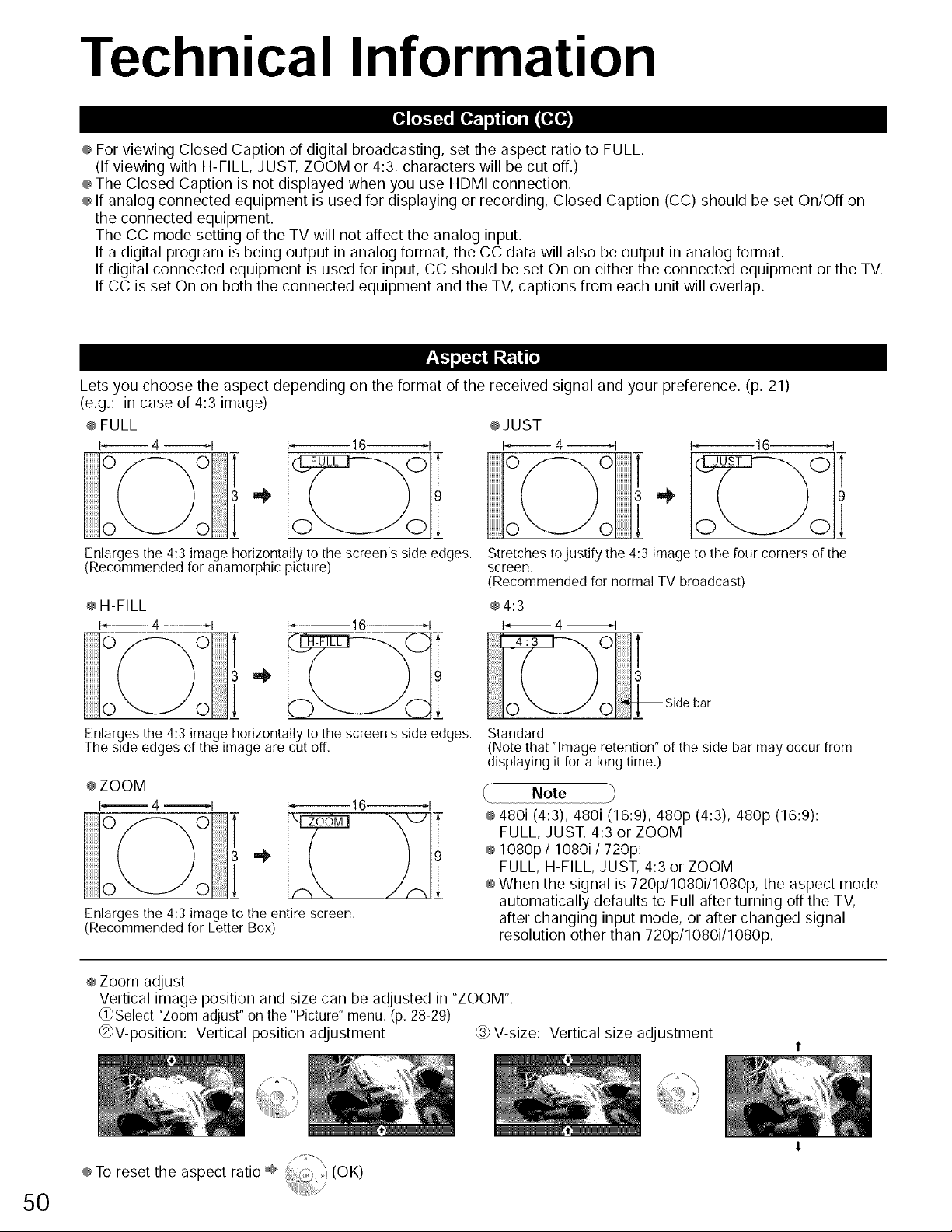
Technical Information
@For viewing Closed Caption of digital broadcasting, set the aspect ratio to FULL.
(If viewing with H-FILL JUST, ZOOM or 4:3, characters will be cut off.)
@The Closed Caption is not displayed when you use HDMI connection.
@If analog connected equipment is used for displaying or recording, Closed Caption (CC) should be set On/Off on
the connected equipment.
The CC mode setting of the TV will not affect the analog input.
If a digital program is being output in analog format, the CC data will also be output in analog format.
If digital connected equipment is used for input, CC should be set On on either the connected equipment or the TV.
If CC is set On on both the connected equipment and the TV, captions from each unit will overlap.
Lets you choose the aspect depending on the format of the received signal and your preference. (p. 21)
(e.g.: in case of 4:3 image)
@FULL
I_ 4 _1 1_16 I
@JUST
1_4 I _16-------_1
Enlarges the 4:3 image horizontally to the screen's side edges.
(Recommended for anamorphic picture)
@H-FILL
I-,------ 4 _1 1_16_1
Enlarges the 4:3 image horizontally to the screen's side edges.
The side edges of the image are cut off.
@ZOOM
I_ 4 _1 1_16_1
Enlarges the 4:3 image to the entire screen.
(Recommended for Letter Box)
o ..__JoJ_l
Stretches tojustify the 4:3 image to the four corners ofthe
screen.
(Recommended for normal TV broadcast)
@4:3
I'_-----_ 4 --------_1
o a
o sdobar
Standard
(Note that "Image retention" of the side bar may occur from
displaying it for a long time.)
Note
@480i (4:3), 480i (16:9), 480p (4:3), 480p (16:9):
FULL, JUST, 4:3 or ZOOM
@1080p / 1080i / 720p:
FULL, H-FILL JUST, 4:3 or ZOOM
@When the signal is 720p/1080i/1080p, the aspect mode
automatically defaults to Full after turning off the TV,
after changing input mode, or after changed signal
resolution other than 720p/1080i/1080p.
5O
@Zoom adjust
Vertical image position and size can be adjusted in "ZOOM".
(_Select "Zoom adjust" on the "Picture" menu, (p, 28-29)
_2)V-position: Vertical position adjustment (3_V-size: Vertical size adjustment
@To reset the aspect ratio ÷

Photo:
Data format:
Max. number of files:
Image resolution:
Still images recorded with digital still cameras compatible with JPEG files of DCF* and EXIF** standards
Baseline JPEG (Sub-sampling: 4:4:4, 4:2:2 or 4:2:0)
9,999
160 x 120 to 10,000,000
* DCF(Design rule for camera file system): A Japan Electronics and InformationTechnoIogyIndustriesAssociation's standard
...............................Caution ................................
@AJPEG image modified with a PC may not be displayed.
@ Partly degraded files might be displayed at a reduced resolution.
Note
@ Folder structure viewed in PC
DClM Created automatically
_-'ql00_PANA 3-digit folder number + 5-digit arbitrary characters
P1000001.JPG_4-digit arbitrary characters + 4-digit file number
i P1000002.JPG_ @ Usable characters: 1-byte "a to z" "Ato Z" "0 to 9," and ....
P1000003.JPG ' ' --
I P1000004.JPG J
@The folder and file names may be different depending on the digital camera used.
@ For the suitable SD Memory Cards, please confirm the latest information on the following website.
http://panasonic.co.jp/pavc/global/cs (This site is in English only)
** EXlF (Exchangeable Image FiteFormat)
There is a problem with your TV decoder.
assistance.
@ Do not remove the card while the unit is accessing data (this can damage card or unit).
@ Do not touch the terminals on the back of the card.
@ Do not subject the card to a high pressure or impact.
@ Insert the card in the correct direction (otherwise, card may be damaged).
@ Electrical interference, static electricity, or erroneous operation may damage the data or card.
@ Back up the recorded data at regular intervals in case of deteriorated or damaged data or erratic
operation of the unit. (Panasonic is not liable for any deterioration or damage of recorded data.)
You can enjoy your home theater byconnecting a Dolby Digital (5.1 channel) decoder and "Multi Channel" amplifier to the DIGITAL AUDIO OUT terminals.
Caution
@ Depending on your DVD player and DVD-Audio software the copyright protection function may operate and disable optical output.
@ External speakers cannot be connected directly to PROG OUT terminals.
@When an ATSC channel is selected, the output from the DIGITAL AUDIO OUT jack will be Dolby Digital. When an NTSC
channel is selected, the output will be PCM.
51
C_
::3-
O
93
6"
93
m,
O
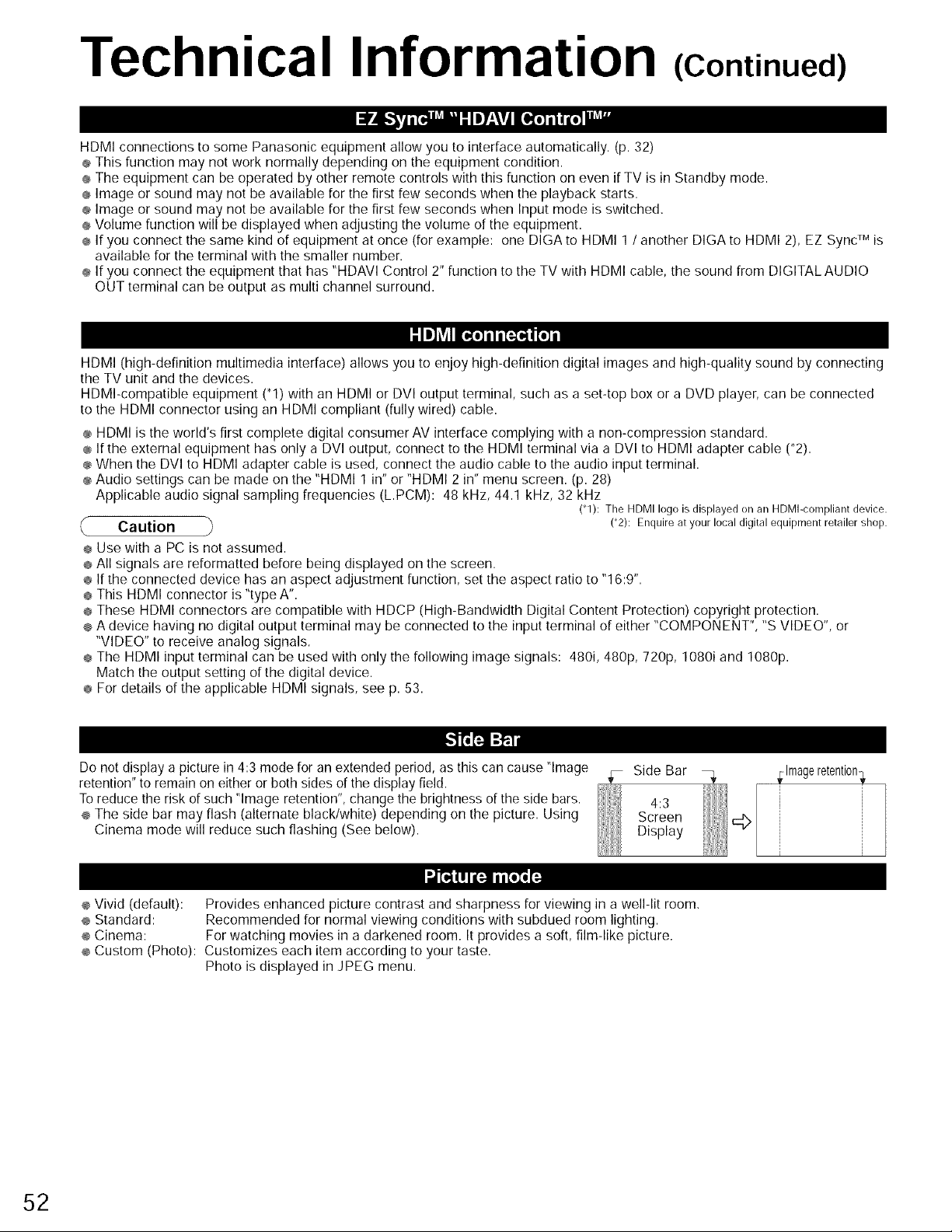
Technical Information (Continued)
HDMI connections to some Panasonic equipment allow you to interface automatically. (p. 32)
® This function may not work normally depending on the equipment condition.
÷ The equipment can be operated by other remote controls with this function on even if TV is in Standby mode.
÷ Image or sound may not be available for the first few seconds when the playback starts.
÷ Image or sound may not be available for the first few seconds when Input mode is switched.
÷ Volume function will be displayed when adjusting the volume of the equipment.
÷ If you connect the same kind of equipment at once (for example: one DIGA to HDMI 1/ another DIGA to HDMI 2), EZ Sync TM is
available for the terminal with the smaller number.
÷ If you connect the equipment that has "HDAVl Control 2" function to the TV with HDMI cable, the sound from DIGITALAUDIO
OUT terminal can be output as multi channel surround.
HDMI (high-definition multimedia interface) allows you to enjoy high-definition digital images and high-quality sound by connecting
the TV unit and the devices.
HDMI-compatible equipment ('1) with an HDMI or DVl output terminal, such as a set-top box or a DVD player, can be connected
to the HDMI connector using an HDMI compliant (fully wired) cable.
÷ HDMI is the world's first complete digital consumer AV interface complying with a non-compression standard.
÷ If the external equipment has only a DVl output, connect to the HDMI terminal via a DVl to HDMI adapter cable (*2).
÷ When the DVl to HDMI adapter cable is used, connect the audio cable to the audio input terminal.
÷ Audio settings can be made on the "HDMI 1 in" or "HDMI 2 in" menu screen. (p. 28)
Applicable audio signal sampling frequencies (L.PCM): 48 kHz, 44.1 kHz, 32 kHz
ff Caution (2): Enquire at your local digital equipment retailer shop.
L
÷ Use with a PC is not assumed.
÷ All signals are reformatted before being displayed on the screen.
÷ If the connected device has an aspect adjustment function, set the aspect ratio to "16:9".
÷ This HDMI connector is "type A".
÷ These HDMI connectors are compatible with HDCP (High-Bandwidth Digital Content Protection) copyright protection.
÷ A device having no digital output terminal may be connected to the input terminal of either "COMPONENT", "S VIDEO", or
"VIDEO" to receive analog signals.
÷ The HDMI input terminal can be used with only the following image signals: 480i, 480p, 720p, 1080i and 1080p.
Match the output setting of the digital device.
÷ For details of the applicable HDMI signals, see p. 53.
("1): The HDMI logo is displayed on an HDMI-compliant device.
52
Do not display a picture in 4:3 mode for an extended period, as this can cause "Image
retention" to remain on either or both sides of the display field.
To reduce the risk of such "Image retention", change the brightness of the side bars.
÷ The side bar may flash (alternate black/white) depending on the picture. Using
Cinema mode will reduce such flashing (See below).
÷ Vivid (default): Provides enhanced picture contrast and sharpness for viewing in a well-lit room.
÷ Standard: Recommended for normal viewing conditions with subdued room lighting.
÷ Cinema: For watching movies in a darkened room. It provides a soft, film-like picture.
÷ Custom (Photo): Customizes each item according to your taste.
Photo is displayed in JPEG menu.
Side Bar
Screen
4:3
Display
_:Imageretenti0n_
i
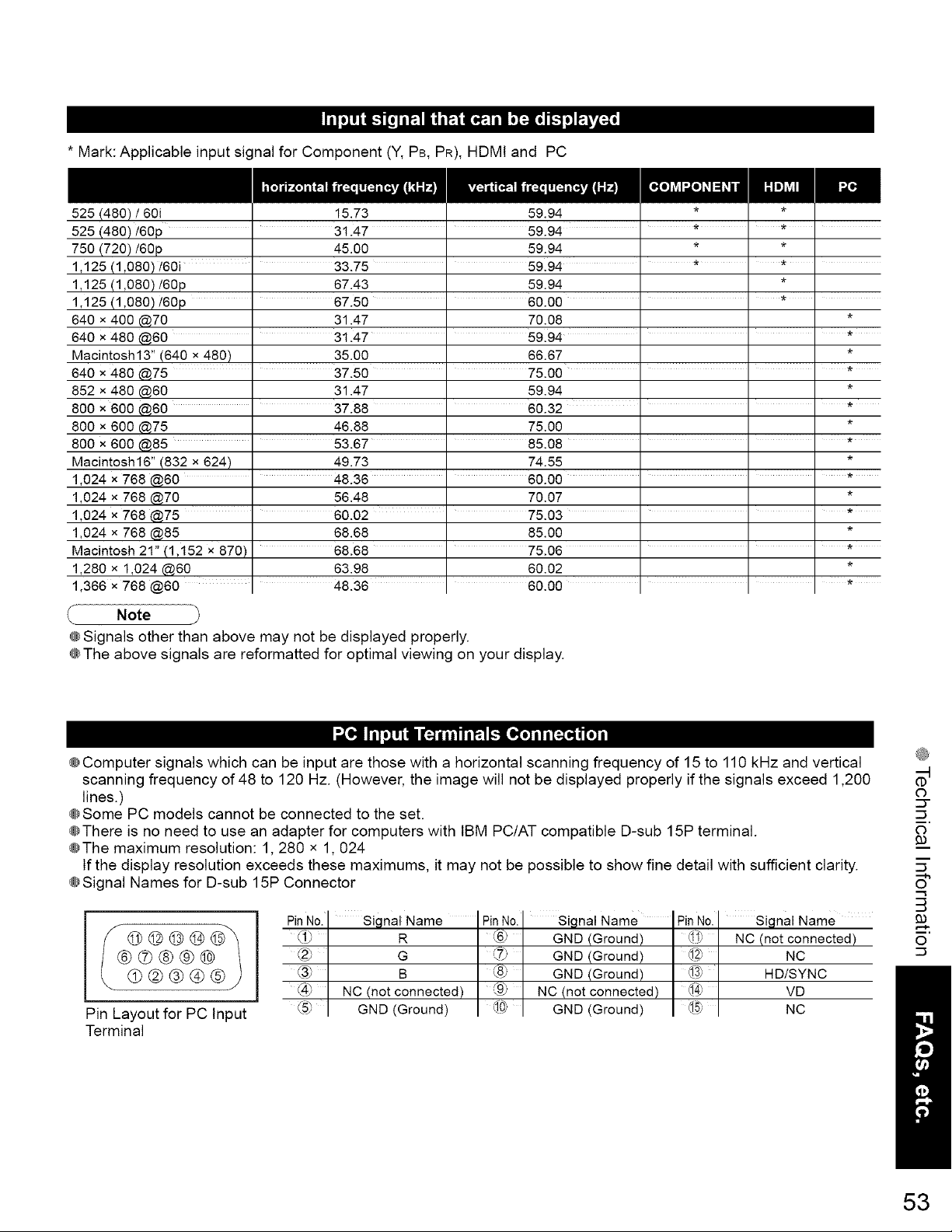
* Mark: Applicable input signal for Component (Y, PB, PR), HDMI and PC
525 (480) / 60i 15.73 59.94 * *
525 (480) t60p 31.47 " 59.94 * *
750 (720)/60p 45.00 59.94 * *
1,125 (1,080) 160i ' 33.75 " 59.94 ' * ' * '
1,125 (1,080)/60p 67.43 59.94 *
1,125 (1,080) t60p ' 67.50 ' 60.00 ....
640 x 400 @70 31.47 70.08 *
640 x 480 @60 ' 31.47 ' 59.94 ' ' ' *
Macintosh13" (640 x 480) 35.00 66.67 *
640 x 480 @75 ' 37.50 ' 75.00 ' ' ' *
852 x 480 @60 31.47 59.94 *
800 x 600 @60 ' 37.88 ' 60.32 ' ' ' *
800 x 600 @75 46.88 75.00 *
800 x 600 @85 ' 53.67 ' 85.08 ' ' ' *
Macintosh16" (832 x 624) 49.73 74.55 *
1,024 x 768 @60 ' 48.36 " 60.00 ' ' ' *
1,024 x 768 @70 56.48 70.07 *
1,024 x 768 @75 ' 60.02 ' 75.03 ' ' ' *
1,024 x 768 @85 68.68 85.00 *
Macintosh 21" (1,152 x 870) 68.68 ' 75.06 ' ' ' *
1,280 x 1,024 @60 63.98 60.02 *
1,366 x 768 @60 ' 48.36 " 60.00 ' ' *
Note
@Signals other than above may not be displayed properly.
@The above signals are reformatted for optimal viewing on your display.
@Computer signals which can be input are those with a horizontal scanning frequency of 15 to 110 kHz and vertical
scanning frequency of 48 to 120 Hz. (However, the image will not be displayed properly if the signals exceed 1,200
lines.)
@Some PC models cannot be connected to the set.
@There is no need to use an adapter for computers with IBM PC/AT compatible D-sub 15P terminal.
@The maximum resolution: 1,280 x 1,024
If the display resolution exceeds these maximums, it may not be possible to show fine detail with sufficient clarity.
@Signal Names for D-sub 15P Connector
Pin No. Signal Name Signal Name Signal Name
_i_; R (6_ GND (Ground) _ NO (not connected)
@ G _,_ GND (Ground) @ NC
_3_ B _o_ GND (Ground) _3_ HDtSYNC
(4_ NC (not connected) _ NC (not connected) _ VD
Pin Layout for PC Input
(,57 GND (Ground) GND (Ground) NC
Terminal
53
C_
CT
O
6"
93
m,
O
