Panasonic TH-50PE700U User Manual

Model No.
Número de modelo
Español
English
Please read these instructions before operating your set and retain them for future reference.
The images shown in this manual are for illustrative purposes only.
Lea estas instrucciones antes de utilizar su televisor y guárdelas para consultarlas en el futuro.
Las imágenes mostradas en este manual tienen solamente fines ilustrativos.
For assistance (U.S.A.), please call:
1-888-VIEW-PTV (843-9788)
or visit us at www.panasonic.com/contactinfo
For assistance (Puerto Rico), please call:
787-750-4300
or visit us at www.panasonic.com
For assistance (Canada), please call:
1-800-561-5505
or visit us at www.panasonic.ca
Para solicitar ayuda (EE.UU.), llame al:
1-888-VIEW-PTV (843-9788)
ó visítenos en www.panasonic.com/contactinfo
Para solicitar ayuda (Puerto Rico), llame al:
787-750-4300
ó visítenos en www.panasonic.com
Quick Start Guide
(See page 6)
Guía de inicio rápido
(vea la página 6)
TQB2AA0757
Operating Instructions
High Definition Plasma Television
Manual de instrucciones
Televisor de plasma de alta definición
TH-50PE700U
HD3D Sound
ViV
A
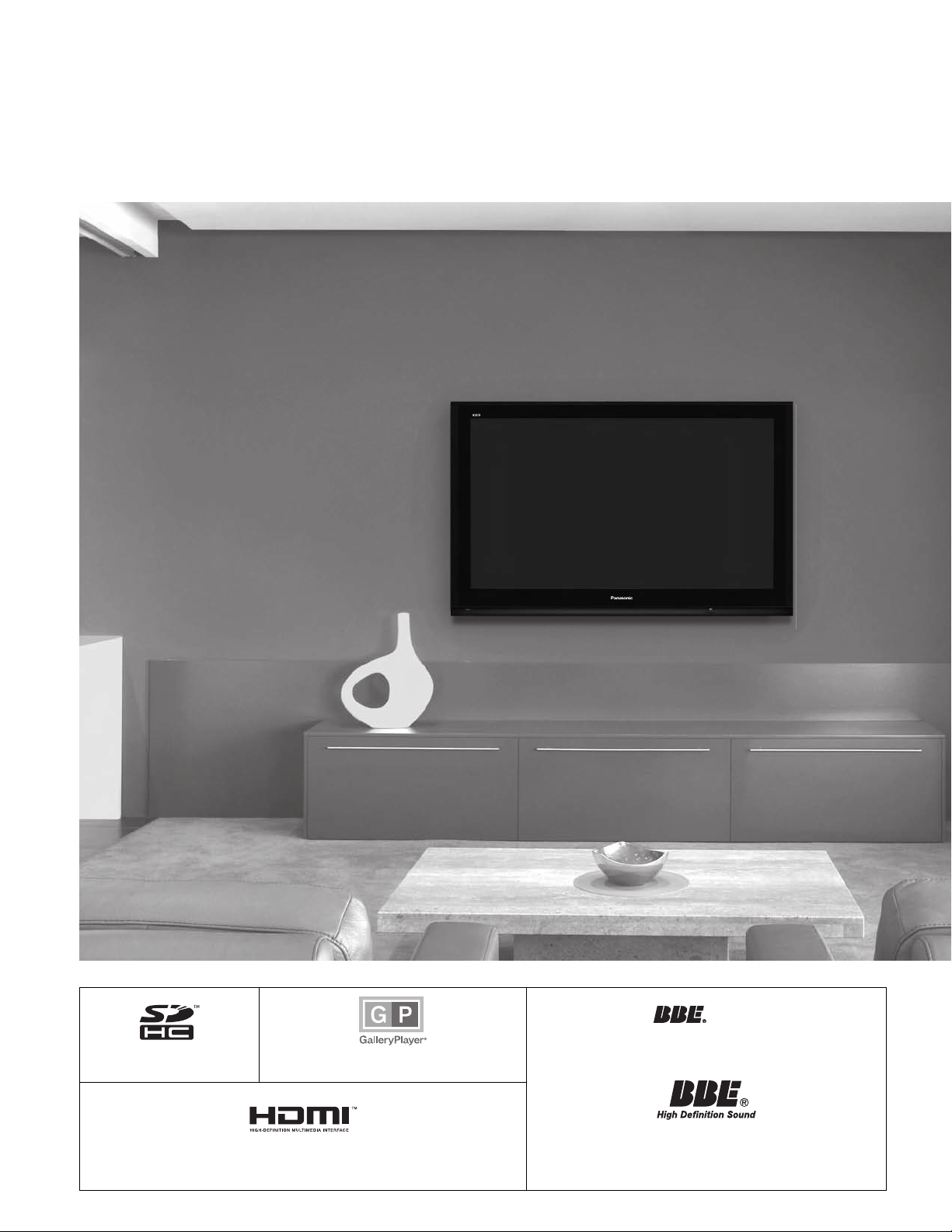
2
3
Viewing Advanced FAQs, etc.
Quick Start
Guide
SDHC Logo is a trademark.
GalleryPlayer and the GalleryPlayer Logo are
trademarks of GalleryPlayer, Inc.
Manufactured under license from BBE Sound, Inc.
Licensed by BBE Sound, Inc. under one or more of the
following US patents: 5510752, 5736897.
BBE and BBE symbol are registered trademarks of BBE
Sound, Inc.
HDMI, the HDMI logo and High-Definition Multimedia Interface are trademarks
or registered trademarks of HDMI Licensing LLC.
Experience an amazing level of multimedia excitement
Turn your own living room into a movie theater!
A
HD3D Sound
ViV

3
Viewing Advanced FAQs, etc.
Quick Start
Guide
Contents
EZ Sync™
EZ Sync™ is a trademark of
Matsushita Electric Industrial Co., Ltd.
HDAVI Control™
HDAVI Control™ is a trademark of
Matsushita Electric Industrial Co., Ltd.
Manufactured under license from Dolby Laboratories.
DOLBY and the double-D symbol are
trademarks of Dolby Laboratories.
Enjoy rich multimedia
SD memory card
Camcorder
Amplifier
Home theater
system
VCR DVD player
DVD recorder Set Top Box
•
Watching TV ···············································20
•
Viewing from SD Card ·······························22
•
Watching Videos and DVDs ·······················24
•
Displaying PC Screen on TV ·····················26
•
How to Use Menu Functions
(picture, sound quality, etc.) ·······················28
•
EZ SyncTM “HDAVI ControlTM” ·····················32
•
Lock ···························································34
•
Editing and Setting Channels ····················36
•
Input Labels/Monitor Out/Closed Caption
······38
•
Using Timer ················································40
•
Operating Peripheral Equipment ···············41
•
Recommended A V Connections ················42
•
Remote Control Operation/Code List ·········44
•
Ratings List for Lock ··································48
•
Maintenance ··············································49
•
Technical Information ·································50
•
FAQ ····························································54
•
Specifications ·············································56
•
Limited Warranty (for U.S.A.) ·····················57
•
Customer Services Directory (for U. S. A.)
····58
•
Limited Warranty (for Canada) ···················59
Enjoy your TV!
Basic Features
Advanced Features
FAQs, etc.
•
Safety Precautions ·······································4
•
Notes ····························································5
Please read before using the unit
•
Accessories/Optional Accessory
··· 6
•
To Prevent TV from Falling Over
··· 8
•
Before Connection ······················ 10
•
Basic Connection ·························11
•
Identifying Controls ····················17
•
First Time Setup ··························18
Quick Start Guide
Personal
computer
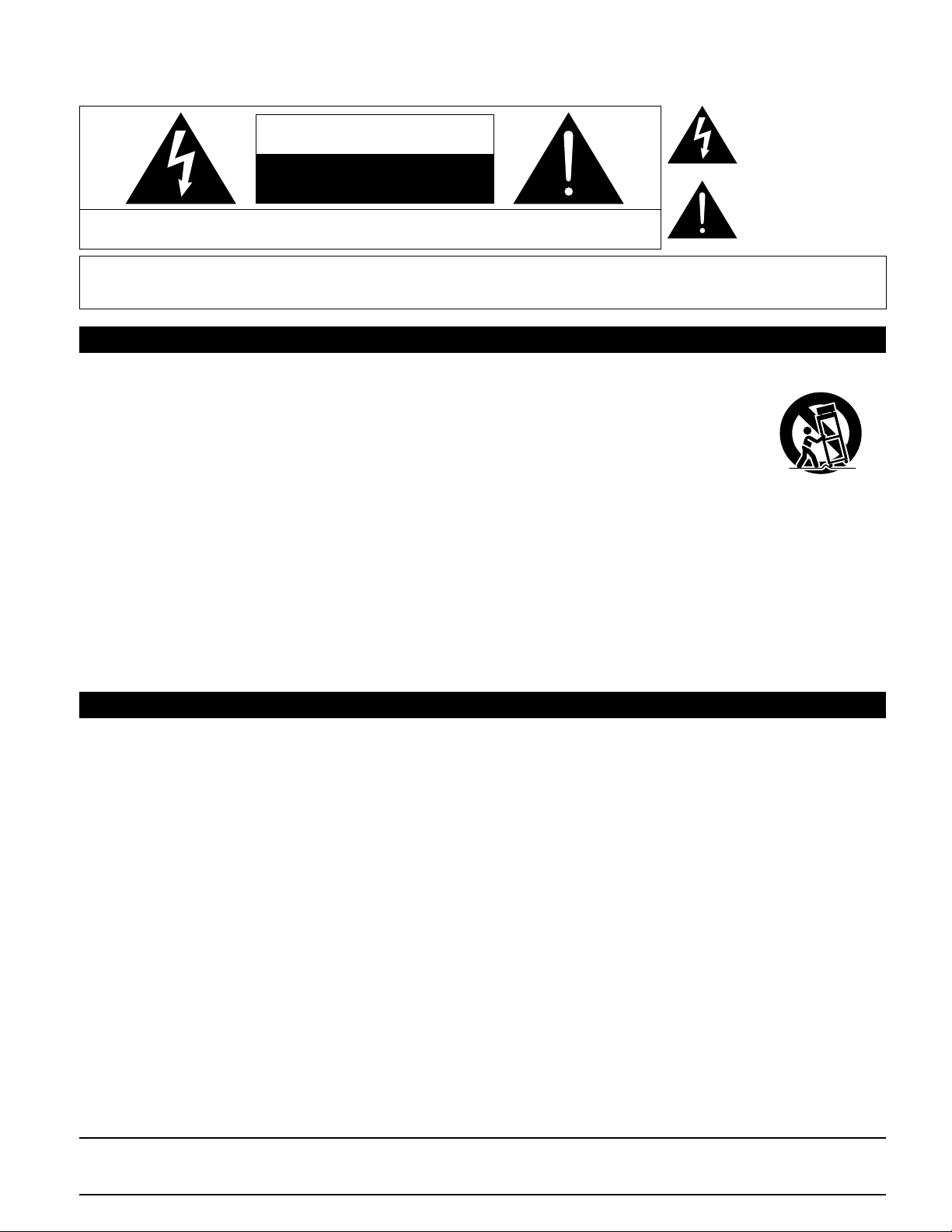
4
5
WARNING: To reduce the risk of electric shock, do not remove cover or back.
No user-serviceable parts inside. Refer servicing to qualified service personnel.
4 : 3
CAUTION
RISK OF ELECTRIC SHOCK
DO NOT OPEN
Safety Precautions
1) Read these instructions.
2) Keep these instructions.
3) Heed all warnings.
4) Follow all instructions.
5) Do not use this apparatus near water.
6) Clean only with dry cloth.
7) Do not block any ventilation openings. Install in accordance
with the manufacturer’s instructions.
8) Do not install near any heat sources such as radiators, heat
registers, stoves, or other apparatus (including amplifiers)
that produce heat.
9) Do not defeat the safety purpose of the polarized or
grounding-type plug. A polarized plug has two blades with
one wider than the other. A grounding type plug has two
blades and a third grounding prong. The wide blade or the
third prong are provided for your safety. If the provided
plug does not fit into your outlet, consult an electrician for
replacement of the obsolete outlet.
10) Protect the power cord from being walked on or pinched
particularly at plugs, convenience receptacles, and the
point where they exit from the apparatus.
11) Only use attachments / accessories specified by the
manufacturer.
12) Use only with the cart, stand, tripod,
bracket, or table specified by the
manufacturer, or sold with the
apparatus. When a cart is used,
use caution when moving the cart /
apparatus combination to avoid injury
from tip-over.
13) Unplug this apparatus during lightning
storms or when unused for long periods of time.
14) Refer all servicing to qualified service personnel. Servicing
is required when the apparatus has been damaged in any
way, such as power-supply cord or plug is damaged, liquid
has been spilled or objects have fallen into the apparatus,
the apparatus has been exposed to rain or moisture, does
not operate normally, or has been dropped.
15) To prevent electric shock, ensure the grounding pin on the
AC cord power plug is securely connected.
The lightning flash with
arrowhead within a triangle
is intended to tell the user
that parts inside the product
are a risk of electric shock to
persons.
The exclamation point within
a triangle is intended to
tell the user that important
operating and servicing
instructions are in the papers
with the appliance.
WARNING: To reduce the risk of fire or electric shock, do not expose this apparatus to rain or moisture.
Do not place liquid containers (flower vase, cups, cosmetics, etc.) above the set
(including on shelves above, etc.).
Important Safety Instructions
This equipment has been tested and found to comply with the limits for a Class B digital device, pursuant to Part 15 of the FCC
Rules. These limits are designed to provide reasonable protection against harmful interference in a residential installation.
This equipment generates, uses and can radiate radio frequency energy and, if not installed and used in accordance with the
instructions, may cause harmful interference to radio communications. However, there is no guarantee that interference will not
occur in a particular installation. If this equipment does cause harmful interference to radio or television reception, which can be
determined by turning the equipment off and on, the user is encouraged to try to correct the interference by one or more of the
following measures:
• Reorient or relocate the receiving antenna.
• Increase the separation between the equipment and receiver.
• Connect the equipment into an outlet on a circuit different from that to which the receiver is connected.
• Consult the dealer or an experienced radio/TV technician for help.
This device complies with Part 15 of the FCC Rules. Operation is subject to the following two conditions: (1) This device may
not cause harmful interference, and (2) this device must accept any interference received, including interference that may cause
undesired operation.
FCC STATEMENT
FCC Caution:
To assure continued compliance, use only shielded interface cables when connecting to computer or peripheral devices.
Any changes or modifications not expressly approved by Panasonic Corporation of North America could cause harmful
interference and would void the user’s authority to operate this device.
FCC Declaration of Conformity
Model No. TH-50PE700U
CANADIAN NOTICE:
For Models TH-50PE700U
This Class B digital apparatus complies with Canadian ICES-003.
Responsible Party: Panasonic Corporation of North America
One Panasonic Way, Secaucus, NJ 07094
Contact Source: Panasonic Consumer Electronics Company
1-888-VIEW-PTV (843-9788)
email: consumerproducts@panasonic.com
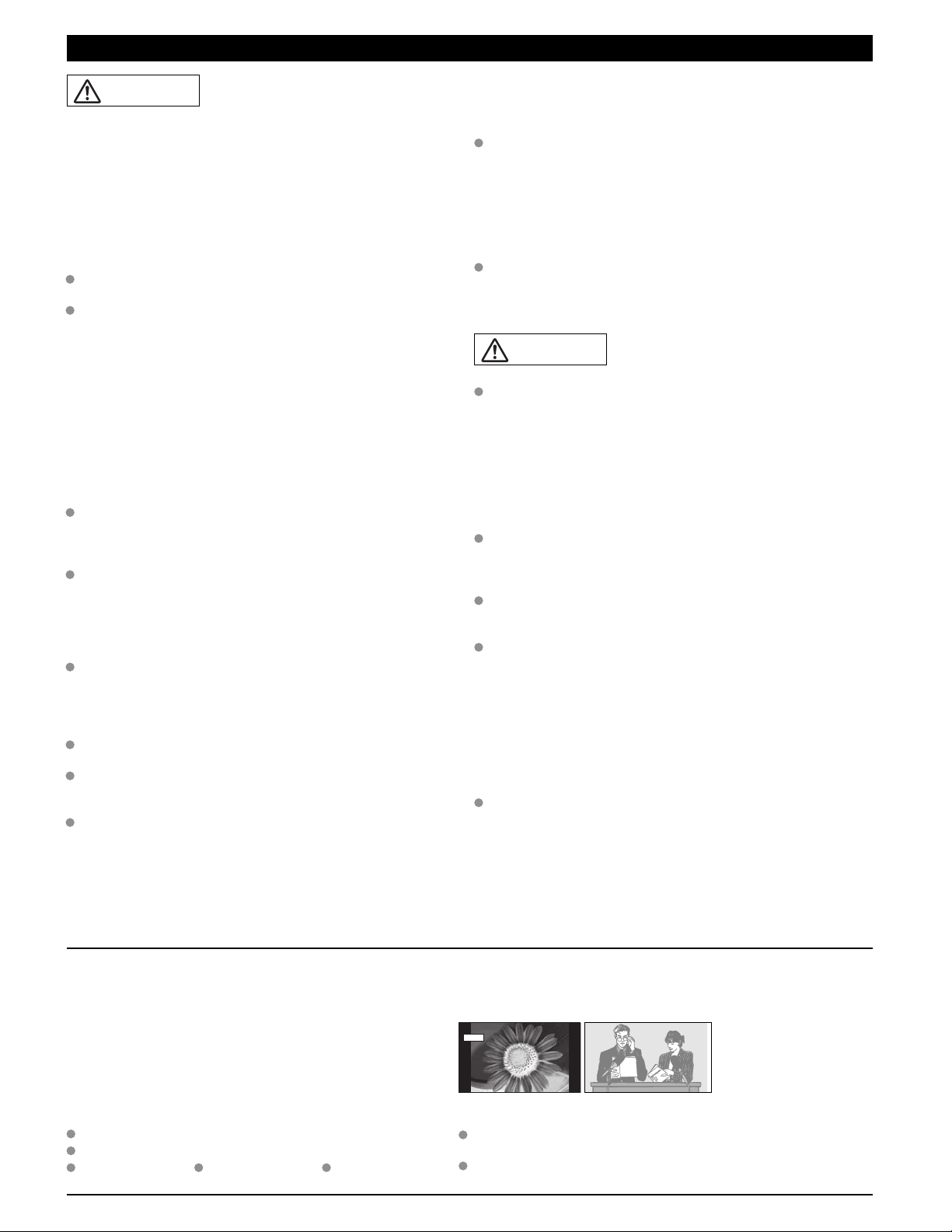
5
4 : 3
12
WARNING/CAUTION
This causes the image to remain on the plasma screen
(“Image retention”). This is not considered a malfunction and is
not covered by the warranty.
Typical still images
To prevent “Image retention”,
the screen saver is
automatically activated after
a few minutes if no signals
are sent or no operations are
performed. (p. 55)
■
Do not display a still picture for a long time
Do not place the unit where it’s exposed to sunlight or other
bright light (including reflections).
Use of some types of fluorescent lighting may reduce the
remote control’s transmission range.
■
Setup
Notes
SMALL PARTS CAN PRESENT CHOKING HAZARD IF
ACCIDENTALLY SWALLOWED.
KEEP SMALL PARTS AWAY FROM YOUNG CHILDREN.
DISCARD UNNEEDED SMALL PARTS AND OTHER OBJECTS,
INCLUDING P ACKAGING MATERIALS AND PLASTIC BAGS/SHEETS
TO PREVENT THEM FROM BEING PLAYED WITH BY YOUNG
CHILDREN, CREATING THE POTENTIAL RISK OF SUFFOCATION.
■
Set up
Do not place the Plasma TV on sloped or unstable surfaces.
The Plasma TV may fall off or tip over.
Do not place any objects on top of the Plasma TV.
If water spills onto the Plasma TV or foreign objects get
inside it, a short-circuit may occur which could result in fire
or electric shock. If any foreign objects get inside the Plasma
TV, please consult an Authorized Service Center.
This Plasma TV is for use only with the following optional
accessories. Use with any other type of optional accessories may
cause instability which could result in the possibility of injury.
(All of the following accessories are manufactured by
Matsushita Electric Industrial Co., Ltd.)
• Wall-hanging bracket (Vertical) TY-WK42PV3U
• Wall-hanging bracket (Angled) TY-WK42PR3U
Always be sure to ask a qualified technician to carry out set-up.
Two or more people are required to install and remove the
television. If two people are not present, the television may
be dropped, and personal injury may result.
Transport only in upright position!
Transporting the unit with its display panel facing upright or
downward may cause damage to the internal circuitry.
■
AC Power Supply Cord
The Plasma TV is designed to operate on 120 V AC, 60 Hz.
Securely insert the power cord plug as far as it will go.
If the plug is not fully inserted, heat may be generated which
could cause fire. If the plug is damaged or the wall socket
plate is loose, they should not be used.
The included power cord is for use with this unit only.
Do not use any power cord other than that provided with this TV.
Doing so may cause fire or electric shocks.
Do not handle the power cord plug with wet hands.
Doing so may cause electric shocks.
Do not do anything that might damage the power cable. When
disconnecting the power cable, hold the plug, not the cable.
Do not make any modifications to, place heavy objects on,
place near hot objects, heat, bend, twist or forcefully pull the
power cable. Doing so may cause damage to the power cable
which can cause fire or electric shock. If damage to the cable
is suspected, have it repaired at an Authorized Service Center.
■
If problems occur during use
If a problem occurs (such as no picture or no sound), or if
smoke or an abnormal odor is detected from the Plasma
TV, unplug the power cord immediately.
Continued use of the TV under these conditions might cause
fire or permanent damage to the unit. Have the TV evaluated
at an Authorized Service Center. Servicing of the TV by any
unauthorized personnel is strongly discouraged due to its
high voltage dangerous nature.
If water or foreign objects get inside the Plasma TV, if the
Plasma TV is dropped, or if the cabinet becomes damaged,
disconnect the power cord plug immediately.
A short may occur, which could cause fire. Contact an
Authorized Service Center for any repairs that need to be
made.
Do not cover the ventilation holes.
Doing so may cause the Plasma TV to overheat, which can
cause fire or damage to the Plasma TV.
If using the pedestal, leave a space of 3 15/16 ” (10 cm) or
more at the top, left and right, 1 49/64 ” (4.5 cm) or more at
the bottom, and 2 3/4 ” (7 cm) or more at the rear.
■
When using the Plasma TV
Be sure to disconnect all cables before moving the Plasma
TV.
Moving the TV with its cables attached might damage the
cables which, in turn, can cause fire or electric shock.
Disconnect the power plug from the wall outlet as a safety
precaution before carrying out any cleaning.
Electric shocks can result if this is not done.
Clean the power cable regularly to prevent it from
becoming dusty.
Built-up dust on the power cord plug can increase humidity
which might damage the insulation and cause fire. Unplug the
cord from the wall outlet and clean it with a dry cloth.
This Plasma TV radiates infrared rays; therefore, it may
affect other infrared communication equipment.
Install your infrared sensor in a place away from direct or
reflected light from your Plasma TV.
Do not climb up onto the television or use it as a step.
(Young children should be made particularly aware of this
caution.)
If the unit falls over or becomes damaged through misuse,
injury may result.
The TV will still consume some power as long as the power
cord is inserted into the wall outlet.
Channel number and other logos
Image displayed in 4:3 mode
SD Card photo Video game Computer image
WARNING
CAUTION

6
7
Quick Start
Guide
Accessories/Optional Accessory
1
Open
Hook
2
Note the correct polarity
(+ or -).
Close
Caution
Wall-hanging bracket
Accessories
(angle)
•
TY-WK42PR3U
Check you have all the items shown.
Remote Control
Transmitter
•
N2QAYB000100
Cable clamper (2)Batteries for the
Remote Control
Transmitter
(2)
•
AA Battery
AC cord
Antenna Adapter
•
F-Type for 5C-2V
Pedestal
•
TBL2AX00151
Note
•
In order to maintain the TV’s performance and
safety, be absolutely sure to ask your dealer or
a licensed contractor to secure the wall-hanging
brackets.
•
Carefully read the instructions accompanying the
plasma TV stand or pedestal, and be absolutely
sure to take steps to prevent the TV from tipping
over.
•
Handle the TV carefully during installation since
subjecting it to impact or other forces may cause
its paneling to crack.
(vertical)
•
TY-WK42PV3U
Optional Accessory
Installing the remote’s batteries
Product Registration Card (U.S.A.)
Customer Care Plan Card (U.S.A.)
Operating Instructions
Quick Setup Guide
(For viewing HD programming)
•
Incorrect installation may cause battery
leakage and corrosion, resulting in
damage to the remote control.
•
Do not mix old and new batteries.
•
Do not mix different battery types (such as
alkaline and manganese batteries).
•
Do not use rechargeable (Ni-Cd) batteries.
•
Do not burn or break batteries.
•
Make a note of the remote control codes
before changing batteries in case the
codes are reset. (p. 45-47)
How to assemble (p.7)
B
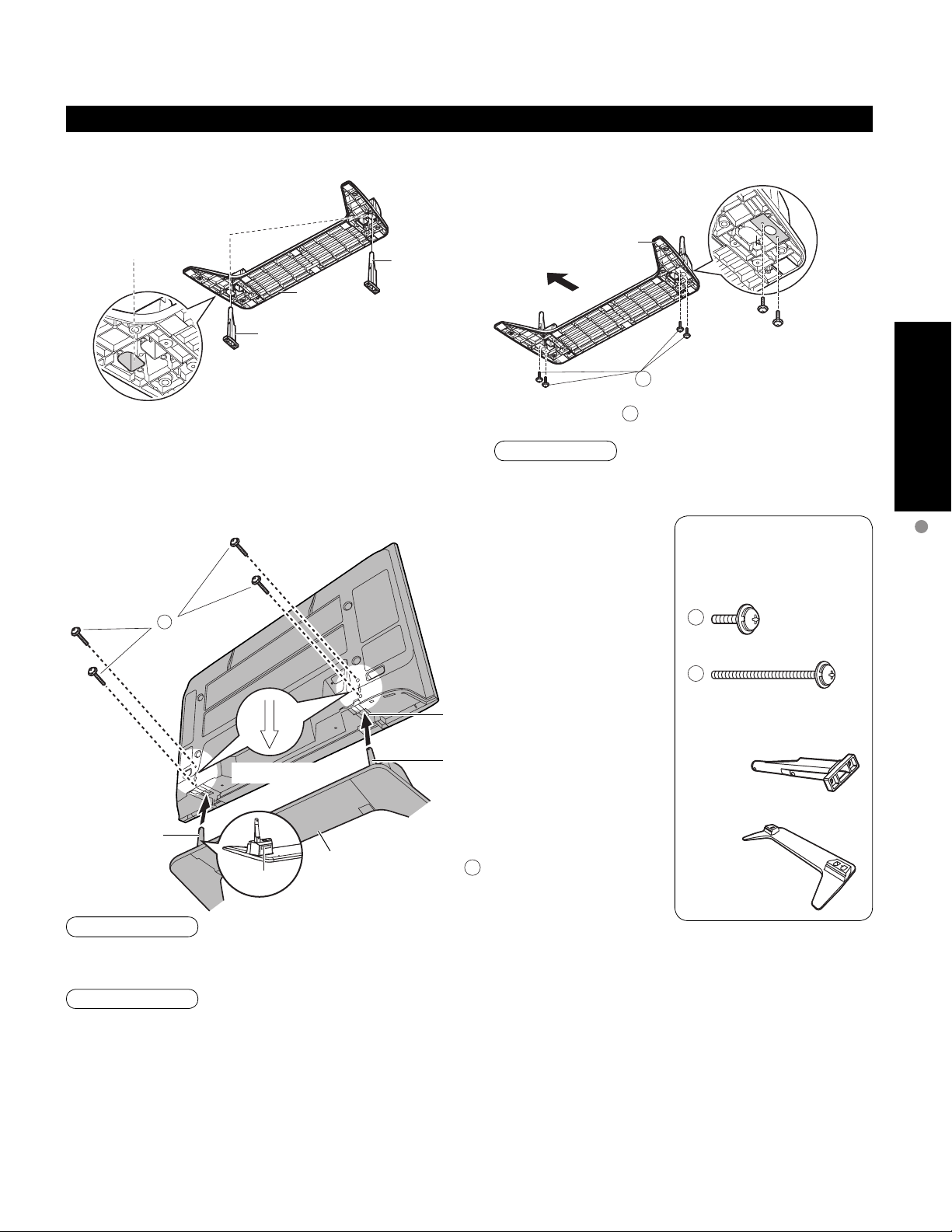
7
Quick Start
Guide
Accessories/Optional Accessory
Caution
Do not use any television or displays other than those given in these Operating Instructions.
•
Otherwise the TV may fall over and become damaged, and personal injury may result.
Do not use the pedestal if it becomes warped or physically damaged.
•
If you use the pedestal while it is physically damaged, personal injury may result. Contact your nearest Panasonic
Dealer immediately.
During set-up, make sure that all screws are securely tightened.
•
If sufficient care is not taken to ensure screws are properly tightened during assembly, the pedestal will not be strong enough to
support the TV, and it might fall over and become damaged, and personal injury may result.
Use the accessory fall-prevention brackets to secure the TV.
•
If the TV is knocked or children climb onto the pedestal with the TV installed, the TV may fall over and personal
injury may result.
Warning
Do not disassemble or modify the pedestal.
•
Otherwise the TV may fall over and become damaged, and personal injury may result.
Base (1)
M5 x 20
M5 x 65
Pole (2)
•
Fix securely with assembly
screws
B
.
(Total 4 screws)
Assembly screw
(4 of each)
Attaching the pedestal to TV
Accessories
■
Set-up
Label
Rear side
Arrow mark
Pole
Hole for pedestal
installation
•
Carry out work on a horizontal and level surface.
■
Assembling the pedestal
Pole
Base
Bottom view
For 50˝ Plasma
television (Outside)
Insert the poles into the left and right holes in the
underside of the base so that they fit securely as
shown in the illustration above.
Installing the poles Securing the poles
Front
Use the assembly A screws to secure the poles firmly
to the bottom of the base.
Note
Forcing the assembly screws the wrong way will strip
the threads.
Base
Pole
Base
Pole
B
A
A
B
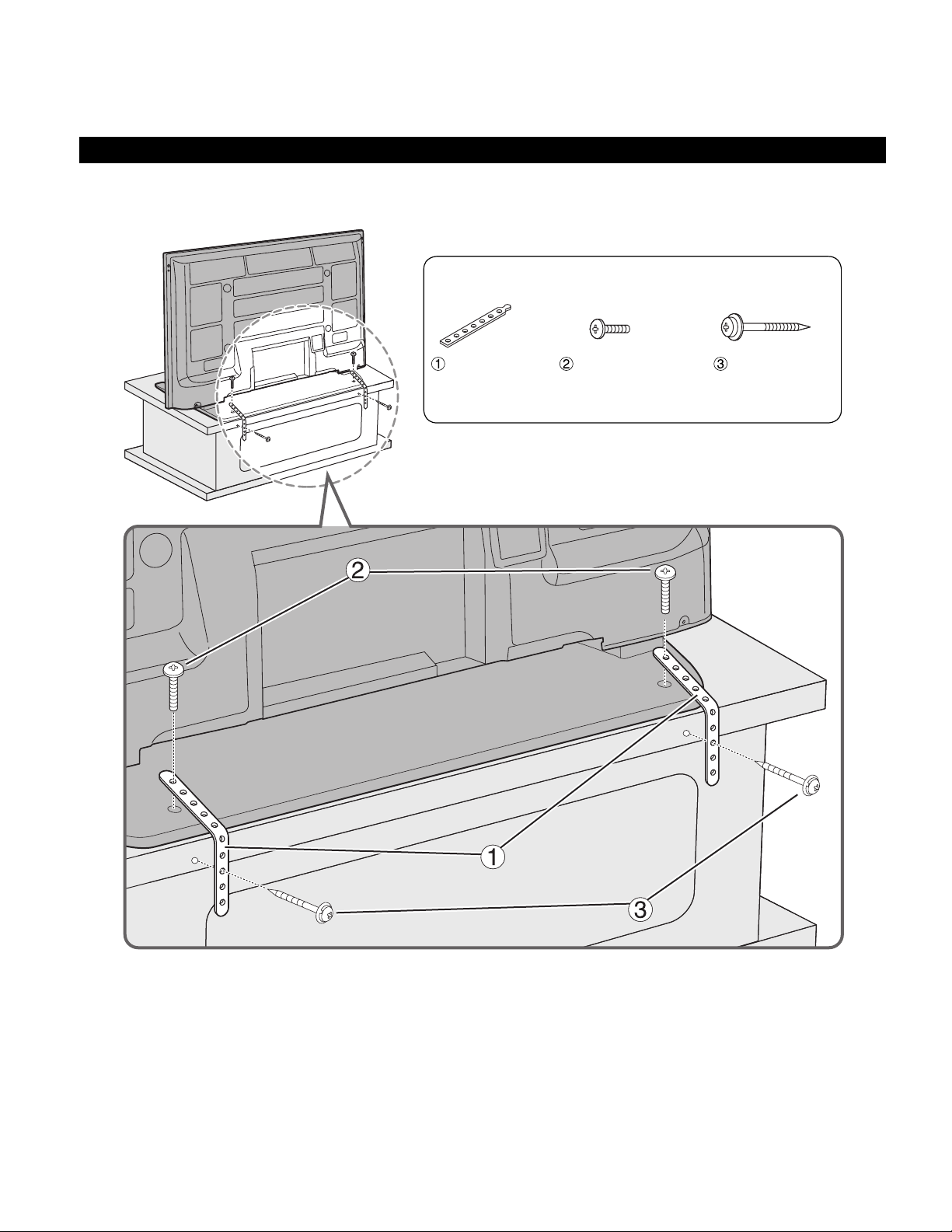
8
9
Quick Start
Guide
•
Fix pedestal and base together with band.
Securing to a base
To Prevent TV from Falling Over
•
The TV must be fastened to both a base and a wall.
Band (2) Screw (2)
Wood screw (2)
Accessories
• Nominal diameter
4 mm x 12
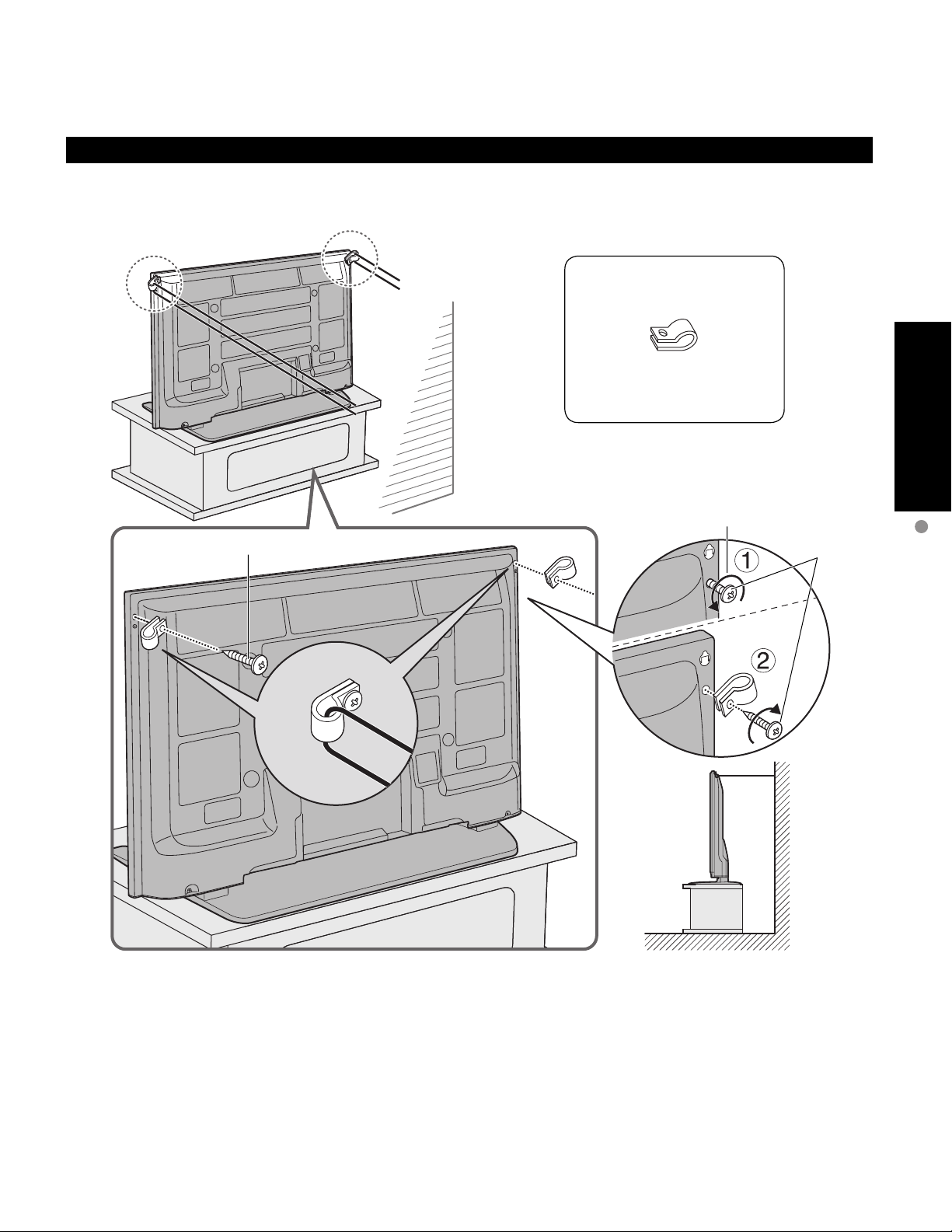
9
Quick Start
Guide
To Prevent TV from Falling Over
•
Fix to wall or post with strong commercial wire or chain.
Securing to a wall
Main screw
Remove screw
Clamp (2)
Accessories
Main screw
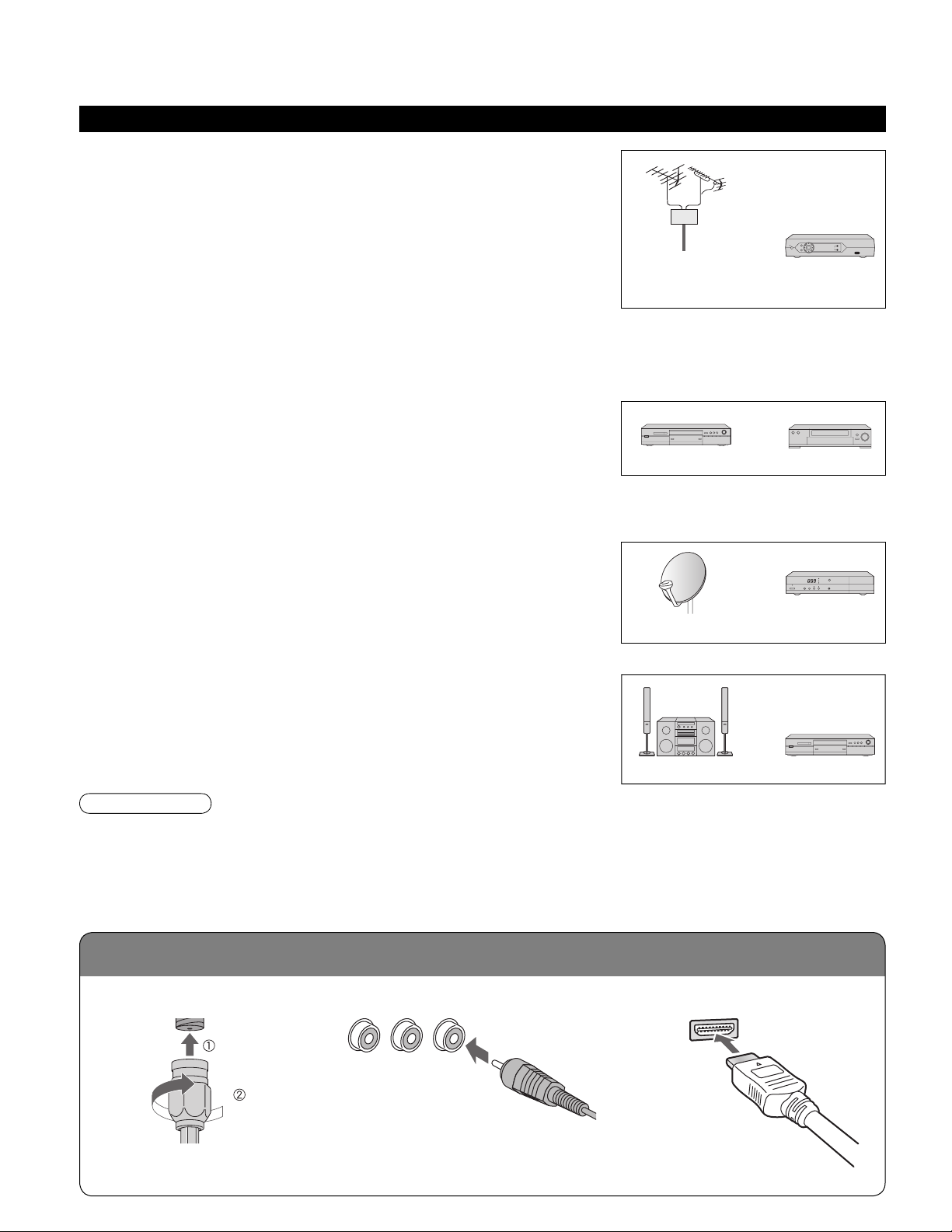
10
11
Quick Start
Guide
To connect antenna terminals
Reference of connection
Before Connection
■
Antenna terminal
■
Pin terminals
■
HDMI terminal
•
Firmly tighten by hand.
•
Match colors of plugs and terminals.
•
Insert firmly.
•
Insert firmly.
Connected Equipment Introduction (Signal source)
VHF/UHF Antenna Cable Box/
Cable
or
■
Recording/playing back with DVD recorder or VCR
•
DVD Recorder
This source has higher resolution through interlace or progressive signal.
Connection can be done with the use of Component Video or HDMI cable.
•
VCR
Connection can be done with the use of an RF cable and Composite Video/S Video cable.
■
Watching Satellite
•
You can enjoy high-definition programming by subscribing to
high-definition satellite source. Connection can be done with the use of
HDMI or Component Video cable.
Satellite
Receiver
Satellite Antenna
greenbluered
green
Note
•
If your Panasonic DVD Recorder is compatible with EZ Sync (HDAVI control 2), you can operate your Panasonic
DVD Recorder with this TV’s remote control (p. 25 EZ Sync
TM
).
•
All cables and external equipment shown in this book are not supplied with the TV.
•
For the details of the external equipment’s connections, please refer to the operating manuals for the equipment.
■
Enjoying Home theater and DVD recorder with
HDMI connection
•
Home theater and DVD Recorder
HDMI connection enables you to enjoy higher quality audio and video with
a single cable.
DVD RecorderHome Theater
DVD Recorder
■
Watching TV
•
VHF/UHF Antenna
•
NTSC (National Television System Committee):
Conventional broadcasting
•
ATSC (Advanced Television Systems Committee):
Digital TV Standards include digital high-definition television (HDTV),
standard-definition television (SDTV), data broadcasting, multi-channel
surround-sound audio and interactive television.
•
Cable Box/Cable
• You need to subscribe to a cable TV service to enjoy viewing their
programming.
•
You can enjoy high-definition programming by subscribing to a high-definition cable box. The connection can be
done with the use of HDMI or Component Video cable.
VCR
or
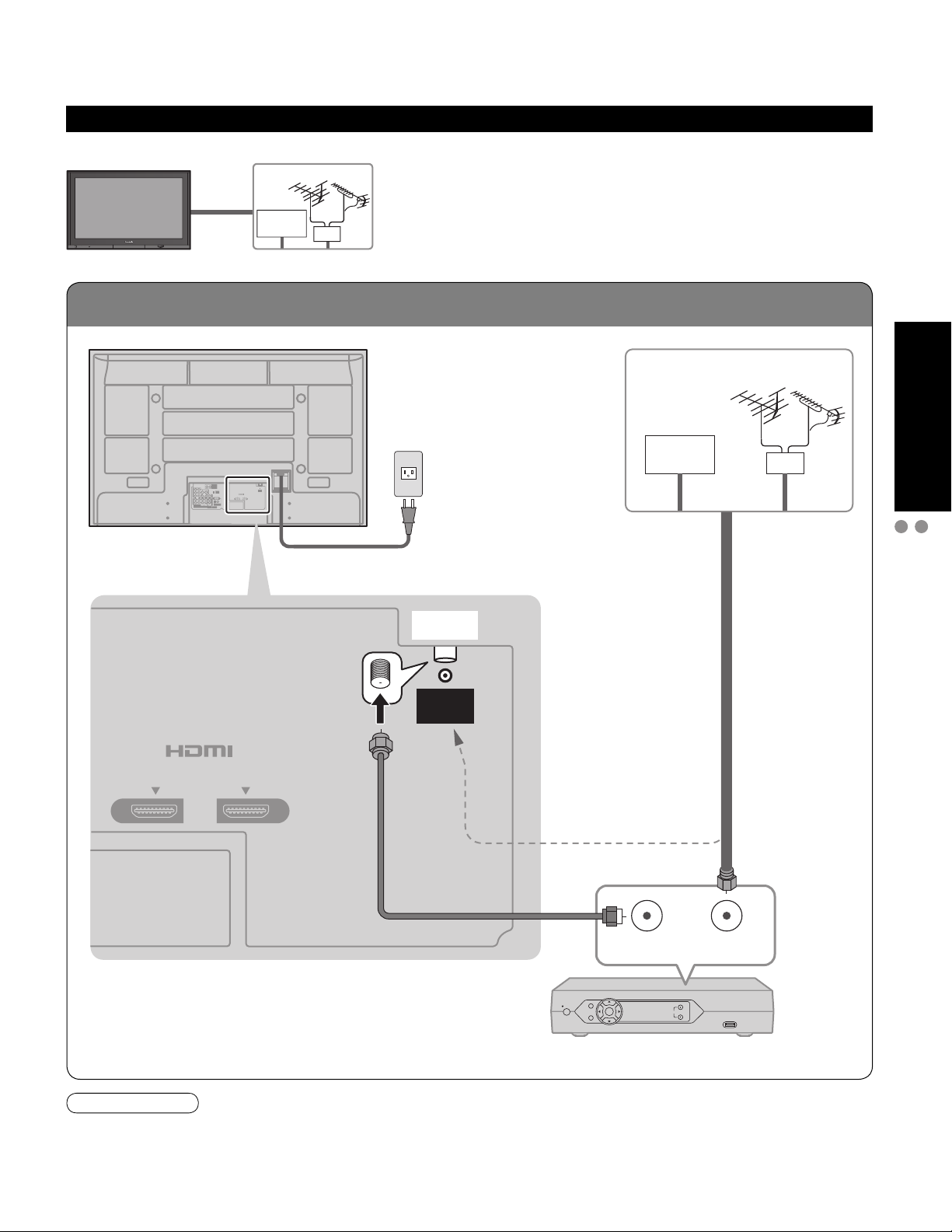
11
Quick Start
Guide
Basic Connection (Antenna + TV)
Before Connection
To connect antenna terminals
Basic Connection
Connecting Antenna (To watch TV)
Example 1
(If no Cable Box)
•
If using Cable Box
•
Set the TV channel to CH3 or CH4.
AC Cord
(Connect after all the
other connections.)
Cable TV
VHF/UHF Antenna
TV
Back of the TV
Cable TV
AC 120 V
60 Hz
VHF/UHF Antenna
Cable Box
Note
•
When disconnecting the power cord, be absolutely sure to disconnect the power cord plug from the wall outlet first.
•
For additional assistance, visit us at: www.panasonic.com
www.panasonic.ca
or
or
Antenna
terminal
21 AV IN
ANTENNA
Cable In
ANT OUT ANT IN

12
13
Quick Start
Guide
To connect antenna terminals
High-Definition
Standard-Definition
AUDIOVIDEO
Y Y
L L
R R
P
B
P
B
P
R
P
R
COMPONENT VIDEO
INPUT
12
L
R
Y
P
B
PR
S VIDEO
PROG
L
R
L
R
TO AU
1
INPUT2INPUT
2
L
R
L
R
P
R
L
R
IDEO
2
INPUT
1
Basic Connection (Continued)
Connecting DVD recorder (VCR) (To record/playback)
Example 2
To use HDMI
terminals
(next page)
To use COMPONENT terminals
(next page)
To use COMPOSITE terminals
(next page)
VHF/UHF Antenna
DVD Recorder
or
VCR
TV
Back of the TV
AC Cord
AC 120 V
60 Hz
VHF/UHF Antenna
DVD Recorder or VCR
(with TV tuner)
To use S VIDEO terminals
(next page)
To use PROG OUT terminals
(p. 42, 43)
Antenna
terminal
Y
B
P
P
R
L
AUDIOVIDEO
R
COMPONENT VIDEO
INPUT
12
LR
HDMI 1
S VIDEO
VIDEO
L
AUDIO
R
TO AUDIO AMP
PROG OUT
AUDIO IN
AUDIO
AUDIO
IN
IN
HDMI 2
AUDIO IN
DIGITAL
AUDIO
OUT
PC
Y
P
P
L
R
B
R
L
R
INPUT
L
R
INPUT
2
1
ANTENNA
Cable In
21 AV IN
ANT OUT ANT IN
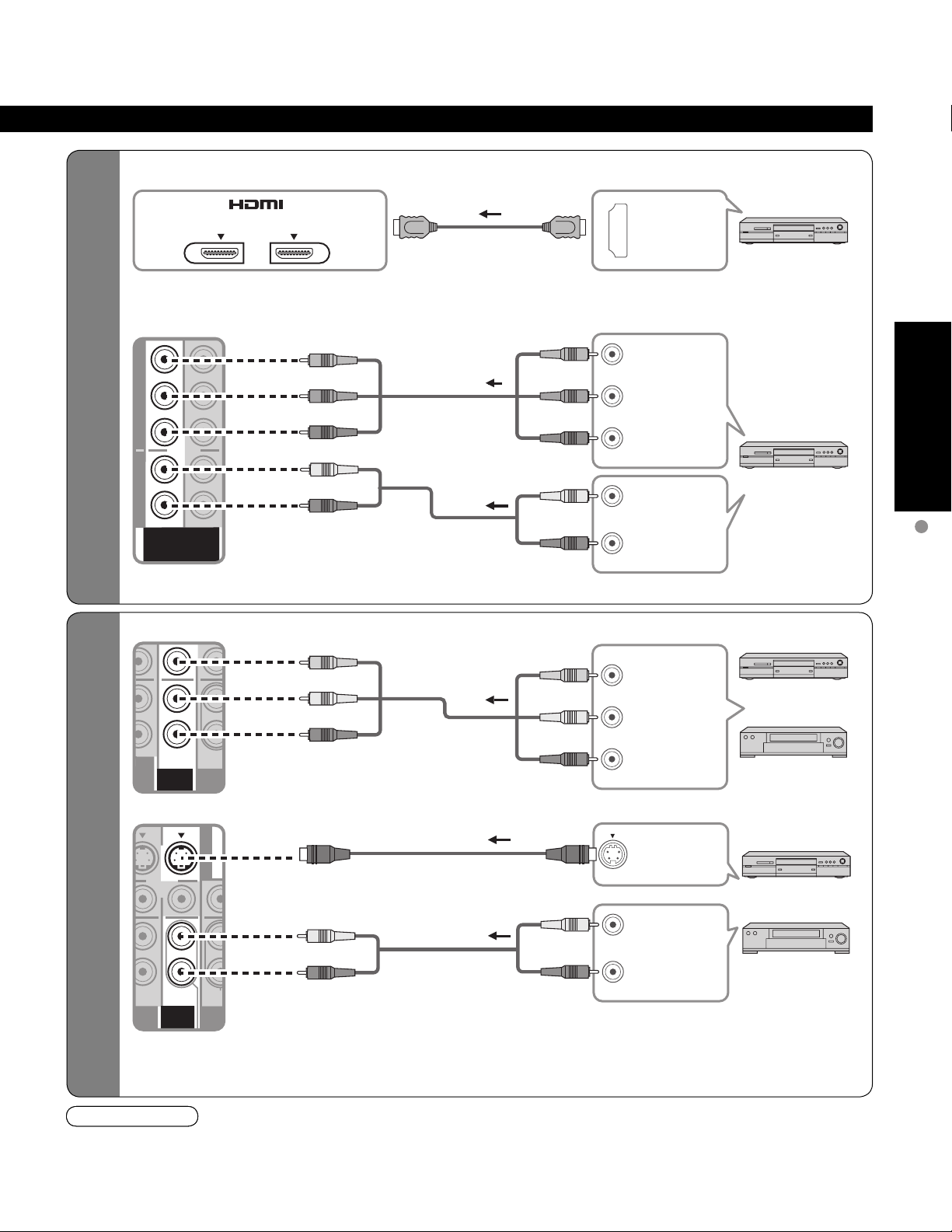
13
Quick Start
Guide
Basic Connection
(TV + DVD Recorder or VCR)
High-Definition
Standard-Definition
AUDIOVIDEO
Y Y
L L
R R
P
B
P
B
P
R
P
R
COMPONENT VIDEO
INPUT
12
L
R
Y
P
B
PR
S VIDEO
PROG
L
R
L
R
TO AU
1
INPUT
2
INPUT
2
L
R
L
R
P
R
L
R
IDEO
2
INPUT
1
•
Some programs contain a copyright protection signal to prevent recording.
•
When the copyright protection program is displayed, do not connect the other TV monitor through a VCR. Video
signals fed through VCRs may be affected by copyright protection systems and the picture will be distorted on the
other TV monitor.
Note
■
To use HDMI terminals
■
To use COMPONENT terminals
•
Recorders may also be connected to COMPOSITE or S VIDEO terminals. (see below)
•
Some programs contain a copyright protection signal to prevent recording.
•
When the copyright protection program is displayed, do not connect the other TV monitor through a VCR. Video
signals fed through VCRs may be affected by copyright protection systems and the picture will be distorted on the
other TV monitor.
Note
DVD Recorder
DVD Recorder
HDMI
AV OUT
COMPONENT
VIDEO OUT
AUDIO
OUT
white
red
green
blue
red
white
red
green
blue
white
red
white
red
AUDIO
OUT
S VIDEO
OUT
red
■
To use COMPOSITE terminals
■
To use S VIDEO terminals
VCR
COMPOSITE
OUT
yellow
white
red
yellow
white
red
VCR
•
The S Video input will override the composite
video signal when S Video cable is connected.
Connect either S Video or Video cable.
•
Connecting to S VIDEO terminals will enable
you to enjoy greater picture quality than using
Composite terminals.
white
red
green
blue
red
white
red
yellow
white
red
•
Connecting to HDMI terminals will enable you to enjoy high-definition digital images and high-quality
sound.
or
DVD Recorder
or
DVD Recorder
21 AV IN
L
R
L
R
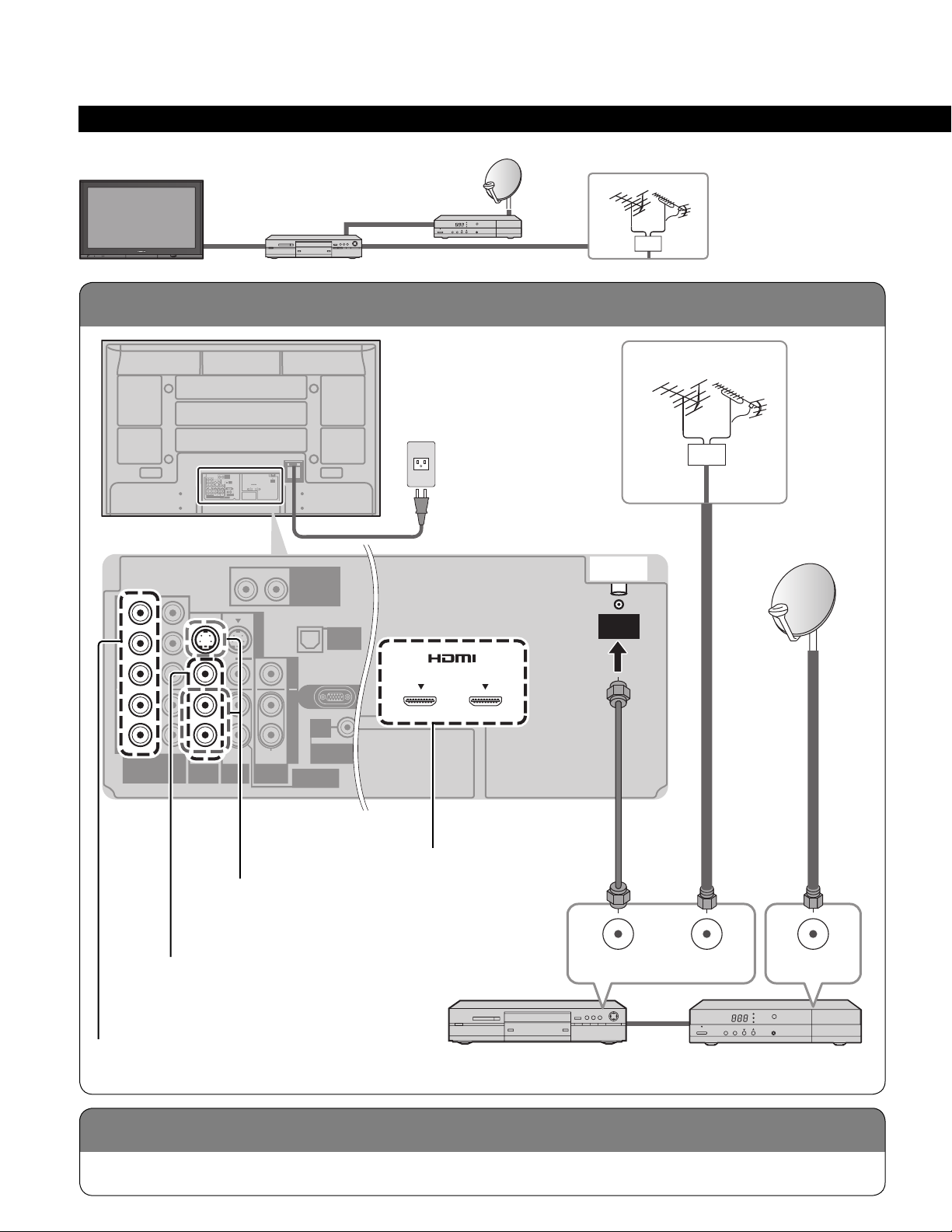
14
15
Quick Start
Guide
To connect antenna terminals
Connecting TV and DVD recorder (VCR)
To connect DVD recorder
and satellite receiver
To connect VCR and
satellite receiver
Example 3
Connecting DVD recorder (VCR) and satellite receiver
Connect in the same way as on p. 13.
Basic Connection (Continued)
DVD Recorder
or
VCR
Satellite
Receiver
TV
Satellite ReceiverDVD Recorder or VCR
(with TV tuner)
VHF/UHF Antenna
VHF/UHF Antenna
Back of the TV
AC Cord
AC 120 V
60 Hz
To use HDMI
terminals
(p. 13)
To use COMPONENT terminals
(p. 13)
To use COMPOSITE terminals
(p. 13)
To use S VIDEO terminals
(p. 13)
Antenna
terminal
Y
B
P
P
R
L
AUDIOVIDEO
R
COMPONENT VIDEO
INPUT
12
LR
HDMI 1
S VIDEO
VIDEO
AUDIO
TO AUDIO AMP
PROG OUT
AUDIO IN
AUDIO
AUDIO
IN
IN
HDMI 2
AUDIO IN
DIGITAL
AUDIO
OUT
PC
Y
B
P
P
R
L
R
L
R
INPUT
1
L
RLR
INPUT
2
ANTENNA
Cable In
21 AV IN
ANT OUT ANT IN
ANT IN
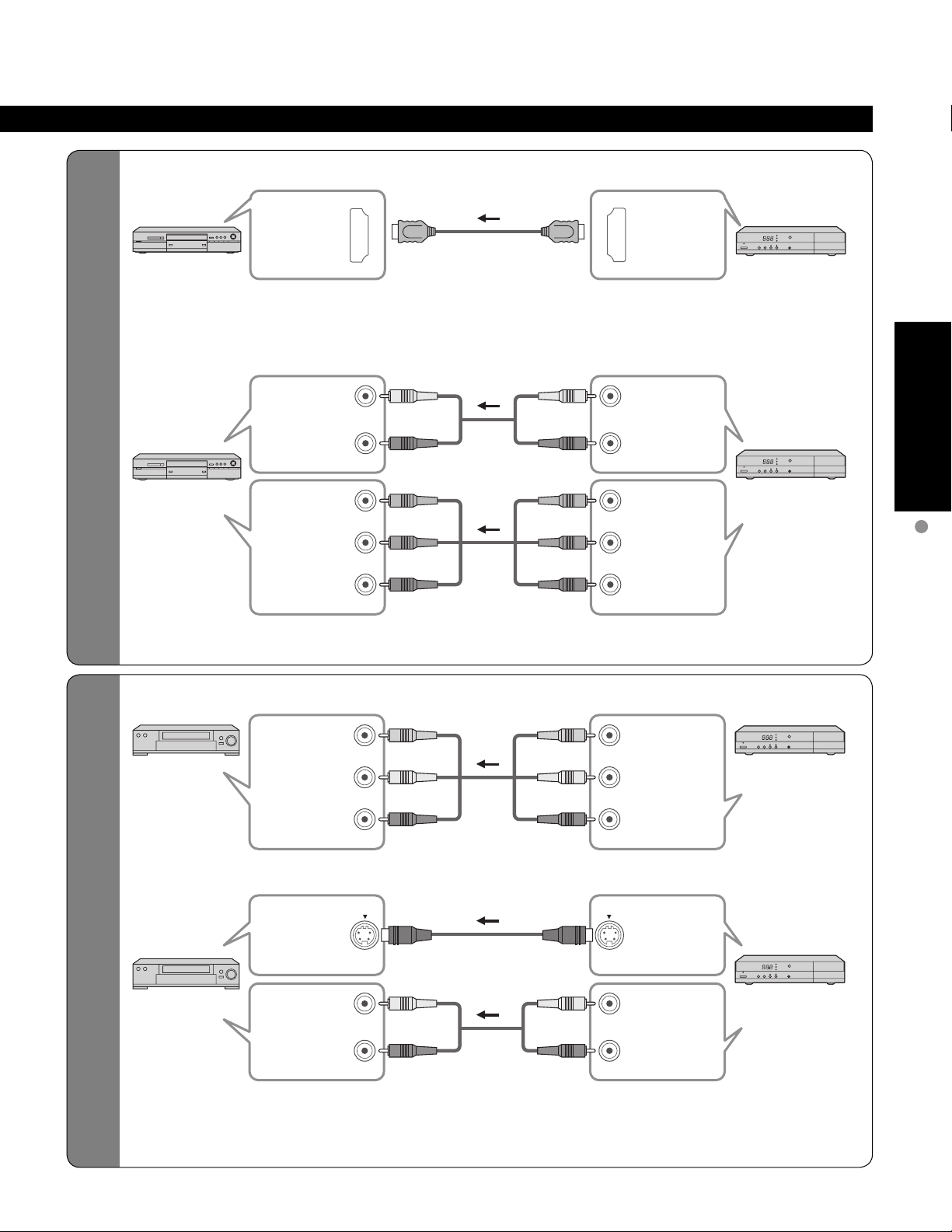
15
Quick Start
Guide
Basic Connection
(TV + DVD Recorder or VCR + Satellite receiver)
To connect DVD recorder
and satellite receiver
To connect VCR and
satellite receiver
white
red
white
red
green
blue
red
green
blue
red
■
To use HDMI terminals
■
To use COMPONENT terminals
•
Satellite Receiver may also be connected to COMPOSITE or S VIDEO terminals. (see below)
Satellite
Receiver
Satellite
Receiver
HDMI
AV OUT
white
red
white
red
AUDIO
OUT
S VIDEO
OUT
DVD Recorder
DVD Recorder
■
To use COMPOSITE terminals
■
To use S VIDEO terminals
Satellite
Receiver
COMPOSITE
OUT
VCR
VCR
yellow
white
red
yellow
white
red
Satellite
Receiver
•
The S Video input will override the composite
video signal when S Video cable is connected.
Connect either S Video or Video cable.
•
Connecting to S VIDEO terminals will enable
you to enjoy greater picture quality than using
Composite terminals.
AUDIO
OUT
white
red
yellow
white
red
white
red
green
blue
red
white
red
yellow
white
red
white
red
green
blue
red
COMPONENT
VIDEO OUT
AUDIO
IN
COMPONENT
VIDEO IN
S VIDEO
IN
AUDIO
IN
HDMI
AV IN
COMPOSITE
IN
•
Connecting to HDMI terminals will enable you to enjoy high-definition digital images and high-quality
sound.
L
PB
P
R
Y
R
L
R
Y
P
B
PR
L
R
L
R
L
R
L
R

16
17
Quick Start
Guide
To connect HDMI terminals
VIDEO
DIGITAL
AUDIO
OUT
AUDIO
AUDIO
21 AV IN
-
SUB
MENU
-
Basic Connection (Continued)
Example 4
Connecting Home Theater and DVD recorder
Home Theater
DVD Recorder
TV
DIGITAL
AUDIO IN
DVD Recorder
Home Theater
(AV amp)
HDMI
AV OUT
HDMI
AV IN
HDMI
AV OUT
•
It is recommended that you use Panasonic’s HDMI cable. (P. 32)
•
When Using the COMPONENT VIDEO OUT terminals or the S VIDEO OUT
terminal, refer to p. 15 “To use COMPONENT terminals” or “To use S VIDEO
terminals”.
•
If you connect RAM theater or Player theater with HDMI cable, use audio cable
instead of the optical digital audio cable. (p. 43)
Note
or
Home theater
(HDMI AV OUT)
Home theater
(DIGITAL AUDIO IN)
(When listening to TV audio) [ATSC only]
Cable Binding Instructions
Back of the TV
AC cord
•
Do not bundle the RF cable and AC cord together
(could cause distorted image).
•
Fix cables with Cable clamper as necessary.
•
When using the options, follow the option’s assembly
manual to fix cables.
Push until it
clicks
To fix
Press catch
in and pull
away
To release
To open To shut
Push both side hooks
Cable clamper
To remove from the
TV

17
Quick Start
Guide
Identifying Controls
Basic Connection (TV + Home Theater + DVD Recorder)
-
SUB
MENU
-
Identifying Controls
•
The TV consumes a limited amount of power as long as the power cord is inserted into the wall outlet.
Note
Switches TV to On or Standby
Viewing from SD Card (p. 22-23)
The equipment selection button (p. 24)
Changes the input mode (p. 24)
Displays Sub Menu (p. 20, 30)
Colored buttons
(used for various functions)
(for example p. 22, 36)
Channel up/down
Changes aspect ratio (p. 21)
Operates the Favorite channel list
function. (p. 21)
Switches to previously viewed channel
and input modes.
EZ Sync menu (p. 25, 32-33)
Selects Audio Mode for TV viewing
(p. 20)
Displays Main Menu (p. 28)
Exits menus
Selects/OK/Change
Returns to previous menu
Volume up/down
Displays or removes the channel
banner (p. 20)
Sound mute On/Off
Numeric keypad to select any
channel (p. 20) or press to enter
alphanumeric input in menus.
(p. 24, 25, 34, 36, 41)
Direct channel access for DTV and
DBS (p. 20)
External equipment operations
(VCRs, DVDs, etc.) (p. 24)
POWER
button
Swing up the door at “PULL”.
Remote
control
sensor
Volume up/down
(Move cursor right or left during menu mode.)
Video Input 3 connector
Power indicator
(on: red, off: no light)
C.A.T.S. sensor
Plasma C.A.T.S. (Contrast Automatic Tracking System). (p. 28)
Display the Main menu.
Choose menu and submenu entry.
Selects channels in sequence
(Move cursor up or down during menu mode.)
SD CARD slot
Switches TV/VIDEO
SUB
MENU

18
19
Quick Start
Guide
Apply Cancel
...
.
Yes
...
.
Yes
...
.
Yes
or
First Time Setup
“First time setup” is displayed only when the TV is turned on for the first time after the power cord is
inserted into a wall outlet and when “Auto power on” (p. 30-31) is set to “No”.
Turn the TV On with the POWER button
1
Select your language
2
Adjust the clock
3
Year: Select the year
Month: Select the month
Day: Select the day
Hour: Adjust the hour
Minute: Adjust the minute
Go back to previous screen.
■
Press to exit from
menu screen
■
Press to return to
previous screen
Note
•
To change setting
(Language/Clock/Auto
program/Picture) later,
go to Menu screen
(p. 28, 30)
English Español Français
next
select
set
select item
Go back to previous screen.
or
next
select
(TV) (Remote)
First time setup
Language
Clock
Auto program
Picture
Language
Language
English
First time setup
Language
Clock
Auto program
Picture
Clock
Year
Month
Day
Hour
Minute
2007
1
7
10 AM
10
