Page 1
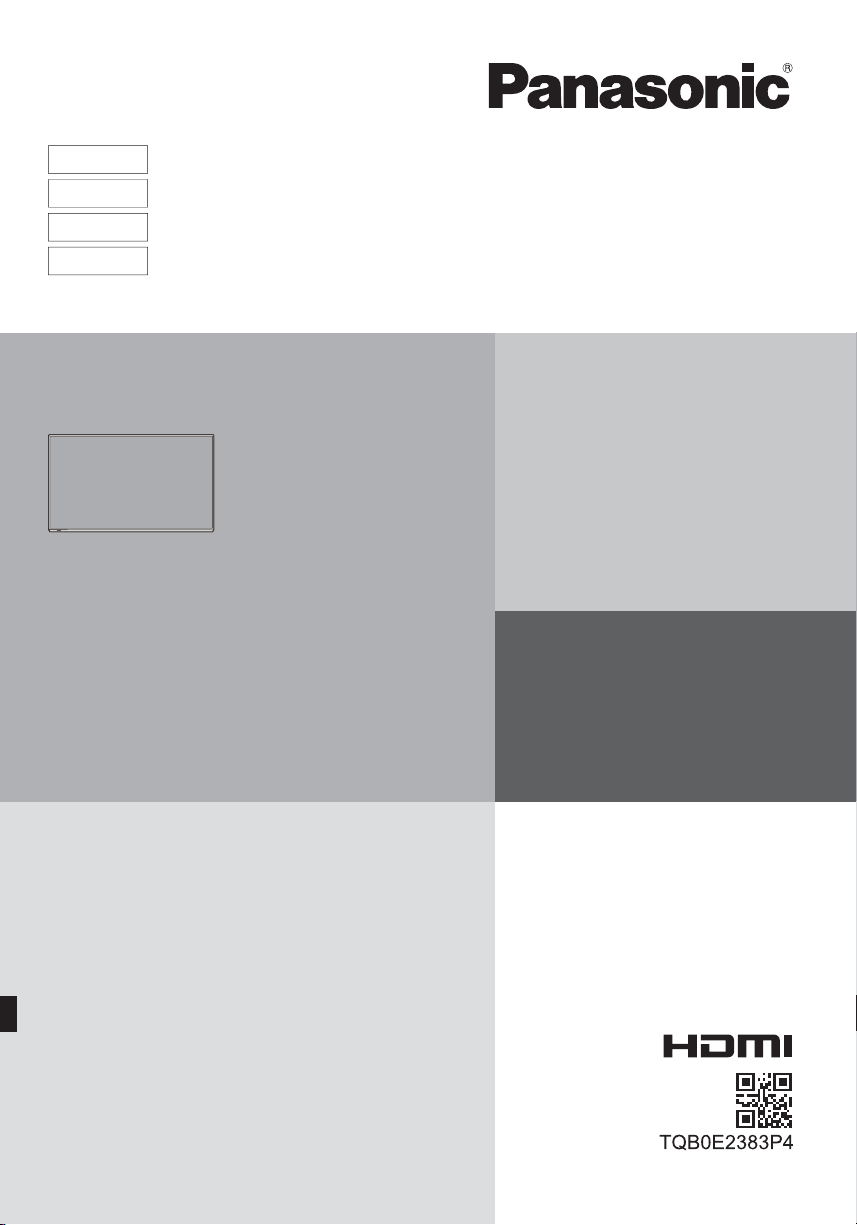
English
Nederlands
Dansk
Español
Model No.
TH-42LFE6E
TH-50LFE6E
Operating Instructions
FULL HD LCD Display
For more detailed instructions, refer to the Operating
Instructions on the CD-ROM.
Contents
Important Safety Notice .............................2
•
Safety Precautions .....................................3
•
Accessories ................................................6
•
Connections ...............................................7
•
Power On / Off ...........................................9
•
Basic Controls ..........................................10
•
Speci cations ...........................................12
•
Please read these instructions before operating your set
and retain them for future reference.
Page 2
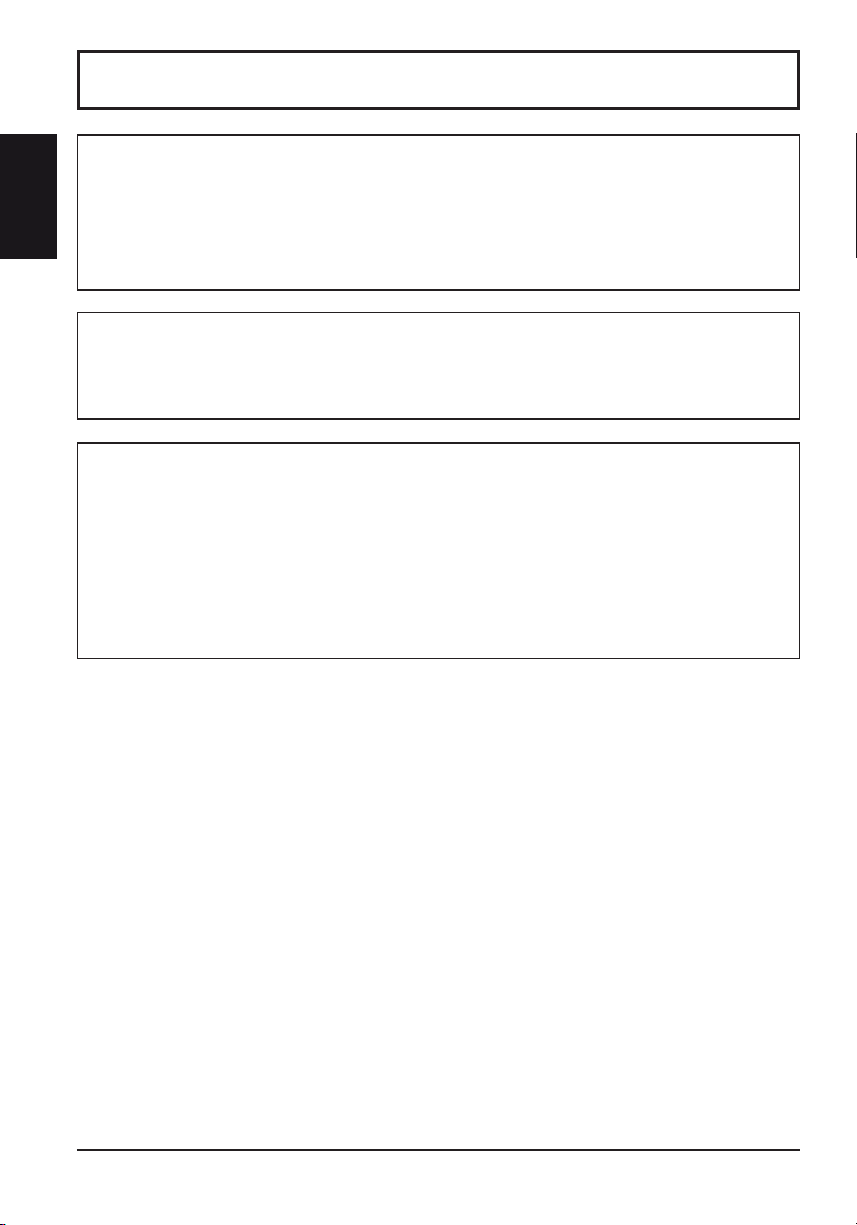
Important Safety Notice
WARNING
English
1) To prevent damage which may result in fi re or shock hazard, do not expose this appliance to dripping
or splashing.
Do not place containers with water (fl ower vase, cups, cosmetics, etc.) above the set. (including on
shelves above, etc.)
No naked fl ame sources, such as lighted candles, should be placed on / above the set.
2) To prevent electric shock, do not remove cover. No user serviceable parts inside. Refer servicing to quali ed
service personnel.
CAUTION
This appliance is intended for use in environments which are relatively free of electromagnetic elds.
Using this appliance near sources of strong electromagnetic elds or where electrical noise may overlap with the
input signals could cause the picture and sound to wobble or cause interference such as noise to appear.
To avoid the possibility of harm to this appliance, keep it away from sources of strong electromagnetic elds.
Trademark Credits
• VGA is a trademark of International Business Machines Corporation.
• Microsoft
• Macintosh, Mac, Mac OS, OS X and Safari are the trademarks of Apple Inc. registered in the United States and
• SVGA, XGA, SXGA and UXGA are registered trademarks of the Video Electronics Standard Association.
Even if no special notation has been made of company or product trademarks, these trademarks have been fully
• HDMI, the HDMI Logo, and High-De nition Multimedia Interface are trademarks or registered trademarks of HDMI
• RoomView, Crestron RoomView and Fusion RV are registered trademarks of Crestron Electronics, Inc, and
Note:
Image retention may occur. If you display a still picture for an extended period, the image might remain on the screen.
However, it will disappear after a while.
®
Microsoft Corporation in the United States and/or other countries.
other countries.
respected.
Licensing LLC in the United States and other countries.
Crestron Connected is the trademark of Crestron Electronics, Inc.
, Windows®, Windows Vista®, and Internet Explorer® are the registered trademarks or trademarks of
2
Page 3
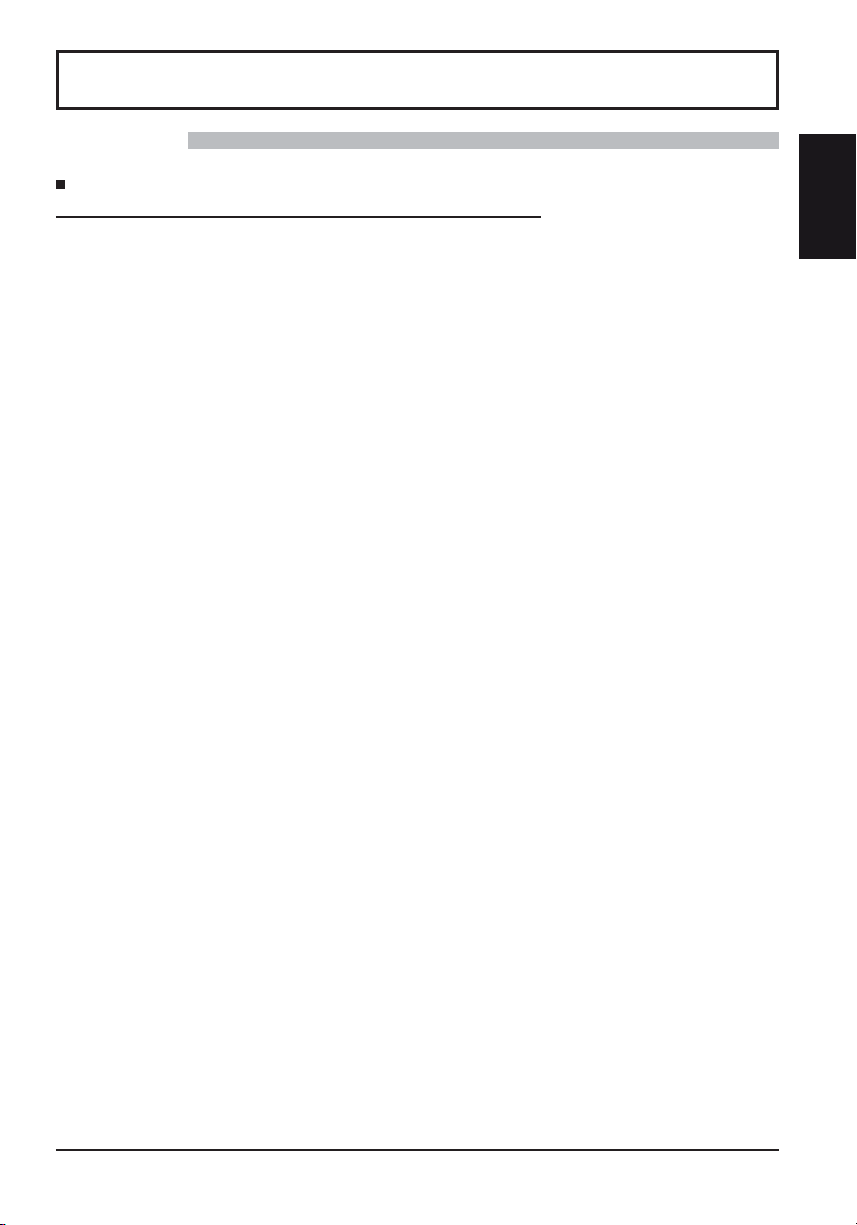
Safety Precautions
WARNING
Setup
This LCD Display is for use only with the following optional accessories. Use with any other type of optional
accessories may cause instability which could result in the possibility of injury.
(All of the following accessories are manufactured by Panasonic Corporation.)
• Pedestal ....................................................... TY-ST42PE6
Always be sure to ask a quali ed technician to carry out set-up.
Small parts can present choking hazard if accidentally swallowed. Keep small parts away from young children.
Discard unneeded small parts and other objects, including packaging materials and plastic bags/sheets to prevent
them from being played with by young children, creating the potential risk of suffocation.
Do not place the Display on sloped or unstable surfaces, and ensure that the Display does not hang over
the edge of the base.
• The Display may fall off or tip over.
Do not place any objects on top of the Display.
• If water is spills onto the Display or foreign objects get inside it, a short-circuit may occur which could result in
re or electric shock. If any foreign objects get inside the Display, please consult your local Panasonic dealer.
Transport only in upright position!
• Transporting the unit with its display panel facing upright or downward may cause damage to the internal
circuitry.
Ventilation should not be impeded by covering the ventilation openings with items such as newspapers,
table cloths and curtains.
For suffi cient ventilation;
Leave a space of 10 cm or more at the top, left and right, and 5 cm or more at the rear, and also keep the
space between the bottom of the display and the fl oor surface.
Cautions for Wall Installation
• Wall installation should be performed by an installation professional. Installing the Display incorrectly may lead to
an accident that results in death or serious injury. Furthermore, when installing on a wall, a wall hanging bracket
that conforms to VESA standards (TH-42LFE6E: VESA 400×400, TH-50LFE6E: VESA 400×200) must be used.
Do not install the product to a place where the product is exposed to direct sunlight.
• If the screen is exposed to direct sunlight, the liquid crystal panel may have adverse effect.
English
3
Page 4
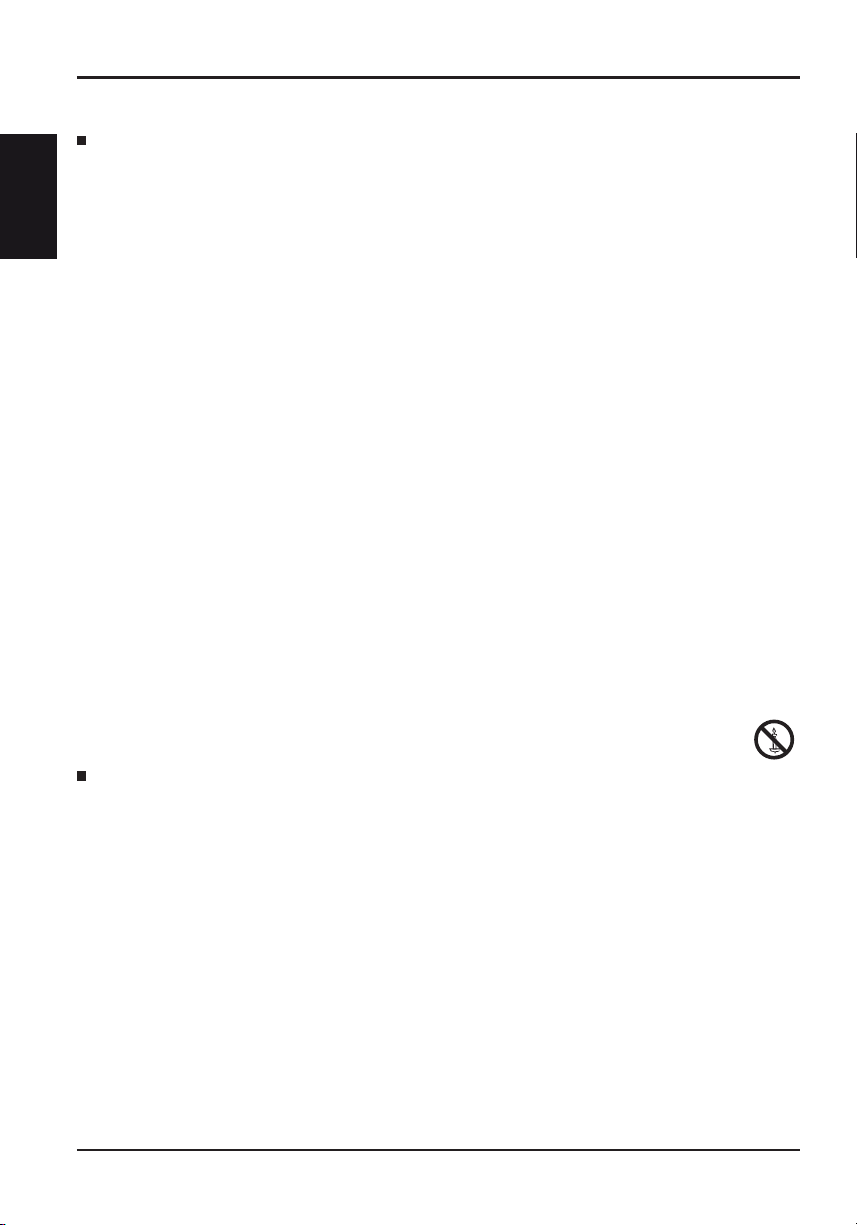
Safety Precautions
When using the LCD Display
English
The Display is designed to operate on 220 - 240 V AC, 50/60 Hz.
Do not cover the ventilation holes.
• Doing so may cause the Display to overheat, which can cause re or damage to the Display.
Do not stick any foreign objects into the Display.
• Do not insert any metal or ammable objects into the ventilations holes or drop them onto the Display, as doing
so can cause re or electric shock.
Do not remove the cover or modify it in any way.
• High voltages which can cause severe electric shocks are present inside the Display. For any inspection,
adjustment and repair work, please contact your local Panasonic dealer.
Ensure that the mains plug is easily accessible.
Do not use any power supply cord other than that provided with this unit.
• Doing so may cause re or electric shocks.
Securely insert the power supply plug as far as it will go.
• If the plug is not fully inserted, heat may be generated which could cause re. If the plug is damaged or the wall
socket is loose, they shall not be used.
Do not handle the power supply plug with wet hands.
• Doing so may cause electric shocks.
Do not do anything that may damage the power cable. When disconnecting the power cable, pull on the plug body, not the cable.
• Do not damage the cable, make any modi cations to it, place heavy objects on top of it, heat it, place it near any
hot objects, twist it, bend it excessively or pull it. To do so may cause re and electric shock. If the power cable is
damaged, have it repaired at your local Panasonic dealer.
If the Display is not going to be used for any prolonged length of time, unplug the power supply plug from
the wall outlet.
To prevent the spread of fi re, keep candles or other open fl ames away from this product at all times.
If problems occur during use
If a problem occurs (such as no picture or no sound), or if smoke or an abnormal odour starts to come out
from the Display, immediately unplug the power supply plug from the wall outlet.
• If you continue to use the Display in this condition, re or electric shock could result. After checking that the
smoke has stopped, contact your local Panasonic dealer so that the necessary repairs can be made. Repairing
the Display yourself is extremely dangerous, and shall never be done.
If water or foreign objects get inside the Display, if the Display is dropped, or if the cabinet becomes
damages, disconnect the power supply plug immediately.
A short circuit may occur, which could cause re. Contact your local Panasonic dealer for any repairs that need to be made.
•
4
Page 5
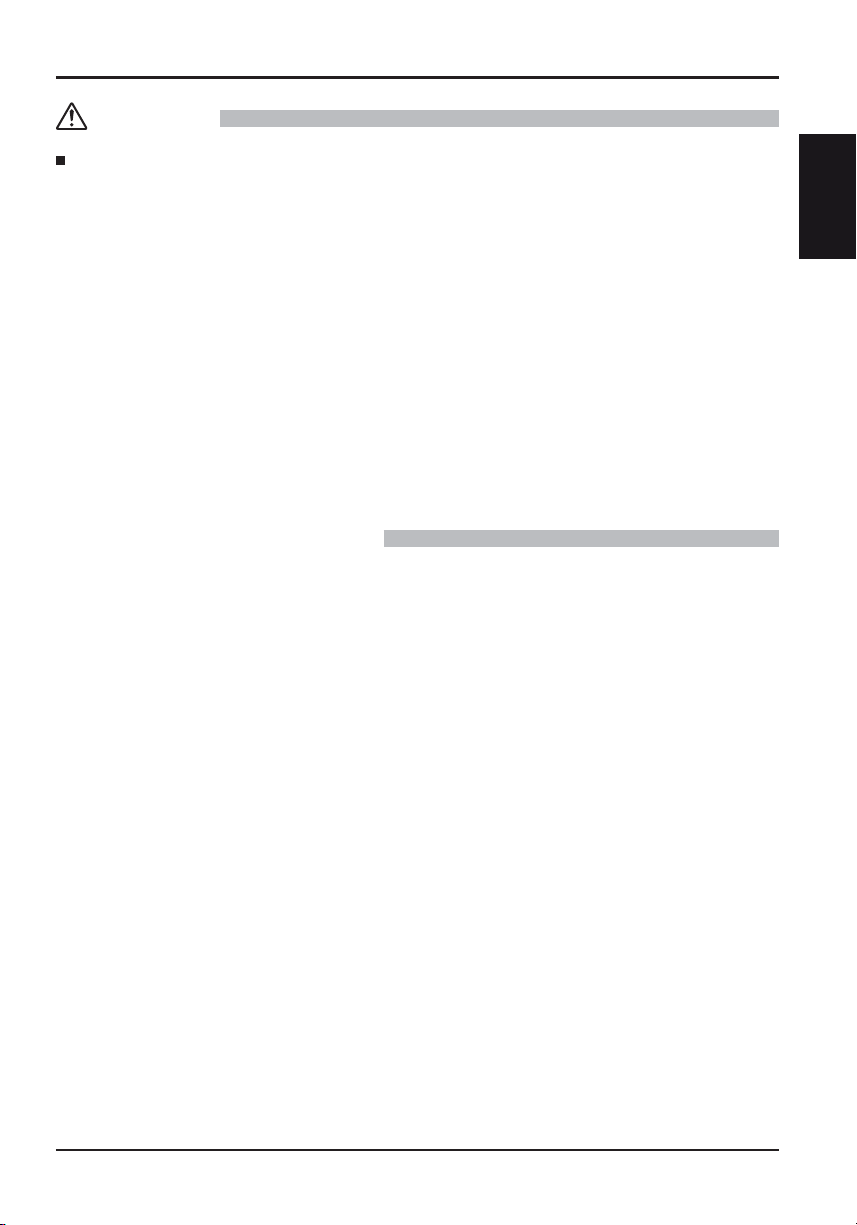
CAUTION
Safety Precautions
When using the LCD Display
Do not bring your hands, face or objects close to the ventilation holes of the Display.
• Heated air comes out from the ventilation holes at the top of Display will be hot. Do not bring your hands or face,
or objects which cannot withstand heat, close to this port, otherwise burns or deformation could result.
Be sure to disconnect all cables before moving the Display.
• If the Display is moved while some of the cables are still connected, the cables may become damaged, and re
or electric shock could result.
Disconnect the power supply plug from the wall socket as a safety precaution before carrying out any
cleaning.
• Electric shocks can result if this is not done.
Clean the power cable regularly to prevent it becoming dusty.
• If dust built up on the power cord plug, the resultant humidity can damage the insulation, which could result in
re. Pull the power cord plug out from the wall outlet and wipe the mains lead with a dry cloth.
Do not burn or breakup batteries.
• Batteries must not be exposed to excessive heat such as sunshine, re or the like.
Cleaning and maintenance
The front of the display panel has been specially treated. Wipe the panel surface gently using only a
cleaning cloth or a soft, lint-free cloth.
• If the surface is particularly dirty, wipe with a soft, lint-free cloth which has been soaked in pure water or water
in which neutral detergent has been diluted 100 times, and then wipe it evenly with a dry cloth of the same type
until the surface is dry.
• Do not scratch or hit the surface of the panel with ngernails or other hard objects, otherwise the surface may
become damaged. Furthermore, avoid contact with volatile substances such as insect sprays, solvents and
thinner, otherwise the quality of the surface may be adversely affected.
If the cabinet becomes dirty, wipe it with a soft, dry cloth.
• If the cabinet is particularly dirty, soak the cloth in water to which a small amount of neutral detergent has been
added and then wring the cloth dry. Use this cloth to wipe the cabinet, and then wipe it dry with a dry cloth.
• Do not allow any detergent to come into direct contact with the surface of the Display. If water droplets get inside
the unit, operating problems may result.
• Avoid contact with volatile substances such as insect sprays, solvents and thinner, otherwise the quality of the
cabinet surface may be adversely affected or the coating may peel off. Furthermore, do not leave it for long
periods in contact with articles made from rubber or PVC.
Usage of a chemical cloth
• Do not use a chemical cloth for the panel surface.
• Follow the instructions for the chemical cloth to use it for the cabinet.
English
5
Page 6
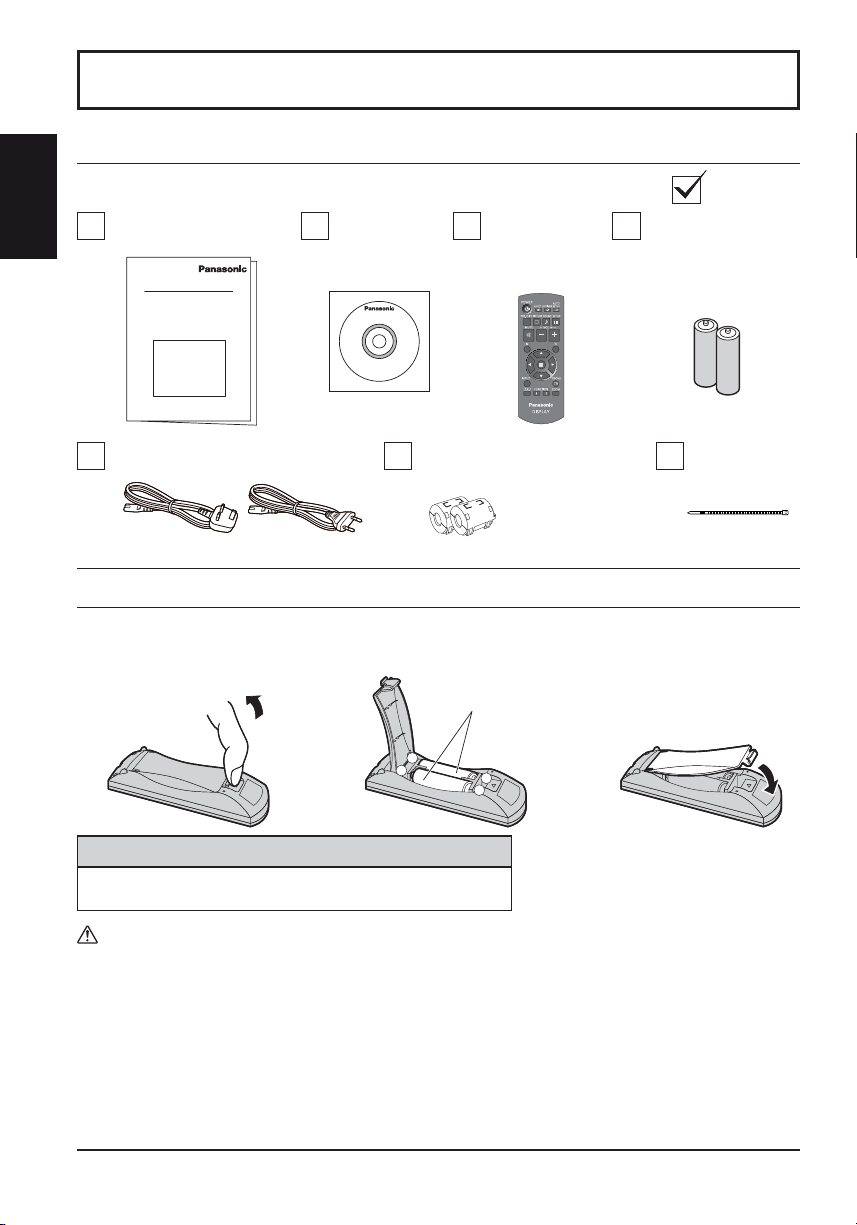
Accessories
English
Accessories Supply
Operating Instruction book
Power supply cord
Remote Control Batteries
Requires two R6 batteries.
1. Pull and hold the hook, then open
the battery cover.
Check that you have the accessories and items shown
CD-ROM
(Operating
instructions)
Ferrite core × 2
J0KG00000014
2. Insert batteries - note correct
polarity ( + and -).
Remote Control
Transmitter
N2QAYB000691
Use the Ferrite cores
to comply with the EMC
standard.
3. Replace the cover.
“R6 (UM3)” size
Batteries for the Remote
Control Transmitter
(R6 (UM3) Size × 2)
Cable tie × 2
TMM17499
-
+
+
-
Helpful Hint:
For frequent remote control users, replace old batteries with Alkaline
batteries for longer life.
Precaution on battery use
Incorrect installation can cause battery leakage and corrosion that will damage the remote control transmitter.
Disposal of batteries should be in an environment-friendly manner.
Observe the following precaution:
1. Batteries shall always be replaced as a pair. Always use new batteries when replacing the old set.
2. Do not combine a used battery with a new one.
3. Do not mix battery types (example: “Zinc Carbon” with “Alkaline”).
4. Do not attempt to charge, short-circuit, disassemble, heat or burn used batteries.
Battery replacement is necessary when remote control acts sporadically or stops operating the Display set.
5.
6. Do not burn or breakup batteries.
Batteries must not be exposed to excessive heat such as sunshine, re or the like.
6
Page 7
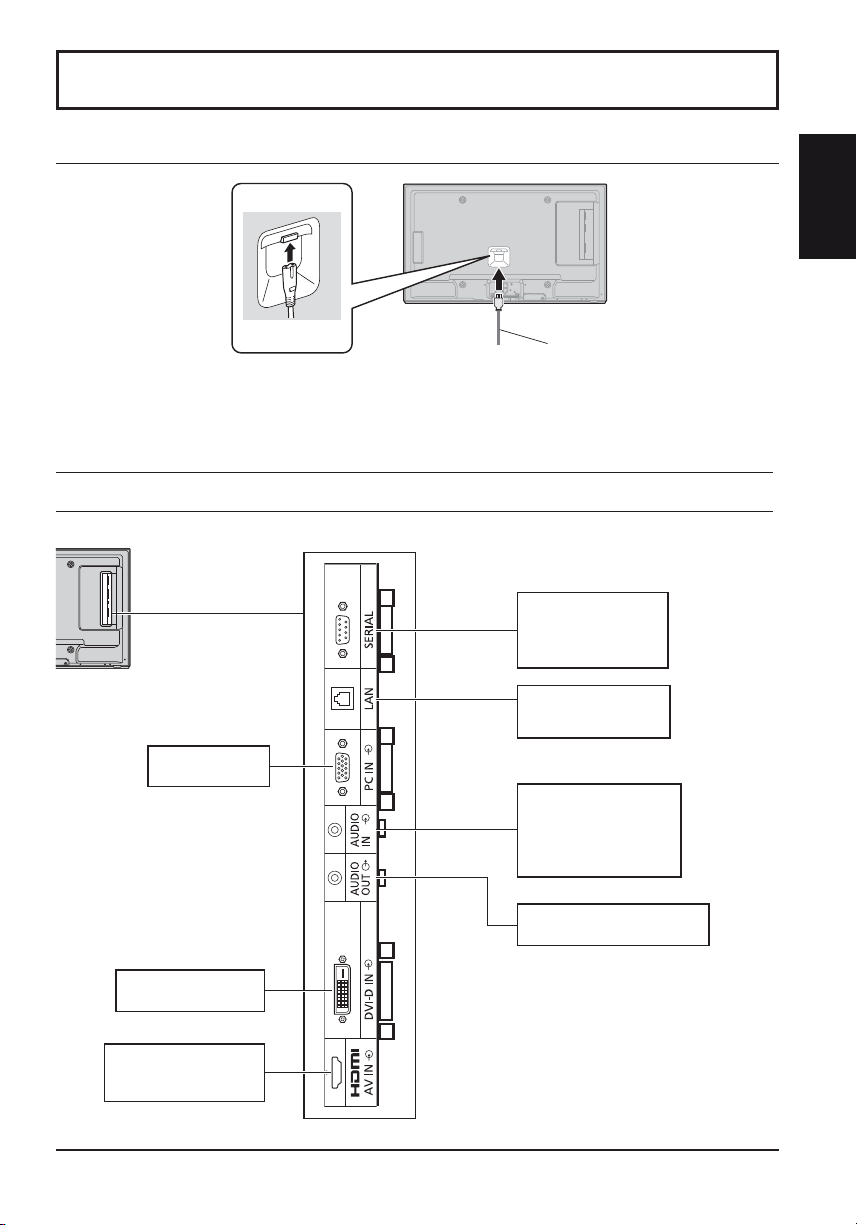
Connections
AC cord connection
AC cord
(accessory)
Notes:
• Insert the AC cord rmly into place.
• When disconnecting the AC cord, be absolutely sure to disconnect the AC cord plug at the socket outlet rst.
• The included AC cord is for use with this unit only.
Video equipment connection
SERIAL IN
SERIAL Input Terminal
Control the Display by
connecting to PC.
LAN: Connect to
a network to
control the unit.
PC IN
PC Input Terminal
AUDIO IN (DVI-D / PC)
Connect the audio
output of a device
connected to DVI-D IN,
PC IN.
English
DVI-D IN
DVI-D Input Terminal
AV IN
HDMI
HDMI Input Terminal
AUDIO OUT
Connect to sound equipment
7
Page 8
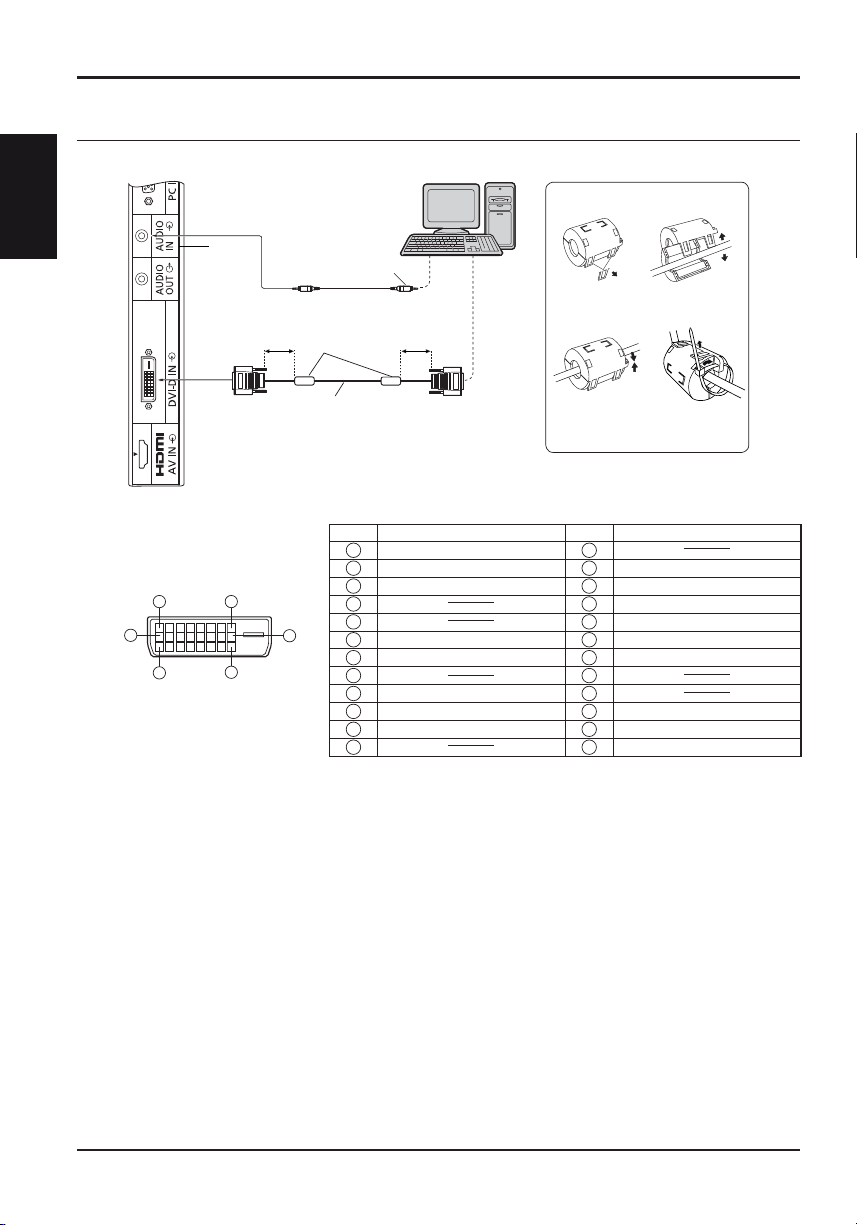
English
Connections
DVI-D IN connection
Shared
with PC
IN.
Stereo mini plug (M3)
Less than
5 cm
Ferrite core
(supplied)
PC with DVI-D
video out
Less than
5 cm
Installing the Ferrite core
1. 2.
Pull back the tabs
(in two places)
3. 4.
Open the
Ferrite core
DVI-D Input Connector
Pin Layouts
1
9
17
8
24
Connection port view
DVI-video cable (Within 5 m)
Pin No.
Signal Name
T.M.D.S. data 2-
1
T.M.D.S. data 2+
2
T.M.D.S. data 2 shield
3
4
16
5
DDC clock
6
DDC data
7
8
T.M.D.S. data 1-
9
T.M.D.S. data 1+
10
T.M.D.S. data 1 shield
11
12 24
Route the
cable through
and close
Pin No.
Notes:
• Additional equipment and cables shown are not supplied with this set.
• Image deterioration may occur depending on the length or the quality of the cable.
Fix the Ferrite
core with the
cable tie
Signal Name
13
+5 V DC
14
Ground
15
Hot plug detect
16
T.M.D.S. data 0-
17
T.M.D.S. data 0+
18
T.M.D.S. data 0 shield
19
20
21
T.M.D.S. clock shield
22
T.M.D.S. clock+
23
T.M.D.S. clock-
8
Page 9

Power On / Off
Connecting the AC cord plug to the Display.
Connecting the plug to the Wall Outlet
Notes:
• Main plug types vary between countries. The
power plug shown at right may, therefore, not be
the type tted to your set.
• When disconnecting the AC cord, be absolutely
sure to disconnect the AC cord plug at the socket
outlet rst.
Press the Power switch on the Display to turn the
set on: Power-On.
Power Indicator: Green
English
Power switch
Remote Control Sensor Power Indicator
Press the
Power Indicator: Red (standby)
Press the
Power Indicator: Green
Turn the power to the Display off by pressing the
when the Display is on or in standby mode.
Note:
During operation of the power management function, the power indicator
turns orange in the power off state.
button on the remote control to turn the Display off.
button on the remote control to turn the Display on.
switch on the unit,
9
Page 10
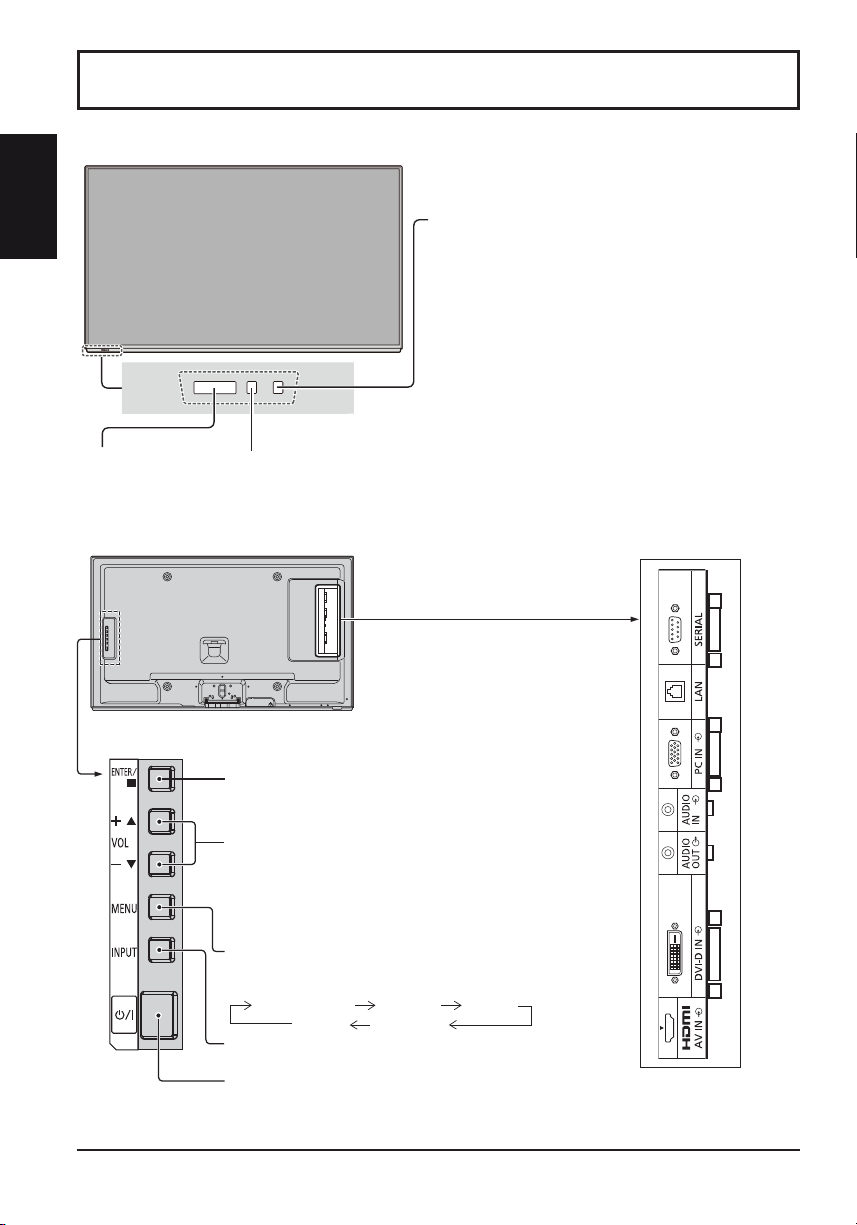
Main Unit
English
Remote
control sensor
Basic Controls
Brightness Sensor
Detects the brightness in the
viewing environment.
Power Indicator
The Power Indicator will light.
• Power-OFF .... Indicator not illuminated (The unit will
still consume some power as long as the
power cord is still inserted into the wall
outlet.)
• Standby ......... Red
Orange (When the control terminal
selection is “LAN”.)
• Power-ON ...... Green
• PC Power management
....................... Orange (With PC input signal.)
• DVI-D Power management
....................... Orange (With DVI input signal.)
10
Enter / Aspect button
Volume Adjustment
Volume Up “+” Down “–”
When the menu screen is displayed:
“+” :
press to move the cursor up
“–” :
press to move the cursor down
MENU Screen ON / OFF
Each time the MENU button is pressed, the menu screen
will switch.
Normal Viewing Picture Setup
INPUT button (Input signal selection)
Main Power On / Off Switch
Sound Pos./Size
Page 11

Remote Control Transmitter
Basic Controls
ACTION button
Press to make selections.
ASPECT button
Press to adjust the aspect.
Standby (ON / OFF) button
The Display must rst be plugged into
the wall outlet and turned on at the
power switch.
Press this button to turn the Display On,
from Standby mode. Press it again to
turn the Display Off to Standby mode.
POS. /SIZE button
PICTURE button
Sound mute On / Off
Press this button to mute the sound.
Press again to reactivate sound.
Sound is also reactivated when power is
turned off or volume level is changed.
N button
POSITION buttons
INPUT button
Press to select input signal sequentially.
ECO MODE (ECO)
Press to change the ECO MODE
setup status.
FUNCTION buttons (FUNCTION)
OFF TIMER button
The Display can be preset to switch to stand-by
after a xed period. The setting changes to 30
minutes, 60 minutes, 90 minutes and 0 minutes (off
timer cancelled) each time the button is pressed.
30 min 60 min
90 min
0 min
When three minutes remain, “Off timer 3 min” will
ash.
The off timer is cancelled if a power
interruption occurs.
AUTO SETUP button
Automatically adjusts the position/
size of the screen.
SET UP button
SOUND button
Volume Adjustment
Press the Volume Up “+” or Down
“–” button to increase or decrease
the sound volume level.
R button
Press the R button to return to
previous menu screen.
RECALL button
Press the “RECALL” button to
display the current system status.
Input label
1
Aspect mode
2
Off timer
3
The off timer indicator is
displayed only when the off
timer has been set.
Clock display
4
PC
4:3
10:00
4
Off timer
90min
English
1
2
3
Digital Zoom
11
Page 12

Specifi cations
Power Source
English
Power Consumption
Sound
LCD Display panel
Screen size
Operating condition
Applicable signals
Connection terminals
DVI-D IN
Dimensions (W × H × D)
Mass (weight)
Rated Power
Consumption
Stand-by condition
Power off condition
Speakers
Audio Output
(No.of pixels)
Temperature
Humidity
Scanning format
PC signals
HDMI
LAN
SERIAL IN
AUDIO
OUT
AUDIO
AUDIO
PC IN
TH-42LFE6E TH-50LFE6E
65 W 90 W
0.5 W 0.5 W
0.5 W 0.5 W
42-inch VA panel (LED backlight),
930 mm (W) × 523 mm (H) × 1,067 mm
525 (480) / 60i · 60p, 625 (575) / 50i · 50p, 750 (720) / 60p · 50p, 1125 (1080) / 60i · 60p · 50i ·
50p · 24p · 25p · 30p · 24sF
DVI-D 24 Pin
Content Protection
Stereo mini jack (M3) × 1
High-Density Mini D-sub 15 Pin
Stereo mini jack (M3) × 1
RJ45 10BASE-T/100BASE-TX, compatible with PJLink™
External Control Terminal
D-sub 9 Pin RS-232C compatible
Stereo mini jack (M3) × 1
Output level: Variable (- 0 dB)
16:9 aspect ratio
2,073,600 (1,920 (W) × 1,080 (H))
(diagonal)
[5,760 × 1,080 dots]
0 °C - 40 °C 0 °C - 40 °C
20 % - 80 % 20 % - 80 %
957 mm × 564 mm × 49 mm 1,121 mm × 655 mm × 49 mm
approx. 13.5 kg approx. 18.0 kg
220-240 V AC, 50/60 Hz
22 mm × 90 mm × 2 pcs
10 W [5 W + 5 W] (10 % THD)
VGA, SVGA, XGA, SXGA
UXGA ···· (compressed)
Horizontal scanning frequency 30 - 110 kHz
Vertical scanning frequency 48 - 120 Hz
TYPE A Connector
50-inch VA panel (LED backlight),
1,095 mm (W) × 616 mm (H) × 1,257 mm
Compliance with DVI Revision 1.0
Compatible with HDCP 1.1
0.5 Vrms, Shared with PC IN
G with sync 1.0 Vp-p (75 )
G without sync 0.7 Vp-p (75 )
B: 0.7 Vp-p (75 )
R: 0.7 Vp-p (75 )
HD/VD: 1.0 - 5.0 Vp-p (high impedance)
0.5 Vrms, Shared with DVI-D IN
0.5 Vrms
[INPUT 1 kHz / 0 dB, 10 k Load]
16:9 aspect ratio
2,073,600 (1,920 (W) × 1,080 (H))
[5,760 × 1,080 dots]
(diagonal)
Notes:
• Design and speci cations are subject to change without notice. Mass and dimensions shown are approximate.
• This equipment complies with the EMC standards listed below. EN55022, EN55024, EN61000-3-2, EN61000-3-3.
12
Page 13
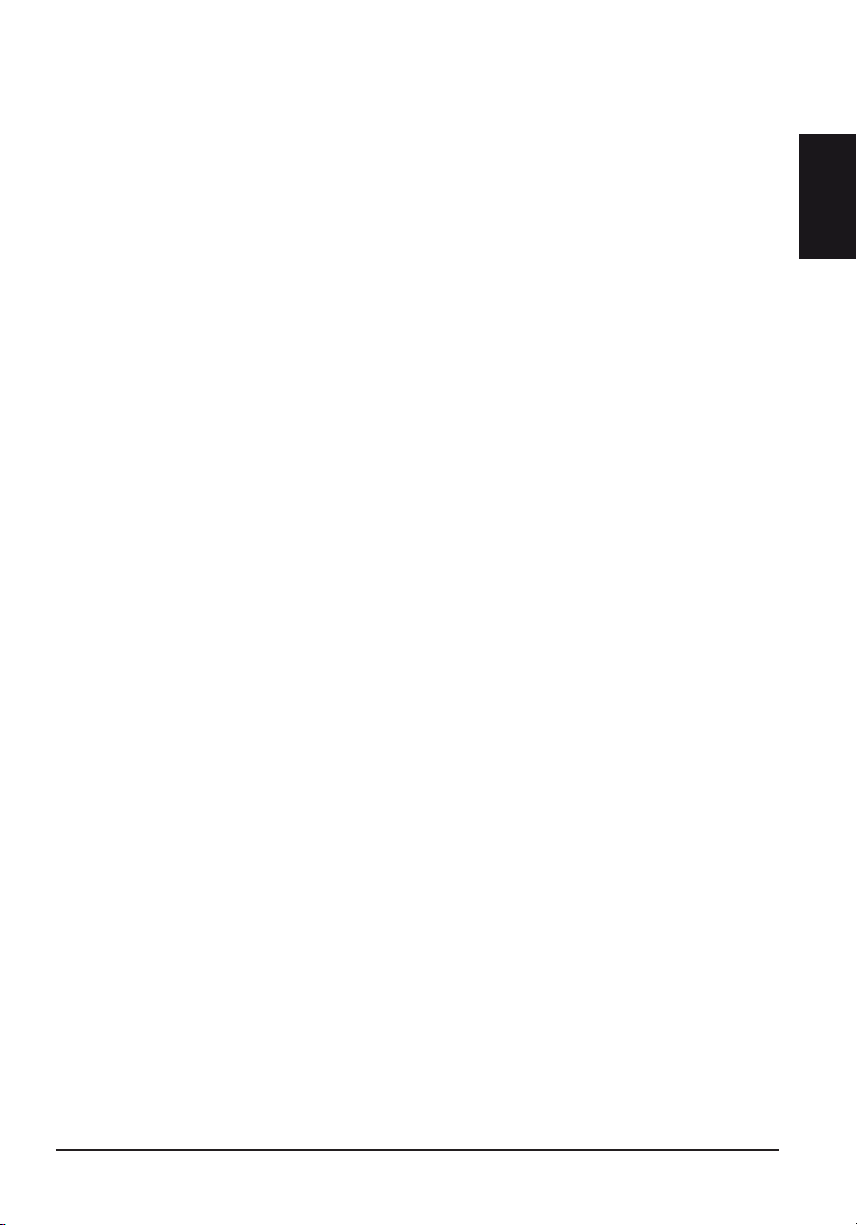
<Software Information for This Product>
This product has software installed partially licensed under the Free BSD LICENSE.
Free BSD LICENSE regulations under the above specifications are as follows:
(These regulations are set by the third party; therefore the original (English) regulations are stated.)
Copyright © 1980, 1986, 1993
The Regents of the University of California. All rights reserved.
Redistribution and use in source and binary forms, with or without modification, are permitted provided that the
following conditions are met:
1. Redistributions of source code must retain the above copyright notice, this list of conditions and the following
disclaimer.
2. Redistributions in binary form must reproduce the above copyright notice, this list of conditions and the following
disclaimer in the documentation and/or other materials provided with the distribution.
3. All advertising materials mentioning features or use of this software must display the following acknowledgement:
This product includes software developed by the University of California, Berkeley and its contributors.
4. Neither the name of the University nor the names of its contributors may be used to endorse or promote products
derived from this software without specific prior written permission.
THIS SOFTWARE IS PROVIDED BY THE REGENTS AND CONTRIBUTORS “AS IS” AND ANY EXPRESS
OR IMPLIED WARRANTIES, INCLUDING, BUT NOT LIMITED TO, THE IMPLIED WARRANTIES OF
MERCHANTABILITY AND FITNESS FOR A PARTICULAR PURPOSE ARE DISCLAIMED. IN NO EVENT SHALL
THE REGENTS OR CONTRIBUTORS BE LIABLE FOR ANY DIRECT, INDIRECT, INCIDENTAL, SPECIAL,
EXEMPLARY, OR CONSEQUENTIAL DAMAGES (INCLUDING, BUT NOT LIMITED TO, PROCUREMENT OF
SUBSTITUTE GOODS OR SERVICES; LOSS OF USE, DATA, OR PROFITS; OR BUSINESS INTERRUPTION)
HOWEVER CAUSED AND ON ANY THEORY OF LIABILITY, WHETHER IN CONTRACT, STRICT LIABILITY,
OR TORT (INCLUDING NEGLIGENCE OR OTHERWISE) ARISING IN ANY WAY OUT OF THE USE OF THIS
SOFTWARE, EVEN IF ADVISED OF THE POSSIBILITY OF SUCH DAMAGE.
English
13
Page 14
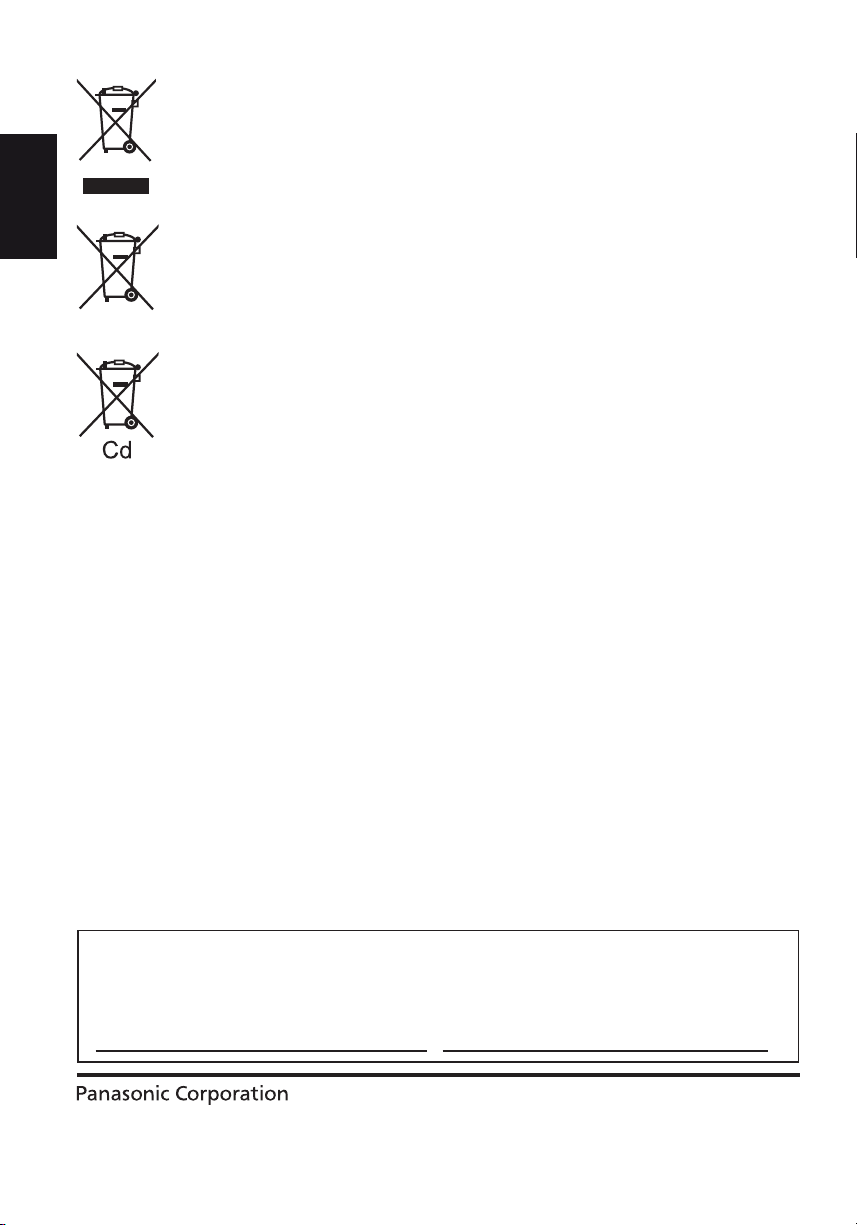
Information for Users on Collection and Disposal of Old Equipment and used Batteries
These symbols on the products, packaging, and/or accompanying documents mean that used
electrical and electronic products and batteries should not be mixed with general household waste.
For proper treatment, recovery and recycling of old products and used batteries, please take them to
applicable collection points, in accordance with your national legislation and the Directives
2002/96/EC and 2006/66/EC.
English
By disposing of these products and batteries correctly, you will help to save valuable resources and
prevent any potential negative effects on human health and the environment which could otherwise
arise from inappropriate waste handling.
For more information about collection and recycling of old products and batteries, please contact your
local municipality, your waste disposal service or the point of sale where you purchased the items.
Penalties may be applicable for incorrect disposal of this waste, in accordance with national
legislation.
For business users in the European Union
If you wish to discard electrical and electronic equipment, please contact your dealer or supplier for
further information.
[Information on Disposal in other Countries outside the European Union]
These symbols are only valid in the European Union. If you wish to discard these items, please
contact your local authorities or dealer and ask for the correct method of disposal.
Note for the battery symbol (bottom two symbol examples):
This symbol might be used in combination with a chemical symbol. In this case it complies with the
requirement set by the Directive for the chemical involved.
with the requirements of Technical Regulation on the Restriction Of the use of certain Hazardous
Substances in Electrical and Electronic Equipment
(adopted by Order No.1057 of Cabinet of Ministers of Ukraine)
The Product is in conformity with the requirements of Technical Regulation on the Restriction Of the use of certain
Hazardous Substances in electrical and electronic equipment (TR on RoHS).
The content of hazardous substance with the exemption
of the applications listed in the Annex No.2 of TR on RoHS:
1. Lead (Pb) – not over 0.1wt % or 1000wt ppm;
2. Cadmium (Cd) – not over 0.01wt % or 100wt ppm;
3. Mercury (Hg) – not over 0.1wt % or 1000wt ppm;
4. Hexavalent chromium (Cr6+) – not over 0.1wt % or 1000wt ppm;
5. Polybrominated biphenyls (PBBs) – not over 0.1wt % or 1000wt ppm;
6. Polybrominated diphenyl ethers (PBDEs) – not over 0.1wt % or 1000wt ppm.
Customer’s Record
The model number and serial number of this product can be found on its rear panel. You should note this serial
number in the space provided below and retain this book, plus your purchase receipt, as a permanent record of
your purchase to aid in identi cation in the event of theft or loss, and for Warranty Service purposes.
Model Number Serial Number
Declaration of Conformity
Webseite : http://panasonic.net
Panasonic Corporation 2013
TQB0E2383U-G
Printed in the Czech Republic
Page 15
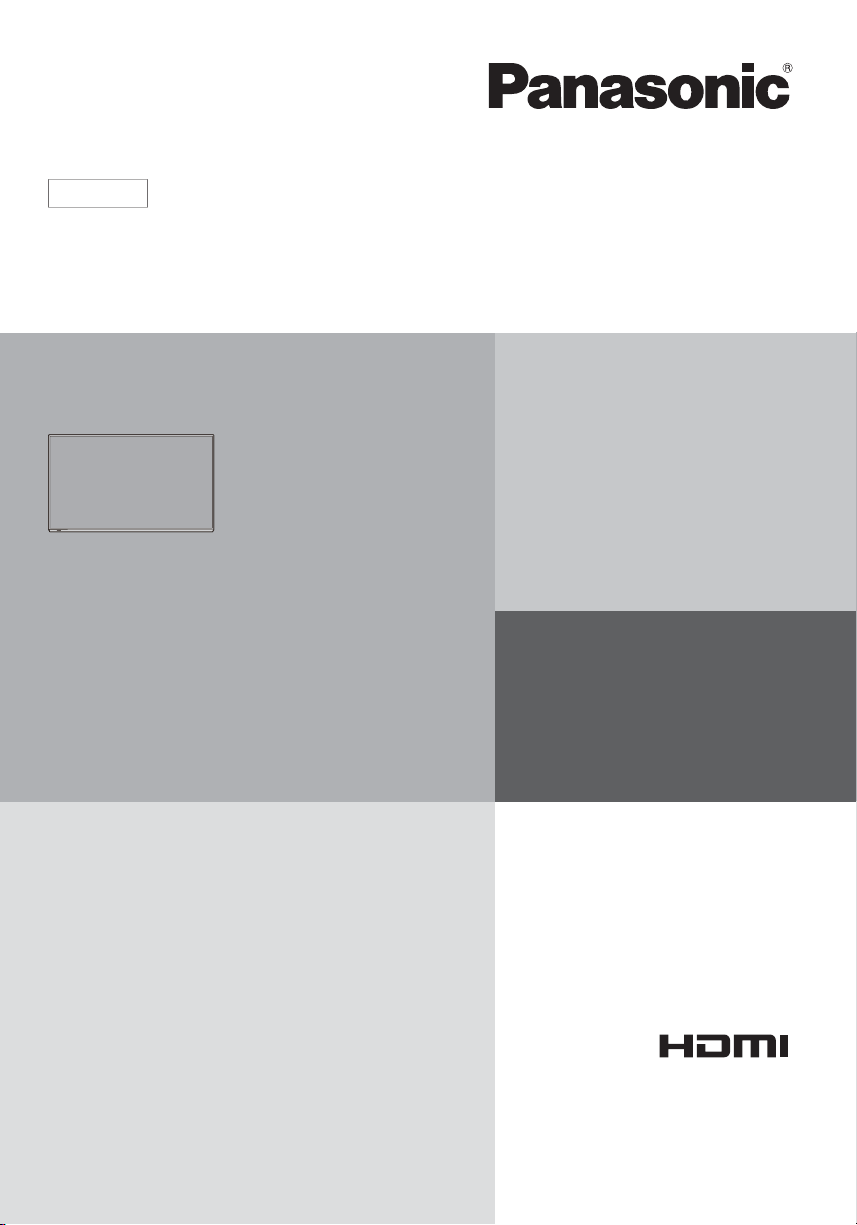
Nederlands
Model No.
TH-42LFE6E
TH-50LFE6E
Gebruiksaanwijzing
FULL HD LCD-scherm
Raadpleeg de Bedieningsinstructies op de cd-rom voor meer
gedetailleerde instructies.
INHOUD
Belangrijke veiligheidsinformatie ................2
•
Veiligheidsmaatregelen ..............................3
•
Accessoires ................................................6
•
Aansluitingen ..............................................7
•
In / uitschakelen .........................................9
•
Basisbediening .........................................10
•
Speci caties....................................... ......12
•
Lees de gebruiksaanwijzing voordat u het toestel in
gebruik neemt.
Bewaar de gebruiksaanwijzing voor eventuele naslag.
Page 16
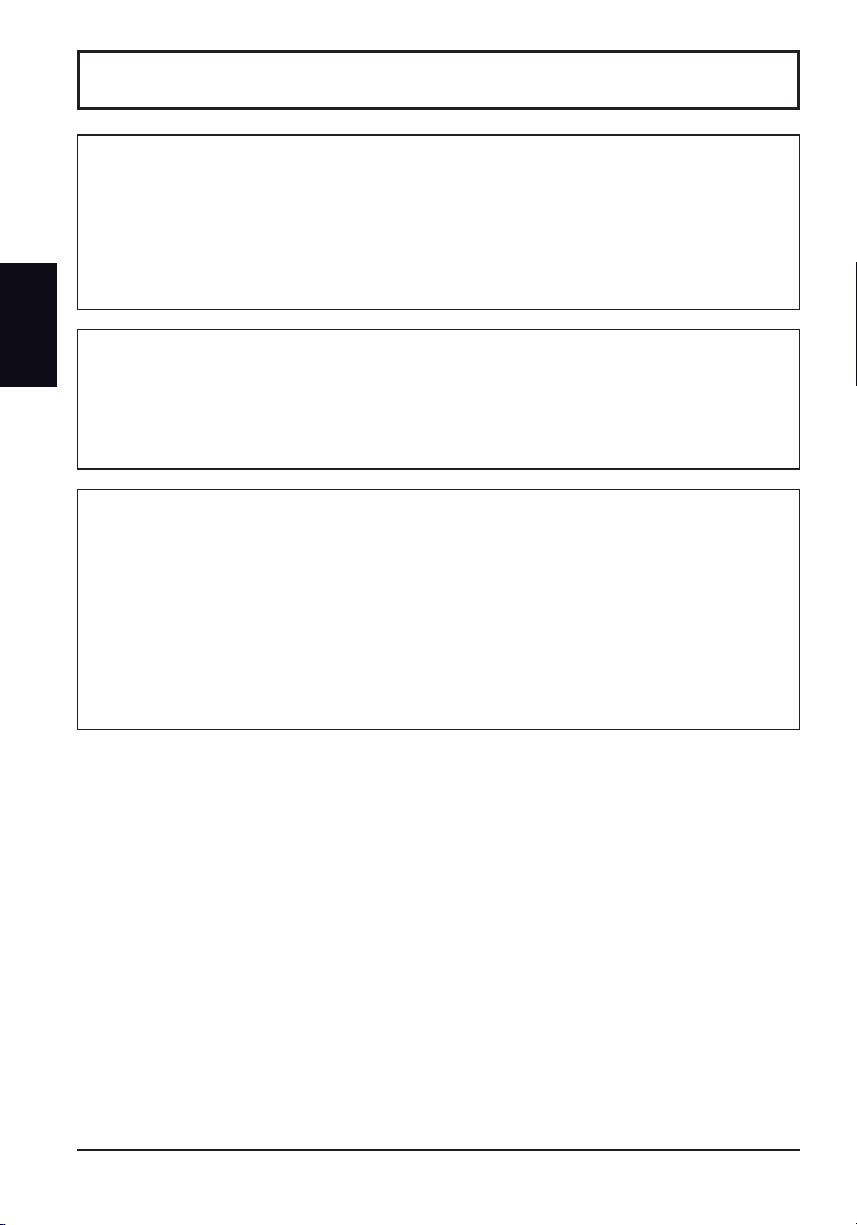
Belangrijke veiligheidsinformatie
WAARSCHUWING
1) Stel om beschadiging die kan leiden tot elektrische schokken of brand te voorkomen, dit toestel niet
bloot aan regen of vocht.
Plaats geen voorwerpen met water erin (bloemenvazen, bekers met drank, cosmetica e.d.) boven het
apparaat. (en ook niet op planken e.d. erboven)
Plaats geen voorwerpen met open vuur, zoals brandende kaarsen, op/boven het toestel.
2) Ter voorkoming van elektrische schokken de omkasting niet verwijderen. In het interne gedeelte zijn geen
Nederlands
onderdelen aanwezig die door de gebruiker zelf gerepareerd kunnen worden. Laat een reparatie over aan
deskundige technici.
OPGELET
Dit apparaat is bestemd voor gebruik in een omgeving die relatief vrij is van elektromagnetische velden.
Gebruik van dit apparaat in de nabijheid van bronnen met sterke elektromagnetische velden of op plaatsen waar
elektrische storingen de ingangssignalen kunnen overlappen, kan instabiliteit van beeld en geluid veroorzaken
of storing zoals ruis doen ontstaan.
Om mogelijke schade aan dit apparaat te voorkomen, dit niet in de buurt van bronnen met sterke elektromagnetische
velden te gebruiken.
Handelsmerken
• VGA is een handelsmerk van International Business Machines Corporation.
• Microsoft®, Windows®, Windows Vista® en Internet Explorer® zijn gedeponeerde handelsmerken of
handelsmerken van Microsoft Corporation in de Verenigde Staten en/of andere landen.
• Macintosh, Mac, Mac OS, OS X en Safari zijn handelsmerken van Apple Inc., geregistreerd in de Verenigde
Staten en andere landen.
• SVGA, XGA, SXGA en UXGA zijn wettig gedeponeerd handelsmerken van de Video Electronics Standard
Association.
Andere ondernemingen en productnamen zijn de handelsmerken of wettig gedeponeerde handelsmerken vande
betreffende ondernemingen.
• HDMI, het HDMI logo en High-De nition Multimedia Interface zijn handelsmerken of gedeponeerde handelsmerken
van HDMI Licensing LLC in de Verenigde Staten en andere landen.
• RoomView, Crestron RoomView en Fusion RV is een geregistreerd handelsmerk van Crestron Electronics,
Inc., en Crestron Connected is het handelsmerk van Crestron Electronics, Inc.
Opmerking:
Inbranden van een nabeeld kan optreden. Als u een stilstaand beeld langdurig op het scherm laat staan, kan
dat beeld op het scherm achterblijven. Na verloop van tijd zal het echter verdwijnen.
2
Page 17
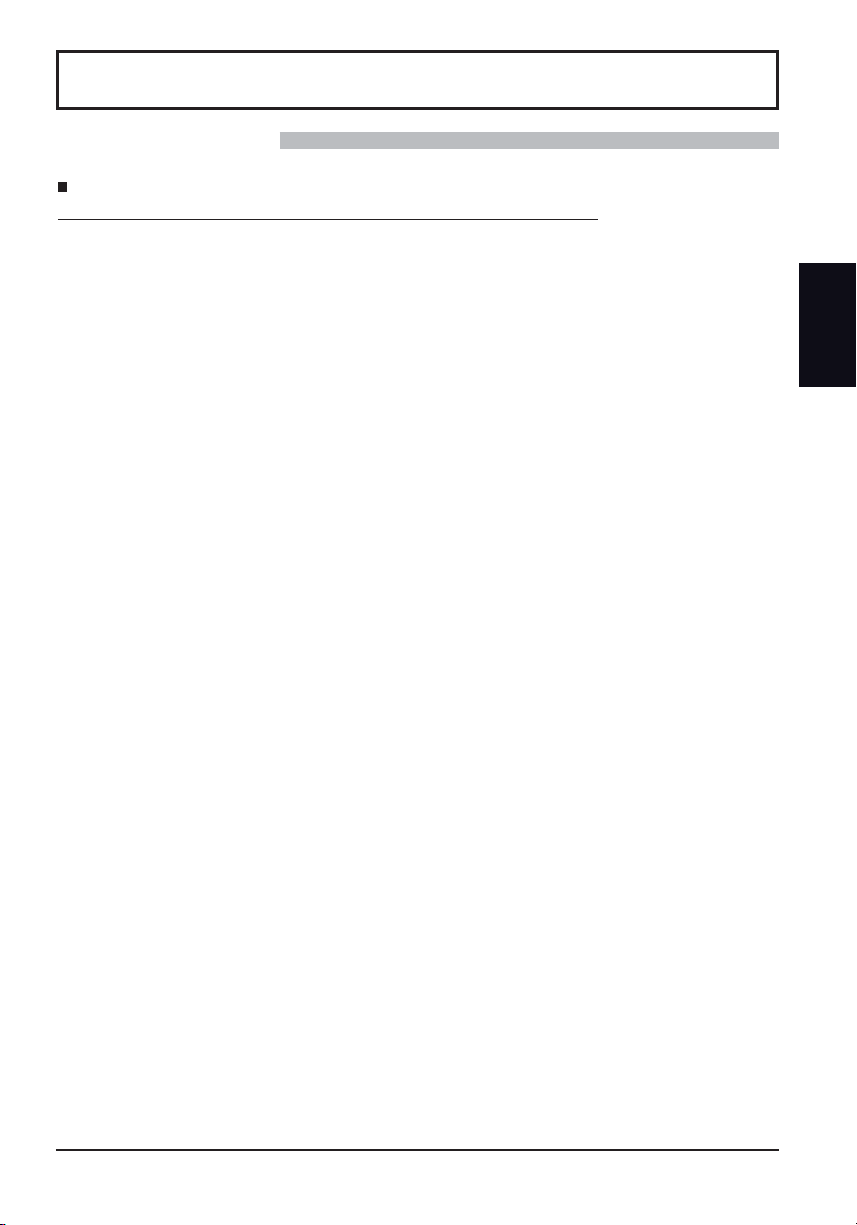
Veiligheidsmaatregelen
WAARSCHUWING
Setup
Dit LCD-scherm is alleen voor gebruik met de volgende optionele accessoires. Gebruik met enige andere
dan als optie verkrijgbare accessoires kan instabiliteit veroorzaken, hetgeen de kans op schade en letsel tot
gevolg kan hebben.
(Alle onderstaande accessoires zijn vervaardigd door Panasonic Corporation.)
• Vloerstandaard ............................................ TY-ST42PE6
Vraag altijd een deskundige installateur om het toestel te installeren.
Kleine onderdelen houden het risico op verstikking in wanneer ze per ongeluk worden ingeslikt. Houd kleine
onderdelen uit de buurt van kleine kinderen. Verwijder onnodige kleine onderdelen en andere objecten, met inbegrip
van het verpakkingsmateriaal en plastic zakken/bladen om te vermijden dat kleine kinderen ermee spelen zodat een
potentieel risico op verstikking ontstaat.
Plaats het scherm niet op een schuin afl opende of onstabiele ondergrond. Zorg er ook voor dat het scherm
niet over de rand van de ondergrond hangt of uitsteekt.
• De kans bestaat dat de scherm dan valt of kantelt.
Plaats geen voorwerpen bovenop de scherm.
• Als er water gemorst wordt op de scherm of als er vreemde voorwerpen in het toestel terecht komen, bestaat de
kans dat er zich een elektrische kortsluiting voordoet, het tot brand of elektrische schokken kan leiden. Neem
contact op met uw Panasonic dealer als er vreemde voorwerpen binnen in de scherm zijn gekomen.
Vervoer alleen rechtop!
• Als u het toestel met het scherm omhoog of omlaag vervoert, kunnen de interne circuits beschadigd raken.
Let op dat de ventilatie niet wordt verhinderd door ventilatieopeningen met voorwerpen zoals b.v. kranten,
tafelkleden en/of gordijnen af te dekken.
Voor voldoende ventilatie;
Laat een ruimte van 10 cm of meer open aan de boven-, rechter- en linkerkant en 5 cm of meer aan de
achterkant. Laat deze ruimte ook open tussen de onderkant van het beeld en het vloeroppervlak.
Waarschuwingen voor muurbevestiging
• Bevestiging aan een muur moet door een erkende installateur worden uitgevoerd. Het onjuist monteren van
het scherm kan tot een ongeluk leiden en de dood of ernstig letsel tot gevolg hebben. Voorts dient er bij het
monteren aan een wand een muursteun te worden gebruikt die in overeenstemming is met de VESA-normen
(TH-42LFE6E: VESA 400×400, TH-50LFE6E: VESA 400×200).
Installeer het product niet op een plaats waar het blootstaat aan direct zonlicht.
• Het lcd-scherm kan worden aangetast als het in direct zonlicht staat.
Nederlands
3
Page 18

Veiligheidsmaatregelen
Gebruik van het LCD-scherm
De scherm is bestemd voor gebruik op 220 - 240 V, 50/60 Hz wisselstroom.
De ventilatieopeningen niet afdekken.
• Dit kan oververhitting van de scherm tot gevolg hebben, hetgeen kan leiden tot brand of beschadiging van de
scherm.
Steek geen vreemde voorwerpen in de scherm.
• Geen metalen voorwerpen of brandbare voorwerpen in de ventilatieopeningen steken of op de scherm laten vallen,
Nederlands
daar dit brand of elektrische schokken tot gevolg kan hebben.
De omkasting niet verwijderen of deze op enigerlei wijze veranderen.
• Binnen in de scherm zijn hoge spanningen aanwezig die ernstige elektrische schokken kunnen veroorzaken. Neem
voor inspectie, afstelling en reparatie altijd contact op met uw Panasonic dealer.
Zorg voor een makkelijke toegang naar de stekker van de voedingskabel.
Gebruik geen ander voedingssnoer dan alleen het bij dit toestel geleverd netsnoer.
• Gebruik van een ander snoer zou brand of een elektrische schok kunnen veroorzaken.
Steek de stekker geheel in de contactdoos.
•
Als de stekker niet volledig in de contactdoos is gestoken, bestaat de kans dat er hitte wordt opgewekt waardoor brand
kan ontstaan. Als de stekker beschadigd is of de afdekplaat van het stopcontact los zit, mogen deze niet worden gebruikt.
De stekker van het netsnoer niet met natte handen vastnemen.
• Dit kan elektrische schokken tot gevolg hebben.
Wees voorzichtig het netsnoer niet te beschadigen. Bij het losnemen van het netsnoer, de stekker vasthouden
en niet de kabel.
• De kabel niet beschadigen, er geen wijzigingen in aanbrengen, er geen zware voorwerpen bovenop plaatsen, niet
verhitten, niet in de buurt van hete voorwerpen plaatsen, niet ineendraaien, overmatig buigen of er aan trekken.
Dit kan brand of elektrische schokken tot gevolg hebben. Als het netsnoer beschadigd is, dient deze door uw
Panasonic dealer gerepareerd te worden.
Als u de scherm gedurende een langere tijd niet gebruikt, de stekker uit het stopcontact nemen.
Laat om brand te voorkomen nooit kaarsen of een andere bron van open vuur in de nabijheid van de
televisie.
Als er zich tijdens het gebruik problemen voordoen
Als er zich problemen voordoen met bijvoorbeeld beeld of geluid, als er rook of een abnormale geur uit de
scherm komt, onmiddellijk de stekker uit het stopcontact nemen.
• Als u de scherm in deze status blijft gebruiken, kan dit brand of elektrische schokken tot gevolg hebben. Nadat u
gecontroleerd heeft of er geen rookontwikkeling meer aanwezig is, contact opnemen met uw Panasonic dealer
zodat de nodige reparaties uitgevoerd kunnen worden. Zelf de scherm proberen te repareren is gevaarlijk en mag
dus nooit gedaan worden.
Als er water of vreemde voorwerpen in de scherm gevallen zijn, als de scherm is komen te vallen of als de
omkasting beschadigd is, onmiddellijk de stekker uit het stopcontact nemen.
• Er kan kortsluiting ontstaan, welke brand kan veroorzaken. Neem voor alle eventueel uit te voeren reparaties
contact op met uw Panasonic dealer.
4
Page 19

Veiligheidsmaatregelen
OPGELET
Gebruik van het LCD-scherm
Breng uw handen, gezicht of voorwerpen niet te dicht in de buurt van de ventilatieopeningen van de scherm.
• Er komt hete lucht uit de ventilatieopeningen en de bovenzijde van de scherm kan heet worden. Breng uw handen
of voorwerpen, die niet warmtebestendig zijn, niet in de buurt van deze opening, aangezien anders de kans bestaat
op brandwonden of materiaal vervorming.
Zorg er altijd voor om eerst alle kabels los te maken, alvorens de scherm te verplaatsen.
• Als de scherm wordt verplaatst terwijl er nog kabels aangesloten zijn, bestaat de kans dat de kabels beschadigd
worden, hetgeen brand of elektrische schokken tot gevolg kan hebben.
Verwijder bij wijze van veiligheidsmaatregel de stekker uit het stopcontact, alvorens met het reinigen te
beginnen.
• Wanneer dit niet gebeurt bestaat de kans op elektrische schokken.
Het netsnoer regelmatig reinigen om te voorkomen dat dit met stof bedekt raakt.
• Als er zich stof op de stekker van het netsnoer verzamelt, kan dat de isolatie aantasten. Dit kan brand tot gevolg
kan hebben. Neem de stekker uit het stopcontact en veeg dit met een droge doek af.
Houd batterijen niet in het vuur en haal ze niet uit elkaar.
• Batterijen mogen niet aan bovenmatige hitte zijn blootgesteld, zoals de zon, het vuur en derg.
Reiniging en onderhoud
De voorzijde van het displaypaneel is met een speciaal materiaal behandeld. Veeg de buitenzijde van het paneel
voorzichtig schoon met uitsluitend net dijgeleverde schoonmaakdoek of met een zachte, stofvrije doek.
• Als het oppervlak erg vuil is, veegt u het af met een zachte, niet-pluizende doek die bevochtigd is met schoon water
of een 100-voudig verdunde zeepoplossing, en dan veegt u het naderhand droog met een al even zachte droge
doek, totdat het oppervlak helemaal droog is.
• De buitenzijde van het paneel niet bekrassen of er met harde voorwerpen tegen stoten, aangezien de buitenzijde
daardoor beschadigd kan worden. Vermijd bovendien contact met vluchtige stoffen, zoals insectensprays,
wasbenzine en terpentijn, aangezien de kwaliteit van het materiaal oppervlak daardoor aangetast wordt.
Als de behuizing vuil geworden is, deze met een zachte, droge doek schoonvegen.
• Als de behuizing bijzonder vuil geworden is, de doek bevochtigen met water waaraan een kleine hoeveelheid
neutraal schoonmaakmiddel is toegevoegd en vervolgens de doek uitwringen. Gebruik deze doek om de behuizing
schoon te vegen en veeg deze vervolgens met een droge doek goed droog.
• Zorg er voor dat geen schoonmaakmiddel in directe aanraking komt met de scherm. Als er waterdruppels binnen
in het apparaat terechtkomen, bestaat de kans op storingen en defecten.
• Vermijd contact met vluchtige stoffen, zoals insectensprays, wasbenzine en terpentijn, aangezien de materiaal
kwaliteit van de buitenzijde van de behuizing daardoor aangetast wordt. Ook kan de buitenste laag van de omkasting
daardoor gaan afschilferen. Zorg er verder voor dat de behuizing gedurende een langere tijd niet in aanraking komt
met voorwerpen die gemaakt zijn van rubber of PVC.
Gebruik van een chemische reinigingsdoek
• Reinig het oppervlak van het paneel niet met een chemische reinigingsdoek.
• Als u de behuizing met een chemische reinigingsdoek reinigt, volg dan de aanwijzingen bij het product.
Nederlands
5
Page 20

Accessoires
Bijgeleverde accessoires
Controleer dat u de hier afgebeelde accessoires en onderdelen in bezit heeft
Afstandbediening
N2QAYB000691
Nederlands
Gebruiksaanwijzing
Cd-rom
(Gebruiksaanwijzing)
Batterijen voor de
afstandsbediening
(R6 (UM3) × 2)
Netsnoer
Ferrietkern × 2
J0KG00000014
Kabelbinder × 2
TMM17499
Gebruik de ferrietkernen
om te voldoen aan de
EMC-standaard.
Batterijen van de afstandsbediening
De afstandsbediening werkt op twee R6-formaat batterijen.
1. Trek aan het haakje, houd het
vast en open het klepje van het
batterijcompartiment.
Handige tip:
Bij veelvuldig gebruik van de afstandsbediening verdient het aanbeveling de batterijen door
alkalibatterijen te vervangen wanneer deze leeg zijn, want deze hebben een langere levensduur.
Belangrijke informatie betreffende de batterijen
Wanneer de batterijen verkeerd aangebracht zijn, kan batterijlekkage of -corrosie optreden met beschadiging van de
afstandsbediening tot gevolg. Houd bij verwijdering van batterijen rekening met het milieu.
Neem de volgende punten in acht:
1. Vervang altijd beide batterijen tegelijk. Gebruik altijd nieuwe batterijen wanneer u de oude vervangt.
2. Steek niet tegelijk een nieuwe en een oude batterij in de afstandsbediening.
3. Gebruik niet tegelijk verschillende typen batterijen (bijvoorbeeld: “zink-koolstof” met “alkaline”).
4. De batterijen nooit opladen, kortsluiten, demonteren, verhitten of verbranden.
Vervang de batterijen wanneer de afstandsbediening soms uitvalt of helemaal niet meer gebruikt kan worden voor de
5.
bediening van het scherm.
6.
Houd batterijen niet in het vuur en haal ze niet uit elkaar.
Batterijen mogen niet aan bovenmatige hitte zijn blootgesteld, zoals de zon, het vuur en derg.
6
2. Plaats de batterijen op de juiste
manier (+ en -).
Batterijen, R6 (UM3) formaat
-
+
+
-
3. Plaats het klepje weer terug.
Page 21

Aansluitingen
Aansluiting wisselstroomkabel
Wisselstroomkabel
(accessoire)
Opmerkingen:
• Bevestig het AC-koord stevig.
Wees er bij het losmaken van het AC-koord zeker van dat u eerst de stekker van het AC-koord uit het stopcontact trekt.
•
• Het bijgevoegde AC-koord is uitsluitend bestemd voor gebruik met deze unit.
Aansluiting videoapparatuur
SERIAL IN
SERIAL-ingang
Bedien het scherm door
het aan te sluiten opde pc.
Nederlands
PC IN
Pc-ingangsaansluiting
DVI-D IN
DVI-D-ingang
AV IN
HDMI
HDMI-ingang
LAN:
Verbinden met een
netwerk om het
apparaat te besturen.
AUDIO IN (DVI-D / PC)
Audio-ingang voor een
toestel dat op DVI-D IN,
PC IN is aangesloten.
AUDIO OUT
Aansluiten op
geluidsapparatuur
7
Page 22

Nederlands
Aansluitingen
DVI-D IN-aansluiting
Gedeeld
met PC
IN.
Stereo ministekker (M3)
Minder
Ferrietkern
dan 5 cm
(meegeleverd)
PC met DVI-Dvideo-uitgang
Minder
dan 5 cm
De ferrietkern installeren
1. 2.
Trek de lipjes achteruit
(op twee plaatsen)
3. 4.
Open de
ferrietkern
DVI-videokabel (binnen 5 m)
Pintoewijzingen voor
de DVI-D-ingang en -uitgang
1
9
17
8
24
Weergave van
aansluitingspoort
Pin nr.
1
2
3
16
4
5
6
7
8
9
10
11
12
Signaalnaam
T.M.D.S.-gegevens 2T.M.D.S.-gegevens 2+
T.M.D.S.-gegevens 2
afgeschermd
DDC-klok
DDC-gegevens
T.M.D.S.-gegevens 1T.M.D.S.-gegevens 1+
T.M.D.S.-gegevens 1
afgeschermd
Leid de kabel
erdoor en sluit
de kern
Pin nr.
13
+5 V DC
14
Aarde
15
Hot plug detect
16
T.M.D.S.-gegevens 0-
17
T.M.D.S.-gegevens 0+
18
T.M.D.S.-gegevens 0
19
afgeschermd
20
21
T.M.D.S.-klokafscherming
22
T.M.D.S. klok+
23
T.M.D.S. klok-
24
Opmerking:
• De afgebeelde aanvullende apparatuur en kabels worden niet bij dit apparaat meegeleverd.
• De beeldkwaliteit zou kunnen afnemen, afhankelijk van de lengte of de kwaliteit van de kabel.
Bevestig de
kabelkoppeling
op de ferrietkern
Signaalnaam
8
Page 23

In / uitschakelen
Zie de onderstaande afbeelding voor het aansluiten van het netsnoer op het display.
Aansluiten van de stekker op het stopcontact
Opmerkingen:
De netstekker verschilt afhankelijk van het land
•
van gebruik. Het is daarom mogelijk dat de rechts
hiernaast afgebeelde stekker niet hetzelfde is als
de stekker van het netsnoer van uw apparaat.
• Bij het losmaken van het netsnoer dient
u absoluut altijd eerst de stekker uit het
wandstopcontact te trekken.
Druk op de Power schakelaar van het scherm om
het apparaat in te schakelen.
Netspanningsindicator: Groen
Afstandsbedieningssensor
Nederlands
Power
schakelaar
Netspanningsindicator
Druk op de toets van de afstandsbediening om het scherm uit te schakelen.
Netspanningsindicator: Rood (standby)
Druk nogmaals op de toets van de afstandsbediening om het scherm weer
in te schakelen.
Netspanningsindicator: Groen
Schakel het scherm uit door op de schakelaar op het apparaat te drukken,
wanneer het scherm aan is of in de STANDBY modus staat.
Opmerking:
Wanneer de stroombeheerfunctie (power management) is geactiveerd, zal het
lampje oranje oplichten wanneer het apparaat is uitgeschakeld.
9
Page 24

Basisbediening
Apparaat
Nederlands
Afstandsbedieningssensor
Helderheidsensor
Detecteert de helderheid in
de kijkomgeving.
Netspanningsindicator
De netspanningsindicator licht op.
•
Netspanning-UIT
• Standby .......... Rood
• Apparaat-AAN Groen
• PC Power management
.......................... Oranje (Met pc-ingangssignaal.)
• DVI-D Power management
.......................... Oranje (Met DVI-ingangssignaal.)
Indicator brandt niet (Zolang het netsnoer
op een stopcontact is aangesloten, zal het
apparaat een weinig stroom verbruiken.)
Oranje (Als de controle terminale selectie
“LAN” is.)
10
Invoer- / beeldverhoudingtoets
Volumeafstelling
Volume Omhoog “+” en Omlaag “–”
Wanneer het menuscherm wordt weergegeven:
“+”: druk hierop om de cursor naar boven te verplaatsen
“–”: druk hierop om de cursor naar beneden te verplaatsen
MENU scherm AAN / UIT
Bij herhaald indrukken van de MENU toets wordt er tussen
de menuschermen omgeschakeld.
Normale beeld
Sound (Geluid)
INPUT toets (Selectie ingangssignaal)
Netspannings-schakelaar Aan / Uit
Picture (Beeld)
Pos./Size
Setup
Page 25

Basisbediening
Afstandsbediening
ACTION toets
Druk op deze toets om selecties en instellingen
vast te leggen.
ASPECT toets
Druk op deze toets voor het oproepen van
het ASPECT instelmenu.
Standby (Aan / Uit) toets
Het scherm dient eerst bij het stopcontact
en de netspanningsschakelaar
ingeschakeld te worden.
Druk op deze toets om het scherm in
te schakelen vanuit de standbymodus.
Druk nogmaals op deze toets om
het scherm uit te schakelen (de
standbymodus te activeren).
POS. /SIZE toets
PICTURE toets
Geluidsdemping Aan/Uit
Druk op deze toets om het geluid te
dempen.
Druk nogmaals op de toets om het
oorspronkelijke geluid te herstellen.
Bij het uitschakelen van het apparaat
of als de volume-instelling wordt
gewijzigd, komt de dempingsfunctie
automatisch te vervallen.
N toets
POSITION toetsen
INPUT toets
Indrukken om de invoersignalen
achtereenvolgens te selecteren.
ECO MODE (ECO)
Druk op deze toets om de instelling
ECO MODE te wijzigen.
FUNCTION toetsen (FUNCTION)
OFF TIMER toets
Het scherm kan worden voorgeprogrammeerd voor het
overschakelen naar standby na een bepaalde tijdsperiode.
De instelling verandert naar 30 minuten, 60 minuten, 90
minuten en 0 minuten (Uit timer geannuleerd), telkens
wanneer op de toets gedrukt wordt.
30 min 60 min
90 min
0 min
Wanneer er drie minuten resteren, zal “Off timer 3 min”
gaan knipperen.
Bij een netspanningsonderbreking zal de instelling van
de Uit timer komen te vervallen.
AUTO SETUP-toets
Past de positie/grootte van het scherm
automatisch aan.
SET UP toets
SOUND toets
Volumeafstelling
Druk op de Volume Omhoog “+” of
Omlaag “–” toets om het volumeniveau
van het geluid te verhogen of te
verlagen.
R toets
Druk op de R toets om terug te keren
naar het vorige menuscherm.
RECALL toets
Druk op de “RECALL” toets om de
huidige status van het systeem op
het scherm te laten verschijnen.
Ingangsaanduiding
1
Aspect modus
2
Uit timer
3
De Uit timer indicator zal alleen op
het scherm verschijnen wanneer
de Uit timer is ingesteld.
Klokweergave
4
90min
1
2
3
PC
4:3
10:00
4
Off timer
Nederlands
Digitale Zoom
11
Page 26

Specifi caties
TH-42LFE6E TH-50LFE6E
Stroombron 220 – 240 V wisselstroom, 50/60 Hz
Stroomverbruik
Nominaal energieverbruik 65 W 90 W
Standby toestand 0,5 W 0,5 W
Stroomtoevoer-uit
toestand
Geluid
Nederlands
Luidsprekers 22 mm × 90 mm × 2 pcs
LCD-displaypaneel 42-inch VA-paneel (led-achtergrondverlichting),
Schermformaat 930 mm (B) × 523 mm (H) × 1.067 mm
Gebruiksomstandigheden
Bruikbare signalen
Verbindingsaansluitingen
Afmetingen (L × H × B) 957 mm × 564 mm × 49 mm 1.121 mm × 655 mm × 49 mm
Massa (Gewicht) ca. 13,5 kg ca. 18,0 kg
Audio Uit 10 W [5 W + 5 W] (10 % THD)
(Aantal pixels) 2.073.600 (1.920 (B) × 1.080 (H))
Temperatuur 0 °C - 40 °C 0 °C - 40 °C
Vochtigheid 20 % - 80 % 20 % - 80 %
Scanningformaat 525 (480) / 60i · 60p, 625 (575) / 50i · 50p, 750 (720) / 60p · 50p, 1125 (1080) / 60i · 60p · 50i ·
PC signalen VGA, SVGA, XGA, SXGA
HDMI TYPE A-aansluiting
DVI-D IN
PC IN
AUDIO
AUDIO
LAN RJ45 10BASE-T/100BASE-TX, compatibel met PJLink™
SERIAL IN Aansluiting externe besturing
AUDIO
OUT
[5.760 × 1.080 kleurstippen]
50p · 24p · 25p · 30p · 24sF
DVI-D 24 pins
Inhoudsbescherming
Stereo ministekker (M3) × 1
Mini D-sub 15 pins hoge densiteit
Stereo ministekker (M3) × 1
D-sub 9 pins RS-232C-compatibel
Stereo ministekker (M3) × 1
Uitgangsniveau: Variabel (- 0 dB)
Opmerkingen:
• Ontwerp en speci caties kunnen zonder voorafgaande kennisgeving worden gewijzigd. Aangegeven massa en
afmetingen zijn bij benadering.
• Deze apparatuur voldoet aan de hieronder aangegeven EMC normen. EN55022, EN55024, EN61000-3-2, EN61000-3-3.
0,5 W 0,5 W
16:9 beeldverhouding
(diagonaal)
Horizontale scanningfrequentie 30 - 110 kHz
Verticale scanningfrequentie 48 - 120 Hz
UXGA ···· (samengedrukt)
50-inch VA-paneel (led-achtergrondverlichting),
1.095 mm (B) × 616 mm (H) × 1.257 mm
2.073.600 (1.920 (B) × 1.080 (H))
Naleving van DVI revisie 1.0
Compatibel met HDCP 1.1
0,5 Vrms, Gedeeld met PC IN
G met sync 1,0 Vp-p (75 )
G zonder sync 0,7 Vp-p (75 )
B: 0,7 Vp-p (75 )
R: 0,7 Vp-p (75 )
HD/VD: 1,0 - 5,0 Vp-p (hoge impedantie)
0,5 Vrms, Gedeeld met DVI-D IN
0,5 Vrms
[INVOER 1 kHz / 0 dB, 10 k Load]
16:9 beeldverhouding
(diagonaal)
[5.760 × 1.080 kleurstippen]
12
Page 27

<Software-informatie voor dit product>
Een deel van de voor dit product geïnstalleerde software wordt gebruikt onder licentie van Free BSD LICENSE.
De Free BSD LICENSE-regeling bij de hiervoor genoemde specificatie is als volgt:
(Deze regels worden opgesteld door de derde partij; daarom worden de oorspronkelijke (Engelse) regels vermeld.)
Copyright © 1980, 1986, 1993
The Regents of the University of California. All rights reserved.
Redistribution and use in source and binary forms, with or without modification, are permitted provided that the
following conditions are met:
1. Redistributions of source code must retain the above copyright notice, this list of conditions and the following
disclaimer.
2. Redistributions in binary form must reproduce the above copyright notice, this list of conditions and the following
disclaimer in the documentation and/or other materials provided with the distribution.
3. All advertising materials mentioning features or use of this software must display the following acknowledgement:
This product includes software developed by the University of California, Berkeley and its contributors.
4. Neither the name of the University nor the names of its contributors may be used to endorse or promote products
derived from this software without specific prior written permission.
THIS SOFTWARE IS PROVIDED BY THE REGENTS AND CONTRIBUTORS “AS IS” AND ANY EXPRESS
OR IMPLIED WARRANTIES, INCLUDING, BUT NOT LIMITED TO, THE IMPLIED WARRANTIES OF
MERCHANTABILITY AND FITNESS FOR A PARTICULAR PURPOSE ARE DISCLAIMED. IN NO EVENT SHALL
THE REGENTS OR CONTRIBUTORS BE LIABLE FOR ANY DIRECT, INDIRECT, INCIDENTAL, SPECIAL,
EXEMPLARY, OR CONSEQUENTIAL DAMAGES (INCLUDING, BUT NOT LIMITED TO, PROCUREMENT OF
SUBSTITUTE GOODS OR SERVICES; LOSS OF USE, DATA, OR PROFITS; OR BUSINESS INTERRUPTION)
HOWEVER CAUSED AND ON ANY THEORY OF LIABILITY, WHETHER IN CONTRACT, STRICT LIABILITY,
OR TORT (INCLUDING NEGLIGENCE OR OTHERWISE) ARISING IN ANY WAY OUT OF THE USE OF THIS
SOFTWARE, EVEN IF ADVISED OF THE POSSIBILITY OF SUCH DAMAGE.
Nederlands
13
Page 28

Informatie voor gebruikers betreffende het verzamelen en verwijderen van oude
uitrustingen en lege batterijen
Nederlands
Deze symbolen op de producten, verpakkingen, en/of begeleidende documenten betekenen dat gebruikte elektrische
en elektronische producten en batterijen niet met het algemene huishoudelijke afval gemengd mogen worden.
Voor een correcte behandeling, recuperatie en recyclage van oude producten en lege batterijen moeten zij naar de
bevoegde verzamelpunten gebracht worden in overeenstemming met uw nationale wetgeving en de Richtlijnen
2002/96/EC en 2006/66/EC.
Door deze producten en batterijen correct te verwijderen draagt u uw steentje bij tot het beschermen van
waardevolle middelen en tot de preventie van potentiële negatieve effecten op de gezondheid van de mens en op
het milieu die anders door een onvakkundige afvalverwerking zouden kunnen ontstaan.
Voor meer informatie over het verzamelen en recycleren van oude producten en batterijen, gelieve contact op te
nemen met uw plaatselijke gemeente, uw afvalverwijderingsdiensten of de winkel waar u de goederen gekocht hebt.
Voor een niet-correcte verwijdering van dit afval kunnen boetes opgelegd worden in overeenstemming met de
nationale wetgeving.
Voor zakengebruikers in de Europese Unie
Indien u elektrische en elektronische uitrusting wilt vewijderen, neem dan contact op met uw dealer
voor meer informatie.
[Informatie over de verwijdering in andere landen buiten de Europese Unie]
Deze symbolen zijn enkel geldig in de Europese Unie. Indien u wenst deze producten te verwijderen,
neem dan contact op met uw plaatselijke autoriteiten of dealer, en vraag informatie over de correcte
wijze om deze producten te verwijderen.
Opmerking over het batterijensymbool (beneden twee voorbeelden):
Dit symbool kan gebruikt worden in verbinding met een chemisch symbool. In dat geval wordt de eis,
vastgelegd door de Richtlijn voor de betrokken chemische producten vervuld.
In te vullen door de eigenaar
Het modelnummer en serienummer van dit produkt kunt u vinden op de achterkap. U dient dit serienummer te
noteren in de hieronder bestemde ruimte en dit boekje plus uw bewijs van aankoop te bewaren als een permanent
bewijs van uw aankoop als hulp bij identi catie in het geval van diefstal of verlies, alsmede bij aanspraak op de
garantie/service verlenen.
Modelnummer Serienummer
TQB0E2383B-G
Website : http://panasonic.net
Panasonic Corporation 2013
©
Gedrukt in de Tsjechische Republiek
Page 29

Dansk
Modelnummer
TH-42LFE6E
TH-50LFE6E
Betjeningsvejledning
FULL HD LCD-skærm
Se brugsvejledningen for CD-ROM’en angående mere
detaljerede instruktioner.
Indhold
VIGTIGE SIKKERHEDSREGLER .............2
•
Sikkerhedsforanstaltninger ........................3
•
Tilbehør ......................................................6
•
Tilslutninger ................................................7
•
Tænd og sluk for strømmen .......................9
•
Grundlæggende betjeningsfunktioner ......10
•
Speci kationer .........................................12
•
Læs venligst denne betjeningsvejledning, før De anvender
Deres nye apparat, og gem brugsanvisningen til brug i
fremtiden.
Page 30

VIGTIGE SIKKERHEDSREGLER
ADVARSEL!
1) Produktet må ikke udsættes for dryp eller tilsprøjtning, da dette kan medføre brand eller elektrisk
stød.
Anbring ikke beholdere med væske (blomstervaser, kopper, kosmetik el.lign.) oven på apparatet (heller
ikke på hylder osv. over apparatet).
Kilder til åben ild, f.eks. stearinlys, må ikke placeres på eller over apparatet.
2) Fjern ikke afskærmningen, da denne beskytter mod elektrisk stød. Der ndes ingen komponenter bag
afskærmningen, som du selv kan reparere. Service bør udføres af kvali cerede fagfolk.
FORSIGTIG!
Dette apparat er beregnet til brug i miljøer, som er relativt frie for elektromagnetiske felter.
Hvis apparatet anvendes i nærheden af kilder med kraftige elektromagnetiske felter eller på steder, hvor elektrisk
støj overlapper indgangssignalerne, kan det medføre billed-/lydforstyrrelser eller interferens, f.eks. støj.
For at undgå skader på apparatet bør det ikke opstilles i nærheden af kilder, der frembringer kraftige
elektromagnetiske felter.
Dansk
Varemærker
• VGA er et varemærke tilhørende International Business Machines Corporation.
• Microsoft
•
• SVGA, XGA, SXGA og UXGA er registrerede varemærker for Video Electronics Standard Association.
Selv om der ikke er foretaget speciel fremhævning af rma- eller produktvaremærker i teksten, er disse
• HDMI, HDMI-logoet og High-De nition Multimedia Interface er varemærker eller registrerede varemærker
• RoomView, Crestron RoomView og Fusion RV er registrerede varemærker tilhørende Crestron Electronics
®
tilhørende Microsoft Corporation i USA og/eller andre lande.
Macintosh, Mac, Mac OS, OS X og Safari er varemærker tilhørende Apple Inc. registreret i USA og andre lande.
varemærker fuldt ud blevet respekteret.
tilhørende HDMI Licensing LLC i USA og i andre lande.
Inc., og Crestron Connected er et varemærke tilhørende Crestron Electronics, Inc.
, Windows®, Windows Vista® og Internet Explorer® er registrerede varemærker eller varemærker
Bemærk:
Billedbiholdelse kan forekomme. Hvis du får vist et stillbillede i længere tid, forbliver billedet muligvis på skærmen.
Det forsvinder dog efter et stykke tid.
2
Page 31

Sikkerhedsforanstaltninger
ADVARSEL!
Setup
Denne LCD-skærm er kun til brug sammen med følgende ekstra tilbehør. Hvis produktet bruges sammen med
andre typer ekstratilbehør, mister skærmen muligvis den fornødne stabilitet med risiko for personskader til følge.
• Sokkel ....................................................... TY-ST42PE6
Sørg altid for at få en fagmand til at udføre installationen.
Små produktdele kan give risiko for kvælning, hvis de sluges ved et uheld. Sørg for, at børn ikke kommer i
nærheden af disse smådele. Smid unødvendige smådele og andre ting som F.eks. emballering, plastikposer og
plastfolie ud, så du undgår, at børn leger med det og på den måde risikerer kvælning.
Anbring ikke skærmen på skrå eller ustabile fl ader, og sørg for, at skærmen ikke hænger over basens kant.
• Skærmen kan falde ned eller vippe forover.
Anbring ikke andre objekter oven på skærmen.
• Hvis der spildes vand på skærmen, eller der kommer fremmedlegemer ind i den, er der risiko for en kortslutning,
der kan medføre brand eller elektrisk stød. Kontakt din lokale Panasonic–forhandler, hvis der kommer
fremmedlegemer ind i skærmen.
Må kun transporteres i opretstående stilling!
• Hvis apparatet transporteres med dets skærmpanel vendende op eller ned, kan det interne kredsløb lide skade.
Udluftning må ikke forhindres med overdækning af udluftningsåbninger med genstander som f.e. aviser,
bordduger og forhænger.
For tilstrækkelig ventilation;
Lav et mellemrum på 10 cm eller derover foroven, til venstre og højre samt 5 cm eller derover bagved. Husk
også at lave et mellemrum mellem skærmens bund og gulvets overfl ade.
Forsigtighedsregler ved installation på en væg
• Installation på en væg bør udføres af en professionel installatør. Hvis skærmen installeres forkert, kan
det medføre en ulykke med død eller alvorlig tilskadekomst til følge. Derudover skal der i forbindelse med
vægmontering bruges et vægbeslag, som er i overensstemmelse med VESA-standarderne (TH-42LFE6E: VESA
400×400, TH-50LFE6E: VESA 400×200).
Installerér ikke produktet på et sted, hvor det er udsat for direkte sollys.
• Hvis skærmen udsættes for direkte sollys, på virkes det ydende krystalpanel muligvis.
(Alt det følgende tilbehør er fremstillet af Panasonic Corporation.)
Dansk
3
Page 32

Sikkerhedsforanstaltninger
Brug af LCD-skærmen
Skærmen er konstrueret til 220-240 V AC, 50/60 Hz.
Dæk ikke ventilationshullerne til.
• Det kan føre til overophedning af skærmen, hvilket kan forårsage brand eller beskadige skærmen.
Stik ikke fremmedlegemer ind i skærmen.
• Stik ikke metaldele eller brændbare dele ind i ventilationshullerne. Læg heller ikke sådanne dele oven på
skærmen, da dette kan medføre brand eller elektrisk stød.
Lad være med at fjerne eller ændre afskærmningen på nogen måde.
• Skærmen indeholder dele med høj spænding, som kan give alvorlige elektriske stød. Kontakt din lokale
Panasonic-forhandler, når skærmen skal efterses, justeres og repareres.
Sørg for en nem adgang til strømforsynings kilde.
Anvend ikke andre netledninger end den, der følger med dette apparat.
Dansk
• Dette kan medføre brand og elektriske stød.
Sørg for at sætte netstikket helt ind.
• Hvis stikket ikke er sat helt i, kan det genereres høj varme, som kan forårsage brand. Hvis stikket er defekt, eller
stikkontakten sidder løst, bør delene ikke anvendes.
Rør ikke ved netstikket med våde hænder.
• Dette kan medføre elektrisk stød.
Undgå handlinger, der kan beskadige netkablet. Hold fast i stikket, ikke ledningen, når netledningen trækkes ud.
• Undgå at beskadige netledningen, foretag ingen form for ændringer af den, anbring ikke tunge genstande oven
på den, udsæt den ikke for varme, placer den ikke i nærheden af varme genstande, vrid den ikke, bøj den ikke
overdrevent, og træk ikke i den. Anbring den ikke i nærheden af varme genstande. Undgå at vride den. Undgå
at bøje den for meget. Undgå at trække i den. I modsat fald er der risiko for brand eller elektrisk stød. Hvis
netledningen bliver beskadiget, bør den repareres på et autoriseret servicecenter.
Hvis skærmen ikke skal bruges i længere tid, bør netstikket trækkes ud af stikkontakten.
For at forhindre brand, skal stearinlys og anden åben ild, altid holdes væk fra produktet.
I tilfælde af problemer under brug
Hvis der opstår et problem (for eksempel manglende billede eller lyd), eller hvis der kommer røg eller en
unormal lugt fra skærmen, skal netstikket omgående trækkes ud.
• Hvis du forsætter med at anvende skærmen i denne tilstand, er der risiko for brand og elektrisk stød. Når du
er sikker på at røgudviklingen er standset, bør du kontakte din lokale Panasonic-forhandler, så de nødvendige
reparationer kan blive foretaget. Det er yderst farligt selv at forsøge at reparere skæmen, og ethvert uautoriseret
indgreb medfører bortfald af enhver garanti skærmen.
Hvis vand eller fremmedlegemer trænger ind i skærmen, hvis den tabes på jorden eller gulvet, eller hvis
kabinettet bliver beskadiget, skal netstikket trækkes ud med det samme.
• Der er risiko for kortslutning, hvilket kan medføre brand. Kontakt din lokale Panasonic-forhandler i tilfælde af
nødvendige reparationer.
4
Page 33

Sikkerhedsforanstaltninger
FORSIGTIG!
Brug af LCD-skærmen
Anbring ikke dine hænder, dit ansigt eller genstande tæt på skærmens ventilationshuller.
• Der kommer varm luft ud af ventilationshullerne og toppen af skærmen er varm. Anbring ikke dine hænder eller
dit ansigt eller andre objekter, som ikke kan tåle varme, på dette sted, da det kan medføre forbrændinger eller
deformation.
Sørg for at trække alle kabler ud, inden skærmen fl yttes.
• Hvis skærmen yttes, mens nogle kabler stadig er tilsluttet, kan disse kabler blive beskadiget, hvilket kan medføre
brand og elektrisk stød.
Træk for en sikkerheds skyld stikket ud, før du foretager nogen form for rengøring.
• I modsat fald er der risiko for elektrisk stød.
Rengør netledningen med jævne mellemrum, så den ikke bliver helt støvet.
• Hvis der samler sig støv på netstikket, kan den deraf følgende fugtighed beskadige isoleringen, hvilket kan medføre
brand. Træk netstikket ud, og tør det af med en tør klud.
Lad være med at brænde og skille batterier ad.
• Batterier må ikke udsættes for kraftig varme som f.eks. solskin, ild eller lignende.
Rengøring og vedligeholdelse
Forsiden af skærmpanelet har fået en special overfl adebehandling. Tør forsigtigt panelets overfl ade af med
en blød, fnugfri klud.
• Hvis apparatets ydre er særligt snavset, skal det tørres af med en blød, fnugfri klud, som er dyppet i rent vand eller
vand, i hvilket et neutralt rengøringsmiddel er fortyndet 100 gange, og tør derefter godt efter med en tør klud af
den samme type, indtil apparatets ydre er tørt.
• Undgå at ridse eller ramme panelets over ade med ngernegle eller andre hårde genstande, da du ellers kan
komme til at beskadige over aden. Undgå desuden at over aden kommer i kontakt med ygtige kemikalier, som
for eksempel insektsprøjtemidler, opløsningsmidler og fortynder, da over aden ellers kan blive beskadiget.
Hvis kabinettet bliver tilsmudset, kan du tørre det af med en blød, tør klud.
• Hvis kabinettet er meget beskidt, kan du vride kluden op i vand iblandet en smule neutralt rengøringsmiddel og
bruge den til at tørre kabinettet af med. Brug derefter en tør klud til at gøre over aden tør.
• Sørg for, at der ikke kommer rengøringsmidler i direkte kontakt med skærmsen over ade. Hvis der kommer dråber
ind i enheden, kan det give problemer under brug.
• Undgå kontakt med ygtige kemikalier, som for eksempel insektsprøjtemidler, opløsningsmidler og fortynder,
da kabinettets over ade ellers kan blive beskadiget, eller belægningen kan skalle af. Lad heller ikke kabinettets
over ade være i kontakt med artikler lavet af gummi eller PVC i længere tid.
Brug af kemisk klud
• Brug ikke en kemisk klud på panelets over ade.
• Følg instruktionerne for brug af den kemiske klud på skabet.
Dansk
5
Page 34

Dansk
Tilbehør
Medfølgende tilbehør
Kontrollér, at du har fået det tilbehør og de dele, der er vist
Betjeningsvejledning CD-ROM
Netledning
Batterier til fjernbetjeningen
(Betjeningsvejledning)
Ferritkerne × 2
J0KG00000014
Fjernbetjening
N2QAYB000691
Brug ferritkernerne
til at overholde EMC
standarden.
Batterier til fjernbetjening
(R6 (UM3)-størrelse × 2)
Kabelbinder × 2
TMM17499
Kræver to R6 batterier.
1. Træk i og hold krogen, og åbn
derefter batteridækslet.
2. Sæt batterierne i – vær opmærksom
på den rigtige polaritet (+ og -).
“R6 (UM3)”-størrelse
-
+
+
-
3. Sæt dækslet tilbage på plads.
Godt råd:
Hvis man bruger fjernbetjeningen meget, kan det anbefales at udskifte
de gamle batterier med alkaliske batterier, der holder længere.
Advarsler i forbindelse med brug af batterier
Forkert installation kan medføre udsivning af batterivæske og ætsning, som vil beskadige fjernbetjeningen.
Bortskaffelse af batterier skal ske på en miljømæssigt forsvarlig måde.
Overhold følgende forholdsregler:
1. Batterier skal altid udskiftes parvis. Brug altid nye batterier, når det gamle par udskiftes.
2. Brug ikke et gammelt batteri sammen med et nyt.
3. Bland ikke batterityperne (f.eks.: “Zinc Carbon” med “Alkaline”).
4. Forsøg ikke at oplade, kortslutte, adskille, opvarme eller brænde brugte batterier.
Udskiftning af batterierne er påkrævet, når fjernbetjeningen kun virker sporadisk, eller ikke længere kan anvendes til
5.
at betjene skærmen.
6. Lad være med at brænde og skille batterier ad.
Batterier må ikke udsættes for kraftig varme som f.eks. solskin, ild eller lignende.
6
Page 35

Tilslutninger
Netledningstilslutning
Netledning
(tilbehør)
Bemærk:
• Tilslut strømforsyningskablet korrekt.
• Ved frakobling af strømforsyningskablet skal kablets stik altid tages ud af stikkontakten først.
• Det medfølgende strømforsyningskabel er kun beregnet til brug med dette apparat.
Tilslutning af videoudstyr
SERIAL IN
SERIAL indgangsterminal
Kontrollér skærmen ved at
slutte den til PC.
Dansk
PC IN
PC-indgangsterminal
DVI-D IN
DVI-D indgangsterminal
AV IN
HDMI
HDMI-indgangsterminal
LAN: Sluttes til et
netværk for at
styre enheden.
AUDIO IN (DVI-D / PC)
Tilslut audiosignalet fra
en enhed, der er sluttet
til DVI-D IN, PC IN.
AUDIO OUT
Tilslut til lydudstyr
7
Page 36

Tilslutninger
DVI-D IN-tilslutning
Delt
med PC
IN.
Stereo mini-stik (M3)
Mindre
Ferritkerne
end 5 cm
(medfølger)
Computer med
DVI-D videoudgang
Mindre
end 5 cm
Installation af ferritkernen
1. 2.
Træk hakkerne
tilbage (på to steder)
3. 4.
Åbn
ferritkernen
DVI-videokabel (inden for 5 m)
Dansk
Layout for DVI-D indgangs-/
udgangsstikben
1
9
17
8
24
Illustration af tilslutningsport
Ben-nr.
1
2
3
4
16
5
6
7
8
9
10
11
12 24
Signalbetegnelse
T.M.D.S. data 2T.M.D.S. data 2+
T.M.D.S. data 2 afskærmet
DDC ur
DDC data
T.M.D.S. data 1T.M.D.S. data 1+
T.M.D.S. data 1 afskærmet
Bemærk:
• Det viste ekstratilbehør og de viste kabler følger ikke med apparatet.
• Billedforringelse kan forekomme, afhængigt af længden eller kvaliteten af kablet.
Før kablet
igennem, og
luk den
Ben-nr.
13
14
15
16
17
18
19
20
21
22
23
Signalbetegnelse
+5 V DC
Jord
Detektering af varmt stik
T.M.D.S. data 0T.M.D.S. data 0+
T.M.D.S. data 0 afskærmet
T.M.D.S. ur afskærmet
T.M.D.S. ur+
T.M.D.S. ur-
Fastgør
ferritkernen med
kabelbinderen
8
Page 37

Tænd og sluk for strømmen
Tilslutning af netledningen til skærmen.
Sæt netstikket i en stikkontakt i væggen
Bemærk:
• Formen på netstik varierer fra land til land.
Netstikket, der er vist til højre, er derfor muligvis
af samme type som det, der sidder på dit apparat.
• Når du tager netledningen ud af forbindelse, skal
du sørge for at tage den ud af forbindelse ved
stikkontakten først.
Tryk på afbryderen på skærmen for at tænde for
apparatet.
Statuslampe: Grøn
Dansk
Afbryderknap
Fjernbetjeningssensor Statuslampe
Tryk på afbryderknappen på fjernbetjeningen for at slukke skærmen.
Statuslampe: Rød (standby)
Tryk på
Sluk for strømmen til skærmen ved at trykke på
skærmen er tændt eller i Standby-indstilling.
Bemærk:
Mens den strømbesparende funktion Power management er i drift, lyser
statuslampen Orange, når apparatet er i afbrudt tilstand.
afbryderknappen på fjernbetjeningen for at tænde skærmen.
Statuslampe: Grøn
-kontakten på apparatet, når
9
Page 38

Grundlæggende betjeningsfunktioner
Hovedapparatet
Dansk
Fjernbetjeningssensor
Sensor for lysstyrke
Detekterer lysstyrken i rummet.
Statuslampe
Statuslampen lyser.
• Slukket ...........Statuslampen lyser ikke (Enheden bliver
• Standby ..........Rødt
• Tændt .............Grøn
• PC Power management
.......................... Orange (Med PC-indgangssignal.)
• DVI-D Power management
..........................
ved med at forbruge en smule strøm,
så længe netledningener sat i en tændt
stikkontakt.)
Orange (Når den valgte kontrolterminal er
“LAN”.)
Orange (Med DVI-indgangssignal.
)
10
Knappen Enter / Aspect
Lydstyrkeregulering
Lydstyrke Op “+” Ned “–”
Når menuskærmen er vist:
“+”: Tryk for at ytte markøren op
“–”: Tryk for at ytte markøren ned
MENU-skærmen TÆND / SLUK
Menuskærmen tændes eller slukkes, hver gang der
trykkes på MENU-knappen.
Normal visning Picture (Skærmbillede) Setup
Sound (Lyd) Pos./Size
INPUT-knap (Valg af indgangssignal)
Hovedafbryder
Page 39

Grundlæggende betjeningsfunktioner
Fjernbetjeningssender
ACTION-knap
Tryk for af foretage valg.
ASPECT-knap
Tryk for at vise ASPECTmenuen.
Standby-knap (TÆND / SLUK)
Skærmens netledning ska l først sættes
i en stikkontakt, og derefter skal der
tændes på hovedafbryderen på skærmen,
før denne knap virker efter dens hensigt.
Tryk på denne knap for at tænde for
skærmen fra Standby-indstilling. Tryk
på knappen igen for at slukke for
skærmen til Standby-indstilling.
Knappen POS. /SIZE
(position/størrelse)
PICTURE-knap
Lyd til/fra (mute)
Tryk på denne knap for at koble
lyden ud.
Tryk igen for at få lyden til at vende
tilbage. Lyden aktiveres også igen,
når der slukkes for strømmen, eller
lydstyrken reguleres.
N-knap
POSITION-knapper
INPUT-knap
Tryk for at vælge indgangssignal
sekventielt.
ECO MODE (ECO)
Tryk for at skifte opsætningsstatus
ECO MODE.
FUNCTION-knapper (FUNCTION)
OFF TIMER-knap
Du kan indstille skærmen til at skifte til standby
efter et bestemt tidsrum. Ved at trykke på
knappen gentagne gange kan du skifte mellem
30 minutter, 60 minutter, 90 minutter og
0 minutter (funktionen er deaktiveret).
30 min 60 min
90 min
0 min
Når der er 3 minutter tilbage før et tidsrum udløber,
vil teksten “Off timer 3 min” begynde at blinke.
I tilfælde af et strømsvigt deaktiveres funktionen.
AUTO SETUP-knap
Justerer automatisk skærmens
position/størrelse.
SET UP-knap
SOUND-knap
Lydstyrkeregulering
Tryk på knapperne lydstyrke op “+”
eller lydstyrke ned “–” for hhv. at
hæve og sænke lydstyrken.
R-knap
Tryk på R knappen for at vende tilbage
til den foregående menuskærm.
RECALL-knap
Tryk på knappen “RECALL” for at få
vist systemets aktuelle status.
1
Indgangssignalangivelse
2
Aspect-tilstand
3
Off timer
Off timer-indikatoren vises
kun, når off timer er blevet
aktiveret.
Urdisplay
4
10:00
4
Off timer
PC
4:3
90min
1
2
3
Dansk
Digital Zoom
11
Page 40

Specifi kationer
TH-42LFE6E TH-50LFE6E
Strømkilde 220 - 240 V AC, 50/60 Hz
Effektforbrug
Bedømt effektforbrug 65 W 90 W
I standby-tilstand 0,5 W 0,5 W
I slukket tilstand 0,5 W 0,5 W
Lyd
Højttalere 22 mm × 90 mm × 2 stk
Audioudgang 10 W [5 W + 5 W] (10 % THD)
LCD-displaypanel 42 tommers VA-panel (LED-bagbelyst),
Skærmstørrelse 930 mm (B) × 523 mm (H) × 1.067 mm
Dansk
Driftsbetingelser
Anvendelige signaler
Tilslutningsbøsninger
Dimensioner (B × H × D) 957 mm × 564 mm × 49 mm 1.121 mm × 655 mm × 49 mm
Masse (Vægt) cirka. 13,5 kg cirka. 18,0 kg
(Antal pixel) 2
Temperatur 0 °C - 40 °C 0 °C - 40 °C
Fugtighed 20 % - 80 % 20 % - 80 %
Scanningsformat 525 (480) / 60i · 60p, 625 (575) / 50i · 50p, 750 (720) / 60p · 50p, 1125 (1080) / 60i · 60p · 50i ·
PC-signaler VGA, SVGA, XGA, SXGA
HDMI TYPE A-stikforbindelse
DVI-D IN
AUDIO
PC IN
AUDIO
LAN RJ45 10BASE-T/100BASE-TX, kompatibelt med PJLink™
SERIAL IN Ekstern kontrolterminal
AUDIO
OUT
50p · 24p · 25p · 30p · 24sF
DVI-D 24 ben
Indholdsbeskyttelse
Stereo mini-stik (M3) × 1
Mini D-sub med høj tæthed 15 ben
Stereo mini-stik (M3) × 1
D-sub 9 ben RS-232C-kompatibel
Stereo mini-stik (M3) × 1
Udgangsniveau: Variabelt (- 0 dB)
16:9 skærmformat
(diagonalt)
.
073.600 (1.920 (B) × 1.080 (H))
[5
.
760 × 1.080 punkter]
UXGA ···· (komprimeret)
Vandret scanningsfrekvens 30 - 110 kHz
Vertikal scanningsfrekvens 48 - 120 Hz
50 tommers VA-panel (LED-bagbelyst),
16:9 skærmformat
1.095 mm (B) × 616 mm (H) × 1.257 mm
2
Overensstemmelse med DVI Revision 1.0
Kompatibel med HDCP 1.1
0,5 Vrms, Delt med PC IN
G med synk 1,0 Vp-p (75 )
G uden synk 0,7 Vp-p (75 )
B: 0,7 Vp-p (75 )
R: 0,7 Vp-p (75 )
HD/VD: 1,0 – 5,0 Vp-p (høj impedans)
0,5 Vrms, Delt med DVI-D IN
0,5 Vrms
[INPUT 1 kHz / 0 dB, 10 k ladning]
(diagonalt)
.
073.600 (1.920 (B) × 1.080 (H))
[5
.
760 × 1.080 punkter]
Bemærk:
• Designet og speci kationerne kan ændres uden forudgående varsel. Masse og dimensioner er cirka-angivelser.
Dette produkt opfylder de EMC-standarder, der er anført nedenfor. EN55022, EN55024, EN61000-3-2, EN61000-3-3.
•
12
Page 41

<Softwareoplysninger for dette produkt>
Dette produkt har installeret software, der er delvist givet i licens under den gratis BSD-LICENS.
Gratis BSD-LICENS-reguleringerne under ovenstående specifikationer er:
(Disse reguleringer er fastlagt af tredjepart, hvorfor de oprindelige reguleringer (på engelsk) er angivet.)
Copyright © 1980, 1986, 1993
The Regents of the University of California. All rights reserved.
Redistribution and use in source and binary forms, with or without modification, are permitted provided that the
following conditions are met:
1. Redistributions of source code must retain the above copyright notice, this list of conditions and the following
disclaimer.
2. Redistributions in binary form must reproduce the above copyright notice, this list of conditions and the following
disclaimer in the documentation and/or other materials provided with the distribution.
3. All advertising materials mentioning features or use of this software must display the following acknowledgement:
This product includes software developed by the University of California, Berkeley and its contributors.
4. Neither the name of the University nor the names of its contributors may be used to endorse or promote products
derived from this software without specific prior written permission.
THIS SOFTWARE IS PROVIDED BY THE REGENTS AND CONTRIBUTORS “AS IS” AND ANY EXPRESS
OR IMPLIED WARRANTIES, INCLUDING, BUT NOT LIMITED TO, THE IMPLIED WARRANTIES OF
MERCHANTABILITY AND FITNESS FOR A PARTICULAR PURPOSE ARE DISCLAIMED. IN NO EVENT SHALL
THE REGENTS OR CONTRIBUTORS BE LIABLE FOR ANY DIRECT, INDIRECT, INCIDENTAL, SPECIAL,
EXEMPLARY, OR CONSEQUENTIAL DAMAGES (INCLUDING, BUT NOT LIMITED TO, PROCUREMENT OF
SUBSTITUTE GOODS OR SERVICES; LOSS OF USE, DATA, OR PROFITS; OR BUSINESS INTERRUPTION)
HOWEVER CAUSED AND ON ANY THEORY OF LIABILITY, WHETHER IN CONTRACT, STRICT LIABILITY,
OR TORT (INCLUDING NEGLIGENCE OR OTHERWISE) ARISING IN ANY WAY OUT OF THE USE OF THIS
SOFTWARE, EVEN IF ADVISED OF THE POSSIBILITY OF SUCH DAMAGE.
Dansk
13
Page 42

Brugerinformation om indsamling og bortskaffelsse af elektronikskrot og brugte batterier
Disse symboler på produkter, emballage og/eller ledsagedokumenter betyder, at brugte elektriske og
elektroniske produkter og batterier ikke må smides ud som almindeligt husholdningsaffald.
Sådanne gamle produkter og batterier skal indleveres til behandling, genvinding resp. recycling i
henhold til gældende nationale bestemmelser samt direktiverne 2002/96/EF og 2006/66/EF.
Ved at bortskaffe sådanne produkter og batterier på korrekt vis hjælper du med til at beskytte
værdifulde ressourcer og imødegå de negative påvirkninger af det menneskelige helbred og miljøet,
som vil kunne være følgen af usagkyndig affaldsbehandling.
Ønsker du mere udførlig information om indsamling og recycling af gamle produkter og batterier, kan
du henvende dig til din kommune, deponeringsselskabet eller stedet, hvor du har købt produkterne.
Usagkyndig bortskaffelse af elektronikskrot og batterier kan eventuelt udløse bødeforlæg.
For kommercielle brugere i Den Europæiske Union
Når du ønsker at kassere elektriske eller elektroniske apparater, bedes du henvende dig til din
forhandler eller leverandør for nærmere information.
[Information om bortskaffelse i lande uden for Den Europæiske Union]
Disse symboler gælder kun inden for Den Europæiske Union. Ønsker du at kassere sådanne
produkter, bedes du forhøre dig hos din forhandler eller kommune med henblik på en
bortskaffelse.
Information om batterisymbol (to eksempler nedenfor):
Dette symbol kan optræde sammen med et kemisk symbol. I så fald opfylder det kravene for det
Dansk
direktiv, som er blevet fastlagt for det pågældende kemikalie.
hensigtsmæssig
Kunderegistrering
Produktets modelnummer og serienummer står på bagbeklædningen. Disse numre bør du notere på linierne nedenfor
og gemme denne vejledning samt din kvittering som permanent bevis på at du har købt produktet. Det vil hjælpe dig
i tilfælde af tyveri eller tab samt garantikrav.
Modelnummer Serienummer
TQB0E2383K-G
Webbplats : http://panasonic.net
Panasonic Corporation 2013
©
Trykt i Tjekkiet
Page 43

Español
Número de modelo
TH-42LFE6E
TH-50LFE6E
Manual de instrucciones
Pantalla LCD de Alta De nición Full
Para obtener instrucciones más detalladas, consulte las
instrucciones de manejo contenidas en el CD-ROM.
Indice
Advertencias importantes para su seguridad
•
Precauciones para su seguridad ...............3
•
Accesorios ..................................................6
•
Conexiones ................................................7
•
Encendido/apagado de la alimentación .....9
•
Controles básicos ....................................10
•
Especi caciones ......................................12
•
...2
Antes de utilizar este producto, lea cuidadosamente este
manual de instrucciones y consérvelo para futuras consultas.
Page 44

Advertencias importantes para su
ADVERTENCIA
1) Para evitar daños que pudieran conducir a un incendio o a una descarga eléctrica, no exponga este
aparato a goteos ni salpicaduras.
No ponga recipientes con agua (fl oreros, tazas, cosméticos, etc.) encima del aparato (incluyendo los
estantes que estén encima de él, etc.)
No coloque fuentes de llama, como velas encendidas, en el aparato.
2) Para evitar descargas eléctricas, no desmonte la cubierta. No hay piezas que el usuario pueda reparar por sí
mismo. Acuda a un técnico de servicio cuali cado para cualquier problema de servicio.
PRECAUCIÓN
Este aparato fue diseñado para utilizar en ambientes relativamente libres de campos electromagnéticos.
El uso de este aparato cerca de fuentes de campos electromagnéticos fuertes o donde el ruido eléctrico puede
superponerse a las señales de entrada, puede hacer que la imagen y el sonido oscilen o tengan interferencias
tales como ruidos.
Para evitar la posibilidad de dañar el aparato, manténgalo alejado de fuentes de campos electromagnéticos fuertes.
Marcas comerciales y registradas
• VGA es una marca comercial de International Business Machines Corporation.
• Microsoft
Español
• Macintosh, Mac, Mac OS, OS X, y Safari son marcas registradas de Apple Inc. registradas en los Estados Unidos
• SVGA, XGA, SXGA y UXGA son marcas registradas de Video Electronics Standard Association.
Aunque no se mencionen especialmente marcas comerciales de compañías o productos, tales marcas
• HDMI, el logotipo HDMI y High-De nition Multimedia Interface son marcas comerciales o marcas comerciales
• RoomView, Crestron RoomView y Fusion RV son marcas comerciales registradas por Crestron Electronics,
®
en los Estados Unidos y otros países.
y otros países.
comerciales están plenamente reconocidas.
registradas de HDMI Licensing LLC en Estados Unidos y otros países.
Inc., y Crestron Connected es una marca comercial de Crestron Electronics, Inc.
, Windows®, Windows Vista®, e Internet Explorer® son las marcas registradas de Microsoft Corporation
seguridad
Nota:
Puede producirse la retención de imagen. Si muestra una imagen ja durante mucho tiempo, ésta puede que
permanezca en la pantalla. Sin embargo, la imagen desaparecerá después de pasar un rato.
2
Page 45

Precauciones para su seguridad
ADVERTENCIA
Instalación
Esta pantalla LCD sólo se puede utilizar con los siguientes accesorios opcionales. El uso con cualquier
otro tipo de accesorios opcionales puede causar inestabilidad y terminar provocando daños.
(Panasonic Corporation fabrica todos los accesorios siguientes.)
• Pedestal ...................................................... TY-ST42PE6
Solicite ayuda de un técnico cali cado para realizar la instalación.
Las partes pequeñas pueden presentar un peligro ya que la persona puede as xiarse si dichas partes se tragan
accidentalmente. En consecuencia, mantenga estas partes fuera del alcance de los niños pequeños. Tire las
partes pequeñas y objetos, incluyendo materiales para embalaje y bolsas/papeles de plástico, para que los niños
pequeños no jueguen, ya que si lo hicieran corren un riesgo potencial de sofocación.
No instale la pantalla sobre superfi cies inclinadas o poco estables y asegúrese de que la pantalla no
sobresale de la base.
• La pantalla puede caerse o darse vuelta.
No coloque objetos encima de la pantalla.
• Si se derrama agua en la pantalla o entran objetos extraños en su interior, se puede provocar un cortocircuito
que causará fuego o descarga eléctrica. Si entran objetos extraños en el interior de la pantalla, consulte con su
tienda local de Panasonic.
¡Transporte solamente en posición vertical!
• Transportar la unidad con su pantalla hacia arriba o hacia abajo puede dañar el sistema de circuitos interno.
No se debe impedir la ventilación cubriendo las bocas de ventilación con objetos como pueden ser por
ejemplo periódicos, manteles y cortinas.
Para una ventilación sufi ciente;
Deje un espacio de 10 cm o más por la parte superior, derecha e izquierda, y 5 cm o más por la parte trasera,
y mantenga también el espacio entre la parte inferior de la pantalla y la superfi cie del suelo.
Precauciones para la instalación en pared
• La instalación en una pared debe ser realizada por un montador profesional. Una instalación incorrecta
de la pantalla puede provocar un accidente y ocasionar lesiones graves o incluso la muerte. Asimismo, en
instalaciones murales debe utilizarse un soporte suspendido en la pared que sea conforme con las normas
VESA (TH-42LFE6E: VESA 400×400, TH-50LFE6E: VESA 400×200).
No instale el producto en un lugar donde esté expuesto a la luz directa del sol.
• La exposición directa de la pantalla a la luz de sol puede afectar negativamente al panel de cristal líquido.
Español
3
Page 46

Precauciones para su seguridad
Cuando utilice la pantalla LCD
La pantalla fue diseñada para funcionar con una CA de 220 - 240 V, 50/60 Hz.
No cubra los orifi cios de ventilación.
• La pantalla puede calentarse excesivamente provocado fuego o daños en la Pantalla.
No introduzca materias extrañas en el interior de la pantalla.
• No introduzca objetos de metal o in amables por los ori cios de ventilación ni los deje caer encima de la
pantalla ya que pueden provocar fuego o una descarga eléctrica.
No desmonte o modifi que la cubierta.
• Hay alta tensión eléctrica en el interior del aparato que puede provocar una fuerte descarga eléctrica. Para
cualquier trabajo de inspección, ajuste o reparación, llame a su tienda local de Panasonic.
Asegure que haya un acceso fácil hacia el enchufe del cable de alimentación.
Con esta unidad no utilice ningún otro cable eléctrico que no sea el suministrado.
• De lo contrario podría producirse un incendio o descargas eléctricas.
Inserte completamente el enchufe del cable eléctrico.
• Si el enchufe no ha entrado completamente puede generar calor y ser el origen de un incendio. Si el enchufe
está dañado o la toma de corriente está oja, no los utilice.
Español
No toque el enchufe del cable eléctrico con las manos mojadas.
• Puede recibir una descarga eléctrica.
No haga nada que pueda dañar el cable eléctrico. Cuando desenchufe el cable eléctrico, sujete del enchufe
y no el cable.
• No dañe el cable eléctrico, no lo modi que ni coloque objetos pesados encima, ni coloque cerca de objetos
que desprendan calor, no tuerza ni tire excesivamente del mismo. Esto puede provocar un fuego o descarga
eléctrica. Si el cable eléctrico está dañado, solicite la reparación en su tienda local de Panasonic.
Si no se utiliza la pantalla durante un largo período de tiempo, desenchufe el cable eléctrico de la toma de
corriente.
Para impedir un incendio no deje velas u otras fuentes del fuego abierto cerca del televisor.
Si se producen problemas durante el uso
Si se produce un problema (por ejemplo falta la imagen o sonido), o si sale humo o hay olores no normales
de la pantalla, desenchufe inmediatamente el cable eléctrico de la toma de corriente.
• Si sigue utilizando la pantalla en estas condiciones, puede provocar un fuego o descarga eléctrica. Después de
comprobar que ha dejado de salir humo, llame a su tienda local de Panasonic para solicitar las reparaciones
necesarias. No repare la pantalla por su cuenta ya que es muy peligroso.
Si entra agua o materias extrañas en el interior de la pantalla, si se ha caído la pantalla o si el mueble
exterior está dañado, desenchufe inmediatamente el cable eléctrico.
• Puede provocar un cortocircuito que inicie un incendio. Llame a su tienda local de Panasonic para hacer las
reparaciones necesarias.
4
Page 47

Precauciones para su seguridad
PRECAUCIÓN
Cuando utilice la pantalla LCD
No acerque sus manos, rostro u otros objetos cerca de los orifi cios de ventilación de la pantalla.
• El aire que sale de los ori cios de ventilación y de la parte superior de la pantalla está caliente. No acerque sus
manos, cara u objetos que no puedan soportar el calor, a estos ori cios porque puede quemarse.
Desconecte todos los cables antes de mover la pantalla.
• Si fuera necesario mover la pantalla a otro lugar y se dejan algunos cables conectados, éstos pueden dañarse,
provocar un incendio o una descarga eléctrica.
Desenchufe el cable eléctrico de la toma de corriente como medida de seguridad antes de realizar una
limpieza.
• Puede sufrir una descarga eléctrica si no lo hace.
Limpie el cable eléctrico a intervalos regulares para evitar que se cubra por el polvo.
Si hay acumulación de polvo en el enchufe del cable eléctrico, la humedad puede acumularse y dañar el aislamiento,
•
provocando un incendio. Desenchufe el cable eléctrico de la toma de corriente y limpie con un paño seco.
No queme ni rompa las pilas.
• No exponga las baterías al calor excesivo como radiación solar, fuego o similares.
Limpieza y mantenimiento
El frente del panel de la pantalla ha recibido un tratamiento especial. Limpie suavemente la superfi cie del
panel utilizando el paño de pulido o un paño suave.
• Si la super cie está particularmente sucia, límpiela pasando un paño blando y sin pelusa que haya sido
humedecido en agua pura o en agua en la que se haya diluido detergente neutro 100 veces, y luego pase
uniformemente un paño seco del mismo tipo hasta que quede seca la super cie.
• No raye o golpee la super cie del panel con sus uñas u otros objetos duros ya que la super cie puede dañarse.
Además, evite el contacto con sustancias volátiles tales como rociadores de insecticida, disolventes y diluyentes
de pintura, de lo contrario puede verse afectada la calidad de la super cie.
Si el mueble se ensucia, limpie con un paño suave y seco.
• Si el mueble está muy sucio, empape el paño en agua mezclada con una pequeña cantidad de detergente
neutro y escurra el paño hasta eliminar el agua. Utilice el paño para limpiar el mueble y seque frotando con un
paño seco.
• No permita que el detergente entre en contacto directo con la super cie de la pantalla. Si las gotas de agua
entran en el interior del aparato, pueden surgir problemas en el funcionamiento.
• Evite el contacto con sustancias volátiles tales como rociadores de insecticida, disolventes y diluyentes de
pintura debido a que puede verse afectada la super cie del mueble y puede desprenderse el revestimiento.
Tampoco deje la super cie por mucho tiempo en contacto con artículos de caucho o PVC.
Uso de un paño con productos químicos.
• No utilice un paño con productos químicos para la super cie del panel.
• Siga las instrucciones del paño con productos químicos para usarlo con el mueble.
Español
5
Page 48

Accesorios
Accesorios suministrados
Compruebe que ha recibido todos los accesorios indicados
Manual de instrucciones CD-ROM
(Manual de
instrucciones)
Transmisor del
mando a distancia
N2QAYB000691
Pilas para el transmisor
de mando a distancia
(tamaño R6 (UM3)× 2)
Cable de CA
Español
Núcleo de ferrita × 2
J0KG00000014
Utilice el núcleo de
ferrita para cumplir
la norma EMC.
Sujetacables × 2
TMM17499
Pilas del mando a distancia
Se necesitan dos pilas R6.
1. Tire del gancho para abrir la tapa
de las pilas.
Consejo útil:
Para las personas que utilizan el mando a distancia con frecuencia, se
recomienda reemplazar las pilas usadas por pilas alcalinas que duran más.
Precaución relacionada con el uso de las pilas
La instalación mal hecha puede causar fugas de electrólito y corrosión, lo que estropeará el transmisor de mando a
distancia. Las pilas deben desecharse por medios ecológicos.
Tome las precauciones siguientes:
1. Las pilas deberán reemplazarse siempre juntas. Cuando reemplace pilas usadas, utilice siempre pilas nuevas.
2. No mezcle una pila usada con una nueva.
3. No mezcle distintos tipos de pilas (por ejemplo: pilas de carbón de zinc con alcalinas).
4. No intente cargar, cortocircuitar, desarmar, calentar o quemar las pilas usadas.
5.
El reemplazo de las pilas es necesario cuando el mando a distancia funciona esporádicamente o no puede controlar la pantalla.
6. No queme ni rompa las pilas.
No exponga las baterías al calor excesivo como radiación solar, fuego o similares.
Coloque las pilas correctamente con
2.
las polaridades (+) y (–) indicadas.
Tamaño “R6 (UM3)”
-
+
+
-
3. Vuelva a colocar la tapa.
6
Page 49

Conexiones
Cable de conexión a CA
Cable CA
(accesorio)
Notas:
• Inserte el cable de CA rmemente en su sitio.
Cuando desconecte el cable de CA, primero debe asegurarse de que ha desconectado el conector del cable de CA del enchufe.
•
• El cable de CA solo puede utilizarse con esta unidad.
Conexión al equipo de vídeo
SERIAL IN
Terminal de entrada SERIAL
Control de la pantalla a través
de una conexión a PC.
Español
PC IN
Terminal de
entrada de PC
DVI-D IN
Terminal de
entrada DVI-D
AV IN
HDMI
Terminal de entrada HDMI
LAN: Conecte a una
red para controlar
la unidad.
AUDIO IN (DVI-D / PC)
Conecte la salida de audio
de un dispositivo conectado
a DVI-D IN, PC IN.
AUDIO OUT
Conecte al equipo de sonido
7
Page 50

Conexiones
Conexión DVI-D IN
Compartida
con PC IN.
Miniclavija estéreo (M3)
Núcleo de
Menos
ferrita
de 5 cm
(suministrado)
PC con salida de
video DVI-D
Menos
de 5 cm
Instalación del núcleo de ferrita
1. 2.
Retire las lengüetas
(en los dos lugares)
3. 4.
Abra el núcleo
de ferrita
Cable de vídeo DVI (entre 5 m)
Disposición de contactos del
conector de entrada/salida DVI-D
Español
1
9
17
Vista del puerto de conexión
8
16
24
N°
patilla
Nombre de la señal
Datos 2 - de T.M.D.S.
1
Datos 2 + de T.M.D.S.
2
Datos 2 de T.M.D.S. con blindaje
3
4
5
Reloj de DDC
6
Datos de DDC
7
8
Datos 1 - de T.M.D.S.
9
Datos 1 + de T.M.D.S.
10
Datos 1 de T.M.D.S. con blindaje23Reloj + de T.M.D.S.
11
12 24
Notas:
• Los equipos y cables adicionales de la gura no se suministran con este equipo.
• La imagen puede deteriorarse dependiendo de la longitud o la calidad del cable.
Haga pasar el
cable a través
de él y cierre
N°
patilla
13
14
15
16
17
18
19
20
21
22
Fije el núcleo
de ferrita con
el sujetacables
Nombre de la señal
+ 5 V CC
Masa
Detección de clavija activa
Datos 0 - de T.M.D.S.
Datos 0 + de T.M.D.S.
Datos 0 de T.M.D.S. con
blindaje
Blindaje del reloj de T.M.D.S.
Reloj - de T.M.D.S.
8
Page 51

Encendido/apagado de la alimentación
Conexión de la clavija del cable de alimentación de CA a la pantalla.
Conexión de la clavija a una toma de corriente
Notas:
• Los tipos de clavijas cambian según los países.
La clavija de alimentación mostrada a la derecha
puede, por lo tanto, no ser la misma que se
encuentra en su aparato.
• Cuando desconecte el cable de alimentación de CA,
asegúrese absolutamente de desconectar primero
la clavija del cable de alimentación de CA de la
toma de corriente.
Presione el interruptor principal de la pantalla de para
encender el aparato.
Piloto de encendido: Verde
Sensor de control remoto
Interruptor de
encendido
Español
Piloto de encendido
Presione la tecla de espera del mando a distancia para apagar la pantalla.
Piloto de encendido: Rojo (espera)
Presione la tecla de espera del mando a distancia para encender la pantalla.
Piloto de encendido: Verde
Desconecte la alimentación de la pantalla presionando el interruptor de la
unidad si la pantalla está encendida o en modo de espera.
Nota:
Durante la operación de gestión de la alimentación, el indicador de la
alimentación se pone naranja en el estado de alimentación desconectada.
9
Page 52

Controles básicos
Unidad principal
Sensor de
control remoto
Español
Sensor de brillo
Capta el brillo en el entorno
de la pantalla.
Piloto de encendido
Se enciende el piloto de funcionamiento.
•
Desconectado
• Espera ........... Rojo
• Conectado ...... Verde
• PC Energía monitor
........................ Naranja (Con la señal de entrada de PC.)
• DVI-D Energía monitor
........................
..El indicador está apagado (La unidad
consume algo de energía siempre que
el cable de alimentación se mantiene
conectado a la toma de corriente.)
Naranja (Cuando la selección de terminal
de control es “LAN”.)
Naranja (Con la señal de entrada DVI.)
10
Botón de introducción/aspecto
Ajuste de volumen
Subida “+” y bajada “-” del volumen
Cuando se visualice la pantalla del menú:
“+”: presione para mover el cursor hacia arriba
“–”: presione para mover el cursor hacia abajo
Encendido/Apagado de la pantalla MENÚ
Cada vez que se pulsa el botón MENU, la pantalla de
menú se conmuta.
Visión normal Imagen Con guración
Sonido Pos. /Tamaño
Tecla INPUT (Selección de la señal de entrada)
Interruptor principal
Page 53

Controles básicos
Transmisor del mando a distancia
Tecla de ACTION
Presiónelo para seleccionar y hacer ajustes.
Tecla ASPECT
Presione para ajustar el aspecto.
Tecla de espera
(Encendido/Apagado)
La pantalla debe conectarse
primero en el tomacorriente y con el
interruptor principal.
Pulse este botón para encender la
pantalla de estando ésta en el modo
de espera. Pulse de nuevo el botón
para apagar la pantalla y ponerla en
el modo de espera.
Tecla POS./SIZE
Tecla PICTURE
Silenciamiento de sonido
Presione esta tecla para silenciar el sonido.
Presiónela de nuevo para reactivar el
sonido. El sonido se reactiva también
cuando se apaga la alimentación o
se cambia el nivel del sonido.
Tecla N
Teclas de posición
Tecla INPUT
Presione para seleccionar la señal
de entrada de forma secuencial.
Modo ECO (ECO)
Pulse para cambiar el estado de
con guración de Modo ECO.
Botones FUNCTION (FUNCTION)
Tecla OFF TIMER
La pantalla de puede programarse para cambiar
al modo de espera después de un intervalo
predeterminado. El ajuste cambia a 30 minutos,
60 minutos, 90 minutos y 0 minutos (se cancela el
temporizador) cada vez que se presiona la tecla.
30 min 60 min
90 min
0 min
Cuando quedan tres minutos, destella
“Temporizador 3 min”.
El temporizador queda cancelado cuando se
produce un corte eléctrico.
Tecla AUTO SETUP
Ajusta automáticamente la posición
y el tamaño de la pantalla.
Tecla SET UP
Tecla SOUND
Ajuste de volumen
Presione la tecla de volumen arriba
“+” o abajo “–” para hacer subir o bajar
el nivel de volumen del sonido.
Tecla R
Presione el botón R para volver a la
pantalla de menú anterior.
Tecla de RECALL
Presione la tecla de RECALL para que
aparezca el estado del sistema actual.
Etiqueta de entrada
1
Modo de relación de ASPECT
2
Apagado de temporizador
3
El indicador del temporizador
aparece sólo cuando se ha
seleccionado el temporizador.
Visualización del reloj
4
10:00
4
PC
4:3
Temporizador
90min
1
2
3
Zoom digital
Español
11
Page 54

Especifi caciones
TH-42LFE6E TH-50LFE6E
Fuente de alimentación 220 - 240 V CA, 50/60 Hz
Fuente de consumo
Consumo de energía
nominal
Estado de espera 0,5 W 0,5 W
Estado de corriente
desconectada
Sonido
Altavoces 22 mm × 90 mm × 2 piezas
Salida de audio 10 W [5 W + 5 W] (10 % THD)
Panel de pantalla LCD Panel VA de 42 pulgadas (con retroiluminación
Tamaño de pantalla 930 mm (An.) × 523 mm (Al.) × 1.067 mm
(Número de pixeles) 2.073.600 (1.920 (An.) × 1.080 (AI.))
Condiciones de funcionamiento
Temperatura 0 °C - 40 °C 0 °C - 40 °C
Humedad 20 % - 80 % 20 % - 80 %
Señales aplicables
Español
Formato de exploración 525 (480) / 60i · 60p, 625 (575) / 50i · 50p, 750 (720) / 60p · 50p, 1125 (1080) / 60i · 60p · 50i ·
Señales PC VGA, SVGA, XGA, SXGA
Terminales de conexión
HDMI Conector Tipo A
DVI-D IN
AUDIO
PC IN
AUDIO
LAN RJ45 10BASE-T/100BASE-TX, compatible con PJLink™
SERIAL IN Terminal de control exterior
AUDIO
OUT
Dimensiones (An × Al. × Prof.)
Masa (Peso) Aprox 13,5 kg Aprox. 18,0 kg
por LED), relación de aspecto 16:9
50p · 24p · 25p · 30p · 24sF
DVI-D de 24 contactos
Protección del contenido
Miniclavija estéreo (M3) × 1
Alta densidad, conector Mini D-sub de 15
contactos
Miniclavija estéreo (M3) × 1
Conector D-sub de 9 contactos Compatible con RS-232C
Miniclavija estéreo (M3) × 1
Nivel de salida: variable (- 0 dB)
957 mm × 564 mm × 49 mm 1.121 mm × 655 mm × 49 mm
Notas:
• El diseño y especi caciones están sujetos a cambios sin previo aviso. El Masa y dimensiones son aproximados.
Este equipo cumple con las normas EMC en la lista a continuación. EN55022, EN55024, EN61000-3-2, EN61000-3-3.
•
65 W 90 W
0,5 W 0,5 W
Panel VA de 50 pulgadas (con retroiluminación
por LED), relación de aspecto 16:9
(diagonal)
[5.760 × 1.080 puntos]
Frecuencia de exploración horizontal 30 - 110 kHz
Frecuencia de exploración vertical 48 - 120 Hz
UXGA ···· (comprimido)
1.095 mm (An.) × 616 mm (Al.) × 1.257 mm
2.073.600 (1.920 (An.) × 1.080 (AI.))
Cumple con DVI Revisión 1.0
Compatible con HDCP 1.1
0,5 Vrms, compartida con PC IN
G con sincronización 1,0 Vp-p (75 )
G sin sincronización 0,7 Vp-p (75 )
B: 0,7 Vp-p (75 )
R: 0,7 Vp-p (75 )
HD/VD: 1,0 - 5,0 Vp-p (alta impedancia)
0,5 Vrms, compartida con DVI-D IN
0,5 Vrms
[ENTRADA 1 kHz / 0 dB, carga 10 k]
(diagonal)
[5.760 × 1.080 puntos]
12
Page 55

<Información sobre el software de este producto>
Este producto posee software instalado con licencia parcial bajo Licencia BSD libre.
La normativa de Licencia BSD libre que rige las especificaciones anteriores es de la siguiente forma:
(Esta normativa ha sido fijada por la tercera parte, por lo tanto se indica la normativa original (inglés).)
Copyright © 1980, 1986, 1993
The Regents of the University of California. All rights reserved.
Redistribution and use in source and binary forms, with or without modification, are permitted provided that the
following conditions are met:
1. Redistributions of source code must retain the above copyright notice, this list of conditions and the following
disclaimer.
2. Redistributions in binary form must reproduce the above copyright notice, this list of conditions and the following
disclaimer in the documentation and/or other materials provided with the distribution.
3. All advertising materials mentioning features or use of this software must display the following acknowledgement:
This product includes software developed by the University of California, Berkeley and its contributors.
4. Neither the name of the University nor the names of its contributors may be used to endorse or promote products
derived from this software without specific prior written permission.
THIS SOFTWARE IS PROVIDED BY THE REGENTS AND CONTRIBUTORS “AS IS” AND ANY EXPRESS
OR IMPLIED WARRANTIES, INCLUDING, BUT NOT LIMITED TO, THE IMPLIED WARRANTIES OF
MERCHANTABILITY AND FITNESS FOR A PARTICULAR PURPOSE ARE DISCLAIMED. IN NO EVENT SHALL
THE REGENTS OR CONTRIBUTORS BE LIABLE FOR ANY DIRECT, INDIRECT, INCIDENTAL, SPECIAL,
EXEMPLARY, OR CONSEQUENTIAL DAMAGES (INCLUDING, BUT NOT LIMITED TO, PROCUREMENT OF
SUBSTITUTE GOODS OR SERVICES; LOSS OF USE, DATA, OR PROFITS; OR BUSINESS INTERRUPTION)
HOWEVER CAUSED AND ON ANY THEORY OF LIABILITY, WHETHER IN CONTRACT, STRICT LIABILITY,
OR TORT (INCLUDING NEGLIGENCE OR OTHERWISE) ARISING IN ANY WAY OUT OF THE USE OF THIS
SOFTWARE, EVEN IF ADVISED OF THE POSSIBILITY OF SUCH DAMAGE.
Español
13
Page 56

Información para Usuarios sobre la Recolección y Eliminación de aparatos viejos y
baterías usadas
Estos símbolos en los productos, embalajes y/o documentos adjuntos, significan que los aparatos
eléctricos y electrónicos y las baterías no deberían ser mezclados con los desechos domésticos.
Para el tratamiento apropiado, la recuperación y el reciclado de aparatos viejos y baterías usadas, por
favor, observe las normas de recolección aplicables, de acuerdo a su legislación nacional y a las Directivas
2002/96/CE y 2006/66/CE.
Al desechar estos aparatos y baterías correctamente, Usted estará ayudando a preservar recursos
valiosos y a prevenir cualquier potencial efecto negativo sobre la salud de la humanidad y el medio
ambiente que, de lo contrario, podría surgir de un manejo inapropiado de los residuos.
Para mayor información sobre la recolección y el reciclado de aparatos y baterías viejos, por favor,
contacte a su comunidad local, su servicio de eliminación de residuos o al comercio donde adquirió estos
aparatos.
Podrán aplicarse penas por la eliminación incorrecta de estos residuos, de acuerdo a la legislación
nacional.
Para usuarios empresariales en la Unión Europea
Si usted desea descartar aparatos eléctricos y electrónicos, por favor contacte a su distribuidor o
proveedor a fin de obtener mayor información.
[Informacion sobre la Eliminación en otros Países fuera de la Unión Europea]
Estos símbolos sólo son válidos dentro de la Unión Europea. Si desea desechar estos objetos, por favor
contacte con sus autoridades locales o distribuidor y consulte por el método correcto de eliminación.
Nota sobre el símbolo de la bateria (abajo, dos ejemplos de símbolos):
Este símbolo puede ser usado en combinación con un símbolo químico. En este caso, el mismo
cumple con los requerimientos establecidos por la Directiva para los químicos involucrados.
Español
Registro del cliente
El número de modelo y número de serie de este producto están en la cubierta trasera. Debe anotar este número
de serie en el espacio a continuación y guardar este libro junto con el recibo de compra como registro permanente
de su compra para ayudar a identi carlo en el caso de robo o pérdida y para el servicio bajo garantía.
Número de modelo Número de serie
TQB0E2383E-G
Sitio Web : http://panasonic.net
Panasonic Corporation 2013
©
Impreso en la República Checa
