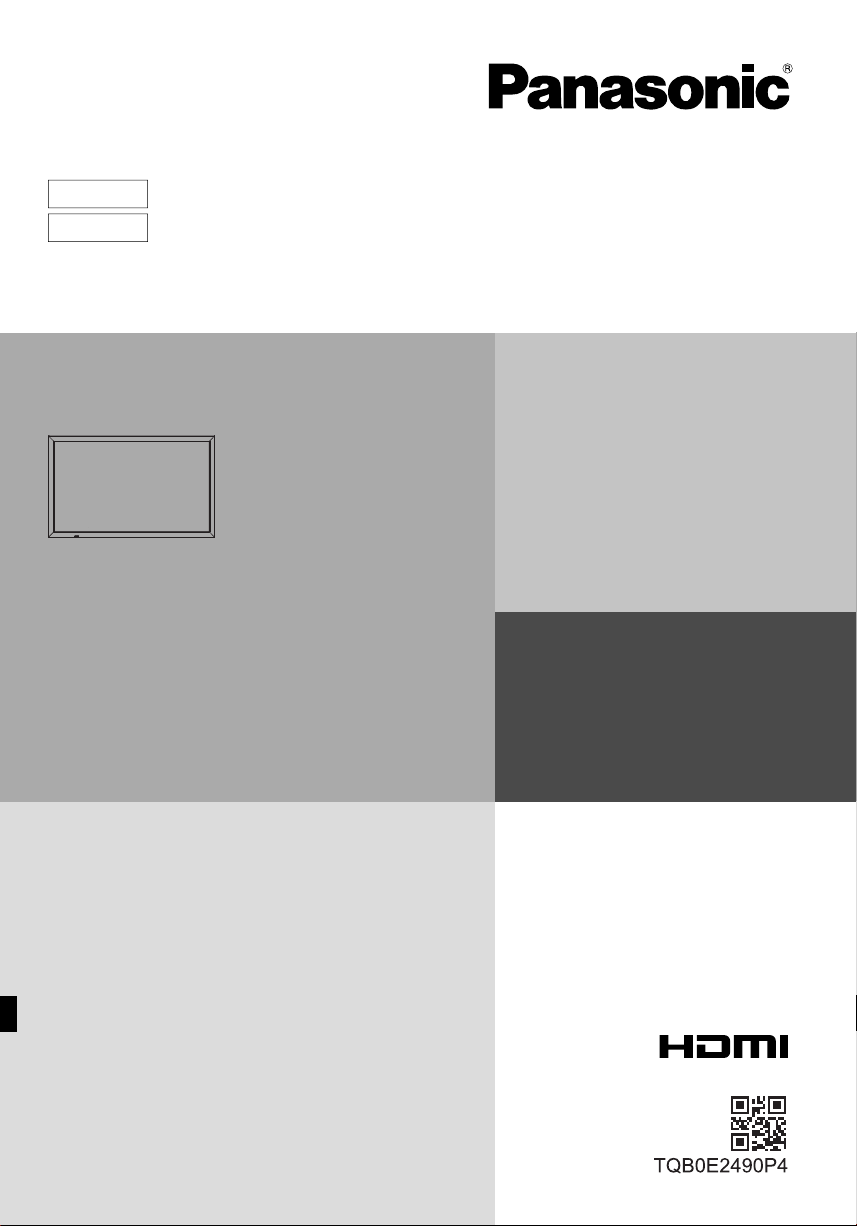
English
Español
Model No.
TH-50LFB70E
TH-65LFB70E
Operating Instructions
Touch Screen LCD Display (for business use)
For more detailed instructions, refer to the Operating
Instructions on the CD-ROM.
Contents
Important Safety Notice .............................2
•
Safety Precautions .....................................3
•
Accessories ................................................ 7
•
Connections .............................................10
•
Power On / Off .........................................12
•
Basic Controls ..........................................14
•
Specifi cations ...........................................16
•
• Please read these instructions before operating your set and retain
them for future reference.
• Illustrations and screens in this Operating Instructions are images for
illustration purposes, and may be different from the actual ones.
• Descriptive illustrations in this Operating Instructions are created mainly
based on the 50 inch model.

Important Safety Notice
IMPORTANT: THE MOULDED PLUG
WARNING
English
1) To prevent damage which may result in fi re or shock hazard, do not expose this appliance to dripping
or splashing.
Do not place containers with water (fl ower vase, cups, cosmetics, etc.) above the set. (including on
shelves above, etc.)
No naked fl ame sources, such as lighted candles, should be placed on / above the set.
2) To prevent electric shock, do not remove cover. No user serviceable parts inside. Refer servicing to qualifi ed
service personnel.
3) Do not remove the earthing pin on the power plug. This apparatus is equipped with a three pin earthing-type
power plug. This plug will only fi t an earthing-type power outlet. This is a safety feature. If you are unable to
insert the plug into the outlet, contact an electrician.
Do not defeat the purpose of the earthing plug.
4) To prevent electric shock, ensure the earthing pin on the AC cord power plug is securely connected.
CAUTION
This appliance is intended for use in environments which are relatively free of electromagnetic fi elds.
Using this appliance near sources of strong electromagnetic fi elds or where electrical noise may overlap with the
input signals could cause the picture and sound to wobble or cause interference such as noise to appear.
To avoid the possibility of harm to this appliance, keep it away from sources of strong electromagnetic fi elds.
Note:
Image retention may occur. If you display a still picture for an extended period, the image might remain on the screen.
However, it will disappear after a while.
IMPORTANT: THE MOULDED PLUG
FOR YOUR SAFETY, PLEASE READ THE FOLLOWING TEXT CAREFULLY.
This display is supplied with a moulded three pin mains plug for your safety and convenience. A 10 amp fuse is
fi tted in this plug. Shall the fuse need to be replaced, please ensure that the replacement fuse has a rating of 10
amps and that it is approved by ASTA or BSI to BS1362.
Check for the ASTA mark
If the plug contains a removable fuse cover, you must ensure that it is refi tted when the fuse is replaced.
If you lose the fuse cover the plug must not be used until a replacement cover is obtained.
A replacement fuse cover can be purchased from your local Panasonic dealer.
Do not cut off the mains plug.
Do not use any other type of mains lead except the one supplied with this display.
The supplied mains lead and moulded plug are designed to be used with this display to avoid
interference and for your safety.
If the socket outlet in your home is not suitable, get it changed by a qualifi ed electrician.
If the plug or mains lead becomes damaged, purchase a replacement from an authorized dealer.
WARNING : — THIS DISPLAY MUST BE EARTHED.
How to replace the fuse.
or the BSI mark on the body of the fuse.
ASA
Open the fuse compartment with a screwdriver and replace the fuse.
2
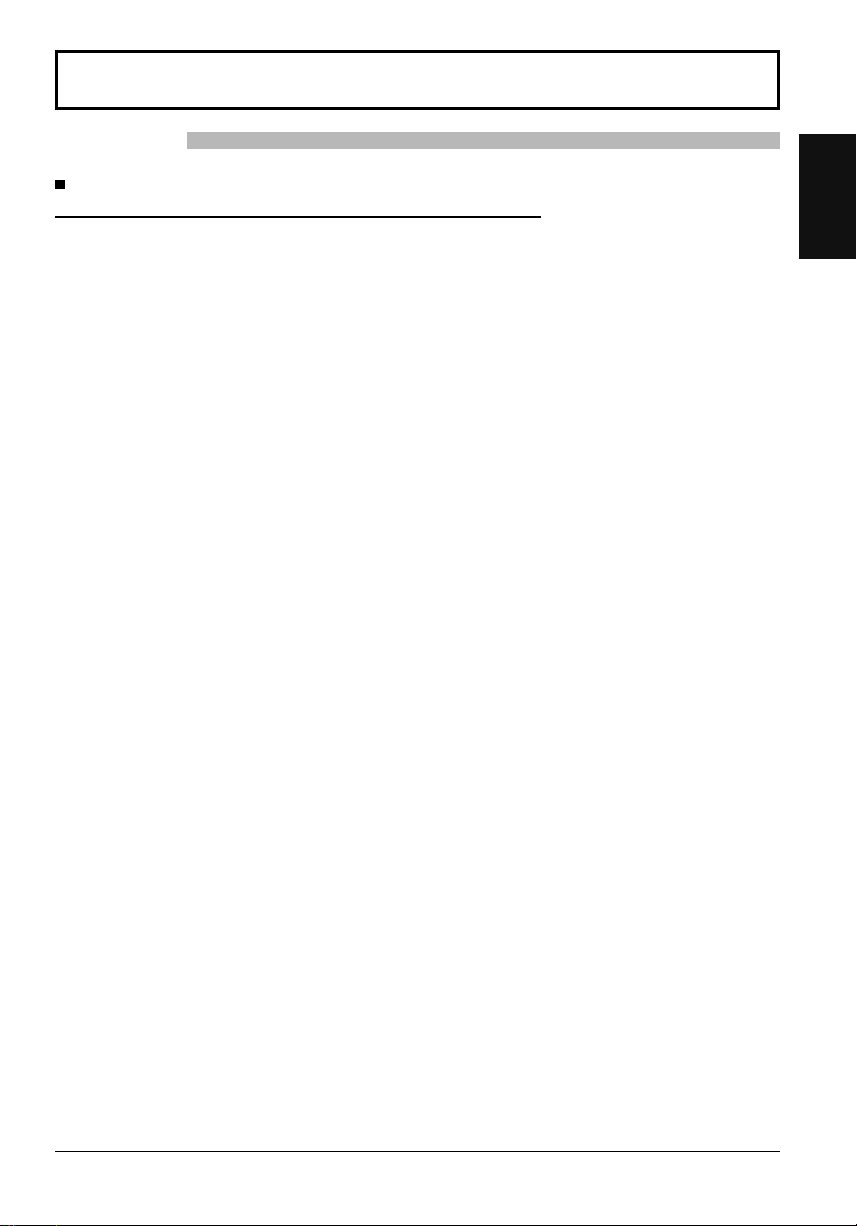
Safety Precautions
WARNING
Setup
This LCD Display is for use only with the following optional accessories. Use with any other type of optional
accessories may cause instability which could result in the possibility of injury.
• Pedestal .................................................................................... TY-ST42P50 (for 50 inch model)*,
• Mobile stand for Display ............................................................ TY-ST50PB2 (for 50 inch model),
• Mobile stand ..............................................................................TY-ST58PF20 (for 50 inch model)
• Wall-hanging bracket (vertical) .................................................. TY-WK42PV20 (for 50 inch model)
• Wall-hanging bracket (angled) .................................................. TY-WK42PR20 (for 50 inch model),
• Ceiling-hanging bracket ............................................................ TY-CE42PS20 (for 50 inch model)
• BNC Dual Video Terminal Board ............................................... TY-FB9BD
• HD-SDI Terminal Board ............................................................. TY-FB9HD
• HD-SDI Terminal Board with audio ........................................... TY-FB10HD
• Dual Link HD-SDI Terminal Board ............................................. TY-FB11DHD
• Dual HDMI Terminal Board ....................................................... TY-FB10HMD
• DVI-D Terminal Board ............................................................... TY-FB11DD
• Digital Interface Box .................................................................. ET-YFB100G
*Precaution for use of TY-ST42P50 (for 50 inch model)
Use a stand pole “for plasma display (long)” (part number: TBLA3679, TBLA3680).
We are not responsible for any product damage, etc. caused by use of the pedestal, wall-hanging bracket or
ceiling-hanging bracket made by other companies, or by failures in the installation environment for the pedestal,
wall-hanging bracket or ceiling-hanging bracket even during the warranty period.
Always be sure to ask a qualifi ed technician to carry out set-up.
Small parts can present choking hazard if accidentally swallowed. Keep small parts away from young children. Discard
unneeded small parts and other objects, including packaging materials and plastic bags/sheets to prevent them from
being played with by young children, creating the potential risk of suffocation.
Do not place the Display on sloped or unstable surfaces, and ensure that the Display does not hang over the
edge of the base.
• The Display may fall off or tip over.
Do not place any objects on top of the Display.
• If water is spills onto the Display or foreign objects get inside it, a short-circuit may occur which could result in fi re
or electric shock. If any foreign objects get inside the Display, please consult your local Panasonic dealer.
Transport only in upright position!
•
Transporting the unit with its display panel facing upright or downward may cause damage to the internal circuitry.
Ventilation should not be impeded by covering the ventilation openings with items such as newspapers, table
cloths and curtains.
For suffi cient ventilation;
If using the pedestal (optional accessory), leave a space of 10 cm or more at the top, left and right, and 7 cm
or more at the rear, and also keep the space between the bottom of the display and the fl oor surface.
If using some other setting-up method, follow the manual of it. (If there is no specifi c indication of installation
dimension in the installation manual, leave a space of 10 cm or more at the top, bottom, left and right, and
7 cm or more at the rear.)
Cautions for Wall or ceiling Installation
• Wall or ceiling installation should be performed by an installation professional. Installing the Display incorrectly may
lead to an accident that results in death or serious injury. Use the specifi ed accessories.
•
If you terminate the use of the Display on the wall or ceiling, ask a professional to remove the Display as soon as possible.
Do not install the product to a place where the product is exposed to direct sunlight.
• If the screen is exposed to direct sunlight, the liquid crystal panel may have adverse effect.
(All of the following accessories are manufactured by Panasonic Corporation.)
TY-ST65P20 (for 65 inch model)
TY-ST65PB2 (for 65 inch model)
TY-WK65PR20 (for 65 inch model)
English
3

Safety Precautions
When using the LCD Display
English
The Display is designed to operate on 220 - 240 V AC, 50/60 Hz.
Do not cover the ventilation holes.
• Doing so may cause the Display to overheat, which can cause fi re or damage to the Display.
Do not stick any foreign objects into the Display.
• Do not insert any metal or fl ammable objects into the ventilations holes or drop them onto the Display, as doing so
can cause fi re or electric shock.
Do not remove the cover or modify it in any way.
• High voltages which can cause severe electric shocks are present inside the Display. For any inspection, adjustment
and repair work, please contact your local Panasonic dealer.
Ensure that the mains plug is easily accessible.
An apparatus with CLASS I construction shall be connected to a mains socket outlet with a protective earthing
connection.
Do not use any power supply cord other than that provided with this unit.
• Doing so may cause fi re or electric shocks.
Securely insert the power supply plug as far as it will go.
• If the plug is not fully inserted, heat may be generated which could cause fi re. If the plug is damaged or the wall
socket is loose, they shall not be used.
Do not handle the power supply plug with wet hands.
• Doing so may cause electric shocks.
Do not do anything that may damage the power cable. When disconnecting the power cable, pull on the plug
body, not the cable.
• Do not damage the cable, make any modifi cations to it, place heavy objects on top of it, heat it, place it near any
hot objects, twist it, bend it excessively or pull it. To do so may cause fi re and electric shock. If the power cable is
damaged, have it repaired at your local Panasonic dealer.
Do not remove covers and NEVER modify the Display yourself
• Do not remove the rear cover as live parts are accessible when it is removed. There are no user serviceable parts
inside. (High-voltage components may cause serious electrical shock.)
• Have the Display checked, adjusted, or repaired at your local Panasonic dealer.
Keep the Pen Stand fi xing screw out of reach of children to prevent swallowing.
If the Display is not going to be used for any prolonged length of time, unplug the power supply plug from
the wall outlet.
To prevent the spread of fi re, keep candles or other open fl ames away from this product at all times.
If problems occur during use
If a problem occurs (such as no picture or no sound), or if smoke or an abnormal odour starts to come out
from the Display, immediately unplug the power supply plug from the wall outlet.
• If you continue to use the Display in this condition, fi re or electric shock could result. After checking that the smoke
has stopped, contact your local Panasonic dealer so that the necessary repairs can be made. Repairing the Display
yourself is extremely dangerous, and shall never be done.
If water or foreign objects get inside the Display, if the Display is dropped, or if the cabinet becomes damages,
disconnect the power supply plug immediately.
• A short circuit may occur, which could cause fi re. Contact your local Panasonic dealer for any repairs that need to
be made.
4
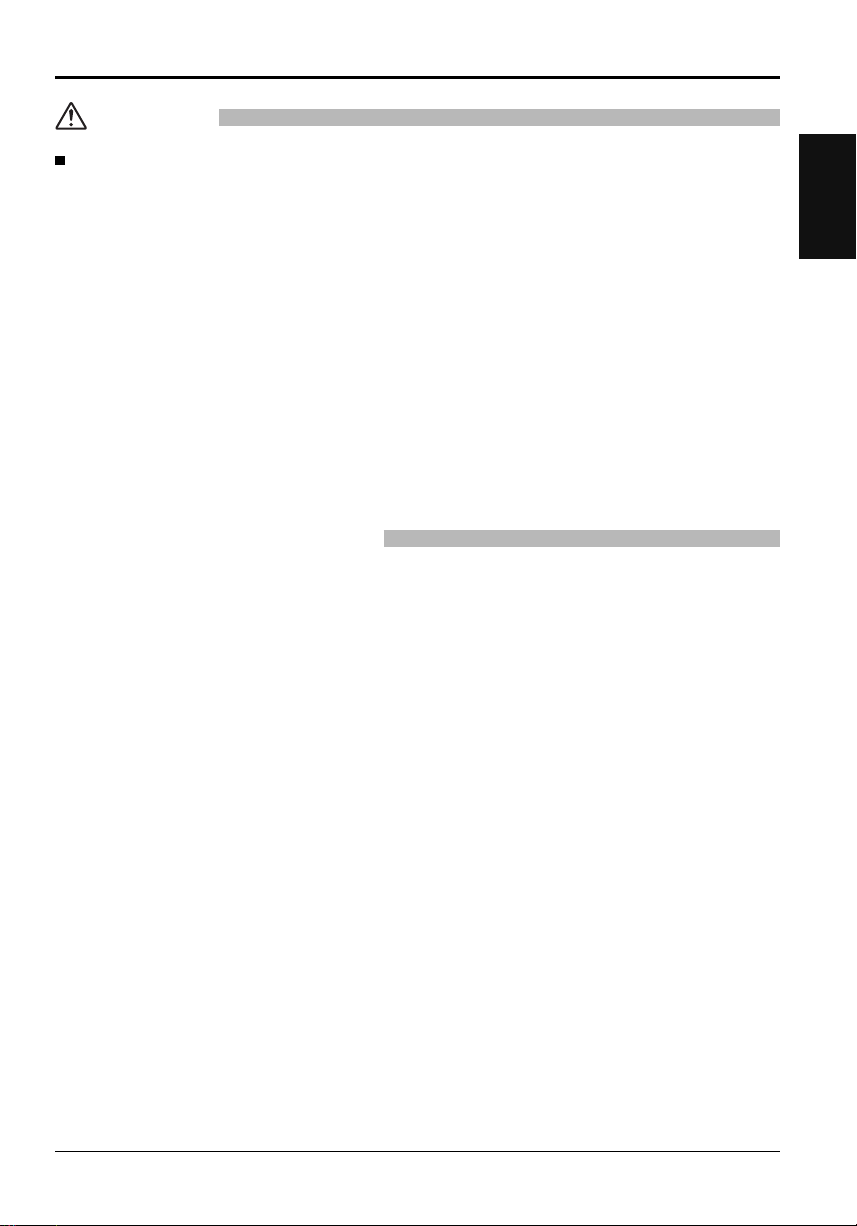
CAUTION
Safety Precautions
When using the LCD Display
Do not bring your hands, face or objects close to the ventilation holes of the Display.
• Heated air comes out from the ventilation holes at the top of Display will be hot. Do not bring your hands or face,
or objects which cannot withstand heat, close to this port, otherwise burns or deformation could result.
Be sure to disconnect all cables before moving the Display.
• If the Display is moved while some of the cables are still connected, the cables may become damaged, and fi re or
electric shock could result.
Disconnect the power supply plug from the wall socket as a safety precaution before carrying out any
cleaning.
• Electric shocks can result if this is not done.
Clean the power cable regularly to prevent it becoming dusty.
• If dust built up on the power cord plug, the resultant humidity can damage the insulation, which could result in fi re.
Pull the power cord plug out from the wall outlet and wipe the mains lead with a dry cloth.
Do not burn or breakup batteries.
• Batteries must not be exposed to excessive heat such as sunshine, fi re or the like.
Cleaning and maintenance
The front of the display panel has been specially treated. Wipe the panel surface gently using only a cleaning
cloth or a soft, lint-free cloth.
• If the surface is particularly dirty, wipe with a soft, lint-free cloth which has been soaked in pure water or water in
which neutral detergent has been diluted 100 times, and then wipe it evenly with a dry cloth of the same type until
the surface is dry.
• Do not scratch or hit the surface of the panel with fi ngernails or other hard objects, otherwise the surface may
become damaged. Furthermore, avoid contact with volatile substances such as insect sprays, solvents and thinner,
otherwise the quality of the surface may be adversely affected.
If the cabinet becomes dirty, wipe it with a soft, dry cloth.
• If the cabinet is particularly dirty, soak the cloth in water to which a small amount of neutral detergent has been
added and then wring the cloth dry. Use this cloth to wipe the cabinet, and then wipe it dry with a dry cloth.
• Do not allow any detergent to come into direct contact with the surface of the Display. If water droplets get inside
the unit, operating problems may result.
• Avoid contact with volatile substances such as insect sprays, solvents and thinner, otherwise the quality of the
cabinet surface may be adversely affected or the coating may peel off. Furthermore, do not leave it for long periods
in contact with articles made from rubber or PVC.
Wipe off dirt on the IR transmission part with soft cloth.
• Wipe off dirt on the IR transmission part with soft cloth once a day.
If malfunction is due to dirt on the IR transmission part, simply wiping it off lightly can recover the performance.
If dirt is sticky, wipe it off with cloth wrung out of neutral detergent diluted with water and then wipe the part with
dry cloth.
Usage of a chemical cloth
• Do not use a chemical cloth for the panel surface.
• Follow the instructions for the chemical cloth to use it for the cabinet.
Ask your dealer to clean the inside at least once a year.
• Dust accumulated inside may interfere with the infrared beam for touch detection, resulting in poor performance.
Ask your dealer to clean the inside at least once a year.
English
5

Safety Precautions
Touch panel
Carefully observe the following instructions as the display has an optical touch panel.
English
Do not expose the display to direct sunlight or strong light source during use.
• Otherwise malfunction may occur since the optical touch panel of the display uses infrared rays.
After turning on the power of the display, do not touch the IR transmission part
and the screen until any image is displayed.
• Otherwise the touched part may be detected as defective elements, resulting in
abnormal operation. If this occurred, turn the display off and then on.
Always use a fi nger or the supplied pen to operate the touch panel. Do not use a hard or sharp tip such as
nail, ball-point pen, and pencil.
When using any other infrared device, keep a distance to prevent erroneous operation.
IR transmission part
Wired LAN
When setting up the Display at a place, where electric statistic occurs often, take a suffi cient anti-static
measure before start using.
• When the Display is used at a location, where static electricity occurs often, such as on a carpet, communications
of the DIGITAL LINK and the wired LAN are disconnected more often. In that case, remove static electricity and
the noise source that may cause problems with an antistatic mat, and re-connect the DIGITAL LINK and the wired
LAN.
• In rare cases, the LAN connection is disabled due to static electricity or noise. In that case, turn off the power of
the Display and the connected devices once and then re-turn on the power. Connect the DIGITAL LINK and the
LAN.
The Display may not work properly due to strong radiowave from the broadcast station or the radio.
• If there is any facility or equipment, which outputs strong radiowave, near the installation location, set up the
Display at a location suffi ciently far from the source of the radiowave. Or, wrap the LAN cable connected to the
DIGITAL LINK terminal by using a piece of metal foil or a metal pipe, of which is grounded at both ends.
LCD Display
Declaration of Conformity (DoC)
“Hereby, Panasonic Corporation declares that this Display is in compliance with the essential
requirements and other relevant provisions of the Directive 1999/5/EC.”
If you want to get a copy of the original DoC of this Display, please visit the following website:
http://www.doc.panasonic.de
Authorized Representative:
Panasonic Testing Centre
Panasonic Marketing Europe GmbH
Winsbergring 15, 22525 Hamburg, Germany
This Display is intended to be used in the following countries.
Albania, Austria, Belgium, Bulgaria, Cyprus, Czech Republic, Denmark, Estonia, Finland, France,
Germany, Greece, Hungary, Italy, Iceland, Latvia, Lithuania, Luxembourg, Malta, Netherlands, Norway,
Poland, Portugal, Romania, Slovakia, Slovenia, Spain, Sweden, Switzerland, Turkey, United Kingdom
The wireless LAN feature of this Display shall exclusively be used inside buildings.
6

Accessories
Accessories Supply
Check that you have the accessories and items shown
Operating
Instruction book
Software CD-ROM × 1
Remote Control
Transmitter
N2QAYB000691
Batteries for the Remote
Control Transmitter
(R6 (UM3) Size × 2)
English
Clamper × 1
TMME289
Pen × 2
USB cable × 1 Ferrite core × 2
Power supply cord
Attention
Store small parts in an appropriate manner, and keep them away from young children.
Eraser × 1 Pen Stand × 1
(see page 9)
J0KG00000014
Use the Ferrite cores
to comply with the EMC
standard. (see page 10)
Screw × 2
(see page 9)
Cable tie × 2
TMM17499
7

Accessories
Contents in the CD-ROM
The contents below are included in the supplied CD-ROM.
English
Instruction
(PDF)
Software
Operating Instructions - Display Operations
Operating Instructions - Network Operations
Operating Instructions - Wireless Manager ME
Software license GNU GENERAL PUBLIC LICENSE
WhiteBoard Software (Windows) Allows the display to be used as whiteboard.
Wireless Manager ME (Windows/Mac) Allows the image on the computer screen to be
Remote Control Batteries
GNU LESSER GENERAL PUBLIC LICENSE
You can run the software directly from external
storage without installing it in your computer.
sent wirelessly or via wired LAN.
Switch the input to Panasonic APPLICATION
before use. For more details, see the instruction
manual of Wireless Manager ME.
Requires two R6 batteries.
1. Pull and hold the hook, then open
the battery cover.
2. Insert batteries - note correct
polarity (+ and -).
“R6 (UM3)” size
-
+
+
-
3. Replace the cover.
Helpful Hint:
For frequent remote control users, replace old batteries with Alkaline
batteries for longer life.
Precaution on battery use
Incorrect installation can cause battery leakage and corrosion that will damage the remote control transmitter.
Disposal of batteries should be in an environment-friendly manner.
Observe the following precaution:
1. Batteries shall always be replaced as a pair. Always use new batteries when replacing the old set.
2. Do not combine a used battery with a new one.
3. Do not mix battery types (example: “Zinc Carbon” with “Alkaline”).
4. Do not attempt to charge, short-circuit, disassemble, heat or burn used batteries.
5.
Battery replacement is necessary when remote control acts sporadically or stops operating the Display set.
6. Do not burn or breakup batteries.
7. Batteries must not be exposed to excessive heat such as sunshine, fi re or the like.
8
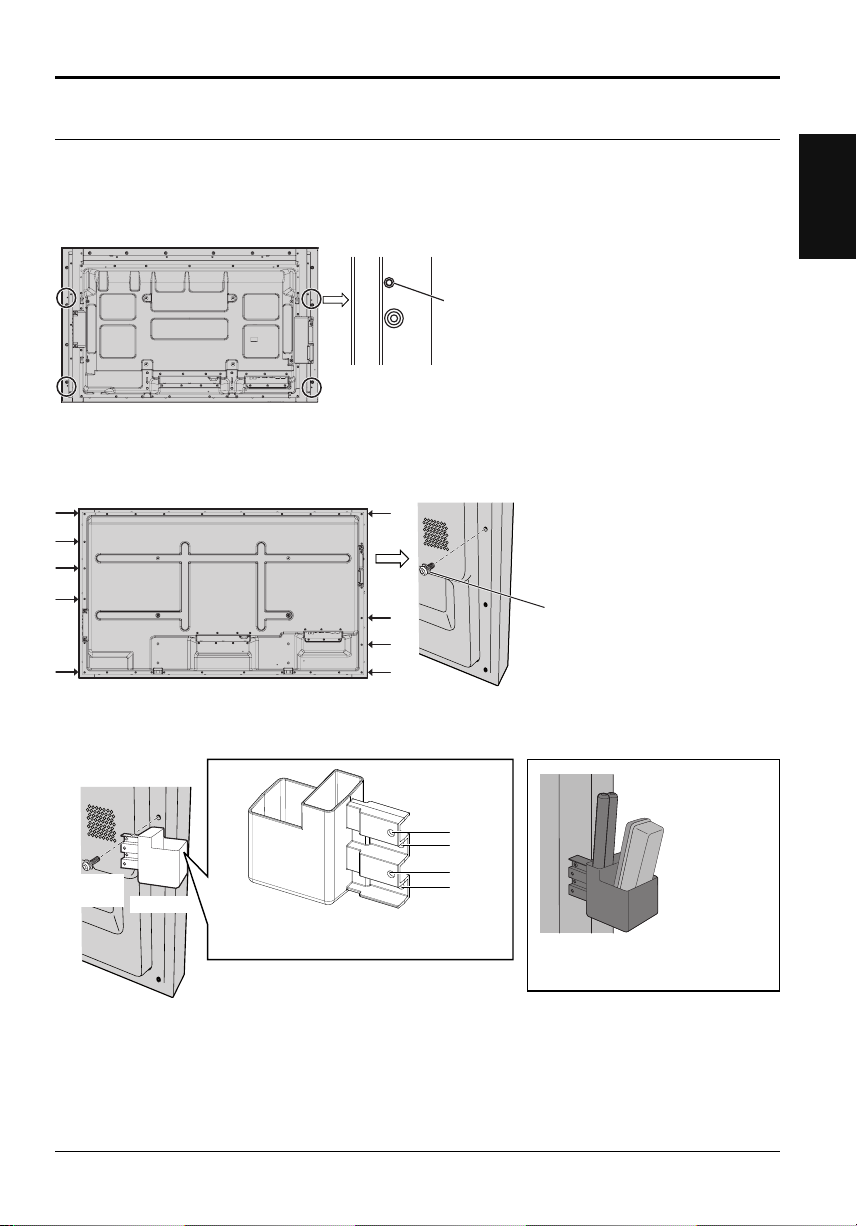
Mounting Pen Stand
Accessories
Mounting position of the Pen Stand
[For 50 inch model]
The supplied Pen Stand can be mounted in one of the four dedicated screw hole positions on the back of the
Display.
Each hole is marked with a circle.
[For 65 inch model]
The supplied Pen Stand can be mounted in one of the nine positions on the back of the Display.
Remove one screw fi xing the back cover and mount the Pen Stand.
Remove one screw from the back
cover.
Mounting
Mount the Pen Stand using one supplied screw.
English
Screw
(supplied)
Pen Stand
A
B
C
D
Mounting on the left side: Use either A or C
Mounting on the right side: Use either B or D
The Pen Stand can hold pens and
one Eraser.
9

Connections
English
When using the Wall-hanging bracket (vertical) (for 50 inch model)
Note:
When using the Wall-hanging bracket (vertical)(TY-WK42PV20), use the holes and to secure the cables. If the
clamper is used on the hole , the cables may be caught by the wall-hanging bracket.
50 inch model 65 inch model
Using the clamper
Secure any excess cables with clamper as required.
Note:
One clamper is supplied with this unit. In case of securing cables at three positions, please purchase it separately.
If you need more clampers, purchase them from your dealer. (Available from the customer service)
Attach the clamper
1
To remove from the unit:
hole
AC cord fi xing
Plug the AC cord into the display unit.
Plug the AC cord until it clicks.
Note:
Make sure that the AC cord is locked on
both the left and right sides.
Bundle the cables
2
snaps
Unplug the AC cord
Unplug the AC cord pressing the
two knobs.
Note:
When disconnecting the AC cord, be
absolutely sure to disconnect the AC
cord plug at the socket outlet fi rst.
To loosen:
AC cord connection and fi xing, cable fi xing
Insert the clamper
in a hole.
Keep pushing
both side
snaps
How to use the Ferrite core
PC with DVI-D
video out
10
Stereo mini plug (M3)
Less than
5 cm
Ferrite core
(supplied)
DVI-video cable (Within 5 m)
Shared with PC IN.
Less than
5 cm
hooks
Set the
tip in the
hooks
knob
Installing the Ferrite core
1.
Pull back the tabs
(in two places)
3.
Route the cable
through and close
Keep
pushing
the knob
2.
Open the
Ferrite core
4.
Fix the Ferrite core
with the cable tie
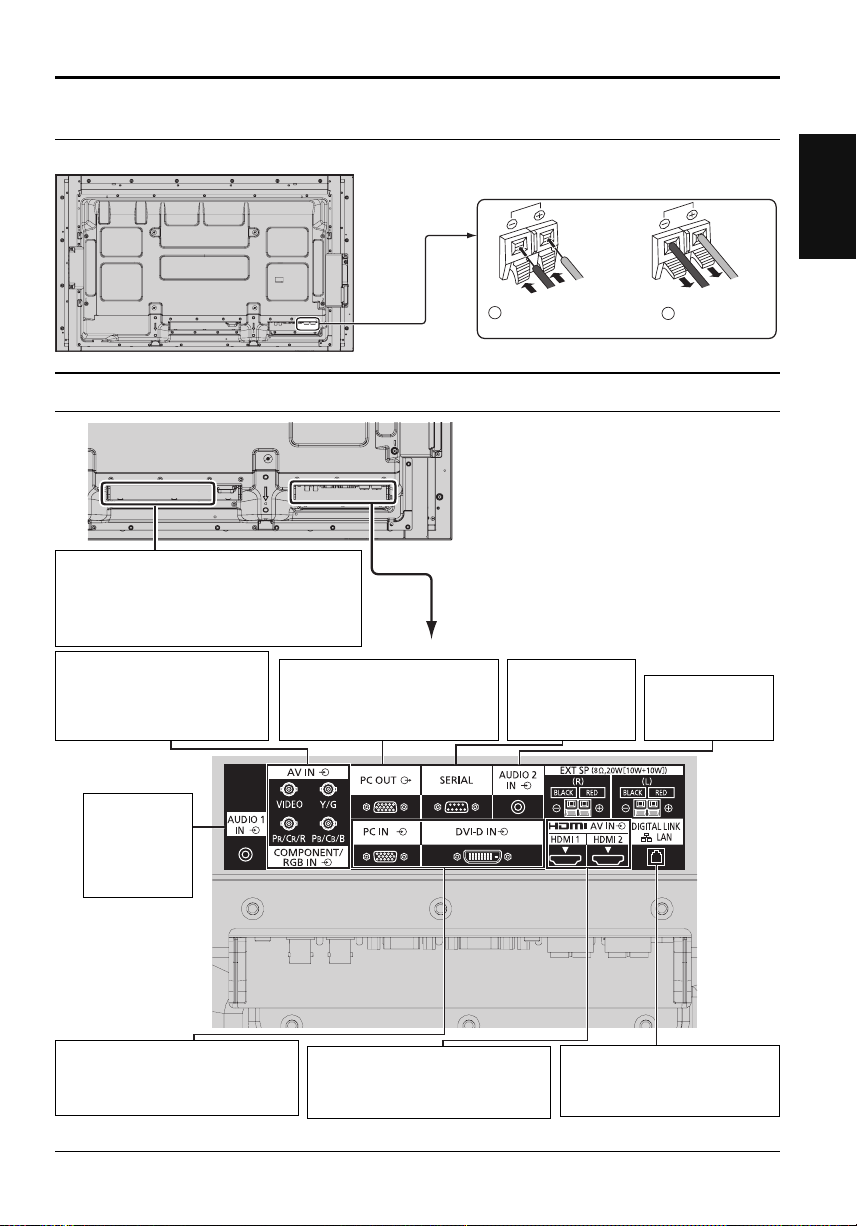
Speaker connection
Please use 8 Ω/10 W speaker.
Connections
English
Video equipment connection
SLOT: Terminal board (optional accessories)
insert slot (see page 3)
Note:
The right side slot is for terminal board with 2-slot
width. The terminal board with 1-slot width does
not function when installed in the right side slot.
AV IN (VIDEO): Composite Video
Input Terminal
COMPONENT/RGB IN: Component/
RGB Video
Input Terminal
AUDIO 1 IN:
Audio input
terminal shared
with VIDEO and
COMPONENT/
RGB IN.
PC OUT:
Monitor Out Terminal.
Video signals being reproduced on
the display are output to another
sub monitor as PC video signals.
Red
Black
1
While pressing the lever,
insert the core wire.
SERIAL:
Serial Control Terminal.
Control the Display
by connecting to
PC.
Red
Black
2
Return the lever.
AUDIO 2 IN:
Audio input terminal
shared with DVI-D
IN and PC IN.
PC IN:
PC Input Terminal
Connect to video terminal of PC or equipment
with Y, PB(CB) and PR(CR) output.
DVI-D IN: DVI-D Input Terminal
*
DIGITAL LINK is technology that enables signals such as audio and video to be transmitted using twisted pair cables.
For details, see the Operating Instructions - “Network Operations”.
AV IN (HDMI 1, HDMI 2): HDMI Input
Terminal
Connect to video equipment such as
VCR or DVD player.
LAN, DIGITAL LINK*
Connect to a DIGITAL LINK input terminal network to control
the Display. Alternatively, connect to a device that sends
video and audio signals via the DIGITAL LINK terminal.
11
