Page 1
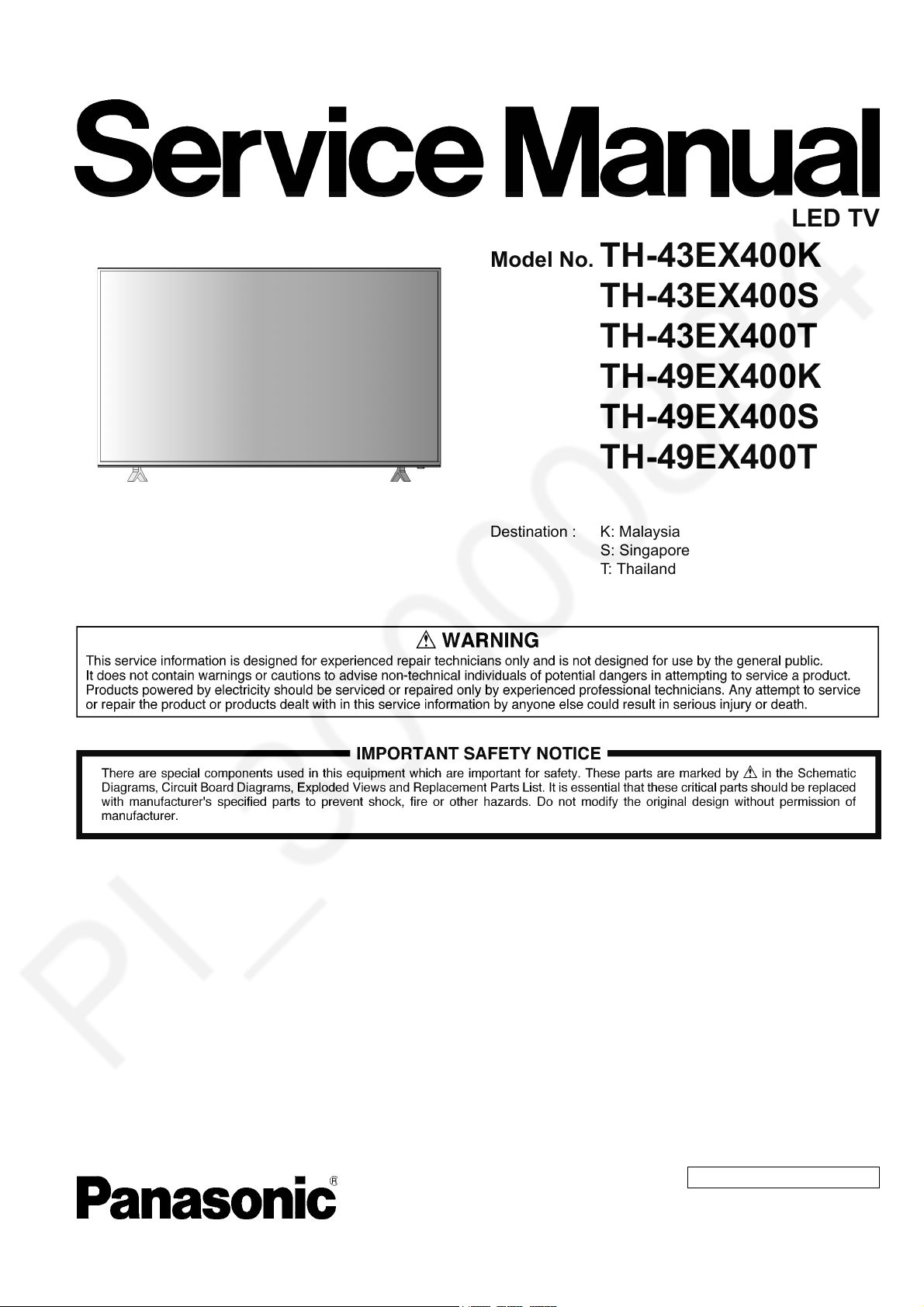
ORDER NO. MTV1708112CE
LED TV
Model No. TH-43EX400K
TH-43EX400S
TH-43EX400T
TH-49EX400K
TH-49EX400S
TH-49EX400T
Destination : K: Malaysia
S: Singapore
T: Thailand
© Panasonic Corporation 2017.
Page 2
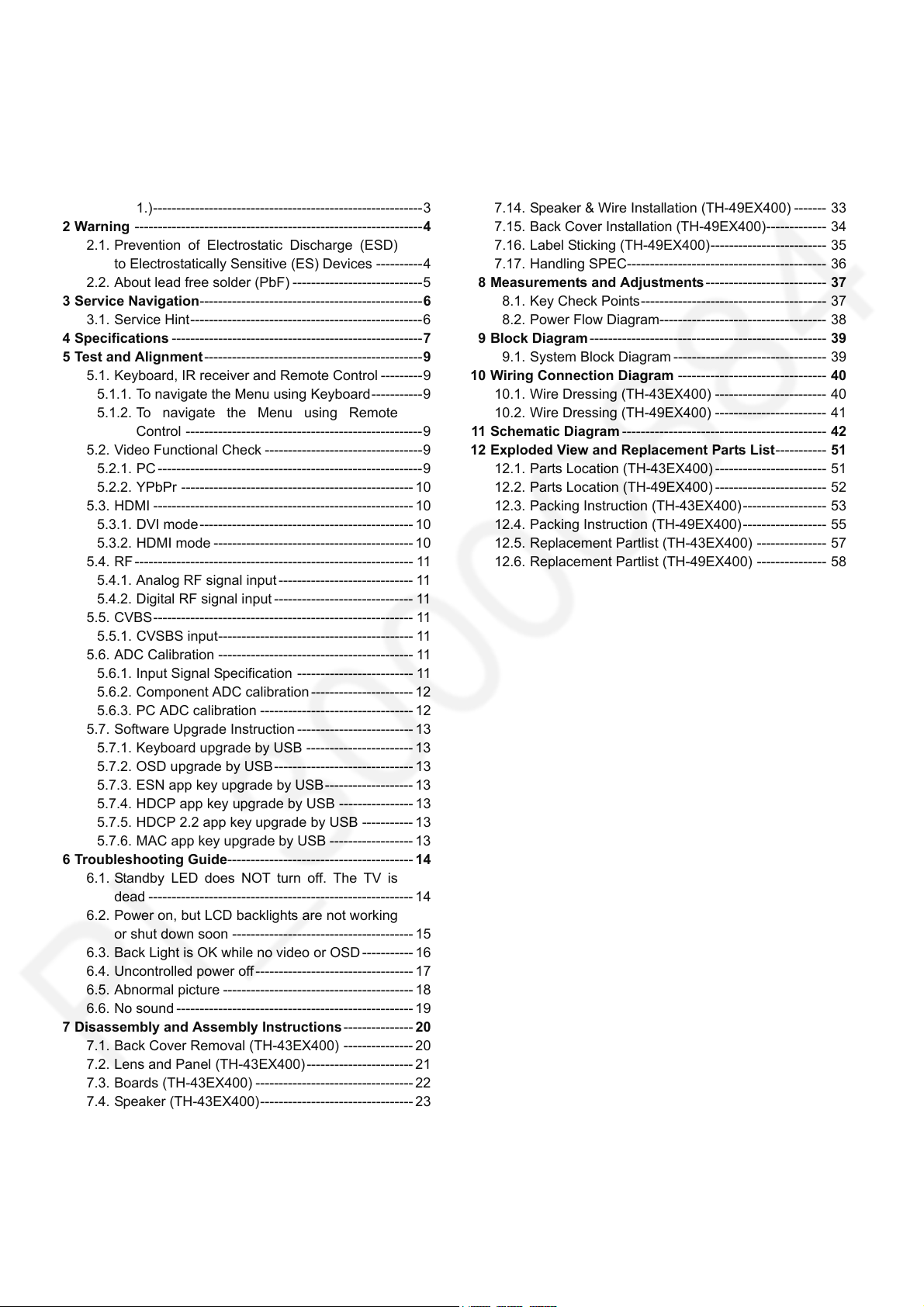
TABLE OF CONTENTS
1 Safety Precautions -----------------------------------------------3
1.1. General Guidelines ----------------------------------------3
1.1.1. Leakage Current Cold Check ----------------------3
1.1.2. Leakage Current Hot Check (See Figure
1.)----------------------------------------------------------3
2Warning--------------------------------------------------------------4
2.1. Prevention of Electrostatic Discharge (ESD)
to Electrostatically Sensitive (ES) Devices ----------4
2.2. About lead free solder (PbF) ----------------------------5
3 Service Navigation------------------------------------------------6
3.1. Service Hint--------------------------------------------------6
4 Specifications ------------------------------------------------------7
5 Test and Alignment -----------------------------------------------9
5.1. Keyboard, IR receiver and Remote Control ---------9
5.1.1. To navigate the Menu using Keyboard -----------9
5.1.2. To navigate the Menu using Remote
Control ---------------------------------------------------9
5.2. Video Functional Check ----------------------------------9
5.2.1. PC ---------------------------------------------------------9
5.2.2. YPbPr -------------------------------------------------- 10
5.3. HDMI --------------------------------------------------------10
5.3.1. DVI mode ---------------------------------------------- 10
5.3.2. HDMI mode ------------------------------------------- 10
5.4. RF ------------------------------------------------------------ 11
5.4.1. Analog RF signal input ----------------------------- 11
5.4.2. Digital RF signal input ------------------------------ 11
5.5. CVBS-------------------------------------------------------- 11
5.5.1. CVSBS input------------------------------------------ 11
5.6. ADC Calibration ------------------------------------------ 11
5.6.1. Input Signal Specification ------------------------- 11
5.6.2. Component ADC calibration ---------------------- 12
5.6.3. PC ADC calibration --------------------------------- 12
5.7. Software Upgrade Instruction ------------------------- 13
5.7.1. Keyboard upgrade by USB ----------------------- 13
5.7.2. OSD upgrade by USB ------------------------------ 13
5.7.3. ESN app key upgrade by USB ------------------- 13
5.7.4. HDCP app key upgrade by USB ---------------- 13
5.7.5. HDCP 2.2 app key upgrade by USB ----------- 13
5.7.6. MAC app key upgrade by USB ------------------ 13
6 Troubleshooting Guide---------------------------------------- 14
6.1. Standby LED does NOT turn off. The TV is
dead --------------------------------------------------------- 14
6.2. Power on, but LCD backlights are not working
or shut down soon --------------------------------------- 15
6.3. Back Light is OK while no video or OSD ----------- 16
6.4. Uncontrolled power off ---------------------------------- 17
6.5. Abnormal picture -----------------------------------------18
6.6. No sound --------------------------------------------------- 19
7 Disassembly and Assembly Instructions --------------- 20
7.1. Back Cover Removal (TH-43EX400) --------------- 20
7.2. Lens and Panel (TH-43EX400) ----------------------- 21
7.3. Boards (TH-43EX400) ---------------------------------- 22
7.4. Speaker (TH-43EX400)--------------------------------- 23
7.5. Key Button Assy (TH-43EX400)---------------------- 24
7.6. FFC Assy (TH-43EX400)------------------------------- 25
7.7. Back Cover Screw (TH-43EX400) ------------------- 26
7.8. Power Boards Assembly (TH-49EX400) ----------- 27
7.9. Main Boards Assembly (TH-49EX400) ------------- 28
PAG E PAG E
7.10. WIFI & Key Button Assembly (TH-49EX400)----- 29
7.11. WIFI & Key Button Installation (TH-49EX400) --- 30
7.12. Speaker & Wire Installation (TH-49EX400) ------- 31
7.13. Key Button (TH-49EX400) ---------------------------- 32
7.14. Speaker & Wire Installation (TH-49EX400) ------- 33
7.15. Back Cover Installation (TH-49EX400)------------- 34
7.16. Label Sticking (TH-49EX400)------------------------- 35
7.17. Handling SPEC------------------------------------------- 36
8 Measurements and Adjustments -------------------------- 37
8.1. Key Check Points---------------------------------------- 37
8.2. Power Flow Diagram------------------------------------ 38
9 Block Diagram --------------------------------------------------- 39
9.1. System Block Diagram --------------------------------- 39
10 Wiring Connection Diagram -------------------------------- 40
10.1. Wire Dressing (TH-43EX400) ------------------------ 40
10.2. Wire Dressing (TH-49EX400) ------------------------ 41
11 Schematic Diagram -------------------------------------------- 42
12 Exploded View and Replacement Parts List----------- 51
12.1. Parts Location (TH-43EX400) ------------------------ 51
12.2. Parts Location (TH-49EX400) ------------------------ 52
12.3. Packing Instruction (TH-43EX400) ------------------ 53
12.4. Packing Instruction (TH-49EX400) ------------------ 55
12.5. Replacement Partlist (TH-43EX400) --------------- 57
12.6. Replacement Partlist (TH-49EX400) --------------- 58
2
Page 3
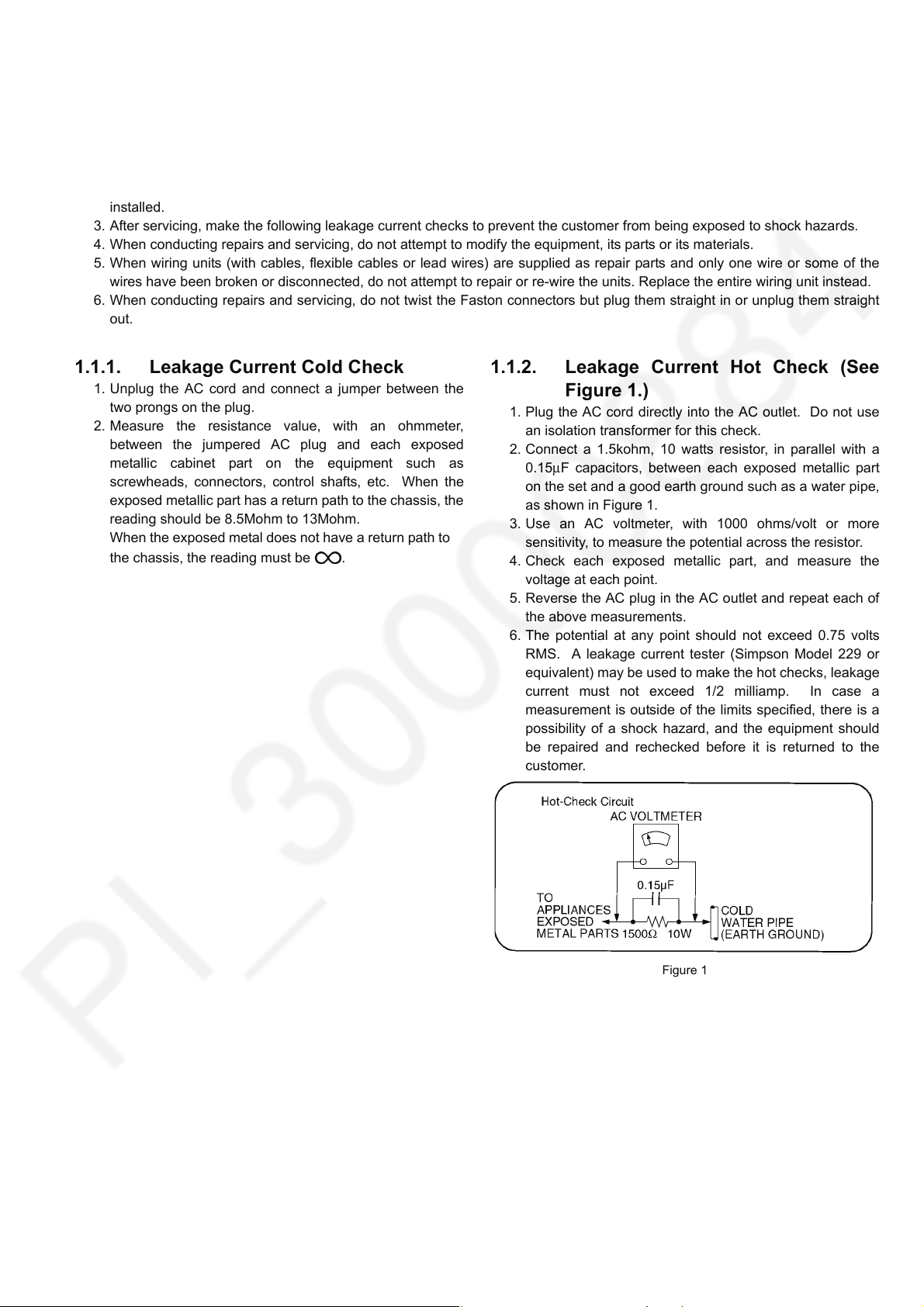
1 Safety Precautions
1.1. General Guidelines
1. When servicing, observe the original lead dress. If a short circuit is found, replace all parts which have been overheated or
damaged by the short circuit.
2. After servicing, see to it that all the protective devices such as insulation barriers, insulation papers shields are properly
installed.
3. After servicing, make the following leakage current checks to prevent the customer from being exposed to shock hazards.
4. When conducting repairs and servicing, do not attempt to modify the equipment, its parts or its materials.
5. When wiring units (with cables, flexible cables or lead wires) are supplied as repair parts and only one wire or some of the
wires have been broken or disconnected, do not attempt to repair or re-wire the units. Replace the entire wiring unit instead.
6. When conducting repairs and servicing, do not twist the Faston connectors but plug them straight in or unplug them straight
out.
1.1.1. Leakage Current Cold Check
1. Unplug the AC cord and connect a jumper between the
two prongs on the plug.
2. Measure the resistance value, with an ohmmeter,
between the jumpered AC plug and each exposed
metallic cabinet part on the equipment such as
screwheads, connectors, control shafts, etc. When the
exposed metallic part has a return path to the chassis, the
reading should be 8.5Mohm to 13Mohm.
When the exposed metal does not have a return path to
the chassis, the reading must be .
1.1.2. Leakage Current Hot Check (See Figure 1.)
1. Plug the AC cord directly into the AC outlet. Do not use
an isolation transformer for this check.
2. Connect a 1.5kohm, 10 watts resistor, in parallel with a
0.15μF capacitors, between each exposed metallic part
on the set and a good earth ground such as a water pipe,
as shown in Figure 1.
3. Use an AC voltmeter, with 1000 ohms/volt or more
sensitivity, to measure the potential across the resistor.
4. Check each exposed metallic part, and measure the
voltage at each point.
5. Reverse the AC plug in the AC outlet and repeat each of
the above measurements.
6. The potential at any point should not exceed 0.75 volts
RMS. A leakage current tester (Simpson Model 229 or
equivalent) may be used to make the hot checks, leakage
current must not exceed 1/2 milliamp. In case a
measurement is outside of the limits specified, there is a
possibility of a shock hazard, and the equipment should
be repaired and rechecked before it is returned to the
customer.
Figure 1
3
Page 4
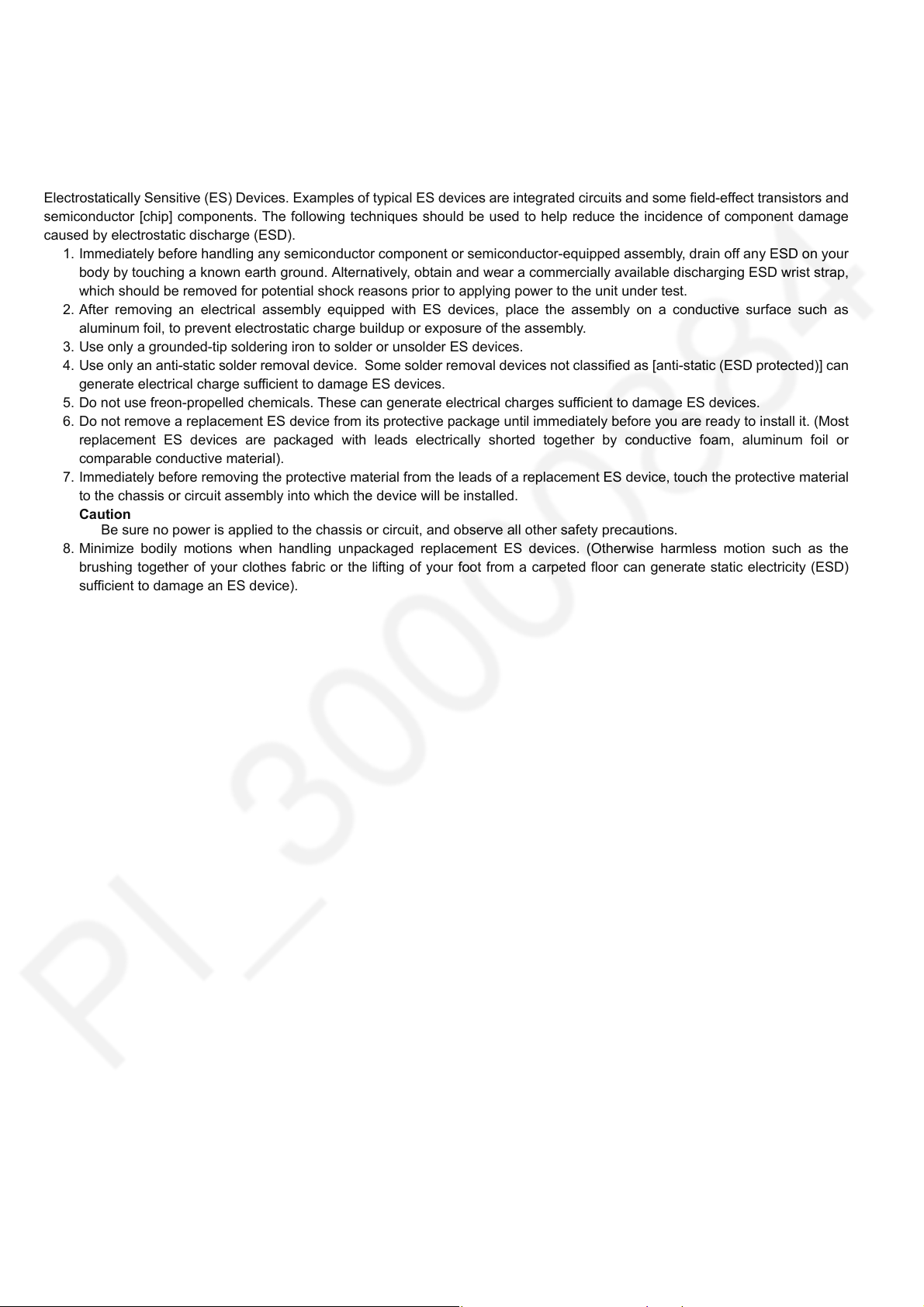
2Warning
2.1. Prevention of Electrostatic Discharge (ESD) to Electrostatically Sensitive (ES) Devices
Some semiconductor (solid state) devices can be damaged easily by static electricity. Such components commonly are called
Electrostatically Sensitive (ES) Devices. Examples of typical ES devices are integrated circuits and some field-effect transistors and
semiconductor [chip] components. The following techniques should be used to help reduce the incidence of component damage
caused by electrostatic discharge (ESD).
1. Immediately before handling any semiconductor component or semiconductor-equipped assembly, drain off any ESD on your
body by touching a known earth ground. Alternatively, obtain and wear a commercially available discharging ESD wrist strap,
which should be removed for potential shock reasons prior to applying power to the unit under test.
2. After removing an electrical assembly equipped with ES devices, place the assembly on a conductive surface such as
aluminum foil, to prevent electrostatic charge buildup or exposure of the assembly.
3. Use only a grounded-tip soldering iron to solder or unsolder ES devices.
4. Use only an anti-static solder removal device. Some solder removal devices not classified as [anti-static (ESD protected)] can
generate electrical charge sufficient to damage ES devices.
5. Do not use freon-propelled chemicals. These can generate electrical charges sufficient to damage ES devices.
6. Do not remove a replacement ES device from its protective package until immediately before you are ready to install it. (Most
replacement ES devices are packaged with leads electrically shorted together by conductive foam, aluminum foil or
comparable conductive material).
7. Immediately before removing the protective material from the leads of a replacement ES device, touch the protective material
to the chassis or circuit assembly into which the device will be installed.
Caution
Be sure no power is applied to the chassis or circuit, and observe all other safety precautions.
8. Minimize bodily motions when handling unpackaged replacement ES devices. (Otherwise harmless motion such as the
brushing together of your clothes fabric or the lifting of your foot from a carpeted floor can generate static electricity (ESD)
sufficient to damage an ES device).
4
Page 5
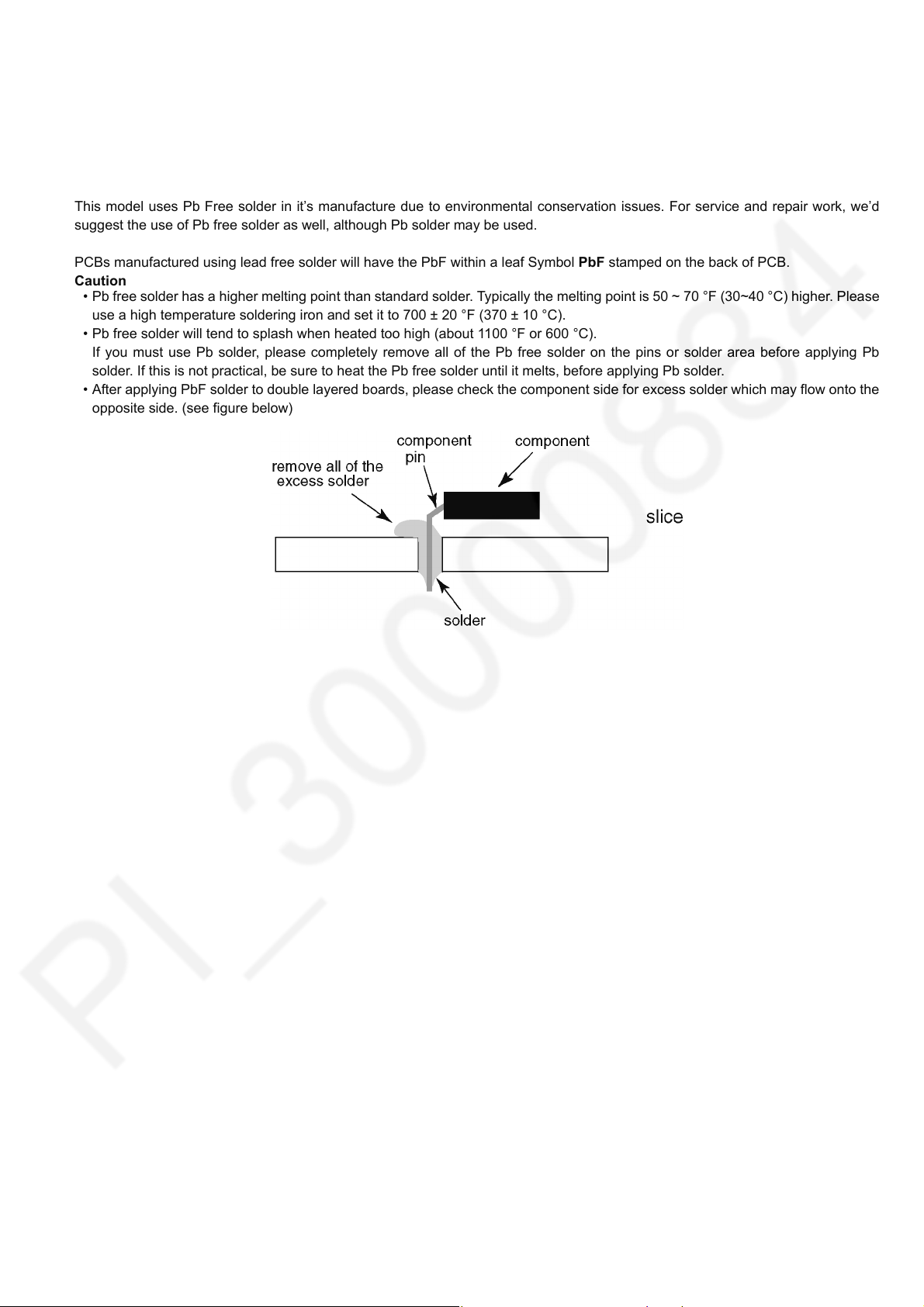
2.2. About lead free solder (PbF)
Note: Lead is listed as (Pb) in the periodic table of elements.
In the information below, Pb will refer to Lead solder, and PbF will refer to Lead Free Solder.
The Lead Free Solder used in our manufacturing process and discussed below is (Sn+Ag+Cu).
That is Tin (Sn), Silver (Ag) and Copper (Cu) although other types are available.
This model uses Pb Free solder in it’s manufacture due to environmental conservation issues. For service and repair work, we’d
suggest the use of Pb free solder as well, although Pb solder may be used.
PCBs manufactured using lead free solder will have the PbF within a leaf Symbol PbF stamped on the back of PCB.
Caution
• Pb free solder has a higher melting point than standard solder. Typically the melting point is 50 ~ 70 °F (30~40 °C) higher. Please
use a high temperature soldering iron and set it to 700 ± 20 °F (370 ± 10 °C).
• Pb free solder will tend to splash when heated too high (about 1100 °F or 600 °C).
If you must use Pb solder, please completely remove all of the Pb free solder on the pins or solder area before applying Pb
solder. If this is not practical, be sure to heat the Pb free solder until it melts, before applying Pb solder.
• After applying PbF solder to double layered boards, please check the component side for excess solder which may flow onto the
opposite side. (see figure below)
5
Page 6
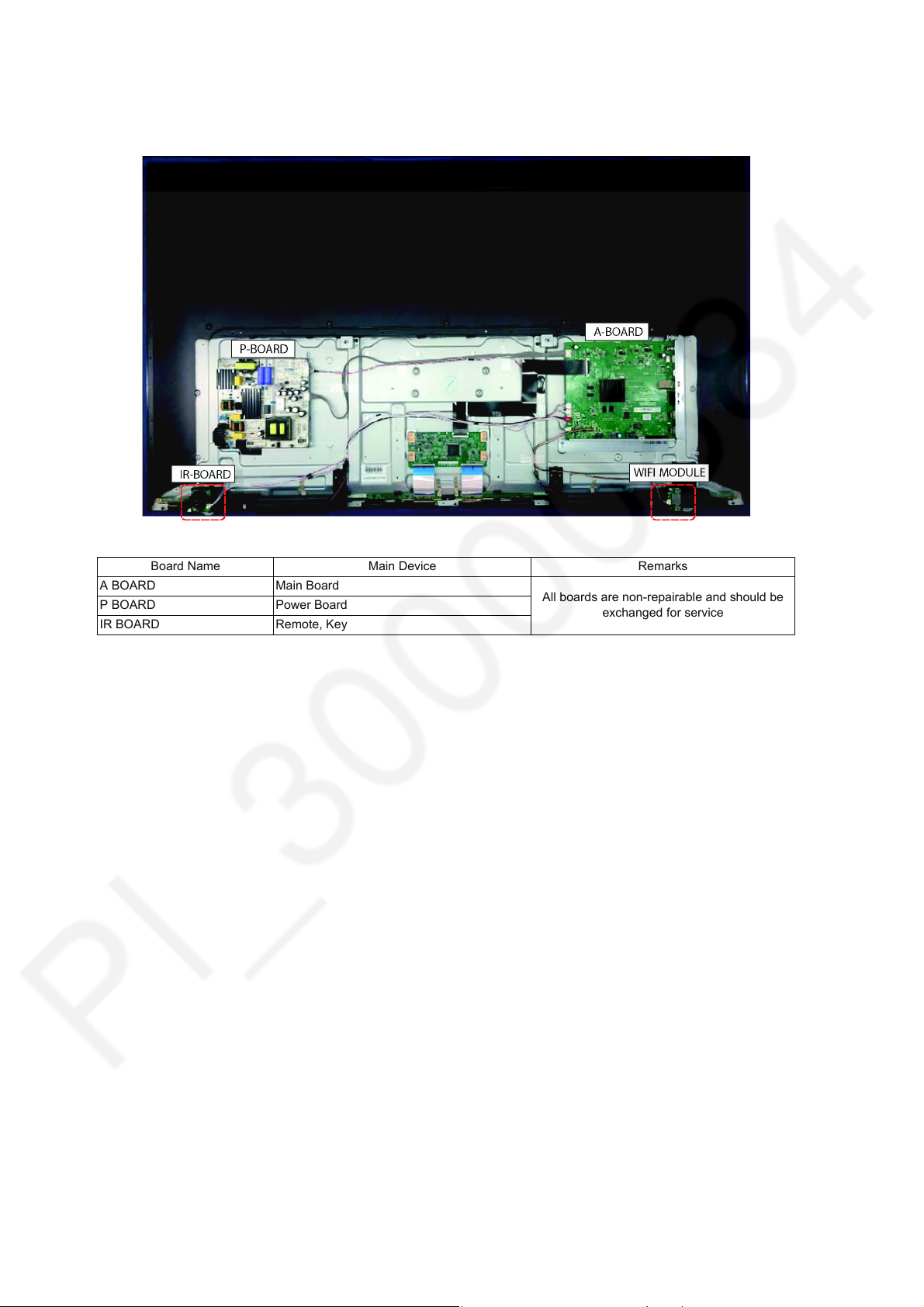
3 Service Navigation
3.1. Service Hint
Board Name Main Device Remarks
A BOARD Main Board
P BOARD Power Board
IR BOARD Remote, Key
All boards are non-repairable and should be
exchanged for service
6
Page 7
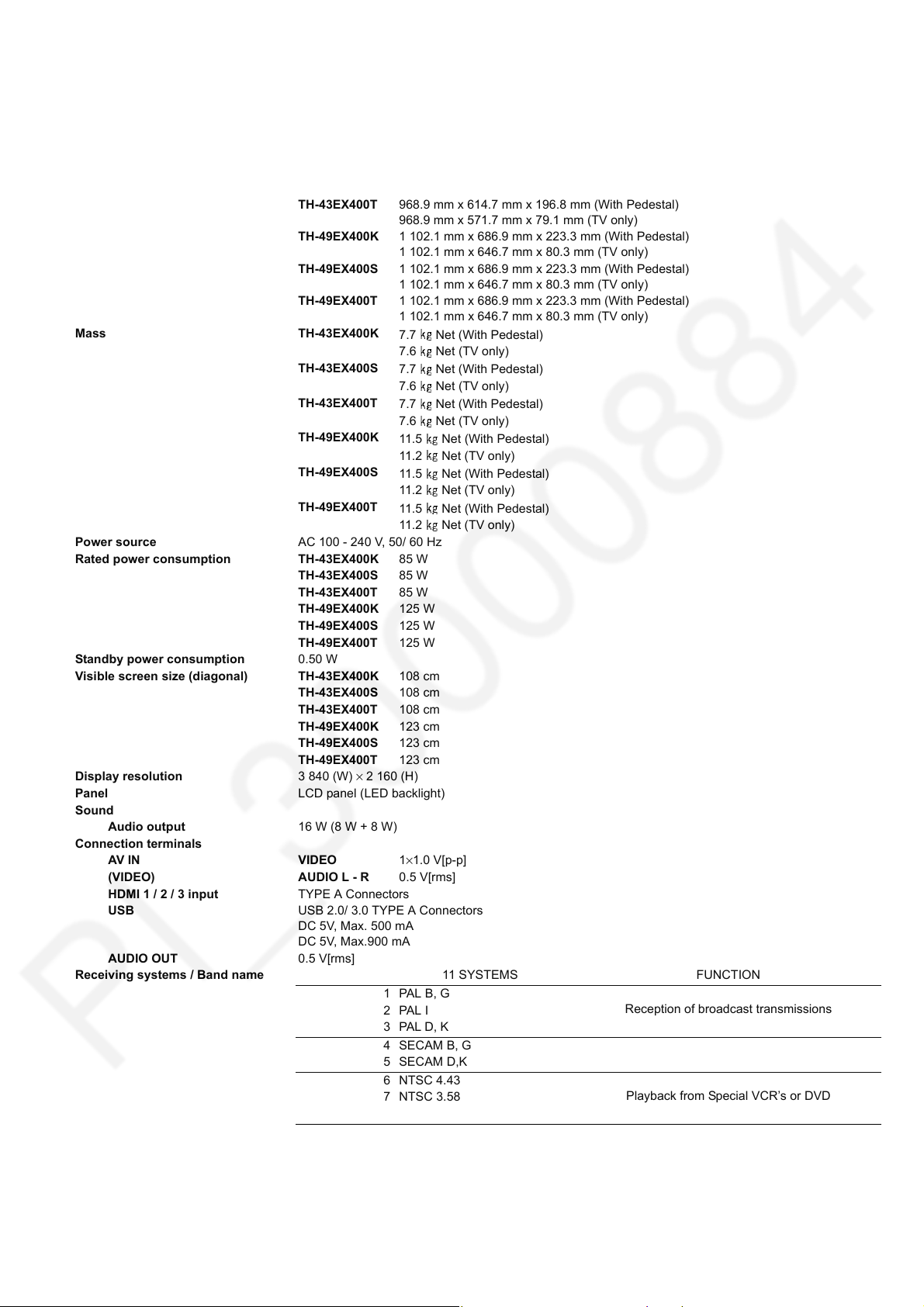
4 Specifications
Dimensions (W × H × D) TH-43EX400K 968.9 mm x 614.7 mm x 196.8 mm (With Pedestal)
968.9 mm x 571.7 mm x 79.1 mm (TV only)
TH-43EX400S 968.9 mm x 614.7 mm x 196.8 mm (With Pedestal)
968.9 mm x 571.7 mm x 79.1 mm (TV only)
TH-43EX400T 968.9 mm x 614.7 mm x 196.8 mm (With Pedestal)
TH-49EX400K 1 102.1 mm x 686.9 mm x 223.3 mm (With Pedestal)
TH-49EX400S 1 102.1 mm x 686.9 mm x 223.3 mm (With Pedestal)
TH-49EX400T 1 102.1 mm x 686.9 mm x 223.3 mm (With Pedestal)
Mass TH-43EX400K
TH-43EX400S
TH-43EX400T
TH-49EX400K
TH-49EX400S
TH-49EX400T
Power source AC 100 - 240 V, 50/ 60 Hz
Rated power consumption TH-43EX400K 85 W
TH-43EX400S 85 W
TH-43EX400T 85 W
TH-49EX400K 125 W
TH-49EX400S 125 W
TH-49EX400T 125 W
Standby power consumption 0.50 W
Visible screen size (diagonal) TH-43EX400K 108 cm
TH-43EX400S 108 cm
TH-43EX400T 108 cm
TH-49EX400K 123 cm
TH-49EX400S 123 cm
TH-49EX400T 123 cm
Display resolution 3 840 (W) × 2 160 (H)
Panel LCD panel (LED backlight)
Sound
Audio output 16 W (8 W + 8 W)
Connection terminals
AV I N VI D EO 1×1.0 V[p-p]
(VIDEO) AUDIO L - R 0.5 V[rms]
HDMI 1 / 2 / 3 input TYPE A Connectors
USB USB 2.0/ 3.0 TYPE A Connectors
DC 5V, Max. 500 mA
DC 5V, Max.900 mA
AUDIO OUT 0.5 V[rms]
Receiving systems / Band name 11 SYSTEMS FUNCTION
968.9 mm x 571.7 mm x 79.1 mm (TV only)
1 102.1 mm x 646.7 mm x 80.3 mm (TV only)
1 102.1 mm x 646.7 mm x 80.3 mm (TV only)
1 102.1 mm x 646.7 mm x 80.3 mm (TV only)
7.7 Net (With Pedestal)
7.6 Net (TV only)
7.7 Net (With Pedestal)
7.6 Net (TV only)
7.7 Net (With Pedestal)
7.6 Net (TV only)
11.5 Net (With Pedestal)
11.2 Net (TV only)
11.5 Net (With Pedestal)
11.2 Net (TV only)
11.5 Net (With Pedestal)
11.2 Net (TV only)
1PAL B, G
2PAL I
PAL D , K
3
4 SECAM B, G
5SECAM D,K
6 NTSC 4.43
7 NTSC 3.58
8
PAL
9 PAL 60 Hz / 5.5 MHz Playback from Special Disc Players and
10 PAL 60 Hz / 6.0 MHz
11 PAL 60 Hz / 6.5 MHz
Reception of broadcast transmissions
Playback from Special VCR’s or DVD
Special VCR’s or DVD
Receiving channels (Analogue TV)
7
Page 8
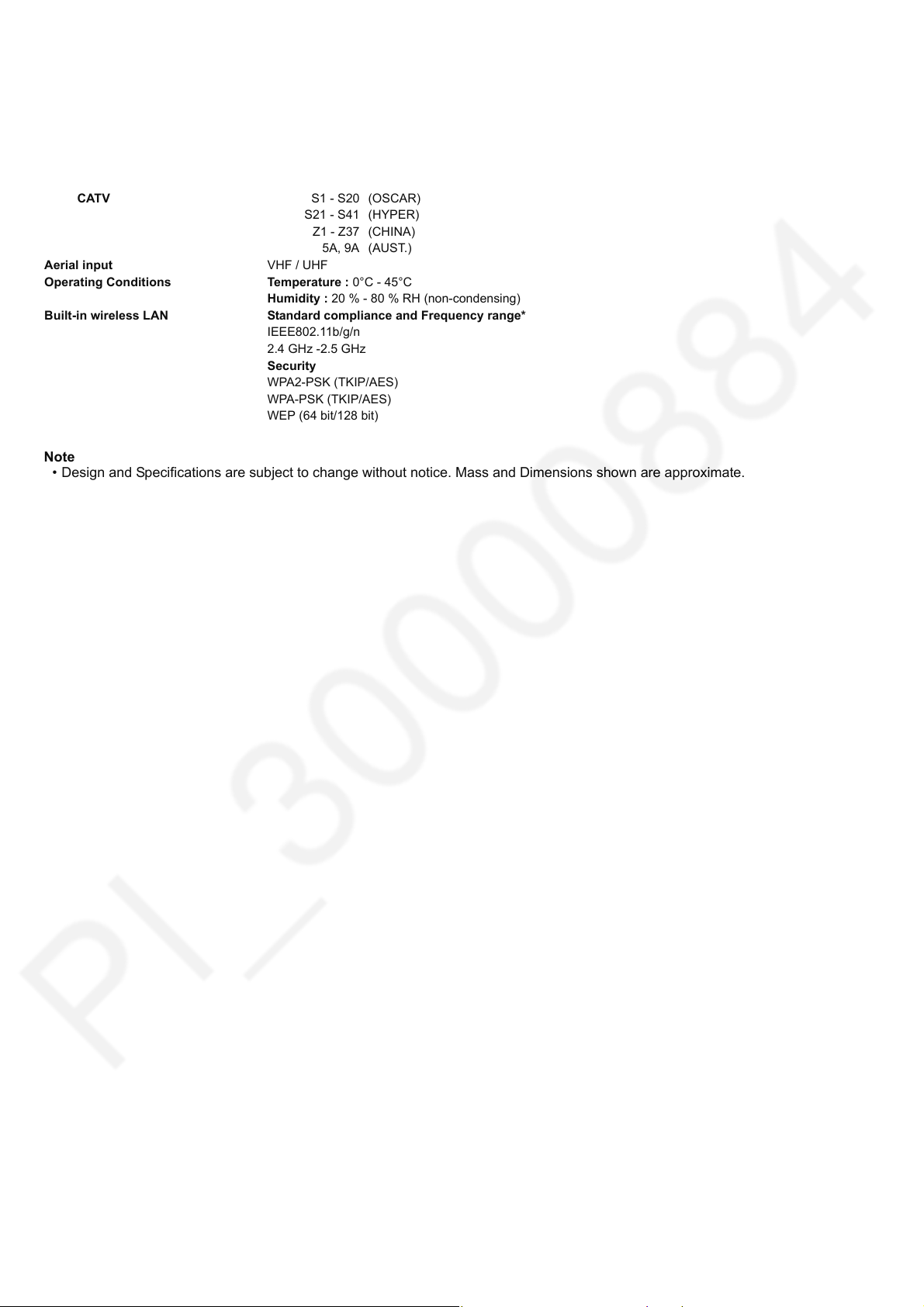
VHF BAND 2 - 12 (PAL / SECAM B, K1)
0 - 12 (PAL B AUST.)
1 - 9 (PAL B N.Z.)
1 - 12 (PAL / SECAM D)
UHF BAND 21 - 69 (PAL G, H, I / SECAM G, K, K1)
28 - 69 (PAL B AUST.)
13 - 57 (PAL D, K)
CATV S1 - S20 (OSCAR)
S21 - S41 (HYPER)
Z1 - Z37 (CHINA)
5A, 9A (AUST.)
Aerial input VHF / UHF
Operating Conditions Temperature : 0°C - 45°C
Humidity : 20 % - 80 % RH (non-condensing)
Built-in wireless LAN Standard compliance and Frequency range*
IEEE802.11b/g/n
2.4 GHz -2.5 GHz
Security
WPA2-PSK (TKIP/AES)
WPA-PSK (TKIP/AES)
WEP (64 bit/128 bit)
Note
• Design and Specifications are subject to change without notice. Mass and Dimensions shown are approximate.
8
Page 9
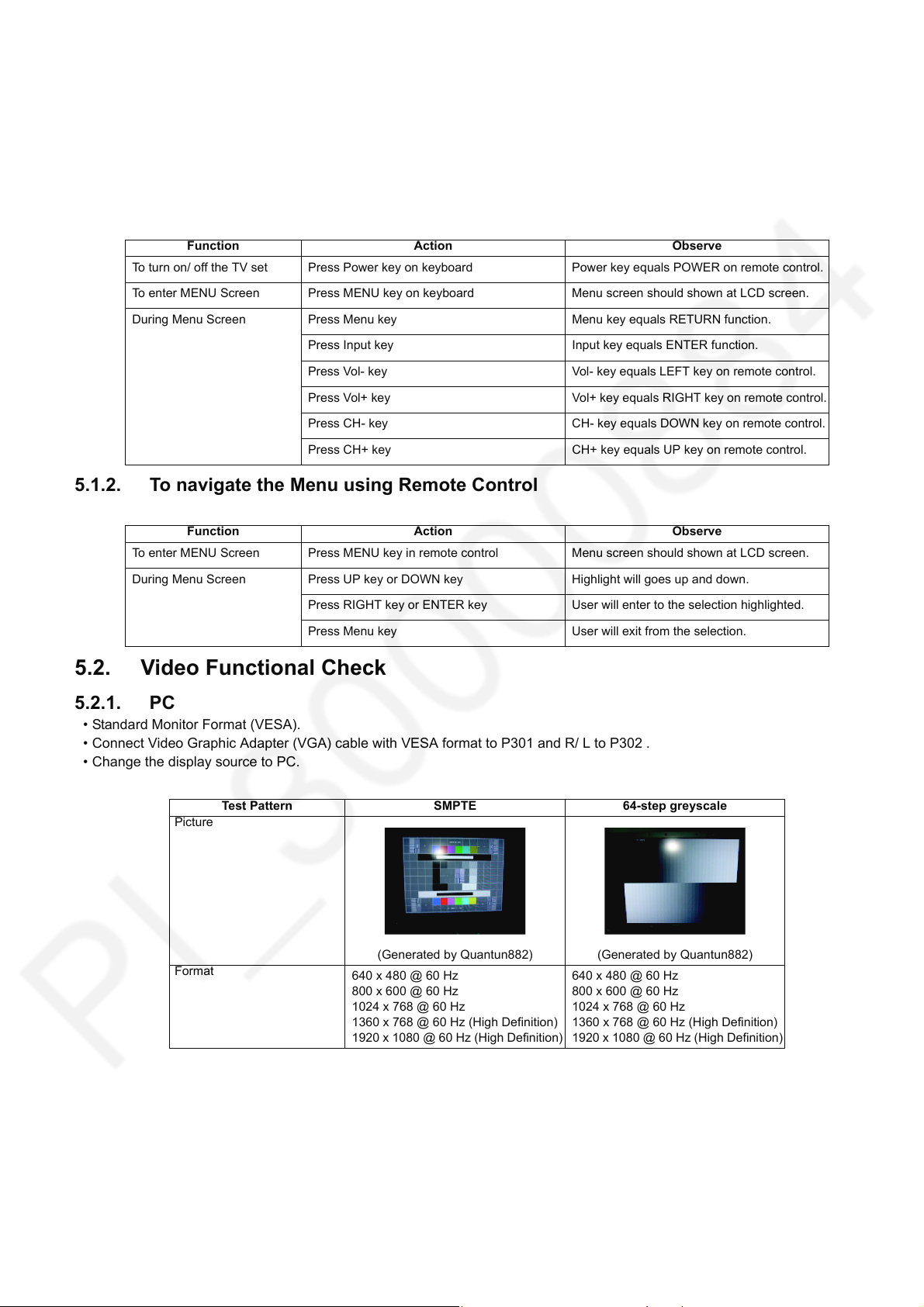
5 Test and Alignment
5.1. Keyboard, IR receiver and Remote Control
• Apply 100 - 240 V AC to mains input.
• LED should light up with RED color, when power on, standby LED turn off.
5.1.1. To navigate the Menu using Keyboard
Function Action Observe
To turn on/ off the TV set Press Power key on keyboard Power key equals POWER on remote control.
To enter MENU Screen Press MENU key on keyboard Menu screen should shown at LCD screen.
During Menu Screen Press Menu key Menu key equals RETURN function.
Press Input key Input key equals ENTER function.
Press Vol- key Vol- key equals LEFT key on remote control.
Press Vol+ key Vol+ key equals RIGHT key on remote control.
Press CH- key CH- key equals DOWN key on remote control.
Press CH+ key CH+ key equals UP key on remote control.
5.1.2. To navigate the Menu using Remote Control
Function Action Observe
To enter MENU Screen Press MENU key in remote control Menu screen should shown at LCD screen.
During Menu Screen Press UP key or DOWN key Highlight will goes up and down.
Press RIGHT key or ENTER key User will enter to the selection highlighted.
Press Menu key User will exit from the selection.
5.2. Video Functional Check
5.2.1. PC
• Standard Monitor Format (VESA).
• Connect Video Graphic Adapter (VGA) cable with VESA format to P301 and R/ L to P302 .
• Change the display source to PC.
Test Pattern SMPTE 64-step greyscale
Picture
(Generated by Quantun882) (Generated by Quantun882)
Format
640 x 480 @ 60 Hz
800 x 600 @ 60 Hz
1024 x 768 @ 60 Hz
1360 x 768 @ 60 Hz (High Definition)
1920 x 1080 @ 60 Hz (High Definition)
640 x 480 @ 60 Hz
800 x 600 @ 60 Hz
1024 x 768 @ 60 Hz
1360 x 768 @ 60 Hz (High Definition)
1920 x 1080 @ 60 Hz (High Definition)
9
Page 10
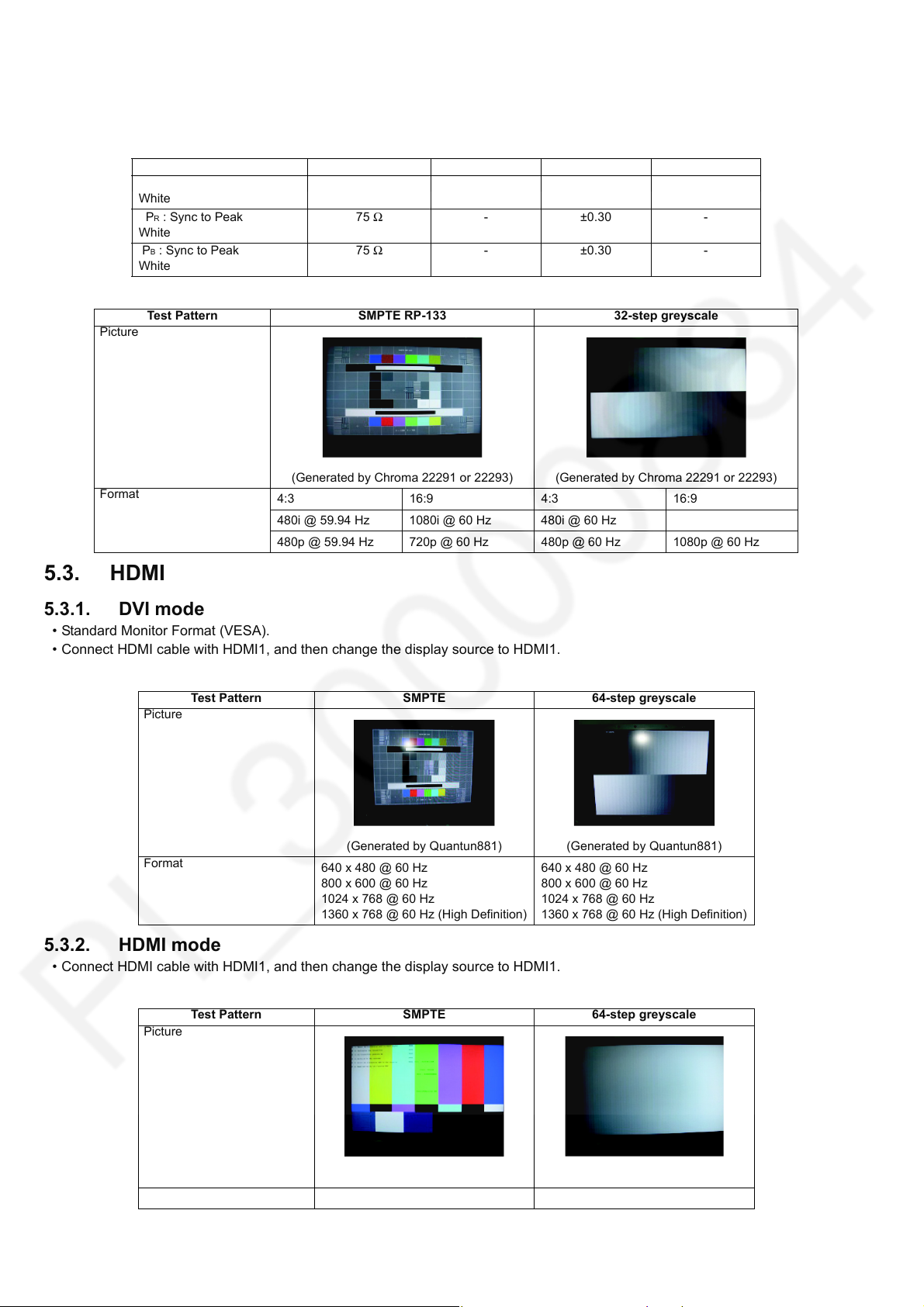
5.2.2. YPbPr
• Connect Y, Pb, Pr signals to connector Component.
• Change the display source to Component.
Signal Parameter Source Impedance Minimum (Vp-p) Typical (Vp-p) Maximum (Vp-p)
Y : Sync to Peak
White
P
R : Sync to Peak
White
P
B : Sync to Peak
White
Test Pattern SMPTE RP-133 32-step greyscale
Picture
(Generated by Chroma 22291 or 22293) (Generated by Chroma 22291 or 22293)
Format
4:3 16:9 4:3 16:9
480i @ 59.94 Hz 1080i @ 60 Hz 480i @ 60 Hz
480p @ 59.94 Hz 720p @ 60 Hz 480p @ 60 Hz 1080p @ 60 Hz
75 Ω 0.67 0.7 0.73
75 Ω -±0.30-
75 Ω -±0.30-
5.3. HDMI
5.3.1. DVI mode
• Standard Monitor Format (VESA).
• Connect HDMI cable with HDMI1, and then change the display source to HDMI1.
Test Pattern SMPTE 64-step greyscale
Picture
(Generated by Quantun881) (Generated by Quantun881)
Format
5.3.2. HDMI mode
• Connect HDMI cable with HDMI1, and then change the display source to HDMI1.
Test Pattern SMPTE 64-step greyscale
Picture
640 x 480 @ 60 Hz
800 x 600 @ 60 Hz
1024 x 768 @ 60 Hz
1360 x 768 @ 60 Hz (High Definition)
640 x 480 @ 60 Hz
800 x 600 @ 60 Hz
1024 x 768 @ 60 Hz
1360 x 768 @ 60 Hz (High Definition)
Format
(Generated by Quantun881)
4:3 16:9
10
(Generated by Quantun881)
Page 11
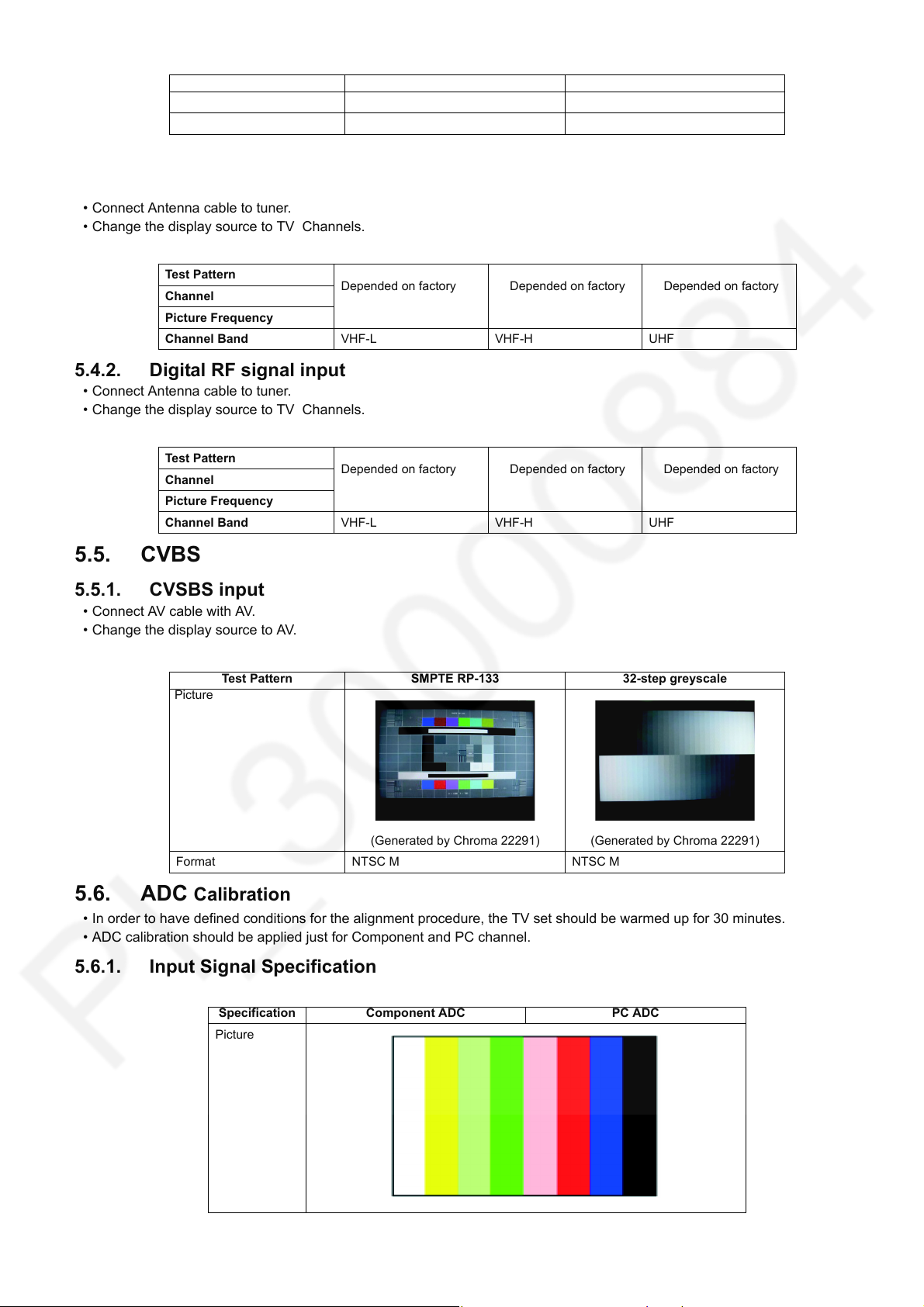
Test Pattern SMPTE 64-step greyscale
1H
2H
5.4. RF
5.4.1. Analog RF signal input
• Connect Antenna cable to tuner.
• Change the display source to TV Channels.
480i @ 60 Hz 1080i @ 60 Hz
480p @ 60 Hz 720p @ 60 Hz/ 1080p @ 60 Hz
Test Pattern
Channel
Picture Frequency
Channel Band VHF-L VHF-H UHF
5.4.2. Digital RF signal input
• Connect Antenna cable to tuner.
• Change the display source to TV Channels.
Test Pattern
Channel
Picture Frequency
Channel Band VHF-L VHF-H UHF
5.5. CVBS
5.5.1. CVSBS input
• Connect AV cable with AV.
• Change the display source to AV.
Test Pattern SMPTE RP-133 32-step greyscale
Picture
Depended on factory Depended on factory Depended on factory
Depended on factory Depended on factory Depended on factory
(Generated by Chroma 22291) (Generated by Chroma 22291)
Format NTSC M NTSC M
5.6. ADC Calibration
• In order to have defined conditions for the alignment procedure, the TV set should be warmed up for 30 minutes.
• ADC calibration should be applied just for Component and PC channel.
5.6.1. Input Signal Specification
Specification Component ADC PC ADC
Picture
11
Page 12
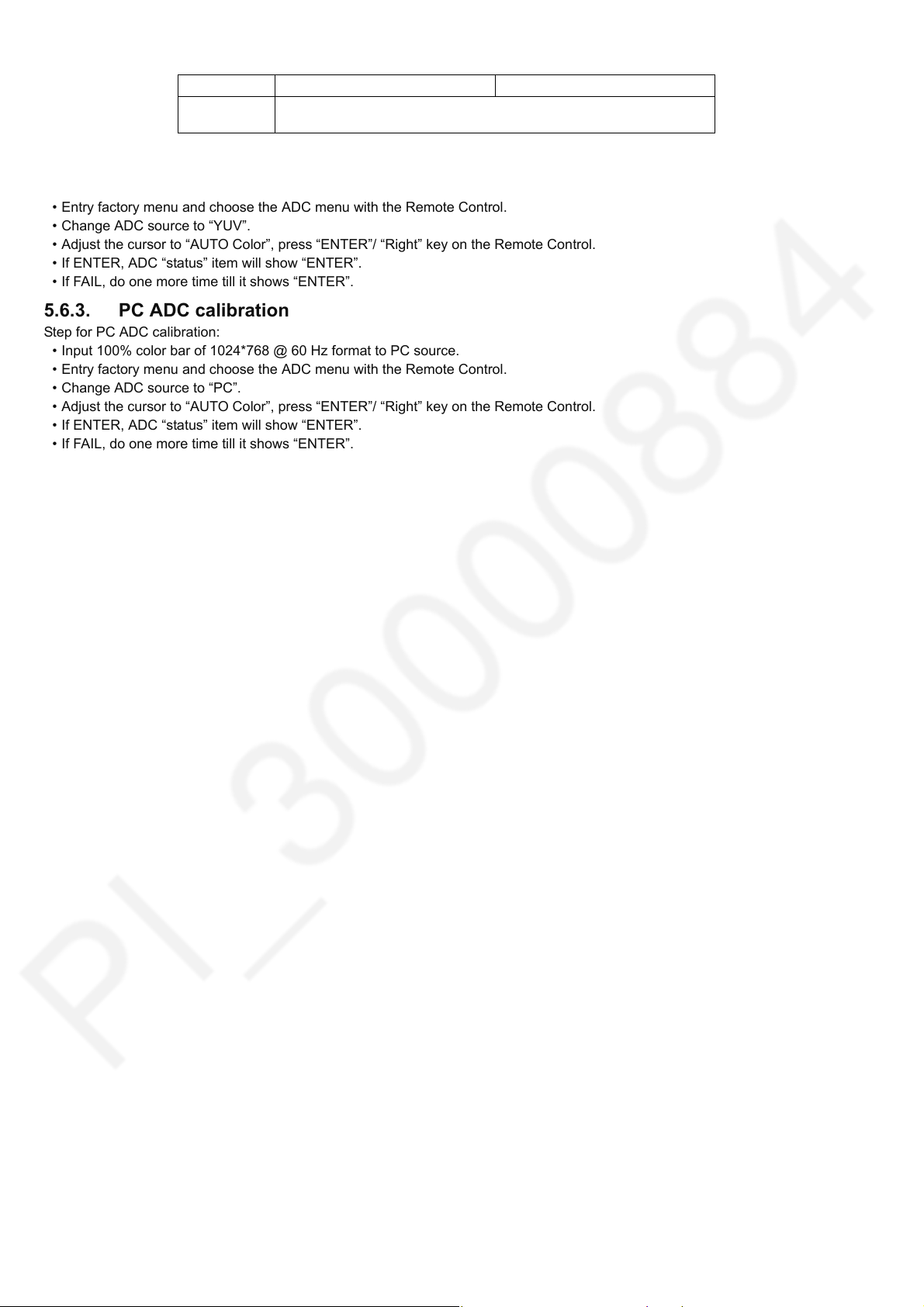
ADC Mode 720 @ 60 Hz 1024*768 @ 60 Hz
Pattern 100/ 0/ 100/ 0
8 Steps Color bar (100%)
5.6.2. Component ADC calibration
Step for Component ADC calibration:
• Input 100% color bar of 720 @ 60 Hz format to Component source.
• Entry factory menu and choose the ADC menu with the Remote Control.
• Change ADC source to “YUV”.
• Adjust the cursor to “AUTO Color”, press “ENTER”/ “Right” key on the Remote Control.
• If ENTER, ADC “status” item will show “ENTER”.
• If FAIL, do one more time till it shows “ENTER”.
5.6.3. PC ADC calibration
Step for PC ADC calibration:
• Input 100% color bar of 1024*768 @ 60 Hz format to PC source.
• Entry factory menu and choose the ADC menu with the Remote Control.
• Change ADC source to “PC”.
• Adjust the cursor to “AUTO Color”, press “ENTER”/ “Right” key on the Remote Control.
• If ENTER, ADC “status” item will show “ENTER”.
• If FAIL, do one more time till it shows “ENTER”.
12
Page 13
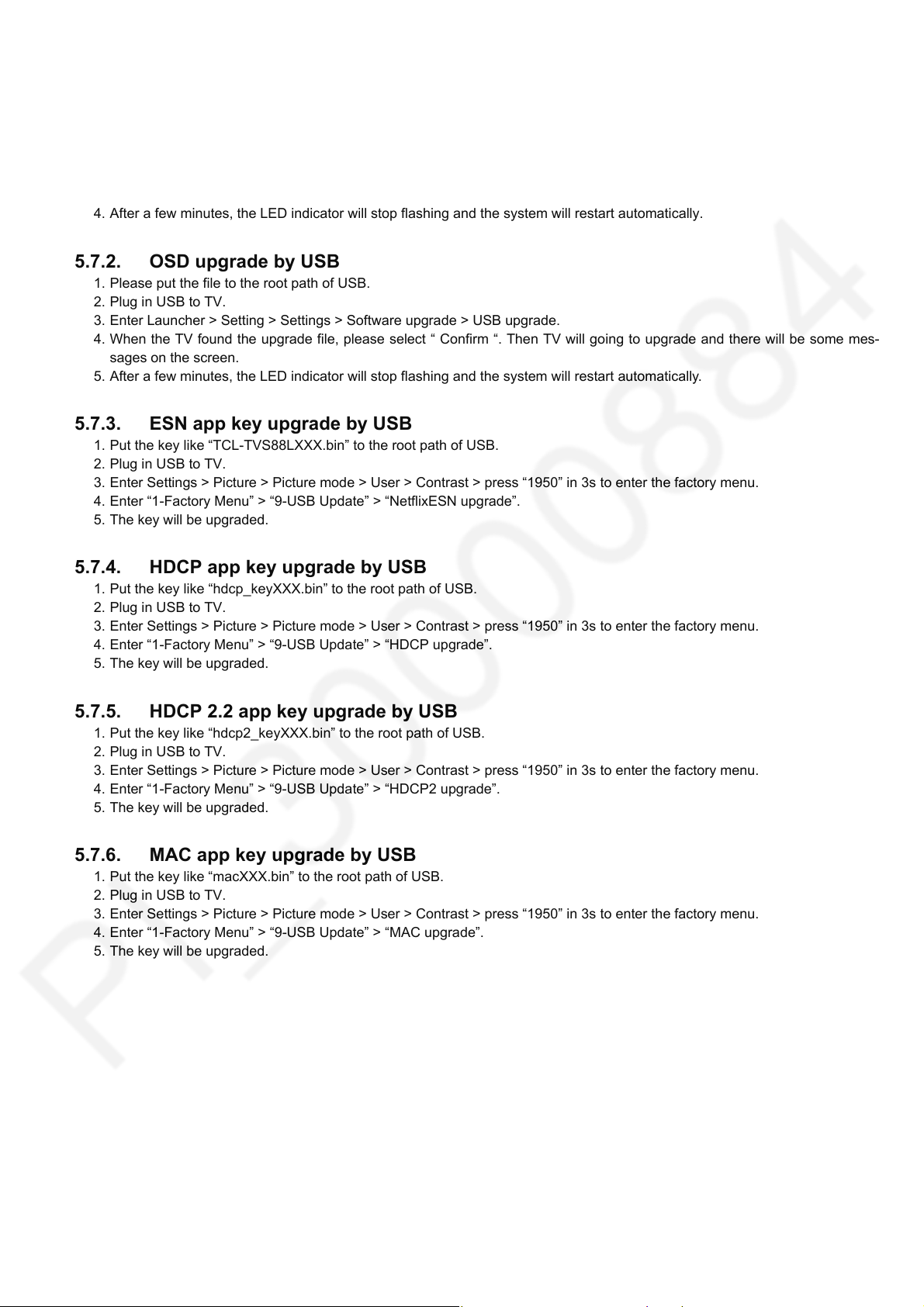
5.7. Software Upgrade Instruction
5.7.1. Keyboard upgrade by USB
1. Please put the file to the root path of USB.
2. Plug in USB to TV.
3. Press the power key for about 5s when the TV is powered on. Then, the TV will go to upgrade. When upgrading, the LED indicator will be flashing, and there will be some messages on the screen.
4. After a few minutes, the LED indicator will stop flashing and the system will restart automatically.
5.7.2. OSD upgrade by USB
1. Please put the file to the root path of USB.
2. Plug in USB to TV.
3. Enter Launcher > Setting > Settings > Software upgrade > USB upgrade.
4. When the TV found the upgrade file, please select “ Confirm “. Then TV will going to upgrade and there will be some mes-
sages on the screen.
5. After a few minutes, the LED indicator will stop flashing and the system will restart automatically.
5.7.3. ESN app key upgrade by USB
1. Put the key like “TCL-TVS88LXXX.bin” to the root path of USB.
2. Plug in USB to TV.
3. Enter Settings > Picture > Picture mode > User > Contrast > press “1950” in 3s to enter the factory menu.
4. Enter “1-Factory Menu” > “9-USB Update” > “NetflixESN upgrade”.
5. The key will be upgraded.
5.7.4. HDCP app key upgrade by USB
1. Put the key like “hdcp_keyXXX.bin” to the root path of USB.
2. Plug in USB to TV.
3. Enter Settings > Picture > Picture mode > User > Contrast > press “1950” in 3s to enter the factory menu.
4. Enter “1-Factory Menu” > “9-USB Update” > “HDCP upgrade”.
5. The key will be upgraded.
5.7.5. HDCP 2.2 app key upgrade by USB
1. Put the key like “hdcp2_keyXXX.bin” to the root path of USB.
2. Plug in USB to TV.
3. Enter Settings > Picture > Picture mode > User > Contrast > press “1950” in 3s to enter the factory menu.
4. Enter “1-Factory Menu” > “9-USB Update” > “HDCP2 upgrade”.
5. The key will be upgraded.
5.7.6. MAC app key upgrade by USB
1. Put the key like “macXXX.bin” to the root path of USB.
2. Plug in USB to TV.
3. Enter Settings > Picture > Picture mode > User > Contrast > press “1950” in 3s to enter the factory menu.
4. Enter “1-Factory Menu” > “9-USB Update” > “MAC upgrade”.
5. The key will be upgraded.
13
Page 14
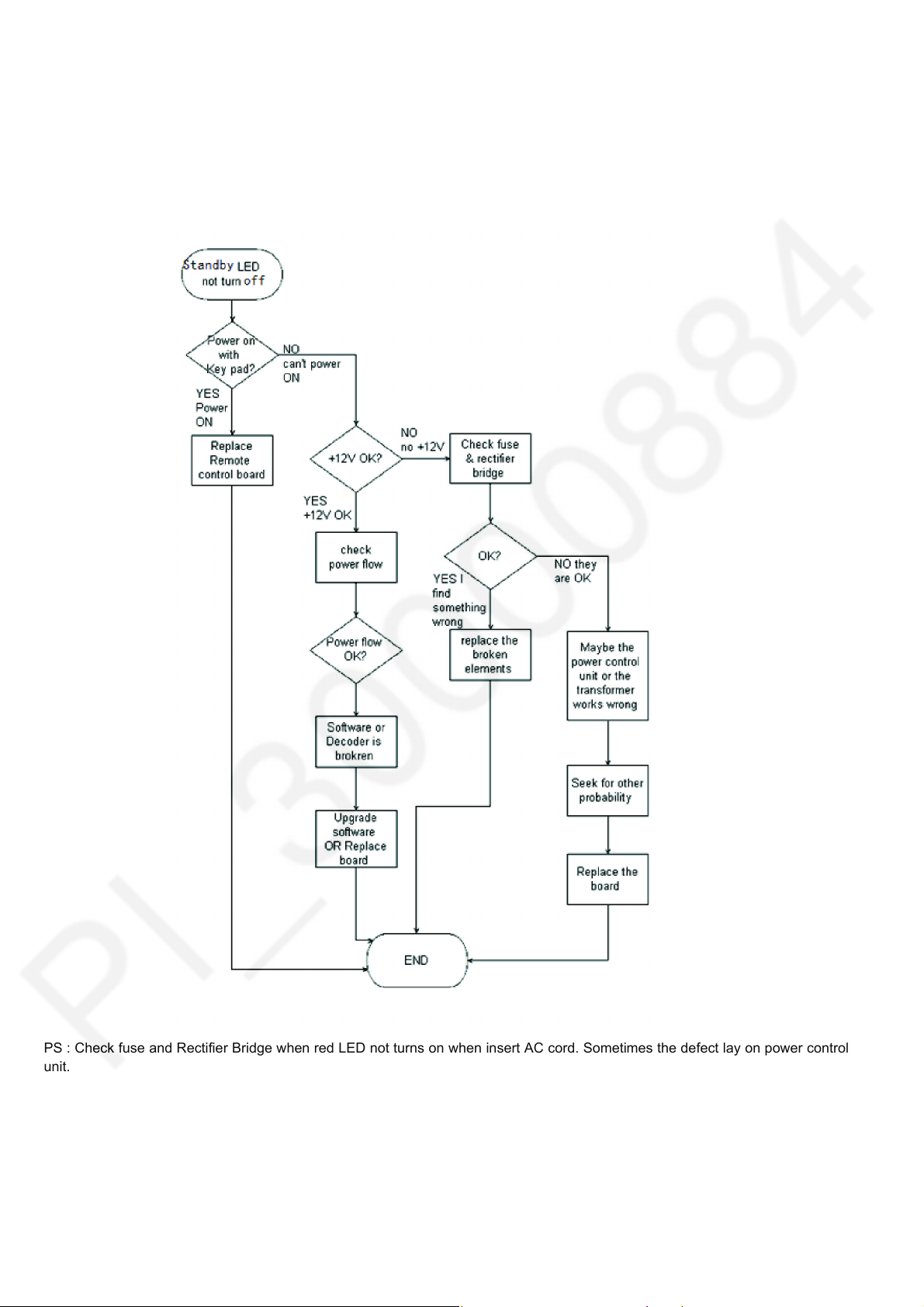
6 Troubleshooting Guide
These flow charts may not match every single defeat TV set, but they can give you useful advices when you meet the same defeats
described on the titles below.
6.1. Standby LED does NOT turn off. The TV is dead
PS : Check fuse and Rectifier Bridge when red LED not turns on when insert AC cord. Sometimes the defect lay on power control
unit.
14
Page 15
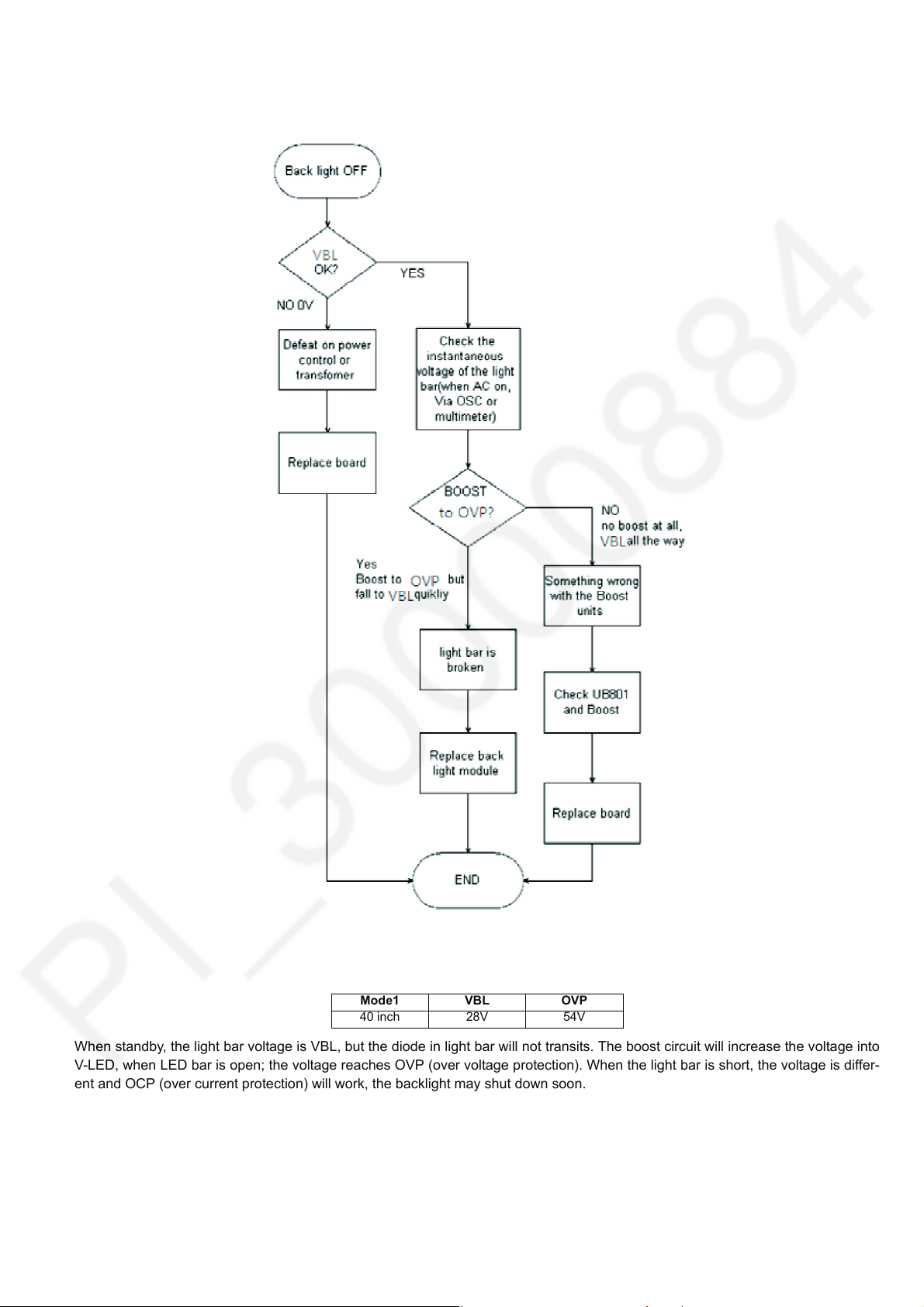
6.2. Power on, but LCD backlights are not working or shut down soon
Mode1 VBL OVP
40 inch 28V 54V
When standby, the light bar voltage is VBL, but the diode in light bar will not transits. The boost circuit will increase the voltage into
V-LED, when LED bar is open; the voltage reaches OVP (over voltage protection). When the light bar is short, the voltage is differ-
ent and OCP (over current protection) will work, the backlight may shut down soon.
15
Page 16
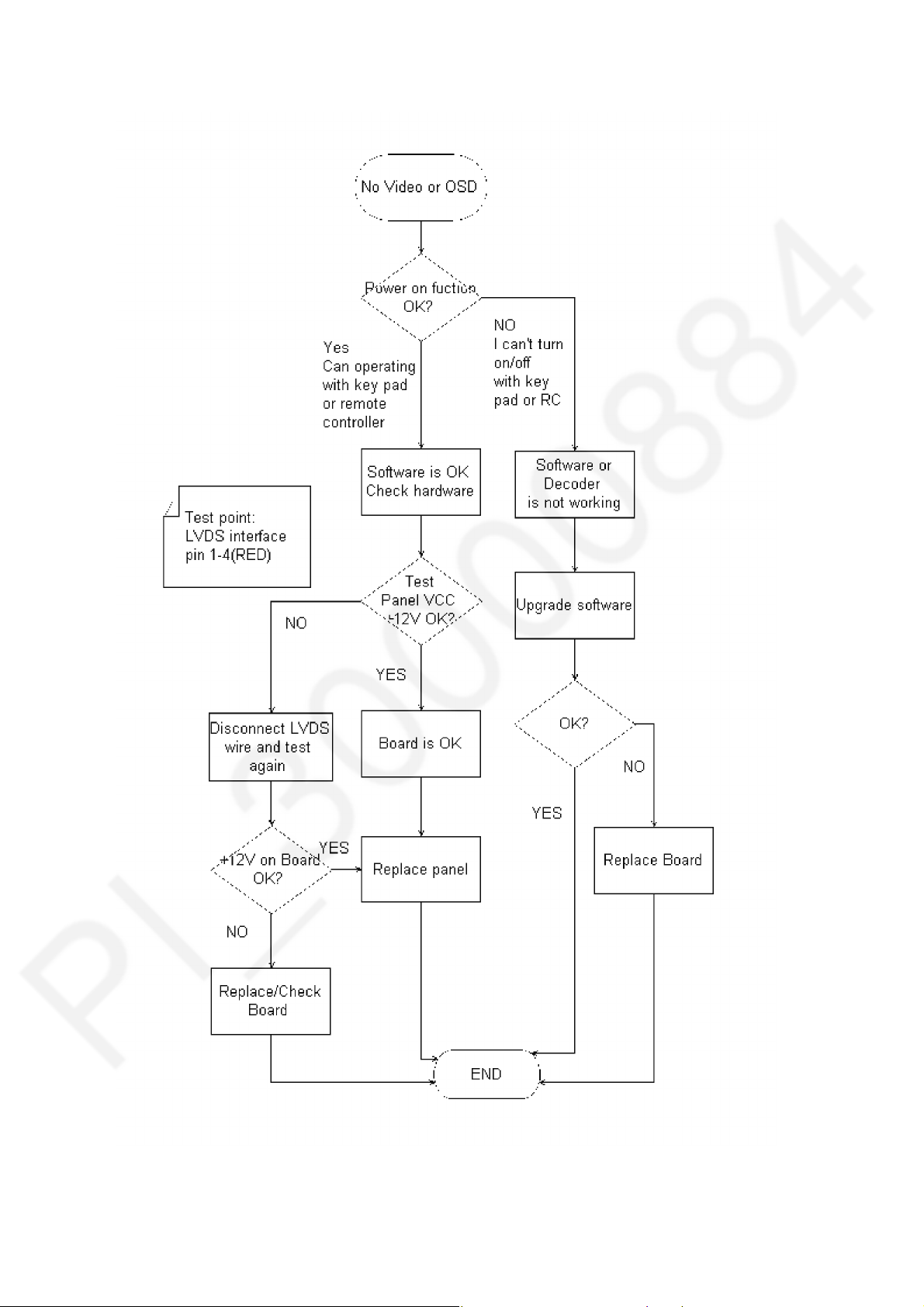
6.3. Back Light is OK while no video or OSD
16
Page 17
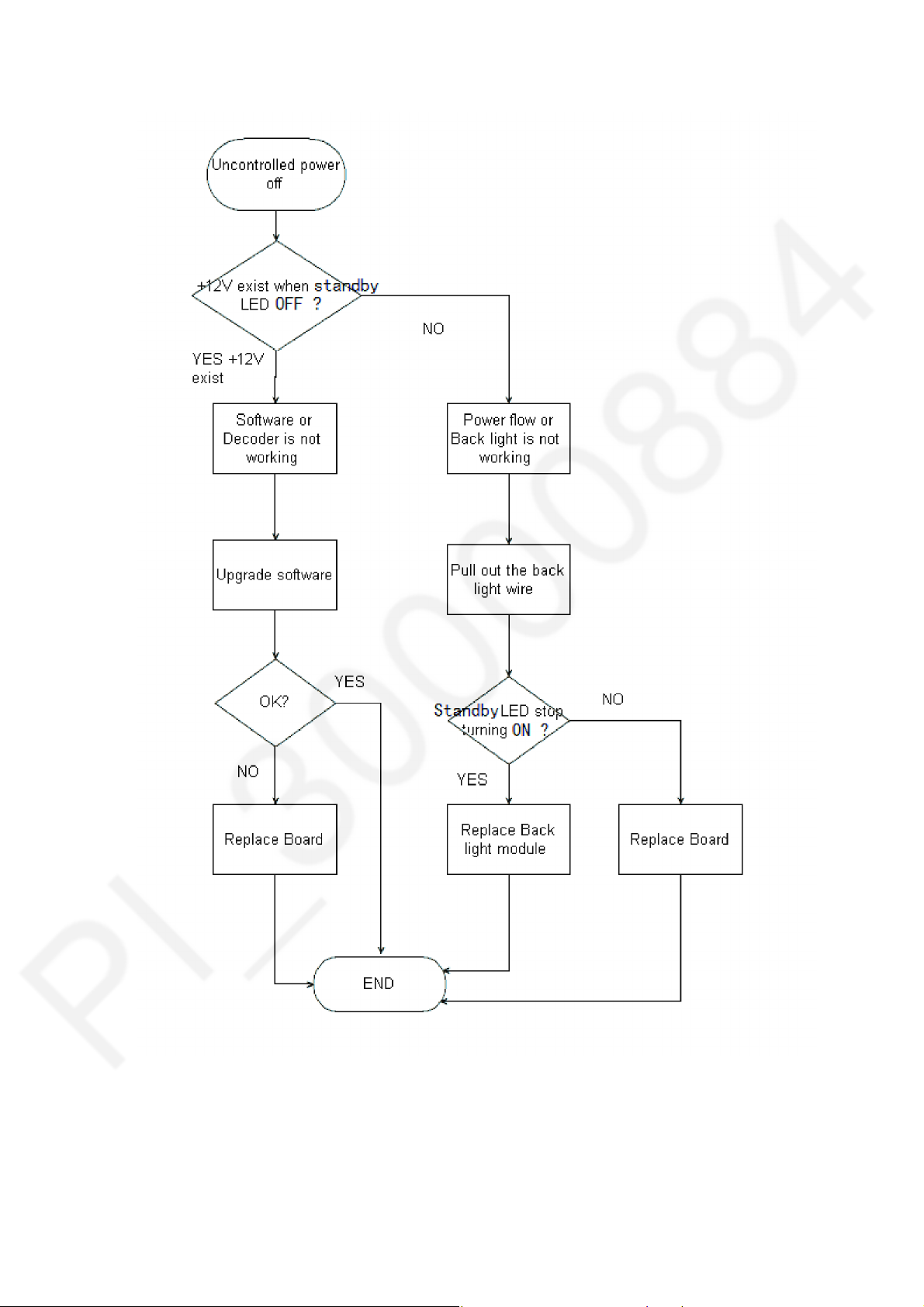
6.4. Uncontrolled power off
17
Page 18
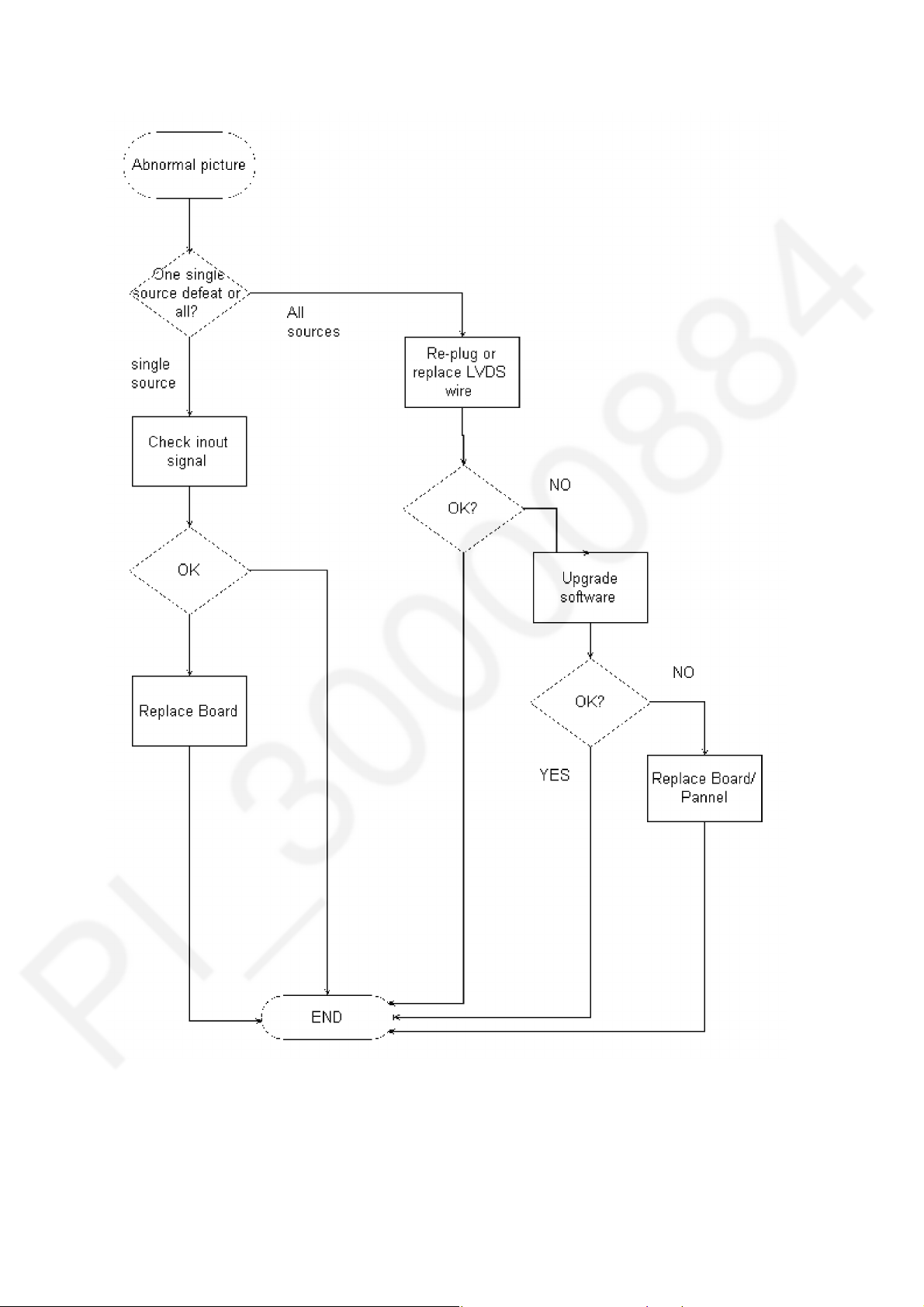
6.5. Abnormal picture
18
Page 19

6.6. No sound
19
Page 20

7 Disassembly and Assembly Instructions
7.1. Back Cover Removal (TH-43EX400)
1. Unfasten screw components according to spec.
2. Picture is for illustration purpose only.
No Decription Qty
01 SCREW 63-T30060-105G70 16
02 SCREW 63-B4010T-BF5G 3 4 ± 1 Kgf.cm
03 SCREW 63-B4012T-BF5G 1 4 ± 1 Kgf.cm
20
Remark
4 ± 1 Kgf.cm
Page 21

7.2. Lens and Panel (TH-43EX400)
1. Assemble components accordingly.
2. Picture is for illustration purpose only.
No Decription Qty
01 PANEL SUPPORT 2
02 HOLDER SPEAKER 62-747180-1HAG 1
03 HOLDER SPEAKER 62-747180-1HAG 1
04 LENS 1
05 IR BOARD 1
06 IR CABLE 1
07 SCREW 64-B40080-104G 4
08 SCREW 64-B30040-104G 2
09 EVA PAD 1
21
Remark
Page 22

7.3. Boards (TH-43EX400)
1. Assemble P-Board and A-Board according to spec.
2. Do not overtighten screw.
3. Picture is for illustration purpose only.
No Decription Qty
01 MAIN BOARD 1
02 POWER BOARD 1
03 AV BRACKET 1
04 DOUBLE ADHESIVE TAPE 3
05 CONDUCTION CLOTH 0.10 20 mm x 1
06 CONDUCTION CLOTH 0.10 80 mm x 1
07 SCREW 64-B30060-104G 8 3 ± 0.5 Kgf.cm
08 SCREW 64-B30040-104G 2 3 ± 0.5 Kgf.cm
22
Remark
Page 23

7.4. Speaker (TH-43EX400)
1. Assemble speaker according to spec.
2. Make sure all pins are inserted fully.
3. Picture is for illustration purpose only.
No Decription Qty
01 SPEAKER 2
02 SPEAKER CABLE 1
03 SPEAKER CABLE 1
Remark
23
Page 24

7.5. Key Button Assy (TH-43EX400)
1. Assemble LED Panel according to spec.
2. Make sure all parts are clipped fully.
No Decription Qty
01 KEYPAD BOARD 1
02 KEYPAD CABLE 1
03 WIFI BOARD 1
04 WIFI CABLE 1
24
Remark
Page 25

7.6. FFC Assy (TH-43EX400)
1. Assemble FFC cable.
2. Make sure all parts are clipped fully.
3. Picture is for illustration purpose only.
No Decription Qty
01 V-BY-ONE CABLE 1
02 DC WIRE 1
25
Remark
Page 26

7.7. Back Cover Screw (TH-43EX400)
1. Unfasten screw components according to spec.
2. Picture is for illustration purpose only.
No Decription Qty
01 RATING LABEL 1
02 AV LABEL-RIGHT 1
03 AV LABEL-DOWN 1
04 DIGITAL LICENSE LABEL 1
26
Remark
Page 27

7.8. Power Boards Assembly (TH-49EX400)
1. Fix all board.
2. Stick the adhesive tape.
No Decription Qty
01 MAIN BOARD 1
02 POWER BOARD 1
03 AV BRACKET 1
04 DOUBLE ADHESIVE TAPE 2
05 CONDUCTION CLOTH 1
27
Remark
Page 28

7.9. Main Boards Assembly (TH-49EX400)
1. Fix all screw follow the specification.
No Decription Qty
01 SCREW 10 3 - 5 Kgf.cm
Remark
28
Page 29

7.10. WIFI & Key Button Assembly (TH-49EX400)
1. Assemble the panel support.
2. Assembly the speaker holder.
3. Fix all board and cable.
No Decription Qty
01 PEDESTAL SUPPORT 10
02 PEDESTAL SUPPORT 1
03 HOLDER SPEAKER RIGHT 1
04 HOLDER SPEAKER LEFT 1
05 LENS 1
06 IR BOARD 1
07 IR CABLE 1
08 SCREW 8
09 3M TAPE 0.05
29
Remark
Page 30

7.11. WIFI & Key Button Installation (TH-49EX400)
1. Fix panel support and the screw.
No Decription Qty
01 PANEL SUPPORT 2
02 SCREW 4 3 - 5 Kgf.cm
30
Remark
Page 31

7.12. Speaker & Wire Installation (TH-49EX400)
1. Assemble the speaker that fix to position.
2. Fix wire to the board.
No Decription Qty
01 SPEAKER 2
02 SPEAKER CABLE 1
03 SPEAKER CABLE 1
31
Remark
Page 32

7.13. Key Button (TH-49EX400)
1. Assemble the Keypad board.
2. Fix the wifi board.
3. Stick the eva pad.
No Decription Qty
01 KEYPAD BOARD 10
02 KEYPAD CABLE 1
WIFI BOARD 1
03
04 WIFI CABLE 1
EVA PAD 1
05
32
Remark
Page 33

7.14. Speaker & Wire Installation (TH-49EX400)
1. Assemble the V-By-One Cable.
2. Peel the adhesive tape.
No Decription Qty
01 V-BY-ONE CABLE 1
33
Remark
Page 34

7.15. Back Cover Installation (TH-49EX400)
1. Screw the Back Cover following the torque.
No Decription Qty
SCREW 64-T30060-105G70
01
SCREW 64-TC60120-105G
02
SCREW 63-B4012T-BF5G
03
19
4
3
Remark
3 - 5 Kgf.cm
3 - 5 Kgf.cm
3 - 5 Kgf.cm
34
Page 35

7.16. Label Sticking (TH-49EX400)
1. Stick Model Name Plate and serial label.
No Decription Qty
01 MODEL NAME PLATE 1
02 AV LABEL SIDE 1
AV LABEL DOWN 1
03
04 WARNING LABEL 1
05 DIGITAL LICENSE LABEL 1
Remark
35
Page 36

7.17. Handling SPEC
Moving the LCD module
The module should be handle by two people and hold on that top and bottom long side by both hands without module
warping. Never handle the module with keeping horizontal position when moving the module in order to avoid internal
damage and deformation. Never drop or hit the module.
About the work table
When tightening a screw, retention structures are required not to deform the LCD module.
Moving the TV (Case with a stand)
Hold the specified parts as shown to stand the TV up and move it with two people.
36
Page 37

8 Measurements and Adjustments
8.1. Key Check Points
The most special characteristic for this model is that use one board instead of three (Main Board, Power Board and Driver Board).
This picture is the top view of TP VST59S PB781-75W1 PCB; key elements and ports are marked.
Key Check Point Function
AC Jack Alternating current input.
Fuse Overcurrent protection.
EMC groupware For electromagnetic compatibility.
Rectifier bridge Transform Alternating Current (AC) to Direct Current (DC).
Filter capacitor Store electric energy and output in a mild way.
Power control unit Power supply controller.
Transformer Transform high voltage to low voltage.
Diodes for VCC 12V for DC output, key check point.
DC-DC unit Transform high DC voltage (12V) to low voltage.
AMP contol Receive audio signal and amplify for speaker use. Mute controller.
Flash memory Random Access Memory for TV software and user information.
Decoder TV function controller and video signal decoder.
LVDS interface Power supply and video signal output for panel.
Backlight controller Adjusting backlight luminance via current control. The voltage of
LED bar will automatically boost to specification setting.
Tuner TV signal receiver.
Crystal Provide clock signal for decoder.
Power LED/ Key pad/ IR board interface Control signal for power LED, KEY PAD and IR.
37
Page 38

8.2. Power Flow Diagram
38
Page 39

9 Block Diagram
MS6488A system diagram
UT1
WIFI
USB2.0
USB3.0
CAN TUNER
PANEL_ON
UART-RX
UART-TX
HDMI1_DET
HDMI2_DET
HDMI3_DET
SYS_SDA
SYS_SCL
1V5_DDR
1V5_DDR
3V3
3V3
12V
CORE_POWER
1V8
1V5_DDR
3V3
3V3SB
3V3SB
AMP_VCC
1V8
1V2_VDDC
5V
5V
NAND 4Gb
NAND_CLK
NAND_CMD
NAND_RBZ
NAND_D[0:7]
GND
1V8
3V3
C385
1nF/2KV
C385
1nF/2KV
AV OUT
AV1_V
AV1_L
AV1_R
7575
EMMC 16GB
EMMC_CLK
EMMC_CMD
EMMC_RESET
EMMC_D[0:7]
GND
1V8
3V3
U604 2G
1.5V
GND
RAMCTL[0..13]
RAMDAT[16..31]
RAMADR[0..14]
RAMBAK[0..2]GND
+5V
DP
DM
1.5V
GND
RAMBAK[0..2]
RAMADR[0..14]
RAMDAT[0..15]
RAMCTL[0..13]
MXL661
LIF_P
SDA
LIF_N
GND
3.3V
AGC2
SCL
SPDIF OUT
SPDIF_OUT
7575
HDMI2
GND
RX[0..8]
DDC_SDA
DDC_SCL
HPD
CEC
+5V
ARC
RT9711A
5V USB_5V
EN
RESET
3V3SB
RESET
MOS SWITCH
LVDSPW_ON
12V
PANEL_VCC
HDMI1
GND
RX[0..8]
DDC_SDA
DDC_SCL
HPD
CEC
VBUS
CD_SENSE
AV IN
AV1_V
AV1_L
AV1_R
7575
U501
MS6488A
A_RAMBAK[0..2]
HDMI0_RX[0..8]
DP0
DM0
3V3
33VSTB
DM1
DP1
A_RAMADR[0..13]
A_RAMDAT[0..15]
HDMI_CEC
HDMI1_HPD
HDMI0_SCL
VIFN
VIFP
B_RAMDAT[0..15]
B_RAMBAK[0..2]
B_RAMADR[0..13]
A_RAMCTL[0..13]
B_RAMCTL[0..13]
SYS_SDA
SYS_SCL
I2S_OUT[0..3]
IF_AGC
TU_SDA
TU_SCL
HDMI0_SDA
HDMI1_HPD
HDMI1_SCL
HDMI1_SDA
HDMI1_RX[0..8]
HDMI2_HPD
HDMI2_SCL
HDMI2_SDA
HDMI2_RX[0..8]
1V5_DDR
CORE_POWER
1V8
MCU_RESET
GPIO_PM
PWR-ON/OFF
TAS_SDA
TAS_SCL
EMMC_CLK
EMMC_CMD
EMMC_RESET
EMMC_D[0:7]
OSD_VB1[0:3]
VB1[0:7]
1V2_VDD
A_RAMDAT[16:31]
B_RAMDAT[16:31]
DP3
USB_TXN
USB_TXP
USB_RXN
USB_RXP
DM3
HDMI_ARC
AV1_V
AV1_L
AV1_R
AVOUT_V
SPDIF
AVOUT_L
AVOUT_R
PHY_TP
PHY_TN
PHY_RP
PHY_RN
CAMADR[0-14]
CAMDAT[0-7]
CAMCTL[0-9]
TS0 IN[0-10]
TS1 IN/ OUT[0-10]
EARPHONE_OUT
RJ45RJ45
TD+
1
TD-
2
RD+
3
TDCT
4
RDCT
5
RD-
6
NC
7
CH_GND
8
GND1
13
GND2
14
U901
HST-0041
SMDTR16P
U901
HST-0041
SMDTR16P
TD+
1
TD-
3
RD+
6
RD-
8
RX-
9
TCM-
10
RX+
11
TX-
14
TCM
15
TX+
16
G524
5V
VBUS
EN
U602 2G
1.5V
GND
RAMCTL[0..13]
RAMDAT[16..31]
RAMADR[0..14]
RAMBAK[0..2]
GND
+5V
DP
DM
YPBPR IN
Y
PB
PR
AUDIO_L
AUDIO_R
HDMI3
GND
RX[0..8]
DDC_SDA
DDC_SCL
HPD
CEC
+5V
GND +5V
DP
USB_RXP
USB_RXN
USB_TXP
USB_TXN
DM
DMDM
DP
7575
AMP 5707
+3.3V
GND
I2S[0..3]
OUT_R-
SCL
SDA
24V
OUT_R+
OUT_L-
OUT_L+
PDN#
RESET#
EARPHONE OUT
EARPHONE_OUT
12V
GND
SDA
SCL
VB1[0:7]
OSD_VB1[0:3]
U603 2G
1.5V
GND
RAMBAK[0..2]
RAMADR[0..14]
RAMDAT[0..15]
RAMCTL[0..13]
DEBUGDEBUG
1
2
3
4
C387
1nF/2KV/1206
C387
1nF/2KV/1206
9.1. System Block Diagram
U601 2G
39
Page 40

10 Wiring Connection Diagram
10.1. Wire Dressing (TH-43EX400)
• Stick tape for wire dressing.
No Decription Qty Remark
01 3M TAPE 0.49
02 ALUMINIUM FOIL 2
70 mm x 7
40
Page 41

10.2. Wire Dressing (TH-49EX400)
• Stick tape for wire dressing.
No Decription Qty Remark
01 DC WIRE 1 70 mm x 7
02 KEYPAD CABLE 1
03 IR CABLE 1
04 SPEAKER CABLE 1
05 SPEAKER CABLE 1
06 WIFI CABLE 1
07 3M TAPE 0.35 0.05 x 7
08 ALUMINIUM FOIL 2
41
Page 42

11 Schematic Diagram
4K7
R161A
GND
GND
GND
GND
GND
GND
GND
12V_M
24V_M
2.2U
CDM0
2.2U
CDM1
CDM2
0.1U
RDM2
150K
RDM3
20K
CDM3
0.1U
0.01U
CDM4
EN
GND
VSENSE
PH
SS
BOOT
COMP
VIN
UDM1
TPS54531
2
6
1
4
8
5
7
3
B540C
DDM1
RDM4
22K
CDM5
2200P
47P
CDM6
LDM1
6.8UH
CDM8
10U
10U
CDM9
CDMA
10U
CDMB
0.1U
RDM5
39K
RDM6
2K7
47P
CDMC
24V_M
GND
C133
2U2
GND
GND
GND
GND
GND
GND
3K3
R131
GND
GND
GND
CDE4
22U
CDE5
0.1U
CDE1
10U
CDE2
0.1U
GND
GND
22P
CDE6
RDE4
150K
T
1V5_DDR
NC
LX
EN
SGND
PGND
IN
PG
FB
UD015
AN_SY8034
1
2
3
4
8
7
6
5
RDE1
100K
CDE3
22U
LDE1
2.2UH
1V5_DDR
RDE2
91K
RDE3
3K6
GND
GND
GND
5V
GND
10U
CDH8
0.1U
CDH9
GND
GND
0.1U
CDH3
CDH2
10U
CDH1
10U
10U
CDH7
10U
CDHB
CDHC
10U
GND
CDHA
220P
RDH4
33K
RDH5
3K6
RDH6
820R
0.1U
CDH4
RDH7
6R8
CDH6
47P
CDH5
P104
1
2
C102
220U
35V
220R
C134
UDB0
MP8765
9
13
2
15
1
8
2200P
16
14711
543
10
12
6
RDB1
36K
RDB6
2K4
R124
220K
2U2
CDM7
CDB4
1U
47P
120K
RDH1
3K3
R106
0.47UC118
21
P102
6
4
C135
D105
11
9
7
5
3
10
12
8
BAS316
BAS316
DM2
DH1
BAS316
L108
R161
4K7
6.8UH
R163A
0R
0R
R164A
SYS_SDA_1
SYS_SCL_1
10U
C137
(5)
Vref=0.6V
@max3A
(0.85MHz<Fosc<1.15MHz)
Vout=1.55V
VREF=0.8V
max 4A
f=570KHz
1.5V
PS=3.7mW
(vin=3.5V-28V)
PS=3.7mW
1.5V
f=570KHz
max 4A
VREF=0.8V
(vin=3.5V-28V)
C138
Vo=0.6-7V
5A max
(Vin=4.5V-18V,PS=1mW)
1.86V
Fsw=650KHz
Vref=0.6V
5V TO DDR 1V5
24V
DIM_PWMBL_ON
POWER_ON
3.3VSB
GND
GND
24V
24V
(5)
L
(5)
A_DIM
GND
Fixed Fsw=500KHZ
12V TO 1V2_VDDC
(5)
(Vin=4.5V-17V)
Vref=0.6V
Fixed OCP=8.5A
(5)
(5)
(5)
(5)
(Vin=5V-22V)
max5A
1V2_VDDC
H
(Vin=2.7V-6V)
(5)
12V TO 5V
POWER BD CONNECTOR
(5)
(5)
(5)
(5)
GPIO_VID_0
0.95V
L 50% ADIMING_MAX(3D_CTRL AND ADIM SHARE PIN)
H 100% ADIMING_MAX(SEPARATED 3D_CTRL AND ADIM)
0.95V
R142
Core Power
1V
39K
2.2U
C129
C130
0.1U
R105
C117
R120
GND
GND
GND
GND
GND
GND
GND
GND
GND
GND
GND
NC
LX
EN
SGND
PGND
IN
PG
FB
T
GND
GND
GND
GND
GND
T
GND
SW
VBST
VIN
PG
VREG5
VFB
EN
T
GND
T
T
GND
GND
GND
T
T
T
GND
TT
GND
GND/ADJ
OUT
VIN
4
GND
T
GND
GND
SW4
AGND
VOUT
VCC
NC2
PG
NC1
BST
FB
MODE
EN
SW2
PGND
SW3
VIN
SW1
T
T
GND
GND
T
GND
T
EN
GND
VSENSE
PH
SS
BOOT
COMP
VIN
GND
GND
GND
GND
GND
GND
GND
EN
GND
VSENSE
PH
SS
BOOT
COMP
VIN
4K7
3V3
SYS_SDA
SYS_SCL
R161A
POWER_ON
12V_M
24V_M
CDM0
2.2U
0.1U
RDM2
150K
RDM3
20K
CDM3
0.1U
CDM4
0.01U
1
4
8
5
7
3
B540C
DDM1
22K
RDM4
2200P
CDM5
CDM6
47P
LDM1
6.8UH
CDM8
10U
CDM9
10U 10U
CDMA
0.1U
CDMB
39K
2K7
RDM5
CDMC
RDM6
47P
LED_OUT
KEY
VID
DIM_OUT
POWER_ON_OUT
AMP_Vcc
POWER_ON
FAST_BOOST
POWER_ON
24V_M
KEY_IN
3V3SB
3D_CTRL
VID
IR
LED
SYS_SDA_1
IR_IN
POWER_ON
BL_ON_OUT
3V3SB_1
SYS_SCL_1
3V3
3V3
DIMING_DET
GPIO_VID_0
KEY
POWER_ON
R131
C133
3K3
22U
0.1U
CDE4
10U
CDE5
0.1U
CDE1
22P
CDE2
150K
CDE6
1V5_DDR
RDE4
AN_SY8034
6
7
8
4
3
2
1
UD015
5
100K
RDE1
CDE3
22U
LDE1
2.2UH
1V5_DDR
RDE2
91K
RDE3
3K6
GND
5V
10U
CDH8
GND
0.1U
CDH9
0.1U
CDH2
10U
10U
GND
CDHC
220P
CDHA
33K
RDH4
RDH5
3K6
CDH4
RDH6
820R
0.1U
RDH7
6R8
CDH6
47P
CDH5
0.47U
CDHD
LDH1
4.7UH
TPS56528
1U
5
6
7
8
4
3
2
1
UDH1
RDH2
22K
24V_1
0.01U
C103
GND
1000P
GND
GND
3V3SB
C108
220R
R102
BL-ON
R101
10K
STB-3V3
1V2_VDDC
C107
10U
CDB9
22U
CDB8
22U
CDB5
0.22U
CDB2
0.1U
CDB3
0.1U
22U
0.1U
CDB7
0.1U
CDBA
22U
10U
CDBD
CDB0
220P
1UH
CDBB
LDB0
220P
CDB6
1M
RDB4
4R7
RDB5
22U
C121
0.1U
C124
K_GND
KEY_2
GND
AS1117-3.3
UD033
4
321
C105
10U
C104
10U
3V3
22K
R119
5V
LED IR
KEY
L106
2.2UH
0.1U
C120
CORE_POWER
3V3
10R
RDB7
1V2_VDDC
4K7
R130
22U
C123
22U
C122
0.1U
C114
22K
RDB2
C112
0.01U
PWM-DIM
GND
C149
0.1U
470R
R116
1K
R117
470R
RDB3
0.1U
C115
0R
RDBA
18K
R122
3V3SB
R115
10K
3V3SB
GND
R103
10K
R134
R135
10K
R157
220R
100K
R132
47K
RDB9
MSH6110A
U101
1
2
3
4
8
7
6
5
330P
C125
L102
120RPW-ON
GND
GND
L105
220R
220R
L103
12V_M
R153
220R
C111
470P
D101
PESD5V0S1BL
21
12V_M
12V_M
R156
10K
R104
2K2
220R
R105
C117
10U
R125
3V3SB
0.1U
C101
1U
C119
220P
C110
IR_STB
3V3SB
R129
4K7
2N7002K
Q102
CORE_POWER
100K
RDB0
3K3
R120
10K
R133
3V3SB
GND
GND
10K
3V3SB
5V
CMS06
D103
R137
0R
12V_PANEL
CMS06
D102
C109
0.01U
C113
0.01U
C127
0.01U
R136
0R
10U
GND
CDH1
10U
CDH3
CDBC
CDM1
2.2U
GND
GND
GND
GND
SCL
SW
BSR
PVDD
SDA
VREG5
FB
EN
CDM2
TPS54531
UDM1
2
6
P_DIMING
24V_M
2U2
CDH7
10U
CDHB
10U
CDB1
1000P
C106
C128
2.2U 2.2U
C129
C130
0.1U
R144
150K
R140
20K
C131
0.1U
0.01U
C132
U102
TPS54531
3
7
5
8
4
1
6
2
D104
B540C
R141
22K
C134
2200P
47P
C135
L108
6.8UH
C136
10U
10U
C137 C138
10U
C139
0.1U
C140
47P
2K7
R143
L100
220R
L104
GND
T
ADIM_1
(5)
10K
R152
A_DIMING
GND
R154
220R
ADIM_1
ADIM_1
T
GND12
P103
7
6
5
4
3
2
1
P101
4
3
2
1
C102A
0.1U
GND
T
KEY_STB
3V3SB
T
GND
GND
GND
GND
GND
GND
SW OUT
GND
FBEN
6.8UH/NC
L109
3V3SB
WIFI_5V
R158
330K
C154
1000P
C150
2.2U 2.2U
C151
R159
100K
D106
SR34
C155
22U
C152
0.1U
0.1U
C157
C156
22U
WIFI_5V
3K3
R160
FSW=550KHz
1.19V
(Vin=2.5V-4.2V)
max:800mA
WIFI_WAKEUP POWER
U103
mp3410/NC
51
2
34
GND
300K
R164
R118
47K
21
D108
PESD5V0S1BL
21
D109
PESD5V0S1BL
NC/
24V_2
GND
NC
NC
NC
NC
NC
NC
NC
NC
NC
NC
NC
NC/
NC/
NC/
NC/
NC/
NC
NC/
NC/
NC/
NC/
NC/
NC/
NC/
NC/
NC/
NC/
NC/
NC/
NC/
NC/
42
Page 43

R206
10K
GND
GND
GND
GND
22P
CT28
22P
CT29
0.1U
CM33
CM31
0.1U
CM1
0.1U
TU_IFAGC_OUT
TU_IF+_IN
TU_IF-_IN
CM3
0.022U
GNDGND
10U
CT41
GND
GND
GND
GND
GND
GND
GND
GND
GND
GND
GND/ADJ
OUT
VIN
4
LX
GND
EN
VIN
FB
GNDGND
GND
T
GND
GND
GND
GND
CT43
10U
1V1
C208
22U
C209
0.1U
C204
10U
C205
0.1U
C207
22U
C206
22P
3V3_DEMO
RM6
10K
3V3_DEMO
RM3
10K
CM23
0.1U10U
CM20 CM21
2U2
0.1U
CM22
0.1U
CM24
1V1
1V1
CM25
0.1U
CM15
2U2
CM14
10U
CM13
22U
L201
2.2UH
0.1U
CT42
5V
5V
R201
100K
R205
100K
R202
100K
R203
8K2
AS1117-3.3
UT2
4
321
U202
RT8096A
5
4
1
2
3
3V3_DEMO
1V1_DEMO
TU_3V3
RT12
0R
CT21
0.022U
RM22
10K
3V3
TUNER_FAT+
TUNER_FAT-
(5)
(Vin=2.7V-7)
Vref=0.6V
495mA
@max1A
(5)
5V TO TUNER 3V3
5V TO DEMO 1V15
DEMO MSB102KT FOR T2
Close to SOC
Close to SOC
GND GND
GND
IF_AGC_D
IF-AN
IF-AP
NC1
NC2
RF_SW
SCL
GND
SDA
VCC
NC3
CT205
10U
CT204
0.1U
RT205
470R
TU01
9
5
4
2
3
1
8
7
10
11
6
TUNER_FAT+
TUNER_FAT-
RF_SW
TU_3V3
RT7
100R
CT7
0.1U
GND
TUNER_SCL
TUNER_SDA
GND
GND6GND2
GND3
GND4
GND1
IF_N
VCC
IF_P
IF_AGC
GND5
SDA
SCL
TU02
11
10
9
5
4
2
3
1
8
7
612
TUNER_AGC
TUNER_FAT+
TUNER_FAT-
TU_3V3
GND
GND
22P
CT33
RT10
4K7
RT11
4K7
TU_3V3
Or connect to the nearest 3V3
Close to SOC
33R
RT16
TUNER_SCL
33R
RT15
TU_SCL
TU_SDA
TU_SDA
TUNER_SDA
22P
CT34
REMARK=NC/
NC/
22R
RM10
RM11
22R
22R
RM12
RM13
22R
RM14
22R
22R
RM15
RM16
22R
22R
RM17
CI_TSI0
CI_TSI1
CI_TSI2
CI_TSI3
CI_TSI4
CI_TSI5
CI_TSI6
CI_TSI7D_TSDATA7
D_TSDATA4
D_TSDATA5
D_TSDATA6
D_TSDATA0
D_TSDATA1
D_TSDATA2
D_TSDATA3
(5)
(5)
(5)
(5)
(5)
(5)
(5)
(5)
GND
CM26
10P
RM7
22R
22R
RM8
RM9
22R
CM28
10P
CM27
10P
CI_TSICLK
CI_TSIVLD
CI_TSISYNC
TSSYNC
TSCLK
TSVLD
(5)
(5)
(5)
TU_SCL
LT001
0.22UH
LT002
0.22UH
T
3V3_DEMO
0R
R237
3V3_DEMO
0R
R236
TSCLK
D_TSDATA7
D_TSDATA6
D_TSDATA5
D_TSDATA4
D_TSDATA3
D_TSDATA2
D_TSDATA1
D_TSDATA0
TSVLD
TSSYNC
GND
GNDGND
CM11
10P
CM10
10P
100R RM20
100R RM19
TUNER_SDA
(5)
(5)
CM40
0.1U
CM41
0.1U
GND
GND GND
24M
X24M1
33P
CM30
CM29
33P
0R
RM32
1M
RM33
GND
D_IF_AGC
3V3_DEMO
3V3_DEMO
GND GND
1V1
GND
GND
10K
RM31
GND GND
CM42
0.1U
CM43
0.1U
0
RM30
3V3_DEMO
T
D_SCL
T
D_SDA
1V1
3V3_DEMO
GND
GND
GND
3V3_DEMO
MSPI_CSZ
MSPI_DO
MSPI_DI
MSPI_CLK
MSPI_CSZ
GND
MSPI_DO
10K
RM34
3V3_DEMO
MSPI_WP
3V3_DEMO
0.1U
CM44
GND
MSPI_CLK
MSPI_DI
0.1U
CM45
0.1U
CM46
3V3_DEMO
TS_ERR
I2C slave address:
TS_ERR=0,I2C slave address=0XD2
TS_ERR=1,I2C salve address=0XF2
GND
D_IF_AGC
GND
RM5
0R
3V3_DEMO
Close to Demod
1V1
GNDGND
100P
CT50
100P
CT49
0R
RM36
0R
RM35
CM48
0.1U
CM47
0.1U
TUNER_FAT+
TUNER_FAT-
NC
NC/
NC/
NOT THIS P/N
NC/
NC/
NC/
NC
NC
NC
NC
NC
CM19
0.1U
CM18
0.1U
CM17
0.1U
CM16
0.1U
Close to Demod
Close to Demod
Close to Demod
10U
CM7
TUNER_AGC
U200
13
12
11
9
8
32
10
5
4
3
2
1
48
4722454443
424140
39
38
37
36
35
34
6
27
26
7
31
28
19
30
29
17
24
23
18
25
21
20
46
33
141516
DISEQ_OUT1
QM_S
QP_S
MSPI_CSZ/SSPI_CLK
GND-1
I2CM_SCL
I2CM_SDA
VDD-3
GND-5
VDD33-2
DISEQ_IN1/TS_ERR
VDD-1
RESETZ
GND-7
GPIO0
MSPI_CLK/SSPI_CSZ
MSPI_DI/SSPI_DO
IFAGC_T
GND-6
VDD33-1
IFAGC_S
TS_CLK
TS_D7
TS_D6
TS_D5
TS_D4
TS_D3
TS_D2
TS_D1
TS_D0
TS_VLD
TS_SYNC
VDD33-3
GND-4
VDD-2
I2CS_SDA
I2CS_SCL
GND-2
XTAL_OUT
XTAL_IN
AVDD33-1
GND-3
MSPI_DO/SSPI_DI
IP_T
IM_T
IP_S
IM_S
AVDD33-2
*
MSB102KT
RM38
0R
T2_RST
NC
U201
1
2
3
4
8
7
6
5
DIO
CLK
HOLD
VCC
GND
WP
DO
CS
W25X40A
TUNER_SCL
RT208
68R
RT8
330R
RT9
330R
Close to TUNER
CT8
0.1U
GND
10U
CT9
GNDGND
TU03
9
5
4
2
3
1
8
7
6
NG
IF_N
IF_P
GND1
SCL
3V3
SDA
GND2
IF_AGC
TU_3V3
TU_SCL
TU_SDA
TUNER_FAT-
TUNER_FAT+
TUNER_AGC
GND
GND
43
Page 44

USB_5V
0.1U
C333
GND
GND
T
AV1_R_IN
GND
R346
10K
T
GND2
GND
GNDGND
R329
12K
C330
470P
10K
R312
R313
10K
C336
470P
470P
C337
C338
0.047U
C309
1U
C310
1U
R314
33R
R328
12K
C303
22U
R330
4R7
4R7
R331
3V3SB
C302
22U
R345
1K
T
HP_L
C353
0.1U
C350
0.1U
T
HP_DET
C349
0.1U
GND
T
HP_R
GND
C331
470P
GND
R300
470R
470R
R301
D311
PESD5V0S1BL
12
GND
T
AUDIO_R_OUT
T
AUDIO_L_OUT
GND
C352
120P
GND
C351
120P
GND
D313
PESD5V0S1BL
12
GND
PESD5V0S1BL
D312
12
T
AV1_L_IN
T
AV1_V_IN
R348
10K
R347
10K
75R
R315
GND
D303
PESD5V0U1UL
T
SPDIF
SPDIF_OUT
GND
R334
470R
T
U2_D-
T
GND10
T
USB_5V
T
USB4+
T
U2_D+
GND
C316 0.1U
T
USB4-
C317
3P3
3P3
C318
GND
GND
GND
10U
C301
C305
0.1U
16V
470U
C304
USB_5V
GND
VIN
EN/EN# NC
GND
VOUT
U300
RT9711A
1
2
34
5
GND
R332
100R
R340
10K
T
GND6
MNT-HOLE1
MNT-HOLE2
P303
9
8
7
6
5
2
3
4
1
11
10
C313
3P3
3P3
C314
PESD5V0U1UL
D305
D300
PESD5V0U1UL
PESD5V0U1UL
D301
D304
PESD5V0U1UL
PESD5V0U1UL
D302
R341
2R2
2R2
R342
R333
470R
T
UART_TX
0.1U
C315
2R2
R335
2R2
R336
2R2
R338
R337
2R2
USB3_EN
GND
R339
22K
10U
C300
GND
T
USB5V
T
UART_RX
R344
220R
GND
PESD5V0S1BL
D310
12
GND
AV/Y
GND
PR/L
PB/R
P301
2
3
1
4
5
ISLAND
VDD
NC2
I/O5
I/O4
I/O2
I/06
NC1
I/O1
GND
I/O3
U301
AZ1065-06F
5
9
1
3
10
4
6
7
8
2
11
GND
C332
220U
16V
1UC312
C311 1U
PESD5V0S1BL
D309
12
GND
GND
T
GND4
GND
120R
R343
C327
220P
C329
0.1U
5V
SPDIF
USB_5V
USB_5V
USB_5V
UART_TX
UART_RX
AV1_V_IN
AVOUT1_R_OUT
AVOUT1_L_OUT
HP_DET
SC_R_IN
SC_L_IN
EARPHONE_R
EARPHONE_L
U_RXN
U_RXN
U_RXP
U_RXP
U4_D+
U4_D+
U4_D+
U4_D+
U2_D-
U2_D-
U2_D-
U2_D+
U2_D+
U2_D+
U_TX
U_TX
USB2_D-
USB2_D+
USB_TXN
USB_TXP
USB4_D-
USB4_D+
USB_RXP
USB_RXN
U_TXP
U_TXP
U_TXN
U_TXN
U4_D-
U4_D-
U4_D-
U4_D-
U_RX
U_RX
SCT1_AUR_OUT
SCT1_AUL_OUT
AV OUT
CLOSE TO IC
(5)
(5)
(5)
INCONNECTED=H
CONNECTED=L
(5)
(5)
headphone out
(5)
(5)
(5)
CLOSE TO SOC
SPDIF
(5)
(5)
(5)
(5)
(5)
(5)
(5)
(5)
(5)
(5)
(5)
USB3.0
(5)
AV IN
USB2.0+ RS232
close to p304
close to p303
P302
2
1
BLACK
P304
9
8
7
6
5
2
3
4
1
11
10
MNT-HOLE1
MNT-HOLE2
P306
6
5
4
3
2
1
WHITE
YELLOW
RED
T
GND
VCC
VIN
GND
GND1
GND2
TX
LED
IC
DRIVE
GND
T
T
Z1
3V3
2
P302A
5
NC/
4
1
3
C328A
NC/
0.1U
3V3
GND5
3V3_1
SPDIF
CLOSE TO SOC
SPDIF_OUT SPDIF
PESD5V0S1BL
D320
12
75R
R315A
GND
NC/
NC/
NC/
NC/
NC/
NC/
NC/
NC/
NC/
NC/
NC/
NC/
NC/
NC/
P305
4
3
2
1
WHITE
RED
R327
75R
R326
0R
GND
AVOUT1_V_OUT
T
CVBS_OUT
CVBS OUT TEST
(5)
44
Page 45

R410
100R
R438
200K
200K
R439
GND
R436
200K
R435
200K
D418
12
10
8
7
65
4
3
1
2
ESD
D408
9
GND
GND
GND
GND
GND
ESD
D409
9
10
8
7
65
4
3
1
2
R426
10K
10K
R425
R428
100R
BT3904
Q403
E
C
B
GND
R423
10K
100R
R427
22K
R424
GND
10K
R430
1K
R429
4K7
R431
GND
H1_HPD_OUT
D406
ESD
9
10
8
7
65
4
3
1
2
GND
GND
GND
GND
GND
GND
GND
GND
GND
H1_SCL_OUT
GND
H1_SDA_OUT
R409
4K7
R407
1K
RX2+
GND1
RX2-
RX1+
GND2
RX1-
RX0+
GND3
RX0-
RXC+
GND4
RXC-
NC1
NC2
DDCCLK
DDCDA
GND5
VCC
HPD
P402
19
18
17
16
15
14
13
12
11
10
9
8
7
6
5
4
3
2
1
R408
10K
GND
R405
100R
GND
GND
R401
10K
R419
10K
GND
BT3904
E
C
B
Q401
GND
D403
ESD
9
10
8
7
65
4
3
1
2
C406
0.1U
C407
10U
VBUS
D405
ESD
9
10
8
7
65
4
3
1
2
100R
R406
R403
10K
0.047U
C409
GND
10K
R404
VBUS
C405
10U
D404
ESD
9
10
8
7
65
4
3
1
2
GND
GND
D416
12
R402
22K
R420
22K
R412
100R
R413
100R
5V
GND
10K
R415
R414
10K
R434
200K
200K
R437
GND
5V
R416
100R
C408
0.1U
GND
AVDD5V_MHL
D401
CMS06
VBUS
R418
10R
5V
R433
4K7
R421
33R
10R
R440
R432
D417
12
D415
12
D412
12
D411
12
330K
R417
C401 1U
D410
12
D413
12
D414
12
RX2+
GND1
RX2-
RX1+
GND2
RX1-
RX0+
GND3
RX0-
RXC+
GND4
RXC-
NC1
NC2
DDCCLK
DDCDA
GND5
VCC
HPD
P401
19
18
17
16
15
14
13
12
11
10
9
8
7
6
5
4
3
2
1
RX2+
GND1
RX2-
RX1+
GND2
RX1-
RX0+
GND3
RX0-
RXC+
GND4
RXC-
NC1
NC2
DDCCLK
DDCDA
GND5
VCC
HPD
15
14
13
12
11
10
9
8
7
6
5
4
3
2
1
P403
19
18
17
16
EN/EN# OC
GND
OUTIN
U401
G524
51
2
34
5V
H_ARC
H_ARC
H_ARC
HDMI_ARC
H3_RXC+_IN
H3_RXC+_INH3_RXC+_IN
H3_RXC-_IN
H3_RXC-_IN H3_RXC-_IN
H3_RX0-_IN
H3_RX0-_INH3_RX0-_IN
H3_RX2+_IN
H3_RX2+_IN H3_RX2+_IN
H3_RX0+_IN
H3_RX0+_INH3_RX0+_IN
H3_RX1-_IN
H3_RX1-_INH3_RX1-_IN
H3_RX1+_IN
H3_RX1+_INH3_RX1+_IN
H3_RX2-_IN
H3_RX2-_INH3_RX2-_IN
H3_HPD_OUT
H3_5V
H3_5V
H3_5V
HDMI3_DET
H3_SDA_OUT
H3_SCL_OUT
H3_HPD
H3_HPD
H1_HPD
H1_HPD
H1_HPD
H1_HPD_OUT
VBUS
VBUS
VBUS
H1_RXC+_IN H1_RXC+_IN
H1_RXC+_IN
H1_RX0+_IN H1_RX0+_IN
H1_RX0+_IN
H1_RX1+_IN H1_RX1+_IN
H1_RX1+_IN
H1_RX2-_IN H1_RX2-_IN
H1_RX2-_IN
H1_RX1-_IN H1_RX1-_IN
H1_RX1-_IN
H1_RX0-_IN H1_RX0-_IN
H1_RX0-_IN
H1_RX2+_IN
H1_RX2+_INH1_RX2+_IN
H1_RXC-_IN
H1_RXC-_INH1_RXC-_IN
H2_5V
H2_5V
H2_5V
H2_HPD
H2_HPD
H2_RX0+_IN
H2_RX0+_IN
H2_RX0+_IN
H2_RX1-_IN
H2_RX1-_IN
H2_RX1-_IN
H2_RX2-_INH2_RX2-_IN
H2_RX2-_IN
H2_RXC+_INH2_RXC+_IN
H2_RXC+_IN
H2_RX1+_IN
H2_RX1+_INH2_RX1+_IN
H2_RX2+_IN
H2_RX2+_INH2_RX2+_IN
H2_RX0-_IN H2_RX0-_IN
H2_RX0-_IN
H2_RXC-_IN
H2_RXC-_IN H2_RXC-_IN
H2_SCL_OUT
H2_SDA_OUT
HDMI2_DET
H2_HPD_OUT
MHL_CABLE_DET
H1_SCL
H1_SCL
H1_SCL
HDMI1_DET
MHL_VBUS_EN
H1_SDA
H1_SDA
H1_SDA
H2_SDA
H2_SDA
H2_SDA
H2_SCL
H2_SCL
H2_SCL
H3_SCL
H3_SCL
H3_SCL
H3_SDA
H3_SDA
H3_SDA
MHL_CD_SENSE
MHL_CD_SENSE
MHL_CD_SENSE
MHL_CD_SENSE
CEC
CEC
CEC
CEC
HDMI_CEC
(5)
(5)
(5)
(5)
(5)
(5)
(5)
(5)
(5)
(5)
(5)
(5)
(5)
(5)
(5)
(5)
(5)
(5)
(5)
(5)
(5)
(5)
(5)
(5)
(5)
(5)
(5)
(5)
(5)
(5)
(5)
(5)
(5)
(5)
(5)
(5)
(5)
HDMI 2
HDMI ESD Protection
HDMI ESD Protection
HDMI ESD Protection
HDMI 1
(5)
(5)
(5)
HDMI 3
NC/ NC/
NC/
NC/
NC/
NC/
NC/
NC/
NC/
NC/
NC/
NC/
45
Page 46

GND
GND
R532
0R
0.1U
C596
0.1U
C597
GND
3V3
C592
0.1U
GND
GND
R520
10K
R521
10K
GND
GND
C585 0.47U
0.47UC583
1V5_DDR_SOC
0.47UC584
0.1U
C543
1V5_DDR_SOC
0.1U
C535
C534
0.1U
10U
C533
22U
C532
C528
0.1U
0.1U
C526
C524
0.1U
0.1U
C525
C523
0.1U
C527
0.1U
0.1U
C519
0.1U
C517
0.1U
C513
C515
0.1U
0.1U
C514
C516
0.1U
GND
GND
T
MCU_RESET
R514
100R
GND
C590
1000P
GND
GND
R513
47K
R512
47K
C588
1U
C589
10U
R510
47K
GND
R517
22K
10K
R518
GND
C518
0.1U
GND
0.1U
C522
C529
0.1U
0.1U
C530
C531
0.1U
0.1U
C503
C504
0.1U
C505
0.1U
0.1U
C536
0.1U
C580
C581
0.1U
C537
0.1U
GND
GND
GND
GND
GND
C549 0.1U
C563
2U2
1V5_DDR_SOC
C582 0.47U
GND
C501
22U
0.1UC538
C539 0.1U
C540 1U
0.1UC546
C547 0.1U
C548 2U2
C551
0.1U
0.1U
C552
2U2
C560
C561
0.1U
10U
C559
0.1U
C562
0.1U
C564
C565
0.1U
0.1U
C571
AVDD5V_MHL
GND
Q503
BT3906
C
E
B
GND
R522
1K
GND
L503 120R
C591
10U
Q501
BT3906
C
E
B
1V2_VDDC
3V3SB
1V2_VDDC
3V3SB
CORE_POWER
1V2_VDDC
1V2_VDDC
1V2_VDDC
CORE_POWER
CORE_POWER
1V2_VDDC
3V3
C550
10U
3V3SB
GND
0.1U
C558
3V3SB
1V2_VDDC
0.1U
C509
C508
0.1U
0.1U
C507
0.1U
C506
GND
0.1U
C595
C594
0.1U
10U
C572
22U
C510
L501
120R
R515
3K3
R516
4K7
3V3SB
D501
0BAV99
2
3
1
120RL505
3V3
3V3
GND
GND
22U
C520
3V3SB
0R
R533
C502
10U
C511
22U
C512
0.1U
10U
C599
GND
L506
1000R
C502A
1000P
GND
R531
0R
0R
R525
C557 0.1U
GND
C503A
1U
GND
3V3SB
L502
120R
GND
0.1U
C542
0.1U
C544
C541A
0.1U
R548
68R
R526
68R
GND
R519
100K
C573
4U7
C574
2U2
2U2
C575
0.1U
C576
C577
0.1U
C578
0.1U
0.1U
C579
C501A
0.1U
0.047UC506A
0.047U
C504A
68R
R547
GND
0.1U
C553
C555
0.1U
120R
L504
0.1U
C556
C554
0.1U
1V5_DDR_SOC
1V5_DDR
C541
0.1U
C545 0.1U
C570
0.1U
GND
GND
0.1UC566
GND
10UC567
C521
0.1U
C593
0.1U
2U2
C598
0R
R530
1V5_DDR_SOC
R501
4K7
3V3
R505
4K7
4K7
R504
R508
4K7
R506
47K
R503
47K
4K7
R502
C568
10U
C569
0.1U
4K7
R507
C505A
0.047U
GND
12V_M
0R
R511
Q502
BC807
C
E
B
12P
C587
KEY0
SAR1
PANEL_ON/OFF
SAR3
BRI_ADJ
PWM1
PWM2
NC
PWM_PM
SPI_CK
SPI_CZ1/GPIO_PM6
SPI_DI
SPI_DO
DDCA_CK/UART0_RX
DDCA_DA/UART0_TX
DDCR_DA
GPIO3/TX1
GPIO4/RX1
TESTPIN
POWER_DETECT
A0M__G_ODD[3]_
A0P__G_ODD[2]_
A1M__G_ODD[1]_
A1P__G_ODD[0]_
A2M__B_ODD[7]_
A2P__B_ODD[6]_
ACKM__B_ODD[5]_
ACKP__B_ODD[4]_
A3M__B_ODD[3]_
A3P__B_ODD[2]_
A4M__B_ODD[1]_
A4P__B_ODD[0]_
B0M__R_ODD[7]_
B0P__R_ODD[6]_
B1P__R_ODD[4]_
B2M__R_ODD[3]_
B2P__R_ODD[2]_
BCKM__R_ODD[1]_
BCKP__R_ODD[0]_
B3M__G_ODD[7]_
B4M__G_ODD[5]_
B4P__G_ODD[4]_
VBL_CTRL
GPIO_PM1
PWR-ON/OFF
GPIO_PM5
GPIO_PM7
GPIO_PM8
GPIO_PM11
VID0
VID1
LED0
LED1
WOL_INT_OUT
B1M__R_ODD[5]_
B3P__G_ODD[6]_
LCK
LDE
LHSYNC
LVSYNC
GPIO2
DDCR_CK
PWM
SAR
SPI
I2C
GPIO
/UART
LVDS
60Hz
PM_GPIO
U501
MSD6A828
P6
AH14
AF32
AF31
AF30
AG31
AL30
AH30
N5
AH4
AH5
R7
R6
L5
AD5
AF4
AG5
AG6
AG4
AJ12
AM29
AK29
AM31
AL31
AL32
AK31
AJ30
AJ32
AH32
AH31
AF27
AF28
AF29
AG29
AK25
AL25
AL26
AM26
AM27
AL27
AL28
AK28
AJ7
J11
AH13
AJ13
P5
AC5
AC4
AH12
AG13
AG12
AG14
AG7
T11
AG8
AH8
AJ8
AF8
AH7
AH11
AF9
NAND_ALE/EMMC_IO15/SDIO_D[1]
NAND_WPZ/EMMC_IO17/SDIO_D[2]
NAND_CEZ/EMMC_IO9
NAND_CLE/EMMC_IO14/SDIO_D[0]
NAND_REZ/EMMC_IO10
NAND_WEZ/EMMCIO16/SDIO_D[3]
NAND_RBZ/EMMC_IO11
TS1CLK
TS1SYNC
TS1VALID
TS1DATA__[0]
TS1DATA_[1]
TS1DATA_[2]
TS1DATA_[3]
TS1DATA_[4]
TS1DATA_[5]
TS1DATA_[6]
TS1DATA_[7]
TS0CLK
AL21
TS0SYNC
TS0VALID
TS0DATA_[0]
AK20
TS0DATA_[1]
TS0DATA_[2]
TS0DATA_[3]
TS0DATA_[4]
TS0DATA_[5]
TS0DATA_[6]
TS0DATA_[7]
TGPIO0
TGPIO1
TGPIO2/SCK1
TGPIO3/SDA1
IF_AGC
VIFM
VIFP
NAND_CEZ1/EMMC_IO12/SDIO_CMD
TS2_CLK
PCMDATA[6]/CI_DATA[6]
PCMIORD/CI_RD
PCMDATA[7]/CI_DATA[7]
PCMIOWR/CI_WR
PCMDATA[2]/CI_DATA[2]
PCMADR[1]/CI_A[1]
PCMADR[2]/CI_A[2]
PCMADR[10]/CI_A[10]
PCMADR[12]/CI_A[12]
PCMADR[6]/CI_A[6]
PCMADR[13]/CI_A[13]
PCMDATA[3]/CI_DATA[3]
PCMIRQA/CI_INT
PCMCD/CI_CD
PCMOEN
PCMWAIT/CIWACK
PCMADR[8]/CI_A[8]
PCMADR[11]/CI_A[11]
PCMREG/CI_CLK
PCMDATA[0]/CI_DATA[0]
PCMADR[0]/CI_A[0]
PCMDATA[1]/CI_DATA[1]
PCMADR[5]/CI_A[5]
PCMADR[3]/CI_A[3]
PCMRST/CI_RST
PCMWEN
PCMDATA[4]/CI_DATA[4]
PCMADR[9]/CI_A[9]
PCMADR[7]/CI_A[7]
PCMCEN/CI_CS
PCMADR[4]/CI_A[4]
PCMADR[14]/CI_A[14]
PCMDATA[5]/CI_DATA[5]
NAND_DQS/EMMC_IO8
TS2_D0
TS2_SYNC
TS2_VLD
NAND_AD0/EMMC_IO6
NAND_AD1/EMMC_IO7
NAND_AD2/EMMC_IO2
NAND_AD3/EMMC_IO1
NAND_AD4/EMMC_IO0
NAND_AD5/EMMC_IO3
NAND_AD6/EMMC_IO4
NAND_AD7/EMMC_IO5
EMMC_IO13/SDIO_CLK
PCM2_RESET
PCM2_WAIT_N
CI
TS1
(In/Out)
(In)
TS0PCMCIA
NAND
Front End
EMMC
TS2
D3
D1
AG15
AH15
AG16
B4
AG18
AJ22
AJ25
AH19
AG25
AG22
AH18
AH23
AH26
AJ26
AH25
AJ29
AJ28
AH28
AG27
AH21
AG23
AH24
AJ20
AH17
AJ23
AJ17
AH22
AG26
AG24
AJ19
AJ27
AH27
AH29
AG21
AG20
AH20
AG19
AF15
J5
AM7
AL7
AM6
AL4
AM4
AL1
AK8
AM21
AK22
AM22
AL22
AK23
AM19
AL19
AK21
AL20
AJ16
AM15
AK16
AK17
AL17
AK18
AL18
AM18
AL16
AK19
AM16
E3
G3
F3
G1
F1
J4
G2
U501
MSD6A828
AH16
AG17
M5
B3
A3
A2
B2
B1
C2
GIN0P
GIN0M
HSYNC0
VSYNC0
GIN1P
VSYNC1/SOGIN1
GIN2M
CVBS0
CVBS1
VCOM
CVBSOUT1
HWRESET
XIN
XOUT
IRIN
USB0_DM
USB0_DP
USB1_DM
USB1_DP
RIN0P
BIN0P
RIN1P
GIN1M
BIN1P
RIN2P
GIN2P
BIN2P
USB2_DM
USB2_DP
USB_SSTXP
USB_SSTXN
USB_DM_PSS
USB_DP_PSS
USB_SSRXP
USB_SSRXN
TN
TP
RN
RP
GPIO19/LAN_LED[0]
USB_SSTXP_1
USB_SSTXN_1
USB_DM_PSS1
USB_DP_PSS1
USB_SSRXP_1
USB_SSRXN_1
GPIO20/LAN_LED[1]
RGB
CVBS
USB3.0
PHY
USB
U501
MSD6A828
K2
AL11
AK11
AM10
AK10
AL9
AK9
K3
L3
L2
M1
M2
AM12
AL12
AL13
AM13
AK15
AL14
K1
J3
AG2
AG3
AH3
AE3
AF3
AG1
AD1
AE2
J1
J2
H3
H2
M4
AM2
AM3
N4
AF5
AF6
AE5
AF7
AH2
AF2
AF1
AE4
AD4
AD3
AD2
LINE_OUT_0L
LINE_OUT_0R
LINE_OUT_2L
LINE_OUT_2R
LINE_IN_0L
LINE_IN_0R
LINE_IN_1L
LINE_IN_1R
AUVAG
AUVRM
SPDIF_IN
SPDIF_OUT
I2S_OUT_BCK
I2S_OUT_MCK
I2S_OUT_WS
I2S_OUT_SD
RXA0N
RXA0P
RXA1N
RXA1P
RXA2N
RXA2P
RXACKN
RXACKP
DDCDA_CK
DDCDA_DA
HOTPLUGA
RXD0N
RXD0P
RXD1N
RXD1P
RXD2N
RXD2P
RXDCKN
RXDCKP
DDCDD_CK
DDCDD_DA
HOTPLUGD
RXB0N
RXB0P
RXB1N
RXB1P
RXB2N
RXB2P
RXBCKN
RXBCKP
DDCDB_CK
DDCDB_DA
HOTPLUGB
NC
NC1
NC2
ARC0
GPIO_PM14
GPIO_PM15
CEC
LINE_IN_2L
LINE_IN_2R
EARPHONE_OUT_L
EARPHONE_OUT_R
HOTPLUGA_HDMI20_5V
HOTPLUGD_HDMI20_5V
HOTPLUGB_HDMI20_5V
HDMI
Analog
Audio
I2S
SPDIF
U501
MSD6A828
Y6
V4
AA3
AJ6
AH6
AK3
AK1
AB5
AB6
AB3
AB4
K7
J12
J15
W6
V5
W5
T1
R3
V1
V2
U3
U2
T3
T2
V6
U4
U5
N1
M3
R1
R2
P3
P2
N3
N2
Y5
AA5
AA4
W2
W1
AC1
AC2
AB2
AA1
Y3
Y2
M6
N6
M7
L6
K5
K4
AK4
AK5
AK2
AJ3
AJ1
AJ2
AK6
AL5
AJ5
AJ4
AVDDL_MHL3
AVDDL_MHL3_1
VDDC
AVDDL_USB3_B
AVDDL_MOD
VDDC1
AVDD3P3_ETH
AVDD_AU33
AVDD_MOD
AVDD_NODIE
VDDC2
VDDP
AVDD3P3_DMPLL
DVDD_NODIE
AVDD3P3_DADC
AVDD_PLL_A
GND_EFUSE
VDDP_3318_A
VDDC_CPU
AVDD3P3_USB
VDDC3
VDDC4
VDDC5
DVDD_DDR
DVDD_DDR_RX_A
DVDD_DDR_RX_B
VDDC6
VDDC7
VDDC8
AVDD3P3_ADC
AVDDL_USB3_A
AVDD_DDR_VBP_A
VDDC_CPU1
VDDC_CPU2
VDDC_CPU3
VDDC_CPU4
VDDC_CPU5
VDDC_CPU6
VDDC_CPU7
AVDD_EAR33
VDDP_3318_C
AVDD_LPLL
AVDD_DDR_A_CMD
AVDD_DDR_B_CMD
AVDD_DDR_A_DAT
AVDD_DDR_B_DAT
AVDD_DDR_A_DAT1
VDDC9
VDDC10
VDDC11
VDDC12
VDDC13
VDDC_CPU8
VDDC_CPU9
VDDC_CPU10
VDDC_CPU11
AVDD15_MOD
AVDD_MOD1
AVDD_PLL_B
AVDD_DDR_LDO_A
AVDD_DDR_LDO_B
AVDD_HDMI_5V_PA
AVDD15_MOD1
AVDD_DDR_VBP_A1
AVDD_DDR_VBP_B
AVDD_DDR_VBP_B1
AVDD_DDR_VBN_B
AVDD_DDR_VBN_B1
AVDD_DDR_A_DAT2
AVDD_DDR_A_DAT3
AVDD_DDR_A_MCK
AVDD_DDR_B_DAT1
AVDD_DDR_B_DAT2
AVDD_DDR_B_DAT3
AVDD_DDR_B_MCK
AVDD_LPLL1
VDDP1
AVDD3P3_USB1
AVDD3P3_USB3
AVDD3P3_USB3_1
AVDD3P3_DADC1
AVDD3P3_ADC1
AVDD3P3_MHL3
AVDD3P3_MHL3_1
DVDD_DDR1
AVDD_DDR_A_CMD1
AVDD_DDR_B_CMD1
AVDDL_PREDRV
AVDDL_MOD1
VDDC_CPU12
VDDC_CPU13
VDDC_CPU14
VDDC_CPU15
VDDC_CPU16
VDDC_CPU17
VDDC_CPU18
AVDDL_PREDRV1
VDD_SRAM
VDD_SRAM1
CTRL_SRAMLDO
PADA_EMMC_CTRL
AVDD_DDR_VBN_A
AVDD_DDR_VBN_A1
VDDP_3318_A_1
VDDP_3318_C_1
VDDC14
VDDC15
VDDC16
VDDC17
VDDC18
VDDC19
VDDC20
VDDC21
VDDC22
VDDC23
VDDC24
VDDC25
VDDC26
VDDC27
VDDC_CPU19
VDDC_CPU20
VDDC_CPU21
VDDC_CPU22
VDDC_CPU23
VDDC_CPU24
VDDC_CPU25
N21
L21
AC23
AC22
AC21
AE12
V23
H5
N11
M9
AE8
P15
AF16
N7
AB21
AE7
P9
AB10
AD9
M16
AA19
AB14
AB22
U15
U14
U501
AD32
AD31
AD30
AD29
AC32
AC31
AC30
AE28
AE27
AE26
AE25
AE24
AE23
AE22
AE21
AD28
AD27
AD26
AD25
AD24
AD23
H13
K14
J20
J19
H6
AM24
AL23
AK24
AA18
AB29
Y24
V24
AC28
AB30
AA25
Y25
AB19
AB18
L22
K17
P21
R8
P8
AD8
AE9
AF13
AE13
AF12
P7
R10
J22
R23
P23
N23
L18
L20
L19
R24
P24
N24
M24
J18
V21
AC6
K21
L17
M10
R9
V20
W24
W23
AB27
AB26
AA16
AB23
U12
AA21
AA22
K19
N22
J21
K22
K18
P10
J6
AB9
AC29
AB28
AA29
AA28
AA27
AA26
Y23
J17
AB15
AD7
AD22
AD21
AC24
M21
GND
GND1
GND2
GND3
GND4
GND5
GND6
GND7
GND8
GND9
GND10
GND11
GND12
GND13
GND14
GND15
GND16
GND17
GND18
GND19
GND20
GND21
GND22
GND23
GND24
GND25
GND26
GND27
GND28
GND29
GND30
GND31
GND32
GND33
GND34
GND35
GND36
GND37
GND38
GND39
GND40
GND41
GND42
GND43
GND44
GND45
GND46
GND47
GND48
GND49
GND50
GND51
GND52
GND53
GND54
GND55
GND56
GND57
GND58
GND59
GND60
GND61
GND62
GND63
GND64
GND65
GND66
GND67
GND68
GND69
GND70
GND71
GND72
GND73
GND74
GND75
GND76
GND77
GND78
GND79
GND80
GND81
GND82
GND83
GND84
GND85
GND86
GND87
GND88
GND89
GND90
GND91
GND92
GND93
GND94
GND95
GND96
GND97
GND98
GND99
GND100
GND101
GND102
GND103
GND104
GND105
GND106
GND107
GND108
GND109
GND110
GND111
GND112
GND113
GND114
GND115
GND116
GND117
GND118
GND119
GND120
GND121
GND122
GND123
GND124
GND125
GND126
GND127
GND128
GND129
GND130
GND131
GND132
GND133
GND134
GND135
GND136
GND137
GND138
GND139
GND140
GND141
GND142
GND143
GND144
GND145
GND146
GND147
GND148
GND149
GND150
GND151
GND152
GND153
GND154
GND155
GND156
GND157
GND158
GND159
GND160
GND161
GND162
GND163
GND164
GND165
GND166
GND167
GND168
GND169
GND170
GND171
GND172
GND173
GND174
GND175
GND176
GND177
GND178
GND179
GND180
GND181
GND182
GND183
GND184
GND185
GND186
GND187
GND188
GND189
GND190
GND191
GND192
GND193
GND194
GND195
GND196
GND197
GND198
GND199
GND200
GND201
GND202
GND203
GND204
GND205
GND206
GND207
GND208
GND209
GND210
GND211
GND212
GND213
GND214
GND215
GND216
GND217
GND218
GND219
GND220
GND221
GND222
GND223
GND224
GND225
GND226
GND227
GND228
GND229
GND230
GND231
GND232
GND233
GND234
GND235
GND236
GND237
GND238
GND239
GND240
GND241
GND242
GND243
GND244
GND245
GND246
GND247
GND248
GND249
GND250
GND251
GND252
GND253
GND254
GND255
GND256
GND257
GND258
GND259
GND260
GND261
GND262
GND263
GND264
GND265
GND266
GND267
GND268
GND269
GND270
GND271
GND272
GND273
GND274
GND275
GND276
GND277
GND278
GND279
GND280
GND281
GND282
GND283
GND284
GND285
GND286
GND287
GND288
GND289
GND290
GND291
GND292
GND293
GND294
GND295
GND296
GND297
GND298
GND299
GND300
GND301
GND302
GND303
GND304
GND305
GND306
GND307
GND308
GND309
GND310
GND311
GND312
GND313
GND314
GND315
GND316
GND317
GND318
GND319
GND320
GND321
GND322
GND323
GND324
GND325
GND326
GND327
GND328
GND329
GND330
GND331
GND332
GND333
GND334
GND335
GND336
GND337
GND338
GND339
GND340
GND341
GND342
GND343
GND344
GND345
GND346
GND347
GND348
GND349
GND350
GND351
GND352
GND353
GND354
GND355
GND356
GND357
GND358
GND359
GND360
GND361
GND362
GND363
GND364
GND365
GND366
GND367
GND368
GND369
GND370
GND371
GND372
GND373
GND374
GND375
GND376
GND377
GND378
GND379
GND380
GND381
GND382
GND383
GND384
GND385
GND386
GND387
GND388
GND389
GND390
GND391
GND392
GND393
GND394
GND395
GND396
GND397
GND398
GND399
GND400
GND401
GND402
GND403
GND404
GND405
GND406
GND407
GND408
GND409
GND410
GND411
GND412
GND413
GND414
GND415
GND416
GND417
GND418
GND419
GND420
GND421
GND422
GND423
AK13
H4
D12
C19
AK14
T26
T25
L11
L10
K16
J14
J13
H21
H20
H7
AK30
M28
M26
K6
L9
L8
L7
K31
K26
AL15
AL10
AL8
AL6
AL3
AL2
AK27
AK26
M25
M20
M19
M18
AM30
AL24
M17
M13
M12
M11
M8
L32
L29
L26
L25
L24
L16
L15
L14
L13
L12
K25
K24
K15
K13
K12
K11
K10
K9
K8
J32
J29
V25
V22
V19
V18
V17
V16
V15
V14
V13
V12
V11
V10
V9
V8
V7
V3
U31
U29
U26
U24
U23
U22
U21
U20
U19
U18
U17
U16
U13
U10
U9
U8
U7
U6
T30
T28
T24
T23
T22
T21
T20
T19
T18
T17
T16
T15
J28
J26
J25
J16
J10
J9
J8
J7
H31
H26
H25
H23
H22
H16
H15
H14
H12
H11
H10
H9
H8
G30
G29
G28
G26
G25
G24
G23
G22
G21
G20
G19
D25
D24
D23
D22
D20
D18
D16
D14
D10
D8
D6
D2
C31
C26
C1
B30
B28
B24
B22
B20
B13
B11
B6
A29
A14
U501
U11
R11
P11
N26
N25
N20
N19
N18
N17
N16
N15
N14
N13
T14
T13
T12
T10
T9
T8T7T6T5T4
R30
R29
R26
R25
R22
R21
R20
R19
R18
R17
R16
R15
R14
R13
R12
R5
R4
P30
P28
P26
P25
P20
P19
P18
P17
P16
P14
P13
P12
N29
AK12
AK7
AJ31
AJ24
AJ14
AJ11
AJ10
AJ9
AH10
AH9
AG30
AG28
AG11
AG10
AG9
AF25
AF24
AF23
AF22
AF21
AF20
AF19
AF18
AF17
AF14
AF11
AF10
AE29
AE20
AE19
AE18
AE17
AE16
AE15
AE14
AE11
AE10
AE6
AD20
AD19
AD18
AD17
AD16
AD15
AD14
AD13
AD12
AD11
AD10
AD6
AC20
AC19
AC18
AC17
AC16
AC15
AC14
AC13
AC10
AC9
AC8
AC7
AC3
AB32
G18
G17
G16
G11
G15
G14
G13
G12
G10
G9
G8
G7
A5
H19
A12
H18
H17
N12
G6
G5
F4
F2
E26
E25
E24
E23
E22
E21
D26
C18
C17
C10
C9
C8
C5
C4
B32
C3
B27
B15
A23
A21
AB31
AB20
AB17
AB16
AB13
AB12
AB11
AB8
AB7
AB1
AA30
AA20
AA17
AA15
AA14
AA13
AA12
AA11
AA10
AA9
AA8
AA7
AA2
Y32
Y29
Y28
Y27
Y26
Y22
Y21
Y20
Y19
Y18
Y17
Y16
Y15
Y14
Y13
Y12
Y11
Y10
Y9
Y8
Y7
W31
W29
W28
W27
W26
W25
W22
W21
W20
W19
W18
W17
W16
W15
W14
W13
W12
W11
W10
W9
W8
W7
W3
V32
V28
V26
N10
M31
G4
F30
F26
F25
F24
F23
F22
F13
F12
E30
E29
E19
E17
E15
E13
E10
E8
E6
E4
E2
D27
U25
AM9
AL29
M15
M14
R509
220R
X24M
24M
C586
12P
GND
SYS_SCL
SYS_SDA
FAST_BOOST
POWER_ON_OUT
DIM_OUT
KEY_IN
IR_IN
3D_CTRL
BL_ON_OUT
A_DIMING
GPIO_VID_0
DIMING_DET
RF_SW
TU_IF-_IN
TU_IF+_IN
TU_IFAGC_OUT
TUNER_SCL
TUNER_SDA
T2_RST
UART_TX
UART_RX
BIN0
RIN0
AV1_V_IN
AVOUT1_R_OUT
AVOUT1_L_OUT
HP_DET
SC_R_IN
SC_L_IN
AVOUT1_V_OUT
EARPHONE_R
EARPHONE_L
HD_R
HD_L
USB3_EN
USB2_D-
USB2_D+
USB_TXN
USB_TXP
USB4_D-
USB4_D+
USB_RXP
USB_RXN
HD_Y
HD_PB
HD_PR
GIN0N
GIN0
VGA_HSYNC
VGA_VSYNC
SPDIF_OUT
HDMI_ARC
H3_RXC+_IN
H3_RXC-_IN
H3_RX0-_IN
H3_RX2+_IN
H3_RX0+_IN
H3_RX1-_IN
H3_RX1+_IN
H3_RX2-_IN
H3_HPD_OUT
HDMI3_DET
H3_SDA_OUT
H3_SCL_OUT
H1_HPD_OUT
H1_RXC+_IN
H1_RX0+_IN
H1_RX1+_IN
H1_RX2-_IN
H1_RX1-_IN
H1_SDA_OUT
H1_RX0-_IN
H1_SCL_OUT
H1_RX2+_IN
H1_RXC-_IN
H2_RX0+_IN
H2_RX1-_IN
H2_RX2-_IN
H2_RXC+_IN
H2_RX1+_IN
H2_RX2+_IN
H2_RX0-_IN
H2_RXC-_IN
H2_SCL_OUT
H2_SDA_OUT
HDMI2_DET
H2_HPD_OUT
MHL_CABLE_DET
HDMI1_DET
MHL_VBUS_EN
HDMI_CEC
NAND_CEZ1
NAND_ALE
NAND_WPZ
NAND_CLE
NAND_WEZ
CI_CE1#
CI_OE#
CI_IREQ#
CI_REG#
CI_WAIT#
CI_A13
CI_A12
CI_A10
CI_A9
CI_A8
CI_A7
CI_A6
CI_A5
CI_A2
CI_A1
CI_D6
CI_D5
CI_D4
CI_D3
CI_D2
CI_D1
SC_VSYNC
SCART_B
1V8
NAND_DS
AUVRM
AUVRM
AUVAG
AUVAG
TAS_SDA
TAS_SCL
GPIO_VID_1
A4P
ACKP
ACKM
A2P
A2M
A1P
A1M
A0P
A0M
POWER_DETECT
POWER_DETECT
USB3_D-
BCKP
B2P
B2M
B1P
B1M
PHY_RP
PHY_RN
PHY_TP
SPI-SDI
SPI-SDI
I2S_LRCK
I2S_BCK
NAND_D3
NAND_D7
USB1_D-
USB1_D+
USB0_D+
MCU_RESET
MCU_RESET
LED_OUT
LED_OUT
PM_LED1
PM_LED1
PM_LED0
PM_LED0
NAND_D4
NAND_D2
NAND_D1
NAND_D5
USB0_D-
XTALI
XTALI
XTALO
XTALO
I2S_MCK
PHY_TN
LVSYNC
LDE
LCK
B0P
B0M
BCKM
B4M
B3P
B4P
LHSYNC
B3M
A4M
EMMC_CTRL
EMMC_CTRL
WIFI_ON
I2S_DATA
STB_RST
SCART_R
SCART_G
CI_D0
CI_D7
CI_A0
CI_A3
CI_A4
CI_A11
CI_A14
CI_IOWR#
CI_RESET
CI_IORD#
CI_WE#
NAND_D0
NAND_D6
NAND_RBZ
NAND_REZ
NAND_CEZ
AVDD_DMPLL
AVDD_DMPLL
AVDD_USB
AVDD_USB
AMP_RESET
3D_VSYNC
WIFI_WAKEUP
USB3_D+
TCON_WP
VDDP_NAND_A
VDDP_NAND_A
CI_CD#
3D_FLAG
LR_SYNC
3D_EN
PANEL_ON
A3P
A3M
BOOT FROM NAND: R508 NC,R507 MOUNT
BOOT FROM EMMC: R507 NC,R508 MOUNT
(1)
12V R517 22K
24V R517 56K
(3)
(3)
(3)
(3)
(9)
(9)
(9)
(9)
(9)
(9)
(9)
(9)
(9)
(9)
(9)
(9)
(9)
(9)
(9)
(9)
(9)
(9)
(9)
(9)
(9)
(9)
(9)
(9)
(3)
(7)
(7)
(7)
(7)
(7)
(7)
(7)
(7)
(7)
(7)
(7)
(7)
(7)
(7)
(7)
(7)
(7)
(7)
(7)
(7)
(7)
(7)
(7)
(7)
(7)
(7)
(7)
(7)
(7)
(7)
(7)
(2)
(2)
(2)
(2)
(3)
(3)
(3)
(3)
(1)
(1)
(7)
(8)
(3)
(3)
(3)
(3)
(3)
(3)
(3)
(3)
(3)
(3)
(3)
(3)
(3)
(3)
(9)
(9)
(9)
(3)
(3)
(3)
(3)
(3)
(3)
(3)
(3)
(3)
(3)
(3)
(3)
(3)
(3)
(3)
(3)
(3)
(3)
(8)
(8)
(7)
(7)
(7)
(7)
(7)
(7)
(7)
(3)
(3)
(3)
(3)
(3)
(2)
t>0.5S
Power_on
24V/12V
RESET_CON
Standby switch on timing sequence
(2)
(3)
(3)
(3)
(3)
(7)
(7)
20mA 25mil
300mA,20mil
180mA,25mil
60mA,15mil
(3)
(3)
(1)
(3)
(3)
(3)
(3)
(4)
(8)
(4)
(3)
(8)
(3)
(9)
IC Configuration Selection
(3)
(3)
Detect EMMC Power
Close to IC with width trace
(7)
(1)
(1)
(3)
(8)
(7)
(4)
(2)
(2)
(1)
(1)
(3)
internal LDO
(3)
(3)
(2)
Crystal
(2)
(7)
(7)
(7)
(7)
(7)
(7)
(7)
(7)
(7)
(3)
(1)
(1)
(8)
(1)
(3)
(9)
(9)
(9)
(9)
(9)
(9)
(9)
(9)
(9)
(1)
(9)
(2)
(9)
(2)
(9)
Y502
CI_TSISYNC
CI_TSICLK
CI_TSI6
CI_TSI4
CI_TSI3
CI_TSI2
CI_TSI0
CI_TSI1
CI_TSI5
CI_TSI7
CI_TSIVLD
(2)
(2)
(2)
(2)
(2)
(2)
24V_M
D505
3
21
BAT54C
STB_RST
NC
NC/
NC/
NC/
NC/
NC/
NC/
NC/
NC/
NC/
NC/
NC/
NC/
NC/
33P
C511A
33P
C510A
33P
C512A
GNDGND
GND
CI_TSISYNCCI_TSICLK
CI_TSIVLD
46
Page 47

1V5_DDR
GND
0.1U
C609
C612
0.1U
C608
0.1U
0.1U
C600
GND
1V5_DDR
GND GND
GND
GND
0R
R640
R638
0R
0R
R636
0R
R634
GND
C685
0.1U
1V5_DDR
470R
R647
R648
470R
470R
R646
GNDGND GNDGNDGND
1V5_DDR
C651
1000P
R615
1K
GND
C650
0.1U
1V5_DDR
1000P
C649
R613
1K
GND
0.1U
C648
1V5_DDR
C647
1000P
R612
1K
R611
1K
GND
0.1U
C646
1V5_DDR
1000P
C645
1K
R610
1K
R609
GND
0.1U
C644
0.1U
C642
GND
R607
1K
1000P
C643
1V5_DDR
C640
0.1U
GND
C641
1000P
1V5_DDR
0.1U
C638
GND
1K
R603
1K
R604
1000P
C639
1V5_DDR
1V5_DDR
C637
1000P
R602
1K
R601
1K
GND
C636
0.1U
0.1U
C683
C682
0.1U
C635
0.1U
0.1U
C634
0.1U
C632
0.1U
C631
C630
0.1U
C629
0.1U
0.1U
C628
C627
0.1U
1V5_DDR
GND
R632
2K2
GND
1V5_DDR
GND
R630
2K2
GND
1V5_DDR
GND
R628
2K2
GND
1V5_DDR
GND
GND
0.01U
C658
240R
R643
1V5_DDR
GND
GND GND
GND
1V5_DDR
R644
240R
C659
0.01U
GND
GND
0.01U
C657
1V5_DDR
GND
C669
0.1U
0.1U
C668
C664
0.1U
C666
0.1U
C670
0.1U
C676
0.1U
C677
0.1U
0.1U
C674
C675
0.1U
0.1U
C673
C672
0.1U
0.1U
C679
10U
C660
C661
10U
GND
0.1U
C667
0.1U
C665
R641
240R
GND
240R
R642
GND
GND
1V5_DDR
GND
C678
0.1U
0.1U
C613
C614
0.1U
C615
0.1U
C617
0.1U
0.1U
C618
0.1U
C619
0.1U
C620
C621
0.1U
0.1U
C622
0.1U
C624
0.1U
C625
C626
0.1U
0.1U
C680
0.1U
C681
GND
0.01UC652
0.01UC653
0.01UC654
0.01UC655
C656
0.01U
R626
2K2
R617
56R
56R
R618
56R
R619
R620
56R
R623
56R
56R
R624
56R
R621
R622
56R
R625
2K2
R629
2K2
R627
4K7
4K7
R631
A0
A1
A2
A3
A4
A5
A6
A7
A8
A9
A10
A11
A12
DQU0
DQU1
DQU2
DQU3
DQU4
DQU5
DQU6
DQU7
DQSU
/DQSU
DMU
DQL0
DQL1
DQL2
DQL3
DQL4
DQL5
DQL6
DQL7
DQSL
/DQSL
DMLBA0
BA1
BA2
/CS
/RAS
/CAS
/WE
CK
/CK
CKE
ODT
/RESET
VREFCA
VREFDQ
ZQ
VDDQ
VDDQ1
VDDQ2
VDDQ3
VDDQ4
VDDQ5
VDDQ6
VDDQ7
VDDQ8
VSSQ
VSSQ1
VSSQ2
VSSQ3
VSSQ4
VSSQ5
VSSQ6
VSSQ7
VSSQ8
VDD
VDD1
VDD2
VDD3
VDD4
VDD5
VDD6
VDD7
VDD8
VSS
VSS1
VSS2
VSS3
VSS4
VSS5
VSS6
VSS7
VSS8
VSS9
VSS10
NC1
NC2
NC3
NC4
NC5
NC6
NC7
VSS11
U604
B3
T7
T3
M7
L9
L1
J9
J1
T9
T1
P9
P1
M9
M1
J8
J2
G8
E1
A9
R9R1N9N1K8K2G7D9B2
G9
G1
F9
E8
E2
D8
D1
B1
B9
H9H2F1E9D2C9C1A8A1
L8
H1
M8
T2
K1
K9
K7
J7
L3
K3
J3
L2
M3
N8
M2 E7
G3
F3
H7
G2
H8
H3
F8
F2
F7
E3
D3
B7
C7
A3
B8
A2
A7
C2
C8
C3
D7
N7
R7
L7
R3
T8
R2
R8
P2
P8
N2
P3
P7
N3
R645
470R
0.1U
C633
1V5_DDR
RP607
82R
8
63
1
27
45
82R
RP608
8
63
1
27
45
RP609
82R
8
63
1
27
45
82R
RP610
8
63
1
27
45
82R
RP611
8
63
1
27
45
RP612
82R
8
63
1
27
45
RP613
82R
8
63
1
27
45
82R
RP614
8
63
1
27
45
82R
8
63
1
27
45
RP643
82R
RP644
8
63
1
27
45
RP645
82R
8
63
1
27
45
82R
RP646
8
63
1
27
45
82R
RP647
8
63
1
27
45
RP648
82R
8
63
1
27
45
82R
RP650
8
63
1
27
45
RP649
82R
8
63
1
27
45
82RRP605
8
63
1
27
45
27
45
RP606
82R
8
63
1
82R
RP641
8
63
1
27
45
RP642
82R
8
63
1
27
45
22R
RP602
8
63
1
27
45
RP601
22R
8
63
1
27
45
22R
RP638
8
63
1
27
45
RP637
22R
8
63
1
27
45
56RRP604
8
63
1
27
45
56RRP640
8
63
1
27
45
R605
1K
RP603 130R
8
63
1
27
45
130RRP639
8
63
1
27
45
GND
GND GND
0.1U
C611
0.1U
C610
0.1U
C607
C606
0.1U
0.1U
C602
C601
10U
A0
A1
A2
A3
A4
A5
A6
A7
A8
A9
A10
A11
A12
DQU0
DQU1
DQU2
DQU3
DQU4
DQU5
DQU6
DQU7
DQSU
/DQSU
DMU
DQL0
DQL1
DQL2
DQL3
DQL4
DQL5
DQL6
DQL7
DQSL
/DQSL
DMLBA0
BA1
BA2
/CS
/RAS
/CAS
/WE
CK
/CK
CKE
ODT
/RESET
VREFCA
VREFDQ
ZQ
VDDQ
VDDQ1
VDDQ2
VDDQ3
VDDQ4
VDDQ5
VDDQ6
VDDQ7
VDDQ8
VSSQ
VSSQ1
VSSQ2
VSSQ3
VSSQ4
VSSQ5
VSSQ6
VSSQ7
VSSQ8
VDD
VDD1
VDD2
VDD3
VDD4
VDD5
VDD6
VDD7
VDD8
VSS
VSS1
VSS2
VSS3
VSS4
VSS5
VSS6
VSS7
VSS8
VSS9
VSS10
NC1
NC2
NC3
NC4
NC5
NC6
NC7
VSS11
G2
H8
H3
F8
F2
F7
E3
D3
B7
C7
A3
B8
A2
A7
C2
C8
C3
D7
N7
R7
L7
R3
T8
R2
R8
P2
P8
N2
P3
P7
N3
U603
B3
T7
T3
M7
L9
L1
J9
J1
T9
T1
P9
P1
M9
M1
J8
J2
G8
E1
A9
R9R1N9N1K8K2G7D9B2
G9
G1
F9
E8
E2
D8
D1
B1
B9
H9H2F1E9D2C9C1A8A1
L8
H1
M8
T2
K1
K9
K7
J7
L3
K3
J3
L2
M3
N8
M2 E7
G3
F3
H7
910R
R608
R606
910R
910R
R614
R616
910R
0.1U
C684
GND
C603
0.1U
0.1U
C616
1V5_DDR
GND
0.1U
C662
C663
0.1U
0.1U
C671
1V5_DDR
GND
C623
0.1U
GND
1V5_DDR
A0
A1
A2
A3
A4
A5
A6
A7
A8
A9
A10
A11
A12
DQU0
DQU1
DQU2
DQU3
DQU4
DQU5
DQU6
DQU7
DQSU
/DQSU
DMU
DQL0
DQL1
DQL2
DQL3
DQL4
DQL5
DQL6
DQL7
DQSL
/DQSL
DMLBA0
BA1
BA2
/CS
/RAS
/CAS
/WE
CK
/CK
CKE
ODT
/RESET
VREFCA
VREFDQ
ZQ
VDDQ
VDDQ1
VDDQ2
VDDQ3
VDDQ4
VDDQ5
VDDQ6
VDDQ7
VDDQ8
VSSQ
VSSQ1
VSSQ2
VSSQ3
VSSQ4
VSSQ5
VSSQ6
VSSQ7
VSSQ8
VDD
VDD1
VDD2
VDD3
VDD4
VDD5
VDD6
VDD7
VDD8
VSS
VSS1
VSS2
VSS3
VSS4
VSS5
VSS6
VSS7
VSS8
VSS9
VSS10
NC1
NC2
NC3
NC4
NC5
NC6
NC7
VSS11
U601
B3
T7
T3
M7
L9
L1
J9
J1
T9
T1
P9
P1
M9
M1
J8
J2
G8
E1
A9
R9R1N9N1K8K2G7D9B2
G9
G1
F9
E8
E2
D8
D1
B1
B9
H9H2F1E9D2C9C1A8A1
L8
H1
M8
T2
K1
K9
K7
J7
L3
K3
J3
L2
M3
N8
M2 E7
G3
F3
H7
G2
H8
H3
F8
F2
F7
E3
D3
B7
C7
A3
B8
A2
A7
C2
C8
C3
D7
N7
R7
L7
R3
T8
R2
R8
P2
P8
N2
P3
P7
N3
A0
A1
A2
A3
A4
A5
A6
A7
A8
A9
A10
A11
A12
DQU0
DQU1
DQU2
DQU3
DQU4
DQU5
DQU6
DQU7
DQSU
/DQSU
DMU
DQL0
DQL1
DQL2
DQL3
DQL4
DQL5
DQL6
DQL7
DQSL
/DQSL
DMLBA0
BA1
BA2
/CS
/RAS
/CAS
/WE
CK
/CK
CKE
ODT
/RESET
VREFCA
VREFDQ
ZQ
VDDQ
VDDQ1
VDDQ2
VDDQ3
VDDQ4
VDDQ5
VDDQ6
VDDQ7
VDDQ8
VSSQ
VSSQ1
VSSQ2
VSSQ3
VSSQ4
VSSQ5
VSSQ6
VSSQ7
VSSQ8
VDD
VDD1
VDD2
VDD3
VDD4
VDD5
VDD6
VDD7
VDD8
VSS
VSS1
VSS2
VSS3
VSS4
VSS5
VSS6
VSS7
VSS8
VSS9
VSS10
NC1
NC2
NC3
NC4
NC5
NC6
NC7
VSS11
U602
B3
T7
T3
M7
L9
L1
J9
J1
T9
T1
P9
P1
M9
M1
J8
J2
G8
E1
A9
R9R1N9
N1
K8K2G7D9B2
G9
G1
F9
E8
E2
D8
D1
B1
B9
H9H2F1E9D2C9C1A8A1
L8
H1
M8
T2
K1
K9
K7
J7
L3
K3
J3
L2
M3
N8
M2 E7
G3
F3
H7
G2
H8
H3
F8
F2
F7
E3
D3
B7
C7
A3
B8
A2
A7
C2
C8
C3
D7
N7
R7
L7
R3
T8
R2
R8
P2
P8
N2
P3
P7
N3
C604
1P
1P
C605
A-A0
A-A1
A-A2
A-A3
A-A4
A-A5
A-A6
A-A7
A-A8
A-A9
A-A10
A-A11
A-A12
A-A13
A-A14
A-A15
A-BA0
A-BA1
A-BA2
A-RASZ
A-CASZ
A-WEZ
A-ODT
A-CKE
A-RST
A-MCLK
A-MCLKZ
A-CSB1
A-CSB2
A-DQ[0]
A-DQ[1]
A-DQ[2]
A-DQ[3]
A-DQ[4]
A-DQ[5]
A-DQ[6]
A-DQ[7]
A-DQM[0]
A-DQS[0]
A-DQSB[0]
A-DQ[8]/DQU0
A-DQ[9]/DQU1
A-DQ[10]/DQU2
A-DQ[11]/DQU3
A-DQ[12]/DQU4
A-DQ[13]/DQU5
A-DQ[14]/DQU6
A-DQ[15]/DQU7
A-DQM[1]
A-DQS[1]
A-DQSB[1]
A-DQ[16]/DQL0
A-DQ[17]/DQL1
A-DQ[18]/DQL2
A-DQ[19]/DQL3
A-DQ[20]/DQL4
A-DQ[21]/DQL5
A-DQ[22]/DQL6
A-DQ[23]/DQL7
A-DQM[2]
A-DQS[2]
A-DQSB[2]
A-DQ[24]/DQU0
A-DQ[25]/DQU1
A-DQ[26]/DQU2
A-DQ[27]/DQU3
A-DQ[28]/DQU4
A-DQ[29]/DQU5
A-DQ[30]/DQU6
A-DQ[31]/DQU7
A-DQM[3]
A-DQS[3]
A-DQSB[3]
B-A0
B-A1
B-A2
B-A3
B-A4
B-A5
B-A6
B-A7
B-A8
B-A9
B-A10
B-A11
B-A12
B-A13
B-A14
B-A15
B-BA0
B-BA1
B-BA2
B-RASZ
B-CASZ
B-WEZ
B-ODT
B-CKE
B-RST
B-MCLK
B-MCLKZ
B-CSB1
B-CSB2
B-DQ[0]
B-DQ[1]
B-DQ[2]
B-DQ[3]
B-DQ[4]
B-DQ[5]
B-DQ[6]
B-DQ[7]
B-DQM[0]
B-DQS[0]
B-DQSB[0]
B-DQ[8]/DQU0
B-DQ[9]/DQU1
B-DQ[10]/DQU2
B-DQ[11]/DQU3
B-DQ[12]/DQU4
B-DQ[13]/DQU5
B-DQ[14]/DQU6
B-DQ[15]/DQU7
B-DQM[1]
B-DQS[1]
B-DQSB[1]
B-DQ[16]/DQL0
B-DQ[17]/DQL1
B-DQ[18]/DQL2
B-DQ[19]/DQL3
B-DQ[20]/DQL4
B-DQ[21]/DQL5
B-DQ[22]/DQL6
B-DQ[23]/DQL7
B-DQM[2]
B-DQS[2]
B-DQSB[2]
B-DQ[24]/DQU0
B-DQ[25]/DQU1
B-DQ[26]/DQU2
B-DQ[27]/DQU3
B-DQ[28]/DQU4
B-DQ[29]/DQU5
B-DQ[30]/DQU6
B-DQ[31]/DQU7
B-DQM[3]
B-DQS[3]
B-DQSB[3]
MIU0 MIU1
T29
V27
R31
U32
V30
R32
P32
AA32
P31
AA31
T27
Y31
R27
Y30
J31
K30
M32
N27
M27
P27
M29
M30
L27
L28
J30
L30
L31
H32
H30
N30
G31
N31
K28
N28
K29
P29
E27
C27
F32
F31
F28
E32
A27
A31
B31
G27
C28
K27
B29
H27
C32
A30
J27
H29
E31
C29
H28
F27
D30
D29
D31
D28
F29
C30
E28
B21
C22
A24
D21
E18
E20
F20
C24
D19
F21
C21
C23
B23
A20
C20
B26
B19
A26
F19
B25
F18
C25
C15
A15
A17
F16
F15
F17
D15
B17
F14
E14
B14
C16
B16
C14
C13
A18
B12
B18
D13
E16
E12
D17
E5
B5
A11
C12
E7
C11
F5
C7
B7
D9
D5
E11
D4
E9
A8
A6
D11
F10
B10
C6
F11
D7
A9
F7
B9
F6
F8
B8
F9
U501
MSD6A828
T31
U30
W30
V29
R28
U28
U27
V31
C-CSB2
C-CSB2
C-CSB2
C-CSB1
C-CSB1
C-CSB1
C_DDR3_A0C_DDR3_A0
C_DDR3_A0
C_DDR3_A1 C_DDR3_A1
C_DDR3_A1
C_DDR3_A2C_DDR3_A2
C_DDR3_A2
C_DDR3_A3C_DDR3_A3
C_DDR3_A3
C_DDR3_A4 C_DDR3_A4
C_DDR3_A4
C_DDR3_A5C_DDR3_A5
C_DDR3_A5
C_DDR3_A6 C_DDR3_A6
C_DDR3_A6
C_DDR3_A7 C_DDR3_A7
C_DDR3_A7
C_DDR3_A8 C_DDR3_A8
C_DDR3_A8
C_DDR3_A9 C_DDR3_A9
C_DDR3_A9
C_DDR3_A10 C_DDR3_A10
C_DDR3_A10
C_DDR3_A11C_DDR3_A11
C_DDR3_A11
C_DDR3_A12C_DDR3_A12
C_DDR3_A12
C_DDR3_A13 C_DDR3_A13
C_DDR3_A13
C_DDR3_A14C_DDR3_A14
C_DDR3_A14
C_DDR3_BA0 C_DDR3_BA0
C_DDR3_BA0
C_DDR3_BA1C_DDR3_BA1
C_DDR3_BA1
C_DDR3_BA2 C_DDR3_BA2
C_DDR3_BA2
C_DDR3_RASZ C_DDR3_RASZ
C_DDR3_RASZ
C_DDR3_CASZ C_DDR3_CASZ
C_DDR3_CASZ
C_DDR3_WEZC_DDR3_WEZ
C_DDR3_WEZ
C_DDR3_ODTC_DDR3_ODT
C_DDR3_ODT
C_DDR3_CKE C_DDR3_CKE
C_DDR3_CKE
C_DDR3_RESET C_DDR3_RESET
C_DDR3_RESET
C_DDR3_CSB1
C_DDR3_CSB1
C_DDR3_CSB2
C_DDR3_CSB2
C_DDR3_DQ0
C_DDR3_DQ0
C_DDR3_DQ1
C_DDR3_DQ1
C_DDR3_DQ2
C_DDR3_DQ2
C_DDR3_DQ3
C_DDR3_DQ3
C_DDR3_DQ4
C_DDR3_DQ4
C_DDR3_DQ5
C_DDR3_DQ5
C_DDR3_DQ6
C_DDR3_DQ6
C_DDR3_DQ7
C_DDR3_DQ7
C_DDR3_DM0
C_DDR3_DM0
C_DDR3_DQS0
C_DDR3_DQS0
C_DDR3_DQS0B
C_DDR3_DQS0B
C_DDR3_DQ8
C_DDR3_DQ8
C_DDR3_DQ9
C_DDR3_DQ9
C_DDR3_DQ10
C_DDR3_DQ10
C_DDR3_DQ11
C_DDR3_DQ11
C_DDR3_DQ12
C_DDR3_DQ12
C_DDR3_DQ13
C_DDR3_DQ13
C_DDR3_DQ14
C_DDR3_DQ14
C_DDR3_DQ15
C_DDR3_DQ15
C_DDR3_DM1
C_DDR3_DM1
C_DDR3_DQS1
C_DDR3_DQS1
C_DDR3_DQS1B
C_DDR3_DQS1B
C_DDR3_DQ16
C_DDR3_DQ16
C_DDR3_DQ17
C_DDR3_DQ17
C_DDR3_DQ18
C_DDR3_DQ18
C_DDR3_DQ19
C_DDR3_DQ19
C_DDR3_DQ20
C_DDR3_DQ20
C_DDR3_DQ21
C_DDR3_DQ21
C_DDR3_DQ22
C_DDR3_DQ22
C_DDR3_DQ23
C_DDR3_DQ23
C_DDR3_DM2
C_DDR3_DM2
C_DDR3_DQS2
C_DDR3_DQS2
C_DDR3_DQS2B
C_DDR3_DQS2B
C_DDR3_DQ24
C_DDR3_DQ24
C_DDR3_DQ25
C_DDR3_DQ25
C_DDR3_DQ26
C_DDR3_DQ26
C_DDR3_DQ27
C_DDR3_DQ27
C_DDR3_DQ28
C_DDR3_DQ28
C_DDR3_DQ29
C_DDR3_DQ29
C_DDR3_DQ30
C_DDR3_DQ30
C_DDR3_DQ31
C_DDR3_DQ31
C_DDR3_DM3
C_DDR3_DM3
C_DDR3_DQS3
C_DDR3_DQS3
C_DDR3_DQS3B
C_DDR3_DQS3B
D_DDR3_A0 D_DDR3_A0
D_DDR3_A0
D_DDR3_A1 D_DDR3_A1
D_DDR3_A1
D_DDR3_A2 D_DDR3_A2
D_DDR3_A2
D_DDR3_A3D_DDR3_A3
D_DDR3_A3
D_DDR3_A4D_DDR3_A4
D_DDR3_A4
D_DDR3_A5 D_DDR3_A5
D_DDR3_A5
D_DDR3_A6D_DDR3_A6
D_DDR3_A6
D_DDR3_A7 D_DDR3_A7
D_DDR3_A7
D_DDR3_A8D_DDR3_A8
D_DDR3_A8
D_DDR3_A9 D_DDR3_A9
D_DDR3_A9
D_DDR3_A10 D_DDR3_A10
D_DDR3_A10
D_DDR3_A11D_DDR3_A11
D_DDR3_A11
D_DDR3_A12 D_DDR3_A12
D_DDR3_A12
D_DDR3_A13 D_DDR3_A13
D_DDR3_A13
D_DDR3_A14D_DDR3_A14
D_DDR3_A14
D_DDR3_BA0 D_DDR3_BA0
D_DDR3_BA0
D_DDR3_BA1 D_DDR3_BA1
D_DDR3_BA1
D_DDR3_BA2 D_DDR3_BA2
D_DDR3_BA2
D_DDR3_RASZ D_DDR3_RASZ
D_DDR3_RASZ
D_DDR3_CASZ D_DDR3_CASZ
D_DDR3_CASZ
D_DDR3_WEZ D_DDR3_WEZ
D_DDR3_WEZ
D_DDR3_ODT D_DDR3_ODT
D_DDR3_ODT
D_DDR3_CKED_DDR3_CKE
D_DDR3_CKE
D_DDR3_RESET D_DDR3_RESET
D_DDR3_RESET
D_DDR3_CSB1
D_DDR3_CSB1
D_DDR3_CSB2
D_DDR3_CSB2
D_DDR3_DQ0
D_DDR3_DQ0
D_DDR3_DQ1
D_DDR3_DQ1
D_DDR3_DQ2
D_DDR3_DQ2
D_DDR3_DQ3
D_DDR3_DQ3
D_DDR3_DQ4
D_DDR3_DQ4
D_DDR3_DQ5
D_DDR3_DQ5
D_DDR3_DQ6
D_DDR3_DQ6
D_DDR3_DQ7
D_DDR3_DQ7
D_DDR3_DM0
D_DDR3_DM0
D_DDR3_DQS0
D_DDR3_DQS0
D_DDR3_DQS0B
D_DDR3_DQS0B
D_DDR3_DQ8
D_DDR3_DQ8
D_DDR3_DQ9
D_DDR3_DQ9
D_DDR3_DQ10
D_DDR3_DQ10
D_DDR3_DQ11
D_DDR3_DQ11
D_DDR3_DQ12
D_DDR3_DQ12
D_DDR3_DQ13
D_DDR3_DQ13
D_DDR3_DQ14
D_DDR3_DQ14
D_DDR3_DQ15
D_DDR3_DQ15
D_DDR3_DM1
D_DDR3_DM1
D_DDR3_DQS1
D_DDR3_DQS1
D_DDR3_DQS1B
D_DDR3_DQS1B
D_DDR3_DQ16
D_DDR3_DQ16
D_DDR3_DQ17
D_DDR3_DQ17
D_DDR3_DQ18
D_DDR3_DQ18
D_DDR3_DQ19
D_DDR3_DQ19
D_DDR3_DQ20
D_DDR3_DQ20
D_DDR3_DQ21
D_DDR3_DQ21
D_DDR3_DQ22
D_DDR3_DQ22
D_DDR3_DQ23
D_DDR3_DQ23
D_DDR3_DM2
D_DDR3_DM2
D_DDR3_DQS2
D_DDR3_DQS2
D_DDR3_DQS2B
D_DDR3_DQS2B
D_DDR3_DQ24
D_DDR3_DQ24
D_DDR3_DQ25
D_DDR3_DQ25
D_DDR3_DQ26
D_DDR3_DQ26
D_DDR3_DQ27
D_DDR3_DQ27
D_DDR3_DQ28
D_DDR3_DQ28
D_DDR3_DQ29
D_DDR3_DQ29
D_DDR3_DQ30
D_DDR3_DQ30
D_DDR3_DQ31
D_DDR3_DQ31
D_DDR3_DM3
D_DDR3_DM3
D_DDR3_DQS3
D_DDR3_DQS3
D_DDR3_DQS3B
D_DDR3_DQS3B
D-CSB1
D-CSB1
D-CSB1
D-CSB2
D-CSB2
D-CSB2
D-DDR3-ODT-T2
D-DDR3-ODT-T2
D-DDR3-ODT-T1
D-DDR3-ODT-T1
D-DDR3-BA2-T2
D-DDR3-BA2-T2
D-DDR3-A5-T2
D-DDR3-A5-T2
D-DDR3-A13-T2
D-DDR3-A13-T2
D-DDR3-A9-T2
D-DDR3-A9-T2
D-DDR3-A7-T2
D-DDR3-A7-T2
D-DDR3-CASZ-T2
D-DDR3-CASZ-T2
D-DDR3-RASZ-T2
D-DDR3-RASZ-T2
D-DDR3-A14-T2
D-DDR3-A14-T2
D-DDR3-A10-T2
D-DDR3-A10-T2
D-DDR3-CKE-T2
D-DDR3-CKE-T2
D-DDR3-CKE-T2
D-DDR3-A14-T1
D-DDR3-A14-T1
D-DDR3-RASZ-T1
D-DDR3-RASZ-T1
D-DDR3-CASZ-T1
D-DDR3-CASZ-T1
D-DDR3-A0-T1
D-DDR3-A0-T1
D-DDR3-A7-T1
D-DDR3-A7-T1
D-DDR3-A9-T1
D-DDR3-A9-T1
D-DDR3-A13-T1
D-DDR3-A13-T1
D-DDR3-A5-T1
D-DDR3-A5-T1
D-DDR3-A3-T1
D-DDR3-A3-T1
D-DDR3-BA0-T1
D-DDR3-BA0-T1
D-DDR3-BA0-T2
D-DDR3-BA0-T2
D-DDR3-A3-T2
D-DDR3-A3-T2
D-DDR3-WEZ-T1
D-DDR3-WEZ-T1
D-DDR3-A2-T1
D-DDR3-A2-T1
D-DDR3-A2-T2
D-DDR3-A2-T2
C-DDR3-A9-T2
C-DDR3-A9-T2
C-DDR3-A4-T2
C-DDR3-A4-T2
C-DDR3-A8-T2
C-DDR3-A8-T2
C-DDR3-A11-T2
C-DDR3-A11-T2
C-DDR3-RASZ-T2
C-DDR3-RASZ-T2
C-DDR3-A1-T2
C-DDR3-A1-T2
C-DDR3-A14-T2
C-DDR3-A14-T2
C-DDR3-CKE-T1
C-DDR3-CKE-T1
C-DDR3-CKE-T1
C-DDR3-A10-T1
C-DDR3-A10-T1
C-DDR3-BA1-T1
C-DDR3-BA1-T1
C-DDR3-A11-T1
C-DDR3-A11-T1
C-DDR3-A6-T1
C-DDR3-A6-T1
C-DDR3-A4-T1
C-DDR3-A4-T1
C-DDR3-A0-T1
C-DDR3-A0-T1
C-DDR3-A9-T1
C-DDR3-A9-T1
C-DDR3-A13-T1
C-DDR3-A13-T1
D-MVREFCA-T2
D-MVREFCA-T2
D-MVREFCA-T1
D-MVREFCA-T1
D-MVREFDQ-T1
D-MVREFDQ-T1
C-MVREFCA-T2
C-MVREFCA-T2
C-MVREFDQ-T2
C-MVREFDQ-T2
D-DDR3-CKE-T1
D-DDR3-CKE-T1
D-DDR3-CKE-T1
C-DDR3-RESET-T2
C-DDR3-RESET-T2
C-DDR3-RESET-T2
C-DDR3-CKE-T2
C-DDR3-CKE-T2
C-DDR3-CKE-T2
D-DDR3-A12-T1
D-DDR3-A12-T1
D-DDR3-A11-T1
D-DDR3-A11-T1
D-DDR3-A1-T1
D-DDR3-A1-T1
D-DDR3-A6-T1
D-DDR3-A6-T1
D-DDR3-A4-T1
D-DDR3-A4-T1
D-DDR3-A8-T1
D-DDR3-A8-T1
D-DDR3-A10-T1
D-DDR3-A10-T1
D-DDR3-BA1-T1
D-DDR3-BA1-T1
D-DDR3-BA2-T1
D-DDR3-BA2-T1
D-DDR3-A15-T1
D_DDR3_MCLKZ
D_DDR3_MCLKZ
D_DDR3_MCLKZ
D_DDR3_MCLK
D_DDR3_MCLK
D_DDR3_MCLK
D-DDR3-A15-T2
D-DDR3-BA1-T2
D-DDR3-BA1-T2
D-DDR3-A8-T2
D-DDR3-A8-T2
D-DDR3-A4-T2
D-DDR3-A4-T2
D-DDR3-A6-T2
D-DDR3-A6-T2
D-DDR3-A11-T2
D-DDR3-A11-T2
D-DDR3-WEZ-T2
D-DDR3-WEZ-T2
D-DDR3-A12-T2
D-DDR3-A12-T2
D-DDR3-A0-T2
D-DDR3-A0-T2
C-DDR3-A0-T2
C-DDR3-A0-T2
C-DDR3-A12-T2
C-DDR3-A12-T2
C-DDR3-ODT-T2
C-DDR3-ODT-T2
C-DDR3-WEZ-T2
C-DDR3-WEZ-T2
C-DDR3-A3-T2
C-DDR3-A3-T2
C-DDR3-A2-T2
C-DDR3-A2-T2
C-DDR3-A7-T2
C-DDR3-A7-T2
C-DDR3-A6-T2
C-DDR3-A6-T2
C-DDR3-A5-T2
C-DDR3-A5-T2
C-DDR3-A10-T2
C-DDR3-A10-T2
C-DDR3-BA0-T2
C-DDR3-BA0-T2
C-DDR3-BA1-T2
C-DDR3-BA1-T2
C-DDR3-BA2-T2
C-DDR3-BA2-T2
C-DDR3-CASZ-T2
C-DDR3-CASZ-T2
C-DDR3-A15-T2
C-DDR3-A13-T2
C-DDR3-A13-T2
C-DDR3_MCLKZ
C-DDR3_MCLKZ
C-DDR3_MCLK
C-DDR3_MCLK
C_DDR3_MCLK
C_DDR3_MCLK
C_DDR3_MCLK
C_DDR3_MCLKZ
C_DDR3_MCLKZ
C_DDR3_MCLKZ
C-DDR3-A14-T1
C-DDR3-A14-T1
C-DDR3-A15-T1
C-DDR3-CASZ-T1
C-DDR3-CASZ-T1
C-DDR3-RASZ-T1
C-DDR3-RASZ-T1
C-DDR3-BA2-T1
C-DDR3-BA2-T1
C-DDR3-BA0-T1
C-DDR3-BA0-T1
C-DDR3-A8-T1
C-DDR3-A8-T1
C-DDR3-A5-T1
C-DDR3-A5-T1
C-DDR3-A7-T1
C-DDR3-A7-T1
C-DDR3-A2-T1
C-DDR3-A2-T1
C-DDR3-A3-T1
C-DDR3-A3-T1
C-DDR3-A1-T1
C-DDR3-A1-T1
C-DDR3-WEZ-T1
C-DDR3-WEZ-T1
C-DDR3-ODT-T1
C-DDR3-ODT-T1
C-DDR3-A12-T1
C-DDR3-A12-T1
C-DDR3-RESET-T1
C-DDR3-RESET-T1
C-DDR3-RESET-T1
D-DDR3-RESET-T1
D-DDR3-RESET-T1
D-DDR3-RESET-T1
D-DDR3-RESET-T2
D-DDR3-RESET-T2
D-DDR3-RESET-T2
D-DDR3-A1-T2
D-DDR3-A1-T2
D-MVREFDQ-T2
D-MVREFDQ-T2
C-MVREFDQ-T1
C-MVREFDQ-T1
C-MVREFCA-T1
C-MVREFCA-T1
D-DDR3_MCLK
D-DDR3_MCLK
D-DDR3_MCLKZ
D-DDR3_MCLKZ
CSB terminator
NC/
NC/
NC/
NC/
47
Page 48

22R
R708
T
1V8
0.1U
C706
C707
0.1U
C708
0.1U
GND
C700
10U
0.1U
C709
0.1U
C710
GND
GND
C712
0.1U
C713
0.1U
10U
C702
10U
C704
3V3
GND
DS
OPTION1
OPTION2
VDD
VDD1
VDD2
VDD3
VDD_IF
VDD_IF1
VDD_IF2
VDD_IF3
VDD_IF4
CREG/VDDI
CMD
D0
D1
D3
VSS1
VSS2
VSS3VSS5
VSS6
VSS7
VSS8
D4
D5
D6
CLK
VSS4
VSS
D7
D2
RESET
THGBMBG7D2K
U5
H5
J6
K4
U8
W6
J5
J4
J3
AA6
AA4
Y5
Y2 R10
P5
M7
J2
H4
H3
W5
K2
K6
W4
Y4
AA5
AA3
M6
N5
T10
U9
H6
T5
R5
U701
3V3
GND
22R
R712
R710
22R
22R
R711
22R
R707
R705
22R
22R
R709
EMMC_VIO
R742
0R
0R
R704
10K
R702
0R
R703
R701
22R
22R
R738
C705
2U2
0.1U
C711
22R
R706
GND
1V8
NAND_DS
NAND_D3
NAND_D7
NAND_D4
NAND_D2
NAND_D1
NAND_D5
NAND_D0
NAND_D6
NAND_RBZ
NAND_REZ
NAND_CEZ EMMC_D5
EMMC_D5
EMMC_D3
EMMC_D3
EMMC_D0
EMMC_D0
EMMC_D1
EMMC_D1
EMMC_D7
EMMC_D7
EMMC_D6
EMMC_D6
EMMC_D4
EMMC_D4
EMMC_CMD
EMMC_D2
EMMC_D2
EMMC_CLK
EMMC_RST
EMMC_DS
EMMC_DS
EMMC_VIO
(5)
(5)
(5)
(5)
(5)
(5)
(5)
(5)
(5)
(5)
(5)
(5)
EMMC
(5)
48
Page 49

GND
GND
AMP_VCC
C39A1UC45A1UC40A
0.1U
1U
C38A
10R
R19A
R16A
10R
3V3
R06A
33R
33R
R05A
R824
4K7
GND
TR+T
R-
AMP_VCC
GND
GND
GND
TL-T
L+
GND
AMP_VCC
R13A
470R
3R3
R17A
R18A
3R3
3R3
R20A
R21A
3R3
0.047UC09A
C11A
0.047U
C12A 4700P
4700PC10A
0.47U
C22A
C24A
0.033U
C28A
0.1U
C29A
0.1U
0.1U
C30A
C31A
0.1U
0.47U
C32A
C33A
0.47U
C34A
0.01U
0.01U
C35A
0.01U
C36A
0.01U
C37A
C41A
10U
C42A
0.1U
10U
C43A
0.1U
C44A
22UH
L02A
L03A
22UH
L04A
22UH
1U
C13A
R14A
22K1
0.033U
C15A
0R
R22A
GND
GND
GND
GND
3V3
470R
R12A
C06A
0.1U
33P C07A
C08A33P
C14A
2200P
0.033U
C25A
AMP_VCC
C20A
0.033U
18K2
R07A
L05A
120R
GND
GND
GND
GND
GND
C05A 4U7
3V3A
GND
AMP_VCC
3V3
GND
GND
1000P
C17A
10K
R11A
4K7
R823
AGND1
AGND1
L01A
22UH
P02A
1
2
R03A
33R
R01A
100R
4K7
R15A
3V3
PGND_AB2
PGND_AB1
OUT_B
PVDD_B2
PVDD_B1
BST_B
BST_C
PVDD_C2
PVDD_C1
OUT_C
PGND_CD2
PGND_CD1
OUT_D
PVDD_D2
PVDD_D1
BST_D
GVDD_OUT2
VREG
AGND
GND
DVSS
DVDD
STEST
RESET
SCL
SDA
SDIN
SCLK
LRCLK
PDN
VR_DIG
DVSSO
OSC_RES
MCLK
FAULT
AVDD
PLL_FLTP
PLL_FLTM
AVSS
NC
OC_ADJ
SSTIMER
GVDD_OUT1
BST_A
PVDD_A2
PVDD_A1
OUT_A
VR_ANA
UA01
TAS5707
12
1234567891011
13
14
15
16
17
18
19
20
21
22
23
24
2526272829303132333435
36
37
38
39
40
41
42
43
44
45
46
47
48
P01A
1
2
R04A
33R
R02A
0R
C26A
330P
330P
C27A
C18A
0.1U
3V3SB
C16A
0.47U
C19A1U
C21A
0.47U
C23A
0.47U
3V3A
R801
1K
GND
100R
R09A
R10A
100R
C01A
33P
C03A
33P
33P C02A
C04A33P
TAS_SDA
TAS_SDA
TAS_SCL
TAS_SCL
I2S_LRCK
I2S_BCK
I2S_MCK
I2S_DATA
AMP_RESET
OUT_D
OUT_C
OUT_A
OUT_B
L-
R-
R+
L+
using in 12V/24V or 24V
(5)
(5)
(5)
RED
(5)
(5)
WHITE
AMP_AUDIO
(5)
(5)
close to soc
NC/
NC/
NC/
49
Page 50

GND
T
IRIN
0R
R942
T
5V_B
GND
R921
2R2
R922
2R2
0.1U
C924
T
USB1-
100P
C926
R926
0R
R909
0R
5V
WIFI_5V
0R
R941
T
USB1+
T
3D_SYNC
T
GND1
R937
100R/NC
GND
GND
PANEL_VCC
Q901
BT3904
E
C
B
R910
4K7
C901
0.1U
R911
2K7
C902 0.1U
GND
PANEL_ON
2R2
R915
2R2
R916
C908 0.1U
C909 0.1U
C910 0.1U
0.1UC911
C912 0.1U
0.1UC913
0.1UC914
C915 0.1U
0.1UC916
C917 0.1U
C918 0.1U
0.1UC919
0.1UC920
T
PANEL_VCC
PANEL_VCC
R919
10K
R920
10K
C921 0.1U
3V3
0.1UC922
C923 0.1U
C925
0.1U
T
WIFI_ON
T
WIFI_VCC
T
WIFI_D-
T
WIFI_D+
100R
R908
GND
D2
D1
G
S2
S3
D4
D3
S1
Q900
PMK50XP
1
6
5
3
2
4
8
7
R928
0R
R929
0R
C928
0.1U
0.1U
C929
R930
3K3
R931
47K
T
TX1N
T
TX1P
T
RX1P
T
RX1N
T
TXC
T
RXC
GND
GND
GND
GND
R900
75R
R902
75R
R904
2R2
R905
2R2
R906
2R2
R907
2R2
R903
75R
R901
75R
0.1U
C905
0.1U
C904
U900
TS8121CLF
16
15
14
13
12
11
10
98
7
6
5
4
3
2
1
D900
ESD
9
10
8
7
65
4
3
1
2
100R
R927
R924
100R
GND
220R
R932
12V_PANEL
R912
100R
100R
R935
GND
100R
R936
R934
100R
R923
100R
100R
R914
GND
GND
C927
0.01U
5V
WIFI_5V
T
WOLAN
T
GND8
R925
100R
100R
R913
R938
0R
0R
R940
R933
100R
0.01U
C930
C931
33P
GND
SYS_SCL
SYS_SDA
IR_IN
P_DIMING
BCKP
B2P
B2M
B1P
B1M
PHY_RP
PHY_RN
PHY_TP
USB1_D-
USB1_D+
USB0_D+
USB0_D-
PHY_TN
LVSYNC
LDE
LCK
B0P
B0M
BCKM
B4M
B3P
B4P
LHSYNC
B3M
WIFI_ON
3D_VSYNC
3D_VSYNC
WIFI_WAKEUP
TCON_WP
3D_FLAG
3D_SYNC
3D_SYNC
WIFI_VCC
WIFI_VCC
WIFI_POWER_EN
WIFI_POWER_EN
LR_SYNC
3D_EN
PANEL_ON
A3P
A3M
VB5P
VB5P
VB5N
VB5N
VB0P
VB0P
VB0N
VB0N
VB1P
VB1P
VB1N
VB1N
VB2N
VB2N
VB2P
VB2P
VB3N
VB3N
VB3P
VB3P
VB4N
VB4N
VB4P
VB4P
VB6N
VB6N
VB6P
VB6P
VB7N
VB7N
VB7P
VB7P
LD_EN
CMI_SCL
VBY1_HTPDN
VBY1_HTPDN
VBY1_LOCKN
VBY1_LOCKN
NET_RXC
NET_RXC
NET_RX1N
NET_RX1N
NET_TXC
NET_TXC
NET_RX1P
NET_RX1P
NET_TX1N
NET_TX1N
NET_TX1P
NET_TX1P
CMI_SDA
3D_EN_SDC
WIFI_D-
WIFI_D-
WIFI_D+
WIFI_D+
(5)
FOR BLUETOOTH
(5)
(5)
(5)
(5)
(5)
(5)
(5)
(5)
(5)
(5)
(5)
(5)
(5)
(5)
(5)
(5)
(5)
(5)
(5)
Panel Power Circuit
(5)
(5)
5%
5%
(5)
(5)
5%5%
FOR CMI PANEL
INTERNET
(5)
(5)
(5)
(5)
(5)
(5)
(1)
FOR WIFI
P903
12
11
10
9
2
1
8
7
6
5
4
3
GND
GND
C900
1000P
P905
5
4
3
2
1
P906
8
7
6
5
4
3
2
1
R961
100R
R955
0R
R956
100R
Mode0
Mode1
3V3
3V3
3V3
3V3
100R
R954
GND
GND
3V3
GND
Mode1
Mode0
4K7
R950
R951
4K7
R952
4K7
R953
4K7
R959
4K7
R960
4K7
R957
100R
R958
100R
P902
51
50
49
48
47
46
45
44
43
42
41
40
39
38
37
36
35
34
33
32
31
30
29
28
27
26
25
24
23
22
21
20
19
18
17
16
15
13
12
11
10
9
8
7
6
5
4
3
2
1
14
P1
6
5
4
3
2
1
NC/
NC/
NC/
NC/
NC/ NC/
NC/
NC/
NC/
NC/
NC/
NC/
NC/
NC/
NC/
NC/
NC/
NC/
NC/
NC/
NC/
NC/
NC/
NC/
NC/
NC/
NC/
NC/
NC/
NC/
NC/
NC/
50
Page 51

12 Exploded View and Replacement Parts List
2
3
4
5
6
7
8
9
10
11
12
13
14
1
16
15
VIDEO
L
R
A
V
in
HD
M
I 3
DIGITAL AUDIO out
LAN(10/100)
USB 2.0
500mA
MAX
5V
H
D
M
I 1
H
D
M
I 2
E
A
R
P
H
O
N
E
USB
3.0
900mA
MAX
5V
ANTENNA
L
R
AUDIO out
17
12.1. Parts Location (TH-43EX400)
51
Page 52

12.2. Parts Location (TH-49EX400)
500mA
MAX
5V
HDMI 1
HDM 2 I
EA
RPHO
NE
101
103
117
104
105
106
107
108
102
111
112
113
DIGITAL AUDIO out
116
USB 2.0
114
115
Am009
MAX
5V
0
.3
B
SU
ANTENNA
LR
AUDIO out
110
VIDEO
L
R
in
V
A
I 3
M
HD
LAN(10/100)
109
52
Page 53

12.3. Packing Instruction (TH-43EX400)
ASSEMBLY CONTENTS :
No. Qty UOM Remarks
01
PC
02
PC
03
PC
04
PC
05
PC
06
07
PC
08
PC
09
PC
1
1
2
Descripn
1
1
&86+,21
(3()5217
3(%$*
&$5721
&86+,21
&86+,21
)$1%$*
/()767$1'%$6(
5,*+767$1'%$6(
1. Follow all the sequence and arrangement for place accessories.
2. There are several item need to special arrangement posion like fanbag
and remote.
3. Pictures are for ilustraon purposes only
TV Set
[NOTE]
Make sure Polybag does
not scratch the set
01
02
05
03
04
06
07
08
09
PC
1
1
1
1
53
Page 54

ASSEMBLY CONTENTS :
No. Qty UOM Remarks
01
MT
02
PC
03
PC
1.5
1
Descripn
ADHESIVED TAPE
Carton scker
LABEL COMBINATION
70䡚㻣㻡mm
1. Follow all the sequence and arrangement for placing the TOP,
BOTTOM and FRONT CUSHION.
Rub evenly at least twice
to ensure proper scking
70mm ~ 75mm
03
01
Detail A
02
Sticking start point
PC top-edge
0~1mm (L&R)
Detail A
TOP
BOTTOM
Picture is for reference only
TRANSPARENT
1
54
Page 55

12.4. Packing Instruction (TH-49EX400)
ASSEMBLY CONTENTS :
No. Qty UOM Remarks
01
PC
02
PC
03
PC
04
PC
05
PC
06
07
PC
08
PC
1
1
1
Descripn
1
2
1. Follow all the sequence and arrangement for place accessories.
2. There are several item need to special arrangement posion like fanbag
and remote.
TV Set
[NOTE]
Make sure Polybag does
not scratch the set
01
02
06
04
05
PC
TOP POLYFOAM
EPE FRONT
DOWN POLYFOAM
FAN BAG
SIDE CUSHION
LEFT STAND BASE
RIGHT STAND BASE
06
08
07
FACING FRONT
03
1
1
BAG
1
03
55
Page 56

ASSEMBLY CONTENTS :
No. Qty UOM Remarks
01
MT
02
PC
03
04
PC
PC
1
3.0
Descripn
70䡚㻣㻡mm
1. Follow all the sequence and arrangement for placing the TOP,
BOTTOM andFRONT CUSHION.
Rub evenly at least twice
to ensure proper scking
70mm ~ 75mm
04
02
TOP
BOTTOM
CARTON BOX
PP TAPE
CARTON LABEL
LABEL COMBINATION
01
03
1
1
56
Page 57

12.5. Replacement Partlist (TH-43EX400)
Safety Ref.
No.
1 TZZ00002235A LCD PANEL (S8-43EX400-LPPX2)
2 TZZ00002236A SPEAKER (L+R) (42-WDF413-XX4G)
3 TZZ00002242A STAND -LEFT (68-552680-0A0Z1)
4 TZZ00002241A STAND -RIGHT (68-552690-0A0Z1)
5 TZZ00002244A LED PANEL (56-747170-0HHZ1G)
6 TZZ00002232A IR BOARD (S8-43EX40FI-IR1)
7 TZZ00002230A KEY BOARD (S8-55D16VY-KE1)
8 TZZ00002245A KEY BUTTON (56-565420-0HAW8G)
9 TZZ00002022A KEY BUTTON BRACKET (56-487810-0HA6RG)
10 TZZ00002243A BACKCOVER (S8-43EX400-RC2)
11 TZZ00002231A MAIN BOARD (S8-1MS4801-MA200AA)
12 TZZ00002234A WIFI BOARD (07-MT7603-MA2G)
13 TZZ00002233A POWER BOARD (S8-PBE043-H1A07)
14 TZZ00002246A SIDE AV BRACKET (67-C56803-9G0)
15 TZZ00002248A BOTTOM AV LABEL (58-D1800D-90JZ2)
16 TZZ00002247A SIDE AV LABEL (58-D1800R-90JZ2)
17 N2QAYB001008 REMOTE TRANSMITTER
Part No. Part Name & Description Qty Remarks
TZZ00001835A CABLE MAIN BOARD TO KEY BOARD (46-FM060L-04P01G)
TZZ00001943A POWER SUPPLY WIRE (46-LL035L-12X01G)
TZZ00002014A CABLE MAIN BOARD TO IR (46-FM060L-05P01G)
TZZ00002237A CABLE FOR LEFT SPEAKER (46-CV010L-02J01G)
TZZ00002238A CABLE FOR RIGHT SPEAKER (46-BV025L-02J01G)
TZZ00002239A WIFI WIRE (46-MM045L-05PN2G)
TZZ00002240A LVDS WIRE (46-FZ0374-51DA1G)
57
Page 58

12.6. Replacement Partlist (TH-49EX400)
Safety Ref.
No.
101 TZZ00002251A LCD PANEL (S8-49EX400-LPPX2)
102 TZZ00002250A POWER BOARD (S8-PBE055-H45)
103 TZZ00002234A WIFI BOARD (07-MT7603-MA2G)
104 TZZ00002249A MAIN BOARD (S8-1MS4802-MA200AA)
105 TZZ00002246A SIDE AV BRACKET (67-C56803-9G0)
106 TZZ00002236A SPEAKER (L+R) (42-WDF413-XX4G)
107 TZZ00002232A IR BOARD (S8-43EX40FI-IR1)
108 TZZ00002244A LED PANEL (56-747170-0HHZ1G)
109 TZZ00002248A BOTTOM AV LABEL (58-D1800D-90JZ2)
110 TZZ00002247A SIDE AV LABEL (58-D1800R-90JZ2)
111 TZZ00002230A KEY BOARD (S8-55D16VY-KE1)
112 TZZ00002245A KEY BUTTON (56-565420-0HAW8G)
113 TZZ00002022A KEY BUTTON BRACKET (56-487810-0HA6RG)
114 TZZ00002258A BACKCOVER (S8-49EX400-RC3)
115 TZZ00002257A STAND -LEFT (68-552470-0A0Z2)
116 TZZ00002256A STAND -RIGHT (68-552480-0A0Z2)
117 N2QAYB001008 REMOTE TRANSMITTER
Part No. Part Name & Description Qty Remarks
TZZ00001838A CABLE FOR LEFT SPEAKER (46-BV040L-02J01G )
TZZ00001839A CABLE FOR SPEAKER (46-CV015L-02J01G )
TZZ00002239A WIFI WIRE (46-MM045L-05PN2G)
TZZ00002252A CABLE MAIN BOARD TO IR (46-FM070L-05P01G)
TZZ00002253A LVDS WIRE (46-FZ0674-51DA1G)
TZZ00002254A POWER WIRE (46-LL045L-12X01G)
TZZ00002255A KEY WIRE (46-FM070L-04P01G)
58
