Page 1

ORDER NO.MTNC081068CE
B34 Canada: B07
42 inch Class 1080p Plasma HDTV
Model No. TH-42PZ80Q
GPF11DU Chassis
© Panasonic Corporation 2008.
Unauthorized copying and distribution is a violation
of law.
Page 2
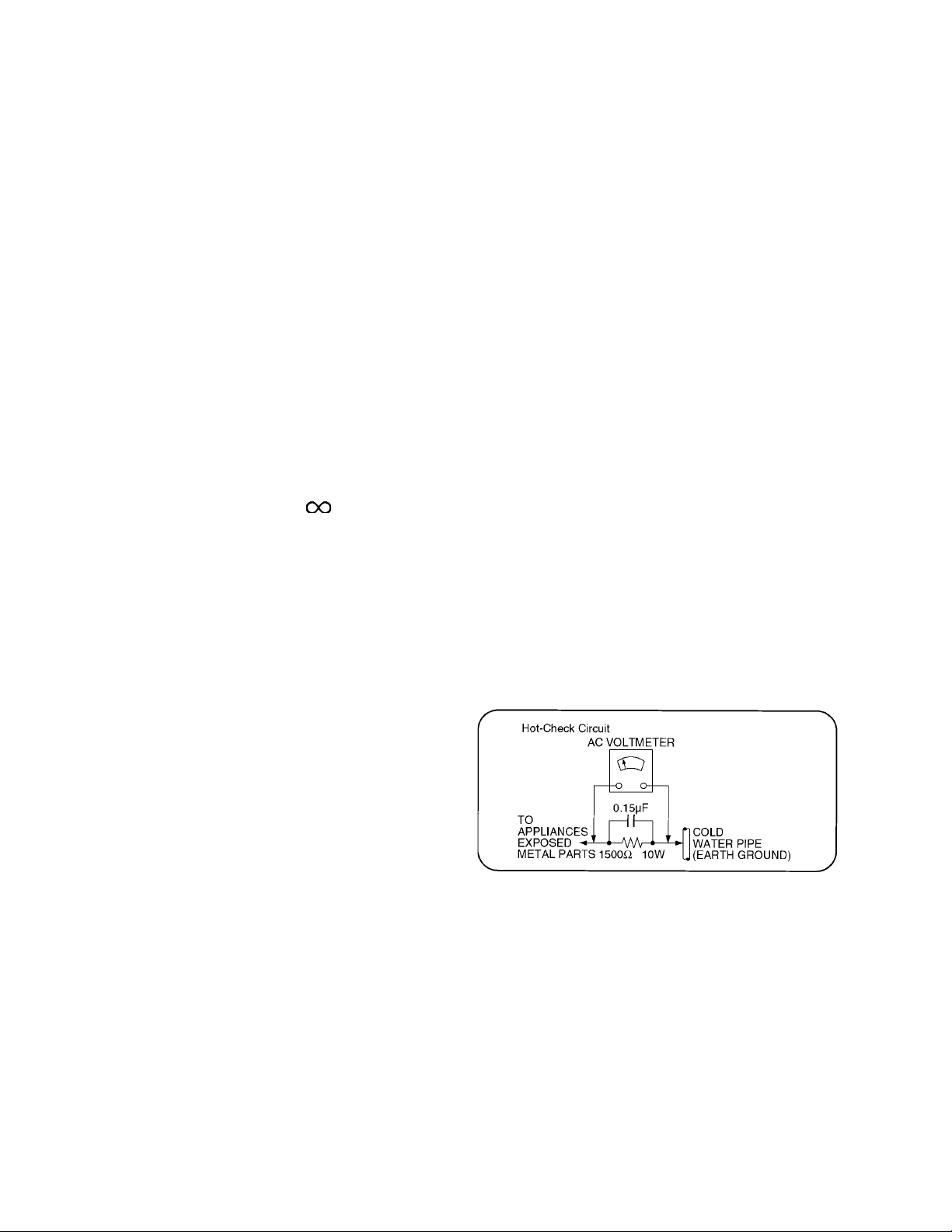
1 Safety Precautions
1.1. General Guidelines
1. When conducting repairs and servicing, do not attempt to modify the equipment, its parts or its materials.
2. When wiring units (with cables, flexible cables or lead wires) are supplied as repair parts and only one wire or some of the
wires have been broken or disconnected, do not attempt to repair or re-wire the units. Replace the entire wiring unit instead.
3. When conducting repairs and servicing, do not twist the Faston connectors but plug them straight in or unplug them straight
out.
4. When servicing, observe the original lead dress. If a short circuit is found, replace all parts which have been overheated or
damaged by the short circuit.
5. After servicing, see to it that all the protective devices such as insulation barriers, ins ulation papers shields are properly
installed.
6. After servicing, make the following leakage current checks to prevent the customer from being exposed to shock hazards.
1.1.1. Leakage Current Cold Check
1. Unplug the AC cord and connect a jumper between the
two prongs on the plug.
2. Measure the resistance value, with an ohmmeter,
between the jumpered AC plug and each exposed metallic cabinet part on the equipment such as screwheads,
connectors, control shafts, etc. When the exposed metallic part has a return path to the chassis, the reading
should be between 1Mohm and 5.2Mohm.
When the exposed metal does not have a return path to
the chassis, the reading must be .
1.1.2. Leakage Current Hot Check (See
Figure 1.)
1. Plug the AC cord directly into the AC outlet. Do not use
an isolation transformer for this check.
2. Connect a 1.5kohm, 10 watts resistor, in parallel with a
0.15μF capacitors, between each exposed metallic part
on the set and a good earth ground such as a water pipe,
as shown in Figure 1.
3. Use an AC voltmeter, with 1000 ohms/volt or more sensitivity, to measure the potential across the resistor.
4. Check each exposed metallic part, and measure the voltage at each point.
5. Reverse the AC plug in the AC outlet and repeat each of
the above measurements.
6. The potential at any point should not exceed 0.75 volts
RMS. A leakage current tester (Simpson Model 229 or
equivalent) may be used to make the hot checks, leakage
current must not exceed 1/2 milliamp. In case a measurement is outside of the limits specified, there is a possibility
of a shock hazard, and the equipment should be repaired
and rechecked before it is returned to the customer.
Figure 1
2
Page 3
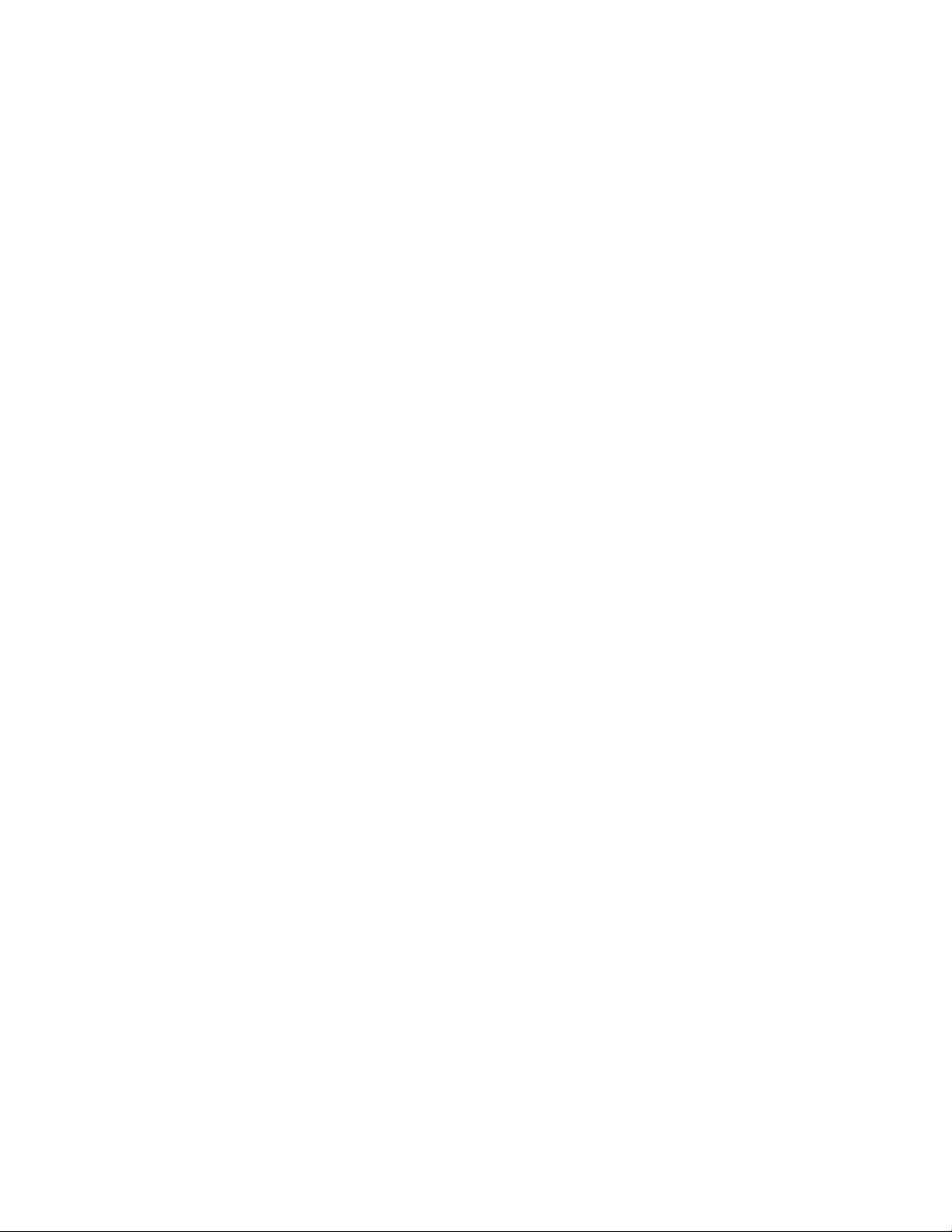
2Warning
2.1. Prevention of Electrostatic Discharge (ESD) to Electrostatically
Sensitive (ES) Devices
Some semiconductor (solid state) devices can be damaged easily by static electricity. Such components commonly are called Electrostatically Sensitive (ES) Devices. Examples of typical ES devices are integrated circuits and some field-effect transistors and
semiconductor [chip] components. The following techniques should be used to help reduce the incidence of component damage
caused by electrostatic discharge (ESD).
1. Immediately before handling any semiconductor component or semiconductor-equipped assembly, drain off any ESD on your
body by touching a known earth ground. Alternatively, obtain and wear a commercially available discharging ESD wrist strap,
which should be removed for potential shock reasons prior to applying power to the unit under test.
2. After removing an electrical assembly equipped with ES devices, place the assembly on a conductive surface such as aluminum foil, to prevent electrostatic charge buildup or exposure of the assembly.
3. Use only a grounded-tip soldering iron to solder or unsolder ES devices.
4. Use only an anti-static solder removal device. Some solder removal devices not classified as [anti-static (ESD protected)] can
generate electrical charge sufficient to damage ES devices.
5. Do not use freon-propelled chemicals. These can generate electrical charges sufficient to damage ES devices.
6. Do not remove a replacement ES device from its protective package until immediately before you are ready to install it. (Most
replacement ES devices are packaged with leads electrically shorted together by conductive foam, aluminum foil or comparable conductive material).
7. Immediately before removing the protective material from the leads of a replacement ES device, touch the protective material
to the chassis or circuit assembly into which the device will be installed.
Caution
Be sure no power is applied to the chassis or circuit, and observe all other safety precautions.
8. Minimize bodily motions when handling unpackaged replacement ES devices. (Otherwise ham less motion such as the brushing together of your clothes fabric or the lifting of your foot from a carpeted floor can generate static electricity (ESD) sufficient
to damage an ES device).
3
Page 4
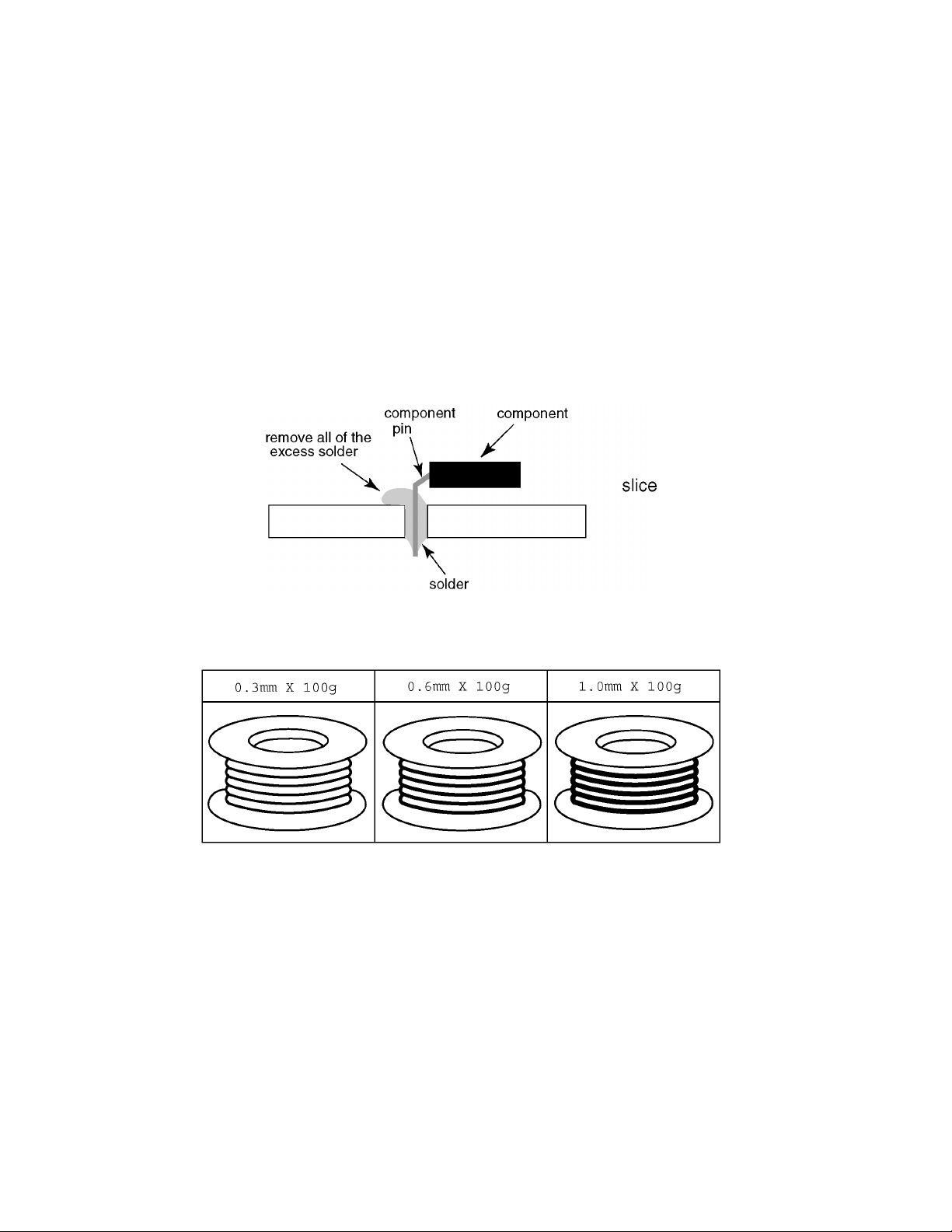
2.2. About lead free solder (PbF)
Note: Lead is listed as (Pb) in the periodic table of elements.
In the information below, Pb will refer to Lead solder, and PbF will refer to Lead Free Solder.
The Lead Free Solder used in our manufacturing process and discussed below is (Sn+Ag+Cu).
That is Tin (Sn), Silver (Ag) and Copper (Cu) although other types are available.
This model uses Pb Free solder in it’s manufacture due to environmental conservation issues. For service and repair work, we’d
suggest the use of Pb free solder as well, although Pb solder may be used.
PCBs manufactured using lead free solder will have the PbF within a leaf Symbol PbF stamped on the back of PCB.
Caution
• Pb free solder has a higher melting point than standard solder. Typically the melting point is 50 ~ 70 °F (30~40 °C) higher. Please
use a high temperature soldering iron and set it to 700 ± 20 °F (370 ± 10 °C).
• Pb free solder will tend to splash when heated too high (about 1100 °F or 600 °C).
If you must use Pb solder, please completely remove all of the Pb free solder on the pins or solder area before applying Pb solder. If this is not practical, be sure to heat the Pb free solder until it melts, before applying Pb solder.
• After applying PbF solder to double layered boards, please check the component side for excess solder which may flow onto the
opposite side. (see figure below)
Suggested Pb free solder
There are several kinds of Pb free solder available for purchase. This product uses Sn+Ag+Cu (tin, silver, copper) solder. However, Sn+Cu (tin, copper), Sn+Zn+Bi (tin, zinc, bismuth) solder can also be used.
4
Page 5

3 Service Navigation
3.1. Service Hint
Board Name Function Board Name Function
P Power Supply C1 Data Driver (Lower Right)
A DC-DC Converter
Speaker out, Sound Processor
AV Terminal, AV Switch, Cable Card Slot
Digital Signal Processor, Micom, HDMI Interface
Peaks PRO, GC6
D Format Converter, Plasma AI, Sub-Field Processor GH HDMI3 in
K Remote receiver, Power LED G Front Terminal, Key Switch
S Power Switch PB Fan control
GS SD Card Slot DT DOCSIS
C2 Data Driver (Lower Left)
SC Scan Drive
SU Scan out (Upper)
SD Scan out (Lower)
SS Sustain Drive
5
Page 6
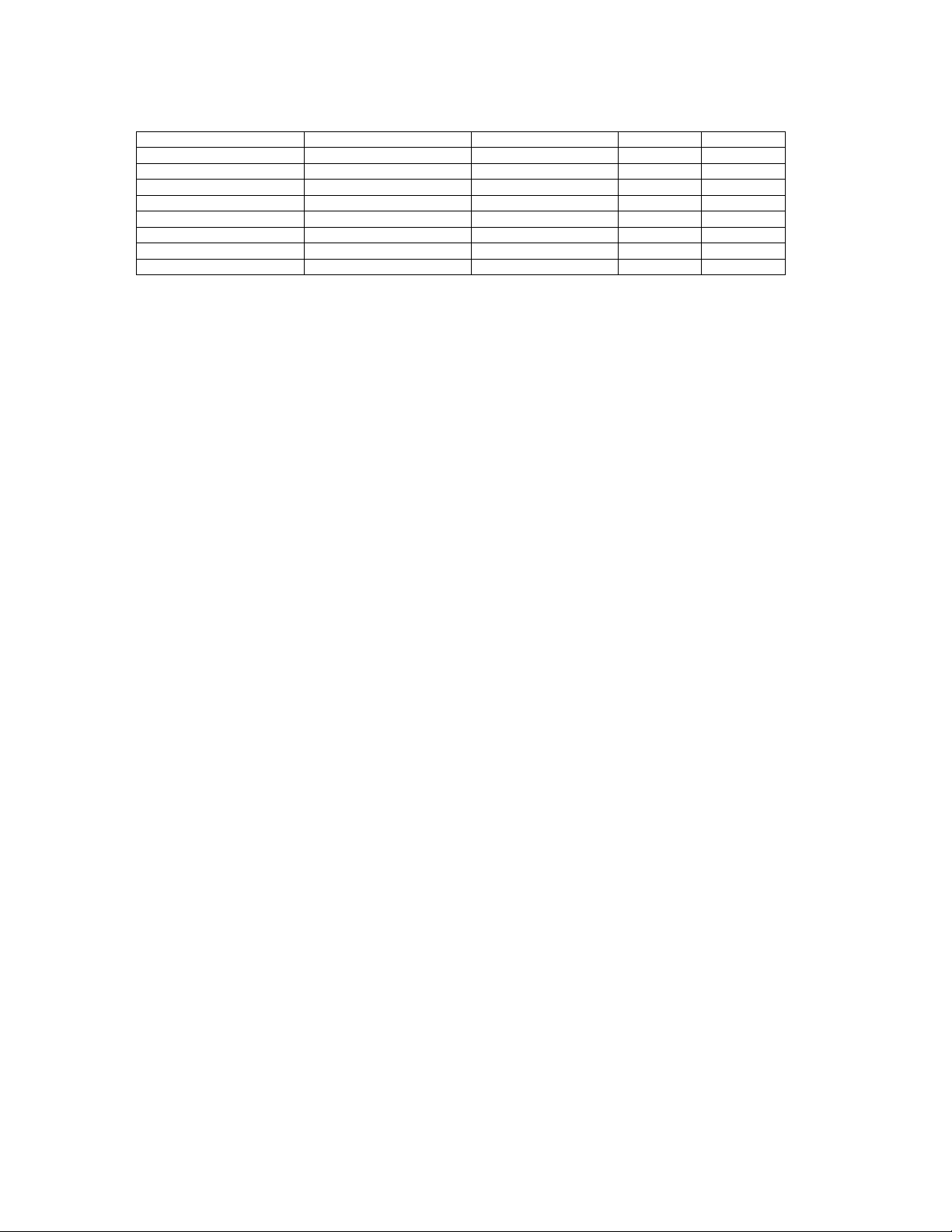
3.2. Applicable signals
* Mark: Applicable input signal for Component (Y, PB, PR) and HDMI
horizontal frequency (kHz) vertical frequency (Hz) COMPONENT HDMI
525 (480) / 60i 15.73 59.94 * *
525 (480) /60p 31.47 59.94 * *
750 (720) /60p 45.00 59.94 * *
1,125 (1,080) /60i 33.75 59.94 * *
1,125 (1,080) /60p 67.43 59.94 *
1,125 (1,080) /60p 67.50 60.00 *
1,125 (1,080) /24p 26.97 23.98 *
1,125 (1,080) /24p 27.00 24.00 *
Note
• Signals other than those may not be displayed properly.
• The above signals are reformatted for optimal viewing on your display.
6
Page 7

4 Specifications
Power Source AC 120 V, 60 Hz
Power Consumption
Maximum 583 W
Standby condition 0.2 W (With Cable CARD:30.0 W)
Plasma Display panel
Drive method AC type
Aspect Ratio 16:9
Visible screen size 42 inch class (41.6 inches measured diagonally)
(W × H × Diagonal) 36.2 inch × 20.4 inch × 41.6 inch (922 mm × 518 mm × 1,057 mm)
(No. of pixels) 2,073,600 (1,920 (W) × 1,080 (H))[5,760 × 1,080 dots]
Sound
Audio Output 20 W [ 10 W + 10 W ] ( 10 % THD )
Channel Capability (Digital/Analog) VHF/ UHF: 2 - 69, CATV: 1 - 135
Operating Conditions
Temperature: 32 °F - 104 °F (0 °C - 40 °C)
Humidity: 20 % - 80 % RH (non-condensing)
Connection Terminals
VIDEO IN 1-2 VIDEO: RCA PIN Type × 1 1.0 V [p-p] (75 Ω)
S-VIDEO: Mini DIN 4-pin Y: 1.0 V [p-p] (75 Ω) C: 0.286 V [p-p] (75 Ω)
AUDIO L-R: RCA PIN Type × 2 0.5 V [rms]
COMPONENT INPUT 1-2 Y: 1.0 V [p-p] (including synchronization)
P
, PR: ±0.35 V [p-p]
B
AUDIO L-R: RCA PIN Type × 2 0.5 V [rms]
HDMI 1-3 TYPE A Connector × 3
This TV supports [HDAVI Control 3] function.
IEEE1394 IEEE 1394 Standard, 4pin, S400, MPEG2-TS
Card slot SD CARD slot × 1, Cable CARD slot × 1
AV PROG OUT VIDEO: RCA PIN Type × 1 1.0 V [p-p] (75 Ω)
AUDIO L-R: RCA PIN Type × 2 0.5 V [rms]
DIGITAL AUDIO OUT PCM / Dolby Digital, Fiber Optic
FEATURES 3D Y/C FILTER Cable CARD slot
CLOSED CAPTION V-Chip
Photo Viewer HDAVI Control 3 tru2way - ready TV
Dimensions (W × H × D)
Including pedestal 41.3 inch × 28.7 inch × 12.9 inch (1,048 mm × 727 mm × 327 mm)
TV Set only 41.3 inch × 26.8 inch × 3.8 inch (1,048 mm × 679 mm × 95 mm)
Mass
Including pedestal 70.6 lb. (32 kg)
TV Set only 66.1 lb. (30 kg)
Note
• Design and Specifications are subject to change without notice. Mass and Dimensions shown are approximate.
7
Page 8
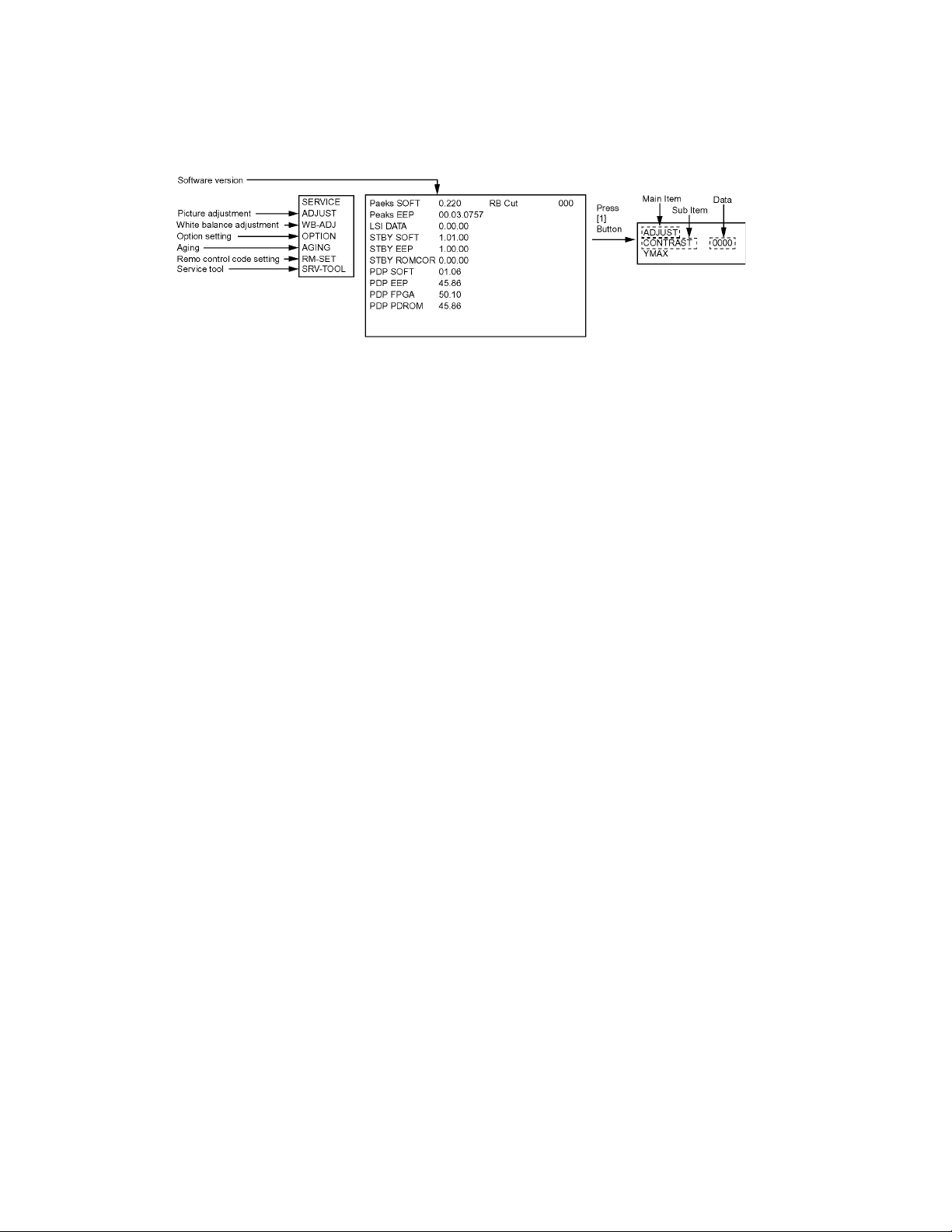
5 Service Mode
5.1. How to enter into Service Mode
While pressing [VOLUME ( - )] button of the main unit, press [INFO] button of the remote control three times within 2 seconds.
5.1.1. Key command
[1] button...Main items Selection in forward direction
[2] button...Main items Selection in reverse direction
[3] button...Sub items Selection in forward direction
[4] button...Sub items Selection in reverse direction
[VOL] button...Value of sub items change in forward direction ( + ), in reverse direction ( - )
8
Page 9
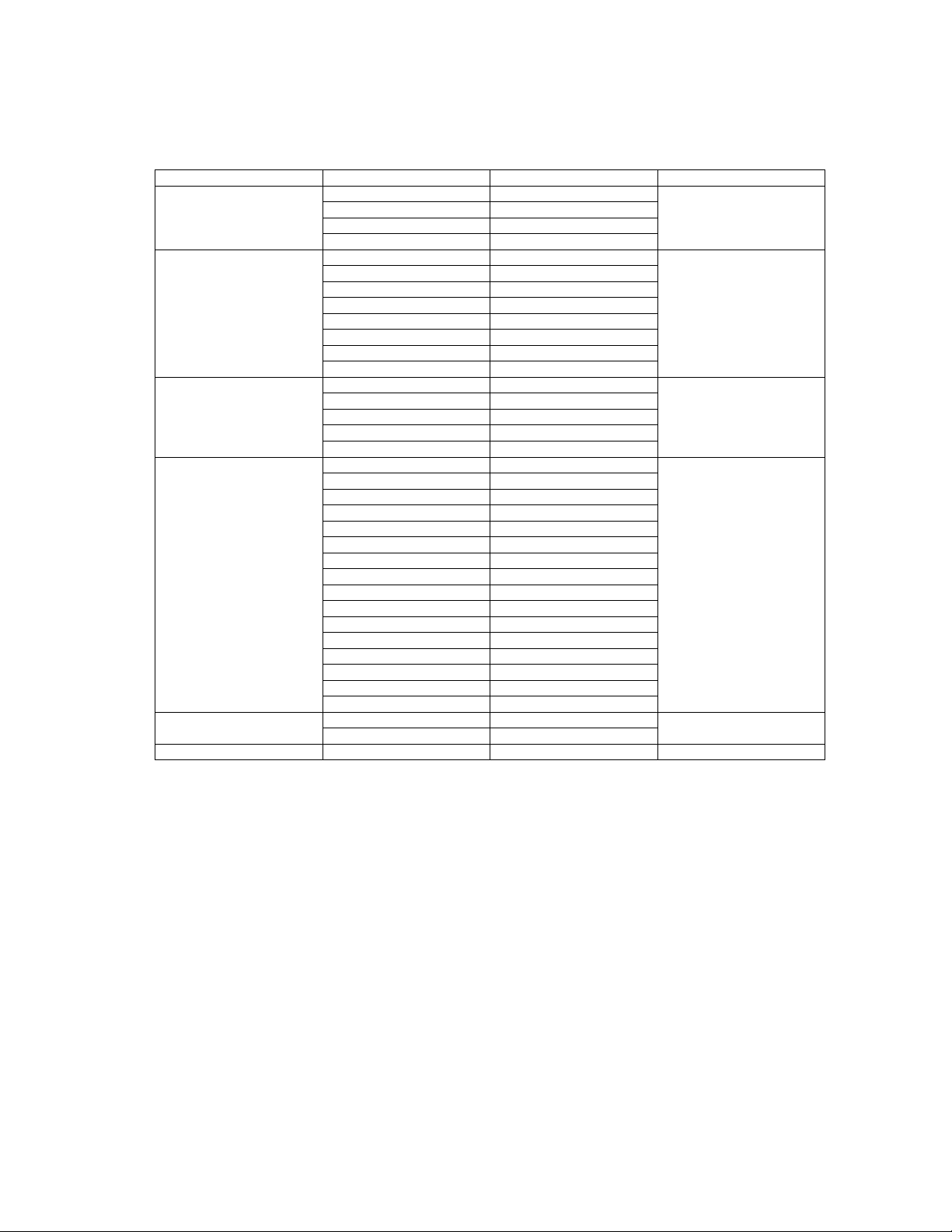
5.1.2. Contents of adjustment mode
• Value is shown as a hexadecimal number.
• Preset value differs depending on models.
• After entering the adjustment mode, take note of the value in each item before starting adjustment.
Main item Sub item Sample Data Remark
ADJUST CONTRAST 000
COLOR 3C
TINT 03
SUB-BRT 800
WB-ADJ R-CUT 80
G-CUT 80
B-CUT 80
R-DRV FC
G-DRV F8
B-DRV D9
ALL-CUT 80
ALL-DRV FC
OPTION BOOT ROM Factory Preset
STBY-SET 00
EMERGENCY ON
CLK MODE 00
CLOCK 000
AGING RGBW
COUNT
ALL WHITE
ALL RED
ALL GREEN
ALL BLUE
ON/OFF
RAMP WHITE
RAMP RED
RAMP GREEN
RAMP BLUE
1% WINDOW
COLOR BAR
A-ZONE B-ZONE/4 TRIO
SCROLL
WHITE FLAME
RM-SET CODE A Fixed
SRV-TOOL - See next
5.1.3. How to exit
Switch off the power with the [POWER] button on the main unit or the [POWER] button on the remote control.
9
Page 10
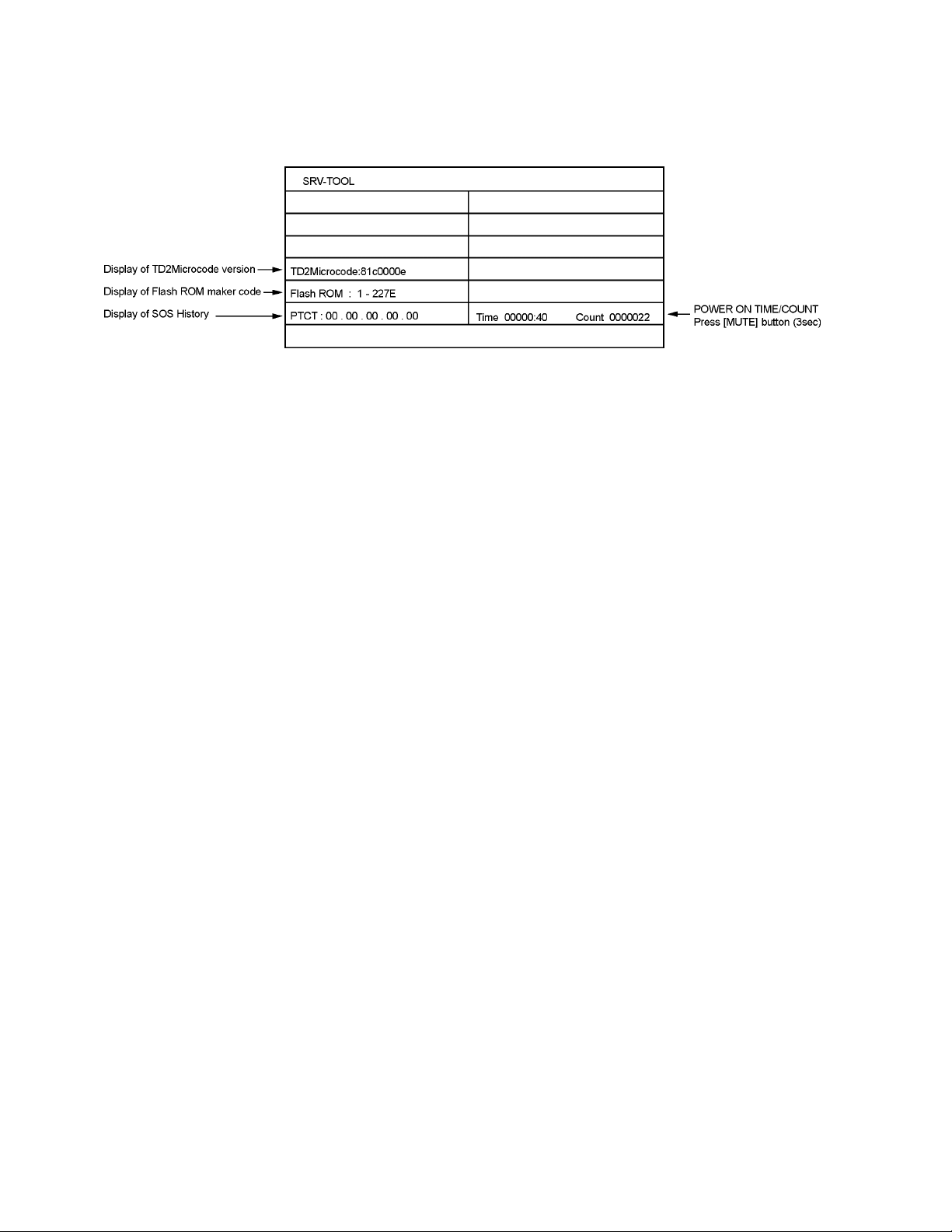
5.2. Service tool mode
5.2.1. How to access
1. Select [SRV-TOOL] in Service Mode.
2. Press [OK] button on the remote control.
5.2.2. Display of SOS History
SOS History (Number of LED blinking) indication.
From left side; Last SOS, before Last, three occurrence before, 2nd occurrence after shipment, 1st occurrence after shipment.
This indication except 2nd and 1st occurrence after shipment will be cleared by [Self-check indication and forced to factory shipment setting].
5.2.3. POWER ON TIME/COUNT
Note : To display TIME/COUNT menu, highlight position, then press MUTE for (3sec).
Time : Cumulative power on time, indicated hour : minute by decimal
Count : Number of ON times by decimal
Note : This indication will not be cleared by either of the self-checks or any other command.
5.2.4. Exit
1. Disconnect the AC cord from wall outlet.
10
Page 11

5.3. Hotel mode
1. Purpose
Restrict a function for hotels.
2. Access command to the Hotel mode setup menu
In order to display the Hotel mode setup menu, please
enter the following command (within 2 second).
[TV] : Vol. [Down] + [REMOTE] : TV/VIDEO (3 times)
Then, the Hotel mode setup menu is displayed.
3. To exit the Hotel mode setup menu
Disconnect AC power cord from wall outlet.
4. Explain the Hotel mode setup menu
item Function
Mode Select hotel mode ON/OFF
Input Select input signal modes.
Set the input, when each time power is
switched on.
Selection:
-/RF/COMP1/COMP2/HDMI1/HDMI2/HDMI3
VIDEO1/VIDEO2
• Off: give priority to a last memory.
Channel Select channel when input signal is RF.
Set the channel, each time power is switched
on.
Selection:
Any channel number or [-].
[-] means the channel when turns off.
Volume Adjust the volume when each time power is
switched on.
Range:
0 to 100
Vol. Max Adjust maximum volume.
Range:
0 to 100
OSD Ctrl Restrict the OSD.
Selection:
OFF/PATTERN1
• OFF: No restriction
• PATTERN1: restriction
FP Ctrl Select front key conditions.
Selection:
Off/Pattern1/All
• Off: altogether valid.
• Pattern: only input key is valid.
• All: altogether invalid.
Pow Ctrl Select POWER-ON/OFF con dition when AC
power cord is disconnected and then connected.
OFF: The same condition when AC power
cord is disconnected.
ON: Forced power ON condition.
11
Page 12
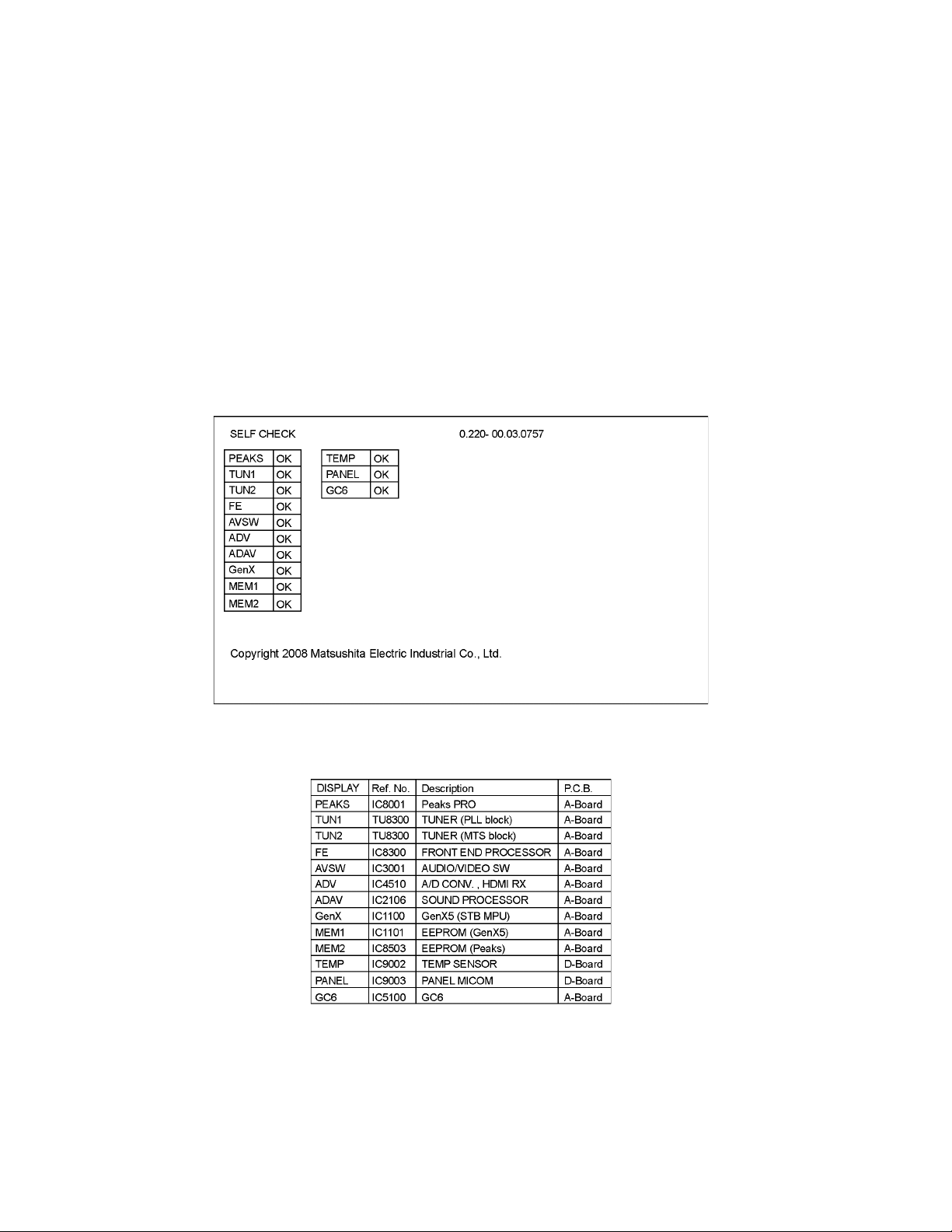
6 Troubleshooting Guide
Use the self-check function to test the unit.
1. Checking the IIC bus lines
2. Power LED Blinking timing
6.1. Check of the IIC bus lines
6.1.1. How to access
Self-check indication only:
Produce TV reception screen, and while pressing [VOLUME ( - )] button on the main unit, press [OK] button on the remote control
for more than 3 seconds.
Self-check indication and forced to factory shipment setting:
Produce TV reception screen, and while pressing [VOLUME ( - )] button on the main unit, press [MENU] button on the remote control for more than 3 seconds.
6.1.2. Exit
Disconnect the AC cord from wall outlet.
6.1.3. Screen display
6.1.4. Check Point
Confirm the following parts if NG was displayed.
12
Page 13

6.2. Power LED Blinking timing chart
1. Subject
Information of LED Flashing timing chart.
2. Contents
When an abnormality has occurred the unit, the protection circuit operates and reset to the stand by mode. At this time, the
defective block can be identified by the number of blinks of the Power LED on the front panel of the unit.
13
Page 14
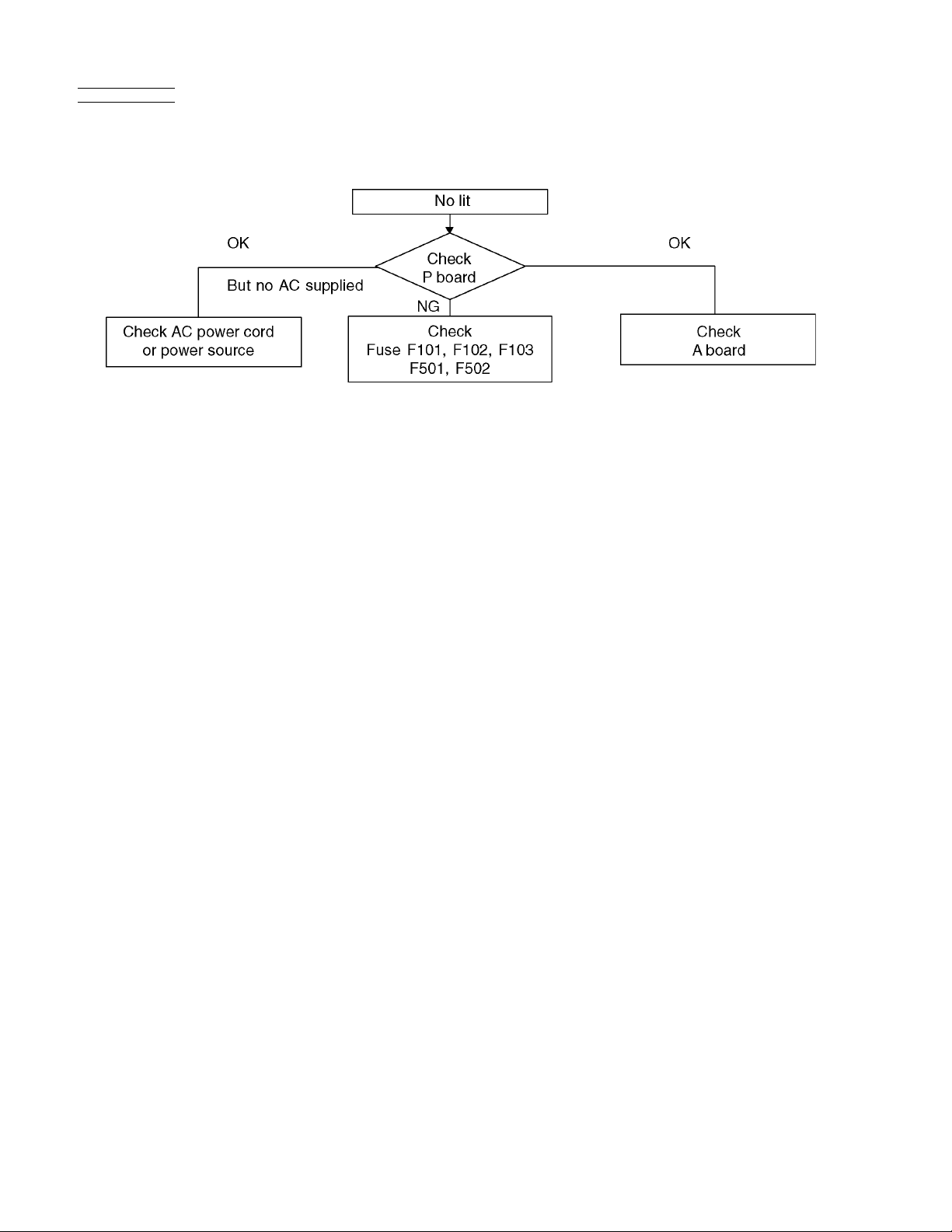
6.3. No Power
First check point
There are following 2 states of No Power indication by power LED.
1. No lit
2. Red is lit then turns red blinking a few seconds later. (See 6.2.)
14
Page 15
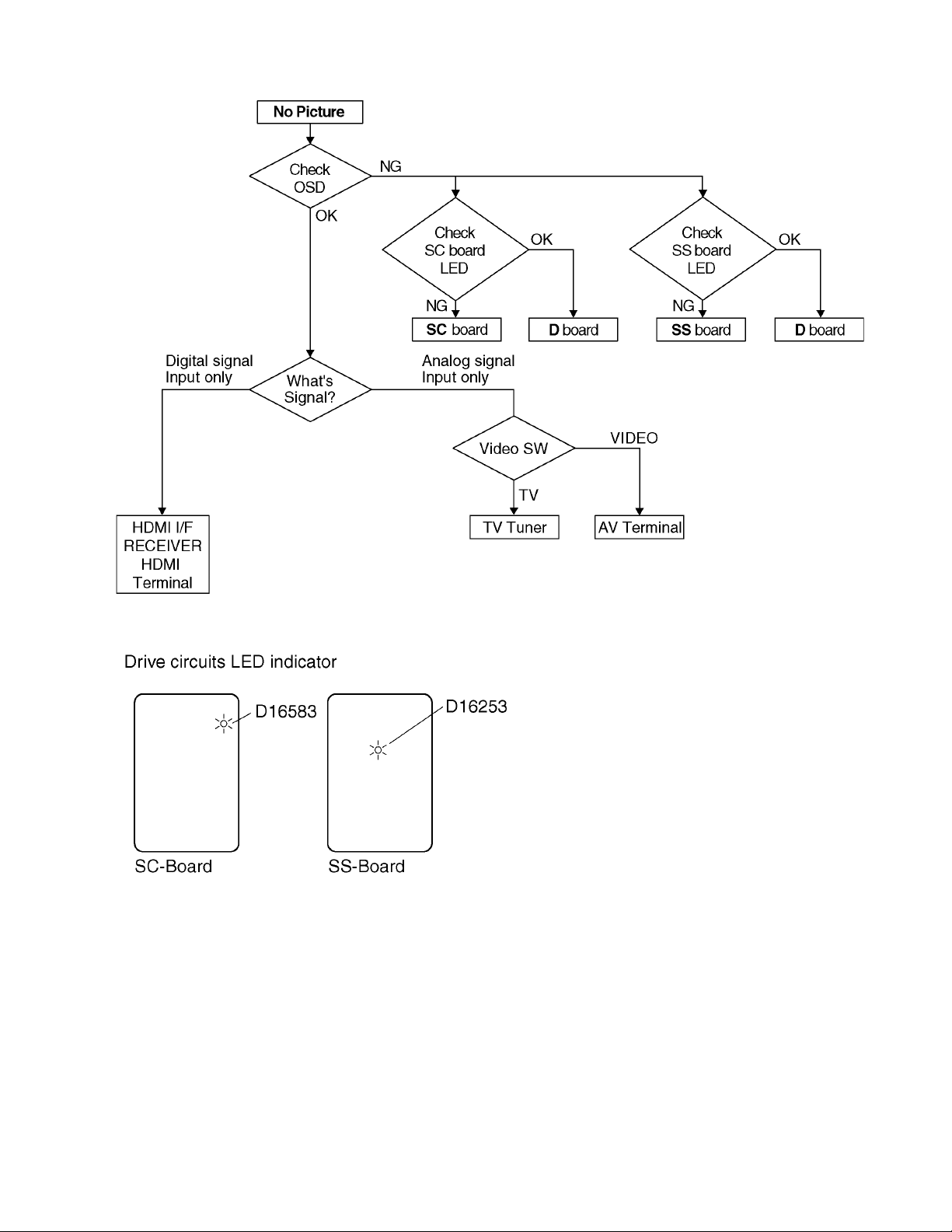
6.4. No Picture
15
Page 16
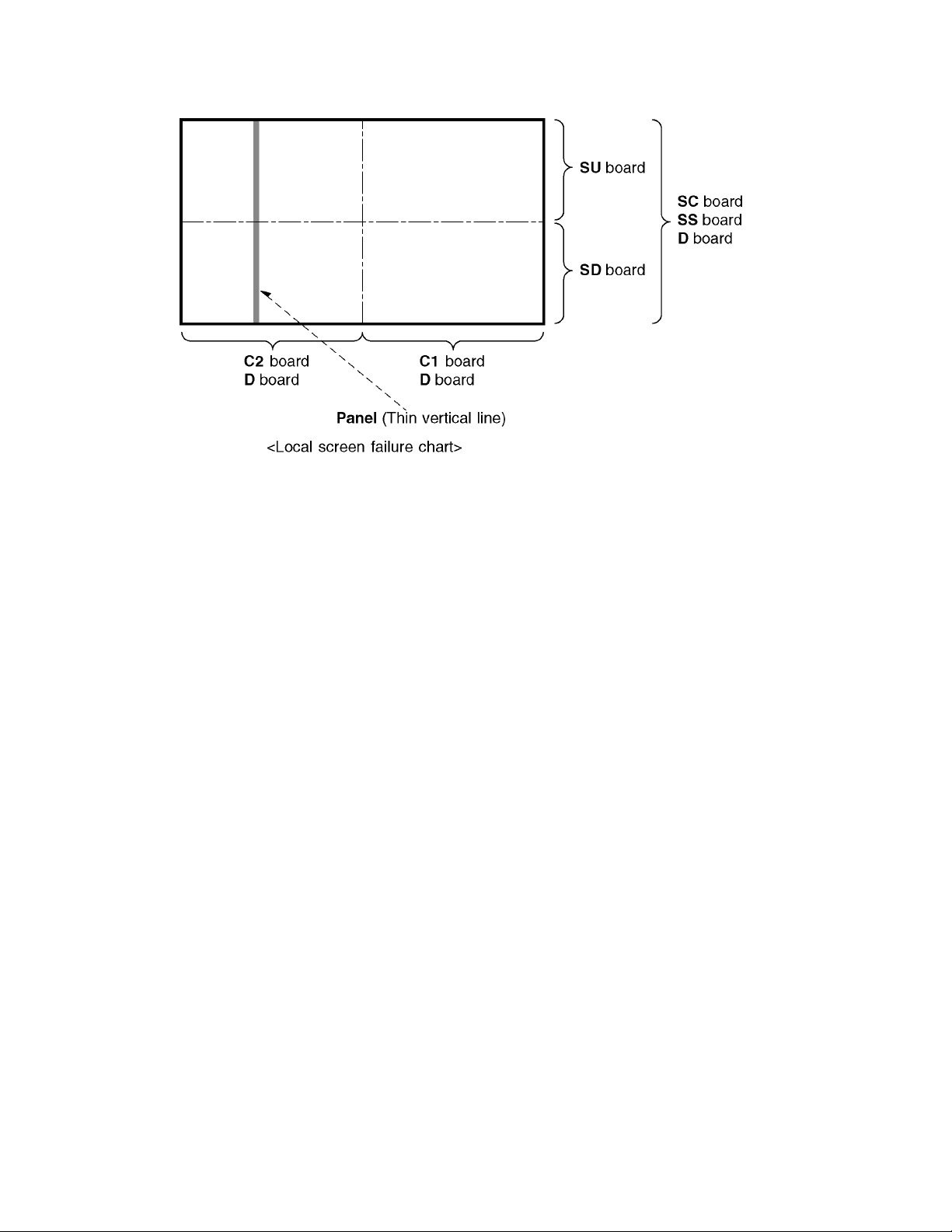
6.5. Local screen failure
Plasma display may have local area failure on the screen. Fig-1 is the possible defect P.C.B. for each local area.
Fig-1
16
Page 17

7 Disassembly and Assembly Instructions
7.1. Remove the Rear cover
1. See Service Hint (Section 3)
7.2. Remove the Fan unit
1. Unlock the cable clampers to free the cable.
2. Remove the screws (×3 ).
3. Remove the relay connectors and remove the Fan unit.
4. Remove the screw (×1 ) on the back side.
5. Remove the Fan.
7.3. Remove the PB-Board
1. Unlock the cable clampers to free the cable.
2. Remove the screws (×2 ).
3. Remove a short-jumper connectors (PB31 and PB32)
and re-use for new PB-Board.
4. Disconnect the connectors (PB30, PB33, PB34, PB35,
PB36 and PB37)
5. Remove the PB-Board.
7.4. Remove the P-Board
Caution:
To remove P.C.B. wait 1 minute after power was off for discharge from electrolysis capacitors.
1. Unlock the cable clampers to free the cable.
2. Disconnect the couplers (P2, P6, P7, P9, P11, P12 and
P25).
3. Remove the screws (×6 ) and remove the P-Board.
17
Page 18
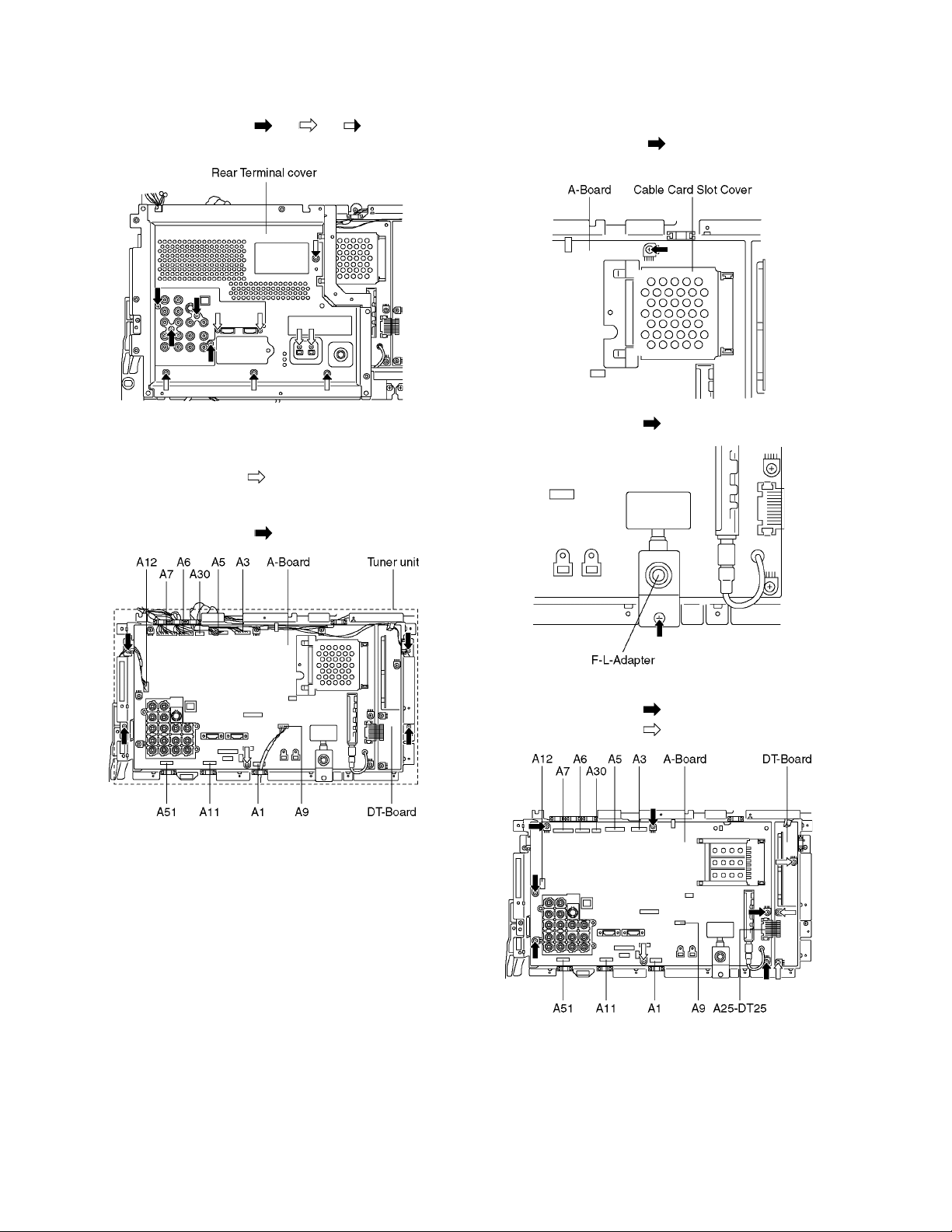
7.5. Remove the Rear Terminal
7.7. Remove the A-Board and DT-
cover
1. Remove the screws (×4 , ×4 , ×4 ).
2. Remove the Rear Terminal cover.
7.6. Remove the Tuner unit
1. Unlock the cable clampers to free the cable.
2. Remove the screw (×1 ) and remove the Earth cable.
3. Disconnect the connectors (A1, A3, A5, A6, A7, A9, A11,
A12, A30 and A51).
4. Remove the screws (×4 ) and remove the Tuner unit.
Board
1. Remove the Tuner unit. (See section 7.6.)
2. Remove the screw (×1 ) and remove the Cable Card
Slot Cover.
3. Remove the screw (×1 ) and remove the F-L-Adapter.
4. Disconnect the bridge connector (A25-DT25).
5. Remove the screw (×6 ) and remove the A-Board.
6. Remove the screw (×3 ) and remove the DT-Board.
18
Page 19

7.8. Remove the SU-Board
1. Remove the flexible cables (SU1, SU2, SU3 and SU4)
connected to the SU-Board.
2. Remove the flexible cable (SU11-SD11) and the bridge
connector (SC41-SU41).
3. Remove the screws (×4 ) and remove the SU-Board.
7.9. Remove the SD-Board
1. Remove the flexible cables (SD1, SD2, SD3 and SD4)
connected to the SD-Board.
2. Remove the flexible cable (SU11-SD11) and the bridge
connectors (SC42-SD42 and SC46-SD46).
3. Remove the screws (×4 ) and remove the SD-Board.
7.10. Remove the SC-Board
1. Remove the SU-Board and SD-Board. (See section 7.8.
and 7.9.)
2. Unlock the cable clampers to free the cable.
3. Disconnect the connector (SC2).
4. Disconnect the flexible cable (SC20).
5. Remove the screws (×8 ) and remove the SC-Board.
7.11. R emove the SS-Board
1. Unlock the cable clampers to free the cable.
2. Disconnect the connectors (SS11, SS12, SS33 and
SS35).
3. Remove a short-jumper connector SS34 and re-use for
new SS-Board.
4. Disconnect the flexible cables (SS61, SS63, SS64 and
SS66).
5. Remove the screws (×6 ) and remove the SS-Board.
19
Page 20

7.12. Remove the Stand brackets
1. Remove the Plasma panel section from the servicing
stand and lay on a fiat surface such as a table (covered)
with the Plasma panel surface facing downward.
2. Remove the Stand brackets (L, R) fastening screws (×4
each) and remove the Stand brackets (L, R).
7.13. Remove the D-Board
1. Remove the Tuner unit. (See section 7.6.)
2. Disconnect the connectors (D3, D5 and D25).
3. Disconnect the flexible cables (D20, D31, D32 and D33).
4. Remove the screws (×4 ) and remove the D-Board.
7.14. Remove the C1-Board
1. Remove the Tuner unit. (See section 7.6.)
2. Remove the Stand bracket R. (See section 7.12.)
3. Remove the screws (×3 ) and Remove the Cabinet
mount metal.
4. Remove the DD-Heat-sink holder fastening screws
(×16 ).
5. Remove the DD-Heat-sink (×8).
6. Disconnect the flexible cables (CB1, CB2, CB3, CB4,
CB5, CB6, CB7 and CB8).
7. Disconnect the flexible cables (C10, C11 and C12).
8. Remove the screws (×5 ) and remove the C1-Board.
20
Page 21
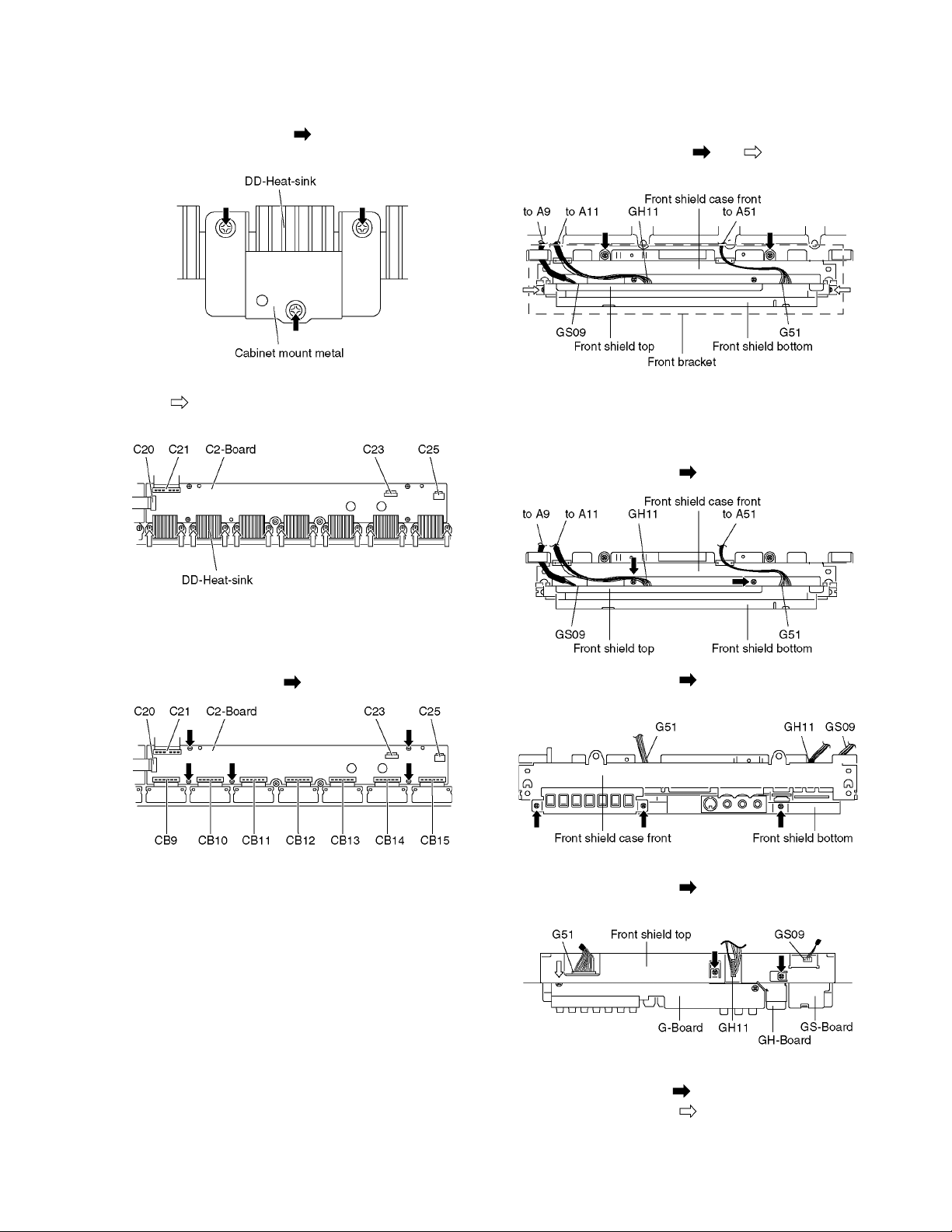
7.15. Remove the C2-Board
1. Remove the Tuner unit. (See section 7.6.)
2. Remove the stand bracket L. (See section 7.12.)
3. Remove the screws (×3 ) and Remove the Cabinet
mount metal.
4. Remove the DD-Heat-sink holder fastening screws
(×14 ).
5. Remove the DD-Heat-sink (×7).
7.16. Remove the Front bracket
1. Unlock the cable clampers to free the cable.
2. Disconnect the connectors (A9, A11 and A51). (See section 7.6.)
3. Remove the screws (×2 , ×2 ) and remove the
Front bracket.
7.17. Remove the G-Board, GSBoard and GH-Board
1. Remove the Front bracket. (See section 7.16.)
2. Remove the screws (×2 ).
6. Disconnect the flexible cables (CB9, CB10, CB11, CB12,
CB13, CB14 and CB15).
7. Disconnect the flexible cables (C20 and C21).
8. Disconnect the connectors (C23 and C25).
9. Remove the screws (×5 ) and remove the C2-Board.
3. Remove the screws (×3 ).
4. Remove the Front shield case front.
5. Disconnect the connectors (GH11 and GS09).
6. Remove the screws (×2 ).
7. Remove the Front shield top.
8. Remove the GH-Board.
9. Remove the screw (×1 ) and remove the GS-Board.
10. Remove the screws (×3 ).
21
Page 22

11. Disconnect the connector (G51) and remove the GBoard.
7.18. Remove the Speakers
1. Disconnect the relay connectors
2. Remove the screws (×4 each) and remove the
Speaker (L, R).
2. Remove the cabinet assy and the plasma panel fastening
screws (×10 ).
3. For leaving the plasma panel from the front frame, pull the
bottom of the cabinet assy forward, lift, and remove.
7.19. Remove the Plasma panel section from the Cabinet assy
(glass)
1. Remove the stand brackets (left, right) fastening screw
(×1 each).
7.20. Remove the S-Board
1. Remove the Cabinet assy. (See section 7.19.)
2. Disconnect the connector (S2).
3. Remove the screws (×2 ) and remove the S-Board
metal frame.
22
Page 23

4. Remove the screws (×2 ) and remove the S-Board.
7.21. Remove the K-Board
1. Remove the Cabinet assy. (See section 7.19.)
2. Remove the S-Board. (See section 7.20.)
3. Remove the screws (×2 ).
4. Disconnect the connector (K1) and Remove the K-Board.
7.22. Replace the plasma panel (finished)
1. Place the new plasma panel (finished) on the flat surface
of the table (covered by a soft cloth), with the plasma
panel surface facing downward.
2. Attach the C1-Board and the C2-Board, connect the flexible cables (×15) from the plasma panel to the C1-Board
and the C2-Board, and fit the flexible cable holders.
3. Attach the Hooks (left, right) and fit the stand brackets (L,
R) to the new plasma panel.
4. Place the plasma panel section on the servicing stand.
5. Attach the cabinet assy and each P.C.Board and so on, to
the new plasma panel.
*When fitting the cabinet assy, be careful not to allow
any debris, dust or handling residue to remain
between the front glass and plasma panel.
23
Page 24
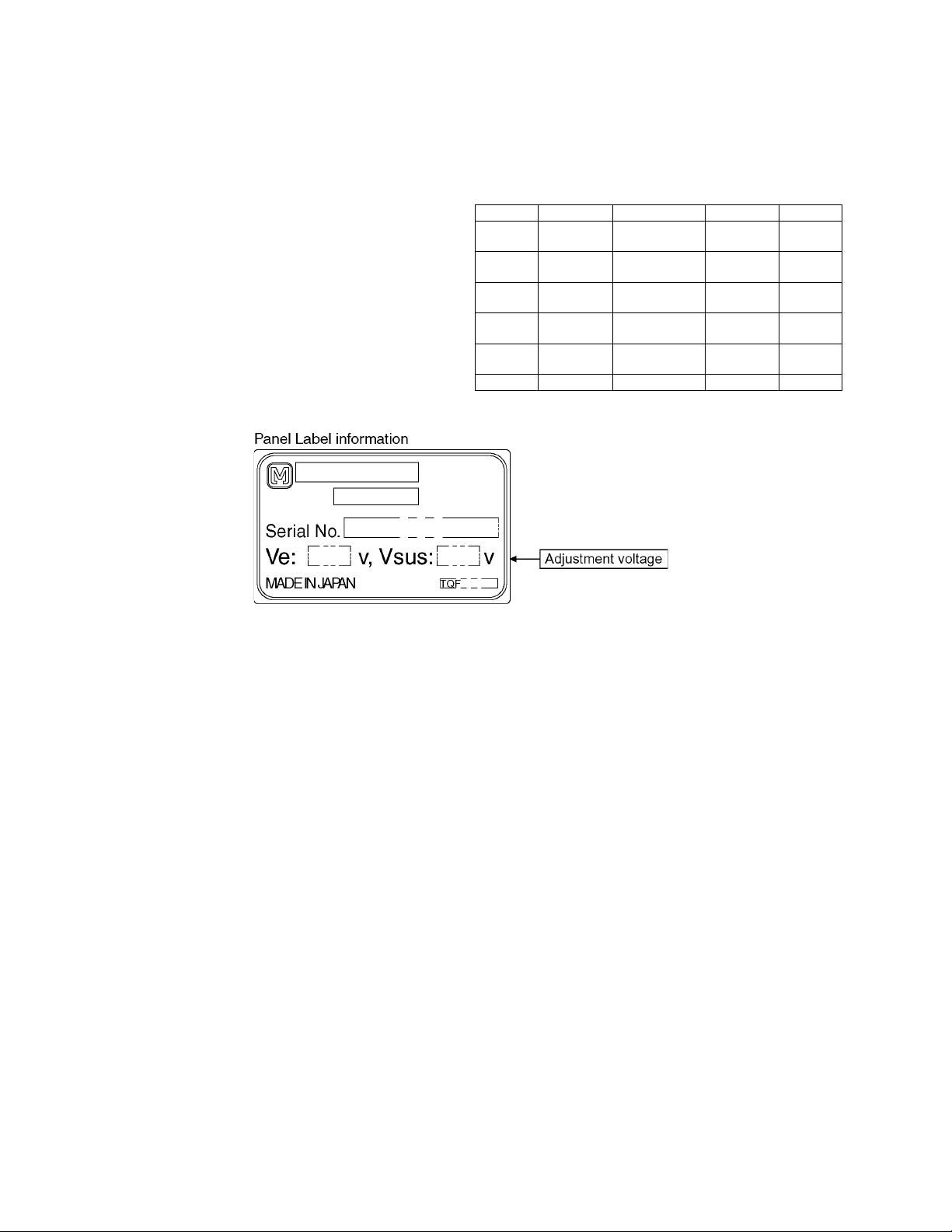
8 Measurements and Adjustments
8.1. Adjustment Procedure
8.1.1. Driver Set-up
8.1.1.1. Item / Preparation
1. Input a white signal to plasma video input.
2. Set the picture controls as follows.
Picture menu: Vivid
Normal: Set
Aspect: Full
Caution
1. First perform Vsus adjustment.
2. Confirmation of Vscn voltage should be performed after
confirmation of Vad adjustment.
When Vad= -140V, Voltage of Vscn is 8V ±1V.
8.1.1.2. Adjustments
Adjust driver section voltages referring the panel data on the
panel data label.
Check or adjust the following voltages with the multimeter.
Name Test Point Voltage Volume Remarks
Vsus TPVSUS
(SS)
Ve TPVE (SS) Ve ± 1V VR16000
Vset TPVSET
(SC)
Vad TPVAD (SC) -140V ± 1V VR16600
Vscn TPVSCN
(SC)
Vda TPVDA (SS) 75V + 1V, -2V Fixed
*See the Panel label.
Vsus ± 2V VR251 (P) *
*
(SS)
330V +7V, -9V Fixed
(SC)
Vad+148V ± 1V Fixed
24
Page 25
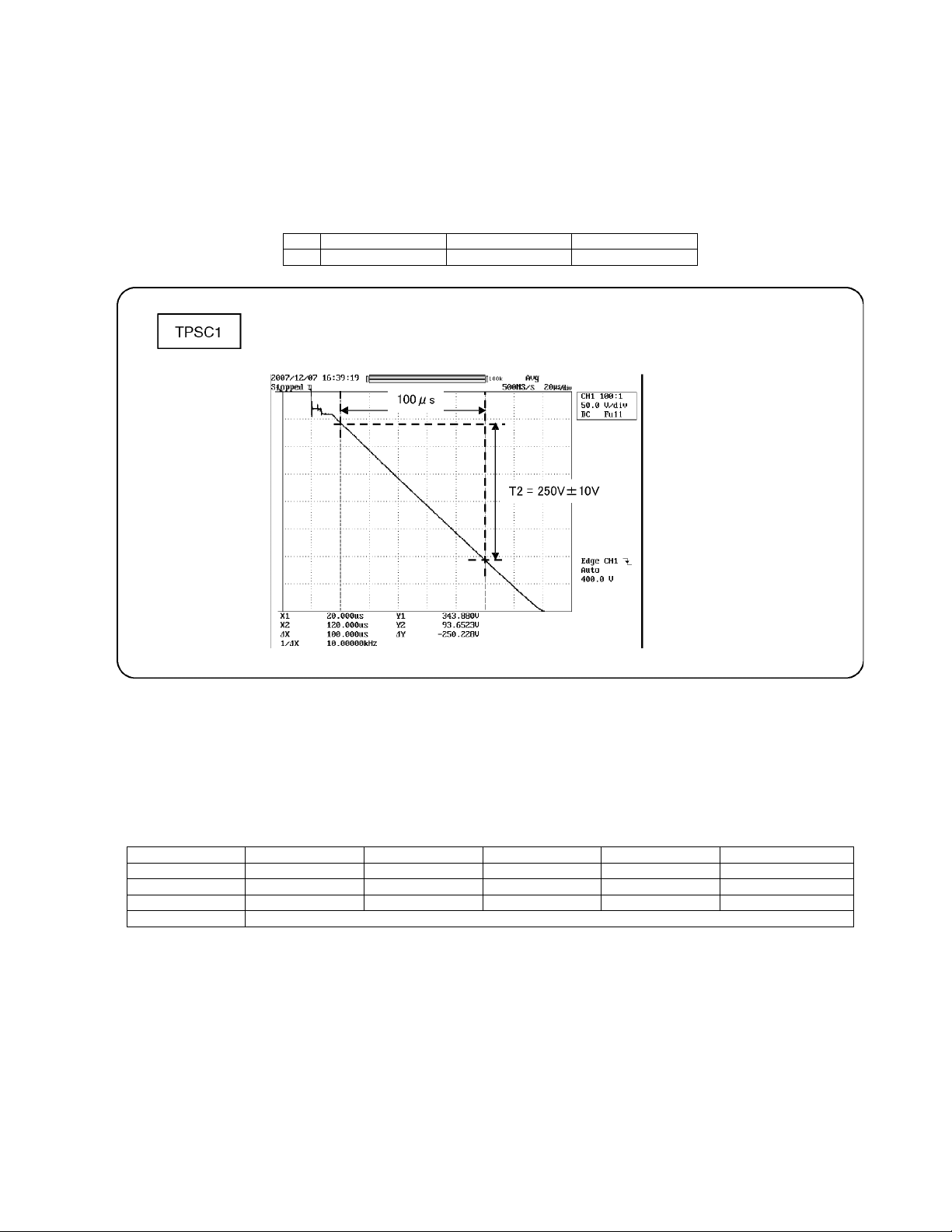
8.1.2. Initialization Pulse Adjust
1. Input the White signal to plasma video input.
2. Set the picture controls as follows.
Picture menu : Vivid
Normal : Set
Aspect : Full
3. Connect Oscilloscope to TPSC1 (SC).
Check the voltage (T2) at 100 us period on the down slop.
Test point Volume Level
T2 TPSC1 (SC) VR16602 (SC) 250 V ± 10 V
8.1.3. P.C.B. (Printed Circuit Board) exchange
8.1.3.1. Caution
1. To remove P. C.B., wait 1 minute after power was off for discharge from electrolysis capacitors.
8.1.3.2. Quick adjustment after P.C.B. exchange
Adjust the following voltages with the multimeter.
P.C.B. Name Test Point Voltage Volume Remarks
P Board Vsus TPVSUS (SS) Vsus ± 2V VR251 (P) *
SC Board Vad TPVAD (SC) -140V ± 1V VR16600 (SC)
SS Board Ve TPVE (SS) Ve ± 1V VR16000 (SS) *
A, D Board White balance and Sub brightness for NTSC, PAL, HD, PC and 625i signals
*See the Panel label.
Caution:
Absolutely do not reduce Vsus below Ve not to damage the P.C.B.
25
Page 26

8.1.4. Adjustment Volume Location
8.1.5. Test Point Location
26
Page 27

8.2. Adjustment
8.2.1. White balance adjustment
Name of measuring instrument Connection Remarks
• W/B pattern
• Color analyzer
(Minolta CA-100 or equivalent)
Procedure Remarks
• Make sure the front panel to be used on the final set is fitted.
• Make sure a color signal is not being shown before adjustment.
• Put the color analyzer where there is little color variation.
1. Output a white balance pattern.
2. Check that the color temperature is [Cool].
3. Set to serviceman mode, WB-ADJ.
4. Set [R-CUT] [G-CUT] [B-CUT] the values written in table 1.
5. Attach the sensor of color analyzer to the center of highlight window.
6. Fix G drive at C0h and adjust [B-DRV] and [R-DRV] so x, y value of color analyzer
become the [Color temperature High] in table 2.
7. Increase RGB together so the maximum drive value in RGB becomes FC. That is,
set [ALL DRIVE] to FC.
Execute adjustment again. When tha t, the maximum value of R/G/B DRV should be FC,
and either R/G/B DRV should be FC.
8. Set color temperature to [Normal].
9. Set [R-CUT] [G-CUT] [B-CUT] the values written in table 1.
10. Attach the sensor of color analyzer to the center of highlight window.
11. Fix G drive at C0h and adjust [B-DRV] and [R-DRV] so x, y value of color analyzer
become the [Color temperature Mid] in table 2.
12. Increase RGB together so the maximum drive value in RGB becomes FC. That is,
set [ALL DRIVE] to FC.
Execute adjustment again. When tha t, the maximum value of R/G/B DRV should be FC,
and either R/G/B DRV should be FC.
13. Set color temperature to [Warm].
14. Set [R-CUT] [G-CUT] [B-CUT] the values written in table 1.
15. Attach the sensor of color analyzer to the center of highlight window.
16. Fix G drive at C0h and adjust [B-DRV] and [R-DRV] so x, y value of color analyzer
become the [Color temperature Low] in table 2.
17. Increase RGB together so the maximum drive value in RGB becomes FC. That is,
set [ALL DRIVE] to FC.
Execute adjustment again. When tha t, the maximum value of R/G/B DRV should be FC,
and either R/G/B DRV should be FC.
18. Set color temperature to [Cool].
Component input
Panel surface
- adjustment of [Normal] [Warm] by data shift from [Cool] adjust. For [Normal] [Warm] adjustment, set values that the adjusted value of [Cool]
plus the figures wrote below.
When the measurement data is not in the following tolerance by the shipping confirmation, please re-adjust.
Tolerance : ( x , y ) = ( setting data±0.007, setting data±0.007)
19. Copy values adjusted by HD pattern to the NTSC data area of EEPROM.
27
Page 28
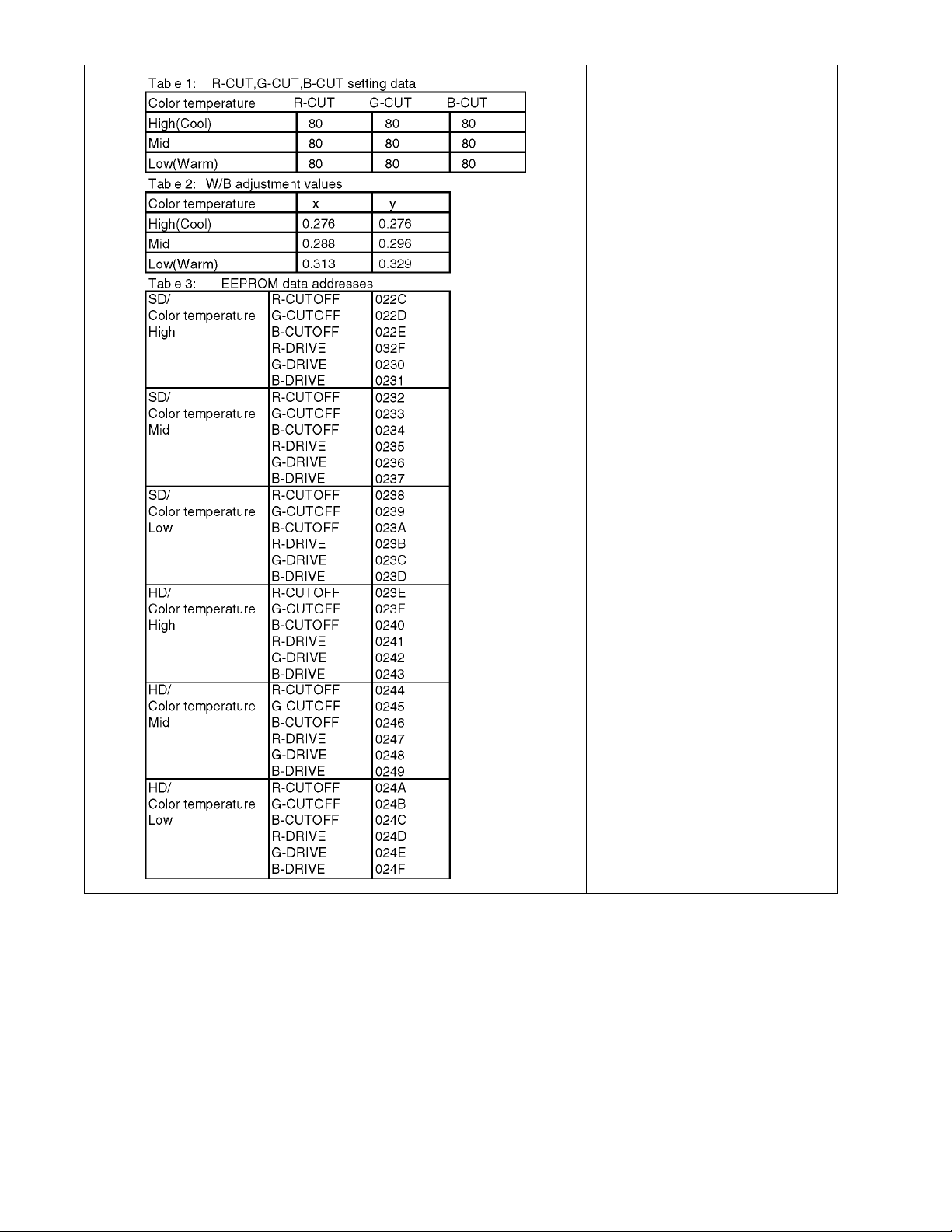
28
Page 29

9 Block Diagram
(LED:10TIMES)
(LED:12TIMES)
(LED:10TIMES)
(LED:11TIMES)
(LED:12TIMES)
(LED:11TIMES)
9.1. Block Diagram (1/6)
KEY SWITCH
FRONT TERMINAL
G
KEY SWITCH
VIDEO2
GH
Y,C,V
L,R
SPEAKER(L)
SPEAKER(R)
HDMI3 IN
G51
from
from P7
PB30
D+/-
+3.3V(S)
GC6
+15V(FAN)
FAN CONT
FAN SOS
1394I/F
CABLE
CARD
PB
A9
A25 DT25
DDR2
LVDS DATA
FAN POWER
FAN SOS DET
CIRCUIT
(LED:11TIMES)
FAN CONTROL
+15V(FAN)
POD BUS
SD USB
I/F
ETHER
NET IF
1394LSI
R/G/B_36bit
OSD_16bit
A30
CLKGEN
DDR2
USB/LAN
HDMI
HDMI3
EQUALIZER
+5V(S)
+3.3V(S)
HDMI2
HDMI1
DISTRIBUTOR
ANT IN
VIDEO1
COMP1
COMP2
MONITOR
OUT
Y,C,V
A51
KEYSCAN1
A12
OPTICAL
AUDIO
OUT
P6
FSTB+15V
A6
+15V(SND)
+15V(FAN)
A7
+5V(STB)
TUNER
V,Y,C
L,R
Y,PB,PR
L,R
Y,PB,PR
L,R
V
L,R
L,R
FSTB+15V
+9V(S)
+5V(S)
+30V(BT)
+15V(SND)
AUDIO AMP
FSTB+15V
+5V(STB)
GH11
CH0 DATA
V
L,R
+5V(S)
+9V(S)
A11
VIDEO SW
AUDIO SW
TUNER SOS DET
CIRCUIT
(LED:10TIMES)
SOUND SOS DET
CIRCUIT
(LED:12TIMES)
DCDC
SUB+5V
DCDC
SUB+9V
BT+30V
STB+3.3V
+5V(S)
+3.3V(S)
R/G/B
V
L,R
MONITOR
L,R
TUNER SOS
SOUND SOS
PWM AUDIO OUT
OPTICAL OUT
+5V(S)
+9V(S)
+30V(BT)
+3.3V(STB)
FRONT END
PROCESSOR
HDMI I/F
RECEIVER
10bit A/D
UV/Y_16bit
GC3FS
HDMI AUDIO
DTV AUDIO
SOUND
PROCESSOR
+15V(S)
+15V(S) +3.3V
OPTICAL OUT
DCDC
SUB+1.2V
DCDC
SUB+3.3V
SUB+1.8V
DCDC
GC6+3.3V
DCDC
GC6+1.8V
GC6+1.2V
RESET
R/G/B_36bit
+9V(S)
+5V(S)
+3.3V(S)
+1.2V(S)
+3.3V(S)
+1.8V(S)
+1.8V
+1.2V
DIGITAL SIGNAL PROCESSOR
A
CH0 DATA
SUB-UV/Y
16bit
DTV_V
DTV AUDIO
OPTICAL OUT
KEYSCAN1
SUB+9V DET
SUB+5V DET
SUB+3.3V DET
TUNER SOS
SOUND SOS
Peaks PRO
SBO2
SBI2
STB MPU
GenX5
(LED:10TIMES)
(LED:12TIMES)
(LED:11TIMES)
CPU BUS I/F
POD_IF
Y/UV_16bit Y/UV_16bit
OSD_16bit
SD BOOT
PANEL STB_ON
PAMEL SOS
PANEL STATUS
RESET
RESET
IIC1
EEPROM
REMOTE IN
POWER LED(R)
KEYSCAN3
FAN CONT
FAN SOS
PCI BUS
CPU BUS
GS09
LVDS DATA
+3.3V(S)
+3.3V(STB)
SD_USB
CONV.
+9/7.2V
PB31
PB32
PB36
PB37
A1
SD CARD
SLOT
DOCSIS
SD CARD SLOT
GS
REMOTE RECEIVER
K
POWER LED
AI SENSOR
K1
S2
POWER SWITCH
S
FAN_A-D
DOCSISDT
+3.3V(STB)
to D5
A5
to D3
A3
REMOTE
RECEIVER
LED(R)
POWER
SWITCH
ON
TH-42PZ80Q
Block (1/6) Diagram
29
TH-42PZ80Q
Block (1/6) Diagram
Page 30
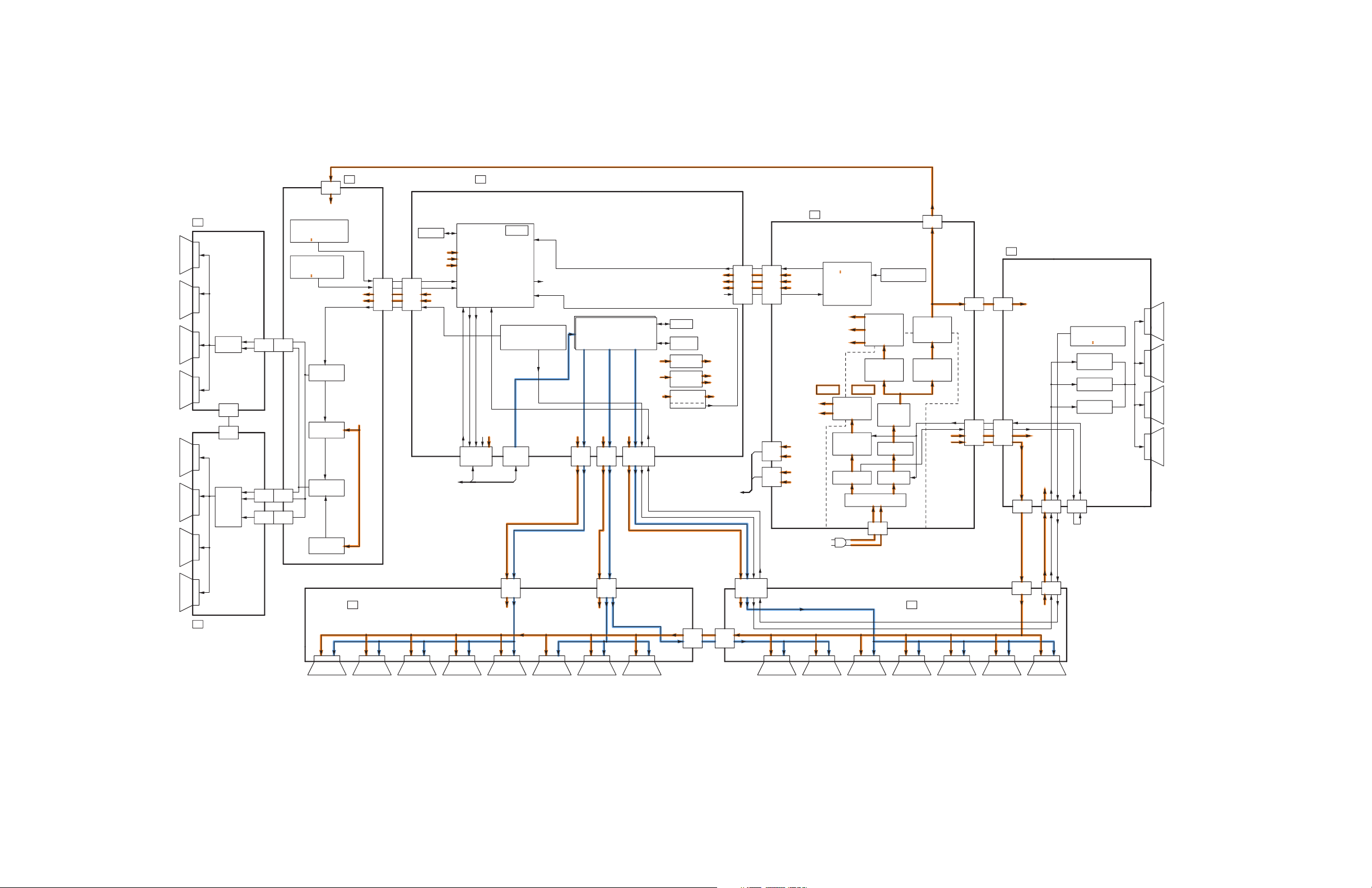
9.2. Block Diagram (2/6)
(LED:7TIMES)(LED:7TIMES)
(LED:2TIMES)(LED:2TIMES)
(LED:3TIMES)(LED:3TIMES)
(LED:8TIMES)(LED:8TIMES)
(LED:5TIMES)(LED:5TIMES)
(LED:4TIMES)(LED:4TIMES)
(LED:6TIMES)(LED:6TIMES)
(LED(LED
4 TIME)4 TIME)
(LED(LED
7 TIMES)7TIMES)
(LED(LED
6 TIMES)6TIMES)
(LED
8 TIME)8 TIME)
HOTHOTCOLDCOLD
MAIN SW2
+5V(P)
MAIN SW1
+5V(STB)
+3.3V(P)
SOS8_SS
+5V(P)
to
P11
SC2
C20C10
+15V(P)
+15V(P)
+15V(P)
A3,A5
+5V(P)
VSUS
SOS8_SS
+3.3V
SOS8_SS
FLASH
+1.2V(P)
SS11
+15V(P)
+5V(P)
C21
Vda
+2.5V(P)
SOS7_SC2
Vda
DCDC
+1.2V(P)
PANEL SOS
+5V(P)
SS34
MEMORY
SOS6_SC1
P2
EEPROM
PANEL READY
+15V(P)
P9
+5V(P)
PANEL STB_ON
P12
D5
SS12
DDR
+15V(P)
SOS6_SC1
Vda
SOS8_SS
C11
+3.3V(P)
C12
VSUS
+5V(P)
SOS7_SC2
Vda
P25
+5V(STB)
D3
D33
VSUS
+5V(P)
VIDEO DATA
MAIN SW1
D20
+5V(P)
MAIN SW2
DCDC
+15V(P)
Vda
to/from
SOS6_SC1
D25
SOS8_SS
D31
SS35
+5V(P)
C25
A6,A7
VSUS
+3.3V(P)
SS33
+5V(P)
SC20
+5V(STB)
+5V(P)
C23
+2.5V(P)
D32
SOS8_SS
+3.3V(STB)
+5V(P)
Vda
DCDC
+15V(P)
LVDS DATA
(36bit)
(30bit)
(30bit)
VSUS
SOS8_SS
+5V(P)
+5V(P)
+5V(P)
+5V(P)
SOS8_SS
Vda
RESET
RESET
(STB)
SOS4_PS
ALL OFF
+5V(STB)
SCAN
DRIVER
SU11
SD11
SD42
SU41 SC41
SC42
SCAN
DRIVER
FSTB+15V
+15V(SND)
P7
P6
FSTB+15V
+15V(FAN)
+5V(STB)
+5V(P)
+15V(P)
+5V(STB)
SOS7_SC2
+15V(P) DET
GenX6
+3.3V(P) DET
PANEL MICOM
+5V(P) DET
POWER SOS
CONTROL SIGNAL
DISCHARGE CONTROL
STANDBY
VOLTAGE
RECTIFIER
LINE
FILTER
LINE
FILTER
RECTIFIER
RECTIFIER
STANDBY
VOLTAGE
CONTROL
SUSTAIN
VOLTAGE
CONTROL
SUSTAIN
VOLTAGE
RECTIFIER
PROCESS
VOLTAGE
RECTIFIER
POWER
FACTOR
CONTROL
PROCESS
VOLTAGE
CONTROL
POWER MICOM
PS SOS
ON/OFF CONTROL
P-BOARD
SOS DETECT
VIDEO DATA
VIDEO DATA
SUSTAIN
CONTROL
VOLTAGE
GENERATOR
CONTROL
PULSE
SCAN
PULSE
SUSTAIN
PULSE
SC-BOARD
FLOATING PART
SOS DETECT
SC-BOARD
ENERGY RECOVERY
SOS DETECT
PANEL MAIN ON
SOS4_PS
VIDEO DATA
VIDEO DATA
VIDEO DATA
SUSTAIN CONTROL
VIDEO DATA
SUSTAIN CONTROL SUSTAIN CONTROL
VIDEO DATA
SUSTAIN CONTROL SUSTAIN CONTROL
DATA
DRIVER
DATA
DRIVER
DATA
DRIVER
DATA
DRIVER
DATA
DRIVER
DATA
DRIVER
DATA
DRIVER
DATA
DRIVER
DATA
DRIVER
DATA
DRIVER
DATA
DRIVER
DATA
DRIVER
DATA
DRIVER
DATA
DRIVER
DATA
DRIVER
SS-BOARD
SOS DETECT
ADDRESS
VOLTAGE
(VE)
ERASE
PULSE
SUSTAIN
PULSE
SCAN CONTROL
SU SCAN OUT (UPPER)
SC SCAN DRIVE
P
POWER SUPPLY
SUSTAIN DRIVESS
C2
DATA DRIVER (LEFT)
C1
DATA DRIVER (RIGHT)
SCAN OUT (LOWER)SD
AC CORD
PLASMA AI PROCESSOR
FORMAT CONVERTER,
D
H/V SYNC CONTROL
PLASMA AI
CPG with SS
SUB-FIELD PROCESSOR
LVDS RX
DATA DRIVER
SD46 SC46
(LED:7TIMES)
(LED:2TIMES)
(LED:3TIMES)
(LED:8TIMES)
(LED:5TIMES)
(LED:4TIMES)
(LED:6TIMES)
(LED
4 TIME)
(LED
7 TIMES)
(LED
6 TIMES)
(LED
8 TIME)
HOTCOLD
TH-42PZ80Q
Block (2/6) Diagram
TH-42PZ80Q
Block (2/6) Diagram
30
Page 31

(LED:12TIMES)
CH0DATA
Q5604
+5V(S)
D5692
D1507
+3.3V(S)
+3.3V(S)
+3.3V(S)
L1500
+9V(S)
+30V(BT)
D1506
3.3V(STB)
+15V(SND)
9V(S)
L1501
D2301
+1.2V(S)
Q5603
5V(STB)
+5V(S)
5V(S)
+30V(BT)
+5V(S)
+3.3V(S)
+1.8V(S)
Q1500
D5613
D5614D5615
Q8300
+5V(S)
+3.3V(S)
D1709
FSTB+15V DET
SUB V
NAND FLASH
Q2301
5
IC5402
EEPROM
D1_R
SOUND
PROCESSOR
G
DTV RESET
CONV.
PCI-BUS
OUT
TV_R
IIC1
IIC0
G51
DDR2 #0-#3
CONV.
7
V2_L
SOS
OUT
RESET
AUDIO
PROCESS
7
SUB+3.3V
CONV.
+1.2V(S)
MAIN
OUT
(TS)
IC2106
Y/C/V
OPTICAL
+3.3V
DIGITAL
DEMODULATOR
ON/OFF
D/A
IC3001
OUT
V2_V
AFT
D/A
+5V
AUDIO AMP
A/D
D2_R
V2_L
L/R
DTV-SDIN
KEY SWITCH
MON_L
D+
VIDEO4
STB
+3.3V
L/R
D2_PB
HDMI-SDIN
V2_L
TU1702
JK3000
V1_C
3
IC8300
L/R
SUB+1.8V
Y/UV_16bit
V1_L
PC
MONITOR
OUT
CPU BUS I/F
STB3.3V
1
DTV1
OSD_16bit
MON_R
OPTICAL
MON_V
11
IFD_OUTN
L/R
JK3000
TV
DTV_L/R
+1.8V(S)
IC8001
D1_L
A9
STB
IC5606
3
MAIN L/R
+1.2V
9
SUB
OUT
RESET
CARD DET
V1
10
+15V
11
ERROR DET
V2_C
DTV_V
DTV2
3
1
12
SOUND SOS
5
V2_V
DTV-SDIN
TUNER
13
IIC_FE
R/G/B/H/V
IIC1
11
TV_V
KEY SWITCH
D1
TRANSPORT
DECODER
TV
IF_AGC
AV_L/R
TV_L
+9V(S)
+5V(S)
HDMI-SPDIF
HDMI SOUND
IC5601
IIC1
VIDEO4
DDR I/F
COMP2
IC8307
DIGITAL SIGNAL PROCESSOR
V
L/R
+9V
MON
+30V(BT)
Y/PB/PR
L/R
V2_V
IC8201-04
+3.3V(S)
V2_R
D3005
4
CONTROL
V2
+1.8V
4
D1_PR
PC
A
+1.8V
VIDEO2
L/R
+3.3V(STB)
D1_PB
TV
VIDEO1
STB_RESET
IIC_IF
SUB+1.2V
IC1704
1
AV L/R
VIDEO2
D1
VIDEO1
VIDEO3
V2_Y
9
DTV_R
D2
Y/PB/PR
IF_AGC
DTV1
+1.8V
AUDIO
DTV_L
PC
Y/PB/PR
D2_Y
AUDIO
V2_R
FRONT END LSI
IC5600
FSTB+15V
IC2107
VIDEO
PROCESS
+1.2V(S)
1
Y/C
V2_C
2
AFT
+3.3V
VIDEO2
IC2008
3
VIDEO1
4
DTV_V
D2
+30V(BT)
5
MONITOR
FRONT TERMINAL
IC1500
SOUND PROCESSOR
8
+3.3V(S)
COMP2
+3.3V(S)
STB_RESET
7
IC2301
+5V(S)
6
D2_PR
Peaks PRO
V2_Y
L/R
KEYSCAN1
SPDIF-IN
VIDEO
COMP1
COMP2
D2_L
Y/C/V
COMP1
A51
+15V(SND)
TV
RESET
SPDIF-IN
JK3701
KEYSCAN3
PCI BUS
V1
V1_V
2
ANT IN
+9V
V
COMP1
RGB_CVBS
V2_R
VIDEO SW
CLOCK
L/R
IFD_OUTP
MUTE
SOUND
SOS
DET
IIC_FE
L/R
V2_Y
3
V1_Y
KEYSCAN1
A12
SPDIF-OUT
AUDIO SW
OSD
PROCESS
2
+3.3V
ANALOG ASIC
V2
D1_Y
FSTB
+15V
MON
VIDEO3
V2_C
9
Y/PB/PR
Y/C
Y/PB/PR
V1_R
SPDIF-OUT
I/F
OSD_16bit
+3.3V
PROTECT
OVER_CURR
USB
DECODER
VDD
SCLK
CTRL25
+2.5V
RUN
CONTROLLER
X1
IC8304
USB IF
IC8302
ETHER NET IF
SD CARD
JK7702
+3.3V
IC7700
FLASH
MEMORY
VDD
SD DATA
4bit
SD DTC
IC7702
SD-USB
CLK2
CLK3
VDD
CLK1/4
IC8101
CLOCK GEN.
6
+3.3V
IC7701
4
GS09
6
2
3
D-
+5V
IC8305
+5V
GS
SD CARD SLOT
RD+/-
TD+/-
GC6 RST
PCI-BUS
32bit
PCI-BUS
32bit
+5V(STB)
14
CPU BUS
Y/UV_16bit
GC6 RST
SDWP
USB/LAN
D+
D-
CPU BUS
BOOT ROM
IC8301
PWM
OUT L(+)
L
R_OUT
R(-)
R
SPEAKER
R(+)
SPEAKER_L
SPEAKER
L(-)
L_OUT
SPEAKER_R
1394LSI
IC8308
JK8301
1394I/F
JK8302
TPA/TPB
1394I/F
TPA/TPB
CONV.
TX
TU1700
DISTRIBUTOR
RX SPLITTER
IC1700
SPLITTER
IC1701
TUNER
CABLE
Y(8bit)
UV(8bit)
IIC2
GC6_
IC4005
IC4002
GC3FS
IC4001
SUB_V
SUB
+3.3V
+1.8V
SUB V
JK1700
1
7
A25 DT25
7
1
RD+/-
TD+/-
F15V
US
44
DS
RD+/-
TD+/-
5V
DOCSIS
(FOR OCAP)
+5V
IC4400
TU4400
DS
US
DT
DOCSIS
+1.5V
IC8309
+1.5V
+3.3V
EEPROM
IIC
IC8303
SUB-UV/Y_16bit
AGC AMP
FDC_AGC1
FDC_AGC2
CABLE CARD
BUFFER
SBO0
RXD0
TXD0
SBI0
FS_OUTN
FS_OUTP
FS_OUTP
FS_OUTN
FDC_P
FDC_N
FAT_N
FAT_P
FDC_P
FDC_N
IC1703
+3.3V
+1.2V
POD_IF
POD BUS
POD TX
POD RX
FDC_AGC2
+3.3V
+1.2V
IC8802-06
LO_IN1
LO_IN2
AGC_IN
AGC_CONT
IFD_OUTN
IFD_OUTP
+3.3V
IC8309
RDC_IF_P
RDC_IF_N
PGA_DATA
VIN-
VIN+
+3.3V
VOUT-
VOUT+
RDC AMP
IC1707
IC1702
RDC_IF_P
RDC_IF_N
PGA_DATA
FRONT LSI
IC1706
JK8800
IIC1
SBO1
SBI1
IIC2
GC6_
IIC1
ANTENNA
SWITCH
(LED:12TIMES)
TH-42PZ80Q
Block (3/6) Diagram
TH-42PZ80Q
Block (3/6) Diagram
9.3. Block Diagram (3/6)
31
Page 32

9.4. Block Diagram (4/6)
(LED:10TIMES)
(LED:10TIMES)
(LED:11TIMES)
(LED:12TIMES)
(LED:11TIMES)
Q5522
PA2000
+3.3V(S)
+5V(STB)
TPFOS
+3.3V(S)
D5522
D861
D860
+5V(S)
D5521
D1107
D3814 D3813
D2520A
IC4511
OVER
VOLTAGE
FAN CONTROL
7
FOR FACTORY USE
TUNER SOS
PB
3
1
FOR FACTORY USE
+9/7.2V
PB
30
5
D851
D852
D856
D857
IIC1
FAN CONT
FAN SOS
+15V(FAN)
B(12bit)
3
+5V(S)
IC4513
1
A30
+5V(S)
STB MPU
IC4510
2
A
REMOTE IN
+5V(S)
+5V(STB)
A6
TUNER SOS
IIC0
IIC_DATA1
HDMI_CEC
+15V(SND)
IC1501
EEPROM
IIC_DATA2
FAN SOS
+5V
SOUND SOS
4
+1.8V
TEMP SENSOR
5
IC5400
3
+5V(HDMI)
DET
A7
+3.3V(S)
HDMI I/F RECEIVER
TV SUB ON
ERROR DET
P6
IIC_CLK1
10bit A/D
9
R/G/B_36bit
+30V(BT)
HDMI
SUB+9V DET
AUDIO
+15V(SND)
HDCP KEY
13
Q4502
HDMI PROCESSOR
2
+3.3V(STB)
9
DECODE
10
VIDEO
KEYSCAN1
12
INTERFACE
DTV RESET
+9V(S)
1
+15V(SND)
KEYSCAN3
INTERFACE
3
+9V(S)
A/D CONV.
6
8
1
SW
4
9
+30V(BT)
7
A5
TV SUB ON
DIGITAL SIGNAL PROCESSOR
+15V(SND)
11
KEYSCAN1
IIC_CLK2
TV SUB ON
AC GOOD
G(12bit)
5
Q1501,02
SOUND SOS
R(12bit)
2
LVDS DATA
IC5401
SUB+5V DET
+1.8V
HDMI_SDIN
3
+1.8V
FAN:A-D
IC1100
1
PIXEL CONV.
FSTB+15V
PANEL STB_ON
1
AI GAMMA
PB36
GX5_
IIC1
ECO ON
Y/PB/PR
VIDEO
PROCESS
1
+9/7.2V
8
Y/PB/PR
7
FSTB+15V
HDMI_CEC_
PU_ON
FSTB+15V
FSTB+15V
FAN D
FSTB+15V
3
PB37
FAN A
AFT
IIC0
FAN STOP
+9V(S)
PANEL STATUS
PB31
STB RESET
PB32
FAN CONT
ECO ON
3
GenX5
IC4512
+3.3V
A3
PANEL SOS
31
+9V
2
HDMI_SPDIF
D5
+15V(FAN)
+3.3V
TUNER SOS
LVDS DATA
+15V(FAN)
OSD
IC1101
D3
DRIVER
6
+3.3V
DTV RESET
11
OSD
SYNTHETIC
1
TV SUB ON
HV ENHANCE
PANEL SOS
IIC1
DROP
+3.3V(STB)
PANEL STATUS
LVDS
AFT
IC5100
+1.8V
SUB+3.3V DET
FSTB+15V
STB RESET
VOLTAGE
PANEL STB_ON
PANEL SOS
HDMI SOUND
PANEL STATUS
PANEL STB_ON
POWER LED(R)
7
5
I/F
P7
A14
FAN CONT
I/P CONV.
8
A17
FAN SOS
GC6
+5V(STB)
FAN CONT
RGB MATRIX
AC GOOD
SOS DET
FAN SOS
10
IC850
+1.2V
GC6+1.8V
+1.8V
IC5300
+3.3V
GC6+3.3V
IC5301
GC6+1.2V
OSD_16bit
14
DDR2 #0,#1
IC5001,02
DDR
I/F
+1.8V
+1.2V
+3.3V
TV SUB ON
EXB BUS
Y/UV_16bit
Y/UV_16bit
OSD_16bit
NRST
GC6 RST
CPU BUS
CPU BUS
KEYSCAN3
IIC2
GC6_ GC6_
IIC2
GC6_
SERIAL SW
IC1502
GC6_
IIC1
IIC1
GX5_
IIC
GX6
RXD0
TXD0
USB_I/O
+5V
HDMI IN 3
DDC IIC
TMDS DATA
CLOCK
26
A11
+3.3V(S)
HDMI3 IN
DDCA_IIC
GH
EEPROM
12
DDC IIC
+5V(S)
HDMI_CEC
DDCB_IIC
HDMI5V DET
HDMI_CEC
IC3801
HDMI IN 2
HDMI EQUALIZER
TMDS DATA
CLOCK
22
GH10
18
DDC IIC
22
+5V(HDMI)
Q3802
+5V
IC3802
JK4501
DDCC_IIC
GH11
DET_3
HDMI_CEC
20
JK4500
26
DDC IIC
TMDS DATA
HDMI_CEC
+5V
TMDS DATA
CLOCK
+3.3V(S)
20
12
18
HDMI IN 1
+5V(HDMI)
DET_1
+5V(HDMI)
Q4503
DET_2
IIC
IIC
GX6
PANEL
IIC
POWER LED
7
+3.3V(STB)
ON
4
SW2500
9
2
S2
1
S
REMOTE IN
REMOTE RECEIVER
A1
11
4
REMOTE
RECEIVER
K
RM2501
10
POWER SWITCH
POWER LED
SWITCH
POWER
LED R
9
6
7
K1
Q2511
KEYSCAN3
6
A18
FOR FACTORY USE
IIC2
GC6_
(LED:10TIMES)
(LED:10TIMES)
(LED:11TIMES)
(LED:12TIMES)
(LED:11TIMES)
TH-42PZ80Q
Block (4/6) Diagram
TH-42PZ80Q
Block (4/6) Diagram
32
Page 33

D505
F601
D402
F501
F201
D352
F602
F301
D506
D551
(LED:6TIMES)(LED:6TIMES)
(LED:8TIMES)(LED:8TIMES)
(LED:2TIMES)(LED:2TIMES)
(LED:3TIMES)(LED:3TIMES)
(LED:5TIMES)(LED:5TIMES)
(LED:4TIMES)(LED:4TIMES)
(LED:7TIMES)(LED:7TIMES)
1
+5V(P)
DDR I/F
A3
IIC1
EEPROM
67
IC9013
FLASH
MEMORY
6
BUS SW
12
IC9806
SOS4_PS
SOS6_SC1
C12
(RIGHT)
8
IIC_CLK2
SOS6_SC1
+2.5V
IC9400
SOS8_SS
(LEFT)
IC9803
D3
IC9802
28
+3.3V
15
IIC2
Q9805,06
1
IIC_DATA2
IC9805
+1.2V
68
+5V(P)
+3.3V
LVDS DATA
+1.2V
IIC2
SOS7_SC2
16
48
A5
11
2
3
13
62
D31
BUFFER
5
29
IC9019
+15V(P)
D33
4
+15V(P)
D32
SOS8_SS
66
DDR(L)
MEMORY
IIC2
IIC1
IC9300
RESET
IC9500
2
D5
IC9401
IIC_CLK1
IC9303
IIC1
+5V(P)
D6
+3.3V
C11
+2.5V
IC9011
SC20
IIC_DATA1
C21
D20
10
68
+5V(P)
DDR(R)
MEMORY
IIC2
2
IIC2
DDR I/F
IC9001
66
9
66
D25
31
11
68
IIC2
56
7
67
+3.3V
IIC2
+1.2V
IC9301
2
+3.3V(STB)
67
1
SOS7_SC2
56
IIC2
2
+15V(P)
30
+2.5V
FORMAT CONVERTER,
PLASMA AI PROCESSOR
D
SCAN CONTROL
CONTROL DATA
DISCHARGE
CONTROL
SUSTAIN CONTROL
FLASH I/F
VIDEO DATA
VIDEO DATA
VIDEO DATA
VIDEO DATA
IIC2
IC9002
TENP SENSOR
RESET
+3.3V(P) DET
+15V(P) DET
PANEL SOS
+3.3V(STB)
+5V(P) DET
PANEL STATUS
POWER SOS
POWER ON/OFF
GenX6
PANEL MICOM
IC9003
VIDEO/PANEL CONTROL
VIDEO DATA
VIDEO DATA
CONTROL DATA
SUSTAIN CONTROL
CONTROL DATA
CONTROL DATA
VIDEO DATA
SCAN CONTROL
PANEL SOS
PANEL STATUS
PANEL STB_ON
FACTORY
FOR
USE
H/V SYNC CONTROL
PLASMA AI
CPG with SS
SUB-FIELD PROCESSOR
LVDS RX
LVDS DATA
DATA DRIVER
DISCHARGE CONTROL
VDATA_DET
PANEL MAIN ON
2
2
CONTROL SWITCH
Vsus
+5V(P)
5V_ON
Vda_ON
VDA_DET
3
PC201
BAIS_ON
MC451
6
+5V
FSTB+15V
P6
IC501
HOT
SS11
T501
P2
IC352
7
Vsus
ERROR DET
MC201
T301
Vda
1
IC251
PC202
ECO ON
SC2
Q402
Q301,302
5V_OUT
TV SUB ON
STB5V_ON
BIAS
Q403
15V_ON
VR401
Vsus_ON
15V_0CL
P9
5
STB5V_OUT
Vda OUT
+5V(P)
+15V(SND)
D251
MC601
AC IN
+15V(P)
K601
+5V(STB)
Q351
K602
15V_IN
+15V(P)
21
A7
MULTI_ON
7
+5V(P)
5
TV SUN ON
+15V(P)
P25
MC602
Vsus
12
1
3
RF601
11
PFC
AC DET
POW ON
+15V(SND)
FSTB+15V
MC603
D501
MC203
PC301
COLD
AC CORD
1
PC302
PC501
P11
Vda_ON
+5V(P)
PC401
MC301
Q401
AC INLET
9
Vsus
9
1
Vsus GEN.
T201
D401
MC352
15VON
13
L601,
L602
MC502
HOT
+5V(STB)
+15V(P)
COLD
8
ECO ON
6
SS12
P7
Vda
10
10
P12
VDATA_DET
+15V(P)
PC502
MC401
Vda
MAIN SW
4
IC555
1
1
MC701
MC552
SUS OUT
VR251
FILTER
MAIN RELAY(H)
RUSH RELAY(H)
POWER MICOM
PANEL MAIN ON
POWER SOS
PANEL MAIN ON
POWER SOS
CONTROL
BIAS/
SUS/
MULTI
PHOTO
COUPLER
PHOTO
COUPLER
PHOTO
COUPLER
PHOTO
COUPLER
PHOTO
COUPLER
Vsus POWER
CONTROL
PFC
CONTROL
IPD
PHOTO
COUPLER
RECTIFIER
RUSH RELAY
MAIN RELAY
PHOTO
COUPLER
+15V
ERROR DET
Vsus
POWER SUPPLY
Vda
CONTROL
POWER
CONTROL
POWER SUPPLY
STB
ERROR DET
STB_PS
+12V
POWER SUPPLY
P
RECTIFIER
POWER
CONTROL
A6
(LED:6TIMES)
(LED:8TIMES)
(LED:2TIMES)
(LED:3TIMES)
(LED:5TIMES)
(LED:4TIMES)
(LED:7TIMES)
TH-42PZ80Q
Block (5/6) Diagram
TH-42PZ80Q
Block (5/6) Diagram
MC501
9.5. Block Diagram (5/6)
33
Page 34

D16255
TPSOS8
TPVDA
TPSS1
D16253
D16280
TPVSUS
TPVE2
TPVE
D16821
TPSOS7
D16717
D14721
TPVSCN
D16583
D16585
TPVAD
VF_GND
TPSOS6
D16718
D16480
D16872
D16725
TPVSET
TPSC1
D16791
D16820
TPVSUS
5V5V
(LED:8TIMES)(LED:8TIMES)
(LED:7TIMES)(LED:7TIMES)
(LED:6TIMES)(LED:6TIMES)
3
SS
63
CB1
IC17102
LED(G)
27
Q16280
SS
11
SS
35
C23
CB7
+5V(P)
SOS8_SS
CB2
BUFFER
29
31
+5V(P)
CB4
Vda
SS35
P12
CB
12
13
SS
66
CB
11
SS33
13
D31
1
Vda
C25
C12
1
C21
IC16151
USL
2
+5V(P)
1
D32
Vsus
1
CB3
CB
10
Q16042
SOS8_SS
2
USH
2
2
SS
64
Vda
+5V(P)
31
7
CB6
1
Vda
CB8
Q16002-04
SOS8_SS
1
2
1
1
8
IC16131
+5V(P)
21
CB5
Vda
8
C23
2
C25
13
1
CB
14
SS
61
SS
34
CB
13
10
8
1
Q16021-24
IC16251
SS
12
1
2
D33
CB
15
31
Vda
Q16051
17
CB9
P11
24
1
Vda
13
30
2
C10
4
16
7
13
C11
3
28
C20
SS
33
15
UMH,UML
USH,USL
UML
UMH
UEH,UML
7
2
UEL
UEH
USH
USL
UMH
UML
4167
8114163
3539
5
+5V(P)DET
811
14
13 18
17
+5V(P)DET
5
30 1
+5V(P)DET
4167 31
Vda
2
+5V(P)
+5V(P)3+5V(P)
1
3339
5
+5V(P)DET
915
7
2
3339
CLOCK
+5V(P)
13
+5V(P)
+5V(P)
2
IC17101 IC17103
IC17202
IC17204
IC17201,03
1819
IC16241
Q16104
Q16331
Q16339
+15V
IC16302
IC16301
T16301A
D16282
IC16191
Q16102
Q16442
Vsus
CEL
CEL
SOS6_SC1
16V_F
LED(G)
Q16875,79
Q16876
(SC1)
D16871
IC16561-63
VSCN
F_5V_B
SOS7_SC2
IC16752
Q16452
PC16705
CMH
CPH
Q16622-25
D20
IC16784
CML
Q16791,94
IC16501
IC16581
IC16788,89
D16873
5V-F_A
VSET
Q16601
+5V(P)
Q16661
1
PC16710
16V-F
VSET OUT
21
IC16786
Q16647-50
5V_F_A
IC16521
Vscn
+15V(P)
+15V(P)
IC16472
+5V
(SC2)
IC16724
CPH2
Q16423
VSET
+5V
PC16480
Q16421
IC16772
IC16725
IC16791
8
6
P2
CSH
CSL
F_5V_A
7
Q16401
ERROR DET
SC
20
16V_F
35
SC2
(15V_F)
+15V(P)
+15V(P)
20
Q16403
Q16404
Q16424
Q16604
Q16627-29
Q16634
Q16641-44
1
1
SC
46
IC14951-54
IC14955-58
SD
46
IC14961-65
SU
11
SD
11
VSCN-F
SU1-SU4
20
7
6
SD1-SD4
9
Vfo
9
SD
42
15
1
SC30
IC14905-08
SU
41
7
Vfo
15
IC14901-04
6
SC
42
20
SC
41
1
1818
IC16564
IC16801
IC16792
VSET2,6
D16859
D16860
DRIVER
VE Gen.
DRIVER
VSUS Gen.
RECOVERY
ENERGY
IPD
ERROR DET
TRANS
ERROR DET
BUFFER
ELECTRODE
PANEL SUSTAIN
PLASMA PANEL
SUSTAIN CONTROL
SUSTAIN CONTROL
+15V(P)
STB_PS
12V
STB_PS
12V
DRIVER
ERROR DET
BUFFER
ENERGY
VSUS Gen.
AND GATE
RECOVERY
PHOTO COUPLER
PHOTO COUPLER
ERROR DET
ERROR DET
ERROR DET
PHOTO COUPLER
DRIVER
VAD SEPA
CONVERTER
DRIVER
VSET SEPA
DC/DC
SCAN CONTROL
SCAN
CONTROL
ERROR DET
VOLTAGE
DROP
SCAN CONTROL
VAD
VSCN
GEN.
GEN.
DRIVER
SCAN
SCAN
DRIVER
SCAN
SCAN
DRIVER
DRIVER
PLASMA PANEL
PANEL SCAN
ELECTRODES
SCAN DATA
BUFFER
SCAN CONTROL
VSET2,6
VIDEO DATA
CONTROL DATA
BUFFER BUFFER
VIDEO DATA
CONTROL DATA
PANEL DRIVER PANEL DRIVERPLASMA PANEL
VIDEO DATA
CLOCK
CONTROL DATA
VIDEO DATA
CLOCK
CONTROL DATA
VIDEO DATA
SUSTAIN CONTROL
BUFFER
BUFFER
BUFFER SUSTAIN CONTROL
SCAN OUT (UPPER)SU
SD SCAN OUT (LOWER)
SC SCAN DRIVE
SUSTAIN DRIVESS
DATA DRIVER (RIGHT)
C1
C2
DATA DRIVER (LEFT)
FACTORY
FOR
USE
(LED:8TIMES)
(LED:7TIMES)
(LED:6TIMES)
TH-42PZ80Q
Block (6/6) Diagram
TH-42PZ80Q
Block (6/6) Diagram
9.6. Block Diagram (6/6)
34
Page 35

10 Wiring Connection Diagram
10.1. Caution statement.
Caution:
Please confirm that all flexible cables are assembled correctly.
Also make sure that they are locked in the connectors.
Verify by giving the flexible cables a very slight pull.
10.2. Wiring (1)
35
Page 36

10.3. Wiring (2)
36
Page 37

10.4. Wiring (3)
37
Page 38

10.5. Wiring (4)
38
Page 39

10.6. Wiring (5)
39
Page 40

40
Page 41

11 Schematic Diagram
11.1. Schematic Diagram Note
41
Page 42

11 .2. P-Board (1/2) Schematic Diagram
C
32
B
A
E
657
D
14
F
89
TH-42PZ80Q
P-Board (1/2) Schematic Diagram
TH-42PZ80Q
P-Board (1/2) Schematic Diagram
TO
AC CORD
!
P-BOARD ETX2MM702MFH (1/2)
<Exchange board only>
PFC CONTROL
<Exchange board only>
RECTIFIER
<Exchange board only>
PFC
42
Page 43

11.3. P-Board (2/2) Schematic Diagram
POWER CONTROL
<Exchange board only>
C
32
B
A
E
657
D
14
F
89
TH-42PZ80Q
P-Board (2/2) Schematic Diagram
TH-42PZ80Q
P-Board (2/2) Schematic Diagram
TO
SC-BOARD
(SC2)
TO
SS-BOARD
(SS11)
TO
SS-BOARD
(SS12)
TO
A-BOARD
(A6)
TO
A-BOARD
(A7)
TO
D-BOARD
(D25)
COLD
HOT
COLD
HOT
COLD
HOT
COLD
HOT
POWER MICOM
<Exchange board only>
CONTROL SWITCH
<Exchange board only>
IPD
BIAS/PFC/MULTI
CONTROL
<Exchange board only>
POWER CONTROL
<Exchange board only>
Vsus POWER CONTROL
<Exchange board only>
Vda CONTROL
<Exchange board only>
Vsus
POWER
SUPPLY
<Exchange
board only>
15VON
<Exchange
board only>
+5V(P)
<Exchange board only>
+15V ERROR DET
Vsus ERROR DET
!
P-BOARD ETX2MM702MFH (2/2)
Vsus
Vda
43
Page 44

11 .4. PB-Board Schematic Diagram
+
+
9V
C869
470u
25V
C859
25V
0.1u
C862
25V
0.1u
PB37
1
2
3
L852
G0C101KA0167
D862
MAZ80330LL
R856
4.7k
D861
MA2J11100L
C860
470u
25V
R874
470
C0DBAZF00003
IC850
1
Vin2Vout(sw)3GND4Vadj5ON/OFF
TP853
TP850
D859
B0JCME000037
R852
4.7k
C858
25V
0.1u
R857
4.7k
PB32
1
2
3
R859
2k
D851
MA2J11100L
R867
0
PB36
1
2
3
D856
MA2J11100L
PB31
1
2
3
R851
4.7k
R871
13k
PB30
12345
C861
0.1u
25V
R861
4.7k
D852
MA2J11100L
TP852
R869
1k
D860
MAZ81100ML
R872
845
TP851
D857
MA2J11100L
9V
GND
FAN_SOS
+B FOR FAN
GND FOR FAN
DR15V
FAN CONT
FAN SOS
MAIN9V
C
1 68547
A
3
B
D
E
2
TO
A-BOARD
(A30)
TO
FAN
PB-BOARD TNPA4243ADS
!
+9/7.2V
TH-42PZ80Q
PB-Board Schematic Diagram
TH-42PZ80Q
PB-Board Schematic Diagram
44
Page 45

11.5. G, K and S-Board Schematic Diagram
RVL
YC
BALLAN
BALLAN
BALLAN
VCC
GND
OUT
PUSH
R3721
10k
R3754
2.32k
SW3753
EVQPC105K
SW3755
EVQPC105K
ZA3701
K4CZ01000027
R3751
6.65k
R3753
1.62k
C3750
1000p
50V
D3710
MAZ80510LL
ZA3702
K4CZ01000027
R3752
1.74k
D3702
MAZ81400ML
R3756
0
R3717
39k
SW3751
EVQPC105K
SW3758
EVQPC105K
SW3754
EVQPC105K
D3701
MAZ81400ML
D3709
MAZ80510LL
R3716
39k
R3758
3.16k
D3711
MAZ81400ML
JK3701
K4AK13B00002
CYG
CY-G
G
R-SWRR-GLL-G
V-SWVV-G
SW3756
EVQPC105K
SW3757
EVQPC105K
R3750
14.3k
G51
123456789
10
11
FL3710
J0ZZA0000091
1
2
3
4
FL3712
J0ZZA0000091
1
2
3
4
FL3711
J0ZZA0000091
1
2
3
4
R2524
22k
K1
1234567
8
RM2501
PNA4701M07TV
D2520A
B3AAA0000770
R2517
47
C2515
50V
0.01u
Q2510
2SD0601A0L
R2542
47k
D2512
MAZ80430LL
C2512
6.3V
10u
R2557
5.6k
R2525
820
R2520
220k
C2521
0.01u
50V
Q2511
2SD0601A0L
R2516
22k
S2
1
2
SW2500
K0F122A00172
TV/VTR VOL.DN CH.DN CH.UP OK
MENU
20
19
1
2
C4
(HP GND)
KEY1
VOL.UP TV/VTRVOL.DN
CH.DN
CH.UP OK
MENU
8.AV3_V_GND
3.AV3_C
2.AV3_S_DET
10.GND
1.KEYSCAN1
9.AV3_R
4.AV3_C_GND
11.AV3_L
6.AV3_Y_GND
7.AV3_V
5.AV3_Y
KEY1
AV3_S_DET
AV3_L
AV3_R
AV3_Y
AV3_Y_GND
AV3_C
AV3_C_GND
AV3_V
AV3_V_GND
VOL.UP
G51
12
C
E
A
7
D
65
B
3 84
POWER LED
K-BOARD TNPA4500S
R_LED_ON
STBY3.3V
REMOCON
KEY3
GND
GND
KEYSCAN3(OUT)
GND
KEYSCAN3(IN)
REMOTE RECEIVER
R_LED_ON
STB3.3V
GND
RM_IN
!
POWER SW
!
S-BOARD TNPA4499S
!
G-BOARD TNPA4501S
TO
A-BOARD
(A1)
TO
A-BOARD
(A51)
TH-42PZ80Q
G, K and S-Board Schematic Diagram
TH-42PZ80Q
G, K and S-Board Schematic Diagram
45
Page 46

11.6. GH-Board Schematic Diagram
D2
D1
C3816
16V
0.01u
0.1u
16V
C3812
C3820
16V
0.01u
C3823
0.1u
16V
C3819
16V
0.01u
0.1u
16V
C3809
0.1u
16V
C3807
0.1u
16V
C3814
C3817
16V
0.01u
C3801
0.1u
16V
C3815
16V
0.01u
C3806
0.1u
16V
C3818
16V
0.01u
C3802
0.1u
16V
C3827
10V
4.7u
0.1u
16V
C3810
C3804
0.1u
16V
0.1u
16V
C3808
C3829
1u
10V
C3813
6.3V
10u
C3803
1u
10V
0.1u
16V
C3811
D3814
B0HCMM000014
D3813
B0HCMM000014
D3810
EZAEG2A50AX
D3803
EZAEG2A50AX
D3806
EZAEG2A50AX
D3809
EZAEG2A50AX
D3805
EZAEG2A50AX
D3804
EZAEG2A50AX
D3802
EZAEG2A50AX
D3801
EZAEG2A50AX
D3808
EZJZ0V80008B
D3807
EZJZ0V80008B
D3815
EZJZ0V120JA
D3811
EZJZ0V80008B
*IC3802
TVRP820S
1E02E13E24
VSS
5
SDA6SCL
7WC8
VCC
C1AB00002835
IC3801
1
TEST
2
VCC3DN4DP5GND6SCL37SDA38DDCGND9IPACTRL10OPACTRL11VCC
12
REXT
13
ZP
14
ZN
15
GND
16
YP
17
YN
18
VCC
19
VCC
20
XP
21
XN
22
GND
23
WP
24
WN25CE
26
VCC27HPD
28
DDC5V
29
DDCGND
30
SDA5
31
SCL5
32
GND
33AN34AP35
VCC
36
RXTM
37
VCC
38
VCC
39
BN
40
BP
41
GND
42
VCC
43
VCC
44
GND
45
CN
46
CP
47
VCC
48
VCC
GH11
1
2
3
4
5
6
7
8
9
10
11
12
13
14
15
16
17
18
19
20
21
22
23
24
25
26
27
28
29
30
ZA3801
K4AD01D00005
ZA3802
K4AD01D00005
TP3801
TP3804
TP3802
TP3805
TP3803
Q3802
2SD0601A0L
Q3804
2SD0601A0L
Q3801
2SD0601A0L
R3807
10
R3802
10k
R3822
1k
R3804
4.7k
R3801
10k
R3821
33
R3847
0
R3815
0
R3845
4.7k
R3841
10
R3840
10
R3805
4.7k
R3814
4.7k
R3806
47k
R3812
10k
R3803
3.3k
R3818
10k
R3808
10
R3832
4.7k
R3834
49.9
R3854
10k
R3811
4.7k
FL3802
J0MAB0000170
1
23
4
FL3803
J0MAB0000170
1
23
4
FL3804
J0MAB0000170
1
23
4
FL3805
J0MAB0000170
1
23
4
GH10
K1FY121E0001
1
2
3
4
5
6
7
8
9
10
11
12
13
14
15
16
17
18
19
L3801
J0JHC0000078
L3804
J0JHC0000078
L3805
J0JHC0000078
*R38091k*R3810
1k
DDCG
Main2_3.3V
Main2_3.3V
SDA
D0-
D2+
D2+
CEC
HDMI_CE1
CEC
D1-
D2G
HDMI_5V_DET3
SCL
N.C.
HPDT
WP
CLK-
D1+
D0+
Main5V
HPD3
SCL
DDC5V
D2-
CLK+
D1-
CLK-
D0-
D0+
CLKG
D1+
+5V
D2-
D0G
CLK+
D1G
SDA
SCL
SDA
SCL
78465132
A
D
B
C
E
HDMI IN 3
EEPROM
SDA
HDMI EQUALIZER
TO
A-BOARD
(A11)
!
GH-BOARD TNPA4603ABS
TH-42PZ80Q
GH-Board Schematic Diagram
TH-42PZ80Q
GH-Board Schematic Diagram
46
Page 47

11.7. GS-Board Schematic Diagram
+
+
(FIN)
D.SW
W.P.
#MWR
#MRD
MD7
MD6
MD5
MD4
MD3
MD2
MD1
MD0
MA15
MA14
MA11
MA10
MA9
MA8
MA7
MA6
MA5
MA4
MA3
MA2
MA1
MA0
MA16
MA15
MA14
MA13
MA12
MA11
MA10
MA9
#MWR
MA8
MA7
MA6
MA5
MA4
MA3
MA2
MD7
MD6
MD5
MD4
MD3
MD2
MD1
MD0
#MRD
#MCE
MA0
#MCE
MA16
MA16
MA12
MA1
MA13
SUB5V
AE_SDDAT2
AE_SDDAT3
AE_SDCMD
AE_SDCLK
AE_SDDAT0
AE_SDDAT1
AE_SDDTC
AE_SDWP
C7714
16V
0.1u
C7713
50V
15p
C7733
16V
0.1u
C7717
16V
0.1u
C7729
50V
15p
C7709
10V
2.2u
C7708
10V
1u
C7737
10u
6.3V
C7700
16V
0.1u
C7731
50V
15p
C7705
16V
0.1u
C7710
10u
6.3V
C7721
10u
6.3V
C7742
10u
6.3V
C7724
50V
15p
C7736
16V
0.1u
C7706
10V
1u
C7704
10V
1u
C7701
10V
2.2u
C7732
16V
0.1u
C7711
10u
6.3V
C7718
10u
6.3V
C7712
16V
0.1u
C7716
10u
6.3V
C7720
16V
0.1u
C7725
50V
15p
C7719
16V
0.1u
C7702
4V
100u
C7738
4V
100u
TVRP965
IC7700
1
A152A143A134A125A116A107A98A89NC10NC11WE#12RESET#13NC14NC15RY/BY#16NC17A1718A719A620A521A422A323A224A1
25A026
CE#
27
VSS28OE#
29
DQ030DQ831DQ132DQ933DQ2
34
DQ10
35
DQ3
36
DQ11
37
VCC
38
DQ4
39
DQ12
40
DQ5
41
DQ13
42
DQ6
43
DQ14
44
DQ7
45
DQ15/A-1
46
VSS
47
BYTE#
48
A16
C0DBEHG00006
IC7701
1
CTL2Vcc
4
OUT5ADJ
3
GND(FIN)
GS09
12345
6
JK7702
1
2
3
4
5
6
7
8
9
10
11
12
L7705
J0JHC0000045
L7704
J0JHC0000045
3.3V
3.3V
ZA7701
K4AD01D00004
TP7700
TP7703
TP7706
TP7701
TP7704
R7779
EXB38VR000V
JS7700 0
R7726
10k
R7711
4.7k
R7713
2.2k
R7777
34k
R7778
10k
R7701
10k
R7751
0
R7705
10k
R7727
10k
R7709
100k
R7737
68
R7712
100k
R7754
10k
R7719
0
R7742
10k
R7749
0
R7714
12k
R7734
68
R7725
68
R7715
2.2k
R7733
68
R7716
1M
R7744
0
R7717
10k
R7735
68
R77820R7781
0
R7718
10k
R7738
68
R7750
0
X7700
H0J240500037
C7715
50V
18p
C1CB00002917
*IC7702
1
MA13
2
MA14
3
VDD33
4
MA155MD06MD17MD28MD39MD410MD511MD612MD713nMRD14nMWR15VSS16VSS17nMCE18MS_INS19MS_D020MS_D121MS_D222MS_D323MS_CSLK24MS_BS25SD_nWP26SD_DAT027SD_DAT128SD_DAT229SD_DAT3
30
SD_CMD
31
SD_CLK
32
CF_D0
33
CF_D134CF_D235CF_D3
36
CF_D4
37
CF_D5
38
CF_D6
39
CF_D7
40
CF_D8
41
CF_D9
42
GPIO8
43
VDD33
44
GPIO11
45
CF_D10
46
CF_D11
47
VSS
48
CF_D12
49
VDD18
50
CF_D13
51
CF_D14
52
CF_D15
53
CF_nCD1
54
CF_nCD2
55
CF_IRQ
56
CF_IORDY
57
CF_nIOR
58
CF_nIOW
59
CF_nRESET
60
CF_nCS0
61
CF_nCS1
62
CF_SA063CF_SA164CF_SA2
65
SM_D0
66
SM_D1
67
SM_D2
68
SM_D369SM_D470SM_D571SM_D672SM_D7
73
SM_ALE
74
SM_nWP
75
SM_CLE
76
SM_nWPS
77
SM_nB/R
78
SM_nCD
79
GPIO10
80
VDD33
81
SM_nRE
82
SM_nWE
83
SM_nCE
84
VSS85VSS
86
VSSA
87
USBDM
88
USBDP
89
VDDA33
90
GPIO1591GPIO1492GPIO1393GPIO12
94
GPIO3
95
nTEST1
96
nTEST0
97
VSS
98
RBIAS99ATEST
100
VDD33
101
VDD18PLL
102
XTAL1
103
XTAL2
104
VSSPLL
105
GPIO9
106
VDD18
107
GPIO7
108
VDD33
109
GPIO6/ROMEM
110
GPIO5
111
GPIO4
112
VSS
113
GPIO2
114
GPIO1
115
nRESET
116
MA0
117
MA1
118
MA2
119
MA3
120
MA4
121
MA5
122
MA6
123
MA7
124
MA8
125
MA9
126
MA10
127
MA11
128
MA12
SDDAT2
3.3V
SDDAT1
GND
GND
SDCLK
SDDAT0
SDDAT3
SDCMD
VBUSD+D-
GND
GND(SHLD)
CARD DET
7653 8412
C
E
A
D
B
AVR 3.3V
TO
A-BOARD
(A9)
FLASH MEMORY
SD CARD SLOT
GS-BOARD TNPA4514ACS
!
SD-USB CONV.
TH-42PZ80Q
GS-Board Schematic Diagram
TH-42PZ80Q
GS-Board Schematic Diagram
47
Page 48

11.8. DT-Board Schematic Diagram
+
+
DOC_RST
DOC_LAN_RD-
DOC_LAN_RD+
DOC_LAN_TD+
DOC_LAN_TD-
DOC_US
DOC_DS
DOC_DS
DOC_US
DOC_RST
DOC_LAN_TD+
DOC_LAN_TD-
DOC_LAN_RD+
DOC_LAN_RD-
C4400
50V
1000p
C4405
50V
0.01u
C4401
25V
0.1u
C4417
0.1u
25V
C4429
0.1u
25V
C4428
50V
0.01u
C4425
0.1u
25V
C4411
25V
0.1u
C4409
25V
0.1u
C4416
50V
0.01u
C4415
10u10V
C4412
10u
25V
C4414
10u
25V
C4426
50V
3900p
C4408
1u
25V
C4413
10u10V
C4410
50V
0.01u
C4407
25V
47u
C4402
16V
1000u
D4401
B0JCME000037
D4403
B0BC4R700007
D4402
B0BC4R700007
D4400
B0BC6R600005
IC4400
C0DBAYY00183
1
BS
2
VIN
3
SW
4
GND
5
FB
6
COMP
7
EN
8
SS
DT1
1
2
3
4
DT25
1
2
3
4
5
6
7
8
9
10
11
12
13
14
15
L4400
J0JHC0000075
L4401
J0JHC0000045
L4402
G1C100MA0203
L4404
G1C330M00027
5V_OCAP
5V_OCAP
5V_OCAP
F15V
F15V
ZA4400
K4AZ01D00004
ZA4401
K4AZ01D00004
ZA4402
K4AZ01D00004
PA4400
K5H1622A0031
TP4404
TP4410
TP4409
TP4408
TP4407
TP4406
TP4405
TP4400
TP4402
TP4401
TP4403
TP4411
TP4412
R4407
100k
R4408
0
R4401
0
R4400
0
R4403
0
R4405
0
R4404
0
R4406
0
R4410
45.3k
R4411
10k
R4402
0
R4409
10k
TU4400
J3FYY0000009
GND
1
GND
2
US
3
GND
4
GND
5
GND
6
DS
7
GND
8
RESET#
9
N.C.(JATG_TCK)
10
N.C.(JATG_TMS)
11
N.C.(JATG_TDO)
12
N.C.(JATG_TDI)
13
GND
14
UART_RX
15
UART_TX
16
GND
17
LAN_TD+
18
LAN_TD-
19
GND
20
LAN_RD+
21
LAN_RD-
22
GND
23
N.C.
24
ETHER_LED
25
DS_LED
26
US_LED
27
LINK_LED
28
CABLE_LED
29
GND
30
DC_IN
31
DC_IN
32
DOCSIS
61 87435 92
D
A
B
F
C
E
DOCSIS
(FOR OCAP)
TO
A-BOARD
(A25)
AVR 5V
FOR
FACTORY
USE
DT-BOARD TNPA4572S
!
!
TH-42PZ80Q
DT-Board Schematic Diagram
TH-42PZ80Q
DT-Board Schematic Diagram
48
Page 49

11.9. A-Board (1/18) Schematic Diagram
C8048
10u
10V
C8045
10u
10V
C8008
16V
0.1u
C8084
16V
0.1u
C8041
16V
0.1u
C8030
16V
0.1u
C8007
16V
0.1u
C8040
16V
0.1u
C8009
16V
0.1u
C8056
16V
0.1u
C8006
16V
0.1u
C8083
16V
0.1u
C8072
16V
0.1u
C8017
16V
0.1u
C8023
16V
0.1u
C8016
16V
0.1u
C8074
16V
0.1u
C8085
16V
0.1u
C8103
6.3V
1u
C8011
10u
10V
C8106
16V
0.1u
C8082
16V
0.1u
C8047
10u
10V
C8049
16V
0.1u
C8077
16V
0.1u
C8003
16V
0.1u
C8036
16V
0.1u
C8081
16V
0.1u
C8104
16V
0.01u
C8004
16V
0.1u
C8020
16V
0.1u
C8001
16V
0.1u
C8079
16V
0.1u
C8037
16V
0.1u
C8012
10u
10V
C8022
16V
0.1u
C8028
16V
0.1u
C8038
16V
0.1u
C8070
1u
6.3V
C8032
16V
0.1u
C8034
16V
0.1u
C8052
16V
0.1u
C8035
16V
0.1u
C8107
16V
0.1u
C8053
16V
0.1u
C8002
16V
0.1u
C8078
16V
0.1u
C8059
16V
0.1u
C8039
16V
0.1u
C8046
10u
10V
C8031
16V
0.1u
C8042
16V
0.1u
C8054
16V
0.1u
C8019
16V
0.1u
C8076
16V
0.1u
C8058
16V
0.1u
C8080
16V
0.1u
C8025
10u
10V
C8051
16V
0.1u
C8010
16V
0.1u
C8075
6.3V
1u
C8073
6.3V
1u
C8062
16V
0.1u
C8029
16V
0.1u
C8027
16V
0.1u
C8014
16V
0.1u
C8018
16V
0.1u
C8033
10u
10V
C8005
16V
0.1u
C8071
1u
6.3V
C8015
16V
0.1u
C8055
16V
0.1u
C8105
10u
10V
C8050
16V
0.1u
C8044
16V
0.1u
C8043
16V
0.1u
C8057
16V
0.1u
C8060
6.3V
1u
C8026
10u
10V
C8021
16V
0.1u
C8061
6.3V
1u
C8024
16V
0.1u
C8101
50V
18p
C8102
50V
6p
IC8001
A1 VSS
IC8001 AM14 VDDR
IC8001 N4 VDD33
IC8001 T17 VSS
IC8001 AC5 PCAD15
IC8001 F12 HDMICK
IC8001G17XRST
IC8001 AB24 VDDIO
IC8001 M12 VSS
IC8001G29RSZCLK
IC8001 AA22 VSS
IC8001 A6 IS1PSYNC
IC8001C34VO1B5
IC8001E32VO1VSYNC
IC8001 AM2 VSS
IC8001 A21 SVAVDD
IC8001 Y1 IPAVSS
IC8001 D16 VSS
IC8001 D3 VDD33
IC8001 AL10 VDD12
IC8001 T3 PCIRQ0
IC8001 AN6 IDE2D8
IC8001 AK4 VSS
IC8001 AC17 VSS
IC8001 B24 VI1G6
IC8001 P1 NFCLE
IC8001 AF2 PCAD25
IC8001 AA20 VSS
IC8001 B15 VI2Y6
IC8001 P29 VSS
IC8001 Y6 V2AVDD
IC8001 AP1 VDD12
IC8001H32LOSD8
IC8001 D20 VSS
IC8001 B10 IRQI4
IC8001 L23 VDD33
IC8001 AF3 PCAD26
IC8001 AF1 PCAD24
IC8001 AD3 PCAD18
IC8001 L17 VSS
IC8001
B32VO1G0
IC8001B4EA7
IC8001
AL9 VSS
IC8001 W19 VSS
IC8001 V12 VSS
IC8001G5EA16
IC8001 R7 XIRQ2
IC8001M1XEDMR0
IC8001 AL7 VSS
IC8001 AL25 VSS
IC8001B30VO1R2
IC8001 M4 VSS
IC8001 AC3 PCAD14
IC8001 T33 VSS
IC8001D34VO1B1
IC8001 D15 VSS
IC8001AN12TEST2
IC8001 AM30 VSS
IC8001 AJ16 VSS
IC8001 AC34 VSS
IC8001G33LOSD11
IC8001 P11 VDD12
IC8001 M22 VDD12
IC8001H6EA20
IC8001 W20 VSS
IC8001 AH13 SDDAT0
IC8001 AE34 VDDIO
IC8001 C7 IS1DATA
IC8001F15CK27B
IC8001 A15 VI2Y5
IC8001H1ED7
IC8001 AL11 VDD12
IC8001 AD6 PCAD13
IC8001J3ED10
IC8001 AA7 VSS
IC8001A29VO1R6
IC8001 C16 VI2Y3
IC8001A3EA10
IC8001 N34 VDDR
IC8001H28VO1B3
IC8001 R20 VSS
IC8001E21XSRSTO3
IC8001 R1 XIRQ1
IC8001 AD18 VSS
IC8001 AJ25 VSS
IC8001 B28 VI1R0C0
IC8001F32LOSDHSYN
IC8001A19VC27A
IC8001 AB23 VDDR
IC8001L28LOSD0
IC8001 T24 VDDR
IC8001 AD17 VSS
IC8001 AE33 VSS
IC8001B29VO1R5
IC8001 Y20 VSS
IC8001 AL4 VDD12
IC8001 V2 PCCLK
IC8001 V32 VSS
IC8001 AP33 VDDIO
IC8001 W28 VDDIO
IC8001 AN34 VSS
IC8001
M5XERE
IC8001
K31 VDD12
IC8001 AD1 PCAD16
IC8001 B2 VSS
IC8001 AA19 VSS
IC8001 L11 VSS
IC8001 AE1 PCAD19
IC8001 AP21 VDDIO
IC8001 N23 VDD12
IC8001M34AO2BCK
IC8001 AG29 CK33IN
IC8001K28LOSD9
IC8001 V1 VSS
IC8001 AF4 VSS
IC8001E29VO1G1
IC8001 AM22 VSS
IC8001 AC28 VDDIO
IC8001 AM15 VSS
IC8001F2EA25
IC8001 C23 VI1B2
IC8001 A28 VI1R3C1
IC8001 AM8 SBO0
IC8001 D29 VSS
IC8001 U21 VSS
IC8001 A14 VI2C0
IC8001 AG28 VSS
IC8001 AM4 IRQI11
IC8001 Y12 VDD12
IC8001 AJ15 SDDAT3
IC8001 AD2 PCAD17
IC8001 AG7 VDD12
IC8001 AE31 VSS
IC8001 D7 VSS
IC8001 AC19 VDDR
IC8001 AP5 IDE2D6
IC8001 M13 VDD12
IC8001 F4 VSS
IC8001K5ED14
IC8001 AC21 VDDR
IC8001 C12 HDMIENB
IC8001 AJ10 XDSR0
IC8001 T1 PCBRQ0
IC8001 B25 VI1G3
IC8001 L13 VDD12
IC8001 AB13 VSS
IC8001 AG1 PCAD27
IC8001 AP25 VDDIO
IC8001H3ED4
IC8001 AG3 PCAD29
IC8001 AA18 VSS
IC8001 AJ1 PCCXBE2
IC8001 AG6 VSS
IC8001 R12 VDD12
IC8001 V22 VSS
IC8001 W13 VDD12
IC8001 M23 VSS
IC8001 T19 VSS
IC8001 AD24 VSS
IC8001N29LOSD1
IC8001 AJ5 VDD12
IC8001 AJ34 VSS
IC8001 F24 VI1B1
IC8001K3ED15
IC8001 G13 VI2C7 IC8001 AK13 SDDAT1
IC8001 T7 PCBGT2
IC8001 AP31 VDDIO
IC8001 M17 VSS
IC8001 C10 IRQI3
IC8001 M20 VDD12
IC8001M7ESZ0
IC8001C6EA1
IC8001 AH30 VDDIO
IC8001 AA17 VSS
IC8001 B1 VDD33
IC8001 AC13 VDD12
IC8001N3XEDMK0
IC8001 D12 VSS
IC8001A32VO1G4
IC8001
AP19 VSS
IC8001 AB32 VSS
IC8001 AL3 VSS
IC8001 H31 VSS
IC8001 T29 VSS
IC8001 P5 XNFCE
IC8001 AP26 VSS
IC8001 L31 VSS
IC8001 AP7 XRTS0
IC8001 AH32 VDDIO
IC8001A30VO1R3
IC8001 J31 VDD12
IC8001 V6 (NC)
IC8001 P20 VSS
IC8001J6ED5
IC8001M3ESZ1
IC8001 T14 VSS
IC8001 AK15 VSS
IC8001 AL14 TMS
IC8001F1EA26
IC8001K7ED9
IC8001 AD15 VDDR
IC8001 V24 VSS
IC8001C28VO1R7
IC8001 T12 VDD12
IC8001AG5IDE2RDY
IC8001 D14 VDD33
IC8001D32VO1B4
IC8001 D27 VSS
IC8001 AB14 VDD12
IC8001 G24 A1EXCK
IC8001 AM11 SDCMD
IC8001B31VO1G5
IC8001 R3 XNMIRQ
IC8001 AG2 PCAD28
IC8001 N13 VSS
IC8001N5ERXW
IC8001B5EA3
IC8001 AP6 IDE2D11
IC8001 B8 CH1VAL
IC8001 P4 VSS
IC8001 AN10 SCL0
IC8001 AE5 PCAD22
IC8001 Y22 VSS
IC8001 C3 VSS
IC8001 AA24 VDD12
IC8001 D4 VSS
IC8001E3EA19
IC8001P6BOOTSWAP
IC8001 D11 VSS
IC8001 AK8 IDE2D5
IC8001 AN4 IRQI13
IC8001 T5 PCIRQOUT
IC8001 D10 VDD33
IC8001 W17 VSS
IC8001 AC18 VSS
IC8001 C11 AI1LRCK
IC8001 T20 VSS
IC8001 AC7 PCAD7
IC8001C33VO1B6
IC8001 U3 PCBRQ1
IC8001 AB5 PCAD10
IC8001 AE4 VDD33
IC8001 U1 VDD33
IC8001L1XEWE1
IC8001 U5 PCBRQ2
IC8001 AM18 VSS
IC8001 W12 VDD12
IC8001B3EA11
IC8001
AJ9 IDE2D9
IC8001 AB12 VDD12
IC8001 E9 CH0CLK
IC8001J29LOSD14
IC8001 E16 VI2Y4
IC8001 AK16 TCK
IC8001 V16 VSS
IC8001 H8 VSS
IC8001 C2 VDD33
IC8001AL1IDE2XDAK
IC8001 M31 VDDR
IC8001 AP2 IRQI5
IC8001 AC15 VDDR
IC8001 G6 VDD33
IC8001 E14 VI2HSYNC
IC8001 R23 VDDR
IC8001 G10 CH1PSYNC
IC8001 V14 VSS
IC8001 N17 VSS
IC8001 AB17 VSS
IC8001L34AO1BCK
IC8001N7XEBGT0
IC8001 AC20 VDDR
IC8001 C13 VI2C5
IC8001 AD5 PCAD9
IC8001 U4 VDD33
IC8001J34YMO
IC8001 N15 VDD12
IC8001 N16 VDD12
IC8001C29VO1R4
IC8001 D8 VSS
IC8001 G15 VI2Y8
IC8001 U16 VSS
IC8001 R18 VSS
IC8001 V19 VSS
IC8001 AK11 SBO1
IC8001 AJ14 SDCLK
IC8001 AD14 VDD12
IC8001 E11 AI2ADCCK
IC8001 N21 VDD12
IC8001 H7 VDD33
IC8001G32LOSD13
IC8001 AP13 VDD12
IC8001 E24 VI1B6
IC8001 U28 VDDIO
IC8001AL2IDE2DRQ
IC8001 P23 VDD12
IC8001 AH6 VDD12
IC8001F23XSRSTO2
IC8001 AB21 VSS
IC8001F16CK74
IC8001 AA4 VDD33
IC8001 Y2 (NC)
IC8001 E19 A1AVSS
IC8001A9RMCO
IC8001 AH12 SBO2
IC8001 W16 VSS
IC8001 AA34 VDDIO
IC8001 U7 PCIDSELA
IC8001 AD7 PCAD23
IC8001 T11 VDD12
IC8001E1EA22
IC8001 C15 VI2Y7
IC8001 AA28 VSS
IC8001 E10 AI1IEC
IC8001 AN13 VDDR
IC8001 AK7 IRQI12
IC8001 R22 VSS
IC8001 F13 VI2CLK
IC8001 AF5 PCXSTOP
IC8001 W3 DPAVSS
IC8001 W7 AMAVDD
IC8001 C18 MAVSS
IC8001 E31 VDD12
IC8001 L12 VDD12
IC8001
E25 VI1B5
IC8001D1EA18
IC8001 P2 XNFWP
IC8001 G16 CK27A
IC8001J2ED11
IC8001 AH19 VSS
IC8001 U19 VSS
IC8001 Y11 VDD12
IC8001 AK2 PCDEVSELIC8001AM12TEST1
IC8001 AC22 VDDR
IC8001 G22 SVDACO2
IC8001 N11 VDD12
IC8001 T31 VDDIO
IC8001H33LOSD6
IC8001 F10 CH0DATA
IC8001 U11 VSS
IC8001F3EA23
IC8001D2EA17
IC8001 B18 V1AVSS
IC8001J1ED12
IC8001G34LOSD10
IC8001 B17 CK33XI
IC8001 AN9 SBT2
IC8001 H4 VSS
IC8001 AH17 VDDIO
IC8001L29AO1DACCK
IC8001 P13 VDD12
IC8001 AN25 VSS
IC8001 AP8 SBI1
IC8001 N1 XNFWE
IC8001L32AO1DMIX
IC8001 U13 VSS
IC8001 AH4 VDD33
IC8001 AL8 VSS
IC8001 R16 VSS
IC8001 R14 VSS
IC8001 U17 VSS
IC8001 E26 VI1R7C5
IC8001 L22 VDD33
IC8001 AD23 VDDIO
IC8001 AP17 VDDIO
IC8001 Y30 VSS
IC8001 V15 VSS
IC8001 B33 VSS
IC8001 N14 VDD12
IC8001E18VC27B
IC8001 A11 AI2BCK
IC8001 F18 V1AVDD
IC8001 U34 VDDIO
IC8001 T2 PCIRQ1
IC8001H30LOSDCKIN
IC8001M30AO1IEC
IC8001 D28 VSS
IC8001 G9 IS1VAL
IC8001 AE3 PCAD21
IC8001 AM5 IDE2D3
IC8001 C27 VI1R4C2
IC8001 G21 VSS
IC8001 AH5 VSS
IC8001 E20 SVDACO0
IC8001 F31 VDD12
IC8001 AC2 PCAD12
IC8001 R28 VSS
IC8001C30VO1R0
IC8001 T15 VSS
IC8001 T16 VSS
IC8001 AP3 IRQI10
IC8001 B23 VI1B3
IC8001E34LOSDVIN
IC8001 N20 VDD12
IC8001J32LOSD3
IC8001 F29 VSS
IC8001 AD11 VSS
IC8001B34VO1B7
IC8001 AK30 VDDIO
IC8001 AC23 VSS
IC8001 AF34 VSS
IC8001 N33 VSS
IC8001 V18 VSS
IC8001 R5 NFALE
IC8001 AM3 VDD12
IC8001 AL31 VDDIO
IC8001 AJ12 SDDAT2
IC8001 AF28 NC
IC8001 P21 VSS
IC8001 AL17 VDDIO
IC8001 A27 VI1R2C6
IC8001 P18 VSS
IC8001 AD21 VDD12
IC8001 AN3 IRQI6
IC8001 C19 A2AVSS
IC8001 T22 VSS
IC8001B22XSRSTO0
IC8001 V23 VSS
IC8001 AD12 VDD12
IC8001 AC6 PCAD3
IC8001 AC14 VDD12
IC8001 AH9 IDE2D2
IC8001 AP27 VDDIO
IC8001 P3 XNFRE
IC8001 Y21 VSS
IC8001 AK5 VDD12
IC8001 AJ31 DAVDD
IC8001A2EA13
IC8001 E12 AI2DMIX
IC8001E7EA9
IC8001 AC1 PCAD11
IC8001 AL5 VDD12
IC8001 W1 PCRST
IC8001E2EA21
IC8001 D18 VDD33
IC8001 C9 CH0VAL
IC8001 W22 VSS
IC8001 N12 VDD12 IC8001 W14 VSS
IC8001 AP15 VSS
IC8001M2XEAS
IC8001C5EA4
IC8001A22XSRSTO1
IC8001 V20 VSS
IC8001 G7 VSS
IC8001 AL12 VSS
IC8001 AP23 VSS
IC8001 AM28 VDDIO
IC8001 AB4 VSS IC8001 W15 VSS
IC8001 C17 CK33XO
IC8001 E27 VI1VSYNC
IC8001 AH28 VDDIO
IC8001E6EA14
IC8001 Y7 V2AVSS
IC8001 T18 VSS
IC8001 F20 A1AVDD
IC8001G18MTCPOUT
IC8001 AK1 PCXTRDY
IC8001 B27 VI1R6C4
IC8001 AN33 VDDIO
IC8001AF6IDE2IRQ
IC8001 V5 PCIDSELB
IC8001 W24 VDDA
IC8001 J4 VDD33
IC8001 AM20 VDDIO
IC8001 AJ30 VSS
IC8001 AK24 VSS
IC8001G11RMCI
IC8001 B7 IS0VAL
IC8001
V21 VSS
IC8001K34AO1D0
IC8001 C26 VI1HSYNC
IC8001 C32 VSS
IC8001 U14 VSS
IC8001 G23 A2EXCK
IC8001 W23 VDDR
IC8001 AM13 TDO
IC8001 AN14 XTRST
IC8001C31VO1G3
IC8001 G14 VSS
IC8001 AC4 VSS
IC8001 R32 VSS
IC8001L2XEWE0
IC8001F27VO1R1
IC8001 P7 VSS
IC8001 AA11 VDD12
IC8001 D31 VSS
IC8001 F25 VI1CKOUT
IC8001 F6 VSS
IC8001 W18 VSS
IC8001 AB3 PCAD8
IC8001 L16 VDD12
IC8001 A16 VI2Y1
IC8001F7EA12
IC8001 AH16 EXTRG
IC8001 N28 VDDR
IC8001 R6 PCIRQ2
IC8001 A25 VI1G4
IC8001 AN11 SDCD
IC8001 C21 SVAVSS
IC8001 M29 VDDR
IC8001 D5 VDD33
IC8001 AM26 VSS
IC8001 AK31 VSS
IC8001F30VO1CLK
IC8001 AH3 PCCXBE1
IC8001 AB11 VDD12
IC8001 M18 VSS
IC8001 AK22 VDDIO
IC8001 M11 VDD12
IC8001L3XECS4
IC8001 M14 VDD12
IC8001C4EA8
IC8001 T21 VSS
IC8001 AA2 PCAD1
IC8001 T13 VDD12
IC8001M32AO2LRCK
IC8001 AP12 TDI
IC8001 U23 VSS
IC8001 AA5 PCCLKO1
IC8001 T23 VDDR
IC8001 AJ3 PCXFRAME
IC8001 E4 VDD33
IC8001 W2 PCBGT1
IC8001 Y14 VSS
IC8001 G25 VI1R1C7
IC8001 Y13 VDD12
IC8001 L24 VSS
IC8001 AA12 VDD12
IC8001 E5 VSS
IC8001 AK26 VDDIO
IC8001 N24 VDD12
IC8001 U12 VSS
IC8001 R15 VSS
IC8001 AH21 VDDIO
IC8001 D26 VDD33
IC8001F33LOSDVSYN
IC8001 AF7 VSS
IC8001 AH26 VDDIO
IC8001A4EA5
IC8001 AP4 IDE2D1
IC8001 U6 DPAVDD
IC8001 AD30 VSS
IC8001 F22 SVIREF
IC8001 AE29 VDDIO
IC8001 A8 CH1DATA
IC8001 AM1 VDD33
IC8001 AG4 VSS
IC8001
AB18 VSS
IC8001 AK32 VDDIO
IC8001 AN16 VSS
IC8001 AM32 VDDIO
IC8001 AP10 SDWP
IC8001 AK18 VDDIO
IC8001 AH29 VSS
IC8001 Y32 VDDIO
IC8001H5EA24
IC8001 V11 VSS
IC8001L5XECS3
IC8001 D9 VSS
IC8001 AA15 VSS
IC8001 N18 VSS
IC8001 L15 VDD12
IC8001 AA16 VSS
IC8001 AN8 SBI0
IC8001 T6 PCXSERR
IC8001K32AO1D2
IC8001L30LOSD4
IC8001 U20 VSS
IC8001E28VO1G7
IC8001 AD4 VSS
IC8001 AM33 VSS
IC8001 B11 AI2LRCK
IC8001 W34 VSS
IC8001 AP14 VDDR
IC8001 AC11 VDD12
IC8001 G31 VSS
IC8001L7XECS1
IC8001 A34 VSS
IC8001 C24 VI1G5
IC8001 R21 VSS
IC8001G1ED3
IC8001 P22 VDD12
IC8001 AH2 PCAD31
IC8001 AK14 VDDR
IC8001 AB15 VSS
IC8001 B21 SVVREF
IC8001 AK10 XRI0
IC8001 V3 PCXPERR
IC8001 AE28 VSS
IC8001 C22 VI1B7
IC8001 P14 VSS
IC8001 A18 VSS
IC8001 L4 VSS
IC8001J7ED1
IC8001 AC16 VDDR
IC8001 F11 AI1ADCCK
IC8001E22VLOEN
IC8001 A33 VDD33
IC8001 AF32 VSS
IC8001 Y15 VSS
IC8001 G12 AI1DMIX
IC8001E33LOSDHIN
IC8001 Y24 VDD12
IC8001 W21 VSS
IC8001G3ED0
IC8001J28VO1HSYNC
IC8001 A13 VI2C3
IC8001K29AO2DACCK
IC8001 AF30 VSS
IC8001 M24 VDD12
IC8001 AA23 VDDR
IC8001 AM7 RXD0
IC8001 B26 VI1G0
IC8001 AC24 VDDIO
IC8001 AH23 VSS
IC8001 AK20 VSS
IC8001 N22 VSS
IC8001 R30 VSS
IC8001 AK12 SDA1
IC8001 E23 VI1B0
IC8001 P19 VSS
IC8001 E17 VI2Y0
IC8001
AP29 VSS
IC8001 R19 VSS
IC8001 AD19 VDDA
IC8001 D24 VSS
IC8001 D6 VSS
IC8001 AH1 PCAD30
IC8001 AN7 XCTS0
IC8001 D23 VSS
IC8001 A23 VI1B4
IC8001 L18 VSS
IC8001 AB30 VDDIO
IC8001N6XEDK
IC8001A5EA2
IC8001 AL16 VSS
IC8001 A17 VDD33
IC8001 Y17 VSS
IC8001G27VO3CLK
IC8001 AJ4 VSS
IC8001 F26 VI1R5C3
IC8001 V13 VSS
IC8001 P24 VDD12
IC8001 K4 VSS
IC8001 AB6 PCCLKO2
IC8001 AB19 VSS
IC8001 AB2 PCAD5
IC8001 AA3 PCAD2
IC8001 R11 VDD12
IC8001 AK6 IRQI8
IC8001 R13 VDD12
IC8001 Y16 VSS
IC8001 AH14 VDDR
IC8001F34LOSD15
IC8001 W11 VDD12
IC8001 U15 VSS
IC8001 P17 VSS
IC8001 AH10 IDE2D10
IC8001 AA14 VSS
IC8001 U2 PCBGT0
IC8001 AH7 VDD12
IC8001G30VO1B0
IC8001 B19 A2TCPOUT
IC8001 R17 VSS
IC8001 A7 IS0PSYNC
IC8001 AL6 VDD12
IC8001 V7 IPAVDD
IC8001 L20 VDD12
IC8001 U24 VSS
IC8001 AL13 VDDR
IC8001 D21 VSS
IC8001M28YSO
IC8001 W4 VSS
IC8001 P31 VSS
IC8001 D13 VSS
IC8001 G19 A2VCOIN
IC8001M6ECLK
IC8001 AB16 VSS
IC8001Y3AMTCPOUT
IC8001 Y5 AMAVSS
IC8001 W6 (NC)
IC8001 AB22 VSS
IC8001A31VO1G6
IC8001 P16 VSS
IC8001 AH27 VSS
IC8001 B16 VI2Y2
IC8001 F21 SVCOMP
IC8001 L14 VDD12
IC8001 N32 VDDR
IC8001G8EA6
IC8001 N19 VDD12
IC8001 E15 VI2Y9
IC8001 V4 VSS
IC8001N31AO2DMIX
IC8001 AH11 XDCD0
IC8001 E30 VSS
IC8001 AH8 IRQI9
IC8001 Y4 VSS
IC8001 AG30 NC
IC8001 A10 AI1BCK
IC8001 M15 VDD12
IC8001
M16 VDD12
IC8001 G4 VSS
IC8001 L19 VDD12
IC8001 AM9 SBI2
IC8001K1XECS2
IC8001 W5 PCIDSELC
IC8001N2XEBRQ0
IC8001 AG34 VDDIO
IC8001 D25 VSS
IC8001 AJ7 IRQI7
IC8001 AJ11 XDTR0
IC8001 R4 VSS
IC8001 AB7 PCAD6
IC8001 AM10 SCL1
IC8001 AH15 VSS
IC8001 C14 VI2C2
IC8001 C25 VI1G2
IC8001D33VO1B2
IC8001 AD22 VDDIO
IC8001 A26 VI1G1
IC8001 AL34 VDDIO
IC8001C20XHWRSTO
IC8001 F14 VI2C6
IC8001 F17 MAVDD
IC8001 M21 VDD12
IC8001 AN1 VSS
IC8001 N30 VDDR
IC8001 AK28 VSS
IC8001 AD32 VDDIO
IC8001C1EA15
IC8001 B12 VI2C9
IC8001L6XECS5
IC8001 E8 IS0CLK
IC8001 U18 VSS
IC8001 AA21 VSS
IC8001 V30 VDDIO
IC8001 AP9 SDA0
IC8001 V17 VSS
IC8001 AD16 VDDR
IC8001B6EA0
IC8001 G26 VI1CLK
IC8001K33AO1D1
IC8001K30LOSD7
IC8001 Y18 VSS
IC8001 D22 VDD33
IC8001 D17 VSS
IC8001 AN5 IDE2D4
IC8001 R34 VSS
IC8001H34LOSD5
IC8001H2ED6
IC8001 AJ13 VDDR
IC8001AP11TEST0
IC8001 A12 VI2C8
IC8001F28VO1G2
IC8001 AK9 TXD0
IC8001 AK3 PCPAR
IC8001K6ED13
IC8001 B20 A1TCPOUT
IC8001 AA13 VDD12
IC8001 E13 VI2VSYNC
IC8001 C8 IS0DATA
IC8001 AN2 VDD12
IC8001 AD20 VDD12
IC8001 R24 VDDR
IC8001 U22 VSS
IC8001 AP34 VDDIO
IC8001 AM24 VDDIO
IC8001 AM6 IDE2D7
IC8001 Y19 VSS
IC8001 T4 VSS
IC8001 A20 A1VCOIN
IC8001 D30 VDD33
IC8001 AA6 PCCLKO0
IC8001
AA1 PCAD0
IC8001 AL32 VSS
IC8001 AJ2 PCCXBE3
IC8001 AB20 VSS
IC8001 A24 VI1G7
IC8001 P12 VDD12
IC8001 AB1 PCAD4
IC8001 G20 SVDACO1
IC8001 AE6 PCCXBE0
IC8001 F19 A2AVDD
IC8001 AE7 PCXIRDY
IC8001 B14 VI2C1
IC8001J30LOSD12
IC8001 L21 VDD33
IC8001 P15 VSS
IC8001 F9 CH1CLK
IC8001J33LOSD2
IC8001 M33 VDDR
IC8001 Y23 VDDR
IC8001L33AO1LRCK
IC8001 AJ8 IDE2D0
IC8001 D19 VSS
IC8001 B9 CH0PSYNC
IC8001G2ED2
IC8001 B13 VI2C4
IC8001J5ED8
IC8001 F5 VDD33
IC8001 F8 IS1CLK
IC8001 AJ29 VDDIO
IC8001 AE2 PCAD20
IC8001 AC12 VSS
IC8001 AJ6 VDD12
IC8001 G28 VSS
IC8001 R2 XIRQ0
IC8001 AD13 VDD12
IC8001K2XECS0
IC8001 M19 VDD12
IC8001H29LOSDCLK
C0ZBZ0001567
IC8101
1
X1
2
S0
3
S1
4
VIN
5
VDD1
6
GND1
7
CLK1
8
CLK2
9
REFOUT
10
CLK3
11
CLK4
12
GND2
13
VDD2
14
S2
15
VDD3
16
X2
L8030
J0JHC0000045
L8031
J0JHC0000045
L8034
J0JHC0000045
L8036
J0JHC0000045
L8101
J0JHC0000045
L8035
J0JHC0000045
L8032
J0JHC0000045
SUB1.8V
SUB3.3V
1.8V_PEAKS
SUB1.2V
SUB3.3V
SUB1.2V
SUB3.3V
SUB3.3V
SUB3.3V
AX_CLKLAN
AX_USBCLK
AI2LRCK
PCCLK
PCCLKO0
XSRSTO2
EA14
PCCLKO1
PCIRQ2
PRO_TDI
IRQI6
LOSD2
PCIRQ1
YSO
PCIRQOUT
PCIRQ0
TXD0
RXD0
AI1LRCK
VI1CLK
XEWE1
EA17
IDE2XDAK
IRQI13
ED9
VI2C2
VO3CLK
PCXPERR
EA5
VO1B4
EA7
VO1R0
VI1R0C0
NFALE
VI1R6C4
XNMIRQ
ED5
HDMIENB
LOSD5
PCAD24
IS1CLK
XECS0
IRQI3
XRST
SDCMD
SCL1
VI1R5C3
PCBRQ0
VI2C8
ESZ1
VO1B1
PCBGT2
EA0
XIRQ0
LOSD3
PCAD11
SBO0
LOSDCKIN
PCIDSELC
SDA0
SDDAT0
VO1R3
VI1R1C7
ED1
PCAD9
VI2Y5
VI1G3
PCAD7
EA18
AG_MDO4
PCCXBE3
EA2
VO1G4
PCAD12
EA22
LOSDHSYN
VI1B0
PCCXBE2
VO1G3
PCAD25
IRQI12
EA13
XEAS
AI1IEC
IDE2D10
AG_MDO3
VO1R6
LOSDCLK
PCAD30
RMCO
EA25
IRQI8
SDA1
ED12
IDE2RDY
VI1G2
VO1CLK
PCXSTOP
ED8
IDE2D11
VI2Y1
XDCD0
PCCXBE1
VO1R1
LOSD11
PRO_TDO
XHWRSTO
VI1B1
AG_MOSTRT
XIRQ2
EA20
XECS4
VO1R4
SVDACO0
PCDEVSEL
PCBGT0
VI2Y2
SDDAT1
XDTR0
LOSD4
VI2C4
PCPAR
PCAD4
LOSD10
PCBGT1
XNFWE
AG_MDO1
SDCD
VI1B3
XNFWP
VI1HSYNC
AG_MOVAL
PCAD1
VI1G7
AG_MDO5
XERE
VI2C0
VO1VSYNC
SBI1
PCAD13
EA3
VO1G5
ED10
VI2Y7
VI1B5
XECS2
XSRSTO3
EXTRG_PRO
EA21
PCAD26
LOSD13
VO1G1
SDWP
SVDACO2
XNFRE
AO1DMIX
AK_IS0CLK
LOSD1
CH0DATA
PCBRQ2
VI1B4
PCXFRAME
VI2Y9
EA10
VO1B3
EA9
EA19
CH0CLK
VI2C3
ED2
PCXTRDY
LOSD12
EA4
ED11
VI2Y0
AI1DMIX
VI2Y3
TEST2
EA24
IRQI10
VO1R2
ED6
LOSD9
VI1R2C6
PCRST
IDE2D8
IDE2DRQ
VI2CLK
ED14
RMCI
PRO_TMS
PCAD19
EA23
ERXW
LOSDHIN
ED7
XRTS0
PCAD6
XSRSTO0
VO1R7
AI2DMIX
VI1CKOUT
SCL0
AG_MDO0
XECS5
VI1B2
VI1R3C1
VI2Y8
PCAD23
VI1B6
VLOEN
VO1G0
VO1B5
PCCXBE0
PCAD10
SDDAT2
VI1R4C2
ED15
VI1VSYNC
AA_XEDK
AI1BCK
PCAD2
VI2C9
LOSD7
VO1B2
VI2VSYNC
VO1B6
VO1B7
IS1VAL
IS1PSYNC
IS1DATA
AK_IS0VAL
AK_IS0PSYNC
AK_IS0DATA
VI1G1
AI2BCK
LOSDVSYN EA6
TEST0
NFCLE
PCIDSELA
XNFCE
PCAD31
SVDACO1
VI1G5
PCXSERR
PCAD0
VI1B7
IRQI4
PCAD16
IDE2IRQ
PCAD18
LOSD8
HDMICK
PCAD21
VO1G7
XECS1
EA15
IRQI9
SBI0
TEST1
PCAD28
AG_MDO7
PCAD15
PCAD29
IRQI11
ED0
PCAD3
XIRQ1
SBT2
SDDAT3
VI2Y6
VI2HSYNC
EA8
PCAD8
PCAD5
LOSD14
PCBRQ1
VO1B0
ED4
VI1G6
XEWE0
PCIDSELB
VI1R7C5
ESZ0
XEDMR0
AI2ADCCK
VI2C1
LOSD0
VI2C5
XSRSTO1
AG_MOCLK
PRO_TCK
IRQI7
IRQI5
LOSD6
YMO
VI2Y4
VI2C7
AO1IEC
VI2C6
ED3
AG_MDO2
AI1ADCCK
VI1G0
AO1LRCK
AO1BCK
PCXIRDY
CH1PSYNC
LOSDVIN
PCAD22
LOSD15
EA12
IDE2D9
EA26
PCAD17
PRO_TRST
EA11
PCAD27
VO1G6
EA1
VO1HSYNC
ED13
VO1G2
SBO1
VO1R5
AG_MDO6
EA16
PCAD14
VI1G4
PCAD20
AA_X1394IRQ
R8106
68
R8105
100k
R8109
10
R8017
0
R8127
10k
R8126
10k
R8002
24k
R8008
82
R8001
0
R8006
82
R8016
0
R8102
10k
R8111
82
R8108
82
R8103
10k
R8110
68
R8005
180
R8004
5.6k
R8003
10k
R8112
10k
R8107
68
R8007
180
X8101
H0J270500061
CH0PSYNC
CH0VAL
R8570
10k
CH0 TS_I/F
PORT_5(6)
NAND I/F
PORT_5(7)
1394_I/F
JTAG
VIDEO OUT (to GC6)
AUDIO IN1
AUDIO OUT1
27MHz
48MHz
74.17582MHz
25MHz
33.3MHz
RESET
CH1 TS_I/F
TO_GENX5_SBIO
PIO
PORT_0(0)
PORT_0(1)
PORT_0(2)
PORT_0(3)
PORT_0(4)
PORT_0(5)
PORT_0(6)
PORT_0(7)
PORT_3(5)
PORT_5(2)
VIDEO IN2 (from GC3FS)
VIDEO IN1 (nonuse)LOSD (to GC6)
VIDEO DAC-OUT
Ext.LPF For APLL
(VSM)
PCI_BUS
(VBP)
CPU_BUS
(VBN)
IIC_BUS
PORT_5(3)
SERIAL
PORT_5(4)
Interrupt
PORT_5(5)
AUDIO OUT
AUDIO OUT2
AUDIO IN2
AUDIO IN
Analog VIDEO I/F
AUDIO PLL
CH TS_I/F
MS-POD I/F
IS0 I/F
IS1 I/F
IRQI6
IRQI7
IRQI8
IRQI9
IRQI10
IRQI11
IRQI12
IRQI13
DMA
TEST
MDO [0]
MDO [1]
MDO [2]
MDO [3]
MDO [4]
MDO [5]
MDO [6]
MDO [7]
MDI [0]
MDI [1]
MDI [2]
MDI [3]
MDI [4]
MDI [5]
MDI [6]
MDO [7]
SDO (SHD)
SDI (SPD)
SCLK
SCTL
MIVAL
MISTRT
MCLKI
MCLKO
MOVAL
MOSTRT
1
D
A
8
B
7
F
43
C
5
E
962
ANALOG/PLL
IC8001
Peaks PRO
!
A-BOARD TNPH0737S (1/18)
to (10/18)
to (9/18)
to (3/18)
to (3/18)
to (3/18)
to (7/18)
to (3/18)
to (3/18)(5/18)
to (3/18)
to (3/18)
to (3/18)
to (3/18)
to (3/18)(5/18)
to (3/18)(5/18)
to (3/18)
to (6/18)
to (3/18)
to (3/18)
to (10/18)
to (3/18)
to (10/18)
to (3/18)
to (3/18)
to (3/18)
to (9/18)
to (3/18)
to (3/18)(18/18)
to (3/18)
to (4/18)
to (4/18)
to (4/18)
to (3/18)
(3/18)
(13/18)
to
to (3/18)
to (16/18)
to (3/18)
to (3/18)(18/18)
to (3/18)
to (3/18)
to
(3/18)
(18/18)
PEAKS-Pro+DDR2+VCXO
to (3/18)
CLOCK GEN
MN2WS0030CTY
TH-42PZ80Q
A-Board (1/18) Schematic Diagram
TH-42PZ80Q
A-Board (1/18) Schematic Diagram
49
Page 50

11.10. A-Board (2/18) Schematic Diagram
+
+
S
S
S S
S
S
S
S
S
S
S
S
S
S
S
S
S
S
S
S
S
S
S
S
S
S
S
S
S
S
S
S
S
S
S
S
S
S
S
S
S
S
S
S
S
S
S
S
S
S
S
S
S
S
S
S
S
S
S
S
S
S
S
S
S
S
S
S
S
S
S
S
S
S
S
S
S
S
S
S
S
S
S
S
S
S
S
S
S
S
S
S
S
S
S
S
AP_C1DQ2
AK_C0DM0
AJ_C0CKE
AK_C0DQ21
AG_C0A7
AG_C0A12
AL_C1A12
AJ_C0CK
AK_C0DQ23
AG_C0A9
AK_C0DQ13
AL_C1A12
AP_C1DQ22
AN_C1BA1
AK_C0DQ3
AK_C0DQ19
AG_C0A12
AP_C1DQ27
AK_C0DQ7
AL_C1A2
AK_C0DQ31
AL_C1A7
AP_C1DQ7
AG_C0A10
AP_C1DQ27
AG_C0A4
AL_C1A9
AP_C1DQ9
AK_C0DQ21
AK_C0DQ27
AJ_C0XCAS
AP_C1DQ31
AJ_C0XRAS
AG_C0A9
AP_C1DQ30
AN_C1XCK
AK_C0DS2
AP_C1DS2
AK_C0DM2
AP_C1DS1
AL_C1A11
AP_C1DQ4
AK_C0DQ22
AN_C1CK
AK_C0DM3
AK_C0DQ2
AG_C0A2
AK_C0DQ6
AK_C0DQ8
AP_C1DQ23
AL_C1A10
AK_C0DS1
AP_C1DM2
AP_C1DM2
AL_C1A6
AP_C1DQ3
AL_C1A3
AJ_C0BA0
AN_C1XCK
AK_C0DQ10
AP_C1DQ24
AJ_C0XWE
AK_C0DM2
AL_C1A1
AK_C0DQ26
AK_C0DQ26
AK_C0DQ18
AK_C0DS2
AK_C0DQ12
AG_C0A9
AN_C1XCAS
AN_C1CKE
AN_C1CKE
AN_C1BA0
AN_C1XCS
AK_C0DQ11
AN_C1XWE
AL_C1A0
AG_C0A7
AK_C0DQ29
AP_C1DQ12
AL_C1A6
AJ_C0CKE
AK_C0DQ28
AJ_C0ODT
AL_C1A11
AP_C1DQ17
AL_C1A9
AL_C1A10
AL_C1A0
AL_C1A12
AG_C0A5
AL_C1A3
AN_C1XRAS
AN_C1XCS
AG_C0A2
AG_C0A4
AN_C1BA2
AN_C1XCAS
AK_C0DQ11
AL_C1A9
AP_C1DQ25
AP_C1DQ0
AK_C0DQ31
AN_C1XRAS
AK_C0DQ25
AN_C1CK
AG_C0A10
AJ_C0ODT
AL_C1A8
AL_C1A8
AK_C0DQ15
AG_C0A5
AK_C0DQ20
AK_C0DS0
AJ_C0XWE
AG_C0A11
AL_C1A4
AG_C0A12
AL_C1A1
AJ_C0XCAS
AP_C1DQ11
AK_C0DQ25
AN_C1BA2
AP_C1DQ18
AK_C0DQ10
AP_C1DQ7
AP_C1DM3
AL_C1A4
AP_C1DQ29
AL_C1A3
AN_C1CKE
AP_C1DQ16
AK_C0DQ19
AK_C0DQ24
AJ_C0XCAS
AN_C1BA0AJ_C0BA0
AP_C1DM0
AK_C0DM1
AK_C0DQ8
AG_C0A0
AP_C1DQ22
AP_C1DQ6
AP_C1DS0
AL_C1A5
AK_C0DQ18
AP_C1DQ14
AP_C1DQ26
AK_C0DQ5
AP_C1DQ3
AG_C0A3
AG_C0A8
AL_C1A2
AP_C1DQ29
AP_C1DS0
AG_C0A11
AP_C1DS1
AN_C1ODT
AP_C1DQ16
AG_C0A1
AK_C0DQ27
AG_C0A8
AG_C0A8
AK_C0DQ1
AG_C0A6
AK_C0DS0
AG_C0A0
AK_C0DQ23
AP_C1DQ6
AG_C0A6
AP_C1DS2
AP_C1DQ24
AL_C1A11
AP_C1DQ10
AK_C0DQ15
AP_C1DQ13
AK_C0DQ1
AK_C0DQ0
AP_C1DQ21
AP_C1DQ20
AK_C0DQ14
AJ_C0XRAS
AG_C0A3
AP_C1DQ21
AJ_C0BA1
AG_C0A0
AN_C1XCK
AP_C1DQ15
AJ_C0XCK
AP_C1DQ19
AP_C1DQ4
AP_C1DQ28
AK_C0DQ20
AJ_C0BA1
AP_C1DQ23
AN_C1BA2
AK_C0DQ30
AN_C1XCS
AK_C0DQ17
AG_C0A3
AK_C0DQ0
AP_C1DQ15
AN_C1ODT
AK_C0DQ9
AK_C0DQ14
AJ_C0BA2
AG_C0A11
AP_C1DQ31
AJ_C0CK
AP_C1DQ1
AP_C1DQ18
AN_C1XCAS
AP_C1DQ5
AP_C1DQ14
AG_C0A5
AP_C1DM1
AK_C0DQ3
AP_C1DQ1
AJ_C0XCS
AN_C1CKE
AL_C1A4
AJ_C0XRAS
AK_C0DQ29
AP_C1DM3
AP_C1DQ13
AP_C1DM1
AK_C0DM1
AK_C0DQ24
AJ_C0BA0
AL_C1A5
AJ_C0XCK
AK_C0DQ7
AK_C0DM3
AL_C1A1
AN_C1BA0
AP_C1DQ8
AP_C1DS3
AP_C1DQ2
AL_C1A7
AP_C1DQ11
AN_C1ODT
AP_C1DS3
AN_C1XWE
AG_C0A1
AJ_C0XCS
AK_C0DQ30
AN_C1BA1
AL_C1A2
AL_C1A6
AJ_C0CK
AG_C0A1
AP_C1DQ12
AJ_C0XWE
AG_C0A4
AJ_C0ODT
AK_C0DS3
AP_C1DQ5
AK_C0DQ9
AK_C0DQ13
AP_C1DQ20
AP_C1DQ19
AG_C0A6
AK_C0DQ4
AP_C1DQ8
AP_C1DQ28
AP_C1DQ0
AN_C1BA1
AJ_C0CKE
AK_C0DQ5
AK_C0DQ16
AN_C1XWE
AK_C0DS1
AL_C1A8
AK_C0DQ22
AK_C0DQ28
AP_C1DQ17
AG_C0A7
AG_C0A10
AK_C0DQ16
AJ_C0BA2
AL_C1A0
AK_C0DQ4
AJ_C0XCK
AK_C0DQ6
AK_C0DQ12
AN_C1CK
AJ_C0BA2
AG_C0A2
AJ_C0XCS
AN_C1XRAS
AK_C0DQ2
AP_C1DM0
AL_C1A10
AL_C1A5
AK_C0DS3
AL_C1A7
AJ_C0CKE
AK_C0DQ17
AP_C1DQ10
AK_C0DM0
AJ_C0BA1
AP_C1DQ9
AP_C1DQ25
AP_C1DQ26
AP_C1DQ30
C8224
10V
1u
C8211
10V
1u
C8201
10V
1u
C8235
10V
1u
C8230
10V
1u
C8217
16V
0.1u
C8234
10V
1u
C8210
10V
1u
C8227
16V
0.1u
C8228
16V
0.1u
C8213
10V
1u
C8212
10V
1u
C8220
16V
0.1u
C8206
10V
1u
C8216
16V
0.1u
C8204
10V
1u
C8218
16V
0.1u
C8229
16V
0.1u
C8215
16V
0.1u
C8232
10V
1u
C8208
16V
0.1u
C8226
16V
0.1u
C8225
10V
1u
C8221
10V
1u
C8203
10V
1u
C8219
16V
0.1u
C8205
10V
1u
C8223
10V
1u
C8214
16V
0.1u
C8209
10V
1u
C8233
10V
1u
C8222
10V
1u
C8231
100u
2.5V
C8202
100u
2.5V
IC8203
C3ABSY000010
A1 VDD
IC8204
C3ABSY000010
A1 VDD
IC8201
C3ABSY000010
A1 VDD
IC8202
C3ABSY000010
A1 VDD
IC8204 H8 VSSQ
IC8202 F3 LDM
IC8203 P8 A8
IC8204 N1 VSS
IC8203 M7 A2
IC8202 H2 VSSQ
IC8201 C3 VDDQ
IC8202 C8 DQ8
IC8201 B9 DQ15
IC8203 L1 RFU
IC8204 D8 VSSQ
IC8204 M3 A1
IC8203 N7 A6
IC8204 F9 DQ7
IC8204 D7 DQ10
IC8202 G9 VDDQ
IC8203 H9 DQ5
IC8202 G1 VDDQ
IC8204 L7 CAS
IC8204 A7 VSSQ
IC8204 G9 VDDQ
IC8203 L2 BA0
IC8202 A7 VSSQ
IC8202 L2 BA0
IC8203 H3 DQ3
IC8202 L3 BA1
IC8203 F9 DQ7
IC8204 C3 VDDQ
IC8203 K2 CKE
IC8201 E3 VSS
IC8204 B7 UDQS
IC8202 C9 VDDQ
IC8201 A2 NC
IC8204 D1 DQ12
IC8201 M9 VDD
IC8202 H7 DQ2
IC8204 N7 A6
IC8203 D8 VSSQ
IC8202 D7 DQ10
IC8201 D1 DQ12
IC8201 K9 ODT
IC8201 L8 CS
IC8204 P2 A7
IC8203 R2 A12
IC8203 K9 ODT
IC8201 L1 RFU
IC8203 K8 CK
IC8203 F8 VSSQ
IC8201 P3 A9
IC8204 B8 VSSQ
IC8204 P9 VSS
IC8202 E2 NC
IC8201 J9 VDD
IC8203 R7 RFU
IC8202 M2 A10
IC8202 B3 UDM
IC8202 D1 DQ12
IC8202 N3 A5
IC8203 B8 VSSQ
IC8204 D3 DQ11
IC8201 M8 A0
IC8202 E1 VDD
IC8201 F8 VSSQ
IC8204 J3 VSS
IC8202 N8 A4
IC8204 B1 DQ14
IC8204 E9 VDDQ
IC8204 F2 VSSQ
IC8203 E7 VSSQ
IC8204 P8 A8
IC8204 K9 ODT
IC8203 E1 VDD
IC8203 M2 A10
IC8204 P7 A11
IC8202 D2 VSSQ
IC8203 D3 DQ11
IC8204 R1 VDD
IC8201 D2 VSSQ
IC8201 C7 VDDQ
IC8204 N2 A3
IC8201 M3 A1
IC8202 P9 VSS
IC8201 J3 VSS
IC8204 R3 RFU
IC8201 J8 CK
IC8204 A2 NC
IC8203 G3 VDDQ
IC8201 E9 VDDQ
IC8204 A8 UDQS
IC8204 G8 DQ0
IC8203 P7 A11
IC8202 H1 DQ4
IC8201 H7 DQ2
IC8202 P8 A8
IC8203 R8 NC
IC8201 N3 A5
IC8202 D9 DQ13
IC8203 C1 VDDQ
IC8202 C3 VDDQ
IC8202 D3 DQ11
IC8202 N7 A6
IC8203
C3 VDDQ
IC8203 J2 VREFIC8201 J2 VREF
IC8202 H9 DQ5
IC8201 A3 VSS
IC8201 E8 LDQS
IC8204 H1 DQ4
IC8203 E8 LDQS
IC8202 F7 LDQS
IC8204 E3 VSS
IC8203 K3 WE
IC8201 F9 DQ7
IC8201 E2 NC
IC8204 F3 LDM
IC8204 L2 BA0
IC8201 C1 VDDQ
IC8202 B8 VSSQ
IC8204 G2 DQ1
IC8202 R3 RFU
IC8202 C7 VDDQ
IC8203 R1 VDD
IC8202 F2 VSSQ
IC8202 K7 RAS
IC8203 G7 VDDQ
IC8204 F8 VSSQ
IC8203 F3 LDM
IC8204 J8 CK
IC8202 B9 DQ15
IC8201 P2 A7
IC8202 E9 VDDQ
IC8201 E7 VSSQ
IC8204 B9 DQ15
IC8201 H2 VSSQ
IC8203 C2 DQ9
IC8203 E2 NC
IC8202 B7 UDQS
IC8202 F9 DQ7
IC8204 F7 LDQS
IC8201 J7 VSSDL
IC8202 R1 VDD
IC8204 M7 A2
IC8201 N1 VSS
IC8204 A3 VSS
IC8202 J8 CK
IC8201 B3 UDM
IC8203 P9 VSS
IC8203 H8 VSSQ
IC8203 M9 VDD
IC8202 R7 RFU
IC8201 G1 VDDQ
IC8203 A8 UDQS
IC8204 E2 NC
IC8201 K8 CK
IC8204 C1 VDDQ
IC8201 F2 VSSQ
IC8204 G3 VDDQ
IC8202 A8 UDQS
IC8201 D3 DQ11
IC8201 A9 VDDQ
IC8203 J9 VDD
IC8204 D2 VSSQ
IC8202 E7 VSSQ
IC8201 G7 VDDQ
IC8203 M8 A0
IC8202 G7 VDDQ
IC8204 A9 VDDQ
IC8203 N8 A4
IC8201 P8 A8
IC8201 R3 RFU
IC8204 G7 VDDQ
IC8203 L8 CS
IC8201 N8 A4
IC8204 L8 CS
IC8202 L7 CAS
IC8202 A9 VDDQ
IC8201 N2 A3
IC8203 J8 CK
IC8202 H3 DQ3
IC8202 J1 VDDL
IC8203 E9 VDDQ
IC8202 K9 ODT
IC8203 H7 DQ2
IC8204 C9 VDDQ
IC8203 D7 DQ10
IC8204 E8 LDQS
IC8201 M7 A2
IC8201 D7 DQ10
IC8201 H1 DQ4
IC8204 L1 RFU
IC8204 K2 CKE
IC8202 P3 A9
IC8204 C2 DQ9
IC8201 K3 WE
IC8203 K7 RAS
IC8202 C2 DQ9
IC8201 P7 A11
IC8204 K8 CK
IC8202 P7 A11
IC8203 D9 DQ13
IC8202 G2 DQ1
IC8202 M8 A0
IC8201
H9 DQ5
IC8204 J2 VREF
IC8204 R7 RFU
IC8202 M3 A1
IC8201 B2 VSSQ
IC8204 R8 NC
IC8202 J7 VSSDL
IC8201 A7 VSSQ
IC8203 E3 VSS
IC8202 N1 VSS
IC8204 M9 VDD
IC8203 B3 UDM
IC8201 B7 UDQS
IC8202 R2 A12
IC8202 D8 VSSQ
IC8201 C9 VDDQ
IC8204 R2 A12
IC8201 R1 VDD
IC8203 N2 A3
IC8202 B2 VSSQ
IC8204 C7 VDDQ
IC8204 D9 DQ13
IC8204 E1 VDD
IC8203 A7 VSSQ
IC8203 L3 BA1
IC8203 N1 VSS
IC8202 H8 VSSQ
IC8201 B8 VSSQ
IC8201 R2 A12
IC8202 J3 VSS
IC8204 B3 UDM
IC8203 F7 LDQS
IC8203 C9 VDDQ
IC8203 J1 VDDL
IC8201 D9 DQ13
IC8202 M9 VDD
IC8203 L7 CAS
IC8201 P9 VSS
IC8201 N7 A6
IC8203 M3 A1
IC8201 F3 LDM
IC8201 G8 DQ0
IC8201 H3 DQ3
IC8202 M7 A2
IC8202 K2 CKE
IC8204 H7 DQ2
IC8202 G8 DQ0
IC8203 A9 VDDQ
IC8204 B2 VSSQ
IC8201 C8 DQ8
IC8201 C2 DQ9
IC8204 E7 VSSQ
IC8201 L3 BA1
IC8203 F2 VSSQ
IC8203 P2 A7
IC8202 A2 NC
IC8203 G8 DQ0
IC8202 C1 VDDQ
IC8202 L8 CS
IC8203 G2 DQ1
IC8203 D2 VSSQ
IC8202 P2 A7
IC8203 F1 DQ6
IC8201 J1 VDDL
IC8201 B1 DQ14
IC8204 K7 RAS
IC8202 E8 LDQS
IC8204 M8 A0
IC8204 F1 DQ6
IC8204 M2 A10
IC8203 B9 DQ15
IC8201 A8 UDQS
IC8204 G1 VDDQ
IC8202 L1 RFU
IC8201 F7 LDQS
IC8204 H9 DQ5
IC8203 R3 RFU
IC8202 K8 CK
IC8204 N8 A4
IC8201 L2 BA0
IC8203 N3 A5
IC8203 P3 A9
IC8201 M2 A10
IC8202 G3 VDDQ
IC8204 N3 A5
IC8203 D1 DQ12
IC8201 R8 NC
IC8204 J7 VSSDL
IC8203 B2 VSSQ
IC8203 A2 NC
IC8202 A3 VSS
IC8202 E3 VSS
IC8203 B7 UDQS
IC8202 J2 VREF
IC8201 L7 CAS
IC8203 H2 VSSQ
IC8201 R7 RFU
IC8204 H2 VSSQ
IC8204 J9 VDD
IC8204 H3 DQ3
IC8202 N2 A3
IC8204
J1 VDDL
IC8203 C8 DQ8
IC8201 G2 DQ1
IC8203 J7 VSSDL
IC8204 L3 BA1
IC8202 R8 NC
IC8203 J3 VSS
IC8201 H8 VSSQ
IC8202 F1 DQ6
IC8202 K3 WE
IC8204 P3 A9
IC8202 F8 VSSQ
IC8203 A3 VSS
IC8201 K7 RAS
IC8203 G1 VDDQ
IC8201 G9 VDDQIC8201 F1 DQ6
IC8201 G3 VDDQ
IC8204 K3 WE
IC8201 D8 VSSQ
IC8201 K2 CKE
IC8203 H1 DQ4
IC8203 G9 VDDQ
IC8201 E1 VDD
IC8204 C8 DQ8
IC8202 B1 DQ14
IC8203 B1 DQ14
IC8202 J9 VDD
IC8001 AN17 C0DQ8
IC8001 AN31 C0DM2
IC8001 AL26 C0DQ29
IC8001 AN19 C0DQ3
IC8001W30C1A6
IC8001V28C1A11
IC8001 AH25 C0DQ30
IC8001 AJ26 C0DQ26
IC8001V33C1DQ28
IC8001 AN23 C0BA0
IC8001AB28C1ODT
IC8001Y33C1A9
IC8001 AL22 C0XCK
IC8001AM34C1DQ12
IC8001 AJ22 C0VCAL
IC8001R29C1DQ17
IC8001R33C1DQ16
IC8203 C7 VDDQ
IC8001T32C1DM2
IC8001 AM16 C0DQ11
IC8001AK34C1VREF1
IC8001 AJ17 C0DQ13
IC8001U33C1DQ24
IC8001AJ33C1DM0
IC8001 AJ28 C0DQ21
IC8001T28C1DS3
IC8001 AL23 C0BA1
IC8001 AN27 C0A7
IC8001U29C1DQ29
IC8001 AK27 C0DS3
IC8001AC32C1XCS
IC8001 AK29 C0DQ18
IC8001 AJ27 C0DQ17
IC8001 AN26 C0A9
IC8001 AJ23 C0A0
IC8001 AN22 C0XCS
IC8001T34C1VREF2
IC8001Y31C1A2
IC8001AH31C1DQ15
IC8001P28C1DQ22
IC8001W32C1A12
IC8001AL33C1DQ11
IC8001
AL30 C0DQ22
IC8001 AM27 C0DQ31
IC8001AD31C1DQ1
IC8001AK33C1DM1
IC8001AA32C1A5
IC8001 AH20 C0ODT
IC8001 AN29 C0DQ27
IC8001W31C1A4
IC8001P34C1DQ19
IC8001AB31C1XCAS
IC8001 AL20 C0DQ5
IC8001 AJ18 C0DQ9
IC8001AA33C1A3
IC8001U31C1DQ25
IC8001AC33C1BA0
IC8001 AK21 C0XCAS
IC8001V29C1A8
IC8001 AH24 C0A11
IC8001AH33C1DQ0
IC8001 AL15 C0DQ15
IC8001AG32C1DQ4
IC8001AC30C1DQ5
IC8001AD28C1DS1
IC8001 AK25 C0A8
IC8001 AJ24 C0A4
IC8001 AP22 C0RODT
IC8001 AM29 C0DM3
IC8001 AJ20 C0DQ6
IC8001 AL21 C0XRAS
IC8001AF33C1CKE
IC8001 AL29 C0DQ23
IC8001 AP16 C0VREF1
IC8001W33C1DQ31
IC8001T30C1DS2
IC8001AA29C1CK
IC8001 AN24 C0A5
IC8001U32C1DM3
IC8001 AN28 C0DQ28
IC8001AA31C1VCAL
IC8001 AH22 C0BA2
IC8001 AL19 C0DS0
IC8001V34C1DQ27
IC8001 AP24 C0A10
IC8001 AL28 C0DS2
IC8001 AM17 C0DM1
IC8001AB34
C1A10
IC8001Y29C1BA1
IC8001
AM25 C0A3
IC8001 AN30 C0DQ24
IC8001AE32C1XWE
IC8001 AP18 C0DQ0
IC8001 AM19 C0DQ4
IC8001AD33C1RDRV
IC8001P33C1DQ20
IC8001AB29C1XRAS
IC8001Y34C1A7
IC8001 AM23 C0A1
IC8001 AP30 C0VREF2
IC8001AJ32C1DQ8
IC8001 AN32 C0DQ20
IC8001 AN18 C0DM0
IC8001 AL18 C0DQ10 IC8001AG31C1DQ10
IC8001 AP32 C0DQ16
IC8001AF29C1DQ14
IC8001 AM21 C0XWE
IC8001AC29C1DQ2
IC8001AE30C1DQ9
IC8001AF31C1DQ13
IC8001W29C1A0
IC8001P30C1DQ21
IC8001 AN20 C0CKE
IC8001 AM31 C0DQ19
IC8001AD34C1RODT
IC8001Y28C1BA2
IC8001 AN15 C0DQ12
IC8001AG33C1DQ7
IC8001 AJ21 C0CK
IC8001 AL24 C0A6
IC8001AB33C1A1
IC8001 AK17 C0DQ14
IC8001U30C1DQ26
IC8001 AJ19 C0DQ2
IC8001 AK23 C0A2
IC8001V31C1DQ30
IC8001 AP20 C0DQ7
IC8001AD29C1DS0
IC8001 AL27 C0DQ25
IC8001AA30C1XCK
IC8001P32C1DQ23
IC8001 AH18 C0DS1
IC8001 AK19 C0DQ1
IC8001R31C1DQ18
IC8001AC31C1DQ6
IC8001 AP28 C0A12
IC8001AH34
C1DQ3
IC8001
AN21 C0RDRV
L8201
J0JHC0000045
1.8V_DDR
SUB1.8V
1.8V_DDR
1.8V_PEAKS
1.8V_PEAKS
1.8V_DDR
1.8V_DDR
R8133
VJUMP1005-S
R8140
VJUMP1005-S
R8142
VJUMP1005-S
R8190
VJUMP1005-S
R8214
R8215
R8199
VJUMP1005-S
R8149
VJUMP1005-S
R8192
VJUMP1005-S
R8238
R8191
VJUMP1005-S
R8193
VJUMP1005-S
R8239
R8284
R8250
R8264
R8281
R8266
R8271
R8272
R8286
R8267
R8256
R8261
R8283
R8282
R8263
R8249
R8262
R8285
R8251
R8287
R8265
R8253
R8288
R8260
R8252
R8280
R8277
R8276
R8274
R8254
R8257
R8269
R8258
R8268
R8275
R8270
R8278
R8279
R8259
R8255
R8273
R8158
R8153
R8155
R8152
R8163
R8292
R8289
R8168
R8150
R8172
R8170
R8293
R8162
R8178
R8297
R8166
R8295
R8159
R8169
R8164
R8299
R8154
R8291
R8171
R8151
R8175
R8294
R8176
R8174
R8156
R8157
R8167
R8177
R8290
R8160
R8161
R8296
R8173
R8298
R8165
R8132
VJUMP1005-S
R8141
VJUMP1005-S
R8139
VJUMP1005-S
R8237
47
R8189
270
R8247
47
R8136
220
R8233
47
R8228
47
R8216
47
R8217
47
R8248
47
R8212
47
R8196
220
R8222
47
R8232
47
R8244
47
R8213
47
R8134
220
R8218
47
R8208
47
R8220
47
R8144
270
R8225
47
R8242
47
R8211
47
R8231
47
R8205
47
R8183
75
R8198
220
R8209
47
R8241
47
R8135
10k
R8243
47
R8240
47
R8145
100
R8184
300
R8230
47
R8227
47
R8219
47
R8197
10k
R8223
47
R8221
47
R8207
47
R8187
100
R8206
47
R8246
47
R8235
47
R817975R8181
75
R8204
47
R8202
47
R8229
47
R8236
47
R8224
47
R8245
47
R8143
270
R8182
75
R8186
75
R8203
47
R8201
47
R8226
47
R8180
300
R8185
75
R8210
47
R8188
270
R8234
47
10 14 1711 1812 161513
IC8201
IC8203
IC8204
IC8202
DDR2#0 512M DDR2#2 512M
DDR2#1 512M
DDR2#3 512M
!
A-BOARD TNPH0737S (2/18)
PEAKS-Pro+DDR2+VCXO
IC8001
Peaks PRO
MN2WS0030CTY
TH-42PZ80Q
A-Board (2/18) Schematic Diagram
TH-42PZ80Q
A-Board (2/18) Schematic Diagram
50
Page 51

11.11. A-Board (3/18) Schematic Diagram
AA_ED6
AA_ED4
AA_ED0
AA_ED7
AA_ED2
AA_ED3
AA_ED1
AA_ED5
AA_NANDRYBY
AA_XNFRE
AA_XNFCE
AA_NFCLE
AA_NFALE
AA_XNFWE
AA_XNFWP
AA_EA2
AA_ED15
AA_EA7
AG_DTV_XRST
AA_EA8
AA_EA10
AA_EA22
AA_EA16
AA_EA1
AA_EA17
AA_ED5
AA_ED0
AA_EA3
AA_ED12
AA_XEWE0 AA_ED4
AA_EA12
AA_EA11
AA_ED8
AA_ED2
AA_EA9
AA_ED11
AA_XERE
AA_EA19
AA_EA15
AA_EA20
AA_EA6
AA_EA21
AA_EA14
AA_EA5
AA_ED3
AA_ED7
AA_ED10
AA_EA13
AA_EA4
AA_ED13
AA_ED6
AA_XECS0
AA_ED1
AA_ED9AA_EA18
AA_ED14
AA_EA14
AA_EA7
AA_XEWE1
AA_XERE
AA_EA9
AA_XECS5
AA_XNFWP
AA_XEWE0
AA_EA11
AA_XNFWE
AA_EA18
AA_NFALE
AA_EA4
AA_EA19
AA_NFCLE
AA_XECS4
AA_EA8
AA_XNFCE
AA_ED5
AA_EA2
AA_ED15
AA_EA22
AA_ED3
AA_EA17
AA_ED7
AA_EA21
AA_ED9
AA_EA0
AA_ED2
AA_EA15
AA_ED1
AA_EA3
AA_ED14
AA_EA10
AA_ED6
AA_EA5
AA_ED11
AA_EA20
AA_ED0
AA_ED13
AA_EA1
AA_ED4
AA_EA16
AA_ED8
AA_EA6
AA_ED12
AA_ED10
AA_EA12
AA_EA23
AB_SBO0
AB_SBI0
AA_XEAS
AA_XNFRE
AA_XEDMR0
AA_NANDRYBY
LINK_TDO
LINK_TMS
LINK_TRST
LINK_TCK
AG_DTV_XRST
AD_SCL0
AD_SDA0
AA_ED7
AA_ED9
AA_ED13
AA_ED2
AA_ED8
AA_ED11
AA_ED0
AA_ED10
AA_ED4
AA_XEWE1
AA_XECS2
AA_ED3
AA_ED1
AA_ED14
AA_XEAS
AA_XEWE0
AA_ED15
AA_ED5
AA_XERE
AA_ED12
AA_ED6
AA_XEDK
AA_XECS2
LINK_TDI
AK_IS1CLK
AK_IS1PSYNC
AK_IS1DATA
AK_IS1VAL
AB_SBI1
AB_SBO1
AA_XECS0
AA_XEDMR0
AB_EEPWP
AA_EA13
AB_SBO1
AB_SBI1
AA_X1394IRQ
AA_XEDK
AK_IS0DATA
AK_IS0PSYNC
AK_IS0VAL
AK_IS0CLK
AD_SCL0
AD_SDA0
AB_EEPWP
SDWP
AB_XHWRSTO
AB_SBO0
AB_SBI0
C8300
16V
0.1u
C8301
16V
0.1u
C8329
16V
0.1u
C8328
16V
0.1u
C8366
16V
0.1u
*IC8307
TVRP882S
1
E0
2
E1
3
E2
4
VSS
5
SDA
6
SCL
7
WC
8
VCC
C3ZBN0000031
IC8301
1
A152A143A134A125A116A107A98A89A1910A2011N.C.12N.C.13N.C.14N.C.15N.C.16A1817A1718A719A620A521A422A323A224A1
25A026CE27
VSS
28OE29D030D831D132D933D234
D10
35D336
D1137VCC
38D439
D12
40D541
D13
42D643
D14
44D745
D15/A-1
46
VSS
47
BYTE
48
A16
TVRP881S
IC8300
1NC2NC3NC4NC5NC6NC7
R/B8RE9CE10NC11NC12Vcc13Vss14NC15NC16CLE17ALE18WE19WP20NC21NC22NC23NC24NC
25NC26NC27NC28NC29
I/O030I/O131I/O232I/O3
33NC34NC35NC36
Vss37Vcc
38NC39NC40NC41
I/O442I/O543I/O644I/O7
45NC46NC47NC48
NC
A14
1
2
3
4
SUB3.3V
SUB3.3V
SUB3.3V
SUB3.3V
SUB3.3V
SUB3.3V
SUB3.3V
SUB3.3V
SUB3.3V
SUB5V
SUB3.3V
SUB3.3V
SUB3.3V
SUB3.3V
TP8303
TP8316
TP8310
TP8312
TP8311
TP8302
TP8324
TP8309
TP8313
TP8308
TP8300
TP8307
TP8304
TP8301
TP8323
TP8305
TP8306
NFALE
AA_POWERDET
AG_DTV_XRST
NFCLE
XSRSTO1
XHWRSTO
XSRSTO0
XNFCE
AA_GC6IRQ2
XECS0
AA_HDMIIRQ
AB_XFEIRQ0
XNFWP
AA_GC6IRQ1
AG_SD_BOOT_STS
AA_GC6IRQ0
AA_ED9
TCK
AA_ED4
AA_XECS2
AA_ED1
AA_ED3
AA_ED2
AA_ED7
AA_ED8
AA_ED10
AA_ED15
AA_XEDK
PRO_TCK
AA_ED6
PRO_TRST
AA_ED5
AA_ED13
AA_ED0
PRO_TMS
CH0CLK
TMS
DTV_V
AA_ED11
TRST
AA_XEWE1
AA_ED14
AA_ED12
AB_XDOCRST
XNMIRQ
AA_XEWE0
PRO_TDI
NRST
AA_XERE
AB_XFERST
AA_XEAS
ED13
XECS2
SDDAT3
SDDAT2
SDDAT1
ED2
SDDAT0
XIRQ0
IRQI5
XEAS
SCL1
EA20
AD_SCL1
AD_SCL0
EA11
SDA0
ERXW
IRQI3
ED3
EA14
SDA1
EA17
AD_SDA1
EA6
ED4
AA_XEDK
EA9
ED11
SBI1
XEDMR0
SBO0
GC6_CLKIC
GC6_YIC2
GC6_HSIC
GC6_VSIC
VI1R5C3
VI1B0
VI1R4C2
VI1B1
VI1R2C6
VI1G3
EA15
VI1R7C5
VI1G4
GC6_YIC6
VI1G2
VI1G6
EA25
VI1R3C1
VI1CLK
VI1R6C4
VI1B3
VI1B4
VI1B5
GC6_YIC0
GC6_UVIC6
GC6_YIC5
SBI0
VI1HSYNC
VI1G5
VI1B2
VI1G0
VI1R1C7
VI1B6
VI1CKOUT
VI1VSYNC
VI1G1
GC6_YIC1
SBO1
GC6_UVIC3
SVDACO1
XECS5
XIRQ2
AI2ADCCK
AI1LRCK
AI2DMIX
AI1BCK
AI1ADCCK
EA0
GC6_UVIC1
AI2LRCK
XEWE1
VO1B4
VO1G1
AI1IEC
VO1G7
VO1G5
ED7
HDMIENB
VI2Y2
VI2Y1
VI2C2
VI2Y8
VI2C7
VO1G2
VI2C0
VI2Y4
EA22
HDMICK
VI2Y5
VI2HSYNC
VI2Y6
IDE2DRQ
VI2Y9
VI2CLK
VI2C8
ED6
ESZ1
VI2Y0
XEWE0
VI2Y7
VI2C9
VI2C6
EA18
VI2VSYNC
VO1G0
EA1
EA12
VO1HSYNC
EA5
VO1G6
VO1B3
VO1G3
EA26
XECS4
VO1VSYNC
VO1B2
VO1B0
VO1G4
VO1B1
EA4
ED15
XSRSTO3
IDE2XDAK
XNFRE
RMCI
IDE2IRQ
XSRSTO2
RMCO
IDE2RDY
ESZ0
EXTRG_PRO
EA10
VO1R6
XIRQ1
VO1R7
AG_MDO0
AG_MICLK
AG_MDI7
AG_MDI5
AG_MDI3
AG_MDI1
AG_SCLK
AG_SCTL
AG_VS2
AG_VS1
AG_MDET
AG_RESET
AG_BUFCTL
AG_READY
AG_PWCNT1
AG_CD1
AG_CD2
AG_PWCNT0
AG_SDO
AG_SDI
AG_MIVAL
AG_MISTRT
AG_MDI6
AG_MDI4
AG_MDI2
AB_SBI0
AB_SBO0
EA2
ED9
XERE
EA21
ED10
EA23
ED1
SDCD
SBT2
ED8
ED12
SDWP
XDCD0
EA13
XRTS0
XNFWE
AG_MOSTRT
EA16
AG_MOCLK
IRQI12
XDTR0
IRQI11
AG_MOVAL
AK_IS0VAL
IS1VAL
IS1PSYNC
AK_IS0PSYNC
IRQI13
IRQI10
IDE2D8
IDE2D9
AK_IS0DATA
IS1CLK
IDE2D10
IDE2D11
VO1R5
AG_MDO1
AG_MDO2
AG_MDO3
AG_MDO4
AG_MDO5
AG_MDO6
AG_MDO7
IS1DATA
IRQI8
IRQI9
AK_IS0CLK
IRQI7
IRQI6
IRQI4
VO1R2
EA24
VO1R3
VO1R1
VO3CLK
VO1R4
EA19
VI1G7
ED5
VO1R0
AG_MDI0
TEST0
VI1B7
VI2C3
ED0
TEST2
VI2C4
GC6_UVIC4
GC6_YIC4
AI1DMIX
SCL0
AD_SDA0
SVDACO0
GC6_UVIC7
GC6_YIC3
EA7
GC6_YIC7
TEST1
VO1CLK
VI2Y3
AI2BCK
VO1B5
VI2C5
VI2C1
SVDACO2
ED14
XECS1
AA_X1394IRQ
EA3
EA8
VO1B6
VO1B7
VI1R0C0
GC6_UVIC2
GC6_UVIC0
GC6_UVIC5
R8591
EXB2HV560JV
R8484
EXB2HV101JV
R8306
EXB2HV100JV
R8490
EXB2HV330JV
R8352
EXB2HV560JV
R8491
EXB2HV330JV
R8572
EXB2HV473JV
R8533
EXB2HV473JV
R8535
EXB2HV473JV
R8376
EXB2HV560JV
R8485
EXB2HV101JV
R8483
EXB2HV101JV
R8599
EXB2HV103JV
R8618
EXB2HV473JV
R8598
EXB2HV103JV
R8600
EXB2HV103JV
R8515
56
R8611
10k
R8610
10k
R8613
10k
R8612
10k
R8614
10k
R8615
10k
R8616
10k
R8626
10k
R8625
10k
R8622
10k
R8624
10k
R8623
10k
R8627
10k
R8630
10k
R8392
33
R8513
56
R8496
56
R8502
0
R8514
56
R8370
68
R8429
56
R8489
2.2k
R8507
100
R8493
56
R8539
10k
R8315
10k
R8307
47k
R8305
2.2k
R8534
10k
R8536
10k
R8542
10k
R8560
10k
R8360
56
R8382 10k
R8547
56
R8365
56
R8391
33
R8631
10k
R8573
10k
R8516
56
R8371
68
R8308
10k
R8575
10k
R8577
0
R8497
56
R8546
56
R8571
47k
R8518
56
R8517
56
R8590
56
R8589
56
R8381 10k
R8531
10k
R8501
100
R8328
56
R8327
56
R8408
56
R8503
100
R8506
100
R8406
56
R8412
56
R8521
22
R8499
100
R8410
56
R8520
22
R8563 4.7k
R8549
3.3k
R8605
56
R8551 4.7k
R8562
3.3k
R8607
56
R8601 10k
R8538
10k
R8606
56
R8537
10k
R8603 10k
R8540
10k
R8604 10k
R8602 10k
R8524
82
R8608
56
R8525
82
R8318
56
R8523
82
R8532
10k
R8529
10k
R8527
10k
R8317
2.2k
R8530
10k
R8528
10k
R8526
10k
R8519
56
R8359
56
R8358
56
R8355
56
R8356
56
R8354
56
R8357
56
R8556
56
R8550
56
R8346
56
R8350
56
R8347
56
R8511
100
R8541
10k
R8361
56
R8362
56
R8383
68
R8364
56
R8580
47k
R8579
47k
R8578
47k
R8504
100
R8561
56
R8363
56
R8388
2.2k
R8387
47k
R8386
10k
R8385
68
R8384
68
R8366
56
R8390
33
R8369
33
R8548
56
R8620
47k
R8621
47k
R8619
47k
R8543
47k
R8545
47k
R8544
47k
R8310
10k
R8309
10k
R8421
10k
R8313
47k
R8422
10k
R8423
10k
R8424
10k
R8512
2.2k
R8522
4.7k
R8554
22
R8329
56
R8559
100
R8373
68
R8505
100
R8592
10k
R8372
68
R8558
10k
R8564
10k
R8566
0
R8375
68
R8374
68
R8326
56
WP
BOOT ROM
FE1_IRQ
Support Card
1394DMA_IRQ
HDMI_IRQ
POWER_DET
Support Card
NAND
FE0_IRQ
1394_IRQ
LOSD_V_IRQ
PORT0[2]
PORT0[3]
PORT3[5]
PORT0[0]
PORT0[4]
PORT0[5]
PORT0[6]
PORT0[7]
PORT0[1]
ILINK_SerialIN
PORT_5(3)
PORT_5(4)
PORT_5(5)
PORT5[2]
PORT_5(6)
PORT_5(7)
GC6_RST
XFERST/SD_CHECK1
X1394RST(LINK,PHY)/GPIO RST
DOCSIS RST
SD_CHECK2
VIDEO OUT (to GC6)
GC6_IRQ0 (IPR)
GC6_IRQ2 (IIC)
GC6_IRQ1 (VBI)
1394
Pro
SD_CD
CVBS_OUT
GC6_XRST
SDRAM_CHK1
SDRAM_CHK2
FE_SerialIN
MDO [0]
MDO [1]
MDO [2]
MDO [3]
MDO [4]
MDO [5]
MDO [6]
MDO [7]
MCLKO
MOVAL
MOSTRT
SDRAM_CHK3
SDRAM_CHK4
262119 2220 23 24 25 27
A-BOARD TNPH0737S (3/18)
!
to (13/18)
to (1/18)
to (1/18)
to (1/18)
1
2
to (1/18)
to (1/18)
(5/18)
to (1/18)
to (1/18)
(5/18)
to (1/18)
to (17/18)
to (13/18)
to (13/18)
to (13/18)
to (1/18)(3/18)(13/18)
to (1/18)
to (18/18)
to (1/18)
to (1/18)
(18/18)
to (1/18) to (18/18)
to (18/18)
to (1/18)
to (1/18)
to (1/18)
to (1/18)
to (1/18)
to (9/18)
(17/18)
to (7/18)
(16/18)
(17/18)
to (1/18)
to (1/18)
to (5/18)
(10/18)
to (1/18)
to (5/18)
(10/18)
to (1/18)
to (7/18)
to (1/18)(16/18)
to (1/18)
to (1/18)
to (16/18)
to (16/18)
to (13/18)
to (12/18)
to (4/18)
to (16/18)
to (13/18)
to (1/18)
to (6/18)(9/18)
to (1/18)
to (1/18)
to (1/18)
to (1/18)
to (1/18)(3/18)(13/18)
to (9/18)
to (1/18)
to (1/18)
to (1/18)
to (1/18)(18/18)
NAND,Boot,SupportCard
RESET
NAND I/F
PIO
ExBUS
I2C
SERIAL
POD
JTAG
128/256Mbit
NOR FLASH
EEPROM
FOR
FACTORY
USE
TH-42PZ80Q
A-Board (3/18) Schematic Diagram
TH-42PZ80Q
A-Board (3/18) Schematic Diagram
51
Page 52

11.12. A-Board (4/18) Schematic Diagram
+
+
+
+
AB_PCXSERR
AB_PCAD0
AB_PCXTRDY
AB_PCAD16
AB_PCXFRAME
AB_PCAD21
AB_PCPAR
AB_PCCXBE3
AB_PCIRQ1
AB_PCBGNT1
AB_PCAD22
AB_PCAD14
AB_PCAD13AB_PCAD2
AB_PCAD25
AB_PCAD28
AB_PCDEVSEL
AB_PCCXBE0
AB_PCAD30
AB_PCCLK1
AB_PCAD8
AB_PCBGNT
AB_PCCXBE3
AB_PCCXBE1
AB_PCXIRDY
AB_PCAD15
AB_PCAD31
AB_PCAD20
AB_PCAD26
AB_PCAD10
AB_PCAD3
AB_PCAD19
AB_PCAD20
AB_PCXSTOP
AB_PCAD15
AB_PCAD23
AB_PCDEVSEL
AB_PCRST
AB_PCCXBE2
AB_PCAD3
AB_PCCXBE1
AB_PCAD5
AB_PCAD28
AB_PCAD12
AB_PCAD27
AB_PCAD17
AB_PCAD30
AB_PCAD16
AB_PCAD1
AB_PCCXBE0
AB_PCAD2
AB_PCAD1
AB_PCAD25
AB_PCAD17
AB_PCAD10
AB_PCAD23
AB_PCAD22
AB_PCAD24
AB_PCAD26
AB_PCAD14
AB_PCCLK0
AB_PCXPERR
AB_PCXSERR
AB_PCBRQ
AB_PCAD5
AB_PCAD21
AB_PCAD27
AB_PCBRQ1
AB_PCAD11
AB_PCRST
AB_PCAD24
AB_PCAD13
AB_PCAD18
AB_PCAD19
AB_PCAD11
AB_PCXPERR
AB_PCAD4
AB_PCAD7
AB_PCAD6
AB_PCXFRAME
AB_PCXSTOP
AB_PCAD9
AB_PCAD4
AB_PCCXBE2
AB_PCPAR
AB_PCAD29
AB_PCAD12
AB_PCAD0
AB_PCAD29
AB_PCXIRDY
AB_PCAD6
AB_PCAD9
AB_PCAD7
AB_PCXTRDY
AB_PCAD12
AB_PCAD8
AB_PCAD18
AB_PCAD31
AB_PCAD3
AB_PCXFRAME
AB_PCAD11
AB_PCAD29
AB_PCAD26
AB_PCAD5
AB_PCAD25
AB_PCAD2
AB_PCXSERR
AB_PCAD13
AB_PCRST
AB_PCCXBE3
AB_PCAD1
AB_PCAD14
AB_PCIRQ
AB_PCAD28
AB_PCAD18
AB_PCAD4
AB_PCPAR
AB_PCDEVSEL
AB_PCBRQ1
AB_PCAD8
AB_PCAD17
AB_PCCXBE1
AB_PCAD10
AB_PCBRQ
AB_PCXTRDY
AB_PCAD16
AB_PCAD30
AB_PCCXBE2
AB_PCAD21
AB_PCAD6
AB_PCAD12
AB_PCCLK1
AB_PCAD31
AB_PCIRQ1
AB_PCAD7
AB_PCXIRDY
AB_PCCLK0
AB_PCAD15
AB_PCAD20
AB_PCAD22
AB_PCXSTOP
AB_PCBGNT1
AB_PCAD24
AB_PCAD0
AB_PCBGNT
AB_PCAD19
AB_PCAD23
AB_PCCXBE0
AB_PCAD27
AB_PCXPERR
AB_PCAD9
SDWP
AA_ED1
AK_IS0DATA
AA_ED11
AB_XHWRSTO
AA_X1394IRQ
AA_ED0
AA_ED7
AA_ED4
AA_ED13
AA_ED2
AA_XEDK
AA_ED14
AA_ED8
AA_ED10
AA_ED9
AK_IS0CLK
AA_ED3
AA_ED15
AA_ED12
AA_XEDMR0
AK_IS0VAL
AA_ED6
AK_IS0PSYNC
LINK_TRST
LINK_TCK
LINK_TMS
AA_ED5
1.5V
LINK_TDI
AA_XECS4
AA_XECS5
AA_XERE
AA_XEWE0
AA_EA0
AA_EA1
AA_EA2
AA_EA3
AA_EA4
AA_EA5
AA_EA6
AA_EA7
AA_EA8
AA_EA9
AA_EA15
AA_EA14
AA_EA13
AA_EA12
AA_EA11
AA_EA10
AK_IS1DATA
AK_IS1CLK
AK_IS1VAL
AK_IS1PSYNC
AB_PCIDSELA
AB_PCIDSELB
LINK_TDO
AB_PCIRQ
C8365
16V
0.01u
C8333
0.1u
16V
C8359
0.1u
16V
C8343
0.1u
16V
C8352
10u
10V
C8345
0.1u
16V
C8322
16V
0.1u
C8317
16V
0.1u
C8348
1u
6.3V
C8312
16V
0.1u
C8346
0.1u
16V
C8351
0.1u
16V
C8313
16V
0.1u
C8339
10u
10V
C8341
0.1u
16V
C8304
16V
0.1u
C8338
0.1u
16V
C8353
10V
3.3u
C8361
0.1u
16V
C8356
0.1u
16V
C8358
0.1u
16V
C8306
16V
0.1u
C8324
16V
0.1u
C8331
0.1u
16V
C8334
10u
10V
C8357
10u
10V
C8323
16V
0.1u
C8325
16V
0.1u
C8303
16V
0.1u
C8363
0.1u
16V
C8360
10u
10V
C8344
10u
10V
C8307
16V
0.1u
C8342
0.1u
16V
C8362
0.1u
16V
C8305
16V
0.1u
C8327
10u
10V
C8349
0.1u
16V
C8332
0.1u
16V
C8350
10u
10V
C8316
16V
0.1u
C8340
10u
10V
C8364
0.1u
16V
C8302
16V
0.1u
C8308
16V
0.1u
C8311
16V
0.1u
C8335
0.1u
16V
C8355
0.1u
16V
C8354
0.1u
16V
C8315
16V
0.1u
C8336
50V
27p
C8391
16V
0.01u
C8385
16V
0.01u
C8396
16V
0.01u
C8404
16V
0.01u
C8399
16V
0.1u
C8380
16V
0.01u
C8408
6.3V
1u
C8409
10u
10V
C8406
10u
10V
C8388
16V
0.01u
C8394
16V
0.1u
C8402
16V
0.01u
C8381
16V
0.01u
C8393
16V
0.01u
C8387
16V
0.01u
C8383
16V
0.01u
C8389
16V
0.01u
C8411
6.3V
1u
C8403
16V
0.01u
C8400
10u
10V
C8384
16V
0.01u
C8397
16V
0.01u
C8398
6.3V
1u
C8410
50V
12p
C8378
16V
0.01u
C8407
50V
10p
C8382
16V
0.01u
C8405
16V
0.01u
C8390
16V
0.01u
C8386
16V
0.01u
C8392
6.3V
1u
C8395
16V
0.01u
C8379
16V
0.01u
C8415
16V
0.1u
C8414
16V
0.1u
C8412
50V
270p
C8413
50V
270p
C8419
10V
1u
C8420
10V
1u
C8418
10V
1u
C8330
6.3V
47u
C8314
6.3V
22u
C8318
6.3V
47u
C8347
100u
6.3V
FL8301
J0JAD0000028
1
2
3
4
FL8300
J0JAD0000028
1
2
3
4
IC8309
C0CBCAC00272
1
VDD
2
GND
3
CE
5
VOUT
4
NC
IC8305
C0DBZYY00266
1
GND
2
IN
3
IN
4
EN
5
/OC
6
OUT
7
OUT
8
OUT
C3EBCG000100
IC8303
1
CS
2
SK
3
DI
4
DO
5
GND
6
TEST
7
NC
8
VCC
C1CB00002607
IC8304
1
PPON12OCI203VSS
4
PPON2
5
OCI30
6
PPON3
7
VDD
8
VCCRST0
9
PME0
10
N.C.
11
PCLK
12
VSS
13
VBBRST0
14
INTA0
15
GNT0
16
REQ0
17
AD31
18
VDD
19
AD30
20
AD29
21
VSS
22
AD28
23
AD27
24
AD26
25
AD25
26
AD24
27
VDD
28
CBE3029IDSEL30VDD15
31
VSS
32
AD23
33
AD22
34
AD2135AD2036AD19
37
VDD
38
AD18
39
VSS
40
AD1741AD16
42
CBE20
43
FRAME0
44
IRDY0
45
VSS
46
N.C.
47
TRDY0
48
VDD
49
DEVSEL0
50
STOP0
51
PERR052SERR0
53
PAR
54
VSS
55
CBE10
56
AD15
57
VDD
58
AD14
59
AD13
60
VSS
61
VDD15
62
AD1263AD11
64
AD10
65
VDD
66
AD9
67
AD8
68
CBE00
69
N.C.
70
AD7
71
VSS
72
AD6
73
AD5
74
AD4
75
VDD
76
AD3
77
AD2
78
AD1
79
AD0
80
VSS
81
XT1/SCLK
82
N.C.
83
XT2
84
VDD
85
CRUN0
86
SMI0
87
VSS
88
SRCLK89SRMOD90SRDTA
91
CLKSEL
92
HSMODE
93
TESTEN
94
AVSS(R)95RREF96AVDD3397AVDD1598AVSS99VSS
100
VDD15
101
DM1
102
DP1
103
VSS
104
VSS
105
DM2
106
DP2
107
VDD
108
VDD
109
DM3
110
DP3
111
VSS
112
VDD
113
N.C.
114
VSS
115
VDD15OUT
116
VDD
117
VDD
118
TEST4
119
TEST3
120
OCI10
C1DB00001385
IC8302
1
TX+2TX-3AVDD33
4
GND
5
RX+
6
RX-
7
AVDD33
8
CTRL25
9
NC
10
NC
11
NC
12
AVDD25
13
NC
14
NC
15
NC
16
NC
17
GND
18
NC
19
NC
20
AVDD33
21
GND
22
NC
23
ISOLATEB
24
NC
25
INTAB
26
VDD33
27
RSTB
28
CLK
29
GNTB
30
REQB
31
PMEB
32
VDD25
33
AD31
34
AD30
35
GND
36
AD2937AD28
38
GND
39
AD27
40
AD26
41
VDD33
42
AD2543AD24
44
C/BE3B
45NC46
IDSEL
47
AD23
48NC49
AD2250AD21
51
GND52GND
53
AD20
54
VDD25
55
AD19
56
VDD33
57
AD1858AD1759AD16
60
C/BE2B
61
FRAMEB
62NC63
IRDYB
64
NC
65
CLKRUNB
66
GND
67
TRDYB
68
DEVSELB
69
STOPB
70
PERRB
71
VDD33
72
NC
73
NC
74
NC
75
SERRB
76
PAR
77
C/BE1B
78
VDD25
79
AD15
80
GND
81
GND
82
AD14
83
AD13
84
VDD33
85
AD12
86
AD11
87
AD10
88
NC
89
AD9
90
AD8
91
GND
92
C/BE0B
93
AD7
94
VDD33
95
AD6
96
AD5
97
AD4
98
AD3
99
VDD25
100
GND
101
GND
102
AD2
103
AD1
104
AD0
105
LANWAKE
106
EECS
107
VDD33
108
EED0
109
AUX/EEDI
110NC111
EESK
112NC113NC114
LED2
115
LED1
116NC117
LED0
118NC119
GND
120NC121X1122X2123
GND
124
GND
125NC126NC127
RSET
128
GND
IC8308
MN864603
1
GND
2
NIOWR
3
NIORD
4
DMAREQ5NIRQ16GND7NDK(DC)8NWR(XBLW)9NRD(XRD)10ALE11NCS012NCS113VDD1514AD015AD116GND17AD218AD319VDD3320AD421AD522GND23AD624AD725VDD3326AD827AD928GND29AD1030AD1131VDD3332AD1233AD1334GND35AD1436AD1537VDD1538RAMTEST(LINKON)
39
MSEL2
40
MSEL1
41
MSEL0
42
GND43TDO44TDI
45
TCK
46
TMS
47
SCANTEST
48
TRST
49
TESTMODE0
50
TESTMODE1
51
MINTEST
52
PC0
53
PC1
54
PC2
55
CNA
56
PD
57
VDD33
58
XO
59
XI
60
GND
61
AGND
62
R0
63
R1
64
AVDD
65
AVDD
66
CPS
67
AGND
68
NTPB0
69
TPB0
70
AGND
71
NTPA0
72
TPA0
73
TPBIAS0
74
AVDD
75
NTPB1
76
TPB1
77
AGND
78
NTPA1
79
TPA1
80
TPBIAS1
81
AVDD
82
NPHYRESET
83
NRESET
84
NSTANBY
85
VDD15
86
EXTSCKA
87
GND
88
EXTSTA
89
EXTVALA
90
VDD33
91
EXTCKA92EXTERA
93
GND
94
EXTDA095EXTDA196EXTDA297EXTDA3
98
VDD15
99
EXTDA4
100
EXTDA5
101
EXTDA6
102
EXTDA7
103
GND
104
EXTSCKB
105
VDD33
106
EXTSTB
107
EXTVALB
108
GND
109
EXTCKB
110
EXTERB
111
VDD15
112
EXTDB0
113
EXTDB1
114
EXTDB2
115
EXTDB3
116
GND
117
EXTDB4
118
EXTDB5
119
EXTDB6
120
EXTDB7
121
VDD33
122
EXTSCKC
123
GND
124
EXTSTC
125
EXTVALC
126
VDD15
127
EXTCKC
128
EXTERC
129
GND
130
EXTDC0
131
EXTDC1
132
EXTDC2
133
EXTDC3
134
VDD33
135
EXTDC4
136
EXTDC5
137
EXTDC6
138
EXTDC7
139
GND
140
DMA0
141
DMA1
142
VDD33
143
DMA2
144
DMA3
145
GND
146
DMA4
147
DMA5
148
VDD15
149
DMA6
150
DMA7
151
GND
152
DMA8
153
DMA9
154
VDD33
155
DMA10
156
DMA11
157
GND
158
DMA12
159
DMA13
160
VDD15
161
DMA14
162
DMA15
163
VDD33
164
CLK25
JK8301
K1FY104A0005
1
2
3
4
JK8302
K1FY104A0005
1
2
3
4
A9
12345
6
L8303
J0JHC0000045
L8305
J0JHC0000045
L8301
J0JHC0000045
L8300
J0JHC0000045
L8306
J0JHC0000045
L8302
J0JHC0000045
SUB3.3V
SUB3.3V
SUB5V
SUB3.3V
SUB3.3V
SUB3.3V
TP8317
TP8321
TP8320
TP8319
TP8318
TP8322
AX_USBCLK
AX_CLKLAN
AG_SW_OFF_DET
PCAD12
PCCXBE2
PCXFRAME
PCBRQ2
PCAD18
PCDEVSEL
PCCXBE1
PCAD29
PCAD9
PCAD6
PCPAR
PCAD19
PCAD24
PCAD13
PCXSERR
PCIDSELB
PCXIRDY
PCBGT2
PCCXBE3
PCAD21
PCAD17
PCRST
PCBRQ1
PCXSTOP
PCAD26
PCAD20
PCAD3
PCAD5
PCAD15
PCAD28
PCAD1
PCAD31
PCAD22
PCAD2
PCIRQOUT
PCIRQ2
PCIRQ0
PCIRQ1
PCCLK
PCCLKO0
PCCLKO1
PCAD11
PCIDSELA
PCAD27
PCIDSELC
AA_POWERDET
DOC_LAN_TD+
DOC_LAN_TD-
DOC_LAN_RD+
DOC_LAN_RD-
PCAD14
PCAD16
PCAD23
PCAD8
PCXTRDY
PCBGT1
PCAD25
PCAD4
PCAD10
PCAD0
PCAD7
PCBGT0
PCAD30
PCCXBE0
PCBRQ0
PCXPERR
Q8300
B1ADKC000002
R8488
EXB2HV100JV
R8487
EXB2HV100JV
R8440
EXB2HV121JV
R8439
EXB2HV121JV
R8437
EXB2HV121JV
R8438
EXB2HV121JV
R8472
100
R8467
15k
R8405
5.6k
R8414
10k
R8416 0
R8465
10k
R8647
10k
R8646
33
R8468
10k
R8473
10k
R8413
10k
R8471
1.6k
R8442
120
R8454
56
R8411
10k
R8448
120
R8430
10k
R8443
120
R8444
120
R8464
10k
R8441
120
R8461
3.3k
R8696
56
R8478
0
R8691
5.1k
R8434
120
R8458
3.3k
R8452
120
R8435
120
R8678
11.3k
R8460
3.3k
R8682
0
R8457
3.3k
R8450
120
R8445
120
R8428
56
R8449
10k
R8680
0
R8447
120
R8455
56
R8431
56
R8456
1k
R8026
0
R8427
56
R8692
56
R8463
10k
R8426
56
R8655
10k
R8650
10k
R8649
10k
R8670
33
R8407
0
R8664
10k
R8609
0
R8401
0
R8672
33
R8653
10k
R8481
10k
R8482
100k
R8673
33
R8681
0
R8676
10k
R8475
4.7k
R8477
10k
R8432
56
R8436
120
R8694
56
R8462
3.3k
R8419
49.9
R8417
49.9
R8420
49.9
R8418
49.9
R8474
10k
R8409
0
R8446
120
R8453
56
R8433
120
R8400
10k
R8451
56
R8018
10k
R8019
10k
R8020
10k
R8021
10k
R865747R8658
47
R8654
47
R8674
33
R8399
47
R8398
47
R8404
47
R8397
47
R8030
0
R8031
0
R8027
0
R8425
10k
R8553
10k
R8552
10k
R8459
3.3k
R8689
56
R8693
56
R8690
56
R8686
56
R8688
56
R8695
5.1k
R8651
0
R8476
15k
R8557
0
R8652
10k
R8671
10k
X8302
H0J245500089
VDD2.5
VDD2.5
AVDD2.5
PPON
PCI_BUS
TXN
TXP
RXN
RXP
Power_det
OFF
to GenX4 port
to Peaks-Pro
to H.264 board
TPA0
TPB0
NTPB0
NTPA0
TPA1
NTPB1
TPB1
NTPA1
29 31 34
28
3332 363530
!
A-BOARD TNPH0737S (4/18)
2
1
to (1/18)
to (9/18)
to (3/18)
to (1/18)
to (1/18)
to (16/18)
TO
GS-BOARD
(GS09)
NAND,Boot,SupportCard
USB IF
ETHER NET IF
AVR 5V
EEPROM
1394 LSI
1394 I/F
1394 I/F
AVR 1.5V
TH-42PZ80Q
A-Board (4/18) Schematic Diagram
TH-42PZ80Q
A-Board (4/18) Schematic Diagram
52
Page 53

11.13. A-Board (5/18) Schematic Diagram
AG_YG4
AG_YG6
AG_UB1
AG_YG3
AG_UB0
AG_YG1
FS_TMS
VI2Y6
AG_YG2
VI2C4
AG_UB2
AG_YG7
AG_UB7
AG_YG2
AG_UB5
AG_VI2CLK
FS_TDO
AG_UB4
VI2C7
AG_YG6
AG_UB5
AG_YG4
AG_UB3
AG_YG7
AG_UB3
AG_UB1
VI2Y7
VI2CLK
VI2Y8
AG_UB0
VI2Y9
FS_TRST
VI2C3
AG_YG3
AG_UB4
AG_YG5
AG_UB6
AG_VI2CLK
FS_TCK
VI2Y2
AG_UB6
AG_YG0
AG_YG0
VI2C8
FS_TDI
AG_HPO
VI2C5
AG_YG5
VI2Y4
AG_YG1
AG_VPO
VI2C6
VI2C9
AG_UB2
VI2Y3
VI2Y5
AG_VPO
AG_HPO
VI2C2
VI2VSYNC
VI2HSYNC
AG_UB7
FS_TCK
FS_TMS
FS_TRST
FS_TDO
AG_TV_MAIN_ON
C4053
16V
0.1u
C4033
16V
0.1u
C4013
16V
0.1u
C4054
16V
10u
C4049
16V
0.1u
C4039
25V
0.01u
C4050
10V
1u
C4030
16V
0.1u
C4035
10V
1u
C4028
16V
0.1u
C4040
50V
15p
C4016
16V
4.7u
C4045
16V
0.1u
C4014
16V
0.1u
C4005
16V
0.1u
C4011
16V
0.1u
C4027
16V
0.1u
C4021
16V
0.1u
C4010
16V
0.1u
C4038
16V
0.1u
C4032
16V
0.1u
C4025
16V
0.1u
C4006
16V
0.1u
C4034
16V
0.1u
C4008
16V
0.1u
C4015
16V
0.1u
C4047
10V
1u
C4036
10V
1u
C4081
16V
0.1u
IC4005
C0CBCBC00190
1
VDD
2
GND
3
CE
5
VOUT4NC
IC4007
C0JBAB000703
1NC2A3
GND
5
VCC4Y
IC4002
C0CBCAC00275
1
VDD
2
GND
3
CE
5
VOUT
4
NC
C1AB00002687
IC4001
1
VDDE
2
VSS
3
UBOUT3
4
UBOUT2
5
VDDI
6
UBOUT1
7
UBOUT0
8
CLKO
9
VDDE
10
VSS
11
VDDI
12
FRCLKIN
13
TEST
14
SDA
15
SCL
16
CTRL0
17
CTRL1
18
NRST19VSS20VDDE
21
VPD
22
RT1
23
RB1
24
AVD125AVS126MON127YIN28RT229RB230AVD231AVS232MON233UIN34RT335RB336AVD337AVS3
38
MON3
39
VIN
40
TDI
41
TDO42VDDE43VSS
44
TRST
45
TMS
46
TCK
47
VDDI
48
VREF
49
AVD4
50
AVS4
51
AOUT
52
VSS
53
CW358
54
VDDE
55
BXS
56
VDDI
57
PLLVS
58
PLLVD
59
VSS
60
VDDE
61
VPO
62
HPO
63
YGOUT7
64
YGOUT665YGOUT5
66
VDDE
67
VSS
68
VDDI
69
YGOUT470YGOUT371YGOUT272YGOUT173YGOUT0
74
VDDI
75
VSS
76
VDDE
77
UBOUT7
78
UBOUT6
79
UBOUT5
80
UBOUT4
L4006
J0JHC0000045
L4004
J0JHC0000078
L4008
J0JHC0000078
L4002
J0JHC0000045
MAIN_FS_1.8V
MAIN_FS_1.8V
MAIN_FS_1.8V
SUB5V
MAIN9V
SUB3.3V
TP4001
TP4000
GC6_FRCKO2
AG_TV_MAIN_ON
AG_HQ_XRST
VIDEO_OUT_GC3FS
TCK
TRST
VI2C6
VI2C3
VI2Y5
VI2C4
AGC6_SDA2
AGC6_SCL2
VI2C5
VI2Y8
VI2C9
VI2VSYNC
VI2CLK
VI2HSYNC
VI2C8
VI2Y6
VI2Y7
VI2Y9
VI2Y2
VI2Y4
TMS
FS_TDI
VI2C7
VI2C2
VI2Y3
Q4000
2SA207700L
R4029
EXB2HV680JV
R4030
EXB2HV680JV
JS4001
JS4007
JS4005
JS4002 JS4003
R4031
68
R4033
22
R4036
22
R4035
1.82k
R4043
2k
R4047
100
R4037
22
R4049
22
R4051
68
R4052
68
R4053
68
R4054
68
R4039
1k
R4034
750
R40560R4057
0
R4046
100
R4032
68
R4048
10k
CVBS
YIN7
YIN5
YIN9
MAIN 1.8V
GC6
YIN6
YIN4
YIN8
YIN3
GC6
GenX5
JTAG
GC6
I2C
YIN2
GenX5
Pro
UVIN8
UVIN7
UVIN5
UVIN3
UVIN6
UVIN4
UVIN9
UVIN2
PeaksPRO
43 4438 41 4539 4037 42
!
A-BOARD TNPH0737S (5/18)
to (6/18)(9/18)(12/18)
to (1/18)(3/18)
to (3/18)
to (10/18)(12/18)(17/18)
to (9/18)
to (7/18)
to (3/18)(10/18)
to (10/18)
GC3FS
MAIN 3.3V
GC3FS
INVERTER
TH-42PZ80Q
A-Board (5/18) Schematic Diagram
TH-42PZ80Q
A-Board (5/18) Schematic Diagram
53
Page 54

11.14. A-Board (6/18) Schematic Diagram
+
+
+
+
+
+
+
S
S
S
S
S
C5418
10u
25V
C5522
16V
0.1u
C5400
10u
10V
C5417
0.1u
25V
C5413
0.1u
25V
C5652
50V
1000p
C5667
50V
100p
C5412
10u
16V
C5767
16V
0.01u
C5408
10u
10V
C5405
0.1u
25V
C5663
6.3V
10u
C5420
10u
16V
C5406
10u
25V
C5664
6.3V
10u
C5521
16V
0.1u
C5766
16V
0.01u
C5414
25V
0.01u
C5404
25V
3900p
C5765
10V
0.047u
C5402
25V
0.01u
C5401
0.1u
25V
C5416
25V
3900p
C5637
0.1u
16V
C5604
0.022u
16V
C5632
1u
25V
C5639
0.1u
16V
C5611
25V
10u
C5627
0.1u
16V
C5618
10u
25V
C5601
0.1u
16V
C5620
0.1u
25V
C5636
0.1u
16V
C5688
2.2u
10V
C5616
0.022u
16V
C5621
0.047u
10V
C5605
4.7u
10V
C5642
10u
25V
C5617
1u
10V
C5626
0.1u
16V
C5615
10u
25V
C5625
0.01u
25V
C5644
0.01u
25V
C5638
0.1u
16V
C5612
25V
10u
C5641
0.1u
16V
C5600
1u
10V
C5643
0.1u
25V
C5608
0.1u
16V
C5622
4.7u
10V
C5603
0.01u
25V
C5640
0.1u
16V
C5619
10u
25V
C5624
220p
50V
C5623
220p
50V
C5607
50V
220p
C5606
470p
50V
C5628
68u
4V
C5602
68u
4V
C5629
68u
4V
C5428
47u
6.3V
C5424
16V
22u
C5631
25V
47u
C5426
47u
6.3V
D5616
MA2J72800L
D5602
MA22D3900L
D5601
MA22D3900L
D5603
B0JCDD000002
D5614
MA2J11100L
D5606
B0JCDD000002
D5403
B0JCME000037
D5604
B0JCDD000002
D5400
B0JCME000037
D5613
MA2J11100L
D5605
MA22D3900L
D5615
MA2J11100L
D5521
MA3X152D0L
D5522
MA3X152D0L
D5406
B0BC6R600005
D5402
B0BC4R700007
D5692
MAZ80560LL
D5573
B0BC01100001
D5571
B0BC6R600005
D5405
B0BC4R700007
D5404
B0BC4R700007
D5401
B0BC4R700007
C0EBF0000354
IC5606
4
OUT
3
CD
1
VSS
2
VDD
IC5402
C0EBM0000026
1
OUT
2
Vdd
3
GND
5Cd4
NC
IC5401
C0DBAYY00183
1
BS
2
VIN
3
SW
4
GND
5
FB
6
COMP
7
EN
8
SS
IC5400
C0DBAYY00183
1
BS
2
VIN
3
SW
4
GND
5
FB
6
COMP
7
EN
8
SS
C0DBAYY00273
IC5600
1
GND
2
REFIN
3
VREF
4
CS
5
COVP
6
CUVP
7
PGOOD
8
CTL
9
LSAT
10
ILIM
11
+INC
12
-INC
13
FSW
14
PGND
15
OUT-2
16
VB
17
VCC
18
VBIN
19
LX
20
OUT-1
21
CB
22
RT
23
VO
24
FB
C0DBAYY00274
IC5601
1
RT
2
CS1
3
VO1
4
FB1
5
REFIN1
6
ILIM1
7
-INC1
8
-INC2
9
ILIM2
10
FSW
11
FB2
12
VO2
13
CS2
14
GND
15
VREF
16
CTL
17
CB2
18
OUT2-1
19
LX2
20
OUT2-2
21
VB
22
PGND
23
VCC
24
OUT1-2
25
LX1
26
OUT1-1
27
CB1
28
PGOOD
29
CUVP
30
OVP
L5605
J0JHC0000075
L5406
J0JYC0000068
L5606
G1C100MA0203
L5402
G1C100MA0291
L5601
G1C3R9Z00003
L5600
G1C3R9Z00003
L5602
G1C2R2Z00007
L5604
G1C100MA0203
L5405
G1C330M00027
L5401
G1C330M00027
L5400
G1C100MA0291
SUB3.3V
F15V
SUB3.3V
SUB1.2V
F15V
SUB3.3V
SUB9V
SUB1.8V
F15V
F15V
MAIN9V
STB3.3V
SUB5V
F15V
BT30V
MAIN3.3V
STB5V
STB5V
R5616
VJUMP1005-S
R5602
VJUMP1005-S
R5614
VJUMP1608-S
R5601
VJUMP1608-S
R5603
VJUMP1005-S
TP5406
TP5600
TP5602
TP5404
TP5401
TP5405
TP5407
TP5403
TP5402
TP5601
TP5400
STB_RST
AG_KEY3
AG_TV_MAIN_ON
AG_SOS
AG_ODU_DET/KEY3
AG_DTV_XRST
XRST
AG_TV_MAIN_ON
Q5601
B1MBEDA00015
SP8K2TB
S1G1S2G2
D2 D2 D1 D1
Q5600
B1MBEDA00015
S1G1S2G2
D2 D2 D1 D1
Q5602
B1MBDDA00003
S1G1S2G2
D2 D2 D1 D1
Q5400
B1DHDC000028
Q5403
B1DHDC000028
Q5401
2SD0601A0L
Q5402
2SD0601A0L
Q5603
2SD0601A0L
Q5604
2SD0601A0L
Q5522
2SB0709A0L
Q5684
2SB0709A0L
R5749
47k
R5400
100k
R5664
1M
R5401
10k
R5747
10k
R5650
56k
R5536
47k
R5403
10k
R5636
68k
R5538
2.2k
R5665
100
R5648
10k
R5612
47k
R5607 0
R5406
20k
R5540
470
R5408
10k
R5542
470
R5631
30k
R5663
0
R5407
88.7k
R5405
100k
R5629
47.5k
R5651
56k
R5646
10k
R5411
10k
R5637
0
R5628 0
R5412
47k
R5638
10k
R5620
68
R5641
47k
R5666
470
R5414
4.7k
R5409
0
R5634
36k
R5625 0
R5606
0
R5418
47k
R5632
12.7k
R5600
68
36k
R5605
R5627 0
R5420
10k
R5630
47k
R5611
12.7k
R5762
100
R5647
47k
R5417
10k
R5404
0
R5419
1k
R5537
680
R5402
45.3k
R5610
100k
R5662
10k
R5544
220
R5667
100
R5644
2.2k
R5635
22k
R5633
47k
R5604
28k
R5621
36k
R5410
6.8k
R5652
100k
R5535
22k
R5623
36k
R5622
100k
R5626 0
R5413
2.2k
R5748
12k
PEAKS-Pro RESET
GenX4
PEAKS-Pro POWER
TV_ON OFF
From GenX5
51 5449 534746 48 50 52
15V->3.3V,15V->1.8V
DC-DC CONVERTER
DC-DC CONVERTER
15V->1.2V
RESET
STB RESET
SUB 5V
SUB 9V
!
A-BOARD TNPH0737S (6/18)
to (9/18)
to (5/18)(6/18)(9/18)
to (9/18)(17/18)
to (9/18)
to (8/18)
to (5/18)(6/18)(9/18)
to (1/18)
to (3/18)(9/18)
Power Supply (DC-DC)
TH-42PZ80Q
A-Board (6/18) Schematic Diagram
TH-42PZ80Q
A-Board (6/18) Schematic Diagram
54
Page 55

11.15. A-Board (7/18) Schematic Diagram
+
+
+
V
MONITOR OUT
V1
COMPONENT2
COMPONENT1
V
R
L
R
L
Pb
Pr
CY
Pb
R
R
Y
L
Pr
Y
L
S
S
S
AD_SDA1
MAIN_Y/CVBS
MAIN_PB/C
AD_SCL1
RGB_CVBS
MAIN_PR
HDMI_LRCK
HDMI_SDIN
HDMI_BCLK
R_ANALOG
L_ANALOG
VIDEO_OUT_EMI
DTV_SRCK
DTV_LRCK
DTV_DMIX
DTV_SPDIF
AG_AUDIO_MUTE
AG_AUDIO_XRST
AAM_R
D1_Y
D2_PB
D1_PB
D2_R
V1_R
D1_L
MON_R
AAM_L
V1_S_DET
V1_L
V1_C
D2_Y
A_MON_MUTE
D2_L
MON_L
V1_V
DTV_V
MCLK
V1_Y
V1_C
V1_S_DET
AG_VIDEO_STATUS
AG_VIDEO_STATUS
MAIN_Y/CVBS
MAIN_PB/C
RGB_CVBS
MAIN_R
MAIN_L
AAM_R
AAM_L
DTV_V
D1_PR
D1_Y
D1_PB
D2_PR
D2_Y
D2_PB
D1_L
D1_R
D2_L
D2_R
V1_L
V1_R
DTV_L
DTV_R V1_V
MON_V
V2_R
V2_L
V2_S_DET
L_ANALOG
R_ANALOG
HDMI_INT2
V2_C
V2_Y
V2_V
AD_SCL1
D1_R
AD_SDA1
VIDEO_OUT_EMI
AG_SOUND_SOS
D1_PR
D2_PR
MON_R
MON_L
MAIN_PR
MON_V
V1_Y
HDMI_SPDIF
C3035
10V
1u
C3034
10V
1u
C3033
10V
1u
C3031
10V
1u
C3030
10V
1u
C3032
10V
1u
C3028
10V
1u
C3029
10V
1u
C3026
10V
1u
C3027
10V
1u
C3024
10V
1u
C3025
10V
1u
C3042
10V
10u
C3124
10V
10u
C3011
16V
0.01u
C3017
16V
0.1u
C3016
10V
10u
C3013
10V
10u
C3008
10V
10u
C3043
10V
10u
C3001
10V
10u
C3044
10V
10u
C3045
10V
10u
C3007
10V
10u
C3010
16V
0.01u
C3050
16V
0.1u
C3046
10V
10u
C3047
10V
10u
C3019
16V
0.1u
C3123
10V
10u
C3022
16V
0.1u
C3015
10V
10u
C3006
10u
10V
C3023
10u
10V
C3021
10V
220u
C3020
16V
22u
C3049
10V
100u
D3064
MAZ81400ML
D3079
MAZ81400ML
D3068
MAZ81400ML
D3070
MAZ81400ML
D3077
MAZ81400ML
D3048
MAZ81400ML
D3080
MAZ81400ML
D3065
MAZ81400ML
D3073
MAZ81400ML
D3076
MAZ81400ML
D3051
MAZ81400ML
D3066
MAZ81400ML
D3071
MAZ81400ML
D3052
MAZ81400ML
D3063
MAZ81400ML
D3069
MAZ81400ML
D3072
MAZ81400ML
D3067
MAZ81400ML
D3078
MAZ81400ML
C1AB00002855
IC3001
1
Gin
2
HDin
3
Rin
4
T DET5
5
CVBSin4
6
T DET4
7
CVBSin3
8BG9
Yin3
10
S2 DET3
11
R2/Cin3
12
GND
13
G2/Yin2
14
S2 DET2
15
B2/Cin2
16
T DET3
17
CVBSin1
18
T DET2
19
G1/Yin1
20
S2 DET1
21
B1/Cin1
22
T DET1
23
CVBSin2
24
VCC5V
25
R1
26
State out
27
FBout/T DET10
28
SDA
29
SCL
30
GND
31
G/CY/CVBSout1
32
HD out1
33
B/PB/Cout1
34
VD out1
35
R/Prout1
36
VCC5V
37
SAG CVBSout4
38
Y/Y+C/CVBSout4
39
S2out
40
SAG CVBSout5
41
C/Y+C/CVBSout5
42
GND
43
SAG CVBSout3
44
CVBS/Y+Cout3
45
VCC9V
46
G/CY/Y/CVBSout7
47
O3
48
AU_GND49R4out50L4out
51
R3out
52
L3out
53
R2out
54
L2out55R1out56L1out57AU1/2Vcc58L1in59R1in60L2in61R2in62L3in63R3in64L4in65R4in66L5in67R5in68L6in69R6in70L7in71R7in72L8in
73
R8in
74
L9in
75
R9in
76
FBin1/O177CVBSin778FBin2/O2
79
CVBSin6
80
VCC9V
81
CVBSin5
82
T DET9
83
Yin4
84
T DET8
85
Cin4
86
VCC5V
87
PBin2/B3
88
L3 DET2
89
CYin2/G3
90
T DET7
91
PRin2/R3
92
T DET6
93
PBin1
94
L3 DET1
95
CYin1
96
HD VD/FBKMUTE
97
PRin1
98
GND99Bin
100
VDin
JK3000
K1U929A00001
V
L
R
G
C
Y
G
Y-G
C-G
G
V
L
R
G
Y
PB
PR
G
L
R
G
Y
PB
PR
G
L
R
G
L3001
J0JYC0000068
L3000
J0JYC0000068
SUB9V
SUB9V
SUB5V
SUB3.3V
R3100
VJUMP1005-S
R3072
VJUMP1005-S
R3073
VJUMP1005-S
HDMI_LRCK
DTV_V
AG_AUDIO_MUTE
AG_AUDIO_XRST
HDMI_SDIN
HDMI_SPDIF
HDMI_BCLK
MAIN_PB/C
MAIN_PR
VIDEO_OUT_GC3FS
MAIN_Y/CVBS
AG_SOUND_SOS
RGB_CVBS
MCLK
AO1DMIX
AO1BCK
HDMI_INT2
L_ANALOG
AD_SCL1
AO1IEC
VIDEO_OUT_EMI
R_ANALOG
AO1LRCK
AD_SDA1
Q3123
2SD0601A0L
Q3124
2SD0601A0L
Q3000
2SD0601A0L
Q3125
2SB0709A0L
R3190
39k
R3068
220
R3149
100
R3212 75
R3076
75
330
R3634
R3098
68
R3208
75
R3203
75
R3153
1k
R3146
180k
R3211 75
R3191
39k
100
R3637
R3154
270k
R3089
220
R3090
220
R3204
39k
R3150
100
R3088
220
R3194 75
R3071
220
R3067
220
R3060
220
R3063
220
R3062
220
R3070
1k
R3077
220
R3058
220
R3124
1.8k
R3199
75
R3193
39k
R3079
220
R3192
39k
R3148
180k
R3085
220
R3099
68
330
R3636
R3107
68
R3066
75
R3080
220
R3082
220
R3061
75
R3081
220
R3095
68
R3209 75
R3189 75
R3147
100
R3198 75
330
R3635
R3078
220
R3059
220
R3152
47k
R3086
220
R3084
220
R3101
220
R3102
1k
R3065
1k
R3145
100
R3202
39k
R3064
75
R3151
1M
R3123
1.8k
R3096
68
R3097
68
R3083
220
R3087
220
IRD
IIC1
GenX4
ADV7495
Front End
OUT1:Main(ADV)
V3/YC3:AV2 Back
V5/YC4:AV3 Side
RENESAS
YPbPr2:Comp2
YPbPr1:Comp1
V1/YC1:AV1 Back
RGB:(PC)
OUT3:Monitor out
Video Out
OUT7:ADV(SOY)
V2:Peaks DC out
Video Input
V4:nonuse
Audio Input
L1/R1 RF
L2/R2 Comp1
L3/R3 Comp2
L4/R4 AV1
L5/R5 Av2
L6/R6 AV3
L7/R7 (PC)
V6:nonuse
V7:RF
L8/R8 (DVI)
L9/R9 DTV
OUT4:Main(ADAV)
Audio Out
OUT2:nonuse
OUT3:Monitor out
OUT1:nonuse
6357 60 6155 58 6256 59
AUDIO SW
VIDEO SW
A-BOARD TNPH0737S (7/18)
!
to (3/18)(16/18)(17/18)
to (9/18)
to (9/18)
to (17/18)
to (16/18)
to (5/18)
to (12/18)
to (1/18)
to (1/18)
to (3/18)
11
12
14
15
13
CONNECTOR,AVSW
Other:-
TH-42PZ80Q
A-Board (7/18) Schematic Diagram
TH-42PZ80Q
A-Board (7/18) Schematic Diagram
55
Page 56

11.16. A-Board (8/18) Schematic Diagram
+
DRIVE IC
VCC
Vin
GND
Thermal Pad
S
S
S
S
S
S
S
S
S
S
P
P
P
P
V2_Y
V2_V
V2_R
V2_C
V2_S_DET
V2_L
AG_R_LED_ON
AG_KEY3
AG_RMIN
DTV_SRCK
HDMI_BCLK
HDMI_SDIN
MAIN_R
PWM_SQ_R+
AG_AUDIO_MUTE
AG_SOUND_SOS
DTV_DMIX
DTV_LRCK
PWM_SQ_L+
MAIN_L
PWM_SQ_R-
PWM_SQ_R+
PWM_SQ_L-
PWM_SQ_L+
AD_SDA1
PWM_SQ_L-
PWM_SQ_R-
AD_SCL1
HDMI_LRCK
DTV_SPDIF
AMP_MUTE
A_MON_MUTE
AMP_MUTE
MCLK
AG_SOUND_SOS
AG_AUDIO_XRST DTV_L
AG_KEY1(CON-PANE)
HDMI_SPDIF
DTV_R
ADAV_MUTE
C3575
16V
0.1u
C2053
0.1u
16V
C2301
16V
0.1u
C2387
50V
1000p
C2196 0.01u
25V
C2321
0.1u
50V
C2303
25V
1u
C2189
1u
10V
C2359
50V
0.1u
C2197
0.01u
25V
C2389
50V
1000p
C2313
10V
1u
C2337
50V
0.022u
C2198 0.01u
25V
C2050
0.1u
16V
C2339
50V
0.022u
C2213
1000p
50V
C2323
0.1u
50V
C2381
50V
0.022u
C2190 10u10V
C2383
50V
1000p
C2379
50V
0.022u
C2377
50V
0.022u
C2305
25V
1u
C2054
10u
10V
C2181
25V
0.01u
C2335
25V
0.33u
C2059
10u 10V
C2375
50V
0.022u
C2186 0.1u 16V
C2317
0.1u
50V
C2106
0.1u
16V
C2126
10u
10V
C2187
2.2u
6.3V
C2244
0.1u
16V
C2264
10u
10V
C2353
50V
0.1u
C2105
0.1u
16V
C2307
25V
1u
C2385
50V
1000p
C2180
25V
0.01u
C2319
0.1u
50V
C2263
10u
10V
C2245
1000p
50V
C3157
0.1u
16V
C2251
10u
10V
C2343
25V
0.33u
C2345
50V
0.022u
C2052
0.1u
16V
C2309
25V
1u
C2216
0.1u
16V
C2100
0.1u
16V
C2341
25V
0.33u
C2118
1u
10V
C2101
10u
10V
C2111
2.2u
6.3V
C2195 0.01u
25V
C2023
0.1u
16V
C2048
0.1u
16V
C2302
16V
0.1u
C2333
25V
0.33u
C2049
0.1u
16V
C2347
50V
0.022u
C2058 0.1u 16V
C3532
25V
10u
C2116
470p
50V
C2188
470p
50V
C2192
10u
10V
C2107
10u
10V
C2108
10u
10V
C2056
12p
50V
C2055
15p
50V
C3530
25V
470u
D2301
MA2J11100L
D3005
K7AAAY000003
D3089
MAZ81400ML
D3087
MAZ81400ML
D3086
MAZ81400ML
D3088
MAZ81400ML
D3085
MAZ81400ML
FL2104
J0HAAB000036
123
4
FL2103
J0HAAB000036
123
4
FL2100
J0HAAB000036
123
4
C0DBFFD00003
IC2107
1
2
3
45
6
7
C0CBCBE00001
IC2008
1
VOUT
2
NC
3
GND
4
CN
CONT
5
SUB
6
VIN
7
C1AB00002908
IC2106
1
FILTA
2
VREF3AGND
4
AVDD
5
NC
6
NC
7
NC
8
NC
9
NC
10
NC
11
NC
12
NC
13
DGND
14
DVDD
15
MUTE
16
SDA
17
SCL
18
SPDIF_IN5/LRCLK219SPDIF_IN6/BCLK220DGND
21
DVDD
22
SDIN0
23
SDIN1
24
SDIN225SPDIF_IN0/SDIN326SPDIF_IN1/LRCLK027SPDIF_IN2/BCLK028ODGND29ODVDD30MCLK_OUT31DVDD32DGND33MCLKI/XIN34XOUT35SPDIF_IN4/BCLK136SPDIF_IN3/LRCLK137SDO0/AD0
38
SPDIF_OUT/SDO1
39
PWM_READY
40
DVDD
41
DGND42PWM1A43PWM1B
44
PWM2A
45
PWM2B
46
PWM3A
47
PWM3B
48
PWM4A
49
PWM4B
50
RESET
51
DVDD
52
DGND
53
AVDD
54
PLL_LF
55
AGND
56
AGND
57
HPOUT1L
58
HPOUT1R
59
AVDD
60
NC
61
NC
62
AUXOUT3L
63
AUXOUT3R
64
AUXOUT4L
65
AUXOUT4R
66NC67
FILTD68AVDD
69
AGND70AGND
71
AVDD
72
AUXOUT1L
73
AUXOUT1R
74NC75NC76NC77NC78
AUXIN1L
79
AUXIN1R
80
ISET
C1AB00002875
IC2301
1
STBY
2
NC1
3
MUTE
4
NC2
5
PWM_A1
6
NC3
7
PWM_B1
8
NC4
9
VREG5
10
GND
11
NC5
12
PWM_B2
13
NC6
14
PWM_A2
15
NC7
16
NOD_THERM
17
NOD_OUTSHDN
18
NC8
19
PVD2
20
PVD2
21
OUT_CH2_P
22
BOOT_CH2_P
23
VDDA2
24
BOOT_CH2_N
25
OUT_CH2_N
26
PGND2
27
PGND2
28
PGND1
29
PGND1
30
OUT_CH1_N
31
BOOT_CH1_N
32
VDDA1
33
BOOT_CH1_P
34
OUT_CH1_P
35
PVD1
36
PVD1
A12
1
2
3
4
A30
1
2
3
4
5
A7
1
2
3
4
5
6
7
8
9
A1
1
2
3
4
5
6
7
8
9
A51
1
2
3
4
5
6
7
8
9
10
11
12
A6
1
2
3
4
5
6
7
8
9
10
11
12
L2029
J0JCC0000059
L2041
J0JYC0000068
L2038
J0JYC0000068
L3512
J0JHC0000042
L2306
G1C220MA0291
L2300
G1C220MA0291
L2302
G1C220MA0291
L2304
G1C220MA0291
STB3.3V
STB5V
F15V
SUB3.3V
SOUND15V
AUD3.3V
SOUND15V
DVDD1.8V
SUB3.3V
SUB5V
AUD3.3V
DVDD1.8V
SUB9V
SUB3.3V
SUB9V
R2191
VJUMP1005-S
L2020
R2056
R2317
VJUMP1005-S
R2306
VJUMP1005-S
R2057
R2125
VJUMP1005-S
R2355
ERJ2GE0R00X
R2190
VJUMP1005-S
R2358
VJUMP1005-S
R3053
VJUMP1005-P
R2374
VJUMP1005-P
R3051
VJUMP1005-P
R3052
VJUMP1005-P
PA2000
K5H5022A0023
TP2022
TP2311
TP2023
TP3519
TP2026
TP2315
TP2027
TP2302
TP2314
TP2000
TP3503
TP3500
TP2002
TP3603
TP2028
TP2024
TP3605
TP2313
TP3501
TP3518
TP2025
TP2312
TP3601
TP3502
TP3602
AG_TV_SUB_ON
AMP_MUTE
A_MON_MUTE
AG_FAN_MAX
AG_ECO_ON
AG_KEY3
AG_FAN_SOS
AG_KEY1(CON-PANE)
AG_R_LED_ON
AG_RMIN
Q2042
2SD0601A0L
Q2041
2SD0601A0L
Q2301
2SB0709A0L
R2271
EXB28V220JX
JS3051
0
JS2088
JS3055
0
JS3052
0
JS3056
0
JS3054
0
JS3053
0
JS2300
0
JS2010
D0GDR00Z0002
JS3058
0
R2117
10k
R2114
75k
100
R2111
R2116
10k
R2330
3.9k
10k
R2162
10k
R2163
R2302
2.2k
R2060
68
R2301
2.2k
20k
R2100
R2305
470
1M
R2059
R2164
1k
2k
R2104
R2115
10k
28k
R2150
R2113
120k
R2308
3.3
R2138
10k
10k
R2110
R2152
0
R2325
100
R2311
3.3
R2331
220
R2313
3.3
R2315
3.3
28k
R2151
470
R2058
H0J245500089
X2010
AV2_Y
AV2_V
KEYSCAN1
AV2_L
AV2_R
AV2_S_DET
AV2_C
GND
GND
GND
TUNER_SUB_ON
GND
ALL_OFF
GND
+15Vc
AC_GOOD/KEY
ECO_ON
STB5V
+15Vc
SUB9V
Fan cont
FAN SOS
DR15V
GND
S_GND
F+15V
F+15V
+15V_S
S_GND
+15V_S
+15V_S
S_GND
F+15V
STB3.3V
GenX5
GND
GND
KEYSCAN3
RM_IN
SUB5V
AI_SENSOR
DTV_LRCLK >>
HDMI_BCLK >>
>> Monitor R
>> RESETB
DTV_BCLK >>
HDMI_SDIN >>
HDMI_LRCLK >>
SOUND SOS
DTV_SDIN >>
HDMI_SPDIF >>
MUTE
OPERATE
>> MAIN_R
SDA2
SOS(3.12V)
OPERATE
RESET
OPERATE
SOS
MUTE
PWM_READY
>> Monitor L
>> MAIN_L
To SOS
VIH > 2.2V => PowerDown
VIL < 0.8V => active
>> RESETB
DTV_SPDIF >>
SCL2
to ADV << 24.576MHz
MUTE
MUTE
OPERATE
OPERATE
R_LED_ON
GND
L+
L-
R-
R+
7064 67 7266 69 7165 68
AUDIO AMP
SOUND PROCESSOR
DVDD1.8V
AUD 3.3V
!
A-BOARD TNPH0737S (8/18)
11
12
14
15
13
to (17/18)
to (9/18)
to (9/18)
to (9/18)(10/18)
to (9/18)
to (9/18)
to (9/18)
TO SPEAKER
TO
PB-BOARD
(PB30)
TO
P-BOARD
(P6)
TO
P-BOARD
(P7)
TO
K-BOARD
(K1)
TO
G-BOARD
(G51)
CONNECTOR,AVSW
OUT
OPTICAL
AUDIO
TH-42PZ80Q
A-Board (8/18) Schematic Diagram
TH-42PZ80Q
A-Board (8/18) Schematic Diagram
56
Page 57

11.17. A-Board (9/18) Schematic Diagram
S
S
S
SSS
S
S
GX5_SDA1
AG_HDMI_5V_DET3
AG_HPD3
GX5_SCL1
AG_KEY1(CON-PANE)
AG_SD_BOOT_STS
AG_HPD1
AG_EDID_WP
AG_PANEL_STBY_ON/PANEL_VCC_ON
AG_ADV_XRST
AG_AUDIO_XRST
GNX_AUDIO_MUTE
AG_SOS
AG_DTV_XRST
AG_SOUND_SOS
TXD0
AG_RF_AFT1
AG_HDMI_CEC
AD_SCL0
RXD0
AG_ODU_DET/KEY3
AG_R_LED_ON
AG_HDMI_5V_DET1
AG_ECO_ON
AD_SDA0
AG_SW_OFF_DET
AG_HDMI_REP_EN
AG_HPD2
AG_HDMI_5V_DET2
AG_RMIN
GNX_A_MON_MUTE/SP_MUTE
AG_TV_SUB_ON
AG_RF_AFT1
AG_DTV_XRST
MAIN9V_SENSE
SRQ-GENX
PANEL_SOS
AG_PANEL_STBY_ON/PANEL_VCC_ON
AG_SOUND_SOS
AG_KEY1(CON-PANE)
AG_TV_MAIN_ON
DDCSCL0
DDCSDA0
AG_R_LED_ON
AG_HPD2
AG_HPD1
DTV9V_SENSE
AG_HDMI_CEC
AG_ADV_XRST
AG_HQ_XRST
AG_ECO_ON
AG_FAN_MAX
GNX_A_MON_MUTE/SP_MUTE
AG_SW_OFF_DET
AG_EDID_WP
AG_DTV_VOUTENB
AG_AUDIO_XRST
DDCSCL1
SUB3.3V_SENSE
DDCSDA1
PANEL_STATUS
AG_ODU_DET/KEY3
AG_SOS
AG_FAN_MAX
AG_FAN_SOS
DDCSCL0
DDCSDA1
DDCSCL1
DDCSDA0
AD_SDA0
AD_SCL0
SRQ-GENX
AG_HDMI_REP_EN
AG_HPD3
AG_HQ_XRST
GX5_SDA1
GX5_SCL1
AG_AI_SENSOR
AG_HDMI_MUX_EN
AG_HDMI_MUX_SEL
PANEL_SOS
AG_AI_SENSOR
PANEL_STATUS
AG_HPD4
AG_HDMI_5V_DET4
AG_HDMI_MUX_EN
AG_HDMI_MUX_SEL
AG_FAN_SOS
AG_HPD4
AG_HDMI_5V_DET3
AG_HDMI_5V_DET4
AG_BACK_VOUTENB
AG_SD_BOOT_STS
AG_BACK_VOUTENB
GNX_AUDIO_MUTE
AG_DTV_VOUTENB
IIC_SW
IIC_SW
AG_SYSCLK_OUT
RXD0
TXD0
SRQ-GENX
AG_TV_SUB_ON
GX5_SCL1
GX5_SDA1
AG_TV_MAIN_ON
AG_RMIN
AG_HDMI_5V_DET2
AG_HDMI_5V_DET1
C1122
25V
0.01u
C1103
16V
0.1u
C1108
16V
0.1u
C1111
1u
10V
C1112
16V
0.1u
C1107
50V
22p
C1109
1u 10V
C1117
16V
0.1u
C1104
16V
0.1u
C1123
1u 10V
C1114
16V
0.1u
C1106
50V
27p
C1102
10u
10V
D1107
MA3X704A0L
IC1101
1
A0
2
A1
3
A2
4
GND
5
SDA
6
SCL
7
WP
8
Vcc
L1100
J0JYC0000068
MAIN9V
SUB3.3V
SUB9V
MAIN3.3V
SUB3.3V
STB3.3V
STB3.3V
SUB5V
R1199
VJUMP1005-S
R1214 VJUMP1005-S
R1213
VJUMP1005-S
R1179
VJUMP1005-S
R1146
VJUMP1005-S
R1181
VJUMP1005-S
R1357
VJUMP1005-S
R1204
VJUMP1005-S
TP1100
TP1102
TP1103
TP1101
TP1105
TP1104
TP1111
TP1110
AG_HDMI_5V_DET3
AG_KEY1(CON-PANE)
AG_ODU_DET/KEY3
AG_HDMI_5V_DET1
AG_HDMI_5V_DET2
AG_FAN_SOS
STB_RST
AG_SOUND_SOS
AG_RF_AFT1
AG_SOS
AG_SRQ-GENX
AG_RMIN
AG_R_LED_ON
AG_HDMI_REP_EN
AG_ECO_ON
IIC_SW
AG_HPD3
AG_HPD2
AG_HQ_XRST
AG_SW_OFF_DET
AG_TV_SUB_ON
VLOEN
AG_ADV_XRST
AG_SD_BOOT_STS
AG_PANEL_STBY_ON/PANEL_VCC_ON
AG_HPD1
AG_FAN_MAX
AG_EDID_WP
AG_DTV_XRST
AG_AUDIO_XRST
GNX_A_MON_MUTE/SP_MUTE
GNX_AUDIO_MUTE
RXD0
PANEL_SOS
DDCSCL0
GX5_SCL1
DDCSDA1
AD_SCL0
GX5_SDA1
TXD0
DDCSDA0
PANEL_STATUS
DDCSCL1
AG_HDMI_CEC
AD_SDA0
R1170
33k
R1163
1M
R1172
33k
R1219
47k
R1143 47k
R1148
47k
R1145
820
R1184 22
R1200
4.7k
R1237
1k
R1152
47k
R1153
47k
R1124
47k
R1221
7.15k
R1210 47k
R1209
47k
R1169
68k
R1154
47k
R1255
1k
R1139
47k
R1149
47k
R1207
10k
R1203
47k
R1175
22
R1194
68k
R1196
47k
R1198
22
R1218
10k
R1223
0
R1171
68k
R1220
47k
R1236
47k
R1224
47k
R1174
22
R1150
47k
R1182
27k
R1140 47k
R1125
47k
R1151
47k
R1164
10k
R1225
47k
R1215
47k
R1216
10k
R1162
100
R1183
22
R1243
47k
R1201
4.7k
R1211
22
R1205
22
R1206
22
R1279
47k
R1208
10k
X1100
H0J100500035
MN103SG3FPA1
IC1100
1
P41.TMIO1
2
P42.TMIO2
3
P43_TMIO3
4
P44_TMIO45P006P017P028P03_SBT0B9P04_SBO0B10PD0_DDCSDA011PD1_DDCSCL012PD2_DDCSDA113PD3_DDCSCL114PF115PF216PF317P65_USBO218P66_USBI219P2620P70_SDA021P71_SCL022VSS
23
P27
24
IVDD
25
VDD
26
P60_SBO0A27P61_SBT0A28P62_SBI0A
29
P05_IRQ6
30
P06_IRQ7
31
P07_IRQ8
32
P50_RMIN_IRQ0
33
P20_IRQ1
34
P21_IRQ2
35
P22_IRQ3
36
P23_IRQ4
37
P24_IRQ5
38
P25
39
IVDD
40
VSS
41
P10
42
P11
43
P12
44
P13
45
P14
46
P15
47
P16
48
P17
49
P72_SDA150P73_SCL1
51
P30
52
P31
53
P32
54
P3355P3456P3557P3658P37
59
PE060PE361PE4
62
IVDD
63
VDD
64
RONA
65
VSS
66
OSCXO
67
OSCXI
68
IVDD
69
PD470PD5
71
N.C.
72
NRST
73
NTEST
74
UND
75
UND
76
UND
77
N.C.78N.C.
79
UND
80
UND
81
UND
82
UND
83
PULDSEL
84
P80_ADIN0
85
P81_ADIN1
86
P82_ADIN2
87
P83_ADIN3
88
IVDD
89
VSS
90
P84_ADIN4
91
P85_ADIN5
92
P74_CECAVL1B
93
P75_CECAVL1A
94
PF0
95
P76_CEC0
96
PE1
97
PE2
98
P63_SBO199P64_SBI1
100
P40_TMIO0_SYSCLK
AG_TV_MAIN_ON
GenX5 RST
IIC
(JPN/USA)
Pro ExBUS/Etc.
GenX5 E2PROM LINE
UART(Pro-GenX5)
Power Supply
(USA/EURO)
AV CONNECTOR
Pro E2PROM LINE
ADV7495
SDBOOT
FAN_SOS
SW_OFF_DET
TV_SUB_ON
HDMI_MUX_EN PANEL_STBY_ON
DTV9V_SENSE
PANEL_SOS
AUDIO_XRST
SOS
10MHz
AUDIO_MUTE
SBO
HPD1
KEY1
PANEL_STATUS
R_LED_ON
SUB5V_SENSE
(HDMI_CEC_PU_ON)
RF_AFT1
PWM_POWER_ON
RF_AFT2
EDID_WP
ECO_ON
AI_SENSOR
SUB3.3V_SENSE
FACT
FAN_MAX
SBI
TV_MAIN_ON
HPD3
MAIN3.3V_SENSE
HDMI_5V_Det1
HDMI_REP_EN
(SD_LED_ON)
HPD2
HQ_XRST
SOUND_SOS
ADV_XRST
DTV_VOUTENB
SRQ_GenX
DTV_XRST
SD_BOOT_STS
A_MON_MUTE/SP_MUTE
HDMI_MUX_SEL
HDMI_5V_Det3
MAIN9V_SENSE
CONFIG_DONE
GenX-EEP_WP
SYSCLK_OUT
To D pri(DG35)
GC6
GC3FS
GC6/GC3FS
GC_XRST
8175 78 7973 76 8074 77
ADV, GC3FS
GenX5
STB MPU
EEPROM
TVRP920S
A-BOARD TNPH0737S (9/18)
!
to (11/18)
to (12/18)
to (5/18)
to (17/18)
to (5/18)(6/18)
to (8/18)(10/18)
to (17/18)
to (16/18)
to (7/18)
to (6/18)
to (17/18)
to (8/18)
to (7/18)
to (6/18)
to (8/18)
to (3/18)(17/18)
to (17/18)
to (1/18)
to (3/18)
to (3/18)(6/18)
to (17/18)
to (4/18)
to (17/18)
to (6/18)(17/18)
to (1/18)
GenX5,EEPROM
TH-42PZ80Q
A-Board (9/18) Schematic Diagram
TH-42PZ80Q
A-Board (9/18) Schematic Diagram
57
Page 58

11.18. A-Board (10/18) Schematic Diagram
+
+
+
S
S
S
S
S
P
P
P
P
C5312
25V
10u
C5320
0.1u
25V
C5399
25V
10u
C5325
0.01u
25V
C5322
4.7u
10V
C5321
0.01u
25V
C5395
1u
25V
C5316
0.047u
10V
C5311
25V
10u
C5317
1u
10V
C5326
0.1u
16V
C5327
0.1u
16V
C5341
0.1u
16V
C5397
25V
10u
C5201
16V
9p
C5200
50V
10p
C5324
220p
50V
C5323
470p
50V
C5303
10V
1u
C5301
10V
1u
C5302
16V
0.1u
C5329
68u
4V
C5396
25V
33u
C5328
68u
4V
D5302
MA22D3900L
D5301
MA22D3900L
D5304
B0JCDD000002
D5303
B0JCDD000002
D5307
B0BC4R000002
D5308
B0BC4R000002
IC5300
C0CBCBD00062
1
VOUT
2
VSS
3
NC
5
VIN
4
ON/OFF
C0DBAYY00274
IC5301
1
RT
2
CS1
3
VO1
4
FB1
5
REFIN1
6
ILIM1
7
-INC1
8
-INC2
9
ILIM2
10
FSW
11
FB2
12
VO2
13
CS2
14
GND
15
VREF
16
CTL
17
CB2
18
OUT2-1
19
LX2
20
OUT2-2
21
VB
22
PGND
23
VCC
24
OUT1-2
25
LX1
26
OUT1-1
27
CB1
28
PGOOD
29
CUVP
30
OVP
L5305
J0JHC0000075
L5302
J0JHC0000078
L5301
G1C2R2Z00007
L5304
G1C100MA0203
L5300
G1C2R2Z00007
GC6_1.8V
SUB3.3V
SUB5V
MAIN3.3V
SUB3.3V
GC6_3.3V
GG6_1.2V
MAIN3.3V
F15V
SUB3.3V
GC6_3.3V
SUB3.3V
GC6_3.3V
R5201
VJUMP1005-S
R5202 VJUMP1005-S
R5203 VJUMP1005-S
R5200 VJUMP1005-S
R5267
VJUMP1005-S
R5327
R5328
R5325
R5326
TP5201
TP5302
TP5300
TP5301
TP5202
GC6_TMS
XTALOUT
GC6_TCK
GC6_TRST
GC6_TDI
XTALIN
GC6_EXBSEL0
GC6_TDO
CCLIN
OEMUTE
GC6_EXBSEL1
GC6_SDA2
GC6_SDA
AGC6_SCL1
GC6_SCL
TRST
SDCMD
GC6_MOSDHSO
GC6_OSDYSI
GC6_MOSDVSO
TCK
GC6_MOSDHSI
AGC6_SDA2
GC6_CLKOD
GC6_OSDI8
GC6_OSDI14
PRO_TDO
GC6_OSDI11
GC6_OSDI9
GC6_OSDI10
GC6_OSDI12
GC6_OSDI6
GC6_OSDI7
GC6_OSDI3
GC6_OSDI0
GC6_SDA1
LOSD1
LOSD5
LOSD2
LOSD10
LOSD4
LOSD12
LOSD7
LOSD9
LOSD14
LOSD8
LOSD11
LOSD13
LOSD6
AGC6_SCL2
AGC6_SDA1
YSO
YMO
LOSDHSYN
LOSDCLK
LOSDHIN
LOSDVIN
LOSDCKIN
GC6_SCL1
FS_TDI
TMS
AG_TV_SUB_ON
GC6_OSDI4
GC6_CLKOSDIN1
LOSDVSYN
GC6_OSDI5
GC6_OSDI1
GC6_OSDI15
GC6_OSDI2
GC6_SCL2
LOSD0
LOSD15
LOSD3
GC6_OSDI13
Q5302
B1MBEDA00015
S1G1S2G2
D2 D2 D1 D1
Q5301
B1MBEDA00015
SP8K2TB
S1G1S2G2
D2 D2 D1 D1
R5234
EXB2HV560JV
R5233
EXB2HV560JV
R5255
68
R5331
36k
47.5k
R5330
R5209
220
R5334
39k
R5323
28k
R5316
0
R5251
68
R5253
68
R5227
10k
R5236
10k
R5237
47
R5239
47
R5322
100k
R5238
47
R5240
47
R5314
0
R5235
47
R5204 4.7k
R5252
68
R5241
47
R5265
10k
R5254
68
R5206
4.7k
R5332
30k
R5337
0
R5329
28k
R5260
4.7k
R5259
4.7k
R5257
10k
R5321
34k
R5229
10k
R5208
1M
R5243
0
R5250
22
R5333
32.4k
R5249
100k
R5248
100k
R5247
100k
R5224
0
R5205
4.7k
R5320
68
R5207
4.7k
X5200
H0J270500087
27MHz
MASTER
SLAVE
LOSD
GC6 pin PROCESSING
CTRL
EXB-BUS
IIC
XTAL
ProGC6
JTAG
Pro -> GC6 -> FS
9086 8887 8983 858482
GC6 3.3V
15V->GC1.8V
15V->GC1.2V
DC-DC CONVERTER
GC6 POWER
!
A-BOARD TNPH0737S (10/18)
to (13/18)
to (1/18)
to (13/18)
to (13/18)
to (17/18)
to (5/18)(12/18)(17/18)
to (13/18)
to (13/18)
to (13/18)
to (3/18)(5/18)
to (5/18)
to (1/18)
to (8/18)(9/18)
GC6 pin PROCESSING
TH-42PZ80Q
A-Board (10/18) Schematic Diagram
TH-42PZ80Q
A-Board (10/18) Schematic Diagram
58
Page 59

11.19. A-Board (11/18) Schematic Diagram
P
P
RXB_0P
RXB_1P
RXB_0N
RXC_1P
RXC_0P
RXB_CP
RXC_1N
RXC_0N
AG_HDMI_CEC
RXC_CP
RXB_CN
AG_HDMI_5V_DET2
RXC_2P
RXC_2N
RXC_CN
RXB_1N
RXB_2N
RXB_2P
RXA_2P
DDCA_SCL
RXA_CN
AG_HDMI_5V_DET3
RXA_0P
RXA_CP
RXA_1P
AG_HDMI_REP_EN
RXA_1N
AG_EDID_WP
RXA_0N
AG_HPD3
DDCA_SDA
AG_HPD1
AG_HPD2
DDCC_SCL
DDCB_SCL
RXA_2N
DDCC_SDA
DDCB_SDA
AG_HDMI_5V_DET1
C4501
0.1u
16V
C4500
0.1u
16V
D4567
MA2J11100L
D4568
MA2J11100L
D4516
EZAEG2A50AX
D4521
EZAEG2A50AX
D4507
EZAEG2A50AX
D4506
EZAEG2A50AX
D4512
EZAEG2A50AX
D4522
EZAEG2A50AX
D4502
EZAEG2A50AX
D4514
EZAEG2A50AX
D4508
EZAEG2A50AX
D4509
EZAEG2A50AX
D4503
EZAEG2A50AX
D4517
EZAEG2A50AX
D4510
EZAEG2A50AX
D4511
EZAEG2A50AX
D4518
EZAEG2A50AX
D4520
EZAEG2A50AX
D4523
EZAEG2A50AX
D4504
EZAEG2A50AX
D4519
EZAEG2A50AX
D4505
EZAEG2A50AX
D4515
MAZ30560ML
D4513
MAZ30560ML
A11
123456789
101112131415161718192021222324252627282930
JK4501
K1FY119D0005
1
2
3
4
5
6
7
8
9
10
11
12
13
14
15
16
17
18
19
JK4500
K1FY119D0005
1
2
3
4
5
6
7
8
9
10
11
12
13
14
15
16
17
18
19
L4500
J0JHC0000078
L4505
J0JHC0000078
L4503
J0JHC0000078
L4506
J0JHC0000078
L4504
J0JHC0000078
L4501
J0JHC0000078
L4507
J0JHC0000078
L4502
J0JHC0000078
SUB5V
STB5V
STB5V
STB5V
SUB5V
SUB3.3V
STB5V
R4667
VJUMP1608-P
R4671
VJUMP1608-P
TP4503
TP4505
TP4502TP4500
TP4504
TP4501
DDCSCL1
DDCSCL0
DDCSDA0
DDCSDA1
Q4503
2SD0601A0L
Q4522
2SD0601A0L
Q4502
2SD0601A0L
Q4523
2SD0601A0L
Q4530
2SB0709A0L
Q4529
2SB0709A0L
Q4531
2SB0709A0L
Q4528
2SB0709A0L
R4528
10k
R4538
47k
R4641
22
R4613
68
R4552
22
R4503
10k
R4600
68
R4604
68
R4548
10k
R4530
10k
R4526
1k
R4502
10k
R4603
68
R4643
22
R4540
47k
R4572
4.7k
R4591
10k
R4524
100k
R4571
4.7k
R4590
10k
R4550
10k
R4568
10k
R4700
4.7k
R4549
10k
R4701
4.7k
R4527
1k
SCL
CEC
DDCG
D2+
CLK+
N.C.
SCL
D2-
D1G
D1+
D0G
D2G
HPDT
+5V
D2G
D0+
+5V
CLKG
N.C.
D1G
D0-
DDCG
CLK-
D1-
SDA
CEC
HPDT
D1-
SDA
CLK-
D1+
D2-
D0G
D0+
CLK+
D2+
CLKG
D0-
GenX5
GenX5
HDMI1
HDMI2
HDMI_5V_DET3
TOP-TYPE
GND
GND
GND
GND
GND
GND
NC
NC
GND
NC
NC
D1-
D0-
SDA
Main2_3.3V
Main2_3.3V
D2-
CLK+
SCL
WP
CEC
CLK-
D1+
D2+
D0+
Main5V
HPD3
DDC5V
HDMI_CE1
9893 97 999694 959291
!
A-BOARD TNPH0737S (11/18)
to (9/18)
to (9/18)
TO
GH-BOARD
(GH11)
21
22
23
ADV7495,HDMI-EQ
TH-42PZ80Q
A-Board (11/18) Schematic Diagram
TH-42PZ80Q
A-Board (11/18) Schematic Diagram
59
Page 60

11.20. A-Board (12/18) Schematic Diagram
+
+
+
S
S
S
S
S
S
S
S
MAIN_Y/CVBS
GC6_GYIA1
HDMI_LRCK
RXB_0N
RXA_0P
GC6_GYIA5
GC6_CLKIA
RXB_1N
DDCA_SCL
GC6_GYIA5
GC6_RVIA4
RXC_CN
GC6_ENBIA
GC6_RVIA7
GC6_BUIA3
AG_HPD2
GC6_BUIA5
GC6_BUIA4
RXA_1P
MAIN_PB/C
GC6_BUIA4
DDCC_SDA
GC6_BUIA6
HDMI_BCLK
RXB_2N
RXB_1P
RXB_0P
GC6_RVIA6
AG_HPD1
RXB_CP
GC6_RVIA7
GC6_GYIA0
DDCC_SCL
GC6_BUIA2
MAIN_PR
GC6_BUIA7
DDCB_SCL
GC6_BUIA1
RXC_2P
GC6_GYIA0
GC6_GYIA4
AG_HDMI_REP_EN
GC6_GYIA9
RXC_1N
GC6_CLKOA
GC6_BUIA0
GC6_GYIA3
AG_EDID_WP
GC6_GYIA2
MAIN_Y/CVBS
MCLK
AG_HDMI_5V_DET2
RXC_1P
GC6_GYIA2
RXC_0N
GC6_RVIA5
GC6_GYIA3
AG_HPD3
DDCB_SDA
HDMI_SPDIF
GC6_CLKOA
MAIN_PR
MAIN_PB/C
GC6_VSIA
RXA_1N
GC6_RVIA6
RXA_2P
AA_HDMIIRQ
GC6_ENBIA
GC6_GYIA8
RXB_CN
RXA_0N
DDCA_SDA
AG_HDMI_CEC
GC6_CLKIA
GC6_BUIA11
RXC_2N
GC6_HSIA
GC6_BUIA8
AG_ADV_XRST
HDMI_SDIN
GC6_GYIA1
RXC_CP
RXC_0P
AG_HDMI_5V_DET1
RGB_CVBS
RXA_CN
GC6_BUIA9
RXA_2N
GC6_GYIA4
RXA_CP
GC6_BUIA10
GC6_BUIA6
RGB_CVBS
GC6_BUIA7
RXB_2P
AG_HDMI_5V_DET3
AG_ADV_XRST
GC6_BUIA0
GC6_BUIA1
GC6_BUIA2
GC6_BUIA3
GC6_BUIA5
GC6_BUIA8
GC6_BUIA9
GC6_BUIA11
GC6_BUIA10
GC6_GYIA10
GC6_GYIA11
GC6_GYIA6
GC6_GYIA7
GC6_RVIA9
GC6_RVIA8
GC6_RVIA5
GC6_RVIA4
GC6_RVIA10
GC6_RVIA11
GC6_RVIA3
GC6_RVIA2
GC6_RVIA1
GC6_RVIA0
AA_HDMIIRQ
GC6_RVIA8
GC6_RVIA9
GC6_RVIA10
GC6_RVIA11
GC6_RVIA0
GC6_RVIA1
GC6_RVIA2
MCLK
GC6_GYIA6
GC6_GYIA7
GC6_GYIA8
GC6_GYIA9
GC6_GYIA10
GC6_GYIA11
GC6_VSIA
GC6_HSIA
GC6_RVIA3
C4596
16V
0.1u
C4580
25V
0.01u
C4644
16V
0.1u
C4614
16V
0.1u
C4598
1u
10V
C4595
25V
0.01u
C4550
16V
0.1u
C4616
10u
10V
C4574
25V
0.01u
C4642
1u
10V
C4612
25V
0.01u
C4619
16V
0.1u
C4608
16V
0.1u
C4547
16V
0.1u
C4605
1u
10V
C4533
50V
68p
C4632
1u
10V
C4638
1u
10V
C4628
16V
0.1u
C4645
16V
0.1u
C4643
16V
0.1u
C4646
16V
0.1u
C4602
16V
0.1u
C4630
16V
0.1u
C4636
1u
10V
C4575
1u
10V
C4634
1u
10V
C4613
1u
10V
C4617
10u
10V
C4607
10u
10V
C4640
1u
10V
C4600
16V
0.1u
C4606
10u
10V
C4585
1u
10V
C4553
50V
1000p
C4603
2.2u
6.3V
C4555
10V
10u
C4604
470p
50V
C4534
16V
0.1u
C4535
16V
0.1u
C4624
16V
0.1u
C4548
16V
0.1u
C4549
16V
0.1u
C4552
16V
0.1u
C4551
16V
0.1u
C4625
16V
0.1u
C4554
16V
47u
C4599
47u
6.3V
C4601
47u
6.3V
C0DBGYY00477
IC4513
1CE2
GND
3
NC
5
VOUT
4
VDD
C0DBGYY00477
IC4512
1CE2
GND
3
NC
5
VOUT
4
VDD
C0CBCBE00001
IC4511
1
VOUT
2
NC
3
GND
4
CN
CONT
5
SUB
6
VIN
7
C1AB00002966
IC4510
1
CVDD2GND3DVDD
4
SPDIF
5
CLK_24.576
6
SCLK
7
LRCLK
8
I2S0
9
SDATA
10
SCL
11
GND
12
DVDDIO
13
DE
14
HS
15
VS/FIELD
16
INT1
17
SFL/SYNC_OUT/INT2
18
GND
19
DVDD
20
P0
21
P1
22
P2
23
P3
24
P4
25
P5
26
P6
27
P7
28
P8
29
P9
30
P10
31
P11
32
GND
33
DVDDIO
34
P1235P1336P14
37
P15
38
P16
39
P17
40
P1841P1942P2043P2144P2245P2346P2447P2548P2649P27
50
DCLKIN
51
GND
52
DVDDIO
53
LLC
54
TRIGIN/P28
55
SRL_UP/P29
56
GND
57
DVDD
58
SRL_IN/P30
59
R_ACTIVE/P31
60
P3261P3362P3463P35
64
RESETB
65
HS_IN
66
VS_IN
67FB68
AGND
69
SYNC2
70
NC
71
AIN4
72
AIN5
73
AIN6
74
NC
75
AVDD
76
AGND
77
NC
78
AIN9
79
NC
80
AGND
81
AVDD
82
REF2
83
REF1
84
AGND
85
AVDD
86
GND
87
PVDD
88
XTAL1
89
XTAL
90
PVDD
91
GND
92
CVDD
93
GND
94
TVDD
95
RxA_C-
96
RxA_C+
97
GND
98
RxA_0-
99
RxA_0+
100
GND
101
RxA_1-
102
RxA_1+
103
GND
104
RxA_2-
105
RxA_2+
106
DDCA_SCL
107
DDCA_SDA
108
TVDD
109
CVDD
110
GND
111
DDCB_SCL
112
DDCB_SDA
113
TVDD
114
RxB_C-
115
RxB_C+
116
GND
117
RxB_0-
118
RxB_0+
119
GND
120
RxB_1-
121
RxB_1+
122
GND
123
RxB_2-
124
RxB_2+
125
TVDD
126
RTERM
127
CVDD
128
GND
129
TVDD
130
RxC_C-
131
RxC_C+
132
GND
133
RxC_0-
134
RxC_0+
135
GND
136
RxC_1-
137
RxC_1+
138
GND
139
RxC_2-
140
RxC_2+
141
TVDD
142
DDCC_SCL
143
DDCC_SDA
144
GND
L4516
J0JYC0000068
L4511
J0JHC0000078
L4514
J0JYC0000068
L4519
J0JYC0000068
L4517
J0JYC0000068
L4513
J0JCC0000241
L4512
J0JCC0000241
L4515
J0JYC0000068
L4518
J0JYC0000068
MAIN9V
SUB3.3V
SUB5V
R4672
VJUMP1005-S
R4644
VJUMP1005-S
R4656
VJUMP1005-S
R4659
VJUMP1005-S
R4657
R4658
R4615
VJUMP1005-S
R4673
VJUMP1005-S
TP4519
TP4512
RGB_CVBS
MAIN_PR
MAIN_PB/C
MAIN_Y/CVBS
HDMI_LRCK
HDMI_SDIN
HDMI_SPDIF
HDMI_BCLK
HDMI_INT2
GC6_BUIA7
AG_HDMI_REP_EN
AG_HDMI_CEC
AG_ADV_XRST
AG_HPD3
GC6_RVIA3
GC6_HSIA
GC6_RVIA7
AG_HDMI_5V_DET1
GC6_ENBIA
GC6_BUIA11
AG_EDID_WP
GC6_GYIA5
GC6_GYIA8
GC6_BUIA8
GC6_GYIA11
GC6_RVIA9
GC6_RVIA11
GC6_GYIA1
GC6_CLKOA
GC6_RVIA1
AA_HDMIIRQ
GC6_VSIA
MCLK
GC6_GYIA4
AGC6_SDA2
GC6_GYIA9
AG_HPD1
AG_HPD2
AG_HDMI_5V_DET2
GC6_RVIA6
GC6_BUIA0
GC6_GYIA7
GC6_BUIA4
GC6_RVIA8
GC6_RVIA4
AGC6_SCL2
GC6_BUIA5
GC6_BUIA3
AG_HDMI_5V_DET3
GC6_RVIA10
GC6_GYIA2
GC6_RVIA0
GC6_RVIA5
GC6_BUIA1
GC6_BUIA2
GC6_BUIA9
GC6_BUIA10
GC6_CLKIA
GC6_RVIA2
GC6_GYIA10
GC6_BUIA6
GC6_GYIA0
GC6_GYIA6
GC6_GYIA3
Q4514
2SB0709ASL
Q4516
2SB0709ASL
Q4515
2SB0709ASL
Q4517
2SB0709ASL
R4609
EXB28V151JX
R4640
EXB28V151JX
R4649
EXB28V151JX
R4639
EXB28V151JX
R4635
EXB28V151JX
R4678
EXB28V151JX
R4679
EXB28V151JX
R4607
EXB28V151JX
R4648
EXB28V330JX
R4605
EXB28V151JX
R4601
1k
R4622
68
R4596
1k
R4652
47k
R4587
604
R4665 47k
R4611
5.6k
R4666 47k
R4651
150
R4608
10k
R4597
1k
R4699
10k
R4631
499
R4636
68
R4606
9.1k
R4593
2.2k
R4634
220
R4627
220
R4626
220
R4592
806
R4589
806
R4588
806
R4647
68
R4598
1k
R4650
150
B8/CbCr8
CVDD 1.8V
RX_WS
PVDD 1.8V
RX_SCK
R4
R6
G9/Y9
G0/Y0
GenX5
R2
B3/CbCr3
DVDDIO 3.3V
CVDD 1.8V
Peaks Pro
DVDD 1.8V
R5
R7
to GC6
PVDD 1.8V
PR
TVDD 3.3V
G6/Y6
B5/CbCr5
VSIA
AV
R0
R8
CLKIA
AVDD 1.8V
ENB
SOY
G4/Y4
R1
G7/Y7
G2/Y2
AVDD 1.8V
CLKOA
CVDD 1.8V
R11
DVDD 1.8V
B11/CbCr11
G1/Y1
B0/CbCr0
B7/CbCr7
G8/Y8
G3/Y3
B9/CbCr9
G5/Y5
R9
B2/CbCr2
R3
B1/CbCr1
RX_SD0#
PB/C
DVDDIO 3.3V
B6/CbCr6
B4/CbCr4
YIN
HSIA
G11/Y11
G10/Y10
G9/Y9
G8/Y8
G7/Y7
G6/Y6
VSYNC
HSYNC
ENB
G5/Y5
G4/Y4
G3/Y3
G2/Y2
G1/Y1
G0/Y0
B10/CbCr10
B9/CbCr9
B8/CbCr8
B7/CbCr7
B6/CbCr6
B5/CbCr5
B4/CbCr4
B3/CbCr3
B2/CbCr2
B1/CbCr1
B0/CbCr0
R10R9R8
R7R6R5R4R3R2R1
R0
CLKIA
CLKOA
B10/CbCr10
B11/CbCr11
G10/Y10
G11/Y11
R10
R11
IRQI7
103 106101 107102 104 105100 108
DTV
GC3FS-n
DTV
AVR 3.3V
AVR 1.8V AVR 1.8V
10bit A/D
HDMI I/F RECEIVER
!
A-BOARD TNPH0737S (12/18)
to (5/18)(10/18)(17/18)
to (7/18)
to (7/18)
to (13/18)
to (3/18)
to (9/18)
21
23
22
ADV7495,HDMI-EQ
TH-42PZ80Q
A-Board (12/18) Schematic Diagram
TH-42PZ80Q
A-Board (12/18) Schematic Diagram
60
Page 61

11.21. A-Board (13/18) Schematic Diagram
P
TCLK2P
TB1M
TD2P
TB1P
TE1M
TCLK1P
TC1P
TC2P
TCLK2M
TC2M
TD1P
TD1M
TCLK1M
TE2M
TC1M
TA1M
TA1P
TA2M
TA2P
TB2M
TE1P
TD2M
TE2P
TB2P
C5015
16V
0.1u
C5026
10u
10V
C5027
16V
0.1u
C5025
10u
10V
C5017
16V
0.1u
C5028
16V
0.1u
C5002
16V
0.1u
C5039
10u
10V
C5038
6.3V
1u
C5030
16V
0.1u
C5013
10u
10V
C5037
6.3V
1u
C5004
16V
0.1u
C5029
16V
0.1u
C5049
16V
0.1u
C5001
16V
0.1u
C5009
16V
0.1u
C5022
6.3V
1u
C5043
16V
0.1u
C5033
6.3V
1u
C5050
6.3V
1u
C5034
6.3V
1u
C5019
16V
0.1u
C5008
16V
0.1u
C5035
6.3V
1u
C5006
6.3V
1u
C5007
10u
10V
C5032
16V
0.1u
C5020
16V
0.1u
C5042
16V
0.1u
C5021
6.3V
1u
C5011
16V
0.1u
C5041
10u
10V
C5031
16V
0.1u
C5016
10u
10V
C5023
6.3V
1u
C5040
10u
10V
C5036
6.3V
1u
C5003
16V
0.1u
C5014
16V
0.1u
C5048
6.3V
2.2u
C5044
6.3V
1u
C5012
16V
0.1u
C5047
6.3V
1u
C5018
16V
0.1u
C5045
6.3V
1u
C5024
6.3V
1u
C5010
16V
0.1u
C5005
6.3V
1u
C5046
10u
10V
C5072
16V
0.1u
C5073
6.3V
2.2u
IC5100
A1 VSS
IC5100C8GOE0
IC5100U4VBOH3
IC5100 A16 UVIC2
IC5100 V14 AVDD_DPLL
IC5100 AF6 VSS
IC5100 T19 DRAM12_4
IC5100 R27 RON
IC5100 V27 OEBLK
IC5100 V2 VSS
IC5100 U2 VSS
IC5100 J3 LVVSS
IC5100 N30 ED12
IC5100 AF4 VSS
IC5100 Y27 VSS
IC5100 J30 ED0
IC5100 G30 EA2
IC5100 AG23 RVIB5
IC5100 AC25 VDD33
IC5100 AJ5 VDDIO
IC5100
AK25 GYIB1
IC5100 E26 VDD33
IC5100 Y28 BUIA8
IC5100 F17 VDD33
IC5100 H4 LVVDD
IC5100M2TCLK2M
IC5100 AE15 VDDIO
IC5100 AH27 VSS
IC5100 M26 NRST
IC5100 U12 VDDA
IC5100 R17 VSS
IC5100 AF28 RVIA6
IC5100 W13 VDDA
IC5100 U30 GYIA7
IC5100 AK29 VSS
IC5100 N12 LVVDD12
IC5100 AH7 VDDIO
IC5100 AE24 VSS
IC5100 V12 VDDR
IC5100C10ROE2
IC5100T4VBOH6
IC5100 F21 VDD33
IC5100 D13 UVID7
IC5100 F22 VDD33
IC5100 A13 YID2
IC5100 AE6 VDDIO
IC5100 AD28 RVIA8
IC5100 AA30 BUIA7
IC5100 F15 VSS
IC5100 AK30 VDD12
IC5100D1TE1P
IC5100 W29 GYIA0
IC5100 Y4 VSS
IC5100 AF20 VDD12
IC5100 AK8 VDDIO
IC5100 Y26 SCL2
IC5100 AG28 RVIA3
IC5100 B19 YIC4
IC5100 F30 EA0
IC5100 A18 CLKIC
IC5100B5BOE1
IC5100 G29 EA1
IC5100 R3 VSS
IC5100 N5 TESTIO_SYS
IC5100 AJ4 VSS
IC5100 F23 VSS
IC5100C26CLKIN_EXTOSD
IC5100L2TD2M
IC5100 J27 VSS
IC5100 AC28 RVIA11
IC5100 V16 VSS
IC5100 P13 VSS
IC5100 W3 VSS
IC5100A3BOE7
IC5100D24OSDI8
IC5100 D3 VDD33
IC5100 L6 VSS
IC5100E8HSOE
IC5100 AK12 VSS
IC5100K1TE2P
IC5100 AJ24 RVIB7
IC5100D25OSDI12
IC5100 L26 PTESTDRAM2
IC5100 AK26 GYIB4
IC5100 F25 VDD33
IC5100 F20 VSS
IC5100 AJ19 VDDR
IC5100 V25 VDD33
IC5100 C14 YID3
IC5100 U18 VSS
IC5100 W1 VSS
IC5100 P17 VSS
IC5100 F4 VDD33
IC5100A5BOE0
IC5100 L4 LVVDD
IC5100D7GOE5
IC5100P5VSOH
IC5100C4BOE6
IC5100
AE25 VDD12
IC5100T3VBOH5
IC5100 M13 VSS
IC5100 AE30 VSS
IC5100J2TA1M
IC5100 AJ28 VSS
IC5100 C17 UVIC5
IC5100 AC26 TDO
IC5100 R26 VDD33
IC5100 R19 VDD33D_DRAM
IC5100 P27 TEST
IC5100 D28 XIRQ1
IC5100 C27 VSS
IC5100 AK28 VSIB
IC5100 AF23 ENBIB
IC5100 K3 LVVSS
IC5100 C13 YID0
IC5100 M6 TESTIO_OUT
IC5100 T26 VDD33
IC5100 A17 VSS
IC5100 AA29 BUIA6
IC5100 B28 VSS
IC5100 F13 VDD33
IC5100 W28 BUIA11
IC5100U3CLKOH
IC5100 AK17 VDDIO
IC5100A7GOE2
IC5100 C1 VDD33
IC5100D21ALPHA0
IC5100 H5 LVVDD
IC5100 U13 VDDR
IC5100 AG20 VDD12
IC5100 AJ26 GYIB5
IC5100B6GOE7
IC5100 U1 XTALIN
IC5100 AF16 VSS
IC5100 J5 LVVDD
IC5100 Y30 BUIA10
IC5100 T17 VSS
IC5100 AH12 VSS
IC5100 J4 LVVDD
IC5100 AG4 VDDIO
IC5100 AH23 BUIB7
IC5100 AK20 CLKIB
IC5100A22ALPHA1
IC5100 R6 VSS
IC5100 D17 UVIC4
IC5100 G3 LVVSS
IC5100 AA3 VDDIO
IC5100 V1 XTALOUT
IC5100 AJ30 RVIA0
IC5100C5BOE2
IC5100 H6 TSTAIO0
IC5100E1TD1P
IC5100 U19 DRAM12_3
IC5100 W5 VSS
IC5100 AB4 VDDIO
IC5100 Y29 BUIA9
IC5100V3VBOH0
IC5100 AB26 SCL1
IC5100 C19 YIC3
IC5100 D12 UVID2
IC5100 AK24 RVIB6
IC5100B4BOE5
IC5100D10ROE3
IC5100 E11 VSID
IC5100 AK22 BUIB2
IC5100 AE4 VSS
IC5100
G28 EXBSEL0
IC5100D2TE1M
IC5100A25OSDI9
IC5100 AD4 VSS
IC5100 J28 EA6
IC5100N2TC2M
IC5100 N3 VSS
IC5100 K29 ED2
IC5100B8ROE9
IC5100 K30 ED3
IC5100 M18 VSS
IC5100 AA25 VSS
IC5100 AJ23 BUIB6
IC5100C25OSDI11
IC5100 V29 GYIA3
IC5100G1TC1P
IC5100 W17 VDDA
IC5100 R28 GYIA11
IC5100 F28 XEWE0
IC5100C6GOE8
IC5100 N13 VSS
IC5100 U25 VSS
IC5100 C28 VDD33
IC5100 B1 VDD33
IC5100 AK3 VSS
IC5100C9ROE6
IC5100 AE8 VSS
IC5100 V28 GYIA2
IC5100 B17 UVIC6
IC5100 G5 VDD33
IC5100 F27 CCLIN
IC5100 F26 PTESTDRAM1
IC5100 AK23 BUIB5
IC5100 AH24 GYIB0
IC5100 D26 VSS
IC5100 R25 VDD33
IC5100R5VBOH9
IC5100 AJ29 VDD12
IC5100 T12 VSS
IC5100 N29 ED11
IC5100 AE21 VDD12
IC5100 AD27 SCL
IC5100 K5 LVVDD
IC5100 W2 VSS
IC5100 E15 YID6
IC5100 AB29 BUIA3
IC5100B10ROE1
IC5100 N14 VSS
IC5100 AF7 VDDIOCK
IC5100 H30 EA5
IC5100 E16 VSIC
IC5100 AF5 VDDIO
IC5100 T28 GYIA8
IC5100 B2 VSS
IC5100 N18 VSS
IC5100 M12 LVVDD12
IC5100 P12 VSS
IC5100 A15 VSS
IC5100 AF27 VDD12
IC5100 M14 VSS
IC5100 H25 VDD33
IC5100 AH19 VDDR
IC5100A8ROE8
IC5100 B14 YID4
IC5100A28CLKOSDIN1
IC5100 F6 VSS
IC5100 W26 VSS
IC5100 U15 VSS
IC5100L1TD2P
IC5100 P29 ED14
IC5100 V18 VSS
IC5100 M19 DRAM12_7
IC5100 W6 VSS
IC5100 N26 VDD33
IC5100 V26 OEMUTE
IC5100
AG7 VSS
IC5100 V30 GYIA4
IC5100 AK19 VDDR
IC5100 AG24 RVIB4
IC5100 P15 VSS
IC5100 R13 VSS
IC5100 AE26 VDD12
IC5100 N27 VDD33
IC5100A26OSDI13
IC5100 P25 VSS
IC5100 A11 VSS
IC5100 C18 YIC1
IC5100B3BOE8
IC5100 A20 YIC7
IC5100 F5 VDD33
IC5100D23OSDI4
IC5100 AH28 VDD12
IC5100 AK27 GYIB7
IC5100 AH14 VDDIO
IC5100 AJ15 VSS
IC5100 AC27 SDA1
IC5100 W14 VDDR
IC5100 AH8 VSS
IC5100 AB25 VDD33
IC5100 B18 YIC2
IC5100B27FRCH_CLKIN
IC5100 AF25 VSS
IC5100 AE17 VSS
IC5100 AH10 VDDIO
IC5100 G25 VDD33
IC5100 E14 VDD33
IC5100 AJ25 GYIB2
IC5100 L3 LVVSS
IC5100 E30 XERE
IC5100 AF18 VSS
IC5100 AJ20 VDD12
IC5100G2TC1M
IC5100C21CLKOD
IC5100 H26 PTESTDRAM0
IC5100E19OSDEXTVIN
IC5100P1TB2P
IC5100 T18 VSS
IC5100 P6 VSS
IC5100 AG13 VSS
IC5100D5BOE3
IC5100 AJ9 VSS
IC5100 D4 VSS
IC5100 AE5 VSS
IC5100 F18 VDD33
IC5100 AH20 VDD12
IC5100 A14 YID5
IC5100E10VSOE
IC5100 F7 VSS
IC5100 T14 VSS
IC5100 P18 VSS
IC5100A9ROE4
IC5100V5VBOH2
IC5100 W18 VSS
IC5100 E25 VSS
IC5100 AH16 VSS
IC5100 AG1 VSS
IC5100 U29 GYIA6
IC5100 F8 VSS
IC5100 AF3 VDDIO
IC5100 AD1 VDDIO
IC5100C22OSDYSI
IC5100 A12 UVID5
IC5100 AG25 CLKIB2
IC5100 A21 VSS
IC5100 N15 VSS
IC5100 AJ13 VDDIO
IC5100 AG30 RVIA5
IC5100 AE12 VDDIO
IC5100 T6 VSS
IC5100 U6 VSS
IC5100
AF11 VSS
IC5100 AF14 VSS
IC5100 B21 VSS
IC5100 AA5 VSS
IC5100 AF29 RVIA7
IC5100 W19 DRAM12_1
IC5100 AB27 SDA2
IC5100H1TB1P
IC5100 R30 ENBIA
IC5100 AF22 RVIB3
IC5100 J29 EA7
IC5100B9ROE5
IC5100 D14 VDD33
IC5100 H29 EA4
IC5100 F29 XEWE1
IC5100 B20 YIC6
IC5100 AH22 BUIB4
IC5100 D18 YIC0
IC5100 C30 XIRQ2
IC5100 L30 ED6
IC5100H2TB1M
IC5100C23OSDI3
IC5100 B12 UVID4
IC5100 AJ22 BUIB3
IC5100 AH30 RVIA2
IC5100 AJ2 VSS
IC5100 M16 VDD12
IC5100 M28 ED7
IC5100 B13 YID1
IC5100E24CLKOD2
IC5100 E4 VDD33
IC5100A27OSDI15
IC5100 AD25 VDD12
IC5100J1TA1P
IC5100 P14 VSS
IC5100 AE1 VSS
IC5100 T16 VSS
IC5100B24OSDI6
IC5100 B30 VDD33
IC5100C20MOSDHSO
IC5100A23OSDI1
IC5100 E13 UVID6
IC5100V4VBOH1
IC5100E2TD1M
IC5100 AG26 VSS
IC5100 W27 TCK
IC5100 AG5 VSS
IC5100 AH3 VSS
IC5100 G4 LVVDD
IC5100 U17 VSS
IC5100 AH29 RVIA1
IC5100 F12 VSS
IC5100 AB6 VSS
IC5100 F10 VDD33
IC5100 W25 VDD33
IC5100 F16 VSS
IC5100 M17 VSS
IC5100 AJ21 BUIB0
IC5100 W16 VDDR
IC5100 P26 WLBI
IC5100 C2 VDD33
IC5100D20MOSDHSI
IC5100 G6 VDD33
IC5100 D11 UVID0
IC5100 J25 PVPPDRAM2
IC5100 AG27 VDD12
IC5100 D15 YID7
IC5100 AB28 BUIA2
IC5100 AF19 VDDR
IC5100A6GOE6
IC5100 AJ6 VSS
IC5100 D27 VDD33
IC5100 W12 VSS
IC5100C11PTVEN
IC5100
AF21 RVIB2
IC5100 AJ11 VDDIO
IC5100 AJ18 VSS
IC5100 AF24 CLKOB
IC5100 AJ3 VDDIO
IC5100B11CLKOE
IC5100 AD26 SDA
IC5100 U27 VDD33
IC5100 F9 VDD33
IC5100R4VBOH8
IC5100 B29 VDD33
IC5100 G7 VSS
IC5100 AE28 VSS
IC5100 AE2 VDDIO
IC5100 AH2 TESTIO_DDR
IC5100 V15 VDDR
IC5100 AC29 BUIA0
IC5100 K28 ED1
IC5100P4HSOH
IC5100 E7 PWMK
IC5100 AG29 RVIA4
IC5100 C12 UVID3
IC5100P2TB2M
IC5100 AG22 RVIB0
IC5100 R18 VSS
IC5100 AG3 VSS
IC5100 T27 VSIA
IC5100 V13 VSS
IC5100C7GOE4
IC5100A4BOE4
IC5100 U16 VSS
IC5100U5VBOH4
IC5100 AB30 BUIA4
IC5100B22OSDYMI
IC5100D9ROE7
IC5100 K25 VSS
IC5100 AA27 TMS
IC5100 AE27 FRCKO2
IC5100 R15 VSS
IC5100 Y2 VDDIO
IC5100E20OSDFLAG
IC5100 AH25 GYIB3
IC5100 H28 EA3
IC5100 N25 VSS
IC5100A10ROE0
IC5100 F11 VSS
IC5100 L27 VSS
IC5100 D16 HSIC
IC5100 L28 ED4
IC5100 P3 VSS
IC5100 R12 VSS
IC5100D19OSDEXTHIN
IC5100 E6 SSOUT
IC5100 H3 LVVSS
IC5100 A30 VDD33
IC5100D22OSDI0
IC5100 K27 VSS
IC5100 AF30 CLKIA
IC5100 AK21 VSS
IC5100 AE19 VDDR
IC5100 F3 LVVSS
IC5100A24OSDI5
IC5100 M5 AVDD_PLL
IC5100 V6 VSS
IC5100 T30 GYIA10
IC5100F2TCLK1M
IC5100 F14 VDD33
IC5100 AF9 VDDIO
IC5100
N6 AVSS_PLL
IC5100E22MOSDVSO
IC5100 L25 VDD33
IC5100 H27 VDD33
IC5100 U14 VSS
IC5100 M3 LVVSS
IC5100B25OSDI10
IC5100 N17 VSS
IC5100 AF2 VSS
IC5100 AE22 VSS
IC5100 N16 VSS
IC5100 AA26 TRST
IC5100 D30 XEAS
IC5100F1TCLK1P
IC5100 AG17 VDDIO
IC5100 T15 VSS
IC5100 V17 VSS
IC5100 L29 ED5
IC5100 AH26 GYIB6
IC5100 AC5 VDDIO
IC5100B23OSDI2
IC5100 A29 VSS
IC5100 G27 VDD33
IC5100 AC3 VSS
IC5100 C29 VDD33
IC5100 AA28 BUIA5
IC5100 K4 LVVDD
IC5100C24OSDI7
IC5100E9FRCKO3
IC5100 E29 XEDK
IC5100 AG21 RVIB1
IC5100 AH1 VSS
IC5100 E3 VDD33
IC5100 L5 VSS
IC5100 P28 ED13
IC5100 T1 VSS
IC5100 K6 TSTAIO1
IC5100M1TCLK2P
IC5100 E27 EXBSEL1
IC5100 AD30 RVIA10
IC5100 E18 UVIC7
IC5100 M27 FRCKO1
IC5100 AG15 VDDIO
IC5100 F24 VDD33
IC5100 W30 GYIA1
IC5100 AJ27 HSIB
IC5100 P30 ED15
IC5100 AB2 VSS
IC5100 W4 VSS
IC5100 AK1 VDDIO
IC5100 K26 LCDMODE
IC5100 P19 DRAM12_5
IC5100 N28 ED10
IC5100 AE20 VDD12
IC5100 C3 VSS
IC5100 R29 HSIA
IC5100 T2 VSS
IC5100 AE23 VSS
IC5100R1TA2P
IC5100 E5 VSS
IC5100K2TE2M
IC5100 B16 UVIC1
IC5100 J6 LVVDD
IC5100B26OSDI14
IC5100 F19 VSS
IC5100 E12 UVID1
IC5100 V19 DRAM12_2
IC5100 N4 VSS
IC5100 P16 VSS
IC5100 E28 XECS
IC5100 J26 TDI
IC5100 E17 UVIC3
IC5100D6GOE9
IC5100 M30 ED9
IC5100 AD29 RVIA9
IC5100 M29 ED8
IC5100 M15 VDD12
IC5100 AH21 BUIB1
IC5100A2BOE9
IC5100
G26 DRAMTEST
IC5100R2TA2M
IC5100 M4 LVVDD
IC5100 AG19 VDDR
IC5100E21MOSDHSO2
IC5100 R16 VSS
IC5100 Y25 PVPPDRAM1
IC5100E23MOSDVSO2
IC5100 U26 VDD33
IC5100 AE18 VSS
IC5100 T13 VSS
IC5100 AE29 CLKOA
IC5100D8GOE1
IC5100 B15 CLKID
IC5100 T25 VSS
IC5100 C15 HSID
IC5100 D29 XIRQ0
IC5100 AC30 BUIA1
IC5100 AF26 VDD12
IC5100 R14 VSS
IC5100 W15 VSS
IC5100 U28 GYIA5
IC5100T5VBOH7
IC5100 A19 YIC5
IC5100N1TC2P
IC5100B7GOE3
IC5100 T29 GYIA9
IC5100 C16 UVIC0
IC5100 N19 DRAM12_6
IC5100 M25 VDD33
L5006
J0JHC0000045
L5004
J0JHC0000045
L5005
J0JHC0000045
L5001
J0JHC0000045
L5002
J0JHC0000045
GG6_1.2V
SUB3.3V
SUB3.3V
GC6_3.3V
GG6_1.2V
1.8V_DDRI/F
GG6_1.2V
GC6_3.3V
GC6_1.8V
L5003
VJUMP1608-P
GC6_TCK
NRST
GC6_EXBSEL0
XTALIN
CCLIN
OEMUTE
GC6_TRST
GC6_TDI
GC6_EXBSEL1
GC6_TMS
AA_GC6IRQ2
AA_GC6IRQ0
GC6_TDO
AA_GC6IRQ1
XTALOUT
AA_ED6
GC6_YIC1
GC6_RVIA0
GC6_MOSDHSO
GC6_GYIA7
GC6_VSIC
AA_XERE
GC6_BUIA7
GC6_UVIC7
AA_ED5
GC6_BUIA6
AA_ED2
GC6_RVIA4
GC6_GYIA4
GC6_RVIA3
AA_ED10
AA_ED8
GC6_HSIC
GC6_SDA1
AA_ED13
AA_XEWE1
GC6_RVIA10
GC6_BUIA5
GC6_UVIC1
GC6_GYIA0
GC6_GYIA8
GC6_RVIA9
GC6_BUIA10
GC6_GYIA10
GC6_CLKIC
GC6_BUIA9
GC6_SCL
GC6_UVIC4
GC6_SDA
GC6_GYIA6
GC6_YIC2
GC6_GYIA9
GC6_UVIC3
AA_XEWE0
GC6_BUIA11
AA_ED11
GC6_YIC7
AA_ED12
GC6_RVIA6
GC6_BUIA1
AA_XECS2
AA_ED1
AA_ED9
GC6_GYIA5
GC6_RVIA11
GC6_UVIC2
AA_ED4
AA_XEDK
GC6_GYIA2
GC6_RVIA8
GC6_MOSDVSO
GC6_YIC5
GC6_ENBIA
AA_ED14
GC6_BUIA2
GC6_GYIA1
GC6_HSIA
AA_ED3
GC6_OSDYSI
GC6_OSDI8
GC6_OSDI15
GC6_OSDI14
GC6_OSDI3
GC6_OSDI1
GC6_CLKOSDIN1
GC6_OSDI2
GC6_MOSDHSI
GC6_OSDI4
GC6_OSDI10
GC6_OSDI6
GC6_OSDI5
GC6_OSDI12
GC6_OSDI11
GC6_OSDI7
GC6_OSDI9
GC6_OSDI13
GC6_OSDI0
GC6_VSIA
GC6_FRCKO2
GC6_CLKOA
AA_ED0
GC6_BUIA4
GC6_UVIC5
GC6_CLKIA
AA_ED7
AA_ED15
GC6_RVIA1
GC6_YIC0
GC6_YIC6
GC6_SDA2
GC6_RVIA5
GC6_YIC4
GC6_RVIA7
GC6_SCL1
GC6_BUIA0
GC6_CLKOD
GC6_GYIA3
GC6_RVIA2
GC6_SCL2
GC6_BUIA3
GC6_UVIC0
GC6_UVIC6
AA_XEAS
GC6_BUIA8
GC6_GYIA11
GC6_YIC3
R5089
10k
TP4416
TP4435
TP4426
FL4405
J0JAD0000028
1
2
3
4
TP4421
TP4436
TP4432
TP4430
TP4424
TP4427
FL4403
J0JAD0000028
1
2
3
4
TP4419
TP4437
TP4431
FL4400
J0JAD0000028
1
2
3
4
TP4418
FL4401
J0JAD0000028
1
2
3
4
TP4438
TP4417
TP4433
TP4434
TP4423
FL4404
J0JAD0000028
1
2
3
4
TP4439
TP4429
TP4422
A5
1
2
3
4
5
6
7
8
9
10
11
12
13
14
15
16
17
18
19
20
21
22
23
24
25
26
27
28
29
30
31
TP4428
TP4440
FL4402
J0JAD0000028
1
2
3
4
TP4420
TP4425
R5261
56
DISPEN
LOSD
1.2V
PLL TEST PIN
DRAM TEST PIN
MASTER
SLAVE
SUB 3.3V
3.3V
LVDS TEST PIN
PORT-A(ADV7495)
PORT-B(GC3FS_next)
EXB-BUS (PEAKS)
PORT-C (PEAKS Main)
PORT-D (PEAKS Sub)
PORT-E (Digital Out)
DDR2 LOGIC 1.2V
LVDS
DDR2 1.2V
VBI
DDR2 1.8V
IIC I/F
JTAG
XTAL
LSI TEST PIN
CTRL
DDR2
DDR2 CK 1.8V
113 116111110 115 117109 112 114
1+LVDS2
1+LVDS3
1-LVDS3
GND
1-LVDSCLK
1+LVDSCLK
1-LVDS4
1+LVDS4
2-LVDS3
GND
2+LVDS3
GND
2-LVDS4
2+LVDSCLK
2+LVDS0
2+LVDS4
2+LVDS2
GND
2-LVDS1
2-LVDS2
2+LVDS1
1-LVDS2
2-LVDS0
2-LVDSCLK
GND
GND
LVDS_DET
1-LVDS1
1+LVDS1
1-LVDS0
1+LVDS0
LVDS-Tx 1.2V
MN84527
IC5100
GC6
A-BOARD TNPH0737S (13/18)
!
TO
D-BOARD
(D5)
to (3/18)
to (3/18)
to (3/18)
to (10/18)
to (1/18)(3/18)
to (3/18)
to (5/18)
to (12/18)
to (17/18)
to (10/18)
to (10/18)
to (10/18)
to (3/18)
to (10/18)
to (10/18)
to (10/18)
GC6
TH-42PZ80Q
A-Board (13/18) Schematic Diagram
TH-42PZ80Q
A-Board (13/18) Schematic Diagram
61
Page 62

11.22. A-Board (14/18) Schematic Diagram
+
S
S
S
S
S
S
S
S
S
S
S
S
S
S
S
S
S
S
S
S
S
S
S
S
S
S
S
S
S
S
S
S
S
S
S
S
S
S
S
S
S
S
S
S
P
CH0A9
CH0XWE
CH0DQ14
CH0DQ17
CH0XCS0
CH0A4
CH0DQ19
CH0DQ7
CH0A11
CH0A9
CH0DQ14
CH0CKE
CH0DQ9
CH0A12
CH0A10
CH0DQ18
CH0CK
CH0DQ0
CH0DQ4
CH0A5
CH0DQS3
CH0DQ10
CH0DQ31
CH0DQ25
CH0XCAS
CH0ODT
CH0A1
CH0ODT
CH0CKE
CH0DQ21
CH0DQ22
CH0BA2
CH0DM2
CH0BA2
CH0ODT
CH0XCK
CH0XRAS
CH0A8
CH0DQ11
CH0XWE
CH0DQ23
CH0A10
CH0A3
CH0BA0
CH0DQ27
CH0A11
CH0A2
CH0DQ12
CH0A10
CH0A5
CH0DQ10
CH0DQ31
CH0DQ2
CH0DM1
CH0A8
CH0BA0
CH0XWE
CH0A0
CH0A0
CH0XRAS
CH0A6
CH0XCS0
CH0XCS1
CH0DQ24
CH0DQS2
CH0A12
CH0A7
CH0DQ21
CH0DQ30
CH0DQ29
CH0DQ13
CH0A11
CH0A0
CH0DM3
CH0A2
CH0A1
CH0XCK
CH0A5
CH0XRAS
CH0CKE
CH0DQ17
CH0DQS1
CH0DQ5
CH0BA2
CH0DQ20
CH0DQ28
CH0DQ19
CH0DQ3
CH0A4
CH0BA1
CH0DQ29
CH0A6
CH0A12
CH0DQ6
CH0DQ26
CH0DQ23
CH0A3
CH0DQ27
CH0BA1
CH0A9
CH0BA1
CH0DQ5
CH0XCS1
CH0A4
CH0DQS0
CH0A8
CH0DM3
CH0DQ1
CH0ODT
CH0A6
CH0A7
CH0A7
CH0DQ25
CH0XCAS
CH0DQ16
CH0A3
CH0DQ12
CH0DQ3
CH0A2
CH0DM0
CH0A1
CH0BA0
CH0XCAS
CH0DQ7
CH0DQ8
CH0DM1
CH0DQ1
CH0DQ15
CH0DQS1
CH0CK
CH0DM2
CH0DQS2
CH0DQ16
CH0DQ18
CH0DQ20
CH0DQ24
CH0DQ26
CH0DQ28
CH0DQ30
CH0DM0
CH0DQS0
CH0DQ0
CH0DQ2
CH0DQ4
CH0DQ6
CH0DQ9
CH0DQ11
CH0DQ13
CH0DQ15
CH0CKE
CH0CK
CH0XCK
CH0DQ8
CH0DQS3
CH0DQ22
C5065
16V
0.1u
C5059
16V
0.1u
C5063
16V
0.1u
C5056
16V
0.1u
C5054
16V
0.1u
C5061
16V
0.1u
C5055
16V
0.1u
C5053
16V
0.1u
C5064
16V
0.1u
C5067
16V
0.1u
C5051
10u
10V
C5062
16V
0.1u
C5060
16V
0.1u
C5066
16V
0.1u
C5052
10u
10V
C5057
16V
0.1u
C5058
68u
4V
IC5002
C3ABRY000015
A1 VDD
IC5001
C3ABRY000015
A1 VDD
IC5002 G2 DQ1
IC5001 L8 CS
IC5002 K8 CK
IC5001 K7 RAS
IC5002 G1 VDDQ
IC5002 J1 VDDL
IC5001 N8 A4
IC5001 N2 A3
IC5001 K8 CK
IC5001 R3 RFU
IC5002 C3 VDDQ
IC5002 R1 VDD
IC5002 N1 VSS
IC5002 N2 A3
IC5001 F1 DQ6
IC5002 A7 VSSQ
IC5002 G8 DQ0
IC5001 H3 DQ3
IC5002 E8 LDQS
IC5002 L8 CS
IC5001 B2 VSSQ
IC5001 P9 VSS
IC5001 G8 DQ0
IC5001 R2 A12
IC5001 E2 NC
IC5001 B7 UDQS
IC5002 B1 DQ14
IC5001 L3 BA1 IC5001 M7 A2
IC5002 E3 VSS
IC5002 D9 DQ13
IC5002 C9 VDDQ
IC5002 H8 VSSQ
IC5002 F8 VSSQ
IC5002 D7 DQ10
IC5002 G7 VDDQ
IC5002 A9 VDDQ
IC5001 N3 A5
IC5002 J7 VSSDL
IC5001 C2 DQ9
IC5001 G7 VDDQ
IC5002 M9 VDD
IC5001 C7 VDDQ
IC5001 B8 VSSQ
IC5001 D1 DQ12
IC5001 K3 WE
IC5001 M8 A0
IC5002 H7 DQ2
IC5002 L2 BA0
IC5001 R7 RFU
IC5002 P3 A9
IC5001 L2 BA0
IC5002 A3 VSS
IC5001 H1 DQ4
IC5001 P3 A9
IC5002 C8 DQ8
IC5001 H9 DQ5
IC5001 E9 VDDQ
IC5002 K9 ODT
IC5001 K2 CKE
IC5001 L1 RFU
IC5001 K9 ODT
IC5001 F8 VSSQ
IC5001 A9 VDDQ
IC5001 C8 DQ8
IC5002 B9 DQ15
IC5001 H7 DQ2
IC5001 F2 VSSQ
IC5002 P8 A8
IC5001 J9 VDD
IC5001 M2 A10
IC5002 F9 DQ7
IC5001 P8 A8
IC5001 D7 DQ10
IC5001 F7 LDQS
IC5002 D8 VSSQ
IC5002 M2 A10
IC5002 R7 RFU
IC5002 A2 NC
IC5001 L7 CAS
IC5001 C1 VDDQ
IC5001 B9 DQ15
IC5002 E9 VDDQ
IC5001 H8 VSSQ
IC5001 G9 VDDQ
IC5001 P2 A7
IC5002 F7 LDQS
IC5002 G3 VDDQ
IC5002 M8 A0
IC5002 K7 RAS
IC5002 L1 RFU
IC5002 E2 NC
IC5001 C3 VDDQ
IC5001 H2 VSSQ
IC5002 L3 BA1
IC5002 R2 A12
IC5002 F2 VSSQ
IC5002 P9 VSS
IC5002 N7 A6
IC5002 K3 WE
IC5002 E1 VDD
IC5002
H2 VSSQ
IC5002 J3 VSS
IC5001 F9 DQ7
IC5002 R3 RFU
IC5002 C7 VDDQ
IC5001 A7 VSSQ
IC5001 E7 VSSQ
IC5001 R8 NC
IC5002 L7 CAS
IC5002 J8 CK
IC5002 D2 VSSQ
IC5002 M3 A1
IC5002 K2 CKE
IC5001 D3 DQ11
IC5001 G3 VDDQ
IC5002 H3 DQ3
IC5001 B1 DQ14
IC5002 P2 A7
IC5002 B2 VSSQ
IC5001 E3 VSS
IC5002 E7 VSSQ
IC5001 R1 VDD
IC5001 D2 VSSQ
IC5002 B8 VSSQ
IC5002 H1 DQ4
IC5001 J2 VREF
IC5002 D1 DQ12
IC5002 M7 A2
IC5002 B7 UDQS
IC5001 A3 VSS
IC5002 J2 VREF
IC5001 A8 UDQS
IC5001 G2 DQ1
IC5002 D3 DQ11
IC5001 E8 LDQS
IC5001 G1 VDDQ
IC5002 N3 A5
IC5001 J7 VSSDL
IC5001 J3 VSS
IC5001 B3 UDM
IC5001 M9 VDD
IC5002 C1 VDDQ
IC5002 H9 DQ5
IC5001 A2 NC
IC5001 J1 VDDL
IC5002 B3 UDM
IC5002 F3 LDM
IC5001 J8 CK
IC5001 P7 A11
IC5001 N1 VSS
IC5001 D9 DQ13
IC5001 E1 VDD
IC5001 M3 A1
IC5002 F1 DQ6
IC5002 P7 A11
IC5001 F3 LDM
IC5002 J9 VDD
IC5001 C9 VDDQ
IC5002 A8 UDQS
IC5002 N8 A4
IC5001 D8 VSSQ
IC5001 N7 A6
IC5002 R8 NC
IC5100AK7MMA6
IC5100Y6MMDQ29
IC5100AK5MMXCK
IC5100AH17MMDQ3
IC5100AH9MMBA1
IC5100AG14MMDQ9
IC5100AK16MMDQS0
IC5100AE14MMDQ8
IC5100AG10MMA12
IC5100AE9MMA4
IC5100AG9MMA11
IC5100AC2MMDM2
IC5002 C2 DQ9
IC5100AH18MMDQ7
IC5100AH6MMODT
IC5100AJ1MMRDRV
IC5100AG8MMA0
IC5100Y1MMDQ31
IC5100AK4MMCK
IC5100AK15MMDM1
IC5100AH13MMDQ14
IC5100AD3MMDQ19
IC5100AF1MMDQ22
IC5100AF12MMXCS0
IC5100AK10MMA7
IC5100AG11MMBA0
IC5100AC4MMDQ17
IC5100AJ12MMXWE
IC5100AJ7MMA8
IC5100AH5MMMONA
IC5100AC1MMDQS2
IC5100AJ16MMDM0
IC5100AK6MMA2
IC5100AD2MMDQ18
IC5100AG12MMCKE
IC5100AF8MMXCS1
IC5100AK11MMA10
IC5100AJ8MMXRAS
IC5100AB1MMDM3
IC5100AA6MMDQ24
IC5100AJ14MMDQ10
IC5100AF15MMVREF0
IC5100AG16MMDQ0
IC5100Y3MMDQ30
IC5100AB5MMVREF1
IC5100AC6MMDQ20
IC5002
G9 VDDQ
IC5100
AG6MMMONB
IC5100AD6MMDQ21
IC5100AH15MMDQS1
IC5100AK14MMDQ11
IC5100AJ10MMA9
IC5100AE11MMA3
IC5100AE3MMDQ23
IC5100AF10MMA5
IC5100AK9MMA1
IC5100AJ17MMDQ2
IC5100AF17MMDQ4
IC5100AA2MMDQ26
IC5100AA1MMDQ27
IC5100AE13MMDQ12
IC5100AE16MMDQ1
IC5100AF13MMDQ13
IC5100AH4MMPCLKEXT
IC5100AK13MMDQ15
IC5100Y5MMDQ28
IC5100AE10MMXCAS
IC5100AG18MMDQ5
IC5100AD5MMDQ16
IC5100AK18MMDQ6
IC5100AB3MMDQS3
IC5100AH11MMBA2
IC5100AG2MCLK
IC5100AA4MMDQ25
IC5100AE7MMVCAL
IC5100AK2MMRODT
1.8V_DDRI/F
1.8V_DDRI/F
1.8V_DDRI/F
R5003
R5005
R5006
R5016
R5013
R5012
R5015
R5011
R5014
R5009
R5010
R5008
R5018
R5019
R5001
R5032
R5033
R5035
R5037
R5038
R5036
R5034
R5043
R5040
R5042
R5039
R5041
R5048
R5044
R5045
R5047
R5046
R5020
R5021
R5072
R5022
R5073
R5023
R5004
R5091
R5007
R5017
R5002
R5090
R5029
VJUMP1005-P
R5078
220
R5053
47
R5061
47
R5070
47
R5025
270
R5082
10k
R5049
47
R5057
47
R5052
47
R5088
68
R5074
10k
R5058
47
R5065
47
R5051
47
R5059
47
R5079
10k
R5067
220
R5077
0
R5026
270
R5063
47
R5071
47
R5066
47
R5068
47
R5056
47
R5076
300
R5054
47
R5075
75
R5055
47
R5060
47
R5064
47
R5062
47
R5024
100
R5080
10k
R5050
47
125119 126123 124122118 120 121
IC5001
DDR2#0 256M
IC5002
DDR2#1 256M
MN84527
IC5100
GC6
!
A-BOARD TNPH0737S (14/18)
GC6
TH-42PZ80Q
A-Board (14/18) Schematic Diagram
TH-42PZ80Q
A-Board (14/18) Schematic Diagram
62
Page 63

11.23. A-Board (15/18) Schematic Diagram
+++
+
Thermal
Pad
Thermal
Pad
IF_Monitor
18
AP_FDC_RFAGC2
AD_SCL_FE
R_ANALOG
AP_FDC_N
AP_FDC_P
L_ANALOG
0V
AP_IF_AGC
AP_RFAGC_OUT
AP_FS_OUT_N
0V
VIDEO_OUT
AD_UPSEL1
AP_FS_OUT_P
AD_SDA_FE
AD_UPSEL2
AP_FAT_N
AP_FAT_P
AB_XDOCRST
DOC_LAN_TD+
DOC_LAN_TD-
DOC_LAN_RD+
DOC_LAN_RD-
AG_RF_AFT1
AP_FDC_RFAGC1
0.01u
16V
C1711
0.01u
16V
C1717
C1778
50V
100p
C1763
50V
1000p
C1757
50V
390p
C1724
16V
0.01u
C1705
50V
82p
C1788
16V
0.01u
C1805
16V
0.1u
C1802
50V
1000p
0.01u
16V
C1710
0.01u
16V
C1716
C1775
50V
2200p
C1761
50V
220p
0.01u
16V
C1715
C1806
16V
0.1u
0.01u
16V
C1720
C1719
50V1000p
C1768
50V
1000p
C1781
50V
1000p
C1770
50V
27p
C1793
50V
1000p
C1785
50V
1000p
C1779
50V
1000p
0.01u
16V
C1708
C1755
50V
33p
C1746
50V
1000p
C1774
50V
12p
C1800
50V
27p
C1767
50V
68p
C1754
50V
27p
C1773
50V
12p
C1801
50V
1000p
C1782
50V
22p
C1786
50V
1000p
C1747
16V
0.1u
C1702
50V
18p
C1706
50V
47p
C1798
50V
15p
0.01u 16V
C1721
C1804
50V
1000p
C1758
50V
47p
C1792
50V
1000p
C1769
50V
1000p
C1759
50V
33p
C1765
16V
0.1u
C1789
16V
0.01u
C1749
16V
0.1u
0.01u
16V
C1704
C1776
50V
27p
0.01u
16V
C1722
C1797
50V
15p
C1764
16V
0.01u
C1791
16V
0.01u
C1766
50V
1000p
C1700
16V
0.01u
C1772
50V
2200p
C1703
50V
15p
C1718
50V1000p
0.01u
16V
C1707
C1771
50V
1000p
0.01u
16V
C1723
0.01u
16V
C1714
C1745
50V
1000p
C1794
16V
0.01u
C1795
50V
27p
0.01u
16V
C1713
C1787
50V
1000p
C1701
50V
10p
C1762
50V
18p
C1709
16V
0.1u
C1784
16V
0.01u
C1783
16V
0.01u
C1756
50V
18p
C1777
50V
100p
0.01u
16V
C1712
C1803
50V
1000p
C1780
16V
0.01u
C1760
50V
18p
C1953
25V
0.01u
C1958
0.1u
25V
C1975
1000p
50V
C1974
1000p
50V
C1748
50V
1000p
C1737
50V
220p
C1738
50V
220p
C1751
35V
22u
C1752
6.3V
220u
C1750
6.3V
220u
C1796
6.3V
100u
B0DDBG000002
D1709
D1700
EZAEG2A50AX
D1702
EZAEG2A50AX
D1703
EZJZ0V80008B
D1701
EZJZ0V80008B
XF1700
J0C4405B0005
3
G
8NC9
NC10NC11NC12NC
7
NC
4NC1
IN_H2IN_L5OUT6OUT
IC1702
C1AB00002993
1
RF12GND3RF2
4VB5
RFC6VA
C1CB00002257
IC1703
GND
1
2
IF_AMP_Input_1
3
IF_AMP_Input_2
4
GND
5
VCC
6
AGC_Control
7
GND
8
IF_Driver_AMP_Output_1
9
IF_Driver_AMP_Output_2
10
VCC
11
GND
12
LO_input_1
13
LO_input_2
14
VCC
15
VCC
16
RF_AGC_AMP_Input_1
17
RF_AGC_AMP_Input_2
18
GND
19
SAW_Driver_Output_1
20
SAW_Driver_Output_2
C0ZBZ0001525
IC1701
1
N/C
2
RF in
3
N/C7RF out2
8
N/C
9
RF out1
13
12
N/C11N/C
4
N/C5N/C6N/C
10
N/C
C0ZBZ0001525
IC1700
1
N/C
2
RF in
3
N/C7RF out2
8
N/C
9
RF out1
13
12
N/C11N/C
4
N/C5N/C6N/C
10
N/C
JK1700
K1TYYYY00011
A25
1
2
3
4
5
6
7
8
9
10
11
12
13
14
15
L1730
J0JHC0000045
L1717
J0JHC0000045
L1718
J0JHC0000045
L1719
J0JHC0000045
L1738
J0JHC0000045
L1715
J0JHC0000045
L1731
J0JHC0000045
L1726
G1C56NJ00018
L1701
ELJRF4N7DFB
L1708
ELJNA1R0JFB
L1702
G1CR39JA0020
L1737
G1CR22JA0020
L1706
ELJRF10NJFB
L1725
G1C47NJ00018
L1704
ELJRF4N7DFB
L1736
G1CR22JA0020
L1705
ELJRF10NJFB
L1700
G1CR82JA0020
L1734
G1CR39JA0020
L1733
G1CR22JA0020
L1707
ELJRF13NJFB
L1714
ELJNA1R0JFB
L1724
G1CR39JA0020
L1723
G1CR39JA0020
L1729
G1C1R0JA0074
L1712
ELJRF13NJFB
L1735
G1C1R0JA0074
L1710
ELJRF10NJFB
L1722
G1C82NJA0075
L1727
G1C47NJ00018
L1728
G1CR10JA0020
L1713
ELJNA1R0JFB
L1703
G1CR39JA0020
L1732
G1CR22JA0020
L1711
ELJRF10NJFB
L1709
ELJNA1R0JFB
BT30V 5V_FE
5V_FE
F15V
5V_FE
5V_FE
5V_FE
TP1711
Q1701
2SD0601ARL
Q1702
B1BBAB000039
Q1700
2SB0709A0L
R1720
220
R1750
100
R1708
91
R1735
0
R1746
2.7k
R1749
1.2k
R1759
220
R1741
2.2k
R1752
3.9k
R1710
0
R1706
549
R1703
220
R1737
47
R1754
68
R1742
100
R1743
100
R1711
91
R1717
56
R1701
220
R1709
91
R1744
1k
R1738
100
R1704
549
R1739
1k
R1753
22
R1757
0
R1718
56
R1747
2.2k
R1758
220
R1721
220
R1716
220
R1756
0
R1745
100
0
R1700
R1755
0
R1707
549
R1748
1k
56
R1702
R1712
91
R1760
470
R1705
549
R1722
0
R1736
47
R1740
390
R1751
33
R1715
220
TU1700
J2MYYY000001
1
RX
2
GND
3
TX
56
7
8
4
GND
TU1702
ENGE6603KF
NC
1
NC
2
NC
3
L-out
4
R-out
5
RF-AGC_Monitor
7
Video-out
8
VB
9
BT_Monitor
11
BTL
12
SDA
14
SCL
15
AFT-out
16
+B
17
IF-AGC
19
IFD-out1
20
IFD-out2
21
IF_OUT_P
IF_OUT_N
SDA
SCL
OOBup (RDC)
DOCSIS
OOBup (RDC)
DS
US
EXTRST
LANTD+
LANTD-
LANRD+
LANRD-
130 133128 132127 134131129 135
A-BOARD TNPH0737S (15/18)
!
FrontEnd
32
33
34
31
35
TUNER CABLE
TUNER
SPLITTER
SPLITTER
TO
DT-BOARD
(DT25)
AGC AMP
ANT IN
ANTENNA SWITCH
DISTRIBUTOR
TH-42PZ80Q
A-Board (15/18) Schematic Diagram
TH-42PZ80Q
A-Board (15/18) Schematic Diagram
!
!
63
Page 64

11.24. A-Board (16/18) Schematic Diagram
Thermal
Pad
Thermal
Pad
Thermal
Pad
S
VIDEO_OUT
AD_SDA1
AE_RDC_OUTN
AD_SCL1
AE_PGA_DATA
AP_FAT_N
AE_PGA_TE
AP_IF_AGC
AP_FS_OUT_N
AE_PGA_CLK
AB_XFEIRQ0
AB_XFERST
AE_RDC_OUTN
CH0CLK
CH0DATA
CH0PSYNC
AB_XFERST
CH0CLK
AL_OBCRX
AP_FAT_P
AL_OBCTX
AE_RDC_OUTP
AL_OBDRX
AB_XFEIRQ1
AB_XFEIRQ0
AP_RFAGC_OUT
AL_OBCTX
AL_OBCRX
CH0VAL
AL_OBDRX
AP_FDC_N
AP_FDC_P
CH0PSYNC
AD_SCL1
AE_PGA_EN
CH0DATA
AP_FS_OUT_P
AE_RDC_OUTP
AE_PGA_EN
AD_SDA1
AE_PGA_DATA
CH0VAL
AD_SCL_FE
AE_PGA_CLK
AE_PGA_TE
AD_SDA_FE
DOC_LAN_TD+
DOC_LAN_TD-
CH1PSYNC
L_ANALOG
R_ANALOG
VIDEO_OUT_EMI
AG_RF_AFT1
AB_XDOCRST
DOC_LAN_RD+
DOC_LAN_RD-
AD_SCL1
AD_SDA1
AB_XFERST
AL_OBITX
AL_OBQTX
AL_OBETX
AL_OBETX
AL_OBITX
VIDEO_OUT_EMI
AD_UPSEL2
AD_UPSEL1
AL_OBQTX
AP_FDC_RFAGC1
AP_FDC_RFAGC2
C1864
10u 10V
C1879
16V
0.1u
C1903
16V
0.01u
C1969
16V
0.1u
C1871
16V
0.1u
C1894
16V
0.1u
C1867
16V
0.1u
C1859
10u
10V
C1952
16V
0.1u
C1819
16V
0.1u
C1916
16V
0.1u
C1814
16V
0.1u
C1845
6.3V
1u
C1875
16V
0.01u
C1868
16V
0.1u
C1844
16V
0.1u
C1966
16V
0.01u
C1809
50V1000p
C1911
16V
0.1u
C1881
16V
0.1u
C1833
16V
0.01u
C1822
16V
0.1u
C1906
16V
0.1u
C1831
16V
0.1u
C1823
16V
0.1u
C1921
10u
10V
C1898
16V
0.1u
C1820
16V
0.1u
C1955
16V
0.01u
C1874
16V0.1u
C1813
16V
0.1u
C1900
16V
0.1u
C1807
50V
12p
C1825
16V
0.1u
C1961
16V
0.01u
C1840
16V
0.1u
C1834
16V
0.1u
C1905
16V
0.1u
C1837
16V
0.1u
C1932
10u 10V
C1917
16V
0.1u
C1838
16V
0.1u
C1862 10u 10V
C1924
16V
0.1u
C1925
10u
10V
C1869
16V
0.1u
C1839
16V
0.1u
C1856
16V
0.1u
C1821
16V
0.1u
C1848
10u
10V
C1832
16V
0.1u
C1908
50V
68p
C1892
16V
0.1u
C1915
16V
0.1u
C1930
16V
0.1u
C1815
16V
0.1u
C1902
16V
0.1u
C1885
16V
0.1u
C1886
16V
0.1u
C1912
16V
0.1u
C1907
16V
0.1u
C1854
16V
0.1u
C1914
16V
0.1u
C1901
16V
0.1u
C1923
16V
0.1u
C1909
50V
12p
C1962
16V
0.1u
C1863
50V
1000p
C1861
16V
0.1u
C1847
10u
10V
C1851
16V
0.1u
C1882
6.3V
1u
C1897
16V
0.1u
C1842
16V
0.1u
C1849
10u
10V
C1922
10u
10V
C1824
16V
0.1u
C1828
16V
0.1u
C1965
16V
0.01u
C1929
16V
0.1u
C1973
16V
0.1u
C1835
16V
0.1u
C1843
16V
0.1u
C1852
16V
0.1u
C1926
16V
0.1u
C1872
16V
0.1u
C1956
16V
0.01u
C1878
16V
0.1u
C1830
16V
0.1u
C1850
16V
0.1u
C1860
16V
0.01u
C1866
6.3V
1u
C1808
50V
12p
C1829
16V
0.1u
C1827
16V
0.1u
C1904
16V
0.1u
C1896
16V
0.01u
C1960
16V
0.1u
C1951
10V
10u
C1817
16V
0.1u
C1888
16V
0.1u
C1870
16V
0.1u
C1880
16V
0.1u
C1857
16V
0.1u
C1818
16V
0.1u
C1816
10u
10V
C1841
16V
0.1u
C1918
6.3V1u
C1895
16V
0.1u
C1810
25V
330p
C1883
16V
0.1u
C1913
16V
0.1u
C1877
50V
15p
C1876
50V
12p
C1858
16V
0.1u
C1836
16V
0.1u
C1971
16V
0.01u
C1853
16V
0.1u
C1811
16V
0.1u
C1957
16V
0.01u
C1873
10V10u
C1931
16V
0.1u
C1927
16V
0.1u
C1910
16V
0.1u
C1826
16V
0.1u
C1884
16V
0.1u
C1928
16V
0.1u
C1865
6.3V
1u
C1968
16V
0.1u
C1855
16V
0.1u
C1933
50V
10p
C1934
50V
680p
C1959
50V
1000p
C1954
50V
1000p
C1964
50V
1000p
C0ZBZ0001637
IC1705
1
VDDA
2
OE
3
XTAL_OUT
4
XTAL_IN
5
FREQ_SEL
6
GND
7
Q0
8
VDD
MN884321BX
IC1706
1
VSSA0
2
OBDAVRF3OBDAIRF
4
OBDACMP
5
VDDA0
6
OBAON
7
OBAOP
8
VDDA1
9
VSSA1
10
VDDA2
11
PTCPO
12
VSSA2
13
VDDA3
14
OBAINP
15
OBAINN
16
OBADVRH
17
OBADVRM
18
OBADVRL
19
VSSA3
20
VDDL0
21
VSS0
22
VDDL1
23
VSS1
24
VDDH0
25
VSS2
26
VSS3
27
VDDL2
28
VDDA4
29
LCKN
30
LCKP
31
VSSA4
32
VDDA5
33
STCPO
34
VSSA5
35
XO
36
XI
37
VDDA6
38
VSSA6
39
IBAINP
40
IBAINN
41
VSSA7
42
VDDA743IBADVRFH44IBADVRFL
45
IBADIRF
46
IBADCMO
47
VDDL3
48
VSS449IBEN050IBEN151IBMSDA52IBMSCL53IBAGCRF54IBAGCIF55VDDH156SCKO57VSS558OBAGCRF59OBAGCIF60OBEN061OBEN162OBMSDA63OBMSCL64VDDH265VSS666VDDL467VSS768NRST69TEST070TEST171TEST272TEST373TEST474VDDL575VSS876GPIO077GPIO178VDDH379VSS980GPIO281GPIO382GPIO483GPIO584INT85SADDR0
86
SADDR1
87
SDA
88
SCL
89
VDDH490VSS1091IBPCK
92
IBFSYNC
93
IBERR
94
IBDEN
95
IBBCK
96
IBDO0
97
VDDH5
98
VSS11
99
IBDO1
100
IBDO2
101
IBDO3
102
VDDL6
103
VSS12
104
IBDO4
105
IBDO5
106
IBDO6
107
VDDH6
108
IBDO7
109
VSS13
110
GPIO6
111
GPIO7
112
GPIO8
113
GPIO9
114
OBCRX
115
OBDRX
116
VDDH7
117
VSS14
118
GPIO10
119
GPIO11
120
VDDL7
121
VSS15
122
GPIO12
123
GPIO13
124
GPIO14
125
GPIO15
126
OBITX
127
VDDH8
128
VSS16
129
OBQTX
130
OBETX
131
OBCKO
132
GPIO16
133
TDO
134
TCK
135
TMS
136
TRST
137
TDI
138
GPIO17
139
GPIO18
140
GPIO19
141
GPIO20
142
GPIO21
143
VDDH9
144
VSS17
145
GPIO22
146
VDDL8
147
VSS18
148
GPIO23
149
GPIO24
150
GPIO25
151
GPIO26
152
GPIO27
153
VSS19
154
PCKO
155
VDDH10
156
GPIO28
157
GPIO29
158
PCSEL0
159
PCSEL1
160
GPIO30
161
GPIO31
162
GPIO32
163
GPIO33
164
VDDH11
165
VSS20
166
GPIO34
167
GPIO35
168
VDDL9
169
VSS21
170
PCKI
171
VDDH12
172
VSS22
173
OBDOE
174
OBPGAEN
175
OBPGASCL
176
OBPGASDA
C1CB00002898
IC1707
1
GND1
2
Vin+
3
Vin-
4
DGND
5
CS
6
SDA7SCLK8TXEN9SHDN10GND2
11
Vcm
12
NC
13
Vout-
14
Vout+
15
NC
16
GND2
17
Vcc2
18
Vcsns
19
Vcc1
20
Vrsns
MN884351
IC1704
1
N.C.2N.C.
3
OBADVRL
4
OBADVRH
5
OBAINP
6
OBAINN
7
VDDA0
8
VSSA0
9
VSSA1
10
VDDL0
11
VSS0
12
STCPO
13
VDDA1
14
VSSA2
15
LCKP
16
LCKN
17
VDDA2
18
VSSA3
19
PTCPO
20
VDDA3
21
VDDL1
22
VSS1
23
VDDL2
24
XO
25
XI
26
VSS2
27
IBADIRF
28
VSSA4
29
VDDA4
30
VSSA5
31
VDDA5
32
IBAINP
33
N.C.
34
IBAINN35N.C.36IBADCMO
37
IBADVRL
38
N.C.
39
IBADVRL2
40
IBADVRH241IBADVRH42SADR043IBMSDA44IBMSCL45VDDH046GPIO047GPIO148VSS349IBAGCIF50VDDL351IBAGCRF52VSS453GPIO254SADR155VSS556NRST57VDDL458GPIO359VSS660GPIO461VDDH162GPIO563VSS764GPIO665VDDL566GPIO767TEST068VSS869TEST1
70
TEST2
71
TEST3
72
N.C.
73
N.C.74N.C.75VDDL6
76
IBFSYNC
77
IBERR
78
IBBCK
79
VSS9
80
VDDH2
81
IBDO0
82
IBDO1
83
VSS10
84
VDDL7
85
IBDO2
86
IBDO3
87
VSS11
88
VDDH3
89
IBDO4
90
IBDO5
91
VSS12
92
VDDH4
93
IBPCK
94
IBDEN
95
IBDO6
96
VSS13
97
VDDL8
98
IBDO7
99
VSS14
100
VDDH5
101
OBCRX
102
OBDRX
103
VSS15
104
VDDL9
105
N.C.
106
INT
107
N.C.
108
TDO
109
TDI
110
N.C.
111
TRST
112
N.C.
113
TCK
114
TMS
115
VSS16
116
VDDL10
117
SCL
118
SDA
119
VSS17
120
VDDH6
121
GPIO8
122
VSS18
123
GPIO9
124
VDDL11
125
OBAGCRF
126
VSS19
127
OBAGCIF
128
VDDH7
129
GPIO10
130
GPIO11
131
VSS20
132
OBMSDA
133
OBMSCL
134
CSEL0
135
CSEL1
136
GPIO12
137
VDDL12
138
VSSA6
139
GPADVRL
140
GPADVRH
141
GPAIN
142
VDDA6
143
N.C.
144
N.C.
L1742
J0JHC0000045
L1757
J0JHC0000045
L1750
J0JHC0000045
L1740
J0JHC0000045
L1741
J0JHC0000045
L1744
J0JHC0000045
L1749
J0JHC0000045
L1747
J0JHC0000045
L1743
J0JHC0000045
L1739
J0JHC0000045
L1745
ELJNDR22JF
L1746
ELJNDR22JF
SUB3.3V
5V_FE
SUB5V
SUB3.3V
5V_FE
SUB3.3V
SUB3.3V
BT30V
SUB1.2V
SUB3.3V
SUB1.2V
SUB3.3V
SUB3.3V
SUB5V
SUB1.2V
R1849
VJUMP1005-S
TP1710
TP1708
TP1709
AD_SCL1
AL_OBITX
AB_XFERST
DOC_LAN_RD-
AL_OBETX
DOC_LAN_RD+
AB_XDOCRST
AL_OBQTX
L_ANALOG
CH0CLK
AB_XFEIRQ0
CH0DATA
R_ANALOG
AG_RF_AFT1
DOC_LAN_TD-
AL_OBCRX
AL_OBDRX
CH1PSYNC
VIDEO_OUT_EMI
DOC_LAN_TD+
CH0PSYNC
AL_OBCTX
AD_SDA1
Q1703
2SB0709A0L
R1798
22
R1838
0
R1787
100
R1824 2.7k
R1805
18k
R1782
22
R1795
10
R1809
0
R1836
0
R1811
0
R1845
0
R1831
4.7k
R1826
0
R1778
10k
R1797
22
R1829
0
R1761
220
R1776
1k
R1790
47
R1785
10k
R1781
10k
R1818
10k
R1788
100
R1819
10k
R1767
51
R1784
22
R1835
0
R1840
0
R1799
10k
R1827
2.7k
R1801
100
R1791
47
R1766
1k
R1830
0
R1792
47
R1803 56
R1796
27k
R1823
0
R1777
10k
R1764
220
R1804 56
R1821
10k
R1820
0
R1834
0
R1779
10k
R1828
10k
R1808
12k
R1768
51
R1786
100
R1815
2.7k
R1817
10k
R1851
100k
R1850
100k
R1852
100k
R1770
0
R1800
1.2k
R1780
1k
R1769
12k
R1814
2.7k
R1846
220
R1816
10k
R1789
47
R1810
0
R1842
4.7k
R1773
5.6k
R1772
5.6k
R1839
0
R1763
3.9k
R1853
10k
R1783
22
R1854
10k
R1843
4.7k
R1807
0
R1802
1k
H0J250500079
X1700
X1701
H0J250500079
C1889
16V
0.1u
L1758
G1E000000088
1
2
34
6
CH0VAL
FRONT LSI
OOBup (RDC)
DOCSIS
ANALOG
POD (FDC, RDC)
TS, ERR
TS, ERR
POD (FDC, RDC)
POD (FDC, RDC)
200MHz Input
(ERROR)
138 140137136 139 143141 142 144
A-BOARD TNPH0737S (16/18)
!
to (1/18)(3/18)
to (18/18)
to (7/18)
to (9/18)
to (3/18)
to (4/18)
to (3/18)
to (3/18)
to (3/18)(7/18)
(17/18)
FrontEnd
32
33
34
31
35
to (1/18)
FRONT END LSI
CLOCK
RDC AMP
TH-42PZ80Q
A-Board (16/18) Schematic Diagram
TH-42PZ80Q
A-Board (16/18) Schematic Diagram
64
Page 65

11.25. A-Board (17/18) Schematic Diagram
+
+
S
S
S
AGC6_SDA2
AGC6_SCL2
AGC6_SDA1
AGC6_SCL1
AD_SDA1
AD_SCL1
AD_SDA0
AD_SDA0
GX5_SCL1
GX5_SDA1
PANEL_STBY/VCC_ON
PANEL_STATUS
DISPEN
PANEL_SOS
AD_SCL0
PANEL_STATUS
GX6_SDA
GX6_SCL
D_IIC_CONT
GX5_SDA1
GX5_SCL1
AR_PANEL_SCL
AR_PANEL_SDA
DISPEN
PANEL_STBY/VCC_ON
D_TXD
D_RXD
D_IIC_CONT
GX6_SCL
GX6_SDA
D_TXD
D_RXD
AGC6_SCL2
STB_RST
AMP_MUTE
A_MON_MUTE
GX6_SDA
GX5_SCL1
GX5_SDA1
AGC6_SCL1
AGC6_SDA1
AGC6_SDA2
AD_SCL0
AR_PANEL_SCL
AR_PANEL_SDA
AGC6_SCL2
AGC6_SDA2
AD_SCL1
AD_SDA1
AG_A_MON_MUTE/SP_MUTE
AG_AUDIO_MUTE
D_IIC_CONT
GX6_SCL
C1570
16V
0.1u
C1565
50V
1000p
C1561
16V
0.1u
C1557
16V
0.1u
C1564
16V
0.1u
C1553
50V
1000p
C1558
16V
0.1u
C1555
16V
0.1u
C1566
16V
0.1u
C1554
50V
1000p
C1562
50V
1000p
C1568
16V
0.1u
C1551
50V
1000p
C1550
16V
0.1u
C1556
50V
1000p
C1559
50V
1000p
C1567
16V
0.1u
C1560
50V
1000p
C1545
50V
0.01u
C1538
16V
0.1u
C1546
50V
1000p
C1535
16V
0.1u
C1526
16V
0.1u
C1533
50V
1000p
C1522
50V
1000p
C1532
50V
1000p
C1524
16V
0.1u
C1523
16V
0.1u
C1525
16V
0.1u
C1536
16V
0.1u
C1529
16V
0.1u
C1543
50V
0.01u
C1539
16V
0.1u
C1531
50V
1000p
C1549
50V
1000p
C1541
16V
0.1u
C1527
50V
1000p
C1542
16V
0.1u
C1548
50V
1000p
C1521
16V
0.1u
C1520
50V
1000p
C1544
50V
0.01u
C1537
16V
0.1u
C1534
16V
0.1u
C1540
16V
0.1u
C1547
50V
1000p
C1528
50V
1000p
C1530
50V
1000p
C1501
10u
16V
C1513
16V
0.1u
C1503
0.47u
50V
C1510
16V
0.1u
C1512
50V
1000p
C1505
0.47u
50V
C1515
10V
1u
C1506
0.47u
50V
C1502
0.47u
50V
C1504
0.47u
50V
C1517
10V
1u
C1563
16V
0.1u
C1571
16V
0.1u
C1508
16V
0.1u
C1514
2.2u
6.3V
C1509
180p
50V
C1511
35V
22u
C1500
10V
220u
D1501
MA2J11100L
D1505
MA2J11100L
D1509
MA2J11100L
D1510
MA22D3900L
D1502
MA2J11100L
D1503
MA2J11100L
MA2J11100L
D1504
D1500
MA2J11100L
D1506
MA3X78900L
D1507
B0BC03900015
IC1501
C1ZBZ0003775
1
SDA
2
SCL
3
ALERT
4
GND
5
A2
6
A1
7
A0
8
V+
IC1502
C0JBAZ002060
1
1OE
2
1A
3
1B
4
2OE
5
2A
6
2B
7
GND
8
3B
9
3A
10
3OE
11
4B
12
4A
13
4OE
14
VCC
C1AB00002877
IC1500
1
DTV5VIN2
2
DTV5VIN1A
3
DTV5VIN1B
4
DTV5VOUTA
5
DTV5VOUTB
6
REF1
7
NC
8
FB1
9
FB2
10
NC
11
SFS
12
NC
13
OUT
14
GND1
15
Vref116STB_RST
17
Cd
18
STB3.3V_OUT
19
REG5V_IN
20
GND2
21
MONITOR_MUTE
22
MUTE_PWR_SENSE_IN
23
AUDIO_MUTE_IN
24
MUTE_VCC
25
PWR_SENSE_MUTE_OUT
26
STB_RST_IN
27
A_MON_MUTE_IN
28
AMUTE
29
MAIN9V
30
STB5V
A18
1
2
3
4
5
6
7
8
9
10
11
A3
1
2
3
4
5
6
7
8
9
10
11
12
13
14
A17
1
2
3
4
5
6
7
8
9
10
11
12
13
14
15
16
17
18
19
20
L1502
J0JYC0000068
L1500
G1C470MA0291
L1501
G1C100MA0072
STB5V
BT30V
SUB5V
STB5V
STB5V
SUB5V
SUB5V
SUB9V
STB5V
SUB9V
STB3.3V
STB3.3V
SUB3.3V
MAIN3.3V
STB5V
STB3.3V
STB3.3V
BT30V
SUB9V
STB5V
R1537
VJUMP1608-S
R1554
VJUMP1005-S
R1555
VJUMP1005-S
ZA1508
K4AZ01D00004
ZA1506
K4AZ01D00004
ZA1501
K4AZ01D00004
ZA1500
K4AZ01D00004
ZA1502
K4AZ01D00004
ZA1504
K4AZ01D00004
ZA1505
K4AZ01D00004
ZA1507
K4AZ01D00004
TP1501
TP1503
TP1505
TP1521
TP1520
TP1519
TP1518
TP1504
TP1516
TP1515
TP1514
TP1513
TP1512
TP1511
TP1510
TP1509
TP1522
TP1507
TP1523
TP1508
TP1517
TP1506
TP1502
TP1500
AG_AUDIO_MUTE
GNX_A_MON_MUTE/SP_MUTE
GNX_AUDIO_MUTE
AG_PANEL_STBY_ON/PANEL_VCC_ON
STB_RST
AG_SRQ-GENX
PANEL_STATUS
DISPEN
AMP_MUTE
PANEL_SOS
A_MON_MUTE
AGC6_SDA1
AB_SBO0
AD_SCL1
AD_SDA1
AGC6_SDA2
IIC_SW
GX5_SDA1
AD_SCL0
GX5_SCL1
AD_SDA0
AB_SBI0
AGC6_SCL2
AGC6_SCL1
Q1500
B1CFNG000001
Q1502
2SD0601A0L
Q1503
2SD0601ASL
Q1501
2SD0601A0L
R1545
47k
R1544
10k
R1550
100k
R1547
1k
R1527
330
R1559
10k
R1549
100k
R1557
47k
R1528
680
R1532
4.7k
R1551
1k
R1562
22
R1563
22
R1556
10k
R1565
22
R1566
22
R1567
22
R1568
22
R1569
22
R1570
22
R1571
22
R1572
22
R1573
22
R1574
22
R1575
22
R1576
22
R1577
22
R1548
1k
R1531
3.4k
R4878
10k
R1530
100k
R1546
100
R1500
0
R1501
0
R1502
0
R1505
0
R1504
0
R1503
0
R1508
0
R1507
0
R1506
0
R1513
0
R1512
0
R1514
0
R1516
0
R1515
0
R1517
0
R1518
0
R1520
0
R1519
0
R1522
0
R1523
0
R1521
0
R1525
0
R1526
0
R1524
0
R1578
15k
R1564
22
R1540
100k
R4122
68
GenX5
IIC
GenX5
GenX5
SRQ1
STB5V
GND
Pro SCL0
Pro SDA0
GenX SDA1
GenX SCL1
PANEL SCL
PANEL SDA
PANEL_SOS
GenX5
(Panel Dpr.E2PROM)
(Panel Dpr.E2PROM)
READY
DISPEN
ALARM
IIC_CONT
Panel_SCL
STB3.3V
Pro_SCL1
Panel_TXD
Panel_RXD
SBI0_Pro (Diag Control)
SBO0_Pro (Diag Control)
IIC_CONT/SRQ
(Device Control)
Pro_SDA1
(Device Control)
(Device Control)
(Device Control)
(Device Control)
GC6_SCL2
GC6_SDA2
IIC_CONT
STB5V
Panel_TXD
Panel_RXD
Panel_SDA (Device Control)
GND
A2
OS/ALART
Pro
C2
C4 C5 C6
C8
C12
C14 C15 C16
C18
C11 C13
C17
C19
C1
C3
C7
C9
TOP SIDE BOTTOM SIDE
C4 C6
C7 C9
C2
C1 C3
C8
C11
C12
C13
C14
C16
C18 C19
C17
MUTE
OPERATE
MUTE
MUTE
MUTE
MUTE
GenX5
Panel_SDA
Panel_SCL
PANEL SCL
PANEL SDA
146 148145 150 152151147 149 153
SERIAL SW
TEMP SENSOR
STB_RESET
ANALOG ASIC
STB3.3V
!
A-BOARD TNPH0737S (17/18)
to (9/18)
to (9/18)
to (9/18)
to (13/18)
to (3/18)
to (3/18)(9/18)
to (3/18)(7/18)(16/18)
to (10/18)
to (5/18)(10/18)(12/18)
to (9/18)
to (9/18)
TO
D-BOARD
(D3)
FOR
FACTORY
USE
to (8/18)
to (6/18)(9/18)
to (7/18)
to (8/18)
to (9/18)
CONNECTOR
FOR
FACTORY
USE
TH-42PZ80Q
A-Board (17/18) Schematic Diagram
TH-42PZ80Q
A-Board (17/18) Schematic Diagram
65
Page 66

11.26. A-Board (18/18) Schematic Diagram
PC-CARD
AG_SDI
AG_SDO
AL_OBITX
AL_OBETX
AL_OBDRX
AG_CD2
AG_CD1
AG_MIVAL
AG_MISTRT
AC_RESET
AC_SDI
AL_OBQTX
AC_MDI1
AC_ITX
AC_MDET
AC_MIVAL
AG_CD1
AC_MDI7
AG_MDI4
AG_MIVAL
AC_MDO3
AC_IREQ#
AG_BUFCTL
AG_VS1
AG_CD2
AC_MISTRT
AC_ITX
AL_OBDRX
AG_MDI3
AG_MDI2
AC_MDI2
AG_CD2
AC_WAIT#
AG_MISTRT
AG_MDI5
AG_VS2
AG_MICLK
AL_OBCRX
AC_MDI1
AC_MDI3
AC_MDO0
AC_MDI5
AC_MOSTRT
AG_MDI7
AC_MDET
AG_MDI1
AG_MDI6
AC_CTX
AC_MISTRT
AC_MDI2
AL_OBETX
AC_MDI4
AC_MDI3
AC_SCLK
AC_DRX
AG_CD1
AC_MDI5
AC_QTX
AG_BUFCTL
AC_MDI0
AC_IREQ#
AG_MDI0
AG_MOVAL
AC_SCTL
AC_MDO6
AC_MDI6
AC_MOVAL
AC_ETX
AC_MDI0
AC_MDO4
AC_MDI6
AC_DRX
AC_CRX
AL_OBITX
AC_MDET
AC_MDI4
AG_MOSTRT
AC_MDO5
AC_MDO1
AC_SDO
AC_QTX
AG_VS2
AG_READY
AC_MDI7
AC_CTX
AL_OBCTX
AC_CRX
AC_ETX
AC_MDO2
AC_MDO7
AC_MOCLK
AG_VS1
AC_MICLK
AC_MICLK
AG_SCLK
AC_SCLK
AC_SCTL
AG_SCTL
AC_RESET
AG_RESET
AG_BUFCTL
AC_MDO7
AC_MDO6
AC_MDO4
AC_MDO5AC_MDO3
AC_MDO2
AC_MDO1
AC_MDO0
AG_BUFCTL
AC_MDET
AG_MDET
AG_MDO0
AG_MDO1
AG_MDO2
AG_MDO3
AG_MDO7
AG_MDO6
AG_MDO5
AG_MDO4
AG_BUFCTL
AC_MOCLK AC_SDO
AG_SDI
AG_SDO
AC_SDI
AG_MOCLK
AC_MOSTRT
AC_WAIT#
AG_READY
AG_RESET
AG_MDET
AG_BUFCTL
AG_PWCNT0
AG_PWCNT1
AG_VS1
AG_VS2
AL_OBCRX
AL_OBCTX
AL_OBQTX
AG_SCTL
AG_SCLK
AG_MDO0
AG_MDO1
AG_MDO2
AG_MDO3
AG_MDO4
AG_MDO5
AG_MDO6
AG_MDO7
AG_MOCLK
AG_MOVAL
AG_MOSTRT
AG_MICLK
AG_MDI0
AG_MDI1
AG_MDI2
AG_MDI3
AG_MDI4
AG_MDI5
AG_MDI6
AG_MDI7
AC_MDO1
AC_MDO2
AC_MDO3
AC_MDO4
AC_MDO5
AC_MDO6
AC_MDO7
AC_MOVAL
AC_MDO0
AC_MOCLK
AC_MOSTRT
AC_SDO
AC_IREQ#
AC_QTX
AC_ETX
AC_ITX
AG_PWCNT0
AG_PWCNT1
AG_VPP1
AG_VPP1
C8806
16V0.1u
C8801
16V
0.1u
C8803
16V 0.1u
C8804
16V 0.1u
C8800
16V 0.1u
C8802
16V 0.1u
C8805
16V 0.1u
C8814
16V
0.1u
C8811
16V
0.1u
C8812
16V
0.1u
C8810
16V
0.1u
C8813
16V
0.1u
C8807
16V
0.1u
C8817
16V
0.01u
C8815
10u
10V
*C8818
16V 0.1u
C0JBAZ001466
IC8802
1
2
3
4
5
6
7
8
9
10 11
12
13
14
15
16
17
18
19
20
C0JBAZ001466
IC8803
1
2
3
4
5
6
7
8
9
10 11
12
13
14
15
16
17
18
19
20
C0JBAZ001466
IC8805
1
2
3
4
5
6
7
8
9
10 11
12
13
14
15
16
17
18
19
20
C0JBAZ001466
IC8804
1
2
3
4
5
6
7
8
9
10 11
12
13
14
15
16
17
18
19
20
C1ZBZ0003873
*IC8807
EN2
1
2
EN0
3
EN1
4
VPPOUT2
5
VPPOUT1
6
VCCOUT
7
VCCOUT
8
VCCOUT
9
VCCOUT
10
FLG
11
TESTB
12
3VIN
13
3VIN
14
3VIN
15
3VIN
16
3VIN
17
5VIN
18
5VIN
19
GND
20
3VIN
C0JBAZ001466
IC8806
1
2
3
4
5
6
7
8
9
10 11
12
13
14
15
16
17
18
19
20
JK8800
K1NA68B00052
1
2
3
4
5
6
7
8
9
10
11
12
13
14
15
16
17
18
19
20
21
22
23
24
25
26
27
28
29
30
31
32
33
34
35
36
37
38
39
40
41
42
43
44
45
46
47
48
49
50
51
52
53
54
55
56
57
58
59
60
61
62
63
64
65
66
67
68
L8802
J0JHC0000045
J0JHC0000045
L8801
J0JHC0000045
L8800
SUB3.3V
SUB3.3V
SUB3.3V
SUB5V
AG_VS2
AG_MDI3
AG_MDI7
AG_MDI0
AG_SCTL
AG_MDI4
AG_MDI6
AG_RESET
AG_MDO1
AG_MOCLK
AG_MOVAL
AG_MDO0
AG_MDO3
AG_MDO4
AG_MDO6
AG_SDI
AG_SDO
AL_OBITX
AG_BUFCTL
AG_MDO5
AL_OBQTX
AG_VS1
AL_OBCTX
AG_CD1
AG_PWCNT1
AG_READY
AL_OBDRX
AG_PWCNT0
AG_MDI2
AG_MIVAL
AG_MOSTRT
AG_MISTRT
AL_OBCRX
AG_MDO2
AG_MDO7
AG_SCLK
AG_MDI5
AG_MICLK
IDE2RDY
AL_OBETX
AG_MDET
AG_MDI1
AG_CD2
R8841
68
R8865
10k
R8844 56
R8884 0
R8921 0
R8839
68
R8823 56
R8860 56
R8800 56
R8862 56
R8832 56
R8833 56
R8834 56
R8835
56
R8831 0
R8857 56
R8851
68
R8871
68
R8887
82
R8842 56
R8877
68
R8858 33
R8820 56
*R8824
1k
R8840
68
R8852
68
R8804 56
R8817 56
R8872
68
R8855
10k
R8863
10k
R8803 56
R8830 0
R8822 56
R8816 56
R8870
68
R8853
68
R8856 56
R8814 56
R8875
68
R8828 0
R8809 22k
R8821 56
R8812 22k
R8854
10k
R8813 22k
R8806 22k
R8829 0
R8876
68
R8811 22k
R8802 56
R8885
82
R8888
100k
R8889
100k
R8890
100k
R8891
100k
R8892
100k
R8893
100k
R8894
100k
R8895
100k
R8897
100k
R8898
100k
R8827 0
R8899 22k
R8900 56
R8901 56
R8807 100k
R8902
100k
R8903
100k
R8904
100k
R8810 22k
R8815 56
R8838
220
R8837
220
R8836
220
R8869
68
R8886
82
R8874
68
R8850
68
*R8906
0
*R8907
0
*R8905
0
R8808 22k
R8818 56
R8859 56
R8864
10k
R8861 56
POD
A
C1
VCC
2XOE
1Y1
2A4
1Y2
2A3
1Y3
2A2
1Y4
2A1
1XOE
1A1
2Y4
1A2
2Y3
1A3
2Y2
1A4
2Y1
GND
CARD-CON
VCC
VPP1
VPP2
C2
G2
D3
D4
D5
D6
D7
CE1#
A10
OE#
A11
MCLKO
WE#
MCLKI
A3
D0
D1
D2
CE2#
IORD#
IOWR#
REG#
VCC
2XOE
1Y1
2A4
1Y2
2A3
1Y3
2A2
1Y4
2A1
1XOE
1A1
2Y4
1A2
2Y3
1A3
2Y2
1A4
2Y1
GND
VCC
2XOE
1Y1
2A4
1Y2
2A3
1Y3
2A2
1Y4
2A1
1XOE
1A1
2Y4
1A2
2Y3
1A3
2Y2
1A4
2Y1
GND
VCC
2XOE
1Y1
2A4
1Y2
2A3
1Y3
2A2
1Y4
2A1
1XOE
1A1
2Y4
1A2
2Y3
1A3
2Y2
1A4
2Y1
GND
VCC
2XOE
1Y1
2A4
1Y2
2A3
1Y3
2A2
1Y4
2A1
1XOE
1A1
2Y4
1A2
2Y3
1A3
2Y2
1A4
2Y1
GND
G1
AVR 3.3V
VPP1
VCC
MDO [2]
MDO [3]
MDO [4]
MDO [5]
MOSTRT
MDO [0]
MDO [1]
MCLKO
MOVAL
MDO [6]
MDO [7]
To PORT_5(4)
161155 162160157 159154 158156
!
A-BOARD TNPH0737S (18/18)
to (3/18)
to (3/18)
to (1/18)(3/18)
to (16/18)
to (3/18)
to (3/18)
to (1/18)(3/18)
POD
BUFFER
BUFFER
BUFFER
BUFFER
BUFFER
CABLE CARD SLOT
TH-42PZ80Q
A-Board (18/18) Schematic Diagram
TH-42PZ80Q
A-Board (18/18) Schematic Diagram
66
Page 67

11.27. D-Board (1/6) Schematic Diagram
+
+
+
G
G
G
G
G
G
TERM
SIDE
FP_CSL
SC_CSL
SC_SID
SC_SCSU
SC_CLK
FP_SCSU
FP_CMH
SC_CERS
SC_CPH1
SC_OC2
SC_SIU
FP_CSH
FP_OC2
SC_CML
SC_CSH
SC_CMH
SC_CSH
FP_CML
SC_CMH
SC_CLK
SC_SIU
SC_OC2
FP_SID
SC_CML
SC_SID
SC_CEL
FP_CPH1
SC_CSL
SC_CPH1
FP_SIU
SC_SCSU
P_ON/OFF
SC_OC1
SC_CPH2
SC_OC1
SC_CPH2 FP_OC1
FP_CPH2
VDATA_DET
FP_CLK
SC_CQR
SC_CEL
SC_CQR
FP_SC_DRV_RST
FP_CERS
FP_OC2B
FP_CQR
FP_CEL
SC_OC2B
SC_DRV_RST
SC_CERS
SC_OC2B
SC_DRV_RST
SOS6_SC1
SOS7_SC2
SOS4_PS
SC_CQR5
PANEL_MAIN_ON
FP_CQR4
FP_CQR5
FP_SC3
SC_CQR4
SC_CQR5
SC_CQR4
C9881
0.01u
25V
C9867
10u
25V
C9823
10u
25V
C9884
1000p
50V
C9869
10u
25V
C9864
0.1u
25V
C9860
4.7u
6.3V
C9885
1000p
50V
C9887
0.1u
25V
C9837
10u
10V
C9840
25V
0.01u
C9872
10u
25V
C9877
68p
50V
C9861
0.1u
25V
C9883
100p
50V
C9841
16V
0.1u
C9842
16V
0.1u
C9874
68p
50V
C9846
16V
0.1u
C9832
10u
10V
C9886
0.1u
25V
C9859
25V
0.01u
C9863
4.7u
6.3V
C9870
10u
25V
C9871
10u
25V
C9878
0.01u
25V
C9868
10u
25V
C9858
10u
25V
C9844
25V
0.01u
C9845
16V
0.1u
C9862
0.1u
25V
C9168
16V
0.1u
C9879
0.015u
16V
C9882
8200p
16V
C9880
8200p
16V
C9888
360p
50V
C9865
68u
4V
C9873
68u
4V
C9866
68u
4V
D9813
B0JCGD000002
D9807
B0JCCE000008
D9816
MA22D3900L
D9815
B0JCGD000002
D9808
B0JCCE000008
D9817
MA22D3900L
D9814
B0JCGD000002
D9812
MA22D3900L
F1J1E104A148
FL9806
F1J1E104A148
FL9803
F1J1E104A148
FL9805
C0JBAZ002692
IC9802
G1
1
2
A1
3
A2
4
A3
5
A4
6
A5
7
A6
8
A7
9
A8
10
GND
11
Y8
12
Y7
13
Y6
14
Y5
15
Y4
16
Y3
17
Y2
18
Y1
19
G2
20
Vcc
C0JBAZ002692
IC9803
G1
1
2
A1
3
A2
4
A3
5
A4
6
A5
7
A6
8
A7
9
A8
10
GND
11
Y8
12
Y7
13
Y6
14
Y5
15
Y4
16
Y3
17
Y2
18
Y1
19
G2
20
Vcc
C0JBAZ002692
IC9019
G1
1
2
A1
3
A2
4
A3
5
A4
6
A5
7
A6
8
A7
9
A8
10
GND
11
Y8
12
Y7
13
Y6
14
Y5
15
Y4
16
Y3
17
Y2
18
Y1
19
G2
20
Vcc
C0DBAYY00273
IC9806
1
GND
2
REFIN
3
VREF
4
CS
5
COVP
6
CUVP
7
PGOOD
8
CTL
9
LSAT
10
ILIM
11
+INC
12
-INC
13
FSW
14
PGND
15
OUT-2
16
VB
17
VCC
18
VBIN
19
LX
20
OUT-1
21
CB
22
RT
23
VO
24
FB
C0DBAYY00274
IC9805
1
RT
2
CS1
3
VO1
4
FB1
5
REFIN1
6
ILIM1
7
-INC1
8
-INC2
9
ILIM2
10
FSW
11
FB2
12
VO2
13
CS2
14
GND
15
VREF
16
CTL
17
CB2
18
OUT2-1
19
LX2
20
OUT2-2
21
VB
22
PGND
23
VCC
24
OUT1-2
25
LX1
26
OUT1-1
27
CB1
28
PGOOD
29
CUVP
30
OVP
D20
23
29
30
2
12
5
33
14
32
20
28
26
4
9
11
19
22
21
25
8
13
6
31
17
10
34
24
18
1
7
27
16
15
3
35
D25
1
2
3
4
5
6
7
8
9
10
11
12
13
L9802
G1C2R2Z00007
L9800
G1C2R2Z00007
L9801
G1C1R5Z00006
P5V
P3.3V
P15V
P5V
P5V
P2.5V
P15V
VB1_5V
P15V
VB1_5V
P3.3V
P15V_MOTO
P15V
STB5V_M
P1.2V
P15V
VB1_5V
P15V_MOTO
P5V
P5V
PA9800
K5H4022A0031
PA9900
K5H5022A0031
Q9807
B1MBDDA00003
S1G1S2G2
D2 D2 D1 D1
Q9808
B1MBDDA00015
S1G1S2G2
D2 D2 D1 D1
Q9809
B1MBDDA00003
1
S1
2
G1
3
S2
4G25
D2
6
D2
7
D1
8
D1
Q9806
2SD0601A0L
Q9805
2SD0601A0L
R9120
EXB2HV103JV
R9847
EXB2HV103JV
R9848
EXB2HV470JV
R9849
EXB2HV470JV
R9846
EXB2HV103JV
R9350
100
R9351
100
R9116
100
R9887
51k
R9890
47.5k
R9892
100k
R9868
100k
R9888
15k
R9886
47k
R9197
47
R9202
47
R9895
100k
R9115
100
R9889
18.2k
R9893
43k
R9896
18.2k
R9897
47.5k
R9891
12.7k
R9126
100
R9870
10k
R9894
20k
R9232
47
R9871
10k
R9900
0
R9869
10k
R9879
13k
R9878
15k
TP9003
TP9004
STBY5V
GND
GND
+15V
+15V
GND
GND
+5V
+5V
GND
VDATA_DET
PANEL_MAIN_ON
SOS4_PS
P5V
OC1(CL)
CPH2
GND
GND
GND
OC2B
GND
GND
GND
CLK
SIU
SID
SCSU
OC2(CEL2)
CPH1
CQR
SOS6_SC1
SOS7_SC2
CEL
CERS
SC_DRV_RST
CSL
CSH
CML
CMH
NC
+15V
+15V
+15V
GND
NC
CQR4
CQR5
NC
F
5
A
E
96873
D
C
142
B
15V->1.2V
DC-DC CONVERTER
DC-DC CONVERTER
15V->2.5V
LEVEL CONVERTERLEVEL CONVERTERLEVEL CONVERTER
15V->5V
TO
SC-BOARD
(SC20)
TO
P-BOARD
(P25)
1
2
!
D-BOARD TNPA4439ALS (1/6)
15V->3.3V
TH-42PZ80Q
D-Board (1/6) Schematic Diagram
TH-42PZ80Q
D-Board (1/6) Schematic Diagram
67
Page 68

PANEL_STBY_ON
STB_SCL02
STB_SDA02
IIC_CONT
AR_IIC_CONT
AR_RXD_PC
AR_TXD_PC
AR_STB_SDA02
AR_STB_SCL02
TRST
AR_RXD_PCRXD_PC
TXD_PC
STB_SCL02 AR_STB_SCL02
STB_SDA02 AR_STB_SDA02
P3V_SCL1
ALARM
READY
AR_TXD_PC
STB_SCL01
STB_SDA01
STB_SCL02
STB_SDA02
P3V_SCL02
P3V_SDA02
DRVMUTE
P3V_SCL1
P3V_SDA1
P3V_SDA1
P3V_SCL1
AR_TXD_PC
AR_STB_SDA02
FP_UEH
FP_OC2B
FP_CQR
FP_CEL
FP_OC2
FP_CERS
FP_CLK
FP_SC_DRV_RST
FP_CSL
FP_CPH1
FP_CSH
FP_CML
TMS
FP_CMH
FVSEL
FP_SIU
FP_OC1
FP_SCSU
FP_SID
DD_ODED
FP_CPH2
DD_PCD2
FP_NUEL
FP_UMH
FP_UML
FP_USH
FP_USL
CLKMO
FPCLK
TMS
TCK
AR_RXD_PC
STB_SDA01
STB_SDA02
STB_SCL01
STB_SCL02
VDATA_DET
INEXCH
MCCLK
REM_IN
OSDVO
RXD_PC
ALARM
OSDHO
TXD_PC
SOS6_SC1
FPGANRST
LED_G
LED_R
OSDCKO
DRVRST
OSD_YS
IIC_CONT
SOS8_SS
OSD_B
IIC_CONT
OSD_G
XI_DONE
OSD_R
SOS7_SC2
P_ON/OFF
FVSEL
DMLL
DMHL
DSHL
SFRST
SFVRST
SFLATCH
FPDAT1
DD_PCU2
DD_CLRU
DD_PCU1
DD_LEU
DD_ODEU
DRVMUTE
DRVRST
OSDVO_FP
XRST
FPGANRST
P3V_SCL02
DD_CLRD
DD_PCD1
DD_LED
TDI_L
TDO
TCK
TDO
FCCLK
SFVRST
XI_PROG_B
SFRST
SIN
PROG_M
PANEL_MAIN_ON
DSLR
EEP_WR_CTL
AR_IIC_CONT
FPDAT0
XRST
XRST
REM_IN
IIC_SW
OSDHO_FP
PANEL_STBY_ON
P3V_SDA02
DSLL
FP_CQR4
FP_CQR5
FP_SC3
AR_IIC_CONT
LED_G
LED_R
P3V_SDA1
P3V_SCL02
AR_STB_SCL02
READY
EEP_WR_CTL
IIC_SW
SOS4_PS
XI_DONE
TDI_FP
XRST_SYS
C9825
50V
100p
C9037
0.01u
25V
C9034
16V
0.1u
C9033
16V
0.1u
C9056
16V
0.1u
C9055
16V
0.1u
C9035
10V
10u
C9057
16V
0.1u
C9036
10V
10u
C9058
10V
10u
C9154
16V
0.1u
C9159
16V
0.1u
C9165
16V
0.1u
C9163
4.7u
6.3V
C9158
16V
0.1u
C9135
10V
10u
C9157
16V
0.1u
C9156
16V
0.1u
C9164
16V
0.1u
C9136
16V
0.1u
C9161
16V
0.1u
C9152
6.3V
4.7u
C9155
16V
0.1u
C9160
16V
0.1u
C9153
16V
0.1u
C9143
16V
0.1u
C9540
16V0.1u
C9550
16V0.1u
C9544
16V0.1u
C9542
16V 0.1u
C9541
16V 0.1u
C9535
16V0.1u
C9546
16V0.1u
C9547
16V0.1u
C9537
16V0.1u
C9538
16V0.1u
C9536
16V0.1u
C9539
16V0.1u
C9545
16V0.1u
C9548
16V0.1u
C9543
16V0.1u
C9549
16V0.1u
C9162
16V
0.1u
C9552
10V
10u
C9551
10V
10u
C9553
10V
10u
D9110
B0JCGD000002
D9029
B0BC3R3A0273
D9027
B0BC3R3A0273
D9028
B0BC3R3A0273
IC9002
C1ZBZ0003577
1
SCL
2
GND
3A14
VDD
5
A0
6
SDA
IC9011
C0EBF0000431
1
RESET
2
Cd
3
VOUT
4
VDD
5
GND
6
CE
*IC9001
TVRP927S
1
E0
2
E1
3
E2
4
Vss
5
SDA
6
SCL
7
WC
8
Vcc
IC9013
C0JBAZ002060
1
1OE
2
1A
3
1B
4
2OE
5
2A
6
2B
7
GND
8
3B
9
3A
10
3OE
11
4B
12
4A
13
4OE
14
VCC
MN103SG4GPF3
IC9003
1
P60_SBO0A
2
P61_SBT0A
3
P62_SBI0A
4
P05_IRQ65P06_IRQ76P07_IRQ87P70_SDA08P71_SCL0
9
P50_RMIN_IRQ0
10
P2011P2112P2213P23
14
IVDD
15
VSS16P1017P1118P1219P1320P1421P1522P16
23
EXCLKSEL
24
P72_SDA1
25
P73_SCL1
26
P65_SBT227P66_SBI2
28
P30
29
P31
30
P32
31
P33
32
P34
33
P35
34
P36
35
P37
36
VPPEX_(N.C.)
37
IVDD
38
VDD
39
RONA
40
VSS
41
OSCXO
42
OSCXI
43
IVDD
44
P64_SBI1
45
P63_SBT1
46
NBOOT_(N.C.)
47
NRST
48
NTEST49SCLOCK_(UND)50SDATA_(UND)
51
ENTRG0_(UND)
52
ENTRG1_(UND)
53
TRCCLK_(UND)
54
TRCST_(UND)55TRCD0_(UND)56TRCD1_(UND)57TRCD2_(UND)58TRCD3_(UND)59P80_ADIN060P81_ADIN161P82_ADIN262P83_ADIN363IVDD64VSS65P84_ADIN466P85_ADIN567P86_ADIN668P87_ADIN769P90_ADIN870P91_ADIN971P92_ADIN1072P93_ADIN11
73
P74_SDA2
74
P75_SCL2
75
P40_TM0IO
76
P41_TM1IO77P42_TM2IO78P43_TM3IO
79
P44_TM4IO_SYSCLK
80
P00
81
P01
82
P02
83
P03_SBT0B
84
P04_SBO0B
85
P51_IRQ2
86
P52_IRQ3
87
P53_IRQ4
88
P54_IRQ5
89
PA7_VCLKOUT
90
PA6_HOUT
91
PA5_YSOUT
92
PA4_B00
93
PA3_G00
94
PA2_R00
95
PA1_VSYNC_IRQ1
96
PA0_HSYNC
97
VSS
98
OSDXI
99
IVDD
100
VDD
D3
123456789
1011121314
D6
123456789
1011121314151617181920
STB3.3V
P3.3V
STB5V_M
STB3.3V
P5V
P15V
STB5V_M
STB3.3V
P3.3V
STB3.3V
P3.3V
P3.3V
P2.5V
P1.2V
P3.3V
P3.3V
STB3.3V
STB3.3V
P3.3V
P3.3V
TP9312 VIN
TP9000
TP9100 HIN
Q9010
2SD0601A0L
R9333
EXB38V103JV
R9859
EXB38V101JV
R9119
EXB38V470JV
R9839
EXB38V101JV
R9171
10k
R9600
68
R9121
100k
R9105
10k
R9155
10k
R9233
4.7k
R9198
0
R9129
68k
R9840
22
R9578
4.7k
R9161
39k
R9143
22
R9151
10k
R9167
4.7k
R9186
33k
R9201
10
R9187
56k
R9159
39k
R9215
47
R9170
4.7k
R9218 47
R9854
100
R9131
4.7k
R9611
68
R9219
10k
R9189
100k
R9142
22
R9279
0
R9355
10k
R9103 10k
R9207 47
R9206
1k
R9135
4.7k
R9362
10k
R9358
10k
R9348
10k
R9309
10k
R9166
22
R9132
4.7k
R9158 47
R9344 47
R93431kR91741kR9342
1k
R9188
24k
R9101
1k
R9337
10k
R9325
10k
R9107
3.3k
R9172
0
R9150
10k
R9164
22
R9145
4.7k
R9149
4.7k
R9110
1k
R9824
100
R9826
100
R9223
2.7k
R9160
39k
R9200
10
R9825
100
R9225
2.7k
R9205
330
R9141
100
R9204
22k
R9117
4.7k
R9185
22k
R9599
68
X9000
H2D100500004
TP9005
TP9006
TP9007
TP9008
TP9009
C1ZBZ0003760
IC9500
1
PROG_B2IO_L01P_33IO_L01N_3
4
IO_L02P_3
5
IO_L02N_3/VREF_3
6
VCCINT
7
GND
8
VCCO_3
9
IO_L03P_3/LHCLK0
10
IO_L03N_3/LHCLK1
11
IO_L04P_3/LHCLK2
12
IO_L04N_3/LHCLK3/IRDY2
13
IP
14
GND
15
IO_L05P_3/LHCLK4/TRDY2
16
IO_L05N_3/LHCLK5
17
IO_L06P_3/LHCLK6
18
IO_L06N_3/LHCLK7
19
GND
20
VCCO_3
21
VCCAUX
22
IO_L07P_3
23
IO_L07N_3
24
IO_L01P_2/CSO_B
25
IO_L01N_2/INIT_B
26
IO_L02P_2/DOUT/BUSY
27
IO_L02N_2/MOSI/CSI_B
28
VCCINT
29
GND
30
IP/VREF_2
31
VCCO_2
32
IO_L03P_2/D7/GCLK12
33
IO_L03N_2/D6/GCLK13
34
IO/D5
35
IO_L04P_2/D4/GCLK14
36
IO_L04N_2/D3/GCLK15
37
GND
38
IP_L05P_2/RDWR_B/GCLK0
39
IP_L05N_2/M2/GCLK1
40
IO_L06P_2/D2/GCLK2
41
IO_L06N_2/D1/GCLK3
42
IO/M1
43
IO_L07P_2/M0
44
IO_L07N_2/DIN/D0
45
VCCO_246VCCAUX
47
IO_L08P_2/VS2
48
IO_L08N_2/VS1
49
IO_L09P_2/VS0
50
IO_L09N_2/CCLK
51
DONE
52
GND
53
IO_L01P_1
54
IO_L01N_1
55
VCCO_1
56
VCCINT
57
IO_L02P_1
58
IO_L02N_1
59
GND
60
IO_L03P_1/RHCLK0
61
IO_L03N_1/RHCLK1
62
IO_L04P_1/RHCLK2
63
IO_L04N_1/RHCLK3/TRDY1
64
GND
65
IO_L05P_1/RHCLK4/IRDY1
66
IO_L05N_1/RHCLK5
67
IO_L06P_1/RHCLK6
68
IO_L06N_1/RHCLK7
69
IP/VREF_1
70
IO_L07P_1
71
IO_L07N_1
72
GND
73
VCCO_174VCCAUX75TMS
76
TDO
77
TCK
78
IO_L01P_0
79
IO_L01N_080VCCINT81GND82VCCO_083IO_L02P_0/GCLK484IO_L02N_0/GCLK585IO_L03P_0/GCLK686IO_L03N_0/GCLK787GND88IP_L04P_0/GCLK889IP_L04N_0/GCLK990IO_L05P_0/GCLK1091IO_L05N_0/GCLK1192IO93GND94IO_L06P_095IO_L06N_0/VREF_096VCCAUX97VCCO_0
98
IO_L07P_0
99
IO_L07N_0/HSWAP
100
TDI
SS_PULSE
SC_PULSE
FPGA
STB3.3V ON/OFF
JTAG CHAIN
DATA_DRIVER
to ucom/FPGA/PD2
NCS_ASIC
SOUT
IIC_DATA2
IIC_CLK1
IIC_DATA1
READY
DISPEN
GND
GND
GND
IIC_CLK2
IIC_CONT
RXD
TXD
PANEL_STBY_ON
ALARM
SCLK
InternalPD_always + O.D.
PanasonicMode
GENX6
NCS_FPGA
DONE
PROG_B
ODED
PCD2
NUEL
UMH
UML
USH
USL
UEH
FP_CQR4/DMHR
FP_CQR5/DSHR
DMLR
DSLR
DSLL
DMHL
DSHL
INIT_B
DOUT
DMLL
FPDATA0
SFRST
SFVRST
LATCH
FPCLK
CLKMI
FPADATA1M2PCU2
CLRUM1M0
DIN
PCU1
LEU
ODEU
CCLK
CQR
SIU
TMS
OC1 (CL)
DONE
CPH2
OC2B
CEL
CPH(1)
CSL
CLK
SID
SCSU
OC2(CEL2)
CERS
DRVMUTE
SC_DRV_RST
XRST(NRST2)
VD
FVSEL
DRVRST
CMH
CLRD
HSWAP
SCL
CML
CSH
TCK
TDI
SDA
HD
FPGANRST(NRST)
PCD1
LED
SIN
Open Drain
SCL2
TCK
STBY5V
RXD
IIC_CONT
TMS
IIC_INT
TXD
REMOCON
SDA1
LED_R
TDI
GND
LED_G
GND
SDA2
TDO
TRST
SCL1
STBY3.3V
1714 181210 1611 1513
TEMP SENSOR
EEPROM
PANEL MICOM
DISCHARGE
CONTROL
RESET
STB 3.3V
FOR
FACTORY
USE
TO
A-BOARD
(A3)
BUS SW
2
1
11
12
13
!
D-BOARD TNPA4439ALS (2/6)
TH-42PZ80Q
D-Board (2/6) Schematic Diagram
TH-42PZ80Q
D-Board (2/6) Schematic Diagram
11.28. D-Board (2/6) Schematic Diagram
68
Page 69

11.29. D-Board (3/6) Schematic Diagram
L8R_UB08
L8R_UA06
L8R_UA09
L8R_UC08
L8R_UA10
L8R_UB10
L8R_UC05
L8R_UB05
L8R_UB06
L8R_UC12
L8R_UC06
L8R_UC09
L8R_UA12
L8R_UB07
L8R_UB12
L8R_UA07
L8R_UC07
L8R_UA08
L8R_UB09
TMS
L8R_DA04
L8R_DRVCLKD2
L8R_DB11
L8R_DA07
L8R_DRVCLKD3
TRST
L8R_DB06
L8R_DA13
L8R_DRVCLKD0
L8R_DB03
L8R_DA02
L8R_DC15
L8R_DB14
L8R_DA10
L8R_DA06
L8R_DB00
L8R_DA05
L8R_DA12
L8R_DB10
L8R_DA14
L8R_DA15
L8R_DC08
L8R_DB05
L8R_DA01
L8R_DA11
L8R_DC04
L8R_DA00
L8R_DA03
L8R_DC02
L8R_DC12
TDI_FP
L8R_DC14
L8R_DB09
L8R_DC07
P3V_SCL02
L8R_DB13
P3V_SDA02
L8R_DC03
L8R_DB15
L8R_DC11
XRST_SYS
L8R_DC13
XRST L8R_DB01
L8R_DC10
L8R_DB08
L8R_DC06
L8R_DB07
L8R_DC09
L8R_DB04
L8R_DC00
L8R_DB12
L8R_DC05
L8R_DB02
TCK
L8R_DA09
L8R_DC01
L8R_DA08
L8R_DRVCLKD1
L8R_UA07
L8R_UA06
L8R_UA05
L8R_UA01
L8R_UA03
L8R_UA00
L8R_UA04
L8R_UA02
L8R_UC10
L8R_UB03
L8R_UC09
L8R_UC00
L8R_UB12
L8R_UC08
L8R_UC15
L8R_UC01
L8R_UB11
L8R_UB10
L8R_UC03
L8R_UB09
L8R_UB00
L8R_UB08
L8R_UB15
L8R_UC07L8R_UB07
L8R_UC06L8R_UB06
L8R_UB05
L8R_UC02L8R_UB02
L8R_UC04
L8R_UC14
L8R_UC12
L8R_UC13
L8R_UB14
L8R_UB04
L8R_UC05
L8R_UC11
L8R_UB01
L8R_UB13
USH
D_ODED5
USL
UEH
DD_PCD1
FP_UEH
FP_NUEL
FP_USL
D_CLRD6
FP_UMH
D_PCD5
FP_UML
D_LED6
FP_USH
DD_ODED
DD_PCD2
D_ODED6
NUEL
D_PCD6
UMH
UML
D_CLRD5
RE_O+
RE_E-
RD_E-
RB_O-
RC_E-
RC_O+
RD_E+
RD_O-
RA_O-
RCLK_E-
RB_O+
RCLK_O-
RA_O+
RB_E-
RCLK_O+
RCLK_E+
RB_E+
RD_O+
RE_O-
RC_O-
RA_E+
RC_E+
RE_E+
RA_E-
RC_O+
RCLK_O+
RA_O+
RB_O-
RCLK_O-
RB_O+
RE_O+
RC_O-
RE_O-
RD_O+
RD_O-
RA_O-
CKMOSI
CKSOMI
XOUT
SFLATCH
SFRST
SFVRST
INEXCH
IOSW
FULL0
FULL1
L8R_DRVCLKU0
L8R_DRVCLKU1
CLKD10
D_LED5
CLKD11
TDI_R
VIO
CLKMO
L8R_UA15
L8R_UA14
L8R_UA13
L8R_UA12
L8R_UA11
L8R_UA10
L8R_UA09
L8R_UA08
L8R_UA14
L8R_UC15
L8R_UC13
L8R_UB15
L8R_UA15
L8R_UB13
L8R_UB14
L8R_UC14
L8R_UA11
L8R_UC10
L8R_UB11
L8R_UC11
L8R_UA13
L8R_UA05
L8R_UC04
L8R_UB04
L8R_UA04
ACTV
HIO
DD_LEU
DD_LED
L8L_DIO21
L8L_DIO09
L8L_DIO19
L8L_DIO25
L8L_DIO06
L8L_DIO26
L8L_DIO22
L8L_DIO13
L8L_DIO07
L8L_DIO18
L8L_DIO03
L8L_DIO15
L8L_DIO01
L8L_DIO29
L8L_DIO05
L8L_DIO20
L8L_DIO24
L8L_DIO11
L8L_DIO08
L8L_DIO00
L8L_DIO12
L8L_DIO10
L8L_DIO27
L8L_DIO04
L8L_DIO02
L8L_DIO16
L8L_DIO28
L8L_DIO23
L8L_DIO30
L8L_DIO14
L8L_DIO17
DD_CLRD
C9237
10V
10u
C9247
10V
10u
C9245
10V
10u
C9123
0.1u
16V
C9148
0.1u
16V
C9149
0.1u
16V
C9226
0.1u
16V
C9124
0.1u
16V
C9220
0.1u
16V
C9250
0.1u
16V
C9127
0.1u
16V
C9119
0.1u
16V
C9240
0.1u
16V
C9128
0.1u
16V
C9232
0.1u
16V
C9216
0.1u
16V
C9219
0.1u
16V
C9221
0.1u
16V
C9234
0.1u
16V
C9121
0.1u
16V
C9130
0.1u
16V
C9224
0.1u
16V
C9246
0.1u
16V
C9144
0.1u
16V
C9150
0.1u
16V
C9230
0.1u
16V
C9231
0.1u
16V
C9241
16V
0.1u
C9132
0.1u
16V
C9243
0.1u
16V
C9122
0.1u
16V
C9223
0.1u
16V
C9126
0.1u
16V
C9239
0.1u
16V
C9233
0.1u
16V
C9218
0.1u
16V
C9129
0.1u
16V
C9235
0.1u
16V
C9217
0.1u
16V
C9244
0.1u
16V
C9227
0.1u
16V
C9236
0.1u
16V
C9125
0.1u
16V
C9242
16V
0.1u
C9248
0.1u
16V
C9222
0.1u
16V
C9215
0.1u
16V
C9249
16V
0.1u
C9228
0.1u
16V
IC9400
A19 CKSI
IC9400 P22 DOUTDC06
IC9400 E16 DOUTUB09
IC9400 P25 DOUTDB06
IC9400 AB7 AVDD_D25
IC9400 K24 VDD33
IC9400 U11 VDD25
IC9400 E6 DIO4
IC9400 R10 VDD12
IC9400 AD6 VDD25
IC9400 E10 VDD12
IC9400 A24 DOUTUA00
IC9400 C9 DIO20
IC9400 L5 AVDD_PM33
IC9400 AB21 AVDD_PD33
IC9400 W24 TDI
IC9400 AE2 VDD25
IC9400 L26 DOUTDC09
IC9400 C15 DOUTUB12
IC9400 B15 DOUTUA12
IC9400
F3 VDD12
IC9400 M5 AVDD_L33
IC9400 AA26 DOUTDB00
IC9400 M22 DOUTDC08
IC9400 V3 OSDBI
IC9400 Y5 OSDCKO
IC9400 G23 DOUTDC14
IC9400 B11 ROMCE
IC9400 E25 DOUTDA13
IC9400 D21 DOUTUA03
IC9400 H2 SFLATCH
IC9400 T13 VDD25
IC9400 B18 DOUTUC08
IC9400 H25 DOUTDA10
IC9400 D11 DIO29
IC9400 U26 DOUTDC04
IC9400 P4 AVDD_L33
IC9400 E9 VDD12
IC9400 P1 RCLKM
IC9400 T10 VDD12
IC9400 U22 VDD33
IC9400 D16 DOUTUA10
IC9400 B19 DOUTUA06
IC9400 D2 VDD12
IC9400 C19 DOUTUB06
IC9400 D26 DOUTDB14
IC9400 E17 VDD33
IC9400 P26 DOUTDA06
IC9400 C20 DOUTUB05
IC9400 C12 ROMWE
IC9400 U12 VDD25
IC9400 A23 DOUTUB02
IC9400 K25 DRVCLKD2
IC9400 B7 DIO13
IC9400 AB20 VDD25
IC9400 C8 DIO17
IC9400 W25 DOUTDB01
IC9400 L12 VDD12
IC9400 F25 DOUTDA12
IC9400 M1 RBM
IC9400 AB16 AVDD_Q25
IC9400 D19 DOUTUC06
IC9400 C14 DOUTUB13
IC9400 B20 DOUTUA05
IC9400 F4 VDD12
IC9400 M10 VDD12
IC9400 AA25 TMS
IC9400 V4 OSDGI
IC9400 A7 DIO15
IC9400 B10 DIO26
IC9400 H3 FPDAT0
IC9400 E26 DOUTDC13
IC9400 E21 DOUTUC02
IC9400 B17 DOUTUA09
IC9400 H26 DOUTDB10
IC9400 P5 AVDD_L33
IC9400 E8 DIO14
IC9400 M26 DOUTDB08
IC9400 E1 ROMRESET
IC9400 A15 DOUTUC13
IC9400 AA2 XO
IC9400 D8 DIO16
IC9400 J23 DOUTDC11
IC9400 Y3 SDA
IC9400 U23 DOUTDB02
IC9400 D1 VDD12
IC9400 B13 DRVCLKU2
IC9400 E18 VDD33
IC9400 C18 DOUTUA07
IC9400 L17 VDD33
IC9400 AB10 VDD25
IC9400 R1 RDM
IC9400 P24 VDD33
IC9400 W3 SCL
IC9400 U13 VDD25
IC9400 C25 VDD33
IC9400 K26 DRVCLKD3
IC9400 C7 DIO12
IC9400 L13 VDD12
IC9400 F26 DOUTDB12
IC9400 R23 DOUTDB05
IC9400 D13 DOUTUB14
IC9400 M2 RBP
IC9400 B21 DOUTUA04
IC9400 E5 IOSW
IC9400 C13 DOUTUC14
IC9400 B25 DOUTDC15
IC9400 A8 DIO19
IC9400 M11 VDD12
IC9400 AA24 VDD33
IC9400 R16 VDD33
IC9400 M24 VDD33
IC9400 V5 AVDD_PI33
IC9400 H4 FULL1
IC9400 AA5 PROG
IC9400 B8 DIO18
IC9400 AD25 VDD33
IC9400 F1 CLKMO
IC9400 J3 SFRST
IC9400 J5 AVDD_L12
IC9400 E22 DOUTUC00
IC9400
B16 DOUTUC11
IC9400 E7 DIO8
IC9400 E12 DIO30
IC9400 T26 DOUTDA04
IC9400 N1 RCM
IC9400 AC2 MCCLK
IC9400 W2 OSDVO
IC9400 K12 VDD12
IC9400 T24 VDD33
IC9400 A16 DOUTUA11
IC9400 T12 VDD25
IC9400 D7 DIO11
IC9400 D23 DOUTDB15
IC9400 Y4 PRCKO
IC9400 AB5 VDD25
IC9400 B12 DOUTUB15IC9400 A11 DOUTUA15
IC9400 E19 DOUTUB07
IC9400 AB9 VDD25
IC9400 C17 DOUTUC09
IC9400 R2 RDP
IC9400 C24 OCKOUT
IC9400 C6 DIO10
IC9400 L1 RAM
IC9400 AB4 XRST
IC9400 N22 VDD33
IC9400 G1 FPCLK
IC9400 A10 DIO28
IC9400 AC4 VDD25
IC9400 B14 DRVCLKU0
IC9400 A5 CKMI
IC9400 N26 DOUTDC07
IC9400 R17 VDD33
IC9400 D10 DIO23
IC9400 A20 CKSO
IC9400 M25 DOUTDA08
IC9400 D18 DOUTUC07
IC9400 H5 VDD12
IC9400 F2 FULL0
IC9400 V22 DOUTDC00
IC9400 J4 OCK
IC9400 N10 AVDD_L12
IC9400 J22 VDD33
IC9400 E23 VDD33
IC9400 G25 DOUTDC12
IC9400 D20 DOUTUB04
IC9400 B4 DIO2
IC9400 U25 DOUTDB03
IC9400 K13 VDD12
IC9400 AB15 VDD25
IC9400 AC1 XOUT
IC9400 R11 VDD12
IC9400 N2 RCP
IC9400 T25 DOUTDB04
IC9400 D6 DIO5
IC9400 B6 DIO9
IC9400 J25 DRVCLKD0
IC9400 A12 DOUTUA14
IC9400 AB23 VDD33
IC9400 D14 DOUTUA13
IC9400 U4 AVDD_L33
IC9400 B24 DOUTUB00
IC9400 E15 DOUTUC12
IC9400 C23 DOUTUC01
IC9400 C16 DOUTUB10
IC9400 W26 DOUTDC02
IC9400 AA1 XI
IC9400 G4 VDD12
IC9400 C11 ROMOE
IC9400 AD1 PROG_M
IC9400 A6 CKMO
IC9400 AA22 VDD33
IC9400 W5 OSDHO
IC9400 L23 DOUTDA09
IC9400 V26 DOUTDC03
IC9400 D9 DIO21
IC9400 L2 RAP
IC9400 C5 DIO3
IC9400 AB13 AVDD_D25
IC9400 Y25 DOUTDA00
IC9400 D12 DOUTUC15
IC9400 A21 DOUTUC05
IC9400 H22 DOUTDB13
IC9400 AB3 FVSEL
IC9400 T17 VDD33
IC9400 N23 DOUTDB07
IC9400 V23 DOUTDA01
IC9400 G2 FPDAT1
IC9400 B9 DIO22
IC9400 N4 AVDD_L33
IC9400 A3 DIO1
IC9400 T4 AVDD_L33
IC9400 R25 DOUTDC05
IC9400 B3 HIO
IC9400 G26 DOUTDB11
IC9400 AB14 AVDD_D25
IC9400 C22 DOUTUA02
IC9400 D5 SLVDOUTUB14
IC9400 B5 DIO7
IC9400 H24 VDD33
IC9400 A13 DRVCLKU3
IC9400
K11 VDD12
IC9400 J26 DRVCLKD1
IC9400 AE26 VDD33
IC9400 A17 DOUTUC10
IC9400 B22 DOUTUC03
IC9400 K22 DOUTDC10
IC9400 D22 DOUTUB01
IC9400 U5 AVDD_L33
IC9400 F24 DOUTDA14
IC9400 D24 VDD33
IC9400 E2 VDD12
IC9400 A26 VDD33
IC9400 R4 AVDD_L33
IC9400 M4 AVDD_L33
IC9400 C10 DIO25
IC9400 V2 OSDRI
IC9400 T1 REM
IC9400 M17 VDD33
IC9400 AB19 VDD25
IC9400 AD3 VDD25
IC9400 C1 VDD12
IC9400 W1 OSDYSI
IC9400 C4 ACTV
IC9400 H1 SFVRST
IC9400 AC24 VDD33
IC9400 AB25 TDO
IC9400 N25 DOUTDA07
IC9400 AB26 TCK
IC9400 G3 FCCLK
IC9400 M13 VDD12
IC9400 R26 DOUTDA05
IC9400 L10 VDD12
IC9400 M16 VDD33
IC9400 L25 DOUTDB09
IC9400 B26 VDD33
IC9400 G5 VDD12
IC9400 AD2 XRSTSYS
IC9400 L4 AVDD_L33
IC9400 W23 TRST
IC9400 E3 VDD12
IC9400 A2 DIO0
IC9400 B23 DOUTUA01
IC9400 AF1 VDD25
IC9400 Y26 DOUTDC01
IC9400 A22 DOUTUB03
IC9400 E11 DIO27
IC9400 D15 DOUTUB11
IC9400 H23 DOUTDA11
IC9400 F22 VDD33
IC9400 T22 DOUTDA03
IC9400 A25 DOUTDA15
IC9400 R5 AVDD_L33
IC9400 V24 VDD33IC9400 N5 AVDD_L33
IC9400 P2 RCLKP
IC9400 A4 DIO6
IC9400 T5 AVDD_L33
IC9400 D17 DOUTUA08
IC9400 A18 DOUTUB08
IC9400 C21 DOUTUC04
IC9400 AB8 AVDD_D25
IC9400 AB17 AVDD_D25
IC9400 A14 DRVCLKU1
IC9400 D4 VIO
IC9400 T2 REP
IC9400 A9 DIO24
IC9400 K5 AVDD_PO33
IC9400 V25 DOUTDA02
D5
123456789
101112131415161718192021222324252627282930
31
L9006
J0JHC0000078
L9007
J0JHC0000078
L9005
J0JHC0000078
L9004
J0JHC0000078
P2.5V
P2.5V
L8RAVDD3.3V
L8RAVDD3.3V
P1.2V
P1.2V
P3.3V
P3.3V
P3.3V
L8RAVDD3.3V
R9310
EXB38V103JV
R9276
EXB2HV151JV
R9274
EXB2HV151JV
*R9293
EXB2HV470JV
R9254
EXB2HV103JV
R9253
EXB2HV103JV
R9255
EXB2HV103JV
*R9292
EXB2HVR000V
R9354
EXB2HV103JV
R9275
EXB2HV151JV
R9277
EXB2HV151JV
*R9321
22
*R9326
47
R9226
100
R9199
47
R9287
0
R9327
10k
R9303
100
R9273
47
R9298
100
R9302
100
R9299
100
R9296
100
R9272
100
R9304
100
R9297
100
R9229
100
R9301
100
R9295
100
R9300
100
R9112
47
R9231
0
R9246
10k
*R9323
22
RB+
RC+
RCLK-
RCLK+
RD+
RA-(MSB)
RA+(MSB)
RD-
RE-(LSB)
Low Active
RE+(LSB)
LVDS_INPUT
for LVDS_TX
20MHz(SS)
IIC
PD2M Right (Slave)
RC-
RB-
RD_E-
RD_E+
RC_E+
RC_E-
RCLK_E+
GND
RCLK_E-
RA_E-(MSB)
RB_E-
GND
RA_E+(MSB)
GND
RE_E+(LSB)
RE_E-(LSB)
RB_E+
LVDS_DET
RB_O+
RE_O-(LSB)
RE_O+(LSB)
GND
RA_O+(MSB)
GND
RB_O-
RA_O-(MSB)
RCLK_O-
GND
RCLK_O+
RC_O-
RC_O+
RD_O+
RD_O-
rromdata[06]
rromdata[09]
rromdata[12]
rromdata[00]
rromdata[01]
rromdata[02]
rromdata[03]
rromdata[04]
rromdata[07]
rromdata[10]
rromdata[13]
rromdata[15]
rromdata[05]
rromdata[08]
rromdata[11]
rromdata[14]
DIO0
DIO1
DIO2
DIO3
DIO4
DIO5
DIO6
DIO7
DIO8
DIO9
DIO10
DIO11
DIO14
DIO18
DIO23
DIO19
DIO13
DIO12
DIO15
DIO16
DIO20
DIO22
DIO21
DIO17
DIO26
DIO30
DIO25
DIO24
DIO27
DIO28
DIO29
ACTV
HIO
VIO
IOSW
Flash ROM
JTAG
INPUT
INPUT
INPUT
OUTPUT
2520 262319 242221 27
IC9400
VIDEO/PANEL CONTROL
MN84526
TO
A-BOARD
(A5)
11
13
12
21
22
23
!
D-BOARD TNPA4439ALS (3/6)
TH-42PZ80Q
D-Board (3/6) Schematic Diagram
TH-42PZ80Q
D-Board (3/6) Schematic Diagram
69
Page 70

11.30. D-Board (4/6) Schematic Diagram
D-BOARD TNPA4439ALS (4/6)
!
Vss
P2.5V
R9249
1k
R9248
1k
IC9400 A1 VSS
IC9400 B1 VSS
IC9400 B2 VSS
IC9400 C2 VSS
IC9400 C3 VSS
IC9400 C26 VSS
IC9400 D3 VSS
IC9400 D25 VSS
IC9400 E4 VSS
IC9400 E13 VSS
IC9400 E14 VSS
IC9400 E20 VSS
IC9400
E24 VSS
IC9400 F5 VSS
IC9400 F6 VSS
IC9400 F23 VSS
IC9400 G22 VSS
IC9400 G24 VSS
IC9400 J24 VSS
IC9400 K10 VSS
IC9400 K14 VSS
IC9400 K15 VSS
IC9400 K16 VSS
IC9400 K17 VSS
IC9400 K23 VSS
IC9400 L11 VSS
IC9400 L14 VSS
IC9400 L15 VSS
IC9400 L16 VSS
IC9400 L22 VSS
IC9400 L24 VSS
IC9400 M12 VSS
IC9400 M14 VSS
IC9400 M15 VSS
IC9400 M23 VSS
IC9400 N11 VSS
IC9400 N12 VSS
IC9400 N13 VSS
C9142
16V
0.1u
C9131
16V
0.1u
IC9400 N14 VSS
IC9400 N15 VSS
IC9400 N16 VSS
IC9400 N17 VSS
IC9400 N24 VSS
IC9400 P10 VSS
IC9400 P11 VSS
IC9400 P12 VSS
IC9400 P13 VSS
IC9400 P14 VSS
IC9400 P15 VSS
IC9400 P16 VSS
IC9400 P17 VSS
IC9400 P23 VSS
IC9400 R12 VSS
IC9400 R13 VSS
IC9400 R14 VSS
IC9400 R15 VSS
IC9400 R22 VSS
IC9400 R24 VSS
IC9400 T11 VSS
IC9400 T14 VSS
IC9400 T15 VSS
IC9400 T16 VSS
IC9400 T23 VSS
IC9400 U10 VSS
IC9400 U14 VSS
IC9400 U15 VSS
IC9400 U16 VSS
IC9400 U17 VSS
IC9400 U24 VSS
IC9400 W4 VSS
IC9400 W22 VSS
IC9400 Y1 VSS
IC9400 Y2 VSS
IC9400 Y24 VSS
IC9400 AA3 VSS
IC9400 AA4 VSS
IC9400 AC14 VREF0
IC9400 AC7 VREF1
IC9400 AB1 VSS
IC9400 AB2 VSS
IC9400 AB6 VSS
IC9400 AB11 VSS
IC9400 AB12 VSS
IC9400 AB18 VSS
IC9400 AB22 VSS
IC9400 AC12 VSS
IC9400 AC13 VSS
IC9400 AC16 VSS
IC9400 AC17 VSS
IC9400 AC18 VSS
IC9400 AC23 VSS
IC9400 AD12 VSS
IC9400 AD14 VSS
IC9400 AD24 VSS
IC9400 AE1 VSS
IC9400 AE13 VSS
IC9400 AE25 VSS
IC9400 AF2 VSS
IC9400 AF5 VSS
IC9400 AF6 VSS
IC9400 AF7 VSS
IC9400 AF12 VSS
IC9400 AF13 VSS
IC9400 AF20 VSS
IC9400 AF26 VSS
C9096
16V
0.1u
C9097
16V
0.1u
C9098
16V
0.1u
C9099
16V
0.1u
C9100
16V
0.1u
C9101
16V
0.1u
C9102
16V
0.1u
C9103
16V
0.1u
C9104
16V
0.1u
C9105
16V
0.1u
C9106
16V
0.1u
C9107
16V
0.1u
C9108
16V
0.1u
C9109
16V
0.1u
C9110
16V
0.1u
C9111
16V
0.1u
C9112
16V
0.1u
C9113
16V
0.1u
C9114
16V
0.1u
C9115
16V
0.1u
C9116
16V
0.1u
C9117
16V
0.1u
C9120
16V
0.1u
IC9401
C3ABQJ000055
DDR MEMORY
P2.5V
P2.5V
1k
R9251
1k
R9250
Right
P2.5V
IC9401 E12 VDDQ
IC9401 F11 VDDQ
IC9401 G11 VDDQ
IC9401 J11 VDDQ
IC9401 K11 VDDQ
IC9401 C5 VDDQ
IC9401 C10 VDDQ
IC9401 C7 VDDQ
IC9401 C8 VDDQ
IC9401 C12 VDDQ
IC9401 J4 VDDQ
IC9401 G4 VDDQ
IC9401 C3 VDDQ
IC9401 F4 VDDQ
IC9401 K4 VDDQ
IC9401 L11 VDD
IC9401 L7 VDD
IC9401 L8 VDD
IC9401 E11 VDD
IC9401 D7 VDD
IC9401 D8 VDD
IC9401 E4 VDD
IC9401 L4 VDD
IC9401 L9 RFU
IC9401
IC9401 C4 NC
IC9401 C11 NC
IC9401 H4 NC
IC9401 H11 NC
IC9401
IC9401 L13 NC
IC9401 M3 NC
IC9401 M4 NC
IC9401 N3 NCIC9401 N12 CKE
IC9401 N13 VREF
M10 RFU
L12 NC
IC9401 B7 DQ0
IC9401 C6 DQ1
IC9401 B6 DQ2
IC9401 B5 DQ3
IC9401 C2 DQ4
IC9401 D3 DQ5
IC9401 D2 DQ6
IC9401 E2 DQ7
IC9401 K13 DQ8
IC9401 K12 DQ9
IC9401 J13 DQ10
IC9401 J12 DQ11
IC9401 G13 DQ12
IC9401 G12 DQ13
IC9401 F13 DQ14
IC9401 F12 DQ15
IC9401 F3 DQ16
IC9401 F2 DQ17
IC9401 G3 DQ18
IC9401 G2 DQ19
IC9401 J3 DQ20
IC9401 J2 DQ21
IC9401 K2 DQ22
IC9401 K3 DQ23
IC9401 E13 DQ24
IC9401 D13 DQ25
IC9401 D12 DQ26
IC9401 C13 DQ27
IC9401 B10 DQ28
IC9401 B9 DQ29
IC9401 C9 DQ30
IC9401 B8 DQ31
IC9401 B2 DQS0
IC9401 H13 DQS1
IC9401 H2 DQS2
IC9401 B13 DQS3
IC9401 E5 VSS
IC9401 E7 VSS
IC9401 E8 VSS
IC9401 E10 VSS
IC9401 K6 VSS
IC9401 K7 VSS
IC9401 K8 VSS
IC9401 K9 VSS
IC9401 L5 VSS
IC9401 L10 VSS
IC9400
MN84526
VIDEO/PANEL CONTROL
PD2M Right (Slave)
IC9400 K1 AVSS_L
IC9400 K2 AVSS_L
IC9400 L3 AVSS_L
IC9400 M3 AVSS_L
IC9400 N3 AVSS_L
IC9400 P3 AVSS_L
IC9400 R3 AVSS_L IC9401 E3 VDDQ
IC9400 T3 AVSS_L
IC9400 U1 AVSS_L
IC9400 U2 AVSS_L
IC9400 U3 AVSS_L
IC9400 J2 AVSS_PO
IC9400 K4 AVSS_PM
IC9400 V1 AVSS_PI
IC9400 AC6 AVSS_D
IC9400 AD7 AVSS_D
IC9400 AD13 AVSS_D
IC9400 AE18 AVSS_D
IC9400
AF14 AVSS_D
IC9400 AC22 AVSS_PD
IC9400 AD17 AVSS_Q
to DDR
L8R_A0
IC9400 AE21 AD0
L8R_A1
IC9400 AE22 AD1
L8R_A2
IC9400 AF22 AD2
L8R_A3
IC9400 AE23 AD3
L8R_A4
IC9400 AF25 AD4
L8R_A5
IC9400 AD21 AD5
L8R_A6
IC9400 AC20 AD6
L8R_A7
IC9400 AC21 AD7
L8R_A8
IC9400 AD22 AD8
L8R_A9
IC9400 AD20 AD9
L8R_A10
IC9400 AF23 AD10 IC9401 J10 VSSQ
L8R_A11
IC9400 AF24 AD11
L8R_BA0
IC9400 AE20 BA0
L8R_BA1
IC9400 AF21 BA1
L8R_SDCLKO
IC9400 AF18 CK
O
L8R_NSDCLK
IC9400 AE17 NCK
L8R_SDCKE
IC9400 AC19 CKE
L8R_CAS
IC9400 AD18 NCAS
L8R_CS
IC9400 AE19 NCS
L8R_WE
IC9400 AD19 NWE
L8R_RAS
IC9400 AF19 NRAS
L8R_MONOUT
IC9400 AC26 MONOUT
IC9400 Y22 TEST0
IC9400 AD26 TEST1
IC9400 AC25 V_TEST
IC9400 Y23 TEST
L8R_DQ0
L8R_DQ1
L8R_DQ2
L8R_DQ3
L8R_DQ4
L8R_DQ5
L8R_DQ6
L8R_DQ7
L8R_DQ8
L8R_DQ9
L8R_DQ10
L8R_DQ11
L8R_DQ12
L8R_DQ13
L8R_DQ14
L8R_DQ15
L8R_DQ16
L8R_DQ17
L8R_DQ18
L8R_DQ19
L8R_DQ20
L8R_DQ21
L8R_DQ22
L8R_DQ23
L8R_DQ24
L8R_DQ25
L8R_DQ26
L8R_DQ27
L8R_DQ28
L8R_DQ29
L8R_DQ30
L8R_DQ31
L8R_DQS0
L8R_DQS1
L8R_DQS2
L8R_DQS3
IC9400 AF9 DQ0
IC9400 AE9 DQ1
IC9400 AF8 DQ2
IC9400 AE8 DQ3
IC9400 AD9 DQ4
IC9400 AC9 DQ5
IC9400 AD8 DQ6
IC9400 AC8 DQ7
IC9400 AF17 DQ8
IC9400 AE16 DQ9
IC9400 AF16 DQ10
IC9400 AF15 DQ11
IC9400 AD16 DQ12
IC9400 AC15 DQ13
IC9400 AD15 DQ14
IC9400 AE15 DQ15
IC9400 AD5 DQ16
IC9400 AC5 DQ17
IC9400 AD4 DQ18
IC9400 AE3 DQ19
IC9400 AE5 DQ20
IC9400 AF4 DQ21
IC9400 AF3 DQ22
IC9400 AE4 DQ23
IC9400 AD11 DQ24
IC9400 AC11 DQ25
IC9400 AD10 DQ26
IC9400 AC10 DQ27
IC9400 AF11 DQ28
IC9400 AF10 DQ29
IC9400 AE11 DQ30
IC9400 AE10 DQ31
IC9400 AE7 DQS0
IC9400 AE14 DQS1
IC9400 AE6 DQS2
IC9400 AE12 DQS3
DDR-Terminate
EXB38V470JV
L8R_DQ20
L8R_DQ21
L8R_DQ23
L8R_DQ22
L8R_DQ19
L8R_DQ18
L8R_DQ17
L8R_DQ16
EXB38V470JV
R9264
L8R_DQS2
EXB38V470JV
L8R_DQ7
L8R_DQ6
L8R_DQ5
L8R_DQ4
L8R_DQ0
L8R_DQ1
L8R_DQ2
L8R_DQ3
L8R_DQS0
EXB38V470JV
L8R_DQ31
L8R_DQ29
L8R_DQ30
L8R_DQ28
EXB38V470JV
L8R_DQ27
L8R_DQ26
L8R_DQ25
L8R_DQ24
L8R_DQS3
EXB38V470JV
L8R_DQ15
L8R_DQ14
L8R_DQ13
L8R_DQ12
L8R_DQ8
L8R_DQ9
L8R_DQ10
L8R_DQ11
EXB38V470JV
L8R_DQS1
P3.3V
R9288
0
R9256
R9257
47
R9258
R9259
EXB38V470JV
R9265
47
R9260
R9261
R9266
47
R9262
R9263
R9267
47
IC9400 AD23 ID0
IC9400 AA23 ID1
IC9400 AB24 ID2
L8DR_DQ20
L8DR_DQ21
L8DR_DQ23
L8DR_DQ22
L8DR_DQ19
L8DR_DQ18
L8DR_DQ17
L8DR_DQ16
L8DR_DQS2
L8R_CAS
L8DR_DQ7
L8R_WE
L8DR_DQ6
L8R_SDCKE
L8DR_DQ5
L8R_RAS
L8DR_DQ4
L8R_CS
L8R_BA0
L8R_BA1 L8DR_BA1
L8DR_DQ0
L8R_A9
L8DR_DQ1
L8DR_DQ2
L8DR_DQ3
L8DR_DQS0
L8R_A4
L8R_A11
L8R_A3
L8DR_DQ31
L8R_A10
L8DR_DQ29
L8R_A1
L8DR_DQ30
L8R_A2
L8DR_DQ28
L8R_A0
L8DR_DQ27
L8DR_DQ26
L8DR_DQ25
L8DR_DQ24
L8R_A6
L8R_A5
L8DR_DQS3
L8R_A7
L8R_A8
L8DR_DQ15
L8DR_DQ14
L8DR_DQ13
L8DR_DQ12
L8DR_DQ8
L8R_SDCLKO
L8R_NSDCLKO
L8DR_DQ9
L8DR_DQ10
L8DR_DQ11
L8DR_DQS1
IC9400 J1 TCPOUT
IC9400 AE24 TCPOUT_D
R9235
EXB2HV470JV
R9234
EXB2HV470JV
R9237
EXB38V470JV
R9236
33
R9252
33
L8DR_NCAS
L8DR_NWE
0
R9324
L8DR_CKE
L8DR_NRAS
L8DR_NCS
L8DR_BA0
L8DR_A9
L8DR_A4
L8DR_A11
L8DR_A3
L8DR_A10
L8DR_A1
L8DR_A2
L8DR_A0
L8DR_A6
L8DR_A5
L8DR_A7
L8DR_A8
R9238
150
L8DR_CLK
L8DR_NCLK
IC9401 B4 VSSQ
IC9401 B11 VSSQ
IC9401 D4 VSSQ
IC9401 D5 VSSQ
IC9401 D6 VSSQ
IC9401 D9 VSSQ
IC9401 D10 VSSQ
IC9401 D11 VSSQ
IC9401 F5 VSSQIC9400 K3 AVSS_L
IC9401 E9 VSSQ
IC9401 E6 VSSQ
IC9401 F10 VSSQ
IC9401 G5 VSSQ
IC9401 G10 VSSQIC9400 AC3 VSS
IC9401 H10 VSSQ
IC9401 H5 VSSQ
IC9401 K5 VSSQ
IC9401 J5 VSSQ
IC9401 K10 VSSQ
L8DR_DQ0
L8DR_DQ1
L8DR_DQ2
L8DR_DQ3
L8DR_DQ4
L8DR_DQ5
L8DR_DQ6
L8DR_DQ7
L8DR_DQ8
L8DR_DQ9
L8DR_DQ10
L8DR_DQ11
L8DR_DQ12
L8DR_DQ13
L8DR_DQ14
L8DR_DQ15
L8DR_DQ16
L8DR_DQ17
L8DR_DQ18
L8DR_DQ19
L8DR_DQ20
L8DR_DQ21
L8DR_DQ22
L8DR_DQ23
L8DR_DQ24
L8DR_DQ25
L8DR_DQ26
L8DR_DQ27
L8DR_DQ28
L8DR_DQ29
L8DR_DQ30
L8DR_DQ31
L8DR_DQS0
L8DR_DQS1
L8DR_DQS2
L8DR_DQS3
L8DR_A0
L8DR_A1
L8DR_A2
L8DR_A3
L8DR_A4
L8DR_A5
L8DR_A6
L8DR_A7
L8DR_A8
L8DR_A9
L8DR_A10
L8DR_A11
L8DR_NWE
L8DR_CKE
L8DR_NCS
L8DR_NCAS
L8DR_NRAS
L8DR_BA0
L8DR_BA1
L8DR_CLK
L8DR_NCLK
IC9401 F6 VSS_Thermal
IC9401 F7 VSS_Thermal
IC9401 F8 VSS_Thermal
IC9401 F9 VSS_Thermal
IC9401 G6 VSS_Thermal
IC9401 G7 VSS_Thermal
IC9401 G8 VSS_Thermal
IC9401 G9 VSS_Thermal
IC9401 H6 VSS_Thermal
IC9401 H7 VSS_Thermal
IC9401 H8 VSS_Thermal
IC9401 H9 VSS_Thermal
IC9401 J6 VSS_Thermal
IC9401 J7 VSS_Thermal
IC9401 J8 VSS_Thermal
IC9401 J9 VSS_Thermal
IC9401 M13 NC
IC9401 N5 A0
IC9401 N6 A1
IC9401 M6 A2
IC9401 N7 A3
IC9401 N8 A4
IC9401 M9 A5
IC9401 N9 A6
IC9401 N10 A7
IC9401 N11 A8/AP
IC9401 M8 A9
IC9401 L6 A10
IC9401 M7 A11
IC9401 L3 WE
IC9401 N2 CS
IC9401 L2 CAS
IC9401 M2 RAS
IC9401 N4 BA0
IC9401 M5 BA1
IC9401 M11 CK
IC9401 M12 CK
IC9401 B3 DM0
IC9401 H12 DM1
IC9401 H3 DM2
IC9401 B12 DM3
FlashROM (PDROM)
P3.3V
XRST
L8L_DIO17
L8L_DIO00
L8L_DIO03
L8L_DIO01
L8L_DIO04
L8L_DIO02
L8L_DIO10
L8L_DIO06
L8L_DIO05
L8L_DIO07
L8L_DIO08
L8L_DIO09
L8L_DIO12
L8L_DIO13
L8L_DIO11
L8L_DIO15
C9469
DQ6
41
L8L_DIO23
40
DQ5
DQ13
L8L_DIO26
16V0.1u
37
39
Vcc38DQ4
DQ12
FLASH MEMORY
L8L_DIO29
L8L_ROMWE
L8L_ROMRST
34
35
36
DQ3
DQ10
DQ11
WP#/ACC
4.7k
4.7k
R9385
*R9400
L8L_UC15
L8L_UA15
L8L_DIO27
L8L_DIO28
0V
42
43
44
45
46
47
48
DQ7
Vss
A16
A152A143A134A125A116A107A98A89A1910A2011WE12RESET13NC14WP/ACC15RY/BY16A1817A1718A719A620A521A422A323A224A1
1
L8L_DIO18
L8L_DIO20
BYTE
L8L_DIO19
DQ15/A-1
*IC9303
L8L_DIO22
L8L_DIO21
DQ14
TVRP928S
L8L_DIO25
L8L_DIO24
L8L_DIO14
L8L_UB15
L8L_ROMCE
L8L_DIO16
L8L_ROMOE
25A026CE27
28OE29
Vss
DQ030DQ831DQ132DQ933DQ2
L8L_UC14
L8L_DIO30
L8L_UA14
L8L_UB14
21
22
23
TH-42PZ80Q
D-Board (4/6) Schematic Diagram
28
31
32
33
TH-42PZ80Q
D-Board (4/6) Schematic Diagram
33 34 3529 30 31 32 36
70
Page 71

11.31. D-Board (5/6) Schematic Diagram
TERM
SIDE
P3V_SDA02
P3V_SCL02
L8L_DIO08
L8L_DIO09
L8L_DIO10
L8L_DIO11
L8L_DIO12
L8L_DIO13
L8L_DIO14
L8L_DIO16
L8L_DIO17
L8L_DIO18
L8L_DIO19
L8L_DIO20
L8L_DIO21
L8L_DIO22
L8L_DIO24
L8L_DIO25
L8L_DIO26
L8L_DIO27
L8L_DIO28
L8L_DIO29
L8L_ROMRST
L8L_ROMOE
L8L_ROMWE
L8L_ROMCE
XI_PROG_B
OSDHO
OSDVO
OSDCKO
OSD_YS
OSD_R
OSD_B
OSD_G
FPCLK
FPDAT1
SFRST
SFVRST
FVSEL
PROG_M
MCCLK
XOUT
XRST
XRST_SYS
TRST
TMS
TCK
DOUTDB30
CLKD9
DOUTDA27
L8R_DB10
DOUTDB25
DOUTDB23
L8R_DA05
DOUTDB31
DOUTDC18
DOUTDA23
L8R_DC04
DOUTDC30
DOUTDC22
L8R_DB05
DOUTDB26
DOUTDA19
DOUTDC22
L8R_DC10
L8R_DB13
L8R_DA01
DOUTDC29
DOUTDC27
L8R_DB06
L8R_DC15
DOUTDA18
L8R_DA15
L8R_DB00
L8R_DA09
L8R_DA00
DOUTDA31
DOUTDB22
DOUTDC21
DOUTDC16
L8R_DC02
DOUTDB17
DOUTDB16
DOUTDA25
L8R_DC07
L8R_DB08
L8R_DC08
DOUTDB27
DOUTDC25
DOUTDB27
DOUTDC30
CLKD10
L8R_DC14
L8R_DA10
L8R_DA12
CLRD_6
L8R_DB07
DOUTDC28
L8R_DC00
DOUTDA28
L8R_DA06
DOUTDC28
DOUTDC29
L8R_DC06DOUTDC24
DOUTDA30
DOUTDA29
L8R_DA03
CLKD11
L8R_DB04
DOUTDC31
DOUTDB19
DOUTDA25
DOUTDC26
L8R_DA02
L8R_DB02
L8R_DC11
L8R_DC03
DOUTDB26
LED_6
L8R_DB12
DOUTDB23
DOUTDB31
DOUTDB24
DMLL_C4
DOUTDA22
DOUTDC27
L8R_DB14
DOUTDB28
DOUTDB29
DOUTDA29
DOUTDA22
DSHL_C4
L8R_DC05
L8R_DA08
L8R_DC01
DOUTDA30
ODED_6
DOUTDA31
DOUTDC17
DMHL_C4
L8R_DC13
DOUTDB21
L8R_DA13
DOUTDA28
PCD_6
L8R_DA14
L8R_DB15
DOUTDA20
DOUTDB22
DOUTDB25
DOUTDA24
L8R_DB09
L8R_DB01
DOUTDC31
DOUTDC23
DMLR_C6
DOUTDA21
DOUTDA16
DOUTDB28
DOUTDA26
DOUTDA17
5V_DET6
L8R_DA07
DOUTDB20
5V_DET6
L8R_DA11
DOUTDC24
DOUTDB18
DSHR_C6
DOUTDC25
DOUTDB24
L8R_DA04
DOUTDA24
DOUTDC19
DOUTDA26
DOUTDB29
DOUTDC23
DOUTDA23
DOUTDA27
DOUTDC26
L8R_DC12
5V_SENSE
DMHR_C6
L8R_DC09
CLKD8
L8R_DB11
DOUTDB30
DOUTDC20
L8R_DB03
L8L_UA02
L8L_UA03
L8L_UA14
L8L_UA07
L8L_UA06
L8L_UA13
L8L_UA11
L8L_UA12
L8L_UA10
L8L_UA00
L8L_UA05
L8L_UA04
L8L_UA08
L8L_UA15
L8L_UA09
L8L_UA01
L8L_UB13
L8L_UB03
L8L_UB14
L8L_UB02
L8L_UB09
L8L_UB07
L8L_UB10
L8L_UB11
L8L_UB04
L8L_UB01
L8L_UB00
L8L_UB06
L8L_UB05
L8L_UB15
L8L_UB12
L8L_UB08
L8L_UC07
L8L_UC14
L8L_UC01
L8L_UC05
L8L_UC08
L8L_UC12
L8L_UC15
L8L_UC03
L8L_UC10
L8L_UC13
L8L_UC06
L8L_UC02
L8L_DRVCLKU3
L8L_DRVCLKU2
L8L_UC04
L8L_UC00
L8L_UC11
L8L_UC09
L8L_DA14
L8L_DA15
L8L_DA02
L8L_DA06
L8L_DA03
L8L_DA09
L8L_DA08
L8L_DA07
L8L_DA05
L8L_DA04
L8L_DA10
L8L_DA11
L8L_DA00
L8L_DA01
L8L_DA13
L8L_DA12
L8L_DB10
L8L_DB09
L8L_DB00
L8L_DB02
L8L_DB04
L8L_DB11
L8L_DB05
L8L_DB06
L8L_DB08
L8L_DB03
L8L_DB14
L8L_DB13
L8L_DB12
L8L_DB07
L8L_DB15
L8L_DB01
L8L_DRVCLKD0
L8L_DC01
L8L_DC06
L8L_DC15
L8L_DC10
L8L_DC02
L8L_DC00
L8L_DC14
L8L_DRVCLKD1
L8L_DC13
L8L_DC05
L8L_DC12
L8L_DRVCLKD2
L8L_DC03
L8L_DRVCLKD3
L8L_DC04
L8L_DC11
L8L_DC07
L8L_DC09
L8L_DC08
RB_E+
RD_E-
RD_E+
RCLK_E+
RE_E-
RB_E-
RC_E-
RCLK_E-
RE_E+
RA_E+
RC_E+
RA_E-
CKSOMI
CKMOSI
OSDVO_FP
TDI_L
FULL1
FULL0
CLKD0
CLKD1
OCKOUT_RD
ACTV
L8L_DIO05
L8L_DIO04
L8L_DIO02
L8L_DIO30
SIN
FPDAT0
FCCLK
SFLATCH
TDI_R
L8L_DIO06
L8L_DIO23
OSDHO_FP
L8L_DIO07
L8L_DIO15L8L_DIO15
VIO
HIO
L8L_DIO03
L8L_DIO01
L8L_DIO00
IOSW
C9961
10V
10u
C9971
50V
18p
C9972
50V
15p
C9068
25V
0.01u
C9212
10V
10u
C9210
10V
10u
C9181
0.1u
16V
C9204
0.1u
16V
C9186
0.1u
16V
C9183
0.1u
16V
C9211
0.1u
16V
C9175
0.1u
16V
C9169
0.1u
16V
C9187
0.1u
16V
C9184
0.1u
16V
C9147
0.1u
16V
C9189
0.1u
16V
C9185
0.1u
16V
C9182
0.1u
16V
C9178
0.1u
16V
C9213
0.1u
16V
C9171
0.1u
16V
C9203
0.1u
16V
C9194
0.1u
16V
C9179
0.1u
16V
C9192
0.1u
16V
C9193
0.1u
16V
C9195
0.1u
16V
C9205
0.1u
16V
C9170
0.1u
16V
C9207
16V
0.1u
C9206
16V
0.1u
C9146
0.1u
16V
C9190
0.1u
16V
C9188
0.1u
16V
C9196
0.1u
16V
C9173
0.1u
16V
C9176
0.1u
16V
C9214
16V
0.1u
C9200
0.1u
16V
C9145
0.1u
16V
C9177
0.1u
16V
C9172
0.1u
16V
C9199
0.1u
16V
C9201
0.1u
16V
C9198
0.1u
16V
C9202
0.1u
16V
C9209
0.1u
16V
C9174
0.1u
16V
C9180
0.1u
16V
C9191
0.1u
16V
C9208
0.1u
16V
D9025
B0JCCE000008
IC9300
M16 VDD33
IC9300 M13 VDD12
IC9300 M11 VDD12
IC9300 M10 VDD12
IC9300 M5 AVDD_L33
IC9300 M4 AVDD_L33
IC9300 M2 RBP
IC9300 M1 RBM
IC9300 L26 DOUTDC09IC9300 L25 DOUTDB09IC9300 L23 DOUTDA09
IC9300 L17 VDD33
IC9300 L13 VDD12
IC9300 L12 VDD12
IC9300 L10 VDD12
IC9300 L5 AVDD_PM33
IC9300 L2 RAP
IC9300 L1 RAM
IC9300 K26 DRVCLKD3
IC9300 K25 DRVCLKD2
IC9300 K24 VDD33
IC9300 K22 DOUTDC10
IC9300 K13 VDD12
IC9300 K12 VDD12
IC9300 K11 VDD12
IC9300
K5 AVDD_PO33
IC9300 B23 DOUTUA01
IC9300 J26 DRVCLKD1
IC9300 J25 DRVCLKD0
IC9300 J23 DOUTDC11
IC9300 J22 VDD33
IC9300 J5 AVDD_L12
IC9300 J4 OCK
IC9300 J3 SFRST
IC9300 H26 DOUTDB10IC9300 H25 DOUTDA10
IC9300 H24 VDD33
IC9300 H23 DOUTDA11
IC9300 H22 DOUTDB13
IC9300 H5 VDD12
IC9300 H4 FULL1
IC9300 H3 FPDAT0
IC9300 H2 SFLATCH
IC9300 H1 SFVRST
IC9300 G26 DOUTDB11
IC9300 G25 DOUTDC12
IC9300 G23 DOUTDC14
IC9300 G5 VDD12
IC9300 G4 VDD12
IC9300 G3 FCCLK
IC9300 G2 FPDAT1
IC9300 G1 FPCLK
IC9300 F26 DOUTDB12IC9300 F25 DOUTDA12
IC9300 F24 DOUTDA14
IC9300 F22 VDD33
IC9300 F4 VDD12
IC9300 F3 VDD12
IC9300 F2 FULL0
IC9300 F1 CLKMO
IC9300 E26 DOUTDC13IC9300 E25 DOUTDA13
IC9300 E23 VDD33
IC9300 E22 DOUTUC00
IC9300 E21 DOUTUC02
IC9300 E15 DOUTUC12
IC9300 E19 DOUTUB07
IC9300 E18 VDD33
IC9300 E17 VDD33
IC9300 E16 DOUTUB09
IC9300 L4 AVDD_L33
IC9300 B9 DIO22
IC9300 AB17 AVDD_D25
IC9300 AB16 AVDD_Q25
IC9300 AB15 VDD25
IC9300 AB14 AVDD_D25
IC9300 AB13 AVDD_D25
IC9300 AB10 VDD25
IC9300 AB9 VDD25
IC9300 B8 DIO18
IC9300 AB8 AVDD_D25
IC9300 AB7 AVDD_D25
IC9300 AB5 VDD25
IC9300 AB4 XRST
IC9300 AB3 FVSEL
IC9300 AA26 DOUTDB00
IC9300 AA25 TMS
IC9300 AA24 VDD33
IC9300 AA22 VDD33
IC9300 AA5 PROG
IC9300 AA2 XO
IC9300 AA1 XI
IC9300 B10 DIO26
IC9300 B5 DIO7
IC9300 A24 DOUTUA00
IC9300 B22 DOUTUC03
IC9300 A2 DIO0
IC9300 A3 DIO1
IC9300 A4 DIO6
IC9300 A5 CKMI
IC9300 A6 CKMO
IC9300 B21 DOUTUA04
IC9300 A8 DIO19
IC9300 A9 DIO24
IC9300 A10 DIO28
IC9300 A11 DOUTUA15
IC9300 A12 DOUTUA14
IC9300 A14 DRVCLKU1
IC9300 B20 DOUTUA05
IC9300 A15 DOUTUC13
IC9300 A16 DOUTUA11
IC9300 A17 DOUTUC10
IC9300 A18 DOUTUB08
IC9300 A19 CKSI
IC9300 A20 CKSO
IC9300 A21 DOUTUC05
IC9300 B19 DOUTUA06
IC9300 T22 DOUTDA03
IC9300 T10 VDD12
IC9300 AE26 VDD33
IC9300 D18 DOUTUC07
IC9300 B7 DIO13
IC9300 B4 DIO2
IC9300 B3 HIO
IC9300 T12 VDD25
IC9300 AE2 VDD25
IC9300
T2 REP
IC9300 B6 DIO9
IC9300 AD25 VDD33
IC9300 T1 REM
IC9300 M17 VDD33
IC9300 M22 DOUTDC08IC9300 M25 DOUTDA08
IC9300 AD6 VDD25
IC9300 AD3 VDD25
IC9300 AD2 XRSTSYS
IC9300 AD1 PROG_M
IC9300 AC24 VDD33
IC9300 AC4 VDD25
IC9300 AC2 MCCLK
IC9300 AC1 XOUT
IC9300 AB26 TCK
IC9300 AB25 TDO
IC9300 AB23 VDD33
IC9300 A25 DOUTDA15
IC9300 AB21 AVDD_PD33
IC9300 AB20 VDD25
IC9300 AB19 VDD25
IC9300 B18 DOUTUC08
IC9300 B17 DOUTUA09
IC9300 B16 DOUTUC11
IC9300 B15 DOUTUA12
IC9300 B14 DRVCLKU0
IC9300 B13 DRVCLKU2
IC9300 B12 DOUTUB15
IC9300 B11 ROMCE
IC9300 A13 DRVCLKU3
IC9300 A7 DIO15
IC9300 A23 DOUTUB02
IC9300 A26 VDD33
IC9300 D17 DOUTUA08
IC9300 D16 DOUTUA10
IC9300 D15 DOUTUB11
IC9300 D14 DOUTUA13
IC9300 T24 VDD33
IC9300 T25 DOUTDB04IC9300 T26 DOUTDA04
IC9300 U4 AVDD_L33
IC9300 U5 AVDD_L33
IC9300 U11 VDD25
IC9300 U12 VDD25
IC9300 U13 VDD25
IC9300 U22 VDD33
IC9300 U23 DOUTDB02
IC9300 U25 DOUTDB03
IC9300 U26 DOUTDC04
IC9300 V2 OSDRI
IC9300 V3 OSDBI
IC9300 V4 OSDGI
IC9300 V5 AVDD_PI33
IC9300 V22 DOUTDC00
IC9300 V23 DOUTDA01
IC9300 V24 VDD33
IC9300 V25 DOUTDA02
IC9300 V26 DOUTDC03
IC9300 W1 OSDYSI
IC9300 W2 OSDVO
IC9300 W3 SCL
IC9300 W5 OSDHO
IC9300 W23 TRST
IC9300 W24 TDI
IC9300 W25 DOUTDB01
IC9300 W26 DOUTDC02
IC9300 Y3 SDA
IC9300 Y4 PRCKO
IC9300 Y5 OSDCKO
IC9300 Y25 DOUTDA00
IC9300 Y26 DOUTDC01
IC9300 E12 DIO30
IC9300 E11 DIO27
IC9300 E10 VDD12
IC9300 E9 VDD12
IC9300 E8 DIO14
IC9300 E7 DIO8
IC9300 E6 DIO4
IC9300 E5 IOSW
IC9300 E3 VDD12
IC9300 E2 VDD12
IC9300 E1 ROMRESET
IC9300 D26 DOUTDB14
IC9300 D24 VDD33
IC9300 D23 DOUTDB15
IC9300 D22 DOUTUB01
IC9300 D21 DOUTUA03
IC9300 D20 DOUTUB04
IC9300 D19 DOUTUC06
IC9300 AF1 VDD25
IC9300 B24 DOUTUB00
IC9300 B25 DOUTDC15
IC9300 B26 VDD33
IC9300 C1 VDD12
IC9300 C4 ACTV
IC9300 C5 DIO3
IC9300 C6 DIO10
IC9300 C7 DIO12
IC9300 C8 DIO17
IC9300 C9 DIO20
IC9300 A22 DOUTUB03
IC9300
C10 DIO25
IC9300 C11 ROMOE
IC9300 C12 ROMWE
IC9300 C13 DOUTUC14
IC9300 C14 DOUTUB13
IC9300 C15 DOUTUB12
IC9300 C16 DOUTUB10
IC9300 C17 DOUTUC09
IC9300 C18 DOUTUA07
IC9300 C19 DOUTUB06
IC9300 C20 DOUTUB05
IC9300 C21 DOUTUC04
IC9300 C22 DOUTUA02
IC9300 C23 DOUTUC01
IC9300 C24 OCKOUT
IC9300 C25 VDD33
IC9300 D1 VDD12
IC9300 D2 VDD12
IC9300 D4 VIO
IC9300 D5 SLVDOUTUB14
IC9300 D6 DIO5
IC9300 D7 DIO11
IC9300 D8 DIO16
IC9300 D9 DIO21
IC9300 D10 DIO23
IC9300 D11 DIO29
IC9300 D12 DOUTUC15
IC9300 D13 DOUTUB14
IC9300 T17 VDD33
IC9300 T13 VDD25
IC9300 T4 AVDD_L33
IC9300 T5 AVDD_L33
IC9300 N22 VDD33
IC9300 N23 DOUTDB07IC9300 N25 DOUTDA07 IC9300 N26 DOUTDC07
IC9300 P1 RCLKM
IC9300 P2 RCLKP
IC9300 P4 AVDD_L33
IC9300 P5 AVDD_L33
IC9300 P22 DOUTDC06
IC9300 P24 VDD33
IC9300 P25 DOUTDB06IC9300 P26 DOUTDA06
IC9300 R1 RDM
IC9300 R2 RDP
IC9300 R4 AVDD_L33
IC9300 R5 AVDD_L33
IC9300 R10 VDD12
IC9300 R11 VDD12
IC9300 R16 VDD33
IC9300 R17 VDD33
IC9300 R23 DOUTDB05 IC9300 R25 DOUTDC05IC9300 R26 DOUTDA05
IC9300 M26 DOUTDB08
IC9300 N1 RCM
IC9300 N2 RCP
IC9300 N4 AVDD_L33
IC9300 N5 AVDD_L33
IC9300 N10 AVDD_L12
IC9300 M24 VDD33
D31
123456789
101112131415161718192021222324252627282930313233343536373839404142434445464748495051525354555758596061626364656667
68
56
L9003
J0JHC0000078
L9002
J0JHC0000078
L9001
J0JHC0000078
L9000
J0JHC0000078
P2.5V
P2.5V
P3.3V
P5V
L8LAVDD3.3V
L8LAVDD3.3V
P1.2V
P1.2V
P3.3V
P3.3V
P3.3V
L8LAVDD3.3V
Q9059
2SD0601A0L
R9230
EXB38V470JV
R9140
EXB2HV220JV
R9137
EXB2HV220JV
R9146
EXB2HV220JV
R9147
EXB2HV220JV
R9139
EXB2HV220JV
R9138
EXB2HV220JV
R9335
EXB2HV103JV
R9281
EXB2HV103JV
R9280
EXB2HV103JV
R9282
EXB2HV103JV
*R9319
22
*R9317
22
R9247
47
R9270
47
R9271
47
R9157
4.7k
R9162
100k
R9168
0
R9163
10k
R9966
470
R9311
1k
R9345
68
R9217
68
R9341
100
R9133
68
R9154
47
R9969
47
R9113
47
R9114
47
R9975
47
R9974
10k
R9973
10k
R9972
10k
R9334
10k
R92451kR9308
1k
R9980
0
X9200
H0J200500076
TP9001
TP9002
LVDS_INPUT
IIC
rromdata[14]
rromadrs[00]
rromdata[06]
rromdata[09]
rromdata[12]
rromadrs[11]
rromadrs[14]
rromdata[15]
rromadrs[01]
rromadrs[04]
rromadrs[17]
rromadrs[20]
rromadrs[07]
rromadrs[10]
rromadrs[13]
rromadrs[16]
rromdata[00]
rromdata[01]
rromdata[02]
rromadrs[19]
rromadrs[03]
rromdata[03]
rromdata[04]
rromdata[07]
rromdata[10]
rromadrs[06]
rromadrs[09]
rromdata[13]
rromadrs[12]
rromdata[05]
rromadrs[15]
rromadrs[18]
rromadrs[02]
rromadrs[05]
rromadrs[08]
rromdata[08]
rromdata[11]
RC-
RB-
RB+
RC+
RCLK-
RCLK+
RD+
RA-(MSB)
RA+(MSB)
RD-
RE-(LSB)
for LVDS_TX
20MHz(SS)
Low Active
RE+(LSB)
GND
CLKD9(-)
GND
DMLL
DOUTDB[31]
GND
GND
NC/OCKOUT_RD
DOUTDA[29]
GND
GND
GND
LED6
DOUTDC[24]
CLKD8(+)
DOUTDB[23]
DOUTDC[25]
DOUTDA[28]
GND
GND
DOUTDC[27]
DSHR
DOUTDB[24]
DOUTDA[27]
DOUTDC[28]
GND
CLKD10(+)/DSLL
DOUTDC[26]
DOUTDB[26]
DOUTDA[31]
GND
5V_DET
GND
DOUTDB[27]
DOUTDA[24]
DOUTDB[25]
DMHR
GND
DMLR
GND
CLKD11(-)/DSLR
DOUTDC[23]
DOUTDB[29]
DOUTDC[22]
DOUTDB[22]
GND
NC
DOUTDC[29]
CLRD6
DOUTDC[31]
DOUTDB[30]
DOUTDA[26]
P5V
PCD6
DOUTDB[28]
DMHL
GND
DOUTDA[23]
P5V
GND
DOUTDA[22]
DOUTDC[30]
DOUTDA[30]
DOUTDA[25]
ODED6
P5V
GND
DSHL
PD2M Left (Master)
to PD2M Right
JTAG
SCLK
NCS_FPGA
OUTPUT
OUTPUT
OUTPUT
INPUT
43 443938 40 41 4537 42
TO
C1-BOARD
(C11)
VIDEO/PANEL CONTROL
MN84526
IC9300
31
32
33
41
42
43
44
!
D-BOARD TNPA4439ALS (5/6)
TH-42PZ80Q
D-Board (5/6) Schematic Diagram
TH-42PZ80Q
D-Board (5/6) Schematic Diagram
71
Page 72

11.32. D-Board (6/6) Schematic Diagram
TERM
SIDE
TERM
SIDE
L8DL_DQ28
L8L_A0
L8L_DQ9
L8DL_DQS0
L8DL_DQ31
L8L_DQ23
L8L_A6
L8DL_NCS
L8L_DQ15
L8DL_A5
L8DL_A1
L8DL_NCAS
L8L_A3
L8DL_A11
L8L_DQ17
L8DL_DQ21
L8DL_DQ23
L8DL_DQ22
L8DL_DQ25
L8L_DQ16
L8DL_BA1
L8L_A5
L8L_A4
L8DL_A11
L8DL_DQ10
L8L_DQ13
L8DL_DQ3
L8L_DQ24
L8L_DQ14
L8L_DQ24
L8DL_BA0
L8DL_DQ1
L8DL_DQ9
L8L_DQ10
L8DL_A7
L8DL_DQ4
L8L_SDCLKO
L8DL_DQ31
L8DL_A2
L8L_BA0
L8L_DQS2
L8L_BA0
L8DL_NRAS
L8L_BA1
L8DL_DQ11
L8L_DQ4
L8L_DQ31
L8DL_DQ2
L8DL_DQ26
L8DL_DQ0
L8DL_BA1
L8DL_DQ5
L8DL_DQ11
L8L_DQ0
L8L_DQ26
L8L_A4
L8L_BA1
L8L_DQ19
L8L_DQ2
L8L_DQ13
L8DL_A6
L8DL_DQS3
L8L_DQ9
L8DL_NCLK
L8DL_DQ20
L8L_A2
L8L_RAS
L8DL_DQ18
L8L_DQ18
L8DL_A2
L8DL_A3
L8DL_A9
L8L_DQ22
L8DL_NRAS
L8L_A8
L8L_A10
L8L_A1
L8L_A1
L8DL_A3
L8L_WE
L8L_A10
L8L_A0
L8L_DQS2
L8L_DQ31
L8DL_DQ7
L8DL_DQ24
L8L_SDCKE
L8DL_DQ8
L8DL_DQ16
L8L_DQ3
L8L_DQ4
L8L_RAS
L8DL_DQ20
L8DL_DQ6
L8L_DQ8
L8L_DQ11
L8DL_DQ19
L8DL_DQ24
L8L_A3
L8L_DQ14
L8DL_A4
L8L_DQS3
L8DL_A0
L8L_DQ1
L8DL_DQ12
L8L_A6
L8DL_A6
L8DL_DQ8
L8L_DQ23
L8L_WE
L8L_DQ3
L8L_DQ10
L8DL_DQ12
L8DL_DQ2
L8L_DQ26
L8L_DQ8
L8L_DQ1
L8DL_DQ18
L8DL_DQ4
L8DL_DQ0
L8L_DQ21
L8DL_DQS2
L8DL_A1
L8DL_A0
L8DL_DQ22
L8L_A9
L8L_SDCKE
L8DL_DQ6
L8DL_DQ29
L8DL_DQS0
L8L_DQ21
L8DL_DQS2
L8DL_DQ7
L8DL_DQ19
L8DL_DQ14
L8DL_DQ5
L8L_SDCLK
O
L8L_DQ12
L8L_DQ28
L8L_DQ30
L8DL_DQ23
L8DL_DQ14
L8L_DQ6
L8DL_CKE
L8DL_DQ13
L8L_A9
L8DL_DQS1
L8DL_DQ30
L8L_DQS1
L8DL_A8
L8L_DQ22
L8DL_NCS
L8L_A7
L8DL_DQ16
L8L_DQ17
L8DL_DQ17
L8L_NSDCLKO
L8L_DQ5
L8L_DQ7
L8DL_DQ28
L8DL_DQ17
L8DL_DQ15
L8DL_DQ15
L8L_DQ30
L8L_DQ27
L8L_DQS3
L8L_DQ15
L8DL_A5
L8DL_DQS1
L8L_DQS0
L8L_DQ6
L8L_DQ11
L8L_DQ25
L8L_DQ29
L8L_A8
L8DL_NCAS
L8DL_DQ9
L8DL_DQS3
L8DL_NWE
L8L_CS
L8L_DQ27
L8L_A11
L8L_NSDCLKO
L8L_A7
L8L_DQ29
L8DL_A9
L8DL_A8
L8DL_DQ21
L8L_DQ12
L8L_CS
L8DL_BA0
L8L_DQ20
L8DL_DQ27
L8DL_A10
L8DL_A4
L8L_DQS1
L8L_CAS
L8L_DQ20
L8DL_NWE
L8DL_DQ13
L8DL_CLK
L8L_DQS0
L8L_A5
L8L_DQ19
L8L_DQ2
L8DL_DQ10
L8L_DQ28
L8L_DQ16
L8DL_A7
L8L_A2
L8DL_DQ30
L8L_DQ18
L8L_A11
L8DL_DQ1
L8L_CAS
L8DL_DQ29
L8DL_DQ3L8L_DQ25
L8L_DQ0
L8L_DQ5
L8L_DQ7
L8DL_A10
0V
L8L_DA06
DOUTDB9
CLKD5
CLKD2
L8L_DA14
DOUTDB10
DOUTDA15
DOUTDB14
DOUTDC14
DOUTDA20
L8L_DB01
CLKD3
DOUTDC9
L8L_DC12
LED_5
DOUTDB13
L8L_DB15
DOUTDA13
L8L_DA04
L8L_DC06
DOUTDB4
L8L_DA10
L8L_DA11
DOUTDC1
DOUTDB4
DOUTDA1
L8L_DC08
DOUTDC5
DOUTDB16
L8R_DRVCLKD2
L8L_DB09
L8L_DA01
PCD_6
5V_DET5
DOUTDC12
L8L_DA13
C_NUEL
L8L_DA12
CLKD5
DOUTDA5
DOUTDB17
DOUTDB0
DOUTDA1
L8L_DC14
SOS8_SS
D_CLRD6
DOUTDB7
DOUTDA17
DOUTDB6
DOUTDB7
CLKD6
DOUTDC15
L8L_DB08
DOUTDB18
CLKD2
L8L_DC09
DOUTDA12
DOUTDC14
ODED_6
DOUTDC5
DOUTDC15
DOUTDC13
NUEL
CLKD7
DOUTDA8
DOUTDC12
DOUTDA3
DOUTDB12
DOUTDA16
C_NUEL
C_UML
LED_6
DOUTDA7
DOUTDC16
DOUTDC11
DOUTDC4
DOUTDA13
CLKD8
L8L_DC03
5V_DET4
C_UEH
C_UMH
DOUTDB6
LED_5
L8L_DA05
DOUTDC19
DOUTDC7
L8L_DC05
CLRD_5
CLRD_5
CLKD9
DOUTDB8
DOUTDA6
DOUTDA15
L8L_DC13
DOUTDB2
DOUTDA6
D_LED6
DOUTDA11
L8L_DB14
CLKD0
USH
CLKD4
DOUTD
A14
L8L_DB05
L8L_DB00
SOS8_SS_C
C_USL
SOS8_SS_C
D_ODED5
DOUTDB1
DOUTDB8
CLKD7
DOUTDC8
DOUTDA19
DOUTDB3
DOUTDA7
DOUTDC1
C_USL
L8L_DB03
DOUTDC2
DOUTDC21
C_UML
L8L_DA08
L8L_DC15
DOUTDA18
L8L_DC07
DOUTDA5
SOS7_DRD
DOUTDC10
UMH
DOUTDA3
UML
ODED_5
DOUTDB19
L8L_DA15
DOUTDB15
L8R_DRVCLKD3
DOUTDB5
DOUTDA21
DOUTDB11
CLKD0
L8L_DC04
C_UEH
DOUTDC20
DOUTDB13
5V_DET4
C_USH
L8L_DB10
D_CLRD5
DOUTDA14
DOUTDB0
L8R_DRVCLKD0
DOUTDA0
L8L_DC00
L8L_DB13
5V_SENSE
DOUTDB14
DOUTDA4
L8L_DA09
D_ODED6
L8L_DB12
UEH
DOUTDA0
5V_SENSE
CLKD1
DOUTDC8
DOUTDC17
DOUTDC0
DOUTDB1
DOUTDC10
L8L_DA07
DOUTDC4
DOUTDC11
DOUTDC9
C_UMH
PCD_5
CLRD_6
DOUTDA2
DOUTDA11
DOUTDA12
DOUTDB9
L8L_DB02
DOUTDC2
PCD_5
ODED_5
DOUTDA10
L8L_DB06
DOUTDC13
USL
CLKD3
DOUTDA9
DOUTDC6
L8L_DRVCLKD3
DOUTDA2
L8L_DB07
DOUTDB10
L8L_DA02
D_PCD6
DOUTDA10
PCD_4
DOUTDB15
L8L_DB11
DOUTDC7
DOUTDC3
DOUTDB2
L8R_DR
VCLKD1
DOUTDC18
DOUTDB3
DOUTDA8
DOUTDB21
L8L_DRVCLKD2
L8L_DA00
DOUTDA4
DOUTDB12
L8L_DC02
L8L_DB04
L8L_DC11
DOUTDC6
L8L_DC01
L8L_DA03
CLKD4
DOUTDB20
DRVRST
DOUTDB11
DOUTDC0
CLKD6
DOUTDC3
DOUTDB5
5V_DET5
L8L_DC10
DOUTDA9
C_USH
L8L_DRVCLKD0
L8L_DRVCLKD1
CLKD10
CLKD11
5V_SENSE
OCKOUT_RD
L8DL_DQ26
L8DL_DQ27
L8DL_DQ25
CLKD1
D_PCD5
D_LED5
LED_4
L8L_MONOUT
L8DL_CKE
L8DL_CLK
L8DL_NCLK
C9069
25V
0.01u
C9067
25V
0.01u
C9929
16V
0.1u
C9936
16V
0.1u
C9941
16V
0.1u
C9133
16V
0.1u
C9931
16V
0.1u
C9947
16V
0.1u
C9951
16V
0.1u
C9930
16V
0.1u
C9933
16V
0.1u
C9928
16V
0.1u
C9946
16V
0.1u
C9948
16V
0.1u
C9937
16V
0.1u
C9932
16V
0.1u
C9940
16V
0.1u
C9935
16V
0.1u
C9927
16V
0.1u
C9942
16V
0.1u
C9934
16V
0.1u
C9966
16V
0.1u
C9945
16V
0.1u
C9943
16V
0.1u
C9939
16V
0.1u
C9944
16V
0.1u
C9938
16V
0.1u
D9026
B0JCCE000008
D9024
B0JCCE000008
IC9301 B2 DQS0
IC9300 A1 VSS
IC9300 M15 VSS
IC9300 M14 VSS
IC9300 M12 VSS
IC9300 M3 AVSS_L
IC9300 L24 VSS
IC9300 L22 VSS
IC9300 L16 VSS
IC9300 L15 VSS
IC9300 L14 VSS
IC9300 L11 VSS
IC9300 N17 VSS IC9300 L3 AVSS_L
IC9300 K23 VSS
IC9300 K17 VSS
IC9300 K16 VSS
IC9300 K15 VSS
IC9300 K14 VSS
IC9300 K10 VSS
IC9300 K4 AVSS_PM
IC9300 K3 AVSS_L
IC9300 K1 AVSS_L
IC9300 J24 VSS
IC9300 J2 AVSS_PO
IC9300 J1 TCPOUT
IC9300 G24 VSS
IC9300 G22 VSS
IC9300 F23 VSS
IC9300 F6 VSS
IC9300 F5 VSS
IC9300 E24 VSS
IC9300 E20 VSS
IC9301 K8 VSS
IC9301 N12 CKE
IC9301 K4 VDDQ
IC9301 M5 BA1
IC9301 M12 CK
IC9301 J8 VSS_Thermal
IC9301 M13 NC
IC9301 N2 CS
IC9301 M11 CK
IC9301 E5 VSS
IC9301 F10 VSSQ
IC9301 C12 VDDQ
IC9301 B3 DM0
IC9301 F4 VDDQ
IC9301 L12 NC
IC9301 F13 DQ14
IC9301 N5 A0
IC9301 H11 NC
IC9301 M8 A9
IC9301 L8 VDD
IC9301 F9 VSS_Thermal
IC9301 N13 VREF
IC9301 G12 DQ13
IC9300 AC25 V_TEST
IC9300 AB12 VSS
IC9300 AF19 NRAS
IC9300 AB11 VSS
IC9300 AF18 CK
IC9300 AF17 DQ8
IC9300 AF16 DQ10
IC9300 AF15 DQ11
IC9300 AB6 VSS
IC9300 AB2 VSS
IC9300 AB1 VSS
IC9300 AA23 ID1
IC9300 AA4 VSS
IC9300 AA3 VSS
IC9301 K3 DQ23
IC9300 K2 AVSS_L
IC9301 D13 DQ25
IC9301 N6 A1
IC9301 E6 VSSQ
IC9301 D7 VDD
IC9301 K9 VSS
IC9301 C8 VDDQ
IC9301 H10 VSSQ
IC9301 B5 DQ3
IC9301 H6 VSS_Thermal
IC9301 H4 NC
IC9301 F2 DQ17
IC9301 E2 DQ7
IC9301 K6 VSS
IC9301 C10 VDDQ
IC9301 G11 VDDQ
IC9301 G9 VSS_Thermal
IC9301 B4 VSSQ
IC9301 D3 DQ5
IC9301 G3 DQ18
IC9301 H3 DM2
IC9301 J5 VSSQ
IC9301 K12 DQ9
IC9301 C4 NC
IC9301 J9 VSS_Thermal
IC9301 G10 VSSQ
IC9301
C7 VDDQ
IC9301 N4 BA0
IC9301 F7 VSS_Thermal
IC9300 T11 VSS
IC9301 H13 DQS1
IC9301 D11 VSSQ
IC9301 B12 DM3
IC9301 E10 VSS
IC9301 E9 VSSQ
IC9301 F11 VDDQ
IC9301 F6 VSS_Thermal
IC9301 N7 A3
IC9301 B13 DQS3
IC9301 C2 DQ4
IC9301 G13 DQ12
IC9301 J12 DQ11
IC9301 B6 DQ2
IC9301 G2 DQ19
IC9301 H2 DQS2
IC9301 E7 VSS
IC9301 E11 VDD
IC9301 C9 DQ30
IC9301 L4 VDD
IC9301 G6 VSS_Thermal
IC9301 K13 DQ8
IC9301 L5 VSS
IC9301 F3 DQ16
IC9300 N16 VSS
IC9301 M2 RAS
IC9301 N11 A8/AP
IC9301 H7 VSS_Thermal
IC9301 G7 VSS_Thermal
IC9301 K2 DQ22
IC9301 G4 VDDQ
IC9300 AF13 VSS
IC9300 AF12 VSS
IC9300 AF11 DQ28
IC9300 AF10 DQ29
IC9300 AF9 DQ0
IC9300 AF8 DQ2
IC9300 AF7 VSS
IC9300 AF6 VSS
IC9300 AF5 VSS
IC9300 AF4 DQ21
IC9300 AF3 DQ22
IC9300 AF2 VSS
IC9301 D2 DQ6
IC9301 H12 DM1
IC9300 T23 VSS
IC9301 H5 VSSQ
IC9301 C6 DQ1
IC9300 AE25 VSS
IC9301 M3 NC
IC9301 D12 DQ26
IC9300 AE24 TCPOUT_D
IC9301 F5 VSSQ
IC9300 AE23 AD3
IC9300 AE22 AD1
IC9300 AE21 AD0
IC9300 T14 VSS
IC9300 AE20 BA0
IC9301 L6 A10
IC9301 L13 NC
IC9300 AE19 NCS
IC9300 AE18 AVSS_D IC9300 AE17 NCK
IC9300 AE16 DQ9
IC9300 AE15 DQ15
IC9300 AE14 DQS1
IC9300 AE13 VSS
IC9300 AE12 DQS3
IC9300 AE11 DQ30
IC9300 AE10 DQ31
IC9300 AE9 DQ1
IC9300 AE8 DQ3
IC9300 AE7 DQS0
IC9301 J6 VSS_Thermal
IC9300 AE6 DQS2
IC9300 T15 VSS
IC9300 B2 VSS
IC9300 T16 VSS
IC9300 AE4 DQ23
IC9300 B1 VSS
IC9300 AE1 VSS
IC9300 AD26 TEST1
IC9300 AF26 VSS
IC9300 AD24 VSS
IC9300 AD23 ID0
IC9300 AD22 AD8
IC9300 AD21 AD5
IC9300 AD20 AD9
IC9300 AD19 NWE
IC9300 AD18 NCAS
IC9300 AD17 AVSS_Q
IC9300 AD16 DQ12
IC9300 M23 VSS
IC9300 AD14 VSS
IC9300 AF25 AD4
IC9300 AD13 AVSS_D
IC9300 AF24 AD11
IC9300 AD12 VSS
IC9300 AD11 DQ24
IC9300 AD10 DQ26
IC9300
AD9 DQ4
IC9300 AD8 DQ6
IC9300 AD7 AVSS_D
IC9300 AD5 DQ16
IC9300 AD4 DQ18
IC9300 AF23 AD10
IC9300 AC26 MONOUT
IC9301 F12 DQ15
IC9300 AC23 VSS
IC9300 AC22 AVSS_PD
IC9300 AC21 AD7
IC9300 AC20 AD6
IC9300 AC19 CKE
IC9300 AC18 VSS
IC9300 AC17 VSS
IC9300 AC16 VSS
IC9300 AC15 DQ13
IC9300 AC14 VREF0
IC9300 AC13 VSS
IC9300 AC12 VSS
IC9300 AC11 DQ25
IC9300 AC10 DQ27
IC9300 AC9 DQ5
IC9300 AC8 DQ7
IC9300 AC7 VREF1
IC9300 AC6 AVSS_D
IC9300 AC5 DQ17
IC9300 AC3 VSS
IC9300 AF22 AD2
IC9300 AB24 ID2
IC9300 AF21 BA1
IC9300 AB22 VSS
IC9300 AF20 VSS
IC9300 AB18 VSS
IC9301 E8 VSS
IC9301 J10 VSSQ
IC9301 B10 DQ28
IC9301 C3 VDDQ
IC9301 E3 VDDQ
IC9301 E12 VDDQ
IC9301 M9 A5
IC9301 K10 VSSQ
IC9301 B9 DQ29
IC9301 L11 VDD
IC9301 G5 VSSQ
IC9301 M4 NC
IC9301 E13 DQ24
IC9301 H8 VSS_Thermal
IC9301 L3 WE
IC9301 K5 VSSQ
IC9301 N9 A6
IC9301 G8 VSS_Thermal
IC9301 C5 VDDQ
IC9300 U1 AVSS_L
IC9300 U2 AVSS_L
IC9300 U3 AVSS_L
IC9300 U10 VSS
IC9300 U14 VSS
IC9300 U15 VSS
IC9300 U16 VSS
IC9300 U17 VSS
IC9300 U24 VSS
IC9300 V1 AVSS_PI
IC9300 W4 VSS
IC9300 W22 VSS
IC9300 Y1 VSS
IC9300 Y2 VSS
IC9300 Y22 TEST0
IC9300 Y23 TEST
IC9300 Y24 VSS
IC9300 E14 VSS
IC9300 E13 VSS
IC9301 J2 DQ21
IC9301 D6 VSSQ
IC9301 M7 A11
IC9301 D8 VDD
IC9301 L9 RFU
IC9300 E4 VSS
IC9301 L10 VSS
IC9301 B7 DQ0
IC9300 D25 VSS
IC9301 J7 VSS_Thermal
IC9301 J13 DQ10
IC9301 D10 VSSQ
IC9301 D4 VSSQ
IC9301 K7 VSS
IC9301 C11 NC
IC9301 H9 VSS_Thermal
IC9301 L7 VDD
IC9301 E4 VDD
IC9301 D9 VSSQ
IC9301 F8 VSS_Thermal
IC9301 C13 DQ27
IC9301 D5 VSSQ
IC9300 C2 VSS
IC9300 C3 VSS
IC9300 C26 VSS
IC9301 J4 VDDQ
IC9300 D3 VSS
IC9301 J3 DQ20
IC9301 N3 NC
IC9301 K11 VDDQ
IC9301 N8 A4
IC9301 B11 VSSQ
IC9301 B8 DQ31
IC9301 L2 CAS
IC9301
M10 RFU
IC9301 N10 A7
IC9300 AE5 DQ20 IC9301 M6 A2
IC9300 T3 AVSS_L
IC9300 AE3 DQ19
IC9300 AF14 AVSS_D
IC9300 N24 VSS
IC9300 P3 AVSS_L
IC9300 P10 VSS
IC9300 P11 VSS
IC9300 P12 VSS
IC9300 P13 VSS
IC9300 P14 VSS
IC9300 P16 VSS
IC9300 P17 VSS
IC9300 P23 VSS
IC9300 R3 AVSS_L
IC9300 R12 VSS
IC9300 R13 VSS
IC9300 R14 VSS
IC9300 R15 VSS
IC9300 R22 VSS
IC9300 R24 VSS
IC9300 N3 AVSS_L
IC9300 N11 VSS
IC9300 N12 VSS
IC9300 N13 VSS
IC9300 N14 VSS
IC9300 AD15 DQ14
IC9300 N15 VSS
IC9301 J11 VDDQ
IC9300 P15 VSS
D33
123456789
101112131415161718192021222324252627282930313233343536373839404142434445464748495051525354555758596061626364656667
68
56
D32
123456789
101112131415161718192021222324252627282930313233343536373839404142434445464748495051525354555758596061626364656667
68
56
P2.5V
P2.5V
P2.5V
P2.5V
P3.3V
P3.3V
P5V P5V
ZA9000
K4CD01000011
TP9395
5V_S
Q9058
2SD0601A0L
Q9060
2SD0601A0L
Q9061
2SD0601A0L
R9950
EXB38V470JV
R9951
EXB38V470JV
R9947
EXB38V470JV
R9945
EXB38V470JV
R9944
EXB38V470JV
R9948
EXB38V470JV
R9949
EXB38V470JV
*R9148
EXB38VR000V
R9353
EXB38V470JV
R9946
EXB38V470JV
R9210
EXB2HV220JV
R9193
EXB2HV220JV
R9195
EXB2HV220JV
R9209
EXB2HV220JV
R9212
EXB2HV470JV
R9211
EXB2HV220JV
R9352
EXB2HV470JV
R9123
EXB2HV470JV
R9208
EXB2HV220JV
R9936
1k
R9938
1k
R9190
4.7k
R9224
22
R9940
33
R917822R9216
22
R9118
0
R9180
22
R9177
22
R9192
10k
R9953
47
R9124
0
R9191
100k
R9136
10k
R9181
22
R9937
1k
R9125
4.7k
R9954
47
R9952
47
R9179
22
R9214
100k
R9130
100k
R9213
100
R9939
1k
R9286
0
*R91560*R91440*R91340*R9127
0
R9175
100
R9907
150
R9955
47
R9905
33
R9182
22
R9152
0
DDR-Terminate
to DDR
D36
D31 D33D32
D35D34
CLRD5
DOUTDC[20]
PCD_4/NC
CLKD2(+)
DOUTDC[8]
CLKD1(-)/NC/
OCKOUT_LD
DOUTDC[10]
GND
GND
GND
GND
GND
DOUTDC[21]
DOUTDB[17]
DOUTDC[17]
GND
GND
DOUTDC[7]
GND
DOUTDB[16]
DOUTDB[12]
DOUTDC[16]
GND
GND
DOUTDB[18]
DOUTDC[9]
GND
DOUTDB[20]
DOUTDB[2]
GND
GND
GND
GND
DOUTDA[3]
LED_4/NC
GND
NC
GND
DOUTDC[12]
CLKD6(+)
DOUTDA[20]
DOUTDC[11]
DOUTDB[11]
DOUTDC[15]
GND
DOUTDC[4]
DOUTDA[4]
DOUTDC[2]
P5V
DOUTDB[13]
DOUTDC[14]
DOUTDB[5]
DOUTDC[6]
DOUTDC[5]
CLKD0(+)/NC
DOUTDA[1]
DOUTDC[0]
DOUTDA[0]
CLKD3(-)
DOUTDC[19]
DOUTDB[21]
DOUTDA[21]
GND
DOUTDB[8]
DOUTDA[7]
NC/LED5
DOUTDA[10]
GND
CLKD5(-)
USL
DOUTDA[19]
DOUTDC[1]
GND
DOUTDA[11]
DOUTDA[2]
GND
NC
DOUTDB[1]
DRVSOS8
P5V
GND
GND
DOUTDC[18]
5V_DET
UML
GND
GND
ODED5
NUEL
GND
DOUTDA[5]
DOUTDA[18]
NC/PCD5
DOUTDA[17]
UEH
CLKD4(+)
GND
DOUTDB[10]
DOUTDC[13]
DOUTDB[9]
DOUTDB[14]
DOUTDA[14]
GND
DOUTD
A[13]
5V_DET
DOUTDB[4]
GND
GND
DOUTDB[19]
CLKD7(-)
DOUTDB[15]
DOUTDA[16]
DOUTDA[6]
DOUTDA[9]
GND
DOUTDB[6]
UMH
GND
DRV_SOS7
DOUTDB[3]
GND
P5V
DOUTDC[3]
P5V
DOUTDA[15]
DOUTDB[7]
NC
DOUTDB[0]
DOUTDA[12]
DOUTDA[8]
NC
GND
GND
USH
P5V
P5V
Vss
5246 49 5448 51 5347 50
TO
C1-BOARD
(C12)
TO
C2-BOARD
(C21)
IC9300
MN84526
VIDEO/PANEL CONTROL
PD2M Left (Master)
DDR MEMORY
IC9301
C3ABQJ000055
Left
41
42
43
44
!
D-BOARD TNPA4439ALS (6/6)
TH-42PZ80Q D-Board (6/6) Schematic Diagram
TH-42PZ80Q
D-Board (6/6) Schematic Diagram
72
Page 73

11.33. C1-Board (1/3) Schematic Diagram
2
TERM
SIDE
TERM
SIDE
TERM
SIDE
TERM
SIDE
AB_PCD11
AA_DDC28
AA_DDB29
AB_CLK02R
AA_DDC29
AA_DDA29
AB_NCLK02R
AA_DDA29
AA_DDB28
AA_DDB29
AA_DDC29
AA_DDB28
AB_ODED11
AA_DDA28
AA_DDC28
AB_LED11
AB_CLRD11
AA_DDA28AA_DDA30
AA_DDA31
AA_DDB30
AA_DDA30
AA_DDB31
AB_CLRD11
AB_PCD11
AB_LED11
AA_DDB31
AA_DDC31
AA_DDB30
AB_CLK01R
AA_DDC30
AB_NCLK01R
AA_DDA31
AA_DDC30
AA_DDC31
AB_ODED11
AA_DDA24
AA_DDA25
AA_DDB24
AA_DDA24
AA_DDB25
AB_CLRD11
AB_PCD11
AB_LED11
AA_DDB25
AA_DDC25
AA_DDB24
AB_CLK04R
AA_DDC24
AB_NCLK04R
AA_DDA25
AA_DDC24
AA_DDC25
AB_ODED11
AA_DDA26
AA_DDA27
AA_DDB26
AA_DDA26
AA_DDB27
AB_CLRD11
AB_PCD11
AB_LED11
AA_DDB27
AA_DDC27
AA_DDB26
AB_CLK03R
AA_DDC26
AB_NCLK03R
AA_DDA27
AA_DDC26
AA_DDC27
AB_ODED11
C17138
250V
0.15u
C17136
10V
1u
C17106
10V
1u
C17137
250V
0.15u
C17109
10V
1u
C17139
10V
1u
C17141
250V
0.15u
C17134
250V
0.15u
C17140
250V
0.15u
C17135
250V
0.15u
C17133
10V
1u
C17103
10V
1u
C17127
10V
1u
C17132
10V
1u
C17130
250V
0.15u
C17131
250V
0.15u
1345789
101112131415161718192021222324252627282931
32
33343536373940414243444546474849505152535455575859606163646567
68
56
1345789
101112131415161718192021222324252627282931
32
33343536373940414243444546474849505152535455575859606163646567
68
56
1345789
1011121314151617181920212223242526272829313233343536373940414243444546474849505152535455575859606163646567
68
56
1
34578
9
1011121314151617181920212223242526272829313233343536373940414243444546474849505152535455575859606163646567
68
56
C1_5V
VDA_75V
C1_5V
VDA_75V
C1_5V
VDA_75V
VDA_75V
ZA17103
K4AD01Z00001
ZA17101
K4AD01Z00001
ZA17104
K4AD01Z00001
ZA17105
K4AD01Z00001
R17101
EXB38V471JV
R17102
EXB38V471JV
R17114
EXB38V471JV
R17108
EXB38V471JV
R17160
EXB38V471JV
R17115
EXB38V471JV
R17109
EXB38V471JV
R17161
EXB38V471JV
R17111
6.8
R17105
6.8
R17164
6.8
R17112
6.8
R17118
6.8
R17104
6.8
R17163
6.8
R17117
6.8
R17107
4.7k
C1_5V
68
168
1
C10
C12
130681681681681681681681
168
C11
GND
VDD1
A2-2
VDD2
VDD2
VDD1
GND
VDD2
NC
LEN
GND
GND
GND
GND
GND
VDD1
VDD2
A5-1
NC
GND
NC
NC
DSEL
VDD2
GND
A5-2
NC
GND
A3-2
NC
NC
VDD2
VDD2
GND
A4-2
BLK(PC)
DM
A1-1
GND
NC
NC
NC
FX2(+)
A4-1
FX1(-)
A1-2
GND
A6-1
NC
GND
NC
VDD1
VDD2
NC
ODE
DM
VDD2
NC
CLR
VDD2
A2-1
A6-2
GND
GND
NC
A3-1
VDD2
VDD2
GND
FX2(+)
GND
A4-1
GND
NC
VDD1
VDD2
BLK(PC)
VDD1
DM
A1-1
A2-2
GND
NC
CLR
VDD2
NC
VDD2
VDD1
VDD2
NC
A2-1
LEN
A1-2
A6-1
NC
GND
GND
GND
VDD2
GND
NC
ODE
DM
A4-2
NC
FX1(-)
A3-1
VDD2
VDD2
GND
A5-1
VDD2
GND
VDD2NCVDD2
GND
NC
NC
VDD2
VDD1
NC
GND
A6-2
NC
DSEL
GND
A5-2
A3-2
NC
GND
NC
GND
VDD2
GND
NC
GND
FX2(+)
GND
A4-1
GND
NC
VDD1
VDD2
BLK(PC)
VDD1
DM
A1-1
A2-2
GND
NC
CLR
VDD2
NC
VDD2
VDD1
VDD2
NC
A2-1
LEN
A1-2
A6-1
NC
GND
GND
GND
VDD2
GND
NC
ODE
DM
A4-2
NC
FX1(-)
A3-1
VDD2
VDD2
GND
A5-1
VDD2
GND
VDD2NCVDD2
GND
NC
NC
VDD2
VDD1
NC
GND
A6-2
NC
DSEL
GND
A5-2
A3-2
NC
GND
NC
GND
VDD2
GND
NC
GND
FX2(+)
GND
A4-1
GND
NC
VDD1
VDD2
BLK(PC)
VDD1
DM
A1-1
A2-2
GND
NC
CLR
VDD2
NC
VDD2
VDD1
VDD2
NC
A2-1
LEN
A1-2
A6-1
NC
GND
GND
GND
VDD2
GND
NC
ODE
DM
A4-2
NC
FX1(-)
A3-1
VDD2
VDD2
GND
A5-1
VDD2
GND
VDD2NCVDD2
GND
NC
NC
VDD2
VDD1
NC
GND
A6-2
NC
DSEL
GND
A5-2
A3-2
NC
GND
NC
GND
VDD2
GND
NC
B
8
D
674
A
53
F
E
1 92
C
PANEL DATA
TO
DRIVER
CB1
PANEL DATA
TO
DRIVER
CB2
DRIVER
CB4
PANEL DATA
TO
TO
CB3
PANEL DATA
DRIVER
1
2
3
C1-BOARD TXNC11RLTU (1/3)
!
TH-42PZ80Q
C1-Board (1/3) Schematic Diagram
TH-42PZ80Q
C1-Board (1/3) Schematic Diagram
73
Page 74

11.34. C1-Board (2/3) Schematic Diagram
TERM
SIDE
TERM
SIDE
TERM
SIDE
AA_DDC28
AA_DDA31
AA_DDB31
AA_DDC31
AA_DDA30
AA_DDB30
AA_DDB28
AA_DDA28
AA_DDC29
AA_DDA29
AA_DDB29
AA_DDB23
AA_DDA23
AA_DDC23
AA_DDA22
AA_DDB22
AA_DDC22
AA_DDB24
AA_DDC24
AA_DDA24
AA_DDC25
AA_DDB25
AA_DDA25
AA_DDC26
AA_DDB26
AA_DDA26
AA_DDC27
AA_DDB27
AA_DDA27
AA_CLK8R
AA_NCLK9R
AA_LED6
AA_PCD6
AA_CLRD6
AA_ODED6
AB_CLK01R
AB_CLK04R
AB_NCLK04R
AB_NCLK03R
AB_CLK03R
AB_NCLK01R
AB_NCLK02R
AB_CLK02R
AA_ODED6
AA_CLRD6
AA_LED6
AB_ODED12
AB_ODED11
AB_CLRD12
AB_CLRD11
AB_LED12
AB_LED11
AB_PCD12
AB_PCD11
AA_DDC30
AA_PCD6
AA_NCLK11R
AA_CLK10R
AA_DDA20
AA_DDA21
AA_DDB20
AA_DDA20
AA_DDB21
AB_CLRD12
AB_PCD12
AB_LED12
AA_DDB21
AA_DDC21
AA_DDB20
AB_CLK06R
AA_DDC20
AB_NCLK06R
AA_DDA21
AA_DDC20
AA_DDC21
AB_ODED12
AA_DDA22
AA_DDA23
AA_DDB22
AA_DDA22
AA_DDB23
AB_CLRD12
AB_PCD12
AB_LED12
AA_DDB23
AA_DDC23
AA_DDB22
AB_CLK05R
AA_DDC22
AB_NCLK05R
AA_DDA23
AA_DDC22
AA_DDC23
AB_ODED12
AA_CLK8R
AA_NCLK9R
AA_CLK10R
AA_NCLK11R
C17112
10V
1u
C17142
10V
1u
C17144
250V
0.15u
C17143
250V
0.15u
C17124
16V
0.1u
C17115
10V
1u
C17125
16V
0.1u
C17145
10V
1u
C17147
250V
0.15u
C17146
250V
0.15u
C0JBAZ002692
IC17101
G1
1
2
A1
3
A2
4
A3
5
A4
6
A5
7
A6
8
A7
9
A8
10
GND
11
Y8
12
Y7
13
Y6
14
Y5
15
Y4
16
Y3
17
Y2
18
Y1
19
G2
20
Vcc
C0JBAZ002692
IC17102
G1
1
2
A1
3
A2
4
A3
5
A4
6
A5
7
A6
8
A7
9
A8
10
GND
11
Y8
12
Y7
13
Y6
14
Y5
15
Y4
16
Y3
17
Y2
18
Y1
19
G2
20
Vcc
C11
123456789
101112131415161718192021222324252627282930313233343536373839404142434445464748495051525354
55
575859606162636465
66
67
68
56
K1MN68BA0002
500518-6870
1345789
1011121314151617181920212223242526272829313233343536373940414243444546474849505152535455575859606163646567
68
56
1345789
1011121314151617181920212223242526272829313233343536373940414243444546474849505152535455575859606163646567
68
56
VDA_75V
C1_5V
C1_5V
VDA_75V
C1_5V
P5V
C1_5V
C1_5V
R17127
EXB38V471JV
R17120
EXB38V471JV
R17121
EXB38V471JV
R17150
EXB38V470JV
R17147
EXB38V681JV
R17156
EXB38V220JV
R17146
EXB38V681JV
R17151
EXB38V470JV
R17155
EXB38V220JV
R17126
EXB38V471JV
R17124
6.8
R17130
6.8
R17129
6.8
R17123
6.8
R17154
100k
R17148
0
R17153
22k
R17149
0
<
DOUTDC[29]
GND
DOUTDC[25]
DOUTDC[30]
DOUTDC[31]
DOUTDC[27]
GND
DOUTDB[22]
DOUTDA[31]
GND
DOUTDB[26]
NC
P5V
P5V
GND
DOUTDB[25]
DOUTDB[29]
5V_DET
DOUTDA[29]
ODED6
GND
CLKD[8](+)
CLKD[9](-)
GND
GND
GNDNCNC
NC
NC
DOUTDC[24]
NC
GND
NC
P5V
CLKD[10](+)
CLKD[11](-)
GND
DOUTDA[28]
DOUTDC[26]
GND
DOUTDB[24]
DOUTDB[31]
DOUTDC[28]
DOUTDA[25]
DOUTDB[28]
GND
GND
PCD6
GND
GND
DOUTDA[27]
DOUTDA[22]
DOUTDA[26]
DOUTDC[22]
GND
GND
LED6
DOUTDA[23]
DOUTDB[30]
DOUTDA[24]
DOUTDB[27]
GND
DOUTDA[30]
DOUTDB[23]
DOUTDC[23]
CLRD6
NC
GND
FX2(+)
GND
A4-1
GND
NC
VDD1
VDD2
BLK(PC)
VDD1
DM
A1-1
A2-2
GND
NC
CLR
VDD2
NC
VDD2
VDD1
VDD2
NC
A2-1
LEN
A1-2
A6-1
NC
GND
GND
GND
VDD2
GND
NC
ODE
DM
A4-2
NC
FX1(-)
A3-1
VDD2
VDD2
GND
A5-1
VDD2
GND
VDD2NCVDD2
GND
NC
NC
VDD2
VDD1
NC
GND
A6-2
NC
DSEL
GND
A5-2
A3-2
NC
GND
NC
GND
VDD2
GND
NC
GND
FX2(+)
GND
A4-1
GND
NC
VDD1
VDD2
BLK(PC)
VDD1
DM
A1-1
A2-2
GND
NC
CLR
VDD2
NC
VDD2
VDD1
VDD2
NC
A2-1
LEN
A1-2
A6-1
NC
GND
GND
GND
VDD2
GND
NC
ODE
DM
A4-2
NC
FX1(-)
A3-1
VDD2
VDD2
GND
A5-1
VDD2
GND
VDD2NCVDD2
GND
NC
NC
VDD2
VDD1
NC
GND
A6-2
NC
DSEL
GND
A5-2
A3-2
NC
GND
NC
GND
VDD2
GND
NC
1512 1811 1610 1413 17
CB6
PANEL DATA
DRIVER
TO
DRIVER
PANEL DATA
TO
CB5
BUFFERBUFFER
11
12
13
143
1
2
C1-BOARD TXNC11RLTU (2/3)
!
TO
D-BOARD
(D31)
TH-42PZ80Q
C1-Board (2/3) Schematic Diagram
TH-42PZ80Q
C1-Board (2/3) Schematic Diagram
74
Page 75

11.35. C1-Board (3/3) Schematic Diagram
TERM
SIDE
TERM
SIDE
TERM
SIDE
TERM
SIDE
AA_DDA13
AA_CLRD5
AA_DDC19
AA_DDA18
AA_DDB11
AA_DDA14
AA_DDB18
AA_DDC11
AA_NCLK7R
AA_DDB14
AA_DDC18
AA_DDA10
AA_DDC14
AA_DDA17
AA_DDB10
AA_DDC15
AA_DDB17
AA_DDC10
AA_DDA21
AA_DDB15
AA_DDC17
AA_DDB21
AA_DDA15
AA_DDA16
AA_DDC21
AA_DDA11
AA_DDB16
AA_DDC12
AA_DDA20
AA_CLK6R
AA_DDC16
AA_DDB12
AA_DDB20
AA_DDA12
AA_DDC13
AA_DDA19
AA_DDB13
AA_DDB19
AA_DDC20
AB_CLK07R
AB_NCLK06R
AB_CLK08R
AB_CLK05R
AB_CLK06R
AB_NCLK07R
AB_NCLK05R
AB_NCLK08L
AA_NCLK7R
AA_CLK6R
AA_ODED5
AA_DDA11
AA_DDC10
AA_DDB10
AA_DDA10
AA_DDC11
AA_DDB11
AA_DDA13
AA_DDB13
AA_DDC13
AA_DDA12
AA_DDB12
AA_ODED5
AA_DDC12
AA_NCLK5L
AA_NCLK5L
AA_DDA16
AB_CLRD12
AB_PCD12
AB_LED12
AA_DDB15
AA_DDC15
AA_DDB16
AB_CLK08R
AB_NCLK08L
AA_DDA15
AA_DDC16
AB_ODED12
AA_DDA18
AA_DDA19
AA_DDB18
AA_DDA18
AA_DDB19
AB_CLRD12
AB_PCD12
AB_LED12
AA_DDB19
AA_DDC19
AA_DDB18
AB_CLK07R
AA_DDC18
AB_NCLK07R
AA_DDA19
AA_DDC18
AA_DDC19
AB_ODED12
AA_DDC17
AA_DDB17
AA_DDA17
AA_DDA14
AA_DDB14
AA_DDC14
AA_CLRD5
C17151
10V
1u
C17123
10V
1u
C17126
16V
0.1u
C17118
10V
1u
C17149
250V
0.15u
C17148
10V
1u
C17150
250V
0.15u
C17121
250V
0.15u
C17122
250V
0.15u
C0JBAZ002692
IC17103
G1
1
2
A1
3
A2
4
A3
5
A4
6
A5
7
A6
8
A7
9
A8
10
GND
11
Y8
12
Y7
13
Y6
14
Y5
15
Y4
16
Y3
17
Y2
18
Y1
19
G2
20
Vcc
C10
1
2
3
4
5
6
7
8
9
10
11
12
13
14
15
16
17
18
19
20
21
22
23
24
25
26
27
28
29
30
C12
123456789
101112131415161718192021222324252627282930313233343536373839404142434445464748495051525354
55
5758596061626364656667
68
56
1345789
10111213141516171819202122232425262728293132333435363739404142434445464748495051525354555758596061
6364656768
56
1345789
10111213141516171819202122232425262728293132333435363739404142
4344454647484950515253545557585960616364656768
56
C1_5V
P5V
C1_5V
C1_5V
VDA_75V
VDA_75V
C1_5V
VDA_75V
R17138
EXB38V471JV
R17157
EXB38V220JV
R17139
EXB38V471JV
R17133
EXB38V471JV
R17132
EXB38V471JV
R17158
EXB38V220JV
R17152
EXB38V681JV
R17145
EXB38V471JV
R17144
EXB38V471JV
R17141
6.8
R17136
6.8
R17142
6.8
R17135
6.8
R17159
220k
R17166
0
GND
GND
DOUTDB[20]
DOUTDC[21]
DOUTDB[21]
GND
GND
DOUTDA[21]
DOUTDC[17]
DOUTDA[20]
DOUTDB[14]
DOUTDC[20]
GND
DOUTDA[14]
DOUTDC[19]
GND
DOUTDA[18]
DOUTDC[16]
5V_DET
ODED5
DOUTDC[11]
DOUTDA[15]
DOUTDA[11]
DOUTDC[15]
P5V
GND
CLRD5
GND
GND
NC
DOUTDA[16]
NC(DRVSOS7)
GND
CLKD[5](-)
DOUTDC[12]
NC(CLKD[4](+))
GND
GND
CLKD[7](-)
DOUTDC[13]
DOUTDB[13]
DOUTDA[13]
DOUTDA[10]
DOUTDC[10]
DOUTDB[10]
DOUTDB[15]
DOUTDB[19]
DOUTDB[17]
GND
DOUTDB[12]
DOUTDC[18]
DOUTDC[14]
DOUTDB[18]
DOUTDB[11]
DOUTDA[19]
NC(PCD5)
DOUTDA[17]
GND
GND
DOUTDB[16]
P5V
CLKD[6](+)
DOUTDA[12]
P5V
NC(LED5)
GND
GND
GND
VDA
VDA
DDC11
ODE
DDA11
DDB10
VDA
CLR
DDB11
DDC10
VDA
GND
5V_DET
VDA
GND
DDA10
GND
NC
DDC13
DDA13
DDB12
DDB13
DDC12
DDA12
VDA
VDA
NC
NC
GND
GND
GND
FX2(+)
GND
A4-1
GND
NC
VDD1
VDD2
BLK(PC)
VDD1
DM
A1-1
A2-2
GND
NC
CLR
VDD2
NC
VDD2
VDD1
VDD2
NC
A2-1
LEN
A1-2
A6-1
NC
GND
GND
GND
VDD2
GND
NC
ODE
DM
A4-2
NC
FX1(-)
A3-1
VDD2
VDD2
GND
A5-1
VDD2
GND
VDD2NCVDD2
GND
NC
NC
VDD2
VDD1
NC
GND
A6-2
NC
DSEL
GND
A5-2
A3-2
NC
GND
NC
GND
VDD2
GND
NC
GND
FX2(+)
GND
A4-1
GND
NC
VDD1
VDD2
BLK(PC)
VDD1
DM
A1-1
A2-2
GND
NC
CLR
VDD2
NC
VDD2
VDD1
VDD2
NC
A2-1
LEN
A1-2
A6-1
NC
GND
GND
GND
VDD2
GND
NC
ODE
DM
A4-2
NC
FX1(-)
A3-1
VDD2
VDD2
GND
A5-1
VDD2
GND
VDD2NCVDD2
GND
NC
NC
VDD2
VDD1
NC
GND
A6-2
NC
DSEL
GND
A5-2
A3-2
NC
GND
NC
GND
VDD2
GND
NC
26 27252421 2219 2320
TO
DRIVER
CB8
PANEL DATA
TO
DRIVER
PANEL DATA
CB7
BUFFER
12
11
13
12
14
C1-BOARD TXNC11RLTU (3/3)
!
TO
D-BOARD
(D32)
TO
C2-BOARD
(C20)
TH-42PZ80Q
C1-Board (3/3) Schematic Diagram
TH-42PZ80Q
C1-Board (3/3) Schematic Diagram
75
Page 76

11.36. C2-Board (1/3) Schematic Diagram
TERM
SIDE
TERM
SIDE
TERM
SIDE
TERM
SIDE
AB_CLRD22
AB_NCLK09L
AB_NCLK10L
AB_CLK09L
AB_NCLK11L
AB_CLRD21
AB_PCD21
AB_CLK10L
AB_LED22
AB_CLK11L
AB_ODED22
AB_ODED21
AB_LED21
AB_PCD22
AA_DDA10
AA_DDB10
AA_DDA11
AA_DDC11
AA_DDB11
AA_DDA13
AA_DDB13
AA_DDA12
AA_DDB12
AA_DDC12
AA_ODED5
AA_DDC10
AA_DDC13
AA_DDB3
AA_DDA8
AA_DDC3
AA_DDB8
AA_DDA9
AA_DDA0
DRV_SOS8
AA_DDB0
AA_DDC6
AA_DDC0
AA_DDB6
AA_CLK2L
AA_DDA6
AA_NCLK3L
AA_DDC7
AA_DDB7
AA_UEH
AA_DDA7
AA_USL
AA_DDC4
AA_DDC5
AA_USH
AA_DDA2
AA_DDB4
AA_UML
AA_DDB2
AA_DDA4
AA_UMH
AA_DDC2
AA_DDB5
AA_NUEL
AA_DDA1
AA_DDA5
AA_DDB9
AA_DDB1
AA_DDA3
AA_DDC9
AA_DDC1
AA_NCLK1L
AA_CLK0L
AA_DDC8
AA_ODED5
AA_CLRD5
AA_LED5
5V_DET
AA_PCD5
AA_NCLK3L
AA_CLK2L
AA_DDC11
AB_PCD21
AB_NCLK10L
AA_DDA11
AA_DDC11
AB_CLK10L
AA_DDA10
AA_DDB11
AB_CLRD21
AA_DDC10
AB_LED21
AA_DDC10
AA_DDB11
AA_DDA10
AA_DDB10
AA_DDA11
AB_ODED21
AA_DDB10
AA_DDC13
AB_PCD21
AB_NCLK09L
AA_DDA13
AA_DDC13
AB_CLK09L
AA_DDA12
AA_DDB13
AB_CLRD21
AA_DDC12
AB_LED21
AA_DDC12
AA_DDB13
AA_DDA12
AA_DDB12
AA_DDA13
AB_ODED21
AA_DDB12
AA_CLRD5
AA_LED5
AA_PCD5
5V_DET
C17212
10V
1u
C17211
250V
0.15u
C17207
10V
1u
C17210
250V
0.15u
C17201
10V
1u
C17205
250V
0.15u
C17206
10V
1u
C17204
250V
0.15u
C17246
16V
0.1u
C17244
16V
0.1u
C0JBAZ002692
IC17202
G1
1
2
A1
3
A2
4
A3
5
A4
6
A5
7
A6
8
A7
9
A8
10
GND
11
Y8
12
Y7
13
Y6
14
Y5
15
Y4
16
Y3
17
Y2
18
Y1
19
G2
20
Vcc
C0JBAZ002692
IC17201
G1
1
2
A1
3
A2
4
A3
5
A4
6
A5
7
A6
8
A7
9
A8
10
GND
11
Y8
12
Y7
13
Y6
14
Y5
15
Y4
16
Y3
17
Y2
18
Y1
19
G2
20
Vcc
C20
1
2
3
4
5
6
7
8
9
10
11
12
13
14
15
16
17
18
19
20
21
22
23
24
25
26
27
28
29
30
C21
123456789
101112131415161718192021222324252627282930313233343536373839404142434445464748495051525354
55
5758596061626364656667
68
56
1345789
1011121314151617181920212223242526272829313233343536373940414243444546474849505152535455575859606163646567
68
56
C2_5V
VDA_75V
VDA_75V
C2_5V
C2_5V
VDA_75V
C2_5V
C2_5V
R17257
EXB38V220JV
R17208
EXB38V471JV
R17207
EXB38V471JV
R17202
EXB38V471JV
R17201
EXB38V471JV
R17247
EXB38V470JV
R17256
EXB38V220JV
R17248
EXB38V470JV
R17249
EXB38V681JV
R17264
0
R17205
6.8
R17210
6.8
R17211
6.8
R17245
100k
R17252
0
R17244
22k
R17260
680
R17261
680
R17204
6.8
R17253
0
1345789
1011121314151617181920212223242526272829313233343536373940414243444546474849505152535455575859606163646567
68
56
DDB12
GND
GND
GND
DDB10
NC
DDA13
DDB11
5V_DET
VDA
ODE
VDA
VDA
GND
DDB13
GND
DDA11
CLR
NC
DDC13
DDC12
NC
DDA12
VDA
DDC10
VDA
DDC11
DDA10
VDA
VDA
GND
DOUTDB[1]
DOUTDB[2]
5V_DET
GND
NC
GND
LED5
NC
GND
DRV_SOS8
DOUTDB[9]
DOUTDA[9]
GND
DOUTDB[8]
GND
DOUTDA[8]
DOUTDC[8]
DOUTDB[4]
DOUTDC[9]
GND
CLKD[1](-)
DOUTDC[1]
DOUTDB[0]
DOUTDC[6]
DOUTDA[4]
USL
DOUTDB[3]
DOUTDA[5]
NC(URL)
DOUTDA[1]
DOUTDC[5]
DOUTDA[0]
GND
P5V
DOUTDB[5]
GND
DOUTDA[3]
DOUTDB[7]
GND
GND
GND
CLKD[3](-)
GND
DOUTDC[7]
CLKD[2](+)
DOUTDB[6]
P5V
CLKD[0](+)
P5V
UMH
DOUTDC[4]
USH
PCD5
DOUTDC[0]
NUEL
GND
DOUTDA[7]
UML
DOUTDA[2]
DOUTDC[3]
GND
GND
DOUTDA[6]
DOUTDC[2]
GND
UEH
GND
NC
NC
GND
GND
CLR
NC
VDD2
NC
DSEL
A2-1
GND
VDD2
VDD2
A6-1
GND
A6-2
A4-1
A4-2
A5-2
VDD2
GND
GND
NC
GND
NC
A3-2
FX1(-)
A3-1
NC
GND
NC
VDD2
VDD2
NC
VDD2
NC
BLK(PC)
GND
DM
NC
VDD1
A1-1
GND
A1-2
A2-2
VDD2
VDD2
FX2(+)
VDD1
NC
GND
VDD2
NC
LEN
GND
GNDNCGND
GND
GND
NC
VDD1
VDD2
VDD1
A5-1
ODE
DM
VDD2
NC
NC
GND
GND
CLR
NC
VDD2
NC
DSEL
A2-1
GND
VDD2
VDD2
A6-1
GND
A6-2
A4-1
A4-2
A5-2
VDD2
GND
GND
NC
GND
NC
A3-2
FX1(-)
A3-1
NC
GND
NC
VDD2
VDD2
NC
VDD2
NC
BLK(PC)
GND
DM
NC
VDD1
A1-1
GND
A1-2
A2-2
VDD2
VDD2
FX2(+)
VDD1
NC
GND
VDD2
NC
LEN
GND
GNDNCGND
GND
GND
NC
VDD1
VDD2
VDD1
A5-1
ODE
DM
VDD2
E
14 8
A
67 92
C
53
F
D
B
BUFFER BUFFER
DRIVER
CB9
PANEL DATA
TO
CB10
PANEL DATA
DRIVER
TO
1
2
3
TO
C1-BOARD
(C10)
TO
D-BOARD
(D33)
C2-BOARD TXNC21RLTU (1/3)
TH-42PZ80Q
C2-Board (1/3) Schematic Diagram
TH-42PZ80Q
C2-Board (1/3) Schematic Diagram
!
76
Page 77

11.37. C2-Board (2/3) Schematic Diagram
TERM
SIDE
AB_UMH
AB_NUEL
AA_USL
AA_NUEL
AB_USL
AA_UEH
AB_USH
AB_NCLK12L
AB_UML
AB_UEH
AB_CLK12L
AB_UMH
AB_USL
AB_UEH
AB_UML
AB_NUEL
AB_USH
DRV_SOS8
AA_USH
AA_UMH
AA_UML
AA_DDC9
AB_PCD21
AB_NCLK11L
AA_DDA9
AA_DDC9
AB_CLK11L
AA_DDA8
AA_DDB9
AB_CLRD21
AA_DDC8
AB_LED21
AA_DDC8
AA_DDB9
AA_DDA8
AA_DDB8
AA_DDA9
AB_ODED21
AA_DDB8
AA_CLK0L
AA_NCLK1L
AB_CLK13L
AB_NCLK13L
AB_CLK14L
AB_NCLK14L
AB_CLK15L
AB_NCLK15L
C17216
250V
0.15u
C17218
10V
1u
C17217
250V
0.15u
C17213
10V
1u
C17245
16V
0.1u
C17247
16V
0.1u
C0JBAZ002692
IC17204
G1
1
2
A1
3
A2
4
A3
5
A4
6
A5
7
A6
8
A7
9
A8
10
GND
11
Y8
12
Y7
13
Y6
14
Y5
15
Y4
16
Y3
17
Y2
18
Y1
19
G2
20
Vcc
C0JBAZ002692
IC17203
G1
1
2
A1
3
A2
4
A3
5
A4
6
A5
7
A6
8
A7
9
A8
10
GND
11
Y8
12
Y7
13
Y6
14
Y5
15
Y4
16
Y3
17
Y2
18
Y1
19
G2
20
Vcc
1345789
1011121314151617181920212223242526272829313233343536373940414243444546474849505152535455575859606163646567
68
56
C23
123456789
10
C2_5V
C2_5V
C2_5V
C2_5V
VDA_75V
R17250
EXB38V470JV
R17213
EXB38V471JV
R17214
EXB38V471JV
R17254
EXB38V681JV
R17251
EXB38V470JV
R17259
EXB38V220JV
R17255
EXB38V681JV
R17258
EXB38V220JV
R17216
6.8
R17262
680
R17263
680
R17217
6.8
UML
UMH
SOS8_SS
NC(URH)
GND
P5V
UEL
UEH
USL
USH
NC
NC
GND
GND
CLR
NC
VDD2
NC
DSEL
A2-1
GND
VDD2
VDD2
A6-1
GND
A6-2
A4-1
A4-2
A5-2
VDD2
GND
GND
NC
GND
NC
A3-2
FX1(-)
A3-1
NC
GND
NC
VDD2
VDD2
NC
VDD2
NC
BLK(PC)
GND
DM
NC
VDD1
A1-1
GND
A1-2
A2-2
VDD2
VDD2
FX2(+)
VDD1
NC
GND
VDD2
NC
LEN
GND
GNDNCGND
GND
GND
NC
VDD1
VDD2
VDD1
A5-1
ODE
DM
VDD2
10 141311 15 18171612
BUFFERBUFFER
PANEL DATA
TO
CB11
DRIVER
1
2
3
11
12
TO
SS-BOARD
(SS33)
C2-BOARD TXNC21RLTU (2/3)
!
TH-42PZ80Q
C2-Board (2/3) Schematic Diagram
TH-42PZ80Q
C2-Board (2/3) Schematic Diagram
77
Page 78

11.38. C2-Board (3/3) Schematic Diagram
TERM
SIDE
TERM
SIDE
TERM
SIDE
TERM
SIDE
AA_DDC7
AB_PCD22
AB_NCLK12L
AA_DDA7
AA_DDC7
AB_CLK12L
AA_DDA6
AA_DDB7
AB_CLRD22
AA_DDC6
AB_LED22
AA_DDC6
AA_DDB7
AA_DDA6
AA_DDB6
AA_DDA7
AB_ODED22
AA_DDB6
AA_DDC3
AB_PCD22
AB_NCLK14L
AA_DDA3
AA_DDC3
AB_CLK14L
AA_DDA2
AA_DDB3
AB_CLRD22
AA_DDC2
AB_LED22
AA_DDC2
AA_DDB3
AA_DDA2
AA_DDB2
AA_DDA3
AB_ODED22
AA_DDB2
AA_DDC5
AB_PCD22
AB_NCLK13L
AA_DDA5
AA_DDC5
AB_CLK13L
AA_DDA4
AA_DDB5
AB_CLRD22
AA_DDC4
AB_LED22
AA_DDC4
AA_DDB5
AA_DDA4
AA_DDB4
AA_DDA5
AB_ODED22
AA_DDB4
AA_DDC1
AB_PCD22
AB_NCLK15L
AA_DDA1
AA_DDC1
AB_CLK15L
AA_DDA0
AA_DDB1
AB_CLRD22
AA_DDC0
AB_LED22
AA_DDC0
AA_DDB1
AA_DDA0
AA_DDB0
AA_DDA1
AB_ODED22
AA_DDB0
C17225
10V
1u
C17241
250V
0.15u
C17222
250V
0.15u
C17242
10V
1u
C17224
10V
1u
C17223
250V
0.15u
C17219
10V
1u
C17228
250V
0.15u
C17243
100V
1u
C17230
10V
1u
C17229
250V
0.15u
C17234
250V
0.15u
C17236
10V
1u
C17235
250V
0.15u
C17231
10V
1u
C17240
250V
0.15u
C17237
10V
1u
1345789
101112131415161718192021222324252627282931
32
33343536373940414243444546474849505152535455575859606163646567
68
56
1345789
1011121314151617181920212223242526272829313233343536373940414243444546474849505152535455575859606163646567
68
56
1345789
1011121314151617181920212223242526272829313233343536373940414243444546474849505152535455575859606163646567
68
56
1345789
1011121314151617181920212223242526272829313233343536373940414243444546474849505152535455575859606163646567
68
56
C25
123
4
C2_5V
VDA_75V
VDA_75V
C2_5V
VDA_75V
VDA_75V
C2_5V
VDA_75V
C2_5V
ZA17204
K4AD01Z00001
ZA17205
K4AD01Z00001
ZA17201
K4AD01Z00001
ZA17203
K4AD01Z00001
R17232
EXB38V471JV
R17231
EXB38V471JV
R17219
EXB38V471JV
R17226
EXB38V471JV
R17220
EXB38V471JV
R17237
EXB38V471JV
R17238
EXB38V471JV
R17225
EXB38V471JV
R17243
4.7k
R17240
6.8
R17241
6.8
R17228
6.8
R17223
6.8
R17229
6.8
R17246
220k
R17222
6.8
R17234
6.8
R17235
6.8
C25
10
C23
68
C20
4
1
1
1
30
1
GND
Vda 75V
Vda 75V
NC
168168681681681681
168
C21
NC
NC
GND
GND
CLR
NC
VDD2
NC
DSEL
A2-1
GND
VDD2
VDD2
A6-1
GND
A6-2
A4-1
A4-2
A5-2
VDD2
GND
GND
NC
GND
NC
A3-2
FX1(-)
A3-1
NC
GND
NC
VDD2
VDD2
NC
VDD2
NC
BLK(PC)
GND
DM
NC
VDD1
A1-1
GND
A1-2
A2-2
VDD2
VDD2
FX2(+)
VDD1
NC
GND
VDD2
NC
LEN
GND
GNDNCGND
GND
GND
NC
VDD1
VDD2
VDD1
A5-1
ODE
DM
VDD2
NC
NC
GND
GND
CLR
NC
VDD2
NC
DSEL
A2-1
GND
VDD2
VDD2
A6-1
GND
A6-2
A4-1
A4-2
A5-2
VDD2
GND
GND
NC
GND
NC
A3-2
FX1(-)
A3-1
NC
GND
NC
VDD2
VDD2
NC
VDD2
NC
BLK(PC)
GND
DM
NC
VDD1
A1-1
GND
A1-2
A2-2
VDD2
VDD2
FX2(+)
VDD1
NC
GND
VDD2
NC
LEN
GND
GNDNCGND
GND
GND
NC
VDD1
VDD2
VDD1
A5-1
ODE
DM
VDD2
NC
NC
GND
GND
CLR
NC
VDD2
NC
DSEL
A2-1
GND
VDD2
VDD2
A6-1
GND
A6-2
A4-1
A4-2
A5-2
VDD2
GND
GND
NC
GND
NC
A3-2
FX1(-)
A3-1
NC
GND
NC
VDD2
VDD2
NC
VDD2
NC
BLK(PC)
GND
DM
NC
VDD1
A1-1
GND
A1-2
A2-2
VDD2
VDD2
FX2(+)
VDD1
NC
GND
VDD2
NC
LEN
GND
GNDNCGND
GND
GND
NC
VDD1
VDD2
VDD1
A5-1
ODE
DM
VDD2
NC
NC
GND
GND
CLR
NC
VDD2
NC
DSEL
A2-1
GND
VDD2
VDD2
A6-1
GND
A6-2
A4-1
A4-2
A5-2
VDD2
GND
GND
NC
GND
NC
A3-2
FX1(-)
A3-1
NC
GND
NC
VDD2
VDD2
NC
VDD2
NC
BLK(PC)
GND
DM
NC
VDD1
A1-1
GND
A1-2
A2-2
VDD2
VDD2
FX2(+)
VDD1
NC
GND
VDD2
NC
LEN
GND
GNDNCGND
GND
GND
NC
VDD1
VDD2
VDD1
A5-1
ODE
DM
VDD2
26 27252421 2219 2320
TO
CB13
PANEL DATA
DRIVER
CB12
DRIVER
PANEL DATA
TO
CB15
DRIVER
PANEL DATA
TO
PANEL DATA
TO
DRIVER
CB14
12
11
TO
SS-BOARD
(SS35)
C2-BOARD TXNC21RLTU (3/3)
!
TH-42PZ80Q
C2-Board (3/3) Schematic Diagram
TH-42PZ80Q
C2-Board (3/3) Schematic Diagram
78
Page 79

11.39. SC-Board (1/3) Schematic Diagram
+
+
+
TERM
SIDE
AA_CEL
AA_SIDOC2A
AA_SCSU
AA_OC2A
AA_CML
AA_CSL
AA_CSH
AA_OC1
AA_CSH
AA_CSL AA_CML
AA_CMH
AA_CLK
CPH1
AA_CERS
CMH
AA_DRV_RST
AA_SIU
AA_CMH
OC2B
OC2B
CPH2
AA_CQR3
AA_CQR4CQR4
CQR3
CSH
AA_CPH2
CSL
AA_CPH1
C16564
16V
1u
C16491
630V
1000p
C16566
50V
0.01u
C16565
50V
0.01u
C16480
50V
0.1u
C16505
25V
1u
C16593
50V
1000p
C16632
250V
4u
C16562
16V
1u
C16582
16V
1u
C16633
250V
4u
C16424
5600p
630V
C16524
25V
4.7u
C16522
25V
4.7u
C16581
25V
1u
C16521
25V
1u
C16504
25V
4.7u
C16525
25V
4.7u
C16502
25V
4.7u
C16471
630V
1000p
C16634
250V
4u
C16403
5600p
630V
C16442
50V
3900p
C16416
2.2u
250V
C16413
220V
250u
C16414
220V
250u
C16563
10V
100u
D16451
B0ECKP000047
D16466
MA2J11100L
D16480
MA2J11100L
D16501
B0ECHP000003
D16503
B0ECKP000047
D16585
MA2J11100L
D16523
B0ECKP000047
D16521
B0ECHP000003
D16522
B0ECKP000047
D16482
B0FBCN000005
D16481
B0FBCN000005
D16401
B0FBCN000005
D16402
B0FBCN000005
D16462
MA3DF46000L
W
D16461
MA3DF46000LW
D16421
MA3DF40000LW
D16422
MA3DF40000LW
D16583
LNJ301MPUJA
C0JBAA000377
IC16472
1
IN_B
2
IN_A
3
GND
5
VCC
4
OUT_Y
IC16581
C0BBBA000024
1
A_OUTPUT
2
A_-INPUT
3
A_+INPUT
4
GND
5
B_+INPUT
6
B_-INPUT
7
B_OUTPUT
8
VCC
C0ZBZ0001324
IC16521
1
LO
2
Vcom
3
VCC2
4
NC
5
NC
6
VS
7
VB
8
HO
9
NC
10
NC
11
VCC
12
HIN
13
NC
14
LIN
15
GND
16
NC
C0ZBZ0000895
IC16501
1
LO
2
GND
3
VCC
4
NC
5
NC
6
VS
7
VB
8
HO
9
NC
10
NC
11
NC
12
HIN
13
NC
14
LIN
15
GND
16
NC
C0JBAZ002811
IC16561
1G
1
2
1A1
3
2Y4
4
1A2
5
2Y3
6
1A3
7
2Y2
8
1A4
9
2Y1
10
GND
11
2A1
12
1Y4
13
2A2
14
1Y3
15
2A3
16
1Y2
17
2A4
18
1Y1
19
2G
20
VCC
C0JBAZ002811
IC16562
1G
1
2
1A1
3
2Y4
4
1A2
5
2Y3
6
1A3
7
2Y2
8
1A4
9
2Y1
10
GND
11
2A1
12
1Y4
13
2A2
14
1Y3
15
2A3
16
1Y2
17
2A4
18
1Y1
19
2G
20
VCC
C0JBAZ002811
IC16563
1G
1
2
1A1
3
2Y4
4
1A2
5
2Y3
6
1A3
7
2Y2
8
1A4
9
2Y1
10
GND
11
2A1
12
1Y4
13
2A2
14
1Y3
15
2A3
16
1Y2
17
2A4
18
1Y1
19
2G
20
VCC
SC20
23
29
30
2
12
5
33
14
32
20
28
26
4
9
11
19
22
21
25
8
13
6
31
17
10
34
24
18
1
7
27
16
15
3
35
SC2
1
3
L16591
G0ZZ00002183
L16416
G0C1R6KA0119
L16405
G0C1R6KA0119
L16402
G0C1R6KA0119
L16404
G0C1R6KA0119
L16414
G0C1R6KA0119
L16403
G0C1R6KA0119
L16406
G0C1R6KA0119
L16413
G0C1R6KA0119
L16415
G0C1R6KA0119
VSUS
15V
VSUS
VSUS
15V
15V
5V
5V
MAIN_STOP
SOS7_SC2
MAIN_STOP
15V
15V
5V
SOS7_SC2
TP7
TP8
TP23
TP18
TP27
TP24
TP16
TP20
TP15
TP37
TP12
TP10
TP6
TP26
TP72
TP3
TP70
TP1
TP71
TP52
TP19
TP39
TP34
TP21
TP22
TP32
TP82
TP35
TP5
TP25
TP2
TP4
TP40
TP9
TP88
TP89
TP38
TP28
TP36
TP90 TP91
TP33
TP93
TP17
TP30TP29
TP14
TP46
TP11
TP31
TP92
Q16531
B1ABRD000003
Q16551
B1ABRD000003
Q16581
B1ABCF000231
Q16452
B1JAEP000003
Q16401
B1JAEN000002
Q16403
B1JAEN000002
Q16423
B1JAEP000002
Q16442
B1JAEN000003
Q16404
B1JAEN000002
Q16421
B1JAEP000002
Q16424
B1JAEP000002
Q16532
B1ADRD000001
Q16552
B1ADRD000001
Q16501
B1HFPFA00001
Q16521
B1HFPFA00001
R16561
EXB38V470JV
R16579
EXB38V470JV
R16565
EXB38V472JV
R16567
EXB38V472JV
R16570
EXB38V472JV
R16563
EXB38V470JV
R16568
EXB38V472JV
R16564
EXB38V470JV
R16566
EXB38V472JV
R16562
EXB38V470JV
R16591
EXB38V472JV
R16465
27k
R16512
47k
R16588
10k
R16580
2.2k
R16466
56k
R16452
5.6
R16582
39k
R16587
2.2k
R16553
47k
R16424
7.5
R16507
1
R16552
47k
R16516
47k
R16511
47k
R16583
39k
R16533
47k
R16585
1.2k
R16521
100
R16404
7.5
R16509
1
R16510
1
R16468
82k
R16421
7.5
R16586
1.5k
R16541
0
R16543
0
R16442
5.6
R16592
4.7k
R16403
7.5
R16517
47k
R16423
7.5
75
R16504
R16503
10
R16501
100
R16476
4.7k
R16522
100
75
R16523
R16593
1.4k
R16590
220
R16551
10
R16502
100
R16475
4.7k
R16584
6.8k
R16506
10
R16401
7.5
R16531
10
R16532
47k
R16508
1
R16467
82k
TP13
GND
Vsus
TPVSUS
P5V
CMH
CML
CSH
CSL
SC_DRV_RST
CEL
SOS7_SC2
SOS6_SC1
CPH1
OC2
SCSU
SID
SIU
CLK
OC1
TPSOS7
TPSOS6
(GREEN LED)
P5V
OC1(CL)
CLK
SIU
SID
SCSU
OC2(CEL2)
CPH1
OC2B
SOS6_SC1
SOS7_SC2
CEL
SC_DRV_RST
CSL
CSH
CML
CMH
CPH2
GND
GND
GND
GND
GND
GND
CQR3
CERS
CERS
OC2B
CQR3
NC
P15V
P15V
P15V
NC
NC
GND
CQR5
CQR4
CQR4
CQR5
CPH2
3
C
E
D
1 96258
F
A
4
B
7
CPH2
CQR3
Vsus Gen.
FET DRIVER
AND GATE
BUFFER
BUFFER
BUFFER
FET DRIVER
ENERGY RECOVERY
COMPARATOR
TO
D-BOARD
(D20)
TO
P-BOARD
(P2)
AND 44V OR LESS
OPERATES AT 116V OR MORE
1
2
3
4
5
!
SC-BOARD TXNSC1RLTU (1/3)
VSUS:202V
TH-42PZ80Q
SC-Board (1/3) Schematic Diagram
TH-42PZ80Q
SC-Board (1/3) Schematic Diagram
79
Page 80

11 .40. SC-Board (2/3) Schematic Diagram
+
+
+
+
AA_DRV_RST
AA_CPH2
AA_CEL
AA_CPH1
AA_CPH2
AA_CERS
AA_SCSU
C16752
25V
1u
C16641
1u
250V
C16662
630V
1000p
C16603
630V
1000p
C16724
25V
4.7u
C16604
630V
1000p
C16775
25V
4.7u
C16723
25V
4.7u
C16753
25V
4.7u
C16755
25V
4.7u
C16606
630V
5600p
C16756
25V
4.7u
C16605
630V
5600p
C16773
25V
4.7u
C16708
50V
0.1u
C16725
25V
4.7u
C16661
630V
1000p
C16472
25V
1u
C16608
50V
220p
C16666
50V
82p
C16665
50V
82p
C16664
50V
82p
C16721
50V
100u
C16791
25V
220u
C16806
160V
100u
C16795
25V
470u
D16721
B0HCKS000002
D16642
B0HCKS000002
D16762
MA2J11100L
D16607
MA2J11100L
D16497
B0ECKP000047
D16618
B0ECKP000047
D16761
MA2J11100L
D16407
MA22D3900L
D16765
B0ECKP000047
D16764
B0HCKS000002
D16408
MA22D3900L
D16725
MA2J11100L
D16667
MA2J11100L
D16643
MA2J11100L
D16604
MA2J11100L
D16609
MA2J11100L
D16619
B0ECKP000047
D16645
MA2J11100L
D16763
B0ECKP000047
RF101L4STE25
D16606
B0ECKM000038
D16669
MA2J11100L
D16610
MA2J11100L
D16671
MA2J11100L
D16661
MA2J11100L
D16766
B0ECKP000047
D16659
B0HCMM000014
D16668
MA3X152D0L
D16473
MA3X152D0L
D16475
MAZ80510LL
D16602
MAZ81500ML
D16608
MAZ81200ML
*D16632
MAZ81500ML
D16771
MAZ80510LL
D16664
MAZ81500ML
D16662
MAZ81500ML
D16605
MAZ80510LL
D16663
MAZ81500ML
D16665
MAZ80510LL
*D16631
MAZ81500ML
*D16633
MAZ81500ML
C0DBEKA00003
IC16471
1
NC
2
A
3
K
5
A
4
REF
IC16772
C0ZBZ0001325
1
Vcc
2
IN
3
GND
4
LO
5
NC
6
VS
7
HO
8
VB
C0ZBZ0001324
IC16752
1
LO
2
Vcom
3
VCC2
4
NC
5
NC
6
VS
7
VB
8
HO
9
NC
10
NC
11
VCC
12
HIN
13
NC
14
LIN
15
GND
16
NC
EHMDD9878
IC16791
1
GND2GND3VIN4VIN
7
COM8COM9VOUT
IC16725
C0CBADC00072
VIN 3
2
COM
VOUT
1
IC16724
C0CBADC00072
VIN 3
2
COM
VOUT
1
15V_F
VF_GND
15V_F
CHA
15V
5V_F_A
16V_F
5V
5V_F_B
VSUS
VAD
15V
16V_F
16V_F
15V_F
VSET
VSCN_F_DET
16V_F
SCNR_PRO
PC16603
B3PBA0000223
12
34
PC16601
B3PBA0000223
12
34
PC16480
B3PBA0000223
12
34
PC16710
B3PBA0000223
12
34
PC16602
B3PBA0000443
12
34
PC16705
B3PBA0000456
1
23
4
5
TP97
Q16607
B1CBGD000001
Q16601
B1DEET000002G
D
S
Q16642
2SK4175000LZ
Q16627
B1CFRM000008
Q16622
B1CFRM000008
Q16634
B1CFRM000008
Q16625
B1CFRM000008
Q16647
2SK4175000LZ
Q16648
2SK4175000LZ
Q16641
2SK4175000LZ
Q16624
B1CFRM000008
Q16623
B1CFRM000008
Q16629
B1CFRM000008
Q16628
B1CFRM000008
Q16649
2SK4175000LZ
Q16643
2SK4175000LZ
Q16644
2SK4175000LZ
Q16650
2SK4175000LZ
Q16604
B1CHPM000001
G
D
S
Q16606
2SD0601AQL
Q16662
2SD0601AQL
Q16602
2SD0601AQL
Q16608
B1ABCF000231
Q16665
B1ABCF000231
Q16471
B1ABCF000231
Q16661
B1JAER000004
Q16605
2SB0709ASL
Q16603
2SB0709ASL
Q16762
B1ADNF000006
Q16663
2SB0709ASL
Q16763
B1ADNF000006
Q16783
B1HFPFA00001
Q16664
B1HFPFA00001
Q16781
B1HFPFA00001
R16647
33
R16663
5.6k
75
R16766
R16784
47k
R16669
4.7k
R16684
10
R16642
33
R16612
47
R16611
100k
R16707
470
R16687
10
R16473
560
R16668
47k
R16672
1k
R16671
47k
R16771
1.8k
R16627
220
R16600
10k
R16615
1.1k
R16869
47k
R16666
10k
R16682
10
R16673
0
R16617
2.2k
R16689
10
R16667
470
R16717
2.2k
R16664
1k
R16633
22k
R16634
470
R16625
220
R16706
100
R16622
220
R16604
330
R16781
47
R16471
3.9k
R16686
10
R16478
5.6k
R16605
1.8k
R16474
1k
R16688
10
R16607
7.15k
R16608
1k
R16602
1k
R16613
47k
R16601
4.7k
R16606
10k
R16762
47k
R16681
10
R16624
220
R16472
2.2k
R16776
100
R16609
1k
R16769
75
R16650
33
1%
R16662
2.2k
R16705
100
R16648
33
R16670
47
R16644
33
R16649
33
R16660
220k
R16778
1.8k
R16661
1.8k
R16643
33
R16603
330
R16783
47
R16628
220
R16657
6.8k
R16675
1k
R16480
4.7k
R16623
220
R16616
0
R16763
10
R16665
33
R16629
220
R16761
10
R16683
10
R16659
220k
R16630
220
R16641
33
1
R16765
R16479
10k
R16777
150
R16658
100
R16834
0
R16636
4.7k
R16635
10k
R16764
47k
1
R16768
R16632
10k
R16782
47k
R16639
1
*R16619
120k
R16638
1
R16610
100k
R16477
0
VR16602
2k
1
2
3
*
INIT-F
INIT-F
121110 15 171613 14 18
AND GATE
FET DRIVER
VSET SEPARATE
FET DRIVER
VAD SEPARATE
+5V(SC1)
+5V(SC2)
DC/DC CONV.
COLD FLOATING GND
COLD FLOATING GND
COLD FLOATING GND
4
2
5
3
1
!
SC-BOARD TXNSC1RLTU (2/3)
12
13
14
11
TH-42PZ80Q
SC-Board (2/3) Schematic Diagram
TH-42PZ80Q
SC-Board (2/3) Schematic Diagram
80
Page 81

11.41. SC-Board (3/3) Schematic Diagram
+
+
+
+
+
+
AA_OC1
AA_OC2A
AA_SIU
AA_SID
AA_CLK
AB_VSET23
AB_VSET23
AA_CQR3
AA_CQR4
AB_VSET6
AB_VSET6
VAD
C16860
1u
10V
C16868
0.1u
16V
C16858
0.1u
16V
C16869
50V
0.1u
C16867
4700p
50V
C16856
1u
10V
C16861
4700p
50V
C16832
50V
3900p
C16857
4700p
50V
C16866
1u
10V
C16862
0.1u
16V
C16855
16V
1u
C16864
0.1u
50V
C16821
0.1u
50V
C16823
5600p
630V
C16797
50V
0.1u
C16798
250V
0.1u
C16843
50V
0.1u
C16844
50V
0.1u
C16811
50V
4700p
C16813
160V
100u
250u
220V
C16419
C16822
400V
47u
250u
220V
C16418
C16842
160V
100u
C16691
160V
100u
D16715
B0HCMR000002
D16839
B0ECKP000047
D16875
MA2J11100L
D16872
MA2J11100L
D16477
MA2J11100L
D16860
B0HCKS000002
D16719
B0ECKP000047
D16859
B0HCKS000002
D16711
B0HCMR000002
D16718
MA2J11100L
D16713
B0HCMR000002
D16720
B0ECKP000047
D16722
MA2J11100L
D16822
MA2J11100L
D16793
B0HCKS000002
D16792
MA2J11100L
D16478
B0HCKS000002
D16837
MA2J11100L
D16794
MA2J11100L
D16820
MA3X152E0L
D16874
MAZ80510LL
D16791
MAZ82000ML
D16836
MAZ81500ML
D16821
MAZ82000ML
D16714
MAZ81500ML
D16824
MAZ83300ML
D16861
MAZ83300ML
D16717
MAZ83300ML
D16830
MAZ80560HL
D16862
MAZ83300ML
D16710
MAZ81500ML
D16825
MAZ83300ML
D16712
MAZ81500ML
D16838
B0BC027A0234
D16873
MAZ82000ML
D16871
MAZ82000ML
C0JBAB000715
IC16564
1
NC
2
IN_A
3
GND
5
VCC
4
OUT_Y
C0DBEYY00078
IC16789
1NC2
ANODE
3
NC
5
REFERENCE
4
CATHODE
C0JBAA000377
IC16792
1
IN_B
2
IN_A
3
GND
5
VCC
4
OUT_Y
C0DBEYY00078
IC16801
1NC2
ANODE
3
NC
5
REFERENCE
4
CATHODE
MIP9L02MBS
IC16786
1
SOURCE2BY3FB5VCC
6
GND7V01
8
VOUT
10
DRAIN
MIP9L02MBS
IC16788
1
SOURCE
2
BY
3
FB
5
VCC
6
GND
7
V01
8
VOUT
10
DRAIN
MIP9L02MBS
IC16784
1
SOURCE2BY3FB5VCC
6
GND7V01
8
VOUT
10
DRAIN
SC30
1
2
3
4
5
6
7
8
SC46
1
2
3
4
5
6
7
8
9
SC41
1
2
3
4
5
6
7
8
9
10
11
12
13
14
15
16
17
18
19
20
21
22
23
SC42
1
2
3
4
5
6
7
8
9
10
11
12
13
14
15
16
17
18
19
20
21
22
23
L16472
G0ZZ00002183
L16801
G0ZZ00002183
L16698
G0C681KA0187
L16697
G0C102KA0187
L16699
G0C331KA0187
SOS7_SC2
SCNR_PRO
15V_F
VSUS
VSUS
5V
5V_F_A
CHA
VSCN_F
SOS7_SC2
VAD
5V_F_B
5V
5V_F_B
VSCN_F
5V_F_A
VSCN
VSCN
5V_F_B
SOS7_SC2
VSCN_F
5V
5V_F_B
VF_GND
VAD
5V_F_B
VSCN_F
5V
VSCN
VSET
16V_F
16V_F
SOS7_SC2
ZA16422
TUXJ490
ZA16411
TUXJ490
ZA16402
K4CD01000011
ZA16401
K4CD01000011
ZA16412
TUXJ490
ZA16421
TUXJ490
ZA16403
K4CD01000011
PC16896
B3PBA0000223
12
34
PC16897
B3PBA0000223
12
34
TP54
TP57
TP51
TP55
TP45
TP64
TP44
TP79TP78
TP59
TP60
TP65
TP80
TP84
TP86
TP56
TP58
TP81
TP41
TP94
TP95
TP96
TP61
TP42
TP43
TP66
TP63
TP85
TP83
TP62
Q16874
B1CBGD000001
Q16795
2SD0601A0L
Q16814
B1ABCN000007
Q16873
B1ABCF000231
Q16811
B1ABCF000231
Q16816
2SD0601AQL
Q16812
B1ABCF000231
Q16817
2SD0601AQL
Q16796
2SC1473ARA
Q16879
B1ABCF000231
Q16876
B1ABCF000231
Q16791
2SD0814A0L
Q16805
2SC3063000RL
Q16743
2SD0601A0L
Q16810
B1ABCF000231
Q16806
2SC1473AEA
Q16875
B1ABCF000231
Q16815
B1ABCN000007
B1ADCN000007
Q16801
Q16872
2SB0709A0L
B1ADCN000007
Q16802
Q16794
B1ADCE000022
R16887
220k
R16846
57.6k
R16879
4.7k
R16856
56
R16857
120k
R16775
4.7k
R16888
220k
R16870
33k
R16740
100k
R16732
3.9k
R16731
82k
R16795
200k
R16875
71.5k
R16749
10k
R16700
4.7k
R16838
56k
R16822
82k
R16730
47k
R16832
100k
R16701
10k
R16746
10k
R16744
200k
R16729
47k
R16720
22
R16747
10k
R16696
2.2
R16824
33k
R16826
10k
R16734
4.99k
R16573
22
R16801
4.7k
R16802
4.7k
R16886
220k
R16807
4.7k
R16808
4.7k
R16810
17.4k
R16816
0
R16742
10k
R16855
10k
R16736
221k
R16873
2.49k
R16735
221k
R16794
200k
R16841
56k
R16738
82k
R16850
4.7k
R16737
210k
R16821
100k
R16820
78.7k
R16789
10k
R16818
68k
R16703
10k
R16785
82k
R16819
68k
R16799
33k
R16796
56k
R16798
10k
R16797
22
R16719
22
R16704
10k
R16745
4.7k
R16752
4.7k
R16774
68k
R16753
47k
R16833
10k
R16723
22
R16831
100k
R16845
56.2k
R16878
22k
R16750
22k
R16721
22
R16827
0
R16702
3.3k
R16823
82k
R16860
8.2
R16733
470k
R16874
71.5k
R16792
10k
R16811
17.4k
R16805
220k
R16722
22
R16813
1k
R16788
150k
R16791
1k
R16844
1.24k
R16787
33k
R16835
0
R16828
4.7k
R16751
220k
R16825
150k
R16786
82k
R16756
22k
R16757
0
R16814
14.3k
R16804
220k
VR16600
50k
1
2
3
R16815
10k
TPSC1
TPVAD
TPVSET
TPVSCN
VSET2= 6V
Vset2-6 GEN
VSET3= 8V
VSET4= 10V
VSET5= --V
AND
INV
SC41
SC20
SC46SC42
SC2
19 2521 2720 22 2423 26
VAD GEN.
ERROR DET
VSET OUT
ERROR DET
VSET OUT
VSCN GEN.
OPERATES AT 395V OR MORE
VSET DET
VSET2-6
VSET2-6
VSET2-6
!
SC-BOARD TXNSC1RLTU (3/3)
TO
(SU41)
SU-BOARD
SD-BOARD
(SD42)
TO
VscnVfo VF5V VfVfVfoVf Vf Vscn
(SD46)
TO
SD-BOARD
13
14
12
OPERATES AT 21V OR MORE
F16V DET
11
USE
FOR
FACTORY
VAD:-140V
VSET:330V
VSCN:Vad+148V
VAD
TH-42PZ80Q
SC-Board (3/3) Schematic Diagram
TH-42PZ80Q
SC-Board (3/3) Schematic Diagram
VR16841
50k
1
2
3
R168810R16882
0
81
Page 82

11 .42. SU-Board (1/2) Schematic Diagram
SIDE
TERM
TERM
SIDE
TERM
SIDE
AB_1057
AB_1055
AB_1056
AC_951
AC_952
AC_953
AC_954
AC_955
AC_956
AC_957
AC_958
AC_959
AC_960
AC_961
AC_962
AC_963
AC_964
AC_965
AC_966
AC_967
AC_968
AC_969
AC_970
AC_971
AC_972
AC_973
AC_975
AC_974
AC_976
AC_978
AC_977
AD_946
AD_945
AD_944
AD_943
AD_942
AD_941
AD_940
AD_939
AD_938
AD_937
AD_936
AD_935
AD_934
AD_933
AD_932
AD_931
AD_930
AD_929
AD_928
AD_927
AD_926
AD_925
AD_924
AD_922
AD_923
AD_921
AD_919
AD_920
AE_815
AE_816
AE_817
AE_818
AE_819
AE_820
AE_821
AE_822
AE_823
AE_824
AE_825
AE_826
AE_827
AE_828
AE_829
AE_830
AE_831
AE_832
AE_833
AE_834
AE_835
AE_836
AE_837
AE_839
AE_838
AE_840
AE_842
AE_841
AC_950
AC_949
AD_947
AE_813
AE_814
AB_1017
AB_1018
AB_1019
AB_1020
AB_1021
AB_1022
AB_1023
AB_1024
AB_1025
AB_1026
AB_1027
AB_1028
AB_1029
AB_1030
AB_1031
AB_1032
AB_1033
AB_1034
AB_1035
AB_1036
AB_1037
AB_1038
AB_1039
AB_1040
AB_1041
AB_1042
AB_1043
AB_1044
AB_1045
AB_1046
AB_1047
AB_1048
AB_1054
AB_1053
AC_1016
AC_1015
AC_1014
AC_1013
AC_1012
AC_1011
AC_1010
AC_1009
AC_1008
AC_1007
AC_1006
AC_1005
AC_1004
AC_1003
AC_1002
AC_1001
AC_1000
AC_999
AC_998
AC_997
AC_996
AC_995
AC_994
AC_993
AC_992
AC_991
AC_990
AC_989
AC_988
AC_987
AC_986
AC_985
AC_979
AC_980
AD_881
AD_882
AD_883
AD_884
AD_885
AD_886
AD_887
AD_888
AD_889
AD_890
AD_891
AD_892
AD_893
AD_894
AD_895
AD_896
AD_897
AD_898
AD_899
AD_900
AD_901
AD_902
AD_903
AD_904
AD_906
AD_905
AD_907
AD_908
AD_909
AD_910
AD_911
AD_912
AD_918
AD_917
AE_879
AE_878
AE_877
AE_876
AE_875
AE_874
AE_873
AE_872
AE_871
AE_870
AE_869
AE_868
AE_867
AE_866
AE_865
AE_864
AE_863
AE_862
AE_861
AE_860
AE_859
AE_858
AE_857
AE_856
AE_855
AE_854
AE_853
AE_852
AE_851
AE_850
AE_849
AE_843
AE_844
AA_SIU
AA_SO1
AA_SO2
AA_SO3
AA_CLKU1
AA_OC2U1
AA_CLKU1
AA_OC2U1
AA_CLKU1
AA_CLKU1
AA_OC2U1
AA_CLKU1
AA_OC1U1
AA_OC2U1
AD_948
AA_OC2U1
AE_880
AA_OC1U1
AA_OC1U1
AA_OC1U2
AA_CLKU2
AA_OC2U2
AB_1065
AB_1073
AB_1061
AB_1058
AB_1068
AB_1072
AB_1080
AB_1059
AB_1077
AB_1064
AB_1071
AB_1067
AB_1079
AB_1076
AB_1063
AB_1070
AB_1078
AB_1066
AB_1074
AB_1075
AB_1062
AB_1060
AB_1069
AA_OC1U1
AA_CLKU1
AA_CLKU2
AA_OC2U1
AA_OC2U2
AA_LATU1
AA_LATU1
AA_LATU1
AA_LATU1
AA_LATU1
AA_LATU2
AA_SO4
AB_1049
AB_1050
AB_1051
AB_1052
AC_982
AC_981
AC_983
AC_984
AD_913
AD_914
AD_915
AD_916
AE_848
AE_847
AE_846
AE_845
AA_OC1U2
AA_LATU1
AA_LATU2
AA_LATU1
AA_OC2U2
AA_OC2U1
CHA
AA_SIU
AA_SO1
AA_SO2
AA_SO3
AC_993
AD_941
AE_816
AD_913
AC_1000
AE_851
AD_894
AB_1030
AD_906
AD_889
AC_955
AC_1010
AD_940
AE_828
AC_990
AE_880
AD_939
AD_907
AE_817
AC_1011
AC_1013
AD_935
AB_1066
AD_932
AB_1053
AC_1001
AD_937
AD_923
AB_1056
AD_909
AC_989
AE_825
AC_952
AE_872
AD_890
AB_1027
AE_813
AD_945
AC_986
AE_820
AC_972
AD_915
AE_842
AB_1061
AE_875
AB_1078
AE_818
AD_916
AB_1071
AE_836
AB_1079
AB_1072
AC_969
AE_850
AE_819
AD_942
AB_1070
AE_823
AD_944
AE_856
AE_829
AE_835
AD_927
AE_853
AD_931
AC_991
AD_891
AE_821
AE_857
AD_928
AE_867
AF_812
AB_1077
AB_1042
AC_996
AC_987
AD_917
AD_926
AD_901
AE_863
AB_1037
AD_881
AB_1049
AB_1059
AC_976
AC_973
AE_864
AC_961
AD_921
AC_980
AD_948
AE_879
AE_837
AE_865
AD_919
AC_975
AE_826
AB_1018
AB_1020
A
C_968
AB_1050
AE_834
AB_1047
AB_1028
AD_905
AD_925
AE_878
AE_855
AE_859
AB_1069
AC_974
AD_946
AC_982
AB_1062
AD_910
AC_957
AF_811
AB_1075
AD_911
AC_963
AC_953
AD_934
AE_846
AB_1019
AB_1055
AD_929
AC_999
AC_988
AE_871
AB_1045
AB_1025
AC_1012
AC_1002
AD_895
AD_924
AC_985
AD_888
AE_847
AB_1073
AC_967
AC_956
AE_830
AD_908
AE_848
AB_1021
AC_964
AE_866
AD_918
AB_1064
AE_840
AC_951
AB_1052
AE_833
AE_861
AC_995
AB_1023
AD_904
AD_914
AB_1041
AC_983
AD_938
AB_1032
AB_1036
AC_1006
AB_1024
AC_977
AE_858
AD_897
AE_862
AC_949
AB_1058
AE_822
AE_874
AE_852
AD_898
AB_1038
AC_966
AE_854
AB_1031
AD_903
AC_1004
AB_1074
AC_958
AC_970
AB_1043
AD_884
AE_845
AC_950
AD_922
AD_912
AC_1005
AC_1016
AC_1015
AD_892
AE_839
AC_971
AD_882
AB_1040
AD_936
AC_998
AD_883
AB_1057
AD_899
A
C_965
AC_1007
AE_838
AC_1014
AC_997
AD_930
AB_1017
AB_1068
AE_841
AD_893
AE_832
AC_992
AC_978
AB_1035
AB_1080
AE_814
AE_870
AC_1009
AC_979
AE_860
AB_1033
AD_886
AC_962
AE_815
AE_869
AB_1034
AD_947
AE_843
AB_1022
AE_831
AB_1048
AD_900
AB_1067
AB_1039
AD_887
AD_933
AD_943
AB_1044
AB_1054
AE_844
AE_877
AD_902
AD_885
AC_1003
AB_1051
AC_1008
AB_1076
AE_827
AB_1029
AB_1065
AC_994
AC_959
AC_960
AB_1060
AC_981
AC_984
AE_868
AD_920
AE_876
AE_873
AE_824
AB_1026
AE_849
AD_896
AB_1063
AB_1046
AC_954
AA_OC1U1
AA_OC1U1
OCM
C14923
250V
0.1u
C14930
250V
0.1u
C14942
50V
470p
C14940
50V
1000p
C14941
50V
470p
C14922
250V
0.1u
C14906
16V
1u
C14921
250V
0.1u
C14939
50V
470p
C14932
250V
0.1u
C14904
16V
1u
C14902
16V
1u
C14920
250V
0.1u
C14901
50V
1000p
C14928
250V
0.1u
C14908
16V
1u
C14934
250V
0.1u
D14907
B0HCMM000013
D14911
B0HCMM000013
D14908
B0HCMM000013
D14910
MA2J11100L
D14912
B0HCMM000013
D14903
B0HCMM000013
D14905
B0HCMM000013
D14906
B0HCMM000013
D14904
B0HCMM000013
D14909
MA3X152E0L
AN16182A-VT
IC14904
1
OUT32OUT43OUT5
4
OUT6
5
OUT7
6
OUT8
7
OUT9
8
OUT10
9
OUT11
10
OUT12
11
OUT13
12
OUT14
13
OUT15
14
OUT16
15
OUT17
16
OUT18
17
OUT19
18
OUT20
19
OUT21
20
OUT22
21
OUT23
22
OUT24
23
OUT2524OUT2625OUT27
26
OUT28
27
OUT29
28
OUT30
29
OUT3130OUT3231OUT3332OUT34
33
N.C.34VDDH35VDDH36N.C.
37
GND38GND39GND
40
N.C.41VDDH42VDDH43N.C.
44
OUT3545OUT3646OUT3747OUT38
48
OUT39
49
OUT40
50
OUT41
51
OUT4252OUT4353OUT44
54
OUT45
55
OUT46
56
OUT47
57
OUT48
58
OUT49
59
OUT50
60
OUT51
61
OUT52
62
OUT53
63
OUT54
64
OUT55
65
OUT56
66
OUT57
67
OUT58
68
OUT59
69
OUT60
70
OUT61
71
OUT62
72
OUT63
73
OUT6474OUT6575OUT66
76
OUT67
77
OUT68
78
N.C.
79
VDDH80VDDH81N.C.82GND83GND84DIR85SO86CLK87LAT88VDD89OC190OC291SI92CLR93GND94GND95N.C.96VDDH97VDDH
98
N.C.
99
OUT1
100
OUT2
AN16182A-VT
IC14901
1
OUT32OUT43OUT5
4
OUT6
5
OUT7
6
OUT8
7
OUT9
8
OUT10
9
OUT11
10
OUT12
11
OUT13
12
OUT14
13
OUT15
14
OUT16
15
OUT17
16
OUT18
17
OUT19
18
OUT20
19
OUT21
20
OUT22
21
OUT23
22
OUT24
23
OUT2524OUT2625OUT27
26
OUT28
27
OUT29
28
OUT30
29
OUT3130OUT3231OUT3332OUT34
33
N.C.34VDDH35VDDH36N.C.
37
GND38GND39GND
40
N.C.41VDDH42VDDH43N.C.
44
OUT3545OUT3646OUT3747OUT38
48
OUT39
49
OUT40
50
OUT41
51
OUT4252OUT4353OUT44
54
OUT45
55
OUT46
56
OUT47
57
OUT48
58
OUT49
59
OUT50
60
OUT51
61
OUT52
62
OUT53
63
OUT54
64
OUT55
65
OUT56
66
OUT57
67
OUT58
68
OUT59
69
OUT60
70
OUT61
71
OUT62
72
OUT63
73
OUT6474OUT6575OUT66
76
OUT67
77
OUT68
78
N.C.
79
VDDH80VDDH81N.C.82GND83GND84DIR85SO86CLK87LAT88VDD89OC190OC291SI92CLR93GND94GND95N.C.96VDDH97VDDH
98
N.C.
99
OUT1
100
OUT2
AN16182A-VT
IC14902
1
OUT32OUT43OUT5
4
OUT6
5
OUT7
6
OUT8
7
OUT9
8
OUT10
9
OUT11
10
OUT12
11
OUT13
12
OUT14
13
OUT15
14
OUT16
15
OUT17
16
OUT18
17
OUT19
18
OUT20
19
OUT21
20
OUT22
21
OUT23
22
OUT24
23
OUT2524OUT2625OUT27
26
OUT28
27
OUT29
28
OUT30
29
OUT3130OUT3231OUT3332OUT34
33
N.C.34VDDH35VDDH36N.C.
37
GND38GND39GND
40
N.C.41VDDH42VDDH43N.C.
44
OUT3545OUT3646OUT3747OUT38
48
OUT39
49
OUT40
50
OUT41
51
OUT4252OUT4353OUT44
54
OUT45
55
OUT46
56
OUT47
57
OUT48
58
OUT49
59
OUT50
60
OUT51
61
OUT52
62
OUT53
63
OUT54
64
OUT55
65
OUT56
66
OUT57
67
OUT58
68
OUT59
69
OUT60
70
OUT61
71
OUT62
72
OUT63
73
OUT6474OUT6575OUT66
76
OUT67
77
OUT68
78
N.C.
79
VDDH80VDDH81N.C.82GND83GND84DIR85SO86CLK87LAT88VDD89OC190OC291SI92CLR93GND94GND95N.C.96VDDH97VDDH
98
N.C.
99
OUT1
100
OUT2
AN16182A-VT
IC14903
1
OUT32OUT43OUT5
4
OUT6
5
OUT7
6
OUT8
7
OUT9
8
OUT10
9
OUT11
10
OUT12
11
OUT13
12
OUT14
13
OUT15
14
OUT16
15
OUT17
16
OUT18
17
OUT19
18
OUT20
19
OUT21
20
OUT22
21
OUT23
22
OUT24
23
OUT2524OUT2625OUT27
26
OUT28
27
OUT29
28
OUT30
29
OUT3130OUT3231OUT3332OUT34
33
N.C.34VDDH35VDDH36N.C.
37
GND38GND39GND
40
N.C.41VDDH42VDDH43N.C.
44
OUT3545OUT3646OUT3747OUT38
48
OUT39
49
OUT40
50
OUT41
51
OUT4252OUT4353OUT44
54
OUT45
55
OUT46
56
OUT47
57
OUT48
58
OUT49
59
OUT50
60
OUT51
61
OUT52
62
OUT53
63
OUT54
64
OUT55
65
OUT56
66
OUT57
67
OUT58
68
OUT59
69
OUT60
70
OUT61
71
OUT62
72
OUT63
73
OUT6474OUT6575OUT66
76
OUT67
77
OUT68
78
N.C.
79
VDDH80VDDH81N.C.82GND83GND84DIR85SO86CLK87LAT88VDD89OC190OC291SI92CLR93GND94GND95N.C.96VDDH97VDDH
98
N.C.
99
OUT1
100
OUT2
SU11
1
2
3
4
5
6
7
8
9
10
11
12
13
14
15
16
17
18
19
20
SU1
A1A2A3A4A5A6A7A8A9
A10
A11
A12
A13
A14
A15
A16
A17
A18
A19
A20
A21
A22
A23
A24
A25
A26
A27
A28
A29
A30
A31
A32
A33
A34
A35
A36
A37
A38
A39
A40
A41
A42
A43
A44
A45
A46
A47
A48
A49
A50
A51
A52
A53
A54
A55
A56
A57
A58
A59
A60
A61
A62
A63
A64
A65
A66
A67
A68
B1B2B3B4B5B6B7B8B9
B10
B11
B12
B13
B14
B15
B16
B17
B18
B19
B20
B21
B22
B23
B24
B25
B26
B27
B28
B29
B30
B31
B32
B33
B34
B35
B36
B37
B38
B39
B40
B41
B42
B43
B44
B45
B46
B47
B48
B49
B50
B51
B52
B53
B54
B55
B56
B57
B58
B59
B60
B61
B62
B63
B64
B65
B66
B67
B68
SU2
A1A2A3A4A5A6A7A8A9
A10
A11
A12
A13
A14
A15
A16
A17
A18
A19
A20
A21
A22
A23
A24
A25
A26
A27
A28
A29
A30
A31
A32
A33
A34
A35
A36
A37
A38
A39
A40
A41
A42
A43
A44
A45
A46
A47
A48
A49
A50
A51
A52
A53
A54
A55
A56
A57
A58
A59
A60
A61
A62
A63
A64
A65
A66
A67
A68
B1B2B3B4B5B6B7B8B9
B10
B11
B12
B13
B14
B15
B16
B17
B18
B19
B20
B21
B22
B23
B24
B25
B26
B27
B28
B29
B30
B31
B32
B33
B34
B35
B36
B37
B38
B39
B40
B41
B42
B43
B44
B45
B46
B47
B48
B49
B50
B51
B52
B53
B54
B55
B56
B57
B58
B59
B60
B61
B62
B63
B64
B65
B66
B67
B68
R14908
22
R14915
22
R14381
0
R14920
22
R14913
10k
R14919
22
R14916
10k
R14902
220
R14910
22
R14907
22
R14911
10k
R14901
100
R14903
220
R14914
10k
R14904
220
R14380
0
R14386
0
R14384
0
R14912
10k
R14382
0
R14378
0
R14375
0
R14376
0
R14909
22
R14921
220k
R14917
22
Vscn
Vf
VF5V
C
8947
E
F
5
A
2 613
D
B
VF5V
Vf
Vfo
S/P
68bit
PDP SCAN DRIVER
S/P
68bit
PDP SCAN DRIVER
S/P
64bit
PDP SCAN DRIVER
S/P
68bit
PDP SCAN DRIVER
TO
SD-BOARD
(SD11)
To 1st 134pins of
SCAN ELECTRODES SCAN ELECTRODES
To 2nd 136pins of
UP
SU-BOARD TXNSU1RLTU (1/2)
!
1
2
3
4
5
6
7
8
9
TH-42PZ80Q
SU-Board (1/2) Schematic Diagram
TH-42PZ80Q
SU-Board (1/2) Schematic Diagram
82
Page 83

11.43. SU-Board (2/2) Schematic Diagram
TERM
SIDE
TERM
SIDE
AF_810
AF_809
AF_808
AF_807
AF_806
AF_805
AF_804
AF_803
AF_802
AF_801
AF_800
AF_799
AF_798
AF_797
AF_796
AF_795
AF_794
AF_793
AF_792
AF_791
AF_790
AF_789
AF_788
AF_786
AF_787
AF_785
AF_783
AF_784
AG_679
AG_680
AG_681
AG_682
AG_683
AG_684
AG_685
AG_686
AG_687
AG_688
AG_689
AG_690
AG_691
AG_692
AG_693
AG_694
AG_695
AG_696
AG_697
AG_698
AG_699
AG_700
AG_701
AG_703
AG_702
AG_704
AG_706
AG_705
AF_811
AF_812
AG_677
AG_678
AF_745
AF_746
AF_747
AF_748
AF_749
AF_750
AF_751
AF_752
AF_753
AF_754
AF_755
AF_756
AF_757
AF_758
AF_759
AF_760
AF_761
AF_762
AF_763
AF_764
AF_765
AF_766
AF_767
AF_768
AF_769
AF_770
AF_771
AF_772
AF_773
AF_774
AF_775
AF_776
AF_782
AF_781
AG_744
AG_743
AG_742
AG_741
AG_740
AG_739
AG_738
AG_737
AG_736
AG_735
AG_734
AG_733
AG_732
AG_731
AG_730
AG_729
AG_728
AG_727
AG_726
AG_725
AG_724
AG_723
AG_722
AG_721
AG_720
AG_719
AG_718
AG_717
AG_716
AG_715
AG_714
AG_713
AG_707
AG_708
AA_SO5
AA_CLKU2
AA_OC2U2
AA_OC1U2
AA_OC1U2
AH_633
AH_653
AH_621
AI_600
AI_572
AH_636
AA_SO6
AH_669
AH_661
AI_596
AH_675
AH_671
AI_591
AH_674
AH_625
AI_542
AH_656
AI_559
AH_614
AI_567
AH_611
AI_561
AH_622
AI_597
AH_637
AH_652
AH_618
AA_CLKU2
AI_590
AA_OC1U2
AI_595
AI_593
AH_655
AH_615
AH_668
AA_OC2U2
AI_550
AI_562
AI_564
AH_623
AH_646
AA_OC2U2
AH_638
AH_626
AI_566
AI_594
AI_548
AH_654
AH_659
AH_616
AH_650
AI_589
AI_563
AA_OC1U2
AI_592
AH_665
AH_639
AH_627
AI_551
AI_547
AH_619
AH_647
AH_667
AI_565
AI_568
AI_603
AI_606
AH_645
AH_630
AH_651
AI_549
AI_588
AI_580
AI_583
AH_664
AH_628
AH_658
AI_552
AI_602
AI_544
AH_648
AH_666
AA_CLKU2
AH_620
AI_570
AI_579
AI_605
AH_631
AH_649
AI_587
AI_577
AI_601
AI_555
AI_582
AH_663
AH_676
AH_629
AI_553
AI_578
AI_545
AI_607
AH_657
AH_609
AI_557
AH_662
AI_569
AH_634
AI_604
AI_584
AH_632
AI_599
AH_617
AI_586
AH_673
AI_581
AI_556
AH_640
AI_554
AH_612
AI_546
AI_543
AI_571
AH_635
AI_608
AI_558
AH_660
AH_670
AI_541
AH_672
AI_585
AH_610
AH_624
AA_SO7
AI_560
AI_598
AH_613
AA_LATU2
AA_LATU2
AA_LATU2
AA_LATU2
AA_CLKU2
AA_SO4
AF_777
AF_778
AF_779
AF_780
AG_712
AG_711
AG_710
AG_709
AH_642
AH_641
AH_643
AH_644
AI_574
AI_573
AI_576
AI_575
CHA
AA_LATU2
AA_OC2U2
AA_OC2U1
AA_CLKU1
AA_OC1U1
AA_LATU1
AA_OC2U2
AA_CLKU2
AA_SO5
AH_671
AH_659
AI_546
AG_691
AI_543
AH_619
AI_555
AI_580
AG_717
AH_661
AI_562
AH_651
AI_584
AI_563
AF_781
AH_654
AF_766
AH_666
AG_694
AI_542
AH_626
AI_568
AF_780
AH_640
AI_557
AF_783
AI_556
AH_656
AH_627
AH_615
AI_573
AH_652
AI_595
AH_610
AH_641
AG_705
AF_753
AG_736
AI_547
AI_549
AH_649
AH_660
AI_559
AG_725
AG_701
AF_764
AF_786
AH_669
AG_720
AF_777
AF_747
AH_630
AI_578
AG_693
AG_682
AG_719
AG_703
AG_702
AF_755
AI_551
AI_560
AG_731
AH_638
AI_577
AG_715
AI_608
AI_586
AI_564
AF_806
AI_583
AF_765
AI_561
AF_794
A
G_744
AG_697
AF_810
AG_698
AF_789
AG_722
AH_664
AG_689
AH_616
AH_657
AF_772
AF_769
AF_760
AF_809
AG_712
AI_567
AG_726
AH_647
AI_576
AG_730
AG_716
AI_548
AG_733
AF_746
AF_748
AI_575
AG_734
AG_711
AH_636
AI_596
AG_678
AH_672
AH_618
AF_793
AI_592
AF_808
AH_634
AF_805
AH_674
AI_565
AI_569
AF_798
AG_686
AH_665
AH_670
AG_739
AF_771
AG_738
AF_752
AI_603
AG_700
AF_792
AF_801
AI_572
AF_800
AI_545
AF_799
AH_662
AH_645
AG_708
AH_637
AG_690
AH_633
AF_779
AI_589
AF_804
AF_763
AG_729
AH_673
AH_644
AF_762
AH_667
AH_650
AF_761
AG_687
AI_570
AF_758
AH_621
AI_588
AI_587
AF_796
AF_750
AH_655
AF_797
AI_600
AH_653
AI_591
AH_613
AI_558
AF_795
AG_743
AH_622
AF_784
AH_639
AG_741
AI_544
AI_582
AI_541
AH_609
AI_606
AH_658
AH_675
AH_668
AF_768
AI_566
AH_623
AI_554
AI_552
A
G_696
AI_607
AG_737
AH_617
AI_581
AF_802
AG_688
AG_723
AF_775
AF_788
AG_699
AF_749
AG_709
AH_631
AG_683
AI_571
AH_624
AF_756
AG_685
AH_620
AF_754
AG_728
AH_642
AH_612
AG_740
AF_745
AI_593
AF_757
AI_574
AF_782
AI_604
AH_676
AH_632
AH_646
AF_787
AG_713
AG_704
AI_553
AG_714
AI_601
AF_791
AG_677
AH_635
AG_692
AG_684
AG_721
AF_767
AH_648
AI_590
AF_790
AH_663
AI_585
AG_735
AI_594
AG_695
AI_598
AG_710
AG_742
AF_803
AF_770
AG_724
AH_625
AF_776
AF_785
AH_643
AG_707
AF_751
AF_774
AI_599
AH_629
AG_727
AF_759
AH_611
AG_681
AG_680
AI_605
AI_550
AF_807
AH_628
AI_602
AH_614
AF_778
AG_679
AG_732
AG_718
AF_773
AI_597
AG_706
AI_579
AA_OC1U2
AA_SO6
C14912
16V
1u
C14910
16V
1u
C14352
16V
1u
C14937
50V
470p
C14931
50V
1000p
C14356
16V
1u
C14936
50V
470p
C14938
50V
470p
AN16182A-VT
IC14908
1
OUT32OUT43OUT5
4
OUT6
5
OUT7
6
OUT8
7
OUT9
8
OUT10
9
OUT11
10
OUT12
11
OUT13
12
OUT14
13
OUT15
14
OUT16
15
OUT17
16
OUT18
17
OUT19
18
OUT20
19
OUT21
20
OUT22
21
OUT23
22
OUT24
23
OUT2524OUT2625OUT27
26
OUT28
27
OUT29
28
OUT30
29
OUT3130OUT3231OUT3332OUT34
33
N.C.34VDDH35VDDH36N.C.
37
GND38GND39GND
40
N.C.41VDDH42VDDH43N.C.
44
OUT3545OUT3646OUT3747OUT38
48
OUT39
49
OUT40
50
OUT41
51
OUT4252OUT4353OUT44
54
OUT45
55
OUT46
56
OUT47
57
OUT48
58
OUT49
59
OUT50
60
OUT51
61
OUT52
62
OUT53
63
OUT54
64
OUT55
65
OUT56
66
OUT57
67
OUT58
68
OUT59
69
OUT60
70
OUT61
71
OUT62
72
OUT63
73
OUT6474OUT6575OUT66
76
OUT67
77
OUT68
78
N.C.
79
VDDH80VDDH81N.C.82GND83GND84DIR85SO86CLK87LAT88VDD89OC190OC291SI92CLR93GND94GND95N.C.96VDDH97VDDH
98
N.C.
99
OUT1
100
OUT2
AN16182A-VT
IC14906
1
OUT32OUT43OUT5
4
OUT6
5
OUT7
6
OUT8
7
OUT9
8
OUT10
9
OUT11
10
OUT12
11
OUT13
12
OUT14
13
OUT15
14
OUT16
15
OUT17
16
OUT18
17
OUT19
18
OUT20
19
OUT21
20
OUT22
21
OUT23
22
OUT24
23
OUT2524OUT2625OUT27
26
OUT28
27
OUT29
28
OUT30
29
OUT3130OUT3231OUT3332OUT34
33
N.C.34VDDH35VDDH36N.C.
37
GND38GND39GND
40
N.C.41VDDH42VDDH43N.C.
44
OUT3545OUT3646OUT3747OUT38
48
OUT39
49
OUT40
50
OUT41
51
OUT4252OUT4353OUT44
54
OUT45
55
OUT46
56
OUT47
57
OUT48
58
OUT49
59
OUT50
60
OUT51
61
OUT52
62
OUT53
63
OUT54
64
OUT55
65
OUT56
66
OUT57
67
OUT58
68
OUT59
69
OUT60
70
OUT61
71
OUT62
72
OUT63
73
OUT6474OUT6575OUT66
76
OUT67
77
OUT68
78
N.C.
79
VDDH80VDDH81N.C.82GND83GND84DIR85SO86CLK87LAT88VDD89OC190OC291SI92CLR93GND94GND95N.C.96VDDH97VDDH
98
N.C.
99
OUT1
100
OUT2
AN16182A-VT
IC14907
1
OUT32OUT43OUT5
4
OUT6
5
OUT7
6
OUT8
7
OUT9
8
OUT10
9
OUT11
10
OUT12
11
OUT13
12
OUT14
13
OUT15
14
OUT16
15
OUT17
16
OUT18
17
OUT19
18
OUT20
19
OUT21
20
OUT22
21
OUT23
22
OUT24
23
OUT2524OUT2625OUT27
26
OUT28
27
OUT29
28
OUT30
29
OUT3130OUT3231OUT3332OUT34
33
N.C.34VDDH35VDDH36N.C.
37
GND38GND39GND
40
N.C.41VDDH42VDDH43N.C.
44
OUT3545OUT3646OUT3747OUT38
48
OUT39
49
OUT40
50
OUT41
51
OUT4252OUT4353OUT44
54
OUT45
55
OUT46
56
OUT47
57
OUT48
58
OUT49
59
OUT50
60
OUT51
61
OUT52
62
OUT53
63
OUT54
64
OUT55
65
OUT56
66
OUT57
67
OUT58
68
OUT59
69
OUT60
70
OUT61
71
OUT62
72
OUT63
73
OUT6474OUT6575OUT66
76
OUT67
77
OUT68
78
N.C.
79
VDDH80VDDH81N.C.82GND83GND84DIR85SO86CLK87LAT88VDD89OC190OC291SI92CLR93GND94GND95N.C.96VDDH97VDDH
98
N.C.
99
OUT1
100
OUT2
AN16182A-VT
IC14905
1
OUT32OUT43OUT5
4
OUT6
5
OUT7
6
OUT8
7
OUT9
8
OUT10
9
OUT11
10
OUT12
11
OUT13
12
OUT14
13
OUT15
14
OUT16
15
OUT17
16
OUT18
17
OUT19
18
OUT20
19
OUT21
20
OUT22
21
OUT23
22
OUT24
23
OUT2524OUT2625OUT27
26
OUT28
27
OUT29
28
OUT30
29
OUT3130OUT3231OUT3332OUT34
33
N.C.34VDDH35VDDH36N.C.
37
GND38GND39GND
40
N.C.41VDDH42VDDH43N.C.
44
OUT3545OUT3646OUT3747OUT38
48
OUT39
49
OUT40
50
OUT41
51
OUT4252OUT4353OUT44
54
OUT45
55
OUT46
56
OUT47
57
OUT48
58
OUT49
59
OUT50
60
OUT51
61
OUT52
62
OUT53
63
OUT54
64
OUT55
65
OUT56
66
OUT57
67
OUT58
68
OUT59
69
OUT60
70
OUT61
71
OUT62
72
OUT63
73
OUT6474OUT6575OUT66
76
OUT67
77
OUT68
78
N.C.
79
VDDH80VDDH81N.C.82GND83GND84DIR85SO86CLK87LAT88VDD89OC190OC291SI92CLR93GND94GND95N.C.96VDDH97VDDH
98
N.C.
99
OUT1
100
OUT2
SU3
A1A2A3A4A5A6A7A8A9
A10
A11
A12
A13
A14
A15
A16
A17
A18
A19
A20
A21
A22
A23
A24
A25
A26
A27
A28
A29
A30
A31
A32
A33
A34
A35
A36
A37
A38
A39
A40
A41
A42
A43
A44
A45
A46
A47
A48
A49
A50
A51
A52
A53
A54
A55
A56
A57
A58
A59
A60
A61
A62
A63
A64
A65
A66
A67
A68
B1B2B3B4B5B6B7B8B9
B10
B11
B12
B13
B14
B15
B16
B17
B18
B19
B20
B21
B22
B23
B24
B25
B26
B27
B28
B29
B30
B31
B32
B33
B34
B35
B36
B37
B38
B39
B40
B41
B42
B43
B44
B45
B46
B47
B48
B49
B50
B51
B52
B53
B54
B55
B56
B57
B58
B59
B60
B61
B62
B63
B64
B65
B66
B67
B68
SU4
A1A2A3A4A5A6A7A8A9
A10
A11
A12
A13
A14
A15
A16
A17
A18
A19
A20
A21
A22
A23
A24
A25
A26
A27
A28
A29
A30
A31
A32
A33
A34
A35
A36
A37
A38
A39
A40
A41
A42
A43
A44
A45
A46
A47
A48
A49
A50
A51
A52
A53
A54
A55
A56
A57
A58
A59
A60
A61
A62
A63
A64
A65
A66
A67
A68
B1B2B3B4B5B6B7B8B9
B10
B11
B12
B13
B14
B15
B16
B17
B18
B19
B20
B21
B22
B23
B24
B25
B26
B27
B28
B29
B30
B31
B32
B33
B34
B35
B36
B37
B38
B39
B40
B41
B42
B43
B44
B45
B46
B47
B48
B49
B50
B51
B52
B53
B54
B55
B56
B57
B58
B59
B60
B61
B62
B63
B64
B65
B66
B67
B68
SU41
123456789
10111213141516171819202122
23
ZA14902
K4AD01Z00003
ZA14901
K4AD01Z00003
R14390
0
R14392
0
R14393
0
R14394
0
R14398
0
R14923
10k
R14906
220
R14928
220
R14388
0
R14387
0
R14925
10k
R14926
10k
R14929
220
R14905
220
R14924
10k
13 17 1816151411 1210
S/P
68bit
PDP SCAN DRIVER
S/P
68bit
PDP SCAN DRIVER
S/P
68bit
PDP SCAN DRIVER
S/P
68bit
PDP SCAN DRIVER
TO
SC-BOARD
(SC41)
VF5V
Vf
Vfo
Vscn
Vf
VF5V
SU-BOARD TXNSU1RLTU (2/2)
!
To 3rd 136pins of
SCAN ELECTRODES
To 4th 134pins of
SCAN ELECTRODES
UP
3
7
4
5
9
6
1
8
2
TH-42PZ80Q
SU-Board (2/2) Schematic Diagram
TH-42PZ80Q
SU-Board (2/2) Schematic Diagram
83
Page 84

11 .44. SD-Board (1/3) Schematic Diagram
TERM
SIDE
TERM
SIDE
AC_475
AC_476
AC_477
AC_478
AC_479
AC_480
AC_481
AC_482
AC_483
AC_484
AC_485
AC_486
AC_487
AC_488
AC_489
AC_490
AC_491
AC_492
AC_493
AC_494
AC_495
AC_496
AC_497
AC_499
AC_498
AC_500
AC_502
AC_501
AD_470
AD_469
AD_468
AD_467
AD_466
AD_465
AD_464
AD_463
AD_462
AD_461
AD_460
AD_459
AD_458
AD_457
AD_456
AD_455
AD_454
AD_453
AD_452
AD_451
AD_450
AD_449
AD_448
AD_446
AD_447
AD_445
AD_443
AE_339
AE_340
AE_341
AE_342
AE_343
AE_344
AE_345
AE_346
AE_347
AE_348
AE_349
AE_350
AE_351
AE_352
AE_353
AE_354
AE_355
AE_356
AE_357
AE_358
AE_359
AE_360
AE_361
AE_363
AE_362
AE_364
AE_366
AE_365
AF_334
AF_333
AF_332
AF_331
AF_330
AF_329
AF_328
AF_327
AF_326
AF_325
AF_324
AF_323
AF_322
AF_321
AF_320
AF_319
AF_318
AF_317
AF_316
AF_315
AF_314
AF_313
AF_312
AF_310
AF_311
AF_309
AF_307
AF_308
AC_473
AC_474
AD_472
AD_471
AE_337
AE_338
AF_336
AF_335
AC_539
AC_538
AC_537
AC_536
AC_535
AC_534
AC_533
AC_532
AC_531
AC_530
AC_529
AC_528
AC_527
AC_526
AC_525
AC_524
AC_523
AC_522
AC_521
AC_520
AC_519
AC_518
AC_517
AC_516
AC_515
AC_514
AC_513
AC_512
AC_511
AC_510
AC_509
AC_504
AC_503
AD_405
AD_406
AD_407
AD_408
AD_409
AD_410
AD_411
AD_412
AD_413
AD_414
AD_415
AD_416
AD_417
AD_418
AD_419
AD_420
AD_421
AD_422
AD_423
AD_424
AD_425
AD_426
AD_427
AD_428
AD_429
AD_430
AD_431
AD_432
AD_433
AD_434
AD_435
AD_436
AD_442
AD_441
AD_444
AE_403
AE_404
AE_401
AE_400
AE_399
AE_398
AE_397
AE_396
AE_395
AE_394
AE_393
AE_392
AE_391
AE_390
AE_389
AE_388
AE_387
AE_386
AE_385
AE_384
AE_383
AE_382
AE_381
AE_380
AE_379
AE_402
AE_378
AE_377
AE_376
AE_375
AE_374
AE_373
AE_367
AE_368
AF_269
AF_270
AF_271
AF_272
AF_273
AF_274
AF_275
AF_276
AF_277
AF_278
AF_279
AF_280
AF_281
AF_282
AF_283
AF_284
AF_285
AF_286
AF_287
AF_288
AF_289
AF_290
AF_291
AF_292
AF_293
AF_294
AF_295
AF_296
AF_297
AF_298
AF_299
AF_300
AF_305
AF_306
AA_CLKD1
AA_OC2D1
AA_CLKD1
AA_OC2D1
AA_CLKD1
AA_SO13
AA_OC2D1
AA_SO13
AA_SO12
AC_540
AA_OC1D1
AA_OC1D1
AA_OC2D1
AA_CLKD1
AA_OC2D1
AA_LATD1
AA_CLKD1
AA_LATD1
AA_LATD1
AA_LATD1
AA_SO11
AA_SO11
AA_SO10
AF_301
AF_302
AF_303
AF_304
AE_369
AE_372
AE_371
AE_370
AD_437
AD_438
AD_439
AD_440
AC_507
AC_508
AC_506
AC_505
CHA
AA_CLKD1
AA_OC1D1
AA_OC2D1
AA_LATD1
AA_OC1D1
AA_LATD1
AA_SID
AA_SO12
AF_293
AC_492
AD_413
AD_426
AF_328
AF_323
AE_362
AF_325
AD_460
AE_340
AE_351
AC_539
AE_344
AD_446
AC_518
AD_442
AE_403
AF_311
AD_461
AD_414
AF_300
AF_288
AE_367
AF_276
AF_310
AE_337
AF_306
AE_369
AE_372
AF_299
AF_312
AD_463
AC_510
AD_410
AF_303
AC_488
AE_393
AD_425
AF_274
AC_491
AE_349
AD_431
AE_355
AF_271
AD_421
AD_470
AC_478
AE_379
AC_504
AD_435
AC_503
AD_445
AD_439
AF_314
AF_285
AE_373
AC_474
AD_440
AE_348
AF_316
AF_275
AD_441
AF_292
AE_397
AE_378
AE_388
AF_273
AE_400
A
C_523
AD_406
AC_540
AC_506
AF_281
AC_483
AC_501
AC_532
AF_326
AD_407
AF_301
AF_289
AE_345
AF_284
AD_415
AD_465
AE_371
AF_317
AD_464
AE_364
AC_482
AF_329
AD_451
AE_357
AE_343
AE_404
AC_536
AC_502
AC_486
AC_515
AD_450
AF_324
AC_490
AF_302
AD_436
AE_390
AE_398
AE_347
AE_341
AC_529
AF_330
AF_305
AD_469
AF_283
AE_365
AF_304
AD_423
AC_473
AF_278
AC_479
AE_376
AE_402
AE_356
AD_429
AF_307
AE_377
AC_499
AF_272
AC_526
AC_530
AD_467
AF_290
AC_531
AF_282
AC_493
AE_346
AC_520
AD_420
AD_449
AE_361
AF_296
AF_279
AC_480
AC_494
AC_527
AE_366
AC_524
AF_294
AD_411
AD_432
AE_374
AE_391
AE_401
AF_277
AF_321
AC_477
AD_422
AC_487
AD_416
AD_418
AD_459
AC_516
AD_409
AD_454
AD_419
AE_339
AC_522
AC_511
AF_332
AF_298
A
C_475
AD_417
AF_334
AD_455
AC_495
AF_286
AE_385
AD_452
AF_333
AC_505
AF_297
AC_534
AC_517
AC_519
AE_354
AD_433
AD_457
AD_466
AE_350
AE_342
AD_458
AC_498
AC_514
AE_352
AE_370
AC_533
AE_382
AD_443
AC_509
AF_318
AE_360
AC_525
AC_497
AF_319
AD_405
AC_507
AD_444
AE_353
AD_472
AE_338
AD_453
AC_508
AD_434
AE_363
AC_512
AD_447
AF_320
AC_484
AC_485
AF_295
AD_424
AD_471
AD_437
AE_384
AF_291
AD_456
AE_399
AE_381
AF_315
AD_412
AE_387
AC_528
AD_468
AC_537
AE_389
AF_309
AF_308
AD_430
AE_396
AC_500
AE_358
AC_496
AD_427
AC_538
AC_521
AC_489
AE_368
AF_335
AE_383
AF_336
AE_380
AC_476
AC_535
AE_359
AD_408
AE_395
AF_322
AF_327
AD_448
AD_462
AE_375
AE_394
AF_287
AD_438
AD_428
AC_481
AF_280
AE_386
AE_392
AF_331
A
C_513
AF_313
AA_OC1D1
AA_OC1D1
C14360
250V
0.1u
C14985
250V
0.1u
C14984
250V
0.1u
C14983
250V
0.1u
C14982
250V
0.1u
C14952
16V
1u
C14970
50V
470p
C14950
50V
470p
C14973
50V
1000p
C14975
250V
0.1u
C14955
16V
1u
C14957
16V
1u
C14361
250V
0.1u
C14974
250V
0.1u
C14958
16V
1u
C14972
50V
470p
C14373
50V
1000p
D14953
B0HCMM000013
D14955
B0HCMM000013
D14978
B0HCMM000013
D14958
B0HCMM000013
D14954
B0HCMM000013
D14956
B0HCMM000013
D14957
B0HCMM000013
D14977
B0HCMM000013
AN16182A-VT
IC14951
1
OUT32OUT43OUT5
4
OUT6
5
OUT7
6
OUT8
7
OUT9
8
OUT10
9
OUT11
10
OUT12
11
OUT13
12
OUT14
13
OUT15
14
OUT16
15
OUT17
16
OUT18
17
OUT19
18
OUT20
19
OUT21
20
OUT22
21
OUT23
22
OUT24
23
OUT2524OUT2625OUT27
26
OUT28
27
OUT29
28
OUT30
29
OUT3130OUT3231OUT3332OUT34
33
N.C.
34
VDDH35VDDH
36
N.C.
37
GND38GND39GND
40
N.C.
41
VDDH42VDDH
43
N.C.
44
OUT3545OUT3646OUT3747OUT38
48
OUT39
49
OUT40
50
OUT41
51
OUT4252OUT4353OUT44
54
OUT45
55
OUT46
56
OUT47
57
OUT48
58
OUT49
59
OUT50
60
OUT51
61
OUT52
62
OUT53
63
OUT54
64
OUT55
65
OUT56
66
OUT57
67
OUT58
68
OUT59
69
OUT60
70
OUT61
71
OUT62
72
OUT63
73
OUT6474OUT6575OUT66
76
OUT67
77
OUT68
78
N.C.
79
VDDH80VDDH81N.C.82GND83GND84DIR85SO86CLK87LAT88VDD89OC190OC291SI92CLR93GND94GND95N.C.96VDDH97VDDH
98
N.C.
99
OUT1
100
OUT2
AN16182A-VT
IC14953
1
OUT32OUT43OUT5
4
OUT6
5
OUT7
6
OUT8
7
OUT9
8
OUT10
9
OUT11
10
OUT12
11
OUT13
12
OUT14
13
OUT15
14
OUT16
15
OUT17
16
OUT18
17
OUT19
18
OUT20
19
OUT21
20
OUT22
21
OUT23
22
OUT24
23
OUT2524OUT2625OUT27
26
OUT28
27
OUT29
28
OUT30
29
OUT3130OUT3231OUT3332OUT34
33
N.C.
34
VDDH35VDDH
36
N.C.
37
GND38GND39GND
40
N.C.
41
VDDH42VDDH
43
N.C.
44
OUT3545OUT3646OUT3747OUT38
48
OUT39
49
OUT40
50
OUT41
51
OUT4252OUT4353OUT44
54
OUT45
55
OUT46
56
OUT47
57
OUT48
58
OUT49
59
OUT50
60
OUT51
61
OUT52
62
OUT53
63
OUT54
64
OUT55
65
OUT56
66
OUT57
67
OUT58
68
OUT59
69
OUT60
70
OUT61
71
OUT62
72
OUT63
73
OUT6474OUT6575OUT66
76
OUT67
77
OUT68
78
N.C.
79
VDDH80VDDH81N.C.82GND83GND84DIR85SO86CLK87LAT88VDD89OC190OC291SI92CLR93GND94GND95N.C.96VDDH97VDDH
98
N.C.
99
OUT1
100
OUT2
AN16182A-VT
IC14952
1
OUT32OUT43OUT5
4
OUT6
5
OUT7
6
OUT8
7
OUT9
8
OUT10
9
OUT11
10
OUT12
11
OUT13
12
OUT14
13
OUT15
14
OUT16
15
OUT17
16
OUT18
17
OUT19
18
OUT20
19
OUT21
20
OUT22
21
OUT23
22
OUT24
23
OUT2524OUT2625OUT27
26
OUT28
27
OUT29
28
OUT30
29
OUT3130OUT3231OUT3332OUT34
33
N.C.
34
VDDH35VDDH
36
N.C.
37
GND38GND39GND
40
N.C.
41
VDDH42VDDH
43
N.C.
44
OUT3545OUT3646OUT3747OUT38
48
OUT39
49
OUT40
50
OUT41
51
OUT4252OUT4353OUT44
54
OUT45
55
OUT46
56
OUT47
57
OUT48
58
OUT49
59
OUT50
60
OUT51
61
OUT52
62
OUT53
63
OUT54
64
OUT55
65
OUT56
66
OUT57
67
OUT58
68
OUT59
69
OUT60
70
OUT61
71
OUT62
72
OUT63
73
OUT6474OUT6575OUT66
76
OUT67
77
OUT68
78
N.C.
79
VDDH80VDDH81N.C.82GND83GND84DIR85SO86CLK87LAT88VDD89OC190OC291SI92CLR93GND94GND95N.C.96VDDH97VDDH
98
N.C.
99
OUT1
100
OUT2
AN16182A-VT
IC14954
1
OUT32OUT43OUT5
4
OUT6
5
OUT7
6
OUT8
7
OUT9
8
OUT10
9
OUT11
10
OUT12
11
OUT13
12
OUT14
13
OUT15
14
OUT16
15
OUT17
16
OUT18
17
OUT19
18
OUT20
19
OUT21
20
OUT22
21
OUT23
22
OUT24
23
OUT2524OUT2625OUT27
26
OUT28
27
OUT29
28
OUT30
29
OUT3130OUT3231OUT3332OUT34
33
N.C.
34
VDDH35VDDH
36
N.C.
37
GND38GND39GND
40
N.C.
41
VDDH42VDDH
43
N.C.
44
OUT3545OUT3646OUT3747OUT38
48
OUT39
49
OUT40
50
OUT41
51
OUT4252OUT4353OUT44
54
OUT45
55
OUT46
56
OUT47
57
OUT48
58
OUT49
59
OUT50
60
OUT51
61
OUT52
62
OUT53
63
OUT54
64
OUT55
65
OUT56
66
OUT57
67
OUT58
68
OUT59
69
OUT60
70
OUT61
71
OUT62
72
OUT63
73
OUT6474OUT6575OUT66
76
OUT67
77
OUT68
78
N.C.
79
VDDH80VDDH81N.C.82GND83GND84DIR85SO86CLK87LAT88VDD89OC190OC291SI92CLR93GND94GND95N.C.96VDDH97VDDH
98
N.C.
99
OUT1
100
OUT2
SD2
A1A2A3A4A5A6A7A8A9
A10
A11
A12
A13
A14
A15
A16
A17
A18
A19
A20
A21
A22
A23
A24
A25
A26
A27
A28
A29
A30
A31
A32
A33
A34
A35
A36
A37
A38
A39
A40
A41
A42
A43
A44
A45
A46
A47
A48
A49
A50
A51
A52
A53
A54
A55
A56
A57
A58
A59
A60
A61
A62
A63
A64
A65
A66
A67
A68
B1B2B3B4B5B6B7B8B9
B10
B11
B12
B13
B14
B15
B16
B17
B18
B19
B20
B21
B22
B23
B24
B25
B26
B27
B28
B29
B30
B31
B32
B33
B34
B35
B36
B37
B38
B39
B40
B41
B42
B43
B44
B45
B46
B47
B48
B49
B50
B51
B52
B53
B54
B55
B56
B57
B58
B59
B60
B61
B62
B63
B64
B65
B66
B67
B68
SD1
A1A2A3A4A5A6A7A8A9
A10
A11
A12
A13
A14
A15
A16
A17
A18
A19
A20
A21
A22
A23
A24
A25
A26
A27
A28
A29
A30
A31
A32
A33
A34
A35
A36
A37
A38
A39
A40
A41
A42
A43
A44
A45
A46
A47
A48
A49
A50
A51
A52
A53
A54
A55
A56
A57
A58
A59
A60
A61
A62
A63
A64
A65
A66
A67
A68
B1B2B3B4B5B6B7B8B9
B10
B11
B12
B13
B14
B15
B16
B17
B18
B19
B20
B21
B22
B23
B24
B25
B26
B27
B28
B29
B30
B31
B32
B33
B34
B35
B36
B37
B38
B39
B40
B41
B42
B43
B44
B45
B46
B47
B48
B49
B50
B51
B52
B53
B54
B55
B56
B57
B58
B59
B60
B61
B62
B63
B64
B65
B66
B67
B68
SD42
123456789
10111213141516
17181920212223
VSET6_O
5V_F1_B
VSET2_O
5V_F1_A
ZA14952
K4AD01Z00003
ZA14951
K4AD01Z00003
R14362
0
R14990
10k
R14984
10k
R14357
220
R14354
220
R14353
0
R14351
10k
R14350
100
R14360
220
R14980
0
R14986
220k
R14953
0
R14952
0
R14981
10k
R14982
10k
R14954
0
R14359
0
R14356
0
Vfo
Vscn
VF
7
F
3
C
5
E
D
1 96
B
2 8
A
4
VF5V
VF5V
VF
SCN_PRO
S/P
68bit
PDP SCAN DRIVER
S/P
68bit
PDP SCAN DRIVER
S/P
68bit
PDP SCAN DRIVER
S/P
68bit
PDP SCAN DRIVER
TO
SC-BOARD
(SC42)
SD-BOARD TXNSD1RLTU (1/3)
!
To 1st 134pins of
SCAN ELECTRODES SCAN ELECTRODES
To 2nd 136pins of
DOWN
3
4
5
6
7
8
9
2
1
TH-42PZ80Q
SD-Board (1/3) Schematic Diagram
TH-42PZ80Q
SD-Board (1/3) Schematic Diagram
84
Page 85

11.45. SD-Board (2/3) Schematic Diagram
TERM
SIDE
TERM
SIDE
AG_203
AG_204
AG_205
AG_206
AG_207
AG_208
AG_209
AG_210
AG_211
AG_212
AG_213
AG_214
AG_215
AG_216
AG_217
AG_218
AG_219
AG_220
AG_221
AG_222
AG_223
AG_224
AG_225
AG_227
AG_226
AG_228
AG_230
AG_229
AG_201
AG_202
AG_267
AG_266
AG_265
AG_264
AG_263
AG_262
AG_261
AG_260
AG_259
AG_258
AG_257
AG_256
AG_255
AG_254
AG_253
AG_252
AG_251
AG_250
AG_249
AG_248
AG_247
AG_246
AG_245
AG_244
AG_243
AG_242
AG_241
AG_240
AG_239
AG_238
AG_237
AG_231
AG_232
AA_CLKD2
AA_OC2D2
AG_268
AA_SO9
AA_OC1D2
AI_115
AI_128
AJ_3
AH_180
AI_66
AH_151
AH_190
AJ_25
AJ_61
AJ_45
AI_116
AI_94
AI_71
AI_129
AJ_2
AH_181
AI_65
AH_150
AJ_24
AJ_63
AH_191
AJ_46
AJ_62
AI_117
AI_92
AI_70
AI_130
AJ_1
AH_182
AH_149
AJ_23
AJ_64
AI_118
AJ_47
AH_199
AI_90
AI_69
AH_183
AH_148
AJ_22
AI_119
AJ_48
AH_200
AI_91
AI_68
AH_147
AJ_21
AI_131
AJ_49
AI_89
AI_67
AJ_36
AH_146
AJ_20
AI_132
AJ_50
AI_95
AI_88
AH_145
AJ_35
AJ_19
AH_169
AJ_51
AI_96
AI_87
AH_144
AJ_18
AJ_37
AH_170
AI_101
AA_OC2D2
AJ_52
AH_143
AI_86
AJ_17
AJ_39
AH_164
AI_102
AJ_53
AH_142
AI_85
AJ_16
AJ_38
AH_163
AI_103
AH_141
AJ_54
AJ_15
AJ_40
AH_162
AI_104
AH_140
AJ_14
AJ_55
AH_161
AJ_41
AI_78
AI_105
AH_139
AA_SO8
AJ_13
AJ_56
AH_160
AJ_42
AH_172
AI_106
AI_77
AH_138
AA_OC2D2
AJ_12
AJ_57
AH_159
AH_192
AJ_43
AI_107
AH_171
AI_76
AH_137
AA_CLKD2
AI_120
AJ_11
AA_OC1D2
AJ_58
AH_135
AH_193
AI_108
AH_173
AI_75
AH_136
AA_CLKD2
AI_121
AJ_10
AH_158 AH_175
AA_SO7
AH_194
AI_109
AI_84
AH_184
AI_122
AJ_9
AH_157
AA_OC1D2
AH_174
AA_SO8
AI_110
AH_195
AI_83
AA_CLKD2
AH_185
AI_123
AJ_8
AH_156
AH_133
AJ_33
AH_176
AI_111
AH_196
AI_82
AI_124
AJ_7
AH_186
AH_155
AJ_34
AH_134
AI_112
AH_177
AH_197
AI_125
AJ_6
AI_81
AH_187
AH_154
AI_74
AJ_28
AI_113
AH_178
AI_126
AJ_5
AH_198
AI_80
AH_188
AJ_59
AH_153
AJ_27
AI_73
AI_114
AH_179
AI_127
AJ_4
AI_79
AH_152
AH_189
AJ_60
AJ_44
AJ_26
AI_93
AI_72
AA_OC2D2
AA_LATD2
AA_LATD2
AA_LATD2
AA_LATD2
AA_OC2D2
AA_OC1D2
AA_CLKD2
AA_LATD2
AJ_32
AJ_30
AJ_29
AJ_31
AI_100
AI_99
AI_98
AI_97
AH_168
AH_167
AH_165
AH_166
AG_236
AG_235
AG_234
AG_233
AA_LATD2
AA_OC2D2
AA_SO10
AA_SO9
AA_SO7
AI_123
AH_188
AI_76
AG_228
AG_255
AI_83
AI_115
AI_125
AI_114
AI_81
AJ_52
AI_90
AG_234
AJ_63
AJ_4
AI_107
AG_215
AJ_33
AJ_3
AI_87
AI_74
AI_106
AH_195
AG_253
AJ_19
AG_247
AH_144
AH_157
AI_85
AJ_46
AJ_1
AH_191
AH_168
AJ_20
AJ_50
AJ_27
AI_129
AJ_10
AG_219
AH_190
AG_266
AJ_15
AG_254
AH_189
AJ_55
AH_171
AG_225
AI_109
AH_169
AJ_49
AH_161
AH_155
AI_108
AG_239
AH_160
AJ_6
AJ_23
AG_232
AH_156
AH_145
AJ_51
AG_252
AG_257
AG_210
AG_227
AI_91
AG_256
AI_79
AH_164
AG_238
AI_102
AJ_54
AH_139
A
G_236
AH_159
AH_163
AG_208
AG_261
AJ_36
AG_244
AH_165
AI_132
AI_122
AJ_62
AI_120
AH_183
AH_162
AJ_44
AG_230
AH_153
AG_258
AH_175
AJ_17
AH_181
AI_130
AG_251
AI_93
AJ_8
AH_140
AH_187
AI_72
AG_259
AJ_57
AH_167
AH_182
AJ_64
AI_92
AH_173
AI_126
AG_260
AJ_53
AH_184
AG_222
AG_245
AG_242
AI_82
AH_141
AH_199
AI_98
AI_110
AH_176
AI_113
AI_94
AJ_5
AJ_37
AI_68
AG_268
AH_193
AG_203
AH_147
AH_174
AI_99
AG_249
AI_105
AJ_34
AI_127
AH_166
AJ_13
AG_202
AG_213
AJ_48
AG_224
AH_177
AI_100
AJ_25
AG_240
AG_262
AJ_12
AI_111
AG_201
AI_73
AJ_31
AI_131
AI_67
AJ_58
AH_143
AI_121
AJ_60
AI_84
AG_233
AG_218
AH_142
AG_231
AJ_30
AG_229
AI_112
AG_250
AJ_22
AJ_32
AI_97
AG_246
AI_75
AH_158
AI_86
AH_197
A
G_267
AG_241
AH_200
AJ_11
AF_269
AJ_61
AI_78
AH_151
AI_96
AG_265
AG_223
AH_178
AG_220
AH_137
AI_117
AJ_39
AJ_7
AF_270
AH_136
AH_185
AJ_56
AH_146
AI_70
AH_194
AI_128
AG_263
AI_104
AJ_14
AH_172
AJ_28
AG_226
AH_170
AG_209
AI_118
AG_211
AI_88
AI_119
AG_216
AI_101
AI_69
AI_77
AJ_42
AI_89
AG_204
AI_71
AH_179
AG_207
AJ_18
AH_154
AI_65
AG_243
AH_180
AH_186
AH_135
AH_148
AH_198
AG_217
AJ_16
AJ_40
AH_192
AG_205
AJ_45
AJ_38
AI_95
AG_248
AJ_24
AJ_59
AJ_35
AI_116
AJ_47
AJ_29
AJ_43
AJ_41
AG_206
AI_103
AJ_21
AG_237
AI_66
AJ_2
AJ_26
AG_221
AH_149
AI_80
AH_196
AG_212
AJ_9
AG_214
AH_133
AH_134
AH_150
AH_152
AI_124
AG_264
AH_138
AG_235
AA_OC1D2
AA_OC1D2
AA_CLKD2
C14364
16V
1u
C14963
16V
1u
C14961
16V
1u
C14368
16V
1u
C14989
50V
470p
C14976
50V
1000p
C14971
50V
470p
C14981
50V
470p
AN16182A-VT
IC14958
1
OUT32OUT43OUT5
4
OUT6
5
OUT7
6
OUT8
7
OUT9
8
OUT10
9
OUT11
10
OUT12
11
OUT13
12
OUT14
13
OUT15
14
OUT16
15
OUT17
16
OUT18
17
OUT19
18
OUT20
19
OUT21
20
OUT22
21
OUT23
22
OUT24
23
OUT2524OUT2625OUT27
26
OUT28
27
OUT29
28
OUT30
29
OUT3130OUT3231OUT3332OUT34
33
N.C.
34
VDDH35VDDH
36
N.C.
37
GND38GND39GND
40
N.C.
41
VDDH42VDDH
43
N.C.
44
OUT3545OUT3646OUT3747OUT38
48
OUT39
49
OUT40
50
OUT41
51
OUT4252OUT4353OUT44
54
OUT45
55
OUT46
56
OUT47
57
OUT48
58
OUT49
59
OUT50
60
OUT51
61
OUT52
62
OUT53
63
OUT54
64
OUT55
65
OUT56
66
OUT57
67
OUT58
68
OUT59
69
OUT60
70
OUT61
71
OUT62
72
OUT63
73
OUT6474OUT6575OUT66
76
OUT67
77
OUT68
78
N.C.
79
VDDH80VDDH81N.C.82GND83GND84DIR85SO86CLK87LAT88VDD89OC190OC291SI92CLR93GND94GND95N.C.96VDDH97VDDH
98
N.C.
99
OUT1
100
OUT2
AN16182A-VT
IC14955
1
OUT32OUT43OUT5
4
OUT6
5
OUT7
6
OUT8
7
OUT9
8
OUT10
9
OUT11
10
OUT12
11
OUT13
12
OUT14
13
OUT15
14
OUT16
15
OUT17
16
OUT18
17
OUT19
18
OUT20
19
OUT21
20
OUT22
21
OUT23
22
OUT24
23
OUT2524OUT2625OUT27
26
OUT28
27
OUT29
28
OUT30
29
OUT3130OUT3231OUT3332OUT34
33
N.C.
34
VDDH35VDDH
36
N.C.
37
GND38GND39GND
40
N.C.
41
VDDH42VDDH
43
N.C.
44
OUT3545OUT3646OUT3747OUT38
48
OUT39
49
OUT40
50
OUT41
51
OUT4252OUT4353OUT44
54
OUT45
55
OUT46
56
OUT47
57
OUT48
58
OUT49
59
OUT50
60
OUT51
61
OUT52
62
OUT53
63
OUT54
64
OUT55
65
OUT56
66
OUT57
67
OUT58
68
OUT59
69
OUT60
70
OUT61
71
OUT62
72
OUT63
73
OUT6474OUT6575OUT66
76
OUT67
77
OUT68
78
N.C.
79
VDDH80VDDH81N.C.82GND83GND84DIR85SO86CLK87LAT88VDD89OC190OC291SI92CLR93GND94GND95N.C.96VDDH97VDDH
98
N.C.
99
OUT1
100
OUT2
AN16182A-VT
IC14956
1
OUT32OUT43OUT5
4
OUT6
5
OUT7
6
OUT8
7
OUT9
8
OUT10
9
OUT11
10
OUT12
11
OUT13
12
OUT14
13
OUT15
14
OUT16
15
OUT17
16
OUT18
17
OUT19
18
OUT20
19
OUT21
20
OUT22
21
OUT23
22
OUT24
23
OUT2524OUT2625OUT27
26
OUT28
27
OUT29
28
OUT30
29
OUT3130OUT3231OUT3332OUT34
33
N.C.
34
VDDH35VDDH
36
N.C.
37
GND38GND39GND
40
N.C.
41
VDDH42VDDH
43
N.C.
44
OUT3545OUT3646OUT3747OUT38
48
OUT39
49
OUT40
50
OUT41
51
OUT4252OUT4353OUT44
54
OUT45
55
OUT46
56
OUT47
57
OUT48
58
OUT49
59
OUT50
60
OUT51
61
OUT52
62
OUT53
63
OUT54
64
OUT55
65
OUT56
66
OUT57
67
OUT58
68
OUT59
69
OUT60
70
OUT61
71
OUT62
72
OUT63
73
OUT6474OUT6575OUT66
76
OUT67
77
OUT68
78
N.C.
79
VDDH80VDDH81N.C.82GND83GND84DIR85SO86CLK87LAT88VDD89OC190OC291SI92CLR93GND94GND95N.C.96VDDH97VDDH
98
N.C.
99
OUT1
100
OUT2
SD4
A1A2A3A4A5A6A7A8A9
A10
A11
A12
A13
A14
A15
A16
A17
A18
A19
A20
A21
A22
A23
A24
A25
A26
A27
A28
A29
A30
A31
A32
A33
A34
A35
A36
A37
A38
A39
A40
A41
A42
A43
A44
A45
A46
A47
A48
A49
A50
A51
A52
A53
A54
A55
A56
A57
A58
A59
A60
A61
A62
A63
A64
A65
A66
A67
A68
B1B2B3B4B5B6B7B8B9
B10
B11
B12
B13
B14
B15
B16
B17
B18
B19
B20
B21
B22
B23
B24
B25
B26
B27
B28
B29
B30
B31
B32
B33
B34
B35
B36
B37
B38
B39
B40
B41
B42
B43
B44
B45
B46
B47
B48
B49
B50
B51
B52
B53
B54
B55
B56
B57
B58
B59
B60
B61
B62
B63
B64
B65
B66
B67
B68
SD3
A1A2A3A4A5A6A7A8A9
A10
A11
A12
A13
A14
A15
A16
A17
A18
A19
A20
A21
A22
A23
A24
A25
A26
A27
A28
A29
A30
A31
A32
A33
A34
A35
A36
A37
A38
A39
A40
A41
A42
A43
A44
A45
A46
A47
A48
A49
A50
A51
A52
A53
A54
A55
A56
A57
A58
A59
A60
A61
A62
A63
A64
A65
A66
A67
A68
B1B2B3B4B5B6B7B8B9
B10
B11
B12
B13
B14
B15
B16
B17
B18
B19
B20
B21
B22
B23
B24
B25
B26
B27
B28
B29
B30
B31
B32
B33
B34
B35
B36
B37
B38
B39
B40
B41
B42
B43
B44
B45
B46
B47
B48
B49
B50
B51
B52
B53
B54
B55
B56
B57
B58
B59
B60
B61
B62
B63
B64
B65
B66
B67
B68
R14951
0
R14997
10k
R14998
10k
R14366
220
R14371
0
R14372
220
R14374
0
R14995
10k
R14955
0
R14996
10k
R14363
220
R14365
0
R14932
0
R14368
0
R14369
220
AN16182A-VT
IC14957
1
OUT32OUT43OUT5
4
OUT6
5
OUT7
6
OUT8
7
OUT9
8
OUT10
9
OUT11
10
OUT12
11
OUT13
12
OUT14
13
OUT15
14
OUT16
15
OUT17
16
OUT18
17
OUT19
18
OUT20
19
OUT21
20
OUT22
21
OUT23
22
OUT24
23
OUT2524OUT2625OUT27
26
OUT28
27
OUT29
28
OUT30
29
OUT3130OUT3231OUT3332OUT34
33
N.C.
34
VDDH35VDDH
36
N.C.
37
GND38GND39GND
40
N.C.
41
VDDH42VDDH
43
N.C.
44
OUT3545OUT3646OUT3747OUT38
48
OUT39
49
OUT40
50
OUT41
51
OUT4252OUT4353OUT44
54
OUT45
55
OUT46
56
OUT47
57
OUT48
58
OUT49
59
OUT50
60
OUT51
61
OUT52
62
OUT53
63
OUT54
64
OUT55
65
OUT56
66
OUT57
67
OUT58
68
OUT59
69
OUT60
70
OUT61
71
OUT62
72
OUT63
73
OUT6474OUT6575OUT66
76
OUT67
77
OUT68
78
N.C.
79
VDDH80VDDH81N.C.82GND83GND84DIR85SO86CLK87LAT88VDD89OC190OC291SI92CLR93GND94GND95N.C.96VDDH97VDDH
98
N.C.
99
OUT1
100
OUT2
14121110 15 1613 1817
SCN_PRO
VF
Vfo
VF
VF5V
VF5V
S/P
68bit
PDP SCAN DRIVER
S/P
68bit
PDP SCAN DRIVER
S/P
68bit
PDP SCAN DRIVER
S/P
68bit
PDP SCAN DRIVER
VF
SCN_PRO
SD-BOARD TXNSD1RLTU (2/3)
!
To 3rd 136pins of
SCAN ELECTRODES
To 4th 134pins of
SCAN ELECTRODES
DOWN
11
12
13
2
1
3
4
5
6
7
8
9
TH-42PZ80Q
SD-Board (2/3) Schematic Diagram
TH-42PZ80Q
SD-Board (2/3) Schematic Diagram
85
Page 86

11 .46. SD-Board (3/3) Schematic Diagram
SIDE
TERM
AA_OC1U1
AA_OC2U1
AA_CLKU2
AA_CLKU1
AA_OC2U2
AA_LATU2
AA_SIU
AA_OC1U2
AA_LATU1
CHA
OCM
AA_LATD1
AA_LATU2
AB_SID
AB_CLK
AA_CLKU2
AA_OC1D1
AA_OC2D1
AA_OC2D2
AA_CLKD1
AB_OC1
AB_SIU
AA_OC1D2
AA_LATU1
AA_OC1U1
AA_OC1U2
AA_SIU
AB_OC2A
AA_OC2U2
AA_CLKD2
AA_OC2D1
AA_SID
AA_OC2U1
AA_OC2D2
AA_CLKU1
AA_LATD2
AA_LATD1
AB_SID
AB_SIU
AB_OC2A
AB_CLK
AB_OC1
SCN_PRO
C14992
16V
1u
C14943
25V
4.7u
C14987
50V
0.1u
C14945
50V
100p
C14969
50V
0.1u
C14990
50V
0.1u
C14944
50V
1000p
C14988
50V
0.1u
D14976
MA2J11100L
D14979
MA2J11100L
D14975
MA2J11100L
D14974
MA3X152E0L
D14961
MAZ80560HL
C0JBAE000321
IC14963
1
IN_B
2
IN_A
3
GND
5
VCC
4
OUT_Y
C0JBAE000321
IC14965
1
IN_B
2
IN_A
3
GND
5
VCC
4
OUT_Y
IC14964
C0JBAA000174
1
1A
2
1B
3
1Y
4
2A
5
2B
6
2Y
7
GND
8
3Y
9
3A
10
3B
11
4Y
12
4A
13
4B
14
Vcc
IC14962
C0JBAZ000994
1
1A
2
1Y
3
2A
4
2Y
5
3A
6
3Y
7
GND
8
4Y
9
4A
10
5Y
11
5A
12
6Y
13
6A
14
VCC
IC14961
C0JBAZ000994
1
1A
2
1Y
3
2A
4
2Y
5
3A
6
3Y
7
GND
8
4Y
9
4A
10
5Y
11
5A
12
6Y
13
6A
14
VCC
SD11
1
2
3
4
5
6
7
8
9
10
11
12
13
14
15
16
17
18
19
20
SD46
123456789
5V_F1_B
5V
VSET2_O
VSET6_O
5V
5V_F1_A
PC14953
B3PBA0000456
1
23
4
5
PC14951
B3PBA0000457
1
2
3
45
6
7
8
PC14952
B3PBA0000457
1
2
3
45
6
7
8
R14992 47
R14963
330
R14976 47
R14936
4.7k
R14971
22
R14966 22
R14987 47
R14975 47
R14974 47
R14957 22
R14977
2.2k
R14965
330
R14939
0
R14930
0
R14942
0
R14940
0
R14988
2.2k
R14943
47
R14931
22
R14944
10
R14999
330
R14994 47
R14962
330
R14937
1k
R14967 22
R14964 22
R14979
2.2k
R14960 22
R14959 22
R14935
2.2k
R14978
2.2k
R14934 47
R14956 22
R14949
20k
R14973 47
R14950
10k
R14991 22
R14349
10k
R14993 47
R14958 22
R14961
330
2019 24 27262321 2522
AND
INV
INV
OR
OR
VF
SCN_PRO
TO
SU-BOARD
(SU11)
TO
SC-BOARD
(SC46)
SD-BOARD TXNSD1RLTU (3/3)
!
11
13
12
TH-42PZ80Q
SD-Board (3/3) Schematic Diagram
TH-42PZ80Q
SD-Board (3/3) Schematic Diagram
86
Page 87

11.47. SS-Board (1/2) Schematic Diagram
+
+
+
+
+++
+
+
+
+
AA_SOS8
AA_UMH
AA_UML
AA_USL
AA_USH
AA_NUEL
AA_USL
AA_UEH
AA_UML
AA_UMH
AA_USH
5V
AA_SOS8
75V 75V
C16152
25V
4.7u
C16251
16V
1u
C16153
25V
4.7u
C16092
630V
1000p
C16133
25V
4.7u
C16135
25V
1u
C16071
630V
1000p
C16003
630V
5600p
C16154
25V
4.7u
C16023
630V
5600p
C16252
25V
1u
C16131
25V
4.7u
C16243
50V
0.01u
C16242
16V
1u
C16042
50V
3900p
C16151
25V
1u
C16013
2.2u
250V
C16202
250V
4u
C16203
250V
4u
C16201
250V
4u
C16014
250V
220u
C16272
25V
470u
C16011
250V
220u
C16262
100V
470u
C16263
100V
470u
C16016
250V
220u
C16264
100V
470u
C16265
100V
470u
C16267
100V
470u
C16266
100V
470u
C16241
10V
100u
D16151
B0ECHP000003
D16152
B0ECKP000047
D16153
B0ECKP000047
D16032
MA2J11100L
D16050
B0ECKP000047
D16132
B0ECKP000047
D16131
B0ECHP000003
D16255
MA2J1
1100L
D16051
B0FBCN000005
D16002
B0FBCN000005
D16001
B0FBCN000005
D16043
MA3DF46000LW
D16021
MA3DF30000LW
D16041
MA3DF46000LW
D16022
MA3DF30000LW
D16253
LNJ301MPUJA
IC16251
C0BBBA000024
1
A_OUTPUT
2
A_-INPUT
3
A_+INPUT
4
GND
5
B_+INPUT
6
B_-INPUT
7
B_OUTPUT
8
VCC
C0ZBZ0000895
IC16131
1
LO
2
GND
3
VCC
4
NC
5
NC
6
VS
7
VB
8
HO
9
NC
10
NC
11
NC
12
HIN
13
NC
14
LIN
15
GND
16
NC
C0ZBZ0001324
IC16151
1
LO
2
Vcom
3
VCC2
4
NC
5
NC
6
VS
7
VB
8
HO
9
NC
10
NC
11
VCC
12
HIN
13
NC
14
LIN
15
GND
16
NC
C0JBAZ002811
IC16241
1G
1
2
1A1
3
2Y4
4
1A2
5
2Y3
6
1A3
7
2Y2
8
1A4
9
2Y1
10
GND
11
2A1
12
1Y4
13
2A2
14
1Y3
15
2A3
16
1Y2
17
2A4
18
1Y1
19
2G
20
VCC
SS34
1
2
3
SS35
1
2
3
4
SS12
1
2
3
4
5
6
7
8
9
10
SS33
1
2
3
4
5
6
7
8
9
10
SS11
1
3
L16262
G0ZZ00002183
L16271
G0ZZ00002183
L16398
J0JJC0000015
L16399
J0JJC0000015
L16002
G0C2R1KA0190
L16005
G0C2R1KA0190
L16014
G0C2R1KA0190
L16013
G0C2R1KA0190
L16015
G0C2R1KA0190
L16001
G0C2R1KA0190
L16003
G0C2R1KA0190
L16011
G0C2R1KA0190
L16012
G0C2R1KA0190
L16004
G0C2R1KA0190
15V
5V
VE2EXT165V
5V
15V
VSUS
15V
VEEXT160V
TP14
TP34
TP13
TP5
TP12
TP7
TP6
TP21
TP37
TP2
TP15
TP10
TP16
TP19
TP20
TP41TP40
TP38 TP39
TP17
TP3
TP9
TP18
TP33
TP11
TP22
TP1
TP8
Q16251
2SD0601A0L
Q16181
B1ABRD000003
Q16171
B1ABRD000003
Q16042
B1JAEN000003
Q16022
B1JAEP000002
Q16051
B1JAEN000003
Q16023
B1JAEP000002
Q16002
2PG0060000RP
Q16021
B1JAEP000002
Q16004
2PG0060000RP
Q16024
B1JAEP000002
Q16003
2PG0060000RP
Q16182
B1ADRD000001
Q16172
B1ADRD000001
Q16161
B1HFPFA00001
Q16141
B1HFPFA00001
R16242
EXB38V472JV
R16241
EXB38V470JV
R16171
10
R16231
4.7k
R16261
100k
R16255
1.2k
75
R16134
R16256
1.5k
R16132
100
R16021
7.5
R16161
10
R16004
7.5
R16031
82k
75
R16154
R16142
47k
R16181
10
R16131
100
R16253
39k
R16257
10k
R16220
47
R16260
2.2k
R16254
6.8k
R16151
100
R16173
47k
R16042
5.6
R16137
1
R16034
27k
R16022
7.5
R16032
82k
R16002
7.5
R16024
7.5
R16023
7.5
R16051
5.6
R16251
1.4k
R16143
47k
R16159
1
R16163
47k
R16152
100
R16252
39k
R16183
47k
R16033
56k
R16230
47
R16258
2.2k
R16155
1
R16141
10
R16221
4.7k
R16172
47k
R16003
7.5
R16162
47k
R16138
1
R16182
47k
R16139
1
D16053
B0FBCN000005
TPVDA
(GREEN LED)
TPVSUS
VSUS
GND
VDA
VDA
GND
NC
UML
SOS8_SS
UMH
NUEL
TPSOS8
NC
(URH)
P5V
USH
USL
UEH
GND
-
2 684
F
75
A
B
3
C
D
1
E
9
FET DRIVER
ENERGY
RECOVERY
VSUS Gen.
DRIVER
FET DRIVER
BUFFER
TO
C2-BOARD
(C23)
P-BOARD
TO
(P12)
P-BOARD
TO
(P11)
TO
(C25)
C2-BOARD
ERROR DET
STB_PS
12V
GND
!
SS-BOARD TXNSS1RLTU (1/2)
1
2
VSUS:205V
VDA:75V
SHORT JUMPER
TH-42PZ80Q
SS-Board (1/2) Schematic Diagram
TH-42PZ80Q
SS-Board (1/2) Schematic Diagram
87
Page 88

11 .48. SS-Board (2/2) Schematic Diagram
+
+
+
+
+
+
TERM
SIDE
TERM
SIDE
TERM
SIDE
TERM
SIDE
AA_UEH
AA_UML
AA_SOS8
AA_UEH
AA_NUEL
C16197
25V
4.7u
C16192
25V
4.7u
C16195
25V
4.7u
C16194
25V
4.7u
C16321
0.22u
250V
C16325
25V
4.7u
C16313
16V
1u
C16312
50V
4700p
C16311
10V
1u
C16322
0.22u
250V
C16326
25V
4.7u
C16327
250V
2.2u
C16337
50V
0.1u
C16336
50V
1000p
C16286
0.1u
50V
C16287
0.1u
50V
C16284
0.1u
50V
C16285
0.1u
50V
C16302
470p
50V
C16329
220u
200V
C16328
220u
200V
C16301
47u
25V
C16323
25V
47u
C16324
470u
25V
C16310
250V
220u
D16300
B0ECKP000047
D16313
B0ECKP000047
D16280
MA2J11100L
D16104
MA22D3900L
D16192
B0ECKP000047
D16102
MA22D3900L
D16321
B0ECKP000047
D16191
B0ECKP000047
D16335
B0ECLM000006
D16336
B0ECLM000006
D16302
MA2J11100L
D16331
B0ECHP000003
D16284
MA3X152D0L
D16285
MA3X152D0L
D16324
MA3X152D0L
D16301
MA3X152E0L
D16281
MAZ80510LL
D16311
MAZ81500ML
D16282
MAZ80680ML
C0JBAC000363
IC16303
1
IN_B
2
IN_A
3
GND
5
VCC
4
OUT
C0ZBZ0000895
IC16191
1
LO
2
GND
3
VCC
4
NC
5
NC
6
VS
7
VB
8
HO
9
NC
10
NC
11
NC
12
HIN
13
NC
14
LIN
15
GND
16
NC
MIP9L02MBS
IC16301
1
SOURCE
2
BY
3
FB
5
VCC
6
GND
7
V01
8
VOUT
10
DRAIN
C0CBALC00012
IC16302
Vin3
2
Com
Vout
1
SS64
1
2
3
4
5
6
7
8
9
10
11
12
13
SS61
1
2
3
4
5
6
7
8
9
10
11
12
13
SS63
1
2
3
4
5
6
7
8
9
10
11
12
13
SS66
1
2
3
4
5
6
7
8
9
10
11
12
13
L16221
G0ZZ00002183
L16103
G0ZZ00002183
J0JJC0000015
L16104
J0JJC0000015
L16102
J0JHC0000031
L16301
T16301A
ETS19AB249AC
1NC2P14PT5NC6
P2
7
S1
10
S2
15V
5V
15V
VSUS
TP29TP25 TP31
TP35
TP26
TP36
TP30TP28TP24
TP54
TP53
TP51
TP42
TP43
TP56
TP27
Q16335
B1CERL000012
G
D
S
Q16301
B1CBGD000001
Q16302
B1CFNG000001
Q16331
B1CERL000012
G
D
S
Q16339
2SK399500L
G
D
S
Q16102
2SK399800L
G
D
S
Q16104
2SK399800L
G
D
S
Q16280
2SD0601A0L
Q16304
2SB0709ASL
Q16191
B1HFPFA00001
R16194
1
R16305
270
R16289
62k
R16300
1k
R16340
1.5k
R16295
62k
R16324
10k
R16333
330k
R16284
220k
R16309
4.7k
R16109
10
R16315
1.24k
R16307
100
R16191
100
R16334
100
R16314
66.5k
R16302
1M
R16310
5.6k
R16304
680
R16339
330k
R16325
0
R16311
120k
R16338
100
R16303
100
R16280
2.2k
R16317
0
R16306
100
R16281
10k
R16293
62k
R16110
47k
R16312
120k
R16322
560
R16321
47k
R16116
47k
R16323
22k
R16102
220
75
R16193 R16104
220
R16301
4.7k
R16308
100
R16290
330k
R16292
330k
R16296
330k
R16294
330k
R16331
100
R16283
47k
R16282
220
R16195
1
R16192
100
R16336
1
R16313
64.9k
R16291
62k
VR16000
50k
1
2
3
C16280
25V
1u
ZA16001
K4CD01000011
ZA16002
K4CD01000011
ZA16003
K4CD01000011
TPSS1
FPC es SOS
SS61
SS21
SS62
SS63
SS64
SS65
SS66
SS34SS35 SS33
SS12
SS11
TPVe
1613 181714121110 15
DRIVER
VE Gen.
FET DRIVER
SUSTAIN
ELECTRODE
PANEL
PANEL
ELECTRODE
SUSTAIN
SUSTAIN
ELECTRODE
PANEL
PANEL
ELECTRODE
SUSTAIN
IPD
NAND GATE
+15V
!
SS-BOARD TXNSS1RLTU (2/2)
1
2
Ve:157V
TH-42PZ80Q
SS-Board (2/2) Schematic Diagram
TH-42PZ80Q
SS-Board (2/2) Schematic Diagram
VE
88
Page 89

12 Printed Circuit Board
ABCDEFGH I
1
2
3
4
5
6
TH-42PZ80Q
P-BOARD ETX2MM702MFH
P-BOARD (FOIL SIDE)
ETX2MM702MFH
TH-42PZ80Q
P-BOARD ETX2MM702MFH
12.1. P-Board
89
Page 90

TH-42PZ80Q
P-BOARD PARTS LOCATION
TH-42PZ80Q
P-BOARD PARTS LOCATION
Parts Location
P-BOARD (FOIL SIDE)
IC251 D-5
IC352 G-4
IC501 B-4
IC555 B-6
MC201 C-3
MC203 E-3
MC301 F-3
MC352 G-5
MC401 E-5
MC451 G-5
MC501 B-3
MC502 C-3
MC552 H-5
MC601 H-3
MC602 F-2
MC603 H-2
MC701 I-5
IC
MODULE
Q301 F-3
Q302 G-3
Q351 G-5
Q401 E-4
Q402 F-4
Q403 F-4
TP1 C-2
TP2 E-2
TP3 H-3
TP4 H-4
TP5 G-4
TP6 E-5
TP7 C-5
TP8 C-5
TP9 E-4
TP10 C-5
TRANSISTOR TRANSISTOR
VR251 D-5
VR401 F-4
TRANSISTORVOLUME
TEST POINT
Parts Location
P-BOARD (COMPONENT SIDE)
IC251 F-5
IC352 C-4
IC501 H-4
IC555 H-6
MC201 G-3
MC203 E-3
MC301 E-3
MC352 C-5
MC401 E-5
MC451 D-5
MC501 H-3
MC502 G-4
MC552 B-5
MC601 B-3
MC602 D-2
MC603 C-2
MC701 B-5
IC
MODULE
Q301 D-3
Q302 C-3
Q351 C-5
Q402 D-4
Q403 D-4
TP1 C-2
TP2 E-2
TP3 H-3
TP4 H-4
TP5 G-4
TP6 E-5
TP7 C-5
TP8 C-5
TP9 E-4
TP10 C-5
TRANSISTOR TRANSISTOR
VR251 F-5
VR401 D-4
TRANSISTORVOLUME
TEST POINT
P
90
Page 91

ABCDEFGH I
1
2
3
4
5
6
TH-42PZ80Q
P-BOARD ETX2MM702MFH
P-BOARD (COMPONENT SIDE)
ETX2MM702MFH
TH-42PZ80Q
P-BOARD ETX2MM702MFH
91
Page 92

12.2. G, GH and GS-Board
ABCDE FGH I
1
2
3
4
5
6
TNPA4501
1G
CH.UP CH.DN VOL.UP VOL.DN TV/VTR
OK
MENU
G51
JK3701
SW3751
SW3753SW3754SW3755SW3756SW3757SW3758
FL3710
FL3711
FL3712
ZA3701
ZA3702
ZA3703
PbF
1
11
R
L
V
ORDER
NO.
CH.UPCH.DNVOL.DNTV/VTROKMENU VOL.UP
TNPA4501 1G
JA1
JA2
JA3
JA4
L3713
G51
L3750
JK3701
C3702
C3704
C3708
C3714
D3701
D3702
D3703
D3704
D3705
D3706
D3707D3708
D3709D3710
D3711
R3714
R3716R3717
R3718
R3719
R3720
R3721
C3750
R3732
R3736
R3737
R3738
R3739
R3740
R3741
SW3751
SW3753
SW3754
SW3755
SW3756 SW3757
D3750
SW3758
R3750
R3751
R3752
R3753
R3754
R3756
R3758
FL3710
FL3711
FL3712
JS3711JS3712 JS3713 JS3714
ZA3701
ZA3702
ZA3703
PbF
1
11
RLV
SEE REVERSE FOR ORDER NO.
C829
D807
D808
R806
R807
R808
D812
R811
D815
R812
R813
R814
R815
R833
R834
R840
R841
R843
R846
R847
R850
R851
GH11
R852
R853
FL801
ZA801
ZA802
L805
TP801
TP802
TP803
TP804
TP805
C807
Q804
C808C809
Q806
C810
C811
C812
C813
C814
C815
C816
C817
C818
C819
C820
C821
C822
C823
C824
C825
C826
TNPA4603
1GH
CRNO.3
P b F
1
2
29
30
ORDER
NO.
D804
C828
R801
D805
R802
D806
R803
R804
R805
D809
IC801
R809
IC802
D810
D811
D813
R810
D814
R816
R817
R818
R819
R820
R821
R822
R823
R832
R835
R844
R845
R848
R849
GH10
R854
L801
L804
C801
C802
C803
C804
Q801
Q802
C806
D801
D802
D803
C827
CRNO.3
1
TNPA4603
GH
FOR ORDER NO.
SEE REVERSE
FL802
FL803FL804
FL805
PbF
24
25
36
37
1
12
13
48
1
4
58
119
IC7700
JK7702
IC7705
TNPA4514 1 GS
PbF
1
24
25
48
10
8
19
13
4
5
SEEREVERSE
FORORDERNO.
IC7702
GS09
TP7704
TP7706
TP7703
TP7700
TP7701
TNPA4514 1
GS
IC7701
PbF
16
1
32
33
64
65
96
97 128
ORDER
NO.
1
5
R7741
C7727
C7704
R7726
C7711
CL7718
CL7700
R7734
CL7703
C7748
IC7705
R7749
C7747
C7708
R7735
R7713
C7724
CL7722
CL7704
R7725
C7736
C7710
CL7717
JK7702
R7719
R7700
C7705
CL7712
R7777
R7727
R7705
CL7701
R7740
C7731
C7718
C7703
C7732
C7729
C7706
CL7713
R7737
D7701
C7701
IC7700
C7725
C7700
C7746
R7701
CL7714
R7738
C7726
R7778
R7733
CL7702
GS09
R7718
R7709
CL7711
TP7704
R7754
C7737
R7779
R7712
C7721
C7714
CL7721
TP7701
R7750
C7709
CL7716
TP7700
C7733
CL7715
R7781
C7715
TP7703
R7751
L7701
R7742
IC7701
C7719
TP7706
C7738
C7712
CL7719
ZA7701
R7717
D7702
CL7708
L7704
R7743
C7742
JS7700
R7715
C7717
CL7706
R7782
R7736
R7714
C7716
CL7705
L7705
R7744
IC7702
C7707
X7700
R7716
C7702
CL7707
R7711
C7720
C7713
CL7720
G-BOARD (FOIL SIDE)
TNPA4501S
G-BOARD (COMPONENT SIDE)
TNPA4501S
GS-BOARD (FOIL SIDE)
TNPA4514ACS
GS-BOARD (COMPONENT SIDE)
TNPA4514ACS
GH-BOARD (FOIL SIDE)
TNPA4603ABS
GH-BOARD (COMPONENT SIDE)
TNPA4603ABS
GH-BOARD TNPA4603ABS
TH-42PZ80Q
G-BOARD TNPA4501S GS-BOARD TNPA4514ACS GH-BOARD TNPA4603ABS
TH-42PZ80Q
G-BOARD TNPA4501S GS-BOARD TNPA4514ACS
GGS
GH
92
Page 93

12.3. DT, K, PB and S-Board
ABCDE FGH I
1
2
3
4
5
6
L850
L852
C860
C869
PB30
PB31
PB32
PB33
PB34
PB35
PB36
PB37
PB1
TNPA4243
PBMM1
PbF
ORDER
NO.
15
31
3
1
31
31
3
1
31
31
Q850
L850
L852
JA1
JA2
JA3
JA4
JA5
JA6
JA7
R851
R852
R853
R854
R855
R856
R857
R858
R859
R861
R865
R866
R867
R868
R869
R871
R872
R874
C851
C852
C853
C854
C855
C856
C857
C858
C859
C860
C861
C862
C869
C877
C878
C879
C880
C881
D851
D852
D853
D854
D855
D856
D857
D859
D860
D861
D862
IC850
TP850
TP851
TP852
TP853
PB30
PB31
PB32
PB33
PB34
PB35
PB36
PB37
TNPA4243
1
PB
PBMM1
PbF
SEE REVERSE
FOR ORDER NO.
1
5
15
13
1
3
1
3
1
3
1
3
1
3
1
3
D4400
C4411
C4428
L4401
C4415
L4402
C4410
D4401
C4413L4404
C4408
L4403
C4407
C4409
L4400
C4429
ZA4400
ZA4401
ZA4402
TNPA4572
1DT
C4406
C4402
TU4400
R4402
R4403
R4406
DT25
AB
AC
AD
AE
AF
DT1
PA4400
PbF
GND
GNDUSGND
GND
GNDDSGND
RESET
NC/JATGTCK
NC/JATGTMS
NC/JATGTDO
NC/JATGTDI
GND
UARTRX
UARTTX
GND
LANTD+
LANTD-
GND
LANRD+
LANRD-
GND
ETHERLED
DSLED
USLED
LINKLED
CABLELED
GND
DCIN
DCIN
1
2
14
15
SUFFIX.
14
R4407
C4418
R4401
C4405
R4411
C4416
C4400
R4410
D4402 D4403
C4417
C4401
R4408
C4425
C4412
R4400
C4403
IC4400
R4404
C4421
R4409
C4426
C4414
R4405
C4423
C4420
C4404
DT
1
TNPA4572
TP4402
TP4406
TP4403
TP4401
TP4404
TP4405
TP4400
C4402
TU4400
DT25
TP4412
TP4411
TP4408
TP4407
TP4410
TP4409
PbF
14
58
GND
GNDUSGND
GND
GNDDSGND
RESET
NC/JATGTCK
NC/JATGTMS
NC/JATGTDO
NC/JATGTDI
GND
UARTRX
UARTTX
GND
LANTD+
LANTD-
GND
LANRD+
LANRD-
GND
GND
ETHERLED
DSLED
USLED
LINKLED
CABLELED
DCIN
DCIN
2
1
14
15
REVERSEFORSUFFIX.SEE
C2512
Q2510
Q2511
C2515
C2520
C2521
D2512
R2516
R2517
R2520
D2524
R2524
R2525
RM2501
D2520A
R2542
R2557
K1
TNPA4500
K1
PbF
SEE REVERSE FOR ORDER NO.
81
RM2501
D2520A
K1
1K
TNPA4500
POWER LED
PbF
ORDER
NO.
18
TNPA4499
1
S
SW2500
S2
PbF
ORDER
NO.
12
TNPA4499
1 S
C2500
SW2500
S2
PbF
FOR
ORDER NO.
SEE REVERSE
12
K-BOARD (FOIL SIDE)
TNPA4500S
K-BOARD (COMPONENT SIDE)
TNPA4500S
S-BOARD (COMPONENT SIDE)
TNPA4499S
S-BOARD (FOIL SIDE)
TNPA4499S
PB-BOARD (COMPONENT SIDE)
TNPA4243ADS
PB-BOARD (FOIL SIDE)
TNPA4243ADS
TH-42PZ80Q
DT-BOARD TNPA4572S
K-BOARD TNPA4500S
PB-BOARD TNPA4243ADS
S-BOARD TNPA4499S
TH-42PZ80Q
DT-BOARD TNPA4572S
K-BOARD TNPA4500S
PB-BOARD TNPA4243ADS
S-BOARD TNPA4499S
DT-BOARD (FOIL SIDE)
TNPA4572S
DT-BOARD (COMPONENT SIDE)
TNPA4572S
PB
S DT
K
93
Page 94

12.4. A-Board
ABCDEFGH I
1
2
3
4
5
6
A30
Q1503
Q1701
Q1702
IC1100
TU1700
TU1702
IC4002
IC4005
IC1703
IC1705
IC1706
IC1707
JK8301
JK8302
Q2301
A6
A7
Q5400
Q5401
Q5603
Q5604
Q8300
Q8301
Q8302
Q8303
Q8304
IC5400
IC5401
IC5402
IC5600
IC5601
IC5606
Q3123
Q3124
IC8300
Q3125
IC8302
IC8307
IC8309
Q5684
Q4503
Q4504
Q4505
Q4523
Q4528
Q4529
IC4500
IC4501
Q4530
Q4531
JK8800
IC4511
IC4512
IC4513
IC4514
IC4515
IC2008
Q2041
Q2042
Q2043
Q3000
IC5300
IC5301
Q5522
JK1700
D3005
IC3001
A12
IC8801
IC8802
IC8803
IC8804
IC8805
IC8806
IC8807
A
1
TNPH0737
Thermal pad
JK3000
PbF
1
5
1
25
26
50
51
75
76
100
GND
TX
GND
RX
BTL
ROUT
LOUT
SDA
IFAGC
RFAGCMONITOR
VB
VIDEOOUT
BTMONITOR
SCL
AFTOUT
+B
IFDOUT1
IFDOUT2
IFMONITOR
1
3
4
5
1
3
4
5
1
10
11
20
1
4
5
8
1
44
45
88
89
132
133
176
1
5
6
10
11
15
16
20
1
12
1
9
1
4
5
8
1
4
5
8
1
3
4
5
12
13
24
1
1
15
30
16
+
1
24
25
48
138
39
64
65
102
103
128
1
4
5
8
1
3
4
5
REVERSE FOR SUFFIX.SEE
1
6
712
1
4
5
8
1
4
5
8
35
36
2
1
34
33
67
68
1
4
5
7
1
3
4
5
1
3
45
1
4
5
8
1
4
5
8
1
4
5
7
1
3
4
5
1
15
16
30
+
1
25
26
50
51
75
76
100
1
4
18
9
16
1
10
11
20
1
10
11
20
1
10
11
20
1
10
11
20
1
10
11
20
1
10
11
20
MONOUT
COMPONENT2
COMPONENT1
V1
JK8300
A5
JK4500 JK4501
ZA1502
ZA1504
ZA1505
C8045
C8034
TP4436
Q5522
C8206
R1223
R1211
R8910
R4698
CL4501
D5603
C5605
C1764
C1559
R1525
D1714
R8251
R8828
R5542
C8046
C8035
C8418
C8214
C8013
TP1713
TP1104
R1224
R3151
R8141
D5604
C2111
C2106
R8470
R8852
R4592
R5321
C8030
C1883
C1874
C4547
R8384
R1801
C1806
R8529
R5252
R8508
TP2026
C5424
C1564
R8863
D3078
R8276
C4602
R8645
CL5002
R8630
C8075
C3040
C3023
R4571
D4567
C8009
C1876
R1835
C2020
C8384
C8373
R8134
C5652
R5045
TP2027
R5613
D5401
C4639
C1754
R8288
R8472
R8647
C1523
R1108
L5606
C8234
R8002
CL1504
TP1516
R3194
R1813
L8032
CL4500
R5610
C5052
R5400
C5418
C1775
C5006
C1563
C1551
CL5407
C1906
D5522
C3015
TP4423
R8189
R8558
C8323
R5605
R1578
C1756
R1528
CL5406
R8640
C1905
R8430
C8052
R8403
R8005
C8006
CL8803
D4512
TP3605
R8163
R5215
TP2002
R1755
R1524
R3065
R1505
L8303
R8411
R8402
FL4504
C1881
R1845
CL8802
C4535
TP1101
R8369
C1801
R8330
R5635
C2192
R4655
C5423
C5020
R1748
CL5400
R8236
C1897
C8003
R4700
R8160
R8522
R5049
R5408
C5002
R8857
CL5410
C1919
CL1501
R4540
C4533
R5089
R5053
C5070
C5046
R5005
TP4500
R8856
CL5404
R8441
R5539
R5329
TP4430
C8204
C1868
R8555
R5663
R5651
CL4527
R1796
C5636
R5027
L4515
R4601
R1522
C1911
CL5204
R8834
C1904
C4007
C8059
TP4416
C1867
Q4504
C8376
C8365
R5256
R5225
Q5604
R3090
R8481
R8281
R3058
C1907
C4006
R4597
CL2085
IC4500
C8340
R8502
C5056
TP4512
C5015
C4646
D1709
C4004
R8030
R8214
L1745
D4540
C4550
R8183
R5245
R5038
Q5603
R1556
R8870
R3084
C1916
TP8301
C1112
C3041
R8205
D4569
C1894
C8399
R8551
R8540
R8135
IC5600
C5620
R1561
C5003
R1157
R1142
R8278
R5747
C1114
C8057
R2060
CL5583
C1895
R4524
R8398
C4530
R8554
R5662
CL4538
C5632
C8316
C5045
R2137
C5600
R3098
R3083
R8279
R8613
C8812
R8004
C2244
D4534
IC4515
JS2301
C5072
C5049
R5401
R5207
R5200
R4634
R8458
R8614
C8043
R5319
R4546
R1833
CL5505
C1802
R5637
C5073
R5402
C8304
R1179
R2306
R8872
R8861
CL5409
R8841
C5766
C1107
TP4431
C4554
R8571
L8800
R5631
R5617
C5637
R5028
R5010
L4504
C1761
R8876
C4048
D3066
R8831
R8624
R8229
R8026
TP4432
C1899
C5302
R8590
R1237
R8536
R5633
R5230
C8324
R5412
Q8304
C1796
JS2088
C5604
R4051
C4637
R1700
R8641
R8832
C8071
IC8805
R4594
R5323
C8023
C3001
TP1716
R8385
R1803
R8144
C2187
C5425
R4611
R8874
TP3503
R8263
IC1100
C1511
R5543
C4598
C8208
R4547
L1730
TP1507
R8166
R1202
R8912
L3002
R8314
C2186
C4638
R1536
R8859
R1501
TP8316
R1107
C1509
R8616
R8212
C8229
C8417
C8408
R4536
C8394
R1201
R8911
R4699
C5065
R4671
TP4505
R1548
CL5422
C1544
R1515
R8270
C8085
C8228
R8006
C8407
C8012
R4535
R8383
C1804
R8140
TP2025
C8313
R5001
C1958
R8858
R8469
C1537
C3012
C3004
L4004
C4507
R8148
R8101
R5017
R4618
CL8307
R8629
C1503
R8232
R5325
C8025
L1750
D4526
C8374
R8329
R5414
R2330
D5402
C5409
C1552
R1518
Q1503
R8239
R8418
C8818
C2058
C8341
R5623
TP2028
C8328
C5037
R1183
R2302
R4047
R1357
C1548
C4031
R8842
R8245
C8047
Q2043
R5002
C5202
R8887
C1930
C1921
CL5401
C8078
R8225
R8215
C3028
C8027
C5322
R3190
R8360
R5086
R5062
C2375
R5026
R1184
L4514
C4634
TP8318
R8833
TP8302
R4599
C3029
C3014
C8010
R3191
R8556
C8366
R3123
R5616
C8322
R5604
R8644
R8824
C5521
L1738
R8197
R8187
R8545
R5064
C2190
R5406
R2319
C1961
R1519
R8273
R8635
C3056
C8403
CL1103
Q4530
JS2300
R8311
R4643
C5025
R3088
IC1707
C4034
R8636
C3025
C8219
C8400
CL2082
C2216
R8387
R8565
R8552
R4668
C8315
C5044
R1756
CL8306
C1540
C8073
R8621
TP5604
C8230
CL5582
C4580
Q4503
C8375
R8136
C5055
R5602
R5405
C5023
C1766
C4640
C1553
C1929
C3043
C3032
C1877
R8180
R5622
C5644
R5416
R1182
R1555
R1162
R8486
C4627
R3068
TP8321
R5538
C5321
C1879
R8184
C2188
R1795
R8104
R1767
TP4507
R1744
R4600
R1512
C8079
C3036
TP2311
L5004
TP4418
TP1708
IC4511
R8350
R8532
R5257
R5032
C5609
Q5401
R8299
R8839
R8254
C8049
R5328
L5003
TP1512
R1218
R8542
R5650
CL4526
R2159
R1760
R1145
TP8507
CL1502
R4542
C4534
R8548
CL4529
R5054
C5624
TP4501
R1746
C4616
R8274
C3055
R8188
R8352
R8521
R8127
C5047
R3099
R8678
R8850
R1508
R8412
C8814
C3019
D4536
C4511
R8346
R2189
R8517
R5628
C5626
Q8300
R5201
C1971
C5402
C1771
C8051
C8414
R2014
R8581
CL010
R8549
X1701
R5067
C8311
D5405
R5013
C5034
R1560
R1559
R4627
R8295
C3048
R8601
R8400
C3008
R8172
R5079
Q3125
R5606
TP2000
R2325
R4644
TP4503
R2116
R8695
C1762
C1757
R1141
C4607
C1521
D3051
R8600
C8029
C3007
L1725
IC4513
R8171
L8030
R5249
R2161
C3123
R5227
Q8303
C8301
C5417
TP4502
C1955
C2108
R8835
R8255
C8070
IC8804
C8053
C8806
R8008
C8215
C8014
C8007
TP1520
CL8804
C4502
R8156
R8142
R5240
R8112
C1739
C4612
C4026
C1912
CL5202
C8083
R5749
R8414
C8037
TP4439
C8217
C8015
C1885
Q2041
R3198
R8579
R8562
R1203
R8113
C8305
R8670
C4619
R8277
C4605
R1507
C1913
TP8317
C1900
R8615
C8815
TP2302
C8212
C5325
D4538
R3150
R8347
R8527
R5250
R2162
R5034
R8291
CL5421
D3077
R1109
R8633
R8423
R5332
C8224
TP4428
D5303
TP1714
R8578
R8560
R5081
R8326
R8500
D5615
C8314
C5606
C5404
R2100
C1936
CL5600
D3048
TP4421
R8546
R5247
C5623
C1781
C5001
R4603
IC1706
C4033
C4028
C1116
C5522
C5316
L4008
R5248
IC5400
C2339
R4616
R1530
D1713
R8468
C5396
R8031
R5334
C3013
L1746
L1722
R3146
R5074
C5666
R4675
R4662
C1788
Q5400
CL8314
CL8309
R8838
R8446
C1106
R3202
R5652
C5667
IC5606
R8482
R1110
TP5400
C8048
C8201
R1851
TP1510
IC4501
TP5301
JS4007
L5304
C1794
C5032
L4507
R3078
C1922
R5537
C8817
R1839
R8318
IC8300
R5614
R8102
C5036
C5419
R2301
R4606
R3077
C4030
C3053
R8417
C3027
L5002
R1838
R8388
CL4549
R5267
R5415
D5606
C5621
C8307
R8886
C5004
R1143
IC1705
R8628
C3052
C8056
X8300
R1837
CL3007
R8372
R5266
C5054
L2020
R2136
C5022
C4645
C1760
R4613
CL5414
IC8803
R8406
R8201
C8800
C8020
C5327
C1873
D4515
R8190
R8178
R5261
R5620
R8306
C1786
C5008
R1531
R1526
CL5418
C1926
R8405
C8804
C8416
TP4426
C2251
CL3010
TP1103
C8393
R5090
R8153
C3153
L3000
JS4002
R8305
C5627
R1181
C5403
R8884
C2105
CL5417
R8275
C3050
R8203
C8031
C8022
C8209
TP1521
TP1508
R8191
R3153
R5241
R5621
R1537
R8864
D3079
IC1703
R3061
C4603
R1503
D1502
R8637
R1101
C8077
TP5600
R8607
R8202
TP4438
C8021
C3000
R4538
R1834
CL3012
CL3004
R1225
R3152
R5253
R5629
R2164
CL4502
C4047
C4036
R8843
R8262
D1501
R8443
Q1701
C3047
C3038
R5315
CL1503
TP1503
L1501
C1821
C8345
C2189
R5033
C1795
JS2087
R2104
R8682
R3080R3062
TP8509
C3039
C8040
R5316
TP4424
L1726
IC4514
L1502
TP3602
L8802
R8512
R5618
C5638
C5040
C5027
R1753
R1153
D3067
CL5201
TP8506
R8431
TP5406
R4590
TP2315
C8220
C8004
R4530
R8199
R4500
CL5504
R8161
C5625
R5019
C8303
R2305
R8860
D3068
TP8320
R8420
R8404
TP1102
C8380
R8152
R4697
FL2104
R5403
C1792
C1965
C1915
R3211
C3035
R5314
C5323
TP1513
R8399
Q4505
R3147
R5075
C8353
R5031
R5603
R1175
R8875
TP8303
R3212
R5337
CL1705
C5300
R3192
R5664
R5077
R8908
C5062
C8318
C5405
R1151
C2102
D1505
C1525
JS2010
D1104
R8234
C8401
L1736
R4122
R8138
R5246
FL2100
R2331
R1758
R4602
C1541
IC4002
D1700
R8829
TP4422
C8002
R5259
C8344
R5625
C8310
R2109
R4604
CL5416
C8082
R8233
C3042
R8207
L5001
CL2083
R8541
R5061
R5404
R1757
R8498
C4614
C1502
R5545
R8415
TP4440
C8017
R3199
R8386
R8564
Q5684
R8145
R5060
R5413
R5024
C5043
L4519
R8885
C1953
R3096
C1939
R8854
R8620
C3044
R8408
C4575
L1735
CL008
C2199
JS4000
R5615
R5030
C8300
R2317
C5017
C1960
R1740
CL8310
R8869
R1520
TP8322
C8058
C3033
C5320
IC8307
R3100
R5203
C1787
R1163
R8280
R8465
C4025
R8619
C8055
C8032
C8024
Q2042
TP4001
D4518
Q4529
C8398
R3154
R1204
R5070
R2374
C2197
R5239
C8330
C1566
R8298
R1517
R8844
C1910
R8643
C1512
R8244
TP5608
R4593
C3022
C8801
D5304
C1875
CL3013
C3575
C8383
R5082
R8913
R8509
R5238
C5643
L5302
R1771
R8685
R8297
C2107
R1516
CL5405
C1917
R5762
IC8802
C3031
C4596
C8213
D4539
CL3003
CL5507
C8381
R1200
R5648
R8131
C8325
C5029
R1750
R8862
IC4005
C4011
TP8308
C8061
C3030
C8033
C8222
TP4419
TP1710
R4502
C1803
R5647
R5042
R5619
C1785
L4513
C5007
C4617
R3066
C1901
R1103
L8302
R3208
C8235
TP4433
C1880
L1728
R8174
R8514
C2191
C5048
C1797
R1768
R1747
R4608
CL5408
C3018
D4535
Q4531
R8151
R5644
FL2103
C1798
R1769
R1172
R8284
C1535
C4600
L8300
R3204
C8233
FL4501
C1898
TP1709
R3193
R1812
TP3601
R2198
CL4505
C5063
D5613
R5029
C8308
C5026
R1152
R8449
TP5405
R8603
C8811
TP4425
C5303
R1831
C8390
R8150
C3124
D8300
C5053
R2117
C5019
C1763
R1154
C4049
C1506
R8224
R4587
C4574
R8389
R8182
C2198
R8503
C5060
R8103
C5607
C5016
C2307
C1554
C1539
D1509
R8020
C4551
R8196
R3107
CL4504
R5224
C5010
C1768
R8294
C1931
R8266
C3051
C3024
C3010
R8192
C5688
R4667
C1928
C8072
R8238
R8427
R4596
R5327
C8026
TP4420
R8194
R8373
R3145
R5073
R8906
R4669
R1549
R8673
R8855
R5748
R2286
C3006
R4541
IC8309
JS2086
D2301
C1558
D3076
D3064
R1106
C8019
R8186
R1209
R5052
R4684
R4659
C1780
CL5415
C1923
R4568
C5324
IC2008
R8557
R5088
R5076
R2152
D5608
C1789
R4631
C1561
C1556
R8282
TP8319
R8258
TP8310
R1100
C3045
R4589
FL4500
TP4417
R1840
TP1501
C8377
CL4539
R8137
C5061
C8317
TP4508
C1755
R3085
C1932
D1504
D1500
R8830
R8247
C3049
R8027
TP2314
C8413
C4585
TP1517
CL8801
X1700
R5228
R5607
R2138
C5422
R5009
R8684
C1534
R8836
D3052
R8432
C5767
L5605
TP2313
R8001
C8404
TP1515
CL8800
R1236
L8801
R5235
TP2023
C5051
C5421
C5603
C5018
C5005
C4636
R8865
C4015
C1504
TP5407
R3209
C8042
TP4434
C8005
L1729
R1832
R4701
R8356
R5627
IC5401
C1791
L4518
R4052
R8489
R8019
C3017
TP1518
TP1505
C4510
R8355
R5626
C5041
C5617
C5610
L4511
C5013
R8871
CL5420
D1510
R5330
C8227
C4595
CL1505
R8390
R8176
C4500
R8526
R8130
D5614
IC5402
TP4504
R4053
R1547
R3073
R8851
R8638
L8306
R5331
R5320
C8223
L1757
TP1711
R1800
R8165
R8154
R5260
R5251
L2041
R5611
R5023
R3089
C4035
R3067
R8639
R1104
R8424
R8413
C8036
C8419
TP4429
C1884
TP1715
Q4528
R8179
C8372
R5262
R8133
R2358
C5066
R5612
R5014
C1759
C4632
R1527
C1545
D3072
R8456
C1526
C1517
C8038
C8218
C3002
TP1717
TP1509
R8370
R8550
R5254
R5243
R5037
R8492
C4624
C4606
C1918
R8840
R8827
TP8300
R8219
CL1706
C8210
C4555
R8572
R8559
L8031
R5632
R2355
R1798
R5411
C5428
R5205
C5030
C5406
C1769
C4641
C1533
R8259
L8301
TP5202
C3016
C8211
L1727
TP1504
Q4523
TP3603
C1800
IC8302
C5064
R4654
C5616
L4505
C4642
C1758
C4625
C8050
R8401
R5317
R4543
D4533
TP1100
R5668
X1100
R5214
C8309
C5033
C5407
C5401
R4626
D3090
R3064
R1504
C8060
R4591
C8813
C8415
C1882
TP1506
C4529
R8357
R5068
R5636
R8313
C5042
R1194
C5035
L4512
C5014
D3080
D3069
R8422
IC3001
C3020
R8007
TP4427
C5326
TP1712
TP1111
R5080
R5237
C2379
R5229
R1174
C2305
R8286
R8664
D3071
C8080
IC8801
C8044
C8803
TP4435
IC5301
C8011
D4537
R8382
R1210
R5646
R5638
R3102
R1799
R5022
C5028
R8285
C1543
C1925
TP5601
C8420
C8802
C1892
R4549
R8563
R1214
R8328
C2196
JS4005
C5067
TP4519
R3095
R8680
C1550
C1546
D3073
D3063
D1503
CL5203
Q1702
R5544
C8807
C8216
R4539
D4524
C2213
TP1105
R1802
R8167
R5263
C5663
C2195
Q3123
D5616
C1565
C4633
TP3519
C1927
C4029
R8646
R8837
R8631
R4598
C3034
C2059
TP1511
R8185
R8126
R8504
C5058
C5038
C5413
R1557
R1550
R1521
C1104
R5333
R1850
R4526
R8195
R5244
Q3124
C5057
C1793
C5031
C1767
CL8308
R8271
TP3501
IC8807
R8416
R5326
C3011
C8018
D4527
R1205
R5072
C5665
R5025
R4652
C5009
R3097
R3082
TP5602
R4595
C8039
D4568
C3003
R1836
C2021
L4002
R8371
R8169
C5630
R5601
C8306
C5021
R8691
R4617
R8672
R8433
C5764
L1737
D5692
R5665
R3124
TP5302
L2021
C5415
R1745
C1557
R3071
R1513
R1105
C8402
C8001
R8198
R8570
R5667
R5630
R5006
C5601
R4615
R8290
R3072
R1514
C4604
CL5001
R8419
R8021
C8410
C8389
R8907
L5305
C5059
C1779
R1538
C2301
C1549
R1500
C1524
R3203
TP2312
L5005
L1749
IC4512
R8170
R3148
R2197
R8520
R1797
C5050
C4635
C2302
R3059
CL5205
CL5200
TP8505
TP8304
C8054
R5322
C8225
CL4001
C8008
L1731
D4517
R1213
CL4546
R8143
L3003
R8307
C1799
R1155
CL8313
CL8303
CL5419
R8853
D3065
R8267
R1502
R8642
CL5003
C8076
R8231
C8808
C8226
C8016
TP1522
CL3014
R1804
R8168
C5664
R8317
CL4503
C8327
Q8301
R1150
R3076
C4613
TP8323
D1507
R3057
C8084
R1102
CL2100
R4572
FL4505
C3009
C8205
R4533
C8392
R8164
CL4506
L2038
C8312
C5410
C4050
D3070
C8062
C8816
C8805
TP4437
R3189
XF1700
C1805
R8528
L3001
CL4507
R5600
C5411
C4644
Q2301
R1134
CL5411
C1519
C8221
C2245
TP1519
CL011
R8175
CL4541
R4695
R8507
R5409
R1770
R1554
C4631
R8461
D1508
R8612
R8410
C8041
R8003
C5317
L8070
CL4550
L8034
R5634
C5071
R1199
R5206
C1790
R2111
C5012
C1914
L5006
C8405
D4520
R5041
TP2024
R4666
R5018
R1171
R4621
R3081
C1505
R8610
TP5201
C8810
C8412
IC5300
C5301
R1830
C1822
C8346
R3101
R4665
D5404
C5039
R1558
R1741
R8877
R8671
R3063
TP8311
C3046
C3037
C8232
C8411
R4550
TP1514
TP1502
R8544
TP2022
R4641
R2115
R3086
R1523
C4021
R8248
R8409
R8209
C8028
C8203
R8543
D5607
C5414
R1751
C2118
R3079
D1113
C5765
X8302
R5666
R5641
R4878
R5407
C5416
R1759
C5011
C1924
R3060
C5395
C3054
C3005
R3149
R5258
C5622
C5024
R3087
R8268
C8081
IC8806
R5535
C8809
D4525
CL3006
R1215
R5071
R8905
R4660
R1196
C1765
R4612
R8627
R5536
C3026
CL4005
Q3000
R8397
R8566
C4506
R5085
R8147
R5255
IC5601
L2029
Q8302
C2313
C4626
R3070
C8074
R8407
C1888
TP1523
R8181
TP5300
R5046
R5202
C2345
TP4506
C1772
L4506
R8674
R4588
R1852
C4532
CL009
C8342
R5204
C5608
C4054
R1506
JK8302
A6
A7
JK8301
TU1702
JK8800
A30
A12
D3005
TU1700
JK1700
JK3000
A-BOARD (FOIL SIDE) TNPH0737S
TH-42PZ80Q
A-BOARD TNPH0737S
TH-42PZ80Q
A-BOARD TNPH0737S
94
Page 95

TH-42PZ80Q
A-BOARD PARTS LOCATION
TH-42PZ80Q
A-BOARD PARTS LOCATION
Parts Location
A-BOARD (FOIL SIDE)
Q1503 F-2
Q1701 C-3
Q1702 C-3
Q2041 H-4
Q2042 G-4
Q2043 G-4
Q2301 H-4
Q3000 H-2
Q3123 G-2
Q3124 G-2
Q3125 G-2
Q4503 F-2
Q4504 F-2
Q4505 E-2
Q4523 F-2
Q4528 F-3
Q4529 F-3
Q4530 F-3
Q4531 F-3
Q5400 F-3
Q5401 F-3
Q5522 E-2
Q5603 D-5
Q5604 D-5
Q5684 E-2
Q8300 C-2
Q8301 F-2
Q8302 F-2
Q8303 E-2
Q8304 E-1
TRANSISTOR
IC1100 E-2
IC1703 C-3
IC1705 B-5
IC1706 B-4
IC1707 B-4
IC2008 G-4
IC3001 H-2
IC4002 F-3
IC4005 F-6
IC4500 G-2
IC4501 F-2
IC4511 F-3
IC4512 F-3
IC4513 F-4
IC4514 F-3
IC4515 G-3
IC5300 H-4
IC5301 H-4
IC5400 H-5
IC5401 I-5
IC5402 E-3
IC5600 C-4
IC5601 D-5
IC5606 E-1
IC8300 D-3
IC8302 D-3
IC8307 D-2
IC8309 D-2
IC8801 A-5
IC8802 B-5
IC8803 B-5
IC8804 B-5
IC8805 B-5
IC8806 B-6
IC8807 A-5
ICIC
TP1100 D-2
TP1101 D-2
TP1102 D-2
TP1103 D-2
TP1104 E-2
TP1105 E-2
TP1111 E-2
TP1501 I-5
TP1502 F-6
TP1503 E-6
TP1504 F-2
TP1505 F-2
TP1506 F-1
TP1507 F-1
TP1508 F-1
TP1509 F-1
TP1510 F-1
TP1511 F-1
TP1512 F-1
TP1513 F-1
TP1514 F-1
TP1515 F-1
TP1516 F-1
TP1517 F-1
TP1518 F-2
TP1519 F-2
TP1520 F-2
TP1521 F-2
TP1522 F-2
TP1523 F-2
TP1708 B-3
TP1709 B-2
TP1710 B-2
TP1711 A-3
TP1712 A-3
TP1713 A-3
TP1714 A-2
TP1715 A-2
TP1716 A-2
TP1717 A-2
TP2000 G-4
TP2002 G-4
TP2022 G-6
TEST POINT
Parts Location
A-BOARD (COMPONENT SIDE)
IC1101 F-2
IC1500 A-5
IC1501 F-1
IC1502 D-2
IC1700 H-2
IC1701 H-1
IC1702 H-2
IC1704 G-3
IC2106 C-4
IC2107 C-4
IC2301 B-4
IC4001 E-5
IC4007 D-6
IC4510 D-3
IC5001 B-5
IC5002 C-5
IC5100 D-5
IC8001 F-5
IC8101 D-4
IC
Q1500 A-5
Q1501 E-2
Q1502 E-2
Q1700 H-3
Q1703 H-3
Q4000 D-5
Q4502 D-3
Q4514 C-4
Q4515 C-4
Q4516 C-4
Q4517 C-4
Q4522 C-3
Q5301 B-5
Q5302 B-5
Q5402 E-2
Q5403 E-2
Q5600 G-4
Q5601 G-6
Q5602 F-5
TP1110 E-3
TP1500 A-5
TP3500 C-6
TP3502 B-6
TP3518 B-5
TP4000 D-5
TP5606 B-6
TP5607 A-6
TP8312 D-4
TP8313 G-4
TP8324 D-4
TP8325 G-4
TEST POINT
TP2023 G-6
TP2024 G-6
TP2025 G-6
TP2026 G-6
TP2027 G-6
TP2028 G-6
TP2302 H-4
TP2311 I-4
TP2312 I-4
TP2313 I-4
TP2314 I-4
TP2315 H-4
TP3501 G-6
TP3503 H-5
TP3519 H-5
TP3601 E-1
TP3602 E-1
TP3603 E-1
TP3605 E-1
TP4001 E-5
TP4416 F-5
TP4417 F-5
TP4418 F-6
TP4419 F-6
TP4420 F-5
TP4421 F-5
TP4422 F-6
TP4423 F-6
TP4424 F-5
TP4425 F-5
TP4426 F-6
TP4427 F-6
TP4428 F-5
TP4429 F-5
TP4430 F-6
TP4431 F-6
TP4432 F-5
TP4433 F-5
TP4434 F-6
TP4435 F-6
TP4436 F-5
TP4437 F-5
TP4438 F-6
TP4439 F-6
TP4440 F-6
TP4500 F-2
TP4501 F-2
TP4502 F-2
TP4503 F-2
TP4504 G-2
TP4505 F-2
TP4506 G-2
TP4507 F-2
TP4508 F-2
TP4512 G-4
TP4519 G-3
TP5201 F-4
TP5202 F-4
TP5300 H-4
TP5301 H-4
TP5302 H-5
TP5400 H-5
TP5405 E-2
TP5406 F-3
TP5407 E-2
TP5600 C-4
TP5601 D-5
TP5602 C-5
TP5604 I-6
TP5608 H-6
TP8300 D-4
TP8301 D-3
TP8302 D-4
TP8303 D-2
TP8304 D-4
TP8308 D-3
TP8310 F-4
TP8311 E-4
TP8316 D-3
TP8317 D-2
TP8318 D-2
TP8319 D-3
TP8320 D-2
TP8321 D-2
TP8322 D-3
TP8323 A-2
TP8505 D-3
TP8506 D-3
TP8507 D-3
TP8509 D-2
IC8201 F-4
IC8202 F-4
IC8203 F-5
IC8204 E-5
IC8301 E-3
IC8303 G-3
IC8304 G-3
IC8305 G-3
IC8308 F-2
TRANSISTOR
A
95
Page 96

ABCDEFGH I
1
2
3
4
5
6
Q1500
A30
Q1501
Q1502
Q4000
Q1700
Q1703
IC1101
A51
TU1700
TU1702
IC1500
IC1501
IC1502
IC4001
IC1700
IC1701
IC1702
IC4007
IC1704
JK8300
JK8301
JK8302
A1
A3
A5
A6
A7
A9
IC2106
IC2107
IC2301
Q5402
Q5403
Q5600
Q5601
Q5602
IC5001
IC5002
IC8101
JK4500
JK4501
IC8301
IC8303
IC8304
IC8305
IC8308
Q4502
Q4514
Q4515
Q4516
Q4517
Q4522
IC4510
JK8800
Q5301
Q5302
IC5100
JK1700
IC8001
D3005
IC8201
IC8202
IC8203
IC8204
A11
A12
A13
A14
A15
A17
A18
A20
A25
TNPH0737
1
A
Thermal pad
Thermal pad
Thermal pad
ABACADAEAF
JK3000
PbF
1
5
1
4
5
8
1
11
RX
GND
TX
GND
BTL
SDA
IFAGC
BTMONITOR
VB
VIDEOOUT
SCL
AFTOUT
+B
IFMONITOR
IFDOUT1
IFDOUT2
RFAGCMONITOR
ROUT
LOUT
1
15
16
30
14
58
1
7
8
14
1
20
21
40
41
60
61
80
1
3
4
6
7
9
10
12
1
3
4
6
7
9
10
12
1
3
4
6
13
4
5
1
36
37
72
73
108
109
144
1
37
38
74
1
9
1
14
1
31
1
12
1
9
1
6
1
20
21
40
41
60
61
80
1
4
5
7
1
36
19
18
10
9
28
27
+
A
1
A
1
1
1
1
11
+
1
+
1
8
9
16
19
1
19
1
1
24
25
48
1
4
5
8
1
30
31
60
61
90
91
120
1
4
5
8
1
41
42
82
83
123
124
164
SUFFIX.
1
1
1
36
37
72
73
108
109
144
35
2
1
33
34
68
67
36
+
1
A
+
+
+
1
3
4
6
1
A
+
1
A
1
A
1
A
1
A
+
1
2
29
30
1
4
14
1
4
1
4
1
2
19
20
1
11
1
2
19
20
2
14
1
15
MONOUT
COMPONENT2
COMPONENT1
V1
L8305
R1849
R4510
R8577
ZA1504
R1127
IC8204-A
R4511
R8155
FL3038
C1514
S3025
C1538
R4054
R2315
R8109
JS1506
R2163
R8902
R8617
L1758
C1890
R8392
R1212
CL8312
C1522
R3635
D1701
IC8101
IC8304
C1111
C5329
D4509
C8397
S3017
C1706
R8457
C4027
C1726
C4037
C8360
C1109
R8366
C5201
R8625
L3511
Q5403
R2313
R8309
TP5607
R8227
R8218
R1841
L1713
R4044
R1545
R1170
C5602
C8103
JS1503
C8331
R8511
R5078
L8304
R1846
D4505
R8922
R8891
R4649
C5618
C2387
R8516
C1812
R1535
R1718
R8655
C1776
R1574
R5021
R1811
FL3042
R8484
S3022
R4639
R5007
R8811
R1810
R1551
C1951
C2303
R8467
R8216
R4519
R8681
R5004
L5601
IC8201
C2267
TP1500
R8253
JS2014
R8899
R1783
JK4501
R8213
L1743
C1831
R4622
R1532
R1720
JK8300
R8459
C5412
R1571
R5420
CL3009
C2323
R4043
C2100
IC4001
R1572
R1577
R5418
R2160
C8337
R4522
R8589
C1843
C1119
C5426
R1781
R2191
R8374
R8692
R1739
R8818
R8435
C3532
R8605
D4511
R1815
C8391
R8921
R8890
C2309
C1934
R1701
R8896
C8349
R8606
Q5302
R1823
R4501
R1749
R1575
C8359
L5604
L5402
C1857
R8364
C4018
C1774
C1782
C2343
C2353
IC8204
C1823
C2126
CL8305
C5069
C4599
L1741
R4520
C1850
C1818
R8157
R1140
R1712
R8437
JS2013
R8453
IC1501
CL5413
R1793
C8335
R8316
A13
R2059
C8409
D4516 D4508
C1829
R8287
C1510
S3031
TP3502
R8651
CL5412
R5208
JS3055
C8334
C8207
CL3011
C1840
R8359
R8485
R8440
R2114
R1780
R5043
R8421
R8211
R1825
R8177
C1815
R4029
C1935
C1708
R8445
R8898
C5639
IC8303
R8901
R8810
R8223
R8208
R8598
C1854
C1830
R1206
R8494
D1711
C2337
C2359
R1782
C8352
C1102
C1852
R8193
Q4515
C8386
C1959
R8497
C1567
C5629
R8146
C2048
C1864
R4509
C1833
R4607
C4628
IC5002
C5634
A17
C2057
R8599
C1845
R8375
A3
C1748
R8892
C8105
R1576
C5633
R5040
R5050
C4552
C1555
R1139
C1903
R8454
R2151
R8530
L5602
L1724
C8378
A9
R1722
R1716
C1710
C1908
R8649
C2331
R4640
S3008
R8495
R8483
C1530
R1564
C8343
C1839
R1552
R8496
C1725
FL4400
L8201
C8356
R8426
R8222
C1809
FL3039
C2317
R8493
R5016
C8351
C8362
C1103
D4528
L1710
R3568
R1808
C1568
R8623
R8241
C5427
C8364
C2056
C1861
CL3008
R1166
C1547
R8438
C5612
R1794
L5600
R4528
L1702
R8888
R8488
C4040
C1722
C1773
C2383
R5051
R8802
R8362
R8676
JK8302
C1704
C1714
R8261
R1784
JS1502
C1105
C8202
R4518
R4030
R8475
R8246
S3026
C1718
C1528
R2308
JS3051
R8812
D4500
C1952
X2010
R8442
TP8324
R8505
C1896
R1279
C1848
D1712
S3021
C1975
R8310
R5540
C2052
L1717
L1707
R1816
C1814
C1752
C1741
C1721
R1702
R1777
R8807
L5405
C2050
R8591
C1825
C1740
R8264
C1729
R8312
FL4502
R1842
L1714
D4502
Q1501
R2110
R1790
JS1504
R5056
C1117
R8804
IC8203
D4501
C1562
IC1502
Q5402
R4512
R4504
C8395
R4034
A6
CL5423
C4008
A51
R8269
D5400
R1792
R5044
R8903
A25
R1828
C4503
R4035
A7
R8243
C4009
C1527
JS3056
R8501
C2389
C8350
CL4533
R2057
D4514
R1817
C1827
FL3037
R1703
IC1701
R2113
Q5601
JS1505
C3021
R1826
C8382
R8292
TP3518
R8252
IC1702
C5642
CL4531
R8235
R1854
R1820
C1838
C2325
C1515
R1762
R5048
R8909
R3174
R8354
C1962
TP8325
R1763
C8339
R5065
L5400
IC4510
C8388
JK8301
C1126
TP8312
R8260
R5419
L5401
C2268
L2300
R1264
L1712
R8363
R1208
R1539
R8476
Q1700
R8448
C1719
C1529
R1761
R5422
C1834
L4503
C1750
D3088
R8439
TU1702
R8893
R2150
R8308
C1887
L1733
R4508
R1809
R4046
L4502
D3087
S3018
R8265
Q5602
C8336
D5308
JK8800
Q4517
R1217
R1540
R8817
R1563
R8206
CL5581
R4516
R1216
R8159
D3086
C1501
R8240
D5605
C3531
C1816
ZA1505
S3020
C1902
R8464
C5628
L5301
R8132
R5541
C1871
A1
C1513
IC1101
R8657
R1791
R8608
C2054
R4513
C8396
ZA1507
R8491
C1717
C5619
R4672
R5233
R8904
C3157
C2053
ZA1506
R8490
C2116
R1711
C1122
R3052
IC8202-A
CL4532
R8813
R8017
C1869
R8534
R8499
A30
C1711
C1968
R1752
R1566
D5403
R1785
C2377
R8805
C2321
C1956
R8289
R8895
C8104
R5011
R1786
D4521
ZA1501
R1553
C1751
R1754
R4648
R8506
R5058
R8523
A12
C5341
C2246
R4532
D4523
D4513
C1826
R8296
R1719
R8656
C4081
R4650
D5602
R8525
D5521
C4629
C2101
S3027
R8257
S3030
C4020
C8329
IC8202
IC5100
C1820
R1146
C4014
C2341
R8106
C1836
C8379
R4048
R1735
TP5606
D4510
PA2000
C1810
R1542
IC1500
IC1700
R2311
C8102
CL1500
R4517
C1844
R1807
C8387
C1571
R4037
C1747
C1508
R1773
FL4405
C5631
C8363
C2264
R4515
C8385
R8626
R1772
C1865
C1846
C4005
R1706
C8107
R5047
L1734
R4527
R3569
R8376
R1743
C4053
R8480
C1125
IC2106
C8106
C2180
R8204
L2306
C1886
CL5424
R1713
R8444
R3637
C1532
R5015
R4673
R8230
C5335
L1740
C4548
R1819
R8471
R8436
D1105
S3023
R8452
D1506
R8327
R2058
L2302
L1709
R4605
C1738
R8463
FL4403
R8111
C8333
C8406
TP1110
CL5506
R8358
R1149
C4045
R1709
FL4402
L5300
R8518
R1255
C1849
R8574
C1811
ZA1500
R8477
C1720
R4057
R8808
L8101
C8236
C5319
R8592
R8575
R1221
R8162
C1964
R4609
C5408
D5406
R5059
R8237
C5200
FL3035
C1938
Q1500
C1909
D1703
C5400
R1764
C5615
R5055
FL4503
R1814
R8696
C4016
C1716
R8460
IC5001
C1878
C1863
R8693
R1138
C1701
R1766
R5234
A18
X8101
C2049
C1835
R1721
S3019
R8272
IC2107
R5003
C2347
C5420
R8609
C1893
C4549
C1851
Q4514
C1819
L4500
R1737
R4036
R1529
R4635
R4651
R4657
FL4404
C3530
C8361
C1860
C2023
R8553
C1954
R8688
C1973
R1197
R1779
S3009
R8580
L1500
R8547
R1736
R1708
R1565
R8510
C8355
R8428
C5312
C1847
R8689
R8677
C1709
C1724
JS2085
C8354
R8226
R8217
R8016
C1856
R8455
R4676
R5063
D3005
R8361
TP8313
R8105
D4503
C1824
R1742
FL3036
D3085
C1969
R1568
R4678
C8332
R5057
C1108
R8365
R8889
C1715
R8653
L4516
R1198
JS3053
R8381
FL8301
L8035
C1770
R8478
TP3500
R1125
R1776
R8515
C8358
R2276
R8604
CL1104
IC8201-A
D4504
R8538
TU1700
D5601
C8348
C8357
R8809
D5301
C1870
D4506
ZA1502
R8679
CL8301
D1107
R8462
C5641
R5236
D5302
R8391
D4507
R8690
C1742
R1710
C1778
R1569
JS4003
L2304
L1718
R1827
C1817
R8242
C1705
L3512
C1723
C1531
FL2105
R8425
R8221
R2056
L1742
R1829
C1842
R8158
C1560
R8473
IC4007
R8814
S3024
D5573
R8648
R5209
C2381
R5264
R8228
L5403
C1858
R4032
C1745
S3010
S3029
R4050
C1783
L5404
Q1502
R8256
D5571
R1124
R4633
Q5600
R1765
R1787
C8347
R8806
C1859
R1821
FL8300
CL4540
R1717
R5012
C2385
R5066
Q5301
L1706
IC8203-A
R8539
A5
C4024
FL4401
R4503
C1828
R5091
C1570
C5399
R1704
R8519
CL4530
L1708
R1222
CL4542
C4643
C1940
Q1703
C5398
C1536
C1777
JS3054
A14
C2263
L1732
L1719
R4514
R4505
R5083
R8820
R8250
C4023
D1702
R2190
R8220
IC8001
C1891
R4548
C1807
C1937
C1123
C5397
R3636
CL5403
IC8305
C5311
L4006
R8694
C4630
C1749
R8822
CL5402
R8466
R4647
R5421
JS4001
L1744
C1832
R8293
R8474
R8821
C1966
JS3058
C1853
L4003
Q4516
Q4502
R1738
C4038
R8816
R8434
R4636
D5408
R1789
R5084
R8687
IC1704
R8815
R1778
R5265
X8301
L1703
R1541
R8650
C1974
C8338
R8429
R4049
D5600
R8139
C8231
L1747
L1723
C1855
R1207
R8823
R8447
C1713
JS2084
R8149
R8803
X5200
C1933
IC2301
R2125
JS3052
R8618
C5328
TP4000
C1841
R8561
R8249
S3032
R5036
R8315
A15
CL4003
C2055
R4521
CL3005
C1808
R8686
CL8304
C1700
R3053
R8652
C3158
R8210
R1824
R8576
L8036
C1957
R8479
C1737
C1707
C4010
R1126
R8897
R8110
R8900
R5069
JK1700
R4552
C1872
R1818
C4501
CL8302
R8634
R8658
R5035
R4679
A20
A11
L5406
D4522
R1822
C1813
CL8300
C5611
R4656
R8524
R1844
L1715
L1705
R1220
R1534
R8283
C4608
C2333
R5020
R8611
R8602
R8018
R1843
R8573
R8173
R8537
R1546
R4033
C1712
R3051
R8654
L4517
C1784
R1570
C8302
R8108
R8513
Q4522
R8535
C2319
R8819
JS2011
R4056
R1567
R5008
R8107
C5640
L1100
R4031
S3028
C1520
R8451
R5410
R8533
R2271
C4553
L1711
R1219
D3089
C1703
C4013
R8450
R3634
R5039
R8531
L1739
L1704
JK3000
R4039
R1148
C1542
R1853
R1243
C1837
R1169
C1569
C4039
R1707
C8101
CL4004
D5307
D4519
R1805
ZA1508
R1543
C1746
D1710
C1500
C2335
D5407
R1788
R4523
L1700
L4501
R1544
R8622
R1562
R4658
R8800
C1862
L1701
R8487
R1714
Q4000
C4601
R1705
R5417
JK4500
C5068
R8801
C1889
C1866
FL3040
R1164
R8675
R1715
C1702
C4032
R8894
R1573
C5635
C2181
IC8301
IC8308
A-BOARD (COMPONENT SIDE) TNPH0737S
TH-42PZ80Q
A-BOARD TNPH0737S
TH-42PZ80Q
A-BOARD TNPH0737S
96
Page 97

12.5. D-Board
ABCDEFGH I
1
2
3
4
5
6
C200
C201
C202
C203
C204
C205
C206
C207
Q010
C208
C209
C210
C211
C212
C213
C214
C215
C216
C217
C218
C219
C220
C221
C222
C223
C224
IC001
C225
IC002
C032
C226
C227
R200
C228
R201
C229
R202
R203
Q805
Q806
R208
C230
R209
C231
C232
C233
C234
C235
C236
IC013
C237
R210
C238
R211
D021
C239
IC016
R212
D022
D023
R213
IC017
D024
R214
IC018
D025
IC019
R216
D027
R217
D028
C240
D029
C241
C242
C243
C244
C245
C246
C247
C248
C055
C249
C056
R223
C057
C058
R224
R225
Q055
Q056
D807
Q057
D808
Q058
C250
Q059
IC802
IC803
R230
C064
IC805
Q061
C065
C066
IC806
R232
D813
D814
C068
D815
R235
R237
R238
C841
C842
R246
R247
R248
R249
R257
R258
C860
R068
R839
C861
R069
FL001
C862
C863
C864
R261
R262
C096
C097
R070
C098
C099
R071R072
R073
R074
R075
R076
R846
R077
R847
R848
R078
R849
R270
C874
R271
C877
R273
C878
R274
R080
C879
R275
R276
R082
R083
R277
R279
R086
R087
R088
C880
R859
C881
R089
C882
C883
C884
C885
R282
C886
C887
C888
R285 R286
R092
R093
R288
R094
R095
R096
R097
R868
R098
R869
R099
R290
R291
R870
R294
R871
R878
R879
R886
R887
R888
R889
R890
R891
R892
R893
R894
R895
R896
R897
R898
R899
C100
C101
C102
C103
C104
C105
C106
C107
C108
C109
TP395
C110
C111
C112
C113
C114
C115
C116
C117
C119
C121
C122
C123
C124
C125
C126
C127
R100
C128
C129
R102
R103
R106
R108
C130
R109
C131
C132
C133
D110
C136
C138
R111
C139
R305
R306
R112
R113
R307
R114
R309
C140
C142
L9000
R310
C144
R311
L001
C145
L002
C146
L003
C147
R120
C148
L004
L005
C149
R316
L006
R317
L007
R318
R319
R127
R128
C150
R129
C157
C927
R900
C158
C928
R901
C159
R131
C929
R326
R132
R133
R327
R134
R136
R137
R907
R138
TP9000
C930
TP001
R139
C931
TP002
C932
TP003
C933
TP004
C934
TP005
C935
TP006
C936
TP007
C937
TP008
R140
R334
C938
C168
TP009
R141
R335
C169
C939
C552
R144
R146
R147
R148
C170
C940
C171
C941
C172
C942
C173
C943
C944
C174
C175
C945
C176
C946
C177
C947
C948
C178
R345
C179
R348
R154
R156
R157
C180
R159
C181
C182
C183
C184
R350
C185
R351
C186
R352
C187
R353
R160
C188
R161
C189
R162
R163
R358
R165
R936
R937
C960
C190
C191
R169
C961
C192
C193
C194
C964
C195
R362
C966
C196
R363
C197
C198
C199
R945
R175
R176
R946
R177
R178
R949
R179
R950
R180
R181
R182
R186
R187
R188
R189
R578
R193
R194
R195
R196
R197
R969
R972
R973
R974
R975
R982
TNPA4439
CR NO.9
12
5V_S
1
D
3
PbF
1
4
8
5
1
3
4
6
1
7
8
14
1
10
11
20
1
10
11
20
1
10
11
20
1
10
11
20
10
11
20
1
1
10
11
20
1
15
16
30
12
13
24
1
SEE REVERSE FOR ORDER NO.
D-BOARD (FOIL SIDE)
TNPA4439ALS
TH-42PZ80Q
D-BOARD TNPA4439ALS
TH-42PZ80Q
D-BOARD TNPA4439ALS
D
Parts Location
D-BOARD (FOIL SIDE)
IC
TRANSISTOR
IC9001 F-2
IC9002 F-4
IC9013 F-2
IC9016 C-2
IC9017 E-3
IC9018 E-3
IC9019 F-3
IC9802 F-4
IC9803 F-3
IC9805 A-2
IC9806 A-2
Q9010 F-2
Q9055 F-4
Q9056 D-4
Q9057 B-4
Q9058 A-1
Q9059 D-1
Q9061 F-4
Q9805 F-2
Q9806 F-2
TP9000 F-3
TP9001 C-3
TP9002 C-3
TP9003 A-3
TP9004 A-4
TP9005 F-2
TP9006 F-2
TP9007 F-2
TP9008 F-2
TP9009 F-2
TP9395 G-4
TEST POINT
97
Page 98

ABCDEFGH I
1
2
3
4
5
6
C029
C033
IC003
C034
C035
C036
C037
R204
C038
PA800
R205
R206
Q807
R207
Q808
Q809
R400
IC011
IC400
IC401
R215
D026
R600
R218
R219
R601
R602
C823
C825
R226
R611
R229
C832
Q060
R231
D812
C837
C067
R233
R234
C069
D816
R236
D817
TP100
C840
C844
C845
C846
R245
R824
R825
R826
C469
C853
C854
R250
C855
R251
C856
R252
R253
C858
R254
C859
R255
TP312
R256
R259
FL9000
FL002
FL003
R260
FL004
C865
FL005
C866
D3
C867
R263
R840
C868
R264
C869
R265
D5
D6
R266
R267
C870 C871
R079
C872
C873
R272
R081
R278
R854
R280
R281
R283
R287
R289
FL803
FL805
FL806
R292
R293
R295
R296
R297
R298
R299
X9000
X200
D20
ZA9000
D25
D31
D32
D33
C120
D34
D35
D36
R101
R104
R105
R107
R300
C135
R301
R302
C137
R303
R110
PA900
R304
IC300
R308
R115
IC301
R116
R117
IC303
R118
R119
C143
R312
IC500
R315
R121
R122
R123
R124
R125
C535
R126
C536
C537
C538
C151
C539
C152
C153
C154
R320
C155
R321
C156
R322
R323
R324
R130
C540
R325
C541
C542
C543
C544
R135
R905
C545
C546
C547
C160
C548
C161
C549
C162
C163
C164
C165
R333
C550
C551
R142
C553
R337
R143
R145
R149
L800
R341
L801
R342
L802
R343
R344
R150
R151
R152
R155
R158
C951
R354
R355
R164
R359
R166
R167
R938
R168
R939
R360
R361
R170
R940
R171
R172
R173
R174
R944
R947
R948
C971
C972
R951
R952
R183
R953
R184
R954
R185
R955
R190
R385
R191
R192
R965
R966
R198
R199
R394
R980
R599
TNPA4439
VD
CR NO.9
1
D
HD
R579
PbF
1
25
26
50
51
75
76
100
3
4
6
1
1
2
3
4
5
6
7
8
9
10
11
12
13
14
15
16
17
18
19
20
21
22
23
24
25
26
A
B
CD
E
FGHJKLMNPRTU
VWY
AAAB
AC
AD
AE
AF
13
11
9
7
5
3
12
10
6
4
2
B
D
F
HK
M
N
L
JG
E
C
8
+
+
1
14
1
31
1
2
19
20
+
ORDER
NO.
1
35
1
13
1
68
1
68
68
1
1
68
1
68
1
68
1
2
3
4
56789
101112
13
14
15
16
17
18
19
20
212223
24
25
26
A
B
C
D
E
F
GHJKLMNPRT
U
V
W
Y
AA
AB
AC
AD
AE
AF
13
11
9
7
5
3
12
10
864
2
B
D
F
H
KM
NL
J
G
E
C
1
24
25
48
1
25
26
50
51
75
76
100
D-BOARD (COMPONENT SIDE)
TNPA4439ALS
TH-42PZ80Q
D-BOARD TNPA4439ALS
TH-42PZ80Q
D-BOARD TNPA4439ALS
Parts Location
D-BOARD (COMPONENT SIDE)
IC
IC9003 B-2
IC9011 B-2
IC9300 E-3
IC9301 E-2
IC9303 D-4
IC9400 C-3
IC9401 C-2
IC9500 B-3
TP9100 B-3
TP9312 A-3
TEST POINT
Q9060 D-2
Q9807 F-3
Q9808 F-3
Q9809 F-2
TRANSISTOR
D
98
Page 99

12.6. C1-Board
ABCDE FGH I
1
2
3
4
5
6
C104
C105
C106
C107
C108
C109
IC101
IC102
IC103
C110
C111
C112
C113
C114
C115
C116
C117
C118
C119
C120
C121C122
C123
C124
C125
C126
C127
C128
C129
FL101
C130
C131
C132
C133
C134
C135
C136
C137
C138
C139
ZA101
ZA103
ZA104
ZA105
C140
C141
C142
C143
C144
C145
C146
C147
C148
C149
D101
D102
D103
C150
D104
C151
D105
C152
D106
C153
D107
C154
D108
C155
C156
C157
C158
C159
C160
C161 C162
C163
C164
C165 C166C167
R101
R102
R104
R105
R106
R107
R108 R109
R111
R112
R113
R114
R115
R117
R118
R119
R120 R121
R123
R124
R125
R126
R127
R129
R130
R131
R132 R133
R135
R136
R137
R138 R139
R141
R142
R143
R144 R145
R146
R147
R148
R149
R150
R151
R152
R153R154
R155
R156
R157
R158
R159
R160
R161
R163
R164
R165
R166
CB1
CB2
CB3
CB4 CB5
CB6
CB7 CB8
C10
C11
C12
C101
C102
C103
PbF
TNPA4446
C1
1
CR NO.17
1
1011
20
1
10
11
20
1
10
11
20
16 8
1
68 16 8 681
ORDER
NO.
1
68168
16 8 1
68 1
68 1 68 1 68 681 681 16 81
68
16 8 681 16 8
168 168
1
30
168
1
68
PbF
321
TNPA4446 1 C1
SEE REVERSE FOR ORDER NO.
C1-BOARD (FOIL SIDE)
TXNC11RLTU
C1-BOARD (COMPONENT SIDE)
TXNC11RLTU
TH-42PZ80Q
C1-BOARD TXNC11RLTU
TH-42PZ80Q
C1-BOARD TXNC11RLTU
Parts Location
C1-BOARD
IC17101 F-2
IC17102 H-2
IC17103 H-2
ICIC
C1
99
Page 100

12.7. C2-Board
ABCDE FGH I
1
2
3
4
5
6
C20
C21
C23
C25
CB10
CB11
CB12
CB13
CB14
CB15
C201
C202
C203
C204
C205
C206
C207
C208
C209
IC201
IC202
IC203
IC204
CB9
C210
C211
C212
C213
C214
C215
C216
C217
C218
C219
C220
C221
C222
C223
C224
C225
C226
C227
C228
C229
FL201
C230
C231
C232
C233
C234
C235
C236
C237
C238
C239
ZA201
ZA203
ZA204
ZA205
C240
C241
C242
C243
C244
C245
C246
C247
C248
C249
D201
D202
D203
C250
D204
C251
D205
C252
D206
C253
D207
C254
C255
C256
C257
C258
C259
C260
C261
R201
R202
R204
R205
R206
R207
R208
R210
R211
R212
R213
R214
R216
R217
R218
R219
R220
R222
R223
R224
R225
R226
R228
R229
R230
R231
R232
R234
R235
R236
R237
R238
R240
R241
R242
R243
R244
R245
R246
R247
R248
R249
R250
R251
R252
R253
R254
R255
R256
R257
R258R259
R260
R261
R262
R263
R264
C2C21
TNPA4447
TNPA4447
CR NO.17
C2MM1
PbF
PbF
1
30
1
68
10 1
1
4
1
68
1
1
68
68
1
68
ORDER
NO.
1
68
68
1
10
11
20
1
10
11
20
1
10
11
20
1
112010
68
1
1
TNPA4447
1C 2
123
PbF
SEE REVERSE FOR ORDER NO.
1
123
SEE REVERSE FOR ORDER NO.
C2-BOARD (FOIL SIDE)
TXNC21RLTU
C2-BOARD (COMPONENT SIDE)
TXNC21RLTU
TH-42PZ80Q
C2-BOARD TXNC21RLTU
TH-42PZ80Q
C2-BOARD TXNC21RLTU
Parts Location
C2-BOARD
IC17201 B-2
IC17202 C-2
IC17203 D-2
IC17204 F-2
ICIC
C2
100
