Page 1

TQB2AA0798
Operating Instructions
42”/50” Class 1080p Plasma HDTV
(41.6/49.9 inches measured diagonally)
Model No. TH-42PZ80Q
TH-50PZ80Q
English
Please read these instructions before operating your set and retain them for future reference.
The images shown in this manual are for illustrative purposes only.
Quick Start Guide
(See page 6-17)
For assistance (U.S.A./Puerto Rico), please call:
1-877-95-VIERA (958-4372)
or visit us at www.panasonic.com/contactinfo
Page 2
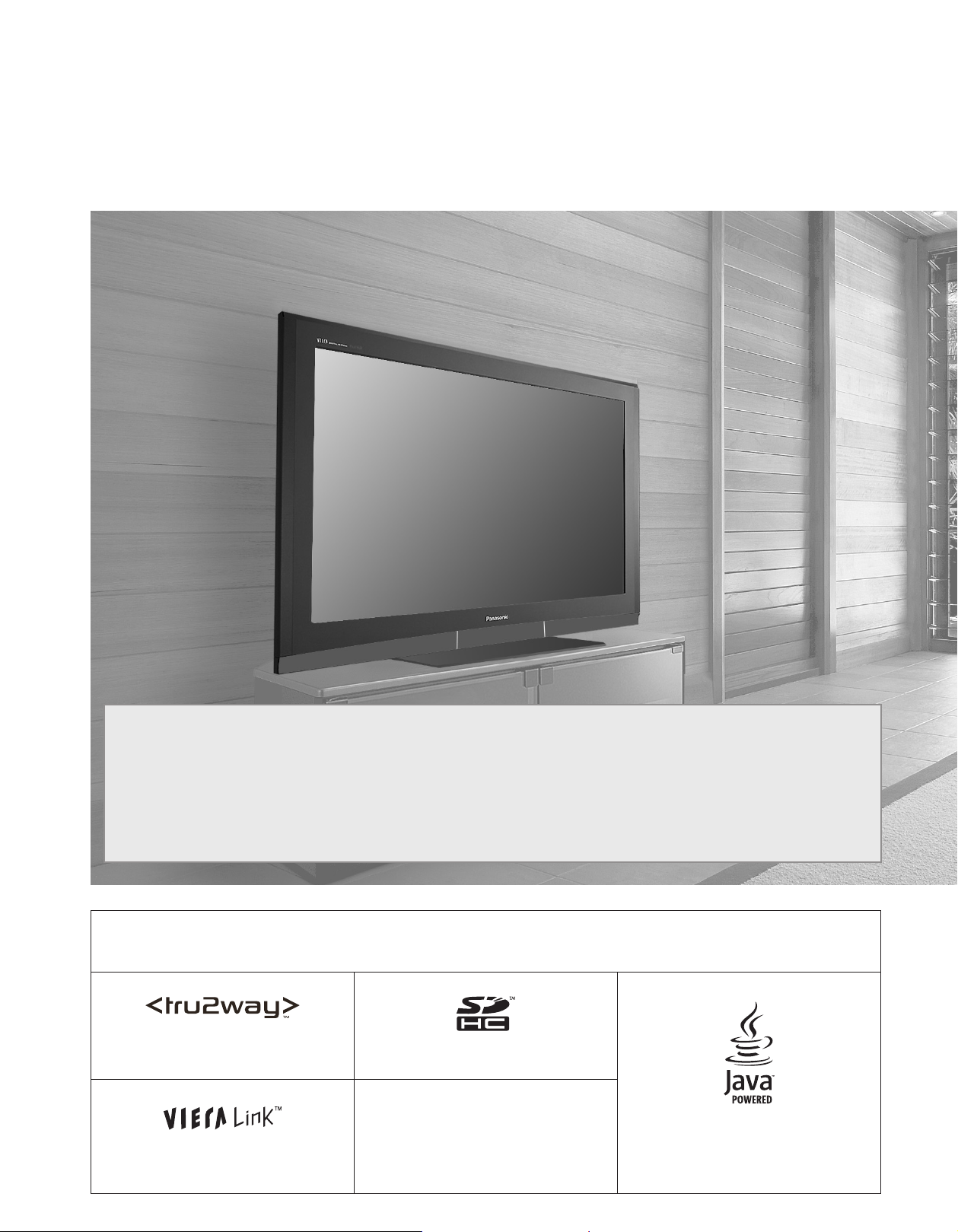
2
3
Viewing Advanced FAQs, etc.
Quick Start
Guide
This product incorporates copyright protection technology that is protected by U.S. patents and other intellectual property rights.
Use of this copyright protection technology must be authorized by Macrovision Corporation, and is intended for home and other
limited viewing uses only unless otherwise authorized by Macrovision. Reverse engineering or disassembly is prohibited.
tru2way™ is a trademark of Cable Television
Laboratories, Inc.
SDHC Logo is a trademark.
Java and all Java-based trademarks
and logos are trademarks or registered
trademarks of Sun Microsystems, Inc. in the
United States and other countries.
VIERA Link™ is a trademark of Panasonic
Corporation.
HDAVI Control™
HDAVI Control™ is a trademark of Panasonic
Corporation.
Turn your own living room into a movie theater!
Experience an amazing level of multimedia excitement
This device contains a digital television tuner, so it should receive digital over the air TV programming, with a suitable
antenna, after the end of full-power analog TV broadcasting in the United States (as required by law) on February 17,
2009. Some older television receivers, if they rely on a TV antenna, will need a TV Converter to receive over the air digital
programming, but should continue to work as before for other purposes (e.g., for watching low-power TV stations still
broadcasting in analog, watching pre-recorded movies, or playing video games). When a Converter is used with an older
television receiver, a signal splitter might be necessary to continue to receive low-power analog broadcasts via an antenna.
For more information, please see www.DTV.gov. For information on the TV Converter program, and on government
coupons that may be used toward the purchase of one, see www.dtv2009.gov, or call the NTIA at 1-888-DTV-2009. Please
check with your cable or satellite service provider if you have questions about your cable or satellite set-top box.
Page 3
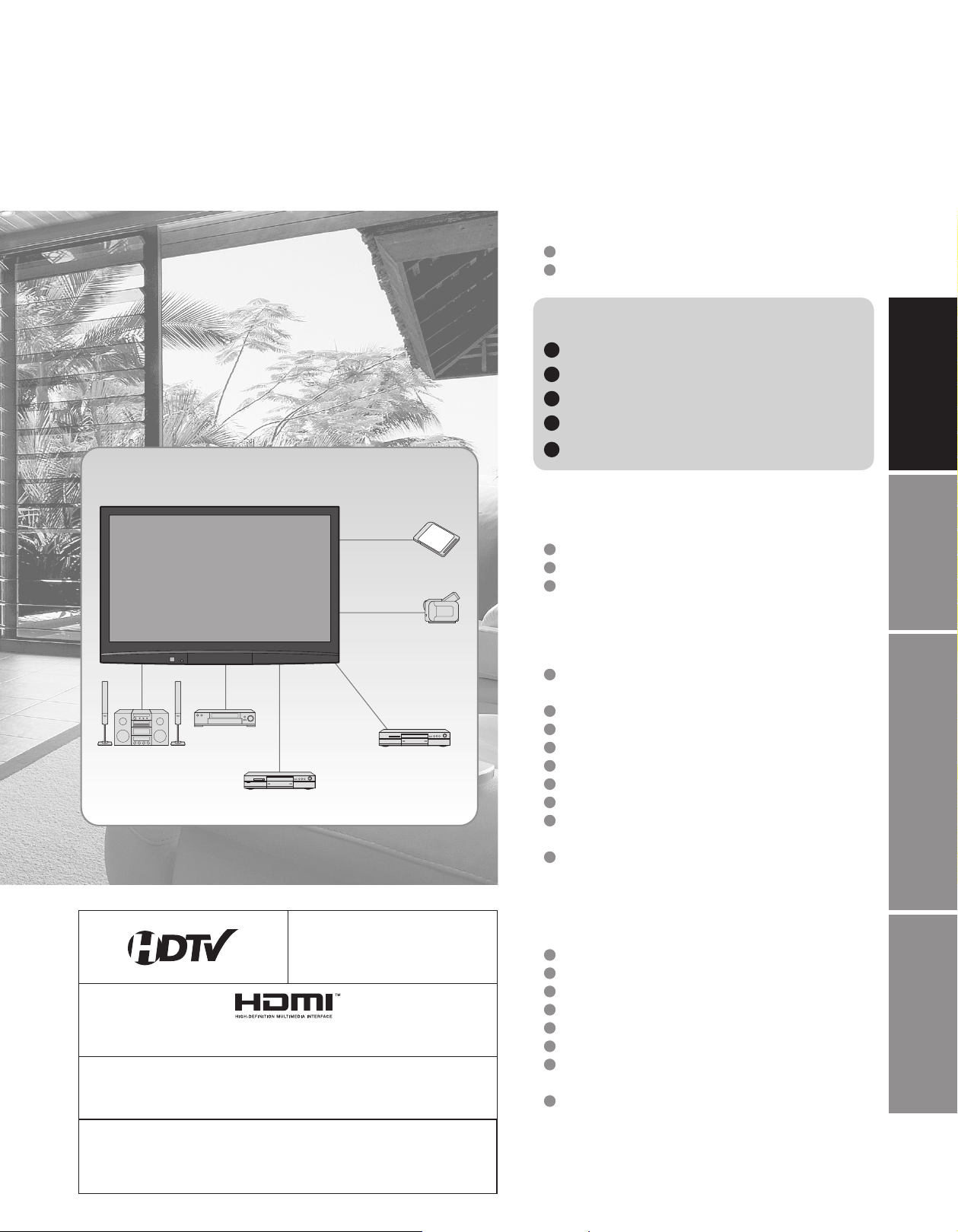
3
Viewing Advanced FAQs, etc.
Quick Start
Guide
CableCARDTM is a trademark of
Cable Television Laboratories, Inc.
HDMI, the HDMI logo and High-Definition Multimedia Interface are
trademarks or registered trademarks of HDMI Licensing LLC.
Manufactured under license from Dolby Laboratories.
DOLBY and the double-D symbol are
trademarks of Dolby Laboratories.
EZ Sync™
EZ Sync™ is a trademark of Panasonic Corporation.
Watching TV ···············································18
Viewing from SD Card ·······························20
Watching Videos and DVDs ·······················22
How to Use Menu Functions
(picture, sound quality, etc.) ·······················24
VIERA LinkTM “HDAVI ControlTM” ················28
Lock ··························································· 32
Editing and Setting Channels ····················34
Closed Caption ·········································· 36
Input Labels/Monitor Out ···························37
Using Timer ················································ 38
Programming the Remote to Operate
Peripheral Equipment ································39
Recommended AV Connections ················ 40
Remote control operation/codelist ·············42
Ratings List for Lock ··································45
Technical Information ································· 46
Care and Cleaning ·····································50
Specifications ············································· 51
FAQ ···························································· 52
Limited Warranty
(for U.S.A. and Puerto Rico only) ··············54
Customer Services Directory
(for U.S.A. and Puerto Rico) ······················55
Enjoy your TV!
Basic Features
Advanced Features
FAQs, etc.
Safety Precautions ·······································4
Notes ····························································5
Please read before using the unit
Accessories/Optional Accessory ·····6
Basic Connection ····························· 9
Identifying Controls ························ 13
Enjoy tru2wayTM TV ························14
First Time Setup ···························· 16
Quick Start Guide
Enjoy rich multimedia
SD memory card
Camcorder
Amplifier
Home theater
system
VCR
DVD recorder/
Blu-ray Disc recorder
DVD player/
Blu-ray Disc player
Contents
Page 4

4
5
Safety Precautions
WARNING: To reduce the risk of fire or electric shock, do not expose this apparatus to rain or moisture.
Do not place liquid containers (flower vase, cups, cosmetics, etc.) above the set
(including on shelves above, etc.).
Important Safety Instructions
1) Read these instructions.
2) Keep these instructions.
3) Heed all warnings.
4) Follow all instructions.
5) Do not use this apparatus near water.
6) Clean only with dry cloth.
7) Do not block any ventilation openings. Install in
accordance with the manufacturer’s instructions.
8) Do not install near any heat sources such as radiators,
heat registers, stoves, or other apparatus (including
amplifiers) that produce heat.
9) Do not defeat the safety purpose of the polarized or
grounding-type plug. A polarized plug has two blades with
one wider than the other. A grounding type plug has two
blades and a third grounding prong. The wide blade or the
third prong are provided for your safety. If the provided
plug does not fit into your outlet, consult an electrician for
replacement of the obsolete outlet.
10) Protect the power cord from being walked on or pinched
particularly at plugs, convenience receptacles, and the
point where they exit from the apparatus.
11) Only use attachments / accessories specified by the
manufacturer.
12) Use only with the cart, stand, tripod,
bracket, or table specified by the
manufacturer, or sold with the
apparatus. When a cart is used,
use caution when moving the cart /
apparatus combination to avoid injury
from tip-over.
13) Unplug this apparatus during lightning storms or when
unused for long periods of time.
14) Refer all servicing to qualified service personnel. Servicing
is required when the apparatus has been damaged in any
way, such as power-supply cord or plug is damaged, liquid
has been spilled or objects have fallen into the apparatus,
the apparatus has been exposed to rain or moisture, does
not operate normally, or has been dropped.
15) To prevent electric shock, ensure the grounding pin on the
AC cord power plug is securely connected.
FCC STATEMENT
This equipment has been tested and found to comply with the limits for an Other Class B digital device, pursuant to Part 15 of the
FCC Rules. These limits are designed to provide reasonable protection against harmful interference in a residential installation.
This equipment generates, uses and can radiate radio frequency energy and, if not installed and used in accordance with the
instructions, may cause harmful interference to radio communications. However, there is no guarantee that interference will not
occur in a particular installation. If this equipment does cause harmful interference to radio or television reception, which can be
determined by turning the equipment off and on, the user is encouraged to try to correct the interference by one or more of the
following measures:
• Reorient or relocate the receiving antenna.
• Increase the separation between the equipment and receiver.
• Connect the equipment into an outlet on a circuit different from that to which the receiver is connected.
• Consult the Panasonic Service Center or an experienced radio/TV technician for help.
FCC Caution:
To assure continued compliance, follow the attached installation instructions and use only shielded interface cables
when connecting to peripheral devices. Any changes or modifications not expressly approved by Panasonic Corp. of
North America could void the user’s authority to operate this device.
Responsible Party: Panasonic Corporation of North America
One Panasonic Way, Secaucus, NJ 07094
Contact Source: Panasonic Consumer Electronics Company
1-877-95-VIERA (958-4372)
email: consumerproducts@panasonic.com
4 : 3
CAUTION
RISK OF ELECTRIC SHOCK
DO NOT OPEN
WARNING: To reduce the risk of electric shock, do not remove cover or back.
No user-serviceable parts inside. Refer servicing to qualified service personnel.
The lightning flash with
arrowhead within a triangle
is intended to tell the user
that parts inside the product
are a risk of electric shock
to persons.
The exclamation point
within a triangle is
intended to tell the user
that important operating
and servicing instructions
are in the papers with the
appliance.
Page 5
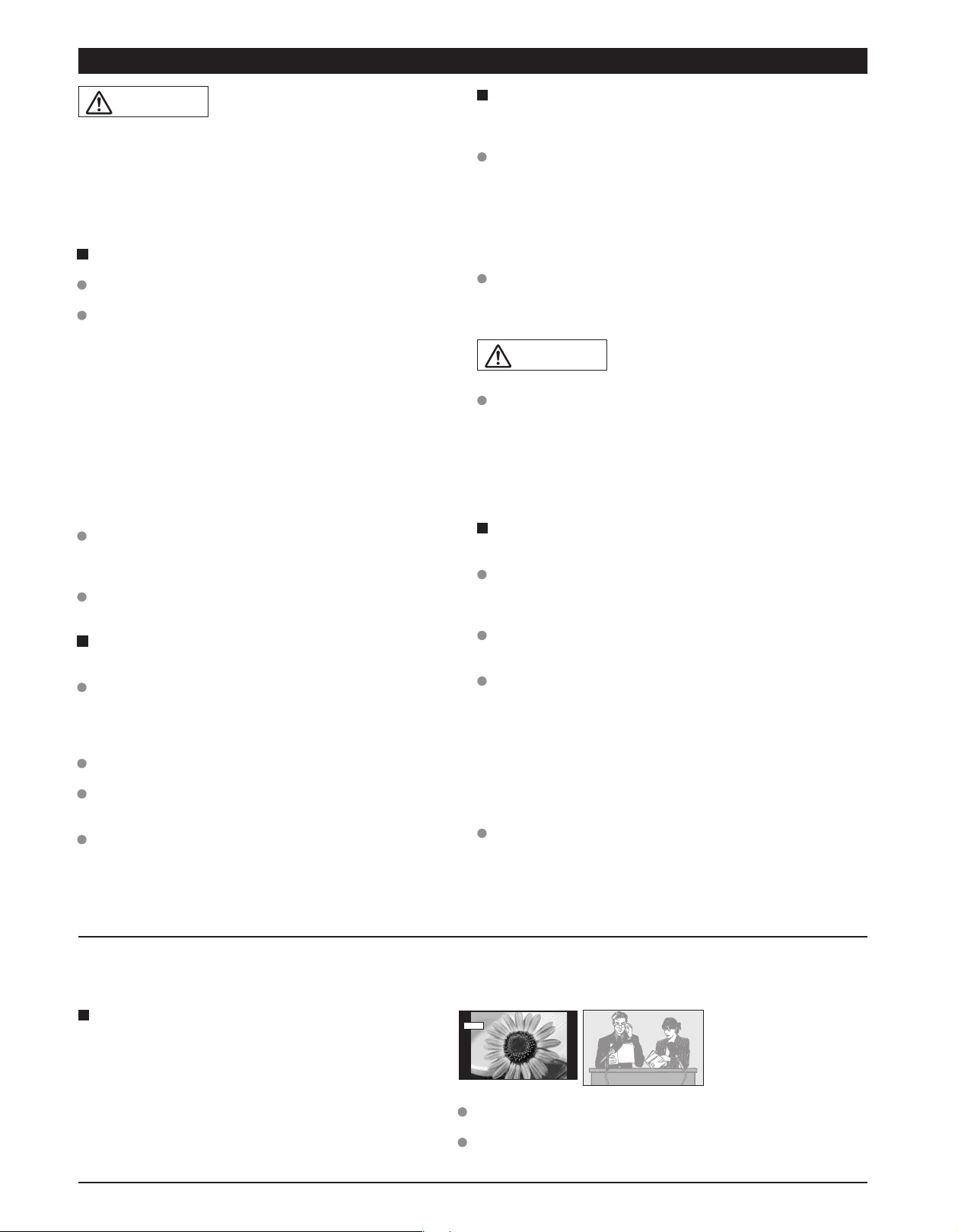
5
Notes
Small parts can present choking hazard if accidentally
swallowed.
Keep small parts away from young children.
discard unneeded small parts and other objects, including
packaging materials and plastic bags/sheets to prevent
them from being played with by young children, creating
the potential risk of suffocation.
Set up
Do not place the Plasma TV on sloped or unstable surfaces.
The Plasma TV may fall off or tip over.
Do not place any objects on top of the Plasma TV.
If water spills onto the Plasma TV or foreign objects get
inside it, a short-circuit may occur which could result in fire
or electric shock. If any foreign objects get inside the Plasma
TV, please consult an Authorized Service Center.
This Plasma TV is for use only with the following optional
accessories. Use with any other type of optional accessories may
cause instability which could result in the possibility of injury.
(All of the following accessories are manufactured by Panasonic
Corporation.)
• Wall-hanging bracket (Vertical) TY-WK42PV3U
TY-WK42PV4W
• Wall-hanging bracket (Angled) TY-WK42PR3U
TY-WK42PR4W
Always be sure to ask a qualified technician to carry out set-up.
Two or more people are required to install and remove the
television. If two people are not present, the television may
be dropped, and personal injury may result.
Transport only in upright position!
Transporting the unit with its display panel facing upright or
downward may cause damage to the internal circuitry.
AC Power Supply Cord
The Plasma TV is designed to operate on 120 V AC, 60 Hz.
Securely insert the power cord plug as far as it will go.
If the plug is not fully inserted, heat may be generated which
could cause fire. If the plug is damaged or the wall socket
plate is loose, they should not be used.
The included power cord is for use with this unit only.
Do not use any power cord other than that provided with this TV.
Doing so may cause fire or electric shocks.
Do not handle the power cord plug with wet hands.
Doing so may cause electric shocks.
Do not do anything that might damage the power cord. When
disconnecting the power cord, hold the plug, not the cord.
Do not make any modifications to, place heavy objects on,
place near hot objects, heat, bend, twist or forcefully pull the
power cord. Doing so may cause damage to the power cord
which can cause fire or electric shock. If damage to the cord is
suspected, have it repaired at an Authorized Service Center.
If problems occur during use
If a problem occurs (such as no picture or no sound), or if
smoke or an abnormal odor is detected from the Plasma
TV, unplug the power cord immediately.
Continued use of the TV under these conditions might cause
fire or permanent damage to the unit. Have the TV evaluated
at an Authorized Service Center. Servicing of the TV by any
unauthorized personnel is strongly discouraged due to its
high voltage dangerous nature.
If water or foreign objects get inside the Plasma TV, if the
Plasma TV is dropped, or if the cabinet becomes damaged,
disconnect the power cord plug immediately.
A short may occur, which could cause fire. Contact an
Authorized Service Center for any repairs that need to be
made.
Do not cover the ventilation holes.
Doing so may cause the Plasma TV to overheat, which can
cause fire or damage to the Plasma TV.
Leave a space of 3 15/16” (10 cm) or more at the top, left
and right, and 2 3/4” (7 cm) or more at the rear.
When using the pedestal, keep the space between the
bottom of the TV and the floor surface.
When using the Plasma TV
Be sure to disconnect all cables before moving the Plasma
TV.
Moving the TV with its cables attached might damage the
cables which, in turn, can cause fire or electric shock.
Disconnect the power plug from the wall outlet as a safety
precaution before carrying out any cleaning.
Electric shocks can result if this is not done.
Clean the power cord plug regularly to prevent it from
becoming dusty.
Built-up dust on the power cord plug can increase humidity
which might damage the insulation and cause fire. Unplug the
cord from the wall outlet and clean it with a dry cloth.
This Plasma TV radiates infrared rays; therefore, it may
affect other infrared communication equipment.
Install your infrared sensor in a place away from direct or
reflected light from your Plasma TV.
Do not climb up onto the television or use it as a step.
(Young children should be made particularly aware of this
caution.)
If the unit falls over or becomes damaged through misuse,
injury may result.
The TV will still consume some power as long as the power
cord is inserted into the wall outlet.
WARNING
CAUTION
WARNING/CAUTION
Do not display a still picture for a long time
This causes the image to remain on the plasma screen
(“Image retention”). This is not considered a malfunction and
is not covered by the warranty.
4 : 3
12
To prevent “Image retention”,
the screen saver is
automatically activated after
a few minutes if no signals
are sent or no operations are
performed. (p. 53)
Typical still images
■
Set up
•
Channel number and other logos
•
Image displayed in 4:3 mode
•
SD Card photo • Video game • Computer image
Do not place the unit where it’s exposed to sunlight or other
bright light (including reflections).
Use of some types of fluorescent lighting may reduce the remote
control’s transmission range.
Page 6

6
7
Quick Start
Guide
A
B
L
R
Accessories/Optional Accessory
Accessories
Check you have all the items shown.
Remote Control
Transmitter
N2QAYB000294
Cable clamperBatteries for the
Remote Control
Transmitter (2)
AA Battery
AC cord Pedestal
TBLX0036
(TH-42PZ80Q)
TBLX0037
(TH-50PZ80Q)
Product Registration Card (U.S.A.)
Customer Care Plan Card (U.S.A.)
Operating Instructions
Quick Setup Guide
(For viewing HD programming)
Installing the remote’s batteries
Open
Hook
Note the correct polarity
(+ or -).
Close
Caution
Incorrect installation may cause
battery leakage and corrosion,
resulting in damage to the remote
control.
•
Do not mix old and new batteries.
•
Do not mix different battery types (such
as alkaline and manganese batteries).
•
Do not use rechargeable (Ni-Cd)
batteries.
Do not burn or break batteries.
Make a note of the remote control
codes before changing batteries in
case the codes are reset. (p. 39)
Optional Accessory
Note
In order to maintain the TV’s performance and
safety, be absolutely sure to ask your dealer or
a licensed contractor to secure the wall-hanging
brackets.
Carefully read the instructions accompanying the
plasma TV stand or pedestal, and be absolutely
sure to take steps to prevent the TV from tipping
over.
Handle the TV carefully during installation since
subjecting it to impact or other forces may cause
its panel to crack.
Wall-hanging bracket
(vertical)
TY-WK42PV3U
TY-WK42PV4W
(angle)
TY-WK42PR3U
TY-WK42PR4W
A
B
Accessories
How to assemble (p.7)
Page 7

7
Quick Start
Guide
Accessories/Optional Accessory
Accessories
Assembly screws
(4 of each)
A
M5 x 18 (Silver)
B
M5 x 25 (Black)
Poles (2)
L
or R is printed at the
bottom of the poles.
Base (1)
Attaching the pedestal to TV
■
Assembling the pedestal
Fix securely with assembly screws A. (Total 4 screws)
Tighten screws firmly.
Pole
Front
Pole
Base
■
Set-up
Carry out work on a horizontal and level surface.
Tighten screws firmly.
Fix securely with assembly screws B.
(Total 4 screws)
Rear side
Arrow
mark
Pole
Hole for pedestal
installation
Pole
Base
Bottom view
Warning
Do not disassemble or modify the pedestal.
Otherwise the TV may fall over and become damaged, and personal injury may result.
Caution
Do not use any other TV and displays.
Otherwise the TV may fall over and become damaged, and personal injury may result.
Do not use the pedestal if it becomes warped or physically damaged.
If you use the pedestal when it is physically damaged, personal injury may result. Contact your nearest Panasonic
Dealer immediately.
During set-up, make sure that all screws are securely tightened.
If sufficient care is not taken to ensure screws are properly tightened during assembly, the pedestal will not be
strong enough to support the TV, and it might fall over and become damaged, and personal injury may result.
A
R
L
B
L
R
Page 8

8
9
Quick Start
Guide
To connect the antenna terminal
Accessories/Optional Accessory
(Continued)
Antenna terminal Pin terminals HDMI terminal
greenbluered
green
Firmly tighten by hand.
Match colors of plugs and terminals.
Insert firmly.
Insert firmly.
AC Cord Connection
To attach
hole
Insert
To bundle
To remove
To loosen
Press both
tabs and pull
the clamper.
Snaps
Set
hooks
knob
Keep pushing
the knob
Cable clamper
Do not bundle the RF cable and AC cord
together (could cause distorted image).
Fasten the cables with the Cable clamper as
necessary.
When using the optional accessories, follow their
assembly manuals to fix cables.
Reference of connection
Cable Binding Instructions
To attach To remove
Insert it firmly until the
tabs on both sides click
into place.
Press both tabs and
pull the AC cord plug
away from the TV.
Page 9

9
Quick Start
Guide
Basic Connection (Antenna + TV)
Accessories/Optional Accessory
To connect the antenna terminal
Basic Connection
Note
Not all cables and external equipment shown in this book are supplied with the TV.
For the details of the external equipment’s connections, please refer to the operating manuals for the equipment.
When disconnecting the power cord, be absolutely sure to disconnect the power cord plug from the wall outlet first.
For additional assistance, visit us at: www.panasonic.com
Example 1
Connecting Antenna (To watch TV)
Cable TV
VHF/UHF Antenna
TV
VHF/UHF Antenna
•
NTSC (National Television System Committee):
Conventional broadcasting
•
ATSC (Advanced Television Systems Committee):
Digital TV Standards include digital high-definition television
(HDTV), standard-definition television (SDTV), data broadcasting,
multi-channel surround-sound audio and interactive television.
•
You need to subscribe to a cable TV service to enjoy viewing their programming.
•
You can enjoy high-definition programming by subscribing to a high-definition cable service.
The connection for high-definition can be done with the use of HDMI or Component Video cable. (p. 12)
•
To view high-definition programming, select the correct video input. (p. 22)
AC Cord
(Connect after all the
other connections have
been made.)
Back of the TV
Cable TV
AC 120 V
60 Hz
VHF/UHF Antenna
or
* See page 8
(AC cord
connection)
Page 10

10
11
Quick Start
Guide
To connect the antenna terminal and DVD recorder or VCR
To connect the antenna terminal and Satellite Receiver and DVD recorder or VCR
A
B
D
C
A
B
D
C
Basic Connection (Continued)
Example 2
Connecting DVD recorder (VCR) (To record/playback)
DVD Recorder
If this source has higher resolution through interlace
or progressive signal, connection can be done with
the use of Component Video or HDMI cable. (p. 12)
VCR
Connection can be done with the use of an RF
cable and Composite Video/S Video cable. (p. 12)
VHF/UHF Antenna
TV
AV Equipment
(e.g. DVD Recorder
or VCR)
Back of the TV
AC Cord
AC 120 V
60 Hz
VHF/UHF Antenna
AV Equipment
(e.g. DVD Recorder or VCR)
(with TV tuner)
Connecting TV and AV equipment
Please refer to
A
- D on p. 12.
A
D
* See page 8
(AC cord connection)
ANT OUTANT IN
Page 11

11
Quick Start
Guide
Basic Connection (TV + DVD Recorder or VCR + Satellite Receiver)
(TV + DVD Recorder or VCR)
To connect the antenna terminal and Satellite Receiver and DVD recorder or VCR
A
B
D
C
Example 3
Connecting DVD recorder (VCR) and satellite receiver
DVD Recorder
or
VCR
Satellite
Receiver
TV
VHF/UHF Antenna
You can enjoy high-definition
programming by subscribing to
high-definition satellite service.
Connection can be done with the
use of HDMI or Component Video
cable. (p. 12)
Note
For details of external equipment connections, please refer to the operating manuals for the equipment.
Satellite Receiver DVD Recorder or VCR
(with TV tuner)
VHF/UHF Antenna
Back of the TV
AC Cord
AC 120 V
60 Hz
Connecting TV and AV equipment
Please refer to
A
- D on p. 12.
* See page 8
(AC cord connection)
ANT IN
ANT OUTANT IN
Page 12

12
13
Quick Start
Guide
High-Definition
Standard-Definition
Note
Some programs contain a copyright protection signal to prevent VCR recording.
When the copyright protection program is displayed, do not connect the other TV monitor through a VCR. Video signals fed
through VCRs may be affected by copyright protection systems and the picture will be distorted on the other TV monitor.
For the details of the external equipment’s connections, please refer to the operating manuals of this equipment.
SD CARD
-
GUIDE
SUB
MENU
TV VCR DBS/CBL DVD
ON DEMAND
TV MENU
GAME
PAGE
SKIP
SEARCH
REC
PLAYPAUSESTOP
TV/VCR
Basic Connection (Continued)
A
To use HDMI terminals
HDMI
AV OUT
e.g. Blu-ray Disc
player
AV Equipment
Connecting to HDMI terminals will enable you to enjoy high-definition digital images and high-quality
sound.
For “VIERA LinkTM connections”, please refer to p. 41.
B
To use COMPONENT terminals
L
R
Y
P
B
PR
COMPONENT
VIDEO OUT
AUDIO
OUT
white
red
green
blue
red
white
red
green
blue
red
white
red
green
blue
red
e.g. Blu-ray Disc
player
AV Equipment
Recorders may also be connected to COMPOSITE or S VIDEO terminals. (see below)
C
To use S VIDEO terminals
L
R
white
red
white
red
AUDIO
OUT
S VIDEO
OUT
white
red
or
e.g. DVD Recorder
AV Equipment
e.g. VCR
D
To use COMPOSITE terminals
L
R
COMPOSITE
OUT
yellow
white
red
yellow
white
red
yellow
white
red
or
e.g. DVD Recorder
AV Equipment
e.g. VCR
The S Video input will override the composite video signal when S Video cable is connected. Connect
either S Video or Video cable.
Connecting to S VIDEO terminals will enable you to enjoy greater picture quality than using Composite
terminals.
AV cable connections
Page 13
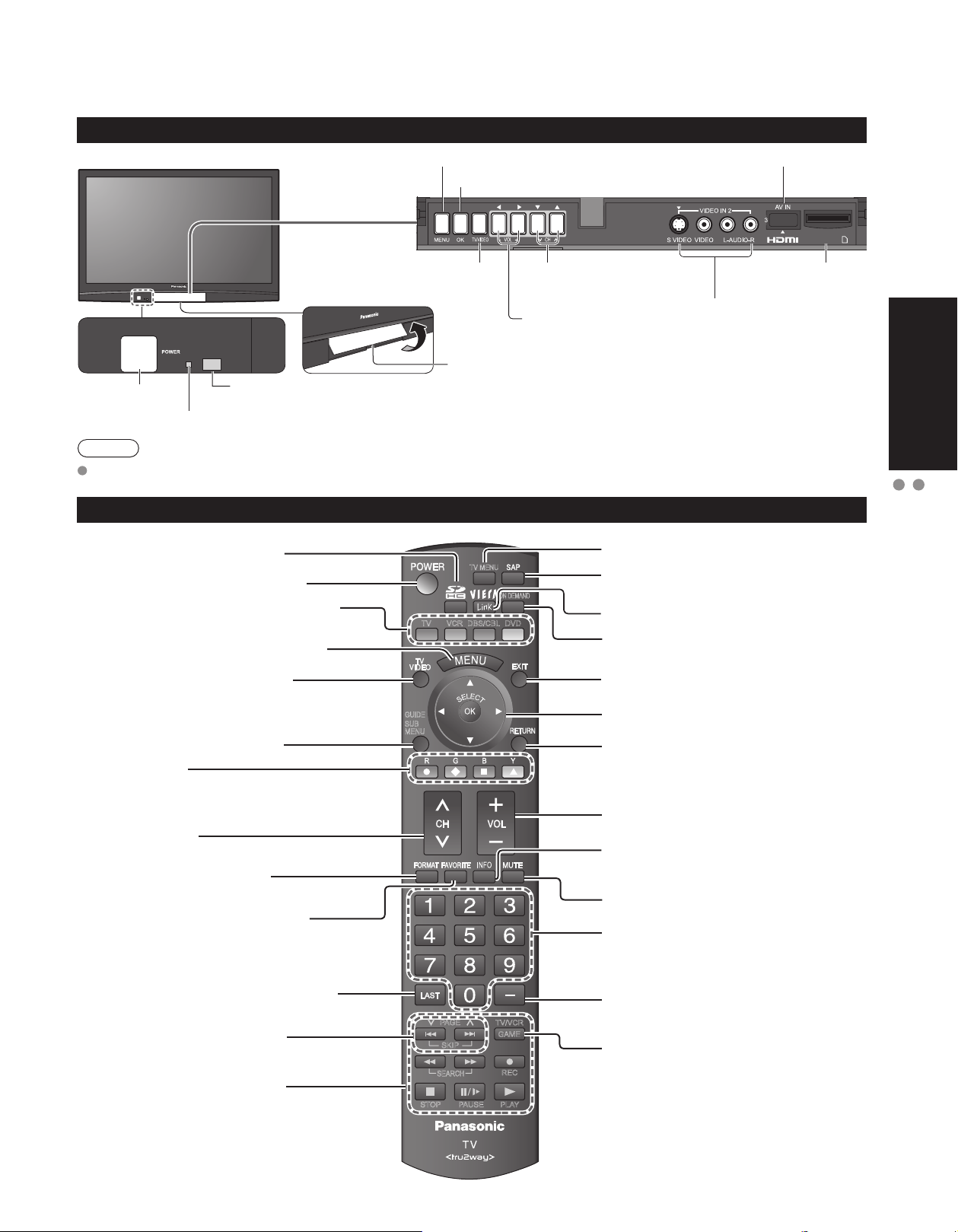
13
Quick Start
Guide
Identifying Controls
Basic Connection (AV cable connections)
SD CARD
-
GUIDE
SUB
MENU
TV VCR DBS/CBL DVD
ON DEMAND
TV MENU
GAME
PAGE
SKIP
SEARCH
REC
PLAYPAUSESTOP
TV/VCR
Identifying Controls
POWER button
Swing up the door at “▲”.
Remote control sensor
Within about 23 feet (7 meters) in front of the TV set.
Volume up/down
Power indicator (on: red, off: no light)
Selects channels in
sequence
Note
The TV consumes a limited amount of power as long as the power cord is inserted into the wall outlet.
Viewing from SD card (p. 20)
Switches TV On or Off (Standby)
The equipment (Remote control mode)
selection button (p. 22)
Displays Main Menu (tru2way mode)
(p. 14-15)
Changes the input mode (p. 22)
Displays TV Guide (tru2way mode) (p. 14-15)
Displays Sub Menu (p. 18, 26)
Colored buttons
(used for various functions)
(for example p. 20, 30)
Channel up/down
Changes aspect ratio (p. 19)
Operates the Favorite channel list
function. (p. 19)
Switches to previously viewed channel
or input modes.
Page up/down (tru2way mode)
(p. 14-15)
External equipment operations
(VCRs, DVDs, etc.) (p. 22)
Displays Main menu (p. 24)
Selects Audio Mode for TV viewing
(p. 18)
VIERA Link menu (p. 30-31)
Displays VOD (Video On Demand)
screen (tru2way mode) (p. 14-15)
Exits from menu screen
Selects/OK/Change
Returns to previous menu
Volume up/down
Displays or removes the channel
banner (p. 18)
Sound mute On/Off
Numeric keypad to select any channel
(p. 18) or press to enter alphanumeric
input in menus. (p. 22, 32, 34, 38, 39)
Direct channel access for DTV and
DBS (p. 18)
Switches to input terminal that has
“GAME” label.
Chooses menu and submenu entries.
Displays the Main menu.
TV controls/indicators
Remote control
SD card slotChanges the input mode
Video Input 2 connector
HDMI input 3 connector
Page 14

14
15
Quick Start
Guide
Enjoy tru2way
TM
TV
You can enjoy a variety of advanced interactive, two-way services like VOD (Video on Demand), EPG
(Electronic Program Guide), home banking, interactive games, as well as other e-Commerce applications
on your TV with just the TV remote control.
Preparing/Switching the TV to tru2way mode
PAGE
SKIP
GUIDE
SUB
MENU
ON DEMAND
Follow steps and switch the TV to tru2way mode in order to use the service.
Steps are not necessary if the setup has been completed with your cable company.
Insert a CableCARD
TM
Consult your cable company for the CableCARD connection.
Switch the TV to tru2way mode by restarting
Follow the message on the screen.
It is not possible to change the mode by just turning the TV off and on.
Note
During initial setup and switch to tru2way mode, new application software must be
downloaded from the cable company. The download time will vary based on the speed
and size of the download.
If you experience a front panel control or remote control function hang-up when using a
CableCARD, unplug the TV and plug it back in and try the controls again. If this condition
persists, please call Panasonic Customer Call Center for further instructions.
Do not insert a PCMCIA card into the CableCARD slot.
This may damage the TV.
Returning to conventional TV mode from tru2way mode
You can also use the TV conventionally in non tru2way service areas.
Please consult your cable service company or local Panasonic dealer for this process.
Steps are not necessary if the setup has been completed with your cable
company or local Panasonic dealer.
Remove the CableCARD
Follow the directions on the screen.
Reboot to return to conventional TV mode
Using the TV in conventional mode
You can enjoy various functions in conventional TV mode with these Operating
Instructions.
Page 15
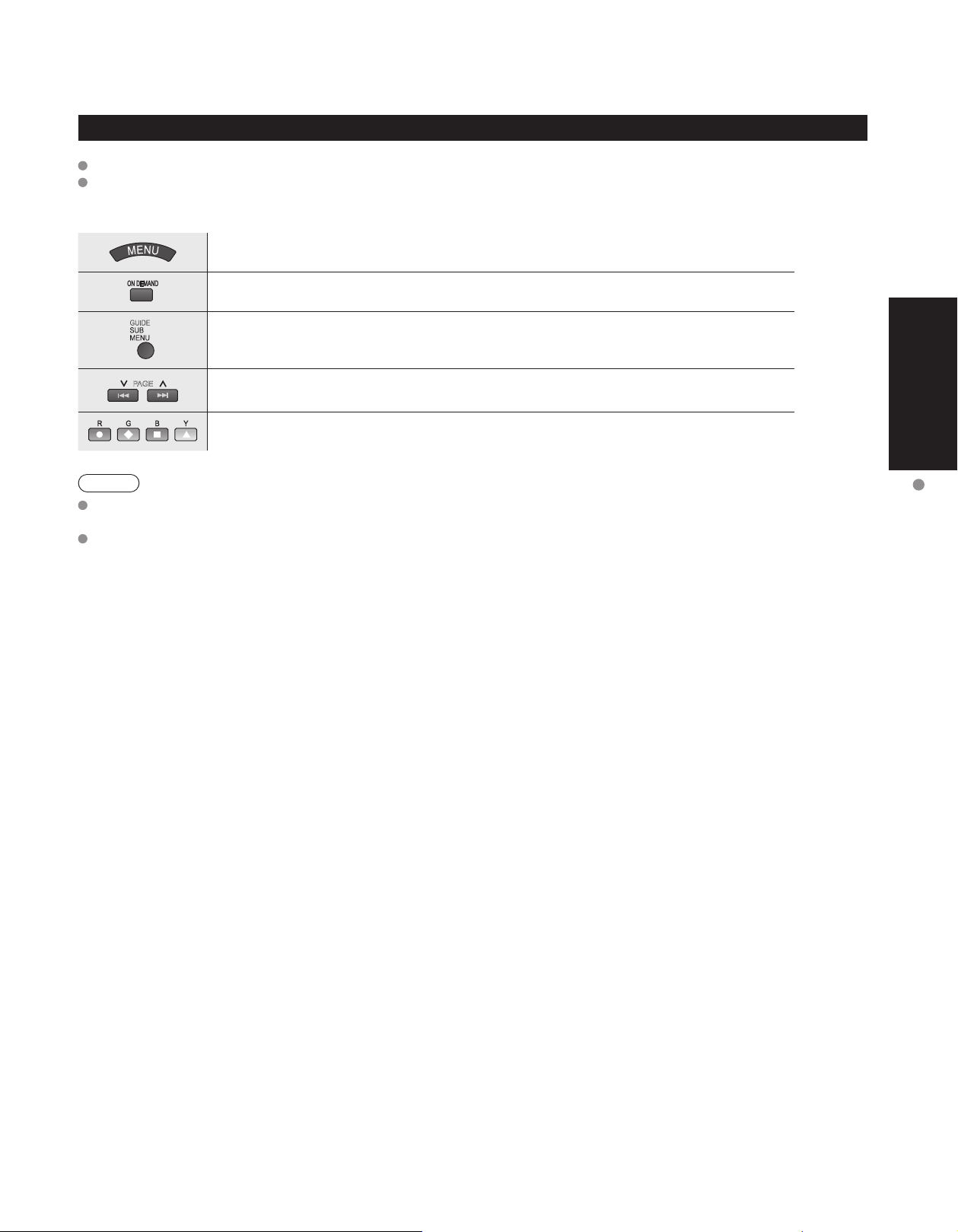
15
Quick Start
Guide
Enjoy tru2way
TM
TV
Using tru2way service
Available services will vary depending on the cable service company.
For more details about the service, please ask your cable service company.
■
Available TV’s remote control buttons
Display Main menu
Display VOD(Video On Demand) screen.
Display TV Guide
Page up/down
Available when the function of the keys is displayed on screen
Note
These Operating Instructions are described primarily for the conventional TV. For the tru2way
mode, operations, menus and functions will vary depending on the cable service company.
IEEE1394 terminals are only available when the tru2way application supports it.
PAGE
Page 16

16
17
Quick Start
Guide
First Time Setup
Program channel
Cable
ANT in
Auto
Auto program
Progress
Number of analog channels
Number of digital channels
8%
10
0
Press RETURN to quit.
RETURN
Apply Cancel
...
.
Yes
...
.
Yes
...
.
Yes
or
■
Press to exit from
a menu screen
■
Press to return
to the previous
screen
Note
To change setting
(Language/Clock/
Auto program) later,
go to Menu screen
(p. 26)
Turn the TV On with the POWER button
or
(Remote)(TV)
* This setting will be skipped next time if you select “Home”.
Select your language
English Español Français
Language
select
ok
Be sure to select “Home”
Home Store
Please select your viewing environment.
select
ok
Please confirm your selection (Home) before pressing OK button.
■
If you select “Store” by mistake in , confirmation screen will be displayed.
Yes No
You are selecting the mode for store demonstration
select
ok
Select “No” and return to previous screen .
If you select “Yes”, Screen enters store demonstration mode. Displays “Please
select your viewing environment” screen once again as shown below.
Reselect “Home”.
• Unplug the TV and plug it again.
• Press and hold down the front POWER button.
Adjust the clock
next
select
set
select item
Year: Select the year
Month: Select the month
Day: Select the day
Hour: Adjust the hour
Minute: Adjust the minute
Go back to previous screen.
“First time setup” is displayed only when the TV is turned on for the first time after the power cord is
inserted into a wall outlet and when “Auto power on” (p. 26-27) is set to “No”.
First time setup
Language
Clock
Auto program
Clock
Year
Month
Day
Hour
Minute
2008
1
7
10 AM
10
Page 17
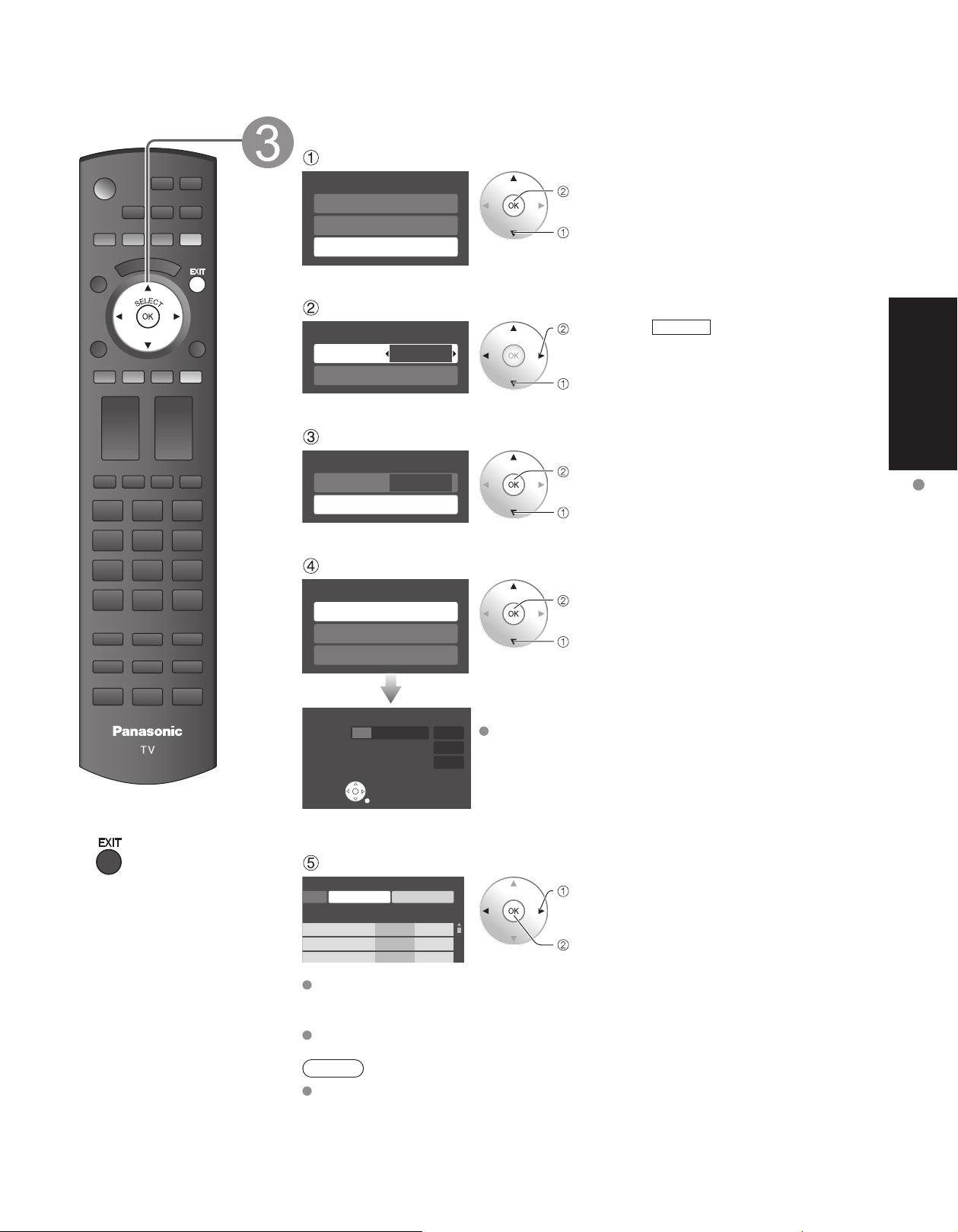
17
Quick Start
Guide
First Time Setup
■
Press to exit from
a menu screen
Auto channel setup
Select “Auto program”
next
select
Select “ANT in”
set
select
ANT in
Cable: Cable TV
Antenna: Antenna
Select “Auto”
Program channel
Cable
ANT in
Auto
next
select
Select scanning mode (ALL channels/Analog only/Digital only)
ok
select
Auto program
Progress
Number of analog channels
Number of digital channels
8%
10
0
Press RETURN to quit.
RETURN
Start scanning the channels
Available channels (analog/digital) are automatically set.
All channels: Scans digital and analog channels
Analog only: Scans Analog channels only
Digital only: Scans Digital channels only
Confirm registered channels
Apply Cancel
...
.
Yes
...
.
Yes
...
.
Yes
select “Apply”
ok
If OK is not pressed after selecting “Apply”, the channels will not be saved.
The channels will be saved when no operation is performed for 60 seconds and
the “Manual program” menu will also exit automatically.
If you perform scanning more than twice, previously saved channels are erased.
Note
About broadcasting systems
Analog (NTSC): Conventional broadcasting
Digital (ATSC): New programming that allows you to view more channels
featuring high-quality video and sound
First time setup
Language
Clock
Auto program
Program channel
ANT in
Auto
Cable
Auto program
All channels
Analog only
Digital only
Page 18

18
19
Viewing
Watching TV
Connect the TV to a cable, satellite box, or antenna cable (p. 9-12)
To watch TV and other functions
■
Other Useful Functions (Operate after )
Set favorite 1/3
1
2
3
---
---
---
---
4
Set favorite 1/3
1
2
3
4
GUIDE
SUB
MENU
Turn power on
(TV)
or
Note
If the mode is not TV, press and select TV.
(p. 22)
Select a channel number
up
down
or
■
To directly input the digital
channel number
When tuning to a digital channel,
press the button to enter the
minor number in a compound
channel number.
example: CH15-1:
(TV)
Change
aspect
ratio
■
Press FORMAT to cycle through the aspect modes. (p. 46)
• 480i, 480p: FULL/JUST/4:3/ZOOM
• 1080p, 1080i, 720p: FULL/H-FILL/JUST/4:3/ZOOM
Call up
a favorite
channel
■
FAVORITE
Channel numbers registered in Favorite are displayed on the favorite tune
screen. Select the desired broadcast station by using the cursor or number
buttons. (see below)
Listen
with SAP
(Secondary
Audio
Program)
■
Select Audio Mode for watching TV
Digital mode
Press SAP to select the next audio track (if available) when receiving a digital channel.
Analog mode
Press SAP to select the desired audio mode.
• Each press of SAP will change the audio mode. (Stereo/SAP/Mono)
Display the
SUB MENU
■
Press SUB MENU to show sub menu screen. (p. 26)
This menu consists of shortcuts to convenient functions.
Information
Recall
■
Displays or removes the channel banner.
Channel
Station
identifier
SAP
indication
Signal
resolution
Rating Level
Picture
mode
Sleep timer
remaining time
Aspect ratio
Closed caption
Clock
Favorite channels
1/3
1
2
3
4
Audio track 1 of 2
(English)
Setup SUB MENU
Surf mode
All
Set favorite
CC
Caption select
Signal meter
15-2 12:30 PM
ABC-HD
Off
THE NEWS
CC SAP
TV-G 1080i Standard 4:3
30
Page 19

19
Viewing
Watching TV
■
Set Favorite Feature
1
Display the SUB MENU.
2
select
“Set favorite”
ok
Set favorite 1/3
1
2
3
---
---
---
---
4
• Press FAVORITE repeatedly to
change between pages (1/3, 2/3,
3/3, or exit).
3
select
ok
Press ▲▼to highlight a position on
the list.
Then, press OK to save the
displayed channel in that position.
Set favorite 1/3
1
2
3
4
• You can also use the NUMBER
buttons (1-9 and 0) to select a
list number (1-9 and 0). By doing
so, the displayed channel will be
saved on that list number without
pressing OK.
To delete a favorite channel
A saved channel can be removed from the list by holding
down OK while its position is highlighted.
Note
Reselect “Cable” or “Antenna” in “ANT in” of “Program channel” to switch the signal reception between cable TV
and antenna. (p. 17, 35)
The channel number and volume level remain the same even after the TV is turned off.
Favorite Feature
Change
aspect
ratio
■
Press FORMAT to cycle through the aspect modes. (p. 46)
• 480i, 480p: FULL/JUST/4:3/ZOOM
• 1080p, 1080i, 720p: FULL/H-FILL/JUST/4:3/ZOOM
Call up
a favorite
channel
■
FAVORITE
Channel numbers registered in Favorite are displayed on the favorite tune
screen. Select the desired broadcast station by using the cursor or number
buttons. (see below)
To change the page
Pressing ◄ changes the page backward. Pressing ► changes the page forward.
■
Use Favorite Feature
1
Press FAVORITE.
• Press FAVORITE repeatedly to
change between pages (1/3, 2/3,
3/3, or exit).
Favorite channels
1/3
1
2
3
4
2
select
Press ▲▼ or a Numbered key (1-9
and 0) to highlight a channel on the
list.
• Selecting a channel number from
the list with the number button will
display the channel directly.
3
ok
Press OK to display the highlighted
channel.
Setup SUB MENU
Surf mode
All
Set favorite
CC
Caption select
Signal meter
Off
Setup SUB MENU
Surf mode
All
Set favorite
CC
Caption select
Signal meter
Off
26-1
26-1
Page 20

20
21
Viewing
Viewing from SD Card
You can view photos taken with a digital camera or digital video camera and saved on an SD card.
(Media other than SD Cards may not be reproduced properly.)
Photo viewer
TV MENU
■
Press to exit from
a menu screen
■
Press to return
to the previous
screen
Insert the SD card and select “Play SD card now”
“SD card setting” will be displayed automatically each time a SD card is inserted
for the first time.
SD card setting
Play SD card automatically
Play SD card now
On
Play SD card automatically
: Set it to playback the data when SD card
is inserted.
On: When SD card is inserted, the data play
automatically from next time.
Off: The data can be played manually.
Press the SD key or select “SD card” on the Menu.
You can skip this step when “Play SD card now” is selected or “On” is set in “Play
SD card automatically” setting.
Menu
VIERA Link
Lock
SD card
or
Select the data to be viewed
Note
Depending on the JPEG format, “Information” contents may not be displayed
correctly. Refer to p. 47 (Data format for SD card browsing) for details.
View
Displays one at a time
Navigation area
Rotate 90 degrees (counter-clockwise)
To next photo
Rotate 90 degrees (clockwise)
To previous photo
To display/hide Navigation area
SD
Card
Insert the card Remove the card
Press in lightly on SD
Card, then release.
Compliant card type
(maximum capacity):
SDHC Card (16 GB),
SD Card (2 GB), miniSD
Card (1 GB) (requiring
miniSD Card adapter)
For cautions and details
on SD Cards (p. 47)
Label
surface
Push until a
click is heard
select
view
Thumbnail view
Selected picture information is displayed.
No.: Image number or file name is
displayed.
Date: Date of recording is displayed.
Pixel: Display resolution is displayed.
Total number of images
(to Slide show)
Present status
(While reading the data)
(to Single photo display)
Photo menu
Picture
Setup slide show
Photo menu
Picture
Setup slide show
Picture 1/2
Picture mode
Picture
Reset
Brightness
Vivid
0
0
Picture 1/2
Picture mode
Picture
Reset
Brightness
Vivid
0
0
Navigation area
Photo viewer
Total
Information
No.
Date
01/01/2008
Pixel
Select
R YG B
12
Pana0365
1600x1200
Accessing
Slide show
Pana0365 Pana0366 Pana0367 Pana0368
Pana0369 Pana0370 Pana0371 Pana0372
OK
Pana0373 Pana0374 Pana0375 Pana0376
RETURN
Accessing
Rotate
Prev.
R YG B
Slide show
Next
RETURN
Accessing
Prev.
R YG B
Single
Pause
Next
RETURN
Rotate
Prev.
R YG B
Next
RETURN
Slide show
Page 21

21
Viewing
Viewing from SD Card
SD
Card
Insert the card Remove the card
Press in lightly on SD
Card, then release.
Compliant card type
(maximum capacity):
SDHC Card (16 GB),
SD Card (2 GB), miniSD
Card (1 GB) (requiring
miniSD Card adapter)
For cautions and details
on SD Cards (p. 47)
Label
surface
Push until a
click is heard
To change the view (slide show mode, adjusting images, etc.)
■
To set up the slide show mode
In
or
1
Display “Photo menu”
2
Select “Setup slide show”
Photo menu
Picture
Setup slide show
select
“Setup slide
show”
ok
3
Select the item and adjust
Select
Adjust
Disp. time
You can set how many seconds each
image is displayed in Slide show
mode. (1-10/15/20/30/45/60/120 sec)
Repeat
Turn the slide show Repeat function
On or Off.
Note
For large image sizes, the display time will be longer
than the number of seconds set.
To stop in mid-cycle Press
■
To adjust picture
In
or
1
Display “Photo menu”
2
Select “Picture”
Photo menu
Picture
Setup slide show
select
“Picture”
ok
3
Select the item
Picture menu (p. 24)
Picture 1/2
Picture mode
Picture
Reset
Brightness
Vivid
0
0
select
4
Adjust or select
Picture 1/2
Picture mode
Picture
Reset
Brightness
Vivid
0
0
Adjust
or
Select
Setup slide show
Disp. time
Repeat
5
On
Page 22

22
23
Viewing
VIERA Link
TM
Setting
TV MENU
Menu
VIERA Link
Lock
Setup
SD card
CC
Setup 2/2
VIERA Link setting
Advanced Setup
About
VIERA Link setting
VIERA Link
Power off link
Power on link
Default speakers
On
Set
Set
TV
Watching Videos and DVDs
If you have applicable equipment connected to the TV, you can easily watch videos and DVDs using the
TV’s remote control.
Input Select
You can select the external equipment to access.
To operate other manufacturers’ equipment, you need to register the code of the equipment. (p. 39)
TV VCR DBS/CBL DVD
GAME
PAGE
SKIP
SEARCH
REC
TV/VCR
With the connected equipment turned On
Display the Input select menu
Select the input mode
(example)
or
select
enter
Press corresponding NUMBER
button on the remote control to
select the input of your choice.
Select the input of your choice,
then press OK.
During the selection, if no action
is taken for several seconds, the
“Input select” menu disappears.
HDMI 1
GAME
Terminal
(example)
Label
The terminal and label of the
connected equipment are
displayed.
To label each of the inputs,
please refer to p. 37.
Note
The input label will be displayed on “Input select” screen if Input label is set on p. 37.
For front input terminals (HDMI 3/Video 2), “GAME” input label is set as default.
(Picture mode is set to “Game”, refer to p. 48.)
For more details for picture mode setting, refer to p.48. For Input label, refer to p. 37.
■
Press Game to switch to the game screen
Switches to Input terminal that has “GAME” label.
Video 2
GAME
HDMI 3
GAME
HDMI 1
GAME
Cycle through the input terminals if there are multiple
Input terminals that have “GAME” label. (p. 37)
If there is no Input terminal with “GAME” label,
you cannot switch the input terminal to any other
input terminal than the one currently selected.
■
To return to TV
Note
For details, see
the manual of
the connected
equipment.
Select the remote control mode
Press the key to select
Operate the connected equipment, pointing TV’s
remote control at the equipment.
VCR MODE DVD MODE
VCR MODE DVD MODE
VCR Record Record
Stop Stop
-
Skip Reverse/
Forward
Pause Pause
Rewind/Fast
Forward
Reverse/Forward
Play Play
(example)
(For other operations, see p. 42)
Input select
1
TV
2
Component 1
3
Component 2
HDMI 1
4
HDMI 2
5
HDMI 3
6
Video 1
7
Video 2
8
AUX
GAME
GAME
Page 23

23
Viewing
Watching Videos and DVDs
VIERA Link
TM
Setting
If you connect equipment that has “HDAVI Control” function to this TV with HDMI cable, you can
use more convenient functions. Please refer to p. 28-31. Before using these functions, you need
to set “VIERA Link” setting to “On” as shown below.
TV MENU
■
Press to exit from
a menu screen
■
Press to return
to the previous
screen
Display menu
Select “Setup”
Menu
VIERA Link
Lock
Setup
SD card
CC
select
next
Select “VIERA Link setting”
Setup 2/2
VIERA Link setting
Advanced Setup
About
select
next
Select “VIERA Link”
VIERA Link setting
VIERA Link
Power off link
Power on link
Default speakers
On
Set
Set
TV
select
Select “On”
(default is On)
change
Now you can set each “VIERA Link” function according to your preference
(p. 28-29)
Note
If no HDMI equipment is connected or standard HDMI equipment (non- “VIERA
Link”) is used, set it to “Off”.
For the details on the external equipment’s connections, please refer to the
operating manuals for the equipment.
Page 24

24
25
Advanced
Menu Item Adjustments/Configurations (alternatives)
VIERA Link
Record now
Stop recording
VIERA Link control
Speaker output
Picture
Reset
Picture mode
Picture, Brightness,
Color, Tint, Sharpness
Color temp.
Color mgmt.
x.v.Color
Zoom adjust
Advanced picture
Video NR
3D Y/C filter
Color matrix
MPEG NR
Black level
HD size
HD size
Size1
Audio
Reset
Bass
Treble
Balance
Advanced audio
AI sound
Surround
Bass boost
Audio leveler
Speaker output
HDMI 1 in
HDMI 2 in
HDMI 3 in
HDMI1 in
Digital
HDMI2 in
Digital
HDMI3 in
Digital
Timer
Sleep, Timer 1-5
Lock
SD
Card
SD card
CC
CC
■
Menu list
How to Use Menu Functions
Various menus allow you to make settings for the picture, sound, and
other functions so that you can enjoy watching TV best suited for you.
TV MENU
■
Press to exit from
a menu screen
■
Press to return
to the previous
screen
Display menu
Displays the functions that can be set
(varies depending on the input signal)
Select the menu
select
next
Select the item
(example: Picture menu)
select
Adjust or select
(example: Picture menu)
adjust
or
select
Menu
VIERA Link
Picture
Audio
Timer
Lock
SD card
CC
Setup
Picture 1/2
Reset
Picture mode
Picture
Brightness
Color
Tint
Sharpness
Vivid
0
0
0
0
0
Picture 1/2
Reset
Picture mode
Picture
Brightness
Color
Tint
Sharpness
Vivid
0
0
0
0
0
Page 25

25
Advanced
How to Use Menu Functions
(picture, sound quality, etc.)
In AV mode, the Audio menu and Setup menu give fewer options.
[Record now/Stop recording]
Records programs on the recorder immediately with the TV’s remote control (p. 30-31).
[VIERA Link control]
Selects equipment to access and operate. (Recorder/Home theater/Player/Camcorder) (p.30-31)
[Speaker output]
Selects an audio output. (Home theater/TV) (p. 30-31)
•
VIERA Link menu is accessible directly by pressing the VIERA Link button on the remote control. (p. 30)
Resets all picture adjustments to factory default settings except for “Advanced picture”.
Basic picture mode (Vivid/Standard/Cinema/Game/Custom) (p. 48)
Adjusts color, brightness, etc. for each picture mode to suit your taste
•
Display range
Picture/Brightness/Color/Sharpness: 0 - 100
Tint: -50 - +50
Selects a choice of Cool(blue), Normal, or Warm(red) color. (Cool/Normal/Warm)
On: Enhances green and blue color reproduction, especially outdoor scenes. (On/Off)
Auto: Provide the appropriate picture when images corresponding to “x.v.Color” are input via the HDMI
input of this TV. (Off/Auto)
Adjusts vertical alignment and size when aspect setting is “ZOOM” (p. 46)
Reduces noise, commonly called snow. Leave it off when receiving a strong signal. (Off/On)
Minimizes noise and cross-color in the picture. (On/Off)
Selects image resolution of component-connected devices (HD/SD)
•
SD: Standard Definition HD: High Definition
•
Only 480p signal accepted; regular TV (NTSC) is not available.
Reduces noise of specific digital signals of DVD, etc. (On/Off)
Selects Dark or Light. Valid only for external input signals. (Dark/Light)
Selects between 95 % (Size 1) or 100 % (Size 2) for the scanning area with High-definition signal. (Size 1/ Size 2)
Select “Size 1” if noise is generated on the edges of the screen.
•
Size 1: Selected item for “HD size”. Scanning 95%
•
Size 2: Selected item for “HD size”. Scanning 100%
HD size
Size1
Resets Bass, Treble and Balance adjustments to factory default settings.
Increases or decreases the bass response.
Increases or decreases the treble response.
Emphasizes the left / right speaker volume.
Equalizes overall volume levels across all channels and external inputs. (On/Off)
Enhances audio response when listening to stereo. (On/Off)
Enhances bass sound and provides powerful sound. (On/Off)
•
This setting will not function if “off” is set in “Speaker output”.
Minimizes volume disparity after switching to external inputs
Switch to “Off” when using external speakers (On/Off)
•
“AI sound”, “Surround”, and “Audio leveler” do not work if “Off” is selected
The default setting is “Digital” for HDMI connection. (Digital input signal)
Select audio input terminal when DVI cable is connected. (Analog audio input signal)
(Digital/Component 1/Component 2/Video 1/Video 2)
HDMI1 in
Digital
HDMI2 in
Digital
HDMI3 in
Digital
The TV can automatically turn On/Off at the designated date and time (p. 38)
Locks the channels and programs (p. 32)
Displays SD card data (p. 20-21)
Displays subtitles (Closed Caption) (p. 36)
Reset
Picture
Brightness
Color
+20
0
0
Picture mode
Tint
Sharpness
Color temp.
Color mgmt.
x.v.Color
Zoom adjust
Video NR
3D Y/C filter
Color matrix
MPEG NR
Black level
Reset
0
0
Vivid
Cool
On
Auto
Off
On
SD
Off
Light
Bass
Treble
Balance
AI sound
Surround
Bass boost
Audio leveler
Speaker output
Sleep
SD card
CC
0
0
0
On
Off
Off
0
On
60
Page 26

26
27
Advanced
Menu Item Adjustments/Configurations (alternatives)
Setup
Surf mode
Language
Clock
Program channel
External devices
Input labels
Monitor out
Anti image retention
Pixel orbiter
Pixel orbiter
Automatic
Time
Side bar
Side bar
Bright
Scrolling bar
VIERA Link setting
VIERA Link
Power off link
Power on link
Default speakers
Advanced setup
Auto power on
No signal shut-off
No action shut-off
Play SD card automatically
About
Reset
Menu Item Adjustments/Configurations (alternatives)
Setup
SUB MENU
Surf mode
Set favorite
CC
Caption select
Signal meter
How to Use Menu Functions (Continued)
■
Menu list
■
Sub menu list
Various menus allow you to make settings for the picture, sound, and
other functions so that you can enjoy watching TV best suited for you.
TV MENU
■
Press to exit from
a menu screen
■
Press to return
to the previous
screen
Display menu
Displays the functions that can be set
(varies depending on the input signal)
Select “Setup”
next
select
Select the item
next
select
GUIDE
SUB
MENU
Display SubMenu
Select the item
select
set
or
next
Menu
VIERA Link
Picture
Audio
Timer
Lock
SD card
CC
Setup
Setup 1/2
Surf mode
All
Language
Clock
Program channel
External devices
Anti image retention
Setup SUB MENU
Surf mode
All
Set favorite
CC
Caption select
Signal meter
Off
Page 27

27
Advanced
How to Use Menu Functions
(picture, sound quality, etc.)
Sets the mode to select the channel with Channel up/down button
(All/Favorite/Digital Only/Analog only)
•
Favorite: Only channels registered as FAVORITE (p. 19)
Selects the screen menu language (p. 16)
Adjusts the clock (p. 16)
Sets channels (p. 34)
Selects the terminal and label of the external equipment (p. 37)
[Component 1/Component 2/HDMI 1/HDMI 2/HDMI 3/Video 1/Video 2]
To prevent howling and image oscillation, stops output of the pictures and audio specified in this menu.
(p. 37) (On/Off)
Prevents “Image retention” with Wobbling. (Automatic/Force)
•
Automatic: Shifts the display image automatically.
•
Force:
Shifts the display image every (1/2/3/4) minutes according to what was set in the “Time” menu.
Pixel orbiter
Automatic
Sets the time for “Pixel orbiter-Force” setting. (1/2/3/4)
Change the brightness of the side bar (Off/Dark/Mid/Bright) (4:3 mode only)
•
The recommended setting is “Bright” to prevent panel “Image retention”. (p. 49)
Side bar
Bright
Press “OK” to start “Scrolling” on the screen (p. 49)
Controls equipment connected to HDMI terminals (p. 28) (On/Off)
•
“Power off link”, “Power on link”, and “Default speakers” cannot be selected if “Off” is set.
Sets “Power off link” of HDMI connection equipment (p. 28) (Set/No)
Sets “Power on link” of HDMI connection equipment (p. 28) (Set/No)
Selects the default speakers (p. 28) (TV/Theater)
Turns TV On automatically when a connected device is turned On (No/Set)
•
The “Sleep” timer, “On / Off timer”, and “First time setup” will not function if “Auto power on” is set.
(p. 38)
To conserve energy, the TV automatically turns off when NO SIGNAL and NO OPERATION is performed
for more than 10 minutes. (Set/No)
Note
•
Not in use when setting “Auto power on”, “On/Off Timer”, “Lock”, “SD Mode”, or Digital channel.
•
“No signal shut-off was activated” will be displayed for about 10 seconds when the TV is turned on for
the first time after turning the power off by “No signal shut-off”.
•
The on-screen display will flash 3, 2 and 1 to indicate the last three (3) remaining minutes prior to the shut-off.
To conserve energy, the TV automatically turns off when no operation of remote or front panel key
continues for more than 3 hours. (No/Set)
Note
•
Not in use when setting “Auto power on” or “On/Off Timer”.
•
“No action shut-off was activated” will be displayed for about 10 seconds when the TV is turned on for
the first time after turning the power off by “No action shut off”.
•
The on-screen display will flash 3, 2 and 1 to indicate the last three (3) remaining minutes prior to the shut-off.
Set “On” to play back SD cards automatically. (On/Off)
Displays TV version, software license and cableCARDTM.
Performing Reset will clear all items set with Setup, such as channel settings. (p. 34)
Sets the mode to select the channel with Channel up/down button (All/Favorite/Digital Only/Analog only)
Sets favorite channels. (p. 19)
Displays Closed Caption. (p. 36) (Off/On)
Changes the station identifier. (p. 35)
Checks the signal strength if interference or freezing occurs on a digital image. (p. 35)
Surf mode
Language
Clock
Program channel
Time
Scrolling bar
VIERA Link
Power off link
Power on link
All
4
On
Set
Set
Default speakers
Auto power on
No signal shut-off
No action shut-off
Play SD card automatically
About
Reset
TV
No
Set
No
On
Page 28

28
29
Advanced
VIERA Link
TM
“HDAVI Control
TM
”
Simultaneously control all Panasonic “HDAVI Control” equipped components using one
button on one remote.
VIERA LinkTM is a new name for EZ SyncTM.
Enjoy additional HDMI Inter-Operability with Panasonic products which have “HDAVI Control”.
This TV supports “HDAVI Control 3” function.
Connections to the equipment (DVD recorder DIGA, HD Camcorder, Player theatre, RAM
theater, Amplifier, etc.) with HDMI cables allow you to interface them automatically.
The equipment with “HDAVI Control” function enables the following operations:
Automatic Input Switching (p. 29)
Power on link (p. 29)
Power off link (p. 29)
Default speakers (p. 29)
One-touch theater playback (p. 29)
Speaker control (p. 31)
The equipment with “HDAVI Control 2” (or more) function enables the following operations:
VIERA Link control only with the TV’s remote control (for “HDAVI Control 2” or “HDAVI Control 3”) (P. 31)
Providing the setting information (for “HDAVI Control 3”) (p. 29)
Automatic lip-sync function (for “HDAVI Control 3”) (p. 29)
Direct TV Recording (for “HDAVI Control 3”) (p. 31)
VIERA Link “HDAVI Control”, based on the control functions provided by HDMI which is an
industry standard known as HDMI CEC (Consumer Electronics Control), is a unique function
that we have developed and added. As such, its operation with other manufacturers’ equipment
that supports HDMI CEC cannot be guaranteed.
Please refer to the individual manuals for other manufacturers’ equipment supporting the VIERA Link function.
■
For the first time / when adding new equipment, reconnecting equipment or changing
the setup after the connection, turn the equipment on and then switch the TV on.
Select the input mode to HDMI1, HDMI2 or HDMI3 (p. 22), and make sure that an image
is displayed correctly.
■
HDMI cable
This function needs an HDMI compliant (fully wired) cable. Non-HDMI-compliant cables cannot be utilized.
It is recommended that you use Panasonic’s HDMI cable. Recommended part number:
RP-CDHG10 (3.3 ft/1.0 m), RP-CDHG15 (4.9 ft/1.5 m), RP-CDHG20 (6.6 ft/2.0 m),
RP-CDHG30 (9.8 ft/3.0 m), RP-CDHG50 (16.4 ft/5.0 m)
* For more details on the external equipment’s connections, please refer to the operating
manuals for the equipment.
TV MENU
■
Press to exit from
a menu screen
■
Press to return
to the previous
screen
Follow direction - in “VIERA Link
setting” (p. 23)
Select settings
VIERA Link setting
VIERA Link
Power off link
Power on link
Default speakers
On
Set
Set
TV
select
Set
VIERA Link setting
VIERA Link
Power off link
Power on link
Default speakers
On
Set
Set
Theater
change
Automatic
Input
Switching
At the start of the DIGA, Player theater, or RAM theater playback, the TV’s input automatically switches to the input
based on the playback equipment.
For the RAM theater, the speakers automatically switch to the theater system.
If using the DIGA operation, the TV’s input automatically switches to the DIGA and DIGA menu is displayed.
Power on
link
When “Set” is selected (p. 27), TV is turned on automatically and switches to the appropriate HDMI input whenever
VIERA Link compatible equipment is initially turned on and Play mode is selected.
Power off
link
When “Set” is selected (p. 27) and the TV is turned off, all connected VIERA Link compatible equipment is also
automatically turned off.
DIGA (Panasonic DVD Recorder) will not turn off if it is still in rec mode.
Caution: The TV remains on even if the VIERA Link compatible equipment is turned off.
Default
speakers
“TV” is the default setting. To set the Home Theater system as default speakers, change the default speakers
setting from “TV” to “Theater”. Sound will be output from the Home Theater whenever the TV is powered on.
One-touch
theater
playback
If the “ONE TOUCH PLAY” key is pressed on the remote control for Panasonic Home Theater system, the following
sequence of operations is performed automatically.
Home Theater power switches On, and playback begins.
TV power switches On, and the playback screen is displayed.
Audio is muted on the TV and switches to the theater system.
Providing
the setting
information
(for “HDAVI
Control 3”)
The following information about the TV settings can be transmitted to each equipment (Recorder/Home theater/
Player) that has “HDAVI Control 3” function connected to a TV with HDMI piece of cable.
Transmittable data
Recorder
Home
theater
Player
On Screen Display Language setting
(English/Español/Français)
○○○
Panel Aspect Ratio
(16:9fixed)
○○○
Closed caption
information
mode
○
--- ---
CC type
○
--- ---
Digital setting
○
--- ---
Channel
information
Input signal
○
--- ---
Channel list
○
--- ---
Caption information
○
--- ---
Note
There is a possibility that all the GUI language information might be set from equipment that has HDMI CEC
function connected to TV with HDMI cable. Depending on operating conditions or the specification for each piece
of equipment the setting may or may not be applied.
For details on the external equipment’s operation, please refer to the operating manuals for the equipment.
[For Recorder]
You cannot operate other functions while transmitting TV’s information above except Power On/Off key operation.
When you turn off this unit, the transmission will be interrupted (only when you are transmitting Channel
information).
Automatic
lip-sync
function
(for “HDAVI
Control 3”)
Minimizes lip-sync delays between the picture and audio when you connect to a Panasonic theater system or
Amplifier.
Page 29

29
Advanced
VIERA Link
TM
“HDAVI Control
TM
”
At the start of the DIGA, Player theater, or RAM theater playback, the TV’s input automatically switches to the input
based on the playback equipment.
For the RAM theater, the speakers automatically switch to the theater system.
If using the DIGA operation, the TV’s input automatically switches to the DIGA and DIGA menu is displayed.
When “Set” is selected (p. 27), TV is turned on automatically and switches to the appropriate HDMI input whenever
VIERA Link compatible equipment is initially turned on and Play mode is selected.
When “Set” is selected (p. 27) and the TV is turned off, all connected VIERA Link compatible equipment is also
automatically turned off.
DIGA (Panasonic DVD Recorder) will not turn off if it is still in rec mode.
Caution: The TV remains on even if the VIERA Link compatible equipment is turned off.
“TV” is the default setting. To set the Home Theater system as default speakers, change the default speakers
setting from “TV” to “Theater”. Sound will be output from the Home Theater whenever the TV is powered on.
If the “ONE TOUCH PLAY” key is pressed on the remote control for Panasonic Home Theater system, the following
sequence of operations is performed automatically.
Home Theater power switches On, and playback begins.
TV power switches On, and the playback screen is displayed.
Audio is muted on the TV and switches to the theater system.
The following information about the TV settings can be transmitted to each equipment (Recorder/Home theater/
Player) that has “HDAVI Control 3” function connected to a TV with HDMI piece of cable.
Transmittable data
Recorder
Home
theater
Player
On Screen Display Language setting
(English/Español/Français)
○○○
Panel Aspect Ratio
(16:9fixed)
○○○
Closed caption
information
mode
○
--- ---
CC type
○
--- ---
Digital setting
○
--- ---
Channel
information
Input signal
○
--- ---
Channel list
○
--- ---
Caption information
○
--- ---
Note
There is a possibility that all the GUI language information might be set from equipment that has HDMI CEC
function connected to TV with HDMI cable. Depending on operating conditions or the specification for each piece
of equipment the setting may or may not be applied.
For details on the external equipment’s operation, please refer to the operating manuals for the equipment.
[For Recorder]
You cannot operate other functions while transmitting TV’s information above except Power On/Off key operation.
When you turn off this unit, the transmission will be interrupted (only when you are transmitting Channel
information).
Minimizes lip-sync delays between the picture and audio when you connect to a Panasonic theater system or
Amplifier.
Page 30

30
31
Advanced
VIERA Link
TM
“HDAVI Control
TM
” (Continued)
You can enjoy more convenient operation with the “HDAVI Control” function in the “VIERA Link”
menu.
For more details on the “HDAVI Control” function, refer to p. 28
GUIDE
SUB
MENU
TV MENU
■
Press to exit from
a menu screen
■
Press to return
to the previous
screen
Display VIERA Link menu
Menu
Audio
Lock
SD card
Timer
Picture
VIERA Link
or
Select the item
select
set or next
Select
change
Set
Speaker
control
You can select Home theater or TV speakers for audio output.
Control theater speakers with the TV’s remote control.
This function is available only when Panasonic Amplifier or Player theater is connected.
Select “Speaker output”
Select “Home theater” or “TV”
■
Home theater: Adjustment for equipment
Volume up / down
Mute
The sound of the TV is muted.
When the equipment is turned off, the TV speakers
take over.
Selecting “Home theater” turns the equipment on
automatically if it is in standby mode.
■
TV: The TV speakers are on.
select
change
VIERA Link
Control
only with the
TV’s remote
control
(for “HDAVI
Control 2”
or “HDAVI
Control 3”)
In the VIERA Link menu, you can select HDMI connected equipment and access it quickly. Continue using your
TV’s remote control to operate the equipment, pointing it at the TV.
Select “VIERA Link Control”
Select the equipment you want to access.
(Recorder/Home theater/Player/Camcorder)
■
Available TV’s remote control buttons
Move the cursor/Select
Set/Access
Return to the previous menu
Display the Functions menu on the
equipment
Available when the purpose of the keys is
displayed on screen
select
change
You can select available items
only.
Operate the equipment with the TV’s remote
control, pointing it at the TV.
To operate the equipment, read the manual of the
equipment.
Direct TV
Recording
(for “HDAVI
control 3”)
Records the current program on the recorder immediately.
Select “Record now”
Select “Stop recording”, when you want to
stop recording
select
set
select
set
For optimal recording, the settings of the recorder
might be required. For details, read the manual of the
recorder.
Recording will not stop automatically when the
program is finished.
Record now
Stop recording
VIERA Link control
Recorder
Speaker output
TV
Record now
Stop recording
VIERA Link control
Home theater
Speaker output
TV
Page 31

31
Advanced
VIERA Link
TM
“HDAVI Control
TM
”
You can select Home theater or TV speakers for audio output.
Control theater speakers with the TV’s remote control.
This function is available only when Panasonic Amplifier or Player theater is connected.
Select “Speaker output”
Select “Home theater” or “TV”
■
Home theater: Adjustment for equipment
Volume up / down
Mute
The sound of the TV is muted.
When the equipment is turned off, the TV speakers
take over.
Selecting “Home theater” turns the equipment on
automatically if it is in standby mode.
■
TV: The TV speakers are on.
select
change
In the VIERA Link menu, you can select HDMI connected equipment and access it quickly. Continue using your
TV’s remote control to operate the equipment, pointing it at the TV.
Select “VIERA Link Control”
Select the equipment you want to access.
(Recorder/Home theater/Player/Camcorder)
■
Available TV’s remote control buttons
Move the cursor/Select
Set/Access
Return to the previous menu
Display the Functions menu on the
equipment
Available when the purpose of the keys is
displayed on screen
select
change
You can select available items
only.
Operate the equipment with the TV’s remote
control, pointing it at the TV.
To operate the equipment, read the manual of the
equipment.
Records the current program on the recorder immediately.
Select “Record now”
Select “Stop recording”, when you want to
stop recording
select
set
select
set
For optimal recording, the settings of the recorder
might be required. For details, read the manual of the
recorder.
Recording will not stop automatically when the
program is finished.
Record now
Stop recording
VIERA Link control
Recorder
Speaker output
TV
Record now
Stop recording
VIERA Link control
Recorder
Speaker output
TV
Record now
Stop recording
VIERA Link control
Recorder
Speaker output
TV
Record now
Stop recording
VIERA Link control
Recorder
Speaker output
TV
Page 32

32
33
Advanced
Lock
You can lock specified channels or shows to prevent children from watching objectionable content.
TV MENU
■
Press to exit from
a menu screen
Caution
Make a note of your
password in case
you forget it. (If you
have forgotten your
password, consult
your local dealer.)
Note
When you select a
locked channel,
a message will be
displayed that allows
you to view the
channel if you input
your password.
Display menu
Select “Lock”
next
select
You will be asked to enter your
password each time you display
the Lock menu.
Input your 4-digit password
A 4-digit code must be entered to view a blocked program or change rating settings.
If it is your first time entering the
password, enter the password
twice in order to register it.
Select the Lock mode
set
select
Off: Unlocks all the lock
settings of “Channel”,
“Game” and “Program”.
All: Locks all the inputs
regardless of the lock
settings of “Channel”,
“Game” and “Program”.
Custom:
Locks specified inputs of
“Channel”, ”Game” and
“Program”.
Select the item
select
“Channel”, ”Game” and “Program”
will grey out unless “Custom” is
selected in “Mode”.
Set
set
Channel
lock
Select up to 7 (1-7) channels to be blocked. These channels will be blocked regardless of the
program rating.
Select “Mode” and set to “Custom”
Select channel to lock.
Channel lock
Mode
Channel 1
Channel 2
Channel 3
Custom
3
4
-
select
set
To lock/unlock all channels:
Select “Mode” and set to “All” or “Off”.
All: Locks all channels
Off: Unlocks all channels
Game lock
Locks Channel 3, Channel 4 and external
inputs.
Select “Game” in 5 and set to “On”.
select
set
On: Locks
Off: Unlocks
Program
lock
■
To set a rating level
“V-chip” technology enables restricted shows
to be locked according to TV ratings.
Select “Mode” and set to “On”.
set
select
Select the rating category you wish
to follow
next
select
MPAA: U.S movie ratings
U.S.TV: U.S TV program ratings
C.E.L.R.:Canadian English ratings
C.F.L.R.: Canadian French ratings
Select the rating to be locked
select
Example of “MPAA” (U.S movie ratings)
NR No rating
G General Audience: All ages admitted
PG Parental Guidance Suggested
PG-13
Parents Strongly Cautioned: Inappropriate for
children under 13
R
Restricted: Under 17 requires accompanying
parent or adult guardian
NC-17 No one 17 and under admitted
X Adults only
To get more information (p. 45)
■
To disable recording of the locked
program
Select “Monitor out” and set to “Off”.
set
select
Change
password
■
To change the password
In , select “Change password” and
press OK
Input the new 4-digit password twice
Change password
Enter new password.
0
9
-
----
Menu
VIERA Link
Picture
Audio
Timer
Lock
SD card
CC
Setup
Create password
Enter password.
----
0
9
-
Lock
Mode
Channel
Game
Program
Change password
Lock
Mode
Channel
Game
Program
Change password
Off
Off
Off
Off
Custom
Off
Off
Off
Page 33

33
Advanced
Lock
■
To select the channel or the rating of the program to be locked
Channel
lock
Select up to 7 (1-7) channels to be blocked. These channels will be blocked regardless of the
program rating.
Select “Mode” and set to “Custom”
Select channel to lock.
Channel lock
Mode
Channel 1
Channel 2
Channel 3
Custom
3
4
-
select
set
To lock/unlock all channels:
Select “Mode” and set to “All” or “Off”.
All: Locks all channels
Off: Unlocks all channels
Game lock
Locks Channel 3, Channel 4 and external
inputs.
Select “Game” in 5 and set to “On”.
select
set
On: Locks
Off: Unlocks
Program
lock
■
To set a rating level
“V-chip” technology enables restricted shows
to be locked according to TV ratings.
Select “Mode” and set to “On”.
set
select
Select the rating category you wish
to follow
next
select
MPAA: U.S movie ratings
U.S.TV: U.S TV program ratings
C.E.L.R.:Canadian English ratings
C.F.L.R.: Canadian French ratings
Select the rating to be locked
select
Example of “MPAA” (U.S movie ratings)
NR No rating
G General Audience: All ages admitted
PG Parental Guidance Suggested
PG-13
Parents Strongly Cautioned: Inappropriate for
children under 13
R
Restricted: Under 17 requires accompanying
parent or adult guardian
NC-17 No one 17 and under admitted
X Adults only
To get more information (p. 45)
■
To disable recording of the locked
program
Select “Monitor out” and set to “Off”.
set
select
Change
password
■
To change the password
In , select “Change password” and
press OK
Input the new 4-digit password twice
Change password
Enter new password.
0
9
-
----
Note
This television is designed to support the “Downloadable U.S. Region Rating System” when available. (Available
only in U.S.A.)
The Off rating is independent of other ratings.
When placing a lock on a specific-age-based-rating level, the Off rating and any other more restrictive ratings will
also be blocked.
Program lock
Mode
Monitor out
MPAA
U.S.TV
C.E.L.R.
C.F.L.R.
On
On
Off
Off
Off
Off
Program lock
Mode
Monitor out
MPAA
U.S.TV
C.E.L.R.
C.F.L.R.
On
On
Off
Off
Off
Off
Program lock
Off
Off
Off
Off
On
Off
Off
Off
Off
Off
Mode
Monitor out
MPAA
U.S.TV
C.E.L.R.
C.F.L.R.
Lock
Mode
Channel
Game
Program
Change password
Page 34

34
35
Advanced
Editing and Setting Channels
The current channel settings can be changed according to your needs and reception
conditions.
TV MENU
■
Press to exit from
a menu screen
Display menu
Select “Setup”
next
select
Select “Program channel”
next
select
Select the function
Program channel
Cable
ANT in
Auto
Manual
Signal meter
next
select
Set
Auto
Set
automatically
Automatically searches and adds available channels to the memory.
Select “ANT in”
Select Cable or Antenna (p. 17)
Select “Auto”
next
select
Select a scanning mode (p. 17)
ok
select
Settings are made automatically
After the scanning is completed, select “Apply”.
(see below ).
All previously saved channels are erased.
Manual
Set
manually
Use this procedure when changing the channel setup or
changing the channel display.
Also, use this to add or skip channels from the channel
list manually.
You can select a channel tuning mode (Digital only/
Analog only) in “Surf mode”(p. 26)
Edit
Caption
select
change
set/next
Caption
Select the station identifier
Caption detail
Rename (maximum 7 characters available)
Favorite
Set favorite 1/3
1
2
select
next
Set favorite Select the number
Add
Press OK to select “Yes (add)” or “No (skip)”
Move cursor to channel number
Edit
Caption Favorite Add
Apply Cancel
Manual program
2 ...
...
Yes
3 ...
...
Yes
Cannnel
select
Press OK to tune
to the channel.
Select “Apply”
Apply Cancel
...
.
Yes
select “Apply”
ok
Select “Edit”
Edit
Cannnel
Caption Favorite Add
Apply Cancel
Manual program
2 ...
...
Yes
3 ...
...
Yes
4 ...
...
Yes
5 ...
...
Yes
select
next
Select the item to be edited
Edit
Caption Favorite Add
Apply Cancel
Manual program
2 ...
...
Yes
Select
OK
RETURN Prev. page
R
Next page
G B Y
3 ...
...
Yes
4 ...
...
Yes
5 ...
...
Yes
6 ...
...
Yes
7 ...
...
Yes
8 ...
...
Yes
9 ...
...
Yes
Cannnel
Caption
Favorite
Add
Proceed to
next page
Go back to previous page
select the item to edit
(Caption/Favorite/
Add)
next
•
Caption:
Changes the station identifier
•
Favorite:
Registers channel to Favorite
List
•
Add:
Adds or skips channels
To cancel the Edit
Edit
Caption Favorite Add
Apply Cancel
Manual program
2 ...
...
Yes
3 ...
...
Yes
4 ...
...
Yes
5 ...
...
Yes
Cannnel
select
next
ok
(returns to “Program
channel”)
select “Yes”
Signal
meter
Check
signal
strength
Check the signal strength if interference is found or freezing occurs on a digital image.
Signal intensity
change
channel
ok
or
If the signal is weak, check the antenna.
If no problem is found, consult your local dealer.
Note
Not available if “Cable” is selected in “ANT in”
(see above).
Available only for digital antenna channels.
■
To reset the settings of setup menu
Select “Reset” in Setup menu ( ) and press OK
Input your 4-digit password with number buttons
Select “YES” on the confirmation screen and press OK
Menu
VIERA Link
Picture
Audio
Timer
Lock
SD card
CC
Setup
Setup 1/2
Surf mode
Language
Clock
Program channel
External devices
Anti image retention
Reset
All
Page 35

35
Advanced
Editing and Setting Channels
Automatically searches and adds available channels to the memory.
Select “ANT in”
Select Cable or Antenna (p. 17)
Select “Auto”
next
select
Select a scanning mode (p. 17)
Auto program
ok
select
Settings are made automatically
After the scanning is completed, select “Apply”.
(see below ).
All previously saved channels are erased.
Use this procedure when changing the channel setup or
changing the channel display.
Also, use this to add or skip channels from the channel
list manually.
You can select a channel tuning mode (Digital only/
Analog only) in “Surf mode”(p. 26)
Edit
Caption
select
change
set/next
Caption
Select the station identifier
Caption detail
Rename (maximum 7 characters available)
Favorite
Set favorite 1/3
1
2
select
next
Set favorite Select the number
Add
Press OK to select “Yes (add)” or “No (skip)”
Move cursor to channel number
Edit
Caption Favorite Add
Apply Cancel
Manual program
2 ...
...
Yes
3 ...
...
Yes
Cannnel
select
Press OK to tune
to the channel.
Select “Apply”
Apply Cancel
...
.
Yes
select “Apply”
ok
Select “Edit”
Edit
Cannnel
Caption Favorite Add
Apply Cancel
Manual program
2 ...
...
Yes
3 ...
...
Yes
4 ...
...
Yes
5 ...
...
Yes
select
next
Select the item to be edited
Edit
Caption Favorite Add
Apply Cancel
Manual program
2 ...
...
Yes
Select
OK
RETURN Prev. page
R
Next page
G B Y
3 ...
...
Yes
4 ...
...
Yes
5 ...
...
Yes
6 ...
...
Yes
7 ...
...
Yes
8 ...
...
Yes
9 ...
...
Yes
Cannnel
Caption
Favorite
Add
Proceed to
next page
Go back to previous page
select the item to edit
(Caption/Favorite/
Add)
next
•
Caption:
Changes the station identifier
•
Favorite:
Registers channel to Favorite
List
•
Add:
Adds or skips channels
To cancel the Edit
Edit
Caption Favorite Add
Apply Cancel
Manual program
2 ...
...
Yes
3 ...
...
Yes
4 ...
...
Yes
5 ...
...
Yes
Cannnel
select
next
ok
(returns to “Program
channel”)
select “Yes”
Check the signal strength if interference is found or freezing occurs on a digital image.
Signal intensity
change
channel
ok
or
If the signal is weak, check the antenna.
If no problem is found, consult your local dealer.
Note
Not available if “Cable” is selected in “ANT in”
(see above).
Available only for digital antenna channels.
If “Lock” (p. 32) is activated and “Program channel” is selected, “Enter password.” will be displayed.
Program channel
ANT in
Auto
Manual
Signal meter
Cable
All channels
Analog only
Digital only
Caption select
Caption
Caption detail
---
Apply Cancel
26-1 - - -
Changes will be lost. Continue?
Yes No
Signal meter
Channel
Signal strength
Current
Peak level
1-1
30%
45%
Page 36

36
37
Advanced
Closed Caption Input Labels/Monitor Out
CC
Display
Closed
Caption
The television includes a built-in decoder that is capable of providing a text display of the audio.
The program being viewed must be transmitting Closed Caption (CC) information. (p. 46)
■
Select the item and set
select
set
Mode
Select “On” (when not using, select
“Off”).
Analog
(Choose the Closed Caption
service of Analog broadcasting.)
CC1-4: Information related to pictures
(Appears at bottom of screen)
T1-4: Textual information
(Appears over entire screen)
Digital
(The Digital Closed Caption
menu lets you configure the way
you choose to view the digital
captioning.)
Select the setting.
“Primary”, “Second.”, “Service 3”, “Service
4”, “Service 5”, “Service 6”
The settings in “Analog” or “Digital”
depend on the broadcaster.
■
To make more in-depth display settings in digital programs
Select “Digital setting” and press OK
Select the item and set
select
set
Size: Text size
Font: Text font
Style: Text style (Raised, Depressed, etc.)
Foreground: Color of text
Fore opacity: Opacity of text
Background: Color of text box
Back opacity: Opacity of text box
Outline: Outline color of text
(Identify the setting options on the screen.)
■
To reset the settings
Select “CC reset” and press OK
Input labels
Display
labels of
external
devices
Devices connected to external input terminals can be labeled for easier identification during
input selection. (In selecting input mode from p. 22 )
■
Select the terminal and label of the external equipment
select
set
Video 1
VCR
Label Terminal
[example]
T erminals: Comp. 1-2/HDMI 1-3/Video 1-2
Label: SKIP*/VCR/DVD/CABLE/DBS/PVR/GAME/AUX/
RECEIVER/[BLANK]
* If “SKIP” is selected, the TV/VIDEO button press will skip its input.
Each selected labels will be displayed on “Input select” screen.
(p. 22)
Monitor out
Stop output
of the
picture and
audio
To prevent howling and image oscillation, stops output of the pictures and audio specified in
this menu. (p. 27)
■
Select the terminal and set “Off”
select
set
Select “Off” to stop output of picture and
audio. (Video 1/Video 2)
Component 1/Component 2/HDMI 1/HDMI
2/HDMI 3 cannot output video signals
regardless of “Monitor out” setting.
When equipment (DVD, etc.) is connected
to HDMI or COMPONENT terminals, only
audio signals can be obtained. From the
output terminals, no video signals can be
passed.
TV MENU
■
Press to exit from
a menu screen
Display menu
Select “CC”
next
select
TV MENU
Menu
VIERA Link
Lock
Setup
SD card
CC
Menu
VIERA Link
Picture
Audio
Timer
Lock
SD card
CC
Setup
CC
Mode
Analog
Digital
Digital setting
CC reset
Digital setting
Size
Font
Style
Foreground
Fore opacity
Background
Back opacity
Outline
Primary
Automatic
Automatic
Automatic
Automatic
Automatic
Automatic
Automatic
Automatic
On
CC1
Page 37

37
Advanced
Input Labels/Monitor Out
Closed Caption
Input labels
Display
labels of
external
devices
Devices connected to external input terminals can be labeled for easier identification during
input selection. (In selecting input mode from p. 22 )
■
Select the terminal and label of the external equipment
select
set
Video 1
VCR
Label Terminal
[example]
T erminals: Comp. 1-2/HDMI 1-3/Video 1-2
Label: SKIP*/VCR/DVD/CABLE/DBS/PVR/GAME/AUX/
RECEIVER/[BLANK]
* If “SKIP” is selected, the TV/VIDEO button press will skip its input.
Each selected labels will be displayed on “Input select” screen.
(p. 22)
Monitor out
Stop output
of the
picture and
audio
To prevent howling and image oscillation, stops output of the pictures and audio specified in
this menu. (p. 27)
■
Select the terminal and set “Off”
select
set
Select “Off” to stop output of picture and
audio. (Video 1/Video 2)
Component 1/Component 2/HDMI 1/HDMI
2/HDMI 3 cannot output video signals
regardless of “Monitor out” setting.
When equipment (DVD, etc.) is connected
to HDMI or COMPONENT terminals, only
audio signals can be obtained. From the
output terminals, no video signals can be
passed.
TV MENU
■
Press to exit from
a menu screen
Display menu and select “Setup”
Menu
VIERA Link
Lock
Setup
SD card
CC
next
select
Select “External devices”
next
select
Select “Input labels” or “Monitor out”
next
select
Setup 1/2
Surf mode
All
Language
Clock
Program channel
External devices
Anti image retention
External devices
Input labels
Monitor out
Input labels
Component 1
Component 2
HDMI 1
HDMI 2
HDMI 3
Video 1
Video 2
Custom
Custom
3
4
-
GAME
-
-
GAME
Monitor out
Component 1
Component 2
HDMI 1
HDMI 2
HDMI 3
Video 1
Video 2
On
On
On
On
On
Off
On
Page 38

38
39
Advanced
TV VCR DBS/CBL DVD
Using Timer
Turns Off automatically
Sleep
Turns On/Off automatically
(5 timers can be set.)
Timer 1
Timer 5
~
The TV can automatically turn On/Off at the designated date and time.
The Clock must be set before On time/Off time settings. (p. 16)
The “Sleep” timer and “On / Off timer” will not work if the “Auto power on” (p. 27) is set.
TV MENU
■
Press to exit from
a menu screen
■
Press to return
to the previous
screen
Note
The TV automatically
turns Off after 90
minutes when turned
On by the Timer.
This operation will be
cancelled if the Off
time is selected or if a
key is pressed.
Display menu
Select “Timer”
Menu
Audio
Lock
SD card
Timer
Picture
VIERA Link
next
select
Select the timer to set
select
next
Set the timer
■
To set “Sleep” (Off Timer)
Set to shut the unit off after a pre-selected amount of time.
set
0/30/60/90 (minutes)
■
To set “Timer 1-5” (On/Off Timer)
Select the item and set
select
set
or
SUN/MON/TUE/WED/THU/FRI/SAT
(displays the nearest future date)
MON-FRI/SAT-SUN/DAILY/EVR SUN/EVR MON/
EVR TUE/EVR WED/EVR THU/EVR FRI/ EVR SAT
Select the channel
Channel
Select the day
Day
The time to turn On
On time
The time to turn Off
Off time
Timer setting (On/Off)
Set
Timer
Sleep
Timer 1
Timer 2
Timer 3
Timer 4
Timer 5
Sleep
Sleep
Timer 1
Channel
Day
On time
Off time
Set
60
310 - 1
EVR FRI
10:00 AM
11:00 AM
On
Page 39

39
Advanced
Programming the Remote to Operate Peripheral Equipment
Using Timer
TV VCR DBS/CBL DVD
You can operate other manufacturers’ equipment using this TV’s remote control.
Connect the external equipment to the TV and
Power Off the external equipment
Press both buttons simultaneously for
more than 3 seconds.
•
Release the buttons when the equipment selection
buttons start flashing.
Select the equipment
with the equipment selection button
•
The selected button remains lit (other buttons are not lit).
Input the equipment’s 4-digit remote
control code
(p. 43-44)
Operate the equipment with the remote
control
(p. 42)
•
The external equipment turns On.
■
If the equipment does not operate with the
remote control
•
When your equipment has a single code
Input the remote control code again
•
When your equipment has multiple codes
Change the code with above and test again
•
Registration will fail if the wrong code is input or it takes more than 30 seconds to register.
To find a code not listed in the code list
This procedure searches all codes and is called the “sequence method.”
Caution
After step above, change the code and
test
When the correct code is found
store
Operate the equipment with the remote
control (p. 42)
•
Repeat until the code is found
•
It may take many attempts before the correct
code is found
change
4
1
2
3
5
+
■
Press to return to the TV
mode
Programming the Remote to Operate
Peripheral Equipment
Page 40

40
41
Advanced
A
3
Recommended AV Connections
These diagrams show our recommendations on how to connect the TV unit to your various equipment.
For other connections, consult the instructions for each piece equipment and its specifications.
For additional assistance, please visit our website at: www.panasonic.com
Note
The picture and audio input signals connected to a
terminal specified in “Monitor out” (p. 37) cannot be
output from “PROG OUT” terminals.
However, audio output can be obtained from “DIGITAL
AUDIO OUT” terminal.
To prevent howling and image oscillation, set the
“Monitor out” setting when connecting the VCR with
loop-connection. (p. 26, 37)
When equipment (DVD, etc.) is connected to HDMI
or COMPONENT terminals, no video signals can be
passed through PROG OUT terminal.
When receiving digital channel signals, all digital
formats are down-converted to composite NTSC video
to be output through the PROG OUT terminals.
* Please see p. 24-25 for setup when using an external
analog audio cable with an HDMI to DVI cable.
AC 120 V 60 Hz
AC Cord
(Connect after all the other
connections are complete.)
Back of the TV
Cable TV
or
■
To watch DVDs
Optical digital
audio cable
■
DVD Recorder /
VCR
■
To listen to the TV
through speakers
or
■
To watch
camcorder
images
Camcorder
VCR DVD
Player
(For HDMI
connection,
HDMI compatible
equipment only.
For connection
using HDMIDVI Conversion
cable, see HDMI
1 or HDMI 2
connection on
this page.)
Audio
cable
or
■
To watch digital video
image
DVD Player
DVD Player
(HDMI compatible
machines only)
Connect with
A
or
B
A
HDMI cable
B
HDMI-DVI
Conversion
cable +
Audio cable*
or
Amplifier
OPTICAL
IN
or
or
Front of the TV
Page 41

41
Advanced
Recommended AV Connections
VIERA LinkTM Connections
Follow the connection diagrams below for HDAVI control
of a single piece of AV equipment such as a DVD recorder
(DIGA), RAM theater, or Player theater system.
Refer to page 28-31 for Setup Menu settings and additional
control information.
•
Optional HDMI and/or optical cables are not included.
If connection (or setting) of equipment compatible with
HDAVI control is changed, switch the power of this unit Off
and On again while the power of all equipment is On (so that
the unit can correctly recognize the connected equipment)
and check that the DVD recorder (DIGA), RAM theater, and
Player theater playback operate.
Note
HDMI 1 is recommended.
When connecting to HDMI 2/HDMI 3, set the input mode to HDMI 2/HDMI 3 (p. 22) initially before connecting to
HDMI 2/HDMI 3. After connection, confirm the HDMI control functions (p. 28-31).
■
Connecting this unit to the DVD recorder (DIGA), RAM
theater, or Player theater
For DVD recorder (DIGA): Connect with HDMI cable
For RAM theater and Player theater:
Connect with the HDMI and audio cables.
If audio cable is not connected, you cannot listen to the TV program
through the theater system.
■
Connecting this unit to a DVD
recorder (DIGA) AV amp
When using an “VIERA Link” audio-
video amplifier and a compatible DVD
recorder (DIGA) use a daisy chain
connection as shown below.
One AV amp and one DVD recorder (DIGA) can be operated with this unit.
Be sure to connect the AV amp between this unit and the DVD recorder (DIGA).
■
Setting of this unit after connection
After making connections as shown above, set “VIERA Link” (under “VIERA Link setting”) to “On” using the Setup
menu. (p. 23, 28-29).
Note
Individual HDMI equipment may require additional menu settings specific to each model. Please refer to their
respective operating instruction manuals.
When audio from other equipment connected to this unit via HDMI is output using “DIGITAL AUDIO OUT” of this
unit, the system switches to 2CH audio.
(When connecting to an AV amp via HDMI, you can enjoy higher sound quality.)
About HDMI cable for connecting Panasonic HD camcorder, read the manual of the equipment.
HDMI cable
AUDIO
IN
HDMI
(AV OUT)
HDMI
(AV OUT)
RAM theater /
Player theater with
VIERA Link function
or
or
HDMI
(AV IN)
AV amp with VIERA
Link function
DVD recorder (DIGA)
with VIERA Link function
HD Camcorder
with VIERA Link
function
HDMI
(AV OUT)
Digital Audio out
HDMI
(AV OUT)
DVD recorder (DIGA)
with VIERA Link function
or
Back of the TV
or
Page 42

42 43
KEY NAME VCR MODE
DBS/CBL MODE
DVD MODE
(DBS) (CBL)
Power Power Power Power
-
LIST LIST DVD AUDIO
TV Input Switch TV Input Switch TV Input Switch TV Input Switch
-
Menu Menu Functions
-
Exit Exit
-
-
Up/Down/Left/Right Up/Down/Right/Left Up/Down/Right/Left
-
Select Select Enter
-
Guide Guide Sub Menu
-
PPV/VOD PPV/VOD Return
-
Red A Red
-
Green B Green
-
Blue C Blue
-
Yellow D Yellow
Channel Up/Down Channel Up/Down Channel Up/Down Channel Up/Down
TV Volume Up/Down TV Volume Up/Down TV Volume Up/Down TV Volume Up/Down
-
Aspect Aspect
-
-
Favorite Favorite Direct Navigator
Onscreen Display Info Info/Display/OSD Onscreen Display
TV Mute TV Mute TV Mute TV Mute
-
0-9 0-9 0-9 0-9
-
Last Channel Last Channel Drive Select
-
Sub Channel Music PROG (Sub Channel)
-
Page Down/Up Page Down/Up Skip Reverse/Forward
TV/VCR Switch TV/DBS Switch TV/CBL Switch
Rewind/Fast Forward Rewind/Fast Forward Rewind/Fast Forward Reverse/Forward
VCR Record PVR Record *
1
PVR Record *
1
Record
Stop Stop Stop Stop
Pause Pause Pause Pause
Play Play Play Play
Remote Control Operation/Code List
The following explains how to operate external devices with the TV’s remote control.
Register the remote control codes (p. 39) if you want to operate an external device from another manufacturer. (p. 43-44)
Note
Operation may not be possible depending on the available memory size of the remote control.
This remote control is not designed to cover operation of all functions of all models.
■
Remote Control Operation List
This chart defines which keys are operational after programming (if needed) while in the selected remote control mode, CABLE, DBS, VCR, or DVD.
*1: Combination type
Page 43

FAQs, etc.
Remote Control Operation/Code List
Cable Converter (C) ( )
Brand Code Brand Code Brand Code Brand Code
VCR (V) ( )
Cable/PVR Combination (C) ( )
DBS/PVR Combination (S) ( )
Satellite Receiver (S) ( )
ABS 1972
Accurian 0000
Admiral 0048, 0209
Adventura 0000
Aiko 0278
Aiwa 0000, 0037, 0124, 0307, 0468
Akai 0041, 0061, 0106, 0175, 0242
Alienware 1972
Allegro 1137
America Action 0278
American High 0035
Asha 0240
Audio Dynamics 0040
Audiovox 0037, 0278
Beaumark 0240
Bell & Howell 0104
Broksonic 0002, 0121, 0184, 0209, 0348,
0479, 1479
Calix 0037
Canon 0035, 0102
Captive Works 2167
Carver 0081
CCE 0072, 0278
CineVision 1137
Citizen 0037, 0278, 1278
Colt 0072
Craig 0037, 0047, 0072, 0240
Curtis Mathes 0035, 0041, 0060, 0162, 1035
Cybernex 0240
CyberPower 1972
Daewoo 0045, 0278, 0561, 0637, 1137, 1278
DBX 0040, 0050
Dell 1972
Denon 0042
Dimensia 2613
DirecTV 0739
Durabrand 0038, 0039
Dynatech 0000
Electrohome 0037
Electrophonic 0037
Emerex 0032
Emerson 0000, 0002, 0037, 0043, 0061, 0068,
0121, 0184, 0208, 0209, 0212, 0278,
0479, 0561, 0593, 0637, 1278,
1479, 1593
ESA 1137
Fisher 0047, 0104
Fuji 0033, 0035
Funai 0000, 0593, 1335, 1593
Garrard 0000
Gateway 1972
GE 0035, 0060, 0202, 0240, 0761, 0807,
1035, 1060, 2613
Go Video 0432, 0526, 0614, 0643, 1137
GoldStar 0037, 0038, 1137, 1237
Gradiente 0000
Harley Davidson 0000
Harman/Kardon 0038, 0075, 0081
Harwood 0068, 0072
Headquarter 0046
Hewlett Packard 1972
HI-Q 0047
Hitachi 0000, 0041, 0042, 0089, 0105, 2613
Howard Computers 1972
HP 1972
Hughes Network
Systems
0042, 0739
Humax 0739, 1797, 1988
Hush 1972
iBUYPOWER 1972
Instant Replay 0035, 0226
Jensen 0041
JVC 0008, 0041, 0067, 2079
KEC 0037, 0278
Kenwood 0038, 0041, 0067
KLH 0072
Kodak 0035, 0037
LG 1037, 1137, 2010
Linksys 1972
Lloyd’s 0000, 0208
Logik 0072
LXI 0037
Magnasonic 0593, 1278
Magnavox 0000, 0035, 0039, 0081, 0110, 0149,
0563, 0593, 1335, 1593, 1781
Magnin 0240
Marantz 0035, 0081
Marta 0037
Media Center PC 1972
MEI 0035
Memorex 0000, 0035, 0037, 0039, 0046, 0047,
0048, 0104, 0162, 0209, 0240, 0307,
0348, 0479, 1037, 1162, 1237, 1262
MGA 0043, 0061, 0240
MGN Technology 0240,
Microsoft 1972
Mind 1972
Minolta 0042, 0105
Mitsubishi 0043, 0061, 0067, 0075, 0173, 0214,
0242, 0443, 0807
Motorola 0035, 0048
MTC 0000, 0240
Multitech 0000, 0072
NEC 0038, 0040, 0041, 0050, 0067, 0104
Nikko 0037
Nikon 0034
Niveus Media 1972
Noblex 0240
Northgate 1972
Olympus 0035, 0226
Onkyo 0222
Optimus 0037, 0048, 0104, 0162, 0432, 0593,
1048, 1062, 1162, 1262
Orion 0002, 0184, 0209, 0479, 1479
Panasonic 0035, 0077, 0102, 0162, 0225, 0226,
0227, 0246, 0378, 0485, 0614, 0616,
0837, 1035, 1062, 1162, 1244, 1262,
1562, 1807, 1808, 1809
Penney 0035, 0037, 0038, 0040, 0042, 0240,
1035, 1237
Pentax 0042, 0105,
Philco 0035
Philips 0035, 0081, 0110, 0618, 0739,
1081, 1181
Pilot 0037
Pioneer 0067, 1337
Polk Audio 0081
Presidian 1593
Profitronic 0240
Proscan 0060, 0202, 0761, 1060
Protec 0072
Pulsar 0039
Quarter 0046
Quartz 0046
Quasar 0035, 0077, 0162, 1035, 1162
RadioShack 0000, 1037
Radix 0037
Randex 0037
RCA 0042, 0060, 0077, 0105, 0106, 0149,
0202, 0240, 0761, 0807, 0880, 1035,
1060, 2613
Realistic 0000, 0035, 0037, 0046, 0047,
0048, 0104
ReplayTV 0614, 0616
Ricavision 1972
Ricoh 0034
Rio 1137
Runco 0039
Salora 0075
Samsung 0045, 0240, 0739, 1014
Samtron 0643
Sanky 0039, 0048
Sansui 0000, 0041, 0067, 0209, 0479, 1479
Sanyo 0046, 0047, 0104, 0159, 0240
Scott 0043, 0045, 0121, 0184, 0212
Sears 0000, 0035, 0037, 0042, 0046, 0047,
0104, 0105, 1237
Sharp 0048, 0807, 0848
Shintom 0072
Shogun 0240
Singer 0072
Sonic Blue 0614, 0616, 1137
Sony 0000, 0032, 0033, 0034, 0035, 0636,
1032, 1972
Stack 9 1972
STS 0042
Sylvania 0000, 0035, 0043, 0081, 0110, 0593,
1593, 1781
Symphonic 0000, 0593, 1593
Systemax 1972
Tagar Systems 1972
Tashiko 0037
Tatung 0041
Teac 0000, 0041
Technics 0035, 0162, 0246
Teknika 0000, 0035, 0037
Thomas 0000
Tivo 0618, 0636, 0739, 1337, 1996
TMK 0208, 0240
Toshiba 0043, 0045, 0212, 0845, 1008, 1145,
1972, 1988, 1996
Totevision 0037, 0240
Touch 1972
Unitech 0240
Vector 0045
Vector Research 0038, 0040
Video Concepts 0040, 0045, 0061
Videomagic 0037
Videosonic 0240
Viewsonic 1972
Villain 0000
Voodoo 1972
Wards 0000, 0035, 0042, 0047, 0048, 0060,
0072, 0081, 0149, 0212, 0240
White Westinghouse 0072, 0209, 0637
XR-1000 0000, 0035, 0072
Yamaha 0038
Zenith 0000, 0033, 0034, 0039, 0209, 0479,
0637, 1137, 1139, 1479
ZT Group 1972
AlphaStar 0772
Bell ExpressVu 0775, 1170
Chaparral 0216
Coolsat 1806
Crossdigital 1109
DirecTV 0099, 0247, 0392, 0566, 0639, 0724,
0749, 0819, 1076, 1108, 1109, 1142,
1189, 1377, 1392, 1414, 1442, 1443,
1444, 1609, 1639, 1640, 1749, 1856
Dish Network System 0775, 1005, 1170, 1505, 1775
Dishpro 0775, 1005, 1505, 1775
Echostar 0775, 1005, 1170, 1505, 1775
Expressvu 0775, 1775
Fortec Star 1821, 1948
GE 0566
General Instrument 0869
GOI 0775, 1775
Goodmans 1246
Hisense 1535
Hitachi 0819, 1250
HTS 0775, 1775
Hughes Network
Systems
0749, 1142, 1442, 1443, 1444, 1749
Humax 1781, 1790
iLo 1535
Janeil 0152
JVC 0775, 1170, 1775
LG 1226, 1414
Magnavox 0722, 0724
Memorex 0724
Mitsubishi 0749
Motorola 0869
NEC 1270
Next Level 0869
Panasonic 0152, 0247, 0701, 1189, 1786
Pansat 1807
Paysat 0724
Philips 0099, 0722, 0724, 0749, 0856, 1076,
1142, 1442, 1749
Proscan 0392, 0566
Proton 1535
RadioShack 0869
RCA 0143, 0566, 0855, 1392
Samsung 1108, 1109, 1276, 1377, 1442, 1609
Sanyo 1219
Sony 0639, 1639, 1640
Star Choice 0869
Tivo 1142, 1442, 1443, 1444
Toshiba 0749, 0790, 1285, 1749
UltimateTV 1392, 1640
Ultrasat 1806
Uniden 0722, 0724
US Digital 1535
USDTV 1535
Voom 0869
Zenith 1810, 1856
Bell ExpressVu 0775, 1170
DirecTV 0099, 0392, 0639, 1076, 1142, 1377,
1392, 1442, 1443, 1444, 1640
Dish Network System 0775, 1505
Dishpro 0775, 1505
Echostar 0775, 1170, 1505
Expressvu 0775
Hughes Network
Systems
1142, 1442, 1443, 1444
JVC 1170
Motorola 0869
Philips 1142, 1442
Proscan 0392
RCA 1392
Samsung 1442
Sony 0639, 1640
Star Choice 0869
Tivo 1142, 1442, 1443, 1444
Zenith 1810
ABC 0003, 0007, 0008
ADB 2092
Americast 0899
Amino 1602, 1822
Bell South 0899
Clearmaster 0883
ClearMax 0883
Contec 0019
Coolmax 0883
Digeo 1187
Director 0476
General Instrument 0003, 0276, 0476, 0810
GoldStar 0144
Hamlin 0009, 0273
Hytex 0007
i3 Micro 1602
Jerrold 0003, 0012, 0276, 0476, 0810
Memorex 0000
Motorola 0276, 0476, 0810, 1106, 1187,
1254, 1376, 1951
MTS 1951
Multitech 0883
Myrio 1602, 1822
Oak 0007, 0019
Optimus 0021
Pace 0008, 0237, 1877
Panasonic 0000, 0021, 0107, 0623
Paragon 0000
Philips 0317, 1305
Pioneer 0144, 0533, 0877, 1877
Pulsar 0000
Quasar 0000
RadioShack 0883
RCA 0021, 1256
Regal 0273, 0279
Runco 0000
Samsung 0144
Scientific Atlanta 0008, 0477, 0877, 1877
Sejin 1602
Sony 1006
Sprucer 0021
Starcom 0003
Supercable 0276
Supermax 0883
Thomson 1256
Tocom 0012, 0059
Torx 0003
Toshiba 0000
Tristar 0883
United Artists 0007
V2 0883
Viewmaster 0883
Vision 0883
Vortex View 0883
Zenith 0000, 0525, 0899
Americast 0899
Amino 1822
Digeo 1187
General Instrument 0810
Jerrold 0810
Motorola 0810, 1106, 1187, 1376
Myrio 1822
Pace 0237, 1877
Pioneer 0877, 1877
RCA 1256
Scientific Atlanta 0877, 1877
Sony 1006
Supercable 0276
Thomson 1256
Zenith 0899
■
Remote Control Code List
Page 44

44 45
ABS 1972
Alienware 1972
Captive Works 2167
CyberPower 1972
Dell 1972
DirecTV 0739
Gateway 1972
Go Video 0614
Hewlett Packard 1972
Howard Computers 1972
HP 1972
Hughes Network
Systems
0739
Humax 0739, 1797, 1988
Hush 1972
iBUYPOWER 1972
LG 2010
Linksys 1972
Media Center PC 1972
Microsoft 1972
Mind 1972
Niveus Media 1972
Northgate 1972
Panasonic 0614, 0616, 1807, 1808, 1809
Philips 0618, 0739
Pioneer 1337
RCA 0880
ReplayTV 0614, 0616
Samsung 0739
Sonic Blue 0614, 0616
Sony 0636, 1972
Stack 9 1972
Systemax 1972
Tagar Systems 1972
Tivo 0618, 0636, 0739, 1337
Toshiba 1008, 1972, 1988, 1996
Touch 1972
Viewsonic 1972
Voodoo 1972
ZT Group 1972
Accurian 0675, 1072, 1416
Adcom 1094
Aiwa 0641
Akai 0695, 0770, 0899, 1089
Alco 0790
Allegro 0869
Amphion Media Works 0872, 1245
AMW 0872, 1245
Apex Digital 0672, 0717, 0755, 0794, 0796, 0797,
1004, 1020, 1056, 1061, 1100
Arrgo 1023
Aspire Digital 1168, 1407
Astar 1678, 1679
Audiologic 0736
Audiovox 0790, 1041, 1072, 1121, 1122
Axion 1072
B & K 0655, 0662
BBK 1224
Bel Canto Design 1571
Blaupunkt 0717
Blue Parade 0571
Broksonic 0695, 1419
CAVS 1057
Cinea 0831
Cinego 1399
CineVision 0833, 0869, 0876
Citizen 0695, 1277, 1587, 2116
Coby 0778, 0852, 1086, 1107, 1165, 1177,
1351, 1628
Craig 0831
Curtis Mathes 1087
CyberHome 0816, 0874, 1023, 1024, 1117, 1129,
1502, 1537
Daewoo 0705, 0784, 0833, 0869, 1169, 1172,
1234, 1242, 1441
Denon 0490, 0634, 1634
Desay 1407
Diamond Vision 1316
Disney 0675, 1270
Dual 1068, 1085
Durabrand 1127
DVD2000 0521
Electrohome 2116
Emerson 0591, 0675, 1268
Enterprise 0591
ESA 1268
Fisher 0670
Funai 0675, 1268, 1334
Gateway 1073, 1077, 1158
GE 0522, 0717, 0815
Go Video 0715, 0741, 0744, 0783, 0833,
0869, 1044, 1075, 1099, 1144, 1158,
1304, 1730
Go Vision 1072
GoldStar 0741
GPX 0699, 0769
Greenhill 0717
Harman/Kardon 0582, 0702
Helios 2080
Hello Kitty 0831
Hitachi 0573, 0664, 1247
Hiteker 0672
Humax 1500, 1588
iLo 1348, 1472
Initial 0717, 1472
Insignia 1268, 2095
Integra 0627
Jaton 1078
JBL 0702
JSI 1423
JVC 0558, 0623, 0867, 1164, 1275,
1550, 1602
jWin 1049, 1051, 1675
Kawasaki 0790
Kenwood 0490, 0534, 0682
KLH 0717, 0790, 1020, 1149
Konka 0711, 0721
Koss 0651, 0896, 1423
Landel 0826
Lasonic 0798, 1173
Lenoxx 1127
LG 0591, 0741, 0869
LiteOn 1058, 1158, 1416, 1440, 1656
Loewe 0511
Magnavox 0503, 0539, 0646, 0675, 1268, 1354,
1472, 1506
Malata 0782, 1159
Marantz 0539
McIntosh 1273
Memorex 0695, 0831, 1270
Microsoft 0522, 1708, 2083
Mintek 0717, 0839, 1472
Mitsubishi 0521, 1521
Momitsu 1082
NAD 0692, 0741
Nakamichi 1222
NEC 0785
Nesa 0717
Next Base 0826
NexxTech 1402
Norcent 0872, 1003, 1107, 1265
Nova 1517
Onkyo 0503, 0627, 0792, 1769
Oppo 0575, 1224 1525
OptoMedia Electronics 0896
Oritron 0651
Panasonic 0458, 0490, 0632, 0703, 1010, 1011,
1362, 1462, 1464, 1490, 1641, 1762,
1907, 1908, 1909, 1910, 1925, 1986,
1990, 2017, 2060, 2061, 2062
Philco 0675
Philips 0503, 0539, 0646, 0675, 1267, 1340,
1354, 2056, 2084
Pioneer 0142, 0525, 0571, 0631, 0632, 1571
Polaroid 1020, 1061, 1086, 1245, 1316,
1478, 2130
Polk Audio 0539
Portland 0770
Presidian 0675, 1072
Princeton 0674
Proscan 0522
ProVision 0778
Qwestar 0651
RCA 0522, 0571, 0717, 0790, 0822, 1022,
1132, 1769
Rio 0869
RJTech 1360
Rotel 0623, 1178
Rowa 0823
Sampo 0698, 0752
Samsung 0199, 0490, 0573, 0820, 0899, 1044,
1075, 1470
Sansui 0695
Sanyo 0670, 0695, 0873
Sensory Science 1158
Sharp 0630, 0675, 0752, 1256
Sharper Image 1117
Sherwood 0633, 0770, 1043, 1077
Shinsonic 0533, 0839
Sigma Designs 0674
Sonic Blue 0869, 1099
Sony 0533, 0864, 1033, 1069, 1070, 1431,
1432, 1433, 1516, 1533, 1536, 1548,
1791, 1824, 1892, 1903, 1904, 1934,
1981, 2020, 2043
Sova 1122
Sungale 1074
SVA 0860, 1105
Sylvania 0675, 1268
Symphonic 0675
TAG McLaren 0894
Teac 0790
Technics 0490, 0703
Technosonic 0730
Techwood 0692
Terapin 1031
Theta Digital 0571
Tivo 1503
Toshiba 0503, 0695, 1045, 1154, 1503, 1588,
1608, 1769, 1854
Tredex 0799, 0800, 0803, 0804
Urban Concepts 0503
US Logic 0839
Venturer 0790
Vizio 1064, 1226
Vocopro 1027, 1360
Xbox 0522, 1708, 2083
Xwave 1001
Yamaha 0490, 0497, 0539, 0545
Zenith 0503, 0591, 0741, 0869
Zoece 1265
DVD-Recorder (V) ( )
DBS/PVR Combination (V) ( )
Brand Code Brand Code Brand Code Brand Code
PVR (V) ( )
DVD (Y) ( )
Magnavox 0000
DirecTV 0739
Hughes Network
Systems
0739 Philips 0739
Samsung 0739
Tivo 0739
LG 0741
Panasonic 1641, 2061, 2062
Philips 2084
Pioneer 0142
Samsung 0199
Sony 1516
Blu-ray Disc (Y) ( )
Accurian 0675, 1416
Apex Digital 1056
Aspire Digital 1168
Broksonic 1419
Citizen 2116
Coby 1086
CyberHome 1129, 1502
Electrohome 2116
Funai 0675, 1334
Gateway 1073, 1158
Go Video 0741, 1158, 1304, 1730
iLo 1348
JVC 1164, 1275
LG 0741
LiteOn 1158, 1416, 1440
Magnavox 0646, 0675, 1506
Panasonic 0490, 1010, 1011, 2060, 2061, 2062
Philips 0646, 1340
Pioneer 0631
Polaroid 1086, 2130
RCA 0522
Samsung 0490, 1470
Sensory Science 1158
Sharp 0675
Sony 1033, 1069, 1070, 1431, 1432,
1433, 1536
Sylvania 0675
Toshiba 1588
Zenith 0741
DVD-Recorder (Y) ( )
LG 0741 Onkyo 1769 RCA 1769 Toshiba 1769
HD-DVD (Y) ( )
Aiwa 0641
Audiovox 0790
KLH 0790
Koss 0651
Oritron 0651
Panasonic 0458, 1779, 1907, 1908, 1909, 1910,
1925, 1990, 2017
Philips 1267
Polk Audio 0539
RCA 0790
Rio 0869
Sherwood 1077
Sonic Blue 0869
Sony 1824, 1892, 1903, 1904, 1934, 1981,
2020, 2043
Teac 0790
Toshiba 1854
Venturer 0790
Yamaha 0497
HTiB (Y) ( )
■
Remote Control Code List
Remote Control Operation/Code List (Continued)
Page 45

FAQs, etc.
Ratings List for Lock
Remote Control Operation/Code List
Ratings List for Lock
“V-chip” technology enables you to lock channels or shows according to standard ratings set by the
entertainment industry. (p. 33)
■
U.S. MOVIE RATINGS (MPAA)
NR
NO RATING (NOT RATED) AND NA (NOT APPLICABLE) PROGRAMS. Movie which has not been rated or where
rating does not apply.
G
GENERAL AUDIENCES. All ages admitted.
PG
PARENTAL GUIDANCE SUGGESTED. Some material may not be suitable for children.
PG-13
PARENTS STRONGLY CAUTIONED. Some material may be inappropriate for children under 13.
R
RESTRICTED. Under 17 requires accompanying parent or adult guardian.
NC-17
NO ONE 17 AND UNDER ADMITTED.
X
ADULTS ONLY.
■
U.S. TV PROGRAMS RATINGS (U. S. TV)
Age-based
Group
Age-based
Ratings
Possible Content
Selections
Description
NR
(Not Rated)
TV-NR
•
Viewable
•
Blocked
Not Rated.
Youth
TV-Y
•
Viewable
•
Blocked
All children. The themes and elements in this program are specifically
designed for a very young audience, including children from ages 2-6.
TV-Y7
•
FV Blocked
•
Viewable
•
Blocked
Directed to older children. Themes and elements in this program may
include mild physical or comedic violence, or may frighten children under
the age of 7.
Guidance
TV-G
•
Viewable
•
Blocked
General audience. It contains little or no violence, no strong language,
and little or no sexual dialogue or situations.
TV-PG
•
D,L,S,V (all selected)
•
Any combination of D,
L, S, V
Parental guidance suggested. The program may contain infrequent
coarse language, limited violence, some suggestive sexual dialogue and
situations.
TV-14
•
D,L,S,V (all selected)
•
Any combination of D,
L, S, V
Parents strongly cautioned. This program may contain sophisticated
themes, sexual content, strong language and more intense violence.
TV-MA
•
L,S,V (all selected)
•
Any combination of L,
S, V
Mature audiences only. This program may contain mature themes,
profane language, graphic violence, and explicit sexual content.
FV: Fantasy/Cartoon Violence. V: Violence S: Sex L: Offensive Language D: Dialogue with sexual content.
■
CANADIAN ENGLISH RATINGS (C. E. L. R.)
E
Exempt - Exempt programming includes: news, sports, documentaries and other information programming,
talk shows, music videos, and variety programming.
C
Programming intended for children under age 8. No offensive language, nudity or sexual content.
C8+
Programming generally considered acceptable for children 8 years and over. No profanity, nudity or sexual content.
G
General programming, suitable for all audiences.
PG
Parental Guidance suggested. Some material may not be suitable for children.
14+
Programming contains themes or content which may not be suitable for viewers under the age of 14. Parents are
strongly cautioned to exercise discretion in permitting viewing by pre-teens and early teens.
18+
18+ years old. Programming restricted to adults. Contains constant violence or scenes of extreme violence.
■
CANADIAN FRENCH RATINGS (C. F. L. R.)
E
Exempt - Exempt programming.
G
General - Programming intended for audience of all ages. Contains no violence, or the violence content is minimal
or is depicted appropriately.
8 ans+
8+ General - Not recommended for young children. Programming intended for a broad audience but contains light
or occasional violence. Adult supervision recommended.
13 ans+
Programming may not be suitable for children under the age of 13 - Contains either a few violent scenes or one or
more sufficiently violent scenes to affect them. Adult supervision strongly suggested.
16 ans+
Programming may not be suitable for children under the age of 16 - Contains frequent scenes of violence or intense
violence.
18 ans+
Programming restricted to adults. Contains constant violence or scenes of extreme violence.
Caution
The V-Chip system that is used in this set is capable of blocking “NR” programs (non rated, not applicable and
none) as per FCC Rules Section15.120(e)(2). If the option of blocking “NR” programs is chosen “unexpected and
possibly confusing results may occur, and you may not receive emergency bulletins or any of the following types of
programming:”
• Emergency Bulletins (Such as EAS messages, weather warnings and others)
• Locally originated programming • News • Political • Public Service Announcements • Religious • Sports • Weather
Page 46

46
47
FAQs, etc.
Technical Information
Closed Caption (CC)
For viewing the CC of digital broadcasting, set the aspect to FULL (If viewing with H-FILL, JUST, ZOOM, or 4:3;
characters might be cut off).
The CC can be displayed on the TV if the receiver (such as a satellite receiver) has the CC set On using the
Component or HDMI connection to the TV.
If the CC is set On both the receiver and TV when the signal is 480i (except for the HDMI connection), the CC may
overlap on the TV.
If a digital program is being output in analog format, the CC data will also be output in analog format.
If the recorder or output monitor is connected to the TV, the CC needs to be set up on the recorder or output
monitor.
Aspect Ratio (FORMAT)
Press the FORMAT button to cycle through the aspect modes, This lets you choose the aspect depending on the
format of the received signal and your preference. (p. 19)
(e.g.: in case of 4:3 image)
FULL JUST
Enlarges the 4:3 image horizontally to the screen’s side edges.
(Recommended for anamorphic picture)
Stretches to justify the 4:3 image to the four corners of the
screen.
(Recommended for normal TV broadcast)
H-FILL 4:3
H-FILL
Side bar
Enlarges the 4:3 image horizontally to the screen’s side edges.
The side edges of the image are cut off.
Standard
(Note that “Image retention” of the side bar may occur from
displaying it for a long time.)
ZOOM
Note
480i (4:3), 480i (16:9), 480p (4:3), 480p (16:9):
FULL, JUST, 4:3 or ZOOM
1080p / 1080i / 720p:
FULL, H-FILL, JUST, 4:3 or ZOOM
Enlarges the 4:3 image to the entire screen.
(Recommended for Letter Box)
Zoom adjust
Vertical image position and size can be adjusted in “ZOOM”.
Select “Zoom adjust” on the “Picture” menu. (p. 24-25)
V-position: Vertical position adjustment V-size: Vertical size adjustment
To reset the aspect ratio (OK)
FULL
ZOOM
JUST
Page 47

47
FAQs, etc.
Technical Information
Message Meaning
Is SD card in?
The card is not inserted.
No file
The card has no data or this type of data is not supported.
Cannot read file
The file is broken or unreadable.
The TV does not support the format.
Data format for SD Card browsing
Photo: Still images recorded with digital still cameras compatible with JPEG files of DCF* and EXIF**
standards
Data format: Baseline JPEG (Sub-sampling: 4:4:4, 4:2:2 or 4:2:0)
Max. number of files: 9,999
Image resolution: 160 x 120 to 10,000,000
* DCF (Design rule for camera file system): A Japan Electronics and Information Technology Industries Association’s standard
** EXIF (Exchangeable Image File Format)
Caution
A JPEG image modified with a PC may not be displayed.
Partly degraded files might be displayed at a reduced resolution.
Note
Folder structure viewed in PC
Created automatically
3-digit folder number + 5-digit arbitrary characters
4-digit arbitrary characters + 4-digit file number
Usable characters: 1-byte “a to z”, “A to Z”, “0 to 9,” and “_”
The folder and file names may be different depending on the digital camera used.
For the suitable SD Memory Cards, please confirm the latest information on the following website.
http://panasonic.co.jp/pavc/global/cs (This site is in English only)
SD Card warning messages
Do not remove the card while the unit is accessing data (this can damage card or unit).
Do not touch the terminals on the back of the card.
Do not subject the card to a high pressure or impact.
Insert the card in the correct direction (otherwise, card may be damaged).
Electrical interference, static electricity, or erroneous operation may damage the data or card.
Back up the recorded data at regular intervals in case of deteriorated or damaged data or erratic
operation of the unit. (Panasonic is not liable for any deterioration or damage of recorded data.)
Cautions in handling SD Card:
DCIM
100_P ANA
P1000001.JPG
P1000002.JPG
P1000003.JPG
P1000004.JPG
Page 48

48
49
FAQs, etc.
Technical Information (Continued)
VIERA Link “HDAVI ControlTM”
HDMI connections to some Panasonic equipment allow you to interface automatically. (p. 28)
This function may not work normally depending on the equipment condition.
The equipment can be operated by other remote controls with this function on even if TV is in Standby mode.
Image or sound may not be available for the first few seconds when the playback starts.
Image or sound may not be available for the first few seconds when Input mode is switched.
Volume function will be displayed when adjusting the volume of the equipment.
If you connect the same kind of equipment at once (for example: one DIGA to HDMI 1 / another DIGA to HDMI 2), VIERA Link is
available for the terminal with the smaller number.
If you connect equipment that has “HDAVI Control 2” (or more) function to the TV with HDMI cable, the sound from DIGITAL
AUDIO OUT terminal can be output as multi channel surround.
“HDAVI Control 3” is the newest standard (current as of December, 2007) for the HDAVI Control compatible equipment.
This standard is compatible with the conventional HDAVI equipment.
HDMI connection
HDMI (high-definition multimedia interface) allows you to enjoy high-definition digital images and high-quality sound by connecting
the TV unit and the devices.
HDMI-compatible equipment (*1) with an HDMI or DVI output terminal, such as a DVD player, can be connected to the HDMI
connector using an HDMI compliant (fully wired) cable.
HDMI is the world’s first complete digital consumer AV interface complying with a non-compression standard.
If the external equipment has only a DVI output, connect to the HDMI terminal via a DVI to HDMI adapter cable (*2).
When the DVI to HDMI adapter cable is used, connect the audio cable to the audio input terminal.
Audio settings can be made on the “HDMI 1 in”, “HDMI 2 in” or “HDMI 3 in” menu screen. (p. 24)
Applicable audio signal sampling frequencies (L.PCM): 48 kHz, 44.1 kHz, 32 kHz
(*1): The HDMI logo is displayed on an HDMI-compliant device.
(*2): Enquire at your local digital equipment retailer shop.
Caution
Use with a PC is not assumed.
All signals are reformatted before being displayed on the screen.
If the connected device has an aspect adjustment function, set the aspect ratio to “16:9”.
These HDMI connectors are “type A”.
These HDMI connectors are compatible with HDCP (High-Bandwidth Digital Content Protection) copyright protection.
A device having no digital output terminal may be connected to the input terminal of either “COMPONENT”, “S VIDEO”, or
“VIDEO” to receive analog signals.
The HDMI input terminal can be used with only the following image signals: 480i, 480p, 720p, 1080i and 1080p.
Match the output setting of the digital device.
For details of the applicable HDMI signals, see below.
Input signals that can be displayed
* Mark: Applicable input signal for Component (Y, PB, PR) and HDMI
horizontal
frequency (kHz)
vertical
frequency (Hz)
COMPONENT HDMI
525 (480) / 60i 15.73 59.94
**
525 (480) /60p 31.47 59.94
**
750 (720) /60p 45.00 59.94
**
1,125 (1,080) /60i 33.75 59.94
**
1,125 (1,080)/60p 67.43 59.94
*
1,125 (1,080)/60p 67.50 60.00
*
1,125(1,080)/24p 26.97 23.98
*
1,125(1,080)/24p 27.00 24.00
*
Note
Signals other than those shown above may not be displayed properly.
The above signals are reformatted for optimal viewing on your display.
Picture mode
Vivid: Provides enhanced picture contrast and sharpness for viewing in a well-lit room.
Standard: Recommended for normal viewing conditions with subdued room lighting.
Cinema: For watching movies in a darkened room. It provides a soft, film-like picture.
Game:
For playing video game. This mode will be set automatically if “GAME” is selected from Input label setting (p. 37)
Custom (Photo): Customizes each item according to your taste.
Photo is displayed in JPEG menu.
Note
Picture mode will be automatically set to “Standard” if you change the Input label from “GAME” to other labels.
Picture mode will be automatically set to “Game” if you change from an Input label other than “GAME” to “GAME” label.
Page 49

49
FAQs, etc.
Technical Information
Side Bar
Do not display a picture in 4:3 mode for an extended period, as this can cause
“Image retention” to remain on either or both sides of the display field.
To reduce the risk of such “Image retention”, change the brightness of the side bars.
See pages 26-27 for more information.
The side bar may flash (alternate black/white) depending on the picture. Using
Cinema mode will reduce such flashing (See below).
Side Bar
4:3
Screen
Display
Image retention
Scrolling bar
Scrolling bar: To prevent “Image retention”, scrolls white horizontal bar from top to bottom on a black
screen.
Press any key except the POWER key to return to previous screen.
You will return to the previous screen if any key operation has not been performed for 15 minutes.
See pages 26-27 for more information.
[Scrolling bar]
DIGITAL AUDIO OUT terminals
You can enjoy your home theater by connecting a Dolby Digital (5.1 channel) decoder and “Multi Channel” amplifier to the DIGITAL AUDIO OUT terminals.
Caution
Depending on your DVD player and DVD-Audio software the copyright protection function may operate and disable optical output.
External speakers cannot be connected directly to PROG OUT terminals.
When an ATSC channel is selected, the output from the DIGITAL AUDIO OUT jack will be Dolby Digital. When an NTSC
channel is selected, the output will be PCM.
See pages 40-41 for more information.
Page 50

50
51
FAQs, etc.
Care and Cleaning
First, unplug the Power cord plug from the wall outlet.
Display panel
The front of the display panel has been specially treated. Wipe the panel surface gently using only a cleaning cloth or a soft, lintfree cloth.
If the surface is particularly dirty, soak a soft, lint-free cloth in diluted mild liquid dish soap (1 part mild liquid dish soap diluted
by 100 times the amount of water) and then wring the cloth to remove excess liquid. Use this cloth to wipe the surface of the
display panel, then wipe it evenly with a dry cloth of the same type until the surface is dry.
Do not scratch or hit the surface of the panel with fingernails or other hard objects. Furthermore, avoid contact with volatile
substances such as insect sprays, solvents, and thinner; otherwise, the quality of the surface may be adversely affected.
Cabinet
If the cabinet becomes dirty, wipe it with a soft, dry cloth.
If the cabinet is particularly dirty, soak the cloth in a weak mild liquid dish soap solution and then wring the cloth dry.
Use this cloth to wipe the cabinet and then wipe it dry with a dry cloth.
Do not allow any mild liquid dish soap to come into direct contact with the surface of the Plasma TV.
If water droplets get inside the unit, operating problems may result.
Avoid contact with volatile substances such as insect sprays, solvents, and thinner; otherwise, the quality of the cabinet surface
may be adversely affected or the coating may peel off. Furthermore, do not leave it for long periods in contact with articles made
from rubber or PVC.
Pedestal
Cleaning
Wipe the surfaces with a soft, dry cloth. If the unit is particularly dirty, clean it using a cloth soaked with water to
which a small amount of mild liquid dish soap has been added and then wipe with a dry cloth.
Do not use products such as solvents, thinner, or household wax for cleaning, as they can damage the surface
coating. (If using a chemically-treated cloth, follow the instructions supplied with the cloth.)
Do not attach sticky tape or labels, as they can make the surface of the pedestal dirty. Do not allow long-term
contact with rubber, vinyl products, or the like. (Doing so will cause deterioration.)
Page 51

51
FAQs, etc.
Specifications
Care and Cleaning
TH-42PZ80Q TH-50PZ80Q
Power Source AC 120 V
, 60 Hz
Power
Consumption
Maximum 583 W 700 W
Standby condition 0.2 W (With CableCARD : 30.0 W) 0.2 W (With CableCARD : 34.0 W)
Plasma
Display panel
Drive method AC type
Aspect Ratio 16:9
Visible screen size
(W × H × Diagonal)
(No. of pixels)
42 ” class (41.6 inches measured diagonally) 50 ” class (49.9 inches measured diagonally)
36.2 ” × 20.4 ” × 41.6 ”
(922 mm × 518 mm × 1,057 mm)
43.5 ” × 24.4 ” × 49.9 ”
(1,106 mm × 622 mm × 1,269 mm)
2,073,600 (1,920 (W) × 1,080 (H))
[5,760 × 1,080 dots]
Sound
Audio Output 20 W [ 10 W + 10 W ] ( 10 % THD )
Channel Capability
(Digital/Analog)
VHF/ UHF: 2 - 69, CATV: 1 - 135
Operating Conditions
Temperature: 32 °F – 104 °F (0 °C – 40 °C)
Humidity: 20 % – 80 % RH (non-condensing)
Connection Terminals
VIDEO IN 1-2
VIDEO: RCA PIN Type × 1 1.0 V [p-p] (75 Ω)
S-VIDEO: Mini DIN 4-pin Y: 1.0 V [p-p] (75 Ω) C: 0.286 V [p-p] (75 Ω)
AUDIO L-R: RCA PIN Type × 2 0.5 V [rms]
COMPONENT
INPUT 1-2
Y: 1.0 V [p-p] (including synchronization)
P
B, PR: ±0.35 V [p-p]
AUDIO L-R: RCA PIN Type × 2 0.5 V [rms]
HDMI 1-3
TYPE A Connector × 3
•
This TV supports “HDAVI Control 3” function.
IEEE1394 IEEE 1394 Standard, 4pin , S400 ,MPEG2-TS
Card slot SD CARD slot × 1, CableCARD slot × 1
AV PROG OUT
VIDEO: RCA PIN Type × 1 1.0 V [p-p] (75 Ω)
AUDIO L-R: RCA PIN Type × 2 0.5 V [rms]
DIGITAL AUDIO OUT PCM / Dolby Digital, Fiber Optic
FEATURES
3D Y/C FILTER CLOSED CAPTION
V-Chip CableCARD slot
Photo viewer HDAVI Control 3 tru2way-ready TV
Dimensions
( W × H × D )
Including pedestal
41.3 ” × 28.7 ” × 12.9 ”
(1,048 mm × 727 mm × 327 mm)
49.0 ” × 33.3 ” × 15.3 ”
(1,244 mm ×844 mm × 387 mm)
TV Set only
41.3 ” × 26.8 ” × 3.8 ”
(1,048 mm × 679 mm × 95 mm)
49.0 ” × 31.2 ” × 3.8 ”
(1,244 mm × 790 mm × 95 mm)
Mass
Including pedestal 70.6 lb. (32 ) 90.4 lb. (41 )
TV Set only 66.1 lb. (30
) 86.0 lb. (39 )
Specifications
Note
Design and Specifications are subject to change without notice. Mass and Dimensions shown are approximate.
[TH-42PZ80Q] [TH-50PZ80Q]
41.3 ” (1,048 mm)
26.8 ” (679 mm)
28.7 ” (727 mm)
18.0 ”
(456 mm)
3.8 ” (95 mm)
12.9 ” (327 mm)
49.0 ” (1,244 mm)
31.2 ” (790 mm)
33.3 ” (844 mm)
18.0 ”
(456 mm)
3.8 ” (95 mm)
15.3 ” (387 mm)
Page 52

52
53
FAQs, etc.
FAQ
Before requesting service or assistance, please follow these simple guides to resolve the problem.
If the problem still persists, please contact your local Panasonic dealer or Panasonic Service Center for assistance.
For details (p. 55)
For additional assistance, please contact us via the website at:
www.panasonic.com/contactinfo
White spots or
shadow images
(noise)
Check the position, direction,
and connection of the antenna.
Interference or
frozen digital
channels
(intermittent sound)
Change the direction of antenna
for digital channels.
Check “Signal meter” (p. 35).
If the signal is weak, check the
antenna and consult your local
dealer.
The remote control does
not work
Are the batteries installed correctly? (p. 6)
Are the batteries new?
Select the correct remote control mode (p. 13, 22)
Pictures from external
equipment are distorted
when the unit is
connected via HDMI
Is the HDMI cable connected properly?
(p. 40, 41)
Turn Off the TV unit and equipment, then
turn them On again.
Check an input signal from the equipment.
(p. 48)
Use equipment compliant with
EIA/CEA-861/861B.
Recording does not
start immediately
Check the settings of the recorder. For
details, read the manual of the recorder.
TV MENU
TV VCR DBS/CBL DVD
GUIDE
SUB
MENU
PAGE
SKIP
SEARCH
ON DEMAND
TV/VCR
GAME
REC
PLAYPAUSESTOP
Page 53

53
FAQs, etc.
Frequently Asked Questions
No sound is produced
Sound is unusual
Are the speakers’ cables connected correctly? (p. 40)
Is “Sound Mute” active? (p. 13)
Is the volume set to the minimum?
Is “Speaker output” set to “Off”? (p. 24)
Change “SAP” settings. (p. 18)
Check “HDMI 1 in”, “HDMI 2 in” or “HDMI 3 in” settings. (p. 24)
Set “SAP” setting to “Stereo” or “Mono.”
Check the HDMI device connected to the unit.
Set the audio setting of the HDMI device to “Linear PCM.”
If digital sound connection has a problem,
select analog sound connection.
Problem Actions
“Press any key to return”
moves on the screen
Screen
Some spots remain
bright or dark
Chaotic image, noisy
No image can be
displayed
Only spots are displayed
instead of images
Neither image nor
sound is produced
If there is a problem with your TV, please refer to the table below to determine the symptoms, then carry out the
suggested check. If this does not solve the problem, please contact your local Panasonic dealer, quoting the model
number and serial number (both found on the rear of the TV).
The function to prevent “Image retention” is activated.
(Not a faulty symptom)
•
The screen saver is activated if the TV unit is not operated for
a certain time in SD mode.
•
“Image retention” (p. 5)
The Plasma panel is made up of a few million pixels and
is produced with advanced technology through an intricate
process. However, sometimes a few pixels may be bright
or dark. These pixels do not indicate a defective panel
and will have no impact on the performance of the TV.
Check nearby electrical products
(car, motorcycle, fluorescent lamp).
Check Picture menu (p. 24)
Check the cable connections. (p. 9-12)
Check that the correct input has been selected. (p. 22)
Check the channel settings. (p. 34)
Check the antenna cables.
Is the AC power cord plugged into the outlet?
Is the TV unit turned On?
Check Picture menu (p. 24) and volume.
Check the AV cable connections. (p. 9-12)
Check that the correct input has been selected. (p. 22)
Black Box appears
Change settings of Closed Caption (CC). (p. 36)
Sound TV set
Parts of the TV set
become hot.
Even when the temperature of parts of the front, top and
rear panels has risen, these temperature rises will not
pose any problems in terms of performance or quality.
Unknown sound heard
1- Sounds from TV
cabinet
2- Whirring sound
3- Tick/Click sound
4- Buzzing sound
1-
Changes in the temperature and humidity of the room may cause
the TV’s cabinet to expand or contract and produce metallic
sounds. This is not a sign of faulty operation or a malfunction.
2- The TV may have a cooling fan that makes a soft whir.
This is not a sign of faulty operation or a malfunction.
3-
When the TV is powered on, an electrical component in the TV activates
producing a tick/click sound. This is not a sign of faulty operation or a malfunction.
4- Electrical circuits are active while the TV set is on.
This is not a sign of faulty operation or a malfunction.
Page 54

54
55
FAQs, etc.
Limited Warranty Coverage
If your product does not work properly because of a defect in materials or workmanship, Panasonic Consumer
Electronics Company (referred to as “the warrantor”) will, for the length of the period indicated on the chart below,
which starts with the date of original purchase (“Limited Warranty period”), at its option either (a) repair your product
with new or refurbished parts, or (b) replace it with a new or a refurbished product. The decision to repair or replace
will be made by the warrantor.
During the “Labor” Limited Warranty period there will be no charge for labor. During the “Parts” Limited Warranty
period, there will be no charge for parts.
You must carry-in your product or arrange for on-site service during the Limited Warranty period. If non-rechargeable
batteries are included, they are not warranted. This Limited Warranty only applies to products purchased and
serviced in the United States or Puerto Rico. This Limited Warranty is extended only to the original purchaser and
only covers product purchased as new. A purchase receipt or other proof of the original purchase date is required for
Limited Warranty service.
On-Site or Carry-in Service
For On-Site or Carry-In Service in the United States and Puerto Rico call 1-877-95-VIERA (1-877-958-4372).
On-site service where applicable requires clear, complete and easy access to the product by the authorized servicer
and does not include removal or re-installation of an installed product. It is possible that certain on-site repairs will not
be completed on-site, but will require that the product or parts of the product, at the servicer’s discretion be removed
for shop diagnosis and/or repair and then returned.
Limited Warranty Limits And Exclusions
This Limited Warranty ONLY COVERS failures due to defects in materials or workmanship, and DOES NOT COVER
normal wear and tear or cosmetic damage, nor does it cover markings or retained images on the picture tube
resulting from viewing fixed images (including, among other things, letterbox pictures on standard 4:3 screen TV’s,
or non-expanded standard 4:3 pictures on wide screen TV’s, or onscreen data in a stationary and fixed location).
The Limited Warranty ALSO DOES NOT COVER damages which occurred in shipment, or failures which are caused
by products not supplied by the warrantor, or failures which result from accidents, misuse, abuse, neglect, bug
infestation, mishandling, misapplication, alteration, faulty installation, set-up adjustments, misadjustment of consumer
controls, improper maintenance, power line surge, lightning damage, modification, or commercial use (such as in a
hotel, office, restaurant, or other business), rental use of the product, service by anyone other than a Factory Service
Center or other Authorized Servicer, or damage that is attributable to acts of God.
THERE ARE NO EXPRESS WARRANTIES EXCEPT AS LISTED UNDER “LIMITED WARRANTY COVERAGE”.
THE WARRANTOR IS NOT LIABLE FOR INCIDENTAL OR CONSEQUENTIAL DAMAGES RESULTING FROM
THE USE OF THIS PRODUCT, OR ARISING OUT OF ANY BREACH OF THIS LIMITED WARRANTY. (As
examples, this excludes damages for lost time, cost of having someone remove or re-install an installed unit if
applicable, or travel to and from the servicer. The items listed are not exclusive, but are for illustration only.) ALL
EXPRESS AND IMPLIED WARRANTIES, INCLUDING THE LIMITED WARRANTY OF MERCHANTABILITY, ARE
LIMITED TO THE PERIOD OF THE LIMITED WARRANTY.
Some states do not allow the exclusion or limitation of incidental or consequential damages, or limitations on how
long an implied Limited Warranty lasts, so the exclusions may not apply to you.
This Limited Warranty gives you specific legal rights and you may also have others rights which vary from state
to state. If a problem with this product develops during or after the Limited Warranty period, you may contact your
dealer or Service Center. If the problem is not handled to your satisfaction, then write to the warrantor’s Consumer
Affairs Department at the addresses listed for the warrantor.
PARTS AND SERVICE (INCLUDING COST OF AN ON-SITE SERVICE CALL, WHERE APPLICABLE) WHICH
ARE NOT COVERED BY THIS LIMITED WARRANTY ARE YOUR RESPONSIBILITY.
Limited Warranty (for U.S.A. and Puerto Rico only)
Panasonic Color Television
Limited Warranty
CATEGORIES
ALL PARTS EXCEPT
GLASS PANEL OR CRT
LABOR GLASS PANEL OR CRT
GLASS PANEL
OR
CRT LABOR
SERVICE
PLASMA DISPLAY 1 (ONE) YEAR 1 (ONE) YEAR
GLASS PANEL - 2 (TWO)
YEARS
1 (ONE) YEAR ON-SITE OR CARRY-IN
PANASONIC CONSUMER ELECTRONICS COMPANY,
DIVISION OF
PANASONIC CORPORATION OF NORTH AMERICA
One Panasonic Way
Secaucus, New Jersey 07094
Page 55

55
FAQs, etc.
Customer Services Directory (for U.S.A. and Puerto Rico)
Limited Warranty (for U.S.A. and Puerto Rico only)
Customer Services Directory (for U.S.A. and Puerto Rico)
Customer Services Directory (United Stated and Puerto Rico)
Obtain Product Information and Operating Assistance; locate your nearest Dealer or Service Center;
purchase Parts and Accessories; or make Customer Service and Literature requests by visiting our Web
Site at:
http://www.panasonic.com/help
or, contact us via the web at:
http://www.panasonic.com/contactinfo
You may also contact us directly at:
1-877-95-VIERA (958-4372)
Monday-Friday 9 am-9 pm; Saturday-Sunday 10 am-7 pm, EST.
■
For hearing or speech impaired TTY users, TTY: 1-877-833-8855
Accessory Purchases (United Stated and Puerto Rico)
Purchase Parts, Accessories and Instruction Books on line for all Panasonic Products by visiting our Web
Site at:
http://www.pstc.panasonic.com
or, send your request by E-mail to:
npcparts@us.panasonic.com
You may also contact us directly at:
1-800-332-5368 (Phone) 1-800-237-9080 (Fax Only) (Monday - Friday 9 am to 9 pm, EST.)
Panasonic Service and Technology Company
20421 84th Avenue South,
Kent, WA 98032
(We Accept Visa, MasterCard, Discover Card, American Express, and Personal Checks)
■
For hearing or speech impaired TTY users, TTY: 1-866-605-1277
Page 56

Customer’s Record
The model number and serial number of this product can be found on its back cover. You should note this serial
number in the space provided below and retain this book, plus your purchase receipt, as a permanent record of your
purchase to aid in identification in the event of theft or loss, and for Warranty Service purposes.
Model Number Serial Number
Panasonic Consumer Electronics Company,
Division of Panasonic Corporation of North America
One Panasonic Way, Secaucus
New Jersey 07094 U.S.A.
©
2008 Panasonic Corporation of North America. All Rights Reserved.
Printed in U.S.A.
