PANASONIC TH-50PZ800B, TH-42PZ800B User Manual
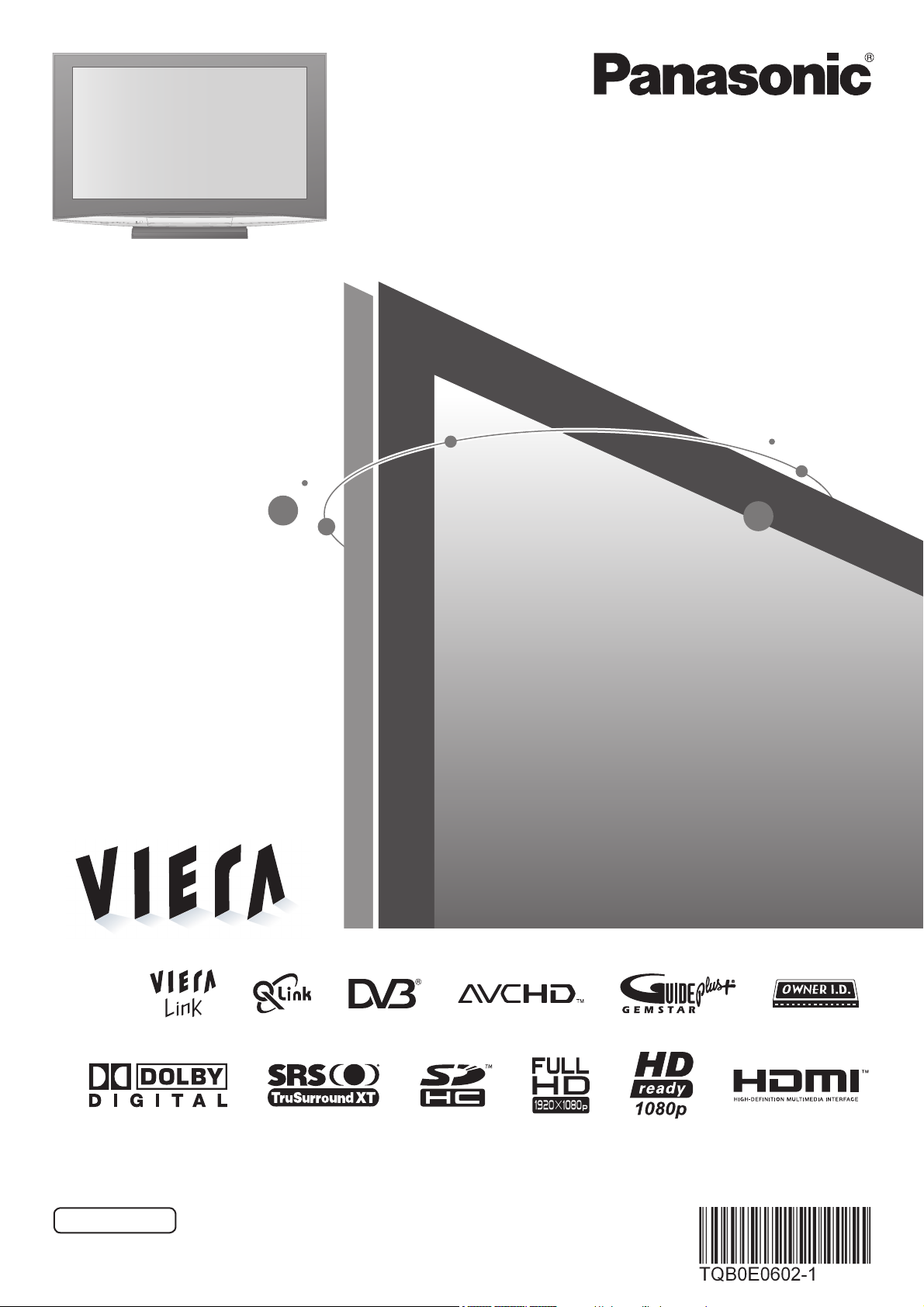
Operating Instructions
Plasma Television
Model No.
TH-42PZ800B
TH-50PZ800B
Please read these instructions before operating your set and retain them for future reference.
The images shown in this manual are for illustrative purposes only.
U.K. Standard
English
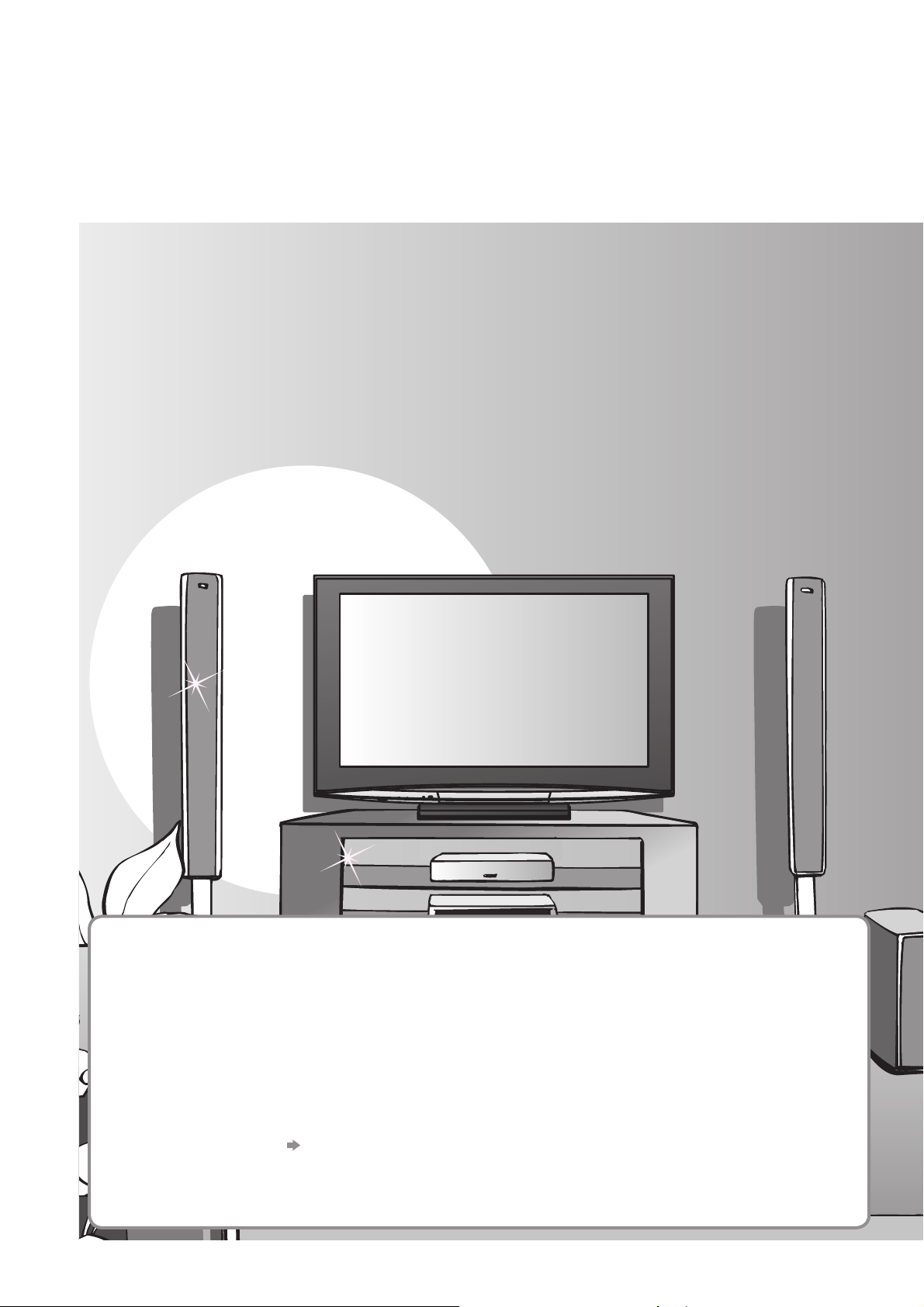
Turn your living room into a home theatre!
Experience an amazing level of multi-media excitement
■ Receives digital terrestrial broadcastings using an integrated DVB (Digital Video
Broadcasting) tuner
Display DVB programmes with TV Guide (p. 20) / Timer Programming (p. 40) /
Register and instantly call up favourite programmes with Profi le Edit (p. 32)
■ Sharp pictures with HDMI connection
Enjoy high-defi nition digital picture and high-quality sound by using an HDMI cable (p. 52)
This TV incorporates HDMITM (Version 1.3 with Deep Colour, x.v.ColorTM) technology.
•
■ Links up and controls the connected equipment with “Q-Link” and “VIERA Link”
Easy recording and playback, create home theatre without complicated settings, etc. (p. 44)
■ Supports Audio Description signal (p. 15 and p. 26)
This function can add an additional audio track to describe events on-screen and aids
understanding and enjoyment, particularly for visually-impaired viewers.
■ Provides high quality surround sound
SRS TruSurround XT creates a high quality surround sound effect. (p. 26)
2
Digital Switchover
Starting in late 2007 and ending in 2012, TV services in the UK will go completely
digital, TV region by TV region.
If you have any questions, please call Digital UK on
or visit
Digital Switchover will cover a period of several weeks. When it starts you will lose
all Analogue TV programmes and some Digital TV programmes will be missing.
You will need to retune your TV each time this happens to recover your digital
programmes.
•
Cable or Satellite users should still retune the TV to continue to receive Freeview
services via their aerial. (Your Analogue programme for viewing Cable or Satellite
services will change to a new position.)
Due to the digital reception technologies involved, quality of the DTV signals may be relatively low in some cases,
•
despite good reception of analogue programmes.
www.digitaluk.co.uk
To retune your TV “Auto Setup” in “Tuning Menu” (p. 35)
08456 50 50 50
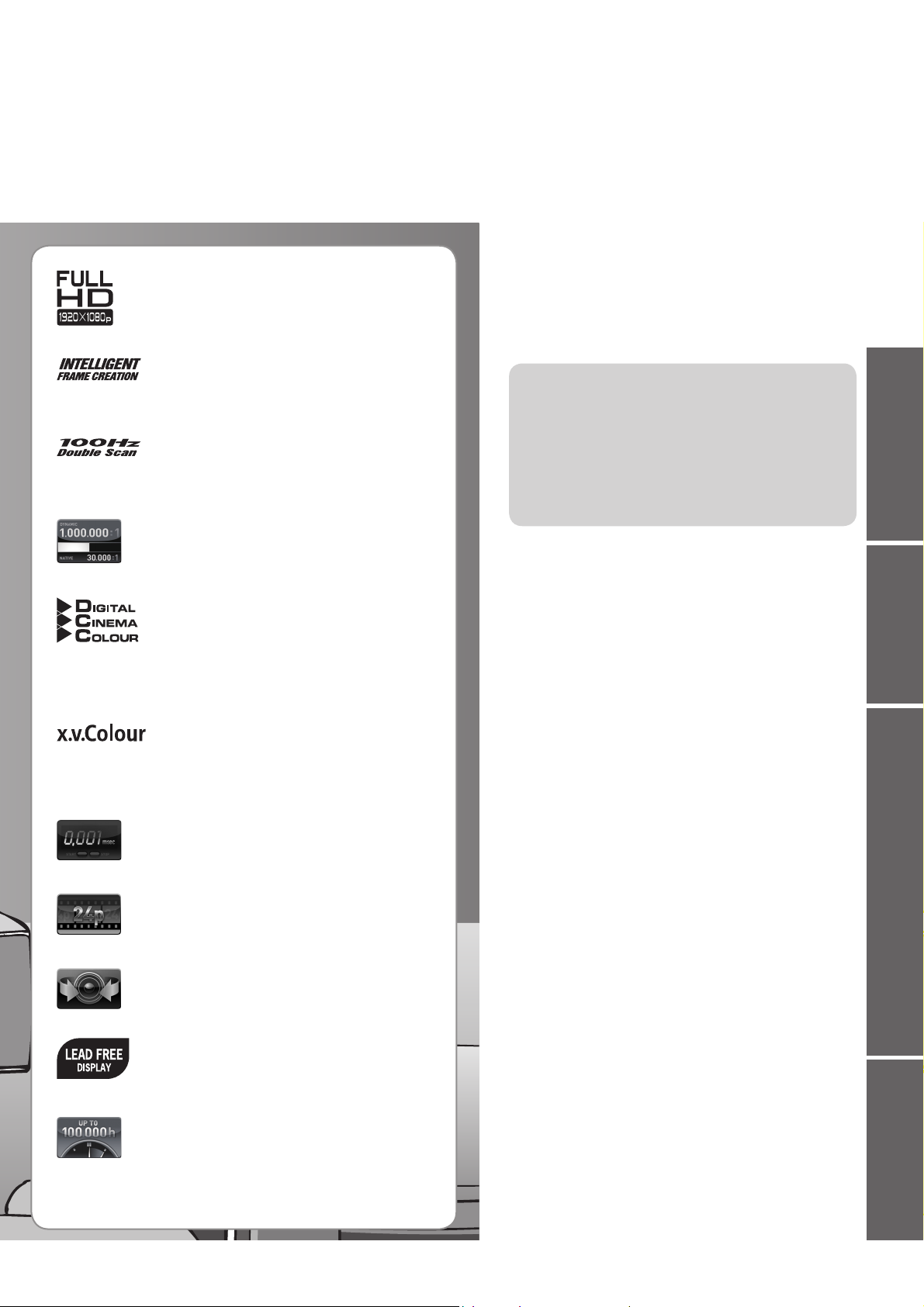
FULL HD
A wide contrast ratio will deliver pictures with
∗
“x.v.Colour” is a promotion name given to
The 24p source data of movies is converted
∗
This TV uses a high defi nition panel to produce high
defi nition pictures close to their original resolution.
Intelligent Frame Creation
This increases the frame count and allows
natural frame-to-frame transitions, for fl icker-less
motion images with high resolution.
100Hz Double Scan
100Hz Double Scan is a function of this TV
that reduces large area fl icker.
30,000:1 Native Contrast
(1,000,000:1 Dynamic Contrast)
a deep black level and a brighter white level
for greater image depth.
Digital Cinema Colour
VIERA’s wide colour gamut covers 120 %
of the conventional HDTV colour standard.
The result is a level of colour expression that
approaches Digital Cinema.
VIERA emulates the colour of digital cinema projectors
currently in theatres.
x.v.Colour
the products that have the capability to
realize a wide colour space based on the
xvYCC specifi cations.
“x.v.Colour” is a trademark.
0.001 msec Panel Response Time
Extremely fast response time to minimise picture lag.
24p Real Cinema
into a video signal with 6 frames/0.1 second.
This produces smoother movie playback.
V-AUDIO Surround
Utilises Panasonic’s advanced Digital Amplifi cation
technology and SRS TruSurround XT.
Lead-free display
All VIERA plasma display panels are lead-free.
This reduces the impact on the environment
when recycling or disposing of them in the future.
Up to 100,000 hours Plasma Panel Lifetime
The Plasma display panel used in the 2008 VIERA
TV range is rated for up to 100,000 hours.
This measurement is based on the time taken for the
brightness of the panel to reduce to half of it’s maximum level.
The time taken to reach this level may vary depending on the
image content and the environment where the TV is used.
Image retention and malfunctions are not taken into account.
∗
∗
Contents
Be Sure to Read
Safety Precautions ······································4
•
(Warning / Caution)
Notes ··························································· 5
•
Maintenance ··············································· 5
•
Quick Start Guide
Accessories / Options ········· 6
•
Identifying Controls ·············· 9
•
Basic Connection ················ 10
•
Auto Setup ······························ 12
•
Enjoy your TV!
Basic Features
Watching TV ·············································· 14
•
Viewing Teletext ········································17
•
Using TV Guide ·········································20
•
Watching VCR, DVD and Satellites ··········22
•
Advanced Features
How to Use Menu Functions ·····················24
•
(picture, sound quality, etc.)
DVB Settings (DVB) ··································30
•
(pay-TV, software update)
Editing Programmes ································· 32
•
Tuning Programmes ·································· 34
•
Restore Settings ······································· 36
•
Owner ID ···················································37
•
Input Labels ·············································· 38
•
Displaying PC Screen on TV ····················· 39
•
Recording Controls ···································40
•
Viewing from SD Card ······························· 42
•
(Photos and Movies)
Link Functions ··········································44
•
(Q-Link / VIERA Link)
External Equipment ··································· 50
•
FAQs, etc.
Technical Information ································ 52
•
FAQs ·························································55
•
On screen messages ································ 57
•
Glossary ···················································· 58
•
Index ························································· 58
•
Licence ······················································ 59
•
Specifi cations ············································ 59
•
Quick Start Guide
Viewing Advanced FAQs, etc.
3
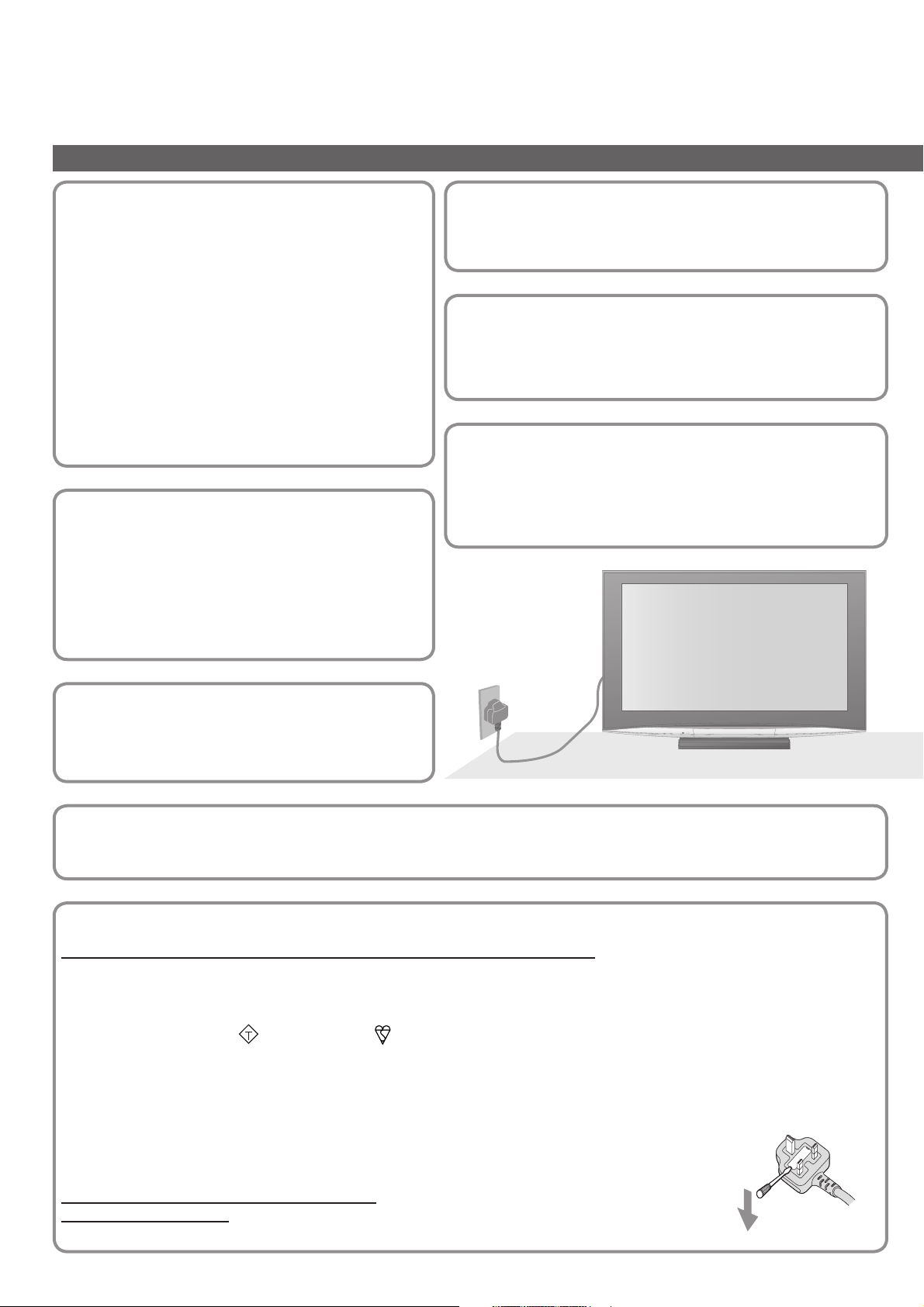
Safety Precautions
Warning & Caution
Handling the mains plug and
lead
Ensure that the mains plug is easily accessible at
•
all times. The On / Off switch on this model does
not fully disconnect the TV from the mains supply.
Remove the mains plug from the wall socket when
the TV is not used for a prolonged period of time.
Ensure the earth pin on the mains plug is securely
•
connected to prevent electrical shock.
An apparatus with CLASS I construction shall
•
be connected to a mains socket outlet with a
protective earthing connection.
Do not use any mains lead other than that
•
provided with this TV. (This may cause fi re or
electrical shock.)
Do not expose to direct
sunlight and other sources
of heat
Avoid exposing the TV to direct sunlight and other
•
sources of heat. To prevent fi re never place any
type of candle or naked fl ame on top or near the
TV.
Power source
This TV is designed to operate on 220-240 V,
•
50 / 60 Hz AC.
Do not remove the cover
Do not remove the rear cover as live parts are accessible
•
when it is removed. There are no user serviceable parts
inside.
Do not expose your ears to
excessive volume from the
headphones
Irreversible damage can be caused.
•
AC 220-240 V
50 / 60 Hz
Do not place the TV on sloped
or unstable surfaces
The TV may fall off or tip over.
•
Transport only in upright position
Transporting the TV with its display panel facing upright or downward may cause damage to the internal circuitry.
•
IMPORTANT: THE MOULDED MAINS PLUG
FOR YOUR SAFETY, PLEASE READ THE FOLLOWING TEXT CAREFULLY.
This TV is supplied with a moulded three pin mains plug for your safety and convenience. A 5 amp (TH-42PZ800B) /
10 amp (TH-50PZ800B) fuse is fi tted in this mains plug. Shall the fuse need to be replaced, please ensure that the
replacement fuse has a rating of 5 amps (TH-42PZ800B) / 10 amps (TH-50PZ800B) and that it is approved by ASTA or
BSI to BS1362.
Check for the ASTA mark
If the mains plug contains a removable fuse cover, you must ensure that it is refi tted when the fuse is replaced.
If you lose the fuse cover the mains plug must not be used until a replacement cover is obtained.
A replacement fuse cover may be purchased from your local Panasonic dealer.
Do not cut off the mains plug.
Do not use any other type of mains lead except the one supplied with this TV.
The supplied mains lead and moulded plug are designed to be used with this TV to avoid interference
and for your safety.
If the socket outlet in your home is not suitable, get it changed by a qualifi ed electrician.
If the plug or mains lead becomes damaged, purchase a replacement from an authorized dealer.
WARNING: – THIS TV MUST BE EARTHED.
How to replace the fuse.
Open the fuse compartment with a screwdriver and replace the fuse.
or the BSI mark on the body of the fuse.
ASA
4
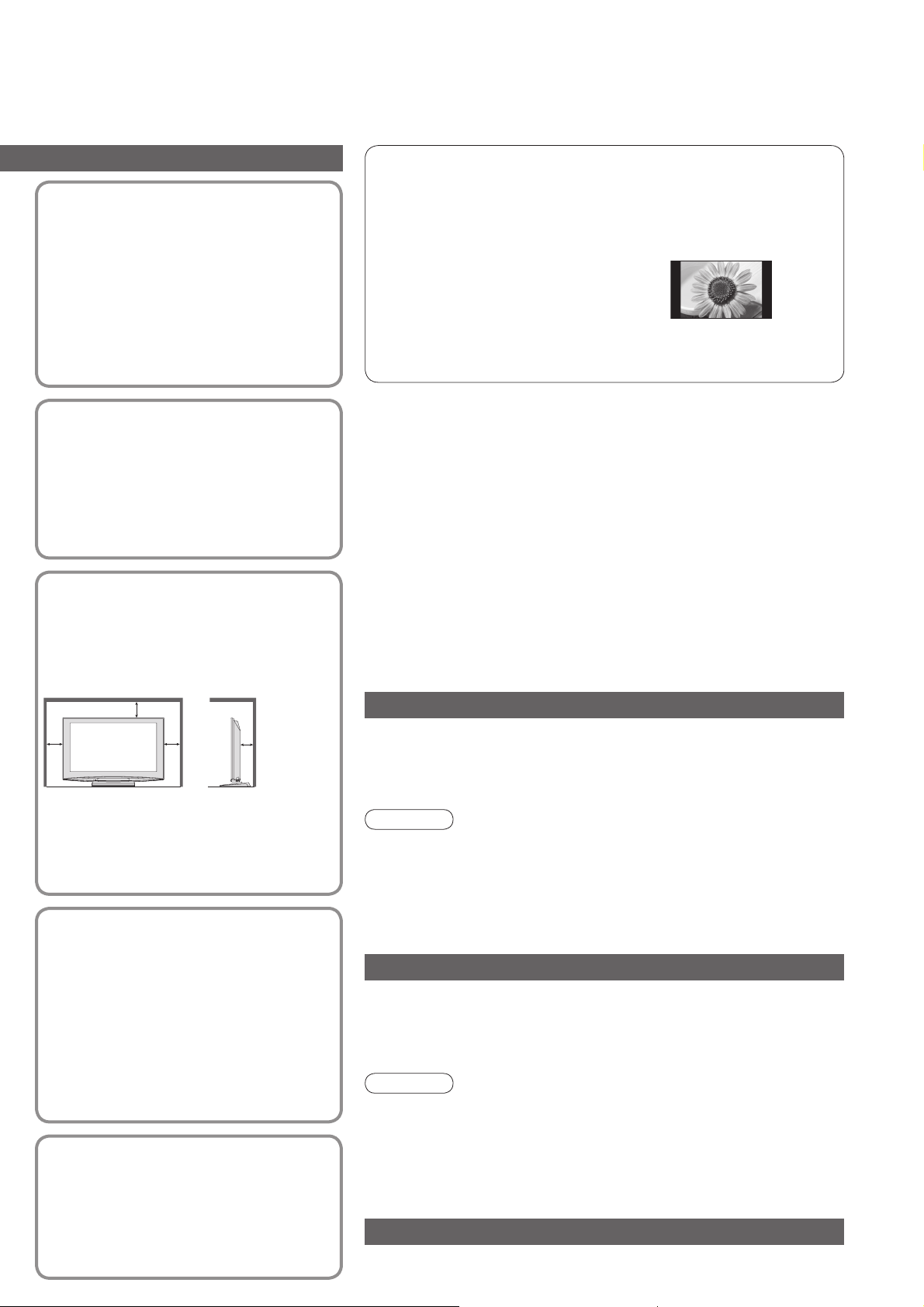
Do not expose to rain or
excessive moisture
To prevent damage which might result
•
in electric shock or fi re, do not expose
this TV to rain or excessive moisture.
This TV must not be exposed to
dripping or splashing water and objects
fi lled with liquid, such as vases, must
not be placed on top of or above the TV.
Do not block the rear
ventilation openings
Ventilation should not be impeded by
•
covering the ventilation openings with
items such as newspapers, tablecloths
and curtains.
Notes
Do not display a still picture for a long time
This causes the image to remain on the plasma screen (“image
retention”).
This is not considered a malfunction and is not covered by the
warranty.
Typical still images
Programme number and other logos
•
Image displayed in 4:3 mode
•
Video game
•
Computer image
•
To prevent image retention, contrast is lowered automatically
after a few minutes if no signals are sent or no operations are
performed. (p. 55)
■ Auto power standby function
If no signal is received and no operation is performed in
•
Analogue TV mode for 30 minutes, the TV will automatically go
to standby mode.
■
Keep the TV away from these types of equipment
Electronic equipment
•
In particular, do not place video equipment near the TV
(electromagnetic interference may distort images / sound).
Equipment with an infrared sensor
•
This TV also emits infrared rays (this may affect operation of
other equipment).
Allow suffi cient space
around the TV for
radiated heat
Minimum distance
10
10
When using the pedestal, keep the
•
space between the bottom of the TV
and the fl oor surface.
In case of using Wall-hanging bracket,
•
follow the manual of it.
10 7
(cm)
Use only the dedicated
pedestals / mounting
equipment
Using an unapproved pedestal or other
•
fi xtures may make the TV unstable,
risking injury. Be sure to ask your local
Panasonic dealer to perform setup.
Use approved pedestals / mounts
•
(p. 6).
Do not allow children to
handle SD Card
As with a small object, SD Card can be
•
swallowed by young children. Please
remove SD Card immediately after use.
Maintenance
First, remove the mains plug from the socket outlet.
Display panel
Regular care: Gently wipe the surface clean of dirt by using a soft cloth.
Major contamination: Wipe the surface clean using a soft cloth
dampened with clean water or diluted neutral detergent (1 part
detergent to 100 parts water). Then, using a soft dry cloth, evenly
wipe the surface clean until it is dry.
Caution
The surface of the display panel has been specially treated and
•
may be easily damaged.
Do not tap or scratch the surface with your fi ngernail or other hard
object.
Take care not to subject the surface to insect repellent, solvent,
•
thinner, or other volatile substances
(this may degrade surface quality).
Cabinet, Pedestal
Regular care: Wipe the surface clean using a soft dry cloth.
Major contamination: Dampen a soft cloth with clean water or water
containing a small amount of neutral detergent. Then, wring the cloth
and wipe the surface clean with it. Finally, wipe the surface clean with
a dry cloth.
Caution
Take care not to subject the TV's surfaces to detergent.
•
(A liquid inside the TV could lead to product failure.)
Take care not to subject surfaces to insect repellent, solvent,
•
thinner, or other volatile substances
(this may deteriorate the surface by peeling the paint).
Do not allow the cabinet and pedestal to make contact with a
•
rubber or PVC substance for a long time.
Mains plug
Wipe the mains plug with a dry cloth at regular intervals. (Moisture
and dust may lead to fi re or electrical shock.)
5
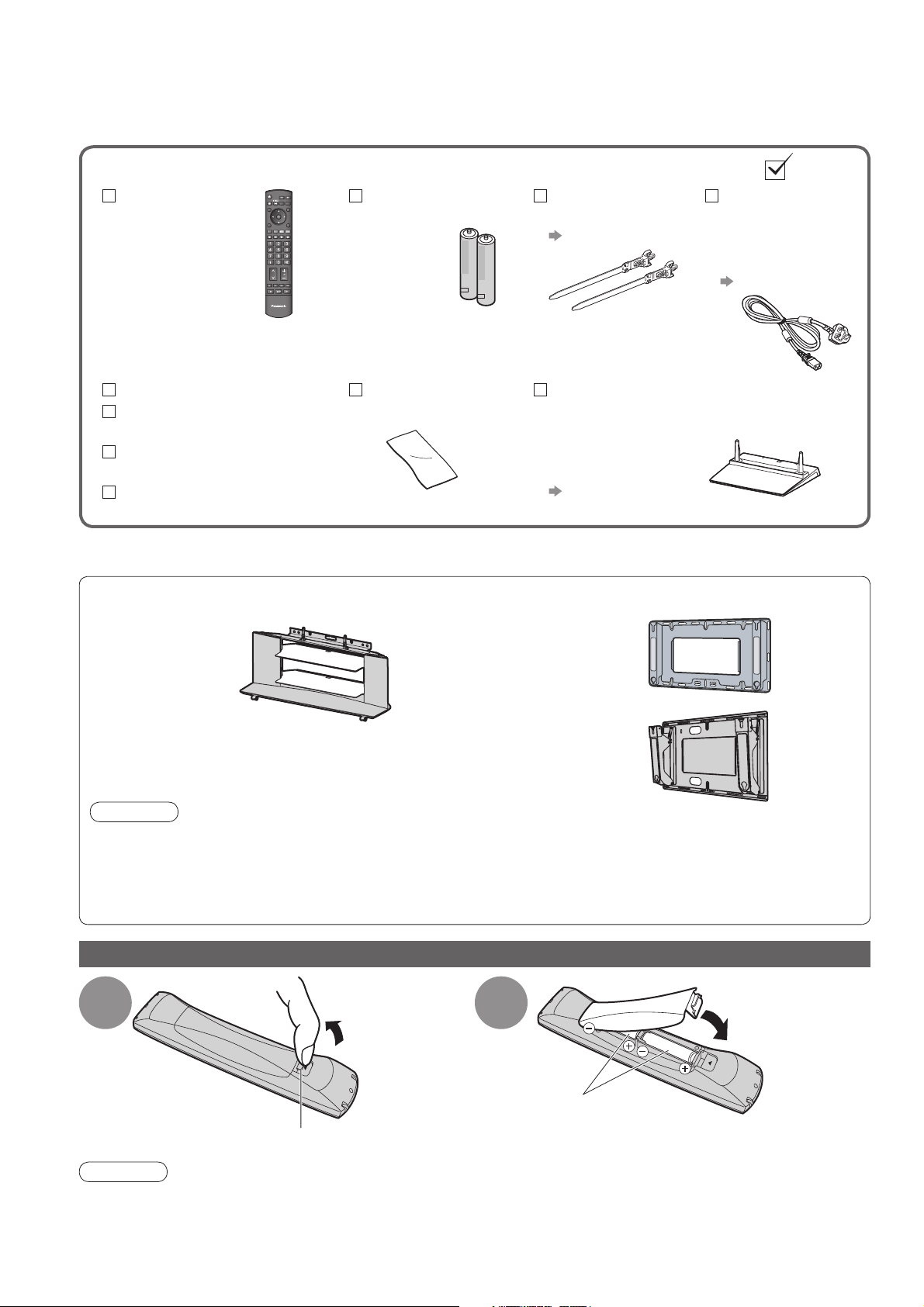
Accessories / Options
Standard accessories
Remote Control
N2QAYB000238
•
TV
Operating Instructions
Pan European
Guarantee Card
1 Year Guarantee
Registration
CRM (Customer
Relationship Management)
This product contains possibly dangerous parts (such as plastic bags), that can be breathed in or swallowed by
•
young children accidentally. Keep these parts out of reach of young children.
Optional accessories
Check that you have the accessories and items shown
Batteries for the
Remote Control (2)
R6 (UM3)
•
Cleaning cloth
TXFPE01RLTB
•
Clamper (2)
TMME289
•
p. 8
Pedestal
TBLX0039
•
(TH-42PZ800B)
TBLX0042
•
(TH-50PZ800B)
TXFBL01RLTD
•
p. 7
Some items may not be available locally.
Mains Lead
K2CT3DH00018
•
( TH-42PZ800B)
K2CT3DH00025
•
( TH-50PZ800B)
p. 11
Plasma TV stand
TY-S42PZ800W
•
(TH-42PZ800B)
TY-S50PZ800W
•
(TH-50PZ800B)
Caution
In order to maintain the unit’s performance and safety, be absolutely sure to ask your dealer or a licenced
•
contractor to secure the wall-hanging brackets.
Carefully read the instructions accompanying the plasma TV stand or pedestal, and be absolutely sure to take
•
steps to prevent the TV from tipping over.
Handle the TV carefully during installation since subjecting it to impact or other forces may cause product
•
damage.
Installing remote’s batteries
1
Pull open
Wall-hanging bracket
(vertical)
TY-WK42PV4W
•
(angle)
TY-WK42PR4W
•
2
Close
6
Note the correct
Hook
Caution
Incorrect installation may cause battery leakage and corrosion, resulting in damage to the remote control.
•
Do not mix old and new batteries.
•
Do not mix different battery types (such as alkaline and manganese batteries).
•
Do not use rechargeable (Ni-Cd) batteries.
•
Do not burn or breakup batteries.
•
Batteries must not be exposed to excessive heat such as sunshine, fi re or the like.
polarity (+ or -)

Attaching the pedestal
Warning
Do not disassemble or modify the pedestal.
Otherwise the TV may fall over and become damaged, and personal injury may result.
•
Caution
Do not use any other TV and displays.
Otherwise the TV may fall over and become damaged, and personal injury may result.
•
Do not use the pedestal if it becomes warped or physically damaged.
If you use the pedestal while it is physically damaged, personal injury may result. Contact your nearest
•
Panasonic dealer immediately.
During set-up, make sure that all screws are securely tightened.
If insuffi cient care is taken to ensure screws are properly tightened during assembly, the pedestal will not be
•
strong enough to support the TV, and it might fall over and become damaged, and personal injury may result.
Ensure that the TV does not fall over.
If the TV is knocked or children climb onto the pedestal with the TV installed, the TV may fall over and personal
•
injury may result.
Two or more people are required to install and remove the TV.
If two or more people are not present, the TV may be dropped, and personal injury may result.
•
Quick Start Guide
Assembly screw (4)
(silver)
XYN5+F18FN
•
M5 × 18 M5 × 25
Assembly screw (4)
(black)
THEL060N
•
■ Assembling the pedestal
Use the four assembly screws to fasten the left and
right poles to the base securely.
Make sure that the screws are securely tightened.
•
Forcing the assembly screws the wrong way will
•
strip the threads.
“L” or “R” mark is stamped on the bottom of the pole.
•
■ Securing the TV
Use the assembly screws to fasten securely.
Make sure that the screws are securely tightened.
•
Carry out the work on a horizontal and level surface.
•
Pole (2)
R : TBLA3614
•
L : TBLA3615
•
L
R
D
B
Base
TBLX0039 (TH-42PZ800B)
•
TBLX0042 (TH-50PZ800B)
•
R
A
L
Front
•
Accessories / Options
View from the bottom
Hole for pedestal installation
Arrow mark
D
7
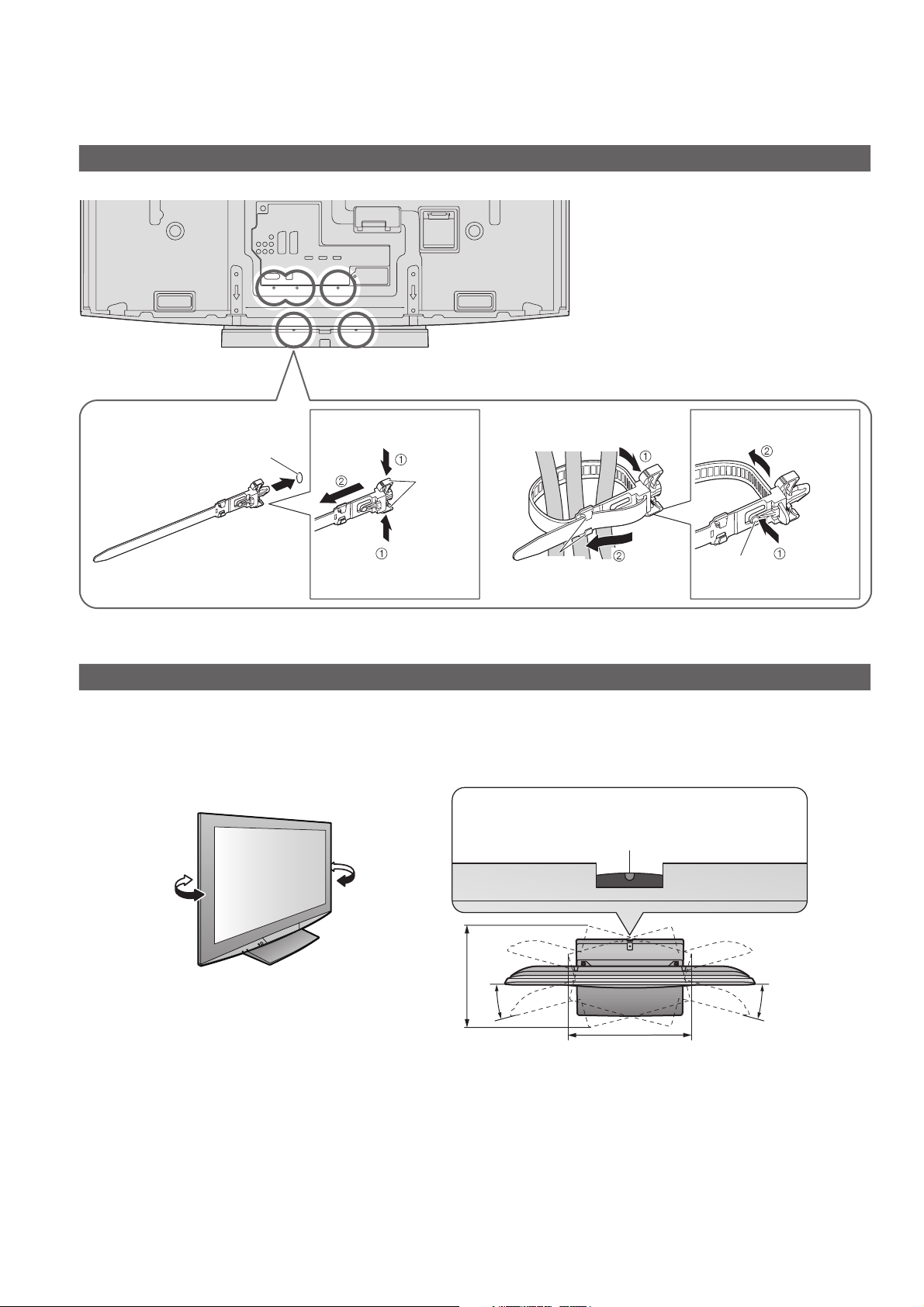
Accessories / Options
Using the clamper
Rear of the TV
Do not bundle the RF cable and mains
•
lead together (could cause distorted
image).
Fix cables with clampers as necessary.
•
When using the optional accessory,
•
follow the option’s assembly manual to
fi x cables.
■ Attach the clamper ■ Bundle the cables
hole
Insert the clamper
in a hole
To remove
from the TV:
Keep
snaps
pushing both
side snaps
Set the
tip in the
hooks
To loosen:
knobhooks
Adjust the panel to your desired angle
Ensure that the pedestal does not hang over the edge of the base even if the TV swivels to the full rotation
•
range.
Do not place any objects or hands within the full rotation range.
•
Set the mark at the centre as illustrated,
to have the swivel positioned at the
centre of the rotation angle.
Keep
pushing
the knob
8
TH-42PZ800B
•
a: 521 mm / b: 425 mm / c: 15°
TH-50PZ800B
•
a: 513 mm / b: 453 mm / c: 10°
b
c
a
(View from the top)
c
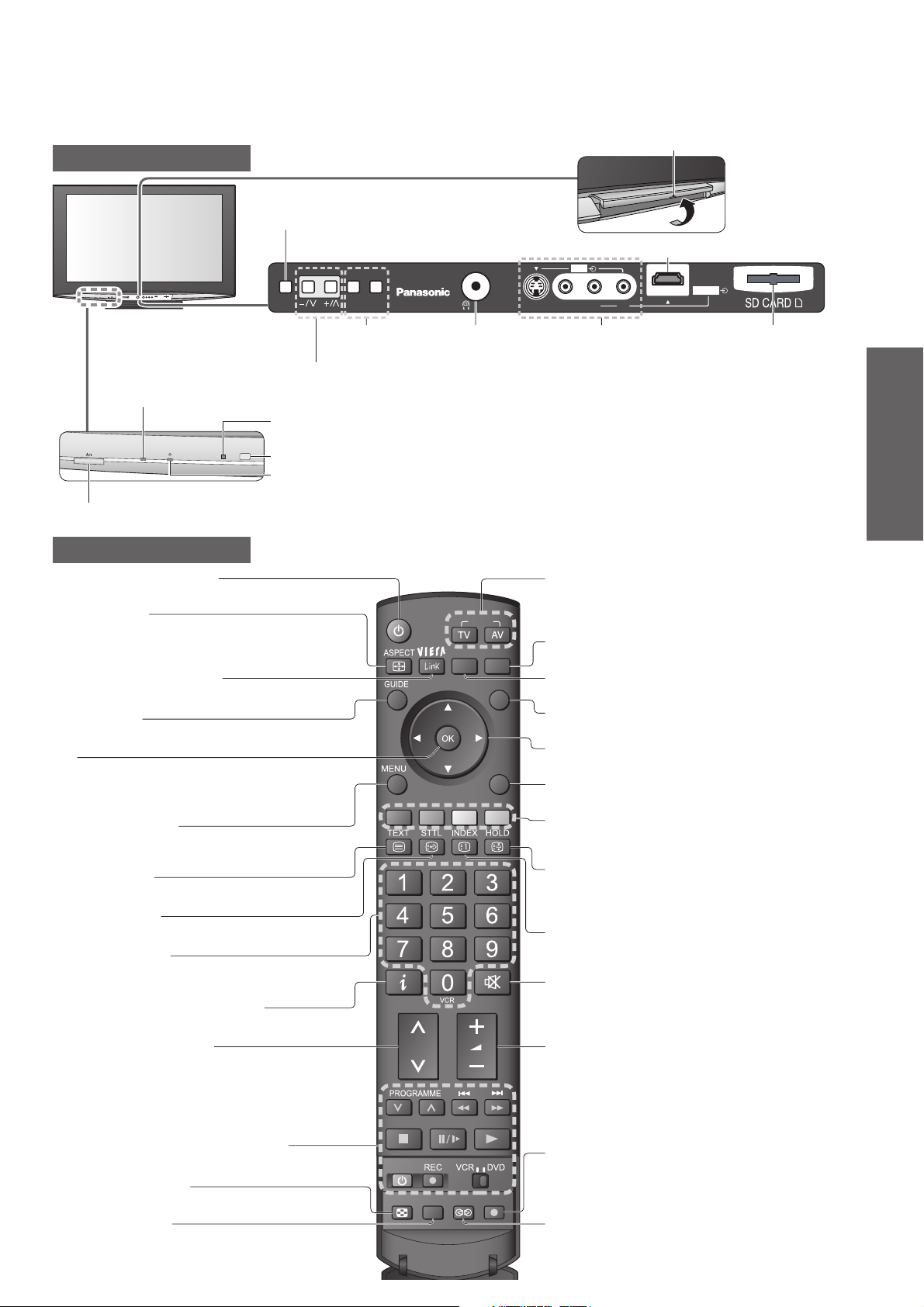
Identifying Controls
Lift door to open
TV
Function select
Volume / Contrast / Brightness / Colour /
•
Sharpness / Tint (NTSC mode) / Bass /
Treble / Balance / Auto Setup (p. 34)
AVTVF
Power LED
Standby: red
•
On: green
When using the remote
•
control, indicates the TV
has received a command.
C.A.T.S. (Contrast Automatic Tracking System) sensor
Senses brightness to adjust picture quality in “Eco” mode in Picture Menu (p. 26)
•
Remote control signal receiver
Timer LED
Active for Timer Programming or Standby for Direct TV Recording: orange (fl ash)
•
Mains power On / Off switch
Switch On to turn on the TV or turn the TV to standby mode by the remote control
•
Timer Programming On: orange
Changes the
input mode
Increases or decreases the programme position by one. When a function
is already displayed, press to increase or decrease the selected function.
When in Standby mode, switches TV On.
Headphones jack
(p. 50)
S-V
Remote Control
Standby On / Off switch
Switches TV On or Off standby
•
Aspect (p. 16)
Changes aspect ratio from Aspect Selection list
•
Also possible by pressing this button
•
repeatedly until you reach the desired aspect
VIERA Link Menu (p. 47)
Press to access VIERA Link Menu directly
•
Guide (p. 20)
Displays TV Guide
•
OK
Confi rms selections and choices
•
Press after selecting programme positions to
•
quickly change programme
Main Menu (p. 24)
Press to access VIERA Link, Picture,
•
Sound and Setup Menus
Teletext (p. 17)
Switches to teletext mode
•
Subtitles (p. 14)
Displays subtitles
•
Numeric buttons
Changes programme and teletext pages
•
When in Standby mode, switches TV On
•
Programme Information (p. 15)
Displays programme information
•
Programme Up / Down
Selects programme in sequence
•
INPUT
OPTION
SD CARD
EXIT
RETURN
AV3
LR
V
AV3 terminals
(p. 50)
Input mode selection
TV -
switches DVB / Analogue mode (p. 14)
•
AV - switches to AV input mode from Input
•
Selection list (p. 22)
SD Card (p. 42)
Switches to SD Card viewing mode
•
Option Menu (p. 15)
Easy setting for viewing and sound options
•
Exit
Returns to the normal viewing screen
•
Cursor buttons
Makes selections and adjustments
•
Return
Returns to the previous menu
•
Coloured buttons
Used for the selection, navigation and
•
operation of various functions
Hold
Freeze / unfreeze picture (p. 14)
•
Holds the current teletext page (teletext
•
mode) (p. 19)
Index (p. 19)
Returns to the teletext index page
•
(teletext mode)
Sound Mute
Switches sound mute On or Off
•
Volume Up / Down
HDMI4 terminal (p. 50)
HDMI4
SD Card slot
(p. 43)
Quick Start Guide
•
•
Identifying Controls
Accessories / Options
VCR / DVD Panasonic equipment
operations
Multi window (p. 16)
Displays two windows at once
•
Normalize (p. 25)
Resets picture and sound settings to their
•
default levels
(p. 23)
MULTI WINDOWMULTI WINDOWMULTI WINDOW
MULTI WINDOW
Direct TV Recording (p. 45 and p. 47)
Records programme immediately in
•
DVD Recorder / VCR with Q-Link or
DIRECT TV REC
N
VIERA Link connection
Surround (p. 26)
Switches Surround sound
•
9
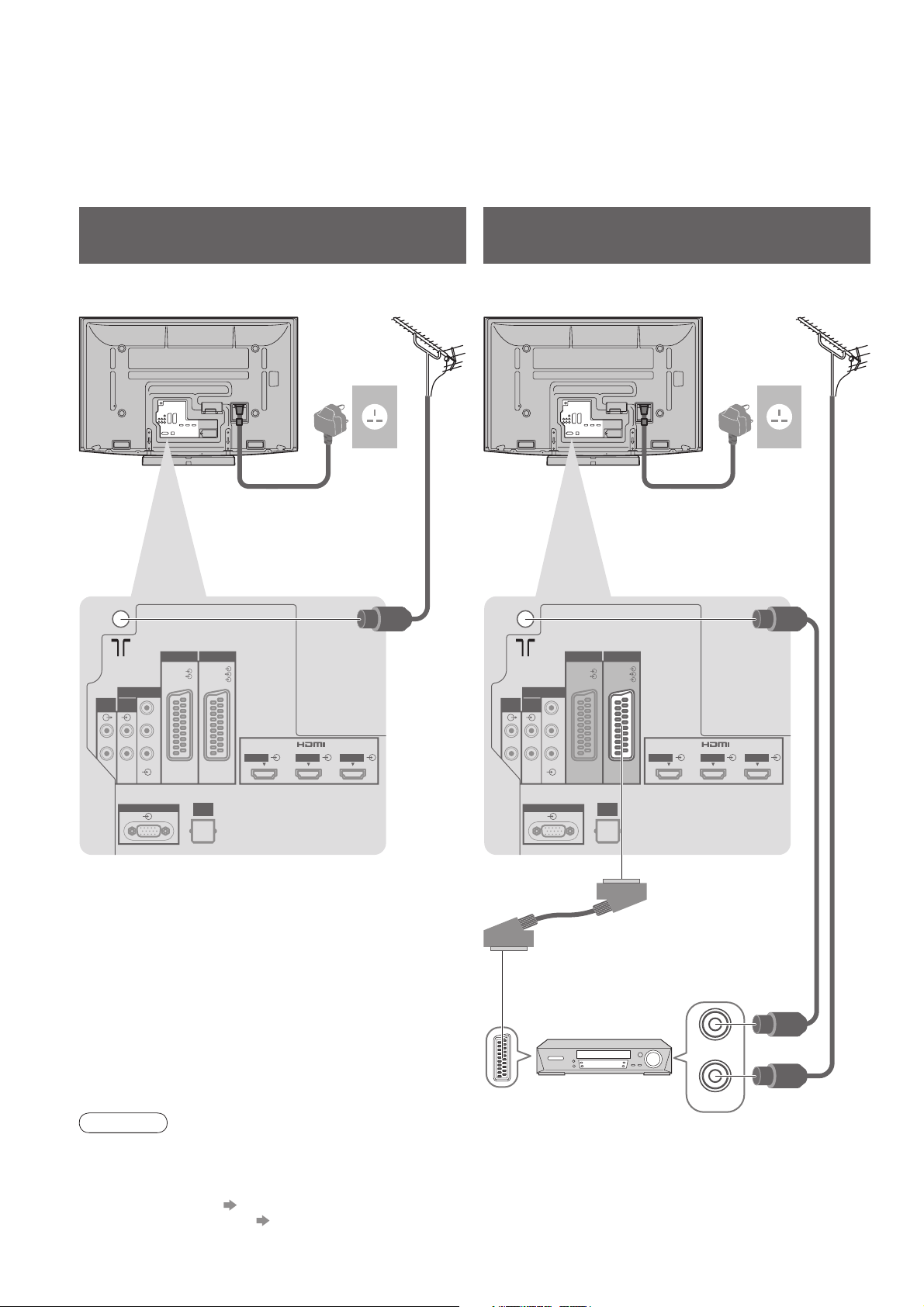
Basic Connection
External equipment and cables shown are not supplied with this TV.
Please ensure that the unit is disconnected from the mains socket before attaching or disconnecting any leads.
When disconnecting the mains lead, be absolutely sure to disconnect the mains plug at the socket outlet fi rst.
Example 1
Connecting aerial
Example 2
Connecting DVD Recorder / VCR
TV only TV, DVD Recorder or VCR
Rear of the TV Rear of the TV
AC 220-240 V
50 / 60 Hz
Mains lead (supplied)
AV2AV1
RGB
RGB
VIDEO
VIDEO
S VIDEO
HDMI 1 HDMI 2 HDMI 3
AUDIO
OUT
COMPONENT
AUDIO
IN
LRL
R
Y
P
B
P
R
Aerial Aerial
Mains lead (supplied)
RF cable
AV2AV1
RGB
RGB
VIDEO
VIDEO
S VIDEO
HDMI 1 HDMI 2 HDMI 3
AUDIO
OUT
COMPONENT
AUDIO
IN
LRL
R
Y
P
B
P
R
AC 220-240 V
50 / 60 Hz
DIGITAL
PC
AUDIO
OUT
PC
DIGITAL
AUDIO
OUT
RF cable
SCART cable
(fully wired)
RF OUT
DVD Recorder or VCR
RF IN
RF cable
Note
Connect to AV2 for a DVD Recorder / VCR supporting Q-Link (p. 45).
•
Connect to AV1 for a Satellite receiver.
•
For HDMI-compatible equipment, possible to connect to HDMI terminals (HDMI1 / HDMI2 / HDMI3 / HDMI4) by
•
using HDMI cable (p. 50).
Q-Link connection p. 44
•
VIERA Link connection p. 44
•
Read the manual of the equipment too.
•
10
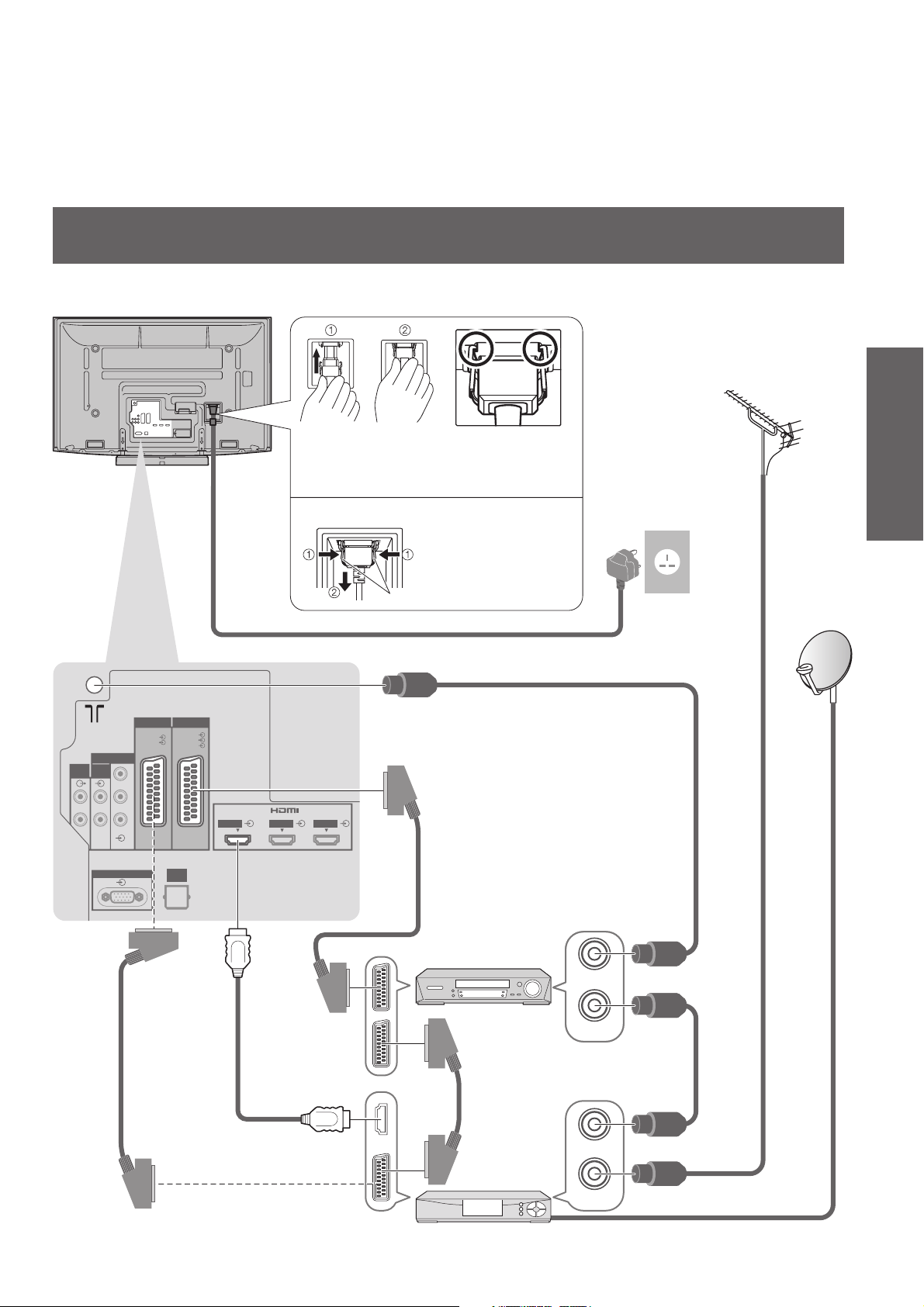
Example 3
Connecting DVD Recorder / VCR and Satellite receiver
TV, DVD Recorder / VCR and Satellite
Rear of the TV
Quick Start Guide
Aerial
AUDIO
OUT
COMPONENT
AUDIO
IN
LRL
R
Push until both
side tabs click
Make sure that
the mains lead is
securely fi xed.
To remove from the TV:
•
Press both tabs
and pull on
mains connector
to release
AC 220-240 V
50 / 60 Hz
•
Basic Connection
tabs
Mains lead (supplied)
RF cable
AV2AV1
RGB
RGB
VIDEO
VIDEO
S VIDEO
Y
P
B
P
R
DIGITAL
PC
AUDIO
OUT
HDMI 1 HDMI 2 HDMI 3
SCART cable
(fully wired)
Fully wired HDMI
compliant cable
DVD Recorder
or VCR
SCART cable
(fully wired)
Satellite receiver
RF OUT
RF OUT
RF IN
RF IN
RF OUT
RF IN
RF cable
RF cable
11
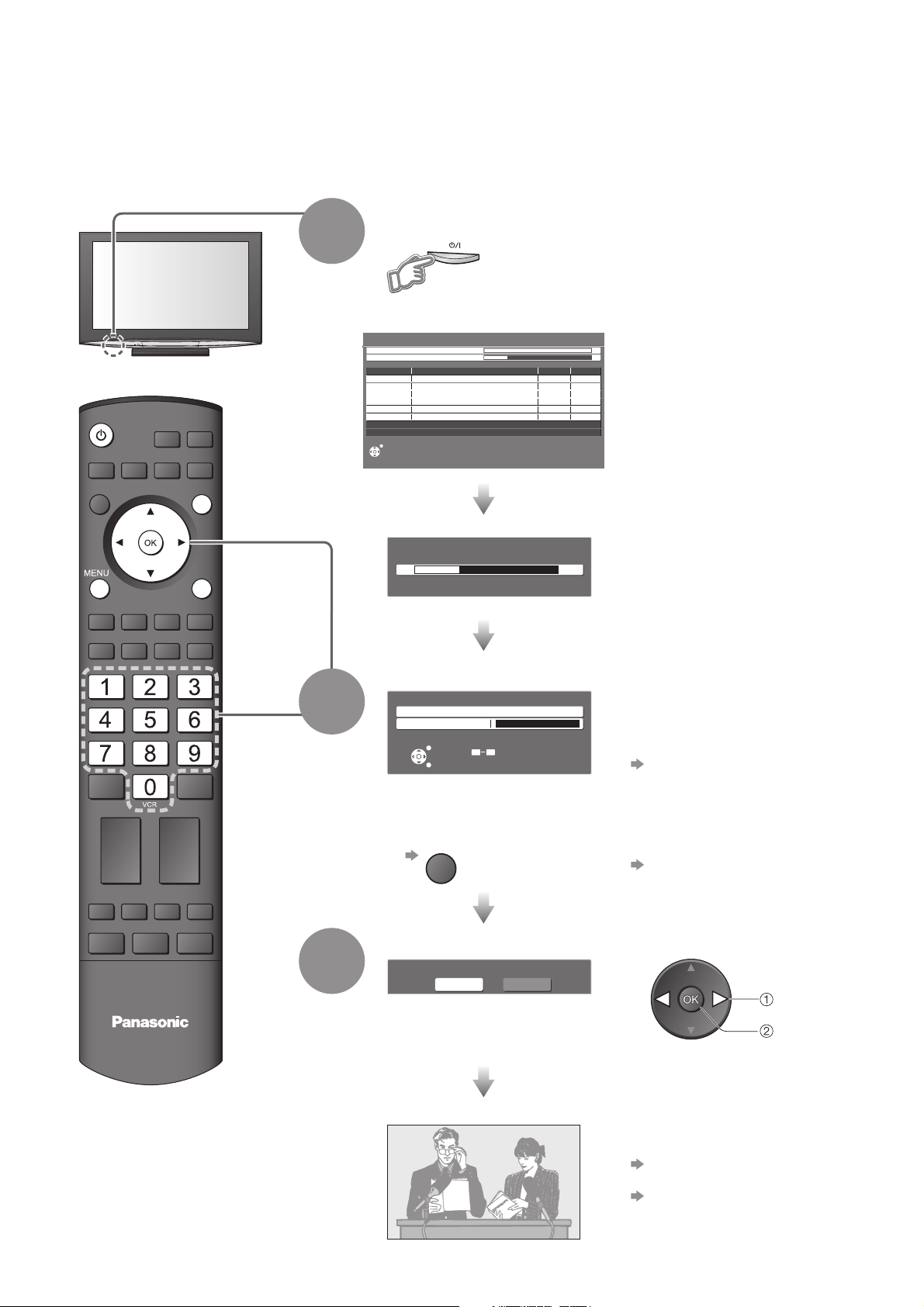
Auto Setup
Search and store TV programmes automatically.
These steps are not necessary if the setup has been completed by your local dealer.
Plug the TV into mains socket and switch On
(Takes a few seconds to be displayed)
1
You can now use the remote
•
control to turn On the TV or turn
the TV to standby mode.
(Power LED: On)
INPUT
OPTION
SD CARD
EXIT
RETURN
2
Auto Setup - Digital and Analogue
Digital Scan 21 68
Analogue Scan
This will take about 6 minutes.
Channel Service Name Type Quality
62
CBBC Channel Free TV 10
62 BBC Radio Wales Free TV 10
62 E4 Free TV 10
62 Cartoon Nwk Free TV 10
29 Analogue
33
BBC1 Analogue
Free TV: 4 Pay TV: 0 Radio: 0 Data: 0 Analogue: 2
EXIT
Sending Preset Data
Please wait!
0% 100%
Remote control unavailable
21 68
-
Searching
-
■ When inputting Owner ID
Owner ID
Please enter new PIN
PIN
EXIT
RETURN
0 9
* * * *
PIN entry
Auto Setup will start to search for
•
TV programmes and store them in
the numbered order as specifi ed
by the broadcasters.
If Q-Link, or similar technology
•
(p. 45), compatible recorder is
connected, analogue programme
information is automatically
downloaded to the recorder.
(Digital programme information is
not downloaded.)
Following the on-screen operation
guide, enter your own choice of PIN
number, name, etc.
For detailed procedures
•
“Owner ID” (p. 37)
Make a note of the PIN number
•
in case you forget it.
12
■ When inputting Owner ID later
EXIT
Select the picture setting
3
TV
Please select your viewing environment.
•
Auto Setup is now complete and your TV is ready for viewing.
Home Shop
“Shop” and “Home” are equal
to “Dynamic” and “Normal”
respectively - “Viewing Mode” in
“Picture Menu” (p. 26)
If you input the ID later
•
“Owner ID” (p. 37)
select
set
To check programme list
•
at-a-glance
“Using TV Guide” (p. 20)
To edit programmes
•
“Editing Programmes” (p. 32)
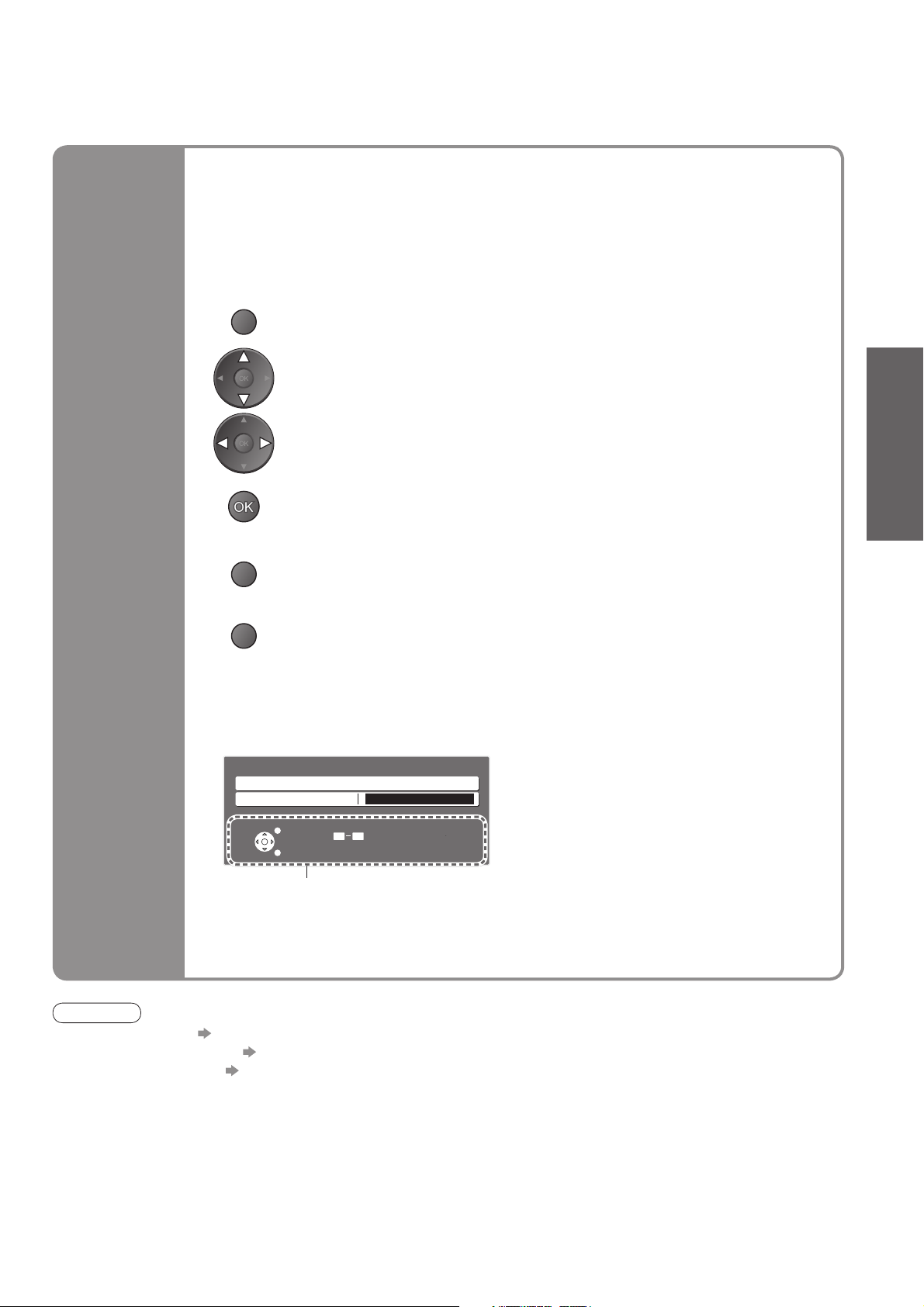
Many features available on this TV can be accessed via the On Screen Display
menu.
■ How to use remote control
Using the
On Screen
Displays
MENU
RETURN
EXIT
Open the main menu
Move the cursor / select the menu
Move the cursor / adjust levels / select from a range of options
Access the menu / store settings after adjustments have been made or options
have been set
Return to the previous menu
Exit the menu system and return to the normal viewing screen
■ ON SCREEN HELP Instructions box
(example: Owner ID)
Owner ID
Please enter new PIN
PIN
* * * *
Quick Start Guide
•
Auto Setup
EXIT
RETURN
On-screen operation guide
will help you.
Note
If tuning has failed “Auto Setup” (p. 35)
•
If downloading has failed “Q-Link Download” (p. 27)
•
To initialize all settings “Shipping Condition” (p. 36)
•
If you turned the TV Off during Standby mode last time, the TV will be in Standby mode when you turn the TV On
•
with Mains power On / Off switch.
0 9
PIN entry
13
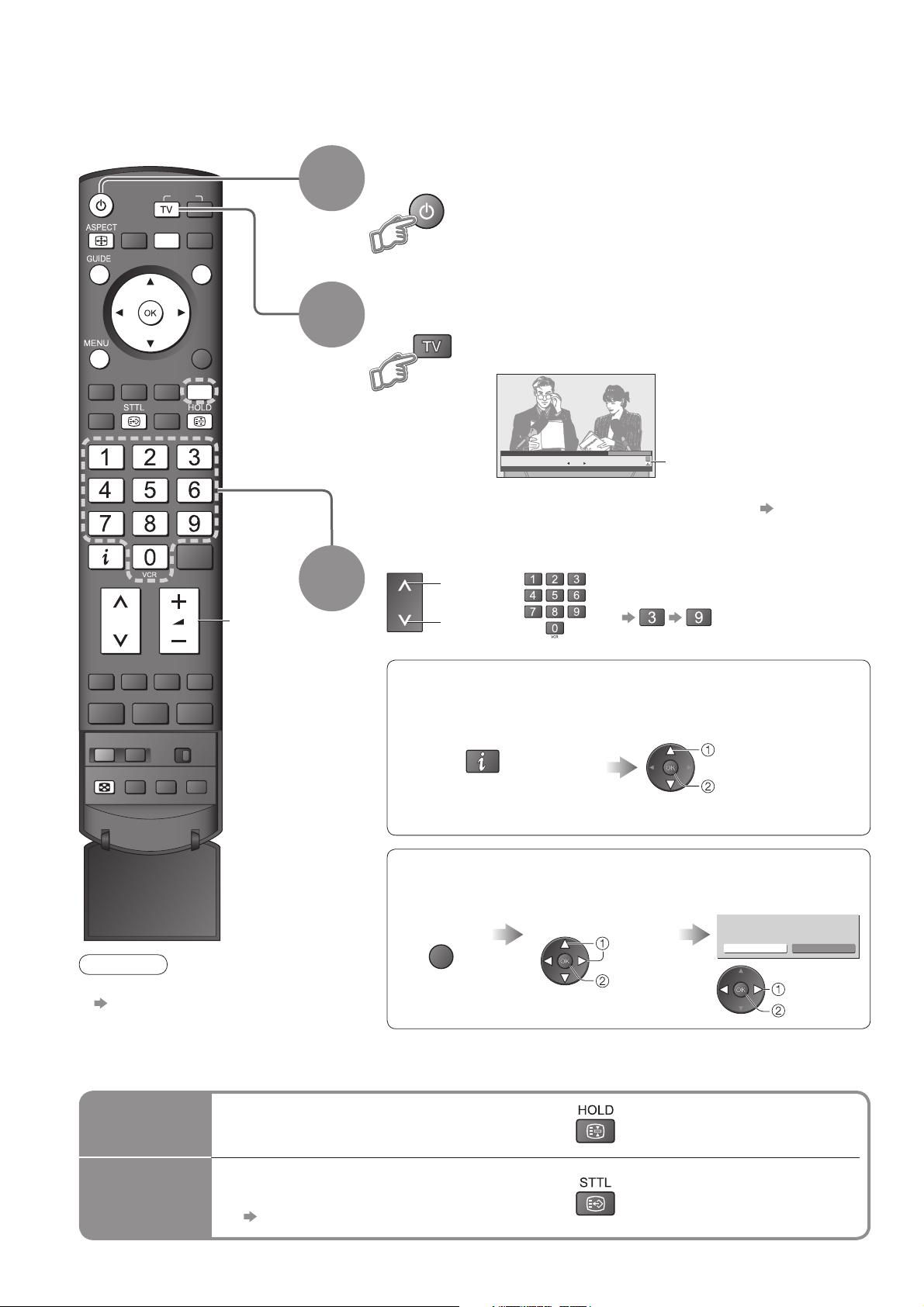
Watching TV
Turn power on
(Press for about 1 second)
INPUT
OPTION
SD CARD
EXIT
RETURN
1
2
Mains power On / Off switch should be On. (p. 9)
•
Select DVB (Digital Video Broadcasting) or
Analogue mode
Also possible to select the mode using the
•
TV button on the front panel of the TV. (p. 9)
MULTI WINDOW
MULTI WINDOW
N
Note
To watch pay-TV
•
p. 31
DIRECT TV REC
Volume
3
1 BBC ONE WALES
Coronation Street
20 : 00 ~ 20 : 55
Now
Profile 1
20:35
Change category
For info press
Information banner appears
whenever you select a
programme
For details p. 15
•
Select a programme
up
or
down
To select the two or three-digit
•
programme number, e.g. 39
(in a short time)
■ Select a programme using Information banner (p. 15)
Possible to confi rm the programme name before selecting programmes.
Display Information banner
if it is not displayed
Possible to set display
•
timeout in “Banner Display
Timeout” (p. 27).
While the banner is displayed,
select the programme
select programme
watch
■ Select a programme using TV Guide (p. 20)
Possible to confi rm the TV Guide (EPG) before selecting programmes.
Display
TV Guide
GUIDE
Select the event
now on the air
select
access
Select “View”
Eastender
19:30- 20:00
View
Timer Programming
select
watch
14
■ Other useful functions
Hold
Display
subtitles
Freeze / unfreeze picture
Display / hide subtitles (if available)
To change the language for DVB (if available)
•
“Preferred Subtitles” (p. 27)
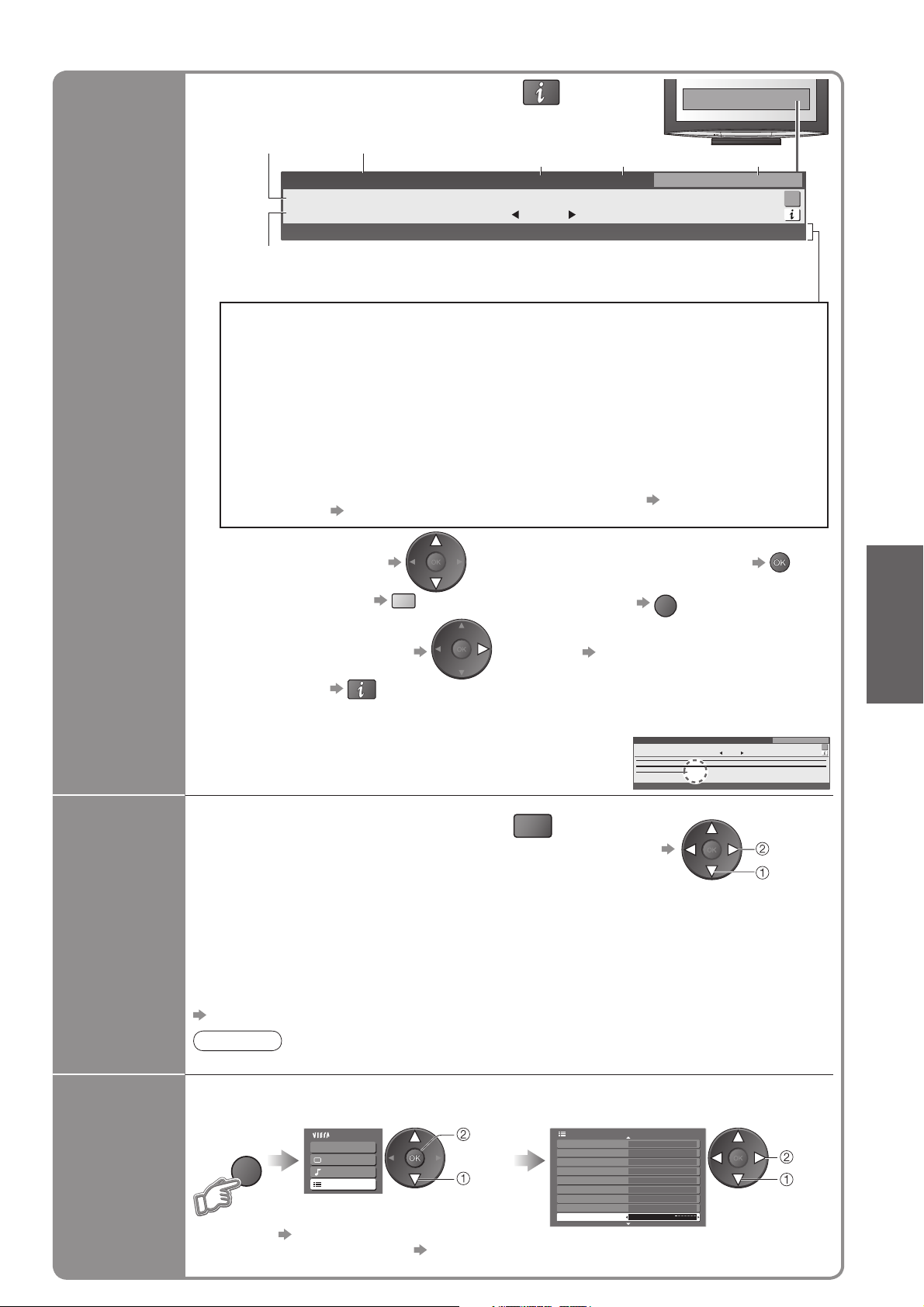
■ Other useful functions
O
Display Information banner
Also appears when changing a programme
•
Features available / Message meanings
ProgrammeEvent
Example:
1 BBC ONE WALES
Coronation Street
20 : 00 ~ 20 : 55
Mute Encrypted
DVB: Event Start / Finish time
Analogue: Programme status
Programme type
(if it is Radio or Data service)
Now
Current time Category
20:35Radio
Change category
For info press
SubtitlesAD TXT Multi Audio 45
Profile 1
Display
Information
banner
Display the
selectable
settings for
the current
programme
Mute
Sound mute On
Bad signal
Poor TV signal quality
Encrypted
Scrambled programme
AD
Audio Description service available
This function can aid visually-impaired
•
viewers by adding an additional audio
track to describe events on-screen.
For settings p. 26
•
To confi rm another tuned
•
programme name
To change the category
•
Information on the next event
•
(DVB mode)
Extra information (press again to hide the banner)
•
(DVB mode)
“AD”, “Subtitles”, “TXT”, “Multi Audio” indications are displayed as
•
available on particular programmes, but may not be available for all
individual programmes being broadcast.
Display the extra information to confi rm availability of these functions.
blue
Check or change the current
Subtitles
Subtitle service available
TXT
Teletext service available
Multi Audio
Multiple audio available
Stereo, Mono
Audio mode
1 - 90
Off Timer remaining time
For settings see below
•
To watch the programme
•
listed in the banner
To hide
•
To set display timeout
•
“Banner Display Timeout” (p. 27)
Example:
1 BBC ONE WALES
Coronation Street
20 : 00 ~ 20 : 55
PTION
programme status instantly
Multi Audio (DVB mode)
Allows you to select between alternative
language for sound tracks (if available)
Subtitle Language (DVB mode)
Allows you to select the language in which
subtitles should appear (if available)
NICAM (Analogue mode)
Sound Menu (p. 26)
Volume Correction
Adjusts volume of individual programme or
input mode
Audio Description (DVB mode)
Select “On” if the programme has Audio
Description service, then you will hear an
additional audio track to describe events
on-screen
EXIT
[AD]
To change
•
Viewing
•
All DVB Services
20:35
Change category
Now
AD
Exit info
change
select
Watching TV
Note
Also possible to change the settings in Menu list (p. 26 and p. 27).
•
Turn the TV off automatically after a fi xed period
Display the
menu
MENU
Off Timer
To cancel Set to “Off” or turn the TV off.
•
To display the remaining time Information banner (above)
•
When the remaining time is within 3 minutes, the remaining time will fl ash on screen.
•
Select “Setup”
Main Menu
VIERA Link
Picture
Sound
Setup
access
select
Select “Off Timer” and set the time
Setup Menu
Timer Programming
DVB Profile Edit
DVB Service List
Link Settings
Child Lock
Tuning Menu
GUIDE Plus+ Settings
Intelligent Frame Creation
Off Timer
On
Off
1/3
set
select
15
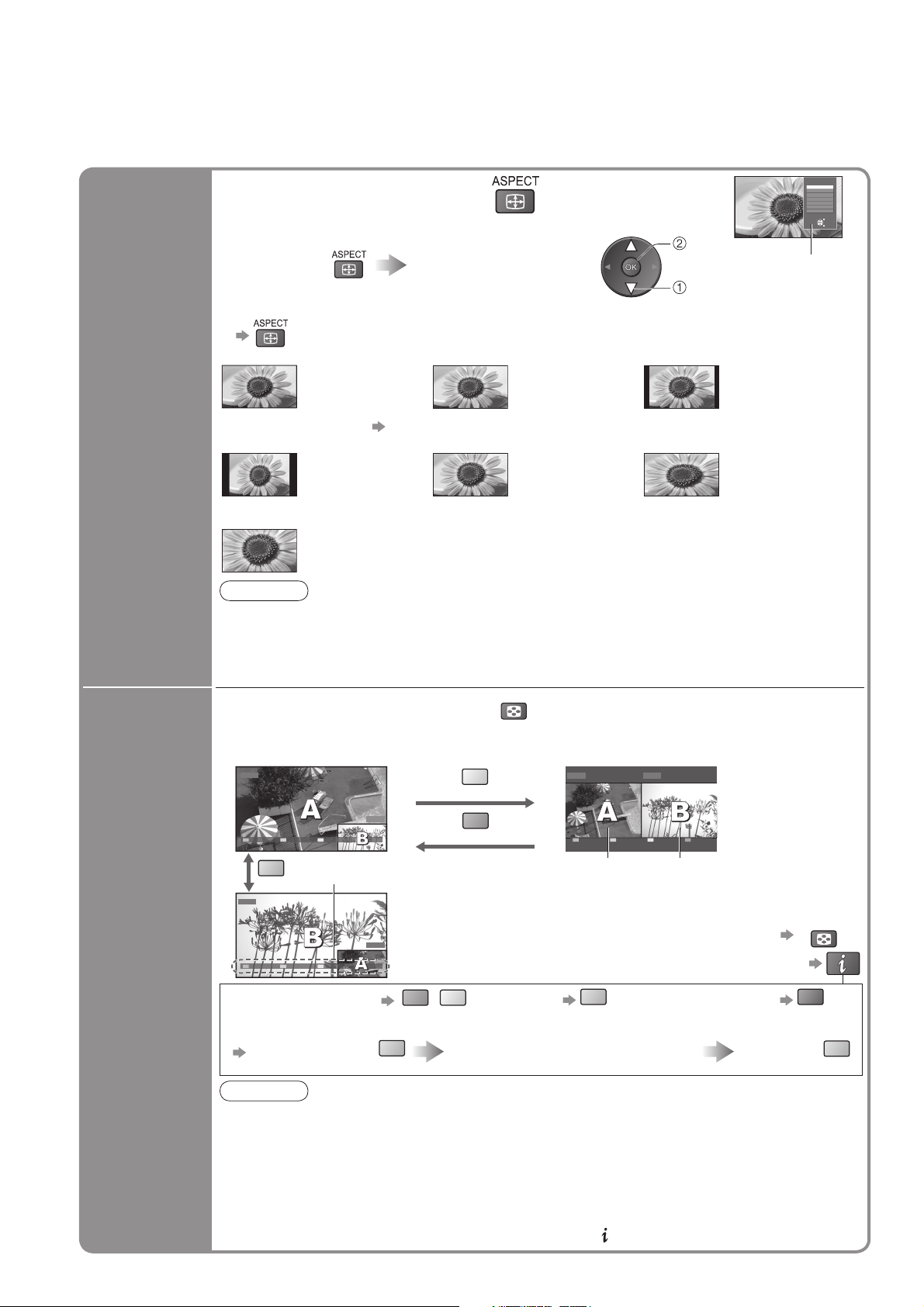
Watching TV
■ Other useful functions
Change the aspect ratio
Enjoy viewing the picture at its optimum size and aspect.
Change
aspect
ratio
Display Aspect
Selection list
To change the mode using the ASPECT button only
•
(Press repeatedly until you reach the desired mode)
Auto 16:9 14:9
4:3 Zoom1 Zoom2
Zoom3
The best ratio is
chosen and the
picture expanded
to fi ll the screen.
For details p. 52
Displays the image
at the standard
“4:3” without
distortion.
Displays a “2.35:1” letterbox (anamorphic) image full-screen without distortion. At “16:9”,
displays the image at its maximum (with slight enlargement).
While the list is displayed,
select the mode
Directly displays
the image at “16:9”
without distortion
(anamorphic).
Displays a “16:9”
letterbox or “4:3”
image without
distortion.
store
select
Displays the
image at the
standard “14:9”
without distortion.
Displays a “16:9”
letterbox (anamorphic)
image full-screen
without distortion.
Aspect Selection
Auto
16:9
14:9
4:3
Zoom1
Zoom2
Zoom3
Select
EXIT
Change
RETURN
Aspect
Selection list
Watch TV,
DVD, etc.
in multi
window
Note
Only “16:9” and “4:3” are available in PC mode.
•
Not available when Subtitle is active in DVB mode.
•
Not available in Analogue teletext mode.
•
Aspect mode can be memorized separately for SD (Standard defi nition) and HD (High
•
defi nition) signals.
View in multi window
MULTI WINDOW
Enjoy viewing two images at once, such as a TV programme and a DVD.
Remote control operations apply to the
•
main screen.
Picture-in-Picture mode (PinP) Picture-and-Picture mode (PandP)
DVD
yellow
AV1
EXIT PandP Swap
blue
AV1
EXIT PandP Swap
• To change the layout
• To change the input mode or programme of sub screen
Swap sub screen
for main screen
Colour bar
■ Operations in multi window
DVD
green
blue
green
To exit multi window
•
(return to the single-screen view with main screen)
To change the layout, images, fi rst show the colour bar
•
• To swap
yellow
Change the input mode or programme
by the remote control (p. 14 or p. 22)
DVD AV1
EXIT PinP Swap
Main screen
blue
Sub screen
• To exit multi window
MULTI WINDOW
red
Swap again
blue
16
Note
The same input mode cannot be displayed at once.
•
The sound is active for main screen only in multi window.
•
You cannot change the aspect ratio in multi window.
•
Multi window cannot be used with HDMI (available for main screen only), PC or SD Card.
•
Some signals are reformatted for suitable viewing on your display.
•
Multi window will be exited by pressing the GUIDE button to display TV Guide.
•
If main screen has digital teletext signals, some key words may appear on colour bar. In
•
this case the operations can be possible by using colour buttons on the remote control
except for the colour bar is displayed by pressing the button.
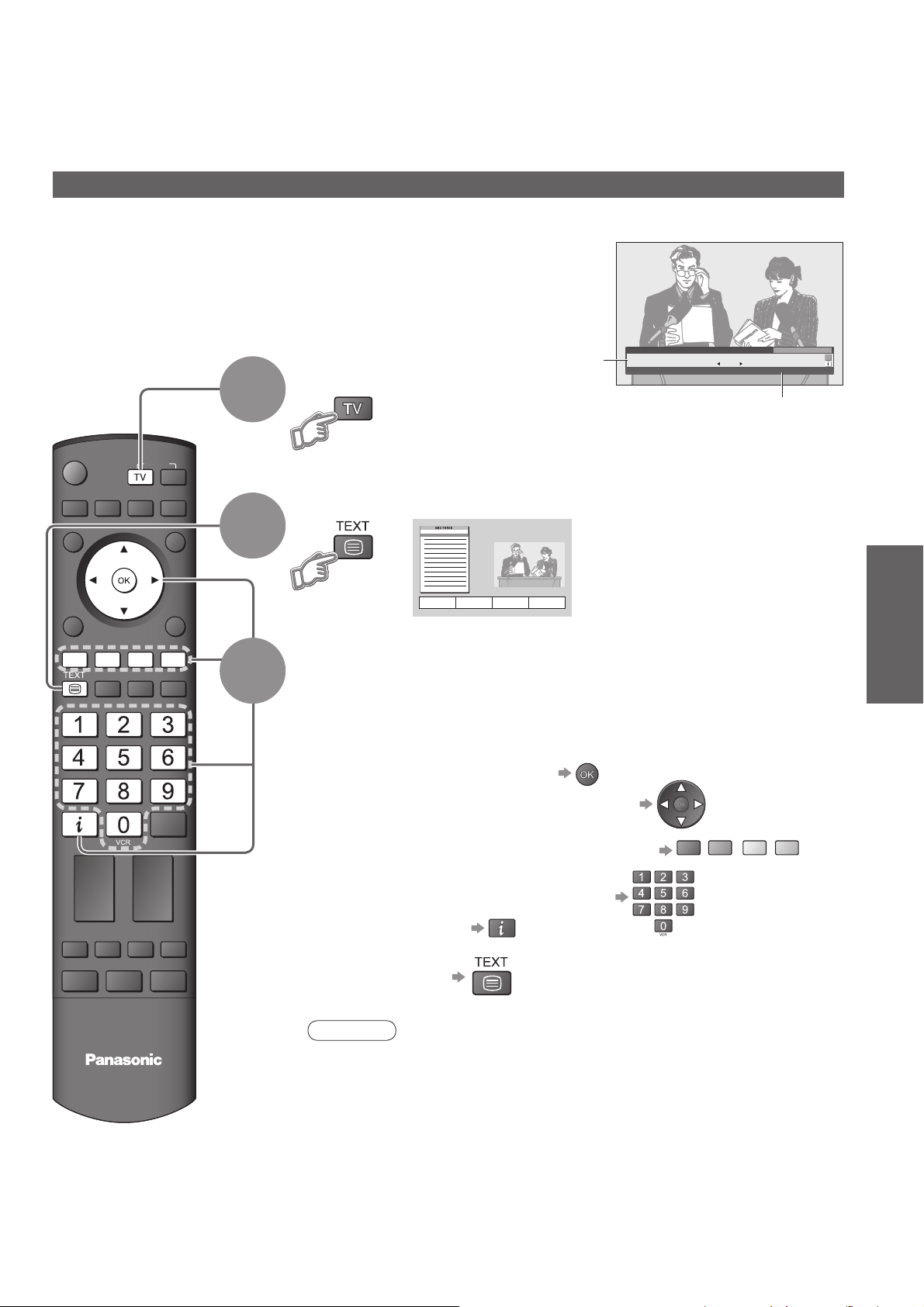
Viewing Teletext
You can enjoy news, weather forecasts and subtitles, etc. (depending on the broadcaster)
DVB mode
DVB teletext services
DVB teletext services differ greatly from analogue teletext.
When you switch to a DVB teletext service, the images
you see can contain graphics and text, laid out and
controlled in a manner decided by the broadcaster.
You can check if the programme
•
has teletext service.
INPUT
OPTION
SD CARD
EXIT
RETURN
1
2
3
If in Analogue mode
Select DVB
Information
banner
(p. 15)
1 BBC ONE WALES
Coronation Street
20 : 00 ~ 20 : 55
Displayed if programme has
teletext service
Now
20:35
Change category
For info press
TXT
Profile 1
Switch to Teletext
17:51 28 Feb
How to use
In all cases, it is possible to navigate the pages using buttons on the
remote control, but because the commands available must apply to all
manufacturers of DVB equipment, some on screen commands may
not correspond exactly to the remote control buttons.
For example:
When “select” or “go” is displayed
•
When “◄”, “►”, “▲”, “▼” symbol is displayed
•
Viewing
•
•
Viewing Teletext
Watching TV
MULTI WINDOW DIRECT TV REC
TV
When the key words are displayed on colour bar
•
When options with numbers are displayed
•
When “i” is displayed (information)
•
red
green
yellow
blue
■ To return to TV
Note
As soon as you switch to a DVB programme with links to a teletext service,
•
software is downloaded in the background to enable the teletext function.
This means that when switching to a DVB programme, you should wait for
approximately 5 seconds before pressing the TEXT button - this will allow
the software to download. If you press the TEXT button before download is
complete, there will be a short delay before the text screen is displayed.
While navigating DVB teletext, you will fi nd there is a short delay when
•
moving between pages while the page downloads. There is often a prompt
shown somewhere on the page (for example “Loading”) to let you know that
this is happening.
17
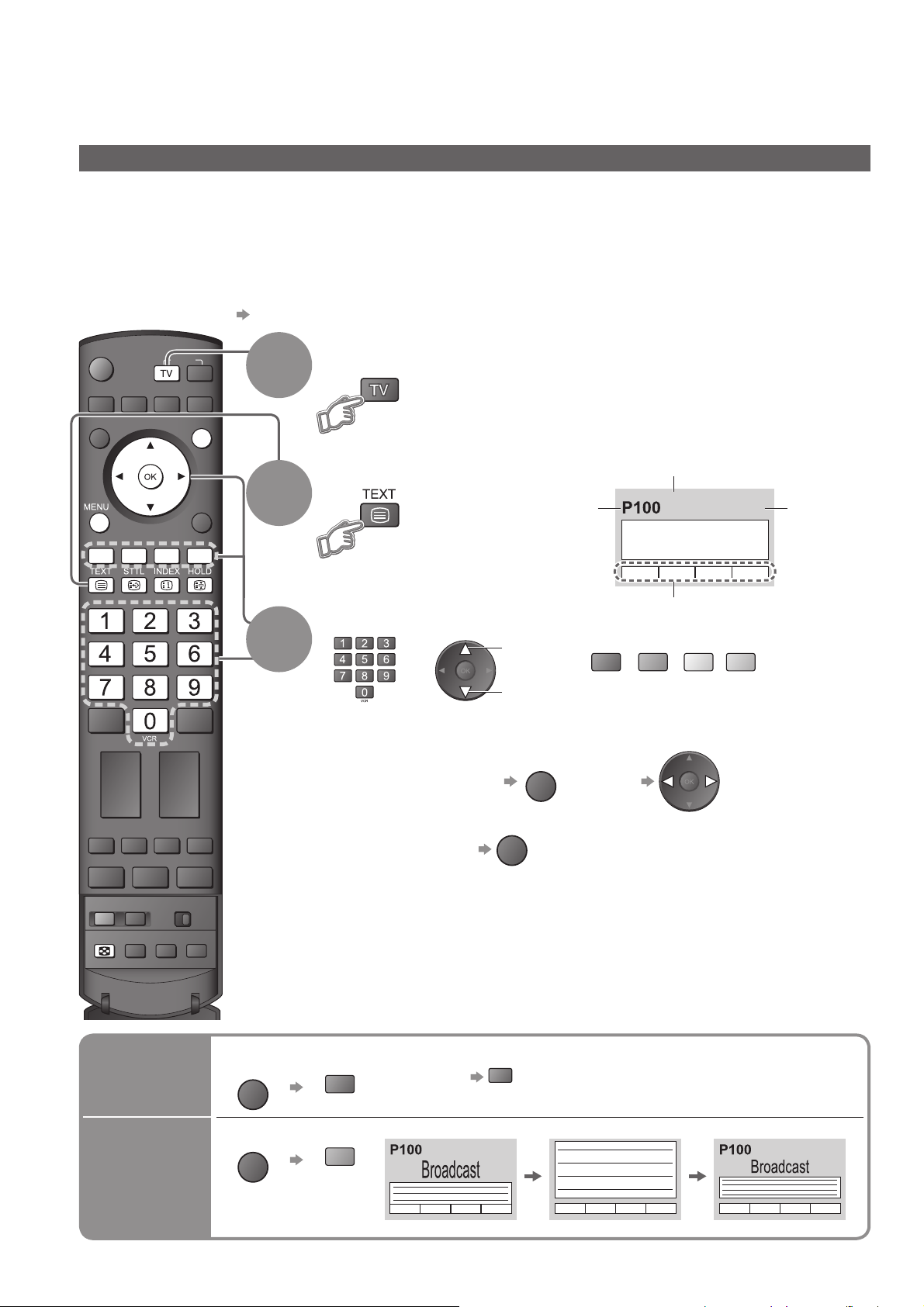
Viewing Teletext
Analogue mode
What is FASTEXT mode (default)?
In FASTEXT mode, four differently coloured subjects are situated at the bottom of the screen. To access more
information about one of these subjects, press the appropriately coloured button. This facility enables fast access to
information on the subjects shown.
What is List mode?
In List mode, four differently coloured page numbers are situated at the bottom of the screen. Each of these
numbers can be altered and stored in the TV’s memory. (“Store frequently viewed pages”, p. 19)
■ To change mode “Teletext” in Setup Menu (p. 27)
INPUT
OPTION
SD CARD
EXIT
RETURN
1
2
3
If in DVB mode
Select Analogue
Switch to Teletext
Displays the
•
index page
(content varies
depending on the
broadcasters)
Select the page
up
or
down
■ To adjust contrast
Current
page
number
or
MENU
(Press twice)
Sub page number
<< 01 02 03 04 05 06 07 >>
TELETEXT
INFORMATION
Colour bar
green
red
(Corresponds to the colour bar)
As the blue bar is displayed
17:51 28 Feb
yellow
blue
Time / date
18
MULTI WINDOW
MULTI WINDOW
N
Reveal
hidden
data
FULL /
TOP /
BOTTOM
DIRECT TV REC
EXIT
■ To return to TV
Reveal hidden words e.g. quiz page answers
MENU
red
MENU
green
■ Re-hide
(Expand the TOP half)
red
(TOP) (BOTTOM)
Normal (FULL)
(Expand the BOTTOM half)
