PANASONIC TH-42PZ70B User Manual
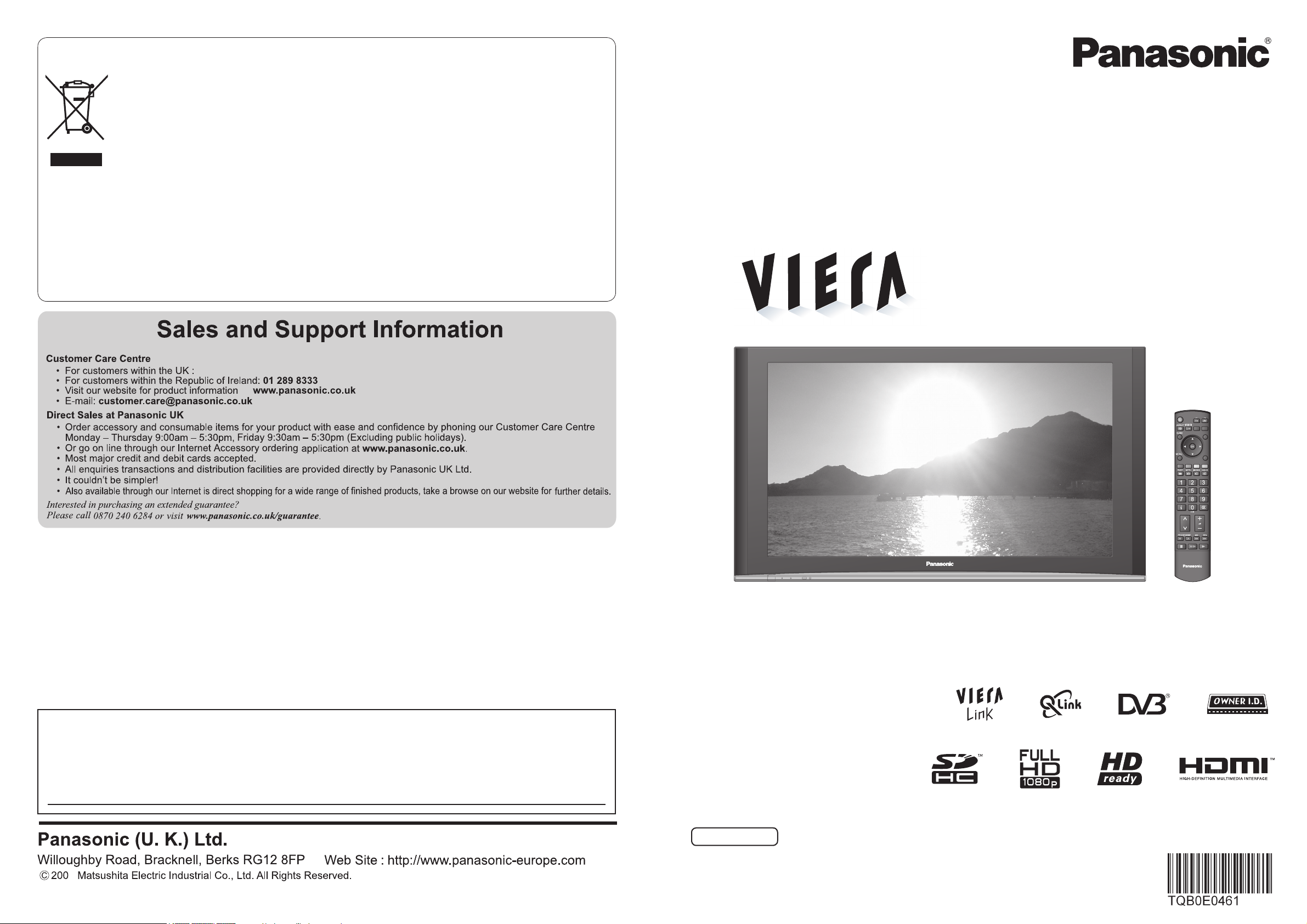
Operating Instructions
Plasma Television
English
Please read these instructions before operating your set and retain them for future reference.
The images shown in this manual are for illustrative purposes only.
U.K. Standard
Printed in Czech Republic
Model No.
Information on Disposal for Users of Waste Electrical & Electronic Equipment
0844 844 3852
Customer’s Record
The model number and serial number of this product may be found on its rear panel. You should note this serial
number in the space provided below and retain this book, plus your purchase receipt, as a permanent record of your
purchase to aid in identification in the event of theft or loss, and for Warranty Service purposes.
Model Number Serial Number
Trademark Credits
•
DVB is a trademark of the DVB Digital Video Broadcasting Project (1991 to 1996).
•
VGA is a trademark of International Business Machines Corporation.
•
Macintosh is a registered trademark of Apple Computer, USA.
•
S-VGA is a registered trademark of the Video Electronics Standard Association.
Even if no special notation has been made of company or product trademarks, these trademarks have been fully
respected.
•
SDHC Logo is a trademark.
•
HDMI, the HDMI Logo and High-Definition Multimedia Interface are trademarks or registered trademarks of HDMI
Licensing LLC.
•
HDAVI ControlTM is a trademark of Matsushita Electric Industrial Co., Ltd.
Licence
TH-42PZ70BA
TH-42PZ70B
TH-50PZ70B
(private households)
This symbol on the products and/or accompanying documents means that used electrical and
electronic products should not be mixed with general household waste.
For proper treatment, recovery and recycling, please take these products to designated collection
points, where they will be accepted on a free of charge basis. Alternatively, in some countries you
may be able to return your products to your local retailer upon the purchase of an equivalent new
product.
Disposing of this product correctly will help to save valuable resources and prevent any potential negative
on
effects
waste handling. Please contact your local authority for further details of your nearest designated collection point.
Penalties may be applicable for incorrect disposal of this waste, in accordance with national legislation.
For business users in the European Union
If you wish to discard electrical and electronic equipment, please contact your dealer or supplier for further
information.
Information on Disposal in other Countries outside the European Union
This symbol is only valid in the European Union.
If you wish to discard this product, please contact your local authorities or dealer and ask for the correct method of
disposal.
human health and the environment which could otherwise arise from inappropriate
INPUT
OPTION
SD CARD
EXIT
RETURN
TV
7
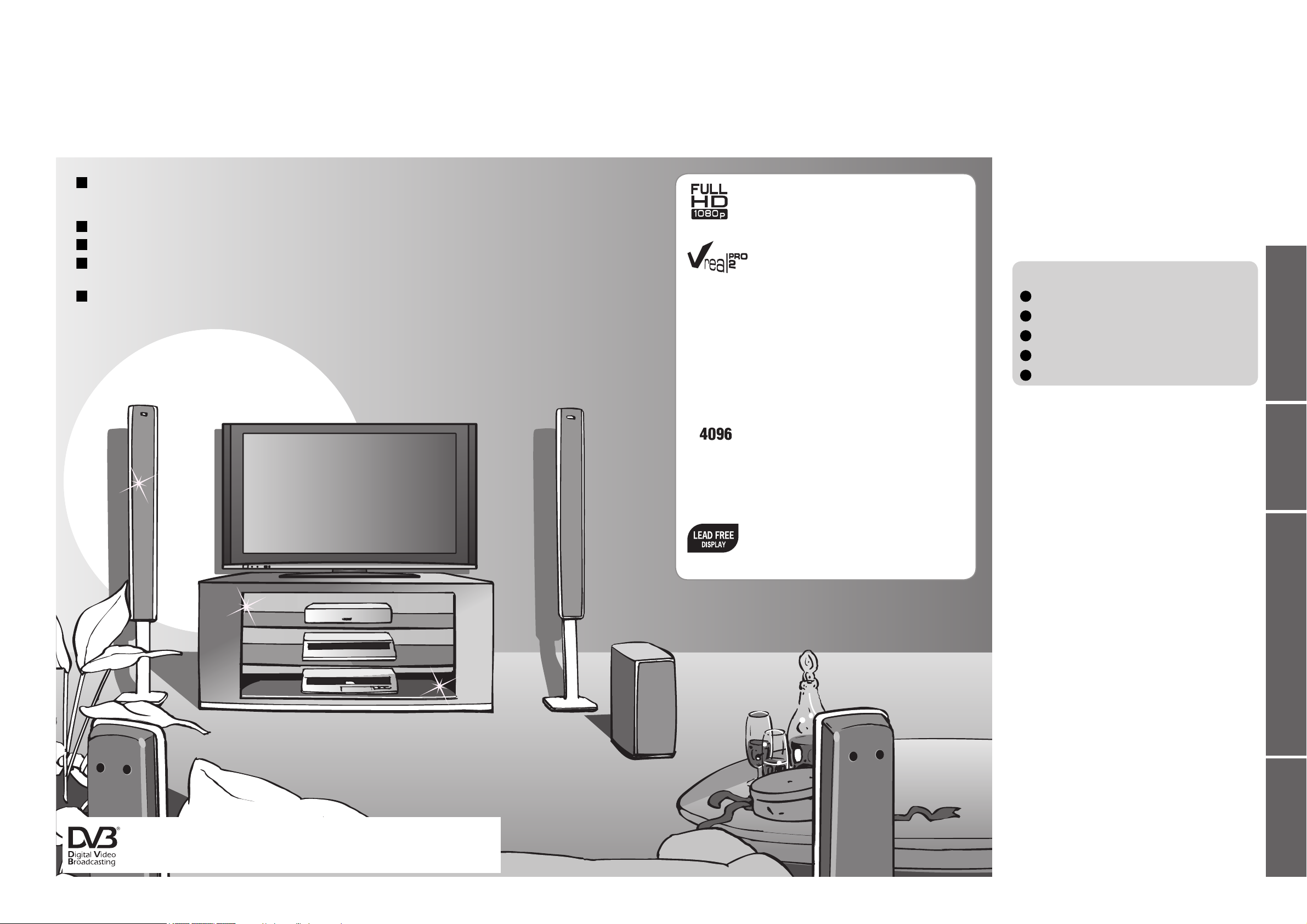
2
3
Viewing Advanced FAQs, etc.Quick Start Guide
Contents
Turn your living room into a home theatre!
Experience an amazing level of multi-media excitement
•
Safety Precautions ······································ 4
(Warning & Caution)
•
Notes ··························································· 5
•
Maintenance ··············································· 5
Be Sure to Read
Advanced Features
•
How to Use Menu Functions ····················· 23
(picture, sound quality, etc.)
•
DVB Settings (DVB) ·································· 28
(pay-TV, software update)
•
Editing Channels ······································· 30
•
Tuning Channels ······································· 32
•
Restore Settings ······································· 34
•
Owner ID ··················································· 35
•
Input Labels ·············································· 36
•
Displaying PC Screen on TV ····················· 37
•
Recording Controls (DVB) ························ 38
•
Viewing from SD Card (Photos) ················ 40
•
Q-Link Functions ······································· 42
•
HDMI Functions ·······································43
(HDMI terminal / VIERA Link)
•
External Equipment ··································· 46
Basic Features
•
Watching TV ·············································· 14
•
Using TV Guide ········································· 16
•
Watching VCR, DVD and Satellites ··········18
•
Viewing Teletext ········································20
Enjoy your TV!
•
Technical Information ································48
•
FAQs ·························································51
•
On screen messages ································ 53
•
Specifications ············································ 55
•
Index ························································· 55
•
Licence ······················································ 56
FAQs, etc.
Accessories / Options
·········· 6
Installation of the pedestal
··· 7
Identifying Controls
··············· 9
Basic Connection
················· 10
Auto Setup
······························ 12
Quick Start Guide
Sharp pictures with HDMI terminal
Control DVD recorder / VCR via TV with Q-Link connection
(p. 42)
Create home theatre and Panasonic equipment link-ups with
“VIERA Link” without complicated settings!
(p. 44)
Trade Mark of the DVB Digital Video Broadcasting Project (1991 to 1996)
TH-42PZ70BA Declaration of Conformity No 4825, 21 May 2007
TH-42PZ70B Declaration of Conformity No 4472, 15 January 2007
TH-50PZ70B Declaration of Conformity No 4471, 15 January 2007
Support Audio Description signal
(p. 15 and p. 24)
Audio description (AD) is an ancillary component associated with a broadcast which delivers a
verbal description of the visual scene as an aid to understanding and enjoyment particularly for
visually-impaired viewers.
Receive digital terrestrial broadcastings using an integrated (Digital Video Broadcasting) tuner
(Display DVB programmes with TV Guide (p. 16) / Timer recording (p. 38) /
Register and instantly call up favourite programmes with Profile Edit (p. 31))
FULL HD
This TV uses a high definition plasma panel
(1920 × 1080 pixels) to produce high definition
pictures close to their original resolution.
V-real Pro 2
V-real Pro 2 technology is the collective
name for original technologies developed by
Panasonic to enhance total Full HD (1080p) image quality:
V-real Pro 2 PROCESSOR: Enhance and output the
incoming video signals as high-image-quality signals. The
resulting video signals deliver the kind of high resolution
that large screens require.
V-real Pro 2 DRIVER: Precisely controls panel drive to
optimise its performance. Achieves high image quality with
the equivalent of high steps of gradation.
V-real Pro 2 PANEL: Provide clear, vivid display of the
video signal after processing by the V-real Pro 2 Processor
and Driver. The high resolution of 1,920 × 1,080 pixels
ensures beautiful images with clearer, sharper details.
High gradation
Gradation refers to the smoothness of colour
expression.
Rich, fine gradation is extremely important for maximising
the high resolution panel. Uses maximum 16-bit signal
processing to provide the equivalent of 4,096 steps of
gradation.
Lead-free display
All VIERA plasma display panels are lead-free.
This reduces the impact on the environment
when recycling or disposing of them in the future.
Gradation Steps
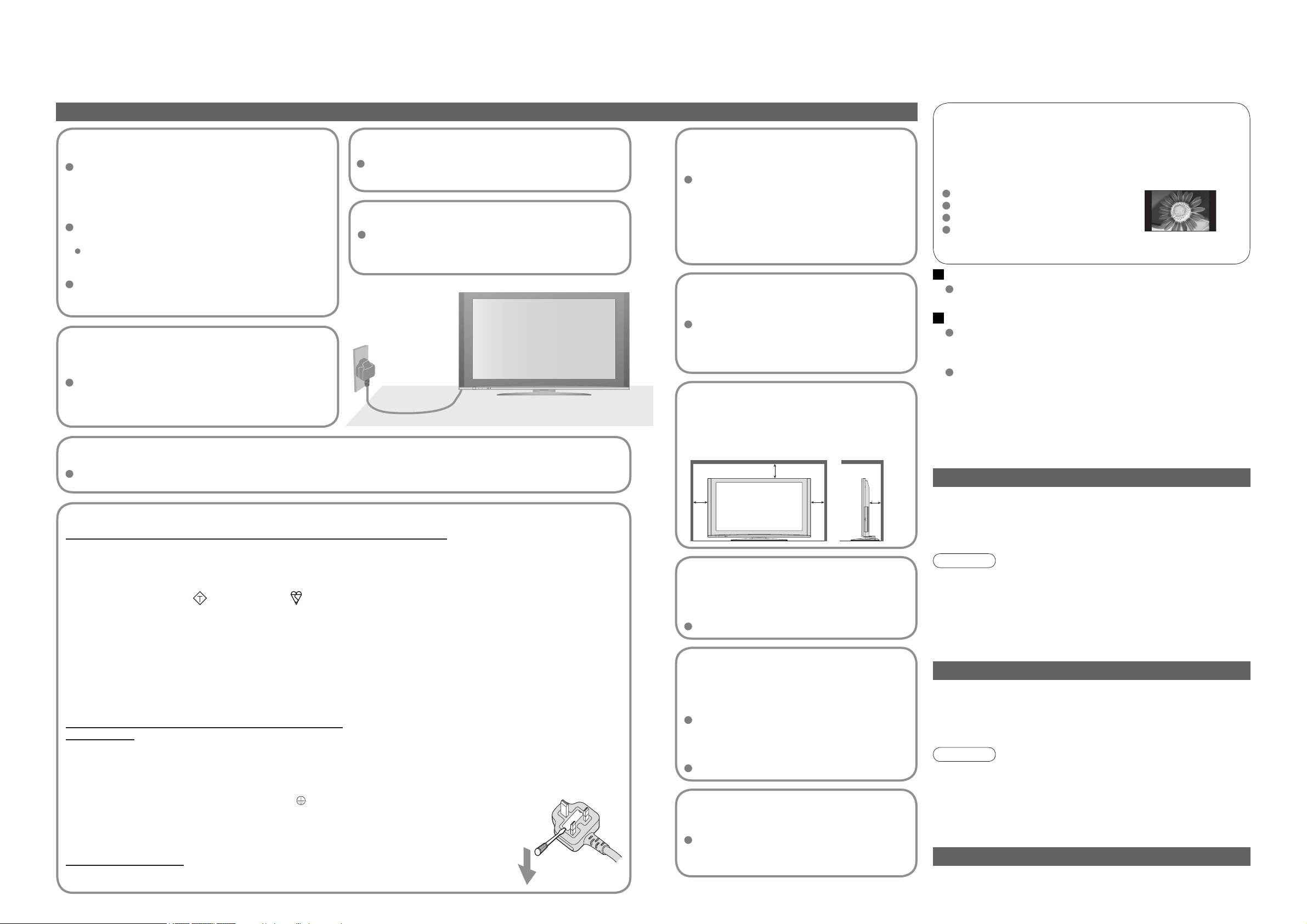
4 5
Safety Precautions
Warning & Caution
Notes
Display panel
Cabinet
Mains plug
Regular care: Gently wipe the surface clean of dirt by using a soft cloth.
Major contamination: Wipe the surface clean using a soft cloth
dampened with clean water or diluted neutral detergent by
100 times of water. Then, using a soft dry cloth, evenly wipe the
surface clean until it is dry.
Regular care: Wipe the surface clean using a soft dry cloth.
Major contamination: Dampen a soft cloth with clean water or
water containing a small amount of neutral detergent. Then,
wring the cloth and wipe the surface clean with it. Finally, wipe
the surface clean with a dry cloth.
Wipe the mains plug with a dry cloth at regular intervals.
(Moisture and dust may lead to fire or electrical shock.)
First, remove the mains plug from the socket outlet.
Caution
•
The surface of the display panel has been specially treated
and may be easily damaged.
Do not tap or scratch the surface with your fingernail or other
hard object.
•
Use care not to subject the surface to insect repellent, solvent,
thinner, or other volatile substances
(this may degrade surface quality).
Caution
•
Use care not to subject the TV’s surfaces to detergent.
(A liquid inside the TV could lead to product failure.)
•
Use care not to subject surfaces to insect repellent, solvent,
thinner, or other volatile substances
(this may deteriorate the surface by peeling the paint).
•
Do not allow the cabinet to make contact with a rubber or PVC
substance for a long time.
Maintenance
Do not block the rear
ventilation openings
Ventilation should not be impeded by
covering the ventilation openings with
items such as newspapers, tablecloths and
curtains.
Use only the dedicated
stands / mounting
equipment
Using an unauthorized stand or other
fixtures may make the TV shaky, risking
injury. Be sure to ask your local Panasonic
dealer to perform setup.
Use optional stands / mounts (p. 6).
Do not place the TV
on sloped or unstable
surfaces
The TV may fall off or tip over.
Do not expose to rain or
excessive moisture
To prevent damage which might result in
electric shock or fire, do not expose this TV
to rain or excessive moisture.
This TV must not be exposed to dripping or
splashing water and objects filled with liquid,
such as vases, must not be placed on top of
or above the TV.
Do not allow children to
handle SD card
As with a small object, SD card can be
swallowed by young children. Please
remove SD card immediately after use.
AC 220-240 V
50 / 60 Hz
Handling the mains plug
Ensure that the mains plug is easily accessible at
all times. The On / Off switch on this model does
not fully disconnect the TV from the mains supply.
Remove the mains plug from the wall socket when
the TV is not used for a prolonged period of time.
Ensure the grounding pin on the mains plug is
securely connected to prevent electrical shock.
An apparatus with CLASS I construction shall be
connected to a mains socket outlet with a protective
earthing connection.
Do not use any mains lead other than that provided
with this TV. (This may cause fire or electrical shock.)
Do not expose to direct sunlight
and other sources of heat
Avoid exposing the TV to direct sunlight and other
sources of heat. To prevent fire never place any type
of candle or naked flame on top or near the TV.
Power source
This TV is designed to operate on 220-240 V,
50 / 60 Hz AC.
Do not remove the cover
Do not remove the rear cover as live parts are
accessible when it is removed. There are no user
serviceable parts inside.
Transport only in upright position
Transporting the TV with its display panel facing upright or downward may cause damage to the internal circuitry.
IMPORTANT: THE MOULDED MAINS PLUG
FOR YOUR SAFETY, PLEASE READ THE FOLLOWING TEXT CAREFULLY.
The wire which is coloured GREEN-AND-YELLOW must be connected to the terminal in the mains plug which is
marked with the letter E or by the Earth symbol or coloured GREEN or GREEN-AND-YELLOW.
The wire which is coloured BLUE must be connected to the terminal in the mains plug
which is marked with the letter N or coloured BLACK.
The wire which is coloured BROWN must be connected to the terminal in the mains plug
which is marked with the letter L or coloured RED.
How to replace the fuse.
Open the fuse compartment with a screwdriver and replace the fuse.
As the colours of the wire in the mains lead of this appliance may not correspond with the coloured markings
identifying the terminals in your mains plug, proceed as follows.
WARNING: – THIS APPARATUS MUST BE EARTHED.
IMPORTANT: – The wires in this mains lead are coloured in accordance with the following code: –
Green-and-Yellow: Earth Blue: Neutral Brown: Live
If a new mains plug is to be fitted, please observe the wiring code as shown below.
If in any doubt, please consult a qualified electrician.
If the fitted moulded mains plug is unsuitable for the socket outlet in your home, then the fuse shall be
removed and the mains plug cut off and disposed of safety. There is a danger of severe electrical shock
if the cut off mains plug is inserted into any 13 amp socket.
If the mains plug contains a removable fuse cover, you must ensure that it is refitted when the fuse is replaced.
If you lose the fuse cover the mains plug must not be used until a replacement cover is obtained.
A replacement fuse cover may be purchased from your local Panasonic Dealer.
This appliance is supplied with a moulded three pin mains plug for your safety and convenience. A 5 amp
(TH-42PZ70BA, TH-42PZ70B) / 10 amp (TH-50PZ70B) fuse is fitted in this mains plug. Shall the fuse need to be
replaced, please ensure that the replacement fuse has a rating of 5 amps (TH-42PZ70BA, TH-42PZ70B) / 10 amps
(TH-50PZ70B) and that it is approved by ASTA or BSI to BS1362.
Check for the ASTA mark
or the BSI mark on the body of the fuse.
Electronic equipment
In particular, do not place video equipment near the TV
(electromagnetic interference may distort images / sound).
Equipment with an infrared sensor
Keep the TV away from these equipment
If no signal is received and no operation is performed in Analogue TV
mode for 30 minutes, the TV will automatically go to standby mode.
Auto power standby function
Do not display a still picture for a long time
This causes the image to remain on the plasma screen
(“image retention”).
This is not considered a malfunction and is not covered by the
warranty.
To prevent image retention, contrast is lowered automatically after a few
minutes if no signals are sent or no operations are performed. (p. 51)
Typical still images
Channel number and other logos
Image displayed in 4:3 mode
Video game
Computer image
This TV also emits infrared rays (this may affect operation of
other equipment).
Allow sufficient space
around the TV for radiated
heat
10
10
10
7
(cm)
Minimum distance
ASA
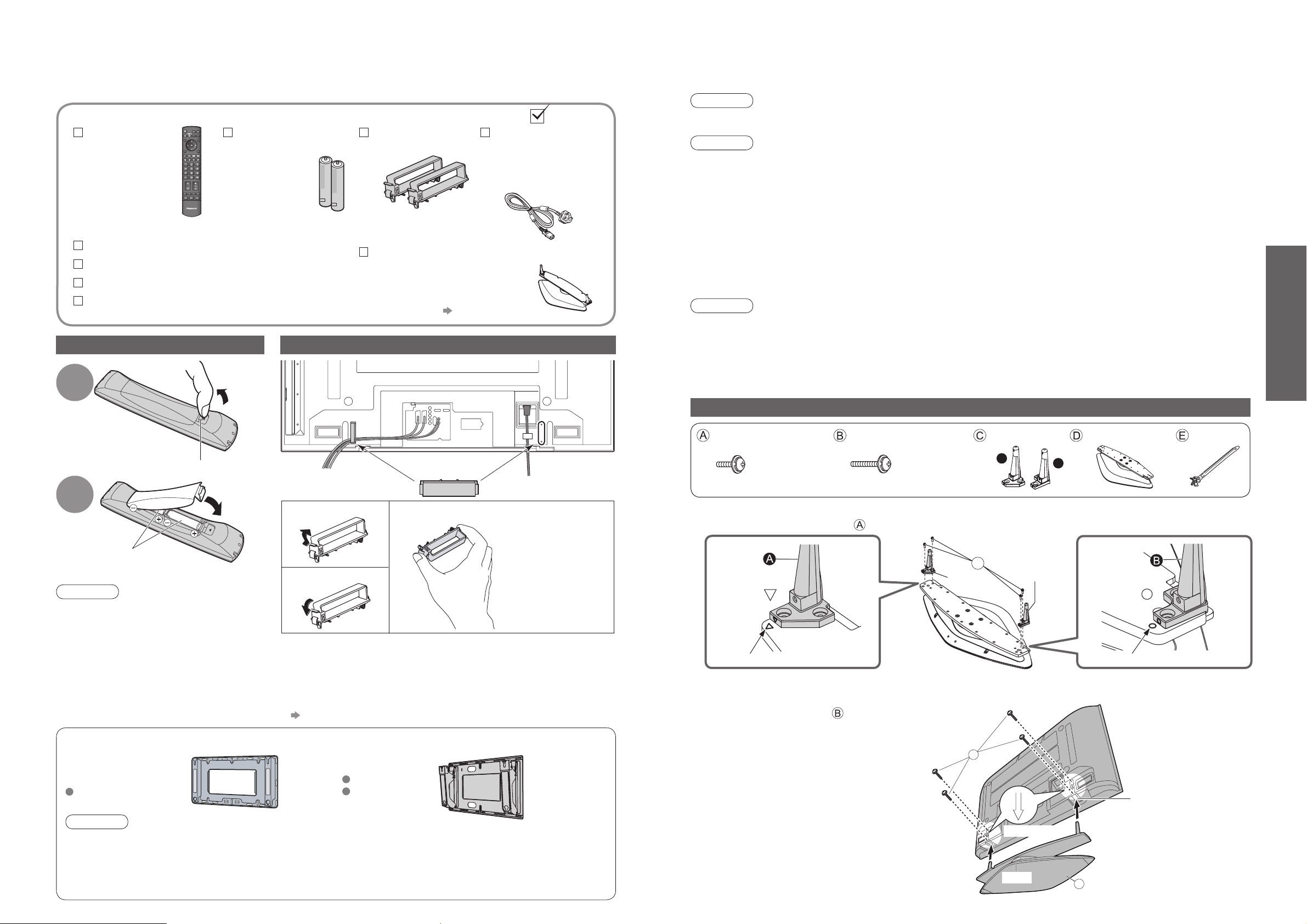
6
7
Quick Start Guide
Assembly screw (4)
Assembly screw (4) Pole (2) Base
A
B
M5 × 16
M5 × 30
Use the four assembly screws to fasten the left and right poles to the base securely.
Front
Pole
( )
Pole
Front
Align the stamped marks. Align the stamped marks.
Pole
( )
Pole
Use the assembly screws to fasten securely.
•
Carry out work on a horizontal and level surface.
Band (2)
Installing remote’s batteries
Batteries for the
Remote Control
Transmitter
(2)
•
R6 (UM3)
Accessories / Options
Clamper (2)
•
TMME258
1
Pull
open
Hook
2
Note the correct
polarity (+ or -)
Close
Caution
•
Incorrect installation may cause battery
leakage and corrosion, resulting in
damage to the remote control.
•
Do not mix old and new batteries.
•
Do not mix different battery types (such
as alkaline and manganese batteries).
•
Do not use rechargeable (Ni-Cd)
batteries.
•
Do not burn or breakup batteries.
Remote Control
Transmitter
•
N2QAYB000181
Using the clamper
Standard accessories
Check that you have the accessories and items shown
Operating Instructions
Pan European Guarantee Card
1 Year Guarantee Registration
CRM (Customer Relationship Management)
•
Do not bundle the RF cable and mains lead together (could cause
distorted image).
•
Fix cables with clampers as necessary.
•
When using the optional accessory, follow the option’s assembly
manual to fix cables.
•
How to fix cables when using the pedestal (standard accessory)
“Attaching the bands for fixing cables” (p. 8)
Mains Lead
•
K2CT3DH00018
(TH-42PZ70BA, TH-42PZ70B)
•
K2CT3DH00025
(TH-50PZ70B)
Snap open
Snap shut
Remove from the TV
Push both side
hooks and pull
out
Rear of the TV
Caution
•
In order to maintain the unit’s performance and safety, be absolutely sure to ask your dealer or a licenced
contractor to secure the wall-hanging brackets.
•
Carefully read the instructions accompanying the plasma TV stand or pedestal, and be absolutely sure to take
steps to prevent the TV from tipping over.
•
Handle the TV carefully during installation since subjecting it to impact or other forces may cause product damage.
Optional accessories
Wall-hanging bracket
(vertical)
TY-WK42PV3W
(angle)
TY-WK42PR2W
TY-WK42PR3W
Pedestal (ST-42D2-WG / ST-50D2-WG)
•
TBL0E0009
(TH-42PZ70BA, TH-42PZ70B)
•
TBL0E0008
(TH-50PZ70B)
For installation p. 7 and p. 8
•
Installation of the pedestal
•
Accessories / Options
■
Securing the TV
Label
View from the bottom
Arrow mark
Hole for pedestal
installation
■
Assembling the pedestal
Caution
Do not use any other TV and displays.
•
Otherwise the TV may fall over and become damaged, and personal injury may result.
Do not use the pedestal if it becomes warped or physically damaged.
•
If you use the pedestal while it is physically damaged, personal injury may result. Contact your nearest
Panasonic dealer immediately.
During set-up, make sure that all screws are securely tightened.
•
If sufficient care is not taken to ensure screws are properly tightened during assembly, the pedestal will not be
strong enough to support the TV, and it might fall over and become damaged, and personal injury may result.
Use the accessory fall-prevention brackets to secure the TV.
•
If the TV is knocked or children climb onto the pedestal with the TV installed, the TV may fall over and personal
injury may result.
Two or more people are required to install and remove the TV.
•
If two or more people are not present, the TV may be dropped, and personal injury may result.
Do not disassemble or modify the pedestal.
•
Otherwise the TV may fall over and become damaged, and personal injury may result.
Warning
Installation of the pedestal
Note
•
Maintenance
Wipe the surfaces with a soft, dry cloth. If the pedestal is particularly dirty, clean it using a cloth soaked with water to
which a small amount of neutral detergent has been added, and then wipe with a dry cloth.
Do not use products such as solvents, thinner or household wax for cleaning, as they can damage the surface coating.
(If using a chemically-treated cloth, follow the instructions supplied with the cloth.)
•
Do not attach sticky tape or labels, as they can make the surface of the pedestal dirty. Do not allow long-term
contact with rubber, vinyl products or the like. (Doing so will cause deterioration.)
•
Forcing the assembly screws the wrong way will strip the threads.
Attaching the pedestal
TV
A
B
D
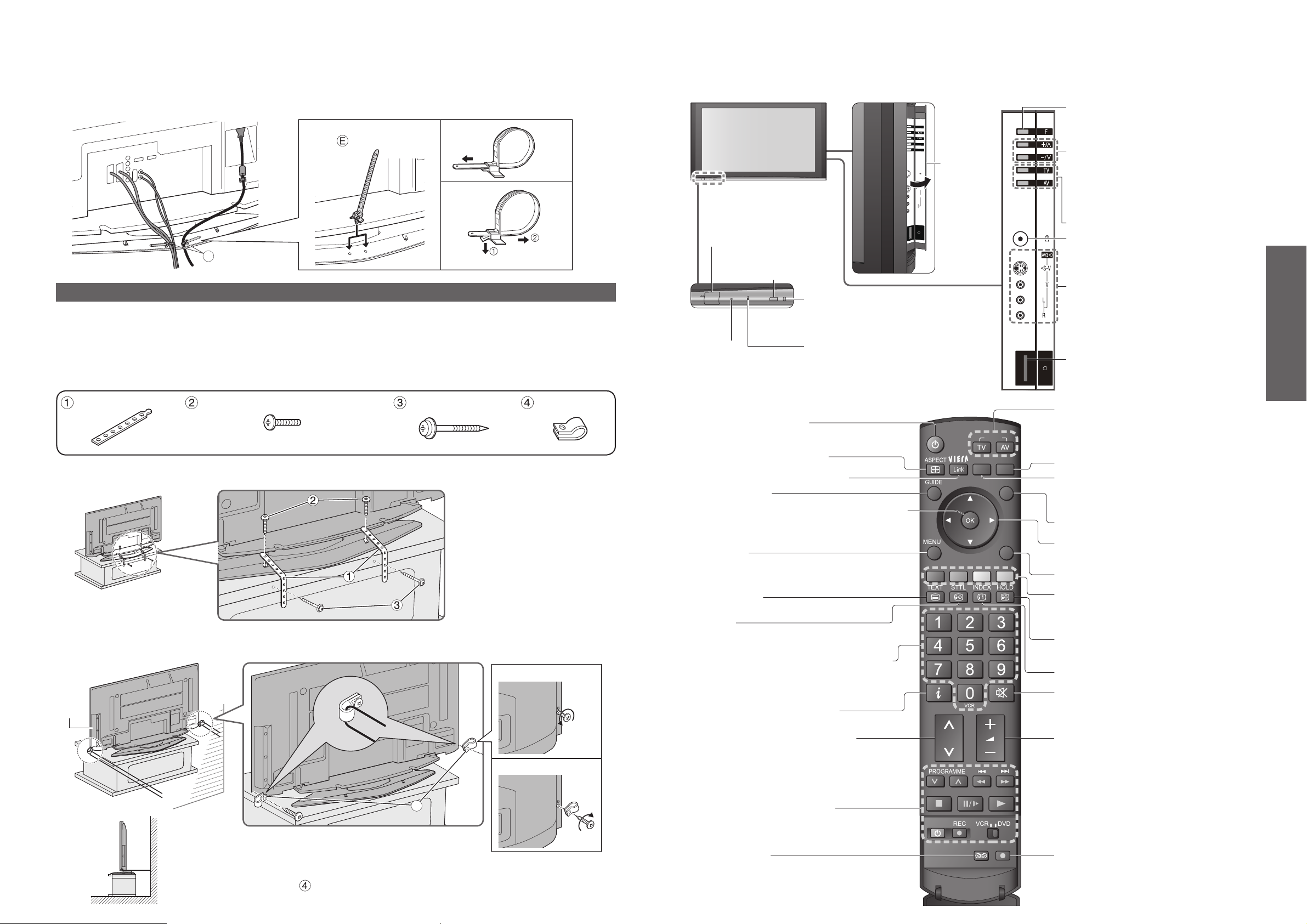
8
9
Quick Start Guide
MULTI WINDOW
OPTION
SD CARD
EXIT
RETURN
INPUT
DIRECT TV REC
S-V
V
L
R
AV3
F
TV
AV
E
Insert the spigot on the two
bands into the pedestal.
Keep the
knob pressed
Identifying Controls
Cursor buttons to make selections and
adjustments
•
Identifying Controls
•
Installation of the pedestal
Standby On / Off switch
(Switches TV On or Off standby)
Sound mute On / Off
Changes aspect ratio
(p. 15)
Selects programmes in sequence
Teletext (p. 20)
OK button to confirm selections and choices
Press after selecting programme positions to
quickly change programme.
VCR / DVD operations (p. 19)
Volume
Programme Information (p. 15)
Teletext Index (p. 22)
Coloured buttons used for the
selection, navigation and operation of
various functions
EXIT (Returns to TV screen)
DIRECT TV Recording
To immediately record programme in VCR /
DVD recorder with Q-Link connection
(p. 42)
Programme / channel change buttons (0-9)
and Teletext page buttons.
(p. 14 and p. 21)
When in Standby mode, switches TV On.
Access VIERA Link Menu (p. 45)
TV Guide (p. 16)
Option menu
Sets the selectable settings of viewing
and sound options easily
(p. 15)
Main Menu
Press to access VIERA Link, Picture,
Sound and Setup menus (p. 23)
Subtitles
Showing subtitles (p. 15)
Surround (p. 24)
Changes the input mode
TV -
switches DVB (digital broadcasting)
/ Analogue mode
(p. 14)
AV - changes AV input mode (p. 18)
Viewing SD Card (p. 40)
Returns to the previous menu
Still picture
(p. 15)
Teletext Hold (p. 22)
DVB LED
•
Active for Timer Programming or
Standby for Direct TV Recording
:orange (flash)
Timer Programming On :orange
Power LED
•
Standby: red
On: green
When using the remote
control, indicates the TV
has received a command.
Swing door
to open
Mains power
On / Off switch
Increases or decreases the
programme position by one. When a
function is already displayed, press
to increase or decrease the selected
function. When in Standby mode,
switches TV On.
Changes the input mode
Function select
•
Volume / Contrast / Brightness / Colour /
Sharpness / Tint (NTSC mode) / Bass /
Treble / Balance / Auto Setup (p. 32)
Headphones jack (p. 46)
AV3 terminals (p. 46)
SD CARD slot (p. 41)
C.A.T.S.
(Contrast Automatic Tracking System) sensor
( senses brightness to adjust picture quality
in “Auto” Mode in Picture Menu) (p. 24)
Select two screws which have held the rear cover
of the TV (one screw each from right and left side
at the same height position).
Remove the two screws you selected, and attach
the clamps to the TV using the removed
screws.
Band (2) Screw (2)
Nominal diameter 4 mm × 12
Wood screw (2) Clamp (2)
Installation of the pedestal
■
Securing to a base
Fix pedestal and base together with band.
■
Securing to a wall
Fix to wall or post with strong commercial wire or chain.
•
Before fixing, make sure that it does not obstruct the side panel door and the use of the buttons / terminals inside.
Remove
Attach
■
Attaching the bands for fixing cables
To tighten:
To loosen:
Preventing the TV from falling over
The TV could fall over during an earthquake, etc.
We recommend that measures are taken to prevent the TV from falling over in such an event.
•
The information in this section is designed to reduce the risk of injuries caused by the TV falling over during an
earthquake, etc.
However, no measure can guarantee protection against all earthquakes.
•
The precautions in this section are recommendations for providing more secure installation of your TV if you live
in an earthquake prone area.
Remote control
signal receiver
Side
panel
door
4
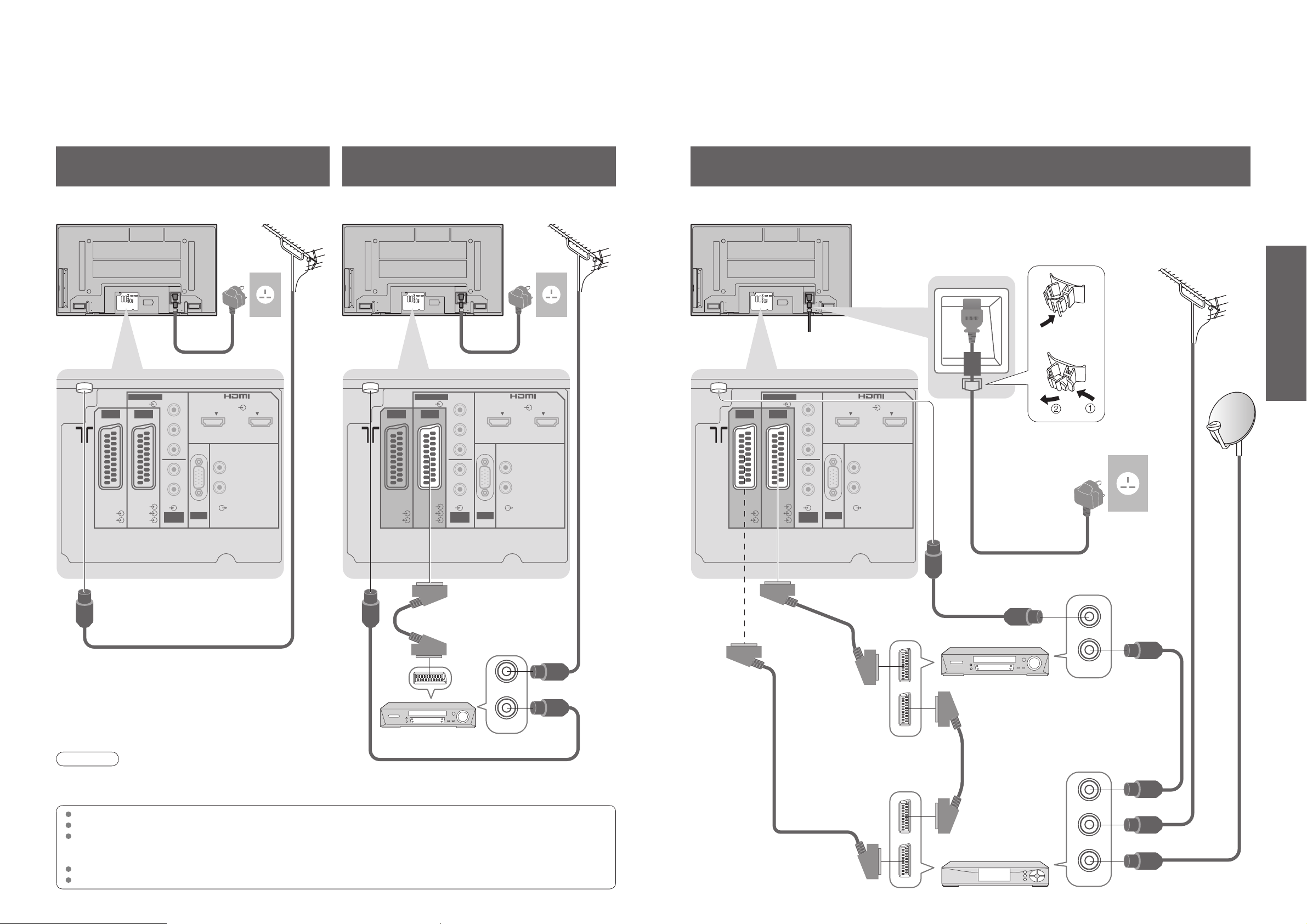
10
11
Quick Start Guide
Basic Connection
•
Basic Connection
Mains lead (supplied)
Mains lead (supplied)
SCART cable
(fully wired)
DVD Recorder or VCR
RF
cable
Aerial AerialRear of the TV Rear of the TV
External equipment and cables shown are not supplied with this TV.
Please ensure that the unit is disconnected from the mains socket before attaching or disconnecting any leads.
When disconnecting the mains lead, be absolutely sure to disconnect the mains plug at the socket outlet first.
Example 1
Connecting aerial
Example 2
Connecting DVD Recorder / VCR
RF cable
RF cable
TV only TV, DVD Recorder or VCR
AC 220-240 V
50 / 60 Hz
AC 220-240 V
50 / 60 Hz
Note
•
Connect to AV2 for a DVD Recorder / VCR supporting Q-Link (p. 42).
•
Connect to AV1 for a Satellite receiver.
•
If connecting the TV and Satellite receiver with SCART cable, you can watch satellite broadcast by RGB input signal.
SCART:
21 pin connection used for video, audio and switching signals (Also known as Euro SCART and Peritel)
RF: Radio Frequency - Signal received from terrestrial aerial.
RGB / S-Video / Video:
Choose between these three video formats depending on personal preference and equipment requirement.
(RGB - Red, Green and Blue)
VCR: Video Cassette Recorder
DVD: Digital Versatile Disc
DVD Recorder
or VCR
SCART cable
(fully wired)
RF cable
Aerial
Mains lead (supplied)
Rear of the TV
Satellite receiver
Example 3
Connecting DVD Recorder / VCR and Sattelite receiver
AC 220-240 V
50 / 60 Hz
RF cable
RF cable
TV, DVD Recorder / VCR and Satellite
SCART cable
(fully wired)
SCART cable
(fully wired)
RF cable
Clamper
•
To unfasten
COMPONENT
VIDEO
AV 1 AV 2
Y
PB
P
R
L
COMPONENT
VIDEO
AV 1 AV 2
AV
Y
PB
P
R
L
HDMI 1 HDMI 2
L
AV
HDMI 1 HDMI 2
L
AV 1 AV 2
COMPONENT
VIDEO
Y
PB
P
R
L
AV
HDMI 1 HDMI 2
L
R
RGB
VIDEO
R
AUDIO AUDIO
RGB
VIDEO
S VIDEO
AUDIO
IN
PC
RGB
VIDEO
RGB
VIDEO
S VIDEO
R
AUDIO AUDIO
AUDIO
PC
IN
R
RF IN
RF OUT
RGB
VIDEO
R
AUDIO AUDIO
RGB
VIDEO
S VIDEO
AUDIO
IN
R
PC
RF OUT
RF IN
RF OUT
RF IN
RF IN
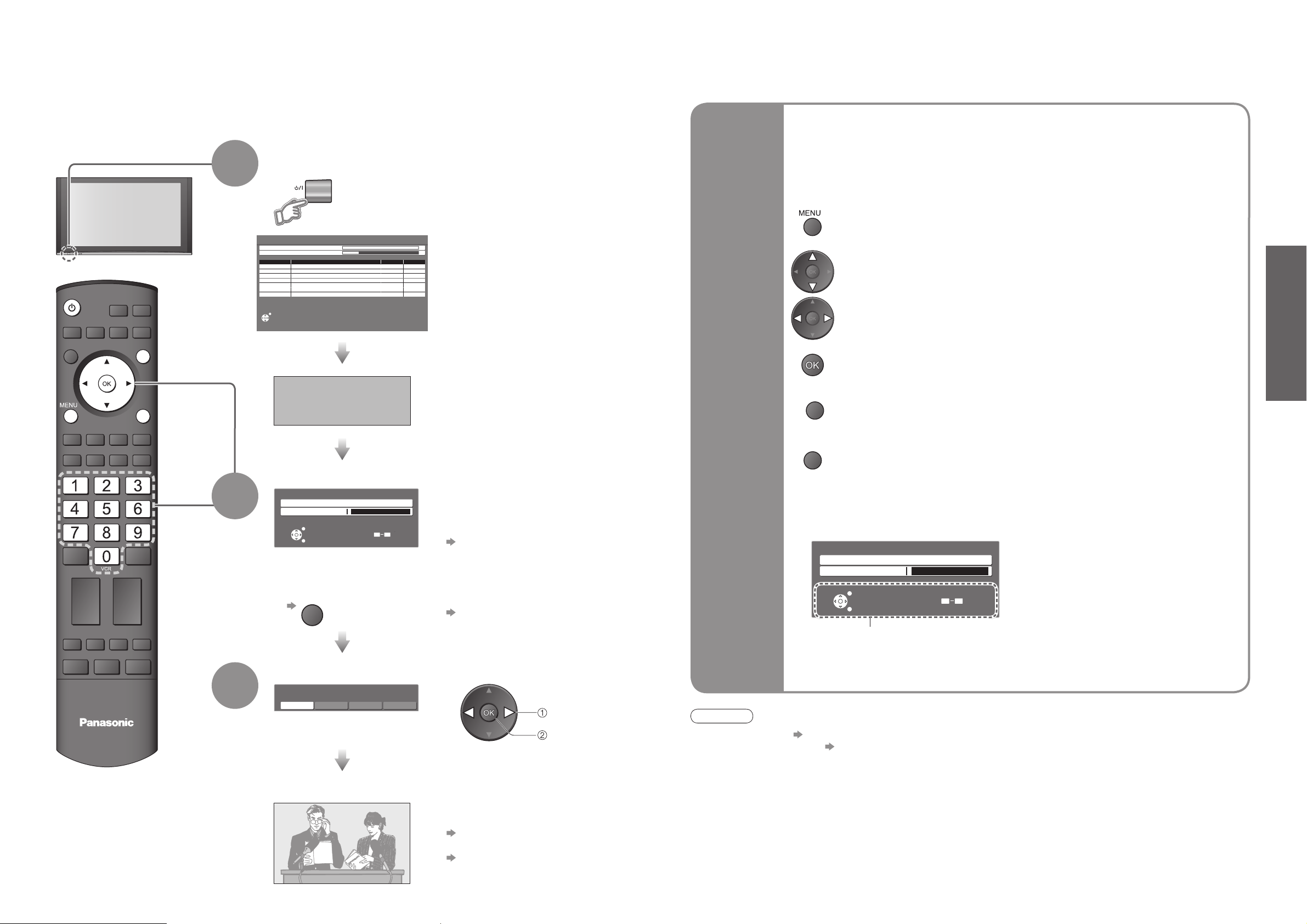
12
13
Quick Start Guide
Plug the TV into mains socket and switch On
(Takes a few seconds to be displayed)
1
(example: Owner ID)
On-screen operation
guide will help you.
Auto Setup
Following the on-screen operation
guide, enter your own choice of PIN
number, name, etc.
•
For detailed procedures
“Owner ID” (p. 35)
•
Make a note of the PIN number
in case you forget it.
Search and store TV channels automatically.
These steps are not necessary if the setup has been completed by your local dealer.
■
When inputting owner ID
Auto Setup is now complete and your TV is ready for viewing.
■
When inputting owner ID later
•
You can now use the remote
control to turn On the TV or turn
the TV to standby mode.
(Power LED: On)
2
•
If you input the ID later
“Owner ID” (p. 35)
•
If a compatible recording equipment
with Q-Link or similar technologies
(p. 42) is connected, analogue
channel information is automatically
downloaded to the equipment.
•
Auto Setup will start to search for
TV channels and store them in the
numbered order as specified by
the broadcasters.
•
To check programme list
at-a-glance
TV Guide (p. 16)
•
To edit channels
Editing Channels (p. 30)
Analogue Programme Edit (p. 33)
■
ON SCREEN HELP Instructions box
Open the main menu
Return to the previous menu
Move the cursor / select the menu
Move the cursor / adjust levels / select from a range of options
Access the menu / store settings after adjustments have been made or options
have been set
Many features available on this TV can be accessed via the On Screen Display
menu.
Note
•
If tuning has failed “Auto Setup” (p. 32).
•
If downloading has failed “Download” (p. 25).
•
If you turned the TV Off during Standby mode last time, the TV will be in Standby mode when you turn the TV On
with Mains power On / Off switch.
■
How to use remote control
•
Auto Setup
Using the
On Screen
Displays
Exit the menu system and return to the normal viewing screen
•
Also possible to change the setting
in Picture Menu (p. 24)
3
Select the picture setting
select
set
INPUT
OPTION
SD CARD
EXIT
RETURN
Auto Setup - Digital and Analogue
Digital Scan 21 68
Analogue Scan 21 68
Channel Service Name Type Quality
62
CBBC Channel DVB 10
62 BBC Radio Wales DVB 10
62 BBC Radio Cymru DVB 10
62 E4 DVB 10
62 Cartoon Nwk DVB 10
29 Analogue
33 BBC1 Analogue
This will take about 3 mins.
EXIT
DOWNLOAD IN PROGRESS
PLEASE WAIT
Programme : 63
Remote control unavailable
-
-
RETURN
EXIT
0 9
Page down
Page up
PIN entry
1 of 2Owner ID
Please enter new PIN
PIN
EXIT
Change
RETURN
EXIT
* * * *
1 of 2Owner ID
Please enter new PIN
PIN
EXIT
Change
RETURN
* * * *
0 9
Page down
Page up
PIN entry
Viewing Mode
TV
Please select your preferred viewing mode.
Dynamic Normal Cinema Auto

14
15
Viewing
•
To select the two or three-digit programme number, e.g. 39
Watching TV
Select a channel
up
Volume
3
2
Note
•
To watch pay-TV (p. 29)
Select DVB (Digital Video Broadcasting) or
Analogue
Information banner
Turn power on
Mains power On / Off switch should be On.
(Press for about 1 second)
down
or
1
•
Watching TV
(in a short time)
•
To select programmes using TV Guide (p. 16)
•
You can also select the mode using the TV button on the side panel
of the TV.
■
Other useful functions (Operate after )
Change
aspect
ratio
Change the aspect ratio (p. 48)
Enjoy viewing the picture at its optimum size and aspect.
Aspect Selection list
•
To change the mode
•
To change the mode using the ASPECT button only
(Press repeatedly until you reach the desired mode)
Display Aspect
Selection list
During the list is displayed,
select the mode
Store
■
Other useful functions (Operate after )
Freeze / unfreeze picture
Hold
Display
subtitles
Display / hide subtitles (if available)
•
To change the language for DVB
“Preferred Subtitles” (p. 25) (If available)
Display the
current
programme
status
O
Check or change the current
programme status instantly
•
To change
Subtitle Language (DVB mode)
Possible if the programme has some languages of subtitles
Multi Audio (DVB mode)
Possible if the programme has some languages of sounds
NICAM (Analogue mode)
Sound Menu (p. 24)
Volume Correction
Adjusts volume of individual channel or input mode
Audio Description (DVB mode)
This function can aid visually-impaired viewers by adding an additional audio track to
describe events on-screen.
Select “On” if the programme has this signal, then you will hear the description sound
Note
•
Also possible to change the settings in Menu list (p. 24 and p. 25).
select
change
Off Timer
Main Menu
VIERA Link
Picture
Sound
Setup
1/3
DVB Timer Programming
DVB Profile Edit
DVB Service List
Q-Link Settings
Child Lock
Tuning Menu
Off Timer
Power on Preference
Teletext FASTEXT
TV
Setup Menu
Off
Display the
menu
Select “Setup”
access
select
Select “Off Timer” and set the time
set
select
•
To cancel Set to “Off” or turn the TV off
•
To display the remaining time Information banner (p. 15)
•
When the remaining time is within 3 minutes, the remaining time will flash on screen.
Turn the TV off automatically after a fixed period
Display
information
banner
•
To set display timeout
“Banner Display Timeout” (p. 25)
•
To hide
•
Appears also when changing channel.
Display programme information
Features available
Programme
DVB: Programme
Start / Finish time
Analogue: Programme
Status
Channel Current time Category
To change the category
•
Information of another channel
•
Information on next programme
(DVB)
•
To watch the programme listed in the banner
•
Information banner operation
1st press
Display banner
2nd press
Banner + programme synopsis (DVB)
3rd press
Exit
Sound
mute
Scrambled
broadcasting
Teletext
Multiple audio
Off timer
Weak TV signal
Subtitle
Audio
description
•
“AD”, “Subtitles”, “TXT”, “Multi-Audio” indications are displayed
as available on particular channels or services, but may not be
available for all individual programmes being broadcast.
Press the button twice to confirm availability of these functions.
Example:
INPUT
SD CARD
OPTION
EXIT
RETURN
DIRECT TV REC
TV
1 BBC ONE WALES
Corontation Street
20 : 00 ~ 20 : 55
Now
Profile 1
23:35
Change category
For info press
PTION
1 BBC ONE WALES
Corontation Street
20 : 00 ~ 20 : 55
Mute Bad signal Encrypted
23:35
Now
SubtitlesAD TXT Multi-Audio 45
Profile 1
Change category
For info press
EXIT
1 BBC ONE WALES
Corontation Street
20 : 00 ~ 20 : 55
Mute Bad Signal Encrypted
[AD]
Now
AD
blue
All DVB Services
23:35
Change category
Exit info
Subtitles TXT Multi-Audio 45
Aspect Selection
Auto
16:9
14:9
4:3
Zoom1
Zoom2
Zoom3
Select
EXIT
Change
RETURN
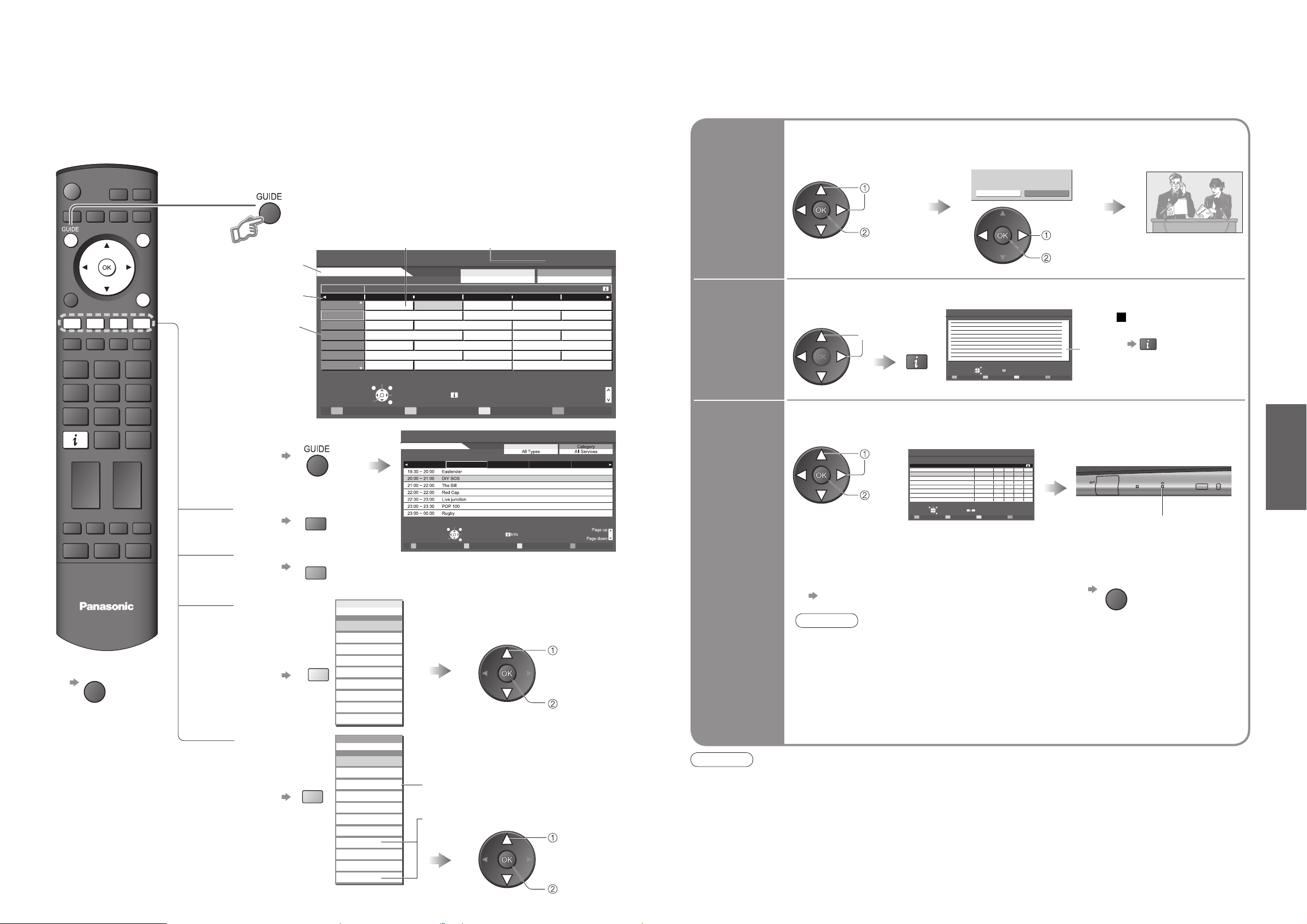
16
17
Viewing
INPUT
OPTION
SD CARD
EXIT
RETURN
TV
Select programme
Timer Programming
EXIT
-24 Hr
Select channel
Change display mode
RETURN
+24 Hr Prog.type Category
1 BBC ODD D D D7 BBC T 14 E4 70 CBBC 72 Cartoo
Prog. type
Wed 12/05/04 10:46TV Guide Portrait
Wed 12th
■
To change the layout
(Landscape / Portrait)
■
To previous day (DVB mode)
■
To next day (DVB mode)
■
To view a
programme list
of the selected
category
■
To view a
programme list
of the selected
type
(DVB mode)
Using TV Guide
Portrait (Displays by time)
select
category
TV Guide―Electronic Programme Guide (EPG) provides an on-screen listing of programmes currently
broadcast and future broadcasts over the next seven days (depending on the broadcaster).
Analogue broadcasts will be listed after DVB broadcasts. “D” means DVB channel and “A” means
Analogue channel.
TV Guide
date
Programme (TV Guide start page)
View TV Guide (landscape or portrait)
select
type
Current date and time
(Category list)
(Type list)
To list favourite channels (p. 31)
■
To return to TV
view
view
Landscape
(Displays by
broadcaster)
View “Portrait” to see one channel at a time
View “Landscape” to see many channels
Note
•
When this TV is turned on for the first time, or the TV is switched off for more than a week, it may take some time
before the TV Guide is completely shown.
•
Using TV Guide
■
Other useful functions (Operate after viewing TV Guide)
View details
of the
programme
(DVB mode)
Select
the programme
select
Details
To return
to the start page
View details
TV Guide
time
Channel
Only analogue TV channels are listed
Timer
programming
to record
(DVB mode)
DVB LED
Select the programme to be broadcast
■
To check / change / cancel a timer
programming event
“Timer Programming” (p. 38)
•
Orange DVB LED
(Rapid blinking during recording)
(Timer Programming screen)
select
set
■
To return to TV Guide
DVB LED will turn on if Timer
Programming is set.
Note
•
When recording programmes, you must make the proper settings on the external
recording equipment connected to the TV.
If a compatible recording equipment with Q-Link or similar technologies is connected to
the TV (p. 10) and the “Q-Link Settings” (p. 25) are completed, no setting of the equipment
is required.
Also read the manual of the recording equipment.
•
If you select the programme now on the air, the confirmation screen whether watching or
recording will appear. Select “Timer Programming” to record from the time you finish the
Timer Programming setting.
Watch the
programme
(TV screen)
Select the channel
or programme
now on the air
select
access
select
access
Select “View”
(DVB)
EXIT
TV Guide : Landscape Wed 12/05/04 10:46
Wed 12th
20:00 - 20:30 DIY SOS : We open in the Battersbys
Time: 20:00 20:30 21:00 21:30
BBC ONE
1
D
BBC THR
7
D
E4 Emmerdal. Coronation Street The Bill
14
D
CBBC Cha
70
D
Cartoon Panorama Sex And The City Terminator
72
D
BBCi I’m A Celebrity Pop Idol News The
105
D
719
D Rugby 15 To 1 The Bill
BBC Radi
Change display mode
Timer Programming
Select channel
-24 Hr +24 Hr Prog.type Category
red
green
Prog. typ e
All T ype s
All T ype s
21:0 0 21:3 0
21:0 0 21:3 0
Movie s
Red Ca p
Red Ca p
New s
The Bil l
The Bil l
Entertainmen t
Good by e
Good by e
Spor t
T erminato r
T erminato r
yellow
blue
Children’s
New s
New s
Educatio n
The Bil l
The Bil l
Lifestyl e
Dram a
Categor y
Categor y
All Service s
All Service s
All Service s
All Service s
All DVB Services
All Analogue Services
Free TV
Free TV
Pay TV
Pay TV
Radio
Radio
Information
Information
Profile 1
Profile 1
Profile 2
Profile 2
Profile 3
Profile 3
Profile 4
Profile 4
19:30
Eastender DIY SOS The Bill Red Cap
Hot Wars Horiday Program
10 O’ clock News BBC Pepsi Char. Good bye Hello
EXIT
Select programme Info
RETURN
S o
S o
Prog. type
All Types
Category
All Services
So
Page down
Hel l
Hel l
Th e
Th e
Page up
Eastender
19:30- 20:00
View
Timer Programming
TV Guide Wed 05/08/04 18:50
DVB Timer Programming Wed 05/08/04 18:50
Pos. Name Date Start End min.
13BBC1
ITV1
Select timer
EXIT
Edit timer
RETURN
Delete
Timer Programming
EXIT
Return to List
RETURN
6/8 FR
18:00
20:00
7/8 SA
0 9
12060Off
21:30
22:30
Off
RETURN
