Page 1
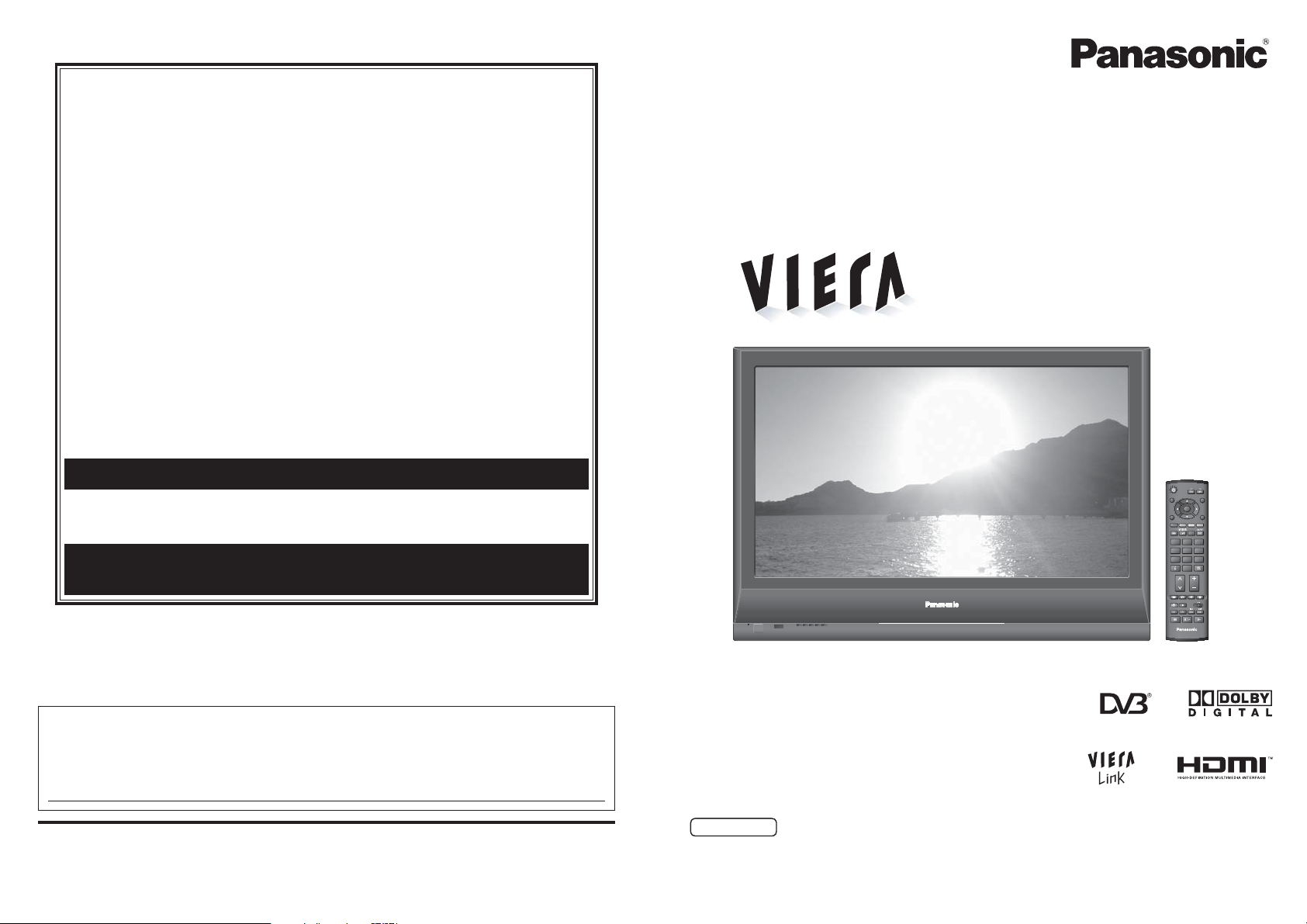
WARRANTY - Australia only
Panasonic Australia Pty. Limited
Panasonic Australia
www.panasonic.com.au
1. The product is warranted for 12 months from the date of purchase. Subject to the conditions of this warranty Panasonic or it’s Authorised
Service Centre will perform necessary service on the product without charge for parts or labour if, in the opinion of Panasonic, the product is
found to be faulty within the warranty period.
2. This warranty only applies to Panasonic products purchased in Australia and sold by Panasonic Australia or its Authorised Distributors or Dealers
and only where the products are used and serviced within Australia or it’s territories. Warranty cover only applies to service carried out by a
Panasonic Authorised Service Centre and only if valid proof of purchase is presented when warranty service is requested.
3. This warranty only applies if the product has been installed and used in accordance with the manufacturer’s recommendations (as noted in the
operating instructions) under normal use and reasonable care (in the opinion of Panasonic). The warranty covers normal domestic use only
and does not cover damage, malfunction or failure resulting from use of incorrect voltages, incorrect installation, accident, misuse, neglect,
build-up of dirt or dust, abuse, maladjustment of customer controls, mains supply problems, thunderstorm activity, infestation by insects or
vermin, tampering or repair by unauthorised persons (including unauthorised alterations), exposure to abnormally corrosive conditions or any
foreign object or matter having entered the product.
4. This warranty does not cover the following items unless the fault or defect existed at the time of purchase:
(a) Video or Audio Tapes (d) Cabinet Parts (g) Microwave Oven cook plates.
(b) Video or Audio Heads and Stylii resulting (e) User replaceable Batteries (h) Kneader mounting shaft unit
from wear and tear in normal use (f) Thermal Paper, Toner/Ink Cartridges, (bread bakery)
(c) Shaver Heads or Cutters Drums, Developer, Film (Ink/Ribbon),
Film Cartridge, Printer Heads
5. If warranty service is required you should:
• Telephone Panasonic’s Customer Care Centre on 132600 or visit our website and use the Service Centre Locator for the name/address of
the nearest Authorised Service Centre.
• Send or bring the product to a Panasonic Authorised Service Centre together with your proof of purchase receipt as a proof of purchase date.
Please note that freight and insurance to and / or from your nearest Authorised Service Centre must be arranged by you.
• Note that home or pick-up/delivery service is available for the following products in the major metropolitan areas of Australia or the normal
operating areas of the nearest Authorised Service Centres:
(a) Picture tube (CRT) based Television Receivers (screen (b) Convection/Combination Microwave Ovens
sizes greater than 66cm); Rear Projection TV’s; Plasma/LCD (c) Whiteboard (except portable type)
televisions / displays (screen size greater than 103 cm)
6. The warranties hereby conferred do not extend to, and exclude, any costs associated with the installation, de-installation or re-installation of a
product, including costs related to the mounting, de-mounting or remounting of any screen, (and any other ancillary activities), delivery,
handling, freighting, transportation or insurance of the product or any part thereof or replacement of and do not extend to, and exclude, any
damage or loss occurring by reason of, during, associated with, or related to such installation, de-installation, re-installation or transit.
Panasonic Authorised Service Centres are located in major metropolitan areas and most regional centres of Australia, however, coverage will vary
dependant on product. For advice on exact Authorised Service Centre locations for your product, please telephone our Customer Care Centre on
132600 or visit our website and use the Service Centre Locator.
Unless otherwise specified to the consumer the benefits conferred by this express warranty are additional to all other conditions, warranties,
guarantees, rights and remedies expressed or implied by the Trade Practices Act 1974 and similar consumer protection provisions contained in
legislation of the States and Territories and all other obligations and liabilities on the part of the manufacturer or supplier and nothing contained
herein shall restrict or modify such rights, remedies, obligations or liabilities. November 2005
THIS WARRANTY CARD AND THE PURCHASE DOCKET (OR SIMILAR PROOF OF PURCHASE)
If you require assistance regarding warranty conditions or any other enquiries,
If phoning in, please ensure you have your operating instructions available.
PRO-031-F01 Issue: 3.0 23-11-2005
SHOULD BE RETAINED BY THE CUSTOMER AT ALL TIMES
please visit the
Panasonic Australia
www.panasonic.com.au
Panasonic Australia Pty. Limited
ACN 001 592 187 ABN 83 001 592 187
Locked Bag 505, Frenchs Forest, NSW 2086
www.panasonic.com.au
or by phone on 132 600
website
Operating Instructions
Plasma Television
Model No. TH-42PX7A
POWER
INPUT
GUIDE
EXIT
OK
RETURN
MENU
RGYB
OPTIONASPECT
132
465
798
0
INFO MUTE
CH VOL
TEXT
STTL INDEX HOLD
REC
POWER
VCR DVD
PROGRAMME
TV
Customer’s Record
The model number and serial number of this product may be found on its rear panel. You should note this serial
number in the space provided below and retain this book, plus your purchase receipt, as a permanent record of your
purchase to aid in identifi cation in the event of theft or loss, and for Warranty Service purposes.
Model Number Serial Number
Matsushita Electric Industrial Co., Ltd.
Web Site : http://panasonic.net/
2007 Matsushita Electric Industrial Co., Ltd. All Rights Reserved.
¤
Printed in China
English
Please read these instructions before operating your set and retain them for future reference.
The images shown in this manual are for illustrative purposes only.
TQBC2197
Page 2
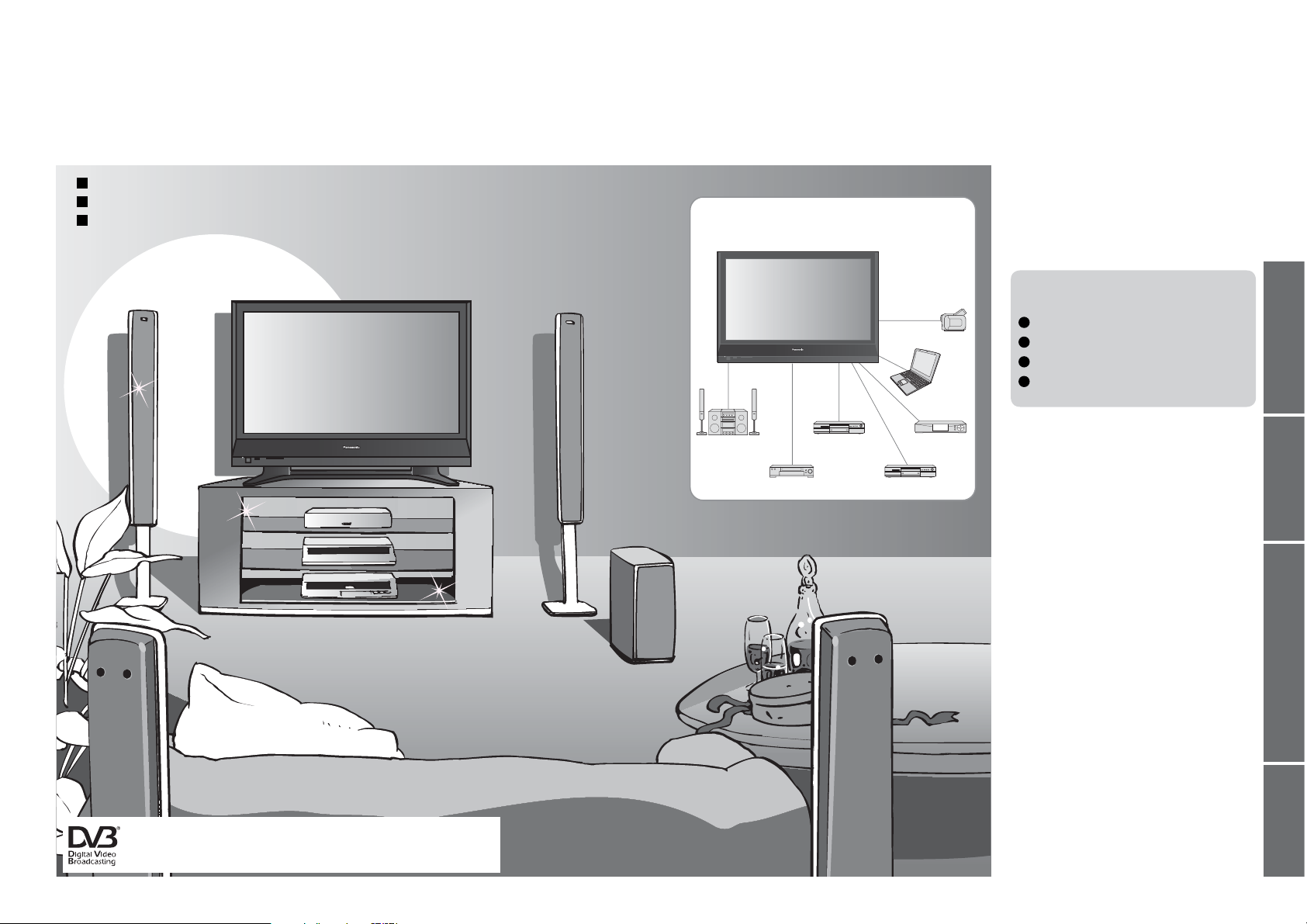
Turn your own living room into a movie theatre!
Experience an amazing level of multi-
Receive digital terrestrial services using an integrated (Digital Video Broadcasting) tuner
Sharp pictures with HDMI terminal
Create home theatre and DVD recorder link-ups with
“VIERA Link” without complicated settings!
media excitement
Enjoy rich multi-media
Camcorder
Personal
computer
VCR
DVD Recorder
Set top box
DVD player
Amplifi er with
Speaker system
Contents
Be Sure to Read
Safety Precautions ······································ 4
•
(Warning / Caution)
Notes ··························································· 5
•
Maintenance ··············································· 5
•
Quick Start Guide
Accessories / Options
Identifying Controls
Basic Connection
Auto Tuning
Enjoy your TV!
Basic Features
Watching TV ·············································· 10
•
Using TV Guide ········································· 12
•
Watching Videos and DVDs ······················ 14
•
Viewing Teletext ········································16
•
Advanced Features
How to Use Menu Functions ····················· 18
•
(picture, sound quality, etc.)
DVB Settings (DVB) ·································· 22
•
Editing and Setting Channels ····················24
•
Restore Settings ······································ 26
•
Input Labels ·············································· 27
•
Displaying PC Screen on TV ····················· 28
•
HDMI Functions ········································29
•
VIERA Link “HDAVI ControlTM”··················· 30
•
External Equipment ··································· 32
•
······························· 9
·········· 6
··············· 7
··················· 8
Viewing Advanced FAQs, etc.Quick Start Guide
FAQs, etc.
Technical Information ································34
•
FAQs ·························································37
•
Trade Mark of the DVB Digital Video Broadcasting Project (1991 to 1996)
TH-42PX7A Declaration of Conformity No 4603, 28 February 2007
Licence ······················································ 39
•
Specifi cations ············································ 39
•
WARRANTY ··············································40
•
2 3
Page 3
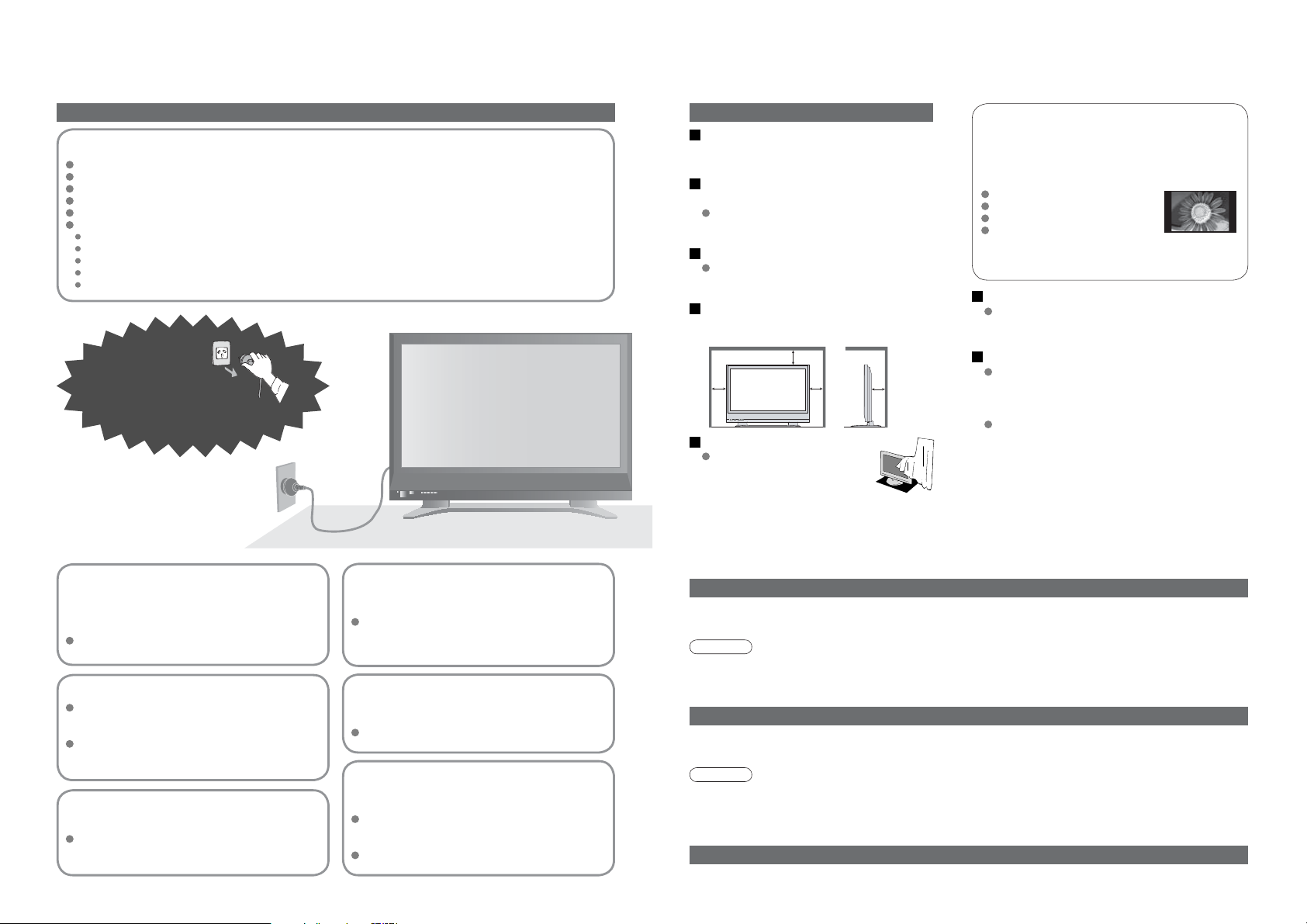
Safety Precautions
Notes
Warning Caution
Handling the mains plug and lead
Insert the mains plug fully into the socket outlet. (If the mains plug is loose, it could generate heat and cause fi re.)
Ensure that the mains plug is easily accessible.
Ensure the grounding pin on the mains plug is securely connected to prevent electrical shock.
Do not touch the mains plug with a wet hand. (This may cause electrical shock.)
Do not use any mains lead other than that provided with this TV. (This may cause fi re or electrical shock.)
Do not damage the mains lead. (A damaged lead may cause fi re or electrical shock.)
Do not move the TV with the lead plugged in the socket outlet.
Do not place a heavy object on the lead or place the lead near a high-temperature object.
Do not twist the lead, bend it excessively, or stretch it.
Do not pull on the lead. Hold onto the mains plug body when disconnecting lead.
Do not use a damaged mains plug or socket outlet.
If you fi nd any
abnormality,
remove the
mains plug immediately!
AC 220-240 V
50 / 60 Hz
Do not remove covers
NEVER modify the TV yourself
(High-voltage components may cause serious
electrical shock.)
Have the TV checked, adjusted, or repaired at your
local Panasonic dealer.
Keep liquids away from the TV
To prevent damage which may result in fi re or
shock hazard, do not expose this appliance to
dripping or splashing.
Do not place containers with water (fl ower vase,
cups, cosmetics, etc.) above the TV. (including on
shelves above, etc.)
Do not place foreign objects
inside the TV
Do not let metal or fl ammable objects drop into the
TV through the air vents (fi re or electrical shock
may result).
Do not place the TV on sloped
or unstable surfaces
The TV may fall off or tip over.
Use only the dedicated stands
Do not expose to direct sunlight
and other sources of heat
Avoid exposing the TV to direct sunlight and other
sources of heat. To prevent fi re never place any
type of candle or naked fl ame on top or near the TV.
/ mounting equipment
Using an unauthorized stand or other fi xtures may
make the TV shaky, risking injury. Be sure to ask
your local Panasonic dealer to perform setup.
Use optional stands / mounts (p. 6).
Do not display a still picture for a long time
When cleaning the TV, remove the
mains plug
(Cleaning an energized TV may cause electrical shock.)
When TV will not be used for a
long time, remove the mains plug
This TV will still consume some power even
in the Off mode, as long as the mains plug is
still connected to a live socket outlet.
Transport only in upright position
Transporting the TV with its display panel
facing upright or downward may cause
damage to the internal circuitry.
Allow suffi cient space around the
TV for radiated heat
Minimum distance
10
10
10
7
(cm)
Do not block the rear air vents
Blocked ventilation by curtains,
etc. may cause overheating,
fi re or electrical shock.
This causes the image to remain on the plasma
screen (“image retention”).
This is not considered a malfunction and is not
covered by the warranty.
Typical still images
Channel number and other logos
Image displayed in 4:3 mode
Video game
Computer image
To prevent image retention, contrast is lowered
automatically after a few minutes if no signals are
sent or no operations are performed. (p. 37)
Auto power standby function
If no signal is received and no operation is
performed in Analogue TV mode for 30 minutes, the
TV will automatically go to standby mode.
Keep the TV away from these equipment
Electronic equipment
In particular, do not place video equipment near the
TV (electromagnetic interference may distort images
/ sound).
Equipment with an infrared sensor
This TV also emits infrared rays (this may affect
operation of other equipment).
Maintenance
First, remove the mains plug from the socket outlet.
Display panel
Regular care: Gently wipe the surface clean of dirt by using a soft cloth.
Major contamination: Wipe the surface clean using a soft cloth dampened with clean water or diluted neutral
detergent by 100 times of water. Then, using a soft dry cloth, evenly wipe the surface clean until it is dry.
Caution
The surface of the display panel has been specially treated and may be easily damaged.
•
Do not tap or scratch the surface with your fi ngernail or other hard object.
Use care not to subject the surface to bug repellent, solvent, thinner, or other volatile substances
•
(this may degrade surface quality).
Cabinet
Regular care: Wipe the surface clean using a soft dry cloth.
Major contamination: Dampen a soft cloth with clean water or water containing a small amount of neutral detergent.
Then, wring the cloth and wipe the surface clean with it. Finally, wipe the surface clean with a dry cloth.
Caution
Use care not to subject the TV's surfaces to detergent.
•
(A liquid inside the TV could lead to product failure.)
Use care not to subject surfaces to bug repellent, solvent, thinner, or other volatile substances
•
(this may deteriorate the surface by peeling the paint).
Do not allow the cabinet to make contact with a rubber or PVC substance for a long time.
•
Mains plug
Wipe the mains plug with a dry cloth at regular intervals. (Moisture and dust may lead to fi re or electrical shock.)
4 5
Page 4
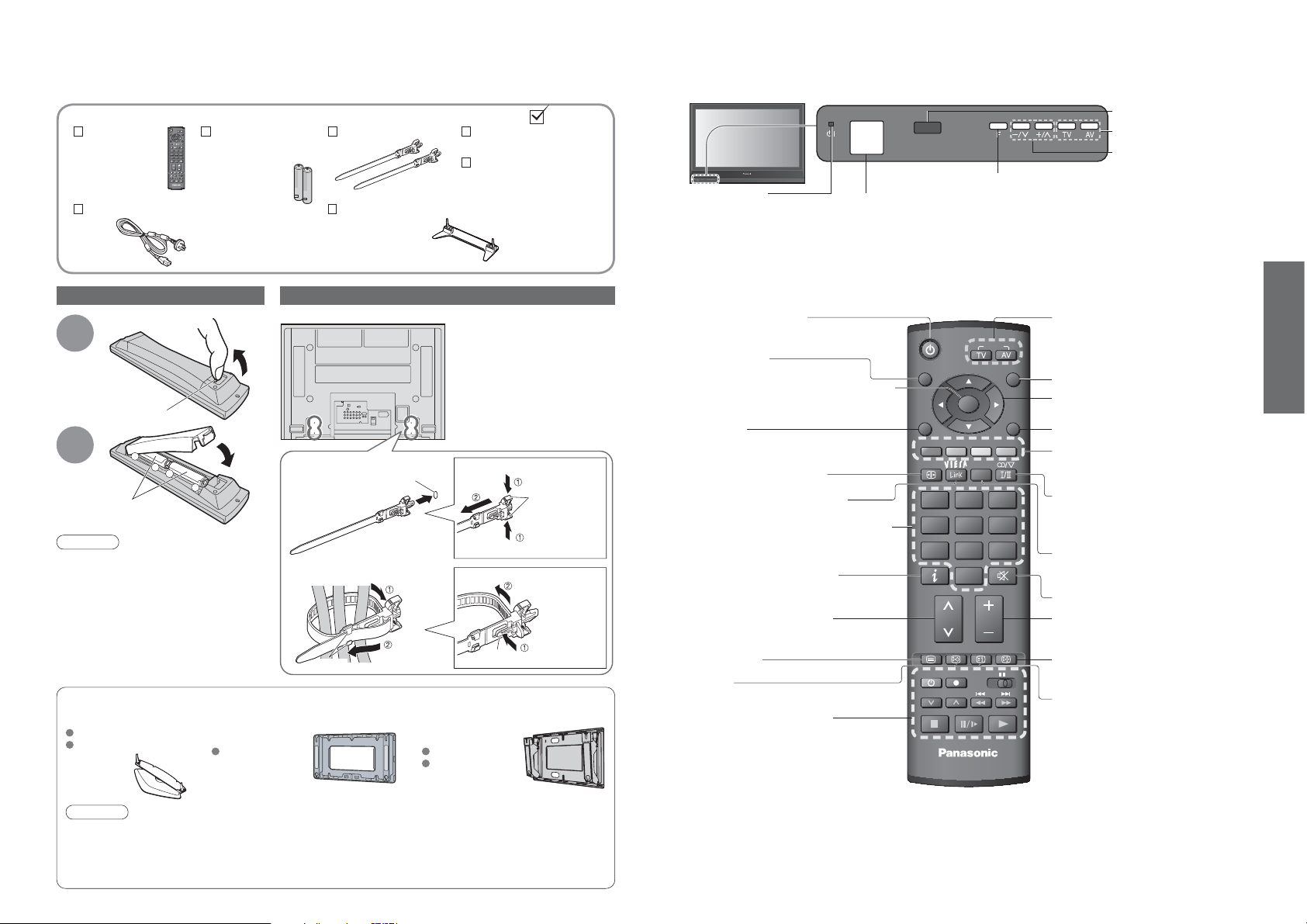
Identifying ControlsAccessories / Options
Standard accessories
Remote
Control
Transmitter
EUR7651150
•
Mains Lead
OK
132
465
798
0
CH VOL
TV
Check that you have the accessories and items shown
Batteries for the
Remote Control
Transmitter
R6 (AA)
•
(2)
Installing remote’s batteries
Rear of the TV
Pull
1
Hook
2
Caution
Incorrect installation may cause battery
•
leakage and corrosion, resulting in
damage to the remote control.
Do not mix old and new batteries.
•
Do not mix different battery types (such
•
as alkaline and manganese batteries).
Do not use rechargeable (Ni-Cd)
•
batteries.
Do not burn or breakup batteries.
•
Optional accessories
Pedestal Wall-hanging bracket
TY-ST42D1-WK
TY-ST42D2-WK
+
-
Note the correct
polarity (+ or -)
+
open
Close
1. Attach the clamper
-
2. Bundle the cables
(vertical)
TY-WK42PV3W
Pedestal (ST-42H2-WK)
TBLX0024
•
Using the clamper
hole
Insert the clamper
in a hole
Set the tip
hooks
in the hooks
Operating InstructionsClamper (2)
Guarantee
Read the manual
of the pedestal for
installation.
Do not bundle the RF cable
•
and mains lead together (could
cause distorted image).
Fix cables with clampers as
•
necessary.
When using the optional
•
accessory, follow the option’s
assembly manual to fi x cables.
To remove from the TV:
To loosen:
knob
(angle)
TY-WK42PR2W
TY-WK42PR3W
snaps
Keep pushing
both side snaps
Keep pushing
the knob
Power LED
Standby: red
•
On: green
Standby On / Off switch
(Switches TV On or Off standby)
TV Guide
(p. 12)
OK button to confi rm selections and choices
Press after selecting programme positions
to quickly change programme.
Main Menu
Press to access VIERA Link, Picture,
Sound and Setup menus
Changes aspect ratio (p. 11)
Access VIERA Link Menu
Programme / service change buttons (0-9)
and Teletext page buttons.
When in Standby mode, switches TV On.
Programme Information (p. 11)
Selects services in sequence
Teletext (p. 16)
Subtitles
Showing subtitles
VCR / DVD operations
(p. 11)
Mains power
On / Off switch
(p. 18)
(p. 31)
(p. 10 and p. 16)
(p. 15)
Function select
Volume / Contrast / Brightness /
•
Colour / Sharpness /
Tint (NTSC mode) / Bass /
Treble / Balance / Auto Tuning
(p. 24)
POWER
GUIDE
MENU
R G Y B
INPUT
OK
OPTIONASPECT
132
465
798
0
INFO MUTE
CH VOL
TEXT STTL INDEX HOLD
RECPOWER
VCR DVD
PROGRAMME
TV
EXIT
RETURN
Remote control signal receiver
Changes the input mode
Increases or decreases the
programme position by one.
When a function is already
displayed, press to increase
or decrease the selected
function. When in Standby
mode, switches TV On.
Changes the input mode
switches DVB (digital broadcasting)
TV -
/ Analogue mode
AV - changes AV input mode (p. 14)
(Returns to TV screen)
EXIT
Cursor buttons to make selections and
adjustments
Returns to the previous menu
Coloured buttons used for the
selection, navigation and operation of
various functions
Changes the sound track, if programme
has multiple audio tracks
Stereo / Bilingual Sound Selection
(p. 35) (Analogue)
Option menu
Sets the preferred settings of the
current programme easily
Sound mute On / Off
Volume
Still picture
Teletext Hold (p. 17)
Teletext Index (p. 17)
(p. 11)
(p. 10)
(DVB)
(p. 11)
Quick Start Guide
•
•
Identifying Controls
Accessories / Options
Caution
In order to maintain the unit’s performance and safety, be absolutely sure to ask your dealer or a licenced
•
contractor to secure the wall-hanging brackets.
Carefully read the instructions accompanying the plasma TV stand or pedestal, and be absolutely sure to take
•
steps to prevent the TV from tipping over.
Handle the TV carefully during installation since subjecting it to impact or other forces may cause product damage.
•
6 7
Page 5
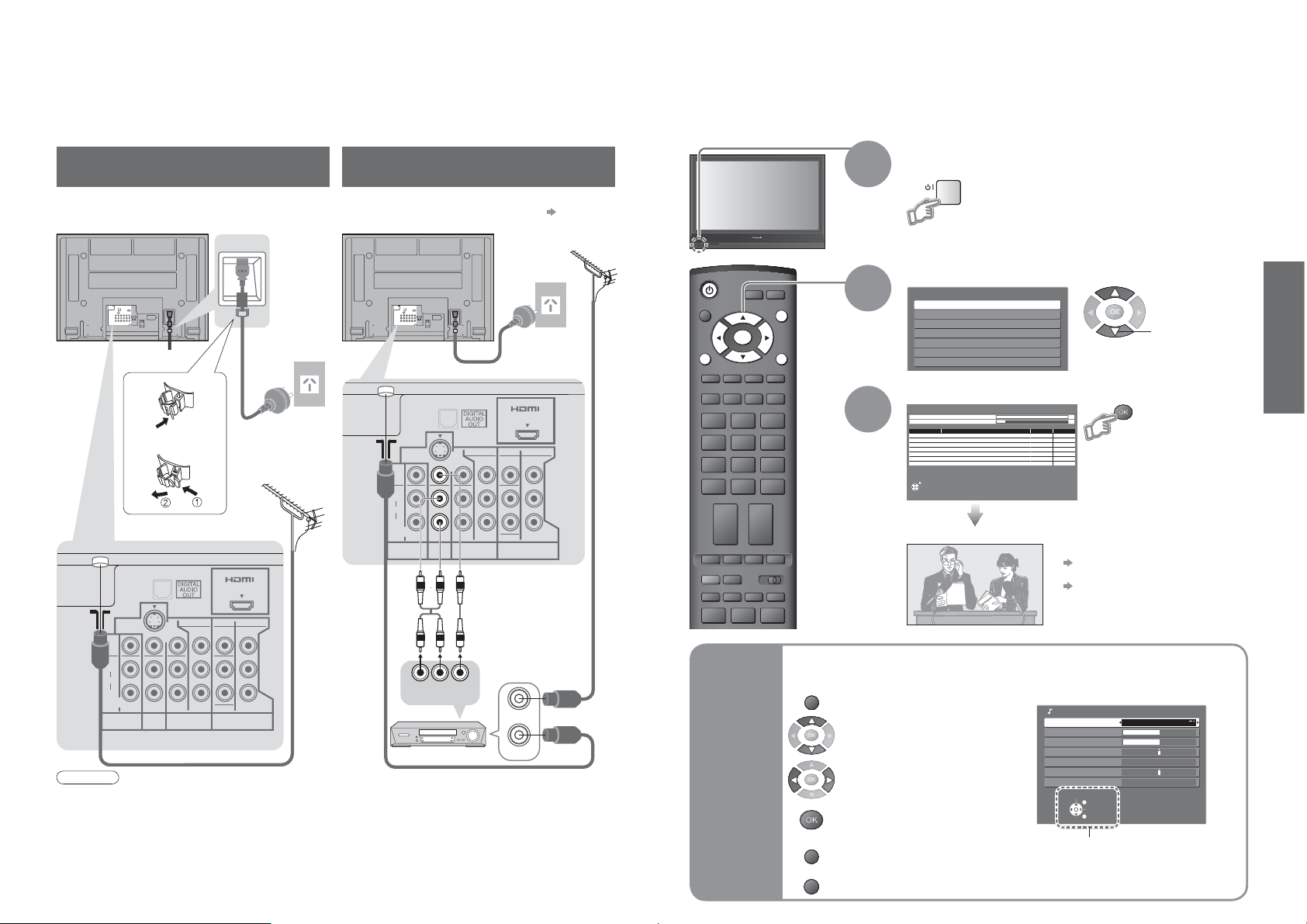
Basic Connection
Auto Tuning
External equipment and cables shown are not supplied with this TV.
Please ensure that the unit is disconnected from the mains socket before attaching or disconnecting any leads.
Search and store TV channels automatically.
These steps are not necessary if the setup has been completed by your local dealer.
When disconnecting the mains lead, be absolutely sure to disconnect the mains plug at the socket outlet fi rst.
Example 1
Connecting aerial
TV only TV, DVD Recorder or VCR
Rear of the TV Rear of the TV
AC 220-240 V
VIDEO
L
AUDIO
R
MONITOR
OUT
S VIDEO
Fastener
To unfasten
•
MONO
AV1
IN
COMPONENT
VIDEO
Y
PB/C
B
L
PR/C
R
R
AUDIO
AV2 IN AV3 IN
MONOMONO
Mains lead
(supplied)
AV IN
COMPONENT
Y
PB/C
B
PR/C
R
50 / 60 Hz
Aerial
Example 2
Connecting DVD Recorder / VCR
If your recorder is not available for DVB p. 38
•
Aerial
AC 220-240 V
50 / 60 Hz
Mains lead (supplied)
AV IN
COMPONENT
VIDEO
COMPONENT
Y
B
PB/C
B
MONOMONO
L
R
PR/C
R
R
AUDIO
RF cable
RF IN
VIDEO
L
AUDIO
R
MONITOR
OUT
S VIDEO
MONO
AV1
AUDIO
OUT
AV2 IN AV3 IN
IN
VIDEO
OUT
Y
PB/C
PR/C
POWER
ASPECT
OK
MENU
OPTION
132
465
798
0
VCR
TEXT F.P. INDEX HOLD
REC
VCR DVD
PROGRAMME
1
INPUT
EXIT
RETURN
DIRECT TV REC
2
3
Many features available on this TV can be accessed via the On Screen Display menu.
How to use remote control
Ŷ
MENU
Open the main menu
Move the cursor / select the menu
RF cable
DVD Recorder or VCR
Note
Do not put the RF cable close to the mains lead to avoid noise.
•
Do not place the RF cable under the TV.
•
To obtain optimum quality picture and sound, an Aerial, the correct cable (75 : coaxial) and the correct
•
terminating plug are required.
If a communal Aerial system is used, you may require the correct connection cable and plug between the wall
•
Aerial socket and the TV.
Your local Television Service Centre or dealer may be able to assist you in obtaining the correct Aerial system for
•
your particular area and the accessories required.
Any matters regarding Aerial installation, upgrading of existing systems or accessories required, and the costs
•
8 9
incurred, are the responsibility of you, the Customer.
RF OUT
RF cable
Using the
On Screen
Displays
Move the cursor / adjust levels /
select from a range of options
Access the menu / store settings
after adjustments have been made
or options have been set
RETURN
Return to the previous menu
EXIT
Exit the menu system and
return to the normal viewing screen
Plug the TV into mains socket and switch On
(Takes a few seconds to be displayed)
You can now use the remote
•
control to turn On the TV or
turn the TV to standby mode.
(Power LED: On)
Select your state
Select State / Territory
New South Wales / Australian Capital Territory
Victoria
Queensland
South Australia
Western Australia
Northern Territory
Tasmania
select
Start Auto Tuning
Auto Tuning - Digital (DVB) and Analogue
Digital (DVB) Tuning 6 69
Analogue Tuning 0 75
RF Ch Service Name Type Quality
2
ABC TV Sydney DVB 10
3 SBS DIGITAL 1 DVB 10
4
FTV guide
7
7 Digital
9
NINE DIGITAL
CH 29 Analogue
CH 33 Analogue
This will take about 3 mins.
EXIT
Auto Tuning is now complete and your TV is ready for viewing.
DVB 10
DVB 10
DVB 10
ON SCREEN HELP Instructions box
Ŷ
(example: Sound Menu)
Sound Menu
Mode Music
Bass
Treble
Balance
Surround Off
Volume Correction
Reset Sound Defaults Set
Auto Tuning will start to search
-
•
-
for TV services and store them
in the numbered order as
specifi ed by the broadcasters.
To edit channels
•
Editing and Setting Channels (p. 24)
If tuning has failed
•
“Auto Tuning” (p. 24).
If you turned the TV Off during Standby
•
mode last time, the TV will be in
Standby mode when you turn the TV
On with Mains power On / Off switch.
Select
EXIT
Change
RETURN
On-screen operation
guide will help you.
•
•
Basic Connection
Quick Start Guide
Auto Tuning
Page 6
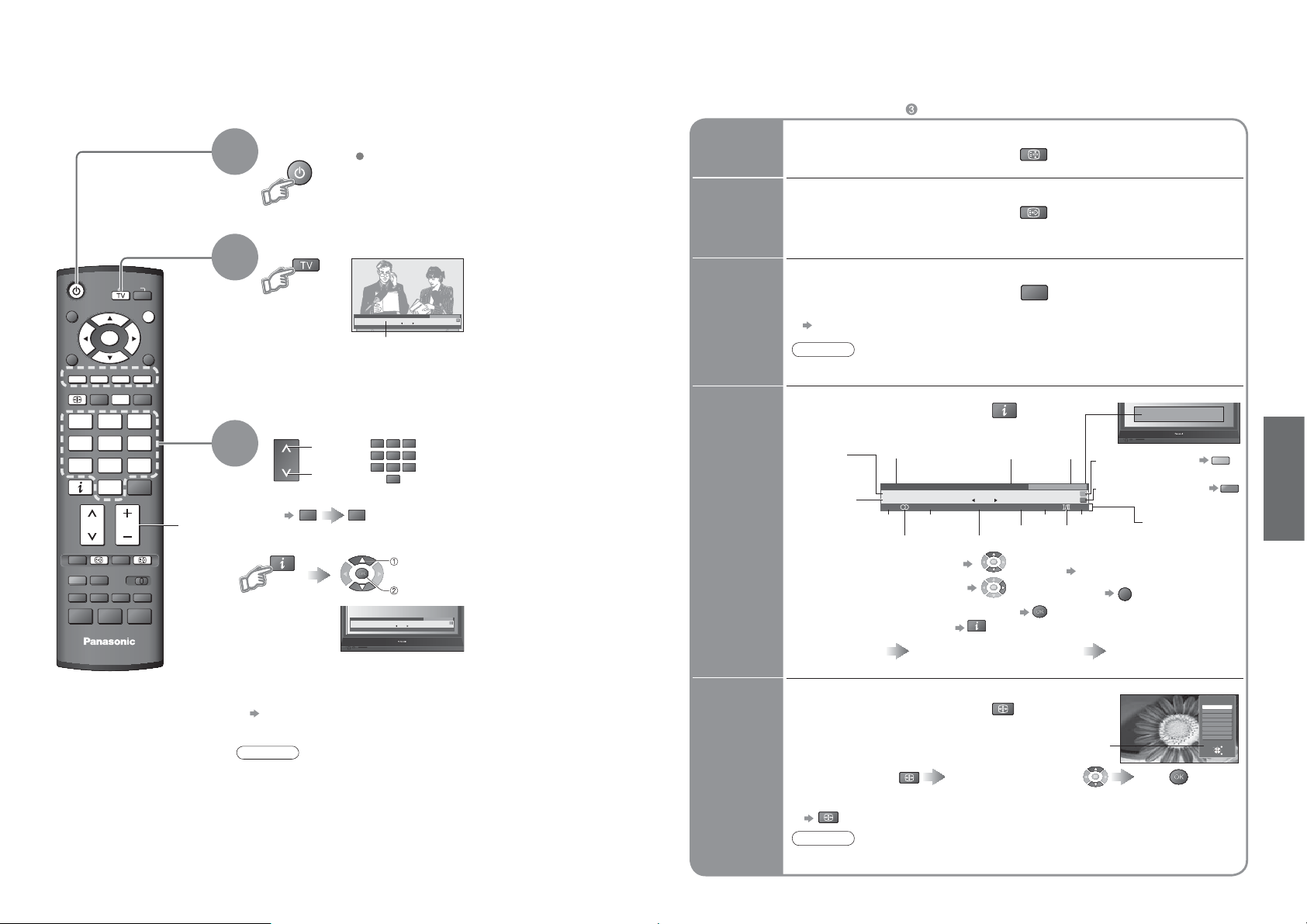
Watching TV
A
A
A
Other useful functions (Operate after )
Ŷ
POWER
ASPECT
OK
MENU
RGYB
OPTION
ASPECT
132
465
798
0
INFO
CH VOL
TEXT INDEX
STTL
REC
VCR DVD
PROGRAMME
TV
INPUT
DIRECT TV REC
HOLD
EXIT
RETURN
Volume
Turn power on
1
POWER
Mains power On / Off switch should be On.
Select DVB (Digital Video Broadcasting) or Analogue
2
1 TEN Digital
Corontation Street
9:00 am - 11:00 am
Information banner
You can also select the mode using the TV button on the front panel
•
of the TV.
Select a service
3
Select a service using Information banner
Ŷ
up
CH
To select the two or three-digit programme number, e.g. 39
•
INFO
3
down
or
9
1 TEN Digital
Corontation Street
9:00 am - 11:00 am
10:30 am
Now
132
465
798
0
(in a short time)
select service
watch
10:30 am
Now
Select FAV List
All DVB Services
Select FAV List
All DVB Services
Hold
Display
subtitles
Display the
current
programme
status
Display
information
banner
Freeze / unfreeze picture
Display / hide subtitles (if available)
This is the same as turning the teletext on and selecting P801.
•
Channel changing is not possible when this function is active.
•
Check or change the current
HOLD
STTL
OPTION
programme status instantly
Volume Correction
Adjusts volume of individual channel or input mode
Note
Also possible to change the settings in Menu list (p. 20).
•
Display programme information
Programme
DVB: Programme
Start / Finish time
Analogue: Programme
Status
Information of another channel
•
Information on next programme
•
(DVB)
To watch the programme listed in the banner
•
Information banner operation
•
1st press
Display banner
Service Current time
1 TEN Digital
Corontation Street
9:00 am - 11:00 am
Rating: PGMute Bad Signal
Sound
Rating
mute
information (p. 34)
Stereo sound
2nd press
Banner + programme synopsis (DVB)
INFO
10:30 am
Now
Subtitle
Weak TV signal
INFO
Current
favourite list
All DVB Services
Select FAV List
Software update
Teletext
Multiple audio
•
•
•
To change the Fav List
(If you have defi ned a Fav List)
To download new software to TV
“System Update Search Now” (p. 23)
45TEXTSTTL
•
Off timer
To set display timeout
“Banner Display Timeout” (p. 21)
To hide
Appears also when changing service.
Features available
EXIT
3rd press
Exit
B
R
Viewing
•
Watching TV
Select a service using TV Guide
Ŷ
“
Using TV Guide” (p. 12)
Note
When the TV is switched to standby, there will be a clicking sound after a
•
short delay. This is normal.
Change
aspect
ratio
Change the aspect ratio (p. 34)
Enjoy viewing the picture at its optimum size and aspect.
To change the mode
•
Display Aspect
Selection list
To change the mode using the ASPECT button only
•
SPECT
(Press repeatedly until you reach the desired mode)
SPECT
During the list is displayed,
select the mode
SPECT
Aspect Selection list
Store
Aspect Selection
16:9
14:9
Just
4:3
4:3 Full
Zoom1
Zoom2
Zoom3
Select
Change
EXIT
RETURN
Note
In DVB mode, aspect ratio is fi xed at 16:9.
•
10 11
Page 7

Using TV Guide
TV GuideʊElectronic Programme Guide (EPG) provides an on-screen listing of programmes currently
broadcast and future broadcasts over the next seven days (depending on the broadcaster).
Analogue broadcasts will be listed after DVB broadcasts. “D” means DVB channel and “A” means
Analogue channel.
GUIDE
POWER
GUIDE
OK
MENU
R G Y B
OPTIONASPECT
132
465
798
0
INFO
CH VOL
TEXT STTL INDEX HOLD
RECPOWER
PROGRAMME
TV
To return to TV
Ŷ
EXIT
INPUT
EXIT
RETURN
MUTE
VCR DVD
To previous day (DVB mode)
Ŷ
To next day (DVB mode)
Ŷ
To view a
Ŷ
programme list
of the
selected type
(DVB mode)
View TV Guide
TV Guide
date
Service
10:00 am - 10:30 am
10:30 am - 11:00 am
11:00 am - 11:30 am
R
G
Y
Programme Current date and time
Wed 12th May
1 TEN DigitalDD D D D
9:30 am - 10:00 am
11:30 am -
1:00 pm - 3:00 pm
3:00 pm - 3:10 pm
-24 Hr
All Types
Movies
News
Entertainment
Sport
Children’s
Music
Arts/Culture
Current Affairs
Education/Information
Infotainment
Special
Comedy
Drama
Documentary
1:00 pm
Select programme
View
Prog. type
All Types
2 ABC TV Sydney
EXIT
Select service
RETURN
3 SBS DIGITAL 4 FTV guide 7 7 Digital
+24 Hr Prog.type Favourites
(Type list)
Wed 12/05/04 10:15 am
Favourites
(Displays by time)
select
type
view
Other useful functions (Operate after viewing TV Guide)
Ŷ
View details
of the
programme
(DVB mode)
Watch the
Select
the programme
select
Select the programme now on the air
select
View details
TV Guide Thu 05/08/04 10:49 am
INFO
View
To return
to the start page
Details
EXIT
Return to List
RETURN
(TV screen)
INFO
programme
watch
Note
When this TV is turned on for the fi rst time, or the TV is switched off for more than a week, it may take some time
•
before the TV Guide is completely shown.
Viewing
•
Using TV Guide
Category
To view a
Ŷ
programme list
of the selected
favourites list
B
Favourites
All Service s
All Service s
All Service s
All Service s
All DVB Services
All Analogue Services
Free TV
FavList1
Profile
FavList2
Pay TV
Profile
FavList3
Profile
FavList4
To list favourite
(Favourites list)
Only analogue TV services are listed
select
favourite
list
view
services (p. 23)
12 13
Page 8

Watching Videos and DVDs
Connect the external equipment (VCRs, DVD equipment, etc.) and you can watch the input.
To connect the equipment (p. 8)
The Remote Control is capable of operating some functions of selected Panasonic external equipment.
Display the Input select menu
1
INPUT
ASPECT
MENU
132
465
798
TEXT F.P. INDEX HOLD
REC
POWER
PROGRAMME
OK
0
OPTION
VCR DVD
EXIT
RETURN
DIRECT TV REC
2
3
Select the input mode connected to the equipment
Input Selection
AV1
AV2
AV3
PC
HDMI
TV
You can also select the input using the AV button on the remote
•
control or the front panel of the TV.
Press the button repeatedly until the desired input is selected.
You can label or skip each input modes “Input Labels” (p. 27)
•
watch
select
View
Displays the selected mode
Panasonic equipment connected to the TV can be directly operated with the remote control.
VCR DVD
POWER
PROGRAMME
VCR / DVD switch
Select VCR to operate Panasonic VCR or DVD equipment
Select DVD to operate Panasonic DVD equipment or Player home theatre
Standby
Set to Standby mode / Turn on
Play
Playback videocassette / DVD
Stop
Stop the operations
Rewind / Skip / Search
VCR: Rewind, view the picture rapidly in reverse
DVD: Skip to the previous track or title
Press and hold to search backward
Fast-forward / Skip / Search
VCR: Fast-forward, view the picture rapidly forward
DVD: Skip to the next track or title
Press and hold to search forward
Pause
Pause / Restart
DVD: Press and hold to play at slow speed
Programme Up / Down
Select programme
Viewing
•
Watching Videos and DVDs
TV
To return to TV
Ŷ
Note
If the external equipment has an aspect adjustment function, set to “16:9”.
•
For details, see the manual of the equipment or ask your local dealer.
•
Setting your remote control to operate Panasonic VCR, DVD, etc.
Set the VCR / DVD switch to the appropriate position
Press and hold
Enter the appropriate code for the equipment
to be controlled, see table below
“VCR” position
Note
Confi rm correct operation after the code changed.
•
The codes will be reset to default values if batteries are replaced.
•
“DVD” means DVD player, DVD recorders and Recorder home theatre.
•
Some operations may not be possible on some equipment models.
•
REC
POWER
during the following operations
Equipment Code
VCR 10 (default)
DVD 11
Record
Start recording
“DVD” position
Player home theatre
VCR DVD
132
465
798
0
Equipment Code
DVD 70 (default)
Press
71
14 15
Page 9

Viewing Teletext
You can enjoy teletext broadcasting, including news, weather forecasts and subtitles, if this service is
provided by the broadcasters.
What is FASTEXT mode?
In FASTEXT mode, four differently coloured subjects are situated at the bottom of the screen. To access more
information about one of these subjects, press the appropriately coloured button. This facility enables fast access to
information on the subjects shown.
What is TOP mode? (in case of TOP text broadcasting)
TOP is a particular improvement of the standard teletext service that results in an easier search and effective guide.
Fast overview of the teletext information available
•
Easy to use step-by-step selection of the topical subject
•
Page status information at the bottom of the screen
•
Available page up / down
To select among subject blocks
To select next subject within the subject block
(After the last subject, it moves to the next subject block.)
What is List mode?
In List mode, four differently coloured page numbers are situated at the bottom of the screen. Each of these
numbers can be altered and stored in the TV’s memory. (“Store frequently viewed pages”, p. 17)
To change mode “Teletext” in Setup Menu (p. 21)
Ŷ
INPUT
ASPECT
MENU
RGYB
132
465
798
TEXT STTL INDEX HOLD
REC
Using teletext conveniently
Ŷ
Reveal
OK
0
OPTION
VCR DVD
EXIT
RETURN
DIRECT TV REC
Reveal hidden words e.g. quiz page answers
hidden
data
FULL /
MENU
MENU
1
2
R G
B
Switch to Teletext
TEXT
Displays Index
•
(content varies
depending on the
broadcasters)
Select the page
132
465
or
798
0
To adjust contrast
Ŷ
To return to TV
Ŷ
Re-hide
R
•
G
Y
Sub page number
TEXT
R
(TOP)
up
down
MENU
Current
page
number
or
<< 01 02 03 04 05 06 07 >>
TELETEXT
INFORMATION
Colour bar
R
(Corresponds to the colour bar)
As the blue bar is displayed
G
17:51 28 Feb
Y B
Time / date
Normal (FULL)(BOTTOM)
TOP /
BOTTOM
(Expand the TOP half)
(Expand the BOTTOM half)
HOLD
INDEX
Call up a
favourite
pages
View in
multi
window
Store
frequently
viewed
pages
View sub
page
Watch
TV while
waiting
for update
If you wish to hold the current page without updating
Stop or resume automatic updating
HOLD
To resume
Ŷ
HOLD
Return to the main index page
INDEX
STTL
Call up the page stored in “blue”.
•
Factory setting is “P801” (subtitle page).
•
Watch TV and Teletext in two windows at once
MENU
(Press twice)
Operations can be made only in Teletext screen.
•
Store frequently viewed pages in the colour bar
As page is
displayed
Ŷ
Corresponding
colour button
To change stored pages
Colour button you
want to change
Enter new page number
Select Picture and text
•
On or Off
press
and
hold
132
465
798
0
The number changes to white.
press
and
hold
(List mode only)
View sub page (Only when teletext is more than one page)
Appears at upper-left
corner of the screen
To view specifi c sub page
Ŷ
MENU
B
Sub pages:
•
The number of sub pages varies depending on the broadcasters (up to 79 pages).
It may take some time for searching, during which time you can watch TV.
Enter the
4-digit number
example: P6
0 0 0
6
View the TV picture while searching for a teletext page
Teletext automatically updates itself when new information becomes available.
MENU
The news page provides a function that indicates arrival of latest news (“News Flash”).
•
Y Y
Changes to TV screen temporarily
P108
(You cannot change the channel.)
Appears
when
updating is
completed
View the
updated
page
Viewing
•
Viewing Teletext
16 17
Page 10

How to Use Menu Functions
Overview
Various menus allow you to make settings for the picture, sound, and other functions.
Ŷ
INPUT
ASPECT
MENU
SURROUND
OK
OPTION
EXIT
RETURN
DIRECT TV REC
132
465
798
0
VCR
CH
TEXT F.P. INDEX HOLD
REC
VCR DVD
PROGRAMME
TV
To return to TV
Ŷ
at any time
EXIT
To return to the
Ŷ
previous screen
RETURN
Note
To initialize all settings
•
“Shipping Condition”
(p. 26)
1
2
3
4
Display the menu
MENU
Displays the functions that can be set
•
(varies according to the input signal)
Select the menu
Main Menu
VIERA Link
Picture
Sound
Setup
(example: Picture Menu)
Select the item
Picture Menu 1/2
Viewing Mode Dynamic
Contrast
Brightness
Colour
Sharpness
Tint
Colour Balance Warm
Colour Management Off
P-NR Off
(example: Picture Menu)
Adjust or select
Picture Menu
Viewing Mode Dynamic
Contrast
Brightness
Colour
Sharpness
Tint
Colour Balance Warm
Colour Management Off
P-NR Off
(example: Picture Menu)
Choose from among alternatives
Ŷ
Colour Balance Normal
Changed
Adjust using the slide bar
Ŷ
Sharpness
Go to the next screen
Ŷ
Tuning Menu Access
Displays the next screen
To change menu pages
Ŷ
up
CH
down
1/2
Number and positions
of alternatives
Moved
access
select
select
change
store or access
(Required by some
functions)
Only available items can be selected.
•
Main Menu
VIERA Link
Picture
Sound
Setup
VIERA Link Menu
VIERA Link Control
Speaker Selection
Picture Menu
Viewing Mode Dynamic
Contrast
Brightness
Colour
Sharpness
Tint
Colour Balance Warm
Colour Management Off
P-NR Off
Picture Menu
MPEG NR Off
3D-COMB Off
Reset Picture Defaults Set
Sound Menu
Mode Music
Bass
Treble
Balance
Surround Off
Volume Correction
DVB Audio Preference MPEG
SPDIF Selection Auto
MPEG Audio Level -6dB
Sound Menu
HDMI Input Auto
Reset Sound Defaults Set
Setup Menu
DVB Favourites Edit Access
Tuning Menu
Off Timer Off
Teletext TOP
Shipping Condition Access
System Update Access
Power Save
Side Panel
Input Labels Access
Banner Display Timeout
VIERA Link Settings
Region Select
Daylight Saving Time
Refresh Rate Access
Software License Access
System Information Access
Recorder
Home Cinema
Access
Off
Off
3 seconds
Access
NSW / ACT
Auto
100Hz
(p. 31)
1/2
2/2
(p. 20)
1/2
2/2
(p. 20)
1/2
2/2 Setup Menu
(p. 21)
The menu of the accessed
equipment
Tuning Menu
Auto Tuning
Analogue Programme Edit
DVB Manual Tuning
Analogue Manual Tuning
Add New DVB Services Access
New Service Message
DVB Signal Display Access
Access
Access
Access
Access
On
(p. 24)
•
(picture, sound quality, etc.)
18 19
How to Use Menu Functions
Advanced
Page 11

How to Use Menu Functions
Menu list
Ŷ
Menu
VIERA Link
VIERA Link Control
Speaker Selection
Viewing Mode
Contrast, Brightness,
Colour, Sharpness
Tint
Colour Balance
Picture
Colour Management
P-NR
MPEG NR
3D-COMB
Reset Picture Defaults
Mode
Bass
Treble
Balance
Surround
Volume Correction
DVB Audio
Sound
Preference
SPDIF Selection
MPEG Audio Level
HDMI Input
Reset Sound Defaults
Item Adjustments / Confi gurations (alternatives)
Controls the connected Panasonic equipment
“Easy control only with VIERA remote control” (p. 31)
“Speaker control” (p. 31)
You can also access VIERA Link Menu directly using the VIERA Link button on the
•
remote control.
Basic picture mode (Dynamic / Normal / Cinema)
Set for each input signal
•
Adjusts colour, brightness, etc. for each picture mode to suit your taste
Adjusts tint of image
For NTSC signal reception only
•
Chooses the colour balance of the entire image (Cool / Normal / Warm)
Automatically adjusts colours to vivid ones (Off / On)
Not valid on PC signal
•
Picture Noise Reduction
Automatically reduces unwanted picture noise (Off / Normal / Dynamic / Auto)
Not valid on HDMI, PC signal or DVB
•
Automatically reduces noise for watching DTV, DVD and VCD (Off / Min / Mid / Max)
Automatically makes still pictures and slow pictures look more vivid (Off / On)
For PAL or NTSC signal reception only
•
Not valid on S-Video, components, PC and HDMI
•
Cannot be used with DVB
•
Press the OK button to reset the present Picture Mode to the default settings
Basic sound mode (Music / Speech)
Adjusts the output level of deep bass
Adjusts the output level of high-pitch, shrill sound
Adjusts volume level of right and left speakers
Surround sound settings (Off / On)
Adjusts volume of individual channel or input mode
Selects the initial setting for Audio tracks (Dolby Digital / MPEG)
If programme has both Dolby Digital and MPEG audio tracks, priority is given to what you select
Dolby Digital : A method of coding digital signals developed by Dolby Laboratories. Apart
MPEG : An audio compression method that compresses audio to small size
DVB mode only
•
Selects the initial setting for digital audio output signal from DIGITAL AUDIO OUT
terminal (Auto / PCM)
Auto: Dolby Digital is output as Dolby Digital Bitstream. MPEG is output as PCM.
PCM
DVB mode only
•
Normally, MPEG sound is larger than Dolby Digital one
You can adjust the audio level of MPEG as the initial setting
0dB to -12dB in -2dB reductions
•
DVB mode only
•
Select to fi t the input signal (Auto / Digital / Analogue) (p. 29)
Auto : Automatic detection of digital or analogue sound source
Digital : HDMI cable connection
Analogue : HDMI-DVI adapter cable connection
HDMI input mode only
•
Press the OK button to reset the present Sound Mode to the default settings
from stereo (2ch) audio, these signals can also be multi-channel audio.
without any considerable loss of audio quality.
: Dolby Digital is output as PCM. MPEG is output as PCM.
Menu list
Ŷ
Menu
DVB Favourites Edit
Tuning Menu
Off Timer
Teletext
Shipping Condition
System Update
Setup
Power Save
Side Panel
Input Labels
Banner Display
Timeout
Region Select
Daylight Saving Time
Refresh Rate
Software Licence
System Information
A different menu will be displayed while PC or DVI to HDMI adapter cable is used. (p. 28 and p. 29)
•
Only available items can be selected.
•
Item Adjustments / Confi gurations (alternatives)
Creates list of favourite programmes (p. 23)
Auto Tuning
Analogue
Programme Edit
DVB Manual
Tuning
Analogue
Manual Tuning
Add New DVB
Services
New Service
Message
DVB Signal
Display
VIERA Link Settings
VIERA Link
Power off Link
Power on Link
Automatically sets the channels received in the area (p. 24)
Edits analogue channels (p. 25)
Sets the DVB channels manually (p. 25)
Sets the analogue channels manually (p. 25)
Adds new DVB services (p. 25)
Selects whether to give a notifi cation message when a new DVB service is found (p. 25)
Checks the DVB signal condition (p. 25)
Sets the time the TV automatically turns Off (Off / 15 / 30 / 45 / 60 / 75 / 90 minutes)
Teletext display mode (TOP (FASTEXT) / List) (p. 16)
Resets all settings, for example, when moving house (p. 26)
Downloads new software to TV (p. 23)
Reduces brightness of picture to economise on power consumption (Off / On)
Increases the brightness of the side panel (Off / Low / Mid / High)
The recommended setting is “High” to prevent panel “image retention”
•
Labels or skips each input terminals (p. 27)
Sets how long the information banner (p. 11) stays on screen
0 (No display) to 10 sec. in 1-sec. increments
•
Sets to use VIERA Link functions (Off / On) (p. 30)
Set to “Set” to use Power off Link function (No / Set) (p. 31)
Set to “Set” to use Power on Link function (No / Set) (p. 31)
Selects the region where you live to adjust the standard time (NSW/ACT / Victoria /
Queensland / South Australia / Western Australia / Northern Territory / Tasmania)
(p. 23)
Select time offset from the standard time for Summer Time
(Auto / Off / +1/2 Hr / +1 Hr) (p. 23)
Set to “Auto” normally
•
Changes the image processing of the panel (depending on the input signal) (50Hz / 100Hz)
Set to “100Hz” normally
•
Displays the software licence information
Displays the system information of this TV
•
(picture, sound quality, etc.)
20 21
How to Use Menu Functions
Advanced
Page 12

DVB Settings
System Update
Auto Update Search in Standby
System Update Search Now
On
(DVB mode)
DVB Settings provide access to various advanced features.
If in Analogue mode
Select DVB
1
POWER
GUIDE
MENU
R G Y B
132
465
798
INFO
TEXT STTL INDEX HOLD
PROGRAMME
To return to TV
Ŷ
OK
0
CH VOL
RECPOWER
TV
EXIT
INPUT
OPTIONASPECT
VCR DVD
MUTE
EXIT
RETURN
2
3
4
5
Display the menu
MENU
Select “Setup”
Main Menu
VIERA Link
Picture
Sound
Setup
Select “DVB Favourites Edit”, “System Update”,
“Region Select” or “Daylight Saving Time”
Setup Menu
DVB Favourites Edit Access
Tuning Menu
Off Timer Off
Teletext TOP
Shipping Condition
System Update Access
Power Save
Side Panel
Input Labels
Banner Display Timeout
VIERA Link Settings
Region Select
Daylight Saving Time
Refresh Rate Access100Hz
Software License
System Information
Off
Off
3 seconds
NSW / ACT
Auto
Set
Create your favourite service List from various broadcasters (up to 4: FavList1 / FavList2 /
FavList3 / FavList4).
The list is displayed in information banner (p. 11), TV Guide (p. 12) and then easily accessed.
Select a service and add it to the list
All DVB Services
TEN Digital
1
ABC TV Sydney2
SBS DIGITAL 13
FTV guide4
7 Digital7
NINE DIGITAL9
7 HD Digital70
List
7 Guide77
favourite
services
DVB
Favourites
Edit
access
select
1/2
access
To edit List
Ŷ
Select the fi eld of List to edit and:
To name the List
•
To move the service
•
To delete the service
•
Note
Channel numbers cannot be changed, due to broadcast restrictions.
•
Download new software to TV.
For details (p. 35)
•
If System Update is performed, the software will be updated (it may change TV
functions). If you do not wish to do so, set “Auto Update Search in Standby” to Off.
Select “Auto Update Search in Standby” and then set “On” or “Off”
Wed 12/05/04 10:46Favourites Edit
FavList1
To display
another List
B
G
select
To add all services
•
to the list
R
Select the character
G
Select the new position Confi rm
Y
Y
To delete all services
•
Update
select
TV’s
software
system
System
2/2 Setup Menu
Update
To update immediately
Ŷ
Select
“System Update Search Now”
access
select
Searches for an
update (for several
min.) and displays
a corresponding
message if any
set
select
A service is added
All DVB Services
TEN Digital
1
ABC TV Sydney2
SBS DIGITAL 13
FTV guide4
7 Digital7
NINE DIGITAL9
7 HD Digital70
7 Guide77
On: Automatically performs
•
a search in standby and
downloads an update, if any
software updates are available
Wed 12/05/04 10:46Favourites Edit
FavList1
TEN Digital1
RETURN
G
B
Download
Download may take
•
for about 20 min.
•
DVB Settings (DVB)
Advanced
Note
During downloading, the TV will display a blank screen for 40 to 50 seconds. Do not
•
interrupt the TV during this procedure.
Adjust the
standard time
Region
Select
Adjust for
Summer Time
Daylight
Saving Time
Select the region where you live to
adjust the standard time.
The time contained in the broadcast
•
signal is UTC (Universal time,
coordinated).
Select time offset from the standard
time for Summer Time.
Normally select “Auto”.
•
If there is a gap between displayed
•
time and actual time, set this
function.
Region Standard time
NSW / ACT
Victoria
Queensland +10:00
South Australia
Western Australia
Northern Territory
Tasmania +10:00 +11:00
+10:00 +11:00
+9:30 +10:30
+8:00 +9:00
Daylight Saving Time: Auto
(During Summer Time)
+9:30
(Based on GMT)
22 23
Page 13

Edit the analogue programme position settings
Editing and Setting Channels
The current channel settings can be changed according to your needs and reception conditions.
You can re-tune all TV channels when moving house or search for new services which may have
recently started broadcasting.
Select DVB or Analogue
“DVB Manual Tuning”, “Add New DVB Services”, “New Service
•
Message” and “DVB Signal Display” are available in DVB mode only.
“Analogue Programme Edit” and “Analogue Manual Tuning” are
•
available in Analogue mode only.
MENU
Main Menu
VIERA Link
Picture
Sound
Setup
Setup Menu
DVB Favourites Edit
Tuning Menu
Off Timer Off
Teletext TOP
Shipping Condition
System Update
Power Save
Side Panel
Input Labels
Tuning Menu
Auto Tuning
Analogue Programme Edit
DVB Manual Tuning
Analogue Manual Tuning
Add New DVB Services Access
New Service Message
DVB Signal Display Access
Access
Off
Off
Access
Access
Access
Access
On
access
select
1/2
access
select
access
select
ASPECT
OK
MENU
RGYB
OPTION
132
465
798
0
CH
TEXT F.P. INDEX HOLD
REC
PROGRAMME
TV
To return to TV
Ŷ
EXIT
INPUT
EXIT
RETURN
DIRECT TV REC
VCR DVD
1
2
3
4
5
6
Display the menu
Select “Setup”
Select “Tuning Menu”
Select a function
Set
Automatically set the DVB and Analogue channels received in the area.
Set channels
automatically
Auto
Tuning
Access “Auto Tuning” Settings are made automatically
Auto Tuning
Analogue & DVB tuning data will be erased
EXIT
Start Auto Tuning
RETURN
All previous settings are erased.
•
When the operation is completed, the digital service at programme position “1” will be displayed.
•
If no DVB services are found, the fi rst analogue service will be displayed.
If tuning has not done completely “DVB Manual Tuning”, “Analogue Manual Tuning”
•
For Auto Tuning, using the buttons on the front of the TV
Auto Tuning - Digital (DVB) and Analogue
Digital (DVB) Tuning 6 69
Analogue Tuning 0 75
RF Ch Service Name Type Quality
2
ABC TV Sydney DVB 10
3 SBS DIGITAL 1 DVB 10
4
FTV guide
7
7 Digital
9
NINE DIGITAL
CH 29 Analogue
CH 33 Analogue
This will take about 3 mins.
DVB 10
DVB 10
DVB 10
-
-
Press repeatedly until “Auto Tuning” appears
Access “Auto Tuning”
Start “Auto Tuning”
To return to TV
Ŷ
24 25
Edit
Analogue
channels
Analogue
Programme
Edit
Delete
Ŷ
Add
Ŷ
Move
Ŷ
Change
Ŷ
name
Skip
Ŷ
Set DVB
channel
manually
DVB Manual
Tuning
Set Analogue
channel
manually
Analogue
Manual Tuning
Add
DVB channel
automatically
Add New
DVB Services
Display a
notifi cation
message
New Service
Message
Check
DVB signal
DVB Signal
Display
Select the channel to edit
Analogue Programme Edit
Prog. Chan. Name
1 CH33
2 CH21
3 CH21
Cursor
4 CH60
5 CH21
Edit
To delete
Ŷ
To add
Ŷ
To move
Ŷ
To change the name of the broadcaster
Ŷ
Skip
1 2 3
Off
X Y Z
Off
F T P
Off
Off
Off
4 5 6
R
After confi rming, press
G
After confi rming, press
Y
Select new position
select
displayed when selecting channels
Analogue Programme Edit
Prog. Chan. Name
1 CH33
2 CH21
3 CH21
4 CH60
5 CH21
Skip
Off
1 2 3
Off
X Y Z
Off
F T P
Off
Off
4 5 6
(Maximum: fi ve characters)
Normally use “Auto Tuning” or “Add New DVB Services” for the DVB channel setting.
If tuning has not done completely, use this function.
DVB Manual Tuning
Physical Channel MHz
Signal Quality 0 10
Signal Strength 0 10
Prog. RF Ch Net ID. Quality
Set Analogue channel manually after Auto Tuning.
If a VCR is connected with only the RF cable, select programme position “0”.
Analogue Manual Tuning
Programme 1 [CH33]
Manual Tuning 0 75
[
]
CH21
Select the programme position
132
465
798
0
Any new services found will be added automatically.
Add New DVB Services
Please wait!
Prog. RF Ch Service Name Net ID. TS ID. Quality
ZDF
ARD
This will take about 3 mins.
669
Selects whether to give a notifi cation message when a new DVB service is found. (Off / On)
New DVB service found!
Press OK to add new service.
Press EXIT to lgnore.
Selects a service and checks the DVB signal condition.
Use for adjusting the direction of the aerial.
To change the service during the menu appears
•
DVB Signal Display
Service Name [CH53] 7 7 Digital
Signal Quality
Signal Strength
0 5 10
R
RETURN
474.00
TS ID.Service Name
Select the
“Name” fi eld
Enter the “User
input” mode
Select the
character
Set
Store
The new service is added with the current settings
•
saved as they are.
To change channel number
•
“Analogue Manual Tuning”
Channel
Name
1 TEN
Corontation Street
9:00 am - 11:00 am
RATING: PG Bad Signal Dolby D
R
G
Y
To skip the channel
Ŷ
This function is only effective when
•
pressing the Programme Up / Down
button on the TV or the remote control.
Analogue Programme Edit
Prog. Chan. Name
1 CH33
2 CH21
3 CH21
4 CH60
5 CH21
select channel
adjust frequency
(set where the level of “Signal Quality”
becomes the maximum)
search
Now
Skip
1 2 3
Off
X Y Z
Off
F T P
Off
Off
4 5 6
Off
Search and storeSelect the channel
CH
CH
Signal Quality:
Green bar Good
•
Yellow bar Poor
•
Red bar Bad (Check the aerial)
•
10:30 am
All Analogue Services
Select FAV List
Select the
“Skip” fi eld
Select
“On”
search
store
45TEXTSTTL
•
Editing and Setting Channels
Advanced
Page 14

Restore Settings
Input Labels
Resets the TV to its original condition, i.e. no channels tuned in.
All settings (channels, picture, sound quality, etc.) are reset.
Display the menu
MENU
Select “Setup”
Main Menu
VIERA Link
Picture
Sound
Setup
Select “Shipping Condition”
Setup Menu
DVB Favourites Edit
Tuning Menu
Off Timer Off
Teletext TOP
Shipping Condition Access
System Update
Power Save
Side Panel
Input Labels
Off
Off
Set
Are you sure?
Are you sure?
EXIT
RETURN
ASPECT
OK
MENU
OPTION
132
465
798
0
VCR
TEXT F.P. INDEX HOLD
REC
PROGRAMME
To return to TV
Ŷ
EXIT
Restore
Settings
Shipping
Condition
INPUT
EXIT
RETURN
DIRECT TV REC
VCR DVD
1
2
3
4
Check the message and initialise
Shipping Condition
Analogue & DVB tuning data will be erased
Confirm
Follow the on-screen instructions
“Auto Tuning” will automatically start. (p. 9)
•
To re-tune TV channels only, e.g. after moving house
Ŷ
“Auto Tuning” (p. 24)
For easier identifi cation and selection of the input mode, you can label each input terminals or skip
terminal that is not connected to any equipment.
(To select the input mode
p. 14)
Display the menu
1
INPUT
access
select
ASPECT
MENU
132
1/2
access
select
465
798
TEXT F.P. INDEX HOLD
REC
PROGRAMME
OK
0
VCR
OPTION
EXIT
RETURN
DIRECT TV REC
VCR DVD
2
3
MENU
Select “Setup”
Main Menu
VIERA Link
Picture
Sound
Setup
Select “Input Labels”
Setup Menu
DVB Favourites Edit
Tuning Menu
Off Timer Off
Teletext TOP
Shipping Condition
System Update
Power Save
Side Panel
Input Labels Access
Off
Off
access
select
•
1/2
access
select
Restore Settings
•
Input Labels
Select a input terminal and set
Input Labels
AV1 DVD
AV2 AV2
AV3 AV3
PC PC
HDMI HDMI
The labels you set will be displayed in “Input Selection” menu (p. 14) or banner.
If “Skip” is selected, you cannot select the mode.
•
select
access
Name
ABCDEFGH I JKLMN
UVWXYZ 0123456
abcde fgh i j k lmn
uvwxyz( )+- . *_
(maximum: ten characters)
1 of 2User input
OPQRST
789! : #
opqr st
set
select
select
set
Advanced
Store
RETURN
set
TV
To return to TV
Ŷ
EXIT
4
User input
Ŷ
You can name each input terminals freely.
Select “User input” Set characters
26 27
Page 15

Displaying PC Screen on TV
HDMI Functions
The screen of the PC connected to the TV can be displayed on the TV.
You can also listen to PC sound with the audio cable connected. To connect PC (p. 32)
Select the external input
INPUT
ASPECT
OK
MENU
OPTION
DIRECT TV REC
132
465
798
0
To return to TV
Ŷ
PC menu setting (changed as desired)
Ŷ
To make settings “How to Use Menu Functions” to (p. 18)
•
Menu
Item Adjustments / Confi gurations (options)
Picture
Advanced
PC
Settings
1
EXIT
RETURN
2
W/B High R White balance of bright red area
W/B High B White balance of bright blue area
W/B Low R White balance of dark red area
W/B Low B White balance of dark blue area
Gamma (2.0 / 2.2 / 2.5 / S Curve)
Reset PC
Settings
Input
Resolution
Clock Set to the minimum level if noise occurs
H-pos
Select “PC”
Input Selection
AV1
AV2
AV3
PC
HDMI
TV
Press the OK button to reset to the default settings
Switches to a wide view
VGA (640 × 480 pixels), WVGA (852 × 480 pixels),
•
XGA (1,024 × 768 pixels), WXGA (1,366 × 768 pixels)
Options change depending on signals
•
Adjusts horizontal position
access
select
Corresponding signals (p. 36)
•
If “H-freq.” or “V-freq.” is shown in red,
•
the signals may not be supported.
and
repeatedly adjusted
Setup
PC
Setup
V-pos
Adjusts vertical position
HDMI (high-defi nition multimedia interface) allows you to enjoy high-defi nition digital images and highquality sound by connecting the TV and the equipment.
HDMI-compatible equipment (1) with an HDMI or DVI output terminal, such as a set top box or a DVD
player, can be connected to the HDMI terminal using an HDMI compliant (fully wired) cable.
About connections, see “External Equipment” (p. 32).
Note
HDMI is the world’s fi rst complete digital consumer AV interface complying with a non-compression standard.
•
Audio settings can be made on the “HDMI Input” menu screen. (p. 20)
•
Applicable audio signal sampling frequencies (2ch L.PCM): 48 kHz, 44.1 kHz, 32 kHz
•
Use with a PC is not assumed.
•
If the connected equipment has an aspect adjustment function, set the aspect ratio to “16:9”.
•
This HDMI connector is “type A”.
•
This HDMI connector is compatible with HDCP (High-Bandwidth Digital Content Protection) copyright protection.
•
An equipment having no digital output terminal may be connected to the input terminal of either “Component”,
•
“S-VIDEO”, or “Video” to receive analogue signals.
The HDMI input terminal can be used with only the following image signals:
•
480i, 480p, 576i, 576p, 720p, 1080i and 1080p. Match the output setting of the digital equipment.
For details of the applicable HDMI signals, see p. 36.
•
DVI connection
Ŷ
If the external equipment has only a DVI output, connect to the HDMI terminal via a DVI to HDMI adapter cable (2).
When the DVI to HDMI adapter cable is used, connect the audio cable to the audio input terminal
(use AUDIO IN terminals).
DVI Position Settings
Ŷ
If the picture position is not fi t to the screen during the DVI connection, adjust the position on “DVI Position
Settings” in Setup Menu. The settings are memorized for each HDMI terminals and input signals.
To make settings “How to Use Menu Functions” to (p. 18)
•
Menu
Item Adjustments
Adjusts horizontal position
H-pos
Setup
DVI Position
Settings
V-pos
Reset
DVI Position
Settings
Adjusts vertical position
Press the OK button to reset to the default settings
(1): The HDMI logo is displayed on HDMI-compliant equipment.
(2): Enquire at your local digital equipment retailer shop.
•
Displaying PC Screen on TV
•
HDMI Functions
Advanced
Clock Phase
Sync
Reset PC
Settings
Other items p. 20 and p. 21
•
Eliminates fl icker and distortion
Adjust after Clock adjustment
•
PC sync signal type (H & V / On G)
H & V : Horizontal and Vertical sync from your PC (Most common sync format)
•
On G : Sync on Green sync from your PC
Press the OK button to reset to the default settings
Set to the minimum level if noise occurs
•
28 29
Page 16

VIERA Link “ ControlTM”
Enjoy additional HDMI Inter-Operability with Panasonic products which have “HDAVI Control” function.
This TV supports “HDAVI Control 2” function.
Connections to some Panasonic equipment (DVD Recorder DIGA, HD Video Camera, Player theatre,
Amplifi er, etc.) with HDMI cables allow you to interface them automatically.
The equipment with “HDAVI Control” function enables the following operations:
Easy playback (p. 31)
•
Power on Link (p. 31)
•
Power off Link (p. 31)
•
Speaker control (p. 31)
•
In addition, the equipment with “HDAVI Control 2” function enables the following operation:
Easy control only with VIERA remote control (p. 31)
•
These features are limited to models incorporating Panasonic’s “HDAVI Control” and “VIERA Link”.
VIERA Link “HDAVI Control”, based on the control functions provided by HDMI which is an industry
standard known as HDMI CEC (Consumer Electronics Control), is a unique function that we have
developed and added. As such, its operation with other manufacturers’ equipment that supports HDMI
CEC cannot be guaranteed.
Refer to individual manuals for compatibility information. About applicable equipment, consult your local
Panasonic dealer.
HDMI cable
Ŷ
This function needs an HDMI compliant (fully wired) cable. Non-HDMI-compliant cables cannot be utilized.
It is recommended that you use Panasonic’s HDMI cable. Recommended part number:
RP-CDHG15 (1.5 m)
•
RP-CDHG30 (3.0 m)
•
RP-CDHG50 (5.0 m)
•
Preparations
Ŷ
Setup the equipment to enable this function. Read the manuals of the equipment.
About connections, see “External Equipment” (p. 32). Read the manuals of the equipment too.
For the fi rst time / When adding new equipment, reconnecting equipment or changing setup
Ŷ
After connection turn the equipment on and then switch the TV on.
Select the input mode to HDMI (p. 14), and make sure that an image is displayed correctly.
Display the menu
MENU
Select “Setup”
Main Menu
VIERA Link
Picture
Sound
Setup
Select “VIERA Link Settings”
Banner Display Timeout
VIERA Link Settings
Region Select
Daylight Saving Time
Refresh Rate Access100Hz
Software License
System Information
3 seconds
Access
NSW / ACT
Auto
2/2 Setup Menu
Select “VIERA Link” and
set to “On”
VIERA Link Settings
VIERA Link On
Power off Link Set
Power on Link
Set
access
select
access
select
set
select
ASPECT
OK
MENU
RGYB
OPTION
132
465
798
0
VCR
VOL
TEXT F.P. INDEX HOLD
REC
VCR DVD
PROGRAMME
INPUT
DIRECT TV REC
MUTE
EXIT
RETURN
1
2
3
4
You can control some functions of the
connected Panasonic equipment with
this TV remote control (point the remote
control at the TV’s signal receiver).
If you cannot access the menu, check the
•
settings and the equipment (p. 30).
Access the menu of the equipment
Display “VIERA Link Menu”
Select “VIERA Link Control”
VIERA Link Menu
Easy
VIERA Link Control
Speaker Selection
control
only with
VIERA
remote
control
Easy
playback
Speaker
control
Power on
Link
Power off
Link
The TV remains on even if the “VIERA Link” compatible equipment is turned off.
•
Select the
equipment you
want to access
Operate the menu of the equipment
Example:
•
About the operations for the equipment, read the manual of the equipment.
•
Automatic Input switching-When the connected Panasonic equipment is operated, input
mode is switched automatically. When it is stopped operating, input mode is not returned.
You can control the theatre speaker with TV’s remote control.
This function is available when Panasonic Amplifi er or Player theatre is connected.
If you cannot access the menu, check the
•
settings and the equipment (p. 30).
Display “VIERA Link Menu”
Select “Speaker Selection”
VIERA Link Menu
VIERA Link Control
Speaker Selection
Set to “Home Cinema”
or “TV”
Set to “Set”
When the connected Panasonic equipment starts playback or direct navigator /
function menu for the equipment are activated, the TV is automatically turned on.
(Only when TV is in Standby mode.)
Set to “Set”
When TV is set to Standby mode, the connected Panasonic equipment is also
automatically set to Standby.
This function will work even if the TV enters standby mode automatically by Off Timer
•
function or auto power standby function.
Recorder
Home Cinema
select
DVD Recorder DIGA HD Video Camera Player theatre
FUNCTION MENU
HDD
Playback
Recording
Delete
Copy
To Others
Recorder
Home Cinema
ALL
DATE/TIME
select
set
Available VIERA remote control buttons:
•
(depending on the connected equipment)
select
access
R G Y B
8 / 8
2006.12. 1 10:46
Ŷ
Ŷ
Move the cursor /
select the menu
Move the cursor / access /
adjust
Store / Set / Access
RETURN
Return to the previous
menu
EXIT
Exit the menu
OPTION
Home Cinema
Adjustment for equipment
(automatically turned on if it is in
Standby mode).
Volume up / down
Mute
The sound of TV speakers is mute.
•
When the equipment is turned off,
•
TV speakers will be active.
TV
TV speakers are active.
The same functions with
the OPTION button of the
equipment
Access when the key words
are displayed on colour bar
Start
Listen
Watch
Import/Record
Setup
VOL
MUTE
•
30 31
VIERA Link “HDAVI Control
TM
”
Advanced
Page 17

External Equipment
These diagrams show our recommendations for how to connect the TV to your various equipment.
For other connections, consult the instructions for each piece of equipment, the table below, and the
specifi cations (p. 39).
This slot is for services by the Panasonic dealer.
AV IN
COMPONENT
VIDEO
COMPONENT
Y
PB/C
B
MONOMONOMONO
L
PR/C
R
R
AUDIO
PC
B
R
R
AUDIO
L
IN
VIDEO
L
AUDIO
R
MONITOR
OUT
S VIDEO
AV1
AV2 IN AV3 IN
IN
Y
PB/C
PR/C
To listen with speakers
or
Optical digital
audio cable
To watch satellite broadcasts
Fully wired HDMI
compliant cable
Conversion adapter (if necessary)
(Viewing)
(Listening)
Set top box
Amplifi er with
speaker system
PC
Computer
S VIDEO 4 pin terminal
Chrominance in
Chrominance earth
Luminance in
Luminance earth
HDMI terminal
Hot Plug Detect
DDC/CEC Ground
SCL
CEC
TMDS Clock Shield
TMDS Data0í
TMDS Data0+
TMDS Data1 Shield
TMDS Data2í
TMDS Data2+
•
•
19
17
15
13
11
9
7
5
3
1
Connect the S-VIDEO or VIDEO terminal
when using AV1 IN terminals.
Connect the COMPONENT or VIDEO
terminal when using AV2 / AV3 IN
terminals.
18
+5V Power
16
SDA
14
Reserved (in cable
but N.C. on device)
12
TMDS Clockí
10
TMDS Clock+
8
TMDS Data0 Shield
6
TMDS Data1í
4
TMDS Data1+
2
TMDS Data2 Shield
•
External Equipment
Types of connectable equipment to each connector
Ŷ
AV1 INAV2 INAV3
Connector
Recording / Playback
(equipment)
To record / playback videocassettes / DVDs
(VCR / DVD recorder)
To watch DVDs (DVD player)
IN
MONITOR
OUT
DIGITAL
AUDIO
OUT
(Viewing)
(Listening)
VIERA Link (p. 30)
Use fully wired HDMI compliant cable.
•
Read the manuals of the equipment too.
•
Easy playback, Easy control
Ŷ
only with VIERA remote control
To watch DVDs
DVD player
Home Cinema
Ŷ
To record / playback
DVD Recorder / VCR
Panasonic
Amplifi er
or
Panasonic DVD Recorder
RF cable
or
Speaker system
To watch camcorder images (Video camera)
To watch satellite broadcasts (Set top box)
To play games (Game equipment)
To use amplifi er with speaker system
VIERA Link
: Recommended Connection
32 33
Panasonic DVD Recorder,
HD Video Camera, etc.
or
Panasonic
Player theatre
Speaker system
Advanced
Page 18

Technical Information
Channel Allocation (Analogue mode)
CH Display / Receive Channel CH Display / Receive Channel CH Display / Receive Channel
CH 0
CH 5
S 2
S 5
CH 5A CH9A
S 6
S 10
CH 6
CH 9
CH 10
CH 12
S 11
S 44
CH 20
CH 75
Rating (DVB mode)
Rating Meaning Rating Meaning
- Not classifi ed M Mature
P Pre school MA 15+ Mature Adult 15+
C Children AV 15+ Adult strong Violence 15+
G General R Restricted 18+
PG Parental Guidance recommended
Aspect Ratio
The optimum size and aspect can be chosen, and you can enjoy fi ner images. (p. 11)
Signal name
TV/AV1/AV2/AV3
PAL
PAL 525/60
DVB-T
M.NTSC
NTSC
480i (60 Hz)
Component/HDMI
480p (60 Hz)
576i (50 Hz)
576p (50 Hz)
720p (50 Hz)
720p (60 Hz)
1,080i (50 Hz)
1,080i (60 Hz)
1,080p (50 Hz)
1,080p (60 Hz)
PC input
Note
The ratio varies depending on the programme, etc. If the ratio is greater than the standard "16:9", black bands
•
may appear at the top and bottom of the screen.
If the screen size looks unusual when a widescreen-recorded programme is played back on a VCR, adjust the
•
tracking of the VCR. (See the VCR manual.)
To select the ratio manually: (Only “16:9” or “4:3” in PC mode)
•
16:9
4:3
Zoom2
34 35
16:9 14:9 Just 4:3 4:3 Full Zoom1 Zoom2 Zoom3
OOOO
OOOO
O
OOOO
OOOO
OOOO
OOOO
OOOO
OOOO
OOOOOOOO
OOOOOOOO
OOOOOOOO
OOOOOOOO
OOOOOOOO
OOOOOOOO
O
Directly displays
the image at “16:9”
without distortion
(anamorphic).
Displays the image
at the standard “4:3”
without distortion.
Displays a
“16:9” letterbox
(anamorphic) image
full-screen without
distortion.
-------
--
14:9
4:3 Full
Zoom3
Aspect modes
-
-
-
-
-
-
-
-
O
Displays the image
at the standard
“14:9” without
enlargement.
Displays a
“4:3” image enlarged
horizontally to fi t the
screen.
Displays a “2.35:1” letterbox (anamorphic) image
full-screen without distortion. At “16:9”, displays the
image at its maximum (with slight enlargement).
----
OOO
OOO
OOO
OOO
OOO
OOO
OOO
OOO
Just
Zoom1
Displays a 4:3 image
full-screen.
Stretching is only
noticeable at the left
and right edges.
Displays a
“16:9” letterbox or
“4:3” image without
distortion.
Update system software regularly to ensure that you have latest version software.
If there is an update available, a notifi cation banner is displayed when the channel has the update information.
To download new software, press “OK” Downloading (approx. 20 min.)
•
If you choose not to download, press “EXIT”.
To update automatically
Ŷ
Set “Auto Update Search in Standby” to “On” (p. 23)
If there is a new version software being broadcast, the TV will download this automatically.
The automatic updating sequence is carried out at 3:00 AM and 5:00 AM every night under the following conditions.
•
Standby (TV turned Off with the remote control)
Recording is not in progress.
To update manually
Ŷ
Perform “System Update Search Now” (p. 23)
If there is an update available, a notifi cation banner is displayed.
To download new software, press “OK” Downloading (approx. 20 min.)
•
If you choose not to download, press “EXIT”.
Note
During downloading, do not turn Off the TV or touch any button.
•
(The TV is automatically activated after downloading is completed.)
HDMI connections to some Panasonic equipment allow you to interface them automatically. (p. 30)
This function may not work normally depending on the equipment condition.
•
Image or sound may not be available for the fi rst few seconds when the playback starts.
•
Image or sound may not be available for the fi rst few seconds when Input mode is switched.
•
Volume function will be displayed when adjusting the volume of the equipment.
•
If you connect the equipment that has “HDAVI Control 2” function to the TV with HDMI cable, the sound from
•
DIGITAL AUDIO OUT terminal can be output as multi channel surround.
Easy playback is also available by using the remote control for Amplifi er or Player theatre. Read the manuals of
•
the equipment.
“HDAVI Control 2” is the newest standard (current as of February, 2007) for Panasonic’s HDAVI Control
•
compatible equipment. This standard is compatible with Panasonic’s conventional HDAVI equipment.
Stereo / Bilingual Sound Selection (Analogue mode)
When you receive the stereo / bilingual sound system, sound output modes can be selected by pressing the
Stereo / Bilingual Sound Selection button.
Audio Signal STEREO
Mode Indicator
NICAM .......Used in New Zealand, Singapore, Hong Kong etc.
Type of broadcast
Mode Indicator
A2(German) .......Used in Australia, Malaysia etc.
Type of broadcast
Mode Indicator
Note
If the stereo signal is poor or the receiving conditions are not optimum or if STEREO:MONO automatic switching
•
occurs, it is recommended you switch from STEREO to MONO.
Even when the contents of the receiving signal undergo changes, selection mode is kept intact.
•
When the receiving conditions deteriorate, listening will be easier if the mode is set to the MONO position, using
•
the stereo / bilingual sound selection button.
DUAL, also known as DUAL MONO or as BILINGUAL is not currently transmitted in some countries.
•
Regular broadcast
(Standard Audio)
No Indicator
Regular broadcast
(Standard Audio)
No Indicator
Updating the software system
VIERA Link “ ControlTM”
I
MAIN
I II
Regular + NICAM MONO
(MAINI )
I
BILINGUAL or DUAL MONO:
MAINI / SUB
III
II
SUB
I
NICAM STEREO
STEREO
II
NICAM DUAL MONO
(MAIN
I
MONO
I
/ SUB II )
•
II
Technical Information
FAQs, etc.
Page 19

Technical Information
FAQs
PC connection
A PC may be connected to this TV so that the PC screen is displayed and sound is heard from the TV.
PC signals that can be inputted: Horizontal scanning frequency 31 to 69 kHz; vertical scanning frequency
•
59 to 86 Hz (more than 1,024 signal lines could result in incorrect display of the image).
A PC adapter is not necessary for the DOS/V-compliant D-sub 15-pin connector.
•
Note
Some PC models cannot be connected to this TV.
•
When using PC, set the colour display quality of PC to the highest position.
•
For details of the applicable PC signals, see below.
•
Max. display resolution
•
Aspect
D-sub 15-pin connector signal
•
45
10
15 14 13 12 11
4:3
16:9
1
2
768 × 768 pixels
1,024 × 768 pixels
Pin No.
67839
Signal Name
R GND (Ground) NC (not connected)
G GND (Ground) NC (not connected)
B GND (Ground) HD
NC (not connected) NC (not connected) VD
GND (Ground) GND (Ground) NC (not connected)
Pin No.
Signal Name
Pin No.
Signal Name
Input signal that can be displayed
COMPONENT (Y, PB/CB, PR/CR), HDMI
Mark: Applicable input signal
480i (60 Hz)
480p (60 Hz)
576i (50 Hz)
576p (50 Hz)
720p (50 Hz)
720p (60 Hz)
1,080i (50 Hz)
1,080i (60 Hz)
1,080p (50 Hz)
1,080p (60 Hz)
PC (D-sub 15P)
640 × 400 @70 Hz 31.47 70.07
640 × 480 @60 Hz 31.47 59.94
640 × 480 @75 Hz 37.50 75.00
800 × 600 @60 Hz 37.88 60.32
800 × 600 @75 Hz 46.88 75.00
800 × 600 @85 Hz 53.67 85.06
852 × 480 @60 Hz 31.44 59.89
1,024 × 768 @60 Hz 48.36 60.00
1,024 × 768 @70 Hz 56.48 70.07
1,024 × 768 @75 Hz 60.02 75.03
1,024 × 768 @85 Hz 68.68 85.00
1,280 × 1,024 @60 Hz 63.98 60.02
1,366 × 768 @60 Hz 48.39 60.04
Macintosh13” (640 × 480) 35.00 66.67
Macintosh16” (832 × 624) 49.73 74.55
Macintosh21” (1,152 × 870) 68.68 75.06
Signal name COMPONENT HDMI
Signal name Horizontal frequency (kHz) Vertical frequency (Hz)
Note
Signals other than above may not be displayed properly.
•
The above signals are reformatted for optimal viewing on your display.
•
Applicable input signal for PC is basically compatible to VESA standard timing.
•
PC signal is magnifi ed or compressed for display, so that it may not be possible to show fi ne detail
•
with suffi cient clarity.
Before requesting service or assistance, please follow these simple guides to resolve the problem.
If problem still persists, please contact your local Panasonic dealer for assistance.
White spots or shadow
images (noise)
Check the position, direction, and
•
connection of the aerial.
Neither image nor
sound is produced
Is the TV in “AV mode”?
•
Is the mains lead plugged into the socket
•
outlet?
Is the TV turned On?
•
Check Picture Menu (p. 20) and volume.
•
Permanently lit spots on screen
Due to production process involved in this technology
•
this may result in some pixels which are permanently lit
or unlit. This is not a malfunction.
Contrast is reduced
An error message
appears
Follow the message’s instructions.
•
If the problem persists, contact the
•
authorized Service Centre.
Problem Actions
Chaotic image, noisy
Screen
No image can be displayed
Blurry or distorted image
(no sound or low volume)
Unusual image is displayed
Sound
No sound is produced
Sound level is low
or sound is distorted
Sound is unusual
HDMI
Pictures from external equipment
are unusual when the equipment
is connected via HDMI
Contrast is lowered when the following conditions without
•
any user operation for a few minutes:
Ɣ no signal in DVB or AV mode
Ɣ selected invalid channel
Ɣ selected radio channel
Ɣ displayed menu
Set “P-NR” in the Picture Menu (to remove noise). (p. 20)
•
Check nearby electrical products (car, motorcycle, fl uorescent lamp).
•
Is “Colour” or “Contrast” in the Picture Menu set to the minimum?
•
(p. 20)
Reset channels. (p. 24)
•
Turn off the TV with Mains power On / Off switch, then turn it on
•
again.
Is “Sound mute” active? (p. 7)
•
Is the volume set to the minimum?
•
Sound signal reception may be deteriorated.
•
Set the sound setting of the connected equipment to “2ch L.PCM”.
•
Check the “HDMI Input” setting in the Sound Menu. (p. 20)
•
If digital sound connection has a problem, select analogue sound
•
connection. (p. 29)
Is the HDMI cable connected properly? (p. 32)
•
Turn Off the TV and equipment, then turn them On again.
•
Check an input signal from the equipment. (p. 36)
•
Use an equipment compliant with EIA/CEA-861/861B.
•
•
Frequently Asked Questions
•
Technical Information
FAQs, etc.
36 37
Page 20

FAQs
Licence
Problem Actions
Digital TV reception technology requires high quality, robust DTV signals which in some domestic aerial
•
installations, may be relatively poor despite good analogue reception.
To maintain optimum signal quality from TV aerial, use a TV aerial splitter
•
(as illustrated) when connecting two or more equipments to the same aerial.
Aerial connection when using
DTV and VCR / DVD Recorder
After DVB Auto Tuning only
some or no DVB channels are
DVB
found
Picture regularly breaks up on
some channels, or
“No Signal” message
Picture very infrequently
breaks up on some or all
channels
TV takes so long to turn on
The channel cannot be changed
Other
The channel cannot be selected
TV goes into “Standby mode”
The remote control does not work
TV
Aerial
Input
VCR
Check to ensure your area is covered by DVB transmissions.
•
(www.dba.org.au/)
Check that the aerial and antenna cable are designed for DVB.
•
For your safety, the aerial and cable should be inspected / installed by a
licenced installer that should comply with Australian Standard AS1417.1.
Note: If you live within 5-10 Km of DVB transmission towers, a
combined VHF / UHF aerial should be adequate. Outside this area,
separate VHF and UHF aerials provide superior reception performance.
If you live in a unit or apartment, check to ensure the Master
•
Antenna TV (MATV) system is designed for analogue and DVB-T
reception. Please consult your body corporate. (www.dba.org.au/)
Check “Signal Display”. (p. 25)
•
If “Signal Quality” or “Signal Strength” are displayed in red or
constantly changing, check aerial.
If problem persists consult your local TV aerial installer.
Check that the aerial and antenna cable are designed for DVB.
•
For your safety, the aerial and cable should be inspected / installed by a
licenced installer that should comply with Australian Standard AS1417.1.
Interference (known as impulse noise) from household appliances
•
such as light switches, fridges etc may cause picture break up and /
or audio distortion. Use high quality quad shielded coaxial cable fl y
lead between TV and antenna wall socket to minimise impulse noise
pickup. If problem persists consult your local TV aerial installer.
When “No Signal” message is displayed check TV aerial connection.
•
The received signal may be too weak to allow the TV to reliably lock to the
•
desired “No Signal” channel to generate a stable picture. Repeat the tuning
procedure (p. 24). If problem persists consult your local TV aerial installer.
Electrical atmospheric interference caused by local or distant
•
lighting storms or heavy rain with wind in “leafy” locations may
cause pictures to break up and audio to mute or distort momentarily.
Impulse noise interference from an infrequently used electrical appliance,
•
or a passing vehicle or lawn mower with a “noisy” ignition system.
Like your computer, the TV has to run a number of diagnostic and
•
software checks before it can display any broadcast channels.
Is the TV in Teletext mode? (p. 16)
•
Is the channel locked? (p. 25)
•
Off Timer function is activated.
•
The TV enters “Standby mode” about 30 min. after broadcasting ends.
•
Are the batteries installed correctly? (p. 6)
•
Has the TV been switched On?
•
terminal
Aerial Output
Aerial Output
(Individual aerial)
Splitter
Aerial Input
(Individual aerial)
Trademark Credits
DVB is a trademark of the DVB Digital Video Broadcasting Project (1991 to 1996).
•
VGA is a trademark of International Business Machines Corporation.
•
Macintosh is a registered trademark of Apple Computer, USA.
•
S-VGA is a registered trademark of the Video Electronics Standard Association.
•
Even if no special notation has been made of company or product trademarks, these trademarks have been fully respected.
HDMI, the HDMI Logo and High-Defi nition Multimedia Interface are trademarks or registered trademarks of HDMI
•
Licensing LLC.
HDAVI ControlTM is a trademark of Matsushita Electric Industrial Co., Ltd.
•
Manufactured under license from Dolby Laboratories.
•
Dolby and the double-D symbol are trademarks of Dolby Laboratories.
Specifi cations
Power Source
Power
Consumption
Average use
Standby condition
Display
panel
Aspect Ratio
Visible screen size
Number of pixels
Sound
Speaker
Audio Output
PC signals
Receiving Systems /
Band name
Aerial - Rear
Operating Conditions
Connection Terminals
Dimensions ( W × H × D )
Mass
Design and Specifi cations are subject to change without notice. Weight and Dimensions shown are approximate.
•
AV1
Input
AV2
Input
AV3
Input
Monitor
Output
Others
Note
AUDIO L - R
VIDEO
S VIDEO
AUDIO L - R
VIDEO
COMPONENT
AUDIO L - R
VIDEO
COMPONENT
AUDIO L - R
VIDEO
HDMI Input
PC Input
Audio Input
DIGITAL AUDIO OUT
AC 220-240 V, 50 / 60 Hz
350 W
0.7 W
16:9
106 cm (diagonal)
922 mm (W) × 518 mm (H)
786,432 (1,024 (W) × 768 (H)) [3,072 × 768 dots]
120 mm × 60 mm × 2 pcs, 8
20 W (10 W + 10 W ), 10% THD
VGA, SVGA, XGA
SXGA ······ (compressed)
Horizontal scanning frequency 31 - 69 kHz
Vertical scanning frequency 59 - 86 Hz
PAL B/G Reception of Off air broadcasts
DVB-T 7 MHz VHF / UHF (Australia) free-to-air TV broadcast reception
PAL 60 Hz Playback of NTSC tape from some PAL Video recorders (VCR)
M.NTSC Playback from M. NTSC Video recorders (VCR)
NTSC Playback from NTSC Video recorders (VCR)
Standard Belling & Lee connector
Temperature : 0 °C - 35 °C
Humidity : 20 % - 80 % RH (non-condensing)
RCA PIN Type × 2 0.5 V[rms]
RCA PIN Type × 1 1.0 V[p-p] (75 :)
Mini DIN 4-pin Y:1.0 V[p-p] (75 :) C:0.286 V[p-p] (75 :)
RCA PIN Type × 2 0.5 V[rms]
RCA PIN Type × 1 1.0 V[p-p] (75 :)
Y 1.0 V[p-p] (including synchronization)
B/CB, PR/CR ±0.35 V[p-p]
P
RCA PIN Type × 2 0.5 V[rms]
RCA PIN Type × 1 1.0 V[p-p] (75 :)
Y 1.0 V[p-p] (including synchronization)
B/CB, PR/CR ±0.35 V[p-p]
P
RCA PIN Type × 2 0.5 V[rms] (high impedance)
RCA PIN Type × 1 1.0 V[p-p] (75 :)
TYPE A Connector
HIGH-DENSITY D-SUB 15PIN R, G, B/0.7 V[p-p] (75 :)
HD, VD/TTL Level 2.0 - 5.0 V[p-p] (high impedance)
RCA PIN Type × 2 0.5 V[rms]
PCM / Dolby Digital, Fiber optic
1,020 mm × 750 mm × 320 mm (With Pedestal)
1,020 mm × 705 mm × 95 mm (TV only)
Net (With Pedestal)
29.0 k
27.0 k Net (TV only)
:
This TV supports “HDAVI Control 2” function.
•
•
Frequently Asked Questions
•
•
38 39
Licence
Specifi cations
FAQs, etc.
