Page 1
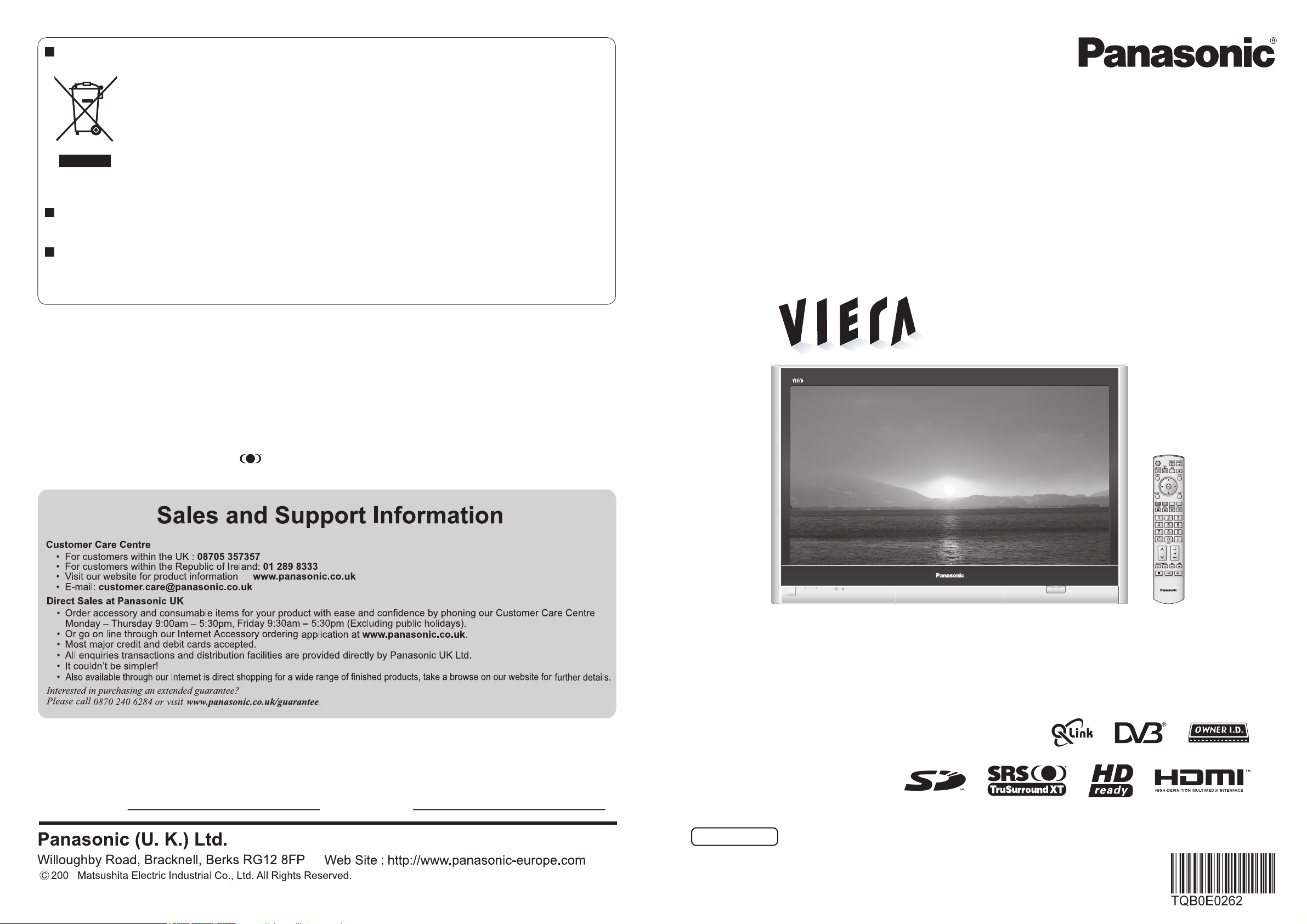
Operating Instructions
Plasma Television
English
Please read these instructions before operating your set and retain them for future reference.
The images shown in this manual are for illustrative purposes only.
U.K. Standard
Printed in Czech Republic
Model No. TH-37PX600B
TH-42PX600B
TH-50PX600B
Customer’s Record
The model number and serial number of this product may be found on its rear panel. You should note this serial
number in the space provided below and retain this book, plus your purchase receipt, as a permanent record of your
purchase to aid in identification in the event of theft or loss, and for Warranty Service purposes.
Model Number Serial Number
Licence
Trademark
Credits
•
DVB is a trademark of the DVB Digital Video Broadcasting Project (1991 to 1996).
•
VGA is a trademark of International Business Machines Corporation.
•
Macintosh is a registered trademark of Apple Computer, USA.
•
S-VGA is a registered trademark of the Video Electronics Standard Association.
Even if no special notation
has been made of company or product trademarks, these trademarks have been fully respected.
•
SD Logo is a trademark.
•
HDMI, the HDMI Logo and High-Definition Multimedia Interface are trademarks or registered trademarks of HDMI
Licensing LLC.
•
TruSurround XT, SRS and symbol are trademarks of SRS Labs, Inc.
TruSurround XT technology is incorporated under license from SRS Labs, Inc.
Information on Disposal for Users of W aste Electrical & Electronic Equipment
(private households)
T his s ymbol on t he produ cts and / or a cc ompan y ing do c umen ts means t ha t u s ed ele ct rical an d
electronic products should not be mixed with general household waste.
For proper treatment, recovery and recycling, please take these products to designated collection
points, where they will be accepted on a free of charge basis. Alternativel y , in some countries you
may be able to return your products to your local retailer upon the purchase of an equivalent new
product.
Di s posing o f t hi s produc t c orrec t ly will help t o s ave v aluable resources and pre v en t any po t en t ial nega t iv e
on
effects
waste handling. Please contact your local authority for further details of your nearest designated collection point.
Penalties may be applicable for incorrect disposal of this waste, in accordance with national legislation.
For business users in the European Union
If you wish to discard electrical and electronic equipment, please contact your dealer or supplier for
further information.
Information on Disposal in other Countries outside the European Union
This symbol is only valid in the European Union.
If you wish to discard this product, please contact your local authorities or dealer and ask for the correct method
of disposal.
human health and the environment which could otherwise arise from inappropriate
6
IDTV
Page 2
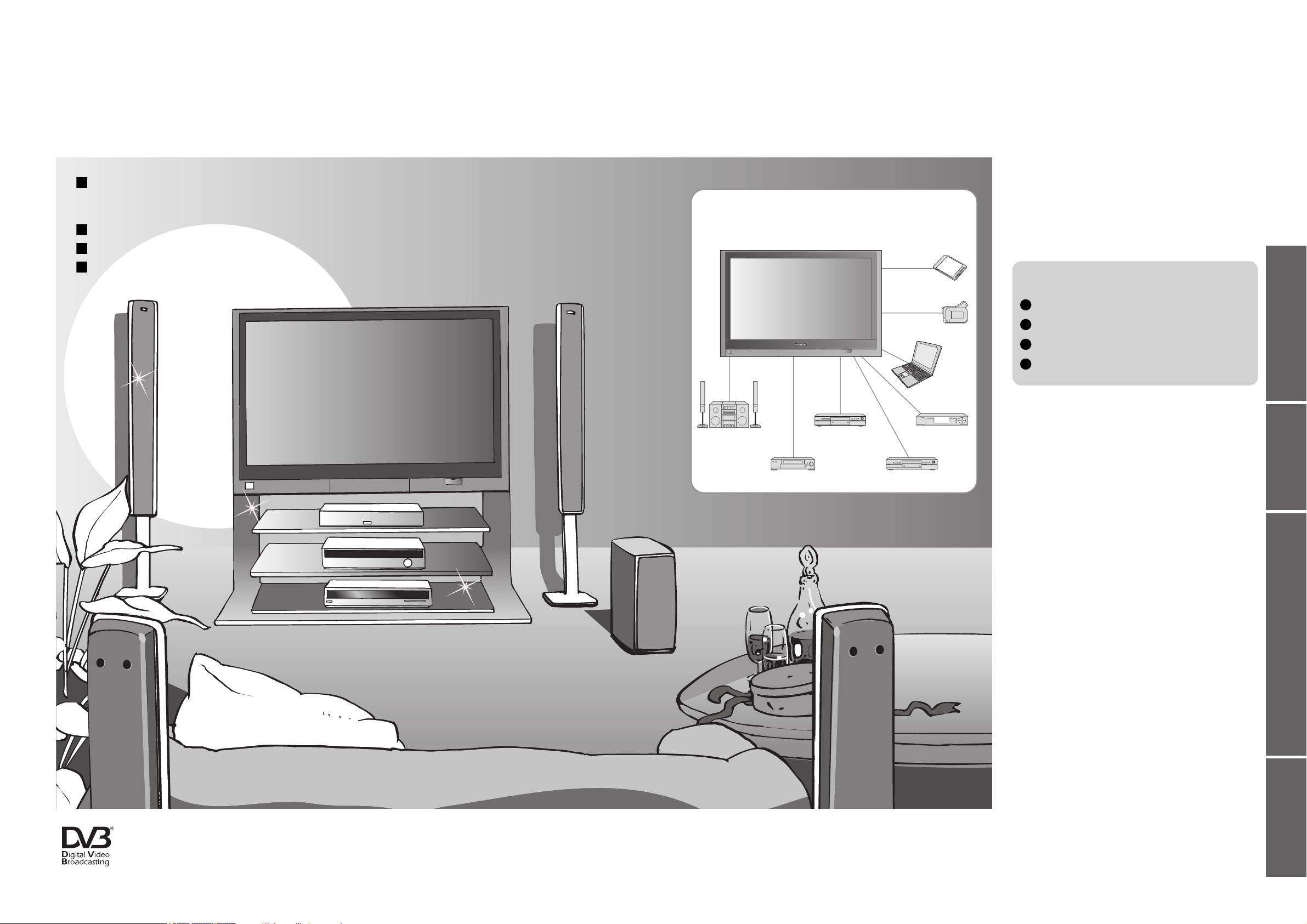
2
3
Viewing Advanced FAQs, etc.Quick Start Guide
Contents
Turn your living room into a home theatre!
Experience an amazing level of multi-media excitement
•
Safety Precautions ······································ 4
(Warning & Caution)
•
Notes ··························································· 5
•
Maintenance ··············································· 5
Be Sure to Read
Basic Features
•
Watching TV ·············································· 12
•
Using TV Guide (DVB) ······························ 14
•
Viewing Teletext ········································16
•
Watching VCR, DVD and Satellites ··········19
Advanced Features
•
How to Use Menu Functions ····················· 20
(picture, sound quality, etc.)
•
DVB Settings (DVB) ·································· 26
(pay-TV, subtitles, etc.)
•
Profile Edit / Child Lock (DVB) ·················· 28
•
DVB Tuning Menu (DVB) ·························· 30
•
Displaying PC Screen on TV ····················· 31
•
Editing and Setting Channels (Analogue)
···· 32
•
Restore Settings ······································· 34
•
Owner ID ··················································· 35
•
Recording Controls ···································36
•
Viewing from card
(MPEG4 Videos and photos) ····················· 38
•
Recording to card ······································ 40
•
Q-Link Functions ······································· 42
•
HDMI Functions ········································43
•
External Equipment ··································· 46
Enjoy your TV!
•
Technical Information ································48
•
FAQs ·························································51
•
On screen messages ································ 53
•
On screen messages (SD Card) ··············· 54
•
Index ························································· 55
•
Specifications ············································ 55
•
Licence ······················································ 56
FAQs, etc.
Accessories/Options
············ 6
Identifying Controls
·············· 7
Basic Connection
·················· 8
Auto Setup
······························ 10
Enjoy rich multi-media
Quick Start Guide
Receive terrestrial digital services using an integrated (Digital Video Broadcasting) tuner
(Display DVB programmes with TV Guide (p. 14) / Timer recording (p. 36) /
Register and instantly call up favorite programmes with Profile Edit (p. 28))
Sharp pictures with HDMI terminal
Control DVD recorder / VCR via TV with Q-Link connection
(p. 42)
Create home theatre and DVD recorder link-ups with
"Control with HDMI" without complicated settings!
Trade Mark of the DVB Digital Video Broadcasting Project (1991 to 1996)
TH-37PX600B Declaration of Conformity No 3982, 19th January 2006
TH-42PX600B Declaration of Conformity No 3981, 19th January 2006
TH-50PX600B Declaration of Conformity No 3980, 19th January 2006
Camcorder
Amplifier with
Speaker system
VCR
DVD player
DVD recorder
Personal
computer
Satellite receiver
SD memory card
Page 3
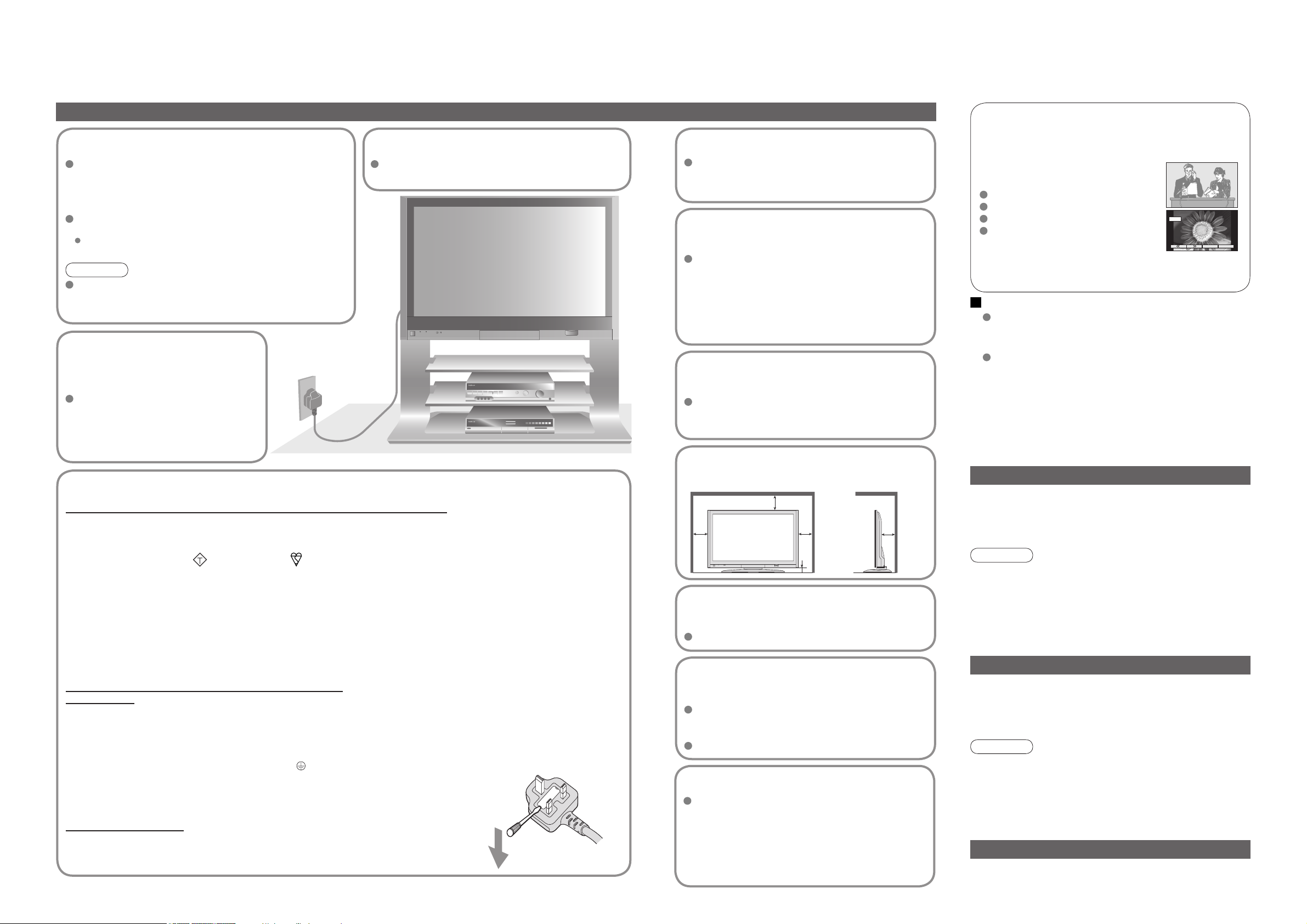
4 5
4 : 3
12
Safety Precautions
AC 220-240 V
50 / 60 Hz
Do not display a still picture for a long time
This causes the image to remain on the plasma
screen ("after-image").
This is not considered a malfunction and is
not covered by the warranty.
To prevent after-image, the screen saver is
automatically activated after a few minutes if no signals
are sent or no operations are performed. (p. 51)
Electronic equipment
In particular, do not place video equipment near the unit
(electromagnetic interference may distort images / sound).
Equipment with an infrared sensor
This TV also emits infrared rays (this may affect
operation of other equipment).
Keep the unit away from these equipment
Warning & Caution
Typical still images
Channel number and other logos
Image displayed in 4:3 mode
Video game
Computer image
Notes
IMPORTANT: THE MOULDED MAINS PLUG
FOR YOUR SAFETY, PLEASE READ THE FOLLOWING TEXT CAREFULLY.
The wire which is coloured GREEN-AND-YELLOW must be connected to the terminal in the mains plug which is
marked with the letter E or by the Earth symbol
or coloured GREEN or GREEN-AND-YELLOW.
The wire which is coloured BLUE must be connected to the terminal in the mains plug
which is marked with the letter N or coloured BLACK.
The wire which is coloured BROWN must be connected to the terminal in the mains plug
which is marked with the letter L or coloured RED.
How to replace the fuse.
Open the fuse compartment with a screwdriver and replace the fuse.
As the colours of the wire in the mains lead of this appliance may not correspond with the coloured markings
identifying the terminals in your mains plug, proceed as follows.
WARNING: – THIS APPARATUS MUST BE EARTHED.
IMPORTANT: – The wires in this mains lead are coloured in accordance with the following code: –
Green-and-Yellow: Earth
Blue: Neutral Brown: Live
If a new mains plug is to be fitted, please observe the wiring code as shown below.
If in any doubt, please consult a qualified electrician.
If the fitted moulded mains plug is unsuitable for the socket outlet in your home, then the fuse shall be
removed and the mains plug cut off and disposed of safety. There is a danger of severe electrical shock
if the cut off mains plug is inserted into any 13 amp socket.
If the mains plug contains a removable fuse cover, you must ensure that it is refitted when the fuse is replaced.
If you lose the fuse cover the mains plug must not be used until a replacement cover is obtained.
A replacement fuse cover may be purchased from your local Panasonic Dealer.
This appliance is supplied with a moulded three pin mains plug for your safety and convenience. A 5 amp fuse is
fitted in this mains plug. Shall the fuse need to be replaced, please ensure that the replacement fuse has a rating
of 5 amps and that it is approved by ASTA or BSI to BS1362.
Check for the ASTA mark
or the BSI mark on the body of the fuse.
Handling the mains plug
Ensure that the mains plug is easily accessible at all
times. The On/Off switch on this model does not fully
disconnect the TV from the mains supply. Remove the
mains plug from the wall socket when the TV set is not
used for a prolonged period of time.
Ensure the grounding pin on the mains plug is securely
connected to prevent electrical shock.
An apparatus with CLASS I construction shall be connected
to a mains socket outlet with a protective earthing connection.
Note
If the set is not switched off when the TV station stops
transmitting, it will automatically go to standby mode after 30
minutes. This function will operate only in Analogue TV mode.
Do not expose to
direct sunlight and
other sources of heat
Avoid exposing the TV set to direct
sunlight and other sources of heat. To
prevent fire never place any type of
candle or naked flame on top or near
the TV set.
Power source
This TV set is designed to operate on 220-240V,
50 / 60 Hz AC.
Display panel
Cabinet
Mains plug
Daily care:
Gently wipe the surface clean of dirt by using a soft cloth.
Major contamination: Wipe the surface clean using a soft
cloth dampened with clean water or water containing a
small amount of neutral detergent. Then, using a soft dry
cloth, evenly wipe the surface clean until it is dry.
Daily care: Wipe the surface clean using a soft dry cloth.
Major contamination: Dampen a soft cloth with clean water
or water containing a small amount of neutral detergent.
Then, wring the cloth and wipe the surface clean with it.
Finally, wipe the surface clean with a dry cloth.
Wipe the mains plug with a dry cloth at regular intervals.
(Moisture and dust may lead to fire or electrical shock.)
First, remove the mains plug from the socket outlet.
Caution
•
The surface of the display panel has been specially
treated and may be easily damaged.
Do not tap or scratch the surface with your fingernail or
other hard object.
•
Use care not to subject the surface to insect repellent,
solvent, thinner, or other volatile substances
(this may degrade surface quality).
Caution
•
Use care not to subject the TV unit's surfaces to detergent.
(A liquid inside the TV unit could lead to product failure.)
•
Use care not to subject surfaces to insect repellent,
solvent, thinner, or other volatile substances
(this may deteriorate the surface by peeling the paint).
•
Do not allow the cabinet to make contact with a rubber
or PVC substance for a long time.
Maintenance
Allow sufficient space around
the unit for radiated heat
10
10
6
10
7
(cm)
Do not remove the cover
Do not remove the rear cover as live parts are
accessible when it is removed. There are no
user serviceable parts inside.
Do not expose to rain or
excessive moisture
To prevent damage which might result in electric
shock or fire, do not expose this TV set to rain
or excessive moisture.
This TV must not be exposed to dripping or
splashing water and objects filled with liquid,
such as vases, must not be placed on top of or
above the TV.
Do not block the rear
ventilation openings
Ventilation should not be impeded by covering
the ventilation openings with items such as
newspapers, tablecloths and curtains.
Cabinet and display panel care
Remove the mains plug from the wall socket.
The cabinet and display panel can be cleaned
with a soft cloth moistened with mild detergent
and water. Do not use solutions containing
benzol or petroleum.
TV sets can produce static electricity, care must
be taken whenever touching the TV screen.
Use only the dedicated
stands / mounting equipment
Using an unauthorized stand or other fixtures may
make the unit shaky, risking injury. Be sure to ask
your local Panasonic dealer to perform setup.
Use optional stands / mounts (p. 6).
Do not place the TV on
sloped or unstable surfaces
The TV may fall off or tip over.
ASA
Page 4
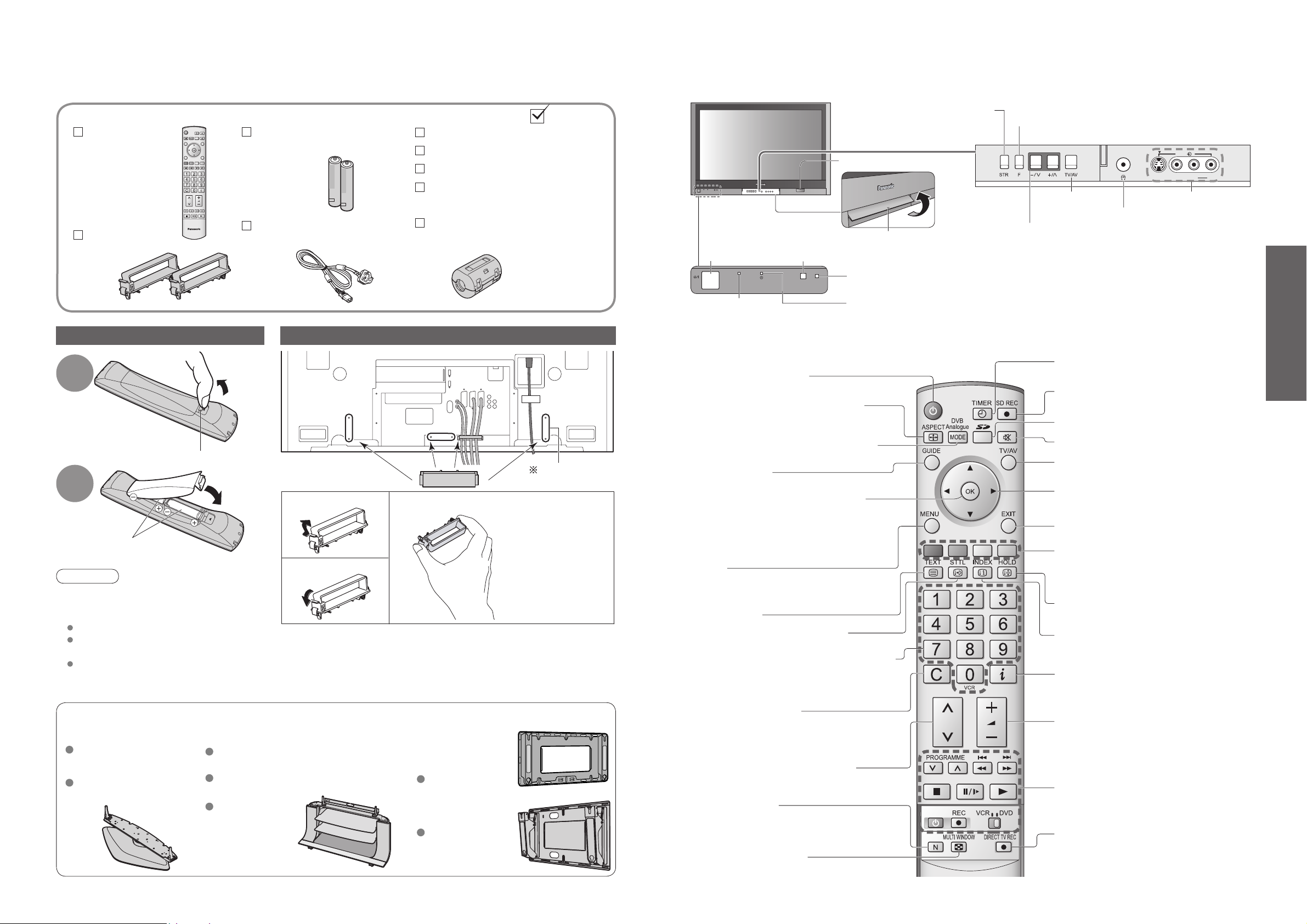
6
7
Quick Start Guide
AV4
S-V V L R
Installing remote's batteries
Batteries for the Remote
Control Transmitter
(2)
•
R6 (UM3)
Identifying ControlsAccessories/Options
Clamper (2)
•
TMME258
Mains Lead
•
K2CT3DH00018
1
Pull
open
Hook
2
Note the correct
polarity (+ or -)
Close
Snap open
Snap shut
Caution
•
Incorrect installation may cause battery
leakage and corrosion, resulting in
damage to the remote control unit.
Do not mix old and new batteries.
Do not mix different battery types (such
as alkaline and manganese batteries).
Do not use rechargeable (Ni-Cd)
batteries.
•
Do not burn or breakup batteries.
Remote Control
Transmitter
•
N2QAKB000059
Operating Instructions
Pan European Guarantee Card
1 Year Guarantee Registration
CRM
(Customer Relationship Management)
Attaching the cable clampers
•
Do not bundle the RF cable and mains lead together (could cause
distorted image).
•
Fix cables with clampers as necessary.
•
When using the optional accessory, follow the option’s assembly
manual to fix cables.
Function
select
Increases or decreases the programme position by one. When
a function is already displayed, press to increase or decrease
the selected function. When in Standby mode, switches TV On.
MAINS Power
On / Off switch
Lift door to open
C.A.T.S. (Contrast Automatic Tracking System) sensor
(senses brightness to adjust picture quality in "Auto" viewing mode) (p. 23)
DVB LEDPower LED
Remote control signal receiver
STR (Normalisation store)
(Stores tuning and other
function settings)
TV/AV switch
•
Volume / Contrast / Brightness / Colour /
Sharpness / Tint (NTSC mode) / Bass / Treble /
Balance / Manual tuning (analogue mode) (p. 32)
Normalises (p. 22)
(Resets all settings to their default levels)
Cursor buttons to make selections and
adjustments
Standard accessories
•
Identifying Controls
•
Accessories/Options
Check that you have the accessories and items shown
Remove from the TV unit
Push both side
hooks and pull
out
•
Active for Timer Programming or
Standby for Direct TV Recording
:orange (flash)
Timer Programming On :orange
Headphones jack (p. 46)
AV4 terminals
(p. 46)
•
Red light indicates Standby
mode. When using the remote
control, indicates the TV has
received a command.
Pedestal Plasma TV stand
TY-ST50P600W
TY-S37PX600W
(TH-37PX600B)
TY-S42PX600W
(TH-42PX600B)
(TH-50PX600B)
TY-S50PX600W
(TH-50PX600B)
TY-ST42P600W
(TH-37PX600B,
TH-42PX600B)
Optional accessories
SD CARD slot (p. 38)
Ferrite core
•
J0KF00000018
Standby On / Off switch
(Switches TV On or Off standby)
Sound mute On / Off
Changes picture aspect ratio (p. 13)
TV Guide (p. 14)
Selects programmes in sequence
Subtitles
(p. 13) (To view subtitles)
Teletext (p. 16)
OK button to confirm selections and
choices.
Press after selecting programme
positions 1 - 99 (0 - 9 in Analogue mode)
to avoid delay.
VCR / DVD operations (p. 19)
Volume
Programme Information (p. 13)
Teletext Index (p. 18)
Still Picture (p. 13)
Coloured buttons used for the
selection, navigation and operation of
various functions.
EXIT (Returns to TV screen)
Switch between viewing TV or AV input.
(p. 19)
DIRECT TV Recording
To immediately record programme in VCR /
DVD recorder with Q-Link connection
(p. 42)
MENU
Press to access the Picture, Sound and
Setup menus (p. 22 and p. 24)
Direct channel access
Use together with numeric buttons to
access analogue TV channels by entering
UHF broadcast channel number.
(p. 12)
SD menu (p. 38 and p. 40)
SD Recording (p. 40)
Switches Timer recording On/Off (p. 36)
Switches DVB (digital broadcasting) /
Analogue mode (p. 12)
Programme / channel change buttons (0-9)
and Teletext page buttons.
(p. 12 and p. 16)
When in Standby mode, switches TV On.
Rear of the TV
Wall-hanging
bracket
(vertical)
TY-WK42PV3W
(angle)
TY-WK42PR3W
MULTI WINDOW (p. 13)
TH-37PX600B has
horizontal direction.
IDTV
Page 5
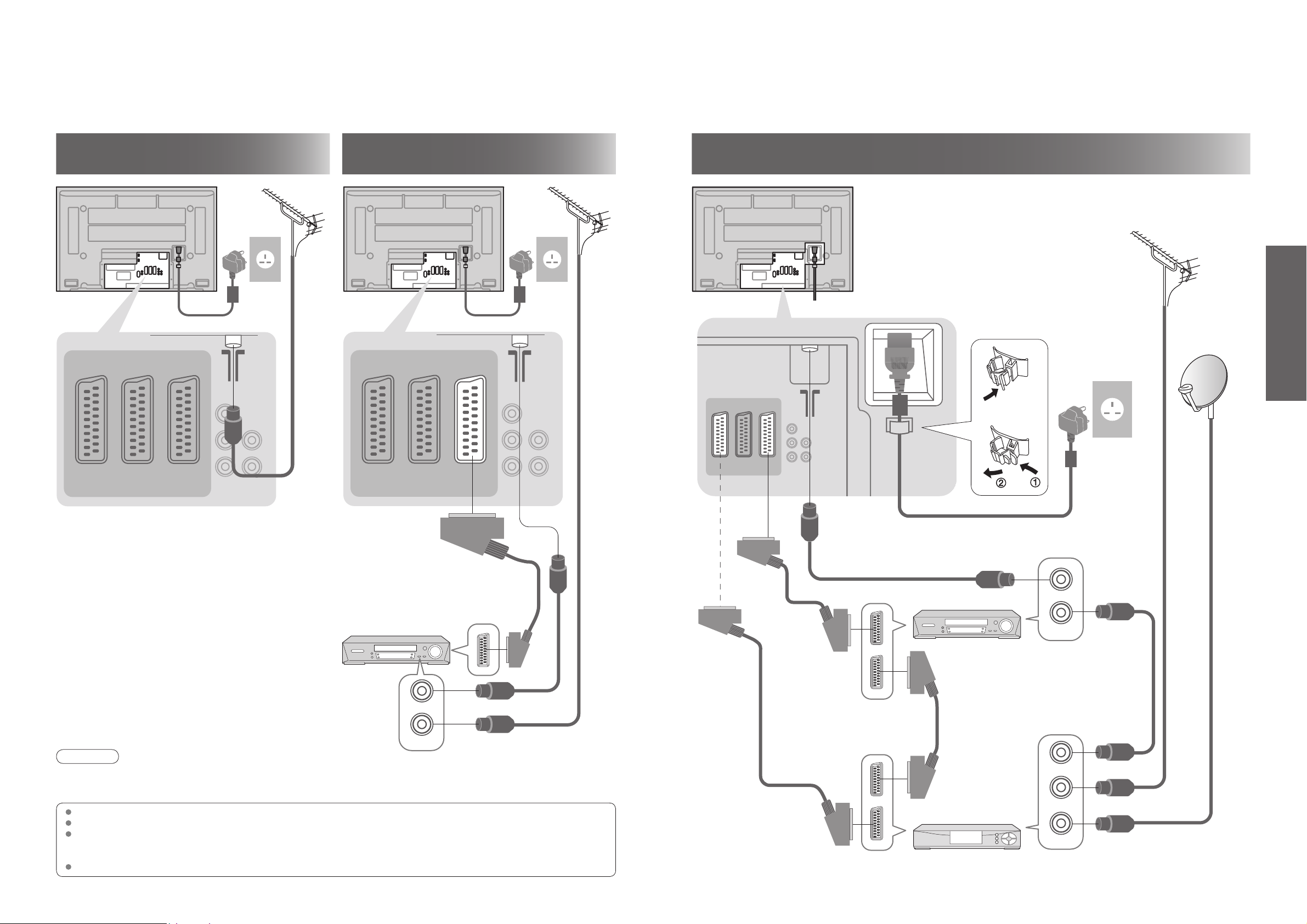
8
9
Quick Start Guide
RF OUT
RF IN
RF OUT
RF IN
RF IN
RGB
VIDEO
S-VIDEO
AV1
VIDEO
S-VIDEO
RGB
VIDEO
AV3
(Q-Link)
AV2
(Q-Link)
COMPONENT
Basic Connection
DVD Recorder
or VCR
SCART cable
(fully wired)
RF cable
Aerial
Mains lead (supplied)
Clamper
•
To unfasten
Mains lead (supplied) Mains lead (supplied)
SCART cable
(fully wired)
DVD Recorder or VCR
RF
cable
Aerial Aerial
Rear of the TV Rear of the TV
SCART:
21 pin connection used for video, audio and switching signals (Also known as Euro SCART and Peritel)
RF: Radio Frequency - Signal received from terrestrial aerial.
RGB / S-Video / Video:
Choose between these three video formats depending on personal preference and equipment requirement.
(RGB - Red, Green and Blue)
VCR: Video Cassette Recorder
Rear of the TV
Satellite receiver
External equipment and cables shown are not supplied with this TV.
Please ensure that the TV is disconnected from the mains socket before attaching or disconnecting any leads.
•
Basic Connection
SCART cable
(fully wired)
Ex.
1
Connecting aerial
(TV only)
Ex.
2
Connecting DVD Recorder (VCR)
(TV, DVD Recorder and VCR
)
Note
•
Connect to AV3 for a DVD Recorder / VCR supporting Q-Link (p. 42).
•
Connect to AV1 for a Satellite receiver.
•
If connecting the TV and Satellite receiver with SCART cable, you can watch satellite broadcast by RGB input signal.
Ex.
3
Connecting DVD Recorder (VCR) and Satellite receiver
(
TV, DVD Recorder, VCR and satellite
)
AC 220-240 V
50 / 60 Hz
SCART cable
(fully wired)
RF cable
RF cable
RF cable
RF cable
RF cable
AV1
AV2
(Q-Link)
AV3
(Q-Link)
COMPONENT
AV1
AV2
(Q-Link)
AV3
(Q-Link)
COMPONENT
RGB
VIDEO
VIDEO
S-VIDEO
RGB
VIDEO
S-VIDEO
RGB
VIDEO
VIDEO
S-VIDEO
RF OUT
RF IN
RGB
VIDEO
S-VIDEO
Page 6
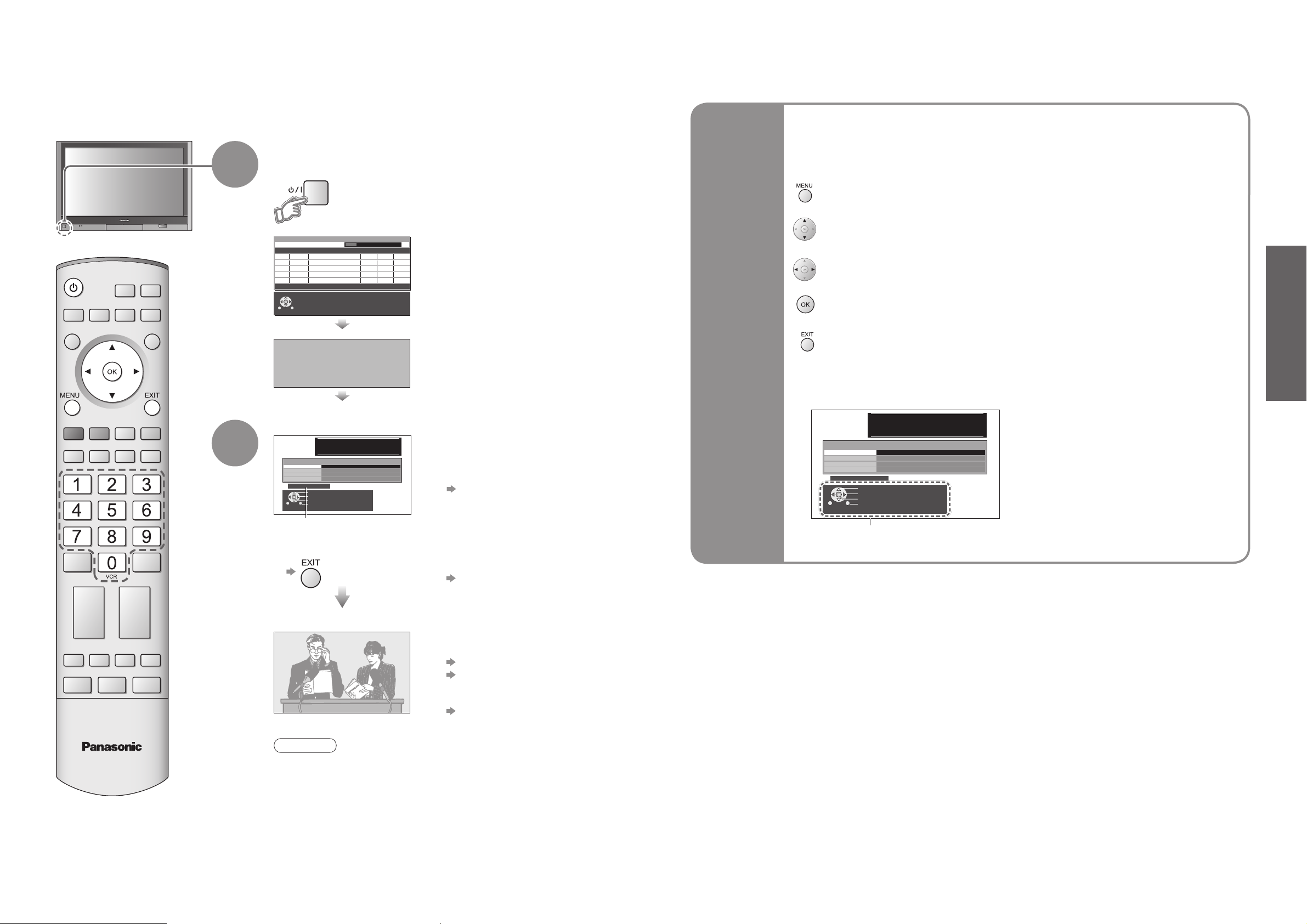
10
11
Quick Start Guide
Plug the TV into mains socket and switch On
(Takes a few seconds to be displayed)
Usable characters and numbers
1
(example: Owner ID)
On-screen operation
guide will help you.
Auto Setup
Following the on-screen operation
guide, enter your own choice of PIN
number, name, etc.
•
For detailed procedures
"Owner ID" (p. 35)
•
Make a note of the PIN number
in case you forget it.
Search and store TV channels automatically.
These steps are not necessary if the setup has been completed your local dealer.
■
When inputting owner ID
Auto Setup is now complete and your TV is ready for viewing.
■
When inputting owner ID later
•
You can now use the remote
control to turn On the unit or turn
the unit to standby mode.
(Power LED: On)
2
•
If you input the ID later
"Owner ID" (p. 35)
•
If a compatible recording equipment
with Q-Link or similar technologies
(p. 42) is connected, analogue
channel information is automatically
downloaded to the equipment.
•
Auto Setup will start to search for
TV channels and store them.
•
To check programme list
at-a-glance
TV Guide (DVB) (p. 14)
Programme Guide (Analogue)
(p. 15)
•
To edit analogue channels
"Programme edit" (p. 33)
•
The sorted programme order
depends upon the TV signal,
the broadcasting system and
reception conditions.
■
ON SCREEN HELP Instructions box
used to open the main menus and to return to the previous menu
used to exit the menu system and return to the normal viewing screen
used to move the cursor and select menus
used to access menus, adjust levels or to select from a range of options
used to store settings after adjustments have been made or options have been set
Many features available on this TV can be accessed via the On Screen Display
menu.
Note
•
If tuning and downloading data have failed, perform
"Auto Setup"
(
p. 33).
•
If you turned the TV Off during Standby mode last time, the TV will
be in Standby mode when you turn the TV On with MAINS power
On / Off switch.
■
How to use remote control
•
Auto Setup
Using the
On Screen
Displays
DVB Auto Setup
Please W ait !
Prog. Channel Service Name NetID. TS ID. Quality
4
30
BBC NEWS 24
5
30
BBCI
6
30
CBBC Channel
7
30
BBC Radio W ales
8
30
This will take about 3 mins.
BBC Radio Cymru
Exit
DOWNLOAD IN PROGRESS
PLEASE WAIT
Programme : 63
Remote control unavailable
Y ou now have the opportunit y
to enter your details an d
help the police crack crim e
see instruction boo k
Owner ID
PIN NUMBER :
NAME :
HOUSE NO :
POSTCODE :
012345678 9
Change character
Select character
Store Owner ID
Exit
∗ ∗ ∗ ∗
∗ ∗ ∗ ∗ ∗ ∗ ∗ ∗ ∗ ∗ ∗ ∗ ∗ ∗
∗ ∗ ∗ ∗ ∗ ∗ ∗ ∗ ∗ ∗ ∗
∗ ∗ ∗ ∗ ∗ ∗ ∗ ∗ ∗ ∗ ∗
12302
12302
12302
12302
12302
4158
4158
4158
4158
4158
68 21
9
9
9
9
9
Y ou now have the opportunit y
to enter your details an d
help the police crack crim e
see instruction boo k
Owner ID
PIN NUMBER :
HOUSE NO :
POSTCODE :
012345678 9
∗ ∗ ∗ ∗
NAME :
∗ ∗ ∗ ∗ ∗ ∗ ∗ ∗ ∗ ∗ ∗ ∗ ∗ ∗
∗ ∗ ∗ ∗ ∗ ∗ ∗ ∗ ∗ ∗ ∗
∗ ∗ ∗ ∗ ∗ ∗ ∗ ∗ ∗ ∗ ∗
Change character
Select character
Store Owner ID
Exit
IDTV
Page 7
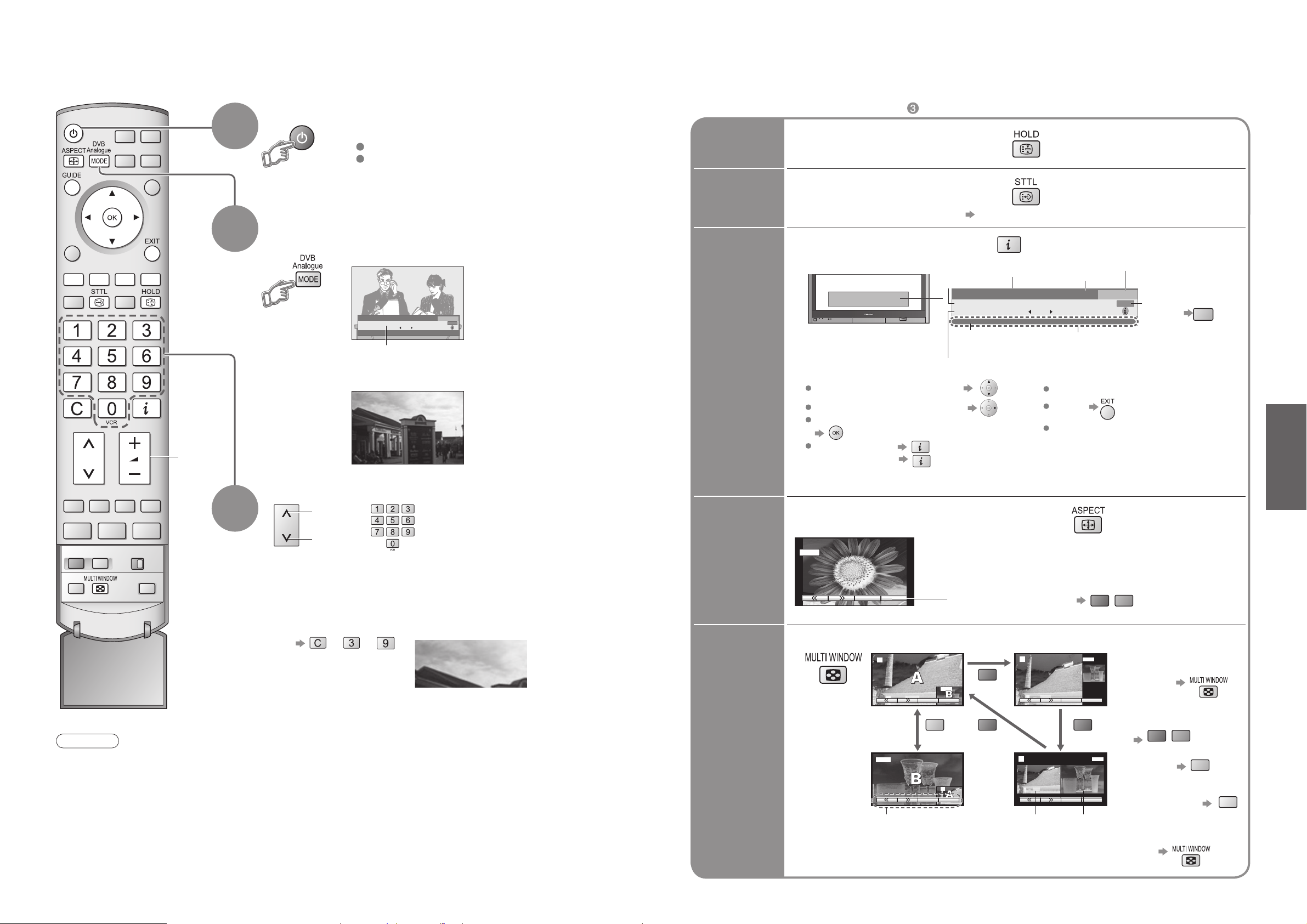
12
13
Viewing
■
In DVB
•
To select programmes using TV Guide (p. 14)
■
In Analogue
•
To select a channel using programme guide (p. 15)
•
To select a channel inputting the channel number, e.g. 39.
→ →
Watching TV
Select a channel
up
Volume
3
2
DVB
Analogue
1
1
CH_ _
Note
•
To watch pay-TV (p. 27)
Select DVB (Digital Video Broadcasting) or
Analogue
Information banner
Turn power on
BBC 1
Freeze / unfreeze picture
Hold
Display
subtitles
Display / hide subtitles (if available)
■
Other useful functions (Operate after )
MAINS power On / Off switch should be On.
Picture will appear.
(Press for about 1 second)
down
Display
information
banner
Display programme information
■
In DVB:
■
In Analogue:
Displays analogue information for a few seconds.
Change
aspect
ratio
or
•
Each press changes the mode.
While the bar is displayed
Auto aspect / 16:9 / 14:9 / 4:3 / Zoom1 / Zoom2 / Zoom3
Channel
Programme
Broadcast time
Current time
During scrambled
broadcasting
Category
Features
available
To change the
category
•
To change the mode with colour buttons
Change the aspect ratio (p. 48)
Enjoy viewing the picture at its optimum size and aspect
1
To set display timeout (p. 27)
To hide
Information of another channel
Information on next programme
To watch the programme listed in the banner
Extra information
(To normal banner )
Appears also when changing channel.
View in multi window (p. 50)
Watch TV,
DVD, etc.
in multi
window
Main
screen
Colour bar Sub
screen
•
To change the layout,
etc. first show the
colour bar
•
To change the layout
•
To swap
•
To change the source
of sub screen
•
To return to the
normal single-screen
view
•
Remote control operations
apply to the main screen.
•
Watching TV
•
To change the language for DVB "Preferred subtitles" (p. 27) (If available)
1 BBC ONE WALES
Corontation Street
20:00~20:55
Encrypted
Multi-Audio
Change Category
Now
20:30
For info press
TXT
Profile 1
Subtitle
1 BBC ONE WALES
Corontation Street
20:00~20:55
Encrypted
Multi-Audio
Change Category
Now
TXT
20:30
Profile 1
For info press
Subtitle
blue
14 : 9
2
AV1
SwapSource
blue
AV1
2
SwapSource
red
red red
2
2
red
AV1
SwapSource
AV1
SwapSource
green
green
blue
red
yellow
Page 8
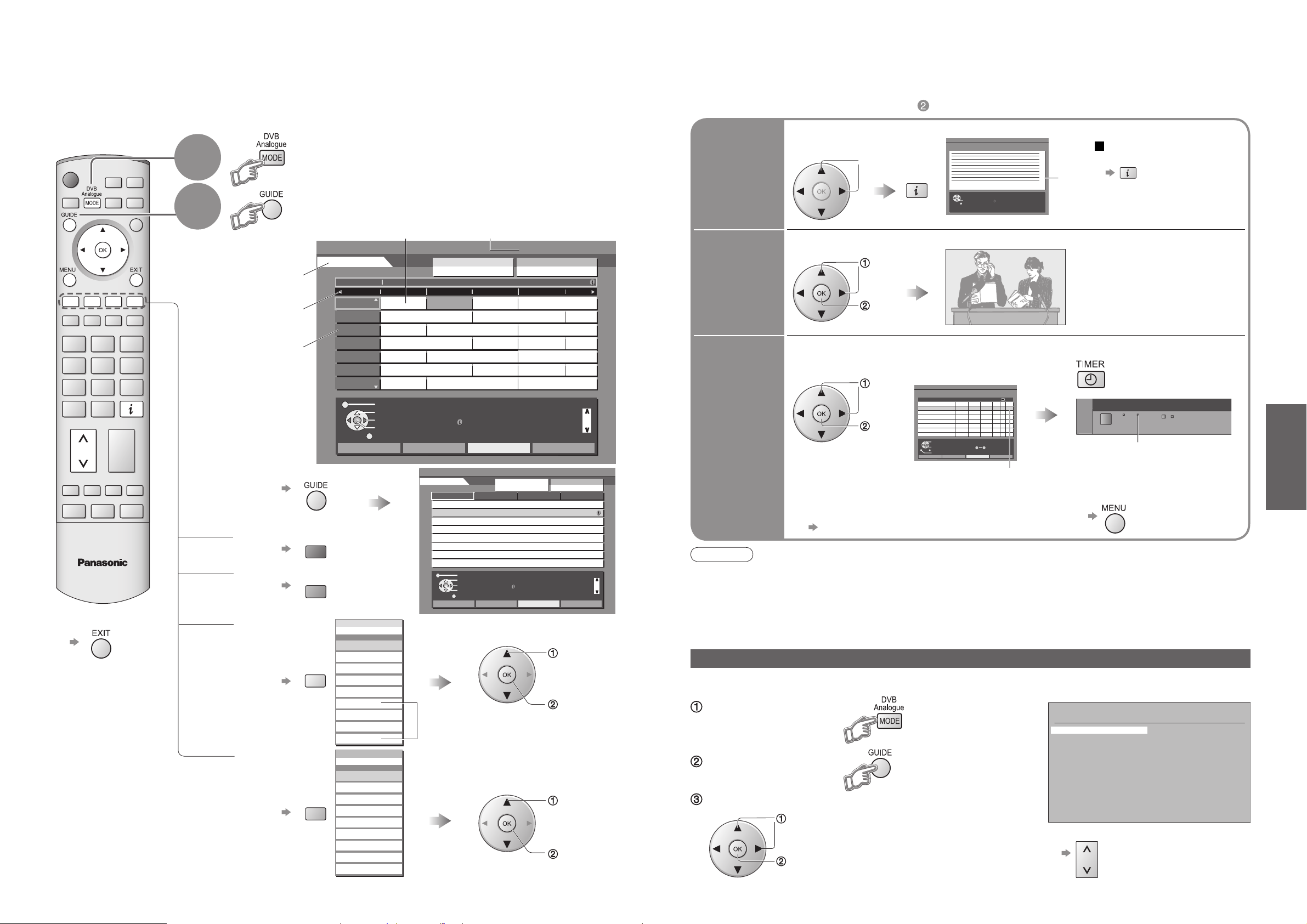
14
15
Viewing
Exit
Info
Change display mode
Select Programme
Select channel
T imer Programming
Categor y Prog. typ e
+24 H r
DVB TV Guid e
: Portrai t
W ed 12/05/04 10:4 6
W ed 12t h
Prog. typ e
Categor y
All Service s
All T ype s
Page u p
Page dow n
Categor y
All Service s
19:30~20:0 0
20:00~20:3 0
20:30~21:0 0
21:00~22:0 0
22:00~22:3 0
22:30~23:0 0
23:00~23:1 0
23:10~00:0 0
Eastender
DlY SOS
The Bill
Red Cap
Live junction
POP 100
Cinema info
Sports
1 BBC 1 2 BBC 2 44 Channel 4 444 SC 4
TV Guide
time
Channel
■
To change the layout
(Landscape / Portrait)
■
To previous day
■
To next day
■
To view a
programme list
of the selected
category
■
To view a
programme list
of the
selected type
Using TV Guide
Portrait (Displays by time)
select
category
TV Guide―Electronic Programme Guide (EPG) provides an on-screen listing of programmes currently
broadcast and future broadcasts over the next seven days (depending on the broadcaster).
TV Guide
date
Programme (TV Guide start page)
View TV Guide (landscape or portrait)
select
type
Current date and time
(Category list)
(Type list)
To list favourite
channels (p. 29)
■
To return to TV
(DVB mode)
view
view
If in Analogue mode
Select DVB
Landscape
(Displays by
broadcaster)
View "Portrait" to see one channel at a time
View "Landscape" to see many channels
2
1
Note
•
When this TV unit is turned on for the first time, or the unit is switched off for more than a week, it may take some
time before the TV Guide is completely shown.
•
When recording programmes, you must make the proper settings on the external recording equipment connected to the unit
or insert a Card in the unit.
If a compatible recording equipment with Q-Link or similar technologies is connected to the unit (p. 8) and the
"Q-Link" settings (p. 25) are completed, no setting of the equipment is required.
•
Also read the manual of the recording equipment.
Select
the programme
select
Details
View details
of the
programme
To return
to the start page
select
Select the programme now on the air
(TV screen)
Watch the
programme
watch
DVB LED
Select the programme to be broadcast
and select the recording device
Timer
programming
to record
■
To check / change / cancel a timer
programming event
"Timer Programming" (p. 36)
•
Orange DVB LED
(Rapid blinking during recording)
•
Using TV Guide (DVB)
In Analogue – Analogue Programme Guide (Analogue mode)
The Analogue Programme Guide shows channel list only. (No programme info in Analogue mode)
If in DVB mode
Select Analogue
View a channel list
Select the channel and watch
■
To change pages
■
Other useful functions (Operate after )
View details
(Analogue mode)
(Timer Programming screen)
•
EXT : External device
•
SD : SD Card
Turn On the DVB LED
select
set
select
watch
■
To return to TV Guide
IDTV
red
green
yellow
blue
DVB TV Guid e
Fri 6t h
20:00-20:3 0
1
BBC1
2
BBC2
21
ITV1
44
Channel4
122
five
142
ITV2
SC4
144
All Services
All Services
All Services
All Services
Free TV
Free TV
Pay TV
Pay TV
Radio
Radio
Information
Information
Profile 1
Profile 1
Profile 2
Profile 2
Profile 3
Profile 3
Profile 4
Profile 4
All Types
21:00 21:30
21:00 21:30
Movies
Red Cap
Red Cap
News
The Bill
The Bill
Entertainment
Good bye
Good bye
Sport
Terminator
Terminator
Children’s
News
News
Education
The Bill
The Bill
Lifestyle
Drama
DIY SOS: W e open in the Battersdy s
T ime : 19:3 0 20:0 0
Eastende r
Hot W ar s
Emmerdal .
'
10 O
Panorom a
I'm A Celebrit y
Rugb y
Change display mode
Select channel
Select Programme
T imer Programming
Exit
-24 H r +24 H r
Category
Category
Prog. type
All Types
So
So
Hell
Hell
The
The
:Landscap e
Categor y
Categor y
All Service s
All Service s
DI Y SO S
Coronation Stree t
clock News BB C
Sex And The Cit y
15 T o 1
Thu 05/08/04 18:5 0
Prog. typ e
All T ype s
20:3 0 21:0 0 21:3 0
The Bil l
Holiday Progra m
Pepsi Cha r .
Pop Ido l
Info
Categor y Prog. typ e
Red Ca p
The Bil l
Good by e
T erminato r
New s
The Bil l
Page u p
Page dow n
S o
Hel l
Th e
DVB T V Guide
View Programme
Return to List
Exit
Thu 05/08/04 18:4 9
DVB Timer Programming
Pos.
Name Date Start End
13BBC1
ITV1
Select timer
Edit timer
Exit
Return
Delete
6/8 FR
7/8 SA
18:00
21:30
0 9
Thu 05/08/04 18:49
min . Media
20:00
12060Off
22:30
Off
Ext
Ext
Analogue Programme Guide
Prog. Name Chan.
VCR :
1 :
BBC1
2 :
BBC2
3 :
ITV
4 :
S4C
5 :
6 :
7 :
8 :
9 :
10 :
11 :
12 :
CH21
CH44
CH51
CH41
CH47
CH23
CH26
CH58
-
-
-
-
-
Prog. Name Chan.
13 :
14 :
15 :
16 :
17 :
18 :
19 :
20 :
21 :
22 :
23 :
24 :
-
-
-
-
-
-
-
-
-
-
-
-
Page 9
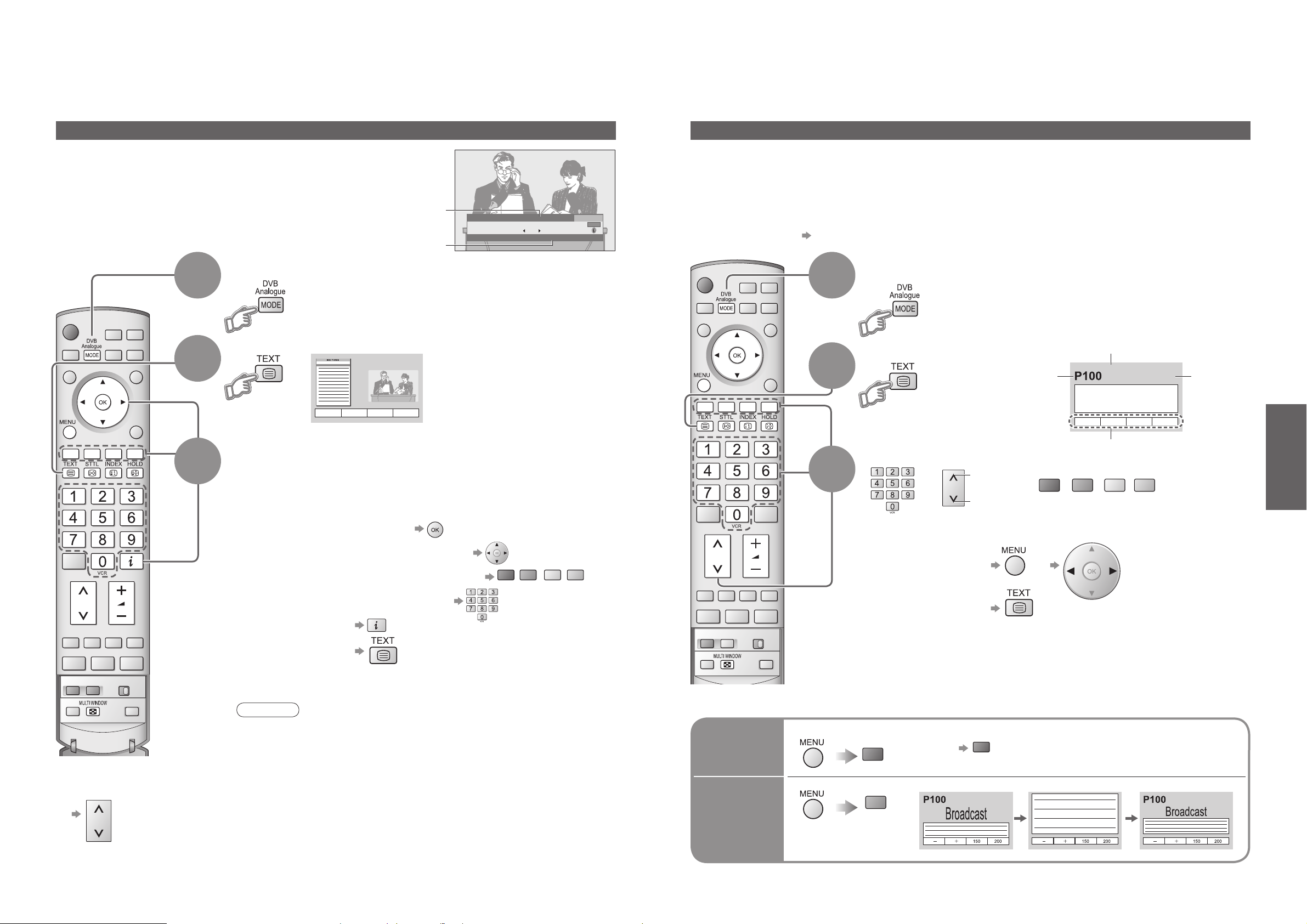
16
17
Viewing
■
To return to TV
Viewing Teletext
Switch to Teletext
How to use
In all cases, it is possible to navigate the pages using buttons on the
remote control, but because the commands available must apply to all
manufacturers of DVB equipment, some on screen commands may
not correspond exactly to the remote control buttons.
For example:
3
You can enjoy news, weather forecasts and subtitles, etc. (depending on the broadcaster)
Note
•
As soon as you switch to a DVB channel with links to a teletext service,
software is downloaded in the background to enable the teletext function.
This means that when switching to a DVB channel, you should wait for
approximately 5 seconds before pressing the TEXT button - this will allow
the software to download. If you press the TEXT button before download is
complete, there will be a short delay before the text screen is displayed.
•
While navigating DVB teletext, you will find there is a short delay when
moving between pages while the page downloads. There is often a prompt
shown somewhere on the page (for example "Loading") to let you know that
this is happening.
DVB (digital broadcasting) mode
DVB teletext services
DVB teletext services differ greatly from analogue teletext.
When you switch to a DVB teletext service, the images
you see can contain graphics and text, laid out and
controlled in a manner decided by the broadcaster.
•
You can check if the programme has teletext information.
■
To change the
channel
•
When "select" or "go" is displayed
•
When "◄", "►", "▲", "▼" symbol is displayed
•
When the key words are displayed on colour bar
•
When options with numbers are displayed
•
When "i" is displayed (information)
Displayed if
programme has
teletext information
1
If in Analogue mode
Select DVB
Information
banner (p. 13)
2
•
DVB teletext will not work if
subtitles are switched on.
Subtitles must be switched
off for teletext to work. (p. 13)
FULL /
TOP /
BOTTOM
Reveal
hidden
data
(TOP) (BOTTOM) Normal (FULL)
•
Re-hide
Reveal hidden words e.g. quiz page answers
•
Viewing Teletext
Switch to Teletext
Select the page
3
Analogue mode
■
To adjust contrast
1
If in DVB mode
Select Analogue
•
Displays the
index page
(content varies
depending on the
broadcasters)
up
or
or
(Corresponds to the colour bar)
down
■
Using Analogue teletext
What is FASTEXT mode (default)?
In FASTEXT mode, four differently coloured subjects are situated at the bottom of the display. To access more information about one
of these subjects, press the appropriately coloured button. This facility enables fast access to information on the subjects shown.
What is List mode?
In List mode, four differently coloured page numbers are situated at the bottom of the screen. Each of these
numbers can be altered and stored in the TV’s memory. ("Store frequently viewed pages", p. 18)
■
To change mode "Teletext" in Setup menu (p. 25)
Time / date
Sub page number
Colour bar
As the blue bar is displayed
(Expand the BOTTOM half)
(Continued)
2
■
To return to TV
Current
page
number
17:51 28 Feb
1 BBC ONE WALES
Corontation Street
20:00~20:55
Multi-Audio TXT
red
green
Change Category
Now
yellow
20:30
Profile 1
For info press
blue
Subtitle
<< 01 02 03 04 05 06 07 >>
TELETEXT
INFORMATION
green
yellow
17:51 28 Feb
blue
red
red
green
red
Page 10

18
19
Viewing
VCR / DVD switch
Select VCR / DVD
Standby
Set to Standby mode / Turn on
Play
Playback videocassette / DVD
Stop
Stop the operations
Rewind / Skip / Search
VCR: Rewind, view the picture rapidly in
reverse
DVD:
Skip to the previous track or title
Press and hold to search backward
Fast-forward / Skip / Search
VCR: Fast-forward, view the picture
rapidly forward
DVD: Skip to the next track or title
Press and hold to search forward
Pause
Pause / Restart
DVD: Press and hold to play at slow speed
Programme Up / Down
Select programme
Record
Start recording
Terminal
AV1 AV 2 AV3 AV4
Component
PC
HDMI1
HDMI2
Manual input
selection
AV1
AV2
AV2 S
(S-video input)
AV3
AV3 S
(S-video input)
AV4
AV4 S
(S-video input)
ComponentPCHDMI1
HDMI2
Auto input
selection
EC1/RGB
AV1/RGB
(RGB input)
EC2
EC3/RGB
AV3/RGB
(RGB input)
――
―
EC/
HDMI1
HDMI2
P108
Store
frequently
viewed
pages
View in
multi
window
HOLD
Subtitles
Watch
TV while
waiting
for update
If you wish to hold the current page without updating
Stop automatic updating
Appears
when
updating is
completed
(You cannot change the channel.)
Teletext automatically updates itself when new information becomes available.
•
The news page provides a function that indicates arrival of latest news ("News Flash").
Changes to TV screen temporarily
View the
updated
page
Watch TV and Teletext in two windows at once
•
Operations can be made only in Teletext screen.
Viewing Teletext
(Continued)
INDEX
View sub
page
•
Factory setting is "P888" (subtitle service) on blue button.
View subtitles by pressing STTL button
•
FASTEXT mode only
Return to the main index page
Enter the
4-digit number
example: P6
Appears at top of the
screen
■
To view specific sub page
•
Sub pages:
The number of sub pages varies depending on the broadcasters (up to 79 pages).
It may take some time for searching, during which time you can watch TV.
Store frequently viewed pages
(only on first 25 channels on Programme Guide)
in the colour bar
(List mode only)
press
and
hold
As page is
displayed
The number changes to white.
Corresponding
colour button
•
If you wish to use
Subtitles, do not
change number on
blue button.
■
To change stored pages
press
and
hold
Enter new page number
■
Using Analogue teletext (Continued)
■
To resume
Colour button you
want to change
View sub page (Only when teletext is more than one page)
View theTV picture while searching for a teletext page
Analogue mode
Watching VCR, DVD and Satellites
2
3
The Remote Control is capable of operating some functions of selected Panasonic VCRs and DVD
(Digital Versatile Disc) equipment.
Connect the Satellite receiver and you can watch satellite broadcasts.
To connect the equipment (p. 8)
Select the connector
connected to the equipment
AV1 AV2/
S-video
AV3/
S-video
AV4/
S-video
Component/
PC
(AV mode screen)
Note
•
If the external equipment has an aspect adjustment function, set to "16:9".
•
For details, see the manual of the equipment or ask your local dealer.
•
HDMI (p. 43)
■
To return to TV
•
example: AV1
PC
(twice)
Select the external input
HDMI1/
HDMI2
Displays the selected connector
1
Turn the TV on
■
When connecting with SCART as example 2 or 3 (p. 8 and p. 9)
Receives input signals automatically when playback starts or
satellite receiver is switched on
•
Input signals are automatically identified by the SCART (pin 8) terminal.
•
This function will be available for HDMI connection too (p. 43).
■
If input mode is not switched automatically
Perform and
•
When colour bar disappears Press any coloured buttons
•
You can also select the connector using the TV/AV button on the front panel of the TV.
Press the button repeatedly until you reach the connector to view.
Some Panasonic VCR and DVD equipment connected to the TV unit can be directly operated with the remote control.
•
Watching VCR, DVD and Satellites
•
Viewing Teletext
•
Dependant on DVD/VCR setup
Screen display
blue
yellow yellow
blue
red
red
green
yellow
red
green
blue
yellow
yellow
HDMI1/2
blue
Page 11

20
Advanced
21
DVB Timer Programming
Thu 05/08/04 18:49
13BBC1
ITV1
6/8 FR
7/8 SA
18:00
21:30
20:00
22:30
12060Off
Off
Ext
Ext
Pos.
Name Date Start End
mi n. Media
Profile Editor
1 BBC ONE Wales
2 BBC 2W
7 BBC THREE
10 BBC FOUR
30 CBBC Channel
31 CBeebies
All Services Profile 1
Child Lock Service List
1 BBC ONE Wales
2 BBC 2W
7 BBC THREE
30 CBBC Channel
51 BBCi
89 BBC Radio Wales
Only available in AV, PC, HDMI and
component
change or access
select
Only available in NTSC / PAL
Not available in DVB
Only available in HDMI
Changed
Number and positions
of alternatives
Moved
Displays the next
screen
■
Choose from among alternatives
■
Adjust using the slide bar
■
Go to the next screen
Only available in PC
How to Use Menu Functions
Not available in PC
Only available in NTSC signal
•
How to operate (p. 22 and p. 24)
NTSC (National Television System Committee): One of television signal used in USA, etc.
HD signal: High-definition signal
(p. 31)
Only available in PC
•
How to Use Menu Functions
(picture, sound quality, etc.)
(p. 31)
(p. 32)
(p. 28 and p. 36)
(p. 34)
(p. 35)
(p. 37)
(p. 29)
(p. 29)
(p. 30)
(p. 26)
Main menu
Picture menu
Sound menu
Setup menu
Picture menu
Viewing mode
Contrast
Brightness
Colour
Sharpness
Tint
Colour balance
Colour management
P-NR
3D-COMB
Advanced setting Access
Sound menu
Bass
Treble
Balance
Headphone volume
NICAM
Mode
SRS TruSurround XT
HDMI1 input
Dynamic
-
-
-
-
Normal
On
Off
On
-
-
Off
Music
Off
Auto
+
Main menu
+
+
+
Advanced setting
W / B High R
W / B High B
W / B Low R
W / B Low B
Gamma 2.2
+
+
+
Picture menu
Sound menu
Setup menu
Setup menu
PC setup
Q-Link
AV2 out
Control with HDMI
Teletext
Off timer
Volume correction
Side panel
Power save
Power on preference
Tuning Menu
DVB Setup Menu
Owner ID
Shipping condition
Shipping condition
All tuning data will be erased
Access
AV2
Monitor
On
FASTEXT
Off
Off
Off
TV
Access
Access
Access
Access
PC setup
Input resolution
Clock
H-pos
V-po s
Clock phase
Sync H & V
VGA
Tuning Menu
Programme edit
Auto setup
Manual tuning
Access
Access
Access
Programme edit
Prog. Chan. Name Lock
1 :
CH44
ABC
2 :
CH51
3 :
CH41
4 :
CH47
5 :
CH37
Delete Add Move Download
CH44
AU T O SETU P IN PROGRESS
SEARCHING : PLEASE W AIT
21 68
Exit
Return
1
CH44
Manual tuning
21 68
Search down/up
Store
Exit
Return
C
0 9
Direct entry
XYZ
FTP
123
456
Off
Off
Off
Off
Off
Colour balance
Normal
Sharpness
Tuning Menu
Access
Start
Exit
Return
Owner ID
PIN NUMBER :
NAME :
HOUSE NO :
POSTCODE :
012345678 9
Y ou now have the opportunit y
to enter your details an d
help the police crack crim e
see instruction boo k
∗ ∗ ∗ ∗
∗ ∗ ∗ ∗ ∗ ∗ ∗ ∗ ∗ ∗ ∗ ∗ ∗ ∗
∗ ∗ ∗ ∗ ∗ ∗ ∗ ∗ ∗ ∗ ∗
∗ ∗ ∗ ∗ ∗ ∗ ∗ ∗ ∗ ∗ ∗
Change character
Select character
Store Owner ID
Exit
DVB Setup menu
Timer Programming
Profile Edit
Child Lock
DVB Tuning Menu
DVB System Setup
Multi Audio
DVB Tuning Menu
DVB Auto Setup
Add New Service
New Service Message
Signal Condition
DVB System Setup
Common Interface Module
Preferred Subtitles
System Update
Display Timeout
Access
Access
Access
Access
Access
eng
Access
Access
On
Access
Access
English
Access
3 seconds
DVB Auto Setup
Please Wait !
Prog. Channel Service Name NetID. TS ID. Quality
This will take about 3 mins.
Signal Condition
DVB Programme
Signal Quality
Signal Strength
Common Interface
Slot 1: No module inserted
System Update
Auto Update Search in Standby
System Update Search Now
Software Licence
4
5
6
7
8
BBC NEWS 24
30
BBCI
30
CBBC Channel
30
BBC Radio Wales
30
BBC Radio Cymru
30
4158
12302
4158
12302
4158
12302
4158
12302
4158
12302
CH30 1 BBC ONE Wales
0510
On
Access
Access
Access
68 21
9
9
9
9
9
Page 12

22
Advanced
23
Menu
Item Adjustments / Configurations (alternatives)
Picture menu
Viewing mode
Selects four different screen settings (Dynamic / Normal / Cinema / Auto)
In each Viewing mode setting, Contrast, Brightness, Colour, Sharpness, Tint (in NTSC
only), Colour balance, Colour management and 3D-COMB can be adjusted and stored
to suit your particular viewing requirement (e.g., you may require different settings for
viewing sports, films, news etc.)
Changes to any settings in a viewing mode will affect all signal sources: RF, AV1, AV2,
AV3, AV4, Component, PC, HDMI and SD Card
Changes will be stored automatically. By analysing and processing the incoming
picture, all four modes feature automatic enhancement
Adjust by each viewing mode
Contrast
Brightness
Colour
Sharpness
Increases or decreases the levels of these options according to your personal preference
Tint
With an NTSC signal source connected to the TV, the picture hue can be adjusted to
suit your taste
Colour balance
Allows you to set the overall colour tone of the picture (Cool / Normal / Warm)
Colour
management
Automatically adjusts colours to vivid ones (Off / On)
P-NR
Picture Noise Reduction
Automatically reduces unwanted picture noise (Off / Min / Mid / Max)
•
Not valid on PC signal
3D-COMB
Occasionally, whilst viewing still or slow moving pictures, colour patterning may be seen
Set to On to display sharper and more accurate colours (Off / On)
•
For PAL or NTSC signal reception only
•
Not valid on RGB, S-Video, components, PC, HDMI and SD Card
•
Analogue mode only
Sound menu
Bass
Increases or decreases level to enhance or minimise lower, deeper sound output
Treble
Increases or decreases level to enhance or minimise sharper, higher sound output
Balance
Adjusts volume level of right and left speakers
Headphone volume
Adjusts the volume of the headphones
NICAM
NICAM (Near Instantaneous Companded Audio Multiplex)
A format for digital sound over television
Reproduces stereo sound (Off / On)
•
Off if reception is poor (FM monaural sound)
•
Analogue mode only
Mode
Sound quality can be improved when watching music scene or drama (Music / Speech)
SRS TruSurround XT
SRS TruSurround XT® creates a high quality surround sound effect using just two
speakers from the source which can output surround encoded signals (Off / On)
HDMI1 input
Select to fit the input signal
(Auto / Digital / Analogue) (p. 43)
Auto : Automatic detection of digital or analogue sound source
Digital : HDMI cable connection
Analogue : HDMI-DVI adapter cable connection
•
HDMI input mode only
•
HDMI2 terminal is for digital signal only
•
No setting for HDMI2 available
How to Use Menu Functions
Display menu
3
2
4
Various menus allow you to make settings for the picture, sound, and other functions.
•
Displays the functions that can be set
(varies according to the input signal)
Note
•
To initialize all settings
"Shipping condition"
(p. 34).
■
To return to TV
at any time
■
To return to the
previous screen
Select the menu
Select the item
(example: Picture menu)
select
select
Adjust or select
change
(example: Picture menu)
(example: Picture menu)
Changed
Number and positions
of alternatives
Moved
■
Choose from among alternatives
■
Adjust using the slide bar
■
To reset the setting
access
store
(Required by some
functions)
•
Setup menu (p. 24)
1
•
Resets each Viewing mode (Dynamic / Normal / Cinema) to the default
settings.
P-NR in Picture menu is reset to off.
•
Aspect mode is also reset to Auto aspect.
■
Menu list
•
How to Use Menu Functions
(picture, sound quality, etc.)
•
A different menu will be displayed while PC or SD Card is used. (p. 31 and p. 39)
•
In AV mode, the Sound menu gives a reduced number of options.
Main menu
Picture menu
Sound menu
Setup menu
Picture menu
Viewing mode
Contrast
Brightness
Colour
Sharpness
Tint
Colour balance
Colour management
P-NR
3D-COMB On
Dynamic
Normal
On
Off
Picture menu
Viewing mode
Contrast
Brightness
Colour
Sharpness
Tint
Colour balance
Colour management
P-NR
3D-COMB On
Colour balance
Sharpness
Dynamic
Normal
On
Off
Normal
Page 13

24
Advanced
25
Menu
Item Adjustments / Configurations (alternatives)
Setup menu
Q-Link
Selects which AV terminal is to be used for data communication between this TV and a
compatible recording equipment (AV2 / AV3) (p. 42)
AV2/AV3 out
Chooses the signal to be transmitted from the TV to Q-Link (Analogue / DVB / AV1 /
AV2 / AV3 / AV4 / Monitor)
•
Monitor: Image displayed on screen
•
Component, PC and HDMI signals cannot be outputted
Control with HDMI
Control with HDMI function (Off / On) (p. 44)
Teletext
Analogue teletext display mode (FASTEXT / List) (p. 17)
Off timer
Sets the time the unit automatically turns Off. (Off / 15 / 30 / 45 / 60 / 75 / 90) (minutes)
Volume correction
Adjusts volume for AV, PC, HDMI and component mode
Side panel
Increases the brightness of the side panel (Off / Low / Mid / High)
•
The recommended setting is "High" to prevent panel "after-image"
Power save
Reduces brightness of picture to economise on power consumption (Off / On)
Power on preference
Set to "TV" to view picture from TV tuner.
Set to "AV" to view input from an external equipment connected to a SCART terminal,
e.g. satellite receiver
(TV / AV)
•
The external equipment must be switched on and sending a control signal for
automatic switching at power on to occur
Tuning Menu
Edits or sets channels (Analogue) (p. 32)
DVB Setup Menu
Timer
Programming
Records future programmes (p. 36)
Profile Edit
Creates list of favourite programmes (p. 29)
Child Lock
Locks a DVB programme channel to prevent access to it (p. 29)
DVB Tuning
Menu
Auto Setup, Add New Service, New Service Message, Signal Condition (p. 30)
DVB System
Setup
Common Interface Module, Preferred Subtitles, System Update, Display Timeout
(p. 26)
Multi Audio
Chooses the sub voice for watching DVB (Alternatives vary depending on the
broadcaster)
Owner ID
Inputs the owner ID (p. 35)
Shipping condition
Resets all settings, for example, when moving house (p. 34)
How to Use Menu Functions
Display menu
3
2
4
•
Displays the functions that can be set
(varies according to the input signal)
Note
•
To initialize all settings
"Shipping condition"
(p. 34).
■
To return to TV
at any time
■
To return to the
previous screen
Select "Setup menu"
Select the item
Adjust or select
change or access
store
(Required by some
functions)
•
Picture menu, Sound menu (p. 22)
select
select
access
Changed
Number and positions
of alternatives
Displays the next
screen
■
Choose from among alternatives
■
Go to the next screen
1
■
Menu list
•
How to Use Menu Functions
(picture, sound quality, etc.)
•
A different menu will be displayed while PC or SD Card is used. (p. 31 and p. 39)
•
In AV mode, the Setup menu gives a reduced number of options.
Main menu
Picture menu
Sound menu
Setup menu
Setup menu
Q-Link
AV2 out
Control with HDMI
Teletext
Off timer
Side panel
Power save
Power on preference
Tuning Menu
Owner ID
Shipping condition
AV2
Monitor
On
FASTEXT
Off
Off
Off
TV
Q-Link
Tuning Menu
AV2
Access
Page 14

26
Advanced
27
DVB Settings
4
3
5
6
7
Select "Setup menu"
Select "DVB Setup Menu"
Select "DVB System Setup"
Display the menu
Select a function and set
Store
•
If you exit after , the setting is not stored after
turning off the unit.
■
To return to TV
(DVB mode)
access
select
1
If in Analogue mode
Select DVB
The "DVB Setup Menu" provides access to various advanced features.
•
DVB Settings (DVB)
(pay-TV, subtitles, etc.)
Pay-TV
Common
Interface
Module
System
Update
Update
unit's
software
system
select, go
Coloured characters
green
Select "Common Interface Module"
The Common Interface Module menu provides access to software contained on Common
Interface (CI) Modules.
Insert the CI module (optional)
(Rear of the TV)
CI slot
Insert or
remove
straightly
and
completely
CI module
access
Follow the on-screen instructions
example:
•
The features that appear on
screen are dependent on the
contents of the selected CI
module.
•
For more details, see the
manual of the CI module, or
check with the broadcaster.
•
On-screen operation guide
may not correspond to the
remote control buttons.
Caution
•
Turn Off MAINS power On / Off switch
whenever inserting or removing the CI
module.
•
If a view card and a card reader
come as a set, first insert the card
reader, then insert the view
card into the card reader.
•
Do not insert the module up side down.
Information
banner
display time
Display
Timeout
Select "Display Timeout" and set the time
•
0 (none displayed) to 10 sec.
in 1-sec. increments
set
select
Language
of subtitles
Preferred
Subtitles
Select "Preferred Subtitles" and set the language
■
To display subtitles (p. 13)
set
select
■
To update immediately
Select "System Update Search Now" Searches for an update (for several min.)
and displays a corresponding message if any Downloads (for about 20 min.)
Select "System Update"
Select "Auto Update Search in Standby" and then select "On" or "Off"
•
On: Automatically performs
a search in standby and
downloads an update, if any
software updates are available
set
select
access
select
■
To view software licence information
Select "Software Licence" Display
•
Normally pay-TV services will appear without and
.
If pay-TV services does not appear, perform and
.
Download new software to TV.
•
For details (p. 48)
Set how long the information banner (p. 13) stays on screen
access
select
access
select
OK
2
If System Update is performed,
the software will be updated (it
may change TV functions). If you
do not wish to do so, set "Auto
Update Search in Standby" to
Off.
Main menu
Picture menu
Sound menu
Setup menu
Setup menu
Q-Link
AV2 out
Control with HDMI
Off timer
Side panel
Power save
Power on preference
DVB Setup Menu
Owner ID
Shipping condition
AV2
Monitor
On
Off
Off
Off
TV
Access
DVB System Setup
Common Interface Module
Preferred Subtitles
System Update
Display Timeout
DVB System Setup
Common Interface Module
Preferred Subtitles
System Update
Display Timeout
Access
English
3 seconds
English
3 seconds
red
yellow
blue
IDTV
DVB Setup menu
Timer Programming
Profile Edit
Child Lock
DVB Tuning Menu
DVB System Setup
Multi Audio
Access
eng
DVB System Setup
Common Interface Module
Preferred Subtitles
System Update
Display Timeout
System Update
Auto Update Search in Standby
System Update Search Now
Software Licence
DVB System Setup
Common Interface Module
Preferred Subtitles
System Update
Display Timeout
English
Access
3 seconds
On
English
3 seconds
Page 15

28
Advanced
29
Child Lock Service List
1 BBC ONE Wales
2 BBC 2W
7 BBC THREE
30 CBBC Channel
51 BBCi
89 BBC Radio Wales
90 BBC Radio Cymru
Profile Editor
1 BBC ONE Wales
2 BBC 2W
7 BBC THREE
10 BBC FOUR
30 CBBC Channel
31 CBeebies
All Services Profile 1
Profile Editor
1 BBC ONE Wales
2 BBC 2W
1 BBC 2W
7 BBC THREE
10 BBC FOUR
30 CBBC Channel
31 CBeebies
All Services Profile 1
Profile Edit / Child Lock
Select "Setup menu"
Select "DVB Setup Menu"
4
3
Select "Profile Edit" or
"Child Lock"
5
Display the menu
6
How to set
Your favourite channels can be listed, and control channel audience.
■
To return to TV
(DVB mode)
Control
channel
audience
Child Lock
List
favourite
channels
Profile
Edit
■
To change the PIN number
Select "Change PIN" in and enter a new PIN number twice.
You can lock specific channels and control who watches them.
(When a channel is selected, a message appears; by entering the PIN number, you can
watch the channel.)
select
Appears when the channel is locked
Enter the PIN number (4 digits)
Select "Child Lock Service List"
•
To cancel
Select the locked channel
•
To lock all channels
•
To cancel all channel locks
Select the channel to be locked
Note
•
Setting "Shipping condition" (p. 34) or "DVB Auto Setup" (p. 30) erases the PIN number
and all settings.
•
Enter the PIN number twice at first
setting.
•
Make a note of the PIN number in
case you forget it.
■
To edit Profile
Select the field of Profile to edit and:
•
To name the Profile
•
To move the channel
Select the new
position
Confirm
•
To delete the channel
•
To delete all channels
•
To add all channels
to the list
Create your favourite channel list (Profile) from various broadcasters (up to 4: Profile 1 to 4).
The list is added to "Category" in TV Guide (p. 14) and information banner (p. 13) and then
easily accessed.
store
select
To change
the category
To display
another Profile
A channel is added
Select a channel and add it to the list
Store
•
Profile Edit / Child Lock
(DVB)
access
select
set
1
If in Analogue mode
Select DVB
access
select
access
select
access
select
•
Channel numbers (Known as logical channel numbers) cannot be changed, due to
broadcast restrictions.
2
Main menu
Picture menu
Sound menu
Setup menu
Setup menu
Q-Link
AV2 out
Control with HDMI
Off timer
Side panel
Power save
Power on preference
DVB Setup Menu
Owner ID
Shipping condition
AV2
Monitor
On
Off
Off
Off
TV
Access
DVB Setup menu
Timer Programming
Profile Edit
Child Lock
DVB Tuning Menu
DVB System Setup
Multi Audio
Access
Access
eng
IDTV
yellow
red
Child Lock-PIN Entry
Please enter new PIN
PIN
Child Lock
Change PIN
Child Lock Service List
green
* * * *
Access
blue
red
green
yellow
blue
green
yellow
blue
Page 16

30
Advanced
31
Menu
Item Adjustments / Configurations
DVB Tuning Menu
DVB Auto Setup
Automatically sets the DVB channels in the area.
•
The current setting is erased.
•
If a Child Lock PIN number (p. 29) has been set, it must be entered again.
Add New Service
Adds a new DVB service.
•
A new service is added to the DVB channel list, when found.
•
The new service is added with the current settings saved as they are.
New Service
Message
Selects whether to give a notification message
when a new DVB service is found.
(On / Off)
•
Selecting OK (Auto Setup) will delete current
Profile and Childlock settings.
Signal Condition
Select a channel and check the DVB signal
condition.
Use for adjusting the direction of the aerial.
Signal Quality:
•
Green bar Good
•
Yellow bar Poor
•
Red bar Bad (Check the aerial)
Menu Item Adjustments / Configurations (options)
Picture menu
Viewing mode, Contrast, Brightness, Sharpness, Colour balance (p. 23)
Advanced
setting
W/B High R White balance of bright red area
and
repeatedly adjusted
W/B High B White balance of bright blue area
W/B Low R White balance of dark red area
W/B Low B White balance of dark blue area
Gamma (2.0 / 2.2 / 2.5 / S Curve)
Setup menu
PC
setup
Input
resolution
Switches to a wide view
•
VGA (640 x 480 dots), WVGA (852 x 480 dots),
XGA (1,024 x 768 dots), WXGA (1,366 x 768 dots)
•
Options change depending on signals
Clock Set to the minimum level if noise occurs
H-pos
Adjusts horizontal position
V-pos
Adjusts vertical position
Clock phase
Eliminates flicker and distortion
•
Adjust after Clock adjustment
•
Set to the minimum level if noise occurs
Sync
Chooses another synchronous signal if the image is distorted (H&V / On G)
•
H&V : by the horizontal and vertical signals from your PC
On G : by the green signal from your PC (if available)
Volume correction, Side panel, Power save (p. 25)
DVB Tuning Menu
(DVB mode)
Select "Setup menu"
4
3
Select "DVB Tuning Menu"
5
Display the menu
Select
"DVB Setup Menu"
Select the function and access
6
change or access
You can re-tune all TV channels when moving house or search for new services which may have recently
started broadcasting.
•
No data is stored
if an Auto Setup
sequence is
interrupted.
■
To return to TV
1
If in Analogue mode
Select DVB
■
To return to TV
yellow
(Press twice)
Displaying PC Screen on TV
Select the external input
Select "PC"
2
The screen of the PC connected to the unit can be displayed on the TV.
You can also listen to PC sound with the audio cable connected. To connect PC
(p. 46)
Displays PC screen
•
Corresponding signals
(p. 49)
•
If "H-freq." or "V-freq."
is shown in red, the
signals may not be
supported.
■
PC menu setting (changed as desired)
•
To make settings "How to Use Menu Functions" to (p. 20)
•
Sound menu (p. 22)
•
Displaying PC Screen on TV
•
DVB Tuning Menu (DVB)
access
select
access
select
access
select
select
1
2
To
next
page
Main menu
Picture menu
Sound menu
Setup menu
DVB Setup menu
Timer Programming
Profile Edit
Child Lock
DVB Tuning Menu
DVB System Setup
Multi Audio
Access
eng
blue
HDMI1/2
DVB Tuning Menu
DVB Auto Setup
Add New Service
New Service Message
Signal Condition
Access
On
New DVB Service Found!
Press OK to start Auto Setup
Press EXIT to lgnore.
Warning! Selecting Auto Setup will delete
current Profile and Childlock settings
Signal Condition
DVB Programme
Signal Quality
Signal Strength
CH30 1 BBC ONE Wales
0510
Page 17

32
Advanced
33
3 FTP
(Press repeatedly until "Tuning Mode" appears)
or (Access "Manual tuning")
(Select programme position or channel number)
•
Selected item will flash.
or (Change programme position or start searching channels)
(Store)
-
(Repeat)
Editing and Setting Channels
Select "Setup menu"
Select "Tuning Menu"
4
3
Select the function
5
Display the menu
6
How to set
For Manual tuning, using the buttons on
the front of the set
("Manual tuning" on p. 33)
Programme
position (flash)
Channel number
(flash)
Channel
The analogue channel settings can be changed according to your needs and reception conditions.
■
To return to TV
■
To return to TV
1
If in DVB mode
Select Analogue
(Manual tuning screen)
Edit
channels
■
Delete
■
Add
■
Move
■
Change
name
■
Lock
■
Download to
equipment
Programme
edit
Set
automatically
Auto setup
Set
manually
Manual
tuning
(Analogue mode)
■
To download channel
information to a Q-Link
compatible equipment
connected to the unit
Automatically
transmitted
(for a few sec.)
•
For details (p. 42)
■
To lock
■
To change the name of the broadcaster
displayed when selecting channels
Cursor
Usable characters
Select the
"Name" field
Select the
character
To next
character
Repeat
Select the
"Lock" field
Select "On"
Start Auto setup
start
Settings are made automatically
Select the programme position
and search through the channel
Store
search
Programme
position
Channel
Repeat
and
Select the channel to edit
Note
•
If a VCR is
connected with
only the RF
cable, select
programme
position "0".
Channel
Name
Edit
•
You cannot select the channel with numeric
buttons or the "C" button when locked.
Store
•
The settings are
downloaded to a Q-Link
compatible equipment
connected to the unit.
•
All previous settings are
erased.
•
No data is stored if an
Auto setup sequence is
interrupted.
•
The
programme
position
blinks.
Automatically set the channels received in the area
To freely change settings after Auto setup
■
To delete
After confirming, press
■
To add
After confirming, press
■
To move
Select new
position
•
Editing and Setting Channels
(Analogue)
Edit the analogue programme position settings
•
When the operation is completed,
the broadcast of programme
number "1" will appear.
"Off" to
unlock
access
select
access
select
access
select
2
select
Main menu
Picture menu
Sound menu
Setup menu
Setup menu
Q-Link
AV2 out
Control with HDMI
Teletext
Off timer
Side panel
Power save
Power on preference
Tuning Menu
Owner ID
Shipping condition
AV2
Monitor
On
FASTEXT
Off
Off
Off
TV
Access
Tuning Menu
Programme edit
Auto setup
Manual tuning
Access
1
CH44
Manual tuning
-
, + : Search
TV / AV : Move cursor
STR : To store
F : To exit
21 68
STR F- / + / TV / AV
Programme edit
Prog. Chan. Name Lock
1 : CH44 OffABC
2 :
:3 CH41 OffFTP
4 :
5 :
CH51
CH47
CH37
AdDelete d DownloadMove
XYZ
123
456
Off
Off
Off
green
yellow
red
red
green
yellow
blue
W ARNIN G
All analogue tuning
data will be erased
Start Auto Setup
Exit
Return
Programme edit
Prog.
1 :
2 :
3 :
4 :
5 :
ABCDEFGHIJKLMNOPQRST
UVWXYZ+
Programme edit
Prog. Chan. Name Lock
1 :
2 :
3 :
4 :
5 :
CH44
AU T O SETU P IN PROGRESS
SEARCHING : PLEASE W AIT
21 68
Exit
Return
1
CH44
Manual tuning
21 68
Search down/up
Store
Exit
Return
C
0 9
Direct entry
Chan. Name Lock
CH44
CH51
CH41
CH47
CH37
-
. 0123456789
CH44
CH51
CH41
CH47
CH37
XYZ
FTP
123
456
ABC
XYZ
FTP
123
456
Off
Off
Off
Off
Off
Off
Off
Off
Off
Off
)(
Page 18

34
Advanced
35
3
2
4
Select "Setup menu"
Select "Shipping condition"
Display the menu
How to set
■
To return to TV
Restore Settings
Check the message and initialise
Follow the on-screen instructions
•
"Auto Setup" will automatically start when MAINS power On / Off switch is next
turned On. (p. 10)
■
To re-tune TV channels only, e.g. after moving house
•
DVB: "DVB Auto Setup" (p. 30)
•
Analogue: "Auto setup" (p. 33)
Shipping
condition
Restore
Settings
set
Resets the TV to its original condition, i.e. no channels tuned in.
All settings other than "Owner ID" (channels, picture, sound quality, etc.) are reset.
Enter the 4-digit PIN number of your choice
•
Make a note of the PIN number in case you forget it.
Enter your name, address, and post code, in that order
Store
Owner ID
Input
owner ID
Owner ID
To change the stored information
Characters
Entry field
Select
the entry field
To check the "personal information" stored
Hold down for
about 6 sec.
Displays the information
on the screen
(for several sec.)
•
The PIN number is
not displayed.
Enter the
PIN number
-
•
Owner ID
•
Restore Settings
Select
character
To next
character
store
3
4
Select "Owner ID"
How to set
■
To return to TV
Entry of the security code (PIN number) and "personal information" (your name, address and post code).
In the unfortunate event of theft it will help the Police to determine the owner.
If you have skipped the Owner ID input in "Auto Setup" (p. 10), and input it later, start from
.
If you input the Owner ID in "Auto Setup" (p. 10), perform
.
(Press twice)
access
select
access
select
Select "Setup menu"
Display the menu
access
select
1
2
1
access
select
Main menu
Picture menu
Sound menu
Setup menu
Setup menu
Q-Link
AV2 out
Control with HDMI
Teletext
Off timer
Side panel
Power save
Power on preference
Tuning Menu
Owner ID
Shipping condition
AV2
Monitor
On
FASTEXT
Off
Off
Off
TV
Access
Main menu
Picture menu
Sound menu
Setup menu
Setup menu
Q-Link
AV2 out
Control with HDMI
Teletext
Off timer
Side panel
Power save
Power on preference
Tuning Menu
Owner ID
Shipping condition
AV2
Monitor
On
FASTEXT
Off
Off
Off
TV
Access
Owner ID
PIN NUMBER :
NAME :
HOUSE NO :
POSTCODE :
0123456789
You now have the opportunity
to enter your details and
help the police crack crime
see instruction book
∗ ∗ ∗ ∗
∗ ∗ ∗ ∗ ∗ ∗ ∗ ∗ ∗ ∗ ∗ ∗ ∗ ∗
∗ ∗ ∗ ∗ ∗ ∗ ∗ ∗ ∗ ∗ ∗
∗ ∗ ∗ ∗ ∗ ∗ ∗ ∗ ∗ ∗ ∗
Shipping condition
All tuning data will be erased
Start
Exit
Return
Owner ID
HOUSE NO :
POSTCODE :
NAME : A
Page 19

36
Advanced
37
DVB Timer Programming
Thu 05/08/04 18:49
13BBC1
ITV1
6/8 FR
7/8 SA
18:00
21:30
20:00
22:30
12060Off
Off
Ext
Ext
Pos.
Name Date Start End
min . Media
Recording Controls
Select "Setup menu"
Select "DVB Setup Menu"
4
3
Select "Timer Programming"
5
The Timer programming menu allows you to choose programmes that you wish to record. At the correct time, the DVB
system will switch on and tune to the correct station (even if the TV is in Standby mode). If the recording equipment is
compatible with Q-Link or similar technologies (p. 42) and connected to the TV’s AV3 terminal using a SCART cable
(p. 46), you do not need to programme the device – the DVB system will control the recording process.
TV Guide may also be used to set timer programmes. (p. 14)
Display the menu
6
How to set the details
■
To return to TV
■
To stop
recording
Timer Programming (DVB mode) from Menu
7
Store
1
If in Analogue mode
Select DVB
Set timer
programming
details
Caution
•
The TV must either be On or in standby.
•
For preparations of a recording equipment, read the manual of equipment.
•
No other DVB channel can be selected during recording. However you can watch analogue channels.
•
It may not be possible to record an encrypted programme (which is copy-protected).
Note
•
Confirm the DVB LED lights (Orange). If not, a timer programming is not available. Press the TIMER button to be On.
•
A message will appear if you try to programme a timer event which overlaps an already programmed event.
•
2 min. before the starting time: a reminder message appears.
(To remove the message OK button; To cancel the programming EXIT button)
•
10 sec. before the starting time: in DVB mode, the unit automatically selects the programmed channel.
•
Cancelling the programming may not be valid immediately before the starting time. In this case, directly operate
the recording equipment to cancel recording.
•
Please set the Starting time more than 2 minutes interval from the present time. If you want to record, use Direct
TV recording (p. 42).
set
select
the item
Channel
Previous
timer
programming
event
Date
Starting
time
Ending
time
Subtitles
(Off / Auto)
one day ahead
daily or weekly
(press repeatedly)
Select the programme to be changed using and press
Correct as necessary (as above)
Repeat the operations as below,
and set items in the order of
to
Recording time
(automatic display)
Daily SU-SA: Sunday to Saturday
Daily MO-SA: Monday to Saturday
Daily MO-FR: Monday to Friday
Weekly SA/FR/TH/WE/TU/MO/SU:
Same time on the same day every week
To change a timer programming event
To cancel a timer programming event
Select the programme to be deleted using and press
red
, and can
also be entered
with numeric
buttons.
start
Start making
the settings
•
Recording Controls
access
OK
2
access
select
access
select
Direct TV recording:
You can record the current programme to DVD Recorder or VCR immediately. (p. 42)
TV Guide–Electronic Programme Guide (EPG)–Timer Recording
Operate and in p. 14 (mode and Guide switches)
DVB LED
(Timer
Programming
screen)
■
To check / change / cancel a timer programming event "Timer Programming" (above)
•
Orange DVB LED
(Rapid blinking during recording)
set
select
Ext : Recording
device
SD : SD Card
8
Turn On the DVB LED
Orange DVB LED
Media
■
To cancel a reserved
programme
(DVB LED Off)
Current timer
programming
event
Select the programme to
be broadcast
•
There are two styles of display for TV Guide (Landscape / Portrait)
Turn On the DVB LED
Main menu
Picture menu
Sound menu
Setup menu
Setup menu
Q-Link
AV2 out
Control with HDMI
Off timer
Side panel
Power save
Power on preference
DVB Setup Menu
Owner ID
Shipping condition
AV2
Monitor
On
Off
Off
Off
TV
Access
DVB Setup menu
Timer Programming
Profile Edit
Child Lock
DVB Tuning Menu
DVB System Setup
Multi Audio
Access
eng
DVB Timer Programming
Pos.
Name Date Start End
13BBC1
ITV1
Delete
Select timer
Edit timer
Exit
Return
6/8 FR
7/8 SA
18:00
21:30
Thu 05/08/04 18:49
20:00
22:30
0 9
mi n. Media
12060Off
Off
Ext
Ext
Page 20

38
Advanced
39
Menu Item Adjustments / Configurations (alternatives)
Viewing
setup
Frame size Video display size (Nomal / Large)
Repeat Video is repeated after it ends (Off / One file / All)
Menu Item Adjustments / Configurations (alternatives)
Viewing
setup
Slide show
Start slide show
•
To stop in mid-cycle
Interval Select slide show interval (5 / 10 / 15 / 30 / 60 / 90 / 120sec)
Repeat Slide show repeat (Off / On)
Exit
Skip
Search
Pause
SD : Return
Stop
Play
Rotate
Select List
SD : Return
Zoom
Exit
•
Viewing from card (MPEG4 Videos and photos)
select
access
■
To delete MPEG4 Video
■
To lock MPEG4 Video
(Display
)
•
Press the button again to unlock.
•
Cannot be deleted when locked.
•
Photos cannot be deleted or locked.
Viewing from card
MPEG4 view : The moving pictures recorded by this unit, DIGA or D-snap can be played back.
Photo view : The still images recorded by the digital camera can be displayed.
•
Explanations given use SD card as an example.
View the picture
5
Insert the SD Card
•
For details on SD Cards,
see p. 50 and p. 54.
Select “MPEG4 view” or “Photo view”
Video
Photo
Select the file to be viewed
4
Date
Movie without sound
Movie for which lock has been set
Displayed one at a time
Rewind (press and hold)
To previous video
Pause
Playback
Fast forward
(press and hold)
To next video
■
Stop
To previous photo
To thumbnail
Rotate 90˚ (clockwise)
To next photo
ZOOM
1
2
3
Select the SD mode
select
watch
(SD menu screen)
Rotate 90˚
(anti-clockwise)
Operation
guide
Operation
guide
(Thumbnail screen)
Caution
•
During the playback, no signals are output from the monitor output terminals.
•
“Date” shows the date on which the recording was made by this unit, DIGA or D-snap. Its format is 01/01/2000
when recordings are made without date signal.
■
To return to TV
■
To return to
the SD menu
•
MPEG4 Videos
•
Photos
■
To change the aspect ratio
SD
Card
access
select
select
set
Label surface
(MPEG4 Videos and photos)
■
To open
■
MPEG4 Videos (operate in step )
•
During step 5, you can select:
"Picture menu" (p. 22)
"Sound menu" (p. 22)
■
Photos (operate in step or 5)
Open the cover
Press
Push until a
click is heard
■
To remove
■
To insert
Press the centre of the card
Volume
Error display
(images that could not be loaded, etc.)
Selected File
•
During zoom mode, you
can move the position
by using the cursor
buttons.
■
To display the operation guide
To change the view (size, repeat, slide show, etc.)
Display the
menu
Select “Viewing setup” Select the functions
Display the
menu
Select “Viewing setup” Select the functions and access
access
select
select
set or
access
•
"Picture menu" (p. 22)
Note
•
For compatible card type and maximum size, see page 50.
SD card
MPEG4 view
Photo view
Setup
Memory left
IDTV
MPEG4
VIEW MODE
Select
Play
Select
Exit
SD : Return
Lock
Delete
Filename : MOL0010
Date : 01/01/2000
00001/00028
red
blue
red
Main menu
Picture menu
Sound menu
Viewing setup
Main menu
Picture menu
Viewing setup
V iewing setup
Frame size
Repeat
V iewing setup
Slide show
Interval
Repeat
Normal
O f f
Access
5sec
O f f
Page 21

40
Advanced
41
Size Extra fine Super fine Fine Normal Economy
64MB 7minutes 9minutes 23minutes 34minutes 1hour 21minutes
128MB 14minutes 18minutes 44minutes 1hour 6minutes 2hours 35minutes
256MB 28minutes 37minutes 1hour 32minutes 2hours 17minutes 5hours 20minutes
512MB 55minutes 1hour 10minutes 3hours 4hours 30minutes 10hours 40minutes
1GB 1hour 50minutes 2hours 20minutes 6hours 9hours 21hours 20minutes
Menu
Item Adjustments / Configurations
Setup menu
Rec mode
Select image quality (Extra fine / Super fine / Fine / Normal / Economy)
•
The quality of audio is not changed.
•
Multi Media Cards do not support the Extra fine and Super fine recording
mode. If the recording is started in these status, recording will automatically
be performed in the Fine mode.
Rec time
Select recording time (No setting / 5 / 10 / 15 / 30 / 60 / 90 / 120 / 180min)
•
No setting : Recorded until the card is full
Card format
Format the card inserted in the SD Card slot (all data is erased)
•
Do not remove the SD card while formatting. This may cause the card not to
record properly.
Recording to card
•
Recording to card
Note
•
You cannot record the copy protected signals.
•
If the Off timer function is activated or press the Standby On / Off button on the
remote control during recording, the recording will not stop.
•
Do not press the MAINS power On / Off switch on the TV during recording.
Otherwise recording will stop and the file will be unreadable.
•
Do not remove the SD card while recording. The data being recorded and
other data stored on the SD card may become unreadable.
•
SD recording may not be fully compatible or playable in some PC software or
PDA devices.
•
When two pictures are shown on the same screen as Multi window functions,
the main window is the one that is recorded. The picture can be switched for
the sub window (p. 13).
•
Video signal systems other than PAL cannot be recorded.
•
The signals without video (only audio) cannot be recorded completely.
While watching a programme
2
To stop
3
Card capacity is not enough.
•
Continue
(Recording is stopped when
the card capacity is full.)
•
Cancel
•
To delete unwanted files, see
page 38 step .
select
access
select
set or access
Amount left
Displays recordable time for each mode
The TV channels and AV1 input signals (PAL) can be recorded on the SD card.
•
Recordable time is displayed
if the recording time is not set (p. 41).
Set Select the SD mode
Select "Setup"
■
Should such a message appear
Insert the SD Card (p. 39)
1
To set the recording time and mode / To format the card
To check memory left
You can confirm the remaining time for recording in each Rec mode.
select
access
Select the SD mode
Select "Memory left"
Recordable time of SD Card
•
Recording mode and approximate time
This product is licensed under the MPEG-4 patent portfolio license for the personal and non-commercial
use of a consumer to (i) encode video in compliance with the MPEG-4 Video Standard (“MPEG-4 Video”)
and/or (ii) decode MPEG-4 Video that was encoded by a consumer engaged in a personal and noncommercial activity and/or was obtained from a licensed video provider. No license is granted or implied
for any other use. Additional information may be obtained from MPEG LA. See http://www.mpegla.com.
•
Since Multi Media Cards do not support the Extra fine and Super fine recording mode, "----" appears.
•
Time is approximate.
•
Start recording
•
Cancel
(During the confirmation message appears)
Start recording?
Not enough memory
Current setting
Rec time 180min
Rec mode Economy
Recordable at 15min
SD card
MPEG4 view
Photo view
Setup
Memory left
Setup
Rec mode
Rec time
Card format
Economy
No setting
Access
IDTV
SD card
MPEG4 view
Photo view
Setup
Memory left
Memory left
Recordable time
Economy
Normal
Fine
Super fine
Extra fine Less than
12MB
15min
5min
3min
1min
1min
Page 22

42
Advanced
43
Connections
Function
HDMI and SCART SCART (Q-Link) only HDMI only
Easy playback
OOO
Direct TV Recording
O
(Not when viewing HDMI input)
O
-
Theatre speaker
O
-
O
Power on link
OOO
Power off link
OOO
Analogue TV tuning download
OO
-
Q-Link Functions
Q-Link connects the TV unit and VCR / DVD recorder, enables easy recording and playback.
■
Condition
■
Features available
Some recording equipments are not applicable. Read the manuals of the equipment.
What you
see is
What you
record
Information
/ Message
Power
on link
and Easy
playback
Power off
link
Recording information or if recording is not possible, a message is displayed.
(Only when the programme number is "0" or "AV mode" for some equipment.)
When VCR or DVD recorder starts playback or direct navigator or function menu
are activated, the TV is turned on and input mode is switched automatically so
that you can view the content. (Only when TV is in Standby mode.)
When TV is set to Standby mode, the recording equipment is also automatically
set to Standby. (Only when the videocassette or DVD is not active.)
•
Use the VCR / DVD recorder with the following logos:
"Q-Link", "NEXTVIEWLINK", "DATA LOGIC", "Easy Link", "Megalogic", or "SMARTLINK"
•
Connect the equipment to this unit’s AV2 or AV3 terminal via a "fully-wired" SCART cable. (p. 46)
•
Q-Link terminal setup in Setup menu (Q-Link, AV2/AV3 out). (p. 25)
Direct TV Recording:
Recording the current programme in VCR / DVD recorder
immediately.
■
To change DVB channel, stop recording
•
When Direct TV Recording is performed, the
recording equipment is automatically turned on if it
is in Standby mode.
•
The recording equipment is recording from its own
tuner. You can turn the TV off during recording
(Analogue only).
•
If, during recording from an AV source, you turn the
TV off or change input / programmes, the recording
will be stopped.
•
When Direct TV Recording is performed while
watching DVB channel, the DVB programme
position is locked and no other DVB channel can
be selected. However you can watch analogue
channels.
• "DATA LOGIC" (a trademark of Metz Corporation) • "Megalogic" (a trademark of Grundig Corporation)
• "Easy Link" (a trademark of Philips Corporation) • "SMARTLINK" (a trademark of Sony Corporation)
Read the manuals of the equipment too.
■
Download analogue channel settings
•
Perform Auto setup. (p. 33)
When first using this unit, see "Auto Setup". (p. 10)
•
Perform download to the equipment. (p. 33)
•
HDMI Functions
•
Q-Link Functions
HDMI connection
(∗1): The HDMI logo is displayed on HDMI-compliant equipment.
(∗2): Enquire at your local digital equipment retailer shop.
HDMI (high-definition multimedia interface) allows you to enjoy high-definition digital images and high-quality sound
by connecting the TV unit and the equipment.
HDMI-compatible equipment (∗1) with an HDMI or DVI output terminal, such as a set top box or a DVD player, can
be connected to the HDMI terminal using an HDMI compliant (fully wired) cable.
About connections, see "External Equipment" (p. 46).
Note
•
HDMI is the world's first complete digital consumer AV interface complying with a non-compression standard.
•
If the external equipment has only a DVI output, connect to the HDMI1 terminal via a DVI to HDMI adapter cable (∗2).
•
When the DVI to HDMI adapter cable is used, connect the audio cable to the audio input terminal.
•
Audio settings can be made on the "HDMI1 input" menu screen. (p. 23)
•
Applicable audio signal sampling frequencies (2ch L.PCM): 48 kHz, 44.1 kHz, 32 kHz
•
HDMI2 terminal is for digital audio signal only.
•
Use with a PC is not assumed.
•
If the connected equipment has an aspect adjustment function, set the aspect ratio to "16:9".
•
These HDMI connectors are "type A".
•
An equipment having no digital output terminal may be connected to the input terminal of either "Component",
"S-VIDEO", or "Video" to receive analogue signals.
•
The HDMI input terminal can be used with only the following image signals:
480i, 480p, 576i, 576p, 720p and 1080i. Match the output setting of the digital equipment.
•
For details of the applicable HDMI signals, see p. 49.
HDMI Functions
■
Summary of Control functions
Page 23

44
Advanced
45
Select "On"
(default is On)
Select "Setup menu"
Select "Control with HDMI"
2
1
3
Display the menu
∗
Enjoy additional HDMI Inter-Operability with Panasonic products which have "HDAVI Control" function.
HDMI connections to some Panasonic equipment (Panasonic DVD Recorder DIGA, Panasonic Player
theatre, Panasonic Amplifier, etc.) allow you to enjoy easy playback or home theatre.
About connections, see "External Equipment" (p. 46). Read the manuals of the equipment too.
This function needs an HDMI compliant (fully wired) cable.
Non-HDMI-compliant cables cannot be utilized.
Consult your local Panasonic dealer or refer to the URL for applicable equipment: www.panasonic.co.uk
Control with HDMI " Control"
∗
Preparations
(For the first time / When adding new equipment, reconnecting equipment or changing setup)
After connection turn the equipment on and then switch the TV unit on.
Select the input mode to HDMI1 or HDMI2 (p. 19), and make sure that an
image is displayed correctly.
4
HDMI Functions
(Continued)
■
To return to TV
Easy
playback
Automatic Input switching-When the connected Panasonic equipment is operated,
input mode is switched automatically. When it is stopped operating, input mode is
returned.
Power on
link
When the connected Panasonic equipment starts playback or direct navigator or
function menu are activated, the TV is automatically turned on. (Only when TV is
in Standby mode.)
Power off
link
When TV is set to Standby mode, the connected Panasonic equipment is also
automatically set to Standby.
Theatre
speaker
You can control the theatre speaker with TV’s remote control.
This function is available when Panasonic Amplifier or Player theatre is connected.
Display the menu
Select "Home theatre" or "TV speaker"
■
Home theatre:
Adjustment for equipment
(automatically turned on if it is in
Standby mode)
•
When selecting "Home theatre", the sound of TV speakers is mute.
•
When the equipment is turned off, TV speakers will be active.
Volume up / down
Mute
■
TV speaker:
TV speakers are active.
•
HDMI Functions
•
Setup the equipment to enable this function. Read the manual of the equipment.
•
This function may not work normally depending on the equipment condition.
•
This function may not work normally when Panasonic Player theatre is connected.
•
The equipment can be operated by TV’s remote control with this function on even if TV is in Standby mode.
•
Image or sound may not be available for the first few seconds when the playback starts.
•
Image or sound may not be available for the first few seconds when Input mode is switched.
•
Volume function will be displayed when adjusting the volume of the equipment.
•
Easy playback is also available by using the remote control for Amplifier. Read the manuals of Amplifier.
Note
access
select
select
select
access
select
•
Displayed when Amplifier or Player theatre is connected.
This may be displayed after disconnecting the equipment.
In this case, set "Control with HDMI" in Setup menu to
"Off", then set to "On" again.
•
It is recommended that you use Panasonic’s HDMI cable.
Recommended part number:
RP-CDHG15 (1.5 m)
RP-CDHG30 (3.0 m)
RP-CDHG50 (5.0 m)
Main menu
Home theatre
Picture menu
Sound menu
Setup menu
Main menu
Home theatre
Picture menu
Sound menu
Setup menu
Setup menu
Q-Link
AV2 out
Control with HDMI
Off timer
Side panel
Power save
Power on preference
DVB Setup Menu
Owner ID
Shipping condition
IDTV
AV2
Monitor
On
Off
Off
Off
TV
Page 24

46
Advanced
47
Connector
Recording / Playback
(equipment)
AV1 AV2 AV3
AV4
COMPO
NENT
(Front of TV)
12
To record / playback videocassettes / DVDs
(VCR / DVD recorder)
To watch DVDs (DVD player)
To watch camcorder images (Video camera)
To watch satellite broadcasts (Set top box)
To play games (Game equipment)
Q-Link
Direct TV Recording
Control with HDMI
Pin No.
Signal Name
Pin No.
Signal Name
Pin No.
Signal Name
R GND (Ground) NC (not connected)
G GND (Ground) NC (not connected)
B GND (Ground) HD/SYNC
NC (not connected) NC (not connected) VD
GND (Ground) GND (Ground) NC (not connected)
Aspect
4:3
768 × 720 dots
(TH-37PX600B)
768 × 768 dots
(TH-42PX600B)
1,024 × 768 dots
(TH-50PX600B)
16:9
1,024 × 720 dots 1,024 × 768 dots 1,366 × 768 dots
1
2
AV
AV 1
AV 2 AV 3
PC
AUDIO RGB VIDEO VIDEO VIDEO AUDIO
RGB
VIDEO S-VIDEO
S-VIDEO
COMPONENT
AUDIO
IN
L
R
L
R
Y
P
B
PR
AV4
S-V V L R
These diagrams show our recommendations for how to connect the TV unit to your various equipment.
For other connections, consult the instructions for each piece of equipment, the table below, and the specifications (p. 55).
within
10 cm
(VIDEO)
or
(S-VIDEO)
(AUDIO)
: Recommended Connection
Headphones
Camcorder / Game equipment
Control with HDMI (p. 44)
■
Types of connectable equipment to each connector
DVD recorder or AV amplifier
External Equipment
Press the cable
through and close
Pull back the
tabs to open
Ferrite core
■
To adjust volume
"Headphone volume"
in the Sound menu
(p. 23)
•
External Equipment
A PC may be connected to this TV unit so that the PC screen is displayed and sound is heard from the TV.
•
PC signals that can be inputted: Horizontal scanning frequency 31 to 69 kHz; vertical scanning frequency
59 to 86 Hz (more than 1,024 signal lines could result in incorrect display of the image).
•
A PC adapter is not necessary for the DOS/V-compliant D-sub 15-pin connector.
Note
•
Some PC models cannot be connected to this TV unit.
•
For details of the applicable PC signals, see p. 49.
•
Max. display resolution
■
PC connection
•
D-sub 15-pin connector signal
•
Use HDMI2 terminal normally.
•
When using HDMI2 terminal as Control
with HDMI, select the external input to
HDMI2 for the first time (p. 19).
(Φ3.5 mm
stereo mini
plug)
Computer
Amplifier with speaker system
PC
(Viewing)
(Listening)
To listen with speakers
Conversion adapter (if necessary)
Satellite receiver
DVD Recorder / VCR
SCART
cable
RF cable
or
(Q-Link)
SCART
cable
(Q-Link)
To watch satellite broadcasts
To record / playback
To watch DVDs
DVD player
SCART
cable
Fully wired HDMI
compliant cable
Fully wired HDMI
compliant cable
Y
P
B
PR
10
15 14 13 12 11
1
2
67839
45
Page 25

48
FAQs, etc.
49
Signal name
Horizontal
frequency (kHz)
Vertical
frequency (Hz)
Component HDMI PC
525 (480) / 60i 15.73 59.94
∗∗
525 (480) / 60p 31.47 59.94
∗∗
625 (576) / 50i 15.63 50.00
∗∗
625 (576) / 50p 31.25 50.00
∗∗
750 (720) / 60p 45.00 60.00
∗∗
750 (720) / 50p 37.50 50.00
∗∗
1,125 (1,080) / 60i 33.75 60.00
∗∗
1,125 (1,080) / 50i 28.13 50.00
∗∗
640 × 400 @70 Hz 31.46 70.07
∗
640 × 480 @60 Hz 31.47 59.94
∗
640 × 480 @75 Hz 37.50 75.00
∗
800 × 600 @60 Hz 37.88 60.32
∗
800 × 600 @75 Hz 46.88 75.00
∗
800 × 600 @85 Hz 53.67 85.06
∗
1,024 × 768 @60 Hz 48.36 60.00
∗
1,024 × 768 @70 Hz 56.48 70.07
∗
1,024 × 768 @75 Hz 60.02 75.03
∗
1,024 × 768 @85 Hz 68.68 85.00
∗
1,280 × 1,024 @60 Hz 63.98 60.02
∗
Macintosh13” (640 × 480) 35.00 66.67
∗
Macintosh16” (832 × 624) 49.72 74.54
∗
Macintosh21” (1,152 × 870) 68.68 75.06
∗
Signal name
Aspect modes
Aspect Control Signal
Widescreen signal (WSS)
Control signal through SCART
(pin 8) or HDMI terminal
Auto
aspect
16:9 14:9
4:3
Zoom1 Zoom2 Zoom3TVAV1 AV2 AV 3 AV 4
Component
AV1 AV2 AV3
HDMI1HDMI
2
TV/AV1/AV2/
AV3/AV4
PAL I
O OOOOOOOOOOO
-
OOO
--
PAL 525/60
O OOOOOO
----- -
OOO
--
DVB
O OOOOOOO
---- - -- - --
M.NTSC
O OOOOOO
----- -
OOO
--
NTSC
(AV input only)
O OOOOOO
----- -
OOO
--
Component/HDMI
SD
525(480)/60i
O OOOOOO
----- - -- -
OO
525(480)/60p
O OOOOOO
----- - -- -
OO
625(576)/50i
O OOOOOO
-----
O
---
OO
625(576)/50p
O OOOOOO
-----
O
---
OO
HD
750(720)/50p
O OOOOOO
----- - -- -
OO
750(720)/60p
O OOOOOO
----- - -- -
OO
1125(1080)/50i
O OOOOOO
----- - -- -
OO
1125(1080)/60i
O OOOOOO
----- - -- -
OO
PC input
-
O
-
O
- - ------ - -- - --
Technical Information
Aspect Ratio
Note
•
The ratio varies depending on the programme, etc. If the ratio is greater than the standard "16:9",
black bands may appear at the top and bottom of the screen.
•
If the screen size looks unusual when a widescreen-recorded programme is played back on a VCR,
adjust the tracking of the VCR. (See the VCR manual.)
•
Aspect mode can be memorized for SD (Standard definition) and HD (High definition) signals separately.
•
To select the ratio manually: (Only "16:9" or "4:3" in PC mode)
The optimum size and aspect can be chosen, and you can enjoy finer images. (p. 13)
■
Auto aspect: Auto aspect determines the best aspect ratio to use to fill your screen. It does this using a four step
process to determine if the picture being viewed is a widescreen picture.
4:314:916:9
Zoom3Zoom2Zoom1
Directly displays
the image at
"16:9" without
distortion
(anamorphic).
Displays a
"16:9" letterbox
or "4:3" image
without
distortion.
Displays the
image at the
standard
"14:9" without
enlargement.
Displays a
"16:9" letterbox
(anamorphic)
image fullscreen without
distortion.
Displays the
image at the
standard "4:3"
without
distortion.
Displays a "2.35:1"
letterbox (anamorphic) image full-screen
without distortion. At "16:9", displays the
image at its maximum (with slight
enlargement).
Auto aspect
The best ratio
is chosen and
the picture
expanded to
fill the screen.
If Auto aspect detects a widescreen signal it switches into the appropriate 16:9 or 14:9 widescreen mode. If Auto aspect
does not detect a widescreen signal then this advanced TV set enhances the picture for optimum viewing pleasure.
The text shown on the screen indicates how Auto aspect determined which ratio to use:
"WIDE" appears in the top left of the screen if a widescreen identification signal (WSS) is found or a signal found
through a SCART terminal. Auto aspect switches to the appropriate 16:9 or 14:9 widescreen ratio. This function
will also work in any aspect mode. "Auto aspect" appears in the top left of the screen if black stripes above and
below the picture are detected. Auto aspect chooses the best ratio and expands the picture to fill the screen. This
process can take several minutes, depending on the darkness of the picture.
Updating the DVB software
Note
•
During software download and update, DO NOT switch off the TV.
From time to time, a new version of software for DVB mode may become available for download to enhance
performance or operations of the TV.
A notification banner will appear when you tune to one of the BBC channels, or you can search for a new version
software by using the "System Update Search Now" function (p. 27).
To start downloading press "OK", this may take up to 20 minutes to
complete.
To ignore the new software press "EXIT", but this banner will keep
appearing during the period of new software availability, usually 2 to 3 days.
To download any new software automatically, ensure that the "Auto Update Search in Standby" function in the
System Update menu is set to "On" (p. 27).
The TV will then download new software automatically at night if it is left in standby without any timer programme
in progress.
•
Technical Information
SCART, S-VIDEO and HDMI terminal information
Input signal that can be displayed
Socket Earth
CVBS out (video)
CVBS earth
Red in
Red earth
Green in
Green earth
Blue in
Blue earth
Audio out (L)
Audio out (R)
CVBS in (video)
RGB status earth
Status RGB
Earth
--
-Status CVBS
Audio in (L)
Audio earth
Audio in (R)
21
19
17
15
13
11
9
7
5
3
1
20
18
16
14
12
10
8
6
4
2
■
AV1 SCART terminal
(RGB, VIDEO)
Suitable inputs for AV1 include RGB (Red / Green / Blue).
Socket Earth
CVBS out (video)
CVBS earth
S.C. - in
Earth
-Earth
-Earth
Audio out (L)
Audio out (R)
CVBS in (video)
Earth
-Earth
-Q-Link data
Status CVBS
Audio in (L)
Audio earth
Audio in (R)
21
19
17
15
13
11
9
7
5
3
1
20
18
16
14
12
10
8
6
4
2
■
AV2 SCART terminal
(VIDEO, S-VIDEO, Q-Link)
AV2 - Pins 15 and 20 are dependent on AV2 S-VHS /
VIDEO switching.
Chrominance in
Socket Earth
CVBS out (video)
CVBS earth
Red in, S.C. - in
Red earth
Green in
Green earth
Blue in
Blue earth
Audio out (L)
Audio out (R)
CVBS in (video)
RGB status earth
Status RGB
Earth
-Q-Link data
Status CVBS
Audio in (L)
Audio earth
Audio in (R)
21
19
17
15
13
11
9
7
5
3
1
20
18
16
14
12
10
8
6
4
2
Luminance in
Chrominance earth Luminance earth
■
AV4 S-VIDEO 4 pin terminal
■
AV3 SCART terminal
(RGB, VIDEO, S-VIDEO, Q-Link)
AV3 - Pins 15 and 20 are dependent on AV3 S-VHS /
VIDEO switching.
∗
Mark: Applicable input signal for Component (Y, PB, PR), HDMI and PC (D-sub 15P)
Note
•
Signals other than above may not be displayed properly.
•
The above signals are reformatted for optimal viewing on your display.
Hot Plug Detect
DDC/CEC Ground
SCL
CEC
TMDS Clock Shield
TMDS Data0−
TMDS Data0+
TMDS Data1 Shield
TMDS Data2−
TMDS Data2+
+5V Power
SDA
Reserved (in cable but N.C. on device)
TMDS Clock−
TMDS Clock+
TMDS Data0 Shield
TMDS Data1−
TMDS Data1+
TMDS Data2 Shield
19
17
15
13
11
9
7
5
3
1
18
16
14
12
10
8
6
4
2
■
HDMI terminal
4 : 314 : 9
Auto aspect
Zoom1
16 : 9
Zoom3Zoom2
Do you really want to update the software and reboot the system?
New version 1.00 found.
Press OK to download the new version
Press EXIT to lgnore
Page 26

50
FAQs, etc.
51
FAQs
Before requesting service or assistance, please follow these simple guides to resolve the problem.
If problem still persists, please contact your local Panasonic dealer or Panasonic Customer Care Centre
for assistance. For details (p. 56)
White spots or shadow
images (noise)
•
Check the position, direction, and
connection of the aerial.
Neither image nor
sound is produced
•
Is the unit in "AV mode"?
•
Is the mains lead plugged into the socket outlet?
•
Is the TV unit turned On?
•
Check Picture menu (p. 22) and volume.
•
Check all required SCART cables and
connections are firmly in place.
Auto aspect
•
Auto aspect is designed to provide you
with the best aspect ratio to use to fill your
screen. For user control please see p. 48.
S-Video / black and
white picture
•
Using TV/AV button please confirm your
selection is S-Video I.e. AV2/S-Video or
AV3/S-Video (p. 19).
On Screen messages - I.e. AV1/EC1
•
You can simply clear these by pressing .
Press again to redisplay.
Direct TV record / Q-Link functions
not recording
•
Please confirm SCART cable and connection. Also please
set "AV2/AV3 out" in the Setup menu (p. 24).
No programmes shown on TV Guide
DVB TV Guide
:Landscape
Wed 12/05/04 10:46
Wed 12th
Time: 19:30 20:00
Prog. type
Category
All Services
20:30 21:00 21:30
All Types
Category
All Services
•
Check the DVB transmitter.
•
Adjust the direction of the aerial to another transmitter installed nearby.
•
Check the analogue broadcast.
If the image quality is poor, check the aerial and consult your nearest dealer.
Problem Actions
logo appears at the
four corners of the screen
Screen
Contrast is reduced
Permanently lit spots on
screen
•
Due to production process involved in this technology
this may result in some pixels which are permanently lit
or unlit. This is not a malfunction.
•
The function to prevent after-image (p. 5) is activated.
(Not a faulty symptom)
•
The screen saver is activated when the following
conditions without any user operation for a few minutes:
● no signal in DVB or AV mode
● selected locked channel
● selected invalid channel
•
Contrast is lowered when the following conditions
without any user operation for a few minutes:
● selected radio channel
● displayed menu (except Tuning menu, Owner ID and
Shipping condition)
Multi Window
You can watch two images at once, such as a TV programme and a DVD. (p. 13)
•
The TV unit has one tuner. Two programmes cannot be displayed at once.
•
You cannot select the same input source between Main and Sub screen.
•
This function cannot be used with a PC, HDMI, SD card, or when progressive signals/1080i signals
(Y, PB, PR) are being inputted.
Technical Information
•
Frequently Asked Questions
•
Technical Information
Data format for Card browsing
Photo
Video
Created automatically
Created automatically
4-digit arbitrary characters + 4-digit file number
•
Usable characters: 1-byte "a to z", "A to Z", "0 to 9," and "_"
3-digit folder number + 5-digit arbitrary characters
"MOL" + 3-digit arbitrary characters
•
Usable characters: 1-byte "a to f", "A to F", and "0 to 9"
Created automatically
"PRL" + 3-digit arbitrary characters
Caution
•
A JPEG image modified with a PC cannot be displayed.
•
Images imported from a PC must be compatible with EXIF (Exchangeable Image File) 2.0, 2.1, and 2.2.
•
Partly degraded files might be displayed at a reduced resolution.
•
MPEG4 view can only show moving pictures recorded by this unit, Panasonic DVD recorder DIGA or mobile
camera D-snap.
•
When recording in MPEG4, format the SD card with this unit. The card may not operate properly if formatted with
different equipment.
•
Memory cards must be formatted with FAT12 or FAT16 in order to be viewed on TV. If the card is not formatted, it
may cause incompatibility with certain memory card adapters. If this happens, reformat the card using your digital
camera.
Reformatting the card will erase the images and pictures stored in it. Refer to your camera manual for more
information.
•
This function cannot display Motion JPEG and still image not DCF formatted (i.e. TIFF, BMP).
•
The displayed image size depends on the recorded image size.
Note
•
Folder structure viewed in PC
•
The folder and file names may be different depending on the digital camera used.
•
Do not use two-byte characters or other special codes.
•
The card may become unusable with this unit if file or folder names are changed.
Photo : Still images recorded with digital still cameras compatible with JPEG files of
DCF∗ and EXIF standards
Video : Videos recorded with this TV unit , Panasonic DVD recorder or digital camcorder
Data format : FAT12 or FAT16
Number of pixels
for motion picture : 320 x 240 (QVGA) or 176 x 144 (QCIF)
Max. number of files : 65,535
Image resolution : 8 x 8 to 5,120 x 3,840
Sound format : G.726 (32 Kbps, 8-kHz sampling frequency, monaural)
•
Compliant card type (maximum capacity): SD Card (1 GB), Multi Media Card (128 MB),
Mini SD Card (512 MB) (requiring mini SD adapter)
•
Check the latest information on the card type at the following website. (English only)
http://panasonic.co.jp/pavc/global/cs
∗
DCF (Design rule for camera file system): Unified standard established by Japan Electronics and Information Technology Industries Association (JEITA).
DCIM
100_PANA
P1000001.JPG
P1000002.JPG
P1000003.JPG
P1000004.JPG
SD_VIDEO
PRL001
MOL001.ASF
MOL002.ASF
MOL003.ASF
MOL004.ASF
Page 27

52
FAQs, etc.
53
Problem Actions
•
On screen messages
•
Frequently Asked Questions
FAQs
Problem Actions
On screen messages Actions / Meanings
On screen messages
Screen Sound DVB
•
Due to the digital reception technologies involved, quality of the DTV signals may be relatively low in
some cases, despite good reception of analogue programmes.
Chaotic image, noisy
•
Set "P-NR" in the Picture menu (to remove noise). (p. 23)
•
Check nearby electrical products
(car, motorcycle, fluorescent lamp).
No image can be
displayed
•
Is "Colour" or "Contrast" in the Picture menu set to the
minimum? (p. 23)
Blurry or distorted image
(no sound or low volume)
•
Reset channels. (p. 30 and p. 32)
No sound is produced
•
Is "Sound Mute" active? (p. 7)
•
Is the volume set to the minimum?
Sound level is low
or sound is distorted
•
Sound signal reception may be deteriorated.
•
Set "NICAM" (p. 22) in the Sound menu to "Off".
(Analogue only)
Interference or
frozen / disappearing
image in DVB
•
Check "Signal Condition". (p. 30)
If "Signal Quality" or "Signal Strength" are displayed in red,
check aerial.
If problem persists, consult your local Panasonic dealer.
•
Use the remote control to turn Off the TV unit, then turn it On
again.
Sound is unusual
•
Set the sound setting of the connected equipment to
"2ch L.PCM".
•
Check the "HDMI1 input" setting in the Sound men
u. (p. 23)
•
If digital sound connection has a problem, select analogue
sound connection. (p. 23)
Pictures from external
equipment are unusual
when the equipment is
connected via HDMI
•
Is the HDMI cable connected properly? (p. 46)
•
Turn Off the TV unit and equipment, then turn them On again.
•
Check an input signal from the equipment. (p. 49)
•
Use an equipment compliant with EIA/CEA-861/861B.
“Control with HDMI” function
does not work
•
Switch the TV unit on again with the equipment on.
•
Set “Control with HDMI” to “Off”, then set to “On” again.
(p. 44)
The SD card cannot be used
even when it is formatted
•
Contact the authorized Service Centre.
SDHDMI
All tuning data will be erased
•
"Shipping condition" will erase all tuning data.
Are you sure ?
•
Make sure the operation is with your desire.
Are you sure you want to delete this timer ?
Press OK to delete timer
Press Exit to return
•
Make sure the deleting programme event is with your desire.
Bad Signal
•
The signal is weak. Check the aerial.
DOWNLOAD IN PROGRESS PLEASE WAIT
•
Q-Link channel download is in progress.
DVB Tuner Locked
This programme is locked for recording
•
If you want to unlock, cancel Direct TV Recording (p. 42) or Timer
Programming (p. 36).
Feature not available
•
Check the Q-Link connection and setting (p. 42).
•
The impossible source (Component / HDMI / PC) to be record.
Incorrect PIN Number
•
The PIN number you entered is wrong.
Invalid DVB Channel
•
Invalid DVB channel is selected.
Invalid system time. Please exit !
•
Cannot get the time information. Check the connection of the RF cable.
Key not available
•
You cannot select the same input source between Main and Sub
screen when you are viewing in multi window. (p. 13)
Max number of Timer already set !
•
Maximum timer programming event is 8.
New DVB Service Found!
Press OK start Auto Setup
Press EXIT to Ignore.
Warning! Selecting Auto Setup will delete
current Profile and Childlock settings
•
There is a new DVB station.
New version 1.90 found.
Do you really want to update the
software and reboot the system ?
Press OK to download the new version
Press EXIT to Ignore
•
There is a new software available.
No DVB Service found
•
No DVB signal can be found in Auto Setup.
No module inserted
•
Check the CI module inserted completely (p. 27).
No recording -Check Tape or Disc
•
The tape or disc may be "write protected", missing or damaged.
The equipment may already be recording.
No recording - UNKNOWN REASON
•
The recording cannot be done by any reason. Check the equipment.
•
Disc or tape may be full.
No Service
•
The station stops the services.
No Signal
•
Check the connection of the RF cable.
Please check aerial or local
DVB service availability.
Press OK to start Auto Setup
•
Please follow the message.
If it is still failed, consult your local Panasonic dealer.
Please check settings and connections on HDMI devices.
•
Communication error in Control with HDMI function (p. 44).
No stations found
Please insert the aerial
•
No analogue signal can be found in Auto setup.
Please wait.
•
A function is in progress.
Recording in progress
•
The recording equipment is recording the programme signal from
its own tuner. You can turn the TV off and leave the equipment
recording in the normal way.
Recording stopped - TV source changed
•
Direct TV recording (analogue mode) will stop if channel or input
source is changed.
Software successfully updated
Press EXIT to continue
•
The software updating is finished.
Software Update failed. Please try again later.
•
Perform "System Update Search Now" in System Update (p. 27).
If it is still failed, there may not be the new software.
Press EXIT to continue
This service is locked!
Press OK to enter PIN
•
The selected channel is locked in Child Lock (p. 29).
Timer already expired !
•
Starting time in Timer Programming is already past. Set correctly (p. 37).
Timer Event Due to Start
1: BBC1 has been
Programmed for recording at 20:00
•
This message will appear 2 minutes before timer programming
event due to start.
Timer incorrect !
•
Set Starting and Ending times in Timer Programming correctly (p. 37).
Timer overlap!
•
The timer programme events are overlapped. Cannot record other
channel at the same time. Check the Starting and Ending times in
Timer Programming (p. 37).
Unable to download, Check Equipment
•
The tape or disc is active. Stop the equipment and try again.
WARNING
All analogue tuning data will be erased
•
Auto setup will be erased all present analogue tuning data (p. 33).
WARNING
All digital tuning data will be erased
•
DVB Auto Setup will be erased all present DVB tuning data
(p. 30).
Other
TV unit goes into
"Standby mode"
•
The sleep function is activated.
•
The TV unit enters "Standby mode" about 30 min.
after broadcasting ends.
The remote control
does not work
•
Are the batteries installed correctly? (p. 6)
•
Has the TV unit been switched On?
Page 28

54
FAQs, etc.
55
TH-37PX600B TH-42PX600B TH-50PX600B
Power
Source / Average AC 220-240 V, 50 / 60 Hz / 250 W AC 220-240 V, 50 / 60 Hz / 270 W AC 220-240 V, 50 / 60 Hz / 377 W
Standby condition 0.3 W (Without DVB recording) / 20 W (With DVB recording)
Display panel
Drive method AC type
Ratio 16:9 (Aspect Ratio) / Max 10000:1 (Contrast Ratio)
Visible screen size
(No. of pixels)
94 cmV 106 cmV 127 cmV
818 mm (W) × 461 mm (H) ×
939 mm (diagonal)
920 mm (W) × 518 mm (H) ×
1,056 mm (diagonal)
1,106 mm (W) × 622 mm (H) ×
1,269 mm (diagonal)
737,280 (1,024 (W) × 720 (H))
[3,072 × 720 dots]
786,432 (1,024 (W) × 768 (H))
[3,072 × 768 dots]
1,049,088 (1,366 (W) × 768 (H))
[4,098 × 768 dots]
Speaker
Woofer (Φ80mm) × 2 pcs, Tweeter (23 mm × 100 mm) × 2 pcs
Audio Output 31 W (15.5 W +15.5 W), 10 % THD
Headphones Φ 3.5 mm stereo mini Jack × 1
PC signals
VGA, SVGA, XGA Horizontal scanning frequency 31 - 69 kHz
SXGA ··· (compressed) Vertical scanning frequency 59 - 86 Hz
Receiving Systems /
Band name
PAL I : UHF E21-68.
PAL 525/60: Playback of NTSC tape from some PAL Video recorders (VCR) or NTSC disc playback
from DVD player and recorder.
DVB : Digital terrestrial services via UHF aerial input.
M.NTSC : Playback from M.NTSC Video recorders (VCR).
NTSC (AV input only) : Playback from NTSC Video recorders (VCR).
Aerial - Rear UHF
Operating Conditions Temperature: 0 °C - 40 °C Humidity : 20 % - 80 % RH (non-condensing)
Connection Terminals
AV1 (Scart terminal) 21 Pin terminal (Audio/Video in, Audio/Video out, RGB in)
AV2 (Scart terminal) 21 Pin terminal (Audio/Video in, Audio/Video out, S-Video in, Q-Link)
AV3 (Scart terminal) 21 Pin terminal (Audio/Video in, Audio/Video out, RGB in, S-Video in, Q-Link)
AV4
VIDEO RCA PIN Type × 1 1.0 V[p-p] (75 Ω)
S-VIDEO Mini DIN 4-pin Y:1.0 V[p-p] (75 Ω) C:0.286 V[p-p] (75 Ω)
AUDIO L - R RCA PIN Type × 2 0.5 V[rms]
Others
COMPONENT Y 1.0 V[p-p] (including synchronization) P
B, PR ±0.35 V[p-p]
HDMI1/2 TYPE A Connectors
PC
HIGH-DENSITY D-SUB 15PIN
R,G,B/0.7 V[p-p] (75 Ω)
HD, VD/TTL Level 2.0 - 5.0 V[p-p] (high impedance)
AUDIO L - R RCA PIN Type × 2 0.5 V[rms]
Card Slot SD CARD slot × 1
Output AUDIO L - R RCA PIN Type × 2 0.5 V[rms] (high impedance)
Dimensions ( W × H × D )
977 mm × 629 mm ×
138 (panel part : 95) mm
1,077 mm × 689 mm ×
138 (panel part : 95) mm
1,266 mm × 802 mm ×
138 (panel part : 95) mm
Weight 28.5 k
Net
32.5 k
Net 43.0 k Net
Index
Accessories ·············· 6
Add New Service ····30
Aspect ··············13, 48
Auto Setup ·· 10, 30, 33
AV2/AV3 out ·····25, 42
Category list ···········14
Child Lock ··············· 29
CI module ··············· 27
Clamper ················ 6, 9
Component ············· 49
Connection ·········8, 46
Control with HDMI
·····················44, 46
Direct TV Recording
···························42
Display Timeout ······27
Download to equipment
·····················10, 33
D-sub 15-pin ···········47
DVB Auto Setup ·····30
DVB LED ············ 7, 15
DVB settings ··········· 26
DVB Tuning Menu ··30
DVI··························43
DVDs ······················ 19
External equipment
·······················8, 46
External input ···19, 31
FAQs··················51-52
Front door ·················7
HDMI ·················43-45
Hold ·················· 13, 18
Home theatre ·········· 44
Information banner
··· 13
Input signal ············· 49
Licence ··················· 56
Lock ························ 33
Mains Lead ···········6, 8
Maintenance ············· 5
Manual tuning ···32, 33
Menu Functions
··20-25
Multi window
······ 13, 50
New Service Message
···························30
NICAM ···················· 23
Normalise ···········7, 22
NTSC ················ 20, 55
Off timer ·················· 25
On / Off switch ····7, 12
Optional accessories
·· 6
Owner ID ··········10, 35
PAL ·························55
PC·····················31, 47
PIN number 11, 29, 35
P-NR ······················· 23
Power LED ·········7, 10
Profile Edit ·············· 29
Programme edit ······33
Q-Link ····················· 42
Quick Start Guide 6-11
Remote control ····· 6, 7
RGB ·························· 8
Sales and Support
Information ·········56
Satellite receiver
·················9, 19, 46
SCART ···············8, 49
SD Card ······ 38, 50, 54
SD Card Recording
·····················40, 50
Shipping condition ·· 34
Signal Condition ·····30
Specifications ·········55
SRS TruSurround XT
···························23
Subtitles ············ 13, 18
S-video ···············8, 49
System Update
··27, 48
Teletext ·············· 16-18
Timer programming
·····················15, 36
TV Guide ··········14, 15
TV speaker ············· 45
Type list ·················· 14
Update the software
·····················27, 48
Videos ·················8, 19
Viewing mode ·········23
WSS ·······················48
Zoom ················13, 48
Specifications
Note
•
Design and Specifications are subject to change without notice. Weight and Dimensions shown are approximate.
•
This equipment complies with the EMC standards listed below.
EN55013, EN61000-3-2, EN61000-3-3, EN55020, EN55022, EN55024.
A
C
D
E
F
H
I
L
M
O
P
Q
R
S
T
U
V
W
Z
•
Index
•
Specifications
•
On screen messages (SD Card)
N
On screen messages (SD Card)
On screen messages Actions / Meanings
Cautions when handling SD Card :
•
Do not remove the card while the unit is accessing data ("blue" LED
On) (this can damage card or unit).
•
Do not touch the pins on the back of the card.
•
Do not subject the card to a high pressure or impact.
•
Insert the card in the correct direction (otherwise, card may be
damaged).
•
Electrical interference, static electricity, or erroneous operation may
damage the data or card.
•
Back up the recorded data at regular intervals in case of deteriorated
or damaged data or erratic operation of the unit. (Panasonic is not
liable for any deterioration or damage of recorded data.)
Blue LED
WARNING: As with an small object,
SD card can be swallowed by young
children. Do not allow children to
handle SD card. Please remove SD card
immediately after use.
Is SD Card in?
SD Card is locked
Please unlock to operate
This file is locked
Please unlock to operate
This type of format is not
supported
This type of card is not
supported
Broken file
Cannot display image
Memory full
Not enough memory
Cannot read file
Unrecordable source
SD recording is stopped
Error
Check card
Card recording in progress
Please stop recording to operate
•
Insert a SD card.
•
Unlock the SD card.
•
Unlock the file in the card.
•
The unit does not support the format.
(For the applicable formats and data, see p. 50.)
•
A card not supported by the unit has been inserted.
(For the supported cards, see p. 50.)
•
The file is broken.
•
The card memory is full.
•
The card does not have enough memory to operate.
•
The file is not readable.
•
That channel cannot be recorded. (Recording is automatically
stopped.)
•
Re-insert the card. If the error persists, format
the card. (p. 41)
•
That operation is not available during recording.
To continue the operation, stop recording.
(
For example, changing channels while recording
)
Delete file?
•
Displayed when you press Red colour button to delete a
MPEG4 file. Press OK button to confirm deleting.
No time data
Cannot store time info
•
Since the signal does not have the time information, the date
is recorded as 01/01/2000.
