Panasonic TH-42PWD5RY User Manual

®
Progressive Wide Plasma Display
PLASMA DISPLAY
+
L
O
V
—
T
U
P
N
I
Y
B
D
N
A
/
T
S
-
R
R
N
E
O
W
R
E
O
P
W
O
P
G
Operating Instructions
Model No.
TH-42PWD5
Before connecting, operating or adjusting this product, please read these instructions completely. Please keep this
manual for future reference.
English
TQBC0424

Dear Panasonic Customer
Welcome to the Panasonic family of customers. We hope that you will have many years of
enjoyment from your new Plasma Display.
To obtain maximum benefit from your set, please read these Instructions befo re making any
adjustments, and retain them for future reference.
Retain your purchase receipt also, and note down the model number and serial number of your
set in the space provided on the rear cover of these instructions.
Visit our Panasonic Web Site http://www.panasonic.co.jp/global/
Trademark Credits
VGA is a trademark of International Business Machines Corporation.
•
Macintosh is a registered trademark of Apple Computer, USA.
•
S-VGA is a registered trademark of the Video Electronics Standard Association.
•
Even if no special notation has been made of company or product trademarks, these trademarks have been
fully respected.
Note:
Do not allow a still picture to be displayed for an extended period, as this can cause a permanent after-image to
remain on the Plasma Display.
Examples of still pictures include logos, video games, computer images, teletext and images displayed in 4:3 mode.
2
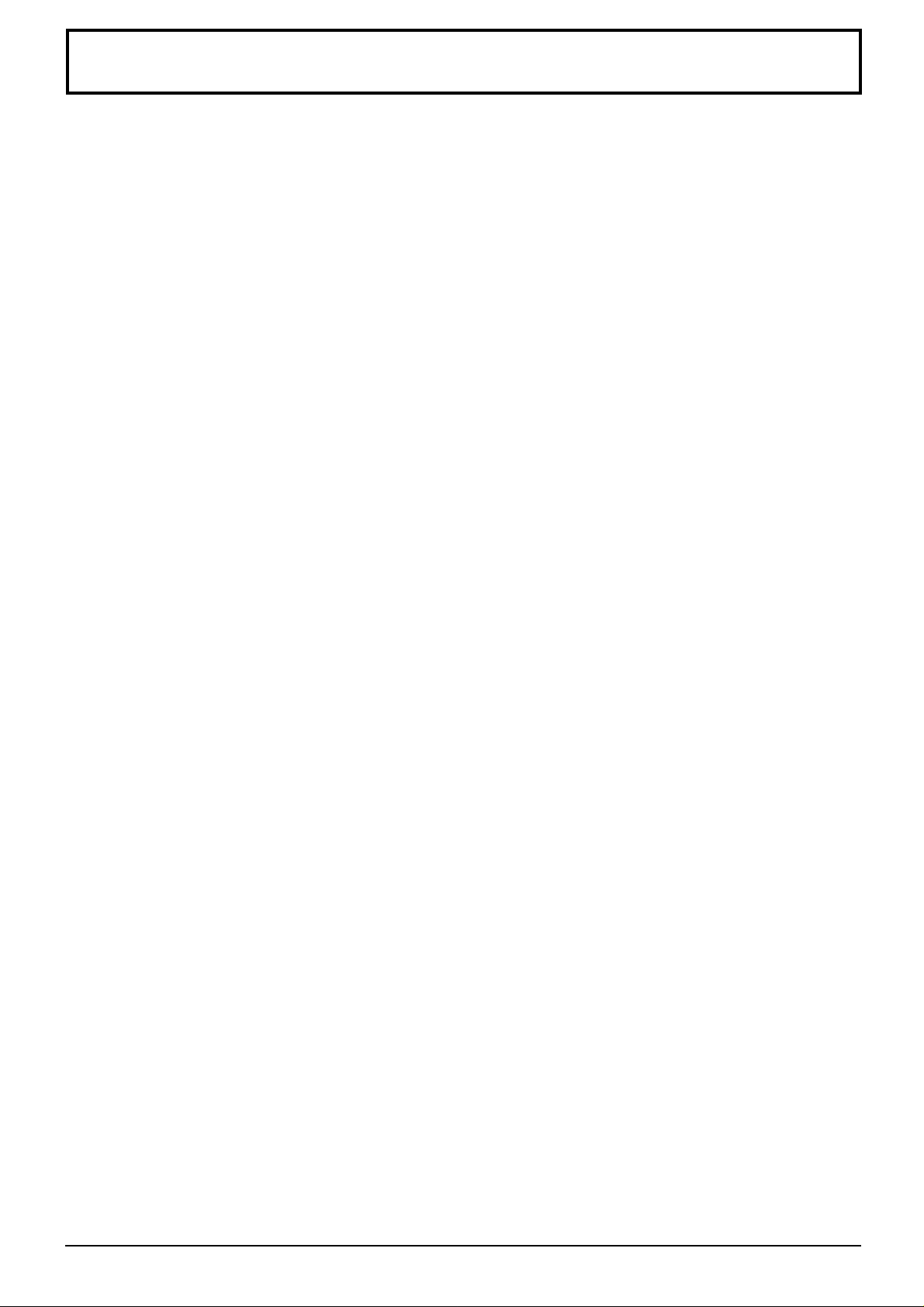
Table of Contents
Important Safety Notice..............................................4
Safety Precautions......................................................5
Accessories .................................................................7
Accessories Supply....................................................7
Optional Accessories .................................................7
Remote Control Batteries...........................................8
Connections ................................................................9
A V Input Terminals connection.................................10
AV Out......................................................................11
Component/RGB Input connection ..........................12
PC Input Terminals connection ................................13
SERIAL Terminals connection..................................15
Basic Controls...........................................................16
Power On/Off and input signal selection ................18
AC cord connection..................................................18
Power On/Off ...........................................................18
Select the input signal..............................................19
Selecting the On-Screen Menu Language...............19
On-Screen Menu Display from Remote Control.....20
ASPECT Controls......................................................22
Adjusting Picture Pos./Size .....................................24
Sound Adjustment ....................................................26
Mute .........................................................................26
Surround Controls ....................................................27
Picture Adjustments .................................................28
Advanced settings....................................................29
Set up TIMER .............................................................30
PRESENT TIME Set ................................................30
TIMER Set ...............................................................31
Screensaver (For preventing after-images)............32
Setup of Screensaver Time......................................33
Side Panel Adjustment.............................................33
Setup for MULTI DISPLAY ........................................34
How to Setup MULTI DISPLAY ................................34
How to set the display location number for each
Plasma Display ....................................................... 35
Setup for Input Signals.............................................36
Component/RGB-in select .......................................36
3D Y/C Filter – For NTSC AV images ......................36
Colour system / Panasonic Auto..............................37
3:2 Pulldown ............................................................37
Sync .........................................................................38
H-Freq. (kHz)/V-Freq. (Hz).......................................38
Troubleshooting........................................................39
Specifications............................................................42
3
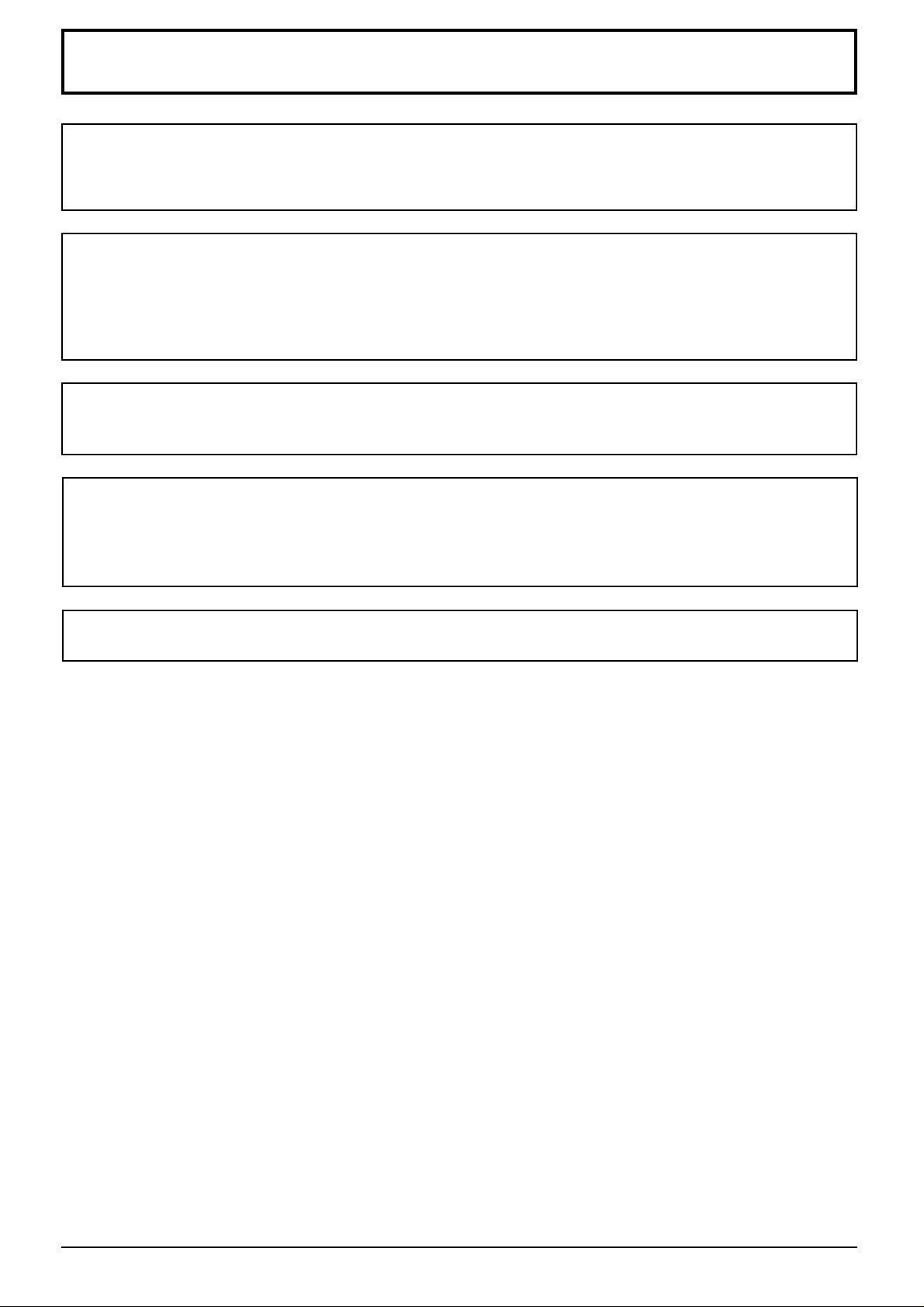
Important Safety Notice
WARNING: To prevent damage which may result in fire or shock hazard, do not expose this appliance
to rain or moisture.
Do not place containers with water (flower vase, cups, cosmetics, etc.) above the set.
(including on shelves above, etc.)
WARNING: 1) To prevent electric shock, do not remove cover. No user serviceable parts inside. Refer servicing
to qualified service personnel.
2) Do not remove the earthing pin on the power plug. This apparatus is equipped with a three pin
earthing-type power plug. This plug will only fit an earthing-type power outlet. This is a safety
feature. If you are unable to insert the plug into the outlet, contact an electrician.
Do not defeat the purpose of the earthing plug.
WARNING
This is a class A product. In a domestic environment this product may cause radio interference in which case you
may be required to take adequate measures.
CAUTION
This appliance is intended for use in environments which are relatively free of electromagnetic fields.
Using this appliance near sources of strong electromagnetic fields or where electrical noise may overlap with the
input signals could cause the picture and sound to wobble or cause interference such as noise to appear.
To avoid the possibility of harm to this appliance, keep it away from sources of strong electromagnetic fields.
To prevent electric shock, ensure the grounding pin on the AC cord power plug is securely connected.
4
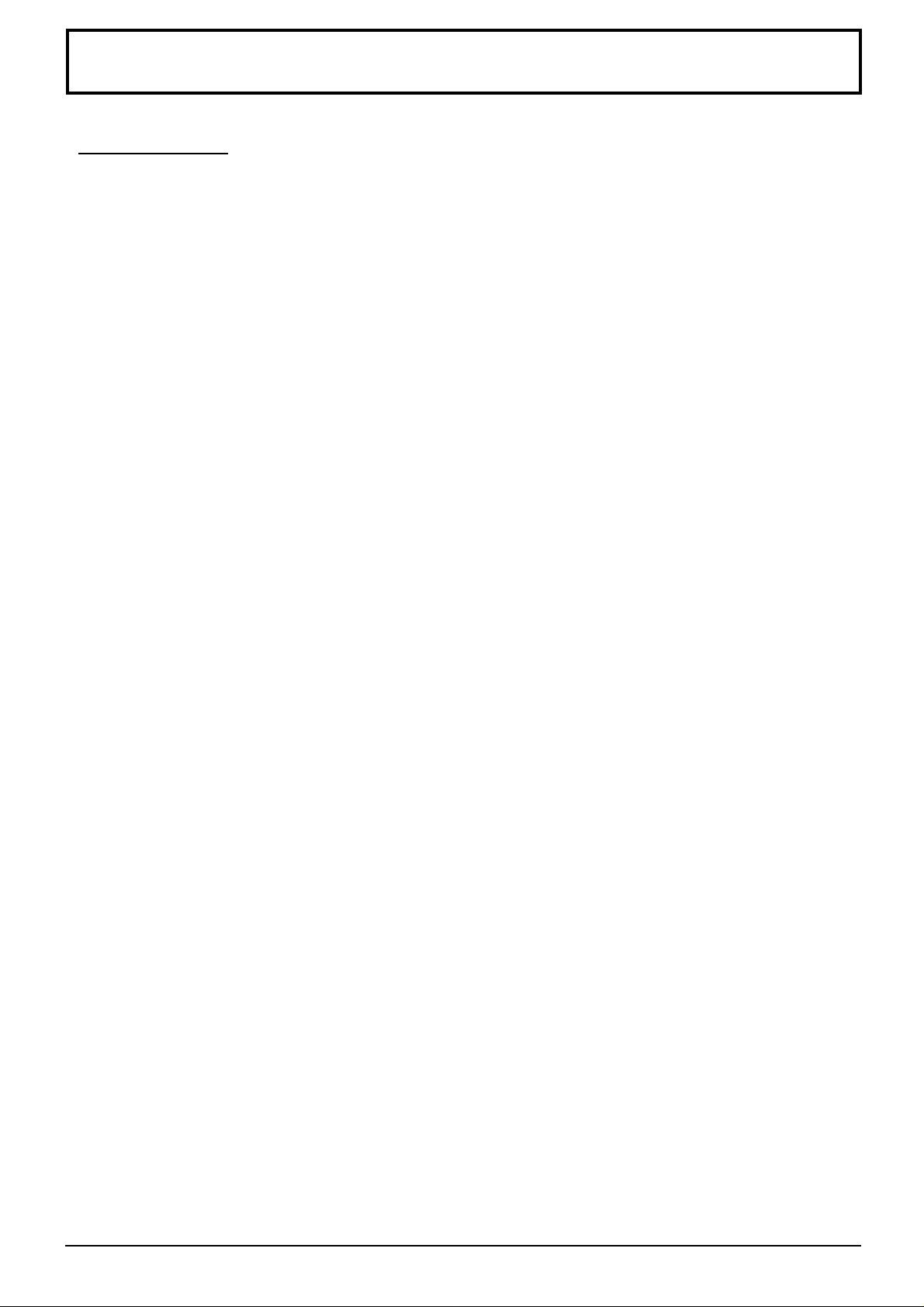
Safety Precautions
WARNING
Setup
This Plasma Display is for use only with the following optional accessories. Use with any other type of optional
accessories may cause instability which could result in the possibility of injury.
(All of the following accessories are manufactured by Matsushita Electric Industrial Co., Ltd.)
Speakers
•
Pedestal
•
Wall stand
•
Mobile stand
•
Wall-hanging bracket (vertical)
•
Wall-hanging bracket (angled)
•
Wall-hanging bracket (Drawer type)
•
Ceiling unit
•
RGB(digital) Terminal Board
•
RGB active-through Terminal Board
•
Always be sure to ask a qualified technician to carry out set-up.
Do not place the Plasma Display on sloped or unstable surfaces.
The Plasma Display may fall off or tip over.
•
Do not place any objects on top of the Plasma Display.
If water is spills onto the Plasma Display or foreign objects get inside it, a short-circuit may occur which could result
•
in fire or electric shock. If any foreign objects get inside the Plasma Display, please consult your local Panasonic
dealer.
........................................................
.........................................................
......................................................
...................................................
.......................
.......................
...............
.....................................................
..........................
..............
TY -SP42PWD3W, TY-SP42P5W-K
TY-ST05-K
TY-ST42PW1
TY-ST42PF3
TY-WK42PV1
TY-WK42PR1
TY-WK42DR1
TY-CE42PS1
TY-42TM4D
TY-42TM5G
If using the pedestal (optional accessory), leave a space of at least 10 cm at the top, left and right, at least 6 cm
at the bottom, and at least 7 cm at the rear. If using some other setting-up method, leave a space of at least 10
cm at the top, bottom, left and right, and at least 1.9 cm at the rear.
Avoid installing this product near electronic equipment that is easy to receive electromagnetic waves.
It will cause interference in image, sound, etc. In particular, keep video equipment away from this product.
•
When using the Plasma Display
The Plasma Display is designed to operate on 220 - 240 V AC, 50/60 Hz.
Do not cover the ventilation holes.
Doing so may cause the Plasma Display to overheat, which can cause fire or damage to the Plasma Display.
•
Do not stick any foreign objects into the Plasma Display.
Do not insert any metal or flammable objects into the ventilations holes or drop them onto the Plasma Display, as
•
doing so can cause fire or electric shock.
Do not remove the cover or modify it in any way.
High voltages which can cause severe electric shocks are present inside the Plasma Display. For any inspection,
•
adjustment and repair work, please contact your local Panasonic dealer.
Securely insert the power cord plug as far as it will go.
If the plug is not fully inserted, heat may be generated which could cause fire. If the plug is damaged or the wall
•
socket plate is loose, they shall not be used.
Do not handle the power cord plug with wet hands.
Doing so may cause electric shocks.
•
Do not do anything that may damage the power cable. When disconnecting the power cable, pull on the plug
body, not the cable.
Do not damage the cable, make any modifications to it, place heavy objects on top of it, heat it, place it near any
•
hot objects, twist it, bend it excessively or pull it. To do so may cause fire and electric shock. If the power cable is
damaged, have it repaired at your local Panasonic dealer.
If the Plasma Display is not going to be used for any prolonged length of time, unplug the power cord plug
from the wall outlet.
5
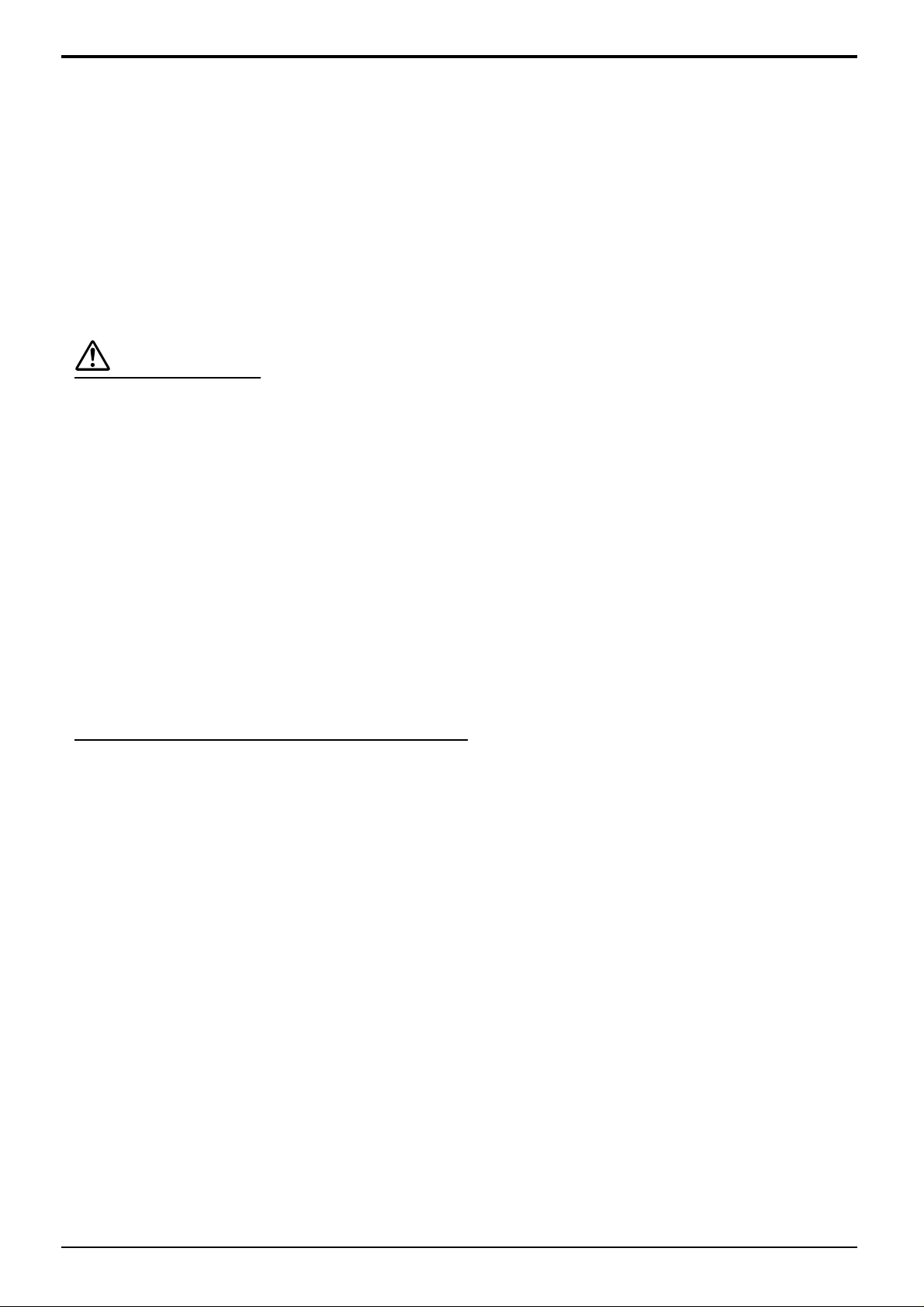
Safety Precautions
If problems occur during use
If a problem occurs (such as no picture or no sound), or if smoke or an abnormal odour starts to come out
from the Plasma Display, immediately unplug the power cord plug from the wall outlet.
If you continue to use the Plasma Display in this condition, fire or electric shock could result. After checking that
•
the smoke has stopped, contact your local Panasonic dealer so that the necessary repairs can be made.
Repairing the Plasma Display yourself is extremely dangerous, and shall never be done.
If water or foreign objects get inside the Plasma Display, if the Plasma Display is dropped, or if the cabinet
becomes damages, disconnect the power cord plug immediately.
A short circuit may occur, which could cause fire. Contact your local Panasonic dealer for any repairs that need
•
to be made.
CAUTION
When using the Plasma Display
Do not bring your hands, face or objects close to the ventilation holes of the Plasma Display .
Heated air comes out from the ventilation holes at the top of Plasma Display will be hot. Do not bring your hands
•
or face, or objects which cannot withstand heat, close to this port, otherwise burns or deformation could result.
Be sure to disconnect all cables before moving the Plasma Display.
If the Plasma Display is moved while some of the cables are still connected, the cables may become damaged,
•
and fire or electric shock could result.
Disconnect the power cord plug from the wall socket as a safety precaution before carrying out any cleaning.
Electric shocks can result if this is not done.
•
Clean the power cable regularly to prevent it becoming dusty.
If dust built up on the power cord plug, the resultant humidity can damage the insulation, which could result in fire.
•
Pull the power cord plug out from the wall outlet and wipe the mains lead with a dry cloth.
Cleaning and maintenance
The front of the display panel has been specially treated. Wipe the panel surface gently using only a cleaning
cloth or a soft, lint-free cloth.
If the surface is particularly dirty, wipe with a soft, lint-free cloth which has been soaked in pure water or water to
•
which a small amount of neutral detergent has been added, and then wipe it evenly with a dry cloth of the same
type until the surface is dry.
Do not scratch or hit the surface of the panel with fingernails or other hard objects, otherwise the surface may
•
become damaged. Furthermore, avoid contact with volatile substances such as insect sprays, solvents and thinner,
otherwise the quality of the surface may be adversely affected.
If the cabinet becomes dirty, wipe it with a soft, dry cloth.
If the cabinet is particularly dirty, soak the cloth in water to which a small amount of neutral detergent has been
•
added and then wring the cloth dry. Use this cloth to wipe the cabinet, and then wipe it dry with a dry cloth.
Do not allow any detergent to come into direct contact with the surface of the Plasma Display.
•
If water droplets get inside the unit, operating problems may result.
Avoid contact with volatile substances such as insect sprays, solvents and thinner, otherwise the quality of the
•
cabinet surface may be adversely affected or the coating may peel off. Furthermore, do not leave it for long periods
in contact with articles made from rubber or PVC.
6
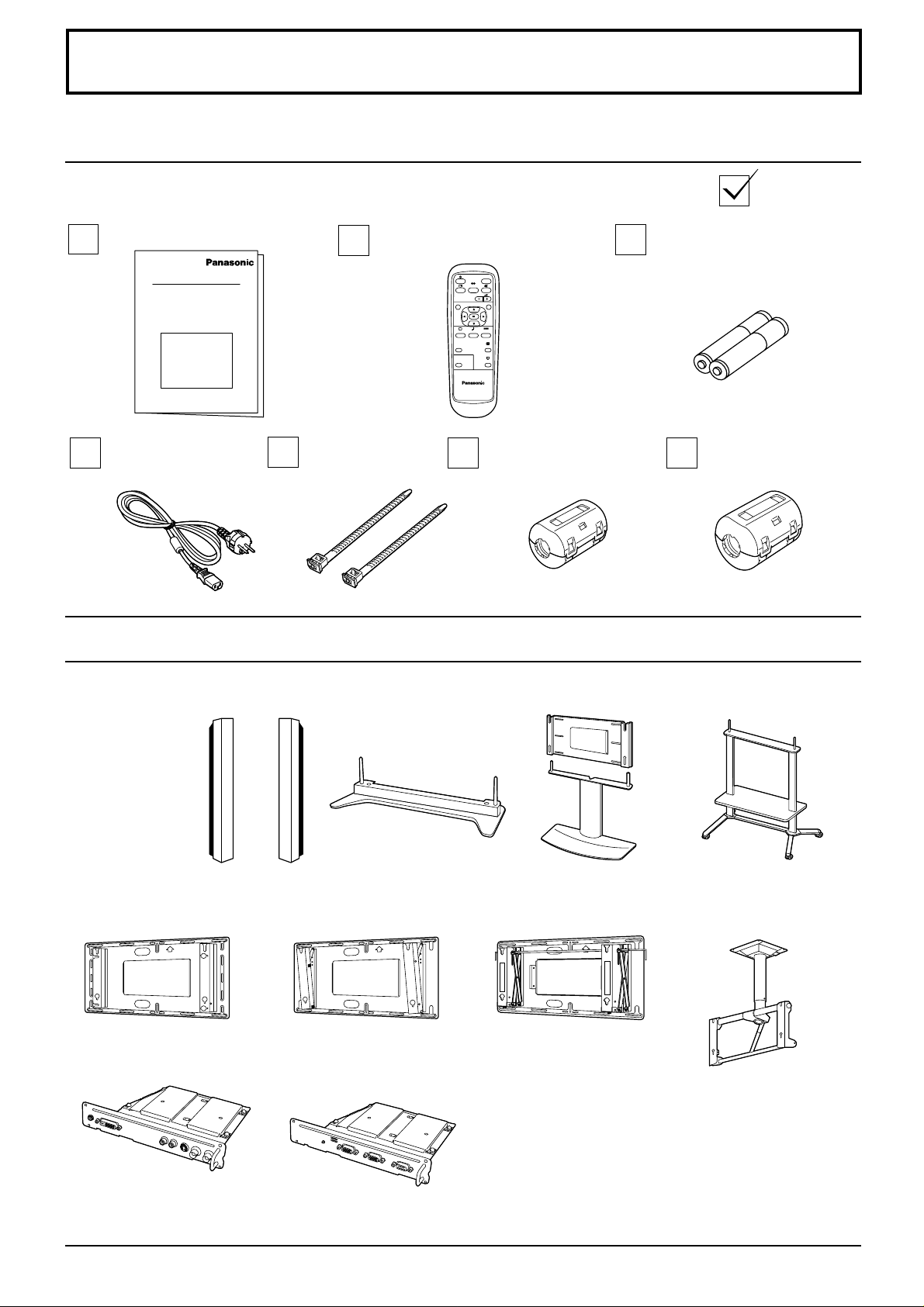
Accessories
Accessories Supply
Check that you have the accessories and items shown
Operating Instruction book
AC cord
Fixing bands
Optional Accessories
Speakers
•
TY-SP42PWD3W
TY-SP42P5W-K
Pedestal
•
Remote Control Transmitter
EUR646525
INPUT
SURROUND
VOL
NR
PICTURE
SET UP
SOUND
PICTURE
POS. /SIZE
ASPECT
OFF TIMER
PC
PLASMA DISPLAY
Ferrite core (small size)
J0KF00000018 × 1
TY-ST05-K
Wall stand
•
TY-ST42PW1
Batteries for the Remote
Control Transmitter
(2 × R6 Size)
Ferrite core (large size)
J0KG00000054 × 2
Mobile stand
•
TY-ST42PF3
Wall-hanging bracket
•
(vertical)
TY-WK42PV1
RGB(digital) Terminal Board
•
TY-42TM4D
Wall-hanging bracket
•
(angled)
TY-WK42PR1
RGB active through
•
Terminal Board
Wall-hanging bracket
•
(Drawer type)
TY-WK42DR1
TY-42TM5G
For assembling
Full instructions are supplied with each optional accessory for use with this Plasma Display.
Ceiling unit
•
TY-CE42PS1
7
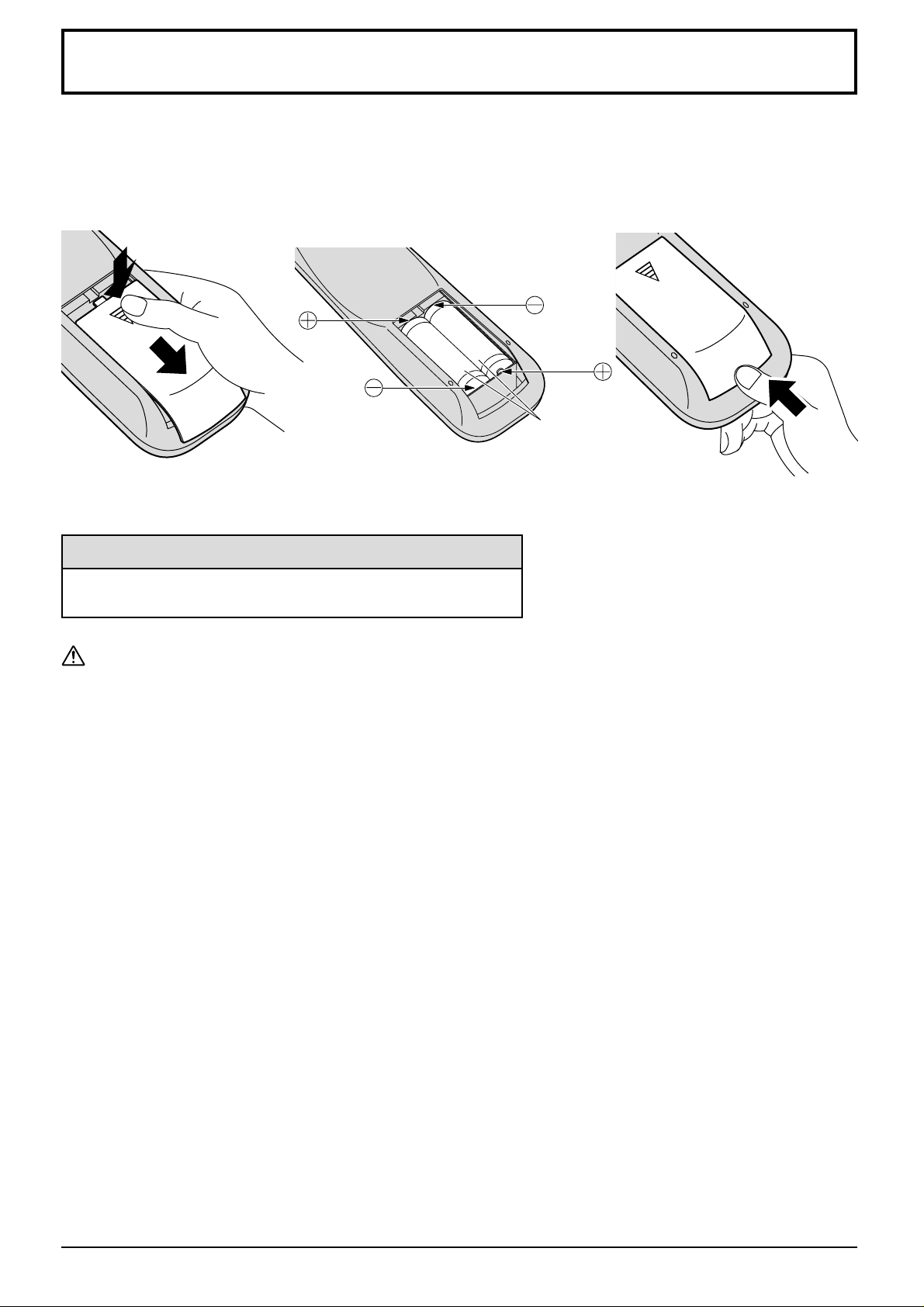
Remote Control Batteries
Requires two R6 batteries.
1. Turn the transmitter face down.
Press and slide off the battery
cover.
2. Install the batteries as shown in
the battery compartment.
(Polarity + or – must match the
markings in the compartment.)
3. Replace the cover and slide in
reverse until the lock snaps.
Two "R6" size
Helpful Hint:
For frequent remote control users, replace old batteries with
Alkaline batteries for longer life.
Precaution on battery use
Incorrect installation can cause battery leakage and corrosion that will damage the remote control transmitter.
Observe the following precaution:
1. Batteries shall always be replaced as a pair. Always use new batteries when replacing the old set.
2. Do not combine a used battery with a new one.
3. Do not mix battery types (example: “Zinc Carbon” with “Alkaline”).
4. Do not attempt to charge, short-circuit, disassemble, heat or burn used batteries.
5. Battery replacement is necessary when remote control acts sporadically or stops operating the Plasma Display set.
8
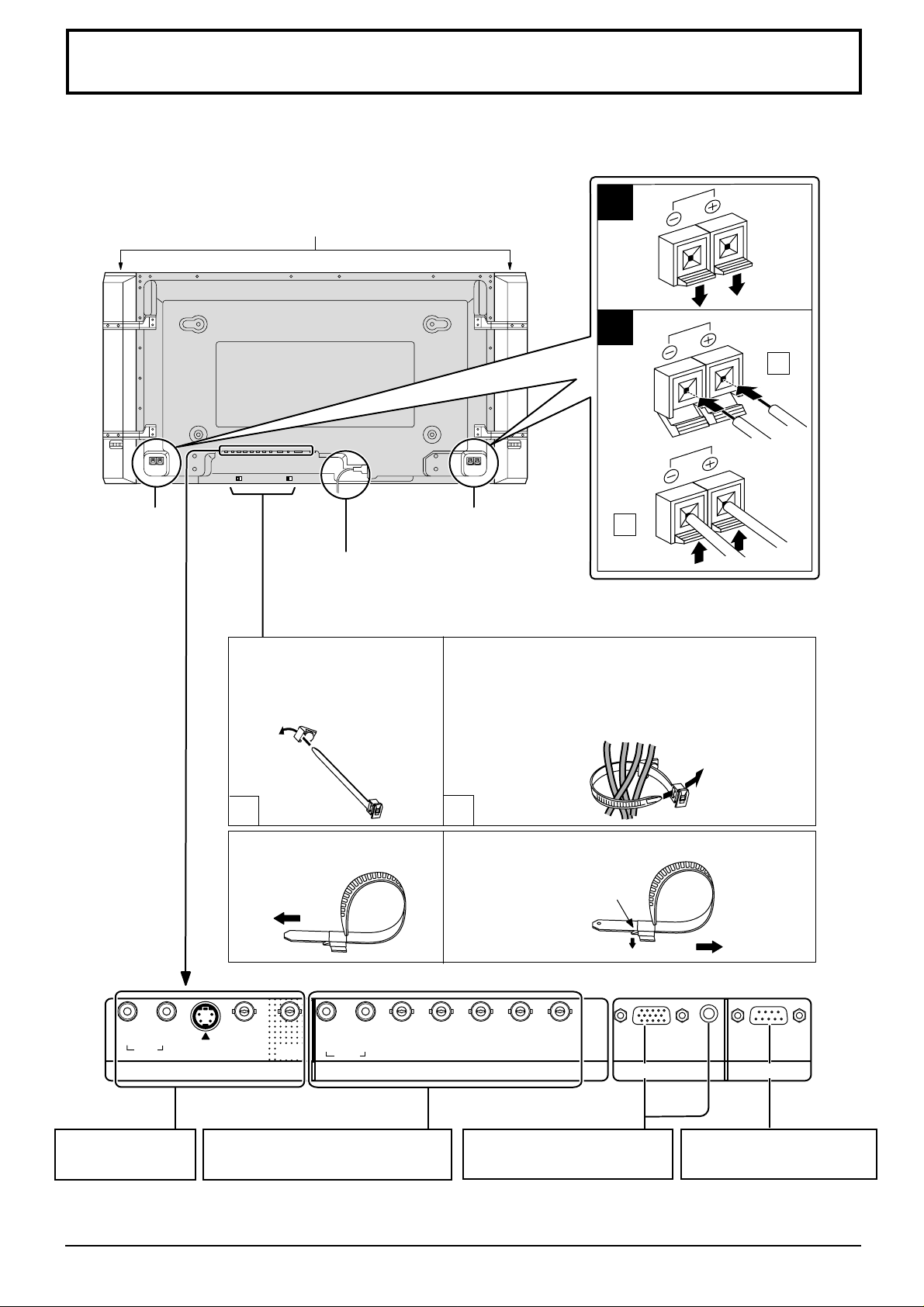
Connections
When connecting the speakers, be sure to use only the optional accessory speakers.
Refer to the speaker’s Installation Manual for details on speaker installation.
1
Speakers (Optional accessories)
2
1
SPEAKERS
Terminals (R)
SPEAKERS
Terminals (L)
AC cord connection (see page 18)
– Cable fixing bands
Secure any excess cables with bands as required.
Pass the attached cable fixing
band through the clip as
shown in the figure.
To secure cables connected to Terminals, wrap the
cable fixing band around them then pass the pointed
end through the locking block, as shown in the figure.
While ensuring there is sufficient slack in cables
to minimize stress (especially in the power cord),
firmly bind all cables with the supplied fixing band.
1
To tighten:
Pull
2
To loosen:
2
Push
the catch
Pull
RL
AUDIO
IN
A V Terminals
(see page 10, 11)
S VIDEO
IN
VIDEO
IN
VIDEO
OUT
RL
AUDIO
COMPONENT/RGB IN and Audio
IN Terminals (see page 12)
AUDIO
HD
VD
COMPONENT/RGB INAV
B/CB
/B Y/G
P
PR/CR/R
PC IN
From EXIT monitor Terminal
on Computer (see page 13)
SERIAL
From SERIAL Terminal on
Computer (see page 15)
9

Connections
AV Input Terminals connection
Connect the signal source equipment
(Example) When connecting an S VIDEO VCR.
(S VIDEO VCR)
2×RCA audio
Audio input to
L/R sockets
VIDEO signal connection
(VCR)
cables
AUDIO
Audio
OUT
RL
RL
AUDIO
IN
S VIDEO
Video
OUT
IN
AV
S Video
OUT
S VIDEO
Video input to
VIDEO
VIDEO
IN
S VIDEO
socket
OUT
S VIDEO 4 pin socket
Luminance earth
Luminance in
Chrominance earth
Chrominance in
Audio
OUT
RL
(VCR)
Audio
OUT
RL
Video
OUT
Video
OUT
VIDEO
RCA-BNC video cable
AUDIO
2×RCA audio cables
VIDEO
RCA video cable
AUDIO
2×RCA audio cables
Video input to
BNC socket
Audio input to
L/R sockets
Video input to
BNC socket
RCA-BNC adapter plug
Audio input to L/R sockets
RL
AUDIO
IN
S VIDEO
VIDEO
VIDEO
IN
AV
OUT
IN
Notes:
(1) S-Video input will override the composite video signal when S-Video lead is connected.
(2) Additional equipment and cables shown are not supplied with this set.
10
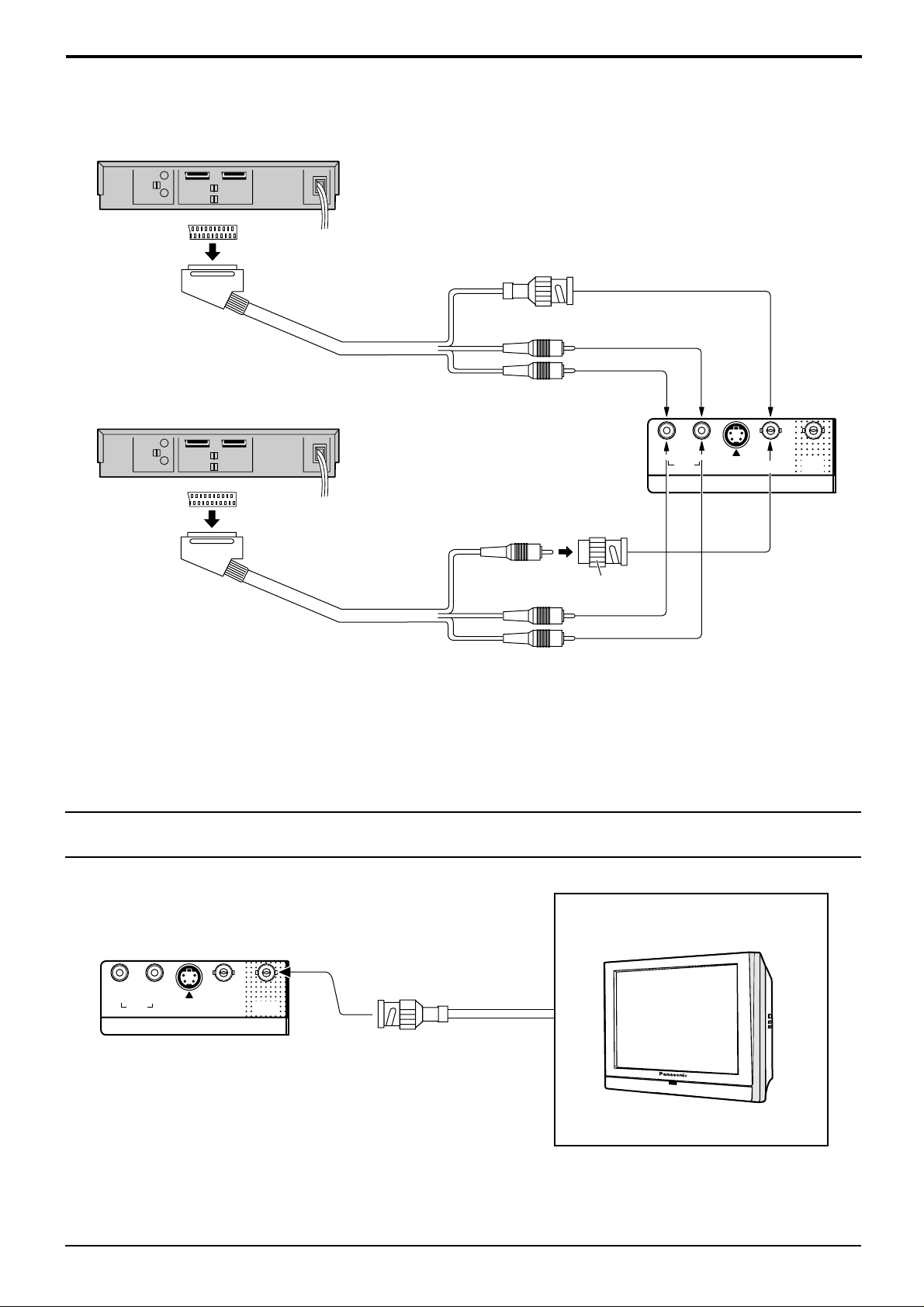
(Example) When connecting 21 pin scart cables.
(VCR)
AV2
(DVD / Satellite Receiver)
Connections
Video input to
BNC socket
Audio input to
L/R sockets
RL
AV1/TV
Video input to
BNC socket
RCA-BNC
adapter plug
Audio input to
L/R sockets
Notes:
(1) Additional equipment, cables and an adapter plug shown are not supplied with this set.
(2) 21 pin connectors and 21 pin scart plugs are connectors used in Europe.
AV Out
AUDIO
IN
S VIDEO
IN
AV
VIDEO
IN
VIDEO
OUT
RL
AUDIO
S VIDEO
IN
MONITOR DEVICE
BNC cable
VIDEO
VIDEO
IN
AV
OUT
IN
(Example) colour CRT monitor
11
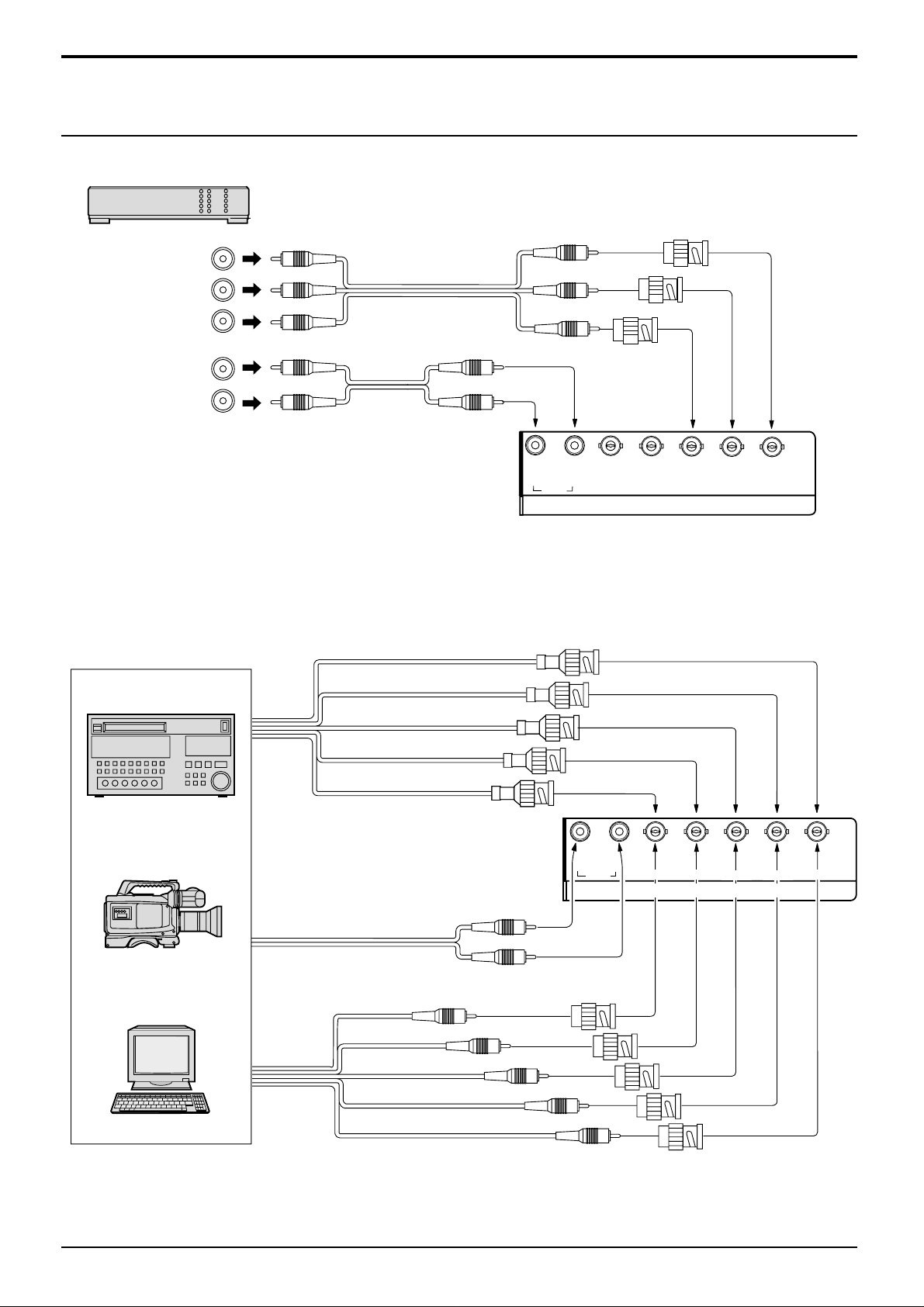
Connections
Component/RGB Input connection
Component signals (Y, PB, PR) connection
(DVD Player)
Y
Y, PB, P
P
B
P
R
3×RCA
video cables
R
RCA-BNC
adaptor plug
L
R
AUDIO
2×RCA
audio cables
RL
A
U
D
IO
V
D
COMPONENT/RGB IN
P
R
/C
R
H
/R
D
Notes:
(1) Change the “Component/RGB-in” setting in the “Setup” menu to “Component”. (see page 36)
(2) Additional equipment, cables and adapter plugs shown are not supplied with this set.
RGB signal (R, G, B, HD, VD) connection
Example of input signal source
HDTV-compatible VCR
RGB camera
Computer
5×BNC
RGB cables
AUDIO
2×RCA audio cables
VD
RGB input to
R, G, B, HD, VD
sockets
Audio input to
L/R sockets
RL
AUDIO
RCA-BNC
adaptor-plug
HD
VD
COMPONENT/RGB IN
P
B
/C
Y
B
/G
/B
P
R/CR/R
P
B/CB/B
Y/G
HD
R
B
G
Notes:
(1) Change the “Component/RGB-in” setting in the “Setup” menu to “RGB”. (see page 36)
(2) Additional equipment, cables and adapter plugs shown are not supplied with this set.
12
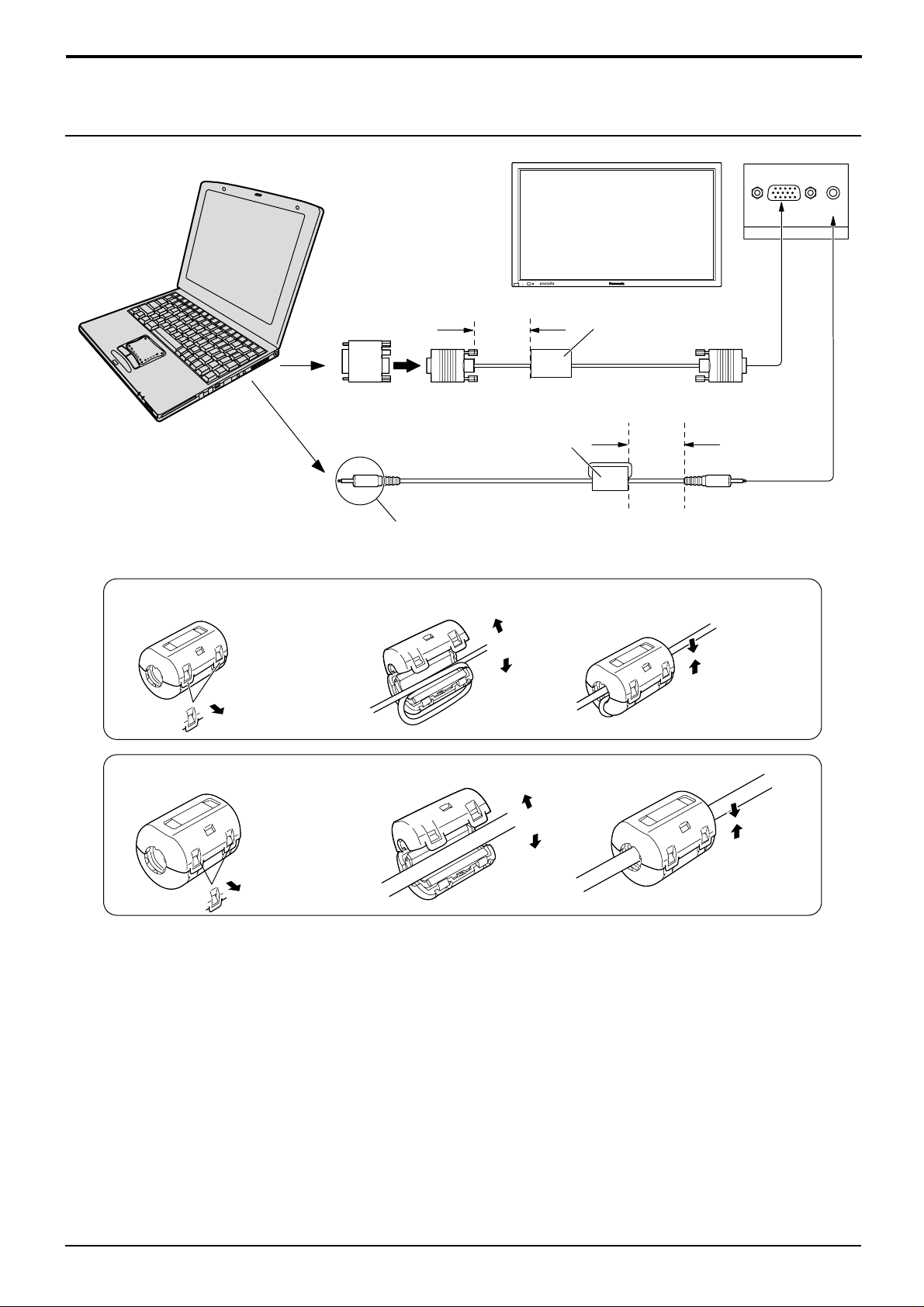
PC Input Terminals connection
COMPUTER
POWER /
Conversion adapter
(if necessary)
Less than
15
3"
/
16
(10 cm)
Ferrite core (small size)
Audio
—
VOL
+
INPUT
R - STANDBY
G POWER ON
(supplied)
Connections
Ferrite core (large size)
(supplied)
RGB
PC cable
Less than
3"
(10 cm)
15
/
16
D-sub 15p
AUDIO
PC IN
Stereo plug
Connect a cable which matches
the audio output terminal on the computer.
Installing the ferrite core (Small size)
1
2
3
Open
Pull back the tabs
(in two places)
Press the cable
through and close
Installing the ferrite core (Large size)
1
2
3
Open
Pull back the tabs
(in two places)
Press the cable
through and close
Notes:
(1) Computer signals which can be input are those with a horizontal scanning frequency of 15.6 to 1 10 kHz and vertical
scanning frequency of 48 to 120 Hz. (However, the image will not be displayed properly if the signals exceed 1,200
lines.)
(2) The display resolution is a maximum of 640 × 480 dots when the aspect mode is set to “4:3”, and 852 × 480 dots
when the aspect mode is set to “16:9”. If the display resolution exceeds these maximums, it may not be possible to
show fine detail with sufficient clarity.
(3) The PC input terminals are DDC1/2B-compatible. If the computer being connected is not DDC1/2B-compatible,
you will need to make setting changes to the computer at the time of connection.
(4) Some PC models cannot be connected to the set.
(5) There is no need to use an adapter for computers with DOS/V compatible D-sub 15P terminal.
(6) The computer shown in the illustration is for example purposes only.
(7) Additional equipment and cables shown are not supplied with this set.
(8) Do not set the horizontal and vertical scanning frequencies for PC signals which are above or below the specified
frequency range.
13

Connections
Signal Names for D-sub 15P Connector
Pin No.
1514131211
67839
1
2
Pin Layout for PC Input
Terminal
AV/Component/RGB/PC/DVI input signals
RL
AUDIO
IN
AV input
1 NTSC 15.734 59.95
2 PAL 15.625 50
3 PAL60 15.734 59.95
4 SECAM 15.625 50
5 Modified NTSC 15.734 59.95
Component/RGB/PC/DVI input
1 525 (480) /60i 15.734 59.94
2 625 (575) /50i 15.625 50
3 525 (480) /60p 31.468 59.94
4 625 (575) /50p 31.25 50
5 750 (720) /60p 45 60
6 1,125 (1,080) /60i 33.75 60
7 1,125 (1,080) /50i 28.125 50
8 1,125 (1,080) /24p 27 24
9 1,125 (1,080) /24sF 27 48
10 640 × 400 @70 31.5 70
11 640 × 480 @60 31.5 59.94
12 Macintosh13” (640 × 480) 35 67
13 640 × 480 @75 37.5 75
14 852 × 480 @60 31.7 60
15 800 × 600 @60 37.9 60
16 800 × 600 @75 46.9 75
17 800 × 600 @85 53.7 85
18 Macintosh16” (832 × 624) 49.7 75
19 1,024 × 768 @60 48.4 60
20 1,024 × 768 @70 56.5 70
21 1,024 × 768 @75 60 75
22 1,024 × 768 @85 68.7 85
23 Macintosh21” (1,152 × 870) 68.7 75
24 1,280 × 1,024 @60 64 60
25 1,280 × 1,024 @75 80 75
26 1,280 × 1,024 @85 91.1 85
27 1,600 × 1,200 @60 75 60
10
45
S VIDEO
IN
AV input
signal name
signal name
VIDEO
IN
VIDEO
OUT
1
2
3
4
5
RL
Signal Name
R
G
B
GND (Ground)
GND (Ground)
AUDIO
frequency(kHz) frequency(Hz)
frequency(kHz) frequency(Hz)
VD
COMPONENT/RGB INAV
Component/RGB input
horizontal vertical
horizontal vertical
Mark:
∗∗
∗
∗∗
By installing the RGB(digital)Terminal Board(TY-42TM4D)
to this set the PC input signal can be displayed.
Pin No.
10
HD
PR/CR/R
Signal Name
6
7
8
9
GND (Ground)
GND (Ground)
GND (Ground)
NC (not connected)
GND (Ground)
P
B/CB/B Y/G
Pin No.
11
12
13
14
15
PC RGB input
Mark:
∗
Input signal can be displayed.
Component RGB PC DVI
Signal Name
GND (Ground)
SDA
HD/SYNC
VD
SCL
AUDIO
SERIALPC IN
∗∗∗
∗∗∗
∗∗
∗∗∗
∗∗∗
∗∗∗
∗∗∗
∗∗∗
∗∗∗
∗∗
∗∗
∗∗
∗
∗∗
∗∗
∗∗
∗∗
∗∗
∗∗
∗
∗∗
∗∗
∗
∗∗
∗∗
∗∗
∗∗
∗∗
∗∗
∗
∗∗
∗∗
∗∗
∗∗
∗∗
∗∗
∗∗
∗∗
∗∗
14
