PANASONIC TH-42PV80EYA User Manual
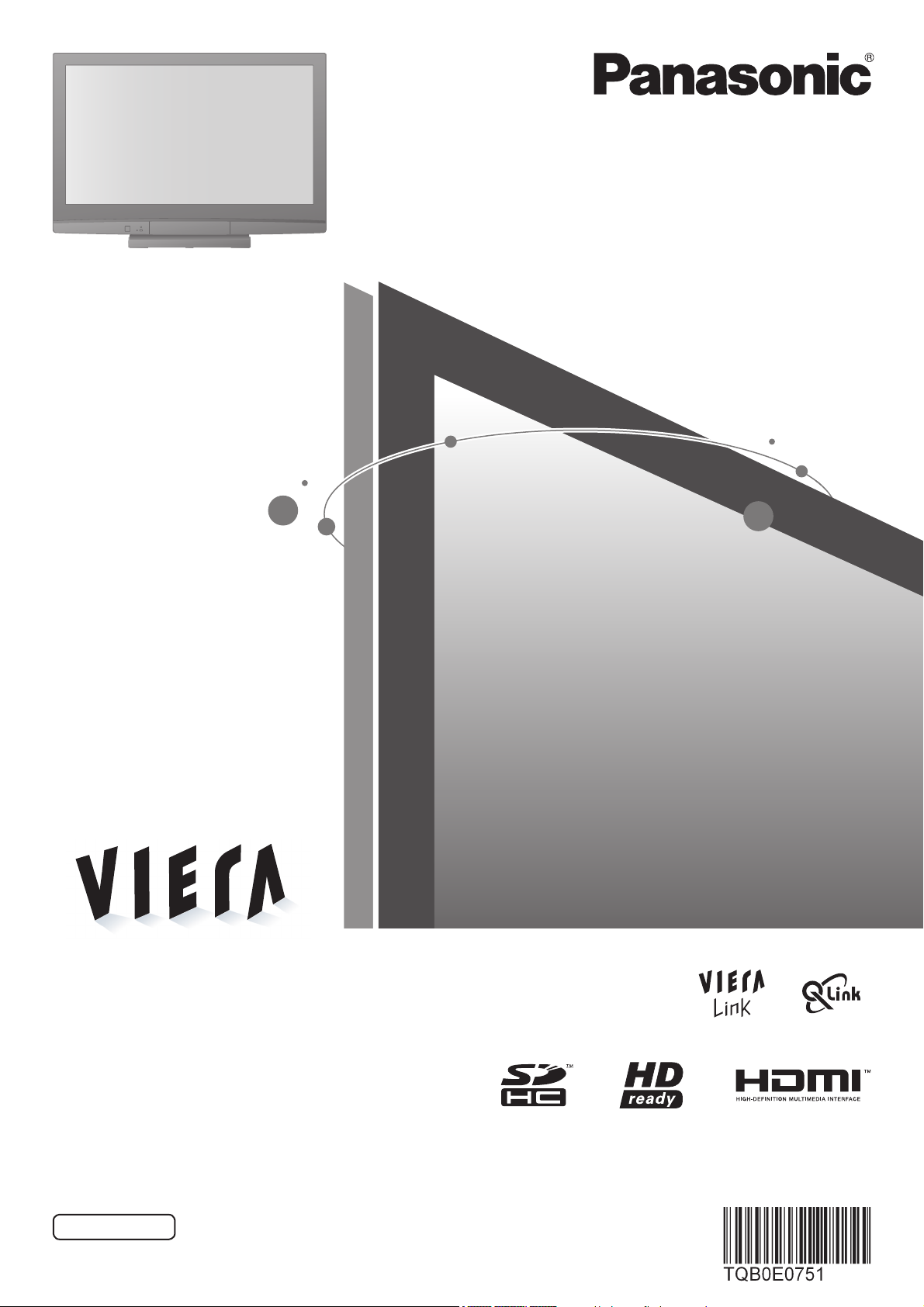
Operating Instructions
Plasma Television
Model No. TH-37PV80EYA
TH-42PV80EYA
Please read these instructions before operating your set and retain them for future reference.
The images shown in this manual are for illustrative purposes only.
Please refer to Pan European Guarantee Card if you need to contact your local Panasonic dealer for assistance.
English

Turn your own living room into a movie theatre!
Experience an amazing level of multi-
2
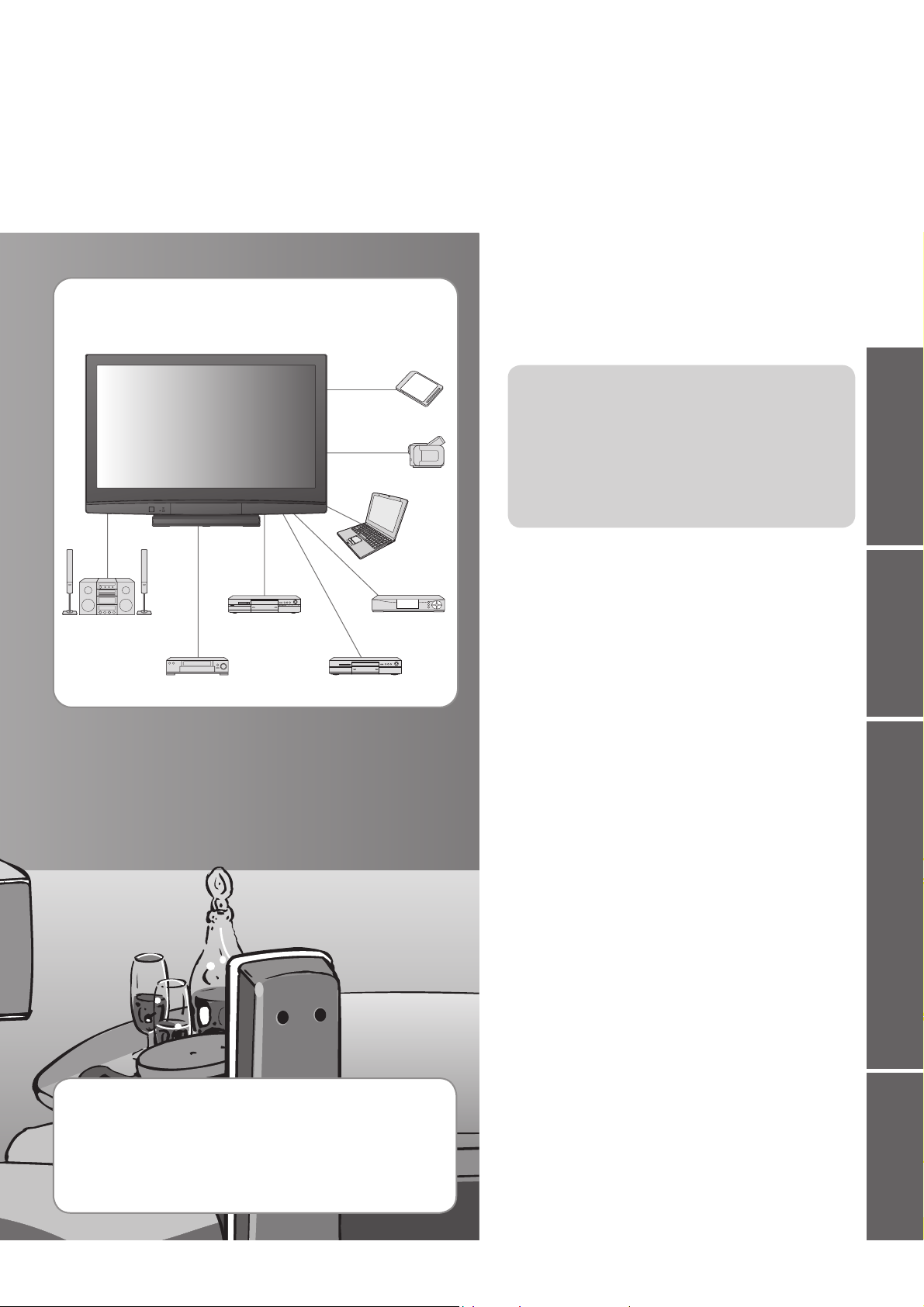
media excitement
Enjoy rich multi-media
SD memory Card
Camcorder
Personal
computer
Amplifi er with
Speaker system
VCR
DVD Recorder
Set top box
DVD player
Contents
Be Sure to Read
Safety Precautions ······································ 4
•
(Warning / Caution)
Notes ··························································· 5
•
Maintenance ··············································· 5
•
Quick Start Guide
Accessories / Options ········· 6
•
Identifying Controls ·············· 8
•
Basic Connection ················ 10
•
Auto Setup ······························ 12
•
Enjoy your TV!
Basic Features
Watching TV ·············································· 14
•
Viewing Teletext ········································ 16
•
Watching Videos and DVDs ······················ 18
•
Quick Start Guide
Viewing Advanced FAQs, etc.
Up to 100,000 hours Plasma Panel Lifetime
The Plasma display panel used in the 2008 VIERA TV
range is rated for up to 100,000 hours.
∗
This measurement is based on the time taken for the brightness of
the panel to reduce to half of it’s maximum level.
The time taken to reach this level may vary depending on the
image content and the environment where the TV is used.
Image retention and malfunctions are not taken into account.
∗
Advanced Features
How to Use Menu Functions ····················· 20
•
(picture, sound quality, etc.)
Editing Programmes ································· 24
•
Tuning Programmes ··································26
•
Control Programme Audience ·················· 28
•
Restore Settings ······································ 29
•
Input Labels ·············································· 30
•
Displaying PC Screen on TV ·····················31
•
Viewing from SD Card (Photos) ················ 32
•
Link Functions ·········································· 34
•
(Q-Link / VIERA Link)
External Equipment ··································· 40
•
FAQs, etc.
Technical Information ································42
•
FAQs ·························································45
•
Specifi cations ············································ 47
•
Licence ······················································ 48
•
3
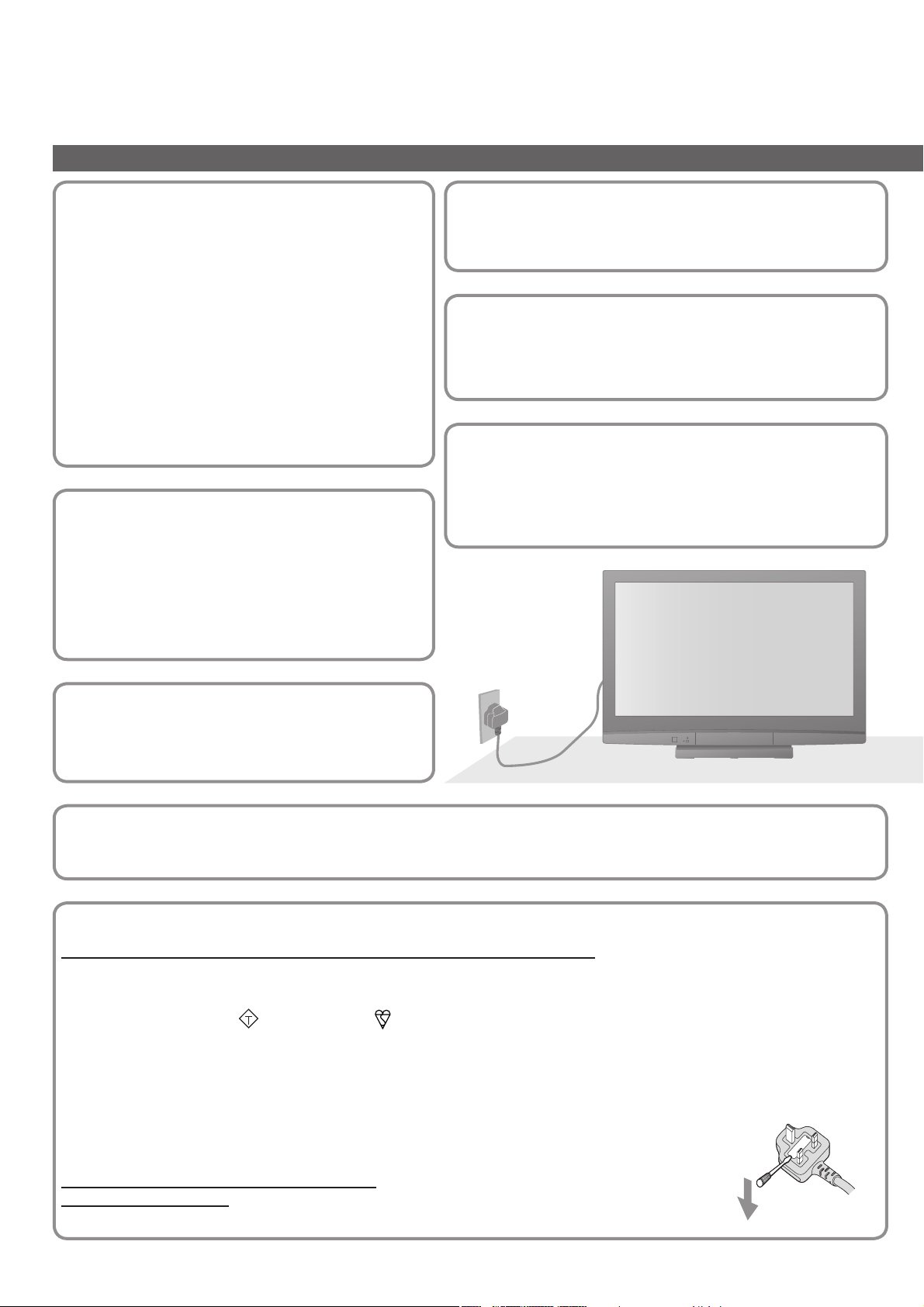
Safety Precautions
Warning & Caution
Handling the mains plug and
lead
Ensure that the mains plug is easily accessible at
•
all times. The On / Off switch on this model does
not fully disconnect the TV from the mains supply.
Remove the mains plug from the wall socket when
the TV is not used for a prolonged period of time.
Ensure the earth pin on the mains plug is securely
•
connected to prevent electrical shock.
An apparatus with CLASS I construction shall
•
be connected to a mains socket outlet with a
protective earthing connection.
Do not use any mains lead other than that
•
provided with this TV. (This may cause fi re or
electrical shock.)
Do not expose to direct
sunlight and other sources
of heat
Avoid exposing the TV to direct sunlight and other
•
sources of heat. To prevent fi re never place any
type of candle or naked fl ame on top or near the
TV.
Power source
This TV is designed to operate on 220-240 V,
•
50 / 60 Hz AC.
Do not remove the cover
Do not remove the rear cover as live parts are accessible
•
when it is removed. There are no user serviceable parts
inside.
Do not expose your ears to
excessive volume from the
headphones
Irreversible damage can be caused.
•
AC 220-240 V
50 / 60 Hz
Do not place the TV on sloped
or unstable surfaces
The TV may fall off or tip over.
•
Transport only in upright position
Transporting the TV with its display panel facing upright or downward may cause damage to the internal circuitry.
•
IMPORTANT: THE MOULDED MAINS PLUG
FOR YOUR SAFETY, PLEASE READ THE FOLLOWING TEXT CAREFULLY.
This TV is supplied with a moulded three pin mains plug for your safety and convenience. A 5 amp fuse is fi tted in this
mains plug. Shall the fuse need to be replaced, please ensure that the replacement fuse has a rating of 5 amps and
that it is approved by ASTA or BSI to BS1362.
Check for the ASTA mark
If the mains plug contains a removable fuse cover, you must ensure that it is refi tted when the fuse is replaced.
If you lose the fuse cover the mains plug must not be used until a replacement cover is obtained.
A replacement fuse cover may be purchased from your local Panasonic dealer.
Do not cut off the mains plug.
Do not use any other type of mains lead except the one supplied with this TV.
The supplied mains lead and moulded plug are designed to be used with this TV to avoid interference
and for your safety.
If the socket outlet in your home is not suitable, get it changed by a qualifi ed electrician.
If the plug or mains lead becomes damaged, purchase a replacement from an authorized dealer.
WARNING: – THIS TV MUST BE EARTHED.
How to replace the fuse.
Open the fuse compartment with a screwdriver and replace the fuse.
or the BSI mark on the body of the fuse.
ASA
4
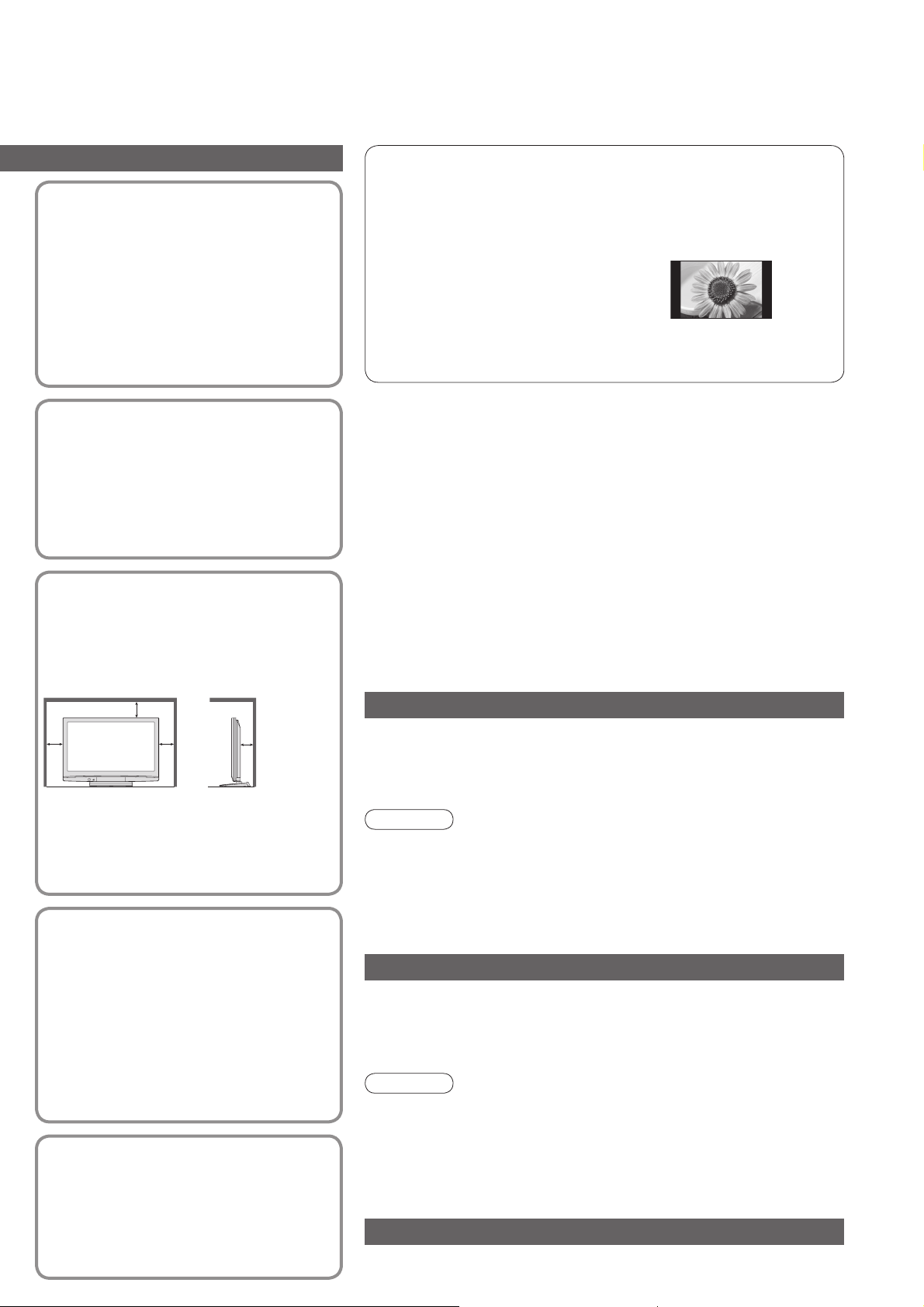
Do not expose to rain or
excessive moisture
To prevent damage which might result
•
in electric shock or fi re, do not expose
this TV to rain or excessive moisture.
This TV must not be exposed to
dripping or splashing water and objects
fi lled with liquid, such as vases, must
not be placed on top of or above the TV.
Do not block the rear
ventilation openings
Ventilation should not be impeded by
•
covering the ventilation openings with
items such as newspapers, tablecloths
and curtains.
Notes
Do not display a still picture for a long time
This causes the image to remain on the plasma screen (“image
retention”).
This is not considered a malfunction and is not covered by the
warranty.
Typical still images
Programme number and other logos
•
Image displayed in 4:3 mode
•
Video game
•
Computer image
•
To prevent image retention, contrast is lowered automatically
after a few minutes if no signals are sent or no operations are
performed. (p. 45)
■ Auto power standby function
If no signal is received and no operation is performed in TV
•
mode for 30 minutes, the TV will automatically go to standby
mode.
■
Keep the TV away from these types of equipment
Electronic equipment
•
In particular, do not place video equipment near the TV
(electromagnetic interference may distort images / sound).
Equipment with an infrared sensor
•
This TV also emits infrared rays (this may affect operation of
other equipment).
Allow suffi cient space
around the TV for
radiated heat
Minimum distance
10
10
When using the pedestal, keep the
•
space between the bottom of the TV
and the fl oor surface.
In case of using Wall-hanging bracket,
•
follow the manual of it.
10 7
(cm)
Use only the dedicated
pedestals / mounting
equipment
Using an unapproved pedestal or other
•
fi xtures may make the TV unstable,
risking injury. Be sure to ask your local
Panasonic dealer to perform setup.
Use approved pedestals / mounts
•
(p. 6).
Do not allow children to
handle SD Card
As with a small object, SD Card can be
•
swallowed by young children. Please
remove SD Card immediately after use.
Maintenance
First, remove the mains plug from the socket outlet.
Display panel
Regular care: Gently wipe the surface clean of dirt by using a soft cloth.
Major contamination: Wipe the surface clean using a soft cloth
dampened with clean water or diluted neutral detergent (1 part
detergent to 100 parts water). Then, using a soft dry cloth, evenly
wipe the surface clean until it is dry.
Caution
The surface of the display panel has been specially treated and
•
may be easily damaged.
Do not tap or scratch the surface with your fi ngernail or other hard
object.
Take care not to subject the surface to insect repellent, solvent,
•
thinner, or other volatile substances
(this may degrade surface quality).
Cabinet, Pedestal
Regular care: Wipe the surface clean using a soft dry cloth.
Major contamination: Dampen a soft cloth with clean water or water
containing a small amount of neutral detergent. Then, wring the cloth
and wipe the surface clean with it. Finally, wipe the surface clean with
a dry cloth.
Caution
Take care not to subject the TV's surfaces to detergent.
•
(A liquid inside the TV could lead to product failure.)
Take care not to subject surfaces to insect repellent, solvent,
•
thinner, or other volatile substances
(this may deteriorate the surface by peeling the paint).
Do not allow the cabinet and pedestal to make contact with a
•
rubber or PVC substance for a long time.
Mains plug
Wipe the mains plug with a dry cloth at regular intervals. (Moisture
and dust may lead to fi re or electrical shock.)
5
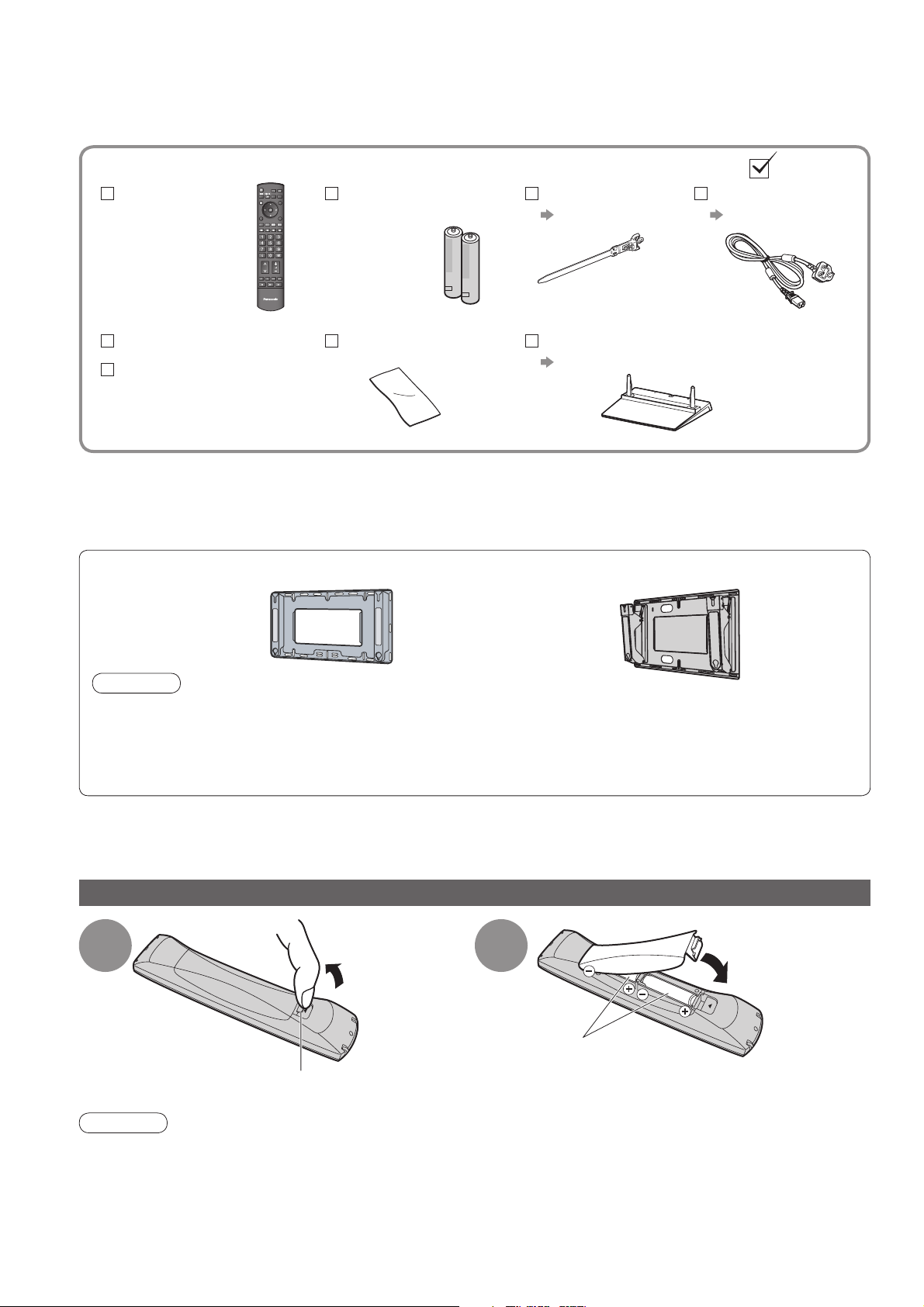
Accessories / Options
Standard accessories
Remote Control
N2QAYB000241
•
TV
Pan European
Guarantee Card
This product contains possibly dangerous parts (such as plastic bags), that can be breathed in or swallowed by
•
young children accidentally. Keep these parts out of reach of young children.
Optional accessories
Wall-hanging bracket
(vertical)
TY-WK42PV3W
•
TY-WK42PV4W
•
Caution
In order to maintain the unit’s performance and safety, be absolutely sure to ask your dealer or a licenced
•
contractor to secure the wall-hanging brackets.
Carefully read the instructions accompanying the pedestal, and be absolutely sure to take steps to prevent
•
the TV from tipping over.
Handle the TV carefully during installation since subjecting it to impact or other forces may cause product
•
damage.
Check that you have the accessories and items shown
Batteries for the
Remote Control (2)
R6 (UM3)
•
Cleaning cloth Operating Instructions
(angle)
•
•
Clamper
p. 8
Pedestal
p. 7
TY-WK42PR3W
TY-WK42PR4W
Mains Lead
p. 11
6
Installing / removing remote’s batteries
1
Hook
Caution
Incorrect installation may cause battery leakage and corrosion, resulting in damage to the remote control.
•
Do not mix old and new batteries.
•
Do not mix different battery types (such as alkaline and manganese batteries).
•
Do not use rechargeable (Ni-Cd) batteries.
•
Do not burn or breakup batteries.
•
Batteries must not be exposed to excessive heat such as sunshine, fi re or the like.
Pull open
2
Note the correct
polarity (+ or -)
Close
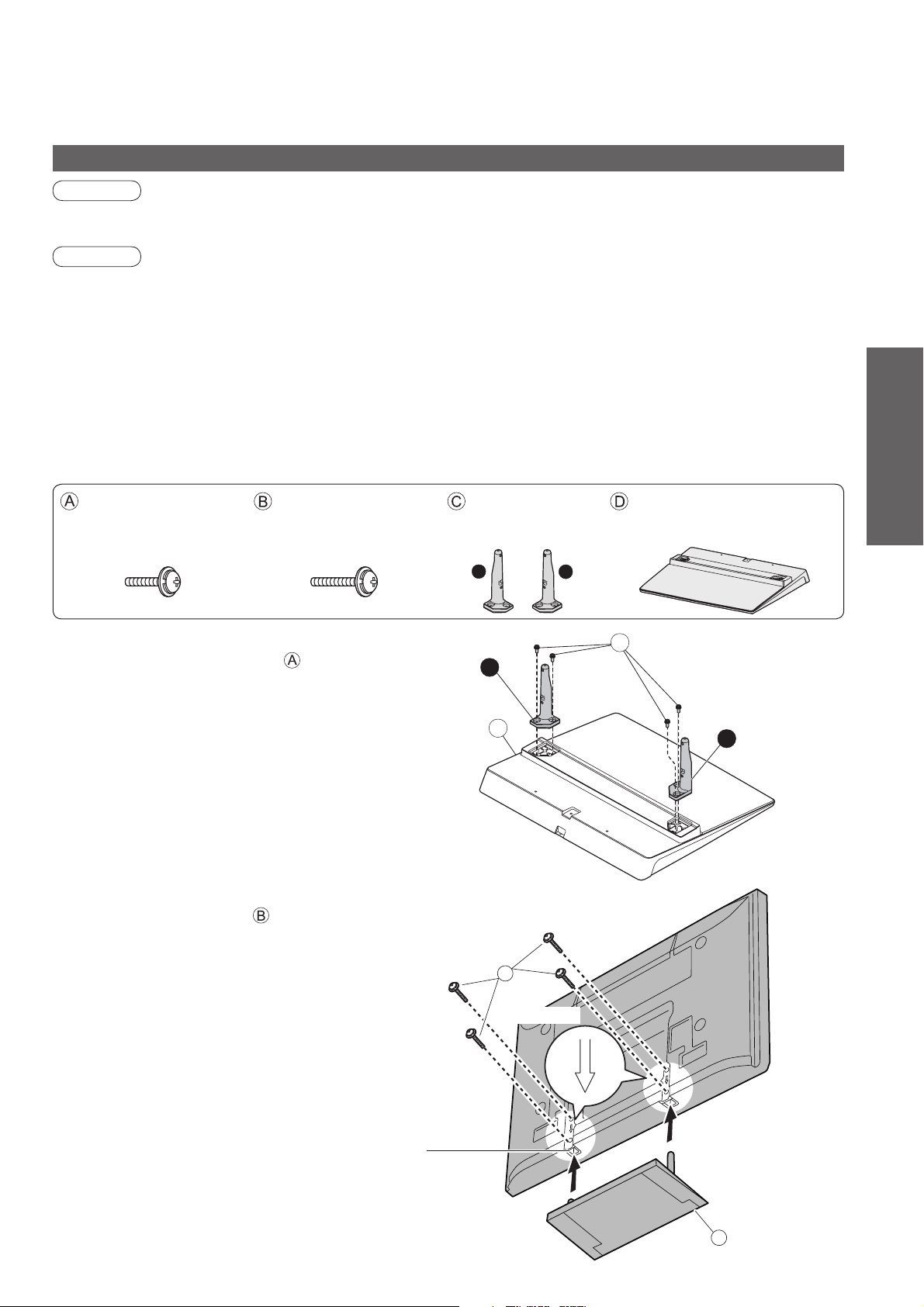
Attaching the pedestal
Warning
Do not disassemble or modify the pedestal.
Otherwise the TV may fall over and become damaged, and personal injury may result.
•
Caution
Do not use any other TV and displays.
Otherwise the TV may fall over and become damaged, and personal injury may result.
•
Do not use the pedestal if it becomes warped or physically damaged.
If you use the pedestal while it is physically damaged, personal injury may result. Contact your nearest
•
Panasonic dealer immediately.
During set-up, make sure that all screws are securely tightened.
If insuffi cient care is taken to ensure screws are properly tightened during assembly, the pedestal will not be
•
strong enough to support the TV, and it might fall over and become damaged, and personal injury may result.
Ensure that the TV does not fall over.
If the TV is knocked or children climb onto the pedestal with the TV installed, the TV may fall over and personal
•
injury may result.
Two or more people are required to install and remove the TV.
If two or more people are not present, the TV may be dropped, and personal injury may result.
•
Quick Start Guide
Assembly screw (4)
(silver)
XYN5+F18FN
•
M5 × 18 M5 × 25
Assembly screw (4)
(black)
THEL062N
•
■ Assembling the pedestal
Use the four assembly screws to fasten the left and
right poles to the base securely.
Make sure that the screws are securely tightened.
•
Forcing the assembly screws the wrong way will
•
strip the threads.
“L” or “R” mark is stamped on the bottom of the pole.
•
■ Securing the TV
Use the assembly screws to fasten securely.
Make sure that the screws are securely tightened.
•
Carry out the work on a horizontal and level surface.
•
Pole (2)
R : TBLA3632
•
L : TBLA3633
•
L
R
D
B
Base
TBLX0053
•
•
R
A
L
Front
Accessories / Options
View from the bottom
Hole for pedestal installation
Arrow mark
D
7
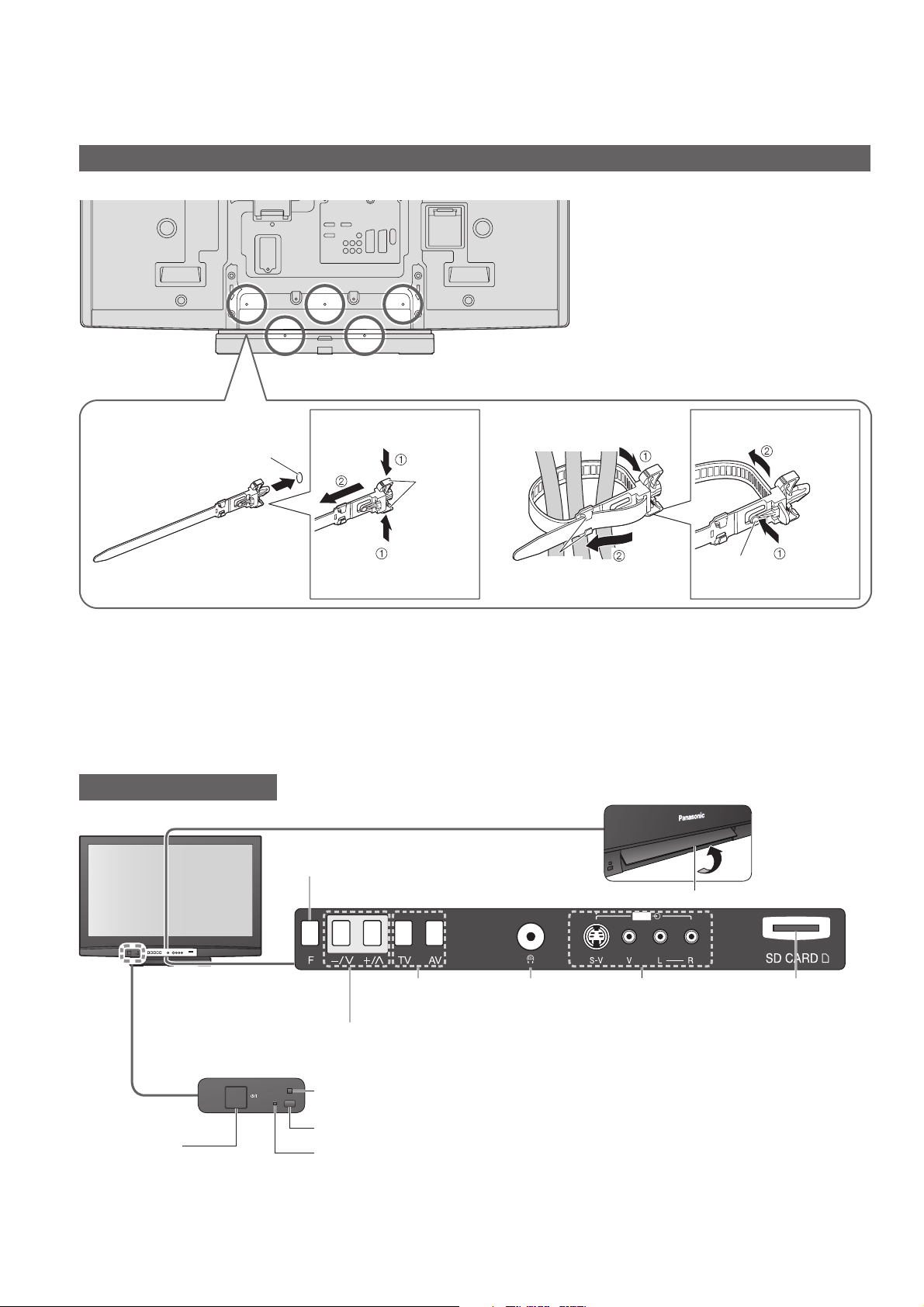
P
U
LL
Accessories / Options
Using the clamper
Rear of the TV
Do not bundle the RF cable and mains
•
lead together (could cause distorted
image).
Fix cables with clampers as necessary.
•
When using the optional accessory,
•
follow the option’s assembly manual to
fi x cables.
■ Attach the clamper ■ Bundle the cables
hole
Insert the clamper
in a hole
To remove
from the TV:
Keep
snaps
pushing both
side snaps
Set the
tip in the
hooks
To loosen:
knobhooks
Identifying Controls
TV
Function select
Volume / Contrast / Brightness / Colour /
•
Sharpness / Tint (NTSC mode) / Bass /
Treble / Balance / Auto Setup (p. 27)
Lift door to open
AV3
Keep
pushing
the knob
8
Increases or decreases the programme position by one. When a function is already displayed,
press to increase or decrease the selected function. When in Standby mode, switches TV On.
Mains power
On / Off switch
Switch On to turn on the TV
•
or turn the TV to standby
mode by the remote control
Changes the
input mode
C.A.T.S. (Contrast Automatic Tracking System) sensor
Senses brightness to adjust picture quality in “Eco” mode in Picture Menu (p. 22)
•
Remote control signal receiver
Power LED
Standby: red
•
On: green
When using the remote control, indicates the TV has received a command.
•
Headphones jack
(p. 40)
AV3 terminals
(p. 40)
SD Card slot
(p. 33)

Identifying Controls
Remote Control
Standby On / Off switch
Switches TV On or Off standby
•
Surround (p. 22)
Switches Surround On or Off
•
VIERA Link Menu (p. 37)
Press to access VIERA Link Menu directly
•
Aspect (p. 15)
Changes aspect ratio from Aspect Selection list
•
Also possible by pressing this button
•
repeatedly until you reach the desired aspect
OK
Confi rms selections and choices
•
Press after selecting programme positions to
•
quickly change programme
Main Menu (p. 20)
Press to access VIERA Link, Picture,
•
Sound and Setup Menus
Teletext (p. 16)
Switches to teletext mode
•
Favourite Page (p. 17)
Calls up the teletext page stored in blue button
•
Numeric buttons
Changes programme and teletext pages
•
When in Standby mode, switches TV On
•
Programme Information (p. 15)
Displays programme information
•
Programme Up / Down
Selects programme in sequence
•
ASPECT
F. P.
INPUT
OPTION
SD CARD
EXIT
RETURN
Input mode selection
TV - switches to TV mode (p. 18)
•
AV - switches to AV input mode from Input
•
Selection list (p. 18)
SD Card (p. 32)
Switches to SD Card viewing mode
•
Option Menu (p. 14)
Easy setting for viewing and sound
•
options
Exit
Returns to the normal viewing screen
•
Cursor buttons
Makes selections and adjustments
•
Return
Returns to the previous menu
•
Coloured buttons
Used for the selection, navigation and
•
operation of various functions
Hold
Freeze / unfreeze picture (p. 14)
•
Holds the current teletext page (teletext
•
mode) (p. 17)
Index (p. 17)
Returns to the teletext index page
•
(teletext mode)
Sound Mute
Switches sound mute On or Off
•
Volume Up / Down
Quick Start Guide
•
•
Identifying Controls
Accessories / Options
VCR / DVD Panasonic equipment
operations (p. 19)
Normalize (p. 20)
Resets picture and sound settings to their
•
default levels
DIRECT TV REC
N
Direct TV Recording (p. 35 and p. 37)
Records programme immediately in
•
DVD Recorder / VCR with Q-Link or
VIERA Link connection
9
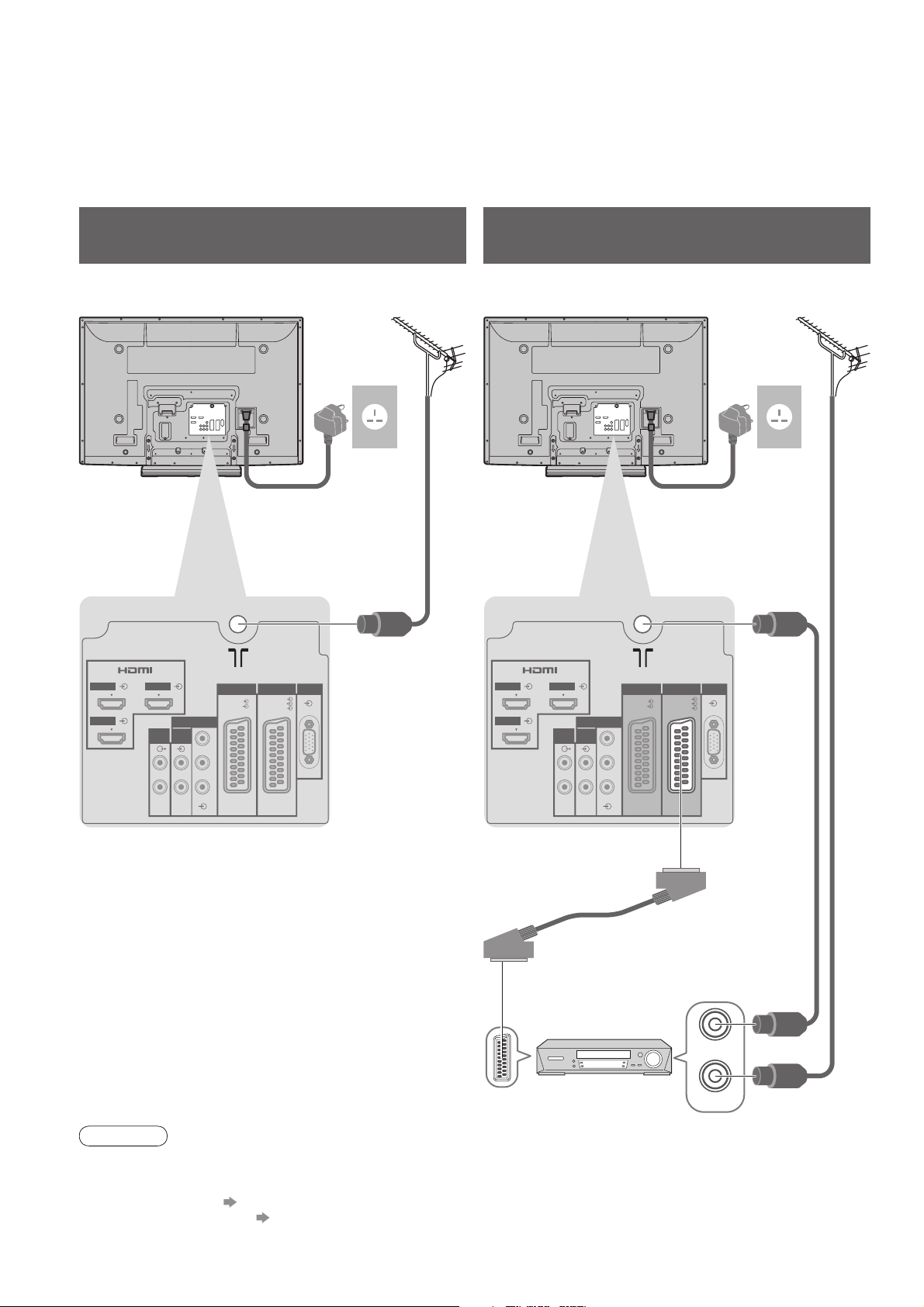
Basic Connection
External equipment and cables shown are not supplied with this TV.
Please ensure that the unit is disconnected from the mains socket before attaching or disconnecting any leads.
When disconnecting the mains lead, be absolutely sure to disconnect the mains plug at the socket outlet fi rst.
Example 1
Connecting aerial
Example 2
Connecting DVD Recorder / VCR
TV only TV, DVD Recorder or VCR
Aerial AerialRear of the TV Rear of the TV
AC 220-240 V
50 / 60 Hz
Mains lead (supplied)
RF cable
Mains lead (supplied)
AC 220-240 V
50 / 60 Hz
HDMI 1
HDMI 3
HDMI 2
AUDIO
OUT
COMPONENT
AUDIO
IN
LRL
R
AV2 PCAV1
RGB
RGB
VIDEO
VIDEO
S VIDEO
Y
PB
P
R
HDMI 1
HDMI 3
HDMI 2
AUDIO
OUT
COMPONENT
AUDIO
IN
LRL
R
AV2 PCAV 1
RGB
RGB
VIDEO
VIDEO
S VIDEO
Y
PB
P
R
RF cable
SCART cable
(fully wired)
RF OUT
DVD Recorder or VCR
RF IN
RF cable
10
Note
Connect to AV1 / AV2 for a DVD Recorder / VCR supporting Q-Link (p. 35).
•
For HDMI-compatible equipment, possible to connect to HDMI terminals (HDMI1 / HDMI2 / HDMI3) by using
•
HDMI cable (p. 40).
Q-Link connection p. 34
•
VIERA Link connection p. 34
•
Read the manual of the equipment too.
•

Example 3
Connecting DVD Recorder / VCR and Set top box
TV, DVD Recorder / VCR and Set top box
Rear of the TV
Quick Start Guide
Aerial
HDMI 1
HDMI 3
HDMI 2
AUDIO
OUT
COMPONENT
AUDIO
IN
LRL
R
Push until both
side tabs click
Make sure that
the mains lead is
securely fi xed.
To remove from the TV:
•
Press both tabs
and pull on
mains connector
to release
AC 220-240 V
50 / 60 Hz
•
Basic Connection
tabs
Mains lead (supplied)
RF cable
AV2 PCAV 1
RGB
RGB
VIDEO
VIDEO
S VIDEO
Y
PB
P
R
Fully wired HDMI
compliant cable
SCART cable
(fully wired)
DVD Recorder
or VCR
SCART cable
(fully wired)
Set top box
RF OUT
RF IN
RF OUT
RF IN
RF IN
RF cable
RF cable
RF cable
11
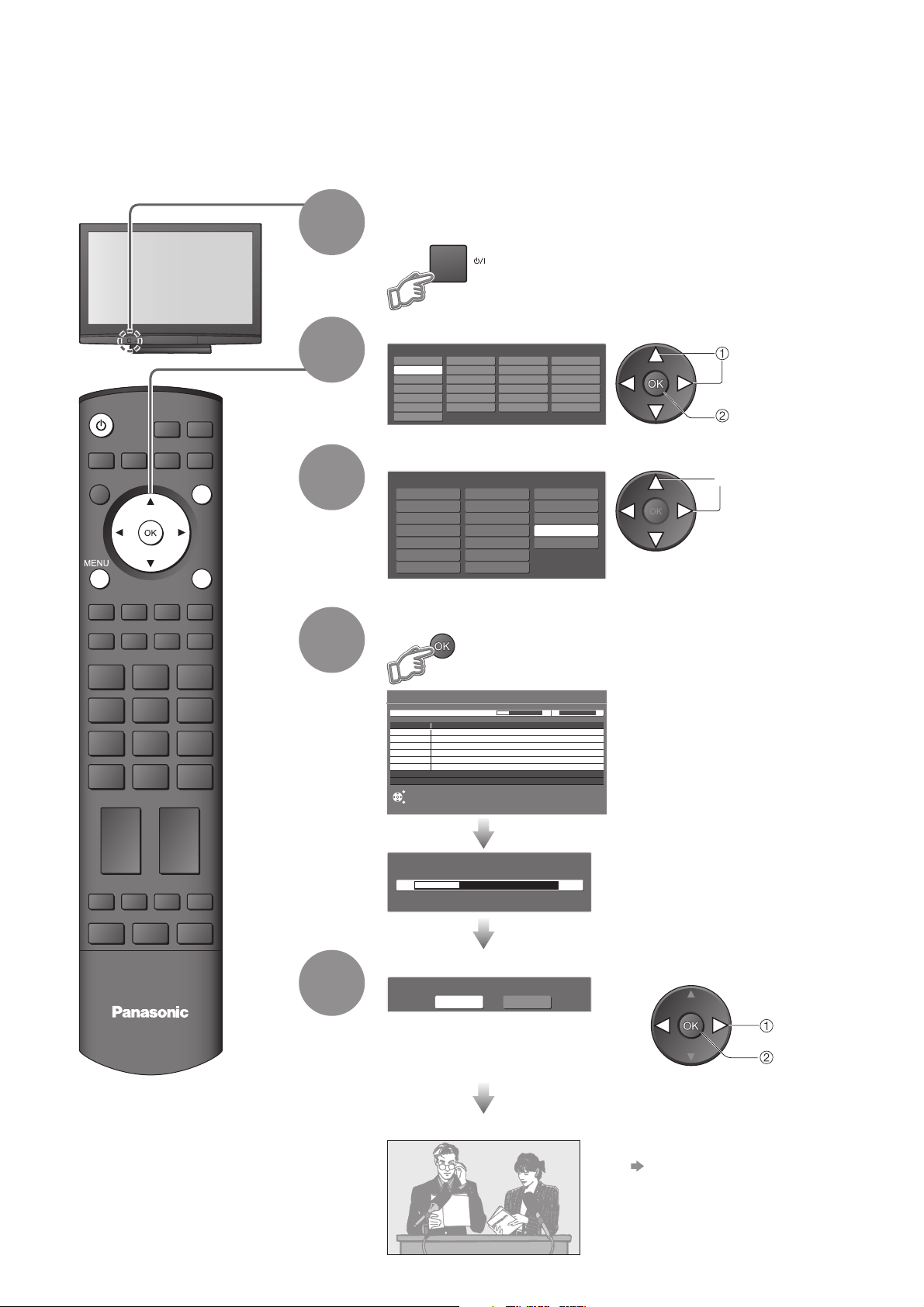
Auto Setup
Search and store TV programmes automatically.
These steps are not necessary if the setup has been completed by your local dealer.
Plug the TV into mains socket and switch On
(Takes a few seconds to be displayed)
1
You can now use the remote
•
control to turn On the TV or turn
the TV to standby mode.
(Power LED: On)
Select the language
INPUT
OPTION
SD CARD
EXIT
RETURN
2
3
OSD Language
Deutsch
English
Français
Italiano
Español
Português
Nederlands
Dansk
Svenska
Norsk
Suomi
Türkçe
Еλληνικά
Polski
čeština
Magyar
Slovenčina
Български
Românǎ
Select your country
Country
Germany
Austria
France
Italy
Spain
Portugal
Switzerland
Denmark
Sweden
Norway
Finland
Belgium
Netherlands
Greece
Start Auto Setup
Srpski
Hrvatski
Slovenščina
Latviešu
eesti keel
Lietuvių
Poland
Czech
Hungary
Ireland
E.Eu
Depending on the selected
•
countries, you may also be
required to select the region.
select
store
select
4
Auto Setup
Scan 2 99 21 41
This will take about 3 minutes.
Channel Service Name
CH 29
CH 33
Analogue: 2
EXIT
RETURN
Sending Preset Data
Please wait!
0% 100%
Remote control unavailable
Searching
Select the picture setting
5
TV
Please select your viewing environment.
•
Home Shop
“Shop” and “Home” are equal
to “Dynamic” and “Normal”
respectively - “Viewing Mode” in
“Picture Menu” (p. 22)
Auto Setup will start to search for
•
TV programmes and store them.
The sorted programme order
depends upon the TV signal,
the broadcasting system and
reception conditions.
If Q-Link, VIERA Link or similar
•
technology (p. 34), compatible
recorder is connected, programme,
language, country / region settings
are automatically downloaded to
the recorder.
select
set
12
Auto Setup is now complete and your TV is ready for viewing.
To edit programmes
•
“Editing Programmes” (p. 24)
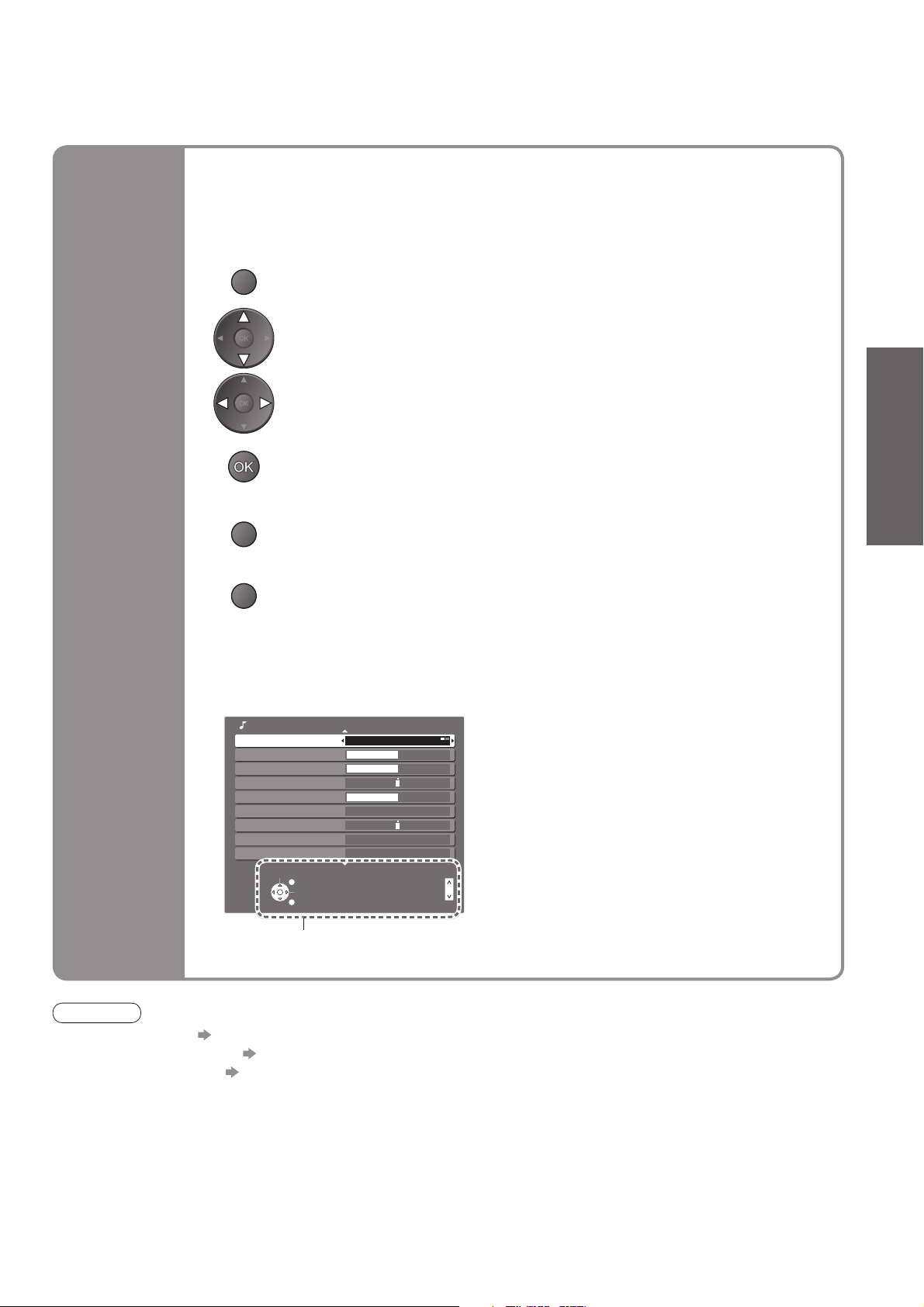
Many features available on this TV can be accessed via the On Screen Display
menu.
■ How to use remote control
Using the
On Screen
Displays
MENU
RETURN
EXIT
Open the main menu
Move the cursor / select the menu
Move the cursor / adjust levels / select from a range of options
Access the menu / store settings after adjustments have been made or options
have been set
Return to the previous menu
Exit the menu system and return to the normal viewing screen
■ ON SCREEN HELP Instructions box
(example: Sound Menu)
Sound Menu 1/2
Mode Music
Bass
Treble
Balance
Headphone Volume
Surround Off
Volume Correction
Speaker Distance to Wall
MPX Stereo
Select
EXIT
Change
RETURN
Over 30cm
Page up
Page down
Quick Start Guide
•
Auto Setup
On-screen operation guide
will help you.
Note
If tuning has failed “Auto Setup” (p. 27)
•
If downloading has failed “Download” (p. 23)
•
To initialize all settings “Shipping Condition” (p. 29)
•
If you turned the TV Off during Standby mode last time, the TV will be in Standby mode when you turn the TV On
•
with Mains power On / Off switch.
13
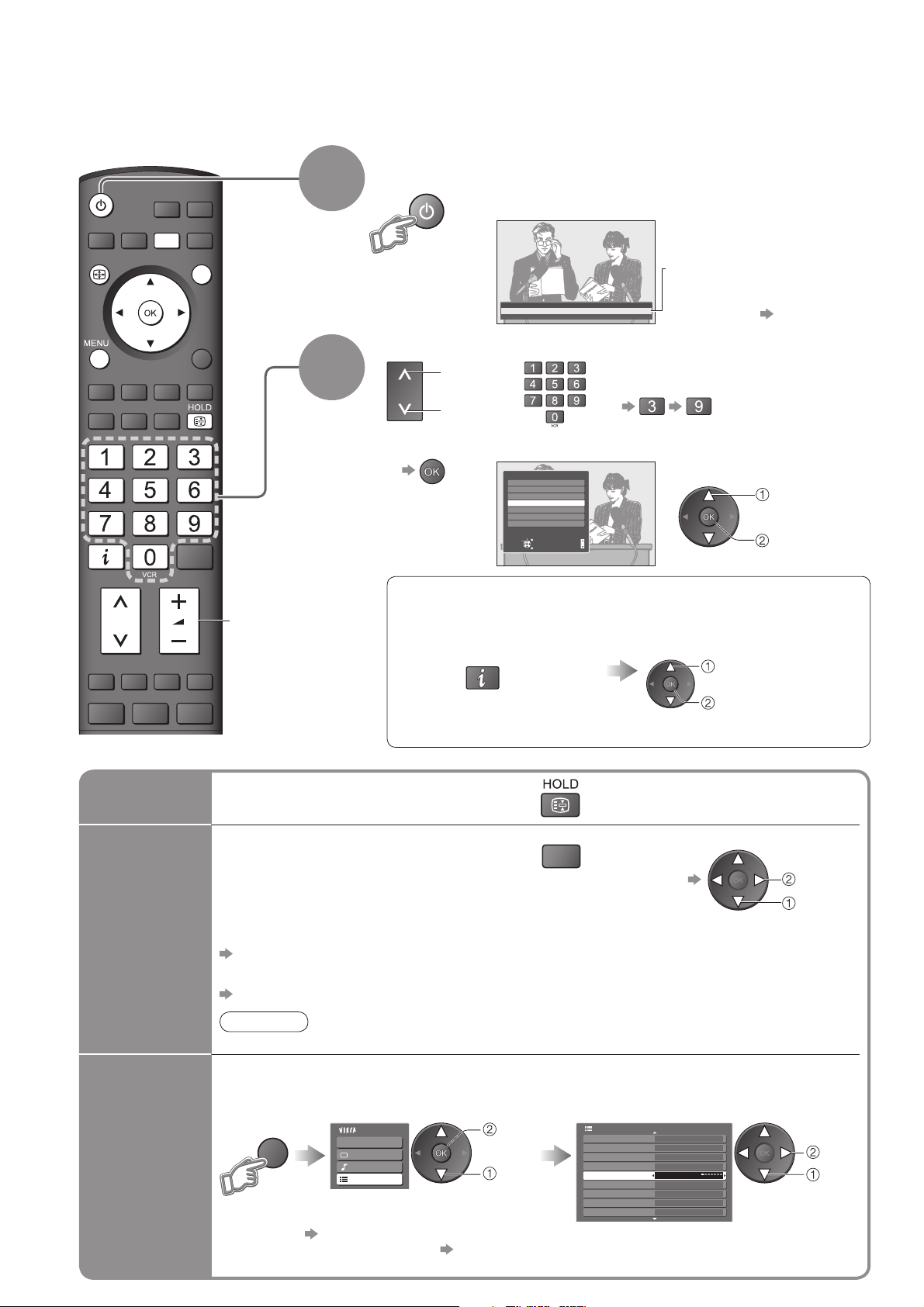
Watching TV
O
Turn power on
(Press for about 1 second)
MULTI WINDOW
INPUT
OPTION
SD CARD
1
Mains power On / Off switch should be On. (p. 8)
•
ASPECT
EXIT
RETURN
Volum e
■ Other useful functions
2
Information banner appears
whenever you select a
1 BBS
CH05 SC1 Coronation Street
programme
For details p. 15
•
Select a programme
up
or
down
To select from the Programme List
•
All Services
6
7
8
1
2
BBCi
3
4
Select
Connect
EXIT
RETURN
Page down
Page up
To select the two or three-digit
•
programme number, e.g. 39
(in a short time)
select
programme
watch
■ Select a programme using Information banner (p. 15)
Possible to confi rm the programme name before selecting programmes.
Display Information banner
if it is not displayed
Possible to set display
•
timeout in “Banner Display
Timeout” (p. 23).
While the banner is displayed,
select the programme
select programme
watch
14
Hold
Display the
selectable
settings for
the current
programme
Off Timer
Freeze / unfreeze picture
Check or change the current
PTION
programme status instantly
Teletext Character Set
Sets the teletext language
Setup Menu (p. 23)
MPX
Sound Menu (p. 22)
Note
Also possible to change the settings in Menu list (p. 22 and p. 23).
•
Volume Correction
Adjusts volume of individual programme or
input mode
To change
•
Turn the TV off automatically after a fi xed period
Display the
menu
MENU
To cancel Set to “Off” or turn the TV off.
•
To display the remaining time Information banner (p. 15)
•
When the remaining time is within 3 minutes, the remaining time will fl ash on screen.
•
Select “Setup”
Main Menu
VIERA Link
Picture
Sound
Setup
access
select
Select “Off Timer” and set the time
Setup Menu
Service List Edit
Link Settings
Child Lock
Tuning Menu
Off Timer
OSD Language
Teletext TOP
Teletext Character Set West
Shipping Condition
Off
1/2
change
select
set
select
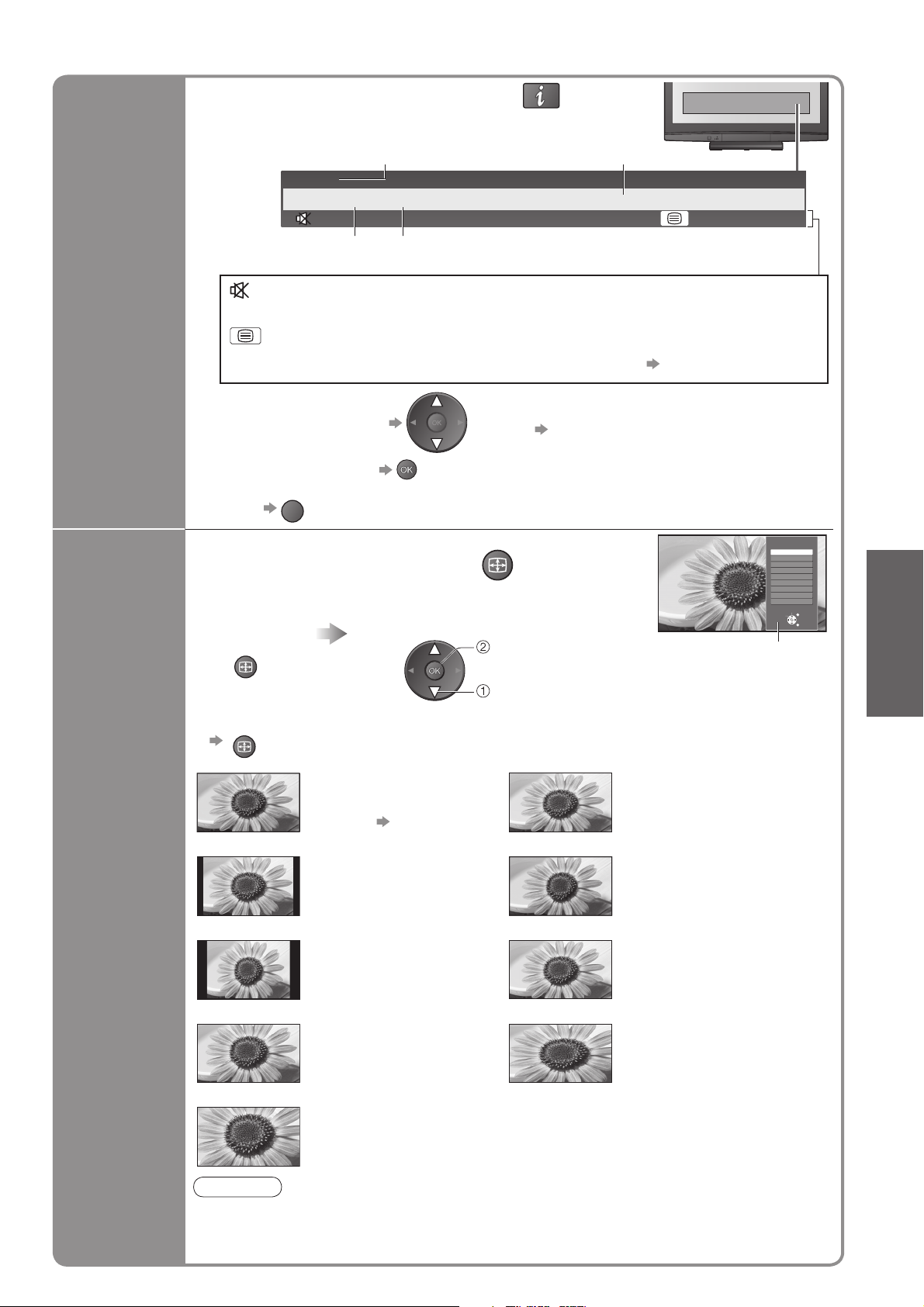
■ Other useful functions
A
A
A
Display Information banner
Also appears when changing a programme
•
Features available / Message meanings
Display
Information
banner
Sound mute On
Teletext service available
Example:
1 BBS
CH05 SC1 PAL
Sound System Colour System
Programme
Event
Coronation Street
Stereo, Mono
Audio mode
1 - 90
Off Timer remaining time
For settings p. 14
•
45Stereo
Change
aspect
ratio
To c o n fi rm another tuned
•
programme name
To watch the programme
•
listed in the banner
To hide
•
EXIT
SPECT
To set display timeout
•
“Banner Display Timeout” (p. 23)
Event information is referred to teletext
•
signal.
Change the aspect ratio
Enjoy viewing the picture at its optimum size and aspect.
Display Aspect
Selection list
SPECT
To change the mode using the ASPECT button only
•
SPECT
(Press repeatedly until you reach the desired mode)
Auto 16:9
The best ratio is chosen and
the picture expanded to fi ll the
screen.
For details p. 42
14:9 Just
Displays the image at the
standard “14:9” without
distortion.
4:3 4:3 Full
Displays the image at the
standard “4:3” without
distortion.
Zoom1 Zoom2
Displays a “16:9” letterbox or
“4:3” image without distortion.
While the list is displayed,
select the mode
store
select
Aspect selection
Auto
16:9
14:9
Just
4:3
4:3 Full
Zoom1
Zoom2
Zoom3
Select
Change
Aspect
Selection list
Directly displays the image
at “16:9” without distortion
(anamorphic).
Displays a “4:3” image
full-screen.
Stretching is only noticeable
at the left and right edges.
Displays a “4:3” image
enlarged horizontally to fi t the
screen.
HD signal only
•
Displays a “16:9” letterbox
(anamorphic) image
full-screen without distortion.
EXIT
RETURN
Viewing
•
Watching TV
Zoom3
Note
Only “16:9” and “4:3” are available in PC mode.
•
Not available in teletext mode.
•
Aspect mode can be memorized separately for SD (Standard defi nition) and HD (High
•
defi nition) signals.
Displays a “2.35:1” letterbox (anamorphic)
image full-screen without distortion. At “16:9”,
displays the image at its maximum
(with slight enlargement).
15
