Page 1
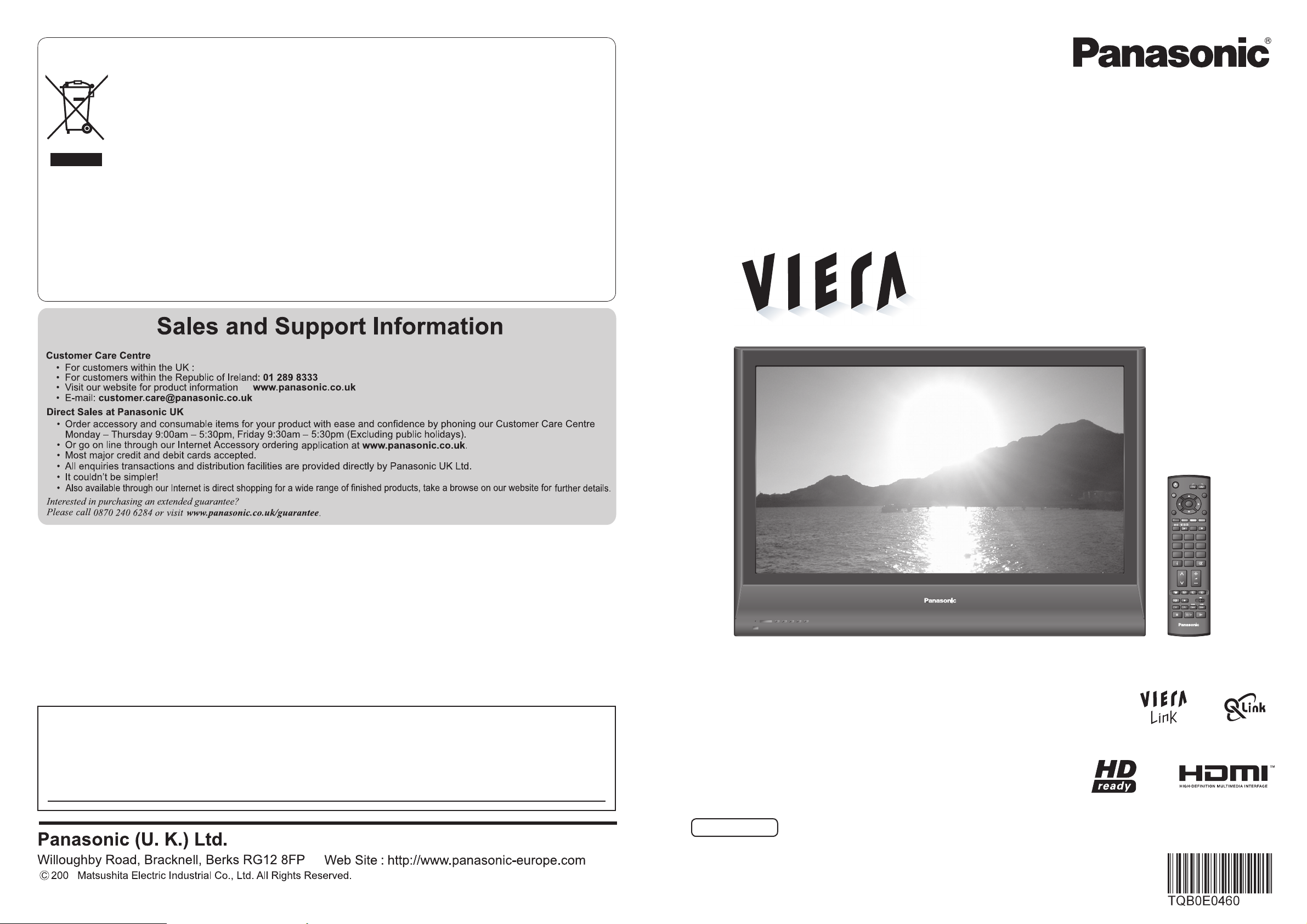
Operating Instructions
Plasma Television
English
Please read these instructions before operating your set and retain them for future reference.
The images shown in this manual are for illustrative purposes only.
Information on Disposal for Users of Waste Electrical & Electronic Equipment
Printed in Czech Republic
Model No. TH-37PV7EY
TH-42PV7EY
Customer’s Record
The model number and serial number of this product may be found on its rear panel. You should note this serial
number in the space provided below and retain this book, plus your purchase receipt, as a permanent record of your
purchase to aid in identifi cation in the event of theft or loss, and for Warranty Service purposes.
Model Number Serial Number
0844 844 3852
(private households)
This symbol on the products and/or accompanying documents means that used electrical and
electronic products should not be mixed with general household waste.
For proper treatment, recovery and recycling, please take these products to designated collection
points, where they will be accepted on a free of charge basis. Alternatively, in some countries you
may be able to return your products to your local retailer upon the purchase of an equivalent new
product.
Disposing of this product correctly will help to save valuable resources and prevent any potential negative
on
effects
human health and the environment which could otherwise arise from inappropriate
waste handling. Please contact your local authority for further details of your nearest designated collection point.
Penalties may be applicable for incorrect disposal of this waste, in accordance with national legislation.
For business users in the European Union
If you wish to discard electrical and electronic equipment, please contact your dealer or supplier for further
information.
Information on Disposal in other Countries outside the European Union
This symbol is only valid in the European Union.
If you wish to discard this product, please contact your local authorities or dealer and ask for the correct method of
disposal.
ASPECT
OK
MENU
OPTION
132
465
798
0
VCR
TEXT F.P. INDEX HOLD
REC
PROGRAMME
TV
INPUT
DIRECT TV REC
VCR DVD
EXIT
RETURN
7
Page 2
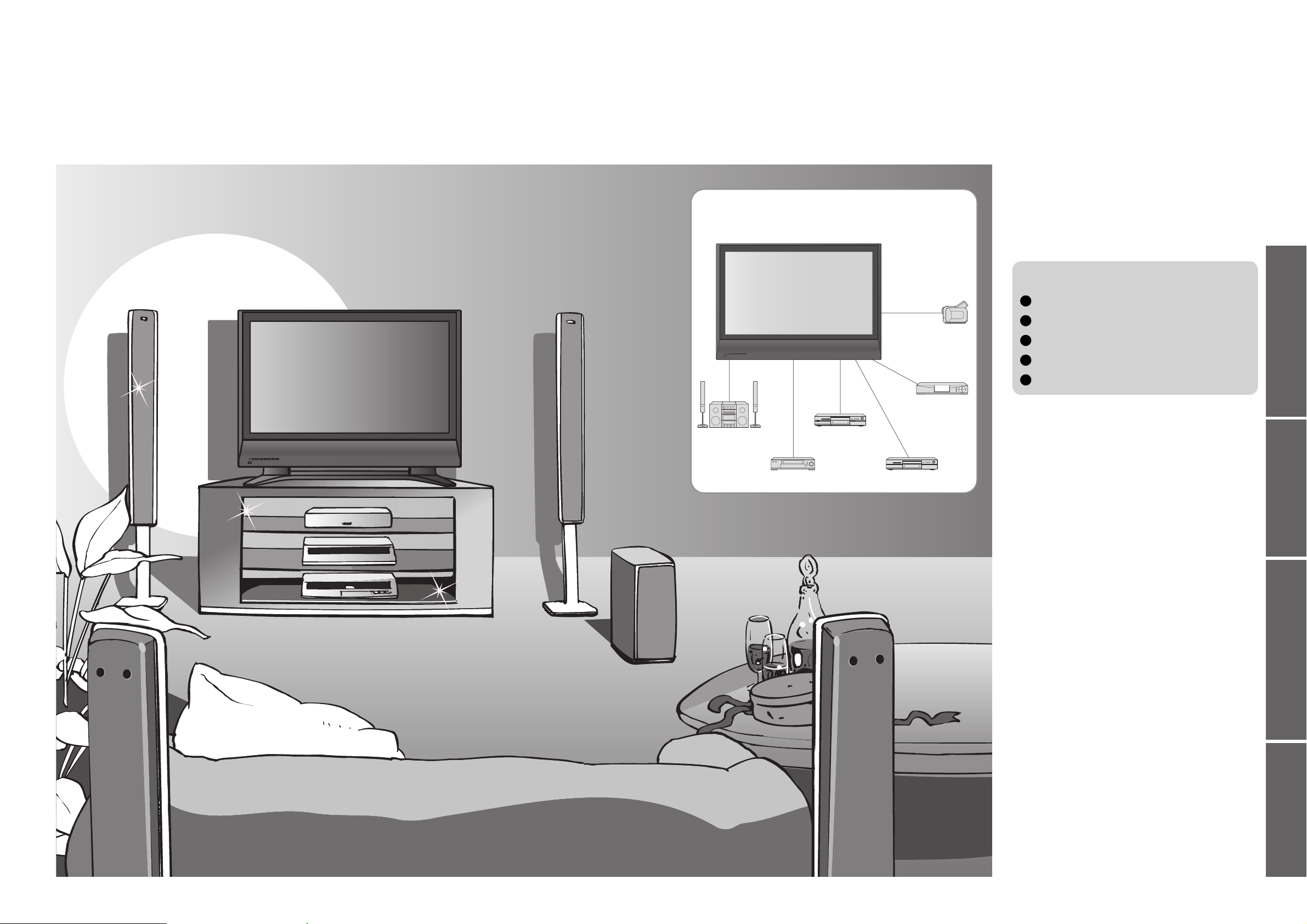
2
3
Viewing Advanced FAQs, etc.Quick Start Guide
Turn your own living room into a movie theatre!
Experience an amazing level of multi-
media excitement
Contents
•
Safety Precautions ······································ 4
(Warning / Caution)
•
Notes ··························································· 5
•
Maintenance ··············································· 5
Be Sure to Read
Advanced Features
•
How to Use Menu Functions ····················· 20
(picture, sound quality, etc.)
•
Editing and Setting Channels
······················ 24
•
Control Channel Audience ························ 26
•
Restore Settings ······································ 27
•
Input Labels ·············································· 28
•
Q-Link Functions ······································· 30
•
HDMI Functions ·······································31
(HDMI terminal / VIERA Link)
•
External Equipment ··································· 34
Basic Features
•
Watching TV ·············································· 14
•
Watching Videos and DVDs ······················ 16
•
Viewing Teletext ········································18
Enjoy your TV!
•
Technical Information ································36
•
FAQs ·························································38
•
Licence ······················································ 39
•
Specifi cations ············································ 39
FAQs, etc.
Accessories / Options
·········· 6
Attaching the pedestal
········· 7
Identifying Controls
··············· 9
Basic Connection
················· 10
Auto Setup
······························· 12
Quick Start Guide
Camcorder
Set top box
Enjoy rich multi-media
Amplifi er with
Speaker system
VCR
DVD player
DVD Recorder
Page 3
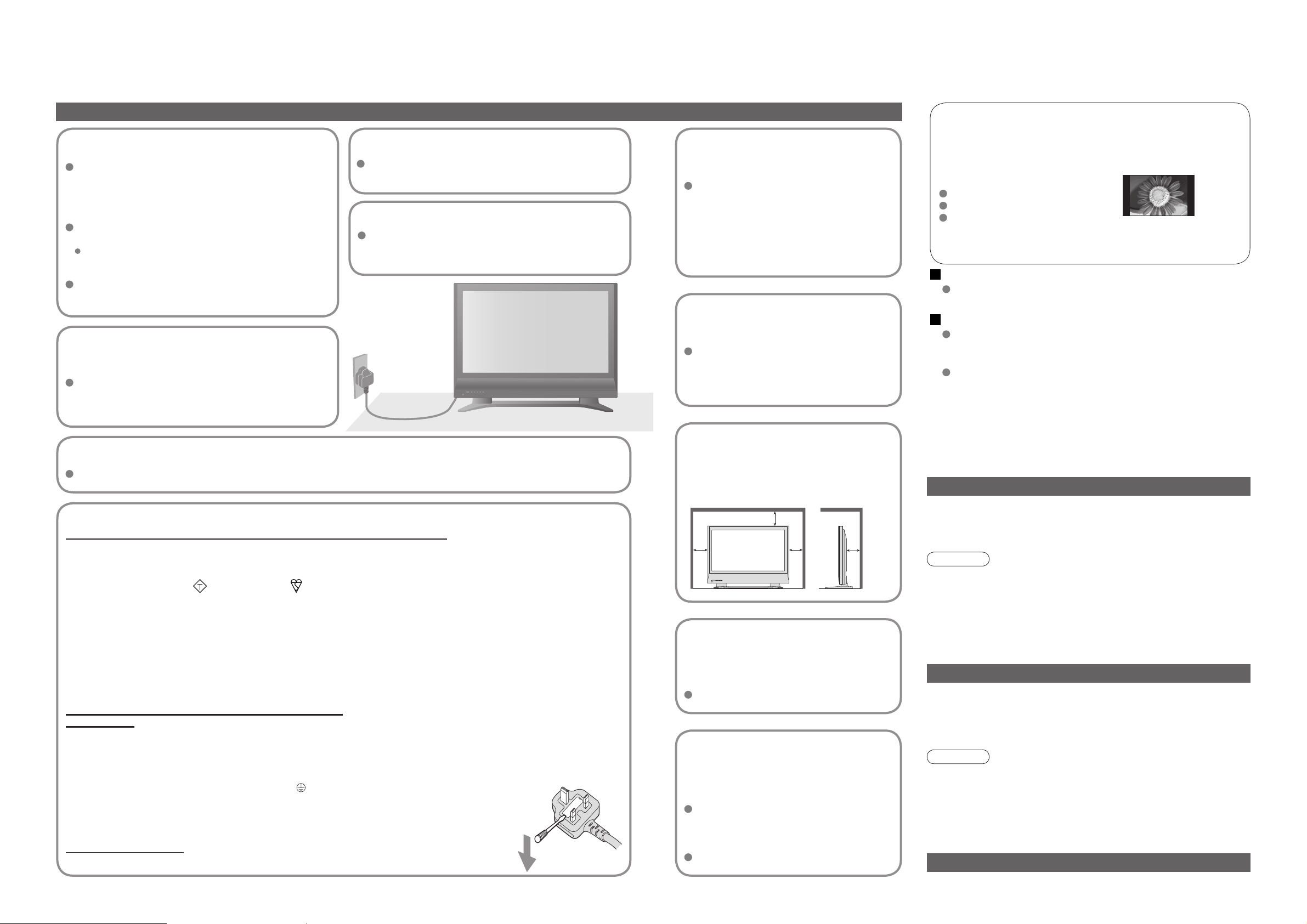
4 5
Notes
Electronic equipment
In particular, do not place video equipment near the TV
(electromagnetic interference may distort images / sound).
Equipment with an infrared sensor
This TV also emits infrared rays (this may affect operation of
other equipment).
Keep the TV away from these equipment
If no signal is received and no operation is performed in TV mode
for 30 minutes, the TV will automatically go to standby mode.
Auto power standby function
Do not display a still picture for a long time
This causes the image to remain on the plasma screen
(“image retention”).
This is not considered a malfunction and is not covered by the
warranty.
To prevent image retention, contrast is lowered automatically
after a few minutes if no signals are sent or no operations are
performed. (p. 38)
Typical still images
Channel number and other logos
Image displayed in 4:3 mode
Video game
Safety Precautions
AC 220-240 V
50 / 60 Hz
Warning & Caution
Handling the mains plug
Ensure that the mains plug is easily accessible at
all times. The On / Off switch on this model does
not fully disconnect the TV from the mains supply.
Remove the mains plug from the wall socket when
the TV is not used for a prolonged period of time.
Ensure the grounding pin on the mains plug is
securely connected to prevent electrical shock.
An apparatus with CLASS I construction shall be
connected to a mains socket outlet with a protective
earthing connection.
Do not use any mains lead other than that provided
with this TV. (This may cause fi re or electrical shock.)
Do not expose to direct sunlight
and other sources of heat
Avoid exposing the TV to direct sunlight and other
sources of heat. To prevent fire never place any type
of candle or naked flame on top or near the TV.
Power source
This TV is designed to operate on 220-240V,
50 / 60 Hz AC.
Display panel
Cabinet
Mains plug
Regular care: Gently wipe the surface clean of dirt by using a soft cloth.
Major contamination: Wipe the surface clean using a soft cloth dampened
with clean water or diluted neutral detergent by 100 times of water. Then,
using a soft dry cloth, evenly wipe the surface clean until it is dry.
Regular care: Wipe the surface clean using a soft dry cloth.
Major contamination: Dampen a soft cloth with clean water or
water containing a small amount of neutral detergent. Then, wring
the cloth and wipe the surface clean with it. Finally, wipe the
surface clean with a dry cloth.
Wipe the mains plug with a dry cloth at regular intervals.
(Moisture and dust may lead to fi re or electrical shock.)
First, remove the mains plug from the socket outlet.
Caution
•
The surface of the display panel has been specially treated and
may be easily damaged.
Do not tap or scratch the surface with your fi ngernail or other
hard object.
•
Use care not to subject the surface to insect repellent, solvent,
thinner, or other volatile substances
(this may degrade surface quality).
Caution
•
Use care not to subject the TV’s surfaces to detergent.
(A liquid inside the TV could lead to product failure.)
•
Use care not to subject surfaces to insect repellent, solvent,
thinner, or other volatile substances
(this may deteriorate the surface by peeling the paint).
•
Do not allow the cabinet to make contact with a rubber or PVC
substance for a long time.
Maintenance
Do not remove the cover
Do not remove the rear cover as live parts are
accessible when it is removed. There are no user
serviceable parts inside.
Use only the dedicated
stands / mounting
equipment
Using an unauthorized stand or other
fixtures may make the TV shaky,
risking injury. Be sure to ask your local
Panasonic dealer to perform setup.
Use optional stands / mounts (p. 6).
Do not place the TV
on sloped or unstable
surfaces
The TV may fall off or tip over.
Do not expose to rain or
excessive moisture
To prevent damage which might result in
electric shock or fire, do not expose this
TV to rain or excessive moisture.
This TV must not be exposed to dripping
or splashing water and objects filled with
liquid, such as vases, must not be placed
on top of or above the TV.
Do not block the rear
ventilation openings
Ventilation should not be impeded by
covering the ventilation openings with
items such as newspapers, tablecloths
and curtains.
Transport only in upright position
Transporting the TV with its display panel facing upright or downward may cause damage to the internal circuitry.
IMPORTANT: THE MOULDED MAINS PLUG
FOR YOUR SAFETY, PLEASE READ THE FOLLOWING TEXT CAREFULLY.
The wire which is coloured GREEN-AND-YELLOW must be connected to the terminal in the mains plug which is
marked with the letter E or by the Earth symbol or coloured GREEN or GREEN-AND-YELLOW.
The wire which is coloured BLUE must be connected to the terminal in the mains plug
which is marked with the letter N or coloured BLACK.
The wire which is coloured BROWN must be connected to the terminal in the mains plug
which is marked with the letter L or coloured RED.
How to replace the fuse.
Open the fuse compartment with a screwdriver and replace the fuse.
As the colours of the wire in the mains lead of this appliance may not correspond with the coloured markings
identifying the terminals in your mains plug, proceed as follows.
WARNING: – THIS APPARATUS MUST BE EARTHED.
IMPORTANT: – The wires in this mains lead are coloured in accordance with the following code: –
Green-and-Yellow: Earth
Blue: Neutral Brown: Live
If a new mains plug is to be fi tted, please observe the wiring code as shown below.
If in any doubt, please consult a qualifi ed electrician.
If the fi tted moulded mains plug is unsuitable for the socket outlet in your home, then the fuse shall be
removed and the mains plug cut off and disposed of safety. There is a danger of severe electrical shock
if the cut off mains plug is inserted into any 13 amp socket.
If the mains plug contains a removable fuse cover, you must ensure that it is refi tted when the fuse is replaced.
If you lose the fuse cover the mains plug must not be used until a replacement cover is obtained.
A replacement fuse cover may be purchased from your local Panasonic Dealer.
This appliance is supplied with a moulded three pin mains plug for your safety and convenience. A 5 amp fuse is
fi tted in this mains plug. Shall the fuse need to be replaced, please ensure that the replacement fuse has a rating
of 5 amps and that it is approved by ASTA or BSI to BS1362.
Check for the ASTA mark
or the BSI mark on the body of the fuse.
Allow suffi cient space
around the TV for
radiated heat
10
10
10
7
(cm)
Minimum distance
ASA
Page 4
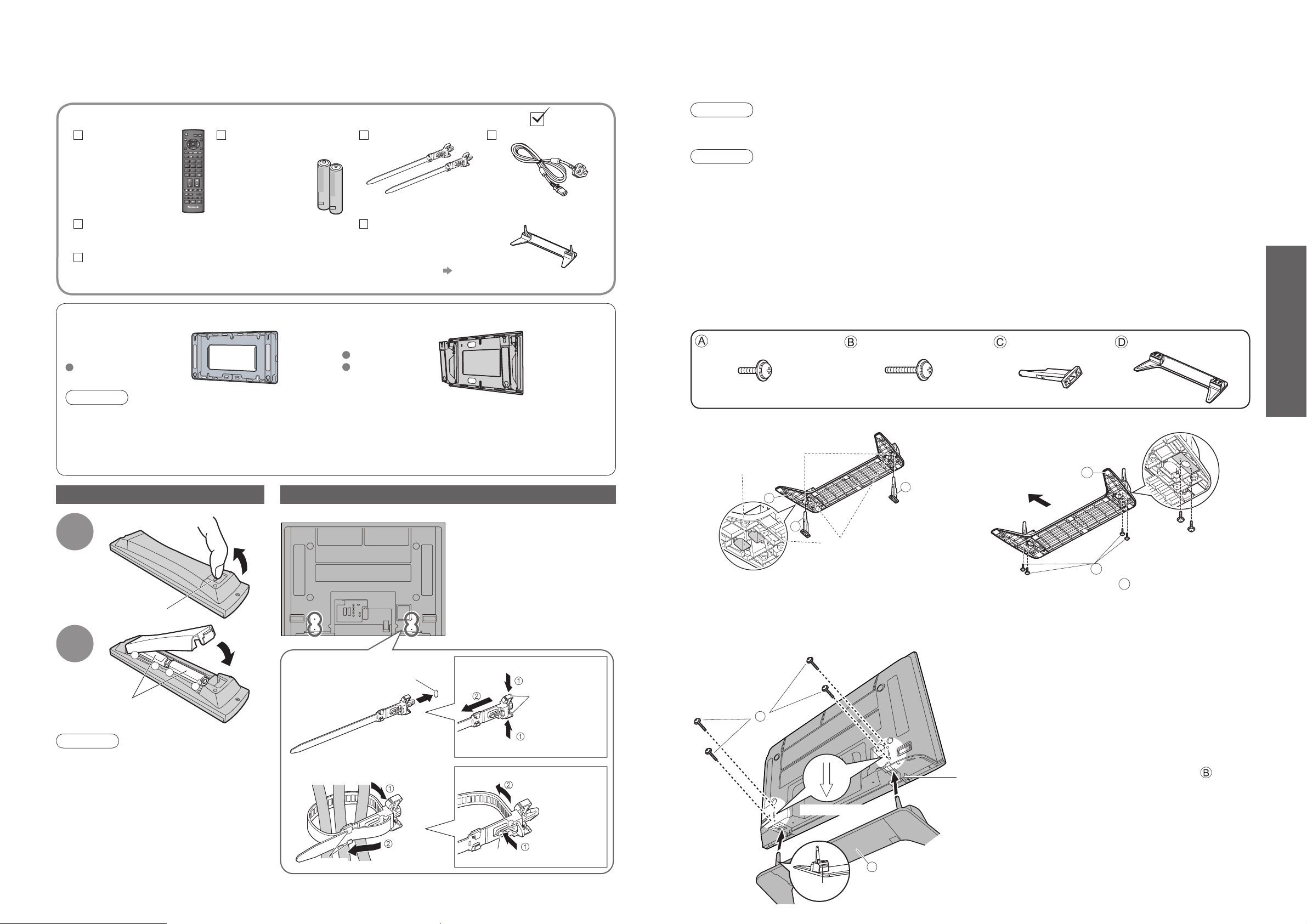
6
7
Quick Start Guide
+
-
-
+
B
D
Accessories / Options
•
Attaching the pedestal
•
Accessories / Options
Installing remote’s batteries
Caution
•
Incorrect installation may cause battery
leakage and corrosion, resulting in
damage to the remote control.
•
Do not mix old and new batteries.
•
Do not mix different battery types (such
as alkaline and manganese batteries).
•
Do not use rechargeable (Ni-Cd)
batteries.
•
Do not burn or breakup batteries.
Using the clamper
Batteries for the
Remote Control
Transmitter
(2)
•
R6 (UM3)
Remote Control
Transmitter
•
EUR7651120
Standard accessories
Check that you have the accessories and items shown
Clamper (2)
Mains Lead
•
Do not bundle the RF cable
and mains lead together (could
cause distorted image).
•
Fix cables with clampers as
necessary.
•
When using the optional
accessory, follow the option’s
assembly manual to fi x cables.
Rear of the TV
snaps
To remove from the TV:
To loosen:
Keep pushing
both side snaps
Set the tip
in the hooks
Insert the clamper
in a hole
hole
1. Attach the clamper
2. Bundle the cables
Keep pushing
the knob
knob
hooks
1
Pull
open
Hook
2
Note the correct
polarity (+ or -)
Close
Pedestal (ST-42H2-WK)
•
TBLX0024
For installation p. 7 and p. 8
Caution
•
In order to maintain the unit’s performance and safety, be absolutely sure to ask your dealer or a licenced
contractor to secure the wall-hanging brackets.
•
Carefully read the instructions accompanying the plasma TV stand or pedestal, and be absolutely sure to take
steps to prevent the TV from tipping over.
•
Handle the TV carefully during installation since subjecting it to impact or other forces may cause product damage.
Optional accessories
Wall-hanging bracket
(vertical)
TY-WK42PV3W
(angle)
TY-WK42PR2W
TY-WK42PR3W
Operating Instructions
Pan European Guarantee Card
Do not disassemble or modify the pedestal.
•
Otherwise the TV may fall over and become damaged, and personal injury may result.
■
Securing the TV
Label
View from the bottom
Arrow mark
Hole for pedestal
installation
■
Assembling the pedestal
Insert the poles into the left and right holes in the
underside of the base so that they fi t securely as
shown in the illustration above.
Installing the poles Securing the poles
Front
Use the assembly screws A to secure the poles
fi rmly to the bottom of the base.
•
Forcing the assembly screws the wrong way will
strip the threads.
Caution
Do not use any other TV and displays.
•
Otherwise the TV may fall over and become damaged, and personal injury may result.
Do not use the pedestal if it becomes warped or physically damaged.
•
If you use the pedestal while it is physically damaged, personal injury may result. Contact your nearest
Panasonic Dealer immediately.
During set-up, make sure that all screws are securely tightened.
•
If suffi cient care is not taken to ensure screws are properly tightened during assembly, the pedestal will not be
strong enough to support the TV, and it might fall over and become damaged, and personal injury may result.
Use the accessory fall-prevention brackets to secure the TV.
•
If the TV is knocked or children climb onto the pedestal with the TV installed, the TV may fall over and personal
injury may result.
Two or more people are required to install and remove the TV.
•
If two or more people are not present, the TV may be dropped, and personal injury may result.
Warning
Attaching the pedestal
Assembly screw (4)
M5 × 20
Assembly screw (4)
M5 × 30
Pole (2) Base
For TH-42PV7EY
(Outside)
For TH-37PV7EY
(Inside)
Carry out work on a horizontal and
level surface.
Use the assembly screws to
fasten securely.
OK
132
465
798
0
TV
C
D
C
D
A
Page 5
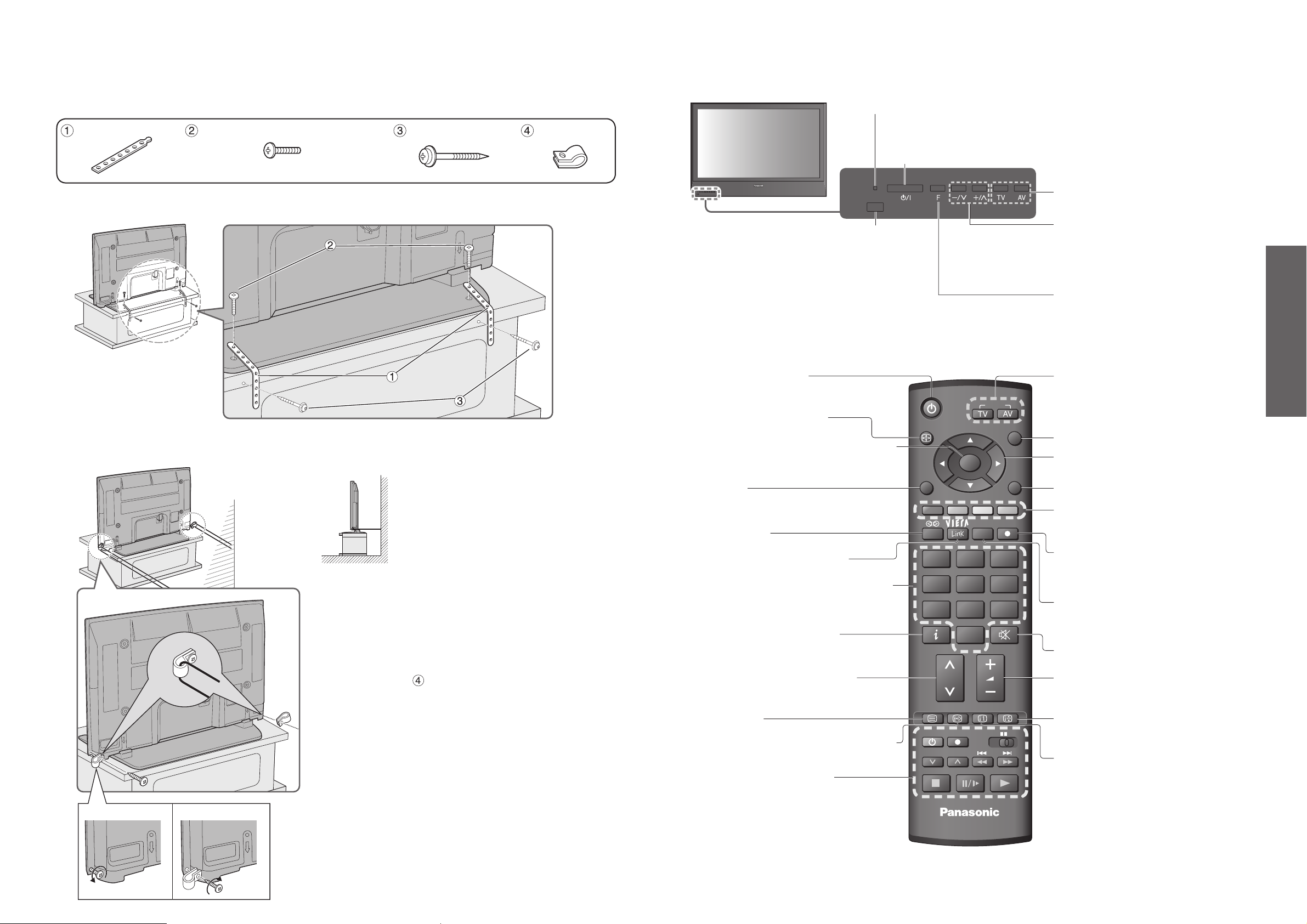
8
9
Quick Start Guide
•
Identifying Controls
•
Attaching the pedestal
Cursor buttons to make selections and
adjustments
Standby On / Off switch
(Switches TV On or Off standby)
Sound mute On / Off
Changes aspect ratio (p. 15)
Selects programmes in sequence
Access VIERA Link Menu
(p. 33)
OK button to confi rm selections and choices
Press after selecting programme positions to
quickly change programme.
VCR / DVD operations (p. 17)
Volume
Programme Information (p. 15)
Teletext Index (p. 19)
Coloured buttons used for the
selection, navigation and operation of
various functions
EXIT (Returns to TV screen)
DIRECT TV Recording
To immediately record programme in VCR /
DVD recorder with Q-Link connection
(p. 30)
Programme / channel change buttons (0-9)
and Teletext page buttons.
(p. 14 and p. 18)
When in Standby mode, switches TV On.
Option menu
Sets the preferred settings of viewing
and sound options easily (p. 15)
Main Menu
Press to access VIERA Link, Picture,
Sound and Setup menus
(p. 20)
Viewing a favourite teletext channel (p. 19)
Surround (p. 22)
Changes the input mode
TV -
changes TV mode
(p. 16)
AV - changes AV input mode (p. 16)
Returns to the previous menu
Still picture (p. 15)
Teletext Hold (p. 19)
Teletext (p. 18)
If required, additional fi xings are supplied for securing the TV to a wall and table.
Band (2) Screw (2)
Nominal diameter 4 mm × 12
Wood screw (2) Clamp (2)
Attaching the pedestal
■
Securing to a base
Fix pedestal and base together with band.
Identifying Controls
Increases or decreases the programme
position by one. When a function is
already displayed, press to increase or
decrease the selected function. When
in Standby mode, switches TV On.
Remote control
signal receiver
Changes the input mode
Function select
•
Volume / Contrast / Brightness / Colour /
Sharpness / Tint (NTSC mode) / Bass /
Treble / Balance / Auto Setup (p. 24)
Power LED
•
Standby: red
On: green
Mains power On / Off switch
Select two screws which have held the rear
cover of the TV (one screw each from right
and left side at the same height position).
Remove the two screws you selected, and
attach the clamps to the TV using the
removed screws.
■
Securing to a wall
Fix to wall or post with strong commercial wire or chain.
Remove Attach
ASPECT
OK
MENU
132
465
798
0
VCR
TEXT F.P. INDEX HOLD
REC
PROGRAMME
INPUT
OPTION
VCR DVD
EXIT
RETURN
DIRECT TV REC
TV
Page 6

10
11
Quick Start Guide
•
Basic Connection
Basic Connection
External equipment and cables shown are not supplied with this TV.
Please ensure that the unit is disconnected from the mains socket before attaching or disconnecting any leads.
When disconnecting the mains lead, be absolutely sure to disconnect the mains plug at the socket outlet fi rst.
Example 1
Connecting aerial
Example 2
Connecting DVD Recorder / VCR
TV only TV, DVD Recorder or VCR
Note
•
Connect to AV1 / 2 for a DVD Recorder / VCR supporting Q-Link (p. 30).
Example 3
Connecting DVD Recorder / VCR and Set top box
TV, DVD Recorder / VCR and Set top box
Mains lead (supplied)
Mains lead (supplied)
SCART cable
(fully wired)
DVD Recorder or VCR
RF
cable
Aerial AerialRear of the TV Rear of the TV
RF cable
RF cable
AC 220-240 V
50 / 60 Hz
AC 220-240 V
50 / 60 Hz
DVD Recorder
or VCR
SCART cable
(fully wired)
RF cable
Aerial
Mains lead (supplied)
Rear of the TV
Set top box
AC 220-240 V
50 / 60 Hz
RF cable
RF cable
SCART cable
(fully wired)
SCART cable
(fully wired)
RF cable
Clamper
•
To unfasten
PC
R
AUDIO OUT
L
Y
P
B
V
I
D
E
O
P
R
L
A
U
D
R
I
O
C
O
M
P
O
N
E
N
T
RF IN
RF OUT
RF OUT
RF IN
RF OUT
RF IN
RF IN
Page 7
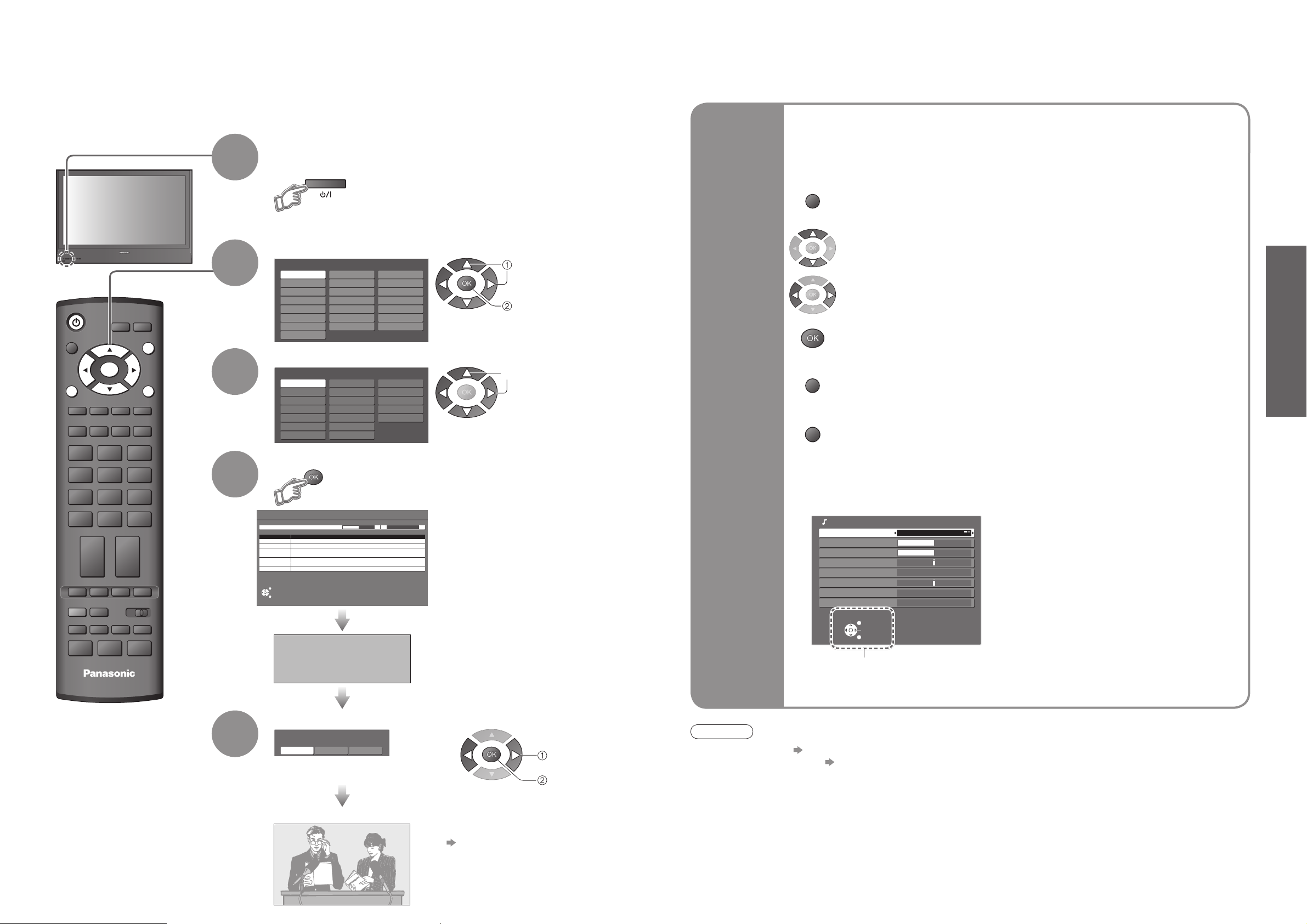
12
13
Quick Start Guide
Country
Portugal
Spain
Italy
France
Austria
Germany
Netherlands
Hungary
Czech
E.Eu
Ireland
Poland
Switzerland
Belgium
Finland
Norway
Sweden
Denmark
Greece
Menüsprache
Slovenčina
čeština
Еλληνικά
Italiano
Français
English
Srpski
Deutsch
Português
Türkçe
Suomi
Polski
Românǎ
Hrvatski
Nederlands
Slovenščina
Български
Magyar
Svenska
Dansk
Norsk
Español
(example: Sound Menu)
On-screen operation
guide will help you.
Auto Setup
Search and store TV channels automatically.
These steps are not necessary if the setup has been completed by your local dealer.
■
ON SCREEN HELP Instructions box
Open the main menu
Return to the previous menu
Move the cursor / select the menu
Move the cursor / adjust levels / select from a range of options
Access the menu / store settings after adjustments have been made or options
have been set
Many features available on this TV can be accessed via the On Screen Display
menu.
Note
•
If tuning has failed “Auto Setup” (p. 24).
•
If downloading has failed “Download” (p. 23).
•
If you turned the TV Off during Standby mode last time, the TV will be in Standby mode when you turn the TV On
with Mains power On / Off switch.
■
How to use remote control
•
Auto Setup
Using the
On Screen
Displays
Exit the menu system and return to the normal viewing screen
Plug the TV into mains socket and switch On
(Takes a few seconds to be displayed)
1
Auto Setup is now complete and your TV is ready for viewing.
•
You can now use the remote
control to turn On the TV or turn
the TV to standby mode.
(Power LED: On)
3
•
To edit channels
Editing and Setting Channels
(p. 24)
Select your country
4
Start Auto Setup
•
If a compatible recording equipment
with Q-Link or similar technologies
(p. 30) is connected, channel
information is automatically
downloaded to the equipment.
•
Auto Setup will start to search for
TV channels and store them.
The sorted programme order
depends upon the TV signal,
the broadcasting system and
reception conditions.
2
Select the language
•
Also possible to change the setting
in Picture Menu (p. 22)
5
Select the picture setting
select
store
select
select
set
MENU
INPUT
ASPECT
OK
MENU
OPTION
132
465
798
0
VCR
TEXT F.P. INDEX HOLD
REC
VCR DVD
PROGRAMME
TV
EXIT
RETURN
DIRECT TV REC
Auto Setup
Scan 214178
Channel Service Name
CH 29
CH 33
This will take about 3 mins.
EXIT
RETURN
DOWNLOAD IN PROGRESS
PLEASE WAIT
Programme : 63
Remote control unavailable
RETURN
EXIT
Sound Menu
Mode Music
Bass
Treble
Balance
Surround Off
Volume Correction
MPX Stereo
Reset to Default Set
Select
EXIT
Change
RETURN
Viewing Mode
Dynamic Normal Cinema
Page 8

14
15
Viewing
1 BBS
CH05 SC1 PAL Corontation Street
•
To select the two-digit programme number, e.g. 39
Watching TV
Select a channel
up
2
Information banner
Turn power on
Mains power On / Off switch should be On.
(Press for about 1 second)
down
or
1
•
Watching TV
Freeze / unfreeze picture
Hold
(in a short time)
■
Other useful functions (Operate after )
Change
aspect
ratio
A
Change the aspect ratio (p. 36)
Enjoy viewing the picture at its optimum size and aspect.
Aspect Selection list
•
To change the mode
•
To change the mode using the ASPECT button only
A
(Press repeatedly until you reach the desired mode)
Display Aspect
Selection list
A
During the list is displayed,
select the mode
Store
Display the
current
programme
status
Check or change the current
programme status instantly
•
To change
Teletext Language
Selects teletext language
MPX
Sound Menu (p. 22)
Volume Correction
Adjusts volume of individual channel or input mode
Note
•
Also possible to change the settings in Menu list (p. 22 and p. 23).
Volume
select
change
Display
information
banner
Display programme information
•
To set display timeout
“Banner Display Timeout” (p. 23)
•
Appears also when changing channel.
•
Programme information is referred to
teletext signal.
•
To select another channel
•
To hide
Channel
Features available
Stereo sound
Off timer
Sound mute
Sound system
Colour system Teletext
Programme
INPUT
HOLD
ASPECT
MENU
132
465
798
TEXT F.P. INDEX
REC
PROGRAMME
OK
OPTION
0
VCR
TV
EXIT
RETURN
DIRECT TV REC
HOLD
VCR DVD
3
132
465
798
9
0
VCR
OPTION
1 BBS
CH05 SC1 PAL Corontation Street
Bad Signal Encrypted
EXIT
STTL
AD TXT Stereo
Stereo 45
SPECT
SPECT
SPECT
Aspect Selection
Auto
16:9
14:9
Just
4:3
4:3 Full
Zoom1
Zoom2
Zoom3
Select
Change
EXIT
RETURN
Page 9

16
17
Viewing
•
Watching Videos and DVDs
Watching Videos and DVDs
2
3
Connect the external equipment (VCRs, DVD equipment, etc.) and you can watch the input.
To connect the equipment (p. 10 and p. 11)
The Remote Control is capable of operating some functions of selected Panasonic external equipment.
Select the input mode connected to the equipment
Note
•
If the external equipment has an aspect adjustment function, set to “16:9”.
•
For details, see the manual of the equipment or ask your local dealer.
■
To return to TV
Display the Input select menu
Displays the selected mode
1
Turn the TV on
■
When connecting with SCART as example 2 or 3 (p. 10 and p. 11)
Receives input signals automatically when playback starts
•
Input signals are automatically identifi ed by the SCART (pin 8)
terminal.
•
This function is also available for HDMI connections (p. 33).
■
If input mode is not switched automatically
Perform and
•
You can also select the input using the AV button on the remote
control or the front panel of the TV.
Press the button repeatedly until the desired input is selected.
•
You can label or skip each input modes “Input Labels” (p. 28)
•
Dependant on the setup of the equipment
VCR / DVD switch
∗
Select VCR to operate Panasonic VCR or DVD equipment
Select DVD to operate Panasonic DVD equipment or Player home theatre
Standby
Set to Standby mode / Turn on
Play
Playback videocassette / DVD
Stop
Stop the operations
Rewind / Skip / Search
VCR: Rewind, view the picture rapidly in reverse
DVD: Skip to the previous track or title
Press and hold to search backward
Fast-forward / Skip / Search
VCR: Fast-forward, view the picture rapidly forward
DVD: Skip to the next track or title
Press and hold to search forward
Pause
Pause / Restart
DVD: Press and hold to play at slow speed
Programme Up / Down
Select programme
Record
Start recording
Panasonic equipment connected to the TV can be directly operated with the remote control.
Note
•
Confi rm correct operation after the code changed.
•
The codes will be reset to default values if batteries are replaced.
•
“DVD” means DVD player, DVD recorders and Recorder home theatre.
•
Some operations may not be possible on some equipment models.
∗
Setting your remote control to operate Panasonic VCR, DVD, etc.
Set the VCR / DVD switch to the appropriate position
Press and hold during the following operations
Enter the appropriate code for the equipment
to be controlled, see table below
Press
“VCR” position
Equipment Code
VCR 10 (default)
DVD 11
“DVD” position
Equipment Code
DVD 70 (default)
Player home theatre
71
4
View
select
watch
ASPECT
MENU
132
465
798
OK
OPTION
0
VCR
INPUT
EXIT
RETURN
DIRECT TV REC
Input Selection
AV1
AV2/AV2S
COMPONENT
HDMI
TV
VCR DVD
TEXT F.P. INDEX HOLD
REC
VCR DVD
PROGRAMME
TV
PROGRAMME
REC
132
465
798
0
VCR
VCR DVD
Page 10

18
19
Viewing
Viewing Teletext
Switch to Teletext
1
Select the page
or
You can enjoy teletext broadcasting, including news, weather forecasts and subtitles, if this service is
provided by the broadcasters.
or
■
To return to TV
(Corresponds to the colour bar)
•
Displays Index
(content varies
depending on the
broadcasters)
Call up a
favourite
pages
•
Call up the page stored in “blue”.
•
Factory setting is “P103”.
•
Viewing Teletext
Time / date
Current
page
number
Sub page number
Colour bar
What is FLOF (FASTEXT) mode?
In FLOF mode, four differently coloured subjects are situated at the bottom of the screen. To access more
information about one of these subjects, press the appropriately coloured button. This facility enables fast access to
information on the subjects shown.
What is List mode?
In List mode, four differently coloured page numbers are situated at the bottom of the screen. Each of these
numbers can be altered and stored in the TV’s memory. (“Store frequently viewed pages”, p. 19)
■
To change mode “Teletext” in Setup Menu (p. 23)
■
To adjust contrast
As the blue bar is displayed
Reveal
hidden
data
•
Re-hide
Reveal hidden words e.g. quiz page answers
■
Using teletext conveniently
FULL /
TOP /
BOTTOM
Normal (FULL)(BOTTOM)
(Expand the BOTTOM half)
INDEX
Return to the main index page
If you wish to hold the current page without updating
Stop or resume automatic updating
■
To resume
HOLD
Store
frequently
viewed
pages
Store frequently viewed pages in the colour bar
(List mode only)
As page is
displayed
The number changes to white.
Corresponding
colour button
■
To change stored pages
Enter new page number
Colour button you
want to change
View sub
page
•
Sub pages:
The number of sub pages varies depending on the broadcasters (up to 79 pages).
It may take some time for searching, during which time you can watch TV.
Enter the
4-digit number
example: P6
Appears at upper-left
corner of the screen
■
To view specifi c sub page
View sub page (Only when teletext is more than one page)
Watch
TV while
waiting
for update
P108
Appears
when
updating is
completed
(You cannot change the channel.)
Teletext automatically updates itself when new information becomes available.
•
The news page provides a function that indicates arrival of latest news (“News Flash”).
Changes to TV screen temporarily
View the
updated
page
View the TV picture while searching for a teletext page
2
(TOP)
(Expand the TOP half)
View in
multi
window
Watch TV and Teletext in two windows at once
•
Operations can be made only in Teletext screen.
(Press twice)
•
Select Picture and text
On or Off
press
and
hold
press
and
hold
up
down
INPUT
ASPECT
OK
MENU
OPTION
132
465
798
0
VCR
TEXT F.P. INDEX HOLD
REC
VCR DVD
PROGRAMME
EXIT
RETURN
DIRECT TV REC
TEXT
132
465
798
0
VCR
TEXT
MENU
<< 01 02 03 04 05 06 07 >>
TELETEXT
INFORMATION
green
red
17:51 28 Feb
yellow
blue
HOLD
HOLD
INDEX
F. P.
MENU
132
465
798
0
VCR
TV
MENU
MENU
red
green
red
MENU
blue
0 0 0
6
MENU
yellow yellow
Page 11
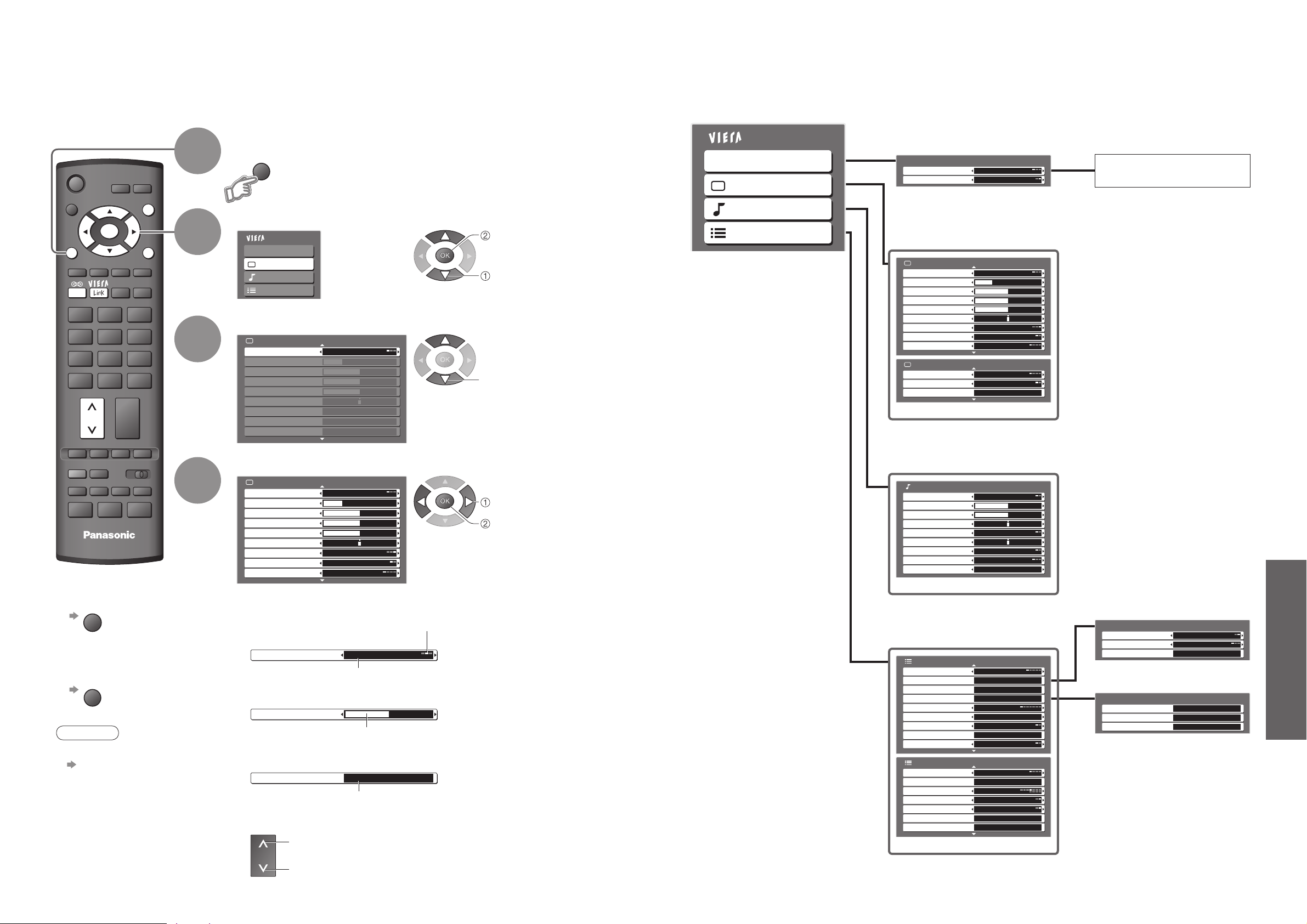
Advanced
Main Menu
VIERA Link
Picture
Sound
Setup
Picture Menu 1/2
Viewing Mode Dynamic
Contrast
Brightness
Colour
Sharpness
Tint
Colour Balance Warm
Colour Management Off
P-NR Off
20
21
How to Use Menu Functions
•
How to Use Menu Functions
(picture, sound quality, etc.)
Display the menu
3
2
4
Various menus allow you to make settings for the picture, sound, and other functions.
•
Displays the functions that can be set
(varies according to the input signal)
Note
•
To initialize all settings
“Shipping Condition”
(p. 27)
■
To return to TV
at any time
EXIT
■
To return to the
previous screen
Select the menu
Select the item
(example: Picture Menu)
Adjust or select
(example: Picture Menu)
(example: Picture Menu)
Changed
Number and positions
of alternatives
Moved
■
Choose from among alternatives
■
Adjust using the slide bar
1
Displays the next screen
■
Go to the next screen
■
To change menu pages
up
down
■
Overview
(p. 33)
Main Menu
VIERA Link
Picture
Sound
Setup
The menu of the accessed
equipment
(p. 22)
Mode Music
Bass
Treble
Balance
Surround
Volume Correction
Off
MPX
HDMI Input
Stereo
Auto
Sound Menu
Reset to Default Set
(p. 22)
(p. 23)
(p. 23)
(p. 24)
•
Only available items can be selected.
select
access
select
change
store or access
( Required by some
functions)
INPUT
ASPECT
OK
MENU
OPTION
DIRECT TV REC
132
465
798
0
VCR
TEXT F.P. INDEX HOLD
REC
VCR DVD
PROGRAMME
TV
RETURN
EXIT
RETURN
MENU
Picture Menu
Viewing Mode Dynamic
Contrast
Brightness
Colour
Sharpness
Tint
Colour Balance Warm
Colour Management Off
P-NR Off
Colour Balance Normal
Sharpness
Tuning Menu Access
1/2
VIERA Link Menu
VIERA Link Control
Speaker Selection
Picture Menu
Viewing Mode Dynamic
Contrast
Brightness
Colour
Sharpness
Tint
Colour Balance Warm
Colour Management Off
P-NR Off
Picture Menu
MPEG NR Off
3D-COMB Off
Reset to Default Set
Setup Menu
AV Colour System
Q-Link Settings Access
Child Lock Access
Tuning Menu
Off Timer Off
Language Access
Teletext FLOF
Shipping Condition Access
Power Save Off
Setup Menu
Side Panel Off
Input Labels
Banner Display Timeout
VIERA Link
Refresh Rate
Software License
System Information Access
Recorder
Home Cinema
Auto
Access
Access
Access
3 seconds
On
100Hz
Access
1/2
2/2
1/2
2/2
Q-Link Settings
Q-Link AV2
AV2 out TV
Download Access
Tuning Menu
Auto Setup Access
Programme Edit Access
Manual Tuning Access
Access
Page 12

Advanced
Menu
Item Adjustments / Confi gurations (alternatives)
VIERA Link
VIERA Link Control
Controls the connected Panasonic equipment
“Access and control the connected equipment by VIERA remote control” (p. 33)
“Speaker control” (p. 33)
•
You can also access VIERA Link Menu directly using the VIERA Link button on the
remote control.
Speaker Selection
Picture
Viewing Mode
Basic picture mode (Dynamic / Normal / Cinema)
•
Set for each input signal
Contrast, Brightness,
Colour, Sharpness
Adjusts colour, brightness, etc. for each picture mode to suit your taste
Tint
Adjusts tint of image
•
For NTSC signal reception only
Colour Balance
Chooses the colour balance of the entire image (Cool / Normal / Warm)
Colour Management
Automatically adjusts colours to vivid ones (Off / On)
P-NR
Picture Noise Reduction
Automatically reduces unwanted picture noise (Off / Normal / Dynamic / Auto)
•
Not valid on HDMI
MPEG NR
Automatically reduces noise for watching DTV, DVD and VCD (Off / Min /Mid / Max)
3D-COMB
Automatically makes still pictures and slow pictures look more vivid (Off / On)
•
For PAL or NTSC signal reception only
•
Not valid on RGB, S-Video, components and HDMI
Reset to Default
Press the OK button to reset the present Picture Mode to the default settings
Sound
Mode
Basic sound mode (Music / Speech)
Bass
Adjusts the output level of deep bass
Treble
Adjusts the output level of high-pitch, shrill sound
Balance
Adjusts volume level of right and left speakers
Surround
Surround sound settings (Off / On)
Provides a dynamic enhancer to simulate improved spatial effects
•
Switching is also possible by the Surround button on the remote control (p. 9)
Volume Correction
Adjusts volume of individual channel or input mode
MPX
Select stereo / monaural (Mono / Stereo)
•
Normally: Stereo
•
Stereo signal cannot be received: Mono
•
M1 / M2: Available while mono signal is transmitted
HDMI Input
Select to fi t the input signal (Auto / Digital / Analogue) (p. 31)
Auto : Automatic detection of digital or analogue sound source
Digital : HDMI cable connection
Analogue : HDMI-DVI adapter cable connection
•
HDMI input mode only
Reset to Default
Press the OK button to reset the present Sound Mode to the default settings
Menu
Item Adjustments / Confi gurations (alternatives)
Setup
AV Colour System
Selects optional colour system based on video signals in AV mode
(Auto / PAL / SECAM / M.NTSC / NTSC)
Q-Link Settings
Q-Link
Selects which AV terminal is to be used for data communication between this TV and a
compatible recording equipment (AV1 / AV2) (p. 30)
AV1 / AV2 out
Chooses the signal to be transmitted from the TV to Q-Link (TV / AV1 / AV2 / Monitor)
•
Monitor: Image displayed on screen
•
Component and HDMI signals cannot be outputted
Download
Downloads channel information to a Q-Link compatible equipment connected to the TV
Child Lock
Locks a programme channel to prevent access to it (p. 26)
Tuning Menu
Auto Setup
Automatically sets the channels received in the area (p. 24)
Programme Edit
Edits channels (p. 25)
Manual Tuning
Sets the channels manually (p. 25)
Off Timer
Sets the time the TV automatically turns Off (Off / 15 / 30 / 45 / 60 / 75 / 90 minutes)
Language
OSD Language
Changes language for on-screen displays
Teletext
Language
Selects teletext language (West / East1 / East2)
•
West: English, French, German, Greek, Italian, Spanish, Swedish, Turkish
•
East1: Czech, English, Estonian, Lettish, Rumanian, Russian, Ukrainian
•
East2: Czech, Hungarian, Lettish, Polish, Rumanian
Teletext
Teletext display mode (FLOF / List) (p. 18)
Shipping Condition
Resets all settings, for example, when moving house (p. 27)
Power Save
Reduces brightness of picture to economise on power consumption (Off / On)
Side Panel
Increases the brightness of the side panel (Off / Low / Mid / High)
•
The recommended setting is “High” to prevent panel “image retention”
Input Labels
Labels or skips each input terminals (p. 28)
Banner Display
Timeout
Sets how long the information banner (p. 15) stays on screen
•
0 (No display) to 10 sec. in 1-sec. increments
VIERA Link
Sets to use VIERA Link functions (Off / On) (p. 32)
Refresh Rate
Changes the image processing of the panel (depending on the input signal) (50Hz / 100Hz)
•
Set to “100Hz” normally
Software License
Displays the software licence information
System Information
Displays the system information of this TV
22
23
■
Menu list
•
How to Use Menu Functions
(picture, sound quality, etc.)
How to Use Menu Functions
■
Menu list
•
Only available items can be selected.
Page 13

Advanced
Main Menu
VIERA Link
Picture
Sound
Setup
1/2
Q-Link Settings
Child Lock
Teletext
Shipping Condition
Power Save
Side Panel Off
Off
FLOF
Tuning Menu
Off Timer Off
Language
Access
Setup Menu
PROGRAMME
REC
VCR DVD
TEXT F.P. INDEX HOLD
OPTION
DIRECT TV REC
ASPECT
INPUT
RETURN
EXIT
MENU
OK
VCR
132
465
798
0
24
25
Editing and Setting Channels
The current channel settings can be changed according to your needs and reception conditions.
•
Editing and Setting Channels
Select “Setup”
2
Select “Tuning Menu”
3
Display the menu
Select a function
4
■
To return to TV
1
Set
5
Edit
channels
■
Delete
■
Add
■
Move
■
Change
name
■
Change
sound
system
■
Change
colour
system
Programme
Edit
Programme Edit
1 CH33
2 CH21
3 CH21
4 CH60
5 CH21
Prog. Chan. Name
1 2 3
X Y Z
F T P
4 5 6
SC1 Auto
SC1 Auto
SC1 Auto
SC1 Auto
SC1 Auto
Sound Sys.
Colour Sys.
■
To change sound system based on signals
Select the
“Sound Sys.” fi eld
Select
sound system
SC1 : PAL B, G, H / SECAM B, G
SC2 : PAL I
SC3 : PAL D, K / SECAM D, K
F : SECAM L / L’
Programme Edit
1 CH33
2 CH21
3 CH21
4 CH60
5 CH21
Prog. Chan. Name
1 2 3
X Y Z
F T P
4 5 6
SC1 Auto
SC1 Auto
SC1 Auto
SC1 Auto
SC1 Auto
Sound Sys.
Colour Sys.
Programme Edit
1 CH33
2 CH21
3 CH21
4 CH60
5 CH21
Prog. Chan. Name
1 2 3
X Y Z
F T P
4 5 6
SC1 Auto
SC1 Auto
SC1 Auto
SC1 Auto
SC1 Auto
Sound Sys.
Colour Sys.
■
To change the name of the broadcaster displayed when selecting channels
Cursor
Select the channel to edit
Edit
■
To delete
After confi rming, press
■
To add
After confi rming, press
■
To move
Select new
position
Edit the programme position settings
Programme Edit
1 CH33
2 CH21
3 CH21
4 CH60
5 CH21
Prog. Chan. Name
1 2 3
X Y Z
F T P
4 5 6
SC1 Auto
SC1 Auto
SC1 Auto
SC1 Auto
SC1 Auto
Sound Sys.
Colour Sys.
Select the “Colour Sys.” fi eld
Select colour system
■
To change colour system based on signal
•
Normally, select “Auto”
Set channels
automatically
Auto Setup
Start Auto Setup
Automatically set the channels received in the area.
If a Child Lock PIN number (p. 26) has been set, it must be entered.
•
All previous settings are erased.
•
The settings are downloaded to a Q-Link compatible equipment connected to the TV.
•
When the operation is completed, the broadcast of programme number “1” will appear.
•
If tuning has not done completely “Manual Tuning”
Auto Setup
This will take about 3 mins.
Scan 214178
CH 29
Channel Service Name
CH 33
Settings are made automatically
Channel
Name
Select the “Name” fi eld
Enter the “User input” mode
Select the character
Set ( Maximum: fi ve characters)
Set
channels
manually
Manual
Tuning
Fine Tuning
Programme 1 [CH33]
Manual Tuning
Manual Tuning 2 78 411
■
Fine Tuning
Use to make small adjustments to the tuning of an individual channel (affected by weather
conditions, etc.)
■
Manual Tuning
Set channel manually after Auto Setup.
If a VCR is connected with only the RF cable, select programme position “0”.
Select the channelSelect the programme position
Search and store
•
To change channel number
“Manual Tuning”
select
access
select
access
select
access
select
store
search
For Auto Setup, using the buttons on the front of the TV
Press repeatedly until “Auto Setup” appears
Access “Auto Setup”
Start “Auto Setup”
■
To return to TV
Store
EXIT
MENU
Tuning Menu
Auto Setup Access
Programme Edit Access
Manual Tuning Access
Access
Auto Setup
All tuning data will be erased
Start Auto Setup
EXIT
RETURN
3 FTP
CH05 SC1 PAL Corontation Street
green
yellow
red
red
green
132
465
798
0
VCR
yellow
red
RETURN
Page 14
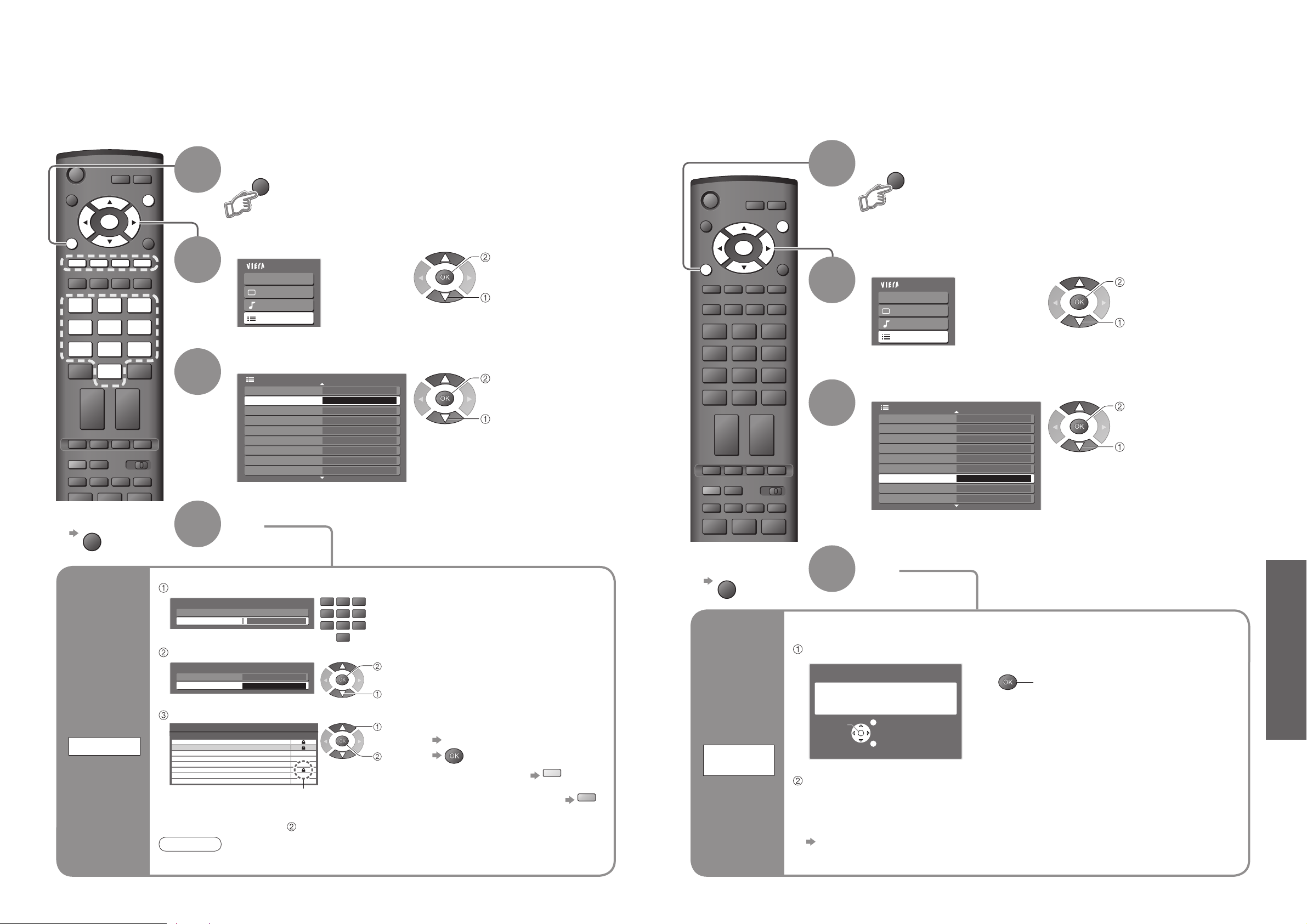
Advanced
Main Menu
VIERA Link
Picture
Sound
Setup
1/2
Q-Link Settings
Child Lock Access
Tuning Menu
Off Timer Off
Language
Teletext
Shipping Condition
Power Save
Side Panel Off
FLOF
Off
Setup Menu
Main Menu
VIERA Link
Picture
Sound
Setup
1/2
Q-Link Settings
Child Lock
Tuning Menu
Off Timer Off
Language
Teletext
Shipping Condition Access
Power Save
Side Panel Off
FLOF
Off
Setup Menu
PROGRAMME
REC
VCR DVD
TEXT F.P. INDEX HOLD
OPTION
DIRECT TV REC
ASPECT
INPUT
RETURN
EXIT
MENU
OK
VCR
132
465
798
0
ASPECT
INPUT
RETURN
VCR
132
465
798
0
OPTION
DIRECT TV REC
PROGRAMME
REC
VCR DVD
TEXT F.P. INDEX HOLD
EXIT
MENU
OK
26
27
Check the message and initialise
Follow the on-screen instructions
•
“Auto Setup” will automatically start. (p. 12)
■
To re-tune TV channels only, e.g. after moving house
“Auto Setup” (p. 24)
Control Channel Audience
Select “Setup”
Select “Child Lock”
3
2
Display the menu
4
Set
You can lock specifi c channels and control who watches them.
(When a channel is selected, a message appears; by entering the PIN number, you can watch the
channel.)
■
To return to TV
1
3
2
4
Select “Setup”
Select “Shipping Condition”
Display the menu
Set
■
To return to TV
Restore Settings
Shipping
Condition
Restore
Settings
Resets the TV to its original condition, i.e. no channels tuned in.
All settings (channels, picture, sound quality, etc.) are reset.
1
set
•
Restore Settings
•
Control Channel Audience
Control
channel
audience
1 of 2Child Lock-PIN Entry
Please enter new PIN
PIN
* * * *
Child Lock
Service List
Change PIN
Access
Wed 12/05/04 10:46Child Lock Service List
BBC1
THREE7
E414
CBBC70
Nwk72
BBCi80
Radio85
Cymru90
Service Name
Lock
■
To change the PIN number
Select “Change PIN” in and enter a new PIN number twice.
Appears when the channel is locked
Enter the PIN number (4 digits)
Select “Service List”
•
To cancel
Select the locked channel
•
To lock all channels
•
To cancel all channel locks
Select the channel to be locked
Note
•
Setting “Shipping Condition” (p. 27) erases the PIN number and all settings.
•
Enter the PIN number twice at fi rst
setting.
•
Make a note of the PIN number in
case you forget it.
Child Lock
select
access
select
access
access
select
set
select
select
access
select
access
MENU
MENU
EXIT
132
465
798
EXIT
0
VCR
yellow
blue
Shipping Condition
All tuning data will be erased
Confirm
Are you sure?
Are you sure?
EXIT
RETURN
Page 15

Advanced
Main Menu
VIERA Link
Picture
Sound
Setup
2/2
System Information
Software License
VIERA Link
Refresh Rate 100Hz
On
Setup Menu
Input Labels Access
Banner Display Timeout
3 seconds
28
29
•
Input Labels
Input Labels
2
3
4
Select “Setup”
Select “Input Labels”
Display the menu
Select a input terminal and set
■
To return to TV
For easier identifi cation and selection of the input mode, you can label each input terminals or skip
terminal that is not connected to any equipment.
(To select the input mode
p. 16)
1
The labels you set will be displayed in “Input Selection” menu (p. 16) or banner.
•
If “Skip” is selected, you cannot select the mode.
•
How to set “User input” p. 29
select
access
select
access
select
set
(maximum: ten characters)
User input
Select “User input”
Set characters
You can name each input terminals freely.
Store
access
select
set
select
ASPECT
MENU
132
465
798
OK
OPTION
0
VCR
INPUT
DIRECT TV REC
EXIT
RETURN
MENU
Input Labels
AV1 User input
AV2/AV2S AV2/AV2S
COMPONENT COMPONENT
HDMI HDMI
User input
Name
ABCDEFGH I JKLMN
UVWXYZ 0123456
abcde fgh i j k lmn
uvwxyz () +- . *_
RETURN
OPQRST
789 ! :#
opqr s t
TEXT F.P. INDEX HOLD
REC
VCR DVD
PROGRAMME
TV
EXIT
Input Labels
AV1 DVD
AV2/AV2S AV2/AV2S
COMPONENT COMPONENT
HDMI HDMI
Page 16
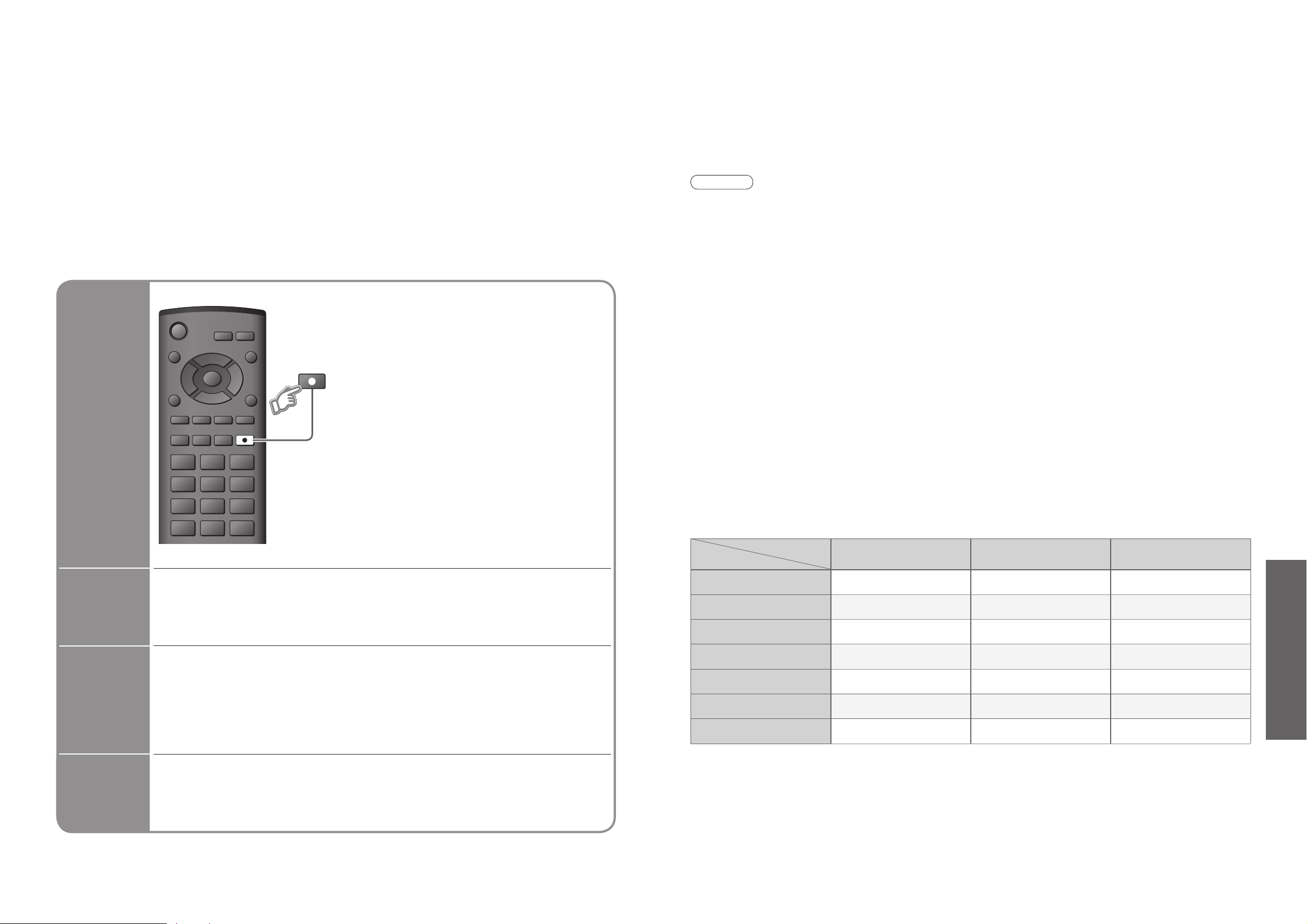
Advanced
Connection
Function
VIERA Link and Q-Link VIERA Link only Q-Link only
Easy playback
OOO
Power on link
OOO
Power off link
OOO
Speaker control
O
(not via SCART)
O
-
Easy control only with
VIERA remote control
O
(not via SCART)
O
-
Direct TV Recording
O
(not via HDMI)
-
O
Channel download
O
(not via HDMI)
-
O
(HDMI) (SCART) (HDMI) (SCART)
30
31
•
HDMI Functions
•
Q-Link Functions
Q-Link Functions
Q-Link connects the TV and VCR / DVD recorder, enables easy recording and playback.
■
Condition
■
Features available
Some recording equipments are not applicable. Read the manuals of the equipment.
Information
/ Message
Recording information or if recording is not possible, a message is displayed.
(Only when the programme number is “0” or “AV mode” for some equipment.)
Power
on link
and Easy
playback
When VCR or DVD recorder starts playback or direct navigator / function menu
for the equipment are activated, the TV is turned on and input mode is switched
automatically so that you can view the content. (Only when TV is in Standby mode.)
Power off
link
When TV is set to Standby mode, the recording equipment is also automatically
set to Standby. (Only when the videocassette or DVD is not active.)
•
Use the VCR / DVD recorder with the following logos:
“Q-Link”, “NEXTVIEWLINK”, “DATA LOGIC”, “Easy Link”, “Megalogic”, or “SMARTLINK”
•
Connect the equipment to this TV’s AV1 or AV2 terminal via a “fully-wired” SCART cable. (p. 34)
•
Q-Link terminal setup in Setup menu (Q-Link, AV1 / AV2 out). (p. 23)
• “DATA LOGIC” (a trademark of Metz Corporation) • “Megalogic” (a trademark of Grundig Corporation)
• “Easy Link” (a trademark of Philips Corporation) • “SMARTLINK” (a trademark of Sony Corporation)
Read the manuals of the equipment too.
■
Download channel settings
•
Perform Auto Setup. (p. 24)
When fi rst using this TV, see “Auto Setup”. (p. 12)
•
Perform download to the equipment. (p. 23)
(∗1): The HDMI logo is displayed on HDMI-compliant equipment.
(∗2): Enquire at your local digital equipment retailer shop.
HDMI (high-defi nition multimedia interface) allows you to enjoy high-defi nition digital images and high-
quality sound by connecting the TV and the equipment.
HDMI-compatible equipment (∗1) with an HDMI or DVI output terminal, such as a set top box or a DVD
player, can be connected to the HDMI terminal using an HDMI compliant (fully wired) cable.
About connections, see “External Equipment” (p. 34).
Note
•
HDMI is the world’s fi rst complete digital consumer AV interface complying with a non-compression standard.
•
If the external equipment has only a DVI output, connect to the HDMI terminal via a DVI to HDMI adapter cable (∗2).
•
When the DVI to HDMI adapter cable is used, connect the audio cable to the audio input terminal (use
COMPONENT-AUDIO terminals).
•
Audio settings can be made on the “HDMI Input” menu screen. (p. 22)
•
Applicable audio signal sampling frequencies (2ch L.PCM): 48 kHz, 44.1 kHz, 32 kHz
•
Use with a PC is not assumed.
•
If the connected equipment has an aspect adjustment function, set the aspect ratio to “16:9”.
•
This HDMI connector is “type A”.
•
This HDMI connector is compatible with HDCP (High-Bandwidth Digital Content Protection) copyright protection.
•
An equipment having no digital output terminal may be connected to the input terminal of either “Component”,
“S-VIDEO”, or “Video” to receive analogue signals.
•
The HDMI input terminal can be used with only the following image signals:
480i, 480p, 576i, 576p, 720p, 1080i and 1080p. Match the output setting of the digital equipment.
•
For details of the applicable HDMI signals, see p. 37.
HDMI Functions
■
Summary of Control functions
Connecting with an HDMI cable to Panasonic equipment with VIERA Link function, you can control the equipment
(p. 32). You can use VIERA Link and Q-Link functions together.
What you
see is
What you
record
Direct TV Recording:
Recording the current programme in VCR / DVD recorder
immediately.
•
When Direct TV Recording is performed, the
recording equipment is automatically turned on if it
is in Standby mode.
•
The recording equipment is recording from its own
tuner. You can turn the TV off during recording.
•
If you turn the TV off during recording from an AV
source, the recording will be stopped.
OPTION
132
465
798
0
VCR
INPUT
ASPECT
RETURN
MENU
OK
EXIT
DIRECT TV REC
DIRECT TV REC
Page 17

Advanced
•
HDMI Functions
Setup Menu 2/2
Refresh Rate
System Information
Software License
100Hz
VIERA Link
On
Input Labels
Banner Display Timeout
3 seconds
132
465
798
0
REC
VCR
DIRECT TV REC
ASPECT
INPUT
TEXT F.P. INDEX HOLD
VCR DVD
RETURN
EXIT
MENU
OK
OPTION
32
33
Set to “On”
(default is On)
Select “Setup”
Select “VIERA Link”
2
1
3
Display the menu
∗
Enjoy additional HDMI Inter-Operability with Panasonic products which have “HDAVI Control” function.
This TV supports “HDAVI Control 2” function.
Connections to some Panasonic equipment (DVD Recorder DIGA, HD Video Camera, Player theatre,
Amplifi er, etc.) with HDMI cables allow you to interface them automatically.
The equipment with “HDAVI Control” function enables the following operations:
•
Easy playback (p. 33)
•
Power on link (p. 33)
•
Power off link (p. 33)
•
Speaker control (p. 33)
In addition, the equipment with “HDAVI Control 2” function enables the following operation:
•
Access and control the connected equipment by VIERA remote control (p. 33)
These features are limited to models incorporating Panasonic’s “HDAVI Control” and “VIERA Link”.
VIERA Link “HDAVI Control”, based on the control functions provided by HDMI which is an industry
standard known as HDMI CEC (Consumer Electronics Control), is a unique function that we have
developed and added. As such, its operation with other manufacturers’ equipment that supports HDMI
CEC cannot be guaranteed.
Refer to individual manuals for compatibility information. About applicable equipment, consult your local
Panasonic dealer or refer to the URL: www.panasonic.co.uk
VIERA Link “ ControlTM”
∗
4
HDMI Functions
■
HDMI cable
This function needs an HDMI compliant (fully wired) cable. Non-HDMI-compliant cables cannot be utilized.
It is recommended that you use Panasonic’s HDMI cable. Recommended part number:
•
RP-CDHG15 (1.5 m)
•
RP-CDHG30 (3.0 m)
•
RP-CDHG50 (5.0 m)
■
Preparations
Setup the equipment to enable this function. Read the manuals of the equipment.
About connections, see “External Equipment” (p. 35). Read the manuals of the equipment too.
■
For the fi rst time / When adding new equipment, reconnecting equipment or changing setup
After connection turn the equipment on and then switch the TV on.
Select the input mode to HDMI (p. 16), and make sure that an image is displayed correctly.
Main Menu
VIERA Link
Picture
Sound
Setup
select
access
select
set
Easy playback
Automatic Input switching-When the connected Panasonic equipment is operated, input
mode is switched automatically. When it is stopped operating, input mode is returned.
Power on link
When the connected Panasonic equipment starts playback or direct navigator / function menu for
the equipment are activated, the TV is automatically turned on. (Only when TV is in Standby mode.)
Power off
link
When TV is set to Standby mode, the connected Panasonic equipment is also automatically set to Standby.
•
This function will work even if the TV enters standby mode automatically by Off Timer
function or auto power standby function.
Speaker
control
select
You can control the theatre speaker with TV’s remote control.
This function is available when Panasonic Amplifi er or Player theatre is connected.
•
If you cannot access the menu, check the
settings and the equipment (p. 32).
Display “VIERA Link Menu”
■
TV
TV speakers are active.
■
Home Cinema
Amplifi er or Player theatre will be automatically
turned on (if it is in Standby mode) and the sound is
from theatre speakers connected to the equipment.
Volume up / down
Mute
Select “Speaker Selection”
Set to “Home Cinema”
or “TV”
•
The sound of TV speakers is mute.
•
When the equipment is turned off,
TV speakers will be active.
set
Access
and
control the
connected
equipment
by VIERA
remote
control
•
About the operations for the equipment, read the manual of the equipment.
You can control some functions of the connected Panasonic equipment with this
TV remote control (point the remote control at the TV’s signal receiver).
•
If you cannot access the menu, check the settings and the equipment (p. 32).
Display “VIERA Link Menu”
Operate the menu of the equipment
•
Available VIERA remote control buttons
(depending on the connected equipment)
:
Select “VIERA Link Control”
select
Select the equipment you want to access
•
“Home Cinema” means Player theatre,
Recorder theatre and Amplifi er.
Exit the menu
Display the operation guide for
the equipment
The same functions with the
OPTION button of the equipment
Access when the key words are
displayed on colour bar
Move the cursor / select the menu
Move the cursor / access / adjust
Store / Set / Access
Return to the previous menu
access
select
Access and operate the menu of the equipment
■
When the equipment with “HDAVI
Control 2” function is connected
Recorder / Player / Home Cinema
/ Video Camera
Displayed the type of the
connected equipment.
Select the type of the equipment
and access.
The menu of the accessed
equipment
(Input mode will be changed
automatically)
access
select
■
When the equipment with
“HDAVI Control” function is connected
Recorder / Player / Home Cinema / Video Camera
Displayed the type of the connected equipment.
But you cannot access it. Use its own remote
control to operate the equipment.
■
When other type or other manufacturer
of the equipment is connected
Others
“Others” is displayed.
You cannot access it. Use its own remote
control to operate the equipment.
MENU
VIERA Link Menu
VIERA Link Control
Speaker Selection
VIERA Link Menu
VIERA Link Control
Speaker Selection
RETURN
VIERA Link Menu
VIERA Link Control
Speaker Selection
Recorder
Home Cinema
Recorder
Home Cinema
Recorder
Home Cinema
VIERA Link Menu
VIERA Link Control
Speaker Selection
VIERA Link Menu
VIERA Link Control
Speaker Selection
EXIT
OPTION
red green
Recorder
Home Cinema
Others
Home Cinema
yellow
blue
Page 18
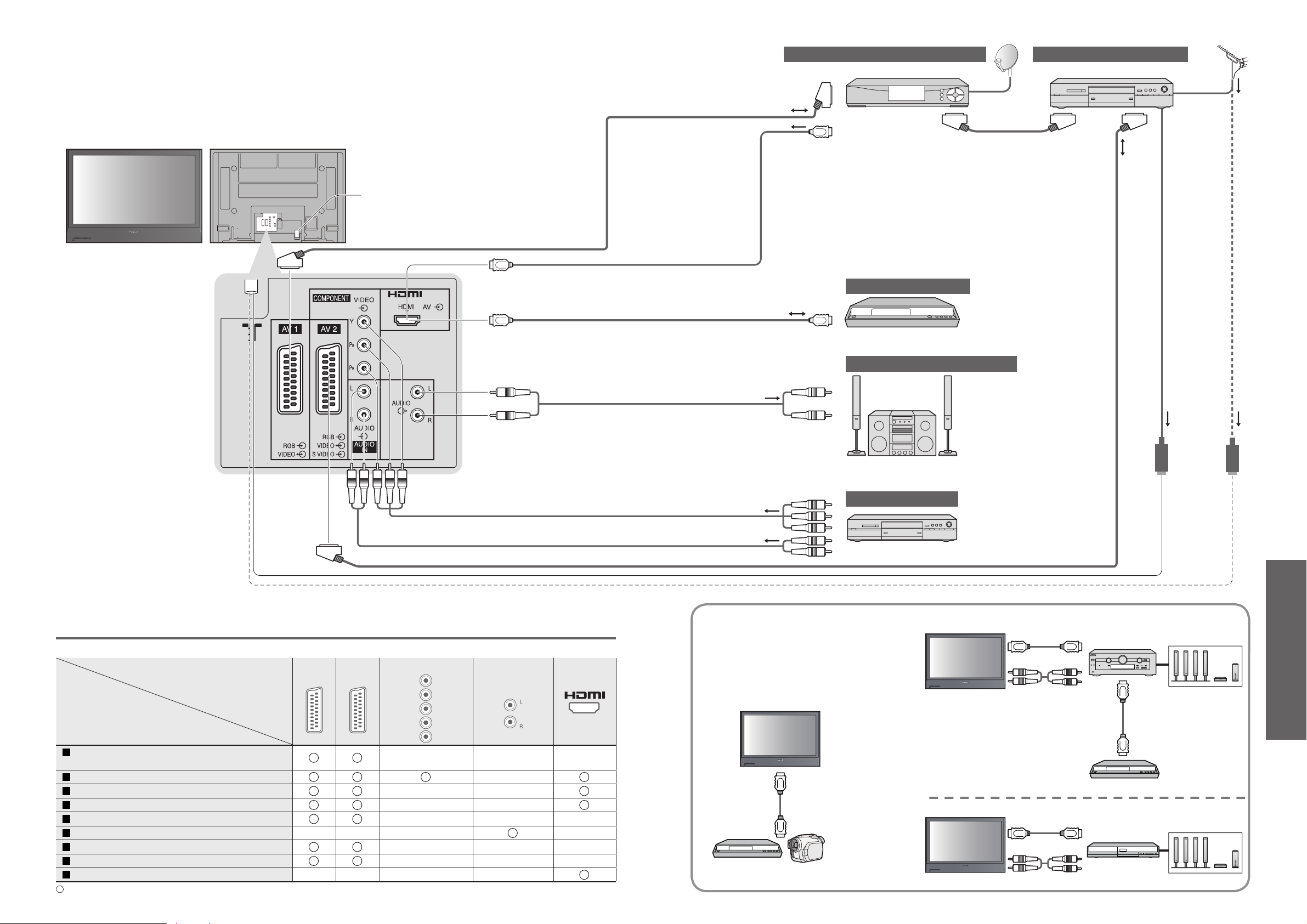
Advanced
•
External Equipment
Connector
Recording / Playback
(equipment)
AV1 AV2
COMPONENT
AUDIO OUT
To record / playback videocassettes / DVDs
(VCR / DVD recorder)
To watch DVDs (DVD player)
To watch camcorder images (Video camera)
To watch satellite broadcasts (Set top box)
To play games (Game equipment)
To use amplifi er with speaker system
Q-Link
Direct TV Recording
VIERA Link
34
35
These diagrams show our recommendations for how to connect the TV to your various equipment.
For other connections, consult the instructions for each piece of equipment, the table below, and the
specifi cations (p. 39).
: Recommended Connection
■
Types of connectable equipment to each connector
External Equipment
Amplifi er with speaker system
To listen with speakers
DVD Recorder / VCR
SCART
cable
RF cable
To record / playback
To watch DVDs
DVD player
(Viewing)
(Listening)
or
This slot is for services
by the Panasonic dealer.
Fully wired HDMI
compliant cable
Set top box
To watch satellite broadcasts
SCART cable
DVD Recorder
HDMI equipment
Fully wired HDMI
compliant cable
SCART cable
■
Easy playback, Easy control
only with VIERA remote control
■
Home Cinema
Panasonic DVD Recorder,
HD Video Camera, etc.
Panasonic
Amplifi er
Panasonic DVD Recorder
Speaker system
Panasonic
Player theatre
•
Use fully wired HDMI compliant cable.
•
Read the manuals of the equipment too.
VIERA Link (p. 32)
Speaker system
Y
B
P
PR
L
R
Page 19
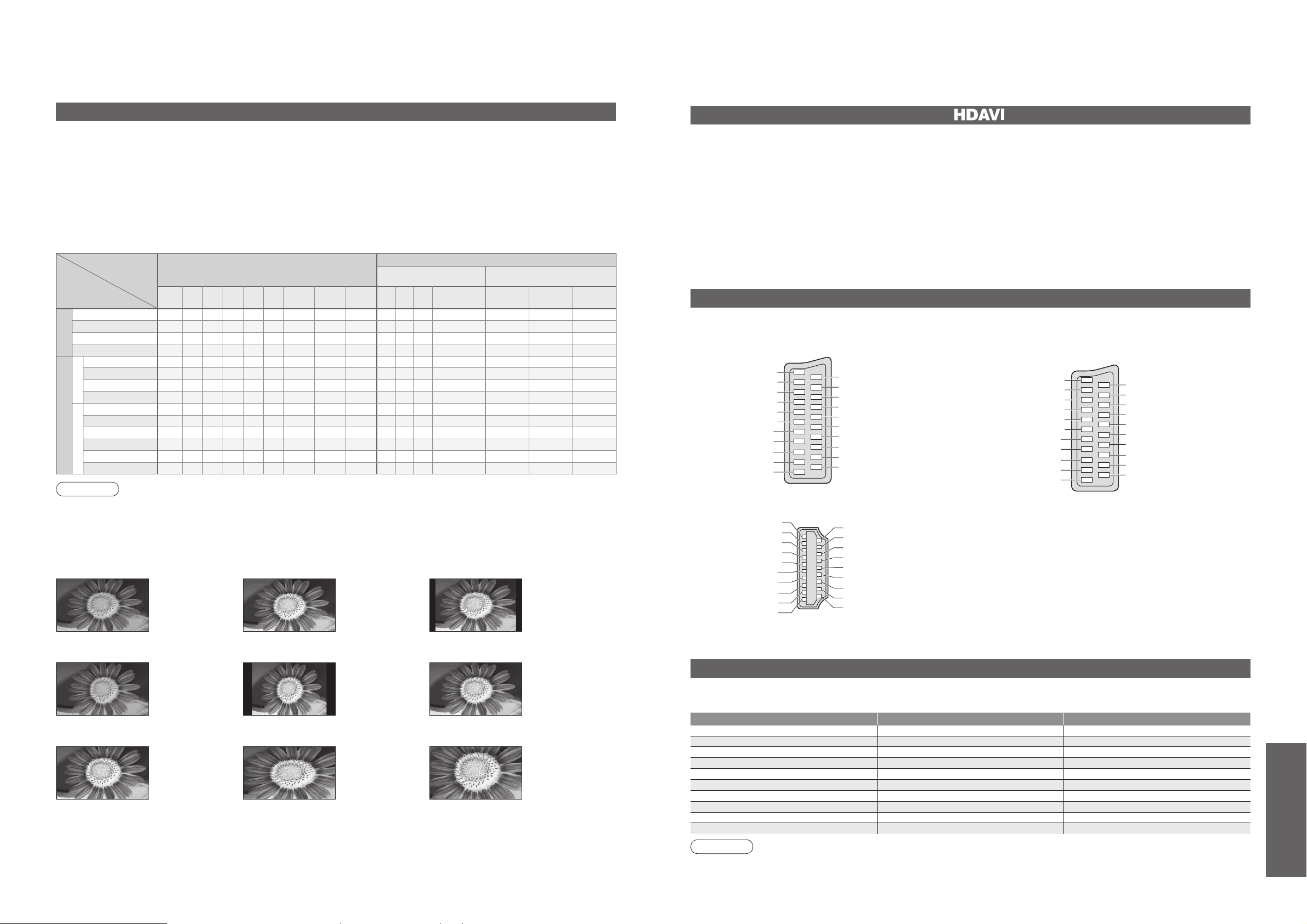
FAQs, etc.
•
Technical Information
Signal name
Aspect modes
Aspect Control Signal
Widescreen signal
(WSS)
Control signal through SCART
(pin 8) or HDMI terminal
Auto 16:9 14:9 Just
4:3
4:3
Full
Zoom1 Zoom2 Zoom3TVAV1 AV2 Component
AV1 AV2 HDMI
TV/AV1/AV2
PAL
O OOOO
-
OOOOOO
-
OO
-
PAL 525/60
O OOOO
-
OOO
--- -
OO
-
M.NTSC
O OOOO
-
OOO
--- -
OO
-
NTSC(AV input only)
O OOOO
-
OOO
--- -
OO
-
Component/HDMI
SD
525(480)/60i
O OOOO
-
OOO
--- - - -
O
525(480)/60p
O OOOO
-
OOO
--- - - -
O
625(576)/50i
O OOOO
-
OOO
---
O
--
O
625(576)/50p
O OOOO
-
OOO
---
O
--
O
HD
750(720)/50p
O OOOOO O O O
--- - - -
O
750(720)/60p
O OOOOO O O O
--- - - -
O
1125(1080)/50i
O OOOOO O O O
--- - - -
O
1125(1080)/60i
O OOOOO O O O
--- - - -
O
1125(1080)/50p
O OOOOO O O O
--- - - -
O
1125(1080)/60p
O OOOOO O O O
--- - - -
O
36
37
Technical Information
Aspect Ratio
Note
•
The ratio varies depending on the programme, etc. If the ratio is greater than the standard “16:9”, black bands
may appear at the top and bottom of the screen.
•
If the screen size looks unusual when a widescreen-recorded programme is played back on a VCR, adjust the
tracking of the VCR. (See the VCR manual.)
•
Aspect mode can be memorized for SD (Standard defi nition) and HD (High defi nition) signals separately.
•
To select the ratio manually:
The optimum size and aspect can be chosen, and you can enjoy fi ner images. (p. 15)
■
Auto: Auto aspect determines the best aspect ratio to use to fi ll your screen. It does this using a four step process
to determine if the picture being viewed is a widescreen picture.
Just
14:916:9
Zoom3Zoom2Zoom1
Directly displays
the image at
“16:9” without
distortion
(anamorphic).
Displays a “16:9”
letterbox or “4:3”
image without
distortion.
Displays the image
at the standard
“14:9” without
enlargement.
Displays a
“16:9” letterbox
(anamorphic)
image full-screen
without distortion.
Displays a 4:3
image full-screen.
Stretching is only
noticeable at
the left and right
edges.
Displays a
“2.35:1” letterbox
(anamorphic)
image full-screen
without distortion.
At “16:9”, displays
the image at its
maximum (with
slight enlargement).
Auto
The best ratio is
chosen and the
picture expanded
to fi ll the screen.
If Auto aspect detects a widescreen signal it switches into the appropriate 16:9 or 14:9 widescreen mode. If Auto aspect
does not detect a widescreen signal then this advanced TV enhances the picture for optimum viewing pleasure.
The text shown on the screen indicates how Auto aspect determined which ratio to use:
“WIDE” appears in the top left of the screen if a widescreen identifi cation signal (WSS) is found or a signal found
through a SCART terminal. Auto aspect switches to the appropriate 16:9 or 14:9 widescreen ratio. This function
will also work in any aspect mode. “Auto” appears in the top left of the screen if black stripes above and below
the picture are detected. Auto aspect chooses the best ratio and expands the picture to fi ll the screen. This
process can take several minutes, depending on the darkness of the picture.
•
This function may not work normally depending on the equipment condition.
•
Image or sound may not be available for the fi rst few seconds when the playback starts.
•
Image or sound may not be available for the fi rst few seconds when Input mode is switched.
•
Volume function will be displayed when adjusting the volume of the equipment.
•
Easy playback is also available by using the remote control for Amplifi er or Player theatre. Read the manuals of
the equipment.
•
“HDAVI Control 2” is the newest standard (current as of February, 2007) for Panasonic’s HDAVI Control
compatible equipment. This standard is compatible with Panasonic’s conventional HDAVI equipment.
HDMI connections to some Panasonic equipment allow you to interface them automatically. (p. 32)
VIERA Link “ ControlTM”
4:3 Full
Displays a “4:3”
image enlarged
horizontally to fi t
the screen.
4:3
Displays the
image at the
standard “4:3”
without distortion.
SCART and HDMI terminal information
Socket Earth
CVBS out (video)
CVBS earth
Red in
Red earth
Green in
Green earth
Blue in
Blue earth
Audio out (L)
Audio out (R)
CVBS in (video)
RGB status earth
Status RGB
Earth
-Q-Link data
Status CVBS
Audio in (L)
Audio earth
Audio in (R)
21
19
17
15
13
11
9
7
5
3
1
20
18
16
14
12
10
8
6
4
2
■
AV1 SCART terminal
(RGB, VIDEO, Q-Link)
Suitable inputs for AV1 include RGB (Red / Green / Blue).
Socket Earth
CVBS out (video)
CVBS earth
Red in, S.C. - in
Red earth
Green in
Green earth
Blue in
Blue earth
Audio out (L)
Audio out (R)
CVBS in (video)
RGB status earth
Status RGB
Earth
-Q-Link data
Status CVBS
Audio in (L)
Audio earth
Audio in (R)
21
19
17
15
13
11
9
7
5
3
1
20
18
16
14
12
10
8
6
4
2
■
AV2 SCART terminal
(RGB, VIDEO, S-VIDEO, Q-Link)
AV2 - Pins 15 and 20 are dependent on AV2 S-VHS /
VIDEO switching.
Hot Plug Detect
DDC/CEC Ground
SCL
CEC
TMDS Clock Shield
TMDS Data0−
TMDS Data0+
TMDS Data1 Shield
TMDS Data2−
TMDS Data2+
+5V Power
SDA
Reserved (in cable but N.C. on device)
TMDS Clock−
TMDS Clock+
TMDS Data0 Shield
TMDS Data1−
TMDS Data1+
TMDS Data2 Shield
19
17
15
13
11
9
7
5
3
1
18
16
14
12
10
8
6
4
2
■
HDMI terminal
Input signal that can be displayed
Signal name COMPONENT HDMI
525 (480) / 60i
∗∗
525 (480) / 60p
∗∗
625 (576) / 50i
∗∗
625 (576) / 50p
∗∗
750 (720) / 60p
∗∗
750 (720) / 50p
∗∗
1,125 (1,080) / 60i
∗∗
1,125 (1,080) / 50i
∗∗
1,125 (1,080) / 60p
∗
1,125 (1,080) / 50p
∗
∗
Mark: Applicable input signal
COMPONENT (Y, PB, PR), HDMI
Note
•
Signals other than above may not be displayed properly.
•
The above signals are reformatted for optimal viewing on your display.
Page 20

FAQs, etc.
•
Licence
•
Specifi cations
•
Frequently Asked Questions
TH-37PV7EY TH-42PV7EY
Power Source AC 220-240 V, 50 / 60 Hz
Power
Consumption
Average use 241 W 261 W
Standby condition 0.7 W
Display panel
Aspect Ratio 16:9
Visible screen size
94 cm (diagonal) 106 cm (diagonal)
819 mm (W) × 457 mm (H) 922 mm (W) × 518 mm (H)
Number of pixels
737,280 (1,024 (W) × 720 (H))
[3,072 × 720 dots]
786,432 (1,024 (W) × 768 (H))
[3,072 × 768 dots]
Sound
Speaker 160 mm × 42 mm × 2 pcs, 8
Ω
Audio Output 20 W (10 W + 10 W ), 10% THD
Receiving Systems /
Band name
PAL I UHF E21-68 / VHF Ireland channel
PAL 525/60 Playback of NTSC tape from some PAL Video recorders (VCR) or
NTSC disc playback from DVD player and recorder.
M.NTSC Playback from M. NTSC Video recorders (VCR).
NTSC (AV input only) Playback from NTSC Video recorders (VCR).
Aerial - Rear VHF / UHF
Operating Conditions
Temperature : 0 °C - 35 °C
Humidity : 20 % - 80 % RH (non-condensing)
Connection Terminals
AV1 (Scart terminal) 21 Pin terminal (Audio/Video in, Audio/Video out, RGB in, Q-Link)
AV2 (Scart terminal) 21 Pin terminal (Audio/Video in, Audio/Video out, RGB in, S-Video in, Q-Link)
HDMI TYPE A Connector
•
This TV supports “HDAVI Control 2” function.
COMPONENT
VIDEO
Y 1.0 V[p-p] (including synchronization)
PB, PR ±0.35 V[p-p]
AUDIO L - R
RCA PIN Type × 2 0.5 V[rms]
Output
AUDIO L - R
RCA PIN Type × 2 0.5 V[rms] (high impedance)
Dimensions ( W × H × D )
917 mm × 665 mm × 320 mm (With Pedestal)
917 mm × 620 mm × 95 mm (TV only)
1,020 mm × 725 mm × 320 mm (With Pedestal)
1,020 mm × 680 mm × 95 mm (TV only)
Mass
25.0 k
Net (With Pedestal)
23.0 k Net (TV only)
28.0 k Net (With Pedestal)
26.0 k Net (TV only)
38
39
FAQs
Before requesting service or assistance, please follow these simple guides to resolve the problem.
If problem still persists, please contact your local Panasonic dealer for assistance.
White spots or shadow
images (noise)
•
Check the position, direction, and connection of the aerial.
Neither image nor sound is
produced
•
Is the TV in “AV mode”?
•
Is the mains lead plugged into the socket outlet?
•
Is the TV turned On?
•
Check Picture Menu (p. 22) and volume.
•
Check all required SCART cables and connections
are fi rmly in place.
Auto aspect
•
Auto aspect is designed to provide you with the best aspect ratio
to use to fi ll your screen. For user control please see p. 36.
S-Video / black and white picture
•
Using AV button please confi rm your selection is
S-Video I.e. AV2/AV2S (p. 16).
Problem Actions
Screen Sound HDMI
Chaotic image, noisy
•
Set “P-NR” in the Picture Menu (to remove noise). (p. 22)
•
Check nearby electrical products (car, motorcycle, fl uorescent lamp).
No image can be displayed
•
Is “Colour” or “Contrast” in the Picture Menu set to the minimum? (p. 22)
•
Check Colour system. (p. 25)
Blurry or distorted image
(no sound or low volume)
•
Reset channels. (p. 24)
No sound is produced
•
Is “Sound mute” active? (p. 9)
•
Is the volume set to the minimum?
Sound level is low
or sound is distorted
•
Sound signal reception may be deteriorated.
•
Set “MPX” (p. 22) in the Sound Menu to “Mono”.
•
Check Sound system. (p. 25)
Sound is unusual
•
Set the sound setting of the connected equipment to “2ch L.PCM”.
•
Check the “HDMI Input” setting in the Sound Menu. (p. 22)
•
If digital sound connection has a problem, select analogue sound
connection. (p. 31)
Pictures from external equipment
are unusual when the equipment
is connected via HDMI
•
Is the HDMI cable connected properly? (p. 34)
•
Turn Off the TV and equipment, then turn them On again.
•
Check an input signal from the equipment. (p. 37)
•
Use an equipment compliant with EIA/CEA-861/861B.
Unusual image is displayed
•
Turn off the TV with Mains power On / Off switch, then turn it on
again.
TV goes into “Standby mode”
•
Off Timer function is activated.
•
The TV enters “Standby mode” about 30 min. after broadcasting ends.
The remote control does not work
•
Are the batteries installed correctly? (p. 6)
•
Has the TV been switched On?
Other
An error message appears
•
Follow the message’s instructions.
•
If the problem persists, contact the authorized Service Centre.
On Screen messages - I.e.
EC/AV1
•
You can simply clear these by pressing the button.
Press again to redisplay.
Direct TV record / Q-Link
functions not recording
•
Please confi rm SCART cable and connection. Also
please set “AV1 / AV2 out” in the Setup Menu (p. 23).
Permanently lit spots on screen
•
Due to production process involved in this
technology this may result in some pixels which are
permanently lit or unlit. This is not a malfunction.
Contrast is reduced
•
Contrast is lowered when the following conditions
without any user operation for a few minutes:
● no signal in AV mode
● selected locked channel
● selected invalid channel
● displayed menu
Licence
Trademark Credits
•
HDMI, the HDMI Logo and High-Defi nition Multimedia Interface are trademarks or registered trademarks of HDMI
Licensing LLC.
•
HDAVI ControlTM is a trademark of Matsushita Electric Industrial Co., Ltd.
Specifi cations
Note
•
Design and Specifi cations are subject to change without notice. Weight and Dimensions shown are approximate.
•
This equipment complies with the EMC standards listed below.
EN55013, EN61000-3-2, EN61000-3-3, EN55020.
“VIERA Link” function does not work
and an error message appears
•
Confi rm the connection.
•
Turn the connected equipment on and then switch the TV on. (p. 32)
