Panasonic TH-42PV70L Service manual
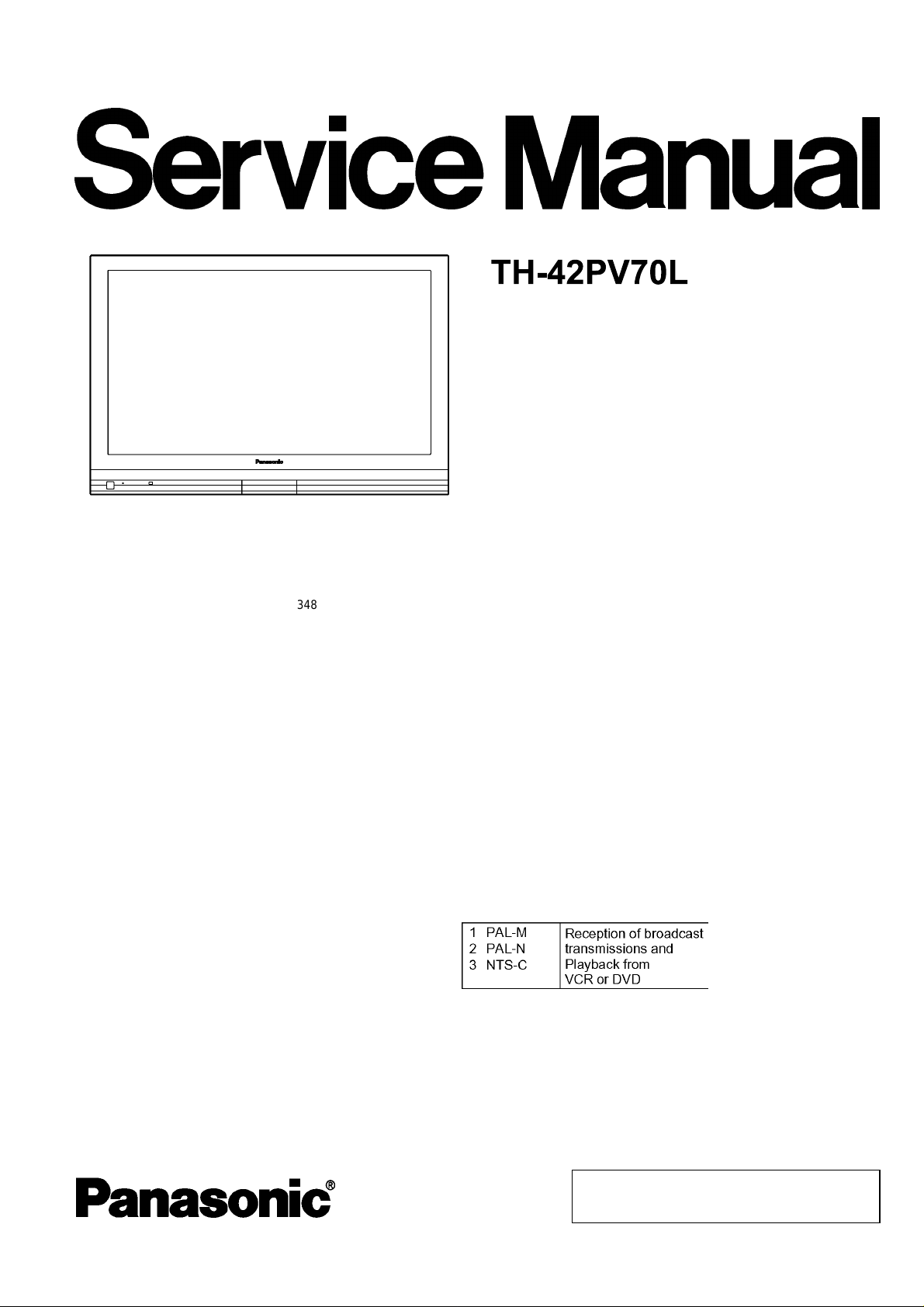
GPH10DA Chassis
A
V
r
V
V
ORDER NO.ITD0704013 CE
Plasma Television
Specifications
PowerSource
PowerConsumption
Average use 348 W
Standby condition 0.7 W
Displaypanel
Aspect Ratio 16 : 9
isible screen size 106 cm (diagonal)
Numberofpixels 786,432 (1,024 (W) × 768 (H)) [3,072 × 768 dots]
Sound
Speake
Audio Output 20 W [10 W + 10 W] (10 % THD)
Headphones M3 (3.5 mm) stereo mini Jack × 1
PC signals VGA, SVGA, XGA
Receiving Systems/Band name
C 110-220 V, 50/60 Hz
922 mm (W) × 518 mm (H)
120 mm × 60 mm × 2 pcs, 8 ohm
SXGA ...... (compressed)
Horizontal scanning frequency 31 - 69 kHz
Vertical scanning frequency 59 - 86 Hz
Receiving Channels
(RegularTV) 2-13 (NTSC M USA)
HF BAND
UHF BAND
14-69 (NTSC M USA)
CAT
1-125 (USA CATV)
© 2007 Matsushita Electric Industrial Co., Ltd. All
rights reserved. Unauthorized copying and
distribution is a violation of law.
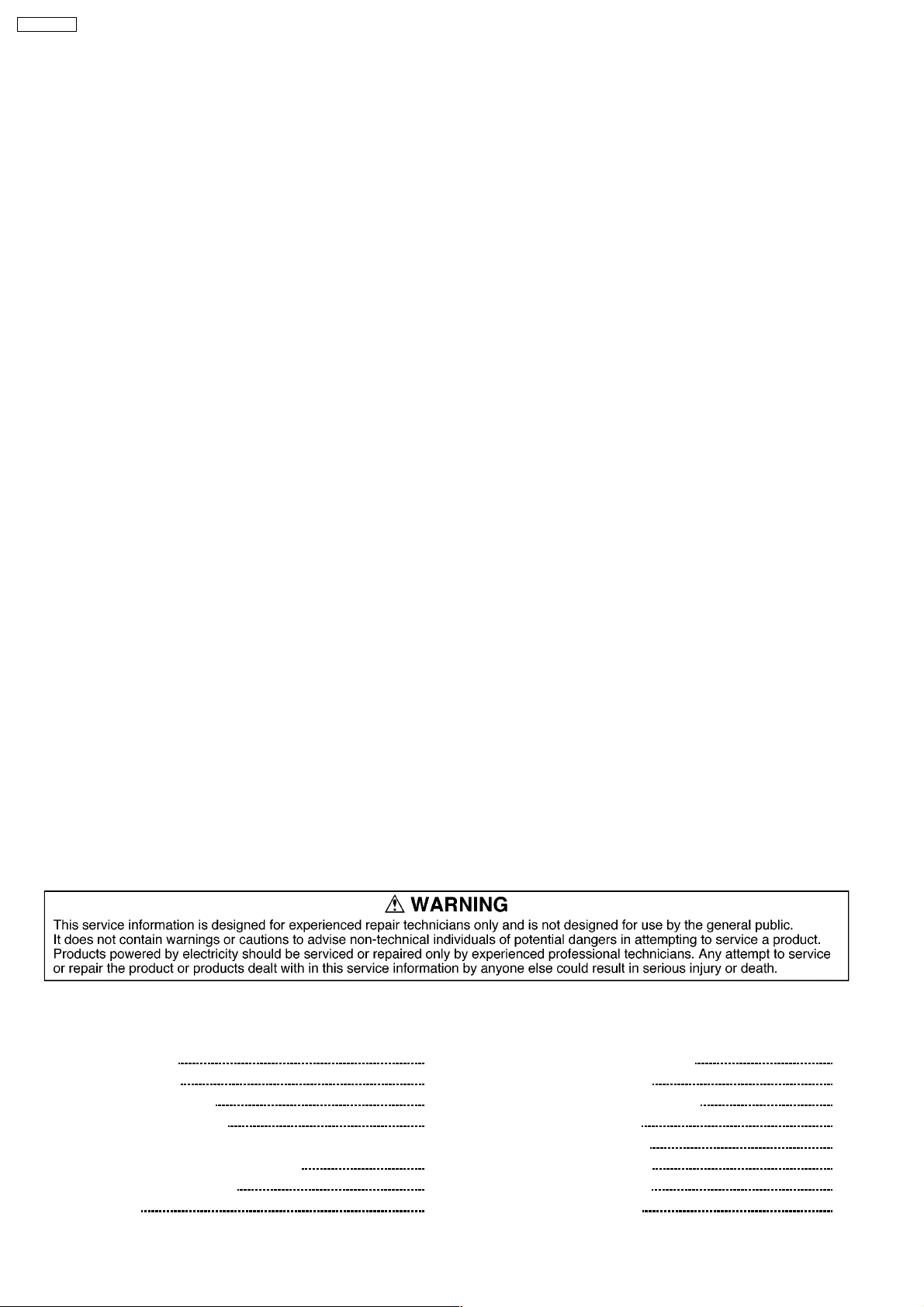
r
V
V
Y
/
V
Y
/
V
V
TH-42PV70L
Aerial - Rea
VHF / UHF
Operating Conditions Temperature: 0 °C - 40 °C
Humidity: 20 % - 80 % RH (non-condensing)
Connection Terminals
AV1 Input
AUDIO L - R RCA PIN Type × 2 0.5 V[rms]
IDEO RCA PIN Type × 1 1.0 V[p-p] (75 ohm)
SVIDEO Mini DIN 4-pin Y:1.0 V[p-p] (75 ohm) C:0.286 V[p-p] (75 ohm)
AV2 Input
AUDIO L - R RCA PIN Type × 2 0.5 V[rms]
IDEO RCA PIN Type × 1 1.0 V[p-p] (75 ohm)
COMPONENT
P
CB,PR/C
B
R
1.0 V [p-p] (including synchronization)
± 0.35 V [p-p]
AV3 Input
AUDIO L - R RCA PIN Type × 2 0.5 V[rms]
IDEO RCA PIN Type × 1 1.0 V[p-p] (75 ohm)
COMPONENT
P
CB,PR/C
B
R
1.0 V [p-p] (including synchronization)
± 0.35 V [p-p]
AV4Input
AUDIO L - R RCA PIN Type × 2 0.5 V[rms]
IDEO RCA PIN Type × 1 1.0 V[p-p] (75 ohm)
SVIDEO Mini DIN 4-pin Y:1.0 V[p-p] (75 ohm) C:0.286 V[p-p] (75 ohm)
Others
·
· This TV supports “HDAVI Control 2” function.
HDMI1/2 Input TYPE A Connectors
· ·
PC Input HIGH-DENSITY D-SUB 15PIN R,G,B/0.7 V [p-p] (75 ohm)
HD, VD/TTL Level 2.0 - 5.0 V [p-p] (high impedance)
Audio Input RCA PIN Type × 2 0.5 V[rms]
Card slot SD CARD slot × 1
Monitor Output
AUDIO L-R RCA PIN Type × 2 0.5 V [rms] (high impedance)
IDEO RCA PIN Type × 1 1.0 V [p-p] (75 ohm)
Dimensions (W × H × D) 1,020 mm × 750 mm × 320 mm (With Pedestal)
1,020 mm × 705 mm × 94 mm (TV only)
Mass 30.0 k Net (With Pedestal)
28.0 k Net (TV only)
Note:
·
· Design and Specifications are subject to change without notice. Weight and Dimensions shown are approximate.
· ·
CONTENTS
Page Page
1 Applicable signals 5
2 Safety Precautions
2.1. General Guidelines
2.2. Touch-Current Check
3 Prevention of Electrostatic Discharge (ESD) to
Electrostatically Sensitive (ES) Devices
4 About lead free solder (PbF)
5 Service Hint
6 Plasma panel replacement method
6
6
6
6.1. Remove the rear cover
6.2. Remove the rear terminal cover
6.3. Remove the P-Board
6.4. Remove the PA-Board
7
8
9
6.5. Remove the Tuner unit
6.6. Remove the DG-Board
6.7. Remove the H-Board
2
10
10
10
10
10
10
11
11
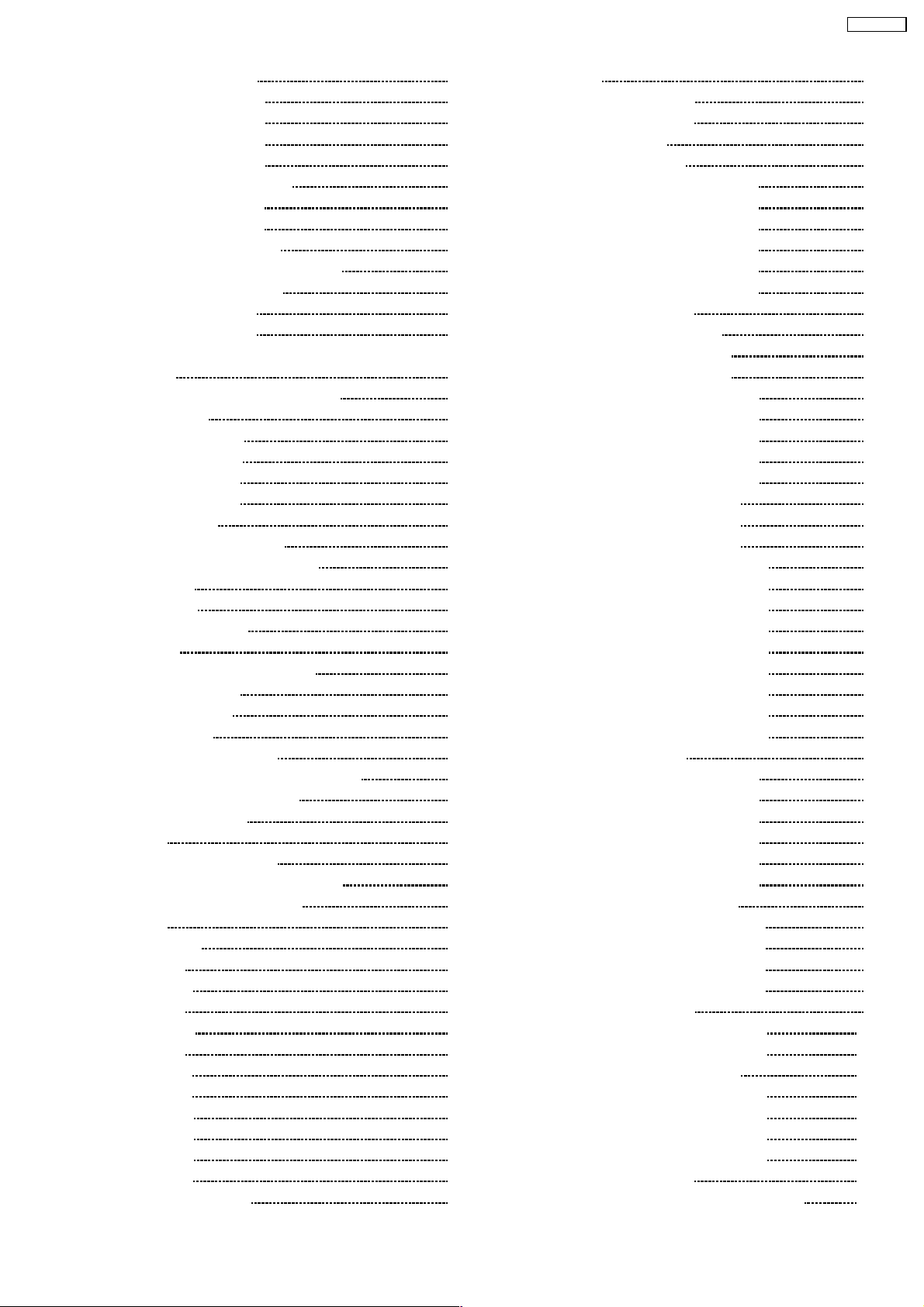
TH-42PV70L
6.8. Remove the D-Board 11
6.9. Remove the SU-Board
6.10. Remove the SD-Board
6.11. Remove the SC-Board
6.12. Remove the SS-Board
6.13. Remove the stand brackets
6.14. Remove the C1-Board
6.15. Remove the C2-Board
6.16. Remove the front bracket
6.17. Remove the G-Board and GS-Board
6.18. Remove the speaker L, R
6.19. Remove the S-Board
6.20. Remove the K-Board
6.21. Remove the Plasma panel section from the Cabinet assy
(glass)
6.22. Replace the plasma panel (finished)
7 Caution statement
7.1. Caution statement.
8 Location of Lead Wiring
8.1. Lead of Wiring (1)
8.2. Lead of Wiring (2)
9 Self-check Function
9.1. Check of the IIC bus lines
9.2. Power LED Blinking timing chart
9.3. No Power
9.4. No Picture
9.5. Local screen failure
10 Service Mode
10.1. How to enter into Service Mode
10.2. Service tool mode
11 Adjustment Procedure
11.1. Driver Set-up
11.2. Initialization Pulse Adjust
11.3. P.C.B. (Printed Circuit Board) exchange
11.4. Adjustment Volume Location
11.5. Test Point Location
12 Adjustment
12.1. Sub-Contrast adjustment
12.2. PAL panel white balance adjustment
12.3. HD white balance adjustment
13 Hotel mode
14 Conductor Views
14.1. P-Board
14.2. PA-Board
14.3. H-Board
14.4. DG-Board
14.5. D-Board
14.6. C1-Board
14.7. C2-Board
14.8. SC-Board
14.9. SU-Board
14.10. SD-Board
14.11. SS-Board
14.12. GS, K, and S-Board
14.13. G-Board
15 Sche matic and Block Diagr am
11
12
12
12
12
13
13
13
13
13
14
14
15.1. Schematic Diagram Note
15.2. Main Block Diagram
15.3. P-Board Block Diagram
15.4. P-Board (1 of 6) Schematic Diagram
15.5. P-Board (2 of 6) Schematic Diagram
15.6. P-Board (3 of 6) Schematic Diagram
15.7. P-Board (4 of 6) Schematic Diagram
15.8. P-Board (5 of 6) Schematic Diagram
15.9. P-Board (6 of 6) Schematic Diagram
15.10. PA-Board Block Diagram
15.11. PA-Board Schematic Diagram
15.12. H-Board (1 of 2) Block Diagram
14
15
16
16
17
17
18
19
19
20
21
22
23
24
24
26
27
27
28
28
29
29
30
30
31
32
33
35
35
38
39
41
44
46
47
48
51
52
53
55
15.13. H-Board (2 of 2) Block Diagram
15.14. H-Board (1 of 5) Schematic Diagram
15.15. H-Board (2 of 5) Schematic Diagram
15.16. H-Board (3 of 5) Schematic Diagram
15.17. H-Board (4 of 5) Schematic Diagram
15.18. H-Board (5 of 5) Schematic Diagram
15.19. DG-Board (1 of 3) Block Diagram
15.20. DG-Board (2 of 3) Block Diagram
15.21. DG-Board (3 of 3) Block Diagram
15.22. DG-Board (1 of 9) Schematic Diagram
15.23. DG-Board (2 of 9) Schematic Diagram
15.24. DG-Board (3 of 9) Schematic Diagram
15.25. DG-Board (4 of 9) Schematic Diagram
15.26. DG-Board (5 of 9) Schematic Diagram
15.27. DG-Board (6 of 9) Schematic Diagram
15.28. DG-Board (7 of 9) Schematic Diagram
15.29. DG-Board (8 of 9) Schematic Diagram
15.30. DG-Board (9 of 9) Schematic Diagram
15.31. D-Board Block Diagram
15.32. D-Board (1 of 6) Schematic Diagram
15.33. D-Board (2 of 6) Schematic Diagram
15.34. D-Board (3 of 6) Schematic Diagram
15.35. D-Board (4 of 6) Schematic Diagram
15.36. D-Board (5 of 6) Schematic Diagram
15.37. D-Board (6 of 6) Schematic Diagram
15.38. C1 and C2-Board Block Diagram
15.39. C1-Board (1 of 2) Schematic Diagram
15.40. C1-Board (2 of 2) Schematic Diagram
15.41. C2-Board (1 of 2) Schematic Diagram
15.42. C2-Board (2 of 2) Schematic Diagram
15.43. SC-Board Block Diagram
15.44. SC-Board (1 of 2) Schematic Diagram
15.45. SC-Board (2 of 2) Schematic Diagram
15.46. SU and SD-Board Block Diagram
15.47. SU-Board (1 of 2) Schematic Diagram
15.48. SU-Board (2 of 2) Schematic Diagram
15.49. SD-Board (1 of 2) Schematic Diagram
15.50. SD-Board (2 of 2) Schematic Diagram
15.51. SS-Board Block Diagram
15.52. S and SS-Board (1 of 2) Schematic Diagram
56
57
57
58
59
60
61
62
63
64
65
66
67
68
69
70
71
72
73
74
75
76
77
78
79
80
81
82
83
84
85
86
87
88
89
90
91
92
93
94
95
96
97
98
99
100
101
102
103
104
105
106
107
108
3
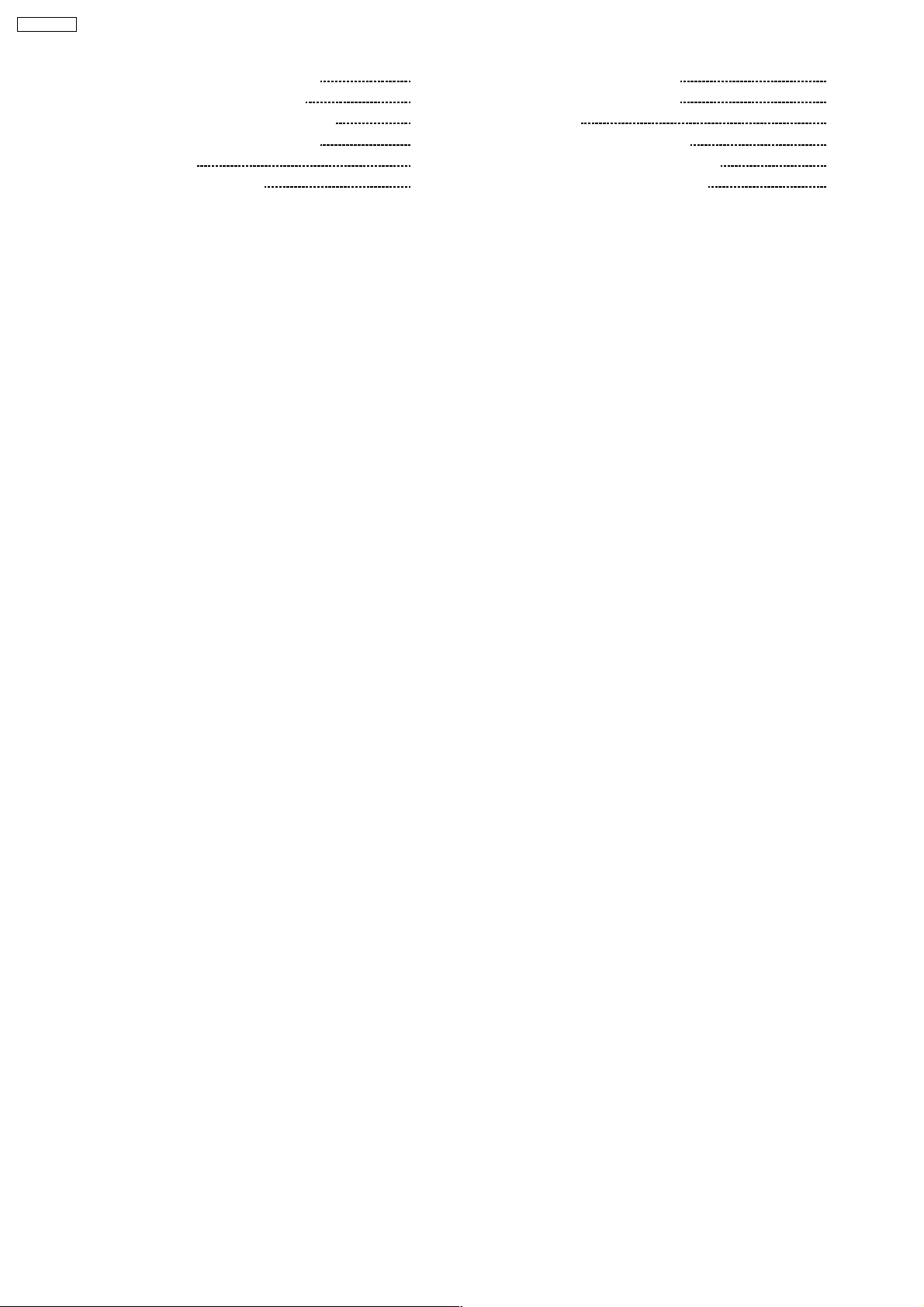
TH-42PV70L
15.53. SS-Board (2 of 2) Schematic Diagram 109
15.54. G and K-Board Schematic Diagram
15.55. GS-Board Block and Schematic Diagram
16 Explo ded Views & Replacement Parts List
16.1. Exploded Views
16.2. Packing Exploded Views (1)
110
111
113
113
114
16.3. Packing Exploded Views (2)
16.4. Packing Exploded Views (3)
16.5. Accessory
16.6. Replacement Parts List Notes
16.7. Mechanical Replacement Parts List
16.8. Electrical Replacement Parts List
115
116
117
118
119
120
4
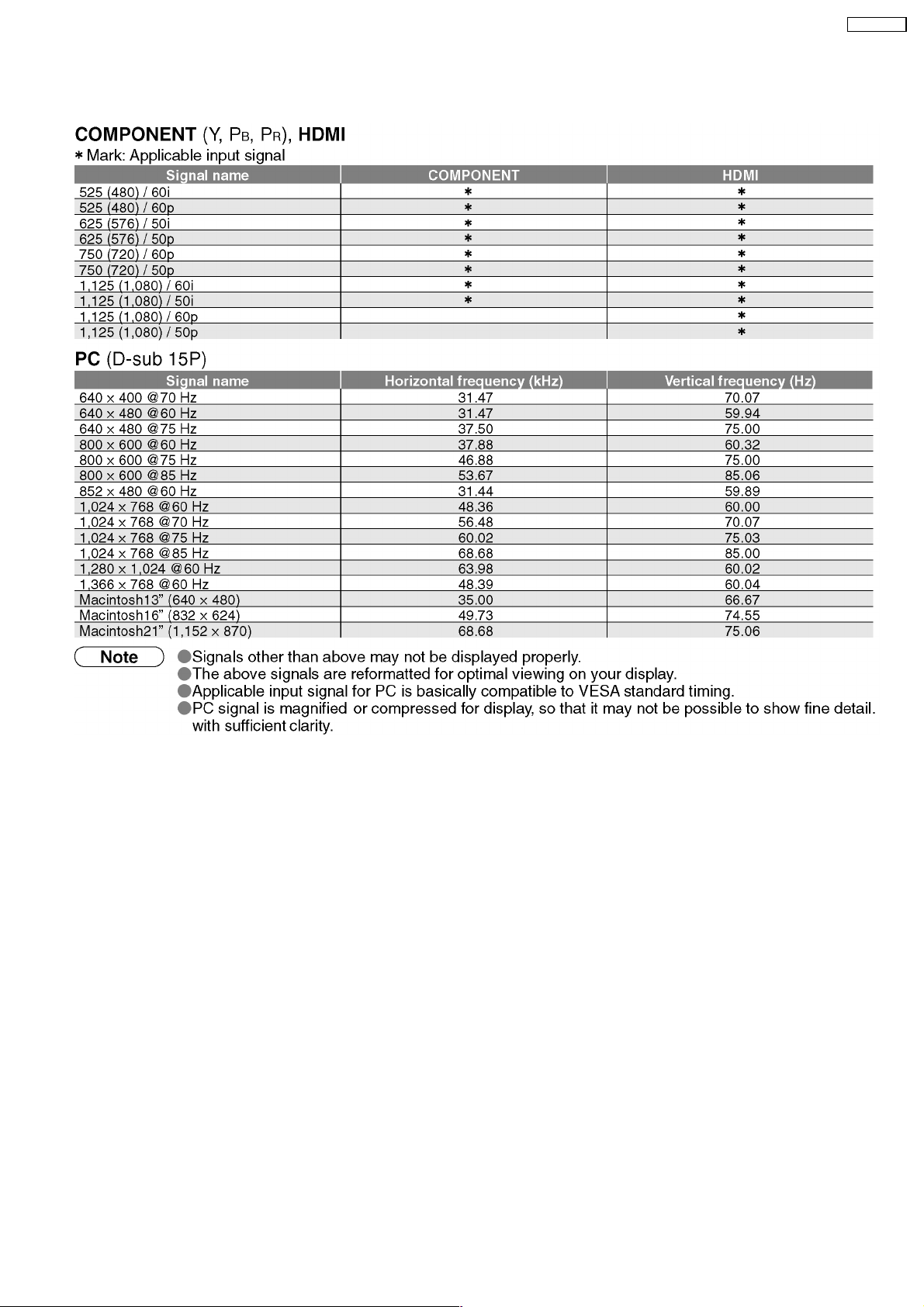
1 Applicable signals
TH-42PV70L
5
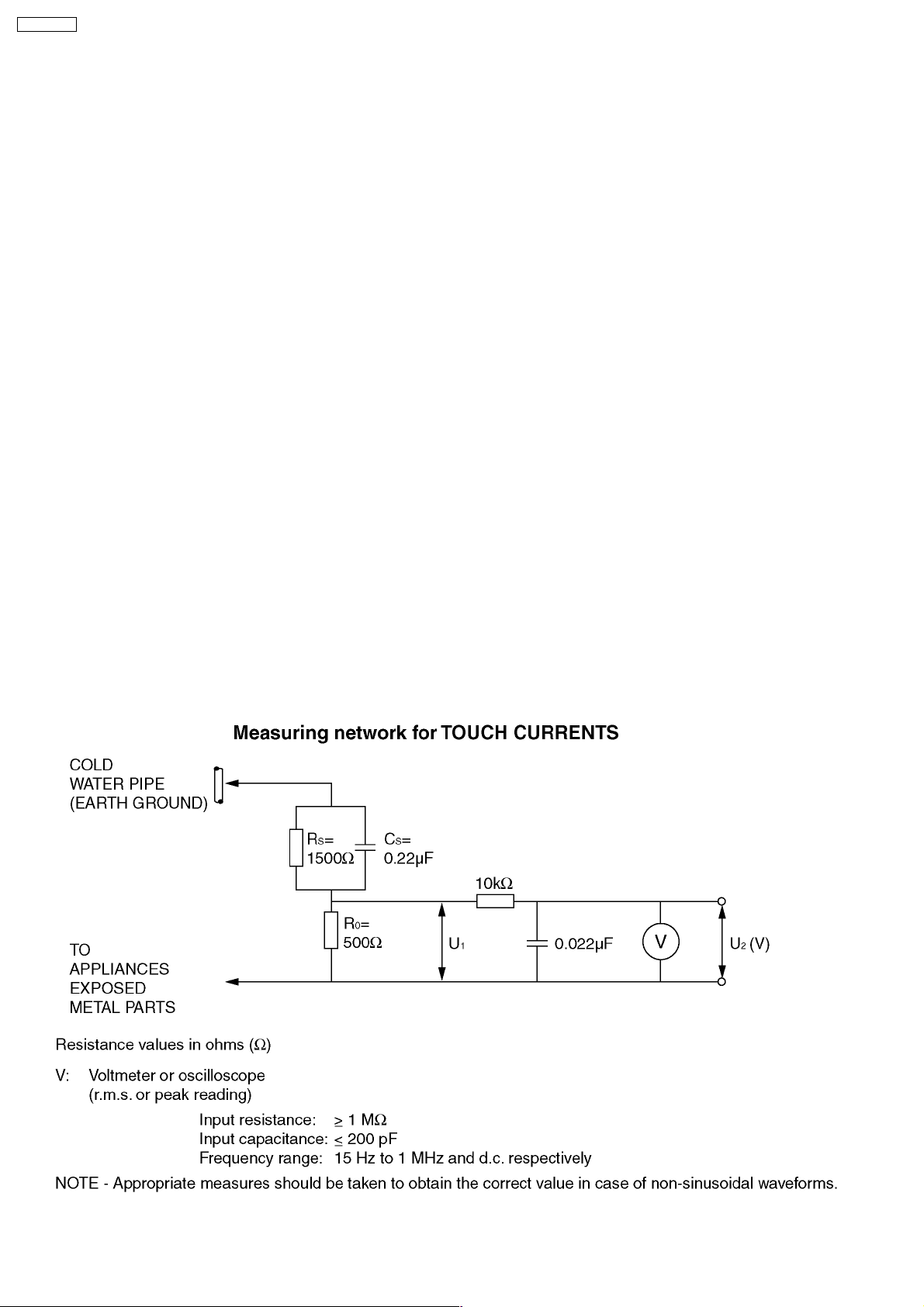
TH-42PV70L
2 Safety Precautions
2.1. General Guidelines
1. When conducting repairs and servicing, do not attempt to modify the equipment, its parts or its materials.
2. When wiring units (with cables, flexible cables or lead wires)are supplied as repair parts and only one wireor some of the wires
have been broken or disconnected, do not attempt to repair or re-wire the units. Replace the entire wiring unit instead.
3. When conducting repairs and servicing, do not twist the Faston connectors but plugthem straight in orunplug them straightout.
4. When servicing, observe the original lead dress. If a short circuit is found, replace all parts which have been overheated or
damaged by the short circuit.
5. After servicing, see to it that all the protective devices such as insulation barriers, insulation papers shields are properly
installed.
6. After servicing, make the following leakage current checks to prevent the customer from being exposed to shock hazards.
2.2. Touch-Current Check
1. Plug the AC cord directly into the AC outlet. Do not use an isolation transformer for this check.
2. Connect a measuring network for touch currents between each exposed metallic part on the set and a good earth ground such
as a water pipe, as shown in Figure 1.
3. Use Leakage Current Tester (Simpson 228 or equivalent) to measure the potential across the measuring network.
4. Check each exposed metallic part, and measure the voltage at each point.
5. Reserve the AC plug in the AC outlet and repeat each of the above measure.
6. The potential at any point (TOUGH CURRENT) expressed as voltage U
For a. c.: U
For d. c.: U
= 35 V (peak) and U2= 0.35 V (peak);
1
= 1.0 V,
1
Note:
The limit value of U
= 0.35 V (peak) for a. c. and U1= 1.0 V for d. c. correspond to the values 0.7 mA (peak) a. c. and 2.0
2
mA d. c.
The limit value U
= 35 V (peak) for a. c. correspond to the value 70 mA (peak) a. c. for frequencies greater than 100 kHz.
1
7. In case a measurement is out of the limits specified, there is a possibility of a shock hazard, and the equipment should be
repaired and rechecked before it is returned to the customer.
and U2, does not exceed the following values:
1
Figure 1
6

TH-42PV70L
3 Prevention of Electrostatic Discharge (ESD) to
Electrostatically Sensitive (ES) Devices
Some semiconductor (solid state) devices can be damaged easily by static electricity. Such components commonly are called
Electrostatically Sensitive (ES) Devices. Examples of typical ES devices are integrated circuits and some field-effect transistors and
semiconductor "chip" components. The following techniques should be used to help reduce the incidence of component damage
caused by electrostatic discharge (ESD).
1. Immediately before handling any semiconductor component or semiconductor-equipped assembly, drain off any ESD on your
body by touching a known earth ground. Alternatively, obtain and wear a commercially available discharging ESD wrist strap,
which should be removed for potential shock reasons prior to applying power to the unit under test.
2. After removing an electrical assembly equipped with ES devices, place the assembly on a conductive surface such as
aluminum foil, to prevent electrostatic charge buildup or exposure of the assembly.
3. Use only a grounded-tip soldering iron to solder or unsolder ES devices.
4. Use only an anti-static solder removal device. Some solder removal devices not classified as "anti-static (ESD protected)" can
generate electrical charge sufficient to damage ES devices.
5. Do not use freon-propelled chemicals. These can generate electrical charges sufficient to damage ES devices.
6. Do not remove a replacement ES device from its protective package until immediately before you are ready to install it. (Most
replacement ES devices are packaged with leads electrically shorted together by conductive foam, aluminum foil or comparable
conductive material).
7. Immediately before removing the protective material from the leads of a replacement ES device, touch the protective material
to the chassis or circuit assembly into which the device will be installed.
Caution
Be sure no power is applied to the chassis or circuit, and observe all other safety precautions.
8. Minimize bodily motions when handling unpackaged replacement ESdevices.(Otherwiseham less motion suchasthebrushing
together of your clothes fabric or the lifting of your foot from a carpeted floor can generate static electricity (ESD) sufficient to
damage an ES device).
7
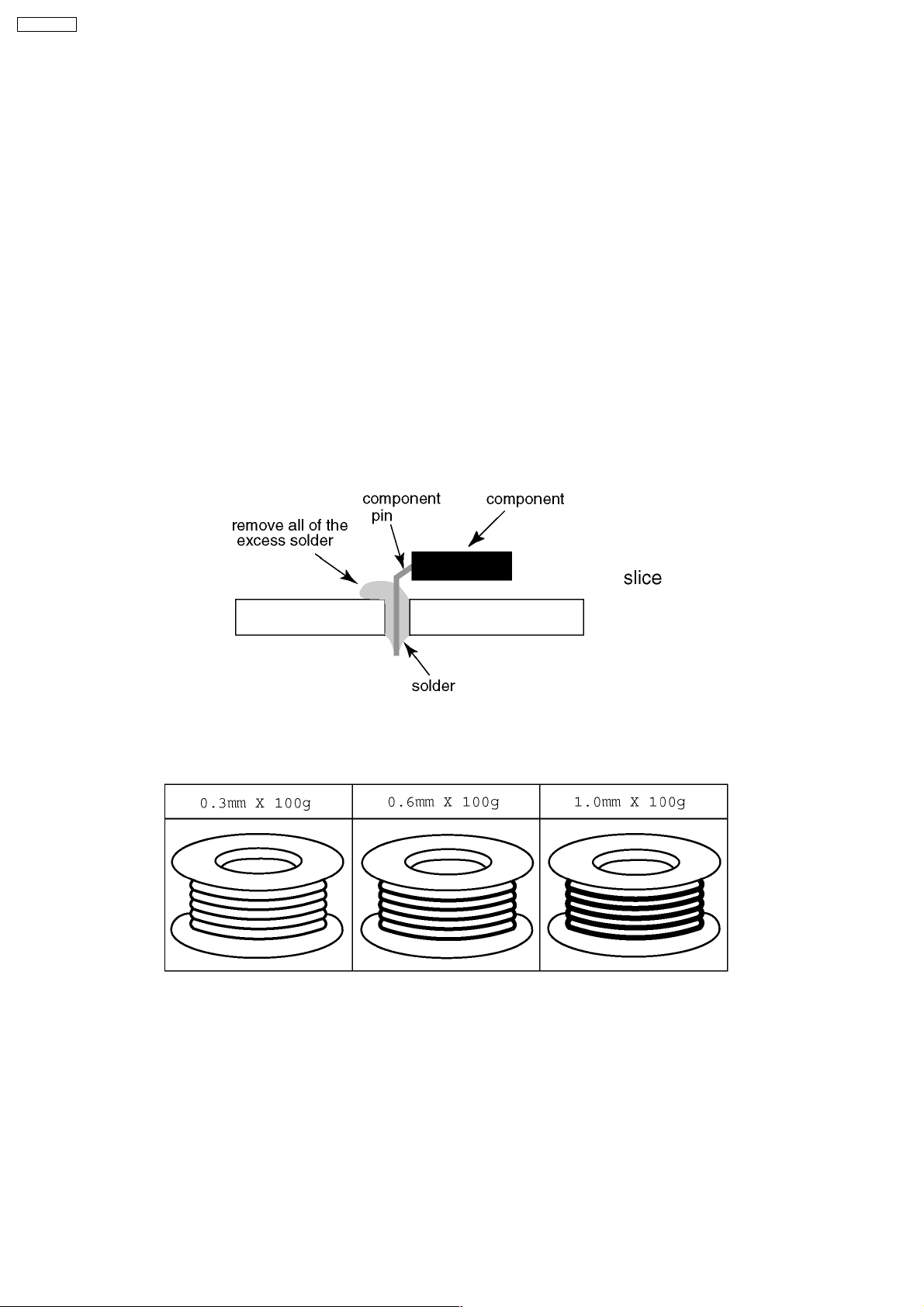
TH-42PV70L
4 About lead free solder (PbF)
Note: Lead is listed as (Pb) in the periodic table of elements.
In the information below, Pb will refer to Lead solder, and PbF will refer to Lead Free Solder.
The Lead Free Solder used in our manufacturing process and discussed below is (Sn+Ag+Cu).
That is Tin (Sn), Silver (Ag) and Copper (Cu) although other types are available.
This model uses Pb Free solder in it’s manufacture due to environmental conservation issues. For service and repair work, we’d
suggest the use of Pb free solder as well, although Pb solder may be used.
PCBs manufactured using lead free solder will have the PbF within a leaf Symbol PbF stamped on the back of PCB.
Caution
·
· Pb free solder has a higher melting point than standard solder. Typically the melting point is 50 ~ 70 °F (30~40 °C) higher.
· ·
Please use a high temperature soldering iron and set it to 700 ± 20 °F (370 ± 10 °C).
·
· Pb free solder will tend to splash when heated too high (about 1100 °F or 600 °C).
· ·
If you must use Pb solder, please completely remove all of the Pb free solder on the pins or solder area before applying Pb
solder. If this is not practical, be sure to heat the Pb free solder until it melts, before applying Pb solder.
·
· After applying PbF solder to double layered boards, please check the component side for excess solder which may flow onto
· ·
the opposite side. (see figure below)
Suggested Pb free solder
There are several kinds of Pb free solder available for purchase. This product uses Sn+Ag+Cu (tin, silver, copper) solder.
However, Sn+Cu (tin, copper), Sn+Zn+Bi (tin, zinc, bismuth) solder can also be used.
8
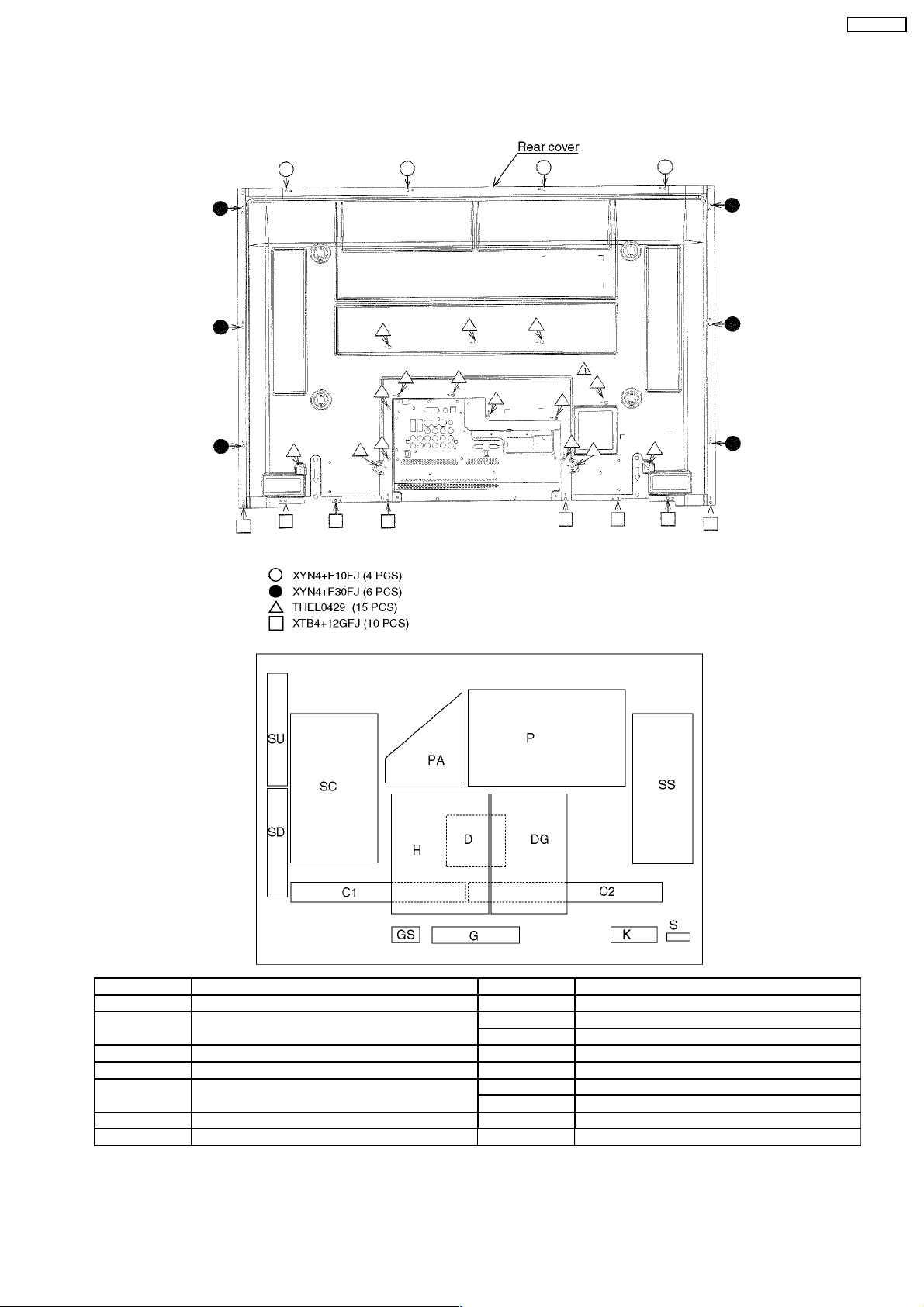
5 Service Hint
Remove the Rear Cover
TH-42PV70L
Board Name Function Board Name Function
P Power Supply D Format Converter, Plasma AI, Sub-Field Processor
DG Digital Signal Processor, Micon, HDMI Interface
Peaks Lite 2
K Remote receiver, Power LED SC Scan Drive
S Power Switch SU Scan out (Upper)
H Speaker out, Sound Processor
AV Terminal, AV Switch
PA DC-DC Converter G Key Switch, Front Terminal
GS SD card slot
C1 Data Driver (Lower Right)
C2 Data Driver (Lower Left)
SD Scan out (Lower)
SS Sustain Drive
9
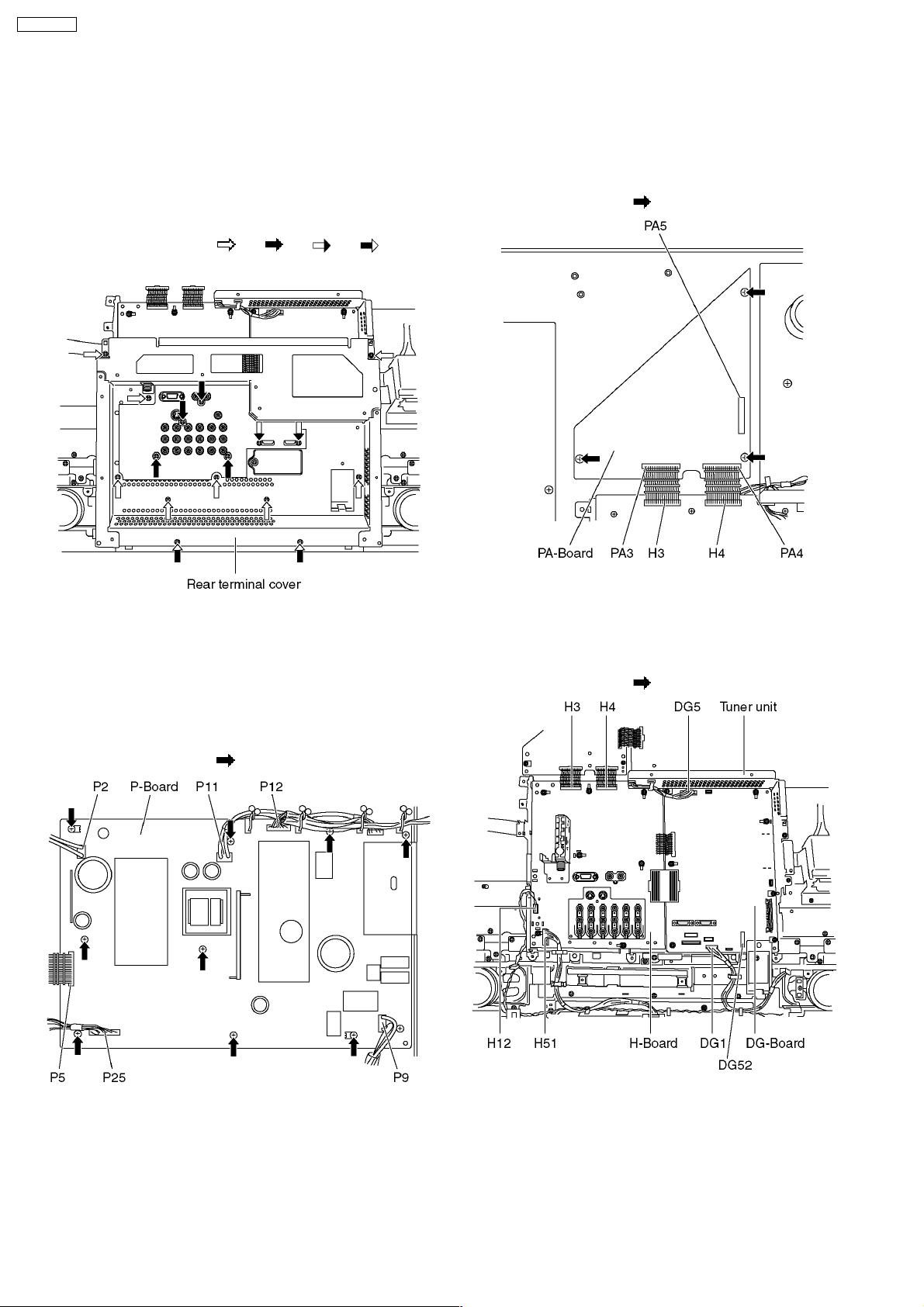
TH-42PV70L
6 Plasma panel replacement method
6.1. Remove the rear cover
1. See Service Hint (Section 5)
6.2. Remove the rear terminal
cover
1. Remove the screws (×9 ,×4 ,×2 ,×2 ).
2. Remove the rear terminal cover.
6.4. Remove the PA-Board
1. Unlock the cable clampers to free the cable.
2. Disconnect the connectors (PA3, PA4 and PA5).
3. Remove the screws (×3
) and remove the PA-Board.
6.3. Remove the P-Board
Caution:
To remove P.C.B. wait 1 minute after power was off for
discharge from electrolysis capacitors.
1. Unlock the cable clampers to free the cable.
2. Disconnect the connectors (P2, P5, P9, P11, P12and P25).
3. Remove the screws (×9
) and remove the P-Board.
6.5. Remove the Tuner unit
1. Unlock the cable clampers to free the cable.
2. Disconnect the connectors (H3, H4, H12, H51, DG1, DG5
and DG52).
3. Remove the screws (×4
) and remove the tuner unit.
10
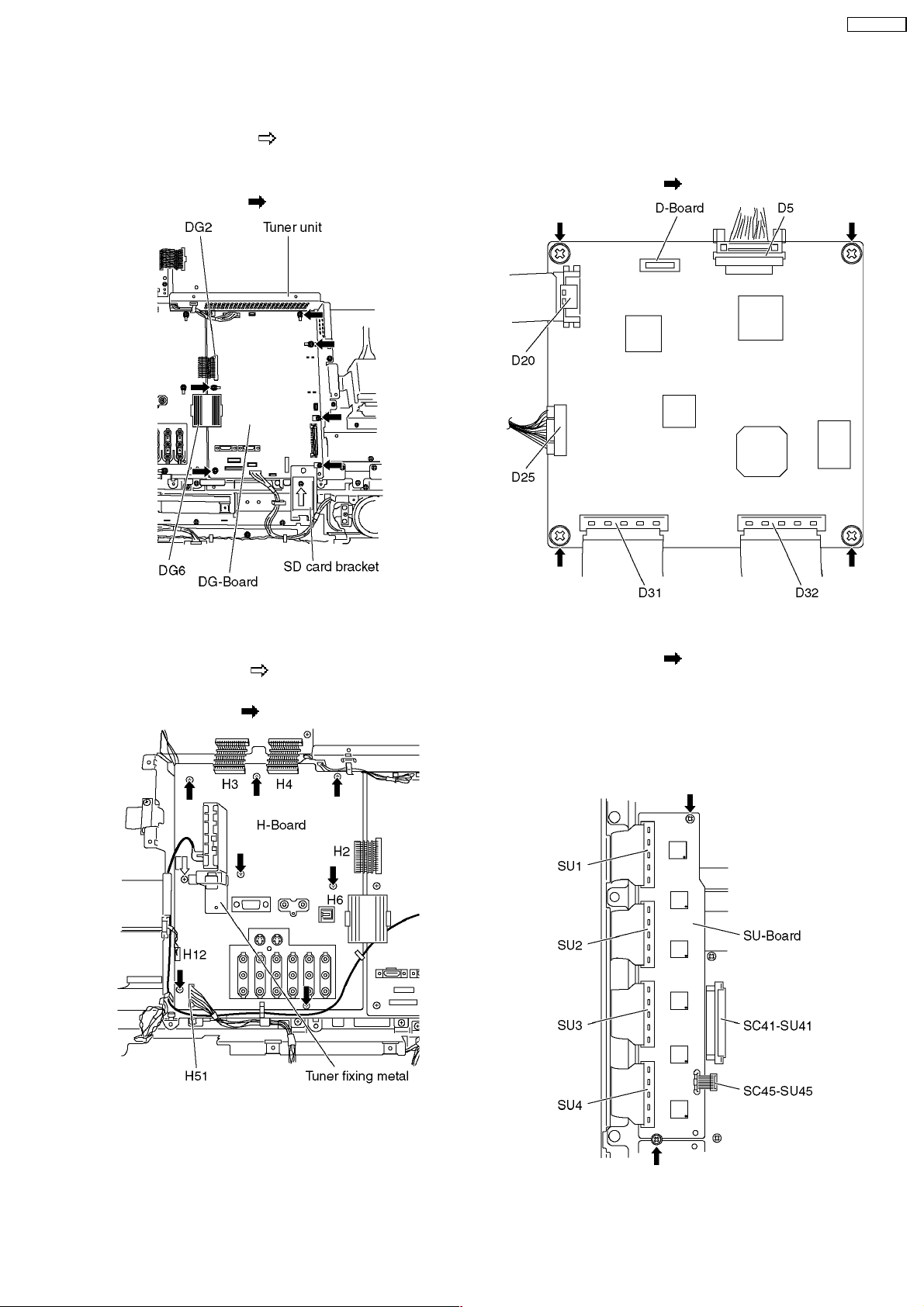
TH-42PV70L
6.6. Remove the DG-Board
1. Remove the tuner unit. (See section 6.5.)
2. Remove the screw (×1
bracket.
3. Disconnect the connectors (DG2 and DG6)
4. Remove the screws (×6
) and remove the SD card
) and remove the DG-Board.
6.8. Remove the D-Board
1. Remove the tuner unit. (See section 6.5.)
2. Disconnect the connectors (D5 and D25).
3. Disconnect the flexible cables (D20, D31 and D32).
4. Remove the screws (×4
) and remove the D-Board.
6.7. Remove the H-Board
1. Remove the tuner unit (See section 6.5.)
2. Remove the screw (×1
metal.
3. Remove the screw (×7
) and remove the tuner fixing
) and remove the H-Board.
6.9. Remove the SU-Board
1. Remove the screws (×2 ).
2. Remove the flexible cables (SU1, SU2, SU3 and SU4)
connected to the SU-Board and remove the bridge
connector (SC45-SU45).
3. Slide the SU-Board to the left to disconnect from a
connector (SC41-SU41) on the SC-Board and remove the
SU-Board.
11
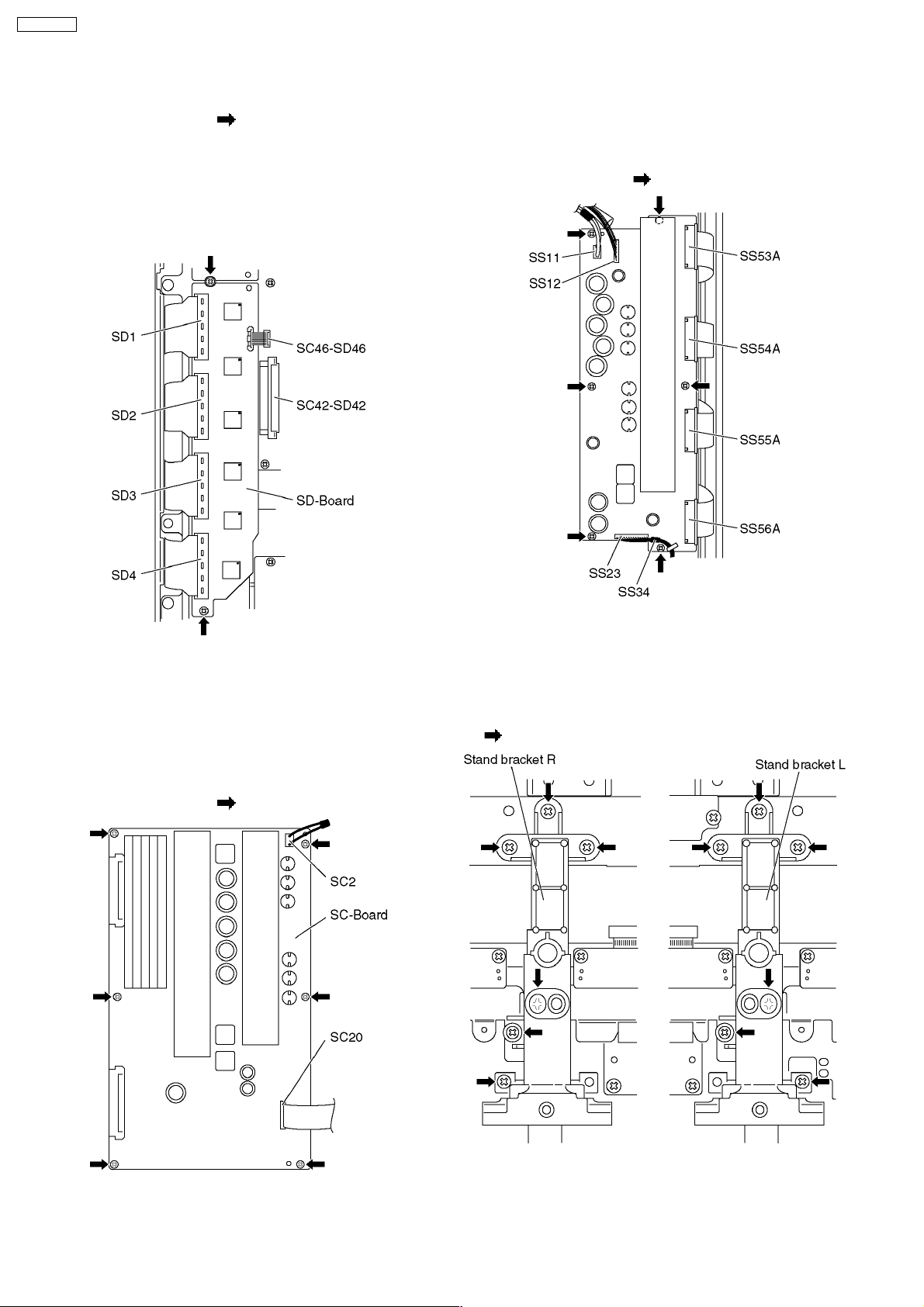
TH-42PV70L
6.10. Remove the SD-Board
1. Remove the screws (×2 ).
2. Remove the flexible cables (SD1, SD2, SD3 and SD4)
connected to the SD-Board and remove the bridge
connector (SC46-SD46).
3. Slide the SD-Board to the left to disconnect from a
connector (SC42-SD42) on the SC-Board and remove the
SD-Board.
6.12. Remove the SS-Board
1. Disconnect the connectors (SS11, SS12, SS23 and SS34).
2. Disconnect the flexible cables (SS53A, SS54A, SS55A and
SS56A).
3. Remove the screws (×6
) and remove the SS-Board.
6.11. Remove the SC-Board
1. Remove the SU-Board and SD-Board. (See section 6.9.
and 6.10.)
2. Unlock the cable clampers to free the cable.
3. Disconnect the connector (SC2).
4. Disconnect the flexible cable (SC20).
5. Remove the screws (×6
) and remove the SC-Board.
6.13. Remove the stand brackets
1. Remove the plasma panel section from the servicing stand
and lay on a fiat surface such as a table (covered) with the
plasma panel surface facing downward.
2. Remove the stand brackets (left, right)fastening screws (×6
each) and remove the stand brackets (left, right).
12
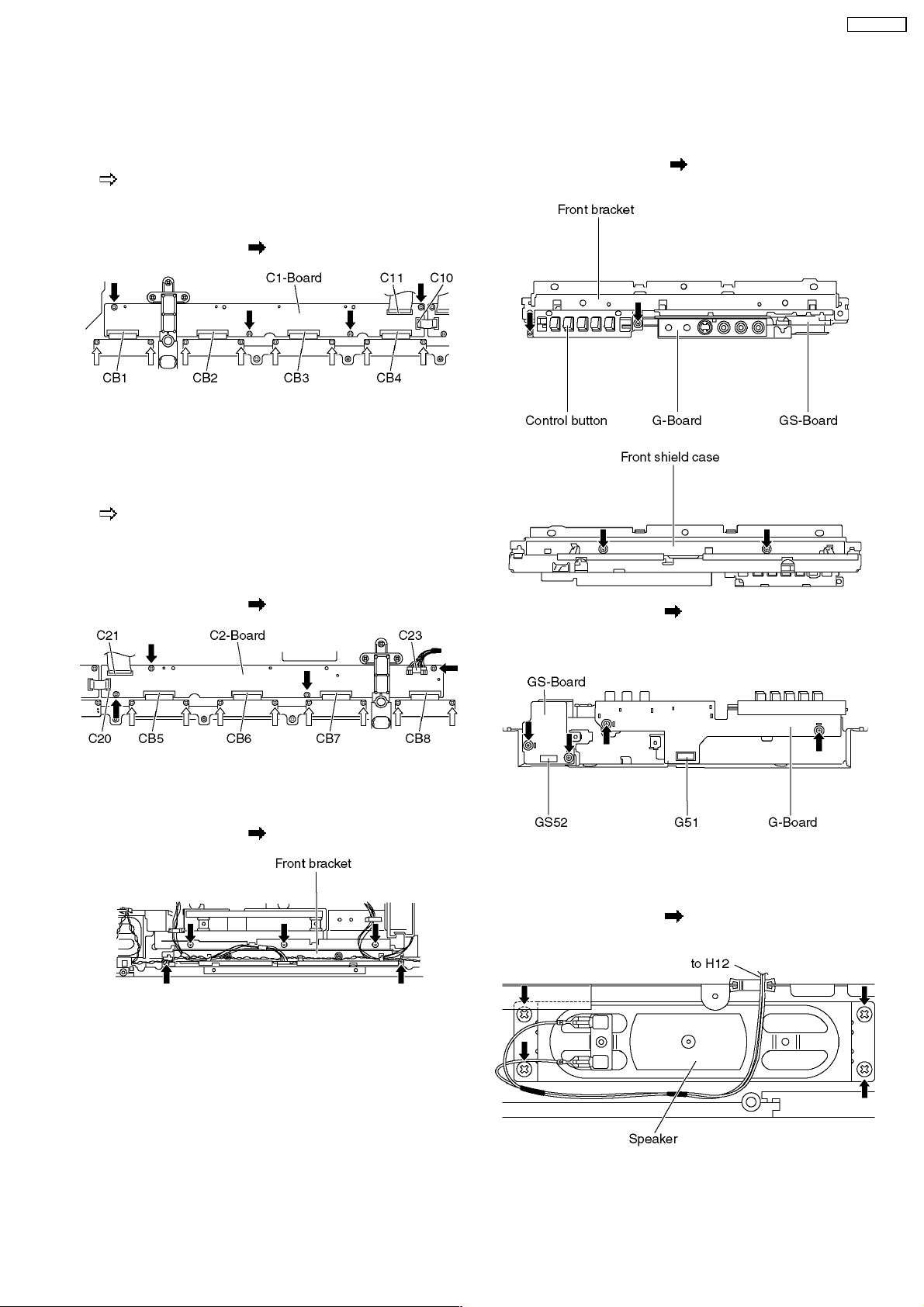
TH-42PV70L
6.14. Remove the C1-Board
1. Remove the tuner unit. (See section 6.5.)
2. Unlock the cable clampers to free the cable.
3. Remove the flexible cables holder fastening screws (×8
).
4. Disconnect the flexible cables (CB1, CB2, CB3 and CB4).
5. Disconnect the flexible cables (C10 and C11).
6. Remove the screws (×4
) and remove the C1-Board.
6.15. Remove the C2-Board
1. Remove the tuner unit. (See section 6.5.)
2. Unlock the cable clampers to free the cable.
3. Remove the flexible cables holder fastening screws (×8
).
4. Disconnect the flexible cables (CB5, CB6, CB7 and CB8).
5. Disconnect the flexible cables (C20 and C21).
6. Disconnect the connector (C23).
7. Remove the screws (×4
) and remove the C2-Board.
6.17. Remove the G-Board and GSBoard
1. Remove the front bracket. (See section 6.16.)
2. Remove the screws (×4
case and the control button.
3. Remove the screws (×4 ) and disconnect the connector
(G51 and GS52).
4. Remove the G-Board and GS-Board.
) and remove the front shield
6.16. Remove the front bracket
1. Disconnect the connector (H51). (See section 6.5.)
2. Remove the screws (×5
) and remove the front bracket.
6.18. Remove the speaker L, R
1. Disconnect the connector (H12). (See section 6.5.)
2. Remove the screws (×4
L, R.
each) and remove the speaker
13
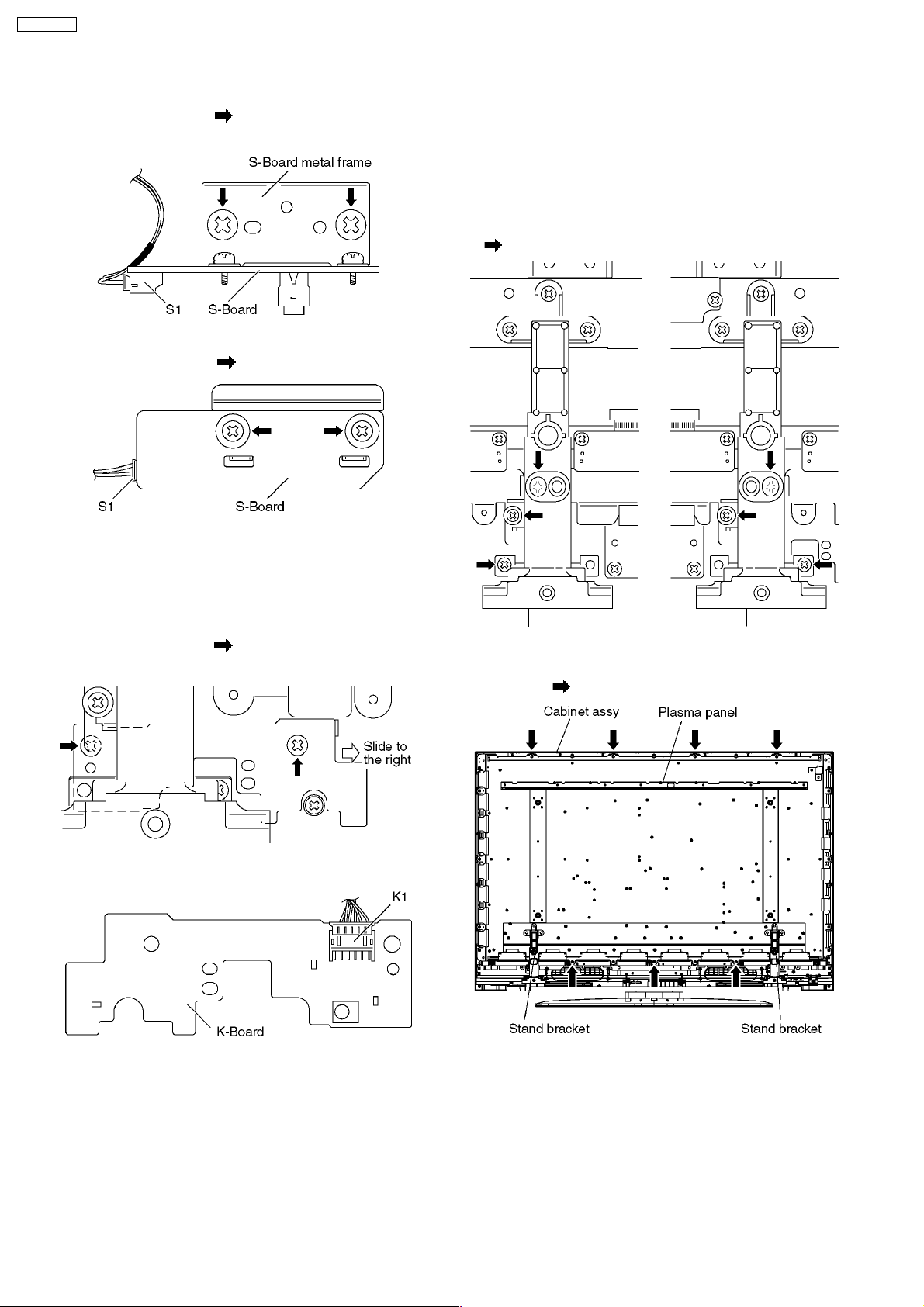
TH-42PV70L
6.19. Remove the S-Board
1. Remove the screws (×2 ) and remove the S-Board metal
frame.
2. Disconnect the connector (S1).
3. Remove the screws (×2
) and remove the S-Board.
6.21. Remove the Plasma panel
section from the Cabinet assy
(glass)
1. Remove the plasma panel section from the servicing stand
and lay on a fiat surface such as a table (covered) with the
plasma panel surface facing downward.
2. Remove the stand brackets (left, right)fastening screws (×3
each).
6.20. Remove the K-Board
1. Remove the S-Board. (See section 6.19.)
2. Unlock the cable clampers to free the cable.
3. Disconnect the connectors (DG1). (See section 6.5.)
4. Remove the screws (×2
the K-Board.
5. Disconnect the connectors (K1) and remove the K-Board.
) and slide to the right to remove
3. Replace the servicing stand and stand the set.
4. Remove the cabinet assy and the plasma panel fastening
screws (×7
).
14
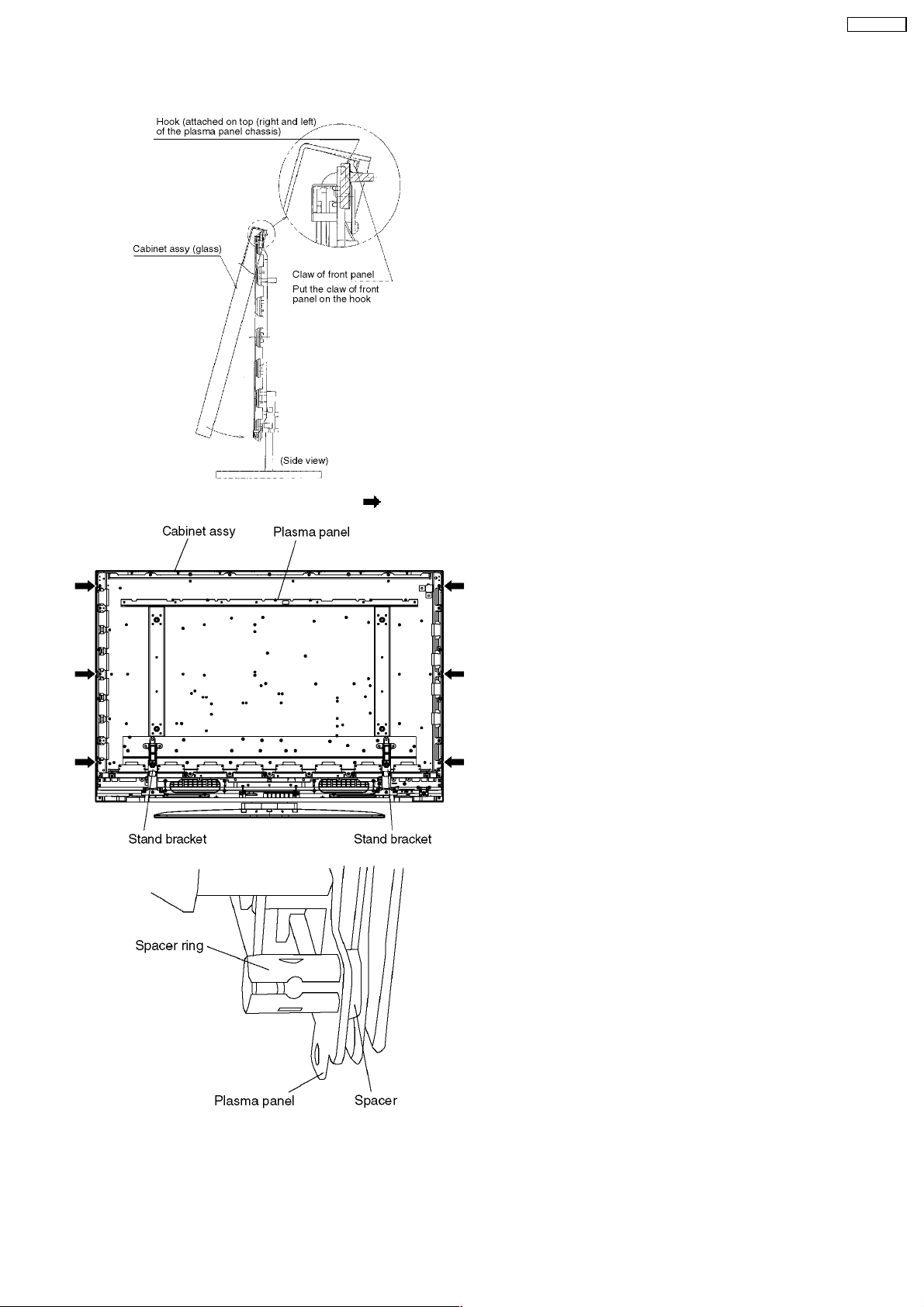
TH-42PV70L
5. For leaving the plasma panel from the cabinet assy, pull the
bottom of the front frame forward, lift, and remove.
6. Remove the spacers and spacer rings (×6 ).
6.22. Replace the plasma panel
(finished)
1. Place the new plasma panel (finished) on the flat surface of
the table (covered by a soft cloth), with the plasma panel
surface facing downward.
2. Attach the C1-Board and the C2-Board, connect the flexible
cables (×16) from the Plasma panel to the C1-Board and
the C2-Board, and fit the flexible cable holders.
3. Attach the Hooks (left, right) and fit the stand brackets (L,
R) to the new plasma panel.
4. Place the plasma panel section on the servicing stand.
5. Attach the cabinet assy and each P.C.Board and so on, to
the new plasma panel.
*When fitting the front frame, be careful to allow any
debris, dust or handling residue to remain between the
front glass and plasma panel.
15
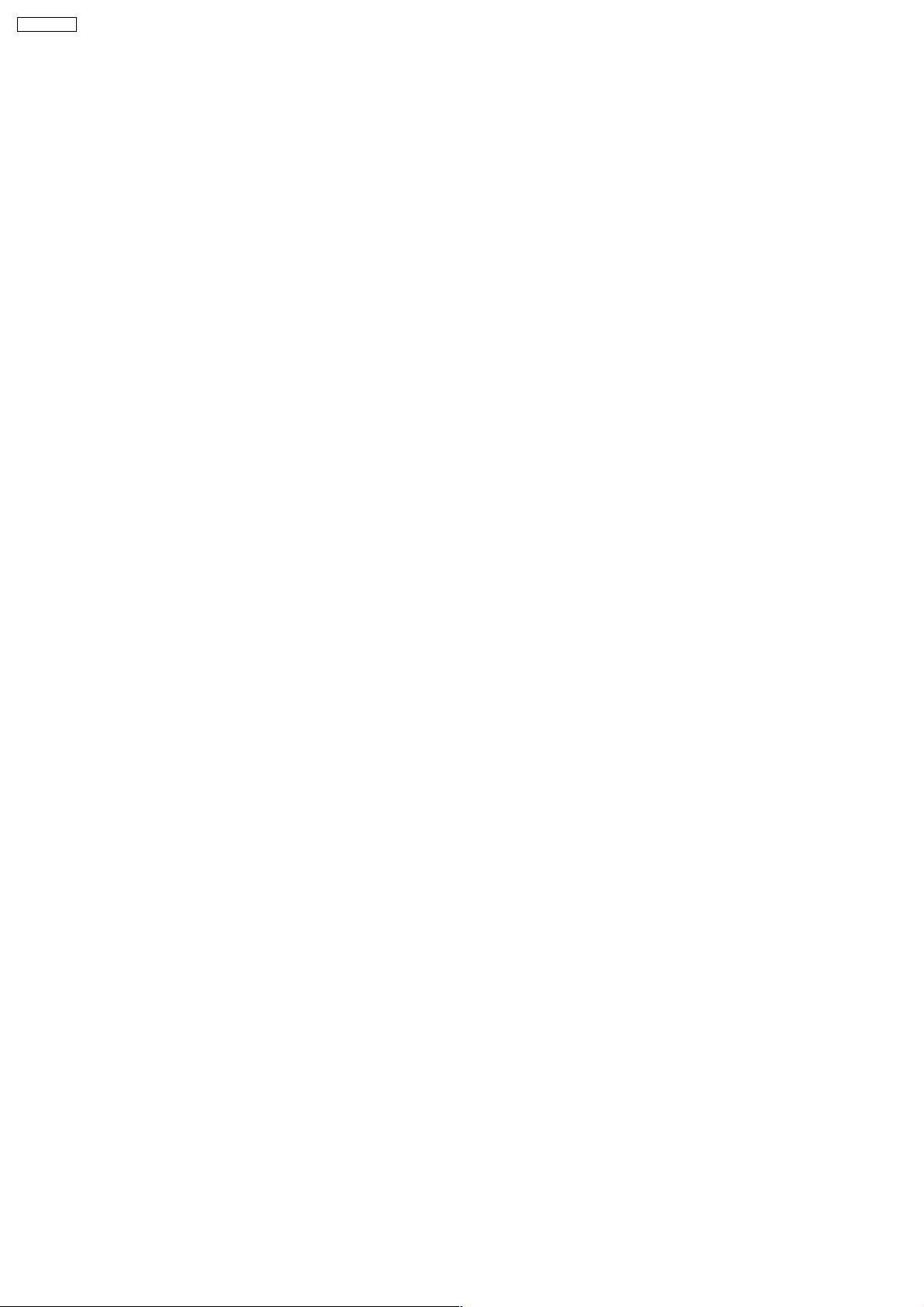
TH-42PV70L
7 Caution statement
7.1. Caution statement.
Caution:
Please confirm that all flexible cables are assembled correctly.
Also make sure that they are locked in the connectors.
Verify by giving the flexible cables a very slight pull.
16
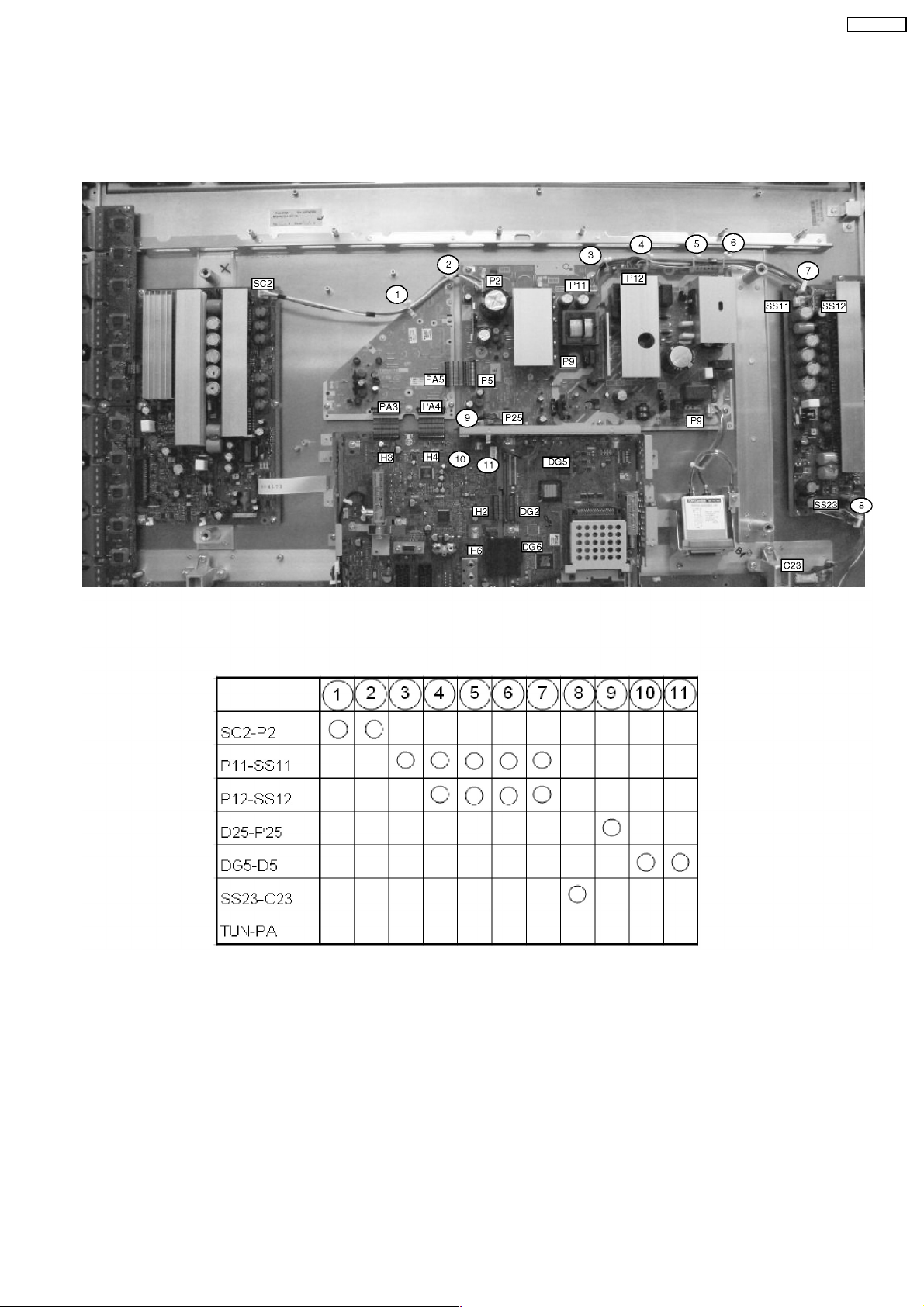
8 Location of Lead Wiring
8.1. Lead of Wiring (1)
The wire is dressed as shown in figure.
TH-42PV70L
17
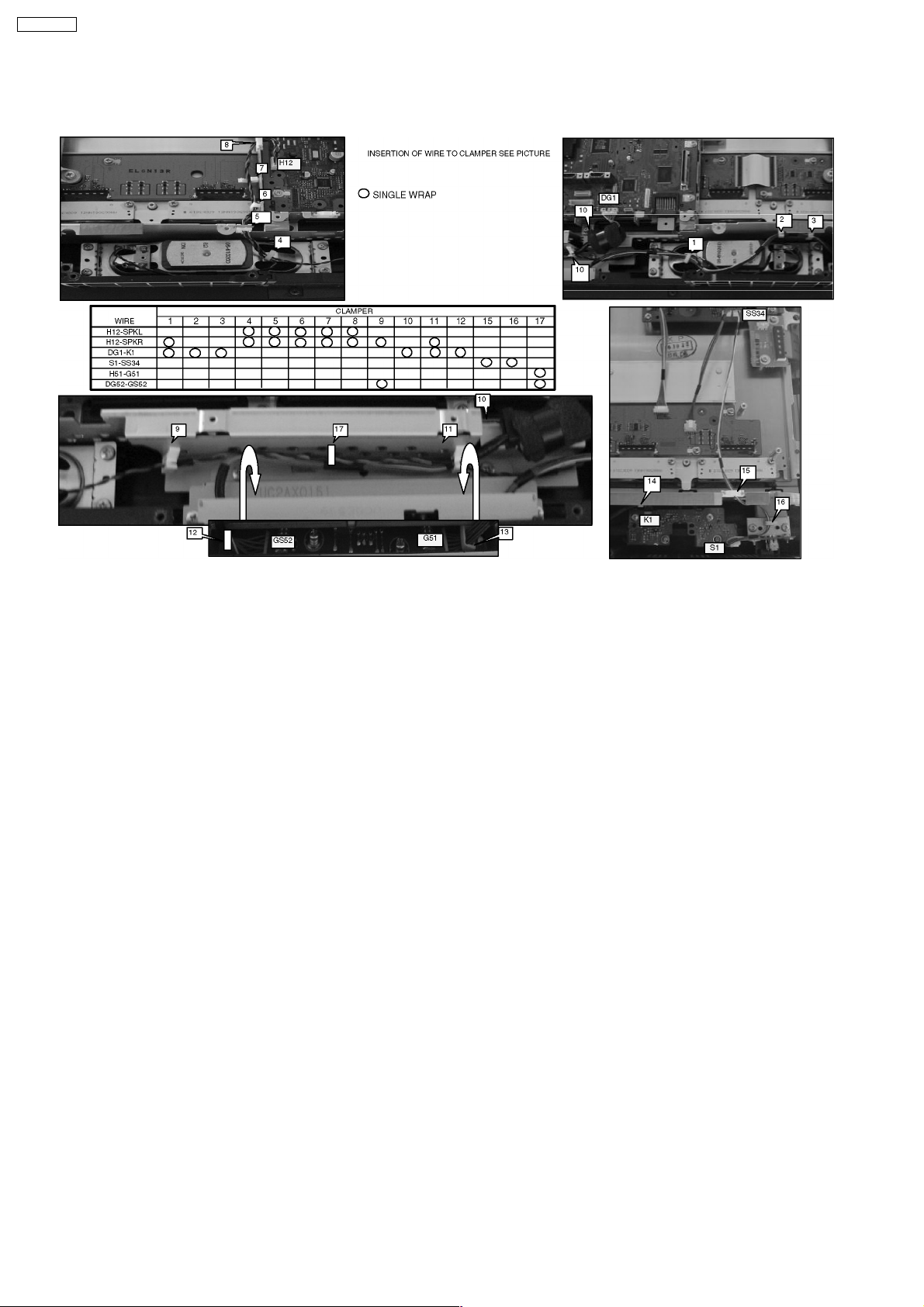
TH-42PV70L
8.2. Lead of Wiring (2)
The wire is dressed as shown in figure.
18
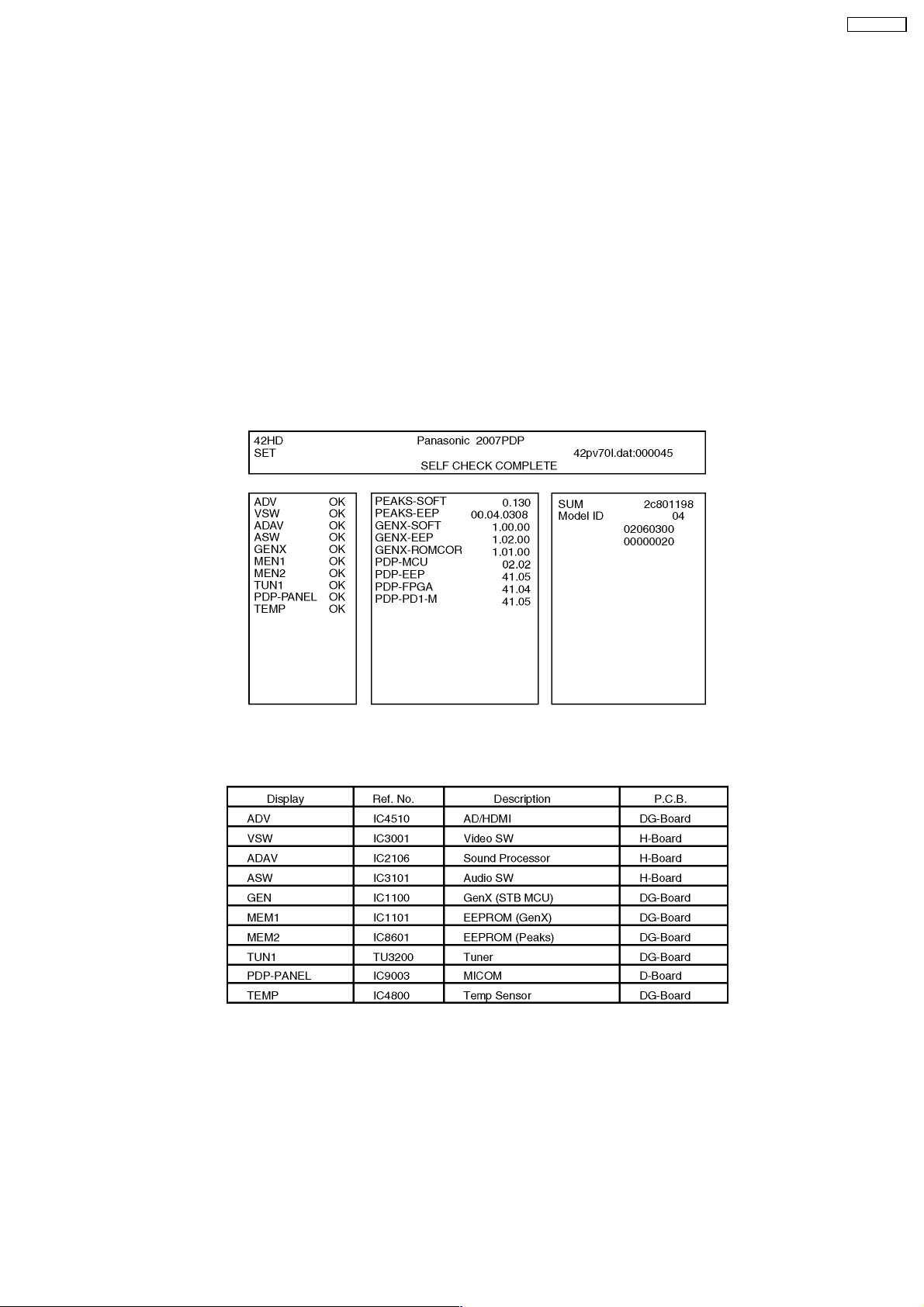
TH-42PV70L
9 Self-check Function
Use the self-check function to test the unit.
1. Checking the IIC bus lines
2. Power LED Blinking timing
9.1. Check of the IIC bus lines
9.1.1. How to access
Self-check indication only:
Produce TV reception screen, and while pressing [VOLUME ( - )] button on the main unit, press [OK] button on the remote control
for more than 3 seconds.
Self-check indication and forced to factory shipment setting:
Produce TV reception screen, and while pressing [VOLUME ( - )] button on the main unit, press [MENU] button on the remote
control for more than 3 seconds.
9.1.2. Screen display
9.1.3. Check Point
Confirm the following parts if NG was displayed.
9.1.4. Exit
Disconnect the AC cord from wall outlet.
19

TH-42PV70L
9.2. Power LED Blinking timing chart
1. Subject
Information of LED Flashing timing chart.
2. Contents
When an abnormality has occurred the unit, the protection circuit operates and reset to the stand by mode. At this time, the
defective block can be identified by the number of blinks of the Power LED on the front panel of the unit.
20
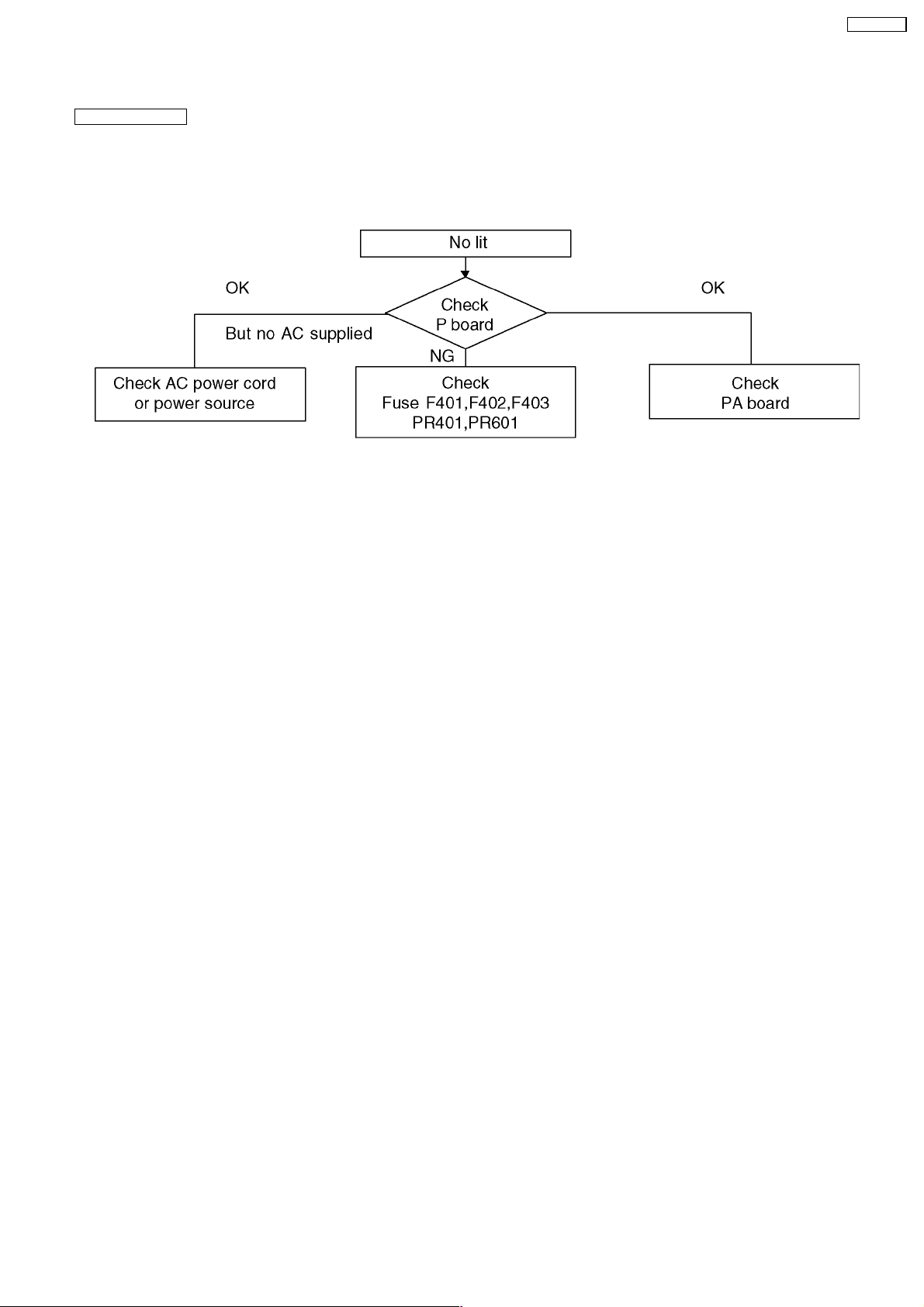
9.3. No Power
First check point
There are following 2 states of No Power indication by power LED.
1. No lit
2. Red is lit then turns red blinking a few seconds later. (See 9.2.)
TH-42PV70L
21

TH-42PV70L
9.4. No Picture
22
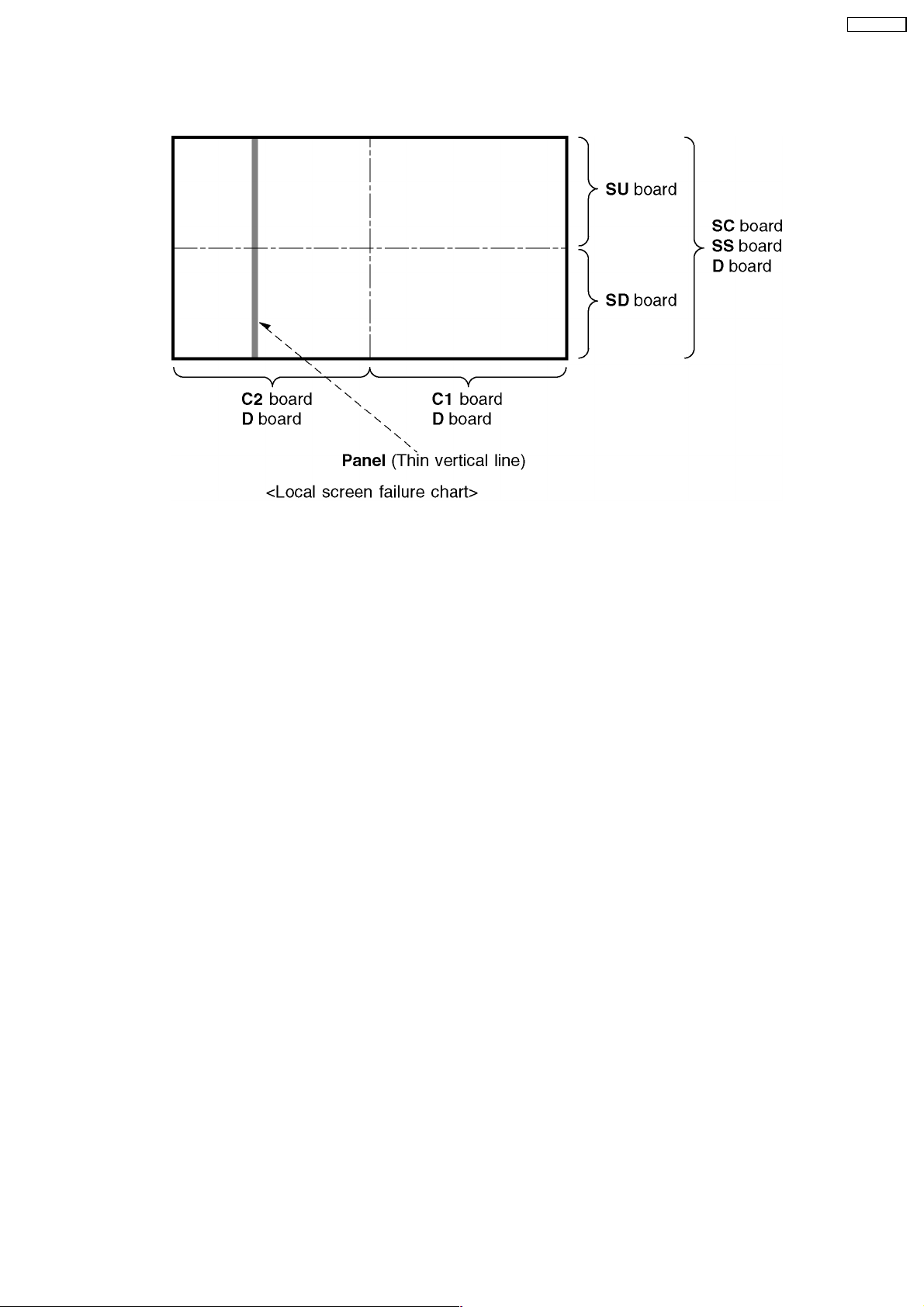
9.5. Local screen failure
Plasma display may have local area failure on the screen. Fig-1 is the possible defect P.C.B. for each local area.
TH-42PV70L
Fig-1
23
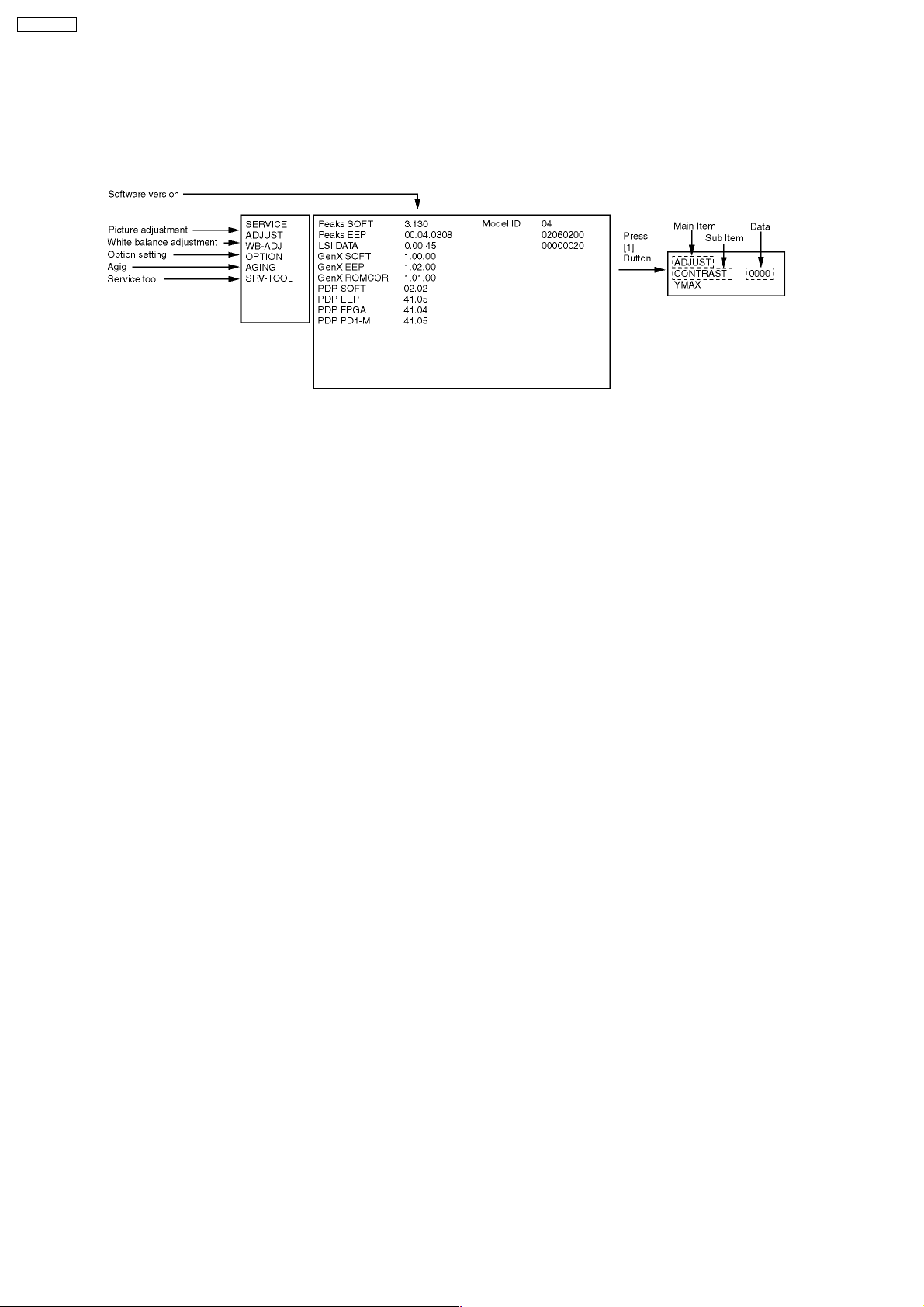
TH-42PV70L
10 Service Mode
10.1. How to enter into Service Mode
While pressing [VOLUME ( - )] button of the main unit, press [0] button of the remote control three times within 3 seconds.
10.1.1. Key command
“1” button...Main items Selection in forward direction
“2” button...Main items Selection in reverse direction
“3” button...Sub items Selection in forward direction
“4” button...Sub items Selection in reverse direction
“RED” button...All Sub items Selection in forward direction
“GREEN” button...All Sub items Selection in reverse direction
“VOL” button...Value of sub items change in forward direction ( + ), in reverse direction ( - )
24
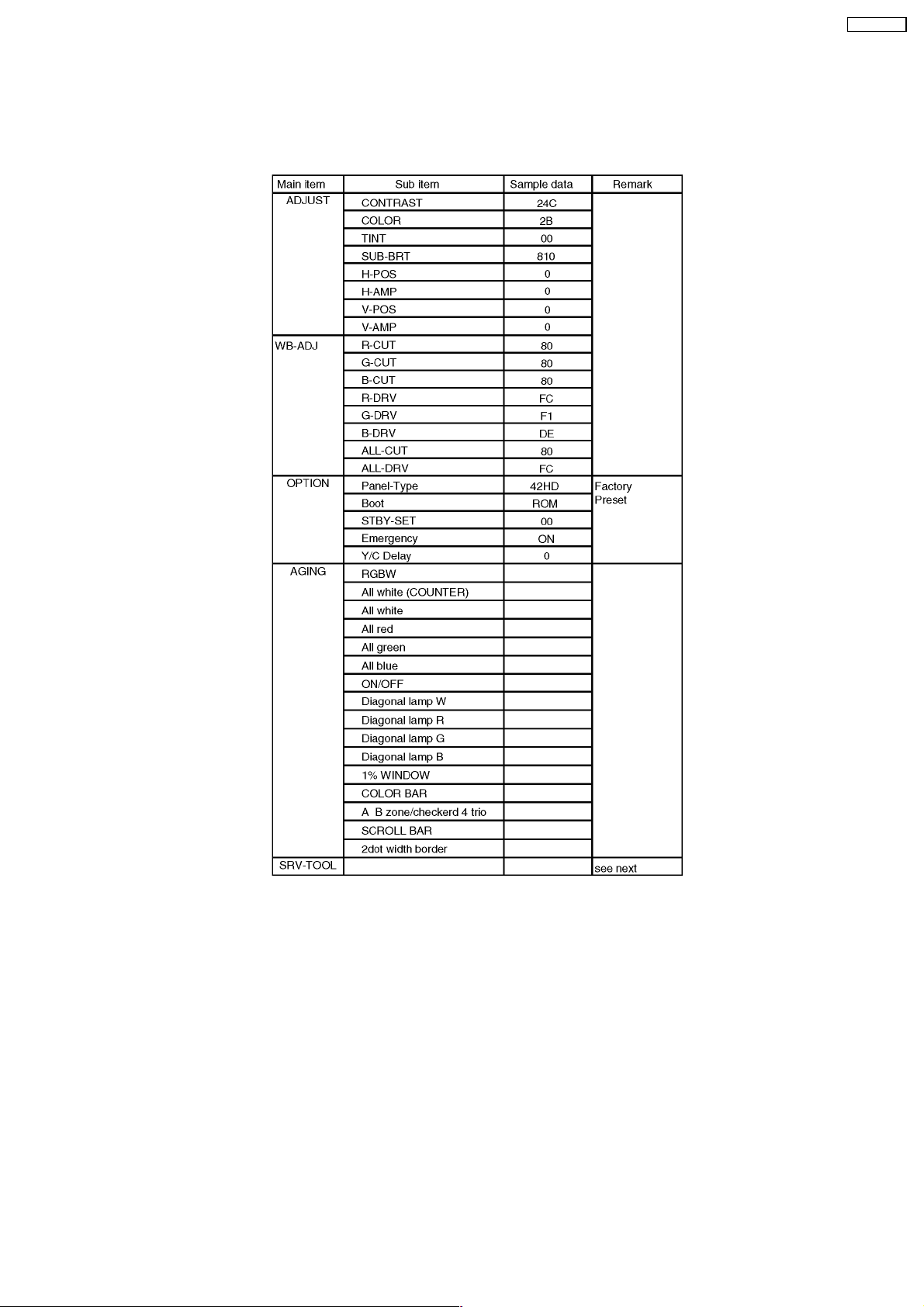
10.1.2. Contents of adjustment mode
·
· Value is shown as a hexadecimal number.
· ·
·
· Preset value differs depending on models.
· ·
·
· After entering the adjustment mode, take note of the value in each item before starting adjustment.
· ·
TH-42PV70L
10.1.3. How to exit
Switch off the power with the [POWER] button on the main unit or the [POWER] button on the remote control.
25
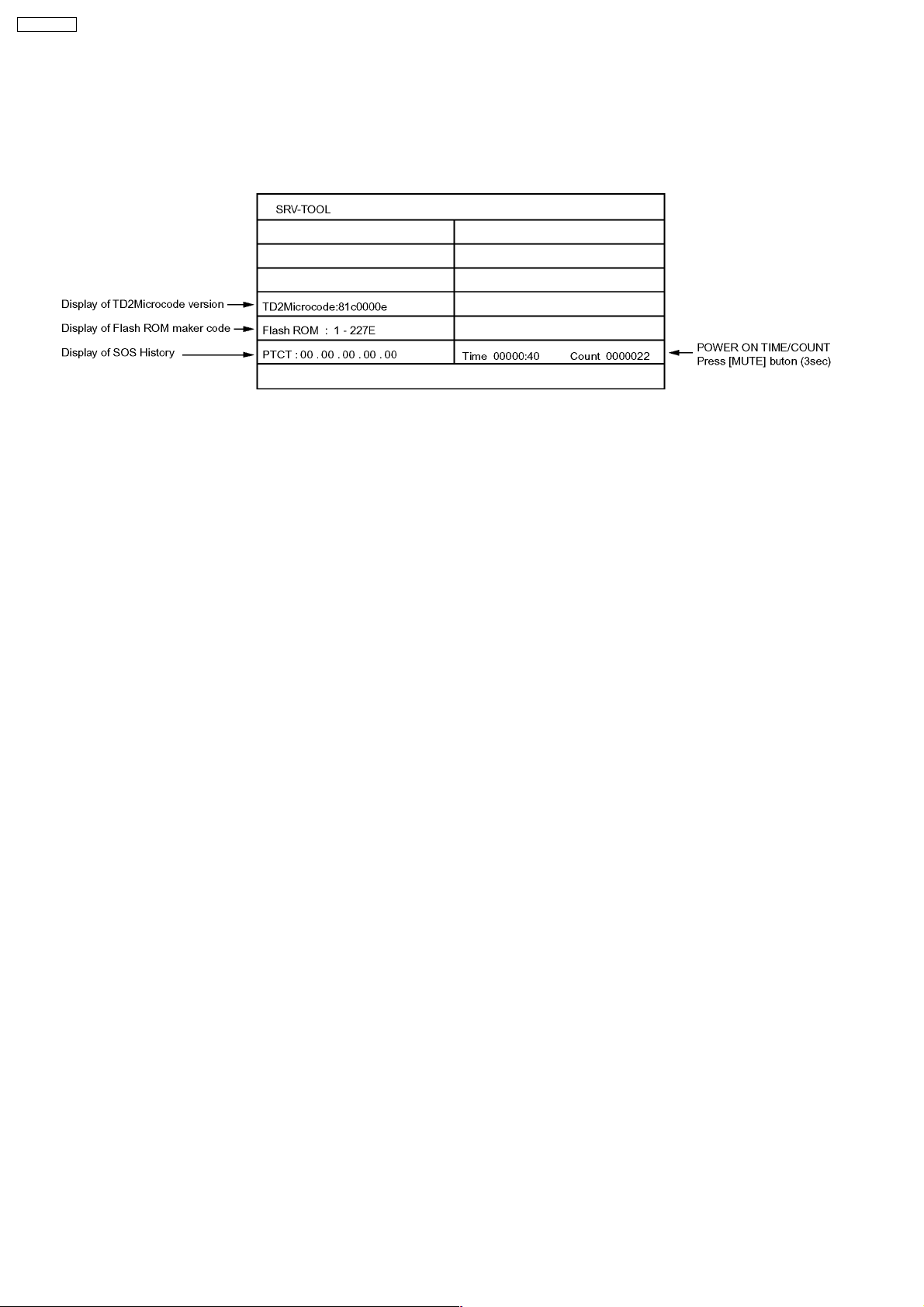
TH-42PV70L
10.2. Service tool mode
10.2.1. How to access
1. Select “SRV-TOOL” in Service Mode.
2. Press [OK] button on the remote control.
10.2.2. Display of SOS History
SOS History (Number of LED blinking) indication.
From left side; Last SOS, before Last, three occurrence before, 2nd occurrence after shipment, 1st occurrence after shipment.
This indication will be cleared by “Self-check indication and forced to factory shipment setting”.
10.2.3. POWER ON TIME/COUNT
Time : Cumulative power on time, indicated hour : minute by decimal
Count : Number of On times by decimal
Note : This indication will not cleared by self-check or any command.
10.2.4. Exit
1. Disconnect the AC code from wall outlet.
26
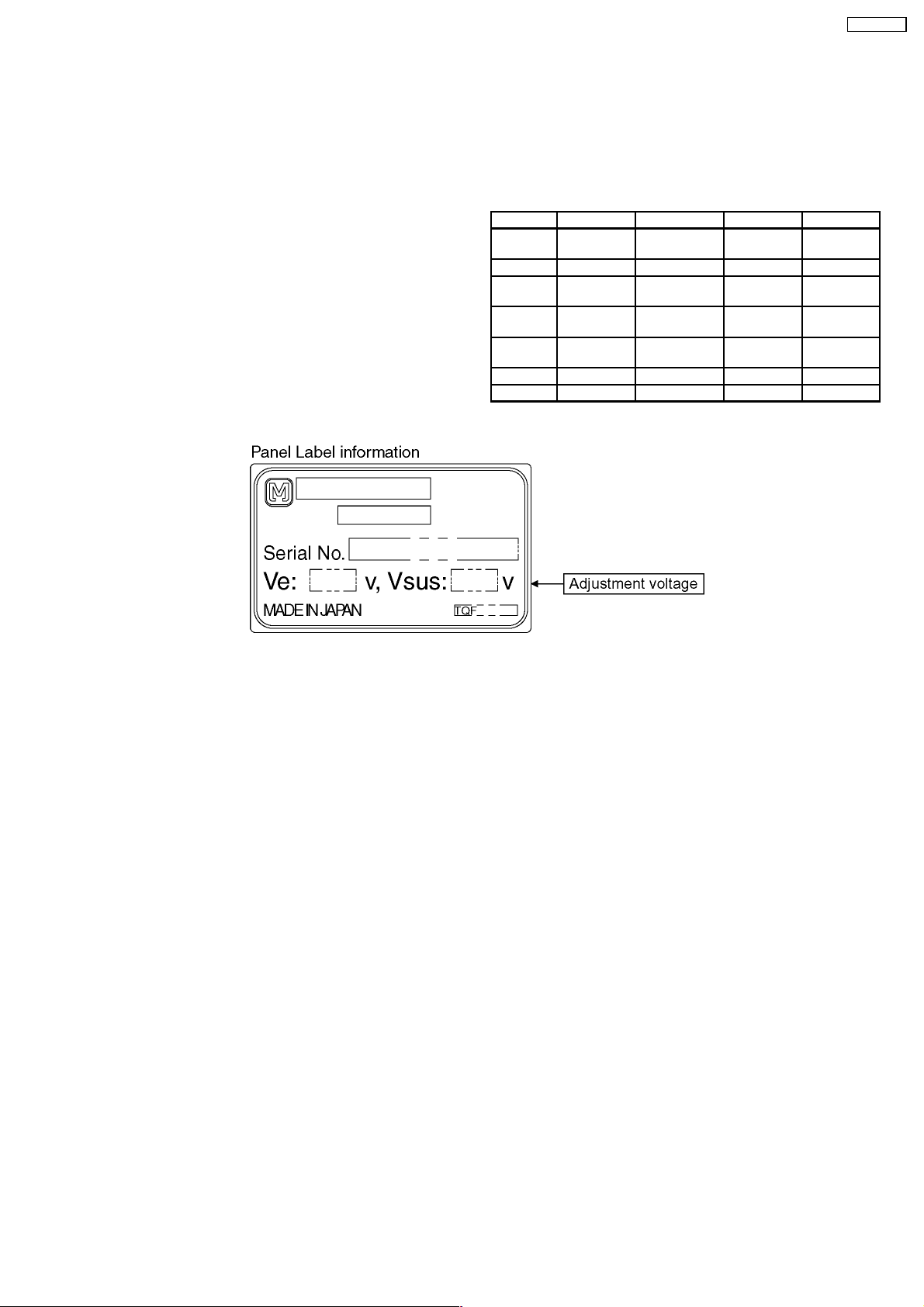
11 Adjustment Procedure
TH-42PV70L
11.1. Driver Set-up
11.1.1. Item / Preparation
1. Input a white signal to plasma video input.
2. Set the picture controls as follows.
Picture menu: Dynamic
PNR: OFF
Aspect: 16:9
Caution
1. First perform Vsus adjustment.
2. Confirmation of Vscn voltage should be performed after
confirmation of Vad adjustment.
When Vad=-105V, Voltage of Vscn is 40V ±4V.
11.1.2. Adjustments
Adjust driver section voltages referring the panel data on the
panel data label.
Check or adjust the following voltages with the multimeter.
Name Test Point Voltage Volume Remarks
Vsus TPVSUS
(SS)
Ve TPVE (SS) Ve ± 1V VR6000 (SS) *
Vset TPVSET
(SC)
Vad TPVAD (SC) -105V ± 1V VR6600
Vscn TPVSCN
(SC)
Vda TPVDA (SS) 75V + 1V, -2V Fixed
PFC C446(+)(-) 396V±0.5V R443 (P)
*See the Panel label.
Vsus ± 2V R628 (P) *
330V ± 7V Fixed
(SC)
Vad+145V ±4VFixed
27
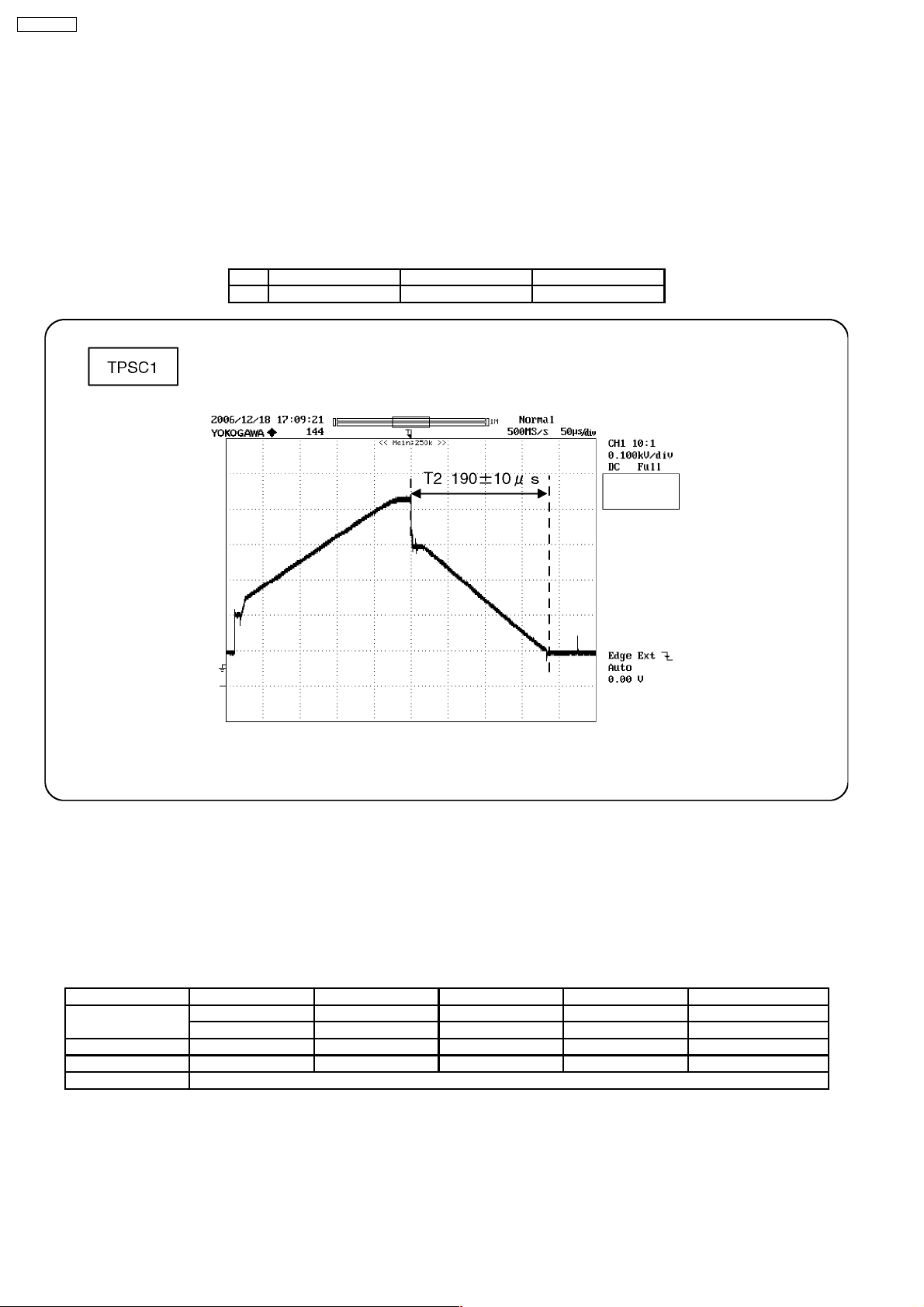
TH-42PV70L
11.2. Initialization Pulse Adjust
1. Input the White signal to plasma video input.
2. Set the picture controls as follows.
Picture menu : Dynamic
PNR : OFF
Aspect : 16:9
3. Connect Oscilloscope to TPSC1 (SC).
Check and adjust that the stand down pulse(T2) period are each within specification.
Test point Volume Level
T2 TPSC1 (SC) VR6602 (SC) 190 ± 10µ Sec
11.3. P.C.B. (Printed Circuit Board) exchange
11.3.1. Caution
1. To remove P.C.B. , wait 1 minute after power was off for discharge from electrolysis capacitors.
11.3.2. Quick adjustment after P.C.B. exchange
Adjust the following voltages with the multimeter.
P.C.B. Name Test Point Voltage Volume Remarks
P Board Vsus TPVSUS (SS) Vsus ± 2V R628 (P) *
PFC C446 396V ± 0.5V R443 (P)
SC Board Vad TPVAD (SC) -105V ± 1V VR6600 (SC)
SS Board Ve TPVE (SS) Ve ± 1V VR6000 (SS) *
D, DG Board White balance and Sub brightness for NTSC, PAL, HD, PC and 625i signals
*See the Panel label.
Caution:
Absolutely do not reduce Vsus below Ve not to damage the P.C.B.
28
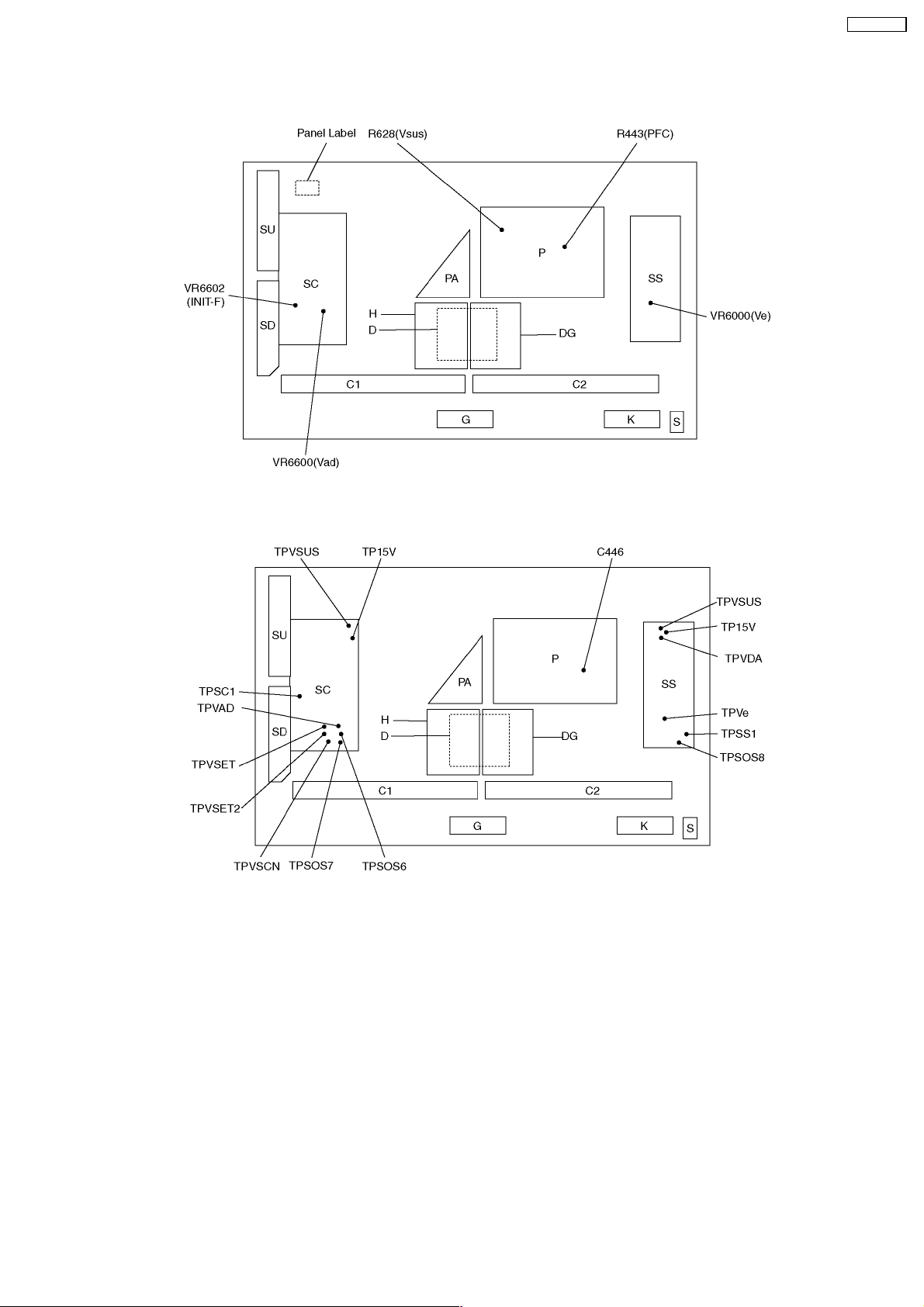
11.4. Adjustment Volume Location
TH-42PV70L
11.5. Test Point Location
29
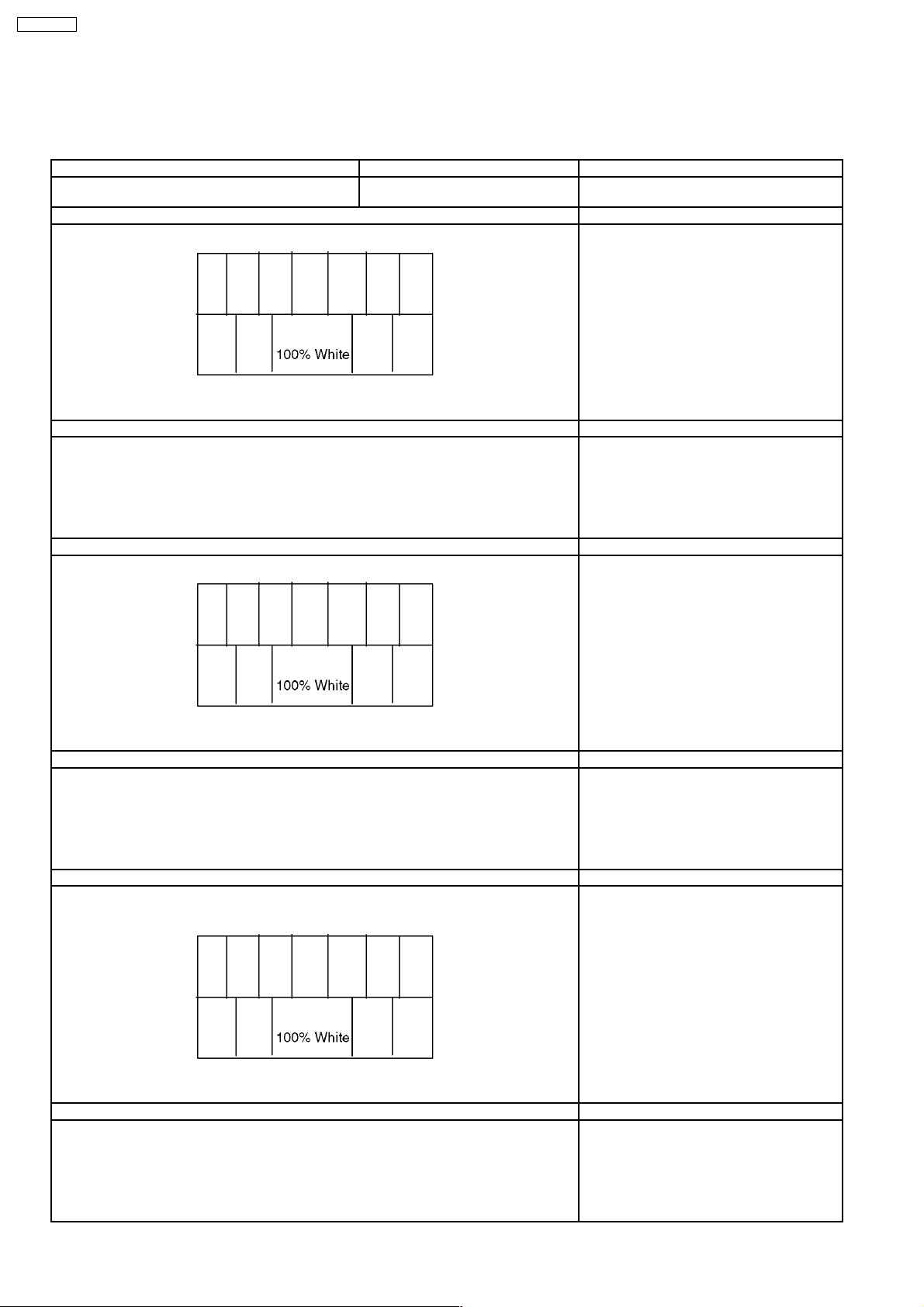
TH-42PV70L
12 Adjustment
12.1. Sub-Contrast adjustment
Name of measuring instrument Connection Remarks
RF generator
Base Band generator
Preparation (AV) Remarks
1. Receive AV1 (PAL-M or NTSC 100% Full White or Split Colour bar shown as below) .
2. Goes into service mode.
3. Push “1” or “2” key, and goes into service mode for “Sub-Contrast”.
Adjustment of AV system Remarks
1. The colour key yellow button of remote control is pushed.
2. The OSD character of sub-contrast becomes red.
(Inside under automatic adjustment)
3. The OSD character of sub-contrast returns to black.
4. End.
Preparation (RF) Remarks
1. Receive RF (PAL-M or NTSC 100% Full White or Split Colour bar shown as below.)
2. Goes into service mode.
3. Push “1” or “2” key, and goes into service mode for “Sub-Contrast”.
Adjustment of RF system Remarks
1. The colour key yellow button of remote control is pushed.
2. The OSD character of sub-contrast becomes red.
(Inside under automatic adjustment)
3. The OSD character of sub-contrast returns to black.
4. End.
Preparation (HD) Remarks
1. Receive Component
(1080i/ 60Hz or 1080i/ 50Hz, 100% Full White or Split colour bar as shown below.)
2. Goes into service mode.
3. Push “1” or “2” key, and goes into service mode for “Sub-Contrast”.
Adjustment of HD system Remarks
1. The colour key yellow button of remote control is pushed.
2. The OSD character of sub-contrast becomes red.
(Inside under automatic adjustment)
3. The OSD character of sub-contrast returns to black.
4. End.
30
