Page 1
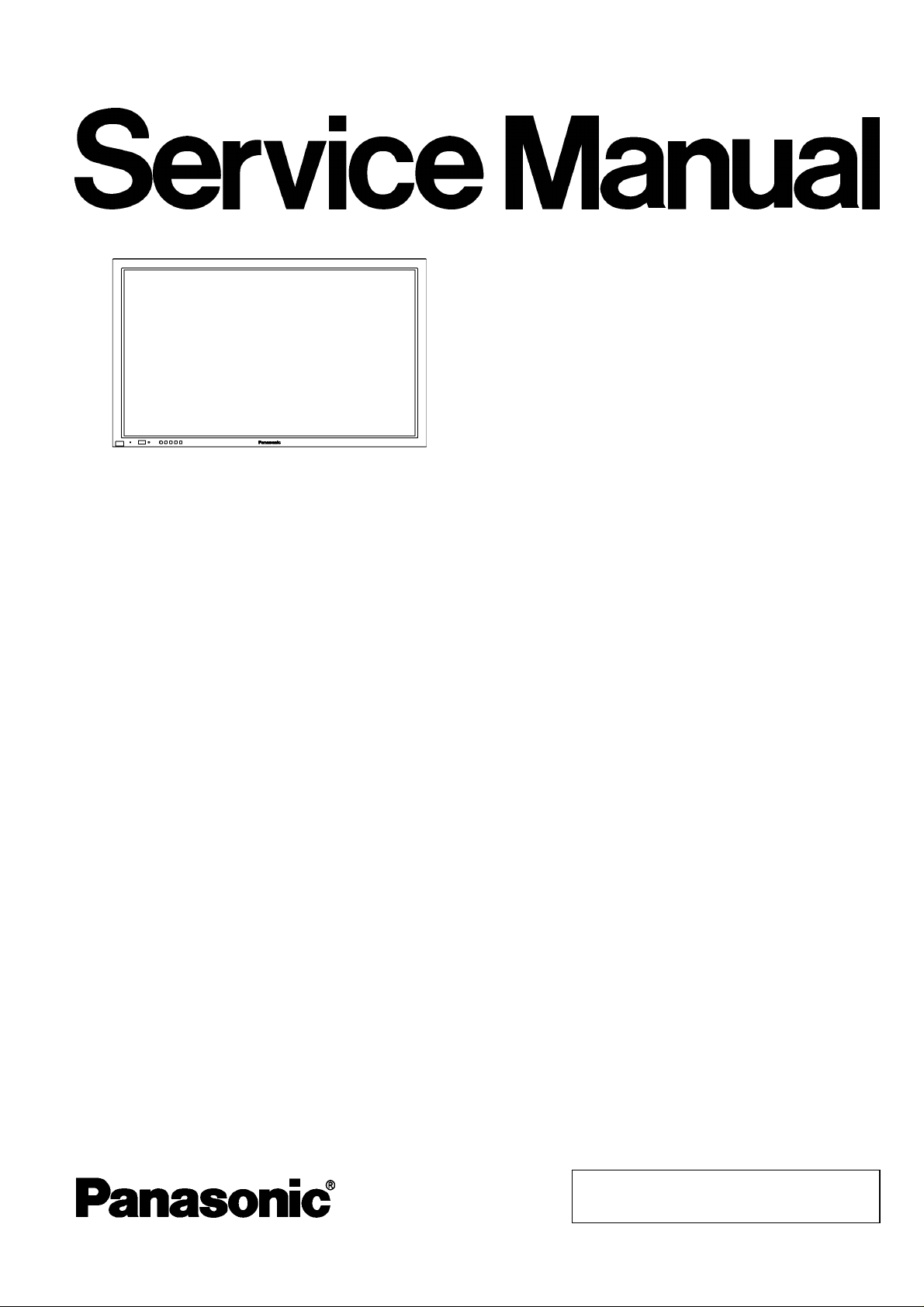
1
2
2
290W
(42i
S
W
0
1
250W
(42i
S
W
0
D
t
r
4
8
×
939mm(
920mm(
4
×
480(
×
480d
3
-
40°
2
N
ORDER NO. ITD0408033C0
D10 Canada: B07
Progressive Wide Plasma Display
TH-37PW7BX
TH-37PW7EX
TH-37PWD7BK
TH-37PWD7EK
TH-37PWD7UY
TH-42PW7EX
TH-42PW7BX
TH-42PWD7BK
TH-42PWD7BS
Specifications
Power Source (UY Version)
Power Source (Except UY)
Power Consumption (UY Version)
Maximum
Stand-by condition
Power off condition
Power Consumption (Except UY)
Normal use
Stand-by condition
Power off condition
Plasma Display panel
Contrast Ratio
Screen size
(No. of pixels)
Operating condition
Temperatuer
Humidity
Applicable signals
Colour System
TH-42PWD7EK
TH-42PWD7ES
TH-42PWD7UY
GP7D Chassis
20 V AC, 50/60 Hz
20 - 240 V AC, 50/60Hz
25 W (37 inch)
ave OFF 0.8 W,SaveON0.5
.1 W
85 W (37 inch)
ave off 1.0 W, Saveon0.7
.3 W
rive method: ACtype16:9aspec
000:1
18 mm (W) × 461mm(H)
(37 inch)
08,960 (852 (W)
2 °F - 104 °F (0°C
0%-80%
TSC, PAL, PAL60,SECAM,ModifiedNTSC
H))[2,556
C)
atio
diagonal)
nch)
nch)
W) × 518 mm (H) × 1,056mm(diagonal)
(42 inch)
ots]
© 2004 Matsushita Electric Industrial Co., Ltd. All
rights reserved. Unauthorized copying and
distribution is a violation of law.
Page 2
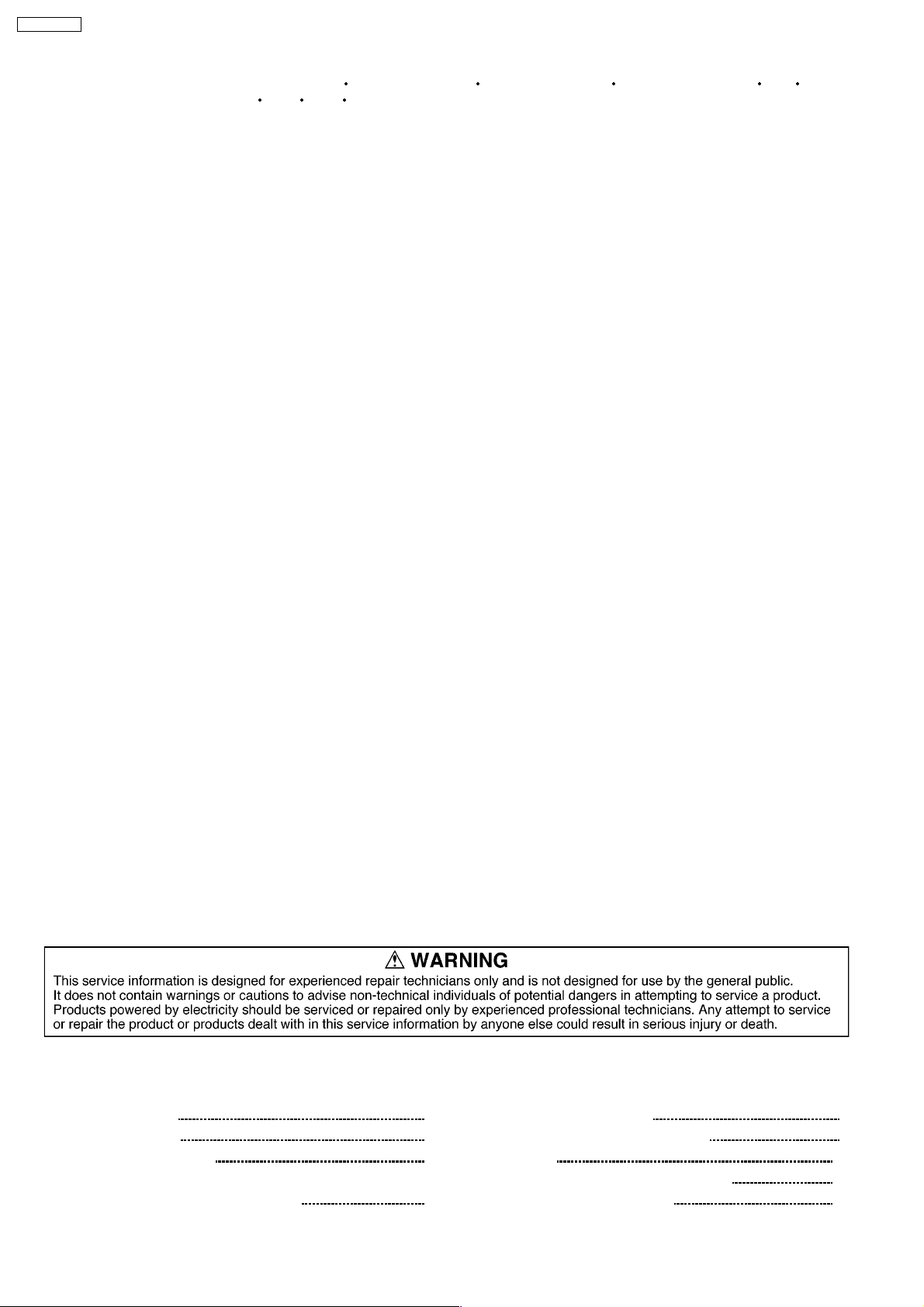
/
50i5
/
60p5
-
110k
-
120H
1
m
o
Y:1
0
1
/
c
0
/
n
/
B
)
0
×
2)0
)
R,G,B/0
H
/
1.0-
5
ComponentY:
1
m
:
PB/
CB:
±
PR/
CR:
±
0
B
9
%
T
×
2
×
2
1
×
610m
a
a
a
a
TH-37PW7BX
Scanning format 525(480) / 60i 60p,625(575)
25p 30p 24sF .... SMPTE274M, 1250 (1080) / 50i
PC signals VGAdisplay
VGA
SVGA, XGA, SXGA, UXGA.....(compressed)
Horizontal scanning frequency15
Vertical scanning frequency48
Connection terminals
AV (TH-37/42PWDUY) VIDEO IN / OUT (BNC)
S VIDEO IN (MINI DIN4PIN)
AUDIO IN (RCA PIN JACK×2)
COMPONENT / RGB (TH37/42PWDUY)
PC (HIGH-DENSITY D-SUB15PIN
SERIAL EXTERNAL CONTROLTERMINAL(D-SU
SPEAKERS (6 W) 16 W [8 W + 8 W] (10
Accessories Supplied
Remote Control Transmitter EUR646529
Batteries 2 × AA Size
Fixing bands (TMME203 or TMME187)
Ferrite core J0KF00000018 × 1, J0KG00000054
Dimensions ( W × H × D ) 920mm × 550 mm × 89mm(37inch)
Mass (Weight) (UY Version)
main unit only approx. 54.0 lbs (37 inch)
with speakers approx. 63.3 lbs (37 inch)
Mass (Weight) (Except UY)
main unit only approx. 24.0 kg net (37inch)
with speakers approx. 28.2 kg (37 inch)
Y/G(BNC)
PB
(BNC), PR / R (BNC
AUDIO IN (RCA PIN JACK
AUDIO IN (M3 JACK)
HD)
0p,750(720)
Hz
z
.0 Vp-p(75-oh
Vp-p(75-ohm), C: 0.286 Vp-p (75-ohm)
.5 Vrms(highimpedance)
.0 Vp-p
.7 Vp-p
.7 Vp-p(75ohm)
.5 Vrms(highimpedance)
D, VD
.0 Vp-p(75-oh
0.35 Vp-p(75-ohm)
0.35 Vp-p(75-ohm)
.5 Vrms(highimpedance)
PIN)RS-232CCOMPATIBLE
,020mm
pprox.63.9lbs(42 inch)
pprox.73.2lbs(42 inch)
pprox.28.5kgnet (42 inch)
pprox.32.7kg(42 inch)
0p, 1125 (1080) / 60i50i24p
r high impedance)
omposite (75-ohm)
on-composite (75-ohm)
.7 Vp-p (75-ohm)
.0 Vp-p (high impedance)
include sync)
m × 89 mm (42 inch)
Notes:
· Design and specifications are subject to change without notice.Mass and dimensions shown are approximate.
CONTENTS
Page Page
1 Applicable signals 5
2 Safety Precautions
2.1. General Guidelines
3 Prevention of Electro Static Discharge (ESD) to
Electrostatically Sensitive (ES) Devices
4 About lead free solder (PbF)
5 PCB Structure sheet of GP7D chassis
6
6
6 Service Hint
7 P.C.Board and Plasma panel replacement
7
7.1. Removal of the back cover
2
8
9
10
11
11
Page 3
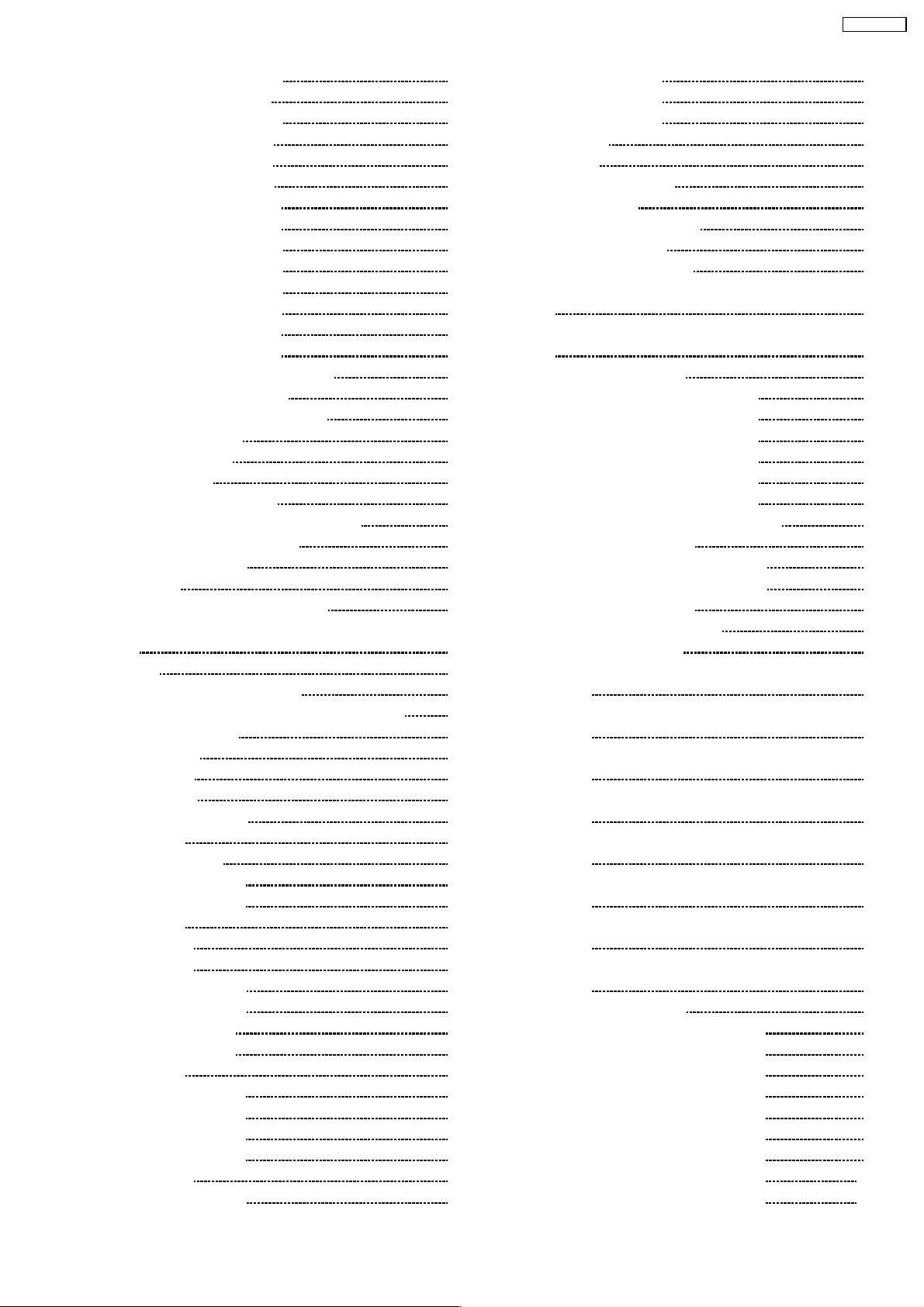
TH-37PW7BX
7.2. Removal of the Slot block 11
7.3. Removal of the J-Board
7.4. Removal of the HX-Board
7.5. Removal of the P-Board
7.6. Removal of the Z-Board
7.7. Removal of the D-Board
7.8. Removal of the PF-Board
7.9. Removal of the H3-Board
7.10. Removal of the SU-Board
7.11. Removal of the SD-Board
7.12. Removal of the SC-Board
7.13. Removal of the SS-Board
7.14. Removal of the C1-Board
7.15. Removal of the C2-Board
7.16. Removal of the Front frame (glass)
7.17. Removal of stand brackets
7.18. Replacement of the plasma panel
8 Location of Lead Wiring
9 Adjustment Procedure
9.1. Driver Set-up
9.2. Initialization Pulse Adjust
9.3. P.C.B. (Printed Circuit Board) exchange
9.4. Adjustment Volume Location
9.5. Test Point Location
10 Servi ce mode
10.1. CAT (computer Aided Test) mode
10.2. IIC mode structure (following items value is sample data.)
11 Alignment
11.1. PC/RGB panel white balance
11.2. HD/ 525i /525p /625i /625p panel white balance
12 Trouble shooting guide
12.1. Self Check
12.2. No Power
12.3. No Picture
12.4. Local screen failure
13 Option Setting
14 Circuit Board Layout
14.1. PF-Board (37 inch)
14.2. PF-Board (42 inch)
14.3. P-Board
14.4. HA-Board
14.5. HB-Board
14.6. HX-Board (37 inch)
14.7. HX-Board (42 inch)
14.8. J-Board (37 inch)
14.9. J-Board (42 inch)
14.10. D-Board
14.11. C1-Board (37 inch)
14.12. C1-Board (42 inch)
14.13. C2-Board (37 inch)
14.14. C2-Board (42 inch)
14.15. SC-Board
14.16. SU-Board (37 inch)
14.17. SU-Board (42 inch)
11
11
12
12
12
13
13
13
13
14
14.18. SD-Board (37 inch)
14.19. SD-Board (42 inch)
14.20. SS-Board
14.21. Z-Board
14.22. H3, S1 and V1-Board
15 Sche matic Diagr ams
15.1. Schematic Diagram Notes
15.2. Main Block Diagram
15.3. PF-Board Block Diagram
15.4. PF-Board Schematic Diagram (TH-37PW7/PWD7 series)
14
14
15.5. PF-Board Schematic Diagram (TH-42PW7/PWD7 series)
14
14
15
15
16
17
17
18
19
19
19
20
20
15.6. P-Board Block Diagram
15.7. P-Board (1 of 6) Schematic Diagram
15.8. P-Board (2 of 6) Schematic Diagram
15.9. P-Board (3 of 6) Schematic Diagram
15.10. P-Board (4 of 6) Schematic Diagram
15.11. P-Board (5 of 6) Schematic Diagram
15.12. P-Board (6 of 6) Schematic Diagram
15.13. HA-Board Block and Schematic Diagram
15.14. HB-Board Block Diagram
15.15. HB-Board (1 of 2) Schematic Diagram
15.16. HB-Board (2 of 2) Schematic Diagram
15.17. HX-Board Block Diagram
15.18. HX-Board Schematic Diagram
22
23
15.19. J-Board Block Diagram
15.20. J-Board (1 of 4) Schematic Diagram (TH-37PW7/PWD7
23
26
15.21. J-Board (2 of 4) Schematic Diagram (TH-37PW7/PWD7
28
28
15.22. J-Board (3 of 4) Schematic Diagram (TH-37PW7/PWD7
29
30
15.23. J-Board (4 of 4) Schematic Diagram (TH-37PW7/PWD7
30
31
15.24. J-Board (1 of 4) Schematic Diagram (TH-42PW7/PWD7
33
33
15.25. J-Board (2 of 4) Schematic Diagram (TH-42PW7/PWD7
35
37
15.26. J-Board (3 of 4) Schematic Diagram (TH-42PW7/PWD7
40
41
15.27. J-Board (4 of 4) Schematic Diagram (TH-42PW7/PWD7
42
43
44
46
48
50
51
52
53
54
57
15.28. D-Board Block Diagram
15.29. D-Board (1 of 12) Schematic Diagram
15.30. D-Board (2 of 12) Schematic Diagram
15.31. D-Board (3 of 12) Schematic Diagram
15.32. D-Board (4 of 12) Schematic Diagram
15.33. D-Board (5 of 12) Schematic Diagram
15.34. D-Board (6 of 12) Schematic Diagram
15.35. D-Board (7 of 12) Schematic Diagram
15.36. D-Board (8 of 12) Schematic Diagram
15.37. D-Board (9 of 12) Schematic Diagram
series)
series)
series)
series)
series)
series)
series)
series)
58
59
60
61
63
64
65
65
66
67
68
69
70
71
72
73
74
75
76
77
78
79
80
81
82
83
84
85
86
87
88
89
90
91
92
93
94
95
96
97
98
99
100
101
3
Page 4
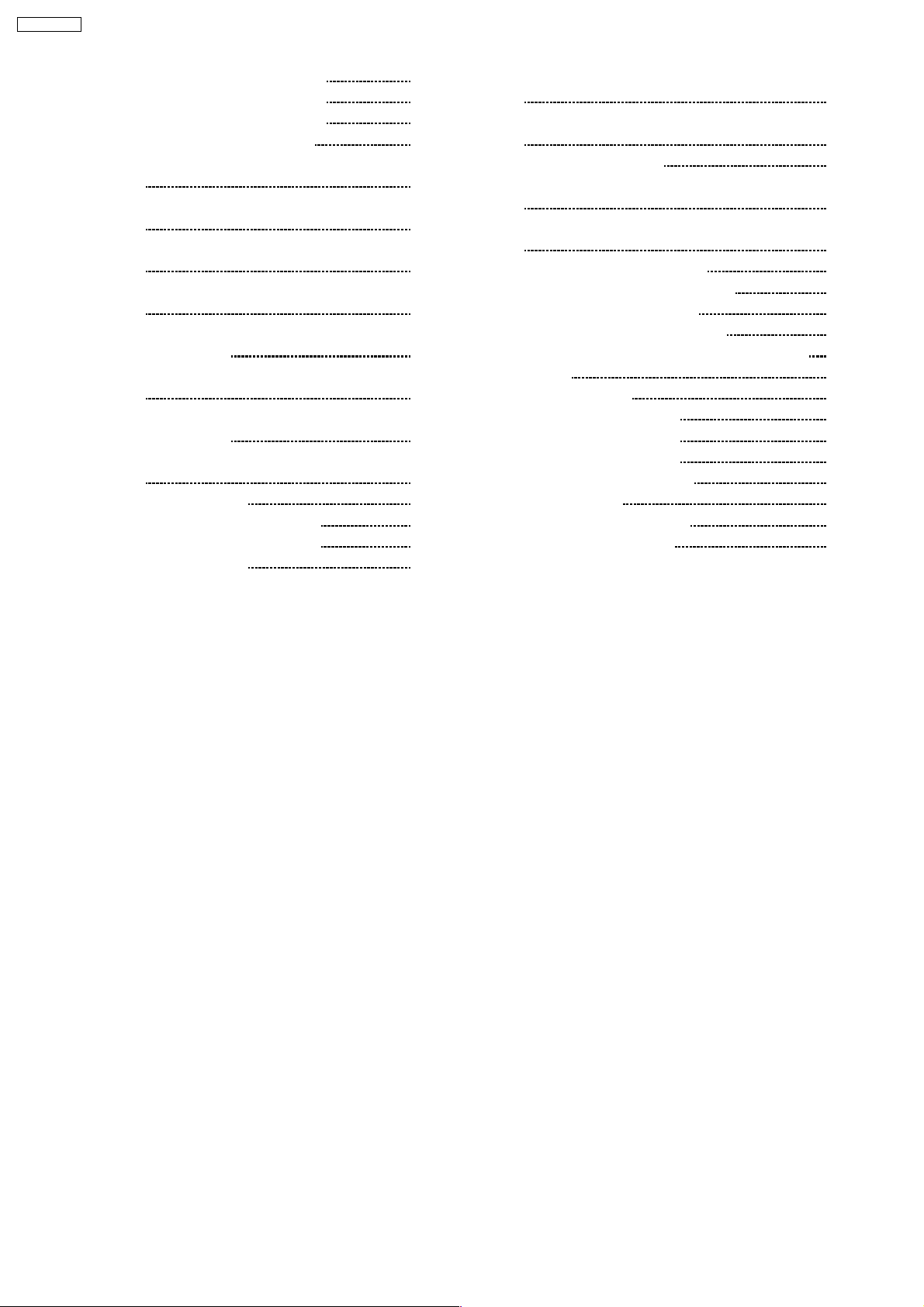
TH-37PW7BX
15.38. D-Board (10 of 12) Schematic Diagram 102
15.39. D-Board (11 of 12) Schematic Diagram
15.40. D-Board (12 of 12) Schematic Diagram
15.41. C1, C2 and V1-Board Block Diagram
103
104
105
15.42. C1-Board (1 of 2) Schematic Diagram (TH-37PW7/PWD7
series)
106
15.43. C1-Board (2 of 2) Schematic Diagram (TH-37PW7/PWD7
series)
107
15.44. C1-Board (1 of 2) Schematic Diagram (TH-42PW7/PWD7
series)
108
15.45. C1-Board (2 of 2) Schematic Diagram (TH-42PW7/PWD7
series)
109
15.46. C2-Board (1 of 2) and V1-Board Schematic Diagram (TH37PW7/PWD7 series)
110
15.47. C2-Board (2 of 2) Schematic Diagram (TH-37PW7/PWD7
series)
111
15.48. C2-Board (1 of 2) and V1-Board Schematic Diagram (TH42PW7/PWD7 series)
112
15.49. C2-Board (2 of 2) Schematic Diagram (TH-42PW7/PWD7
series)
15.50. SC-Board Block Diagram
15.51. SC-Board (1 of 2) Schematic Diagram
15.52. SC-Board (2 of 2) Schematic Diagram
15.53. SU-Board Block Diagram
113
114
115
116
117
15.54. SU-Board Schematic Diagram (TH-37PW7/PWD7 series)
15.55. SU-Board Schematic Diagram (TH-42PW7/PWD7 series)
15.56. SD-Board Block Diagram
15.57. SD-Board Schematic Diagram (TH-37PW7/PWD7 series)
15.58. SD-Board Schematic Diagram (TH-42PW7/PWD7 series)
15.59. SS and S1-Board Block Diagram
15.60. SS and S1-Board Schematic Diagram
15.61. Z and H3-Board Block Diagram
15.62. Z-Board (1 of 2) Schematic Diagram
15.63. Z-Board (2 of 2) and H3-Board Schematic Diagram
16 Parts Locatio n
17 Packing Exploded Views
17.1. Packing Exploded Views (1)
17.2. Packing Exploded Views (2)
17.3. Packing Exploded Views (3)
18 Mech ani ca l Replaceme nt Parts List
19 Repl acement Parts List
19.1. Replacement Parts List Notes
19.2. Electrical Replacement List
118
119
120
121
122
123
124
125
126
127
129
130
130
131
132
133
135
135
136
4
Page 5
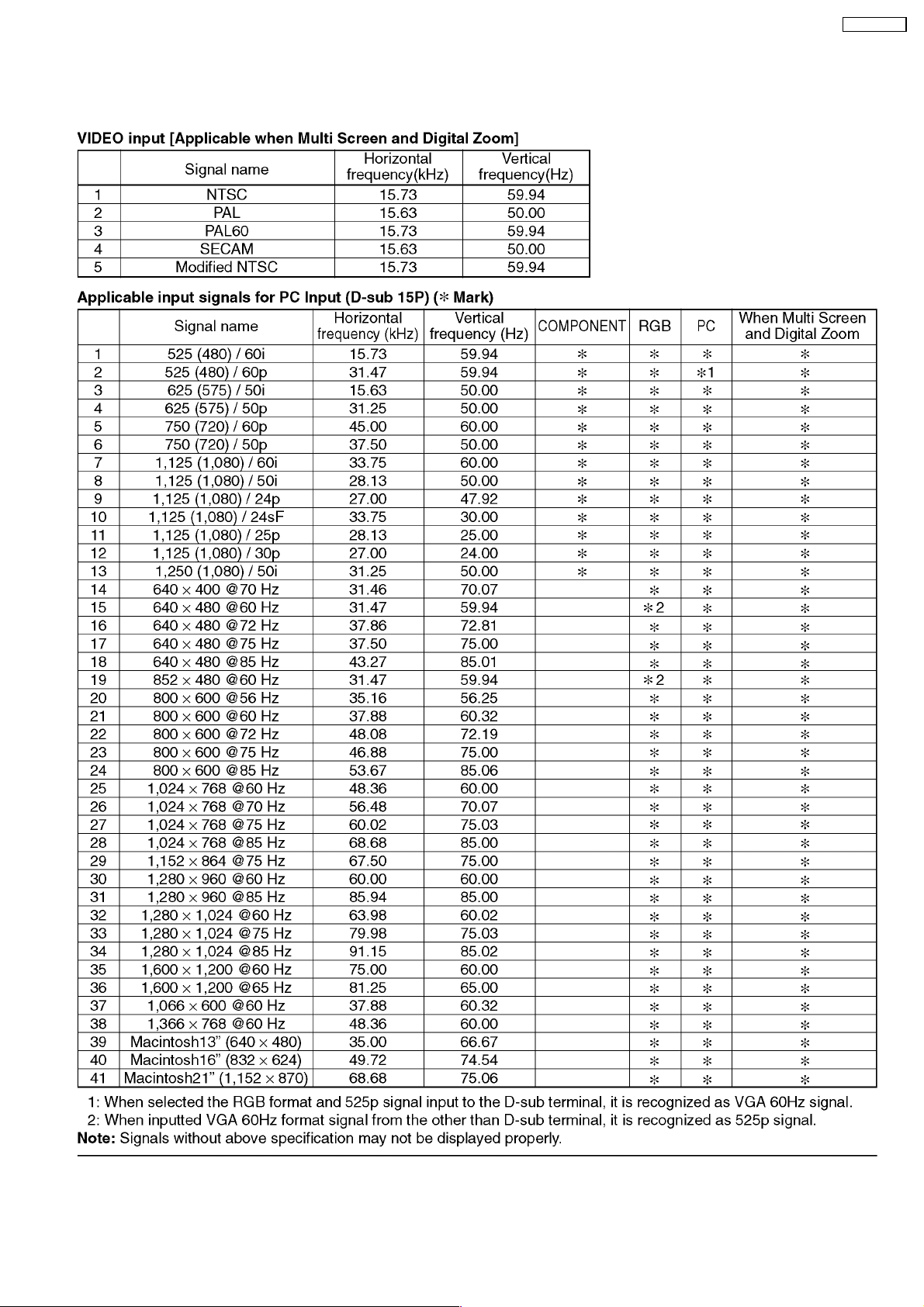
1 Applicable signals
TH-37PW7BX
5
Page 6
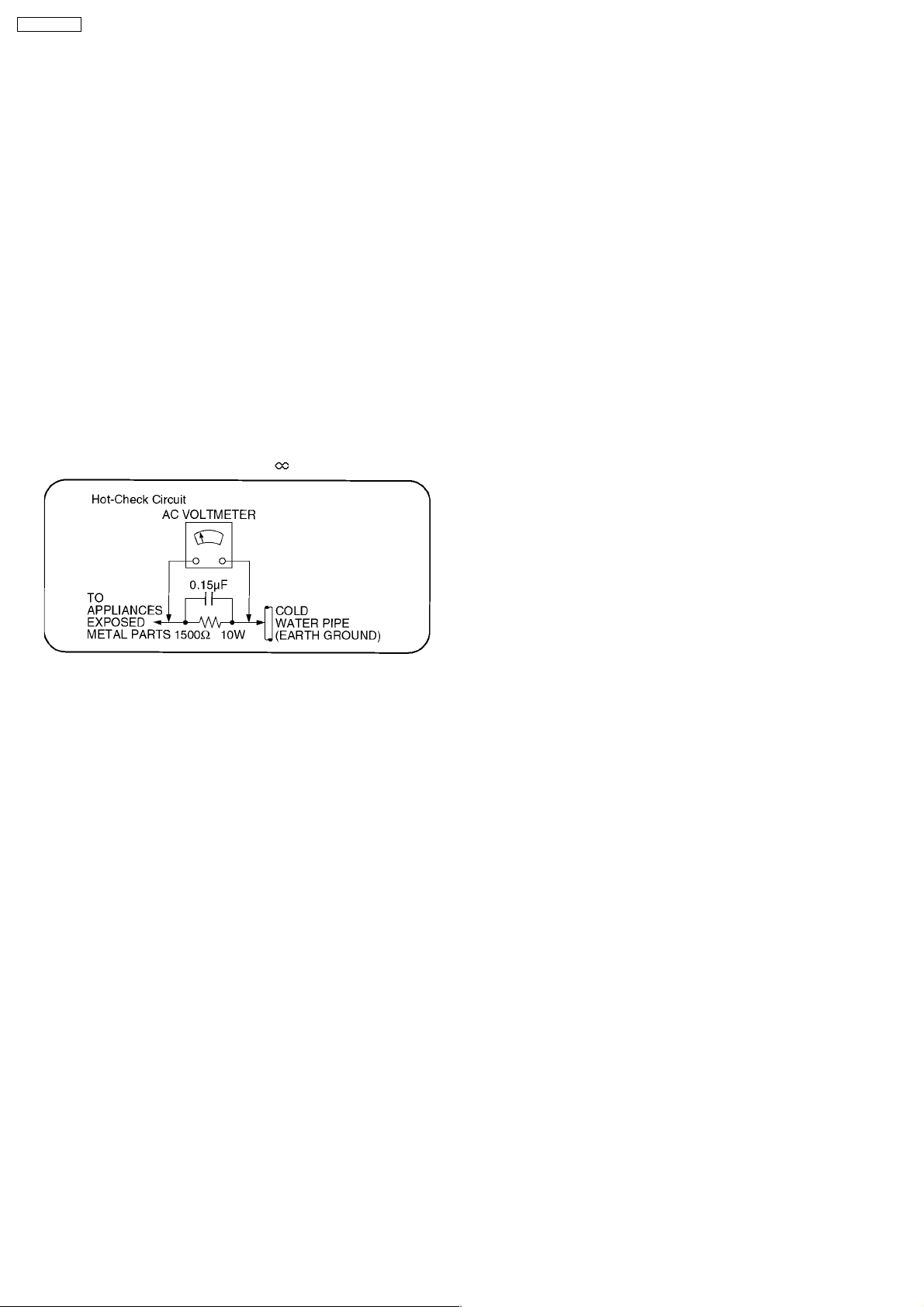
TH-37PW7BX
2 Safety Precautions
2.1. General Guidelines
1. When servicing, observe the original lead dress. If a short circuit is found, replace all parts which have been overheated or
damaged by the short circuit.
2. After servicing, see to it that all the protective devices such as insulation barriers, insulation papers shields are properly
installed.
3. After servicing, make the following leakage current checks to prevent the customer from being exposed to shock hazards.
2.1.1. Leakage Current Cold Check
1. Unplug the AC cord and connect a jumper between the two
prongs on the plug.
2. Measure the resistance value, with an ohmmeter, between
the jumpered AC plug and each exposed metallic cabinet
part on the equipment such as screwheads, connectors,
control shafts, etc. When the exposed metallic part has a
return path to the chassis, the reading should be between
1MW and 5.2MW.
When the exposed metal does not have a return path to
the chassis, the reading must be
.
Figure 1
2.1.2. Leakage Current Hot Check (See
Figure 1.)
1. Plug the AC cord directly into the AC outlet. Do not use an
isolation transformer for this check.
2. Connect a 1.5kW, 10 watts resistor, in parallel with a 0.15µF
capacitors, between each exposed metallic part on the set
and a good earth ground such as a water pipe, as shown in
Figure 1.
3. Use an AC voltmeter, with 1000 ohms/volt or more
sensitivity, to measure the potential across the resistor.
4. Check each exposed metallic part, and measure the
voltage at each point.
5. Reverse the ACplugintheAC outlet andrepeat each of the
above measurements.
6. The potential at any point should not exceed 0.75 volts
RMS. A leakage current tester (Simpson Model 229 or
equivalent) may be used to make the hot checks, leakage
current must not exceed 1/2 milliamp. In case a
measurement is outside of the limits specified, there is a
possibility of a shock hazard, and the equipment should be
repaired and rechecked before it is returned to the
customer.
6
Page 7
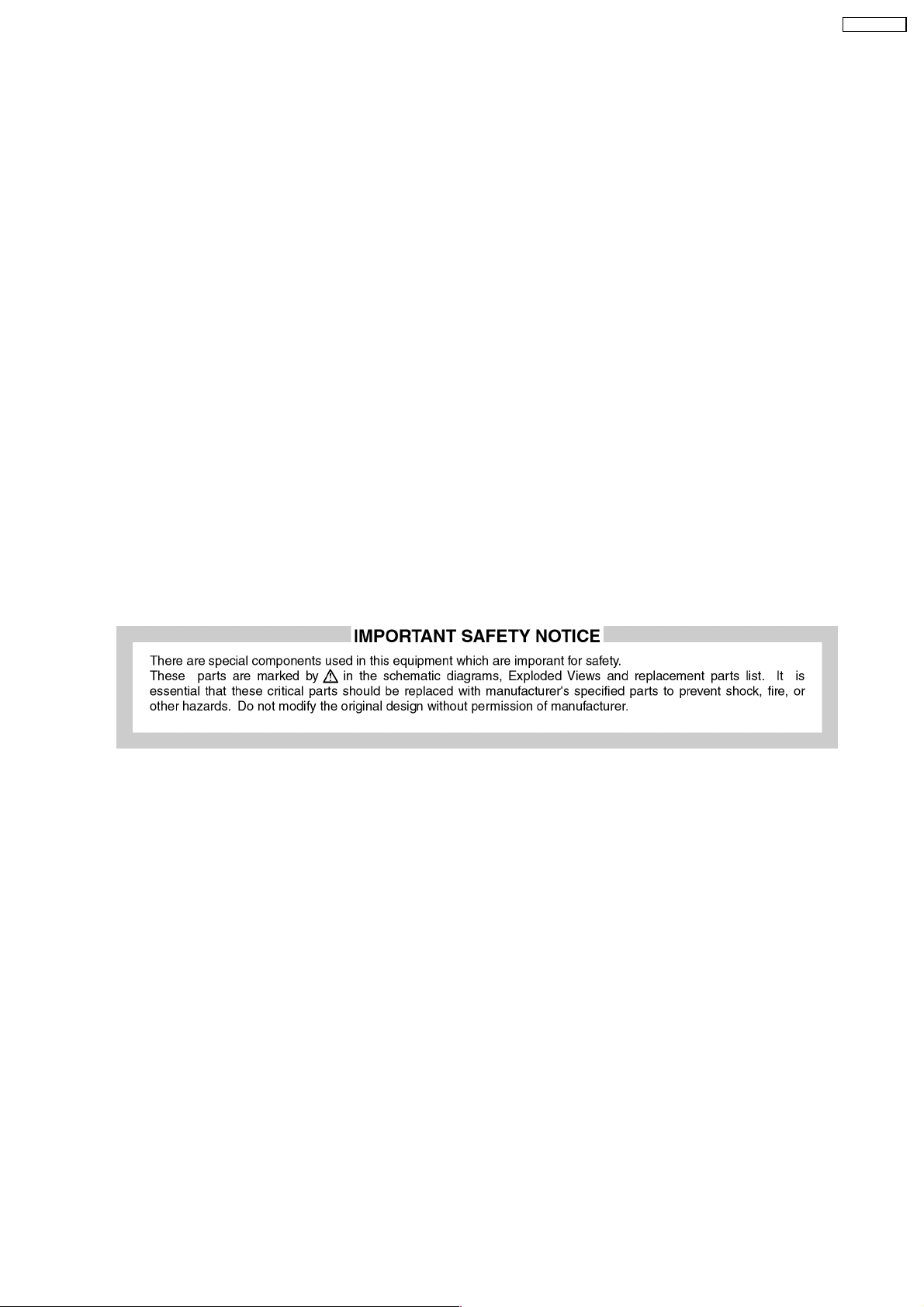
TH-37PW7BX
3 Prevention of Electro Static Discharge (ESD) to
Electrostatically Sensitive (ES) Devices
Some semiconductor (solid state) devices can be damaged easily by static electricity. Such components commonly are called
Electrostatically Sensitive (ES) Devices. Examples of typical ES devices are integrated circuits and some field-effect transistors and
semiconductor "chip" components. The following techniques should be used to help reduce the incidence of component damage
caused by electro static discharge (ESD).
1. Immediately before handling any semiconductor component or semiconductor-equipped assembly, drain off any ESD on your
body by touching a known earth ground. Alternatively, obtain and wear a commercially available discharging ESD wrist strap,
which should be removed for potential shock reasons prior to applying power to the unit under test.
2. After removing an electrical assembly equipped with ES devices, place the assembly on a conductive surface such as alminum
foil, to prevent electrostatic charge buildup or exposure of the assembly.
3. Use only a grounded-tip soldering iron to solder or unsolder ES devices.
4. Use only an anti-static solder removal device. Some solder removal devices not classified as "anti-static (ESD protected)" can
generate electrical charge sufficient to damage ES devices.
5. Do not use freon-propelled chemicals. These can generate electrical charges sufficient to damage ES devices.
6. Do not remove a replacement ES device from its protective package until immediately before you are ready to install it. (Most
replacement ES devices are packaged with leads electrically shorted together by conductive foam, alminum foil or comparable
conductive material).
7. Immediately before removing the protective material from the leads of a replacement ES device, touch the protective material
to the chassis or circuit assembly into which the device will be installed.
Caution
Be sure no power is applied to the chassis or circuit, and observe all other safety precautions.
8. Minimize bodily motions when handling unpackaged replacement ES devices. (Otherwise hamless motion such asthe brushing
together of your clothes fabric or the lifting of your foot from a carpeted floor can generate static electricity (ESD) sufficient to
damage an ES device).
7
Page 8
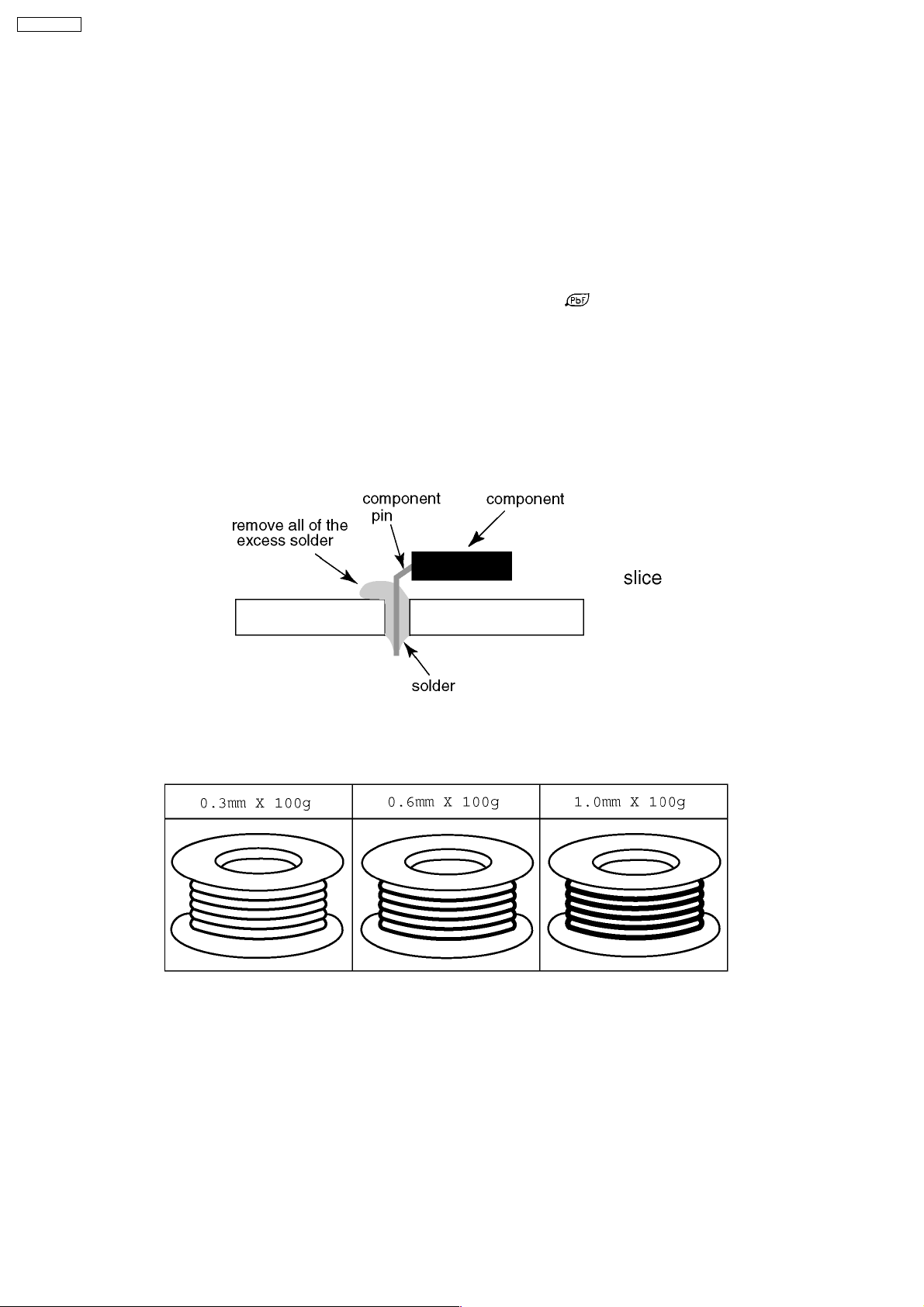
TH-37PW7BX
4 About lead free solder (PbF)
Note: Lead is listed as (Pb) in the periodic table of elements.
In the information below, Pb will refer to Lead solder, and PbF will refer to Lead Free Solder.
The Lead Free Solder used in our manufacturing process and discussed below is (Sn+Ag+Cu).
That is Tin (Sn), Silver (Ag) and Copper (Cu) although other types are available.
This model uses Pb Free solder in it’s manufacture due to environmental conservation issues. For service and repair work, we’d
suggest the use of Pb free solder as well, although Pb solder may be used.
PCBs manufactured using lead free solder will have the PbF within a leaf Symbol
Caution
· Pb free solder has a higher melting point than standard solder. Typically the melting point is 50 ~ 70 °F (30~40 °C) higher.
Please use a high temperature soldering iron and set it to 700 ± 20 °F (370 ± 10 °C).
· Pb free solder will tend to splash when heated too high (about 1100 °F or 600 °C).
If you must use Pb solder, please completely remove all of the Pb free solder on the pins or solder area before applying Pb
solder. If this is not practical, be sure to heat the Pb free solder until it melts, before applying Pb solder.
· After applying PbF solder to double layered boards, please check the component side for excess solder which may flow onto
the opposite side. (see figure below)
Suggested Pb free solder
There are several kinds of Pb free solder available for purchase. This product uses Sn+Ag+Cu (tin, silver, copper) solder.
However, Sn+Cu (tin, copper), Sn+Zn+Bi (tin, zinc, bismuth) solder can also be used.
stamped on the back of PCB.
8
Page 9
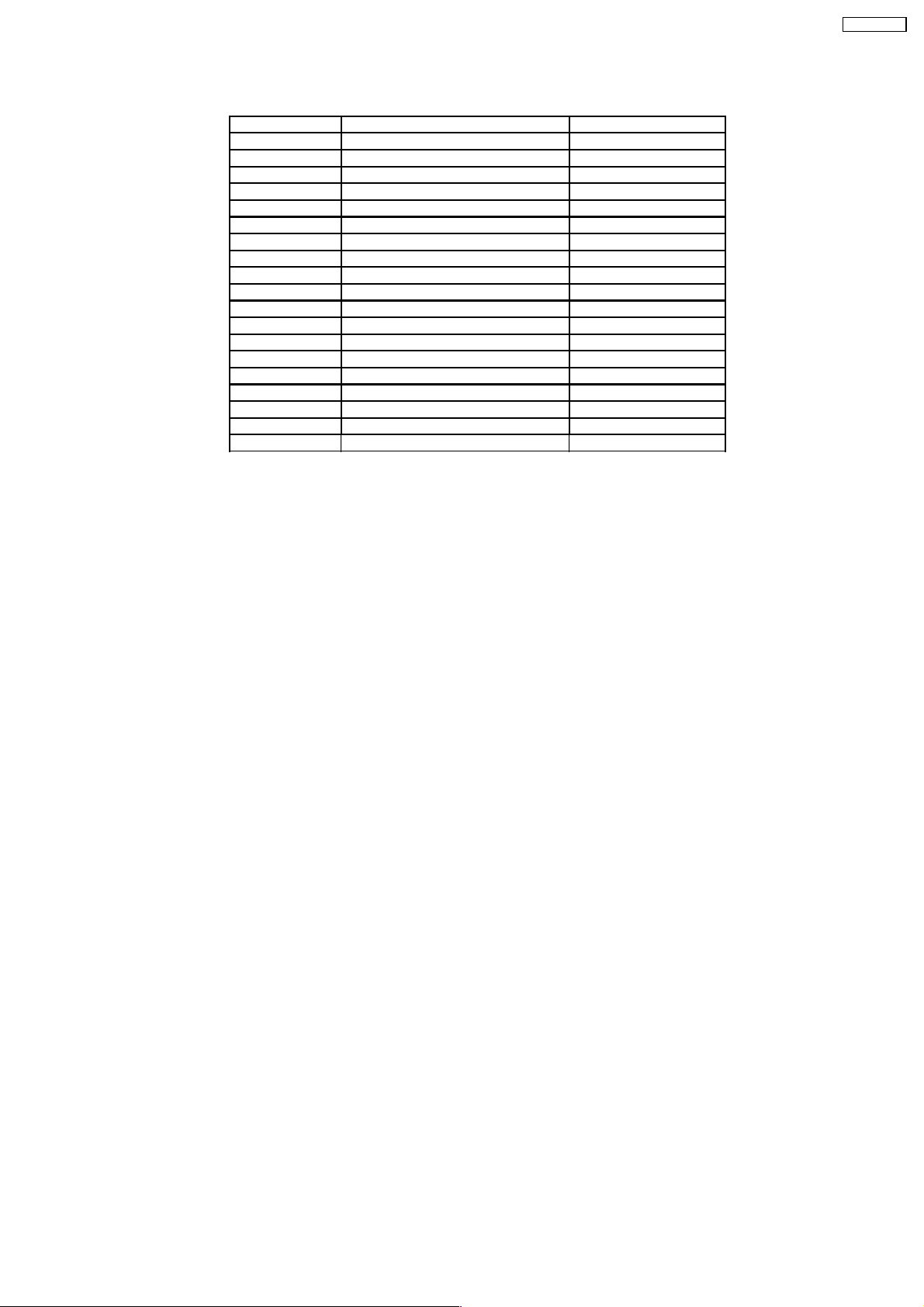
5 PCB Structure sheet of GP7D chassis
Board Name Function Remarks
D Digital Signal Processor 1
J Slot Interface & SYNC processor 1
Z Audio out, DC-DC converter
SS Sustain Out 1
SC Scan out 1
SU Sustain connection (Upper) 1
SD Sustain connection (Lower) 1
C1 Data Drive (Lower Right)
C2 Data Drive (Lower Left)
H3 Speaker terminal
S1 Power switch
SS2 Sustain connection (Upper)
SS3 Sustain connection (Lower)
V1 Front SW. & Remote receiver
PF Line filter
P Power supply 1
HX PC_type_Input terminal
HB BNC Composite/Component Video 2
HA BNC Component Video 2
Remarks
1. Recommend PCB´s for initial service for GP7D chassis.
2. For System model except BK, BS, EK, ES model
TH-37PW7BX
9
Page 10
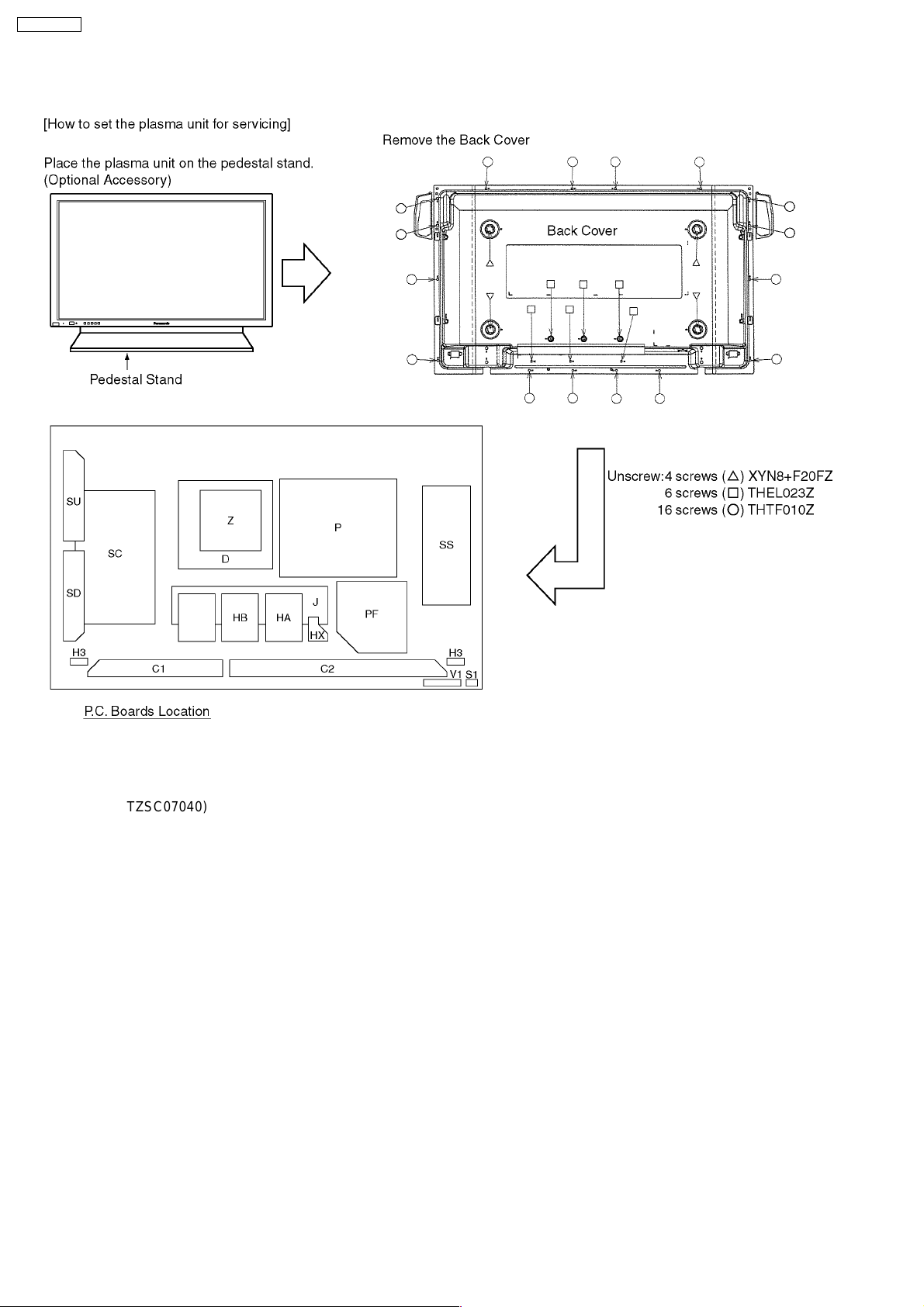
TH-37PW7BX
6 Service Hint
Service position for HB-Board, HA-Board and TY-42TM6
Note:
Extension cable kit for Slot Board is supplied as service fixtures and tools.
(Part No. TZSC07040)
10
Page 11
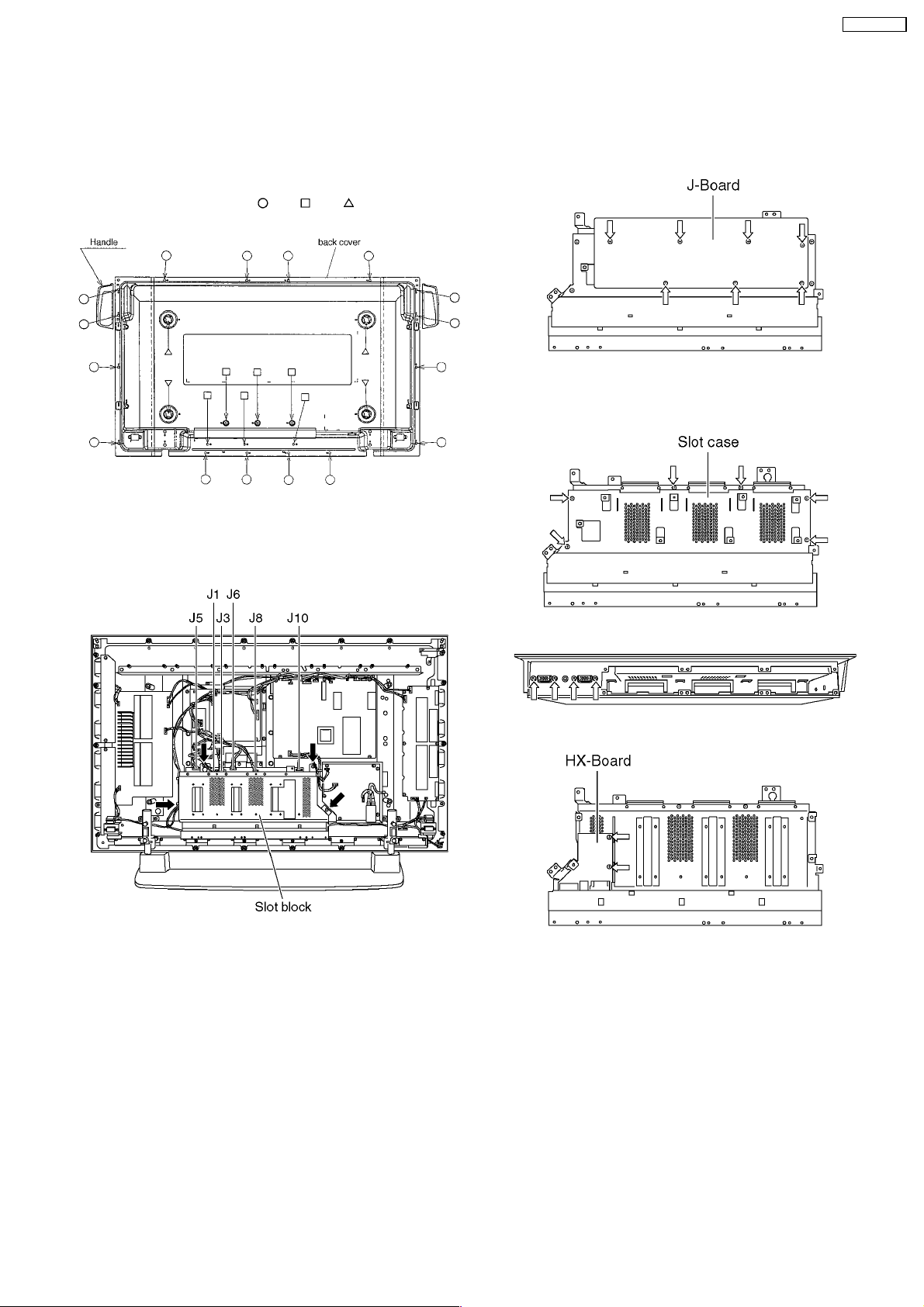
7 P.C.Board and Plasma panel replacement
TH-37PW7BX
Prior to the replacement, place the unit on the pedestal
stand remove the front frame.
7.1. Removal of the back cover
a. Unscrew the screws (×16 ,×6 ,×4 ) and remove the
back cover.
7.2. Removal of the Slot block
a. Unscrew the couplers (J1, J3, J5, J6, J8, J10).
b. Unscrew the screws (×4) and remove the slot block.
7.3. Removal of the J-Board
a. Unscrew the screws (×7) and remote the J-Board.
7.4. Removal of the HX-Board
a. Unscrew the screws (×6) and remove the slot case.
b. Unscrew the screws (×4).
c. Unscrew the screws (×2) and remove the HX-Board.
11
Page 12
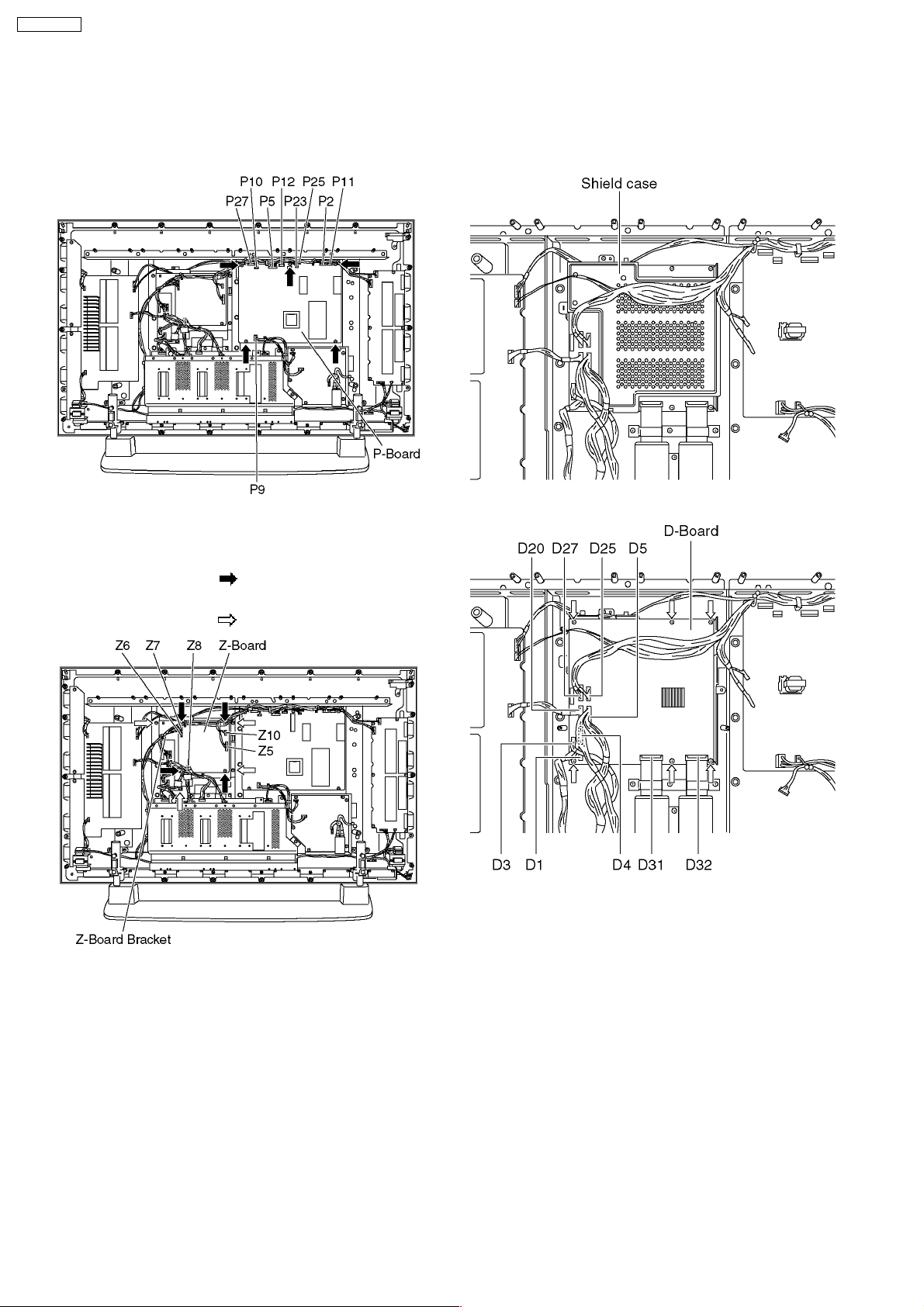
TH-37PW7BX
7.5. Removal of the P-Board
a. Remove the couplers (P2, P5, P7, P9, P10, P11, P12, P23,
P25, P27).
b. Unscrew the screws (×5) and remove the P-Board.
7.6. Removal of the Z-Board
7.7. Removal of the D-Board
a. Disconnect the couplers (D1, D3, D5, D25, D27) and the
flexible cables (D31, D32).
b. Remove the shield cuse.
c. Unscrew the screws (×6) and remove the D -Board.
a. Remove the couplers (Z5, Z6, Z7, Z8).
b. Unscrew the screws (×4
theZ-BoardBracket.
c. Unscrew the screws (×4
) and remove the Z-Board with
) and remove the Z-Board.
12
Page 13
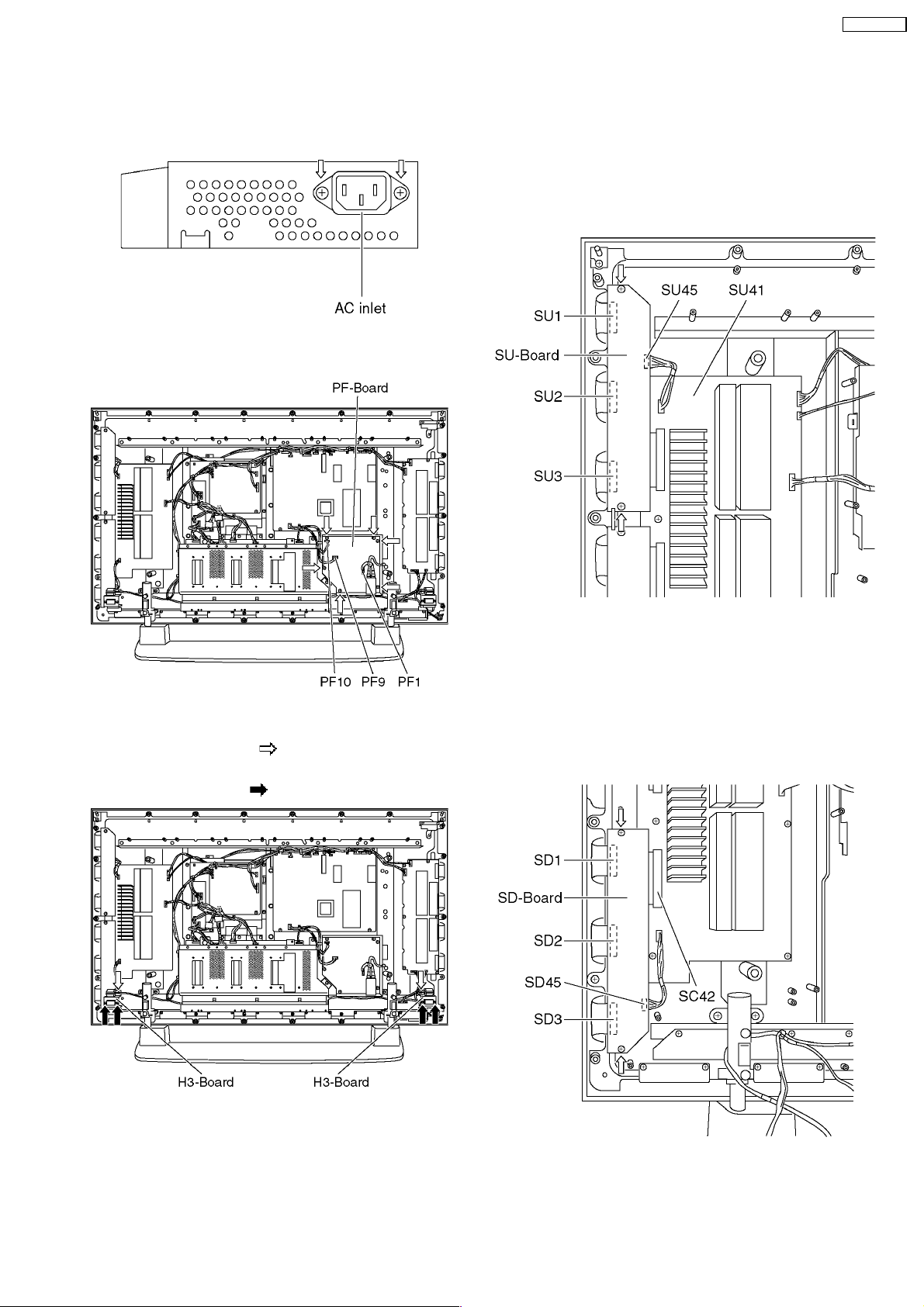
TH-37PW7BX
7.8. Removal of the PF-Board
a. Remove the coupler (PF1).
b. Unscrew the screws (×2) and remove the AC inlet.
c. Remove the couplers (PF9, PF10).
d. Unscrew the screws (×4), and remove the PF-Board.
7.10. Removal of the SU-Board
a. Unscrew the screws (×2).
b. Slide the SU-Board to the left and disconnect from the
couplers (SC41) on the SC-Board.
c. Remove the coupler (SU45).
d. Remove the flexible cables (SU1, SU2, SU3) connected to
the SU-Board, and remove the SU-Board.
7.9. Removal of the H3-Board
a. Unscrew the screws (×2 ), and remove the H3-Board
with the Bracket.
b. Unscrew the screws (×4
), and remove the H3-Board.
7.11. Removal of the SD-Board
a. Unscrew the screws (×2).
b. Slide the SD-Board to the left and disconnect from the
couplers (SC42) on the SC-Board.
c. Remove the coupler (SD46).
d. Remove the flexible cables (SD1, SD2, SD3) connected to
the SD-Board, and remove the SD-Board.
13
Page 14
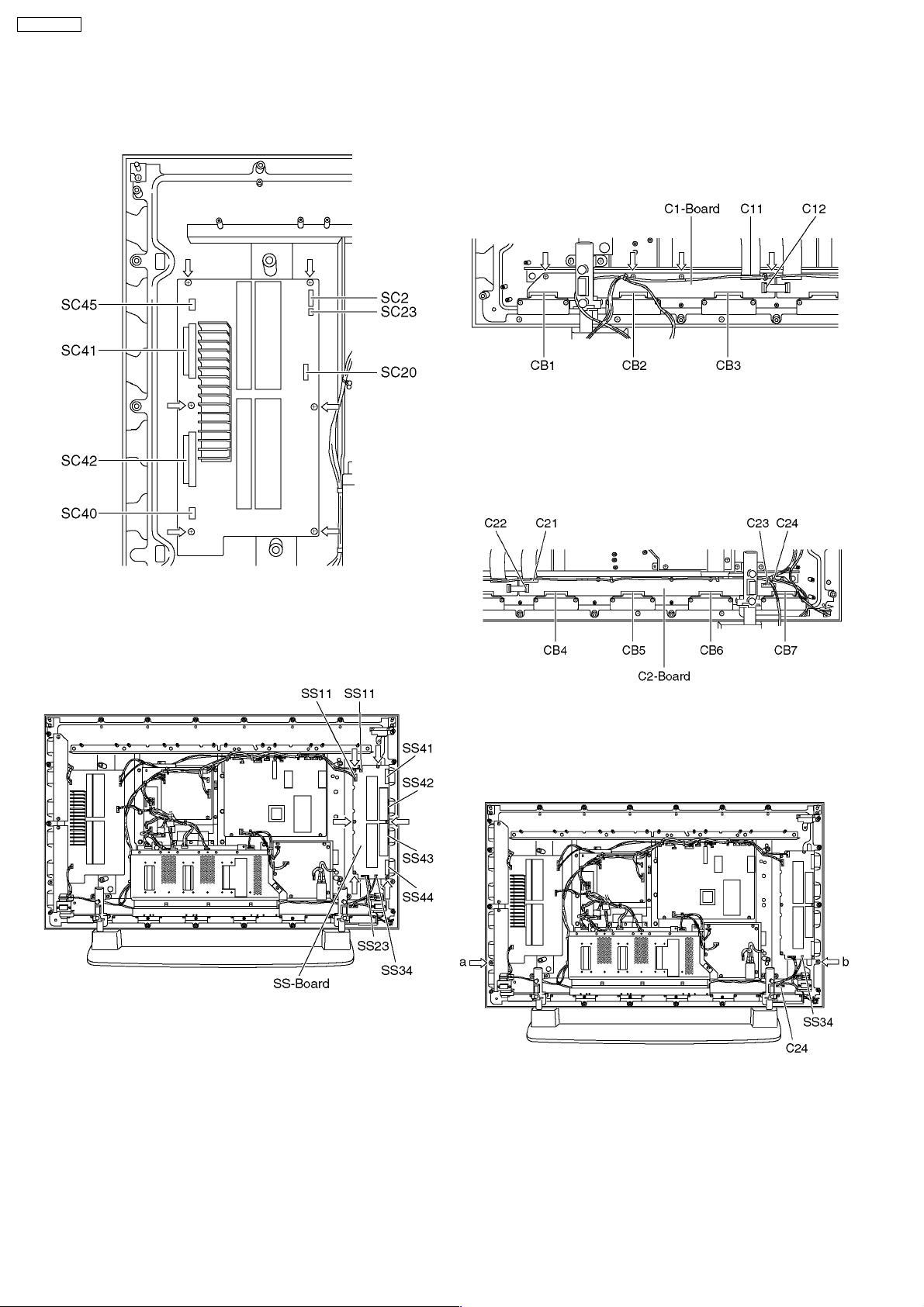
TH-37PW7BX
7.12. Removal of the SC-Board
a. Remove the couplers (SC2, SC20, SC23, SC45, SC46).
Unscrew the screws (×6) and remove the SC-Board.
7.14. Removal of the C1-Board
a. Remove the flexible cables (CB1, CB2, CB3).
b. Remove the flexible cables (C11, C12) release the speaker
cables from the clampers (×2) on the C1-Board.
c. Unscrew the screws (×4), and remove the C1-Board.
7.15. Removal of the C2-Board
a. Remove the cables (CB4, CB5, CB6, CB7).
b. Remove the couplers (C23, C24), a flexible cable (C21) and
release the speaker cables from the clamper on the C2-Board.
c. Unscrew the screws (×4), and remove the C2-Board.
7.13. Removal of the SS-Board
a. Remove the couplers (SS11, SS12, SS23, SS34).
b. Remove the flexible cables (SS41, SS42, SS43, SS44).
c. Unscrew the screws (×6), and remove the SS-Board.
7.16. Removal of the Front frame
(glass)
a. Remove the screws (×2) fasten on the panel and remove the
front panel.
14
Page 15
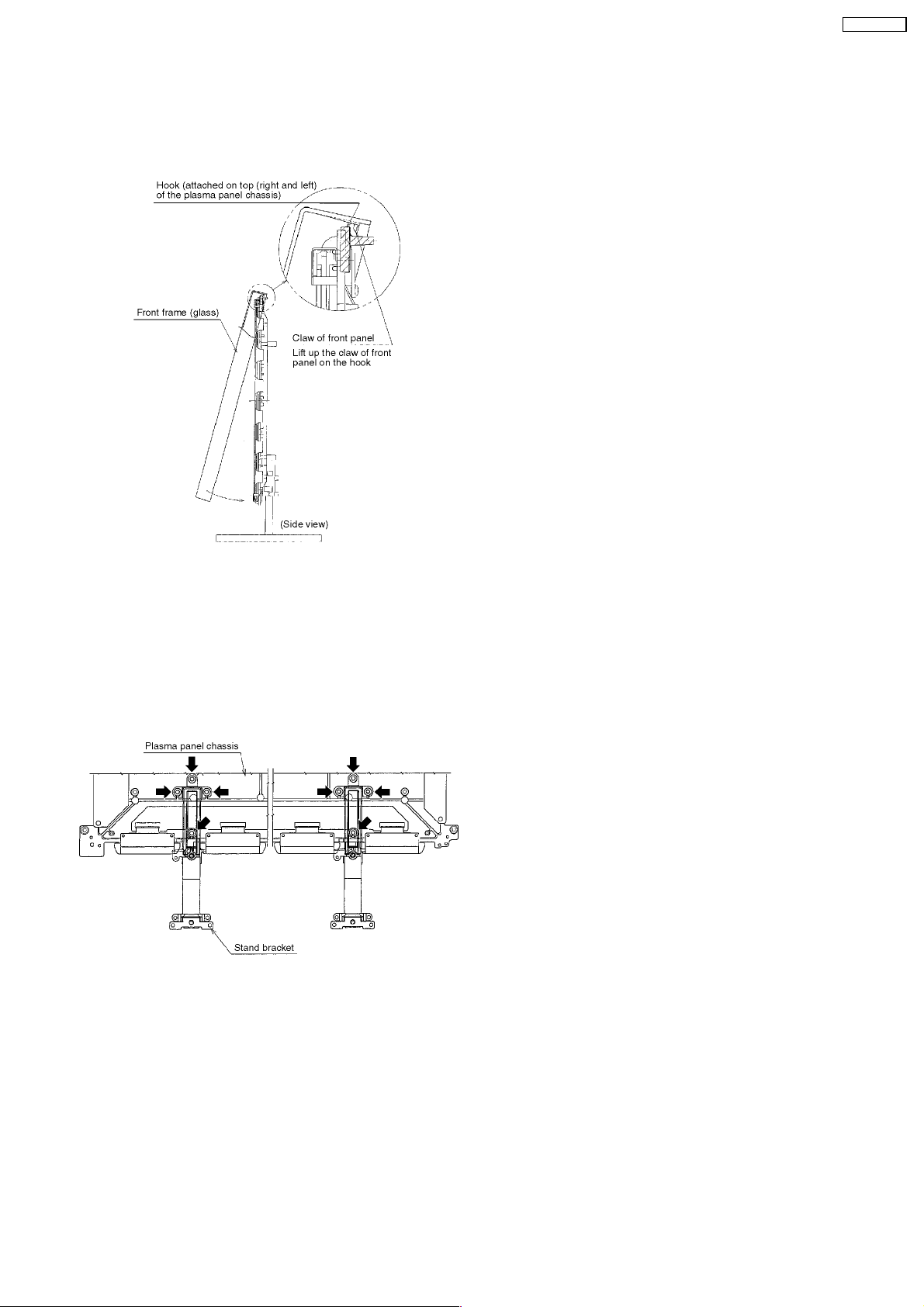
b. Release all cables from the clamper on the bracket of the
front frame.
c. For leaving the plasma panel from the front frame, pull the
bottom of the front frame to forward, lift, and remove.
TH-37PW7BX
7.18. Replacement of the plasma
panel
a. Place the new plasma panel (finished) on the flat surface of
the table (covered by a soft cloth), with the plasma panel
surface facing downward.
b. Fit the stand brackets (left, right.) fast 4 screws each on the
new plasma panel.
c. Place the plasma panel section on the servicing stand.
d. Attach the front frame each P.C.Board and so on, to the new
plasma panel.
* When fitting the front frame, be careful not to allow any
debris, dust or handling residues to remain between the
front glass and plasma panel.
7.17. Removal of stand brackets
a. Remove the plasma panel section from the servicing stand
and lay on a table (covered), with the plasma panel surface
facing downward.
Spread a soft cloth for protection, to prevent panel surface from
scratching.
b. Remove the stand bracket (left, right) fastening screws (×4
each) and remove the stand brackets (left, right).
15
Page 16
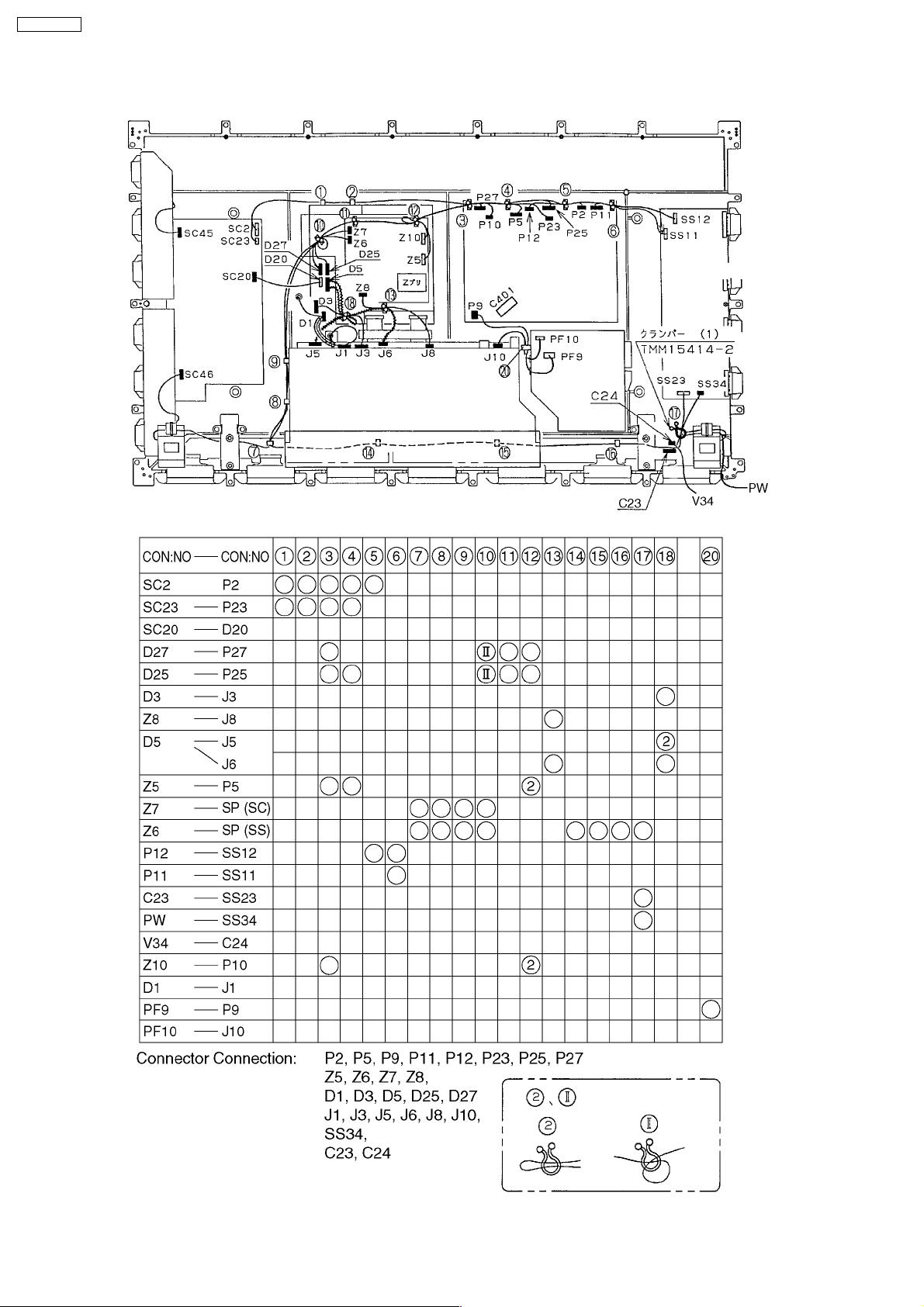
TH-37PW7BX
8 Location of Lead Wiring
16
Page 17
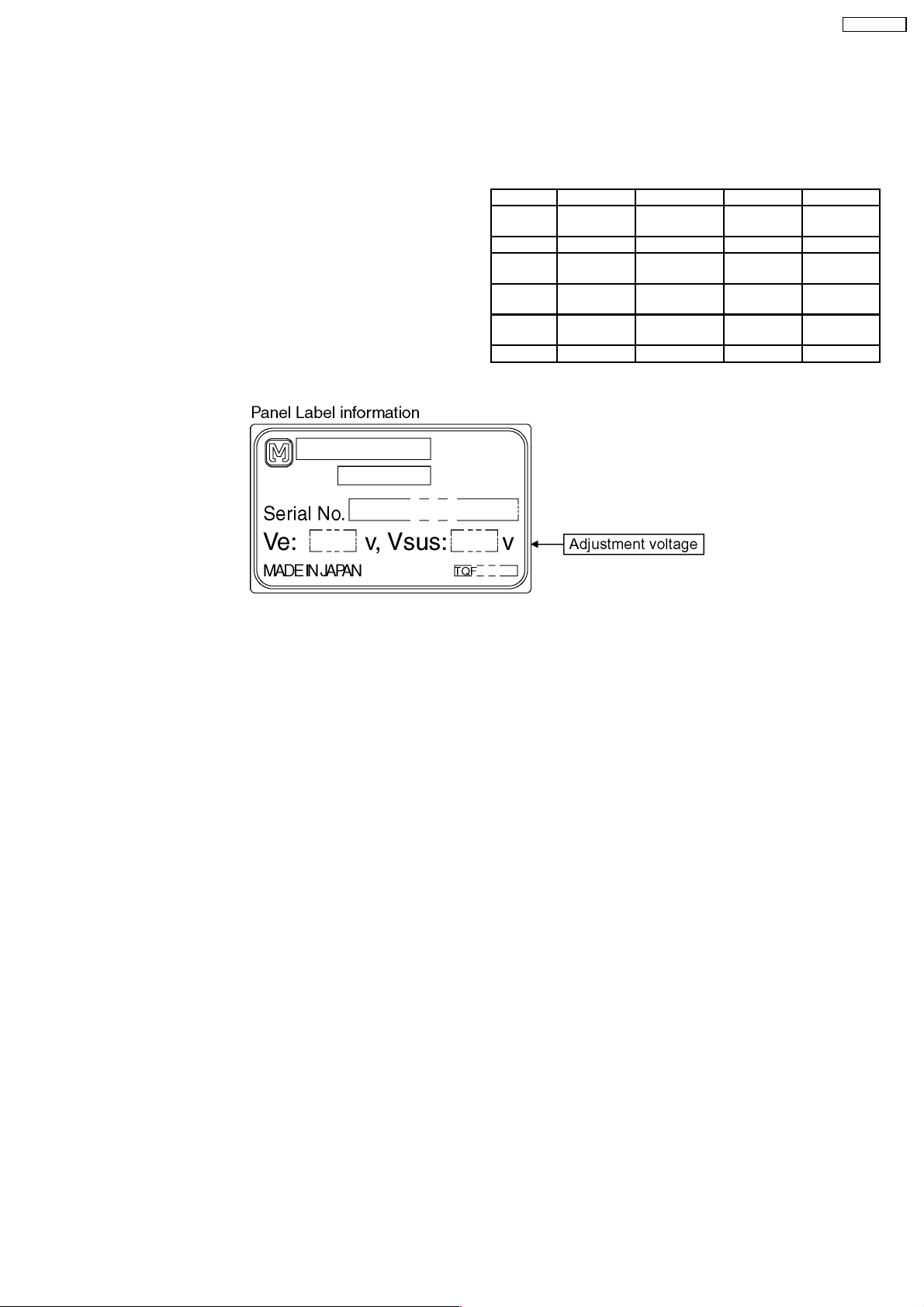
9 Adjustment Procedure
TH-37PW7BX
9.1. Driver Set-up
9.1.1. Item / Preparation
1. Input an APL 100 % white signal.
2. Set the picture controls: Picture mode: Normal
White balance: Normal
Aspect: 16:9
9.1.2. Adjustments
Adjust driver section voltages referring the panel data on the
panel data label.
Name Test Point Voltage Volume Remarks
Vsus TPVSUS
(SS)
Ve TPVE (SS) 156V ± 1V VR6074 (SS)
Vset TPVSET
(SC)
Vad TPVAD (SC) -90V ± 1V VR6477
Vscn TPVSCN
(SC)
Vda TPVDA (SS) 67V ± 1V R665 (P)
*See the Panel label.
174V ± 1V R628 (P)
232V ± 5V ---
(SC)
Vad*+120V ±2V---
17
Page 18
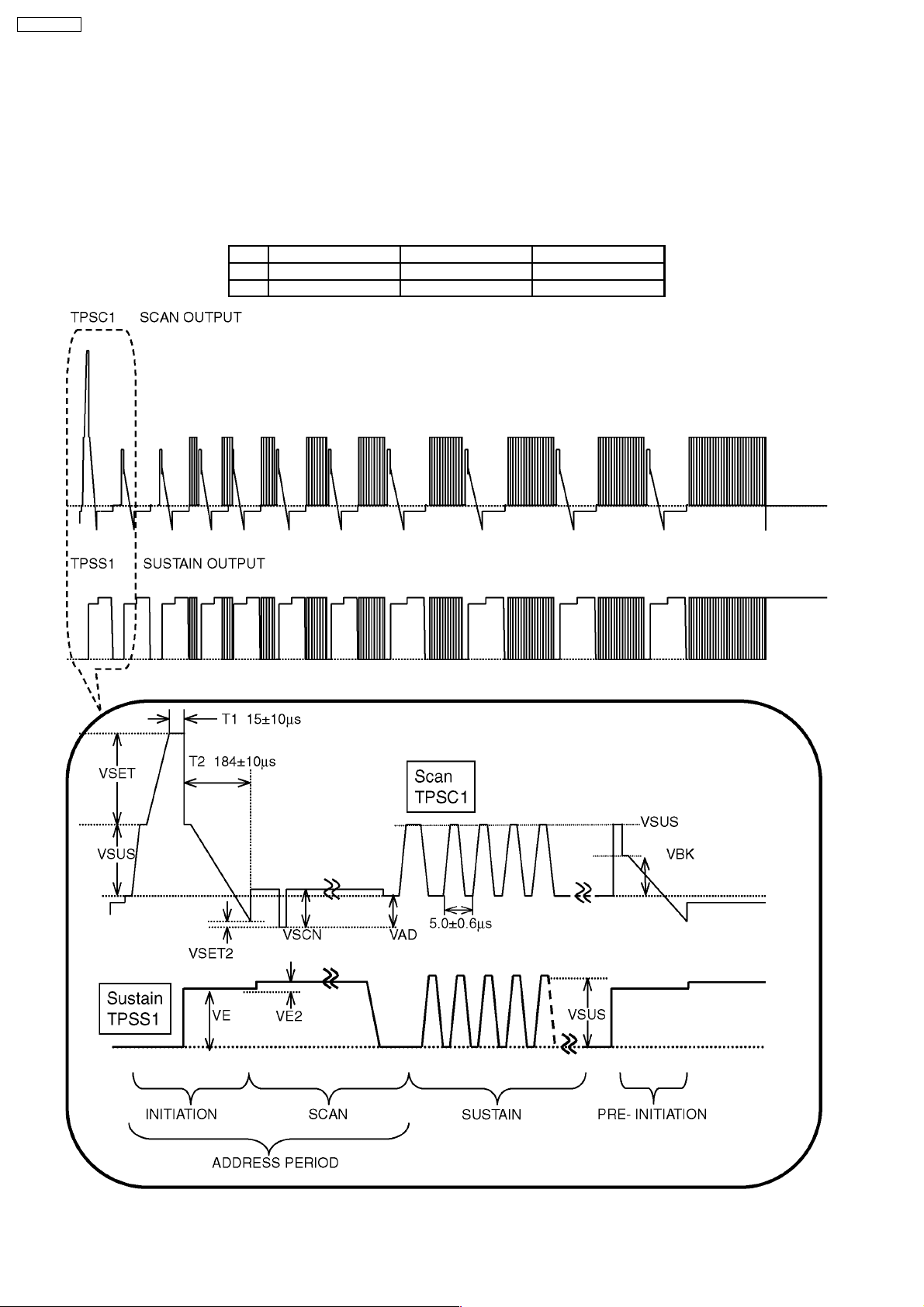
TH-37PW7BX
9.2. Initialization Pulse Adjust
1. Input the Cross hatch signal to plasma video input.
2. Set the picture controls as follows.
· Picture mode: Normal
· White balance: Cool
3. Connect OSC: lloscope to TPSCI and adjust R6523 for 15±10µ Sec.
4. Connect OSC: lloscope to TPSCI and adjust R6557 for 184±10µ Sec.
Test point Volume Level
T1 TPSC1 (SC) R6523 (SC) 15 ± 10µ Sec
T2 TPSS1 (SS) R6557 (SC) 184 ± 10µ Sec
18
Page 19
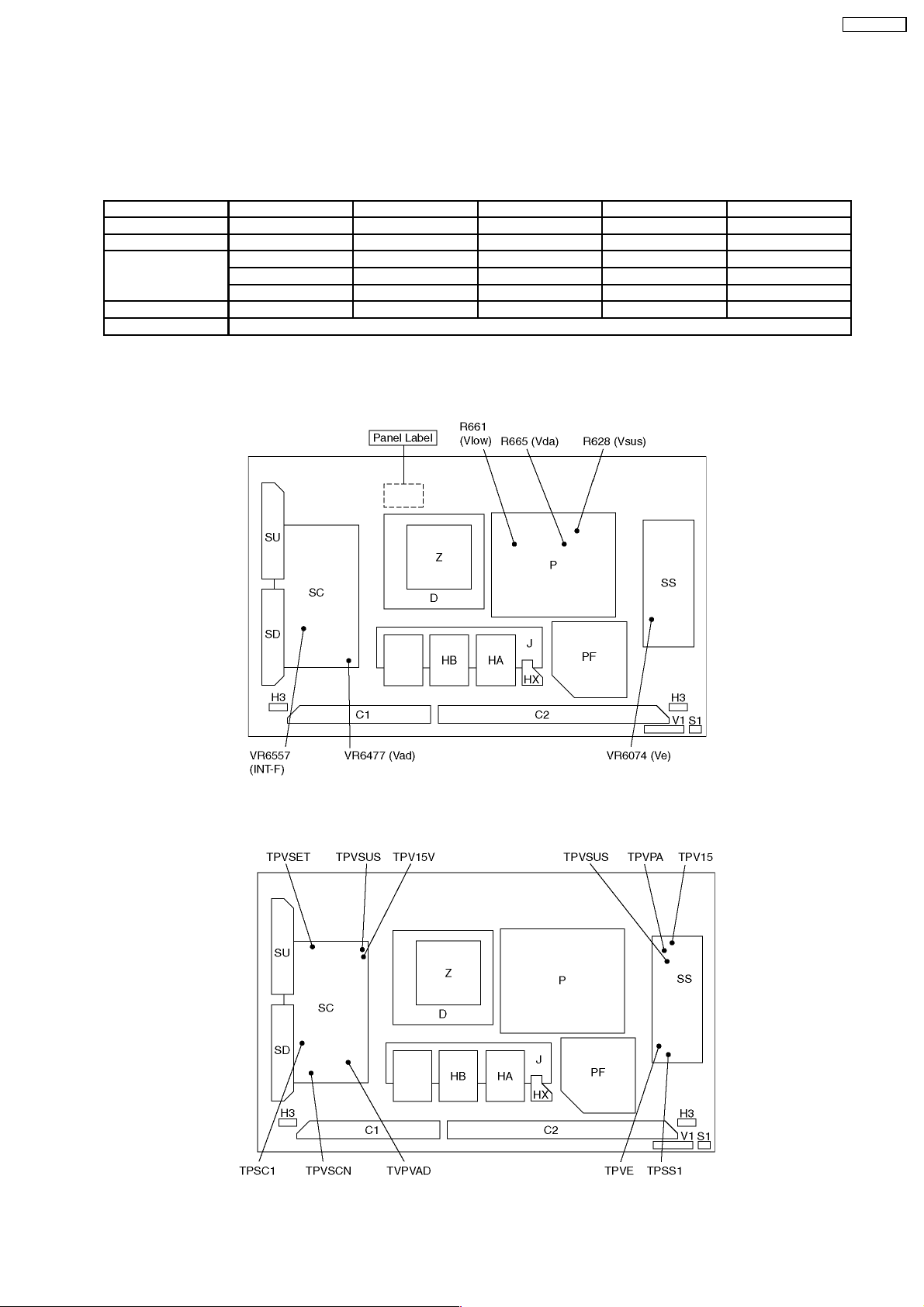
9.3. P.C.B. (Printed Circuit Board) exchange
9.3.1. Caution
1. To remove P.C.B. , wait 1 minute after power was off for discharge from electrolysis capacitors.
9.3.2. Quick adjustment after P.C.B. exchange
P.C.B. Name Test Point Voltage Volume Remarks
P Board Vsus TPVSUS (SS) 174V ± 1V R628 (P)
Vda TPVDA (SS) 67V ± 1V R665 (P)
SC Board Vad TPVAD (SC) -90V ± 1V VR6477 (SC)
Vset TPVSET (SC) 232V ± 5V --Vscn TPVSCN (SC) Vad + 120 ± 2V ---
SS Board Ve TPVE (SS) 156V ± 1V VR6074 (SS)
D, J Board White blance, Pedestal and Sub brightness for NTSC, PAL, HD, PC and 625i signals
*See the Panel label.
9.4. Adjustment Volume Location
TH-37PW7BX
9.5. Test Point Location
19
Page 20
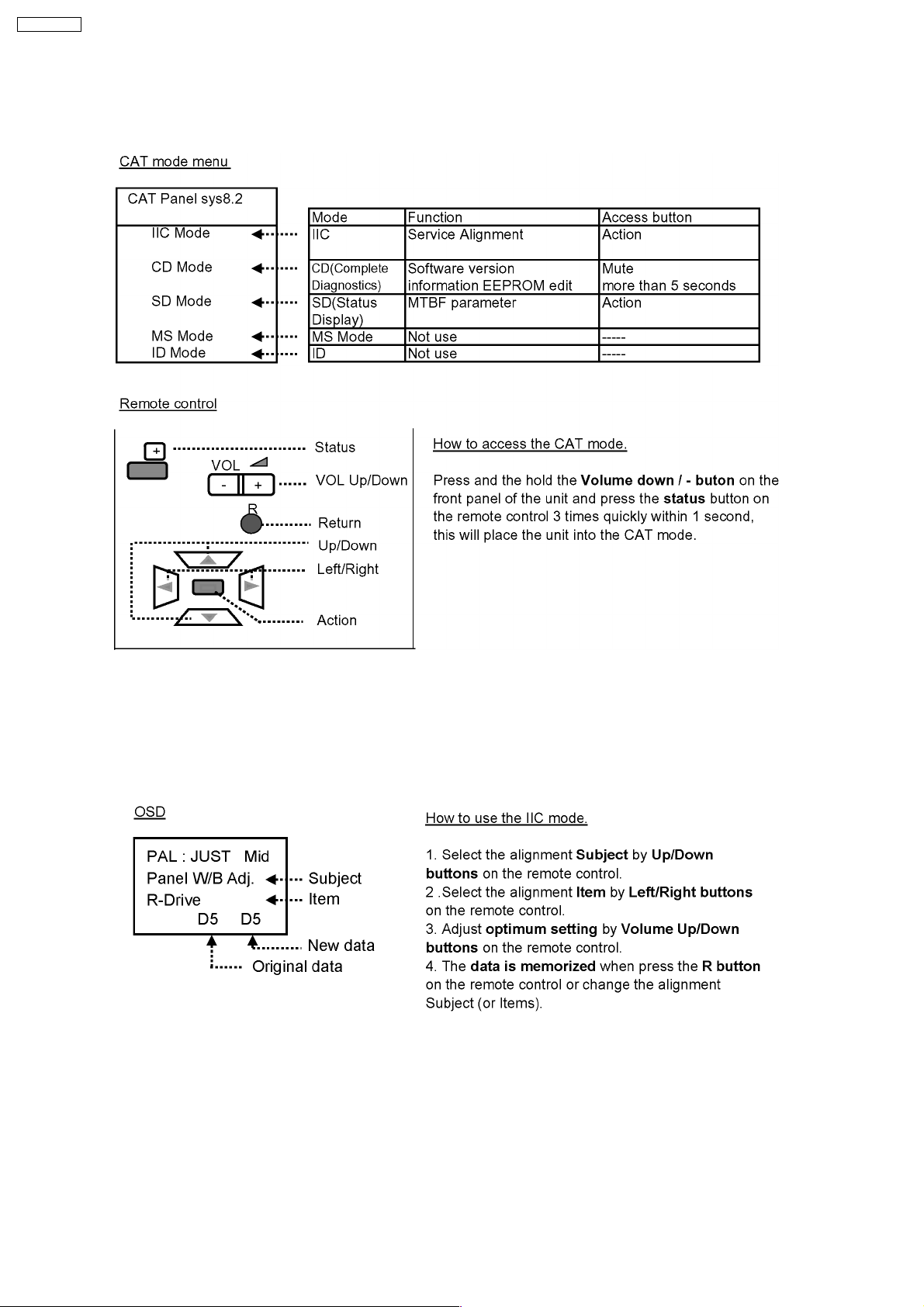
TH-37PW7BX
10 Service mode
10.1. CAT (computer Aided Test) mode
To exit the CAT mode, access the ID mode and switch off the main power.
10.1.1. IIC mode
Select the IIC mode by Up/Down button on the remote control at the front page of CAT mode then press the Action button on
the remote control.
Subject and item are mentioned on page 14.
To exit the IIC mode, press the R button on the remote control.
20
Page 21
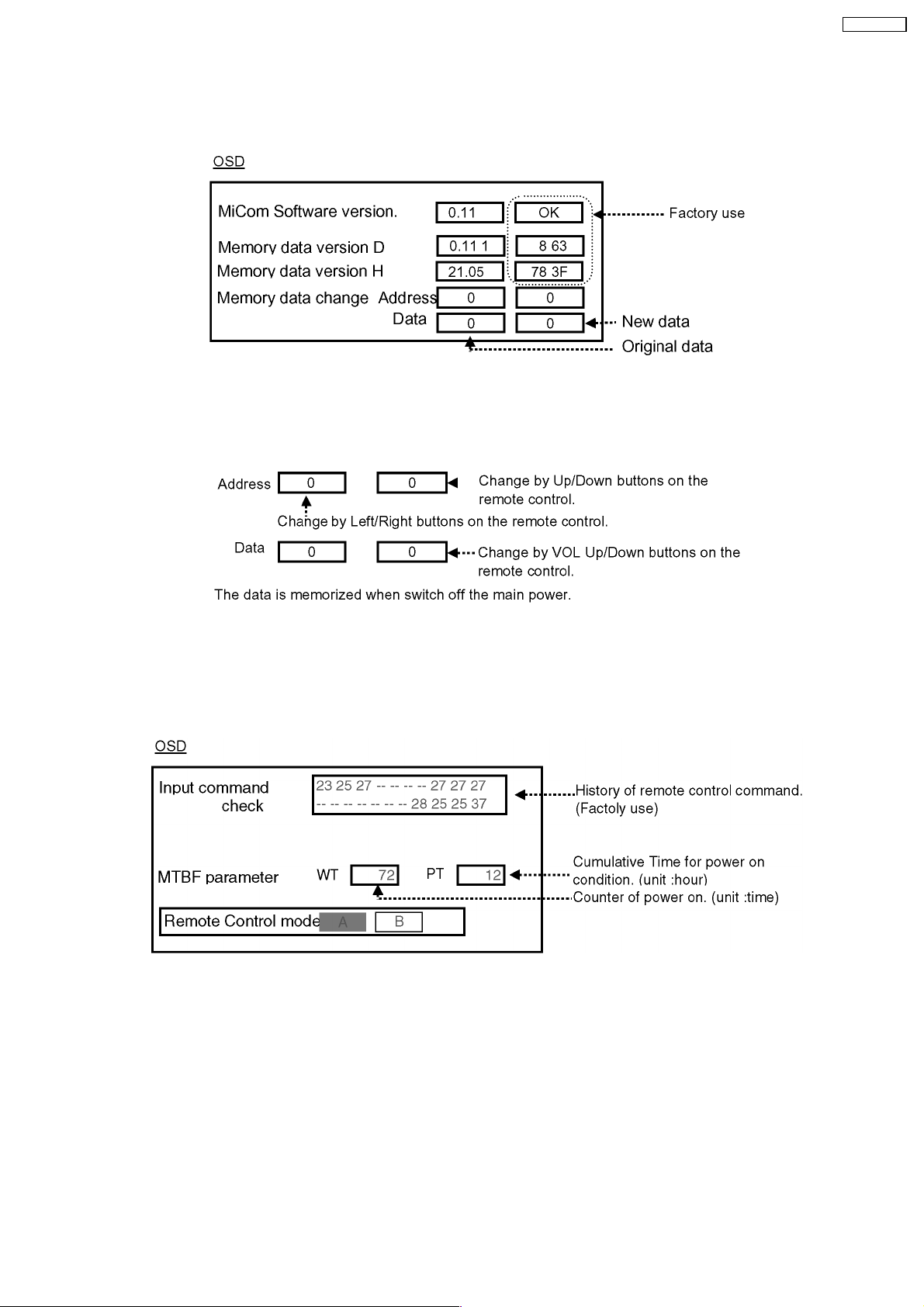
TH-37PW7BX
10.1.2. CD mode
Select the CD mode by Up/Down button on the remote control at the front page of CAT mode then press the Mute button on the
remote control more than 5 sec.
Micom software version (IC9354), this version can be upgrade by
1. replace of new version IC
2. Loading the new version software from loader tool, TZSC07036.
Memory data change
To exit the CD mode, press the R button on the remote control.
10.1.3. SD mode
Select the SD mode by Up/Down button on the remote control at the front page of CAT mode then press the Action button on the
remote control.
To exit the SD mode, press the R button on the remote control.
21
Page 22
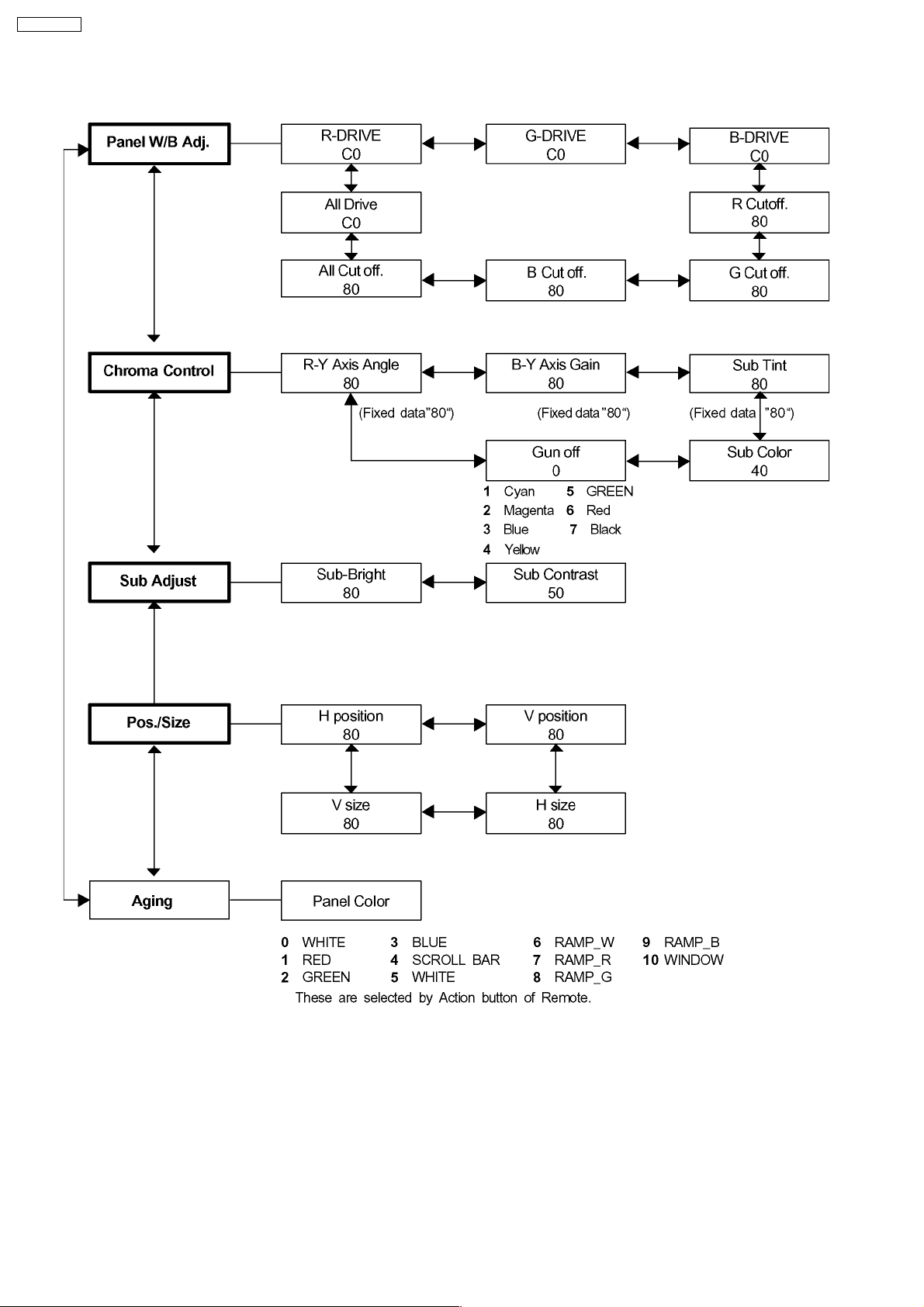
TH-37PW7BX
10.2. IIC mode structure (following items value is sample data.)
22
Page 23
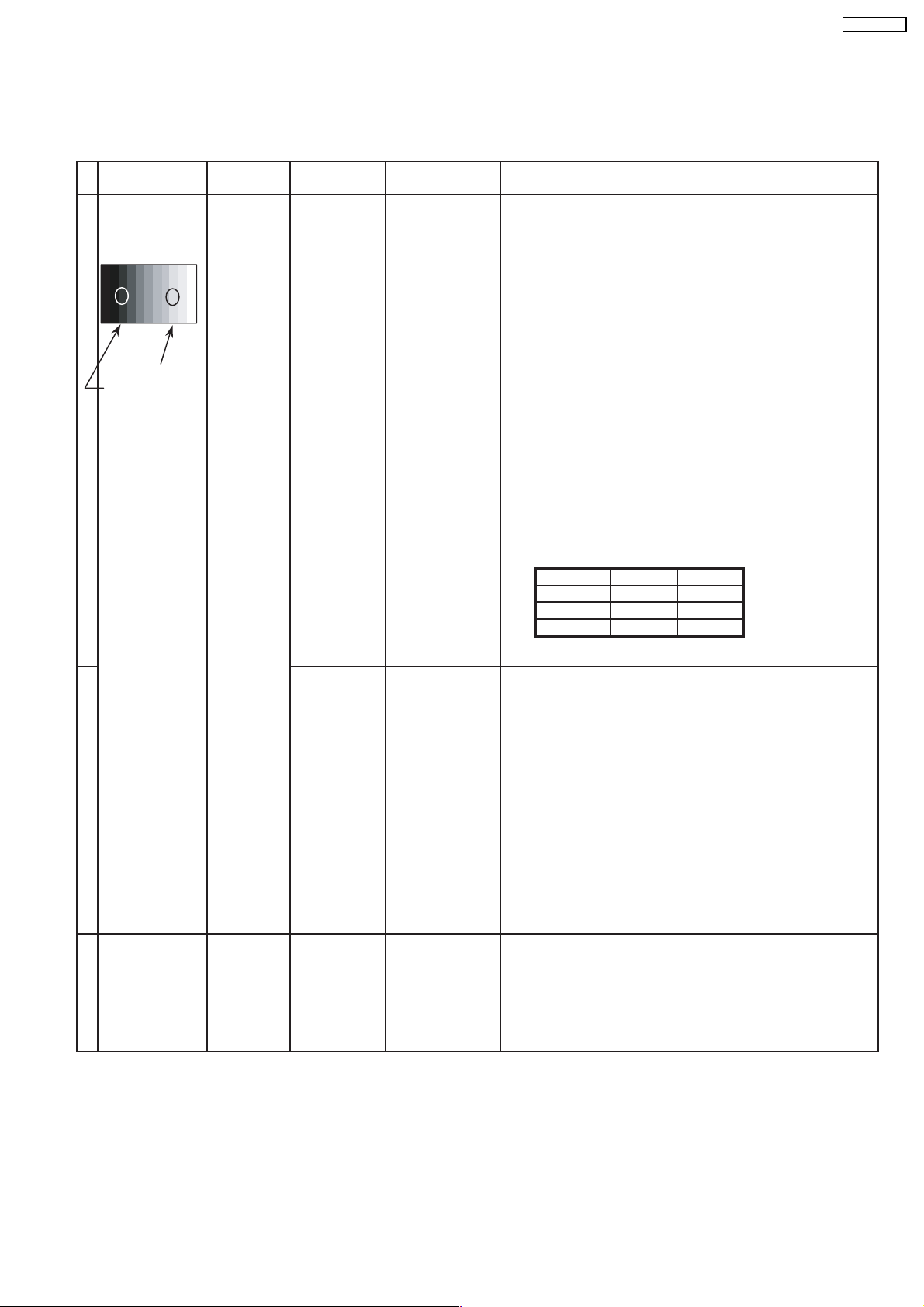
11 Alignment
11.1. PC/RGB panel white balance
INPUT Alignment menu ProcedureEquipment Setting
TH-37PW7BX
1 PC Color Picture:
Gray Scale Analyzer Normal
Pattern White balance:
Aspect:
High light 75%
Low light 15%
1) Set G cut off to " 80 ".
Cool
16:9
2)Find 75% of white area by color sensor.
PANEL W/B
G Drive 3) Set G Drive to " E8 ".
PANEL W/B
B Drive 4) Adjust B and R Drive to set color temperature
R Drive as shown Fig.-03.
PANEL W/B
R,G,B Drive 5) Increase same steps of R, G and B Drive to set
R,G,B Drive largest level of 3 color drive to "FC".
PANEL W/B
R,G,B cut off
Color Temp. x y
Cool(Hi) 0.276 0.276
Normal(Mid) 0.288 0.296
Warm(Low) 0.313 0.329
Fig. -03
2 Picture: 1) Change white balance to "Normal".
Normal PANEL W/B
White balance: R,G,B cut off 2) Repeat procedure 1) to 5) of Cool mode.
Normal PANEL W/B
Aspect: R,G,B Drive
16:9
3 Picture: 1) Change white balance to "Warm".
Normal PANEL W/B
White balance: R,G,B cut off 2) Repeat procedure 1) to 5) of Cool mode.
Warm PANEL W/B
Aspect: R,G,B Drive
16:9
4 Picture: Picture Menu 1) Change color templature to "Cool".
Normal Sub Adjust
White balance: Sub Bright
Cool
Aspect:
16:9
23
Page 24
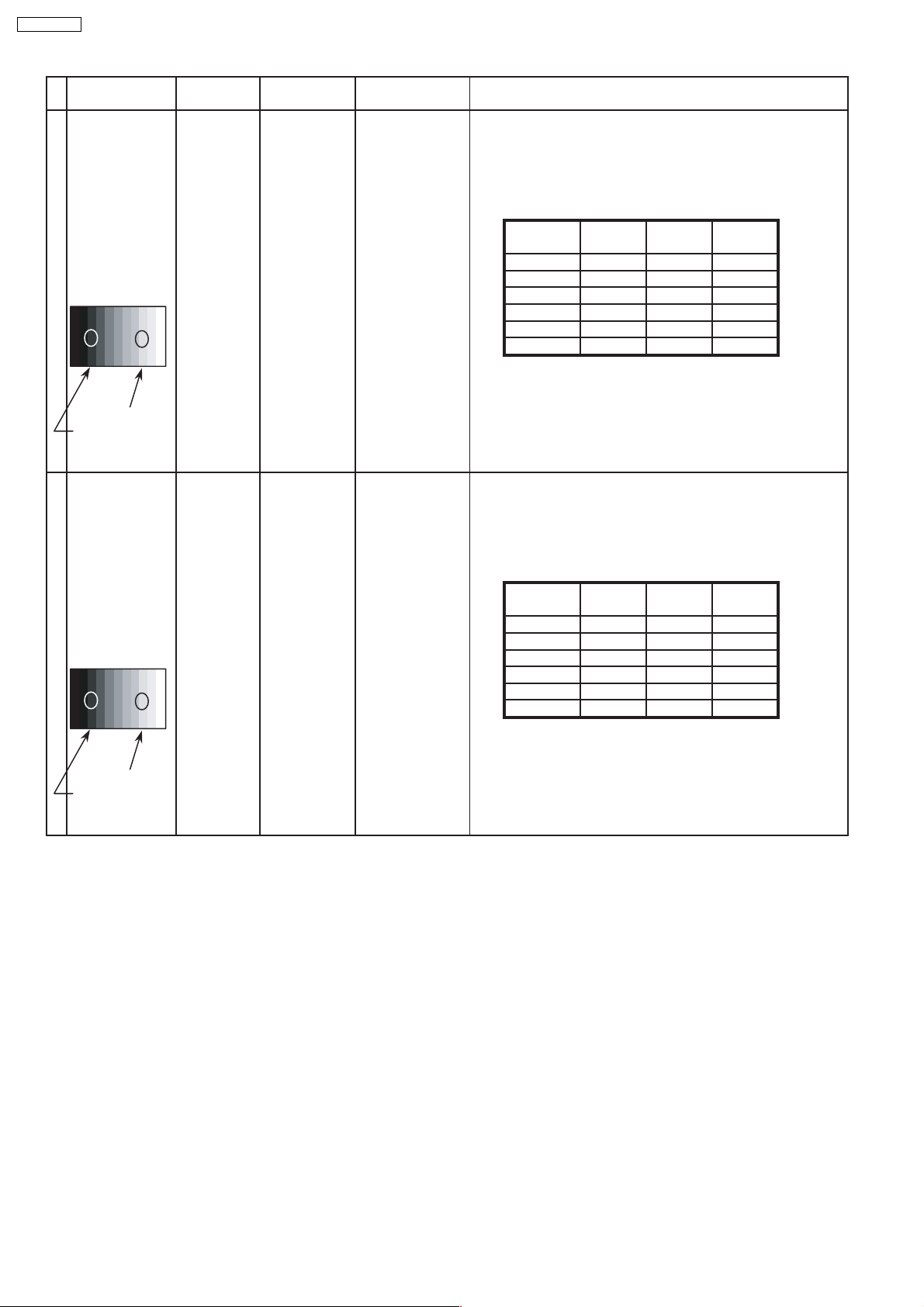
TH-37PW7BX
INPUT Alignment menu ProcedureEquipment Setting
5 Picture: 1) Write down each color temaparature of R,G,B drive and
Normal Cut off data as follows.
Aspect:
16:9
White
RGB
Gray Scale
Pattern
White balance:
Cool R Drive
Normal G Drive
Warm B Drive
Balance Cool Normal Warm
R Cut off
G Cut off
B Cut off
2) Input RGB signal.
High light 75%
Low light 15% 3) Copy PC R,G,B drive and cut off data of each white
balance mode to RGB position.
6 Picture: 1) Write down each color temaparature of R,G,B drive and
Normal Cut off data as follows.
Aspect:
16:9
White
DVI
Gray Scale
Pattern
White balance:
Cool R Drive
Normal G Drive
Warm B Drive
Balance Cool Normal Warm
R Cut off
G Cut off
B Cut off
2) Input NTSC signal.
High light 75%
Low light 15% 3) Copy PC R,G,B drive and cut off data of each white
balance mode to DVI position.
24
Page 25
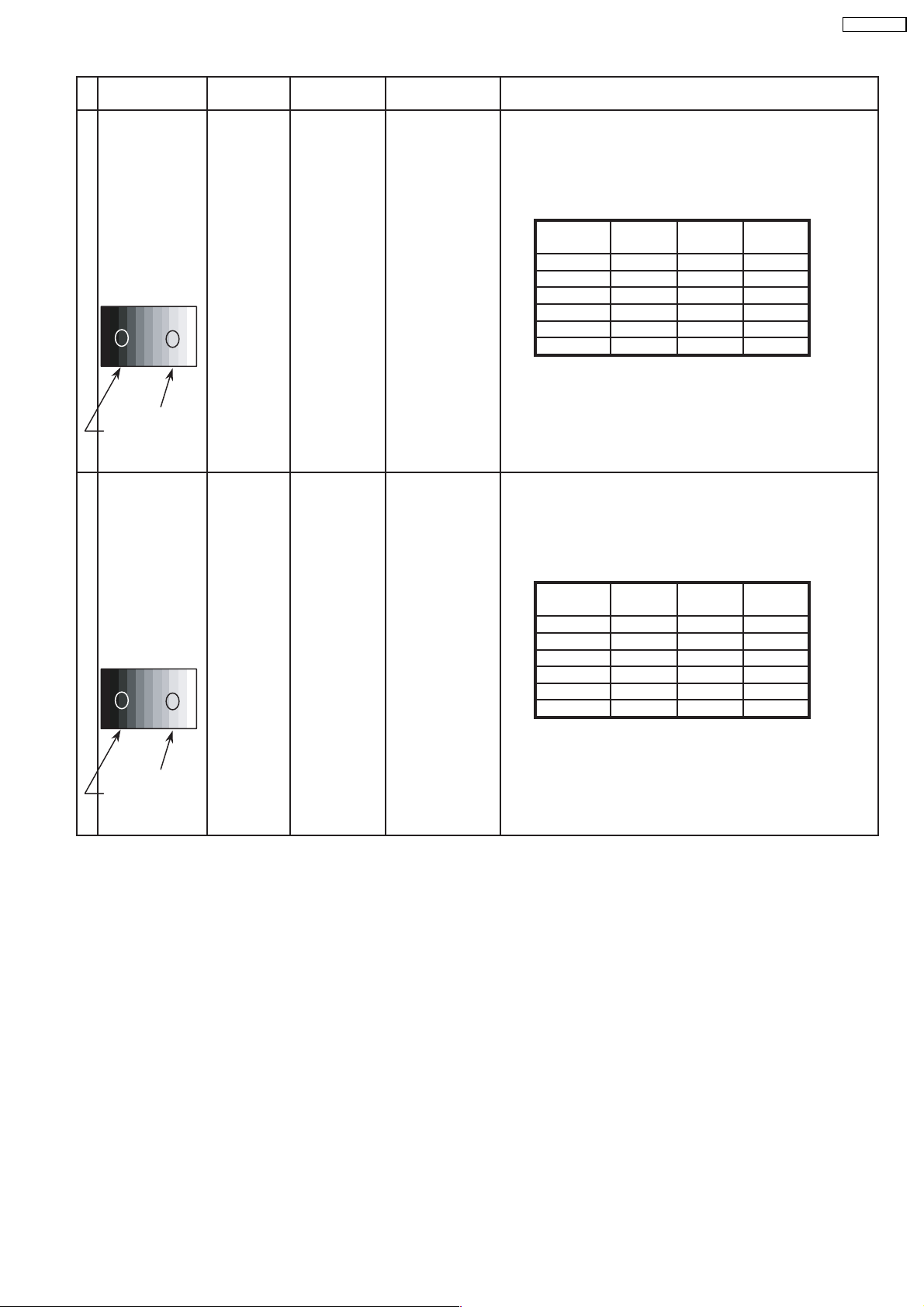
INPUT Alignment menu ProcedureEquipment Setting
7 Picture: 1) Write down each color temaparature of R,G,B drive and
Normal Cut off data as follows.
Aspect:
16:9
White
RGB
Gray Scale
Pattern
White balance:
Cool R Drive
Normal G Drive
Warm B Drive
Balance Cool Normal Warm
R Cut off
G Cut off
B Cut off
2) Input PAL signal.
High light 75%
Low light 15% 3) Copy PC R,G,B drive and cut off data of each white
balance mode to RGB position.
TH-37PW7BX
8 Picture: 1) Write down each color temaparature of R,G,B drive and
Normal Cut off data as follows.
Aspect:
16:9
White
DVI
Gray Scale
Pattern
White balance:
Cool R Drive
Normal G Drive
Warm B Drive
Balance Cool Normal Warm
R Cut off
G Cut off
B Cut off
2) Input DVI signal.
High light 75%
Low light 15% 3) Copy PC R,G,B drive and cut off data of each white
balance mode to DVI position.
25
Page 26
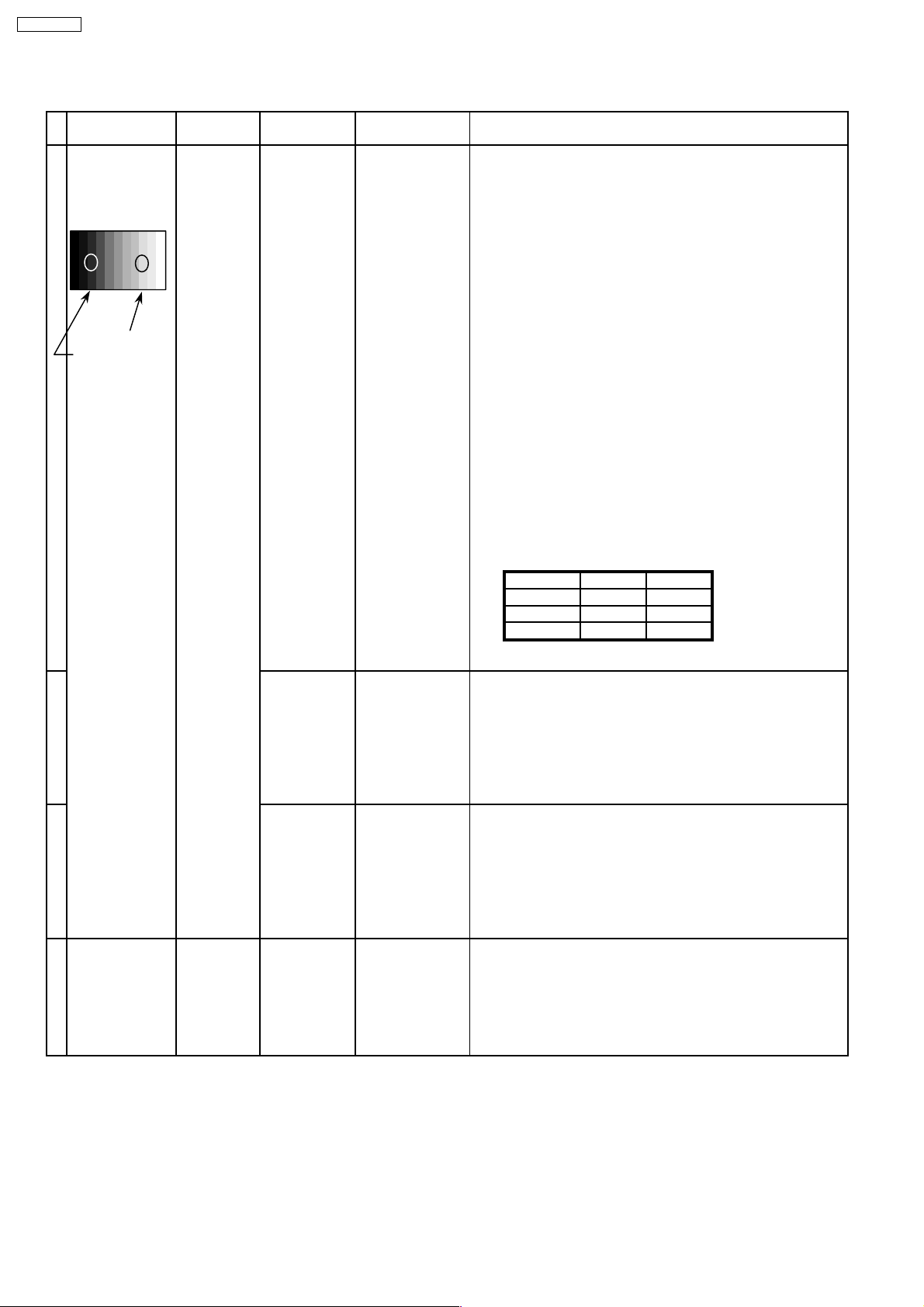
TH-37PW7BX
11.2. HD/ 525i /525p /625i /625p panel white balance
INPUT Alignment menu ProcedureEquipment Setting
1HD(720i or 1080i) Color Picture:
Gray Scale Analyzer Normal
Pattern
High light 75%
Low light 15%
White balance:
Cool
Aspect: PANEL W/B
16:9 G cut off 1) Set G cut off to " 80 ".
PANEL W/B
B cut off
R cut off
Sub Adjust
Sub Bright
2)Find 75% of white area by color sensor.
PANEL W/B
G Drive 3) Set G Drive to " E8 ".
PANEL W/B
B Drive 4) Adjust B and R Drive to set color temperature
R Drive as shown Fig.-04.
PANEL W/B
R,G,B Drive 5) Increase same steps of R, G and B Drive to set
R,G,B Drive largest level of 3 color drive to "FC".
PANEL W/B
R,G,B cut off
Color Temp. x y
Cool(Hi) 0.276 0.276
Normal(Mid) 0.288 0.296
Warm(Low) 0.313 0.329
Fig. -04
2 Picture: 1) Change white balance to "Normal".
Normal PANEL W/B
White balance: R,G,B cut off 2) Repeat procedure 1) to 5) of Cool mode.
Normal PANEL W/B
Aspect: R,G,B Drive
16:9
3 Picture: 1) Change white balance to "Warm".
Normal PANEL W/B
White balance: R,G,B cut off 2) Repeat procedure 1) to 5) of Cool mode.
Warm PANEL W/B
Aspect: R,G,B Drive
16:9
4 Picture: Picture Menu 1) Change color templature to "Cool".
Normal Sub Adjust
White balance: Sub Bright
Cool
Aspect:
16:9
26
Page 27
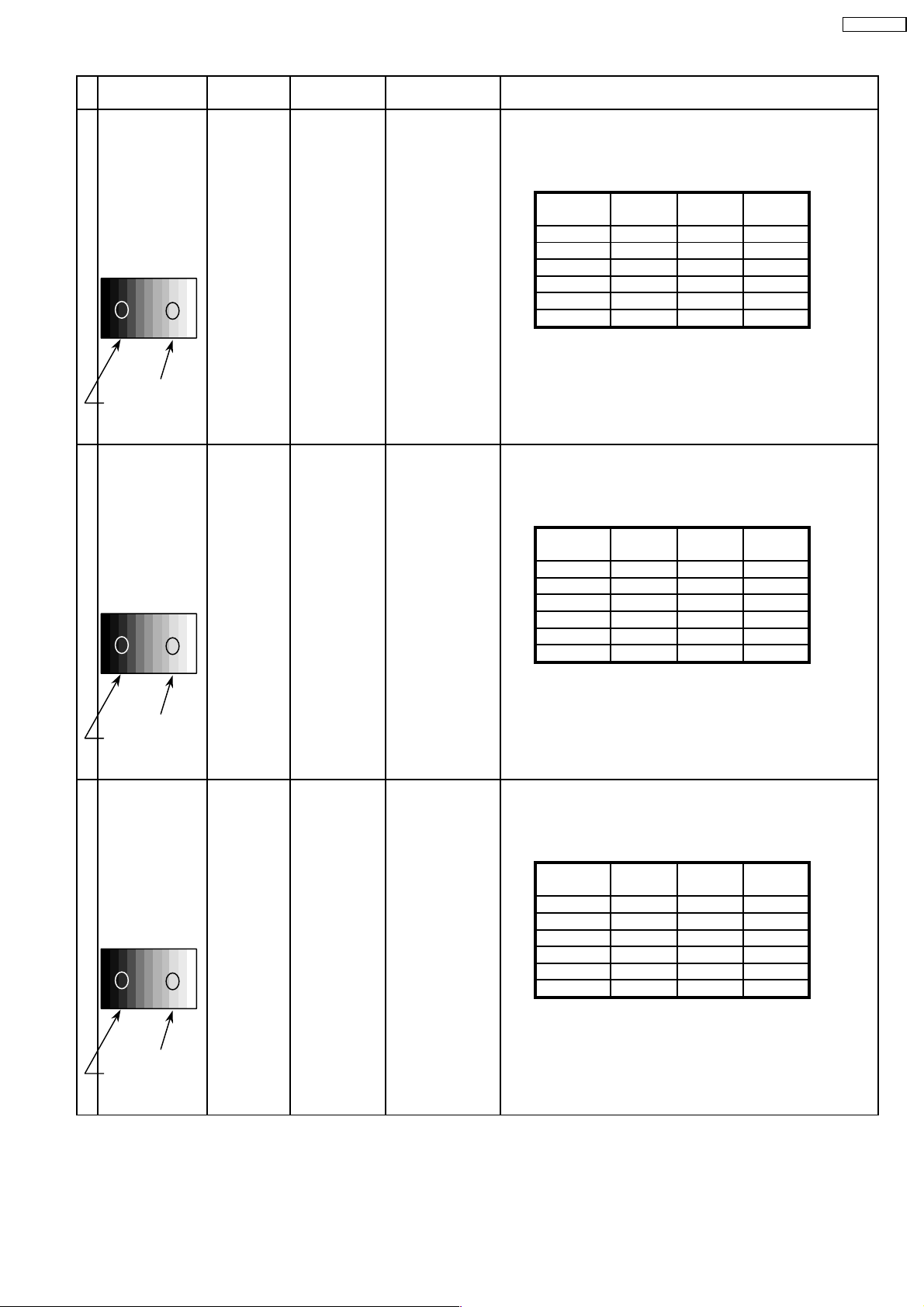
INPUT Alignment menu ProcedureEquipment Setting
5 Picture: 1) Write down each color temaparature of R,G,B drive and
Normal Cut off data as follows.
Aspect:
16:9
White
RGB
Gray Scale
Pattern
White balance:
Cool R Drive
Normal G Drive
Warm B Drive
Balance Cool Normal Warm
R Cut off
G Cut off
B Cut off
2)Change input signal to 525i and 525p.
High light 75%
Low light 15% 3) Copy HD drive and cut off data of each white
balance mode to each signals position.
6 Picture: 1) Write down each color temaparature of R,G,B drive and
Normal Cut off data as follows.
Aspect:
16:9
White
RGB
Gray Scale
Pattern
White balance:
Cool R Drive
Normal G Drive
Warm B Drive
Balance Cool Normal Warm
R Cut off
G Cut off
B Cut off
TH-37PW7BX
2)Change input signal to 525p and 625i.
High light 75%
Low light 15% 3) Copy HD drive and cut off data of each white
balance mode to each signals position.
7 Picture: 1) Write down each color temaparature of R,G,B drive and
Normal Cut off data as follows.
Aspect:
16:9
White
RGB
Gray Scale
Pattern
White balance:
Cool R Drive
Normal G Drive
Warm B Drive
Balance Cool Normal Warm
R Cut off
G Cut off
B Cut off
2)Change input signal to 625i and 625p.
High light 75%
Low light 15% 3) Copy HD drive and cut off data of each white
balance mode to each signals position.
27
Page 28
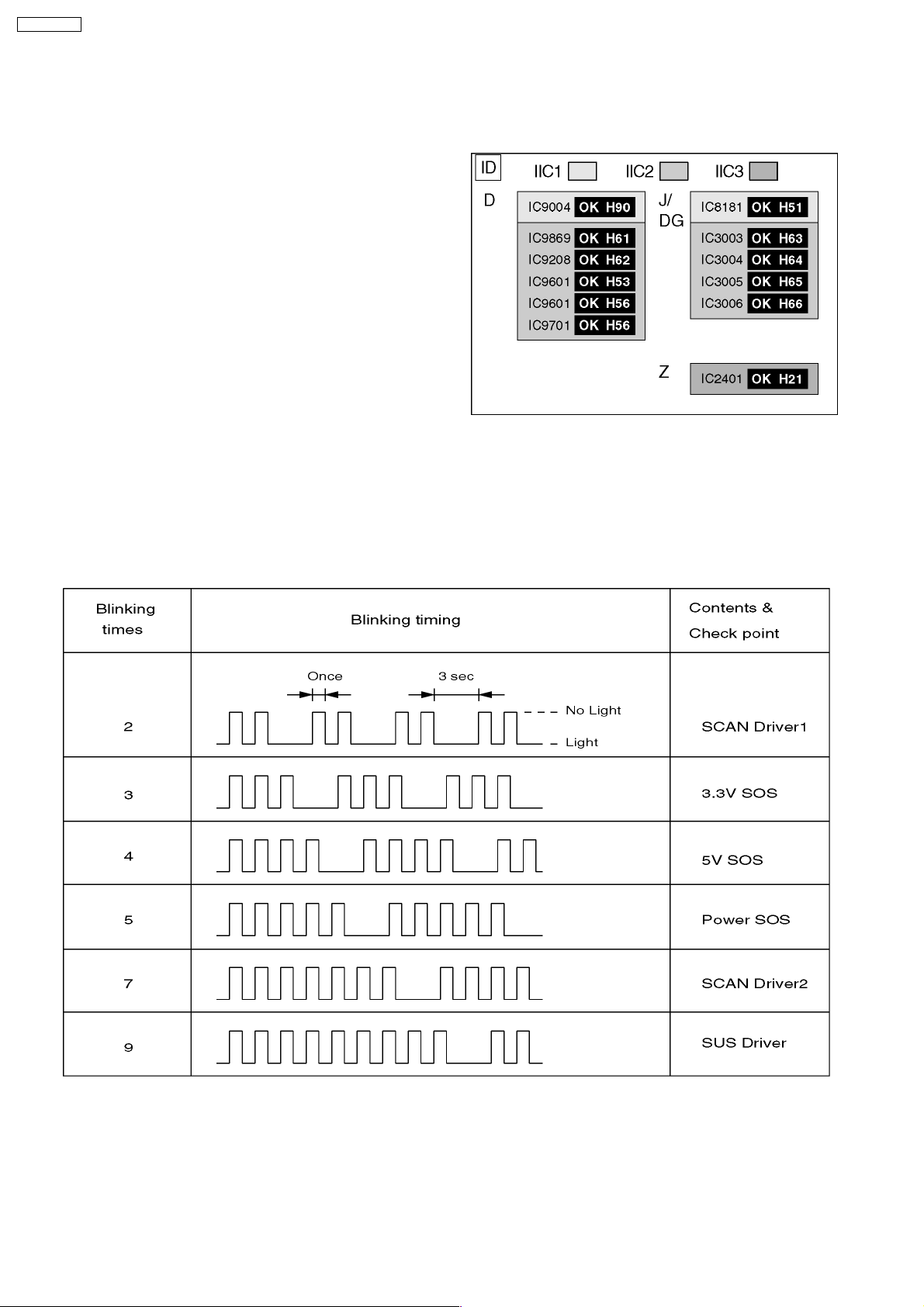
TH-37PW7BX
12 Trouble shooting guide
12.1. Self Check
12.1.1. Display Indication
1. Self-check is used to automatically check the bus line
controlled circuit of the Plasma display.
2. To get into the Self-check mode, press the volume down
button on the customer controls at the front of the set, at the
same time pressing the OFF-TIMER button on the remote
control, and the screen will show :-
If the CCU ports have been checked and found to be incorrect
Or not located then " - - " will appear in place of " OK "
12.1.2. Power LED Blinking timing chart
1. Subject
Information of LED Flashing timing chart.
2. Contents
When an abnormality has occurred the unit, the protection circuit operates and reset to the stand by mode. At this time, the
defective block can be identified by the number of blinkes of the Power LED on the front panel of the unit.
3. Remarks
Above Fan function is operated during the fans are installed.
28
Page 29
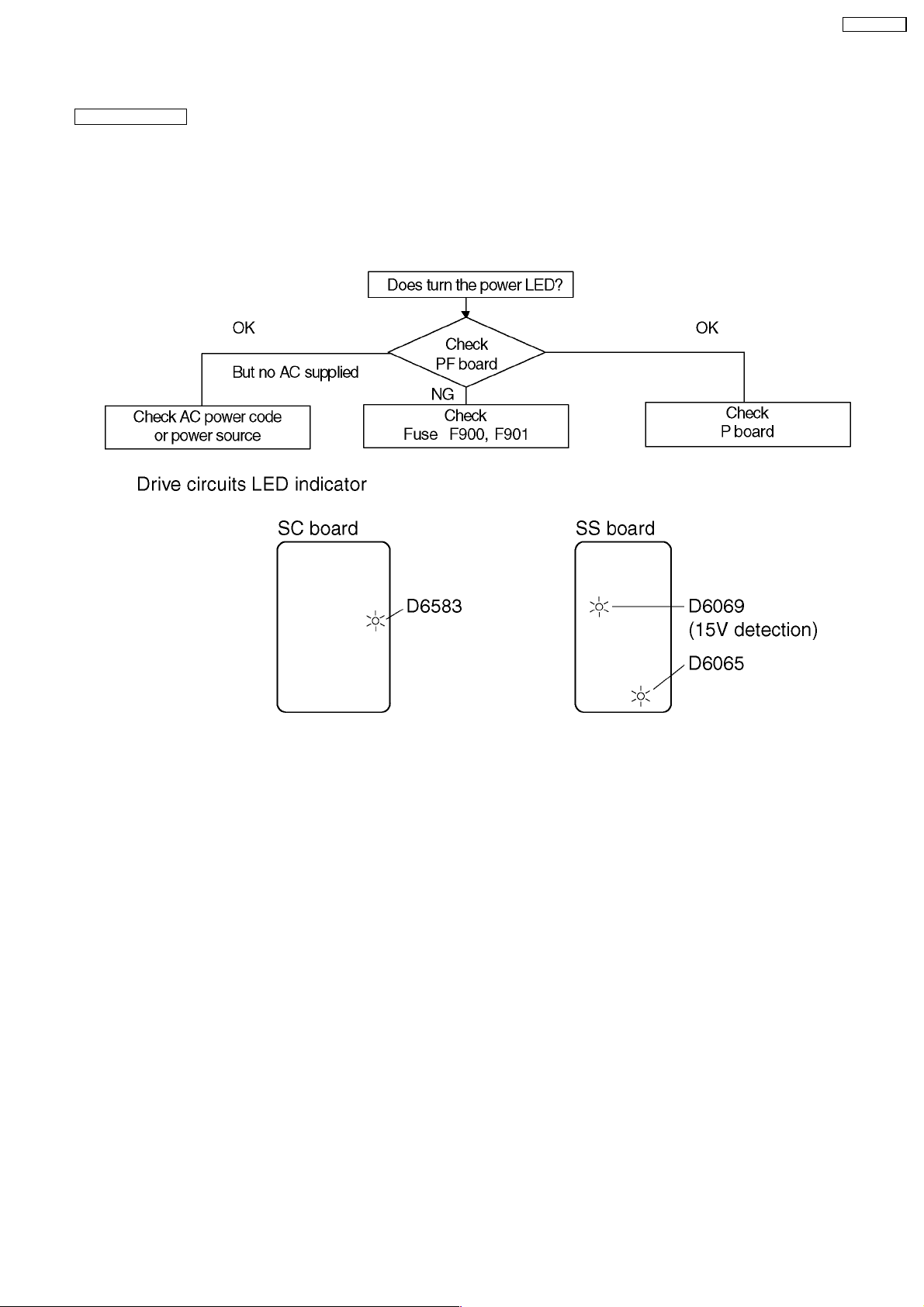
12.2. No Power
First check point
There are following 3 states of No Power indication by power LED.
1. No lit
2. Green is lit then turns red blinking a few seconds later.
3. Only red is lit.
1. No lit
TH-37PW7BX
29
Page 30
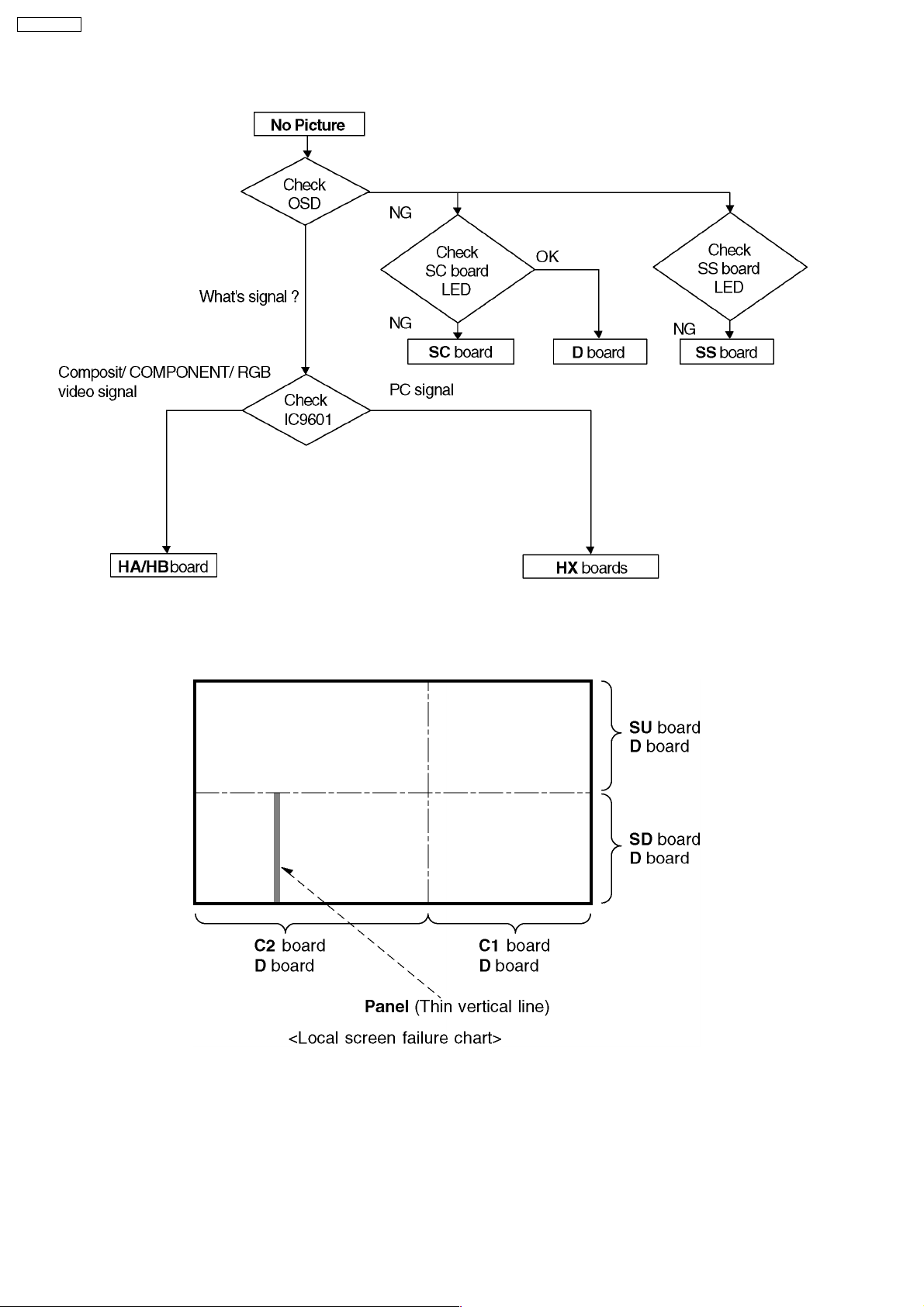
TH-37PW7BX
12.3. No Picture
12.4. Local screen failure
Plasma display may have local area failure on the screen. Fig - 1 is the possible defect P.C.B. for each local area.
Fig - 1
30
Page 31

13 Option Settin g
How to access the Option menu
TH-37PW7BX
31
Page 32

TH-37PW7BX
Hidden Option Menu for GP7D series
GP7D chassis series have special function and operation setting facility called Option Menu. This Option Menu is useful for
special function required customers. This should be set at the installation stage. The end user could not set or change these
because of hidden On screen menu.
Option menus default setting Contents
Off-timer function Enable Off-timer operation Enable/Disable.
On Screen display On Enable/Disable to display input mode indication after power on and no signal
Initial INPUT Off Sets the initial input mode when the power is turned on . Allow input mode
Initial VOL. level Off Sets the initial volume level when the power is turned on. Allow Volume control
Maximum VOL. Level Off Sets the maximum volume to desired level. Volume cannot exceed this level.
INPUT lock Off Fixes the input mode to AV, Component/RGB or PC. Can not change input
Button lock Off Enable/Disable front operation buttons (Input and/or volume up/down)
Studio W/B Off Set warm mode color temperature to 3,200 Kelvin.
Remocon User Level Off Remote key invalidation.
ID Select 0to100 Set ID number from 001 to 100.
Remote ID Off Remote ID function On/Off.
Serial ID Off Serial ID function On/Off
Slot power Off Sets the slot power mode the power is turned on.
V. Installation Off V. Installation function On/Off (Not used)
indication.
selection while power is on.
while power is on.
mode by input selection key.
Off : Valid key is all key of remote.
User1 : Valid key are only Stand-by (ON/OFF), Input, Status, Surround, Sound
mute On/Off, and volume adjustment.
User2 : Valid key is only Stand-by (ON/OFF).
User3 : All keys are null and void
(While the Remote ID on, standard remote function can not control the unit.)
Allow Optional Terminal Board insert Slots while power is on.
Note :
How to set Remocon User Level and Remote ID off
1. Access service mode (CAT-mode) and press SET UP key on remote.
2. Accsess Hidden option menu.
3. Change Remocon User Level and/ or Remote ID set to Off.
32
Page 33

14 Circuit Boar d Layout
14.1. PF-Board (37 inch)
PF-BOARD(FOIL SIDE)
TXNPF10VBS (FOR 37 INCH MODELS)
TH-37PW7BX
6
1
COLD
5
T3.15AL250V
4
C906
3
C902
PF10
6
D932
LF903
F902
CAUTION
4
PF9
LF902
C904
Q930
E
C
B
R937
R938
RL920
D910
R918
R919
C912
R904
LIVE CIRCUIT
1
C905
D918
+
C910
-
TP922
R927
C915
R926
D916
D915
R903
C920
C907
CF902
TP921
R913
TP923
L912
C914
R920
D913
C919
C933
IC910
3
R923
C916
7
R924
D917
R931
R935
IC930
R933
D933
C903
1
4
5
6
C918
D914
C913
C917
R922
D912
R921
V2 V1
R925
IC920
R930
R934
R932
C931
D930
R912
R915
HOT
T920
S1AS1B
TP931
PbF
PF
C911
1
R914
D911
PT
P1
P2
SEE REVERSE FOR ORDER NO.
TNPA3214
S2
TP930
R942
R941
R940
C930
R939
C932
R936
D931
L930
Parts Location
IC
IC910 C-5
IC920 C-4
IC930 C-3
TRANSISTOR
Q930 B-6
PF-BOARD (FOIL SIDE)
TP
TP921 C-5
TP922 C-5
TP923 C-5
TP930 D-3
TP931 C-3
PF
2
1
TH-37PW7BX/EX
TH-37PWD7BK/EK/UY
PF-BOARD TXNPF10VBS
ABCDEFGH I
LF901
R902
HOT
CAUTION
LIVE CIRCUIT
C901
CAUTION
S901
T8AH250V
CF901
T8AH250V
R901
COLD
ZA901
S902
F901
4
PF1
1
F900
TH-37PW7BX/EX
TH-37PWD7BK/EK/UY
PF-BOARD TXNPF10VBS
33
Page 34

TH-37PW7BX
6
PF-BOARD(COMPONENT SIDE)
TXNPF10VBS (FOR 37 INCH MODELS)
Q930
J2
+
D910
C910
RL920
COLD
PF10
1
6
J1
J105
R912
5
D931
R915
R913
C914
C911
R914
D911
P2PTP1
S2
J5J6J7
J8
L912
IC910
1
6
C917
J4
V2
V1
S1A
S1B
T920
C931
D930
3
4
5
7
R922
R921
IC920
COLD
J9
L930
J11
J10
C903
94V-0
TNPA3214
ORDER
LIVE CIRCUIT
NO.
4
1
PF
J101
C930
C932
3
PbF
J12
J13
J102
J103
HOT
CF902
-
JS905
LF903
D915
D918
C920
R918
R919
C912
R920
D916
R903
JS903
JS904
R904
F902
JS902
CAUTION
T3.15AL250V
PF9
14
C905
PF
Parts Location
C906
IC
C907
C904
3
J3
J14
2
LF902
C902
1
PF-BOARD (COMPONENT SIDE)
IC910 C-5
IC920 C-4
TRANSISTOR
Q930 C-6
2
1
TH-37PW7BX/EX
TH-37PWD7BK/EK/UY
PF-BOARD TXNPF10VBS
ABCDEFGHI
ZA901
CAUTION
JS901
S902
T8AH250V
F901
4
PF1
1
F900
T8AH250V
R901
S901
CF901
CAUTION
LF901
R902
C901
HOT
TH-37PW7BX/EX
TH-37PWD7BK/EK/UY
PF-BOARD TXNPF10VBS
34
Page 35

14.2. PF-Board (42 inch)
6
PF-BOARD(FOIL SIDE)
TXNPF10VAS (FOR 42 INCH MODELS)
TH-37PW7BX
R925
C918
LF901
D917
C919
LF903
IC920
T920
COLD
S2 S1A
S1B
D933
IC930
C920
TP931
D930
C931
R935
C933
R933
R930
C930
R934
R931
4
PF9
C904
LIVE CIRCUIT
R915
5
R912
D932
4
R938
B
Q930
3
SEE REVERSE FOR ORDER NO.
C
E
R937
CAUTION
F901
+
T8AH250V
C910
TP921
TP922
D918
R913
R919
-
RL920
T3.15AL250V
R902
R901
C911
R914
L912
R918
D910
3
5
R923
C916
7
R927
D916
R920
IC910
4
C915
C914
HOT
1
C912
6
TP923
D915
D914
CAUTION
F902
R904
T8AH250V
PF1
14
CAUTION
F900
TNPA3196
P1
D911
P2PT
V1
V2
R922
D912
D913
R921
C913
C917
R926
R924
R903
LIVE CIRCUIT
HOT
L930
D931
C932
1
6
C905
PF10
R940
R941
R942
R939
C906
PF
C907
Parts Location
R936
TP930
R932
1
LF902
PF-BOARD (FOIL SIDE)
C902
IC
IC910 C-5
IC920 D-4
IC930 D-4
TRANSISTOR
Q930 B-4
TP
TP921 B-5
TP922 B-5
TP923 C-4
TP930 E-5
TP931 D-5
2
1
TH-42PW7BX/EX
TH-42PWD7BK/BS/EK/ES/UY
PF-BOARD TXNPF10VAS
ABCDEFGHI
PF1
94V-0
PbF
S901
S902
CF901
CF902
C901
COLD
C903
ZA901
TH-42PW7BX/EX
TH-42PWD7BK/BS/EK/ES/UY
PF-BOARD TXNPF10VAS
35
Page 36

TH-37PW7BX
6
5
4
3
PF-BOARD(COMPONENT SIDE)
TXNPF10VAS (FOR 42 INCH MODELS)
T920
C932
C907
6
PF10
C906
1
C902
D931
C905
C903
C930
1
L930
D930
J11
PF9
4
3
1
C931
COLD
LF902
J3
C904
S2
J2
S1A
S1B
IC920
R921
HOT
C920
LF903
JS902
JS903
JS904
2
JS905
LF901
LIVE CIRCUIT
R914
P2 PT P1
C914
D911
HOT
V2 V1
R922
C912
J6
C917
CAUTION
R903
F900
C901
TNPA3196
PbF
ORDER
L912
IC910
1
4
5
6
J8
R920
D916
J7
D915
T3.15AL250V
R904
CAUTION
T8AH250V
CF901
NO.
1
R915
C911
R918
D918
3
7
J10
F902
LIVE CIRCUIT
4
PF1
1
PF
C910
R912
R919
J9
-
RL920
R913
PF
D910
+
J12
Q930
Parts Location
PF-BOARD (COMPONENT SIDE)
R902
R901
T8AH250V
CAUTION
F901
94V-0
IC
IC910 D-5
IC920 C-4
TRANSISTOR
Q930 E-4
2
1
TH-42PW7BX/EX
TH-42PWD7BK/BS/EK/ES/UY
PF-BOARD TXNPF10VAS
ABCDEFGHI
ZA901
CF902
S902
S901
JS901
TH-42PW7BX/EX
TH-42PWD7BK/BS/EK/ES/UY
PF-BOARD TXNPF10VAS
36
Page 37

14.3. P-Board
6
5
TH-37PW7BX
P-BOARD (FOIL SIDE)
TNPA3213AB
4
3
2
1
TH-37PW7BX/EX
TH-37PWD7BK/EK/UY
TH-42PW7BX/EX
TH-42PWD7BK/BS/EK/ES/UY
P-BOARD TNPA3213AB
ABCDEFGHI
TH-37PW7BX/EX
TH-37PWD7BK/EK/UY
TH-42PW7BX/EX
TH-42PWD7BK/BS/EK/ES/UY
P-BOARD TNPA3213AB
37
Page 38

TH-37PW7BX
P
Parts Location
IC
IC401 H-3
IC402 H-3
IC403 H-3
IC404 H-3
IC406 F-2
IC408 G-3
IC409 G-3
IC501 H-5
IC502 H-5
IC503 H-4
IC504 H-4
IC511 G-5
IC512 F-6
IC520 G-4
IC521 B-3
IC522 B-3
IC523 G-4
TH-37PW7BX/EX
TH-37PWD7BK/EK/UY
TH-42PW7BX/EX
TH-42PWD7BK/BS/EK/ES/UY
P-BOARD TNPA3213AB
TRANSISTOR
Q401 F-1
Q403 G-3
Q404 D-2
Q406 D-3
Q407 E-1
Q410 D-1
Q411 D-1
Q412 E-4
Q413 E-4
Q414 C-2
Q415 B-1
Q416 H-2
Q420 F-1
Q421 F-3
Q501 H-4
Q502 H-4
Q503 H-5
Q504 B-2
Q506 B-3
Q508 G-5
Q509 G-5
Q510 G-5
Q511 B-4
Q512 B-3
Q513 B-3
Q514 B-2
Q515 B-2
P-BOARD (FOIL SIDE)
Q516 C-3
Q517 B-3
Q518 F-4
Q519 F-4
Q520 B-3
Q521 H-4
Q522 H-5
Q524 G-4
Q525 B-2
Q527 F-5
Q528 B-3
Q530 F-5
Q531 F-5
Q532 G-5
Q535 H-5
Q537 G-5
Q540 G-4
Q541 G-4
Q542 F-5
Q543 G-4
Q544 G-5
Q545 F-4
Q546 G-5
Q547 H-4
Q550 H-5
Q551 H-5
Q552 H-5
Q553 G-6
Q554 G-6
TP
TP2 D-3
TP3 D-3
TP4 D-3
TP5 E-2
TP6 E-2
TP7 E-2
TP8 E-2
TP9 C-6
TP10 C-6
TP10 D-2
TP11 C-6
TP12 C-6
TP13 F-4
Parts Location
P-BOARD (COMPONENT SIDE)
IC
IC406 D-2
IC409 C-3
IC504 B-4
IC511 C-5
IC512 D-6
TRANSISTOR
Q406 E-3
Q410 G-1
Q412 D-4
Q413 E-4
Q414 G-2
Q415 H-1
Q527 D-5
Q531 D-5
TH-37PW7BX/EX
TH-37PWD7BK/EK/UY
TH-42PW7BX/EX
TH-42PWD7BK/BS/EK/ES/UY
P-BOARD TNPA3213AB
38
Page 39

TH-37PW7BX
P-BOARD (COMPONENT SIDE)
TNPA3213AB
6
5
4
3
2
1
TH-37PW7BX/EX
TH-37PWD7BK/EK/UY
TH-42PW7BX/EX
TH-42PWD7BK/BS/EK/ES/UY
P-BOARD TNPA3213AB
ABCDEFGHI
TH-37PW7BX/EX
TH-37PWD7BK/EK/UY
TH-42PW7BX/EX
TH-42PWD7BK/BS/EK/ES/UY
P-BOARD TNPA3213AB
39
Page 40

TH-37PW7BX
14.4. HA-Board
6
5
HA-BOARD(FOIL SIDE)
TXNHA10RBS
HA
TNPA2845
A1
ORDER
NO.
A2
B1
B2
4
1
IC002
8
PbF
CR NO.3
4
5
3
2
JK002
LR
Pr
1
A39
A40
B39
H1
JK001
Pb
B40
Y
HA-BOARD(COMPONENT SIDE)
TXNHA10RBS
CR NO.3
JS014
R043
PbF
JS001
C016
HA
TNPA2845
SEE REVERSEFOR ORDERNO.
JS002
R009
1
JS003
C001
A39
A40
B39
B40
TP032
Y
R038
C017
C020
C019
R029
R020
R021
C009
R046 R047
C024
C002
C003
NP
JS011
L001
R001
YPb
JS015
R044
R008
R002
R039
R034
R010 R011
C025
TP034
TP033
Pr
Pb
JS016
C015
C014
R035
16
9
8
1
IC001
C013
C005
C004
NP
JS012
R003
L002
R045
R040
R032
R030
C026
TP035
RL
L007
R031
R012
JS013
JK001
TP036
H1
C022
R041
R042
C018
R028
R024
R027
R033
R013
C010
R048
C006
NP
L003
Pr
JS004
JS005
JS006
HA
A1
A2
B1
B2
JS009
C023
L006
C011
R025
Q001
R016
R017
R007
L004
JS007
JS010
JS008
Parts Location
HA-BOARD
14
IC002
58
R037
D003D004
C012
R022
R023
R026
Q002
R014
R019
R018
R015
C007
C008
R006
L005
R004
R005
JK002
L
C021
R036
D001
D002
H0
1
8
R
IC
IC3001 E-3
IC3002 F-4
TRANSISTOR
Q3001 F-2
Q3002 F-2
TP
TP3032 E-4
TP3033 E-4
TP3034 E-4
TP3035 E-4
TP3036 E-4
1
TH-37PW7BX/EX
TH-37PWD7BK/EK/UY
TH-42PW7BX/EX
TH-42PWD7BK/BS/EK/ES/UY
HA-BOARD TXNHA10RBS
ABCDEFGHI
12 3SLOT
TH-37PW7BX/EX
TH-37PWD7BK/EK/UY
TH-42PW7BX/EX
TH-42PWD7BK/BS/EK/ES/UY
HA-BOARD TXNHA10RBS
40
Page 41

14.5. HB-Board
6
5
TH-37PW7BX
HB-BOARD(FOIL SIDE)
TXNHB10QXS
2
HV
PbF
B2
B2
1
1
C202
C202
IC201
IC201
70
70
R314
R314
Q052
Q052
JK005
JK005
56
56
R315
R315
R313
R313
R051
R051
C053
C053
L
L
TNPA2844
IC251
IC251
R188
C154
C152
C149
C134
C137
R302
R302
R304
R304
R193
R193
R131
R131
JS306
JS306
R319
R319
C055
C055
R057
R057
R059
R059
JS310
JS310
GRB
GRB
28
28
C171
C153
C151
C150
R192
R192
R053
R053
ORDER
29
29
C170
C172
R151
R125
R125
R141
R141
R140
R140
R104
R104
R117
R117
C006
C006
Q051
Q051
R008
R008
NO.
C251
C169
C135
R013
R013
R017
R017
R009
R009
H1
C252
R163
R165
R164
C167
C168
R156
R172
R157
R152
C136
R118
R114
C115
C121
R130
R136
R136
R129
R129
R108
R108
R102
R102
Q104
Q104
R012
R012
R027
R027
R063
R063
R006
R006
C001
C001
D002
D002
R310
R312
R311
C162
R170
R171
R169
C178
C173
R177
R134
R135
C112
C119
R127
R128
R132
R119
R119
R106
R106
Q101
Q101
Q002
Q002
Q006
Q006
R043
R043
C017
C017
R032
R037
R032 R037
R003
R003
R004
R004
Q004
Q004
R030
R020
R030
R020
JK001
JK001
CY
CY
A1
A1
A2
A2
B1
4
CR No.3
CR No.3
94V-0
94V-0
R3420
R3420
3
C205
C205
C206
C206
35
35
36
36
C209
C209
R307
R307
R308
R308
C212
C214
C212
C214
C213
C213
C211
2
C211
R
R
R
R
SLOT
SLOT
R3419
R3419
C204
C204
C203
C208
C203
C208
C210
C210
R309
R309
C056
C056
R055
R055
R056
R056
R052
R052
R058
R058
C054
C054
JK004
JK004
123
123
B1
1
1
R303
R303
R054
R054
R060
R060
HB
A39
A40
B39
B40
R120
C177
C176
C174
C175
C181
R178
C180
R180
R153
R173
R179
C140
JS305
C120
R126
C109
R133
Q102
Q102
R115
R115
R107
R107
R101
R101
R042
R042
C015
C015
L005
L005
R026
R026
R007
R007
C016
C016
JK002
JK002
R044
R044
JS304
JS304
R047
R047
C021
C021
R045
R045
C022
C022
R040
R040
L007
L007
Q007
Q007
R046
R046
R041
R041
R050
R050
R039
R039
HB-BOARD(COMPONENT SIDE)
TXNHB10QXS
A39
A39
A40
A40
B39
SEE
SEE
TNPA2844
TNPA2844
REVERSE
REVERSE
FOR
FOR
ORDER
ORDER
2
NO.
NO.
HV
HB
94V-0
94V-0
Q005
R035
C122
C122
IC002
C010
C010
R033
R033
R034
R034
R048
R048
B39
B40
B40
H1
H1
C311
R301
R300
CR No.3
CR No.3
R159
IC302
C308
C308
R185
R185
L106
L106
IC101
1
1
5
R112
C020
C102
C102
C019
C019
C018
C018
NP
NP
C127
C127
NP
NP
JS301
JS301
IC104
IC104
R038
R038
L006
L006
6
6
7
7
R028
R028
C024
Q023
C024
Q023
Q003
Q003
R014
R014
R001
R001
B
TS302
5
5
C184
C184
1
1
L105
R175
R176
R161
C165
C182
C159
12
12
C004
C004
C161
C144
C179
C142
C133
C160
C103
C132
C129
C105
R113
C128
C126
C126
C125
C125
R144
R145
R145
R146
R146
R142
R142
R143
R143
JS302
JS302
4
4
5
5
1
1
1
1
R036
R036
R049
R049
C007
C007
R018
R018
R021
R021
R064
R025
R025
NP
NP
JK002
R031
R031
3
3
4
4
5
5
3
3
1
1
4
4
1
1
8
8
5
5
R023
R023
R015
R015
L003
C002
C005
R010
R011
R002
TS301
TS301
R182
64
64
R174
R166
R166
1
1
IC001
Q001
Q001
GBR
R167
R160
R160
C163
C163
256
256
65
65
IC003
5
5
C008
L001
R016
C330
C330
TS303
TS303
L308
L308
C325
R116
C187
D303
D302
D304
D301
R181
C166
C164
R168
C110
C110
C113
C113
R121
R121
C111
C111
R029
R029
IC102
C114
C114
C104
R122
C108
C023
C107
C014
4
4
1
1
3
3
R022
R022
R019
R019
R024
C012
C
JK001
C329
C329
C321
C321
C013
C011
C009
C320
C320
L307
L307
R252
R252
C261
C261
C185
C185
C186
C186
R183
R183
R184
R184
C106
C106
C003
L002
Y
X101
X101
R162
R162
C183
C183
193
193
128
128
C118
C118
C117
C117
C116
C116
R123
R123
R138
R138
R124
R124
D001
D001
R065
R065
C326
C326
L004
L004
NP
JS303
JS303
R005
JK005
JK005
HB
A1A2
A1A2
B1B2
B1B2
C324
C324
C266
C266
L252
L252
C264
R253
L251
C263
C260
C255
C256
C262
C157
C157
C259
R251
C156
C155
C147
C147
R158
R155
R155
192
192
C158
C138
C138
C146
C146
C145
IC103
C139
C139
C143
C143 C145
R154
R154
C131
C131
C130
C130
R189
R189
C216
C216
C124
C124
14
14
129
129
R139
R139
R061
R061
JS309
JS309
R195
R195
C123
C123
IC105
5
5
8
8
C188
C188
1
1
89
89
R137
R137
5
5
8
8
16
16
IC304
1
1
4
4
C301
C301
R062
R062
L051
L051
C051
C051
C322
C322
R194
R194
C316
C316
JS308
JS308
C328
C328
L306
L306
C319
C319
C265
C265
C323
C323
R255
R255
R254
R254
L104
L104
L103
L103
C148
C148
L102
L102
C141
C141
IC301
3
3
4
4
1
1
IC305
B
B
C218
C218
C217
C217
R208
R208
2
2
L201
L201
18
18
C207
C207
R337
R337
8
8
5
5
R338
R338
1
1
4
4
C317
C317
IC699
L052
L052
L
L
C052
C052
C327
L305
C327
L305
C318
C318
C253
C254
C257
C258
C253
C254
C257
C258
GND
TS100
TS100
VD
VD
TS101
TS101
HD
HD
TS102
TS102
R305
R305
L303
L303
C313
C313
5
5
3
3
IC303
2
2
1
1
C309
C309
R149
R149
R148
R148
C219
C219
C215
C215
H0
PbF
JK004
R
R
RGR
RGR
Parts Location
IC
IC3001 E-2
IC3002 D-2
IC3003 E-2
IC3101 D-3
IC3102 E-2
IC3103 F-3
IC3104 E-2
IC3105 F-2
IC3201 B-3
IC3251 B-4
IC3301 F-3
IC3302 D-4
IC3303 G-3
IC3304 F-2
IC3305 F-2
IC3699 F-2
HB-BOARD
TRANSISTOR
TP
Q3001 E-2
Q3002 B-2
Q3003 E-2
Q3004 C-2
Q3005 D-2
Q3006 B-2
Q3007 C-2
Q3023 D-2
Q3051 B-2
Q3052 B-2
Q3101 B-2
Q3102 C-2
Q3104 B-2
TS3100 G-4
TS3101 G-4
TS3102 G-4
TS3301 E-4
TS3302 E-4
TS3303 E-4
1
TH-37PW7BX/EX
TH-37PWD7BK/EK/UY
TH-42PW7BX/EX
TH-42PWD7BK/BS/EK/ES/UY
HB-BOARD TXNHB10QXS
ABCDEFGHI
TH-37PW7BX/EX
TH-37PWD7BK/EK/UY
TH-42PW7BX/EX
TH-42PWD7BK/BS/EK/ES/UY
HB-BOARD TXNHB10QXS
41
Page 42

TH-37PW7BX
14.6. HX-Board (37 inch)
6
5
HX-BOARD(FOIL SIDE)
TZTNP01VBSE (FOR 37 INCH MODELS)
TNPA2842
SEE REVERSE FOR ORDER NO.
CR NO.3
PbF
4
JK511
1
6
3
2
11
HX-BOARD(COMPONENT SIDE)
TZTNP01VBSE (FOR 37 INCH MODELS)
C564
C523
NO.
CR NO.3
D502
R787
R786
E
L526
D506
111
HX1
D
R780
R785
C409
22
C
D504
R794
Q537
R593
D505
R791
C566
C567
R790
L511
L507
L508
L509
L510
R591
R592
R526R527R528
E
R792
C565
D
R509
R508
C
1
HX
Parts Location
HX-BOARD
IC
IC3502 E-4 Q3531 D-4
TRANSISTOR
Q3532 D-4
Q3533 E-4
Q3534 E-4
Q3535 E-4
Q3536 E-4
Q3537 F-4
1
TNPA2842
PbF
HX
C551
R781
Q534
1
6
R788
R529
R784
R672
JK509
R783
R530
Q535
R782
C563
C405
C404
L555
1
Q536
R590
4
R548
L513
A
Q533
R789
B
L517
L516
D503
C550
Q531
Q532
R776 R777
R653
R511
R538
L514
R537
R655
R547
L512
R668
R663
R654
C561
JK513
5
10
15
JK509
15
6
9
5
9
D507
D508
R510
D509
D510
L515
ORDER
HX
1
12
IC502
R400
R589
R778
8
C524
R585
5
R586
A
R664
R656
C562
B
5
D501
JK511
JK513
1
TH-37PW7BX/EX
TH-37PWD7BK/EK/UY
HX-BOARD TZTNP01VBSE
ABCDEFGHI
TH-37PW7BX/EX
TH-37PWD7BK/EK/UY
HX-BOARD TZTNP01VBSE
42
Page 43

14.7. HX-Board (42 inch)
6
TH-37PW7BX
HX-BOARD(FOIL SIDE)
5
TZTNP01VCSE (FOR 42 INCH MODELS)
1
TNPA3400
SEE REVERSE FOR ORDER NO.
CR NO.3
HX
PbF
HX-BOARD(COMPONENT SIDE)
TZTNP01VCSE (FOR 42 INCH MODELS)
1
TNPA3400
ORDER
NO.
CR NO.3
HX
PbF
12
HX1
HX
4
C409
D
R785
R780
R593
R528
C
D504
R794
Q537
D505
111
C566
R790
FL511
FL507
FL508
FL509
FL510
R591
R592
R526R527
E
R792
C565
D
R508
C
R791
R509
1
C567
Parts Location
HX-BOARD
IC
IC3502 E-4 Q3531 D-3
TRANSISTOR
Q3532 D-3
Q3533 E-3
Q3534 E-3
Q3535 E-3
Q3536 E-3
Q3537 F-3
L526
C551
R781
Q534
1
6
R788
R529
R784
JK509
R783
R672
R530
Q535
R782
C563
Q536
FL513
C404
R590
C405
L555
1
R548
IC502
R400
R589
R778
8
C524
R585
4
5
R586
A
R664
R656
C562
B
5
D501
JK511
JK513
A
Q533
R789
B
D503
FL516
FL517
C550
Q531
Q532
R776 R777
R653
R511
R538
R537
R655
R547
FL512
3
JK511
JK513
1
6
11
5
10
15
JK509
15
6
9
5
9
D507
D508
R510
D509
D510
FL515
C561
R668
R663
R654
FL514
C564
C523
22
D502
D506
R787
R786
E
2
1
TH-42PW7BX/EX
TH-42PWD7BK/BS/EK/ES/UY
HX-BOARD TZTNP01VCSE
ABCDEFGHI
TH-42PW7BX/EX
TH-42PWD7BK/BS/EK/ES/UY
HX-BOARD TZTNP01VCSE
43
Page 44

TH-37PW7BX
14.8. J-Board (37 inch)
6
5
J-BOARD(FOIL SIDE)
TNPA3246AB (TH-37PW7BX/EK)
TNPA3246 (TH-37PWD7BK/EK/UY)
4
3
R3146
2
C8072
C8073
11
12
R3145
R3005
R3006
C8080
Q3002
Q3003
R3013
R3011
22
J
Parts Location
J-BOARD (FOIL SIDE)
IC
IC8003 F-1
IC8004 G-2
R3025
TNPA3246
SEE REVERSE FOR ORDER NO.
B40
C8028
R8117
B39
C8010
R3230
R3231
C8042
A40
A39
C8012
R3140
R3196
R3195
R3141
C3041
J12
R3198
R3197
C8185
R3009
R3010
R3014
R3012
C3005
C8186
C8113
C3006
R8181
R3161
R3022
R3160
1
1
C8184
R8118
J
1
C3013
3
2
C3012
C3014
A2
R3102
A1
R3103
PbF
C3015
B2
R3051
R3101
B1
R3052
R3199
R3053
C3016
C3017
R3201
R3200
J14
R8182
R3062
C8049
R8093
TRANSISTOR
Q3002 B-3
Q3003 B-2
D3001
B40
R3189
C3103
R3106
C8046
R8073
R8023
C8007
R8025
C8009
1
20
B39
R3105
R8033
R8088
R3061
C3101
D3061
R3190
R3104
D8001
C8025
IC8003
R3063
D8003
A40
R3188
A39
C3114
R8026
R3118
C3110
C8005
10
R8021
R3002
11
R3003
R3110
C8013
R3111
JS8094
C8019
R8031
JS8096
C8064
R8020
R8094
R8029
R8019
D3022
R8016
R8083
R8015
R3261
R8074
R8014
C3116
R3262
C8047
C8043
R8062
20
R3202
R3203
R8024
1
R8087
R8034
R3204
C8008
R8027
J11
C3119
C8011
D8002
C8026
R3260
R3109
D8004
R8046
R3113
C3126
R8022
R8049
C8006
IC8004
C3129
R8028
R8030
R8051
R3112
10
B2
JS8097
JS8095
11
B1
A2
A1
R8077
R8065
R8082
R8078
R8068R8070
R8067
R8081
C8014
D3023
C8066
R8084
C8020
R8032
R8058
R8059
1
TH-37PW7BX/EX
J-BOARD TNPA3246AB
TH-37PWD7BK/EK/UY
J-BOARD TNPA3246
ABCDEFGHI
TH-37PW7BX/EX
J-BOARD TNPA3246AB
TH-37PWD7BK/EK/UY
J-BOARD TNPA3246
44
Page 45

TH-37PW7BX
Parts Location
J-BOARD (COMPONENT SIDE)
IC
IC3001 G-3
6
5
IC3002 E-3
IC3003 E-1
IC3004 F-3
IC3005 E-3
IC3006 E-1
IC3007 E-3
IC3101 C-2
IC3102 A-2
IC3108 A-2
IC3109 B-2
IC3150 C-4
IC8000 H-3
IC8001 C-1
IC8002 B-1
IC8003 B-2
IC8004 A-2
IC8005 A-2
IC8007 D-1
IC8008 B-3
IC8009 C-2
IC8014 G-2
IC8016 F-1
IC8020 B-3
IC8021 A-2
IC8101 G-3
IC8181 G-2
TRANSISTOR
Q3001 C-4
Q3004 A-4
Q3101 E-2
Q3102 D-2
Q3103 D-2
Q3104 D-2
Q3105 D-2
Q3106 D-2
Q8001 B-2
Q8002 C-3
Q8010 E-2
Q8011 D-2
Q8012 E-2
Q8013 D-1
Q8014 C-3
Q8015 C-3
Q8016 B-2
Q8017 A-3
Q8018 C-3
Q8019 D-3
Q8020 F-2
Q8021 F-1
Q8023 F-1
Q8024 F-1
Q8025 F-1
Q8026 F-1
Q8181 F-3
Q8182 F-2
Q8200 F-2
Q8201 F-3
Q8202 F-3
Q8203 G-4
Q8204 G-4
TRANSISTOR
TPJH1 A-2
TPJH2 A-3
TPJV1 A-2
TPJV2 A-2
J
J-BOARD(COMPONENT SIDE)
TNPA3246AB (TH-37PW7BX/EK)
TNPA3246 (TH-37PWD7BK/EK/UY)
20
R8188
R8187
J
FL3006
C8112
R8184
C8185
R8105
2
C3008
C8082
22
C8107
IC8101
C3007
C8186
1
C8110
C8083
FL3004
C8081
R8209
C8117
L8181
FL3005
C8183
Q8204
FL3009
C3001
IC8181
5
J10
Q8203
C8118
4
10
IC8014
1
R8208
C8201
C8120
C8114
C8121
C8119
C3004
L3002
C8182
1
8
C8181
D8180
C8084
20
1
11
X8181
C8101
R8207
R8124
C8116
R8186
C8115
R8185
6
FL3100
ZA3008
R8125
R8128
R8126
R8127
FL3000
IC8000
11
J14
12
C8100
FL3007
8
FL3008
ZA3007
R3018
C8184
19
R3017
16
R3020
J8
C8104
R3015
1
1
C8106
Q8181
IC3001
9
R8183
R3021
14
8
C3150
J5
4
R3116
Q3004
D3005
B2
B1
R3060
A2
A1
J11
ZA3001
3
C3142
R3192
TPJH2
C3141
IC3108
TPJV1
8
TPJV2
2
IC8005
C8045
14
L8005
C8034
R8038
ZA3002
R3191
R8040
IC8021
D3021
IC8004
1
R3007
R3023
D3007
R8071
R8063
IC8008
R8044
R8080
R8079
R8092
R8064
Q8017
R8096
C3123
C3130
TPJH1
7
R3127
R3108
R3115
C3127
1
C8067
10
11
C8039
B
C8022
C3128
C3125
C3124
C8018
R3122
C8024
21
IC3102
22
R8061
R8060
C3266
15
28
C8017
C8041
C8032
Q8001
L8004
Q8016
C8031
C3268
14
1
C3118
1
31
C8015
C8027
C8023
C8016
C8021
C8065
IC8020
C3122
C3120
8
C3121
7
16
1
20
C8004
R8042
C8037
R8005
C3117
R3123
B
R8007
R3124
5
R3193R3194
IC3109
C8044
4
R3162
R8008
C3267
1
R8048
R8050
R8056
D3024
C3144
9
8
A
C3113
8
IC8002
NP
R8047
R8036
R8035
C8035
C8050
IC8003
C3143
C8051
R8045
C3135
R3114
R8097
8
1
R8099
R8037
R3117
10
R8039
R8090
R3126
R8098
R8055
Q8002
11
C8033
C8038
R8095
5
R3151
Q3001
Q8015
Q8014
21
22
4
C3112
C3111
C3109
R8100
IC8009
R3119
C8030
R3150
R3004
R3001
19
20
IC3150
B40
B39
A40
A39
C3134
15
14
8
7
IC3101
C8029
L8003
C3105
A
1
R8076
1
20
R8041
C8036
28
J1 J3
29
1
30
2
C8102
FL3002
C8108
C8122
ZA3003
C3136
C3108
R3056
C3028
C3029
C3026
C3027
C3030
C3031
C3115
R8054
R8066
R3055
R8057
R3054
Q8018
R8091
Q8019
R8069
C8040
NP
1
4
L8001
8
5
9
8
R8075
R8072
R8052
IC8007
R8043
R8053
R8004
IC8001
C3104
C3106
R3120
C3102
R3121
C8003
1
C3107
16
R8001
R8003
R3058
R3057
R8089
C3019
L3006
R3133
C8001
1
2
FL3010
FL3003
C8123
C8103
19
20
32
33
R3132
C3018
Q3106
Q3104
Q3105
C8071
C8070
R3163
R8018
ZA3004
R8017
R8012
R8011
R8010
D3008
R3131
C8109
Q3103
R3219
R3218
R3216
R3217
Q8011
R3008
R3130
Q3102
R3024
A1
R3212
R3213
R3214
1
B2
B1
J6
A2
R3078
R3079
R3081
R3091
R3092
R3093
R3080
R3049
1
R3048
IC3005
64
C3022
C3021
52
51
C3020
R3128
R3129
Q3101
C3002
Q8010
D8010
R3210
Q8012
D8011
Q8013
R3215
R3211
R3090
L3003
R3077
R3066
R3065
R3064
R3070
21
J12
R3089
R3088
R3076
R3072
R3071
R3028
R3030
R3031
R3029
IC3003
IC3006
R3087
R3026
R3032
R3027
R3034
R3035
R3036
R3037
R3038
R3094
R3095
R3096
R3097
R3098
R3033
R3082
R3084
R3086
R3085
TNPA3246
ORDER
NO.
R3039
R3040
R3041
R3047
D8204
D8201
R3042
R3043
R3045
5
4
8
R3170
R3172
R3083
IC3002
R3046
R3044
IC3007
R3100
C3040
R3099
1
9
16
8
8
8
C3009
C3011
IC3004
1
9
16
1
9
1
89
R3107
B40
B39
1
A40
A39
D3003
R8203
Q8200
L3005
R8108
R8200
R8103
C8200
R8202
R8201
Q8020
R8111
Q8025
R8113
R8115
R8116
R8114
Q8026
R8109
D8200
L3050
C8111
C8105
R8206
R8205
7
D8203
1
IC8016
R8101
R8106
Q8021
C3200
Q8182
R8204
Q8202
Q8201
1
16
C3010
C3032
16
R8102
Q8023
R8104
R8107
Q8024
R8110
R8112
1
TH-37PW7BX/EX
J-BOARD TNPA3246AB
TH-37PWD7BK/EK/UY
J-BOARD TNPA3246
ABCDEFGHI
TH-37PW7BX/EX
J-BOARD TNPA3246AB
TH-37PWD7BK/EK/UY
J-BOARD TNPA3246
45
Page 46

TH-37PW7BX
14.9. J-Board (42 inch)
6
5
J-BOARD(FOIL SIDE)
TNPA3197AB (TH-42PW7BX/EX)
TNPA3197 (TH-42PWD7BK/BS/EK/ES/UY)
4
J13
TNPA3197
B40
SEE REVERSE FOR ORDER NO.
B39
A40
R3059
A39
D3004
J
Parts Location
J-BOARD (FOIL SIDE)
IC
IC8003 G-2
IC8004 H-2
PbF
J
1
B2
B1
A2
A1
C8113
R3025
B40
B39
A40
A39
J12
TRANSISTOR
Q3002 D-3
Q3003 D-3
D3061
R3061
R3063
R3002
R3003
B2
B1
A2
A1
R8182
R3062
D3001
B40
B39
A40
A39
J11
B2
B1
A2
A1
3
12 22
J14
2
111
1
TH-42PW7BX/EX
J-BOARD TNPA3197AB
TH-42PWD7BK/BS/EK/ES/UY
J-BOARD TNPA3
ABCDEFGHI
C8075
C8074
C8185
C8076
C8186
C8184
R8181
R8127
C8081
R3145
R3005
R3146
R3006
123
Q3002
Q3003
R3011
R3013
R3010
R3009
R3014
R3012
C3005
C3006
R3022
R3160
R3161
C8028
R8118
R8117
C8010
R3230
R3231
C8042
C8012
R3196
R3140
R3195
R3141
C3041
R3198
R3197
C3013
C3012
C3014
R3102
R3103
C3015
R3101
R3051
R3052
R3199
C3016
R3053
R3200
R3201
C3017
C8049
R8093
R8023
C8007
R8025
R8073
C8009
R3106
C8046
R3189
C3103
C8064
R8020
R8094
R8029
R8019
D3022
R8016
R8083
R8015
R8014
R3261
R8074
C3116
C8047
R8013
R3262
C8043
R8062
R3202
R3203
R8024
1
R8087
R8034
20
R3204
C8008
R8027
C3119
C8011
R8046
D8002
C8026
R3260
R3109
D8004
R8049
C3126
R3113
R8022
C8006
IC8004
C3129
R8028
R8051
R3112
JS8095
10
R8030
11
JS8097
R8058
R8059
R8081
C8014
R8077
C8020
R8067
R8032
R8065
R8082
R8078
D3023
R8084
R8070
R8068
C8066
R3188
R3190
R8088
R3104
R3105
C3101
D8001
1
R8033
C8025
20
IC8003
D8003
R8026
R3118
C3110
C8005
R3110
R3111
C3114
JS8096
C8013
R8021
JS8094
10
11
C8019
R8031
TH-42PW7BX/EX
J-BOARD TNPA3197AB
TH-42PWD7BK/BS/EK/ES/UY
J-BOARD TNPA3
46
Page 47

TH-37PW7BX
Parts Location
J-BOARD (COMPONENT SIDE)
IC
IC3001 F-2
6
5
IC3002 E-3
IC3003 D-2
IC3004 E-3
IC3005 C-3
IC3006 D-2
IC3007 E-3
IC3101 C-2
IC3102 A-3
IC3108 A-3
IC3109 B-3
IC3150 C-4
IC8001 C-2
IC8002 B-2
IC8003 B-2
IC8004 A-2
IC8005 A-2
IC8007 C-3
IC8009 A-3
IC8009 B-2
IC8014 H-2
IC8015 H-2
IC8016 E-2
IC8020 B-3
IC8021 A-2
IC8100 G-3
IC8101 F-3
IC8181 H-3
TRANSISTOR
Q3001 B-4
Q3101 D-2
Q3004 A-4
Q3102 D-2
Q3103 D-2
Q3104 D-2
Q3105 C-2
Q3106 C-2
Q8001 A-2
Q8002 B-3
Q8004 A-4
Q8010 D-2
Q8011 D-2
Q8012 D-2
Q8013 D-2
Q8014 B-3
Q8015 B-3
Q8016 B-2
Q8018 C-3
Q8019 C-3
Q8020 E-3
Q8021 E-2
Q8023 E-2
Q8024 E-2
Q8025 E-2
Q8026 E-2
Q8181 E-3
Q8182 E-3
Q8200 F-2
Q8201 E-3
Q8202 E-3
Q8203 H-4
Q8204 H-4
TRANSISTOR
TPJH1 A-3
TPJH2 A-3
TPJV1 A-3
TPJV2 A-3
J
J-BOARD(COMPONENT SIDE)
TNPA3197AB (TH-42PW7BX/EX)
TNPA3197 (TH-42PWD7BK/BS/EK/ES/UY)
C3150
C3112
C3111
C3109
R3119
R3150
R3004
R3001
IC3150
B40
B39
A39
Q8015
R8052
R8043
Q8014
C3134
1415
21
22
1
C3105
28
R8076
IC3101
A
C8029
D3024
8
R3151
Q3001
R8090
R8047
R8095
R8036
R8035
Q8002
C8027
C8035
A
C3135
C3113
R3114
R3117
R3126
C3143
R8097
NP
R8098
8
5
4
1
IC8009
C8051
R8100
C8050
R8099
9
10
R3162
IC8003
IC8002
R8055
R8045
11
C8033
R8039
C8030
L8004
Q8001
C3268
C8031
Q8016
1
R8092
14
R8096
J5
31
C8065
C8023
C8021
C8015
C8016
IC8020
C3267
C3144
R3193R3194
C3122
C3120
8
C3121
IC3109
7
R3124
C8044
C3117
R3123
C3118
16
1
C8002
20
C8037
R8042
1
R8005
R8006
1
4
B
5
8
R8048
R8050
R8056
R8008
R8037
R8007
R3007
R3116
4
D3005
Q3004
B1
R3060
J11
C3142
C8034
C8039
TPJH2
TPJV2
IC8005
C8045
14
R8038
8
L8005
ZA3002
R3192
TPJV1
R8040
3
2
A1
IC3108
C8032
1
R3023
D3007
B2
A2
IC8021
R8071
B
R8080
R8063
R8079
C3266
IC8008
Q8017
R8044
R8064
C3123
C3130
D3021
TPJH1
7
1
15
21
C3128
IC3102
22
R3108
C8022
11
R3127
C8018
C8024
C3125
C3124
R3122
C8017
R8061
R8060
28
C8041
R3115
C3127
C8067
10
ZA3001
R3191
C3141
IC8004
J1 J3
R8075
1
2
FL3002
C8108
C8102
C3136
C3108
C3026
C3031
C3030
C3029
C3028
C3027
C3115
R3056
R3055
R8066
R8054
C3107
Q8018
R3120
C3102
C3104
R3121
R8069
R8057
C3106
L3006
1
4
8
5
R8001
9
1
8
IC8001
R8003
R8002
16
1
20
C8003
C8036
19
20
A40
R8053
L8003
R8041
R8072
IC8007
8
7
1
C8082
C8080
J
J10
R8208
L8181
ZA3007
14
Q8203
Q8204
IC8181
1
5
D8180
1
R8207
R8185
R8186
C8182
4
1
8
C8181
C8183
C8072
R8121
R8123
R8122
B40
B39
C8201
A40
A39
R8209
C8185
R8124
C8084
R8125
20
1
R8126
11
10
IC8014
C8078
C8077
R8120
C8184
R8128
R8119
C8186
IC8015
15
28
11
C8073
1
C8100
FL3001
6
FL3000
C8101
X8181
J14
12
22
R3021
IC3001
R3039
R3040
R3041
R3047
R3042
R3043
R3045
20
J8
19
FL3007
FL3008
ZA3005
R3018
8
9
R8201
R8200
Q8200
C8107
FL3004
C8104
C8110
R3016R3017
IC8101
1
R3015
C3008
16
R3019
R3020
C8117
FL3005
C3007
C3001
FL3009
C8118
J13
B2
B1
A2
A1
C8120
C8114
C8121
C8119
C3004
ZA3006
TNPA3197
ORDER
IC8100
C8115
C8116
L3002
NO.
C8083
2
1
FL3006
C8105
C8106
Q8181
R8187
R8188
R8205
Q8182
R8183
R8105
R8101
R8106
Q8021
C3200
1
14
8
7
IC8016
C8001
R3078
C8123
R3090
FL3010
20
32
R3077
33
Q3106
R3089
C3018
C8103
FL3003
R3076
19
R3088
C8071
R3133
Q3105
2
1
C8070
ZA3004
Q3104
B1
R3132
R3008
1
R3024
D3008
B2
C8109
A2
C3025
A1
C3024
C3023
C3022
C3021
R3048
R3049
R3050
1
64
R3216
R3217
Q8011
Q3102
R3130
R3212
R3213
R3214
Q8013
R3215
R3129
Q3101
52
51
C3020
R3128
C3002
Q8010
D8010
R3210
Q8012
D8011
R3211
R3131
R3219
Q3103
R3218
29
30
C8122
R3091
R3093
R3079
R3081
R3080
R3092
ZA3003
IC3005
R3054
R3058
R8091
Q8019
R3057
R8089
C8040
NP
C3019
L8001
R3163
R8018
R8017
R8012
R8011
R8004
R8010C8038
R8009
L3003
R3069
R3068
R3067
R3066
R3065
R3064
R3070
R3084
R3086
R3087
R3085
R3107
R3083
C3010
R3071
R3075
R3074
R3073
R3072
R3029
C3032
R3030
R3031
IC3003
21
R3028
IC3006
R3034
R3035
R3036
R3037
R3038
R3027
R3094
R3095
R3096
R3097
R3098
R3026
R3032
R3033
R3082
J6
R3170
R3046
R3044
R3172
R3100
IC3002
R3099
J12
B40
B39
A40
A39
D3003
R8203
R8102
R8108
R8103
R8109
R8111
R8202
Q8025
Q8020
D8203
D8200
L3050
C8111 C8112
R8206
R8184
R8204
C8200
IC3007
Q8202
5
4
8
1
C3040
9
8
Q8201
1
16
1
8
1
8
1
8
C3011
R8112
R8104
R8107
Q8024
R8110
C3009
Q8023
IC3004
16
9
16
16
D8204
D8201
L3005
9
9
R8113
R8115
R8116
R8114
Q8026
1
TH-42PW7BX/EX
J-BOARD TNPA3197AB
TH-42PWD7BK/BS/EK/ES/UY
J-BOARD TNPA3
ABCDEFGHI
TH-42PW7BX/EX
J-BOARD TNPA3197AB
TH-42PWD7BK/BS/EK/ES/UY
J-BOARD TNPA3
47
Page 48

TH-37PW7BX
14.10. D-Board
6
5
4
3
2
D-BOARD(FOIL SIDE)
TZTNP01VMSU (TH-37PW7BX/EX)
TZTNP01VBSU (TH-37PWD7BK/EK/UY)
TZTNP01VLSU (TH-42PW7BX/EX)
TZTNP01VASU (TH-42PWD7BK/BS/EK/ES/UY)
R284
C298
C295
C650
C651
C281
PbF
R687
R685
C606
C628
R337
R286
R278
C285
FL501
R440
R535
R536
R539
R538
R619
R620
R626
C664
C662
C663
R683
C672
C659
C661
C660
R617
R616
C669
C602
C665
C605
C645
C603
C604
C635
C643
C644
C610
C646
C612
C647
C648
C649
C613
C614
C616
C617
C652
C653
C615
C656
C654
C668
R540
R625
R653
C677
C671
R602
C667
C641
C609
C658
C657
C633
R654
R592
C738
1
R747
R779
10
IC702
R731
R606
C681
R605
C680
R604
C619
C679
R627
R611
R561
R557
R559
R552
94V-0
R339
R340
FL301
C303
C302
R319
123
C682
R607
R334
FL303
SEE REVERSE FOR ORDER NO.
TNPA3227 1 D
CR NO.9
R582
C675
R635
R634
R633
R632
R608
C632
C306
FL302
R338
C305
R341
R273
C639
C631
C637
C636
C607
C608
C626
C640
C625
C611
C627
C624
C642
C623
C655
C622
C621
C638
C620
C618
C666
C630
C629
R325
R326
R327
R328
D
R193
D020
R027
R028
R030
R024
R023
R026
Q003
Q004
Q006
R897
Q262
R845
R847
C714
R723
1
1120
10
R748
R735
R734
R732
R733
C905
R565
R567
C931
R920
C253
C229
R219
R218
C251
R310
R894
R209
Q263
Q261
C922
C929
C907
IC867
R906
R907
C909
IC868
C906
C908
C910
C927
R919
R235
C231
IC206
C233
C230
C232
IC207
C234
R233
R308
R305
R309
R899
R159
R172
R169
R167
C041
R165
R170
R180
R810
20
C700
IC700
11
R749
R287
C296
1
C923
28
1
IC201
R922
C925
C926
C914
C912
28
C911
C913
C928
R921
R935
R936
C199
C249
C250
C239
C237
R942
R941
C240
C238
C252
R236
R232
R291
R290
R158
R168
C042
R181
C039
R142
R176
C038
R153
R171
R182
R177
R164
R803
R796
C291
IC861
C255
R162
R163
R138
R143
R141
R175
R137
R089
1
R798
R797
4
R795
Q011
R106
R100
Q010
C017
R097
R082
R276
R280
C277
R282
C299
C293
+
R881
5
56
8
R923
C886
R898
R234
29
R214
56
R940
R939
R938
29
4
5
1
3
5
4
1
3
5
1
5
1
3
R852
D021
C051
R185
R189
R166
R174
C035
R179
R156
R157
R155
R160
R161
R148
R146
R147
C030
C029
R065
8
5
R048
IC004
C023
C275
IC865
C227
C228
C855
C247
R053
C007
R099
R105
R111
R116
R101
C009
R062
R977 R978
R125
R124
R130
R127
Q013
Q012
C027
R060
R133
C032
R136
R817
R268
D860
FL860
4
C895
IC205
R930
C915
R916
R851
C243
C244
C241
R228
R231
FL861
R883
1
R885
C885
R880
R884
IC864
C880
3
4
5
C894
1
45
R203
8
1
R217
C226
R211
3
4
5
1
IC204
C219
FL200
C225
R911
C917
D200
C918
R912
C205
R913
C203
R917
R751
R722
R223
R721
R220
R224
R221
R225
R222
R229
R891
R892
R853
Q019
R388
R149
R104
R154
R150
C040
C008
C010
C011
C012
R086
R074
R073
R215
FL201
3
4
C204
R755
R757
R856
R753
R151
R066
R067
R063
D015
R131
R980
R979
R931
R045
R197
R112
IC005
D016
C019
R087
R088
R094
R061
R064
R095
R091
R003
R005
R034
C264
FL205
FL202
FL204
FL203
R868
C263
C874
C873
C877
C875
C882
C883
C881
C879
C884
R201
C214
R202
C213
C217
C215
C222
C223
C221
C220
C224
D002
D005
IC202
C201
D006
5
C200
IC850
11
10
1
20
12
7
FL862
R867
C878
C876
C218
C216
C202
1
R855
C850
1
FL850
6
C047
R085
3
R139
R093
4
C050
C013
R033
R022
1
10
R9000
R001
R992
R002
R990
R991
C290
R245
FL206
R242
R241
R259
R260
R257
R258
R255
R253
R252
R250
R437
D9000
D001
D003
R379
Q252
R863
R865
R187
R862
R188
R861
R860
1
FL851
6
R052
R051
Q009
D011
D012
D014
R056
5
4
1
3
R184
C046
1
IC007
R072
5
Q014
R021
C9000
20
D023
11
IC9000
D024
R006
R008
C001
R244
R243
R240
R239
R247
R248
R246
D251
R190
D004
D008
D009
R864
R890
C800
R237
R256
R254
R251
R249
R436
R296
Q251
R378
Q253
Q254
Q250
R191
R297
R069
R295
R265
R263
R068
R264
R262
R261
12
7
Parts Location
IC
IC9000 F-4
IC9004 D-5
IC9005 E-5
IC9007 F-5
IC9201 D-2
IC9202 E-2
IC9204 D-2
IC9205 D-2
IC9206 D-2
IC9207 D-2
IC9700 D-5
IC9702 C-5
IC9850 E-2
IC9861 D-3
IC9864 D-3
IC9866 D-3
IC9867 D-2
IC9868 D-2
D-BOARD (FOIL SIDE)
TRANSISTOR
Q9003 D-6
Q9004 D-6
Q9006 D-6
Q9009 F-5
Q9010 D-4
Q9011 D-5
Q9012 E-4
Q9013 D-4
Q9014 E-4
Q9019 E-6
Q9250 F-2
Q9251 F-2
Q9252 E-2
Q9253 F-2
Q9254 F-2
Q9261 D-5
Q9262 D-6
Q9263 D-5
1
TH-37PW7BX/EX D-BOARD TZTNP01VMSU
TH-37PWD7BK/EK/UY D-BOARD TZTNP01VBSU
TH-42PW7BX/EX D-BOARD TZTNP01VLSU
TH-42PWD7BK/BS/EK/ES/UY D-BOARD TZTNP01VASU
ABCDEFGHI
TH-37PW7BX/EX D-BOARD TZTNP01VMSU
TH-37PWD7BK/EK/UY D-BOARD TZTNP01VBSU
TH-42PW7BX/EX D-BOARD TZTNP01VLSU
TH-42PWD7BK/BS/EK/ES/UY D-BOARD TZTNP01VASU
48
Page 49

TH-37PW7BX
D-BOARD(COMPONENT SIDE)
TZTNP01VMSU (TH-37PW7BX/EX)
TZTNP01VBSU (TH-37PWD7BK/EK/UY)
D
TZTNP01VLSU (TH-42PW7BX/EX)
6
TZTNP01VASU (TH-42PWD7BK/BS/EK/ES/UY)
FL601
C272
L201
C376
C270
+
R269
R283
R285
C294
C297
8
5
IC210
C276
1
4
D202
C280
R277
L200
R640
R641
C674
C271
R623
R651
C268
C260
86
IC602
C586
C585
R652
R638
R639
R650
C581
R649
R329
R323
R324
R271
C284
C273
R270
C377
Parts Location
+
C265
R267
43
C528
C527
C526
C525
R583
R581
C524
C523
C522
C521
1
R628
R636
R637
94V-0
R330
50
IC
IC9001 B-2
IC9002 A-5
IC9003 B-5
IC9006 A-5
IC9008 B-2
IC9010 B-2
IC9200 C-2
IC9203 B-3
IC9208 C-1
IC9209 C-4
IC9210 F-5
IC9211 E-5
IC9212 C-6
IC9214 A-2
IC9500 E-4
IC9506 D-2
IC9601 D-3
IC9602 E-3
IC9603 D-2
IC9604 E-3
IC9701 C-4
IC9703 D-5
IC9704 B-4
IC9706 D-5
IC9860 C-3
IC9862 B-3
IC9863 B-3
IC9869 C-2
IC9888 B-2
IC9899 B-1
D-BOARD (COMPONENT SIDE)
TRANSISTOR
Q9000 B-2
Q9001 B-2
Q9002 B-2
Q9007 A-5
Q9008 B-4
Q9015 A-5
Q9016 A-4
Q9017 A-4
Q9018 A-4
Q9301 D-1
Q9302 E-2
Q9303 D-1
Q9700 D-5
Q9701 D-5
TRANSISTOR
TP0001 E-1
X001
C036
R152
C033
R038
C049
R186
C048
48
5
4
3
2
IC006
IC002
R076
R075
1
Q015
Q007
R078
R077
Q016
R039
R199
D026
R092
R096
R858
Q017
Q018
R857
R833
R839
R838
R837
R836
R832
R825
D10
R869
R875
R882
IC214
1
R293
C365
C368
FL214
R238
30
2
FL208
5
1
R043
3
D010
C004
D025
R071
R070
R859
R079
R083
R826
R140
R080
D27
12
D20
1
R854
R889
19
R887
C374
C371
1
C256
5
R216
R299
R298
29
FL207
20
1
2
R266
R035
R036
120
R134
121
C031
25
C025
24
C020
160
1
C005
R047
R041
4
Q008
C286
9
D25
1
D5
20
2
C257
FL001
R292
C064
14
Q002
R031
8
1
1
FL9000
19
1
D1
R084
C015
R081
R098
R057
R055
R054
R059
R823
R050
R040
C006
C732
R042
R049
R044
R046
R818
R058
R819
R820
R821
R815
R814
C733
R822
R816
C288
8
1
1
R870
R872
R873
R874
R876
31
IC010
5
4
R210
8
1
R032
5
IC001
4
R020
C002
D007
R893
R888
R886
R204
R206
R207
R208
Q001
D4
80
R843
C259
C258
Q9000
R984
C003
R019
D3
R829
60
61
1
R842
IC862
5
C861
C860
C869
1
28
R878
1
28
R213
C209
C208
C212
R983
C063
C061
8
1
R985
R981
R015
R014
R013
R017
R016
R012
R011
R010
R009
R018
C037
R145
R144
C016
R102
41
40
20
C735
C864
4
1
3
C862
C863
C872
C868
56
29
IC203
C207
C211
C206
R986
5
IC008
4
R982
R226
R227
C242
IC899
C888
R114
R173
D017
C034
C043
81
C028
R117
R135
80
C026
C022
41
IC003
40
R118
C018
R115
R113
R110
R108
R107
R103
C021
R834
R824
R827
R830
R840
R828
R841
R835
R831
C734
IC704
C269
C736
21
C261
C266
C865
C871
IC863
56
R205
R212
29
C916
R850
C887
C245
C246
1
D201
C866
C870
C867
1
R866
R871
R877
28
1
R200
28
41
R918
C921
C210
C919
C920
R914
60
R915
61
C924
40
41
IC898
60
61
D018
D019
C044
C045
R183
R178
C372
R109
C024
R132
R129
1
C363
R289
C715
D022
C711
C710
R784
R782
R775
R771
R128
R126
R192
R123
R122
R121
R120
R119
R789
R787
C720
IC701
C719
R776
R773
R768
R767
R766
R765
R760
R759
R740
R741
R742
R743
R744
IC209
7
L202
R879
IC860
56
29
R908
56
IC200
C930
29
C254
R230
80
C248
TNPA3227
IC212
R294
C369
5
R288
C722
C721
C366
C725
C717
156
157
208
1
C707
C701
C702
R745
C287
R279
R281
C289
C375
C292
R910
R909
C236
C235
2140
R924
20
1
IC869
80
R934
21
R933
20
R932
1
IC208
R523
R521
C726
R522
R526
R525
R524
C727
R737
1
R730
C703
R725
R738
R726
R553
D31
R301
IC706
1
20
R812
R846
R805
R806
R727
R728
24
25
R558
R302
R808
10
11
C728
C730
C729
C731
C704
C705
C706
R564
R562
R563
R556
R554
C562
R303
R304
CR NO.
ORDER
R807
R804
52
R746
R739
FL603
C694
C670
C634
C561
R306
FL602
9
1
D
PbF
NO.
R754
IC703
C709
Q700
R756
R763
R813
Q701
R762
R895
3
1
5
105
4
104
X500
53
R537
R541
C
E
G
K
M
IC601
P
R
T
U
1
AA
AB
AC
IC506
48
R312
R307
20
1
10
11
C693
5
7
6
8
214
3
A
B
D
F
H
J
L
N
V
W
Y
R551
R630
86
R566
R555
IC603
1
C541
R314
R317
R313
R315
C301
R316
R318
50
IC211
R758
R809
R802
R801
R761
R800
R799
R794
R793
R792
R791
R790
C723
C724
R788
R785
R783
R781
R780
R778
R777
R774
R772
C718
R770
C716
R769
C713
C712
R750
R752
C708
R529
R530
R532
R531
9
13
16
15
11
17
12
14
10
C551
R595
R596
C552
C542
R591
C543
C544
R336
Q303
D301
Q301
R335
C851
18
TP0001
C262
C278
C575
L501
C502
R527
C500
C501
R528
IC500
C577
21
20
19
23
22
R594
C550
C549
44
43
C547
C548
C545
C546
R593
D302
R333
D32
Q302
1
R331
C304
R332
C267
C274
7
R272
1
D203
C283
R275
C282
R274
C279
R533
C691
C692
R534
C576
R441
R642
R643
R644
R645
R542
R686
R684
C678
C683
R647
R609
C676
R621
R622
R624
R618
R682
R610
R601
R603
R629
R631
R646
44
C529
C530
R584
C531
R585
R586
C532
C533
C587
3
4
1
5
IC604
C582
C584
C583
R648
R612
C553
R322
R320
R321
1
TH-37PW7BX/EX D-BOARD TZTNP01VMSU
TH-37PWD7BK/EK/UY D-BOARD TZTNP01VBSU
TH-42PW7BX/EX D-BOARD TZTNP01VLSU
TH-42PWD7BK/BS/EK/ES/UY D-BOARD TZTNP01VASU
ABCDEFGHI
TH-37PW7BX/EX D-BOARD TZTNP01VMSU
TH-37PWD7BK/EK/UY D-BOARD TZTNP01VBSU
TH-42PW7BX/EX D-BOARD TZTNP01VLSU
TH-42PWD7BK/BS/EK/ES/UY D-BOARD TZTNP01VASU
49
Page 50

TH-37PW7BX
14.11. C1-Board (37 inch)
6
5
Parts Location
IC
IC7101 F-2
IC7103 F-2
IC7104 E-2
IC7105 E-2
IC7106 E-2
C1-BOARD
C1
C1-BOARD(FOIL SIDE)
TNPA3234 (FOR 37 INCH MODELS)
4
TNPA3234 1
SEE REVERSE FOR ORDER NO.
C1
23
1
3
C1-BOARD(COMPONENT SIDE)
2
TNPA3234 (FOR 37 INCH MODELS)
ZA101
L101
R175
ORDER
CR NO.7
C113
C114
C160
C161
PbF
TNPA3234
NO.
R113
C153
R195
C108
C166
R125
16 8
R163 R166
R194
R112
R403
C183
R162
R102
R103
R136
R137
CB1
C120
C121
C104
C134
C133
R191 R192
R160
C106
R140
R138
R110
R111
1
IC103
5
FL106
1
R161
C131
50
R131
C132
C168
R171
R118
C186
C11
R193
C110
R170
R405
C154
R116
10
68
11
1
R188
1
20
20
C1MM2
R117
R187
C107
1
C12
C135
C1MM1
C162
C163
C115
C116
R141
R106
R107
R139
L102
R176
C124
C125
1
1
C1
C109
C167
R115
C182
R167
R114
R404
C155
CB2
68
C105
R197
IC104
10
1
20
11
R142
C136
R143
R144
R199
C139
IC106
10
20
11
R156
R154
R155
ZA103
IC105
10
1
1
C140
C137
20
11
R198
R150
C138
R148
R149
C142
R179
R101
C102
R196
C181
IC101
C101
R402
R401
C170
C169
R132
R130
R181
C157
R178
C156
R128
R182
R126
R127
C164
C165
C117
C118
C129
C128
CB3
R177
L103
R119
R120
1
TH-37PW7BX/EX
TH-37PWD7BK/EK/UY
C1-BOARD TNPA3234
TH-37PW7BX/EX
TH-37PWD7BK/EK/UY
C1-BOARD TNPA3234
ABCDEFGHI
50
Page 51

14.12. C1-Board (42 inch)
6
5
Parts Location
IC
IC7101 G-2
IC7104 E-2
IC7105 F-2
IC7106 F-2
IC7107 G-1
IC7109 G-2
TH-37PW7BX
C1-BOARD
C1
C1-BOARD(FOIL SIDE)
TNPA3244 (FOR 42 INCH MODELS)
4
C1
TNPA3244
SEE REVERSE FOR ORDER NO.
1
23
1
3
C1-BOARD(COMPONENT SIDE)
2
TNPA2869 (FOR 42 INCH MODELS)
ZA101
C108
R113
C153
R195
C166
R125
1
R163 R166
R194
C183
R403
R112
R162
CB1
68
R102
C104
C160
C161
C113
C114
C121
C120
R103
R137
R136
L101
R175
TNPA3244
ORDER
CR No.7
R119
R120
C1MM1
C1
NO.
1
C109
PbF
C182
CB2
1
ZA102
C1MM2
C124
C167
R115
R167
C155
R114
R404
68
C125
C162
C163
R106
C105
R107
R139
R141
L102
R176
10
C115
C116
IC104
11 20
R144
R143
R142
ZA103
C139
R199
IC105
IC106
1
C135
C136
10
10
1
R197
20
11
C140
R155
R156
R154
R149
R150
R198
1
C137
20
11
C138
R148
R177
C134
C133
C128
C164
C165
C117
C118
L103
R138
R111
R110
IC103
R191
R411
R192
R160
C191
R161
C106
C129
CB3
1
R140
5
1
C131
C194
C186
R118
R171
C168
46
IC107
C192
C11
R131
FL106
C190
50
R405
C154
R116
C132
13
C110
C193
R170
R401
C169
R193
C170
10
IC101
C181
R402
1
68
11
R181
C156
R179
1
R101
C1MM3
R178
R188
R187
C142
20
C107
20
R117
1
C101
C102
R127
C12
R196
R126
C157
R128
R182
R130
R132
1
TH-42PW7BX/EX
TH-42PWD7BK/BS/EK/ES/UY
C1-BOARD TNPA3244
ABCDEFGHI
TH-42PW7BX/EX
TH-42PWD7BK/BS/EK/ES/UY
C1-BOARD TNPA3244
51
Page 52

TH-37PW7BX
14.13. C2-Board (37 inch)
6
5
Parts Location
IC
IC7201 A-1
IC7202 D-1
IC7203 C-1
IC7204 C-1
C2-BOARD
TRANSISTOR
Q7201 G-2
Q7202 H-1
C2
C2-BOARD(FOIL SIDE)
TNPA3235 (FOR 37 INCH MODELS)
4
123
TNPA3235 1
SEE REVERSE FOR ORDER NO.
C2
3
2
C2-BOARD(COMPONENT SIDE)
TNPA3235 (FOR 37 INCH MODELS)
R371
R201
R279
R278
1
TH-37PW7BX/EX
TH-37PWD7BK/EK/UY
C2-BOARD TNPA3235
ZA204
PbF
1
C2MM1
C205
C2
C283
R276
R374
CB6
1
R275
R300
C255
R239
R297
68
C228
L206
R211
R240
R210
C219
C229
C270
C269
IC203
IC204
10
C240
R257
R203
R236
R258
C220
C221
R343
1
10
20
11
11
R250
C239
10
R242
R249
1
20
C237
1
R241
CB5
IC202
11
R342
C238
C236
R341
20
C204
C235
C262 C263
R270
C254
R375
R296
1
R269
C287
R293
R206
68
C209
L205
R207
R233
R234
R313
TNPA3235
ORDER
NO.
C224
C225
C267
C213
C214
C268
CR No.7
C2MM2
C252
C201
C202
C259
C212
C211
C265
C266
C257
R230
R226
R227
R228
R229
R232
C260
C258
R282
C284
R271
R376
C261
R289
R290
R312
L204
CB4
68
R202
R235
C208
C242
R306
R309
R305
50
C21
C281
C22
20
R311
IC201
1
10
1
20
11
R372
R302
R281
R307
1
R266
FL207
1
R340
C203
R310
R308
C253
R267
R272
FL208
R324
L212
D201
R221
R222
R314
L213
Q201
D202
R223
C210
Q202
R224
C216
C215
L215
L214
D205
D204
R326
R217
D203
C271
C24
L216
D206
C23
11
C207
R315
L207
C218
C272
C217
R214
R215
R237
R238
18
L211
1
FL209
R268
C243
R373
CB7
1
C233
C232
C206
ZA201
R225
C222
R273
C282
C256
C264
R317
R304
R316
R274
R301
68
TH-37PW7BX/EX
TH-37PWD7BK/EK/UY
C2-BOARD TNPA3235
ABCDEFGHI
52
Page 53

14.14. C2-Board (42 inch)
6
5
Parts Location
IC
IC7201 A-1
IC7202 D-1
IC7203 C-1
IC7204 C-1
IC7206 B-2
C2-BOARD
TRANSISTOR
Q7201 H-2
Q7202 H-1
TH-37PW7BX
C2
C2-BOARD(FOIL SIDE)
4
3
2
TNPA3245 (FOR 42 INCH MODELS)
C2-BOARD(COMPONENT SIDE)
123
TNPA3245
SEE REVERSE FOR ORDER NO.
1
C2
TNPA3245
IC205
C21
50
20
R371
C252
R279
C22
R201
R278
1
FL208
C259
C260
1
R302
R267
R372
C287
IC201
R305
10
R306
1
R311
C202
R230
11
20
R226R227R228R229
R232
C291
C293
46
C294
13
C292
C290
R331
R310
C203
C242
FL207
R266
R340
R281
C257
R282
C201
C258
C253
R307
R381
R308R309
1
R271
R272
C283
R289R290
C261
CB4
68
L204
R202
R235
R236
R203
IC204
R312
C221
C220
C208
C211
C212
C265
C266
C240
R343
10
1
R257
11
20
C239
R258
ZA204
C2MM2
IC203
1
10
R249
R342
20
11
R250
C238
C237
R242
IC202
1
10
11
R241
CB5
R341
C235
C236
20
C204
R270
C254
R382
R296
1
R269
C286
R293
C262 C263
68
C209
L205
R206
R207
R233
R234
R313
C224
C225
C267
C213
C214
C268
ZA203
TNPA3245
ORDER
NO.
CR No.7
R324
Q201
R221
R222
D201
PbF
C2
1
C205
ZA202
R383
CB6
1
C2MM1
C282
R276
R275
C255 C256
R300
R297
R210
R211
R240
R239
L206
68 1
C228
R314
C219
C229
C216
C269
C270
D202
C210
C215
L214
L213
D205
R223
R326
D204
Q202
D203
R224
C24
L216
C23
11
R217
C207
R315
L207
C271
R237
R214
R215
C218
R238
C217
C272
L215
D206
L212
18
L211
1
FL209
R268
C243
CB7
C233
C232
C206
ZA201
R225
C222
R273
R274
C281
R317
R384
C264
R304
R301
R316
68
1
TH-42PW7BX/EX
TH-42PWD7BK/BS/EK/ES/UY
C2-BOARD TNPA3245
ABCDEFGHI
TH-42PW7BX/EX
TH-42PWD7BK/BS/EK/ES/UY
C2-BOARD TNPA3245
53
Page 54

TH-37PW7BX
14.15. SC-Board
6
SC-BOARD(FOIL SIDE)
TXNSC10VBS (FOR 37 INCH MODELS)
TXNSC10VAS (FOR 42 INCH MODELS)
TP41 TP42
TP40
A40
C526
5
R498
TP64
E
Q491
B
R461
C
Q492
C492
C521
EBC
R499
C523
A39
TP43
TP54 TP55 TP56 TP57 TP58 TP59
TP44
TP45
B40
B39
SC41 SC42
A2
A1
B2
B1
12
45
C598
3
6
R554
C551
A40
A39
B40
B39
TP60 TP61 TP62 TP63
VR557
TP49
TP50
4
Q601
GDSGDSGDSGDS
Q602 Q603
TNPA3228
SEE REVERSE FOR ORDER NO.
Q604 Q605 Q606Q607Q608Q609Q610
D
G
S GDSGDS
SC
1
PbF
CRNo.6
D
G
SGDS
D
G
S
TP47TP48
TP46
A2
A1
TP51
R513
R510
B2
B1
C513
C550
C461
C459
R465
TP53
C655
3
2
1
TH-37PW7BX/EX
TH-37PWD7BK/EK/UY
SC-BOARD TXNSC10VBS
ABCDEFGH I
C456
ECB
K
D620
AA
L620
L621
C602
C601
JS601
C604
L611 L612 L613
C603
TP2
L602
TP1
16
SC2
TP7
TP34TP35
L604
13
SC23
K
D624
AA
L624
L625
L626
L627
TP4
TP33
TP5
C608
TP6
Q622
C624
C625
TP9
TP8
TH-42PW7BX/EX
TH-42PWD7BK/BS/EK/ES/UY
SC-BOARD TXNSC10VAS
Q621
GDSGDS
C621
C622
C623
TP10
TP11
TP39
TP21
TP12
TP23
TP24
TP26
TP27
TP14
TP13
TP20
TP18
TP19
TP38
TP15
TP25
TP52
TP16 TP17
TP22
C656
TP32
Q625
C650
C629
C630
D583
C470
TP29TP30TP31
C628
610
C469
TP28
Q624
G
SGDS
D
C626
C627
T461
15
K
D629
AA
L634
L635
L636
L637
R616
K
D622
AA
L644
L645
L614L615L616
C475
L472
S1 S3 S2
ST
P2
SC30
T471
Q451
C476
13
B2B1P1
R474
TH-37PW7BX/EX
TH-37PWD7BK/EK/UY
SC-BOARD TXNSC10VBS
Q454
EBC
C457
VR477
TH-42PW7BX/EX
TH-42PWD7BK/BS/EK/ES/UY
SC-BOARD TXNSC10VAS
54
Page 55

SC
TH-37PW7BX
Parts Location
TRANSISTOR
Q6451 H-3
Q6491 A-5
Q6492 A-4
Q6601 B-4
Q6602 B-4
Q6603 C-4
Q6604 C-4
Q6605 D-4
Q6606 G-4
Q6607 F-4
Q6608 F-4
Q6609 E-4
Q6610 E-4
Q6621 D-3
Q6622 C-3
Q6624 F-3
Q6625 E-3
SC-BOARD (FOIL SIDE)
TP
TP1 B-2
TP2 B-2
TP4 C-2
TP5 B-2
TP6 B-2
TP7 B-2
TP8 C-2
TP9 C-2
TP10 C-2
TP11 C-2
TP12 D-2
TP13 D-1
TP14 C-2
TP15 D-2
TP16 D-2
TP17 D-2
TP18 D-2
TP19 D-2
TP20 D-1
TP21 D-2
TP22 D-2
TP23 D-2
TP24 D-2
TP25 D-2
TP27 C-2
TP28 C-2
TP28 E-2
TP29 E-2
TP30 E-2
TP31 D-2
TP32 D-2
TP33 B-2
TP34 B-2
TP35 A-2
TP38 D-2
TP39 C-2
TP40 B-5
TP41 B-5
TP42 C-5
TP43 C-5
TP44 C-5
TP45 B-5
TP52 D-2
TP53 H-4
TP54 C-5
TP55 C-5
TP56 C-5
TP57 C-5
TP58 C-5
TP64 A-5
Parts Location
IC
IC6451 B-3
IC6452 B-4
IC6453 B-4
IC6454 B-4
IC6455 B-5
IC6456 D-2
IC6458 A-5
IC6467 B-4
IC6469 I-4
IC6471 B-2
IC6472 B-4
IC6474 B-2
IC6480 C-2
IC6491 I-4
IC6501 A-5
IC6502 A-5
IC6503 B-3
IC6504 B-3
IC6505 A-5
IC6506 A-5
IC6507 A-5
IC6508 A-5
IC6509 A-5
IC6510 I-4
IC6511 C-4
IC6512 H-4
IC6517 D-2
IC6521 H-4
IC6541 C-5
IC6542 C-4
IC6543 B-4
IC6581 E-2
IC6601 E-2
IC6602 E-2
IC6602 E-2
IC6605 G-2
IC6607 F-2
SC-BOARD (COMPONENT SIDE)
TRANSISTOR
Q6451 B-3
Q6454 B-3
Q6461 D-1
Q6462 D-1
Q6463 E-1
Q6471 C-2
Q6472 B-1
Q6474 B-2
Q6476 B-5
Q6477 B-5
Q6491 H-5
Q6492 H-4
Q6501 B-4
Q6502 H-4
Q6503 B-3
Q6504 B-3
Q6505 I-4
Q6511 B-5
Q6512 C-5
Q6520 H-4
Q6521 H-5
Q6522 E-4
Q6523 E-4
Q6524 E-4
Q6525 F-4
Q6526 F-4
Q6527 F-4
Q6528 F-4
Q6529 G-4
Q6530 G-4
Q6541 C-5
Q6542 E-5
Q6543 E-5
Q6544 E-5
Q6545 F-5
Q6546 F-5
Q6547 F-5
Q6548 F-5
Q6549 G-5
Q6551 C-5
Q6552 D-5
Q6553 C-4
Q6554 C-4
Q6555 D-4
Q6581 E-2
Q6582 I-5
Q6583 E-2
Q6584 E-2
Q6601 H-4
Q6602 H-4
Q6603 G-4
Q6604 G-4
Q6605 F-4
Q6606 C-4
Q6607 C-4
Q6608 D-4
Q6609 D-4
Q6610 E-4
Q6611 F-3
Q6612 F-3
Q6613 E-3
Q6614 E-3
Q6621 F-3
Q6622 G-3
Q6624 D-3
Q6625 E-3
TP
TPV15V H-2
TPVAD B-3
TPVSET I-5
TPVSUS H-2
TH-37PW7BX/EX
TH-37PWD7BK/EK/UY
TH-42PW7BX/EX
TH-42PWD7BK/BS/EK/ES/UY
SC-BOARD PARTS LOCATION
TH-37PW7BX/EX
TH-37PWD7BK/EK/UY
TH-42PW7BX/EX
TH-42PWD7BK/BS/EK/ES/UY
SC-BOARD PARTS LOCATION
55
Page 56

TH-37PW7BX
6
SC-BOARD(COMPONENT SIDE)
TXNSC10VBS (FOR 37 INCH MODELS)
TXNSC10VAS (FOR 42 INCH MODELS)
R509
C509
D509
R467
D463
R507 R508
C507
IC507
IC508
IC501
IC506
IC509
1
IC458
C508
R575
C575
R501
C501
R577 R578
C577
A40
A39
B40
B39
D554
D546
C543
D
L453
C
C466
Q461
D547
C544
C548
D548
R559
R530
R856
L622
Q609 C611C612C613Q610
D
GS
L649
S
R859
Q624
C628
C629
C470
D520
6
5
E
B
R625
R657
R463
ZA602
GS
16
16
IC602
R658
R544
10
11
C598
Q545
D
R533
Q525 Q526
R439
R440
R624
R626
89
89
1
1
C632
IC601
8
8
C639
1
1
C635
IC606
1
20
C546
C656
GS
R623
Q612
Q611
C637
C640
L647
R692
R690
R698
R554
C551
R553
R542
GS
D
Q625
C630
R583
D582
45
IC581
C469
R591
R587
R609
R531
R655
R582
R557
R552
R543
Q543
Q544
G
S
S
D635
D
Q523
L623
R857
D
GS
D637
C650
D636
R586
1
8
R589
R590
C585
D583
D584
C642
R584
R643
R656
D616
Q581
D585
D586
R466
C584
R644
Q584
R532
R660
R659
R630
R472
C636
Q583
Q524
D
Q613Q614
C633
R628
R627
9
9
16
16
D543
Q542
D
GSDGSDGSDGSDGSDGSDGS
Q522
C619
D614
G
R860
R608
Q463
D512
R645
SC30
ST
B
E
R510
D
S
G
R515
4
1
IC511
Q606
T471
P2
A2
A1
B2
B1
TPSC1
IC541
R646
C532
Q551
C540
R555
Q512
R566
D544
D553
S
R699
R516
D514
R514
D513
R565
C512
R581
R580
L610
R619
C541
D
GS
C538
R638
R639
L614 L615
D482
C475
R483
Q471
C
Q541
C531
D541
8
1
5
4
R556
VR557
Q554
D545
C550
8
1
45
IC542
R561
Q607 Q608
C616
D611
C460
K
D622
L645
D481
1
23
IC480
4
D479
R482
D
AA
L644
R570
D542
SC42
R622
R541
R558
D549
R540
R568
D552
R567
Q553
D550
L617
R620
D612
GS
C539
D621
C533
R636 R637
L616
37
C617
R433
R563
D
K
AA
D629
L634
L635
L636
R629
IC456
C479
R618
IC517
D519
C468
R616
D518
Q552
GS
Q555
L619
R855
GS
C534
R647
L637
C626 C627
R621
34
C467
R615
Q462
R560
GS
D
D
C618
D613
L648
G
R648
R617
10
12
T461
1
R610
D516
R666
IC454
D465
R476
R519
R470
R480
1
R464
R454
D473
Q451
D456
B2
C464
IC455
R517
R518
R477
B
D472
D490
R665
D489
R654
D488
R653
D487
2
SC46
1
C513
Q511
C465
C463
C462
R512
R460
C461
D461
C459
IC452
C458
Q503
Q504
C476
13
L451
D476
S3
S2
B1
P1
C472
C474
R474
D
IC453
G
D462
5
R511
8
C511
D511
TPVAD
L471
S1
R473
D475
R513
C615
L472
R649
R650
R651
R652
D483
D484
D485
D486
ZA601
C581
IC502
14
814
1
R579
7
C578
R571
C571
TPVSCN
D468
R468
D459
R573
R574
C456
C457
R431
C478
R479
D452
Q474
2
R478
3
R459
IC504
Q454
8
7
C655
IC451
VR477
D551
D453
4
R455
1
C590
E
Q477
R489
D451
IC471
R488
4
C591
IC472
IC543
C
D478
R465
IC467
IC503
R486
R485
C473
Q476
B
IC474
R456
R481
D477
R487
D467
D464
R585
Q501
23
D466
1
R471
C503
R503
C504
E
R457 R458
34
R475
D496
R538
C
Q472
D460
C649
R469
R504
D455
10
9
2
R545
D647
C638
R695
R534
A2
A1
D570
B2
B1
A40
A39
B40
B39
R546
Q546
GS
D
C698
R668
R667
R642
R451
C631
D615
L618
R661
R662
C634
D640
R670
R691
R694
R669
R697
R462
R693
R677
R678
R663
R664
R680
1
R602
C651
R603
C652
2
R547
Q547
GS
D
R535
Q527
L609
D649
R864
D
GS
R863
L641
GSDGS
R641
D
Q621
C621 C622 C623 C624
C471
R640
R494
14
8
17
IC607
R490
19
R536
R676
R679
C697
R675
R681
R682
R684
Q548
Q528
R548
GS
D
D
Q604Q605
D
L638
R438
R686
R687
R683
IC605
10
11
R685
R688
R689
SC20
20
SCMM1
TNPA3228
ORDER
SC41
L608
D648
R862
GS
R861
R437
Q622
C625
1
C647
20
CRNo.6
PbF
NO.
Q549
R537
GS
Q529
Q603
D
C530
D624
D623
1
R549
GS
D
D
D527
Q530
L607
D609
R851
GS
R852
K
AA
L625
L627
L626
L612L613
SC
R521
R522
C524
R528
D526
R527
G
R526
D525
D524
R524
S
R525
D522
D515
IC521
8
Q520
R529
1
R696
D531
D528
L606
Q602
R614
D
GS
R613
K
C529
C660
D620
C608
L611
37
TPV15V
L604
L621
L624
SC23
C521
5
4
R539
SC45
R588
D608
L620
42
C607
D530
210
19
D495
D523
Q521
C492
D
D492
D491
D521
R520
C523
Q601
D
C659
AA
C604
C603
SC2
1
3
1
R592R593
C526
IC512
L605
GS
R606
R605
C493
R461
Q492
E
C490
R497
R499
C589
D607
R612
R611
TPVSUS
L602
R604
R600
R599
C
D529
C
R491
R594
D501
JS601
R607
Q502
D572
Q491
B
R498
R596
C588
ZA603
TPVSET
R434
D536
R435
E
B
R436
Q582
D471
R432
D500
R492
R493
R595
R551
IC491
R550
D502
C587
Q505
R562
R502
C502
R500
2
1
IC510
3
IC469
4
R572
R484
D470
C602
C601
Discharge
6
R505
C505
IC505
C580
5
R506
C506
C576
R576
4
3
2
1
TH-37PW7BX/EX
TH-37PWD7BK/EK/UY
SC-BOARD TXNSC10VBS
ABCDEFGHI
TH-42PW7BX/EX
TH-42PWD7BK/BS/EK/ES/UY
SC-BOARD TXNSC10VAS
56
TH-37PW7BX/EX
TH-37PWD7BK/EK/UY
SC-BOARD TXNSC10VBS
TH-42PW7BX/EX
TH-42PWD7BK/BS/EK/ES/UY
SC-BOARD TXNSC10VAS
Page 57

14.16. SU-Board (37 inch)
6
SU-BOARD(FOIL SIDE)
TNPA3232 (FOR 37 INCH MODELS)
TH-37PW7BX
TNPA3232
5
SEE REVERSE FOR ORDER NO.
SU
1
213
SU
4
Parts Location
SU-BOARD
IC
IC6901 A-2
IC6902 C-2
IC6903 D-2
3
SU-BOARD(COMPONENT SIDE)
IC6904 F-2
TRANSISTOR
Q6901 B-2
TP
TPSU1 D-2
TPSU2 C-2
TNPA3232 (FOR 37 INCH MODELS)
D6910
C6933
C6934
A40
SU3
C6904
26
100
PbF
R6904
50
51
75
76
B1B40
IC6904
C6916
125
R6913
A1
A40
SU1 SU2
50
5175
2
IC6901
76
C6901
26
125
10
100
C6913
B1B40
D6905
R6910
R6911
C6917
1
A1
R6914
C6918
C6919
D6908
51
R6921
R6922
R6923
C6911
D6902
Q6901
SU45
R6901
R6902
R6920
R6912
C6912
75
D6903
D6909
C6931
TPSU2
R6924
C6932
50
76
D6901
C6902
100
C6914
26
25
IC6902
1
R6903
50
51
IC6903
75
76
A1A40
TPSU1
B1B40
26
TNPA3232
25
ORDER NO.
1
SU
1
C6915
C6903
100
1
TH-37PW7BX/EX
TH-37PWD7BK/EK/UY
SU-BOARD TNPA3232
TH-37PW7BX/EX
TH-37PWD7BK/EK/UY
SU-BOARD TNPA3232
ABCDEFGHI
57
Page 58

TH-37PW7BX
14.17. SU-Board (42 inch)
6
SU-BOARD(FOIL SIDE)
TNPA3242 (FOR 42 INCH MODELS)
5
TNPA3242
SEE REVERSE FOR ORDER NO.
SU
1
SU
2
31
4
Parts Location
SU-BOARD
IC
IC6901 B-2
IC6902 C-2
3
SU-BOARD(COMPONENT SIDE)
TNPA3242 (FOR 42 INCH MODELS)
A1
B1
25
1
C6916
R6913
D6910
C6933
C6934
A40
B40
IC6904
R6904
50
51
75
76
C6904
26
100
A40
B40
C6913
C6911
R6901
75
51
D6902
76
2
SU1
50
C6901
IC6901
26
25
1
R6923
100
R6921
A1
B1
TNPA3242
ORDER
D6903
NO.
Q6901
D6905
R6922
R6911
C6917
R6910
SU45
R6914
C6919
10
C6918
D6908
1
D6909
R6920
C6931
C6932
A40
TPSU2
B40
R6924
50
51
75
76
1
26
100
SU2 SU3
25
IC6902
1
R6912
C6912
D6901
R6902
C6914
SU
C6902
A1
TPSU1
B1
50
51
26
25
IC6903
PbF
75
76
R6903
C6915
C6903
1
100
IC6903 E-2
IC6904 F-2
TRANSISTOR
Q6901 B-2
TP
TPSU1 D-2
TPSU2 C-2
1
TH-42PW7BX/EX
TH-42PWD7BK/BS/EK/ES/UY
SU-BOARD TNPA3242
ABCDEFGHI
TH-42PW7BX/EX
TH-42PWD7BK/BS/EK/ES/UY
SU-BOARD TNPA3242
58
Page 59

14.18. SD-Board (37 inch)
6
SD-BOARD(FOIL SIDE)
TNPA3233 (FOR 37 INCH MODELS)
TH-37PW7BX
5
TNPA3233
SD
1
213
SEE REVERSE FOR ORDER NO.
SD
4
Parts Location
SD-BOARD
IC
IC6955 B-2
IC6956 C-2
IC6957 D-2
3
IC6958 E-2
TP
TPSD1 D-2
TPSD2 B-2
SD-BOARD(COMPONENT SIDE)
TNPA3233 (FOR 37 INCH MODELS)
B1
C6971
D6957
R6955
R6956
R6976
A1
D6961
R6959
C6980
C6977
TPSD2
R6979
75
A40
C6974
IC6956
C6956
26
25
SD
1
100
50
51
76
SD2
TNPA3233
ORDER NO.
PbF
1
A1
B1B40
TPSD1
IC6957
75
R6978
R6975
51
R6957
R6977
C6978
C6975
D6962
50
76
D6956
100
C6957
A40
C6979
26
25
1
R6958
C6958
SD3
IC6958
75
76
C6972
100
10
1
51
50
26
25
1
SD46
A1
B1B40
C6976
A40
B40
SD1
50
51
26
IC6955
25
2
C6973
75
76
1
C6955
100
1
TH-37PW7BX/EX
TH-37PWD7BK/EK/UY
SD-BOARD TNPA3233
TH-37PW7BX/EX
TH-37PWD7BK/EK/UY
SD-BOARD TNPA3233
ABCDEFGHI
59
Page 60

TH-37PW7BX
14.19. SD-Board (42 inch)
6
SD-BOARD(FOIL SIDE)
TNPA3243 (FOR 42 INCH MODELS)
5
SEE REVERSE FOR ORDER NO.
SD
TNPA3243
1
2
13
SD
4
Parts Location
SD-BOARD
IC
IC6955 B-2
IC6956 C-2
IC6957 E-2
3
IC6958 F-2
TP
TPSD1 D-2
TPSD2 B-2
SD-BOARD(COMPONENT SIDE)
TNPA3243 (FOR 42 INCH MODELS)
B1
C6971
D6957
R6955
TPSD2
A1
D6961
R6959
C6980
C6977
75
C6974
51
R6979
76
R6956
C6956
R6976
A40
2650
IC6956
25
B40
SD2 SD3
TNPA3243
ORDER
NO.
1
100
SD
PbF
R6978
R6975
A1
C6978
D6962
C6979
2650
IC6957
25
C6975
B1
TPSD1
51
1
75
R6957
R6977
76
C6957
1
100
D6956
A40
B40
R6958
SD46
IC6958
C6958
110
75
76
100
C6972
51
1
25
A1
B1
50
C6976
26
A40
B40
51
2
C6973
75
SD1
2650
76 100
IC6955
25
1
C6955
1
TH-42PW7BX/EX
TH-42PWD7BK/BS/EK/ES/UY
SD-BOARD TNPA3243
ABCDEFGHI
TH-42PW7BX/EX
TH-42PWD7BK/BS/EK/ES/UY
SD-BOARD TNPA3243
60
Page 61

14.20. SS-Board
6
5
Parts Location
TRANSISTOR
Q6001 G-3
Q6002 G-3
Q6003 F-3
Q6004 F-3
Q6005 E-3
Q6006 D-3
Q6007 D-3
Q6008 C-3
Q6009 C-3
Q6010 B-3
Q6021 F-2
Q6022 E-2
Q6023 D-2
Q6024 D-2
Q6051 C-1
Q6052 C-2
SS-BOARD (FOIL SIDE)
TP
TP1 H-1
TP2 H-1
TP3 H-1
TP4 H-1
TP5 I-1
TP6 H-1
TP7 I-2
TP8 I-2
TP9 I-2
TP10 I-2
TP11 H-1
TP12 H-2
TP13 A-1
TP14 A-1
TP15 A-2
TP16 A-2
TP17 A-1
TP18 A-1
TP19 A-2
TP20 A-2
TP21 A-2
TP22 A-2
TP23 A-2
TP24 D-1
TP25 A-3
TP26 E-2
TP27 I-2
TP28 E-1
TP29 B-2
TP30 I-2
TP31 G-1
TP32 G-1
TH-37PW7BX
SS
4
SS-BOARD(FOIL SIDE)
TXNSS10VBS (FOR 37 INCH MODELS)
TXNSS10VAS (FOR 42 INCH MODELS)
SS43
D029
S
PbF
A
L035
VR074
1
1
D
SG
G
123
456
Q024
S
L034
D
C029
C030
1
TP25
L016
3
D065
SS34
1
3
C008
TP15
TP16
11
L019
2
SS23
TP23
C056
TP22
1
TP21
TP20
TP19
TP18
TP17
1
SS44
L015
C054
13
L014
SS44A
13
D
G
S
D
S
G
Q009Q010
D
Q008
CRNo.6
TNPA3229 1 SS
SEE REVERSE FOR ORDER NO.
R077
R078
TP13TP14
K
A
L044
A
L045
L050
TP29
E
R068
R057
R067
C
B
Q051
K
A
L036
L037
Q052
EBC
Q053
E
B
C
SS43A
13
13
D
G
S
Q006Q007
Q023
S
G
D
C037
C028
TP24
C026
C027
TP26
TP28
Q005
SG
C025
SS42A
1
1
D
S
Q004
Q022
G
D
C022
C023
C024
SS42
13
13
D
SG
Q021
S
C021
D
G
SG
Q003
D024
G
D
D069
D
S
Q002
K
A
A
L024
L025
L026
L027
TP31
TP32
C048
D
G
Q001
1
SG
K
D020D022
A
L020
C047
1
SS41A
L013
A
L021
JS002
L002
TP2
17
TP1
TP3
13
C001
L012
L011
TP12
C007
TP4
SS11
13
SS41
C002
TP30
C003
TP27
C004
L005
L004
TP11
C053
TP8
L003
TP9
1
5
SS12
TP7
TP10
TP6
TP5
1
TH-37PW7BX/EX
TH-37PWD7BK/EK/UY
SS-BOARD TXNSS10VBS
ABCDEFGH I
TH-42PW7BX/EX
TH-42PWD7BK/BS/EK/ES/UY
SS-BOARD TXNSS10VAS
61
TH-37PW7BX/EX
TH-37PWD7BK/EK/UY
SS-BOARD TXNSS10VBS
TH-42PW7BX/EX
TH-42PWD7BK/BS/EK/ES/UY
SS-BOARD TXNSS10VAS
Page 62

TH-37PW7BX
Parts Location
SS
SS-BOARD (COMPONENT SIDE)
6
IC
IC6001 E-3
IC6002 E-2
IC6003 G-1
IC6004 C-2
IC6005 H-3
IC6006 H-2
IC6011 F-1
5
4
SS-BOARD(COMPONENT SIDE)
TRANSISTOR
Q6001 C-3
Q6002 C-3
Q6003 C-3
Q6004 D-3
Q6005 D-3
Q6006 F-3
Q6007 F-3
Q6008 G-3
Q6009 G-3
Q6010 G-3
Q6011 E-3
Q6012 E-3
Q6013 E-3
Q6014 E-3
Q6021 D-2
Q6022 D-2
Q6023 F-2
Q6024 F-2
Q6025 D-1
Q6041 H-2
Q6042 H-2
Q6045 C-1
Q6046 C-2
Q6051 G-1
Q6052 F-2
Q6053 G-1
Q6055 D-1
Q6056 H-3
TP
TPSS1 H-2
TPV15 A-2
TPVDA A-1
TPVE G-2
TPVSUS B-2
TXNSS10VBS (FOR 37 INCH MODELS)
TXNSS10VAS (FOR 42 INCH MODELS)
SS41
R062
C002
C003
C053
L003
TPV15
13
C055
R063
3
2
SS12
TPVDA
13
C001
42
37
L011
C004
D002
15
L005
L004
C007
R001
7
SS11
1
R043
R044
C039
R033
L012
D001
TPVSUS
1
JS002
D023
C060
K
L002
A
discharge
D037
D020
L021
SS41A SS42A
1
D007
Q001
D
C011
L013
C061
A
D056
L020
C047
R084
SS42 SS43
R011
R012
Q002
D
L006
C012 C013
GS
C082
Q046
G
L026
S
R086
D
C048
13
D008
K
D024
L027
R087
4
IC004
5
D
Q045
13
R013
R014
D009
Q003 Q004
D
L007
GS
AA
C081
L025
L024
R088
1
8
C057
D055
R085
D071
C046
S
Q055
G
R015
R016
L008
C092 C093
GS
G
R042
R041
D
L041
D069
R092
D068
R089
R127
Q025
D070
R091
D060
R090
D
Q021
C021 C022
TNPA3229
ORDER
L017
1
R128
R129
D072
L009
GS
SDGS
R051
R031
R052
C023 C024 C025
NO.
D061
Q005
1
R130
R131
D073
D
Q022
L051
SS1
L010
GS
PbF
R023
C034
C006
D041
Q011
Q012
R030
ZA004
C036
8
9
SS43A
ZA002
D015
R004
R005
C031
C045
C043
8
R024
916
IC001
C033
R027
D040
L047
R003
R002
C005
C035
1
IC002
16
R060
R059
R028
13
R026
L018
C032
1
R047
R056
C037
13 1
CRNo.6
R019
Q013
R025
Q014
R029
GSDGS
R048
L048
Q006
C015
D
L049
R050
C026
Q023
C027
R049
R055
C028
D
D011
Q007 Q008
L028
C016
GS
Q024
D036
C029
IC011
R081
D062
D035
C030
SS44A
13
R070
Q009
D014
R022
D
L031
C019
GS
R057
R067
L050
C
D051
E
Q051
R069
D021
R083
C040
R045
Q010
D
K
C091
A
L045
R037
R036
TPVE
9
C042
16
IC003
R082
C049
D013
L030
C018
GS
C089
R068
B
Q053
D058
R074
D022
13
D016
L032
GS
IC005
R120
C050
D063
R126
C090
A
R038
R039
C059
C058
R007
R006
8
L022
1
D057
R009
G
C044
R008
1
L014
4
5
R123
L015
Q056
R124
R118
C054
R125
R119
C051
R077
R121
20
D067
1
IC006
R078
1
8
TPSS1
L044
Q041
D
G
S
L042
C084
D053
R080
D054
R079
D052
R111
R112
D
R106
R110
Q042
S
L043
C085
R032
SS44
L016
37
D065
11
13
D066
SS34
10
C008
11
L019
R101
R105
R104
D064
C009
SS23
C056
D050
R102
R108
R109
R103
R107
1
R020
1
D012
R021
C017
L034
D
K
A
A
D029
L037
L036
L035
D059
B
Q052
E
C
R066
C
E
B
R065
C041
R071
R073
R064
D
L029
GS
C088
R076
R075
R072
VR074
1
1
TH-37PW7BX/EX
TH-37PWD7BK/EK/UY
SS-BOARD TXNSS10VBS
ABCDEFGHI
TH-42PW7BX/EX
TH-42PWD7BK/BS/EK/ES/UY
SS-BOARD TXNSS10VAS
62
TH-37PW7BX/EX
TH-37PWD7BK/EK/UY
SS-BOARD TXNSS10VBS
TH-42PW7BX/EX
TH-42PWD7BK/BS/EK/ES/UY
SS-BOARD TXNSS10VAS
Page 63

14.21. Z-Board
TH-37PW7BX
6
5
Z-BOARD(FOIL SIDE)
TNPA3198AB
4
1
5
Z10
R813
3
R2368
R2492
R2493
R2375
TNPA3198
2
1
TH-37PW7BX/EX
TH-37PWD7BK/EK/UY
TH-42PW7BX/EX
TH-42PWD7BK/ES/EK/ES/UY
Z-BOARD TNPA3198AB
SEE REVERSE FOR ORDER NO.
R2377
C812
C811
ABCDEFGHI
Parts Location
IC
IC802 B-3
IC804 A-3
IC2301 B-3
IC2302 C-4
IC2401 C-3
TRANSISTOR
Q2330 B-4
Q2331 D-4
TP
TP091 B-3
TP092 B-3
TP093 C-4
TP094 C-4
TP2301 D-2
TP2302 D-2
Z30
1
R817
Z31
1
C818
L804
R812
152
L805
C2370
R2495
1
ZA001
R811
IC804
R2494
R2374
Z
C819
3
D808
R2376
C815
C817
4
C2371
C814
C807
R809
R818
R2357
R2365
R2366
R2382
R808
Z-BOARD (FOIL SIDE)
TP
TP2303 D-2
TP2304 D-2
TP2308 D-2
TP2309 C-2
TP2328 B-2
TP2333 D-2
TP2334 C-3
TP2335 D-3
TP2336 D-2
TP2337 C-2
TP2338 C-2
TP2340 C-2
TP2341 C-2
TP2342 C-3
TP2343 C-3
TP2344 C-2
TP2345 C-3
TP2346 C-2
TP2347 C-3
TP2348 C-2
TP2349 C-2
TP2350 D-3
TP2353 D-3
TP2357 C-2
TP2359 D-3
TP2362 D-2
TP2363 D-2
TP2365 D-2
TP2366 C-3
TP2367 C-3
TP2368 C-3
TP2369 C-3
TP2370 C-3
TP2371 B-3
TP2372 C-3
TP2379 D-3
Parts Location
IC
IC801 G-2
IC802 G-2
IC803 H-1
IC804 H-3
IC2301 G-3
IC2302 F-4
IC2304 G-2
IC2401 G-2
TRANSISTOR
Q801 H-3
Q802 H-4
Q803 G-4
Q804 G-4
Q805 G-4
Q2301 F-2
Q2302 F-3
Z-BOARD (COMPONENT SIDE)
Q2303 F-3
Q2304 E-3
Q2305 F-3
Q2306 F-3
Q2330 G-3
Q2331 F-4
Q2333 G-3
Q2334 G-3
Q2335 H-3
Q2336 H-3
Q2370 H-3
Q2371 H-2
Q2406 F-2
Q2408 E-2
Q2410 F-2
TRANSISTOR
TP2331 F-2
TP2332 F-2
TP2339 F-3
TP2351 F-2
TP2354 F-2
TP2355 F-3
TP2364 E-3
Z
Z-BOARD(COMPONENT SIDE)
TNPA3198AB
R2356
R2450
TP2308
TP2350
R2460
TP2333
R2484
C2369
C2315
R2304
TP2363
R2481
R2301
R2448
R2431
ZA002
C2442
C2431
C2429
Z7
C2365
R2350
R2485
R2449
ZA003
R2308
C2419
C2427
R2457
Z6
C2432
TP2302
R2307
TP2303
1
3
1
4
D2317
TP2353
TP2365
TP2362
ZA003
ZA002
R2442
Z6
TP2364
R2445
C2427
Q2408
R2440
C2484
1
3
1
4
ZMM3
Q2304
R2441
R2438
C2429
Z7
R2345
C2430
C2465
C2419
R2480
R2434
Q2331
ZMM1
BCE
PbF
R2356
R2360
C2363
28 15
C2369
C2365
1
C2355
C2353
R2309
R2332
DIP
R2310
C2437
32
R2462
TP2330
TP2332
R2487
C2450
TP2331
TP2327
C2438
C2440
2
TP2339
C2459
R2483
Z8
Q2303
C2426
Q2406
Q2410
TP2355
C2423
R2439
C2441
R2472
R2473
R2461
TP2307
R2464
19
20
TNPA3198
Z32A
C2451
1
R2469
TP2305
IC2302
Q2306
C2454
1
L2331
C2457
Q2301
C2367
D2302
R2306
R2488
C2422
Z
C2359
Q2305
TP2354
ORDER
R2341
R2319
14
D2308
TP2351
NO.
R2358
161
R2355
Q2302
C2417
17
R2408
C808
C805
D812
C2312
C2466
C2467
R2489
D813
C824
C2364
R2343
R2325
C2474
IC2401
C2314
C2313
Z32
3
4
Z33
C821
C2362
C2368
28
R2359
1
TP2352
TP2356
TP2358
L2305
L2306
IC801
5
C823
3
1
1
3
3
R829
R824
R823
Z34
C2366
R828
R831
Z34A
L2330
C2360
TP092
15
IC2301
14
C2358
C2350
C2356
TP2371
R2321
C809
IC802
5
4
R803
R2381
C806
C810
C813
C816
R2378
R807
R2379R2380
C802
C803
R819
R830
1
1
4
B
TP091
Q2330
C
R822
R821
C2362
R827
R826
1
1
4
3
4
3
R820
E
C824
C2368
R2359
28
1
C2352
3
2
1
D803
R2353
D802
R2351
C2354
TP2347
TP2342
TP2343
TP2345
TP2334
C2313
C2458
C2460
C2436
R2456
TP2328
TP2341
TP2344
TP2346
TP2348
TP2349
IC801
4
1
2
5
3
PbF
Z33A
C821
C2434
R2453
TP2340
C2314
Z33
C2364
R2410
C2462
C2464
TP2337
R805
R806
C808
C805
TP094
R2355
TP2369
R2324
R2305
IC2401
17
16
R2477
R2476
R2320
94V-0
R2358
L2331
C2359
C2463
C2361
TP093
15
14
R2331
TP2370
TP2368
C2454
C2367
C2357
C2461
TP2357
C2351
TP2367
C2457
C2451
IC2302
R2333
R2346
R2347
C2453
TP2338
R2470
R2471
TP2309
Z32A
C2353
C2438
Z32
TP2372
R2468
B
C2363
C2452
C
TP2366
R2467
R2354
R2348
C2435
R2452
C2437
C2480
E
28
C2355
32
1
R2466
Q2331
1
TP2359
TP2379
TP2335
C2433
C2450
TP2301
R2486
C2456
R2482
R2360
R2352
R2447
TP2336
R2463
TP2304
134
13
14
1
1
Z33A
C2354
JS2301
IC2304
L801
Q2333
R2496
BCE
Q2330
Z34A
IC2301
IC802
2
1
2
C802
C803
4
Q804Q805
D2301
R2370
R2371
L802
94V-0
3
Z34
L2330
C2352
3
R825
Q803
C2358
Q2334
R2372
R2369
4
C810
1
1
C2366
C809
5
C806
D814
Q802
14
15
Q2335
C813
C816
R2373
C814
3
3
R2365
R2366
R2367
R810
D810
1
Z30
D811
ZMM2
1
Z31
L804
1
R2357
Q2336
Q2370
L805
C817 C818
C819
5
3
1
2
IC804
R2490
R2491
C2370
Q2371
R2374
D807
5
R814
R815
Z10
4
R816
Q801
Z5
1
11
1
R2375
Z9
ZA001
C811
8
C2371
D804
C812
L803
D806
C815
89
IC803
1
16
TH-37PW7BX/EX
TH-37PWD7BK/EK/UY
TH-42PW7BX/EX
TH-42PWD7BK/ES/EK/ES/UY
Z-BOARD TNPA3198AB
63
Page 64

TH-37PW7BX
14.22. H3, S1 and V1-Board
6
V1-BOARD(FOIL SIDE)
TXNV110VAS
S1550 S1551 S1552S1553S1554
STR
VOL.UP
5
VOL.DOWN
1
IC1550
F
TV/VTR
94V-0
RM001
PbF
TNPA3199
SEE REVERSE FOR ORDER NO.
V1
V1-BOARD(COMPONENT SIDE)
TXNV110VAS
D1553
R1555
D1552
1
V1
D1550
V34
1
R1553R1554
8
4
S1-BOARD(FOIL SIDE)
TNPA3200
S1-BOARD(COMPONENT SIDE)
TNPA3200
R1510
R1511
R1512
R1513
R1514
H3
H3
S1
V1
TNPA3200
SEE REVERSE FOR ORDER NO.
S061
3
S1
1
PbF
S34
1
3
H3-BOARD
TNPA3003
2
SEE REVERSEFOR ORDER
L8502
TH-37PW7BX/EX
1
TH-37PW7BK/EK/UY
TH-42PW7BX/EX
TH-42PWD7BK/BS/EK/ES/UY
V1-BOARD TXNV110VAS S1-BOARD TNPA3200
H3-BOARD TNPA3003
ABCDEFGHI
TNPA3003
C8001
H37
JK8500
C8002
1
3
NO.
L8501
H3
S061
1
3
S34
ORDER
NO.
1
TH-37PW7BX/EX
TH-37PW7BK/EK/UY
TH-42PW7BX/EX
TH-42PWD7BK/BS/EK/ES/UY
V1-BOARD TXNV110VAS S1-BOARD TNPA3200
H3-BOARD TNPA3003
64
Page 65

15 Schematic Diagrams
15.1. Schematic Diagram Notes
TH-37PW7BX
65
Page 66

TH-37PW7BX
15.2. Main Block Diagram
SU
S.R
64
S.R
64
S.R
64
S.R
64
S.R
64
S.R
64
S.R
64
SC2 SC23
SC
SC20 D20
SC
41
CONTROL
PULSE
SUSTAIN
PULSE
SCAN
PULSE
SC
42
VOLTAGE
GENERATOR
J
D
DISCHARGE
CONTROL
BUS
SW
LVDS LVDS
D5
J5 J6
BUS
SW
MAIN MPU
ANALOG SW
BUS
SW
A/D
CONTROL
ROM
BUS
SW
A/D
D1
J1
SYNC
SEPARATOR
SYNC
SW
FORMAT
CONVERTER
RGB
PROCESSOR PROCESSOR
SDRAM
CONTROL
D3
J3
CONTROL
3.3V
2.5V
1.8V
AUDIO SW
J10
J8
CONVERTER
SDRAM
PLASMA AI
SUB-FIELD
D31
DC/DC
ROM
D32
D27
Z
Z8
P25D25
P27
P5
Z5
DC/DC
CONVERTER
PRE AMP
R OUT L OUT
15V
5V
ON/OFF
SOS
STB5V
STB7V
STB5V
SOUND12V
DIG12V
P
VDA
15V
12V
5V
STANDBY
VOLTAGE
RECTIFIER
STANDBY
VOLTAGE
CONTROL
RECTIFIER RELAY
P23 P2
15V
PROCESS
VOLTAGE
RECTIFIER
PROCESS
VOLTAGE
CONTROL
POWER
FACTOR
CONTROL
RECTIFIER
P9
SUSTAIN
VOLTAGE
RECTIFIER
SUSTAIN
VOLTAGE
CONTROL
VSUS
15V
Vda
P11 SS11
P12
SS12
VSUS
SS23 SS34
SS
ADDRESS
VOLTAGE
(VE)
SUSTAIN
PULSE
ERASE
PULSE
SD
H3
SP
+
-
SPEAKER
TERMINAL
R
TH-37/42PW7 series
TH-37/42PWD7 series
Main Block Diagram
S.R
64
J11
J12
C1 C2 V1
S.R.
S.R. S.R. S.R. S.R. S.R. S.R.
J13
PC AUDIO IN
C11
C12
J14
PC RS-232C
HX
C22
C21
Z7 Z6
STB ON/OFF
STB 5V
STB 15V
PF10
S1
POWER
SWITCH
S34
AC IN
PF9
F
F.STB
+14V
LINE
FILTER
VDA,SOS/SUSTAIN DRIVE PULSE
C23
F1
C24
V34
AC IN
POWER ON
STAND BY
CATS
DETECTOR
LED
REMOTE
RECEIVER
G
R
VOL.DN
F
TV/VTR
VOL.UP
STR
H3
L
SPEAKER
TERMINAL
+
-
SP
TH-37/42PW7 series
TH-37/42PWD7 series
Main Block Diagram
66
Page 67

15.3. PF-Board Block Diagram
PF
Line Filter/F.STB Board
AC INLET
LIVE
NEUTRAL
PF1
1
4
F900
F901
LF901,LF902
LINE
FILTER
PF9
4
1
TH-37PW7BX
TO P9
LIVE
NEUTRAL
AC LINE CODE
PF10
TO J10
F902
RL920
F.STB ON/OFF
RELAY
F.STB ON/OFF
Q930
LF903
LINE
FILTER
D910
+
IC910
STB REG
4
Vcc
+
REG
-
OVP
TSD
Current
Mirror
+
-
OLP
OSC
Current
Mirror
FB/OLP
RESET
6
RTFC
7
DRIVE REG
LATCH
R
Q
S
REG
+
-
+
TFC
-
BTC
BD
BEC
D
S/GND
OCP/BD
1
3
5
OVER CURRENT
DETECT
DRV
OCP
HOT
T920
6
5
4
2
1
COLD
7
8
9
10
11
12
IC920
IC930
ERROR DET
+
+
3
1
2
1
STB+5V
2
F.STB ON/OFF
5
F.STB+14V
6
F.STB+14V
+
D931
Feed Back
TH-37/42PW7 series
TH-37/42PWD7 series
PF-Board Block Diagram
TH-37/42PW7 series
TH-37/42PWD7 series
PF-Board Block Diagram
67
Page 68

TH-37PW7BX
15.4. PF-Board Schematic Diagram (TH-37PW7/PWD7 series)
A
PF-BOARD TXNPF10VBS(FOR 37 INCH MODELS)
!
TP921
R912
100k
2W
*
R913
100k
2W
*
4
Vcc
+
-
+
*
D910
B0EBNT000002
*
B
~
+
C910
****
*
450V
~
-
*
100u
!
R923
100k
TP922
OVP
TSD
+
-
OLP
RTFC
7
Current
Mirror
FB/OLP
C916
0.01u
+
REG
6
R924
22k
C917
50V
10u
POWER CONTROL
IC910
C5HABZZ00121
LATCH
R
Q
S
Current
Mirror
OSC
RESET
TFC
BEC
R925
C918
1k
2200p
DRIVE REG
REG
BD
D915
B0BA01000046
+
-
BTC
TP923
+
C912
R927
50V
68k
10u
D
1
S/GND
OCP/BD
B0BA01000046
*
3
*
C915
470p
5
1/2W
#
R920
330
D916
DRV
OCP
+
-
C914
220p
**
2kV
L912
EXCELSA24T
1/2W
D918
B0BA01000046
D914
B0HCMM000001
B0HCMM000001
R918
0.82
*
D912
1/2W
R919
1
*
R922
1k
#
1/2W
C913
220p
C
!
C901
**
1u
S905
3.2
S906
3.2
LIVE CIRCUIT
LF901
G0B123K00002
*
3*4
L.F
1*2
*
S908
C902
3.2
220p
S909
3.2
**
7W
R904
3.3
**
7W
R903
3.3
LF902
C904
0.47u
G0B123K00002
S907
3.5
!
*
=
L.F
**
1*2
!
S910
C903
3.2
220p
S911
3.2
!!!!!
C905
1u
3*4
**
*
!
C906
S912
S913
C907
3.2
220p
220p
3.2
HOT
TO
AC CORD
NEUTRAL
PF1
1
LIVE
**
3
4
**
D
F900
K5D802BNA003
!
F901
K5D802BNA003
!
J0LT00000009
J0LT00000009
CF902
ERZV10V621P2
CF901
ERZV10V621P2
!
S901
!
S902
!
R901
ZA901
K4ZZ01000121
$
**
1/2W
1M
! !
$
**
1/2W
R902
1M
S903
3.2
S904
3.2
*
1W
B0EAKT000018
D913
B0HCMM000001
!
S914
3.2
S915
3.2
C911
R915
630V
100k
m
0.022u
*
2W
R914
10
D911
R921
15
#
1/2W
C919
0.22u
K6B1ADA00009
JS902 JS903JS905 JS904
*
6P1
5PT
*
4P2
2V1
1V2
!
RL920
**
!
T920
ETS28AZ1K6AD
7NC
*
8S2
9NC
10S1A
11S1B
12NC
C920
470p
!
!
IC920
B3PAA0000261
D932
MA3X152K0L
Q930
2SC3311A0A
B0HARM000020
R931
470
C931
1kV
330p
**
D930
R930
680
C0DBEMB00002
+
C930
25V
2200u
IC930
R938
R937
6.8k
68k
5.0
L930
10u
+
C932
25V
100u
C933
1u
3
1
REF
CATHODE
ANODE
2
D933
B0JCME000025
R935
47k
R936
6.8k
D931
LNJ301MPUJA
R932
24k
1%
R934
22k
1%
R933
10k
1%
R939
R940
6.8k
6.8k
TP930
R941
R942
6.8k
6.8k
TP931
0
0
0
15.0
15.0
PF10
1
2
3
4
5
6
TO
J-BOARD
(J10)
STB+5V
F.STB ON/OFF
GND
GND
F.STB+14V
F.STB+14V
COLD
!
F902
K5D312BL0008
**
LIVE
4
3
**
NEUTRAL
1
TO
PF9
P-BOARD
LIVE CIRCUITHOT
(P9)
COLD
E
TH-37PW7/PWD7 series
PF-Board Schematic Diagram
1 7463
TH-37PW7/PWD7 series
PF-Board Schematic Diagram
2
5
8
68
Page 69

15.5. PF-Board Schematic Diagram (TH-42PW7/PWD7 series)
A
TH-37PW7BX
*
6P1
5PT
*
4P2
2V1
1V2
**
T920
ETS28AZ1K6AD
!
IC920
B3PAA0000261
RL920
!
K6B1ADA00009
COLD
!
7NC
*
8S2
9NC
10S1A
11S1B
12NC
C920
470p
ECKCNA471KB7
!
Q930
2SC3311A0A
B0HARM000020
R931
470
D932
MA3X152K0L
C931
1kV
330p
**
D930
R930
680
C0DBEMB00002
+
2200u
IC930
R937
68k
C930
25V
R938
6.8k
COLD
TO
J-BOARD
(J10)
PF10
5.0
1
STB+5V
0
2
R939
R940
R936
6.8k
6.8k
L930
10u
C933
1u
3
CATHODE
ANODE
2
B0JCME000025
6.8k
+
C932
25V
100u
D931
LNJ301MPUJA
R932
24k
1%
R934
22k
1%
R935
47k
1
REF
R933
10k
1%
D933
TP930
R941
R942
6.8k
6.8k
TP931
F.STB ON/OFF
0
3
GND
0
4
GND
15.0
5
F.STB+14V
15.0
6
F.STB+14V
**
LIVE
4
3
**
NEUTRAL
1
TO
PF9
P-BOARD
(P9)
*
B0EAKT000018
D913
B0HCMM000001
7W
7W
LF903
G0B353G00001
3
4
S914
3.2
S915
3.2
HOT
C911
R915
630V
100k
m
0.022u
1W
*
2W
R914
10
D911
R921
15
#
1/2W
C919
0.22u
!
F902
K5D312BL0008
!
*
2
L.F
*
1
COLD
PF-BOARD TXNPF10VAS(FOR 42 INCH MODELS)
!
TP921
R912
100k
2W
**
R913
100k
2W
B
C910
+
!!
D910
B0EBNT000002
!
~
450V
100u
+
~
-
4
Vcc
+
-
OVP
TSD
+
-
OLP
RTFC
7
R923
C916
100k
0.01u
C
TP922
FROM
AC CORD
D
NEUTRAL
PF1
LIVE
1
**
3
4
**
F900
K5D802BNA003
F901
K5D802BNA003
!
!
COLD
! ! !
CF901
ERZV10V621P2
!
S901
J0LT00000009
!
S902
J0LT00000009
!
CF902
ERZV10V621P2
R901
!
1M
K4ZZ01000121
Current
Mirror
FB/OLP
R924
+
C917
HOT
$
**
1/2W
REG
22k
50V
10u
ZA901
POWER CONTROL
IC910
C5HABZZ00121
LATCH
Current
Mirror
OSC
RESET
BEC
6
R925
C918
1k
2200p
$
**
1/2W
R902
1M
!
S903
3.2
S904
3.2
DRIVE REG
R
Q
S
REG
+
TFC
-
BTC
BD
D915
B0BA01000046 D916
LIVE CIRCUIT
LF901
C901
G0B123K00002
1u
*
3*4
**
1*2
*
S908
S905
3.2
3.2
S906
S909
3.2
3.2
TP923
+
C912
R927
50V
68k
10u
1
D
S907
3.5
C903
OCP/BD
B0BA01000046
C904
0.47u
=
!
220p
S/GND
!
**
S910
3.2
S911
3.2
*
3
5
LF902
G0B123K00002
*
1*2
C915
470p
1/2W
R920
330
!
3*4
L.F L.F
*
DRV
OCP
+
-
!
C902
220p
C914
2kV
220p
**
L912
EXCELSA24T
1/2W
D918
B0BA01000046
D914
B0HCMM000001
!
C905
1u
S912
3.2
S913
3.2
B0HCMM000001
1/2W
R918
0.82
**
D912
R919
1
R922
1k
#
1/2W
C913
220p
**
R904
3.3
**
R903
3.3
*
*
!
C906
C907
220p
220p
!
E
TH-42PW7/PWD7 series
PF-Board Schematic Diagram
1
TH-42PW7/PWD7 series
PF-Board Schematic Diagram
3
456
72 8
69
Page 70

TH-37PW7BX
15.6. P-Board Block Diagram
TO PF-BOARD
PF9
NEURTAL
LIVE
P9
1
4
D401
P
Power
Supply
Board
350V
T401
HOT
D419
16
3981442
F405
Q404,Q406
L415,L402
D420
10
PR401
PR402
T404
Q412
D428
D429
Q413
COLD
PR601
1
14
3
4
6
5
7
10
11
17
9
19
8
D531
D534
Q527
D542
D544
D545
IC503
V.REF.
2
31
R665
Vda
TO SS-BOARD
P12
SS12
1
Vda
2
Vda
STB_PS
4
STB12V
5
+15V
2
P7
1
+15V
2
+15V
TO SC-BOARD
P23
SC23
1
+15V
2
+15V
TO SS-BOARD
P11
SS11
2
Vsus
3
Vsus
TO SC-BOARD
P2
SC2
1
Vsus
2
Vsus
TO Z-BOARD
P5
Z5
1
+12V
2
+12V
3
STB5V
+12Vs
6
7
+12Vs
8
+12Vs
TO D-BOARD
P25
D25
1
+12V
2
+12V
5
5V
5V
6
TO Z-BOARD
P10
Z10
+15V
1
+5V
4
5
FAN CONT
FAN SOS
3
TO D-BOARD
P27
D27
2
TV ON/OFF
4
STB5V
6
FAN SOS
PS SOS
7
8
ALL OFF
3
FAN CONT
Q516
IC520
1
Q521
Q550
1
T407
5246
D536
D538
D535
D549
D572
PR601
Q511
D580 D570
IC524
+
4
-
Q540
Q504
3
1
D569
D512
421
3
D514
Q509Q541
Q507
Q506
IC505
D501
234 5
12 11 9 8
T601
6
Q505
13
IC506
R628
Vsus
R661
Vlow
Q520
Q517
Q542
Q508
Q524
Q536
Q525 Q530
D506
Q537 Q538
Q552
D521
Q553
Q551
IC503
V.REF.
123
Q554
Q547
Q401
T402
Q420
VCC
MOS
DRIVE
2134
Q422
CURR
CURR
COMP
DET
5876
IC406
POWER
FACTOR
CONTROL
L403
Q518
Q545
Q519
Q407
RL403
54
13
Q417,Q408
IC405
IC410
1
Q421
21
2
RL402
134
2
134
2
421
3
IC404
IC403
IC401
R443
PFC
IC402
Q418
IC411
534
1
~
+
-
~
10 6
3
492
CK
IC523
D530
D563
7316
5
CLRPR
Q510
43
6
2
Q
D
Q
5
IC501
Q535
X501
4NHz
POWER MCA
VDD
1
VSS
2
XIN
3
XOUT
4
5
RESET
6
P21
7
P20
8
D3
9
D2
10
D555
P00
20
P01
19
TV ON/OFF
P02
18
P03
17
P10
16
PS SOS
P11
15
P12
14
P13
13
D0
12
ALL OFF
D1
11
Q544
Q555
D404
-
~
~
IC409
4
21
+
D410
5
D409
HOT
T410
8
14
D511
6
15
4
13
3
D510
2
10
1
1
4
IC408
23
IC507
21
D557
IC504
31
IC502
RESET
Q501 Q522
Q503Q502
3
1
COLD
TH-37/42PW7 series
TH-37/42PWD7 series
P-Board Block Diagram
TH-37/42PW7 series
TH-37/42PWD7 series
P-Board Block Diagram
70
Page 71

15.7. P-Board (1 of 6) Schematic Diagram
D504
1
2
ZN402
D4EAD6210001
MA2C165001VT
3
1
RL402
K6B1AGA00177
2
4
ZH3
TNPA3213 :N/A
TNPA3213AB:2.2u
ZH4
R410
10/5W
ZH13
C401
ZH14
ZH15
ZH2
A
D503
MA2C165001VT
3
K6B1AGA00043
4
3
2
1
RL403
4
ZH1
ZH12
ZH11
COLD
HOT
TO
PF-BOARD
B
(PF9)
P9
K1KA03A00181
NEUTRAL
LIVE
NC
-
C
HOTCOLD
P-BOARD TNPA3213AB (1/6)
!
J401
J402
R411
***
ZH17
ZH18
ZH19
C403
2200pF/250Vac
ZH20
D401
B0FBAT000006
R417
430K[F]
ZH21
C409
1.0uF
ZH22
ZN401
D4EAD6210001
TH-37PW7BX
1
COLD
C461
1000p
ZH40
B0HANR000011
ZH43
B0HANR000011
330p
C443
ZH42
D419
ZH51
D420
C442
1000p
C460
330p
ZH48
C446
390uF/450V
ZH49
TP2
TP1
TP4
TP3
HOT
ZH30
ZH32
11 12 13 14 15 16 17 1810
ZH33ZH31
ZH35
ZH34
123456789
T401
ETS42BV129AD
ZH7
ZH8
R414
15K
R436
15K
F405
K5C136BC0001
D415
B0JAME000081
Q404
B1ADRC000007
R439
12
R493
12
L402
EXCELSA24V
C412
R428
10K
0.01[KB]
R448
R10
Q406
B1DEHQ000007
ZH37
R426
10K
ZH92
ZH95
ZH36
ZH38
ZH96
R449
ZH97
R10
COLD
HOT
L403
EXCELSA35T
T402
K5Y502B00007
4
ZH75ZH73
PR401
2
3
4
5
6
7
910
635
R555
R556
2000
2000
R550
R552
2000
2000
HOT
COLD
2
R424
22K
MAZ4051NM1KT
D433
D433
TNPA3213 :MAZ4051
TNPA3213AB:MAZ4150
D431
B0JCDD000002
R437
10K
R437
C463
TNPA3213 :10K
22P
TNPA33213AB:18K
5678
GND
MOS
DRIVE
R431
10K
R463
33K
PFC
CURR
DET
R456
IC406
CURR
COMP
R438
330
C428
220P
C0DAZZZ00021
Q422
B1GBCFNN0034
0.01[KB]
C459
0.015
C429
0.015
R419
100K
D430
B0AAMV000002
C468
R441
680K[F]
C430
0.015
R442
680K[F]
R475
680K[F]
R440
470K
R444
12K
TP7
R443
PFC
2K
TP5
TP6
Q407
XN0460100L
R452
10K
C432
1[KB]
33K
C436
1[KB]
R415
10K
R454
10K
R458
4700
R451
33K
MAZ40820MF
D418
C445
1[KB]
10[YXF]
R472
560K[F]
R473
560K[F]
R465
560K[F]
TP8
C440
R464
33K[F]
G4D1A0000082
Q401
B1DHBD000004
R430
430K[F]
C431
1000P[KB]
R471
C462
3300
1u
Vcc
R467
1K
R462
430K[F]
2SD1819ARL
C427
1.0[KB]
R433
12K
1234
Q420
C423
4700P
C426
470P
D
C408
TNPA3213 :47
TNPA3213AB:---
C408
47[YXF]
R421
33K
E
F
HOTCOLD
TH-37/42PW7 series TH-37/42PWD7 series
P-Board (1 of 6) Schematic Diagram
2
3
4
5
TH-37/42PW7 series TH-37/42PWD7 series
P-Board (1 of 6) Schematic Diagram
MAB CDEFG H IJ KL N
87
TO
P-BOARD
(3/6)
961
71
Page 72

TH-37PW7BX
15.8. P-Board (2 of 6) Schematic Diagram
1
P-BOARD TNPA3213AB (2/6)
!
COLD
HOT
R679
120
Q511
B1ABCF000134
TO
SS-BOARD
(SS11)
K1KA07A00096
P11
MAZ40620MF
C615
1700u/200V
C612
220P
ZH47
C611
1700u/200V
ZH26
4
3
IC505
CNC1S171RLL2
1
2
R526
220K
R527
220K
R542
330K[F]
R543
330K[F]
R533
22K
B1DEFQ000008
D571
MAZ4051NM1KT
R594
Q506
B1ADRC000007
R641
10[F]
C613
0.1[KB]
R640
4700[F]
10
R638
1.0
R625
470[F]
D582
MAZ705600F
R610
750
R630
R680
120
C520
1000P
R629
120
22K[F]
Q504
2SD13280SL
C618
1000P
C603
D569
47
MA2C18800E
D570
C604
MA2C165001VT
0.1[KB]
D580
R541
MAZ40620MF
1800[F]
R657
3300[F]
R534
220K
Q507
R539
R536
200
ZH29
D501
B0HAPR000010
ZH39
T601
ETS28AZ1J9AD
ZH27
ZH28
C616
1000P
R646
0
R647
R642
0.68
R619
R643
0.68
0.68
200
0
R637
0.68
R681
22
C614
1[KB]
ZH25
ZH46
ZH23
ZH41
2
3
4
576
8
9
11
12
D512
MA2C165001VT
R633
100
D516
MA2C18800E
R620
D514
2200
R595
10K
R589
8.2K
R590
8.2K
R621
8.2K
IC506
Q505
B1CEJQ000002
C0ZBZ0000878
4
253
R622
150K[F]
R648
150K[F]
R636
150K[F]
R626
150K[F]
R656
47K[F]
R627
7500
R628
3K
VSUS
R627
TNPA3213 :7500
TNPA3213AB:8200
D575
MA2C18800E
1
C619
0.1[KB]
R691
100K
D584
MAZ40750MF
Q530
R658
B1CBGD000001
1M
C629
0.01[KB]
B1CBGD000001
C627
1000P[KB]
Q525
0
170.7
170.7
0
0
0
0
170.6
170.6
0.1
0
0
0
1
2
3
4
5
6
7
P2
1
2
3
4
5
6
TO
SC-BOARD
(SC2)
NC
Vsus
Vsus
NC
GND
GND
GND
K1KA06A00180
VSUS
VSUS
NC
GND
GND
GND
2
R478
R476
3
2.2
D423
B0JAME000081
4
R482
390
R477
5
6
2.2
D425
B0JAME000081
ZH79
Q412
B1DEFQ000008
390
ZH81
ZH78
Q413
B1DEFQ000008
ZH80
7
HOT
COLD
C465
220P
TH-37/42PW7 series
TH-37/42PWD7 series
P-Board (2 of 6) Schematic Diagram
MA3X15300L
C451
100P
C456
100P
D528
ZH72
ZH82
TO
P-BOARD
(4/6)
C457
0.022u
6
T407
ETQ11K5AZ
ZH74
524
COLDHOT
ZH107
ZH106
D533
B0HAPR000009
T404
ZH86
ETS42LZ2126AD
14
ZH90
1
15
3
4
13
ZH104
ZH94
ZH99
B0HAPR000009
D532
6
5
7
10
11
17
9
18
19
R588
180[F]
C550
1000P[KB]
R551
100K
J501
LSJW0001
J502
LSJW0001
8
R675
R663
2.2
2.2
D568
MA3J142D0L
J0JBC0000032
1
ZH85
D529
MA3X15300L
R592
3K[F]
ZH93
ZH91
AA
ZH109
ZH108
D539
B0HAPR000009
ZH105
ZH110
ZH111
D540
B0HAPR000009
D531
B0HDRM000002
D536
MA3D752A
D534
MA3D752A
C556
1500u/16V
C606
1[KB]
L509
AD
PR601
F2A1E1520009
C605
88u/280V
R632
220
D542
MAZ41800HF
D544
MAZ41800HF
D545
MAZ41800HF
Q527
B1DEHL000018
ZH84
ZH83
IC512
C0DAEMB00003
D543
MAZ41500MF
R631
33K
R624
TNPA3213 :0.22/1W
TNPA3213AB:0.22/2W
R698
C555
100u/100V
0.20
R655
0.20
C557
25V/1500
AFAC AG
AE AJAB AI
R676
R674
33K
33K
R624
0.22/1W
AH
C624
1.0
C625
0.022[KB]
10
C581
C584
0.022[KB]
R528
4.7
D572
MA2C18800E
L510
EXCELDR25V
R662
130K[F]
R669
130K[F]
R664
9100[F]
123
R665
2000
C577
33/100V
Vda
AK AUAPAN AWASAO AT
AL
TH-37/42PW7 series TH-37/42PWD7 series P-Board (2 of 6) Schematic Diagram
67.9
15.4
11.5
11.5
15.0
15.0
12.2
12.2
4.5
12.2
12.2
12.2
0
0
0
0
0
0
0
Z1
P12
K1KA05A00139
P23
1
2
3
K1KA03A00213
P5
1
2
3
4
5
6
7
8
9
10
11
1
TO
SS-BOARD
(SS12)
1
2
3
4
5
TO
SC-BOARD(SC23)
TO
Z-BOARD
(Z5)
Vda
+15V
GND
STB_PS
STB12V
+15V
+15V
GND
K1KA11A00073
+12V
+12V
STB5V
GND
GND
+12Vs
+12Vs
+12Vs
GND
GND
GND
LSJR0003
AQ
AR
AVAM
72
15 1811 1310 17161412
Page 73

15.9. P-Board (3 of 6) Schematic Diagram
TH-37PW7BX
MNAB C IJ KLDE F G H
P-BOARD TNPA3213AB (3/6)
!
D428
C407
22u/450V
PR402
K5G162B00008
C416
0.1[KB]
MA2C165001VT
B0AAMV000002
D413
R432
270K
R429
15K
1000P[KB]
B0AAMV000002
C425
D429
4
C424
100P
123
R488
0
IC409
MIP2C20MP1KT
C419
0.1[KB]
R498
330K
C411
10[YXF]
C420
***
C420
TNPA3213 :-- TNPA3213AB:47
ZH87
5
678
D436
B0HAMP000016
B0AAMV000002
MA2C18800E
C480
1[KB]
D410
D411
B0BB17000008
D438
B0HAMM000122
HOT
L506
EXCELDR25V
COLD
Q545
B1CFNG000001
B1CFNG000001
Q519
R611
470
R587
470
Q518
B1MBACA00006
C602
1000P[KB]
Q521
2SD1819ARL
C600
0.01[KB]
R605
3300
5678
PR
Q CLR
IC523
C0JBAF000540
-QGND
D
HOT
ZH89
ZH88
6
4
3
R422
10
2
1
R434
D409
2.2
COLD
R521
C513
470P[JC]
T410
ETS25AD1M6AG
8
10
14
15
11
10
D511
B0JAME000078
C511
1[KB]
C514
R522
470P[JC]
10
D510
B0HANM000028
13
12
D509
B0HANM000028
C515
1200[ZL]
C517
220[YXF]
D557
MA2J11100L
R529
10K[F]
A
B0EBKT000007
ZH103
ZH100
D404
ZH102
ZH101
R413
10/5W
COLD
B
HOT
R445
1M[F]
R446
1M[F]
R447
1M[F]
D435
B0AAMV000002
C
TO
P-BOARD
(1/6)
11
12
13
14
Vcc
C620
C621
C527
0.01[KB]
1000P[KB]
CK
1234
1000P[KB]
R524
1K
IC504
C0DAEMB00003
COLD
C516
1[KB]
R530
123
10.5[F]
TH-37/42PW7 series
TO
P-BOARD
(5/6)
TH-37/42PWD7 series
P-Board (3 of 6)
Schematic Diagram
MA2C165001VT
D412
IC408
CNC1S171RLL2
R507
220
4
1
2
3
D
HOT
R485
100
E
4
MA2C165001VT
R416
47K
IC410
C0CBADE00037
Q408
B1CBGD000001
R408
100K
D405
R418
47K
0.01[KB]
C417
Q417
B1CBGD000001
R425
3300
R435
1K
2
1
3
C410
47/50V[YXF]
IC411
C0BBAA000040
1
253
C481
0.01[KB]
R479
150K
F
MAZ40820MF
D402
C402
R409
169K[F]
C471
1[KB]
100p
COLD HOT
BA BCBB BIBG BHBE BFBD
TH-37/42PW7 series TH-37/42PWD7 series
0.01[KB]
C421
IC402
C0BBAA000040
1
253
R453
1K
4
R404
22K
C418
1[KB]
1
IC405
C0CBADE00037
R420
1K
R494
560K[F]
R495
560K[F]
2
R496
D434
MAZ40820MF
560K[F]
R497
24K[F]
Q418
UNR521L00L
R480
91K[F]
Q421
2SD1819ARL
3
C422
0.01[KB]
C482
0.1[KB]
COLD
HOT
P-Board (3 of 6) Schematic Diagram
15
16
17
2
3
4
5
87
961
73
Page 74

TH-37PW7BX
15.10. P-Board (4 of 6) Schematic Diagram
11
12
13
IC520
C0JBAZ002056
14
C535
0.01[KB]
R540
100K
C532
0.1[KB]
15
TO
AF ATAG AHAD AJAB AM AQ ASARAIAE AO AWAN AVAK ALAA AP AUAC
P-BOARD
(2/6)
D530
MAZ41000MF
R593
5600[F]
IC524
C0BBAA000039
C534
1200P[JC]
Q540
B1DHBD000004
Q516
B1DHBD000004
-
1
R614
5600[F]
R613
22K[F]
D563
4
3
MA2J11100L
5
6
2
1
Q510
2SB1218ARL
R574
330
C530
0.033[KB]
253
4
+
Q541
B1CBGD000001
R537
36K[F]
R576
22K[F]
0.01[KB]
C561
0.01[KB]
C587
R585
33K
R575
4.7
R582
10K[F]
R578
2.2K[F]
R583
7.5K[F]
C554
0.1[KB]
C528
0.1[KB]
R645
R596
47K
10K[F]
R598
47K
Q520
R659
22K[F]
R660
12K[F]
5K
B1HFCFA00021
C546
0.033[KB]
R682
2200
R600
390
MAZ4051NM1KT
B1HFCFA00021
C553
0.1[KB]
R684
180
D538
R609
8200
Q517
R597
47K
0.033[KB]
R599
390
R699
10K
C548
0.1[KB]
C547
R683
220
R607
8200
R654
3300
R653
C586
3300
0.1[KB]
R652
10K
C585
0.1[KB]
Q542
XN0460100L
R545
10K
D551
MAZ40750MF
R579
10K
R606
3300
R584
10K
Q509
XN0440100L
R562
R560
10K[F]
10K[F]
Vlow
R561
4300[F]
R661
R666
9.1K[F]
D549
MAZ40750MF
R667
5.1K[F]
R668
2.4K[F]
R670
22K[F]
R671
22K[F]
R672
15K[F]
R673
5.1K[F]
D521
MA2C18800E
PR509
K5H501Z00005
C536
0.1[KB]
C523
47[YXF]
C582
47[YXF]
B1GBCFNA0010
Q508
R563
4.7
D535
MA2C18800E
Q524
2SD1819ARL
C601
0.01[KB]
R649
22K
R650
10K
TO
D-BOARD
(D25)
K1KA08A00221
P25
12.2
12.2
5.3
5.2
15.0
15.0
+12V
1
+12V
2
0
GND
3
0
GND
4
+5V
5
+5V
6
0
GND
7
0
8
GND
K1KA04A00242
P7
+15Vs
1
+15Vs
2
0
GND
3
0
4
GND
16
17
1K
R612
P-BOARD TNPA3213AB (4/6)
!
TH-37/42PW7 series
TH-37/42PWD7 series
CA
P-Board (4 of 6) Schematic Diagram
CC CI CJCE CGCFCD CK CL
TH-37/42PW7 series TH-37/42PWD7 series P-Board (4 of 6) Schematic Diagram
TO
P-BOARD
(6/6)
CHCB
74
15 1811 1310 17161412
Page 75

15.11. P-Board (5 of 6) Schematic Diagram
TH-37PW7BX
BB BGBA BIBD BFBC BE BH
P-BOARD TNPA3213AB (5/6)
!
HOT COLD
TO
P-BOARD
(3/6)
A
IC401
C506
0.01[KB]
CNC1S171RLL2
3
2
Q555
B1GDCFJJ0038
C508
0.01[KB]
R520
100K
4
1
R516
1K
IC403
CNC1S171RLL2
HOT
COLD
HOT
COLD
B
R525
33K
Q550
UNR521L00L
R689
1K
C512
0.01[KB]
Q551
2SD1819ARL
R690
1K
C
2
1
4
3
R538
R514
R519
100K
100K
C504
0.1[KB]
P01
IC501
C2ABCA000032
X501
4MHz
R509
10K
P03
P02
C608
0.01[KB]
P00
VDD VSS XIN XOUT CNVSS Reset P21 P20 D3 D2
123456789
R511
100K
100K
P11P10
POWER MCA
R508
1K
11121314151617181920
P13
D0
P12
C519
1[KB]
D1
10
R513
100K
D
R568
2.2
R569
2.2
Q501
2SD1820A0L
0.01[KB]
C501
Q522
B1GDCFJJ0038
R506
1K
Q502
2SD1820A0L
R502
100K
C502
0.01[KB]
R504
Q503
1K
B1GDCFJJ0038
R503
100K
C0EBE0000154
3
IC502
RESET
1
2
E
IC404
R486
CNC1S171RLL2
3300
2
1
3
4
21
R686
22K
R685
C583
0.01[KB]
100K
R505
22
R678
22K
R501
10K
R512
10K
R577
100K
IC507
C0CBABE00041
2
1
3
R651
47K
R515
1K
C507
0.01[KB]
Q544
B1GDCFJJ0038
R517
10K
B0JAME000081
C509
100/25V
D505
Q552
2SD1819ARL
Q535
2SD1819ARL
C607
1[KB]
Q536
B1CFQD000001
D506
B0JAME000081
R677
220K
Q537
B1CFQD000001
Q538
B1CFQD000001
R688
22K
C609
0.01[KB]
R694
100K
C623
10/50V
D555
MAZ40750MF
R518
100
C610
1[KB]
D559
MAZ40750MF
Q553
2SD1819ARL
B1DHBD000004
R618
100K
R532
100
Q554
R617
10K
D515
ERDS2TJ104T
R510
K5H501Z00005
R601
3.3K
C599
0.1[KB]
R616
10K
C626
R687
0.01[KB]
10K
Q547
2SD11190RL
R604
390
IC503
C0ZBZ0000878
4
A
K
253
2.9
6.7
5.0
0.1
15.4
5.3
6.6
REF
1
TO
D-BOARD
(D27)
P27
0
0
0
0
0
P10
0
0
1
2
3
4
5
6
7
8
9
TO
Z-BOARD(Z10)
1
2
3
4
5
R602
10K[F]
R603
10K[F]
K1KA09A00099
RUSH_ON/OFF
TV_ON/OFF
FAN_CONT
STB5V
KILL_SOS
FAN_SOS
PS_SOS
ALL_OFF
GND
K1KA05A00177
+15V
GND
FAN_SOS
+5V
FAN_CONT
22
23
24
25
26
F
TH-37/42PW7 series
TH-37/42PWD7 series
P-Board (5 of 6) Schematic Diagram
27
28
29
30
31
32
TH-37/42PW7 series
TH-37/42PWD7 series
P-Board (5 of 6) Schematic Diagram
2
3
4
5
87
961
75
Page 76

TH-37PW7BX
15.12. P-Board (6 of 6) Schematic Diagram
TO
P-BOARD
(4/6)
P-BOARD TNPA3213AB (6/6)
!
21
22
23
24
CKCGCDCC CHCFCE CI CJ CLCA CB
25
26
27
28
29
30
31
32
TH-37/42PW7 series
TH-37/42PWD7 series
P-Board (6 of 6) Schematic Diagram
TH-37/42PW7 series
TH-37/42PWD7 series
P-Board (6 of 6) Schematic Diagram
15 1811 1310 17161412
76
Page 77

15.13. HA-Board Block and Schematic Diagram
A
!
HA-BOARD TXNHA10RBS
TH-37PW7BX
G
B
JK3001
COMPONENT
VIDEO IN
C
JK3002
AUDIO IN
Y
Pb
Pr
L
R
D
HA
Component Video Terminal(BNC) Board
G
Y
G
G
G
Pb
G
G
G
Pr
G
G
EEPROM
TERMINAL BOARD
INFORMATION
Q3001
L AMP
Q3002
R AMP
IC3002
1
A0
2
A1
3
A2
4
GND
COMPONENT
VIDEO IN
H1
A38
Y
A36
Pb
A34
Pr
JK3001
K1QBB3BB0002
K1QBB3AB0006
JK3002
K2HA204B0097
AUDIO IN
A26
L
A28
R
A21
9V
8
VCC
7
WP
6
SCL
5
SDA
9V
A22
STB5V
B25
SCL
B24
SDA
L3004
J0HABB000003
J0HAAB000012
123
R3004
180k
L3005
J0HABB000003
J0HAAB000012
123
R3005
180k
JS3001
JS3002
JS3003
JS3004
JS3005
JS3006
R3007
C3008
4
100
R3006
C3007
4
100
1u
16V
Y
Y
G
G
G
Pb
Pb
G
G
G
Pr
Pr
G
G
9V
R3016
10k
1u
R3017
16V
10k
R3014
10k
R3019
100
R3015
10k
Q3001
2SD0601A0L
R3018
100
R3025
R3022
100
1k
Q3002
2SD0601A0L
R3026
R3023
100
1k
L3001
J0HABB000004
123
4
L3002
J0HABB000004
123
4
L3003
J0HABB000004
123
4
+
C3012
C3011
16V
16V
0.1u
47u
IC3002
C3EAGC000010
1
A0
2
A1
3
A2
4
GND5SDA
EEPROM
TERMINAL BOARD
INFORMATION
8
VCC
7
WP
6
SCL
0
LAN15V
0
A40
0
A39
0
A38
0
A37
0
A36
0
A35
0
A34
0
A33
0.4
HD
A32
0
A31
0.5
VD
A30
0
A29
0.7
A28
0
A27
0.7
A26
0
A25
0.3
RSVD
A24
0
RSVD
A23
5.0
A22
9.0
A21
0
A20
5.0
A19
0
A18
3.3
A17
3.3V
0
A16
0
A15
0
A14
0
A13
0
A12
0
A11
0
A10
0
A9
0
A8
0
A7
0
A6
0
A5
0
A4
0
A3
0
A2
0
A1
AB_AUD_L
AB_AUD_R
10k
JS3015
JS3016
AUD_R
AB_AUD_R
AUD_L
AB_AUD_L
R3037
10k
JS3014
AA_SCL2
AA_SDA2
TP032
Y
TP033
Pb
TP034
Pr
R3041
0
TP035
R3042
0
TP036
JS3008
JS3007
STB5V
C3022
16V
0.1u
9V
JS3011
JS3012
JS3013
L3006
10u
C3021
R3036
10V
1u
H1
B40
B39
B38
B37
B36
B35
B34
B33
B32
B31
B30
B29
B28
B27
B26
B25
B24
B23
B22
B21
B20
B19
B18
B17
B16
B15
B14
B13
B12
B11
B10
B9
B8
B7
B6
B5
B4
B3
B2
B1
0
0
0
1.3
4.9
0
0
0
-0.8
0
0
5.0
0
0
0.5
0.5
2.3
0
9.0
0
5.0
0
3.3
0
1.6
1.6
0
1.6
1.6
0
1.6
1.6
0
1.6
1.6
0
1.6
1.6
0
TO
J-BOARD
(J12)
LAN15V
S2_DET
RESET1
RESET2
PWR_STAT
REMOTE
CABEL_DET
PLUG_DET
3.3V
SOS
TXD
RXD
AA_SCL2
AA_SDA2
E
TH-37/42PW7 series
TH-37/42PWD7 series
HA-Board Block and Schematic Diagram
77
TH-37/42PW7 series
TH-37/42PWD7 series
HA-Board Block and Schematic Diagram
542 813 7
6
Page 78

TH-37PW7BX
15.14. HB-Board Block Diagram
JK3001
S-VIDEO IN
JK3002
VIDEO IN/OUT
JK3004
AUDIO IN
C IN
Y IN
VIDEO
IN
VIDEO
OUT
L IN
R IN
HB
Composite Video Terminal(BNC) Board
IC3103
GC2M
IC3003
AMP
C
Y
Q3002
AMP
Q3003
INV.
Q3004
IC3003
SWITCH
5
6
7
AMP
3
+
1
-
Q3006
Q3101,3102
BUFFER BUFFER
IC3003
AMP
1
3
+
1
-
L.P.F.
BUFFER BUFFERAMP
Q3023
Q3104Q3005 Q3007
AMP
Q3051
L AMP
Q3052
R AMP
C
72
Analog
Front-End
AGC
2 x ADC
V/Y
95
Adaptive
Comb
Filter
NTSC
PAL
Color
Decoder
NTSC
PAL
SECAM
Saturation
Tint
65
IC3104
RESET
4
OUT
IC3201
MEMORY
5M FIFO
IC3251
LVDS TRANSMITTER
TO J11
R07
H Sync
V Sync
LL Clock
13
R00
6
206
G07
199
G00
B07
160
B00
153
163
162
165
/POWN
CLK SEL
S SEL
S DET
MEMORY CONTROLLOR
Mixer
2DScalar
PIP
Panorama
Contast
Brightness
Peaking
IIC Bus
Clock
Gen.
X3101
Output
Formatter
Sync
+
Clock
SDA
Generation
SCL
117116212210
R07
35556
8
54
52251
R00
50
G07
24
23
8
20
15
19
G00
182216
14
6
10118
27
28
31
17
32
12
7
4
HS
VS
CLK IN
CLKSEL
/PDWN
TTL PARALLEL TO LYDS
B07
8
B00
PLL
IC3305
DAC ICC EXPANDER
SCL
P1
14
5
P2
6
SDA
P0
4
15
P7
12
47
48
45
46
41
42
37
38
39
40
TX0+
TX0TX1+
TX1TX2+
TX2TX3+
TX3-
TXC+
TXC-
IC3304
5V<=>3.3V
7
6
SCL
2
SDA
3
H1
B3
TX0+
B2
TX0-
B6
TX1+
B5
TX1-
B9
TX2+
B8
TX2-
B15
TX3+
B14
TX3-
B12
TXC+
B11
TXC-
IC3105
5V<=>3.3V
SCL
5
3
SDA
2
6
TERMINAL BOARD
INFORMATION
IC3699
EEPROM
SCL
SDA
6
5
B25
SCL2
B24
SDA2
TH-37/42PW7 series
TH-37/42PWD7 series
HB-Board Block Diagram
78
A38
V/Y
A28
L
A26
R
B36
S2 DET
TH-37/42PW7 series
TH-37/42PWD7 series
HB-Board Block Diagram
Page 79

15.15. HB-Board (1 of 2) Schematic Diagram
TH-37PW7BX
IC3101
HB-BOARD TXNHB10QXS (1/2)
!
A
AMP
IC3003
R3026
2SD0601A0L
SEL
I1
I0
VCC
SWITCH
R3060
1k
10k
Q3004
R3027
1k
R3061
560
R3062
560
AL_S2_DET
AL_S_SEL
AL_S_DET
GND
VEE
INH
COM
AE_L
AE_R
C0ABGB000001
CROMA
4
3
2
1
AE_V_Y
R3065
9V
R3028
100
R3029
220
C3005
0.1u
16V
9V
R3022
100
R3019
1k
C3006
16V
0.1u
C3007
16V
0.1u
R3023
4.7k
5
R3024
6
100
7
R3025
100
8
C3008
0.1u
16V
IC3001
C0JBAR000111
R3053
15k
R3057
100
33k
Q3051
R3059
2SD0601A0L
1k
R3055
15k
R3058
100
33k
Q3052
2SD0601A0L
75
10k
J0HABB000003
123
1%
J0HABB000004
123
1%
R3005
75
J0HABB000004
123
ELJNA1R5JF
L3052
ELJNA1R5JF
50V
R3010
L3001
R3007
100k
L3002
L3003
L3051
Q3001
15k
2SD0601A0L
R3016
C3002
4
0.1u
100
25V
R3011
10k
R3012
10k
Q3002
2SD0601A0L
NP
R3017
C3003
4
100
10u
10V
R3020
R3013
15k
R3008
10k
4
JS3301
JS3302
JS3303
JS3304
JS3305
JS3306
C3053
560p
C3054
560p
1k
R3009
100
Q3003
R3014
2SD0601A0L
10k
R3018
100
NP
C3004
R3015
10u
15k
10V
R3021
1k
JS3308
JS3309
JS3310
C3055
16V
1u
R3051
R3054
33k
50V
C3056
16V
1u
R3052
R3056
33k
50V
C3001
25V
0.1u
D3002
MAZ31000ML
JK3001
B
K1CB106B0027
CY
*JK3002
K1QBB2AB0005
1
2
*R3001
75
R3004
R3003
10k
R3006
1%
*R3002
75
1%
C
L_IN
R_IN
*JK3004
D
K2HA204B0097
C3051
560p
50V
C3052
560p
E
C3012
0.1u
16V
123
+
-
5
4
R3037
220
1%
G1C2R2K00006
R3038
2.7k
J0E8004B0008
VSS
VCC
VSS
DO9
DO8
VCC
DO7
VSS
VSS
VCC
VCC
DO6
VCC
DO5
VSS
VCC
RSTW
SWCK
VSS
C3013
16V
1u
L3006
NC
NC
NC
DI9
DI8
NC
DI7
NC
NC
NC
DI6
NC
NC
DI5
IE
WE
L3005
0
L3007
C3015
47p
50V
12345
10
12
3.3V
70
69
68
67
66
65
64
63
62
61
60
59
58
57
56
55
54
53
52
51
50
49
48
47
46
45
44
43
42
41
40
39
38
37
36
+
C3014
R3043
16V
560
47u
C3016
R3040
22p
330
50V
1%
1%
R3042
6.8k
C3017
68p
50V
R3044
10k
C3018
10u
10V
NP
R3041
67
180
1%
9
C3210
1u
10V
AO_FO9
AO_FO8
AO_FO7
AO_FI9
AO_FI8
C3211
10V
1u
AO_FI7
C3214
10V
1u
C3212
10V
1u
AO_FI6
C3213
10V
1u
AO_FI5
AO_FO6
AO_FO5
C3209
1u
10V
AO_WE
AO_WR
Q3006
2SB0709A0L
R3046
100
R3045
10k
C3022
10V
1u
C3021
1u
16V
R3047
1k
C3019
6.3V
3.3u
Q3007
2SB0709A0L
C3218
0.1u
16V
L3201
ELJPA100KF
3.3V
5V
1
2
IN
C3216
OUT
10V
1u
GND3SW
4
IC3301
C0CBABB00029
C3217
10V
1u
R3032
R3030
0
1%
9V
120
1%
390
1%
C3011
+
C3009
16V
16V
0.1u
47u
C3010
0.1u
16V
IC3002
C0ABGB000001
123
+
-
4
+
C3023
47u
16V
AMP
Q3005
Q3023
2SD0601A0L
10
11
12
13
14
15
16
17
18
19
20
21
22
23
24
25
26
27
28
29
30
31
32
33
34
35
+
2SD0601A0L
R3036
180
1%
R3035
1k
R3050
75
1%
C3024
10u
6.3V
1
VCC
2
CS
3
CSMODE
4
NC
5
VSS
6
DI0
7
DI1
8
NC
9
DI2
VSS
DO0
DO1
VCC
NC
DO2
VSS
VSS
VCC
VCC
DO3
NC
IC3201
VCC
C3HBKZ000002
NC
DO4
VSS
DI3
NC
NC
5M_FIFO
DI4
VSS
OE
RE
RSTR
SRCK
VCC
C3207
220u
4V
5
1%
AO_FO0
AO_FO1
AO_FO2
AO_FI0
AO_FI1
AO_FI2
AO_FI3
AO_FI4
AO_FO3
AO_FO4
AO_RE
AO_RR
R3033
100
R3048
100
R3049
1k
C3202
1u
10V
C3203
10V
1u
C3204
10V
1u
C3208
10V
1u
C3205
1u
10V
C3206
1u
10V
R3031
470
C0DBEZG00004
1IN2
IC3102
C0DBZLB00001
ERROR DET
R3106
R3101
22
Q3101
2SB0709A0L
R3102
0
10k
R3104
R3192
AVR 3.3V
6
OUT
ON/OFF3OUT4V_adj5GND
R3112
1.5k
1%
R3113
C3102
1.5k
0.1u
16V
1
K
2
MA2J72900L
D3001
R3107
33
Q3102
2SD10300TL
22
Q3104
2SD10300TL
R3117
1k
R3108
0
0
0
R3118
R3114
R3193
10k
10k
C3188
10V
1u
IC3105
C0JBAZ001834
5V=>3.3V
1%
A
0
R3125
AVR 2.5V
C3103
1u
10V
R3122
8.2k
1%
3
R
R3123
15k
1%
R3124
10
1%
R3119
1k
R3115
R3121
120
120
AD2R5V
+
16V
16V
C3116
C3117
R3136
R3137
R3141
R3138
R3139
R3140
R3131
AO_FO9
AO_FO8
AO_FO7
AO_FI9
AO_FI8
AO_FI7
AO_FI6
AO_FI5
8
Vcc
/OE1
1
IC3104
C0EBE0000066
C3105
220u
4V
C3122
1u
C3104
0.1u
16V
16V
C3107
0.1u
C3108
0.1u
16V
C3120
16V
0.1u
R3133
10
C3109
0.1u
C3110
16V
0.1u
C3111
16V
0.1u
R3127
12
C3119
16V
0.1u
C3112
16V
0.1u
R3134
10
C3113
16V
0.1u
C3114
16V
0.1u
R3129
12
C3121
16V
0.1u
C3115
0.1u
R3135
10
C3106
0.1u
0.1u
0.1u
0
0
0
0
0
22
22
7
/OE2
A1B2GND
2
0
10V
R3142
65
66
68
69
70
71
72
73
1%
74
16V
75
76
77
78
79
1%
80
81
82
83
84
85
1%
86
87
88
89
90
91
92
1%
93
94
95
96
97
98
1%
99
100
101
102
103
104
16V
105
106
16V
107
108
109
110
111
112
113
114
115
116
117
C3118
118
0.1u
119
16V
120
121
122
123
124
125
126
127
128
AO_FO6
AO_FO5
6
B1
A2
3
45
R3194
0
AG_SCL2
AG_SDA2
AVSAD11
AVDAD11
VRH1
NC
VIN1
VRL1
NC
NC
AVSAD22
AVDAD22
AVSAD21
AVDAD21
NC
VRH2
NC
VIN2
NC
VRL2
NC
NC
AVSAD32
AVDAD32
AVSAD31
AVDAD31
NC
VRH3
NC
VIN3
NC
VRL3
NC
NC
AVDCLP
AVSCLP
UCLP
VCLP
YCLP
VSS
VDDI
VDDE
MST
SMCK
VPD
XTST
VPIN1
HPIN1
SCS
XSM
SDA
SCL
VSS
VDDE
FO9
FO8
FO7
FIN9
FIN8
FIN7
R3195
RESET
63
64
129
130
16V
C3123
0.1u
0
1
16V
C3127
1u
5
1
GND
Vcc
2
SUB
4
3
NC
Out
R3143
0
C3125
C3126
0.1u
0.1u
16V
16V
61
62
VSS
BCLK
HFR
LCDSW
NRST
AVSAD1267AVDAD12
Macro
C3128
0.1u
16V
3.3V
R3145
1k
R3144
1k
C3129
0.1u
16V
48
49
VSS
YUV050YUV151YUV252YUV353YUV454YUV555YUV656YUV757YUV858YUV959VDDI60VDDE
16V
16V
C3132
C3133
0.1u
0.1u
33
35
36
VSS
VDDI34VDDE
YIN037YIN138YIN239YIN340YIN441YIN542YIN643YIN744YIN845YIN946VDDI47VDDE
C3142
16V
0.1u
AC_RO7
C3144
16V
0.1u
14
16
17
19
20
VSS
HPO115VPO1
VDDI18VDDE
LCLK1
HPIN221VPIN222UVIN023UVIN124UVIN225UVIN326UVIN427UVIN528UVIN629UVIN730UVIN831UVIN932CLKIN
AD
Global_tvsiginal_processing_CoreLSI
GC2M+
ver.2_for_Main_processor
IC3103
C1AB00001826
FIN6
FIN5
FO6
FO5
VSS
VDDI
VDDE
FCKR
FO4
FO3
FIN4
FIN3
FIN2
FIN1
FIN0
FO2
FO1
FO0
OSDCNT
VDDE
VSS
VDDI
INTLC
VDAF
EWO
HO2
HO1
HDO
131
132
133WE134WR135
136RR137RE138
139
140
141
142
143
144
145
146
147
148
149
150
151
152
0.1u
16V
0
R3189
C3124
AO_WE
AO_WR
AO_FI4
AO_FI3
AO_FI2
AO_RR
AO_RE
AO_FO4
AO_FO3
16V
0.1u
0.1u
C3131
C3130
AO_FI1
AO_FI0
AO_FO2
AO_FO1
AO_FO0
HTRAP
153
154
155
156
157
158
159
16V
AB_GO6
AB_GO5
AB_GO4
AB_GO3
AB_GO2
AB_GO0
AB_GO1
HINP
160
AB_GO7
HPO3
VPO3
HPO2
VPO2
LCLK2
161
162
163
164
165
22
22
R3148
R3149
AM_VS
AM_HS
For BurstLock For Mid_CLK
Macro
VDDE
BXS3
VSS
CW358
VDDI
VGS3
CPO3
AVDPL3
AVSPL3
VGS2
170
C3139
ELJPA100KF
560
33p
50V
CPO2
171
172
173
174
175
176
330
R3154
C3141
1u
16V
6.3V
0.1u
R3155
330
C3138
C3147
2.5v_MB
10u
10u
6.3V
6.3V
L3102
L3103
ELJPA100KF
R3153
220
C3140
100p
50V
166
167
168
169
16V
0.1u
C3137
0.1u
16V
C3134
C3135
0.01u
16V
22
R3152
R3151
C3136
AVDPL2
177
2.5v_MM
PLLPLL
Macro
AVSPL2
VSS
178
179
0.1u
C3149
C3146
16V
50V
AC_RO0
AC_RO6
AC_RO5
AC_RO4
AC_RO3
AC_RO2
AC_RO1
C3159
220u
4V
+
R3159
0
R3185
0
+
C3179
GC2R5V
GC3R3V
0.1u
16V
C3161
C3160
1
2
3
4
256
UV05UV16RO07RO18RO29RO310RO411RO512RO613RO7
255
254
AVDDA6
VDDI
VDDE
VSS
Macro
XTAL
For FBP
VSS
VGS1
PLL
CPO1
Macro
HREF
VDDE
BXS2
VDDI
FBPMO
VDDE
180
181
182
183
184
185
0.1u
16V
0.1u
C3152
16V
C3148
C3156
1u
1u
6.3V
6.3V
C3150
0.01u
16V
R3157
R3156
220
560
50V
C3151
C3153
33p
100p
253
AOUT6
252
AVSDA6
251
NC
250
VRO6
COMP5
249
VREF6
COMP6
AOUT5
248
AVSDA5
247
AVDDA5
246
NC
245
COMP4
244
VREF4
243
VRO4
242
AVDDA4
AVDDA4
241
AOUT4
240
AVSDA4
AVSDA4
239
COMP3
Macro
238
AOUT3
237
DA
AVDDA3
AVDDA3
236
AVSDA3
AVSDA3
235
AOUT2
234
AVDDA2
AVDDA2
233
AVSDA2
AVSDA2
232
VREF2
231
VRO2
230
AVDDA1
229
AVSDA1
228
AOUT1
227
VREF1
226
VRO1
225
AVDAD
224
VR
223
AVSAD
ACL
222
AIN4
EHT
221
MP
AIN3
Macro
220
AIN2
219
AD
AIN1
218
TEST
217
YUVOE
216
VMYS
215
VSS
214
VDDE
213
XOUT
212
VDDI
211
XIN
210
VSS
209
VDDE
208
FRCLK
207
VPO4
206
HPO4
205
BLK
204
HCLP
203
BCF
202
GCF
201
RCF
200
BDV
VDDI
POUT
VDDE
199
RDV
198
VDDE
197
VSAW
196
195
194
FBPIN
VSS
AVSPL1
AVDPL1
193
186
187
188
189
190
191
192
16V
0.1u
16V
C3154
0.1u
C3158
R3158
1.8k
2.5v_MF
C3157
10u
6.3V
L3104
ELJPA100KF
4V
220u
R3120
DA2.5V
1%
1%
0
1%
R3177
1.4k
R3178
1.1k
1%
C3180
0.1u
C3173
16V
0.1u
16V
R3168
200
R3169
75
C3174
0.1u
16V
1%
R3179
1.4k
R3180
1.1k
1%
C3181
0.1u
16V
C3175
0.1u
1%
16V
C3166
1u
10V
R3171
75
C3176
0.1u
16V
R3172
75
1%
R3181
1%
1.4k
R3182
1.1k
C3182
0.1u
16V
C3178
16V
0.1u
1%
R3183
1%
1.4k
R3184
1.1k
C3183
0.1u
R3116
16V
PLL2.5V
0
0
0
0
0
0
C3185
6p
50V
X3101
H0J202500002
C3186
47p
50V
AA_BO7
AA_BO6
AA_BO5
AA_BO4
AA_BO3
AA_BO2
AA_BO1
AA_BO0
R3164
R3165
R3166
R3167
R3174
C3167
16V
0.1u
C3168
16V
0.1u
C3169
16V
0.1u
C3170
0.1u
16V
C3171
0.1u
16V
16V
0.1u
C3163
1u
10V
R3160
2.7k
1%
1%
C3164
1u
10V
C3165
1u
10V
R3161
2.7k
1%
R3170
75
1%
1%
C3177
0.1u
16V
R3162
2.7k
1%
R3173
220
R3163
2.7k
1%
C3162
1u
10V
C3172
0.1u
16V
2
3
4
5
6
7
8
9
10
11
12
F
13
TH-37/42PW7 series
TH-37/42PWD7 series
HB-Board (1 of 2) Schematic Diagram
12
TH-37/42PW7 series
TH-37/42PWD7 series
HB-Board (1 of 2) Schematic Diagram
4
5
96873
79
Page 80

TH-37PW7BX
15.16. HB-Board (2 of 2) Schematic Diagram
HB-BOARD TXNHB10QXS (2/2)
!
1
2
3
AA_BO5
AA_BO7
AA_BO6
AA_BO3
D22
PLL GND
50V
1000p
C3253
50V
C3255
1000p
D21
D20
GND
IC3251
C0ZBZ0000684
DS90C383AMTDX
PLL GND
PLL VCC
LVDS GND
16V
0.1u
C3254
3.3V
AA_BO4
0.1u
C3256
D19
D18
Y3-
Y3+
AI_TX3+
AI_TX3-
GND
HP
VP
TS3100
TS3102
TS3101
AM_VS
AM_HS
R3251
100
22
22
R3254
R3255
D24
VCC
D23
/PDWN
CLK IN
D26
GND D25
293031323334353637383940414243444546474849505152535455
10k
R3252
CLKI_M
4
5
2.5V
+
C3308
C3311
220u
0.1u
4V
16V
6
7
PLL2.5V
2
C3309
1u
10V
OUT
IC3303
AN80L25RMSTX
AVR 2.5V
AVR 2.5V
IC3302
C0DBEZG00004
6
OUT
ON/OFF
OUT4V_adj5GND
1IN2
3
1%
R3300
1.5k
1%
3.3V
1
IN
GNDNC
ON/OFF
543
3.3V
R3301
1.5k
R3305
0
C3313
1u
10V
8
9
10
11
12
13
AA_BO1
16V
4.7k
R3253
CLKSEL
CLKOUT-
CLKOUT+ D17
AJ_TXC-
AJ_TXC+
AB_GO7
AA_BO2
AA_BO0
50V
C3259
1000p
D14
D16
D15
GND
LVDS TRANSMITTER
LVDS VCC
LVDS GND
Y2-
Y2+
16V
C3257
1000p
50V
AH_TX2+
AH_TX2-
AB_GO6
16V
0.1u
C3260
10111213141516171819202122232425262728
D13
D12
VCC
D10
D11
LVDS GND
Y0-
Y0+
Y1-
Y1+
0.1u
C3258
AD_TX0+
AD_TX0-
AK_TX1-
AK_TX1+
R3302
4.7k
50V
C3262
1000p
D9
D8
GND
D0
D1
D27
AC_RO0
AC_RO2
+
C3261
4V
220u
IC3305
C0JBAZ000801
1
A0
2
A1
3
A2
4
P0
5
P1
6
P2
7
P3
8
GND
AC_RO3
0.1u
C3263
D7D6D5
D2D3D4
GND
C3264
16V
0.1u
16V
AC_RO4
L3251
ELJPA2R2MF
SDA 1
SCL 1
S_DET
AC_RO5
VDAC
DAC IIC EXPANDER
C3266
C3265
4V
16V
0.1u
220u
3.3V
+
123456789
VCC
56
AC_RO6
3.3V
16
VCC
15
14
13
12
P7
11
P6
10
P5
9
P4
L3252
ELJPA2R2MF
C3316
1u
10V
AM_HS
AM_VS
R3314
R3315
10k
10k
R3303
22
R3304
22
AL_S_DET
AL_S_SEL
AL_S2_DET
AG_SDA2
AG_SCL2
AE_V_Y
AE_R
AE_L
L3305
C3327
3.3V
+
16V
C3322
C3318
220u
0.1u
4V
3.3V
+
16V
C3323
C3319
220u
0.1u
C3324
16V
100u
C3320
6.3V
0.1u
++
C3321
16V
0.1u
C3301
C3325
47u
10V
16V
1u
AG_SDA2
AG_SCL2
8
VCC
1NC2
IC3304
C0JBBZ000285
5V=>3.3V
1
A0
2
A1
3
A2
4
GND5SDA
IC3699
C3EBGC000018
EEPROM
TERMINAL BOARD
INFORMATION
ELKE103FA
4V
R3313
33k
SCL03SDA04GND
16V
0.1u
123
ELKE103FA
123
C3328
0.1u
L3307
ELKE103FA
123
C3329
0.1u
16V
123
C3330
0.1u
16V
5EN6
R3319
SDA17SCL1
33k
C3317
1u
R3308
10V
10k
8
VCC
7
WP
R3337
22
6
SCL
R3338
22
L3306
16V
ELKE103FA
SCL2
SDA2
SRQ
AI_TX3+
AI_TX3-
C
AJ_TXC+
AJ_TXC-
C
AH_TX2+
AH_TX2-
C
AK_TX1+
AK_TX1-
C
AD_TX0+
AD_TX0-
C
L3308
H0
STB5V
1
SRQ
SRQ
2
3
GND
4
5
SCL2
SCL
6
SDA2
SDA
7
GND
8
SDA2
SCL2
R3309
10k
R3307
0
SCL2
SDA2
TO
J-BOARD
(J11)
B40
A40
B39
A39
B38
A38
B37
A37
B36
A36
B35
A35
B34
A34
B33
A33
B32
A32
B31
A31
B30
A30
B29
A29
B28
A28
B27
A27
B26
A26
B25
A25
B24
A24
B23
A23
B22
A22
B21
A21
9V
B20
A20
B19
A19
5V
B18
A18
B17
A17
3.3V
B16
A16
B15
A15
B14
A14
B13
A13
B12
A12
B11
A11
B10
A10
B9
A9
B8
A8
B7
A7
B6
A6
B5
A5
B4
A4
B3
A3
B2
A2
B1
A1
H1
AC_RO1
AC_RO7
AB_GO2
AB_GO3
AB_GO4
AB_GO0
AB_GO1
AB_GO5
TH-37/42PW7 series
TH-37/42PWD7 series
HB-Board (2 of 2) Schematic Diagram
TH-37/42PW7 series
TH-37/42PWD7 series
HB-Board (2 of 2) Schematic Diagram
17 18141210 1611 1513
80
Page 81

15.17. HX-Board Block Diagram
HX
PC Terminal Board
JK3513
PC IN
RS-232C
REMOTE IN
L IN
R IN
JK3511
PC R
PC G
PC B
PC HD
PC VD
SCL
SDA
JK3509
TXD
RXD
1
2
3
13
14
15
12
3
2
L
R
IC3502
DDC EEPROM
VCLK
7
SDA
5
SCL
6
Q3532
L AMP
Q3531
R AMP
Q3535
Q3533
Q3536
Q3534
HX1
TH-37PW7BX
TO J14
13
PC Ls
11
PC Rs
5
PC R
1
PC G
3
PC B
7
PC HD
9
PC VD
22
9V
21
5V
19
RXD
18
TXD
TH-37/42PW7 series
TH-37/42PWD7 series
HX-Board Block Diagram
TH-37/42PW7 series
TH-37/42PWD7 series
HX-Board Block Diagram
81
Page 82

TH-37PW7BX
15.18. HX-Board Schematic Diagram
A
B
HX-BOARD TZTNP01VBSE (FOR 37 INCH MODELS)
!
HX-BOARD TZTNP01VCSE (FOR 42 INCH MODELS)
!
L3555
ELJPA100KF
9V
Q3531
2SD0601A0L
Q3532
R3664
1k
C3524
50V
0.01u
R3668
100
2SD0601A0L
R3672
R3591
R3592
R3593
R3790
100
0
0
0
100
D3504
MAZ30560ML
C3550
R3791
100
L3526
ELJPA100KF
16V
50V
47u
0.01u
R3653
C3561
15k
16V
R3547
100
R3548
100
L3508
J0HABB000004
L3509
J0HABB000004
L3510
J0HAAB000012
R3585
1u
R3776
100
R3654
R3663
33k
1k
R3655
15k
R3777
100
C3562
R3656
16V
33k
1u
D3502
MAZ30560ML
R3589
56
47k
R3400
10k
R3590
56
+
C3523
R3778
16V
47k
47u
R3586
56
JK3513
K2HC103B0105
L3512
R3529
180k
R3530
180k
AC_HD
AC_VD
IC3502
C3EBCC000020
NC
DDC
NC
EEPROM
NC
VSS
J0HAAB000012
123
L3513
J0HAAB000012
123
J0HABB000004
123
123
123
123
123
J0HAAB000012
VCC
VCLK
SCL
SDA
4
4
L3507
4
4
4
4
4
L3511
5.3
8
1.6
7
0
6
4.5
5
C
AUDIO IN
PC IN
JK3511
TJS8A9880
L3516
J0HAAB000012
123
4
AC_HD
D3501
MAZ30560ML
D
D3503
MAZ30560ML
J0HAAB000012
123
AC_VD
L3517
4
R
L
6
1
11
7
2
12
8
3
13
9
R3508
4.7k
R3509
4.7k
4
14
10
5
15
0
1
0
2
0
3
0
4
E
+
C3551
+
C3404
C3405
16V
16V
47u
0.1u
FL3516
J0HAAB000012
123
4
D3501
MAZ30560ML
FL3517
J0HAAB000012
123
4
D3503
MAZ30560ML
TO
J-BOARD
(J14)
JK3513
K2HC103B0105
AUDIO IN
JK3511
TJS8A9880
PC IN
AC_HD
R3508
4.7k
AC_VD AC_HD
R3509
4.7k
R
L
6
1
11
7
2
12
8
3
13
9
4
14
10
5
15
IC3502
0
1
0
2
0
3
0
4
R3529
180k
R3530
180k
TVRN304
NC
DDC
NC
EEPROM
NC
VSS
FL3512
J0HAAB000012
123
4
123
4
FL3513
J0HAAB000012
123
FL3507
4
J0HABB000004
123
FL3508
4
J0HABB000004
123
FL3509
4
J0HABB000004
123
FL3510
4
123
FL3511
J0HAAB000012
VCC
VCLK
SCL
SDA
4
8
7
6
5
J0HAAB000012
5.3
1.6
0
4.5
AC_VD
R3653
C3561
15k
33k
R3654
33k
R3655
15k
D3502
MAZ30560ML
R3589
47k
R3590
56
9.0
6.0
R3776
100
R3663
9.0
6.0
R3777
100
5.3
R3664
R3778
47k
R3586
56
16V
1u
R3547
100
C3562
16V
R3548
1u
100
R3656
R3585
56
R3400
10k
C3550
Q3531
2SD0601A0L
5.4
R3668
100
1k
Q3532
2SD0601A0L
R3672
100
1k
R3591
0
R3592
0
R3593
0
R3790
0
R3791
0
+
C3523
C3524
50V
16V
0.01u
47u
L3555
ELJPA100KF
+
C3551
50V
16V
0.01u
47u
L3526
ELJPA100KF
C3409
D3504
16V
MAZ30560ML
0.1u
+
C3405
C3404
16V
16V
47u
0.1u
TO
J-BOARD
(J14)
JK3509
F
TH-37/42PW7 series
TH-37/42PWD7 series
HX-Board Schematic Diagram
RS-232C
HX1
PCis
5
GND
RI
9
4
DTR
CTS
8
3
TXD
RTS
7
2
RXD
6
DSR
1
CD
D3507
MAZ81600HL
R3510
100
D3508
MAZ81600HL
R3511
100
D3509
MAZ81600HL
D3510
MAZ81600HL
J0HAAB000012
123
L3515
J0HAAB000012
123
L3514
AB_RXD
4
AB_TXD
4
C3409
0.1u
16V
AB_RXD
AB_TXD
1
22
9V
2
21
5V
3
20
4
19
RXD
5
18
6
TXD
17
7
16
8
15
9
14
10
PC Ls
13
11
12
STB5
0
PC G
9.0
0
5.3
0
PC B
0
0
0
0
PC R
0
0
0
0
HD
0
0
0
2.4
VD
0
0
0
5.3
PC Rs
0
JK3509
RS-232C
PCis
5
GND
RI
9
DTR
CTS
8
TXD
RTS
7
RXD
6
DSR
CD
MAZ81600HL
4
R3510
100
3
2
1
MAZ81600HL
R3511
100
MAZ81600HL
MAZ81600HL
FL3514
J0HAAB000012
D3507
D3508
D3509
D3510
123
FL3515
J0HAAB000012
123
AB_RXD
4
AB_TXD
4
AB_RXD
AB_TXD
HX1
1
PC G
22
9V
2
21
5V
3
PC B
20
4
19
RXD
5
PC R
18
TXD
6
17
7
HD
16
8
15
9
VD
14
10
13
PC Ls
11
PC Rs
12
STB5
0
9.0
0
5.3
0
0
0
0
0
0
0
0
0
0
0
0
2.4
0
0
0
5.3
0
TH-37/42PW7 series
TH-37/42PWD7 series
HX-Board Schematic Diagram
3
42
5 91
786
82
Page 83

15.19. J-Board Block Diagram
Slot Interface/SYNC Processor Board
J
J11
TO H1
B15
TX3+
B14
TX3-
B12
TXC+
B11
TXCTX2+
TX2-
TX1+
TX1-
TX0+
TX0-
Pb/B
Pr/R
S2 DET
AUDIO IN R
AUDIO IN L
RESET
PWR STATUS
SOS
REMOTE
CABEL DET
PLUG DET
TXD
RXD
IIC SCL
IIC SDA
SRQ
TO H2
Pb/B
Pr/R
S2 DET
AUDIO IN R
AUDIO IN L
RESET
SOS
PLUG DET
IIC SCL
IIC SDA
SRQ
TX3+
TX3-
TXC+
TXC-
TX2+
TX2-
TX1+
TX1-
TX0+
TX0-
Pb/B
Pr/R
S2 DET
AUDIO IN R
AUDIO IN L
RESET
SOS
PLUG DET
IIC SCL
IIC SDA
SRQ
TO HX1
Pb/B
Pr/R
AUDIO IN R
AUDIO IN L
TXD
RXD
Y/G
P5V
B9
B8
B6
B5
B3
B2
A38
A36
A34
B36
A32
HD
A30
VD
A28
A26
B35
B32
B31
B30
B29
B28
B27
B26
B25
B24
B23
J12
A38
Y/G
A36
A34
B36
A32
HD
A30
VD
A28
A26
B35
B31
B28
B25
B24
B23
B15
B14
B12
B11
B9
B8
B6
B5
B3
B2
S2_DET
SLOT2_R
SLOT2_L
J13
A38
Y/G
A36
A34
B36
A32
HD
A30
VD
A28
A26
B35
B31
B28
B25
B24
B23
S2_DET
SLOT3_R
SLOT3_L
J14
9V
22
9V
21
P5V
Y/G
1
3
5
7
HD
9
VD
11
13
18
19
Y
PB
PR
PC_R
PC_L
TXD4
RXD4
RESET
PWR_STATUS
REMOTE
CABEL_DET
Y
PB
PR
Y
PB
PR
DIG12V
SLOT1_R
SLOT1_L
TXD1
RXD1
SCL_S1
SDA_S1
SRQ
FAN_CONT
SCL_S2
SDA_S2
SCL_S3
SDA_S3
IC8101
AVR 9V
21
SLOT1_DET
SLOT2_DET
SLOT3_DET
TH-37PW7BX
J5
TO D5
15
TX3+
14
TX3-
12
TXC+
11
TXC-
9
TX2+
8
IC8100
DR15V
AVR 12V
2
1
9V
SLOT1_HD
SLOT1_VD
9V
AVR 5V
2
12V
1
5V
IC3005
INPUT SW
SLOT1
SLOT2
SLOT3
PC
MAIN
SUB
Y
PB
PR
S2_DET
Y
PB
PR
S2_DET
Y
15
Pb
17
Pr
19
S2 DET
23
Y/G
5
Pb/B
7
Pr/R
9
S2 DET
13
Y
59
Pb
61
Pr
63
S2 DET
Y
PB
PR
SCL3
SDA3
3
Y
53
Pb
55
Pr
57
SCL
27
SDA
28
IC3108IC3109
9V
AVR 5V
2
1
Y
50
Pb
48
Pr
46
Q3101
AMP
Q3102
AMP
Q3103
AMP
5V
IC3101
VIDEO AMP
1
IN OUT
5
25
(MAIN)
14
11
OUTIN
17
OUTIN
Q8011,Q8015,Q8002
AMP
Q8019
Q8018
IC3102
Y
44
Pb
42
Pr
40
Q3104
AMP
Q3105
AMP
Q3106
AMP
VIDEO AMP
(SUB)
1
OUT
IN
5
IN
OUT
25 17
OUTIN
14
11
IC3007
EX I/O(IIC SW)
3
13
10
9
HD_HX
VD_HX
IIC SW
5
1
IC3004
15
14
3
4
IC3003
LO
LO
HI
HI HI
LO
HI LO
HI
A
B
LO
HI
LO
A
LO
HIBLO
HI
EX I/O
CS(M)
3
FAN_CONT
4
SCL
15
SDA
14
IC3001
AUDIO SELECT
SLOT1
1
SLOT2
5
SLOT3
2
PC
4
SLOT1
12
SLOT2
14
SLOT3
15
PC
11
IC8001
SYNC SELECT
(MAIN)
SLOT1
1
SLOT2
5
SLOT3
2
PC
4
SLOT1
12
SLOT2
14
SLOT3
15
PC
11
Q8012
Q8013
Q8010
SW3
10
SW2
9
SW1
1
SW0
2
L
3
R
13
SW0
A
10
SW1
B
9
IC8003
VD
3
HD
13
A SW0
10
B SW1
9
VD_HX
HD_HX
IC8009
SLOT2_HD
SLOT2_VD
PC_VD
PC_HD
SCL3
SDA3
SLOT2
SLOT3
PC
SLOT2
SLOT3
PC
SLOT1_VD
SLOT2_VD
SLOT3_VD
PC_VD
SLOT1_HD
SLOT2_HD
SLOT3_HD
PC_HD
SLOT1
SLOT1
SOS
SLOT1_L
SLOT2_L
SLOT3_L
PC_L
SLOT1_R
SLOT2_R
SLOT3_R
PC_R
SLOT3_HD
SLOT3_VD
PC_HD_HX
PC_VD_HX
IC3006
EX I/O
CS(S)
3
SCL3
SCL
15
SDA3
SDA
14
SLOT1
LOLOLO
SLOT2
SLOT3
HI HI
PC
Q3002
L AMP
Q3003
R AMP
SYNC
SIGNAL
PROCESSOR
(MAIN)
G IN
4
VD+
V IN
8
13
HD-
H IN
6
15
SWITCH
CS(M)
7
H:ON
21
S2S1
LOHIHI
IC8005
SCL_S1
SCL_S2
SCL_S3
SDA_S1
SDA_S2
SDA_S3
INVERTER
1
3
6
SCL3
7
SDA3
9
14
2
IC8002
SYNC SELECT
(SUB)
SLOT1
1
SLOT2
5
SLOT3
2
PC
4
SLOT1
12
SLOT2
14
SLOT3
15
PC
11
SDA3
SCL3
SCL3
SDA3
VD
HD
A SW2
B SW3
IC3002
IIC SW
SLOT1
6
SLOT2
5
SCL
SLOT3
4
SLOT1
10
SLOT2
11
SDA
SLOT3
12
S0
S1
A
SLOT1
LO
LO
HIBLO
SLOT2
HI LO
SLOT3
HI
HI
PC
SLOT1_VD
SLOT2_VD
VD_M
2
SLOT3_VD
PC_VD
4
SLOT1_HD
5
SLOT2_HD
SLOT3_HD
HD_M
PC_HD
HD_HX
Q8020,Q8021,Q8025
VD_HX
Q8023,Q8024,Q8026
IC8007
CS/VIDEO SEL(MAIN)
5
1
IC8008
CS/VIDEO SEL(SUB)
5
1
Q8016,Q8017,Q8001
9V
3
H:ON
6
7
H:ON
2
SCL
10
SDA
2
IIC SW
1
IIC SW
9
7
6
7
6
SDA3
Q3011
SCL3
SOS
SLOT1_DET
SLOT2_DET
SLOT3_DET
IC8004
SYNC
SIGNAL
PROCESSOR
(SUB)
G IN
4
VD+
V IN
8
13
HD-
H IN
615
IC8009
SWITCH
CS(S)
3
H:ON
5
6
STB5V S
Q3010
STB5V
RXD4
TXD4
IC8005
INVERTER
13
11810
+
12
9
Q3001
SLOT9V
SLOT5V
SLOT3.3V
X8181
IC8014
RS232C
DRIVER
R1IN
16
T1OUT
VD_S
HD_S
IC8181
TIME CLOCK
VDD
8
OSCIN
7
OSCOUT
6
R1OUT
15
T1IN
1317
/INTER
HD_HX
VD_HX
SCL
SDA
FAN_CONT
PWR_STATUS
REMOTE_OUT
CABLE_DET
TXD1
RXD1
RESET
SRQ
5
2
3
RXD4
TXD4
IC8016
INVERTER
VD_M
HD_M
DPMS_HD
DPMS_VD
HD_S
VD_S
SCL3
TXD4
RXD4
Q8181
3
SDA3
Q8182
SLOT9V
SLOT5V
SLOT3.3V
DIG 12V
DR15V
SCL3
SDA3
STB 5V
LAN15V
DPMS_VD
DPMS_HD
21
4
Q8011
TX2-
6
TX1+
5
TX1-
3
TX0+
2
TX0-
J1
TO D1
21
Y M
23
PB M
25
PR M
18
VD M
16
HD M
17
DPMS HD
20
DPMS VD
13
HD S
15
VD S
5
Y S
9
PB S
1
PR S
J3
TO D3
15
FAN_CONT
15
POWER STATUS
25
REMOTE OUT
13
CABLE DET
17
TXD TU
19
RXD TU
11
RESET
2
IIC CONT
6
SCL3
7
SDA3
21
TXD PC
23
RXD PC
27
REAL TIME/INTER
4
SCL1
5
SDA1
28
STB ON
12
SOUND MAIN MUTE
J8
TO Z8
15
SOUND MAIN MUTE
14
RESET
17
L
19
R
1
SLOT9V
3
SLOT5V
5
SLOT3.3V
6
SLOT3.3V
9
DIG 12V
12
DR15V
10
SCL3
11
SDA3
J10
TO PF10
2
STB ON/OFF
1
STB 5V
5
LAN15V
6
LAN15V
J6
TO D6
15
TX3+
14
TX3-
12
TXC+
11
TXC-
9
TX2+
8
TX2-
6
TX1+
5
TX1-
3
TX0+
2
TX0-
TH-37/42PW7 series TH-37/42PWD7 series
J-Board Block Diagram
TH-37/42PW7 series TH-37/42PWD7 series
J-Board Block Diagram
83
Page 84

TH-37PW7BX
15.20. J-Board (1 of 4) Schematic Diagram (TH-37PW7/PWD7 series)
J-BOARD (1/4) TNPA3246 (FOR TH-37PWD7BK/EK/UY)
!
TNPA3246AB (FOR TH-37PW7BX/EX)
A
SLOT1
SYNC
SLOT2
SELECT
SLOT3
(MAIN)
PC
IC8001
C0JBAR000241
1
0.5
R8001
0
Y0
2
0.4
Y2
3
4.2
Y
4
4.5
R8003
0
Y3
5
0.4
R8004
0
Y1
6
0.4
INH
7
0
VEE
0
8
VSS
B
*IC8002
*R8005
*R8007
*R8008
C0JBAR000241
1
0.2
0
2
0.4
3
4.4
4
4.6
0
5
0.9
0
0.9
6
7
0
0
8
C
SYNC
SELECT
(SUB)
Y0
Y2
Y
Y3
Y1
INH
VEE
VSS
SLOT1
SLOT2
SLOT3
PC
AB
LOLO
LO
HI
HI
LO
HI
HI
9.1
16
VDD
15
2.5
X2
14
2.1
X1
13
4.5
X
12
0.8
X0
11
4.5
X3
9.0
10
A
9.0
9
B
AB
LOLO
LO
HI
HI
LO
HI
HI
9.0
16
VDD
*C8004 50V
0.3
15
X2
0.3
14
X1
4.5
13
*R8014
X
0.3
12
*R8015
X0
4.5
11
*R8016
X3
9.0
10
A
9.0
9
B
C8003 50V
R8010
R8011
R8012
9V
0.1u
270
270
270
0.1u
R8017
5.6k
R8018
5.6k
270
270
270
*R8019
5.6k
*R8020
5.6k
G1C100K00020
+
C8001
16V
47u
L8001
AE_SW0
AE_SW1
AE_SW2
AE_SW3
9V
R3163
1k
9.0
VCCCOM
C8049
50V
0.01u
123
3.600
SWITCH
IC8007
4.5
8.7
3.8
C0JBAR000111
678
I0
I1
SEL
R8093
100
INH
VEE
GND
45
0
Q8002
R8072
0
HD
2SD0601A0L
R8047
270
C8035
16V
0.1u
9.0
1.6
1.0
C8027
16V
1%
2.2u
1%
R8036
R8035
150
330
1
2
3
*R8099
10k
AC_CS((S))
AC_CS((M))
CS VIDEO
*R3162
1k
*C8050
0.01u
VIDEOCS
R8100
R8097
10k
R8098
10k
4.5
9.0
I0
VCCCOM
50V
INH
123
3.900
4.5
4.3
0.9
0
123
45
10k
VSS
H:ON
VDD
678
5.3
4.5
4.3
4.5
*R8094
100
8.7
3.9
*R8071
678
0
I1
SEL
*IC8008
C0JBAR000111
VEE
GND
45
SWITCH
0
IC8009
C0JBAS000109
C8051
16V
0.1u
5V
*R8062
SWITCH
*Q8001
2SD0601A0L
270
4
*C8043
16V
0.1u
9.0
1.6
1.0
*C8041
16V
2.2u
1%
1%
*R8061
*R8060
150
330
5
6
7
8
D
E
F
TH-37PW7/PWD7 series
J-Board (1 of 4) Schematic Diagram
TO
Z-BOARD
(Z8)
SOUND MAIN MUTE
SLOT9V
SLOT5V
SLOT3.3V
SLOT3.3V
DIG12V
FAN_SW
AL_VD_2
AD_VD_4
AI_VD_1
FL3006
ELKE103FA
9V
J8
9.1
1
0
2
GND
5.0
3
0
4
GND
3.3
5
3.3
6
0
7
GND
0
8
GND
12.0
9
0
10
SCL3
0
11
SDA3
15.5
12
DR15V
0
13
GND
4.9
14
RESET
0.1
15
0.4
16
5.5
17
L
0
18
GND
5.5
19
R
0
20
GND
123
FL3007
ELKE103FA
5V
123
FL3008
ELKE103FA
123
ABC J QRNSO
SLOT9V
C8111
C8105
16V
16V
0.1u
47u
SLOT5V
++ +
C8112
C8106
16V
16V
0.1u
47u
SLOT3.3V
C8107
C8113
16V
16V
0.1u
47u
E
FGH
AI_HD_1
AD_HD_4
AL_HD_2
TO
J-BOARD
I
(3/4)
T
KLMD
P
U
TH-37PW7/PWD7 series
J-Board (1 of 4) Schematic Diagram
12
4
5
6873
9
84
Page 85

15.21. J-Board (2 of 4) Schematic Diagram (TH-37PW7/PWD7 series)
J-BOARD (2/4) TNPA3246 (FOR TH-37PWD7BK/EK/UY)
!
TNPA3246AB (FOR TH-37PW7BX/EX)
SYNC
SIGNAL
PROCESSOR
(MAIN)
TH-37PW7BX
IC8003
C1AA00000395
5.0
1
H.State
2
V.State
3
Green Sep Filter
4
Green IN
5
GND
6
Comp/H IN
7
Comp/H Det
8
Vert IN
9
Vert Det
10
Vert S/S Adj11Vert S/S IN
*IC8004
C1AA00000395
1
H.State
2
V.State
3
Green Sep Filter
4
Green IN
5
GND
6
Comp/H IN
7
Comp/H Det
8
Vert IN
9
Vert Det
10
Vert S/S Adj11Vert S/S IN
Clamp Timing
Clamp Timing
1
C8009
6.3V
R8025
10u
2
3
4
5
VD
C8005
R8021
50V
2.2k
0.01u
HD
VD
*C8006
*C8008
*R8022
50V
2.2k
100p
0.01u
6
0
D8001
R8026
MA2J11100L
330
C8007
5V_M
50V
100p
JS8094
C8013
16V
0.1u
*C8011
6.3V
*R8027
10u
0
*R8028
MA2J11100L
330
50V
5V_S
JS8095
*C8017
10V
10u
*D8004
*D8002
MA2J11100L
*C8018
4.7u
16V
*R8030
3.3k
1%
*C8020
*C8014
50V
16V
0.1u
0.01u
1%
*R8032
2.2k
D8003
MA2J11100L
R8029
1%
*R8034
100k
*C8022
16V
0.47u
C8025
R8033
100k
0.01u
C8015
10V
10u
C8016
16V
4.7u
R8031
2.2k
1%
3.3k
C8019
50V
0.01u
C8021
16V
0.47u
*C8026
50V
0.01u
*C8024
50V
0.01u
5.0
4.3
4.3
50V
0
6.2
0.9
6.2
3.0
0
C8023
50V
0.01u
0
0
4.0
0
0
6.2
6.1
6.2
6.1
1.9
SYNC
SIGNAL
PROCESSOR
(SUB)
Clamp OUT
HD-OUT
HD+OUT
VD+OUT
Digital GND
Clamp OUT
HD-OUT
HD+OUT
VD+OUT
Digital GND
3.3
20
5.0
19
V.Po l.
5.0
18
H.Pol.
0
17
12.0
16
Vcc
4.8
15
0.3
14
13
0
0
12
0.3
20
3.4
0
19
V.Po l.
18
0
H.Pol.
0
17
11.9
16
Vcc
15
0
14
0
13
0
12
0
0
ZA3001
K4CD01000013
ZA3003
K4CD01000013
ZA3007
K4CD01000013
C8036
100p
+
*C8037
100p
+
G1C100K00020
50V
R8037
4.7k
1%
C8033
50V
1000p
*L8004
G1C100K00020
50V
*R8038
4.7k
1%
*C8034
50V
1000p
L8003
C8029
50V
0.01u
C8030
16V
47u
*R8042
18k
*C8031
50V
0.01u
*C8032
16V
47u
ZA3002
K4CD01000013
ZA3004
K4CD01000013
ZA3008
K4CD01000013
12V
R8041
18k
2.2k
2.2k
R8045
R8048
R8039
4.7k
1%
C8038
50V
1000p
12V
2.2k
2.2k
R8046
*R8049
*R8040
4.7k
1%
*C8039
50V
1000p
5V
L8005
G1C100K00020
2.2k
R8056
100
R8050
R8055
100
2.2k
R8051
R8058
100
R8059
100
INVERTER
0
1
I1
0
2
O1
0
3
I2
5.3
4
0
5
I3
0
6
O3
0.1
78
VCC
I6
O6
I5O2
O5
IC8005
I4
C0JBAB000417
O4GND
14
13
12
11
10
9
C8045
16V
1u
5.3
5.2
0
0
5.3
5.2
0
TPJH1
R8065
R8067
*R8070
TPJV1
100
R8081
R8077
100
*R8068
1.5k
1.5k
*TPJV2
*TPJH2
100
100
*R8078
1.5k
HP
AF_HD_S
AF_VD_S
VP
*R8082
1.5k
AG_HD_M
AG_VD_M
VP
HP
7
8
TH-37PW7/PWD7 series
J-Board (2 of 4) Schematic Diagram
TO
J-BOARD
(4/4)
TH-37PW7/PWD7 series J-Board (2 of 4) Schematic Diagram
141210 1611 1513 17 18
85
ABAA
Page 86

TH-37PW7BX
15.22. J-Board (3 of 4) Schematic Diagram (TH-37PW7/PWD7 series)
A
TO
PF-BOARD
(PF10)
STB_ON
LAN15V
LAN15V
STB5V
GND
GND
B
TO
D-BOARD
(D3)
STB5V
IIC_CONT
GND
SCL1
SDA1
SCL3
SDA3
C
D
STB3.3V ON/OFF
SOUND MUTE
CABLE DET
V MUTE IN
POWER STATUS
232C_STATUS
ALL_OFF
REMOCON OUT
FAN CONT
RTC INT/PANEL_SOS
TO
D-BOARD
(D1)
STB3.3V
TXD_TU
RXD_TU
TXD_PC
RXD_PC
STB_ON
GND
RESET
GND
GND
GND
5V
GND
E
F
TH-37PW7/PWD7 series
J-Board (3 of 4) Schematic Diagram
A
B
E
FGH
I
JCD
TO
J-BOARD
(1/4)
M
KP
L
R
SUN
Q
TO
J-BOARD (3/4)
!
TNPA3246
(FOR TH-37PWD7BK/EK/UY)
TNPA3246AB
*J10
1
2
3
4
5
6
J3
1
2
3
4
5
6
7
8
9
10
11
12
13
14
15
16
17
18
19
20
21
22
23
24
25
26
27
28
29
30
J1
1
2
3
4
5
6
7
8
9
10
11
12
13
14
15
16
17
18
19
20
STB5V_S
5.0
0
0
0
15.0
15.0
5.0
2.3
0
2.5
2.5
4.0
4.0
0.6
3.2
0
5.0
0
3.2
3.2
0.4
0
0.4
0
0.3
0
2.9
0
0.4
0
0.4
6.6
0.4
0
5.3
0
0
0
0
0
0
0
0
0
0
0
0
0
0.8
0
0
0
0.8
0
0
0.5
R8207
AF_PR_S
AF_Y_S
AF_PB_S
AF_HD_S
AF_VD_S
AF_DPMS_HD
AF_DPMS_VD
FL3100
ELKE103FA
123
123
FL3000
ELKE103FA
0
56
R8187
56
R8188
R3150
100
AG_PR_M
AG_Y_M
AG_PB_M
AG_HD_M
AG_VD_M
2.5
Q8181
B1CBHD000001
LAN15V
+
C8100
16V
47u
STB3.3V
3.1
G
5.0
S
D
S
Q8182
B1CBHD000001
R3061
AND
IC3150
C0JBCA000066
1
0
A
2
0
B
0
3
GND
SN74AHCT1G08DCKR
0.01u
3.2
G
0
AJ_STATUS
AJ_TXD1
AJ_RXD1
AJ_TXD4
AJ_RXD4
Vcc
Y
C8101
50V
L3002
G1C100K00020
+
C3004
C3001
16V
50V
47u
0.01u
STB5V_S
R8185
2.7k
R8183
0
R8186
R8184
2.7k
0
D
5.02.5
D3061
R3063
MA2J72800L
100
STB5V_S
R3001
10k
3.7
R3002
1k
4.9
R3003
0
47k
Q3001
2SB0709A0L
AI_Y_1
AI_PR_1
AI_PB_1
AI_S2_1
100
STB5V_S
5.0
5
C3150
0.1u
4
LAN15V
16V
B40
LAN15V
0
0
40
R3004
0
A33
A34
A35
A36
A37
A38
A39
A40
B33
B34
B35
B36
B37
B38
B39
Y/G
PB/B
GND
0
0
39
PR/R
RESET2
RESET1
Y/G GND
PB/B GND
S2DETECT
PR/R GND
2.1
0
0
0
2.3
38
0
0
1.0
2.5
1.0
2.0
1.5
36
35
37
34
PWR_STATUS
AI_HD_1
B32
HD
4.5
0.7
32
A32
FL3002
ELKE103FA
123
FL3003
ELKE103FA
123
FL3009
ELKE103FA
123
FL3010
ELKE103FA
123
AH_SOS
MA2J11100L
D3001
B31
SOS
SYNC GND
1.4
-0.3
31
C8102
P5V
16V
47u
++
C8108
16V
0.1u
STB5V_S
C8109
16V
C8103
0.1u
16V
47u
UNREG15V
++
C8121
C8120
16V
16V
0.1u
47u
STB3.3V
C8123
16V
0.1u
C8122
16V
47u
AB_SCL3
AB_SDA3
IC8181
C1DB00000274
0.1
1
2
5.0
5.0
3
0
45
R3062
100
R8182
100
AN_SCL_S1
AI_R_1
AI_L_1
AI_VD_1
AJ_RXD1
AJ_TXD1
AH_SLOT1_DET
100
R3151
A26
A27
A28
A29
A30
A31
B26
B27
B28
B29
B30
VD
RXD
TXD
REMOTE
4.4
30 0
SYNC GND
CABLE DET
0
0.5
29
PLUG DET
AUDIO IN R
1.2
0
28
AUDIO GND
0
4.0
27
AUDIO IN L
1.3
0.6
26
IIC SCL
FL3004
ELKE103FA
123
FL3005
ELKE103FA
123
15V
C0CBAKG00003
CLOCK IC
AN_SDA_S1
A24
A25
B24
B25
SRQ
RSVD
IIC DAT
AUDIO GND
1.2
1.2
0.4
4.8
25
24
C8104
16V
47u
IC8000
AVR 12V
SLOT9V
STB5V_S
A22
A23
B22
B23
GND
RSVD
STB5V
SLOT9V
1.3
1.3
0
2.3
23
22
B21
9.0
9.0
21
UNREG12V
C8114
0.01u
8
7
6
31
A21
C0CBAHG00005
C8110
50V
0.01u
+
C8117
50V
0.01u
50V
32.768K
H0J327200038
4.5
0.3
0.5
3.2
000
0
SLOT5V
A19
A20
B19
B20
GND
SLOT5V
0
5.0
0
5.0
19
20
AVR 9V
IC8101
12.0
1
IN
GND
3
0
15.4
1
IN
GND
0
3
X8181
C8182
50V
15p
00000
0
SLOT3.3V
A17
A18
B17
B18
GND
SLOT3.3V
0
3.3
3.3
0
18
17
Q3003
2SD0601A0L
R3140
47k
9V
9.0
2
+
OUT
C8118
C8119
50V
16V
0.01u
47u
12V
11.9
2
+
OUT
C8115
C8116
50V
16V
0.01u
47u
AB_SCL3
L8181
C8181
50V
15p
A16
B16
TX3+
GND
0
0
16
A15
B15
1.2
0.5
15
G1C100K00020
C8183
16V
0.1u
00000
A14
B14
TX3G
TX3-
1.2
0.6
14
STB5V_S
MA2J11100L
+
C8185
<
5.5V
1.5
R8181
100
0
A12
A13
B11
B12
B13
TXC-
TXC+
1.2
0
1.2
1.6
0.6
1.6
13
11
12
D8180
TX3+
0.7
A11
TXCG
R3141
47k
AA_SCL3
TX3-
1.6
A10
B10
TXG+
1.2331.3
1.2
0
1.6
9
10
TX3G
IIC SW
TXC+
0.500
TXG-
4.0
4.0
4.4
0
1.6
8
C3041
16V
0.1u
C3040
16V
0.1u
1
VDD
2
H:ON
3
45
VSS
IC3007
C0JBAS000109
TXG-
TX2G
TX1+
TXC-
TXCG
TXG+
TX1-
TX1G
101112131415161718192021222324252627282930
0.200.1
TX1+
0
0
7
000.1
0
TX0+
TX1G
TX1-
1.1
1.0
0
1.1
0.3
1.6
1.6
1.6
4
6
3
5
0.3
TX2G
R3011
C3005
9.0
15k
16V
L
1u
6.1
R3009
5.5
100
R3012
33k
Q3002
2SD0601A0L
R3005
4.7k
R3013
9.0
R
15k
6.1
R3010
R3006
4.7k
TO
D-BOARD
(D5)
J5
R3007
R3023
100
J11
BA
C3006
100
16V
R3014
1u
33k
AI_L_1
AA_SDA3
AB_SDA3
P5V
10k
D3007
MA2J11100L
TO
SLOT1
5.4
4.9
8
7
4.5
6
4.1
4.0
TX0+
TX0-
TDETECT
123456789
1.6
0
A1A2A3A4A5A6A7A8A9
B1B2B3B4B5B6B7B8B9
TX0G
TX0-
1.0
0
1.6
0
1
2
0.3
R3015
0
0.3
5.3
5.3
R3017
0
0.6
R3018
0
0
1.1
0
AD_L_4
AL_L_2
P5V
R3060
1k
D3005
LNJ206R5ARA
4.4
0
Q3004
2SD0601A0L
0
R3116
10k
SLOT1
SLOT2
SLOT3
PC
1
Y0
2
Y2
3
Y
4
Y3
5
Y1
6
INH
7
VEE
8
VSS
IC3001
C0JBAR000241
AUDIO SELECT
AB
LO
HI
HI
LAN15V
B40
LAN15V
LOLO
HI
LO
HI
16
9.0
VDD
15
0.6
X2
14
0.3
R3020
B37
AL_S2_2
A37
Y/G GND
0
0
5.3
1.1
5.3
9.0
1.1
S2DETECT
0
R3021
0
R3022
0
R3160
5.6k
5.6k
R3161
AL_PR_2
AL_PB_2
100
R3025
A33
A34
A35
A36
B33
B34
B35
B36
PB/B
PR/R
RESET2
RESET1
PB/B GND
PR/R GND
0
0
0
0
0
1.3
4.9
0
33
34
36
35
X1
13
X
12
X0
11
X3
10
A
9
B
AL_Y_2
A38
A39
A40
B38
B39
Y/G
GND
0
0
0
0
0
39
38
40
AL_HD_2
B32
PWR_STATUS
AD_R_4
AH_SOS
D3003
A32
HD
0.4
0
32
AI_R_1
AL_VD_2
MA2J11100L
A31
B31
SOS
REMOTE
SYNC GND
0
-0.8
31029
+
C3008
50V
0.1u
C3007
16V
47u
AC_SW0
AC_SW1
AL_R_2
AL_L_2
AL_R_2
AH_SLOT2_DET
SLOT9V
SLOT3.3V
SLOT5V
STB5V_S
A16
A17
A18
A19
A20
A21
A22
A23
A24
A25
A26
A27
A28
A29
A30
B16
B17
B18
B19
B20
B21
B22
B23
B24
B25
B26
B27
B28
B29
B30
VD
TXD
RXD
SRQ
GND
RSVD
RSVD
STB5V
IIC DAT
0.5
0
30
SYNC GND
CABLE DET
0
0
PLUG DET
AUDIO IN R
0.7
5.0
28
AUDIO GND
0
0
27
AUDIO IN L
0.7
0
26
IIC SCL
AUDIO GND
0
0.5
25
0.3
0.5
24
0
2.300
23
GND
GND
SLOT5V
0370
20
GND
SLOT3.3V
5.0
3.3
0
0
3.3
5.0
0
16
17819
18
SLOT9V
5.0
9.0
9.0
0
22
21
(FOR TH-37PW7BX/EX)
IC3002
C0JBBR000002
0
1
1OE
2.4
2
S1
4.1
3
1B4
SCL
0.2
4
1B3
0.2
5
SDA
1B2
0.2
6
1B1
4.0
7
1A
0
89
GND
0.5
0.600.5
A14
TX3G
IIC SW
S1 S0
LOLO
SLOT1
LO
SLOT2
HIHILO
SLOT3
PC
HI HI
TX3+
TX3-
TX3G
TXC+
TXC-
TXCG
1.500
A11
B10
TXCG
0
0
10
1.601.6
0
A10
TXG+
0
9 1.6
TXG+
1011121314151617181920
1.6
1.6
0
TXG-
TX1+
TX2G
0
0
1.6
7
0.6
A12
A13
B11
B12
B13
TXC-
TXC+
0
0
0
1.6
13
11
12
AN_SCL_S1
0.5
21
A15
B14
B15
TX3-
TX3+
0
0
1.601.6
1.6
15
14
11
12
13
14
15
16
17
18
19
20
21
22
23
24
4.9
16
VCC
0.2
15
2OE
2.5
14
S0
4.1
13
2B4
0.2
12
2B3
0.2
11
2B2
0.2
10
2B1
4.1
2A
C3009
16V
0.1u
R3197
R3198
12k
12k
AB_SDA3
AN_SDA_S1
AB_SCL3
25
26
27
28
29
30
31
32
TXG-
TX2G
TX1+
TX1-
TX1G
TX0+
TX0-
DETECT
TO
D-BOARD
J6
123456789
(D6)
TX0G
B1B2B3B4B5B6B7B8B9
0
0
1
A1A2A3A4A5A6A7A8A9
R3008
10k
R3024
100
J12
BA
P5V
D3008
MA2J11100L
TO
SLOT2
TH-37PW7/PWD7 series
J-Board (3 of 4)
1.6
1.6
1.6
1.6
0
TX1-
TX0-
TX0+
TX1G
0
0
0
03
0
1.6
0
1.6
1.6
1.6
5
4
2
6
Schematic Diagram
12
4
5
6873
9
86
Page 87

15.23. J-Board (4 of 4) Schematic Diagram (TH-37PW7/PWD7 series)
9.0
11
12
13
14
15
AB_SCL3
AC_CS((M))
IC3003
C1AB00000441
10k
AE_SW0
R3029
R3030
10k
R3028
0
1
9.0
SW1
SW1
2
9.0
SW0
SW0
3
8.6
R3031
DAC4
0
4
6.6
DAC3
5
0.4
DAC2
6
0.4
DAC1
7
0.4
R3082
100
DAC0
DAC0 DAC0
8
0
GND
GND
:CS(M)
:FAN_CONT
:LPF(M)
:SYNC_INH(M)
Vcc
SCL
SDA
SAD2
SAD1
SAD0
SW3
SW2
AB_SDA3
10k
10k
R3047
R3045
EX.I/O
16
17
18
19
20
21
22
23
24
25
R3026
R3027
10k
10k
26
27
5.0
1
0
R3032
R3033
R3195
R3196
SW1
SW1=SL2_DET
4.9
2
0
SW0
SW0=SL1_DET
4.6
3
10k
DAC4
DAC4=IICSW
4.5
4
10k
DAC3
DAC3=IICSW
0.3
5
DAC2
DAC2=75ohm
0.4
6
DAC1
DAC1
0.4
7
DAC0
DAC0
0
8
GND
GND
SL3_DET=
IC3004
C1AB00000454
EX.I/O
5.0
16
VCC
4.0
15
SCL
4.0
14
SDA
0.3
13
SAD2
0.4
12
SAD1
0.4
11
SAD0
5.0
10
SW3
4.9
9
SW2
C3011
STB5V
16V
0.1u
330
R3039
R3040
330
R3041
330
R3042
0
R3043
0
*R8054
1k
R8057
1k
IC3005
C1AB00001139
INPUT SW
R3064
R3065
R3066
SLOT1 :3
SLOT2 :2
SLOT3 :1
PC :T
AD_PB_4
AD_PR_4
AD_Y_4
L3005
G1C100K00020
9V
C3010
16V
0.1u
16
9.1
15
4.0
14
0.4
13
12
11
10
330
R3034
9.0
330
R3035
9.0
330
R3036
0
0.3
R3037
0
9
0.3
R3038
0
*Q8018
2SD0601A0L
56
56
56
R3044
4.5
3.9
*R8066
680
R8069
R3070
1%
75
R3071
1%
75
R3072
1%
75
AA_SCL3
AA_SDA3
10k
10k
R3046
AC_SW1
AC_SW0
3.8
680
C3012
50V
0.01u
C3020 2.2u
16V
C3021 2.2u
16V
C3022 2.2u
C3013
50V
AE_SW3AE_SW1
AE_SW2
9.0
4.5
Q8019
2SD0601A0L
16V
0.01u
AC_CS((S))
*R8091
180
R8089
180
9V
9.004.5
51
52
9.0
53
5.0
54
0
55
4.8
TV_PB
56
0
GND
57
4.8
TV_PR
58
9.0
Vcc
59
5.1
Y1
60
0
GND
61
4.8
PB1
62
0
63
4.8
64
0
1L12L23L34
5.0
330k
R3048
10k
*R3085
*R3084
*R3086
0
*R3087
*R3107
R3128
180
4.5
Q3101
2SD0601A0L
R3129
Q3102
180
2SD0601A0L
R3130
180
*R3131
0
9.0
4.4
4.400
1.209.0
4.5
42
43
44
45
46
47
48
49
50
Vcc
GND
GND
Yout2
PBout2
PBout1
PRout1
GND
Yout1
Avcc
Vcc
TV_Y
GND
GND
PR1
SW
Vcc5Y26GND7PB28GND9PR210SW11L112L213L314Vcc15Y316GND
004.804.9
4.8
5.1
5.1
3.0
9.0
2.2u
2.2u
0.01u
50V
330k
R3049
10k
0
100
C3014
*R3083
100
0.3
9.0
8.6
0.4
3.9
0.4
0.4
0
R3076
AL_Y_2
16V
C3026 2.2u
1%
R3088
56
1
2
3
4
5
6
7
8
16V
16V
C3028
C3027
75
75
1%
1%
R3090
R3089
R3077
R3078
56
56
AL_PB_2
AL_PR_2
*IC3006
C1AB00000441
SW1
SW1
SW0
SW0
DAC4
:CS(S)
DAC3
:FAN_SW
DAC3
DAC2
:LPF(S)
DAC1
:SYNC_INH(S)
DAC0
GND
GND
EX.I/O
TH-37PW7BX
ABAA
TO
J-BOARD
STB3.3V
C8084
16V
1u
3.3
3.3
0
1.9
0
1.9
0
1.9
1.8
0
STB3.3V
VCC
6A
6Y
5A
5Y
4A
C0JBAZ001934
4Y
9.0
R3216
3.3
4.5
4.5
R3217
3.3
0
9.0
R3218
3.3
4.5
4.4
R3219
3.3
0
R8124
R8125
R8126
R8127
L3050
G1C100K00020
14
13
12
11
10
9
8
(2/4)
100
AJ_TXD_4
AJ_RXD_4
100
AJ_RXD4
100
AJ_TXD4
100
C3200
16V
1u
3.2
0
3.2
0
3.2
0
3.2
+
C8070
C8071
16V
16V
0.1u
47u
L3003
G1C100K00020
C3002
9.0
3.8
9.0
4.4
3.8
9.0
4.4
3.7
Q3103
2SD0601A0L
9.0
4.5
180
*Q3104
2SD0601A0L
4.4
*R3132
*Q3105
180
2SD0601A0L
*R3133
*Q3106
180
2SD0601A0L
C3015
50V
0.01u
4.4
1.2
4.504.4
4.4
33
34
35
36
37
38
39
40
41
Vcc
GND
GND
Yout3
PBout3
PRout2
GND
L3out
PRout3
GND
MonSW
4.9
75
DVcc
SCL
L1out
L2out
SDA
L2
L1
ADRESS
SW
DGND
PR3
GND
L3
PB3
17
18
19
1.7
0
5.1
4.8
4.909.0
2.2u
50V
0.01u
16V
16V
330k
330k
C3030
C3031 2.2u
C3029 2.2u
C3016
75
1%
75
1%
56
R3052
R3051
R3091
R3092
R3053
R3081
R3080
R3079
56
56
AL_S2_2
AI_PR_1
AI_PB_1
AI_Y_1
16
9.1
Vcc
15
4.0
SCL
14
4.0
SDA
13
0.3
SAD2
12
0
SAD1
11
9.1
SAD0
10
9.0
SW3
9
9.0
SW2
16V
4.7u
R3102
180
1%
R3103
180
1%
R3101
180
1%
*R3199
1%
*C3032
4.4
75
16V
0.1u
9.0
3.8
L3006
G1C100K00020
C3018
5.0
0
0
0
5.3
4.0
4.0
0
0
3.9
R3054
5.1
R3055
5.0
R3056
0
330
330
330
0
0
180
1%
*R3200
180
1%
9.0
*R3201
180
3.8
1%
1%
9V
*R3202
1%
180
*R3203
180
16V
47u
+
C3019
16V
0.1u
C3017
50V
0.01u
R3057
56
R3058
P5V
56
56
330k
330k
AI_S2_1
AA_SDA3
AA_SCL3
AA_SCL3
AA_SDA3
10k
*R3100
3.9
32
31
30
29
28
27
26
25
24
23
22
21
20
16V
R3093
56
9V
*R3094
*R3095
*R3096
*R3097
*R3098
R3104
R3105
180
180
1%
1%
1%
R3106
180
1%
*R3204
180
C3105
16V 0.1u
C3101
2.2u
C3102
16V
C3103
16V
C3106
16V 0.1u
C3107
16V 0.1u
16V
0.1u
16V 0.1u
2.2u
C3104
2.4
5.0
3.6
0
2.7
5.0
3.4
0
0
0
1.4
5.0
0
4.4
IC3101
C1AB00001720
1
GINA/UINA
2
GSG1
3
GINB/UINB
4
NC
5
BINA/VINA
6
GSB1
7
BINB/VINB
8
NC
9
DISABLE
10
GND3
11
BOUT/VOUT
12
VCC3
13
GND2
14
GOUT/UOUT15VCC2
RINB/YINB
RINA/YINA
SYNCIN
MUXSEL
ROUT/YOUT
VIDEO AMP
(MAIN)
0
28
NC
GSR1
VCC4
VFC
RFC
GND4
VCC1
GND1
C3109
2.5
27
26
25
24
23
22
21
20
19
18
17
16
16V
0.1u
5.0
2.3
5.0
0
0
0.1
0.1
0
5.0
1.4
0
5.0
R3117
R3126
C3108
16V 0.1u
C3111
16V 0.1u
C3110
2.2u
16V
C3112
16V 0.1u
0
0
C3114
16V 4.7u
1%
R3118
820
C3115
16V 0.1u
*IC3102
2.3
5.0
0.9
0
2.3
5.0
0.8
0
0
0
1.1
5.0
0
1.1
C1AB00001720
1
GINA/UINA
2
GSG1
3
GINB/UINB
4
NC
5
BINA/VINA
6
GSB1
7
BINB/VINB
8
NC
9
DISABLE
10
GND3
11
BOUT/VOUT
12
VCC3
13
GND2
14
GOUT/UOUT15VCC2
VIDEO AMP
(SUB)
RINB/YINB
RINA/YINA
SYNCIN
MUXSEL
ROUT/YOUT
0
28
NC
*C3124
2.4
27
26
GSR1
25
24
VCC4
23
22
21
VFC
20
RFC
19
GND4
18
VCC1
17
16
GND1
0.1u
16V
*C3125
5.1
16V
0.1u
2.3
2.2u
*C3126
16V
5.0
*C3127
16V 0.1u
0
0
*R3108
0
0
*R3127
0.9
16V
0.9
4.7u
*C3129
1%
820
*R3109
0
5.0
1.1
*C3130
16V 0.1u
0
5.0
*C3123
16V 0.1u
1%
*R3112
4.7k
*C3116
16V
2.2u
*C3118
16V 0.1u
*C3117
16V
0.1u
*C3119
2.2u
16V
*C3120
16V 0.1u
*C3121
16V 0.1u
*C3122
0.1u
16V
10k
*R3099
5V_M
AVR 5V
IC3109
AN78L05M-E1
JS8096
1
5.0
+
C3143
16V
2.2u
C3113
16V
47u
C3135
16V
R3188
470u
+
C3134
16V
R3190
470u
+
C3136
16V
470u
+
1%
1%
R3110
4.7k
R3189
75
R3111
1.5k
5V_S
*IC3108
AN78L05M-E1
JS8097
1
5.0
+
*C3128
*C3141
16V
16V
47u
2.2u
+
*C3266
16V
470u
*C3268
16V
470u
+
+
*C3267
16V
470u
*R3113
1.5k
1%
OUT
75
75
OUT
COMMON
COMMON
2
1%
1%
2
0
1%
AVR 5V
0
1%
IN
MA2J11100L
AG_PR_M
AG_PB_M
IN
*D3021
*R3260
1%
*R3262
1%
*R3261
3
7.5
D3024
AG_Y_M
3
7.1
MA2J11100L
75
75
75
R3194
R3193
C3144
16V
2.2u
*R3192
*R3191
AF_PR_S
AF_PB_S
33
33
33
*C3142
AF_Y_S
C8081
C8080
16V
16V
0.1u
0.1u
C8082
16V
0.1u
C8083
16V
0.1u
33
AF_HD_HX
AF_DPMS_HD
AF_VD_HX
AF_DPMS_VD
AF_HD_HX
16V
2.2u
AF_VD_HX
1
0
2
0
3
2.8
4
0.4
5
3.2
6
0.4
7
0
8
1.9
9
0
10
1.7
R8117
R3230
R8118
R3231
C8072
10u
10V
C8073
10u
10V
RS232C
DRIVER
IC8014
C0ZBZ0000911
EN
SHUTDOWN
C1+
V+
T1OUT
C1-
T1_OUT
R1IN
C2+
R1OUT
C2-
R1_OUT
V-
ONLINE
T1IN
T2_OUT
R2_IN
R2_OUT11STATUS
1.3
0
1
0
2
100
1.3
3
0
0
4
100
0
5
3.2
6
0
7
R3212
4.7k
R3210
100
D8010
MA3X15300L
R3213
4.7k
R3214
4.7k
R3211
100
D8011
MA3X15300L
R3215
4.7k
R1_IN
T1_IN
T2_IN
1A
1Y
2A
2Y
3A
3Y
GND
VCC
GND
5.2
Q8010
2SD0601A0L
3.8
Q8011
2SB0709A0L
5.1
Q8012
2SD0601A0L
3.8
Q8013
2SB0709A0L
20
19
18
17
16
15
14
13
12
INVERTER
IC8016
28
29
30
31
AH_SLOT1_DET
32
AH_SLOT2_DET
J-BOARD (4/4) TNPA3246 (FOR TH-37PWD7BK/EK/UY)
!
TNPA3246AB (FOR TH-37PW7BX/EX)
TH-37PW7/PWD7 series
J-Board (4 of 4) Schematic Diagram
AH_SOS_ALL
AH_SOS_ALL
Q8200
2SD0601A0L
5.0
0
AJ_RXD_4
AJ_TXD_4
AD_Y_4
AD_R_4
AD_PR_4
AD_PB_4
AF_VD_HX
AF_HD_HX
AH_SOS
LAN15V
R8200
22k
0.1
R8201
47k
D8200
MAZ31500ML
D8201
MA2J11100L
D8204
MA2J11100L
STB5V_S
4.9
R8202
22k
Q8202
2SD0601A0L
0
0.1
0.1
0
0
Q8201
2SD0601A0L
R8203
+
22k
C8200
R8204
16V
100k
47u
R8205
R8206
47k
LAN15V
56k
D8203
MAZ31000ML
TO
HX-BOARD
(HX1)
P5V9V
9.0
5.3
2221201918171612131415
J14
123456789
Y/G
GND
0
0
0
000
GND
RXD
GND
PB/B
000
0
PR/R
AD_L_4
STB5V_S
0
0
5.4
5.0
L
GND
GND
GND
TXD
75ohm
STB5V_S
10
11
R
VD
HD
GND
GND
GND
2.5
0
2.500
5.3
AD_VD_4
AD_HD_4
TH-37PW7/PWD7 series
J-Board (4 of 4) Schematic Diagram
141210 1611 1513 17 18
87
Page 88

TH-37PW7BX
15.24. J-Board (1 of 4) Schematic Diagram (TH-42PW7/PWD7 series)
!
J-BOARD (1/4)
A
B
C
TNPA3197 (TH-42PWD7BK/BS/EK/ES/UY)
TNPA3197AB (TH-42PW7BX/EX)
SYNC
SELECT
(MAIN)
IC8001
C0JBAR000241
1
0.5
R8001
0
Y0
2
0.4
R8002
0
Y2
3
4.2
Y
4
4.5
R8003
0
Y3
5
0.4
R8004
0
Y1
6
0.4
INH
7
0
VEE
0
8
VSS
AB
LOLO
SLOT1
LO
HI
SLOT2
HI
LO
SLOT3
HI
HI
PC
*IC8002
C0JBAR000241
1
0.2
*R8005
0
Y0
2
0.4
*R8006
0
Y2
3
4.4
Y
4
4.6
*R8007
0
Y3
5
0.9
*R8008
0
Y1
6
0.9
INH
7
0
VEE
0
8
VSS
AB
LOLO
SLOT1
LO
HI
SLOT2
HI
LO
SLOT3
HI
HI
PC
SYNC
SELECT
(SUB)
9V
C8035
R3163
1k
4.5
AC_CS((S))
C8049
50V
0.01u
AC_CS((M))
*R3162
1k
*C8050
0.01u
CS VIDEO
50V
9.0
123
3.600
*R8099
VCCCOM
VIDEOCS
R8097
10k
R8098
9.0
VCCCOM
123
3.900
INH
10k
10k
C8003
50V
0.1u
9.1
16
VDD
2.5
15
R8009
X2
14
X1
13
X
12
X0
11
X3
10
A
9
B
16
VDD
15
X2
14
X1
13
X
12
X0
11
X3
10
A
9
B
270
R8010
2.1
270
4.5
0.8
R8011
270
4.5
270
R8012
9.0
9.0
*C8002
50V
0.1u
9.0
0.3
*R8013
270
0.3
*R8014
270
4.5
0.3
*R8015
270
4.5
*R8016
270
9.0
9.0
L8001
G1C100K00020
9V
+
C8001
16V
47u
R8017
5.6k
AE_SW0
AE_SW1
R8018
5.6k
*R8019
5.6k
AE_SW2
AE_SW3
*R8020
5.6k
SWITCH
IC8007
C0JBAR000111
8.7
3.8
678
I0
4.5
I0
INH
R8072
I1
SEL
100
R8093
VEE
GND
45
HD
0
R8100
10k
0
4.5
4.3
45
VSS
HI:ON
678
4.5
4.3
4.5
*R8094
100
8.7
3.9
*R8071
678
I1
SEL
*IC8008
VEE
GND
C0JBAR000111
45
SWITCH
0
0
0.9
123
VDD
5.3
0
R8047
270
IC8009
C0JBAS000109
SWITCH
C8051
16V
0.1u
5V
*Q8001
2SD0601A0L
*R8062
270
Q8002
2SD0601A0L
16V
0.1u
9.0
1.6
1.0
C8027
16V
1%
2.2u
1%
R8036
R8035
150
330
1
2
3
4
5
*C8043
16V
0.1u
9.0
*C8041
16V
*R8061
1.6
2.2u
150
1%
1.0
*R8060
330
1%
6
7
D
E
F
TH-42PW7/PWD7 series
J-Board (1 of 4) Schematic Diagram
TO
Z-BOARD
(Z8)
SOUND MAIN MUTE
FAN SWITCH
SLOT9V
SLOT5V
SLOT3.3V
SLOT3.3V
DIG12V
DR15V
RESET
AK_VD_3
AL_VD_2
AD_VD_4
AI_VD_1
FL3006
J8
9.1
1
0
2
GND
5.0
3
0
4
GND
3.3
5
3.3
6
0
7
GND
8
0
GND
12.0
9
0
10
SCL3
11
0
SDA3
12
15.5
13
0
GND
14
4.9
15
0.1
0.4
16
5.5
17
L
18
0
GND
19
5.5
R
20
0
GND
ELKE103FA
123
FL3007
ELKE103FA
123
FL3008
ELKE103FA
123
C8105
16V
47u
C8106
16V
47u
C8107
16V
47u
D
SLOT9V
C8111
16V
0.1u
SLOT5V
C8112
16V
0.1u
SLOT3.3V
+ + +
C8113
16V
0.1u
H
EFG
AD_HD_4
AI_HD_1
AL_HD_2
AK_HD_3
TO
J-BOARD
M
J Q
KL
IABC
(3/4)
8
SO
U
VRN
T
P
TH-42PW7/PWD7 series
J-Board (1 of 4) Schematic Diagram
12
4
5
6873
9
88
Page 89

15.25. J-Board (2 of 4) Schematic Diagram (TH-42PW7/PWD7 series)
!
J-BOARD (2/4)
TNPA3197 (TH-42PWD7BK/BS/EK/ES/UY)
TNPA3197AB (TH-42PW7BX/EX)
SYNC
SIGNAL
PROCESSOR
(MAIN)
IC8003
C1AA00000395
1
5.0
H.State
2
5.0
1
C8009
R8025
2
3
VD
R8021
C8005
2.2k
50V
0.01u
0
R8026
MA2J11100L
330
C8007
5V_M
50V
100p
4
*C8011
6.3V
*R8027
10u
5
6
HD
VD
*C8006
50V
0.01u
0
*D8002
*R8028
MA2J11100L
330
*C8008
5V_S
50V
100p
*R8022
2.2k
R8033
C8025
100k
50V
0.01u
C8015
10V
6.3V
10u
10u
D8003
D8001
MA2J11100L
C8016
16V
4.7u
R8031
R8029
2.2k
3k
1%
1%
JS8094
C8013
16V
0.1u
*C8017
*D8004
MA2J11100L
*C8018
16V
*R8030
3.3k
1%
JS8095
*C8020
50V
0.01u
*C8014
16V
0.1u
C8023
C8019
50V
50V
0.01u
0.01u
C8021
16V
0.47u
*C8026
*R8034
50V
100k
0.01u
10V
10u
4.7u
1%
*C8024
50V
0.01u
*C8022
*R8032
16V
2.2k
0.47u
7
4.3
4.3
0
6.2
0.9
6.2
3.0
0
0
0
4.0
0
0
6.2
6.1
6.2
6.1
1.9
*IC8004
V.State
3
Green Sep Filter
4
Green IN
5
GND
6
Comp/H IN
7
Comp/H Det
8
Vert I N
9
Vert Det
10
Vert S/S Adj11Vert S/S IN
C1AA00000395
1
H.State
2
V.State
3
Green Sep Filter
4
Green IN
5
GND
6
Comp/H IN
7
Comp/H Det
8
Vert I N
9
Vert Det
10
Vert S/S Adj11Vert S/S IN
SYNC
SIGNAL
PROCESSOR
(SUB)
Clamp Timing
Clamp OUT
Digital GND
Clamp Timing
Clamp OUT
Digital GND
HD-OUT
HD+OUT
VD+OUT
HD-OUT
HD+OUT
VD+OUT
TH-37PW7BX
L8003
20
3.3
19
5.0
V.Po l.
18
5.0
H.Pol.
17
0
12.0
16
Vcc
4.8
15
0.3
14
13
0
12
0
0.3
3.4
20
0
19
V.Po l.
0
18
H.Pol.
0
17
11.9
16
Vcc
0
15
0
14
0
13
0
12
0
ZA3001
K4CD01000013
ZA3003
K4CD01000013
ZA3005
K4CD01000013
ZA3007
K4CD01000013
C8036
100p
C8029
0.01u
+
*C8037
100p
*C8031
0.01u
+
G1C100K00020
50V
50V
R8037
4.7k
1%
C8033
50V
1000p
G1C100K00020
50V
50V
*R8038
1%
*C8034
50V
1000p
C8030
16V
47u
*L8004
*C8032
16V
47u
4.7k
R8041
18k
R8039
4.7k
1%
C8038
50V
1000p
*R8042
18k
*R8040
4.7k
1%
*C8039
50V
1000p
ZA3002
K4CD01000013
ZA3004
K4CD01000013
ZA3006
K4CD01000013
12V
5V
L8005
G1C100K00020
2.2k
2.2k
2.2k
R8045
R8050
R8048
12V
2.2k
2.2k
2.2k
R8058
100
R8046
R8051
*R8049
R8059
100
INVERTER
R8056
1
0
I1
100
2
0
O1
3
0
I2
R8055
4
5.3
100
5
0
I3
0
6
O3
TC74HC14AF(EL)
0.1
78
IC8005
C0JBAB000417
C8045
16V
1u
5.3
14
VCC
5.2
13
I6
0
12
O6
11
0
I5O2
5.3
10
O5
9
5.2
I4
0
O4GND
R8065
100
R8067
100
*R8068
100
*R8070
100
TPJV1
TPJH1
R8077
1.5k
*TPJH2
*R8078
1.5k
HP
AG_HD_M
AG_VD_M
R8081
VP
1.5k
*TPJV2
HP
AF_HD_S
AF_VD_S
*R8082
1.5k
VP
8
TH-42PW7/PWD7 series
J-Board (2 of 4) Schematic Diagram
TO
AA AB
J-BOARD
(4/4)
TH-42PW7/PWD7 series J-Board (2 of 4) Schematic Diagram
141210 1611 1513 17 18
89
Page 90

TH-37PW7BX
15.26. J-Board (3 of 4) Schematic Diagram (TH-42PW7/PWD7 series)
D
B
EFG
H
A
LC
IA
K R
MJ
TO
J-BOARD
(1/4)
NTOQVP
SU
11
12
TO
PF-BOARD
(PF10)
STB5V
STB_ON
GND
GND
LAN15V
LAN15V
B
TO
D-BOARD
(D3)
STB5V
IIC_CONT
GND
SCL1
SDA1
SCL3
SDA3
STB3.3V ON/OFF
STB3.3V
SOUND MUTE
CABLE DET
V MUTE IN
POWER STATUS
232C_STATUS
TXD_TU
RXD_TU
TXD_PC
RXD_PC
ALL_OFF
REMOCON OUT
FAN CONT
RTC INT/PANEL_SOS
STB_ON
GND
RESET
GND
GND
GND
5V
GND
C
D
STB5V_S
*J10
5.0
1
0
2
0
3
0
4
5
6
J3
1
2
3
4
5
6
7
8
9
10
11
12
13
14
15
16
17
18
19
20
21
22
23
24
25
26
27
28
29
30
FL3001
ELKE103FA
15.0
123
15.0
FL3000
ELKE103FA
123
R8207
0
5.0
2.3
0
2.5
2.5
4.0
4.0
0.6
3.2
0
5.0
0
3.2
3.2
0.4
0
0.4
0
0.3
0
2.9
0
0.4
0
0.4
6.6
0.4
0
5.3
0
R3150
100
R8187
R8188
5V
C8100
Q8181
B1CBHD000001
56
56
R3061
100
AJ_TXD1
AJ_RXD1
AJ_TXD4
AJ_STATUS
16V
47u
RXD_PC
LAN15V
+
D3061
MA2J72800L
C8101
50V
0.01u
STB3.3V
S
2.5
G
3.7
Q3001
2SB0709A0L
3.1
5.0
Q8182
B1CBHD000001
0
STB5V_S
R8185
2.7k
D
3.2
R8183
G
S
R3063
100
R3001
10k
4.9
5.02.5
STB5V_S
R8186
0
2.7k
D
R8184
0
R3002
1k
R3003
47k
AI_Y_1
AI_PR_1
AI_PB_1
AI_S2_1
AI_HD_1
FL3002
ELKE103FA
123
FL3003
ELKE103FA
123
FL3009
ELKE103FA
123
FL3010
ELKE103FA
123
AI_VD_1
FL3004
ELKE103FA
123
FL3005
ELKE103FA
123
R3062
100
R8182
100
AI_R_1
C8104
16V
47u
P5V
+
C8102
C8108
16V
16V
47u
0.1u
STB5V_S
C8103
C8109
16V
16V
0.1u
47u
UNREG15V
+
C8121
C8120
16V
16V
0.1u
47u
STB3.3V
+ +
C8123
C8122
16V
16V
0.1u
47u
AB_SCL3
AB_SDA3
IC8100
C0CBAKG00003
IC8181
C1DB00000274
1
0.1
2
5.0
SCL
5.0
3
SDA
0
45
CLOCK IC
AN_SDA_S1
AN_SCL_S1
AI_L_1
AJ_RXD1
AJ_TXD1
+
C8110
50V
0.01u
IC8101
C0CBAHG00005
C8114
50V
0.01u
AVR 12V
4.5
8
7
0.3
6
0.5
3.2
UNREG12V
C8117
50V
0.01u
AVR 9V
X8181
H0J327200038
L3002
G1C100K00020
+
C3004
C3001
16V
50V
0.01u
12.0
1
9V
IN
2
+
OUT
9.0
GND
3
0
C8118
C8119
16V
50V
47u
0.01u
R3140
47k
R3141
47k
AB_SCL3
D8180
MA2J11100L
+
C8185
<
R8181
5.5V
1.5
100
AA_SCL3
STB5V_S
4.0
4.0
4.4
0
IC3007
C0JBAS000109
15.4
1
12V
11.9
IN
2
+
OUT
C8116
50V
GND
0.01u
3
0
C8115
16V
47u
L8181
G1C100K00020
C8181
50V
15p
32.768K
C8183
16V
C8182
0.1u
50V
15p
47u
Q3003
2SD0601A0L
C3041
16V
0.1u
0.1u
C3040
16V
1
2
3
45
8
VDD
7
H:ON
6
VSS
IIC SW
R3011
9.0
15k
6.1
R3009
5.5
R3005
4.7k
9.0
5.4
4.9
4.5
4.1
4.0
Q3002
2SD0601A0L
R3006
4.7k
AB_SDA3
R3012
100
33k
R3013
15k
6.1
R3010
100
R3014
33k
AA_SDA3
R3015
R3016
L
R3017
C3005
R3018
16V
1u
R
C3006
16V
1u
AI_L_1
AD_L_4
AK_L_3
AUDIO SELECT
1
0.3
0
Y0
2
0.3
0
Y2
3
5.3
Y
4
5.3
0
Y3
5
0.6
0
Y1
Y1
6
0
INH
INH
7
1.1
VEE
8
0
VSS
IC3001
C0JBAR000241
AB
LOLO
SLOT1
LO
HI
SLOT2
HI
LO
SLOT3
HI
HI
PC
AL_L_2
16
9.0
VDD
15
0.6
R3019
X2
14
X1
13
X
12
X0
11
X3
10
A
B
0
0.3
R3020
0
5.3
1.1
R3021
0
5.3
R3022
0
R3160
5.6k
9.0
9
5.6k
1.1
R3161
AD_R_4
+
C3008
50V
0.1u
C3007
16V
47u
AC_SW0
AC_SW1
AL_R_2
AI_R_1
AK_R_3
!
J-BOARD (3/4)
TNPA3197 (TH-42PWD7BK/BS/EK/ES/UY)
TNPA3197AB (TH-42PW7BX/EX)
13
14
15
16
17
18
19
20
21
22
AB_SCL3
23
AB_SDA3
10k
10k
R3047
R3045
24
25
26
27
28
29
C3011
16V
C3009
1
0
1OE
2
2.4
S1
3
4.1
1B4
4
0.2
1B3
5
0.2
S1 S0
LOLO
SLOT1
LO
SLOT2
HIHILO
SLOT3
PC
HI HI
AM_SCL_S3
1B2
6
0.2
1B1
7
4.0
1A
89
0
GND
AN_SCL_S1
IC3002
16
VCC
15
2OE
14
S0
SCL
13
2B4
12
SDA
2B3
11
2B2
10
2B1
2A
IIC SW
C0JBBR000002
16V
0.1u
4.9
0.2
2.5
4.1
0.2
0.2
12k
R3197
0.2
AB_SDA3
4.1
AB_SCL3
AN_SDA_S1
AM_SDA_S3
R3027
R3026
0
R3032
R3033
R3195
R3196
12k
R3198
1
5.0
SW1=SL2_DET
2
0
4.9
SW0=SL1_DET
10k
3
4.6
DAC4=IICSW
10k
4
4.5
DAC3=IICSW
5
0.3
DAC2=75ohm
6
0.4
DAC1
7
0.4
DAC0
89
0
GND
SL3_DET=SW2
IC3004
C1AB00000454
SAD2
SAD1
SAD0
VCC
SCL
SDA
SW3
EX I/O
10k
10k
0.1u
16
5.0
15
4.0
14
4.0
13
0.3
330
R3039
12
0.4
R3040
11
330
0.4
330
R3041
10
5.0
0
R3042
4.9
R3043
0
TO
D-BOARD
J1
0
(D1)
E
F
1
0
2
0
3
0
4
0
5
0
6
0
7
0
8
0
9
0
10
0
11
0
12
0.8
13
0
14
0
15
0
16
0.8
17
18
0
0
19
20
0.5
TH-42PW7/PWD7 series
J-Board (3 of 4) Schematic Diagram
12
AF_PR_S
AF_PB_S
AF_HD_S
AF_VD_S
AF_DPMS_HD
AF_DPMS_VD
AF_Y_S
AG_PR_M
AG_Y_M
AG_PB_M
AG_HD_M
AG_VD_M
AND
IC3150
C0JBCA000066
1
0
A
2
0
B
0
3
GND
30
31
AL_L_2
AL_Y_2
AL_PR_2
AL_S2_2
AL_PB_2
100
STB5V_S
5.0
5
Vcc
C3150
16V
0.1u
4
0
Y
LAN15V
A37
A38
A39
A40
B37
B38
B39
B40
Y/G
GND
Y/G GND
S2DETECT
LAN15V
0
0
0
0
2.3
2.0
0
40 0
37
39
38
AH_SOS
0
31
SLOT9V
SLOT5V
STB5V_S
A23
B23
SRQ
GND
RSVD
1.3
2.3
23
SLOT3.3V
A15
A16
A17
A18
A19
A20
A21
A22
B15
B16
B17
B18
B19
B20
B21
B22
STB5V
GND
SLOT9V
9.0
0
1.3
0
0
9.0
22
20
21
TX3+
GND
GND
SLOT5V
SLOT3.3V
0
0
1.2
3.3
5.0
0
0
5.0
0.5
3.3
15
18
17
19
16
A33
B33
PR/R GND
0
1.0
33
AH_SLOT1_DET
D3001
MA2J11100L
100
R3151
A24
A25
A26
A27
A28
A29
A30
A31
A32
B24
B25
B26
B27
B28
B29
B30
B31
B32
VD
HD
PWR_STATUS
4.5
0.7
32
SOS
SYNC GND
1.4
-0.3
31
TXD
RXD
RSVD
IIC DAT
SYNC GND
CABLE DET
0
0.5
29
PLUG DET
AUDIO IN R
1.2
0
AUDIO GND
0
4.0
27
AUDIO IN L
1.3
0.6
26
IIC SCL
1.2
0.4
25
AUDIO GND
1.2
4.8
24
REMOTE
4.4
0
30
R3004
A34
A35
A36
B34
B35
B36
PB/B
PR/R
RESET2
RESET1
PB/B GND
2.1
01.5
2.5
1.0
36 0
35
34
TX3+
000000000000000
0.7
A11
A12
A13
A14
B10
B11
B12
B13
B14
TX3-
TXC-
TXC+
TX3G
TXCG
1.2
1.2
1.2
1.2
0
1.6
0.6
0
1.6
14
13 0.6
10
112812
TXG-
TX2G
TX3-
TX3G
1.6
A10
TXG+
1.2
1.6
9
TX1+
TXC+
TXC-
TXCG
TXG+
TX1-
TX1G
TX0+
TX0-
TDETECT
101112131415161718192021222324252627282930
0
0
0.1
0.3
0
0.200.1
0.500
TX0-
TX1-
TXG-
TX1+
TX0+
TX2G
TX1G
0
0
1.1
1.3
1.6
8
1.0
1.1
1.6
1.6
0.3
1.6
0
6
7
5
4
3
TO
D-BOARD
J5
123456789
(D5)
J11
BA
R3023
100
R3007
10k
TO
SLOT1
P5V
D3007
MA2J11100L
1.6
0
A1A2A3A4A5A6A7A8A9
B1B2B3B4B5B6B7B8B9
TX0G
0
1.0
1.6
0
2
1
P5V
R3060
1k
D3005
LNJ206R5ARA
4.4
Q3004
0
2SD0601A0L
R3116
0
10k
LAN15V
LAN15V
A39
A40
B39
B40
GND
0
0
0
40
39 0
100
R3025
A34
A35
A36
A37
A38
B33
B34
B35
B36
B37
B38
Y/G
PB/B
PR/R
RESET2
RESET1
Y/G GND
PB/B GND
PR/R GND
S2DETECT
0
0
38
0
0
0
0
0
4.9
0
1.3
34
33
35
37
36 0
AL_R_2
AL_VD_2
AL_HD_2
AH_SOS
AH_SLOT2_DET
D3003
MA2J11100L
SLOT9V
SLOT5V
STB5V_S
A20
A21
A22
A23
A24
A25
A26
A27
A28
A29
A30
A31
A32
A33
B20
B21
B22
B23
B24
B25
B26
B27
B28
B29
B30
B31
B32
VD
HD
PWR_STATUS
0.4
0
32
SOS
REMOTE
SYNC GND
0
-0.8
31
0.5
0
30
SYNC GND
CABLE DET
0
0
29
PLUG DET
AUDIO IN R
0.7
5.0
28
TXD
AUDIO GND
0
0
27
RXD
AUDIO IN L
0.7
0
IIC SCL
AUDIO GND
0
0.5
25
SRQ
GND
RSVD
RSVD
STB5V
IIC DAT
GND
SLOT9V
SLOT5V
0.3
9.000
0
5.0
9.0262.3
0.5
0
0
23
22
24
20
21
0.5
SLOT3.3V
A15
A16
A17
A18
A19
B15
B16
B17
B18
B19
TX3+
GND
GND
SLOT3.3V
0
0
3.3
0
5.0
5.0
3.3
0
0
1.6
17
19
16
15
18
TX3+
0
0.5
0.6
0.5
0.6
21
1.500
A11
A12
A13
A14
B10
B11
B12
B13
B14
TX3-
TXC-
TXC+
TX3G
TXCG
0
0
0
0
1.6
0
1.6
1.6
13
12
11
14
10
TX3-
0
A10
TXG+
TX3G
TXC+
TXC-
1.6
1.601.6
TXG-
0
0
1.6
1.640
9
806
TXG-
TX2G
TXCG
TXG+
1011121314151617181920
1.6
0
0
TX1-
TX1+
TX2G
0
0
0
0
1.6
1.6
7
5
AH_SLOT1_DET
AH_SLOT2_DET
TX1+
TX1-
TX1G
TX0+
TX0-
DETECT
TO
D-BOARD
J6
123456789
(D6)
1.6
1.6
1.6
1.6
TX0-
TX0+
TX1G
0
0
0
0
1.6
1.6
3
2
P5V
R3008
10k
R3024
D3008
MA2J11100L
100
A1A2A3A4A5A6A7A8A9
TO
J12
SLOT2
B1B2B3B4B5B6B7B8B9
TX0G
0
BA
0
TH-42PW7/PWD7 series
1
AH_SLOT3_DET
AH_SOS_ALL
32
J-Board (3 of 4) Schematic Diagram
4
5
6873
9
90
Page 91

15.27. J-Board (4 of 4) Schematic Diagram (TH-42PW7/PWD7 series)
R3128
9.0
11
12
*R8054
1k
R8057
1k
C1AB00001139
R3064
R3065
R3066
13
AC_CS((M))
14
*Q8018
15
16
17
18
19
20
21
22
23
R3028
10k
10k
R3029
AE_SW0
R3030
R3031
R3082
100
IC3003
C1AB00000441
1
9.0
0
SW1
2
9.0
0
SW0
3
8.6
:CS(M)
DAC4
4
6.6
:FAN_CONT
DAC3
5
0.4
:LPF(M)
DAC2
6
0.4
DAC1
:SYNC_INH(M)
7
0.4
DAC0
8
0
GND
16
9.1
Vcc
15
4.0
SCL
14
0.4
SDA
13
9.0
SAD2
12
9.0
SAD1
11
0
SAD0
10
0.3
SW3
9
0.3
SW2
AK_Y_3
AK_PB_3
AD_PB_4
AD_Y_4
AD_PR_4
L3005
G1C100K00020
C3010
16V
0.1u
330
R3034
330
R3035
R3044
R3036
330
R3037
0
R3038
0
2SD0601A0L
*R8066
680
IC3005
INPUT SW
R3067
R3068
R3069
SLOT1 :3
SLOT2 :2
SLOT3 :1
PC :T
AK_PR_3
AA_SCL3
AA_SDA3
10k
4.5
3.9
9.0
4.5
3.8
Q8019
R8069
680
2SD0601A0L
C3012
50V
R3072
R3073
R3074
R3075
R3070
R3071
AC_SW1
AC_SW0
0.01u
C3020 2.2u
16V
1%
75
C3021 2.2u
16V
1%
16V
75
C3022 2.2u
C3013
0.01u
1%
50V
75
2.2u
C3023
16V
1%
75
C3024 2.2u
16V
1%
75
C3025 2.2u
16V
1%
75
AC_CS((S))
AE_SW3AE_SW1
AE_SW2
56
56
56
56
56
56
10k
R3046
180
*R8091
180
R8089
180
9V
4.4
0
9.004.5
48
49
50
51
52
9.0
53
5.0
54
0
PBout1
55
4.8
TV_PB
56
0
GND
57
4.8
TV_PR
58
9.0
Vcc
59
5.1
Y1
60
0
GND
61
4.8
PB1
62
0
63
4.8
64
0
Vcc5Y26GND7PB28GND9PR210SW11L112L213L314Vcc15Y316GND
1L12L23L34
5.0
5.1
3.0
9.0
330k
330k
56
0.01u
C3014
R3050
R3049
R3048
AK_S2_3
10k
10k
*R3085
*R3086
*R3084
0
0
*R3087
*R3107
100
*R3083
100
EX I/O
24
25
AM_SDA_S3
26
27
28
29
AM_SCL_S3
R3129
180
47
GND
5.1
50V
2.2u
C3026
R3076
AL_Y_2
0.3
9.0
8.6
0.4
3.9
0.4
0.4
0
Q3101
2SD0601A0L
4.400
9.0
46
PRout1
GND
Yout1
Avcc
Vcc
TV_Y
GND
GND
PR1
SW
0
4.8
16V
C3027
75
1%
R3088
56
1
2
3
4
5
6
7
8
45
2.2u
R3077
AL_PB_2
3.8
4.4
Q3102
2SD0601A0L
R3130
Q3103
180
2SD0601A0L
*R3131
180
*Q3104
*R3132
1.2
4.5
41
42
43
44
GND
Vcc
Yout2
PBout2
0
4.804.9
4.9
16V
16V
2.2u
C3028
75
75
1%
1%
R3090
R3089
R3078
56
56
AL_PR_2
*IC3006
C1AB00000441
SW1
SW0
:CS(S)
DAC4
DAC3
:FAN_SW
:LPF(S)
DAC2
:SYNC_INH(S)
DAC1
DAC0
GND
EX I/O
2SD0601A0L
180
4.4
40
GND
PRout3
MonSW
L1out
L2out
330k
R3051
PRout2
GND
GND
PR3
GND
PB3
4.4
C3015
50V
0.01u
9.0
L2
L1
SW
330k
R3052
9.0
3.8
4.5
*Q3105
39
Vcc
1.7
50V
56
R3053
AL_S2_2
2SD0601A0L
*R3133
180
4.504.4
38
Yout3
0.01u
C3016
SAD2
SAD1
SAD0
9.0
3.7
R3101
9.0
3.9
4.4
*Q3106
2SD0601A0L
4.401.2
34
35
36
37
GND
PBout3
L3out
DVcc
ADRESS
DGND
17
18
0
5.1
4.909.0
2.2u
16V
16V
C3030
C3029 2.2u
75
1%
1%
R3092
R3091
R3079
R3080
56
56
AI_PB_1
AI_Y_1
16
Vcc
15
SCL
14
SDA
13
12
11
10
SW3
9
SW2
9.0
4.5
R3102
180
R3103
180
180
4.4
SCL
SDA
L3
4.8
C3031 2.2u
75
R3081
AI_PR_1
9.1
4.0
4.0
0.3
0
9.1
9.0
9.0
1%
1%
1%
9.0
3.8
L3006
G1C100K00020
33
32
31
30
29
28
27
26
25
24
23
22
21
20
19
16V
1%
75
R3093
56
*R3094
*R3095
*R3096
*R3097
*R3098
L3003
G1C100K00020
C3002
6.3V
10u
R3105
180
1%
*R3199
180
1%
*R3200
9.0
*R3201
3.8
9V
5.0
0
0
0
5.3
4.0
4.0
0
0
3.9
R3054
5.1
R3055
5.0
R3056
0
*C3032
16V
0.1u
330
330
330
0
0
R3106
180
1%
180
1%
1%
1%
*R3204
*R3202
180
*R3203
180
+
C3019
C3018
16V
16V
47u
0.1u
C3017
50V
R3057
0.01u
56
R3058
P5V
56
56
330k
330k
AI_S2_1
AA_SCL3
10k
*R3100
*R3099
TH-37PW7BX
ABAA
TO
J-BOARD
(2/4)
SHUTDOWN
VCC
GND
T1_OUT
R1_IN
R1_OUT
ONLINE
T1_IN
T2_IN
INVERTER
9.0
4.5
4.5
0
9.0
4.5
4.4
0
STB3.3V
C8084
16V
1u
3.3
20
3.3
19
0
18
1.9
17
0
16
1.9
15
0
14
1.9
13
1.8
12
0
STB3.3V
14
VCC
13
6A
12
6Y
11
5A
10
5Y
9
4A
8
4Y
C8070
16V
R3216
0.1u
3.3
R3217
3.3
R3218
3.3
R3219
3.3
AD_VD_4
G1C100K00020
3.2
0
3.2
0
3.2
0
3.2
AD_HD_4
AJ_TXD_4
R8124
100
AJ_RXD_4
100
R8125
AJ_RXD4
100
R8126
AJ_TXD4
100
R8127
L3050
C3200
16V
1u
+
C8071
16V
47u
RS232C
R3104
180
1%
1%
180
C3101
2.2u
16V
1%
180
AA_SDA3
AA_SCL3
AA_SDA3
10k
C3105
16V 0.1u
*C3118
C3102
16V
C3103
16V
C3106
16V 0.1u
C3107
16V 0.1u
*C3117
*C3119
*C3120
*C3121
*C3122
0.1u
16V 0.1u
16V 0.1u
16V
16V 0.1u
2.2u
C3104
*C3116
16V 0.1u
16V
2.2u
2.2u
0.1u
16V
0.1u
16V
2.4
5.0
3.6
0
2.7
5.0
3.4
0
0
0
1.4
5.0
0
4.4
2.3
5.0
0.9
0
2.3
5.0
0.8
0
0
0
1.1
5.0
0
1.1
VIDEO AMP
(MAIN)
IC3101
C1AB00001720
1
GINA/UINA
2
GSG1
3
GINB/UINB
4
NC
5
BINA/VINA
6
GSB1
7
BINB/VINB
8
NC
9
DISABLE
10
GND3
11
BOUT/VOUT
12
VCC3
13
GND2
14
GOUT/UOUT15VCC2
*IC3102
C1AB00001720
SM5301AS-G-ET
1
GINA/UINA
2
GSG1
3
GINB/UINB
4
NC
5
BINA/VINA
6
GSB1
7
BINB/VINB
8
NC
9
DISABLE
10
GND3
11
BOUT/VOUT
12
VCC3
13
GND2
14
GOUT/UOUT15VCC2
VIDEO AMP
RINB/YINB
RINA/YINA
ROUT/YOUT
RINB/YINB
RINA/YINA
ROUT/YOUT
(SUB)
SYNCIN
MUXSEL
GSR1
VCC4
GND4
VCC1
GND1
SYNCIN
MUXSEL
5V_M
AVR 5V
JS8096
28
0
NC
27
2.5
26
5.0
25
2.3
24
5.0
23
0
22
0
21
0.1
VFC
20
0.1
RFC
19
0
5.0
18
17
1.4
16
0
5.0
28
0
NC
27
2.4
5.1
26
GSR1
2.3
25
5.0
24
VCC4
23
0
22
0
21
0.9
VFC
0.9
20
RFC
19
0
GND4
5.0
18
VCC1
17
1.1
16
0
GND1
5.0
AD_R_4
*C3127
*R3108
*R3127
*C3129
*R3109
*C3125
AD_PR_4
16V
16V 0.1u
16V
AD_PB_4
*C3124
*C3123
16V 0.1u
AD_Y_4
C3109
C3112
R3117
R3126
C3108
16V 0.1u
16V
0.1u
16V
C3111
0.1u
16V
C3110
2.2u
16V 0.1u
0
0
16V
C3114
4.7u
1%
R3118
820
C3115
0.1u
16V
1%
R3111
R3110
1.5k
4.7k
0.1u
2.2u
*C3126
16V
0.1u
0
0
16V
4.7u
1%
820
*C3130
16V
0.1u
1%
*R3112
4.7k
JS8097
*C3128
16V
47u
*R3113
1.5k
1%
IC3109
AN78L05M-E1
1
OUT
5.0
+
C3143
16V
2.2u
C3113
16V
47u
C3135
16V
470u
+
R3188
75
C3134
R3190
16V
470u
75
+
+
R3189
C3136
1%
75
16V
470u
5V_S
*IC3108
AN78L05M-E1
5.0
1
OUT
+
*C3141
16V
2.2u
+
*C3266
16V
470u
*C3268
16V
470u
+
+
*C3267
16V
470u
COMMON
2
1%
1%
1%
AVR 5V
COMMON
2
IN
0
IN
0
*D3021
MA2J11100L
*R3260
1%
*R3262
1%
*R3261
3
MA2J11100L
3
75
75
75
R3194
33
7.5
R3193
33
D3024
C3144
16V
2.2u
AG_PR_M
AF_HD_HX
AF_DPMS_HD
AG_Y_M
AG_PB_M
7.1
1%
AJ_RXD_4
*R3192
*R3191
*C3142
AJ_TXD_4
AF_VD_HX
AF_DPMS_VD
33
33
AF_HD_HX
16V
2.2u
AF_PR_S
AF_VD_HX
AF_Y_S
AF_PB_S
DRIVER
C8081
C8080
16V
16V
0.1u
0.1u
C8082
16V
0.1u
C8083
16V
0.1u
R8117
0
R3230
100
R8118
0
R3231
100
C8072
10u
10V
C8073
10u
10V
AD_L_4
0
1
0
2
2.8
3
0.4
4
3.2
5
0.4
6
0
7
1.9
8
0
9
1.7
10
R3210
100
MA3X15300L
R3211
100
D8011
MA3X15300L
IC8014
C0ZBZ0000911
EN
C1+
V+
C1-
C2+
C2-
V-
T2_OUT
R2_IN
R2_OUT11STATUS
IC8016
C0JBAZ001934
1.3
1
1A
0
2
1Y
1.3
3
2A
0
4
2Y
5
0
3A
3.2
6
3Y
0
7
GND
R3212
5.2
4.7k
Q8010
2SD0601A0L
D8010
3.8
R3213
4.7k
Q8011
2SB0709A0L
R3214
4.7k
5.1
Q8012
2SD0601A0L
3.8
R3215
4.7k
Q8013
2SB0709A0L
30
31
32
TH-42PW7/PWD7 series
J-Board (4 of 4) Schematic Diagram
LAN15V
B40
LAN15V
AF_HD_HX
AF_VD_HX
LAN15V STB5V_S
R3059
AK_Y_3
AK_PB_3
AK_S2_3
AK_PR_3
A34
A35
A36
A37
A38
A39
A40
B33
B34
B35
B36
B37
B38
B39
Y/G
PB/B
PR/R
RESET1
RESET2
Y/G GND
GND
PB/B GND
S2DETECT
0
0
0
0
0
0
0
0
0
40
0
1.6
5.0
0
37038
35
34
36
A33
PR/R GND
0
0
33
AK_HD_3
B32
PWR_STATUS
AH_SLOT3_DET
AK_L_3
AK_R_3
AK_VD_3
D3004
MA2J11100L
A25
A26
A27
A28
A29
A30
A31
A32
B25
B26
B27
B28
B29
B30
B31
VD
HD
0.8
0
32
SOS
SYNC GND
0
31
TXD
RXD
SYNC GND
CABLE DET
029
0
PLUG DET
AUDIO IN R
1.1
4.9
28
AUDIO IN L
AUDIO GND
1.2
0
000.7
0
26
27025
IIC SCL
0
AUDIO GND
REMOTE
0.8
0
30
Q8200
2SD0601A0L
SLOT9V
STB5V_S
A19
A20
A21
A22
A23
A24
B19
B20
B21
B22
B23
B24
SRQ
GND
RSVD
RSVD
STB5V
IIC DAT
GND
GND
SLOT5V
SLOT9V
5.0
0
0
5.0
0
9.0
0
9.0
2.3
0.7
24
5.0
0
19
23
22
20
21
AH_SOS
100
AH_SOS_ALL
0
SLOT3.3VSLOT5V
A18
B18
0
0
18
AH_SOS
5.0
R8200
22k
0.1
R8201
47k
A13
A14
A15
A16
A17
B13
B14
B15
B16
B17
TX3-
GND
TX3+
TX3G
SLOT3.3V
0
3.3
0
0
0
3.3
0
0
0
0
13
15
16
14
17
B12
TXC+
0
0
12
D8200
MAZ31500ML
D8201
MA2J11100L
D8204
MA2J11100L
A12
B11
TXC-
R8202
22k
Q8202
4.9
2SD0601A0L
0
0.1
0.1
0
0
Q8201
2SD0601A0L
A10
A11
B10
TXG-
TX2G
TXG+
TXCG
0
0
0
0
0
0
0
0
0
8
9397
10
11
R8203
22k
+
C8200
R8204
16V
100k
47u
R8205
R8206
47k
TX1-
TX1+
TX1G
0
0
0
0
0
0
4
6
5
LAN15V
56k
D8203
MAZ31000ML
A1A2A3A4A5A6A7A8A9
TO
J13
B1B2B3B4B5B6B7B8B9
TX0-
TX0+
TX0G
0
0
0
0
0
02
3
1
SLOT3
!
J-BOARD (4/4)
TNPA3197 (TH-42PWD7BK/BS/EK/ES/UY)
TNPA3197AB (TH-42PW7BX/EX)
A
B
TO
HX-BOARD
(HX1)
9V
P5V
5.3
0
000
9.0
2221201918171612131415
J14
GND
123456789
Y/G
GND
GND
PB/B
0
0
0
0
0
RXD
TXD
PR/R
0
STB5V_S
0
0
5.4
5.0
L
GND
GND
GND
75ohm
STB5V_S
10
11
R
VD
HD
GND
GND
GND
2.5
0
2.500
5.3
TH-42PW7/PWD7 series
J-Board (4 of 4) Schematic Diagram
141210 1611 1513 17 18
91
Page 92

TH-37PW7BX
15.28. D-Board Block Diagram
D
Digtal Signal Processor Board
D5
TO J5
2
RX0-
3
RX0+
5
RX1-
6
RX1+
8
RXG-
9
RXG+
11
RXC-
12
RXC+
14
RX3-
15
RX3+
17
RX0-
18
RX0+
20
RX1-
21
RX1+
23
RXG-
24
RXG+
26
RXC-
27
RXC+
29
RX3-
30
RX3+
D1
TO J1
848
Y M
12
PB M
4
PR M
DPMS VD
DPMS HD
TO J3
POWER STATUS
REMOTE OUT
CABLE DET
TXD TU
RXD TU
IIC CONT
TXD PC
RXD PC
STB ON
SOUND MAIN MUTE
REAL TIME/INTRA
FAN CONT
VD M
HD M
VD S
HD S
PB S
PR S
STB5V
RESET
SCL1
SDA1
SCL3
SDA3
IC9850
18
LEVEL SHIFT
16
5V->3.3V
15
13
5
Y S
9
1
20
17
D3
1
STB5V
29
5V
5V
PWR_STATUS
15
REMOTE_OUT
25
13
17
19
11
21
23
28
12
27
26
CABEL_DET
2
FAN_CONT
SCL1
4
SDA1
5
8
9
DPMS_VD
DPMS_HD
TXD_TU
RXD_TU
IIC_COT
TXD_PC
RXD_PC
STB_ON
RTC_INT
VD_M
HD_M
VD_S
HD_S
RESET
MUTE
6
32
IC9010
5V->3.3V
TH-37/42PW7 series TH-37/42PWD7 series
D-Board Block Diagram
SDA2
SCL2
NRST
SDA2
SCL2
NRST
5
LVDS(DATA0)
LVDS(DATA1)
LVDS(DATA2)
LVDS(CLK)
LVDS(DATA3)
LVDS(DATA0)
LVDS(DATA1)
LVDS(DATA2)
LVDS(CLK)
LVDS(DATA3)
IC9869
A/D CONVERTER (M)
Y/G IN
CLP
Pb/B IN
43
54
57
58
63
Pr/R IN
SDA
SCL
RESET
CLP
CLP
SYNC/SEPA
CLAMP
38
30
CLPC_M
IC9208
A/D CONVERTER (S)
Y/G IN
48
43
54
57
58
63
Pb/B IN
Pr/R IN
SDA
SCL
RESET
SCL3
SDA3
CLP
CLP
CLP
SYNC/SEPA
CLPC_S
HSYNC
HD_ADM
HSYNC
HD_ADS
IC9863
LVDS RX
9
10
11
12
15
16
17
18
19
20
9
10
11
12
15
16
17
18
19
20
VSYNC
31
VD_ADM
VSYNC
3138 30
VD_ADS
IC9203
LVDS RX
110M
8BIT
ADC
110M
8BIT
ADC
Q9262
TV ON/OFF
VS OUT
3
HS OUT
B(8Bit)
G(8Bit)
R(8Bit)
TTL PARALLEL TO LVDS
CLK OUT
VS OUT
HS OUT
26
5
3
B(8Bit)
PLL
G(8Bit)
R(8Bit)
TTL PARALLEL TO LVDS
CLK OUT
PLL
26
HDID_M
IC9864
INVERTER
VDID_S
HDID_S
IC9204
INVERTER
IC9860
24Bit BUS SW
IC9200
24Bit BUS SW
55
56
DIGITAL1
RGB(24Bit)
55
56
DIGITAL2
RGB(24Bit)
NDA SWM
NDA SWS
VDID_M
5
IC9861
VDIA_M
HDIA_M
24Bit BUS SW
55
56
ANALOG(M)
RGB(24Bit)
DA SWM
B
G
R
PLL
VSOUT
HSOUT
DATACK
12
B7
G(8Bit)
9
G0
2
G7
R(8Bit)
77
R0
70
R7
64
66
CLK B
67
B(8Bit)
19
B0
IC9201
G(8Bit)
VDIA_S
HDIA_S
24Bit BUS SW
IC9004
EEPROM
SDA
SCL
55
56
ANALOG(S)
RGB(24Bit)
5
6
DA SWS
SDA1
SCL1
B
G
R
PLL
VSOUT
HSOUT
DATACK
12
B7
9
G0
2
G7
R(8Bit)
77
R0
70
R7
64
66
CLK B
67
B(8Bit)
19
B0
2
5
IC9205
Q9261
7
3
DA SWS
1
6
NDA SWS
IC9210
P12V P12V
AVR 3.3V
1
8
Q9263
DA SWM
7
2
1
6
5
3
DCK M
NDA SWM
IC9865
IC9862
AVR 3.3V
P5V
1
4
3.3V
5
IC9867
AVR 3.3V
P5V
1
4
3.3V
5
IC9868
AVR 3.3V
P5V
4
1
5
3.3V
IC9202
AVR 3.3V
P5V
1
4
3.3V
5
IC9206
AVR 3.3V
P5V
1
4
3.3V
5
IC9207
AVR 3.3V
P5V
1
4
3.3V
5
REMOCON
DCK S
2
3.3V
5
DA SWM
DA SWS
Q9016,Q9015
5V -> 3.3V
IC9209
AVR 3.3V
1
7
SDA2
SCL2
DCK M
DCK S
IC9703
RESET
STB5V
NDA SWM
Q9012 Q9013
NDA SWS
IC9002
OR
4
3.3V
IC9601
8BIT
ADC
110M
SDA2
F.CLP
SCL2
DCKA
DCKB XRST
DCK S
185
DCK M
REMOTE_OUT
HD_ADM
VD_ADM
CLPC_M
HD_ADS
VD_ADS
CLPC_S
HDIA_S
VDIA_S
HDID_S
VDID_S
3.3V
Q9700
4
SCL2
SDA2
4
5
6
7
8
9
23
24
27
29
133
132
106
100
Q9701
Q9011Q9010
SCL1
SDA1
SCL2
SDA2
SCL3
SDA3
1
2
LED_G
LED_R
RESET
P5V
RGB
/YPbPr
HD_S
205
206
HD S
DCKB
HD ADM
VD ADM
CLPC M
HD ADS
VD ADS
CLPC S
HDIA S
VDIA S
HDID S
VDID S
SCL
SDA
RESET
DRVRST
Q9008
Q9007
TXD_TU
IC9212
AVR 1.8V
1
7
VD_S
203
204
VD S
DCK C
NRST
OSD YM
OSD YS
OSD0-15
26
D SEL2
27
D SEL1
56
SCL0
55
SDA0
116
SCL1
117
SDA1
84
SCL2
85
SDA2
IC9007
RXD_TU
4
FORMAT
CONVERTER
NRST
HD_M
VD_M
HDID_M
VDID_M
202
199
198
HD M
VD M
VDID M
HDID M
IC9701
DISCHARGE
CONTROL
OSD
SYNC PROCESSOR
NRST
147
41
2
OR
IC9000
1.8V
OSD
CLKB
HDIA_M
VDIA_M
188
187
185
OSD
CLKB
VDIA M
HDIA M
SUSTAIN
DRV
MUTE-M
RST
100
16 18
DRIVER
DRIVER
RESET MUTE
REM IN
REM OUT
108
102
105
16
17
18
14
5V <- 3.3V
CTI/TINT
COLOR
CONTRAST
WB-Adj
OSD
St-r
DATA R
TIMING
DATA L
TIMING
SCAN-1
SCAN-2
DRV
101
RTC INT
REM INH
POWER STATUS
87
86
PWR_STA
RTC_INT
4
3
2
6
DPMS HD
21
DPMS_HD
SUSTAIN
SCAN-1
SCAN-2
DPMS VD
145
22
DPMS_VD
B(8Bit)
G(8Bit)
R(8Bit)
SOUND MUTE
TXD TU
107
106
MUTE
Q9017
IC9602
64M SDRAMA
IC9506
FLASH MEMORY
(32M)
47
68
FPGA
CONTROL
IC9704
IC9706
LEVEL SHIFT
3.3V 5V
IC9700
LEVEL SHIFT
3.3V 5V
IC9702
LEVEL SHIFT
3.3V 5V
IC9003
MCU
RXD TU
RESET
STB ON
TXD PC
42
31
51
52
STB_ON
TXD_PC
RXD_PC
Q9018
PLASMA AI
SUB-FIELD
PROCESSOR
CABLE DET
IIC CONT
RXD PC
60
59
IIC_CONT
CABEL_DET
IC9603
64M SDRAMB
IC9005
LED G
26
28
LED R
P5V
RESET
125
90
OPT
Q9009
RESET
CATS EYE
95
5V SOS
96
Q9303
TV ON/OFF
SOS3
3.3V SOS
92
97
DATA_ SOS
3.3V
FAN SOS
PS SOS
ALL OFF
KEY SW
93
SOS1
KEY_SW
SOS1
91
SOS2
SOS2
Q9003
Q9004
Q9006
DRVRST
20
89
94
60
DATA_SOS
DATA L TIMING
LED_R
LED_G
REMOCON
KEY_SW
OPT
SOS1
SOS2
IC9006
4M FLASH ROM
TV ON/OFF
P12V
1.5V
3.3V
DATA R
DATA R TIMING
Q9301
DATA L
Q9302
Q9014
IC9000
3.3V->5V
155
SCAN-1
SCAN-2
FAN_CONT
STB5V
15V
15V
STB5V_M
5V
SUS
P5V
D31
TO C11
50
5V
49
5V
48
5V
47
5V
R-DOWN
43
SOS
23
DRVRST
46
FPC DET
D32
TO C21
L-DOWN
P5V
50
5V
49
5V
48
5V
47
5V
43
STB5V
37
DRVRST
39
LED R
40
LED G
41
REMOCON
42
KEY SW
44
OPT
46
FPC DET
D20
TO SC20
11
SOS1(SC)
12
SOS2(SC)
D27
TO P27
2
TV ON/OFF
3
FAN CONT
4
STB5V
6
FAN SOS
7
PS SOS
8
ALL OFF1
D25
TO P25
1
15V
2
15V
5
5V
6
5V
TH-37/42PW7 series TH-37/42PWD7 series
D-Board Block Diagram
92
Page 93

15.29. D-Board (1 of 12) Schematic Diagram
TH-37PW7BX
A
!
D-BOARD (1/12)
TZTNP01VMSU(TH-37PW7BX/EX)
TZTNP01VBSU(TH-37PWD7BK/EK/UY)
TZTNP01VLSU(TH-42PW7BX/EX)
TZTNP01VASU(TH-42PWD7BK/BS/EK/ES/UY)
TO
J-BOARD
D1
(J1)
B
HD_DPMS
C
TO
J6
0
1
1.6
2
1.6
3
0
4
1.6
5
1.6
6
0
7
1.6
8
1.6
9
0
10
1.6
11
1.6
12
0
13
0
14
1.6
15
0
D
16
17
18
19
20
21
J5
1
1.6
2
1.6
3
0
4
1.6
5
1.6
6
0
7
1.6
8
1.6
9
0
10
1.6
11
1.6
12
0
13
1.6
14
1.6
E
15
0
16
17
18
19
20
21
22
23
24
25
26
27
28
29
30
31
J-BOARD
(J5)
(J6)
MN_RXCLK+
MN_RX0-
MN_RX0+
MN_RX1-
MN_RX1+
MN_RX2-
MN_RX2+
MN_RXCLK-
MN_RX3-
MN_RX3+
SB_RX0SB_RX0+
SB_RX1SB_RX1+
SB_RX2SB_RX2+
SB_RXCLK-
SB_RXCLK+
SB_RX3SB_RX3+
D5
GND
GND
GND
GND
GND
GND
GND
GND
GND
GND
GND
0
1
1.6
2
1.6
3
0
4
1.6
5
1.6
6
0
7
1.6
8
1.6
9
0
10
1.6
11
1.6
12
0
13
0
14
1.6
15
0
16
1.6
17
1.6
18
0
19
1.6
20
1.6
21
0
22
1.6
23
1.6
24
0
25
1.6
26
1.6
27
0
28
1.6
29
1.6
30
0
31
VD_DPMS
0
1
R_S
0.3
2
GND
0
3
GND
0.3
4
R_M
0.1
5
G_S
0.3
6
GND
0.1
7
GND
0
8
G_M
0
9
B_S
0.3
10
GND
0
11
GND
0.3
12
B_M
0
13
HD_S
0.3
14
GND
0
15
VD_S
16
HD_M
17
18
VD_M
19
GND
20
MN_RX0MN_RX0+
MN_RX1MN_RX1+
MN_RX2MN_RX2+
MN_CLKMN_CLK+
MN_RX3MN_RX3+
SB_RX0SB_RX0+
SB_RX1SB_RX1+
SB_RX2SB_RX2+
SB_CLKSB_CLK+
SB_RX3SB_RX3+
R9862
4.4
100
R9863
3.2
0.4
0
3.2
DPMS_HD
100
R9864
100
R9865
DPMS_VD VD_M
100
PWD7 MODEL ONLY
*FL9850
J0MAB0000175
*R9860
100
*R9861
100
PWD7 MODEL ONLY
FL9851
J0MAB0000175
*R9188
0
0
*R9187
PW7 MODEL ONLY
ANF_R_S
ANF_G_S
ANF_B_S
ANF_R_M
ANF_G_M
ANF_B_M
3.3V
IC9850
C0JBAZ000545
VCC
OE2
O0
I7
O1
I6
74LCX244MTCX
O2
I5
O3
I4
20
C9850
19
16V
0.1u
18
17
16
15
14
13
12
11
HD_S
R9753
0
R9751
VD_S
0
R9757
HD_M
0
R9755
0
1
OE1
2
I0
3
O7
4
I1
5
O6
6
I2
7
O5
8
I3
9
O4
10
GND
5V->3.3V
1
2
3
4
5
6
F
TH-37/42PW7 series
TH-37/42PWD7 series
D-Board (1 of 12) Schematic Diagram
TO
D-BOARD
(7/12)
TH-37/42PW7 series
TH-37/42PWD7 series
D-Board (1 of 12) Schematic Diagram
4
5
6873
912
93
Page 94

TH-37PW7BX
15.30. D-Board (2 of 12) Schematic Diagram
!
D-BOARD (2/12)
TZTNP01VMSU(TH-37PW7BX/EX)
TZTNP01VBSU(TH-37PWD7BK/EK/UY)
TZTNP01VLSU(TH-42PW7BX/EX)
TZTNP01VASU(TH-42PWD7BK/BS/EK/ES/UY)
1
0
*R9930
PW7 MODEL ONLY
2
AVR3.3V
IC9862
P5V
5V
C9861
C9860
6.3V
10u
C0CBCBD00008
5
Vin
Vcont2GND3Np
1
16V
0.1u
C9865
3.3V
4
Vout
16V
10u
6.3V
C9863
C9864
C9862
16V
0.1u
3
FL9860
J0HABH000012
C9867
16V
0.1u
+
1
G
2
FL9861
J0HABH000012
C9866
4V
220u
1
0.1u
G
2
FL9862
J0HABH000012
1
G
2
C9870
6.3V
16V
0.1u
10u
G
3
C9868
C9871
6.3V
16V
10u
0.1u
G
3
C9869
C9872
6.3V
16V
0.1u
10u
G
3
MAIN
3.3V
ANALOG(M)
&
DIGITAL1
16V
T0-
100
T0+
MD_G7
MD_B2
45
RxOUT1346RxOUT1447RxOUT15
C0ZBZ0000850
100
R9872
T1+
T1-
MN_RX1+
R9871
EXB2HV470JV
MD_G6
MD_G5
44
GND
C9876
R9866
EXB2HV470JV
MD_B5
MD_B6
MD_R0
MD_B7
16V
0.1u
C9873
53
56
Vcc
RxOUT1954RxOUT2055RxOUT21
0.1u
C9875
MD_B0
MD_B1
MD_B3
MD_B4
48
49
52
Vcc
GND
RxOUT1650RxOUT1751RxOUT18
LVDS RX
RxOUT222RxOUT233RxOUT244GND5RxOUT256RxOUT267RxOUT278LVDSGND9RxIN0-10RxIN0+11RxIN1-12RxIN1+13LVDSVcc14LVDSGND15RxIN2-16RxIN2+17RxCLKIN-18RxCLKIN+19RxIN3-20RxIN3+21LVDSGND22PLLGND23PLLVcc24PLLGND25PWRDWN
1
VS
HS
0
R98670R9868
R9870
MN_RX0-
16V
0.1u
C9882
MD_G0
MD_G3
MD_G4
MD_G1
37
40
41
Vcc
RxOUT738RxOUT839RxOUT9
RxOUT1042RxOUT1143RxOUT12
IC9863
16V
0.1u
MN_RX2-
100
100
R9874
R9873
R9876
TCLK-
T2-
T2+
T3-
TCLK+
MN_RX2+
MN_CLK-
MN_CLK+
MN_RX3-
MN_RX3+
INVERTER
IC9864
C0JBAB000550
5
C9880
16V
0.1u
1NC2A3
R9877
EXB2HV470JV
MD_R6
MD_R1
MD_R7
MD_G2
MD_R5
MD_R4
MD_R3
MD_R2
R9884
4
33
Y
VCC
GND
PW7 MODEL ONLY
IC9898
36
GND
Vcc
RxOUT130RxOUT2
RxOUT333RxOUT434RxOUT535RxOUT6
29
31
32
C0JBAA000319
FOR DVI
RxCLKOUT27RxOUT028GND
26
10k
0.1u
100
C9879
16V
R9878
IC9865
T3+
C0JBAS000109
SWITCH
100MHz
R9880
56
123
45
VSS
H:ON
678
16V
0.1u
C9886
VDD
P5V
R9898
C9894
6.3V
0
10u
MD_R4
MD_R5
MD_R6
MD_R7
MD_G0
MD_R2
MD_R3
MD_R0
MD_R1
26
2A10272A11282A12
2B12302B11312B10322B9332B8342B7352B6362B5372B438GND392B3402B2412B1421B12431B11441B10451B9461B8471B7481B649GND501B5511B4521B3531B2541B1552OE561OE
29
MD_G1
IC9860
C0JBAZ001992
SN74CBT16211ADGGR
P5V
R9906
0
5V
5V
R9907
0
5V
5
VCC
16V
0
C9887
R9850
1A2B3
0.1u
R9851
0
C9895
16V
0.1u
MD_B0
MD_G2
MD_B1
MD_G3
MD_G4
MD_G5
MD_G6
MD_G7
MD_B2
MD_B3
12
15
2A1162A217VCC182A319GND202A4212A5222A6232A7242A8252A9
1A10131A11141A12
SWITCH SWITCH
IC9867
C0CBCBD00008
5
10u
16V
0.1u
6.3V
C9905
C9907
Vin
Vcont2GND3Np
1
5
16V
10u
6.3V
0.1u
C9908
C9906
MD_B4
MD_B5
Vin
Vcont2GND3Np
1
4
Y
GND
NRST
MD_B6
MD_B7
1NC2
1A131A241A351A461A571A68GND91A7101A8111A9
HI:HI-Z
4
C9909
16V
0.1u
4
C9910
16V
0.1u
AVR3.3V
C9912
6.3V
10u
Vout
IC9868
C0CBCBD00008
C9911
6.3V
10u
Vout
ANF_B_M
ANF_G_M
ANF_R_M
C9914
16V
0.1u
CLP_M
AVR3.3V
C9913
16V
0.1u
C9917
R9916
0
R9917
0
R9936
0
MA_R4
MA_R3
MA_R2
MA_R1
26
2A10272A11282A12
0.01u
C9918
0.01u
C9919
1000p
0.1u
C9920
C9915
0.01u
C9916
16V
0.1u
110MHz
C9922
6.3V
10u
MA_R6
MA_R5
MA_G0
MA_R7
IC9861
C0JBAZ001992
SN74CBT16211ADGGR
R9893
0
R9911
75
R9888
0
R9912
75
R9886
0
P3V_SCL2
R9913
P3V_SDA2
75
MA_R0
2B12302B11312B10322B9332B8342B7352B6362B5372B438GND392B3402B2412B1421B12431B11441B10451B9461B8471B7481B649GND501B5511B4521B3531B2541B1552OE561OE
29
6.8k
16V
0.1u
R9918
C9921
37
38
39
40
41
43
AVSS
44
AVDD
45
AVDD
46
AVSS
47
GIN
48
SOGIN
49
AVSS
50
16V
AVDD
51
AVDD
52
AVSS
53
RIN
54
A0
55
SCL
56
SDA
57
58
61
62
63
64
16V
0.1u
C9924
R9919
0 (PWD7 MODEL)
68(PW7 MODEL)
C9923
16V
0.1u
MA_G6
MA_G5
MA_G4
MA_G3
MA_G2
MA_G1
12
15
2A1162A217VCC182A319GND202A4212A5222A6232A7242A8252A9
1A10131A11141A12
HD_ADM
VD_ADM
C9925
0.082u
16V
2.7k
R9922
0.1u
C9929
C9926
8200p
16V
25
26
28
29
30
31
32
33
34
36
FLT
BIAS
AVSS
BIN
AVSS42AVDD
C0FBAD000095
PVSS
PVDD35PVDD
CLAMP
AVDD
AVSS
IC9869
PVSS
PVDD27PVDD
COAST
VSYNC
HSYNC
DVDD
DVDD
DVSS
DVSS
A/D (M)
BYPASS59AVDD60AVSS
AVSS
AVDD
RESET
VSYNCO65SOGOUT66HSYNCO67DTCLK68DVSS69DVDD70ROUT771ROUT672ROUT573ROUT474ROUT375ROUT276ROUT177ROUT0
0
R9920
0
AM_HD
AM_VD
R9921
DVSS2GOUT73GOUT6
DVSS
DVDD
DVDD
MA_R1
MA_R3
MA_R7
MA_R6
MA_R5
MA_R4
MA_R2
C9928
15p
PW7 MODEL ONLY
MA_B2
MA_B7
MA_B6
MA_B5
MA_B3
MA_B1
MA_B0
MA_G7
MA_B4
1NC2
1A131A241A351A461A571A68GND91A7101A8111A9
HI:HI-Z
3.3V
R9924
0
C9930
22
23
24
21
16V
0.1u
20
TEST
PVSS
18
BOUT2
17
BOUT3
16
BOUT4
15
BOUT5
14
BOUT6
13
BOUT119BOUT0
BOUT7
12
DVDD
11
DVSS
10
GOUT0
9
GOUT1
8
GOUT2
7
GOUT3
6
GOUT4
5
GOUT5
4
1
78
79
80
MA_R0
MA_B0
MA_B1
MA_B2
MA_B3
MA_B4
MA_B5
MA_B6
MA_B7
MA_G0
MA_G1
MA_G2
MA_G3
MA_G4
MA_G5
MA_G6
MA_G7
C9931
16V
0.1u
21
22
23
24
25
4
5
6
TH-37/42PW7 series
TH-37/42PWD7 series
D-Board (2 of 12) Schematic Diagram
MAIN_G0
MAIN_G1
MAIN_G2
MAIN_G3
MAIN_G4
MAIN_R5
MAIN_R1
MAIN_R2
MAIN_R3
MAIN_R4
MAIN_R6
NDA_SWM_5V
DA_SWM_5V
DCK_M
TO
D-BOARD
A
(8/12)
MAIN_R0
MAIN_R7
MAIN_G5
MAIN_G6
MAIN_G7
MAIN_B0
MAIN_B1
MAIN_B2
MAIN_B3
MAIN_B4
MAIN_B5
MAIN_B6
MAIN_B7
B CD
11 1714 151312 1810 16
MAIN_R0
MAIN_R1
MAIN_R2
MAIN_R3
MAIN_R4
MAIN_R5
MAIN_R6
MAIN_R7
MAIN_G0
MAIN_B7
MAIN_B6
MAIN_B5
MAIN_B4
MAIN_B3
MAIN_G7
MAIN_G3
MAIN_G2
MAIN_G1
MAIN_G6
MAIN_G5
MAIN_G4
MAIN_B2
MAIN_B1
MAIN_B0
TH-37/42PW7 series TH-37/42PWD7 series
D-Board (2 of 12) Schematic Diagram
26
27
28
29
30
94
Page 95

15.31. D-Board (3 of 12) Schematic Diagram
D-BOARD (3/12)
!
TZTNP01VMSU(TH-37PW7BX/EX)
TZTNP01VBSU(TH-37PWD7BK/EK/UY)
TZTNP01VLSU(TH-42PW7BX/EX)
TZTNP01VASU(TH-42PWD7BK/BS/EK/ES/UY)
21
22
23
24
25
26
27
28
29
PW7 MODEL ONLY
*R9932
NO
EXB2HVR000V
SA_R0
MA_R0 SA_B0
SA_R1
MA_R1 SA_B1
SA_R2
MA_R2 SA_B2
SA_R3
MA_R3 SA_B3
SA_R4
MA_R4 SA_B4
SA_R5
MA_R5 SA_B5
SA_R6
MA_R6 SA_B6
SA_R7
MA_R7
*R9933
EXB2HVR000V
MA_G0
MA_G1
MA_G2
MA_G3
MA_G4
MA_G5
MA_G6
MA_G7
AVR3.3V
IC9202
C9200
6.3V
10u
C0CBCBD00008
P5V
5
Vin
5V
Vcont2GND3Np
1
C9201
16V
0.1u
C9205
16V
0.1u
3.3V
+
4
Vout
C9202
16V
0.1u
C9206
4V
220u
10u
C9203
16V
6.3V
0.1u
C9204
SA_G0
SA_G1
SA_G2
SA_G3
SA_G4
SA_G5
SA_G6
SA_G7
FL9200
J0HABH000012
1
2
FL9201
J0HABH000012
1
2
FL9202
J0HABH000012
1
2
*R9934
EXB2HVR000V
MA_B0
MA_B1
MA_B2
MA_B3
MA_B4
MA_B5
MA_B6
SA_B7
MA_B7
C9207
C9210
6.3V
16V
10u
0.1u
G
3
G
G
3
G
G
3
G
3.3V
C9208
C9211
6.3V
16V
10u
0.1u
C9209
C9212
6.3V
16V
10u
0.1u
16V
C9213
3.3V
3.3V
SUB
ANALOG(S)
&
DIGITAL2
16V
0.1u
C9215
R9200
EXB2HV470JV
SD_B3
SD_B5
SD_B6
SD_B1
SD_B4
SD_R0
SD_B7
0.1u
56
Vcc
SD_B0
49
52
53
GND
RxOUT1650RxOUT1751RxOUT18
RxOUT1954RxOUT2055RxOUT21
LVDS RX
RxOUT222RxOUT233RxOUT244GND5RxOUT256RxOUT267RxOUT278LVDSGND9RxIN0-10RxIN0+11RxIN1-12RxIN1+13LVDSVcc14LVDSGND15RxIN2-16RxIN2+17RxCLKIN-18RxCLKIN+19RxIN3-20RxIN3+21LVDSGND22PLLGND23PLLVcc24PLLGND25PWRDWN
1
VS
HS
0
0
R9201
R9202
DS_HD
DS_VD
48
SB_RX0-
EXB2HV470JV
SD_G6
SD_G7
SD_B2
44
45
Vcc
GND
RxOUT1346RxOUT1447RxOUT15
C0ZBZ0000850
100
100
R9206
R9204
C9216
T1+
T0+
T1-
T0-
SB_RX1+
SB_RX1-
SB_RX0+
0.1u
R9205
C9222
SD_G5
SD_G0
SD_G1
SD_G3
SD_G4
40
41
Vcc
RxOUT1042RxOUT1143RxOUT12
16V
100
R9207
R9208
0.1u
T2-
T2+
TCLK-
SB_CLK-
SB_RX2+
SB_RX2-
16V
100
TCLK+
SD_G2
36
37
RxOUT738RxOUT839RxOUT9
IC9203
100
R9210
T3-
T3+
IC9205
C0JBAS000109
SB_RX3+
GND
C9220
16V
C9219
EXB2HV470JV
SD_R1
SD_R7
0.1u
16V
SWITCH
INVERTER
IC9204
C0JBAB000550
0.1u
R9212
SD_R5
SD_R4
SD_R6
5
VCC
1NC2A3
SD_R3
SD_R2
31
32
Vcc
RxOUT333RxOUT434RxOUT535RxOUT6
FOR DVI
RxCLKOUT27RxOUT028GND
26
10k
R9213
TH-37PW7BX
PWD7 MODEL ONLY
41
42
43
44
16V
0.1u
39
40
41
43
AVSS
0.01u
44
AVDD
45
AVDD
46
AVSS
47
GIN
48
SOGIN
49
AVSS
50
AVDD
51
AVDD
52
AVSS
53
RIN
54
A0
55
SCL
56
SDA
57
58
16V
61
62
*C9248
16V
0.1u
C9235
6.3V
10u
SA_R4
SA_G0
SA_G1
SA_R5
SA_R7
SA_R6
19
20
2A4212A5222A6232A7242A8252A9
GND
IC9201
C0JBAZ001992
SN74CBT16211ADGGR
SUB_G0
SUB_R4
SUB_R7
SUB_R6
SUB_R5
SUB_G1
CLP_S
6.8k
38
63
2A3
VD_ADS
HD_ADS
16V
0.082u
*C9249
2.7k
*R9235
8200p
*C9250
31
32
33
34
FLT
PVSS
PVDD35PVDD
VSYNC
CLAMP
AVDD
AVSS
AVSS42AVDD
*IC9208
C0FBAD000095
A/D (S)
AVSS
AVDD
RESET
0
0
SA_R7
*R9232
*R9233
AS_HD
SA_B0
SA_G7
SA_G6
SA_G5
SA_G4
12
15
2A1162A2
1A10131A11141A12
*C9253
28
29
30
PVSS
COAST
HSYNC
DVDD
DVDD
DVSS
DVSS
DVDD
DVDD
SA_R5
SA_R4
SA_R6
SA_B2
SA_B1
8
9
1A7101A8111A9
GND
*R9230
36
37
BIAS
AVSS
BIN
BYPASS59AVDD60AVSS
VSYNCO65SOGOUT66HSYNCO67DTCLK68DVSS69DVDD70ROUT771ROUT672ROUT573ROUT474ROUT375ROUT276ROUT177ROUT0
64
0
*R9231
AS_VD
C9236
0.1u
16V
SA_G3
SA_G2
17
18
VCC
SWITCH
SUB_B1
SUB_G7
SUB_G6
SUB_G5
SUB_G4
SUB_G3
SUB_G2
SUB_B0
SUB_B2
SUB_B3
0.1u
16V
25
26
PVDD27PVDD
DVSS
DVSS2GOUT73GOUT6
SA_R1
SA_R2
SA_R3
SA_B4
SA_B3
SUB_B5
SUB_B4
PVSS
SA_B5
SUB_B6
*C9254
22
23
24
21
16V
0.1u
20
TEST
18
BOUT2
17
BOUT3
16
BOUT4
15
BOUT5
14
BOUT6
13
BOUT119BOUT0
BOUT7
12
DVDD
11
DVSS
10
GOUT0
9
GOUT1
8
GOUT2
7
GOUT3
6
GOUT4
5
GOUT5
4
1
*C9255
78
79
80
SA_R0
SA_B7
SA_B6
1NC2
1A131A241A351A461A571A6
HI:HI-ZHI:HI-Z
SUB_B7
3.3V
*R9236
0
SA_B6
SA_G4
16V
0.1u
*C9229
6.3V
10u
5V
0
*C9230
5V
*IC9207
C0CBCBD00008
6.3V
10u
*IC9206
C0CBCBD00008
*C9231
16V
0.1u
*C9232
16V
0.1u
5
Vin
Vcont2GND3Np
1
5
Vin
Vcont2GND3Np
1
P5V
*R9218
0
5V
*R9219
AVR3.3V
R9211
4
33
Y
GND
*R9852
0
29
SD_R3
SD_R5
SD_R4
SD_R2
SD_R6
26
2A10272A11282A12
SN74CBT16211ADGGR
SUB_R2
SUB_R3
SUB_R4
SUB_R5
SUB_R6
P5V
C9227
6.3V
10u
SD_G0
SD_R7
20
2A4212A5222A6232A7242A8252A9
GND
IC9200
C0JBAZ001992
SUB_G0
SUB_R7
C9228
16V
0.1u
SD_B0
SD_G7
SD_G6
SD_G1
SD_G4
SD_G3
SD_G2
15
17
18
19
2A1162A2
2A3
VCC
SD_B2
SD_B1
SD_G5
8
9
12
1A7101A8111A9
GND
1A10131A11141A12
SWITCH
SUB_G1
SUB_G2
SUB_G3
SUB_G4
SUB_G5
SUB_G6
SUB_G7
SUB_B3
SUB_B2
SUB_B1
SUB_B0
RxOUT130RxOUT2
100MHz
SD_R0
R9215
56
123
45
VSS
H:ON
678
0.1u
C9226
VDD
DCK_S
SD_R1
16V
2B12302B11312B10322B9332B8342B7352B6362B5372B438GND392B3402B2412B1421B12431B11441B10451B9461B8471B7481B649GND501B5511B4521B3531B2541B1552OE561OE
29
SUB_R0
SUB_R1
*C9234
SD_B3
SUB_B4
AVR3.3V
*C9239
*C9237
4
Vout
*C9233
16V
0.1u
4
Vout
16V
0.1u
SD_B6
SD_B5
SD_B4
SUB_B5
SUB_B7
SUB_B6
16V
6.3V
0.1u
10u
*C9240
*C9238
16V
6.3V
0.1u
10u
ANF_B_S
*R9220
0
*R9223
ANF_G_S
ANF_R_S
SD_B7
1A131A241A351A461A571A6
75
*R9221
0
*R9224
75
*R9222
0
*R9225
75
NRST
1NC2
P3V_SCL2
P3V_SDA2
*R9228
0
*R9229
0
*R9942
*C9247
*C9243
*C9244
0.01u
*C9245
1000p
*C9246
16V
0.1u
*C9241
0.01u
*C9242
0.1u
0
110MHz
SA_R3
SA_R2
SA_R0
SA_R1
26
2A10272A11282A12
2B12302B11312B10322B9332B8342B7352B6362B5372B438GND392B3402B2412B1421B12431B11441B10451B9461B8471B7481B649GND501B5511B4521B3531B2541B1552OE561OE
29
SUB_R1
SUB_R3
SUB_R0
SUB_R2
NDA_SWS_5V
DA_SWS_5V
30
45
46
TO
D-BOARD
AE AFAD AGAA AB AC AKAH AI AJ
(9/12)
TH-37/42PW7 series
TH-37/42PWD7 series
D-Board (3 of 12) Schematic Diagram
TH-37/42PW7 series
TH-37/42PWD7 series
D-Board (3 of 12) Schematic Diagram
24 262221 272520 2319
95
Page 96

TH-37PW7BX
15.32. D-Board (4 of 12) Schematic Diagram
D-BOARD (4/12)
!
TZTNP01VMSU(TH-37PW7BX/EX)
TZTNP01VBSU(TH-37PWD7BK/EK/UY)
TZTNP01VLSU(TH-42PW7BX/EX)
TZTNP01VASU(TH-42PWD7BK/BS/EK/ES/UY)
41
42
R9845
EXB38V103JV
R9847
EXB38V103JV
REFCK
MCKREF
SCKREF
47
3.3V
L9501
G1C150KA0038
R9533
C9575
6.3V
10u
47
47
R9536
R9540
R9538
10k
C9576
16V
0.1u
20.75]MHz
20.75MHz
20.75MHz
FP_PCD(R)
FP_PCD(R) FP_LED(R)
FP_LED(R)
FP_NUEL
FP_UMH
FP_UML
FP_USH
FP_USL
FP_UEH
FP_NUEL
FP_UMH
FP_UML
FP_USH
FP_USL
FP_UEH
P5V
C9738
1
G1
2
A1
3
A2
4
A3
5
A4
6
A5
7
A6
8
A7
9
A8
10
GND
TC74VHCT541AFT(EL)
IC9706
C0JBAZ000856
20
Vcc
19
G2
18
Y1
17
Y2
16
Y3
15
Y4
14
Y5
13
Y6
12
Y7
11
Y8
3.3V->5V
16V
1u
PCD(RIGHT)
LED(RIGHT)
NUEL
UMH
UML
USH
USL
UEH
61
62
19
20
1
X2
X1
VDD
CPG
2S03S14
10k
R9530
PDTS
10k
R9532
17S218
IC9500
C1ZBZ0002606
CLK95VDD6GND7CLK18CLK29CLK310CLK4
C9577
16V
0.1u
50MHz(SPRD)
R9440 47
OCK
R9527
0
X9500
H0J200500038
C9500
18p
C9501
18p
43
44
45
15
GND16VDD
20MHz(SPRD)
R9535 47
11
CLK812CLK713CLK614CLK5
50MHz
50MHz
20MHz
47
47
R9537
R9541
R9539 47
DCK
R9441
10k
63
46
TH-37/42PW7 series
TH-37/42PWD7 series
D-Board (4 of 12) Schematic Diagram
28
TO
D-BOARD
(10/12)
BA BB
96
TH-37/42PW7 series
TH-37/42PWD7 series
D-Board (4 of 12) Schematic Diagram
333230
363431 3529
Page 97

15.33. D-Board (5 of 12) Schematic Diagram
D-BOARD (5/12)
!
TZTNP01VMSU(TH-37PW7BX/EX)
TZTNP01VBSU(TH-37PWD7BK/EK/UY)
TZTNP01VLSU(TH-42PW7BX/EX)
TZTNP01VASU(TH-42PWD7BK/BS/EK/ES/UY)
TH-37PW7BX
61
62
63
91
92
TH-37/42PW7 series
TH-37/42PWD7 series
D-Board (5 of 12) Schematic Diagram
TO
D-BOARD
(11/12)
CA
3837 39 424140 4543 44
97
TH-37/42PW7 series
TH-37/42PWD7 series
D-Board (5 of 12) Schematic Diagram
Page 98

TH-37PW7BX
15.34. D-Board (6 of 12) Schematic Diagram
D-BOARD (6/12)
!
TZTNP01VMSU(TH-37PW7BX/EX)
TZTNP01VBSU(TH-37PWD7BK/EK/UY)
TZTNP01VLSU(TH-42PW7BX/EX)
TZTNP01VASU(TH-42PWD7BK/BS/EK/ES/UY)
91
92
TH-37/42PW7 series
TH-37/42PWD7 series
D-Board (6 of 12) Schematic Diagram
TO
D-BOARD
DA DB
(12/12)
TH-37/42PW7 series
TH-37/42PWD7 series
D-Board (6 of 12) Schematic Diagram
50 5146 49 545347 48 52
98
Page 99

15.35. D-Board (7 of 12) Schematic Diagram
A
B
C
D
E
F
TH-37/42PW7 series
TH-37/42PWD7 series
D-Board (7 of 12) Schematic Diagram
TO
P-BOARD
(P25)
TO
J-BOARD
(J3)
IIC_CONT
STB3.3V ON/OFF
STB3.3V
SOUND MUTE
CABLE DET
V MUTE IN
POWER STATUS
TXD_TU
RXD_TU
TXD_PC
RXD_PC
ALL_OFF
REMOCON OUT
FAN CONT
RTC INT/PANEL_SOS
STB_ON
TO
P-BOARD
(P27)
(RUSH ON/OFF)
TV_ON/OFF
FAN_CONT
(KILL_SOS)
FAN_SOS
ALL_OFF
TO
SC-BOARD
(SC20)
RESET
PS_SOS
FL9203
*D25
1
+12V
2
+12V
3
GND
4
GND
5
+5V
6
+5V
7
GND
8
GND
D3
1
STB5V
2
3
GND
4
SCL1
5
SDA1
6
SCL3
7
SDA3
8
9
10
GND
11
12
13
14
15
16
N.C
17
18
GND
19
20
GND
21
22
GND
23
24
25
26
27
28
29
5V
30
GND
D27
1
2
3
4
STB5V
5
6
7
8
9
GND
P5V
CL
CLK
SIU
GND
SID
SCSU
CPL
CPH
GND
DRV_SOS7
DRV_SOS2
CEL
CEH
GND
GND
CSL
CSH
CML
CMH
J0HABH000012
FL9204
J0HABH000012
12.2
12.2
0
0
5.3
5.2
0
0
4.9
2.3
0
2.5
3.9
3.9
3.9
0.5
0.4
0
4.9
0.5
0.5
3.1
0.5
0
0.5
0
0.6
0
2.9
0
2.9
0
0
6.6
3.2
0
5.3
0
0
2.9
6.7
5.0
0
0.1
0
0
0
D20
G
G
3
1
J0HABH000012
G
1
G
123
FL9214
J0HABH000012
1
5.3
2
2.2
3
1.4
4
5.3
5
0
6
5.3
7
3.4
8
4.3
9
0
10
0
0.1
11
0.1
12
13
4.3
14
0
15
0
16
0
17
0.4
18
0.3
19
4.1
20
0.3
2
FL9207
G
2
R9295
G
J0HABH000012
1
R9240
0
R9241
0
R9243
0
R9244
0
R9245
0
P5V
G
G
3
1
2
G
G
3
1
2
FL9205
STB5V_M
G
3
G
2
R9261
0
R9262
0
R9263
0
R9264
0
R9265
0
STB3.3V
3
FL9208
J0HABH000012
100
P5V
+
C9257
C9256
16V
16V
47u
0.1u
R9246
100
SC_CL
R9247
100
SC_CLK
R9248
SC_SIU
100
100
R9249
SC_SID
R9250
100
SC_SCSU
R9251
100
SC_CPL
R9252
100
SC_CPH
100
R9253
R9254
100
100
R9255
SC_CEL
100
R9256
SC_CEH
R9257
100
SC_CSL
R9258
100
SC_CSH
100
R9259
SC_CML
100
R9260
SC_CMH
R9237
47k
++
C9258
16V
47u
C9259
16V
47u
AA_NRST
SOUND_MUTE
AA_CABLE_DET
VMUTE_IN
POWER_STAT
AA_ALL_OFF1
AA_REMOCON_OUT
AA_FAN_CONT
AA_RTC_INT
AA_TV_ON/OFF
AA_FAN_CONT
AA_FAN_SOS
AA_PS_SOS
AA_ALL_OFF1
AA_DRV_SOS7
AA_DRV_SOS2
STB_ON
P12V
C9263
50V
0.01u
P5V
C9264
16V
0.1u
AR_IIC_CONT
5V_SCL3
5V_SDA3
5VTXD_TU
5VRXD_TU
3V_SCL1
3V_SDA1
TXD_PC
RXD_PC
3.3V
R9267
C9260
4.7u
FL9206
J0HABH000012
123
TH-37PW7BX
TO
D-BOARD
(1/12)
5V->1.8V
6
OUT
ON/OFF3OUT4V_adj5GND
1IN2
3.3V
P12V
R9274
0
C9276
C9265
C9271
4V
16V
0.1u
0
16V
220u
1%
R9270
+
23.2k
1%
R9271
10k
L9200
G1C150MA0078
D9202
B0JCPE000004
16V
4.7u
IC9210
C9282
C9279
25V
25V
C0DBAMH00013
220u
220u
+
+
C9284
50V
4700p
R9277
BD9778F
1
VIN
VIN
2
SW
GND
3
FB
RT
4
INV
EN
R9283
47k
68k
P5V
+
C9366
C9363
16V
0.1u
8
7
6
5
C9294
16V
0.1u
R9289
16V
47u
IC9212
C0DBEZG00004
1%
1%
R9288
1k
442
1.8V
R9294
0
C9369
C9372
16V
6.3V
0.1u
10u
AVR 1.5V
IC9209
C0DBAMH00014
+
C9266
25V
220u
Y8
11
Y7
12
Y6
13
Y5
14
Y4
15
Y3
16
Y2
17
Y1
18
G2
19
Vcc
20
VIN2SW3FB4GND5INV
1
+
C9269
25V
220u
D9201
B0JCPE000004
3.3V->5V
C0JBAZ000856
IC9700
P12V
R9268
0
C9261
16V
4.7u
C9288
STB5V_M
16V
47u
G
G
+
+
C9290
C9286
16V
16V
0.1u
47u
SC_CL
SC_CLK
SC_SIU
SC_SCSU
SC_CPL
SC_CPH
P5V
C9700
16V
1u
3.3V->5V
Y8
11
Y7
12
SC_CEL
Y6
13
SC_CEH
Y5
14
SC_CSL
Y4
15
SC_CSH
Y3
16
SC_CML
Y2
17
SC_CMH
P5V
C9714
16V
1u
IC9702
C0JBAZ000856
Y1
18
G2
19
Vcc
20
GND
10
A8
9
A7
8
A6
7
A5
6
A4
5
TC74VHCT541AFT(EL)
A3
4
A2
3
A1
2
G1
1
GND
10
A8
9
A7
8
A6
7
A5
6
A4
5
A3
4
A2
3
TC74VHCT541AFT(EL)
A1
2
G1
1
G1C220M00029
C9275
4700p
R9276
18k
FP_CL
FP_CLK
FP_SIU
FP_SID
FP_SCSU
FP_CPL
FP_CPH
FP_CEL
FP_CEH
FP_CSL
FP_CSH
FP_CML
FP_CMH
8
BD9778HFP
GND
EN
6RT7
L9202
1%
+
5.1k
68k
R9281
R9279
1%
C9287
16V
10k
0.1u
FP_CLSC_SID
FP_CLK
FP_SIU
FP_SID
FP_SCSU
FP_CPL
FP_CPH
FP_CEL
FP_CEH
FP_CSL
FP_CSH
FP_CML
FP_CMH
R9282
EXB38V103JV
EXB38V103JV
R9747
EXB38V103JV
C9292
220u
R9748
EXB38V103JV
R9723
R9779
C9296
4V
1.5V
R9287
0
C9299
16V
4.7u
16V
0.1u
P5V
R9897
100
R9291
10k
Q9262
B1ABCC000004
B1ABCC000004
A_RUSH_ON/OFF
A_KILL_SOS
AA_NRST
DRVRST_5V
R9070
LED_G
MA3X152K0L
LED_R
R9071
Q9263
0
D9025
0
P12V
R9209
10k
STB5V
D9023
MA3X152K0L
STB5V
D9024
MA3X152K0L
D9026
MA3X152K0L
Q9261
B1ABCC000004
P12V
B1ABCC000004
R9894
10k
R9033
D-BOARD (7/12)
!
TZTNP01VMSU(TH-37PW7BX/EX)
TZTNP01VBSU(TH-37PWD7BK/EK/UY)
TZTNP01VLSU(TH-42PW7BX/EX)
TZTNP01VASU(TH-42PWD7BK/BS/EK/ES/UY)
STB5V->STB3.3V
6
STB5V_M
0
Q9014
OUT
16V
R9006
R9021
10k
22k
5VRXD_TU
5VTXD_TU
1IN2
+
ON/OFF3OUT4V_adj5GND
R9299
0
C9368
16V
47u
1.6k
R9293
R9008
0
R9079
100
STB5V
STB5V
R9296
0
C9365
0.1u
R9899
10k
C9001
16V
0.1u
P5V
R9022
10k
C9013
0.01u
1%
R9292
C9000
16V
0.1u
1%
1k
STB3.3V
IIC_CONT
IIC_INT/BOOT
GND
SCL1
SDA1
SCL2
SDA2
SCL3
SDA3
TXD
RXD
GND
STB5V
11
12
13
14
15
16
17
18
19
20
IC9214
C0DBEZG00004
C9371
16V
0.1u
D4
1
2
3
4
5
6
7
8
9
10
11
12
13
14
STB3.3V
C9050
16V
0.1u
R9072
100
Y8
Y7
Y6
Y5
Y4
Y3
Y2
IC9000
Y1
G2
Vcc
R9216
0
C9374
6.3V
10u
3.2
2.3
0
2.5
0
2.5
2.7
2.6
0
2.9
2.9
2.1
0
5.0
IC9007
C0JBAE000239
3.3V->5V
5
C
VC
1A2B3
GND
A8
A7
A6
A5
A4
3.3V->5V
A3
TC74VHCT541AFT(EL)
C0JBAZ000856
A2
A1
G1
J0HABH000012
10
9
8
7
6
5
4
3
2
1
STB3.3V
FL9000
G
G
1
2
R9009
R9010
R9011
100
R9012
100
R9016
R9017
R9013
R9014
R9015
R9139
4
100
Y
GND
100
100
100
100
100
100
100
STB5V
R9031
2.7k
5V_SCL3
5V_SDA3
5V_SCL3 3V_SCL3
C9064
16V
0.1u
5V_SDA3
STB3.3V
3
D9251
MA2J72800L
MAZ30360HL
R9002
R9001
R9000
R9003
R9005
D9000
0
10k
0
0
0
MAZ30360HL
STB3.3V
R9091
10k
Q9017
B1ABCC000004
MAZ30360HL
D9001
1
D9002
MAZ30360HL
G
G
2
FL9001
J0HABH000012
R9092
3.3k
3
R9095
B1ABCC000004
STB3.3V
MAZ30360HL
D9003
STB5V
10k
Q9018
R9032
2.7k
8
VCC
1OE21A31B4GND
1
R9018
100
D9004
MAZ30360HL
RUSH_ON/OFF
A_TV_ON/OFF
R9096
3.3k
IC9010
C0JBAZ002196
2OE
STB3.3V
C9002
100p
D9006
MAZ30360HL
D9005
MAZ30360HL
KILL_SOS
NRST
DRVRST
AH_LED_G
AH_LED_R
11
52A62B7
3V_SDA3
R9019
5.6k
AR_IIC_CONT
D9007
MAZ30360HL
3V_SCL1
3V_SDA1
P3V_SCL2
P3V_SDA2
3V_SCL3
3V_SDA3
AR_IIC_INT
TXD_PC
RXD_PC
AR_IIC_CONT
Q9001
B1CBHD000001
3V_SCL3
1
P3V_SCL2
2
3
45
3V_SDA3
P3V_SDA2
IC9001
C0JBAS000109
C9003
VSS
STB5V
R9020
10k
D
G
S
16V
0.1u
8
VDD
7
H:ON
6
12
SWITCH
D9009
MAZ30360HL
D9008
3VRXD_TU
R9140
100
3VTXD_TU
R9080
10k
TH-37/42PW7 series
TH-37/42PWD7 series
D-Board (7 of 12)
Schematic Diagram
13
14
15
4
5
6873
912
99
Page 100

TH-37PW7BX
15.36. D-Board (8 of 12) Schematic Diagram
A B CD
TO
D-BOARD
(2/12)
D-BOARD (8/12)
!
TZTNP01VMSU(TH-37PW7BX/EX)
TZTNP01VBSU(TH-37PWD7BK/EK/UY)
TZTNP01VLSU(TH-42PW7BX/EX)
TZTNP01VASU(TH-42PWD7BK/BS/EK/ES/UY)
DA_SWM_5V
R9082
10k
P5V
Q9010
B1ADCC000004
R9100
DA_SWS_5V
NDA_SWM_5V
R9106
10k
1k
Q9011
B1ABCC000004
R9116
R9111
47k
Q9012
B1ADCC000004
R9124
10k
330
R9127
1k
Q9013
B1ABCC000004
DA_SWM
NDA_SWS_5V
R9130
10k
R9136
330
R9133
47k
DA_SWS
11
C9019
1000p
SOUND_MUTE
EXB2HV470JV
EXB2HV470JV
3.3k
6.8k
5V_SOS
R9081
A7
A6
A5
A4
A3
A2
A1
R9073
R9105
R9060
R9102
R9103
EXB38V220JV
R9086
STB3.3V
R9093
A9
A8
0
R9094
0
R9098
10k
10k
C9015
16V
0.1u
10k
R9084
C9016
10k
0.1u
0
16V
0
SCL3
SCL2
SDA3
3V_SDA3
3V_SCL3
P3V_SCL2
157
158
159
160
1
2
P70/A09
4
P65/A06
5
P64/A05
6
P63/A04
7
P62/A03
8
P61/A02
9
P60/A01
10
TEST
11
VDD
12
RTCXI
13
RTCX0
14
VSS
15
RUSH_ON/OFF
P45/HI0
16
DRIVER_RESET
P44/HI1
17
LSIRST
P43/VI0
18
DRIVER_MUTE
P42/VI1
19
P16/TM3IO
20
P15/TM2IO
21
P14/TM1IO
22
P13/TM0IO
23
PC3/SDA0B
24
PC2/SCL0B
25
VSS
26
P41/HCCLK0
27
P40/HCCLK1
28
VDD
29
P37/B04
30
P36/B03
31
P35/B02
32
P34/B01
33
P33/B00
34
P32/G05
P26/G0139P25/G0040VDD
35
P31/G04
36
P30/G03
37
P27/G02
38
P22/R0245P21/R0146P20/R0047VDD48OSDKXI49OSDKX050VSS51P12/VSYNC/IRQ152P11/YS53P10/YM54P07/HSYNC55PC1/SDA0A56PC0/SCLA057P06/VCLKOUT58P05/AL359P04/AL260P03/AL161P02/AL062P01/HOUT63P00/SYSCLK64AVSS65AVdd266DAALOUT/DACOUT367DABOUT/DACOUT268DAGOUT/DACOUT169DAROUT/DACOUT070COMP71VREF72IREF73AVss74CVBS175VREFHS176CLL77AVdd1
41
42
43
44
C9018
16V
0.1u
SDA1
SCL1
SDA2
47
R9101
47
R9099
3V_SDA1
3V_SCL1
P3V_SDA2
REM_IN
STB_ON
AH_REM_INH
Q9008
4
Q9007
10k
10k
R9057
R9055
3.3V
5.6k
B1ABCC000004
R9058
10k
Y
GND
B1ABCC000004
R9054
10k
3.3k
R9061
R9059
R9980 2.7k
R9979 2.7k
R9056
330
Q9009
AH_REM_OUT
10k
DPMS_HD
DPMS_VD
DA_SWM
DA_SWS
10k
OSD4
OSD3
OSD2
OSD1
R9064
OSD0
OSD10
OSD9
OSD8
OSD7
OSD6
OSD5
OSD15
OSD14
OSD13
OSD12
OSD11
2.7k
R9065 2.7k
R9062
3.3V
1k
R9063
P5V
R9066
R9067
3.3V_SOS
STB3.3V
R9199
10k
R9039
1k
12
AA_REMOCON
STB3.3V
Q9016
Q9015
B1ABCC000004
B1ADCC000004
R9077
3.3k
R9075
1k
R9076
10k
P12V
R9023
10k
Q9003
B1ABCC000004
47k
R9027
1.5V
R9024
1k
Q9004
B1ABCC000004
47k
R9028
3.3V
R9026
1k
Q9006
B1ABCC000004
47k
R9030
D9010
MA2J72800L
IC9002
C0JBAE000239
KILL_SOS
A_TV_ON/OFF
RUSH_ON/OFF
NRST
DRVRST
DRVMUTE
R9035
10k
R9036
10k
R9038
B0ADBA000006
10k
R9042
P5V
B0ADBA000006
R9044
100
100
D9011
D9014
AA_REMOCON_OUT
C9005
16V
0.1u
B1ABCC000004
R9040
100k
R9047
100
5
VCC
1A2B3
R9043
1k
R9046
R9049
100
R9048
100
R9053
3.3k
100
R9074
10k
STB3.3V
R9045 5.6k
R9197
5.6k
D9012
B0ADBA000006
R9051
R9052
5.6k
13
14
15
A10
A11
156
P71/A10
P83/A203P66/A07
STANB_ON
KILL_SOS
TV_ON/OFF
DPMS_HD
DPMS_VD
NC
NC
DIGITAL_SEL0
DIGITAL_SEL1
P72/A11
TSTMD1
MA2J72800L
155
P67/A08
P84/A21
OSCMD0
VSS
P24/R04
P23/R03
C9021
R9112
D9016
10k
C9031
16V
0.1u
A15
A12
A18
A13
A16
A14
A17
D00
D02
D01
P77/A16
D03
141
142
143
144
145
146
147
148
P82/A19
P81/A18
P80/A17
PA3/D03
PA2/D02
PA1/D01
PA0/D00
A MUTE
FLASH_SEL
16V
0.1u
C9020
149
150
151
152
153
154
VSS
VDD
P76/A15
P75/A14
P74/A13
P73/A12
MICOM
IC9003
MN102H90MTC
IIC_CONT
IIC_INT
ALL_OFF
0
0
33
10k
R9118
R9113
R9115
OSD_HDO
MCHD
R9122
0
100
R9120
SCL1
SDA1
OSD_CKIN
R9119
10k
1k
R9121
AA_ALL_OFF1
AR_IIC_CONT
AR_IIC_INT
R9110
C9022
0
16V
0.1u
R9108
1000p
OSD_YS
OSD_YM
OSD_VDO
MCVD
D04
139
140
VSS
VDD
PA4/D04
120 CPUMD0
119 CPUMD1
118 CPUMD2
117 SDA2
116 SCL2
115 FPGA_CLK
114 FPGA_DATAIN
113 FPGA_DATAOUT
SOS_DET
SOS_INH
0
R9123
C9026
16V
0.1u
OSD_HDIN
SOS_DET
6.8k
AA_CATS_EYE
D09
D05
D06
D07
16V
0.1u
C9025
136
137
138
PA6/D06
PA5/D05
R9089
10k
R9192
10k
R9109
R9114
15k
D10
D08
133
134
135
PA7/D07
BP1/D09
PB0/D08
89 FAN_SOS
88 CABLE_DET
87 POWER_STAT
86 RTC_INT
85 SDA3
84 SCL3
83 AVSS
82 AVDD1
81 PLLTST
R9126
10k
R9128
R9117
D14
D15
D11
D12
D13
ABI_I
ABI_D
0
10k
R9131
132
PB6/D14
PB5/D13
PB4/D12
PB3/D11
PB2/D10
P51/OE
P52/WE
TSTMD0
Flash_CS
FPGA_LD
LED_G
LED_R
REMO_OUT
REMO_INH
REM_IN
KEY_INPUT
3.3_SOS
POWER_SOS
DRVSOS1
DRVSOS3
DRVSOS2
AI_SENSE
CLH
VREFHS0
CVBS0
C9028
16V
0.1u
R9129
0
0
1k
C9024
+
16V
47u
VSS
PB7/D15
PD0/WDOUT/SBT2
CPUMD0
RXD_TU
TXD_TU
RXD_PC
TXD_PC
5V_SOS
PF0/ADIN8/IRQ02
PF1/ADIN9/IRQ03
PF2/ADIN10/IRQ4
PLLTST82AVdd183AVss
PF3/ADIN11/IRQ5
R9132
121
120
119
VDD
118
P50/RST
117
PC4/SDA1
116
PC5/SCL1
115
114
PD1/STOP/SBI2
113
PD2/SBO2
112
CPUMD2
CPUMD1
P53/PWM0/CS0
111
P54/PWM1/CS1
110
P55/PWM2/CS2
109
P56/PWM3/CS3
108
P90/SBT0
107
P91/SBI0
106
P92/SBO0
105
P93/SBT1
104
P94/SBI1
103
P95/SBO1
102
P57/RMIN/IRQ0
101
VDD
100
OSC1
99
OSC2
98
VSS
97
PE0/ADIN0
96
PE1/ADIN1
95
PE2/ADIN2
94
PE3/ADIN3
93
PE4/ADIN4
92
PE5/ADIN5
91
PE6/ADIN6
90
PE7/ADIN7
89
88
87
86
85
PC6/SDA2
84
PC7/SCL2
81
78
79
80
10k
R9135
0
IC9004
TVRN341(TH-37PW7BXJ/EXJ)
TVRN342(TH-37PWD7BKJ/EKJ/UY)
TVRN344(TH-42PW7BXJ/EXJ)
TVRN345(TH-42PWD7BKJ/BSJ/EKJ/ESJ/UY)
1
E0
2
E1
3
E2
4
VSS
R9134
122
123
124
125
126
127
128
129
130
131
SDA2
SCL2
ABI_J
C9033
16V
0.1u
SDA3
SCL3
EEPROM
R9149
0
R9150
0
R9151
0
R9160
R9161
R9266
10k
R9137
100
100
R9138
R9141
R9142
X9001
R9143
H0J400400025
R9145
0
R9153
1k
C9034
16V
0.1u
C9035
16V
0.1u
C9038
16V
0.1u
C9039
16V
0.1u
8
VCC
WC
SCL
SDA
C9029
7
16V
0.1u
3V_SCL1
6
3V_SDA1
5
Q9019
B1CBHD000001
C9036
22p
C9037
27p
R9159
1k
STB3.3V
AAE_MCDATA_O
3.3V
100
100
D
100
100
100
R9164
R9165
12k
10k
C9041
1000p
D9017
MAZ303300L
C9030
16V
4.7u
AAE_MCCLK
G
S
AAE_MCLD
R9167
C9043
R9174
10k
R9388
2.7k
R9163
100
R9175
R9166
R9176
10k
R9168
10k
10k
D9018
MAZ303300L
D9019
MAZ303300L
1u
16V
C9044
R9985
P3V_SCL3
D9021
0
39k
R9173
16V
1u
AH_LED_G
AH_LED_R
AH_REM_OUT
MAZ303300L
C9045
16V
1u
R9178
3V_SCL3
100
AH_REM_INH
100
KEY_INPUT
R9179
0
R9181
0
R9171
100
AA_PS_SOS
R9177
AA_DRV_SOS7
100
R9180
AA_DRV_SOS9
100
AA_DRV_SOS2
R9182
100
R9172
AA_FAN_SOS
100
AA_CABLE_DET
R9169
POWER_STAT
100
AA_RTC_INT
100
R9170
1u
16V
39k
R9189
C9051
39k
R9183
39k
R9986
0
P3V_SDA3
3V_SDA3
3VRXD_TU
3VTXD_TU
RXD_PC
TXD_PC
REM_IN
3.3V_SOS D00
5V_SOS
P3V_SCL2
P3V_SDA2
STB3.3V
C9046
0.1u
16V
3GND
IC9005
C0EBE0000447
RESET
C9047
50V
100p
1Vout
2VDD
N.C.4N.C.
5
A16
1
A15
A14
A13
A12
A11
A10
A9
ABI_D
A18
A8
A7
A6
A5
A4
A3
A2
A15
2
A14
3
A13
4
A12
5
A11
6
A10
7
A9
8
A8
9
N.C.
10
N.C.
11
WE
12
RESET
R9184
13
0
N.C.
14
N.C.
15
RY/BY
16
N.C.
17
A17
18
A7
19
A6
20
A5
21
A4
22
A3
23
A2
24
A1
BYTE
DQ15/A-1
DQ14
DQ13
DQ12
DQ11
DQ10
IC9006
C3FBKD000268
FLASH MEMORY
A17
48
A16
47
46
VSS
45
44
DQ7
43
42
DQ6
41
40
DQ5
39
38
DQ4
37
VCC
36
35
DQ3
34
33
DQ2
32
DQ9
31
DQ1
30
DQ8
29
DQ0
28
OE
27
VSS
26
CE
25
A0
STB3.3V
R9186
10k
D15
D07
D14
D06
D13
D05
D12
D04
D11
C9049
D03
16V
4.7u
D10
C9048
D02
16V
0.1u
D09
D01
D08
ABI_I
ABI_J
A1
TH-37/42PW7 series TH-37/42PWD7 series D-Board (8 of 12) Schematic Diagram TH-37/42PW7 series TH-37/42PWD7 series D-Board (8 of 12) Schematic Diagram
31
32
33
34
35
36
37
38
11 1714 151312 1810 16
100
