Panasonic TH-50PV500EY, TH-37PV500E, TH-42PV500E, TH-50PV500E, TH-37PV500EY User Manual
...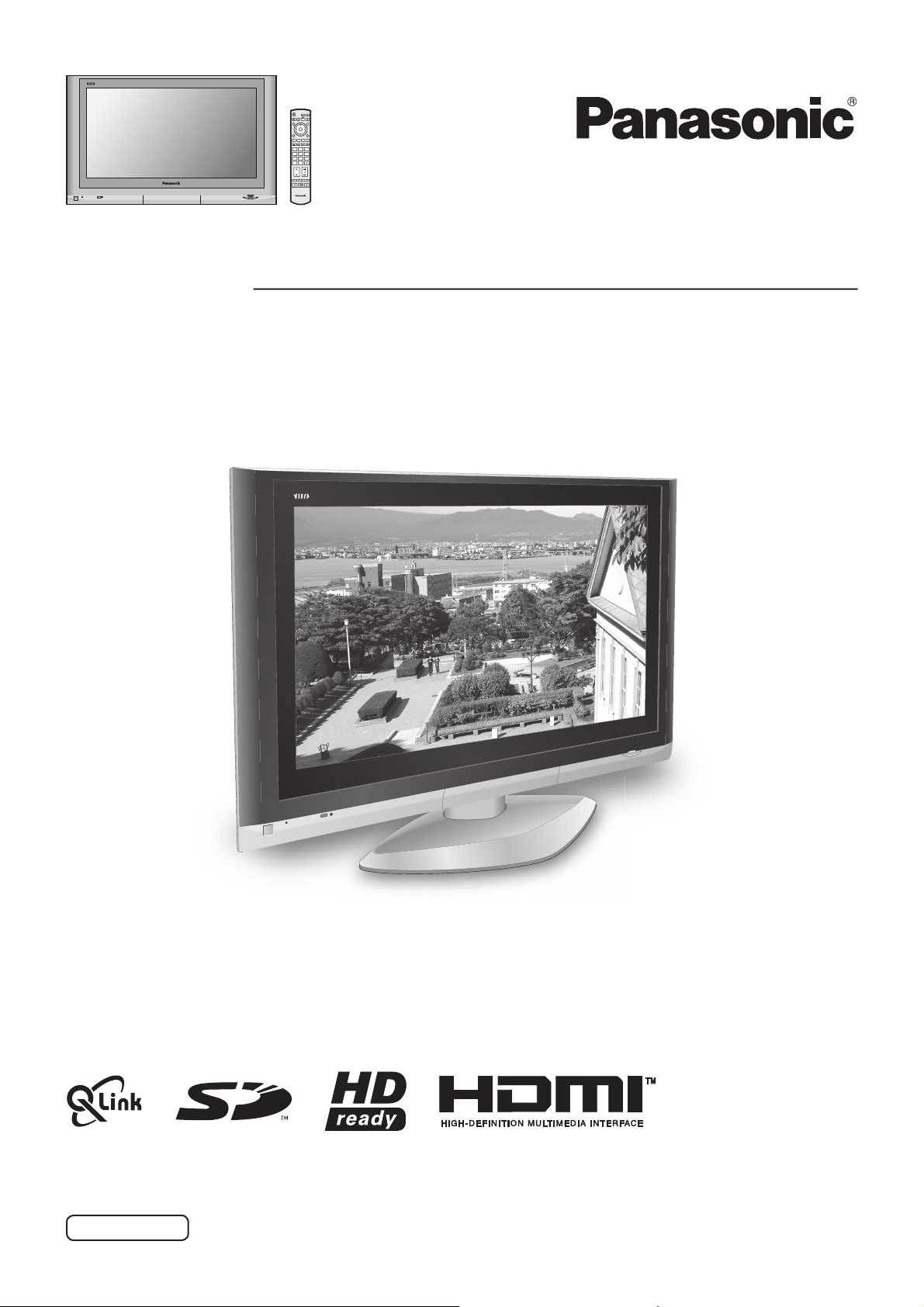
OK
123
456
7
89
C0
TV
Operating Instructions
High Defi nition Plasma Television
Model No.
TH-37PV500E
TH-42PV500E
TH-50PV500E
The image shown is for illustration only.
Pedestal stand shown above is optional extra.
Please read these instructions before operating your set and retain them for future reference.
English
TQB0E0169U-1
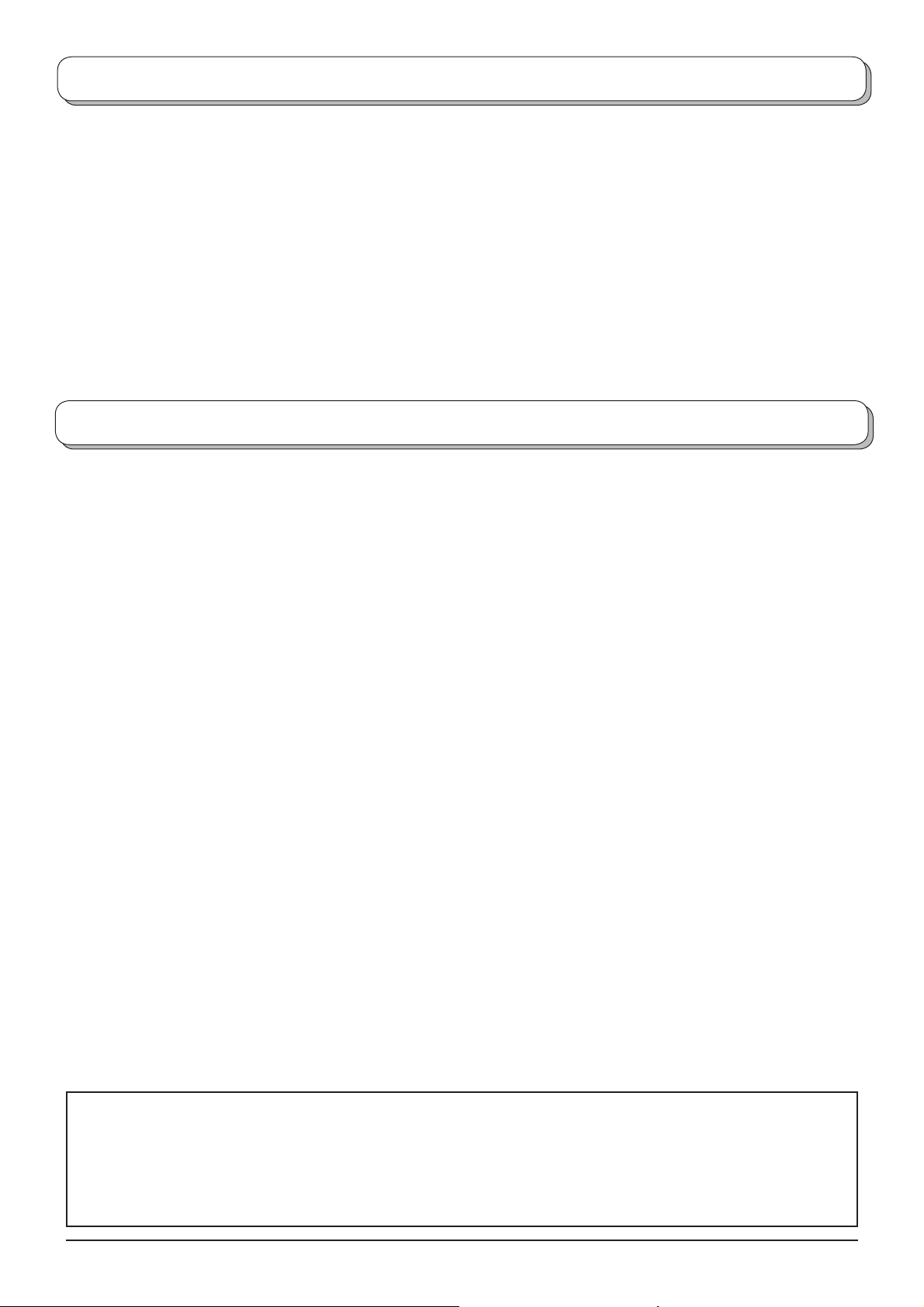
Welcome
Dear Panasonic Customer,
We hope that you have many years of enjoyment from your new TV. The Quick Start Guide section at the be gin ning
of this instruction book will allow you to use the TV as quickly as possible. We recommend that you then read the
complete instruction book, and keep it to refer to as you explore the range of advanced features that this Plasma TV
offers.
Contents
Important Safety Notice .............................................. 3
Safety Precautions ..................................................... 4
Maintenance ............................................................... 5
Accessories ................................................................ 6
Fitting remote control batteries ................................... 6
Cable binding instructions .......................................... 7
How to open the front cover ....................................... 7
Quick Start Guide ....................................................... 8
Basic controls: front panel and remote control ......... 10
Using the On Screen Displays ................................. 11
Picture menu ............................................................ 12
Sound menu ............................................................. 13
Setup menu .............................................................. 14
Tuning menu – overview .......................................... 15
Tuning menu – Programme edit ............................... 16
Adding / deleting a programme channel ................ 16
Moving a programme channel ............................... 16
Tuning a programme channel ................................ 16
Renaming a programme channel .......................... 17
Locking a programme channel .............................. 17
Changing the sound system for a channel ............ 17
Copying programme information to
a recording device ........................................ 17
Tuning menu – Auto setup ........................................ 18
Tuning menu – Manual tuning .................................. 19
Manual tuning (via front panel) ................................ 19
Q-Link ....................................................................... 20
Aspect Controls ........................................................ 21
Multi window ............................................................. 23
PC mode .................................................................. 24
Card operations ........................................................ 26
Still ............................................................................ 33
VCR / DVD operation ............................................... 34
Teletext operation ..................................................... 35
Connections ............................................................. 38
How to connect the Headphones / AV3 terminals . 38
How to connect the Audio Output terminals ......... 39
How to connect the AV1 / 2 / 4 Scart terminals ..... 39
How to connect the Component Input terminals ... 39
How to connect the HDMI Input terminal ............... 40
How to connect the PC Input terminal ................... 41
Troubleshooting ........................................................ 42
Scart and S-video terminal information .................... 43
Input signal that can be displayed ............................ 44
Specifi cations ........................................................... 45
This product incorporates copyright protection technology that is protected by U.S. patents and other intellectual
property rights. Use of this copyright protection technology must be authorized by Macrovision Corporation, and
is intended for home and other limited viewing uses only unless otherwise authorized by Macrovision Corporation.
Reverse engineering or disassembly is prohibited.
U. S. patent No. 4,907,093.
2
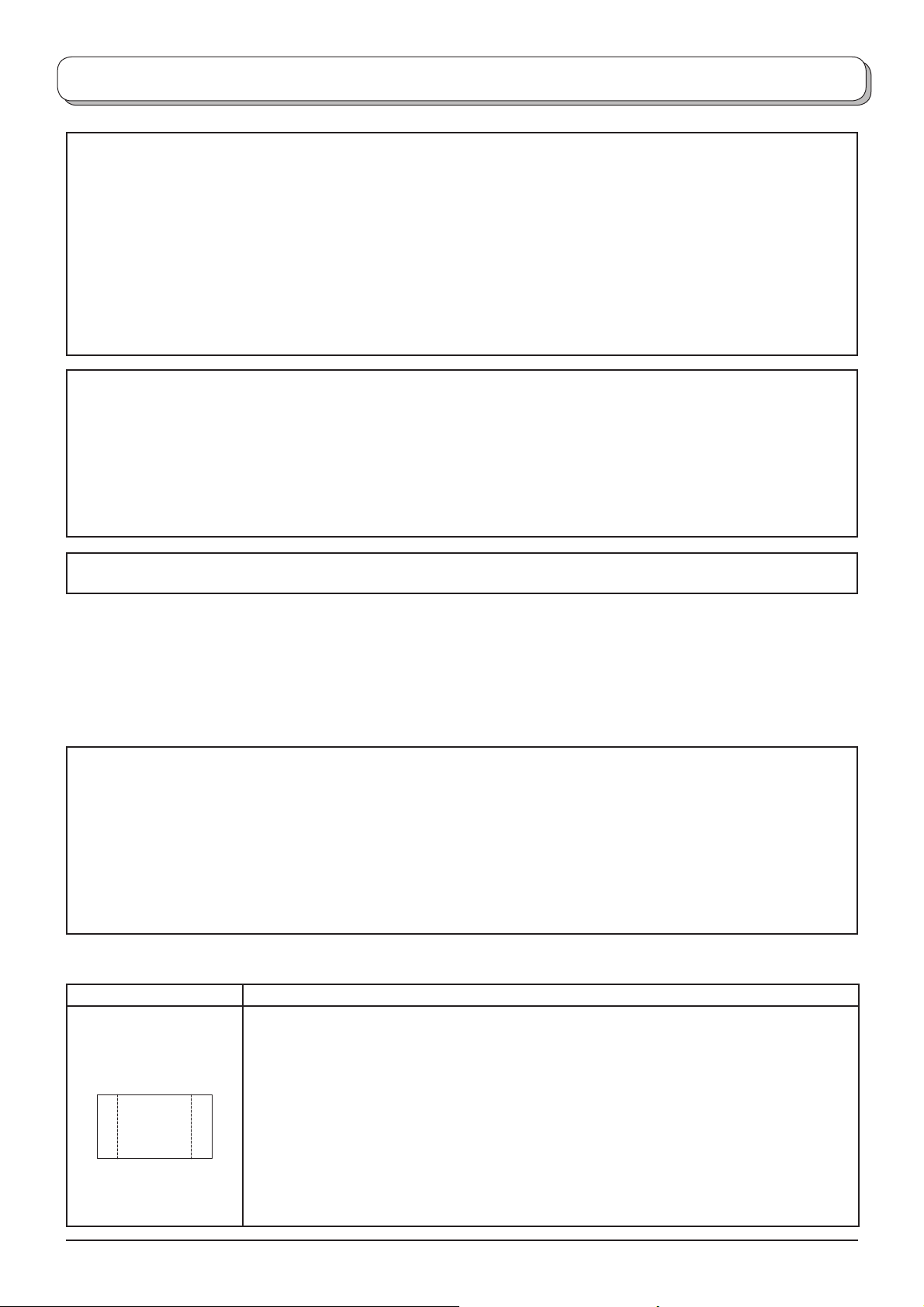
Important Safety Notice
ABCDEF
WARNING
1) To prevent damage which may result in fi re or shock hazard, do not expose this appliance to dripping
or splashing.
Do not place containers with water (fl ower vase, cups, cosmetics, etc.) above the set. (including on
shelves above, etc.)
2) To prevent electric shock, do not remove cover. No user serviceable parts inside. Refer servicing to qualifi ed
service personnel.
3) Do not remove the earthing pin on the power plug. This apparatus is equipped with a three pin earthing-type
power plug. This plug will only fi t an earthing-type power outlet. This is a safety feature. If you are unable to
insert the plug into the outlet, contact an electrician.
Do not defeat the purpose of the earthing plug.
CAUTION
1) This appliance is intended for use in environments which are relatively free of electromagnetic fi elds.
Using this appliance near sources of strong electromagnetic fi elds or where electrical noise may overlap with the
input signals could cause the picture and sound to wobble or cause interference such as noise to appear.
To avoid the possibility of damage to this appliance, keep it away from sources of strong electromagnetic fi elds.
2) If a static electricity discharge occurs inside the front cover, the screen may momentarily fl icker. This is not a
malfunction.
The screen will return to normality in a short while.
To prevent electric shock, ensure the grounding pin on the AC cord power plug is securely connected.
Trademark Credits
• VGA is a trademark of International Business Machines Corporation.
• Macintosh is a registered trademark of Apple Computer, USA.
• S-VGA is a registered trademark of the Video Electronics Standard Association.
Even if no special notation has been made of company or product trademarks, these trademarks have been
fully respected.
• SD Logo is a trademark.
• HDMI, the HDMI Logo and High-Defi nition Multimedia Interface are trademarks or registered trademarks of
HDMI Licensing LLC.
CAUTION:
Symptoms Check
After-images appear
ABCDEF
Do not allow a still picture to be displayed for an extended period, as this can cause a
permanent after-image to remain on the Plasma TV.
Examples of still pictures include logos, video games, computer images, teletext and
images displayed in 4:3 mode.
With no signal present, and without any user operation, the Panasonic screensaver will
appear automatically after a few minutes to prevent image retention.
Note:
The permanent after-image on the Plasma TV resulting from fi xed image use is not an
operating defect and as such is not covered by the Warranty.
This product is not designed to display fi xed images for extended periods of time.
3
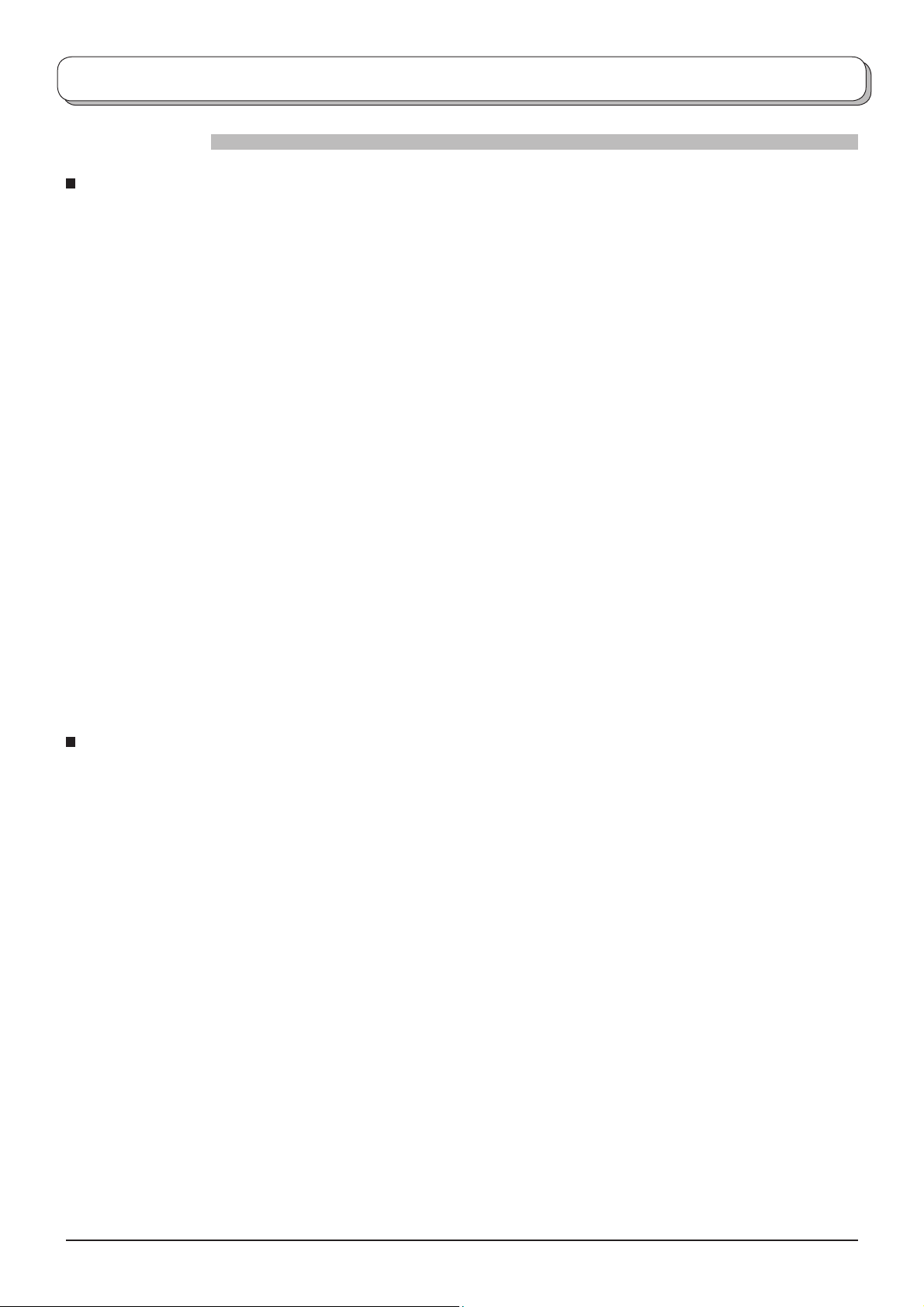
Safety Precautions
WARNING
Setup
This Plasma TV is for use only with the following optional accessories. Use with any other type of optional
accessories may cause instability which could result in the possibility of injury.
(All of the following accessories are manufactured by Matsushita Electric Industrial Co., Ltd.)
• Pedestal ............................................ TY-ST42PX500 (TH-37PV500E, TH-42PV500E),
TY-ST50PX500 (TH-50PV500E)
• Display stand ....................................TY-S37PX500W (TH-37PV500E),
TY-S42PX500W (TH-42PV500E),
TY-S50PX500W (TH-50PV500E)
• Wall-hanging bracket (vertical) .......... TY-WK42PV3W
• Wall-hanging bracket (angle) ............ TY-WK42PR2W
Always be sure to ask a qualifi ed technician to carry out installation.
Do not place the Plasma TV on sloped or unstable surfaces.
• The Plasma TV may fall off or tip over.
Do not place any objects on top of the Plasma TV.
• If water is spilt onto the Plasma TV or foreign objects get inside it, a short-circuit may occur which could result in fi re
or electric shock. If any foreign objects get inside the Plasma TV, please consult your local Panasonic dealer.
Ventilation should not be impleded by covering the ventilation openings with items such as newspapers,
table cloths and curtains.
If using the pedestal (optional accessory), leave a space of at least 10 cm at the top, left and right, at least
6 cm at the bottom, and at least 7 cm at the rear. If using some other setting-up method, leave a space of at
least 10 cm at the top, bottom, left and right, and at least 1.9 cm at the rear of the Plasma TV.
Electromagnetic interference may occur if electronic equipments are placed near each other.
• It will cause interference in image, sound, etc. In particular, keep video equipment away from this product.
Keep unneeded small parts and other objects out of the reach of small children. These objects can be
accidentally swallowed. Also, be careful about packaging materials and plastic sheets.
When using the Plasma TV
The Plasma TV is designed to operate on 220 - 240 V AC, 50/60 Hz.
Do not cover the ventilation holes.
• Doing so may cause the Plasma TV to overheat, which can cause fi re or damage to the Plasma TV.
Do not insert any foreign objects into the Plasma TV.
• Do not insert any metal or fl ammable objects into the ventilations holes or drop them onto the Plasma TV, as doing
so can cause fi re or electric shock.
Do not remove the cover or modify it in any way.
• High voltages which can cause severe electric shocks are present inside the Plasma TV. For any inspection,
adjustment and repair work, please contact your local Panasonic dealer.
Ensure that the mains plug is easily accessible.
Securely insert the power cord plug as far as it will go.
• If the plug is not fully inserted, heat may be generated which could cause fi re. If the plug is damaged or the wall
socket plate is loose, do not use them.
Do not handle the power cord plug with wet hands.
• Doing so may cause electric shocks.
Do not do anything that may damage the power cable. When disconnecting the power cable, pull on the plug
body, not the cable.
• Do not damage the cable, make any modifi cations to it, place heavy objects on top of it, heat it, place it near any
hot objects, twist it, bend it excessively or pull it. To do so may cause fi re and electric shock. If the power cable is
damaged, have it repaired at your local Panasonic dealer.
If the Plasma TV is not going to be used for any prolonged length of time, unplug the power cord plug from
the wall outlet.
4
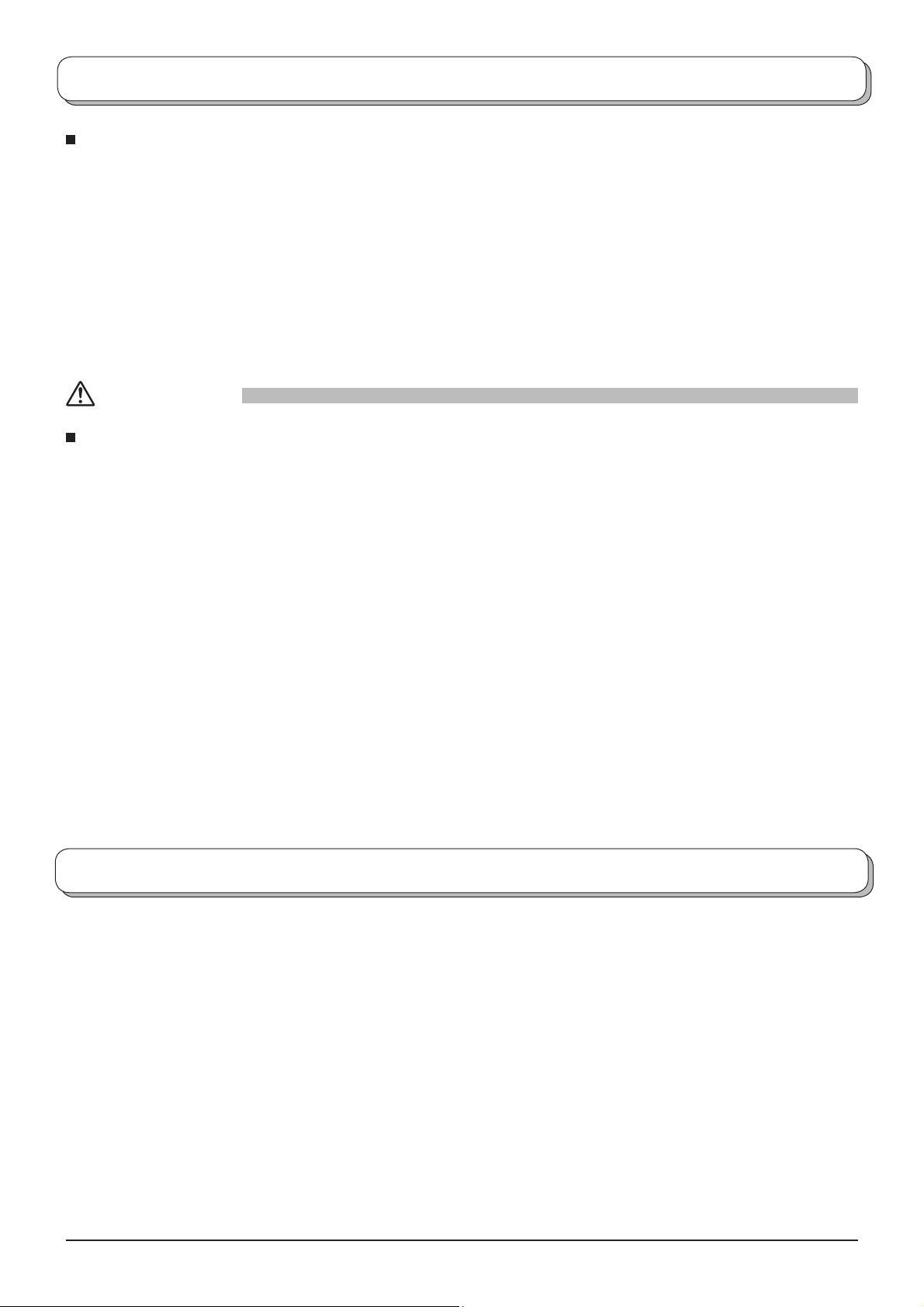
Safety Precautions
If problems occur during use
If a problem occurs (such as no picture or no sound), or if smoke or an abnormal odour starts to come out
from the Plasma TV, immediately unplug the power cord plug from the wall outlet.
• If you continue to use the Plasma TV in this condition, fi re or electric shock could result. After checking that the
smoke has stopped, contact your local Panasonic dealer so that the necessary repairs can be made. Repairing
the Plasma TV yourself is extremely dangerous, and should never be attempted.
If water or foreign objects get inside the Plasma TV, if the Plasma TV is dropped, or if the cabinet becomes
damages, disconnect the power cord plug immediately.
• A short circuit may occur, which could cause fi re. Contact your local Panasonic dealer for any repairs that need to
be made.
CAUTION
When using the Plasma TV
Do not bring your hands, face or objects close to the ventilation holes of the Plasma TV.
• Heated air comes out from the ventilation holes at the top of Plasma TV will be hot. Do not bring your hands or
face, or objects which cannot withstand heat, close to this port, otherwise burns or deformation could result.
Be sure to disconnect all cables before moving the Plasma TV.
• If the Plasma TV is moved while some of the cables are still connected, the cables may become damaged, and
fi re or electric shock could result.
Disconnect the power cord plug from the wall socket as a safety precaution before carrying out any
cleaning.
• Electric shocks can result if this is not done.
Clean the power cable regularly to prevent it becoming dusty.
• If dust built up on the power cord plug, the resultant humidity can damage the insulation, which could result in
fi re.
Pull the power cord plug out from the wall outlet and wipe the mains lead with a dry cloth.
This Plasma TV radiates infrared rays, therefore it may affect other infrared communication equipment.
Install your infrared sensor in a place away from direct or refl ected light from your Plasma TV.
Maintenance
The front of the display panel has been specially treated. Wipe the panel surface gently using only a cleaning
cloth or a soft, lint-free cloth.
• If the surface is particularly dirty, wipe with a soft, lint-free cloth which has been soaked in pure water or water to
which a small amount of neutral detergent has been added, and then wipe it evenly with a dry cloth of the same
type until the surface is dry.
• Do not scratch or hit the surface of the panel with fi ngernails or other hard objects, otherwise the surface may
become damaged. Furthermore, avoid contact with volatile substances such as insect sprays, solvents and thinner,
otherwise the quality of the surface may be adversely affected.
If the cabinet becomes dirty, wipe it with a soft, dry cloth.
• If the cabinet is particularly dirty, soak the cloth in water to which a small amount of neutral detergent has been
added and then wring the cloth dry. Use this cloth to wipe the cabinet, and then wipe it dry with a dry cloth.
• Do not allow any detergent to come into direct contact with the surface of the Plasma TV.
If water droplets get inside the unit, operating problems may result.
• Avoid contact with volatile substances such as insect sprays, solvents and thinner, otherwise the quality of the
cabinet surface may be adversely affected or the coating may peel off. Furthermore, do not leave it for long periods
in contact with articles made from rubber or PVC.
5
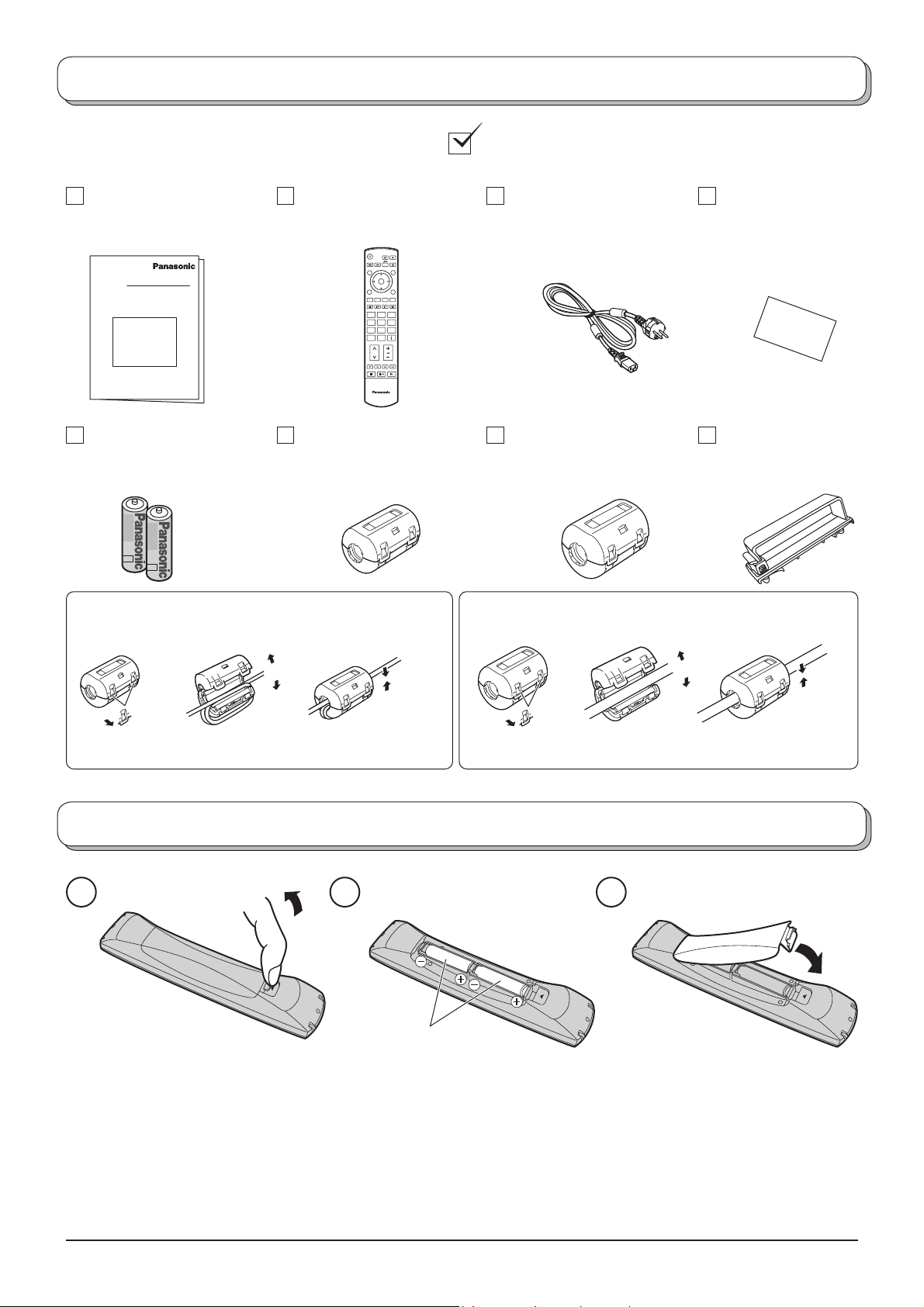
Accessories
Check that you have the accessories and items shown
Operating Instructions Remote Control
Transmitter
(N2QAKB000060)
Batteries for the Re mote
Control Transmitter
(Small size) × 1
(2 × R6 (UM3) size)
Installing the ferrite core (Small size)
See page 38.
1
2
3
Open
OK
123
456
7
89
0
C
TV
Mains Lead
Ferrite core
(Large size) × 1
Installing the ferrite core (Large size)
See page 41.
1
2
Open
Pan European
Guarantee Card
Clamper × 2Ferrite core
3
Pull back the tabs.
(in two places)
Press the cable
through and close.
Pull back the tabs.
(in two places)
Press the cable
through and close.
Fitting remote control batteries
321
“R6 (UM3)” size
Pull and hold the hook, then
open the battery cover.
Insert batteries - note correct
polarity ( + and -).
• Make sure that the batteries are fi tted the correct way round.
• Do not mix old batteries with new batteries. Remove old, exhausted batteries immediately.
• Do not mix different battery types, i.e. Alkaline and Manganese or use rechargeable (Ni-Cad) batteries.
Replace the cover.
6
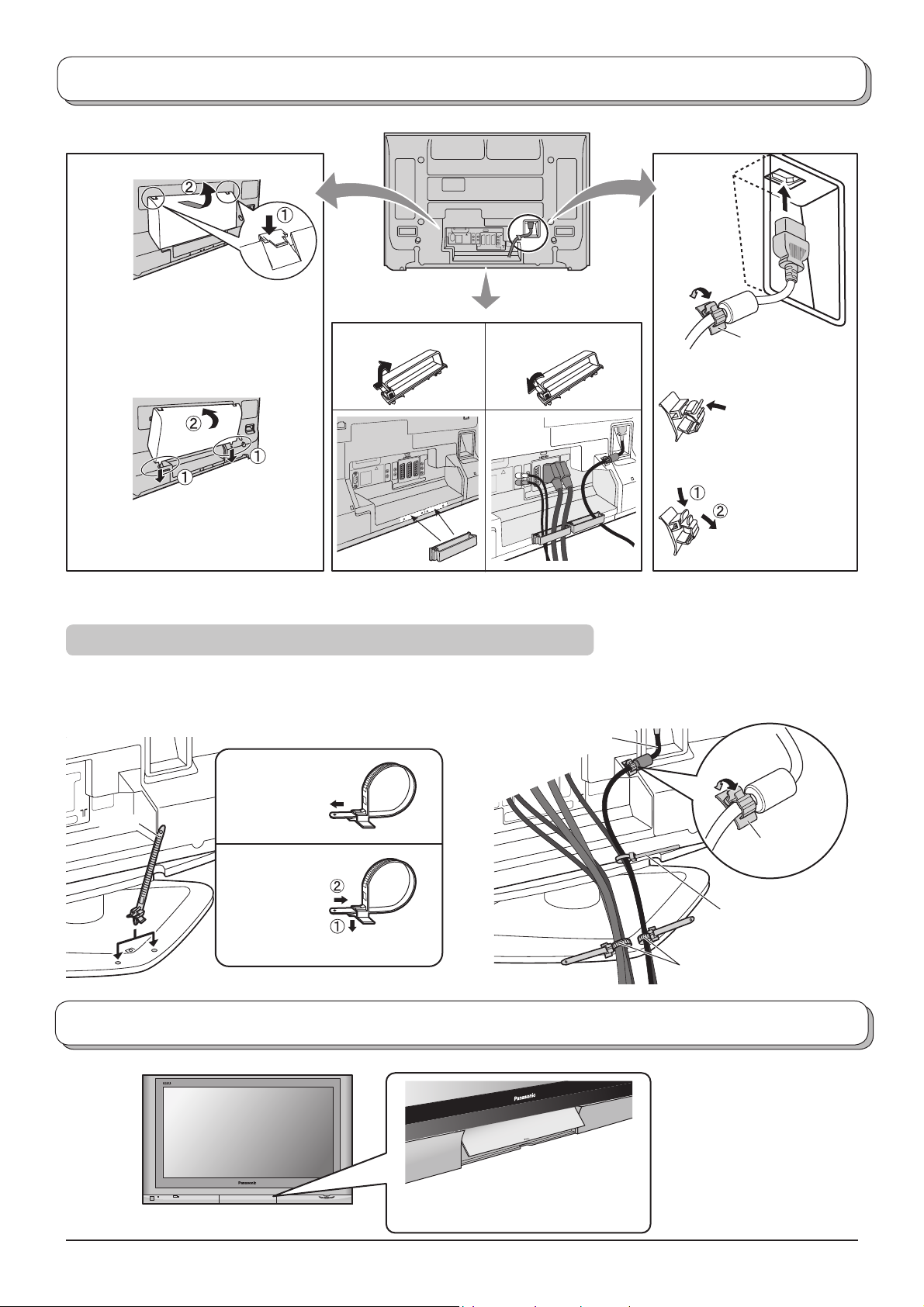
Cable binding instructions
Cable cover Mains Lead
Removal
1. Push down hooks and pull the
cover slightly towards yourself to
disengage the claws (at 2 points).
2. Slowly pull out in the downward
direction.
Fitting
1. Insert the claws (at 2 points) at the
bottom end.
2. Push until it clicks.
Note:
To avoid interference appearing on the screen, do not bundle the RF cable and mains lead together.
Clamper
Open Close
How to fi x:
Fix by pushing in
till a clicking sound
is heard.
How to release:
Pull down while
drawing the
knob.
For using the pedestal
Attach the bands.
Insert the spigot on the two bands into the pedestal.
Fastening band
Connect cables.
Example of “connection cable routing”
Mains Lead
Clamp
Fastening
To tighten.
Band
Loosening
Pull off.
Keep the knob pressed.
How to open the front cover
Raise the lower part of the door
labeled “PULL”.
Clamp
Binding strap
Band
7
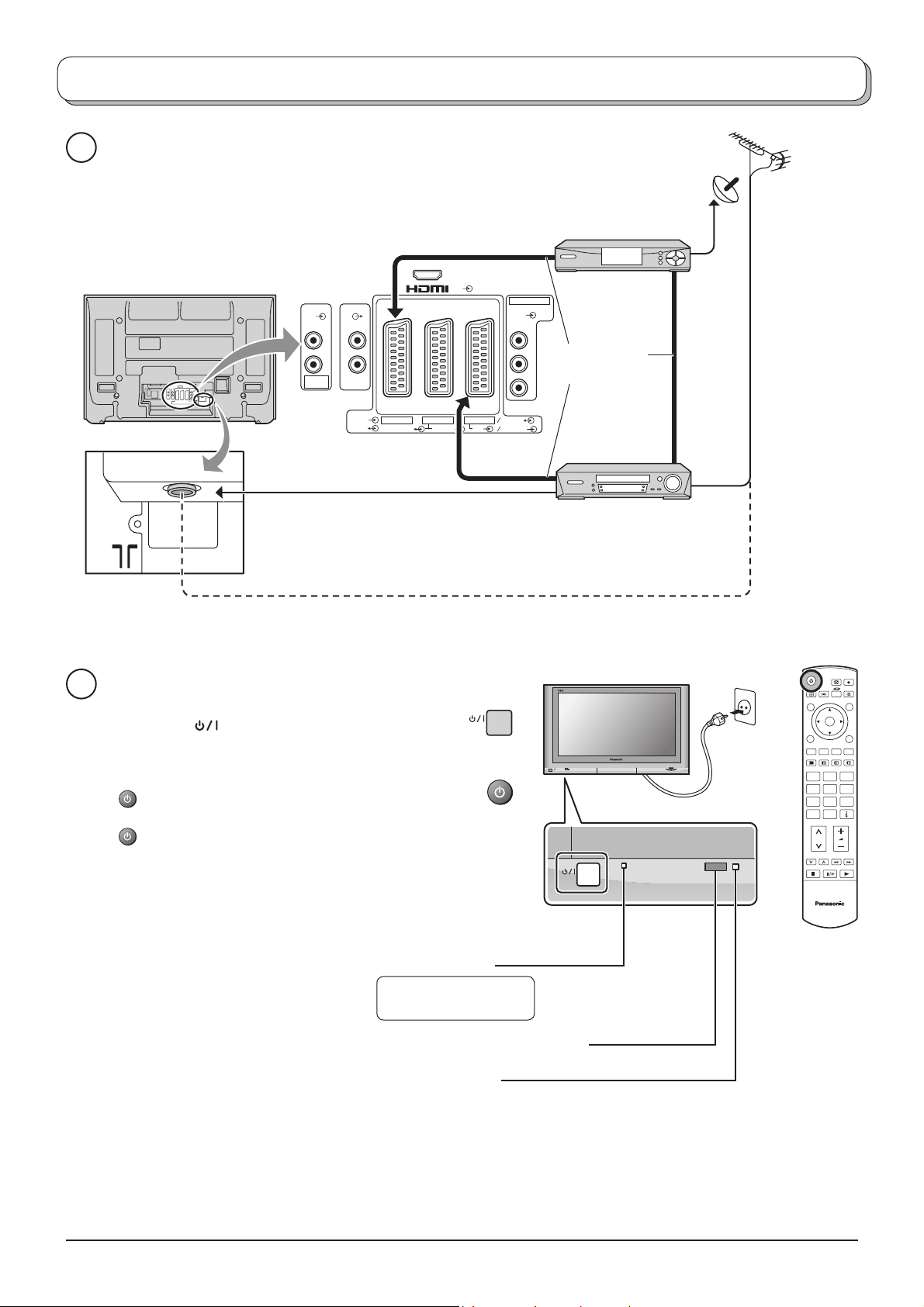
Quick Start Guide
Connection and setting up options
1
Please ensure that the unit is disconnected from the mains
before attaching or disconnecting any leads.
RF cable
(Not supplied)
SET TOP BOX
LRL
AUDIO
IN
RF cable (Not supplied)
2
Connect the mains plug to the wall sock et.
Press the [
] switch on the TV set to turn the
set on.
AV
AUDIOAUDIO
R
RGB
AV1 AV2 AV4
VIDEO
VIDEO
S VIDEO
COMPONENT
VIDEO
Y
Scart cables
P
B
(Not supplied)
PR
VIDEO
RGB
S VIDEO
VCR / DVD
OR
Recorder
Plug in aerial and connect ancillary equipment.
OK
To switch the TV set to Standby mode, press the
button on the remote control.
The TV set can be switched on by pressing the
button again if it was in Stand by mode.
Note:
This TV will still consume some power as long
as the mains plug is still inserted into the wall
socket.
Power Indicator
Standby : Red
On : No Light
Remote control signal sensor
C.A.T.S. sensor
Plasma C.A.T.S. (Contrast Automatic Tracking System) automatically
senses the ambient light conditions and adjusts the brightness and
gradation accordingly, to optimize contrast.
C.A.T.S. is in effect when Viewing mode is set to Auto. See page 12.
123
456
789
C0
TV
8
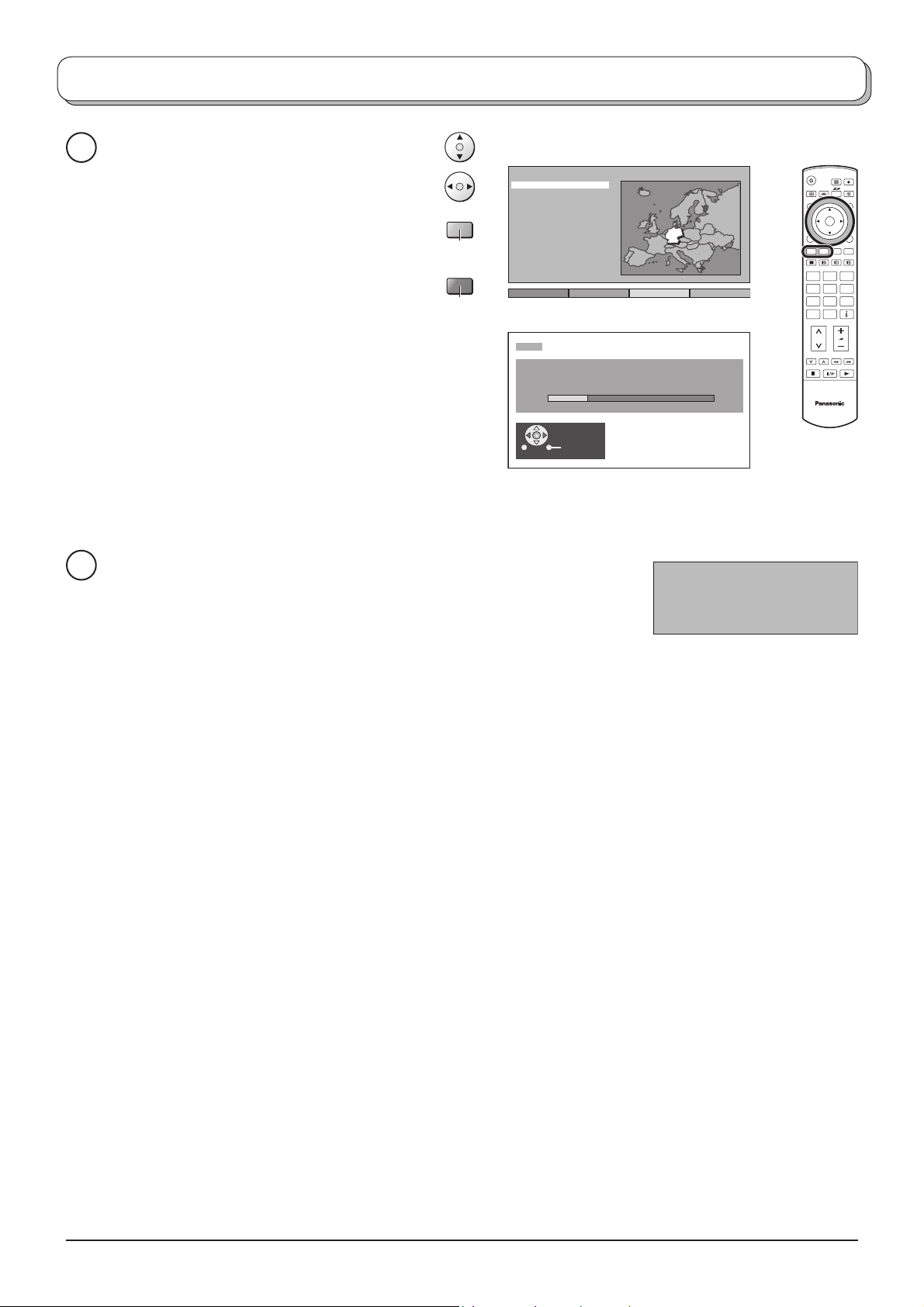
Quick Start Guide
Select your country.
3
For Belgium, Switzerland and E.Eu, select
the desired language.
If you wish to perform manual tuning, press
the Green button.
See page 19.
Press the Red button to start Auto Setup.
Auto setup will begin, your stations will be
located and stored.
If a compatible recording device is connected
to the correct Scart ter mi nal, programme
data will be down load ed to the device via
Q-Link.
See page 20.
Green
Red
Land
Deutschland
Österreich
France
Italia
España
Portugal
Nederland
Danmark
Sverige
Norge
Suomi
Belgien
Schweiz
ELLADA
Polska
Česká republika
Magyarország
E.Eu
SuchlaufStart ATP Abbruch
CH12
AUTO SETUP IN PROGRESS
SEARCHING : PLEASE WAIT
02 78:01 41
Exit
OK
123
456
789
C0
TV
TV to VCR or DVD Recorder Download
4
If a “Q-Link”, “NEXTVIEWLINK” or compatible recording device has been
connected to a Scart terminal before starting Step 2, programme information
will be downloaded to that device.
DOWNLOAD IN PROGRESS
PLEASE WAIT
Programme : 63
Remote control unavailable
The programme positions will be downloaded to the recording device, in the same order as stored in the TV.
See page 20.
Not all VCRs / DVD Recorders support this download of programme information, some may require to be
started manually.
Refer to the recording device’s operating instruction book.
If a recording device other than those described above has been connected, then there will be no download
operation.
Notes:
• If the recording device has not accepted download data from the TV, you may need to select the Download
option from the device’s menu system. Refer to the recording device’s operating instruction book.
• If Q-Link is not operating correctly, check the following:
The Scart cable is connected to the TV’s Scart terminal, AV2 or AV4, and correctly setup in the menu.
The Scart cable is connected to the recording device’s compatible (Q-Link, NEXTVIEWLINK or similar
technology) Scart terminal.
The Scart cable is a “fully wired” type.
• For further information on Q-Link and connecting equipment, see page 20, 39, 43.
9
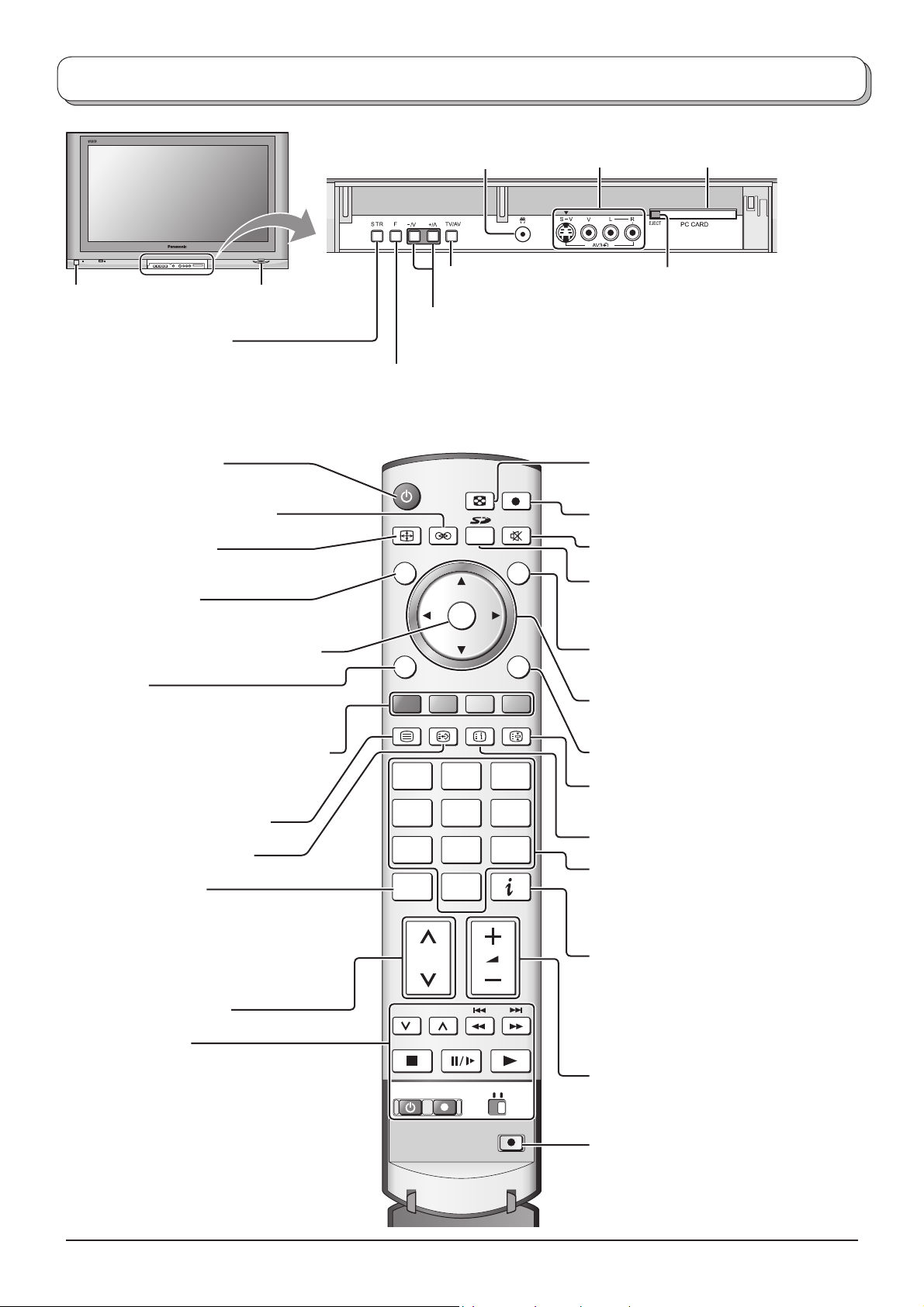
Basic controls: front panel and remote control
On / Off switch
STR (Normalization store)
Used to store tuning and other function
settings.
Standby On / Off button
Switches TV On or Off (Standby mode).
Ambience On / Off (see page 13)
ASPECT control button
(see page 21, 22)
N (Normalize) button
Resets all settings to their default levels.
SD CARD slot
(see page 26)
Headphones jack
(see page 38)
TV/AV button
(see page 38)
Increases or decreases the programme position by one. When a function
is already displayed, press to increase or decrease the selected function.
When in Standby mode, switches TV On.
F (Function select)
Displays the On Screen Display functions, use repeatedly to select from the
available functions - Volume, Contrast, Brightness, Colour, Sharpness, Tint
(in NTSC mode), Bass, Treble, Balance and Tuning mode.
MULTI
SD REC
WINDOW
ASPECT
N
OK
TV/AV
AV3 terminals
(see page 38)
MULTI WINDOW button
(see page 23)
SD Record button (see page 28)
Sound mute On / Off
SD button
Access Card operations.
(see page 26-33)
PC CARD slot
(see page 26)
PC CARD EJECT button
(see page 26)
Press to confi rm selections and choices.
Menu button
Press to access the Picture, Sound and
Setup menus. (see page 12-14)
Coloured buttons used for the selection,
navigation and operation of various
functions.
Teletext button (see page 35-37)
Text F.P. button (see page 36)
Direct channel access
During normal TV viewing or when in
the Tuning, Programme edit or Manual
tuning menus, press and then enter
channel number using the numeric
buttons.
Channel up / down button
VCR / DVD buttons
(see page 34)
MENU
TEXT
F.P. INDEX HOLD
123
456
789
C0
VCR
PROGRAMME
REC VCR DVD
EXIT
Switch between viewing TV or AV input.
(see page 38)
Cursor buttons to make selections and
adjustments.
Exit the mode.
Text Hold / Picture Still button
(see page 33, 35)
Text Index button (see page 37)
Programme / channel change buttons (0-9)
and Teletext page buttons.
(see page 35-37)
When in Standby mode, switches TV On.
Information button
Press to display status information for the
current Programme position, Programme
name, Channel number, MPX mode,
Receiving system and ASPECT mode.
Press again to remove the information.
Volume up / down button
10
DIRECT TV REC
DIRECT TV Record button
(see page 20)
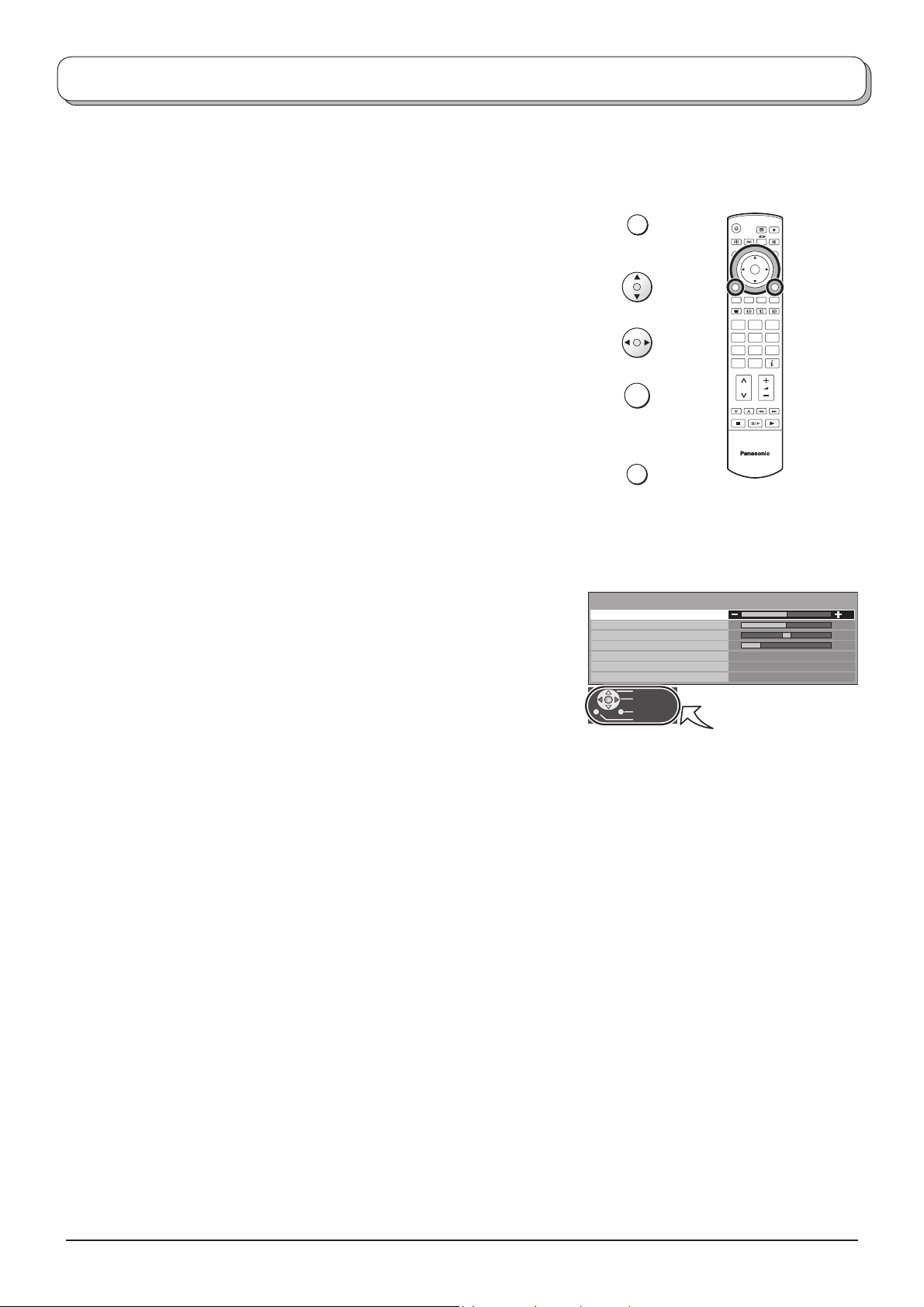
Using the On Screen Displays
Many features available on this TV can be accessed via the On Screen Display menu system. Use the remote control
as shown below to access and adjust features as desired.
The MENU button is used to open the main menus and also
to return to the previous menu.
The up and down cursor buttons are used to move the
cursor and select menus.
The left and right cursor buttons are used to access menus,
adjust levels or to select from a range of options.
The OK button is used with a number of features to store
settings after adjustments have been made or options have
been set.
The EXIT button is used to exit the menu system and re turn
to the normal viewing screen.
An On Screen Help box is displayed whenever a menu is
dis played on the TV. This Help box indicates which buttons on
the remote control are used to navigate the menu shown, see
above for descriptions of button functions.
Note:
The Help box is not shown in the menu pictures in this in struc tion
book due to space limitations.
MENU
OK
EXIT
Sound menu
Bass
Treble
Balance
Headphone volume
MPX
Mode
Ambience
Select
Adjust
Exit
Return
OK
123
456
789
C0
TV
No service
Music
Off
ON SCREEN HELP
‘Instructions’ box
11
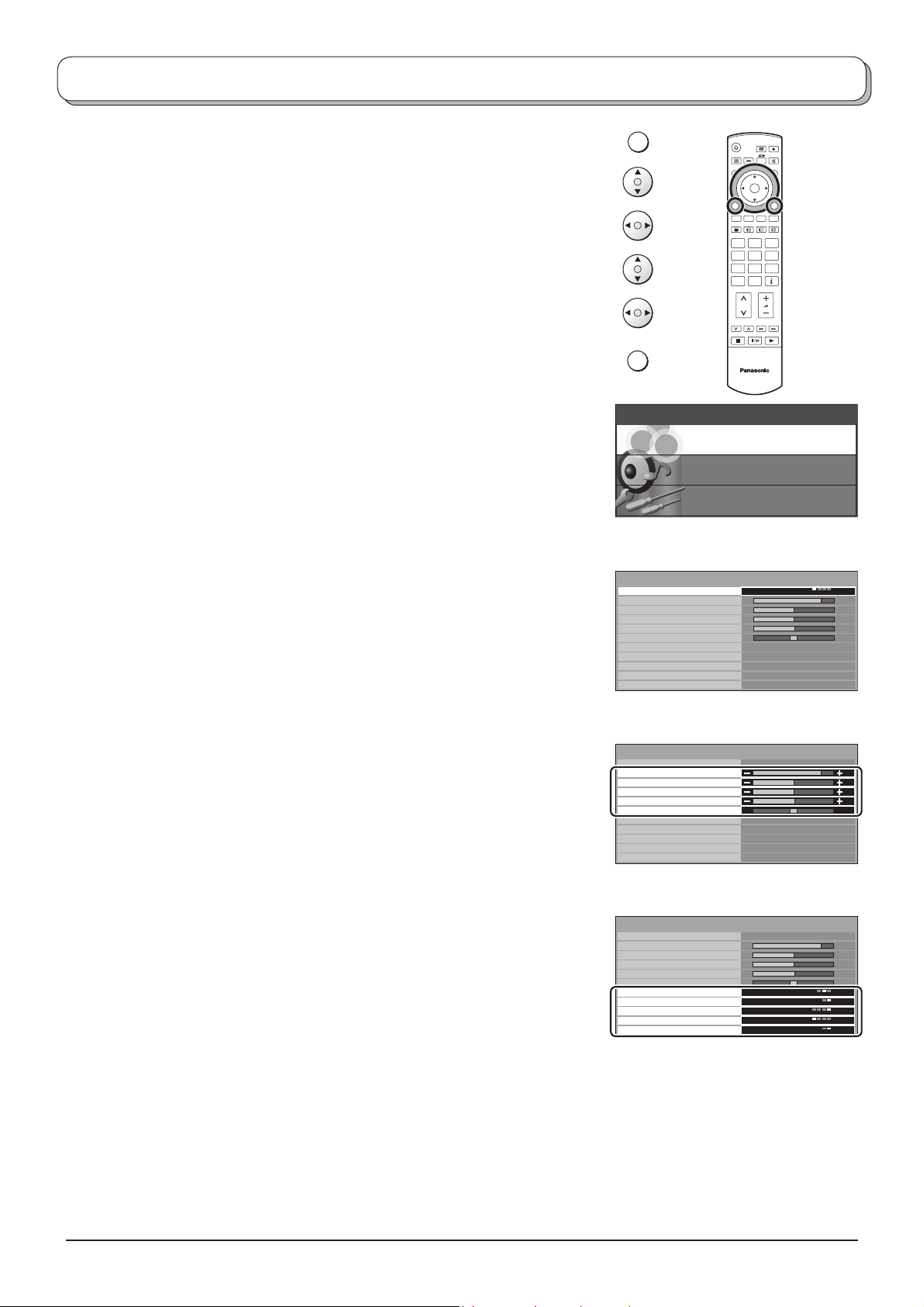
Picture menu
Press the MENU button.
Move to choose Picture menu.
Access Picture menu.
Move to choose menu option.
Adjust chosen option or access chosen menu.
Press the EXIT button at any time to go back to watching TV.
Viewing mode The Viewing mode menu allows you to select four different
screen settings - Dynamic, Normal, Cinema and Auto.
In each Viewing mode setting, Contrast, Brightness,
Colour, Sharpness, Tint (in NTSC only), Colour balance,
Colour management, P-NR, MPEG NR and 3D-COMB
can be adjusted and stored to suit your particular viewing
requirement. (e.g., you may require different settings for
viewing sports, fi lms, news etc.)
Viewing mode offers you up to a maximum of four separate
settings for each signal source: RF, AV1, AV2, AV3, AV4,
Component, PC, HDMI and Card operations. Changes
will be stored automatically. By analysing and processing
the incoming picture, all four modes feature automatic
enhancement.
Contrast, Brightness, Colour, Sharpness
Increase or decrease the levels of these options ac cord ing
to your personal preference.
MENU
OK
123
456
789
C0
EXIT
TV
Main menu
Picture menu
Sound menu
Setup menu
Picture menu
Viewing mode
Contrast
Brightness
Colour
Sharpness
Tint
Colour balance
Colour management
P-NR
MPEG NR
3D-COMB On
Dynamic
Normal
On
Auto
Off
Tint With an NTSC signal source connected to the TV, the picture
hue can be adjusted to suit your taste.
Colour balance Allows you to set the overall colour tone of the picture.
Choose from Cool, Normal and Warm.
Colour
Enables vivid colour adjustment automatically.
Picture menu
Viewing mode
Contrast
Brightness
Colour
Sharpness
Tint
Colour balance
Colour management
P-NR
MPEG NR
3D-COMB On
Dynamic
Normal
On
Auto
Off
management
P-NR Automatically reduces unwanted picture noise.
Not available during PC, HDMI and HD signal input.
MPEG NR Reduces MPEG noise.
Allows you to choose from Off, Min, Mid and Max.
This function is effective in reducing the digital block noise
when viewing DVD, VCD, SD card or digital broad cast ing.
Picture menu
Viewing mode
Contrast
Brightness
Colour
Sharpness
Tint
Colour balance
Colour management
P-NR
MPEG NR
3D-COMB On
Dynamic
Normal
On
Auto
Off
The effect will be changed based on the scene and
image.
MPEG:
Compression technology of the image signal adopted
by DVD, VCD, SD card or digital broadcasting.
3D-COMB Occasionally, whilst viewing still or slow moving pic tures, colour patterning may be seen. Set
3D-COMB to On to display sharper and more accurate colours.
Displayed only when receiving PAL or NTSC signals.
Not displayed during RGB Video, S-Video, Component, PC, HDMI input and Card oprations
(thumbnail).
12
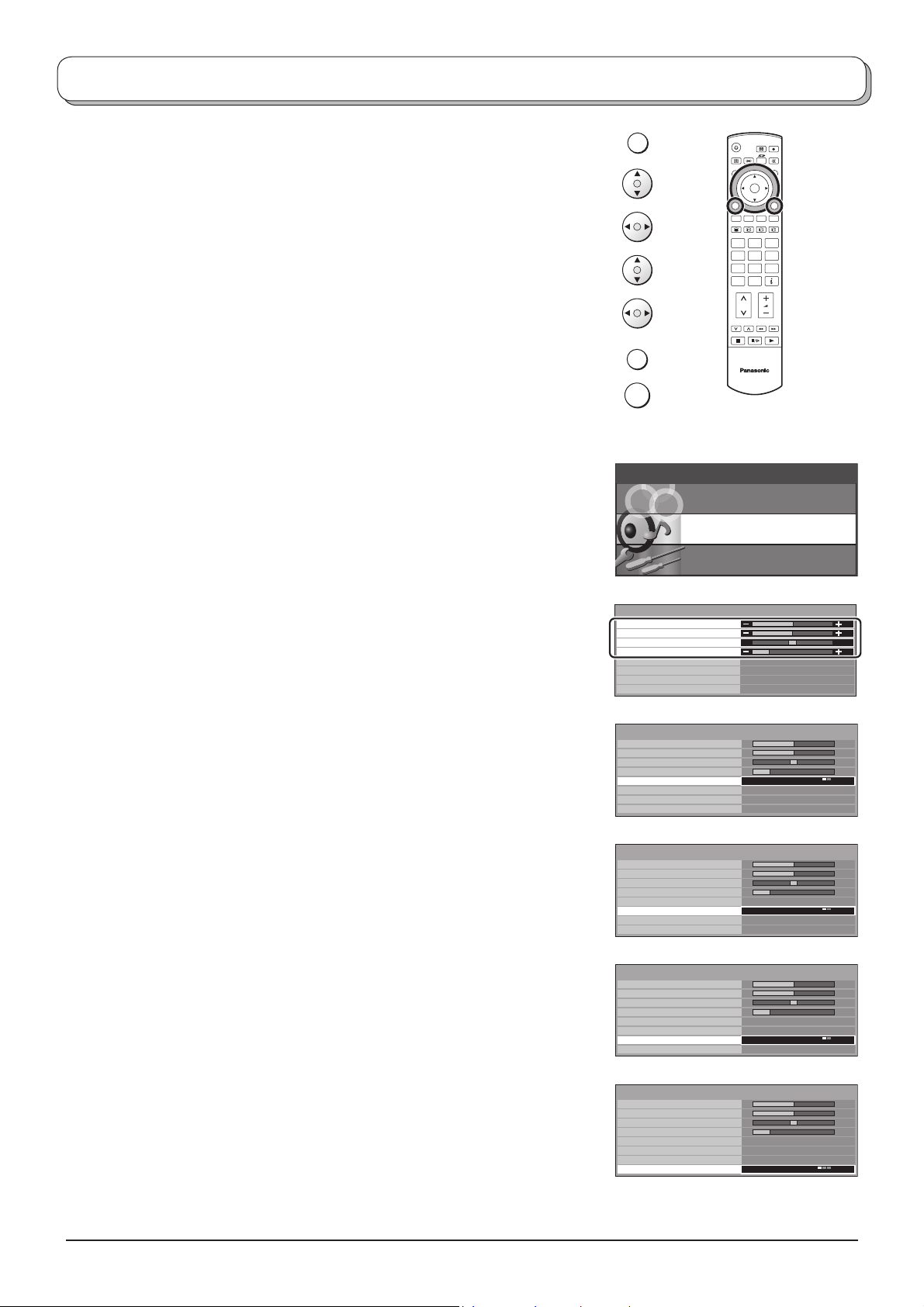
Sound menu
Press the MENU button.
Move to choose Sound menu.
Access Sound menu.
Move to choose menu option.
Adjust chosen option or access chosen menu.
Press the EXIT button at any time to go back to watching TV.
Press the OK button after having adjusted some features to store the new
settings as the default (replacing the factory setting).
Bass Increase or decrease level to enhance or minimise lower,
deeper sound output.
Treble Increase or decrease level to enhance or minimise sharper,
higher sound output.
MENU
OK
123
456
789
C0
EXIT
TV
OK
Main menu
Picture menu
Sound menu
Setup menu
Balance The levels of sound between the left and right speak ers can
be adjusted to suit your listening position.
Headphone
volume
Can be adjusted independently of the TV speakers so
that everyone can enjoy listening at a level com fort able
for them.
MPX Usually set to Stereo to provide the best re pro duc tion, but if
reception deteriorates or if the service is not available then
switch to Mono. Mono (M1) and (M2) can also be selected
if a mono signal is being transmitted.
Mode Sound quality can be improved when watching music scene
or drama by selecting the appropriate Music or Speech
mode.
Ambience Ambience provides a dynamic enhancer to simulate
improved spatial effects.
Switching is also possible by pressing the Ambience
button.
Sound menu
Bass
Treble
Balance
Headphone volume
MPX
Mode
Ambience
HDMI input
Sound menu
Bass
Treble
Balance
Headphone volume
MPX
Mode
Ambience
HDMI input Auto
Sound menu
Bass
Treble
Balance
Headphone volume
MPX
Mode
Ambience
HDMI input
Sound menu
Bass
Treble
Balance
Headphone volume
MPX
Mode
Ambience
HDMI input Auto
No service
Music
Off
Auto
No service
Music
Off
No service
Music
Off
Auto
No service
Music
Off
HDMI input Displayed during HDMI input mode.
Allows you to choose from Auto, Digital and Analogue.
Select to fi t the input signal.
Auto : Set in normal use
Digital : HDMI cable connection
Analogue : HDMI-DVI adapter cable connection
See page 40.
Sound menu
Bass
Treble
Balance
Headphone volume
MPX
Mode
Ambience
HDMI input
No service
Music
Off
Auto
13
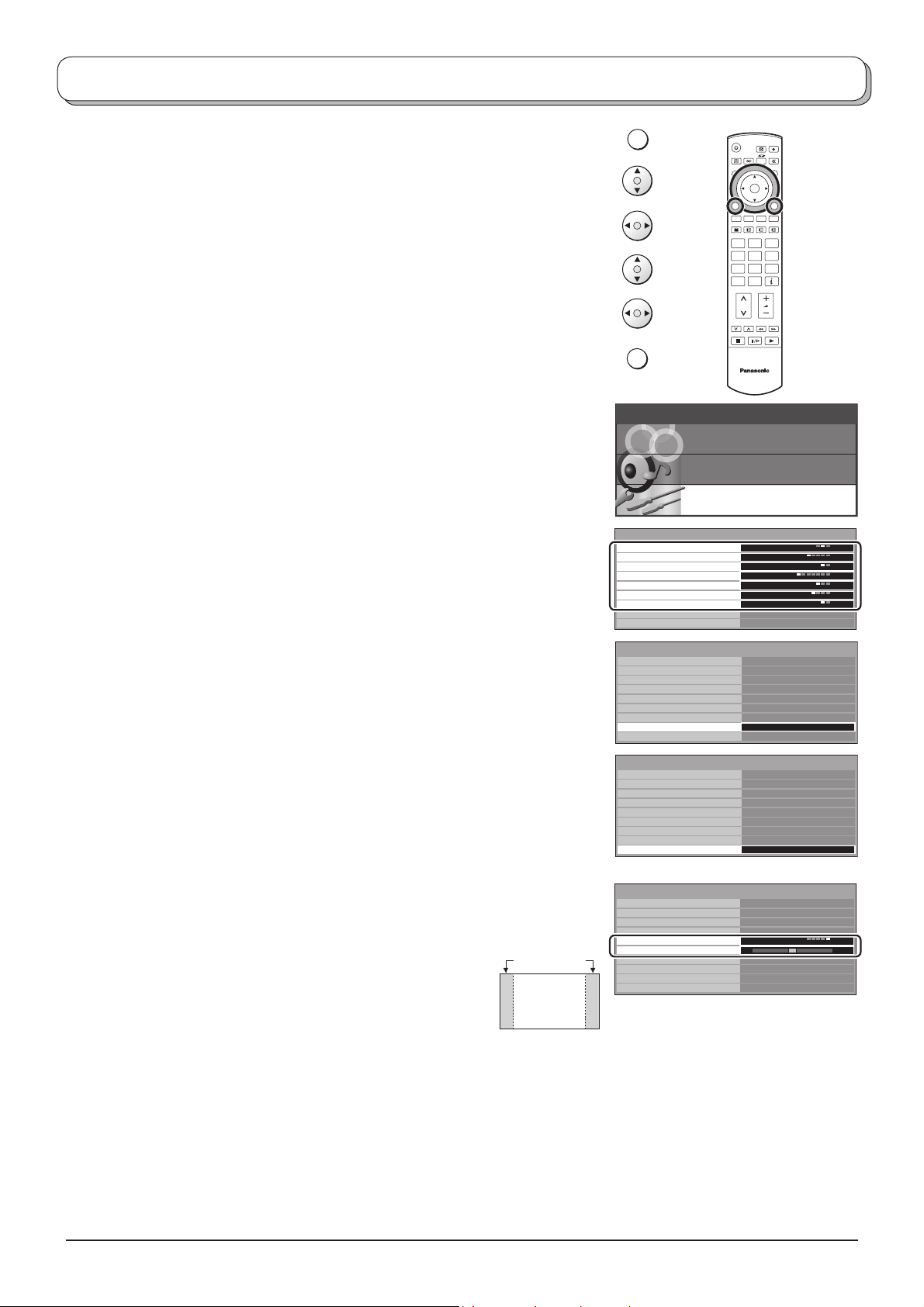
Setup menu
Press the MENU button.
MENU
Move to choose Setup menu.
Access Setup menu.
Move to choose menu option.
Adjust chosen option or access chosen menu.
Press the EXIT button at any time to go back to watching TV.
Q-Link Allows you to select which AV terminal is to be used for data
communication between this TV and a com pat i ble recording
device. Choose from Off, AV2 and AV4 . See page 20.
AV2 / AV4 out
Offers a choice of signals to send to the Scart terminal
selected in the Q-Link option. You can choose from the
current TV programme position, the signal en ter ing AV1 / AV2
/ AV3 / AV4 or Monitor - the picture displayed on screen.
Component signal input cannot be output to these Scart
terminals.
Teletext Allows you to choose between TOP/FASTEXT or List mode.
See page 35-37.
Off timer Switches the TV off within a preset time which you can
choose from between 0 to 90 minutes in 15 minute
intervals.
Text language Select character set, so that all characters needed are
availabe for text on teletext pages (e.g., cyrillic char ac ters,
etc.).
Mode Languages
West: English, French, German, Greek, Italian, Span ish,
Swedish, Turkish
East1: Czech, English, Estonian, Lettish, Rumanian,
Russian, Ukrainian
East2: Czech, English, German, Hungarian, Lettish, Polish,
Rumanian
Side panel Allows you to choose from Off, Low, Mid and High.
Do not display a picture in 4:3, 14:9, Picture out of picture,
Picture and picture,
period, as this can cause an after-image
to remain on the side panels either side
Picture and text modes for an extended
Side panel
of the display fi eld.
To prevent the appearance of such an
4 : 3
afterimage, illuminate the side panels.
EXIT
Main menu
Setup menu
Q-Link
AV2 out
Teletext
Off timer
Text language
Side panel
Power save
Tuning menu
OSD language
Setup menu
Q-Link
AV2 out
Teletext
Off timer
Text language
Side panel
Power save
Tuning menu
OSD language
Setup menu
Q-Link
AV2 out
Teletext
Off timer
Text language
Side panel
Power save
Tuning menu
OSD language
AV mode
Setup menu
Q-Link
AV2 out
Teletext
Off timer
Colour system
Volume correction
Text language
Side panel
Power save
OSD language
OK
123
456
789
C0
TV
Picture menu
Sound menu
Setup menu
AV2
TV
TOP
Off
West
Off
Off
AV2
TV
TOP
Off
West
Off
Off
Access
AV2
TV
TOP
Off
West
Off
Off
Access
AV2
TV
TOP
Off
Auto
West
Off
Off
Power save By reducing the brighness of picture, power consumption can be lowered.
Tuning menu Provides access to many other features including Programme edit and Auto setup. See page
15-19.
OSD language When you fi rst install the TV, the On Screen Display language is set according to your choice of
country. OSD language lets you change the language used for On Screen Displays.
Colour system During AV mode, Colour system is displayed. See page 15.
Volume correction During AV, PC and HDMI mode, Volume correction is displayed.
You can adjust volume level of AV, PC and HDMI mode. Volume level is memorised.
14
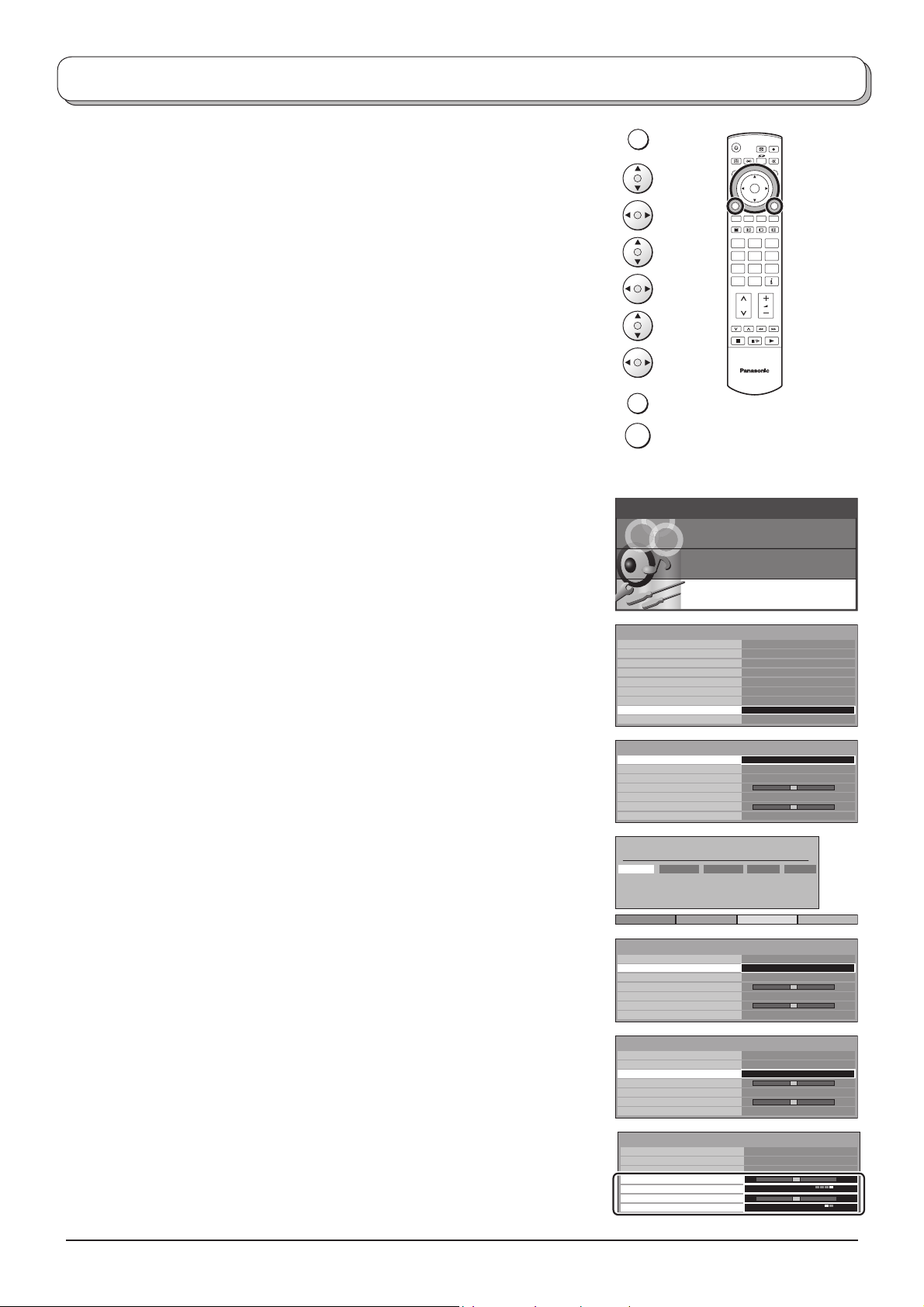
Tuning menu – overview
Press the MENU button.
MENU
Move to choose Setup menu.
Access Setup menu.
Move to choose Tuning menu.
Access Tuning menu.
Move to choose menu option.
Adjust chosen option or access chosen menu.
Press the EXIT button at any time to go back to watching TV.
Press the OK button after having adjusted some features to store the new
settings as the default (replacing the factory setting).
Programme edit Access in order to customize your programme set tings
(e.g., adding or deleting a programme position). See page
16, 17.
Auto setup Allows you to automatically retune the TV. Useful if you
move house and wish to retune your TV to the local stations.
See page 18.
Manual tuning Allows individual programme positions to be tuned manually.
See page 19.
EXIT
OK
Main menu
Picture menu
Setup menu
Q-Link
AV2 out
Teletext
Off timer
Text language
Side panel
Power save
Tuning menu
OSD language
OK
123
456
789
C0
TV
Sound menu
Setup menu
AV2
TV
TOP
Off
West
Off
Off
Access
Fine tuning Use to make small adjustments to the tuning of an individual
station (useful for example when weather conditions are
affecting reception quality of a programme).
Colour system Lets you select the correct transmission standard for the
transmission signal being received.
Volume correc. Lets you adjust the volume level of individual stations. Use
this feature if the volume level varies signifi cantly between
stations. Adjusting one station’s volume to bring it into line
with the other stations means you can avoid having to adjust
the volume each time you change channels.
Decoder
(AV2 / AV4)
This option is used when a decoder is connected via
AV2 / AV4. Store the setting as On so that every time
this programme position is selected, the TV software is
set to handle the decoded information (this is im por tant if
your decoder unit is connected to AV2 / AV4 via a Q-Link
device).
Tuning menu
Programme edit
Auto setup
Manual tuning
Fine tuning
Colour system
Volume correc.
Decoder (AV2)
Programme edit
Prog. Chan. Name Lock Sys
1 :
CH44
2 :
CH51
3 :
CH41
4 :
CH47
5 :
CH37
Delete Add Move Download
Tuning menu
Programme edit
Auto setup
Manual tuning
Fine tuning
Colour system
Volume correc.
Decoder (AV2)
Tuning menu
Programme edit
Auto setup
Manual tuning
Fine tuning
Colour system
Volume correc.
Decoder (AV2)
Tuning menu
Programme edit
Auto setup
Manual tuning
Fine tuning
Colour system
Volume correc.
Decoder (AV2)
ABC
XYZ
FTP
123
456
Access
Auto
Off
Off
Off
Off
Off
Off
Access
Auto
Off
Access
Auto
Off
Auto
Off
SC1
SC1
SC1
SC1
SC1
15
