Panasonic TH-37PG9U, TH-42PG9U Service manual
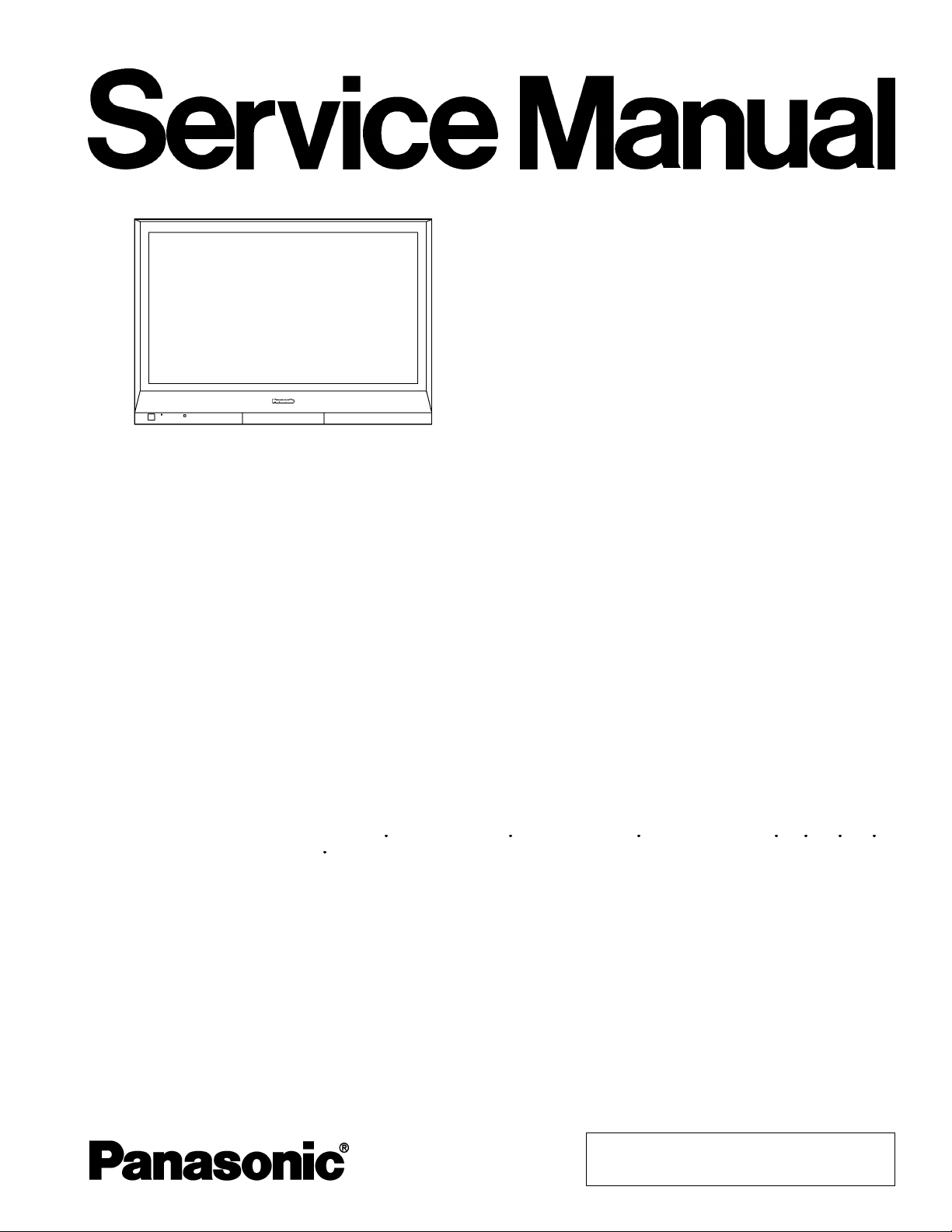
y
A
Y
/
/
ORDER NO. MTNC060474CE
D10 Canada: B07
Progressive Wide Hospitality Plasma Display
TH-37PG9U
TH-42PG9U
GP9D Chassis
Specifications
Power Source 120 VAC, 50/60Hz
Power Consumption
Maximum 265 W (37 inch) 290 W (42 inch)
Stand-bycondition Save OFF 0.6 W, Save ON 0.4 W (37 inch) Save OFF 0.6 W, Save ON 0.4 W (42 inch)
Power off condition 0.1 W (37 inch) 0.1 W (42 inch)
Plasma Displaypanel Drive method:AC type 37-inch, Drive method:AC type 42-inch,
16:9 aspect ratio (37 inch) 16:9 aspect ratio (42 inch)
Contrast Ratio 10000:1
Screen size 32.2” (818 mm) (W) × 18.1” (461 mm) (H) × 37” (939 mm) (diagonal) (37 inch)
36.2” (920 mm) (W) × 20.4” (518 mm) (H) × 42” (1,056 mm) (diagonal) (42 inch)
(No. of pixels) 408,960 (852 (W) × 480(H))
[2,556 × 480 dots]
Operating condition
Temperature 32 °F - 104 °F (0 °C - 40 °C)
Humidit
Applicablesignals
Scanning format 525 (480) / 60i 60p, 625 (575)/50i 50p, 750 (720)/60p 50p, 1125 (1080) / 60i 50i 24p 25p
PC signals VG
Connection terminals
PC (HIGH-DENSITYMini-D-SUB 15PIN) R,G,B/0.7 Vp-p (75-ohm)
20% - 80%
30p 24sF.... SMPTE274M, 1250 (1080) / 50i
SVGA, XGA, SXGA, UXGA..... (compressed)
Horizontal scanning frequency 15 - 110 kHz
Vertical scanning frequency 48 - 120 Hz
Component
HD,VD/1.0-5.0 Vp-p (high impedance)
:1.0 Vp-p (75-ohm: include sync)
P
CB:0.7 Vp-p (75-ohm)
B
P
CR:0.7 Vp-p (75-ohm)
R
© 2006 Matsushita Electric Industrial Co., Ltd. All
rights reserved. Unauthorized copying and
distribution is a violation of law.
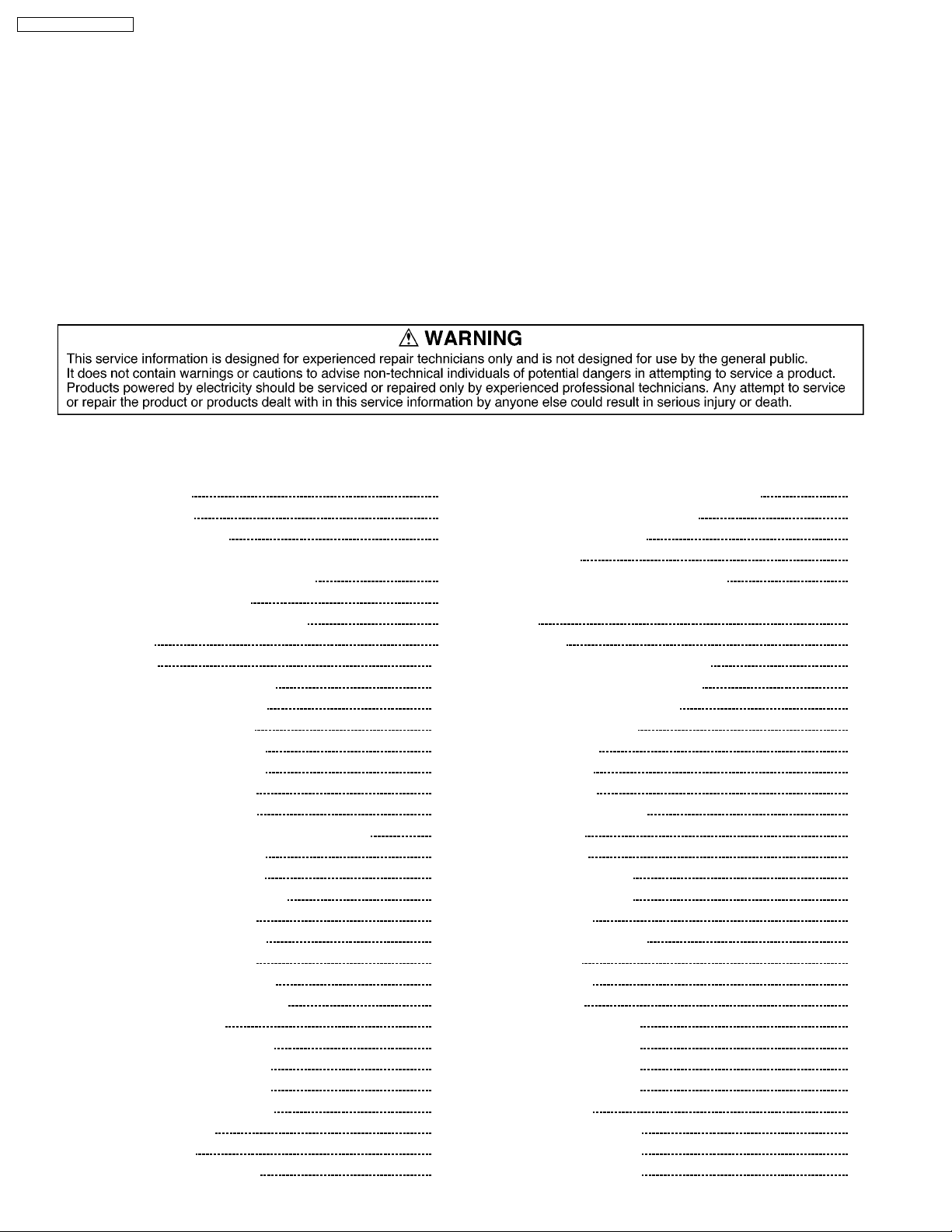
A
TH-37PG9U / TH-42PG9U
UDIO IN (M3 JACK) 0.5 Vrms (high impedance)
SERIAL EXTERNAL CONTROL TERMINAL (D-SUB 9PIN) RS-232C COMPATIBLE
Accessories Supplied
Fixing bands (TMME203 or TMME187) × 2
Dimensions (W×H×D) 36.1” (916 mm) × 25.4” (644 mm) × 4.3” (109 mm) 40.2” (1,020 mm) ×27.8” (705 mm) × 4.3” (109 mm)
(exclusive of protruding portion) (37 inch) (exclusive of protruding portion) (42 inch)
Mass (weight) approx. 57.3 lbs (37 inch) approx. 66.1 lbs (42 inch)
Sound
Speaker (8Ω) 20W〔10W+10W〕(10%THD)
Notes:
· Design and specifications are subject to change without notice. Mass and dimensions shown are approximate.
CONTENTS
Page Page
1 Applicable signals 4
2 Safety Precautions
2.1. General Guidelines
3 Prevention of Electro Static Discharge (ESD) to
Electrostatically Sensitive (ES) Devices
4 About lead free solder (PbF)
5 PCB Structure sheet of GP9D chassis
6 Service Hint
7 Disassembly
7.1. Removal of the Back Cover
7.2. Removal of the Slot Block
7.3. Removal of the J-Board
7.4. Removal of the HX-Board
7.5. Removal of the DA-Board
7.6. Removal of the P-Board
7.7. Removal of the D-Board
7.8. Removal of the SU-Board and the SD-Board
7.9. Removal of the SC-Board
7.10. Removal of the SS-Board
7.11. Removal of the C1, C2-Board
7.12. Removal of the S-Board
7.13. Removal of the GK-Board
7.14. Removal of the K-Board
7.15. Removal of the Escutcheon
7.16. Removal of the Plasma Panel
8 Location of Lead Wiring
8.1. Location of Lead Wiring (1)
8.2. Location of Lead wiring (2)
8.3. Location of Lead wiring (3)
8.4. Location of Lead Wiring (4)
9 Adjustment Procedure
9.1. Driver Set-up
9.2. Initialization Pulse Adjust
10
10
10
10
11
11
11
12
12
12
12
13
13
14
14
14
15
18
18
19
20
21
22
22
23
5
5
6
7
8
9
9.3. P.C.B. (Printed Circuit Board) exchange
9.4. Adjustment Volume Location
9.5. Test Point Location
10 Service mode
10.1. CAT (computer Aided Test) mode
10.2. IIC mode structure (following items value is sample data.)
11 Adjustment
11.1. RGB white balance adjustment
11.2. HD white balance adjustment
11.3. Power control adjustment
12 Trouble shooting guide
12.1. Self Check
12.2. No Power
12.3. No Picture
12.4. Local screen failure
13 Option Setting
14 Conduct Views
14.1. P-Board (37inch)
14.2. P-Board (42inch)
14.3. HX-Board
14.4. GK, K and S-Board
14.5. J-Board
14.6. DA-Board
14.7. D-Board
14.8. C1-Board (37inch)
14.9. C1-Board (42inch)
14.10. C2-Board (37inch)
14.11. C2-Board (42inch)
14.12. SC-Board
14.13. SU-Board (37inch)
14.14. SU-Board (42inch)
14.15. SD-Board (37inch)
23
24
25
26
26
29
30
30
32
34
35
35
37
37
38
39
41
41
44
47
48
49
51
53
55
56
57
58
59
62
63
64
2
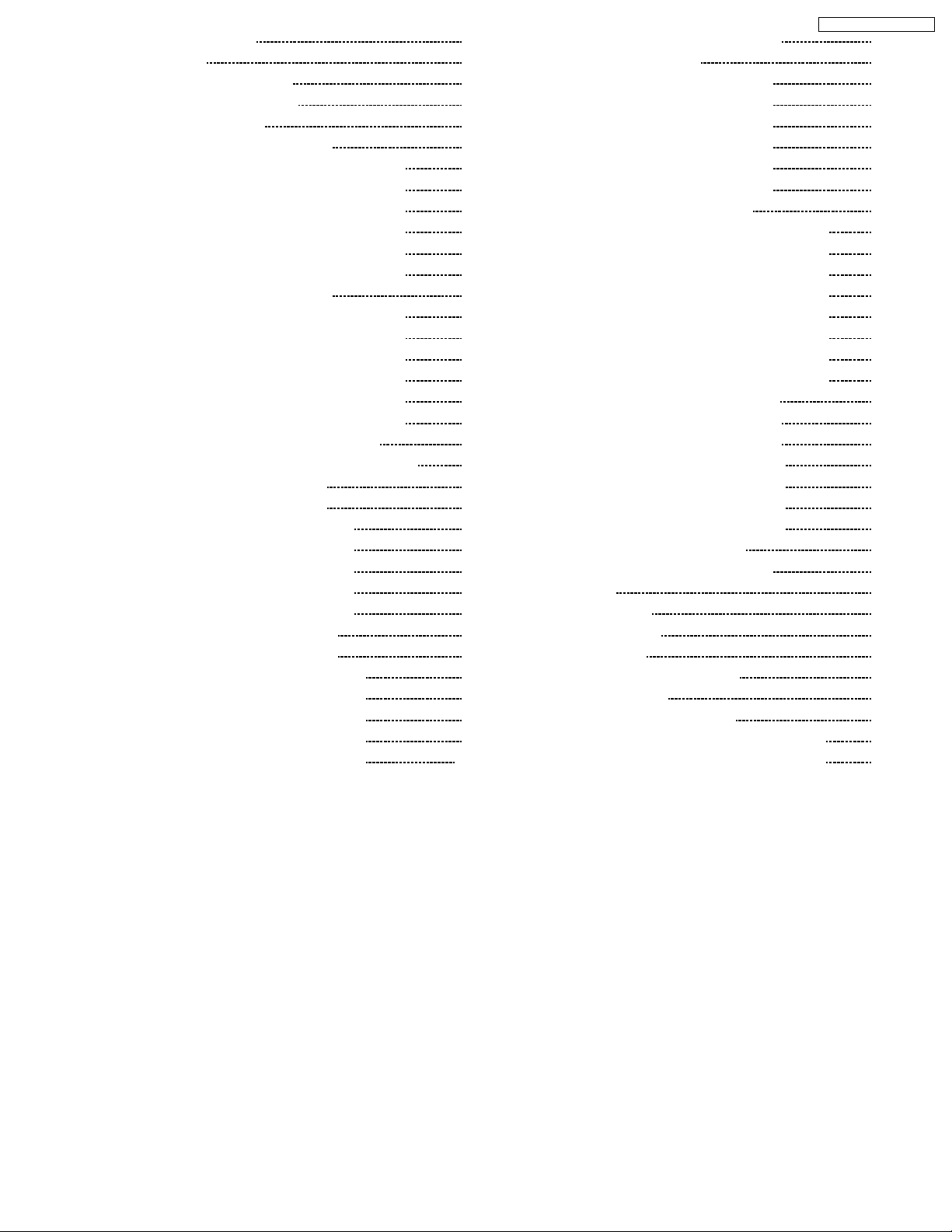
14.16. SD-Board (42inch) 65
14.17. SS-Board
15 Block and Schematic Diagram
15.1. Schematic Diagram Notes
15.2. Main Block Diagram
15.3. P-Board Block Diagram (37inch)
15.4. P-Board (1 of 6) Schematic Diagram (37inch)
15.5. P-Board (2 of 6) Schematic Diagram (37inch)
15.6. P-Board (3 of 6) Schematic Diagram (37inch)
15.7. P-Board (4 of 6) Schematic Diagram (37inch)
15.8. P-Board (5 of 6) Schematic Diagram (37inch)
15.9. P-Board (6 of 6) Schematic Diagram (37inch)
15.10. P-Board Block Diagram (42inch)
15.11. P-Board (1 of 6) Schematic Diagram (42inch)
15.12. P-Board (2 of 6) Schematic Diagram (42inch)
15.13. P-Board (3 of 6) Schematic Diagram (42inch)
15.14. P-Board (4 of 6) Schematic Diagram (42inch)
15.15. P-Board (5 of 6) Schematic Diagram (42inch)
15.16. P-Board (6 of 6) Schematic Diagram (42inch)
15.17. HX-Board Block and Schematic Diagram
15.18. GK and K-Board Block and Schematic Diagram
15.19. J-Board (1 of 2) Block Diagram
15.20. J-Board (2 of 2) Block Diagram
15.21. J-Board (1 of 5) Schematic Diagram
15.22. J-Board (2 of 5) Schematic Diagram
15.23. J-Board (3 of 5) Schematic Diagram
15.24. J-Board (4 of 5) Schematic Diagram
15.25. J-Board (5 of 5) Schematic Diagram
15.26. DA-Board (1 of 2) Block Diagram
15.27. DA-Board (2 of 2) Block Diagram
15.28. DA-Board (1 of 6) Schematic Diagram
15.29. DA-Board (2 of 6) Schematic Diagram
15.30. DA-Board (3 of 6) Schematic Diagram
15.31. DA-Board (4 of 6) Schematic Diagram
15.32. DA-Board (5 of 6) Schematic Diagram
66
69
69
70
71
72
73
74
75
76
77
78
79
80
81
82
83
84
85
86
87
88
89
90
91
92
93
94
95
96
97
98
99
100
15.33. DA-Board (6 of 6) Schematic Diagram
15.34. D-Board Block Diagram
15.35. D-Board (1 of 6) Schematic Diagram
15.36. D-Board (2 of 6) Schematic Diagram
15.37. D-Board (3 of 6) Schematic Diagram
15.38. D-Board (4 of 6) Schematic Diagram
15.39. D-Board (5 of 6) Schematic Diagram
15.40. D-Board (6 of 6) Schematic Diagram
15.41. C1 and C2-Board Block Diagram
15.42. C1-Board (1 of 2) Schematic Diagram (37inch)
15.43. C1-Board (2 of 2) Schematic Diagram (37inch)
15.44. C1-Board (1 of 2) Schematic Diagram (42inch)
15.45. C1-Board (2 of 2) Schematic Diagram (42inch)
15.46. C2-Board (1 of 2) Schematic Diagram (37inch)
15.47. C2-Board (2 of 2) Schematic Diagram (37inch)
15.48. C2-Board (1 of 2) Schematic Diagram (42inch)
15.49. C2-Board (2 of 2) Schematic Diagram (42inch)
15.50. SC, SU and SD-Board Block Diagram
15.51. SC-Board (1 of 2) Schematic Diagram
15.52. SC-Board (2 of 2) Schematic Diagram
15.53. SU-Board Schematic Diagram (37inch)
15.54. SU-Board Schematic Diagram (42inch)
15.55. SD-Board Schematic Diagram (37inch)
15.56. SD-Board Schematic Diagram (42inch)
15.57. SS and S-Board Block Diagram
15.58. SS and S-Board Schematic Diagram
16 Parts Location
16.1. Exploded View
16.2. Accessories Box
16.3. Cable relation
17 Mechanica l Replacement Parts List
18 Replacement Parts List
18.1. Relpacement Parts List Notes
18.2. TH-37PG9U Electrical Replacement Parts List
18.3. TH-42PG9U Electrical Replacement Parts List
TH-37PG9U / TH-42PG9U
101
102
103
104
105
106
107
108
109
110
111
112
113
114
115
116
117
118
119
120
121
122
123
124
125
126
127
127
128
129
130
131
131
132
152
3
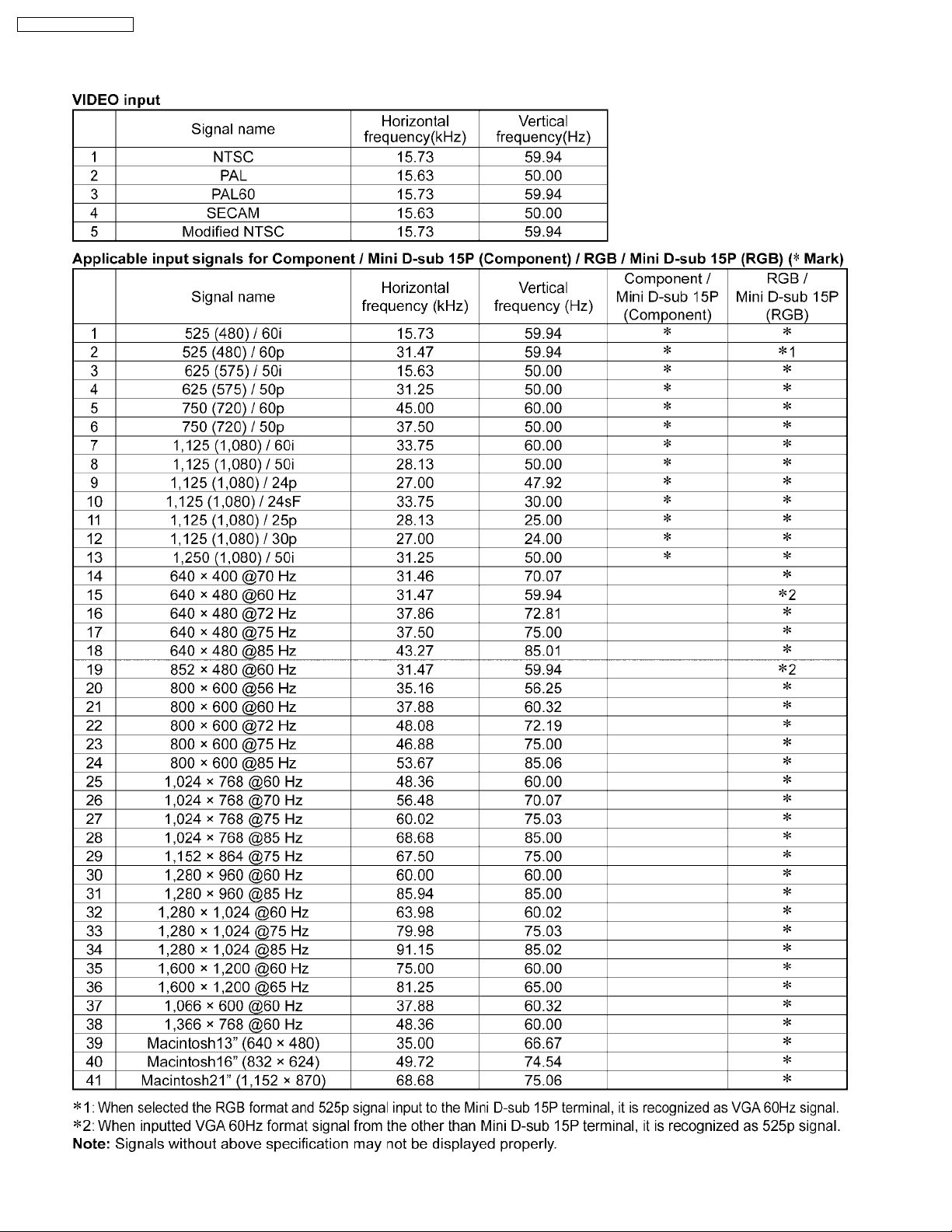
TH-37PG9U / TH-42PG9U
1 Applicable signals
4
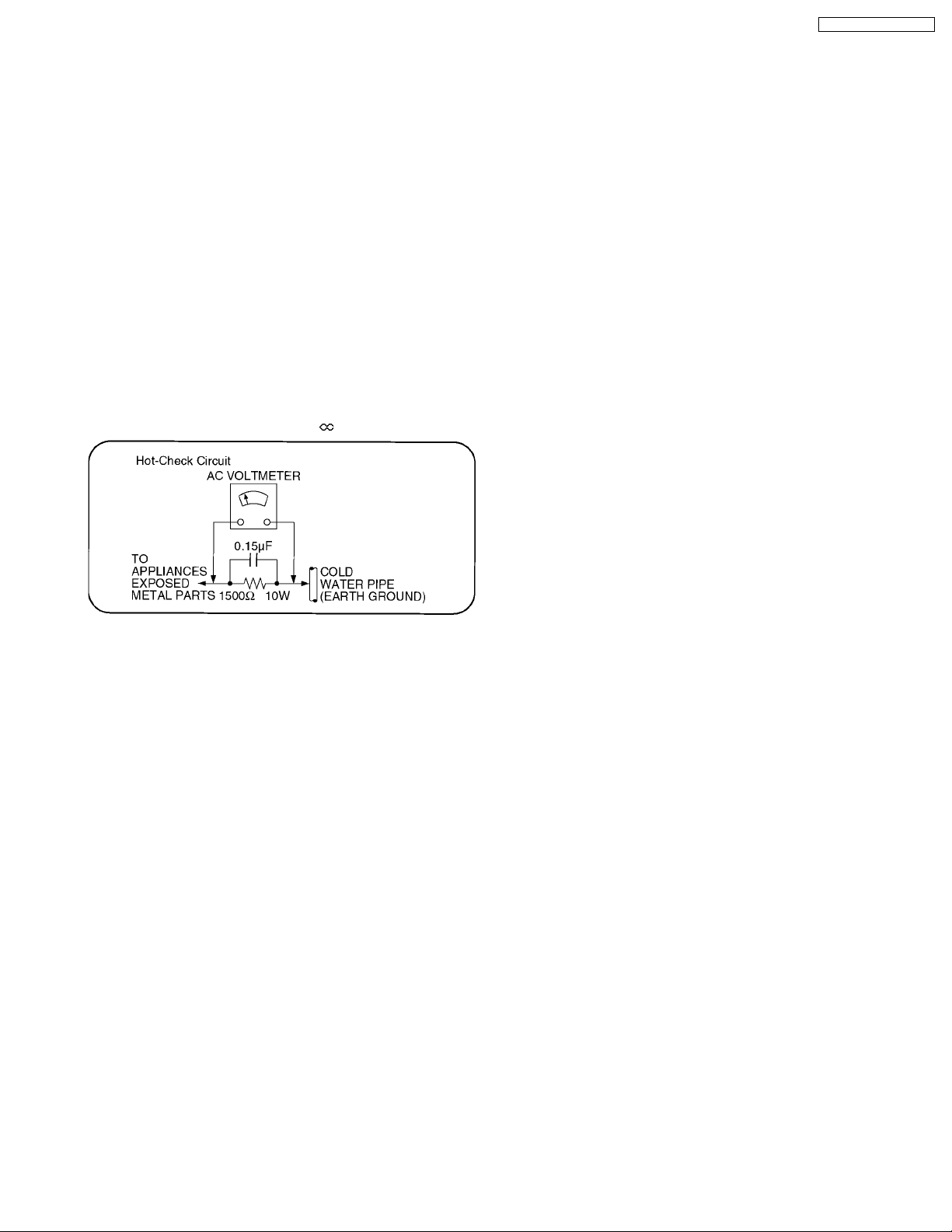
TH-37PG9U / TH-42PG9U
2 Safety Precautions
2.1. General Guidelines
1. When servicing, observe the original lead dress. If a short circuit is found, replace all parts which have been overheated or
damaged by the short circuit.
2. After servicing, see to it that all the protective devices such as insulation barriers, insulation papers shields are properly
installed.
3. After servicing, make the following leakage current checks to prevent the customer from being exposed to shock hazards.
2.1.1. Leakage Current Cold Check
1. Unplug the AC cord and connect a jumper between the two
prongs on the plug.
2. Measure the resistance value, with an ohmmeter, between
the jumpered AC plug and each exposed metallic cabinet
part on the equipment such as screw heads, connectors,
control shafts, etc. When the exposed metallic part has a
return path to the chassis, the reading should be between
1MΩ and 5.2MΩ.
When the exposed metal does not have a return path to
the chassis, the reading must be
.
Figure 1
2.1.2. Leakage Current Hot Check (See
Figure 1.)
1. Plug the AC cord directly into the AC outlet. Do not use an
isolation transformer for this check.
2. Connect a 1.5kΩ, 10 watts resistor, in parallel with a 0.15µF
capacitors, between each exposed metallic part on the set
and a good earth ground such as a water pipe, as shown in
Figure 1.
3. Use an AC voltmeter, with 1000 ohms/volt or more
sensitivity, to measure the potential across the resistor.
4. Check each exposed metallic part, and measure the
voltage at each point.
5. Reverse the AC plug in the AC outlet and repeat each of the
above measurements.
6. The potential at any point should not exceed 0.75 volts
RMS. A leakage current tester (Simpson Model 229 or
equivalent) may be used to make the hot checks, leakage
current must not exceed 1/2 milliamp. In case a
measurement is outside of the limits specified, there is a
possibility of a shock hazard, and the equipment should be
repaired and rechecked before it is returned to the
customer.
5
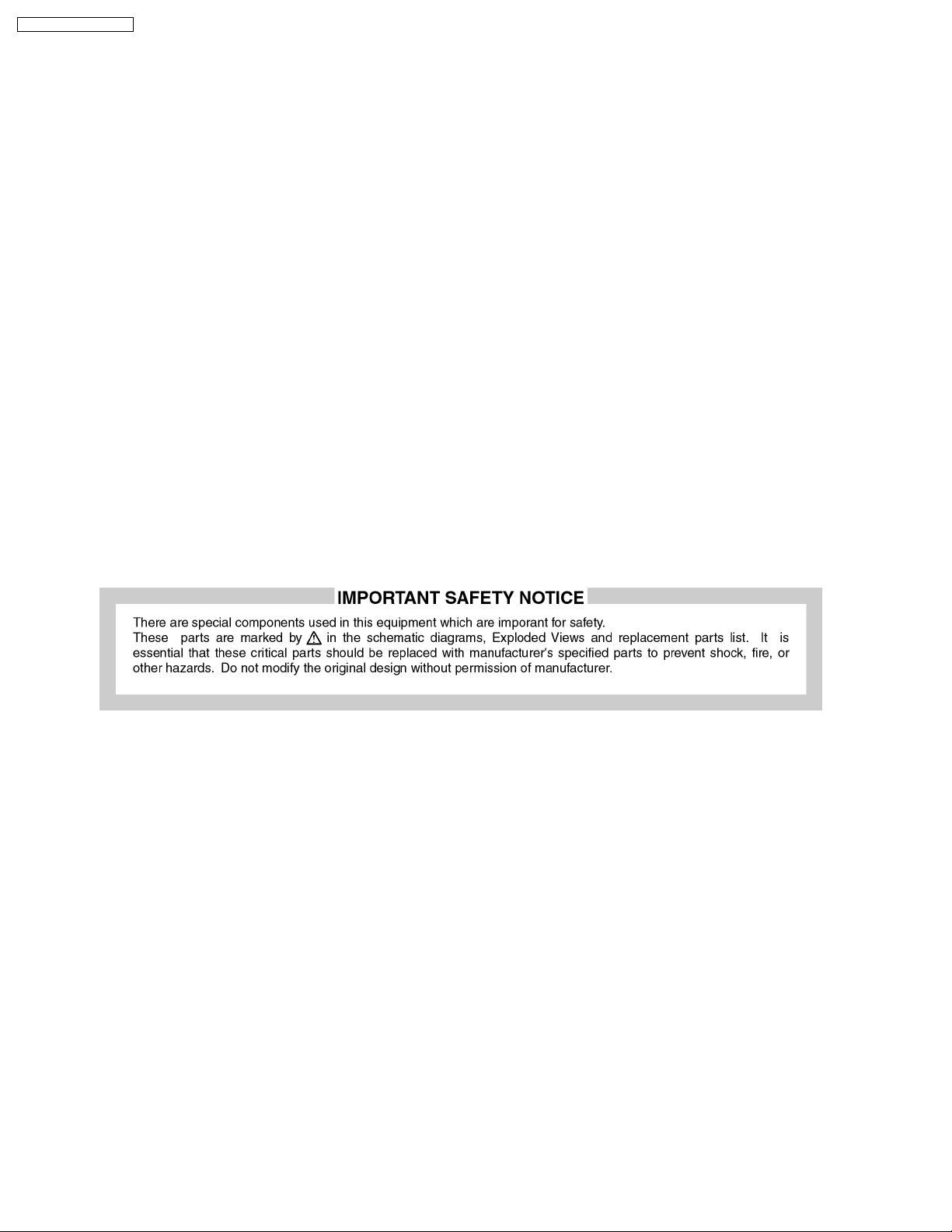
TH-37PG9U / TH-42PG9U
3 Prevention of Electro Static Discharge (ESD) to
Electrostatically Sensitive (ES) Devices
Some semiconductor (solid state) devices can be damaged easily by static electricity. Such components commonly are called
Electrostatically Sensitive (ES) Devices. Examples of typical ES devices are integrated circuits and some field-effect transistors and
semiconductor "chip" components. The following techniques should be used to help reduce the incidence of component damage
caused by electro static discharge (ESD).
1. Immediately before handling any semiconductor component or semiconductor-equipped assembly, drain off any ESD on your
body by touching a known earth ground. Alternatively, obtain and wear a commercially available discharging ESD wrist strap,
which should be removed for potential shock reasons prior to applying power to the unit under test.
2. After removing an electrical assembly equipped with ES devices, place the assembly on a conductive surface such as
aluminum foil, to prevent electrostatic charge buildup or exposure of the assembly.
3. Use only a grounded-tip soldering iron to solder or unsolder ES devices.
4. Use only an anti-static solder removal device. Some solder removal devices not classified as "anti-static (ESD protected)" can
generate electrical charge sufficient to damage ES devices.
5. Do not use freon-propelled chemicals. These can generate electrical charges sufficient to damage ES devices.
6. Do not remove a replacement ES device from its protective package until immediately before you are ready to install it. (Most
replacement ES devices are packaged with leads electrically shorted together by conductive foam, aluminum foil or comparable
conductive material).
7. Immediately before removing the protective material from the leads of a replacement ES device, touch the protective material
to the chassis or circuit assembly into which the device will be installed.
Caution
Be sure no power is applied to the chassis or circuit, and observe all other safety precautions.
8. Minimize bodily motions when handling unpackaged replacement ES devices. (Otherwise hamless motion such as the brushing
together of your clothes fabric or the lifting of your foot from a carpeted floor can generate static electricity (ESD) sufficient to
damage an ES device).
6
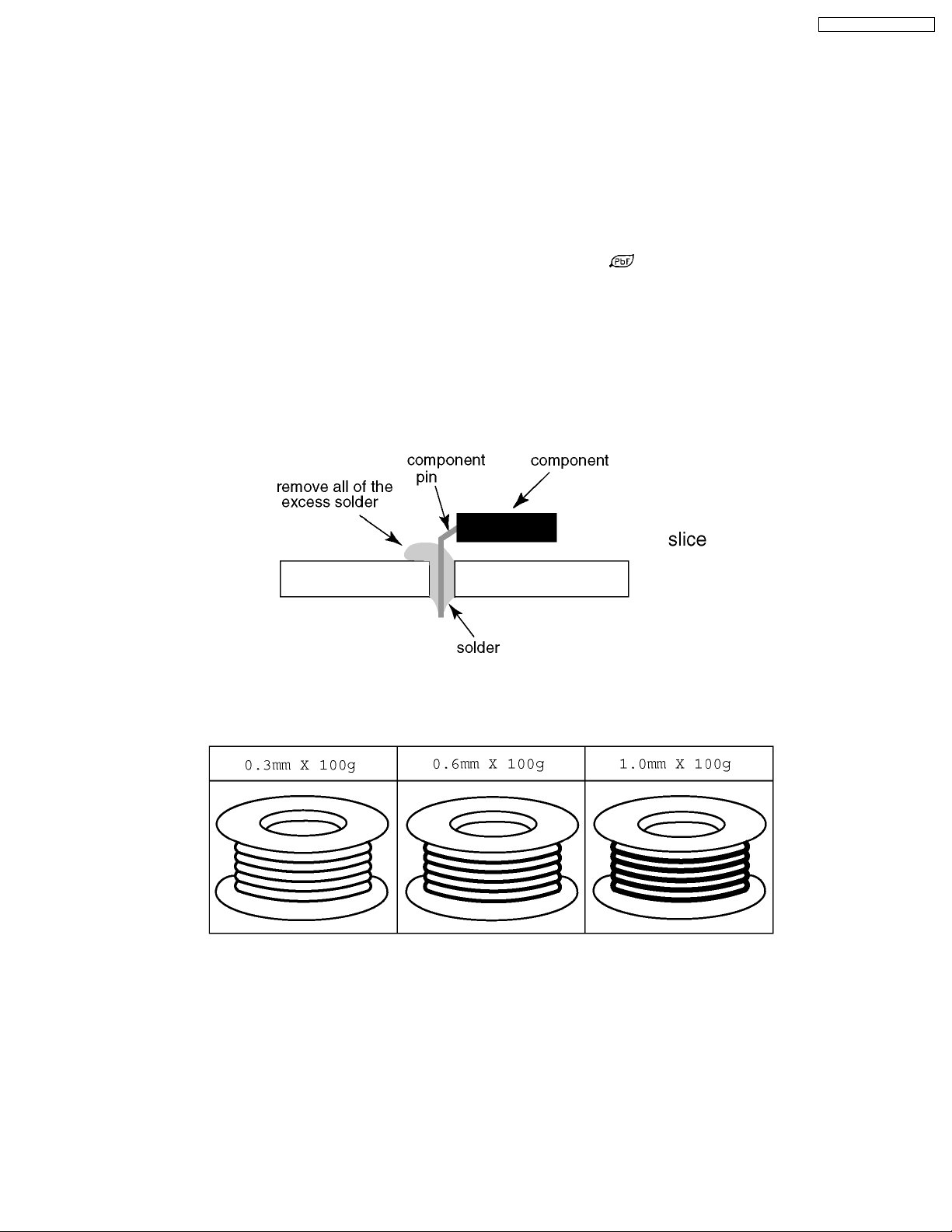
TH-37PG9U / TH-42PG9U
4 About lead free solder (PbF)
Note: Lead is listed as (Pb) in the periodic table of elements.
In the information below, Pb will refer to Lead solder, and PbF will refer to Lead Free Solder.
The Lead Free Solder used in our manufacturing process and discussed below is (Sn+Ag+Cu).
That is Tin (Sn), Silver (Ag) and Copper (Cu) although other types are available.
This model uses Pb Free solder in it’s manufacture due to environmental conservation issues. For service and repair work, we’d
suggest the use of Pb free solder as well, although Pb solder may be used.
PCBs manufactured using lead free solder will have the PbF within a leaf Symbol
Caution
· Pb free solder has a higher melting point than standard solder. Typically the melting point is 50 ~ 70 °F (30~40 °C) higher.
Please use a high temperature soldering iron and set it to 700 ± 20 °F (370 ± 10 °C).
· Pb free solder will tend to splash when heated too high (about 1100 °F or 600 °C).
If you must use Pb solder, please completely remove all of the Pb free solder on the pins or solder area before applying Pb
solder. If this is not practical, be sure to heat the Pb free solder until it melts, before applying Pb solder.
· After applying PbF solder to double layered boards, please check the component side for excess solder which may flow onto
the opposite side. (see figure below)
Suggested Pb free solder
There are several kinds of Pb free solder available for purchase. This product uses Sn+Ag+Cu (tin, silver, copper) solder.
However, Sn+Cu (tin, copper), Sn+Zn+Bi (tin, zinc, bismuth) solder can also be used.
stamped on the back of PCB.
7
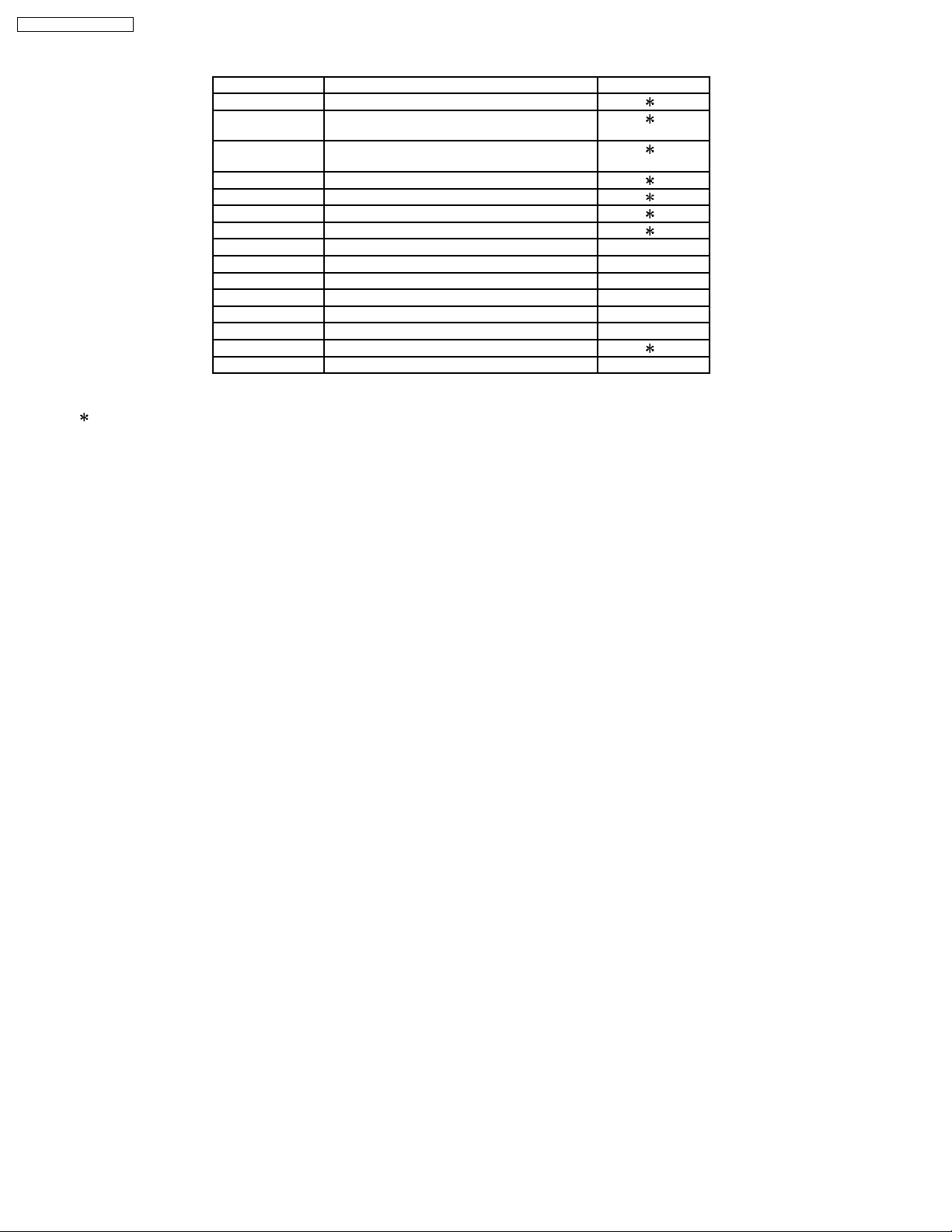
TH-37PG9U / TH-42PG9U
5 PCB Structure sheet of GP9D chassis
Board Name Function Remarks
DA Digital Signal Processor, Micon 1
D Format Converter, Plasma AI Processor
Sub-Field Processor
J Slot Interface (Audio/Video/Sync input Switch),
SYNC processor, Sound processor,
SS Sustain drive 1
SC Scan drive 1
SU Scan out (Upper) 1
SD Scan out (Lower) 1
C1 Data Drive (Right)
C2 Data Drive (Left)
SP Speaker
S Power switch
K Remote receiver, LED_G,R
GK Key switch
P Power supply 1
HX PC / RS-232C_Input terminal
Remarks
1: Recommend PCB´s for initial service for GP9D chassis.
1
1
8
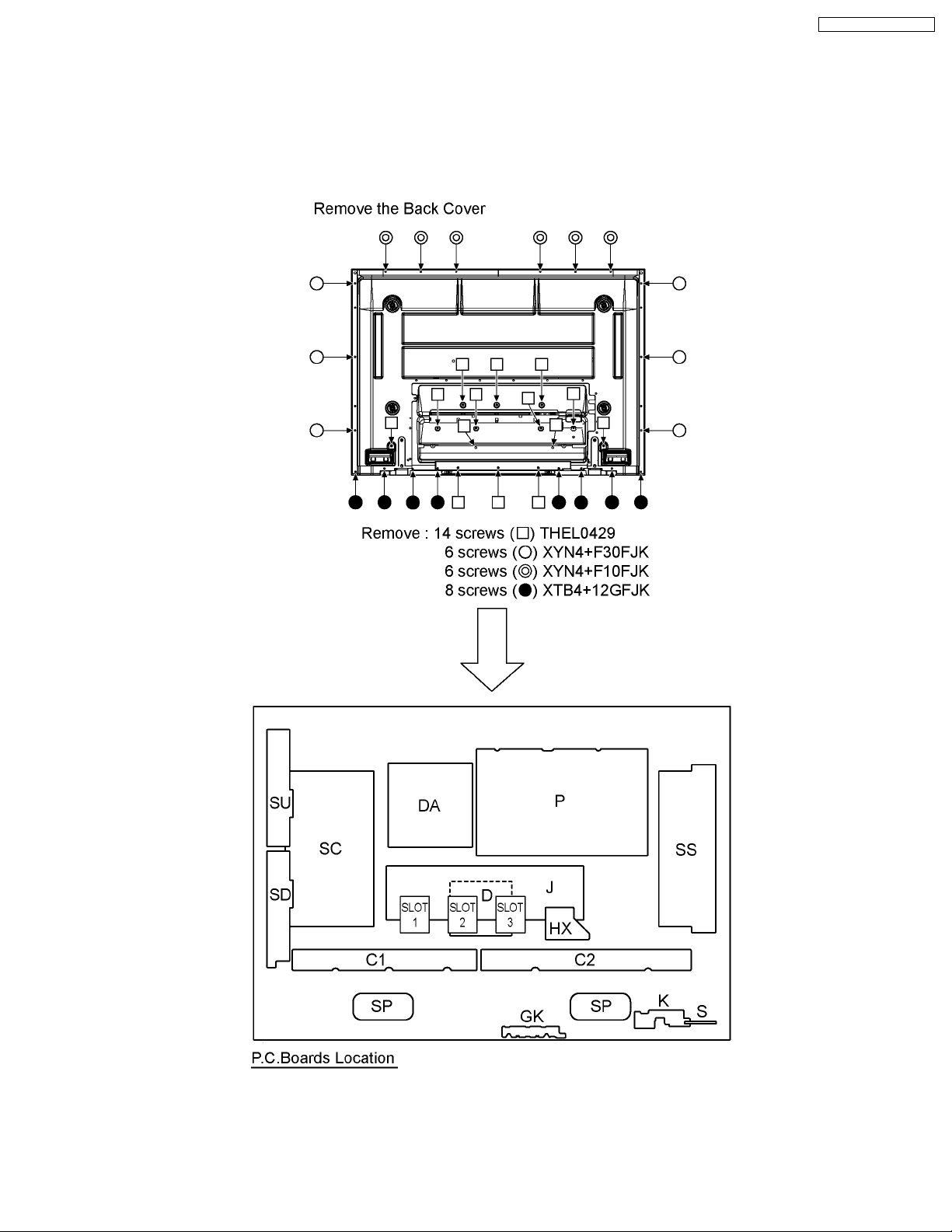
6 Service Hint
Note:
· The remote control transmitter is not included with this set.
· Execute by the following remote control transmitter when repairing.
product number : EUR7636070R
TH-37PG9U / TH-42PG9U
Note:
· Extension cable kit Slot Board is supplied as service fixtures and tools.
(Parts No. TZSC0704)
9
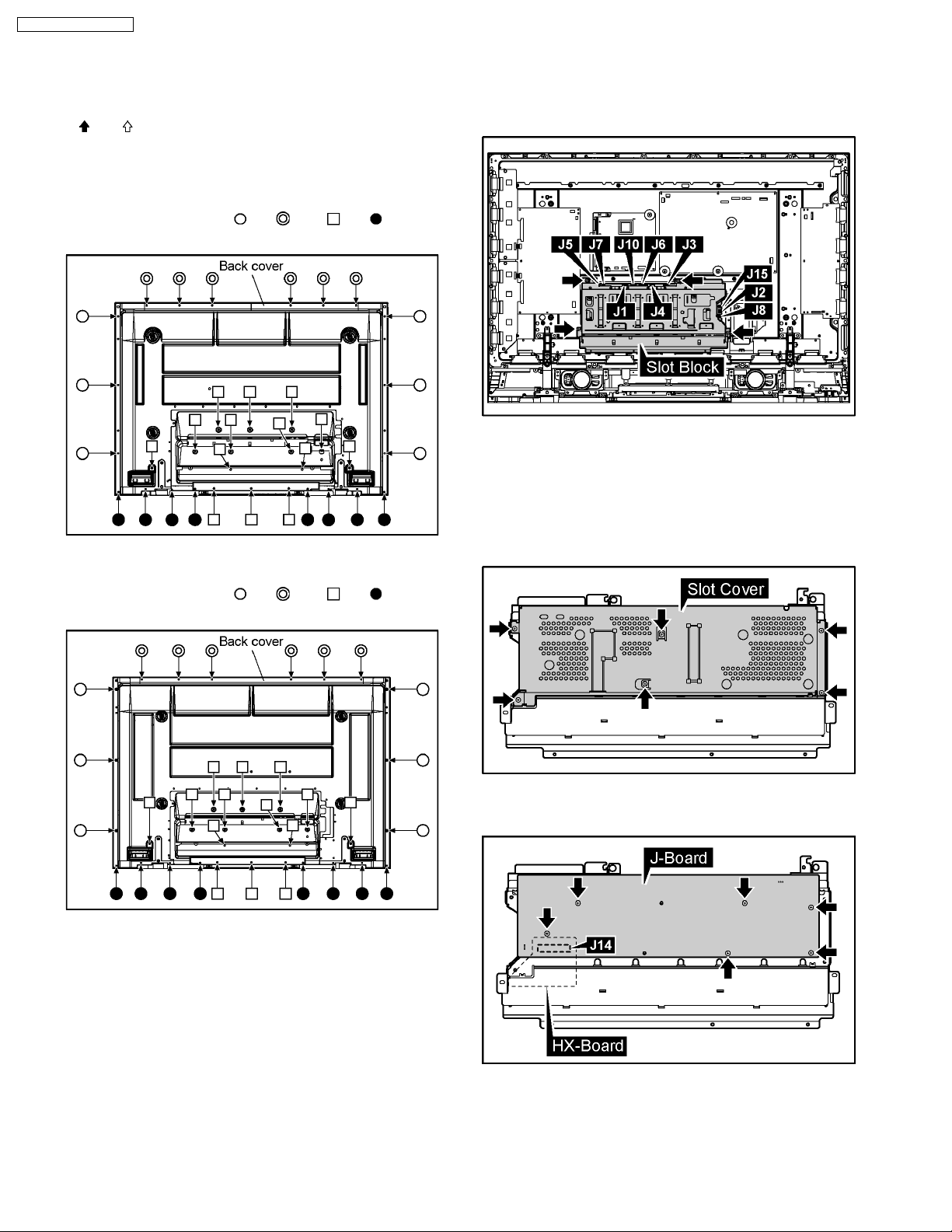
TH-37PG9U / TH-42PG9U
7 Disassembly
· To disassemble P.C.B., wait for 1 minute after power was
off for discharge from electrolysis capacitors.
and marks indicate screw positions.
·
7.1. Removal of the Back Cover
7.1.1. TH-37PG9U
1. Remove the screws (×6 ,×6 , ×14 ,×8 ) and then
remove the Back Cover.
7.2. Removal of the Slot Block
1. Disconnect the couplers (J1, J2, J3, J4, J5, J6, J7, J8, J10,
J15).
2. Remove the 4 screws and then remove the Slot Block.
7.3. Removal of the J-Board
7.1.2. TH-42PG9U
1. Remove the screws (×6 ,×6 , ×14 ,×8 ) and then
remove the Back Cover.
1. Remove the Slot Block.
(Reference to Removal of the Slot Block)
2. The slot block is turned inside out.
3. Remove the 6 screws and then remove the Slot cover.
4. Remove the 6 screws, release the coupler(J14) from HXBoard and then remove the J-Board.
10
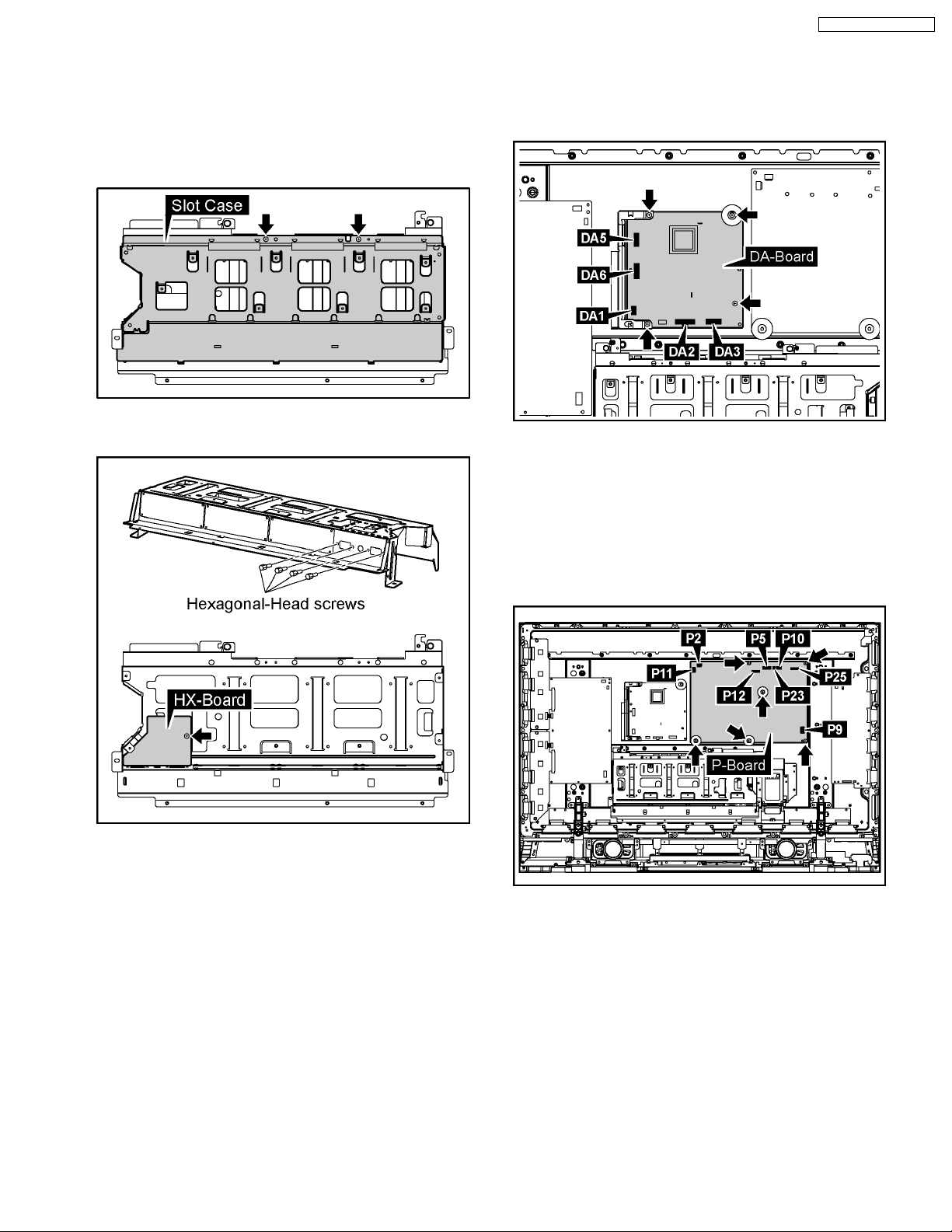
7.4. Removal of the HX-Board
TH-37PG9U / TH-42PG9U
7.5. Removal of the DA-Board
1. Remove the Slot Block.
(Reference to Removal of the Slot Block)
2. Remove the J-Board.
(Reference to Removal of the J-Board)
3. Remove the 2 screws and then remove the Slot Case.
4. Remove the 4 Hexagonal-Head screws and the 1 screw
and then remove the HX-Board.
1. Disconnect the couplers(DA1, DA3, DA5, DA6).
2. Remove the Flexible Cable from the coupler(DA2).
3. Remove the 4 screws and then remove the DA-Board.
Note:
A re-setup of the destination is performed by MS mode
after DA-Board exchange.
7.6. Removal of the P-Board
1. Disconnect the couplers(P2, P5, P9, P10, P11, P12, P23,
P25)
2. Remove the 6 screws and then remove the P-Board.
11
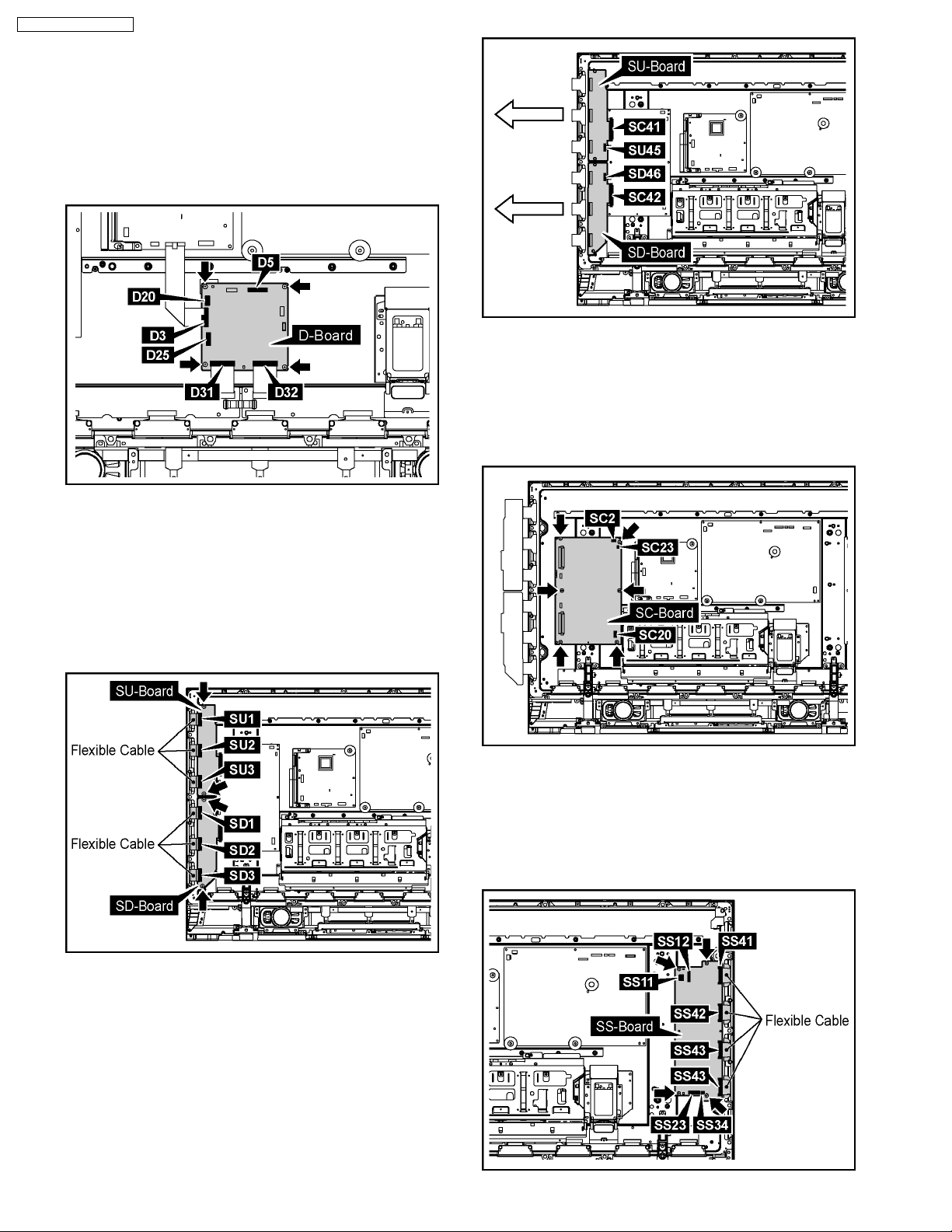
TH-37PG9U / TH-42PG9U
7.7. Removal of the D-Board
1. Remove the Slot Block.
(Reference to Removal of the Slot Block)
2. Disconnect the couplers(D5, D20, D25)
3. Remove the Flexible Cable from the couplers (D3, D31,
D32).
4. Remove the 4 screws and then remove the D-Board.
7.9. Removal of the SC-Board
1. Slide the SU-Board and the SD-Board to the left.
(Reference to Removal of the SU-Board and the SD-Board)
2. Disconnect the couplers(SC2, SC20, SC23).
3. Remove the 6 screws and then remove the SC-Board.
7.8. Removal of the SU-Board and the SD-Board
1. Remove the each 2 screws.
2. Remove the Flexible Cable from the couplers(SU1, SU2,
SU3).
3. Remove the Flexible Cable from the couplers(SD1, SD2,
SD3).
7.10. Removal of the SS-Board
1. Disconnect the couplers(SS11, SS12, SS23, SS34).
2. Remove the Flexible Cable from the couplers(SS41, SS42,
SS43, SS44)
3. Remove the 6 screws and then remove the SS-Board.
4. Disconnect the couplers(SU45, SD46).
5. Slide the SU-Board and the SD-Board to the left, remove
the SU-Board and the SD-Board from the couplers(SC41,
SC42).
12
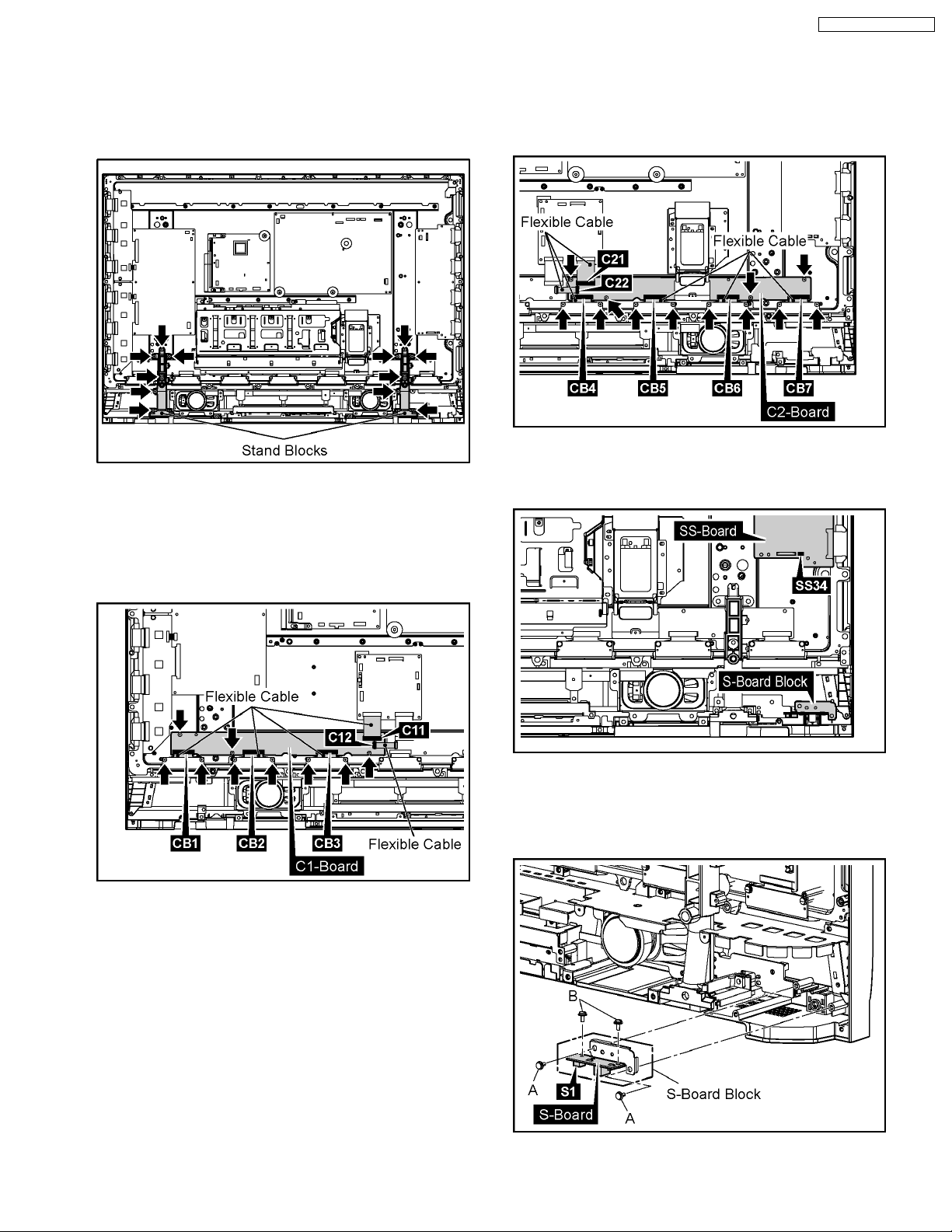
7.11. Removal of the C1, C2-Board
1. Remove the Slot Block.
(Reference to Removal of the Slot Block)
2. Remove the each 6 screws and then remove the Stand
Blocks.
TH-37PG9U / TH-42PG9U
7.11.2. Removal of the C2-Board
1. Disconnect the coupler(C21, C22).
2. Remove the 8 screws and then remove the Flexible Cable
from the couplers(CB4, CB5 CB6, CB7).
3. Remove the 4 screws and then remove the C2-Board.
7.12. Removal of the S-Board
7.11.1. Removal of the C1-Board
1. Disconnect the couplers(C11, C12).
2. Remove the 6 screws and then remove the Flexible Cable
from the couplers(CB1, CB2, CB3).
3. Remove the 3 screws and then remove the C1-Board.
1. Disconnect the coupler(SS34).
2. Remove the 2 screws(A) and then remove the S-Board
Block.
3. Disconnect the coupler(S1).
4. Remove the 2 screw(B) and then remove the S-Board.
13

TH-37PG9U / TH-42PG9U
7.13. Removal of the GK-Board
1. Remove the 2 screws(C) and then remove the Plate(A).
2. Remove the 2 screws(D).
3. Disconnect the coupler(GK3) and then remove the GKBoard.
7.14. Removal of the K-Board
1. Remove the 2 screws(E).
2. Disconnect the coupler(K1) and then remove the K-Board.
3. Lift up the bottom of the Plasma Panel in the direction of the
arrow1 and pull the Plasma Panel in the direction of the
arrow2 and then remove the Plasma Panel.
4. Remove the S-Board Block.
(Remove to the Removal of the S-Board)
5. Remove the K-Board.
(Remove to the Removal of the K-Board)
6. Remove the GK-Board.
(Remove to the Removal of the GK-Board)
7. Remove the 5 screws(E) and then remove the Plate(B).
8. Remove the 2 screws(F) and then remove the Control
Panel.
7.15. Removal of the Escutcheon
1. Disconnect the couplers(J2, J7, J8, J15, SS34).
2. Remove the 10 screws.
9. Remove the 1 screw(G) and then remove the Spring.
10. Remove the 3 hooks and then remove the Door.
11. Remove the 4 hooks and then remove the Power SW.
14
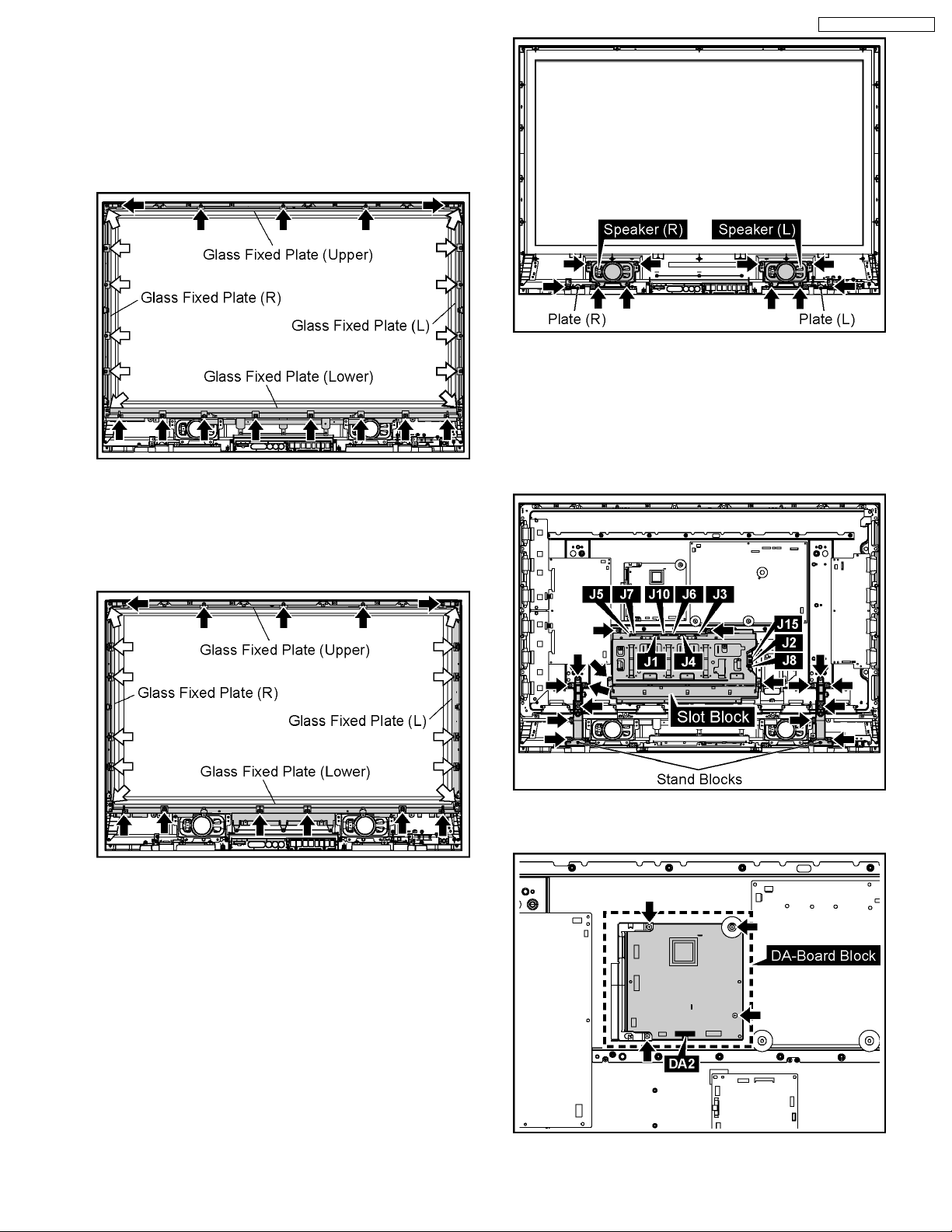
12. Remove the each screws and then remove the Glass Fixed
Plate (L, R, Upper, Lower).
· TH-42PG9U
Removed number of screws:
each 6 screws (L, R)
5 screws (Upper)
8 screws (Lower)
· TH-37PG9U
Removed number of screws:
each 6 screws (L, R)
5 screws (Upper)
6 screws (Lower)
TH-37PG9U / TH-42PG9U
7.16. Removal of the Plasma Panel
1. Remove the each 6 screws and then remove the Stand
Blocks.
2. Disconnect the couplers(J1, J2, J3, J4, J5, J6, J7, J8, J10,
J15).
3. Remove the 4 screws and then remove the Slot Block.
13. Remove the each 1 screw and then remove the Plate(L, R).
14. Remove the each 4 screws and then remove the Speaker
(L/R).
4. Remove the Flexible Cable from the couplers(DA2).
5. Remove the 4 screws and then remove the D-Board Block.
15
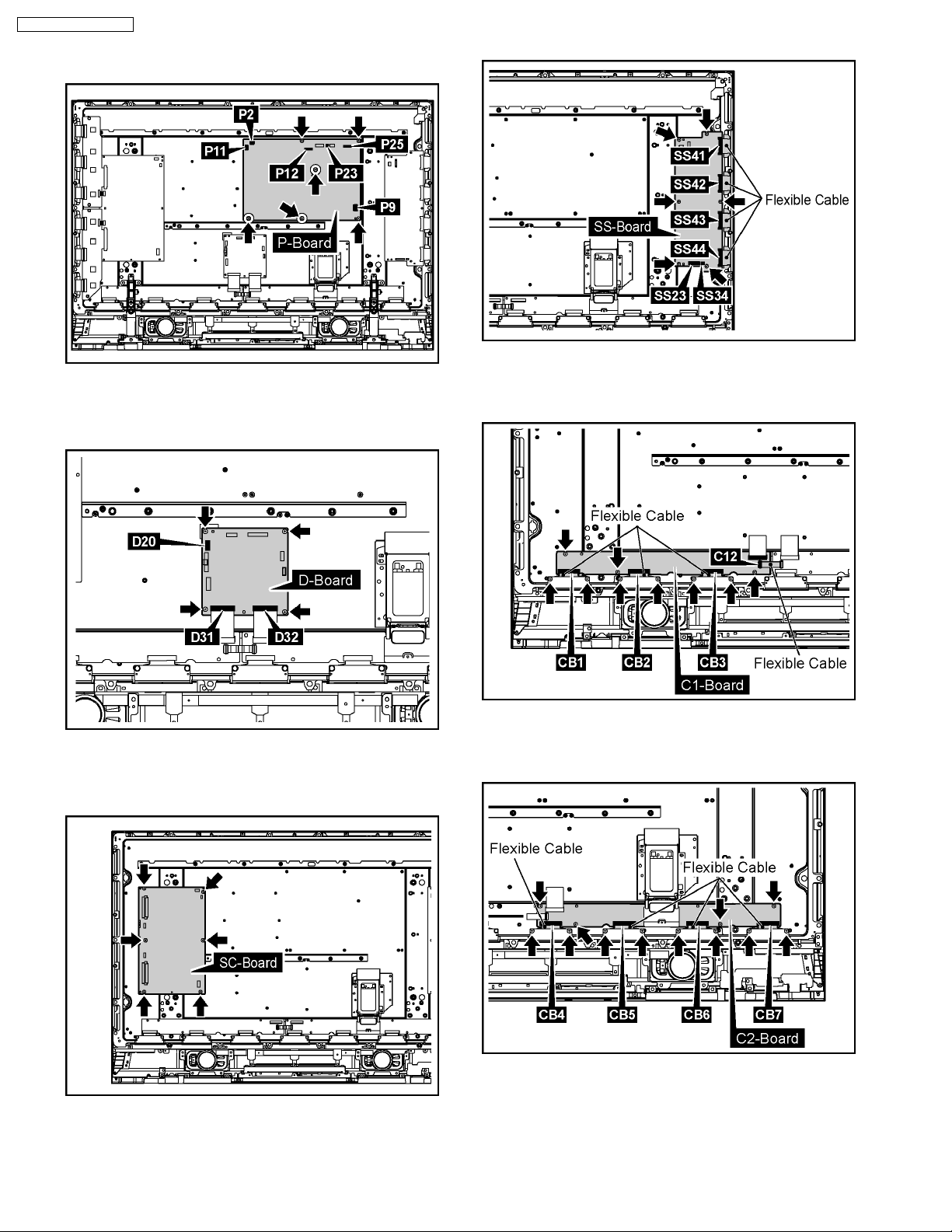
TH-37PG9U / TH-42PG9U
6. Disconnect the couplers(P2, P9, P11, P12, P23, P25).
7. Remove the 6 screws and then remove the P-Board.
8. Disconnect the coupler(D20).
9. Remove the Flexible Cable from the couplers(D31, D32).
10. Remove the 4 screws and then remove the D-Board.
15. Remove the 6 screws and then remove the SS-Board.
16. Remove the 6 screws and then remove the Flexible Cable
from the couplers(CB1, CB2, CB3, C12).
17. Remove the 3 screws and then remove the C1-Board.
11. Remove the SU-Board and the SD-Board.
(Reference to Removal of the SU-Board and the SD-Board)
12. Remove the 6 screws and then remove the SC-Board.
13. Disconnect the couplers(SS23, SS34).
14. Remove the Flexible Cable from the couplers(SS41, SS42,
SS43, SS44).
18. Remove the 8 screws and then remove the Flexible Cable
from the couplers(CB4, CB5, CB6, CB7).
19. Remove the 4 screws and then remove the C2-Board.
20. Remove the 3 screws(H) and then remove the AC Inlet
Block.
16
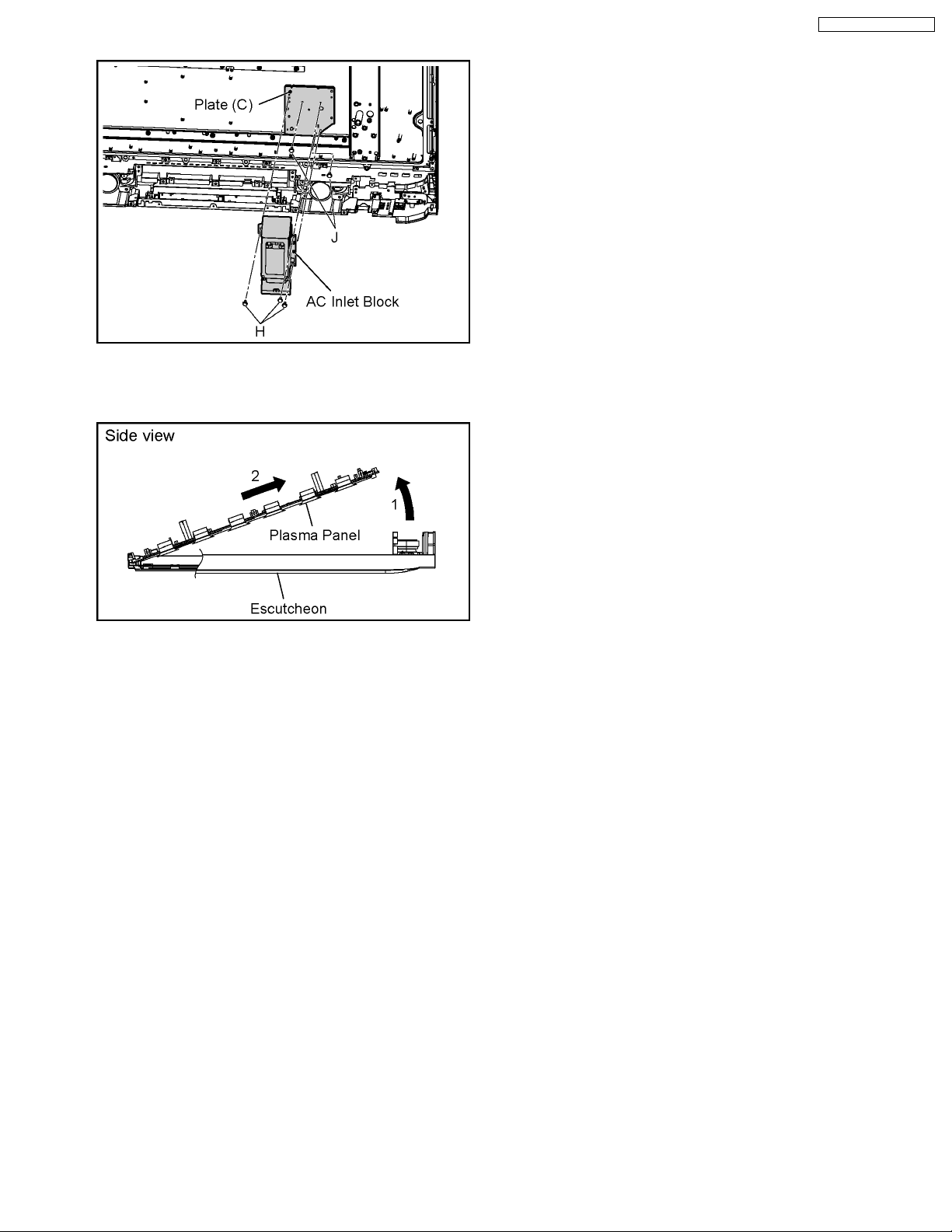
21. Remove the 2 screws(J) and then remove the plate(C).
22. Lift up the bottom of the Plasma Panel in the direction of the
arrow1 and pull the Plasma Panel in the direction of the
arrow2 and then remove the Plasma Panel.
TH-37PG9U / TH-42PG9U
17
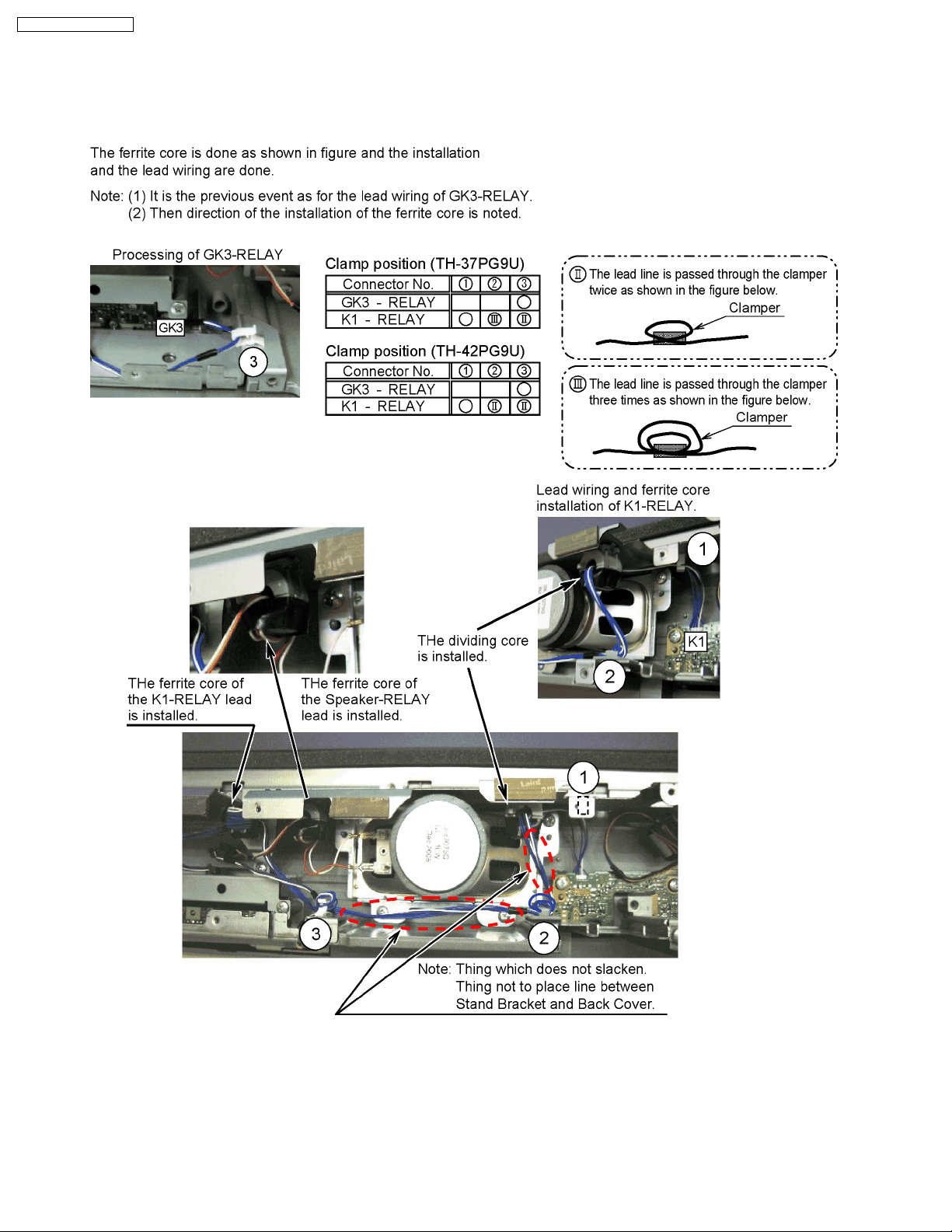
TH-37PG9U / TH-42PG9U
8 Location of Lead Wiring
8.1. Location of Lead Wiring (1)
The lead wiring is dressed as shown in figure.
18
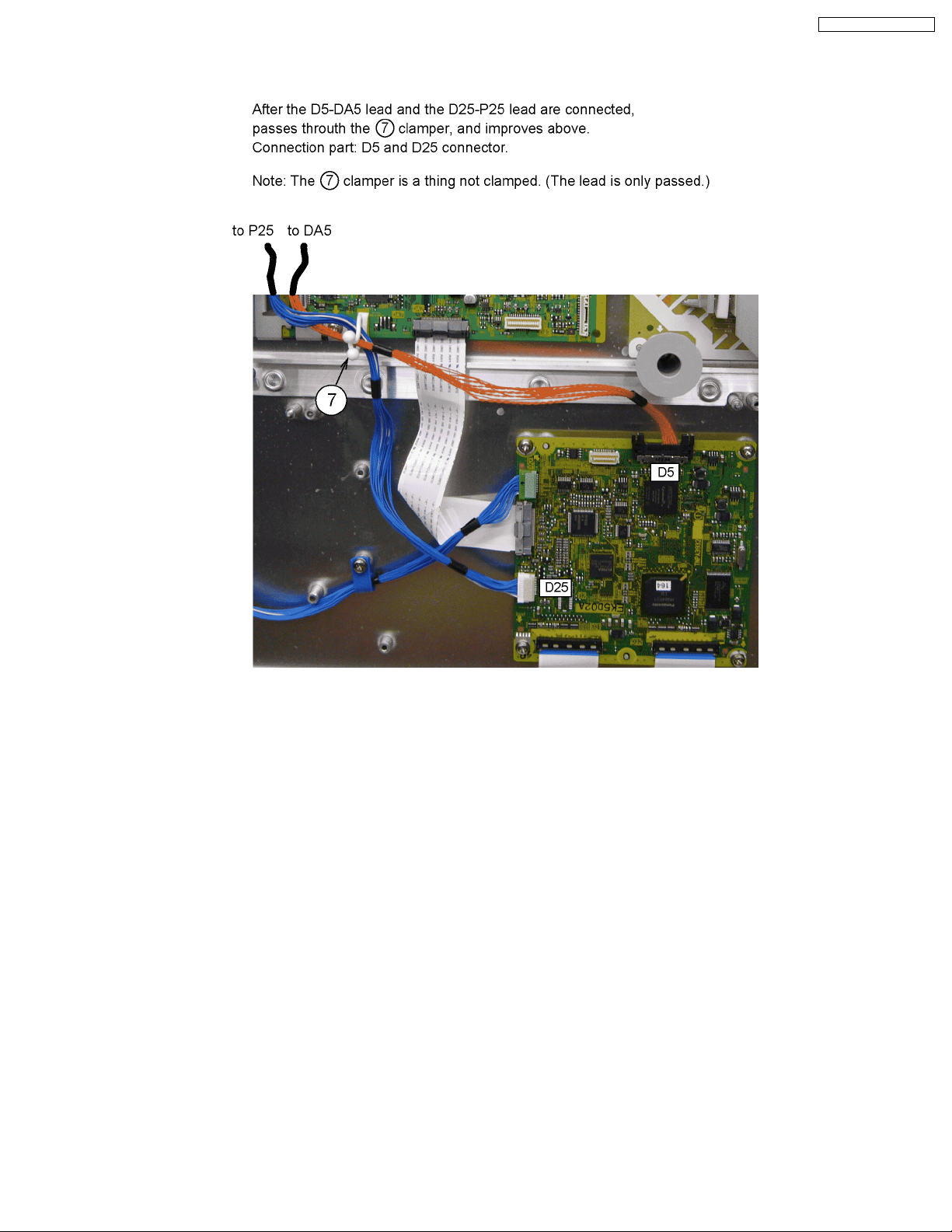
8.2. Location of Lead wiring (2)
The lead wiring is dressed as shown in figure.
TH-37PG9U / TH-42PG9U
19
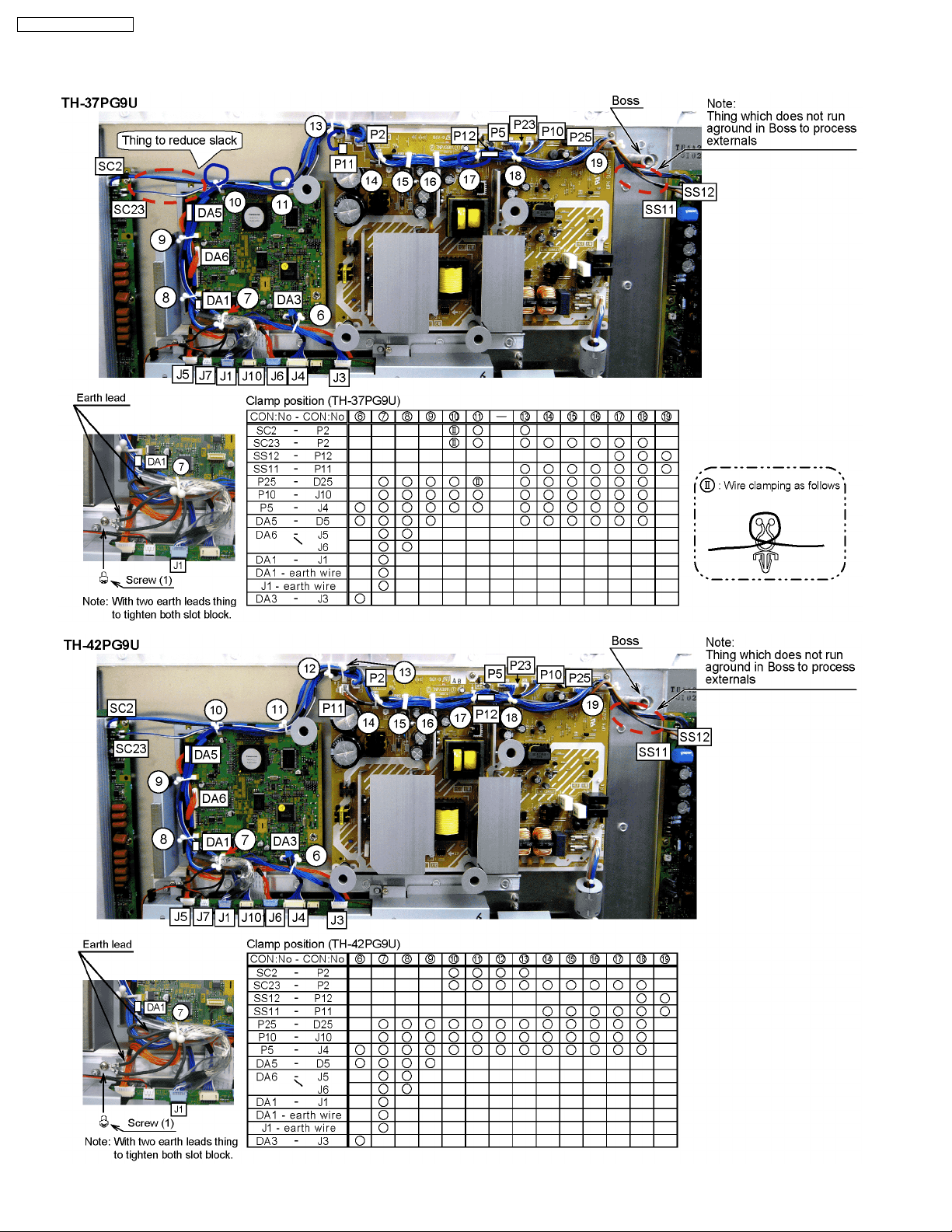
TH-37PG9U / TH-42PG9U
8.3. Location of Lead wiring (3)
The lead wiring is dressed as shown in figure.
20
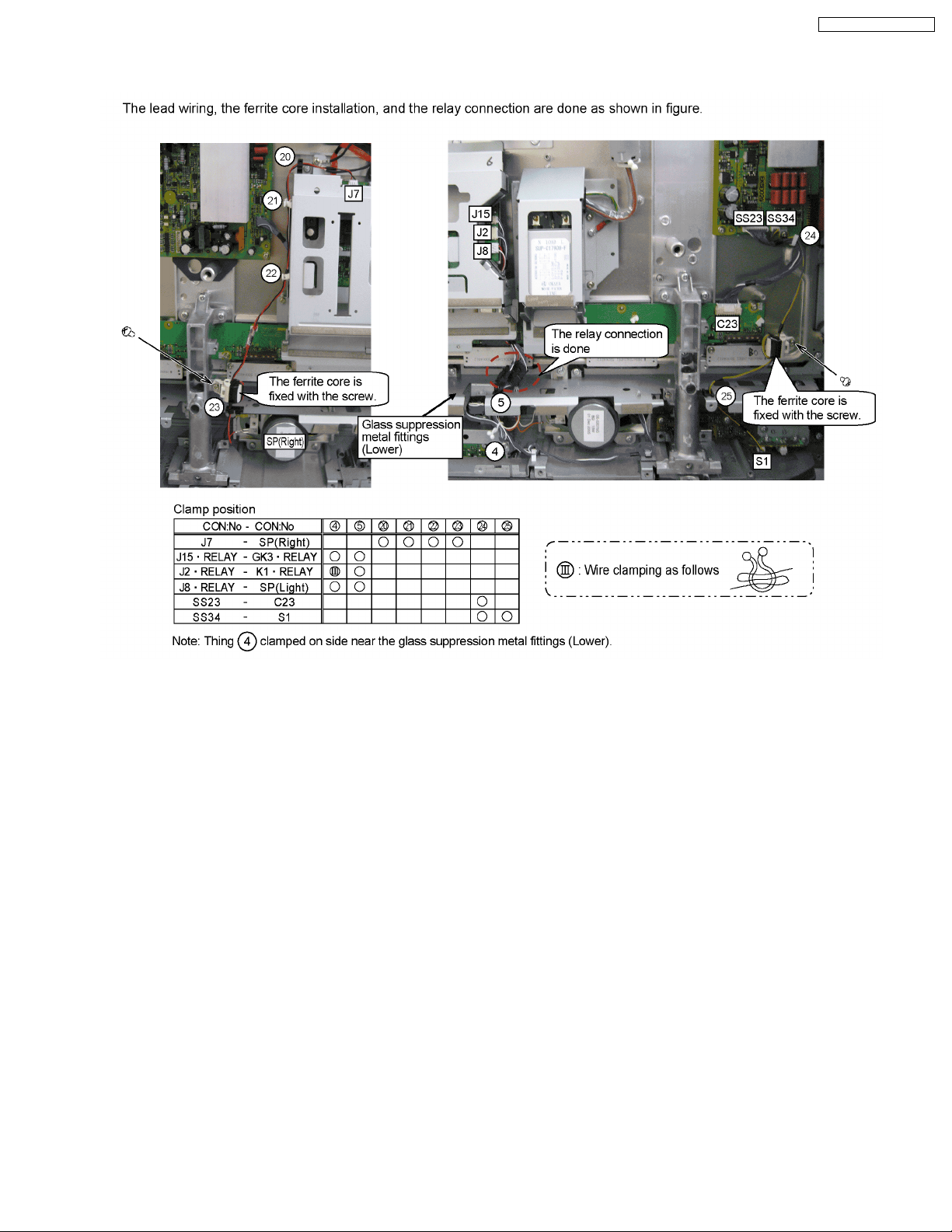
8.4. Location of Lead Wiring (4)
The lead wiring is dressed as shown in figure.
TH-37PG9U / TH-42PG9U
21
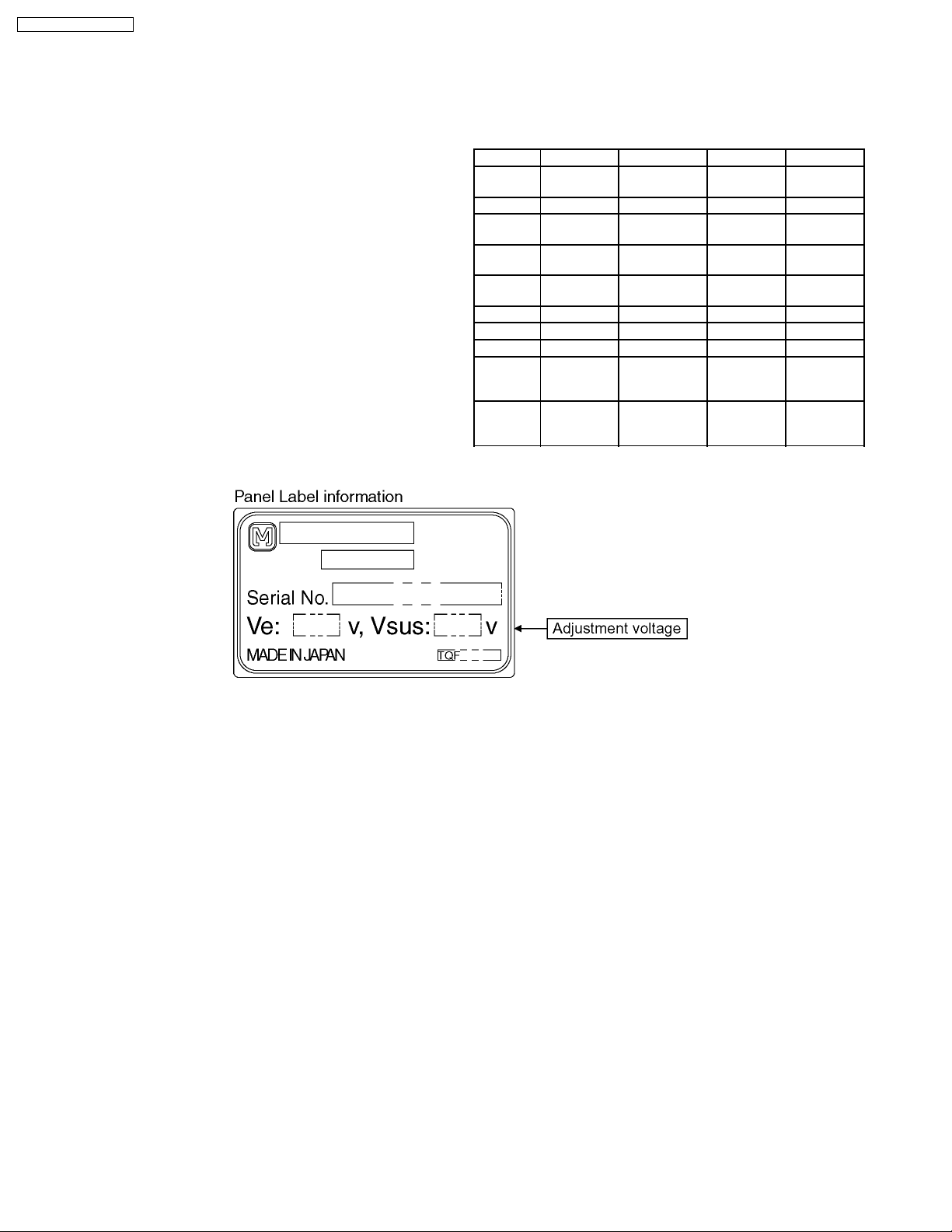
TH-37PG9U / TH-42PG9U
9 Adjustment Procedure
9.1. Driver Set-up
9.1.1. Item / Preparation
1. Input a white signal to plasma video input.
2. Set the picture controls as follows.
Picture menu: Vivid
Picture: +30
Aspect: Full
Caution
1. First perform Vsus adjustment.
2. Confirmation of Vscn voltage should be performed after
confirmation of Vad adjustment.
When Vad=-90V, Voltage of Vscn is 30V ±3V.
9.1.2. Adjustments
Adjust driver section voltages referring the panel data on the
panel data label.
Name Test Point Voltage Volume Remarks
Vsus TPVSUS
(SS)
Ve TPVE (SS) Ve ± 2V VR6000 (SS) *
Vset TPVSET
(SC)
Vad TPVAD (SC) -90V ± 1V VR6600
Vscn TPVSCN
(SC)
Vda TPVDA (SS) 70V ± 1V Fixed
Vdat P12-1, 5 (P) 70.2V ± 0.1V R665 (P)
PFC C446 (+)(-) 396V ± 0.5V R443 (P)
Vlow C555 (+)(-) 73.0V ± 0.1V R661 (P) Vda load
Csus TPVSUS
(SS)
*See the Panel label.
Vsus ± 2V R628 (P) *
232V ± 7V Fixed
(SC)
Vad+125V ±4VFixed
current:
0.4A
165V ± 0.5V R671 (P) Vsus load
current:
1.25A
22
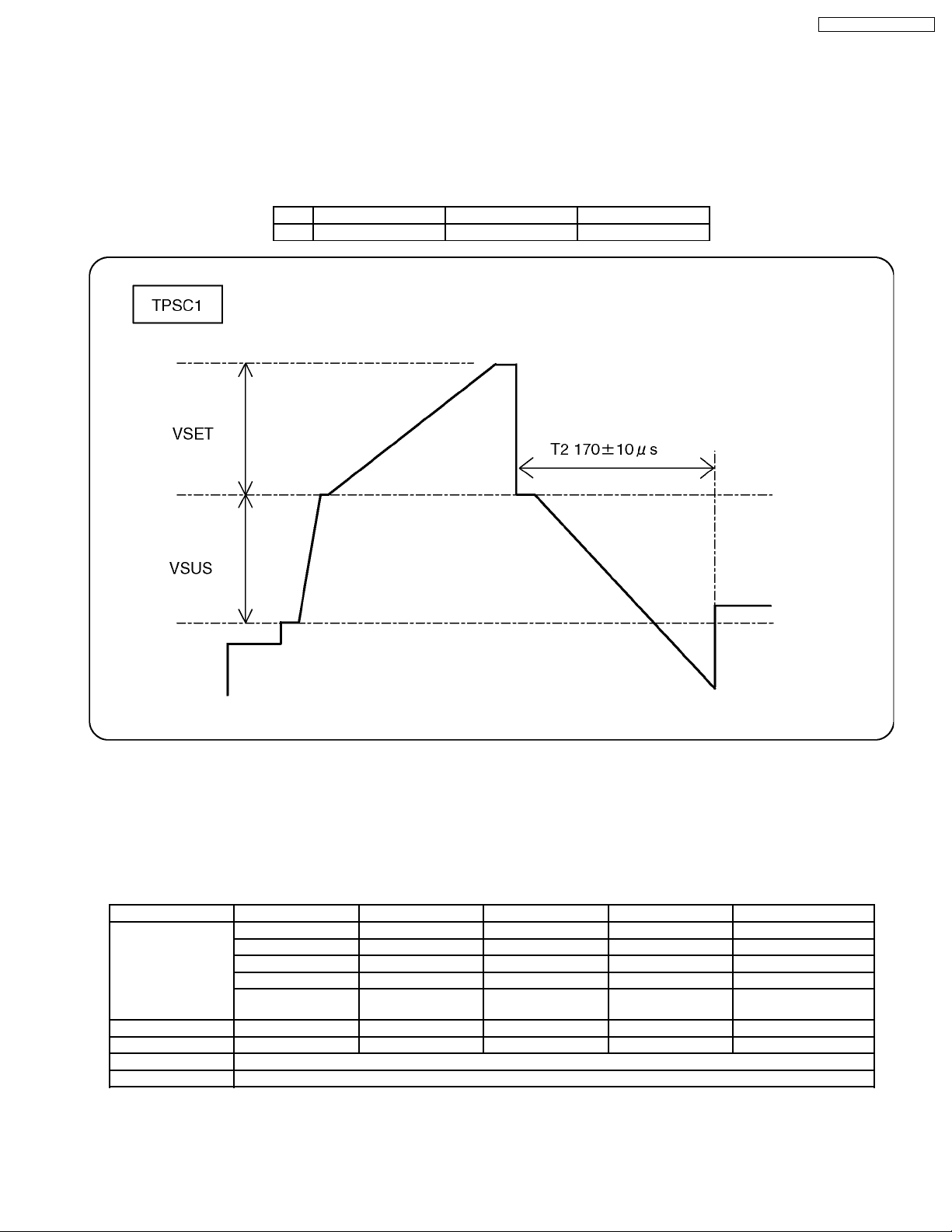
9.2. Initialization Pulse Adjust
1. Input the White signal to plasma video input.
2. Set the picture controls as follows.
Picture menu: Vivid
Picture: +25
Aspect: Full
3. Connect Oscilloscope to TPSC1 (T2) and adjust VR6602 for 170±10µ Sec.
Test point Volume Level
T2 TPSC1 (SC) VR6602 (SC) 170 ± 10µ Sec.
TH-37PG9U / TH-42PG9U
9.3. P.C.B. (Printed Circuit Board) exchange
9.3.1. Caution
1. To remove P.C.B., wait 1 minute after power was off for discharge from electrolysis capacitors.
9.3.2. Quick adjustment after P.C.B. exchange
P.C.B. Name Test Point Voltage Volume Remarks
P Board Vsus TPVSUS (SS) Vsus ± 2V R628 (P) *
Vdat P12-1, 5 (P) 70.2V ± 0.1V R665 (P)
PFC C446 (+) (-) (P) 396V ± 0.5V R443 (P)
Vlow C555 (+) (-) (P) 73.0V ± 0.1V R661 (P) Vda load current: 0.4A
Csus TPVSUS (SS) 165V ± 0.5V R671 (P) Vsus load current:
SC Board Vad TPVAD (SC) -90V ± 1V VR6600 (SC)
SS Board Ve TPVE (SS) Ve ± 2V VR6000 (SS) *
D, J, DA Board White balance, Pedestal and Sub brightness for NTSC, PAL, HD, PC and 625i signals
DA Board Set Market Select Number to correct destination by MS mode. (See chap. 10.1.4)
*See the Panel label.
Caution:
Absolutely do not reduce Vsus below Ve not to damage the P.C.B.
23
1.25A
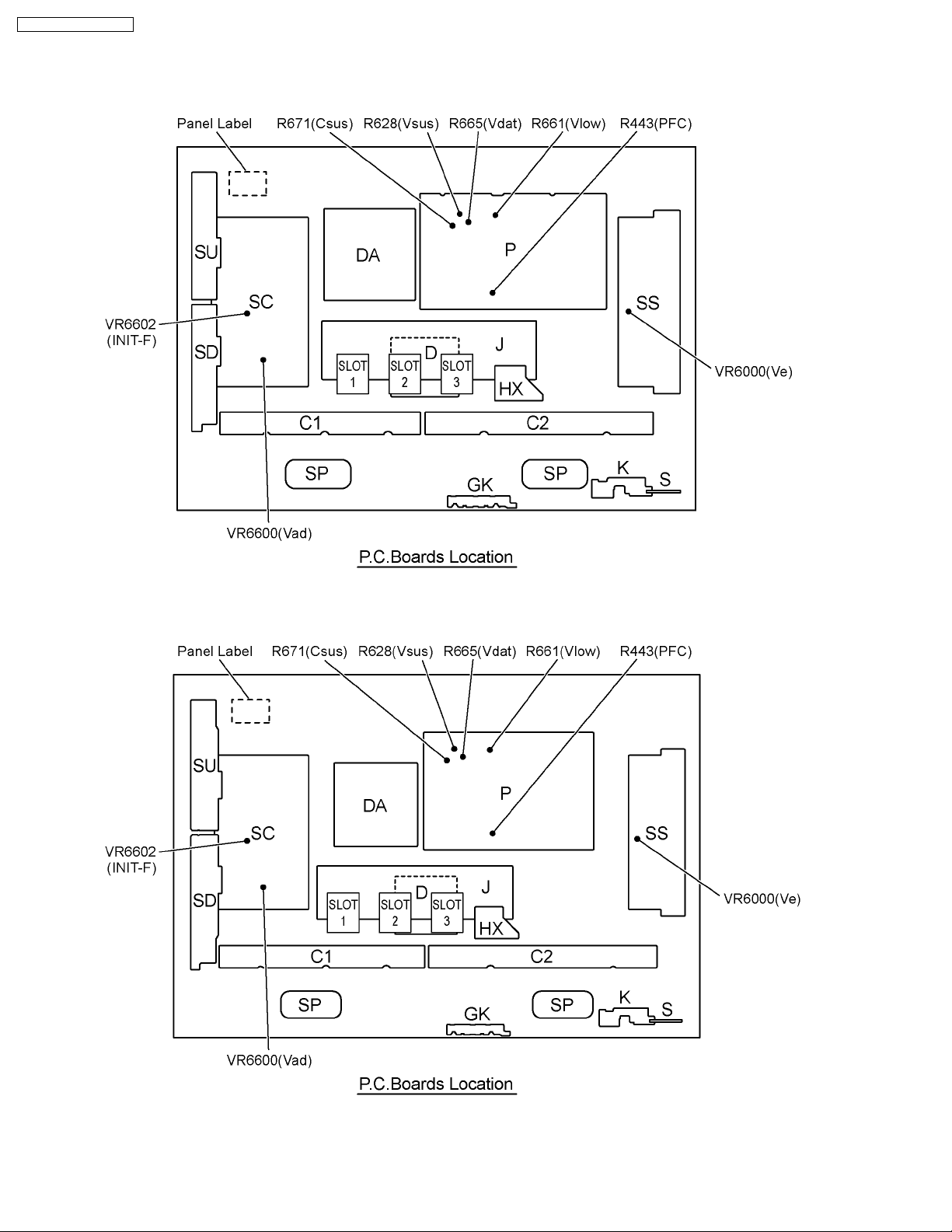
TH-37PG9U / TH-42PG9U
9.4. Adjustment Volume Location
9.4.1. TH-37PG9U
9.4.2. TH-42PG9U
24
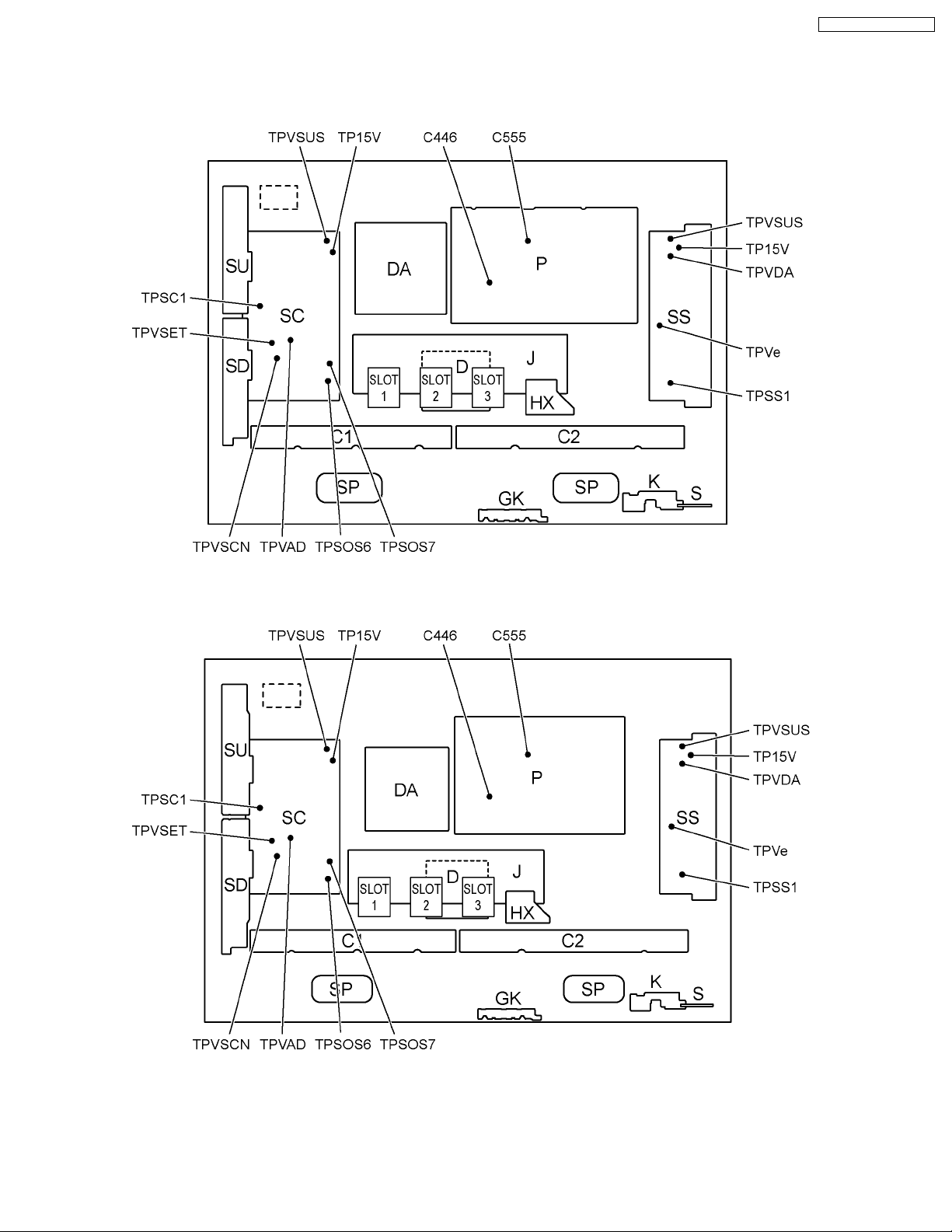
9.5. Test Point Location
9.5.1. TH-37PG9U
TH-37PG9U / TH-42PG9U
9.5.2. TH-42PG9U
25
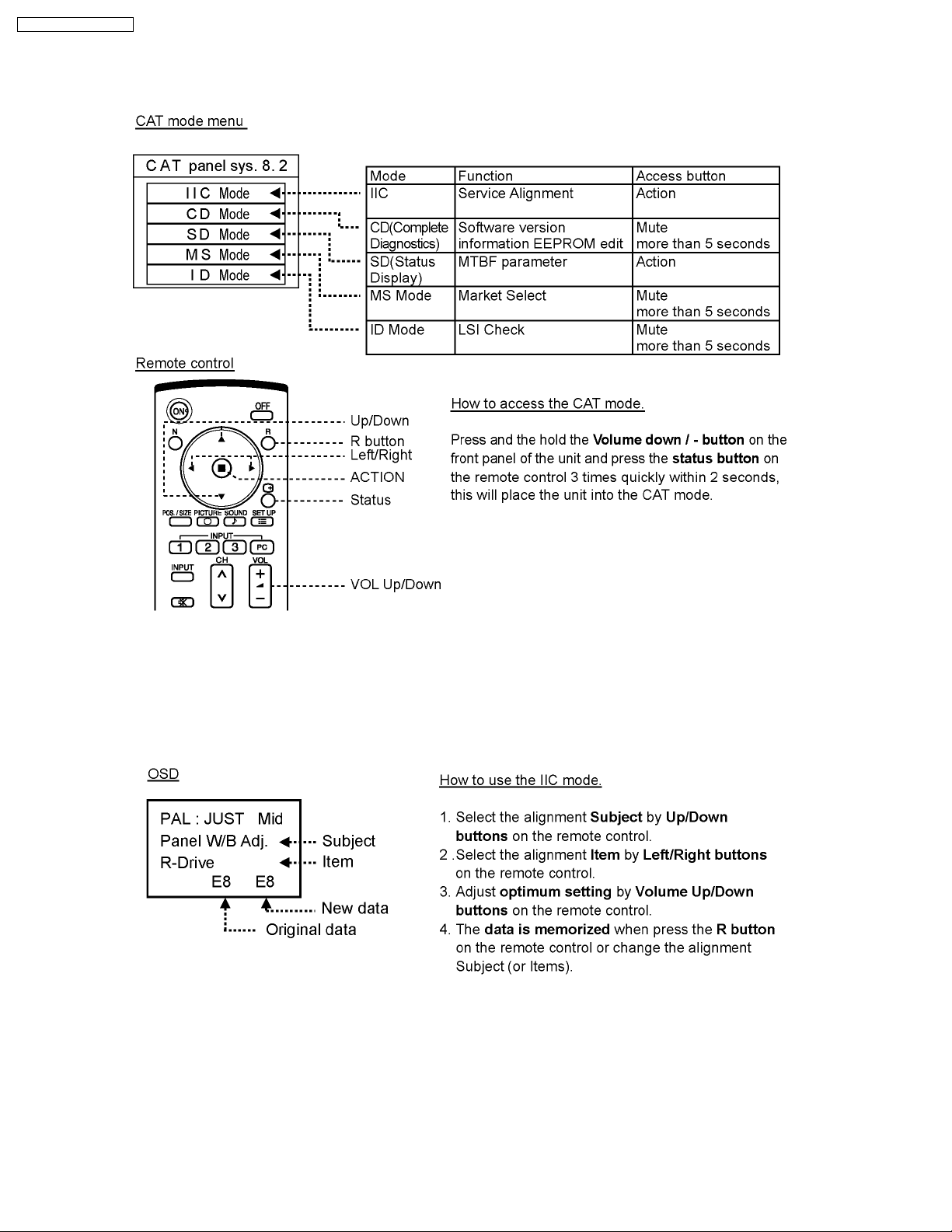
TH-37PG9U / TH-42PG9U
10 Service mode
10.1. CAT (computer Aided Test) mode
To exit the CAT mode, access the ID mode and switch off the main power.
10.1.1. IIC mode
Select the IIC mode by Up/Down button on the remote control at the front page of CAT mode and then press the Action button
on the remote control.
Subject and item are mentioned on “IIC mode structure”.
To exit the IIC mode, press the R button on the remote control.
26
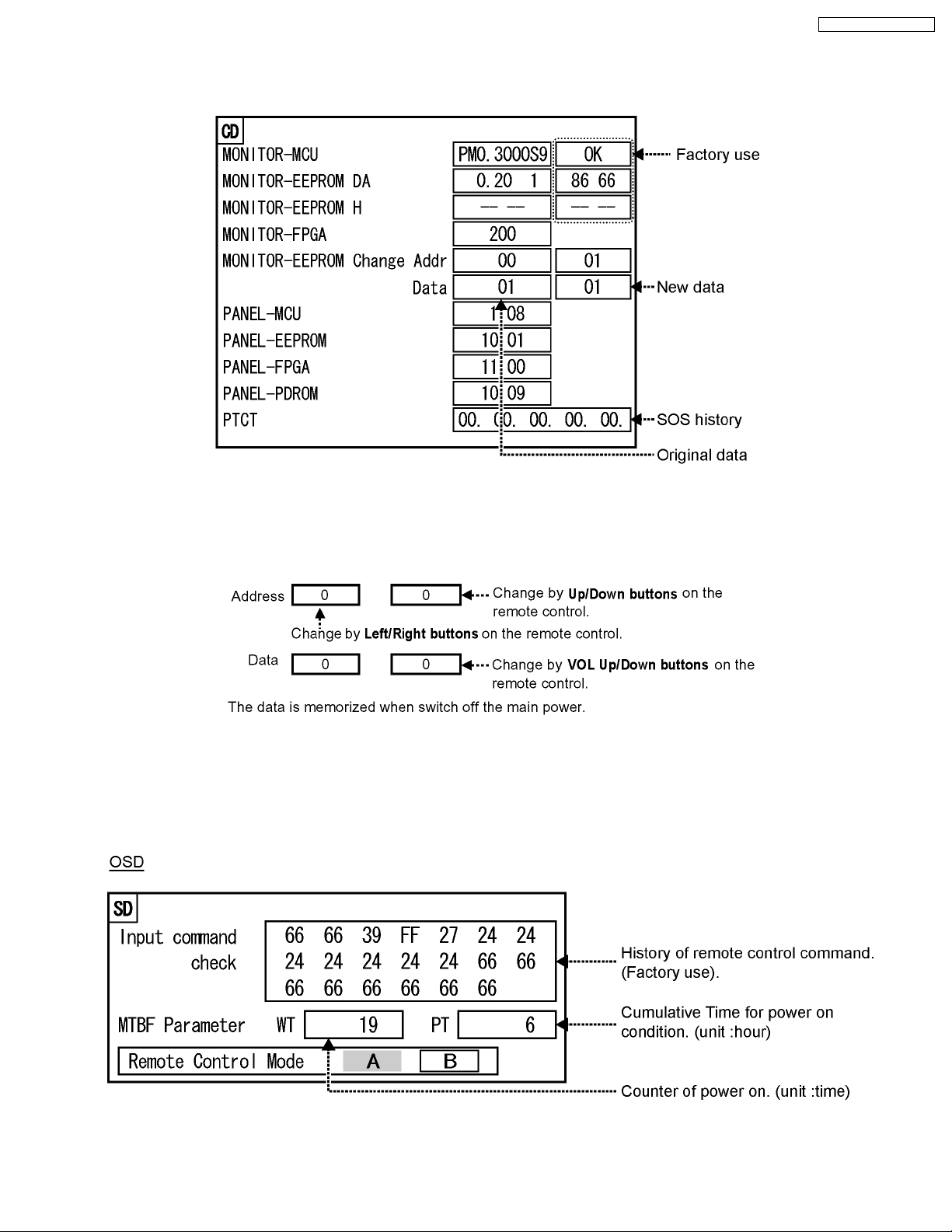
TH-37PG9U / TH-42PG9U
10.1.2. CD mode
Select the CD mode by Up/Down button on the remote control at the front page of CAT mode and then press the Mute button
on the remote control more than 5 seconds.
Micom software version (IC9702), this version can be upgrade by
1. replace of new version IC
2. Loading the new version software from loader tool, TZSC07036.
Memory data change
To exit the CD mode, press the R button on the remote control.
10.1.3. SD mode
Select the SD mode by Up/Down button on the remote control at the front page of CAT mode and then press the Action button
on the remote control.
To exit the SD mode, press the R button on the remote control.
27
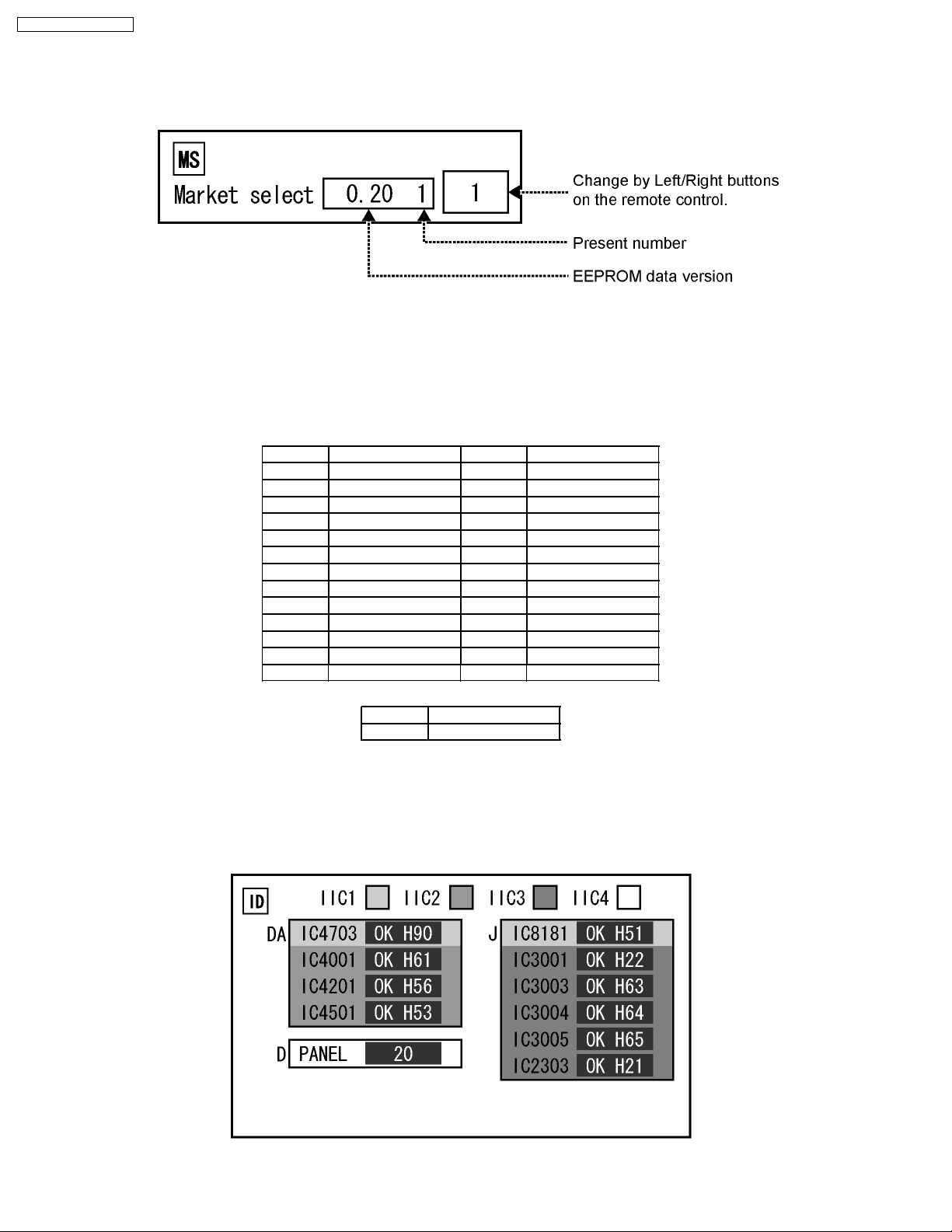
TH-37PG9U / TH-42PG9U
10.1.4. MS mode
Select the MS mode by Up/Down button on the remote control at the front page of CAT mode and then press the Mute button
on the remote control more than 5 seconds.
To exit the MS mode, press the R button on the remote control.
Caution:
Market Select should be set after exchange of DA-Board.
Destination number
Number Destination Number Destination
0 Japan 14 Thailand (Hotel)
1 North America 15 -2 Europe 16 Mexico
3 Others 17 Mexico (Hotel)
4 Britain 18 China
5 Taiwan 19 China (Hotel)
6 Thailand 20 -7 -- 21 -8 Japan (Hotel) 22 --
9 North America (Hotel) 23 -10 Europe (Hotel) 24 -11 Others (Hotel) 25 -12 Britain (Hotel) 26 --
Number Destination
Default setting
1 North America
10.1.5. ID mode
Select the ID mode by Up/Down button on the remote control at the front page of CAT mode and then press the Mute button on
the remote control more than 5 seconds.
To exit the ID mode, press the R button on the remote control.
28
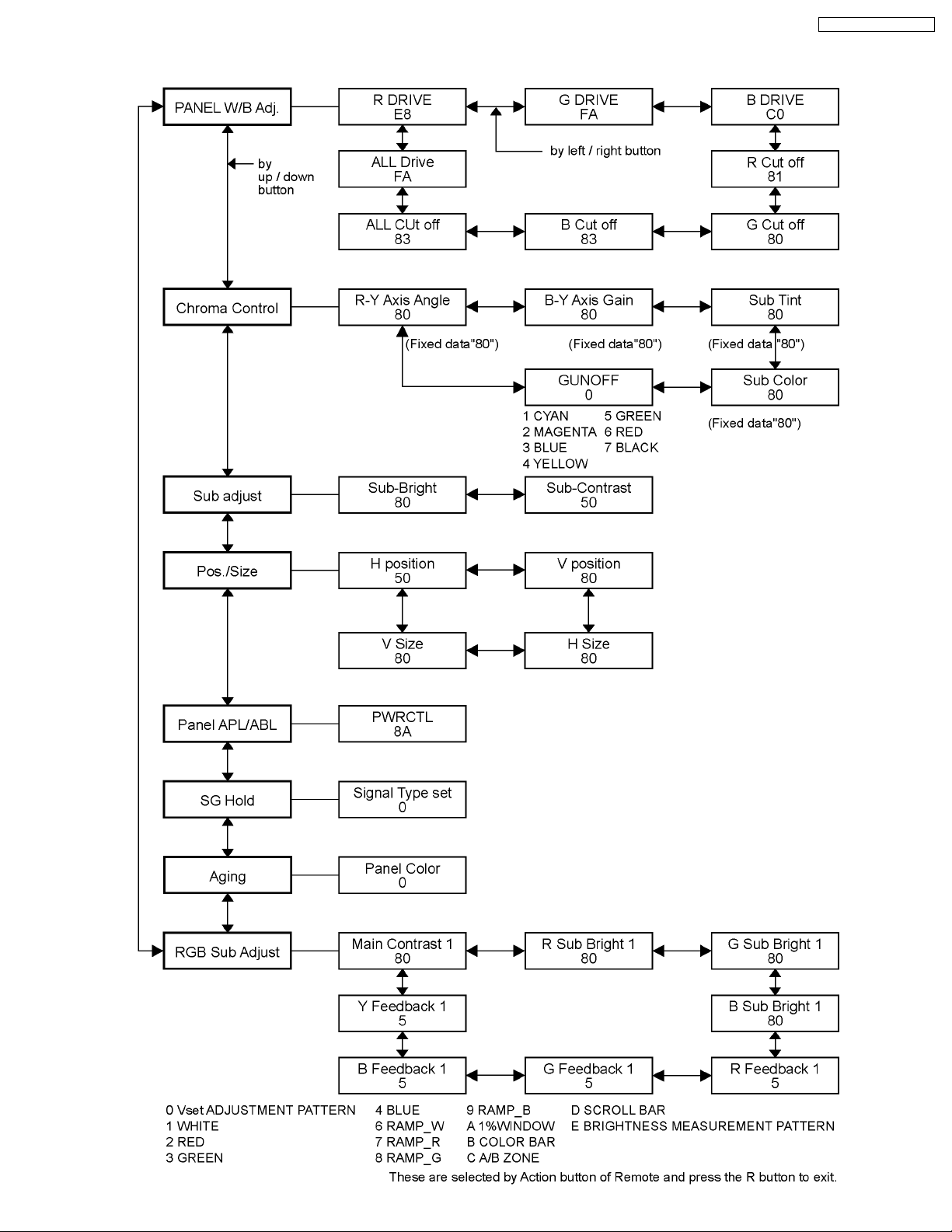
10.2. IIC mode structure (following items value is sample data.)
TH-37PG9U / TH-42PG9U
29
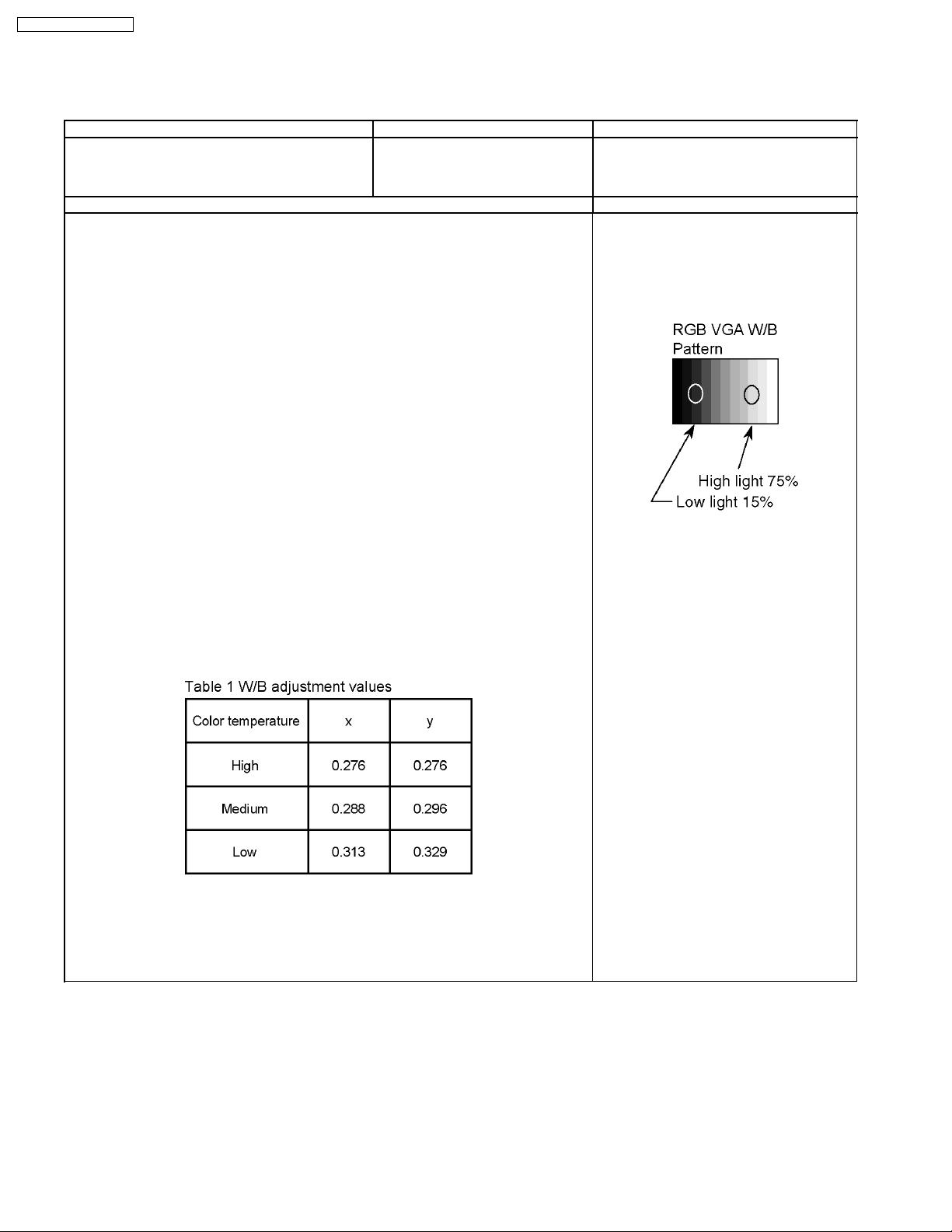
TH-37PG9U / TH-42PG9U
11 Adjustment
11.1. RGB white balance adjustment
Instrument Name Connection Remarks
· RGB VGA W/B pattern
· Color analyzer
(Minolta CA-100 or equivalent)
Procedure Remarks
· Ensure aging is adequate.
· Make sure the front panel to be used on the final set is fitted.
· Make sure a color signal is not being shown before adjustment.
· Put the color analyzer where there is little color variation.
1. Set COMPONET/RGB-IN SELECT to RGB.
2. Select the IIC mode “PANEL W/B Adj.” item.
3. Check that the color temperature is “COOL (High)”.
4. Output a white balance pattern.
5. Touch the signal receiver of color analyzer to the highlight window’s center.
6. Fix G drive at E0h and adjust B drive and R drive so x, y become the “Color temperature
High” in the below table.
7. Increase R/G/B together so the maximum drive value in R/G/B becomes FCh.
8. Set color temperature to “NORMAL (Medium)”.
9. Fix G drive at E0h and adjust B drive and R drive so the highlight window’s x, y becomes
the “Color temperature Medium” in the below table.
10. Increase R/G/B together so the maximum drive value in R/G/B becomes FCh.
11. Set color temperature to “WARM(Low)”.
12. Set G drive to E0h and adjust B drive and R drive so the highlight window’s x, y become
the “Color temperature Low” shown in the below table.
13. Increase R/G/B together so the maximum drive value in R/G/B becomes FCh.
14. Copy the R drive, G drive and B drive data in NTSC, PAL DVI region.
PC input
Panel surface
User setting: Normal
(Picture menu: Standard)
Picture Menu: Standard
Picture: 25
Aspect: Full
Position and size: Normal
· Highlight section Signal amplitude 75%
· Cutoff standard G: 80h
· Drive standard G: E0h
Adjustment target
Hi-light: x ± 0.003 y ± 0.003
Hi-light is target of the number at drive adjustment in the hi-light windows.
Therefore, it is not target of the hi-light number at after adjustment white balance.
30
