PANASONIC TH-42PV30A, TH-50PV30A, TH-37PA30A User Manual
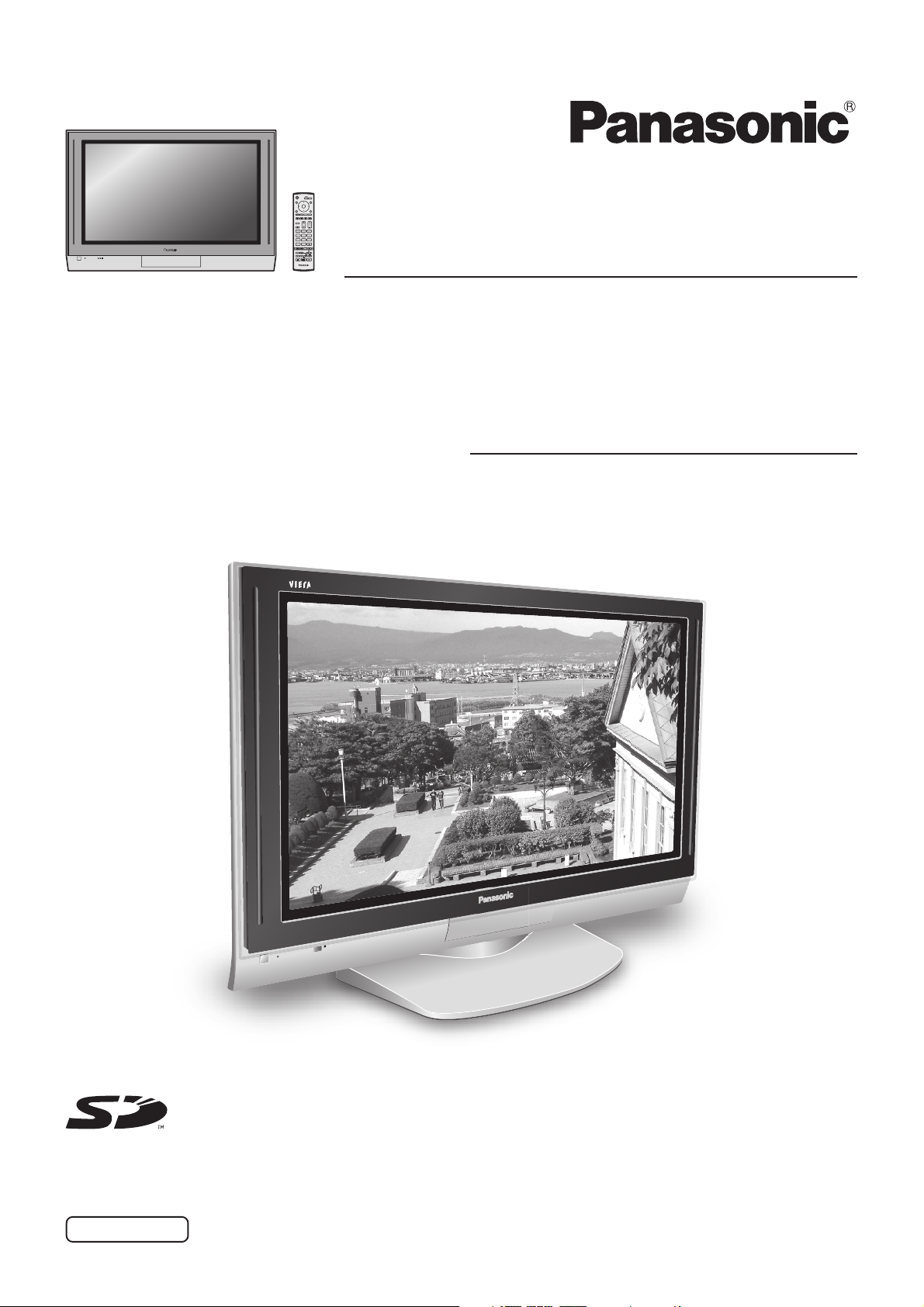
1N23
456
789
C
Operating Instructions
0
Progressive Plasma Television
Model No.
TH-37PA30
Plasma Television
with HD Monitor Input
Model No.
TH-42PV30
TH-50PV30
Pedestal stand shown above is optional extra.
The illustration shown is an image.
Please read these instructions before operating your set and retain them for future reference.
English
TQBC0867
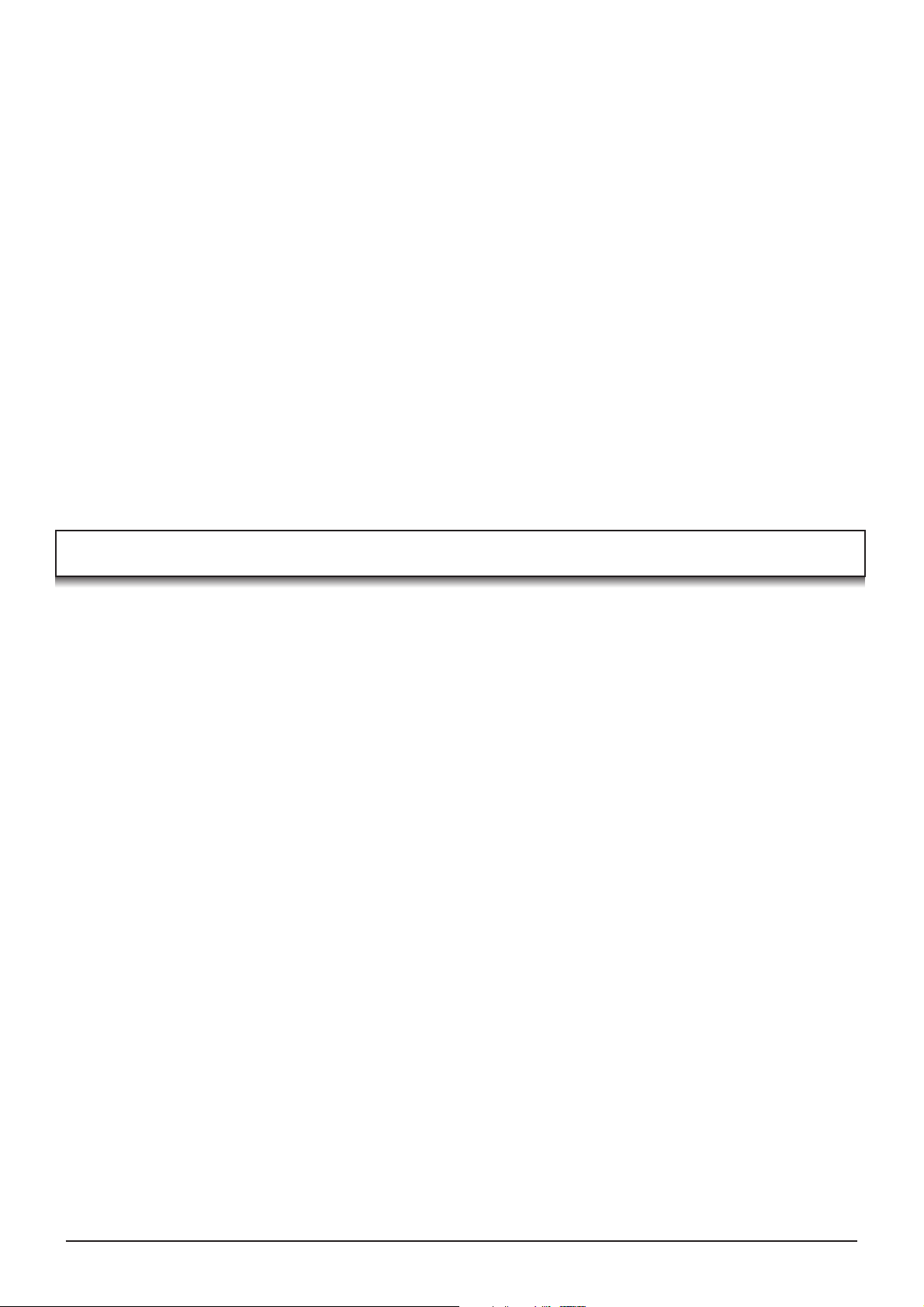
Dear Panasonic Customer
Welcome to the Panasonic family of customers. We hope that you will have many years of
enjoyment from your new Plasma TV.
To obtain maximum benefit from your set, please read these Instructions before
making any adjustments, and retain them for future reference.
Retain your purchase receipt also, and note down the model number and serial
number of your set in the space provided on the rear cover of these instructions.
Contents
Important Safety Notice.............................................. 3
Safety Precautions ..................................................... 4
Maintenance............................................................... 5
Accessories ................................................................ 6
Fitting remote control batteries................................... 6
How to open the front cover ....................................... 7
Terminal cover open and close .................................. 7
Fastening method ...................................................... 7
Antenna connection ................................................... 8
Connections ............................................................... 9
How to connect the
How to connect the Monitor Output terminals
to other Equipment ............................................. 10
How to connect the AV1 Input terminals ............... 10
How to connect the Component Input terminals ... 10
How to connect the PC Input terminals ................. 11
Power On / Off ......................................................... 12
Basic controls: front panel and remote control ......... 13
Using the On Screen Displays ................................. 14
Tuning ...................................................................... 15
Tuning menu ......................................................... 15
Auto tuning ............................................................ 16
Auto tuning (via front panel) .................................. 16
Headphones / AV3 terminals .....
Manual tuning ....................................................... 17
Manual tuning (via front panel) ............................. 17
Channel Allocation ................................................... 18
Picture menu ............................................................ 19
Sound menu ............................................................. 20
Setup menu .............................................................. 21
Owner ID .................................................................. 22
Aspect Controls ........................................................ 23
Multi window............................................................. 24
Still ........................................................................... 25
9
Channel search ........................................................ 25
Picture and text ........................................................ 25
PC mode .................................................................. 26
Photo View mode ..................................................... 28
Teletext operation ..................................................... 32
Stereo / Bilingual Sound Selection ........................... 34
VCR / DVD operation ............................................... 35
Remote control setting ............................................. 35
Troubleshooting ....................................................... 36
Input signal can be displayed ................................... 37
Specifications ........................................................... 38
2

Important Safety Notice
WARNING
1) To prevent damage which may result in fire or shock hazard, do not expose this appliance to dripping
or splashing.
Do not place containers with water (flower vase, cups, cosmetics, etc.) above the set. (including on
shelves above, etc.)
No naked flame sources, such as lighted candles, should be placed on / above the set.
2) To prevent electric shock, do not remove cover. No user serviceable parts inside. Refer servicing to qualified
service personnel.
3) Do not remove the earthing pin on the power plug. This apparatus is equipped with a three pin earthing-type
power plug. This plug will only fit an earthing-type power outlet. This is a safety feature. If you are unable to
insert the plug into the outlet, contact an electrician.
Do not defeat the purpose of the earthing plug.
CAUTION
1) This appliance is intended for use in environments which are relatively free of electromagnetic fields.
Using this appliance near sources of strong electromagnetic fields or where electrical noise may overlap with
the input signals could cause the picture and sound to wobble or cause interference such as noise to appear.
To avoid the possibility of harm to this appliance, keep it away from sources of strong electromagnetic fields.
2) If a static electricity discharge occurs inside the front cover, the screen may momentarily flicker. This is not a
malfunction.
The screen will return to normality in a short while.
To prevent electric shock, ensure the earthing pin on the AC supply power plug is securely connected.
Trademark Credits
• VGA is a trademark of International Business Machines Corporation.
• Macintosh is a registered trademark of Apple Computer, USA.
• S-VGA is a registered trademark of the Video Electronics Standard Association.
Even if no special notation has been made of company or product trademarks, these trademarks have been fully
respected.
• SD Logo is a trademark.
CAUTION:
Symptoms
After-images appear
Do not allow a still picture to be displayed for an extended period, as this can
cause a permanent after-image to remain on the Plasma TV.
Examples of still pictures include logos, video games, computer images, teletext
and images displayed in 4:3 mode.
Without signals and operations for 2 minutes, the level of the contrast decreases
automatically to prevent image retention.
Check
Note:
The permanent after-image on the Plasma TV resulting from fixed image use is
not an operating defect and as such is not covered by the Warranty.
This product is not designed to display fixed images for extended periods of time.
3
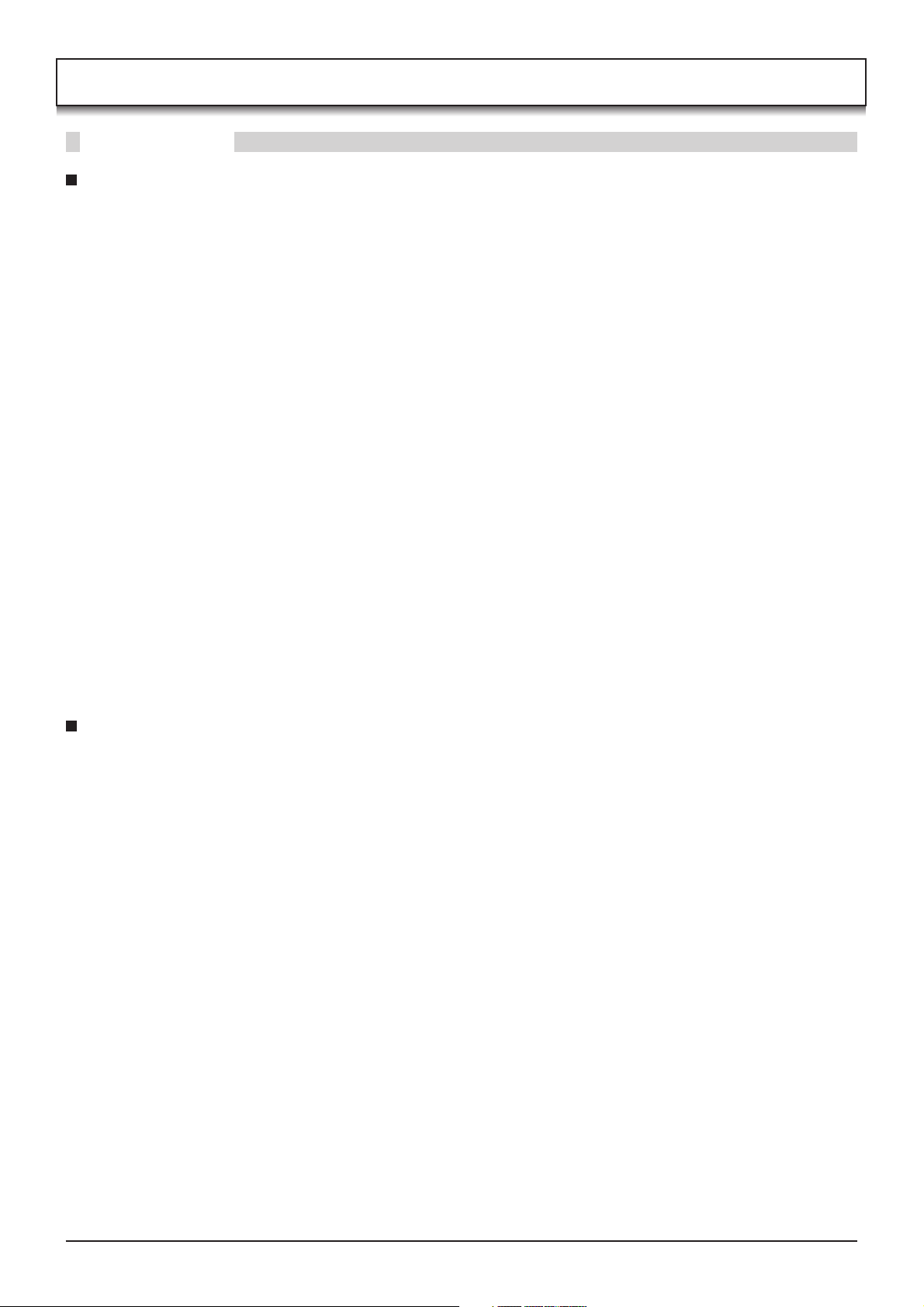
Safety Precautions
WARNING
Setup
This Plasma TV is for use only with the following optional accessories. Use with any other type of optional
accessories may cause instability which could result in the possibility of injury.
(All of the following accessories are manufactured by Matsushita Electric Industrial Co., Ltd.)
Pedestal ······································· TY-ST42PX20 (TH-37PA30, TH-42PV30)
•
Display stand ································ TY-DP4201W
•
Wall-hanging bracket (vertical) ···· TY-WK42PV3W
•
Wall-hanging bracket (angle) ······· TY-WK42PR2W
•
Always be sure to ask a qualified technician to carry out set-up.
Do not place the Plasma TV on sloped or unstable surfaces.
The Plasma TV may fall off or tip over.
•
Do not place any objects on top of the Plasma TV.
If water is spilt onto the Plasma TV or foreign objects get inside it, a short-circuit may occur which could result in
•
fire or electric shock. If any foreign objects get inside the Plasma TV, please consult your local Panasonic dealer.
TY-ST50PX20 (TH-50PV30)
TY-S37PX20W (TH-37PA30)
TY-S42PX20W (TH-42PV30)
TY-S50PX20W (TH-50PV30)
For sufficient ventilation;
If using the pedestal (optional accessory) for the Plasma TV, leave a space of at least 10 cm at the top, left
and right, at least 6 cm at the bottom, and at least 7 cm at the rear. If using some other setting-up method,
leave a space of at least 10 cm at the top, bottom, left and right, and at least 1.9 cm at the rear.
Avoid installing this product near electronic equipment that is easy to receive electromagnetic waves.
It will cause interference in image, sound, etc. In particular, keep video equipment away from this product.
•
When using the Plasma TV
The Plasma TV is designed to operate on 220 - 240 V AC, 50/60 Hz.
Do not cover the ventilation holes.
Doing so may cause the Plasma TV to overheat, which can cause fire or damage to the Plasma TV.
•
Do not stick any foreign objects into the Plasma TV.
Do not insert any metal or flammable objects into the ventilations holes or drop them onto the Plasma TV, as doing
•
so can cause fire or electric shock.
Do not remove the cover or modify it in any way.
High voltages which can cause severe electric shocks are present inside the Plasma TV. For any inspection,
•
adjustment and repair work, please contact your local Panasonic dealer.
Securely insert the power supply plug as far as it will go.
If the plug is not fully inserted, heat may be generated which could cause fire. If the plug is damaged or the wall
•
socket is loose, they shall not be used.
Do not handle the power supply plug with wet hands.
Doing so may cause electric shocks.
•
Do not do anything that may damage the power cable. When disconnecting the power cable, pull on the plug
body, not the cable.
Do not damage the cable, make any modifications to it, place heavy objects on top of it, heat it, place it near any
•
hot objects, twist it, bend it excessively or pull it. To do so may cause fire and electric shock. If the power cable is
damaged, have it repaired at your local Panasonic dealer.
If the Plasma TV is not going to be used for any prolonged length of time, unplug the power supply plug from
the wall outlet.
4

Safety Precautions
If problems occur during use
If a problem occurs (such as no picture or no sound), or if smoke or an abnormal odour starts to come out
from the Plasma TV, immediately unplug the power supply plug from the wall outlet.
If you continue to use the Plasma TV in this condition, fire or electric shock could result. After checking that the
•
smoke has stopped, contact your local Panasonic dealer so that the necessary repairs can be made. Repairing
the Plasma TV yourself is extremely dangerous, and should never be attempted.
If water or foreign objects get inside the Plasma TV, if the Plasma TV is dropped, or if the cabinet becomes
damages, disconnect the power supply plug immediately.
A short circuit may occur, which could cause fire. Contact your local Panasonic dealer for any repairs that need to
•
be made.
CAUTION
When using the Plasma TV
Do not bring your hands, face or objects close to the ventilation holes of the Plasma TV.
Heated air comes out from the ventilation holes at the top of Plasma TV will be hot. Do not bring your hands or
•
face, or objects which cannot withstand heat, close to this port, otherwise burns or deformation could result.
Be sure to disconnect all cables before moving the Plasma TV.
If the Plasma TV is moved while some of the cables are still connected, the cables may become damaged, and
•
fire or electric shock could result.
Disconnect the power supply plug from the wall socket as a safety precaution before carrying out any cleaning.
Electric shocks can result if this is not done.
•
Clean the power cable regularly to prevent it becoming dusty.
If dust built up on the power cord plug, the resultant humidity can damage the insulation, which could result in fire.
•
Pull the power cord plug out from the wall outlet and wipe the mains lead with a dry cloth.
This Plasma TV radiates infrared rays, therefore it may affect other infrared communication equipment.
Install your infrared sensor in a place away from direct or reflected light from your Plasma TV.
Maintenance
The front of the display panel has been specially treated. Wipe the panel surface gently using only a cleaning
cloth or a soft, lint-free cloth.
If the surface is particularly dirty, wipe with a soft, lint-free cloth which has been soaked in pure water or water to
•
which a small amount of neutral detergent has been added, and then wipe it evenly with a dry cloth of the same
type until the surface is dry.
Do not scratch or hit the surface of the panel with fingernails or other hard objects, otherwise the surface may
•
become damaged. Furthermore, avoid contact with volatile substances such as insect sprays, solvents and thinner,
otherwise the quality of the surface may be adversely affected.
If the cabinet becomes dirty, wipe it with a soft, dry cloth.
If the cabinet is particularly dirty, soak the cloth in water to which a small amount of neutral detergent has been
•
added and then wring the cloth dry. Use this cloth to wipe the cabinet, and then wipe it dry with a dry cloth.
Do not allow any detergent to come into direct contact with the surface of the Plasma TV.
•
If water droplets get inside the unit, operating problems may result.
Avoid contact with volatile substances such as insect sprays, solvents and thinner, otherwise the quality of the
•
cabinet surface may be adversely affected or the coating may peel off. Furthermore, do not leave it for long
periods in contact with articles made from rubber or PVC.
5

Accessories
Check that you have the accessories and items shown
Operating Instruction book
Batteries for the Remote
Control Transmitter
(2 × R6 (AA) size)
Installing the ferrite core (Small size)
1
2
Open
Remote Control
Transmitter
(EUR7635040)
1N23
456
789
C
0
Ferrite core
(Small size) × 5
3
Power Cable
Ferrite core
(Large size) × 3
Installing the ferrite core (Large size)
1
2
Clamper × 2
3
Open
Pull back the tabs.
(in two places)
Press the cable
through and close.
Pull back the tabs.
(in two places)
Press the cable
through and close.
Fitting remote control batteries
1 2 3
+
+
-
“R6 (AA)” size
Pull and hold the hook, then
open the battery cover.
Do not use rechargeable (Ni-Cad) batteries.
They are different in shape and performance and may fail to ensure correct operation.
Dispose batteries in an environment-friendly manner.
Battery cautions
The incorrect use of batteries can cause electrolyte leakage which will corrode the Remote Control or cause the
batteries to burst.
Observe the following precaution:
1. Batteries shall always be replaced as a pair. Always use new batteries when replacing the old set.
2. Do not combine a used battery with a new one.
3. Do not mix battery types (example:“Zinc Carbon” with “Alkaline”).
4. Do not attempt to charge, short-circuit, disassemble, heat or burn used batteries.
5. Battery replacement is necessary when remote control acts sporadically or stops operating the TV set.
Insert batteries - note correct
polarity ( + and -).
Replace the cover.
6

How to open the front cover
ARD
SD C
T
C
EJE
USHP
PC CARD EJECT
SD CARD
PUSH-EJECT
S VIDEO
VIDEO
LR PC
STR F TV/AV
/ /
AV3
Push “ ”.
Terminal cover open and close
Open Close
1. Push down hooks and pull the
2
1
cover slightly towards yourself to
disengage the claws (at 4 points).
2. Slowly pull out in the downward
direction.
1
2
at the bottom end.
1
2. Push until it clicks.
1. Insert the claws (at 4 points)
Fastening method
Clamper
Open
Close
Fastening of Power Cable and other cables
1 2
1
When connecting to the rear AV Input / Output terminals,
connect through this window. (This window cannot close
completely when connecting the cables.)
Other cables should be connected before closing the
terminal cover.
Fastening method of other cables
Attach the clamper on the installation hole, and fasten them.
Bundle the cable with the cable fastening clamper.
2
Fastening method of Power Cable
1. Insert the power plug into the main body.
2. Fasten with the Power Cable fastening band.
Fastening band
Fastening
To tighten.
Loosening
1
2
Pull off.
Keep the knob
pressed.
7
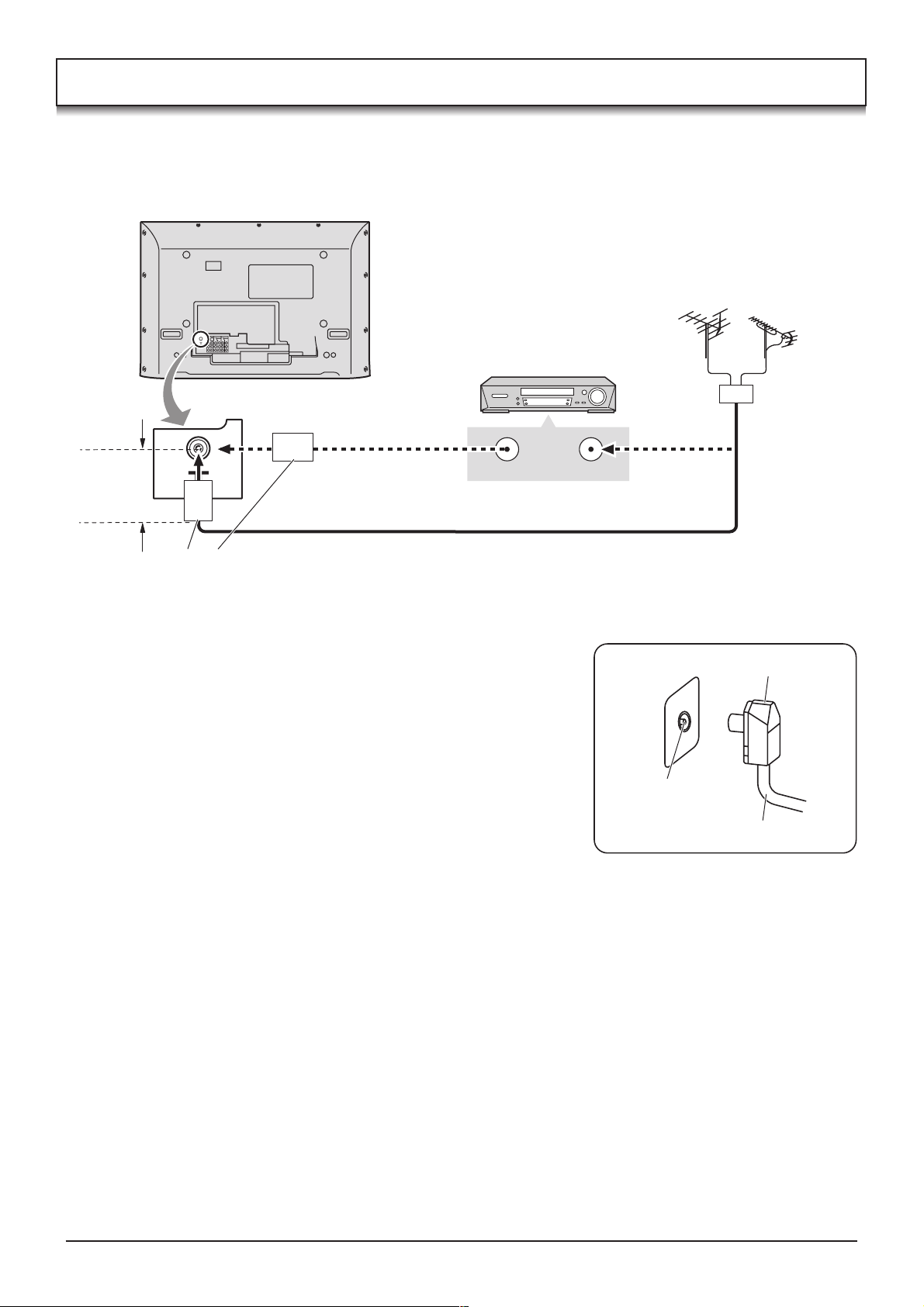
Antenna connection
For proper reception of VHF / UHF channels, an external antenna is required. For best reception, an outdoor antenna
is recommended.
VHF Aerial UHF Aerial
VCR
Mixer
Less than
10 cm
75 Ω Coaxial cable
Ferrite core (Large size)
(supplied)
Notes:
• Do not put the Coaxial cable close to the Power cable to avoid noise.
• Do not place the Coaxial cable under the TV.
• Additional equipment, cables and adapter plugs shown are not supplied
with this TV set.
• To obtain optimum quality picture and sound, an Aerial, the correct cable
(75 Ω coaxial) and the correct terminating plug are required.
• If a communal Aerial system is used, you may require the correct
connection cable and plug between the wall Aerial socket and your TV.
• Your local Television Service Centre or Dealer may be able to assist you
in obtaining the correct Aerial system for your particular area and the
accessories required.
• Any matters regarding Aerial installation, upgrading of existing systems
or accessories required, and the costs incurred, are the responsibility of
you, the Customer.
ANT INPUTANT OUTPUT
RF in
terminal
OR
Coaxial Aerial plug
75 Ω Coaxial cable
8

Connections
It is possible to connect a variety of additional equipment to this TV. The following pages detail how to connect external
equipment to the front and rear of the TV.
Once your equipment is connected, use the following procedure to view the input:
Press the TV/AV button.
Whilst the on screen selector keys are displayed, press coloured
buttons to select the AV source you wish to view.
Red button : AV1 Audio, Video, S-Video terminals
Green button : AV2 Audio, Video / Component terminals
Yellow button : AV3 Audio, Video, S-Video / PC terminals
Blue button : AV4 Audio, Video / Component terminals
The on screen selector keys that appear clear after a few seconds.
If you want to select an input when the keys are not shown, press
any coloured button and the keys will reappear.
Notes:
• You can also select an AV source using the TV/AV button on
the front panel of the TV.
Press the TV/AV button repeatedly until you reach the AV
source you wish to view.
• When a Monaural VCR is used, connect the Monaural Audio
cable to the AUDIO L terminal.
• Additional equipment and cables shown are not supplied
with this TV set.
How to connect the Headphones / AV3 terminals
TV/AV
OK
N
123
456
789
C
0
TV
S-VIDEO 4 pin terminal
Chrominance in
Chrominance earth
Luminance in
Luminance earth
Example of input signal source
VCR
S-VIDEO VCR
DVD PLAYER
S-VIDEO
CAMCORDER
Headphones
(Optional)
Ferrite core (Small size) (supplied)
Connect the S-VIDEO
or VIDEO terminal.
OUT
VIDEO
OUT
AUDIO
OUT
L
R
Less than
10 cm
S-VIDEO
VIDEO
AUDIO
M3 plug
Less than
10 cm
SD CARD
PUSH-EJECT
/ /
STR F TV/AV
S VIDEO
PC CARD EJECT
S VIDEO
VIDEO
LR PC
AV3
VIDEO
L R
AV3
Note:
The volume level of the headphones can be adjusted by selecting “Headphone volume” from the Sound menu.
9
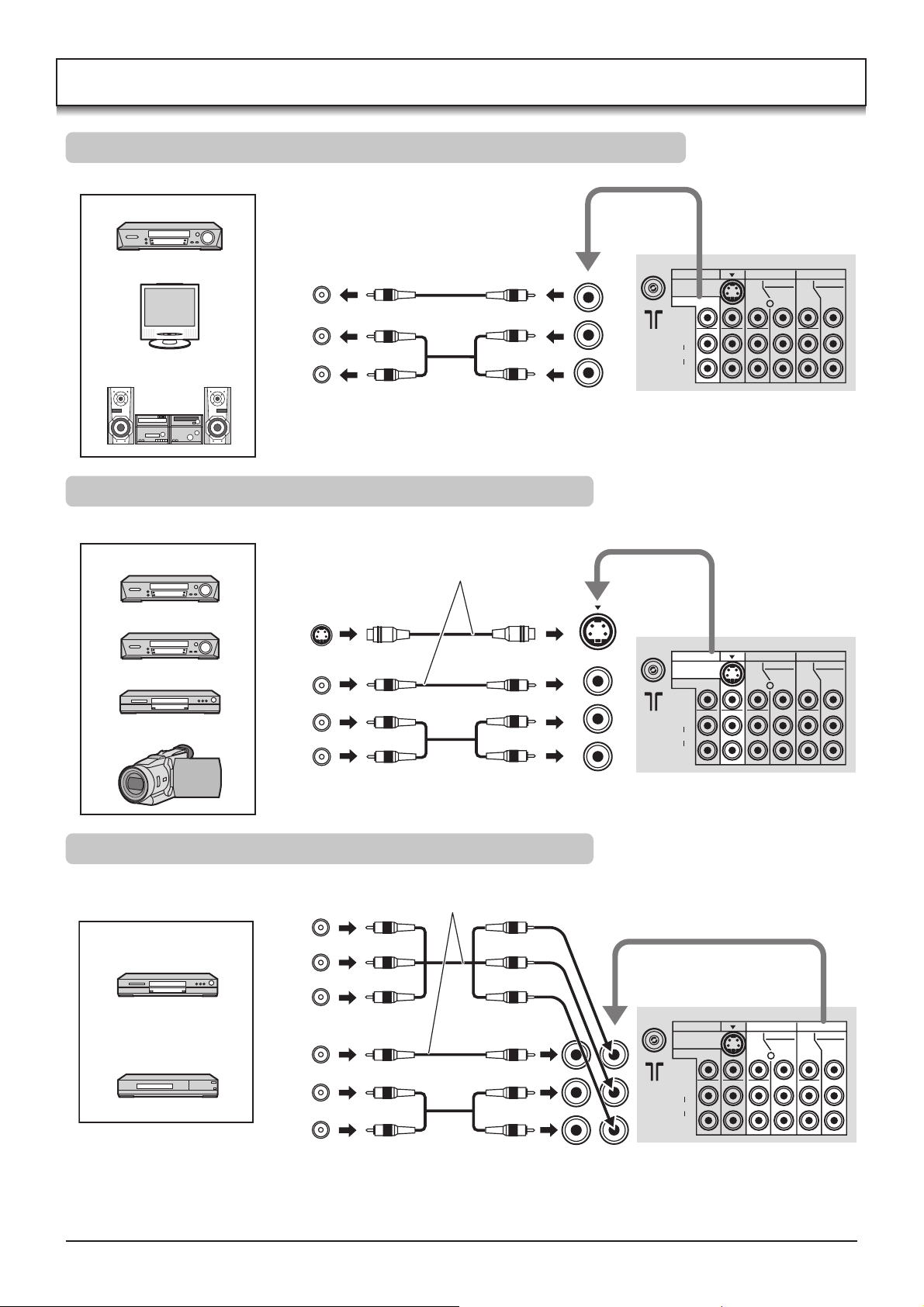
Connections
How to connect the Monitor Output terminals to other Equipment
Example of output signal source
VCR
MONITOR
VIDEO
IN
L
AUDIO
Amplifier to speaker system
R
IN
How to connect the AV1 Input terminals
Example of input signal source
VCR
S-VIDEO VCR
DVD PLAYER
CAMCORDER
Connect the S-VIDEO or VIDEO terminal.
S-VIDEO
OUT
VIDEO
OUT
AUDIO
OUT
L
R
MONITOR
OUT
MONO
AV1ýIN AV2ýIN AV4ýIN
S-VIDEO
MONITOR OUT
VIDEO
L
AUDIO
R
AV1ýIN AV2ýIN AV4ýIN
S-VIDEO
MONITOR OUT
VIDEO
L
AUDIO
R
COMPONENT COMPONENT
YY
P
MONO MONO MONO
MONO MONO MONO
B
PR
COMPONENT COMPONENT
YY
B
P
PR
PB
PR
PB
PR
AV1 IN
How to connect the Component Input terminals
Connect the VIDEO or COMPONENT
Example of input signal source
DVD PLAYER
Digital TV-SET-TOP-BOX
(DTV-STB)
COMPONENT VIDEO OUT
Y, PB, PR,
Y
P
B
OUT
P
R
VIDEO
OUT
L
AUDIO
OUT
R
Note:
Component input terminals are used for 525i / p, 625i / p, 1125i / 50 Hz, 1125i / 60 Hz or SMPTE295M standard
1250i signal.
VIDEO terminal.
MONO
AV2 / 4 IN
Y
PB/C
PR/C
AV1ýIN AV2ýIN AV4ýIN
S-VIDEO
MONITOR OUT
B
R
VIDEO
L
AUDIO
R
COMPONENT COMPONENT
YY
P
MONO MONO MONO
B
PR
PB
PR
10
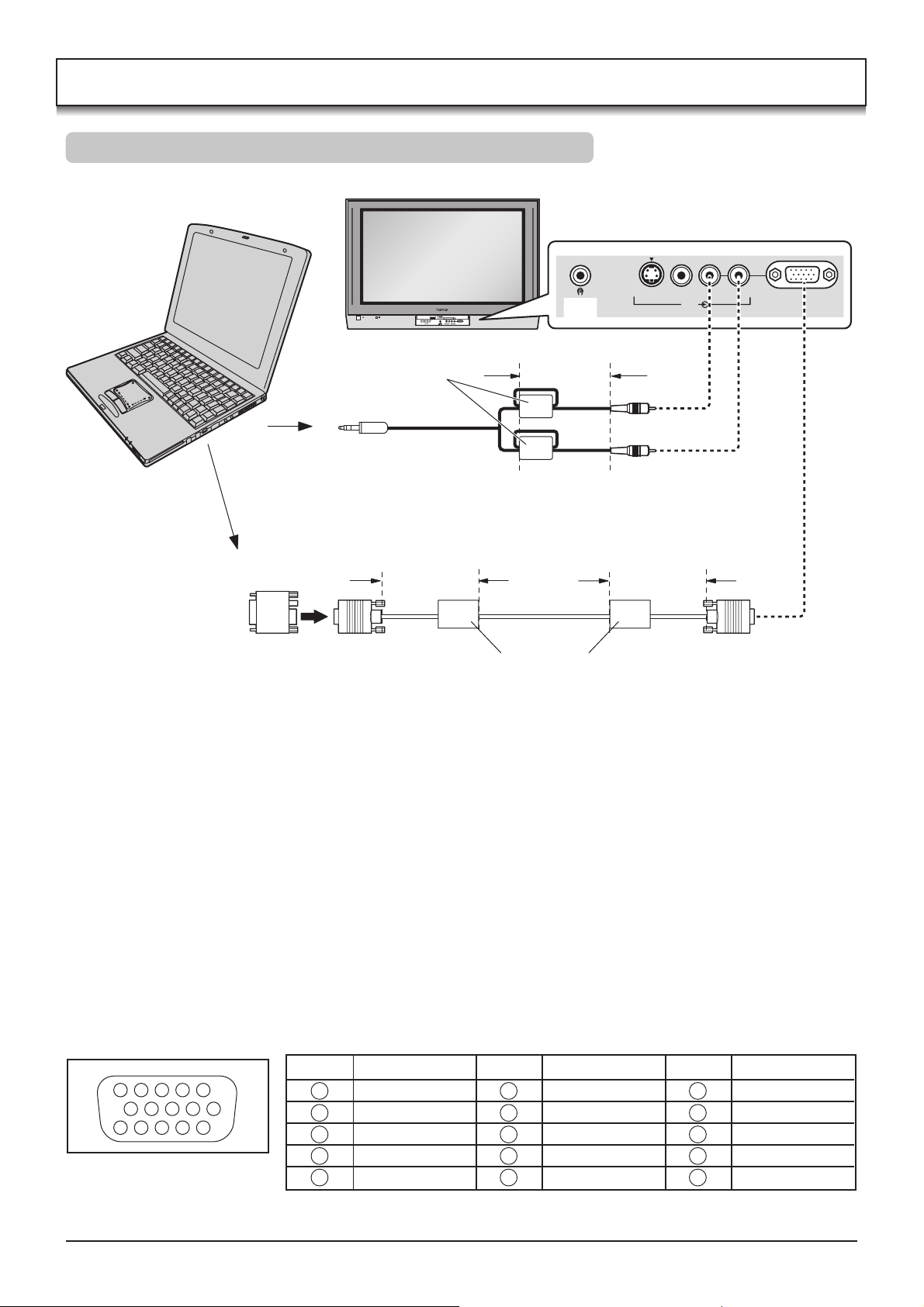
Connections
How to connect the PC Input terminals
COMPUTER
STR F TV/AV
S VIDEO
VIDEO
LR PC
PC CARD EJECT
SD CARD
PUSH-EJECT
S VIDEO
VIDEO
LR PC
/ /
AV3
AV3
Ferrite core (Small size)
(supplied)
Less than
10 cm
AUDIO
Stereo plug
Connect a cable which matches the
audio output terminal on the computer.
Conversion adapter
(if necessary)
Less than
10 cm
Less than
10 cm
RGB
PC cable
D-sub 15p
Ferrite core (Large size)
(supplied)
Notes:
• Computer signals which can be input are those with a horizontal scanning frequency of 15 to 110 kHz and vertical
scanning frequency of 48 to 120 Hz. (However, the image will not be displayed properly if the signals exceed 1,200
lines.)
• The display resolution is a maximum of 640 × 480 dots (TH-37PA30), 768 × 768 dots (TH-42PV30), 1,024 × 768 dots
(TH-50PV30) when the aspect mode is set to “4:3”, and 852 × 480 dots (TH-37PA30), 1,024 × 768 dots (TH42PV30), 1,366 × 768 dots (TH-50PV30) when the aspect mode is set to “16:9”. If the display resolution exceeds
these maximums, it may not be possible to show fine detail with sufficient clarity.
• Some PC models cannot be connected to the set.
• There is no need to use an adapter for computers with DOS/V compatible D-sub 15P terminal.
• The computer shown in the illustration is for example purposes only.
• Additional equipment and cables shown are not supplied with this set.
• Do not set the horizontal and vertical scanning frequencies for PC signals which are above or below the specified
frequency range.
Signal Names for D-sub 15P Connector
Pin No.
45
10
15 14 13 12 11
Pin Layout for PC Input
Terminal
1
2
67839
1
2
3
4
5
Signal Name
R
G
B
NC
GND (Ground)
Pin No.
6
7
8
9
10
Signal Name
GND (Ground)
GND (Ground)
GND (Ground)
NC (not connected)
GND (Ground)
Pin No.
11
12
13
14
15
Signal Name
NC (not connected)
NC
HD/SYNC
VD
NC
11

Power On / Off
1
2
2
1
1 Connect the mains lead to the Plasma TV.
2 Connect the mains plug to the wall socket.
Power Indicator
LED Indicator
Standby : Red
On : No Light
Press the switch on the TV set to turn
the set on.
Owner ID setting screen is displayed. See
page 22.
To switch the TV set to Standby mode, press
the button on the remote control.
The TV set can be switched on by pressing
the button again if it was switched to
Remote control
signal sensor
Standby mode.
Note:
This TV will still consume some power as long
as the mains plug is still inserted into the wall
socket.
C.A.T.S. sensor
Plasma C.A.T.S. (Contrast Automatic Tracking System)
Plasma C.A.T.S. automatically senses the ambient light conditions and
adjusts the brightness and gradation accordingly, to optimise contrast.
(Effective when Viewing mode is set to Auto.)
OK
N
123
456
789
C
0
TV
12
