Panasonic TC-L60DT60, TC-L55DT60 Owner’s Manual
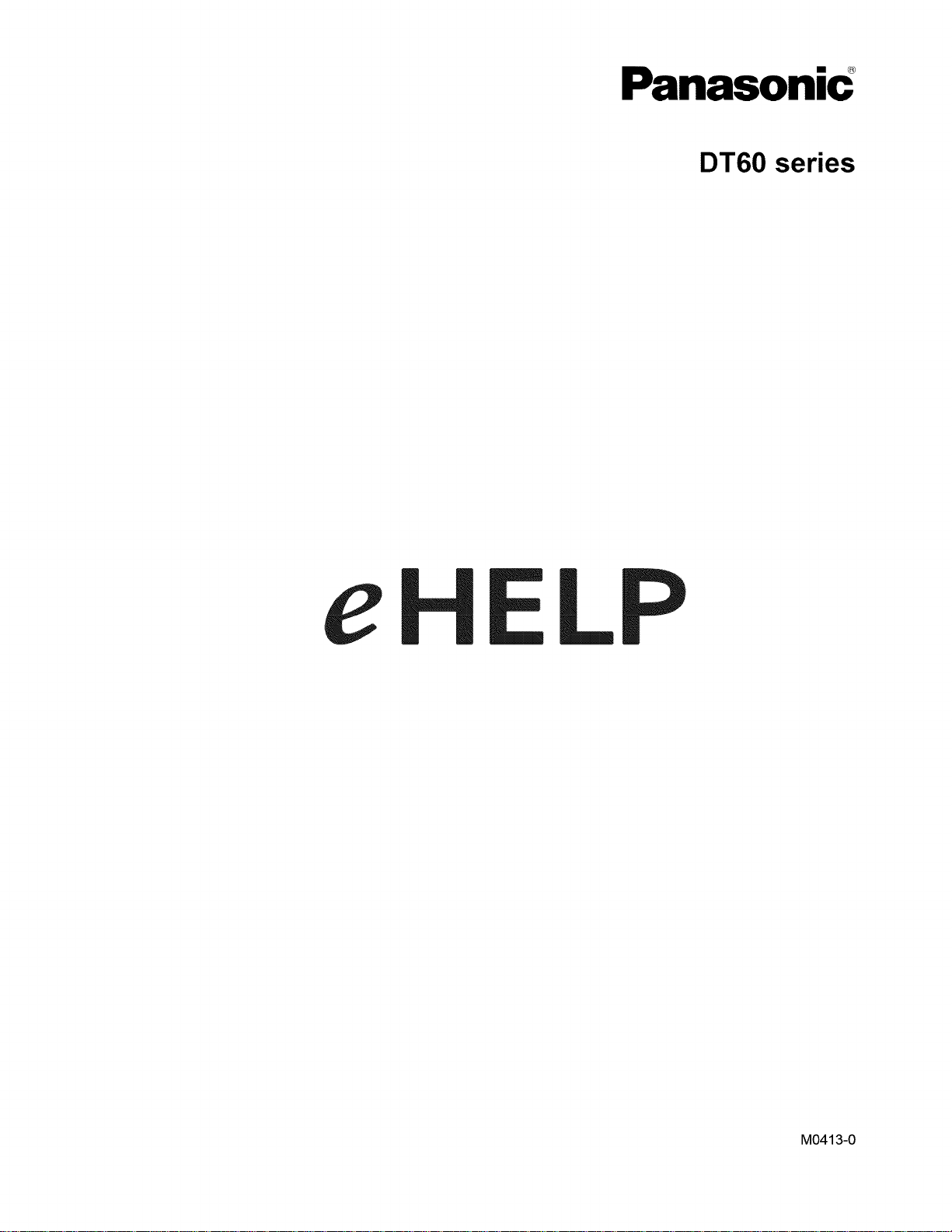
Panasonic
DT60 series
M0413-0
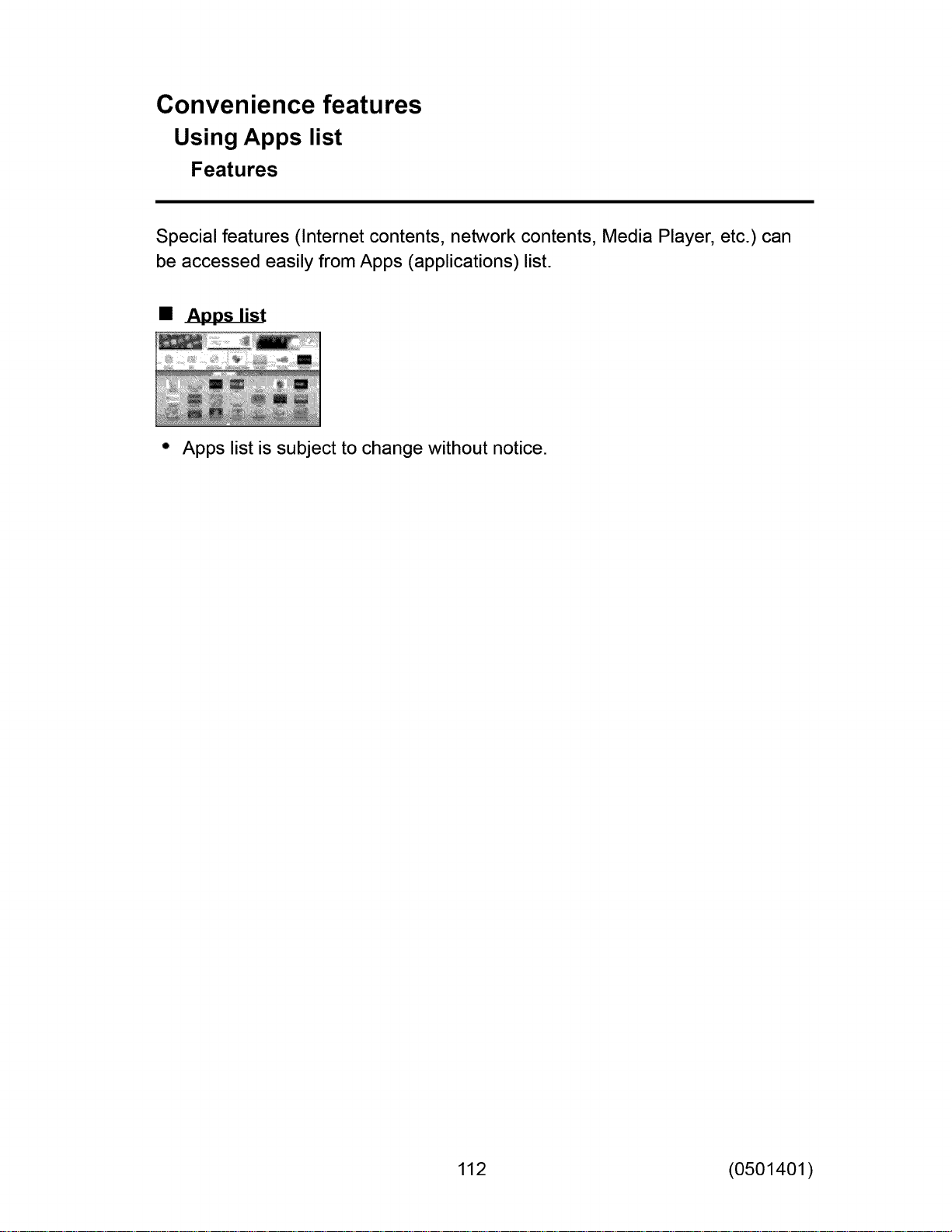
Convenience features
Using Apps list
Features
Special features (Internet contents, network contents, Media Player, etc.) can
be accessed easily from Apps (applications) list.
• Apps list
° Apps list is subject to change without notice.
112 (0501401)
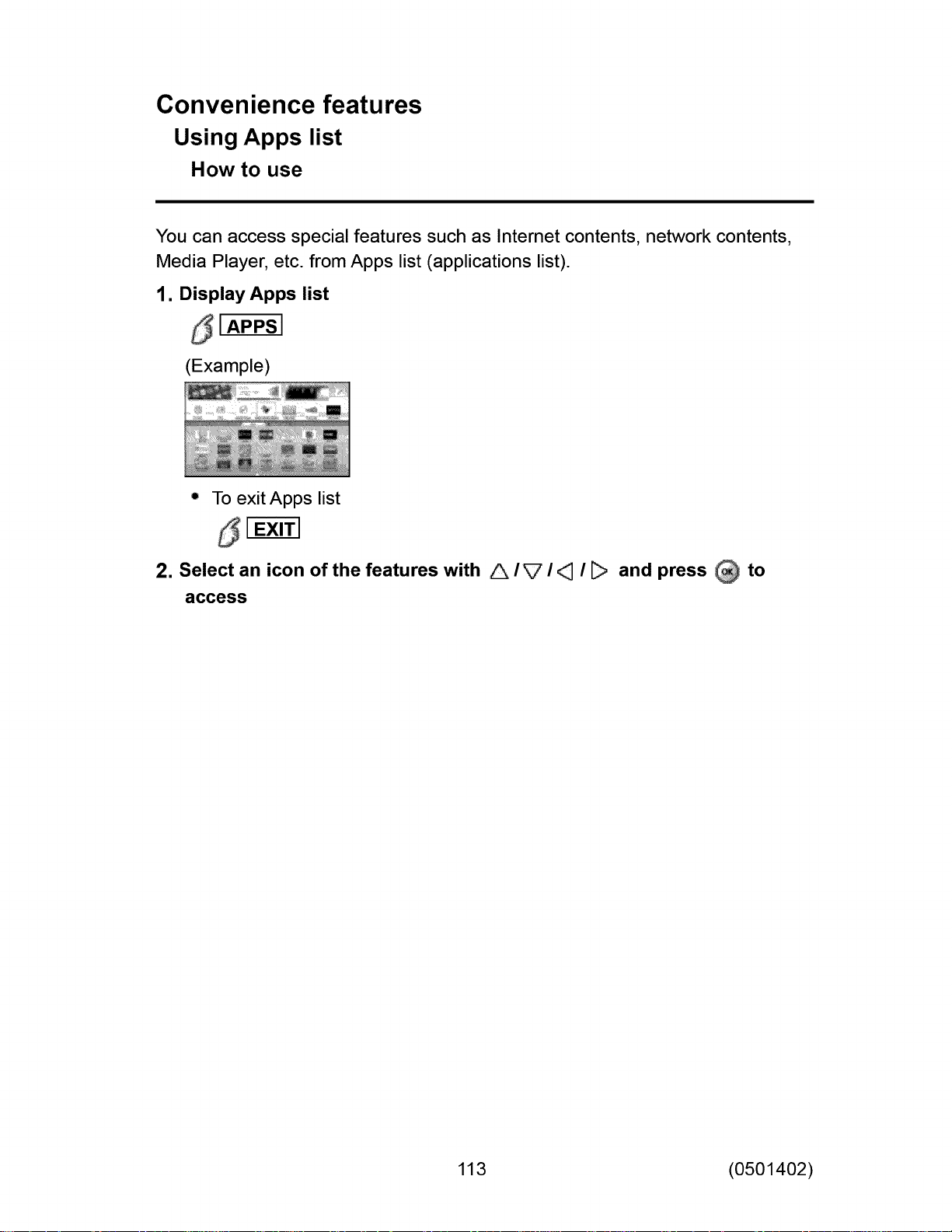
Convenience features
Using Apps list
How to use
You can access special features such as Internet contents, network contents,
Media Player, etc. from Apps list (applications list).
1. Display Apps list
_IAPPSI
(Example)
° To exit Apps list
2. Select an icon of the features with A/V ! _ ! _ and press @ to
access
113 (0501402)
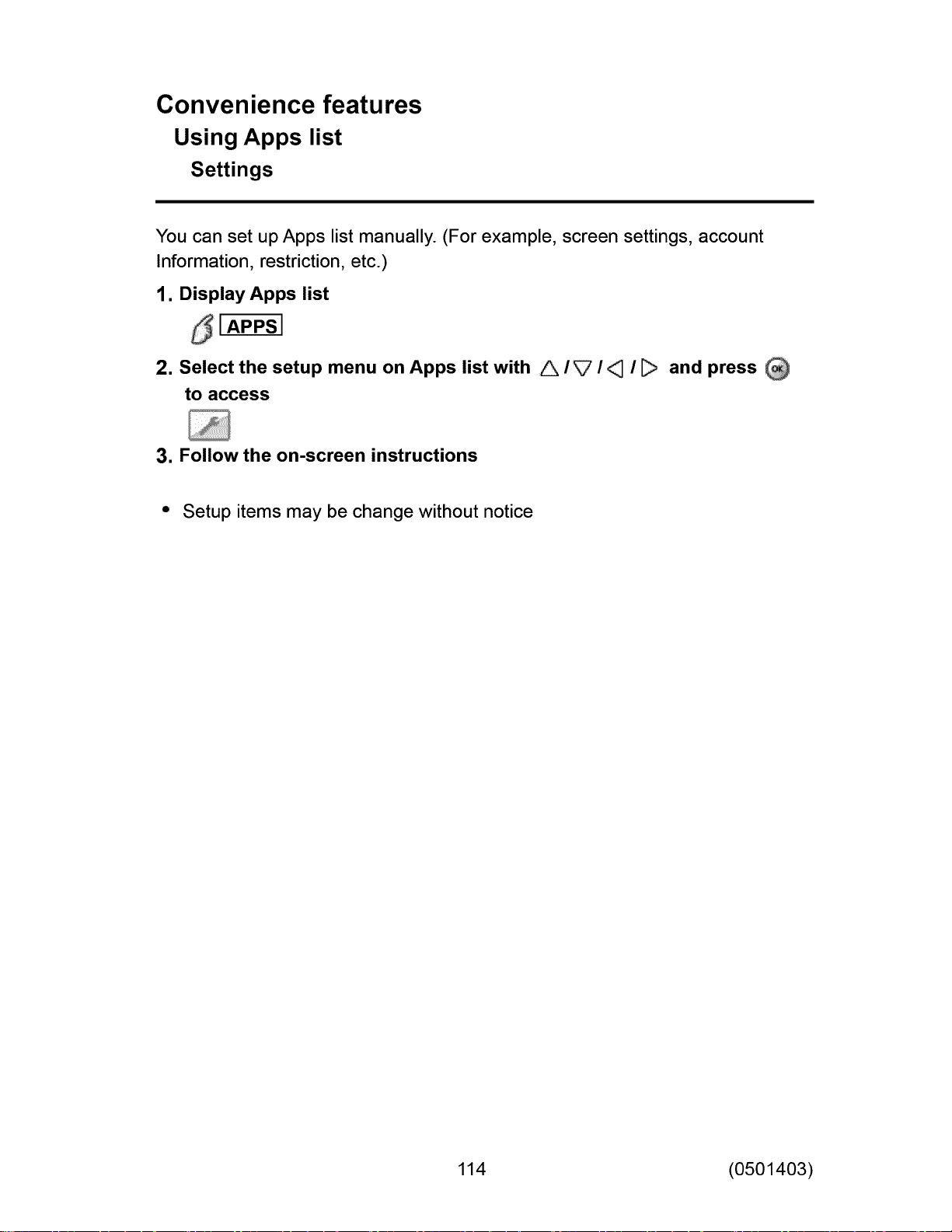
Convenience features
Using Apps list
Settings
You can set up Apps list manually. (For example, screen settings, account
Information, restriction, etc.)
1. Display Apps list
2. Select the setup menu on Apps list with _/V/<_ /
to access
3. Follow the on-screen instructions
° Setup items may be change without notice
and press
114 (0501403)
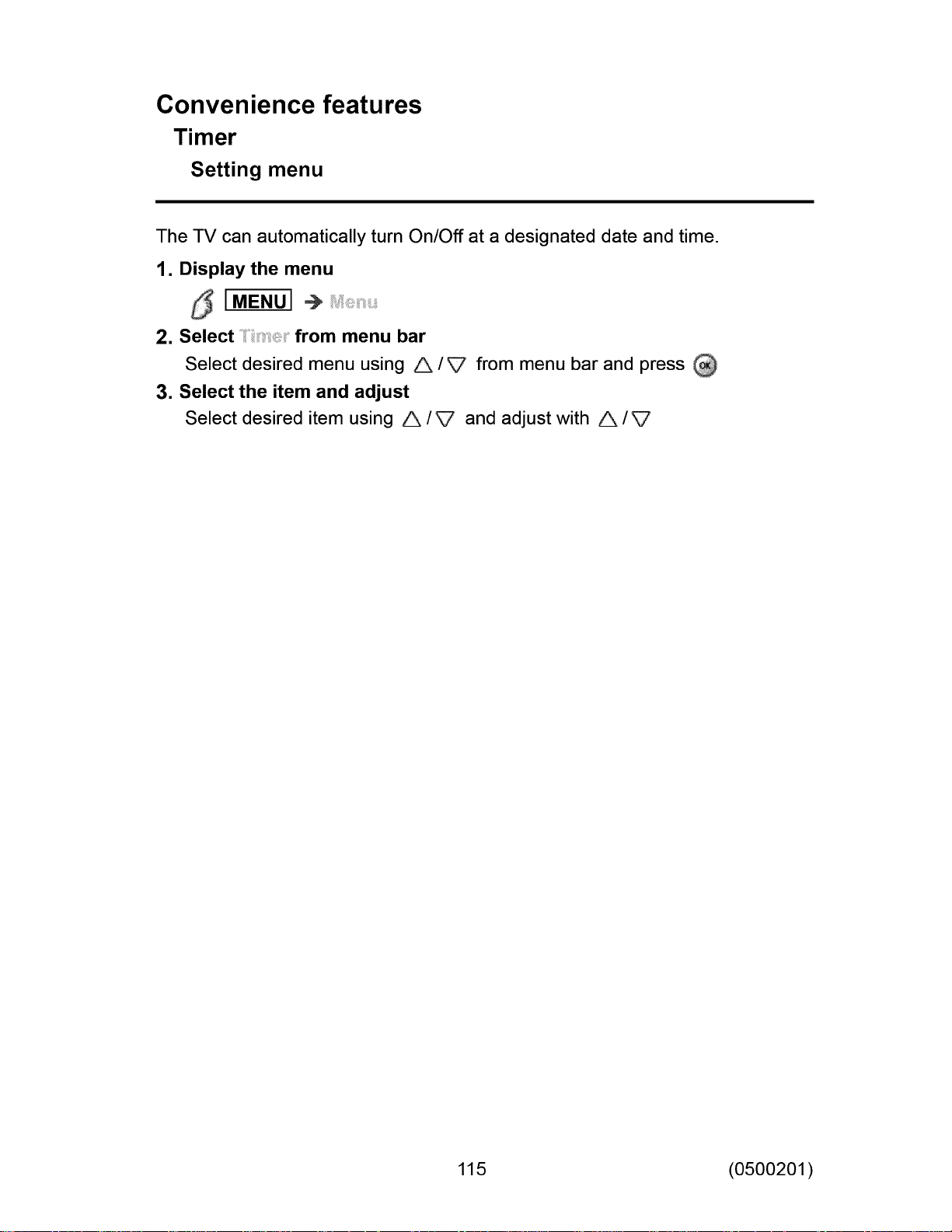
Convenience features
Timer
Setting menu
The TV can automatically turn On/Off at a designated date and time.
1. Display the menu
[MENU] ÷
2. Select from menu bar
Select desired menu using A /_ from menu bar and press
3. Select the item and adjust
Select desired item using A /_ and adjust with A /
115 (0500201)
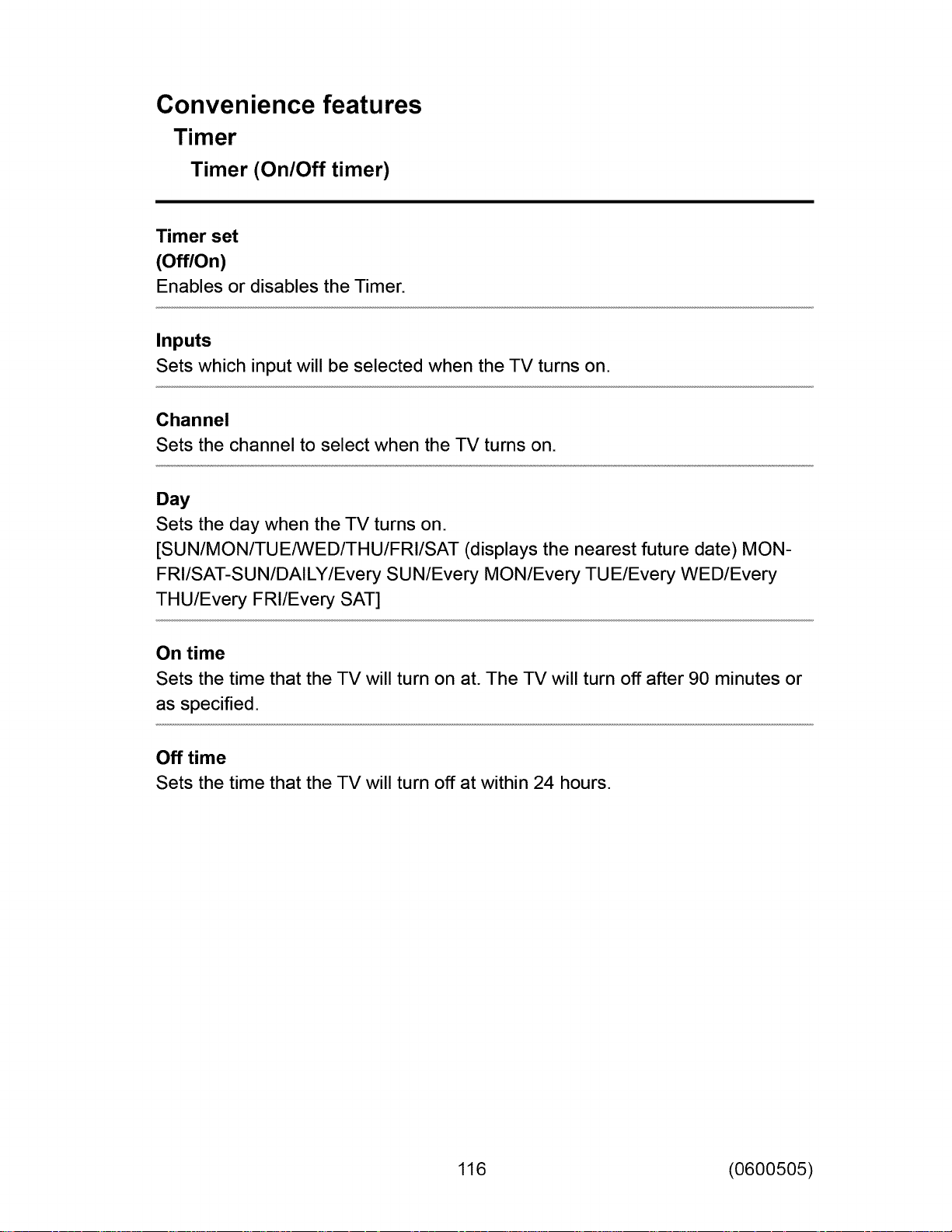
Convenience features
Timer
Timer (On/Off timer)
Timer set
(Off/On)
Enables or disables the Timer.
Inputs
Sets which input will be selected when the TV turns on.
Channel
Sets the channel to select when the TV turns on.
Day
Sets the day when the TV turns on.
[SUN/MON/TUE/WED/THU/FRI/SAT (displays the nearest future date) MON-
FRI/SAT-SU N/DAILY/Every SU N/Every MON/Every TU E/Every WED/Every
THU/Every FRI/Every SAT]
On time
Sets the time that the TV will turn on at. The TV will turn off after 90 minutes or
as specified.
Off time
Sets the time that the TV will turn off at within 24 hours.
116 (0600505)
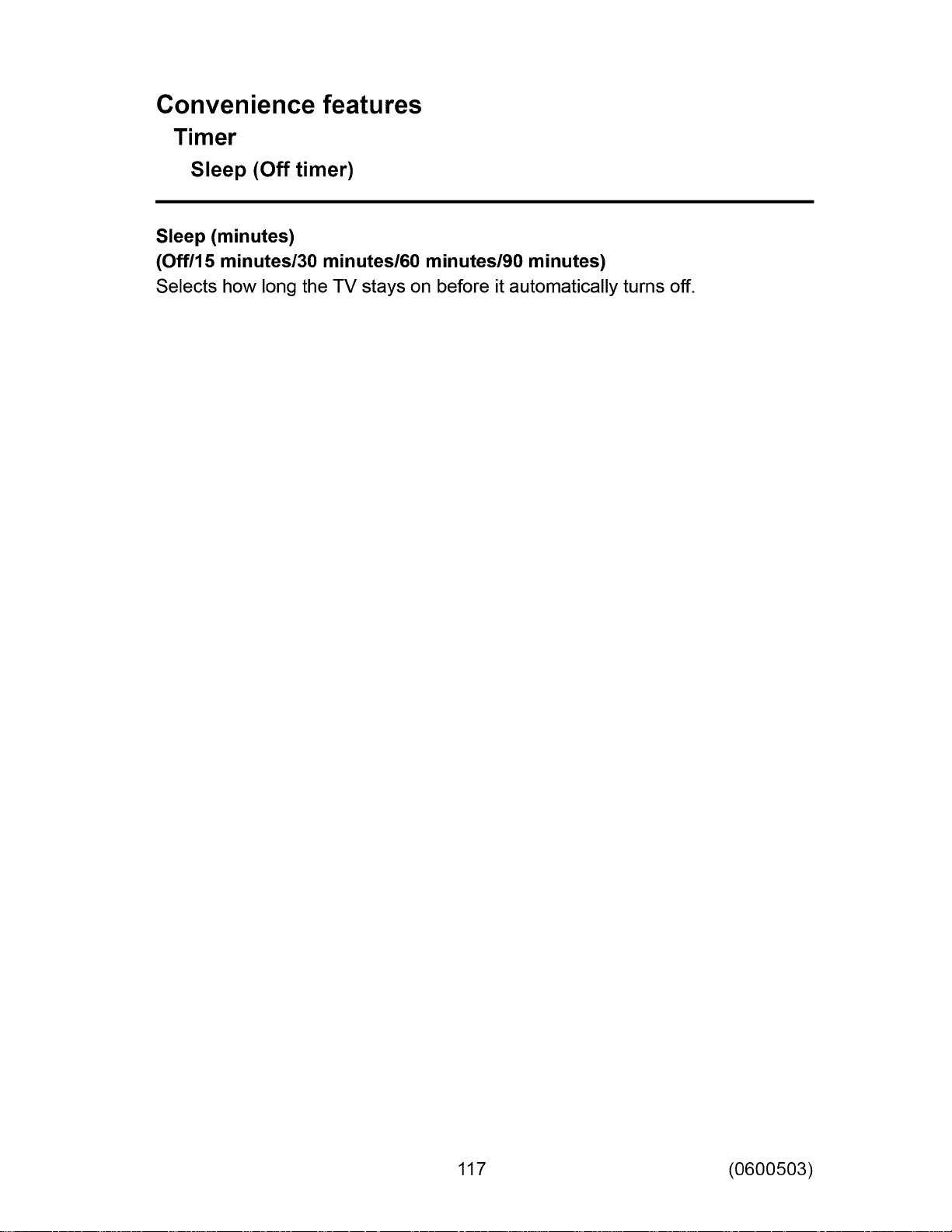
Convenience features
Timer
Sleep (Off timer)
Sleep (minutes)
(Off/15 minutes/30 minutes/60 minutes/90 minutes)
Selects how long the TV stays on before it automatically turns off.
117 (0600503)
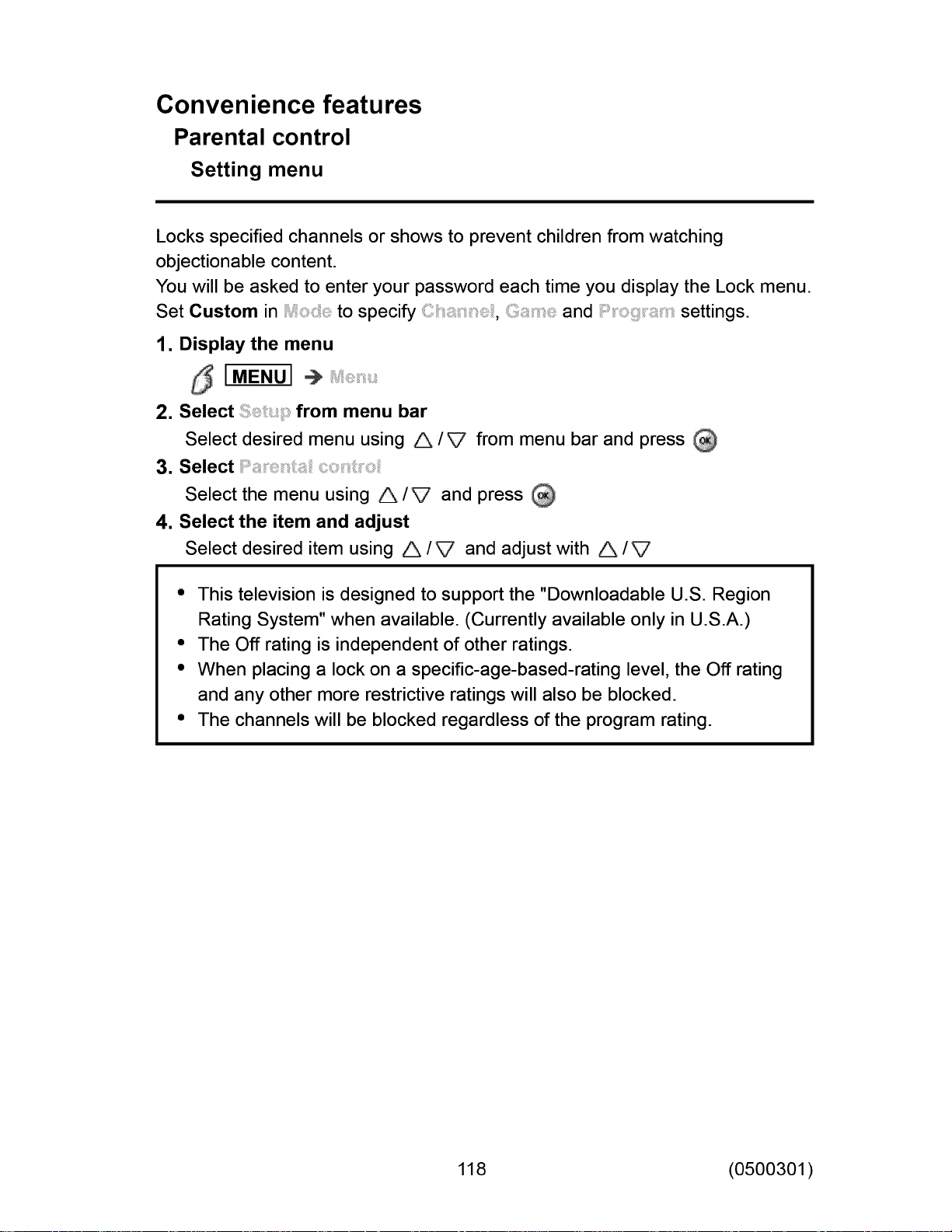
Convenience features
Parental control
Setting menu
Locks specified channels or shows to prevent children from watching
objectionable content.
You will be asked to enter your password each time you display the Lock menu.
Set Custom in to specify _ii _ _ , and settings.
1. Display the menu
[MENU] ÷
2. Select from menu bar
Select desired menu using A /_ from menu bar and press
3. Select
Select the menu using A/V and press
4. Select the item and adjust
Select desired item using A /V and adjust with A /V
• This television is designed to support the "Downloadable U.S. Region
Rating System" when available. (Currently available only in U.S.A.)
° The Off rating is independent of other ratings.
° When placing a lock on a specific-age-based-rating level, the Off rating
and any other more restrictive ratings will also be blocked.
° The channels will be blocked regardless of the program rating.
118 (0500301)
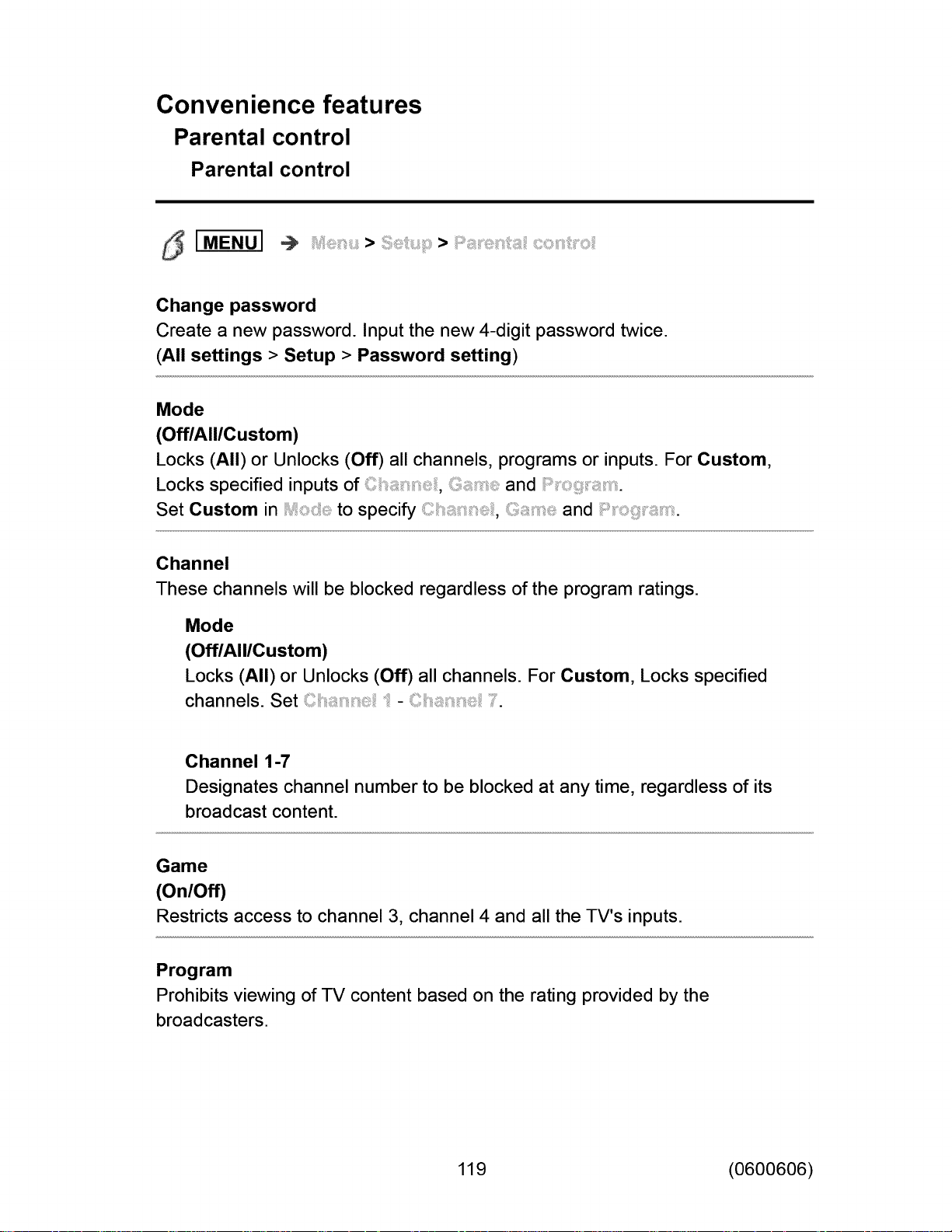
Convenience features
Parental control
Parental control
5 IMENU]
Change password
Create a new password. Input the new 4-digit password twice.
(All settings > Setup > Password setting)
Mode
(Off/All/Custom)
Locks (All) or Unlocks (Off) all channels, programs or inputs. For Custom,
Locks specified inputs of and
Set Custom in to specify _ _ _ , and
Channel
These channels will be blocked regardless of the program ratings.
Mode
(Off/All/Custom)
Locks (All) or Unlocks (Off) all channels. For Custom, Locks specified
channels. Set-
> >
Channel 1-7
Designates channel number to be blocked at any time, regardless of its
broadcast content.
Game
(On/Off)
Restricts access to channel 3, channel 4 and all the TV's inputs.
Program
Prohibits viewing of TV content based on the rating provided by the
broadcasters.
119 (0600606)
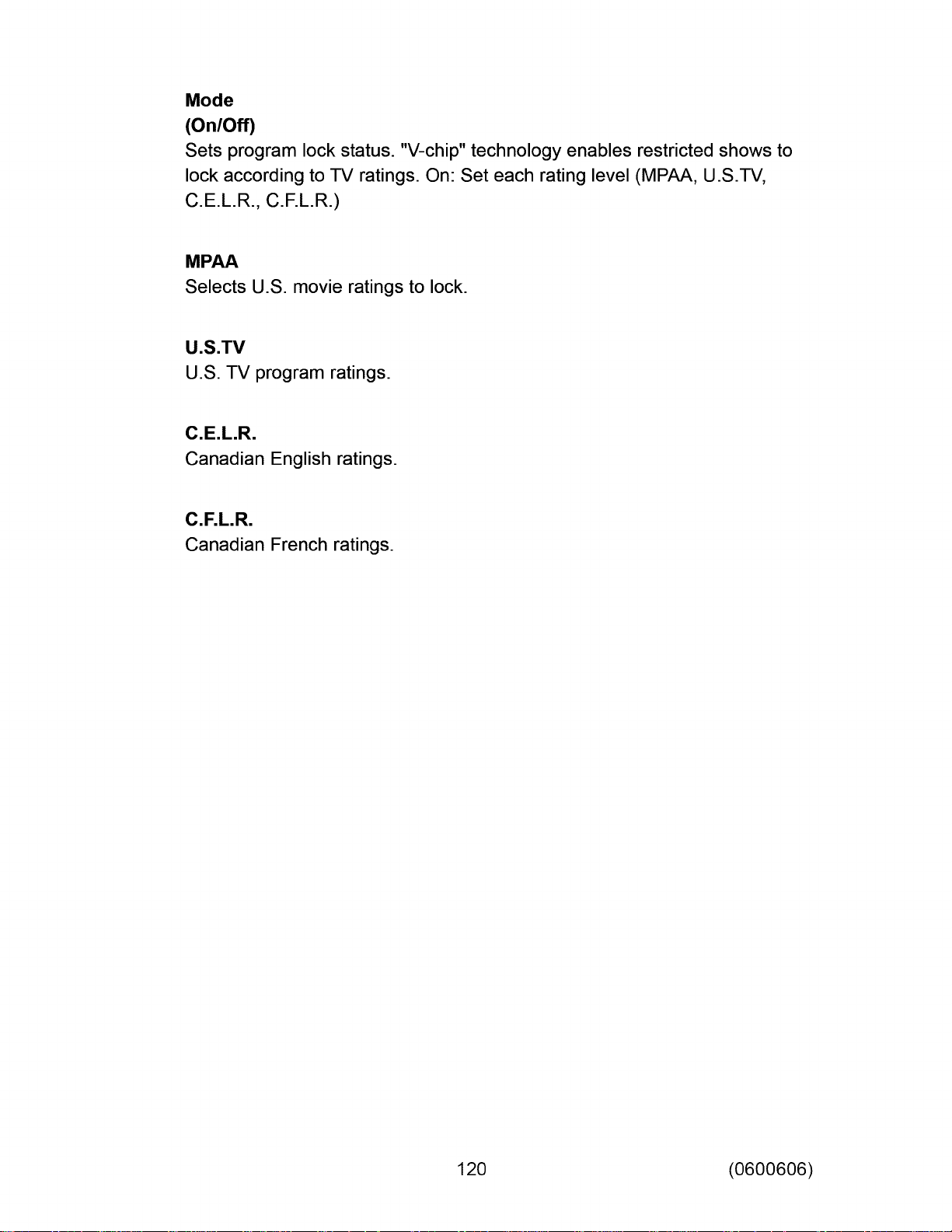
Mode
(On/Off)
Sets program lock status. "V-chip" technology enables restricted shows to
lock according to -IV ratings. On: Set each rating level (MPAA, U.S.-I-V,
C.E.L.R., C.F.L.R.)
MPAA
Selects U.S. movie ratings to lock.
U.S.TV
U.S. TV program ratings.
C.E.L.R.
Canadian English ratings.
C.F.L.R.
Canadian French ratings.
120 (0600606)
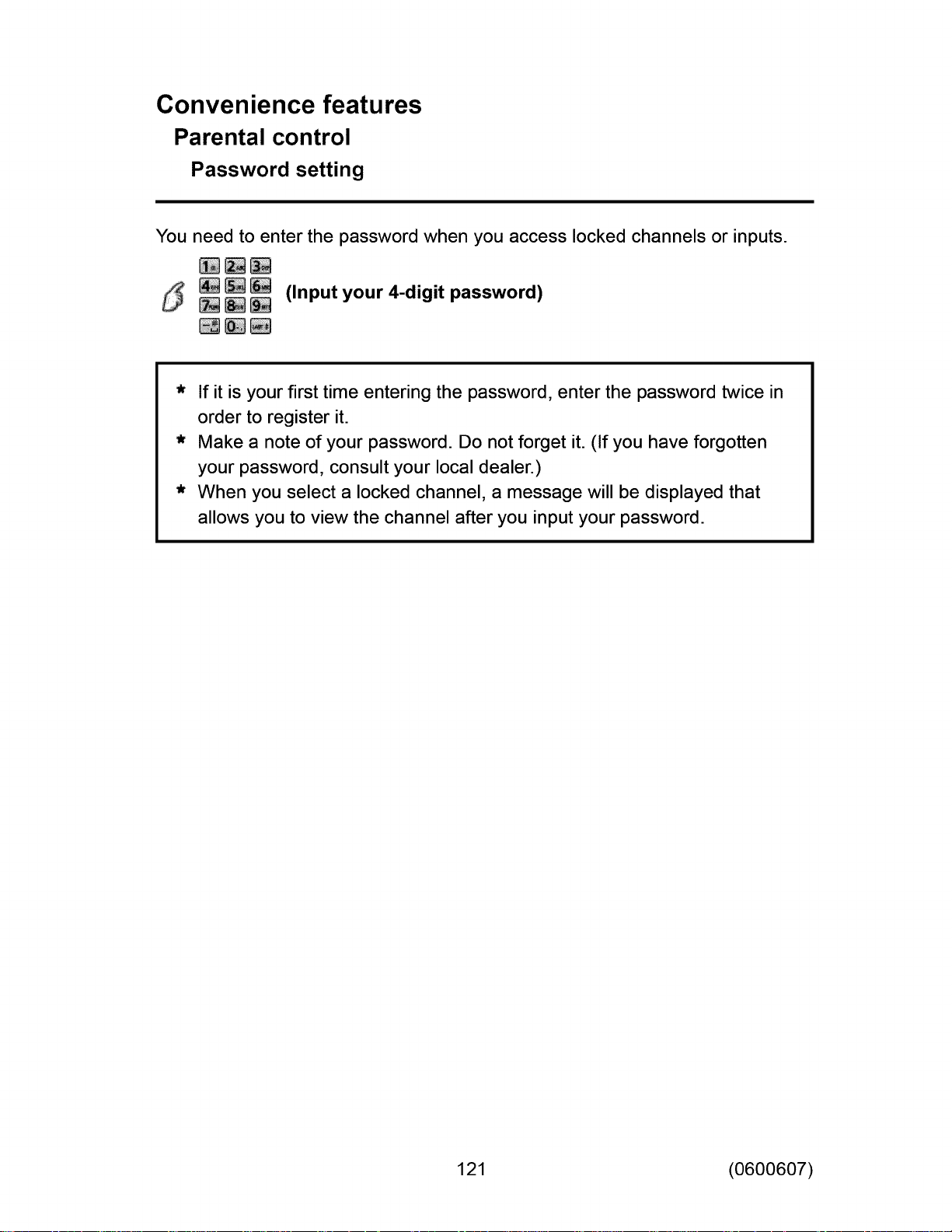
Convenience features
Parental control
Password setting
You need to enter the password when you access locked channels or inputs.
_ _ (Input your 4-digit password)
* If it is your first time entering the password, enter the password twice in
order to register it.
* Make a note of your password. Do not forget it. (If you have forgotten
your password, consult your local dealer.)
* When you select a locked channel, a message will be displayed that
allows you to view the channel after you input your password.
121 (0600607)
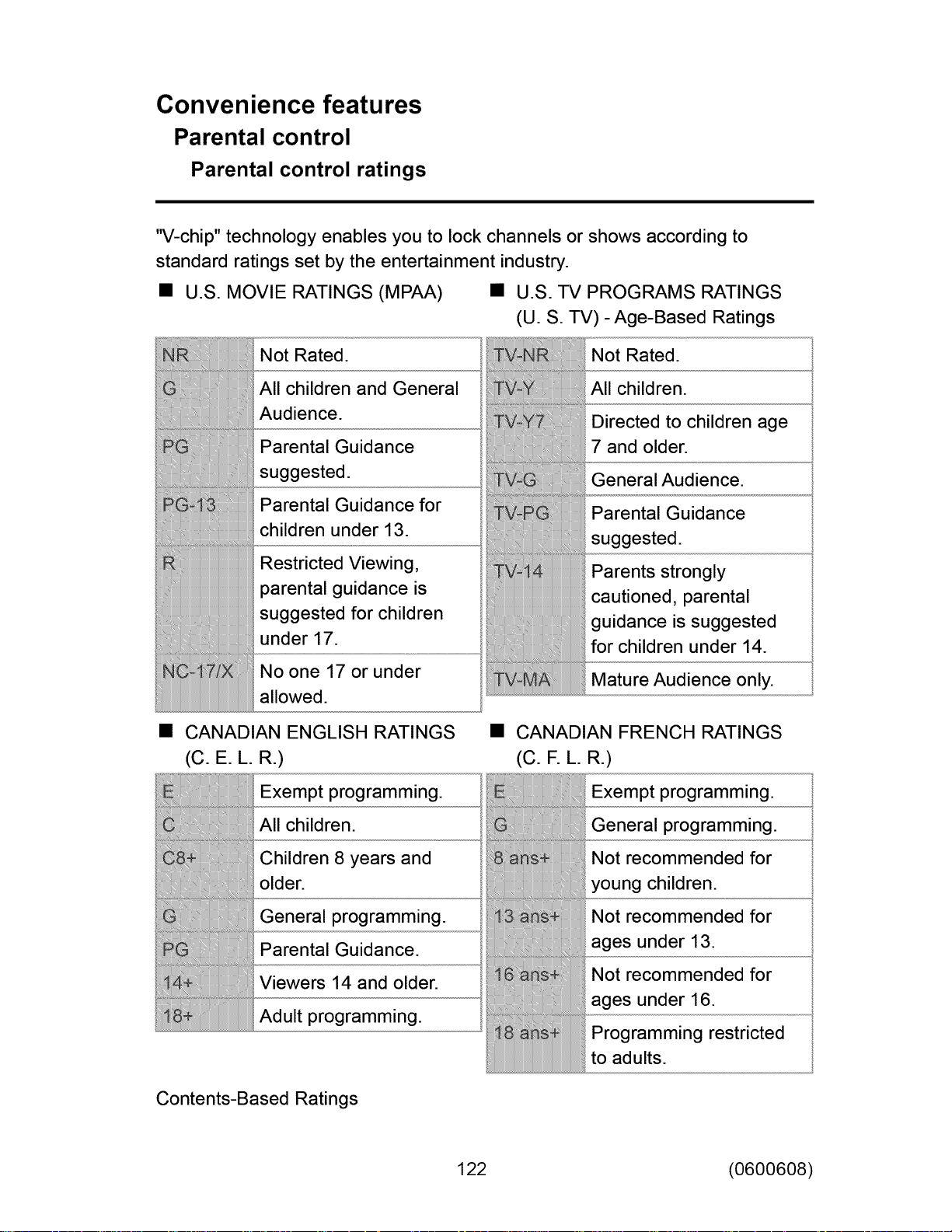
Convenience features
Parental control
Parental control ratings
"V-chip" technology enables you to lock channels or shows according to
standard ratings set by the entertainment industry.
• U.S. MOVIE RATINGS (MPAA) • U.S. TV PROGRAMS RATINGS
(U. S. TV) -Age-Based Ratings
Not Rated.
All children and General
Audience.
Parental Guidance
suggested.
Parental Guidance for
children under 13.
Restricted Viewing,
parental guidance is
suggested for children
under 17.
No one 17 or under
allowed.
CANADIAN ENGLISH RATINGS
(C. E. L. R.)
Exempt programming.
Not Rated.
All children.
Directed to children age
7 and older.
General Audience.
Parental Guidance
suggested.
Parents strongly
cautioned, parental
guidance is suggested
for children under 14.
Mature Audience only.
CANADIAN FRENCH RATINGS
(C. F. L. R.)
Exempt programming.
All children.
Children 8 years and
older.
General programming.
Parental Guidance.
Viewers 14 and older.
Adult programming.
Contents-Based Ratings
General programming.
Not recommended for
young children.
Not recommended for
ages under 13.
Not recommended for
ages under 16.
Programming restricted
to adults.
122 (0600608)
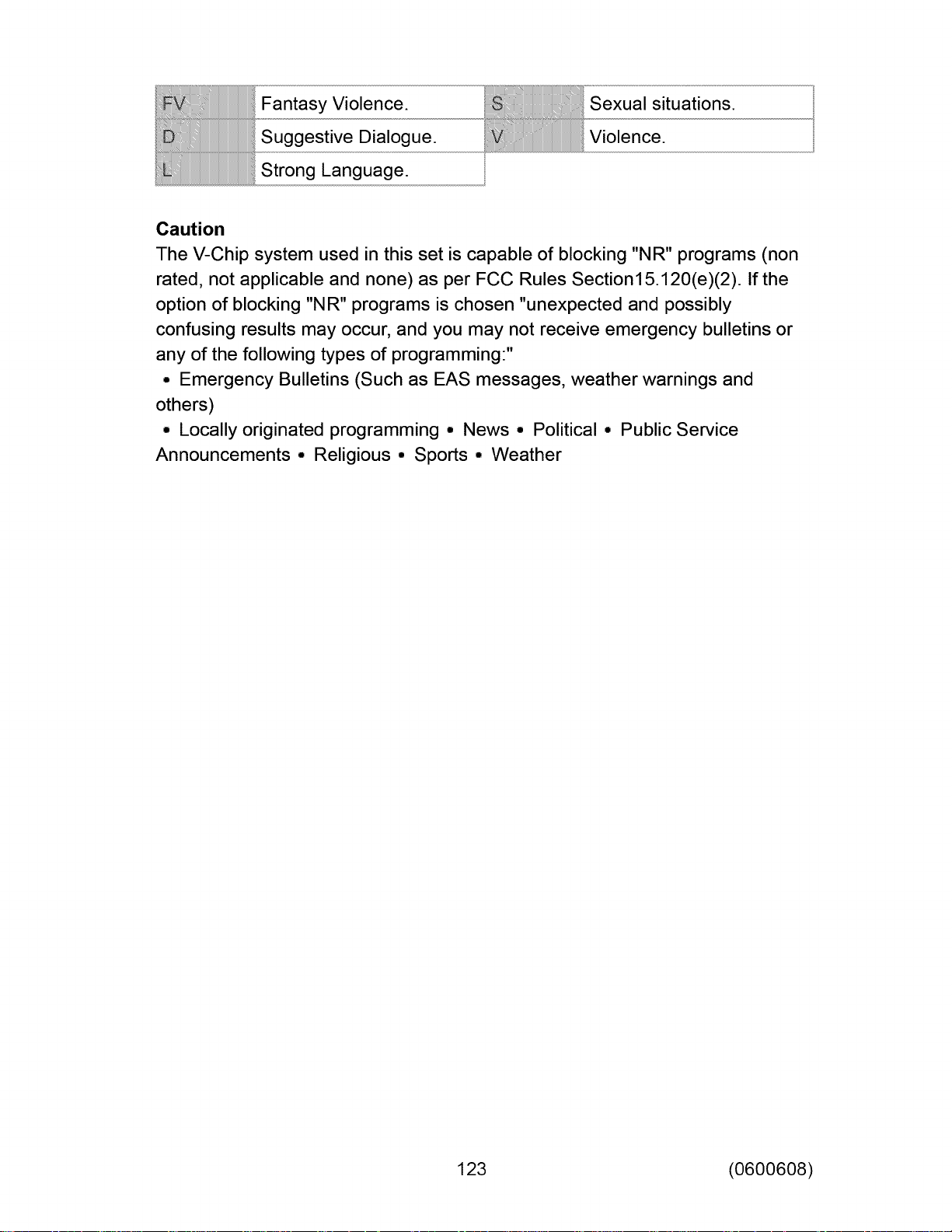
FantasyViolence.
Sexual situations.
Suggestive Dialogue.
Strong Language.
Caution
The V-Chipsystem used in this set is capable of blocking "NR" programs (non
rated, not applicable and none) as per FCC Rules Section15.120(e)(2). Ifthe
option of blocking "NR" programs is chosen "unexpected and possibly
confusing results mayoccur, and you may not receive emergency bulletinsor
any of the following types of programming:"
• Emergency Bulletins (Such as EAS messages, weather warnings and
others)
° Locally originated programming ° News ° Political ° Public Service
Announcements ° Religious ° Sports ° Weather
Violence.
123 (0600608)
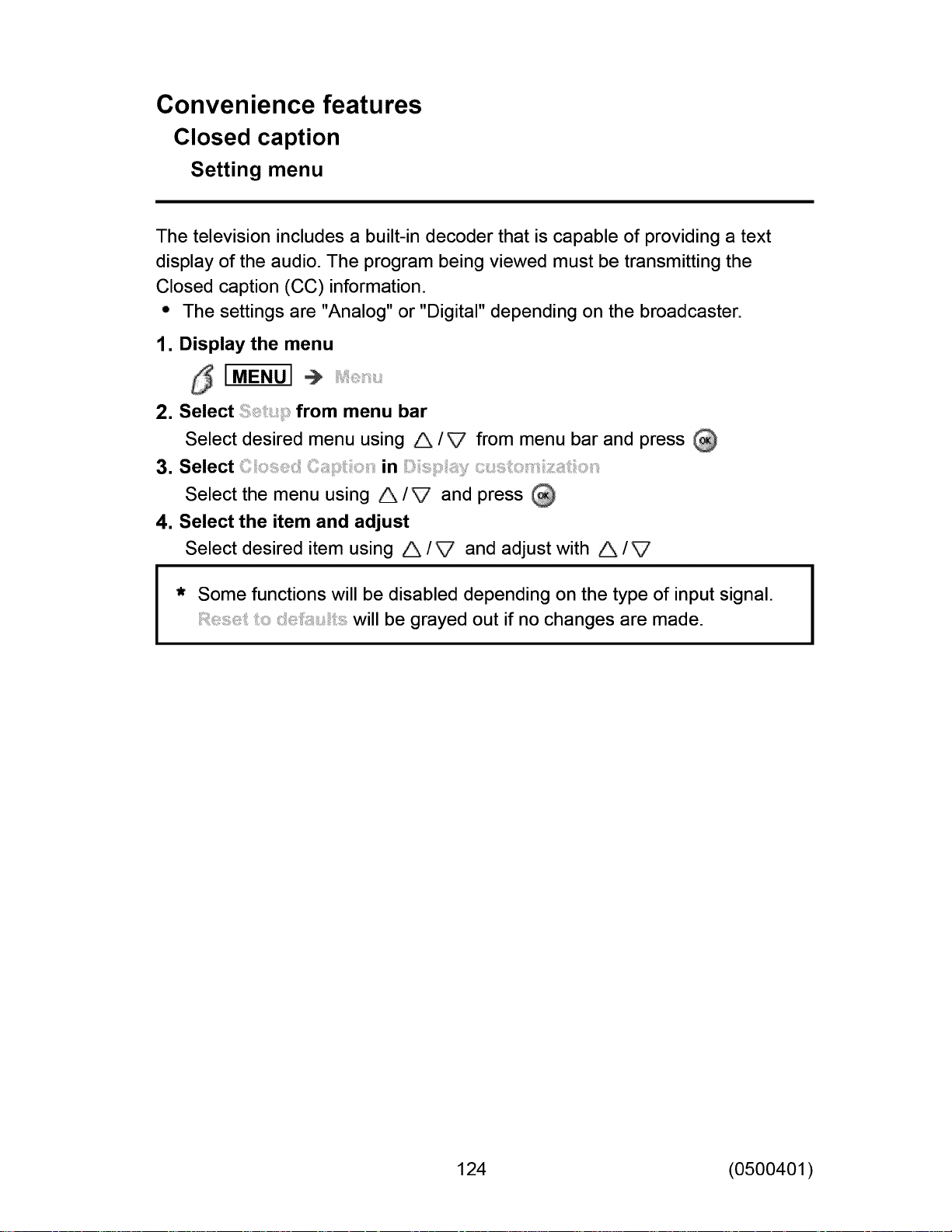
Convenience features
Closed caption
Setting menu
The television includes a built-in decoder that is capable of providing a text
display of the audio. The program being viewed must be transmitting the
Closed caption (CC)information.
° The settings are "Analog" or "Digital" depending on the broadcaster.
1. Display the menu
5 [ME.ul
2. Select from menu bar
Select desired menu using A/V from menu bar and press
3. Select in
Select the menu using A/V and press
4. Select the item and adjust
Select desired item using A /V and adjust with A /V
* Some functions will be disabled depending on the type of input signal.
will be grayed out if no changes are made.
124 (0500401)
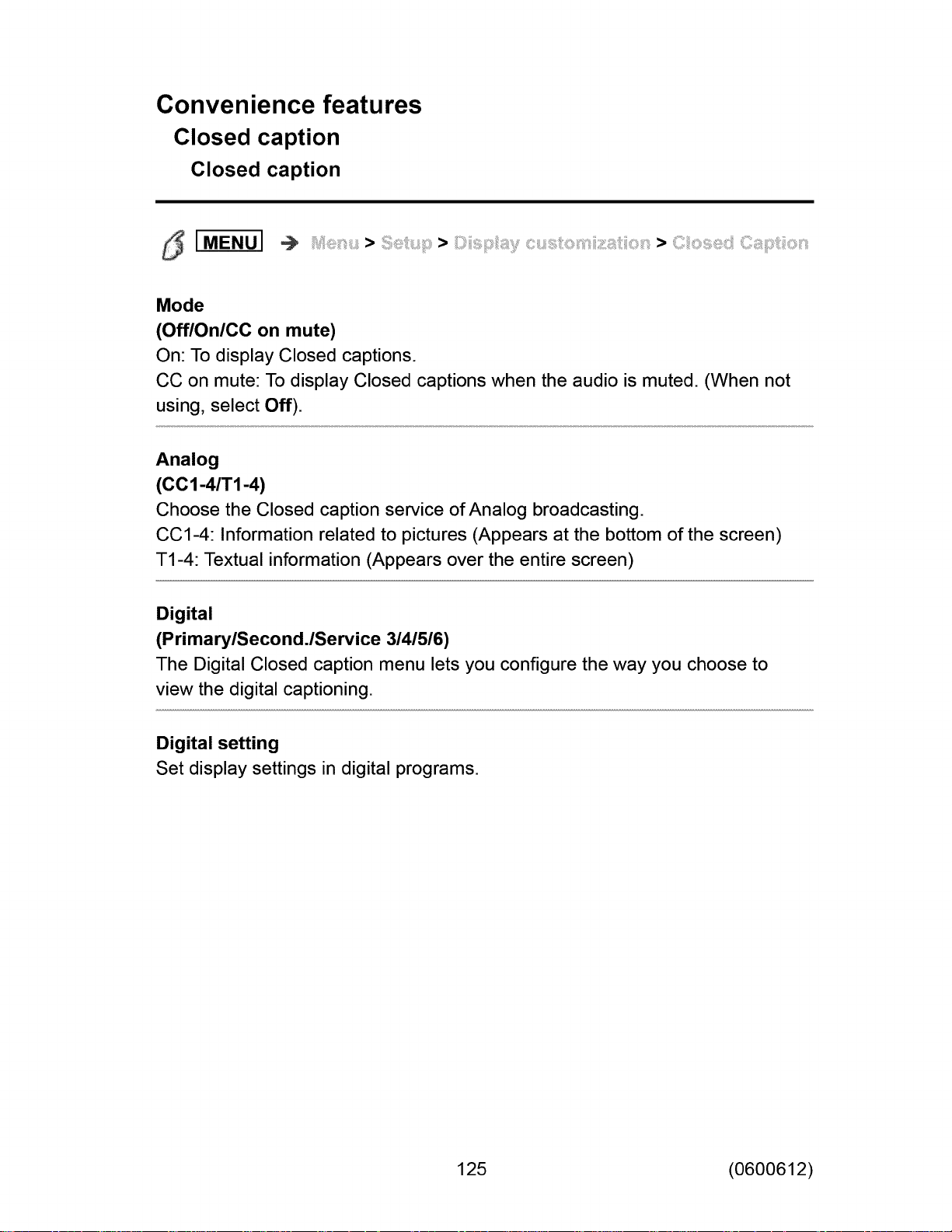
Convenience features
Closed caption
Closed caption
5 IME.u]
Mode
(Off/On/CC on mute)
On: To display Closed captions.
CC on mute: To display Closed captions when the audio is muted. (When not
using, select Off).
Analog
(CC 1-4/T1-4)
Choose the Closed caption service of Analog broadcasting.
CC1-4: Information related to pictures (Appears at the bottom of the screen)
T1-4: Textual information (Appears over the entire screen)
Digital
(Primary/Second./Service 3141516)
The Digital Closed caption menu lets you configure the way you choose to
view the digital captioning.
Digital setting
Set display settings in digital programs.
125 (0600612)
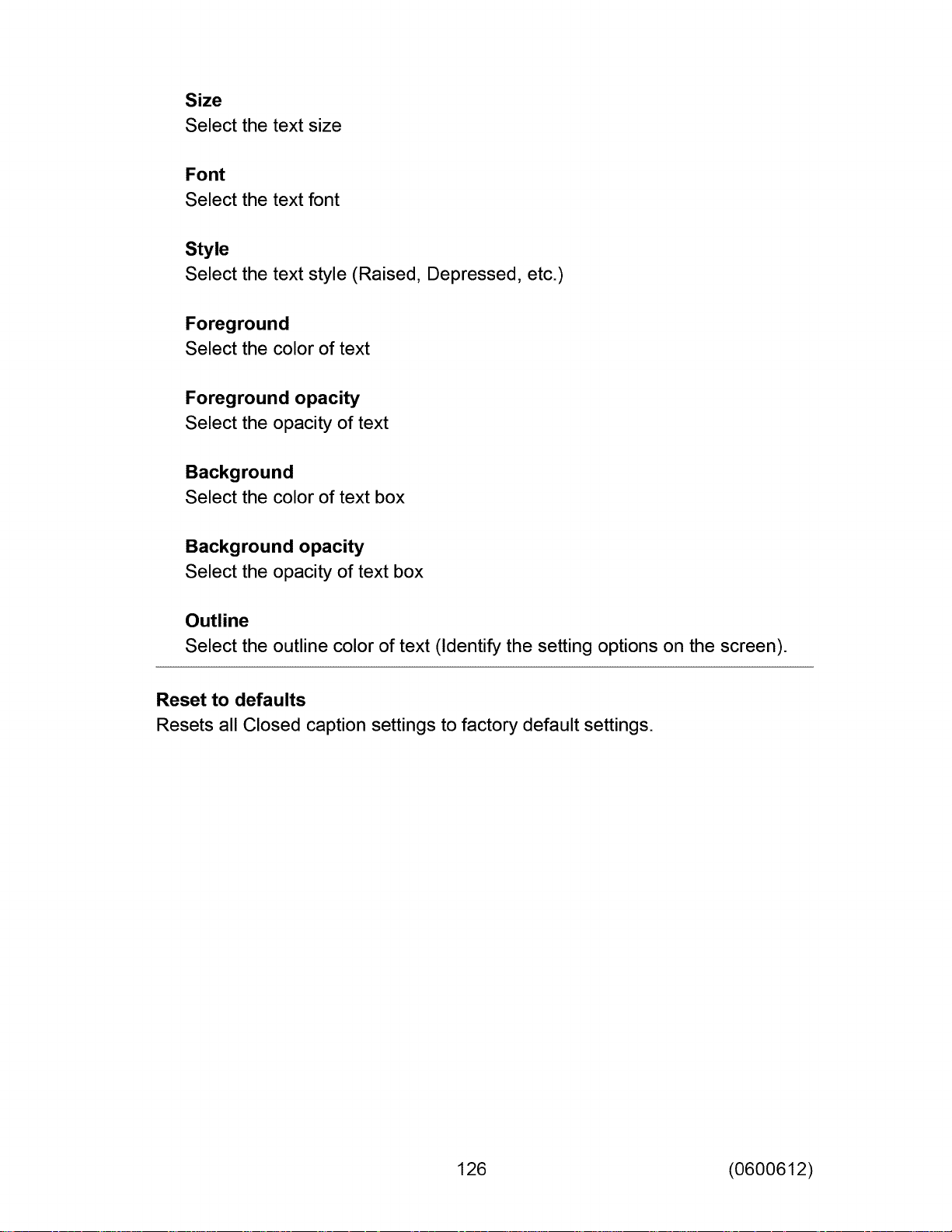
Size
Select the text size
Font
Select the text font
Style
Select the text style (Raised, Depressed, etc.)
Foreground
Select the color of text
Foreground opacity
Select the opacity of text
Background
Select the color of text box
Background opacity
Select the opacity of text box
Outline
Select the outline color of text (Identify the setting options on the screen).
Reset to defaults
Resets all Closed caption settings to factory default settings.
126 (0600612)
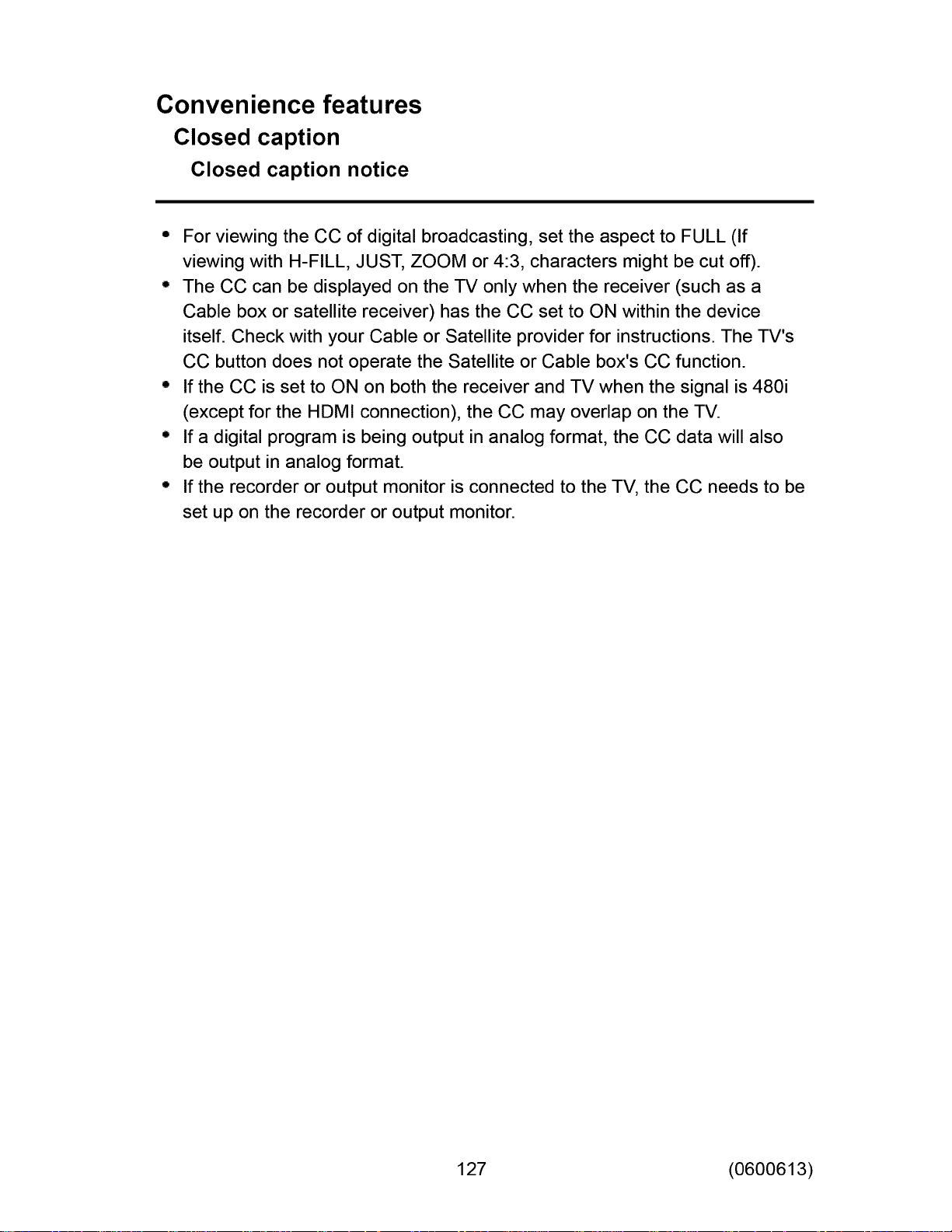
Convenience features
Closed caption
Closed caption notice
• For viewing the CC of digital broadcasting, set the aspect to FULL (If
viewing with H-FILL, JUST, ZOOM or 4:3, characters might be cut off).
° The CC can be displayed on the TV only when the receiver (such as a
Cable box or satellite receiver) has the CC set to ON within the device
itself. Check with your Cable or Satellite provider for instructions. The TV's
CC button does not operate the Satellite or Cable box's CC function.
° If the CC is set to ON on both the receiver and TV when the signal is 480i
(except for the HDMI connection), the CC may overlap on the TV.
° If a digital program is being output in analog format, the CC data will also
be output in analog format.
° If the recorder or output monitor is connected to the TV, the CC needs to be
set up on the recorder or output monitor.
127 (0600613)
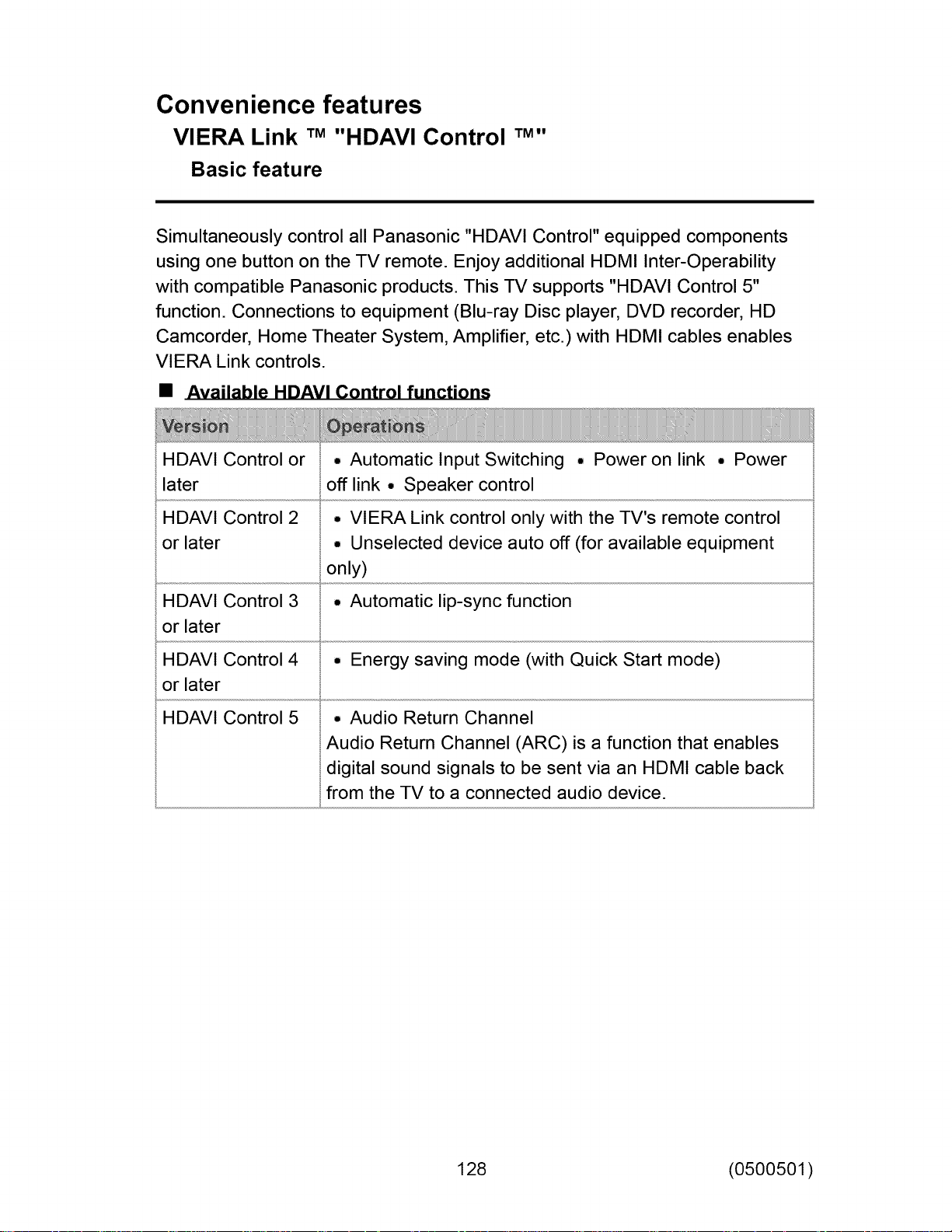
Convenience features
VIERA Link TM "HDAVI Control TMW'
Basic feature
Simultaneously control all Panasonic "HDAVI Control" equipped components
using one button on the TV remote. Enjoy additional HDMI Inter-Operability
with compatible Panasonic products. This TV supports "HDAVI Control 5"
function. Connections to equipment (Blu-ray Disc player, DVD recorder, HD
Camcorder, Home Theater System, Amplifier, etc.) with HDMI cables enables
VIERA Link controls.
• Available HDAVI Control functions
HDAVI Control or
later
HDAVI Control 2
or later
HDAVI Control 3 ° Automatic lip-sync function
or later
HDAVI Control 4 ° Energy saving mode (with Quick Start mode)
or later
HDAVI Control 5 ° Audio Return Channel
• Automatic Input Switching ° Power on link ° Power
off link ° Speaker control
° VIERA Link control only with the TV's remote control
° Unselected device auto off (for available equipment
only)
Audio Return Channel (ARC) is a function that enables
digital sound signals to be sent via an HDMI cable back
from the TV to a connected audio device.
128 (0500501)
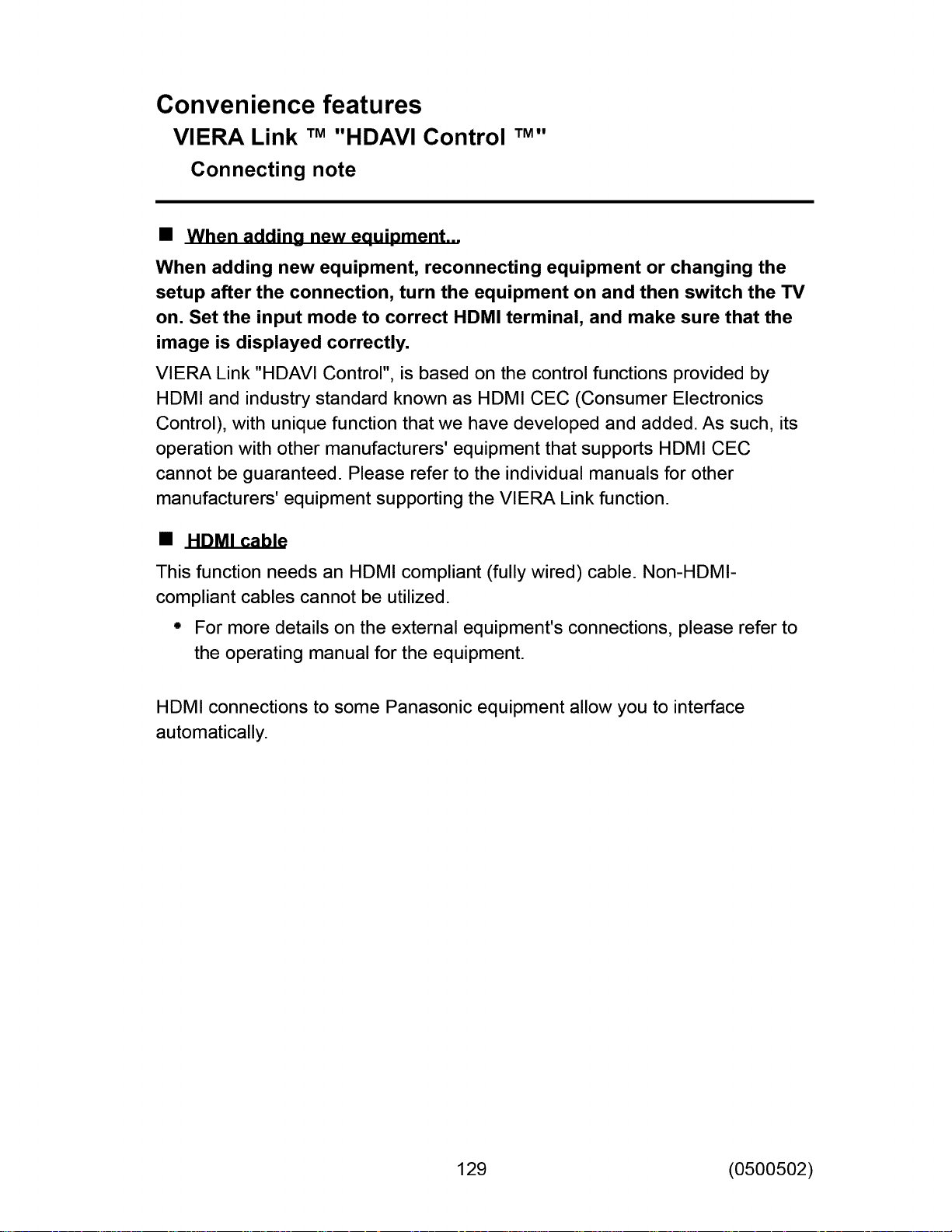
Convenience features
VIERA Link TM "HDAVI Control TM"
Connecting note
• When adding new equipment...
When adding new equipment, reconnecting equipment or changing the
setup after the connection, turn the equipment on and then switch the TV
on. Set the input mode to correct HDMI terminal, and make sure that the
image is displayed correctly.
VIERA Link "HDAVI Control", is based on the control functions provided by
HDMI and industry standard known as HDMI CEC (Consumer Electronics
Control), with unique function that we have developed and added. As such, its
operation with other manufacturers' equipment that supports HDMI CEC
cannot be guaranteed. Please refer to the individual manuals for other
manufacturers' equipment supporting the VIERA Link function.
• £1D.MLcab_
This function needs an HDMI compliant (fully wired) cable. Non-HDMI-
compliant cables cannot be utilized.
" For more details on the external equipment's connections, please refer to
the operating manual for the equipment.
HDMI connections to some Panasonic equipment allow you to interface
automatically.
129 (0500502)
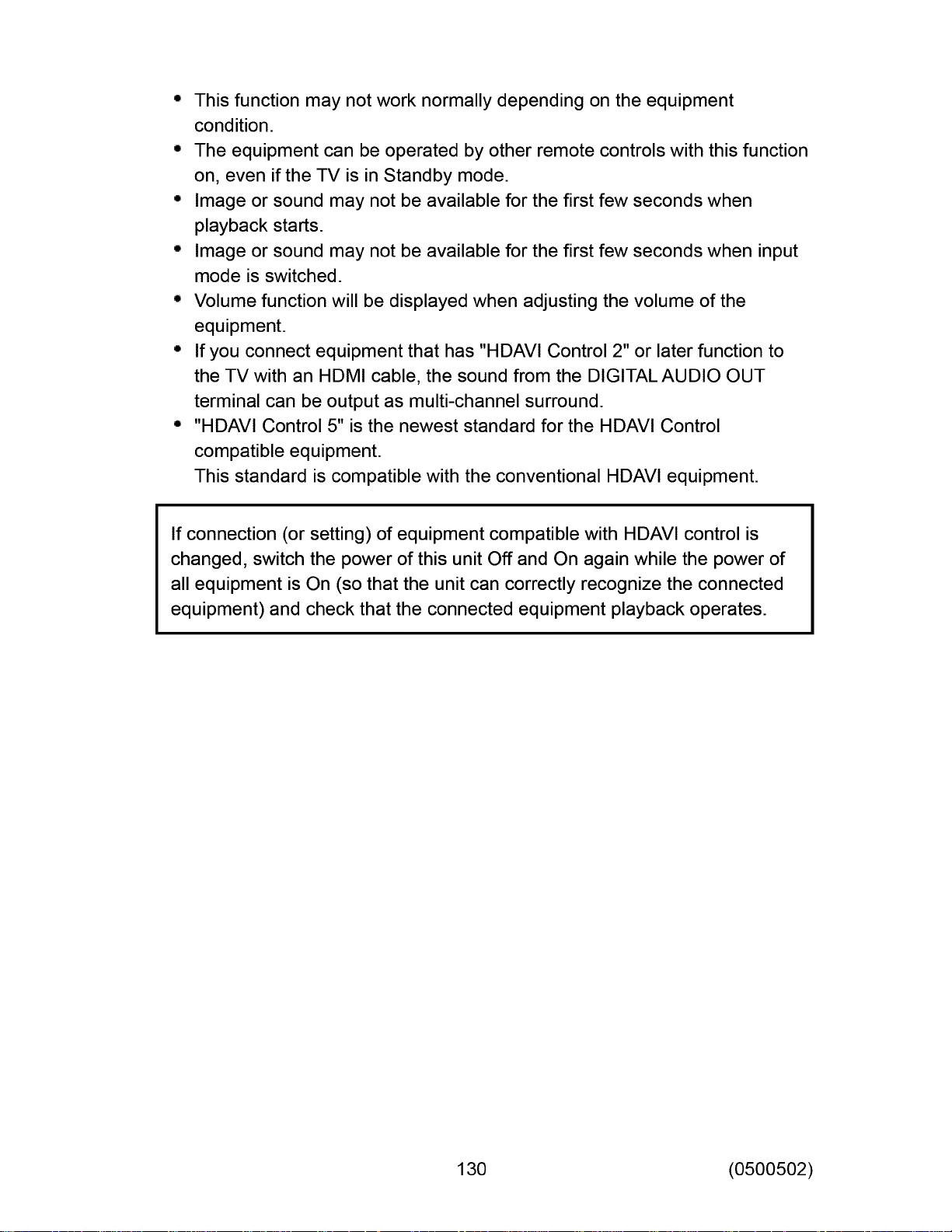
° This function may not work normally depending on the equipment
condition.
• The equipment can be operated by other remote controls with this function
on, even if the TV is in Standby mode.
• Image or sound may not be available for the first few secondswhen
playback starts.
° Image or sound may not be available for the first few seconds when input
mode is switched.
° Volume function will be displayed when adjusting the volume of the
equipment.
° If you connect equipment that has "HDAVI Control 2" or later function to
theTV with an HDMI cable, the sound from the DIGITALAUDIO OUT
terminal can be output as multi-channel surround.
° "HDAVIControl 5" isthe newest standardfor the HDAVIControl
compatible equipment.
Thisstandard is compatible with the conventional HDAVIequipment.
If connection (or setting) of equipment compatible with HDAVIcontrol is
changed, switch the power of this unitOff and On again while the power of
all equipment is On (so that the unit can correctly recognize the connected
equipment) and check that the connectedequipment playback operates.
130 (0500502)
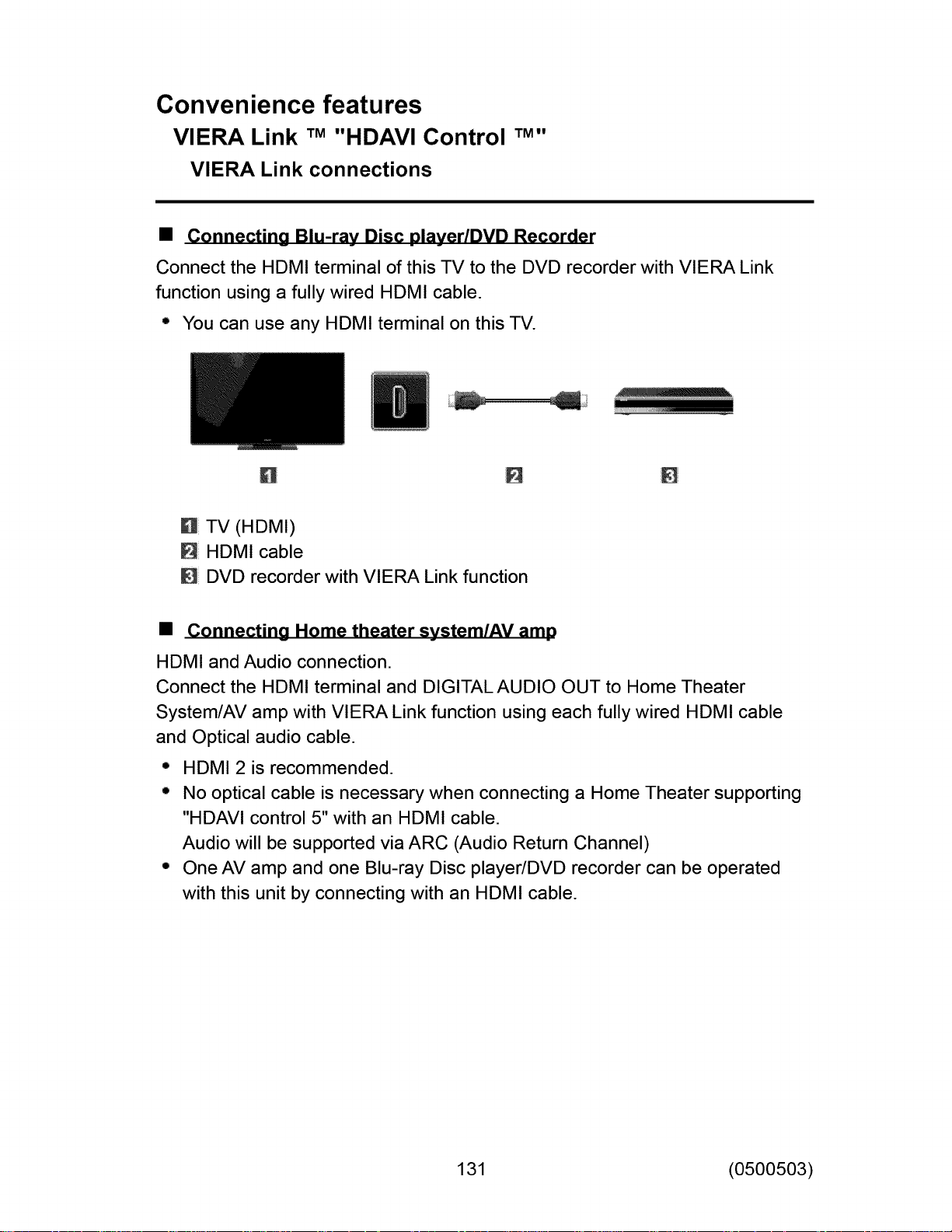
Convenience features
VIERA Link TM "HDAVI Control TMW'
VlERA Link connections
• Connecting Blu-ray Disc player/DVD Recorder
Connect the HDMI terminal of this TV to the DVD recorder with VIERA Link
function using a fully wired HDMI cable.
° You can use any HDMI terminal on this TV.
U TV (HDMI)
HDMI cable
DVD recorder with VIERA Link function
• Connecting Home theater system/AV amp
HDMI and Audio connection.
Connect the HDMI terminal and DIGITAL AUDIO OUT to Home Theater
System/AV amp with VIERA Link function using each fully wired HDMI cable
and Optical audio cable.
• HDMI 2 is recommended.
° No optical cable is necessary when connecting a Home Theater supporting
"HDAVI control 5" with an HDMI cable.
Audio will be supported via ARC (Audio Return Channel)
° One AV amp and one Blu-ray Disc player/DVD recorder can be operated
with this unit by connecting with an HDMI cable.
131 (0500503)
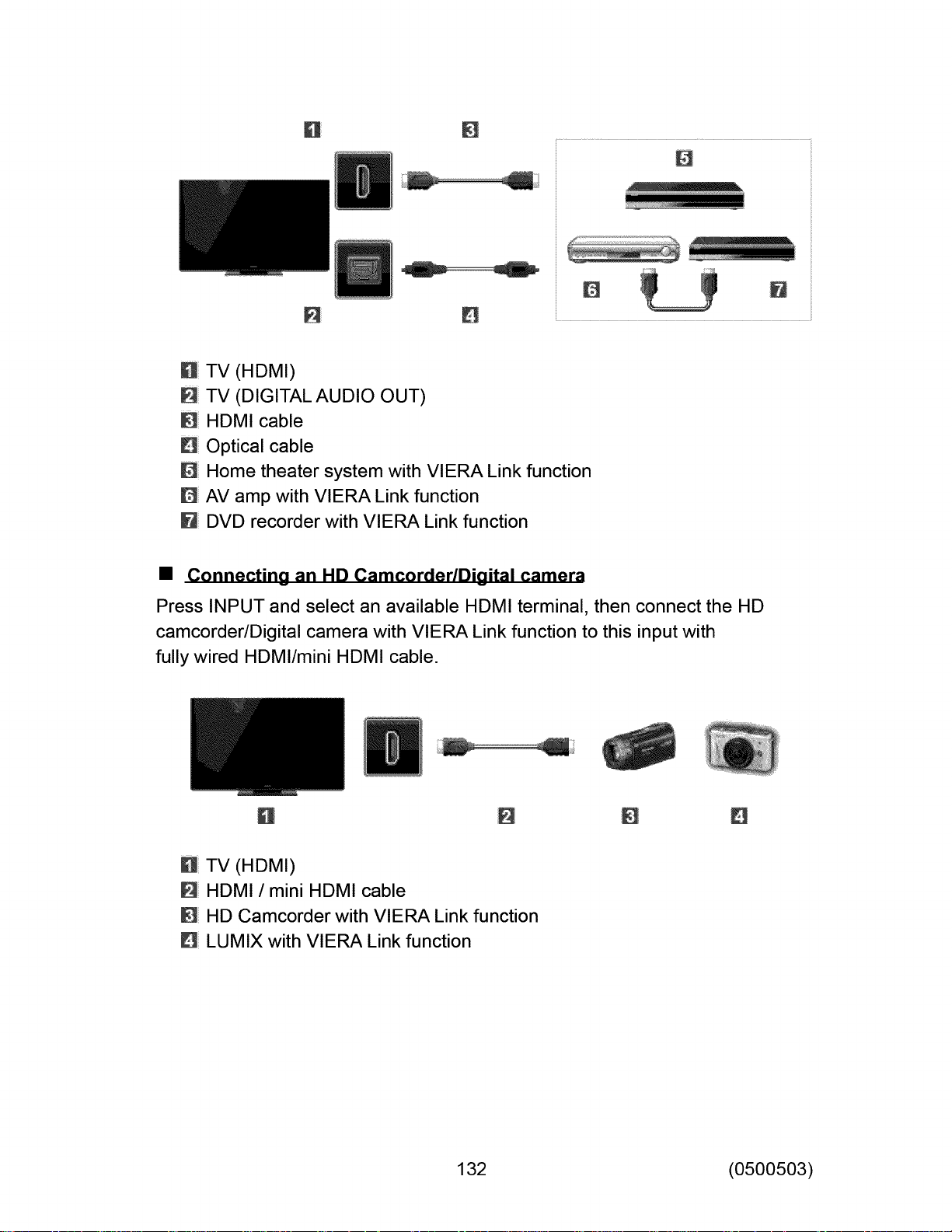
U TV (HDMI)
[] TV (DIGITALAUDIO OUT)
[] HDMI cable
[] Optical cable
[] Home theater system with VIERA Link function
[] AV amp with VIERA Link function
DVD recorder with VIERA Linkfunction
• Connectino an HD CamcorderlDioital camera
Press INPUT and select an available HDMI terminal, then connect the HD
camcorder/Digital camera with VIERA Link function to this input with
fully wired HDMI/mini HDMI cable.
U TV (HDMI)
[] HDMI / mini HDMI cable
[] HD Camcorder with VlERA Link function
[] LUMIX with VlERA Link function
w
132 (0500503)
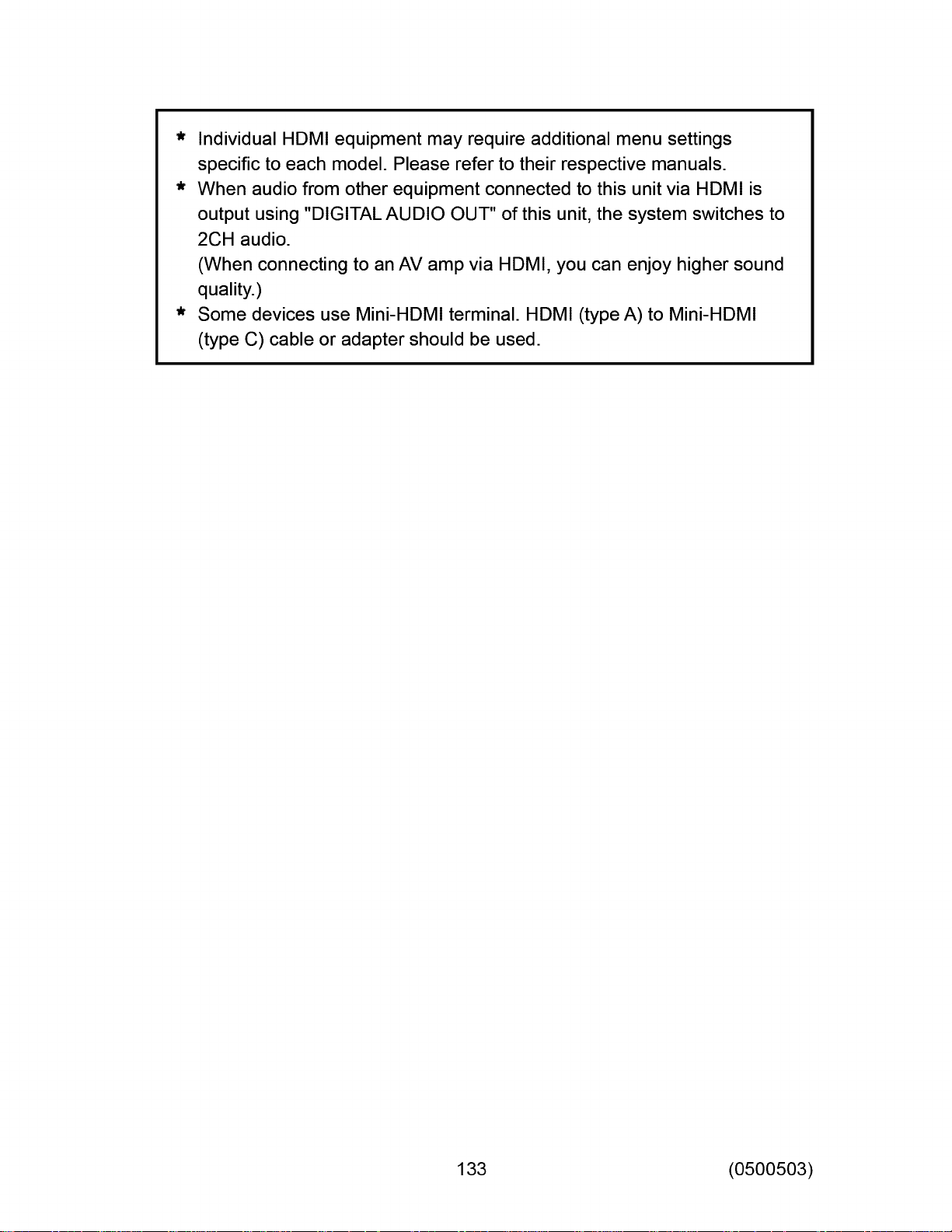
* Individual HDMI equipment may require additional menu settings
specific to each model. Please refer to their respective manuals.
* When audio from other equipment connected to this unit via HDMI is
output using "DIGITAL AUDIO OUT" of this unit, the system switches to
2CH audio.
(When connecting to an AV amp via HDMI, you can enjoy higher sound
quality.)
* Some devices use Mini-HDMI terminal. HDMI (type A) to Mini-HDMI
(type C) cable or adapter should be used.
133 (0500503)
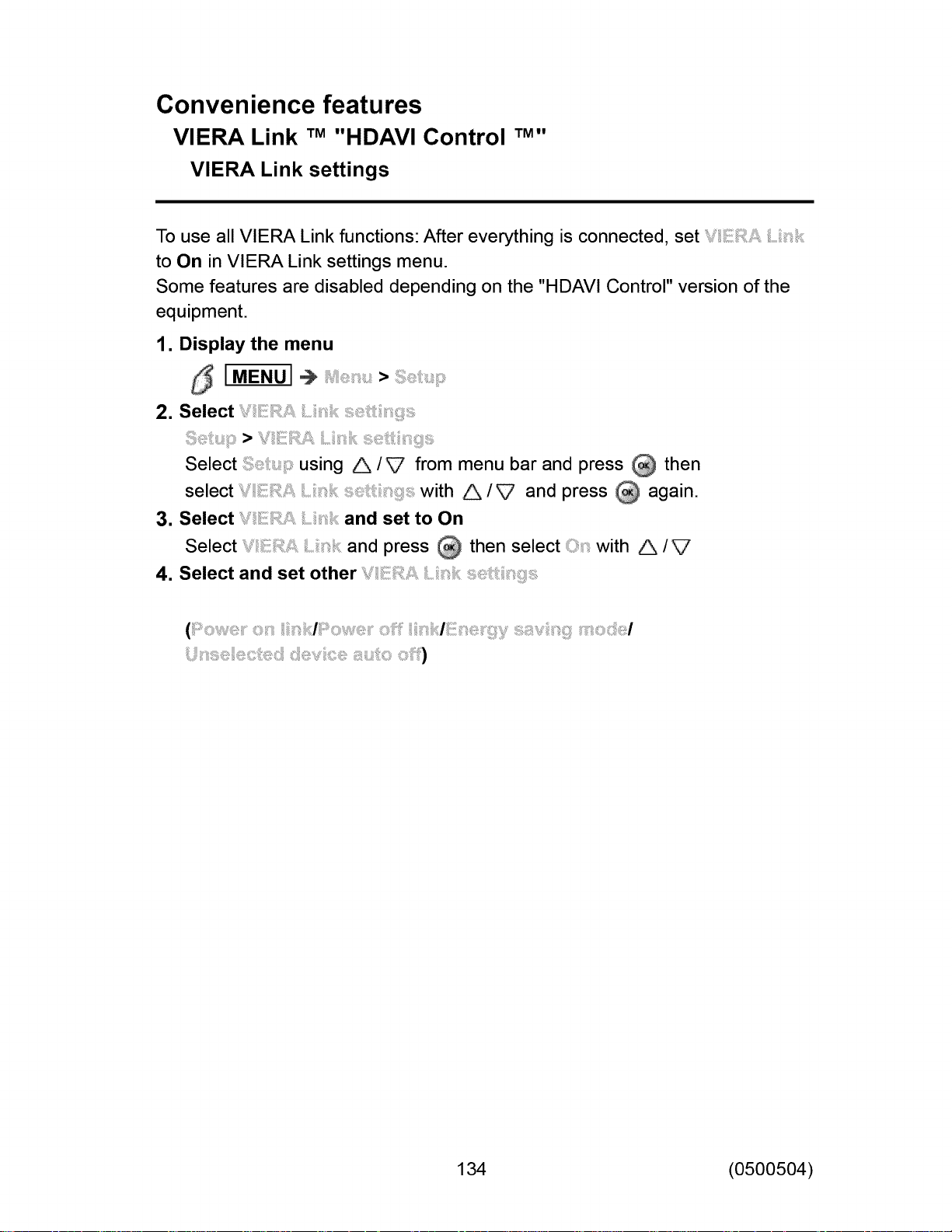
Convenience features
VIERA Link TM "HDAVI Control TM"
VlERA Link settings
To use all VIERA Link functions: After everything is connected, set
to On in VIERA Link settings menu.
Some features are disabled depending on the "HDAVI Control" version of the
equipment.
1. Display the menu
/_ [MENU] _ >
2, Select
>
Select using A/V from menu bar and press _ then
select with A/V and press _ again.
3. Select and set to On
Select and press _ then select with A/V
4. Select and set other
+++_ + ++++ + +i+)
134 (0500504)
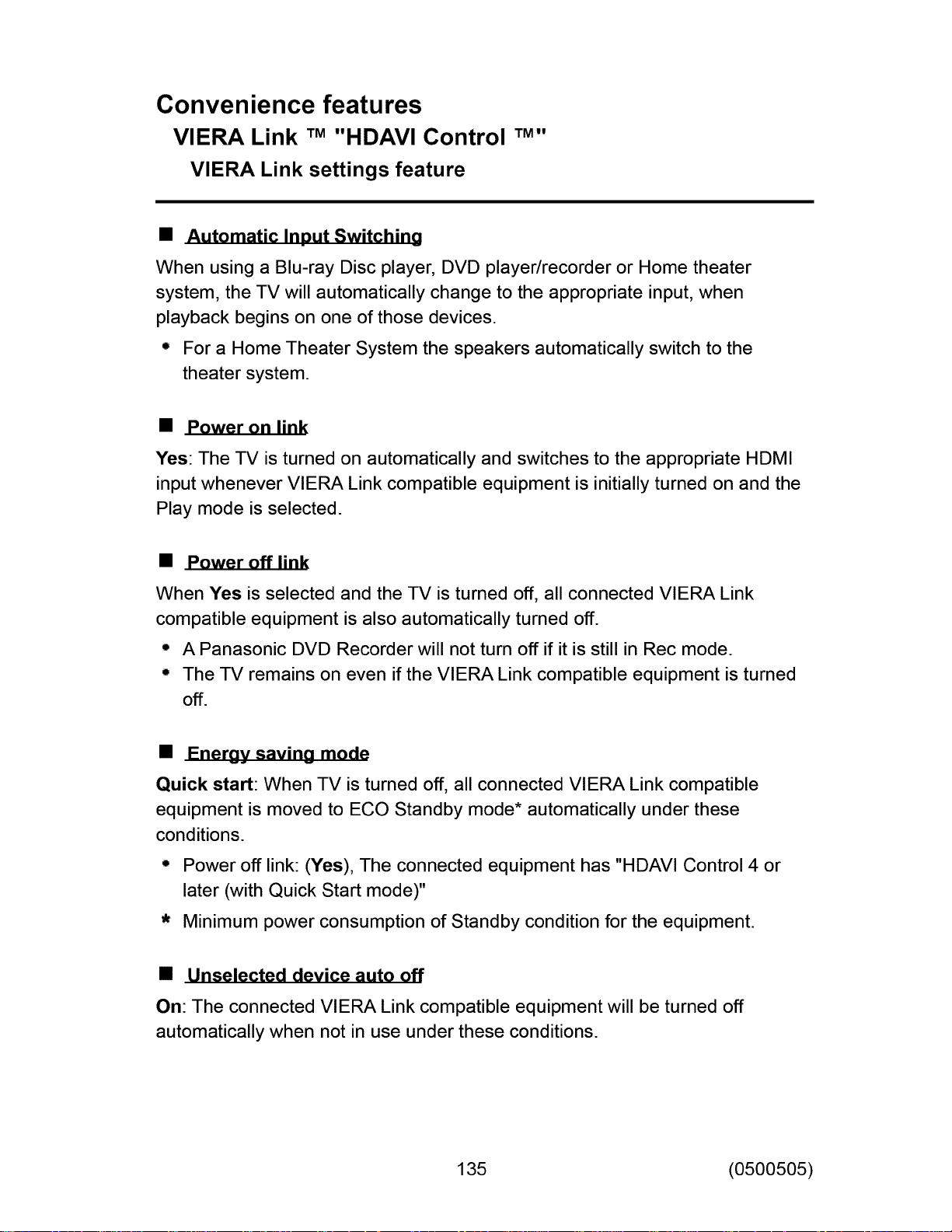
Convenience features
VIERA Link TM "HDAVI Control
VIERA Link settings feature
• Automatic Input Switching
When using a Blu-ray Disc player, DVD player/recorder or Home theater
system, the TV will automatically change to the appropriate input, when
playback begins on one of those devices.
• For a Home Theater System the speakers automatically switch to the
theater system.
• Power on link
Yes: The TV is turned on automatically and switches to the appropriate HDMI
input whenever VIERA Link compatible equipment is initially turned on and the
Play mode is selected.
TM ww
• Power off link
When Yes is selected and the TV is turned off, all connected VIERA Link
compatible equipment is also automatically turned off.
• A Panasonic DVD Recorder will not turn off if it is still in Rec mode.
° The TV remains on even if the VIERA Link compatible equipment is turned
Off.
• Enerov savino mode
Quick start: When TV is turned off, all connected VIERA Link compatible
equipment is moved to ECO Standby mode* automatically under these
conditions.
• Power off link: (Yes), The connected equipment has "HDAVI Control 4 or
later (with Quick Start mode)"
• Minimum power consumption of Standby condition for the equipment.
• Unselected device auto off
On: The connected VIERA Link compatible equipment will be turned off
automatically when not in use under these conditions.
135 (0500505)
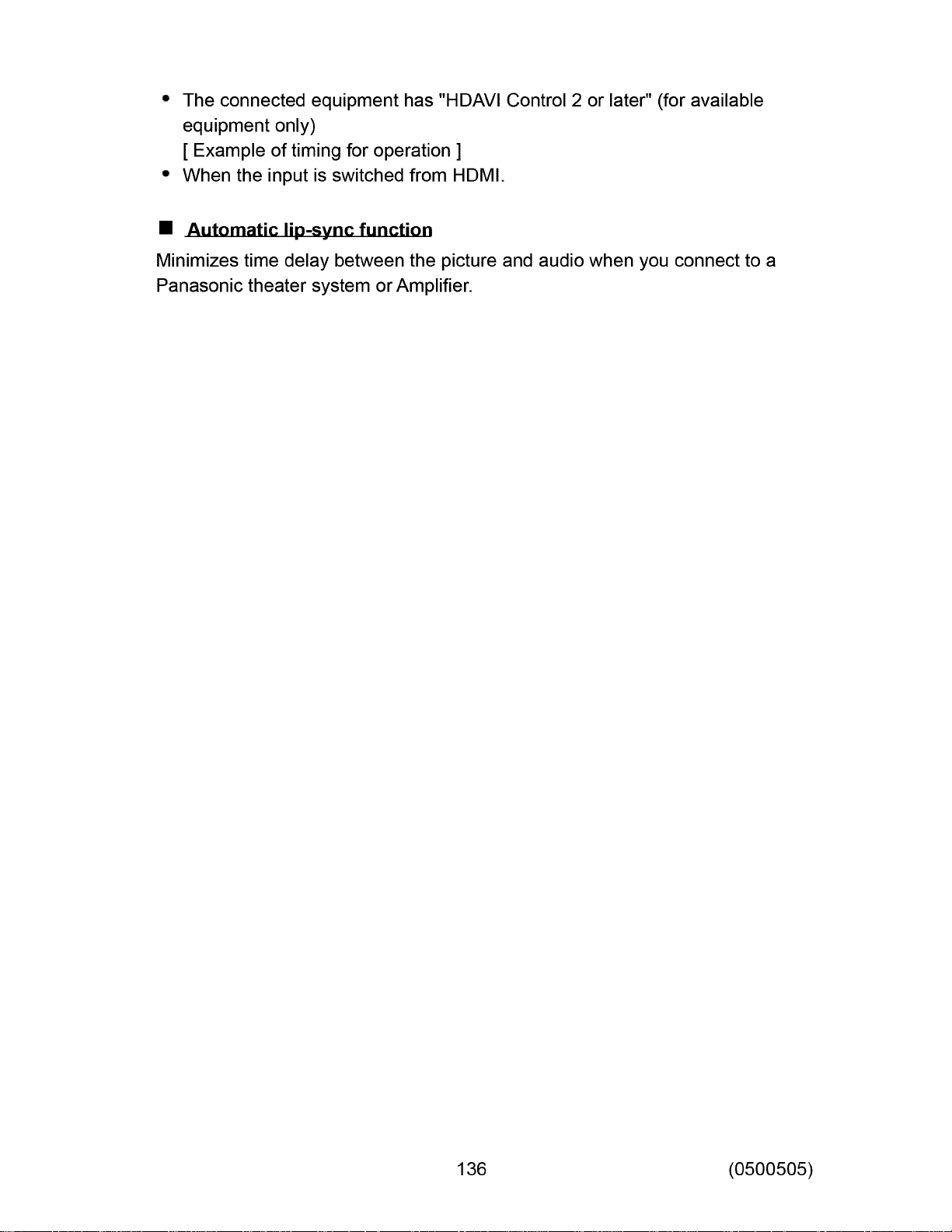
° The connected equipment has "HDAVI Control 2 or later" (for available
equipment only)
[ Example of timing for operation ]
° When the input is switched from HDMI.
• Automatic lip-sync function
Minimizes time delay between the picture and audio when you connect to a
Panasonic theater system or Amplifier.
136 (0500505)
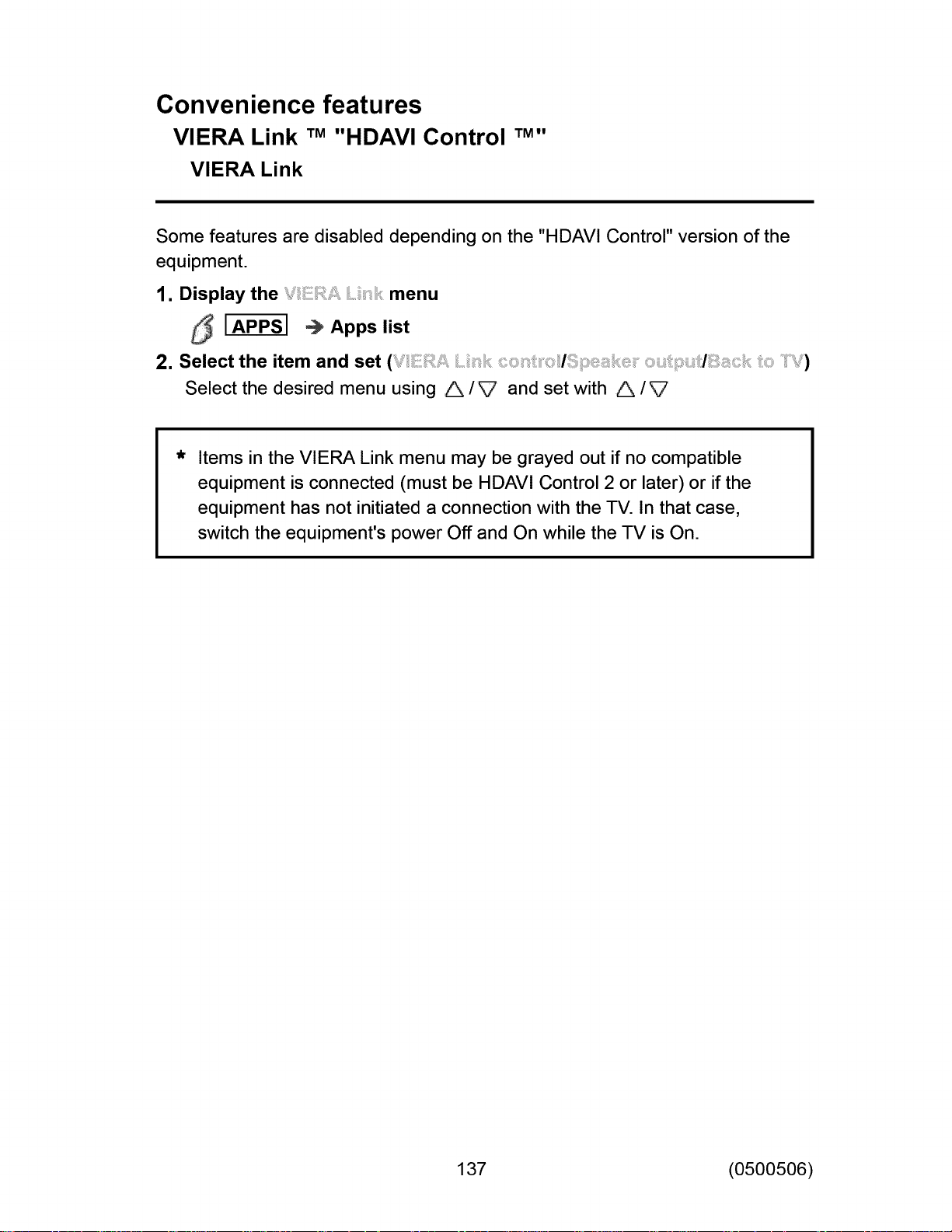
Convenience features
VIERA Link TM "HDAVI Control
VIERA Link
Some features are disabled depending on the "HDAVI Control" version of the
equipment.
1. Display the menu
I APPSI _ Apps list
2. Select the item and set(_,_ _i _ _ _ ;_/_/_ i_, ; _ _/_ _ _,_)
Select the desired menu using A/V and set with A/V
Items in the VIERA Link menu may be grayed out if no compatible
equipment is connected (must be HDAVI Control 2 or later) or if the
equipment has not initiated a connection with the TV. In that case,
switch the equipment's power Off and On while the TV is On.
TM n
137 (0500506)
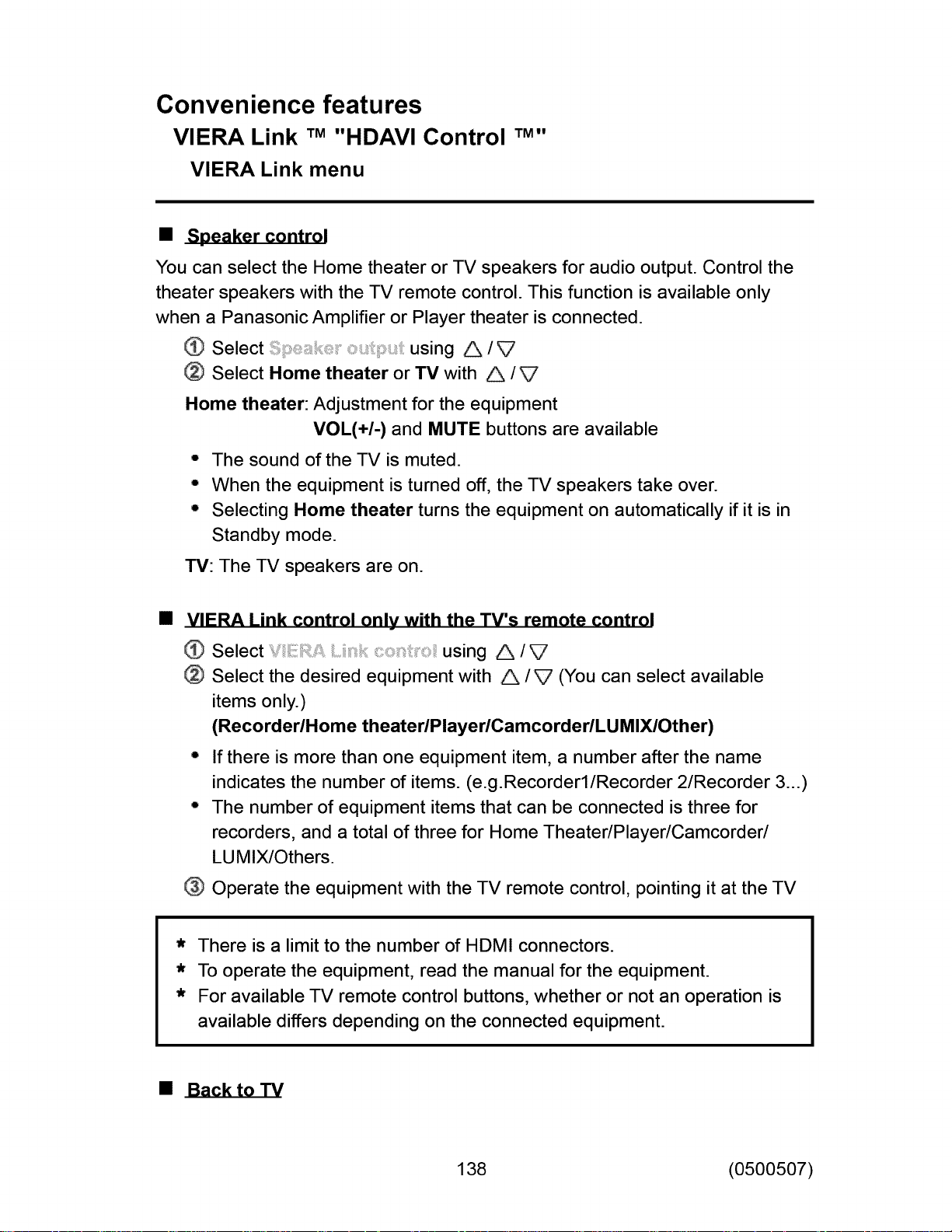
Convenience features
VIERA Link TM "HDAVI Control
VIERA Link menu
• Speaker control
You can select the Home theater or TV speakers for audio output. Control the
theater speakers with the TV remote control. This function is available only
when a Panasonic Amplifier or Player theater is connected.
Select using A/V
Select Home theater or TV with A /V
Home theater: Adjustment for the equipment
VOL(+/-) and MUTE buttons are available
° The sound of the TV is muted.
° When the equipment is turned off, the TV speakers take over.
• Selecting Home theater turns the equipment on automatically if it is in
Standby mode.
TM n
rv: The TV speakers are on.
VIERA Link control only with the TV's remote control
Select using A/V
Select the desired equipment with A/V (You can select available
items only.)
(Recorder/Home theateriPlayeriCamcorderiLUMIXlOther)
° If there is more than one equipment item, a number after the name
indicates the number of items. (e.g.Recorderl/Recorder 2/Recorder 3...)
° The number of equipment items that can be connected is three for
recorders, and a total of three for Home Theater/Player/Camcorder/
LUMIX/Others.
Operate the equipment with the TV remote control, pointing it at the TV
* There is a limit to the number of HDMI connectors.
* To operate the equipment, read the manual for the equipment.
* For available TV remote control buttons, whether or not an operation is
available differs depending on the connected equipment.
138 (0500507)
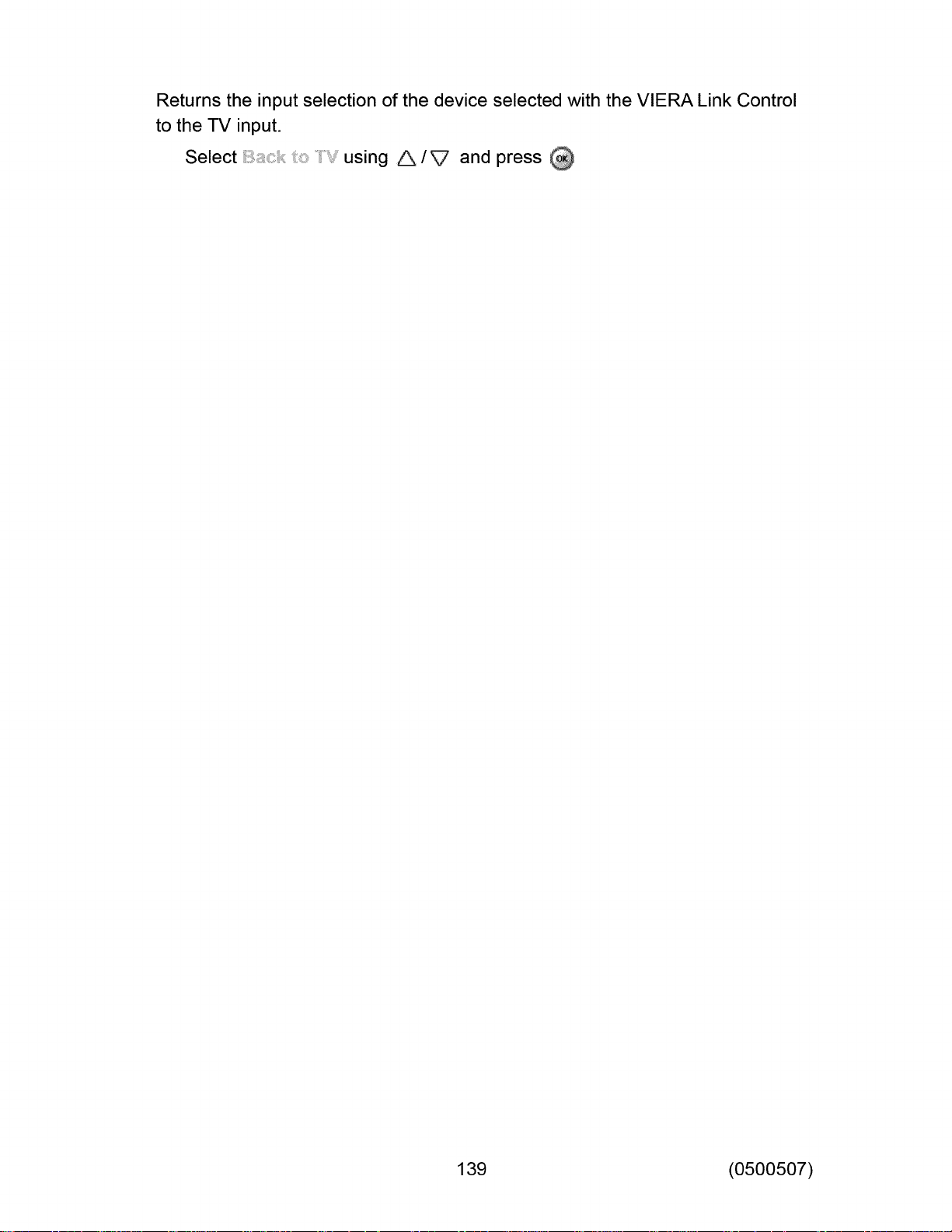
Returnsthe input selection of the device selected with the VIERA Link Control
to the TV input.
Select using A /_ and press
139 (0500507)
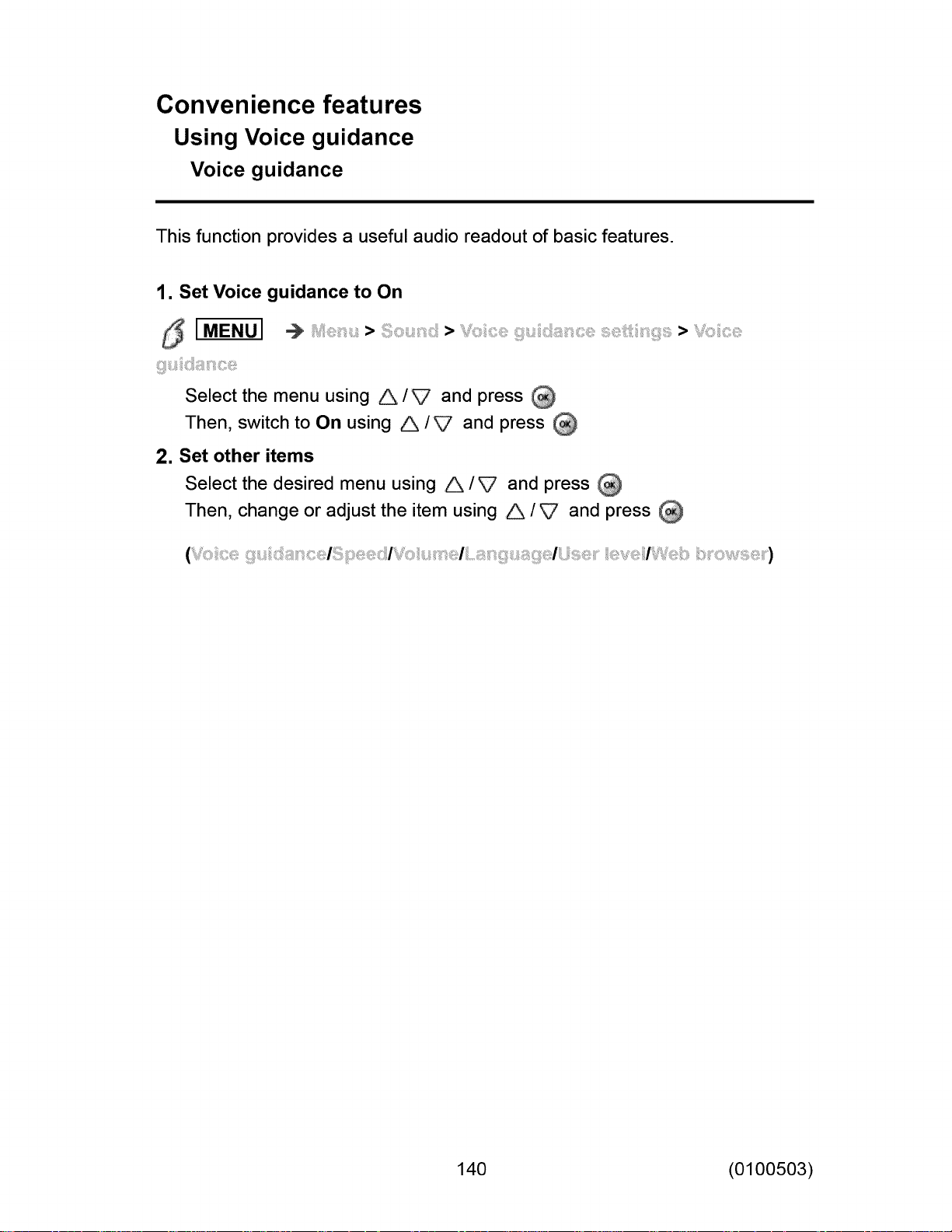
Convenience features
Using Voice guidance
Voice guidance
This function provides a useful audio readout of basic features.
1. Set Voice guidance to On
I MENU] _ > > >
Select the menu using A/V and press
Then, switch to On using A/V and press
2. Set other items
Select the desired menu using A/V and press
Then, change or adjust the item using A /_ and press
140 (0100503)
