Panasonic TC-L58E60 Schematic
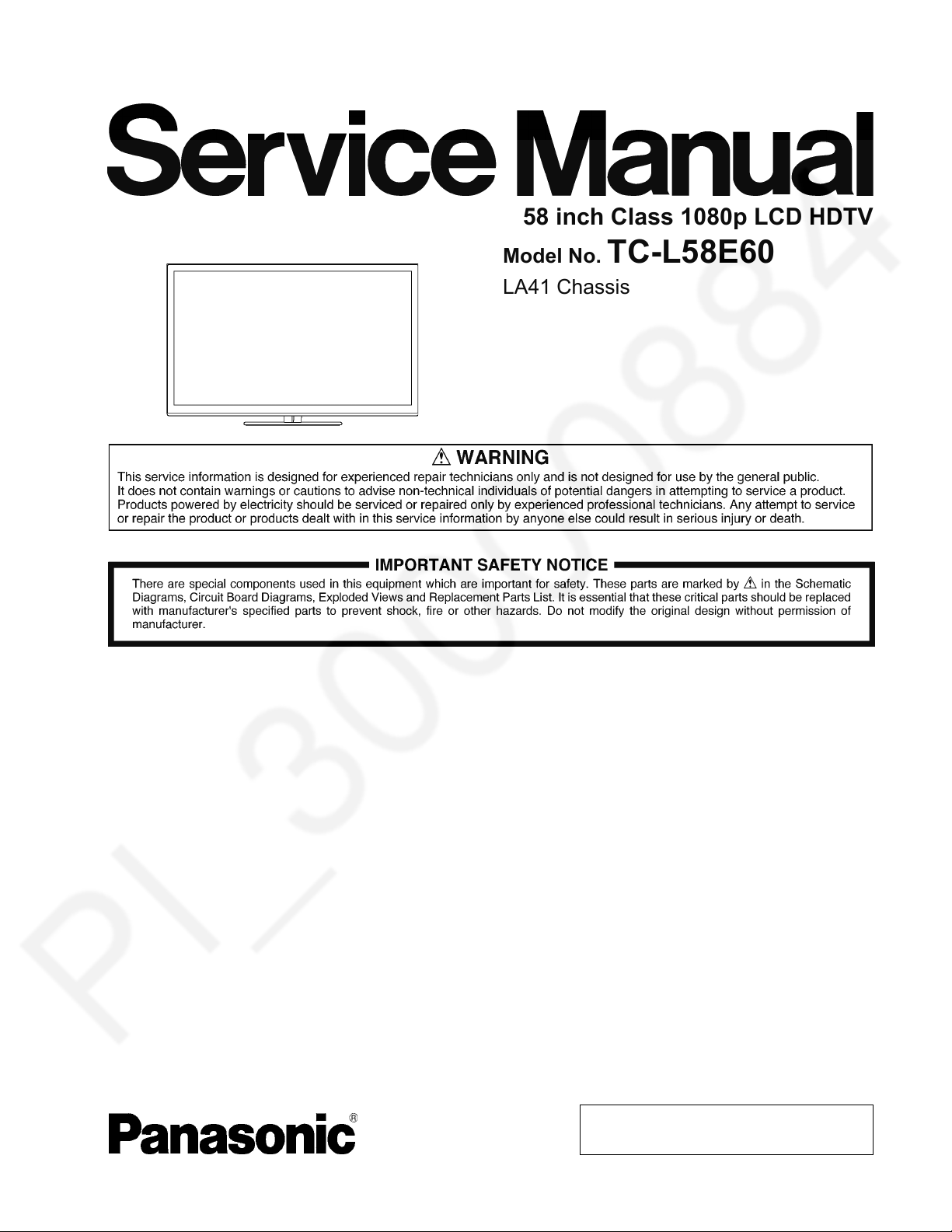
ORDER NO.MTNC130347CE
B32 Canada: B61
58 inch Class 1080p LCD HDTV
Model No. TC-L58E60
LA41 Chassis
© Panasonic Corporation 2013.
Unauthorized copying and distribution is a violation
of law.
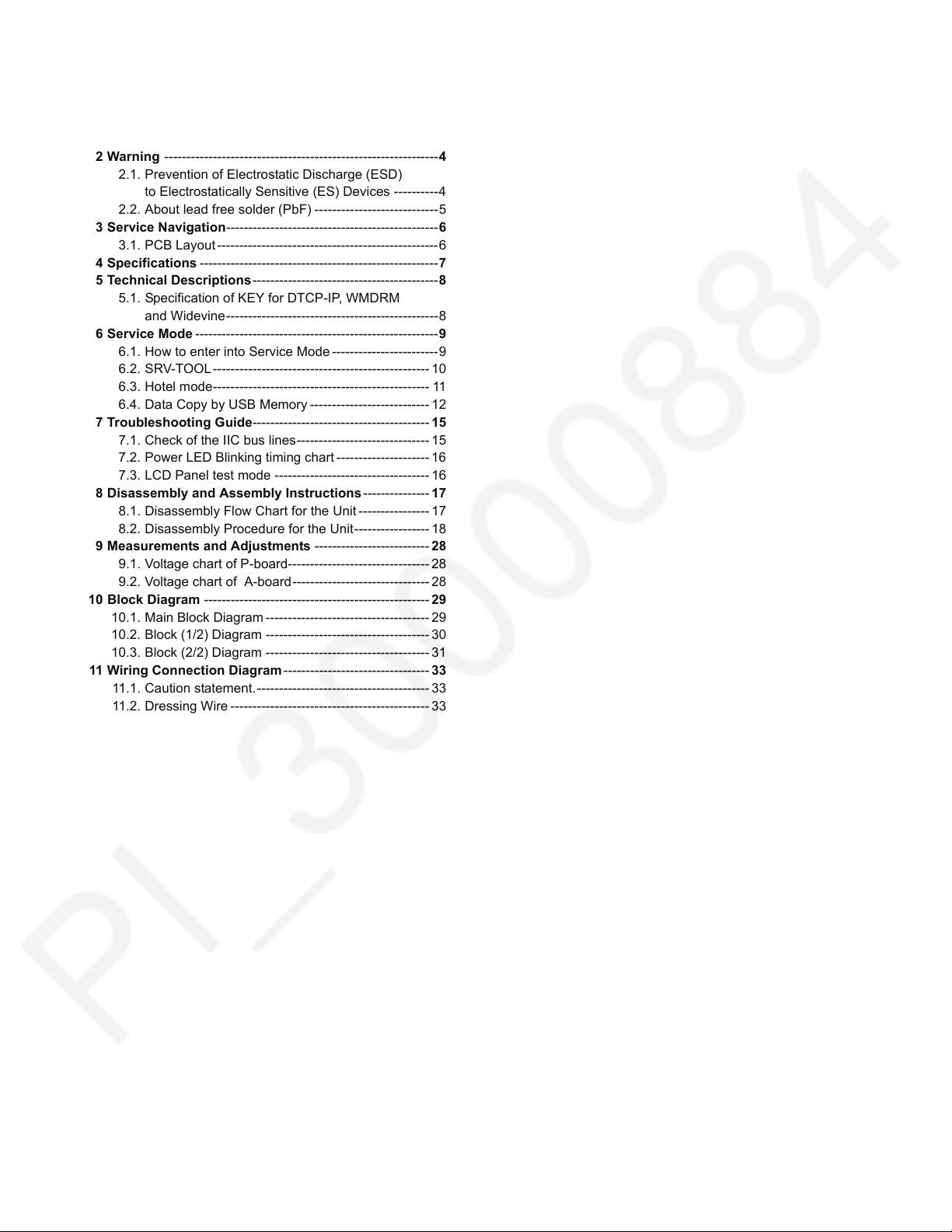
TABLE OF CONTENTS
PAG E PAGE
1 Safety Precautions -----------------------------------------------3
1.1. General Guidelines ----------------------------------------3
2 Warning --------------------------------------------------------------4
2.1. Prevention of Electrostatic Discharge (ESD)
to Electrostatically Sensitive (ES) Devices ----------4
2.2. About lead free solder (PbF) ----------------------------5
3 Service Navigation------------------------------------------------6
3.1. PCB Layout --------------------------------------------------6
4 Specifications ------------------------------------------------------7
5 Technical Descriptions------------------------------------------8
5.1. Specification of KEY for DTCP-IP, WMDRM
and Widevine------------------------------------------------8
6 Service Mode -------------------------------------------------------9
6.1. How to enter into Service Mode ------------------------9
6.2. SRV-TOOL------------------------------------------------- 10
6.3. Hotel mode------------------------------------------------- 11
6.4. Data Copy by USB Memory --------------------------- 12
7 Troubleshooting Guide---------------------------------------- 15
7.1. Check of the IIC bus lines ------------------------------ 15
7.2. Power LED Blinking timing chart --------------------- 16
7.3. LCD Panel test mode ----------------------------------- 16
8 Disassembly and Assembly Instructions --------------- 17
8.1. Disassembly Flow Chart for the Unit ---------------- 17
8.2. Disassembly Procedure for the Unit----------------- 18
9 Measurements and Adjustments -------------------------- 28
9.1. Voltage chart of P-board-------------------------------- 28
9.2. Voltage chart of A-board------------------------------- 28
10 Block Diagram --------------------------------------------------- 29
10.1. Main Block Diagram ------------------------------------- 29
10.2. Block (1/2) Diagram ------------------------------------- 30
10.3. Block (2/2) Diagram ------------------------------------- 31
11 Wiring Connection Diagram--------------------------------- 33
11.1. Caution statement.--------------------------------------- 33
11.2. Dressing Wire --------------------------------------------- 33
2
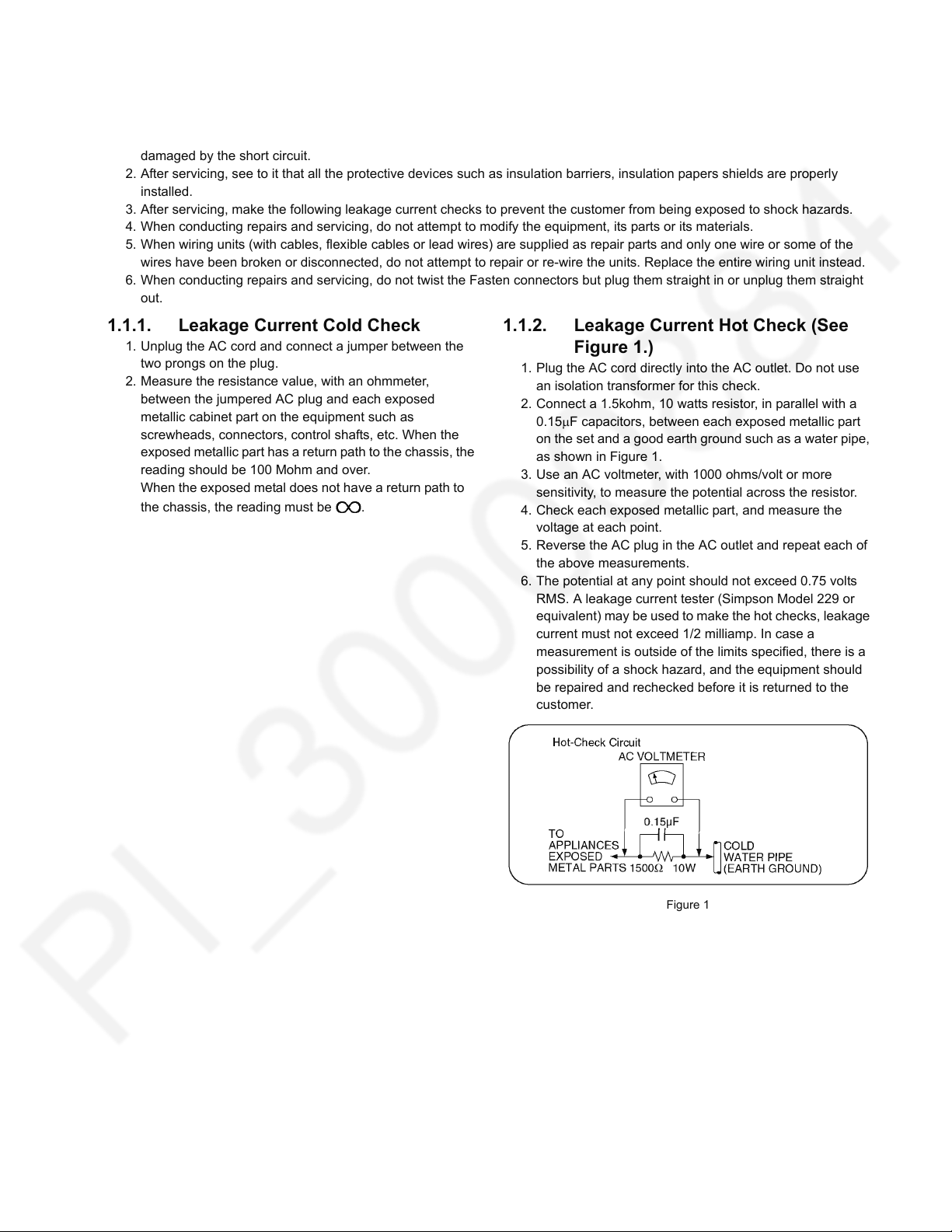
1 Safety Precautions
1.1. General Guidelines
1. When servicing, observe the original lead dress. If a short circuit is found, replace all parts which have been overheated or
damaged by the short circuit.
2. After servicing, see to it that all the protective devices such as insulation barriers, insulation papers shields are properly
installed.
3. After servicing, make the following leakage current checks to prevent the customer from being exposed to shock hazards.
4. When conducting repairs and servicing, do not attempt to modify the equipment, its parts or its materials.
5. When wiring units (with cables, flexible cables or lead wires) are supplied as repair parts and only one wire or some of the
wires have been broken or disconnected, do not attempt to repair or re-wire the units. Replace the entire wiring unit instead.
6. When conducting repairs and servicing, do not twist the Fasten connectors but plug them straight in or unplug them straight
out.
1.1.1. Leakage Current Cold Check
1. Unplug the AC cord and connect a jumper between the
two prongs on the plug.
2. Measure the resistance value, with an ohmmeter,
between the jumpered AC plug and each exposed
metallic cabinet part on the equipment such as
screwheads, connectors, control shafts, etc. When the
exposed metallic part has a return path to the chassis, the
reading should be 100 Mohm and over.
When the exposed metal does not have a return path to
the chassis, the reading must be .
1.1.2. Leakage Current Hot Check (See Figure 1.)
1. Plug the AC cord directly into the AC outlet. Do not use
an isolation transformer for this check.
2. Connect a 1.5kohm, 10 watts resistor, in parallel with a
0.15μF capacitors, between each exposed metallic part
on the set and a good earth ground such as a water pipe,
as shown in Figure 1.
3. Use an AC voltmeter, with 1000 ohms/volt or more
sensitivity, to measure the potential across the resistor.
4. Check each exposed metallic part, and measure the
voltage at each point.
5. Reverse the AC plug in the AC outlet and repeat each of
the above measurements.
6. The potential at any point should not exceed 0.75 volts
RMS. A leakage current tester (Simpson Model 229 or
equivalent) may be used to make the hot checks, leakage
current must not exceed 1/2 milliamp. In case a
measurement is outside of the limits specified, there is a
possibility of a shock hazard, and the equipment should
be repaired and rechecked before it is returned to the
customer.
Figure 1
3
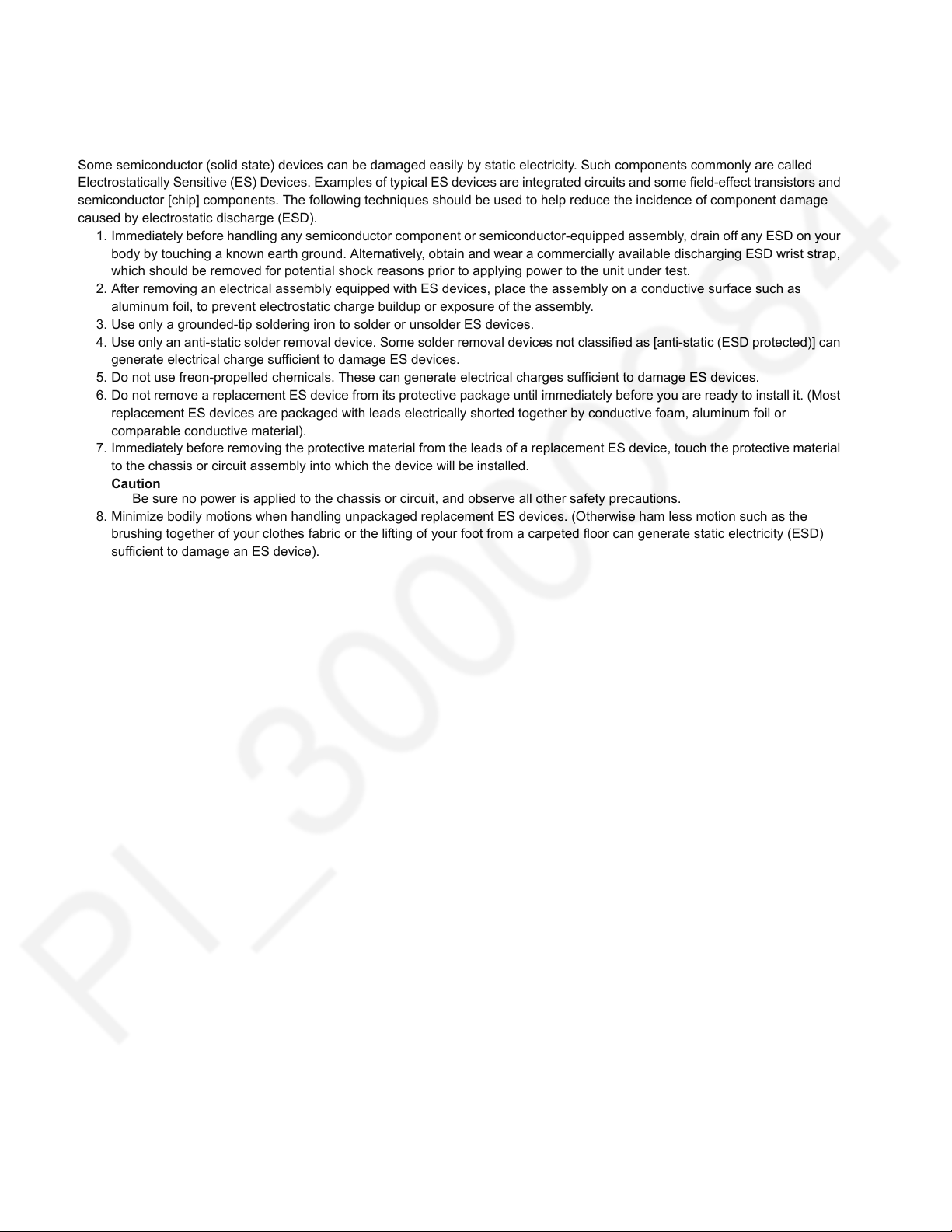
2 Warning
2.1. Prevention of Electrostatic Discharge (ESD) to Electrostatically Sensitive (ES) Devices
Some semiconductor (solid state) devices can be damaged easily by static electricity. Such components commonly are called
Electrostatically Sensitive (ES) Devices. Examples of typical ES devices are integrated circuits and some field-effect transistors and
semiconductor [chip] components. The following techniques should be used to help reduce the incidence of component damage
caused by electrostatic discharge (ESD).
1. Immediately before handling any semiconductor component or semiconductor-equipped assembly, drain off any ESD on your
body by touching a known earth ground. Alternatively, obtain and wear a commercially available discharging ESD wrist strap,
which should be removed for potential shock reasons prior to applying power to the unit under test.
2. After removing an electrical assembly equipped with ES devices, place the assembly on a conductive surface such as
aluminum foil, to prevent electrostatic charge buildup or exposure of the assembly.
3. Use only a grounded-tip soldering iron to solder or unsolder ES devices.
4. Use only an anti-static solder removal device. Some solder removal devices not classified as [anti-static (ESD protected)] can
generate electrical charge sufficient to damage ES devices.
5. Do not use freon-propelled chemicals. These can generate electrical charges sufficient to damage ES devices.
6. Do not remove a replacement ES device from its protective package until immediately before you are ready to install it. (Most
replacement ES devices are packaged with leads electrically shorted together by conductive foam, aluminum foil or
comparable conductive material).
7. Immediately before removing the protective material from the leads of a replacement ES device, touch the protective material
to the chassis or circuit assembly into which the device will be installed.
Caution
Be sure no power is applied to the chassis or circuit, and observe all other safety precautions.
8. Minimize bodily motions when handling unpackaged replacement ES devices. (Otherwise ham less motion such as the
brushing together of your clothes fabric or the lifting of your foot from a carpeted floor can generate static electricity (ESD)
sufficient to damage an ES device).
4
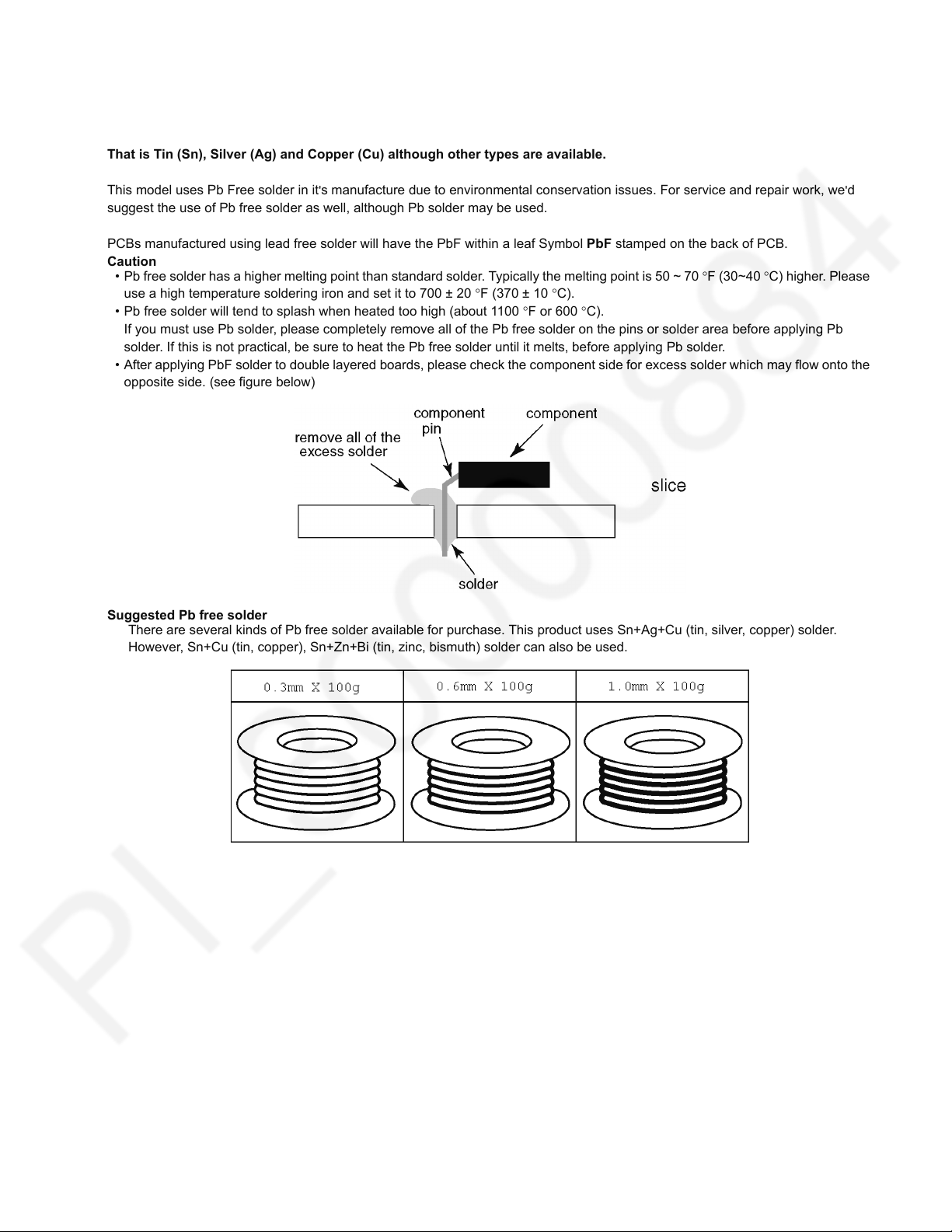
2.2. About lead free solder (PbF)
Note: Lead is listed as (Pb) in the periodic table of elements.
In the information below, Pb will refer to Lead solder, and PbF will refer to Lead Free Solder.
The Lead Free Solder used in our manufacturing process and discussed below is (Sn+Ag+Cu).
That is Tin (Sn), Silver (Ag) and Copper (Cu) although other types are available.
This model uses Pb Free solder in it
suggest the use of Pb free solder as well, although Pb solder may be used.
PCBs manufactured using lead free solder will have the PbF within a leaf Symbol PbF stamped on the back of PCB.
Caution
• Pb free solder has a higher melting point than standard solder. Typically the melting point is 50 ~ 70 °F (30~40 °C) higher. Please
use a high temperature soldering iron and set it to 700 ± 20 °F (370 ± 10 °C).
• Pb free solder will tend to splash when heated too high (about 1100 °F or 600 °C).
If you must use Pb solder, please completely remove all of the Pb free solder on the pins or solder area before applying Pb
solder. If this is not practical, be sure to heat the Pb free solder until it melts, before applying Pb solder.
• After applying PbF solder to double layered boards, please check the component side for excess solder which may flow onto the
opposite side. (see figure below)
Suggested Pb free solder
There are several kinds of Pb free solder available for purchase. This product uses Sn+Ag+Cu (tin, silver, copper) solder.
However, Sn+Cu (tin, copper), Sn+Zn+Bi (tin, zinc, bismuth) solder can also be used.
's manufacture due to environmental conservation issues. For service and repair work, we'd
5
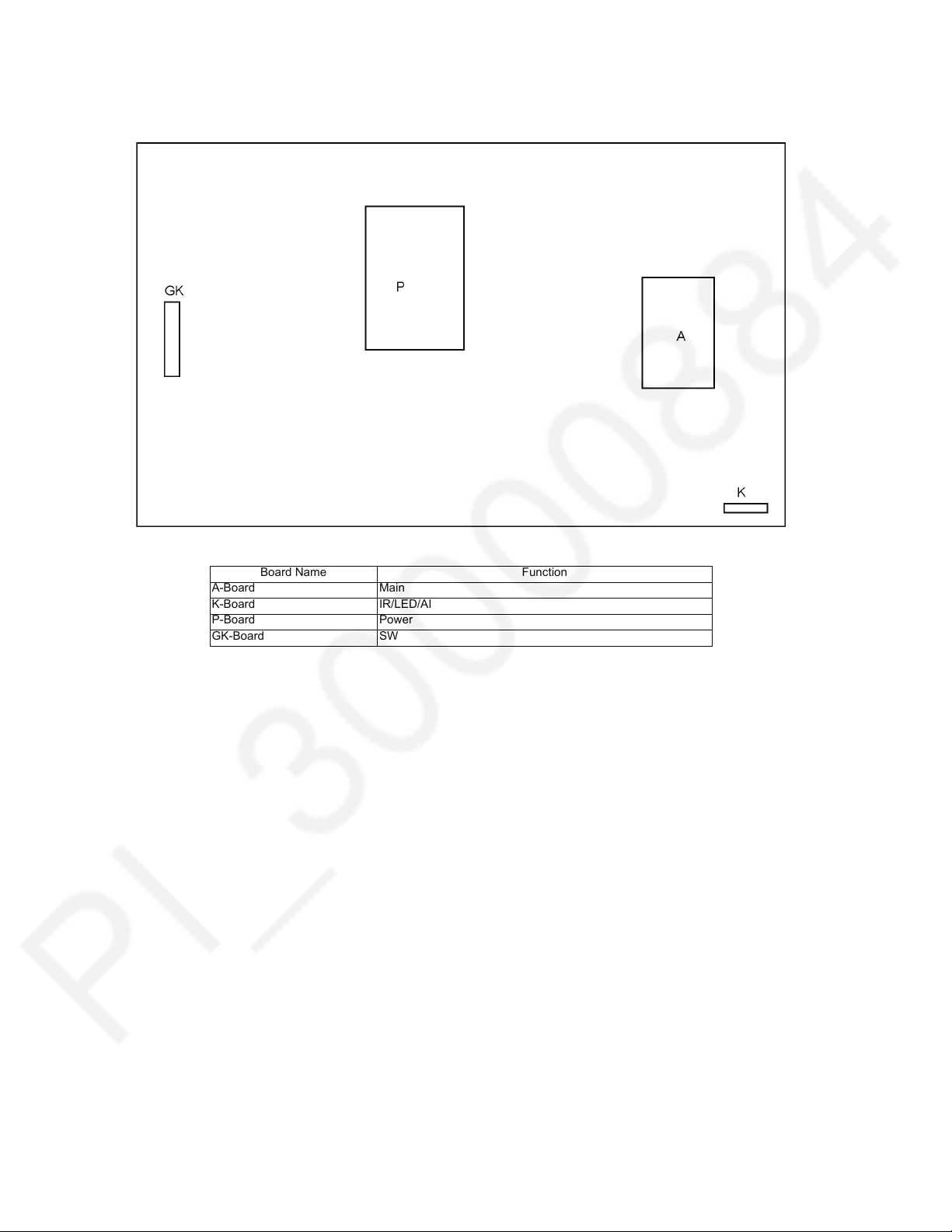
3 Service Navigation
3.1. PCB Layout
Board Name Function
A-Board Main
K-Board IR/LED/AI
P-Board Power
GK-Board SW
6
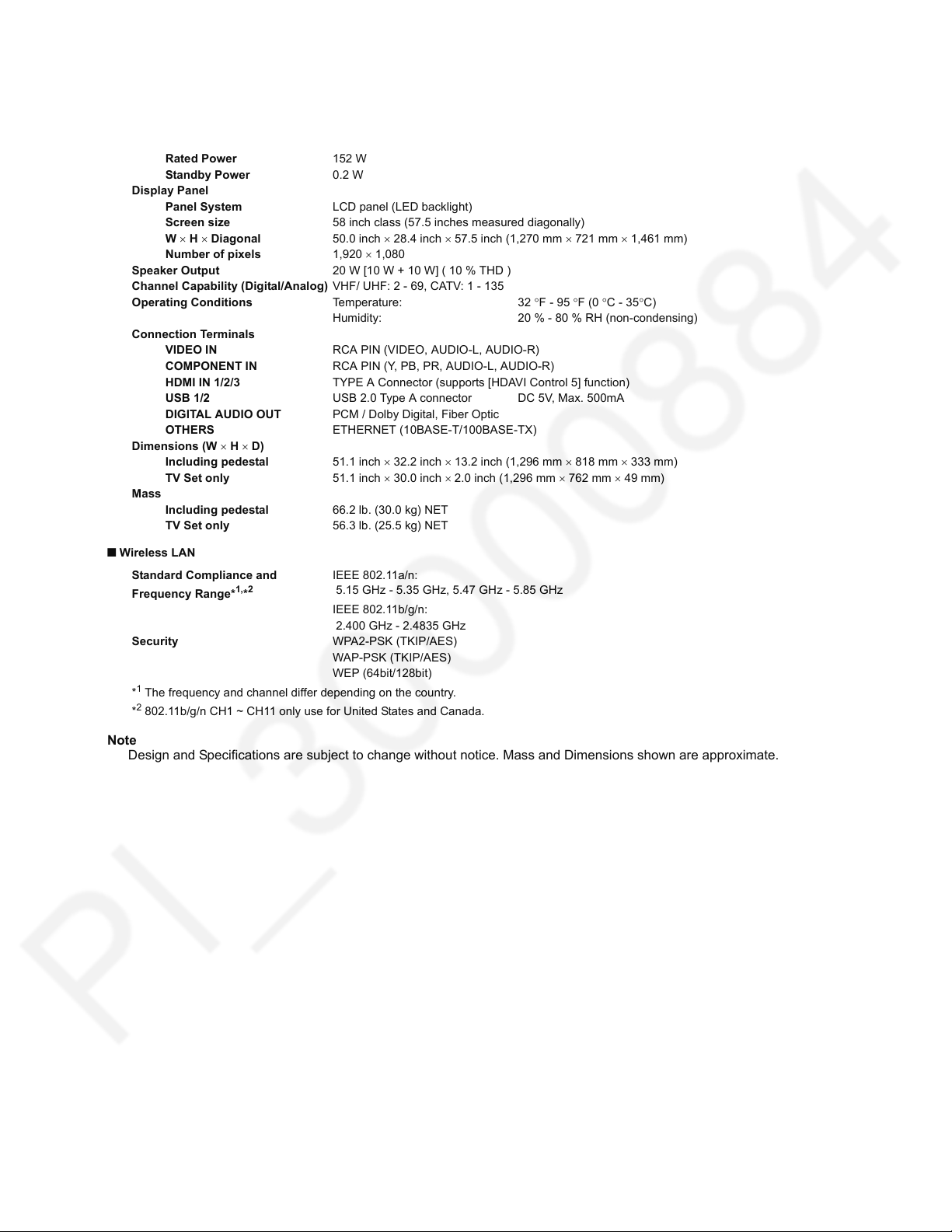
4 Specifications
Power Source AC 110-127 V, 60 Hz
Power Consumption
Rated Power 152 W
Standby Power 0.2 W
Display Panel
Panel System LCD panel (LED backlight)
Screen size 58 inch class (57.5 inches measured diagonally)
W × H × Diagonal 50.0 inch × 28.4 inch × 57.5 inch (1,270 mm × 721 mm × 1,461 mm)
Number of pixels 1,920 × 1,080
Speaker Output 20 W [10 W + 10 W] ( 10 % THD )
Channel Capability (Digital/Analog) VHF/ UHF: 2 - 69, CATV: 1 - 135
Operating Conditions Temperature: 32 °F - 95 °F (0 °C - 35°C)
Humidity: 20 % - 80 % RH (non-condensing)
Connection Terminals
VIDEO IN RCA PIN (VIDEO, AUDIO-L, AUDIO-R)
COMPONENT IN RCA PIN (Y, PB, PR, AUDIO-L, AUDIO-R)
HDMI IN 1/2/3 TYPE A Connector (supports [HDAVI Control 5] function)
USB 1/2 USB 2.0 Type A connector DC 5V, Max. 500mA
DIGITAL AUDIO OUT PCM / Dolby Digital, Fiber Optic
OTHERS ETHERNET (10BASE-T/100BASE-TX)
Dimensions (W × H × D)
Including pedestal 51.1 inch × 32.2 inch × 13.2 inch (1,296 mm × 818 mm × 333 mm)
TV Set only 51.1 inch × 30.0 inch × 2.0 inch (1,296 mm × 762 mm × 49 mm)
Mass
Including pedestal 66.2 lb. (30.0 kg) NET
TV Set only 56.3 lb. (25.5 kg) NET
Q Wireless LAN
Standard Compliance and
Frequency Range*
Security WPA2-PSK (TKIP/AES)
1
*
The frequency and channel differ depending on the country.
2
802.11b/g/n CH1 ~ CH11 only use for United States and Canada.
*
1,*2
IEEE 802.11a/n:
5.15 GHz - 5.35 GHz, 5.47 GHz - 5.85 GHz
IEEE 802.11b/g/n:
2.400 GHz - 2.4835 GHz
WAP-PSK (TKIP/AES)
WEP (64bit/128bit)
Note
Design and Specifications are subject to change without notice. Mass and Dimensions shown are approximate.
7
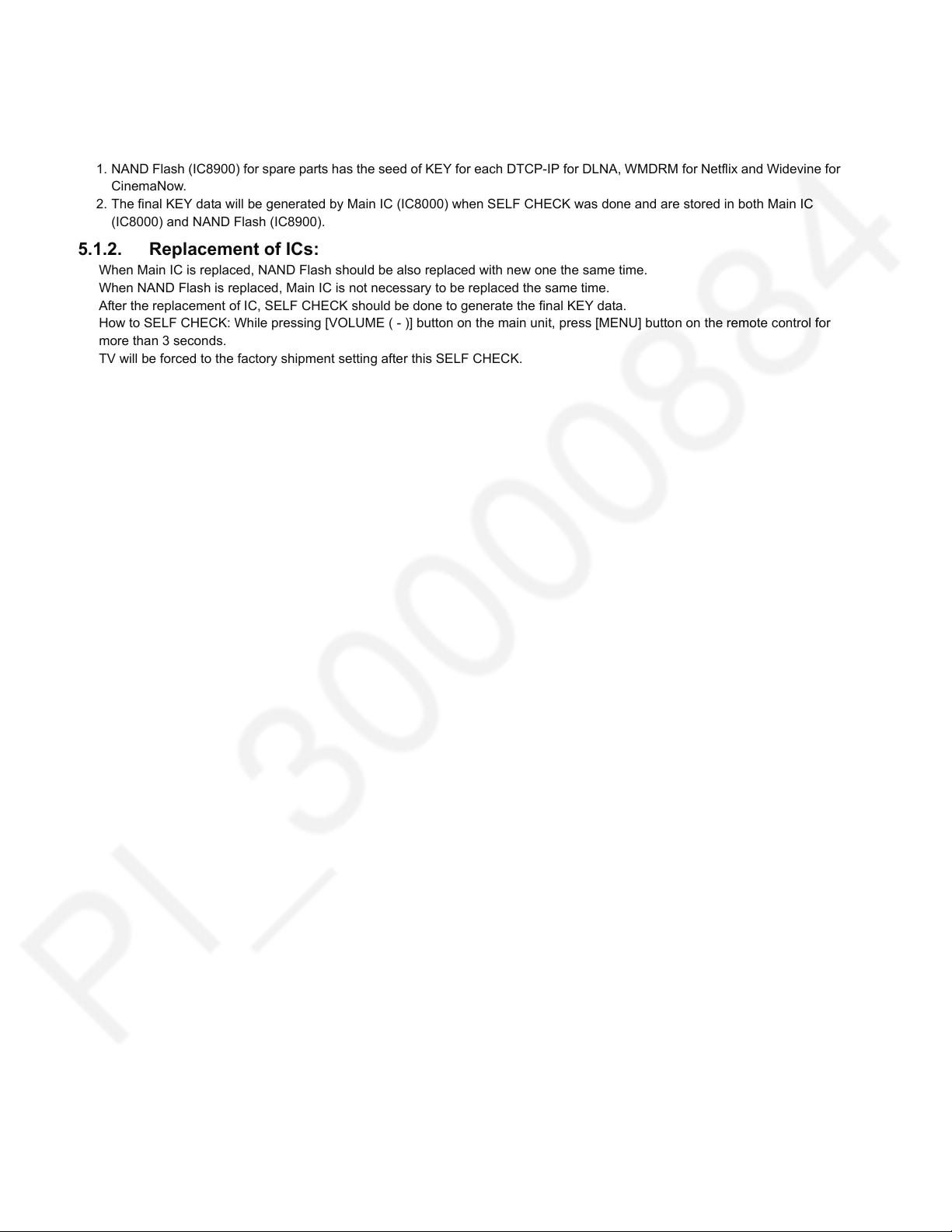
5 Technical Descriptions
5.1. Specification of KEY for DTCP-IP, WMDRM and Widevine
5.1.1. General information:
1. NAND Flash (IC8900) for spare parts has the seed of KEY for each DTCP-IP for DLNA, WMDRM for Netflix and Widevine for
CinemaNow.
2. The final KEY data will be generated by Main IC (IC8000) when SELF CHECK was done and are stored in both Main IC
(IC8000) and NAND Flash (IC8900).
5.1.2. Replacement of ICs:
When Main IC is replaced, NAND Flash should be also replaced with new one the same time.
When NAND Flash is replaced, Main IC is not necessary to be replaced the same time.
After the replacement of IC, SELF CHECK should be done to generate the final KEY data.
How to SELF CHECK: While pressing [VOLUME ( - )] button on the main unit, press [MENU] button on the remote control for
more than 3 seconds.
TV will be forced to the factory shipment setting after this SELF CHECK.
8
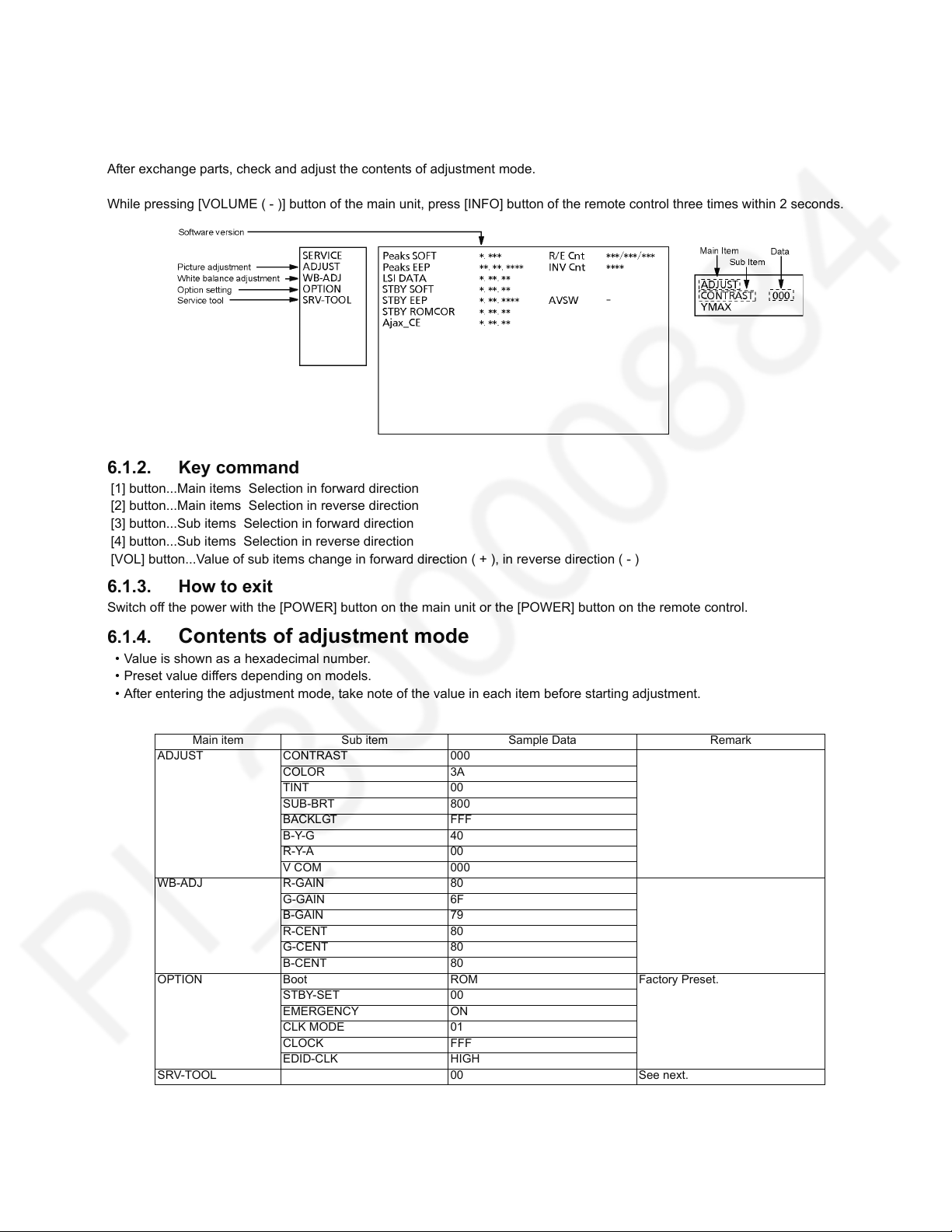
6 Service Mode
6.1. How to enter into Service Mode
6.1.1. Purpose
After exchange parts, check and adjust the contents of adjustment mode.
While pressing [VOLUME ( - )] button of the main unit, press [INFO] button of the remote control three times within 2 seconds.
6.1.2. Key command
[1] button...Main items Selection in forward direction
[2] button...Main items Selection in reverse direction
[3] button...Sub items Selection in forward direction
[4] button...Sub items Selection in reverse direction
[VOL] button...Value of sub items change in forward direction ( + ), in reverse direction ( - )
6.1.3. How to exit
Switch off the power with the [POWER] button on the main unit or the [POWER] button on the remote control.
6.1.4. Contents of adjustment mode
• Value is shown as a hexadecimal number.
• Preset value differs depending on models.
• After entering the adjustment mode, take note of the value in each item before starting adjustment.
Main item Sub item Sample Data Remark
ADJUST CONTRAST 000
COLOR 3A
TINT 00
SUB-BRT 800
BACKLGT FFF
B-Y-G 40
R-Y-A 00
V COM 000
WB-ADJ R-GAIN 80
G-GAIN 6F
B-GAIN 79
R-CENT 80
G-CENT 80
B-CENT 80
OPTION Boot ROM Factory Preset.
STBY-SET 00
EMERGENCY ON
CLK MODE 01
CLOCK FFF
EDID-CLK HIGH
SRV-TOOL 00 See next.
9
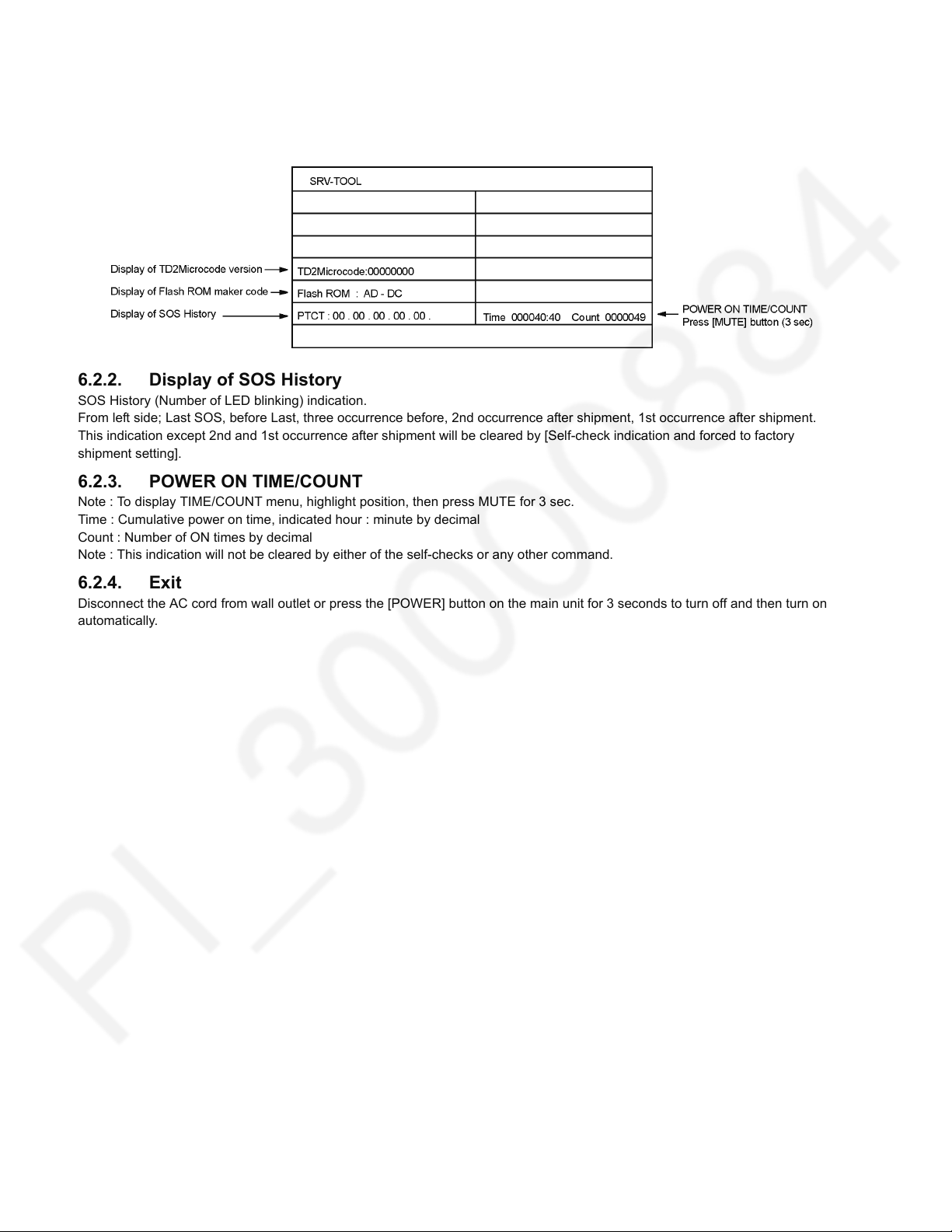
6.2. SRV-TOOL
6.2.1. How to access
1. Select [SRV-TOOL] in Service Mode.
2. Press [OK] button on the remote control.
6.2.2. Display of SOS History
SOS History (Number of LED blinking) indication.
From left side; Last SOS, before Last, three occurrence before, 2nd occurrence after shipment, 1st occurrence after shipment.
This indication except 2nd and 1st occurrence after shipment will be cleared by [Self-check indication and forced to factory
shipment setting].
6.2.3. POWER ON TIME/COUNT
Note : To display TIME/COUNT menu, highlight position, then press MUTE for 3 sec.
Time : Cumulative power on time, indicated hour : minute by decimal
Count : Number of ON times by decimal
Note : This indication will not be cleared by either of the self-checks or any other command.
6.2.4. Exit
Disconnect the AC cord from wall outlet or press the [POWER] button on the main unit for 3 seconds to turn off and then turn on
automatically.
10
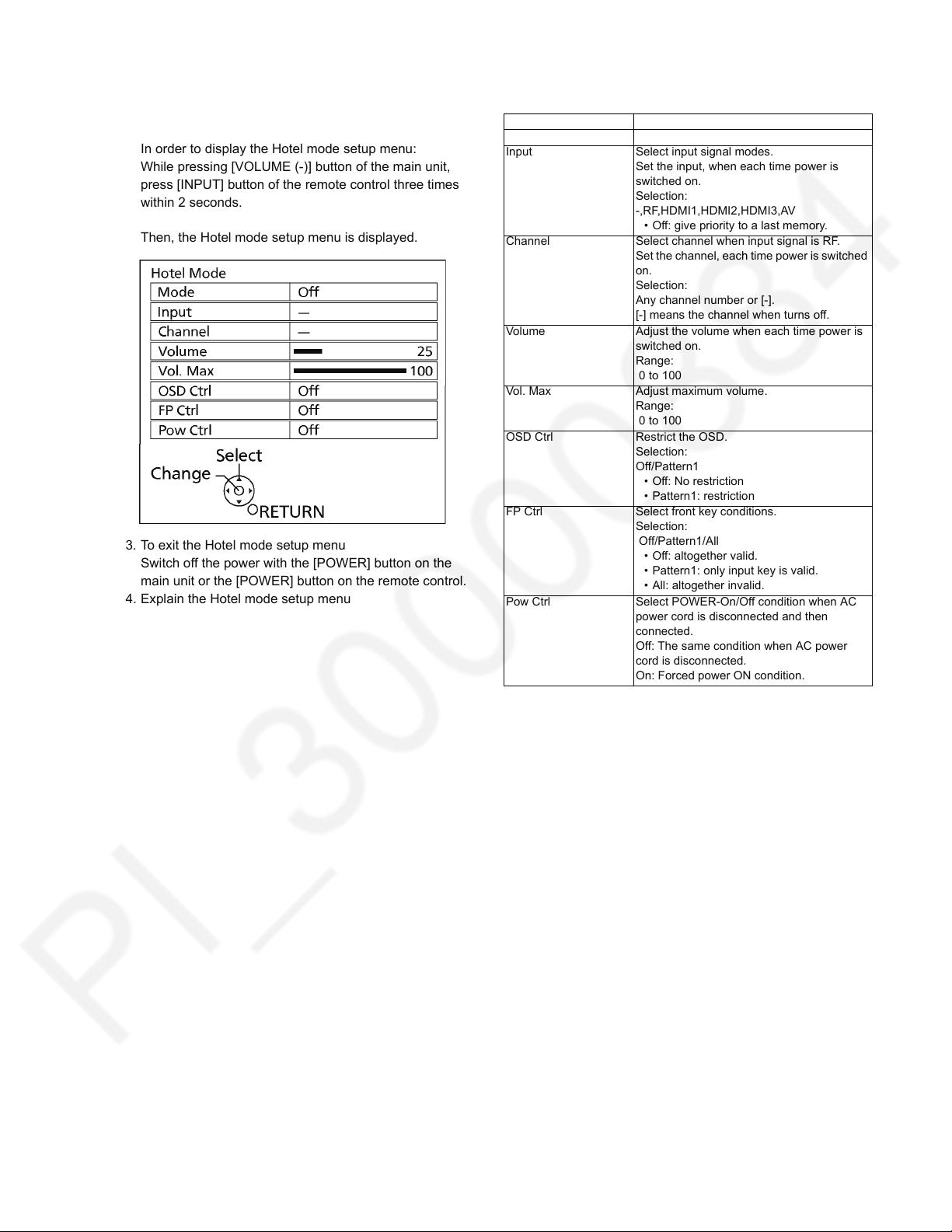
6.3. Hotel mode
1. Purpose
Restrict a function for hotels.
2. Access command to the Hotel mode setup menu
In order to display the Hotel mode setup menu:
While pressing [VOLUME (-)] button of the main unit,
press [INPUT] button of the remote control three times
within 2 seconds.
Then, the Hotel mode setup menu is displayed.
3. To exit the Hotel mode setup menu
Switch off the power with the [POWER] button on the
main unit or the [POWER] button on the remote control.
4. Explain the Hotel mode setup menu
Item Function
Mode Select hotel mode On/Off
Input Select input signal modes.
Set the input, when each time power is
switched on.
Selection:
-,RF,HDMI1,HDMI2,HDMI3,AV
• Off: give priority to a last memory.
Channel Select channel when input signal is RF.
Set the channel, each time power is switched
on.
Selection:
Any channel number or [-].
[-] means the channel when turns off.
Volume Adjust the volume when each time power is
switched on.
Range:
0 to 100
Vol. Max Adjust maximum volume.
Range:
0 to 100
OSD Ctrl Restrict the OSD.
Selection:
Off/Pattern1
• Off: No restriction
• Pattern1: restriction
FP Ctrl Select front key conditions.
Selection:
Off/Pattern1/All
• Off: altogether valid.
• Pattern1: only input key is valid.
• All: altogether invalid.
Pow Ctrl Select POWER-On/Off condition when AC
power cord is disconnected and then
connected.
Off: The same condition when AC power
cord is disconnected.
On: Forced power ON condition.
11
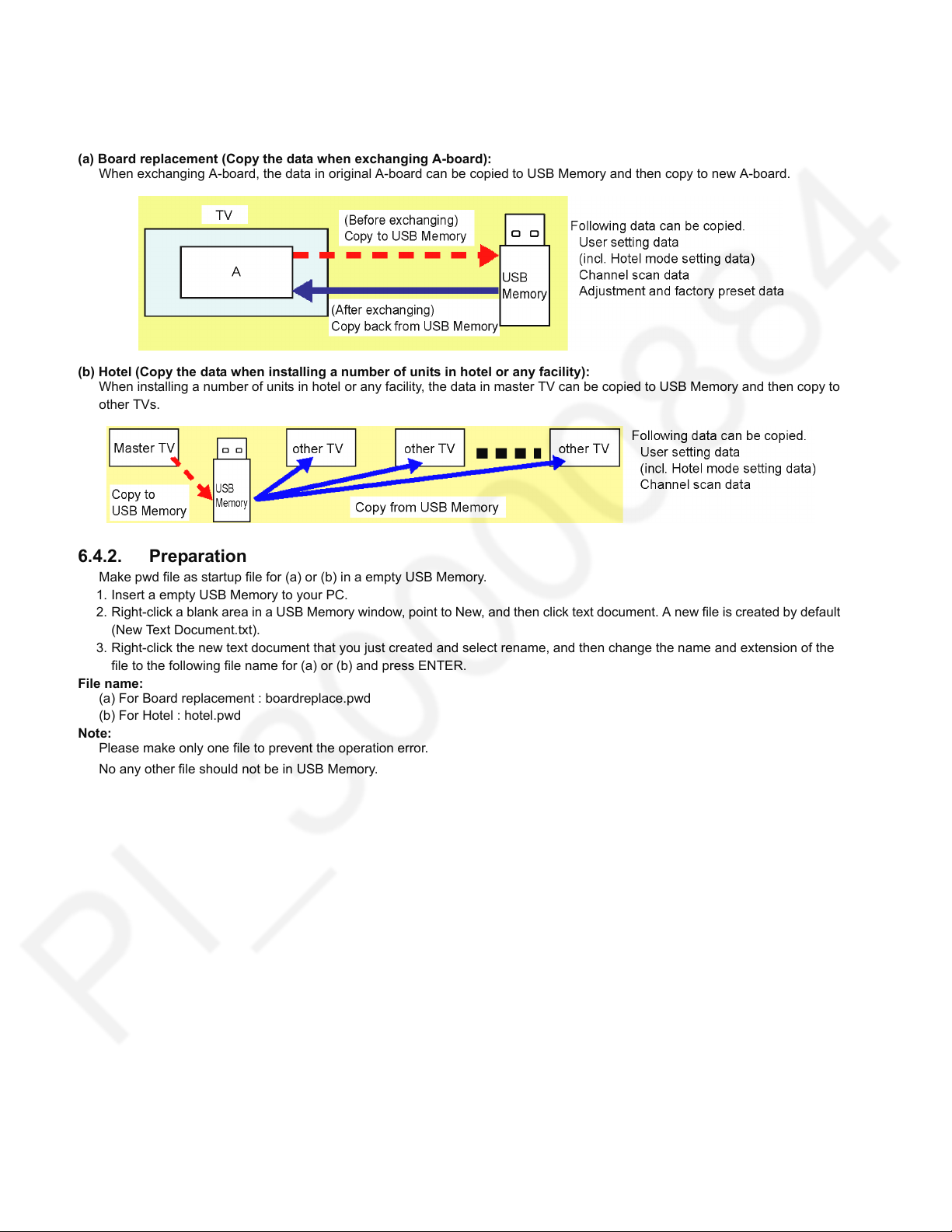
6.4. Data Copy by USB Memory
Note:
SD card can not be used for Data Copy.
6.4.1. Purpose
(a) Board replacement (Copy the data when exchanging A-board):
When exchanging A-board, the data in original A-board can be copied to USB Memory and then copy to new A-board.
(b) Hotel (Copy the data when installing a number of units in hotel or any facility):
When installing a number of units in hotel or any facility, the data in master TV can be copied to USB Memory and then copy to
other TVs.
6.4.2. Preparation
Make pwd file as startup file for (a) or (b) in a empty USB Memory.
1. Insert a empty USB Memory to your PC.
2. Right-click a blank area in a USB Memory window, point to New, and then click text document. A new file is created by default
(New Text Document.txt).
3. Right-click the new text document that you just created and select rename, and then change the name and extension of the
file to the following file name for (a) or (b) and press ENTER.
File name:
(a) For Board replacement : boardreplace.pwd
(b) For Hotel : hotel.pwd
Note:
Please make only one file to prevent the operation error.
No any other file should not be in USB Memory.
12
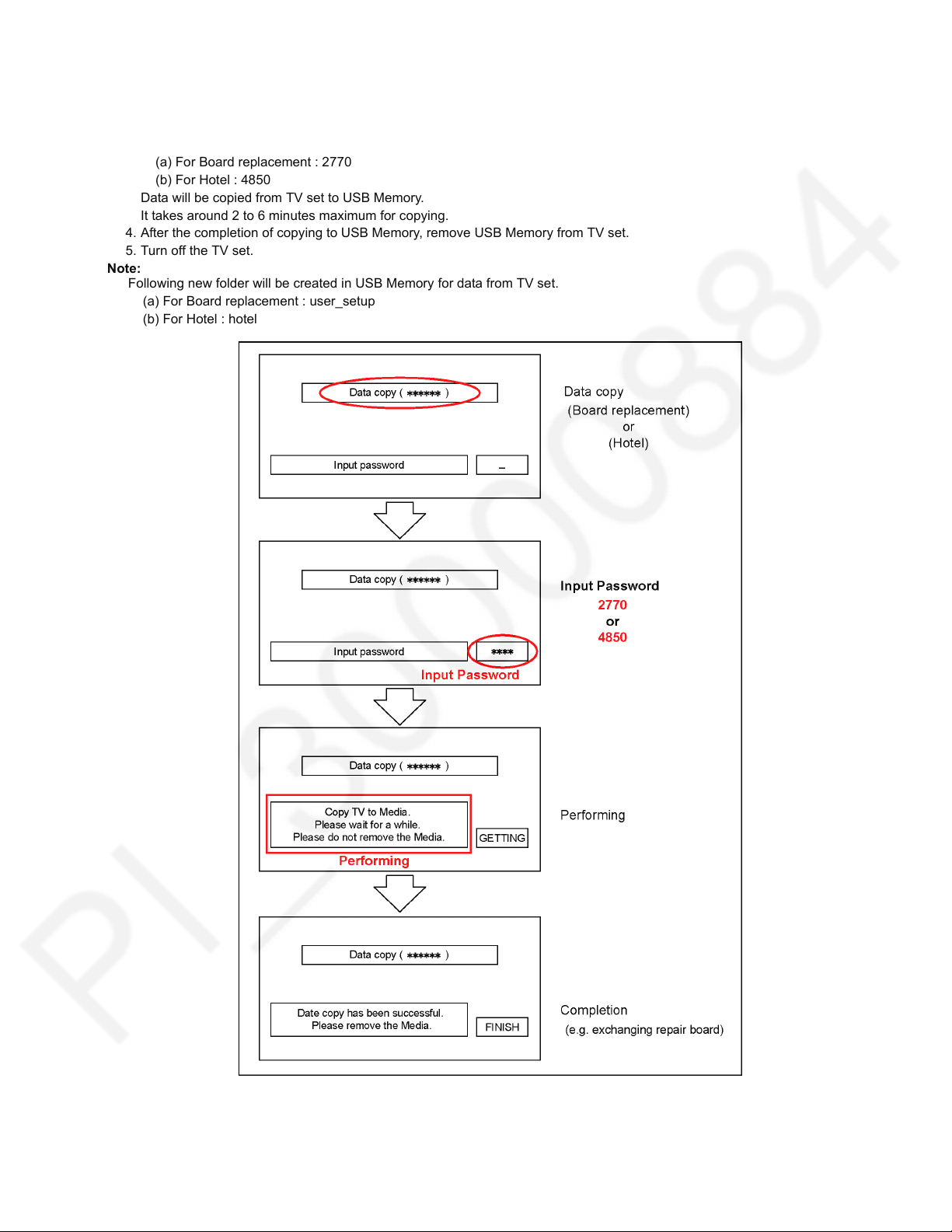
6.4.3. Data copy from TV set to USB Memory
1. Turn on the TV set.
2. Insert USB Memory with a startup file (pwd file) to USB terminal.
On-screen Display will be appeared according to the startup file automatically.
3. Input a following password for (a) or (b) by using remote control.
(a) For Board replacement : 2770
(b) For Hotel : 4850
Data will be copied from TV set to USB Memory.
It takes around 2 to 6 minutes maximum for copying.
4. After the completion of copying to USB Memory, remove USB Memory from TV set.
5. Turn off the TV set.
Note:
Following new folder will be created in USB Memory for data from TV set.
(a) For Board replacement : user_setup
(b) For Hotel : hotel
13
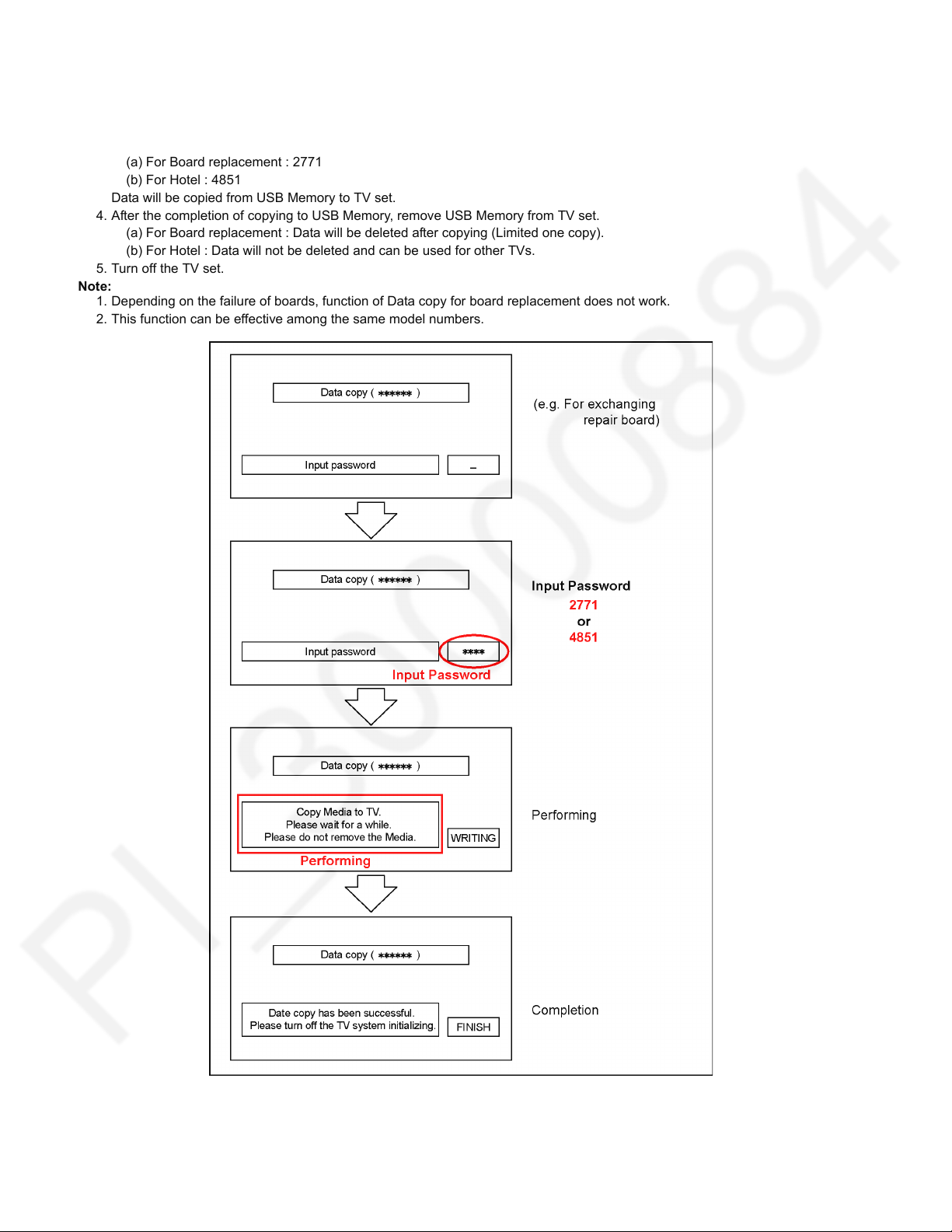
6.4.4. Data copy from USB Memory to TV set
1. Turn on the TV set.
2. Insert USB Memory with Data to USB terminal.
On-screen Display will be appeared according to the Data folder automatically.
3. Input a following password for (a) or (b) by using remote control.
(a) For Board replacement : 2771
(b) For Hotel : 4851
Data will be copied from USB Memory to TV set.
4. After the completion of copying to USB Memory, remove USB Memory from TV set.
(a) For Board replacement : Data will be deleted after copying (Limited one copy).
(b) For Hotel : Data will not be deleted and can be used for other TVs.
5. Turn off the TV set.
Note:
1. Depending on the failure of boards, function of Data copy for board replacement does not work.
2. This function can be effective among the same model numbers.
14
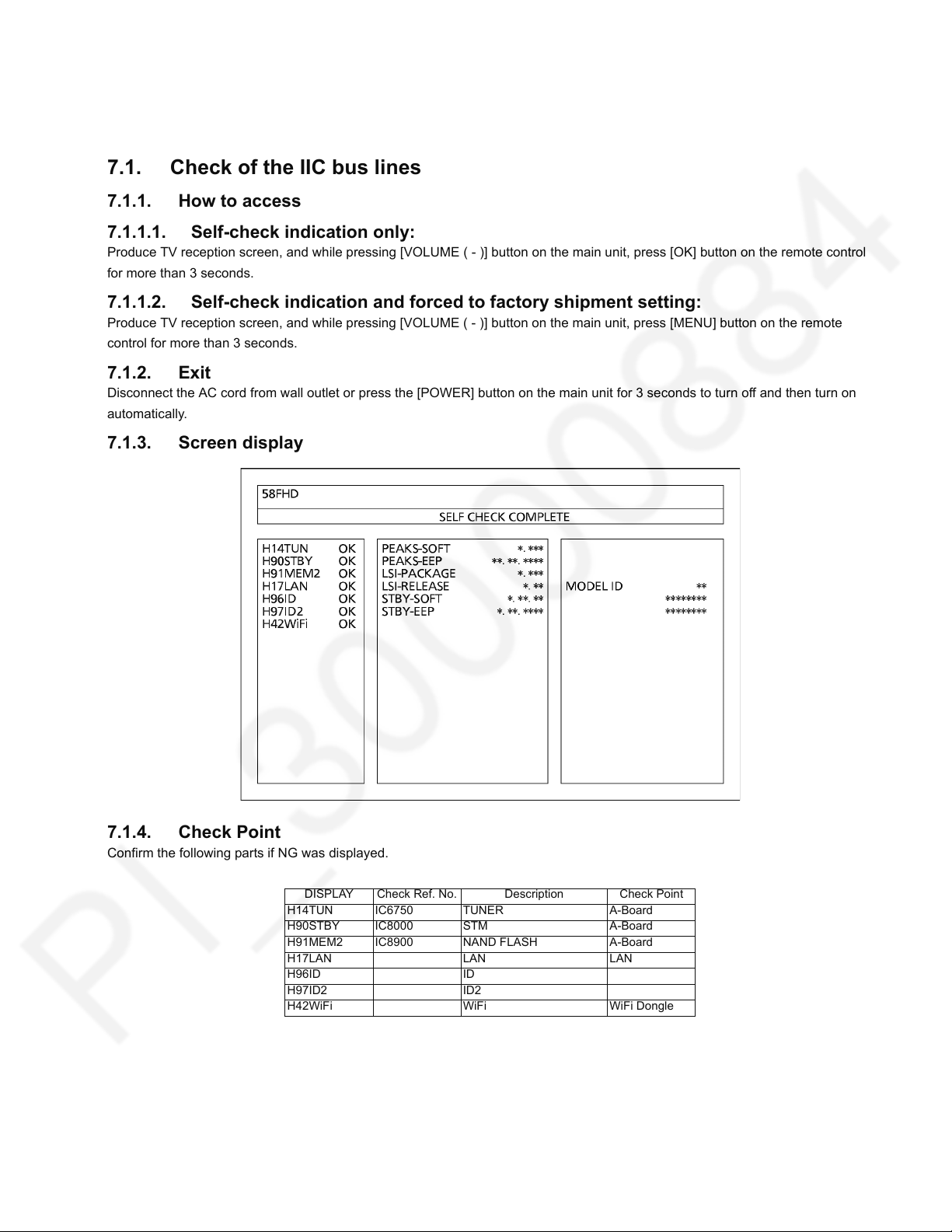
7 Troubleshooting Guide
Use the self-check function to test the unit.
1. Checking the IIC bus lines
2. Power LED Blinking timing
7.1. Check of the IIC bus lines
7.1.1. How to access
7.1.1.1. Self-check indication only:
Produce TV reception screen, and while pressing [VOLUME ( - )] button on the main unit, press [OK] button on the remote control
for more than 3 seconds.
7.1.1.2. Self-check indication and forced to factory shipment setting:
Produce TV reception screen, and while pressing [VOLUME ( - )] button on the main unit, press [MENU] button on the remote
control for more than 3 seconds.
7.1.2. Exit
Disconnect the AC cord from wall outlet or press the [POWER] button on the main unit for 3 seconds to turn off and then turn on
automatically.
7.1.3. Screen display
7.1.4. Check Point
Confirm the following parts if NG was displayed.
DISPLAY Check Ref. No. Description Check Point
H14TUN IC6750 TUNER A-Board
H90STBY IC8000 STM A-Board
H91MEM2 IC8900 NAND FLASH A-Board
H17LAN LAN LAN
H96ID ID
H97ID2 ID2
H42WiFi WiFi WiFi Dongle
15
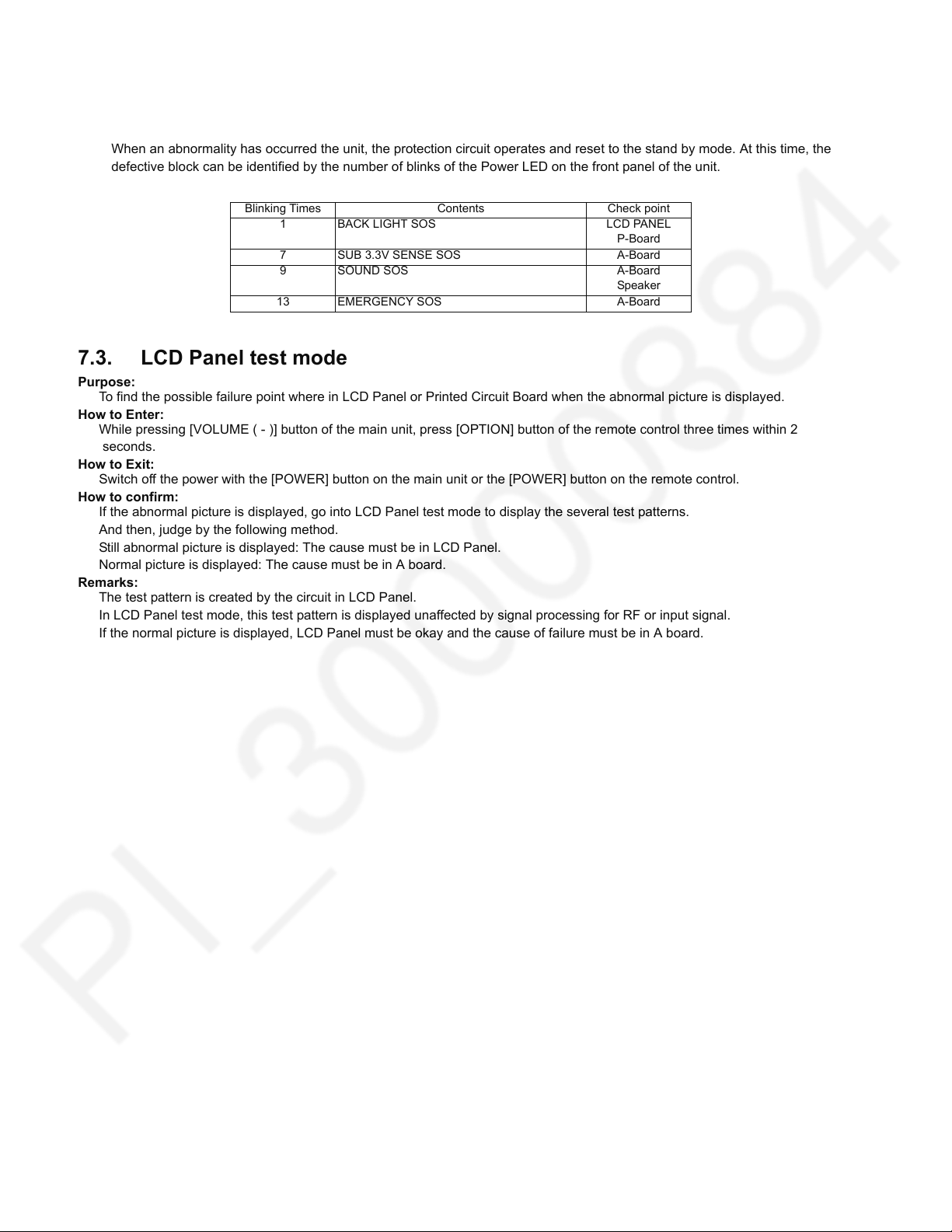
7.2. Power LED Blinking timing chart
1. Subject
Information of LED Flashing timing chart.
2. Contents
When an abnormality has occurred the unit, the protection circuit operates and reset to the stand by mode. At this time, the
defective block can be identified by the number of blinks of the Power LED on the front panel of the unit.
Blinking Times Contents Check point
1 BACK LIGHT SOS LCD PANEL
7 SUB 3.3V SENSE SOS A-Board
9 SOUND SOS A-Board
13 EMERGENCY SOS A-Board
P-Board
Speaker
7.3. LCD Panel test mode
Purpose:
To find the possible failure point where in LCD Panel or Printed Circuit Board when the abnormal picture is displayed.
How to Enter:
While pressing [VOLUME ( - )] button of the main unit, press [OPTION] button of the remote control three times within 2
seconds.
How to Exit:
Switch off the power with the [POWER] button on the main unit or the [POWER] button on the remote control.
How to confirm:
If the abnormal picture is displayed, go into LCD Panel test mode to display the several test patterns.
And then, judge by the following method.
Still abnormal picture is displayed: The cause must be in LCD Panel.
Normal picture is displayed: The cause must be in A board.
Remarks:
The test pattern is created by the circuit in LCD Panel.
In LCD Panel test mode, this test pattern is displayed unaffected by signal processing for RF or input signal.
If the normal picture is displayed, LCD Panel must be okay and the cause of failure must be in A board.
16
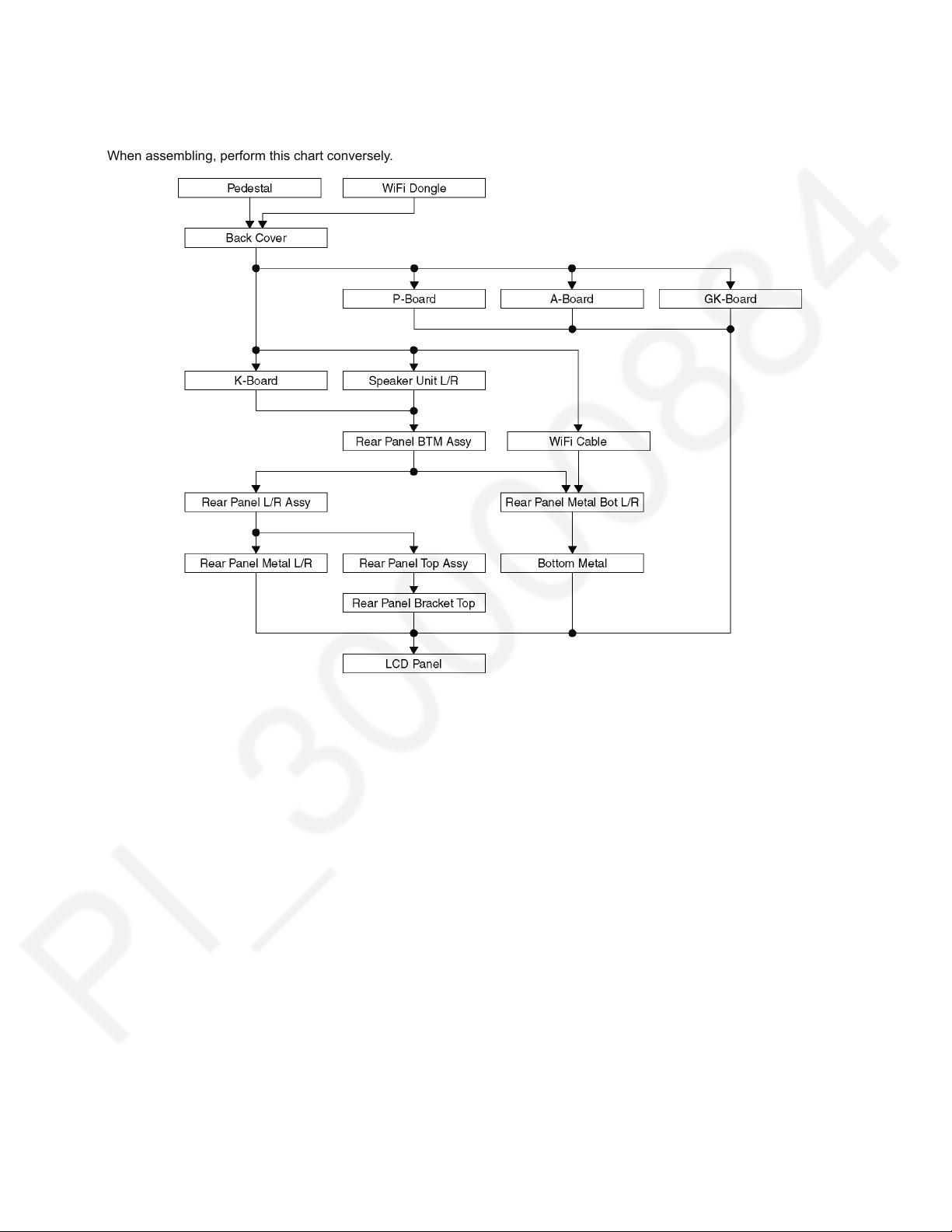
8 Disassembly and Assembly Instructions
8.1. Disassembly Flow Chart for the Unit
This is a disassembly chart.
When assembling, perform this chart conversely.
17
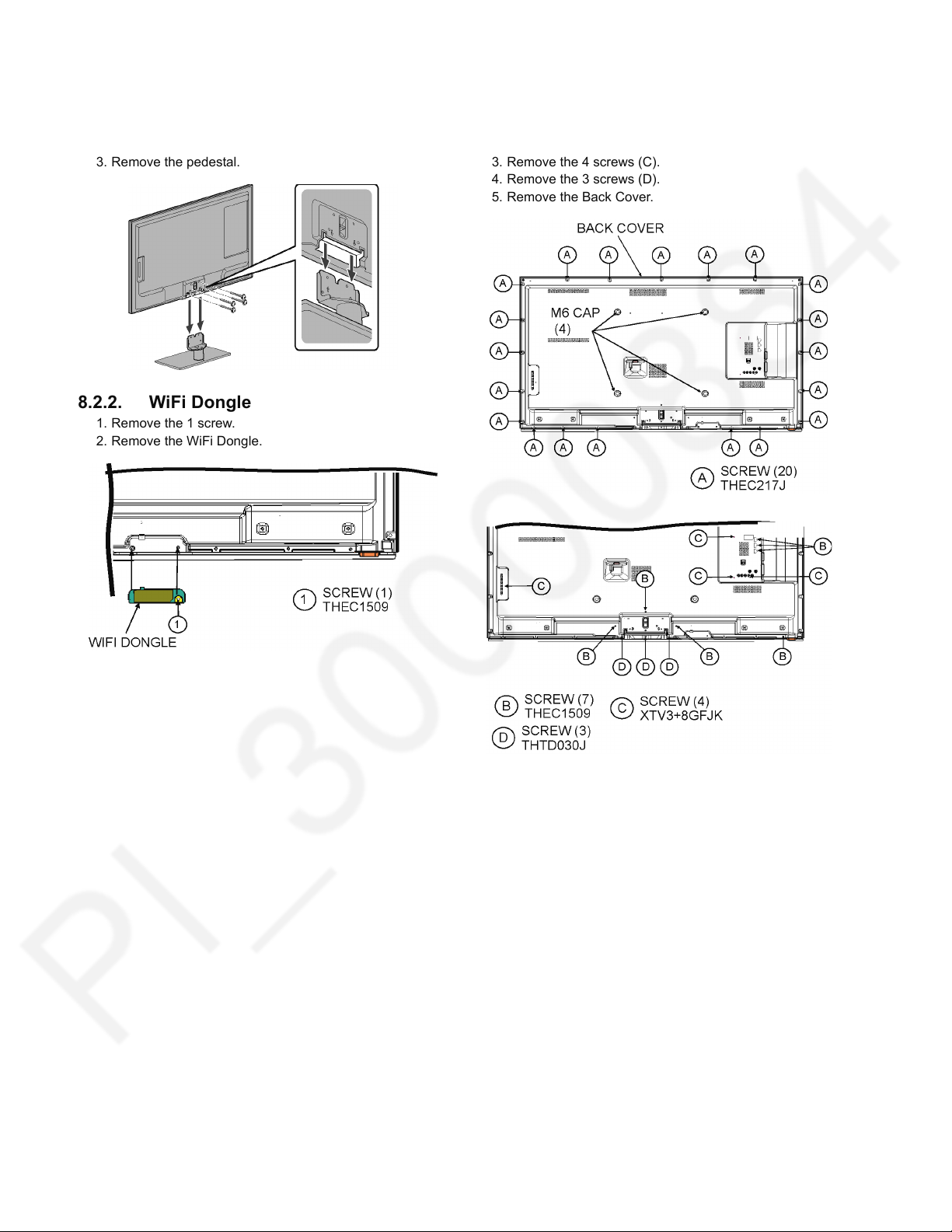
8.2. Disassembly Procedure for the Unit
8.2.1. Pedestal
1. Lay down the unit so that the rear cover faces upward.
2. Remove the 4 screws.
3. Remove the pedestal.
8.2.2. WiFi Dongle
1. Remove the 1 screw.
2. Remove the WiFi Dongle.
8.2.3. Back Cover
1. Remove the 20 screws (A).
2. Remove the 7 screws (B).
3. Remove the 4 screws (C).
4. Remove the 3 screws (D).
5. Remove the Back Cover.
18
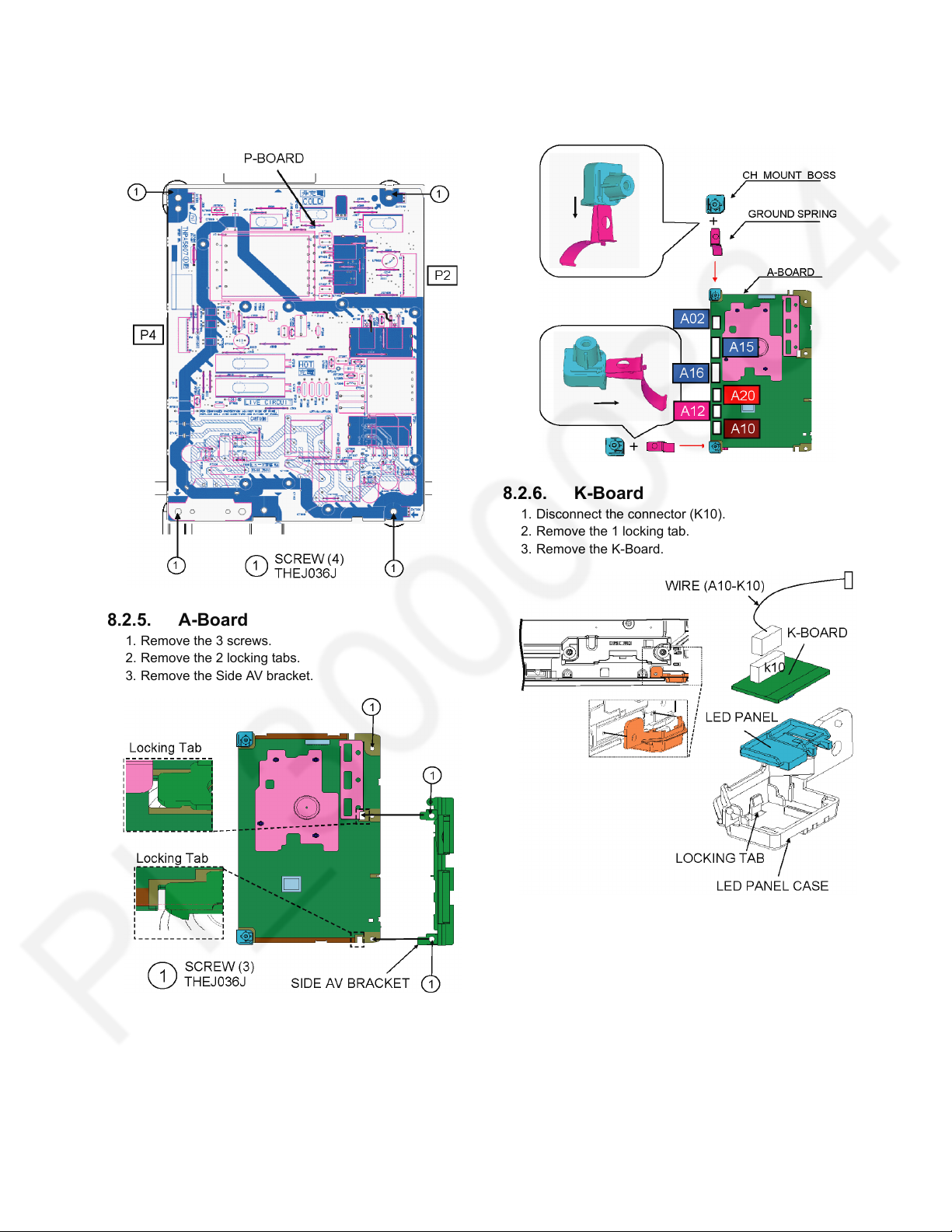
8.2.4. P-Board
1. Remove the 4 screws.
2. Disconnect the connectors (P2 and P4).
3. Remove the P-Board.
4. Remove the CH Mount Boss and Ground Spring.
5. Disconnect the connectors (A02, A10, A12 ,A15, A16 and
A20).
6. Remove the A-Board.
8.2.6. K-Board
1. Disconnect the connector (K10).
2. Remove the 1 locking tab.
3. Remove the K-Board.
8.2.5. A-Board
1. Remove the 3 screws.
2. Remove the 2 locking tabs.
3. Remove the Side AV bracket.
19
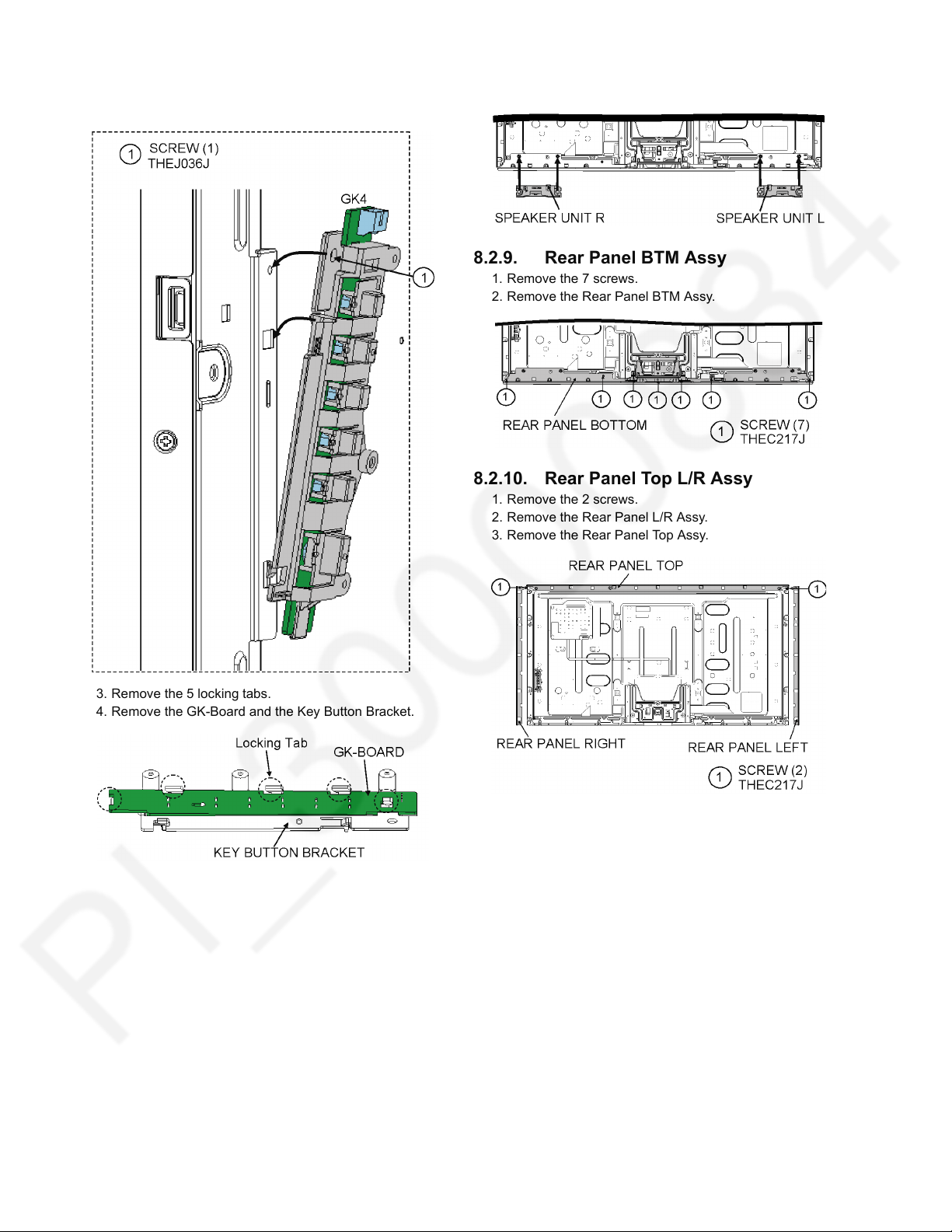
8.2.7. GK-Board
1. Disconnect the connector (GK4).
2. Remove the 1 screw.
8.2.8. Speaker Unit L/R
1. Remove the 2 Speaker Unit L/R.
8.2.9. Rear Panel BTM Assy
1. Remove the 7 screws.
2. Remove the Rear Panel BTM Assy.
8.2.10. Rear Panel Top L/R Assy
1. Remove the 2 screws.
2. Remove the Rear Panel L/R Assy.
3. Remove the Rear Panel Top Assy.
3. Remove the 5 locking tabs.
4. Remove the GK-Board and the Key Button Bracket.
20
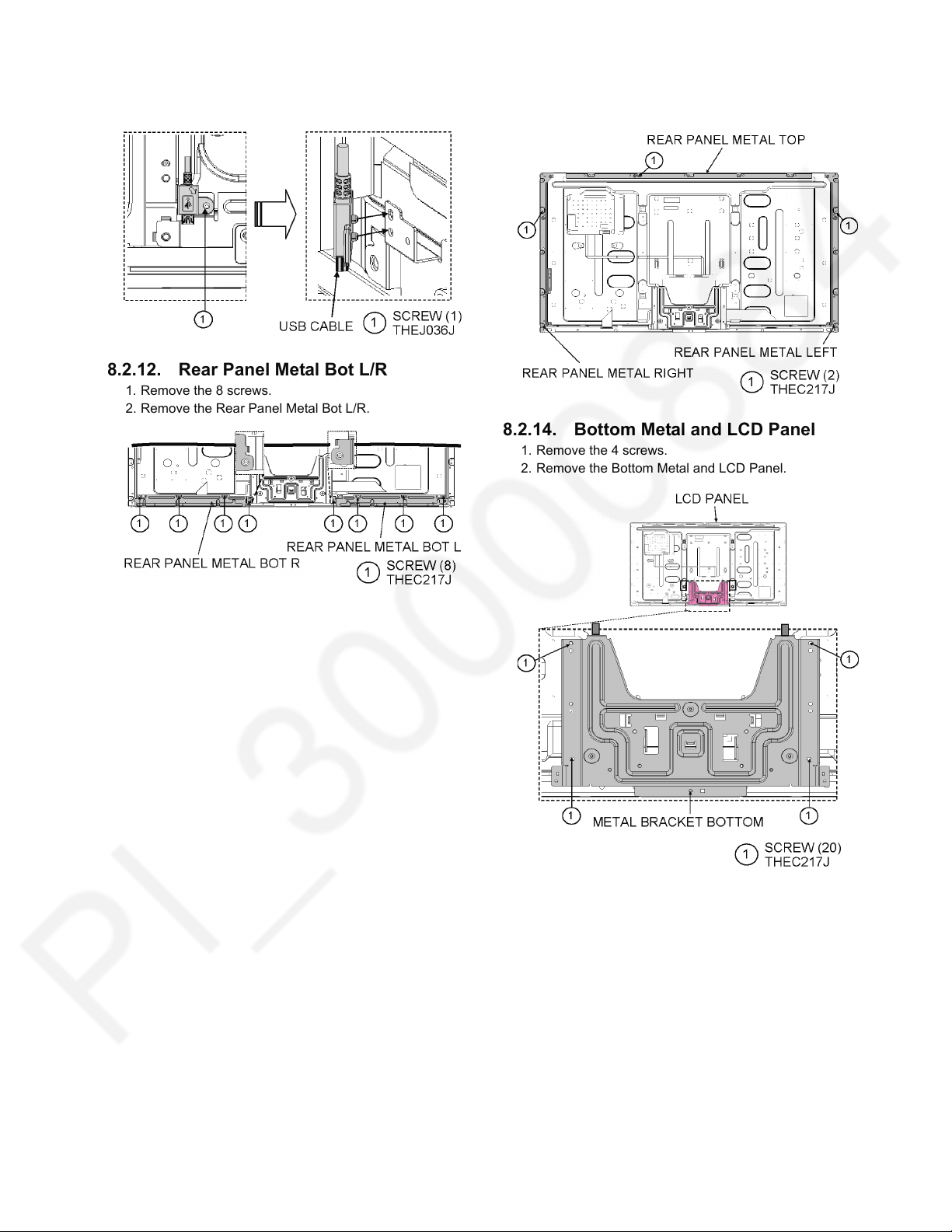
8.2.11. WiFi Cable
1. Remove the 1 screw.
2. Remove the WiFi Cable.
8.2.12. Rear Panel Metal Bot L/R
1. Remove the 8 screws.
2. Remove the Rear Panel Metal Bot L/R.
8.2.13. Rear Panel Metal Top/L/R
1. Remove the 3 screws.
2. Remove the Rear Panel Metal Top/L/R.
8.2.14. Bottom Metal and LCD Panel
1. Remove the 4 screws.
2. Remove the Bottom Metal and LCD Panel.
21
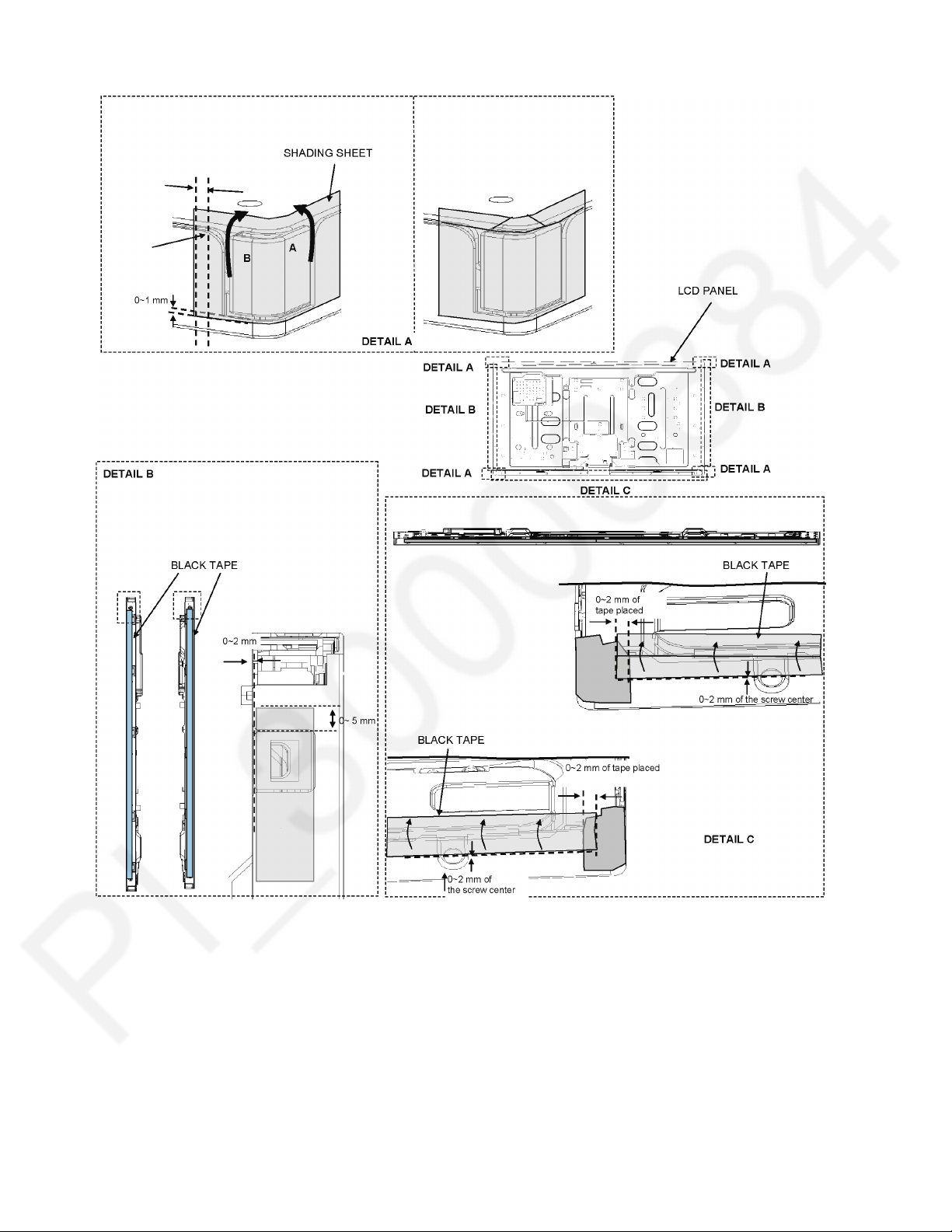
8.2.15. Felt, Sponge, and so on
22
