Page 1
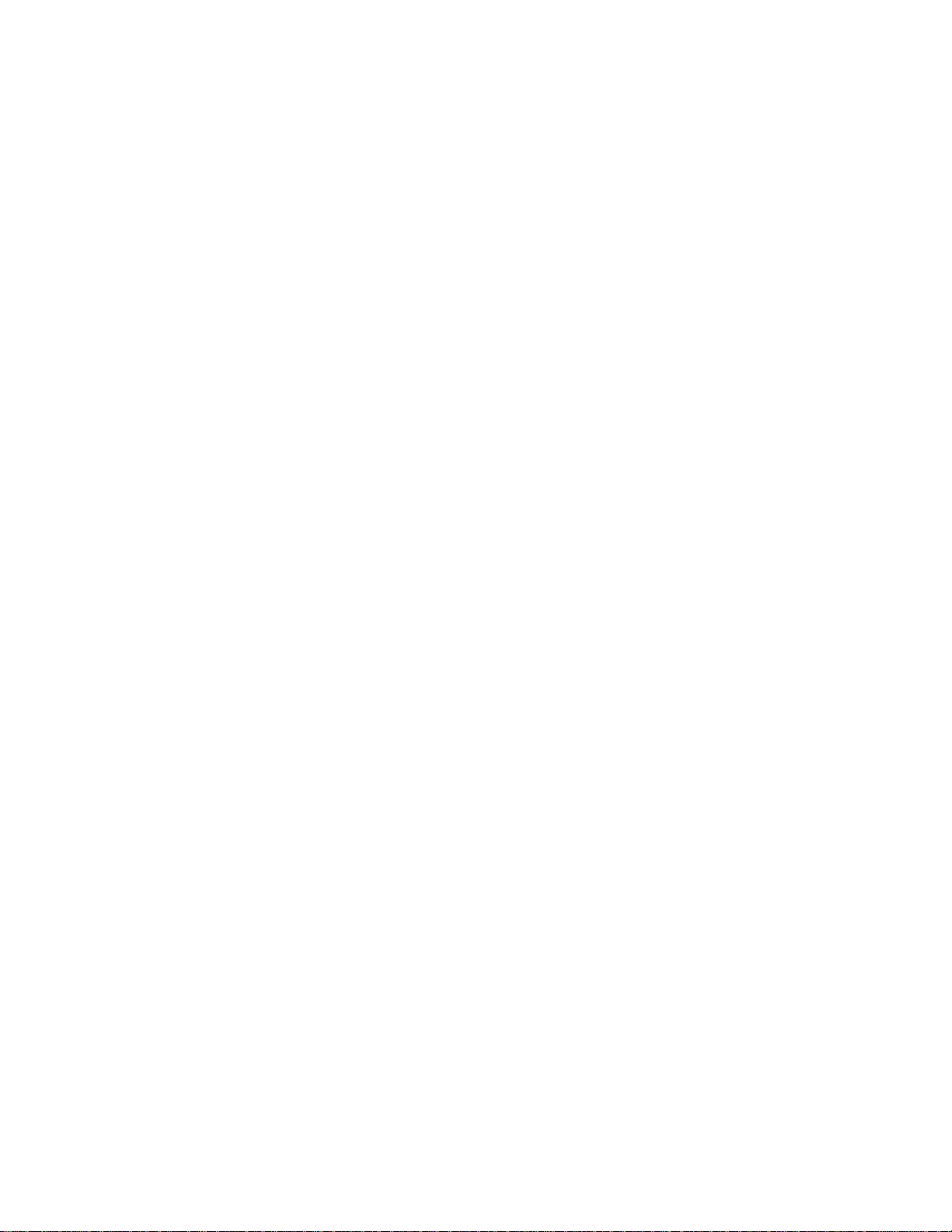
LX14, C12, X1 Series LCD TV
EEPROM Firmware Installation Instructions
1. Table of Contents
1. Table of Contents ................................................................................................ 1
2. Install Firmware.................................................................................................. 2
LX14, C12, X1 Series LCD TV
EEPROM Firmware Installation Instructions
Page 1 of 3
Page 2
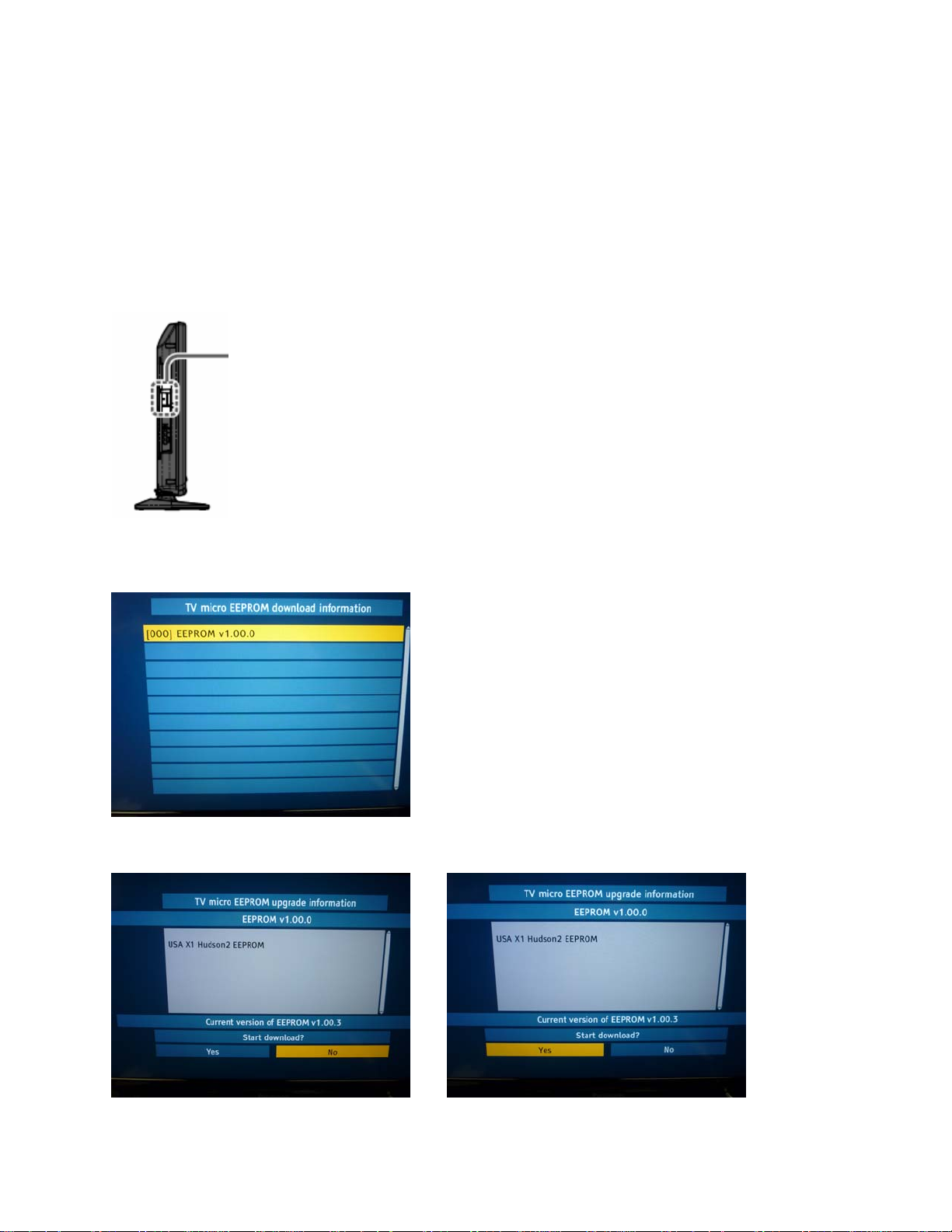
2. Install Firmware
CAUTIONS:
• Do not turn the TV OFF or press any buttons on the TV while the firmware
update is in progress, except as indicated in these instructions.
• Do not remove the SD Card from the SD Card Slot during the firmware update
process.
1) Power the TV ON.
2) Insert the SD Card with the firmware update into the SD Card slot on the side of the TV.
3) Highlight [000] EEPROM v1.00.0 and press the [OK] button on the TV remote when
the below screen appears.
4) Press the [LEFT ARROW] to highlight YES and then press the [OK] button.
LX14, C12, X1 Series LCD TV
EEPROM Firmware Installation Instructions
Page 2 of 3
Page 3

NOTE: The below screen will be displayed during the firmware update process.
CAUTIONS:
• Do not turn the TV OFF or press any buttons on the TV while the firmware
update is in progress, except as indicated in these instructions or on the TV
screen.
• Do not remove the SD Card from the SD Card Slot during the firmware update
process unless specified in these instructions or on the TV screen.
5) When the below message is displayed on the TV screen, follow these instructions.
• Remove the SD Card from the TV’s SD Card Slot.
• Unplug the power cord from the electrical outlet or back of the TV for at least 2 minutes.
• Re-plug the power cord into the electrical outlet or back of the TV.
6) Power the TV ON.
7) If any messages appear on the TV screen, follow the direction of these messages.
8) If the FIRST TIME SETUP screen appears, press the [EXIT] button on the TV remote
to exit the first time setup screen.
LX14, C12, X1 Series LCD TV
EEPROM Firmware Installation Instructions
Page 3 of 3
