Page 1

Operating Instructions
LCD Television
Model No.
TC-26LX70L
TC-32LX70L
English
Please read these instructions before operating your set and retain them for future reference.
The images shown in this manual are for illustrative purposes only.
TQB2AA0758-1
Page 2
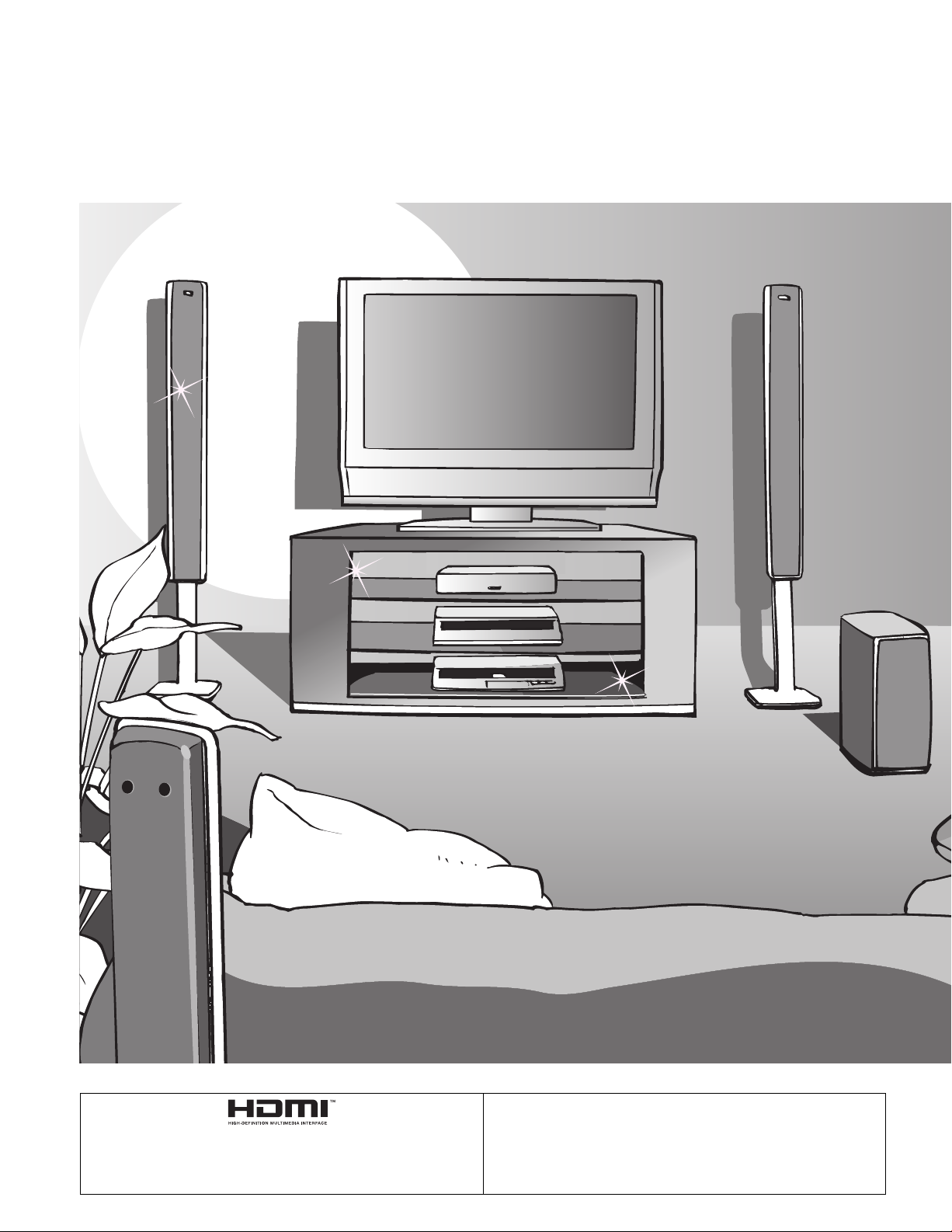
Turn your own living room into a movie theater!
Experience an amazing level of multimedia excitement
2
HDMI, the HDMI logo and High-Definition Multimedia Interface
are trademarks
or registered trademarks of HDMI Licensing LLC.
HDAVI Control™
HDAVI Control™ is a trademark of
Matsushita Electric Industrial Co., Ltd.
Page 3
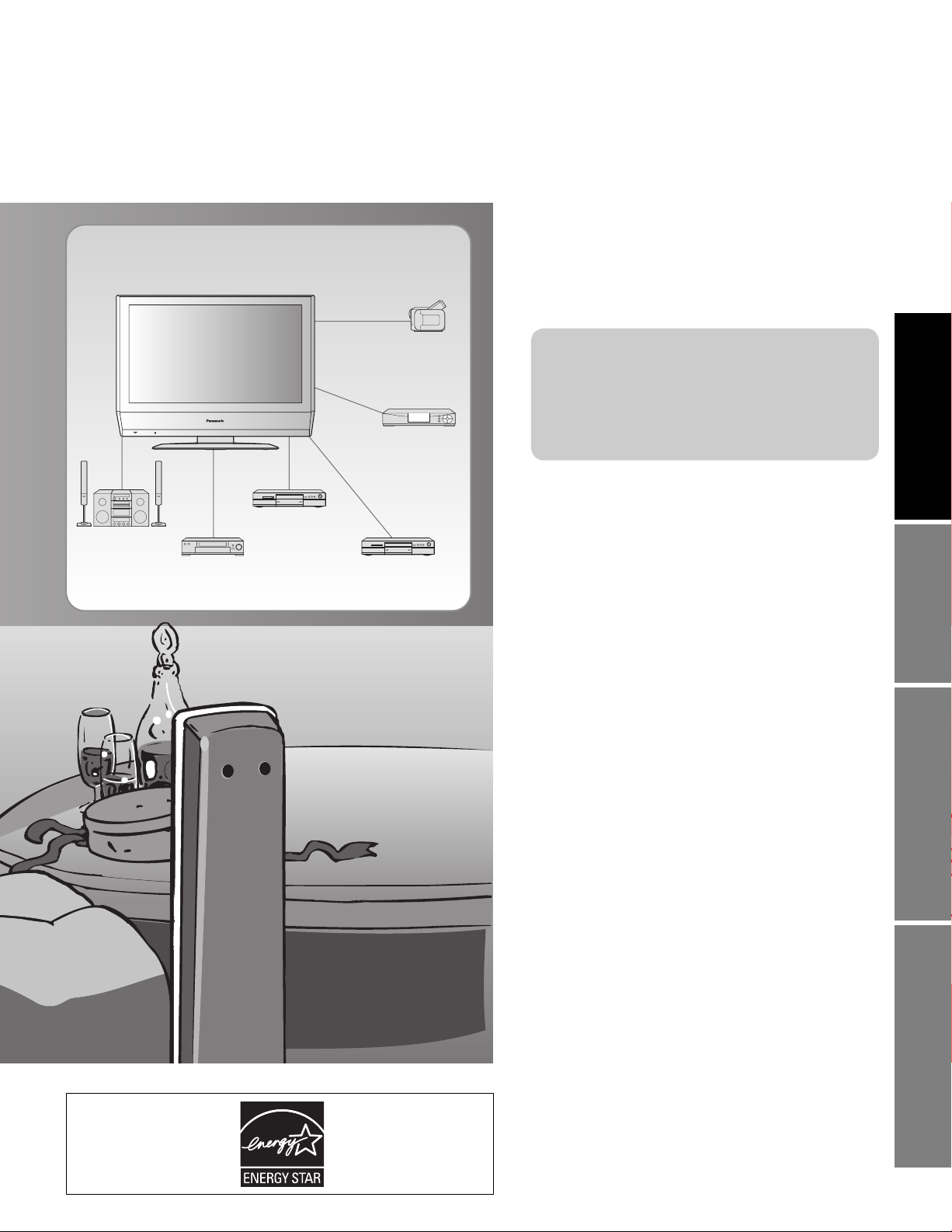
Contents
Enjoy rich multimedia
Amplifier
Home theater unit
Camcorder
Set Top Box
DVD recorder
VCR DVD player
Please read before using the unit
Important Safety Instructions ·······················4
•
Accessories/Optional Accessory ····· 6
•
Connection ····························· 8
•
Identifying Controls ························· 9
•
Enjoy your TV !
Basic Features
Watching TV ···············································10
•
Watching Videos and DVDs ······················· 11
•
Advanced Features
Quick Start Guide
Viewing Advanced FAQs, etc.
How to Use Menu Functions
•
(picture, sound quality, etc.) ·······················12
Input Labels/Closed Caption ·····················14
•
Editing and Setting Channels ····················15
•
Lock ···························································16
•
Operating Peripheral Equipment ···············18
•
VIERA Link “HDAVI Control™” ··················19
•
Recommended A V Connections ················20
•
FAQs, etc.
Remote Control Operation/Code List ·········22
•
Ratings List for Channel Lock ····················25
•
Technical Information ·································26
•
Maintenance ··············································28
•
FAQ ····························································28
•
Specifications ·············································30
•
Customer Service ······································31
•
3
Page 4

Important Safety Instructions
The lightning flash with
arrow head within a triangle
CAUTION
RISK OF ELECTRIC SHOCK
DO NOT OPEN
WARNING: To reduce the risk of electric shock, do not remove cover or back.
No user-serviceable parts inside. Refer servicing to qualified service personnel.
Note to CATV System Installer
This reminder is provided to direct the CATV system installer’s attention to Article 820-40 of the NEC that provides guidelines for
proper grounding and, in particular, specifies that the cable ground shall be connected to the grounding system of the building, as
close to the point of cable entry as practical.
Secure ventilation
Slots and openings in the cabinet and the back or bottom are provided for ventilation, and to ensure reliable operation of the LCD
TV and to protect it from overheating. These openings must not be blocked or covered. There should be at least 10 cm of space
from these openings. The openings should never be blocked by placing the LCD TV on a bed, sofa, rug or other similar surface.
This LCD TV should not be placed in a built-in installation such as a bookcase unless proper ventilation is provided.
Important Safety Instructions for LCD TV
is intended to tell the user
that parts inside the product
are a risk of electric shock to
persons.
The exclamation point within
a triangle is intended to
tell the user that important
operating and servicing
instructions are in the papers
with the appliance.
1) Read these instructions.
2) Keep these instructions.
3) Heed all warnings.
4) Follow all instructions.
5) Do not use this apparatus near water.
6) Clean only with dry cloth.
7) Do not block any ventilation openings. Install in accordance with the manufacturer’s instructions.
8) Do not install near any heat sources such as radiators, heat registers, stoves, or other apparatus (including amplifiers) that
produce heat.
9) Do not defeat the safety purpose of the polarized or grounding-type plug. A polarized plug has two blades with one wider than
the other. A grounding type plug has two blades and a third grounding prong. The wide blade or the third prong are provided for
your safety. If the provided plug does not fit into your outlet, consult an electrician for replacement of the obsolete outlet.
10) Protect the power cord from being walked on or pinched particularly at plugs, convenience receptacles, and the point where
they exit from the apparatus.
11) Only use attachments / accessories specified by the manufacturer.
12) Use only with the cart, stand, tripod, bracket, or table specified by the manufacturer, or sold with the
apparatus. When a cart is used, use caution when moving the cart / apparatus combination to avoid injury
from tip-over.
13) Unplug this apparatus during lightning storms or when unused for long periods of time.
14) Refer all servicing to qualified service personnel. Servicing is required when the apparatus has been damaged in any way,
such as power-supply cord or plug is damaged, liquid has been spilled or objects have fallen into the apparatus, the apparatus
has been exposed to rain or moisture, does not operate normally, or has been dropped.
15) Operate only from the type of power source indicated on the marking label. If you are not sure of the type of power supplied to
your home consult your television dealer or local power company.
16) Follow all warnings and instructions marked on the LCD TV.
17) Never push objects of any kind into this LCD TV through cabinet
slots as they may touch dangerous voltage points or short out parts
that could result in a fire or electric shock. Never spill liquid of any
kind on the LCD TV.
18) If an outside antenna is connected to the tele vi sion equipment,
be sure the antenna system is grounded so as to provide some
protection against voltage surges and built up static charg es.
In the U.S. Section 810-21 of the National Electrical Code
provides information with respect to proper grounding of the mast
and supporting structure, grounding of the lead-in wire to an
antenna discharge unit, size of grounding conductors, location of
antenna discharge unit, connection to grounding electrodes, and
re quire ments for the grounding electrode.
EXAMPLE OF ANTENNA
GROUNDING AS PER
(NEC) NATIONAL
ELECTRICAL
CODE
GROUND CLAMP
ELECTRIC
SERVICE
EQUIPMENT
POWER SERVICE GROUNDING
ELECTRODE SYSTEM
(NEC ART 250, PART H)
ANTENNA
LEAD-IN WIRE
ANTENNA
DISCHARGE UNIT
(NEC SECTION 810-20)
GROUNDING
CONDUCTORS
(NEC SECTION 810-21)
GROUND CLAMPS
4
Page 5
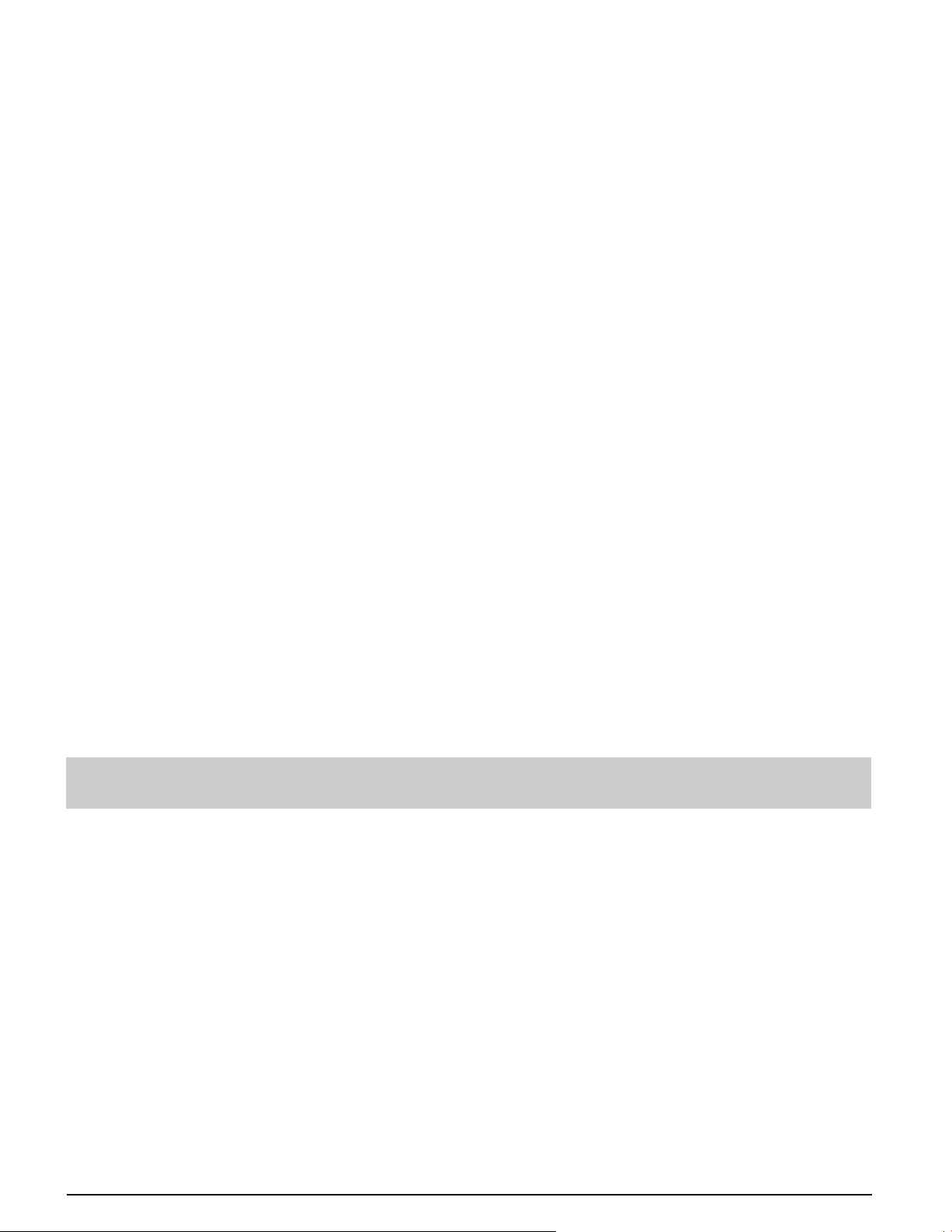
19) An outside antenna system should not be lo cat ed in the vicinity of overhead power lines or other electric light or power circuits,
or where it can fall into such power lines or circuits. When installing an outside antenna system extreme care should be taken
to keep from touching such power lines or circuits as contact with them might be fatal.
20) Unplug this LCD TV from the wall outlet, and refer servicing to qualified service personnel under the following conditions:
a. When the power cord or plug is damaged or frayed.
b. If liquid has been spilled into the LCD TV.
c. If the LCD TV has been exposed to rain or water.
d. If the LCD TV does not operate normally by following the operating instructions.
Adjust only those controls that are covered by the operating instructions as improper adjustment of other
controls may result in damage and will often require extensive work by a qualified technician to restore the LCD
TV to normal operation.
e. If the LCD TV has been dropped or the cabinet has been damaged.
f. When the LCD TV exhibits a distinct change in performance - this indicates a need for service.
21) When replacement parts are required, be sure the service technician uses replacement parts specified by the manufacturer
that have the same characteristics as the original parts. Unauthorized substitutions may result in fire, electric shock, or other
hazards.
22) WARNING : TO REDUCE THE RISK OF FIRE OR ELECTRIC SHOCK, DO NOT EXPOSE THIS APPARATUS TO RAIN,
MOISTURE, DRIPPING OR SPLASHING.
DO NOT PLACE LIQUID CONTAINERS (FLOWER VASES, CUPS, COSMETICS, ETC.) ABOVE THE SET.
(INCLUDING ON SHELVES ABOVE, ETC.)
23) WARNING : SMALL PARTS CAN PRESENT CHOKING HAZARD IF ACCIDENTALLY SWALLOWED. KEEP SMALL
PARTS AWAY FROM YOUNG CHILDREN.
DISCARD UNNEEDED SMALL PARTS AND OTHER OBJECTS, INCLUDING PACKAGING MATERIALS
AND PLASTIC BAGS/SHEETS TO PREVENT THEM FROM BEING PLAYED WITH BY YOUNG CHILDREN,
CREATING THE POTENTIAL RISK OF SUFFOCATION.
24) CAUTION : TO PREVENT ELECTRIC SHOCK DO NOT USE THIS PLUG WITH A RECEPTACLE OR OTHER OUTLET
UNLESS THE BLADES CAN BE FULLY INSERTED TO PREVENT BLADE EX PO SURE.
25) CAUTION : USE WITH OTHER STAND MAY RESULT IN INSTABILITY POSSIBLY CAUSING INJURY.
26) CAUTION : DANGER OF EXPLOSION IF BATTERY IS INCORRECTLY REPLACED. REPLACE ONLY WITH THE SAME
OR EQUIVALENT TYPE.
27) CAUTION : This LCD TV is for use only with the following optional accessories. Use with any other type of optional
accessories may cause instability which could result in the possibility of injury.
(All of the following accessories are manufactured by Matsushita Electric Industrial Co., Ltd.)
• Wall-hanging bracket (Vertical) :
TY-WK32LR2W
Always be sure to ask a qualified technician to carry out set-up.
NOTE : This equipment is designed to operate in North America and other countries where the broadcasting system and AC
■
house current are exactly the same as in North America.
This product utilizes tin-lead solder, and has a fluorescent lamp containing a small amount of mercury. Disposal of
these materials may be regulated in your community due to environmental considerations. For disposal or re cy cling
information please contact your local authorities.
5
Page 6
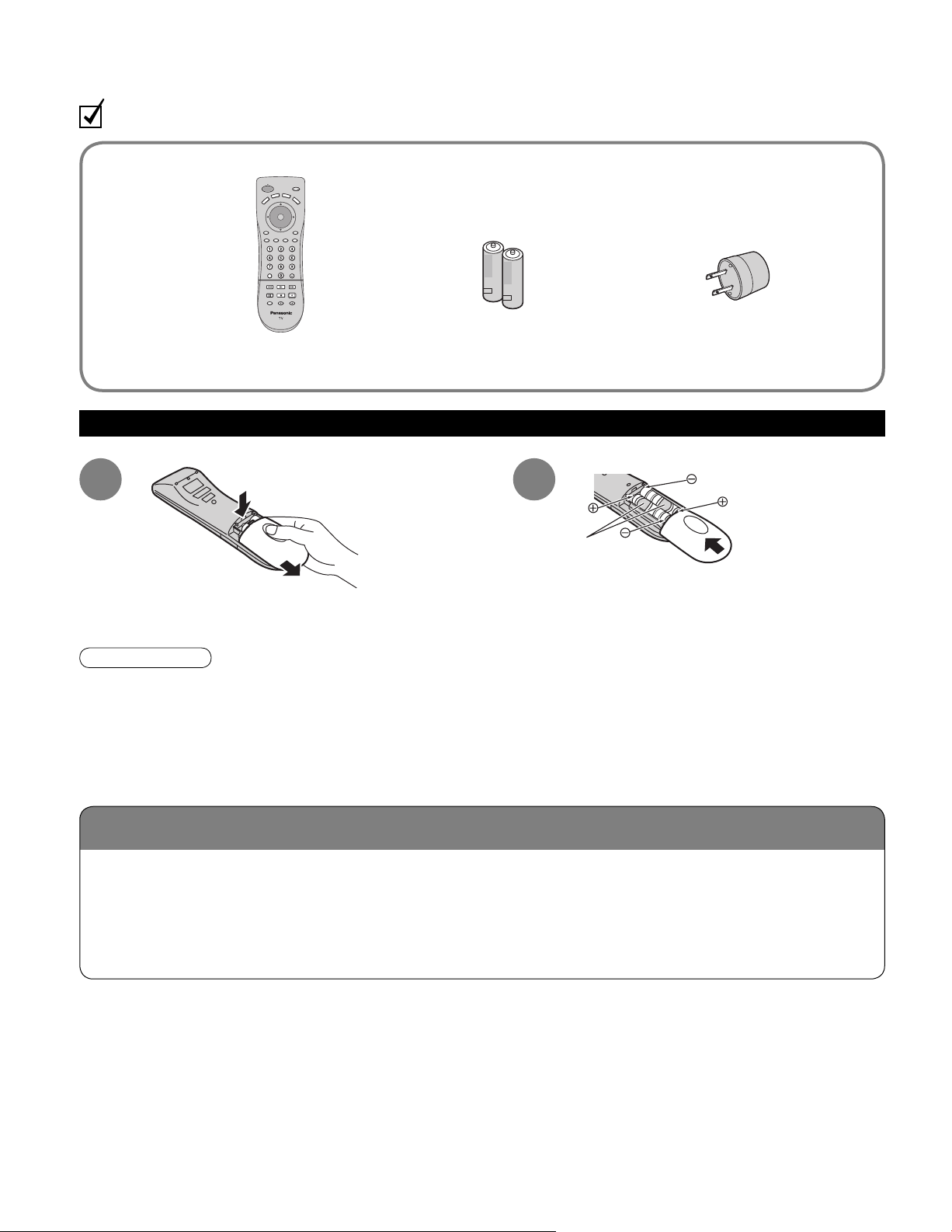
Location
Accessories/Optional Accessory
Check you have all the items shown.
Accessories
Remote Control
□
Transmitter
EUR7613Z90R
•
Batteries for the Remote
□
Control Transmitter
AA Battery
•
Installing remote’s batteries
(2)
AC Plug Converter
□
Operating Instructions
□
1 2
Caution
Incorrect installation may cause battery leakage and corrosion, resulting in damage to the remote control unit.
•
Do not mix old and new batteries.
•
Do not mix different battery types (such as alkaline and manganese batteries).
•
Do not use rechargeable (Ni-Cd) batteries.
•
Do not burn or break batteries.
•
Make a note of the remote control codes before changing batteries in case the codes are reset. (p. 23-24)
•
Place the TV at a comfortable distance for viewing. Avoid placing it where sunlight or other bright light (including
reflections) will fall on the screen.
Use of some types of fluorescent lighting can reduce remote control transmitter range.
Adequate ventilation is essential to prevent an internal component failure. Keep away from areas of excessive
heat or moisture.
push
slide open
Note the correct
polarity (+ or -).
close
6
Page 7
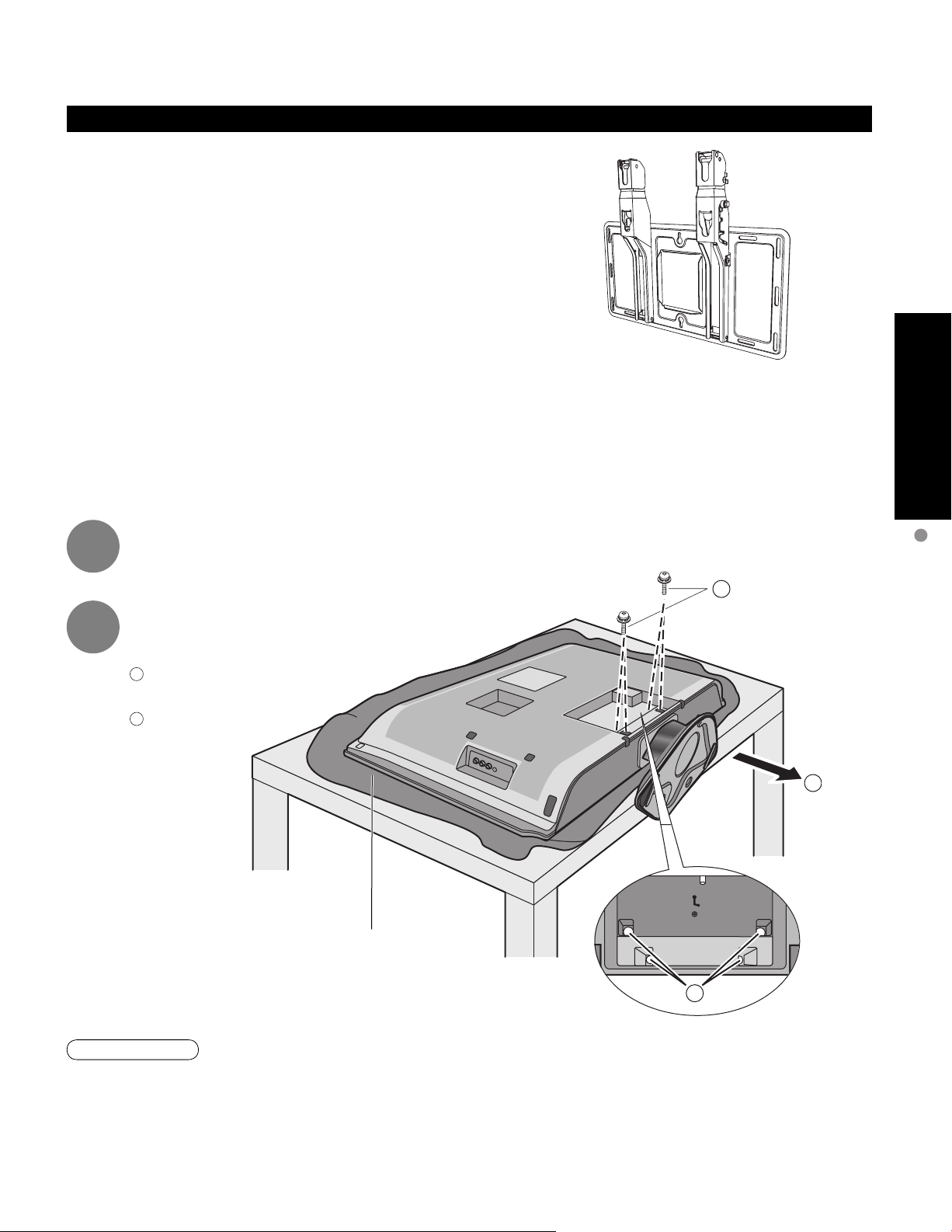
Optional accessory (When installing on the wall)
Please contact your nearest Panasonic dealer to purchase
the recommended wall-hanging bracket. For additional details,
please refer to the wall-hanging bracket installation manual.
Wall-hanging bracket (vertical)
TY-WK32LR2W
•
Before mounting the TV on the wall, you must remove the TV-Stand from the TV.
Follow the steps below:
Quick Start Guide
1
2
Disconnect all the cables from the TV.
Remove the TV-Stand.
A
Remove four screws
B
Pull out the TV-Stand
Foam mat or thick
soft cloth
Accessories/Optional Accessory
A
B
A
WARNING
Failure to use a Panasonic bracket or choosing to mount the unit yourself will be done at the risk of the consumer.
•
Any damage resulting from not having a professional installer mount will void your unit’s warranty.
Always be sure to ask a qualified technician to carry out set-up.
•
Incorrect fitting may cause equipment to fall, resulting in injury and product damage.
Do not mount this LCD Television directly below ceiling lights (such as spotlights, floodlights, or halogen lights)
•
which typically give off high heat. Doing so may warp or damage plastic cabinet parts.
7
Page 8
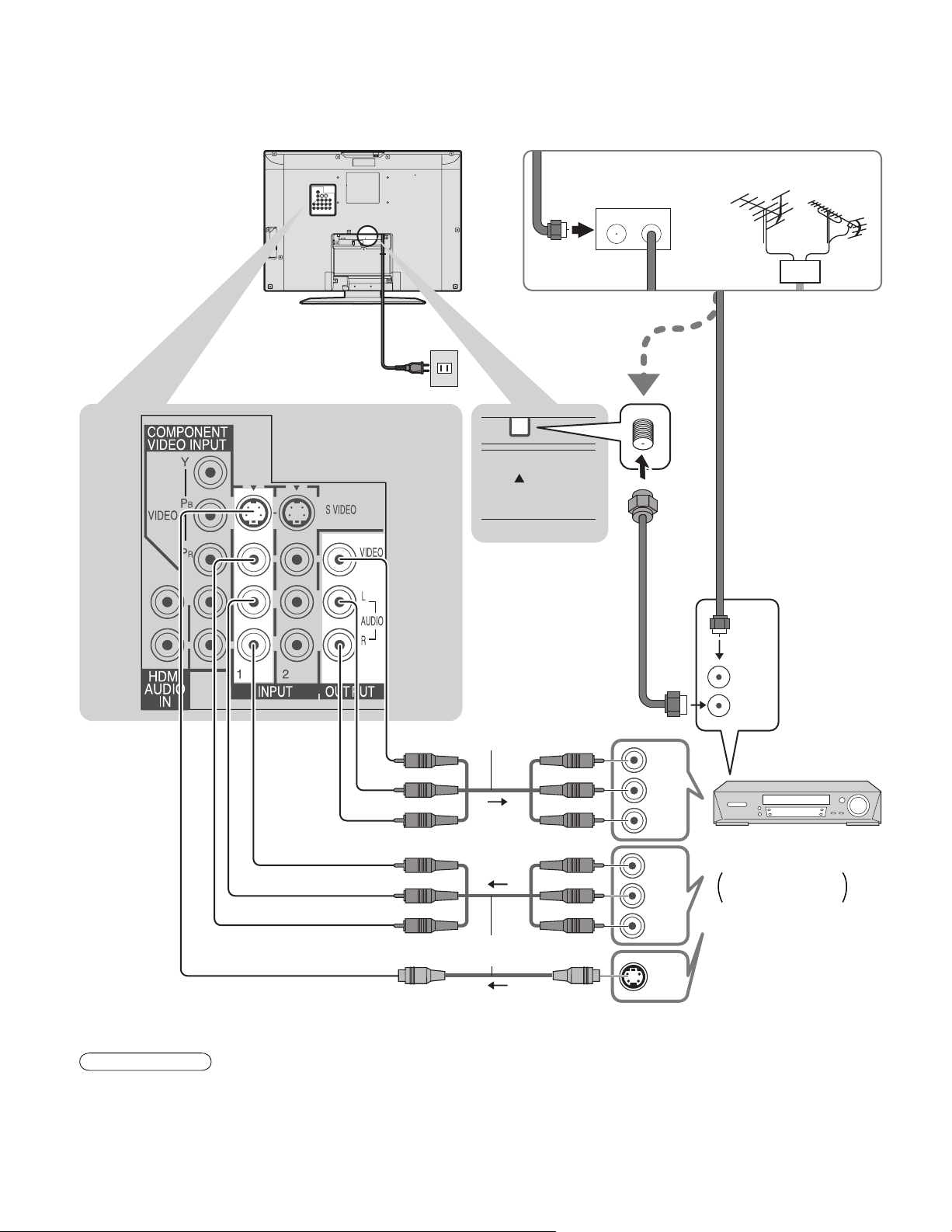
Connection
Watching TV
■
ANT
AV
IN
Back of the unit
Power Cord
(Connect after all the other
connections are complete.)
ANT
Cable BOX
IN OUT
VHF/UHF aerial
or
or
ANT IN
ANT OUT
To record TV shows
Video
IN
L
Audio
IN
R
Video recorder
S Video signals have
priority.
Video
OUT
L
Audio
OUT
R
S Video
OUT
with TV Tuner
DVD Recorder /
VCR
Note
All cables and external equipments shown in this book are not supplied with the TV.
•
For additional assistance, visit us at: www.panasonic.com
•
When connecting video cables, priority is given to the S Video cable when both the S VIDEO input terminal and the
•
VIDEO input terminal are connected.
Some programs contain a copyright protection signal to prevent VCR recording.
•
8
Page 9
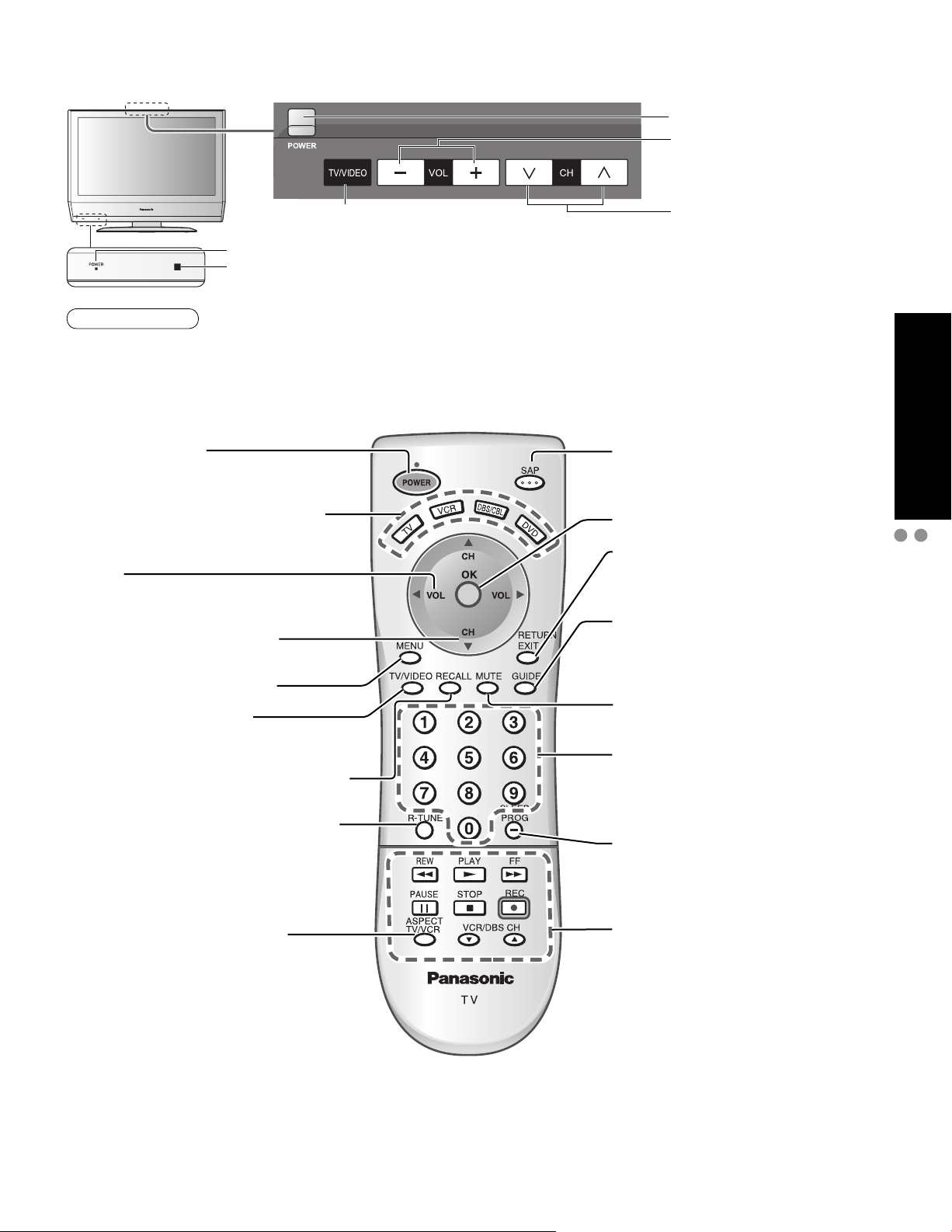
Identifying Controls
POWER button
Volume
Switches TV/VIDEO
Power indicator
Remote control sensor
Within about 23 feet (7 meters) in front of the TV set.
Note
The TV consumes some power as long as the power cord is inserted into the wall outlet.
•
Turns power On/Off
(used when the unit’s Power button is on)
Sets the remote to communicate with
other equipment (p. 18)
Volume
Menu navigations
Selects channels in sequence
Menu navigations
(on : red, off : no light)
Selects Audio Mode for TV Viewing
(p. 10)
Selects/OK/Change
RETURN (to previous menu)
Exit (from the menu)
GUIDE for DBS
Selects channels
in sequence
Quick Start Guide
Identifying Controls
Connection
Displays Main Menu (p. 12-13)
Selects input mode (p. 11)
Displays or removes the channel banner
(p. 10)
Switches to previously viewed channel
and input mode.
Changes aspect ratio
(p. 10, 26)
Sound mute On/Off
Numeric keypad to select
any channel or press to enter
alphanumeric input in menus. (p. 10)
Sleep timer (MINUTES) (p. 10)
Direct channel access for DBS
External equipment operations
(p. 11, 22) (VCRs, DVDs, etc.)
9
Page 10
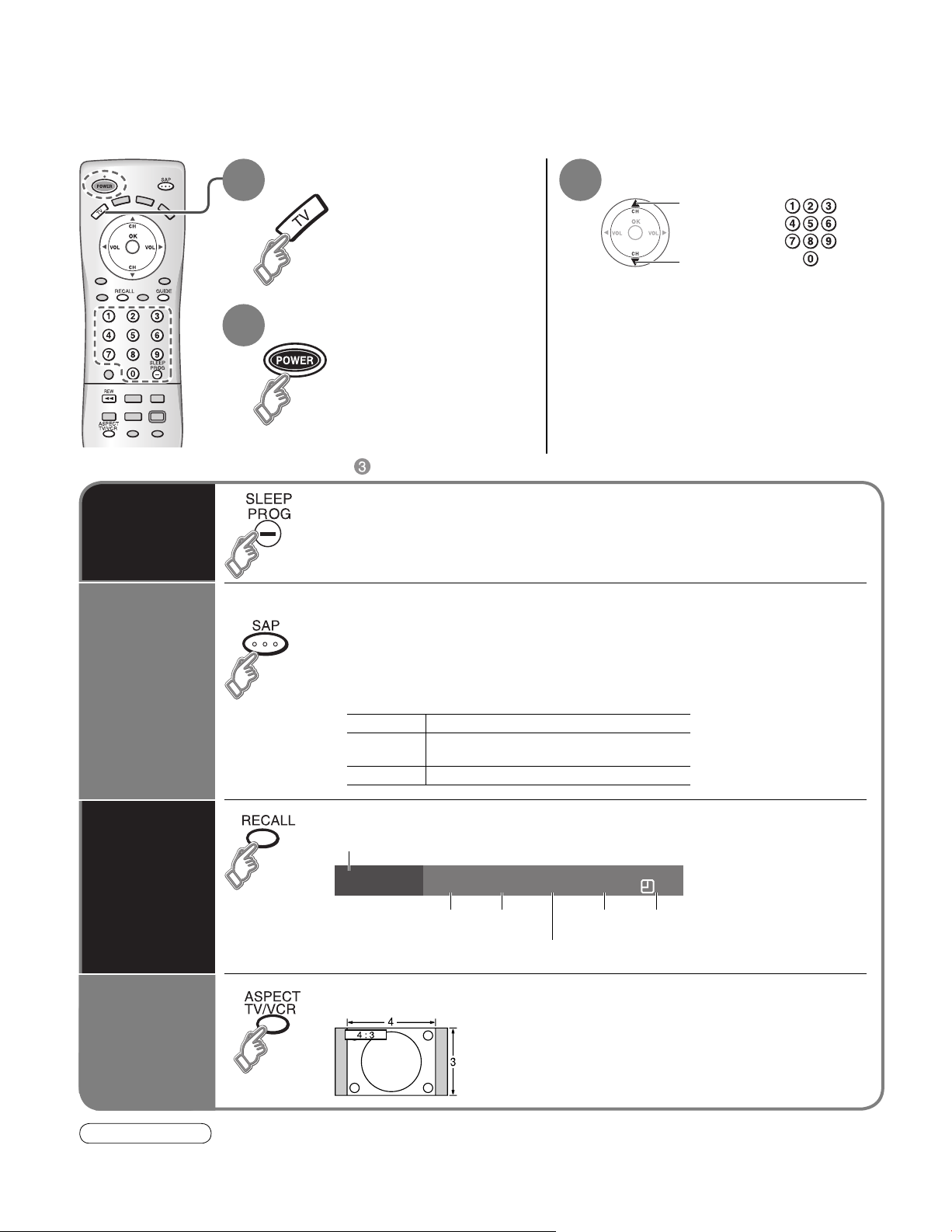
Watching TV
Connect cable Box when watching cable TV. (p. 8)
Switch to TV mode
1 3
Turn power on
2
Other Useful Functions (Operate after )
■
Sleep Timer
Selects Audio Mode for TV Viewing
■
Listen
with SAP
(Secondary
Audio
Program)
Select a channel number
up
or
down
Switches the unit OFF in a preset amount of time from 0 to 90
minutes in 30 minute intervals.
0/30/60/90 (minutes)
•
Press SAP to select the desired audio mode.
• Each press of SAP will change the audio mode. (Stereo/SAP/Mono)
• Red display : With signal
White display : No signal
White display (All modes) : Mono
Stereo Two channel Audio reception.
SAP
Mono Select when stereo signal is weak.
Second Audio Programming
( typically used for bilingual audio ).
10
Displays or removes the channel banner.
Ch/input mode
Information
Recall
Change
aspect
ratio
Note
Reselect “Cable” or “Antenna” in “ANT in” of “Auto program” to switch the signal reception between cable TV and
•
antenna. (p. 15)
The channel number and volume level remain the same even after the TV is turned off.
•
10
Change the aspect (p. 26)
SAP
SAP Signal
resolution
Press button to cycle through the aspect modes.
•
• 480i, 480p:FULL/JUST/4:3/ZOOM
• 1080i, 720p:FULL/H-FILL/JUST/4:3
Vivid1080i
Picture mode
Full
Aspect
ratio
30
Sleep timer
remaining time
Page 11
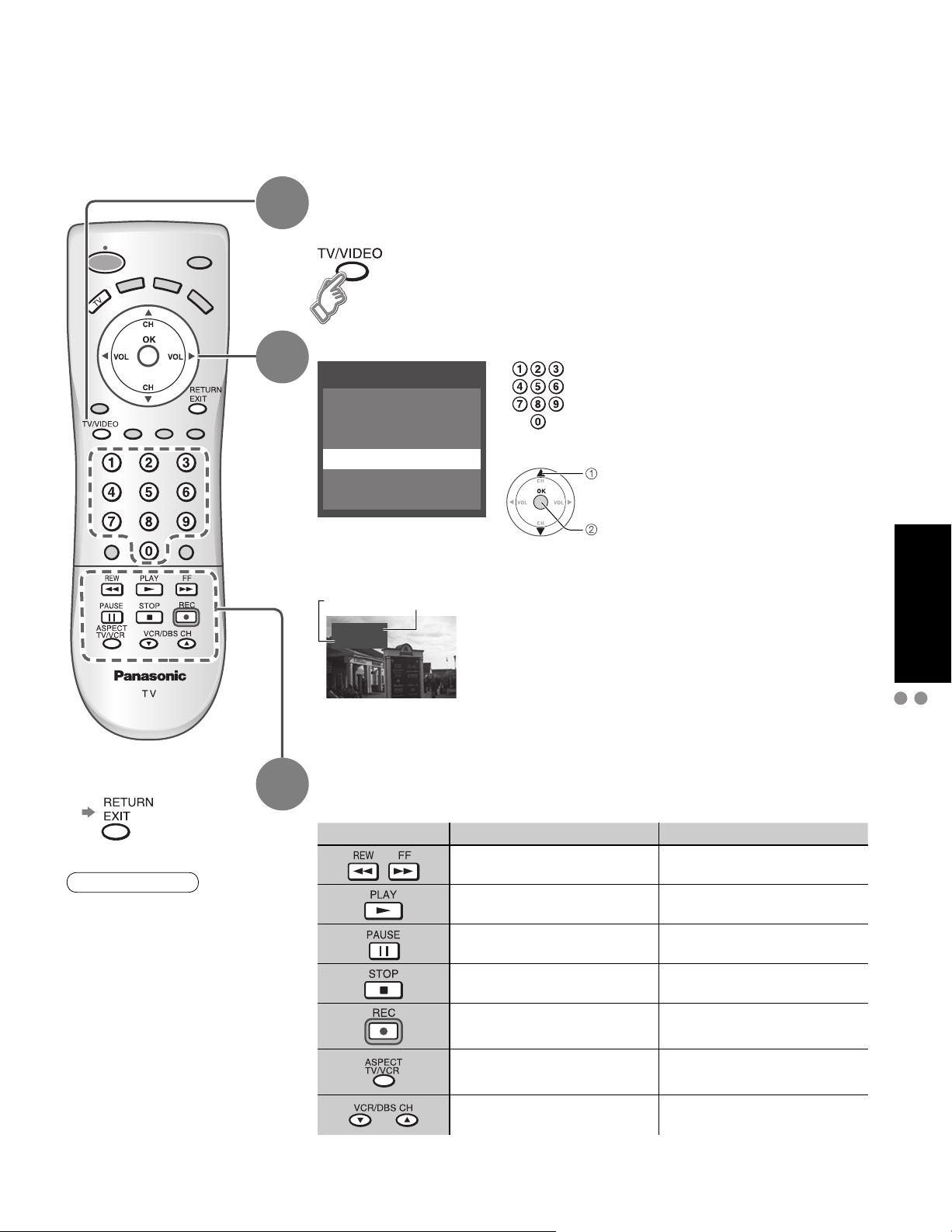
Watching Videos and DVDs
Some Panasonic equipment connected to the TV unit can be operated with the remote control.
Programming the remote control is necessary to operate other manufacturers’ products. (p. 18, 23-24)
With VCR or DVD turned On
1
2
Switch to external input
Press to display the Input select menu.
Select the input mode
Input select
[1] TV
[2] Component
[3] HDMI
[4] Video1
[5] Video2
[6] Video3
[example]
or
select
enter
Press the corresponding
NUMBER key on the Remote
Control to select the input of
your choice.
Press to select the input of your
choice, then press “OK”.
If during selection, no action
•
is taken for several seconds,
the Input selection menu is
exited.
Viewing
Press to exit or return
■
to previous screen
Note
For details, see the
•
manual of the other
equipment
or ask your local
dealer.
3
Label
Video1
VCR
[example]
Terminal
The terminal and label of the connected
•
equipment is indicated.
To label each of the connected equipment
(p. 14)
Operate
the VCR or DVD with the remote control
VCR DVD
Rewind/Fast Forward Reverse/Forward
Play Play
Pause Pause
Stop Stop
VCR Record
Watching Videos and DVDs
Watching TV
(example)
-
TV/VCR Open/Close
Channel Down/UP Slow Reverse/Forward
(For other operations, see p. 22)
11
Page 12
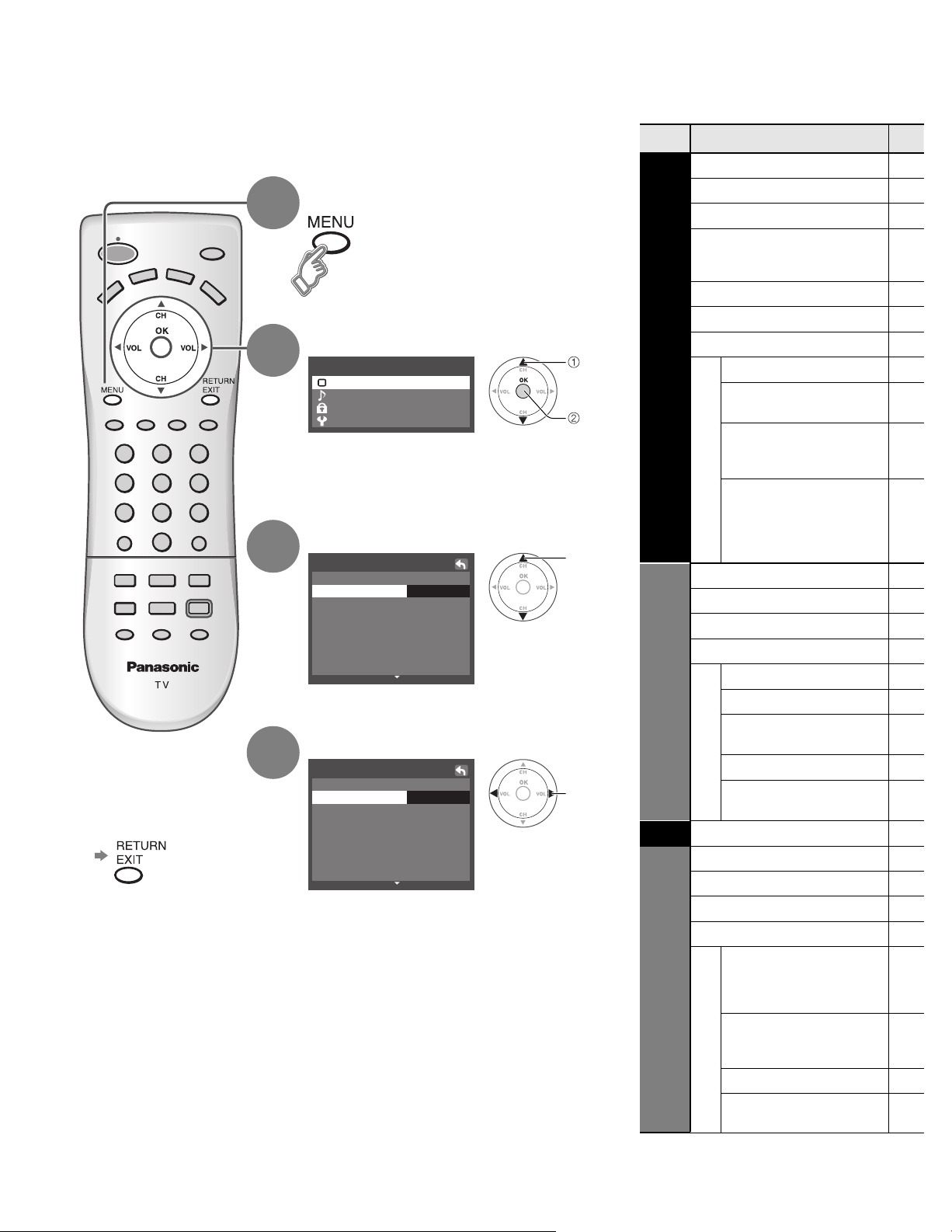
How to Use Menu Functions
Menu list
Various menus allow you to select settings for the picture, sound,
and other functions so that you can enjoy watching TV with your
preferences set.
Display menu
1
Displays the functions that
•
can be set (varies according
to the input signal)
Select the menu
2
Menu
Picture
Audio
Lock
Setup
select
next
■
Menu Item
Normal
Pic. mode
Back light
Picture, Brightness,
Color, Tint, Sharpness
Color temp
AI picture
Picture
Zoom adjust
Video NR
3D Y/C filter
Other adjust
Color matrix
Press to exit or return
■
to previous screen
3
4
Select the item
Picture 1/2
Normal
StandardPic. mode
Picture
Brightness
Color
Tint
Sharpness
(example: Picture menu)
Adjust or select
Picture 1/2
Normal
StandardPic. mode
Picture
Brightness
Color
Tint
Sharpness
(example: Picture menu)
Set
+20Back light
+20
Set
+20Back light
+20
Black level
select
Normal
Bass
0
0
0
0
adjust
or
0
select
0
0
0
Lock
Treble
Balance
Audio
AI sound
Other adjust
Surround
HDMI in
Audio leveler
SAP
Language
Program channel
Input labels
CC
Setup
Auto power on
Other adjust
12
Prog-out stop
VIERA Link
Power save
Page 13
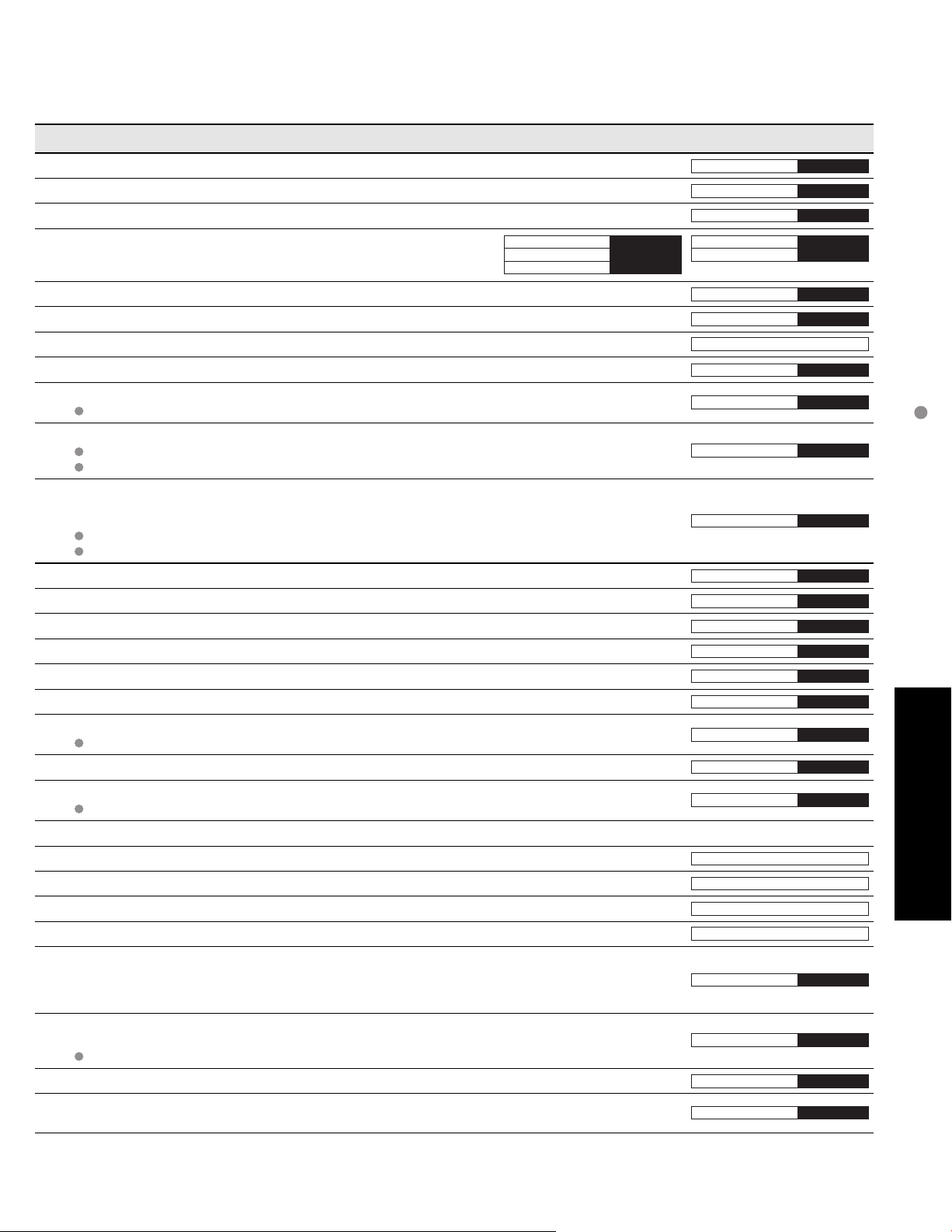
(picture, sound quality, etc.)
Adjustments/Configurations (alternatives)
Resets all picture adjustments to factory default settings except for “Other adjust”
Basic picture mode (Vivid/Standard/Cinema) (p. 27)
Adjusts luminance of the back light.
Adjusts color, brightness, etc. for each picture mode to suit your
taste
Picture
Brightness
Color
+20
0
0
Normal
Pic. mode
Back light
Tint
Sharpness
Set
Standard
+20
0
0
Selects level of warm colors (red) and cool colors (blue) (Warm/Cool/Normal)
Controls dark areas without affecting the black level or brightness in the overall picture (On/Off)
Adjusts vertical alignment and size when aspect setting is “ZOOM” (p. 26)
Reduces noise, commonly called snow. Leave off when receiving a strong signal. (On/Off)
Minimizes noise and cross-color in the picture. (On/Off)
Not valid on component and HDMI.
Selects image resolution of component-connected devices (SD/HD)
SD: normal vision HD: high-definition vision
Only 480 p signal accepted; regular TV (NTSC) is not available.
Selects Dark or Light depending on the picture conditions, when selecting the video or component
input.
The dark scene becomes easy to see. (Dark/Light)
Fixed to Dark when selecting TV mode.
Fixed to Light when selecting HDMI mode.
Reset Bass, Treble and Balance adjustments to factory default settings.
Increase or decrease the bass response.
Increase or decrease the treble response.
Emphasize the left / right speaker volume.
Equalize overall volume levels across all channels and VIDEO inputs. (On/Off)
Enhances audio response when listening to stereo. (On/Off)
Selects according to the signal when HDMI is connected (Auto/Digital/Analog)
Auto: Automatically selects Analog / Digital signal
Minimizes volume disparity after switching to external inputs
Selects Audio Mode for TV viewing (Stereo/ SAP/Mono)
To change the mode using SAP button. (p. 10)
Locks the programs (p. 16-17)
Selects the screen menu language
Sets receiving channels. (p. 15)
Displays labels of external equipments (p. 14)
Displays subtitles (Closed Caption) (p. 14)
Sets how to power on the TV. (Set/Off)
Set : Connect power cord plug to Cable box etc. and control TV’s On/Off on the connected
equipment. (The Sleep Timer will not function if Auto power on is set.)
Off : Supply Power from wall outlet and control TV’s On/Off on TV side.
To prevent howling and image oscillation, stops output of the pictures and audio specified in this
menu. (p. 21) (Off/Comp./HDMI/Video 1/Video 2/Video 3)
Comp./HDMI cannot output video signals regardless of “Prog-out stop” setting.
Controls equipments connected to HDMI terminals. (p. 19, 20) (On/Off)
Reduces screen brightness to lower power consumption. Eye-friendly for viewing in a dark room
(Standard/Saving)
Color temp
AI picture
Zoom adjust
Video NR
3D Y/C filter
Color matrix
Black level
Normal
Bass
Treble
Balance
AI sound
Surround
HDMI in
Audio leveler
SAP
Language
Program channel
Input labels
CC
Auto power on
Prog-out stop
VIErA Link
Power save
Cool
On
On
Off
Off
SD
Light
Set
+ 4
On
Off
Auto
Stereo
Off
Off
On
Standard
How to Use Menu Functions
(picture, sound quality, etc.)
0
0
Advanced
0
In VIDEO mode, the Audio menu and Setup menu give a smaller number of options.
•
13
Page 14
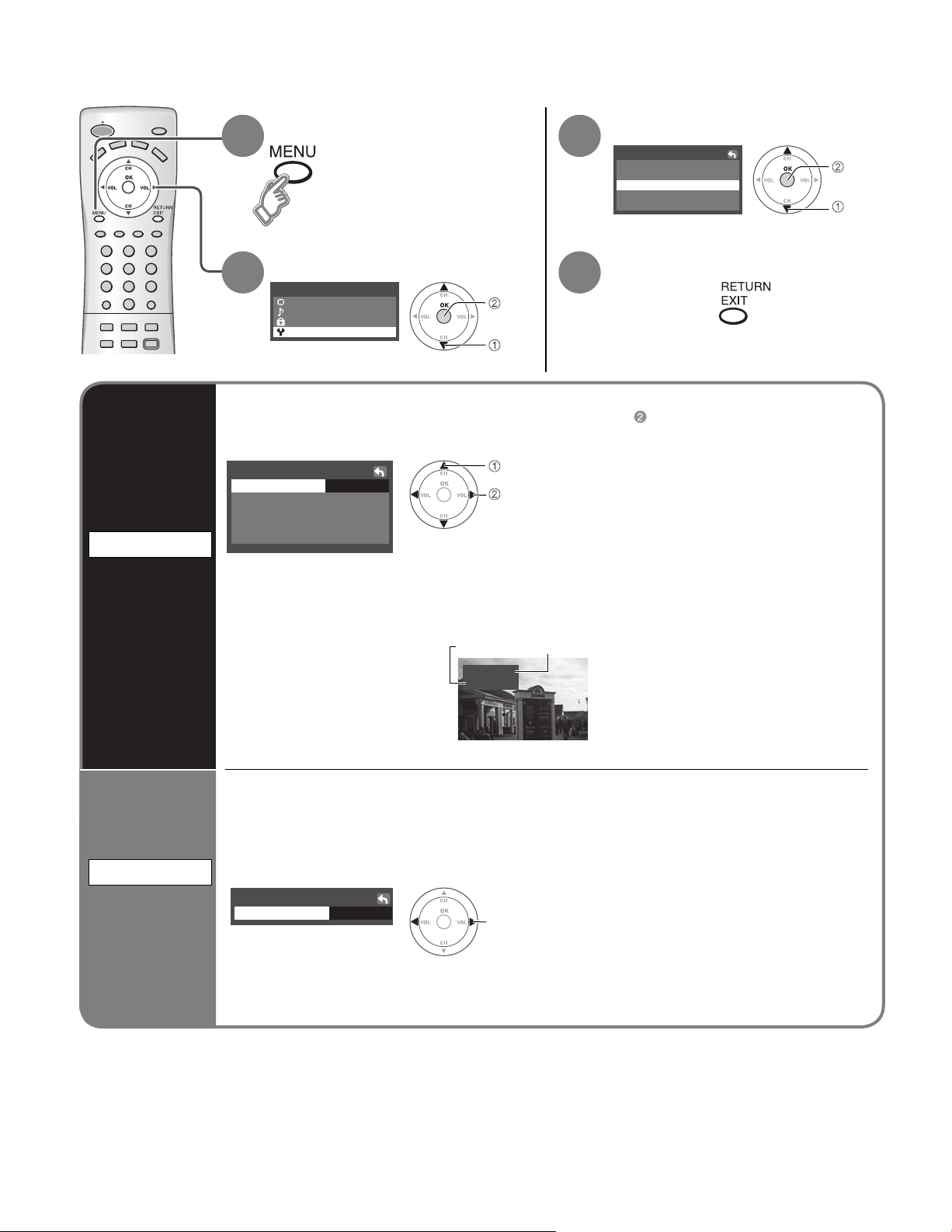
Input Labels/Closed Caption
Input labels
Display
labels of
external
equipment
Display menu
1
Select “Setup”
2
Menu
Picture
Audio
Lock
Setup
The labels of equipment connected to external input terminals can be indicated for easy
recognition on the screen. (In selecting input mode of p. 11
next
select
Select “Input labels” or “CC”
3
Setup
Language
Program channel
Input labels
CC
Other adjust
Set
4
Press to exit
■
)
Select the terminal and the label of the external equipment
Input labels
Video1
Video2
Video3
Terminal: Comp./HDMI/Video1-3
•
Label: SKIP*/VCR/DVD/CABLE/DBS/PVR/GAME/AUX/[BLANK]
•
* If “SKIP” is selected for a
non-connected terminal,
its input is skipped when
switched with TV/VIDEO
button.
SKIPComp.
GAMEHDMI
VCR
AUX
select the terminal
set the label
Label
Video1
VCR
[example]
Terminal
next
select
14
CC
Display
Closed
Caption
The television includes a built-in decoder that is capable of providing a visual display of the
audio portion. The program viewed must provide Closed Captioning (CC) for the television to
display it. (p. 26)
Select the desired mode
■
CC
Mode off
select
Off:
CC1-4:
T1-4:
When not using, select “Off”.
Information related to pictures
(Appears at bottom of screen)
Textual information
(Appears over entire screen)
Page 15

Editing and Setting Channels
The current channel settings can be changed according to your needs and reception conditions.
Press to exit
■
Auto program
Set
automatically
Display menu
1
Select “Program channel”
3
Setup
Language
Program channel
Input labels
CC
Other adjust
Select “Setup”
2
Menu
Picture
Audio
Lock
Setup
next
select
Select the function
4
Program channel
Auto program
Manual program
Set
5
Automatically searches and adds active channels to memory.
Select “ANT in” Select “Start scan”
(Select Cable or Antenna)
Auto program
ANT in
Start scan
Note
All previously memorized channels are erased.
•
When or button is pressed during Auto program, the TV will return to normal
•
viewing. (Channels searched up to that point are added.)
After Auto program finishes, the lowest channel number added will be displayed.
•
When there is no receivable channel, channel 69 (forTV) or channel 125 (for cable TV) is
•
displayed.
Cable
set
select
Auto program
ANT in
Start scan
start
select
Cable
Settings are made
automatically
next
select
next
select
Editing and Setting Channels
Input Labels/Closed Caption
Advanced
Use this procedure when changing the setting of receiving channels or changing the channel
display.
Select Channel Add or delete
Manual program
Set
Manual program
Enter channel
7
select
add
(the channel number turns blue)
manually
delete
(the channel number turns yellow)
Repeat steps and for other channels.
•
If “Channel lock” (p. 16) is activated and “Auto” or “Manual” is selected, “Enter password.” will be displayed.
•
15
Page 16
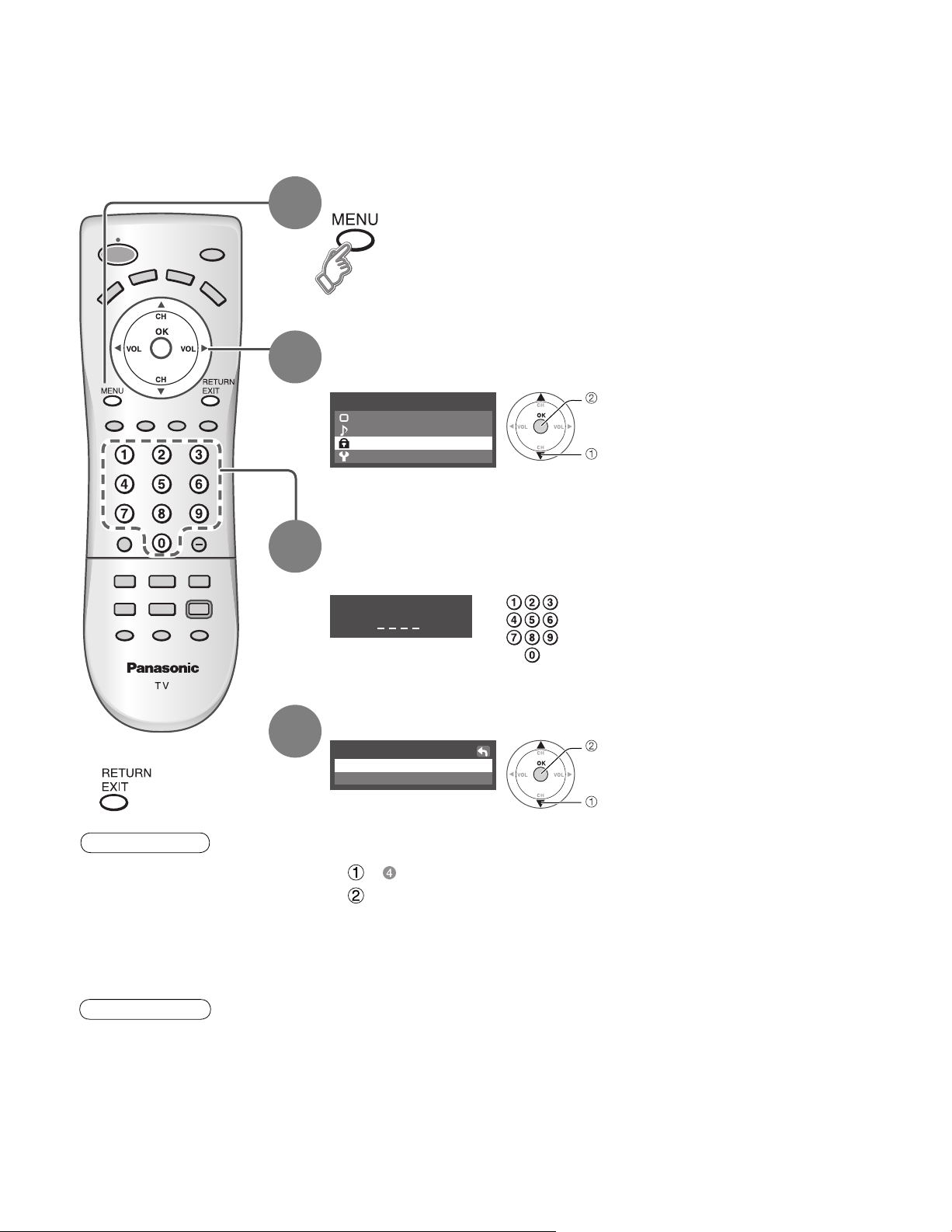
Lock
You can lock out specified channels or shows to prevent children from watching objectionable content.
Display menu
1
Select “Lock”
2
You will be asked to enter your password each time you display the Lock menu.
Menu
Picture
Audio
Lock
Setup
next
select
Press to exit
■
Caution
Make a note of your
•
password in case
you forget it. (If you
have forgotten your
password, consult your
local dealer.)
3
4
Input your 4-digit password
A 4-digit code must be entered to view a blocked program or change rating
settings.
Enter password.
If it is the first time to enter the password,
•
enter the number twice in order to
register it.
Select “Program lock”
Lock
Program lock
Change password
To change the password
■
In , select “Change password” and press “OK” button
Input the new 4-digit password twice
next
select
16
Note
When you select a
•
locked channel,
a message will be
displayed that allows
you to view the
channel if you input
your password.
Page 17
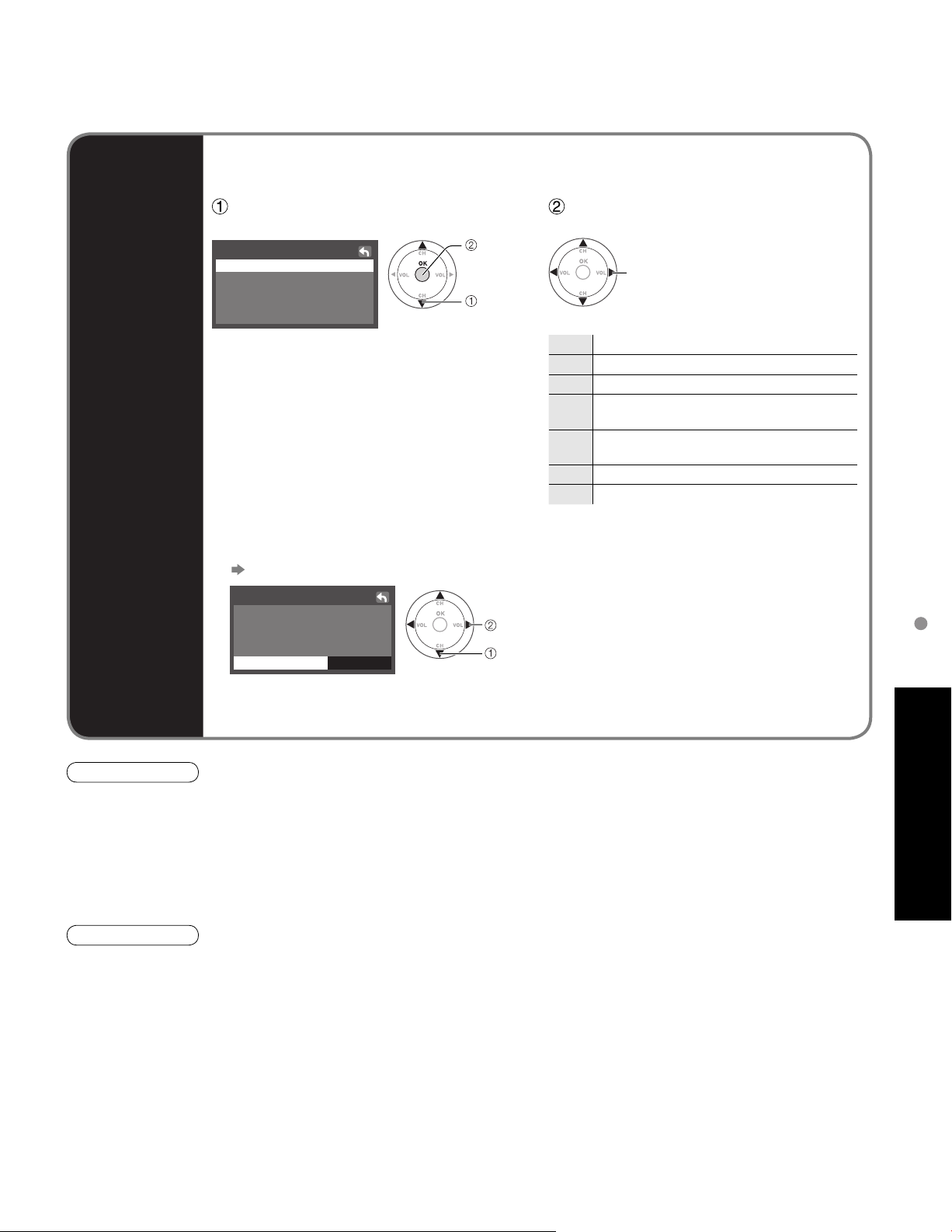
To select the rating of the program to be locked
■
To set rating level
■
“V-chip” technology enables restricted shows to be locked according to TV ratings.
Block
program
Select the rating category you wish
to follow
Program lock
MPAA
U.S.TV
C.E.L.R.
C.F.L.R.
Monitor out
MPAA:U.S movie ratings
•
U.S.TV:U.S TV program ratings
•
C.E.L.R:Canadian English ratings
•
C.F.L.R:Canadian French ratings
•
To disable recording of the locked program
■
Select “Monitor out” in “Program lock” menu and set to “Off”
Program lock
MPAA
U.S.TV
C.E.L.R.
C.F.L.R.
Monitor out
Off
Off
set
select
set
select
Select the rating to be locked
Example of “MPAA” (U.S movie ratings)
NR No rating
G General Audience: All ages admitted
PG Parental Guidance Suggested
PG-13
R
NC-17 No one 17 and under admitted
X Adults only
To get other information (p. 25)
•
select
Parents Strongly Cautioned: Inappropriate for
children under 13
Restricted: Under 17 requires accompanying
parent or adult guardian
Lock
On : Turns on the monitor terminal output for programs that have been set to “Blocked.”
Off : Turns off the monitor terminal output for programs that have been set to “Blocked.”
Caution
The V-Chip system that is used in this set is capable of blocking “NR” programs (non rated, not applicable and
•
none) as per FCC Rules Section15.120(e)(2). If the option of blocking “NR” programs is chosen “unexpected and
possibly confusing results may occur, and you may not receive emergency bulletins or any of the following types of
programming:”
• Emergency Bulletins (Such as EAS messages, weather warnings and others)
• Locally originated programming • News • Political • Public Service Announcements • Religious • Sports
• Weather
Note
The Off rating is independent of other ratings.
•
When placing a block on a specific age based rating level, the Off rating and any other more restrictive ratings will
•
also be blocked.
Advanced
17
Page 18
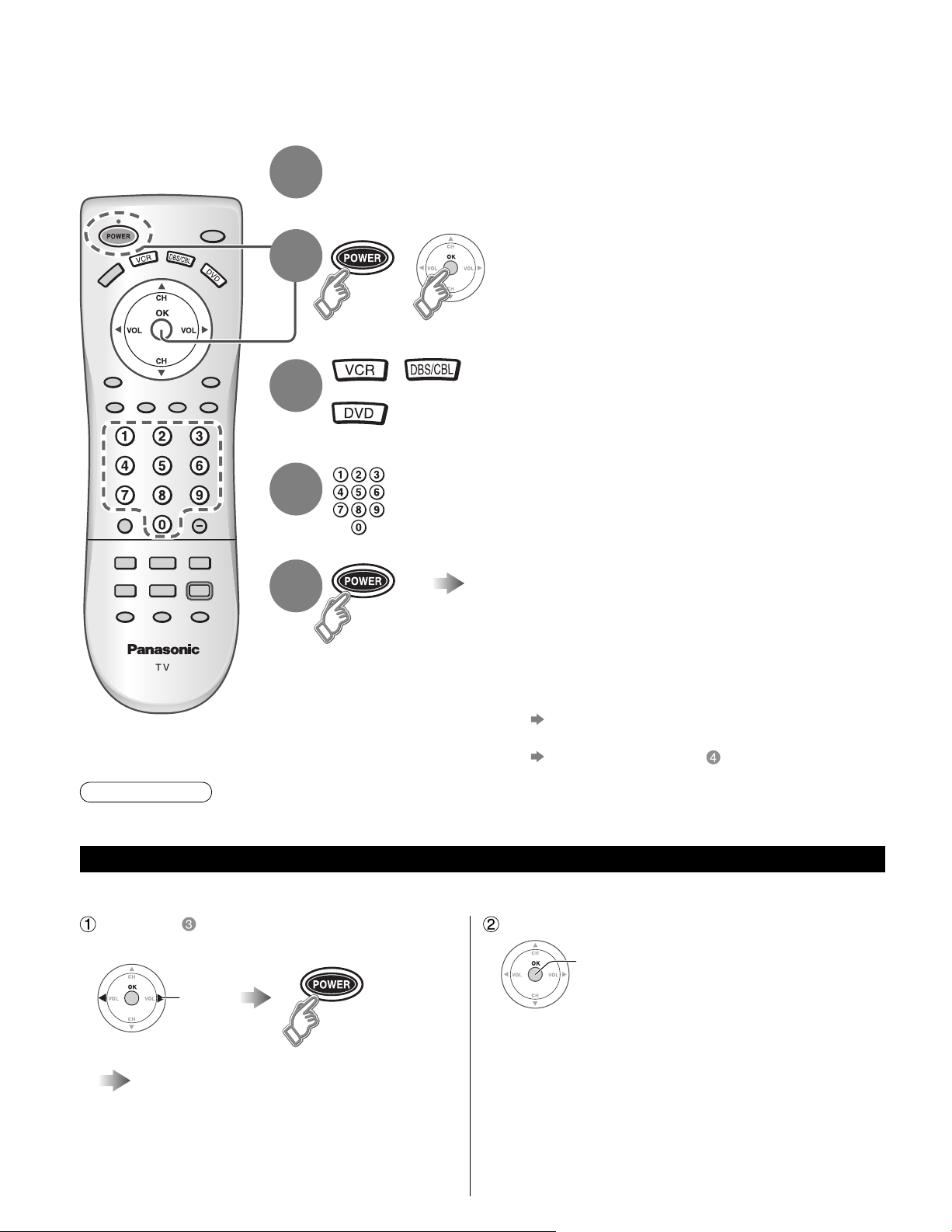
Operating Peripheral Equipment
You can operate other manufacturers’ equipment using this TV’s remote control.
Connect the external equipment to the TV and
1
2
3
4
Power Off the external equipment
Press both buttons simultaneously
+
for more than 3 seconds.
Release the buttons when the equipment selection
•
buttons start flashing.
Select the equipment
with the equipment selection button
The selected button remains lit (other buttons are not
•
lit).
Input the equipment’s 4-digit remote
control code
(p. 23-24)
Operate the equipment with the
5
Caution
Registration will fail if the wrong code is input or it takes more than 30 seconds to register.
•
To find a code not listed in the code list
This procedure searches all codes and is called the “sequence method.”
After step above, change the code and
test
change
remote control
The external equipment turns On.
•
If the equipment does not operate with
■
remote control
When your equipment has a single code
•
Input the remote control code again
When your equipment has multiple codes
•
Change the code with above and test again
When the correct code is found
store
(p. 22)
18
Operate the equipment with the
remote control (p. 22)
Repeat until the code is found
•
It may take many attempts before the correct
•
code is found
Page 19
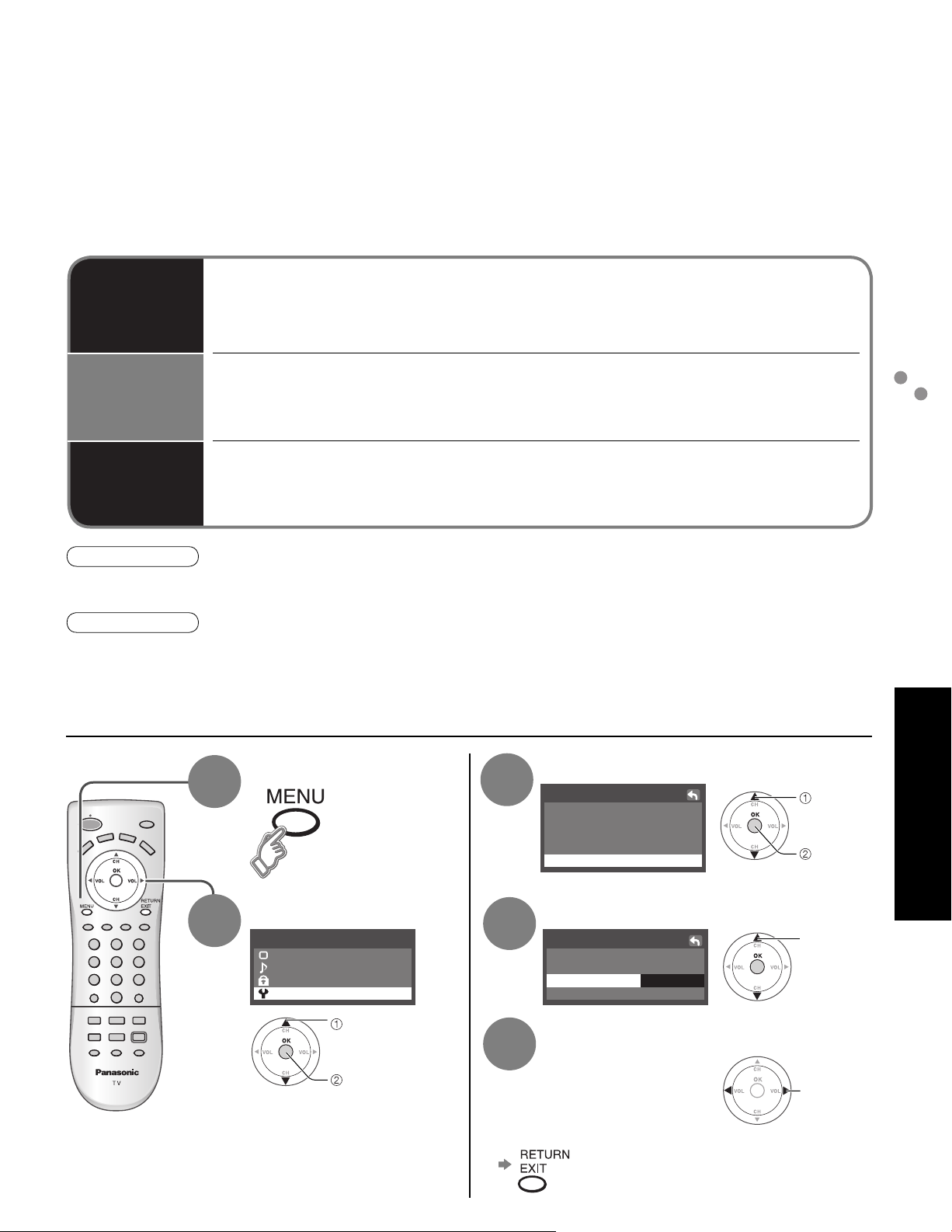
VIERA Link “HDAVI Control™”
Newer Panasonic audio-video products with HDMI output connections can be controlled using the TV’s
remote. Limited features such as automatic switching to the TV’s HDMI input are available.
This feature is limited to models incorporating Panasonic’s “VIERA Link”. Refer to the individual instruction manuals
•
for compatibility information.
Non-HDMI-compliant cables cannot be utilized.
•
It is recommended that you use Panasonic’s HDMI cable.
•
Recommended part number: RP-CDHG15 (1.5 m), RP-CDHG30 (3.0 m), RP-CDHG50 (5.0 m)
Automatic
input
switching
Power on
link
Power off
link
Caution
“VIERA Link” function does not work in countries other than the USA and Canada.
•
The TV remains on even if the “VIERA Link” compatible equipment is turned off.
•
Note
Before using HDMI control functions, the connected equipment must also be set. For details, see the operation
•
manual for each piece of equipment.
For equipment connection details, see p. 20.
•
Default setting is “On”. If no HDMI equipment is connected or standard HDMI equipment (non- “VIERA Link”) is
•
used, set to “Off”. (see below)
When “VIERA Link” is set to “On”, at the start of HDAVI control compatible equipment’s playback,
the TV’s input automatically switches to the input corresponding to the playback equipment.
If using DIGA operation, the TV’s input automatically switches to DIGA and the DIGA menu
•
is displayed. If the TV’s power is Off, it is automatically switched On.
When “VIERA Link” is set to “On”, the TV is automatically turned on and switched to the
appropriate HDMI input whenever HDAVI control compatible equipment is initially turned on
and Play mode is selected.
When “VIERA Link” is set to “On” and the TV is turned off, the connected HDAVI control
compatible equipment is also automatically turned off.
DIGA (Panasonic DVD Recorder) will not turn off if it is still in rec mode.
•
Operating Peripheral Equipment
VIERA Link “HDAVI Control™”
1
2
Display menu
Menu
Picture
Audio
Lock
Setup
select
next
Select “Other adjust”
3
Setup
Language
Program channel
Input labels
CC
Other adjust
Select “VIErA Link”Select “Setup”
4
Other adjust
Auto power on
VIErA Link
Power save
Off
Off Prog-out stop
On
Standard
Select “On” or “Off”
5
Press to exit or return to previous screen
■
Advanced
select
next
select
change
19
Page 20

Recommended AV Connections
These diagrams show our recommendations for how to connect the TV unit to your various equipment.
For other connections, consult the instructions of each piece of equipment and the specifications (p. 30).
ANT
AV IN
Back of the unit
Power Cord
(Connect after all the other
connections are complete.)
M3 plug
Headphones/
Earphones
(not supplied)
To watch camcorder
■
images
Camcorder
VCR
DVD Player
To watch digital
■
video image
DVD Player or
Set Top Box
(HDMI compatible
machine only)
VIERA Link
■
(p. 19)
DIGA
(Panasonic DVD Recorder)
Connect with HDMI cable
•
or
HDMI cable HDMI-DVI
conversion
cable
AV IN
Audio cable
20
Note
Individual HDMI equipment may require additional menu settings specific to each model. Please refer to their
•
respective operating instruction manuals.
Page 21

ANT
To watch DVDs
■
DVD Player
Set Top Box
To listen to the TV through
■
speakers
Recommended AV Connections
Advanced
Cable TV
or
Cable Box
or
DVD Recorder / VCR
■
Amplifier
Note
Set the TV channel to CH3 or CH4 for using Cable Box
•
Connection.
For further information on Cable Box Connection,
•
consult your local cable company.
The picture and audio input signals connected to a
•
terminal specified in “Prog-out stop” (p. 12-13) cannot
be output from “OUTPUT” terminals.
To prevent howling and image oscillation, set the
•
“Prog-out-stop” setting when connecting VCR with
loop-connection. (p. 12)
When equipment (STB, DVD, etc.) is connected to
•
HDMI or COMPONENT terminals, only audio signals
can be obtained. No video signals can be output.
21
Page 22

Remote Control Operation/Code List
The following explains how to operate external equipment with the remote control.
Register the remote control codes (p. 18) if you want to operate an external equipment of another manufacturer. (p. 23-24)
•
Note
Operation may not be possible depending on the available memory size of the remote control.
•
This remote control is not designed to cover operation of all functions of all models.
Remote Control Operation List
■
This chart defines which keys are operational after programming (if needed),
while in the selected remote control mode, DTV, CABLE, DBS, VCR, DVD.
KEY NAME VCR MODE
Power Power Power Power
-
-
Vol Down DBS Cursor Left CBL Cursor Left Vol Down
Vol Up DBS Cursor Right CBL Cursor Right Vol Up
-
-
TV Input Switch TV Input Switch TV Input Switch TV Input Switch
Onscreen Display Onscreen Display Recall Onscreen Display
TV Mute TV Mute TV Mute TV Mute
-
(DBS) (CBL)
DBS/CBL MODE
CH Up, Cursor Up CH Up, Cursor Up Skip Up
CH Down, Cursor Down CH Down, Cursor Down Skip Down
DBS Menu CBL Menu
Exit Exit
Guide Guide
DVD MODE
-
-
-
22
-
-
Rewind
Play
Fast Forward
Pause
Stop
VCR Record
TV/VCR Aspect Aspect Open/Close
Channel Down Page Down Page Down Slow Reverse
Channel Up Page Up Page Up Slow Forward
0-9 0-9
--
--
--
--
--
-
PVR Record *
-
Reverse
Play
Forward
Pause
Stop
1
-
*1: Combination type
Page 23

Remote Control Code List
■
Codes for VCR
Brand Code Brand Code
Admiral 335
Aiwa 332
Akai 314, 315, 316, 329
Audio Dynamic 311, 339
Bell & Howell 305, 313
Broksonic 320, 326
Canon 323, 325
Citizen 306
Craig 305, 306, 329
Curtis Mathes 324, 345
Daewoo 301, 324, 343
DBX 310, 311, 339
Dimensia 345
Emerson 303, 319, 320, 325, 326, 343
Fisher 305, 307, 308, 309, 313
Funai 320, 326, 334
GE 324, 333, 345
Goldstar 306
Gradiente 334
Hitachi 300, 323, 345
Instant Replay 323, 324
Jensen 339
JVC 310, 311, 334, 339
Kenwood 306, 310, 311, 339
LXI 300, 305, 306, 307, 308, 309
Magnavox 323, 324, 331
Marantz 310, 311, 339
Marta 306
Memorex 309, 324
MGA 338, 340, 341, 347, 348
Minolta 300, 345
Mitsubishi 338, 340, 341, 347, 348
Multitech 304, 347
NEC 310, 311, 334, 339
Olympic 323, 324
Optimus 306, 321, 328, 335
Orion 320, 326
Panasonic 321, 322, 323, 324
J.C.Penney
Pentax 300, 311, 345
Philco 320, 323, 324, 326, 331, 343
Philips 323, 324, 331
Pioneer 323
Proscan
Quasar 321, 322, 323, 324
Radio Shack 305, 309, 324, 333, 336, 340
RCA
Realistic 305, 309, 324, 336, 340
Samsung 302, 304, 333
Sansui 320, 326, 339, 352
Sanyo 305, 309, 313
Scott
Sears 300, 305, 306, 307, 308
Sharp 335, 336
Shintom 317
Signature 2000 335
Singer 317
Sony 328, 329, 330
Sylvania 323, 324, 331
Tashiro 306
Tatung 310, 311, 339
Teac 310, 311, 339
Technics 321, 322, 323, 324
Teknika 324
Toshiba 301, 346
Vector
Research
Wards 306, 309, 335, 336, 344
Yamaha 305, 310, 311, 339
Zenith 306, 344
300, 305, 310, 311, 324,
339, 345
300, 301, 302, 323, 324,
331, 333, 345, 346
300, 301, 302, 323, 324,
331, 333, 345, 346
301, 302, 304, 309, 320,
326, 338, 340, 347, 348
311
Remote Control Operation/Code List
Codes for Personal Video Recorders
Brand Code
Panasonic Replay
Philips Tivo 101
Sony Tivo 102
100
FAQs, etc.
23
Page 24

Remote Control Operation/Code List
Codes for Cable Box
Brand Code Brand Code
ABC 224
Archer 225, 232
Cableview 205, 232
Citizen 205, 222
Curtis 212, 213
Diamond 224, 225, 232
Eagle 229
Eastern 234
GC Brand 205, 232
Gemini 222
General
Instrument/
Jerrold
Hamlin
Hitachi 203, 224
Macom 203, 204, 205
Magnavox 233
Memorex 230
Movietime 205, 232
Oak 202, 237, 239
Panasonic 209, 210, 214
Philips 206, 207, 228, 229, 230
Pioneer 201, 216
211, 219, 220, 221, 222,
223, 224, 225, 226, 227
212, 218, 240, 241, 242,
245
Pulsar 205, 232
Puser 232
RCA 215
Realistic 232
Regal 212, 218, 240, 241, 242, 245
Regency 234
Rembrandt 205, 232, 237
Samsung 205
Scientific Atlanta 211, 212, 213
Slmark 201, 205
Sprucer 205, 210
Stargate 205, 232
Teleview 201, 205
Texscan 244
Tocom 235
Toshiba 204
Unika 225, 232
Universal 222, 232
Videoway 206
Viewstar 229, 230
Zenith 200, 217
Zenith /Drae
Satellite
200
24
Codes for DBS
Brand Code Brand Code
Dish Network 105, 115, 116
Echo Star
(Echostar)
Express VU 105, 115
G.E. 106
G.I.
(General Instrument)
Gradiente 114
Hitachi 103, 111, 112
HNS (Hughes) 103
Magnavox 101, 102
105
108
Panasonic 104
Philips 101, 102
Primestar 108
Proscan 106, 109, 110, 113
RCA 106, 109, 110, 113
Sony 107
Star Choice 103, 108
Toshiba 100
Uniden 101, 102
Codes for DVD
Brand Code Brand Code
Denon 100
Ferguson 101
JVC 109
Mitsubishi 105
Nordmende 101
Panasonic 100
Philips 103
Pioneer 102
RCA 101
Saba 101
Samsung 110
Sharp 108
Sony 104
Technics 100
Thomson 101
Toshiba 103
Yamaha 100
Zenith 107
Page 25

Ratings List for Channel Lock
“V-chip” technology enables you to lock out channels or shows according to
standard ratings set by the entertainment industry. (p. 17)
U.S. MOVIE RATINGS (MPAA)
■
NR
G
PG
PG-13
R
NC-17
X
U.S. TV PROGRAMS RATINGS (U. S. T. V)
■
Age-based
Group
NR
(Not Rated)
Youth
Guidance
NO RATING (NOT RATED) AND NA (NOT APPLICABLE) PROGRAMS. Movie has not been rated or
rating does not apply.
GENERAL AUDIENCES. All ages admitted.
PARENTAL GUIDANCE SUGGESTED. Some material may not be suitable for children.
PARENTS STRONGLY CAUTIONED. Some material may be inappropriate for children under 13.
RESTRICTED. Under 17 requires accompanying parent or adult guardian.
NO ONE 17 AND UNDER ADMITTED.
ADULTS ONLY.
Age-based
Ratings
TV-NR
TV-Y
TV-Y7
TV-G
TV-PG
TV-14
TV-MA
Possible Content
Selections
Viewable
Blocked
Viewable
Blocked
FV Blocked
Viewable
Blocked
Viewable
Blocked
D,L,S,V (all selected)
Any combination of D,
L, S, V
D,L,S,V (all selected)
Any combination of D,
L, S, V
D,L,S,V (all selected)
Any combination of L,
S, V
Description
Not Rated.
All children. The themes and elements in this program are specifically
designed for a very young audience, including children from ages 2-6.
Directed to older children. Themes and elements in this program may
include mild physical or comedic violence, or may frighten children under
the age of 7.
General audience. It contains little or no violence, no strong language,
and little or no sexual dialogue or situations.
Parental guidance suggested. The program may contain infrequent
coarse language, limited violence, some suggestive sexual dialogue and
situations.
Parents strongly cautioned. This program may contain sophisticated
themes, sexual content, strong language and more intense violence.
Mature audiences only. This program may contain mature themes,
profane language, graphic violence, and explicit sexual content.
Remote Control Operation/Code List
Ratings List for Channel Lock
FV: Fantasy/Cartoon Violence. V: Violence S: Sex L: Offensive Language D: Dialogue with sexual content.
CANADIAN ENGLISH RATINGS (C. E. L. R)
■
E
C
C8+
G
PG
14+
18+
CANADIAN FRENCH RATINGS (C. F. L. R)
■
E
G
8 ans+
13 ans+
16 ans+
18 ans+
Exempt - Exempt programming includes: news, sports, documentaries and other information programming,
talk shows, music videos, and variety programming.
Programming intended for children under age 8. No offensive language, nudity or sexual content.
Programming generally considered acceptable for children 8 years and over. No profanity, nudity or sexual content.
General programming, suitable for all audiences.
Parental Guidance suggested. Some material may not be suitable for children.
Programming contains themes or content which may not be suitable for viewers under the age of 14. Parents are
strongly cautioned to exercise discretion in permitting viewing by pre-teens and early teens.
18+ years old. Programming restricted to adults. Contains constant violence or scenes of extreme violence.
Exempt - Exempt programming.
General - Programming intended for audience of all ages. Contains no violence, or the violence content is minimal
or is depicted appropriately.
8+ General - Not recommended for young children. Programming intended for a broad audience but contains light
or occasional violence. Adult supervision recommended.
Programming may not be suitable for children under the age of 13 - Contains either a few violent scenes or one or
more sufficiently violent scenes to affect them. Adult supervision strongly suggested.
Programming may not be suitable for children under the age of 16 - Contains frequent scenes of violence or intense
violence.
Programming restricted to adults. Contains constant violence or scenes of extreme violence.
FAQs, etc.
25
Page 26

Technical Information
Closed Caption (CC)
The closed caption is not displayed when you use HDMI connection.
•
If analog connected equipment is used for displaying or recording, closed caption (CC) should be set On/Off on the
•
connected equipment.
The CC mode setting of the TV will not affect the analog input.
If CC is set to On on both the connected equipment and the TV, captions from each unit will overlap.
Aspect Ratio
Let you choose the aspect depending on the format of the received signal and your preference. (p. 10) (e.g.: in case
of 4:3 image)
•
FULL
FULL
•
JUST
JUST
Enlarges the 4:3 image horizontally to the screen’s side edges.
(Recommended for anamorphic picture)
H-FILL
•
H-FILL
Enlarges the 4:3 image horizontally to the screen’s side edges.
The side edges of the image are cut off.
ZOOM
•
ZOOM
Enlarges the 4:3 image to the entire screen.
(Recommended for Letter Box)
Zoom adjust
•
Vertical image position and size can be adjusted in “ZOOM.”
Select “Zoom adjust” on the “Picture” menu. (p. 12-13)
V-Position: Vertical position adjustment Size: Vertical size adjustment
Stretches to justify the 4:3 image to the four corners of the
screen.
(Recommended for normal TV broadcast)
4:3
•
Standard
(Note that “after image” of the side bar may occur from
displaying it for a long time.)
Note
480i (4:3), 480i (16:9), 480p (4:3), 480p (16:9) : FULL, JUST,
•
4:3 or ZOOM
1080i / 720p : FULL, H-FILL, JUST or 4:3
•
When the signal is 720p/1080i, the aspect mode automatically
•
defaults to Full after turning off the TV, after changing
input mode, or after changed signal resolution other than
720p/1080i.
Side bar
26
To reset the aspect ratio (OK)
•
Page 27

VIERA Link “HDAVI Control™”
HDMI connections to some Panasonic equipment allow you to enjoy easy playback.
Set up the equipment to enable this function. Read the manual for the equipment.
•
Switch the TV unit on again with the equipment on when connection or setup is changed.
•
This function may not work normally depending on the equipment condition.
•
The equipment can be operated by TV’s remote control with this function on even if TV is in Standby mode.
•
Image or sound may not be available for the first few seconds when the playback starts.
•
Image or sound may not be available for the first few seconds when Input mode is switched.
•
HDMI connection
HDMI (high-definition multimedia interface) allows you to enjoy high-definition digital images and high-quality sound by connecting
the TV unit and the equipment.
HDMI-compatible equipment (*1) with an HDMI or DVI output terminal, such as a set-top box or a DVD player, can be connected
to the HDMI connector using an HDMI compliant (fully wired) cable.
HDMI is the world’s first complete digital consumer AV interface complying with a non-compression standard.
•
If the external equipment has only a DVI output, connect to the HDMI terminal via a DVI to HDMI adapter cable (*2).
•
When the DVI to HDMI adapter cable is used, connect the audio cable to the audio input terminal.
•
Audio settings can be made on the “HDMI in” menu screen. (p. 12-13)
•
Applicable audio signal sampling frequencies (L.PCM): 48 kHz, 44.1 kHz, 32 kHz
(*1): The HDMI logo is displayed on an HDMI-compliant equipment.
(*2): Enquire at your local digital equipment retailer shop.
Caution
Use with a PC is not assumed.
•
All signals are reformatted before being displayed on the screen.
•
If the connected equipment has an aspect adjustment function, set the aspect ratio to “16:9”.
•
This HDMI connector is “type A”.
•
Equipment having no digital output terminal may be connected to the input terminal of either “COMPONENT”, “S VIDEO”, or
•
“VIDEO” to receive analog signals.
The HDMI input terminal can be used with only the following image signals: 480i, 480p, 720p and 1080i
•
Match the output setting of the digital equipment.
For details of the applicable HDMI signals, see below.
•
Input signals that can be displayed
* Mark: Applicable input signal for Component (Y, PB, PR) and HDMI
horizontal
525 (480) / 60i 15.73 59.94
525 (480) /60p
750 (720) /60p 45.00 59.94
1,125 (1,080) /60i 33.75 59.94
Note
Signals other than those shown above may not be displayed properly.
•
The above signals are reformatted for optimal viewing on your display.
•
Vivid (default) : Provides enhanced picture contrast and sharpness for viewing in a well-lit room.
•
Standard : Recommended for normal viewing conditions with subdued room lighting.
•
Cinema : For watching movies in a darkened room. It provides a soft, film-like picture.
•
frequency (kHz)
31.47 59.94
Pic. mode
vertical
frequency (Hz)
COMPONENT HDMI
**
**
**
**
Technical Information
FAQs, etc.
27
Page 28

Maintenance
First, unplug the Power cord plug from the wall outlet.
Display panel
The front of the display panel has been specially treated. Wipe the panel surface gently using only a cleaning cloth or
a soft, lint-free cloth.
If the surface is particularly dirty, soak a soft, lint-free cloth in diluted neutral detergent (1 part detergent diluted by
•
100 times the amount of water) and then wring the cloth to remove excess liquid. Use this cloth to wipe the surface
of the display panel, then wipe it evenly with a dry cloth of the same type until the surface is dry.
Do not scratch or hit the surface of the panel with fingernails or other hard objects. Furthermore, avoid contact
•
with volatile substances such as insect sprays, solvents and thinners; otherwise, the quality of the surface may be
adversely affected.
Cabinet
If the cabinet becomes dirty, wipe it with a soft, dry cloth.
If the cabinet is particularly dirty, soak the cloth in a weak detergent solution and then wring the cloth dry.
•
Use this cloth to wipe the cabinet, and then wipe it dry with a dry cloth.
Do not allow any detergent to come into direct contact with the surface of the LCD TV.
•
If water droplets get inside the unit, operating problems may result.
Avoid contact with volatile substances such as insect sprays, solvents and thinner; otherwise, the quality of the
•
cabinet surface may be adversely affected or the coating may peel off. Furthermore, do not leave it for long periods
in contact with articles made from rubber or PVC.
Power cord plug
Wipe the plug with a dry cloth at regular intervals. (Moisture and dust can lead to fire or electrical shock.)
FAQ
Before requesting service or assistance, please follow these simple guidelines to resolve the problem.
If problem still persists, please contact your local Panasonic dealer or Panasonic
Servicenter for assistance. For details (p. 31)
White spots or
shadow images
(noise)
Check the position, direction,
•
and connection of the aerial.
The LCD panel moves
slightly when it is
pushed with a finger
Clattered sound might
be heard
There are some looseness
•
around the panel to prevent the
damage to the panel.
The panel might move slightly
when it is pushed with a finger,
and clattered sound might be
heard. This is not a malfunction.
Pictures from external equipment
are distorted when the unit is
connected via HDMI
Is the HDMI cable connected properly?
•
(p. 20-21, 27)
Turn Off the TV unit and equipment, then turn
•
them On again.
Check an input signal from the equipment.
•
(p. 27)
Use equipment compliant with
•
EIA/CEA-861/861B.
The remote control does not work
Are the batteries installed correctly? (p. 6)
•
Has the battery run down?
•
To operate external equipment of other
•
manufacturers, register the
remote control codes. (p. 18, 23-24)
28
Page 29

If there is a problem with your TV please refer to the table below to determine the symptoms, then carry out the
suggested check. If this does not solve the problem, please contact your local Panasonic dealer, quoting the model
number and serial number (both found on the rear of the TV).
Symptoms
Checks
Picture
Multiple Images
Interference
Normal Picture
No Picture
Sound
Noisy SoundSnowy Picture
Normal Sound
Noisy Sound
No Sound
No Sound
Antenna location, direction or connection.
•
Antenna location, direction or connection.
•
Electrical appliances.
•
Cars / Motorcycles.
Fluorescent lights.
Volume level.
•
Sound mute switched on.
Stereo/SAP/Mono
TV set to AV mode.
•
Not plugged into wall outlet.
Not switched on.
Picture / Sound controls set at minimum levels.
No color
Poor or Distorted Picture
Normal Picture
Cannot operate with the remote control.
The main unit is hot.
There may be red spots, blue spots,
green spots and black spots on the
screen.
Normal Sound
Weak or No Sound
Weak, Wrong or No Sound
Color controls set at minimum levels.
•
Weak signal.
Retune Channel (s).
•
Sound reception may have deteriorated.
•
Set Stereo/SAP/Mono setting to SAP or Mono until reception improved.
The battery/ies is/are exhausted.
•
The batteries’ polarity is wrong.
The remote control sensor is exposed to strong light from a fluorescent lamp, etc.
The main unit radiates heat and some of the parts may become hot. This is
•
not a problem for performance or quality.
Set up in a location with good ventilation.
Do not cover the ventilation holes of the TV with a tablecloth, etc., and do
not place on top of other equipment.
This is a characteristic of liquid crystal panels and is not a problem. The
•
liquid crystal panel is built with very high precision technology giving you
fine picture details. Occasionally, a few non-active pixels may appear on the
screen as fixed points of red, blue, green, or black.
Please note this does not affect the performance of your LCD.
Frequently Asked Questions
Maintenance
FAQs, etc.
“VIERA Link” function does not work
Switch the TV unit on again with the equipment on.
•
Set “VIERA Link” to “Off”, then set to “On” again. (p. 19)
•
29
Page 30

Specifications
TC-26LX70L TC-32LX70L
Power Source AC 1
Power Consumption
Average use
Maximum Current
Standby condition
Aspect Ratio 16:9
Visible screen size 26.0 ” DIAGONAL
(W × H × Diagonal) 576 mm × 324 mm × 661 mm 698 mm × 392 mm × 800 mm
(No. of pixels) 1,049,088 (1,366 (W) × 768(H))
Sound
Speaker 60 mm × 120 mm Full-range × 2 pcs
Audio Output 20 W [ 10 W + 10 W ] ( 10 % THD )
Headphones M3 (3.5mm) Jack × 1
Channel Capability VHF/UHF: 2--69, CATV: 1-125
Operating Conditions Temperature : 32 °F -95 °F (0 °C – 35°C)
INPUT 1-2
Connection Terminals
INPUT 3
COMPONENT
VIDEO INPUT
HDMI
AUDIO IN
OUTPUT
FEATURES
Dimensions
(W × H × D)
Including TV stand 657 mm × 525 mm × 239 mm 791 mm × 615 mm × 239 mm
10 V - 220 V, 50/60 Hz AC 110 V - 220 V, 50/60 Hz
105 W
1.3 A
0.6 W
(66.1 cm DIAGONAL)
[4,098 × 768 dots]
VIDEO : RCA PIN Type × 1 1.0 V [p-p] (75 Ω)
S VIDEO : Mini DIN 4-pin Y:1.0 V [p-p] (75 Ω) C:0.286 V [p-p] (75 Ω)
AUDIO L - R : RCA PIN Type × 2 0.5 V [rms]
VIDEO : RCA PIN Type × 1
AUDIO L - R : RCA PIN Type × 2 0.5 V [rms]
Y : 1.0 V [p-p] (including synchronization)
B, PR : ±0.35 V [p-p]
P
AUDIO L-R : RCA PIN Type × 2 0.5 V [rms]
TYPE A Connector × 1
AUDIO L - R : RCA PIN Type × 2 0.5 V [rms]
VIDEO : RCA PIN Type × 1
AUDIO L - R : RCA PIN Type × 2 0.5 V [rms]
3D Y/C Digital Comb Filter, CLOSED CAPTION, V-Chip
HDMI
Vesa compatible
1.0 V [p-p] (75 Ω)
1.0 V [p-p] (75 Ω)
118 W
1.5 A
0.6 W
31.5 ” DIAGONAL
(80.0 cm DIAGONAL)
TV Set only 657 mm × 473 mm × 117 mm 791 mm × 563 mm × 117 mm
Mass
NET 17.0 NET
14.0
[TC-26LX70L] [TC-32LX70L]
117 mm
473 mm
525 mm
440 mm 440 mm
239 mm
563 mm
615 mm
791 mm 657 mm
Note
Design and Specifications are subject to change without notice. Mass and Dimensions shown are approximate.
•
117 mm
239 mm
30
Page 31

Customer Service
Specifications
FAQs, etc.
31
Page 32

Customer’s Record
The model number and serial number of this product can be found on its back cover. You should note this serial
number in the space provided below and retain this book, plus your purchase receipt, as a permanent record of your
purchase to aid in identification in the event of theft or loss, and for Warranty Service purposes.
Model Number Serial Number
Matsushita Electric Industrial Co., Ltd.
Web Site : http://www.panasonic.co.jp/global/
©
2007 Panasonic Corporation of North America. All Rights Reserved.
Printed in U.S.A.
Page 33

Manual de instrucciones
Televisor LCD
Número de modelo
TC-26LX70L
TC-32LX70L
Español
Lea estas instrucciones antes de utilizar su televisor y guárdelas para consultarlas en el futuro.
Las imágenes mostradas en este manual tienen solamente fines ilustrativos.
TQB2AA0758-1
Page 34

¡Convierta su propia sala de estar en un cine!
Sienta un nivel increíble de excitación multimedia
2
HDMI, el símbolo HDMI y la Interface de Multimedios de Alta
Definición son marcas comerciales ó marcas registradas de
HDMI Licensing LLC.
HDAVI Control™
HDAVI ControlTM es una marca de fábrica de
Matsushita Electric Industrial Co., Ltd.
Page 35

Índice
Disfrute de multimedia
Amplificador
Unidad de cine
para casa
Cámara de vídeo
Receptor digital
multimedia
Grabadora DVD
Videograbadora Reproductor DVD
Asegúrese de leer
Importantes medidas de seguridad ·············4
•
Accesorios/Accesorio opcional ······· 6
•
Conexiónes ····························· 8
•
Identificación de los controles ········· 9
•
¡Disfrute de su televisor!
Características básicas
Para ver la televisión ·································10
•
Para ver vídeos y DVDs ····························· 11
•
Funciones avanzadas
Guía rápida para la
puesta en marcha
Visión
Cómo utilizar las funciones de los menús
•
(imagen, calidad de sonido, etc.) ···············12
Títulos de entradas/Subtítulos ···················14
•
Edición y configuración de canales ···········15
•
Bloqueo ······················································16
•
Operación del equipo periférico ·················18
•
VIERA Link “HDAVI Control™” ··················19
•
Conexiones A V recomendadas ··················20
•
Preguntas frecuentes, etc.
Operaciones del mando a distancia/
•
Lista de códigos ·········································22
Lista de calificaciones para el bloqueo de
•
canales ·······················································25
Información técnica ····································26
•
Mantenimiento ···········································28
•
Preguntas frecuentes ·································28
•
Especificaciones ········································30
•
Atención al Cliente ·····································31
•
avanzadas
Funciones
frecuentes, etc.
Preguntas
3
Page 36

Importantes medidas de seguridad
El símbolo de descarga eléctrica en forma
de fl echa, dentro de un triángulo señala
ADVERTENCIA
NO ABRIR, RIESGO
DE CHOQUE ELECTRICO
ADVERTENCIA: Para reducir el riesgo de sufrir una descarga eléctrica, no retire la
cubierta ni el panel posterior. En el interior no hay piezas que deba reparar el usuario.
Solicite las reparaciones al personal de servicio calificado.
Nota al lnstalador del Sistema CATV
Este recordatorio es proporcionado para ser dirigido a Ia atención del instalador del sistema CATV al Artículo 820-40 del NEC que
provee las guías para una instalación apropiada a tierra y, en particular, especifi ca que el cable a tierra deberá ser conectado a
un sistema de tierra de la construcción, tan cerca de la entrada del cable como sea más práctico.
Ventilación segura
Las ranuras y aberturas en el gabinete en la parte posterior ó inferior se han colocado para ventilar y asegurar una operación
confi able de Ia TV LCD y para protegerla de un sobre-calentamiento. Estas aberturas no deberán ser bloqueadas ó cubiertas.
Deberá existir un espacio de por lo menos 10 cm entre estas aberturas. Las aberturas nunca deberán ser bloqueadas al poner la
TV LCD sobre una cama, sofá, alfombra ó superfi cie similar.
Esta TV LCD no deberá ser colocada en una instalación pre-fabricada tal como un librero a menos que tenga una ventilación
apropiada.
Importantes Medidas de Seguridad para la TV LCD
aI usuario que existen partes dentro
del aparato que presentan un riesgo de
descargas eIéctricas peligrosas, las cuales
pueden constituir un riesgo de choques
eIéctricos hacia las personas.
EI signo de exclamación dentro
del triángulo señala al usuario que
el manual anexo al aparato tiene
instrucciones importantes, referentes
a su funcionamiento y mantenimiento
(servicio) del mismo.
4
1) Leer las instrucciones.
2) Guardar las instrucciones.
3) Atender todas las advertencias.
4) Seguir todas las instrucciones.
5) No hacer uso de este aparato cerca del agua.
6) Limpiar solo con un paño seco.
7) No bloquear ninguna de las aperturas de ventilatión. Instale según las instrucciones del fabricante.
8) No instalar cerca de ninguna fuente de calor como radiadores, reguladores de calefacción, estufas u otros aparatos
(incluyendo amplifi cadores) que generen calor.
9) No desechar el propósito de seguridad del enchufe polarizado o de encalladura. Un enchufe polarizado posee dos cuchillas,
una más ancha que la otra. Un enchufe de encalladura posee dos cuchillas y una tercera punta de encalladura. La cuchilla
ancha o la tercera punta son proporcionadas por su propia seguridad. Si el enchufe proporcionado no cabe en su salida de
corriente, consulte a un eléctrico para reemplazar la salida de corriente obsoleta.
10) Proteger el cable de corriente de ser pisado o pellizcado, especialmente alrededor del enchufe, los
receptáculos y el punto en el que salen del aparato.
11) Usar solo accesorios especifi cados por el fabricante.
12) Usar el aparato solo con el carro, plataforma, tripié, soporte o mesa especifi cado por el fabricante, o vendido
con el aparato. Cuando un carro sea usado, tenga cuidado aI mover dicho carro junto con el aparato para
evitar lesiones por volcaduras.
13) Desconectar este aparato durante tormentas eléctricas o cuando no vaya a ser usado por largos periodos de tiempo.
14) Referir toda necesidad de servicio a personal de servicio califi cado. EI servicio se requiere cuando el aparato ha sido dañado
en cualquier manera, como cuando el cable de corriente o el enchufe ha sido dañado, líquido ha sido derramado, objetos han
caído dentro del aparato, el aparato ha sido expuesto a humedad o
lluvia, no opera normalmente o ha caído.
15)
Operar solamente desde el tipo de fuente de energía indicada en la etiqueta.
Si usted no está seguro del tipo de abastecimiento de energía de su
casa, consultar a su distribuidor ó a la compañía de energia local.
16)
Seguir todas las advertencias e instrucciones marcadas en la TV LCD.
17) Nunca echar objetos de ninguna clase dentro del TV LCD a través
de las ranuras del gabinete ya que pueden tocar puntos de voltaje
peligroso ó cortar partes que pudieran ocasionar un incendio ó choque
eléctrico. Nunca derramar líquido de ningún tipo dentro del TV LCD.
18) Si una antena exterior es conectada aI equipo de la televisión,
asegurar que el sistema de antena sea a tierra para proporcionar
protección contra subidas de voltaje y cargas de estática. En
los E.U.A. la Sección 810 21 de la “National Electrical Code”
proporciona información con respecto a la conexión a tierra
EJEMPLO DE ANTENA A
TIERRA DE ACUERDO A
(NEC)
“NATIONAL ELECTRICAL
CODE”
EQUIPO DE SERV I
C I O ELÉCTRICO
EQUIPO DE
SERV I C I O
ELÉCTRICO
SERVICIO DE ENERGIA DEL SlSTEMA DE
ELECTRODOS A TIERRA
(ART. 250 NEC. PARTE H)
CABLE PRINCIPAL
ATIERRA
UNIDAD DE
DESCARGA A TIERRA
(SECCIÓN NEC 810-20)
CONDUCTORES A
TIERRA
(SECCIÓN NEC 810-21)
ABRAZADERAS A TIERRA
apropiada para el mástil y la estructura de soporte, el cable
Page 37

principal a la unidad de descarga de la antena, el tamaño de los conductores a tierra, ubicación de la unidad de descarga de
la antena, la conexión a los electrodos a tierra y requisitos para los electrodos a tierra.
19) Un sistema de antena exterior deberá ser colocado cerca de las líneas de poder ú otros circuitos de energía ó luz ó donde
ésta pueda caer en tales líneas de poder ó circuitos. Cuando se instale un sistema de antena exterior, extremar cuidados para
evitar tocar tales líneas ó circuitos ya que este contacto pudiese tener consecuencias fatales.
20) Desconectar la TV LCD del contacto de pared, y referir a personal de servicio calificado en la condiciones siguientes:
a. Cuando el cable de poder ó contacto esté dañado ó desgastado.
b. Si se ha derramado líquido dentro de la TV LCD
c. Si la TV LCD ha sido expuesta a lluvia ó agua.
d. Si la TV LCD no opera normalmente, siguiendo las instrucciones de operación.
Ajustar solamente aquellos controles que están cubiertos por las instrucciones de operación ya que el ajuste
inapropiado de otros controles puede ocasionar daño y a menudo requerirá de mayor trabajo para un técnico
especializado para restaurar la operación normal del TV LCD.
e. Si la TV LCD se ha caído ó el gabinete se encuentra dañado.
f. Cuando la TV LCD exhibe un cambio distinto en su funcionamiento - esto indica que requiere de servicio.
21) Cuando partes de repuesto sean requeridas, asegurarse que el técnico de servicio utilice partes especifi cadas por el
fabricante que tengan las mismas características de las partes originales. Sustitutos no autorizados pueden ocasionar un
incendio, choque eléctrico ú otros ríesgos.
22) ADVERTENCIA : PARA REDUCIR EL RIESGO DE INCENDIO O DESCARGA ELÉCTRICA, NO EXPONGA ESTE
APARATO A LA LLUVIA, HUMEDAD, GOTEO O SALPICADURA.
NO COLOCAR ENVASES CON LlQUIDO (FLOREROS, COPAS, COSMÉTICOS, ETC.) SOBRE EL
TELEVISOR. (lNCLUYENDO ANAQUELES COLOCADOS ARRIBA DE ESTE, ETC.)
23) ADVERTENCIA : RETIRAR PIEZAS PEQUEÑAS INNECESARIAS Y OTROS OBJETOS FUERA DEL ALCANCE DE
LOS NIÑOS PEQUEÑOS. ESTOS OBJETOS PUEDEN SER TRAGADOS ACCIDENTALMENTE.
TAMBIEN TENER CUIDADO AL EMPACAR MATERIALES Y HOJAS DE PLASTICO.
24) PRECAUCIÓN : PARA EVITAR CHOQUE ELECTRICO NO USAR ESTE ENCHUFE CON UN RECEPTÁCULO Ú
OTRA SALIDA A MENOS QUE LAS CLAVIJAS PUEDAN SER INSERTADAS FIRMEMENTE PARA
EVITAR QUE LA CLAVIJA QUEDE EXPUESTA.
25) PRECAUCIÓN : USAR OTRA BASE PUEDE RESULTAR INESTABLE Y CAUSAR POSIBLEMENTE ALGUN DAÑO.
26) PRECAUCIÓN : PELIGRO DE EXPLOSIÓN SI LA BATERÍA ES COLOCADA INCORRECTAMENTE. REPONER
SOLAMENTE CON EL MISMO TIPO Ó EL EQUIVALENTE.
27) PRECAUCIÓN : Este televisor con pantalla LCD sólo debe utilizarse con los accesorios opcionales siguientes.
Utilizarlo con otro tipo de accesorios opcionales podría causar inestabilidad, lo que a su vez podría producir lesiones.
(Todos los accesorios siguientes son fabricados por Matsushita Electric Industrial Co., Ltd.)
• Soporte de montaje en pared (Vertical) :
TY-WK32LR2W
Asegúrese de pedir siempre a un técnico cualificado que realice la instalación.
NOTA : Este equipo ha sido diseñado para funcionar en Norteamérica y en otros países donde el sistema de emisión y la
■
corriente alterna son exactamente los mismos que en Norteamérica.
Este producto utiliza soldadura de estaño y plomo, y tiene una lámpara fluorescente que contiene una pequeña
cantidad de mercurio. La forma de deshacerse de estos materiales puede estar regulada en su comunidad debido
a problemas relacionados con el medio ambiente. Para obtener información sobre cómo deshacerse o reciclar este
aparato, póngase en contacto con las autoridades de su localidad.
5
Page 38

Colocación
Accesorios/Accesorio opcional
Compruebe que ha recibido todos los elementos que se indican.
Accesorios
Transmisor de
□
mando a distancia
EUR7613Z90R
•
Instalación de las pilas del mando a distancia
Empuje
1 2
Pilas para el transmisor
□
de mando a distancia
Pila AA
•
(2)
Convertidor de clavija de CA
□
Manual de instrucciones
□
Ponga las polaridades
Deslice para abrir
Precaución
La instalación mal hecha puede causar fugas de electrolito y corrosión, lo que podría dañar el mando a distancia.
•
•No mezcle pilas viejas y nuevas.
No mezcle pilas de tipos diferentes (pilas alcalinas y de manganeso, por ejemplo).
•
No utilice baterías (Ni-Cd).
•
No queme ni rompa las pilas.
•
Anote los códigos de mando a distancia antes de cambiar las pilas en el caso de que tenga que restablecer los
•
códigos. (pág. 23-24)
Coloque el receptor a una distancia confortable para ver. Evite colocarlo donde la luz solar directa u otra luz
brillante (incluidos reflejos) caiga sobre la pantalla.
La utilización de algún tipo de iluminación fluorescente puede reducir el alcance del transmisor del mando a distancia.
La ventilación adecuada es esencial para impedir el fallo de los componentes internos. Manténgase alejado de
las áreas donde el calor o la humedad sea excesivo.
(+ ó -) en las posiciones
correctas
Cierre
6
Page 39

Accesorio opcional
Póngase en contacto con su concesionario Panasonic
más cercano para adquirir la ménsula de montaje en pared
recomendada. Para conocer más detalles, consulte el manual
de instalación de la ménsula de montaje en pared.
Soporte para colgar en pared (vertical)
TY-WK32LR2W
•
Antes de montar el televisor en una pared tendrá que quitar la base del televisor del mismo.
Siga los pasos siguientes:
Guía rápida para la
puesta en marcha
1
2
Desconecte todos los cables del televisor.
Quite la base del televisor.
A
Retire cuatro tornillos.
B
Saque la base del televisor
Estera de espuma ó paño
blando y grueso
Accesorios/Accesorio opcional
A
B
A
ADVERTENCIA
No utilizar una ménsula de Panasonic ó montar la unidad usted mismo puede ser la causa de que el consumidor
•
corra riesgos.
Cualquier daño resultante de no haber sido un instalador profesional quien haya realizado el montaje anulará la
garantía de su unidad.
Asegúrese de pedir siempre a un técnico calificado que lleve a cabo la instalación. Una instalación incorrecta
•
podría ser la causa de que el equipo cayera, causando lesiones a personas y daños en el producto.
No monte el televisor LCD directamente debajo de las luces del techo (luces direccionales, reflectores ó luces
•
halógenas) que producen típicamente mucho calor. De lo contrario podrían deformarse ó dañarse las piezas de
plástico de la caja.
7
Page 40

Conexiones
Para ver la televisión
■
ANT
AV
IN
Parte posterior de la unidad
Cable de alimentación de
CA (Conecte después de
haber terminado todas las
demás conexiones.)
Receptor de televisión
ANT
por cable
IN OUT
Antena de VHF / UHF
ó
ó
ANT IN
ANT OUT
Para reproducir vídeo
Video
IN
L
Audio
IN
R
Videograbadora con
Las señales de S Vídeo
tienen prioridad.
Video
OUT
L
Audio
OUT
R
S Video
OUT
sintonizador de TV
Grabadora DVD /
Videograbadora
Notas
Con este televisor no se suministran todos los cables ni equipos externos mostrados en este manual.
•
Para obtener más ayuda, visítenos en www.panasonic.com
•
Al conectar cables de vídeo se da prioridad al cable de S vídeo cuando están conectados el terminal de entrada
•
S VIDEO y el terminal de entrada VIDEO.
Algunos programas contienen una señal de protección de derechos de autor para impedir la grabación con una
•
videograbadora.
8
Page 41

Identificación de los controles
El botón POWER
Volúmen
Cambia TV/VIDEO
Indicador de alimentación (conectada: rojo, desconectada: apagado)
Sensor del control remoto
Dentro de unos 7 metros enfrente del televisor.
Nota
El televisor consumirá algo de corriente siempre que el enchufe del cable de alimentación esté introducido en la
•
toma de corriente.
Conecta/desconecta la alimentación.
(Se utiliza cuando está activado el botón de la
alimentación.)
Configura el mando a distancia para
hacer la comunicación con otros
dispositivos. (pág. 18)
Volúmen
Navegaciones del menú
Selecciona canales en orden.
Navegaciones del menú
Seleccione el modo de audio para
ver la televisión. (pág. 10)
Selección/OK/Cambio
RETURN (para volver al menú anterior)
Salir (del menú)
GUÍA para DBS
Selecciona canales
en orden.
Guía rápida para la
puesta en marcha
Identificación de los controles
Conexiones
Visualiza el menú principal. (págs. 12-13)
Selecciona el modo de entrada. (pág. 11)
Visualiza ó elimina la bandera de canal.
(pág. 10)
Cambia al canal visto previamente.
Cambia la relación de aspecto
(págs. 10, 26)
Encendido / Apagado del
silenciamiento del sonido
Teclado numérico para seleccionar
cualquier canal ó para hacer
introducciones alfanuméricas en los
menús. (pág. 10)
Temporizador para acostarse
(MINUTOS) (pág. 10)
Acceso directo a canales para DBS
Operaciones de equipos externos
(págs. 11, 22) (Videograbadoras, DVDs,
etc.)
9
Page 42

Para ver la televisión
Conecte el receptor de televisión por cable cuando vaya a ver televisión por cable. (pág. 8)
Cambie al modo de
1
televisión.
Conecte la
2
alimentación
Otras funciones útiles (Utilícelas después de )
■
Temporizador
para
acostarse
Escucha
con SAP
(Programa
de audio
secundario)
Seleccione el modo de audio para ver la televisión.
■
Apaga la unidad después de pasar un periodo de tiempo de 0 a
90 minutos que puede ajustarse a intervalos de 30 minutos.
0/30/60/90 (minutos)
•
Pulse SAP para seleccionar la siguiente pista de audio (si está disponible)
cuando se recibe un canal digital.
• Cada vez que se pulsa el botón SAP, el modo de audio cambiará como se
muestra a continuación. (Estéreo/SPA/Mono)
• Visualización roja: Con señal
Visualización blanca: Sin señal
Visualización blanca (Todos los modos) : Mono
Estéreo Recepción de dos canales de audio.
SPA
Mono Seleccione esto cuando la señal estéreo sea débil.
Seleccione un número de
3
canal.
Arriba
ó
Abajo
Programación de audio secundario (se utiliza normalmente para audio bilingüe).
10
Visualice ó elimine la bandera de canales.
Canal/modo de entrada
Recuperación
de
10
SPA
Vivido 1080i
COMP
30
información
SPA Resolución
de señales
Modo de imagen
Cambie la relación de aspecto (
Cambio de
la relación
de aspecto
Nota
Vuelva a seleccionar “Cable” ó “Antena” en “ANT In” de “Programa auto” para cambiar la recepción de la señal
•
entre televisión por cable y antena. (
El número del canal y el nivel del volúmen se fijan incluso después de apagar el televisor.
•
pág.
15)
El modo cambia con cada pulsación.
•
• 480i, 480p:COMP/JUSTO/4:3/ACERC
• 1080i, 720p:COMP/H-LLENO/JUSTO/4:3
Relación
de aspecto
pág.
Tiempo restante del
temporizador para acostarse
26)
Page 43

Para ver vídeos y DVDs
Algunos dispositivos de Panasonic conectados al televisor pueden ser controlados con el mando a
distancia.
Para controlar los productos de otros fabricantes se necesita programar el mando a distancia. (pág. 18, 23-24)
Con la videograbadora ó DVD encendido
1
2
Cambie a entrada externa.
Pulse para visualizar el menú de selección de entrada.
Seleccione el modo de entrada.
Seleccionar entrada
[1] TV
[2] Componente
[3] HDMI
[4] Video1
[5] Video2
[6] Video3
[ejemplo]
Etiqueta
Video1
VCR
Terminal
ó
Seleccione.
Introducir.
El terminal y la etiqueta del dispositivo
•
conectado se indican.
Para etiquetar cada uno de los dispositivos
conectados (pág. 14)
Pulse la tecla de número
correspondiente en el mando
a distancia para seleccionar la
entrada de su elección.
Pulse para seleccionar la
entrada de su elección y luego
pulse “OK”.
Si, durante la selección, no
•
se realiza ninguna acción
durante varios segundos, se
saldrá del menú de selección
de entrada.
Visión
Pulse para salir ó volver
■
a la pantalla anterior.
Nota
Para conocer detalles,
•
vea el manual del
equipo ó pregunte a su
concesionario local.
3
[ejemplo]
Utilice
la videograbadora ó DVD con el mando a distancia
Videograbadora DVD
(Para hacer otras operaciones, vea la pág. 22.)
Retroceso/Avance rápido Retroceso/Avance
Reproducción Reproducción
Pausa Pausa
Parada Parada
Grabación de
videograbadora
Televisor/Videograbadora Abertura/Cierre
Canal abajo/arriba Retroceso/avance lento
-
(ejemplo)
Para ver vídeos y DVDs
Para ver la televisión
11
Page 44

Cómo utilizar las funciones de los menús
Lista de menús
Varios menús le permiten seleccionar configuraciones para la imagen,
el sonido y otras funciones, para poder disfrutar viendo la televisión
con sus preferencias establecidas.
Visualice el menú
1
1
Visualiza las funciones que
•
pueden establecerse (cambia
según la señal de entrada).
Seleccione el menú
2
2
Menú
Imagen
Audio
Bloqueo
Ajuste
Seleccione
Siguiente
■
Menú Elemento
Normal
Modo
Luz de atrás
Contraste, Brillo,
Color, Tinte, Nitidez
Temp color
Imagen IA
Imagen
Ajuste acerc.
Reduc de ruido
Otros ajustes
3D Y/C filtro
Matriz color
Pulse para salir ó volver
■
a la pantalla anterior.
3
3
4
4
Seleccione el elemento
Imagen 1/2
Normal
Contraste
Brillo
Color
Tinte
Nitidez
(Ejemplo: Menú Picture)
Sí
EstándarModo
+20Luz de atrás
+20
0
0
0
0
Ajuste ó seleccione
Imagen 1/2
Normal
Contraste
Brillo
Color
Tinte
Nitidez
(Ejemplo: Menú Picture)
Sí
EstándarModo
+20Luz de atrás
+20
0
0
0
0
Seleccione
Ajuste ó
Seleccione
Normal
Bajos
Altos
Balance
Audio
Otros ajustes
Bloqueo
Idioma
Programa canal
Títulos de entradas
CC
Ajuste
Otros ajustes
Nivel obscuro
Sonido IA
Envolvente
Ent. HDMI
Norm. de audio
SPA
Autoencendido
12
Para prog-out
VIERA Link
Econ. energía
Page 45

(imagen, calidad de sonido, etc.)
Ajustes / Configuraciones (alternativas)
Restablece la configuración del menú de imagen (excepto para “Otros ajustes”).
Modo de imagen básico (Vívido/Estándar/Cinema) (pág. 27)
Ajusta la luminancia de la luz de fondo.
Ajusta el color, el brillo, etc. para que cada modo de imagen se
ajuste a sus gustos.
Contraste
Brillo
Color
+20
0
0
Normal
Modo
Luz de atrás
Tinte
Nitidez
Sí
Estándar
+20
0
0
Selecciona el nivel de los colores cálidos (rojo) y de los colores fríos (azul). (Rojo/Azul/Normal)
Controla las áreas oscuras sin afectar al nivel del negro ni al brillo de la imagen en general.
(Sí/No)
Ajusta la alineación vertical y el tamaño cuando el ajuste del aspecto es “ACERC”. (pág. 26)
Reduce el ruido en el canal, comúnmente llamado efecto de nieve. Permanece en No cuando se
recibe una señal intensa. (Sí/No)
Minimiza el ruido y la diafotía cromática en la imagen. (Sí/No)
No es válido en componente y HDMI.
Selecciona la resolución de la imagen de los dispositivos conectados a componentes. (SD/HD)
SD: Visión normal HD: Visión de alta definición
Sólo se acepta la señal 480 p, la televisión convencional (NTSC) no se está disponible.
Cuando seleccione la entrada de vídeo o componente, elija Obscuro o Claro dependiendo de las
condiciones de la imagen.
Las escenas oscuras pueden verse fácilmente. (Obscuro/Claro)
Fijado en Obscuro cuando se selecciona el modo de TV.
Fijado en Claro cuando se selecciona el modo de HDMI.
Repone los ajustes de Bajos, Altos y Balance los ajustes predeterminados en la fábrica.
Aumenta ó disminuye la respuesta de los graves.
Aumenta ó disminuye la respuesta de los agudos.
Repone los ajustes de Bajos, Altos y Balance los ajustes predeterminados en la fábrica.
Iguale los niveles del sonido en todos los canales y entradas VIDEO. (Sí/No)
Mejora la respuesta de audio cuando se escucha sonido estéreo. (Sí/No)
Selecciona según la señal cuando está conectado HDMI. (Auto/Digital/Análogo)
Auto: Selecciona automáticamente la señal analógica/digital.
Minimiza la diferencia de volúmen después de cambiar a entradas externas.
Seleccione el modo de audio para ver la televisión. (Estéreo/SPA/Mono)
Para cambiar el modo utilizando el botón SAP. (pág. 10)
Bloquea programas. (pág. 16-17)
Selecciona el idioma para los menús de la pantalla.
Establece los canales de recepción. (pág. 15)
Etiquetas de visualización de dispositivos externos (pág. 14)
Visualiza subtítulos (subtítulos) (pág. 14)
Establece cómo se va a conectar la alimentación del televisor. (Sí/No)
Sí : Conecte la clavija del cable de alimentación al receptor de televisión por cable, etc., y
controle el encendido/apagado del televisor en el equipo conectado. (El temporizador para
acostarse no funcionará si está activado “Autoencendido”.)
No : Suministre alimentación desde una toma de corriente y controle el encendido/apagado del
televisor en el propio televisor.
Para impedir el aullido y la oscilación de la imagen, detenga la salida de la imagen y el sonido
especificados en este menú (pág. 21) (No/Comp./HDMI/Video 1/Video 2/Video 3)
Comp./HDMI 1/HDMI 2 no puede dar salida a señales de vídeo independientemente del ajuste
de “Para prog-out”.
Controla los equipos conectados a los terminales HDMI (pág. 19, 20) (Sí/No)
Reduce el brillo de la pantalla para disminuir el consumo de energía. Para ver programas en
habitaciones oscuras sin que se canse la vista. (Estándar/Ahorro)
En el modo Video, el menú Audio y el menú Ajuste ofrecen un número inferior de opciones.
•
Temp color
Imagen IA
Ajuste acerc.
Reduc de ruido
3D Y/C filtro
Matriz color
Nivel obscuro
Normal
Bajos
Altos
Balance
Sonido IA
Envolvente
Ent. HDMI
Norm. de audio
SPA
Idioma
Programa canal
Títulos de entradas
CC
Autoencendido
Para prog-out
VIErA Link
Econ. energía
Azul
On
No
No
SD
Claro
+ 4
No
Auto
Estéreo
No
No
Estándar
Sí
(imagen, calidad de sonido, etc.)
Sí
0
0
Sí
avanzadas
Cómo utilizar las funciones de los menús
0
Sí
Funciones
13
Page 46

Títulos de entradas/Subtítulos
Títulos de
entradas
Etiquetas de
visualización
de
dispositivos
externos
Visualice el menú
1
Seleccione “Títulos de
3
entradas” ó “CC”.
Ajuste
Idioma
Programa canal
Títulos de entradas
CC
Otros ajustes
Siguiente
Seleccione
Seleccione “Ajuste”.
2
Menú
Imagen
Audio
Bloqueo
Ajuste
Las etiquetas de los dispositivos conectados a las terminales de entrada externa se pueden indicar para
reconocerlas fácilmente en la pantalla. (En la selección del modo de entrada de la página 11
Siguiente
Seleccione
Seleccione el terminal y la etiqueta del equipo externo.
Títulos de entradas
Video1
Video2
Video3
Terminales: Comp./HDMI/Video1-3
•
Etiqueta: BRINCAR*/VCR/DVD/CABLE/DBS/PVR/JUEGO/AUX/[BLANCO]
•
* Si se selecciona
“BRINCAR” para una
terminal no conectada, su
entrada se omitirá cuando
se cambie con el botón
TV/VIDEO.
BRINCAR Comp.
JUEGO HDMI
VCR
AUX
seleccione el terminal
establezca la etiqueta
Etiqueta
Video1
VCR
[ejemplo]
Terminal
Establezca
4
■
Para salir
)
14
CC
Visualización
de subtítulos
El televisor tiene incorporado un decodificador capaz de proveer información visual
correspondiente al sonido. El programa deberá tener Closed Captioning (Subtítulos) (CC) para
que el televisor pueda mostrarlo. (pág.
Seleccione el modo deseado
■
CC
Modo No
26)
Seleccione
No:
CC1-4: Información relacionada con
T1-4: Información textual
Cuando no se utilice “No”
las imágenes
(Aparece en la parte inferior
de la pantalla.)
(Aparece en toda la pantalla.)
Page 47

Edición y configuración de canales
Los ajustes del canal actual se pueden cambiar según sus necesidades y las condiciones de la recepción.
Para salir
■
Programa auto
Ajuste
automático
Visualice el menú
1
Seleccione “Programa canal”.
3
Ajuste
Idioma
Programa canal
Títulos de entradas
CC
Otros ajustes
Seleccione “Ajuste”.
2
Menú
Imagen
Audio
Bloqueo
Ajuste
Siguiente
Seleccione
Seleccione la función
4
Programa canal
Programa auto
Programa manual
Establezca
5
Busca y agrega automáticamente los canales que pueden recibirse a la memoria.
Seleccione “Ent. ANT” Seleccione “Iniciar escaneo”
(Seleccione Cable ó Antena)
Programa auto
Ent. ANT
Iniciar escaneo
Nota
Todos los canales memorizados previamente se borrarán.
•
Cuando se pulse el botón o durante la programación automática, el TV volverá al
•
modo de visión normal. (Los canales encontrados hasta ese punto se agregan.)
Después de terminar la programación automática se visualizará el número del canal
•
agregado más bajo.
Cuando no haya canal que se pueda recibir, se visualizará el canal 69 (para TV) o el canal
•
125 (para TV por cable).
Cable
Establezca
Seleccione
Programa auto
Ent. ANT
Iniciar escaneo
Cable
Inicie
Seleccione
Las configuraciones
se hacen
automáticamente
Siguiente
Seleccione
Siguiente
Seleccione
Edición y configuración de canales
Títulos de entradas/Subtítulos
avanzadas
Funciones
Utilice este procedimiento cuando cambie la configuración de los canales de recepción ó
cuando cambie la visualización de los canales. Además, utilícelo también para agregar ó
eliminar manualmente canales que se encuentran en la lista de canales.
Programa manual
Ajuste
manual
Mientras está activado “Bloqueo de canal” (pág. 16), si se selecciona Auto/Manual/Medidor de señal, se
•
visualizará “Ingresar contraseña”.
Seleccione canal Agregue o elimine
Programa manual
Ent. canal
7
Seleccione
agregue
(el número del canal se pone azul)
Elimine
(el número del canal se pone amarillo)
Repita los pasos y para otros canales.
•
15
Page 48

Bloqueo
Puede bloquear canales ó programas especificados para impedir que los niños vean su contenido
censurable.
Visualice el menú
1
Seleccione “Bloqueo”.
2
Cada vez que visualice el menú Bloqueo se le pedirá que introduzca su
contraseña.
Menú
Imagen
Audio
Bloqueo
Ajuste
Siguiente
Seleccione
Para salir
■
Precaución
Anote su contraseña
•
por si la olvida.
(Si ha olvidado su
contraseña, consulte
a su concesionario
local.)
3
4
Introduzca su contraseña de 4 dígitos.
Para ver un programa bloqueado ó cambiar los ajustes de calificación deberá
introducir un código de 4 dígitos.
Ingresar contraseña.
Si es la primera vez que introduce una
•
contraseña, introduzca el número dos
veces en orden para registrarlo.
Seleccione “Bloquear prog.”
Bloqueo
Bloquear prog.
Cambiar código
Para cambiar la contraseña
■
En , seleccione “Cambiar código” y pulse el botón “OK”
Introduzca dos veces la nueva contraseña de 4 dígitos.
Siguiente
Seleccione
16
Nota
Cuando seleccione un
•
canal bloqueado se
visualizará un mensaje
que le permitirá ver el
canal si usted intro
Page 49

Para seleccionar la clasificación del programa que se va a bloquear
■
Para establecer el nivel de calificación
■
La tecnología “V-chip” permite que los programas restringidos sean bloqueados según las
calificaciones de televisión.
Bloqueo
de
programa
Seleccione la categoría de
calificación que quiera seguir.
Bloquear prog.
MPAA
U.S.TV
C.E.L.R.
C.F.L.R.
Salida a monitor
MPAA : Calificaciones para películas de los
•
U.S.TV: Calificaciones para programas de
•
C.E.L.R: Calificaciones para el inglés de
•
C.F.L.R: Calificaciones para el francés de
•
Para desactivar la grabación del programa bloqueado
■
EE.UU.
televisión de los EE.UU.
Canadá
Canadá
Seleccione “Salida a monitor” en el menú “Bloquear prog” y póngalo en “No”
Bloquear prog.
MPAA
U.S.TV
C.E.L.R.
C.F.L.R.
Salida a monitor
Sí : Activa la salida del terminal del monitor para los programas que han sido
establecidos en “Bloqueo”.
No: Desactiva la salida del terminal del monitor para los programas que han sido
establecidos en “Bloqueo”.
No
No
Aceptar
Seleccione
Aceptar
select
Seleccione la calificación que va a
bloquear.
Seleccione
Ejemplo de “MPAA” (Calificaciones para películas de
los EE.UU.)
NR Sin calificación
G Público en general: Todos los públicos
Se recomienda el acompañamiento de los
PG
padres
PG-13
NC-17
•
Aviso para los padres: No es apropiado para
menores de 13 años
Restringido: Los menores de 17 años
R
necesitan ser acompañados por los padres ó
una persona adulta
No se admite que ningún menor de 17 años
vea el programa
X Adultos solamente
Para obtener otra información (pág. 25)
Bloqueo
avanzadas
Funciones
Precaución
El sistema V-Chip que se utiliza en este aparato es capaz de bloquear los programas “NR” (no clasificados, no
•
aplicables y ninguno) de acuerdo con las normas de la FCC indicadas en la Sección 15.120(e)(2). Si se elige la
opción de bloqueo de programas “NR”, “podrán producirse resultados inesperados y posiblemente confusos, y
usted tal vez no pueda recibir anuncios de emergencia ó ninguno de los tipos de programación siguientes”.
• Anuncios de emergencia (mensajes EAS, avisos del tiempo y otros)
• Programas locales • Noticias • Política • Anuncios de servicios públicos • Religión • Deportes • Tiempo
Nota
La calificación No es independiente de otras calificaciones.
•
Cuando bloquee una edad específica basándose en el nivel de calificación, la calificación No y cualquier otra
•
calificación más restrictiva también se bloqueará.
17
Page 50

Operación del equipo periférico
Puede controlar los componentes de otros fabricantes utilizando el control remoto de este televisor.
Conecte el equipo externo al televisor y
1
2
3
4
Apague el equipo externo
Pulse simultáneamente ambos
+
botones durante más de 3 segundos.
Suelte los botones cuando los botones de selección
•
de equipo empiecen a parpadear.
Seleccione el equipo
con el botón de selección de equipo.
El botón seleccionado permanece encendido (los
•
demás botones no se encienden).
Introduzca el equipo con un código de
mando a distancia de 4 dígitos.
(pág. 23-24)
Opere el equipo con el mando a
5
Precaución
El registro fallará si se introduce el código equivocado ó si tarda más de 30 segundos en registrarse.
•
Para encontrar un código que no está en la lista de códigos
Este procedimiento busca todos los códigos, y recibe el nombre de “método secuencial”.
Después del paso de más arriba, cambie
el código y pruebe.
Cambie
distancia
El dispositivo externo se enciende.
•
Si el equipo no funciona con mando a
■
distancia
Cuando su dispositivo tenga un solo código
•
Introduzca de nuevo el código de mando a
Cuando su dispositivo tenga múltiples códigos
•
Cambie el código con más arriba y pruebe de
Cuando se encuentre el código correcto.
(pág. 22)
distancia.
nuevo
Guardar
18
Opere el equipo con el mando a
distancia. (pág. 22)
Repita hasta encontrar el código.
•
Puede que tengan que hacerse muchos intentos
•
antes de encontrar el código correcto.
Page 51

VIERA Link “HDAVI Control™”
Los productos de audio-vídeo de Panasonic más recientes equipados con conexiones de salida HDMI
pueden ser controlados utilizando el mando a distancia del televisor. Se encuentran disponibles funciones
limitadas como, por ejemplo, el cambio automático a la entrada HDMI del televisor.
Esta función se limita a los modelos que incorporan “VIERA Link” de Panasonic.
•
Consulte los manuales de instrucciones individuales para obtener información relacionada con la compatibilidad.
No se pueden utilizar cables que no cumplan con HDMI.
•
Se le recomienda utilizar un cable HDMI de Panasonic.
•
Numero de pieza recomendado: RP-CDHG15 (1,5 m), RP-CDHG30 (3,0 m), RP-CDHG50 (5,0 m)
Cambio
de entrada
automático
Prende
control
Apaga
control
Precaución
La función “VIERA Link” no se activa en otros países que no sean los EE.UU. y Canadá.
•
El televisor permanecerá encendido aunque se apague el equipo compatible con “ VIERA Link”.
•
Nota
Antes de utilizar las funciones de control HDMI, el equipo conectado deberá configurarse. Para conocer detalles,
•
vea el manual de funcionamiento de cada equipo.
Para conocer detalles de la conexión del equipo, vea la pág. 20.
•
El ajuste predeterminado es “Sí”. Si no están conectados equipos HDMI ó se utilizan equipos HDMI estándar (que
•
no sean “VIERA Link”), ajuste en “No”. (vea debajo)
Cuando “VIERA Link” se ponga en “Sí”, al empezar la reproducción del equipo compatible
con el control HDAVI, la entrada del televisor cambiará automáticamente a la entrada
correspondiente al equipo de reproducción.
Si se utiliza la operación DIGA, la entrada del televisor cambia automáticamente a DIGA y se visualiza
•
el menú DIGA. Si la alimentación del TV está desconectada, ésta se conecta automáticamente.
Cuando “VIERA Link” se ponga en “Sí”, el televisor se encenderá automáticamente y
cambiará a la entrada HDMI apropiada siempre que el equipo compatible con el control
HDAVI se encuentre inicialmente encendido y el modo de reproducción esté seleccionado.
Cuando “VIERA Link” se ponga en “Sí” y se apague el televisor, el equipo compatible con el
control HDAVI conectado también se apagará automáticamente.
DIGA (grabadora DVD de Panasonic) no se apagará si aún está en el modo de grabación.
•
Operación del equipo periférico
VIERA Link “HDAVI Control™”
1
2
Visualice el menú.
Menú
Imagen
Audio
Bloqueo
Ajuste
Seleccione
Siguiente
Seleccione “Otros ajustes”.
3
Ajuste
Idioma
Programa canal
Títulos de entradas
CC
Otros ajustes
Seleccione “VIErA Link”.Seleccione “Ajuste”.
4
Otros ajustes
Autoencendido
VIErA Link
Econ. energía
No
No Para prog-out
Sí
Estándar
Seleccione “Sí” ó “No”.
5
Pulse para salir ó volver a la pantalla anterior.
■
Seleccione
Siguiente
Seleccione.
Cambie
avanzadas
Funciones
19
Page 52

Conexiones AV recomendadas
Estos diagramas muestran nuestras recomendaciones sobre cómo conectar el televisor a varios equipos.
Para hacer otras conexiones, consulte las instrucciones de cada equipo y las especificaciones (pág. 30).
ANT
AV IN
Parte posterior de
la unidad
Cable de alimentación de CA (Conecte
después de haber terminado todas las
demás conexiones.)
Para ver imágenes de
■
cámara de vídeo
Cámara de vídeo
Videograbadora
Reproductor DVD
Clavija M3
Los cascos auriculares/
auriculares (no suministrados)
Para ver imágenes
■
de vídeo digital
Reproductor DVD ó
receptor digital multimedia
(Máquinas compatibles con
HDMI solamente)
VIERA Link
■
(pág. 19)
DIGA
(Grabadora DVD de Panasonic)
Conecte con cable HDMI
•
ó
Cable HDMI Cable de
conversión
HDMI-DVI
AV IN
Cable de
audio
20
Nota
Los equipos HDMI individuales tal vez requieran configuraciones de menús específicas adicionales para cada
•
modelo. Consulte sus manuales de instrucciones respectivos.
Page 53

ANT
Para ver DVDs
■
Reproductor DVD
Receptor digital
multimedia
Para escuchar la
■
televisión por altavoces
Conexiones AV recomendadas
avanzadas
Funciones
Televisión
por cable
Receptor de
televisión
por cable
ó
Grabadora DVD /
■
Videograbadora
Amplificador
ó
Notas
Ponga el canal de televisión en CH3 ó CH4 para
•
utilizar la conexión del receptor de televisión por cable.
Para tener más información acerca de la conexión
•
del receptor de televisión por cable, consulte a su
compañía de televisión por cable local.
Las señales de entrada de vídeo y audio conectadas a
•
un terminal especificado en “Para-prog-out” (págs. 12-
13) no pueden salir por los terminales “OUTPUT”.
Para impedir el aullido y la oscilación de la imagen,
•
establezca la configuración “Para prog-out” cuando
conecte la videograbadora mediante una conexión en
bucle.
(pág. 12)
Cuando se conecte un equipo (STB, DVD, etc.) a los
•
terminales HDMI ó COMPONENT sólo se podrán
obtener señales de audio. No se pueden reproducir
señales de vídeo.
21
Page 54

Operaciones del mando a distancia / Lista de códigos
A continuación se explica cómo controlar dispositivos externos con el mando a distancia.
Registre los códigos de mando a distancia (pág. 18) si quiere controlar un dispositivo externo de otro fabricante. (pág. 23-24)
•
Nota
La operación puede resultar imposible dependiendo de la capacidad de memoria disponible del mando a
•
distancia. Este mando a distancia no ha sido diseñado para controlar todas las operaciones de todos los modelos.
Lista de operaciones del mando a distancia
■
Esta tabla define qué teclas pueden utilizarse después de la programación (si resulta necesario)
estando en el modo de mando a distancia seleccionado, DTV, CABLE, DBS, VCR, DVD.
NOMBRE DE
TECLA
MODO DE VIDEOGRABADORA
Alimentación Alimentación Alimentación Alimentación
-
-
Bajar volumen Cursor DBS izquierda Cursor CBL izquierda Bajar volumen
Subir volumen Cursor DBS derecha Cursor CBL derecha Subir volumen
-
Conmutador de entrada
de televisión
Visualización en pantalla Visualización en pantalla Recuperación Visualización en pantalla
Silenciamiento de
televisión
-
Canal arriba, cursor
arriba
Canal abajo, cursor
abajo
Menú DBS Menú CBL
Salida Salida
Conmutador de entrada
de televisión
Silenciamiento de
televisión
Guía Guía
(DBS) (CBL)
MODO DBS/CBL
Canal arriba, cursor
arriba
Canal abajo, cursor
abajo
Conmutador de entrada
de televisión
Silenciamiento de
televisión
MODO DVD
Salto arriba
Salto abajo
-
Conmutador de entrada
de televisión
Silenciamiento de
televisión
-
22
-
-
Rebobinado
Reproducción
Avance rápido
Pausa
Parada
Grabación de
videograbadora
TV/VCR Aspecto Aspecto Abertura/Cierre
Canal inferior Página abajo Página abajo Retroceso lento
Canal superior Página arriba Página arriba Avance lento
0-9 0-9
--
--
--
--
--
-
Grabación PVR *
-
Retroceso
Reproducción
atrás
Pausa
Parada
1
-
*1: Tipo de combinación
Page 55

Lista de códigos de mando a distancia
■
Códigos para videograbadora
Marca Código Marca Código
Admiral 335
Aiwa 332
Akai 314, 315, 316, 329
Audio Dynamic 311, 339
Bell & Howell 305, 313
Broksonic 320, 326
Canon 323, 325
Citizen 306
Craig 305, 306, 329
Curtis Mathes 324, 345
Daewoo 301, 324, 343
DBX 310, 311, 339
Dimensia 345
Emerson 303, 319, 320, 325, 326, 343
Fisher 305, 307, 308, 309, 313
Funai 320, 326, 334
GE 324, 333, 345
Goldstar 306
Gradiente 334
Hitachi 300, 323, 345
Instant Replay 323, 324
Jensen 339
JVC 310, 311, 334, 339
Kenwood 306, 310, 311, 339
LXI 300, 305, 306, 307, 308, 309
Magnavox 323, 324, 331
Marantz 310, 311, 339
Marta 306
Memorex 309, 324
MGA 338, 340, 341, 347, 348
Minolta 300, 345
Mitsubishi 338, 340, 341, 347, 348
Multitech 304, 347
NEC 310, 311, 334, 339
Olympic 323, 324
Optimus 306, 321, 328, 335
Orion 320, 326
Panasonic 321, 322, 323, 324
J.C.Penney
Pentax 300, 311, 345
Philco 320, 323, 324, 326, 331, 343
Philips 323, 324, 331
Pioneer 323
Proscan
Quasar 321, 322, 323, 324
Radio Shack 305, 309, 324, 333, 336, 340
RCA
Realistic 305, 309, 324, 336, 340
Samsung 302, 304, 333
Sansui 320, 326, 339, 352
Sanyo 305, 309, 313
Scott
Sears 300, 305, 306, 307, 308
Sharp 335, 336
Shintom 317
Signature 2000 335
Singer 317
Sony 328, 329, 330
Sylvania 323, 324, 331
Tashiro 306
Tatung 310, 311, 339
Teac 310, 311, 339
Technics 321, 322, 323, 324
Teknika 324
Toshiba 301, 346
Vector
Research
Wards 306, 309, 335, 336, 344
Yamaha 305, 310, 311, 339
Zenith 306, 344
300, 305, 310, 311, 324,
339, 345
300, 301, 302, 323, 324,
331, 333, 345, 346
300, 301, 302, 323, 324,
331, 333, 345, 346
301, 302, 304, 309, 320,
326, 338, 340, 347, 348
311
Operaciones del mando a distancia / Lista de códigos
frecuentes, etc.
Códigos para videograbadoras personales
Marca Código
Panasonic Replay
Philips Tivo 101
Sony Tivo 102
100
Preguntas
23
Page 56

Operaciones del mando a distancia / Lista de códigos
Códigos para receptores de televisión por cable
Marca Código Marca Código
ABC 224
Archer 225, 232
Cableview 205, 232
Citizen 205, 222
Curtis 212, 213
Diamond 224, 225, 232
Eagle 229
Eastern 234
GC Brand 205, 232
Gemini 222
General
Instrument/
Jerrold
Hamlin
Hitachi 203, 224
Macom 203, 204, 205
Magnavox 233
Memorex 230
Movietime 205, 232
Oak 202, 237, 239
Panasonic 209, 210, 214
Philips 206, 207, 228, 229, 230
Pioneer 201, 216
211, 219, 220, 221, 222,
223, 224, 225, 226, 227
212, 218, 240, 241, 242,
245
Pulsar 205, 232
Puser 232
RCA 215
Realistic 232
Regal 212, 218, 240, 241, 242, 245
Regency 234
Rembrandt 205, 232, 237
Samsung 205
Scientific Atlanta 211, 212, 213
Slmark 201, 205
Sprucer 205, 210
Stargate 205, 232
Teleview 201, 205
Texscan 244
Tocom 235
Toshiba 204
Unika 225, 232
Universal 222, 232
Videoway 206
Viewstar 229, 230
Zenith 200, 217
Zenith /Drae
Satellite
200
24
Códigos para DBS
Marca Código Marca Código
Dish Network 105, 115, 116
Echo Star
(Echostar)
Express VU 105, 115
G.E. 106
G.I.
(General Instrument)
Gradiente 114
Hitachi 103, 111, 112
HNS (Hughes) 103
Magnavox 101, 102
105
108
Códigos para DVD
Marca Código Marca Código
Denon 100
Ferguson 101
JVC 109
Mitsubishi 105
Nordmende 101
Panasonic 100
Philips 103
Pioneer 102
RCA 101
Panasonic 104
Philips 101, 102
Primestar 108
Proscan 106, 109, 110, 113
RCA 106, 109, 110, 113
Sony 107
Star Choice 103, 108
Toshiba 100
Uniden 101, 102
Saba 101
Samsung 110
Sharp 108
Sony 104
Technics 100
Thomson 101
Toshiba 103
Yamaha 100
Zenith 107
Page 57

Lista de clasificaciones para el bloqueo de canales
La tecnología “V-chip” le permite bloquear canales ó programas según clasificaciones estándar
establecidas por la industria del entretenimiento. (pág. 17)
GRÁFICA DE CLASIFICACIONES DE PELÍCULAS PARA LOS EEUU (MPAA)
■
NR
G
PG
PG-13
R
NC-17
X
GRÁFICA DE CLASIFICACIONES DE PROGRAMAS DE TV PARA LOS EEUU (U. S. TV)
■
Grupo basado
en edad
NR
(Si clasificación)
Youth
Guidance
CONTIENE PROGRAMAS SIN RESTRICCIONES Y PROGRAMAS NA (NO APLICABLES).
Las películas no tienen restricciones ó las restricciones no son aplicables.
PÚBLICO EN GENERAL. Se admiten a todos los públicos.
SE SUGIERE LA SUPERVISIÓN DE LOS PADRES.
Algún material puede no ser apropiado para los niños.
SE RECOMIENDA ENCARECIDAMENTE LA SUPERVISIÓN DE LOS PADRES. Algún material puede no ser apropiado para los
niños menores de 13 años.
RESTRINGIDAS. Los jóvenes menores de 17 años y los niños necesitan estar acompañados de sus padres ó una persona
adulta que los supervise.
NO SE ADMITE AL PÚBLICO MENOR DE 17 AÑOS.
ADULTOS SOLAMENTE.
Clasificación
basada en edad
TV-NR
TV-Y
TV-Y7
TV-G
TV-PG
TV-14
TV-MA
Posibles selecciones de
contenido
Viewable (Visible)
Blocked (Bloqueado)
Viewable (Visible)
Blocked (Bloqueado)
FV (Bloquear FV)
Viewable (Visible)
Blocked (Bloqueado)
Viewable (Visible)
Blocked (Bloqueado)
D,L,S,V
(Todas seleccionadas)
Cualquier combinación
de D, L, S, V
D,L,S,V
(Todas seleccionadas)
Cualquier combinación
de D, L, S, V
D,L,S,V
(Todas seleccionadas)
Cualquier combinación
de L, S, V
Descripción
No clasificado.
Todos los niños. Los temas y elementos en este programa están especialmente
diseñados para un público infantil, incluyendo niños de 2-6 años.
Dirigido a niños mayores. Los temas y elementos en este programa pueden incluir
ligera violencia física ó cómica, ó puede asustar a niños menores de 7 años.
Audiencia General. Contiene poca ó nada de violencia, nada de lenguaje fuerte, y
poco ó nada de diálogo ó situaciones con contenido sexual.
Guía de los padres sugerida. El programa puede contener lenguaje obsceno
infrecuente, violencia limitada, diálogos ó situaciones sexualmente sugestivas.
Advertencia a los padres. Este programa puede contener temas sofisticados,
contenido sexual, lenguaje inapropiado, y violencia más intensa.
Sólo audiencia Madura. Este programa puede contener temas para adultos, lenguaje
profano, violencia gráfica y contenido sexual explícito.
Operaciones del mando a distancia / Lista de códigos
Lista de clasificaciones para el bloqueo de canales
FV: FANTASIA/ CARICATURAS CON VIOLENCIA V: VIOLENCIA S: SEXO L: LENGUAJE OFENSIVO D: DIALOGO CON CONTENIDO SEXUAL
GRÁFICA DE CLASIFICACIONES PARA INGLÉS DE CANADÁ (C. E. L. R)
■
E
C
C8+
G
PG
14+
18+
GRÁFICA DE CLASIFICACIONES PARA FRANCÉS DE CANADÁ (C. F. L. R)
■
E
G
8 ans+
13 ans+
16 ans+
18 ans+
Exenta - La programación exenta incluye: noticias, deportes, documentales y otros programas de información, entrevistas, vídeos
musicales y programas de variedades.
Programación para niños menores de 8 años. Sin lenguaje ofensivo, desnudos ni contenido sexual.
Programación considerada generalmente aceptable para niños de 8 años y menos. Sin blasfemias, desnudos ni contenido
sexual.
Programación general para todos los públicos.
Se sugiere la supervisión de los padres. Algún material puede no ser apropiado para los niños.
La programación contiene temas que pueden no ser apropiados para el público menor de 14 años. A los padres se les avisa que
no deben dejar ver estos programas a los niños ni a los jóvenes menores de 14 años.
Mayores de 18 años. Programación limitada a los adultos. Contiene escenas de violencia constante ó de excesiva violencia.
Exenta - La programación exenta.
General - Programación para público de todas las edades. No contiene violencia, ó el contenido de la misma es mínimo ó se
muestra apropiadamente.
8+ General - No se recomienda para los niños pequeños. La programación es para un público diverso, pero contiene violencia de
vez en cuando. Se recomienda la supervisión de adultos.
La programación tal vez no sea adecuada para niños menores de 13 años. Contiene pocas escenas de violencia ó una ó más
escenas suficientemente violentas como para afectarlos.
Se recomienda encarecidamente la supervisión de personas adultas.
La programación puede que no sea apropiada para menores de 16 años. Contiene frecuentes escenas de violencia ó de mucha
violencia.
Programación limitada a los adultos. Contiene escenas de violencia constante ó de mucha violencia.
frecuentes, etc.
Preguntas
25
Page 58

Información técnica
Subtítulos (CC)
Los subtítulos no se visualizan cuando usted utiliza la conexión HDMI.
•
Si se utiliza para visualizar ó grabar un equipo analógico conectado, los subtítulos (CC) deberán encenderse/
•
apagarse en el equipo conectado.
El ajuste del modo CC del televisor no afectará a la entrada analógica.
Si se activan los CC en el equipo conectado y en el televisor, los subtítulos de cada unidad se superpondrán.
Relación de aspecto
Los controles de aspecto le permiten elegir el aspecto dependiendo del formato de la señal recibida y sus
preferencias. (pág. 10) (ej.: en el caso de imágenes 4:3)
COMP
•
COMP
JUSTO
•
JUSTO
Amplía horizontalmente la imagen 4:3 hasta los bordes
laterales de la pantalla.
(Recomendada para la imagen anamórfica)
H-LLENO
•
H-LLENO
Amplía horizontalmente la imagen 4:3 hasta los bordes laterales
de la pantalla. Los bordes laterales de la imagen se recortan.
ACERC
•
ACERC
Amplía la imagen 4:3 para que ocupe toda la pantalla.
(Recomendada para Letter Box)
Ajuste acerc.
•
La posición y el tamaño vertical de la imagen se pueden ajustar en “ACERC”.
Seleccione “Autoencendido” en el menú “Imagen”. (pág. 12-13)
posición V: Ajuste de posición vertical Tamaño: Ajuste de tamaño vertical
Alarga para justificar la imagen 4:3 a las cuatro esquinas
de la pantalla.
(Recomendada para la emisión de televisión normal)
4:3
•
Estándar
(Tenga en cuenta que puede quedar una “imagen remanente” de
la barra lateral debido a que se muestra durante mucho tiempo.)
Nota
480i (4:3), 480i (16:9), 480p (4:3), 480p (16:9) : COMP,
•
JUSTO, 4:3 ó ACERC
1080i / 720p : COMP, H-LLENO, JUSTO, 4:3 ó ACERC.
•
Cuando la señal es de 720p/1080i, el modo de aspecto
•
cambia automáticamente a “COMP” después de apagar
el televisor, después de cambiar el modo de entrada o
después de cambiar la resolución de la señal a otra que
no sea de 720p/1080i.
Barra lateral
26
Para restablecer la relación de aspecto (OK)
•
Page 59

VIERA Link “HDAVI ControlTM”
Las conexiones HDMI a algunos equipos Panasonic le permiten disfrutar de la reproducción sencilla.
Configure el equipo para permitir utilizar esta función. Lea el manual del equipo.
•
Cuando se cambie la conexión ó la configuración, encienda de nuevo el televisor estando el equipo encendido.
•
Esta función puede no trabajar normalmente dependiendo de la condición del equipo.
•
Con esta función activada, el equipo puede ser controlado mediante el mando a distancia del televisor aunque el
•
televisor esté en el modo de espera.
Cuando empieza la reproducción puede que no se disponga de imagen ni sonido durante los primeros segundos.
•
Cuando se cambia el modo de entrada puede que no se disponga de imagen ni sonido durante los primeros
•
segundos.
Conexión HDMI
HDMI (interfaz multimedia de alta definición) le permite disfrutar de imágenes digitales de alta definición y de sonido
de alta calidad conectando el televisor y los dispositivos.
El equipo compatible con HDMI (*1) que tenga un terminal de salida HDMI o DVI, como, por ejemplo, un receptor
digital multimedia o un reproductor DVD, podrá ser conectado al terminal HDMI utilizando un cable que cumpla con
HDMI (función completa).
HDMI es la primera interfaz AV completamente digital del mundo para el consumidor que cumple con un estándar
•
de no compresión.
Si el dispositivo externo sólo tiene una salida DVI, conecte al terminal HDMI mediante un cable adaptador DVI a
•
HDMI (*2).
Cuando se utiliza el cable adaptador DVI a HDMI, conecte el cable de audio al terminal de entrada de audio.
•
Los ajustes de audio se pueden hacer en la pantalla del menú “Ent. HDMI”. (pág. 12 - 13)
•
Frecuencias de muestreo de la señal de audio aplicable (L.PCM): 48 kHz, 44,1 kHz, 32 kHz
Precaución
No se asume el funcionamiento con un PC.
•
Todas las señales se reformatean antes de visualizarse en la pantalla.
•
Si el equipo conectado tiene una función de ajuste de relación de aspecto, ajuste la relación de aspecto a “16:9”.
•
Este conector HDMI es de “tipo A”.
•
Un dispositivo que no tenga terminal de salida digital podrá conectarse al terminal de entrada de
•
“COMPONENT”, “S VIDEO” ó “VIDEO” para recibir señales analógicas.
El terminal de entrada HDMI sólo puede utilizarse con las señales de imagen siguientes:
•
480i, 480p, 720p y 1080i
Procure que concuerde con el ajuste de salida del dispositivo digital.
Para conocer detalles de las señales HDMI aplicables, vea más abajo
•
(*1): El logotipo HDMI se visualiza en un equipo compatible con HDMI.
(*2): Pregunte en el establecimiento del vendedor de equipos digitales local.
Información técnica
Señal de entrada que puede visualizarse
* Marca: Señal de entrada aplicable para componente (Y, PB, PR) y HDMI
Frecuencia
525 (480) / 60i 15,73 59,94
525 (480) /60p 31,47 59,94
750 (720) /60p 45,00 59,94
1.125 (1.080) /60i 33,75 59,94
Notas
Las señales que no sean las mostradas arriba pueden no visualizarse correctamente.
•
Las señales de arriba son reformateadas para poder verlas de forma óptima en su pantalla.
•
Vívido (predeterminado)
•
Estándar :
•
Cinema : Para ver películas en una habitación oscura. Proporciona una imagen suave, como la del cine.
•
: Provee un contraste y una nitidez de imagen realzados para ver programas en una habitación
bien iluminada.
Recomendado para ver bajo condiciones normales en una habitación con iluminación atenuada.
horizontal (kHz)
Frecuencia
vertical(Hz)
Modo
Componente HDMI
**
**
**
**
frecuentes, etc.
Preguntas
27
Page 60

Mantenimiento
Desenchufe primero la clavija del cable de alimentación de CA del toma de corriente.
Panel de la pantalla
El frente del panel de la pantalla ha recibido un tratamiento especial. Limpie suavemente la superficie del panel
utilizando un paño suave.
Si la superficie está especialmente sucia, limpie con un paño suave empapado en agua ó en detergente neutron
•
diluido en 100 veces más de agua, frote uniformemente con un paño seco del mismo tipo hasta que la superficie
quede completamente seca.
No raye ó golpee la superficie del panel con sus uñas u otros objetos duros ya que la superficie puede dañarse.
•
Además, evite el contacto con sustancias volátiles tales como rociadores de insecticida, disolventes y diluyentes
de pintura, de lo contrario puede verse afectada la calidad de la superficie.
Mueble
Si el mueble se ensucia, limpie con un paño suave y seco.
Si el mueble está muy sucio, empape el paño en agua mezclada con una pequeña cantidad de detergente neutro
•
y escurra el paño hasta eliminar el agua. Utilice el paño para limpiar el mueble y seque frotando con un paño seco.
No permita que el detergente entre en contacto directo con la superficie del televisor de plasma.
•
Si las gotas de agua entran en el interior del aparato, pueden surgir problemas en el funcionamiento.
Evite el contacto con sustancias volátiles tales como rociadores de insecticida, disolventes y diluyentes de pintura
•
debido a que puede verse afectada la superficie del mueble y puede desprenderse el revestimiento. Tampoco deje
la superficie por mucho tiempo en contacto con artículos de caucho ó PVC.
Clavija del cable de alimentación
Limpie la clavija con un paño seco a intervalos frecuentes. (La humedad y el polvo pueden causar un incendio o una descarga
eléctrica.)
Preguntas frecuentes
Antes de solicitar reparaciones ó ayuda, siga las indicaciones siguientes para solucionar el problema.
Si el problema persiste, póngase en contacto con su concesionario de Panasonic ó con el centro de servicio
de Panasonic local para solicitar ayuda. Para conocer detalles (pág. 31)
Puntos blancos ó
imágenes con sombra
(ruido)
Compruebe la posición, la
•
orientación y la conexión de la
antena.
El panel LCD se mueve
un poco cuando se
empuja con un dedo.
Puede que se oiga ruido
de golpeteo.
Alrededor del panel hay algo de
•
holgura para impedir que éste
se dañe.
El panel puede moverse un
poco cuando se empuja con un
dedo, y puede que se oiga ruido
de golpeteo.
Esto no es un fallo de funcionamiento.
La imagen se ve distorsionada
cuando el equipo se conecta a
través de HDMI.
Está conectado correctamente el cable HDMI?
•
(pág. 20-21, 27)
Apague el televisor y el equipo y luego vuelva a
•
encenderlos.
Compruebe una señal de entrada procedente
•
del equipo. (pág. 27)
Utilice un dispositivo que cumpla con la norma
•
EIA/CEA-861/861B.
El mando a distancia no funciona.
¿Están instaladas correctamente las pilas?
•
(pág. 6)
¿Se ha agotado la batería?
•
Para controlar equipos externos de otros
•
fabricantes, registro los códigos de mando a
distancia. (pág. 18, 23-24)
28
Page 61

Si hay algún problema con su TV consulte la tabla de abajo para determinar los síntomas, y luego realice las
comprobaciones sugeridas. Si esto no resuelve el problema, póngase en contacto con el concesionario Panasonic de su
localidad, mencionándole el número del modelo y el número de serie (ambos se encuentran en el panel posterior del TV).
Síntomas
Comprobaciones
Imagen
Sonido
Imagen con efecto de
nieve
Múltiples imágenes
Interferencia
Imagen normal
No hay imagen
No hay color
Sonido ruidoso
Sonido normal
Sonido ruidoso
No hay sonido
No hay sonido
Sonido normal
Sonido débil o no hay sonidoImagen mala o distorsionada
Ubicación, sentido o conexión de la antena.
•
Ubicación, sentido o conexión de la antena.
•
Aparatos eléctricos.
•
Automóviles/Motocicletas.
Luces fluorescentes.
Nivel del sonido.
•
Silenciamiento del sonido encendido.
Estéro/SPA/Mono
TV en el modo AV.
•
No está enchufado en una toma de corriente.
No está encendido.
Controles de imagen/sonido ajustados a los niveles mínimos.
Controles de color ajustados a los niveles mínimos.
•
Señal débil.
Vuelva a sintonizar un canal o canales.
•
Preguntas frecuentes
Mantenimiento
Imagen normal
No se puede controlar con el mando a
distancia.
La unidad principal está caliente.
Puede haber puntos rojos, azules, verdes
y negros en la pantalla.
La función “VIERA Link” no se activa
Sonido débil o equivocado,
o no hay sonido
La recepción de sonido puede haberse deteriorado.
•
Ponga Estéro/SPA/Mono en SPA o Mono hasta que mejore la recepción.
La pila, o pilas, están agotadas.
•
La polaridad de las pilas está mal colocada.
El sensor del mando a distancia está expuesto a la luz intensa de una lámpara
fluorescente, etc.
La unidad principal radía calor y algunas piezas se calientan. Éste no es un
•
problema de rendimiento o calidad.
Haga la instalación en un lugar bien ventilado.
No tape los orificios de ventilación del TV con un mantel, etc., y no lo ponga
encima de ningún otro equipo.
Ésta es una característica de los paneles de cristal líquido y no constituye
•
ningún problema. El panel de cristal líquido está fabricado con tecnología
de muy alta precisión, ofreciéndole imágenes finamente detalladas. De vez
en cuando pueden aparecer en la pantalla unos pocos píxeles no activos en
forma de puntos fijos de color rojo, azul, verde o negro.
Tenga en cuenta que esto no afecta al rendimiento de su LCD.
Vuelva a encender el televisor con el equipo encendido.
•
Ponga “VIERA Link” en “No” y luego vuelva a ponerlo en “Sí”. (pág. 19)
•
frecuentes, etc.
Preguntas
29
Page 62

Especificaciones
TC-26LX70L TC-32LX70L
Alimentación
Uso medio
Corriente máxima
Consumo
Condición de espera
Relación de aspecto 16:9
Tamaño de pantalla
visible
(An. × AI. × Diagonal) 576 mm × 324 mm × 661 mm 698 mm × 392 mm × 800 mm
(Número de píxeles) 1.049.088 (1.366 (W) × 768(H))
Sonido
Altavoces 60 mm × 120 mm Gama completa × 2 piezas
Salida de audio 20 W [ 10 W + 10 W ] (10% de distorsión armónica total)
Auriculares M3 (3,5mm) Jack × 1
Capacidad de canalesDigital/Analógico
Condiciones de
funcionamiento
Terminales de conexión
INPUT 1-2
INPUT 3
COMPONENT
VIDEO INPUT
HDMI
AUDIO IN
OUTPUT
CARACTERÍSTICAS
(An. × AI. × Prof.)
Dimensiones
Incluyendo pedestal 657 mm × 525 mm × 239 mm 791 mm × 615 mm × 239 mm
AC 110 V - 220 V, 50/60 Hz AC 110 V - 220 V, 50/60 Hz
105 W
1,3 A
0,6 W
66,1 cm DIAGONAL
(26,0 ” DIAGONAL )
[4.098 × 768 dots]
VHF/UHF: 2--69, CATV: 1-125
Temperatura : 32 °F -95 °F (0 °C – 35°C)
VIDEO : Tipo RCA PIN × 1 1,0 V [p-p] (75 Ω)
S VIDEO : Mini DIN de 4 contactos Y:1,0 V [p-p] (75 Ω), C:0,286 V [p-p] (75 Ω)
AUDIO L - R : Tipo RCA PIN × 2 0,5 V [rms]
VIDEO : Tipo RCA PIN × 1 1,0 V [p-p] (75 Ω)
AUDIO L - R : Tipo RCA PIN × 2 0,5 V [rms]
Y : 1,0 V [p-p] (incluyendo sincronización)
B, PR : ±0,35 V [p-p]
P
AUDIO L-R : Tipo RCA PIN × 2 0,5 V [rms]
Conector tipo A para HDMI × 1
AUDIO L - R : Tipo RCA PIN × 2 0,5 V [rms]
VIDEO : Tipo RCA PIN × 1
AUDIO L - R : Tipo RCA PIN × 2 0,5 V [rms]
Filtro en peine digital Y/C 3D, SUBTITULOS, V-Chip
HDMI
Compatible con Vesa
1,0 V [p-p] (75 Ω)
118 W
1,5 A
0,6 W
80,0 cm DIAGONAL
(31,5 ” DIAGONAL)
30
Televisor solamente 657 mm × 473 mm × 117 mm 791 mm × 563 mm × 117 mm
Peso
neto 17,0 neto
14,0
[TC-26LX70L] [TC-32LX70L]
117 mm
473 mm
525 mm
440 mm 440 mm
239 mm
563 mm
615 mm
791 mm 657 mm
Nota
El diseño y las especificaciones están sujetos a cambios sin previo aviso. La masa y dimensiones son
•
aproximadas.
117 mm
239 mm
Page 63

Atención al Cliente
Especificaciones
frecuentes, etc.
Preguntas
31
Page 64

Anotación del cliente
El modelo y el número de serie de este producto se encuentran en su panel posterior. Deberá anotarlos en el
espacio provisto a continuación y guardar este manual, más el recibo de su compra, como prueba permanente de
su adquisición, para que le sirva de ayuda al identificarlo en el caso de que le sea sustraído o lo pierda, y también
para disponer de los servicios que le ofrece la garantía.
Modelo Número de serie
Matsushita Electric Industrial Co., Ltd.
Web Site : http://www.panasonic.co.jp/global/
©
2007 Panasonic Corporation of North America. Todos los Derechos Reservados.
Impreso en EE.UU.
