Panasonic tc-26lx70 Operation Manual

Operating Instructions
LCD Television
Model No.
TC-26LX70L
TC-32LX70L
English
Please read these instructions before operating your set and retain them for future reference.
The images shown in this manual are for illustrative purposes only.
TQB2AA0758-1
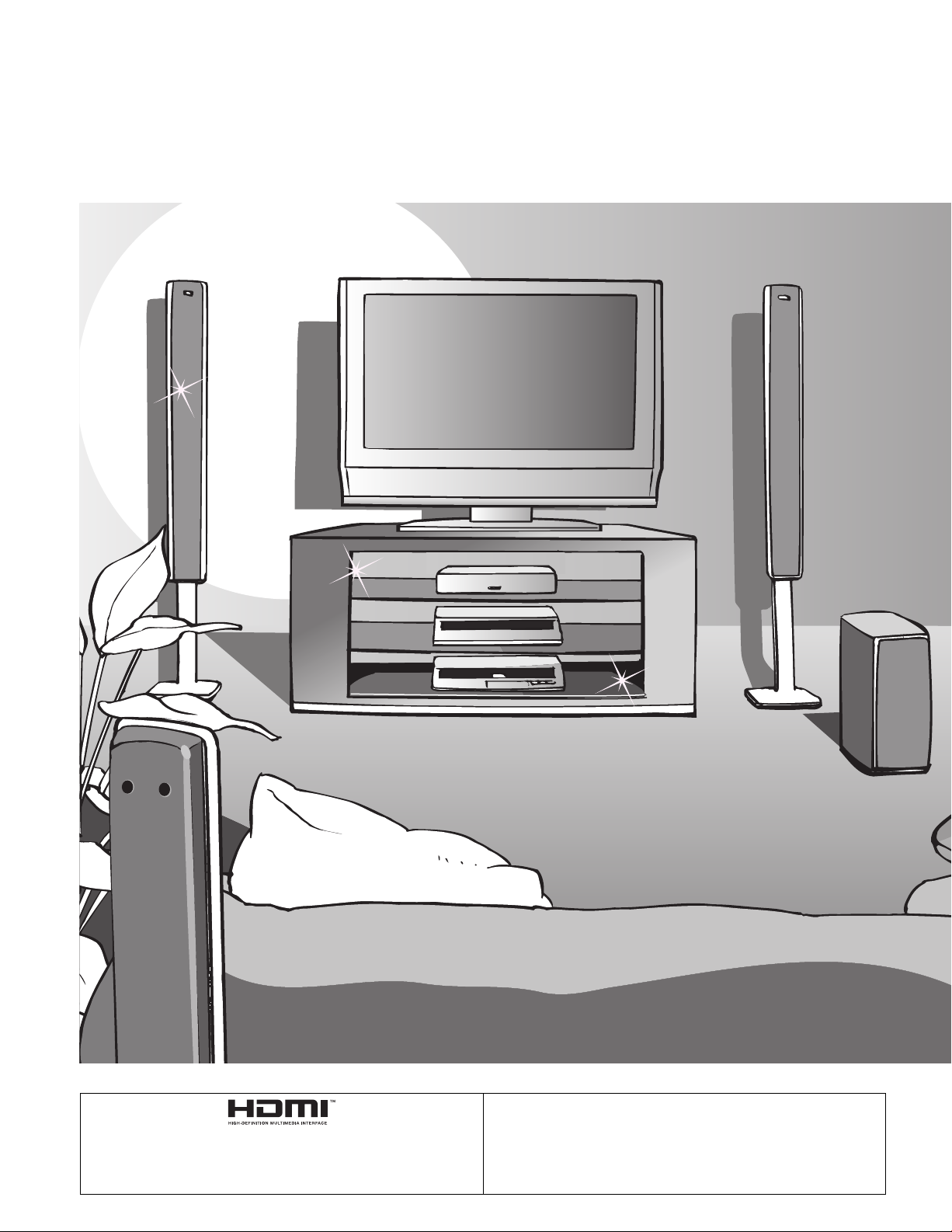
Turn your own living room into a movie theater!
Experience an amazing level of multimedia excitement
2
HDMI, the HDMI logo and High-Definition Multimedia Interface
are trademarks
or registered trademarks of HDMI Licensing LLC.
HDAVI Control™
HDAVI Control™ is a trademark of
Matsushita Electric Industrial Co., Ltd.
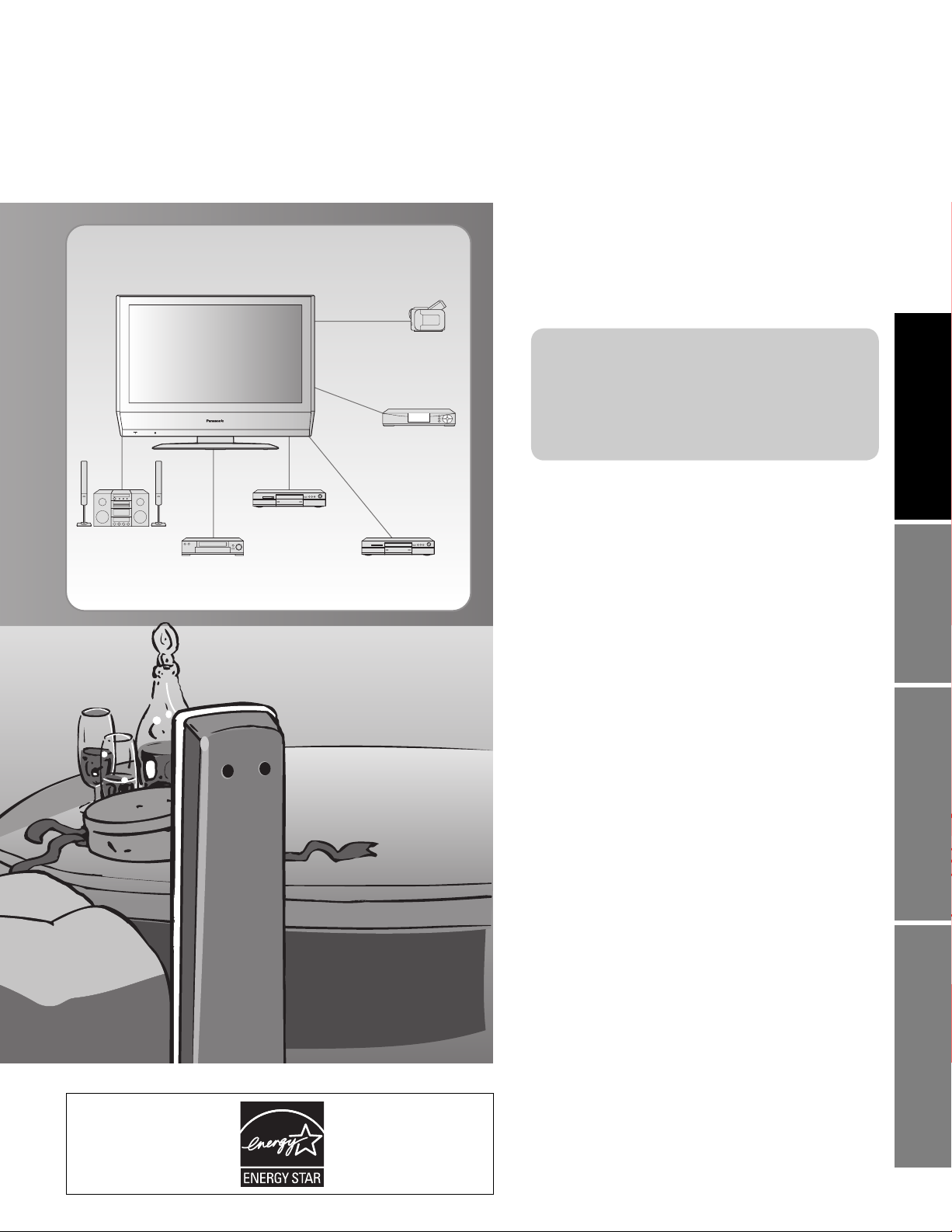
Contents
Enjoy rich multimedia
Amplifier
Home theater unit
Camcorder
Set Top Box
DVD recorder
VCR DVD player
Please read before using the unit
Important Safety Instructions ·······················4
•
Accessories/Optional Accessory ····· 6
•
Connection ····························· 8
•
Identifying Controls ························· 9
•
Enjoy your TV !
Basic Features
Watching TV ···············································10
•
Watching Videos and DVDs ······················· 11
•
Advanced Features
Quick Start Guide
Viewing Advanced FAQs, etc.
How to Use Menu Functions
•
(picture, sound quality, etc.) ·······················12
Input Labels/Closed Caption ·····················14
•
Editing and Setting Channels ····················15
•
Lock ···························································16
•
Operating Peripheral Equipment ···············18
•
VIERA Link “HDAVI Control™” ··················19
•
Recommended A V Connections ················20
•
FAQs, etc.
Remote Control Operation/Code List ·········22
•
Ratings List for Channel Lock ····················25
•
Technical Information ·································26
•
Maintenance ··············································28
•
FAQ ····························································28
•
Specifications ·············································30
•
Customer Service ······································31
•
3
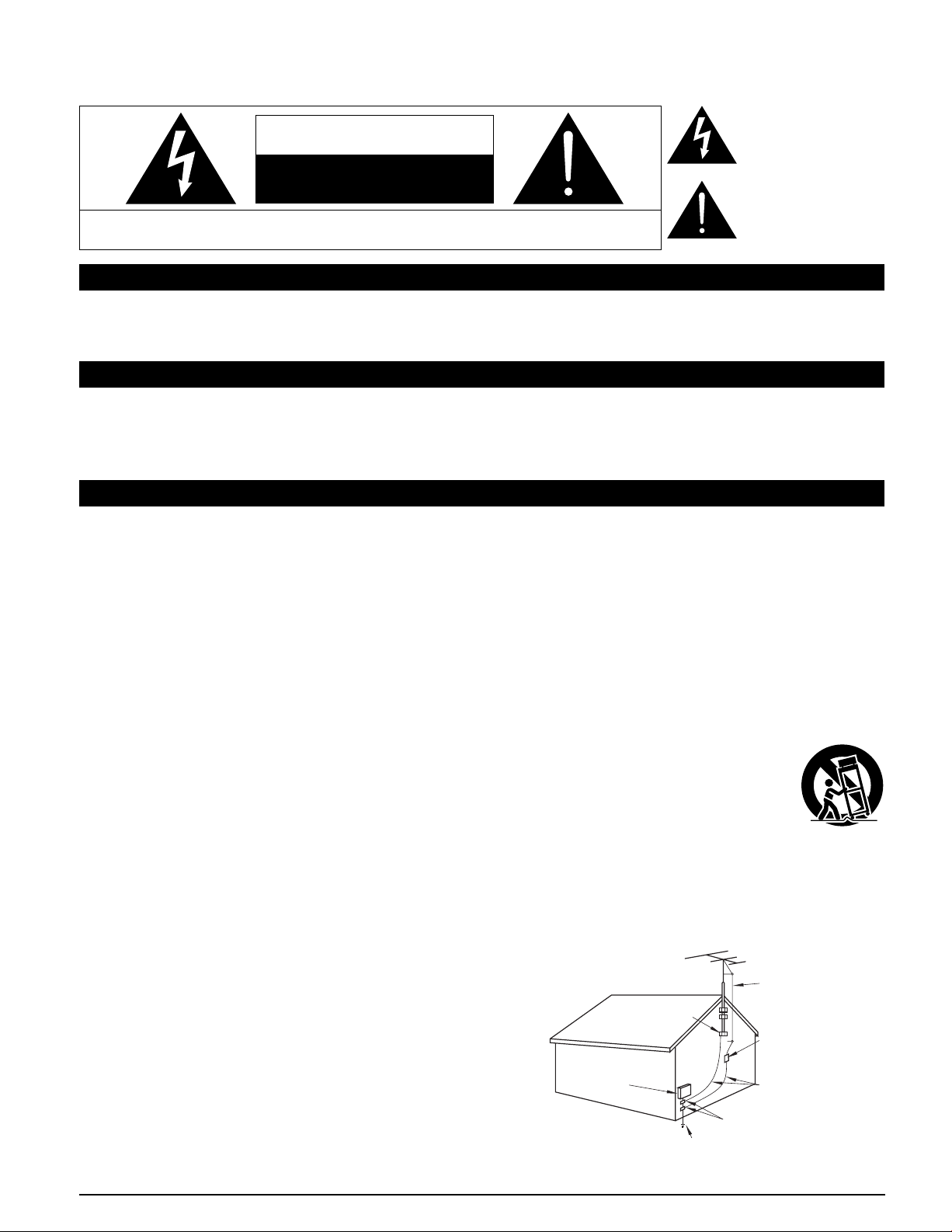
Important Safety Instructions
The lightning flash with
arrow head within a triangle
CAUTION
RISK OF ELECTRIC SHOCK
DO NOT OPEN
WARNING: To reduce the risk of electric shock, do not remove cover or back.
No user-serviceable parts inside. Refer servicing to qualified service personnel.
Note to CATV System Installer
This reminder is provided to direct the CATV system installer’s attention to Article 820-40 of the NEC that provides guidelines for
proper grounding and, in particular, specifies that the cable ground shall be connected to the grounding system of the building, as
close to the point of cable entry as practical.
Secure ventilation
Slots and openings in the cabinet and the back or bottom are provided for ventilation, and to ensure reliable operation of the LCD
TV and to protect it from overheating. These openings must not be blocked or covered. There should be at least 10 cm of space
from these openings. The openings should never be blocked by placing the LCD TV on a bed, sofa, rug or other similar surface.
This LCD TV should not be placed in a built-in installation such as a bookcase unless proper ventilation is provided.
Important Safety Instructions for LCD TV
is intended to tell the user
that parts inside the product
are a risk of electric shock to
persons.
The exclamation point within
a triangle is intended to
tell the user that important
operating and servicing
instructions are in the papers
with the appliance.
1) Read these instructions.
2) Keep these instructions.
3) Heed all warnings.
4) Follow all instructions.
5) Do not use this apparatus near water.
6) Clean only with dry cloth.
7) Do not block any ventilation openings. Install in accordance with the manufacturer’s instructions.
8) Do not install near any heat sources such as radiators, heat registers, stoves, or other apparatus (including amplifiers) that
produce heat.
9) Do not defeat the safety purpose of the polarized or grounding-type plug. A polarized plug has two blades with one wider than
the other. A grounding type plug has two blades and a third grounding prong. The wide blade or the third prong are provided for
your safety. If the provided plug does not fit into your outlet, consult an electrician for replacement of the obsolete outlet.
10) Protect the power cord from being walked on or pinched particularly at plugs, convenience receptacles, and the point where
they exit from the apparatus.
11) Only use attachments / accessories specified by the manufacturer.
12) Use only with the cart, stand, tripod, bracket, or table specified by the manufacturer, or sold with the
apparatus. When a cart is used, use caution when moving the cart / apparatus combination to avoid injury
from tip-over.
13) Unplug this apparatus during lightning storms or when unused for long periods of time.
14) Refer all servicing to qualified service personnel. Servicing is required when the apparatus has been damaged in any way,
such as power-supply cord or plug is damaged, liquid has been spilled or objects have fallen into the apparatus, the apparatus
has been exposed to rain or moisture, does not operate normally, or has been dropped.
15) Operate only from the type of power source indicated on the marking label. If you are not sure of the type of power supplied to
your home consult your television dealer or local power company.
16) Follow all warnings and instructions marked on the LCD TV.
17) Never push objects of any kind into this LCD TV through cabinet
slots as they may touch dangerous voltage points or short out parts
that could result in a fire or electric shock. Never spill liquid of any
kind on the LCD TV.
18) If an outside antenna is connected to the tele vi sion equipment,
be sure the antenna system is grounded so as to provide some
protection against voltage surges and built up static charg es.
In the U.S. Section 810-21 of the National Electrical Code
provides information with respect to proper grounding of the mast
and supporting structure, grounding of the lead-in wire to an
antenna discharge unit, size of grounding conductors, location of
antenna discharge unit, connection to grounding electrodes, and
re quire ments for the grounding electrode.
EXAMPLE OF ANTENNA
GROUNDING AS PER
(NEC) NATIONAL
ELECTRICAL
CODE
GROUND CLAMP
ELECTRIC
SERVICE
EQUIPMENT
POWER SERVICE GROUNDING
ELECTRODE SYSTEM
(NEC ART 250, PART H)
ANTENNA
LEAD-IN WIRE
ANTENNA
DISCHARGE UNIT
(NEC SECTION 810-20)
GROUNDING
CONDUCTORS
(NEC SECTION 810-21)
GROUND CLAMPS
4
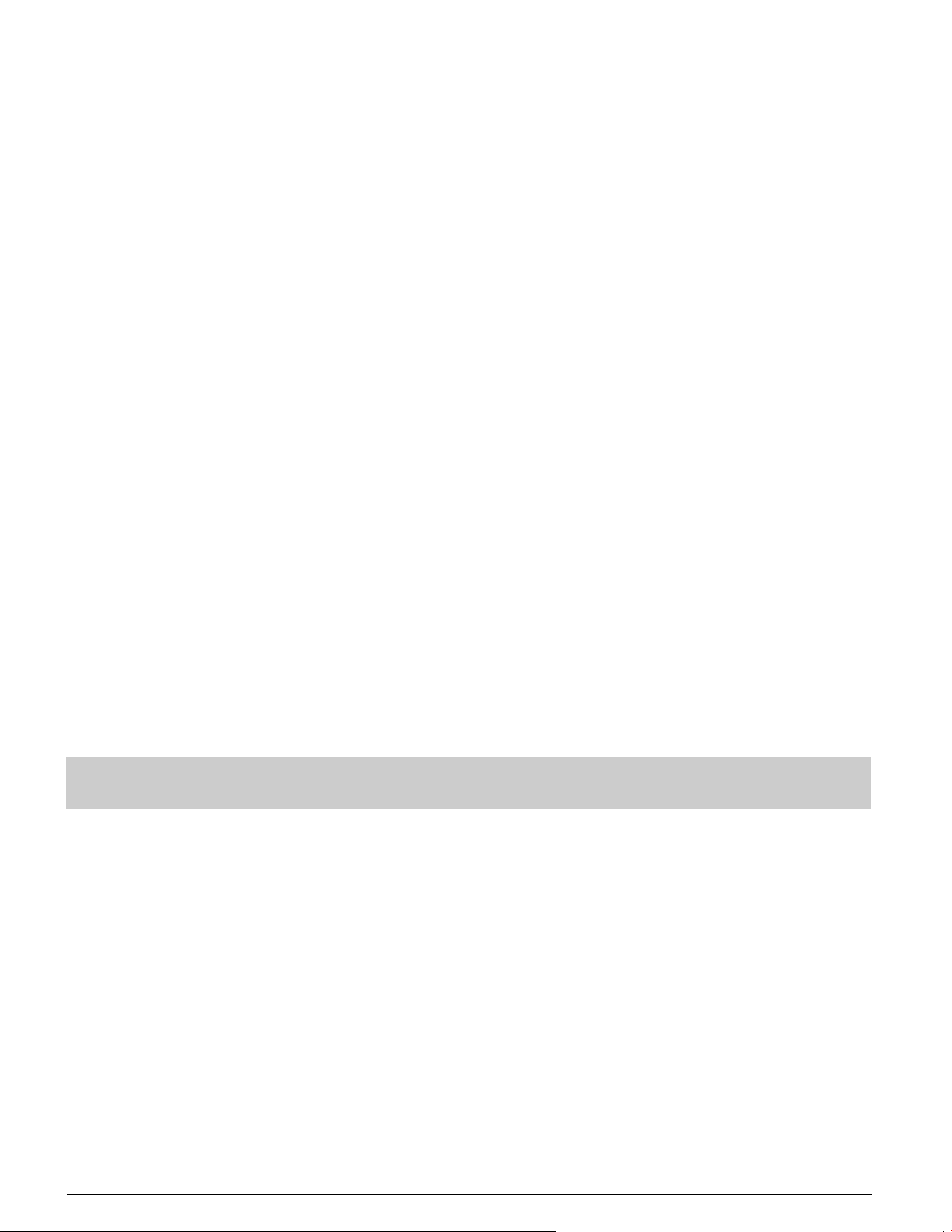
19) An outside antenna system should not be lo cat ed in the vicinity of overhead power lines or other electric light or power circuits,
or where it can fall into such power lines or circuits. When installing an outside antenna system extreme care should be taken
to keep from touching such power lines or circuits as contact with them might be fatal.
20) Unplug this LCD TV from the wall outlet, and refer servicing to qualified service personnel under the following conditions:
a. When the power cord or plug is damaged or frayed.
b. If liquid has been spilled into the LCD TV.
c. If the LCD TV has been exposed to rain or water.
d. If the LCD TV does not operate normally by following the operating instructions.
Adjust only those controls that are covered by the operating instructions as improper adjustment of other
controls may result in damage and will often require extensive work by a qualified technician to restore the LCD
TV to normal operation.
e. If the LCD TV has been dropped or the cabinet has been damaged.
f. When the LCD TV exhibits a distinct change in performance - this indicates a need for service.
21) When replacement parts are required, be sure the service technician uses replacement parts specified by the manufacturer
that have the same characteristics as the original parts. Unauthorized substitutions may result in fire, electric shock, or other
hazards.
22) WARNING : TO REDUCE THE RISK OF FIRE OR ELECTRIC SHOCK, DO NOT EXPOSE THIS APPARATUS TO RAIN,
MOISTURE, DRIPPING OR SPLASHING.
DO NOT PLACE LIQUID CONTAINERS (FLOWER VASES, CUPS, COSMETICS, ETC.) ABOVE THE SET.
(INCLUDING ON SHELVES ABOVE, ETC.)
23) WARNING : SMALL PARTS CAN PRESENT CHOKING HAZARD IF ACCIDENTALLY SWALLOWED. KEEP SMALL
PARTS AWAY FROM YOUNG CHILDREN.
DISCARD UNNEEDED SMALL PARTS AND OTHER OBJECTS, INCLUDING PACKAGING MATERIALS
AND PLASTIC BAGS/SHEETS TO PREVENT THEM FROM BEING PLAYED WITH BY YOUNG CHILDREN,
CREATING THE POTENTIAL RISK OF SUFFOCATION.
24) CAUTION : TO PREVENT ELECTRIC SHOCK DO NOT USE THIS PLUG WITH A RECEPTACLE OR OTHER OUTLET
UNLESS THE BLADES CAN BE FULLY INSERTED TO PREVENT BLADE EX PO SURE.
25) CAUTION : USE WITH OTHER STAND MAY RESULT IN INSTABILITY POSSIBLY CAUSING INJURY.
26) CAUTION : DANGER OF EXPLOSION IF BATTERY IS INCORRECTLY REPLACED. REPLACE ONLY WITH THE SAME
OR EQUIVALENT TYPE.
27) CAUTION : This LCD TV is for use only with the following optional accessories. Use with any other type of optional
accessories may cause instability which could result in the possibility of injury.
(All of the following accessories are manufactured by Matsushita Electric Industrial Co., Ltd.)
• Wall-hanging bracket (Vertical) :
TY-WK32LR2W
Always be sure to ask a qualified technician to carry out set-up.
NOTE : This equipment is designed to operate in North America and other countries where the broadcasting system and AC
■
house current are exactly the same as in North America.
This product utilizes tin-lead solder, and has a fluorescent lamp containing a small amount of mercury. Disposal of
these materials may be regulated in your community due to environmental considerations. For disposal or re cy cling
information please contact your local authorities.
5
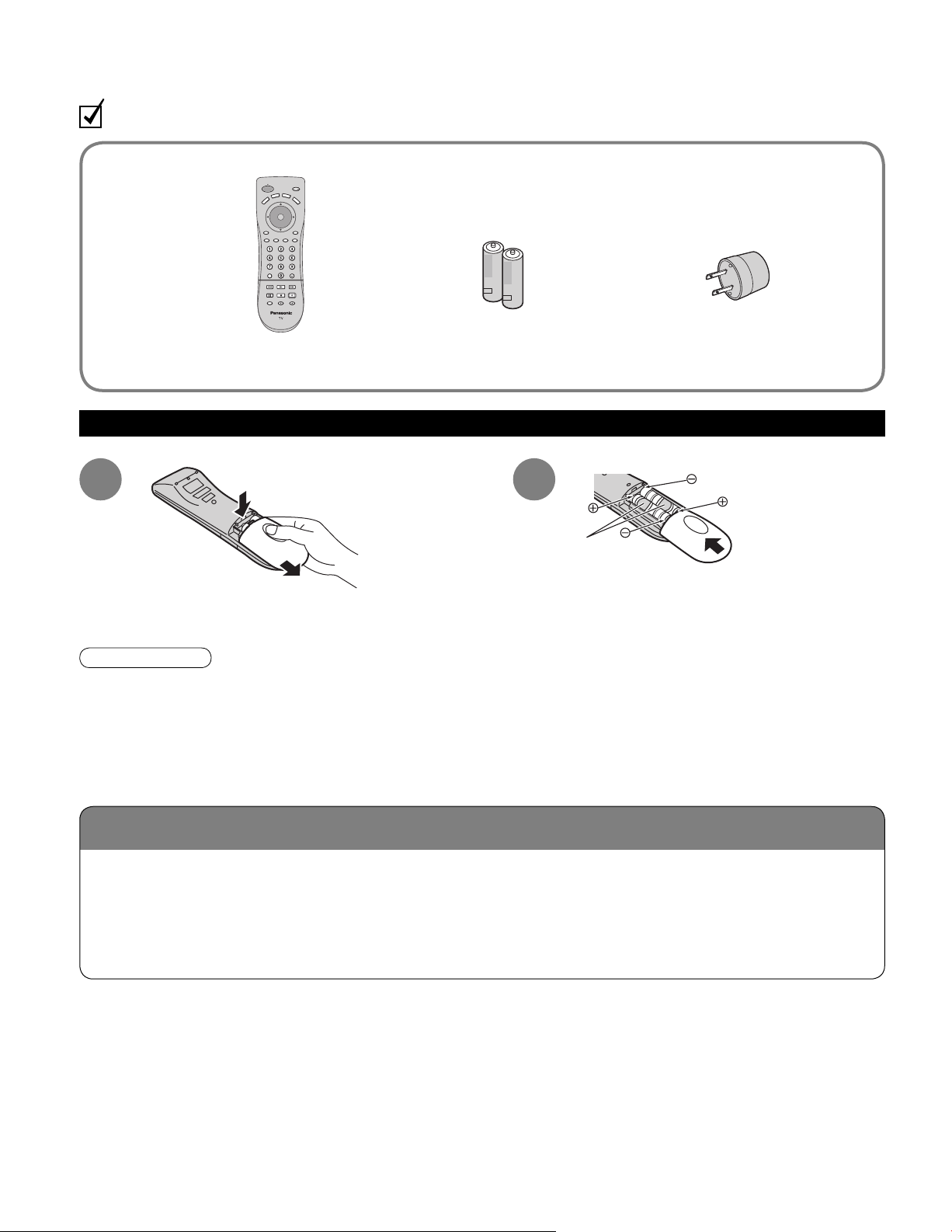
Location
Accessories/Optional Accessory
Check you have all the items shown.
Accessories
Remote Control
□
Transmitter
EUR7613Z90R
•
Batteries for the Remote
□
Control Transmitter
AA Battery
•
Installing remote’s batteries
(2)
AC Plug Converter
□
Operating Instructions
□
1 2
Caution
Incorrect installation may cause battery leakage and corrosion, resulting in damage to the remote control unit.
•
Do not mix old and new batteries.
•
Do not mix different battery types (such as alkaline and manganese batteries).
•
Do not use rechargeable (Ni-Cd) batteries.
•
Do not burn or break batteries.
•
Make a note of the remote control codes before changing batteries in case the codes are reset. (p. 23-24)
•
Place the TV at a comfortable distance for viewing. Avoid placing it where sunlight or other bright light (including
reflections) will fall on the screen.
Use of some types of fluorescent lighting can reduce remote control transmitter range.
Adequate ventilation is essential to prevent an internal component failure. Keep away from areas of excessive
heat or moisture.
push
slide open
Note the correct
polarity (+ or -).
close
6
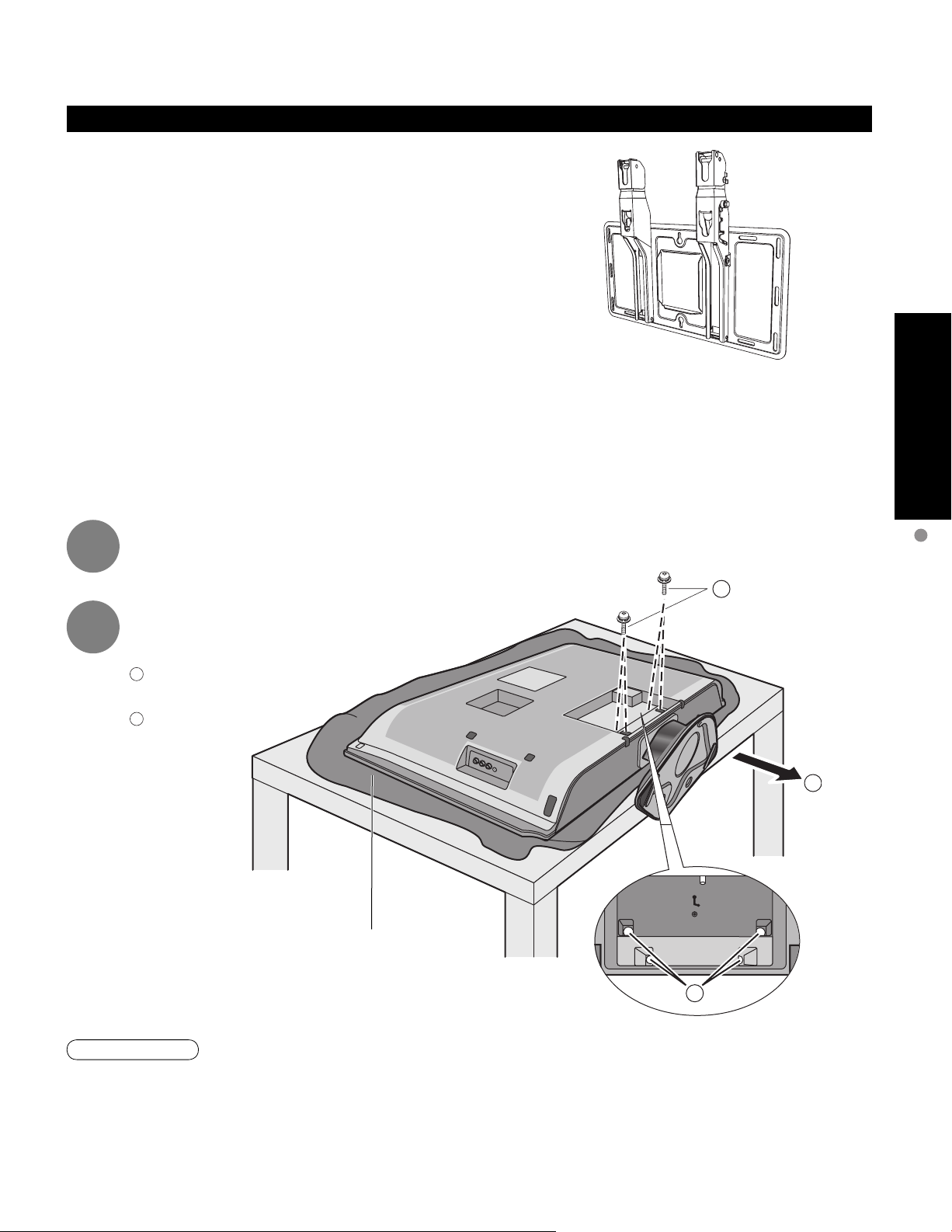
Optional accessory (When installing on the wall)
Please contact your nearest Panasonic dealer to purchase
the recommended wall-hanging bracket. For additional details,
please refer to the wall-hanging bracket installation manual.
Wall-hanging bracket (vertical)
TY-WK32LR2W
•
Before mounting the TV on the wall, you must remove the TV-Stand from the TV.
Follow the steps below:
Quick Start Guide
1
2
Disconnect all the cables from the TV.
Remove the TV-Stand.
A
Remove four screws
B
Pull out the TV-Stand
Foam mat or thick
soft cloth
Accessories/Optional Accessory
A
B
A
WARNING
Failure to use a Panasonic bracket or choosing to mount the unit yourself will be done at the risk of the consumer.
•
Any damage resulting from not having a professional installer mount will void your unit’s warranty.
Always be sure to ask a qualified technician to carry out set-up.
•
Incorrect fitting may cause equipment to fall, resulting in injury and product damage.
Do not mount this LCD Television directly below ceiling lights (such as spotlights, floodlights, or halogen lights)
•
which typically give off high heat. Doing so may warp or damage plastic cabinet parts.
7
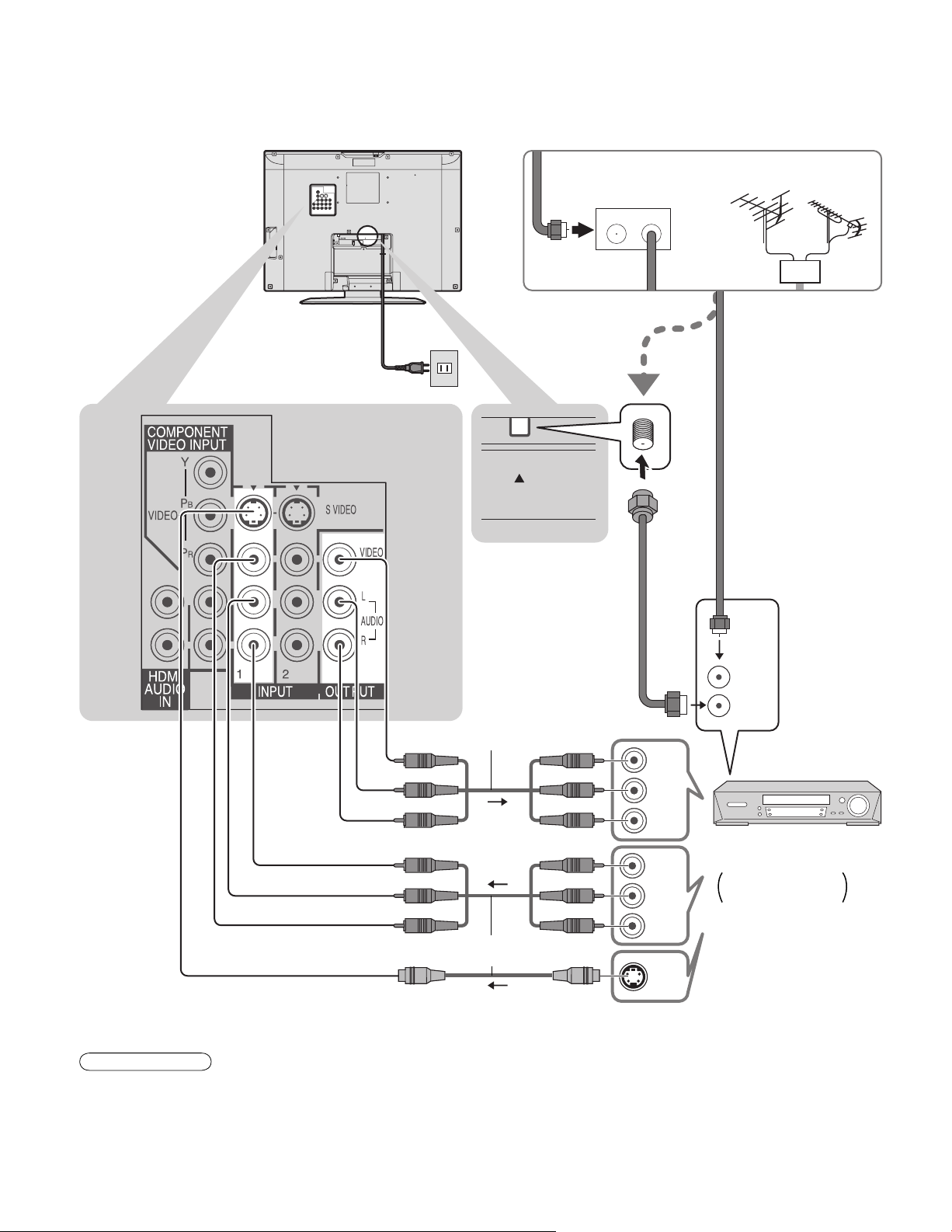
Connection
Watching TV
■
ANT
AV
IN
Back of the unit
Power Cord
(Connect after all the other
connections are complete.)
ANT
Cable BOX
IN OUT
VHF/UHF aerial
or
or
ANT IN
ANT OUT
To record TV shows
Video
IN
L
Audio
IN
R
Video recorder
S Video signals have
priority.
Video
OUT
L
Audio
OUT
R
S Video
OUT
with TV Tuner
DVD Recorder /
VCR
Note
All cables and external equipments shown in this book are not supplied with the TV.
•
For additional assistance, visit us at: www.panasonic.com
•
When connecting video cables, priority is given to the S Video cable when both the S VIDEO input terminal and the
•
VIDEO input terminal are connected.
Some programs contain a copyright protection signal to prevent VCR recording.
•
8
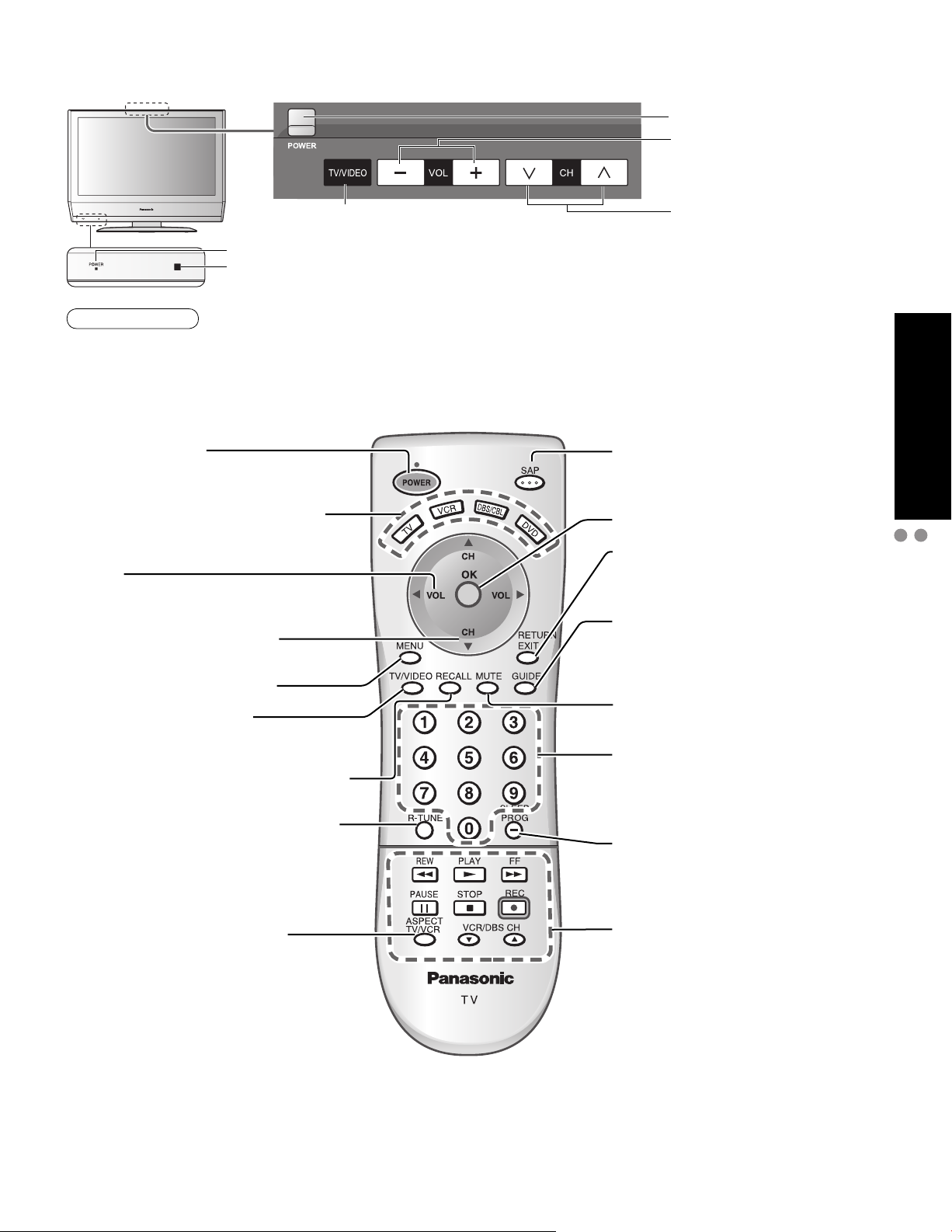
Identifying Controls
POWER button
Volume
Switches TV/VIDEO
Power indicator
Remote control sensor
Within about 23 feet (7 meters) in front of the TV set.
Note
The TV consumes some power as long as the power cord is inserted into the wall outlet.
•
Turns power On/Off
(used when the unit’s Power button is on)
Sets the remote to communicate with
other equipment (p. 18)
Volume
Menu navigations
Selects channels in sequence
Menu navigations
(on : red, off : no light)
Selects Audio Mode for TV Viewing
(p. 10)
Selects/OK/Change
RETURN (to previous menu)
Exit (from the menu)
GUIDE for DBS
Selects channels
in sequence
Quick Start Guide
Identifying Controls
Connection
Displays Main Menu (p. 12-13)
Selects input mode (p. 11)
Displays or removes the channel banner
(p. 10)
Switches to previously viewed channel
and input mode.
Changes aspect ratio
(p. 10, 26)
Sound mute On/Off
Numeric keypad to select
any channel or press to enter
alphanumeric input in menus. (p. 10)
Sleep timer (MINUTES) (p. 10)
Direct channel access for DBS
External equipment operations
(p. 11, 22) (VCRs, DVDs, etc.)
9
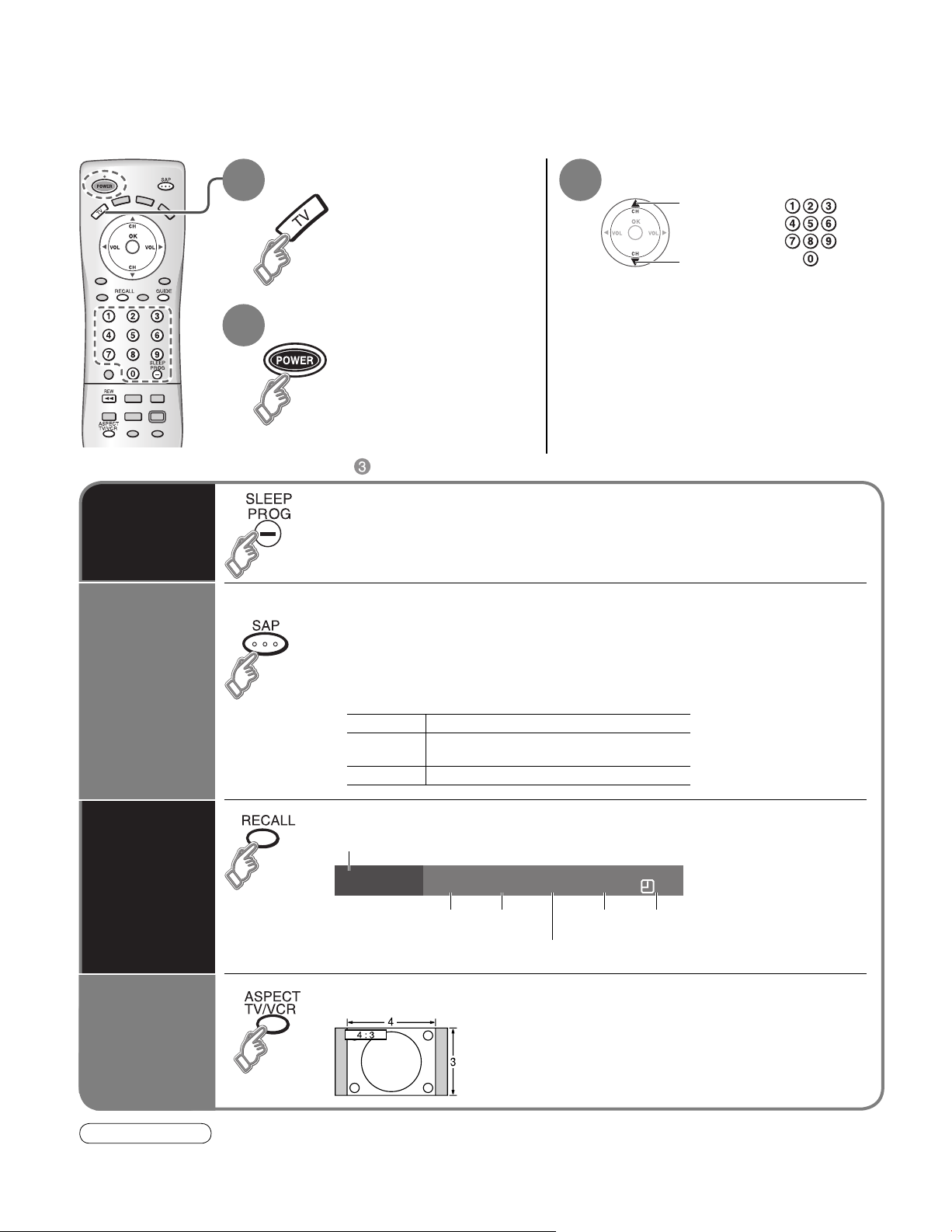
Watching TV
Connect cable Box when watching cable TV. (p. 8)
Switch to TV mode
1 3
Turn power on
2
Other Useful Functions (Operate after )
■
Sleep Timer
Selects Audio Mode for TV Viewing
■
Listen
with SAP
(Secondary
Audio
Program)
Select a channel number
up
or
down
Switches the unit OFF in a preset amount of time from 0 to 90
minutes in 30 minute intervals.
0/30/60/90 (minutes)
•
Press SAP to select the desired audio mode.
• Each press of SAP will change the audio mode. (Stereo/SAP/Mono)
• Red display : With signal
White display : No signal
White display (All modes) : Mono
Stereo Two channel Audio reception.
SAP
Mono Select when stereo signal is weak.
Second Audio Programming
( typically used for bilingual audio ).
10
Displays or removes the channel banner.
Ch/input mode
Information
Recall
Change
aspect
ratio
Note
Reselect “Cable” or “Antenna” in “ANT in” of “Auto program” to switch the signal reception between cable TV and
•
antenna. (p. 15)
The channel number and volume level remain the same even after the TV is turned off.
•
10
Change the aspect (p. 26)
SAP
SAP Signal
resolution
Press button to cycle through the aspect modes.
•
• 480i, 480p:FULL/JUST/4:3/ZOOM
• 1080i, 720p:FULL/H-FILL/JUST/4:3
Vivid1080i
Picture mode
Full
Aspect
ratio
30
Sleep timer
remaining time
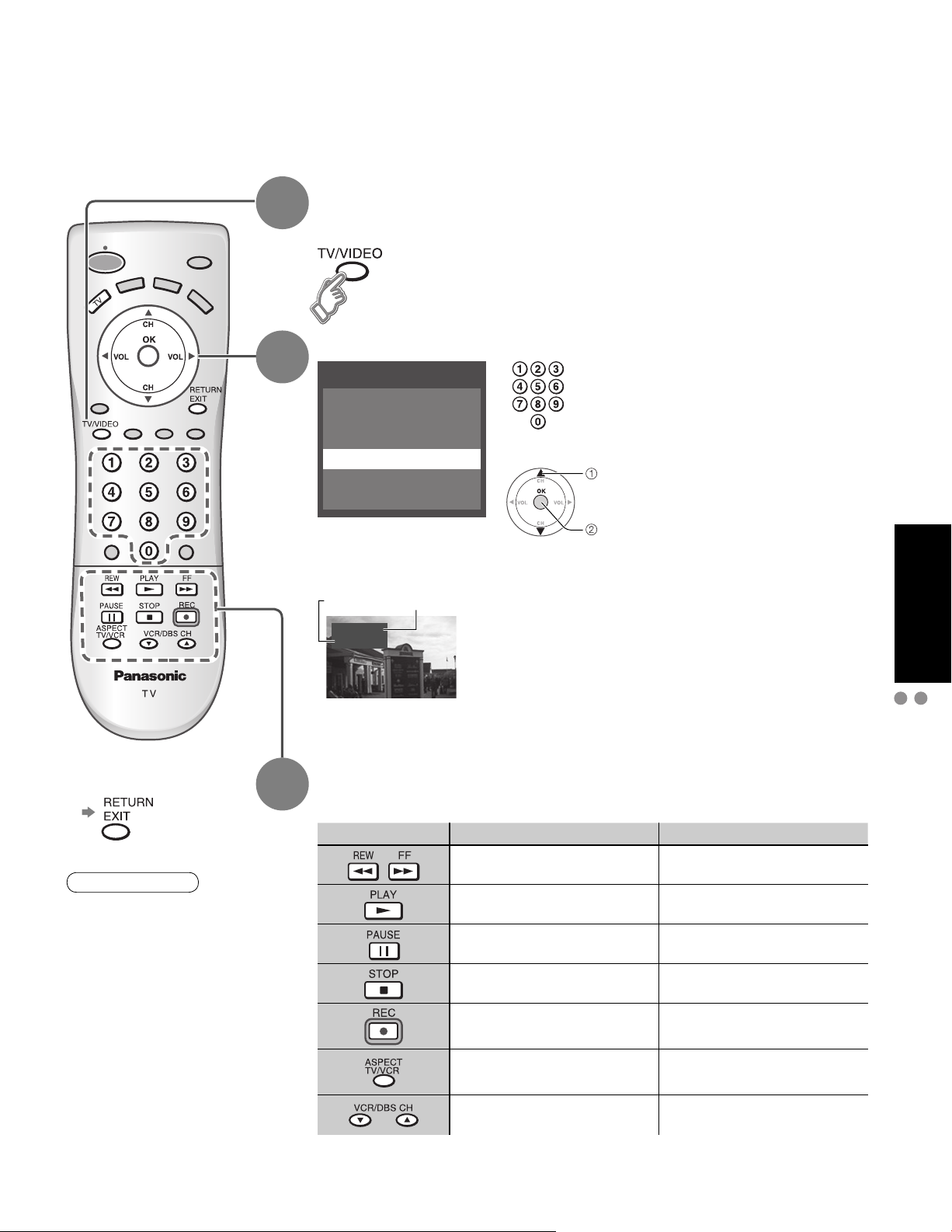
Watching Videos and DVDs
Some Panasonic equipment connected to the TV unit can be operated with the remote control.
Programming the remote control is necessary to operate other manufacturers’ products. (p. 18, 23-24)
With VCR or DVD turned On
1
2
Switch to external input
Press to display the Input select menu.
Select the input mode
Input select
[1] TV
[2] Component
[3] HDMI
[4] Video1
[5] Video2
[6] Video3
[example]
or
select
enter
Press the corresponding
NUMBER key on the Remote
Control to select the input of
your choice.
Press to select the input of your
choice, then press “OK”.
If during selection, no action
•
is taken for several seconds,
the Input selection menu is
exited.
Viewing
Press to exit or return
■
to previous screen
Note
For details, see the
•
manual of the other
equipment
or ask your local
dealer.
3
Label
Video1
VCR
[example]
Terminal
The terminal and label of the connected
•
equipment is indicated.
To label each of the connected equipment
(p. 14)
Operate
the VCR or DVD with the remote control
VCR DVD
Rewind/Fast Forward Reverse/Forward
Play Play
Pause Pause
Stop Stop
VCR Record
Watching Videos and DVDs
Watching TV
(example)
-
TV/VCR Open/Close
Channel Down/UP Slow Reverse/Forward
(For other operations, see p. 22)
11
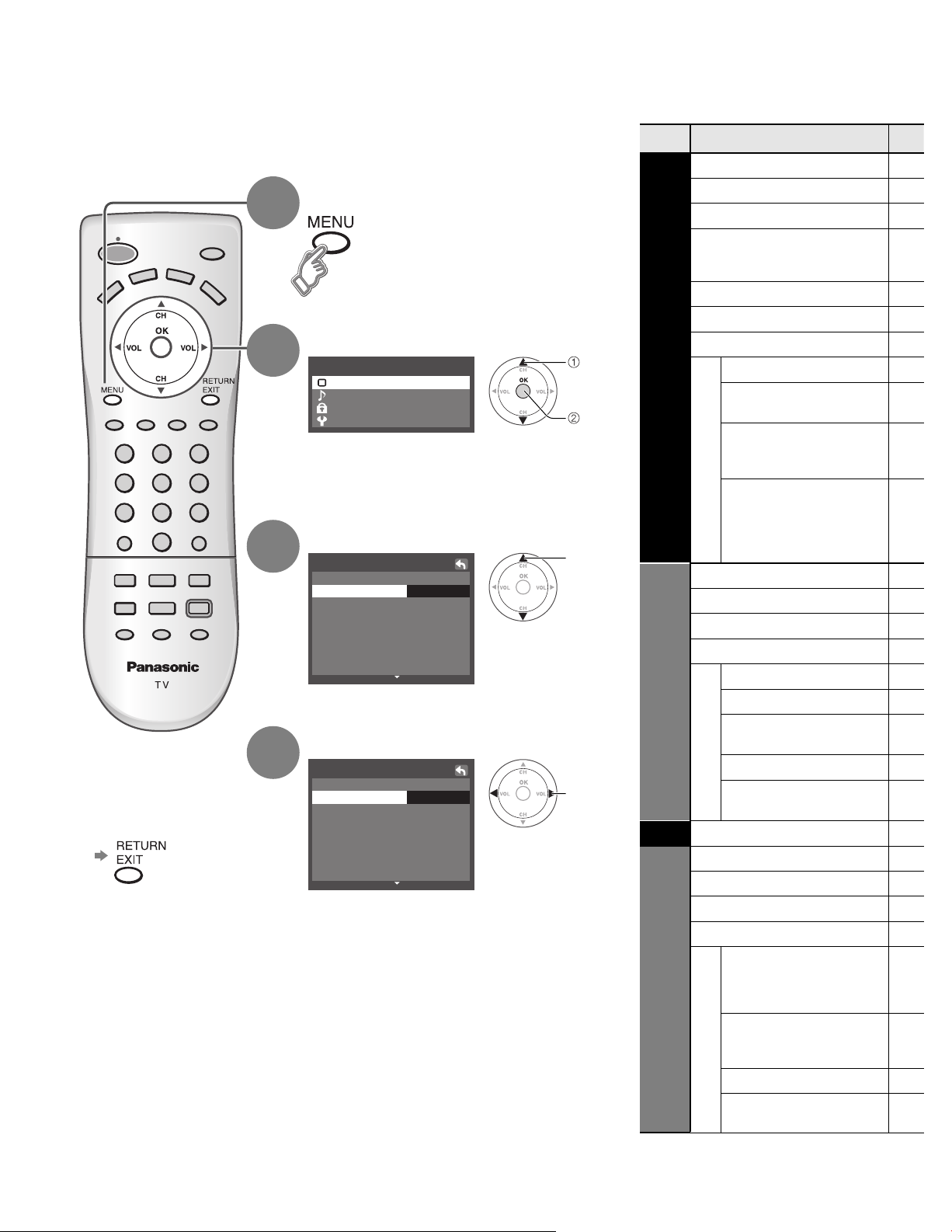
How to Use Menu Functions
Menu list
Various menus allow you to select settings for the picture, sound,
and other functions so that you can enjoy watching TV with your
preferences set.
Display menu
1
Displays the functions that
•
can be set (varies according
to the input signal)
Select the menu
2
Menu
Picture
Audio
Lock
Setup
select
next
■
Menu Item
Normal
Pic. mode
Back light
Picture, Brightness,
Color, Tint, Sharpness
Color temp
AI picture
Picture
Zoom adjust
Video NR
3D Y/C filter
Other adjust
Color matrix
Press to exit or return
■
to previous screen
3
4
Select the item
Picture 1/2
Normal
StandardPic. mode
Picture
Brightness
Color
Tint
Sharpness
(example: Picture menu)
Adjust or select
Picture 1/2
Normal
StandardPic. mode
Picture
Brightness
Color
Tint
Sharpness
(example: Picture menu)
Set
+20Back light
+20
Set
+20Back light
+20
Black level
select
Normal
Bass
0
0
0
0
adjust
or
0
select
0
0
0
Lock
Treble
Balance
Audio
AI sound
Other adjust
Surround
HDMI in
Audio leveler
SAP
Language
Program channel
Input labels
CC
Setup
Auto power on
Other adjust
12
Prog-out stop
VIERA Link
Power save
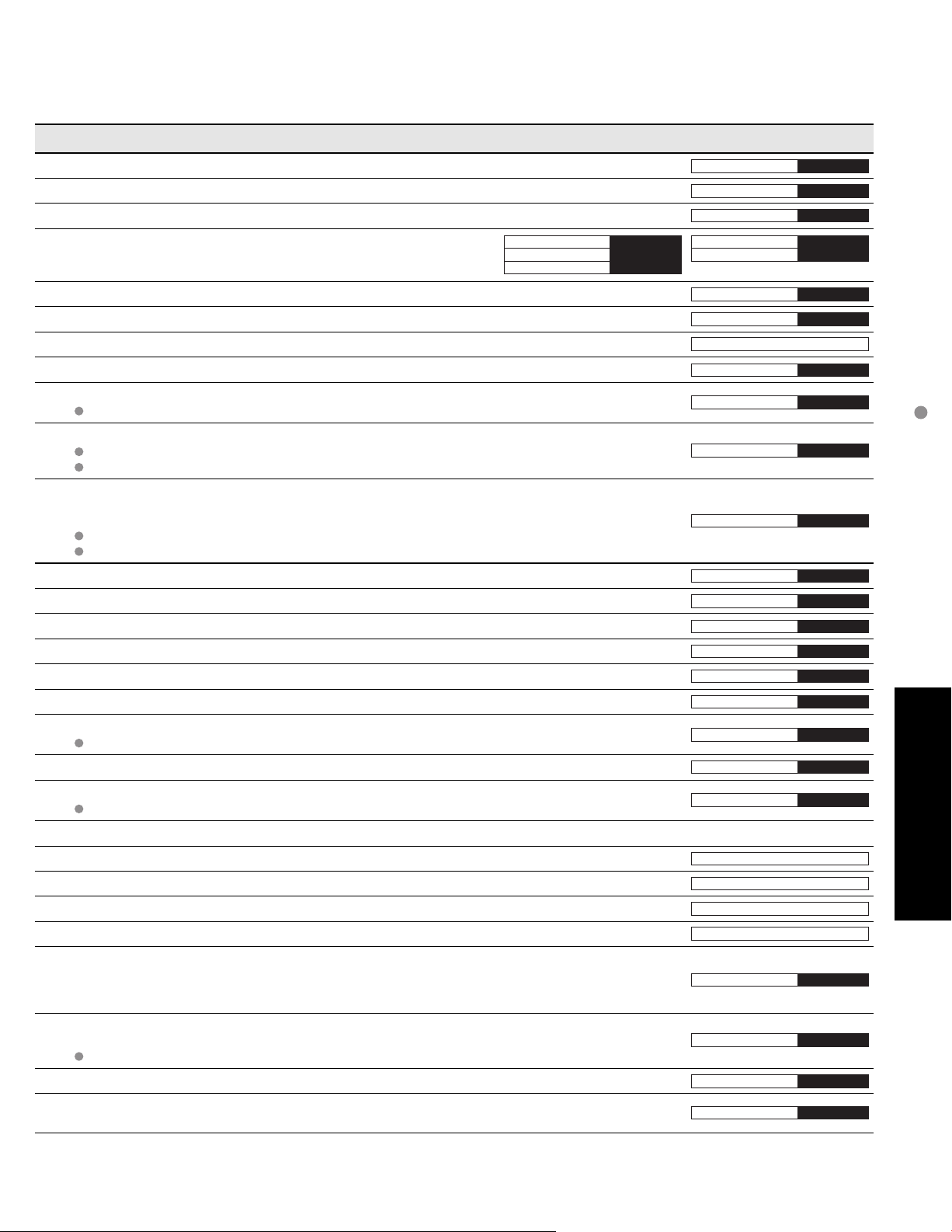
(picture, sound quality, etc.)
Adjustments/Configurations (alternatives)
Resets all picture adjustments to factory default settings except for “Other adjust”
Basic picture mode (Vivid/Standard/Cinema) (p. 27)
Adjusts luminance of the back light.
Adjusts color, brightness, etc. for each picture mode to suit your
taste
Picture
Brightness
Color
+20
0
0
Normal
Pic. mode
Back light
Tint
Sharpness
Set
Standard
+20
0
0
Selects level of warm colors (red) and cool colors (blue) (Warm/Cool/Normal)
Controls dark areas without affecting the black level or brightness in the overall picture (On/Off)
Adjusts vertical alignment and size when aspect setting is “ZOOM” (p. 26)
Reduces noise, commonly called snow. Leave off when receiving a strong signal. (On/Off)
Minimizes noise and cross-color in the picture. (On/Off)
Not valid on component and HDMI.
Selects image resolution of component-connected devices (SD/HD)
SD: normal vision HD: high-definition vision
Only 480 p signal accepted; regular TV (NTSC) is not available.
Selects Dark or Light depending on the picture conditions, when selecting the video or component
input.
The dark scene becomes easy to see. (Dark/Light)
Fixed to Dark when selecting TV mode.
Fixed to Light when selecting HDMI mode.
Reset Bass, Treble and Balance adjustments to factory default settings.
Increase or decrease the bass response.
Increase or decrease the treble response.
Emphasize the left / right speaker volume.
Equalize overall volume levels across all channels and VIDEO inputs. (On/Off)
Enhances audio response when listening to stereo. (On/Off)
Selects according to the signal when HDMI is connected (Auto/Digital/Analog)
Auto: Automatically selects Analog / Digital signal
Minimizes volume disparity after switching to external inputs
Selects Audio Mode for TV viewing (Stereo/ SAP/Mono)
To change the mode using SAP button. (p. 10)
Locks the programs (p. 16-17)
Selects the screen menu language
Sets receiving channels. (p. 15)
Displays labels of external equipments (p. 14)
Displays subtitles (Closed Caption) (p. 14)
Sets how to power on the TV. (Set/Off)
Set : Connect power cord plug to Cable box etc. and control TV’s On/Off on the connected
equipment. (The Sleep Timer will not function if Auto power on is set.)
Off : Supply Power from wall outlet and control TV’s On/Off on TV side.
To prevent howling and image oscillation, stops output of the pictures and audio specified in this
menu. (p. 21) (Off/Comp./HDMI/Video 1/Video 2/Video 3)
Comp./HDMI cannot output video signals regardless of “Prog-out stop” setting.
Controls equipments connected to HDMI terminals. (p. 19, 20) (On/Off)
Reduces screen brightness to lower power consumption. Eye-friendly for viewing in a dark room
(Standard/Saving)
Color temp
AI picture
Zoom adjust
Video NR
3D Y/C filter
Color matrix
Black level
Normal
Bass
Treble
Balance
AI sound
Surround
HDMI in
Audio leveler
SAP
Language
Program channel
Input labels
CC
Auto power on
Prog-out stop
VIErA Link
Power save
Cool
On
On
Off
Off
SD
Light
Set
+ 4
On
Off
Auto
Stereo
Off
Off
On
Standard
How to Use Menu Functions
(picture, sound quality, etc.)
0
0
Advanced
0
In VIDEO mode, the Audio menu and Setup menu give a smaller number of options.
•
13
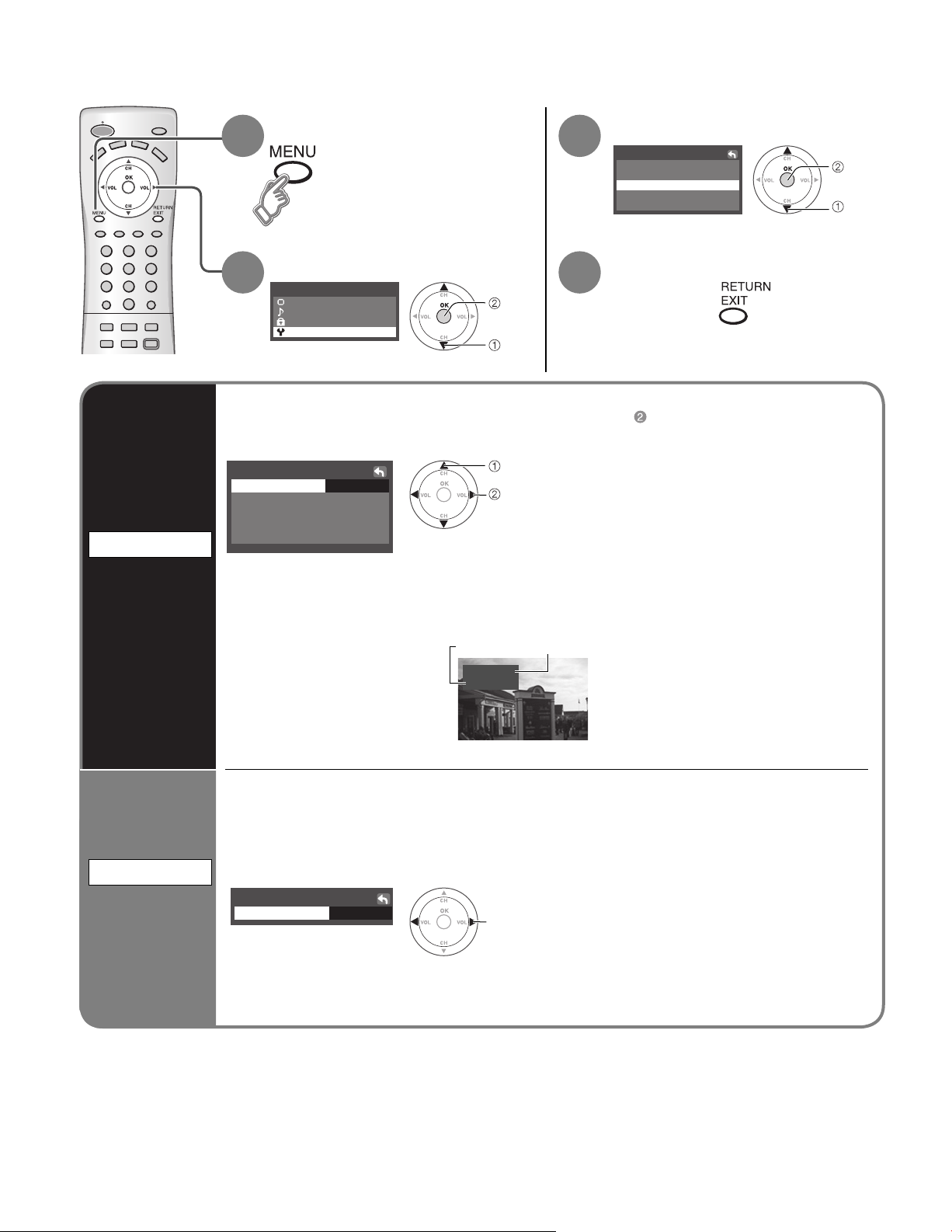
Input Labels/Closed Caption
Input labels
Display
labels of
external
equipment
Display menu
1
Select “Setup”
2
Menu
Picture
Audio
Lock
Setup
The labels of equipment connected to external input terminals can be indicated for easy
recognition on the screen. (In selecting input mode of p. 11
next
select
Select “Input labels” or “CC”
3
Setup
Language
Program channel
Input labels
CC
Other adjust
Set
4
Press to exit
■
)
Select the terminal and the label of the external equipment
Input labels
Video1
Video2
Video3
Terminal: Comp./HDMI/Video1-3
•
Label: SKIP*/VCR/DVD/CABLE/DBS/PVR/GAME/AUX/[BLANK]
•
* If “SKIP” is selected for a
non-connected terminal,
its input is skipped when
switched with TV/VIDEO
button.
SKIPComp.
GAMEHDMI
VCR
AUX
select the terminal
set the label
Label
Video1
VCR
[example]
Terminal
next
select
14
CC
Display
Closed
Caption
The television includes a built-in decoder that is capable of providing a visual display of the
audio portion. The program viewed must provide Closed Captioning (CC) for the television to
display it. (p. 26)
Select the desired mode
■
CC
Mode off
select
Off:
CC1-4:
T1-4:
When not using, select “Off”.
Information related to pictures
(Appears at bottom of screen)
Textual information
(Appears over entire screen)
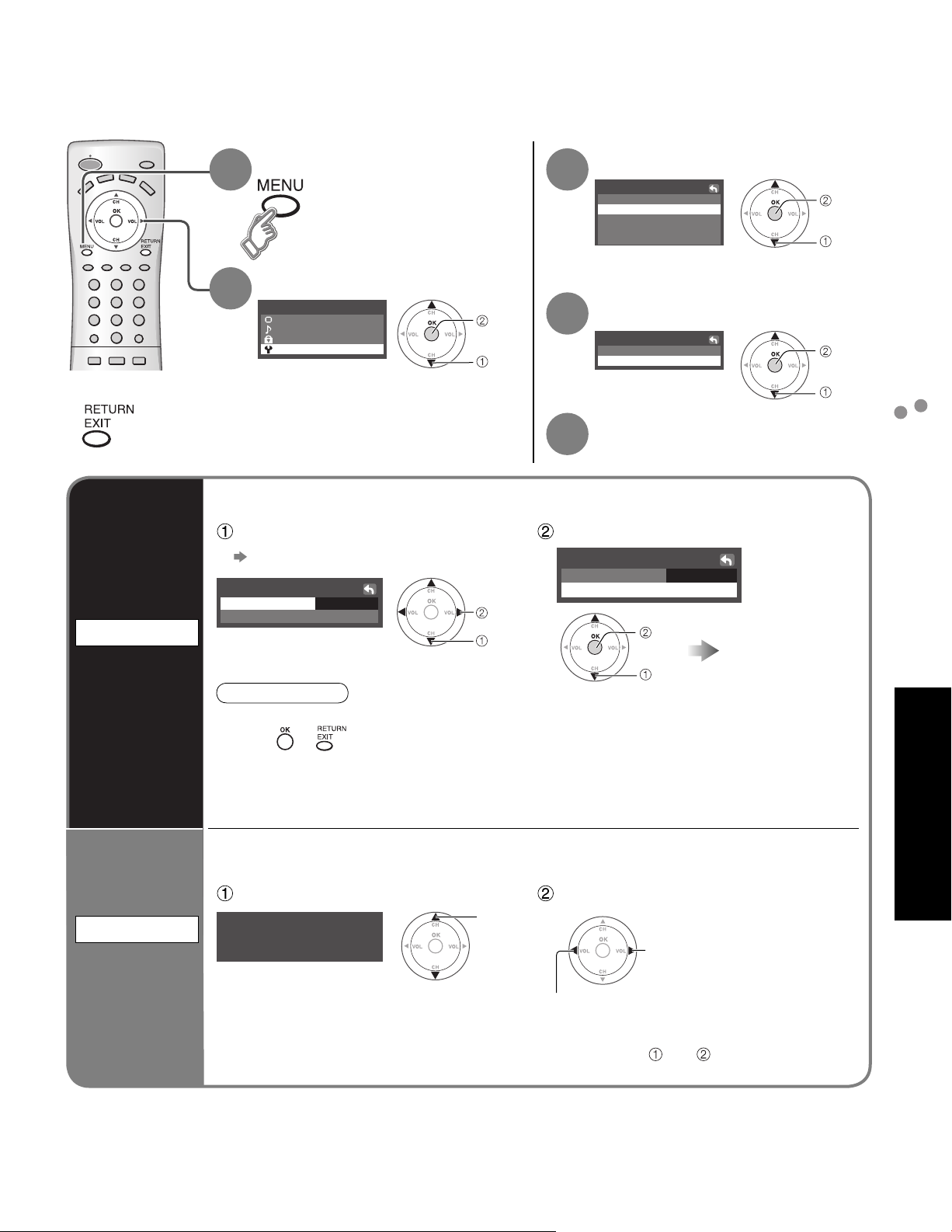
Editing and Setting Channels
The current channel settings can be changed according to your needs and reception conditions.
Press to exit
■
Auto program
Set
automatically
Display menu
1
Select “Program channel”
3
Setup
Language
Program channel
Input labels
CC
Other adjust
Select “Setup”
2
Menu
Picture
Audio
Lock
Setup
next
select
Select the function
4
Program channel
Auto program
Manual program
Set
5
Automatically searches and adds active channels to memory.
Select “ANT in” Select “Start scan”
(Select Cable or Antenna)
Auto program
ANT in
Start scan
Note
All previously memorized channels are erased.
•
When or button is pressed during Auto program, the TV will return to normal
•
viewing. (Channels searched up to that point are added.)
After Auto program finishes, the lowest channel number added will be displayed.
•
When there is no receivable channel, channel 69 (forTV) or channel 125 (for cable TV) is
•
displayed.
Cable
set
select
Auto program
ANT in
Start scan
start
select
Cable
Settings are made
automatically
next
select
next
select
Editing and Setting Channels
Input Labels/Closed Caption
Advanced
Use this procedure when changing the setting of receiving channels or changing the channel
display.
Select Channel Add or delete
Manual program
Set
Manual program
Enter channel
7
select
add
(the channel number turns blue)
manually
delete
(the channel number turns yellow)
Repeat steps and for other channels.
•
If “Channel lock” (p. 16) is activated and “Auto” or “Manual” is selected, “Enter password.” will be displayed.
•
15
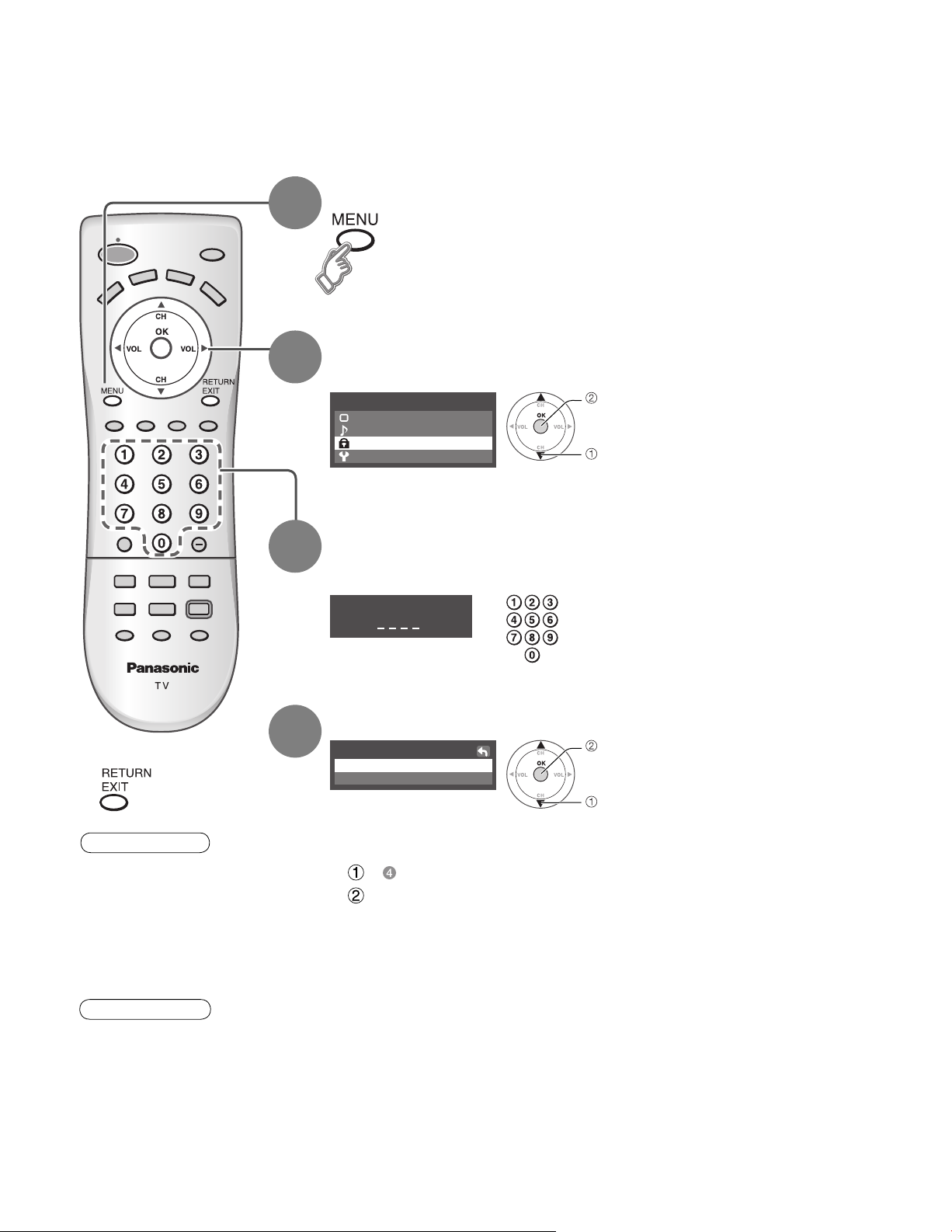
Lock
You can lock out specified channels or shows to prevent children from watching objectionable content.
Display menu
1
Select “Lock”
2
You will be asked to enter your password each time you display the Lock menu.
Menu
Picture
Audio
Lock
Setup
next
select
Press to exit
■
Caution
Make a note of your
•
password in case
you forget it. (If you
have forgotten your
password, consult your
local dealer.)
3
4
Input your 4-digit password
A 4-digit code must be entered to view a blocked program or change rating
settings.
Enter password.
If it is the first time to enter the password,
•
enter the number twice in order to
register it.
Select “Program lock”
Lock
Program lock
Change password
To change the password
■
In , select “Change password” and press “OK” button
Input the new 4-digit password twice
next
select
16
Note
When you select a
•
locked channel,
a message will be
displayed that allows
you to view the
channel if you input
your password.
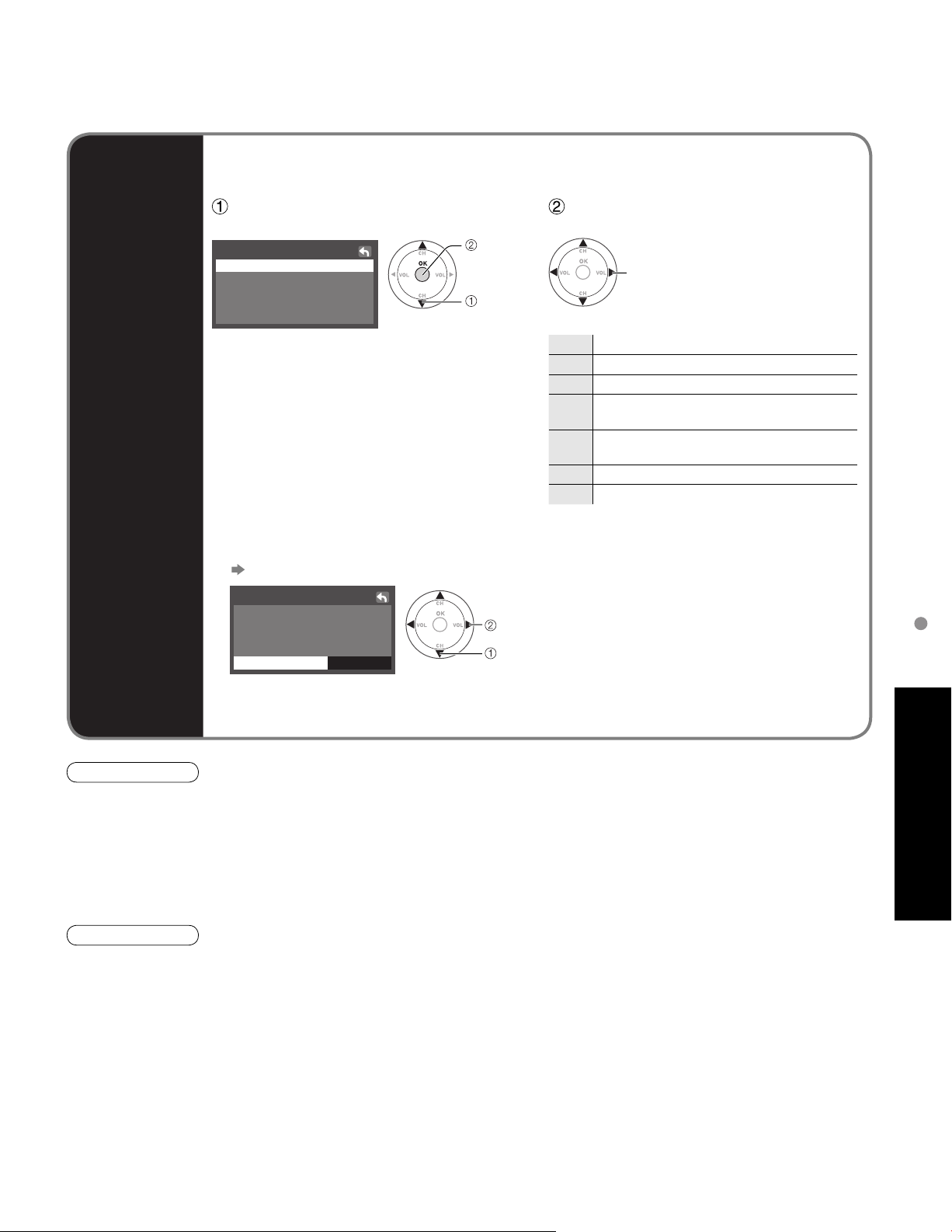
To select the rating of the program to be locked
■
To set rating level
■
“V-chip” technology enables restricted shows to be locked according to TV ratings.
Block
program
Select the rating category you wish
to follow
Program lock
MPAA
U.S.TV
C.E.L.R.
C.F.L.R.
Monitor out
MPAA:U.S movie ratings
•
U.S.TV:U.S TV program ratings
•
C.E.L.R:Canadian English ratings
•
C.F.L.R:Canadian French ratings
•
To disable recording of the locked program
■
Select “Monitor out” in “Program lock” menu and set to “Off”
Program lock
MPAA
U.S.TV
C.E.L.R.
C.F.L.R.
Monitor out
Off
Off
set
select
set
select
Select the rating to be locked
Example of “MPAA” (U.S movie ratings)
NR No rating
G General Audience: All ages admitted
PG Parental Guidance Suggested
PG-13
R
NC-17 No one 17 and under admitted
X Adults only
To get other information (p. 25)
•
select
Parents Strongly Cautioned: Inappropriate for
children under 13
Restricted: Under 17 requires accompanying
parent or adult guardian
Lock
On : Turns on the monitor terminal output for programs that have been set to “Blocked.”
Off : Turns off the monitor terminal output for programs that have been set to “Blocked.”
Caution
The V-Chip system that is used in this set is capable of blocking “NR” programs (non rated, not applicable and
•
none) as per FCC Rules Section15.120(e)(2). If the option of blocking “NR” programs is chosen “unexpected and
possibly confusing results may occur, and you may not receive emergency bulletins or any of the following types of
programming:”
• Emergency Bulletins (Such as EAS messages, weather warnings and others)
• Locally originated programming • News • Political • Public Service Announcements • Religious • Sports
• Weather
Note
The Off rating is independent of other ratings.
•
When placing a block on a specific age based rating level, the Off rating and any other more restrictive ratings will
•
also be blocked.
Advanced
17
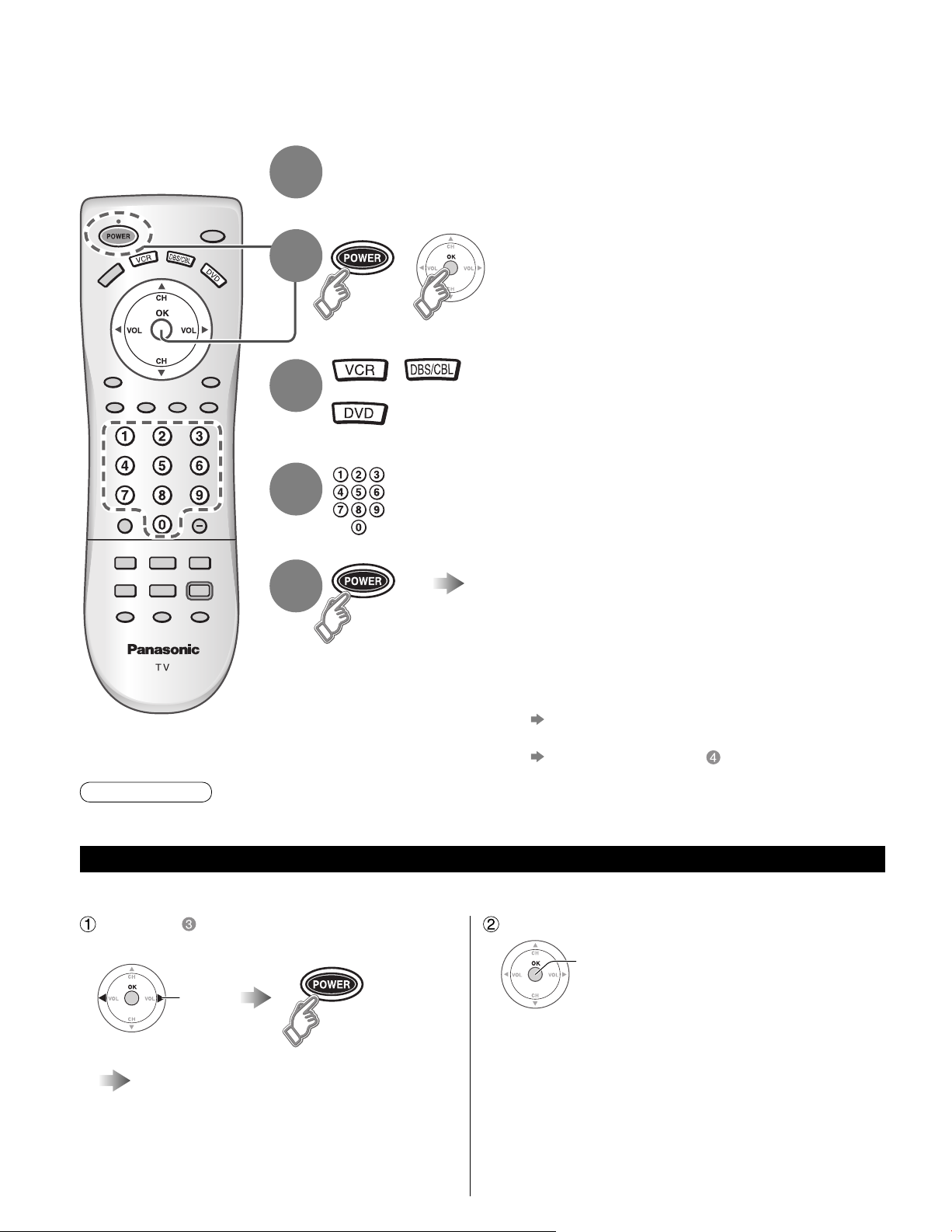
Operating Peripheral Equipment
You can operate other manufacturers’ equipment using this TV’s remote control.
Connect the external equipment to the TV and
1
2
3
4
Power Off the external equipment
Press both buttons simultaneously
+
for more than 3 seconds.
Release the buttons when the equipment selection
•
buttons start flashing.
Select the equipment
with the equipment selection button
The selected button remains lit (other buttons are not
•
lit).
Input the equipment’s 4-digit remote
control code
(p. 23-24)
Operate the equipment with the
5
Caution
Registration will fail if the wrong code is input or it takes more than 30 seconds to register.
•
To find a code not listed in the code list
This procedure searches all codes and is called the “sequence method.”
After step above, change the code and
test
change
remote control
The external equipment turns On.
•
If the equipment does not operate with
■
remote control
When your equipment has a single code
•
Input the remote control code again
When your equipment has multiple codes
•
Change the code with above and test again
When the correct code is found
store
(p. 22)
18
Operate the equipment with the
remote control (p. 22)
Repeat until the code is found
•
It may take many attempts before the correct
•
code is found
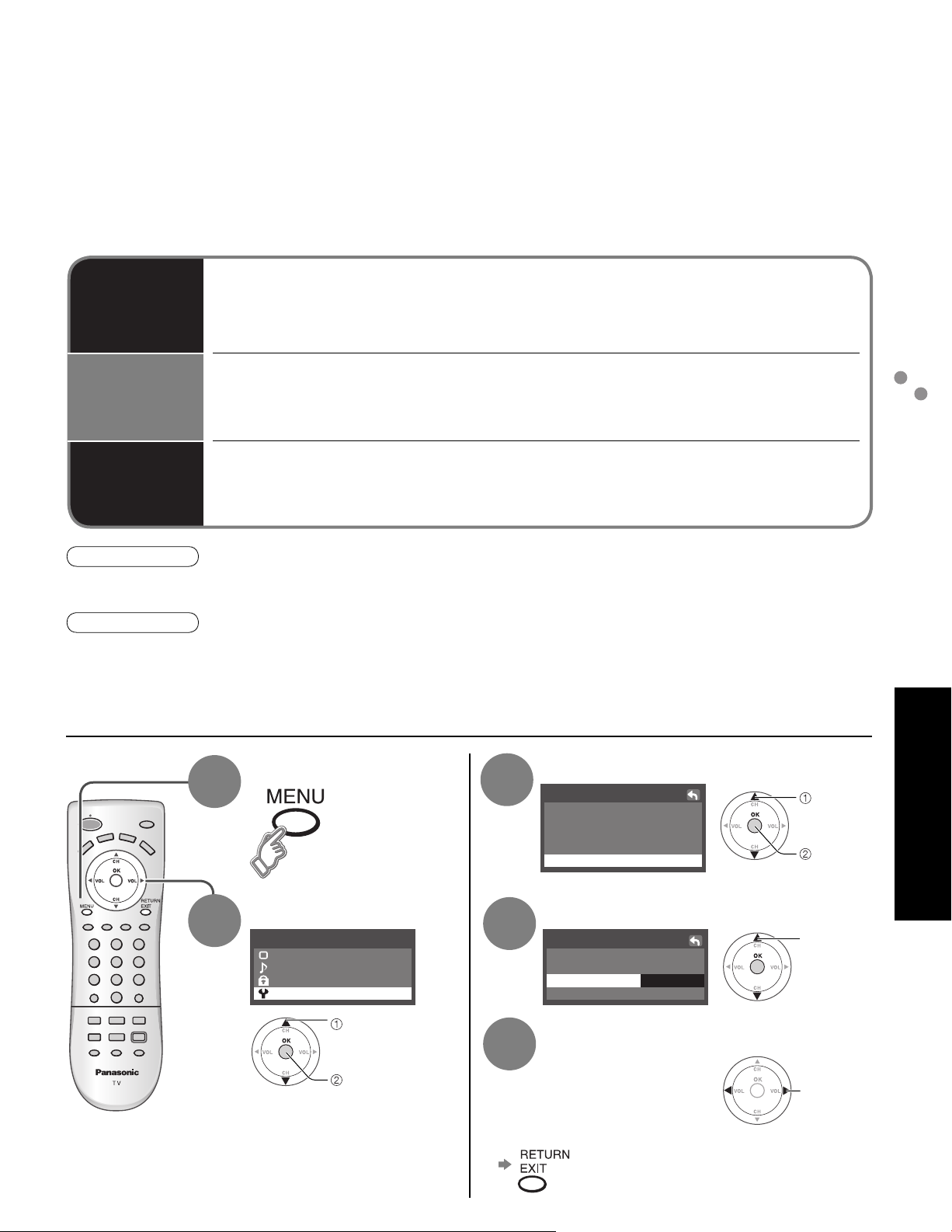
VIERA Link “HDAVI Control™”
Newer Panasonic audio-video products with HDMI output connections can be controlled using the TV’s
remote. Limited features such as automatic switching to the TV’s HDMI input are available.
This feature is limited to models incorporating Panasonic’s “VIERA Link”. Refer to the individual instruction manuals
•
for compatibility information.
Non-HDMI-compliant cables cannot be utilized.
•
It is recommended that you use Panasonic’s HDMI cable.
•
Recommended part number: RP-CDHG15 (1.5 m), RP-CDHG30 (3.0 m), RP-CDHG50 (5.0 m)
Automatic
input
switching
Power on
link
Power off
link
Caution
“VIERA Link” function does not work in countries other than the USA and Canada.
•
The TV remains on even if the “VIERA Link” compatible equipment is turned off.
•
Note
Before using HDMI control functions, the connected equipment must also be set. For details, see the operation
•
manual for each piece of equipment.
For equipment connection details, see p. 20.
•
Default setting is “On”. If no HDMI equipment is connected or standard HDMI equipment (non- “VIERA Link”) is
•
used, set to “Off”. (see below)
When “VIERA Link” is set to “On”, at the start of HDAVI control compatible equipment’s playback,
the TV’s input automatically switches to the input corresponding to the playback equipment.
If using DIGA operation, the TV’s input automatically switches to DIGA and the DIGA menu
•
is displayed. If the TV’s power is Off, it is automatically switched On.
When “VIERA Link” is set to “On”, the TV is automatically turned on and switched to the
appropriate HDMI input whenever HDAVI control compatible equipment is initially turned on
and Play mode is selected.
When “VIERA Link” is set to “On” and the TV is turned off, the connected HDAVI control
compatible equipment is also automatically turned off.
DIGA (Panasonic DVD Recorder) will not turn off if it is still in rec mode.
•
Operating Peripheral Equipment
VIERA Link “HDAVI Control™”
1
2
Display menu
Menu
Picture
Audio
Lock
Setup
select
next
Select “Other adjust”
3
Setup
Language
Program channel
Input labels
CC
Other adjust
Select “VIErA Link”Select “Setup”
4
Other adjust
Auto power on
VIErA Link
Power save
Off
Off Prog-out stop
On
Standard
Select “On” or “Off”
5
Press to exit or return to previous screen
■
Advanced
select
next
select
change
19
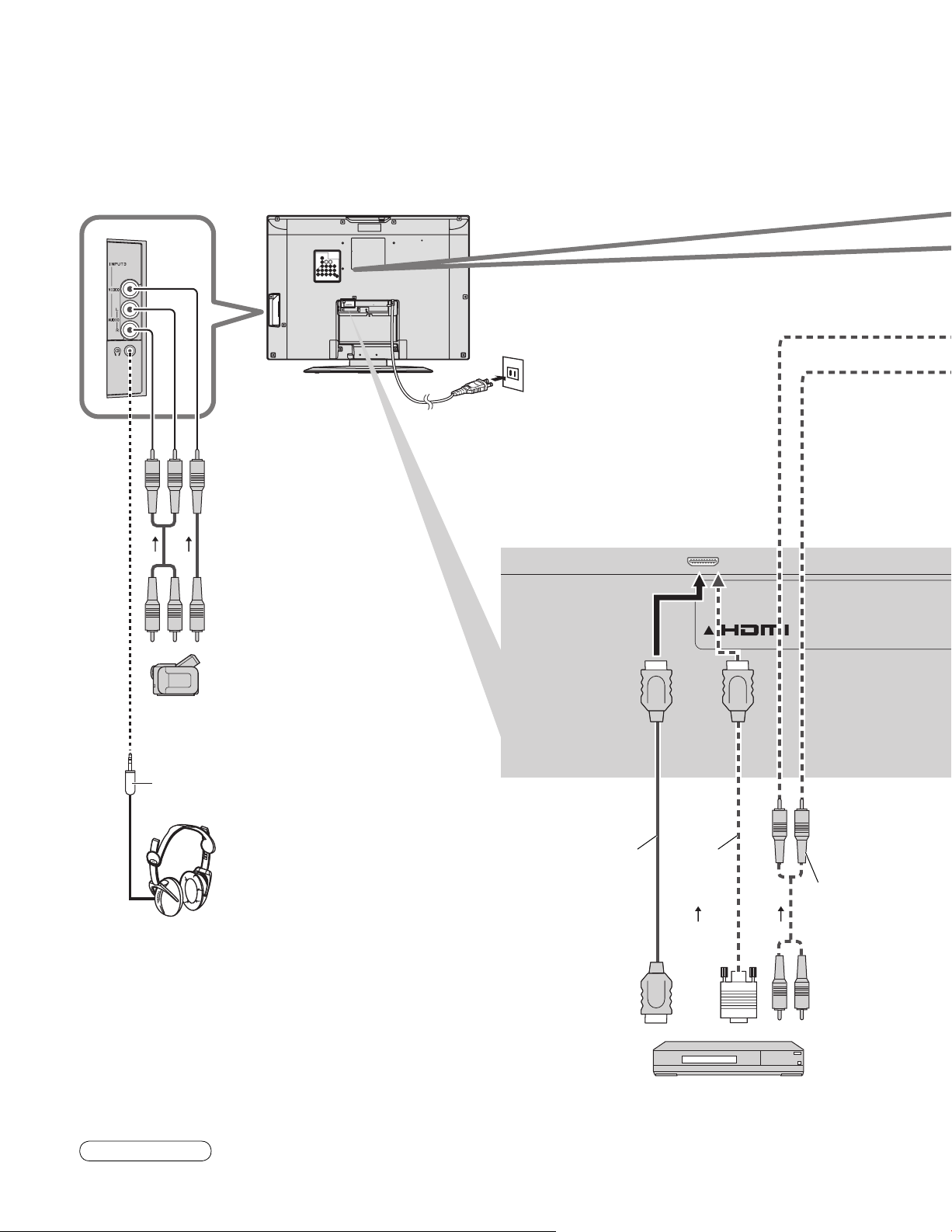
Recommended AV Connections
These diagrams show our recommendations for how to connect the TV unit to your various equipment.
For other connections, consult the instructions of each piece of equipment and the specifications (p. 30).
ANT
AV IN
Back of the unit
Power Cord
(Connect after all the other
connections are complete.)
M3 plug
Headphones/
Earphones
(not supplied)
To watch camcorder
■
images
Camcorder
VCR
DVD Player
To watch digital
■
video image
DVD Player or
Set Top Box
(HDMI compatible
machine only)
VIERA Link
■
(p. 19)
DIGA
(Panasonic DVD Recorder)
Connect with HDMI cable
•
or
HDMI cable HDMI-DVI
conversion
cable
AV IN
Audio cable
20
Note
Individual HDMI equipment may require additional menu settings specific to each model. Please refer to their
•
respective operating instruction manuals.
