Panasonic TC-26LX600, TC-32LX600 Operating Instruction
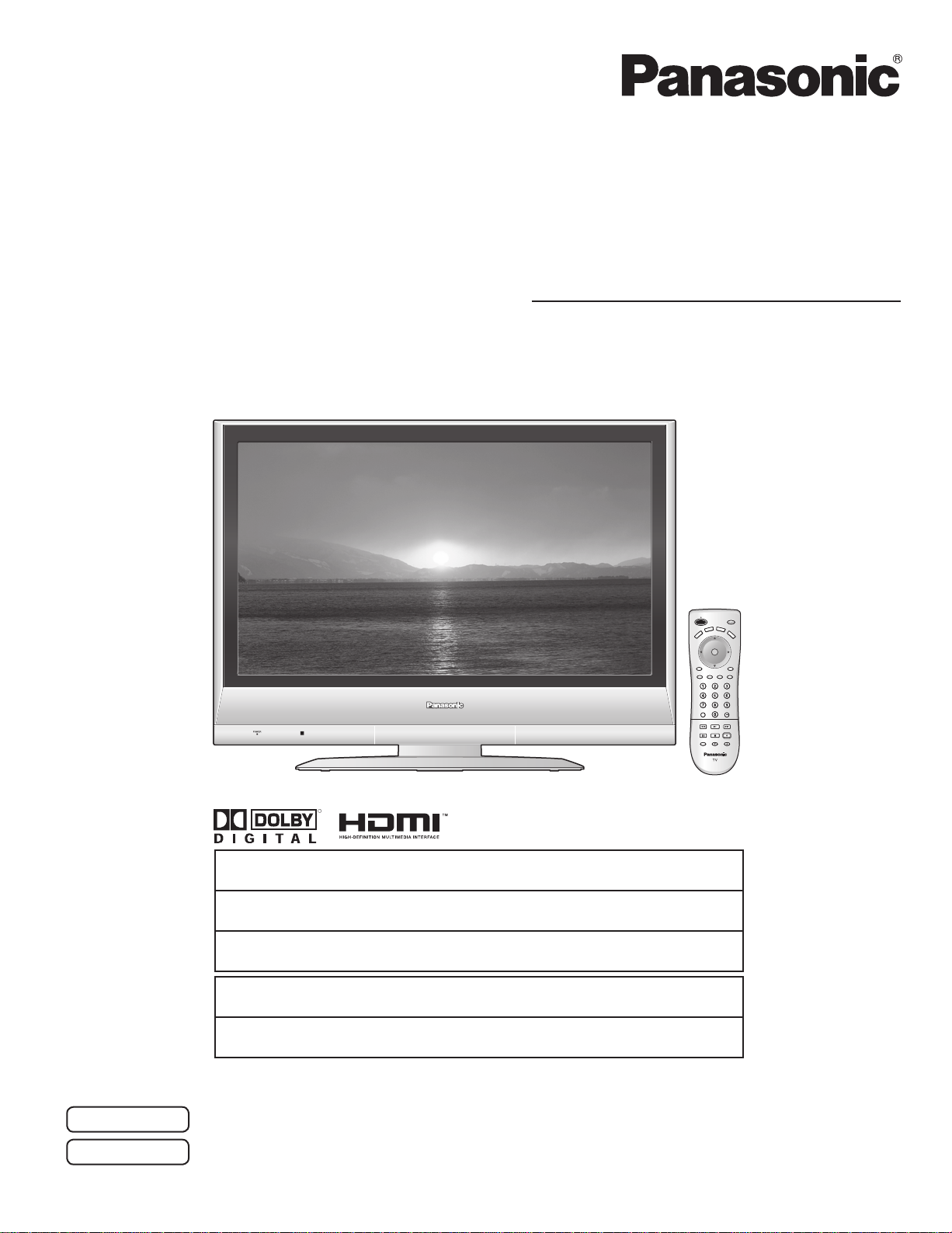
Operating Instructions
LCD Television
Manual de instrucciones
Televisor LCD
Model No. TC-26LX600
Número de modelo TC-32LX600
English
For assistance, please call : 1-800-211-PANA (7262)
For assistance, please call : 787-750-4300
For assistance, please call : 1-800-561-5505
Para solicitar ayuda, llame al: 1-800-211-PANA (7262)
Para solicitar ayuda, llame al: 787-750-4300
[Resumen]
R
or contact us at www.panasonic.com/contactinfo
or visit us at www.panasonic.com
or visit us at www.panasonic.ca
o visítenos en www.panasonic.com/contactinfo
o visítenos en www.panasonic.com
Please read these instructions before operating your set and retain them for future reference.
Lea estas instrucciones antes de utilizar su televisor y guárdelas para consultarlas en el futuro.
Las imágenes mostradas en este manual tienen solamente fines ilustrativos.
The images shown in this manual are for illustrative purposes only.
(U.S.A.)
(Puerto Rico)
(Canada)
(EE.UU.)
(Puerto Rico)
TQB2AA00681
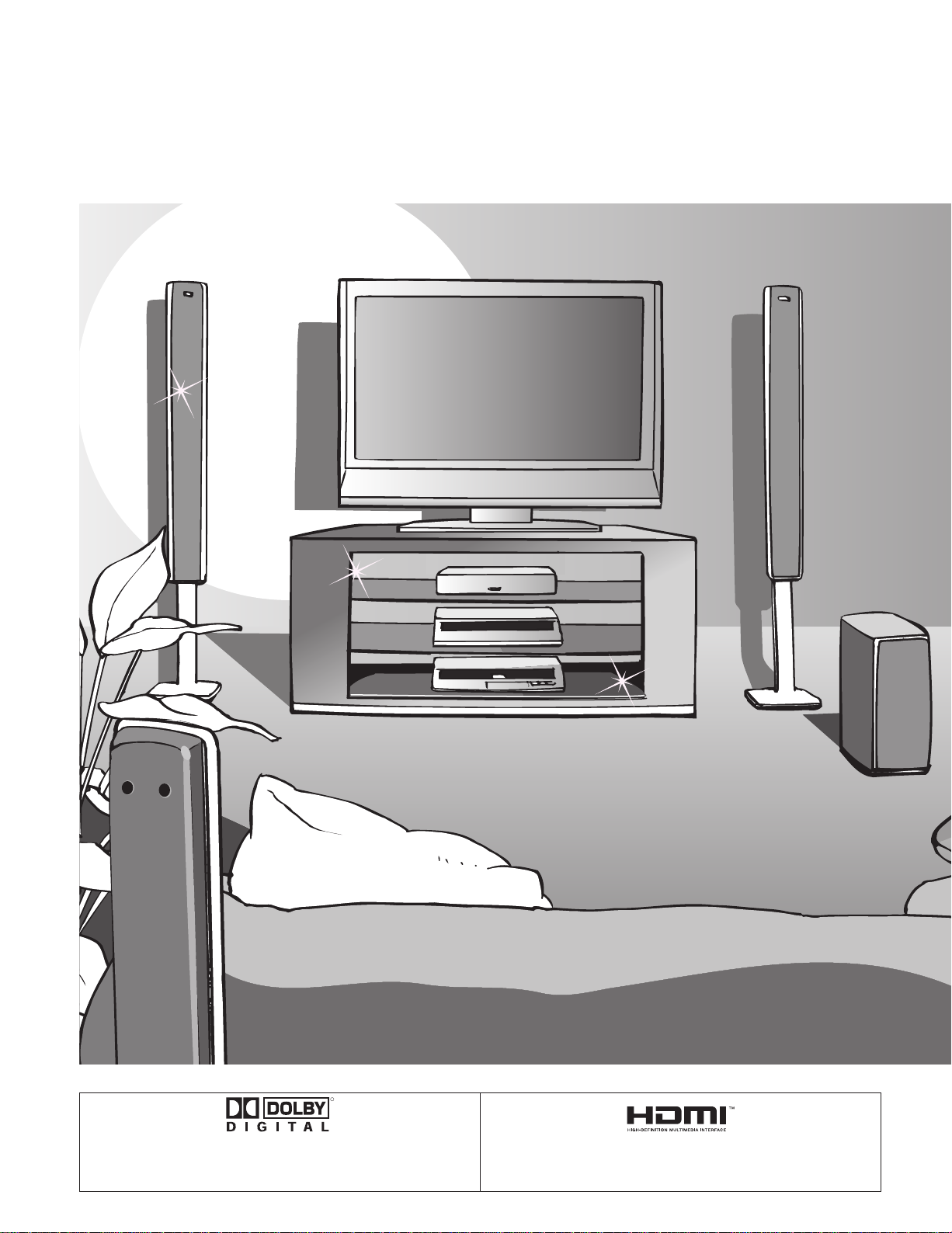
Turn your own living room into a movie theater!
Experience an amazing level of multi-media
excitement
2
R
Manufactured under license from Dolby Laboratories.
“Dolby” and the double-D symbols are trademarks of Dolby
Laboratories.
HDMI, the HDMI logo and High-Definition Multimedia
Interface are trademarks
or registered trademarks of HDMI Licensing LLC.
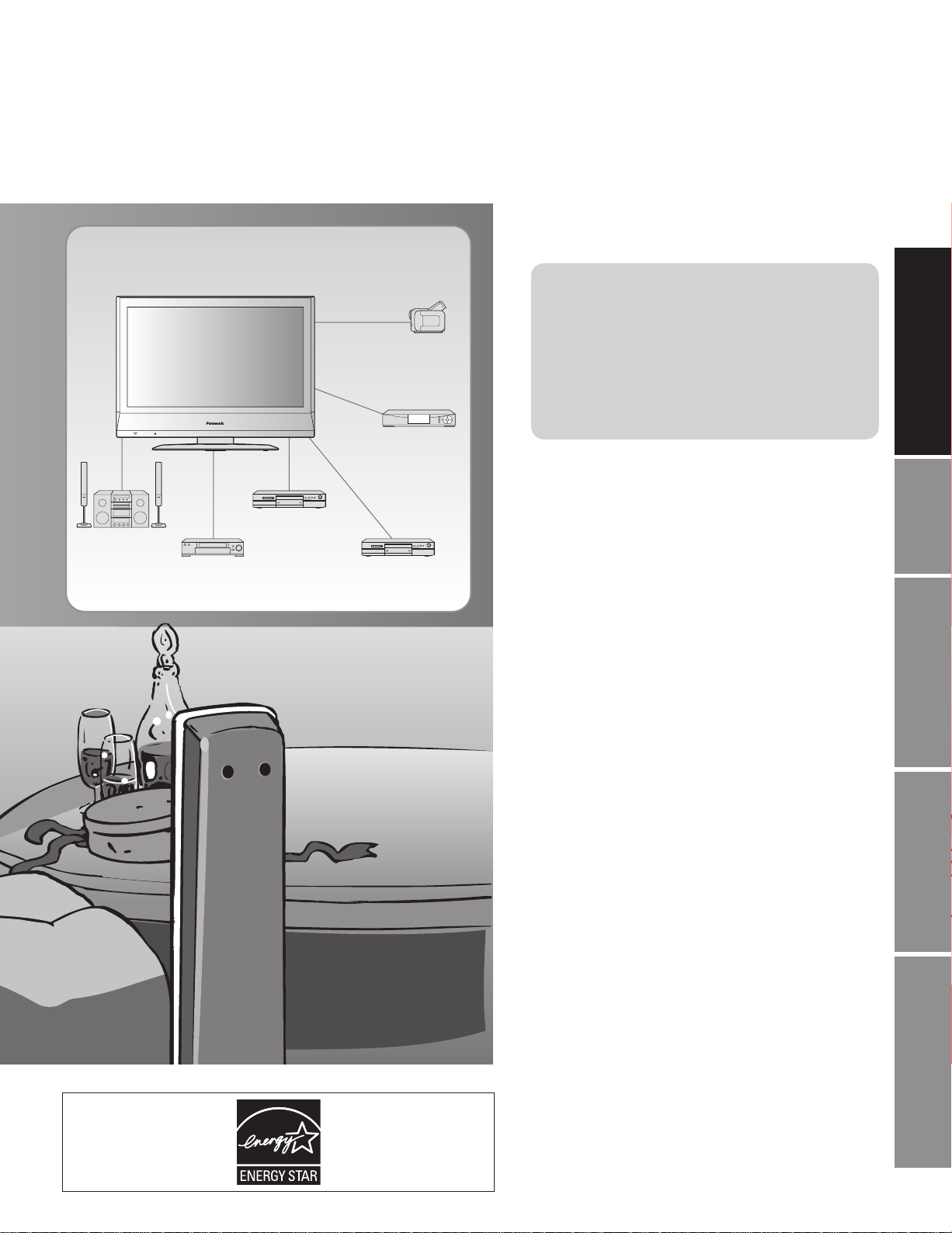
Enjoy rich multi-media
Camcorder
Set Top Box
Contents
Be Sure to Read
Important Safety Instructions ·······················4
•
Accessories/Option ························· 6
•
Identifying Controls ························· 7
•
Connection ····························· 8
•
First Time Setup ··················9
•
Quick Start Guide
Amplifier
Home theater unit
DVD recorder
VCR DVD player
Enjoy your TV !
Basic Features
Watching TV ···············································10
•
Watching Videos and DVDs ·······················12
•
Advanced Features
Input Labels/Closed Caption ·····················13
•
How to Use Menu Functions
•
(picture, sound quality, etc.) ·······················14
Channel Lock ·············································16
•
Editing and Setting Channels ····················18
•
Operating Peripheral Equipment ···············20
•
Control with HDMI “HDAVI Control” ···········21
•
Recommended A V connections ·················22
•
Accesorios/Opción ·····································24
•
Identificación de los controles ····················25
•
Conexiones ················································26
•
Ajuste inicial ···············································27
•
Para ver la televisión ·································28
•
Cómo utilizar las funciones de los menús
•
Para ver vídeos y DVDs ·····························32
•
Control con HDMI “HDAVI Control” ············33
•
Conexiones A V recomendadas ··················34
•
Viewing Advanced FAQs, etc.
[Resumen]
Español
·····30
FAQs, etc.
Remote Control Operation/Code List ·········36
•
Ratings List for Channel Lock ····················39
•
Technical Information ·································40
•
Maintenance ··············································42
•
FAQ ····························································42
•
Specifications ·············································44
•
Limited Warranty (for U.S.A.) ·····················45
•
Customer Services Directory (for U. S. A.)
•
Limited Warranty
•
Customer Services Directory (for Canada)
(for Canada) ·······················
·······46
•
47
·······48
3
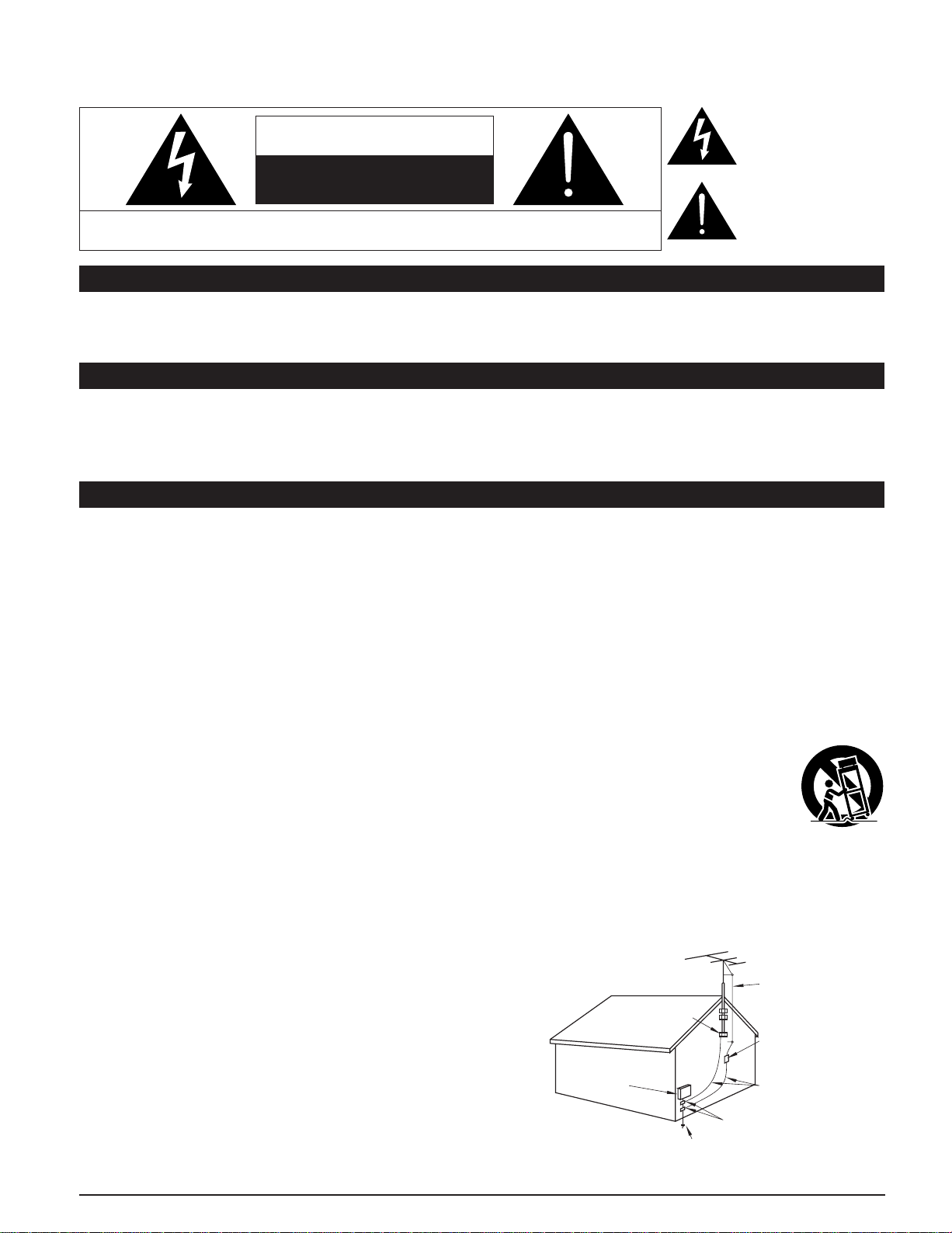
Important Safety Instructions
The lightning flash with
arrow head within a triangle
CAUTION
RISK OF ELECTRIC SHOCK
DO NOT OPEN
WARNING: To reduce the risk of electric shock, do not remove cover or back.
No user-serviceable parts inside. Refer servicing to qualified service personnel.
Note to CATV System Installer
This reminder is provided to direct the CATV system installer’s attention to Article 820-40 of the NEC that provides guidelines for
proper grounding and, in particular, specifies that the cable ground shall be connected to the grounding system of the building, as
close to the point of cable entry as practical.
Secure ventilation
Slots and openings in the cabinet and the back or bottom are provided for ventilation, and to ensure reliable operation of the LCD
TV and to protect it from overheating. These openings must not be blocked or covered. There should be at least 10 cm of space
from these openings. The openings should never be blocked by placing the LCD TV on a bed, sofa, rug or other similar surface.
This LCD TV should not be placed in a built-in installation such as a bookcase unless proper ventilation is provided.
Important Safety Instructions for LCD TV
is intended to tell the user
that parts inside the product
are a risk of electric shock to
persons.
The exclamation point within
a triangle is intended to
tell the user that important
operating and servicing
instructions are in the papers
with the appliance.
1) Read these instructions.
2) Keep these instructions.
3) Heed all warnings.
4) Follow all instructions.
5) Do not use this apparatus near water.
6) Clean only with dry cloth.
7) Do not block any ventilation openings. Install in accordance with the manufacturer’s instructions.
8) Do not install near any heat sources such as radiators, heat registers, stoves, or other apparatus (including amplifiers) that
produce heat.
9) Do not defeat the safety purpose of the polarized or grounding-type plug. A polarized plug has two blades with one wider than
the other. A grounding type plug has two blades and a third grounding prong. The wide blade or the third prong are provided for
your safety. If the provided plug does not fit into your outlet, consult an electrician for replacement of the obsolete outlet.
10) Protect the power cord from being walked on or pinched particularly at plugs, convenience receptacles, and the point where
they exit from the apparatus.
11) Only use attachments / accessories specified by the manufacturer.
12) Use only with the cart, stand, tripod, bracket, or table specified by the manufacturer, or sold with the
apparatus. When a cart is used, use caution when moving the cart / apparatus combination to avoid injury
from tip-over.
13) Unplug this apparatus during lightning storms or when unused for long periods of time.
14) Refer all servicing to qualified service personnel. Servicing is required when the apparatus has been damaged in any way,
such as power-supply cord or plug is damaged, liquid has been spilled or objects have fallen into the apparatus, the apparatus
has been exposed to rain or moisture, does not operate normally, or has been dropped.
15) Operate only from the type of power source indicated on the marking label. If you are not sure of the type of power supplied to
your home consult your television dealer or local power company.
16) Follow all warnings and instructions marked on the LCD TV.
17) Never push objects of any kind into this LCD TV through cabinet
slots as they may touch dangerous voltage points or short out parts
that could result in a fire or electric shock. Never spill liquid of any
kind on the LCD TV.
18) If an outside antenna is connected to the tele vi sion equipment,
be sure the antenna system is grounded so as to provide some
protection against voltage surges and built up static charg es.
In the U.S. Section 810-21 of the National Electrical Code
provides information with respect to proper grounding of the mast
and supporting structure, grounding of the lead-in wire to an
antenna discharge unit, size of grounding conductors, location of
antenna discharge unit, connection to grounding electrodes, and
re quire ments for the grounding electrode.
EXAMPLE OF ANTENNA
GROUNDING AS PER
(NEC) NATIONAL
ELECTRICAL
CODE
GROUND CLAMP
ELECTRIC
SERVICE
EQUIPMENT
POWER SERVICE GROUNDING
ELECTRODE SYSTEM
(NEC ART 250, PART H)
ANTENNA
LEAD-IN WIRE
ANTENNA
DISCHARGE UNIT
(NEC SECTION 810-20)
GROUNDING
CONDUCTORS
(NEC SECTION 810-21)
GROUND CLAMPS
4
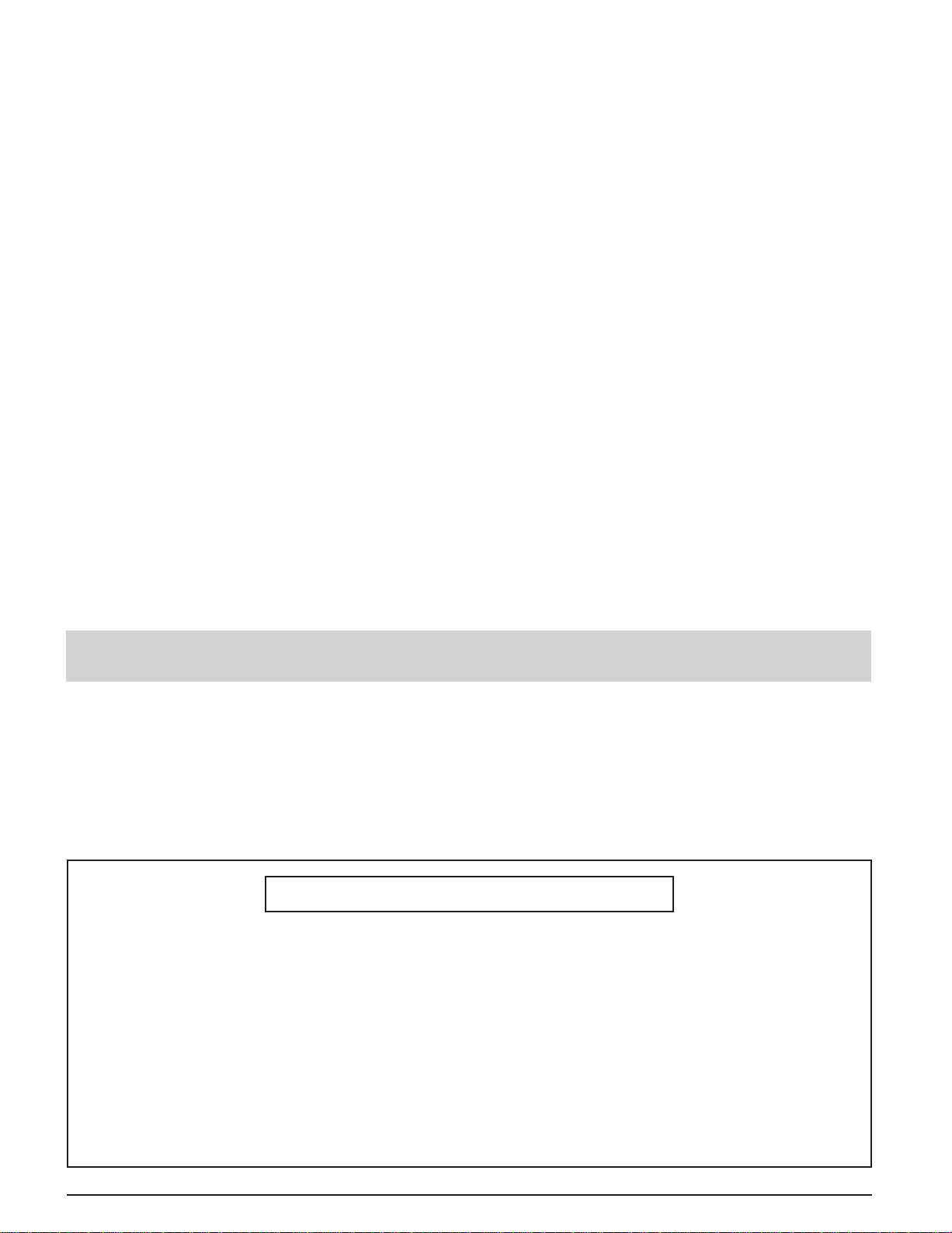
19) An outside antenna system should not be lo cat ed in the vicinity of overhead power lines or other electric light or power circuits,
or where it can fall into such power lines or circuits. When installing an outside antenna system extreme care should be taken
to keep from touching such power lines or circuits as contact with them might be fatal.
20) Unplug this LCD TV from the wall outlet, and refer servicing to qualified service personnel under the following conditions:
a. When the power cord or plug is damaged or frayed.
b. If liquid has been spilled into the LCD TV.
c. If the LCD TV has been exposed to rain or water.
d. If the LCD TV does not operate normally by following the operating instructions.
Adjust only those controls that are covered by the operating instructions as improper adjustment of other
controls may result in damage and will often require extensive work by a qualified technician to restore the LCD
TV to normal operation.
e. If the LCD TV has been dropped or the cabinet has been damaged.
f. When the LCD TV exhibits a distinct change in performance - this indicates a need for service.
21) When replacement parts are required, be sure the service technician uses replacement parts specified by the manufacturer
that have the same characteristics as the original parts. Unauthorized substitutions may result in fire, electric shock, or other
hazards.
22) WARNING : TO REDUCE THE RISK OF FIRE OR ELECTRIC SHOCK, DO NOT EXPOSE THIS APPARATUS TO RAIN
OR MOISTURE.
DO NOT PLACE LIQUID CONTAINERS (FLOWER VASES, CUPS, COSMETICS, ETC.) ABOVE THE SET.
(INCLUDING ON SHELVES ABOVE, ETC.)
23) WARNING : SMALL PARTS CAN PRESENT CHOKING HAZARD IF ACCIDENTALLY SWALLOWED. KEEP SMALL
PARTS AWAY FROM YOUNG CHILDREN.
DISCARD UNNEEDED SMALL PARTS AND OTHER OBJECTS, INCLUDING PACKAGING MATERIALS
AND PLASTIC BAGS/SHEETS TO PREVENT THEM FROM BEING PLAYED WITH BY YOUNG CHILDREN,
CREATING THE POTENTIAL RISK OF SUFFOCATION.
24) CAUTION : TO PREVENT ELECTRIC SHOCK DO NOT USE THIS PLUG WITH A RECEPTACLE OR OTHER OUTLET
UNLESS THE BLADES CAN BE FULLY INSERTED TO PREVENT BLADE EX PO SURE.
25) CAUTION : USE WITH OTHER STAND MAY RESULT IN INSTABILITY POSSIBLY CAUSING INJURY.
26) CAUTION : DANGER OF EXPLOSION IF BATTERY IS INCORRECTLY REPLACED. REPLACE ONLY WITH THE SAME
OR EQUIVALENT TYPE.
NOTE : This equipment is designed to operate in North America and other countries where the broadcasting system and AC
■
house current are exactly the same as in North America.
This product utilizes tin-lead solder, and has a fluorescent lamp containing a small amount of mercury. Disposal of
these materials may be regulated in your community due to environmental considerations. For disposal or re cy cling
information please contact your local authorities, or the Electronics Industries Alliance: www.eiae.org.
Federal Communication Commission Information
This equipment has been tested and found to comply with the limits for a TV Broadcast Receiver, pursuant to Part 15 of
the FCC Rules. These limits are designed to provide reasonable protection against harmful interference in a residential
installation. This equipment generates, uses and can radiate radio frequency energy and, if not installed and used in
accordance with the instructions, may cause harmful interference to radio communications. However, there is no guarantee
that interference will not occur in a particular installation. If this equipment does cause or receive interference, which can be
determined by turning equipment off and on, the user is encouraged to try to correct the interference by one or more of the
following measures:
Reorient or relocate the TV antenna.
Increase the separation between TV and other equipment.
Connect TV into separate outlet from other equipment.
Consult the dealer or an experienced radio / TV technician for help.
FCC Caution: Any changes or modifications not expressly approved by the party responsible for compliance could void
the user’s authority to operate this equipment.
5
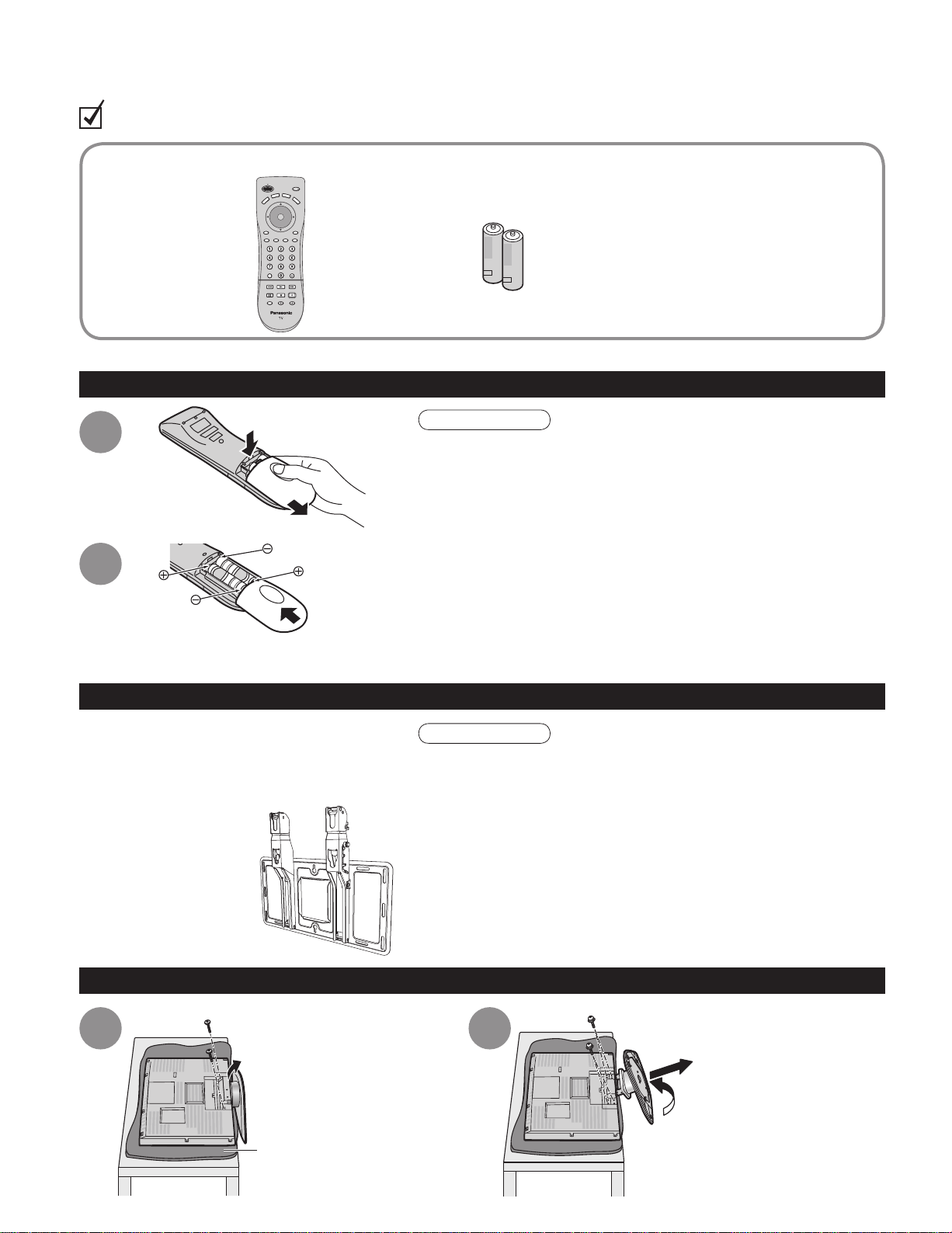
Accessories/Option
Check you have all the items shown.
Accessories
Remote Control
□
Transmitter
EUR7613ZF0
•
Batteries for the Remote
□
Control Transmitter
AA Battery
•
Installing remote’s batteries
(2)
Operating Instructions
□
Product Registration Card
□
(U.S.A.)
Customer Care Plan Card
□
(U.S.A.)
push
1
slide open
2
close
Note the correct
polarity (+ or -).
Please contact your nearest Panasonic dealer
to purchase the recommended wall-hanging
bracket. For additional details, please refer to the
wall-hanging bracket installation manual.
Wall-hanging bracket
(vertical)
TY-WK32LR2W
•
Caution
Incorrect installation may cause battery leakage and corrosion,
•
resulting in damage to the remote control unit.
Do not mix old and new batteries.
•
Do not mix different battery types (such as alkaline and
•
manganese batteries).
Do not use rechargeable (Ni-Cd) batteries.
•
Do not burn or break batteries.
•
Make a note of the remote control codes before changing
•
batteries in case the codes are reset. (p. 37-38)
Optional accessory
WARNING
Failure to use a Panasonic bracket or choosing to mount the unit
•
yourself will be done at the risk of the consumer.
Any damage resulting from not having a professional installer
mount your unit will void your warranty.
Always be sure to ask a qualified technician to carry out set-up.
•
Incorrect fitting may cause equipment to fall, resulting in injury
and product damage.
Do not mount this LCD Television directly below ceiling lights
•
(such as spotlights, floodlights or halogen lights) which typically
give off high heat. Doing so may warp or damage plastic cabinet
parts.
6
How to remove the TV-Stand
1 2
Remove two screws
Pull out the plastic portion
Foam mat or thick soft cloth
Remove four screws
Pull out the metallic portion
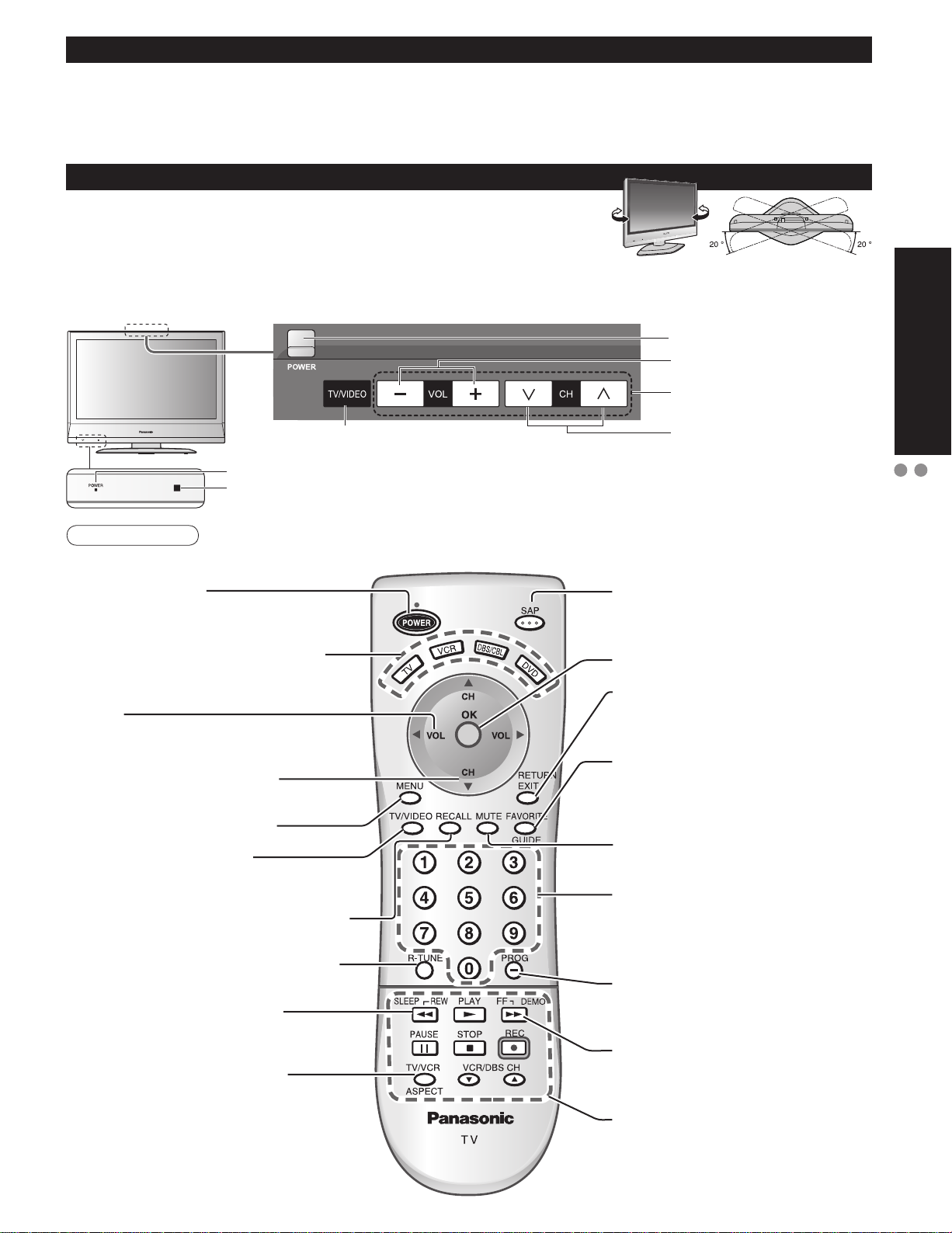
Receiver Location
Locate at a comfortable distance for viewing. Avoid placing where sunlight or other bright light (including reflections)
will fall on the screen.
Use of some types of fluorescent lighting can reduce remote control transmitter range.
Adequate ventilation is essential to prevent internal component failure. Keep away from areas of excessive heat or
moisture.
How to use the LCD stand
Adjust the stand to your desired angle.
The stand angle can be rotated 20 ° to the right / left.
Identifying Controls
POWER button
Volume
Menu navigations
Quick Start Guide
Switches TV/VIDEO
Power indicator (on : red, off : no light)
Remote control sensor
Within about 23 feet (7 meters) in front of the TV set.
Note
The TV consumes some power as long as the power cord is inserted into the wall outlet.
•
Turns power On/Off
(used when the unit Power button is on)
Sets the remote to communicate with
other equipments (p. 20)
Volume
Menu navigations
Selects channels in sequence
Menu navigations
Displays Main Menu (p. 14-15)
Selects input mode (p. 12)
Selects Audio Mode for TV Viewing
(p. 10)
Selects/OK/Change
RETURN (to previous menu)
Exit (from the menu)
Operates the Favorite channel list
function.
GUIDE for DBS
Sound mute On/Off
Selects channels
in sequence
(p. 11)
Identifying Controls
Accessories/Options
Displays or removes the channel banner
(p. 10)
Switches to previously viewed channel
and input mode.
Sleep timer (MINUTES) (p. 10)
Changes aspect ratio (p. 11, 40)
Numeric keypad to select
any channel or press to enter
alphanumeric input in menus. (p. 10)
Direct channel access for DTV and
DBS (p. 10)
Demonstrates picture quality in Vivid
mode (p. 10, 14-15)
External equipment operations
(p. 12, 36) (VCRs, DVDs, etc.)
7
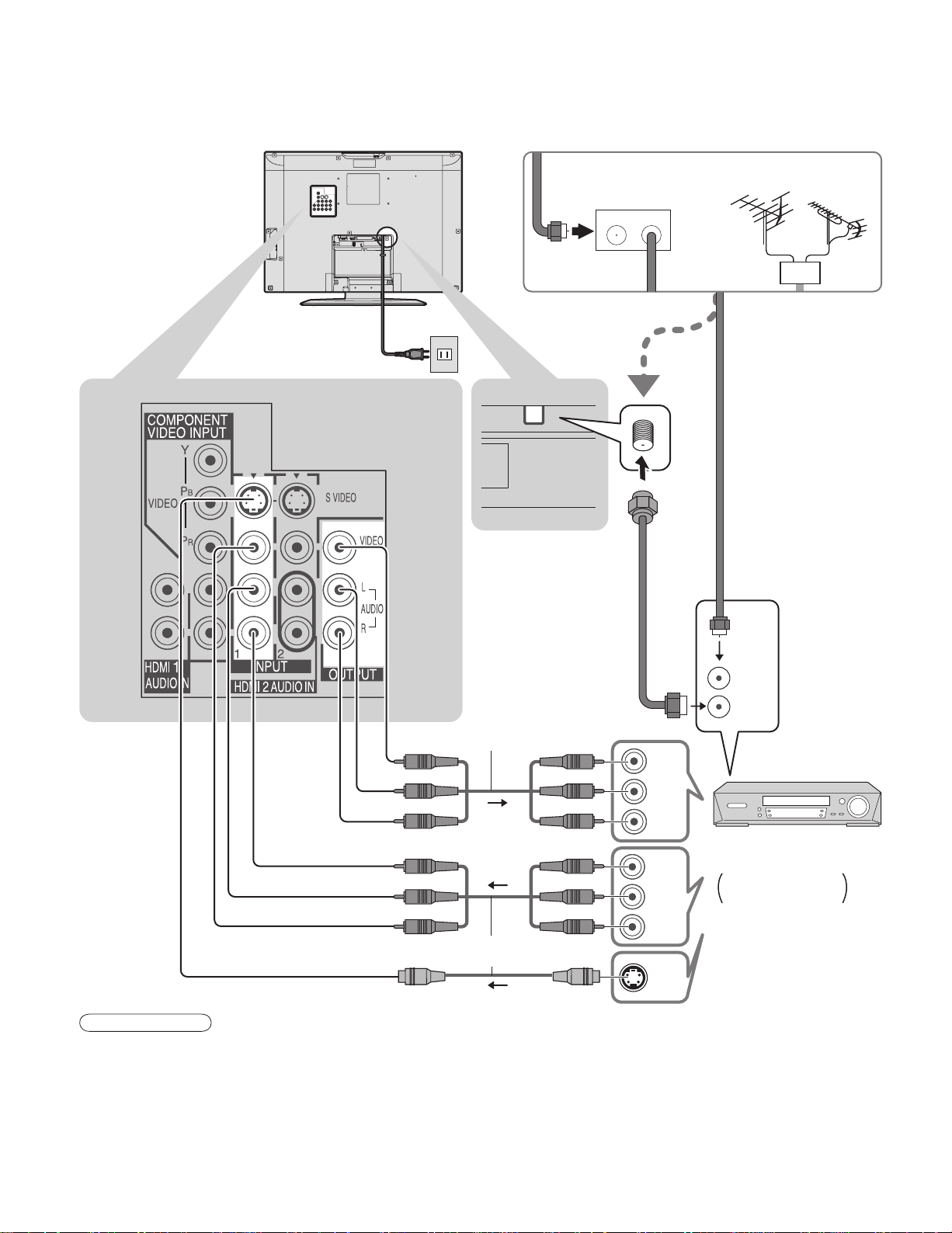
Connection
Watching TV
■
Back of the unit
Power Cord
(Connect after all the
other connections.)
ANT
Cable BOX
IN OUT
VHF/UHF aerial
or
or
ANT IN
ANT OUT
To record TV shows
Video
IN
L
Audio
OUT
R
Video
OUT
L
Audio
IN
R
S-Video signals have
priority.
Note
All cables and external equipments shown in this book are not supplied with the TV.
•
For additional assistance, visit us at www.panasonic.com
•
When connecting video cables, priority is given to the S-Video cable when both the S-VIDEO input terminal and
•
the VIDEO input terminal are connected.
When receiving digital channel signals, all digital formats are down-converted to composite NTSC video to be
•
output through “OUTPUT” terminals.
Some programs contain a copyright protection signal to prevent VCR recording.
•
S-Video
OUT
Video recorder
with TV Tuner
DVD Recorder /
VCR
8

First Time Setup
“First time setup” is displayed only when the TV is turned on for the first time after the power cord is
inserted into a wall outlet.
Available only when “Auto power on” (p. 14-15) is set to “Off”.
Select antenna and input modes
Auto program
Cable
All
scanning)
more channels featuring high-quality
video and sound
Cable
All
Available channels
•
(analog/digital)
are automatically
set.
1
2
Turn the TV On with the POWER
button
Select your language
First time setup
Language
Auto program
Language
Language
English Español Français
English
Press to go to previous screen.
Or, select icon, then press OK
for same results.
next
select
ANT In
Mode
Start scan
ANT In
Cable: Cable TV Antenna: Antenna
Mode
All : digital and analog
Analog : analog only (Reduces time for
About broadcasting systems
•
Analog : traditional TV system
Digital : new system that allows you to view
Start scanning the channels
Auto program
ANT In
Mode
Start scan
Now scanning analog channel ...
Progress
Confirm registered channels
set
select
start
select
“Start
scan”
Quick Start Guide
First Time Setup
Connection
3
Auto channel setup
Select “Auto program”
First time setup
Language
Auto program
next
select
Edit
Apply
Favorite
- - -
2
If OK is not pressed after selecting “Apply”,
•
the channels will not be memorized.
Press to exit or return to previous screen
■
Add
No
Yes
select
“Apply”
ok
Note
To change setting later, go to Menu screen (p. 14-15)
•
9
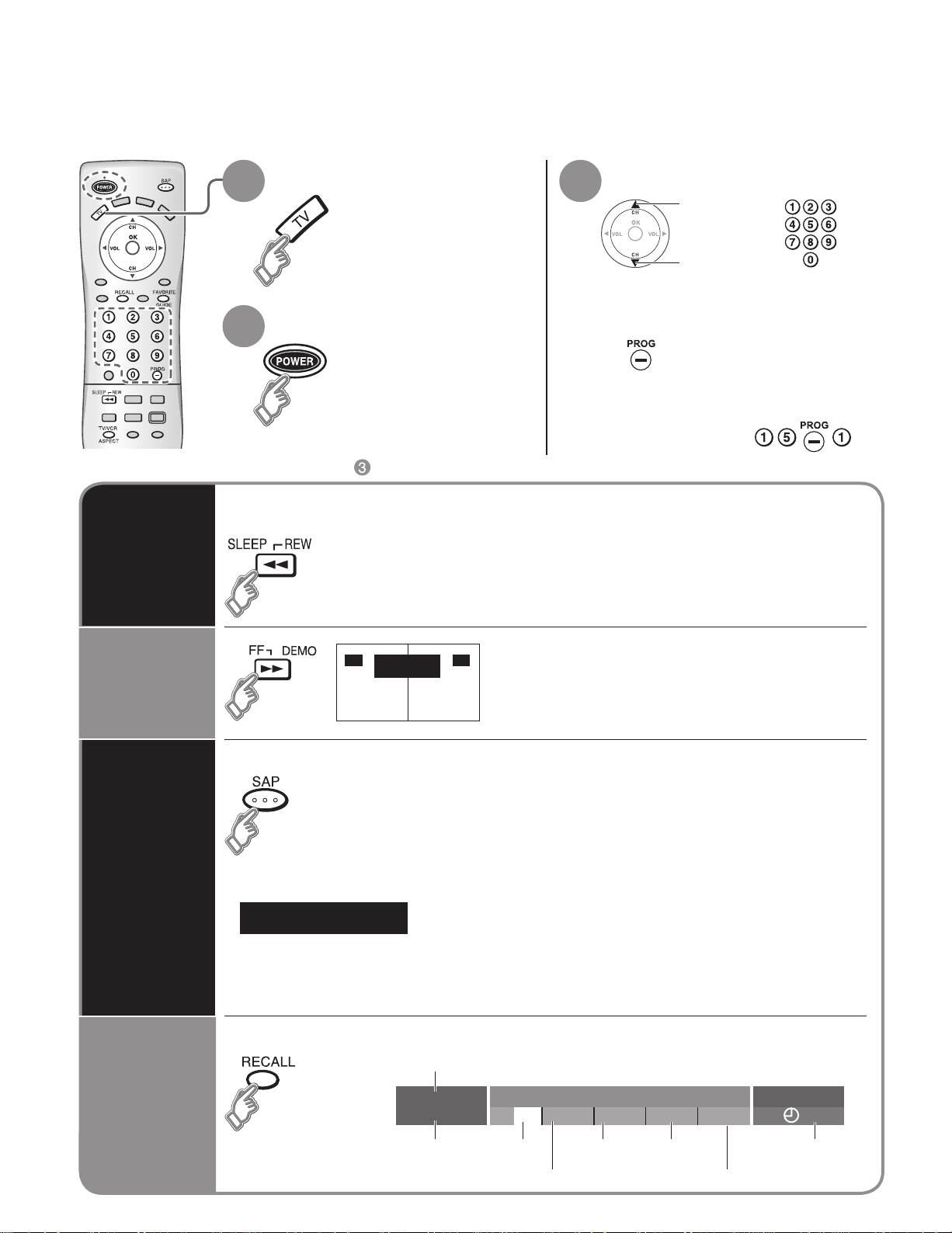
Watching TV
Connect cable Box when watching cable TV. (p. 8)
For receiving digital broadcasting of cable TV, connect Cable TV directly to “ANT” terminal.
•
Switch to TV mode
1 3
Turn power on
2
Other Useful Functions (Operate after )
■
Switches the unit OFF in a preset amount of time from 0 to 90 minutes in 30
minute intervals.
Sleep Timer
0/30/60/90 (minutes)
•
Select a channel number
up
or
down
To directly input the digital channel
■
number
When tuning digital channel,
press the button to enter the
minor number in a compound
channel number.
example: CH15-1:
Picture
Demonstrations
■
Listen
with SAP
(Secondary
Audio
Program)
Information
Recall
•
Press SAP to select the next audio track (if available) when receiving a digital channel.
•
Press SAP to select the desired audio mode.
Displays or removes the channel banner.
on offVivid mode
Demo
Selects Audio Mode for TV Viewing
Digital mode
Audio track 1 of 1
Analog mode
• Each press of SAP will change the audio mode. (Stereo/SAP/Mono)
(English)
Channel
15-2
ABC - HD
Demonstrates picture quality in vivid mode
(p. 14-15)
CC SAP
T V -G
1080I
Standard
4 : 3
30
10
Station
identifier
SAP Signal
resolution
Rating Level
Picture
mode
Sleep timer
remaining time
Aspect ratio
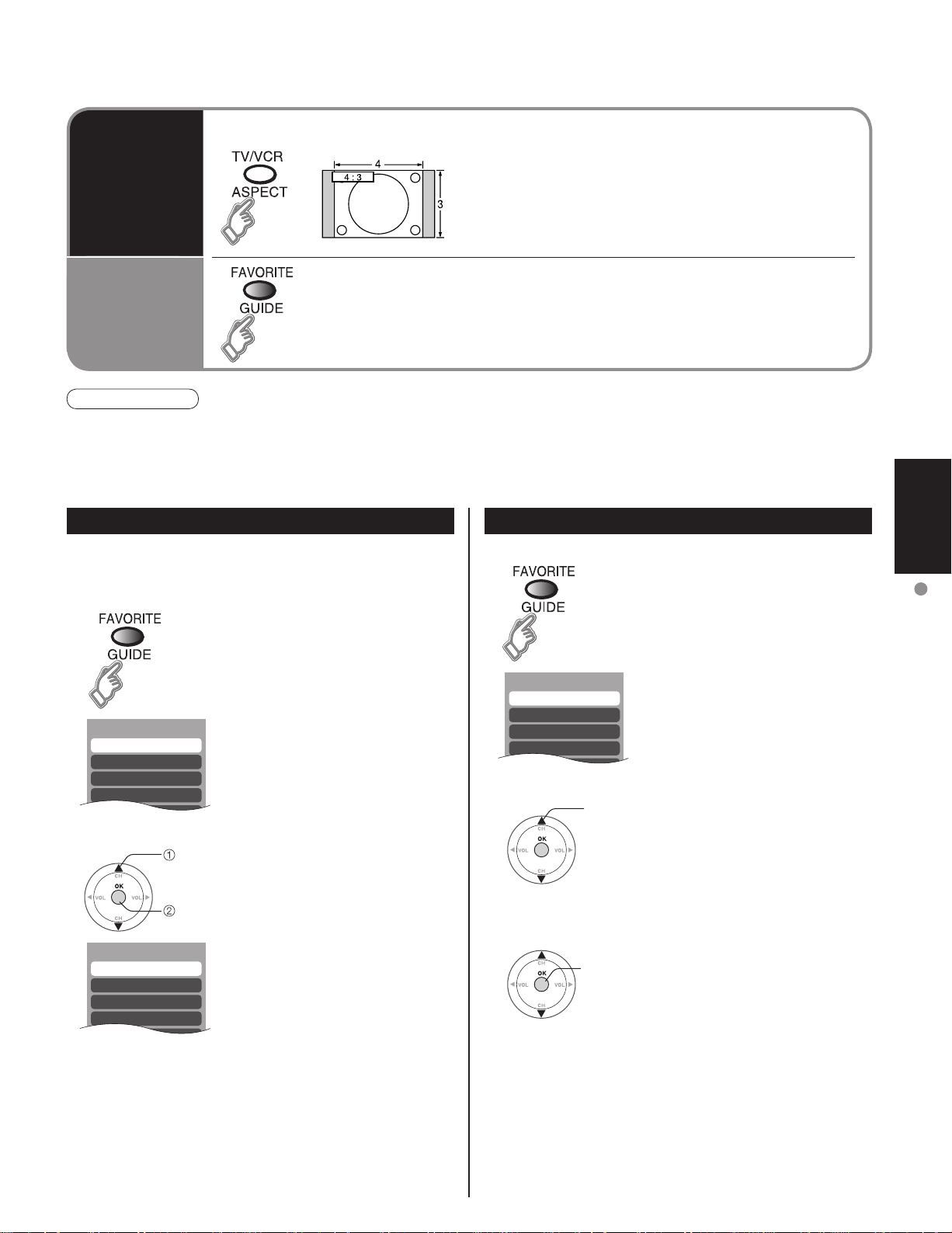
Setting 1/3
[1]
[2]
[3]
[4]
Setting 1/3
[1] 26-1
[2]
[3]
[4]
Favorite 1/3
[1]
[2]
[3]
[4]
Change the aspect (p. 40)
Change
aspect
ratio
Call up
a favorite
channel
Note
Reselect “Cable” or “Antenna” in “ANT In” of “Auto program” to switch the signal reception between cable TV and
•
antenna. (p. 19)
The channel number and volume level remain the same even after the TV is turned off.
•
FAVORITE
■
Channel numbers registered in Favorite are displayed on the favorite tune
screen. Select the desired broadcast station with the cursor, or using number
keys. (See below)
Each press changes the mode.
•
• 480i, 480p:FULL/JUST/4:3/ZOOM
• 1080i, 720p:FULL/H-FILL/JUST/4:3
Set Favorite Feature Use Favorite Feature
1 Display the channel to be placed on the Favorites list.
2 Hold down FAVORITE for several
seconds.
• Press FAVORITE repeatedly
to change between pages (1/3,
2/3, 3/3, or exit). Pressing ◄ ►
also changes the page.
1 Press FAVORITE.
• Press FAVORITE repeatedly
to change between pages (1/3,
2/3, 3/3, or exit). Pressing ◄ ►
also changes the page.
Viewing
Watching TV
3 Press ▲▼to highlight a position
• You can also use the NUMBER
To delete a favorite channel
•
A memorized channel can be removed from the list by
holding down FAVORITE while it’s position is highlighted.
select
ok
on the list.
Then, press OK to memorize the
displayed CH in that position.
keys (1-9 and 0) to select the
recorded list numbers (1-9 and
0). By doing so, the numbers
will be directly recorded without
having to press the OK key.
2 Press ▲▼ or a Numbered key
3 Press OK to display the
select
(1-9 and 0) to highlight a channel
on the list.
• Selecting a channel number
from the list with the Number
keys will display the channel
directly.
ok
highlighted channel.
11
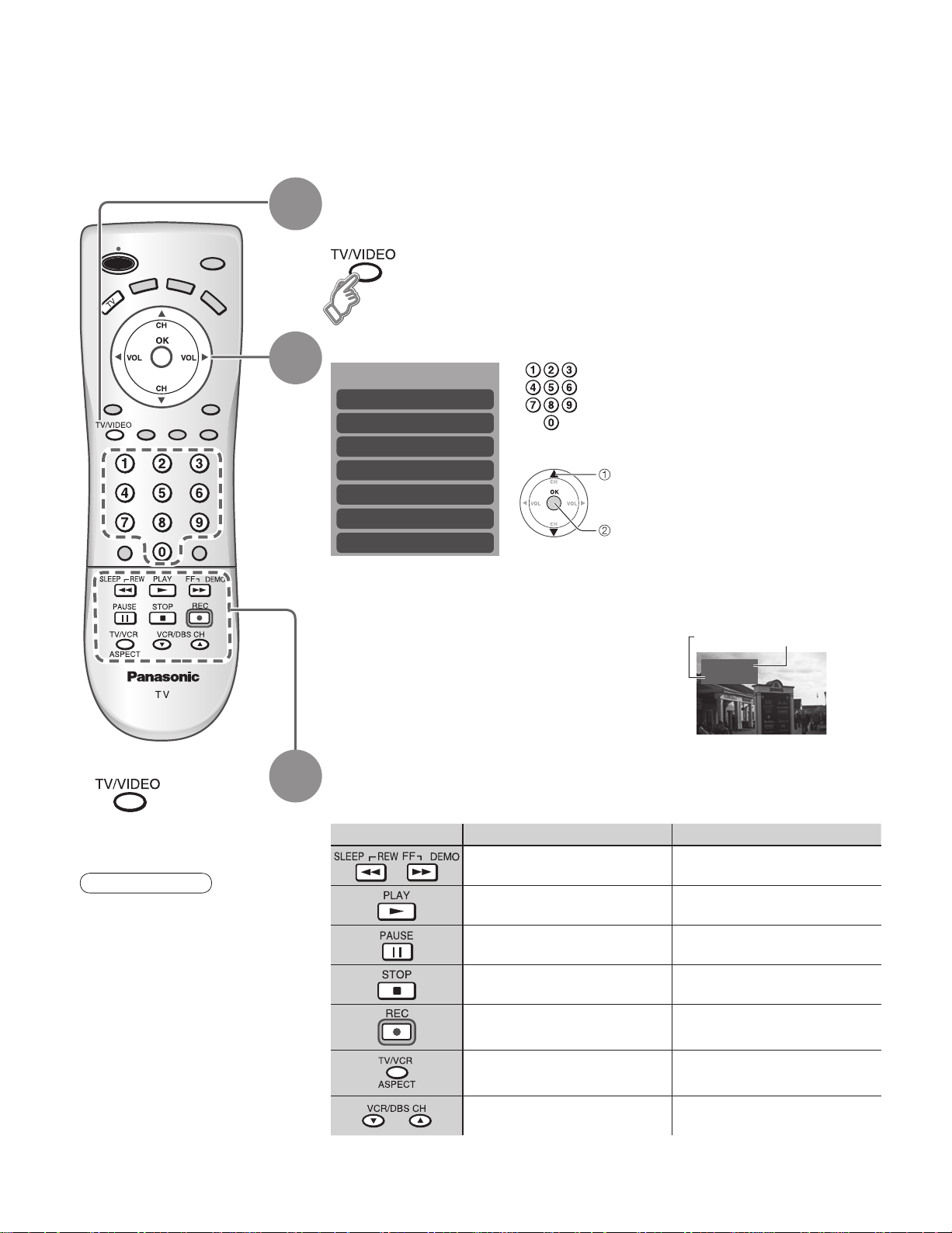
Watching Videos and DVDs
Some Panasonic equipments connected to the TV unit can be operated with the remote control.
Programming the remote control is necessary to operate other manufacturers’ products. (p. 20, 36-38)
With VCR or DVD turned On
1
2
Switch to external input
Press to display the Input select menu.
Select the input mode
Input select
[1] TV
[2] Component
[3] HDMI 1
[4] HDMI 2
[5] Video 1
[6] Video 2
[7] Video 3
(Initial screen)
or
select
enter
Press corresponding NUMBER
key on the Remote Control to
select the input of your choice.
Press to select the input of your
choice, then press “OK”.
If during selection, no action
•
is taken for several seconds,
the Input selection menu is
exited.
Press to return to TV
■
Note
For details, see the
•
manual of the
equipment
or ask your local
dealer.
3
The terminal and label of the connected
•
equipment is indicated.
To label the each connected equipments (p. 13)
Operate
the VCR or DVD with the remote control
VCR DVD
Rewind/Fast Forward Reverse/Forward
Play Play
Pause Pause
Stop Stop
VCR Record
TV/VCR Open/Close
Label
Video 1
[example]
-
Terminal
VCR
(example)
12
Channel Down/UP Slow Reverse/Forward
(For other operations, see p. 36)
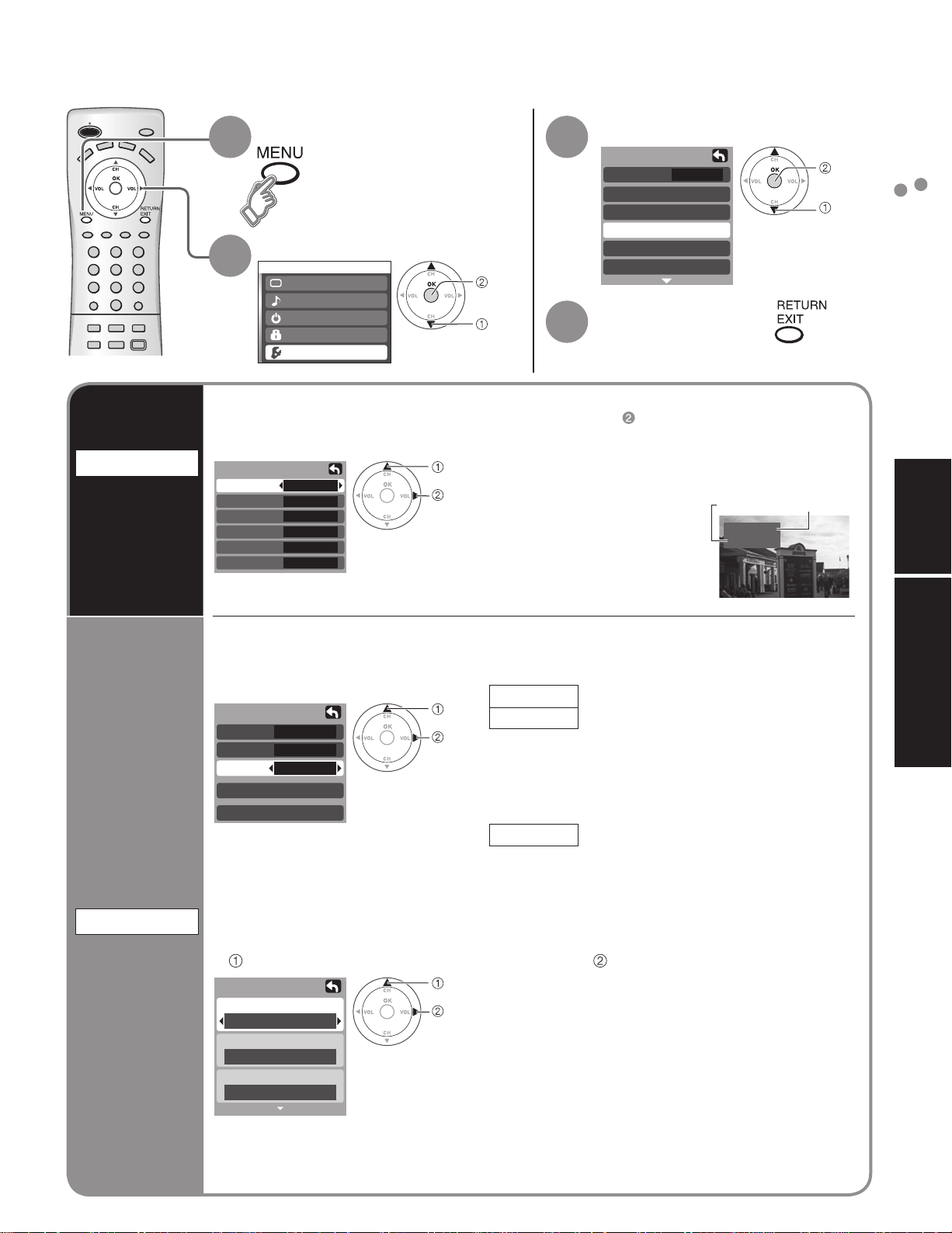
Input Labels/Closed Caption
Input labels
Display
labels of
external
equipments
CC
Display
Closed
Caption
Display menu
1
Select “Setup”
2
Menu
Picture
Audio
Timer
Lock
Setup
The labels of equipments connected to external input terminals can be indicated for easy
recognition on the screen. (In selecting input mode of p. 12 )
Select the terminal and the label of the external equipment
Input labels
Comp.
HDMI 1
HDMI 2
Video 1
Video 2
Video 3
The television includes a built-in decoder that is capable or providing a visual display of the
audio portion. The program viewed must provide Closed Captioning (CC) for the television to
display it. (p. 40)
Select the item and set
■
CC
Mode
Analog
Digital
Digital setting
CC reset
The settings in “Analog” or “Digital”
•
depend on the broadcaster.
To make more in-depth display settings in digital programs
■
Select “Digital setting” and press “OK” button
Digital setting
Size
Automatic
Font
Automatic
Style
Automatic
SKIP
DVD
SKIP
AUX
SKIP
SKIP
Off
CC1
Primary
(1/3)
next
select
select
set
select
set
select
set
Terminal: Comp./HDMI1-2/Video1-3
•
Label: SKIP*/VCR/DVD/CABLE/DBS/PVR/
•
* If “SKIP” is selected for a
non-connected terminal,
its input is skipped when
switched with TV/VIDEO
button.
Mode
Analog
CC1-4:
T1-4:
Digital
Select the setting.
“Primary”, “Second.”, “Service 3”, “Service 4”,
•
“Service 5”, “Service 6”
Size: Text size
•
Font: Text font
•
Style: Text style (Raised, Depressed, etc.)
•
Foreground: Color of text
•
Fore opacity: Opacity of text
•
Background: Color of text box
•
Back opacity: Opacity of text box
•
Outline: Outline color of text
•
(Identify the setting options on the screen.)
Select “Input labels” or “CC”
3
Setup
CH scan
Language
Program channel
Input labels
CC
Other adjust
Set
■
ALL
Press to exit
4
GAME/AUX/[BLANK]
Select “On” (when not using, select “Off”).
(Choose the closed caption service of
Analog broadcasting.)
Information related to pictures
(Appears at bottom of screen)
Textual information
(Appears over entire screen)
(The Digital Closed Caption menu lets you
configure the way you choose to view the
digital captioning.)
Select the item and set
Label
Video 1
VCR
[example]
next
select
Terminal
Input Labels/Closed Caption
Watching Videos and DVDs
Viewing Advanced
To reset the settings
■
Select “CC reset” and press “OK” button
13
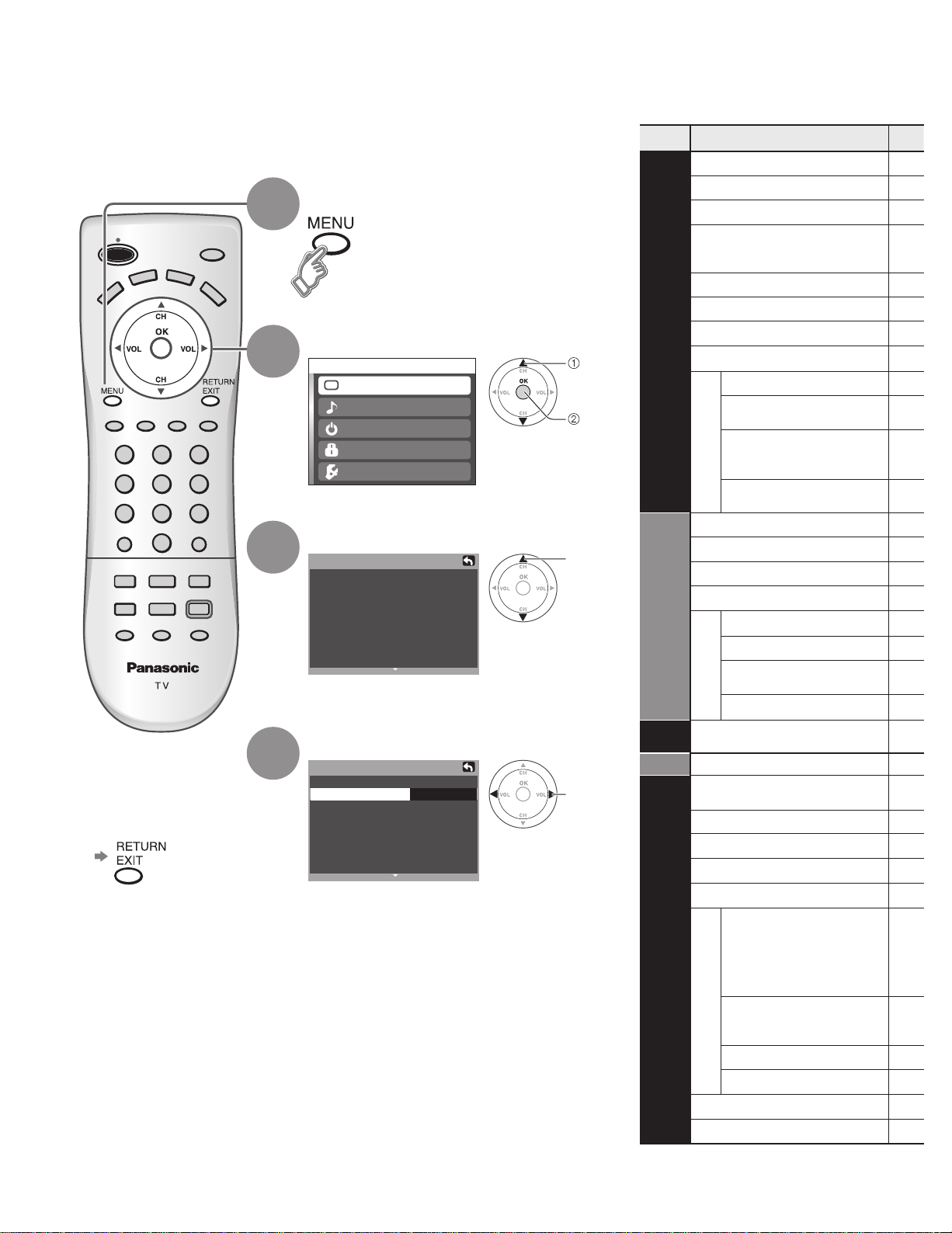
How to Use Menu Functions
Menu list
Various menus allow you to change settings for the picture, sound,
and other functions so that you can enjoy watching TV with your
preferences set.
Display menu
1
Displays the functions that
•
can be set (varies according
to the input signal)
Select the menu
2
Menu
Picture
Audio
Timer
Lock
Setup
select
next
■
Menu Item
Normal
Pic. mode
Back light
Picture, Brightness,
Color, Tint,Sharpness
Color temp
Picture
Vivid mode
AI picture
Zoom adjust
Video NR
Other adjust
3D Y/C filter
Color matrix
Black level
Press to exit or return
■
to previous screen
3
4
Select the item
Picture 1/2
Normal
Pic. mode
Picture
Brightness
Color
Tint
Sharpness
(example: Picture menu)
Standard
Adjust or select
Picture 1/2
Normal
Picture
Brightness
Color
Tint
Sharpness
(example: Picture menu)
Standard Pic. mode
Set
+20Back light
+20
Set
+20Back light
+20
Normal
select
0
0
0
0
Timer
Bass
Treble
Audio
Balance
Sleep
Other adjust
AI sound
Surround
HDMI1 in, HDMI2 in
Audio leveler
Lock
adjust
or
0
0
0
0
select
CH scan
Language
Program channel
Input labels
CC
Setup
Other adjust
Auto power on
14
Prog-out stop
Ctrl with HDMI
Power save
About
Reset
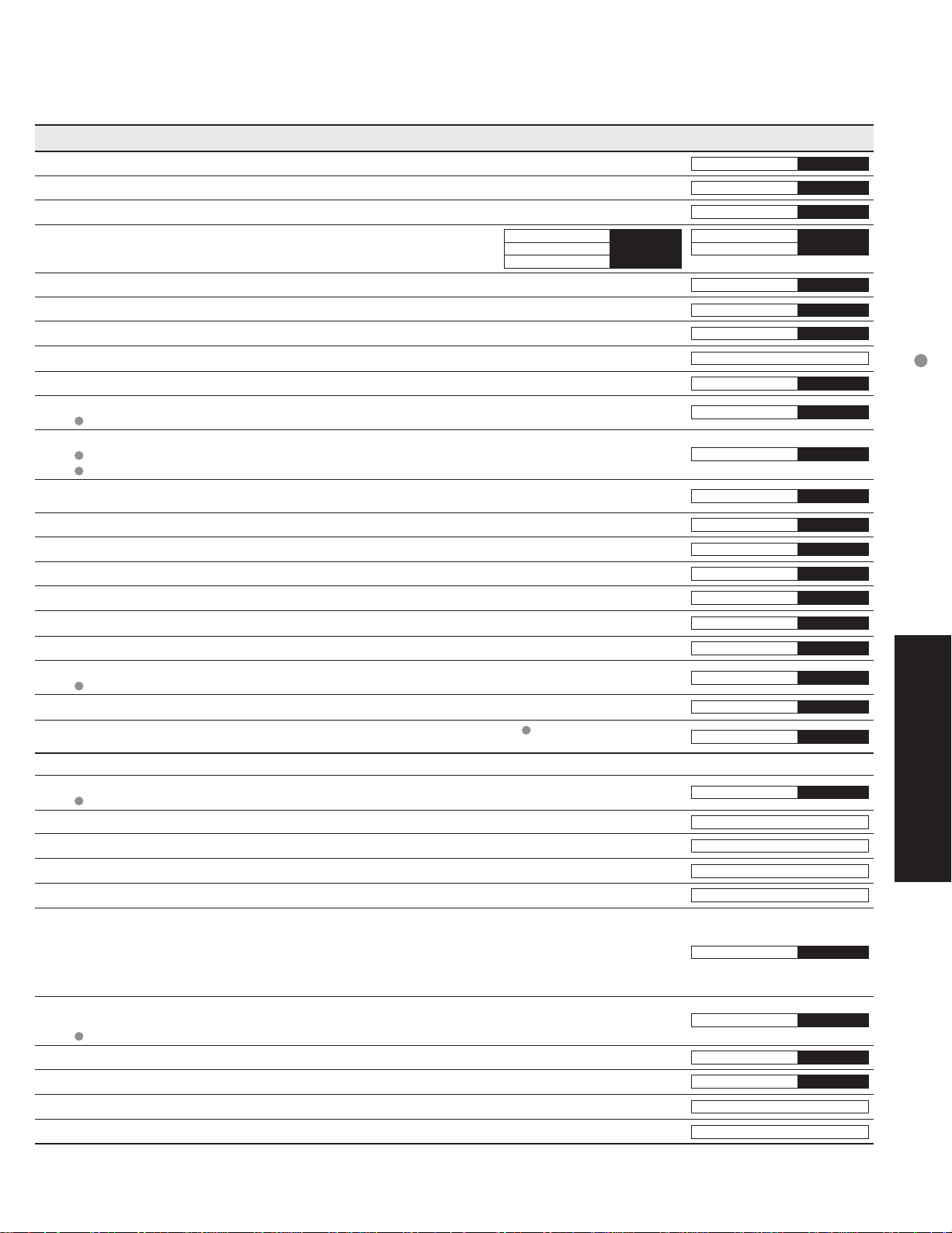
Adjustments/Configurations (alternatives)
+20
0
0
Normal
Pic. mode
Back light
Tint
Sharpness
Color temp
Vivid mode
AI picture
Zoom adjust
Video NR
3D Y/C filter
Color matrix
Black level
Normal
Bass
Treble
Balance
AI sound
Surround
HDMI1 in
Audio leveler
Sleep
CH scan
Language
Program channel
Input labels
CC
Auto power on
Prog-out stop
Ctrl with HDMI
Power save
About
Reset
Resets all picture adjustments to factory default settings except for “Other adjust”
Basic picture mode (Vivid/Standard/Cinema)
Adjusts luminance of the back light.
Adjusts color, brightness, etc. for each picture mode to suit your
taste
Picture
Brightness
Color
Selects level of warm colors (red) and cool colors (blue) (Warm/Cool/Normal)
Enhances green and blue color reproduction, especially outdoor scenes. (On/Off)
Controls dark areas without affecting the black level or brightness in the overall picture (On/Off)
Adjusts vertical alignment and size when aspect setting is “ZOOM” (p. 40)
Reduces noise, commonly called snow. Leave off when receiving a strong signal. (On/Off)
Minimizes noise and cross-color in the picture. (On/Off)
Not valid on component and HDMI.
Selects image resolution of component-connected devices (SD/HD)
SD: normal vision HD: high-definition vision
Only 480 p signal accepted; regular TV (NTSC) is not available.
Select Dark or Light depending on the picture conditions. (Dark/Light)
The dark scene becomes easy to see. (Valid only for external input signals.)
Reset Bass, Treble and Balance adjustments to factory default settings.
Increase or decrease the bass response.
Increase or decrease the treble response.
Emphasize the left / right speaker volume.
Equalize overall volume levels across all channels and VIDEO inputs. (On/Off)
Enhances audio response when listening to stereo. (On/Off)
Selects according to the signal when HDMI is connected (Auto/Digital/Analog)
Auto: Automatically selects Analog / Digital signal
Minimizes volume disparity after switching to external inputs
Automatically turns off the TV after a pre-selected amount of time.
0/30/60/90 (minutes)
Timer setting is also possible by pressing the “Sleep” button on the remote control. (p. 10)
Locks the channels and programs (p. 16-17)
Selects channels to be displayed when pressing “Channel up/down” buttons. (Fav./All)
Fav.: Only channels registered as Favorite (p. 19)
Selects the screen menu language (p. 9)
Sets receiving channels. (p. 18-19)
Displays labels of external equipments (p. 13)
Displays subtitles (Closed Caption) (p. 13)
Sets how to power on the TV. (Set/Off)
Set : Connect power cord plug to Cable box etc. and control TV’s On/Off on the connected
equipment. (The Sleep Timer will not function if Auto power on is set.)
Off : Supply Power from wall outlet and control TV’s On/Off on TV side.
(“First time setup” menu is displayed when power cord plug is re-inserted after removing it
from the wall outlet.)
Stops output of the pictures specified in this menu.
(Off/Comp./HDMI 1/HDMI 2/Video 1/Video 2/Video 3)
Comp./HDMI 1/HDMI 2 cannot output video signals regardless of “Prog-out stop” setting.
Controls equipments connected to HDMI terminals. (p. 21, 22) (On/Off)
Reduces screen brightness to lower power consumption. Eye-friendly for viewing in a dark room (Standard/Saving)
Displays TV version and software license.
Performing Reset will clear all items set with Setup, such as channel settings.
(p. 18)
Use Reset with care.
Set
Standard
+20
Cool
Off
On
On
Off
Off
SD
Light
Set
+ 4
On
Off
Auto
All
Off
Off
On
Standard
On
0
0
How to Use Menu Functions
(picture, sound quality, etc.)
0
0
0
60
Advanced
In VIDEO mode, the Audio menu and Setup menu give a smaller number of options.
•
15
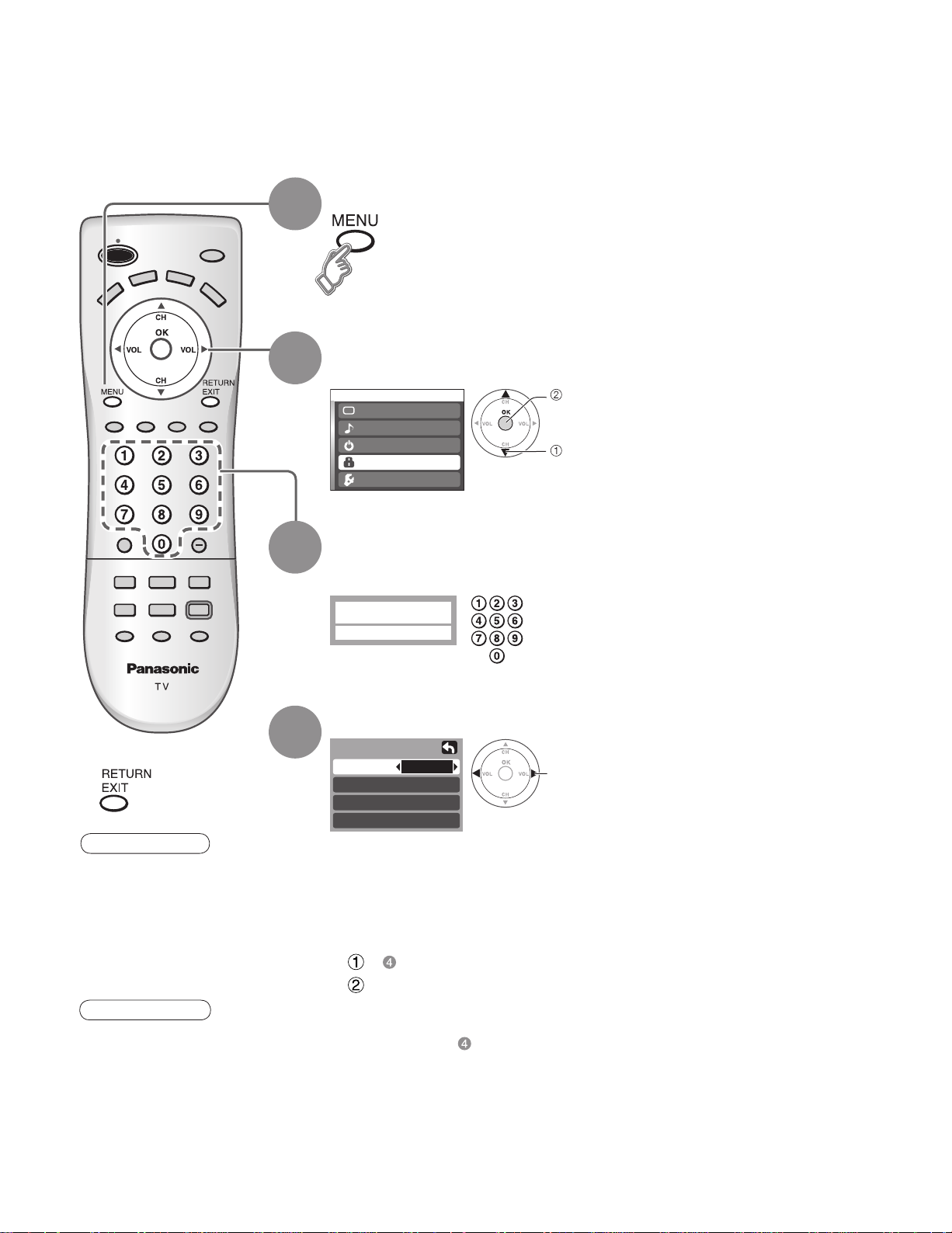
Channel Lock
You can lock out specified channels or shows to prevent children from watching objectionable content.
Display menu
1
Select “Lock”
2
You will be asked to enter your password each time you display the Lock menu.
Menu
Picture
Audio
Timer
Lock
Setup
next
select
Press to exit
■
Caution
Make a note of your
•
password in case
you forget it. (If you
have forgotten your
password, consult your
local dealer.)
Note
When you select a
•
locked channel,
a message will be
displayed that allows
you to view the
channel if you input
your password.
3
4
Input your 4-digit password
A 4-digit code must be entered to view a blocked program or change rating
settings.
For the first time, input the
Enter password.
----
Select the Lock mode
Lock
Mode
Channel
Program
Change password
Off: “Channel lock” not activated
•
All: Locks all channels and Video inputs
•
Game: Locks CH3, CH4, and Video inputs
•
CH: Locks specified channels (analog/digital)
•
To change the password
■
In , select “Change password” and press “OK” button
Input the new 4-digit password twice
To cancel the “Channel lock”
■
Select “Off” in
Off
•
number twice to register it.
change
16

To select the channel or the rating of the program to be locked
■
Select up to 7 (1-7) channels to be blocked out. These channels will be blocked out regardless
of the program rating.
Select “CH” in
Channel
Lock
Block
program
Select “Channel”
Lock
Mode
Channel
Program
To set rating level
■
“V-chip” technology enables restricted shows to be locked according to TV ratings.
CH
next
select
Select “Program”
Lock
Mode
Channel
Program
Change password
CH
next
select
Select the rating category you wish
to follow
Program lock
MPAA
U.S.TV
C.E.L.R.
C.F.L.R.
Monitor out
MPAA:U.S movie ratings
•
U.S.TV:U.S TV program ratings
•
C.E.L.R:Canadian English ratings
•
C.F.L.R:Canadian French ratings
•
To disable recording of the locked program
■
Select “Monitor out” in “Program lock” menu ( )
On
set
select
Select channel to lock
Channel lock
CH 1
CH 2
CH 3
3 - 0
Select the rating to be locked
select
Example of “MPAA” (U.S movie ratings)
Off No rating
G General Audience: All ages admitted
PG Parental Guidance Suggested
PG-13
NC-17 No one 17 and under admitted
•
Parents Strongly Cautioned: Inappropriate for
children under 13
Restricted: Under 17 requires accompanying
R
parent or adult guardian
X Adults only
To get other information (p. 39)
select “CH1-7”
select channel
Channel Lock
Advanced
Program lock
MPAA
U.S.TV
C.E.L.R.
C.F.L.R.
Monitor out
Caution
The V-Chip system that is used in this set is capable of blocking “NR” programs (non rated, not applicable and
•
none) as per FCC Rules Section15.120(e)(2). If the option of blocking “NR” programs is chosen “unexpected and
possibly confusing results may occur, and you may not receive emergency bulletins or any of the following types of
programming:”
• Emergency Bulletins (Such as EAS messages, weather warnings and others)
• Locally originated programming • News • Political • Public Service Announcements • Religious • Sports
• Weather
Note
The Off rating is independent of other ratings.
•
When placing a block on a specific age based rating level, the Off rating and any other more restrictive ratings will
•
also be blocked.
Off
On : Turns on the monitor terminal output for programs that have
been set to “Blocked.”
Off : Turns off the monitor terminal output for programs that have
been set to “Blocked.”
17
