Page 1
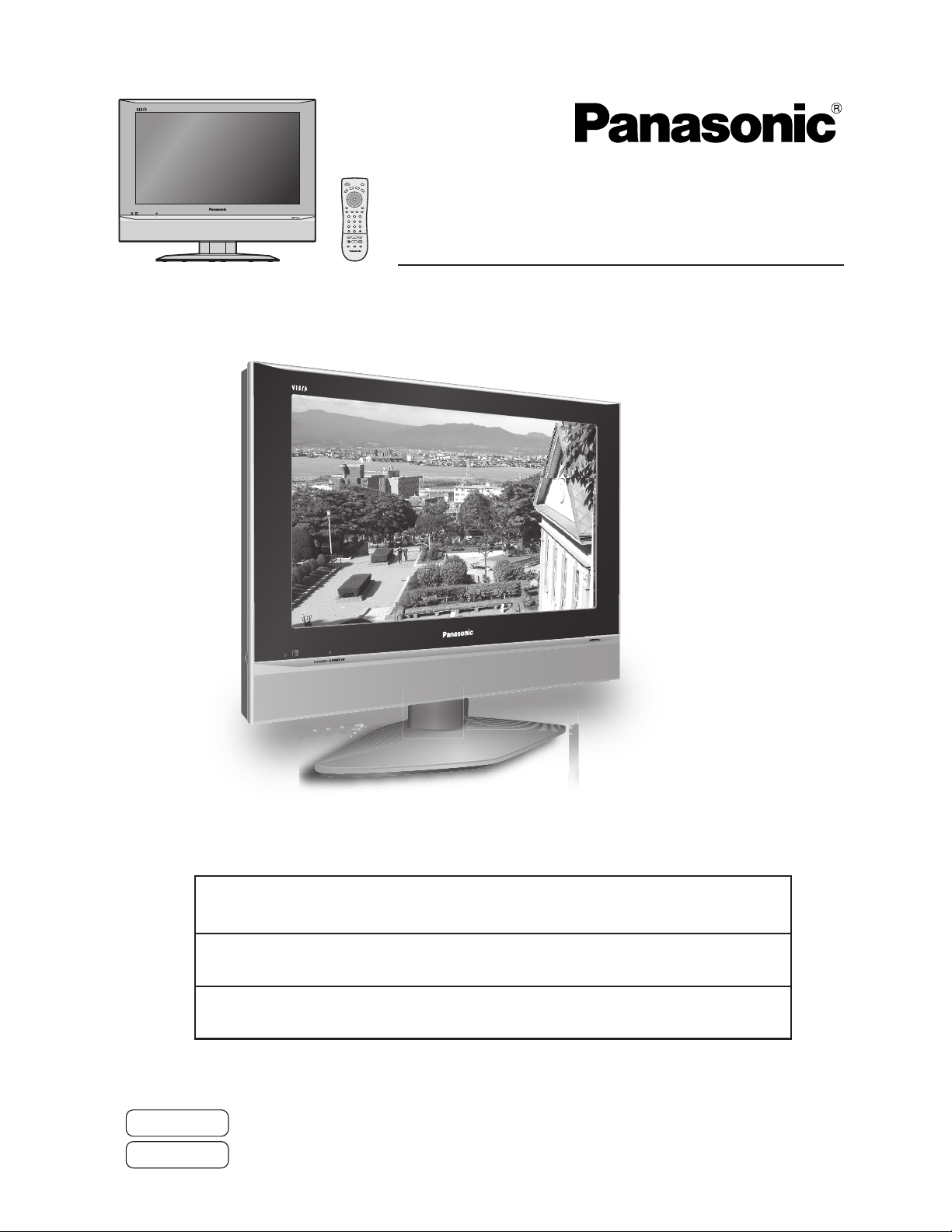
R-STANDBY G-POWER ON
SAP
POWER
DB
S
/
R
C
B
C
L
V
D
V
D
V
T
CH
O K
VOL VOL
CH
RETURN
MENU
EXIT
GUIDERECALL MUTETV/VIDEO
R-TUNE
PAUSE
ASPECT
TV/VCR
123
456
78
9
SLEEP
PROG
0
PLAY
FFREW
REC
STOP
VCR/DBS CH
T V
Operating Instructions
LCD Television
Model No.
TC-19LX50
TC-23LX50
TC-19LE50
TC-23LE50
TV screen image is simulated.
LCD TV shown above is model TC-23LX50.
For assistance, please call : 1-800-211-PANA (7262)
or visit us at www.panasonic.com/contactinfo (U.S.A.)
For assistance, please call : 787-750-4300
or visit us at www.panasonic.com (Puerto Rico)
For assistance, please call : 1-800-561-5505
or visit us at www.panasonic.ca (Canada)
Before connecting, operating or adjusting this product, please read these instructions completely.
Please keep this manual for future reference.
English
Espan˜ol
[Resumen]
TQBC0994
Page 2
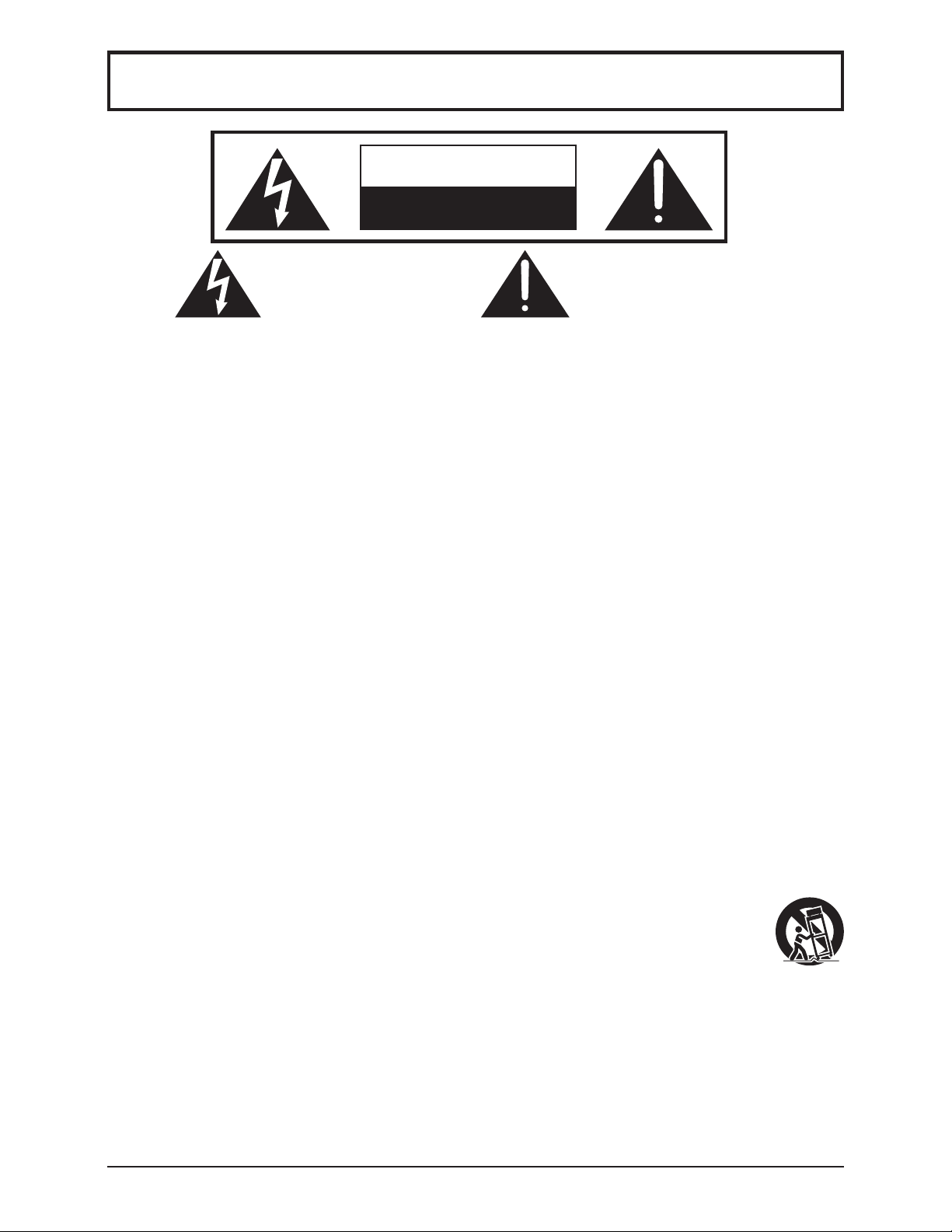
Important Safety Instructions
CAUTION
RISK OF ELECTRIC SHOCK
DO NOT OPEN
The lightning flash with arrow
head within a triangle is intended
to tell the user that parts inside
the product are a risk of electric
shock to persons.
The exclamation point within a
triangle is intended to tell the
user that important operating
and servicing instructions are in
the papers with the appliance.
■ Note to CATV System Installer: This reminder is provided to direct the CATV system installer’s
attention to Article 820-40 of the NEC that provides guidelines for proper grounding and, in particular, specifies
that the cable ground shall be connected to the grounding system of the building, as close to the point of
cable entry as practical.
■ Secure ventilation
Slots and openings in the cabinet and the back or bottom are provided for ventilation, and to ensure reliable
operation of the LCD TV and to protect it from overheating. These openings must not be blocked or covered.
There should be at least 10 cm of space from these openings. The openings should never be blocked by
placing the LCD TV on a bed, sofa, rug or other similar surface. This LCD TV should not be placed in a builtin installation such as a bookcase unless proper ventilation is provided.
■ Important Safety Instructions for LCD TV
1) Read these instructions.
2) Keep these instructions.
3) Heed all warnings.
4) Follow all instructions.
5) Do not use this apparatus near water.
6) Clean only with dry cloth.
7) Do not block any ventilation openings. Install in accordance with the manufacturer’s instructions.
8) Do not install near any heat sources such as radiators, heat registers, stoves, or other apparatus (including
amplifiers) that produce heat.
9) Do not defeat the safety purpose of the polarized or grounding-type plug. A polarized plug has two
blades with one wider than the other. A grounding type plug has two blades and a third grounding prong.
The wide blade or the third prong are provided for your safety. If the provided plug does not fit into your
outlet, consult an electrician for replacement of the obsolete outlet.
10) Protect the power cord from being walked on or pinched particularly at plugs, convenience receptacles,
and the point where they exit from the apparatus.
11) Only use attachments / accessories specified by the manufacturer.
12) Use only with the cart, stand, tripod, bracket, or table specified by the manufacturer, or sold
with the apparatus. When a cart is used, use caution when moving the cart / apparatus
combination to avoid injury from tip-over.
13) Unplug this apparatus during lightning storms or when unused for long periods of time.
14) Refer all servicing to qualified service personnel. Servicing is required when the apparatus has been
damaged in any way, such as power-supply cord or plug is damaged, liquid has been spilled or objects
have fallen into the apparatus, the apparatus has been exposed to rain or moisture, does not operate
normally, or has been dropped.
15) Operate only from the type of power source indicated on the marking label. If you are not sure of the
type of power supplied to your home consult your television dealer or local power company.
16) Follow all warnings and instructions marked on the LCD TV.
17) Never push objects of any kind into this LCD TV through cabinet slots as they may touch dangerous
voltage points or short out parts that could result in a fire or electric shock. Never spill liquid of any kind
on the LCD TV.
2
Page 3
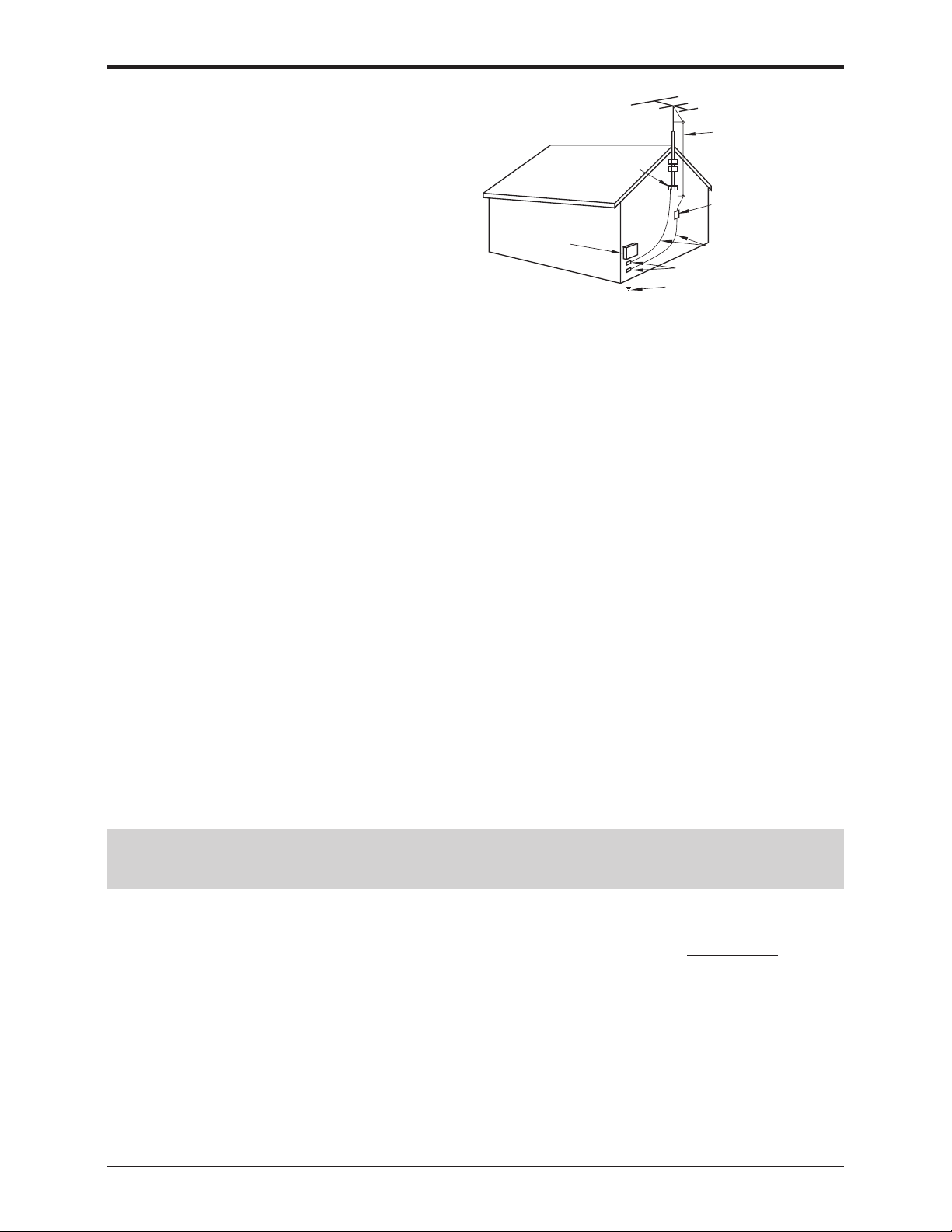
Important Safety Instructions
18) If an outside antenna is connected to the
television
is grounded so as to provide some protection
equipment, be sure the antenna system
against voltage surges and built up static
charges. In the U.S. Section 810-21 of the
National Electrical Code provides information
with respect to proper grounding of the mast and
supporting structure, grounding of the lead-in wire
to an antenna discharge unit, size of grounding
conductors, location of antenna discharge unit,
connection to grounding electrodes, and
requirements for the grounding electrode.
19) An outside antenna system should not be located
in the vicinity of overhead power lines or other
EXAMPLE OF ANTENNA
GROUNDING AS PER (NEC)
NATIONAL ELECTRICAL
CODE
GROUND
CLAMP
ELECTRIC
SERVICE
EQUIPMENT
ANTENNA
LEAD-IN WIRE
ANTENNA
DISCHARGE UNIT
(NEC SECTION 810-20)
GROUNDING CONDUCTORS
(NEC SECTION 810-21)
GROUND CLAMPS
POWER SERVICE GROUNDING
ELECTRODE SYSTEM
(NEC ART 250, PART H)
electric light or power circuits, or where it can fall into such power lines or circuits. When installing an
outside antenna system extreme care should be taken to keep from touching such power lines or circuits
as contact with them might be fatal.
20) Unplug this LCD TV from the wall outlet, and refer servicing to qualified service personnel under the
following conditions:
a. When the power cord or plug is damaged or frayed.
b. If liquid has been spilled into the LCD TV.
c. If the LCD TV has been exposed to rain or water.
d. If the LCD TV does not operate normally by following the operating instructions.
Adjust only those controls that are covered by the operating instructions as improper adjustment of
other controls may result in damage and will often require extensive work by a qualified technician to
restore the LCD TV to normal operation.
e. If the LCD TV has been dropped or the cabinet has been damaged.
f. When the LCD TV exhibits a distinct change in performance - this indicates a need for service.
21) When replacement parts are required, be sure the service technician uses replacement parts specified by
the manufacturer that have the same characteristics as the original parts. Unauthorized substitutions may
result in fire, electric shock, or other hazards.
22) WARNING : TO REDUCE THE RISK OF FIRE OR ELECTRIC SHOCK, DO NOT EXPOSE THIS
APPARATUS TO RAIN OR MOISTURE.
DO NOT PLACE LIQUID CONTAINERS (FLOWER VASES, CUPS, COSMETICS, ETC.)
ABOVE THE SET. (INCLUDING ON SHELVES ABOVE, ETC.)
23) WARNING : KEEP UNNEEDED SMALL PARTS AND OTHER OBJECTS OUT OF THE REACH OF
SMALL CHILDREN. THESE OBJECTS CAN BE ACCIDENTALLY SWALLOWED. ALSO,
BE CAREFUL ABOUT PACKAGING MATERIALS AND PLASTIC SHEETS.
24) CAUTION :
TO PREVENT ELECTRIC SHOCK DO NOT USE THIS PLUG WITH A RECEPTACLE OR OTHER
OUTLET UNLESS THE BLADES CAN BE FULLY INSERTED TO PREVENT BLADE EXPOSURE.
25) CAUTION : USE WITH OTHER STAND MAY RESULT IN INSTABILITY POSSIBLY CAUSING INJURY.
26) CAUTION : DANGER OF EXPLOSION IF BATTERY IS INCORRECTLY REPLACED. REPLACE ONLY
WITH THE SAME OR EQUIVALENT TYPE.
NOTE :•This equipment is designed to operate in North America and other countries where the
broadcasting system and AC house current are exactly the same as in North America.
■
This product utilizes tin-lead solder, and has a fluorescent lamp containing a small amount of mercury. Disposal of
these materials may be regulated in your community due to environmental considerations. For disposal or recycling
information please contact your local authorities, or the Electronics Industries Alliance:
www.eiae.org.
3
Page 4
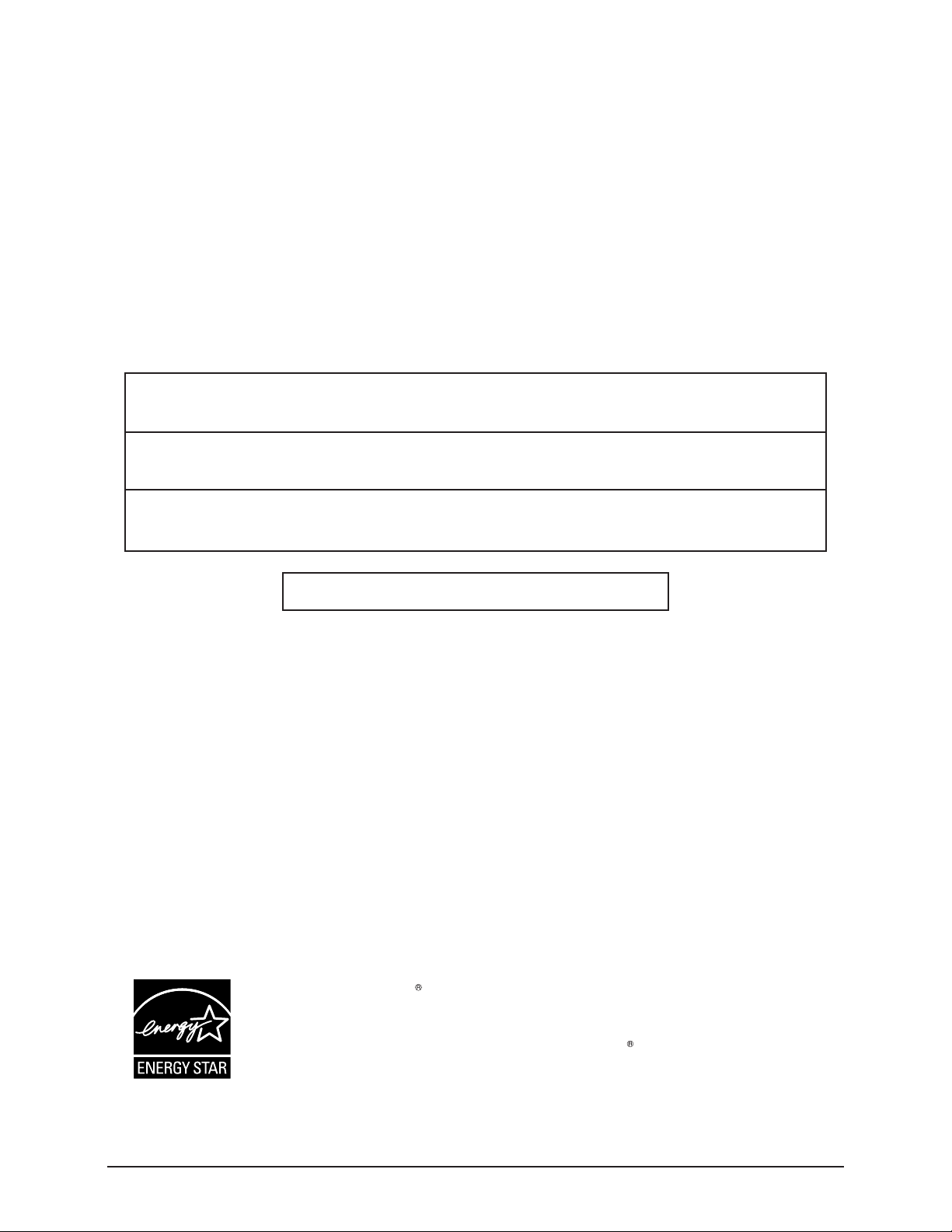
Dear Panasonic Customer
Welcome to the Panasonic family of customers.
We hope that you will have many years of enjoyment from your new LCD TV.
To obtain maximum benefit from your set, please read these instructions before
making any adjustments, and retain them for future reference.
Retain your purchase receipt, and record the model number and serial number
of your set in the space provided on the rear cover of these instructions.
For assistance, please call : 1-800-211-PANA (7262)
or visit us at www.panasonic.com/contactinfo (U.S.A.)
For assistance, please call : 787-750-4300
or visit us at www.panasonic.com (Puerto Rico)
For assistance, please call : 1-800-561-5505
or visit us at www.panasonic.ca (Canada)
Federal Communication Commission Information
This equipment has been tested and found to comply with the limits for a TV Broadcast Receiver, pursuant
to Part 15 of the FCC Rules. These limits are designed to provide reasonable protection against harmful
interference in a residential installation. This equipment generates, uses and can radiate radio frequency
energy and, if not installed and used in accordance with the instructions, may cause harmful interference to
radio communications. However, there is no guarantee that interference will not occur in a particular
installation. If this equipment does cause or receive interference, which can be determined by turning
equipment off and on, the user is encouraged to try to correct the interference by one or more of the
following measures:
Reorient or relocate the TV antenna.
Increase the separation between TV and other equipment.
Connect TV into separate outlet from other equipment.
Consult the dealer or an experienced radio / TV technician for help.
FCC Caution: Any changes or modifications not expressly approved by the party responsible for compliance
could void the user’s authority to operate this equipment.
The ENERGY STAR
Environmental Protection Agency (EPA) and the U.S. Department of Energy
(DOE) to help customers identify products that can save them money and protect
the environment by saving energy. ENERGY STAR
consume less energy than similar standard products.
label, a symbol for energy efficiency, was created by the U.S.
compliant products generally
4
Page 5
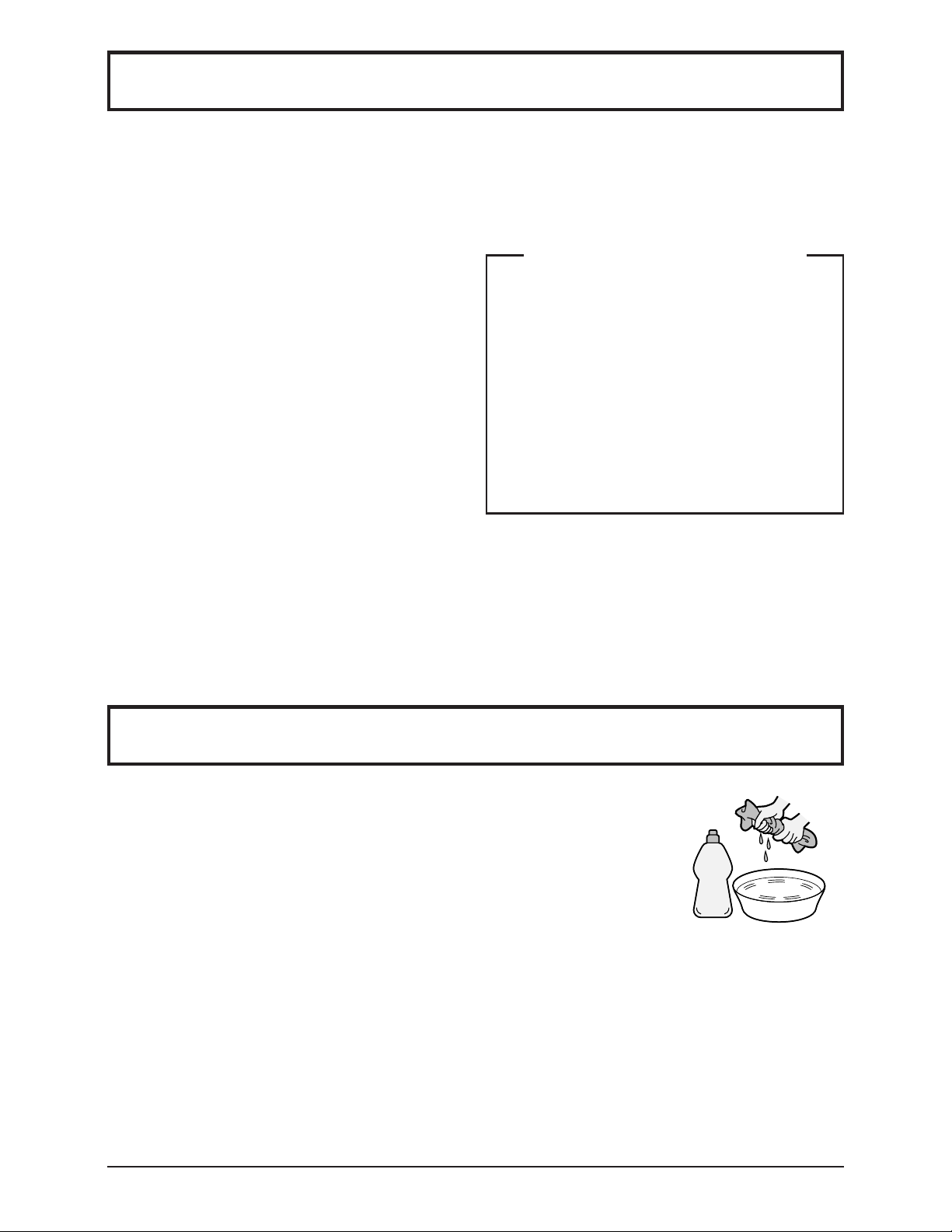
Table of Contents
Important Safety Instructions .............................. 2
Maintenance .......................................................... 5
SUPPLIED ACCESSORIES ................................... 6
Remote control battery installation ...................... 6
Installation ............................................................. 7
Connections .......................................................... 8
Antenna Connection ............................................ 8
Cable Box Connection ......................................... 8
Connecting Other Equipment .............................. 9
Connecting Headphones / Earphones ............... 10
Power ON / OFF ................................................... 10
Basic Controls ..................................................... 11
Menu Operations ................................................. 12
Tuning Channels ................................................. 14
LOCK .................................................................... 15
CLOSED CAPTION .............................................. 19
INPUT LABEL ...................................................... 19
OTHER ADJUST .................................................. 20
PICTURE ADJUST ............................................... 21
POSITION/SIZE .................................................... 22
AUDIO ADJUST ................................................... 23
ASPECT Controls ................................................ 24
Operating peripheral equipment using
the remote control............................................ 25
Programming the remote control code .............. 25
Infrared Code Index ........................................... 26
Mode Operational Key Chart ............................. 28
Manuel de instrucciones [ Resumen ]
Instalación .................................................. 29
Instalación de las pilas del mando a distancia
Conexión .................................................... 30
Conexión de antena .................................. 30
Conexión del receptor de TV por cable ..... 30
Conexión de otro equipo ........................... 31
Conexión de auriculares ............................ 32
Conexión / desconexión de la alimentación ...
Controles básicos ...................................... 33
Operaciones con menús ........................... 34
Sintonización de canales .......................... 36
Troubleshooting .................................................. 37
CUSTOMER SERVICES DIRECTORY (for U.S.A.) ............ 38
Specifications ...................................................... 39
..... 29
32
Maintenance
To clean this unit, wipe with a soft, dry cloth.
If the surfaces are extremely dirty, use a soft cloth dipped in a soap and
water solution or a weak detergent solution.
• Use eyeglass cleaner to remove stubborn dirt from the LCD.
• Never use alcohol, paint thinner or benzine to clean this unit.
• Before using a chemically treated cloth, carefully read the instructions that
came with the cloth.
CAUTION :
If water or other liquid enters the monitor through the display panel surface, a malfunction may occur.
Mild
detergent
5
Page 6
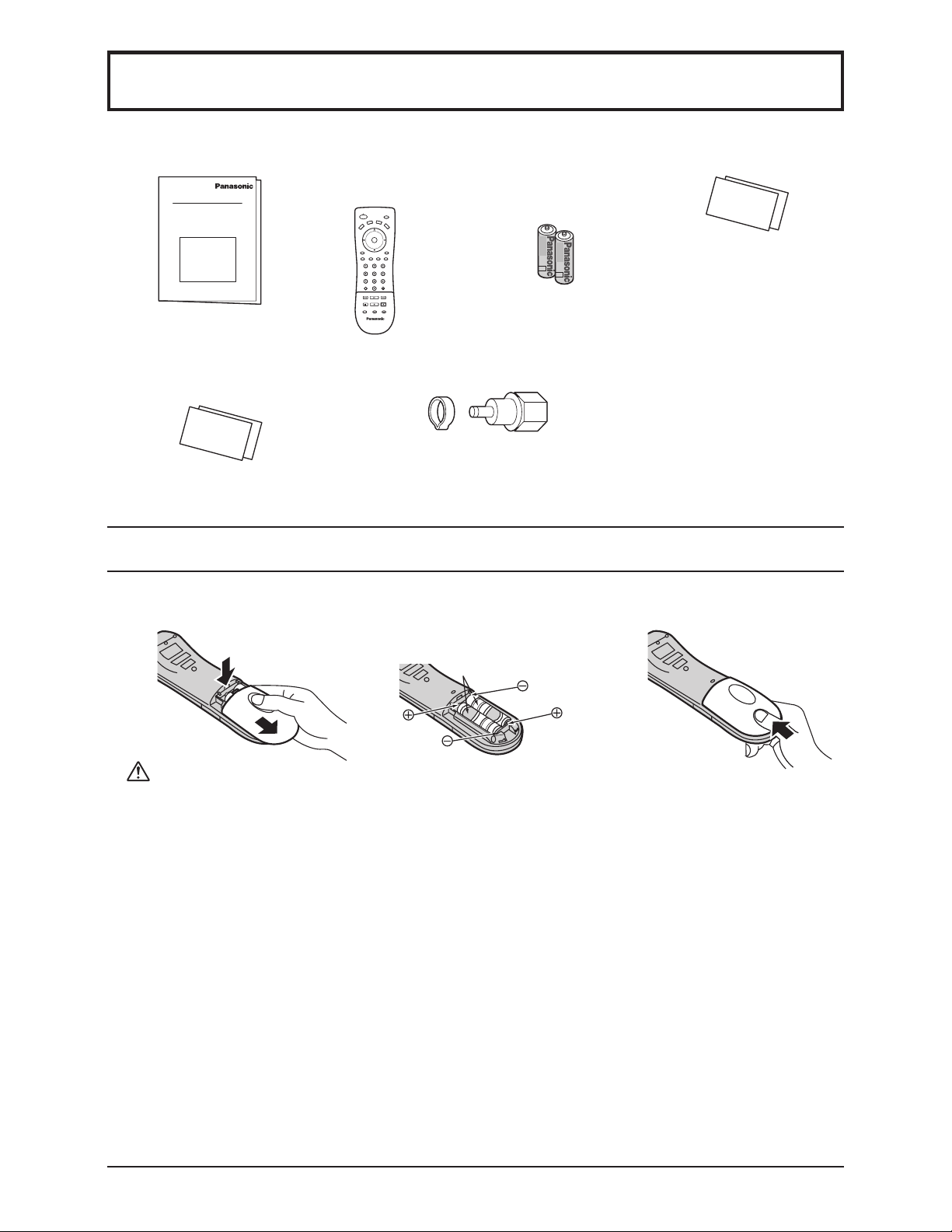
SUPPLIED ACCESSORIES
Check the accessories before installation.
• Operating Instructions • Remote Control
Transmitter
(EUR7613Z90R)
• Batteries for the
Remote Control
Transmitter
(2 × AA size)
• Warranty Card
• Product Registration Card and
Customer Care Plan Card (For
U.S.A.)
• F-Type Antenna Connector
(for 4C-2V) ( × 1)
Remote control battery installation
Requires two AA batteries.
1. Open the battery cover.
Precaution on battery use
Incorrect installation can cause battery leakage and corrosion that will damage the remote control transmitter.
Disposal of batteries should be in an environmentally friendly manner.
1. Always use new batteries when replacing the old set.
2. Do not attempt to charge, short-circuit, disassemble, heat or burn used batteries.
3. Battery replacement is necessary when remote control acts sporadically or fails to operate this unit.
2. Install the batteries.
Note the correct polarity (+ and -).
Two AA size
3. Replace the cover.
Notes:
• Do not drop, apply shock to or step on the remote control.
• Do not spill water on the remote control.
• Do not place objects between the remote control and remote control receiver.
• Do not use remote controls for other equipment at the same time.
• If the TV does not operate even when using the remote control from a close range, it is time to replace
the batteries.
6
Page 7
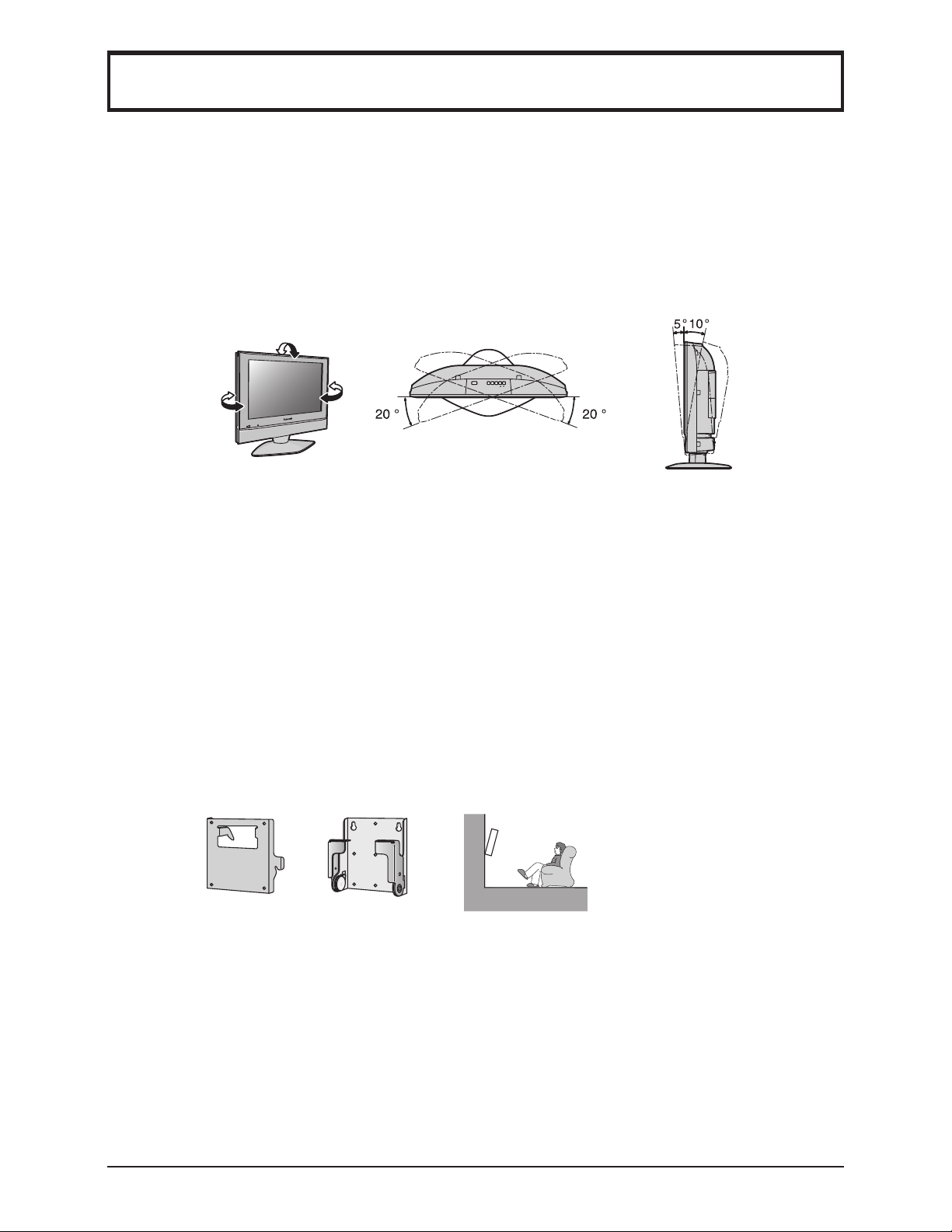
Installation
Receiver Location
Locate at a comfortable distance for viewing. Avoid placing where sunlight or other bright light (including
reflections) will fall on the screen.
Use of some types of fluorescent lighting can reduce remote control transmitter range.
Adequate ventilation is essential to prevent internal component failure. Keep away from areas of excessive
heat or moisture.
How to use the LCD stand
Adjust the stand to your desired angle. The stand angle can be adjusted between 5 ° forward and 10 °
back, and rotated 20 ° to the right / left.
POWER TV/VIDEO – VOL + CH
Optional External Equipment
The Video / Audio connection between components can be made with shielded video and audio cables. For
best performance, antenna cables should utilize 75 ohm coaxial shielded wire. Cables are available from
your dealer or electronic supply store.
Before you purchase any cables, be sure you know what type of output and input connectors your various
components require. Also determine the length of cable you’ll need.
For optimum quality picture
When the LCD is exposed to light from outdoors or lighting fixtures, high-contrast pictures may not be displayed
clearly. Turn off florescent lamps near the LCD and place in a location not exposed to outdoor light.
How to hang the LCD Television on the wall
This LCD Television is for use only with the following optional accessory. Use with any other type of optional
accessories may cause instability which could result in the possibility of injury.
Wall-hanging bracket ........................................................ TY-WK22LR1W
•
Always be sure to ask a
qualified technician to carry
out set-up.
7
Page 8
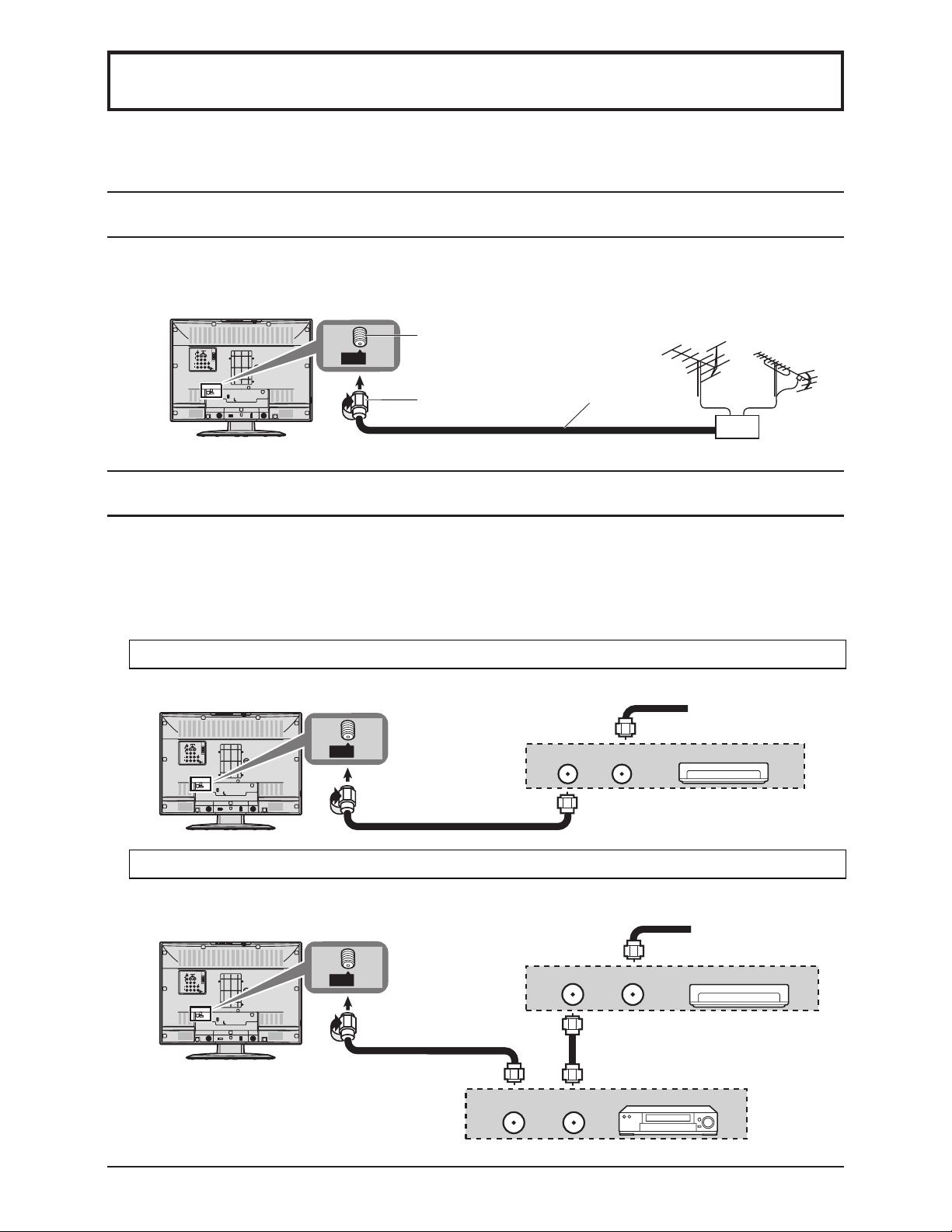
Connections
Note:
Cables and connectors are not supplied with this set.
Antenna Connection
For proper reception of VHF/UHF channels, an external antenna is required. For best reception, an outdoor
antenna is recommended. The antenna mode must be set to TV (see page 14, Mode selection).
Back of the TV
Antenna Terminal
ANT
75 Ohm
F-Type Antenna
Connector
Coaxial Cable
Cable Box Connection
• For reception of cable channels (01 - 125), connect the cable supplied by your local cable company. The
antenna mode must be set to CABLE (see page 14, Mode selection).
• Certain cable systems offset some channels to reduce interference or view Premium (scrambled) channels.
A cable converter box is required for proper reception. Check with your local cable company for its
compatibility requirements.
• Set the TV channel to CH3 or CH4 when using this connection.
UHF AntennaVHF Antenna
Mixer
Cable Box
Back of the TV
Cable Box and VCR
Back of the TV
ANT
ANT
OUTPUT
OUTPUT
ANT OUTPUT ANT INPUT
INPUT
INPUT
Incoming 75 Ohm Cable
from Cable Company
CABLE BOX
Incoming 75 Ohm Cable
from Cable Company
CABLE BOX
VCR
8
Page 9
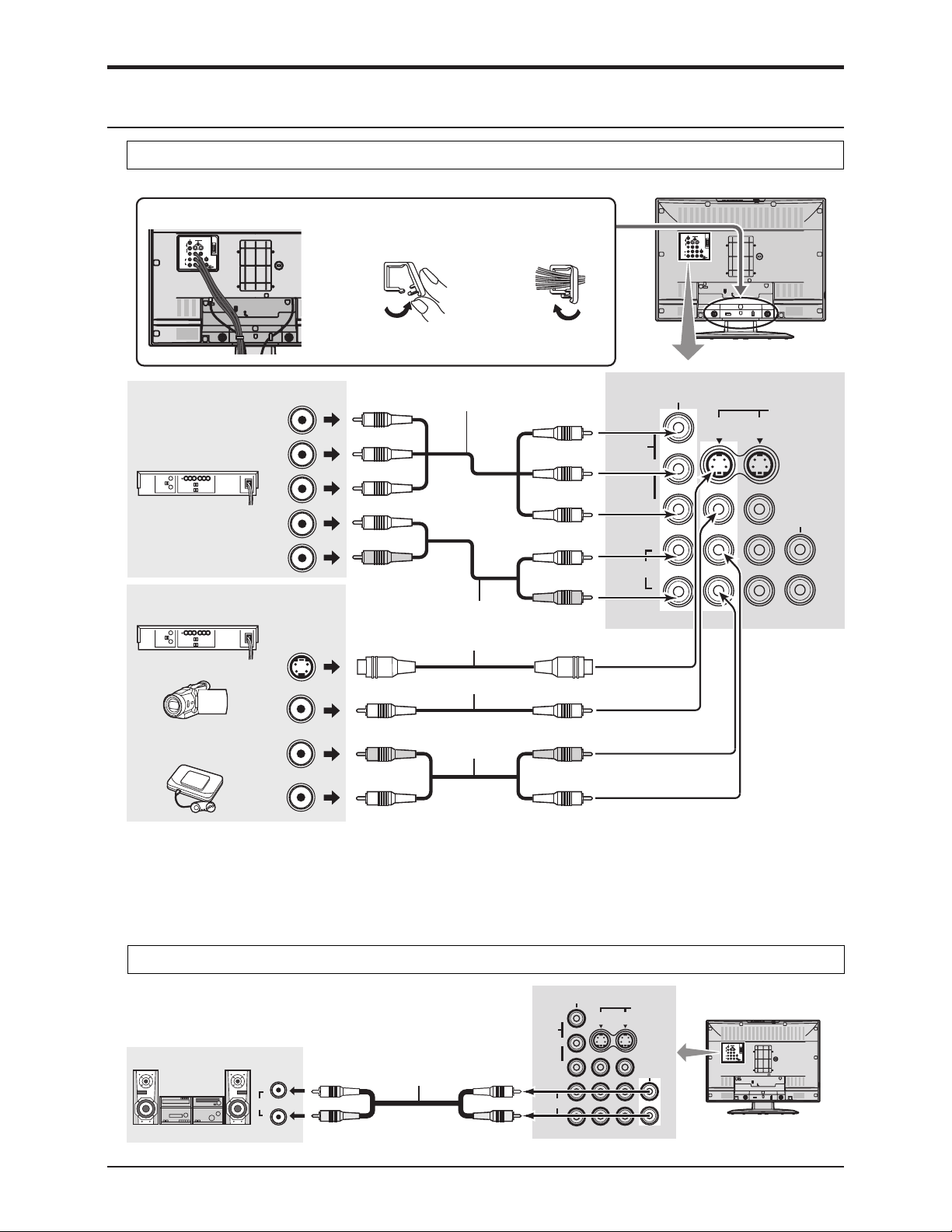
Connecting Other Equipment
Rear Input Terminals
To bundle the cables with the clamper
1. Pull upward.
Note:
To avoid noise do not put the antenna cable
and the power cord together.
2. Put the cables in
the clamper and
close.
Connections
Back of the TV
COMPONENT VIDEO OUT
DVD / STB
Super-VHS VCR
Y
P
P
Audio
OUT
R
COMPONENT VIDEO cable
B
R
L
AUDIO cable
COMPONENT VIDEO INPUT
Y
VIDEO
P
B
PR
L
AUDIO
R
INPUT
21
S-VIDEO
VIDEO
AUDIO OUT
S-VIDEO cable
S-Video
CAMCORDER
OUT
VIDEO cable
Video
OUT
VIDEO GAME
CONSOLE
Audio
OUT
R
L
AUDIO cable
Notes:
• When connecting video cables, priority is given to the S-Video cable when both the S-VIDEO input terminal
and the VIDEO input terminal are connected.
• Please make inquiries of video game manufacturers concerning component cables to connect with video
game console.
Rear Output Terminals
L
Audio
IN
R
AUDIO cable
COMPONENT VIDEO INPUT
Y
VIDEO
B
P
PR
L
AUDIO
R
21
INPUT
S-VIDEO
VIDEO
AUDIO OUT
Back of the TV
9
Page 10
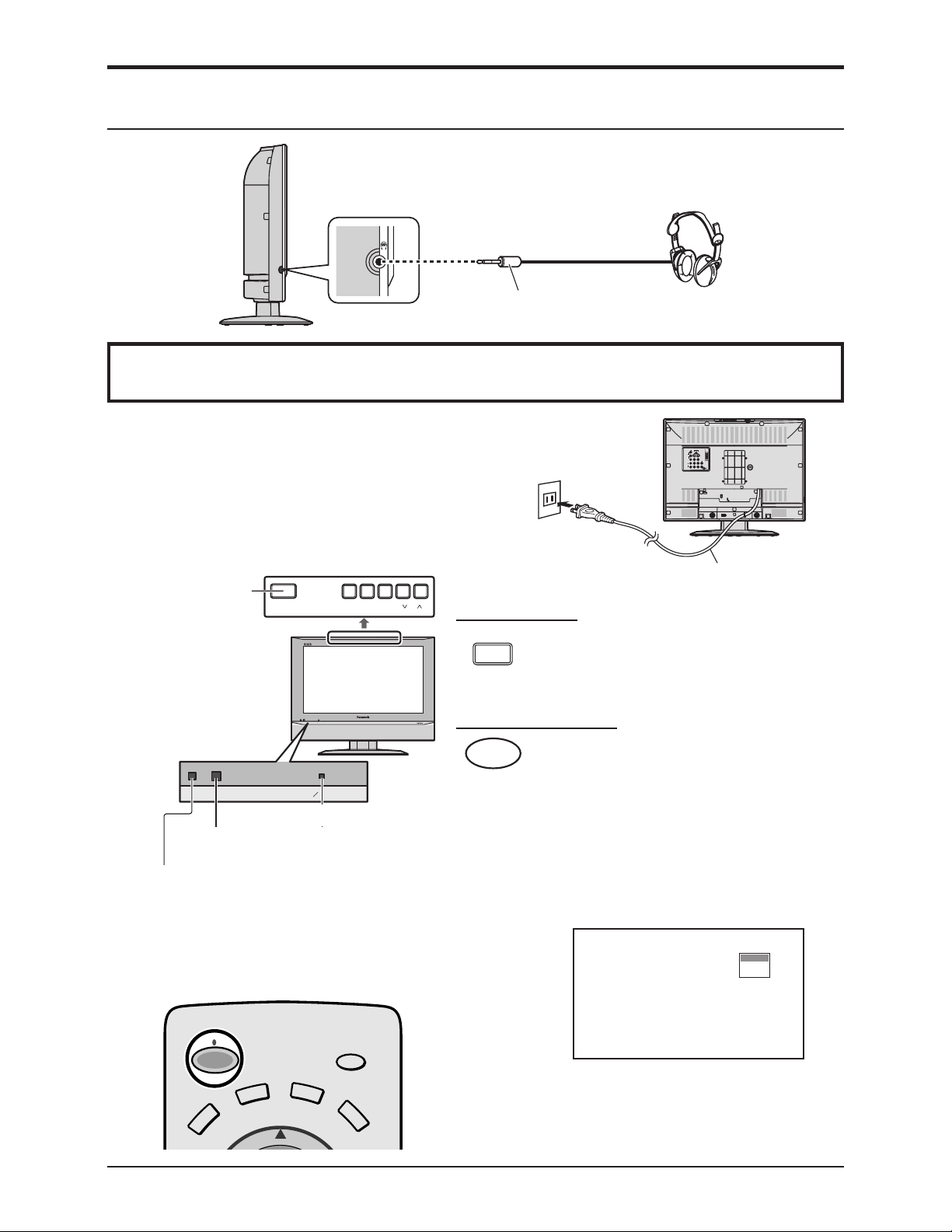
Connections
Connecting Headphones / Earphones
M3 plug (Not supplied)
Power ON / OFF
Preparation
Connect the plug to the wall outlet.
Note:
The TV consumes some power as long as the power
cord is inserted into the wall outlet.
Main POWER
switch
Remote control
sensor
C.A.T.S. sensor
LCD C.A.T.S. (Contrast Automatic Tracking
System) automatically senses the ambient
light conditions and adjusts the brightness and
gradation accordingly, to optimize contrast.
C.A.T.S. is in effect when PIC MODE is set to
AUTO (see page 21).
POWER TV/VIDEO – VOL + CH
R-STANDBY G-POWER ON
R-STANDBY G-POWER ON
Power Indicator
On the main unit
On the remote control
POWER
POWER
Back of the TV
AC120V, 60Hz
Power cord
Press to turn the TV’s main power on / off.
• Power indicator
Main power ON: Green
Main power OFF: No light
Press to turn the TV on / off.
• Power indicator
Power ON : Green
Power OFF (Standby): Red
• This does not work when the main
power is off (No light) (see above).
Note:
The screen below is displayed for a few
moments when the TV is turned on.
ZOOM
CH 6
STEREO
SAP
MONO
10
POWER
TV
VCR
DBS/
CBL
SAP
DVD
Note:
Select the menu language before operating the TV (see
pages 12, 13, LANGUAGE).
Page 11
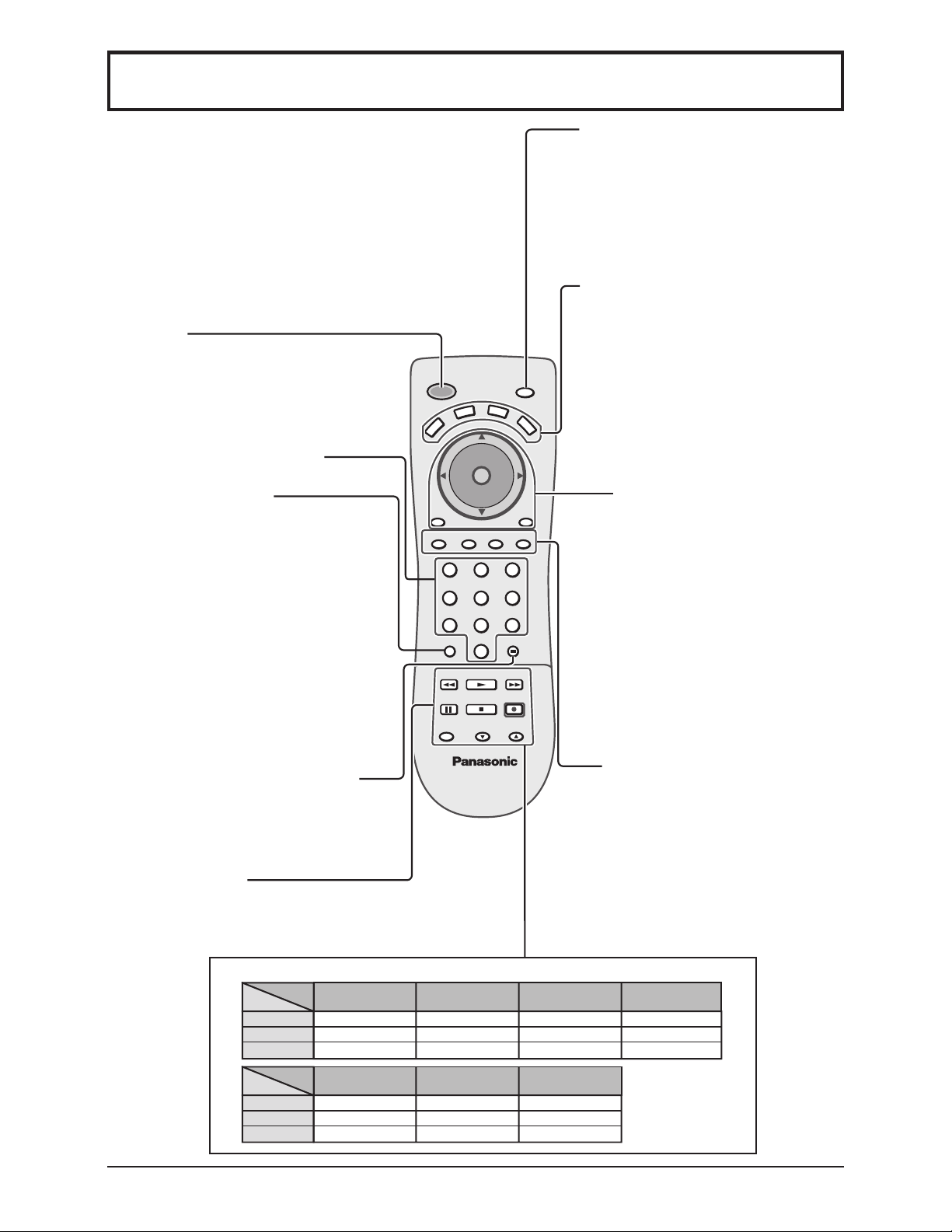
POWER
B
D
BS/
VCR
V
T
CH
O K
VOL VOL
CH
MENU
123
456
SAP
C
BL
DVD
RETURN
EXIT
GUIDERECALL MUTETV/VIDEO
Buttons
VCR
CABLE/DBS
DVD
VCR REW/FF
-
Skip Search REW/FF
78
R-TUNE
STOP
PAUSE
ASPECT
TV/VCR
PLAY
-
PLAY
0
PLAY
VCR/DBS CH
T V
9
SLEEP
PROG
REC
FFREW
Pause
-
Pause
STOP
-
STOP
VCR
CABLE/DBS
DVD
VCR RECORD
-
-
TV/VCR Switch
STB
-
ASPECT
Open / Close
VCR CH up/down
PAGE up/down
--
Slow +/
11
Page 12
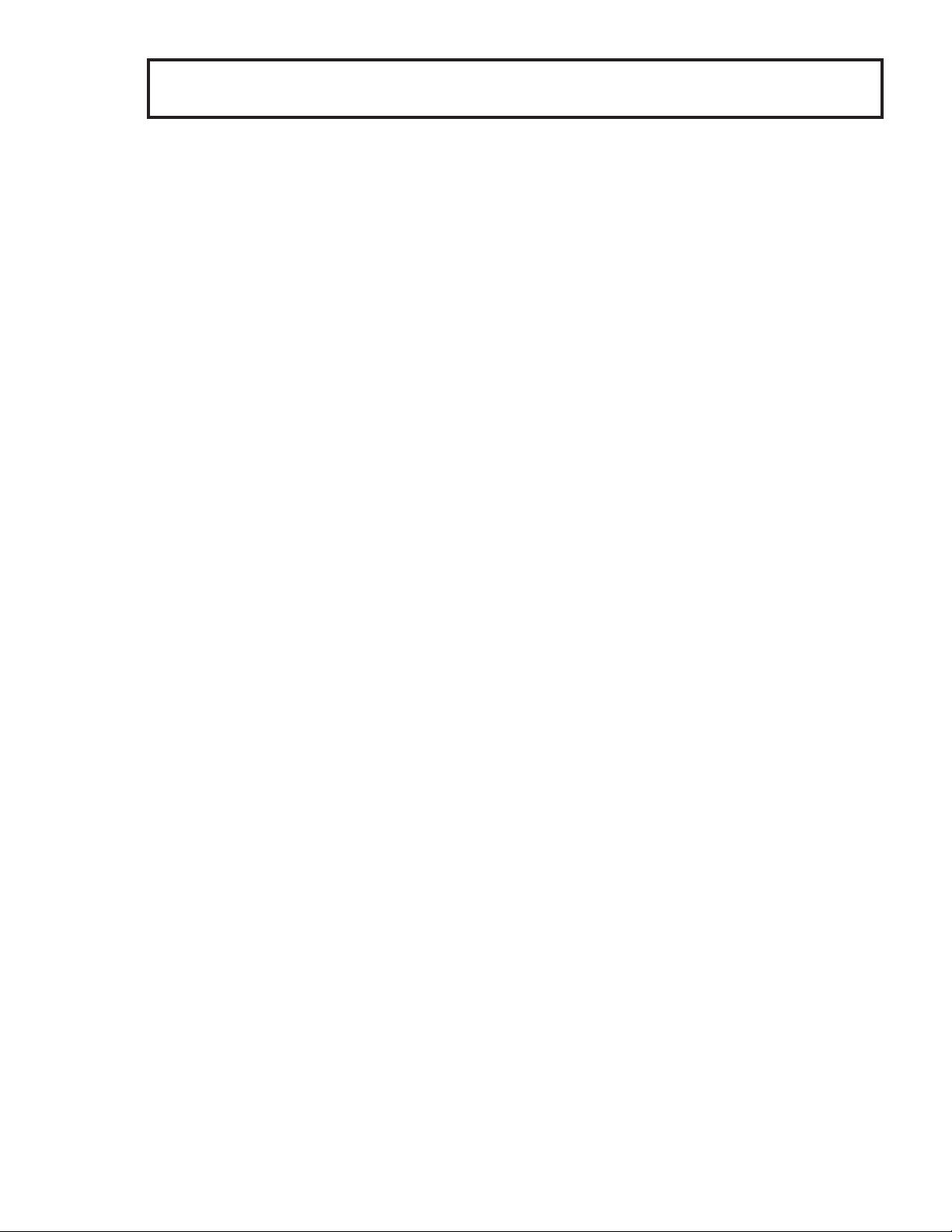
12
Page 13

13
Menu Operations
(See page 21)
•
To return to the previous screen :
•
To exit the MENU screen: This returns TV to normal viewing.
Press to select the MENU screen (ADJUST or SET UP).
Press to select the sub-menu feature.
Press to display the sub-menu screen.
(See pages 15-18)
(See page 23)
Select the menu language.
(See page14)
(See page 19)
(See page 20)
(See page 19)
(See page 22)
OFF ON
COOLCOOL
NORMAL
PIC MODE
BACK LIGHT
PICTURE
BRIGHTNESS
COLOR
TINT
SHARPNESS
AI PICTURE
+ 20
+ 20
0
0
0
0
OFF ON
STANDARD
PICTURE ADJUST PAGE 1/2
CH
CH
VOL VOL
O
K
RETURN
EXIT
MENU
LOCK
BLOCK PROGRAMS:
STATUS
U. S. MOVIES
CHANGE SETTING
ENTER CODE FIRST
OFF ON
AUDIO ADJUST
NORMAL
– 5
+ 3
0
STANDARD
PAGE 1/2
OFF ON
MODE
BASS
TREBLE
BALANCE
AI SOUND
SURROUND
STEREO SAP MONO
OFF ON
OFF ON
P O S IT ION / SI ZE
NORMAL
P O S IT ION
NORMALIZE
SIZE
15
RETURN
LANGUAGE
ENGLISH
LANGUAGE
ENGLISH FRANÇAIS
ESPAÑOL
MODE
AUTO PROGRAM
MANUAL PROGRAM
TV
CABLE
PROGRAM CHANNELS
COMPONENT
VIDEO1
VIDEO2
COMPONENT
VIDEO1
VIDEO2
INPUT LABEL
OTHER ADJUST PAGE 1/2
VIDEO NR
OFF ON
3D Y/C FILTER
COLOR MATRIX
SD HD
OFF ON
MPEG NR
OFF ON
CLOSED CAPTION
MODE
OFF
C1 C2
OFF
Page 14

Tuning Channels
Press the TV/VIDEO button to display the TV channel.
1
Press the MENU button to display the MENU screen and select SET UP.
2
Press to select PROGRAM CH.
CH
O K
VOL
VOL
CH
Press to display the PROGRAM
CHANNELS screen.
Mode selection
Press to select MODE.
3
CH
O K
VOL VOL
CH
Automatic channel programming
Automatically scans and stores all the TV channels.
4
CH
O K
VOL
VOL
CH
Press to select TV or CABLE.
Add or delete a channel manually.
Press to select AUTO
PROGRAM.
4
Press to display the
AUTO PROGRAM
screen.
AUTO PROGRAM
Activate
“AUTO PROGRAM?”
YES NO
Manual channel programming
MENU
ADJUST SET UP
LANGUAGE
PROGRAM CH
LOCK
CLOSED CAPTION
INPUT LABEL
OTHER ADJUST
PROGRAM CHANNELS
TV
MODE
AUTO PROGRAM
MANUAL PROGRAM
CABLE
Press to select
CH
O K
VOL
VOL
CH
MANUAL PROGRAM.
Press to display the
MANUAL PROGRAM
screen.
PROGRAM CHANNELS
MODE
AUTO PROGRAM
MANUAL PROGRAM
TV
CABLE
Press to select YES.
5
Press to start AUTO
PROGRAM.
AUTO PROGRAM
In “AUTO PROGRAM”
CHANNEL 59
Channels will automatically advance until all channels
have been scanned. Channel numbers with video
signal received will be stored in the Channel Memory.
Notes:
• When any button is pressed during AUTO
PROGRAM, the TV will return to normal viewing.
(Channels searched up to that point are added.)
• After AUTO PROGRAM finishes, the lowest channel
number added will be displayed.
• When there is no receivable channel, channel 69 (for
TV) or channel 125 (for cable TV) is displayed.
14
MENU
5
STOP
6
CH
O K
VOL VOL
CH
CH
O K
VOL VOL
CH
Press to select the
channel.
• You can also use the
numbered buttons.
MANUAL PROGRAM
ENTER CHANNEL
121
Press to add the
channel to the Channel
Memory (the channel
number turns blue).
Press to delete the
channel from the
Channel Memory (the
channel number turns
yellow).
• Repeat steps 5 and 6 for other channels.
Page 15

V-Chip technology allows parents to use the TV rating codes to block programs that they feel are inappropriate
for their children to watch.
1
Press to select LOCK
Press to display the LOCK screen.
2
Input 4-digit code.
• To clear the numbers while entering the code,
press Up
or Down .
• You will need the code to enter the LOCK menu.
• After entering your password for the first time,
ENTER CODE FIRST will change to CHANGE
CODE.
Note:
Use a code that is easy to remember and record it in a safe place.
3
CH
K
O
VOL VOL
CH
Press to select BLOCK PROGRAMS.
Press to select U.S. MOVIES, U.S. TV
PROGRAMS, CANADIAN ENGLISH
or CANADIAN FRENCH.
4
CH
O K
VOL VOL
CH
LOCK
BLOCK PROGRAMS
STATUS
ENTER CODE FIRST
LOCK
BLOCK PROGRAMS
STATUS
CHANGE CODE
LOCK
BLOCK PROGRAMS
STATUS
CHANGE CODE
U. S. MOVIES
OFF ON
CHANGE SETTING
U. S. TV PROGRAMS
OFF ON
CHANGE SETTING
U. S. TV PROGRAMS
OFF ON
CHANGE SETTING
:
:
:
5
Press to select CHANGE SETTING.
CH
O K
VOL
VOL
CH
Press to enter the next menu.
LOCK
BLOCK PROGRAMS
U. S. TV PROGRAMS
STATUS
CHANGE SETTING
CHANGE CODE
:
OFF ON
15
Page 16

LOCK
U.S. MOVIES
This TV features the “V-Chip technology” which allows you to use Motion Picture Ratings when viewing movies
or video tapes. This innovation allows parents to block various types of movies and video tapes at their discretion.
6
7
CH
O K
VOL VOL
CH
CH
K
O
VOL VOL
CH
Press to select VIEW NR PROGRAMS?.
Press to select NO or YES.
NO :
Cannot view programs with NR signals.
YES :
Can view programs with NR signals.
Press to select the rating.
Press to lock or unlock the rating.
Lock : Red
Unlock: Green
Notes:
• When a rating is locked, all ratings below this rating are locked.
• When a rating is unlocked, all ratings above this rating are unlocked.
NR
G
P G
PG-13
R
NC-17
X
CONTAINS NO RATING (NOT RATED) AND NA (NOT APPLICABLE)
PROGRAMS. Movie has not been rated or rating does not apply.
GENERAL AUDIENCES. All ages admitted.
PARENTAL GUIDANCE SUGGESTED. Some material may not be suitable for children.
PARENTS STRONGLY CAUTIONED. Some material may be inappropriate for children under 13.
RESTRICTED. Under 17 requires accompanying parent or adult guardian.
NO ONE 17 AND UNDER ADMITTED.
ADULTS ONLY.
U. S. MOVIES
VIEW NR PROGRAMS?
PG
NC
G
P G
-
R
-
X
NO YES
13
17
U.S. TV PROGRAMS
This TV features the “V-Chip technology” which allows you to use U.S. TV PROGRAMS Guide ratings to
block various types of TV programs.
6
7
8
CH
O K
VOL VOL
CH
CH
K
O
VOL VOL
CH
CH
VOL VOL
CH
Press to select VIEW NR PROGRAMS?
Press to select NO or YES.
Cannot view programs with NR signals.
NO :
YES : Can view programs with NR signals.
Press to select SETTING.
Press to select BASIC or DETAILED.
BASIC : You can select the ratings.
DETAILED : You can select the ratings and options.
Press to select the rating.
Press to lock or unlock the rating.
Lock : Red
Unlock : Green
U. S. TV PROGRAMS
VIEW NR PROGRAMS?
SETTING BASIC
TV
–
Y
TV
TV
TV
TV
TV
FV
–
Y7
–
G
V
–
PG
V
–
1 4
V
–
MA
S
S
S
NO YES
DDL
L
L
Rating Option
16
Page 17

LOCK
NR
TV-Y
TV-Y7
TV-G
TV-PG
TV-14
TV-MA
FV
V
S
L
D
Not Rated. See Customer Caution below.
All children. The themes and elements in this program are specifically designed for a
very young audience, including children from ages 2-6.
Directed to older children. Themes and elements in this program may include mild physical
or comedic violence, or may frighten children under the age of 7.
General audience. It contains little or no violence, no strong language, and little or no
sexual dialogue or situations.
Parental guidance suggested. The program may contain infrequent coarse language,
limited violence, some suggestive sexual dialogue and situations.
Parents strongly cautioned. This program may contain sophisticated themes, sexual
content, strong language and more intense violence.
Mature audiences only. This program may contain mature themes, profane language,
graphic violence, and explicit sexual content.
FANTASY/CARTOON VIOLENCE
VIOLENCE
SEX
OFFENSIVE LANGUAGE
DIALOGUE WITH SEXUAL CONTENT
Customer Caution
The V-Chip system that is used in this set is capable of blocking “NR” programs (non rated, not applicable
as and none) per FCC Rules Section15.120(e)(2). If the option of blocking “NR” programs is chosen
“unexpected and possibly confusing results may occur, and you may not receive emergency bulletins or
any of the following types of programming:”
• Emergency Bulletins (Such as EAS messages, weather warnings and others)
•
Locally originated programming • News • Political • Public Service Announcements • Religious • Sports
• Weather
CANADIAN ENGLISH / CANADIAN FRENCH
The V-CHIP used in this TV allows you to block various types of movies and television programs based on
the two rating systems used in Canada. It also lets you block or unblock Canadian French programs according
to various ratings categories.
6
7
CH
O K
VOL VOL
CH
CH
K
O
VOL VOL
CH
Press to select VIEW E
PROGRAMS?.
∗
Press to select NO or YES.
NO : Cannot view programs
with E signals.
YES : Can view programs
with E signals.
E means Exempt.
∗
Press to select the rating.
Press to lock or unlock the rating.
Lock : Red
Unlock: Green
CANADIAN ENGLISH
VIEW E PROGRAMS?
C
C8
G
P G
14
18
NO YES
+
+
+
CANADIAN FRENCH
VIEW E PROGRAMS?
G
8 ANS
13ANS
16ANS
18ANS
NO YES
+
+
+
+
Notes:
• When a rating is locked, all ratings below this rating are locked.
• When a rating is unlocked, all ratings above this rating are unlocked.
17
Page 18

LOCK
CANADIAN ENGLISH RATINGS CHART
E
C
C8+
G
P G
14+
18+
CANADIAN FRENCH RATINGS CHART
E
G
8 ANS+
13ANS+
16ANS+
18ANS+
Exempt - Exempt programming includes: news, sports, documentaries and other
information programming, talk shows, music videos, and variety programming.
Programming intended for children under age 8. No offensive language, nudity or sexual
content.
Programming generally considered acceptable for children 8 years and over. No profanity,
nudity or sexual content.
General programming, suitable for all audiences.
Parental Guidance suggested. Some material may not be suitable for children.
Programming contains themes or content which may not be suitable for viewers under
the age of 14. Parents are strongly cautioned to exercise discretion in permitting viewing
by pre-teens and early teens.
18+ years old. Programming restricted to adults. Contains constant violence or scenes
of extreme violence.
Exempt - Exempt programming.
General - Programming intended for audience of all ages. Contains no violence, or the
violence content is minimal or is depicted appropriately.
8+ General - Not recommended for young children. Programming intended for a broad
audience but contains light or occasional violence. Adult supervision recommended.
Programming may not be suitable for children under the age of 13 - Contains either a
few violent scenes or one or more sufficiently violent scenes to affect them. Adult
supervision strongly suggested.
Programming may not be suitable for children under the age of 16 - Contains frequent
scenes of violence or intense violence.
Programming restricted to adults. Contains constant violence or scenes of extreme
violence.
18
Page 19

This unit has a built in decoder that provides a visual depiction of the audio portion of a television program
in the form of written words across the screen (white or colored letters on a black background). It allows you
to read the dialogue of a television program or other information.
1
Press to select CLOSED CAPTION.
Press to display the CLOSED
CAPTION screen.
2
Press to select OFF, C1 or C2.
19
Page 20

OTHER ADJUST
T
Press the MENU button to display the MENU screen and select SET UP.
1
Press to select OTHER ADJUST.
CH
O K
VOL
VOL
CH
Press to display the OTHER ADJUST
screen.
Press to select the item.
2
CH
K
O
VOL VOL
CH
VIDEO NR
Reduce video noise in the picture.
ONOFF
MPEG NR
Noise unique to DVD, STB, etc. will be reduced.
ONOFF
Press to select the setting.
MENU
ADJUST SET UP
LANGUAGE
PROGRAM CH
LOCK
CLOSED CAPTION
INPUT LABEL
OTHER ADJUST
OTHER ADJUST PAGE 1/2
VIDEO NR
OFF ON
MPEG NR
OFF ON
3D Y/C FILTER
OFF ON
COLOR MATRIX
SD HD
3D Y/C FILTER
Minimizes noise and cross color in the picture. Not available for
COMPONENT VIDEO INPUT.
ONOFF
COLOR MATRIX
Displays input signals (480p signals) in natural color. Automatically adjusts
color parameters for HD (high definition) and SD (standard definition).
SD HD
Note:
COLOR MATRIX is effective only when 480p signal is input in COMPONENT
input mode.
In any other case the indication of COLOR MATRIX becomes blue, and changing
between SD and HD is not possible.
POWER SAVE
Reduces screen brightness to lower power consumption. Eye-friendly for
viewing in a dark room.
STANDARD
SAVING
BLACK LEVEL
Select DARK or LIGHT depending on the picture conditions, when selecting
the video or component input.
The dark scene becomes easy to see.
OTHER ADJUST
POWER SAVE
BLACK LEVEL
PAGE 2/2
STANDARD
DARK
DARK
LIGH
Note:
Fixed to DARK when selecting TV mode.
20
Page 21

PICTURE ADJUST
Press the MENU button to display the MENU screen and select ADJUST.
1
Press to select PICTURE ADJUST.
CH
O K
VOL
VOL
CH
Press to display the PICTURE ADJUST screen.
Press to select the sub-menu.
2
CH
O K
VOL VOL
CH
NORMAL / NORMALIZE
Select “NORMALIZE” and press “OK” to return each PIC MODE to the factory
default setting.
Notes:
•“NORMAL” means the PIC MODE is at the factory default setting. “NORMAL”
changes to “NORMALIZE” when you change the setting of BACK LIGHT,
PICTURE, BRIGHTNESS, COLOR, TINT, SHARPNESS, AI PICTURE or
COLOR TEMP.
• You can normalize each PIC MODE separately.
Adjust the setting while watching the picture
behind the menu.
Press to activate the setting if necessary.
MENU
ADJUST
PICTURE ADJUST
POSITION / SIZE
AUDIO ADJUST
PICTURE ADJUST PAGE 1/2
PIC MODE
BACK LIGHT
PICTURE
BRIGHTNESS
COLOR
TINT
SHARPNESS
AI PICTURE
PICTURE ADJUST PAGE 2/2
COLOR TEMP
PICTURE
AUDIO
NORMAL
STANDARD
OFF ON
SET UP
+ 20
+ 20
0
0
0
0
COOLCOOL
OFF ON
NORMAL
PIC MODE
MODE
STANDARD
CINEMA
VIVID
AUTO
Displays a standard image for average lighting conditions.
Ideal for watching movies in a dark room.
Displays a clear image with high contrast in a bright room.
Automatically senses the ambient light conditions and adjusts the brightness
Function
and gradation accordingly, to optimize contrast.
PIC MODE is stored for TV, VIDEO1, VIDEO2 and COMPONENT individually.
BACK LIGHT, PICTURE, BRIGHTNESS, COLOR, TINT, SHARPNESS, AI PICTURE, COLOR TEMP
You can change the level of each Item (BACK LIGHT, PICTURE, BRIGHTNESS, COLOR, TINT,
SHARPNESS, AI PICTURE and COLOR TEMP) for each MODE (STANDARD, CINEMA, VIVID and AUTO)
according to your personal preference.
COOL
Function
WARM
Sub-menu
BACK LIGHT
PICTURE
BRIGHTNESS
COLOR
TINT
SHARPNESS
AI PICTURE
COLOR TEMP
(Color temperature)
Luminance of the back light is adjusted.
Selects proper contrast and density for the room.
Adjusts for easier viewing of dark pictures such as night scenes.
Adjusts the level of color.
Adjusts for flesh tone color (more green or more red).
Adjusts the degree of sharpness.
Controls dark areas without affecting the black level or brightness in the overall picture.
Increases or decreases WARM (red) and COOL (blue) colors to suit personal
preference.
NORMAL
21
Page 22

POSITION/SIZE
During “ZOOM” mode finely adjust the vertical position and the size of the screen.
Press the MENU button to display the MENU screen and select ADJUST.
1
CH
O K
VOL
VOL
CH
Press to select POSITION/SIZE.
Press to display POSITION/SIZE screen.
MENU
ADJUST
PICTURE
PICTURE ADJUST
POSITION / SIZE
AUDIO ADJUST
SET UP
AUDIO
For “ZOOM” mode (see page 24)
2
• POSITION
CH
O K
VOL VOL
CH
Press to move the picture up or down.
• Press OK to return to the factory default
setting.
• SIZE
Press to shrink the picture vertically
[by 15 steps: 15 (original setting) down
to 1].
• Press OK to return to the factory
default setting.
ZOOM
POSITION/SIZE
POSITION
ZOOM
NORMAL
NORMALIZE
SIZE
15
RETURN
22
Page 23

AUDIO ADJUST
Press the MENU button to display the MENU screen and select ADJUST.
1
CH
O K
VOL
VOL
CH
Press to select AUDIO ADJUST.
Press to display the AUDIO ADJUST
screen.
Press to select the sub-menu.
2
CH
O K
VOL VOL
CH
NORMAL / NORMALIZE
Select “NORMALIZE” and press “OK” to return each MODE to the factory default
setting.
Notes:
• “NORMAL” means the MODE is at the factory default setting. “NORMAL”
changes to “NORMALIZE” when you change the setting of BASS, TREBLE,
BALANCE, AI SOUND, SURROUND or AUDIO LEVELER.
• You can normalize each MODE separately.
Select the setting while listening to the
sound.
Press to activate the setting if necessary.
MENU
ADJUST
PICTURE ADJUST
POSITION / SIZE
AUDIO ADJUST
AUDIO ADJUST
MODE
BASS
TREBLE
BALANCE
AI SOUND
SURROUND
STEREO SAP MONO
AUDIO ADJUST
AUDIO LEVELER
PICTURE
AUDIO
NORMAL
STANDARD
OFF ON
OFF ON
NORMAL
SET UP
PAGE 1/2
– 5
+ 3
OFF ON
PAGE 2/2
0
0
MODE
STANDARD
DYNAMIC
SPEECH
BASS, TREBLE, BALANCE, AI SOUND,
SURROUND
You can change the level of each sub-menu (BASS,
TREBLE, BALANCE, AI SOUND, SURROUND) for
each MODE (STANDARD, DYNAMIC and SPEECH)
according to your personal preference.
STEREO / SAP / MONO
• Red display : With signal
White display : No signal
White display (All modes) : MONO
•
To change the mode using SAP button (see page 11).
Emits the original sound.
Gives contrast to sound.
Make voice sound clear.
BASS
TREBLE
BALANCE
AI SOUND
SURROUND
STEREO
SAP
MONO
Adjusts low frequencies.
Adjusts high frequencies.
Adjusts left and right volume.
Automatically adjusts sound
quality when ON is selected.
To enjoy a concert hall effect,
select ON when stereo is playing.
Two channel Audio reception.
Second Audio Programming
( typically used for bilingual audio ).
Select when stereo signal is weak.
AUDIO LEVELER
You can adjust the volume level for each of the input modes (TV, VIDEO1, VIDEO2 and COMPONENT).
23
Page 24

ASPECT Controls
R-TUNE
PROG
This feature allows you to enjoy viewing the picture at its maximum size, including wide screen cinema
format picture.
ASPECT
Mode
NORMAL
PAU SE
TV/VCR
0
PLAY
STOP
VCR/DBS CH
T V
FFREW
REC
ASPECT
TV/VCR
Each time you press the button:
JUST ZOOM FULL NORMAL
Notes:
• This feature does not work for 1080i and 720p input signals.
• The aspect setting is stored separately for TV, VIDEO1, VIDEO2
and COMPONENT.
Picture Explanation
NORMAL
4
3
NORMAL mode will display a 4:3 picture
at its standard 4:3 size without any
stretching.
JUST
ZOOM
FULL
24
4
JUST
3
JUST mode will display a 4:3 picture at
its maximum size but with aspect
correction applied to the sides of the
screen so that elongation is only
apparent at the left and right edges of
the screen. The size of the picture will
depend on the original signal.
4
ZOOM
3
4
FULL
3
ZOOM mode magnifies the central
section of the picture.
FULL will display the picture at its
maximum size but with slight elongation.
Page 25

Operating peripheral equipment using the remote control
Programming the remote control code
You can operate other manufacturers’ components using this TV’s remote control.
Preparations:
• Connect the plug of the external component to the wall outlet.
• Make sure the component is turned off.
CH
O K
VOL VOL
CH
DBS/
CBL
Press and hold POWER and
OK together, for at least 5
seconds.
• The mode selection buttons
flash, then release POWER
and OK.
Select the type of the component.
• The selected button lights and
DVD
all others go out.
POWER
TV
VOL VOL
MENU
VCR
CH
O K
CH
DBS/
CBL
SAP
DVD
RETURN
EXIT
1
2
POWER
TV
+
VCR
123
456
7809
PLAY
STOP
VCR/DBS CH
T V
SLEEP
PROG
REC
R-TUNE
PAU SE
ASPECT
TV/VCR
GUIDERECALL MUTETV/VIDEO
3
123
456
7809
Enter the 3-digit infrared code
(see pages 26, 27).
• Factory default setting:
Panasonic
• Press POWER to test the
operation.
Notes:
• If the component does not operate with the remote control, repeat
the procedure using another code. (Some brands have multiple
codes).
FFREW
• If an incorrect code is entered, or if the procedure takes longer
than 30 seconds, the programming will fail.
To find a code not listed in the index
After step 2 above,
Press to select the code.
• The potential code is loaded for the device
selected in step 2.
• Press POWER button to test the operation.
• Repeat the steps until the component code is
found. It may take many attempts before the
correct code is found.
Press to store the code.
25
Page 26

Operating peripheral equipment using the remote control
Infrared Code Index
The Universal Remote Control is capable of operating many component brands after entering a code. Some
components may not operate because the codes are not available due to limited memory. The Universal
Remote Control does not control all features found in each model.
Write the code numbers from tables in this space. This will serve as a reference if you need to
program your Remote Control.
VCR DBS
Codes for VCR
Brand Code
VCR
Admiral 335
Aiwa 332
Akai 314, 315, 316, 329
Audio Dynamic
Bell &Howell 305, 313
Broksonic 320, 326
Canon 323, 325
Citizen 306
Craig 305, 306, 329
Curtis Mathes 324, 345
Daewoo 301, 324, 343
DBX 310, 311, 339
Dimensia 345
Emerson
Fisher 305, 307, 308, 309, 313
Funai 320, 326, 334
GE 324, 333, 345
Goldstar 306
Gradiente 334
Hitachi 300, 323, 345
Instant Replay 323, 324
Jensen 339
JVC 310, 311, 334, 339
Kenwood 306, 310, 311, 339
LXI
Magnavox 323, 324, 331
Marantz 310, 311, 339
Marta 306
Memorex 309, 324
MGA 338, 340, 341, 347, 348
Minolta 300, 345
Mitsubishi 338, 340, 341, 347, 348
Multitech 304, 347
NEC 310, 311, 334, 339
Olympic 323, 324
Optimus 306, 321, 328, 335
311, 339
303, 319, 320, 325, 326, 343
300, 305, 306, 307, 308, 309
CABLE
Brand Code
Orion 320, 326
Panasonic 321, 322, 323, 324
J.C.Penney 300, 305, 310, 311, 324,
339, 345
Pentax 300, 311, 345
Philco
Philips 323, 324, 331
Pioneer 323
Proscan 300, 301, 302, 323, 324,
Quasar 321, 322, 323, 324
Radio Shack
RCA 300, 301, 302, 323, 324,
Realistic 305, 309, 324, 336, 340
Samsung 302, 304, 333
Sansui 320, 326, 339, 352
Sanyo 305, 309, 313
Scott 301, 302, 304, 309, 320,
Sears 300, 305, 306, 307, 308
Sharp 335, 336
Shintom 317
Signature 2000 335
Singer 317
Sony 328, 329, 330
Sylvania 323, 324, 331
Tashiro 306
Tatung 310, 311, 339
Teac 310, 311, 339
Technics 321, 322, 323, 324
Teknika 324
Toshiba 301, 346
Vector Research
Wards 306, 309, 335, 336, 344
Yamaha 305, 310, 311, 339
Zenith 306, 344
320, 323, 324, 326, 331, 343
331, 333, 345, 346
305, 309, 324, 333, 336, 340
331, 333, 345, 346
326, 338, 340, 347, 348
311
DVD
26
VCR
Codes for Personal Video Recorders
Brand Code
Panasonic Replay
Philips Tivo 101
Sony Tivo 102
100
Page 27

Operating peripheral equipment using the remote control
Codes for Cable Box
DBS/
CBL
Brand Code
ABC 124
Archer 125, 132
Cableview 105, 132
Citizen 105, 122
Curtis 112, 113
Diamond 124, 125, 132
Eagle 129
Eastern 134
GC Brand 105, 132
Gemini 122
General 111, 119, 120, 121, 122,
Instrument/ 123, 124, 125, 126, 127
Jerrold
Hamlin 112, 118, 140, 141, 142,
145
Hitachi 103, 124
Macom 103, 104, 105
Magnavox 133
Memorex 130
Movietime 105, 132
Oak 102, 137, 139
Panasonic 109, 110, 114
Philips 106, 107, 128, 129, 130
Pioneer 101, 116
Pulsar 105, 132
Brand Code
Puser 132
RCA 115
Realistic 132
Regal 112, 118, 140, 141, 142,
145
Regency 134
Rembrandt 105, 132, 137
Samsung 105
Scientific Atlanta
Slmark 101, 105
Sprucer 105, 110
Stargate 105, 132
Tel eview 101, 105
Texscan 144
Tocom 135
Toshiba 104
Unika 125, 132
Universal 122, 132
Videoway 106
Viewstar 129, 130
Zenith 100, 117
Zenith /Drae 100
Satellite
111, 112, 113
DBS/
DVD
CBL
Codes for DBS
Brand Code
Dish Network 105, 115, 116
Echo Star 105
(Echostar)
Express VU 105, 115
G.E. 106
G.I. 108
(General Instrument)
Gradiente 114
Hitachi 103, 111, 112
HNS (Hughes) 103
Codes for DVD
Brand Code
Denon 100
Ferguson 101
JVC 109
Mitsubishi 105
Nordmende 101
Panasonic 100
Philips 103
Pioneer 102
RCA 101
Brand Code
Magnavox 101, 102
Panasonic 104
Philips 101, 102
Primestar 108
Proscan 106, 109, 110, 113
RCA 106, 109, 110, 113
Sony 107
Star Choice 103, 108
Toshiba 100
Uniden 101, 102
Brand Code
Saba 101
Samsung 110
Sharp 108
Sony 104
Technics 100
Thomson 101
Toshiba 103
Yamaha 100
Zenith 107
27
Page 28

Operating peripheral equipment using the remote control
Mode Operational Key Chart
This chart defines which keys are operational after programming (if needed), while in the selected remote
control mode : DTV, CABLE, DBS, VCR, DVD ...etc.
KEY NAME TV MODE VCR MODE CABLE MODE DBS MODE DVD MODE (DVD)
POWER
SAP
MUTE
TV/VIDEO
CH
CH
O K
VOL VOL
VOL
VOL
CH
CH
MENU
RECALL
RETURN
EXIT
GUIDE
123
456
7809
POWER POWER POWER POWER POWER
SAP ON/OFF
--
STB AUDIO TRACK
-
MUTE TV MUTE TV MUTE STB MUTE TV MUTE
TV INPUT SW TV INPUT SW TV INPUT SW TV INPUT SW TV INPUT SW
CHANNEL
UP/DOWN
ACTION TV ACTION ENTER STB ACTION
VOL + /
-
MENU
DISPLAY
EXIT
---
Select Channel Select Channel Select Channel Select Channel
TV CHANNEL
UP/DOWN
TV VOLUME +/-
--
ONSCREEN VCR
DISPLAY
--
CABLECHANNEL
UP/DOWN
CABLE VOL +/
STB NAVIGATION
UP/DOWN
STB NAVIGATION
RIGHT/LEFT
STB MENU
--
STB GUIDE
STB EXIT
NEXT/PREVIOUS
CHAPTER
-
TV VOLUME +/-
-
-
-
-
R-TUNE
SLEEP
PROG
PLAY
PAU SE
STOP
REC
ASPECT
TV/VCR
VCR/DBS CH
PREVIOUS CHAN
OR VIDEO MODE
SLEEP
FFREW
-
-
-
-
ASPECT TV/VCR SWITCH
--
VCR CHANNEL
-
-- -
VCR REW/FF
PLAY
PAUSE
STOP
VCR RECORD
UP/DOWN
CABLE PREVIOUS
STB PREVIOUS
STB PROGRAM/
DASH
--
--
--
--
---
-
STB ASPECT OPEN/CLOSE
PAGE UP/DOWN SLOW +/
-
SKIP SEARCH
<<REW/>>FF
PLAY
PAUSE
STOP
-
28
Page 29

Manuel de instrucciones [Resumen]
Estimado cliente de Panasonic
Bienvenido a la familia de clientes de Panasonic.
Esperamos sinceramente que disfrute durante muchos años de su nuevo televisor LCD.
Para obtener el máximo beneficio de su aparato, lea estas instrucciones antes de hacer
cualquier ajuste, y guárdelas para poder utilizarlas como referencia en el futuro.
Guarde también el recibo de su compra, y anote el número del modelo y el número de
serie de su aparato en el espacio provisto en la cubierta posterior de estas instrucciones.
Instalación
Ajuste el soporte con el ángulo deseado
El ángulo del soporte se puede ajustar entre 5° hacia delante y 10° hacia atrás, y se puede girar 20° hacia
la derecha/izquierda.
POWER TV/VIDEO – VOL + CH
Modo de colgar el televisor LCD en la pared
Este televisor LCD solamente puede ser utilizado con el accesorio opcional siguiente. Si se utiliza con
cualquier otro tipo de accesorio opcional podrá producir inestabilidad con la consiguiente posibilidad de
ocasionar heridas.
Soporte para colgar en pared ........................................... TY-WK22LR1W
•
Asegúrese siempre de pedir
a un técnico cualificado que
le haga la instalación.
Instalación de las pilas del mando a distancia
Se necesitan dos pilas AA.
1. Abra la cubierta de las pilas. 2. Instale las pilas. Tenga en cuenta las
polaridades (+ y -) al instalar las pilas.
Dos pilas tamaño AA
Precauciones relacionadas con la utilización de las pilas
La instalación incorrecta de las pilas puede causar fugas en las mismas que podrían estropear el transmisor
de mando a distancia.
Las pilas deben desecharse por medios ecológicos.
1. Utilice siempre pilas nuevas cuando reemplace las viejas.
2. No intente cargar, cortocircuitar, desarmar, calentar o quemar las pilas usadas.
3. El cambio de las pilas resulta necesario cuando el mando a distancia funciona esporádicamente o no
puede controlar esta unidad.
3. Vuelva a colocar la cubierta.
29
Page 30

Conexión
Nota:
Con este aparato no se suministran cables ni conectores.
Conexión de antena
Para recibir correctamente los canales de VHF/UHF se requiere una antena externa. Para obtener la mejor
recepción se recomienda utilizar una antena para exteriores. El modo de antena debe ajustarse a TV
(consulte la página 36, Selección del mode).
La parte posterior del televisor
Terminal de antena
ANT
Conector de
antena tipo F
Conexión del receptor de TV por cable
• Para recibir los canales de televisión por cable (01 - 125) conecte el cable suministrado por su compañía
de televisión por cable. El modo de antena debe ajustarse a CABLE (consulte la página 36, Selección del
mode).
• Ciertos sistemas de televisión por cable neutralizan algunos canales para reducir interferencias o tienen
canales especiales (codificados). Para recibir correctamente estos canales se necesita un sintonizador
de conversión de televisión por cable. Póngase en contacto con su compañía de televisión por cable para
conocer los requerimientos de compatibilidad.
• Ponga el canal del televisor en CH3 o CH4 utilice esta conexión.
Antena de VHF Antena de UHF
Cable coaxial
de 75 ohmios
Mezclador
Receptor de TV por cable
La parte posterior del televisor
ANT
Receptor de TV por cable y Videograbadora
La parte posterior del televisor
ANT
ANT OUTPUT
ANT INPUT
Cable entrante de 75 ohmios
procedente compañía de
televisión por cable
Receptor de TV por cableOUTPUT INPUT
Cable entrante de 75 ohmios
procedente compañía de
televisión por cable
Receptor de TV por cableOUTPUT INPUT
Videograbadora
30
Page 31

31
Page 32

Conexión
Conexión de auriculares
Clavija M3 (No suministrado)
Conexión / desconexión de la alimentación
Preparación
Conecte el enchufe al tomacorriente.
Nota:
El televisor consumirá algo de corriente siempre que el
enchufe del cable de alimentación esté introducido en
la toma de corriente.
Interruptor
POWER
POWER TV/VIDEO – VOL + CH
En el aparato principal
principal
POWER
En el mando a distancia
R-STANDBY G-POWER ON
POWER
R-STANDBY G-POWER ON
Sensor de mando
a distancia
Indicador de la
alimentación
Sensor C.A.T.S.
El LCD C.A.T.S. (Contrast Automatic Tracking System =
Sistema de seguimiento automático del contraste)
detecta automáticamente las condiciones de la luz
ambiental y ajusta el brillo y la gradación en conformidad,
para optimizar el contraste. C.A.T.S. estará activado
cuando Modo de Imagen esté ajustado a Auto.
La parte posterior del
televisor
CA 120 V, 60 Hz
Cable de alimentación
Púlselo para conectar / desconectar la alimentación
principal del televisor.
• Indicador de la alimentación
Conectada : Verde
Desconectada : Apagado
Púlselo para encender / apagar el televisor.
• Indicador de la alimentación
Encendido : Verde
Apagado (En espera) : Rojo
• Esto no funciona cuando la alimentación principal
está desconectada (apagado) (consulte arriba).
Nota:
La pantalla de abajo se visualiza durante unos
momentos cuando se enciende el televisor.
ACERCAMIENTO
Canal 6
ESTEREO
SPA
MONO
32
POWER
TV
VCR
DBS/
CBL
SAP
DVD
Nota:
Seleccione el idioma de menú antes de utilizar el
televisor (consulte la página 35, Idioma).
Page 33

Botones
Botones
Controles básicos
< Controles del lado superior >
MENU
POWER
V
T
R-TUNE
PAUS E
ASPECT
TV/VCR
R-STANDBY G-POWER ON
POWER TV/VIDEO – VOL + CH
Botón TV/VIDEO
Subida/bajada del volumen
Interruptor POWER principal
Púlselo para conectar/desconectar
Sensor de mando a
distancia
Dentro de unos 7 metros
enfrente del televisor.
la alimentación principal del
televisor (consulte la página 32)
Canal superior/inferior
Botón de la alimentación
Púlselo para encender o apagar el televisor.
Nota:
El cable de la alimentación del televisor deberá
enchufarse primero al tomacorriente, y el
televisor encenderse luego con el interruptor
POWER (modo de espera).
Botones de selección directa
de números de programas
R-TUNE
Botón R-TUNE
Cambia al canal o modo de vídeo
anterior.
No resulta efectivo bajo las
condiciones siguientes:
1. Justo después de encender el
televisor.
2. Después de cambiar TV /
CATV (MODO en Prog.
Canales).
3. Justo después de la ejecución
de ACP (programació n
automática de canales).
4. Cuando se selecciona el
mismo canal que el canal
actual.
SLEEP
Botón PROG raya / Botón
PROG
Temporizador de cancelado
Programa números de canales
para DTV y DBS.
0306090
ASPECT
TV/VCR
Botón ASPECT
Cambia el tamaño de la pantalla.
JUSTIFICADO ACERCAMIENTO COMPLETO NORMAL
SAP
D
BS/
C
BL
VCR
VOL VOL
123
456
78
PLAY
STOP
CH
O K
CH
0
VCR/DBS CH
T V
9
SLEEP
PROG
REC
GUIDERECALL MUTETV/VIDEO
FFREW
DVD
RETURN
EXIT
Botón SAP
Selecciona el modo de audio.
ESTEREO SPA MONO
Botones de selección de modo
Satélite de emisión digital para el control remoto
Selección del modo de televisión por cable
para el control remoto
Selección del modo de
videograbadora para el
control remoto
VCR
TV
Selección del modo de
disco de vídeo digital
para el control remoto
DBS/CBL
DVD
Selección del modo de televisor para el control remoto
Cambia al siguiente canal superior
Mueve el cursor hacia arriba durante el modo
del menú.
Reduce el volumen
Mueve el cursor hacia
la izquierda durante el
modo del menú.
MENU
Visualiza el menú
Presione para
acceder a los menús
DTV, DBS o DVD.
Aumenta el volumen
Mueve el cursor hacia
la derecha durante el
modo del menú.
CH
O K
VOL VOL
CH
RETURN
EXIT
Presione para
volver MENU
anterior o salir de
MENU.
Cambia al siguiente canal inferior
Mueve el cursor hacia abajo durante
el modo del menú.
Púlselo para visualizar el menú del modo de
entrada. Mientras se visualiza el menú, púlselo
de nuevo para cambiar el modo de entrada.
El modo de entrada cambia cada vez
que se pulsa este botón.
Pulse este botón para silenciar el
sonido, y púlselo de nuevo para
cancelar el silenciamiento.
GUIDERECALL MUTETV/VIDEO
Botón GUIDE
para DBS
Púlselo para visualizar el estado actual del
sistema como, por ejemplo, el modo de
aspecto, el número del canal, el modo estéreo,
TV/VIDEO y el temporizador de apagado.
Funcionamiento de otro dispositivo
Botones
Botones
Aparato
Videograbadora
CABLE/DBS
DVD
Botones
Botones
Aparato
Videograbadora
CABLE/DBS
DVD
Rebobinado / avance rápido de videograbadora
Búsqueda con salto en rebobinado / avance rápido
Grabación de videograbadora
FFREW
-
REC
-
-
PLAY
Reproducción
-
Reproducción
ASPECT
TV/VCR
Conmutación de televisor / videograbadora
ASPECTO de STB
Abertura/cierre
Subida / bajada de canalpara videograbadora
Pausa
-
Pausa
VCR/DBS CH
UP / DOWN de Página
Lentamente / + / --
STOPPAUSE
Parada
-
Parada
33
Page 34

34
VCR
DVD
1 2 3
4 5 6
7 8 9
RETURN
EXIT
GUIDE
RECALL MUTE
SAP
POWER
CH
DBS/
CBL
TV
CH
VOL
TV/VIDEO
2
1
Operaciones con menús
Púlselo para visualizar la
pantalla MENU.
o
MENU
Ajuste
Imagen
Sonido
Configu.
Ajuste Imagen
Ajuste Sonido
POS / TAMAÑO
MENU
Ajuste Configu.
idioma
Prog. Canales
Bloqueo
Subtítulos
Ponga T
ítulos
Otro Ajuste
MENU
Ajuste
Imagen
Sonido
Configu.
Ajuste Imagen
Ajuste Sonido
POS / TAMA
ÑO
Page 35

35
CH
CH
VOL VOL
O
K
RETURN
EXIT
MENU
•
Para volver a la pantalla anterior :
•
Para salir de la pantalla MENU : Con esto se retorna a la visión normal.
Púlselo para seleccionar la pantalla MENU (Ajuste o Configu.).
Púlselo para seleccionar la función de menú secundario.
Púlselo para visualizar la pantalla de menú secundario.
Seleccione el idioma del
men
ú.
No
MODO
Subtítulos
idioma
Idioma ESPAÑOL
Normal
Imagen
Luz de Atras
CONTRASTE
BRILLO
COLOR
TINTE
NITIDEZ
Imagen IA
Normal
No Si
+ 20
+ 20
0
0
0
0
Ajuste Imagen PAGINA 1/2
Bloqueo
Programas:
Activado
Modificar
INGRESAR CLAVE
No Si
Películas de EEUU
Normal
Sonido
BAJOS
ALTOS
BALANCE
SONIDO IA
SON. ENVOL
– 5
+ 3
0
No Si
ESTEREO SPA MONO
Ajuste Sonido PAGINA 1/2
Normal
No Si
Prog. Canales
MODO
PROGRAMA AUTO
PROGRAMA MANUAL
TV
CABLE
15
VUELVE
PO S / TAMAÑO
N o rmal
N o r mal i z ar
TAMA
ÑO
P o s ic ion
Otro Ajuste PAGINA 1/2
REDUC DE RUIDO
3D Y/C Filtro
No Si
REDUC DE RUIDO MPEG
No Si
Matriz Color
SD HD
No Si
Componente
Video1
Video2
Componente
Video1
Video2
Ponga T
ítulos
ENGLISH FRANÇAIS
ESPAÑOL
Operaciones con menús
C1 C2
No
Page 36

Sintonización de canales
Pulse el botón TV/VIDEO para visualizar el canal de TV.
1
Pulse el botón MENU para visualizar la pantanlla MENU y seleccione
2
Configu.
Pulse para seleccionar Prog.
Canales.
CH
O K
VOL
VOL
CH
Pulse para visualizar la pantalla
Prog. Canales.
Selección del mode
Pulse para seleccionar MODO.
3
CH
O K
VOL VOL
CH
Programación automática de canales
Explora y guarda automáticamente todos los canales de TV.
4
CH
O K
VOL
VOL
CH
Pulse para seleccionar TV o CABLE.
Programación automática de canales
Añada o borre un canal manualmente.
Pulse para seleccionar
PROGRAMA AUTO.
Púlselo para visualizar la
pantalla PROGRAMA
AUTO.
PROGRAMA AUTO
Activar
“PROGRAMA AUTO?”
Si No
4
MENU
Ajuste Configu.
idioma
Prog. Canales
Bloqueo
Subtítulos
Ponga Títulos
Otro Ajuste
Prog. Canales
TV
MODO
PROGRAMA AUTO
PROGRAMA MANUAL
CABLE
Pulse para seleccionar
PROGRAMA MANUAL.
CH
O K
VOL
VOL
CH
Pulse para visualizar la
pantalla PROGRAMA
MANUAL.
Prog. Canales
CABLE
MODO
PROGRAMA MANUAL
TV
PROGRAMA AUTO
5
Si.
Púlselo para iniciar
PROGRAMA AUTO.
Pulse para seleccionar
PROGRAMA AUTO
En Programa Auto
Canal 58
MENU
L
os canales avanzarán automáticamente hasta que todos ellos
hayan sido explorados. Los números de los canales con señal
de vídeo recibida se guardarán en la memoria de canales.
Notas:
Cuando se pulse cualquier botón durante PROGRAMA
•
AUTO, el televisor volverá a mostrar la imagen normal.
(Los canales encontrados hasta ese punto se añaden.)
• Después de terminar PROGRAMA AUTO se
visualizará el número del canal más bajo añadido.
• Cuando no hay canal que puedan recibirse, se
visualizará el canal 69 (para TV) o el canal 125
(para TV por cable).
36
PARAR
5
6
CH
O K
VOL VOL
CH
CH
O K
VOL VOL
CH
Pulse para seleccionar
canal.
•
También puede utilizar
los botones numerados.
PROGRAMA MANUAL
Entre Canal
121
Púlselo para añadir el canal
a la memoria de canales
(el número del canal se
pone de color azul).
Púlselo para borrar el
canal de la memoria de
canales (el número del
canal se pone amarillo).
• Repita los pasos 5 y 6 para otros canales.
Page 37

Troubleshooting
If there is a problem with your TV please refer to the table below to determine the symptoms, then carry out the
suggested check. If this does not solve the problem, please contact your local Panasonic dealer, quoting the
model number and serial number (both found on the rear of the TV).
Symptoms
Picture Sound
Snowy Picture
Multiple Images
Interference
Normal Picture
No Picture
No Color
Poor or Distorted Picture
Noisy Sound
Normal Sound
Noisy Sound
No Sound
No Sound
Normal Sound
Weak or No Sound
Checks
Antenna location, direction or connection.
Antenna location, direction or connection.
Electrical appliances.
Cars / Motorcycles.
Fluorescent lights.
Volume level.
Sound mute switched on.
STEREO/SAP/MONO
Color controls set at minimum levels.
Weak signal.
Retune Channel(s).
Normal Picture
Cannot operate with the remote control.
The main unit is hot.
There may be red spots, blue spots, green
spots and black spots on the screen.
Weak, Wrong
or No Sound
Sound reception may have deteriorated.
Set STEREO/SAP/MONO setting (AUDIO ADJUST menu) to SAP or
MONO until reception improved.
The battery/ies is/are exhausted.
The batteries’ polarity is wrong.
The remote control sensor is exposed to strong light from a fluorescent
lamp, etc.
The main unit radiates heat and some of the parts may become hot.
This is not a problem for performance or quality.
Set up in a location with good ventilation.
Do not cover the ventilation holes of the TV with a tablecloth, etc., and
do not place on top of other equipment.
This is a characteristic of liquid crystal panels and is not a problem.
The liquid crystal panel is built with very high precision technology
giving you fine picture details. Occasionally, a few non-active pixels
may appear on the screen as fixed points of red, blue, green, or black.
Please note this does not affect the performance of your LCD.
37
Page 38

CUSTOMER SERVICES DIRECTORY (for U.S.A.)
Customer Services Directory
Obtain Product Information and Operating Assistance; locate your nearest
Dealer or Servicenter; purchase Parts and Accessories; or make Customer
Service and Literature requests by visiting our Web Site at:
http://www.panasonic.com/consumersupport
or, contact us via the web at:
http://www.panasonic.com/contactinfo
You may also contact us directly at:
1-800-211-PANA (7262)
Monday-Friday 9 am-9 pm; Saturday-Sunday 10 am-7 pm, EST.
For hearing or speech impaired TTY users, TTY : 1-877-833-8855
Accessory Purchases
Purchase Parts, Accessories and Instruction Books on line for all Panasonic
Products by visiting our Web Site at:
http://www.pasc.panasonic.com
or, send your request by E-mail to:
npcparts@us.panasonic.com
You may also contact us directly at:
1-800-332-5368 (Phone) 1-800-237-9080 (Fax Only) (Monday - Friday 9 am to 8
pm, EST.)
Panasonic Services Company
20421 84th Avenue South,
Kent, WA 98032
(We Accept Visa, MasterCard, Discover Card, American Express, and Personal
Checks)
For hearing or speech impaired TTY users, TTY : 1-866-605-1277
Service in Puerto Rico
Panasonic Puerto Rico, Inc.
Ave. 65 de Infantería, Km. 9.5, San Gabriel Industrial Park,
Carolina, Puerto Rico 00985
Phone (787)750-4300, Fax (787)768-2910
38
Page 39

Specifications
TC-19LX50, TC-19LE50 TC-23LX50, TC-23LE50
Power Source
Power Consumption
LCD
Screen Size
(W × H × diagonal)
Channel Capability
Sound
Speakers
Audio Output
Headphones
FEATURES
Operating Conditions
Connection Terminals
INPUT
COMPONENT
VIDEO INPUT
OUTPUT
××
Dimensions ( W
Including TV Stand
TV Set Only
Mass (Weight)
× H
××
××
× D )
××
AC 120 V, 60 Hz
Average use : 66 W Average use : 83 W
Stand-by condition : 0.11 W Stand-by condition : 0.11 W
Power off : 0.1 W Power off : 0.1 W
1280 × 768 pixels widescreen LCD panel. 1366 × 768 pixels widescreen LCD panel.
16.3 ″ × 9.8 ″ × 18.9 ″ 20.0 ″ × 11.3 ″ × 23.0 ″
(413 mm × 248 mm × 481 mm) (508 mm × 286 mm × 583 mm)
VHF-12 : UHF-56 : Cable-125
ø5 cm × 2 pcs, 8 Ω ø6 cm × 2 pcs, 8 Ω
8 W [4 W + 4 W] (10%THD)
M3 (3.5 mm) Jack × 1
3D Y/C Digital Comb Filter, CLOSED CAPTION, V-Chip
Temperature : 41 °F - 95 °F (5 °C – 35 °C)
Humidity : 5 % - 90 % RH (non-condensing)
VIDEO (RCA PIN Type × 1) × 2 1.0 Vp-p (75 Ω)
S-VIDEO (MINI DIN 4pin × 1) × 2 Y : 1.0 Vp-p (75 Ω),
AUDIO L-R (RCA PIN Type × 2) × 2 0.5 Vrms
Y × 1 1.0 Vp-p
/ PR × 1 ±0.35 Vp-p
P
B
AUDIO L-R (RCA PIN Type × 2) × 1 0.5 Vrms
AUDIO L-R (RCA PIN Type × 2) × 1 0.5 Vrms
20.2 ″ × 18.1 ″ × 10.2 ″ 24.1 ″ × 19.9 ″ × 10.2 ″
(514 mm × 459 mm × 259 mm) (612 mm × 505 mm × 259 mm)
20.2 ″ × 15.6 ″ × 4.9 ″ 24.1 ″ × 17.4 ″ × 4.9 ″
(514 mm × 395 mm × 125 mm) (612 mm × 441 mm × 125 mm)
8.5 kg (18.7 lb.) NET 9.5 kg (20.9 lb.) NET
C : 0.286 Vp-p (75 Ω)
(including synchronization)
Note:
Design and Specifications are subject to change without notice. Weight and Dimensions shown are approximate.
39
Page 40

Customer’s Record
The model number and serial number of this product can be found on its rear panel. You should
note this serial number in the space provided below and retain this book, plus your purchase
receipt, as a permanent record of your purchase to aid in identification in the event of theft or loss,
and for Warranty Service purposes.
Model Number Serial Number
Panasonic Consumer Electronics
Company, Division of Panasonic
Corporation of North America
One Panasonic Way Secaucus
Panasonic Puerto Rico Inc.
Ave. 65 de Infanteria, Km 9.5
San Gabriel Industrial Park,
Carolina, Puerto Rico 00985
New Jersey 07094
2005 Matsushita Electric Industrial Co.,Ltd. All Rights Reserved.
Panasonic Canada Inc.
5770 Ambler Drive
Mississauga, Ontario
L4W 2T3
Printed in Japan
MBS0205S0
