Page 1
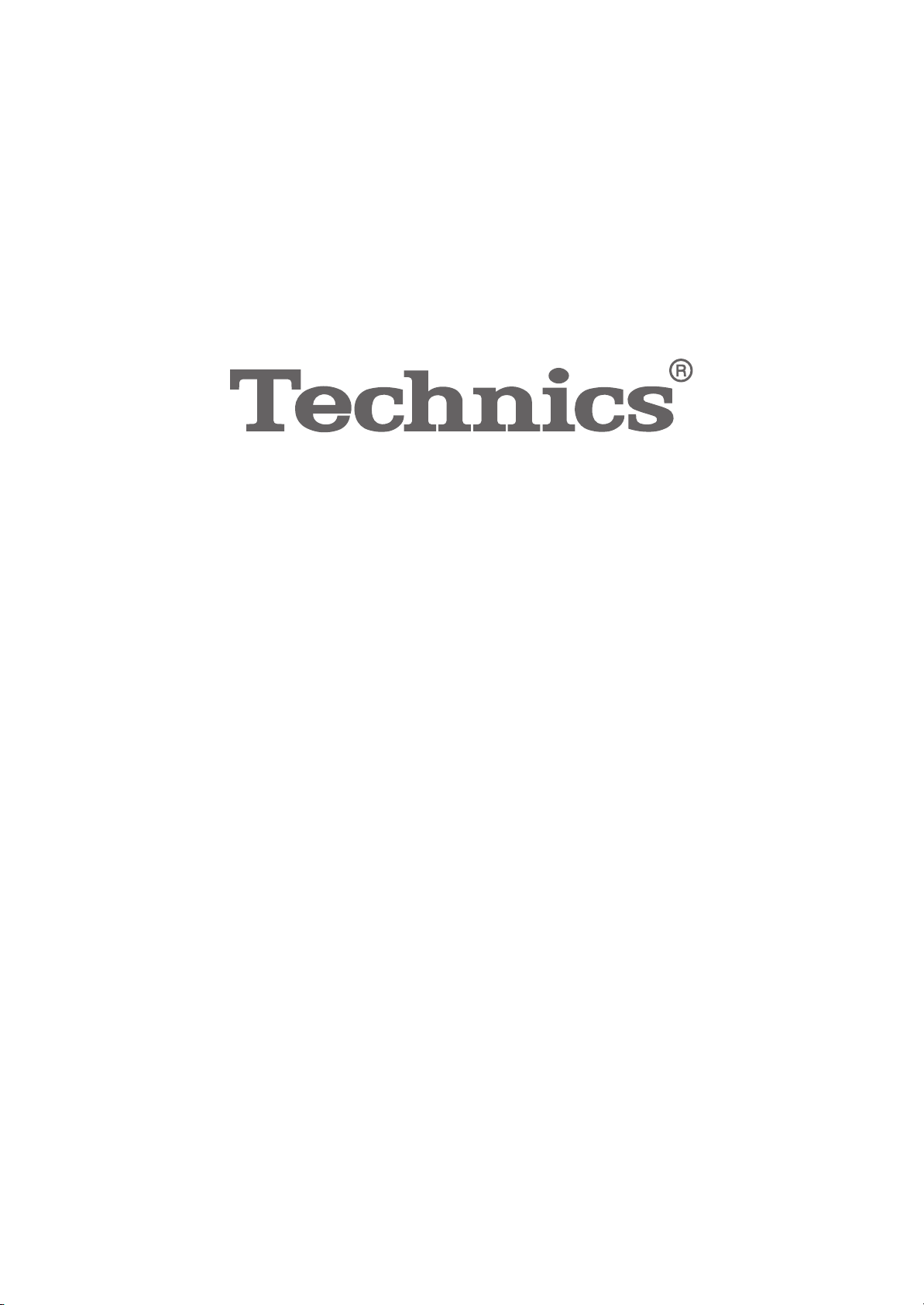
Operating Instructions
Network Audio Player
ST-C700A
Page 2
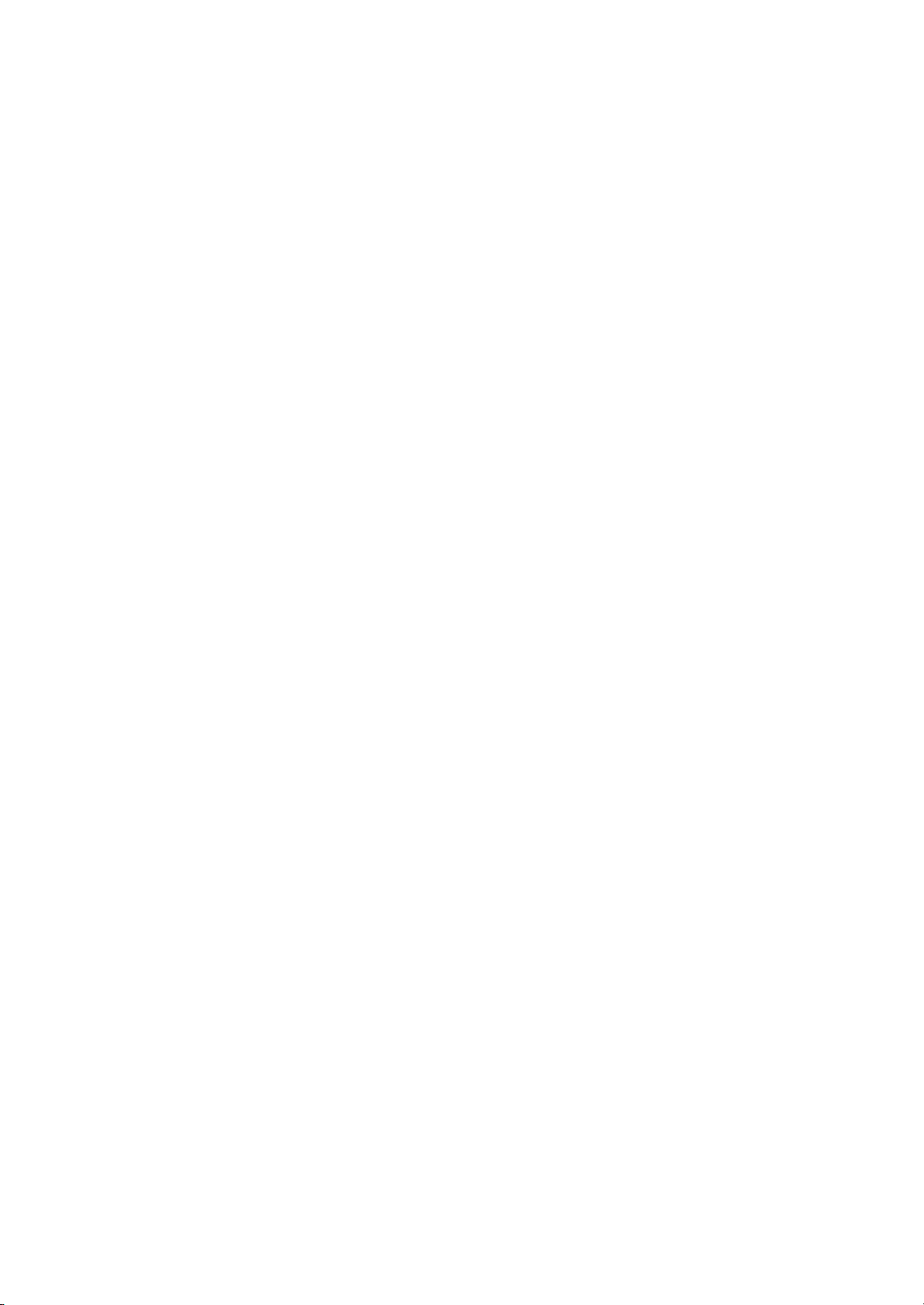
Page 3
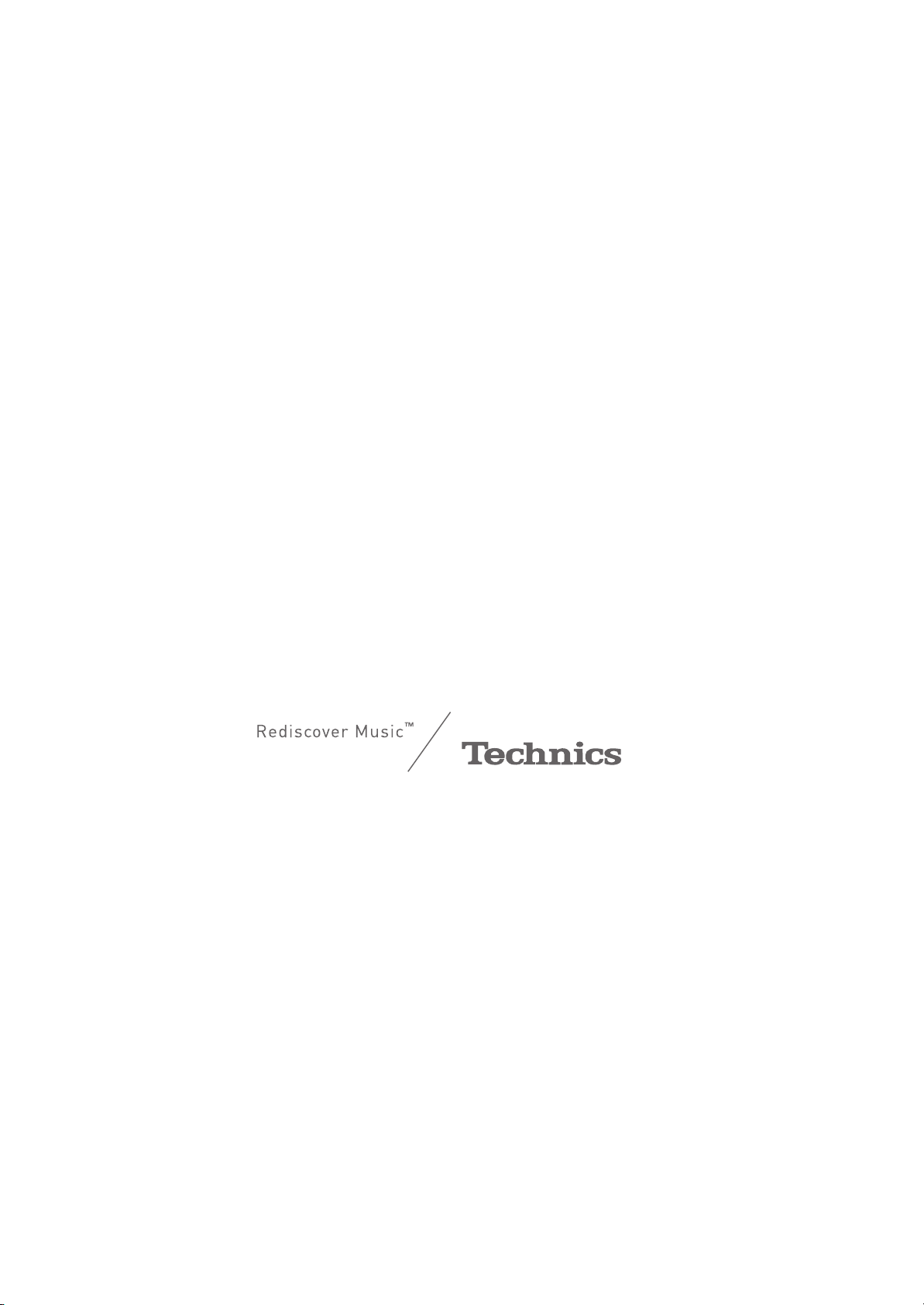
Music is borderless and timeless,
touching people’s hearts across cultures and generations.
Each day the discovery of a truly emotive experience
from an unencountered sound awaits.
Let us take you on your journey to rediscover music.
Page 4
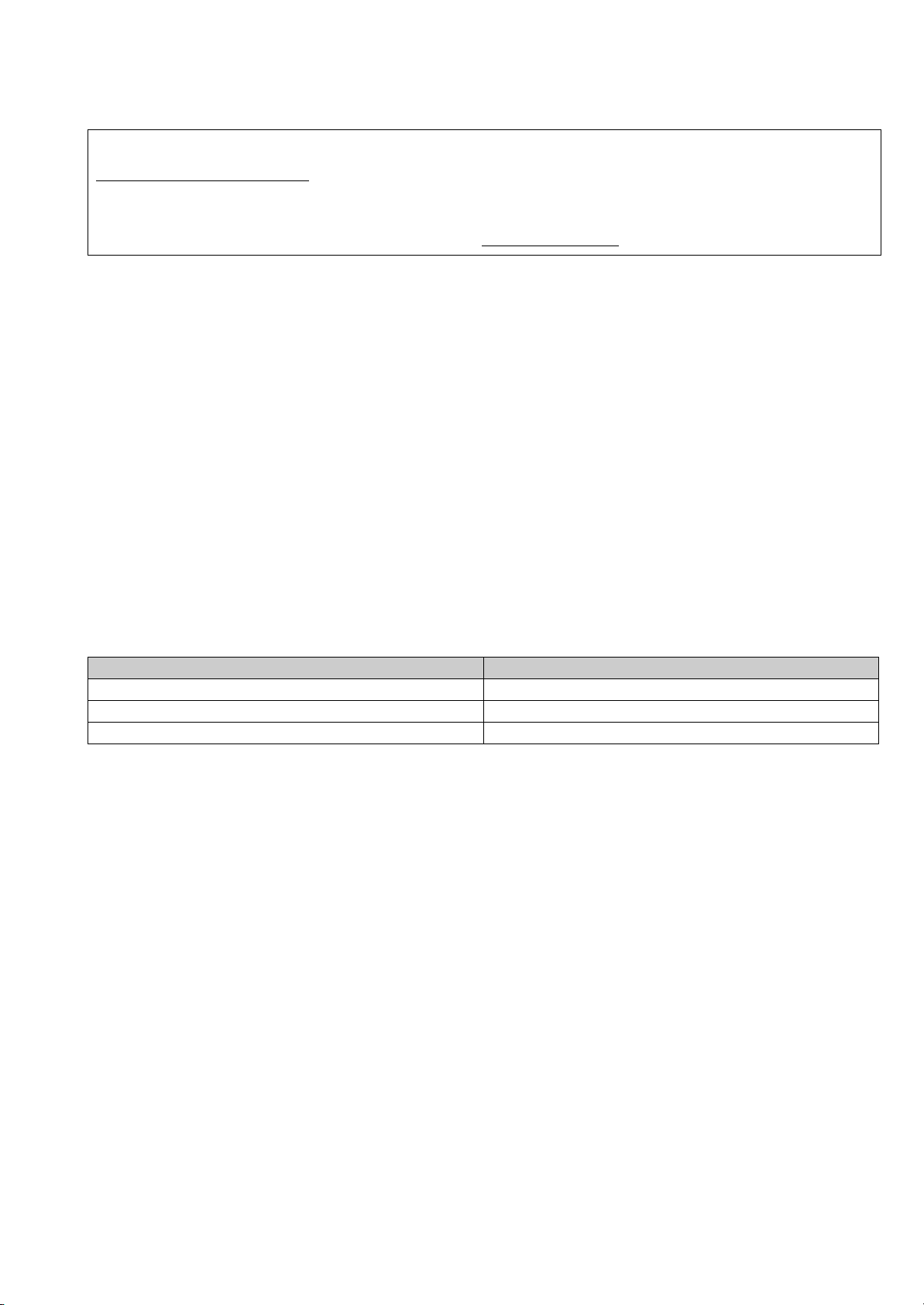
Thank you for purchasing this product.
Please read these instructions carefully before using this product, and save this manual for future use.
Sales and Support Information
Customer Communications Centre
≥For customers within the UK: 0333 222 8777
≥For customers within Ireland: 01 447 5229
≥Monday–Friday 9:00 am – 5:00 pm, (Excluding public holidays).
≥For further support on your product, please visit our website: www.technics.com/uk/
∫ Features of this unit
This unit offers the following features:
Digital Noise Isolation Architecture
Since most digital content storage media are intended for use with PCs, they are not designed with consideration for low noise,
which is critical to pure audio reproduction. To overcome this challenge, this unit employs a thorough measure against jitter and
outstanding noise blocking technology for each of its interfaces, delivering clear sound.
Virtual Battery Operation
Virtual Battery Operation prevents power supply noise, a factor that causes “turbidity” in sound, from mixing into the audio signal.
The result is an improvement in sound localisation performance and spatial expression.
Ultra Low Distortion Oversampling Digital Filter
High-precision oversampling eliminates distortion and enhances the sound quality of music sources, thus reproducing sound rich
with spatial expression.
∫ Recommended devices
We recommend using Technics devices (optional) for superior audio quality.
Product name Model number
Speaker System SB-C700A
Compact Disc Player SL-C700
Stereo Integrated Amplifier SU-C700A
4
Page 5
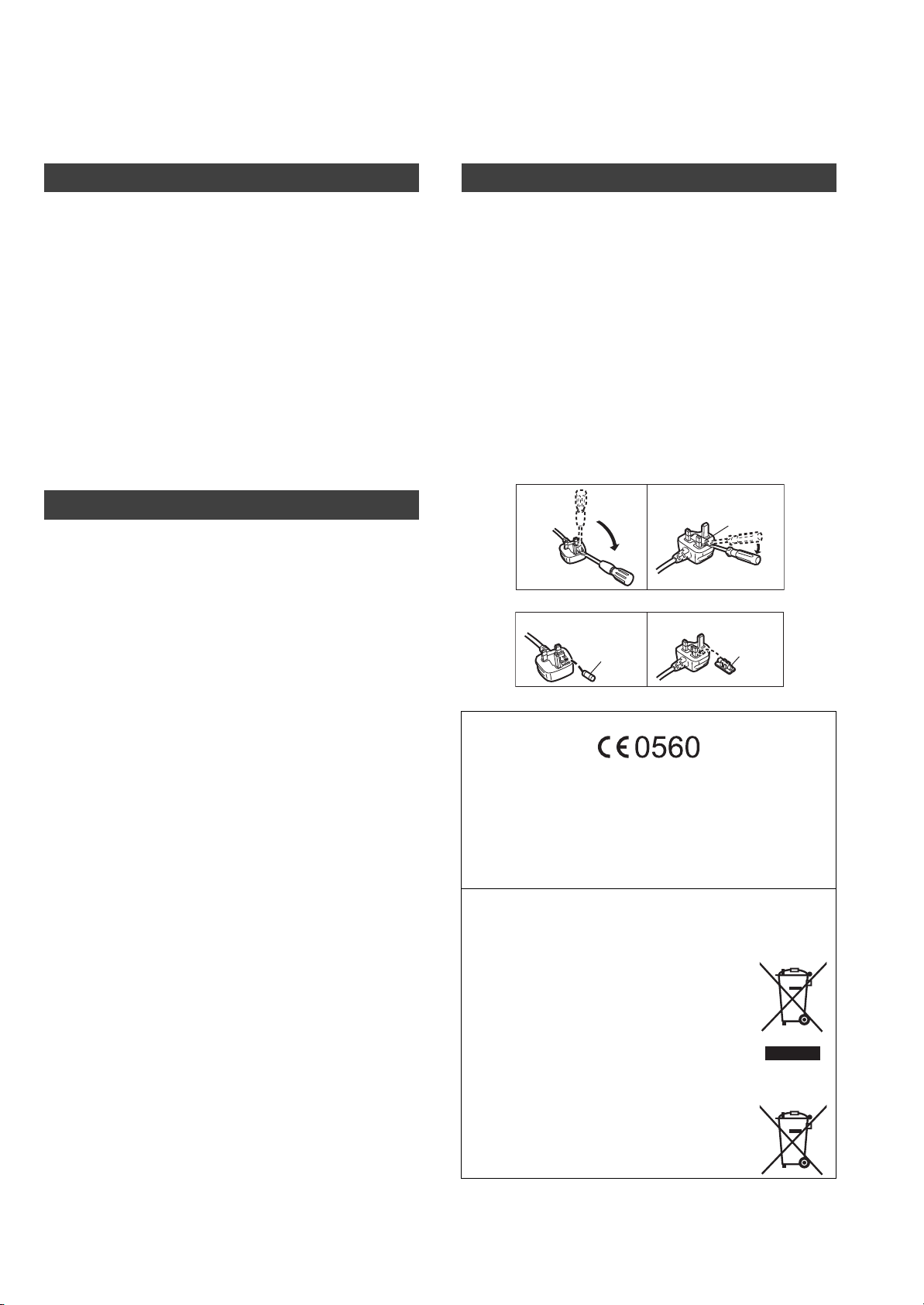
Safety precautions
Figure A Figure B
Fuse cover
Figure A Figure B
Fuse
(10 ampere)
Fuse
(10 ampere)
WAR NING
Unit
≥ To reduce the risk of fire, electric shock or product damage,
– Do not expose this unit to rain, moisture, dripping or splashing.
– Do not place objects filled with liquids, such as vases, on this unit.
– Use only the recommended accessories.
– Do not remove covers.
– Do not repair this unit by yourself. Refer servicing to qualified service
personnel.
– Do not let metal objects fall inside this unit.
– Do not place heavy items on this unit.
AC mains lead
≥ To reduce the risk of fire, electric shock or product damage,
– Ensure that the power supply voltage corresponds to the voltage printed
on this unit.
– Insert the mains plug fully into the socket outlet.
– Do not pull, bend, or place heavy items on the lead.
– Do not handle the plug with wet hands.
– Hold onto the mains plug body when disconnecting the plug.
– Do not use a damaged mains plug or socket outlet.
≥ The mains plug is the disconnecting device.
Install this unit so that the mains plug can be unplugged from the socket
outlet immediately.
CAUTION
Unit
≥ Do not place sources of naked flames, such as lighted candles, on this unit.
≥ This unit may receive radio interference caused by mobile telephones
during use. If such interference occurs, please increase separation between
this unit and the mobile telephone.
≥ This unit is intended for use in moderate climates.
Placement
≥ Place this unit on an even surface.
≥ To reduce the risk of fire, electric shock or product damage,
– Do not install or place this unit in a bookcase, built-in cabinet or in another
confined space. Ensure this unit is well ventilated.
– Do not obstruct this unit’s ventilation openings with newspapers,
tablecloths, curtains, and similar items.
– Do not expose this unit to direct sunlight, high temperatures, high
humidity, and excessive vibration.
≥ Do not lift or carry this unit by holding any of its levers. Doing so may cause
this unit to fall, resulting in personal injury or malfunction of this unit.
Battery
≥ Danger of explosion if battery is incorrectly replaced. Replace only with the
type recommended by the manufacturer.
≥ Mishandling of batteries can cause electrolyte leakage and may cause a
fire.
– Remove the battery if you do not intend to use the remote control for a
long period of time. Store in a cool, dark place.
– Do not heat or expose to flame.
– Do not leave the battery(ies) in a car exposed to direct sunlight for a long
period of time with doors and windows closed.
– Do not take apart or short circuit.
– Do not recharge alkaline or manganese batteries.
– Do not use batteries if the covering has been peeled off.
– Do not mix old and new batteries or different types at the same time.
≥ When disposing of the batteries, please contact your local authorities or
dealer and ask for the correct method of disposal.
Caution for AC Mains Lead
(For the AC mains plug of three pins)
For your safety, please read the following text carefully.
This appliance is supplied with a moulded three pin mains plug for your safety
and convenience.
A 10-ampere fuse is fitted in this plug.
Should the fuse need to be replaced please ensure that the replacement fuse
has a rating of 10-ampere and that it is approved by ASTA or BSI to BS1362.
Check for the ASTA mark Ï or the BSI mark Ì on the body of the fuse.
If the plug contains a removable fuse cover you must ensure that it is refitted
when the fuse is replaced.
If you lose the fuse cover the plug must not be used until a replacement cover
is obtained.
A replacement fuse cover can be purchased from your local dealer.
Before use
Remove the connector cover.
How to replace the fuse
The location of the fuse differ according to the type of AC mains plug (figures A
and B). Confirm the AC mains plug fitted and follow the instructions below.
Illustrations may differ from actual AC mains plug.
1. Open the fuse cover with a screwdriver.
2. Replace the fuse and close or attach the fuse cover.
Declaration of Conformity (DoC)
Hereby, “Panasonic Corporation” declares that this product is in compliance with the
essential requirements and other relevant provisions of Directive 1999/5/EC.
Customers can download a copy of the original DoC to our R&TTE products from our
DoC server:
http://www.doc.panasonic.de
Contact to Authorised Representative:
Panasonic Marketing Europe GmbH, Panasonic Testing Centre,
Winsbergring 15, 22525 Hamburg, Germany
This product is intended for general consumer. (Category 3)
Disposal of Old Equipment and Batteries
Only for European Union and countries with recycling systems
These symbols on the products, packaging, and/or
accompanying documents mean that used electrical and
electronic products and batteries must not be mixed with
general household waste.
For proper treatment, recovery and recycling of old products
and used batteries, please take them to applicable collection
points in accordance with your national legislation.
By disposing of them correctly, you will help to save
valuable resources and prevent any potential negative
effects on human health and the environment.
For more information about collection and recycling,
please contact your local municipality.
Penalties may be applicable for incorrect disposal of this
waste, in accordance with national legislation.
Note for the battery symbol (bottom symbol):
This symbol might be used in combination with a
chemical symbol. In this case it complies with the
requirement set by the Directive for the chemical involved.
5
Page 6
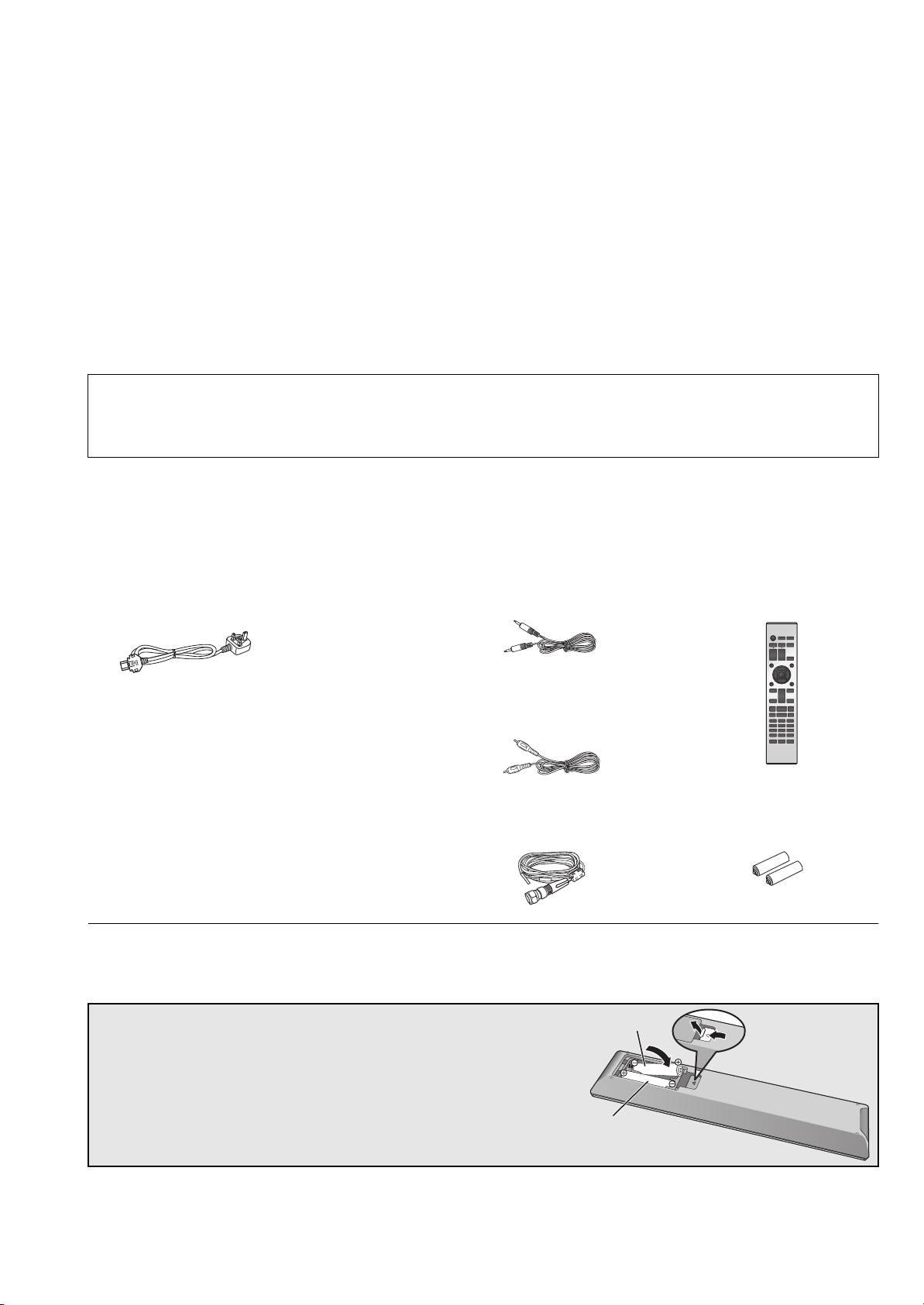
Table of contents
2
1
R03/LR03, AAA
(Alkaline or manganese batteries)
Safety precautions ............................................................5
Accessories .......................................................................6
Control reference guide....................................................7
Getting started...................................................................9
HOME menu and basic operations ................................ 11
Network settings .............................................................12
Playing back music files on the DLNA server ..............13
Using iPhone/iPad/iPod..................................................14
Using AirPlay ...................................................................15
Using USB device............................................................15
About descriptions in these operating instructions
≥Pages to be referred to are indicated as “@ ±±”.
≥The illustrations shown may differ from your unit.
≥Unless otherwise indicated, operations are described using the remote control.
Using PC, etc. ..................................................................17
Using Bluetooth
Listening to FM radio ......................................................20
Listening to DAB/DAB+...................................................21
Sound adjustment ...........................................................22
Others ...............................................................................23
Troubleshooting ..............................................................25
Unit care ...........................................................................28
Specifications ..................................................................29
Accessories
∏ 1 AC mains lead
(REQ0456)
∏ 1 System connection cable
(K2KYYYY00233)
®
.............................................................18
∏ 1 Remote control
(N2QAYA000096)
∏ 1 Coaxial digital cable
(K2KYYYY00251)
∏ 1 DAB indoor antenna
(RFA3654)
∏ 2 Batteries for remote
control
≥ Product numbers provided in these operating instructions are correct as of June 2015. These may be subject to change.
≥ Do not use AC mains lead with other equipment.
∫ Using the remote control
Insert the battery so the terminals (i and j)
match those in the remote control.
Point it at the remote control signal sensor on this
unit. (> 7)
≥Keep the batteries out of reach of children to
prevent swallowing.
6
Page 7

Control reference guide
This unit
∫ Front
1 Power switch lever
Turn on/off this unit.
≥ The remote control do not operate when the power switch
lever is in the lowered position.
2 Port for iPhone/iPad/iPod and USB devices (> 14, 15)
3 Remote control signal sensor
Distance: Within approx. 7 m directly in front
Angle: Approx. 30o left and right
4 Display
≥The input source, playback status and other information
are displayed. For more details, check the support site
below as well as these operating instructions.
www.technics.com/support/
5 Basic control switches
These switches work just by touching the marks. Each
time you touch the switch, there will be a beep sound.
(> 11)
≥ When playback information is not shown on the display
(except in NFC registration standby mode (> 18)), you can
perform the following operations on the touch panel:
∫ Rear
7 Product identification marking
The model number is indicated.
8 DAB/FM terminal (> 10)
9 Analogue audio output terminal [LINE OUT] (> 9)
: Digital audio output terminal [COAX OUT] (> 9)
; Digital audio output terminal [OPT OUT] (> 9)
< Digital audio input terminal [PC] (> 17)
For connecting to a PC, etc.
= System terminal [CONTROL] (> 9)
> LAN port [LAN] (> 12)
? AC IN terminal [AC IN T] (> 10)
:3 (Up)
94 (Down)
1/; OK (OK)
∫ RETURN (Return)
HOME (Touch and hold) MENU (Enter menu)
6 NFC touch area (> 18)
The NFC touch area sheet is attached to this area at the
time of purchase.
7
Page 8
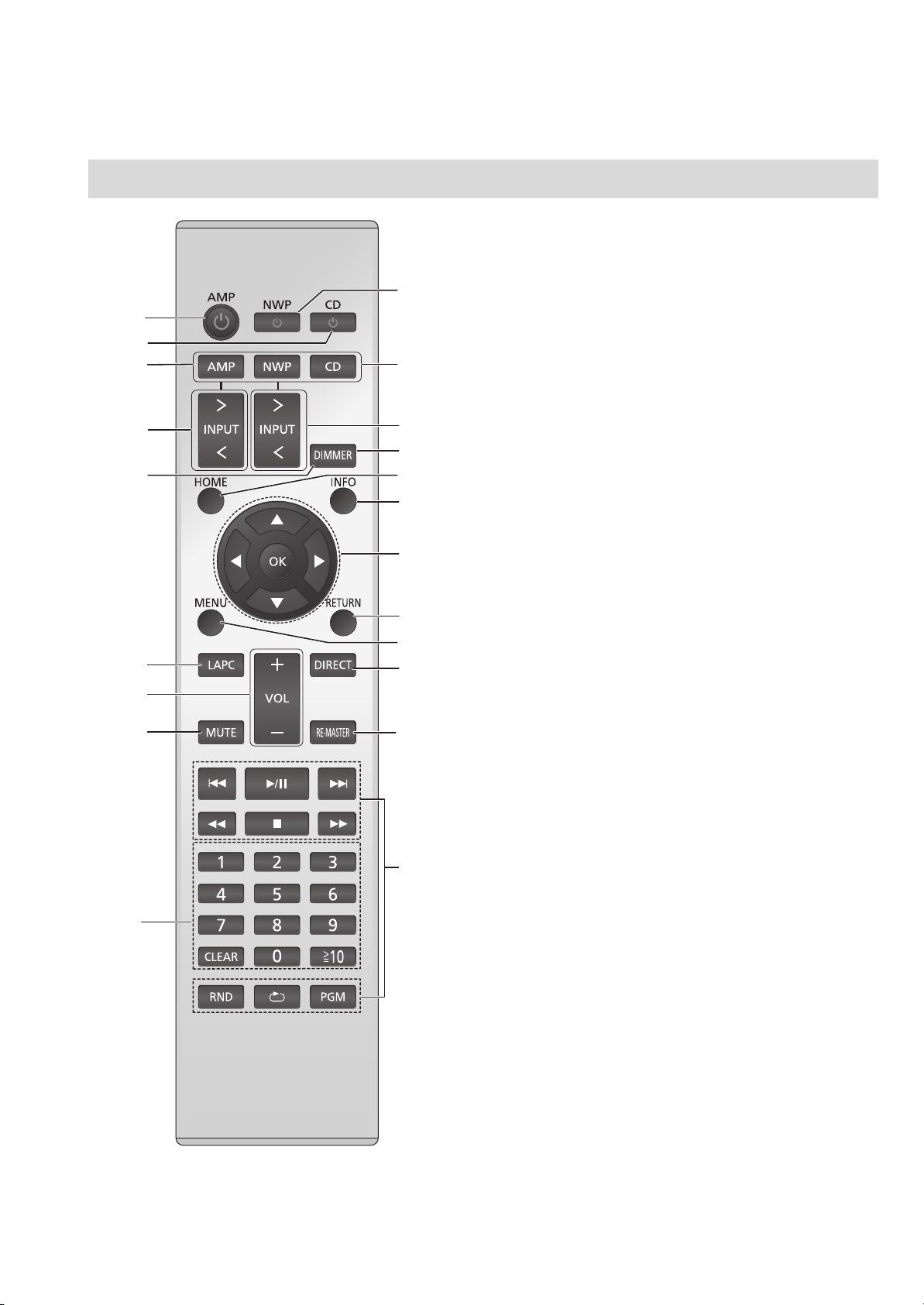
Remote control
∫ Buttons that work for this unit
1 [NWP Í]: Standby/on switch
Press to switch the unit from on to standby mode or vice
versa. In standby mode, the unit is still consuming a small
amount of power.
≥ The remote control do not operate when the power switch
lever is in the lowered position.
2 [AMP]/[NWP]/[CD]: Select the device to be operated
3 [N INPUT O]: Select the input source
4 [DIMMER]: Adjust the brightness of the display, etc.
(> 11)
5 [HOME]: Display HOME menu (> 11 )
6 [INFO]: View content information
Press this button to display the track, artist, and album names,
file type, sampling frequency, and other information.
7 [3, 4, 2, 1]/[OK]: Selection/OK
8 [RETURN]: Return to the previous display
9 [MENU]: Enter menu (> 18, 19, 20, 21, 23)
: [DIRECT]: Turn on/off Direct mode (> 22)
; [RE-MASTER]: Turn on/off Re-master (> 22)
< Basic playback control buttons
= Numeric buttons, etc.
≥ To select a 2-digit number
Example:
16: [S10] > [1] > [6]
≥ To select a 4-digit number
Example:
1234: [S10] > [S10] > [S10] > [1] > [2] > [3] > [4]
≥ [CLEAR]: Clear the entered value.
∫ Buttons that work for the SU-C700A/SL-
C700
The remote control of this unit also works for the SUC700A/SL-C700.
For information on the operations of the SU-C700A/SLC700, please also refer to their operating instructions.
1 Standby/on switch for the SU-C700A
2 Standby/on switch for the
3 Select the device to be operated
4 Select the input source of the
5 Adjust the brightness of the display, etc.
6 Measure the characteristics of the amplifier and correct
its output
7 Adjust the volume
8 Mute the sound
SL-C700
SU-C700A
8
Page 9
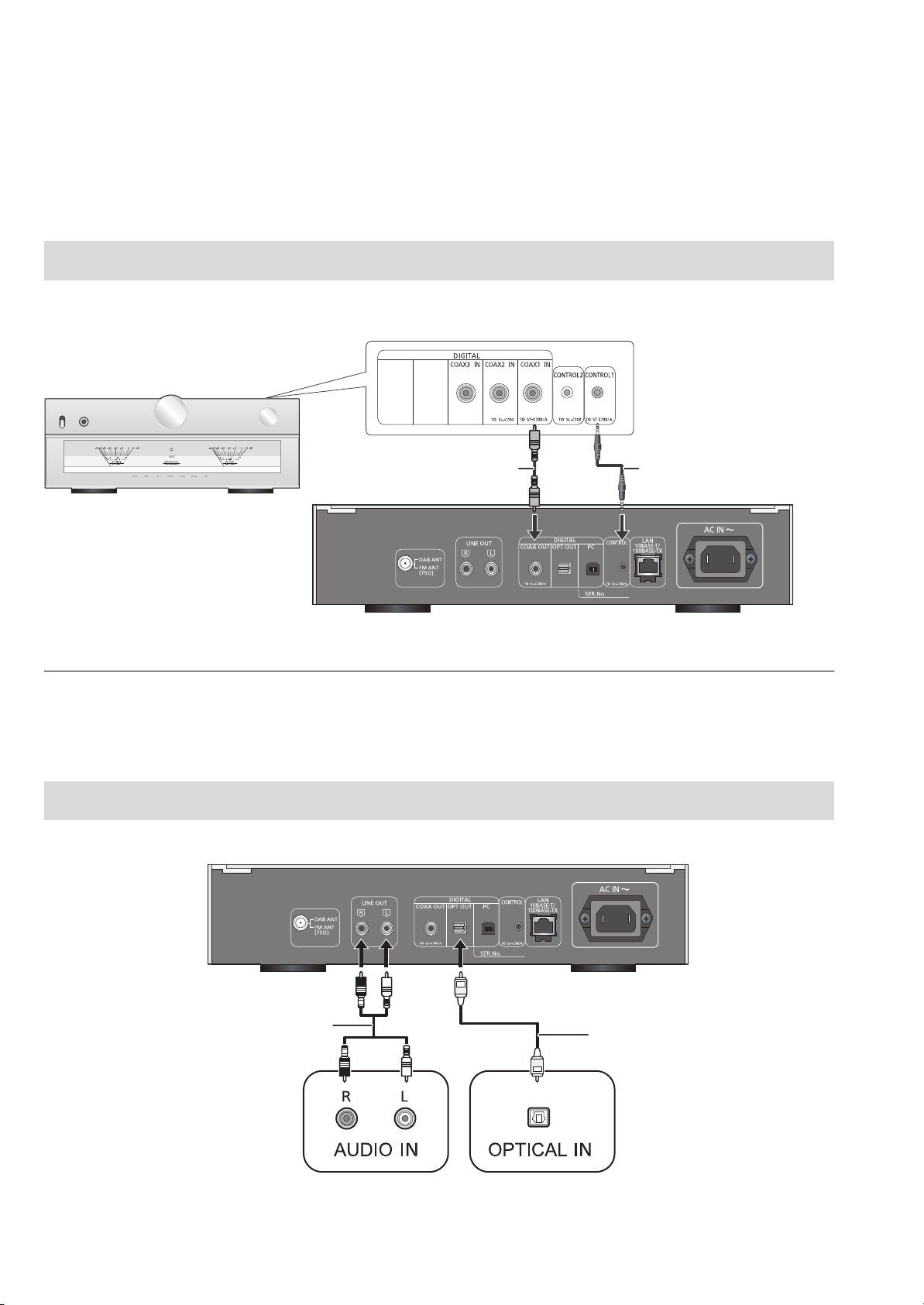
Getting started
This unit
(rear)
SU-C700A
Coaxial digital cable
(supplied)
System connection cable
(supplied)
e.g.,
This unit
(rear)
Amplifier
Optical digital audio cable
(not supplied)
D/A converter
Audio cable
(not supplied)
≥Turn off all equipment before connection and read the appropriate operating instructions.
≥Do not connect the AC mains lead until all other connections are complete.
≥Insert the plugs of the cables to be connected all the way in.
≥Do not bend cables at sharp angles.
System control connection to an SU-C700A
≥You can output digital audio signals from this unit and play back music.
≥You can automatically link this unit with the SU-C700A and operate them easily with the remote control. (> 25)
≥ Do not use any other system connection cables or coaxial digital cables except the supplied one.
≥ Connect the system connection cable to the system terminal [CONTROL1] of the SU-C700A.
≥ Connect the coaxial digital cable to the digital audio input terminal [COAX1 IN] of the SU-C700A.
Connecting to an amplifier and a D/A converter
You can output analogue or digital audio signals from this unit and play back music files.
9
Page 10
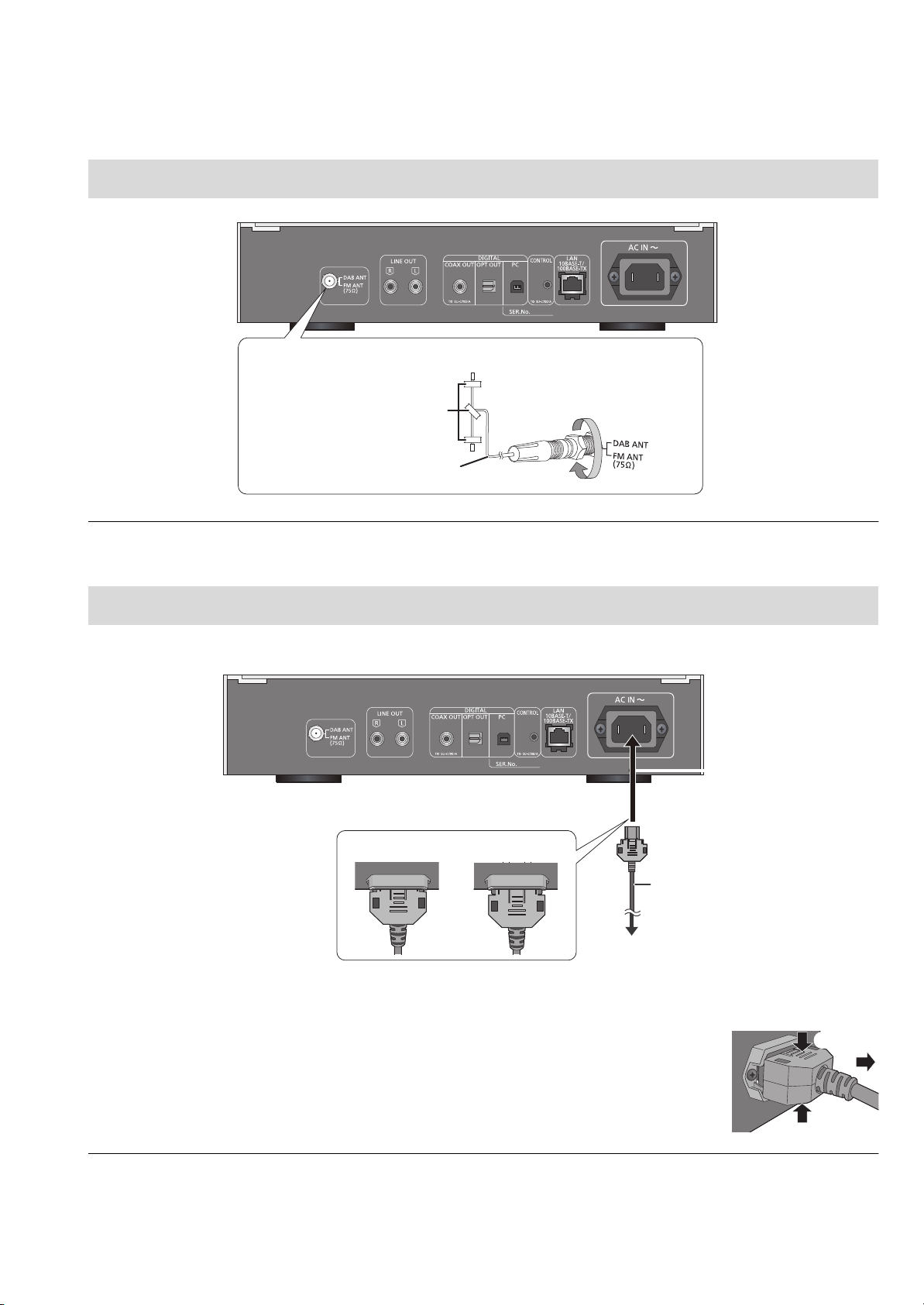
Antenna connection
This unit
(rear)
Adhesive tape
(not supplied)
DAB indoor antenna
(supplied)
Be sure to tighten the nut fully.
Place the antenna where reception is best.
AC mains lead
(supplied)
DO DO NOT
This unit
(rear)
To a household mains socket
≥ If radio reception is poor, use a DAB outdoor antenna (not supplied).
AC mains lead connection
Connect only after all other connections are completed.
∫ To disconnect the AC mains lead from this unit
Pull out the AC mains lead while pressing the top and bottom sides of the connector.
≥ This unit consumes a small amount of AC power (> 29) even the power switch lever is in the [OFF] position. Remove the plug from the main
electrical outlet if you will not be using the unit for an extended period of time. Place the unit so the plug can be easily removed.
10
Page 11
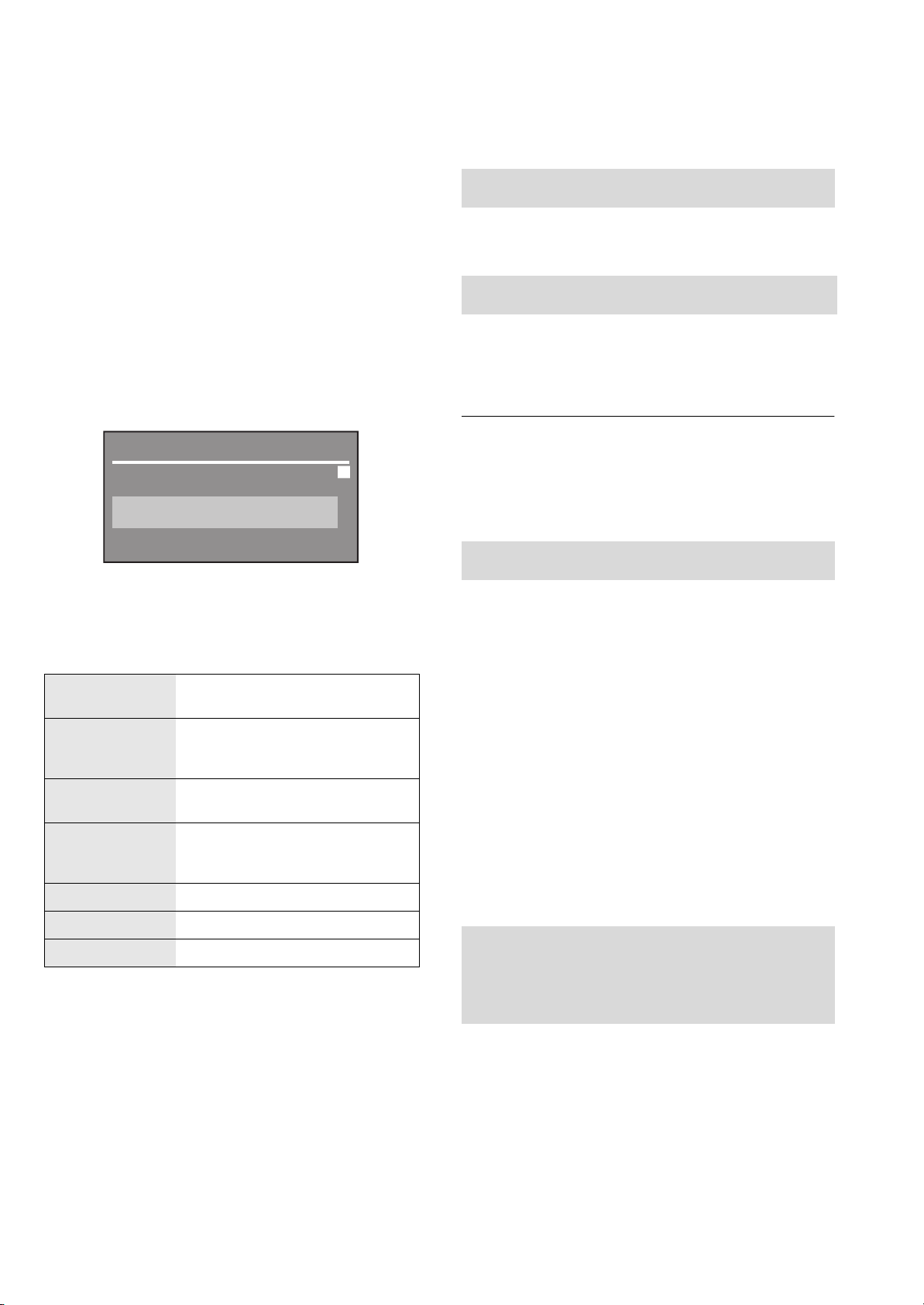
HOME menu and basic operations
ラヰヮユ
ヶヴャ
ヒバヘ
Major functions of this unit can be operated from the HOME
menu.
Preparation
≥Prepare the music that you want to play back.
≥Turn on the connected device (amplifier, etc.) and lower its
volume.
Adjusting the volume
Adjust the volume of the connected device (amplifier, etc.).
1 Raise the power switch lever of this unit to
the [Í/I] position.
2 Press [NWP].
3 Press [HOME].
ロモワ
4 Press [3, 4] to select an item and then
press [OK].
≥If there are any other items, repeat this step.
LAN
USB
Connects this unit to a network and
plays back music over it. (> 13)
Plays back music stored on a USB
device or an iPhone/iPad/iPod.
(> 14, 15, 16)
Display brightness
The brightness of this unit’s display and the basic control
switches can be changed.
Press [DIMMER] repeatedly.
≥ When the display is turned off, it will light up only when you
operate this unit.
Before the display turns off again, “Display Off” will be displayed
for a few seconds.
Operation sound setting
You can turn the beep sound on/off.
≥ The factory default is “On”.
1 Press [NWP].
2 Press [HOME].
3 Press [3, 4] repeatedly to select “SETUP”
and then press [OK].
PC
Bluetooth
FM FM (> 20)
DAB/DAB+ DAB/DAB+ (> 21)
SETUP (> 11, 12, 22, 23, 24, 25)
Plays back music stored on a PC,
etc. (> 17)
Connects this unit to a Bluetooth
device and plays back music stored
on it. (> 18, 19)
5 Start play.
∫ To display HOME menu
Press [HOME].
4 Press [3, 4] repeatedly to select “Beep”
and then press [OK].
®
5 Press [3, 4] to select “On”/“Off” and then
press [OK].
Operations using the
dedicated app “Technics
Music App”
If you install the dedicated app “Technics Music App” (free of
charge) on your tablet/smartphone, you can control this unit
and the SU-C700A using a wide variety of functions.
For details, visit:
www.technics.com/support/
11
Page 12

Network settings
Broadband router, etc.
This unit
(rear)
PC, etc.
You can stream music from an iOS device
(iPhone/iPad/iPod), an Android™ device or a PC
(Mac/Windows) to this unit by using the AirPlay or DLNA
feature. (> 13, 15)
To use these features, this unit must join the same network
as the AirPlay compatible device or the DLNA compatible
device.
Wired LAN connection
Normally, just connecting a LAN cable will complete the
setup.
To make network-related
settings
You can change this unit’s name on the network (Friendly
Name*), and use specific IP address, subnet mask, default
gateway, primary DNS, etc.
≥ Do not play back music while changing these settings.
1 Press [NWP].
2 Press [HOME].
3 Press [3, 4] repeatedly to select “SETUP” and then
press [OK].
4 Press [3, 4] repeatedly to select “Network” and then
press [OK].
5 Select and input the details.
6 Press [OK] to apply the settings.
7 Press [RETURN] repeatedly to exit the settings.
8 Press [NWP Í] to turn the unit to standby mode.
≥ Wait until “Please Wait” disappears.
9 Perform “Wired LAN connection”. (> left)
A: LAN cable (not supplied)
1 Disconnect the AC mains lead.
2 Connect this unit to a broadband router, etc.
using a LAN cable.
3 Connect the AC mains lead to this unit, and
raise the power switch lever to the [Í/I]
position. (> 10)
≥ Use category 7 or above straight LAN cables (STP) when
connecting to peripheral devices.
≥ Inserting any cable other than a LAN cable in the LAN port can
damage the unit.
≥ If you try to change the network settings immediately after turning
on this unit, it may take some time until the network setup screen
is displayed.
* For information on the Friendly Name setting, check the support
site below.
www.technics.com/support/
12
Page 13

Playing back music files on the DLNA server
You can share music files stored in the DLNA Certified media
server (PC, smartphone, etc.) connected to your home
network, and enjoy the contents with this unit.
≥ About supported format, refer to “File format” (> 31)
Preparation
≥Complete the network settings. (> 12)
≥Connect the device to be used to the same network as this
unit.
≥Add the contents and folder to the libraries of the Windows
®
Media
player 11 or 12, or a smartphone, etc.
– Playlist of Windows Media® player can play back only the
contents that are stored in the libraries.
– To use Windows Media
configure it in advance.
®
Player for streaming, you need to
Playing back content stored
on the DLNA server by
controlling it from this unit
You can play back music stored on the DLNA server on this
unit (DMP—Digital Media Player) by controlling the DLNA
server with this unit.
1 Press [NWP].
2 Press [N INPUT O] below [NWP] repeatedly
to select “LAN”.
≥The server selection screen will be displayed.
3 Press [3, 4] to select a DLNA server on the
network, and then press [OK].
≥The folder/content selection screen will be displayed.
≥Folders/content may be displayed in different order
from the order on the server, depending on its
specifications.
4 Press [3, 4] to select an item and then
press [OK].
≥If there are any other items, repeat this step.
Operations on the remote control
Stop Press [∫].
∫ Random repeat playback
Press [RND].
Each time you press the button:
On
Off Turns off random repeat mode.
All tracks in a folder are repeated
randomly.
≥ “RND `” is displayed.
∫ Repeat playback
Press [`].
Each time you press the button:
1-Track
All
Off Turns off repeat mode.
Only plays the selected track.
≥ “1 `” is displayed.
All tracks in a folder are repeated.
≥ “`” is displayed.
Playing back content stored
on the DLNA server by
controlling it from a DMC
By controlling a DMC (Digital Media Controller) compatible
device, you can play back music stored on the DLNA server
on this unit (DMR—Digital Media Renderer).
1 Raise the power switch lever of this unit to
the [Í/I] position.
2 Operate the DMC compatible device and
connect to this unit.
≥The device name of this unit will be displayed as
“Technics ST-C700A _ _ _ _ _ _”*
≥For details on how to use DMC compatible devices,
refer to the operating instructions of the devices or the
software.
1, 2
.
Pause
Skip
Search
Press [1/;].
≥ Press again to restart play.
Press [:] or [9] to skip track.
≥ If you press either of these buttons during
pause, playback will restart.
During play or pause, press and hold
[6] or [5].
≥
On the unit: press and hold [:] or [9].
≥ You cannot use random repeat playback in combination with other
playback modes.
≥ When you operate DMC, playback of other audio sources will stop
and DLNA output will have priority.
≥ Depending on the contents and the connected equipment,
operations or playback may not be possible.
*1 “ _ ” stands for a digit that is unique to each set.
*2 The device name can be changed from “To make network-
related settings”. (> 12)
13
Page 14

Using iPhone/iPad/iPod
USB cable
(not supplied)
e.g.,
This unit
(front)
iPhone, etc.
Connect your iPhone/iPad/iPod, and you can play back
music stored on iPhone/iPad/iPod or charge
iPhone/iPad/iPod.
∫ Compatible iPhone/iPad/iPod
Listening to music stored on
an iPhone/iPad/iPod
iPhone 6 Plus / iPhone 6 / iPhone 5s / iPhone 5c /
iPhone 5 / iPhone 4s / iPhone 4 / iPhone 3GS /
iPhone 3G
iPad Air / iPad (3rd and 4th generation) / iPad 2 / iPad /
iPad mini with Retina display / iPad mini
iPod touch (2nd through 5th generation)
iPod nano (3rd through 7th generation)
(as of June 2015)
≥ Compatibility depends on the software version. Update your
iPhone/iPad/iPod to the latest software before using it with this
unit.
≥ Please be aware that Panasonic accepts no responsibility for the
loss of data and/or information.
≥ Do not connect the following models to the port:
– iPod classic, iPod [4th (colour display), and 5th (video)
generation], iPod nano (1st generation)
Unexpected behaviour may occur.
≥ Operation results may vary depending on the iPhone/iPad/iPod
models or the iOS version.
Connecting an
iPhone/iPad/iPod
1 Connect iPhone/iPad/iPod to the unit.
2 Press [NWP].
3 Press [N INPUT O] below [NWP] repeatedly
to select “USB”.
4 Start play.
Operations on the remote control
Stop Press [∫].
Pause
Skip Press [:] or [9] to skip track.
Search
≥ It may be necessary to select the album, artist, etc. on the
iPhone/iPad/iPod.
≥ Depending on the iPhone/iPad/iPod models, operations on the
remote control may not be possible.
Press [1/;].
≥ Press again to restart play.
During play or pause, press and hold
[6] or [5].
≥
On the unit: press and hold [:] or [9].
When connecting an iPhone/iPad/iPod, use the dedicated
USB cable (not supplied).
Charging an iPhone/iPad/iPod
During unit on, charging starts when an iPhone/iPad/iPod is
connected to this unit.
≥ Charging is not possible when this unit is turned off.
≥ Make sure the unit is turned on when you start charging.
– When charging an iPhone/iPad/iPod whose battery is depleted,
do not turn this unit to standby mode until the iPhone/iPad/iPod
becomes operational.
≥ Check the iPhone/iPad/iPod to see if the battery is fully charged.
Once fully charged, remove the iPhone/iPad/iPod.
≥ Charging stops when the battery is fully charged. The battery will
deplete naturally.
14
Page 15

Using AirPlay
e.g.,
This unit
(front)
USB device
Using USB device
AirPlay works with iPhone, iPad, and iPod touch with iOS
4.3.3 or later, Mac with OS X Mountain Lion or later, and PC
with iTunes 10.2.2 or later.
Listening to music with AirPlay
Preparation
≥Complete the network settings. (> 12)
≥Connect the iOS device or PC to the same network as this
unit.
1 [iOS_device] : Start the “Music” (or iPod) app.
[PC] : Start “iTunes”.
2 Select “Technics ST-C700A _ _ _ _ _ _”*
from the AirPlay icon.
≥Check the volume settings before starting the playback.
(When AirPlay is used for the first time, the volume may
be output at the maximum setting.)
3 Start play.
≥The playback will start with a slight delay.
1, 2
You can play back music stored on a USB device.
≥ This unit does not guarantee connection with all USB devices.
≥ FAT16 and FAT32 file systems are supported.
≥ This unit supports USB 2.0 high speed.
≥ USB devices may not be recognised by this unit when connected
using the following:
– a USB hub
– a USB extension cable
≥ It is not possible to use USB card reader/writers.
≥ This unit cannot record music to a USB device.
≥ About supported format, refer to “File format” (> 31)
Listening to music stored on a
USB device
1 Connect a USB device to the unit.
Operations on the remote control
Stop Press [∫].
Pause
Skip Press [:] or [9] to skip track.
Press [1/;].
≥ Press again to restart play.
≥ Playback of other audio sources will stop and AirPlay output will
have priority.
≥ With some iOS and iTunes versions, it may not be possible to
restart the AirPlay playback if the selector is changed or the unit is
turned off, during the AirPlay playback.
In this case, select a different device from the AirPlay icon of the
Music app or iTunes and then re-select this unit as the output
speakers.
≥ AirPlay will not work when playing back videos on iTunes.
*1 “ _ ” stands for a digit that is unique to each set.
*2 The device name can be changed from “To make network-
related settings”. (> 12)
2 Press [NWP].
3 Press [N INPUT O] below [NWP] repeatedly
to select “USB”.
4 Press [3, 4] to select an item and then
press [OK].
≥If there are any other items, repeat this step.
Operations on the remote control
Stop Press [∫].
Pause
Skip
Search
Press [1/;].
≥ Press again to restart play.
Press [:] or [9] to skip track.
≥ If you press either of these buttons during
pause, playback will restart.
During play or pause, press and hold
[6] or [5].
≥
On the unit: press and hold [:] or [9].
≥ This operation may not be available for
some formats.
15
Page 16

∫ Random repeat playback
Press [RND].
Each time you press the button:
On
Off Turns off random repeat mode.
All tracks in a folder are repeated
randomly.
≥ “RND `” is displayed.
∫ Repeat playback
Press [`].
Each time you press the button:
Programme playback
This function allows you to programme up to 24 tracks.
Preparation
≥It is not possible to programme tracks by moving folders.
Move all the tracks you want to programme to a single
folder in advance.
1 Press [PGM] in the stop mode.
≥“Program Mode” screen will be displayed.
2 Press [OK] to display the programming
screen.
1-Track
All
Off Turns off repeat mode.
Only plays the selected track.
≥ “1 `” is displayed.
All tracks in a folder are repeated.
≥ “`” is displayed.
≥ You cannot use random repeat playback in combination with other
playback modes.
≥ You can use repeat playback in combination with programme
playback.
3 Press [3, 4] to select the desired track.
4 Press [OK].
≥Do steps 3 through 4 again to programme other tracks.
5 Press [1/;] to start playback.
≥To return to the “Program Mode” screen, press [∫].
Operations on the remote control
Stop
Check the
programmed
order
Add tracks Do steps 3 through 4 in the stop mode.
Clear the last
track
Cancel
programme
mode
Press [∫].
≥ Programmed content is maintained.
Press [2, 1] in the stop mode.
≥ To return to the “Program Mode” screen,
press [RETURN].
Press [CLEAR] in the stop mode.
≥ It is not possible to select and clear the
desired programmed track.
1 Press [PGM] in the stop mode.
≥ “Program Clear” is shown.
2 Press [3, 4] to select “Yes” and
then press [OK].
≥ The programme memory will be
cleared.
16
≥ Programmed content is maintained as long as the input source is
set to “USB”.
≥ The programme memory will be cleared:
– When the USB device is disconnected.
– When the unit is turned to standby or off mode.
≥ You can use programme playback in combination with repeat
playback.
Page 17

Using PC, etc.
USB
USB 2.0 cable
(not supplied)
This unit
(rear)
e.g.,
PC, etc.
Type A
Typ e B
You can connect the digital audio input terminal [PC] and a
PC, etc. with a USB cable and play back music on the PC,
etc. with this unit.
≥ About supported format, refer to “File format” (> 31)
Listening to audio from a PC,
etc.
Connecting to a PC
Before connecting to a PC, follow the steps below.
≥ Refer to the following for the recommend OS versions for your
PC:
– Windows Vista, Windows 7, Windows 8, Windows 8.1
– OS X 10.7, 10.8, 10.9, 10.10
1 Download and install the dedicated driver to the PC.
(Only for Windows OS)
Download and install the driver from the website below.
www.technics.com/support/
2 Download and install the dedicated app “Technics
Audio Player” (free of charge) on your PC. (Common
to both Windows OS and OS X)
Download and install the app from the website below.
www.technics.com/support/
(as of June 2015)
1 Disconnect the AC mains lead.
2 Connect this unit and a PC, etc.
3 Connect the AC mains lead to this unit, and
raise the power switch lever to the [Í/I]
position. (> 10)
4 Press [N INPUT O] below [NWP] repeatedly
to select “PC”.
5 Operate the PC, etc. for playback.
17
Page 18

Using Bluetooth
You can listen to the sound from the Bluetooth® audio device from this unit wirelessly.
≥ Refer to the operating instructions of the Bluetooth® device for details.
≥ If you intend to use an NFC (Near Field Communication)-compatible Bluetooth
®
®
device, proceed to “Connecting by NFC”.
Connecting via Bluetooth®
menu
Preparation
≥Turn on the Bluetooth® feature of the device and place the
device near this unit.
1 Press [NWP].
2 Press [N INPUT O] below [NWP] repeatedly
to select “Bluetooth”.
3 Press [MENU].
4 Press [3, 4] repeatedly to select “Pairing”
and then press [OK].
5 Press [3, 4] to select “Yes” and then press
[OK].
≥“Pairing” is indicated on the display.
6 Select “ST-C700A” from the Bluetooth
®
device’s Bluetooth
≥The name of the connected device is indicated on the
display.
≥ If prompted for the passkey, input “0000”.
≥ You can register up to 8 devices with this unit. If a 9th device is
paired, the device that has not been used the longest will be
replaced.
menu.
®
Connecting by NFC
For NFC-compatible Bluetooth® devices (Android™
devices with version 4.1 or later) only
With the touch of an NFC (Near Field Communication)compatible Bluetooth® device to this unit, you can complete a
series of steps from registering a Bluetooth® device to
connecting it to this unit.
Preparation
≥Turn on the NFC feature of the device.
1 Press [NWP].
2 Press [N INPUT O] below [NWP] repeatedly
to select “Bluetooth”.
3 Press [MENU].
4 Press [3, 4] repeatedly to select “NFC” and
then press [OK].
5 Press [3, 4] to select “Yes” and then press
[OK].
6 Touch and hold your device on the NFC
touch area of this unit within 20 seconds.
(> 7)
≥Do not move the Bluetooth® device until it displays a
message or reacts in some way.
Once the Bluetooth® device has reacted, move the
device away from this unit.
– When the connection of the Bluetooth® device is complete,
the name of the connected device is indicated on the
display.
– The location of the NFC touch area differs depending on the
device. When a connection cannot be established even if
your Bluetooth
this unit, change the position of the device.
®
device has touched the NFC touch area of
18
≥ If you connect another NFC-compatible Bluetooth® device, the
previously connected device will be disconnected automatically.
≥ When the connection is established, playback may start
automatically depending on the type of device being used.
≥ Connecting by NFC may not work properly depending on the type
of device being used.
≥ Do not make an NFC connection in any other way than instructed
in the Operating Instructions. Doing so may cause malfunction.
Page 19

Listening to music stored on a
®
Bluetooth
device
Bluetooth® transmission mode
You can change the transmission mode to prioritise
transmission quality or sound quality.
1 Press [NWP].
2 Press [N INPUT O] below [NWP] repeatedly
to select “Bluetooth”.
≥“Ready” is indicated on the display.
≥If you press [1/;], this unit will try and connect to the
last connected Bluetooth
–“Linking” is indicated on the display.
3 Select “ST-C700A” from the Bluetooth
device’s Bluetooth
≥The name of the connected device is indicated on the
display.
4 Start playback on the Bluetooth
Operations on the remote control
Stop Press [∫].
Pause
Skip Press [:] or [9] to skip track.
Search
Press [1/;].
≥ Press again to restart play.
During play or pause, press and hold
[6] or [5].
≥
On the unit: press and hold [:] or [9].
®
device.
®
menu.
®
device.
®
1 Press [NWP].
2 Press [N INPUT O] below [NWP] repeatedly
to select “Bluetooth”.
≥If a Bluetooth® device is already connected, disconnect
it.
3 Press [MENU].
4 Press [3, 4] repeatedly to select
“Link Mode” and then press [OK].
5 Press [3, 4] to select the mode and then
press [OK].
Mode 1 Emphasis on connectivity
Mode 2 Emphasis on sound quality (default)
≥ Select “Mode 1” if the sound is interrupted.
Disconnecting a Bluetooth®
≥ This unit can only be connected to one device at a time.
≥ To use this unit’s remote control with a Bluetooth
Bluetooth
Control Profile).
Depending on the status of the device, some controls may not
work.
®
device must support AVRCP (Audio Video Remote
®
device, the
device
1 Press [NWP].
2 Press [MENU].
3 Press [3, 4] repeatedly to select
“Disconnect?” and then press [OK].
4 Press [3, 4] to select “Yes” and then press
[OK].
≥ The Bluetooth® device will be disconnected if a different audio
source is selected.
19
Page 20

Listening to FM radio
You can preset up to 30 channels.
Preparation
≥Press [NWP] and then [N INPUT O] below [NWP]
repeatedly to select “FM”.
Improving the sound quality
1 Press [NWP].
Automatic presetting
1 Press [NWP].
2 Press [MENU].
3 Press [3, 4] repeatedly to select “Auto
Preset” and then press [OK].
4 Press [3, 4] to select “Lowest” or “Current”
and then press [OK].
Lowest:
To begin auto preset with the lowest frequency (FM
87.50).
Current:
To begin auto preset with the current frequency.
Manual tuning and presetting
1 Press [6] or [5] to tune in to the station.
≥To tune automatically, press and hold the button until
the frequency starts changing quickly.
2 Press [PGM].
2 Press [MENU].
3 Press [3, 4] repeatedly to select “FM
Mode” and then press [OK].
4 Press [3, 4] to select “Mono” and then
press [OK].
≥“MONO” is displayed.
To memorise the setting
Continue with steps 2 and 3 of “Manual tuning and
presetting”.
≥ Select “Stereo” in step 4 to return to stereo broadcasts.
≥ “Mono” is cancelled if the frequency is changed.
RDS broadcasting
The unit can display the text data transmitted by the radio
data system (RDS) available in some areas.
≥ RDS is available only when stereo works in reception.
≥ RDS displays may not be available if reception is poor.
≥ RDS function does not work if “Mono” is selected in “FM Mode”.
(> above)
3 Press the numeric buttons to select a preset
number.
≥Do steps 1 through 3 again to preset more stations.
≥ A station previously stored is overwritten when another station is
stored in the same preset number.
Selecting a preset station
Press the numeric buttons, [:] or [9] to
select the preset station.
20
Page 21

Listening to DAB/DAB+
Frequency block
Frequency
Reception quality
0 (poor) to 8 (excellent)
e.g.,
You can preset up to 20 channels.
Preparation
≥Make sure that the DAB antenna is connected. (> 10)
≥Press [NWP] and then [N INPUT O] below [NWP]
repeatedly to select “DAB/DAB+”.
– If you select “DAB/DAB+” for the first time, the system will start
the “DAB auto scan” procedure.
Selecting a preset station
Press the numeric buttons, [:] or [9] to
select the preset station.
DAB auto scan
1 Press [NWP].
2 Press [MENU].
3 Press [3, 4] repeatedly to select “Auto
Scan” and then press [OK].
4 Press [3, 4] to select “Yes” and then press
[OK].
≥“Auto Scan” is displayed.
DAB manual tuning
To find the best antenna position, use manual tuning to
search selected DAB frequency block.
1 Press [NWP].
2 Press [MENU].
3 Press [3, 4] repeatedly to select “Manual
Scan” and then press [OK].
4 Press [3, 4] to select a frequency block to
scan and then press [OK].
Viewing available information
You can view information about the DAB broadcast,
programme type, ensemble label and frequency.
Press [INFO] to view available information.
DAB Secondary
Some DAB/DAB+ stations provide a secondary service as
well as the primary service. If the station you are listening to
is providing secondary service, “ ” will be displayed.
1 Press [NWP].
2 Press [MENU].
3 Press [3, 4] repeatedly to select
“Secondary” and then press [OK].
4 Press [3, 4] to select the secondary
service and press [OK].
≥ The setting will go back to primary service when changes are
made (e.g. the station is changed).
DAB signal quality
Memory presetting
1 Press [6] or [5] to tune in to the station.
2 Press [PGM].
3 Press the numeric buttons to select a preset
number.
≥Do steps 1 through 3 again to preset more stations.
≥ A station previously stored is overwritten when another station is
stored in the same preset number.
≥ You cannot preset a station when the station is not broadcasting or
when you have selected a secondary service.
≥ Previous station memory is cleared during auto scan.
When adjusting the antenna, you can check the reception
quality.
1 Press [NWP].
2 Press [MENU].
3 Press [3, 4] repeatedly to select “Signal
Quality” and then press [OK].
4 Press [3, 4] to select frequency.
21
Page 22

Sound adjustment
The following sound effects can be added to the audio output.
Listening to more naturalsounding audio (Re-master)
Re-mastering expands the playback band and achieves a
higher bit depth to reproduce natural and expansive sound
close to original music.
≥ The factory default is “Off”.
1 Press [NWP].
2 Press [RE-MASTER] to select “On”/“Off”.
Direct mode
This unit can transmit input signals without performing digital
signal processing (DSP). This enables faithful and high
quality reproduction of original sound.
≥ The factory default is “Off”.
1 Press [NWP].
2 Press [DIRECT] to select “On”/“Off”.
Disabling audio output
Disabling the audio output of unused terminals minimises
noise and allows playback in higher audio quality.
≥ The factory default is “On”.
1 Press [NWP].
2 Press [HOME].
3 Press [3, 4] repeatedly to select “SETUP”
and then press [OK].
To disable the digital audio output:
Press [3, 4] repeatedly to select “Digital Output” and
then press [OK].
To disable the analogue audio output:
Press [3, 4] repeatedly to select “Analog Output” and
then press [OK].
4 Press [3, 4] to select “Off” and then press
[OK].
≥To enable the output again, select “On”.
Setting the sampling
frequency
You can set an upper limit on the output sampling frequency
range. Please note that the range that can be processed
differs depending on the amplifier or D/A converter. For
details, refer to the operating instructions of the connected
device.
≥ The factory default is “32kHz-192kHz”.
Preparation
≥Set “Digital Output” to “On”.
1 Press [NWP].
2 Press [HOME].
3 Press [3, 4] repeatedly to select “SETUP”
and then press [OK].
4 Press [3, 4] repeatedly to select “D.Output
fs” and then press [OK].
≥ Depending on the music source that you play back, the applied
setting may be less effective.
≥ Depending on the music source that you play back, it may not be
possible to achieve the desired audio quality and sound field
effect. In such cases, turn off this function.
≥ Both Re-master and Direct mode cannot be set to “On”.
≥ When “Digital Output” and “Analog Output” are set to “Off”, no
sound will be output.
≥ It may take some time to output audio when you have adjusted the
audio quality.
5 Press [3, 4] to select an item and then
press [OK].
≥
You can select a sampling frequency of 96 kHz or 192 kHz.
22
Page 23

Others
Sleep timer
The sleep timer can switch the unit to standby mode after a
set time.
1 Press [NWP].
2 Press [MENU].
3 Press [3, 4] repeatedly to select “SLEEP”
and then press [OK].
4 Press [3, 4] to set the time (in minutes) and
then press [OK].
“30 minutes” ,-. “60 minutes” ,-. “90 minutes” ,-. “120 minutes”
^""""""""""""". “Off” !"""""""""""""J
Auto off function
This unit is designed to conserve its power consumption and
save energy. The unit will turn to standby mode automatically
if there is no sound and it is not being used for approximately
20 minutes.
≥ The factory default is “On”.
Network standby
This unit can turn on automatically from standby mode when
this unit is selected as the AirPlay/DLNA(DMR) speaker.
≥ The factory default is “Off”.
1 Press [NWP].
2 Press [HOME].
3 Press [3, 4] repeatedly to select “SETUP”
and then press [OK].
4 Press [3, 4] repeatedly to select
“Network Standby” and then press [OK].
5 Press [3, 4] to select “On” and then press
[OK].
≥ If this function is set to “On” the standby power consumption will
increase.
To cancel this function
1 Press [NWP].
2 Press [HOME].
3 Press [3, 4] repeatedly to select “SETUP”
and then press [OK].
4 Press [3, 4] repeatedly to select
“AUTO OFF” and then press [OK].
5 Press [3, 4] to select “Off” and then press
[OK].
≥ The auto off function works unless you turn it off, even if you turn
off and on this unit.
When “DAB/DAB+” or “FM” is the source, the function does not work.
≥
≥ If “Network Standby” is set to “On”, this function will also be set to
“On”. To change the setting, set “Network Standby” to “Off”. (> 23)
23
Page 24

Firmware updates
Remote control code
Occasionally, Panasonic may release updated firmware for
this unit that may add or improve the way a feature operates.
These updates are available free of charge.
Preparation
≥Connect this unit to the network. (> 12)
– Make sure that the network is connected to the Internet.
1 Press [NWP].
2 Press [HOME].
3 Press [3, 4] repeatedly to select “SETUP”
and then press [OK].
4 Press [3, 4] repeatedly to select “F/W
Update” and then press [OK].
5 Press [3, 4] to select “Yes” and then press
[OK].
Do not disconnect the AC mains lead or lower the
power switch lever to the [OFF] position while one of
the following messages is displayed.
“Linking” or “Updating”
≥ During the update process, no other operations can be
performed.
≥When the update has finished successfully, “Success” is
displayed.
6 Disconnect the AC mains lead and
reconnect it after 3 minutes.
When other equipment responds to the supplied remote
control, change the remote control code.
≥ The factory default is “Mode 1”.
Point the remote control at this unit, and press
and hold [OK] and the numeric button for at least
4 seconds.
≥When the remote control code is changed, the new code
will appear on the display for a few seconds.
[OK] + [1] Set the code to “Mode 1”
[OK] + [2] Set the code to “Mode 2”
≥ When the SU-C700A/SL-C700 is connected via the system control
function, change its remote control code as well as the remote
control code for this unit.
Changing the character
encoding
You can change the character encoding of track names,
artist names and other information when they are not
displayed as they should be.
≥ The factory default is “Type 1( 日本 )”.
1 Press [NWP].
2 Press [HOME].
≥ If there are no updates, “No Need” is displayed after step 5.
≥ Downloading will require several minutes. It may take longer or
may not work properly depending on the connection environment.
∫ Checking the firmware version
1 Press [NWP].
2 Press [HOME].
3 Press [3, 4] repeatedly to select “SETUP” and then
press [OK].
4 Press [3, 4] repeatedly to select “F/W Version” and
then press [OK].
≥ Press [OK] to exit.
24
3 Press [3, 4] repeatedly to select “SETUP”
and then press [OK].
4 Press [3, 4] repeatedly to select “E Asian
Character” and then press [OK].
5 Press [3, 4] to select
“Type 1( 日本 )”/“Type 2( 简体字 )” and then
press [OK].
Type 1( 日本 )
Type 2( 简体字 )
Priority is given to Japanese.
Priority is given to Chinese
(Simplified).
Page 25

Troubleshooting
Using the system control
function
You can automatically link this unit with the SU-C700A and
operate them easily with the remote control.
Preparation
1 Connect this unit and the SU-C700A with a system
connection cable and a coaxial digital cable. (> 9)
2 Set the power switch lever of this unit and the SU-C700A
to the [Í/I] position.
∫ Switching this unit and the SU-C700A to
on/standby simultaneously
≥If you point the remote control at this unit and press
[NWP Í] when this unit and the SU-C700A are in standby
mode, this unit and the SU-C700A will be turned on
simultaneously.
≥When both this unit and the SU-C700A are turned on and
the input source of the SU-C700A is set to “COAX1”, you
can set them to automatically enter standby mode using
the sleep-timer. (> 23)
∫ Switching the SU-C700A’s input source
automatically
When you perform an operation such as playback on this
unit, the input source of the SU-C700A will be automatically
switched to “COAX1”.
Before requesting service, make the following checks. If you
are uncertain about some of the check points, or if the
solutions indicated in the following guide does not resolve
the issue, then consult your dealer for instructions.
Heat buildup of this unit.
≥This unit becomes warm when used for a long time. This is
not a malfunction.
Do you have the latest firmware installed?
≥Panasonic is constantly improving the unit’s firmware to
ensure that our customers are enjoying the latest
technology. (> 24)
To return all settings to the factory defaults
When the following situations occur, reset the memory:
≥ There is no response when buttons are pressed.
≥ You want to clear and reset the memory contents.
1 Press [NWP].
2 Press [HOME].
3 Press [3, 4] repeatedly to select “SETUP” and then
press [OK].
4 Press [3, 4] repeatedly to select “Initialization” and
then press [OK].
5 Press [3, 4] to select “Yes” and then press [OK].
6 Press [3, 4] to select “Yes” and then press [OK]
again.
General
∫ Adjusting Bass/Middle/Treble
You can adjust the tone of the SU-C700A with this unit. Each
tonal range (Bass/Middle/Treble) can be adjusted.
1 Press [NWP].
2 Press [HOME].
3 Press [3, 4] repeatedly to select “SETUP” and then
press [OK].
4 Press [3, 4] repeatedly to select “Tone Control” and
then press [OK].
5 Press [3, 4] to select “On (adjustment)” and then press
[OK].
6 Press [3, 4] to select “BASS” (Bass), “MID” (Middle) or
“TREBLE” (Treble).
7 Press [2, 1] to adjust the level and then press [OK].
≥ Each level can be adjusted between “s10” and “r10”.
≥ For information on the operations of the SU-C700A, please also
refer to its operating instructions.
A “humming” sound can be heard during
playback.
≥An AC mains lead or fluorescent light is near the cables.
Keep other appliances and cords away from the cables of
this unit.
No sound.
≥Check the volume of the connected device (amplifier, etc.).
≥Check to see if the cable connections to the input and
output terminals are incorrect. If this is the case, turn off
this unit and reconnect the cables correctly.
≥Check to see if the correct input source is selected.
≥Insert the plugs of the cables to be connected all the way
in.
≥When “Digital Output” and “Analog Output” are set to “Off”,
no sound will be output. Change the setting of the output
terminal to be used to “On”. (> 22)
≥Playback of multi-channel content is not supported.
25
Page 26

The sound is interrupted.
≥Depending on your environment, the audio may be
interrupted during playback. Check the operating
instructions of the connected device and the connection to
the device.
Playback does not start.
≥Depending on your environment or connected devices, it
may take some time.
The system control function is not working.
≥Connect the system connection cable to the system
terminal [CONTROL1] of the SU-C700A.
≥Connect the coaxial digital cable to the digital audio input
terminal [COAX1 IN] of the SU-C700A.
iPhone/iPad/iPod
Cannot operate.
≥Select “USB” as the input source.
≥Check that the iPhone/iPad/iPod is connected properly.
≥Connect the iPhone/iPad/iPod again or try to restart the
iPhone/iPad/iPod.
≥The battery of the iPhone/iPad/iPod is depleted. Charge
the iPhone/iPad/iPod, and then operate again.
iPhone/iPad/iPod does not charge.
≥Make sure the unit is turned on when you start charging.
– When charging an iPhone/iPad/iPod whose battery is depleted,
do not turn this unit to standby mode until the iPhone/iPad/iPod
becomes operational.
USB
The unit turns off automatically.
≥Is the auto off function turned on? (> 23)
≥If the SU-C700A is connected to this unit via the system
control function, this unit may automatically enter standby
mode when the SU-C700A enters standby mode. (> 9, 25)
AirPlay/DLNA
Cannot connect to the network.
≥Confirm the network connection and settings. (> 12)
Cannot connect to the unit.
≥Make sure that the multicast function on the wireless router
is enabled.
≥Make sure that the device and the unit are connected to
the same network. (> 12)
≥Reconnect the compatible device to the network and then
connect to this unit again.
≥Turn this unit off and on, and then connect to this unit
again.
Playback does not start.
The sound is interrupted.
≥Simultaneous use with other 2.4 GHz devices, such as
microwaves, cordless telephones, etc., may result in
connection interruptions.
Increase the distance between the wireless router and
these devices.
≥If several wireless devices are simultaneously using the
same wireless network as this unit, try turning off the other
devices or reducing their wireless network usage.
≥If the playback stops, check the playback status on the
device.
The USB drive or its contents cannot be read.
≥The USB drive format or its contents is/are not compatible
with the unit. (> 31)
No response when [1/;] is pressed.
≥Disconnect the USB device and then reconnect it.
Alternatively, turn the unit off and on again.
Slow operation of the USB flash drive.
≥Large file size or high memory USB flash drive takes longer
time to read.
PC
The PC does not recognise this unit.
≥Check your operating environment. (> 17)
≥Restart the PC, turn off and on this unit, and then
reconnect the USB cable.
≥Use another USB port of the connected PC.
≥Install the dedicated driver if using a PC with Windows.
Cannot find music files stored on the PC.
≥When you play back music files over a network, those that
are not registered to its network server are not displayed.
For details, refer to the operating instructions for your
server. (> 31)
26
Page 27

Bluetooth
®
Messages
Pairing cannot be completed.
≥Check the Bluetooth® device condition.
The device cannot be connected.
≥The pairing of the device was unsuccessful or the
registration has been replaced. Try re-pairing the device.
≥This unit might be connected to a different device.
Disconnect the other device and try re-pairing the device.
The device is connected, but audio cannot be
heard through this unit.
≥For some built-in Bluetooth® devices, you have to set the
audio output to “ST-C700A” manually. Read the operating
instructions for the device for details.
NFC is not working.
≥Make sure the NFC feature of the device are turned on.
≥When you try again, change the angle at which the
Bluetooth® device touches the NFC touch area.
≥Turn on the NFC feature of this unit when you connect a
device using NFC. (> 18)
Radio
Reception is poor or a beat sound is heard.
≥Keep the antenna away from computers, TVs, other cables
and cords.
≥Use an outdoor antenna.
The following messages or service numbers may appear
on the unit’s display.
“AUTO OFF”
≥The unit has been left unused for about 20 minutes and will
enter standby mode within a minute. Press any button to
cancel it.
“Checking Connection”
≥The unit is checking the connected iPhone/iPad/iPod or a
USB device.
“Download Error”
≥The firmware download has failed. Press any button to exit.
Please try again later.
≥The server cannot be found. Press any button to exit. Make
sure that the network is connected to the Internet.
“Empty”
≥The selected folder is empty. Move tracks into the folder
and retry the operation.
≥The server is not found on the network. Check to see if the
server is connected to the same network as this unit, and
retry the connection to this unit. (> 13)
“Error”
≥Incorrect operation is performed. Read the instructions and
try again.
Remote control
The remote control does not work properly.
≥To avoid interference, please do not put any objects in front
of signal sensor. (> 7)
≥Change the remote control code if other products react to
this remote control. (> 24)
≥If the SU-C700A/SL-C700 is selected for the device to be
operated, press [NWP] and retry the operation. (> 8)
Pressing [DIMMER] changes the display, the light
and the indicator brightness of the SU-C700A/SLC700.
≥[DIMMER] works for the SU-C700A/SL-C700 as well as
this unit. Turn off the device that you want to maintain the
brightness level of, and press [DIMMER].
“F” (“ ” stands for a number.)
≥There is a problem with this unit.
– Is the volume extremely high?
If so, lower the volume.
– Is this unit placed in an extremely hot place?
If so, move this unit to a cooler place and wait a few moments
and then try to turn it on again.
If the problem persists, write down the displayed number,
disconnect the AC mains lead and consult your dealer.
“No Network Connection”
≥This unit is not connected to the network.
Check the network connection. (> 12)
“No Memory”
≥There are no preset DAB/DAB+ stations to select. Preset
some channels. (> 21)
“No Signal”
≥This station cannot be received. Check your antenna.
27
Page 28

“Not Conditional”
≥The function you have tried to use is not available with the
current settings. Check the steps and settings.
“PGM Full”
≥The number of programmed tracks is more than 24.
“Please Wait”
≥This is displayed, for example, when this unit is turned
on/off. (For up to 1 minute and 30 seconds)
“Remote ” (“ ” stands for a number.)
≥The remote control and this unit are using different codes.
Change the code on the remote control.
– When “Remote 1” is displayed, press and hold [OK] and [1] for
at least 4 seconds.
– When “Remote 2” is displayed, press and hold [OK] and [2] for
at least 4 seconds.
Unit care
Pull out the AC mains lead from the outlet before
maintenance. Clean this unit with a soft cloth.
≥ When dirt is heavy, wring a wet cloth tightly to wipe the dirt, and
then wipe it with a soft cloth.
≥ Do not use solvents including benzine, thinner, alcohol, kitchen
detergent, a chemical wiper, etc. This might cause the exterior
case to be deformed or the coating to come off.
“Scan Failed”
≥Stations are not receivable. Check your antenna and try
Auto scanning. (> 21)
If “Scan Failed” is still displayed, find the best signal
reception with the “Manual Scan” tuning function. (> 21)
“Searching”
≥The unit is checking the DLNA server on the network.
“Unlocked”
≥“PC” is selected, but a PC is not connected. Check the
connection with the PC. (> 17)
≥Audio signals, such as sampling frequency components,
are not input correctly.
– About supported format, refer to “File format” (> 31)
“USB Over Current Error”
≥The iPhone/iPad/iPod or USB device is drawing too much
power. Disconnect the iPhone/iPad/iPod or USB device
and turn the unit off and on again.
“Hub Device Not Supported”
“Unrecognizable Device”
“Unsupported”
“Unsupported USB Device”
≥You have connected an iPhone/iPad/iPod or USB device
that is not supported.
– If the iPhone/iPad/iPod is compatible, turn it on and connect it
correctly.
≥The format of the file on the iPhone/iPad/iPod or USB
device is not supported.
– About supported format, refer to “File format” (> 31)
28
Page 29

Specifications
∫ GENERAL
Power supply AC 220 V to 240 V, 50/60 Hz
Power consumption 26 W
Power consumption in standby mode*
(When “Network Standby” is off) Approx. 0.2 W
(When “Network Standby” is on) Approx. 4 W
Power consumption in off mode Approx. 0.2 W
Dimensions (WkHkD) 340 mmk78 mmk305 mm
Mass Approx. 4.0 kg
Operating temperature range 0 oC to r40 oC
Operating humidity range 35 % to 80 % RH (no condensation)
∫ TERMINALS SECTION
Analogue output
LINE OUT Pin jack
Digital output
Optical digital output Optical terminal
Coaxial digital output Pin jack
System port
System control ‰3.5 mm jack
USB
Front USB Type A connector
Support memory capacity 2TB (max)
Maximum number of folders (albums) 800
Maximum number of files (songs) 8000
File system FAT16, FAT32
USB port power DC OUT 5 V 2.1 A (max)
PC
Rear USB Type B connector
Ethernet interface
LAN 10 Base-T/100 Base-TX
1
∫ FORMAT SECTION
USB-A
USB Standard USB 2.0 high-speed
USB Mass Storage class
USB-B
USB Standard USB 2.0 high-speed
USB Audio Class specification USB Audio Class 2.0, Asynchronous mode
DSD control mode ASIO Native mode, DoP mode
DSD64/DSD128 playback
29
Page 30

∫ ANALOGUE OUTPUT SECTION
Channel 2ch
Output level
LINE OUT 2.0 Vrms
Frequency response 2Hz to 90kHz (s3dB)
THD+N 0.0012 % (1 kHz, 0 dB)
S/N 112 dB (IHF-A)
Dynamic range 112 dB (IHF-A)
∫ BLUETOOTH®/NFC SECTION
Bluetooth
Bluetooth® system specification Bluetooth® Ver.3.0
Wireless equipment classification Class 2 (2.5 mW)
Supported profiles A2DP/AVRCP
Supported codec aptX
Frequency band 2.4 GHz band FH-SS
Operating distance About 10 m Line of sight*
®
®
Low Latency, AAC, SBC
2
∫ TUNER SECTION
Frequency modulation (FM)
Preset memory 30 stations
Frequency range 87.50 MHz to 108.00 MHz (50 kHz step)
Antenna terminals 75 ≠ (unbalanced)
DAB
DAB memories 20 channels
Frequency band (wavelength)
Band III (All Band III) 5A to 13F (174.928 MHz to 239.200 MHz)
Sensitivity
Min requirement s98 dBm
DAB external antenna terminal F-Connector (75 ≠)
≥ Specifications are subject to change without notice.
≥ Mass and dimensions are approximate.
*1 When the iPhone/iPad/iPod is not charging
*2 Prospective communication distance
Measurement environment: Temperature 25
Measure in “Mode 1”
o
C/ Height 1.0 m
30
Page 31

∫ File format
This unit supports the following file formats.
≥This unit does not support the playback of copy-protected music files.
≥Playback of all files in formats supported by this unit is not guaranteed.
≥Playback of a file in a format not supported by this unit may cause choppy audio or noise. In such cases, check to see if this unit
supports the file format.
≥This unit does not support VBR (Variable Bit Rate) playback.
≥Some of the connected devices (servers) may be capable of converting files in formats not supported by this unit and output
them. For details, refer to the operating instructions for your server.
≥File information (sampling frequency, etc.) shown by this unit and playback software may differ from each other.
USB-A
File format Extension Sampling frequency
MP3 .mp3 32/44.1/48 kHz 16 kbps to 320 kbps
AAC .m4a/.aac 32/44.1/48/88.2/96 kHz 16 kbps to 320 kbps
WMA .wma 32/44.1/48 kHz 16 kbps to 320 kbps
WAV .wav 32/44.1/48/88.2/96/176.4/192 kHz 16/24 bit
FLAC .flac 32/44.1/48/88.2/96/176.4/192 kHz 16/24 bit
AIFF .aiff 32/44.1/48/88.2/96/176.4/192 kHz 16/24 bit
ALAC .m4a 32/44.1/48/88.2/96 kHz 16/24 bit
DSD .dff/.dsf 2.8224/5.6448 MHz
PC (USB-B)*
1
File format Extension Sampling frequency
LPCM 32/44.1/48/88.2/96/176.4/192 kHz 16/24/32 bit
DSD .dff/.dsf 2.8224/5.6448 MHz
LAN (DLNA)*
2
File format Extension Sampling frequency
MP3 .mp3 32/44.1/48 kHz 16 kbps to 320 kbps
AAC .m4a/.aac 32/44.1/48/88.2/96 kHz 16 kbps to 320 kbps
WMA .wma 32/44.1/48 kHz 16 kbps to 320 kbps
WAV .wav 32/44.1/48/88.2/96/176.4/192 kHz 16/24 bit
FLAC .flac 32/44.1/48/88.2/96/176.4/192 kHz 16/24 bit
AIFF .aiff 32/44.1/48/88.2/96/176.4/192 kHz 16/24 bit
ALAC .m4a 32/44.1/48/88.2/96 kHz 16/24 bit
DSD .dff/.dsf 2.8224/5.6448 MHz
*1 If you download and install the dedicated app, you can play back files in wide-ranging formats. (> 17)
For details, refer to the operating instructions of the app.
*2 Whether or not each music file can be played back over your network is determined by the network server even if the format of the file is listed
above. For example, if you are using Windows Media
added to the library of Windows Media
®
Player 11.
®
Player 11, not all music files on the PC are playable. You can play back only those
Number of quantisation bits
Number of quantisation bits
Number of quantisation bits
Bit rate
Bit rate
Bit rate
31
Page 32

∫ About Bluetooth
®
Panasonic bears no responsibility for data and/or
information that is compromised during a wireless
transmission.
Frequency band used
≥This system uses the 2.4 GHz frequency band.
Certification of this device
≥This system conforms to frequency restrictions and has
received certification based on frequency laws. Thus, a
wireless permit is not necessary.
≥The actions below are punishable by law in some
countries:
– Taking apart or modifying the system.
– Removing specification indications.
Restrictions of use
≥Wireless transmission and/or usage with all Bluetooth®
equipped devices is not guaranteed.
≥All devices must conform to standards set by Bluetooth
SIG, Inc.
≥Depending on the specifications and settings of a device, it
can fail to connect or some operations can be different.
≥This system supports Bluetooth
®
security features. But
depending on the operating environment and/or settings,
this security is possibly not sufficient. Transmit data
wirelessly to this system with caution.
≥This system cannot transmit data to a Bluetooth
®
device.
Range of use
≥Use this device at a maximum range of 10 m. The range
can decrease depending on the environment, obstacles or
interference.
Interference from other devices
≥
This system may not function properly and troubles such as
noise and sound jumps may arise due to radio wave
interference if this system is located too close to other
Bluetooth
®
devices or the devices that use the 2.4 GHz band.
≥This system may not function properly if radio waves from
a nearby broadcasting station, etc. is too strong.
Intended usage
≥This system is for normal, general use only.
≥Do not use this system near an equipment or in an
environment that is sensitive to radio frequency
interference (example: airports, hospitals, laboratories,
etc).
“Made for iPod”, “Made for iPhone”, and “Made for iPad” mean that an
electronic accessory has been designed to connect specifically to iPod,
iPhone, or iPad, respectively, and has been certified by the developer to
meet Apple performance standards.
Apple is not responsible for the operation of this device or its compliance
with safety and regulatory standards.
Please note that the use of this accessory with iPod, iPhone, or iPad may
affect wireless performance.
AirPlay, iPad, iPhone, iPod, iPod nano, iPod touch, and Retina are
trademarks of Apple Inc., registered in the U.S. and other countries.
iPad Air and iPad mini are trademarks of Apple Inc.
Mac and OS X are trademarks of Apple Inc., registered in the U.S. and
other countries.
Android is a trademark of Google Inc.
aptX® software is copyright CSR plc or its group companies. All rights
reserved.
®
The aptX
group companies and may be registered in one or more jurisdictions.
The Bluetooth® word mark and logos are registered trademarks owned by
the Bluetooth SIG, Inc. and any use of such marks by Panasonic
Corporation is under license.
Other trademarks and trade names are those of their respective owners.
DLNA, the DLNA Logo and DLNA CERTIFIED are trademarks, service
marks, or certification marks of the Digital Living Network Alliance.
MPEG Layer-3 audio coding technology licensed from Fraunhofer IIS and
Thomson.
Windows and Windows Vista are either registered trademarks or
trademarks of Microsoft Corporation in the United States and/or other
countries.
Windows Media and the Windows logo are trademarks or registered
trademarks of Microsoft Corporation in the United States and/or other
countries.
This product is protected by certain intellectual property rights of Microsoft
Corporation and third parties. Use or distribution of such technology outside
of this product is prohibited without a license from Microsoft or an
authorized Microsoft subsidiary and third parties.
FLAC Decoder
Copyright (C) 2000, 2001, 2002, 2003, 2004, 2005, 2006, 2007, 2008,
2009 Josh Coalson
Redistribution and use in source and binary forms, with or without
modification, are permitted provided that the following conditions are met:
THIS SOFTWARE IS PROVIDED BY THE COPYRIGHT HOLDERS AND
CONTRIBUTORS “AS IS” AND ANY EXPRESS OR IMPLIED
WARRANTIES, INCLUDING, BUT NOT LIMITED TO, THE IMPLIED
WARRANTIES OF MERCHANTABILITY AND FITNESS FOR A
PARTICULAR PURPOSE ARE DISCLAIMED. IN NO EVENT SHALL THE
FOUNDATION OR CONTRIBUTORS BE LIABLE FOR ANY DIRECT,
INDIRECT, INCIDENTAL, SPECIAL, EXEMPLARY, OR CONSEQUENTIAL
DAMAGES (INCLUDING, BUT NOT LIMITED TO, PROCUREMENT OF
SUBSTITUTE GOODS OR SERVICES; LOSS OF USE, DATA, OR
PROFITS; OR BUSINESS INTERRUPTION) HOWEVER CAUSED AND
ON ANY THEORY OF LIABILITY, WHETHER IN CONTRACT, STRICT
LIABILITY, OR TORT (INCLUDING NEGLIGENCE OR OTHERWISE)
ARISING IN ANY WAY OUT OF THE USE OF THIS SOFTWARE, EVEN IF
ADVISED OF THE POSSIBILITY OF SUCH DAMAGE.
mark and the aptX logo are trademarks of CSR plc or one of its
– Redistributions of source code must retain the above copyright notice,
this list of conditions and the following disclaimer.
– Redistributions in binary form must reproduce the above copyright
notice, this list of conditions and the following disclaimer in the
documentation and/or other materials provided with the distribution.
– Neither the name of the Xiph.org Foundation nor the names of its
contributors may be used to endorse or promote products derived from
this software without specific prior written permission.
32
Page 33

Page 34

Page 35

Page 36

EU
Headquarter Address: Panasonic Corporation
Kadoma, Osaka, Japan
Importer for Europe: Panasonic Marketing Europe GmbH
Panasonic Testing Centre
Winsbergring 15, 22525 Hamburg, Germany
Panasonic Corporation
Web Site: http://www.panasonic.com
C Panasonic Corporation 2015
p
SQT1004
F0615SB0
