Page 1

Color Television
Operating Instructions
SP-2725
For assistance, please call: 1-800-211-PANA (7262) or
send e-mail to: consumerproducts@panasonic.com (USA only)
TQB2AA0379 20114
PRINTED IN USA
Page 2
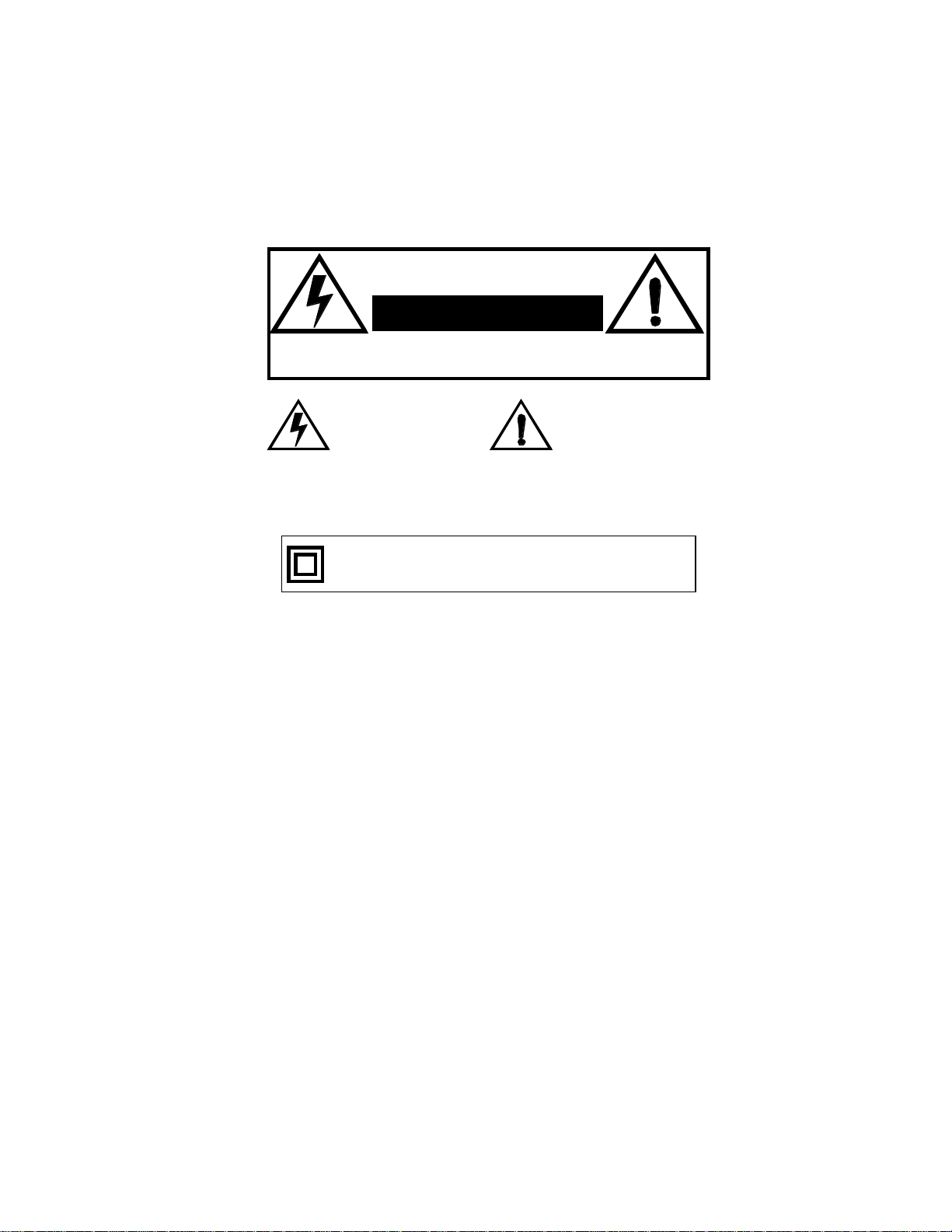
WARNING
RISK OF ELECTRIC SHOCK
DO NOT OPEN
WARNING: To reduce the risk of electric shock do not remove cover or back.
No user-serviceable parts inside. Refer servicing to qualified service personnel.
WARNING: TO REDUCE THE RISK OF FIRE OR ELECTRIC SHOCK, DO
FCC CAUTION:
ENVIRONMENTAL NOTICE:
The lightning flash with arrow
head within a triangle is
intended to tell the user that
parts inside the product are a
risk of electric shock to
persons.
The exclamation point within a
triangle is intended to tell the
user that important operating
and servicing instructions are
in the papers with the
appliance.
NOT EXPOSE THIS APPARATUS TO RAIN OR MOISTURE.
The double insulation symbol (a square within a square) is
intended to alert qualified service personnel to use only
identical replacement parts in this apparatus.
ANY CHANGES OR MODIFICATIONS TO THIS TV
RECEIVER NOT EXPRESSLY APPROVED BY
MATSUSHITA ELECTRIC CORPORATION OF AMERICA
COULD CAUSE HARMFUL INTERFERENCE, WHICH
WOULD VOID THE USER’S AUTHORITY TO OPERATE
THIS EQUIPMENT.
THIS PRODUCT UTILIZES BOTH A CATHODE RAY TUBE (CRT) AND
OTHER COMPONENTS THAT CONTAIN LEAD. DISPOSAL OF THESE
MATERIALS MAY BE REGULATED IN YOUR COMMUNITY DUE TO
ENVIRONMENTAL CONSIDERATIONS. FOR DISPOSAL OR RECYCLING
INFORMATION PLEASE CONTACT YOUR LOCAL AUTHORITIES, OR THE
ELECTRONICS INDUSTRIES ALLIANCE: <HTTP://WWW.EIAE.ORG.>
Page 3

Table of Contents
Congratulations.........................................................2
Customer Record ......................................................................2
Care and Cleaning.....................................................................2
Specifications ............................................................................2
Installation..................................................................3
Television Location....................................................................3
Optional Cable Connections......................................................3
AC Power Supply Cord..............................................................3
Cable / Antenna Connection......................................................3
Feature Chart .............................................................4
Auto Set Up Menu......................................................5
Optional Equipment Connections............................6
VCR .........................................................................................6
Remote Control Operation........................................7
Battery Installation ....................................................................7
Front Control Panel ..................................................................7
Mode Operational Key Chart ....................................................8
Programming the Remote .......................................................10
Programming Without a Code .................................................10
Component Codes...................................................................11
Icon Menu Navigation.............................................13
Main Menu Icons......................................................14
Icon Menus..............................................................................14
Icon Menus Operation .............................................15
Channels .................................................................................15
Set Up......................................................................................15
Picture .....................................................................................16
Timer .......................................................................................17
Audio .......................................................................................18
Lock.........................................................................................18
V-Chip Menu Operation...........................................19
U.S. TV Programs ...................................................................19
U.S. TV Movies........................................................................21
Rating Systems for Canada.....................................................22
Troubleshooting Chart............................................24
Limited Warranty .....................................................25
Customer Services Directory .................................27
Index .........................................................................28
TABLE OF CONTENTS
Read these instructions completely before operating television.
Contents are subject to change without notice or obligation.
Copyright 2002 by Matsushita Electric Corporation of America. All rights reserved.
Unauthorized copying and distribution is a violation of law.
1
Page 4

CONGRATULATIONS
Congratulations
Your new TV Monitor/Receiver features a solid state chassis that is designed to give you many years of enjoyment. It was
thoroughly tested and tuned at the factory for best performance.
Customer Record
The model and serial number of this product are located on the back of the television. You should note the model and serial
number in the space provided and retain as a permanent record of your purchase. This will aid in identification in the event
of theft or loss. Product registration for U.S. customers is available at www.prodreg.com/panasonic .
Model
Number
Serial
Number
Care and Cleaning
Screen (Turn TV Off)
• Use a mild soap solution or window cleaner with a soft clean cloth. DO NOT USE ABRASIVE CLEANERS.
• Avoid excessive moisture and wipe dry.
Note: Do not spray any type of cleaning fluid directly on the screen.
Cabinet and Remote Control
? For cabinets and remote control, use a soft cloth dampened with water or a mild detergent solution. Avoid excessive moisture and
wipe dry.
? Do not use benzene, thinner or other petroleum based products.
Specifications
Power Source
SP-2725 (1.8A)
SP-2725U (1.8A)
Channel Capability - 181 VHF- 12; UHF-56; Cable-113
Video Input Jack 1Vp-p, 75 Ohm, Phono Jack Type
Audio Input Jacks 500mV RMS 47K Ohm
S-Video Input Jacks S-Video (Y-C) Connector
Specifications are subject to change without notice or obligation.
120V AC, 60Hz
2 ?
Page 5

INSTALLATION
Incoming Cable from
Installation
Television Location
Follow these recommendations before deciding the location of your television.
? Avoid excessive sunlight or bright lights, including reflections.
? Keep away from excessive heat or moisture. Inadequate ventilation may cause internal component failure.
? Fluorescent lighting may reduce remote control transmitting range.
? Keep away from magnetic equipment, including motors, fans and external speakers.
CAUTION: Use this television receiver only with the cart, stand, tripod, bracket, or table specified by the manufacturer, or
sold with the apparatus. When a cart is used, use caution when moving the cart/apparatus combination to avoid injury from
tip-over. In order to avoid injury to children, never place your television receiver on a piece of furniture that is capable of
being tilted by a child leaning on it, pulling on it, standing on it, or climbing on it.
Optional Cable Connections
Shielded audio and video cables should be used between components. For best results:
? Use 75-ohm coaxial shielded cables.
? Use appropriate input and output connectors that match your component connectors.
? Avoid long cables to minimize interference.
AC Power Supply Cord
CAUTION: TO PREVENT ELECTRIC SHOCK MATCH WIDE BLADE OF PLUG TO WIDE SLOT OF AC OUTLET
AND FULLY INSERT. DO NOT USE A PLUG WITH A RECEPTACLE OR OTHER OUTLET UNLESS THE BLADE
CAN BE FULLY INSERTED TO PREVENT BLADE EXPOSURE.
PROTECT POWER CORDS FROM BEING WALKED ON, ROLLED OVER, CRIMPED, BENT OR PINCHED,
PARTICULARLY AT PLUGS, CONVENIENCE RECEPTACLES, AND THE POINT WHERE THEY EXIT FROM THE APPARATUS.
Polarized plug
Cable / Antenna Connection
For proper reception, either a cable or antenna connection is required.
Cable Connection
Connect the cable supplied by your local cable company.
Note: A cable converter box may be required for proper reception. Check with your local cable company for
compatibility requirements.
Antenna Connection
• For proper reception of VHF/UHF channels, an external antenna is required. For best reception, an
outdoor antenna is recommended.
Note: Cable Mode is preset at the factory. Antenna users must change to TV mode in the Set Up Menu under
Prog Chan.
Incoming Cable from
Cable Company
75 Ohm VHF/UHF
on back of TV
Home Antenna
3
Page 6

FEATURE CHART
Feature Chart
MODELS
SP-2725
Features
MENU LANGUAGE
ENG/SPAN/FR
CLOSED CAPTIONING ?
V-CHIP CAPABILITY ?
75 OHM INPUT ?
SPECIAL
FEATURES
AUDIO
VIDEO NORM ?
STEREO ?
AI SOUND ?
NUMBER OF SPEAKERS 2
A/V IN
(REAR/FRONT)
A/V
JACKS
S-VHS INPUT ?
?
1
(1/0)
IMPORTANT INFORMATION REGARDING THE USE OF VIDEO GAMES, COMPUTERS, OR
OTHER FIXED IMAGE DISPLAYS.
4 ?
WARNING: The marking or retained image on the picture tube resulting from viewing fixed
image is not an operating defect and as such is not covered by Warranty.
This television is designed to display constantly moving images on the screen. Continuous viewing
of stationary images such as letterbox pictures on standard screen TVs (with top/bottom bars), nonexpanded standard (4:3) pictures on wide screen TVs (with side bars shown on each side of an
image), stock market report bars (ticker running at the bottom of the screen), video game patterns,
fixed scoreboards, bright station logos, on-line (internet) or repetitive computer style patterns should
be limited.
The extended use of fixed image program material can cause a permanent picture tube damage,
shown as a “shadow image” viewable on normal programs. This type of irreversible picture tube
deterioration can be limited by performing the following steps:
• Do not display the fixed image for extended periods of time.
• Turn the power off when not in use.
Page 7

AUTO SET UP MENU
Auto Set Up Menu
For your convenience, Auto Set up menu will be displayed on screen when the set is turned on for the first time. If needed,
follow the menus and procedures for setting up the features.
? IDIOMA/LANGUE - To change menu language to ENGLISH, SPANISH or FRENCH.
Press to select English, Spanish or French.
VOL
? MODE - To select TV (antenna) or CABLE mode depending on the signal source.
Press to select TV or CABLE.
VOL
? AUTO PROGRAM - To automatically program all channels with a signal.
Press to start Auto Programming.
VOL
5
Page 8
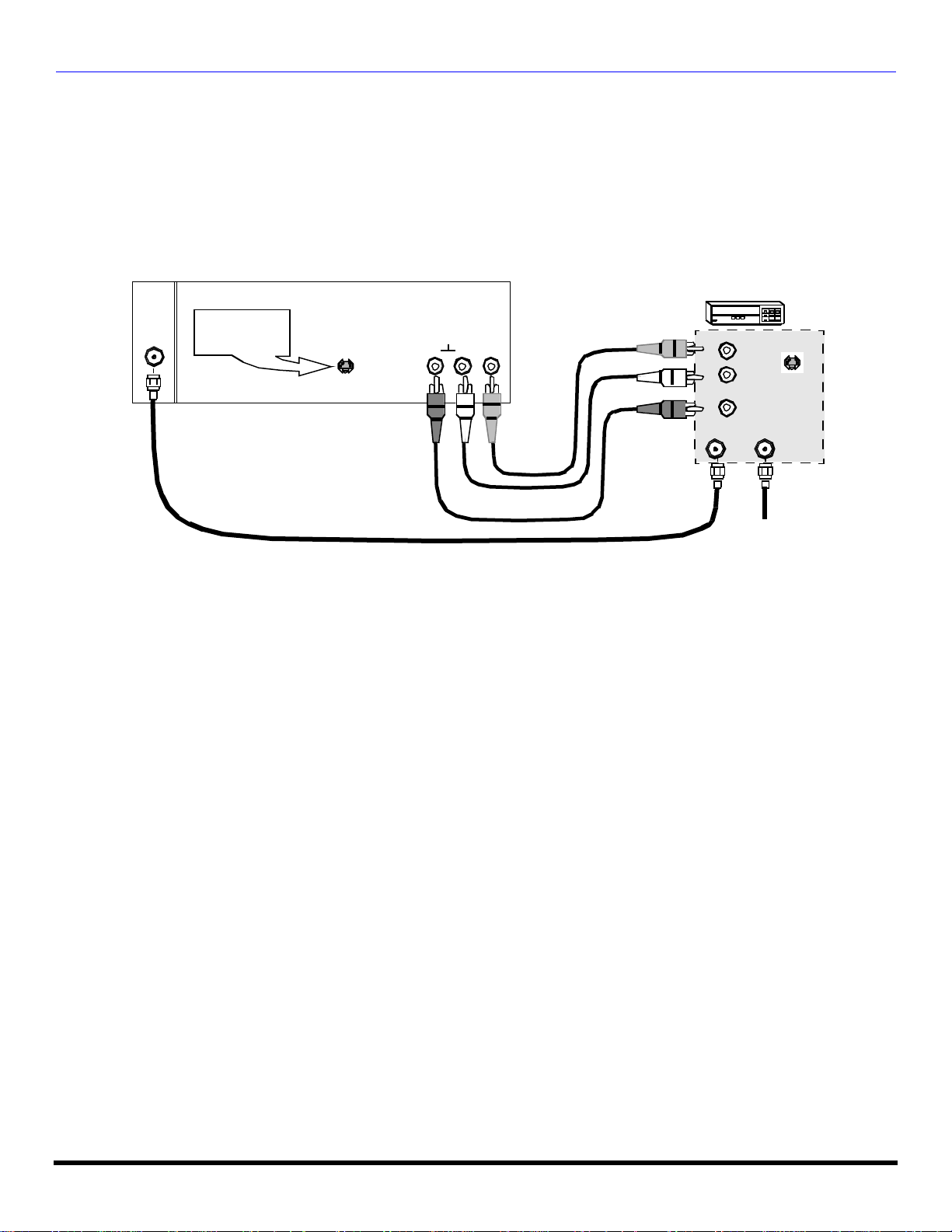
OPTIONAL EQUIPMENT CONNECTIONS
Optional Equipment Connections
VCR Connection
Connect equipment as shown to rear Audio/Video input jacks.
1. Select the Video mode by pressing TV/VIDEO button.
2. Operate optional equipment as instructed in equipment manual.
Note: VCRs, video disc players, video game equipment, and DSS equipment can also be connected to the antenna input connection.
(See your equipment manual).
CONNECTIONS ON BACK OF TV
VCR
Use either the
ANT
S-Video or Video
connection.
CABLES NOT SUPPLIED
S-VIDEO
INPUT
L R
VIDEOAUDIO
VIDEO OUT
AUDIO OUT
S-VIDEO
OUT
L
R
ANT INPUTOUTPUT
Incoming Cable
6 ?
Page 9

Remote Control Operation
TV/VIDEO
REMOTE CONTROL OPERATION
POWER
Press to turn ON and OFF.
TV, VCR, DBS/CBL, DVD
Press to select remote operation.
ACTION
Press to access menus.
VOL
Press to adjust TV sound and navigate
in menus.
TV/VIDEO
Press to select TV or Video mode.
MUTE
Press to mute sound.
R-TUNE
Press to switch to previously viewed
channel or video mode.
CH
Press to select next or previous
channel and navigate in menus.
EXIT
DBS function botton.
GUIDE
DBS function botton.
“0”~ “9”
Press numeric keypad to select any
channel.
RECALL
Press to display time, channel, sleep
timer, and other options.
REW PLAY FF
TV/VCR STOP PAUSE
REC VCR/DBS CH
Component function buttons
EUR511514
Battery Installation
Use two AA batteries:
Remove battery cover by pushing in and up neararrow.
Install batteries matching (+) and (-) polarity signs.
Replace the battery cover.
Precautions
• Replace batteries in pairs.
• Do not mix battery types (zinc carbon with alkaline).
• Do not recharge, heat, short-circuit, disassemble, or burn batteries.
Note: Incorrect installation can cause battery leakage and corrosion that will damage the Remote Control.
Front Control Panel
Use the front panel of the television to use the TV without remote.
Press to select VIDEO input mode.
Note: The front control panel can be used to access menus and switch video mode when the remote control is not available.
7
Page 10

REMOTE CONTROL OPERATION
Mode Operational Key Chart
This chart defines which keys that are operational after programming (if needed), while in the selected remote control mode
TV, CABLE, DBS, VCR or DVD.
KEY NAME
POWER POWER POWER POWER
MUTE TV MUTE TV MUTE TV MUTE
TV/VIDEO TV INPUT SWITCH TV INPUT SWITCH TV INPUT SWITCH
CHAN UP CHANNEL UP CABLE CHANNEL UP DBS NAVIGATION UP
CHAN DOWN CHANNEL DOWN CABLE CHANNEL DOWN DBS NAVIGATION DOWN
VOL RIGHT VOL + TV VOL + DBS NAVIGATION RIGHT
VOL LEFT VOL - TV VOL - DBS NAVIGATION LEFT
ACTION ACTION - DBS MENU
RECALL DISPLAY TV DISPLAY DBS PROG. INFO
EXIT - - DBS EXIT
GUIDE - - DBS GUIDE
1 DIGIT 1 DIGIT 1 DIGIT 1
2 DIGIT 2 DIGIT 2 DIGIT 2
3 DIGIT 3 DIGIT 3 DIGIT 3
4 DIGIT 4 DIGIT 4 DIGIT 4
5 DIGIT 5 DIGIT 5 DIGIT 5
6 DIGIT 6 DIGIT 6 DIGIT 6
7 DIGIT 7 DIGIT 7 DIGIT 7
8 DIGIT 8 DIGIT 8 DIGIT 8
9 DIGIT 9 DIGIT 9 DIGIT 9
0 DIGIT 0 DIGIT 0 DIGIT 0
R-TUNE
<<REW - - -
PLAY - - -
>>FF - - -
PAUSE - - -
STOP - - -
RECORD -
TV/VCR - - TV/DBS SW
VCR/DBS CHAN
VCR/DBS CHAN
TV MODE CABLE MODE DBS MODE
PREVIOUS CHAN
OR VIDEO MODE
- - DBS PAGE DOWN
- - DBS PAGE UP
CABLE PREVIOUS
CHANNEL
PREVIOUS DBS CHANNEL
8 ?
Page 11

Mode Operational Key Chart (cont’d)
KEY NAME VCR MODE DVD DVD MODEE
POWER POWER POWER
MUTE TV MUTE TV MUTE
TV/VIDEO TV INPUT SWITCH TV INPUT SWITCH
ACTION - -
CHAN UP - NEXT CHAPTER
CHAN DOWN - PREVIOUS CHAPTER
VOL RIGHT TV VOLUME + TV VOLUME +
VOL LEFT TV VOLUME - TV VOLUME -
RECALL
EXIT - -
GUIDE - -
1 - -
2 - -
3 - -
4 - -
5 - -
6 - -
7 - -
8 - -
9 - -
0 - -
R-TUNE - -
<<REW VCR REWIND SKIP SEARCH <<
PLAY VCR PLAY DVD PLAY
>>FF VCR FF
PAUSE VCR PAUSE DVD PAUSE
STOP VCR STOP DVD STOP
RECORD VCR RECORD -
TV/VCR TV/VCR SWITCH DVD OPEN/CLOSE
VCR/DBS
CHAN
VCR/DBS
CHAN
ONSCREEN VCR
DISPLAY
VCR CHANNEL
DOWN
VCR CHANNEL UP SLOW +
DVD DISPLAY
SKIP SEARCH
FF>>
SLOW -
REMOTE CONTROL OPERATION
9
Page 12
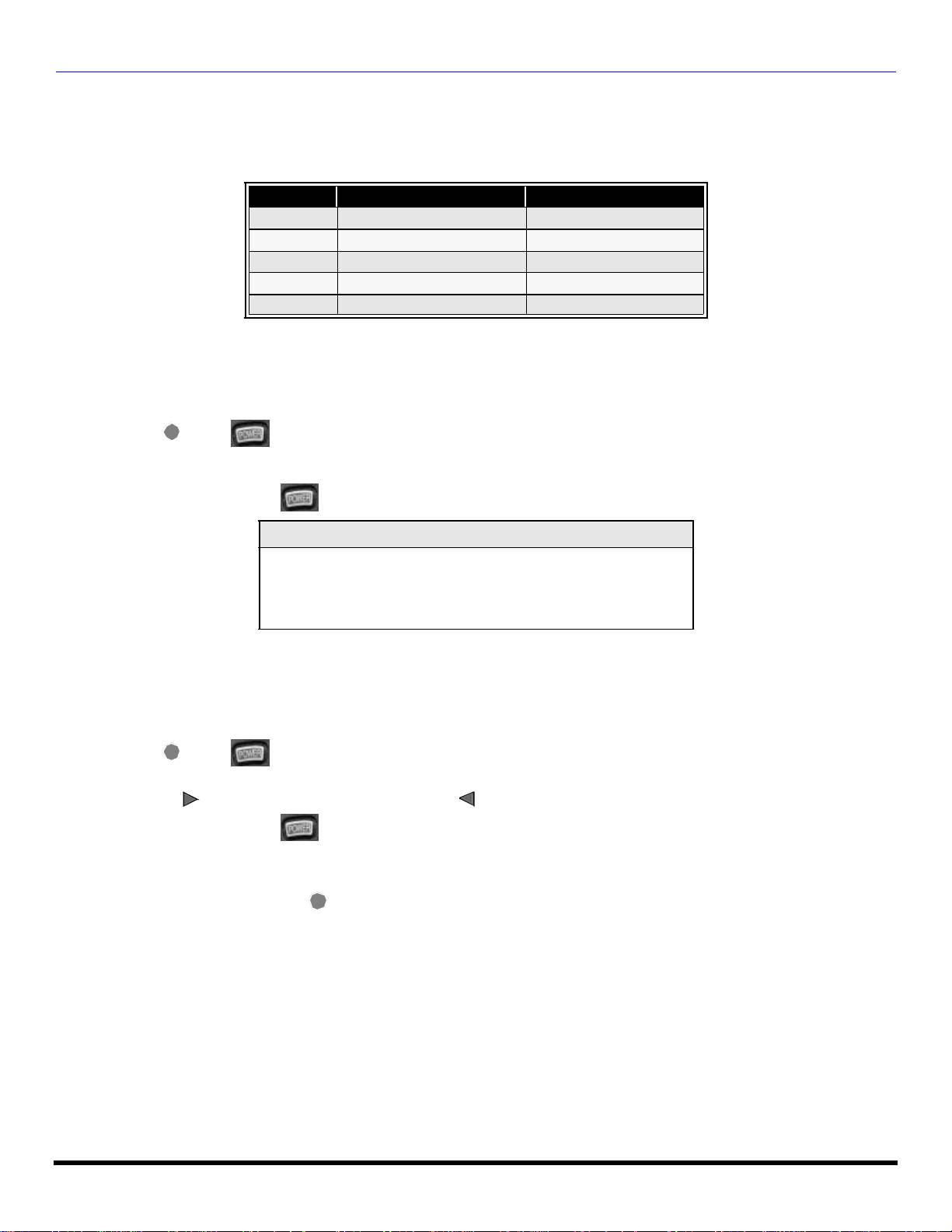
REMOTE CONTROL OPERATION
Programming The Remote
The Universal Remote Control can be programmed to operate many manufacturers’ components, using the component
function buttons for VCR, DVD, CABLE or DBS. Follow the procedures for programming your Remote Control with or
without a code for the component.
Default Modes For Remote Control
Device Operates Default
TV TV (Panasonic Only) Panasonic TV Code
CABLE CABLE (Preset) Panasonic CABLE Code
DBS DBS (Preset) Panasonic DBS Code
VCR VCR (Preset) Panasonic VCR Code
DVD DVD (Preset) Panasonic DVD Code
Determine the manufacturer of the component and look in the table for the code.
Procedure
• Confirm that the external component is plugged and operating.
• Turn the component off.
• Press and together, for at least 5 seconds.
• Press appropriate component button on the Remote Control VCR, DVD, CABLE or DBS.
• Enter the 3-digit component code using the Remote Control numeric keypad (0 ~ 9 buttons).
• Press the Remote Control to test the component. If the procedure was successful, the component will turnon.
ACTION
Helpful Hints: Unsuccessful Code
If the component does not operate with the Remote Control, repeat
the procedure using another code. (Some brands have multiple
codes).
If an incorrect code is entered, or if the procedure takes longer than
30 seconds, the programming will fail.
Programming Without A Code
This procedure searches all codes and is called the “sequence method.”
• Confirm that the external component is plugged in and on.
• Turn the component off.
• Press and together, for at least 5 seconds.
• Press appropriate component button on the Remote Control.
• Press to move forward to the next code. Press to move backward.
• Press the Remote Control to test the component. If the procedure was successful, the component will turn on.
• After the code is found, press to store the code.
ACTION
VOL
Note: Repeat the above steps until the component code is found. It may take many attempts before the correct code
isfound.
ACTION
VOL
10 ?
Page 13

REMOTE CONTROL OPERATION
Component Codes
The Universal Remote Control is capable of operating many component brands after entering a code. Some components
may not operate because the codes are not available due to limited memory. The Universal Remote Control does not
control all features found in each model.
Write the code numbers from tables in this space. This will serve as a reference if you need
to program your Remote Control.
VCR DVD DBS CABLE
Codes For VCR
Brand
Marca
Marque
Admiral 135
Aiwa 127, 132
Akai 129, 114, 115, 116
Audio Dynamic 139, 111
Bell & Howell 105, 113
Broksonic 120, 126
Canon 123, 125
CCE 143
Citizen 106
Craig 105, 129, 106
Curtis Mathes 145, 124, 127
Daewoo 143, 124, 175
DBX 139, 110, 111
Dimensia 145
Emerson 143, 126, 119, 103, 125, 120
Fisher 105, 108, 109, 107, 113
Funai 120, 126. 127. 134
GE 124, 133, 145
Go Video 137, 151, 163
Goldstar 106
Gradiente 134, 156, 168, 170
Hitachi 100, 123, 127, 145, 168
Instant Replay 123, 124
Jensen 139
JVC 110, 111, 134, 139
Kenwood 106, 110, 111, 134, 139
LG 106
LXI
Magnavox 123, 124, 131
Marantz 110, 111, 139
Marta 106
Memorex 109, 124
MGA 138, 140, 141, 147, 148, 161
Minolta 100, 145
Mitsubishi 138, 140, 141, 147, 148, 161
Multitech 137
NEC 110, 111, 134, 139
Olympic 123, 124
Optimus 106, 121, 128, 135
100, 105, 106, 107, 108, 109,
127
Code
Código
Code
Brand
Marca
Marque
Orion 120, 126
Panasonic 121, 122, 123, 124
Penney
Pentax 100, 111, 145
Philco 120, 123, 124, 126, 127, 143
Philips 123, 124, 131, 173
Pioneer 123
Proscan
Quasar 121, 122, 123, 124
Radio Shack
RCA
Realistic 105, 109, 124, 127, 136, 140
Samsung 102, 104, 133, 137
Sansui 120, 126, 139, 152
Sanyo 105, 109, 113
Scott
Sears 100, 105, 106, 107, 108
Sharp 135, 136, 137
Shintom 117
Signature 2000 127, 135
Singer 117
Sony 128, 129, 130
SV2000 127
Sylvania 123, 124, 127, 131, 178
Symphonic 127, 168, 177
Tashiro 106
Tatung 110, 111, 139
Teac 110, 111, 127, 139
Technics 121, 122, 123, 124
Teknika 124, 127
Toshiba 101, 146, 166
Vector Research 111
Wards 106, 109, 135, 136
Yamaha 105, 110, 111, 139
Zenith 106, 169
100, 105, 110, 111, 124, 139,
145,
100, 101, 102, 123, 124, 131,
133, 145, 146, 174
105, 109, 124, 127, 133, 136,
140
100, 101, 102,123, 124, 131,
133, 145, 146, 170, 172, 174,
176
102, 104, 109, 120, 126, 138,
140, 147, 148
Code
Código
Code
11
Page 14

REMOTE CONTROL OPERATION
Component Codes (cont’d.)
Codes for Cable Box
Brand Code
ABC 224
Archer 225, 232
Cableview 205, 232
Citizen 205, 222
Curtis 212, 213
Diamond 224, 225, 232
Eagle 229
Eastern 234
GCbrand 205, 232
Gemini 222
General
Instrument/
Jerrold
Hamlin 212, 218, 240, 241, 242, 245
Hitachi 203, 224
Macom 203, 204, 205
Memorex 230
Movietime 205, 232
Oak 202, 237, 239
Panasonic 209, 210, 214
Philips 206, 207, 228, 229, 230
Pioneer 201, 216
Pulsar 205, 232
211, 219, 220, 221, 222, 224,
225, 226, 227
Brand Code
Puser 232
RCA 215
Realistic 232
Regal
Regency 234
Rembrandt 205, 232, 237
Samsung 205
Scientific
Atlanta
Slmark 201, 205
Sprucer 205, 210
Stargate 205, 210
Telecaption 248
Teleview 201, 205
Texscan 244
Tocom 235, 236, 247
Unika 225, 232
Universal 222, 232
Videoway 206
Viewstar 229, 230
Zenith 200, 227
Zenith/.Drake
Satellite
212, 218, 240, 241, 242, 245,
249
211, 212, 213
200
Brand Code
Dish Network
(Echostar) 105
Echostar 105
G. E. 106
Gradiente 114
Hitachi 103, 111, 112
HNS (Hughes) 103
Brand Code
Denon 100
Ferguson 101
JVC 108
Mitsubishi 105
Nordmende 101
Panasonic 100
Philips 103
Pioneer 102
RCA 101
Codes for DBS
Brand Code
Panasonic 104
Philips 101, 102
Primestar 108
RCA 106, 109, 110, 113
Sony 107
Thoshiba 100
Uniden 101, 102
Codes for DVD
Brand Code
Saba 101
Samsung 110
Sharp 108
Sony 104
Thomson 670
Toshiba 103
Yamaha 100
Zenith 107
12 ?
Page 15

Icon Menu Navigation
Press to display the Icons.
Press to select desired icon.
Press to display selected
ICON MENU NAVIGATION
Icon features.
Press to select feature.
Press
Press repeatedly to exit menus.
to adjust or activate feature.
BRIGHTNESS 32 -- -- -- I -- -- --
NORMAL PICTURE
13
Page 16

MAIN MENU ICONS
Main Menu Icons
Icon Menus
These charts list all menus under each Icon and which pages to refer to for menus description.
IDIOMA/LANGUE
? MODE - (ENGLISH, FRANÇAIS, ESPAÑOL)
PROG CHAN
? MODE - (TV or CABLE)
? AUTO PROGRAM
? MANUAL PROGRAM
CC (CLOSED CAPTIONED)
? CC MODE
OTHER ADJ.
? AUTO POWER
CLOCK SET
? TIME
SLEEP
? HOW LONG?
TIMER
? DAY
? ON TIME
? OFF TIME
? ENTER CHANNEL
REFER
TO
PAGE
15
15
16
16
REFER
TO
PAGE
17
17
17
AUDIO ADJ.
? MODE (STERO, SAP or MONO)
OTHER ADJ.
? AI SOUND
VIDEO ADJ
? COLOR, TINT, BRIGHTNESS, PICTURE,
SHARPNESS OR NORMAL
REFER
TO
PAGE
18
18
REFER
TO
PAGE
16
CAPTION
? MANUAL CAPTION
14 ?
REFER
TO
PAGE
15
MODE
? LOCK SET - (OFF or GAME)
? BLOCK PROGRAM
? HOW LONG?
V-CHIP OPERATION 19
REFER
TO
PAGE
18
Page 17

ICON MENU OPERATION
CH
Icon Menu Operation
CHANNELS
Note: Refer to page 13 for Icon Menu Navigation procedures.
Caption
? Manual Caption - To enter numbers and captions manually.
? Use remote numeric keypad to select
desired channel (refer to your local TV
guide).
Press to
VOL
display next menu.
SET UP
Note: Refer to page 13 for Icon Menu Navigation procedures.
IDIOMA/LANGUE (Menu Languages)
In SET UP Menu, select IDIOMA/LANGUE to change menu language to ENGLISH, ESPAÑOL (Spanish) or FRANÇAIS
(French).
Press to select English, Spanish or French.
VOL
? Press to select ENTER CAPTION.
? Press or to select
characters.
VOL
VOL
Prog Chan (Program Channels)
In SET UP menu under PROG CHAN select:
? MODE - To select TV (antenna) or CABLE mode depending on the signal source.
Press to select TV or CABLE.
VOL
? AUTO PROGRAM - To automatically program all channels with a signal.
Press to start AUTO PROGRAM.
VOL
? MANUAL PROGRAM - To manually add or delete channels.
Press
VOL
to display next menu.
Note: Use Remote numeric keypad to enter channel numbers.
15
Page 18

ICON MENU OPERATION
CC
CC
CH
(Closed Captioning)
This television contains a built-in decoder that displays (Closed Captioned) text across the screen (white or colored
letters on black background). It allows the viewer to read the dialogue of a television program or other information. The
program viewed must include Closed Captioning for the feature to work.
CC
Mode
Activates the onscreen Closed Caption feature by selecting one of the following modes.
? OFF - When Closed Caption is not desired.
? C1 - For video related information to be displayed, up to 4 lines onscreen at a time. (It does not block relevant parts of the picture).
Text may be in any language.
? C2 - For other modes of video related information.
Press to select C1, C2, or OFF.
VOL
Note: C1 mode is recommended for viewing Closed Caption.
Other Adjustments
In SETUP Menu under OTHER ADJ. select:
? AUTO POWER ON - Select SET to power up the TV at the same time as the Cable box or other components or select OFF.
Press to select OFF or SET.
VOL
PICTURE
Note: Refer to page 13 for Icon Menu Navigation procedures.
Video Adj.
In Picture menu under VIDEO ADJ. select:
? COLOR - Adjusts desired color intensity.
? TINT - Adjusts natural flesh tones.
? BRIGHTNESS - Adjusts dark areas of picture.
? PICTURE - Adjusts white areas of picture.
? SHARPNESS - Adjusts clarity of outline detail.
? NORMAL - Reset all picture adjustments to factory default settings.
? Press to select desired picture adjustment.
? Press or to adjust.
VOL
VOL
16 ?
Page 19

TIMER
CH
CH
CH
CH
Note: Refer to page 13 for Icon Menu Navigation procedures.
Clock Set
Set the time of the day.
ICON MENU OPERATION
? Press or to select hours AM or PM.
VOL
VOL
? Press to select minutes position.
? Press or to select minutes.
VOL
VOL
Sleep Timer
In TIMER menu, Select SLEEP to turn television off in 30, 60 or 90 minutes. Select NO to turn off timer.
Press to select 30, 60, 90 or NO.
VOL
Timer
In TIMER menu, select timer to turn the television on and off at selected times, on selected channels, and on selected
days.TIME must be entered in CLOCK SET to operate the TIMER features.
? Press to select day or days.
? Press to select ON TIME, then press .
? Repeat for setting OFF TIME.
VOL
VOL
? Press to select ENTER CHANNEL, then press to
VOL
select channel.
? Press to select SET, then press to select YES.
VOL
Turn Off After 90 Minutes
The television automatically turns OFF after
90 minutes when turned ON by the TIMER.
If the OFF time is selected or if a key is
pressed, the automatic OFF after 90
minutes will becancelled.
TIMER Activation
The TIMER is active when the television is
OFF or ON. The television will switch to the
selected channel at the selected time set in
the TIMER.
17
Page 20

ICON MENU OPERATION
CH
AUDIO
Note: Refer to page 13 for Icon Menu Navigation procedures.
Audio ADJ.
? MODE - Select STEREO, SAP (Second Audio Program) or MONO. (Use MONO when stereo signal is weak).
Press to select STEREO, SAP or MONO.
VOL
Other ADJ.
? AI SOUND - Automatically maintain constant volume between programs and commercials.
Press to select ON or OFF.
VOL
LOCK
Note: Refer to page 13 for Icon Menu Navigation procedures.
Mode
Lock Set
Select LOCK SET to prevent video games and VCR tapes from being viewed.
? Use the remote numeric keypad to enter a four-digit secret code (Use a code that is easy to remember and record it in a safe
place).
Notes:
• If you do not remember your code, LOCK will unlock in 12, 24, or 48 hours, depending on the current setup. Be cautious when
selecting ALWAYS. If ALWAYS is selected, and you forget your secret code, the TV must be serviced by a qualified
technician to clear the LOCK setup.
• If you select CHANGE CODE, and you change your code from the one used in the LOCK menu, your new code becomes the
controlling code.
? OFF - Turns Lock function off.
Press to display LOCK MODE GAME menu.
VOL
? GAME - Lock CH 3, 4 and Video inputs.
? Press twice.
ACTION
18 ?
? Press to highlight HOW LONG?.
? Press to select 12 Hours, 24
VOL
Hours, 48 Hours or ALWAYS.
Page 21
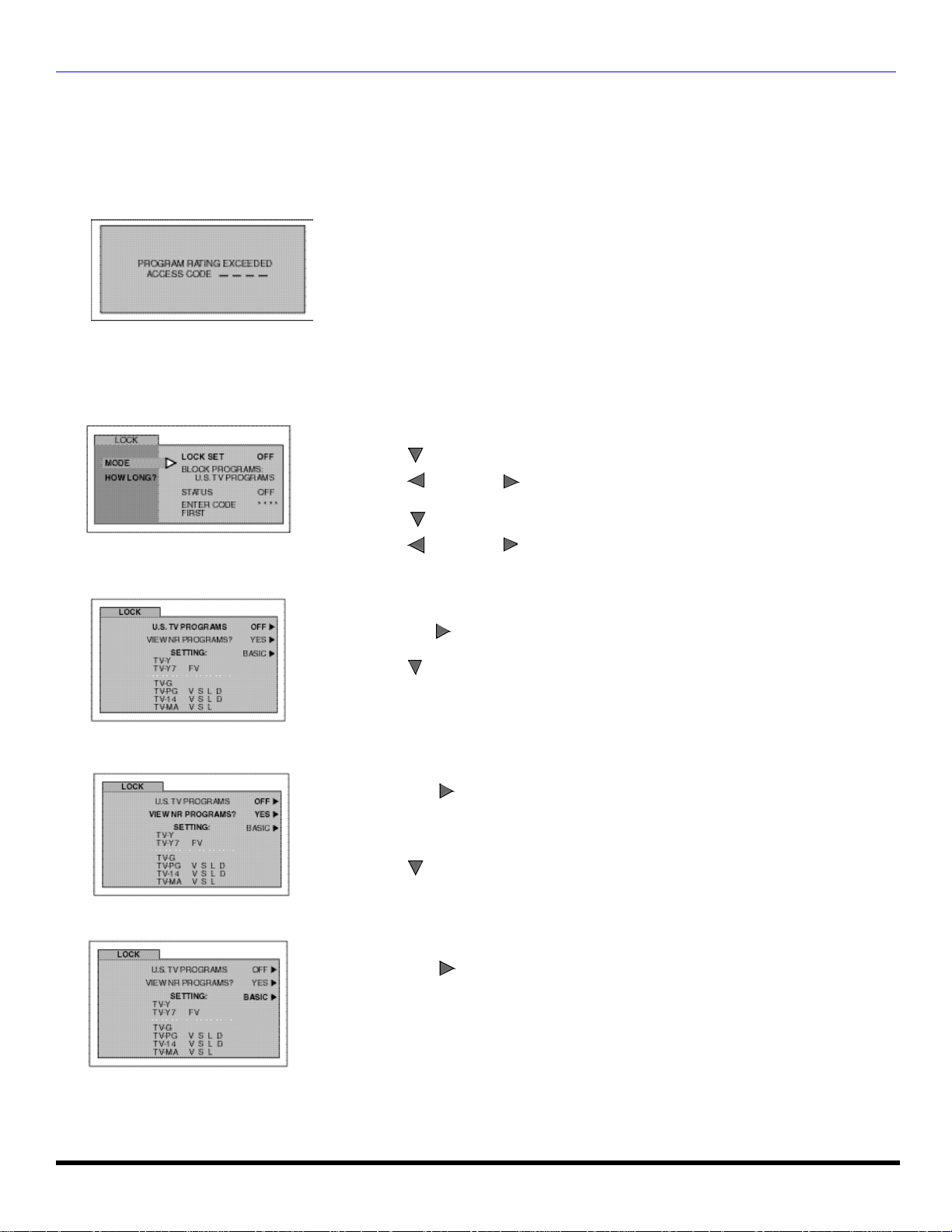
V-CHIP MENU OPERATION
CH
VOL
CH
VOL
CH
CH
V-CHIP Menu Operation
Note: Refer to page 13 for Icon Menu Navigation procedures.
BLOCKING MESSAGE
If V-Chip is enabled and the program exceeds the rating limit set by you, the blocking message will appear and the audio
will be muted. Enter your four-digit secret code if you wish to continue viewing the program. After entering your code, all
locks and rating blocks are disabled until the TV is turned off or until all settings are off.
Note: If you enter your four-digit secret code to override rating blocks, you must reset
all rating blocks by either reprogramming or turning the TV off.
U.S. TV PROGRAMS
This TV model features the “V-Chip technology” which allows you to use U.S. TV PROGRAMS Guide ratings to block
various types of TV programs. PIP will also be blocked automatically.
? Use the numeric keypad to enter your four digit code.
(Use a code that is easy to remember and record it in a safe place.)
? Press to enter the BLOCK PROGRAMS field.
U.S. TV Programs Rating
? Press or to select U.S. TV PROGRAMS.
VOL
? Press to highlight STATUS.
? Press or to display U.S TV PROGRAMS RATING CHART.
? Press to select U.S. TV PROGRAMS ON or OFF.
VOL
VOL
? Press to select VIEW NR PROGRAMS?
? Press to select VIEW NR PROGRAMS? YES or NO.
VOL
Note: Selecting “Yes”, NR programs will be received. Selecting “NO”, NR programs
will be blocked. See Customer Caution below.
? Press to select SETTING.
? Press to select BASIC or DETAILED.
VOL
BASIC - Allows you to select only general ratings such as TV-Y, TV-PG, etc.
DETAILED - Allows you to select both general ratings and content such as V, L, etc.
19
Page 22

V-CHIP MENU OPERATION
CH
VOL
CH
CH
CH
U.S. TV Programs Menu Chart (cont’d)
? Press or to move between different ratings.
? Use or to select ratings you want to block (RED) and unblock (GREEN).
CH
VOL
Note: See the U.S. TV PROGRAMS RATINGS CHART.
? Press twice to return to MODE in Lock menu.
ACTION
? Press to select HOW LONG?
? Press or to select 12, 24, 48 hours or ALWAYS.
VOL
VOL
Customer Caution
The V-Chip system that is used in this set is capable of blocking “NR” programs (non rated, not applicable and none) per
FCC Rules Section 15.120(e)(2). If the option of blocking “NR” programs is chosen “unexpected and possibly confusing
results may occur, and you may not receive emergency bulletins or any of the following types of programming:”
• Emergency Bulletins (Such as EAS messages, weather warnings and others)
• Locally originated programming
• News
• Political
• Public Service Announcements
• Religious
• Sports
• Weather
U.S. TV PROGRAMS RATINGS CHART
NR Not Rated. SEE CUSTOMER CAUTION on previous page.
TV-Y
TV-Y7
TV-G
TV-PG
TV-14
TV-MA
All children. The themes and elements in this program are specifically designed for a very young audience,
including children from ages 2-6.
Directed to older children. Themes and elements in this program may include mild physical or comedic
violence, or may frighten children under the age of 7.
General audience. It contains little or no violence, no strong language, and little or no sexual dialogue or
situations.
Parental guidance suggested. The program may contain infrequent coarse language, limited violence, some
suggestive sexual dialogue and situations.
Parents strongly cautioned. This program may contain sophisticated themes, sexual content, strong language
and more intense violence.
Mature audiences only. This program may contain mature themes, profane language, graphic violence, and
explicit sexual content.
FV FANTASY/CARTOON VIOLENCE
V VIOLENCE
S SEX
L OFFENSIVE LANGUAGE
D DIALOGUE WITH SEXUAL CONTENT
U.S. MOVIES
This TV model features the “V-Chip technology” which allows you to use Motion Picture Ratings when viewing movies or
video tapes. This innovation allows parents to block various types of movies and video tapes at their discretion.
? Use the numeric keypad to enter your four digit code. (Use a code that is
easy to remember and record it in a safe place. )
20 ?
? Press to enter the BLOCK PROGRAMS field.
? Press or to select U.S. MOVIES.
VOL
VOL
? Press to highlight STATUS.
? Press or to display U.S MOVIES RATING CHART.
VOL
VOL
Page 23

U.S. Movies Menu
CH
CH
CH
V-CHIP MENU OPERATION
? Press to select U.S. MOVIES ON or OFF.
VOL
? Press to select VIEW NR PROGRAMS?
Press to select VIEW NR PROGRAMS? YES or NO.
VOL
Note: Some movies are not rated for a variety of reasons. Old movies and foreign films are
? Press or to move between different ratings.
? Use or to select ratings you want to block ( RED) and
Note: See the U.S. MOVIES CHART.
? Press twice to return to MODE in Lock menu.
usually not rated.
CH
VOL VOL
unblock (GREEN).
ACTION
PG-13, R, NC-17 and X will be blocked.
? Press to select HOW LONG?
? Press or to select 12, 24, 48 hours or ALWAYS.
VOL
VOL
U.S. MOVIES RATINGS CHART
CONTAINS NO RATING (NOT RATED) AND NA
NR
(NOT APPLICABLE) PROGRAMS. Movie has
not been rated or rating does not apply.
G GENERAL AUDIENCES. All ages admitted.
PG
PARENTAL GUIDANCE SUGGESTED. Some
material may not be suitable for children.
PARENTS STRONGLY CAUTIONED. Some
PG-13
material may be inappropriate for children under
13.
R
RESTRICTED. Under 17 requires accompanying
parent or adult guardian.
NC-17 NO ONE 17 AND UNDER ADMITTED.
X ADULTS ONLY.
21
Page 24

V-CHIP MENU OPERATION
Use the numeric keypad to enter your four digit code. (
Use a code that is easy to
CH
VOL
CH
VOL
CH
CH
VOL
CH
VOL
Rating Systems for Canada
Canadian English
The V-CHIP used in this TV model allows you to block various types of movies and television programs based on the two
rating systems used in Canada.
?
remember and record it in a safe place. )
? Press to enter the BLOCK PROGRAMS field.
? Press or to select CANADIAN ENGLISH.
VOL
? Press to highlight STATUS.
? Press or to display CANADIAN ENGLISH RATING CHART.
? Press to select CANADIAN ENGLISH ON or OFF.
VOL
VOL
? Press to select VIEW E PROGRAMS?.
Press to select VIEW E PROGRAMS? YES or NO.
VOL
Note: E (Exempt) programming includes: news, sports, documentaries and other
information programming, talk shows, music videos, and variety programming.
? Press or to move between different ratings.
? Use or to select ratings you want to block (RED) and unblock
CH
VOL
(GREEN).
Note: See the CANADIAN ENGLISH RATINGS CHART.
? Press twice to return to MODE in Lock menu.
ACTION
? Press to select HOW LONG?.
? Press or to select 12, 24, 48 hours or ALWAYS.
.
E
Exempt - Exempt programming includes: news, sports, documentaries and other information
programming, talk shows, music videos, and variety programming.
CANADIAN ENGLISH RATINGS CHART
VOL
c Programming intended for children under age 8. No offensive language, nudity or sexual content.
C8+
Programming generally considered acceptable for children 8 years and over. No profanity, nudity or
sexual content.
G General programming, suitable for all audiences.
PG Parental Guidance suggested. Some material may not be suitable for children.
Programming contains themes or content which may not be suitable for viewers under the age of
14+
14. Parents are strongly cautioned to exercise discretion in permitting viewing by pre-teens and
early teens.
18 ADULTS ONLY
22 ?
Page 25

V-CHIP MENU OPERATION
CH
CH
CH
CH
VOL
CH
Canadian French
The V-CHIP used in this TV model also lets you block or unblock Canadian French programs according to various ratings
categories. PIP will also be blocked automatically.
? Use the numeric keypad to enter your four digit code. ( Use a code that is easy to
remember and record it in a safe place. )
? Press to enter the BLOCK PROGRAMS field.
? Press or to select CANADIAN FRENCH.
VOL
VOL
? Press to highlight STATUS.
? Press or to display CANADIAN FRENCH menu rating chart.
? Press to select CANADIAN FRENCH ON or OFF.
VOL
VOL
VOL
? Press to select VIEW E PROGRAMS?
Press to select VIEW E PROGRAMS? YES or NO.
VOL
Note: E (Exempt) programming includes: news, sports, documentaries and other information
.
programming, talk shows, music videos, and variety programming.
? Press or to move between different ratings.
? Use or to select ratings you want to block (RED) and unblock
CH
VOL
(GREEN).
Note: See the CANADIAN FRENCH RATING CHART.
ACTION
? Press twice to return to MODE in Lock menu.
? Press to select HOW LONG?
? Press or to select 12, 24, 48 hours or ALWAYS.
VOL
VOL
CANADIAN FRENCH RATINGS CHART
E Exempt - Exempt programming.
G
8 ans +
13 ans +
16 ans +
18 ans + Programming restricted to adults. Contains constant violence or scenes of extreme violence.
General - Programming intended for audience of all ages. Contains no violence, or the violence
content is minimal or is depicted appropriately.
8+ General - Not recommended for young children. Programming intended for a broad audience
but contains light or occasional violence. Adult supervision recommended.
Programming may not be suitable for children under the age of 13 - Contains either a few
violent scenes or one or more sufficiently violent scenes to affect them. Adult supervision strongly
suggested.
Programming may not be suitable for children under the age of 16 - Contains frequent
scenes of violence or intense violence.
23
Page 26

TROUBLESHOOTING CHART
Troubleshooting Chart
Before calling for service, determine the symptoms and follow suggested solutions.
AUDIO VIDEO Solutions
Adjust Antenna Location and Connection
Noisy Audio
Noisy Audio
Noisy Audio Interference
No Audio
Noisy Audio
Snowy Video
Multiple Image
Normal Video
No Video with
Snow
?
No Audio
No Video / No PIP
Adjust Antenna Location and Connection
Check Antenna Lead-in Wire
Move television from Electrical Appliances, Lights,
Vehicles and Medical Equipment
Increase Volume
Check Mute
Check television SPEAKERS on/off
Change Channel
Set TV or Cable Mode Properly
Check Antenna Cables
Check Power Cord is Plugged into Active Outlet
Adjust Brightness and Audio Controls
Change Channel
Check Cable Connections
Program the Remote Control Again
Check Second Video Source Operation
24 ?
Normal Audio
Wrong Audio Normal Video
Normal Audio Normal Video
Intermittent Remote Control Operation
No Color
Adjust Color Settings
Change Channel
Check Audio Is Set To Stereo or Mono, Not SAP
Replace Remote Control Batteries
Page 27

LIMITED WARRANTY
PANASONIC CONSUMER ELECTRONICS COMPANY, PANASONIC SALES COMPANY,
DIVISION OF: DIVISION OF:
MATSUSHITA ELECTRIC CORPORATION OF AMERICA MATSUSHITA ELECTRIC OF PUERTO RICO,
One Panasonic Way INC., Ave. 65 de Infanteria, Km. 9.5
Secaucus, New Jersey 07094 San Gabriel Industrial Park
Carolina, Puerto Rico 00985
Quasar Color Television
Limited Warranty
Limited Warranty Coverage
If your product does not work properly because of a defect in materials or workmanship, Panasonic Consumer
Electronics Company or Panasonic Sales Company (collectively referred to as “the warrantor”) will, for the
length of the period indicated on the chart below, which starts with the date of original purchase ("warranty
period"), at its option either (a) repair your product with new or refurbished parts, or (b) replace it with a new or
a refurbished product. The decision to repair or replace will be made by the warrantor.
TV CATEGORIES ALL PARTS EXCEPT CRT CRT LABOR SERVICE
22”-27” diagonal 1 (ONE) YEAR 2 (TWO) YEARS 90 DAYS IN-HOME OR CARRY-IN
During the "Labor" warranty period there will be no charge for labor. During the "Parts" warranty period, there
will be no charge for parts. You must carry-in your product or arrange for in-home service (in-home service
available only for 22” [diagonal] and larger screen), as applicable, during the warranty period. If nonrechargeable batteries are included, they are not warranted. This warranty only applies to products purchased
and serviced in the United States or Puerto Rico. This warranty is extended only to the original purchaser of a
new product which was not sold "as is". A purchase receipt or other proof of the original purchase date is
required for warranty service.
Carry-in or In-Home Service
For Carry-In or In-Home Service (as applicable) in the United States call 1-800-211-PANA(7262) or visit
Panasonic Web Site: http://www.panasonic.com
For assistance in Puerto Rico call Panasonic Sales Company (787)-750-4300 or fax (787)-768-2910.
In-Home service, if applicable, requires clear, complete and easy access to the product by the authorized servicer
and does not include removal or re-installation of an installed product. It is possible that certain in-home repairs
will not be completed in-home, but will require that the product, or parts of the product, be removed for shop
diagnosis and/or repair and then returned.
Limited Warranty continued on next page
25
Page 28

LIMITED WARRANTY
Limited Warranty continued from previous page
Limited Warranty Limits And Exclusions
This warranty ONLY COVERS failures due to defects in materials or workmanship, and DOES NOT COVER
normal wear and tear or cosmetic damage, nor does it cover markings or retained images on the picture tube
resulting from viewing fixed images (including, among other things, letterbox pictures on standard 4:3 screen
TV’s, or non-expanded standard 4:3 pictures on wide screen TV’s, or onscreen data in a stationary and fixed
location). The warranty ALSO DOES NOT COVER damages which occurred in shipment, or failures which are
caused by products not supplied by the warrantor, or failures which result from accidents, misuse, abuse, neglect,
mishandling, misapplication, alteration, faulty installation, set-up adjustments, misadjustment of consumer
controls, improper maintenance, power line surge, lightning damage, modification, or commercial use (such as in
a hotel, office, restaurant, or other business), rental use of the product, service by anyone other than a Factory
Servicenter or other Authorized Servicer, or damage that is attributable to acts of God.
THERE ARE NO EXPRESS WARRANTIES EXCEPT AS LISTED UNDER "LIMITED WARRANTY
COVERAGE". THE WARRANTOR IS NOT LIABLE FOR INCIDENTAL OR CONSEQUENTIAL
DAMAGES RESULTING FROM THE USE OF THIS PRODUCT, OR ARISING OUT OF ANY
BREACH OF THIS WARRANTY. (As examples, this excludes damages for lost time, cost of having some-
one remove or re-install an installed unit if applicable, or travel to and from the servicer. The items listed are not
exclusive, but are for illustration only.) ALL EXPRESS AND IMPLIED WARRANTIES, INCLUDING
THE WARRANTY OF MERCHANTABILITY, ARE LIMITED TO THE PERIOD OF THE LIMITED
WARRANTY.
Some states do not allow the exclusion or limitation of incidental or consequential damages, or limitations on
how long an implied warranty lasts, so the exclusions may not apply to you.
This warranty gives you specific legal rights and you may also have others rights which vary from state to state.
If a problem with this product develops during or after the warranty period, you may contact your dealer or
Servicenter. If the problem is not handled to your satisfaction, then write to the warrantor's Consumer Affairs
Department at the addresses listed for the warrantor.
PARTS AND SERVICE (INCLUDING COST OF AN IN-HOME SERVICE CALL, WHERE
APPLICABLE) WHICH ARE NOT COVERED BY THIS LIMITED WARRANTY ARE YOUR
RESPONSIBILITY.
26
Page 29

CUSTOMER SERVICES DIRECTORY
For Product Information, Operating Assistance, Literature Request, Dealer Locations, and
all Customer Service inquiries please contact:
1-800-211-PANA (7262), Monday-Friday 9am - 9pm; Saturday-Sunday 9am - 7pm, EST.
Web Site: http://www.panasonic.com
You can purchase parts, accessories or
locate your nearest servicenter by visiting
our Web Site.
Accessory Purchases:
1-800-332-5368 (Customer Orders Only)
Panasonic Services Company 20421 84th Avenue South, Kent, WA 98032
(6 am to 5 pm Monday - Friday; 6 am to 10:30 am Saturday; PST)
(Visa, MasterCard, Discover Card, American Express, Check)
Service in Puerto Rico
Matsushita Electric of Puerto Rico, Inc. Panasonic Sales Company/Factory Servicenter:
Ave. 65 de Infanteria, Km. 9.5, San Gabriel Industrial Park, Carolina, Puerto Rico 00985
Phone (787) 750-4300 Fax (787) 768-2910
27
Page 30

INDEX
Index
A
AC Power Supply Cord 3
AI Sound 18
Antenna Connection 3
Auto Power On 16
Auto Program 15
Auto Set Up Menu 5
B
Battery Installation 7
Blocking Message 19
Brightness 16
C
Cabinet and Remote Control 2
Cable / Antenna Connection 3
Cable Connection 3
Canadian English 22
Care and Cleaning 2
Caution 3
Channels 15, 18
Clock Set 17
Closed Captioning 16
Codes for Cable Box 12
Codes for DBS 12
Codes for DVD 12
Codes For VCR 11
Color 16
Component Codes 11
Congratulations 2
Customer Record 2
Customer Services
Directory 27
D
Default Modes For
Remote Control 10
F
Feature Chart 4
Front Control Panel 7
G
Game Lock 18
I
Icon Menu Navigation 13
Icon Menu Operation 15
Icon Menus 14
Installation 3
L
Lock 18
Lock Set 18
M
Main Menu Icons 14
Manual Program 15
Menu Languages 15
Mode Operational Key Chart 8
Mono 18
N
Normal 16
O
Optional Cable Connections 3
Optional Equipment
Connections 6
P
Picture 16
Prog Chan
(Program Channels) 15
Programming The Remote 10
Programming Without A
Code 10
R
Rating Systems for Canada 22
Remote Control Operation 7
S
SAP 18
Set Up 15
Sharpness 16
Sleep Timer 17
Specifications 2
Stereo 18
T
Television Location 3
Time 17
Timer 17
Tint 16
Troubleshooting Chart 24
TV or Cable 5
U
U.S. Movies 20
U.S. Movies Menu 21
U.S. Movies Ratings Chart 21
U.S. TV Programs 19
U.S. TV Programs Rating 19
V
V-Chip Menu Operation 19
VCR Connection 6
Video Adj. 16
W
Warranty 25
28
Page 31

NOTES
29
Page 32

NOTES
30
Panasonic Consumer Electronics Company,
Division of Matsushita
Electric Corporation of America
One Panasonic Way
Secaucus, New Jersey 07094
www.panasonic.com
Panasonic de Mexico, S.A, de C.V.
Amores No. 1120
Col. Del Valle C.P. 03100
México, D.F.
Tel. (915 ó 015) 488-1000
Fax (915 ó 015) 575-6763, 575-6765
Tel. (0155) 5488-1000
Fax (0155)
Panasonic Sales Company,
Division of Matsushita Electric
of Puerto Rico Inc. (“PSC”)
Ave. 65 de Infantería, Km 9.5
San Gabriel Industrial Park
Carolina, Puerto Rico 00985
Tel. (787) 750-4300
Fax (787) 768-2910
Page 33
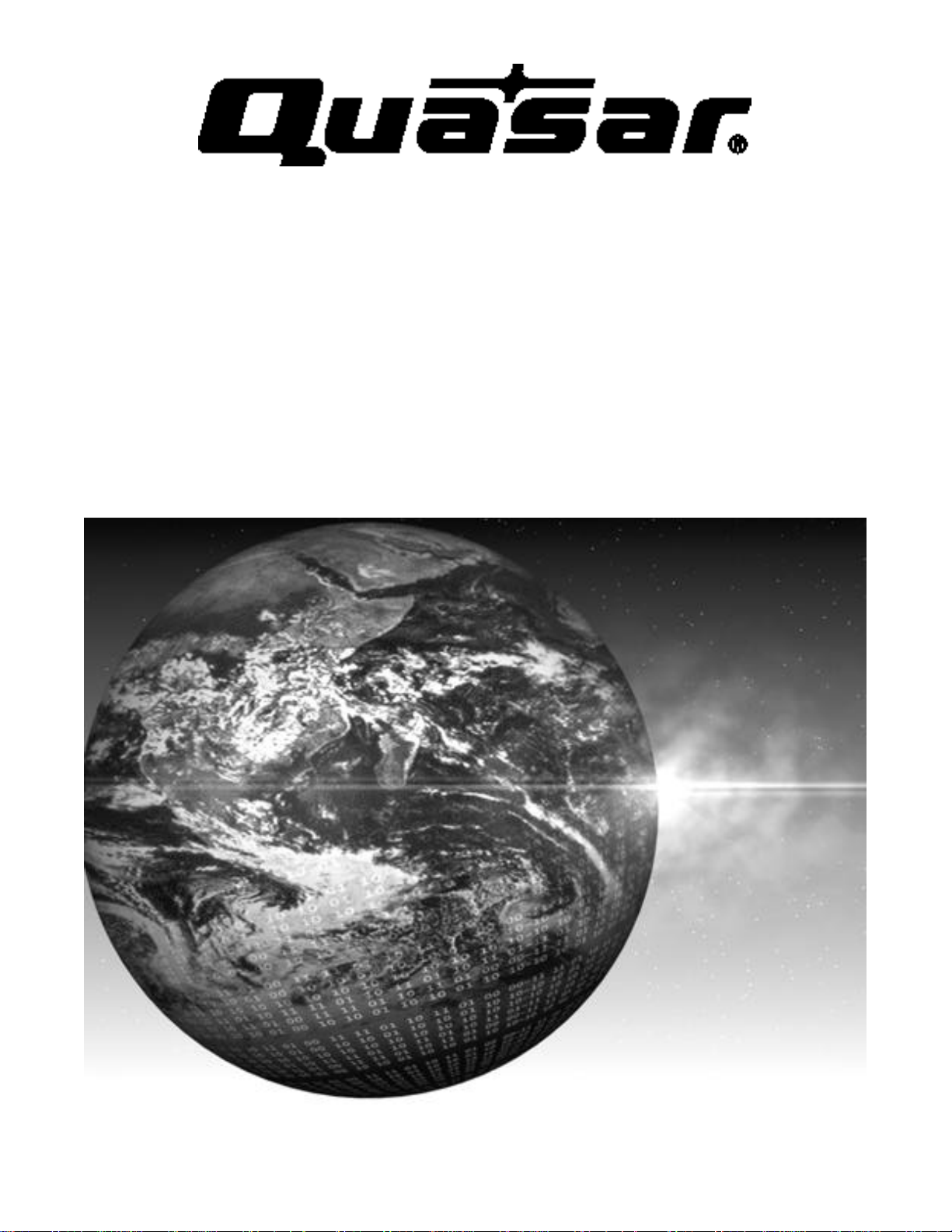
Televisor a color
Instrucciones de Operación
SP-2725
Para asist encia llame al teléfono: 1-800-211-PANA (7262)
o envíe u n correo electrón ico a la dirección:
consu merproduct s@panasonic.com (Solo en Estados Un idos)
TQB2AA0379 20114
IMPRESO EN EE.UU.
Page 34

ADVERTENCIA
RIESGO DE SACUDIDAS
ELECTRICAS. NO ABRIR.
ADVERTENCIA: A fin de reducir el riesgo de sacudidas eléctricas, no
deberán quitarse ni la cubierta ni la tapa posterior. No hay en el interior pieza
alguna que el usuario tenga que reparar. Todo servicio habrá de brindarlo
personal de reparación capacitado.
El propósito del relámpago con
punta de flecha dentro de un
triángulo es el de advertir al
usuario de que existen piezas
internas del producto que
representan riesgo de que las
personas reciban sacudidas
eléctricas.
ADVERTENCIA: Con el objeto de prevenir el riesgo de incendio ó de sacudida
eléctrica, este aparato no deberá verse expuesto a la lluvia ni a la humedad.
El símbolo de doble insulación (un cuadro dentro de otro cuadro) es
con la intención de alertar al personal de servicio calificado a usar
partes de reemplazo idénticas únicamente en este aparato.
El propósito del signo de
exclamación dentro de un
triángulo es el de advertir al
usuario de que los
documentos que acompañan
al aparato incluyen
importantes instrucciones de
funcionamiento y reparación.
Aviso de la FCC:
Cualquier cambio ó modificación a este receptor de TV no aprovado
expresamente por Matsushita Electric Corporation of America podria
provocar interferencia dañina, que nulificaría la autoridad del usuario
para operar este equipo.
AVISO AMBIENTAL:
Este producto utiliza un tubo de rayos catódicos (TRC) así como
otros componentes que contienen plomo. El desecho de estos
materiales puede estar regulado en su comunidad debido a
consideraciones ambientales. Para información de desecho ó
reciclaje contacte a sus autoridades locales, ó a la alianza de
industrias electrónicas: <HTTP://WWW.EIAE.ORG.>
Page 35

Indice
Felicidades.................................................................2
Registro del Usuario..................................................................2
Cuidado y limpieza ....................................................................2
Especificaciones........................................................................2
Instalación..................................................................3
Ubicación de la Televisión.........................................................3
Conexiones de Cable Opcional.................................................3
Cable de Suministro de Corriente Alterna .................................3
Conexión de Cable / Antena......................................................3
Tabla de Características ...........................................4
Menú de auto Programación ....................................5
Conexiones de Equipo Opcional .............................6
Videocasetera............................................................................6
Operación del Control Remoto................................7
Instalación de Pilas en el Control Remoto ................................7
Panel de Control Frontal ............................................................7
Tabla del Modo Operacional de las Teclas ..............................8
Programando el Control Remoto.............................................10
Programando Sin Código ........................................................10
Códigos de Componentes.......................................................11
Navegación del Menú de Iconos............................13
Menú de Iconos Principal .......................................14
Menús de Iconos.....................................................................14
Operación del menú de Iconos ..............................15
Canales ...................................................................................15
Ajuste ....................................................................................... 15
Imagen .....................................................................................16
Cronómetro..............................................................................17
Audio .......................................................................................18
Bloqueo ...................................................................................18
Operación del menú de V-Chip .............................19
Programas de EEUU...............................................................19
Peliculas de EEUU ..................................................................21
Sistemas de Clasificación de Canada.....................................22
Cuadro de Localización de Fallas..........................24
Indice ........................................................................25
INDICE
Lea estas instrucciones completamente antes de operar la Televisión .
El contenido está sujeto a cambios sin previo aviso u obligación.
Derechos Reservados 2002 por Matsushita Electric Corporation of America.
Todos los Derechos Reservados. La copia y distribución sin autorización es violación de la ley.
1
Page 36

FELICIDADES
Felicidades
Su nuevo Televisor Monitor/Receptor se caracteriza por un chasis de estado sólido que está diseñado para brindarle
satisfacción por muchos años. Ha sido probada completamente en la fábrica para su mejor desempeño.
Registro del Usuario
Los números de modelo y de serie de esta unidad se encuentran en la parte posterior de la Televisión. Se recomienda que
anote dichos números en los espacios que se proporcionan y se conserven como registro permanente de su compra. Esto
le ayudará a identificarlo en caso de robo ó pérdida.
Número de
Modelo
Número de
Serie
Cuidado y limpieza
Pantalla (Apagar la Televisión)
• Use una solución de jabón suave ó limpiador de vidrios con un paño suave y limpio. NO USE LIMPIADORES
ABRASIVOS.
• Evite la humedad excesiva y seque bien.
Nota: Evite rociar cualquier tipo de limpiadores directamente sobre la pantalla.
Gabinete y Control Remoto
? Para control remoto y gabinetes de plástico, use un paño suave humedecido con agua ó una solución detergente suave. Evite
exceso de humedad y frote hasta secar.
? No use benceno, diluyentes u otros productos a base de petróleo.
Especificaciones
Fuente de Potencia
SP-2725 (1,8A)
SP-2725U (1,8A)
Capacidad de Canales - 181 VHF-12; UHF-56; Cable-113
Terminales de Entrada de Vídeo
Terminales de Entrada de Audio 500mV RMS 47Kilo Ohmios
Terminales de Entrada S-Vídeo Conector S-Vídeo (Y-C)
120V AC, 60Hz
1Vp-p, 75 Ohmios, Estilo
fonográfico
Las especificaciones están sujetas a cambio sin previo aviso ni obligación alguna .
2
Page 37

INSTALACIÓN
75 Ohmios VHF/UHF enla
Instalación
Ubicación de la Televisión
Esta unidad tiene como propósito ser usada como parte de un centro de entretenimiento. Consulte a su distribuidor para
obtener opciones disponibles.
? Evite el exceso de luz del sol u otras luces brillantes, incluyendo reflejos.
? Mantenga alejada la unidad del exceso de calor ó humedad. La ventilación inadecuada puede causar fallas en componentes
internos.
? La iluminación fluorescente puede reducir el rango de transmisión del control remoto.
? Evite el equipo magnético, incluyendo motores, ventiladores ó altavoces externos.
PRECAUCIÓN: Use únicamente con el mueble, mesa, cómoda ó librero especificado por el fabricante ó comprado con el
aparato. Si mueve el mueble con el aparato sobre de él, tenga mucho cuidado de que el aparato no caiga sobre usted al
empujar. Para evitar lesiones a infantes, nunca coloque el televisor en muebles que puedan ser inclinados ó movidos por un
niño.
Conexiones de Cable Opcional
Cables blindados de audio y video deben usarse entre los componentes. Para obtener mejores resultados:
? Use cable coaxial blindado de 75 ohmios .
? Use los conectores de entrada y salida apropiados, iguales a los de su componente.
? Evite el uso de cables largos para minimizar interferencia.
Cable de Suministro de Corriente Alterna
PRECAUCION: PARA PREVENIR UNA DESCARGA ELECTRICA, BUSQUE LA CLAVIJA ANCHA DEL ENCHUFE
E INSERTELA POR COMPLETO EN LA RENDIJA ANCHA DE LA TOMA DE CORRIENTE ALTERNA. NO USE
ESTE ENCHUFE CON UN RECEPTACULO U OTRA TOMA DE CORRIENTE SALVO QUE LA CLAVIJA SE PUEDA
INSERTAR POR COMPLETO PREVINIENDO QUE SE EXPONGA LA CLAVIJA.
Enchufe polarizado
PROTEJA EL CABLE DE AC DE SER PISADO, ENRROLLADO, PLEGADO, TROZADO O PERFORADO,
PARTICULARMENTE EN LOS CONECTORES Y EN LOS PUNTOS DONDE SALEN DEL APARATO.
Conexión de Cable / Antena
Para una recepción adecuada, se requiere una conexión de cable ó deantena.
Conexión de cable
Conecte el cable suministrado por su compañía local de cable.
Nota: Se puede requerir de un decodificador de cable para una recepción adecuada. Verifique con su
compañía de cable local sobre los requisitos de compatibilidad.
Conexión de Antena
• Para una recepción adecuada de canales VHF/UHF, se requiere de una antena externa. Para la
mejor recepción, se recomienda una antena en el exterior.
• La Modalidad de Antena debe estar ajustada en televisión.
Nota: La Modalidad de Cable está predispuesta de fábrica. Usuarios de antena deberán cambiar a Modalidad
de Antena en el menú de Ajuste (SETUP).
Cable de Entrada de la
Compañía de Cable
parte posterior de la TV
Cable de Entrada de
una Antena de Casa
3
Page 38

TABLA DE CARACTERÍSTICAS
Tabla de Características
MODELOS
SP-2725
Características
LENGUAJE DEL MENÚ
ENG/ESP/FRAN
SUBTITULACIÓN ?
CAPACIDAD DEL
V-CHIP
ENTRADA DE 75 OHM ?
CARACTERÍSTICAS
ESPECIALES
AUDIO
(POSTERIOR/DELANTERA)
CONECTORES
DE A/V
VÍDEO NORM ?
ESTEREO ?
SONIDO IA ?
NÚMERO DE BOCINAS 2
ENTRADA A/V
ENTRADA
S-VHS
?
?
1
(1/0)
?
INFORMACIÓN IMPORTANTE ACERCA DEL USO DE VIDEO JUEGOS, COMPUTADORAS,
U OTROS TIPOS DE IMÁGENES FIJAS.
ADVERTENCIA: El marcado o retención de imágen en los tubos de proyección como resultado del
uso de una imágen fija no es un defecto de operación y como tal no está cubierto por la garantía.
Este televisor esta diseñado para desplegar imágenes en movimiento constante en la pantalla. El uso
constante de imágenes fijas tal como peliculas en formato letterbox en pantallas estándar (con barras arriba
y abajo de la imágen), peliculas estándar no expandidas (4:3) en TV’s de pantalla ancha (con barras laterales
visibles a cada lado de la imágen), barras de reporte de la bolsa mercantil (barra con información en
movimiento en la parte inferior de la pantalla), patrones de video juegos, marcadores deportivos fijos, logos
de estación televisora, patrones de internet u otros patrones de tipo computadora deben limitarse.
El uso extendido de material de imágen fija puede causar daño permanente a los tubos de proyección, el
cual se presenta como ‘imágen fantasma” visible en la imágen normal. Este tipo de desgaste irreversible de
los tubos de proyección puede limitarse mediante los siguientes pasos:
• No utilice la imagen fija por periodos largos de tiempo.
• Apague la unidad cuando no se este usando.
4
Page 39

MENÚ DE AUTO PROGRAMACIÓN
Menú de Auto Programación
Para su conveniencia, el menú de auto programación será desplegado en pantalla cuando el set sea encendido por
primera vez. De ser necesario, siga los menús y los procedimientos para ajustar las características.
? IDIOMA/LANGUE - Seleccione el idioma del menú ENGLISH (Inglés), ESPAÑOL ó FRANCAIS (Francés).
Presione para seleccionar menú en Inglés, Español, ó Francés.
? MODE - Para seleccionar la modalidad de TV (antena) ó CABLE dependiendo de la fuente de la señal.
Presione para seleccionar TELEVISIÓN ó CABLE mode.
? PROGRAMA AUTO - Para programar automáticamente todos los canales con señal.
Presione para iniciar la programación automática de canales.
VOL
VOL
VOL
5
Page 40

CONEXIONES DE EQUIPO OPCIONAL
Conexiones de Equipo Opcional
Conexión de la Videocasetera
Conecte el equipo como se muestra a posterior de la entrada de Audio/Video.
Nota: Conexiones de Audio/Video frontales y de la parte posterior no pueden usarse al mismo tiempo.
1. Seleccione la Modalidad de Vídeo presionando el botón de TV/VIDEO.
2. Opere el equipo opcional tal como se instruye en el manual del equipo.
Nota: Videocaseteras, equipo de videodiscos, equipo de videojuegos y teletexto pueden también ser conectados a la
entrada de conexión de antena. (Vea el manual de su equipo.)
CONEXIONES EN LA PARTE POSTERIOR DE LA TELEVISION
Use el conector
ANT
de S-Video ó el
de video.
S-VIDEO
INPUT
L R
VIDEOAUDIO
Videocasetera
VIDEO OUT
L
AUDIO OUT
R
ANT INPUT
OUTPUT
S-VIDEO
OUT
CABLES NO INCLUIDOS
Nota: El control remoto debe ser programado con los códigos que se incluyen para operar la videocasetera.
Cable de Entrada de una
Antena de Casa
6
Page 41

Operación del Control Remoto
TV/VIDEO
OPERACIÓN DEL CONTROL REMOTO
POWER
Presione para ENCENDER y APAGAR.
TV, VCR, DBS/CBL, DVD
Presione para seleccionar el
funcionamiento del control remoto.
ACTION
Presione para accesar los menús.
VOL
Presione para ajustar el nivel del audio de
la TV y navegar en los menús.
TV/VIDEO
Presione para seleccionar la Modalidad de
televisión ó vídeo.
MUTE
Presione para silenciar el sonido.
R-TUNE
Presione para regresar al canal previamente
visto ó modo de vídeo.
CH
Presione para seleccionar el siguiente
canal y navegar en los menús.
EXIT
Botones de función de DBS.
GUIDE
Botones de función de DBS y DVD.
“0”~ “9”
Presione el teclado numérico para
seleccionar cualquier canal.
RECALL
Presione para visualizar la hora, el canal,
cronómetro de apagado automático, y
otras opciones.
REW PLAY FF
TV/VCR STOP PAUSE
REC VCR /DBS CH
Botones de función Componente.
EUR511514
Instalación de Pilas en el Control Remoto
Use dos pilas AA:
Quite la tapa del compartimiento de pilas presionando en dirección a la flecha.
Instale las pilas igualando las marcas (+) y (–) de la polaridad.
Coloque nuevamente la tapa de las pilas.
Precauciones
• Reemplace las pilas por pares.
• No mezcle tipos de pilas (carbono de zinc con alcalina).
• No intente cargar, hacer cortocircuito, desarmar, calentar ó quemar las pilas.
Nota: Instalación incorrecta puede causar derrame y corrosión que dañará al Control Remoto.
Panel de Control Frontal
Presione para abrir el panel frontal de la televisión para usar las entradas de Audio/Vídeo para equipo opcional.
Presione para seleccionar la modalidad de entrada de VIDEO.
Nota: El panel de control frontal puede ser usado para accesar el menú ó cambiar el modo de vídeo cuando no se disponga del
control remoto.
7
Page 42

OPERACIÓN DEL CONTROL REMOTO
Tabla del Modo operacional de las Teclas
Esta tabla define que teclas funcionan después de programar (si es requerido) el control remoto, cuando se seleccciona
uno de los modos TV, CABLE, DBS, VCR, DVD ...etc.
Nombre MODO TV
POWER Encendido Encendido Encendido
MUTE Mudo Televisión Televísión Mudo Televísión Mudo
TV/VIDEO
CHAN UP Canal Arriba Canal Arriba DBS Navegación Arriba
CHAN DOWN Canal Abajo Canal Abajo DBS Navegación Abajo
VOL RIGHT Vol + Televisión Vol + DBS Navegación Derecha
VOL LEFT Vol - Televisión Vol - DBS Navegación Izquierda
ACTION Acción - Menús DBS
RECALL Desplegar Información
EXIT - - Salida DBS
GUIDE - - Guia DBS
1 Dígito 1 Dígito 1 Dígito 1
2 Dígito 2 Dígito 2 Dígito 2
3 Dígito 3 Dígito 3 Dígito 3
4 Dígito 4 Dígito 4 Dígito 4
5 Dígito 5 Dígito 5 Dígito 5
6 Dígito 6 Dígito 6 Dígito 6
7 Dígito 7 Dígito 7 Dígito 7
8 Dígito 8 Dígito 8 Dígito 8
9 Dígito 9 Dígito 9 Dígito 9
0 Dígito 0 Dígito 0 Dígito 0
R-TUNE
<<REW - - -
PLAY - - -
>>FF - - -
PAUSE - - -
STOP - - -
RECORD - - -
TV/VCR - - Interruptor TV/DBS
VCR/DBSCHAN
VCR/DBS CHAN
Selección De Fuente
De Vídeo
Canal ó Modo De
Vídeo Previo
- -
- - DBS Canal Arriba
MODO CABLE
Selección De Fuente De
Vídeo Televisión
Televisión Desplegar
Información
Canal Previo Previo DBS
MODO DBS
Selección De Fuente De
Video Televisión
DBS Info. De Programa
DBS Canal Abajo
8
Page 43
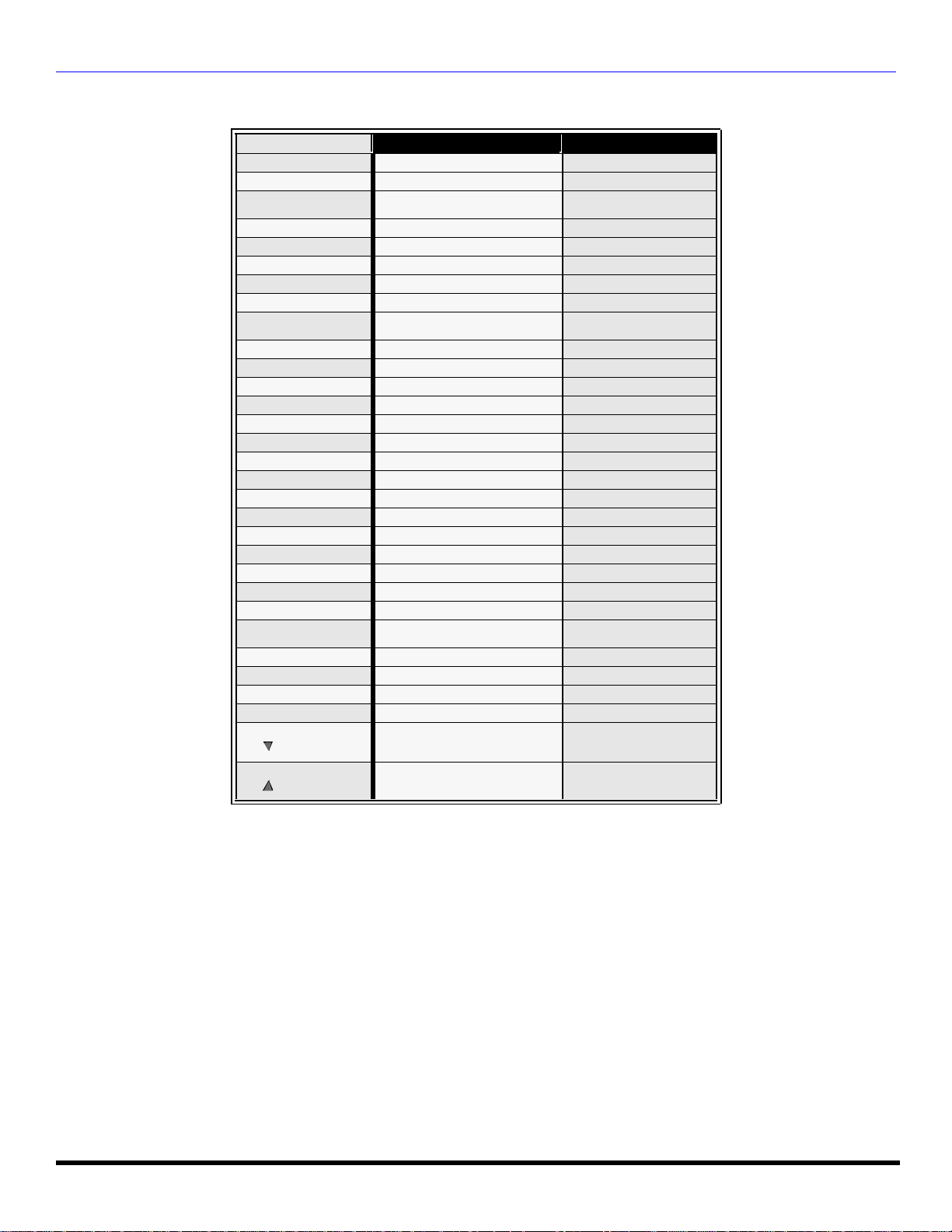
Tabla del Modo operacional de las Teclas (cont.)
Nombre MODO VCR
POWER Encendido Encendido
MUTE Televisión Mudo Televisión Mudo
TV/VIDEO
CHAN UP - Canción Siguiente
CHAN DOWN - Canción Previo
VOL RIGHT Televisión Vol + Televisión Vol +
VOL LEFT Televisión Vol - Televisión Vol -
ACTION - -
RECALL
EXIT - -
GUIDE - 1 - -
2 - -
3 - -
4 - -
5 - -
6 - -
7 - -
8 - -
9 - -
0 - -
R-TUNE - -
<<REW Regresar Salto Atrás <<
PLAY Tocar Vidieodisco Digital Tocar
>>FF FF
PAUSE Pausa Vidieodisco Digital Pausa
STOP Detener Vidieodisco Digital Detener
RECORD Grabar -
TV/VCR Interruptor TV/VCR -
VCR/DBS CHAN
VCR/DBS CHAN
Selección De Fuente De
Video Televisión
Despliegue En Pantalla
Videocasetera
Canal Abajo Despacio -
Canal Arriba Despacio +
OPERACIÓN DEL CONTROL REMOTO
MODO DVD
Selección De Fuente De
Video Televisión
Despliegue En Pantalla
DVD
Salto Atrás
FF>>
9
Page 44

OPERACIÓN DEL CONTROL REMOTO
VOL
ACTION
Programando El Control Remoto
El Control Remoto Universal puede programarse para operar componentes de varios fabricantes usando los botones de
función para VCR, DVD, CABLE ó DBS. Siga los procedimientos para programar su Control Remoto con ó sin código para
el componente.
Modos De Default Para El Control Remoto
Equipo Funciona Default
TELEVISIÓN TELEVISIÓN (Solo Panasonic ) Código TV Panasonic
CABLE CABLE (preajustado) Código CABLE Panasonic
SISTEMA DE TRANSMISIÓN DIGITAL SISTEMA DE TRANSMISIÓN DIGITAL (preajustado) Código DBS Panasonic
VIDEOCASETERA VIDEOCASETERA (preajustado) Código VCR Panasonic
VIDEO DISCO DIGITAL VIDEO DISCO DIGITAL (preajustado) Código DVD Panasonic
Determine el fabricante del componente y busque en la tabla su código.
Procedimiento
• Confirme que el componente esté conectado y en operación.
• Apague el componente.
• Presione los botones de y juntos, cuando menos 5 segundos.
• Presione el botón de la función apropiada del componente en el Control Remoto. (VCR, DVD, CABLE ó DBS).
• Ponga el código del componente de 3 dígitos usando el teclado numérico (botones 0 ~ 9) del Control Remoto.
• Presione el botón de el Control Remoto para probar el componente. Si éste procedimiento ha sido exitoso,
el componente seencenderá .
ACTION
Consejos Utiles: Código sin éxito
Si el componente no opera con el Control
Remoto, repita el procedimiento usando otro
código. (Algunas marcas tienen múltiples
códigos.)
Si un código se ha puesto incorrectamente, ó si el
procedimiento toma más de 30 segundos, la
programación ha fracasado.
Programación Sin Código
Este procedimiento busca todos los códigos y se le llama “método de secuencia.”
• Confirme que el componente esté conectado y en operación.
• Apague el componente.
• Presione los botones y juntos, cuando menos 5 segundos .
• Presione el botón de la función apropiada del componente en el Control Remoto.
• Presione el botón para ubicarse en el siguiente código. Presione el botón para regresar al código
anterior.
• Presione el botón de el Control Remoto para probar el componente. Si éste procedimiento ha sido exitoso,
el componente seencenderá .
Nota: Repita los pasos anteriores hasta que el código del componente se halla encontrado. Puede tomar varios
intentos hasta encontrar el código correcto.
• Después de que el código se ha encontrado, presione el botón para guardar el código.
ACTION
VOL
10
Page 45

OPERACIÓN DEL CONTROL REMOTO
Códigos de Componentes
El Control Remoto Universal tiene capacidad de operar varias marcas de componentes después de introducir el código
apropiado. A causa del límite de memoria no se han incluido todos los códigos existentes, por lo cual es posible que
algunos componentes no operen. El Control Remoto Universal no controla todas la funciones y características disponibles
en todos los modelos.
Escriba los números del código en este espacio. Esto le servirá como referencia cuando necesite programar su
Control Remoto .
Videocasetera Videodisco Digital
Sistema de
Transmisión digital
(DBS)
Decodificador de
cable
Otros
Códigos para VCR
Marca Código
Admiral 135
Aiwa 127, 132
Akai 129, 114, 115, 116
Audio Dynamic 139, 111
Bell & Howell 105, 113
Broksonic 120, 126
Canon 123, 125
CCE 143
Citizen 106
Craig 105, 129, 106
Curtis Mathes 145, 124, 127
Daewoo 143, 124, 175
DBX 139, 110, 111
Dimensia 145
Emerson 143, 126, 119, 103, 125, 120
Fisher 105, 108, 109, 107, 113
Funai 120, 126. 127. 134
GE 124, 133, 145
Go Video 137, 151, 163
Goldstar 106
Gradiente 134, 156, 168, 170
Hitachi 100, 123, 127, 145, 168
Instant Replay 123, 124
Jensen 139
JVC 110, 111, 134, 139
Kenwood 106, 110, 111, 134, 139
LG 106
LXI
Magnavox 123, 124, 131
Marantz 110, 111, 139
Marta 106
Memorex 109, 124
MGA 138, 140, 141, 147, 148, 161
Minolta 100, 145
Mitsubishi 138, 140, 141, 147, 148, 161
Multitech 137
NEC 110, 111, 134, 139
Olympic 123, 124
Optimus 106, 121, 128, 135
100, 105, 106, 107, 108, 109,
127
Marca Código
Orion 120, 126
Panasonic 121, 122, 123, 124
Penney
Pentax 100, 111, 145
Philco 120, 123, 124, 126, 127, 143
Philips 123, 124, 131, 173
Pioneer 123
Proscan
Quasar 121, 122, 123, 124
Radio Shack
RCA
Realistic 105, 109, 124, 127, 136, 140
Samsung 102, 104, 133, 137
Sansui 120, 126, 139, 152
Sanyo 105, 109, 113
Scott
Sears 100, 105, 106, 107, 108
Sharp 135, 136, 137
Shintom 117
Signature 2000 127, 135
Singer 117
Sony 128, 129, 130
SV2000 127
Sylvania 123, 124, 127, 131, 178
Symphonic 127, 168, 177
Tashiro 106
Tatung 110, 111, 139
Teac 110, 111, 127, 139
Technics 121, 122, 123, 124
Teknika 124, 127
Toshiba 101, 146, 166
Vector Research 111
Wards 106, 109, 135, 136
Yamaha 105, 110, 111, 139
Zenith 106, 169
100, 105, 110, 111, 124, 139,
145,
100, 101, 102, 123, 124, 131,
133, 145, 146, 174
105, 109, 124, 127, 133, 136,
140
100, 101, 102,123, 124, 131,
133, 145, 146, 170, 172, 174,
176
102, 104, 109, 120, 126, 138,
140, 147, 148
11
Page 46

OPERACIÓN DEL CONTROL REMOTO
Códigos de Componentes (cont.)
Códigos para Decodificador de Cable
Marca Código
ABC 224
Archer 225, 232
Cableview 205, 232
Citizen 205, 222
Curtis 212, 213
Diamond 224, 225, 232
Eagle 229
Eastern 234
GCbrand 205, 232
Gemini 222
General
Instrument/
Jerrold
Hamlin 212, 218, 240, 241, 242, 245
Hitachi 203, 224
Macom 203, 204, 205
Memorex 230
Movietime 205, 232
Oak 202, 237, 239
Panasonic 209, 210, 214
Philips 206, 207, 228, 229, 230
Pioneer 201, 216
Pulsar 205, 232
211, 219, 220, 221, 222, 224,
225, 226, 227
Marca Código
Puser 232
RCA 215
Realistic 232
Regal
Regency 234
Rembrandt 205, 232, 237
Samsung 205
Scientific
Atlanta
Slmark 201, 205
Sprucer 205, 210
Stargate 205, 210
Telecaption 248
Teleview 201, 205
Texscan 244
Tocom 235, 236, 247
Unika 225, 232
Universal 222, 232
Videoway 206
Viewstar 229, 230
Zenith 200, 227
Zenith/.Drake
Satellite
212, 218, 240, 241, 242, 245,
249
211, 212, 213
200
Marca Código
Dish Network
(Echostar) 105
Echostar 105
G. E. 106
Gradiente 114
Hitachi 103, 111, 112
HNS (Hughes) 103
Marca Código
Denon 100
Ferguson 101
JVC 108
Mitsubishi 105
Nordmende 101
Panasonic 100
Philips 103
Pioneer 102
RCA 101
Códigos para DBS
Marca Código
Panasonic 104
Philips 101, 102
Primestar 108
RCA 106, 109, 110, 113
Sony 107
Thoshiba 100
Uniden 101, 102
Códigos para DVD
Marca Código
Saba 101
Samsung 110
Sharp 108
Sony 104
Thomson 670
Toshiba 103
Yamaha 100
Zenith 107
12
Page 47

Navegación del menú de íconos
Presione para deplegar los íconos.
Presione para seleccionar el icono deseado.
NAVEGACIÓN DEL MEN? DE ÍCONOS
Presione para desplegar las características
Presione para seleccionar la característica.
Presione
del icono seleccionado
para ajustar ó activar la
característica
BRILLO 32 -- -- -- I -- -- --
Presione repetidamente para salir de
los menús.
Imágen normal
13
Page 48

MENÚ DE ICONOS PRINCIPAL
Menú de Iconos Principal
Menú de íconos
Estas tablas muestran todos los menús de cada íconos y a que páginas ir para sus descripciones.
IDIOMA/LANGUE
? MODO - (INGLÉS, FRANÇAIS, ESPAÑOL)
PROG CNLS
? MODO - (TELEVISIÓN ó CABLE)
? PROGRAMA AUTO
? PROGRAMA MANUAL
CC (CLOSED CAPTIONED - Subtítulos)
? MODO CC
OTROS AJ.
? AUTOENCENDIDO
AJUSTE DE RELOJ
? HORA
APAGADO
? TIEMPO?
CRONOM
? MODO
? ENCENDER
? APAGAR
? ELIJA CANAL
Ir a
página
15
15
16
16
Ir a
página
17
17
17
AJ. AUDIO
? MODO (ESTERO, SPA ó MONO)
OTROS AJ.
? SONIDO IA
AJ. IMAGEN
? COLOR, TINTE, BRILLO, CONTRASTE, NITIDEZ ó
NORMAL
Ir a
página
18
18
Ir a
página
16
TITULOS
? MANUAL
14
Ir a
página
15
MODO
? BLOQUEO - (TODOS, CANALES ó JUEGO)
? PROGRAMAS
? TIEMPO?
Operación del menú de V-CHIP 19
Ir a
página
18
Page 49

OPERACIÓN DEL MENÚ DE ICONOS
CH
VOL
Operación del Menú de Iconos
CANALES
Nota: Vea la pág. 13 para los procedimientos de navegación del menú de íconos.
TÍTULO
? MANUAL - Para introducir los números y títulos manualmente.
? Use el teclado numérico del control remoto
para seleccionar el canal deseado (hacer
Presione
para desplegar el
siguiente menú.
VOL
referencia a sugula de TV local).
? Presione para seleccionar PONGA
IDENTIDAD.
? Presione ó para seleccionar
caracteres.
VOL
AJUSTE
Nota: Vea la pág. 13 para los procedimientos de navegación del menú de íconos.
Idiomas del Menú
En el menú de SET UP (AJUSTE) bajo IDIOMA/LANGUE seleccione el idioma del menú ENGLISH (Inglés), ESPAÑOL ó FRANCAIS
(Francés).
Presione para seleccionar menús en Inglés, Español ó Francés .
VOL
Prog Cnls (Programación de Canales)
En el menú de SETUP bajo PROG CNLS seleccione:
? MODO - Para seleccionar la modalidad de TV (antena) ó CABLE dependiendo de la fuente de la señal.
Presione para seleccionar TELEVISIÓN ó CABLE.
? PROGRAMA AUTO -Para programar automáticamente todos los canales con señal.
Presione para iniciar la programación automática de canales.
VOL
VOL
? PROGRAMA MANUAL - Para manualmente incluir ó borrar canales.
Presione para desplegar el siguiente menú.
Nota: Use las teclas numéricas del control remoto
VOL
para seleccionar los números de canal.
15
Page 50
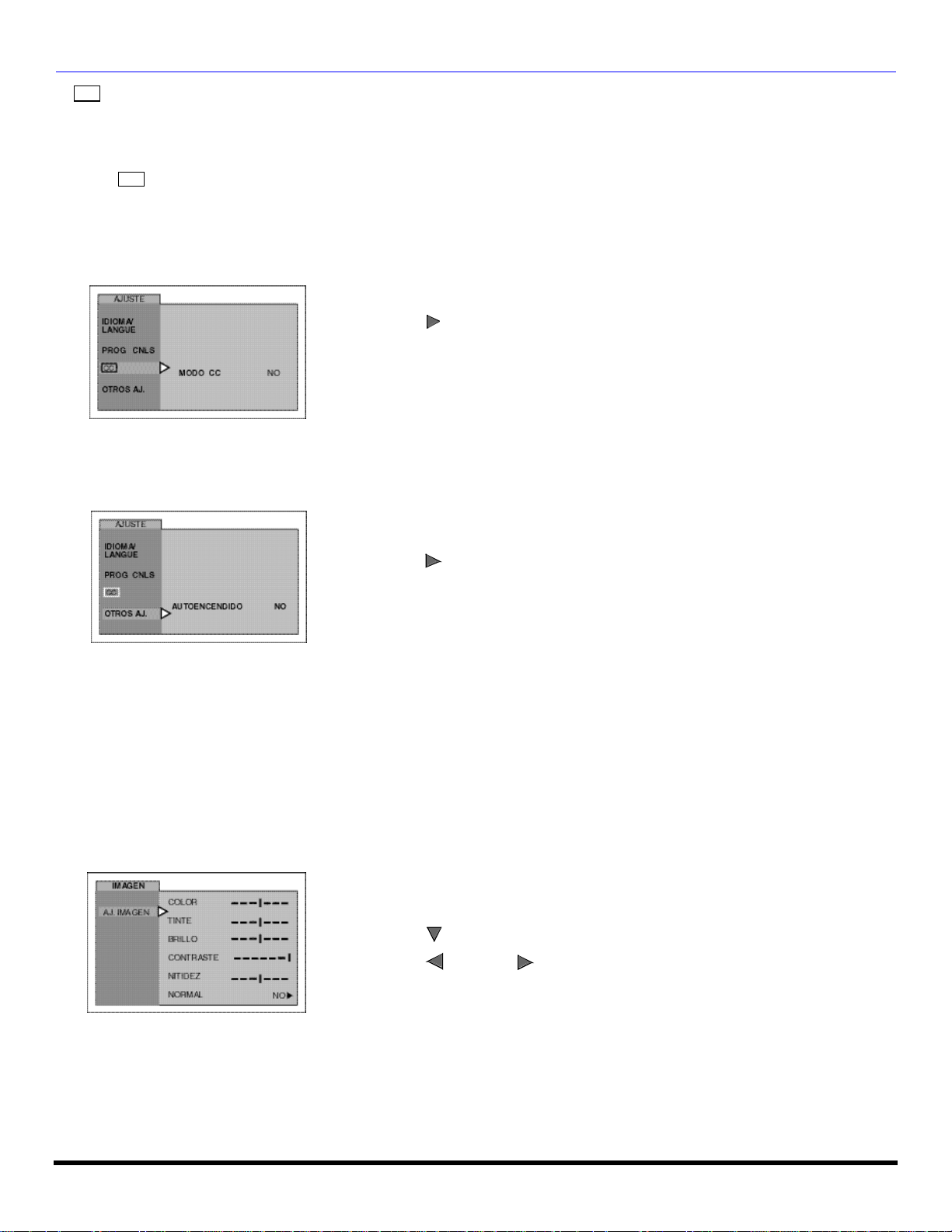
OPERACIÓN DEL MENÚ DE ICONOS
CC
CH
VOL
(Subtítulos)
Esta televisión tiene un decodificador integrado que despliega subtítulos (texto en letras blancas ó de colores sobre un
fondo negro) en pantalla. Permite al usario leer el diálogo de un programa de televisión u otra información. El programa
visto debe incluir la modalidad de subtítulos para que esta función opere.
Modo
Activa la característica de subtítuo los seleccionando uno de los sigiuentes modos.
? NO - Cuando no se desea la modalidad de subtítulos.
? C1 - Para que la información relacionada con el vídeo sea desplegada en hasta 4 líneas en pantalla a la vez. (No bloquea partes
? C2- Otras modalidades de información relacionada con el video.
CC
relevantes de la imagen). El texto puede ser en cualquier idioma.
Presione para seleccionar C1, C2 ó NO.
Nota: Se recomienda el modo C1 para ver subtitulos.
VOL
Otros Ajustes
En el menú de SETUP bajo OTROS AJ. seleccione:
? AUTOENCENDIDO - Seleccione SI para encender la televisión al mismo tiempo que el Decodificador de Cable u otros
componentes, ó seleccione NO.
Presione para seleccionar NO ó Si.
VOL
IMAGEN
Nota: Vea la pág. 13 para los procedimientos de navegación del menú de íconos.
AJ. (Ajustes) Imágen
En el menú de PICTURE (Imágen) bajo AJ. IMAGEN seleccione:
? COLOR - Ajusta la intensidad del color deseada.
? TINTE - Ajusta los tonos naturales de la piel.
? BRILLO - Ajusta las áreas oscuras para detalles más nítidos.
? CONTRASTE - Ajusta las área blancas de la imagen.
? NITIDEZ - Ajusta para dar mejor claridad a los detalles de la silueta.
? NORMAL - Reajusta todas las modificaciones de la imagen a los predispuestos de fábrica.
16
? Presione para seleccionar el ajuste de imágen deseado
? Presione ó para ajustar.
VOL
Page 51

Cronómetro
VOL
CH
VOL
CH
CH
CH
Nota: Vea la pág. 13 para los procedimientos de navegación del menú de íconos.
Ajuste del reloj
Ajusta la hora del día.
OPERACIÓN DEL MENÚ DE ICONOS
? Presione ó para seleccionar horas AM ó PM.
VOL
? Presione para seleccionar la posición de minutos.
? Presione ó para seleccionar minutos.
VOL
Cronómetro de dormir
En el menú de TIMER, seleccione APAGADO para poder apagar la Televisión en 30, 60 ó 90 minutos. Seleccione NO
para desactivar el CRONOMETRO .
? Presione para seleccione 30, 60, 90 ó NO.
VOL
Cronómetro
En el menú de CRONOMETRO seleccione uno ó ambos cronómetros, para encender y apagar la televisión a la hora
seleccionada, en un canal seleccionado, en los días seleccionados.
Nota: La HORA debe anotarse en el menú de RELOJ para que las funciones del CRONOMETRO funcionen.
? Presione para seleccionar día ó días.
VOL
? Presione para seleccionar tiempo de encendido, luego presione .
VOL
? Repita para ajustar el tiempo de apagado.
? Presione para seleccionar ELIJA CANAL, luego presione para
VOL
seleccionar el canal.
? Presione para seleccionar SET, luego presione para seleccionar SI.
.
VOL
Apagado después de 90 minutos
La televisión se apaga automáticamente después de 90
minutos cuando se encendió con el CRONOMETRO. Si
se selecciona APAGAR ó si se presiona una tecla, el
apagado automático de 90 minutos se cancela.
Activación del CRONOMETRO
El CRONOMETRO está activo cuando la televisión
está apagada ó encendida. La televisión cambiará al
canal seleccionado a la hora seleccionada según se
ajustó en el CRONOMETRO.
17
Page 52

OPERACIÓN DEL MENÚ DE ICONOS
CH
AUDIO
Nota: Vea la pág. 13 para los procedimientos de navegación del menú de íconos.
A.J. Audio
? MODO - Seleccione ESTEREO, SPA (Programa Secundario de audio) ó MONO. (Use MONO cuando la señal de estéreo es
débil.)
Presione para seleccionar ESTEREO, SPA ó MODO.
VOL
Otros Ajustes
? SONIDO IA- Automáticamente mantiene el volumen constante entre programas y comerciales.
Presione para seleccionar SI ó NO.
VOL
BLOQUEO
Nota: Vea la pág. 13 para los procedimientos de navegación del menú de íconos.
Modo
Bloqueo
Seleccione BLOQUEO para prevenir juegos de vídeo y videocasetes de ser vistos.
? Use un código que sea fácil de recordar y escríbalo en un lugar seguro.
Notas:
• Use el teclado numérico para introducir un código secreto de cuatro dígitos.
• Si usted no recuerda su código, el BLOQUEO se desactivará en 12, 24, ó 48 horas dependiendo de lo que esté ajustado.
Sea cuidadoso al seleccionar SIEMPRE. Si SIEMPRE ha sido seleccionado, y olvida su código secreto, la TV debe ser
atendida por un técnico calificado para limpiar el ajuste de BLOQUEO.
• Si selecciona CAMBIO DE CLAVE, e introduce un código diferente al usado previamente en el menú de BLOQUEO, su
nuevo código queda como el código definitivo.
? No - Para apagar la función de bloqueo.
Presione para desplegar el menú de Bloqueo.
VOL
? JUEGO - Para bloquear los canales 3, 4 y las entradas de vídeo.
Presione para
seleccionar Juego.
VOL
18
? Presione dos veces.
? Presione para seleccionar cuánto
tiempo?.
? Presione para seleccionar 12
Horas, 24 Horas, 48 Horas ó Siempre.
ACTION
VOL
Page 53

OPERACIÓN DEL MENÚ DE V-CHIP
CH
VOL
CH
VOL
CH
CH
Operación del Menú V-CHIP
Nota: Vea la pág. 13 para los procedimientos de navegación del menú de íconos.
Mensaje de Bloqueo
Si el V-Chip está activado y el programa excede el límite de clasificación ajustados por el usuario, aparecerá el mensaje
de bloqueo y el sonido será silenciado. Si desea continuar viendo el programa introduzca su código secreto. Después de
introducir el código, todos los bloqueos y clasificaciones son desactivados hasta apagar la televisión ó hasta que todos los
ajustes sean desactivados.
Nota: Si el código secreto es introducido para anular las clasificaciones, deberá
reajustar todas las clasificaciones mediante reprogramción ó apagando la TV.
Programas de EEUU
Las características de este modelo de televisión y la “Tecnología V-CHIP” permite usar clasificaciones al ver programas
de televisión. Esta innovación permite a los padres bloquear varios tipos de programación de TV a su discreción.
? Use el teclado numérico para introducir su código de cuatro dígitos.
(Use un código fácil de recordar, y escríbalo en un lugar seguro).
? Presione para seleccionar PROGRAMAS.
Tabla de Programas de EEUU
? Presione ó para seleccionar PROGRAMAS DE EEUU.
VOL
? Presione para seleccionar ACTIVADO.
? Presione ó para mostrar el menú de PROGRAMAS DE EEUU.
? Presione para seleccionar PROGRAMAS DE EEUU NO ó SI.
VOL
VOL
? Presione para seleccionar NO CLASIFICADOS.
? Presione para seleccionar NO CLASIFICADOS SI ó NO.
VOL
Nota: Si se selecciona “SI” se recibirán programas NO CLASIFICADOS. Si
se selecciona “NO” se bloquearán los programas NO CLASIFICADOS.
Vea el recuadro Precauciones del Cliente en la siguiente página.
? Presione para seleccionar PROGRAMACION.
? Presione para seleccionar BASICA ó DETALLADA.
VOL
BASICA - Solo le permite seleccionar clasificaciones generales como TV-Y, TV-PG, etc.
DETALLADA - Le permite seleccionar clasificaciones generales y contenido como V, L,
etc.
19
Page 54

OPERACIÓN DEL MENÚ DE V-CHIP
CH
VOL
CH
Tabla de Programas de EEUU (cont.)
? Presione ó para mover el cursor entre la diferentes clasificaciones.
? Use ó para seleccionar las clasificaciones que desea bloquear (ROJO) y
CH
VOL
desactivar el bloqueo ( VERDE).
Nota: Vea la tabla de PROGRAMAS DE EEUU.
? Presione dos veces para regresar a MODO en el menú de BLOQUEO.
ACTION
? Presione para realzar TIEMPO?.
? Presione ó para seleccionar 12, 24, 48 horas ó SIEMPRE.
VOL
VOL
Precauciones del Cliente
El sistema V-CHIP que es usado en este equipo es capaz de bloquear programas “NO
CLASIFICADOS” (no clasificados, clasificación no aplicable y ninguna) de acuerdo a la
sección 15.120(e)(2) del Comité Federal de Comunicaciones de los Estados Unidos Si
la opción de bloqueo “NO CLASIFICADO” es escogida “pueden ocurrir resultados
inesperados y posiblemente confusos, además usted podría no recibir boletines de
emergencia ó cualquiera de los siguientes tipos de programación:”
• Boletines de Emergencia (como mensajes de EAS (Servicios de Alerta en
Emergencias, advertencias del clima y otros)
• Programas originados localmente
• Noticias
• Política
• Anuncios de Servicio Público
• Religioso
• Deportes
• Estado del Tiempo
TABLA DE PROGRAMAS DE EEUU
NR No clasificado. VEA CUIDADO DEL CLIENTE en la página anterior.
TV-Y
TV-Y7
TV-G
TV-PG
TV-14
TV-MA
FV FANTASIA/ CARICATURAS CON VIOLENCIA
V VIOLENCIA
S SEXO
L LENGUAJE OFENSIVO
D DIALOGO CON CONTENIDO SEXUAL
Todos los niños. Los temas y elementos en este programa están especialmente diseñados para un
público infantil, incluyendo niños de 2-6 años.
Dirigido a niños mayores. Los temas y elementos en este programa pueden incluir ligera violencia física
ó cómica, ó puede asustar a niños menores de 7 años.
Audiencia General. Contiene poca ó nada de violencia, nada de lenguaje fuerte, y poco ó nada de diálogo
ó situaciones con contenido sexual.
Guía de los padres sugerida. El programa puede contener lenguaje obsceno infrecuente, violencia
limitada, diálogos ó situaciones sexualmente sugestivas.
Advertencia a los padres . Este programa puede contener temas sofisticados, contenido sexual, lenguaje
inapropiado, y violencia más intensa.
Sólo audiencia Madura. Este programa puede contener temas para adultos, lenguaje profano, violencia
gráfica y contenido sexual explícito.
20
Page 55

OPERACIÓN DEL MENÚ DE V-CHIP
CH
CH
CH
CH
VOL
CH
Peliculas de EEUU
Las características de este modelo de televisión y la “Tecnología V-CHIP” permite usar clasificaciones al ver películas ó
vídeos. Esta innovación permite a los padres bloquear varios tipos de películas y vídeos a su discreción.
? Use el teclado numérico para introducir su código secreto de cuatro dígitos. (Use un
código fácil de recordar, y escríbalo en un lugar seguro. )
? Presione para realzar PROGRAMAS.
TABLA DE PELICULAS DE EEUU
? Presione ó para seleccionar PELICULAS DE EEUU.
VOL
VOL
? Presione para realzar ACTIVADO.
? Presione ó para mostrar el menú de PELICULAS DE EEUU.
Presione para seleccionar NO CLASFICADOS SI ó NO.
VOL
VOL VOL
Nota: Algunas veces las películas no son clasificadas por una variedad de razones.
Películas antiguas y extranjeras normalmente no tienen clasificación.
? Presione para seleccionar PELICULAS DE EEUU NO ó SI.
VOL
? Presione para realzar NO CLASIFICADOS.
? Presione ó para mover el cursor entre la diferentes clasificaciones.
? Use ó para seleccionar las clasificaciones que desea bloquear (ROJO) y
CH
VOL
desactivar el bloqueo (VERDE).
Nota: Vea la tabla de CLASIFICACION DE PELICULAS DE EEUU.
? Presione dos veces para regresar a MODO en el menú de BLOQUEO.
ACTION
PG-13, R, NC-17 y X serán bloqueados
? Presione para realzar TIEMPO?.
? Presione ó para seleccionar 12, 24, 48 horas ó SIEMPRE.
VOL
VOL
TABLA DE CLASIFICACION DE PELICULAS DE EEUU
NR
G AUDIENCIA GENERAL. Se admiten todas las edades.
PG GUIA DE LOS PADRES SUGERIDA. Con material no aconsejable para niños.
PG-13 FUERTE SUPERVISION DE LOS PADRES. Con material que puede ser inapropiado para niños menores de 13 años.
R AUDIENCIA GENERAL. Se admiten todas las edades.
NC-17 NO SE ADMITE NADIE DE 17 AÑOS O MENOS.
X SOLO ADULTOS.
PROGRAMA NO CLASIFICADO Y NA (NO APLICABLE). Película que no ha sido clasificada ó que la clasificación no
aplica.
21
Page 56

OPERACIÓN DEL MENÚ DE V-CHIP
Use el teclado numérico para introducir su código de cuatro dígitos. (
Use un código
CH
CH
CH
CH
VOL
CH
Sistemas de Clasificación de Canada
Inglés de Canada
Las características de este modelo de televisión y la “Tecnología V-CHIP” permite usar clasificaciones al ver películas ó
vídeos. Esta innovación permite a los padres bloquear varios tipos de películas y vídeos a su discreción.
?
fácil de recordar, y escríbalo en un lugar seguro).
? Presione para realzar PROGRAMAS.
? Presione ó para seleccionar INGLES DE CANADA.
VOL
VOL
? Presione para realzar ACTIVADO.
? Presione ó para mostrar el menú de INGLES DE CANADA.
? Presione para seleccionar INGLES DE CANADA NO ó SI.
VOL VOL
VOL
? Presione para realzar NO CLASIFICADOS.
Presione para seleccionar NO CLASIFICADOS? SI ó NO.
Nota: E (Exento) Los programas exentos incluyen: noticieros, deportivos, documentales y
? Presione ó para mover el cursor entre la diferentes clasificaciones.
? Use ó para seleccionar las clasificaciones que desea bloquear (ROJO) y
VOL
programas informativos; programas de entretenimiento, videos musicales, y
programación variada.
CH
VOL
desactivar el bloqueo (VERDE).
Nota: Vea la tabla de INGLES DE CANADA
? Presione dos veces para regresar a MODO en el menú de BLOQUEO.
ACTION
? Presione para realzar TIEMPO?.
? Presione ó para seleccionar 12, 24, 48 horas ó SIEMPRE.
.
E
c
C8+
G AUDIENCIA GENERAL. Se admiten todas las edades.
PG GUIA DE LOS PADRES SUGERIDA. Con material no aconsejable para niños..
14+
18 SOLO ADULTOS
Exento - Los programas exentos incluyen: noticieros, deportivos, documentales y programas
informativos; programas de entretenimiento, vídeos musicales, y programación variada.
Programación dirigida a niños menores de 8 años. No contiene lenguaje ofensivo, sexual
ni desnudos.
Programación considerada apta para niños de 8 años en adelante. No tiene contenido
sexual ni desnudos.
Programación que por su contenido no es recomendada para espectadores menores de
14 años. Se recomienda a los padres discreción con audiencia adolenscente.
VOL
TABLA DE INGLES DE CANADA
22
VOL
Page 57

OPERACIÓN DEL MENÚ DE V-CHIP
CH
VOL
CH
VOL
CH
CH
CH
Francés de Canadiese
Las características de este modelo de televisión y la “Tecnología V-CHIP” permite usar clasificaciones al ver películas ó
vídeos. Esta innovación permite a los padres bloquear varios tipos de películas y vídeos a su discreción.
? Use el teclado numérico para introducir su código de cuatro dígitos. (Use un código
fácil de recordar, y escríbalo en un lugar seguro).
? Presione para realzar PROGRAMAS.
? Presione ó para seleccionar FRANCES DE CANADA.
VOL
? Presione para realzar ACTIVADO.
? Presione ó para mostrar el menú de FRANCES DE CANADA.
? Presione para seleccionar FRANCES DE CANADA SI ó NO.
VOL
VOL
? Presione para realzar NO CLASIFICADOS.
Presione para seleccionar NO CLASIFICADOS? SI ó NO.
VOL
Nota: E (Si se selecciona “SI” se recibirán programas NO CLASIFICADOS. Si se
selecciona “NO” se bloquearán los programas NO CLASIFICADOS. Vea el
recuadro Cuidado del Cliente en la parte inferior de la página.)
.
13ANS+, 16ANS+ y 18ANS+ serán bloqueados
E Exento - Programación exenta.
G
8 ans +
13 ans +
16 ans +
18 ans + Programación solo para adultos - contiene escenas de violencia ó de violencia extrema.
TABLA DE CLASIFICACIONES PARA EL FRANCES CANADIENSE
? Presione ó para mover el cursor entre la diferentes clasificaciones.
? Use ó para seleccionar las clasificaciones que desea bloquear (ROJO)
CH
VOL
VOL
y desactivar el bloqueo (VERDE).
Nota: Vea la tabla de FRANCES DE CANADA
? Presione dos veces para regresar a MODO en el menú de BLOQUEO.
ACTION
? Presione para realzar TIEMPO?.
? Presione ó para seleccionar 12, 24, 48 horas ó SIEMPRE.
Audiencia General. Contiene poca ó nada de violencia, nada de lenguaje fuerte, y poco ó nada
de diálogo ó situaciones con contenido sexual.
8+ General - No recomendada para niños pequeños. Programación dirigida a la audiencia
general, pero con ligero u ocasional contenido de violencia. Se recomienda supervisión de un
adulto.
Programación no recomenda para niños menores de 13 años - Puede contener algunas
escenas violentas que podrían asustar a los menores. Se recomienda enfáticamente supervisión
de un adulto.
Programación no recomenda para menores de 16 años - Contiene frecuentes escenas de
violencia ó violencia intensa.
VOL
VOL
23
Page 58

CUADRO DE LOCALIZACIÓN DE FALLAS
Cuadro de Localización de Fallas
Antes de solicitar servicio, establezca los síntomas y lleve a cabo las siguientes posibles soluciones.
SONIDO IMAGEN Soluciones
Sonido Ruidoso Imagen Moteada
Sonido Ruidoso
Sonido Ruidoso
Sin Sonido
Imagen Múltiple
Interferencia
Imagen Normal
Ajuste la Ubicación y/o Conexión de la Antena
Ajuste la Ubicación y la Conexión de la Antena
Revise el Cable de Entrada de la Antena
Aleje la TV de los Aparatos Electrodomésticos,
Luces, Vehículos y Equipo Médico
Aumente el Volumen
Revise Mute (Mudo)
Revise en el Menú de Audio: ALTAVOCES > SI
Cambie el Canal
Sonido Ruidoso Sin Imagen/Con Motas
?
Sin Sonido
Sonido Normal
Sonido Erróneo Imagen Normal
Sonido Normal Imagen Normal
Operación Intermitente del Control Remoto
Sin Imagen / Sin IDI
Sin Color
Ajuste apropiadamente la modalidad de TV ó del Cable
Revise los Cables de la Antena
Revise que el Cable de Corriente este Enchufado a
una toma de Corriente Activa
Ajuste los Controles de Brillo y Audio
Cambie el Canal
Revise las Conexiones del Cable
Programe el Control Remoto otra vez
Revise la Operación de la Segunda Fuente de Vídeo
Ajuste el Color
Cambie el Canal
Revise en el menú de AUDIO que el Ajuste se
encuentre en Estéreo ó Mono, no en SPA
Reemplace las Pilas del Control Remoto
24
Page 59

Indice
INDICE
A
AJ. Audio 18
AJ. (Ajustes) Imagen 16
AJUSTE 15
Ajuste del reloj 17
Audio 18
Autoencendido 16
B
Bloqueo 18
Brillo 16
C
Cable de Suministro
de Corriente Alterna 3
Canales 15
CC Modo 16
Códigos de Componentes 11
Códigos para DBS 12
Códigos para
Decodificador de Cable 12
Códigos para DVD 12
Códigos para VCR 11
Color 16
Conexión de Antena 3
Conexión de cable 3
Conexión de Cable / Antena 3
Conexión de la
Videocasetera 6
Conexiones de
Cable Opcional 3
Conexiones de
Equipo Opcional 6
Contraste 16
Cronómetro 17
Cronómetro de dormir 17
Cuadro de Localización
de Fallas 24
Cuidado y limpieza 2
E
Especificaciones 2
Estereo 18
F
Felicidades 2
Francés de Canadiese 23
G
Gabinete y Control Remoto 2
I
Idioma/Langue 5
Idiomas del Menú 15
Imagen 16
Inglés de Canada 22
Instalación 3
Instalación de Pilas
en el Control Remoto 7
J
Juego 18
M
Manual (Canales) 15
Mensaje de Bloqueo 19
Menú de auto Programación 5
Menú de íconos 14
Menú de íconos Principal 14
Modos De Default
Para El Control Remoto 10
Mono 18
N
Navegación del menú
de íconos 13
Nitidez 16
Normal 16
O
Operación del Control
Remoto 7
Operación del menú de
Iconos 15
Operación Menú V-Chip 19
Otros Ajustes 18
P
Panel de Control Frontal 7
Pantalla 2
Películas de EEUU 21
Ponga Título 15
Precaución 3
Prog Cnls (Programación
de Canales) 15
Programa Auto 15
Programa Manual 15
Programando El
Control Remoto 10
Programas de EEUU 19
Programando Sin Código 10
R
Registro del Usuario 2
S
Sistemas de Clasificación
de Canada 22
Sonido IA 18
SPA 18
Subtítulos 16
T
Tabla de Características 4
Tabla de Clasificación
de Películas de EEUU 21
Tabla de Películas
de EEUU 21
Tabla de Programas
de EEUU 19
Tabla del Modo operacional
de las Teclas 8
Televisión ó Cable 5
Tinte 16
Título 15
U
Ubicación de la Televisión 3
25
Page 60

NOTAS
26
Page 61

NOTAS
27
Page 62

NOTAS
28
Page 63

NOTAS
29
Page 64

NOTAS
30
Panasonic Consumer Electronics Company,
Division of Matsushita
Electric Corporation of America
One Panasonic Way
Secaucus, New Jersey 07094
www.panasonic.com
Panasonic de Mexico, S.A, de C.V.
Amores No. 1120
Col. Del Valle C.P. 03100
México, D.F.
Tel. (0155) 5488-1000
Fax (0155) 5575-6763, 5575-6765
Panasonic Sales Company,
Division of Matsushita Electric
of Puerto Rico Inc. (“PSC”)
Ave. 65 de Infantería, Km 9.5
San Gabriel Industrial Park
Carolina, Puerto Rico 00985
Tel. (787) 750-4300
Fax (787) 768-2910
