Page 1
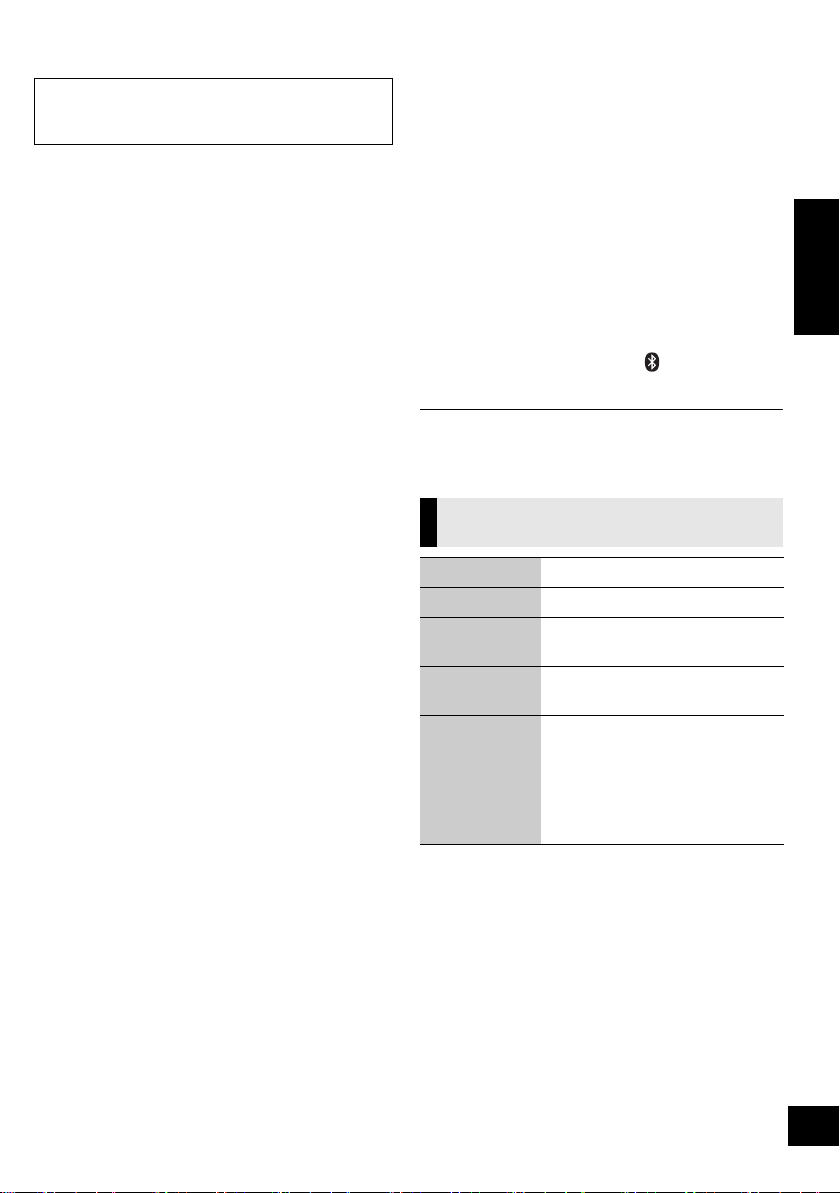
About Bluetooth
®
Media playback operations
Panasonic bears no responsibility for data
and/or information that is compromised
during a wireless transmission.
∫ Frequency band used
≥ This system uses the 2.4 GHz frequency band.
∫ Certification of this device
≥ This system conforms to frequency restrictions
and has received certification based on
frequency laws. Thus, a wireless permit is not
necessary.
≥ The actions below are punishable by law in some
countries:
– Taking apart or modifying this system.
– Removing specification indications.
∫ Restrictions of use
≥ Wireless transmission and/or usage with all
Bluetooth
≥ All devices must conform to standards set by
Bluetooth SIG, Inc.
≥ Depending on the specifications and settings of a
device, it can fail to connect or some operations
can be different.
≥ This system supports Bluetooth
features. But depending on the operating
environment and/or settings, this security is
possibly not sufficient. Transmit data wirelessly to
this system with caution.
≥ This system cannot transmit data to a Bluetooth
device.
®
equipped devices is not guaranteed.
®
security
∫ Range of use
≥ Use this device at a maximum range of 10 m
(33 ft). The range can decrease depending on
the environment, obstacles or interference.
∫ Interference from other devices
≥ This system may not function properly and
troubles such as noise and sound jumps may
arise due to radio wave interference if this system
is located too close to other Bluetooth
®
devices or
the devices that use the 2.4 GHz band.
≥ This system may not function properly if radio
waves from a nearby broadcasting station, etc. is
too strong.
∫ Intended usage
≥ This system is for normal, general use only.
≥ Do not use this system near an equipment or in
an environment that is sensitive to radio
frequency interference (example: airports,
hospitals, laboratories, etc).
The following marks indicate the availability of the
feature.
[CD] : CD audio in CD-DA format (l 5)
[iPod] : Compatible iPod/iPhone/iPad (l 5)
[AirPlay] : When connected to an AirPlay
compatible device. (l 14)
®
[Bluetooth] : Connected Bluetooth
device
(l 16)
Preparation
≥ Turn this system on.
≥ Insert the media (l 9) or connect the Bluetooth
(l 16) / AirPlay (l 14) compatible device.
≥ Press [CD/RADIO], [iPod] or [ , AUX] to select
the audio source.
≥ When using iPod/iPhone/iPad, the operation may vary
among those models.
Basic play
[CD], [iPod], [AirPlay], [Bluetooth])
(
Play Press [1/;].
Stop Press [∫].
Pause Press [1/;].
®
Skip Press [:/6] or [5/9]
Search
(Except [AirPlay])
[CD] To display information
Press [DISPLAY, iPod MENU] repeatedly.
Press again to restart play.
to skip track.
During play or pause
Press and hold [:/6] or
[5/9].
≥ Point the remote control at the CD
unit to operate.
≥
[iPod] : Backwards search is only
within the current track.
®
ENGLISH
17
VQT4U55
Page 2
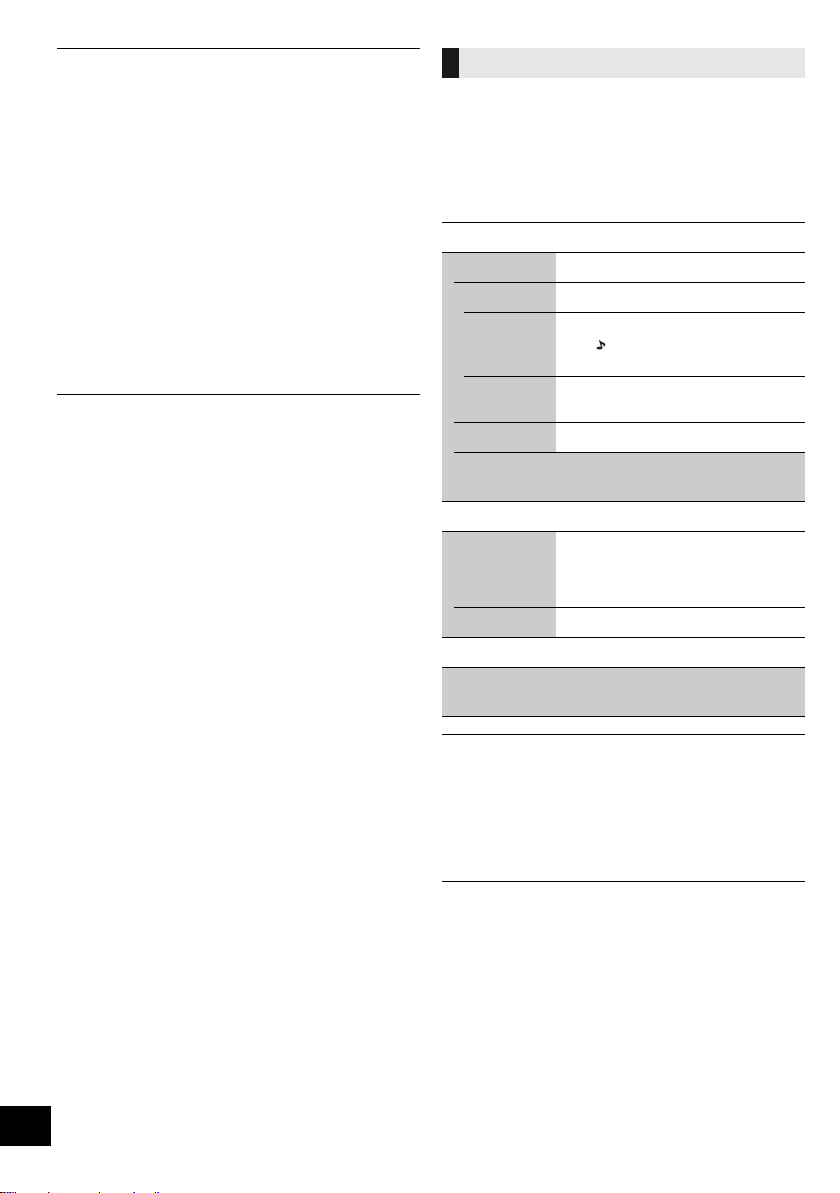
≥ To use this system’s remote control with a Bluetooth® device,
the Bluetooth
Remote Control Profile).
Depending on the device or the status of the device, some
operations may not work.
≥ Maximum number of displayable characters: approx. 30
≥ This system supports ver. 1.0, 1.1 and 2.3 ID3 tags. Text data
that is not supported will not be displayed or shown
differently.
∫ [iPod] To navigate through the iPod/
iPhone menu
≥ Open the Music App to use this feature with iPod touch/
iPhone.
–[3, 4] : To navigate menu items.
– [OK] : To go to the next menu.
– [DISPLAY, iPod MENU] : To return to the previous
menu.
®
device must support AVRCP (Audio Video
≥ Depending on the model (e.g., iPod nano 7th generation,
etc.), it may be necessary to select the album, artist, etc. on
the iPod/iPhone/iPad.
Playback modes ([CD], [AirPlay]*1)
Select the playback mode.
1 Press [PLAY MENU] to select “REPEAT” or
“RANDOM” / “SHUFFLE”.
2 Press [3, 4] to select the setting and then
press [OK].
REPEAT
[CD]
OFF Select to cancel repeat playback.
1-TRACK Only plays the selected track.
ALL All tracks are repeated.
[AirPlay]
Refer to the connected device to verify the
selected setting.
[CD] RANDOM
ON Plays the contents randomly.
OFF Random playback is turned off.
[AirPlay] SHUFFLE
Refer to the connected device to verify the
selected setting.
≥ “1, , `” is displayed.
(Skip to the desired track.)
≥ “`” is displayed.
≥ “RND” is displayed.
≥ “RND” will not be displayed when
“1-TRACK” is selected.
18
VQT4U55
≥ When using an iPod/iPhone/iPad or Bluetooth® device, use
the setting on the device, if available.
≥ During random play, you cannot skip to the previous track.
[CD] : The mode is canceled when you open the door for
≥
discs.
[AirPlay] : The applied settings will remain until it is
changed.
*1: [AirPlay] : Perform the settings during playback.
Page 3
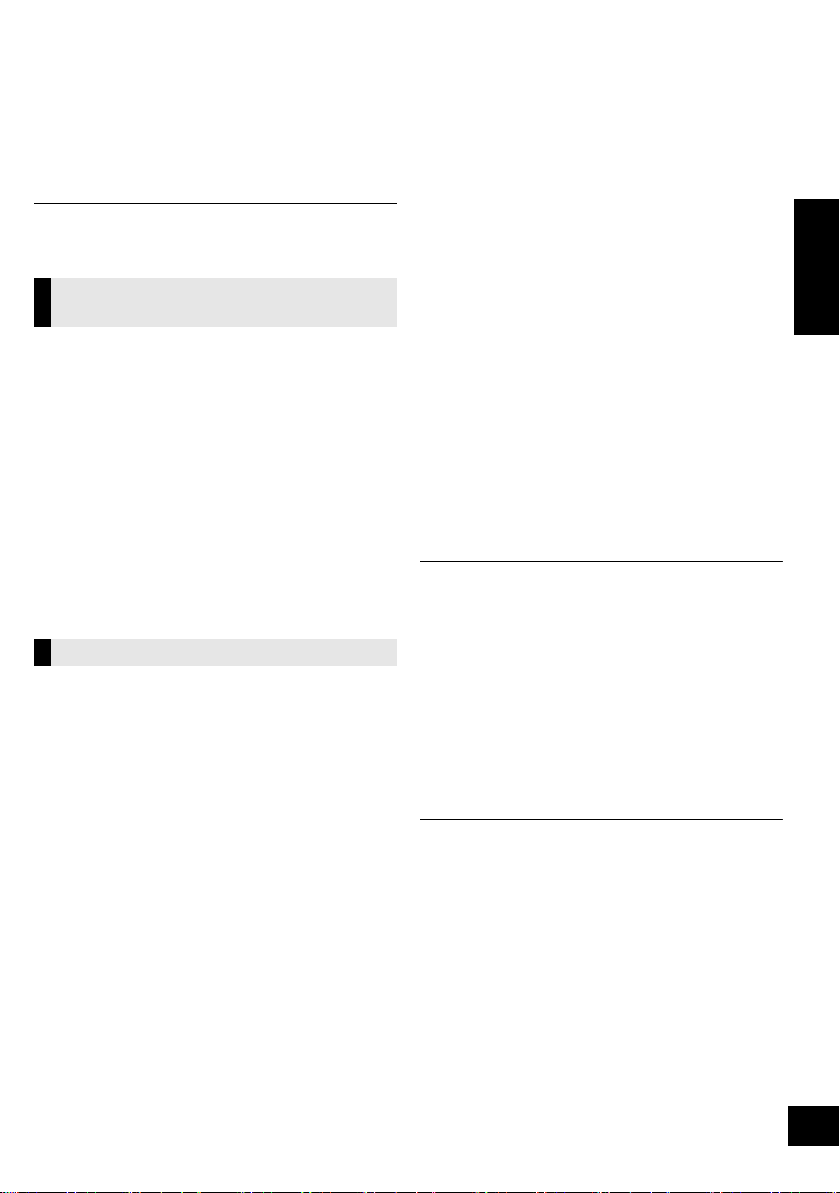
Listening to the radio
You can preset up to 30 channels.
Preparation
≥ Make sure that the FM antenna is connected.
(l 8)
≥ Turn this system on.
≥ Press [CD/RADIO] to select “FM”.
≥ A station previously stored is overwritten when another
station is stored in the same channel preset.
Presetting stations
automatically
1 Press [PLAY MENU] to select “A.PRESET”.
2 Press [3, 4] to select “LOWEST” or
“CURRENT” and then press [OK].
LOWEST:
To begin auto preset with the lowest frequency
(FM 87.9 or FM 87.5).
CURRENT:
To begin auto preset with the current
frequency.*
* To change the frequency, refer to “Manual tuning and
presetting”.
The tuner starts to preset all the stations it can
receive into the channels in ascending order.
Listening to a preset channel
Preparation
1 Press [PLAY MENU] repeatedly to select
“TUNEMODE”.
2 Press [3, 4] to select “PRESET” and then
press [OK].
Press [:/6] or [5/9] to select the
channel.
∫ Manual tuning and presetting
Select a radio broadcast.
1 Press [PLAY MENU] repeatedly to select
“TUNEMODE”.
2 Press [3, 4] to select “MANUAL” and then
press [OK].
3 Press [:/6] or [5/9] to tune to the
required station.
≥ To start automatic tuning, press and hold [:/6],
[5/9] until the frequency starts scrolling. Tuning
stops when a station is found.
To preset the channel
4 While listening to the radio broadcast
Press [OK].
5 Press [3, 4] to select the channel and then
press [OK].
∫ To improve FM sound quality
1 While receiving FM broadcasts, press
[PLAY MENU] repeatedly to select “FM
MODE”.
2 Press [3, 4] to select “MONO” and then press
[OK].
≥ This setting can be preset and memorized. To do
so, continue to step 4 of “Manual tuning and
presetting”.
≥ Select “STEREO” in step 2 to return to stereo broadcasts.
≥ “MONO” is canceled if the frequency is changed.
≥ If “MONO” is selected, regardless of the type of signal this
system is receiving, “FM MONO” is displayed when
[DISPLAY, iPod MENU] is pressed. (l below)
∫ To display the current signal status
Press [DISPLAY, iPod MENU].
“FM ST”: The FM signal is in stereo.
“FM”: The FM signal is in monaural.
≥ “FM” is also displayed even if this system is not tuned to a
station.
≥ “STEREO” is displayed when this system tunes to a stereo
broadcast.
ENGLISH
19
VQT4U55
Page 4
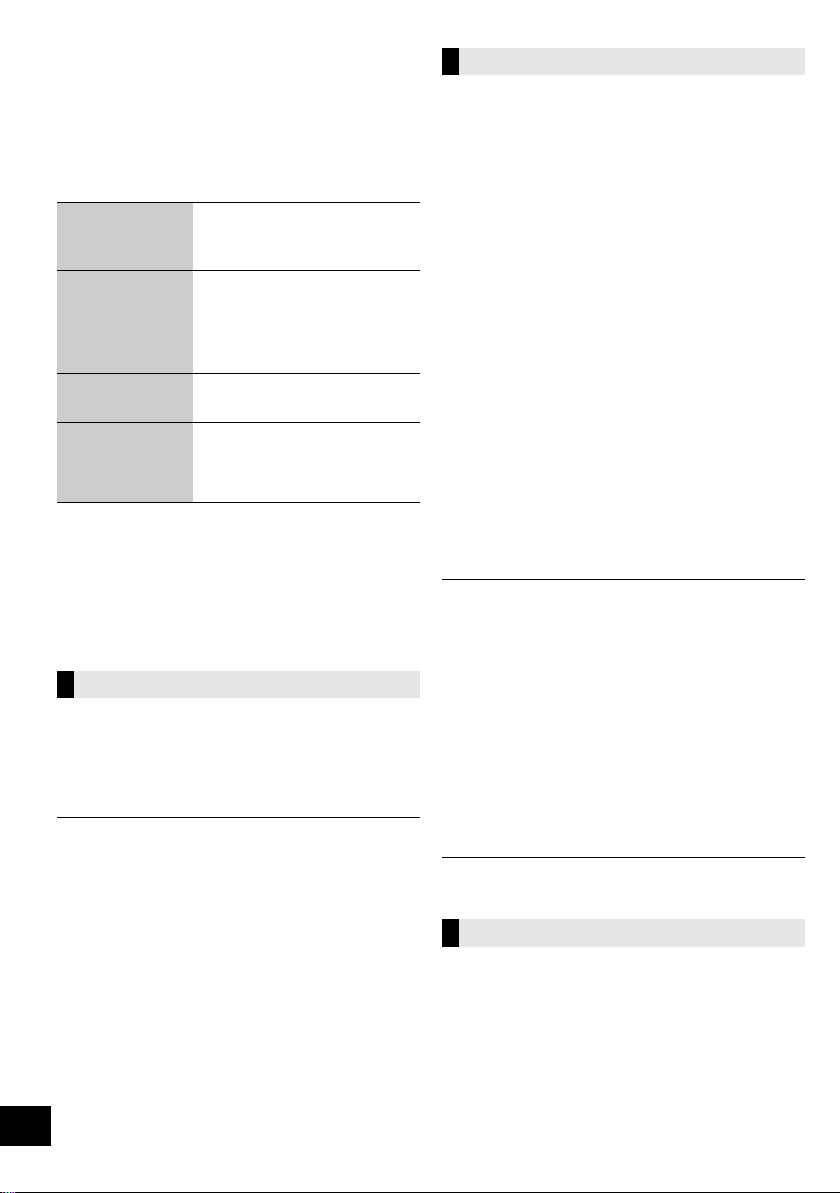
Sound adjustment
The following sound effects can be added to the
audio output.
1 Press [SOUND] repeatedly to select the effect.
2 Press [3, 4] to select the setting and then
press [OK].
Direct-Vocal
Surround
(D.SURROUND)
Preset EQ
(PRESET EQ)
Bass (BASS) or
Treb le (TR EBLE)
Dynamic Bass
(D.BASS)
≥ You may experience a reduction in sound quality when these
effects are used with some sources. If this occurs, turn the
sound effects off.
“LEVEL 1”, “LEVEL 2” or
“OFF”.
≥ The factory preset is “OFF”.
“HEAVY” (heavy), “SOFT”
(soft), “CLEAR” (clear),
“VOCAL” (vocal) or “FLAT”
(flat/off).
≥ The factory preset is “HEAVY”.
Adjust the level (j4 to i4).
“ON D.BASS” or
“OFF D.BASS”.
≥ The factory preset is
“ON D.BASS”.
Play timer
You can set the timer so this system turns on at a
certain time every day.
Preparation
Set the clock (l left).
∫ Setting the timer
1
Press [SETUP] repeatedly to select “TIMER ADJ”.
2 Press [3, 4] to set the starting time
(“ON TIME”) and then press [OK].
3 Press [3, 4] to set the finishing time
(“OFF TIME”) and then press [OK].
∫ Turn the timer on
1 Select the music source*
volume.
1
and set the desired
2 Press [SETUP] repeatedly to select “TIMER
SET”.
3 Press [3, 4] to select “SET” and then press
[OK].
≥ “F” is displayed.
≥ To turn the timer off, select “OFF”.
4 Press [Í] to turn this system off.
Clock and Timer
To make this setting, point the remote control at
the speaker unit.
Setting the clock
This is a 12-hour clock.
1 Press [SETUP] to select “CLOCK”.
2 Press [3, 4] to set the time and then press
[OK].
≥ To display the clock, press [SETUP] to select “CLOCK” and
then press [OK] once. The time is displayed for 10 seconds.
(During standby, press [DISPLAY, iPod MENU] once.)
≥ The clock is reset when there is a power failure or when the
AC power supply cord is removed.
≥ Reset the clock regularly to maintain accuracy.
20
VQT4U55
≥ To display the timer settings, press [SETUP] repeatedly to
select “TIMER ADJ” and then press [OK] once.
The music source and volume will also be displayed if the
timer is turned on.
≥ During standby, if the timer is turned on, press [DISPLAY,
iPod MENU] twice to display the settings.
≥ This system can be used as normal after the timer is set,
however:
– Turn this system to standby mode before the timer start
time.
– Even if the audio source or the volume is changed, the
timer will still use the audio source and volume that was
set when the timer was turned on.
≥ If this system is having a wireless communication problem at
the set time, an electronic sound may go off instead of the
set music source.
*1: “CD”, “FM”, “AUX”, “IPOD_DOCK” and “IPOD_PORT” can
be set as the music source.
Sleep timer
The sleep timer can turn this system off after a set
time.
1 Press [SLEEP] repeatedly to set the time (in
minutes) and then press [OK].
“SLEEP 30” -. “SLEEP 60” -. “SLEEP 90” -. “SLEEP 120”
^------------------------ “OFF” (Cancel) (----------------------b
≥ The remaining time is indicated on this system’s display
except when other operations are performed.
≥ The play timer and sleep timer can be used together. The
sleep timer always has priority.
Page 5
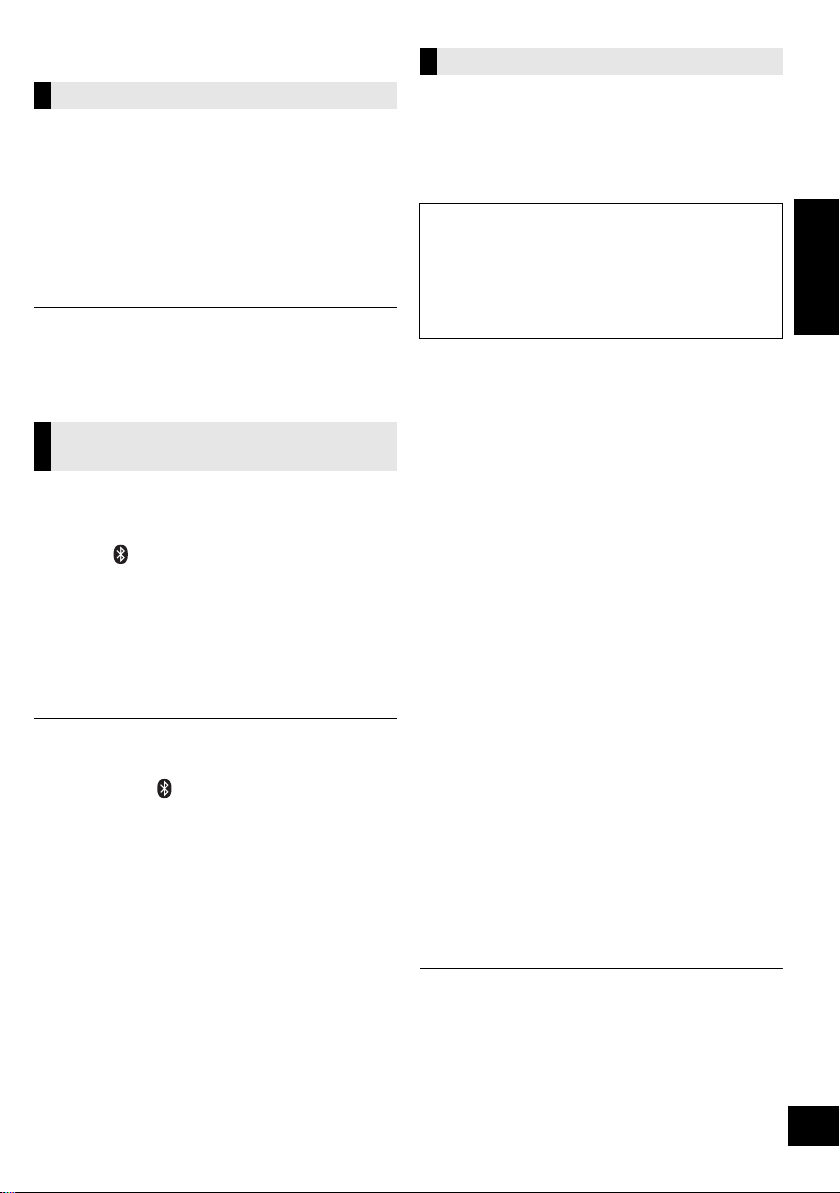
Others
Automatic standby
As a factory preset, this system will always turn off
automatically if there is no sound output and no
operation for approx. 30 minutes.
To cancel this function
1 Press [SETUP] repeatedly to select
“AUTO OFF”.
2 Press [3, 4] to select “OFF” and then press
[OK].
≥ To turn automatic standby on, select “ON” in step 2.
≥ This setting cannot be selected when “FM” is the source.
≥ When connected to a Bluetooth
standby function does not work.
Changing the remote control
code
When other Panasonic equipment responds to the
supplied remote control, change the remote control
code.
®
device, the automatic
1 Press [ , AUX] to select “AUX”.
2 While pressing and holding [SELECTOR] on
the speaker unit, press and hold [CD/RADIO]
on the remote control until this system's
displays show “REMOTE 2”.
3 Press and hold [OK] and [CD/RADIO] on the
remote control for at least 4 seconds.
To change the mode back to “REMOTE 1”, repeat the steps
above but replace the button pressed on the remote control
from [CD/RADIO] to [ , AUX].
Software update
Occasionally, Panasonic may release updated
software for this system that may add or improve
the way a feature operates. These updates are
available free of charge.
The CD unit and the speaker unit need to be
updated separately.
DO NOT DISCONNECT the AC power supply
cord while one of the following messages is
displayed.
– “LINKING”, “UPDATING” or “%”
(“ ” stands for a number.)
≥ During the update process, no other operations can be
performed.
Preparation
≥ Turn this system on.
Connect this system to the wireless network. (l10)
≥
– Make sure that the wireless network is connected
to the Internet.
– If “D.CONNECT” is set to “ON”, change the setting
to “OFF” and connect this system to a wireless
network that is connected to the Internet.
∫ Updating the CD unit
1 Download the latest firmware from the following
website and burn it to a CD-R to update the
firmware.
http://panasonic.jp/support/global/cs/
(This site is in English only.)
2 Insert the CD-R to the CD unit.
3 Press [CD/RADIO] repeatedly to select “CD”.
4 Press [3, 4] to select “UPDATE? Y” and then
press [OK] to start the update.
≥ Select “UPDATE? N” to cancel the update.
{. After the update has finished, “SUCCESS” is displayed.
5 Disconnect the AC power supply cord and
reconnect it after 3 minutes.
∫ Updating the speaker unit
1 Press [SETUP] repeatedly to select
“SW UPDATE” and then press [OK].
2 Press [3, 4] to select “UPDATE? Y” and then
press [OK] to start the update.
≥ Select “UPDATE? N” to cancel the update.
{. After the update has finished, “SUCCESS” is displayed.
3 Disconnect the AC power supply cord and
reconnect it after 3 minutes.
ENGLISH
≥ If there are no updates, “NO NEED” is displayed.
≥ Downloading will require several minutes. It may take
longer or may not work properly depending on the
connection environment.
∫ Checking the software version
1 Press [SETUP] repeatedly to select “SW VER.” and then
press [OK].
{. The version of the installed software is displayed.
2 Press [OK] to exit.
21
VQT4U55
Page 6

Changing the communication
mode
To change the wireless communication quality
between the CD unit and the speaker unit. If the
units are not wirelessly connected, or output sound
is interrupted, select “C.MODE1” in step 2.
1 Press [SETUP] repeatedly to select
“COM.MODE” and then press [OK].
2 Press [3, 4] to select “C.MODE1” or
“C.MODE2” and then press [OK].
C.MODE1 : Priority is given to connectivity
C.MODE2 : Priority is given to sound quality
(229 bps)
(384 bps, default setting)
Wi-Fi® signal strength
To check the Wi-Fi signal strength where this
system is located.
Preparation
Connect this system to the wireless network. (l10)
1 Press [SETUP] repeatedly to select
“SIG.LEVEL” and then press [OK].
≥ This system’s displays show “LEVEL ”.
(“ ” stands for a number.)
2 Press [OK] to exit this display mode.
≥ It is recommended to have a signal strength of “3”. Change
the position or angle of your wireless network router or this
system if the indication is “2” or “1” and see if the connection
improves.
≥ If “LEVEL 0” is displayed, this system cannot establish a link
with the wireless network router. (l 25)
≥ This function does not work when “D.CONNECT” is set to
“ON”.
Wireless network name (SSID)
Display the name for the connected wireless
network (SSID).
1 Press and hold [s WPS] on the speaker unit
and [OK] on the remote control until this
system's displays show the SSID.
2 Press [OK] to exit.
≥ If “NOCONNECT” is displayed this system is not connected
to a wireless network.
≥ All letters are displayed as capital letters, and characters that
cannot be displayed are replaced with “
IP/MAC Address
To check this system’s IP address or the Wi-Fi MAC
address.
¢”.
1 Press and hold [s WPS] on the speaker unit
and [4] on the remote control until this
system’s displays show the IP address.
{. The IP address is partially displayed.
≥ To display the MAC address on this system, repeat the
steps above by replacing [4] with [3].
2 Press [3, 4] on the remote control to show the
rest of the IP address.
≥ To exit the setting, wait 20 sec.
≥ The “ – ” displayed on the top or bottom left of the display
indicate the first and last units respectively.
Network standby
This system can turn on automatically from standby
mode when this system is selected as the AirPlay
speakers.
Preparation
Connect this system to the wireless network. (l10)
1 Press [SETUP] repeatedly to select
“NET STNBY” and then press [OK].
2 Press [3, 4] to select “ON” and then press
[OK].
≥ To cancel this function, select “OFF” in step 2.
≥ The factory preset is “OFF”. If this function is set to “ON” the
22
standby power consumption will increase.
VQT4U55
Page 7

Troubleshooting
Before requesting service, make the following
checks. If you are in doubt about some of the check
points, or if the solutions indicated in the following
guide do not solve the problem, refer to “Customer
Services Directory (United States and Puerto Rico)”
on page 30 if you reside in the U.S.A. or Puerto
Rico, or refer to “Limited Warranty (ONLY FOR
CANADA)” on page 31 if you reside in Canada.
To return all settings to the factory preset
When the following situations occur, reset the
memory of both the CD unit and the speaker unit:
≥ There is no response when buttons are pressed.
≥ You want to clear and reset the memory contents.
1 Disconnect the AC power supply cord. (Wait
for at least 3 minutes before proceeding to
step 2.)
2 While pressing and holding down [Í/I] on the
unit, reconnect the AC power supply cord.
≥ Keep holding down [Í/I] until “--------”
appears on the display.
3 Release [Í/I].
≥ All the settings are returned to the factory preset. You will
need to reset the memory items.
Do you have the latest software installed?
≥ Occasionally, Panasonic may release updated software for this
system that may add or improve the way a feature operates.
(l 21)
Common problems
The CD unit and the speaker unit are not
wirelessly connected.
The sound is interrupted.
The standby/on indicator on the side of the CD
unit lights red.
The display shows “
CANNOT ACCEPT”.
“
This system has a wireless communication
problem, follow the instructions below.
1 Check that the AC power supply cords are
connected to the both units.
2 If the devices which use 2.4 GHz are being
used near this system, turn them off
temporarily.
3 Move the both units closer together.
A wireless connection will be automatically
established.
≥ If a wireless connection is not established, set the
communication mode to “C.MODE1”. (l 22)
≥ If the problem persists, connect the units with cables.
(l 8)
NOCONNECT” or
Only the speaker unit’s display turns on
≥ Press any button on the CD unit, or select “CD”, “IPOD_DOCK”,
or “IPOD_PORT” as an audio source.
Humming heard during play.
≥ An AC power supply cord or fluorescent light is near the
cords. Keep other appliances and cords away from this
system’s cables.
Bluetooth
®
Pairing cannot be done.
≥ Check the Bluetooth® device condition.
The device cannot be connected.
≥ The pairing of the device was unsuccessful or the registration has
been replaced. Try pairing the device again. (l 16)
≥ This system might be connected to a different device. Disconnect
the other device and try pairing the device again.
The device is connected but audio cannot be
heard through the speaker unit.
≥ For some built-in Bluetooth® devices, you have to set the audio
output to “SC-NE5” manually. Read the operating instructions for
the device for details.
The sound is interrupted.
≥ The device is out of the 10 m (33 ft) communication range. Bring
the Bluet ooth® device closer to this system.
≥ Remove any obstacle between this system and the device.
≥ Other devices that use the 2.4 GHz frequency band (wireless
router, microwaves, cordless phones, etc.) are interfering. Bring
the Bluet ooth® device closer to the speaker unit and distance it
from the other devices.
≥ Select “MODE 1” for stable communication. (l 16)
Disc operations
Incorrect display or play will not start.
≥ Make sure that the disc is compatible with this system. (l 5)
≥ There is moisture on the lens. Wait for about an hour and then try
again.
Radio
A beat sound or noise is heard while receiving
radio broadcast.
≥ Confirm the FM antenna is properly connected. (l 8)
≥ Adjust the position of the antenna.
≥ Try to keep a certain amount of distance between the antenna and
AC power supply cord.
≥ Try using an outdoor antenna if there are buildings or mountains
nearby.
≥ Switch the television or other audi o player off or separate it from
this system.
≥ Keep this system away from mobile phones if the interference is
apparent.
Stations cannot be selected.
Change the FM frequency step.
1 Press [CD/RADIO] to select “FM”.
2 Press and hold [SELECTOR] on the speaker
unit.
After a few seconds the display changes to show the current
lowest frequency. Continue to hold the button down. The lowest
frequency changes and the step is changed.
VQT4U55
ENGLISH
23
Page 8

iPod/iPhone/iPad operations
Cannot charge or operate.
≥ Have you selected the appropriate selector?
Press [iPod] to select either “IPOD_DOCK” or “IPOD_PORT”.
≥ Check that the iPod/iPhone/iPad is connected properly. (l 9)
≥ The battery of the iPod/iPhone/iPad is depleted. Charge the iPod/
iPhone/iPad, and then operate again.
≥ Connect the iPod/iPhone/iPad again or try to restart the iPod/
iPhone/iPad.
≥ When this system is in standby mode, charging will not start when
using the “IPOD_PORT” connection. Turn this system on and
make sure the charging has started before switching this system
to standby mode.
AirPlay operations
Cannot connect to the network.
≥ Confirm the network connection and settings. (l 10)
≥ Your wireless network might be set to be invisible. In this case
select “Manual settings” in “Method 4”. (l 13)
≥ This system cannot join a wireless network using WEP security
settings with the WPS methods (“Method 1”). Use “Method 4” to
join the wireless network. (l 12)
≥ Make sure that the multicast function on the wireless network
router is set to on (enabled).
≥ When “D.CONNECT” is used, if the password for “D.CONNECT”
has been changed connect the other device to this system using
the new password. (l 14)
Cannot connect to this system.
≥ Display the wireless network name that this system is connected
to and make sure that the device is connected to the same
network. (l 10, 22)
≥ If “NET STNBY” is set to “OFF”, the AirPlay compatible device
cannot be connected when this system is off.
≥ Turn off the Wi-Fi setting on the AirPlay compatible device, set
“NET STNBY” to “OFF” (l 22) and then turn this system off and
on. Reconnect the compatible device to the Wi-Fi network and
then select this system as the AirPlay speakers again.
My wireless network router is WPS PBC
compatible, but the pairing does not work.
≥ If the network is set to be invisible, the push button configuration
does not work. In this case, either make the wireless network
visible while you set up the network for this system or use “Method
2”, “Method 3” or “Method 4”. (l 11, 12)
Playback does not start.
The sound is interrupted.
≥ Simultaneous use with other 2.4 GHz devices, such as
microwaves, cordless telephones, etc., may result in connection
interruptions.
Increase the distance between this system and these devices.
≥ Do not place this system inside a metal cabinet, for it might block
the Wi-Fi signal.
≥ Place this system closer to the wireless network router.
≥ If “D.CONNECT” is set to “ON”, place the AirPlay compatible
device closer to the speaker unit.
≥ If several wireless devices are simultaneously using the same
wireless network as this system, try turning off the other devices
or reducing their wireless network usage.
≥ If the playback stops, check the playback status on the iOS device
or iTunes.
≥ If play does not start (even though the Wi-Fi status indicator lights
in blue and the AirPlay icon is displayed), restart the wireless
network router, turn the Wi-Fi connection on the iOS device or
Mac/PC off and on, and then make sure that your home wireless
network is selected.
≥ If the AirPlay icon is not displayed even if Wi-Fi status
indicator lights in blue, try restarting the wireless network router.
≥ With some iOS and iTunes versions, it may not be possible to
restart the AirPlay playback if the selector is changed (e.g., “CD”)
or this system is turned off, during the AirPlay playback.
In this case, select a different device from the AirPlay icon of the
Music App or iTunes and then re-select this system as the output
speakers. (l 14)
Remote control
The remote control doesn’t work properly.
≥ The remote control and this system are using a different code.
(l 25, “REMOTE ”)
≥ Is the battery depleted or is the battery inserted incorrectly? (l 7)
Messages
The following messages or service numbers
may appear on this system’s displays.
“--:--”
≥ You plugged the AC power supply cord in for the first time or there
was a power failure recently. Set the time (l 20).
“ADJUST CLOCK”
≥ Clock is not set. Adjust the clock accordingly.
“ADJUST TIMER”
≥ Play timer is not set. Adjust the play timer accordingly.
“AUTO OFF”
≥ This system has been left unused for about 30 minutes and will
shut down within a minute. Press any button to cancel it.
“CANNOT ACCEPT”
≥ The remote control cannot be operated due to a wireless
communication problem between the CD unit and the speaker
unit. (l 23)
“CANNOT SET”
≥ Select an audio source other than “AIRPLAY” or “BLUETOOTH”.
24
VQT4U55
Page 9

“CHECKING CONNECTION”
≥ This system is checking the connected iPod/iPhone/iPad.
≥ If this display keeps appearing, make sure that the battery of the
iPod/iPhone/iPad is not depleted and that the iPod/iPhone/iPad is
turned on and connected correctly (l 9).
“DIMMER”
≥ Appears 10 seconds after the volume is turned to “0”.
“DL ERROR”
≥ The software download has failed. Press any button to exit.
Please try again later.
≥ The server cannot be found. Press any button to exit. Make sure
that the wireless network is connected to the Internet.
“ERROR”
≥ Incorrect operation is performed. Read the instructions and try
again.
“F ” (“ ” stands for a number.)
≥ There is a problem with this system.
Note down the displayed number, disconnect the AC power
supply cord and consult your dealer.
“FAIL”
≥ Updating or setting has failed. Read the instructions and try again.
“IPOD_DOCK OVER CURRENT ERROR”
“IPOD_PORT OVER CURRENT ERROR”
≥ The iPod/iPhone/iPad is drawing too much power. Remove
the iPod/iPhone/iPad and turn this system off and on again.
“LEVEL 0”
≥ There is no link between this system and the wireless network
router.
Try the following operations:
– Check that the wireless network router is turned on.
– Turn this system off and on again.
– Reset the wireless network settings. (l 10)
If the problem persists, consult your dealer.
“LEVEL j”
≥ When “D.CONNECT” is set to “ON” the Wi-Fi signal strength
cannot be checked. To check the Wi-Fi signal strength from the
wireless network router, set “D.CONNECT” to “OFF”. (l 14)
“LINKING”
≥ This system is communicating with the wireless network router to
complete the network settings.
Depending on the wireless network router this process may take a
few minutes. Try moving this system closer to the wireless
network router.
“NOCONNECT”
≥ This system cannot connect to the network.
Check the network connection. (l 10)
≥ This system has a wireless communication problem between the
CD unit and the speaker unit. (l 23)
“NODEVICE”
≥ The iPod/iPhone/iPad device is not inserted correctly. Read the
instructions and try again (l 9).
≥ The battery of the iPod/iPhone/iPad is depleted. Charge the iPod/
iPhone/iPad and turn it on before connecting.
“NO DISC”
≥ Insert the disc to be played (l 9).
“NO PLAY”
≥ A CD that is not in CD-DA format is inserted. It cannot be played.
“NOT SUPPORTED”
≥ You have connected an iPod/iPhone/iPad that cannot be played
(l 5).
≥ If the iPod/iPhone/iPad is compatible, turn it on and connect it
correctly.
≥ The connected iPod touch/iPhone/iPad is not connected to a
wireless network. Connect it to a wireless network and try again.
(l 10)
“READING”
≥ This system is checking the CD information. After this display has
disappeared, start operating.
“REMOTE ” (“ ” stands for a number.)
≥ The remote control and this system are using different codes.
Change the code on the remote control.
– When “REMOTE 1” is displayed, press and hold [OK] and
[ , AUX] for more than 4 seconds.
– When “REMOTE 2” is displayed, press and hold [OK] and [CD/
RADIO] for more than 4 seconds.
“SET WI-FI”
≥ The connected iPod touch/iPhone/iPad is not connected to a
wireless network. Connect it to a wireless network and try again.
(l 10)
ENGLISH
25
VQT4U55
Page 10

Attaching the speaker unit to a wall (optional)
252 mm (929/32q)
12.5 mm (
1
/2q)
300 mm (1113/16q)
319 mm (12
9
/16q)
770 mm (30
5
/16q)
83 mm
(3
9
/32q)
252 mm (9
29
/32q)
82 mm (3
7
/32q)
169 mm
(6
21
/32q)
570 mm (22
7
/16q)
67 mm (2
5
/8q)
122 mm
(4
13
/16q)
The speaker unit can be wall mounted using the supplied wall mount brackets, etc. Make sure that the
screw used and the wall are strong enough to support the weight of at least 33 kg (72.8 lbs).
The screws and other items are not supplied as the type and size will vary with each installation.
≥Refer to step 2 of “Wall mount instructions” for details about the required screws.
≥Be sure to attach the fall prevention cord as a secondary safety measure.
Installation accessories
∫ Supplied accessories
≥ 1 Safety holder
Wall mount instructions
Before installation, turn the unit off and disconnect the
AC power supply cord from the AC outlet.
≥ 1 Screw
≥ 2 Wall mount brackets
1 Measure and mark the position of the wall
∫ Additionally required accessories
(commercially available)
≥ 4 Wall mount bracket fixing screws
≥ 1 Safety holder fixing screw
≥ 1 Fall prevention cord*
≥ 1 Screw eye
* Use a cord that is capable of supporting over 33 kg (72.8 lbs)
(with a diameter of about 1.5 mm (
≥ Keep the safety holder out of reach of children to
prevent swallowing.
≥ Keep the screws out of reach of children to prevent
swallowing.
≥ Keep the wall mount brackets out of reach of children
to prevent swallowing.
1
/16q)).
Safety precautions
mount brackets (Both sides).
{. Use figures below to identify the screwing positions.
The position to attach the wall mount brackets
Space required
Professional installation is required.
The installation should never be done by any
other than a qualified installation specialist.
PANASONIC DISCLAIMS ANY PROPERTY
DAMAGE AND/OR SERIOUS INJURY,
INCLUDING DEATH RESULTING FROM
IMPROPER INSTALLATION OR INCORRECT
HANDLING.
≥ Be sure to install this unit as indicated
within this Owner’s Manual.
26
VQT4U55
Page 11

2 Attach the wall mount bracket to the wall with 2
At least 30 mm (13/16q)
‰7.5 mm (
19
/64q)
to ‰9.4 mm (
3
/8q)
‰4 mm
(
5
/32q)
Wall mount bracket
Screw
(supplied)
Cord (not
supplied)
Wall
Safety holder fixing screw
(not supplied)
Safety holder
Fixed to the wall
Cord (not supplied)
Screw eye
(not supplied)
Wall
screws (not supplied). (Both sides)
≥ Use a level to ensure both wall mount brackets are
level.
5 Hook the unit securely onto the wall mount
brackets with both hands.
≥ Connect the FM antenna and the AC power supply cord
to the unit before hanging the unit onto the wall. (l 8)
≥ After hanging the unit, release your hands carefully to
confirm the unit sits securely on the wall.
3 Fix the safety holder onto the unit with the
screw (supplied).
{. Screw tightening torque: 50 N0cm (0.4 lbf0ft) to
70 N0cm (0.5 lbf0ft).
4 Attach the fall prevention cord (not supplied) to
this unit.
ENGLISH
6 Drive the safety holder fixing screw (not
supplied) to secure the safety holder onto the
wall.
≥ Refer to step 2 for requirements before screwing.
7 Attach the fall prevention cord (not supplied) to
the wall.
≥ Make sure that the slack of the cord is minimal.
27
VQT4U55
Page 12

Specifications
∫ GENERAL
Power consumption
CD unit 23 W
Speaker unit 14 W
Power consumption in standby mode*
CD unit Approx. 0.2 W
Speaker unit Approx. 0.2 W
Power consumption in standby mode*
(When “NET STNBY” is “ON”)
Speaker unit Approx. 4.0 W
Power supply AC 120 V, 60 Hz
Dimensions (WkHkD)
CD unit
192 mmk206 mmk93 mm
(79/16qk
Speaker unit
570 mmk206 mmk100 mm
(227/16qk
Mass
CD unit Approx. 0.9 kg (2 lbs)
Speaker unit Approx. 2.8 kg (6.17 lbs)
Operating temperature range
0 oCtor40 oC(r32
Operating humidity range
35 % to 80 % RH (no condensation)
∫ AMPLIFIER SECTION
RMS Output Power Stereo mode
Front Ch (both ch driven)
20 W per channel (6 ≠),
1kHz, 10% THD
Total RMS Stereo mode power 40 W
FTC Output Power Stereo mode
Front Ch (both ch driven)
15 W per channel (6 ≠),
20 Hz to 20 kHz, 1 % THD
Total FTC Stereo mode power 30 W
∫ TUNER SECTION
Frequency Modulation (FM)
Preset Memory FM 30 stations
Frequency range
87.9 MHz to 107.9 MHz (200 kHz step)
87.5 MHz to 108.0 MHz (100 kHz step)
Antenna terminals 75 ≠ (unbalanced)
28
VQT4U55
1
1
81/8qk
311/16q
81/8qk
315/16q
o
F to r104oF)
∫ TERMINALS SECTION
iPod Port
USB Standard USB 2.0 full speed
USB device file system
FAT12, FAT16, FAT3 2
iPod port power DC OUT 5 V 2.1 A MAX
Lightning Connector DC OUT 5 V 1.0 A MAX
AUX Terminal Stereo, ‰3.5 mm (
∫ DISC SECTION
Disc played (8 cm (3q) or 12 cm (5q))
CD, CD-R/RW
Pick up
Wavelength 790 nm (CD)
Laser power CLASS 1
Audio output (Disc)
Number of channels 2 ch (FL, FR)
)
∫ SPEAKER SECTION
Type
)
2 way, 2 speaker system (Bass reflex)
Speaker unit(s)
1
1. Woofer 8cm(3
/8q)k1 per channel
2. Tweeter 2.5 cm (1q)k1 per channel
Impedance 6 ≠
Output sound pressure
83.5 dB/W (1 m (3.3 ft))
Frequency range 52 Hz to 25 kHz (s16 dB),
75 Hz to 22 kHz (s10 dB)
∫ Wi-Fi/AirPlay SECTION
Wi-Fi
WLAN Standards IEEE802.11b/g
Frequency range 2.4 GHz band
Security WEP (64 bit/128 bit),
WPA
TM
WPS version Version 2.0 (WEP not support)
∫ BLUETOOTH SECTION
Version
Output Class 2 (2.5 mW)
Communication distance About 10 m (33 ft)*
Communication method 2.4 GHz band FH-SS
Correspondence profile A2DP/ AVRCP
Bluetooth®Ver. 2. 1 +EDR
*1: When the iPod/iPhone is not charging.
*2: Prospective communication distance
Measurement environment:
Temperature 25 oC (77oF) / Height 1 m (3.3 ft)
Measure in “MODE 1”
≥ Specifications are subject to change without notice.
Mass and dimensions are approximate.
≥ Total harmonic distortion is measured by a digital spectrum
analyzer.
1
/8q) jack
(CD-DA)
, WPA2
TM
2
Page 13

Spanish Quick Reference / Referencia rápida en español
1
Cinta adhesiva
(no suministrado)
Antena interior FM
(suministrado)
2
Conecte el cable de alimentación AC
después de que todas las demás
conexiones estén completas.
Cable de
alimentación AC
(suministrado)
Hacia el
tomacorriente AC
Conexiones
ENGLISHESPAÑOL
≥ Consumo de energía en Standby (modo de espera). (l 28)
Operaciones de
reproducción de medios
Preparación
≥ Encienda la unidad.
≥ Inserte el medio. (l arriba)
≥ Presione [CD/RADIO] o [iPod] para seleccionar la
fuente de audio.
Reproducción básica
Reproducir Presione [1/;].
Detención Presione [∫].
Pausa Presione [1/;].
Saltear Presione [:/6] o [5/9] para
Búsqueda Durante la reproducir o pausa
Presione nuevamente para reiniciar la
reproducción.
saltear una pista.
Mantenga presionado [:/6] o
[5/9].
EMPUJE
29
VQT4U55
Page 14

Limited Warranty
(ONLY FOR U.S.A. AND PUERTO RICO)
Panasonic Consumer Marketing Company of North America,
Division of Panasonic Corporation of North America
One Panasonic Way, Secaucus, New Jersey 07094
Panasonic Products Limited Warranty
Limited Warranty Coverage
(For USA and Puerto Rico Only)
If your product does not work properly because of a defect in materials or
workmanship, Panasonic Consumer Marketing Company of North America
(referred to as “the warrantor”) will, for the length of the period indicated on
the chart be low, which starts wi th the date of original p urchase (“wa rranty
period”), at its option either (a) repair your product with new or refurbished
parts, (b) repl ace it with a new or a refurbishe d equivalent value product , or (c)
refund your p urchase price. The dec ision to repair, rep lace or refund will be
made by the warrantor.
Product or Part Name Parts Labor
Wireless Speaker System 1 Year 1 Year
All included Accessories
(Except No n-Rechargeabl e Batteries )
Only Non-Rechargeable Batteries 10 Days Not Applicable
During the “Labor” warranty period there will be no charge for labor. During
the “Parts” warranty per iod, there w ill be no ch arge for parts. This Limite d
Warranty excludes both parts and labor for non-rechargeable batteries,
antennas, and cosmetic parts (cabinet). This warranty only applies to products
purchased and serviced in the United States or Puerto Rico. This warranty is
extended on ly to the ori ginal purchas er of a new pr oduct which was not sold
“as is”.
Mail-In Service
For assistance in the U.S.A. and P uerto Rico in obt aining repairs, please ship
the product prepaid to:
Panasonic Exchange Center
4900 George McVay Drive
Suite B
McAllen, TX 78503
panacare@us.pan asonic.com
90 Days Not Applicable
Online Repair Request
To submit a new repair reques t and for quick repair status vi sit our Web Site at
www.panasonic.com/repair
When shipping the unit, careful ly pack, include all su pplied accessor ies listed
in the Owner ’s Manual, and send it p repaid, adequately insu red and packe d
well in a carton box. When shipping Lithium Ion batteries please visit our Web
Site at www.panasonic.com/BatteryHandling
providing the most up to date information. Include a let ter detailing the
complaint, a return addr ess and prov ide a daytime phone numb er where you
can be reac hed. A valid r egistered re ceipt is re quired under the Limited
Warra nty.
IF REPAIR IS NEEDED DURING THE WARRANTY PERIOD, THE
PURCHASER WILL BE REQUIRED TO FURNISH A SALES RECEIPT/
PROOF OF PURCHASE INDICATING DATE OF PURCHASE, AMOUNT
PAID AND PLACE OF PURCHASE. CUSTOMER WILL BE CHARGED
FOR THE REPAIR OF ANY UNIT RECEIVED WITHOUT SUCH PROOF
OF PURCHASE.
Limited Warranty Limits And Exclusions
This warranty ONLY COVERS failures due to defects in materials or
workmanship, and DOES NOT COVER normal wear and tear or cosmetic
damage. The warranty ALSO DOES NOT COVER damages which occurred
in shipment, or failures which are caused by products not supplied by the
warrantor, or fa ilures which r esult from a ccidents, misu se, abuse, neg lect,
The model number and serial number of this product can be
found on either the back or the bottom of the unit.
Please note them in the space provided below and keep for
future reference.
MODEL NUMBER
SERIAL NUMBER
30
VQT4U55
.
as Panasonic is committed to
SC-NE5
mishandling, misapplication, alteration, faulty installation,
set-up adjustments, misadjustment of consumer controls, improper
maintenance , power line surge, light ning damage, m odification , introductio n
of sand, humidity or liquids, commercial use such as hotel, office, restaurant,
or other business or rental use of the product, or service by anyone other than
a Factory Service Cente r or other Auth orized Servi cer, or damage tha t is
attributable to acts of God.
THERE ARE NO EXPRESS WARRANTIES EXCEPT AS LISTED UNDER
“LIMITED WARRANTY COVERAGE”.
THE WARRANTOR IS NOT LIABLE FOR INCIDENTAL OR
CONSEQUENTIAL DAMAGES RESULTING FROM THE USE OF THIS
PRODUCT, OR ARISING OUT OF ANY BREACH OF THIS WARRANTY.
(As examples, this excludes damages for l ost time, travel to and from the
servicer, loss of or damage to media or images, data or other memory or
recorded content. The items listed are not exclusive, but for illustration only.)
ALL EXPRESS AND IMPLIED WARRANTIES, INCLUDING THE
WARRANTY OF MERCHANTABILITY, ARE LIMITED TO THE PERIOD
OF THE LIMITED WARRANTY.
Some states do not allow the exclusion or limitation of incidental or
consequential damages, or limitations on how long an implied warranty lasts,
so the exclusions may not apply to you.
This warranty gives you specific legal rights and you may also have oth er
rights which vary from st ate to state. If a problem with this pro duct develops
during or after the warranty period, you may contact your dealer or Service
Center. If the problem is n ot handled to your sati sfaction, then write to the
warrantor’s Consumer Affairs Department at the addresses listed for the
warrantor.
PARTS AND SERVICE, WHICH ARE NOT COVERED BY THIS LIMITED
WARRANTY, ARE YOUR RESPONSIBILITY.
Customer Services Directory (United States and Puerto Rico)
Obtain Product Information and Operating Assistance; locate your
nearest Dealer or Service Center; purchase Parts and
Accessories; or make Customer Service and Literature requests
by visiting our Web Site at:
http://www.panasonic.com/help
or, contact us via the web at:
http://www.panasonic.com/contactinfo
You may also contact us directly at:
1-800-211-PANA (7262)
Monday-Friday 9am-9pm,
Saturday-Sunday 10am-7pm EST
For hearing or speech impaired TTY users, TTY: 1-877-833-8855
Accessory Purchases (United States and Puerto Rico)
Purchase Parts, Accessories and Instruction Books online for all
Panasonic Products by visiting our Web Site at:
http://www.pstc.panasonic.com
Or, send your request by E-mail to:
npcparts@us.panasonic.com
You may also contact us directly at:
1-800-332-5368 (Phone) 1-800-237-9080 (Fax Only)
(Monday-Friday 9am-9pm EST)
Panasonic National Parts Center
20421 84th Ave S., Kent, WA 98032
(We accept Visa, MasterCard, Discover Card, American Express)
For hearing or speech impaired TTY users, TTY: 1-866-605-1277
User memo:
DATE OF PURCHASE
DEALER NAME
DEALER ADDRESS
TELEPHONE NUMBER
As of October 2012
Page 15

Limited Warranty (
ONLY FOR
CANADA)
Panasonic Canada Inc.
5770 Ambler Drive, Mississauga, Ontario L4W 2T3
PANASONIC PRODUCT - LIMITED WARRANTY
EXCHANGE PROGRAM
Panasonic Canada Inc. warrants this product to be free from defects in material and workmanship under normal use and
for a period as stated below from the date of original purchase agrees to, at its option either (a) repair your product with
new or refurbished parts, (b) replace it with a new or a refurbished equivalent value product, or (c) refund your purchase
price. The decision to repair, replace or refund will be made by Panasonic Canada Inc.
ENGLISH
Panasonic Portable / Clock Radio (without Tape, CD, MD)
Panasonic Audio Product
Panasonic DVD Product
Accessories including rechargeable batteries
This warranty is given only to the original purchaser, or the person for whom it was purchased as a gift, of a Panasonic
brand product mentioned above sold by an authorized Panasonic dealer in Canada and purchased and used in Canada,
which product was not sold “as is”, and which product was delivered to you in new condition in the original packaging.
IN ORDER TO BE ELIGIBLE TO RECEIVE WARRANTY SERVICE HEREUNDER, A PURCHASE RECEIPT OR
OTHER PROOF OF DATE OF ORIGINAL PURCHASE, SHOWING AMOUNT PAID AND PLACE OF PURCHASE
REQUIRED
One (1) year
One (1) year
One (1) year
Ninety (90) days
IS
LIMITATIONS AND EXCLUSIONS
This warranty ONLY COVERS failures due to defects in materials or workmanship, and DOES NOT COVER normal wear
and tear or cosmetic damage. The warranty ALSO DOES NOT COVER damages which occurred in shipment, or failures
which are caused by products not supplied by Panasonic Canada Inc., or failures which result from accidents, misuse,
abuse, neglect, mishandling, misapplication, alteration, faulty installation, set-up adjustments, misadjustment of consumer
controls, improper maintenance, power line surge, lightning damage, modification, introduction of sand, humidity or
liquids, commercial use such as hotel, office, restaurant, or other business or rental use of the product, or service by
anyone other than an Authorized Servicer, or damage that is attributable to acts of God.
Dry cell batteries are also excluded from coverage under this warranty.
THIS EXPRESS, LIMITED WARRANTY IS IN LIEU OF ALL OTHER WARRANTIES, EXPRESS OR IMPLIED,
INCLUDING ANY IMPLIED WARRANTIES OF MERCHANTABILITY AND FITNESS FOR A PARTICULAR PURPOSE. IN
NO EVENT WILL PANASONIC CANADA INC. BE LIABLE FOR ANY SPECIAL, INDIRECT OR CONSEQUENTIAL
DAMAGES RESULTING FROM THE USE OF THIS PRODUCT OR ARISING OUT OF ANY BREACH OF ANY
EXPRESS OR IMPLIED WARRANTY. (As examples, this warranty excludes damages for lost time, travel to and from the
Authorized Servicer, loss of or damage to media or images, data or other memory or recorded content. This list of items is
not exhaustive, but for illustration only.)
In certain instances, some jurisdictions do not allow the exclusion or limitation of incidental or consequential damages, or
the exclusion of implied warranties, so the above limitations and exclusions may not be applicable. This warranty gives
you specific legal rights and you may have other rights which vary depending on your province or territory.
CONTACT INFORMATION
For product information and operation assistance, please contact:
Our Customer Care Centre: Telephone #:
For defective product exchange within the warranty period, please contact the original dealer or our Customer Care
Centre.
Fax #:
1-800-561-5505
(905) 238-2360
31
VQT4U55
Page 16

“Made for iPod”, “Made for iPhone”, and “Made for iPad” mean that an electronic accessory has been designed to connect specifically
pr
to iPod, iPhone, or iPad, respectively, and has been certified by the developer to meet Apple performance standards.
Apple is not responsible for the operation of this device or its compliance with safety and regulatory standards.
Please note that the use of this accessory with iPod, iPhone, or iPad may affect wireless performance.
AirPlay, the AirPlay logo, iPad, iPhone, iPod, iPod classic, iPod nano, and iPod touch are trademarks of Apple Inc., registered in the
U.S. and other countries.
The Wi-Fi CERTIFIED Logo is a certification mark of the Wi-Fi Alliance.
The Wi-Fi Protected Setup Mark is a mark of the Wi-Fi Alliance.
“Wi-Fi”, “Wi-Fi Protected Setup”, “WPA” and “WPA2” are marks or registered marks of the
Wi-Fi Alliance.
MPEG Layer-3 audio coding technology licensed from Fraunhofer IIS and Thomson.
The Bluetooth® word mark and logos are owned by the Bluetooth SIG, Inc. and any use of such marks by Panasonic Corporation is
under license. Other trademarks and trade names are those of their respective owners.
Windows is a trademark or a registered trademark of Microsoft Corporation in the United States and other countries.
-If you see this symbolInformation on Disposal in other Countries outside the European Union
This symbol is only valid in the European Union.
If you wish to discard this product, please contact your local authorities or dealer and
ask for the correct method of disposal.
Panasonic Consumer Marketing
Company of North America,
Division of Panasonic Corporation of
North America
One Panasonic Way, Secaucus,
New Jersey 07094
http://www.panasonic.com
C Panasonic Corporation 2013
Printed in Malaysia
Panasonic Canada Inc.
5770 Ambler Drive
Mississauga, Ontario
L4W 2T3
www.panasonic.ca
VQT4U55
F0213BM0
