Page 1
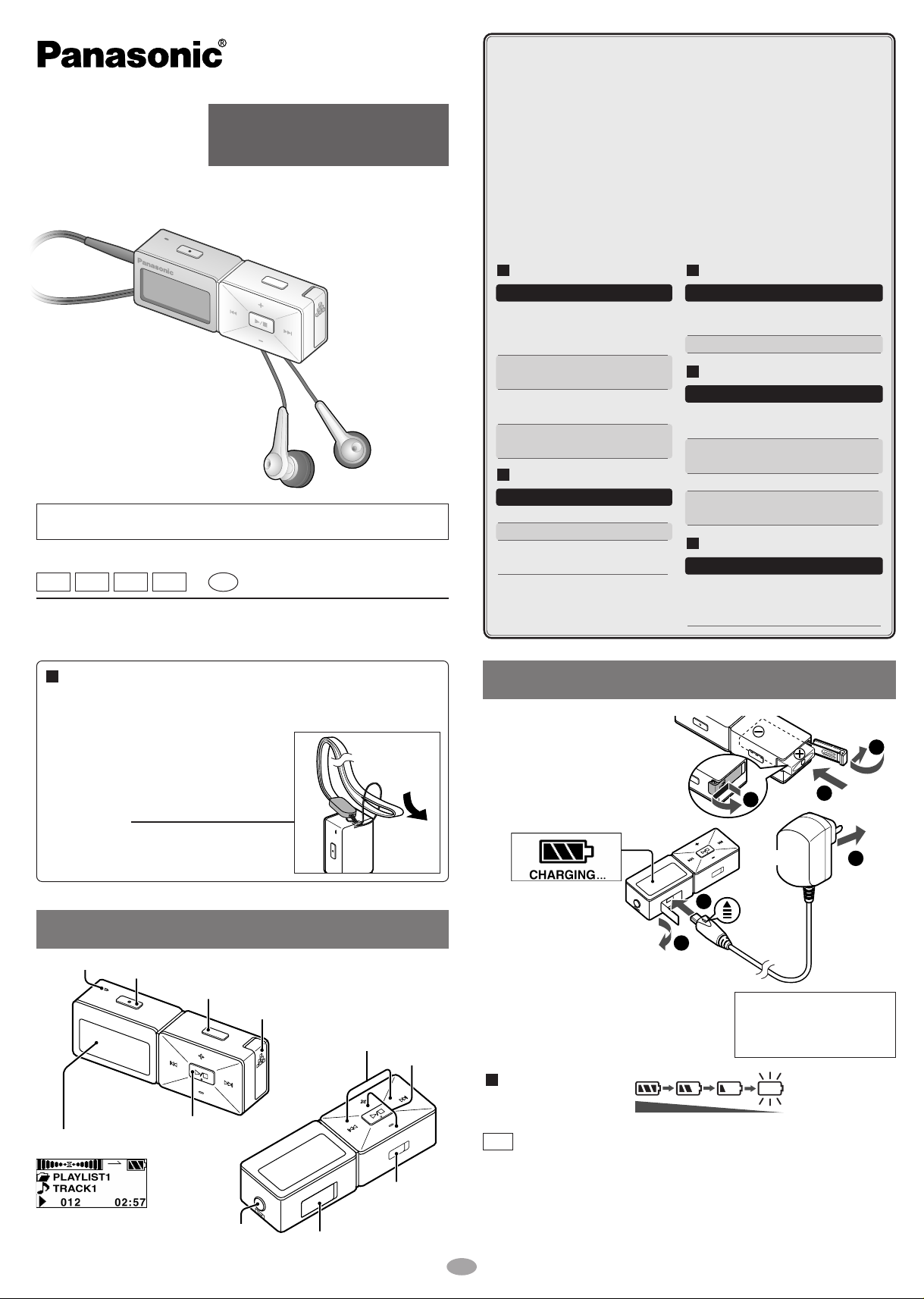
Operating Instructions
Digital Audio Player
Model No.
SV-MP500V
SV-MP510V
Dear Customer
Thank you for purchasing this product.
Before connecting, operating or
adjusting this product, please read
these instructions completely. Please
keep this manual for future reference.
Caution
This unit is not waterproof and should not be exposed to excessive moisture
GC GK GHEnGN
Matsushita Electric Industrial Co., Ltd.
Web site: http://www.panasonic.co.jp/global/
RQTT0658-3G
R
M1004SF0
•
Windows Media Player (Version 9.0 or later recommended) Free
download from
http://www.microsoft.com/downloads/
• Supports playback of MP3 and WMA music files
• Built-in microphone for voice recording
Built-in FM tuner with recording function
•
• Portable data storage device (Plugs in directly to your PC)
• Language learning with repeat, follow and comparison.
• Total play list (MUSIC, FM RADIO, IC RECORDER) can contain
up to 383 tracks.
These tables show the mode menu items available in the MUSIC,
LEARN, FM RADIO, IC RECORDER and SYSTEM modes.
MUSIC
Mode Options
SOUND
NORMAL/ ROCK/
JAZZ/ POP/ CLASSIC/
USER DEFINE
NORMAL/ ALL-REP/
PLAY
ONE-REP/ RANDOM
Information (Artist/
INFO.
File format/ Bit Rate)
SINGLE TRACK/
ERASE
PLAYLIST/ ALL ERASE
IC RECORDER
Mode Options
.
RECORD
SPEED
ERASE
HQ/ SP/ LP
LOW-NOR
SINGLE TRACK/
ALL VOICE
FM RADIO
Mode Options
AUTO
PRESET
BAND STEP
Freq. set/ Channel set
50 kHz/ 100 kHz/ 200 kHz
LEARN
Mode Options
NORMAL/ ALL-REP/
PLAY
ONE-REP
REPEAT
SPEED
ERASE
MANUAL REP
SET
LOW-NOR
SINGLE TRACK/
PLAYLIST/ ALL ERASE
SYSTEM
MODE
LANGUAGE/ AUTO OFF/
BACKLIGHT/ CONTRAST/
SOUND GRAPHIC/ SLEEP TIME
Supplied accessories
1 AC Adaptor
1 Rechargeable battery with case
Recommended replacement rechargeable
battery:ZBRP-BP65HE (Nickel-metal
hydride rechargeable battery)
1 Pair of stereo earphones
1 USB Cable
1 CD-ROM (USB Driver)
1 Neck lanyard
Caution: Take care when using the neck
lanyard. If used improperly, it
can be a choking hazard.
Location of Controls
Microphone
REC/STOP
–MODE
Battery lid
Skip/search
Volume
Rechargeable battery (included)
Insert the
1
rechargeable battery.
Charge the battery.
2
• “CHARGING”
appears on the
display after
connecting the AC
adaptor.
• Recharging also takes place when
the player is connected to a
computer’s USB port. (→page 2)
• Operation cannot be guaranteed if you
use a USB hub or extension cable.
1
Battery indicator
Insert so
2
the arrow
is facing
upwards
Recharging time:
•
Charge before
initial use
3
1
AC Adaptor
The display will turn off when
recharging is complete.
2
3
To a
household
mains
socket
Approx. 6 hours
Display
Example:MUSIC
Turn on, off (Press and hold)/
Play/Stop
Earphones jack
(3.5 mm stereo)
USB port
HOLD
switch
Full Empty→Recharge
• You can not play the unit while charging.
Note
• The unit is in the standby condition when the AC adaptor is
connected.
adaptor is connected to an electrical outlet.
• The configuration of the AC adaptor differs according to the area.
• Ensure the AC adaptor cable is kept as straight as possible. Bending
it too much may cause an accident.
• After recharging is complete, you shall wait for about 20 minutes to
1
remove the battery.
The primary circuit is always “live” as long as the AC
Page 2

System Requirements
Files and Folders Structure display on your computer
OS: Microsoft®Windows®98SE, Windows®Me,
Windows
Drive: CD-ROM Drive
• The player and USB Driver cannot be used on Microsoft
Windows
®
2000 Professional, Windows®XP Home Edition/Professional
®
®
95, Windows® 98, Windows NT®and Macintosh®.
Windows®3.1,
USB Driver:
• Operation on an upgraded OS is not guaranteed.
• Operation on an OS other than the one pre-installed is not guaranteed.
• Multi-CPU or Multi-boot environments are not supported.
• Only users having system administrator (Administrator) authority can use
this software.
Connecting to a computer and downloading files
Connection
2
After connection
• Windows®ME, 2000, or XP: The computer automatically finds and installs
®
• Windows
The player appears in My Computer or Explorer as a removable disk or devi
Downloading MP3 and WMA
1. In My Computer or Explorer, open the player’s folder (removable disk
or device).
2. Open the PLAYER folder.
3. Copy and paste or drag and drop the MP3/WMA files from your
computer’s folder into the PLAYER folder.
• “DOWNLOAD” appear s on the player’s display . When downloading is
completed, “USB CONNECT” re-appears.
4. Disconnect the USB cable if instructed to do so in the PC’s operating
instructions.
• You can first put files into a new folder and then put that folder into the
PLAY
names appear when you select play lists.
Note
98SE: Put the included CD-ROM in your disk drive, then follow the
instructions on the computer screen to install the driver.
ER folder. The folders are treated as sublists by the player and the
first 20 characters of a file name you create on a computer are
• The
displayed on this unit.
• There are some characters which cannot be displayed due to an
embedded font data limitation.
• Supports MP3 ID3 V1 tags, ID3 V2 tags and WMA tags.
• If there are no ID3 tags, the display shows the “filename.mp3”.
protected by Windows Media Player cannot be played even if
• Music
you download it.
cannot play MP3/WMA files that are in the player through the
• You
computer.
• Ensure
the USB cable is kept as straight as possible. Bending it too
much may cause an accident.
Operation cannot be guaranteed if you use a USB hub or extension cable.
•
• ID3 tags will not be displayed correctly if the language of the ID3 tag
recorded in the MP3 is different from the language stetting for this unit.
Press and hold
Turn the unit on.
1
→into mode select
.
frame
Insert so th
3
arrow is facin
.
upwards
the driver for the player.
e
g
4
To USB
port
Small end to
player, large
end to PC
ce.
Removable disk or
device (this unit)
PLAYER
FM RADIO
IC RECORDER
TEMP
Copy and paste or drag and drop
MP3/WMA files only into the PLAYER folder.
• Naming files and folders
001track.mp3
002track.mp3
003track.wma
album
004track.mp3
005track.wma
Tuner001.wav
Tuner002.wav
Tuner003.wav
Voice001.wav
Voice002.wav
Voice003.wav
Temp.wav
Start to play according to
download sequence.
aaatrack.mp3 (or .MP3)
bbb
track.wma (
alphanumeric
character
Files are created and saved
automatically when you
record FM RADIO.
Files are created and saved
automatically when you
record using the
IC RECORDER.
Temporary file for LEARN
Please do not put any files
into this folder .
Extension
or .WMA
××××
×××
001.xxx
×××002.xxx
×××003.xxx
Note
• Total maximum 383 tracks. Total maximum 10 folders.
• Data storage
Make folders like this when
saving files other than MP3,
WMA, and WAV.
• MP3 / WMA files put into folders other than the PLAYER folder are
erased when you disconnect the USB cable.
• You cannot upload MP3/WMA files from this unit's PLAYER folder
to a computer, but you can erase them.
• Do not remove the battery while recording with the IC RECORDER or
FM RADIO as all the data you were recording at the time will be lost.
• Using the IC RECORDER as an example, assume the number of
recordings has been made up to Voice100. If you delete Voice005
and Voice016, both of these become blank numbers. If you then
add a recording it will become Voice005 and the next recording
will become Voice016.
• This unit is compatible with Windows Media Audio 9 (WMA9),
however not with WMA9 Professional/Lossless/Voice and MBR
Bit Rate: A file that contains the same content encoded at
Multiple
several different bit rates.
.
• If use VBR MP3 files,some of functions can not be operated normally .
Saving Data
• The data recorded using this unit’s IC Recorder or FM RADIO can be
uploaded to a PC.
• MP3 and WMA files in this unit can’t be uploaded to a PC.
• You can use this uni t as a removable disk for savin g PC dat a by
→
connecting the USB cable to a PC. (
left)
Displays
)
HOLD switch
Button operations are ignored. It prevents:
• The unit turning on unexpectedly causing the battery to run down.
• Interruptions to play or recording.
HOLD
HOLD ON
HOLD
Release
(before operation)
HOLD
NO TRACK PLAY
LOW BATTERY
NO BATTERY
FULL MEMORY
TRACK OVER
22
HOLD
• There is no audio data in the player.
• The rechargeable battery may be depleted.
Please recharge it.
• You haven’t inserted the rechargeable battery
into the unit.
• The HOLD switch is on.
• Memory is full.
• You have tried to record more than 383
tracks into a play list.
Page 3
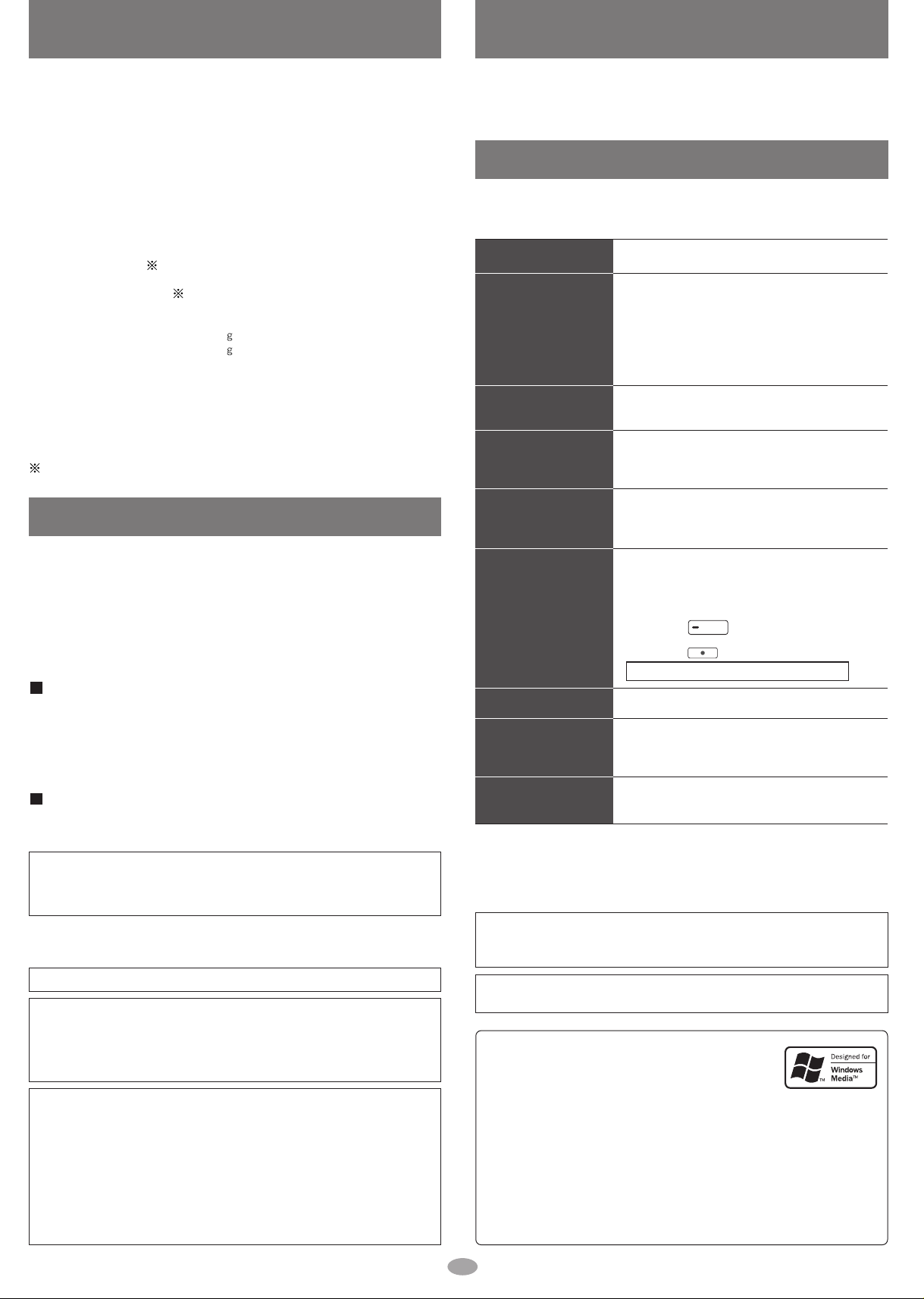
Specifications
Maintenance
Memory size:
Supported sampling frequency:
No. of channels:
Frequency response:
Mic S/N:
Radio Frequency range (FM):
Output:
Power supply:
Approximate play times :
Approximate recording times :
Cabinet dimensions (W
Mass:
AC adaptor input:
• Specifications are subject to change without notice.
• The play time shown depends on operating conditions.
• Mass and dimensions are approximate.
• MB means one million bytes. Useable capacity will be less.
When the supplied rechargeable battery is fully charged.
××H××
SV-MP500V: 128 MB
SV-MP510V: 256 MB
MP3 32 kHz, 44.1 kHz, and 48 kHz
WMA 8 kHz to 44.1 kHz
Stereo, 2 channels (MUSIC, FM RADIO)
Mono, 1 channel (IC RECORDER, FM RECORDER)
20 Hz to 20,000 Hz (+0 dB, -6 dB) (MUSIC)
300 Hz to 4,300 Hz (
30 dB (IC RECORDER, HQ mode)
87.90 MHz to 107.90 MHz (200 kHz steps)
87.50 MHz to 108.00 MHz (50/100 kHz steps)
4.5 mW + 4.5 mW (16 Ω, M3 jack)
DC 1.2 V (one rechargeable battery)
10 hours (MUSIC)
5 hours (FM RADIO)
9 hours (IC RECORDER, HQ mode)
5 hours (FM RADIO)
D):
70.0 ×22.2 ×14.0 mm
36.2 with battery
23.5 without battery
AC110 V–240 V
50 Hz/ 60 Hz
IC RECORDER, HQ mode
)
Care and use
• Leave some slack in the cord of the earphones and the neck lanyard if you wind
them around the unit.
Do not;
• disassemble, remodel, drop, or allow the unit to get wet.
• use or store in locations directly exposed to sunlight, corrosive gases, a heat vent, or
a heating appliance.
• use or store in humid or dusty locations.
• use force to open the battery lid.
• play your headphones or earphones at a high volume.
Batteries
•
Do not peel off the covering on batteries and do not use if the covering has been peeled off.
• Align the poles + and - correctly when inserting batteries.
• Remove batteries if you do not intend to use the unit for a long time.
• Do not throw into fire, short-circuit, disassemble, or subject to excessive heat.
• Keep out of the reach of small children.
Accidental swallowing of batteries can result in stomach and intestinal damage.
Allergies
Discontinue use if you experience discomfort with the earphones or any other parts that
directly contact your skin. Continued use may cause rashes or other allergic reactions.
Clean with a soft, dry cloth.
Do not use any type of abrasive pad, scouring powder or solvent such as
alcohol or benzine.
Troubleshooting guide
Before requesting service, make the following checks. If you are in doubt
about any of the check points, or if the solutions indicated in the chart do
not solve the problem, consult your dealer.
No operation
Play time is short after
recharging
No sound or there is a
lot of noise
Play doesn’t resume
from the track where I
stopped play
Play doesn’t start
from the first track
The unit stops working
The display is too dark
or too light
Play doesn't start
immediately
The AC adaptor
becomes warm during
recharging
• The HOLD function is on.
• The rechargeable battery may be depleted.
• This may occur the first time you recharge the
battery or if you haven't used them for a long
time. Play time should be restored after a few
recharges.
• If play is extremely short even after fully
recharging the battery, the battery may have
exceeded their life. Rechargeable battery can
be recharged approximately 300 times.
• Ensure the earphone plug is inserted firmly.
• Wipe the plug clean with a clean cloth.
• Turn up the volume.
• This doesn’t work if:
You download, record, delete files, or charge
the battery.
The random play mode is on.
• The random play mode may be on.
• Play usually resumes from the track where you
last stopped play. Use skip to return to the first
track.
• Take the rechargeable battery out for about 5
seconds, then reinsert it.
• RESET procedure
1. Slide the HOLD switch to ON.
2. Turn the unit on.
3. Press 3 times.
4. Press .
MODE
REC/STOP
All the memories in the unit are deleted.
• Adjust the contrast. (→page 6)
• Depending on the amount of data in the unit, it
may take some time for play to start after
downloading / recording or changing the
battery.
• This is normal.
Caution:
• Use only the provided shielded interface cables when connecting to computer.
• To reduce risk of radio interference caused by headphone, earphone or
microphone cable, only purchase accessories with cable length less than 3 m.
THIS UNIT IS INTENDED FOR USE IN MODERATE CLIMATES.
WARNING:
TO REDUCE THE RISK OF FIRE, ELECTRIC SHOCK OR PRODUCT DAMAGE, DO
NOT EXPOSE THIS APPARATUS TO RAIN, MOISTURE, DRIPPING OR SPLASHING
AND THAT NO OBJECTS FILLED WITH LIQUIDS, SUCH AS VASES, SHALL BE
PLACED ON THE APPARATUS.
CAUTION!
•
DO NOT INSTALL OR PLACE THIS UNIT IN A BOOKCASE, BUILT-IN CABINET OR IN
ANOTHER CONFINED SPACE. ENSURE THE UNIT IS WELL VENTILATED. TO PREVENT
RISK OF ELECTRIC SHOCK OR FIRE HAZARD DUE TO OVERHEATING, ENSURE THAT
CURTAINS AND ANY OTHER MATERIALS DO NOT OBSTRUCT THE VENTILATION VENTS.
• DO NOT OBSTRUCT THE UNIT’S VENTILATION OPENINGS WITH NEWSPAPERS,
TABLECLOTHS, CURTAINS, AND SIMILAR ITEMS.
• DO NOT PLACE SOURCES OF NAKED FLAMES, SUCH AS LIGHTED CANDLES,
ON THE UNIT.
• DISPOSE OF BATTERIES IN AN ENVIRONMENTALLY FRIENDLY MANNER.
This product may receive radio interference caused by mobile telephones during
use. If such interference is apparent, please increase separation between the
product and the mobile telephone.
The socket outlet shall be installed near the equipment and easily accessible or the
mains plug or an appliance coupler shall remain readily operable.
• Microsoft, the Microsoft logo, the Windows, Windows
logo, Windows NT and Windows Media are either
trademarks or registered trademarks of Microsoft
Corporation in the United States and other countries.
• WMA is a compression format developed by Microsoft Corporation. It achieves
the same sound quality as MP3 with a file size that is smaller than that of MP3.
• MPEG Layer-3 audio decoding technology licensed from Fraunhofer IIS and
Thomson multimedia.
• Other names of systems and products mentioned in these instructions are
usually the registered trademarks or trademarks of the manufacturers who
developed the system or product concerned.
The ™ and ® marks are not used to identify registered trademarks and
trademarks in these instructions.
3
Page 4

Playing tracks (MUSIC mode)
Do each step within 5 seconds
Preparation: Download (→page 2) or
record tracks (→page 5)
LR
Turn the unit on.
1
Press
and hold
The unit will highlight the mode last used.
Select MUSIC.
2
Skip this step if MUSIC is already selected.
Press
or
Adjust the volume
Setting mode
Other modes
Press or
(0-25)
Press and hold
VOL
MODE
Release
(before operation)
–MODE
Skip Press Off
HOLD
Select the play list.
3
• To play recordings, select the FM RADIO play lists.
Press Press
Press Press Press
or
Start play.
4
Press
Play stops at the end of the list.
forwardbackward forwardbackward
Search
During play,
press and hold
Track number
or
Playlist title
Track title
Play time
Press and hold
A-B repeat
Play repeats
between the two
points.
Press at the start point
(A) and once more at the end
point (B)
Press to cancel.
MODE
MODE
Stop
Press
Resume When you next press ,
play resumes from
where you stopped it.
POWER
SAVE
Using the language learner (LEARN mode)
Preparation: Download the language learning model recording.
Select LEARN and use Play, Skip, Search, Stop, Resume, Off and change modes as you would in the MUSIC. (→ above)
Repeating and listening to model recordings (TRACE BACK)
Repeat and listen to the specified trace back segment.
Turn on the TRACE BACK function.
1
During play,
2
Listen to the model recording.
3
Play goes back 6 seconds and repeats 3 times.
The number of times to repeat and the trace back time can be changed.
(→ page 6, “LEARN, REPEAT SET”)
press .
MODE
(→ page 6, “LEARN, REPEAT SET”).
Press
model
recording
Repetition
(6 seconds × 3 times)
MODE
Comparing model recordings and your voice (COMPARE)
You can continuously play and compare pronunciation of the model
recording with your recorded voice.
Start play.
1
REC/STOP
Press .
2
When "RECORDING" appears,
3
speak into the microphone.
REC/STOP
Press .
4
When "PLAYING" appears, listen to the model recording and your
5
recorded voice.
Both play continuously
3 times. The number of
to repeat can be
times
changed.
model recording
A B
• During TRACE BACK and A-B repeat function, if you press ,
Note
the COMPARE function will
not work.
The power automatically turns off
after about 15 seconds of inactivity.
• This time period can be adjusted.
(→page 6)
Do each step within 5 seconds
Microphone
REC/STOP
xxxx
your voice
Repetition (3 times)
REC/STOP
4
Page 5

Using the FM radio (FM RADIO mode)
Do each step within 5 seconds
As the cord of the
earphones acts the FM
antenna, extend it as
LR
far as possible rather
than leaving it coiled.
Turn the unit on.
1
Press
and hold
The unit will highlight the mode last used.
Select FM RADIO.
2
Skip this step if FM RADIO is already selected.
Press Press
or
Recording the radio
While listening to the station.
Press
REC/STOP
REC/STOP
Recording time
(Available time
→ below)
Release
(before operation)
–MODE
HOLD
To play the recording
Select MUSIC mode, then select
the FM RADIO play list. (→page 4)
Select manual or preset mode.
3
Off
MODE
UPDOWN
Press or (0-25)
Press and hold
Press and hold
Show available
time
Stop Press .
Press
Select the station.
4
Press
•
In the manual mode, press and hold until the frequency starts scrolling
to start automatic tuning. Tuning stops when a station is found.
• The tuning band steps can be changed (BAND STEP →page 6)
Adjust the volume
Setting mode
Other modes
Each time you press
Manual (No display)
FM1 FM2
• FM1, FM2 : This needs to be
preset beforehand.
→
(
below “Presetting the station”
manual FM1 or FM2
MODE
Press .
Press again to show the recording time.
MODE
REC/STOP
)
Presetting the station (FM1, FM2)
FM1: 20 stations can be stored. FM2: 10 stations can be stored.
AUTO
Select FM1
or FM2 by
step3.
Press and
hold
MODE
Press Press
MANUAL
Select FM1
or FM2 by
step3.
Press
Voice recording (IC RECORDER mode)
Release
Microphone REC/STOP
Turn the unit on.
1
Press
and hold
unit will highlight
The
the mode last used.
Select IC RECORDER.
2
Skip this step if IC RECORDER is already selected.
Press Press
or
Available time
(before operation)
–MODE
HOLD
Recording time of each track
Select the frequency.
Select the channel.
Start recording.
3
Press
Speak into the microphone.
4
Show
available time
Stop recording Press .
To play
recorded
tracks
Setting mode
Other modes
Off
• Skip and Search method is the same as MUSIC mode.
• The unit will turn off if left in standby mode for more than 5 minutes.
Press
Select to .
Press
Exit the mode menu.
REC/STOP
Press .
Press again to show the recording time.
Press
After all recorded tracks are played the unit returns to standby
During play, press again to stop and return to standby.
Press and hold
Press and hold
Repeat as
many times
as is required.
MODE
REC/STOP
Press
AUTO PRESET will
start. The radio
screen automatically
returns when AUTO
PRESET is finished.
Do each step within 5 seconds
Recording time
(Available time → below)
MODE
.
5
Page 6

Setting mode
MODE
You can set various items in each mode.
1. Select MODE 3. Select the desired item 4. Set 5. Confirm2. Settings for selected
mode displayed.
Press and
hold
MODE MODE
Press Press Press Press PressPress Press
Press and
hold
Do each step within 5 seconds
oror
or
Example
: PLAY MODE
(MUSIC)
MUSIC LEARN
(→page 4, MUSIC mode, step 3
1
2
3
PLAYLIST
5
4
•
This step is not
necessary with SYSTEM.
41
PLAY MODE
)
SOUND MODE
NORMAL: Normal play
All tracks repeat in a list
repeat in a list.
INFO. MODE
ERASE MODE
NORMAL: No change in sound
(on/off of the REMASTER
is possible → below)
ROCK: Adds impact
JAZZ: Adds club-like atmosphere
POP: Clarifies the treble range
CLASSIC
USER DEFINE:
:
Adds concert hall-like
atmosphere
Press , to select the
range and then press
, to set level.
ALL-REP:
ONE-REP: 1 track repeat
RANDOM: All tracks random
Show artist and data information
Erasing
PLAYLIST
(→page 4, MUSIC mode, step 3)
PLAY MODE
(Same method as MUSIC)
However no RANDOM setting.
REPEAT SET
MANUAL
REP
• TIME:
Number of times to repeat
• TRACE :
• T.TIME:
TRACE
Repeat and listen to the
specified trace back segment.
A-B repeat
Play repeats between the two points.
TRACE / A-B repeat
Number of seconds to trace
• Press to
cancel the setting.
SPEED MODE
(Same method as IC
RECORDER)
ERASE MODE
(Same method as MUSIC)
REMASTER (Digital Re-master)
You can regenerate signal frequency
lost during compression, restoring the
sound to near pre-compression form
Press and then press
, to set on/off.
ON: Sound enhanced
OFF: Conserves battery life
2
IC RECORDER
.
RECORD MODE
The record
mode
[
Recording time guide (in hours)
(Maximum hours available
when player is empty of files.)
SV-MP500V SV-MP510V
Mode
HQ
SP
LP
3
FM RADIO
3
6
9
6
12
18
5
• When selecting ALL, press
(YES) and press .
SYSTEM
LANGUAGE
Changing the language in
which track and play list titles
are displayed
CONTRAST
Adjusting the screen contrast
SOUND GRAPHIC
En glis h,
Ch ines e
Korean, Russian
SPEED MODE
The play speed (Low-Normal)
]
Setting the elapsed time before
the power automatically turns
off due to inactivity
Chin ese Tra dition,
Sim ple, J apan ese ,
AUTO OFF
Selecting the display graphic
mode
SLEEP TIME
Setting
the time the unit will
automatically turn off
ERASE MODE
(Same method as MUSIC)
• There is no PLAYLIST.
BACK LIGHT
Setting the duration the display
will light when a button is pressed
•
The
displ ay w ill show “zZ ”
when SLEEP is selected.
AUTO PRESET
(→page 5, FM RADIO mode,
Presetting the station)
BAND STEP
The tuning band step
Converting the steps erases all
preset stations.
RQTT0658
6
