Panasonic SD-RH90 Operating Instructions
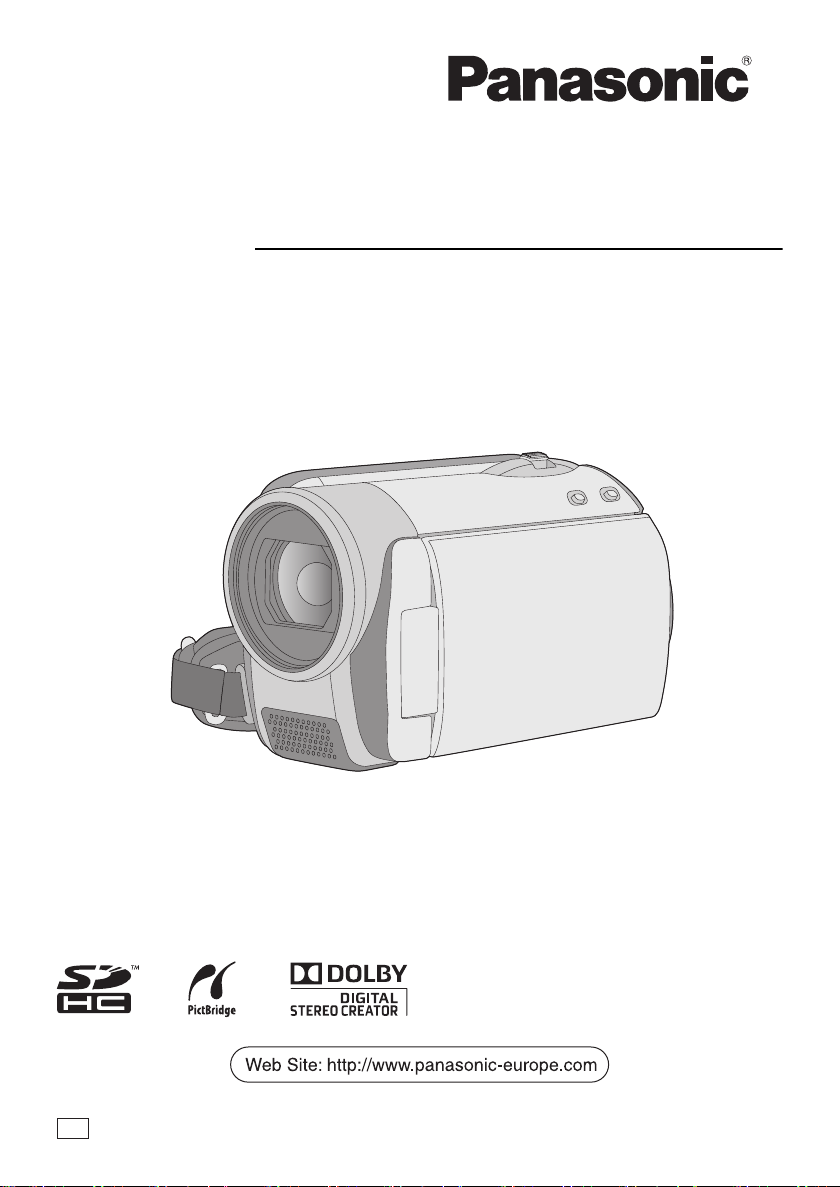
Operating Instructions
SD Card/Hard Disk Video Camera
Model No. SDR-H90
SDR-H80
Before use, please read these instructions completely.
EB
LSQT1473 A
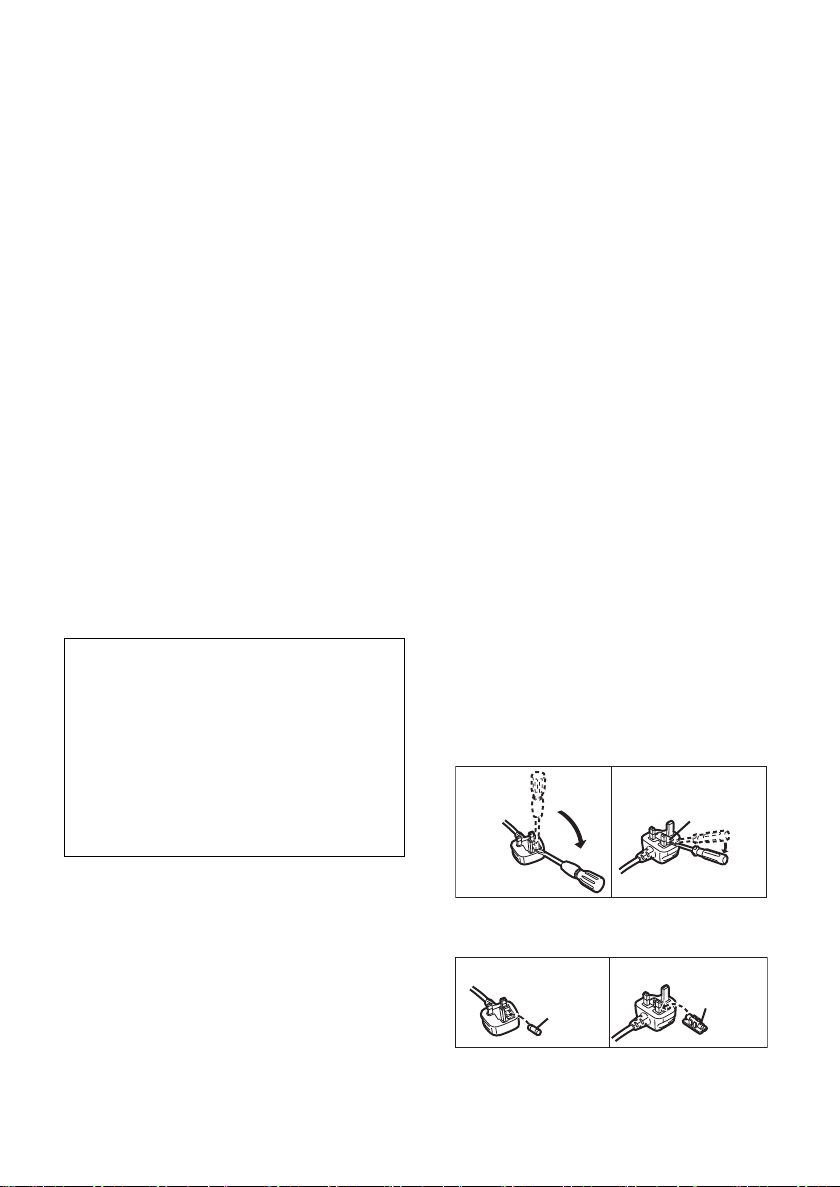
Information for Your Safety
Figure A Figure B
Fuse
(5 ampere)
Fuse
(5 ampere)
Dear Customer,
We would like to take this opportunity to thank you for purchasing this Panasonic Movie Camera.
Please read these Operating Instructions carefully and keep them handy for future reference. Please
note that the actual controls and components, menu items, etc. of your Movie Camera may look
somewhat different from those shown in the illustrations in these Operating Instructions.
∫ Caution for AC mains lead
For your safety, please read the following text
carefully.
This appliance is supplied with a moulded three
pin mains plug for your safety and convenience.
A 5-ampere fuse is fitted in this plug.
Should the fuse need to be replaced please
ensure that the replacement fuse has a rating of
5-ampere and that it is approved by ASTA or
BSI to BS1362.
Check for the ASTA mark Ï or the BSI mark Ì
on the body of the fuse.
If the plug contains a removable fuse cover you
must ensure that it is refitted when the fuse is
replaced.
If you lose the fuse cover the plug must not be
used until a replacement cover is obtained.
A replacement fuse cover can be purchased
from your local dealer.
CAUTION!
IF THE FITTED MOULDED PLUG IS
UNSUITABLE FOR THE SOCKET OUTLET
IN YOUR HOME THEN THE FUSE SHOULD
BE REMOVED AND THE PLUG CUT OFF
AND DISPOSED OF SAFELY.
THERE IS A DANGER OF SEVERE
ELECTRICAL SHOCK IF THE CUT OFF
PLUG IS INSERTED INTO ANY 13-AMPERE
SOCKET.
The wire which is coloured Blue must be
connected to the terminal which is marked with
the letter N or coloured Black or Blue.
The wire which is coloured Brown must be
connected to the terminal which is marked with
the letter L or coloured Brown or Red.
WARNING: DO NOT CONNECT EITHER WIRE
TO THE EARTH TERMINAL WHICH IS
MARKED WITH THE LETTER E, BY THE
EARTH SYMBOL Ó OR COLOURED GREEN
OR GREEN/YELLOW.
THIS PLUG IS NOT WATERPROOF—KEEP
DRY.
Before use
Remove the connector cover.
How to replace the fuse
The location of the fuse differ according to the
type of AC mains plug (figures A and B).
Confirm the AC mains plug fitted and follow the
instructions below.
Illustrations may differ from actual AC mains
plug.
1. Open the fuse cover with a screwdriver.
Figure A Figure B
Fuse cover
If a new plug is to be fitted please observe the
wiring code as stated below.
If in any doubt please consult a qualified
electrician.
IMPORTANT
The wires in this mains lead are coloured in
accordance with the following code:
Blue: Neutral, Brown: Live.
As these colours may not correspond with the
coloured markings identifying the terminals in
your plug, proceed as follows:
2
LSQT1473
2. Replace the fuse and close or attach the fuse
cover.
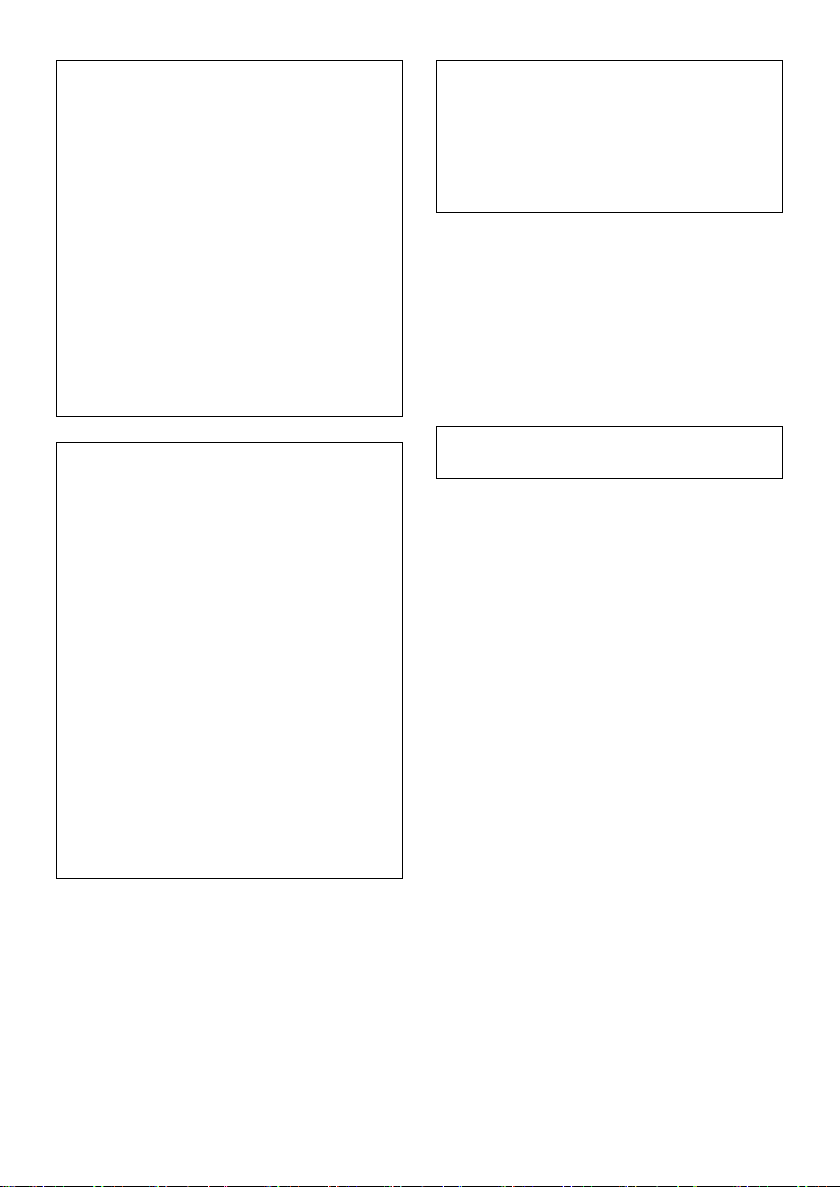
WARNING:
TO REDUCE THE RISK OF FIRE,
ELECTRIC SHOCK OR PRODUCT
DAMAGE,
≥ DO NOT EXPOSE THIS APPARATUS TO
RAIN, MOISTURE, DRIPPING OR
SPLASHING AND THAT NO OBJECTS
FILLED WITH LIQUIDS, SUCH AS VASES,
SHALL BE PLACED ON THE
APPARATUS.
≥ USE ONLY THE RECOMMENDED
ACCESSORIES.
≥ DO NOT REMOVE THE COVER (OR
BACK); THERE ARE NO USER
SERVICEABLE PARTS INSIDE. REFER
SERVICING TO QUALIFIED SERVICE
PERSONNEL.
The socket outlet shall be installed near the
equipment and easily accessible.
The mains plug of the power supply cord shall
remain readily operable.
To completely disconnect this apparatus from
the AC Mains, disconnect the power supply
cord plug from AC receptacle.
Use only the recommended accessories.
≥ Do not use any other AV cables and USB
cables except the supplied one.
≥ When you use the cable which are sold
separately, please make sure to use the one
whose length is less than 3 meters.
≥ Keep the Memory Card out of reach of children
to prevent swallowing.
CAUTION!
≥ DO NOT INSTALL OR PLACE THIS UNIT
IN A BOOKCASE, BUILT-IN CABINET OR
IN ANOTHER CONFINED SPACE.
ENSURE THE UNIT IS WELL
VENTILATED. TO PREVENT RISK OF
ELECTRIC SHOCK OR FIRE HAZARD
DUE TO OVERHEATING, ENSURE THAT
CURTAINS AND ANY OTHER
MATERIALS DO NOT OBSTRUCT THE
VENTILATION VENTS.
≥ DO NOT OBSTRUCT THE UNIT’S
VENTILATION OPENINGS WITH
NEWSPAPERS, TABLECLOTHS,
CURTAINS, AND SIMILAR ITEMS.
≥ DO NOT PLACE SOURCES OF NAKED
FLAMES, SUCH AS LIGHTED CANDLES,
ON THE UNIT.
≥ DISPOSE OF BATTERIES IN AN
ENVIRONMENTALLY FRIENDLY
MANNER.
Product Identification Marking is located on
the bottom of units.
LSQT1473
3
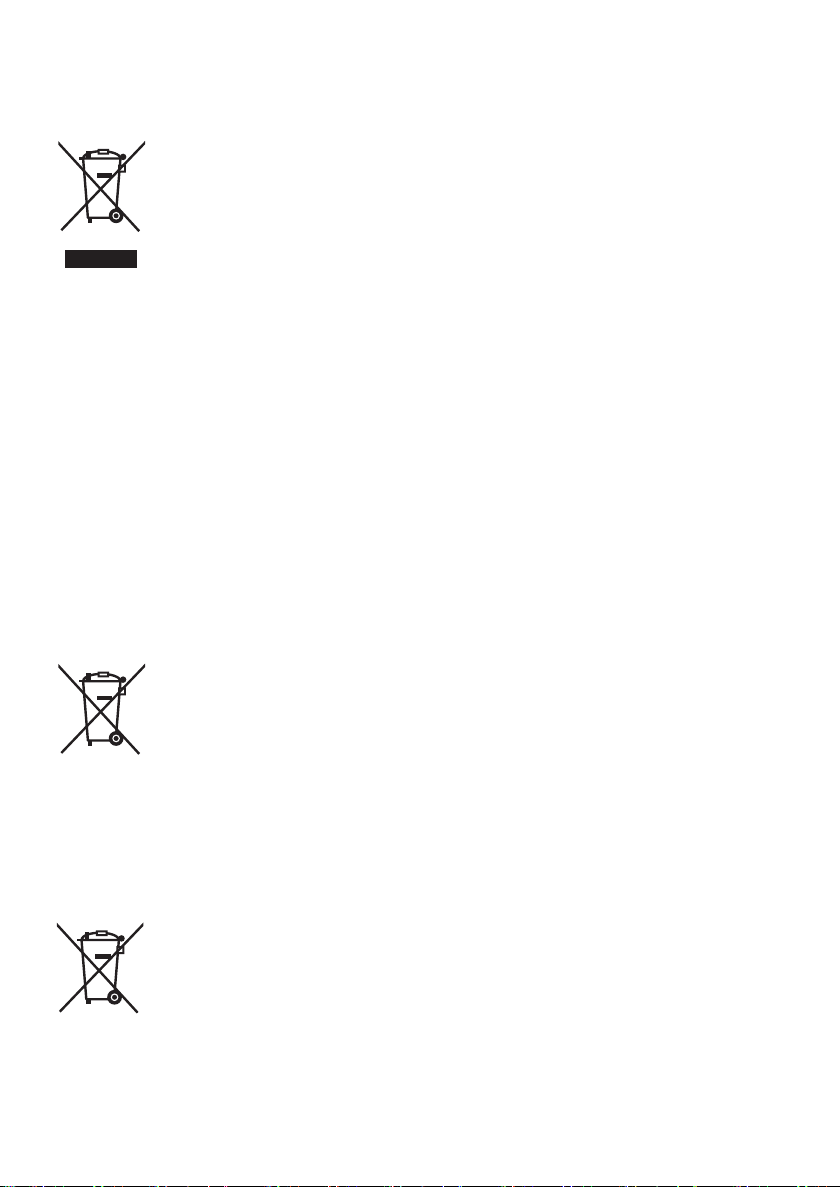
∫ Information for Users on
Collection and Disposal of Old
Equipment and used Batteries
These symbols on the products,
packaging, and/or accompanying
documents mean that used
electrical and electronic products
and batteries should not be mixed
with general household waste.
For proper treatment, recovery
used batteries, please take them to applicable
collection points, in accordance with your
national legislation and the Directives 2002/96/
EC and 2006/66/EC.
By disposing of these products and batteries
correctly, you will help to save valuable
resources and prevent any potential negative
effects on human health and the environment
which could otherwise arise from inappropriate
waste handling.
For more information about collection and
recycling of old products and batteries, please
contact your local municipality, your waste
disposal service or the point of sale where you
purchased the items.
Penalties may be applicable for incorrect
disposal of this waste, in accordance with
national legislation.
[Information on Disposal in other Countries
outside the European Union]
These symbols are only valid in the European
Union. If you wish to discard these items, please
contact your local authorities or dealer and ask
for the correct method of disposal.
Cd
and recycling of old products and
For business users in the
European Union
If you wish to discard electrical
and electronic equipment, please
contact your dealer or supplier for
further information.
Note for the battery symbol
(bottom two symbol examples):
This symbol might be used in
combination with a chemical
symbol. In this case it complies
with the requirement set by the
Directive for the chemical
involved.
∫ Indemnity concerning recording
content
The manufacturer shall in no event be liable for
the loss of recordings due to malfunction or
defect of this unit, its accessories or recordable
media.
∫ Carefully observe copyright laws
Recording of pre-recorded tapes or discs or
other published or broadcast material for
purposes other than your own private use
may infringe copyright laws. Even for the
purpose of private use, recording of certain
material may be restricted.
∫ Cards that you can use with this
unit
SD Memory Card and SDHC Memory Card
≥ 4 GB or more Memory Cards that do not have
the SDHC logo are not based on SD Memory
Card Specifications.
≥ Refer to page 18 for more details on SD cards.
∫ For the purposes of these
operating instructions
≥ SD Memory Card and SDHC Memory Card are
referred to as the “SD card”.
≥ Pages for reference are indicated by an arrow,
for example: l 00
≥ These operating instructions are designed for
use with models SDR-H90 and SDR-H80.
Pictures may be slightly different from the
original.
jThe illustrations used in these operating
instructions show model SDR-H80, however,
parts of the explanation refer to different
models.
jDepending on the model, some functions are
not available.
jFeatures may vary, so please read carefully.
4
LSQT1473
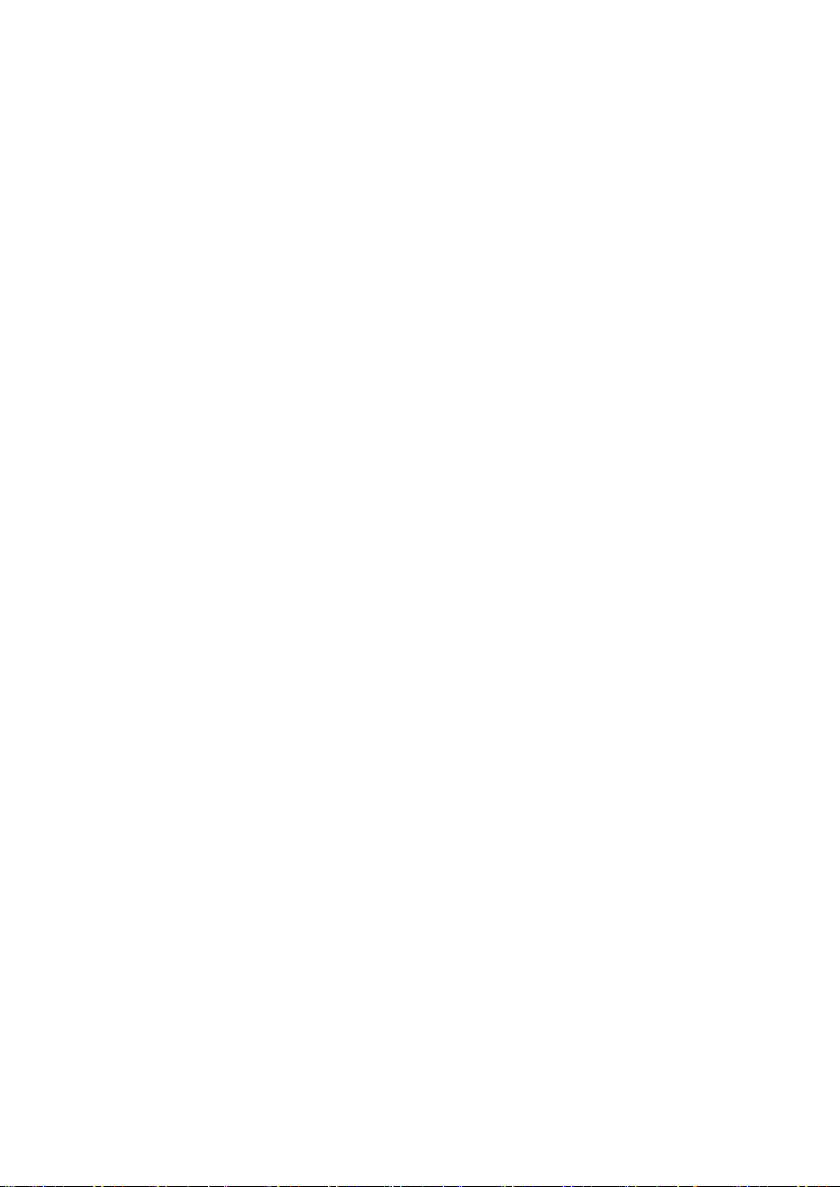
∫ Licenses
≥ SDHC Logo is a trademark.
≥ U.S. Patent Nos. 6,836,549; 6,381,747;
7,050,698; 6,516,132; and 5,583,936.
This product incorporates copyright protection
technology that is protected by U.S. patents
and other intellectual property rights. Use of
this copyright protection technology must be
authorized by Macrovision, and is intended for
home and other limited viewing uses only
unless otherwise authorized by Macrovision.
Reverse engineering or disassembly is
prohibited.
≥ Manufactured under license from Dolby
Laboratories.
Dolby and the double-D symbol are
trademarks of Dolby Laboratories.
≥ Microsoft
DirectDraw
either registered trademarks or trademarks of
the Microsoft Corporation in the United States
and/or other countries.
≥ Microsoft product screen shot(s) reprinted with
permission from Microsoft Corporation.
≥ IBM, PC/AT and PowerPC are registered
trademarks of International Business Machines
Corporation of the U.S.
≥ Intel
registered trademarks or trademarks of the
Intel Corporation in the United States and other
countries.
≥ YouTube and the YouTube logo are the
registered trademarks or trademarks of
YouTube LLC.
≥ Macintosh and Mac OS are either registered
trademarks or trademarks of Apple Inc. in the
United States and/or other countries.
≥ Other names of systems and products
mentioned in these instructions are usually the
registered trademarks or trademarks of the
manufacturers who developed the system or
product concerned.
®
, Windows®, Windows Vista®,
®
, DirectSound® and DirectX® are
®
, Core™, Pentium® and Celeron® are the
LSQT1473
5
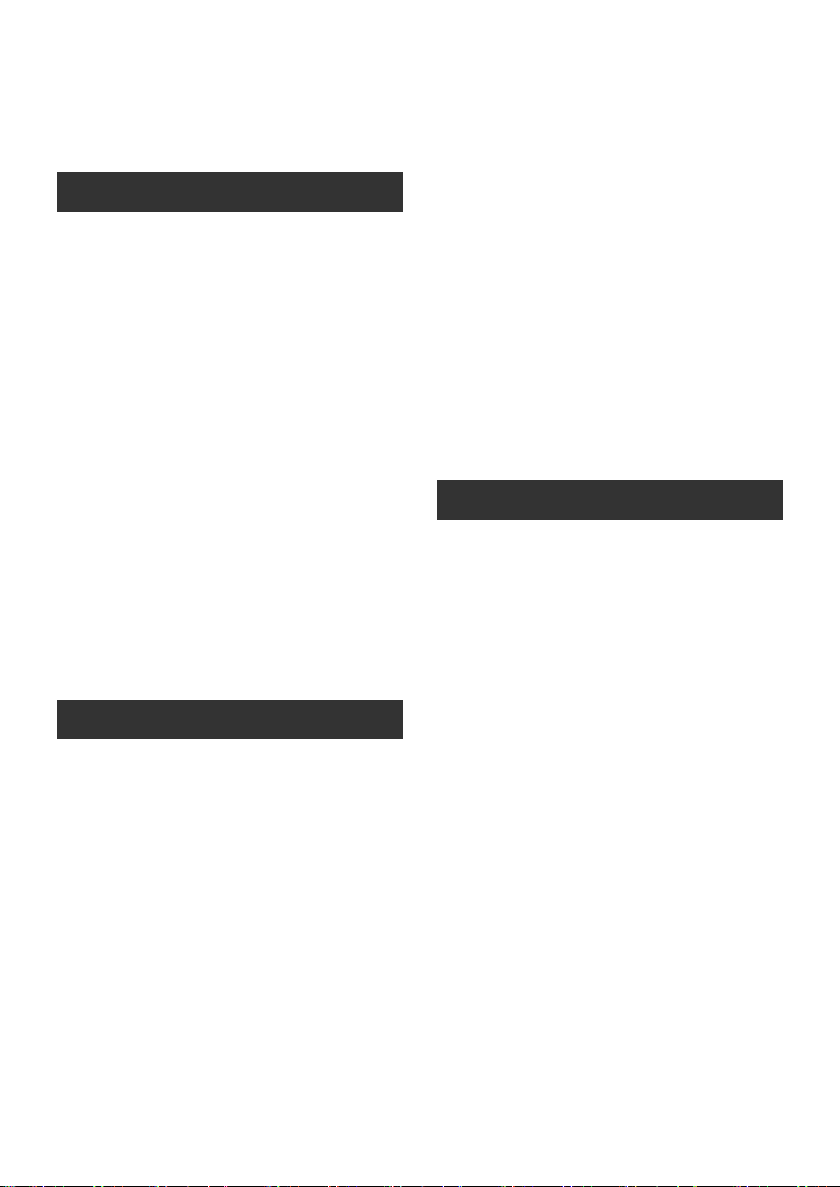
Contents
Information for Your Safety ...........................2
Accessories.....................................................8
Preparation
Before using
[1] Parts identification and handling....... 9
[2] Power supply ..................................... 12
Charging the battery............................ 12
Inserting the battery............................. 13
Charging time and recordable time ..... 14
Connecting to the AC outlet................. 15
[3] About HDD and SD cards ................. 16
About SD cards ................................... 17
HDD handling ...................................... 19
Access lamp ........................................ 19
[4] Inserting/removing an SD card ........ 20
Setup
[1] Turning the unit on/off
Selecting a mode ............................... 21
[2] Using the menu screen..................... 22
Language selection ............................. 23
Menu list .............................................. 23
[3] Setting date and time ........................ 25
World time setting (Displaying the time
of the travel destination) ...................... 26
[4] Adjusting LCD monitor ..................... 27
Recording
Recording (Basic)
[1] Before recording................................ 28
Intelligent auto mode ........................... 28
[2] Recording motion pictures............... 30
Record motion picture to be uploaded
to YouTube .......................................... 31
Recording modes and recordable
time...................................................... 32
[3] Recording still pictures..................... 33
Number of pixels.................................. 34
[4] Recording functions.......................... 35
Zoom in/out function............................ 35
Recording yourself............................... 36
Quick start ........................................... 36
Optical image stabilizer function.......... 37
Recording (Advanced)
[1] Recording functions of operation
icons................................................... 38
Operation icons................................... 39
Backlight compensation/Fade/Help
mode/Colour night view/Soft skin mode/
PRE-REC/Face detection/Self-timer
[2] Recording functions of menus ........ 44
Menus ................................................. 44
Aspect ratio/Wind noise reduction/
Guideline/Auto slow shutter
[3] Manual recording functions............. 46
Scene mode........................................ 47
Manual focus adjustment .................... 47
White balance ..................................... 48
Manual shutter speed/aperture
adjustment........................................... 49
Playback
Playback
[1] Motion picture playback ................... 50
[2] Still picture playback ........................ 53
Editing
[1] Deleting scenes/files......................... 55
Deleting scenes/files one at a time ..... 55
Deleting multiple scenes/files.............. 55
Deleting the copied scenes
collectively........................................... 56
[2] Editing scenes................................... 57
[3] Using playlists................................... 60
Creating a new playlist ........................ 60
Editing a playlist .................................. 61
[4] Editing still pictures.......................... 63
Media management
[1] HDD and SD card management ....... 67
Formatting HDD .................................. 67
Displaying HDD information................ 67
Formatting an SD card ........................ 67
With other products
[1] Playback on TV.................................. 68
6
LSQT1473
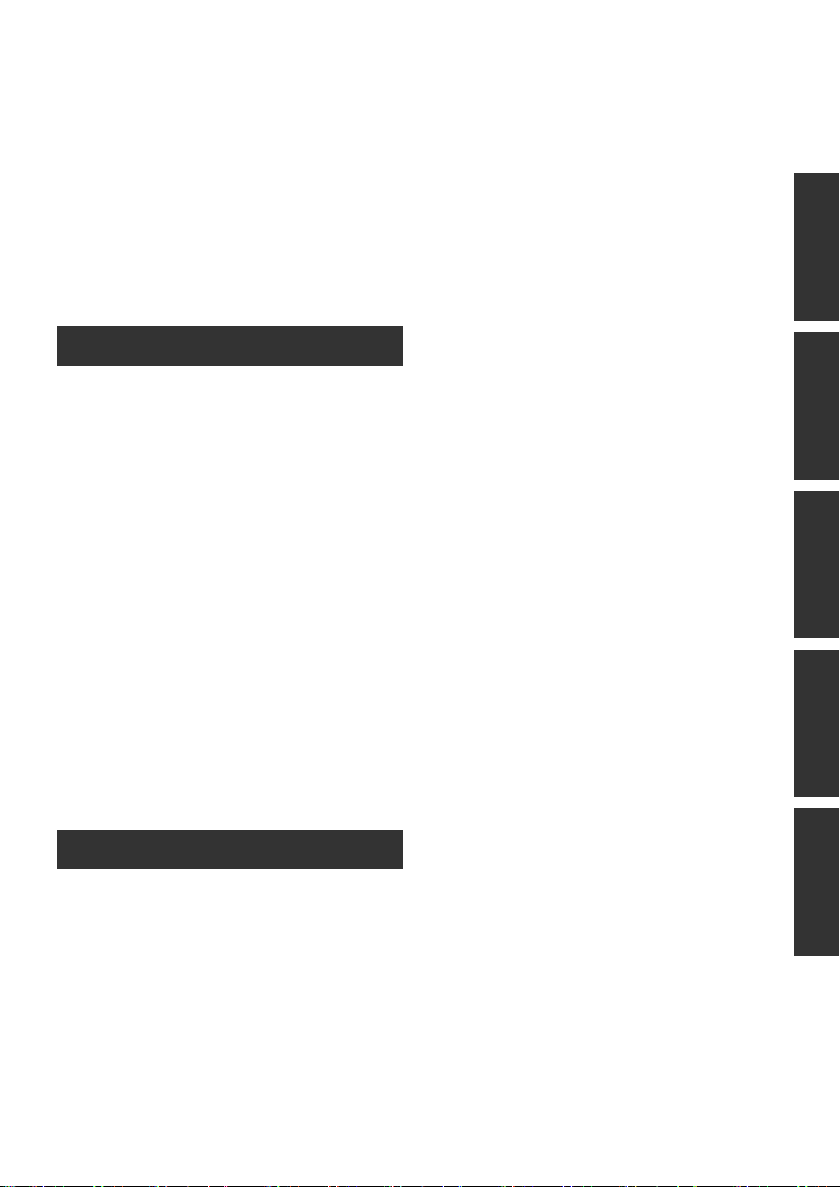
[2] With a DVD burner............................. 70
Connecting this unit to the DVD
burner .................................................. 71
DVD COPY function............................ 72
FAVOURITE SCENES function........... 73
Notes for copying data to discs using
the DVD burner.................................... 75
Playing back a disc inserted in the
DVD burner.......................................... 76
[3] With other video devices .................. 77
Dubbing images onto other video
devices ................................................ 77
[4] With a printer (PictBridge) ................ 78
With a PC
Before using
[1] What you can do with a PC............... 80
[2] Operating environment..................... 81
End User License Agreement.............. 83
Setup
[1] Installation.......................................... 84
Installing VideoCam Suite ................... 84
Uninstalling the software ..................... 85
[2] Connection and recognition............. 86
About the PC display ........................... 86
To disconnect USB cable safely .......... 87
Using software
[1] Using VideoCam Suite ...................... 88
Reading the operating instructions of
the software......................................... 88
DVD COPY function............................ 88
Upload to YouTube .............................. 89
Using a Macintosh
[1] If using a Macintosh .......................... 90
Specifications ............................................. 107
Number of recordable pictures.......... 110
Index.............................................................111
PreparationRecordingPlaybackWith a PCOthers
Others
Indications
[1] Indications.......................................... 91
[2] Messages ........................................... 94
Helpful hints
[1] Functions that cannot be used
simultaneously .................................. 96
[2] Troubleshooting ................................ 97
Cautions for use .........................................102
Explanation of terms ..................................105
LSQT1473
7
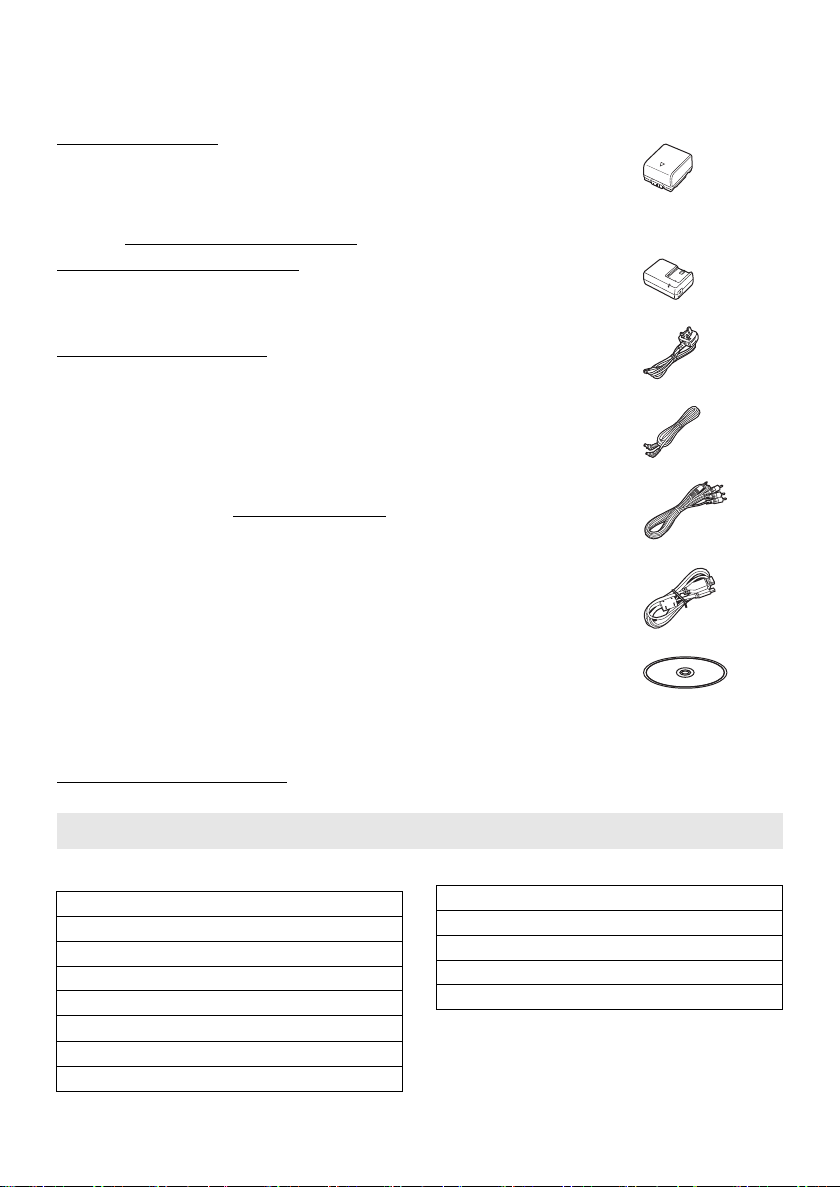
Accessories
∫ Sales and Support Information
Customer Care Centre
≥ For customers within the UK: 0844 844 3852
≥ For customers within the Republic of
lreland: 01 289 8333
≥ Visit our website for product information
≥ E-mail: customer.care@panasonic.co.uk
Technical Support for AV Software
≥ For customers within the UK: 0844 844 3869
≥ For customers within the Republic of
lreland: 01 289 8333
Direct Sales at Panasonic UK
≥ For customers: 0844 844 3856
≥ Order accessory and consumable items for
your product with ease and confidence by
phoning our Customer Care Centre Monday–
Thursday 9.00 a.m.–5.30 p.m., Friday 9.30
a.m.– 5.30 p.m. (Excluding public holidays)
≥ Or go on line through our Internet Accessory
ordering application at www.panasonic.co.uk
≥ Most major credit and debit cards accepted.
≥ All enquiries transactions and distribution
facilities are provided directly by Panasonic UK
Ltd.
≥ It couldn’t be simpler!
≥ Also available through our Internet is direct
shopping for a wide range of finished products,
take a browse on our website for further
details.
Interested in purchasing an extended
guarantee?
Please call 0870 240 6284 or visit our website
www.panasonic.co.uk/guarantee
.
Check the accessories before using this unit.
Battery pack
VW-VBG070
≥ The battery is not charged. Be sure to charge
the battery before using this unit. (l 12)
AC adaptor
VSK0698
AC cable
K2CT3CA00004
DC cable
K2GJ2DC00015
AV cable
K2KC4CB00022
.
USB cable
K1HA05AD0006
CD-ROM
Optional accessories
Some optional accessories may not be available in some countries.
AC adaptor (VW-AD21EB-K)
Battery pack (lithium/VW-VBG070)
Battery pack (lithium/VW-VBG130)
Battery pack (lithium/VW-VBG260)
Battery pack (lithium/VW-VBG6)
Battery Pack Holder Kit (VW-VH04)
Wide conversion lens (VW-W3707H)
Filter kit (VW-LF37WE)
8
LSQT1473
*1
DVD burner (VW-BN1)
Shoe adaptor (VW-SK12E)
Video DC light (VW-LDC103E)
Light bulb for video DC light (VZ-LL10E)
SD / SDHC Memory Card (Refer to page 18)
*1 The battery pack holder kit VW-VH04
(optional) is necessary.
*2 The shoe adaptor VW-SK12E (optional) is
necessary.
*2
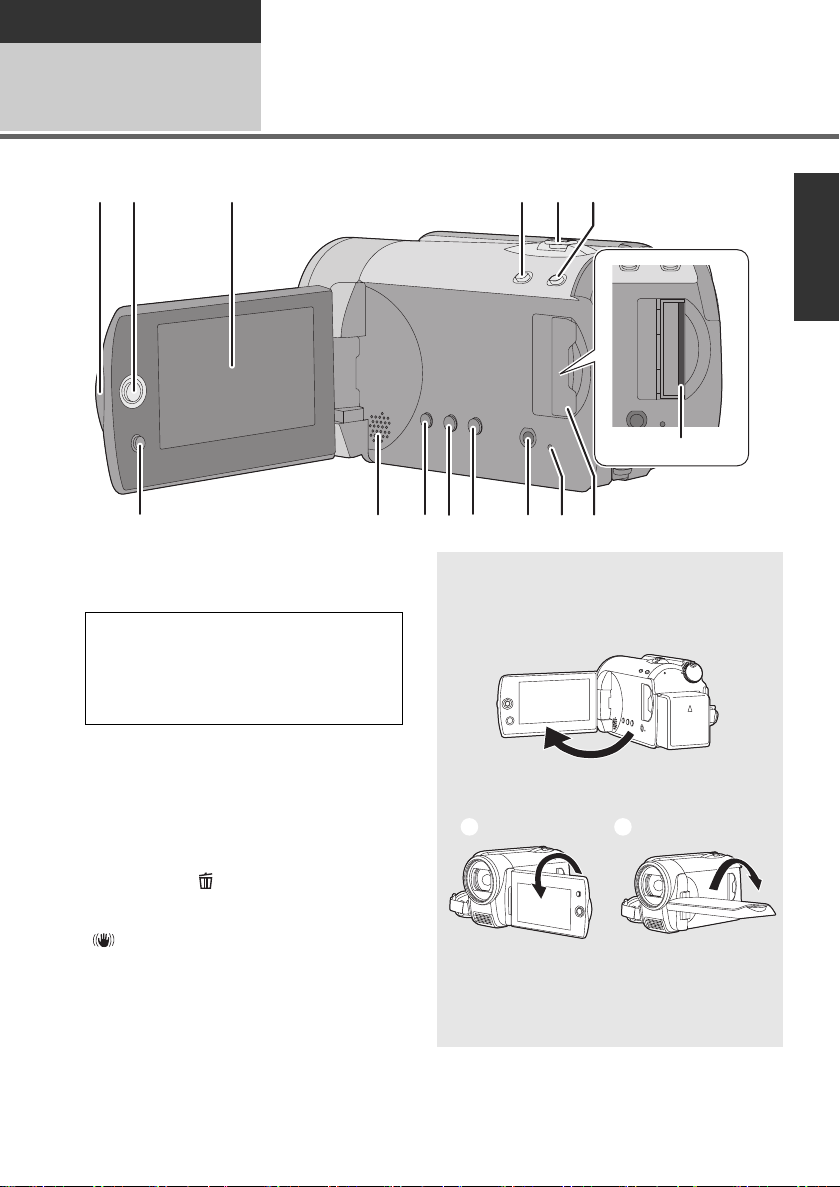
Preparation
8
6
7
9
10
11
12 13 14
12 3 54
15
Before using
1
1 LCD monitor open part
2 Joystick
3 LCD monitor
Due to limitations in LCD production
technology, there may be some tiny bright
or dark spots on the LCD monitor screen.
However, this is not a malfunction and
does not affect the recorded picture.
4 Web mode button [WEB MODE] (l 31)
5 When recording: Zoom lever [W/T] (l 35)
When playing back: Volume lever
[sVOLr] (l 51)
6 Intelligent auto button [iA] (l 28)
7 Menu button [MENU] (l 22)
8 Speaker
9 Delete button [ ] (l 55)
10 Manual button [MANUAL AF/MF] (l 46)
11 Optical image stabilizer button
[ , O.I.S.] (l 37)
12 Audio-video output terminal [A/V]
(l 68, 77)
13 SD Card access lamp [ACCESS]
(l 19)
14 SD Card slot cover [SD CARD] (l 20)
15 SD card slot (l 20)
Parts identification and
handling
LCD monitor
Pull the LCD monitor out in the direction of
the arrow with your fingers.
≥ It can open up to 90o.
≥ It can rotate up to 180o A towards the lens
or 90o B towards the opposite direction.
≥ The brightness and colour level of the LCD
monitor can be adjusted. (l 27)
9
LSQT1473
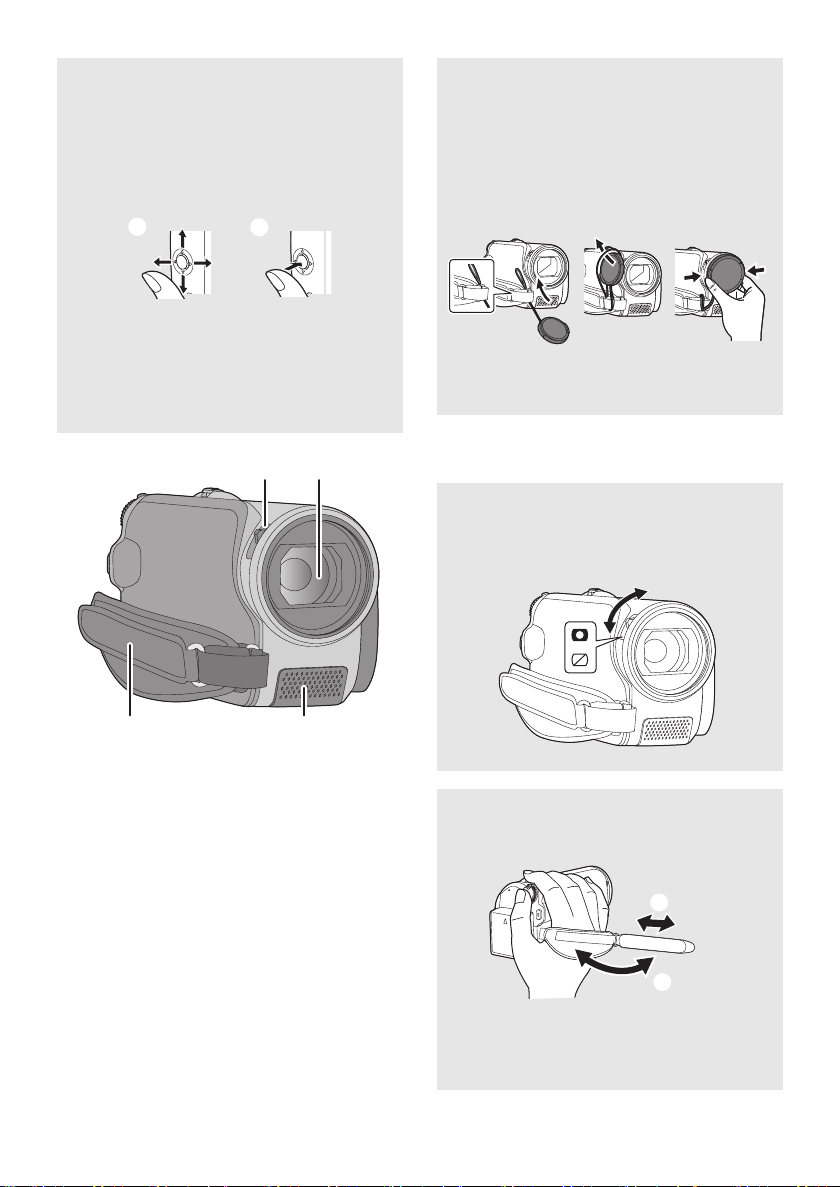
Joystick
Use the joystick to select the recording
functions and playback operations, and to
operate the menu screen.
Move the joystick up, down, left, or right to
select a setting or scene, and then press
the joystick to set it.
1 Select by moving up, down, left, or right.
2 Set by pressing the centre.
≥ Menu screen operations (l 22)
≥ To select the recording functions (l 38)
≥ To adjust manually (l 46)
≥ Playback operations (l 50, 53)
16 17
Attaching the lens cap
(Included in the Filter Kit
(VW-LF37WE; optional))
≥ When the filter kit (VW-LF37WE; optional) is
used, protect the lens surface while the unit
is not used with the lens cap supplied with
the filter kit.
≥ To attach or remove the lens cap, hold both
sides of the lens cap with the tips of your
finger and thumb.
18 Grip belt
19 Microphone (built-in, stereo)
Lens cover
For the lens protection, be sure to close the
lens cover when not in use.
Slide open/close switch for the lens cover.
18 19
16 Open/close switch for the lens cover
17 Lens
≥ Attach the MC protector or the ND filter of the
Filter Kit (VW-LF37WE; optional) or the wide
conversion lens (VW-W3707H; optional) in
front of the lens.
≥ When using the wide conversion lens, if the
magnification exceeds 20k then the image
quality is degraded.
≥ The tele conversion lens cannot be used.
10
LSQT1473
Grip belt
Adjust the belt length and the pad position.
1 Flip the belt.
2 Adjust the length.
3 Replace the belt.
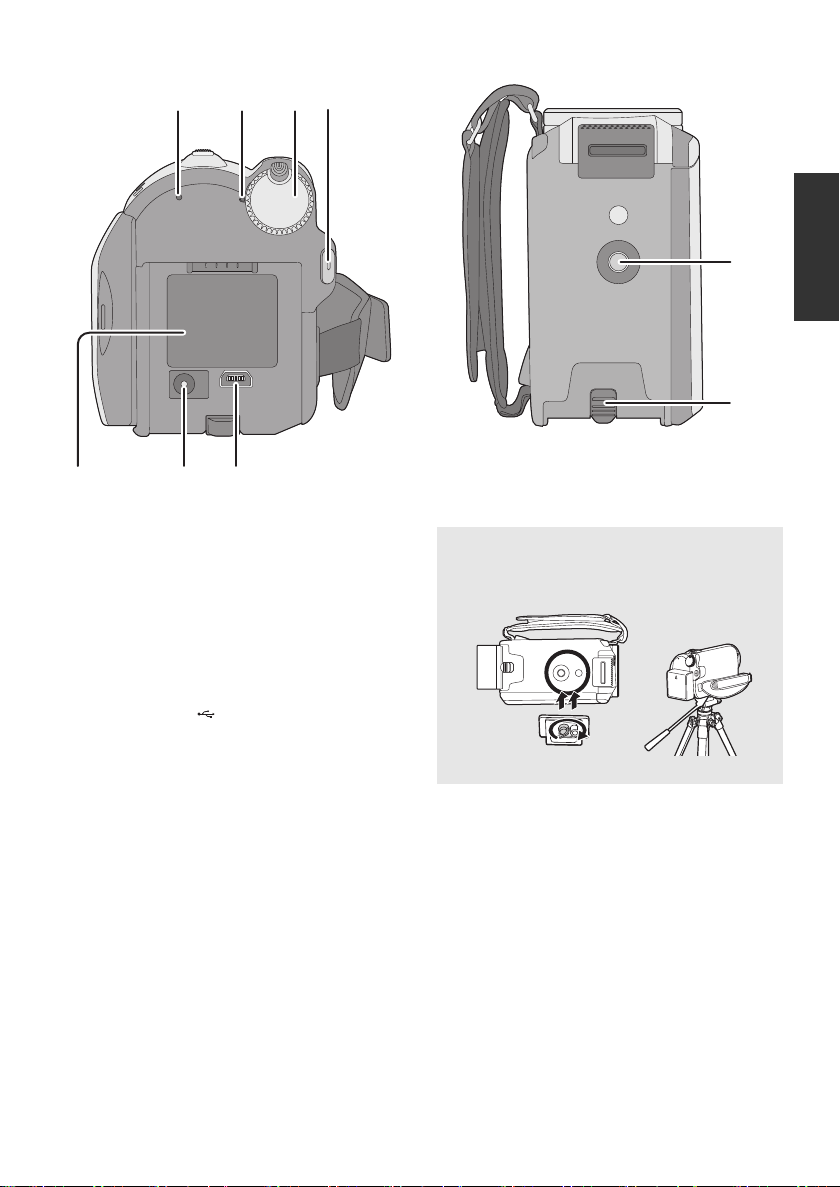
20
27
28
21
22
23
25
24
20 HDD access lamp [ACCESS HDD] (l 19)
21 Status indicator (l 21)
22 Mode dial (l 21)
23 Recording start/stop button (l 30, 33)
24 Battery holder (l 13)
25 DC input terminal [DC IN] (l 15)
≥ Always use the supplied AC adaptor or a
genuine Panasonic AC adaptor
(VW-AD21EB-K; optional).
26 USB terminal [ ] (l 71, 78, 86)
26
27 Tripod receptacle
28 Battery release lever [BATTERY] (l 13)
Tripod receptacle
This is a hole for attaching the unit to the
optional tripod.
11
LSQT1473
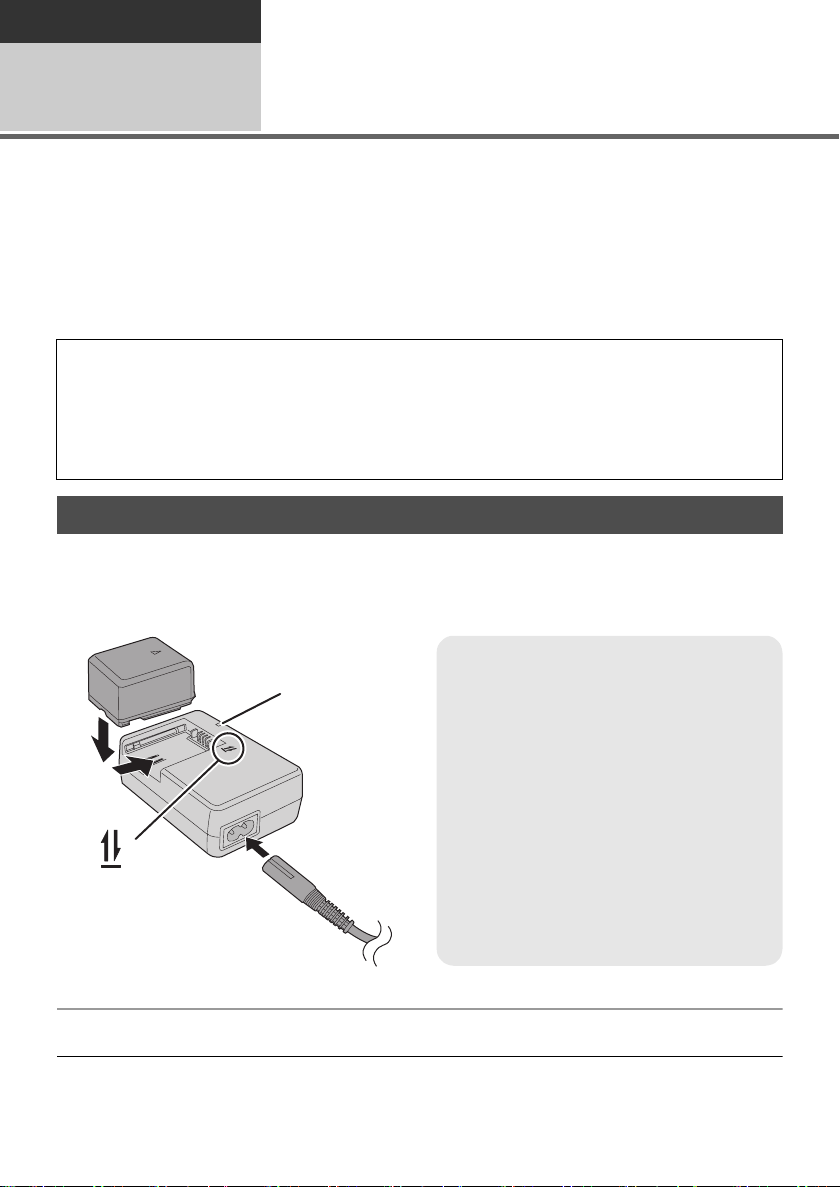
Preparation
Before using
Power supply
2
∫ About batteries that you can use with this unit
The battery that can be used with this unit is supplied battery/VW-VBG070/VW-VBG130/
VW-VBG260/VW-VBG6.
≥ This unit has a function to distinguish the batteries that can be used, and the batteries
(VW-VBG070/VW-VBG130/VW-VBG260/VW-VBG6) are compatible with this function. (The
batteries that are not compatible to this function cannot be used.)
≥ The battery pack holder kit VW-VH04 (optional) is necessary if using VW-VBG6.
It has been found that counterfeit battery packs which look very similar to the genuine
product are made available to purchase in some markets. Some of these battery packs are
not adequately protected with internal protection to meet the requirements of appropriate
safety standards. There is a possibility that these battery packs may lead to fire or explosion.
Please be advised that we are not liable for any accident or failure occurring as a result of use
of a counterfeit battery pack. To ensure that safe products are used we would recommend
that a genuine Panasonic battery pack is used.
Charging the battery
When this unit is purchased, the battery is not charged. Charge the battery before using this unit.
Important:
If the DC cable is connected to the AC adaptor, the battery will not charge. Remove the DC cable
from the AC adaptor.
Charging lamp [CHARGE] A
Lights up:
Charging (l 14, Charging time)
Goes off:
Charging completed
Flashing:
≥ When the battery temperature is
excessively high or low, the lamp flashes
and the charging time will be longer than
normal.
≥ Remove dirt, foreign objects or dust on the
terminals of the battery or the AC adaptor.
If the lamp is still flashing, something may
be wrong with the battery or AC adaptor.
Contact your dealer.
1 Connect the AC cable to the AC adaptor and the AC outlet.
2 Insert the battery on the AC adaptor by aligning the arrows.
≥ We recommend using Panasonic batteries. (l 8, 14)
≥ If you use other batteries, we cannot guarantee the quality of this product.
12
LSQT1473
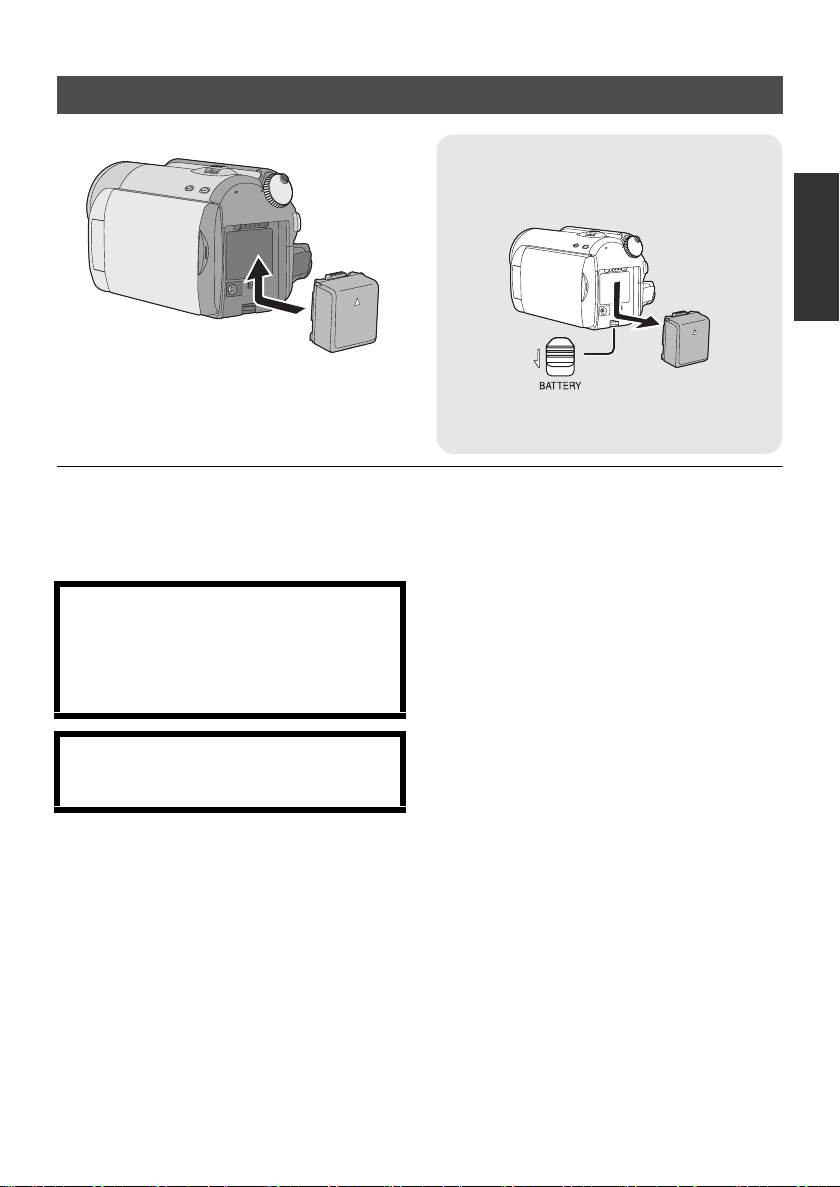
Inserting the battery
Removing the battery
While sliding the BATTERY lever, slide the
battery to remove it.
Push the battery against the battery
holder and slide it until it clicks.
≥ Be sure to set the mode dial to OFF and check that the status indicator is off before removing the
battery.
≥ Do not heat or expose to flame.
≥ Do not leave the battery(ies) in an automobile exposed to direct sunlight for a long period of time with
doors and windows closed.
CAUTION
Danger of explosion if battery is incorrectly
replaced. Replace only with the same or
equivalent type recommended by the
manufacturer. Dispose of used batteries
according to the manufacturer’s instructions.
≥ Hold the battery with your hand so that it
does not fall.
Warning
Risk of fire, explosion and burns. Do not
disassemble, heat above 60 xC or incinerate.
13
LSQT1473
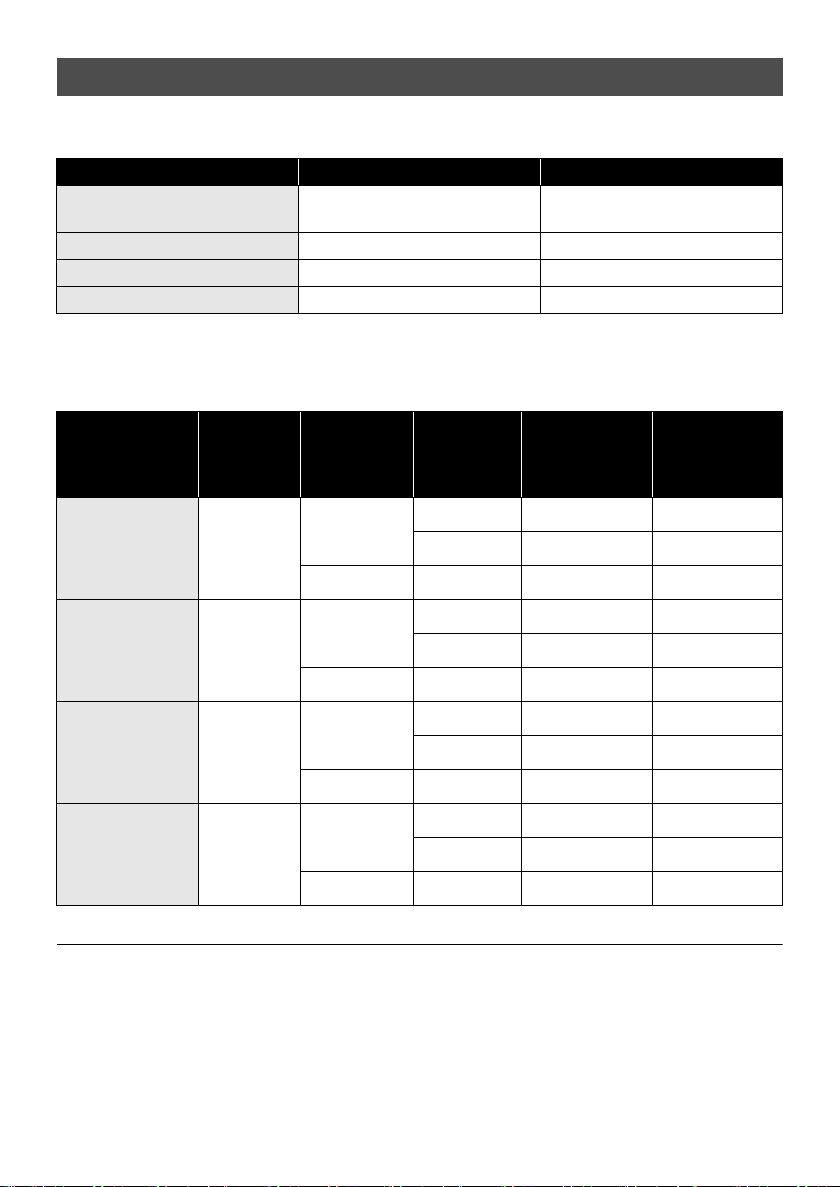
Charging time and recordable time
∫ Charging time
≥ Temperature: 25 oC/humidity: 60%
Battery model number Voltage/Capacity (Minimum) Charging time
Supplied battery/VW-VBG070
≥ If the temperature is higher or lower than 25 oC, the charging time will become longer.
∫ Recordable time
≥ Temperature: 25 oC/humidity: 60%
Battery model
Supplied battery/
VW-VBG070
(optional)
VW-VBG130 (optional) 7.2 V/1250 mAh 2 h 35 min
VW-VBG260 (optional) 7.2 V/2500 mAh 4 h 40 min
VW-VBG6* (optional) 7.2 V/5400 mAh 9 h 25 min
Voltage/
number
(optional)
Capacity
(Minimum)
7.2 V/
725 mAh
7.2 V/725 mAh 1 h 35 min
Maximum
Recording
destination
[HDD]
[SD] XP/SP/LP 2h 1h5min
Recording
mode
XP 1h50min 55min
SP/LP 1h55min 1h
continuously
recordable
time
Actual
recordable
time
VW-VBG130
(optional)
VW-VBG260
(optional)
VW-VBG6*
(optional)
* The battery pack holder kit VW-VH04 (optional) is necessary.
≥ These times are approximations.
≥ The actual recordable time refers to the recordable time when repeatedly starting/stopping recording,
turning the unit on/off, moving the zoom lever, etc.
≥ The recordable times will vary depending on the status of use. Be aware that the operating time of the
battery will become shorter in low temperatures. We recommend charging a spare battery for use
when recording.
≥ The batteries heat up after use or charging. This unit will also heat up while being used. This is not a
malfunction.
14
LSQT1473
7.2 V/
1250 mAh
7.2 V/
2500 mAh
7.2 V/
5400 mAh
[HDD]
[SD] XP/SP/LP 3 h 10 min 1 h 45 min
[HDD]
[SD] XP/SP/LP 5 h 50 min 3 h 15 min
[HDD]
[SD] XP/SP/LP 14h30min 8h5min
XP 2h55min 1h30min
SP/LP 3 h 1 h 35 min
XP 5h20min 2h50min
SP/LP 5h35min 2h55min
XP 13h20min 7h
SP/LP 13h50min 7h20min
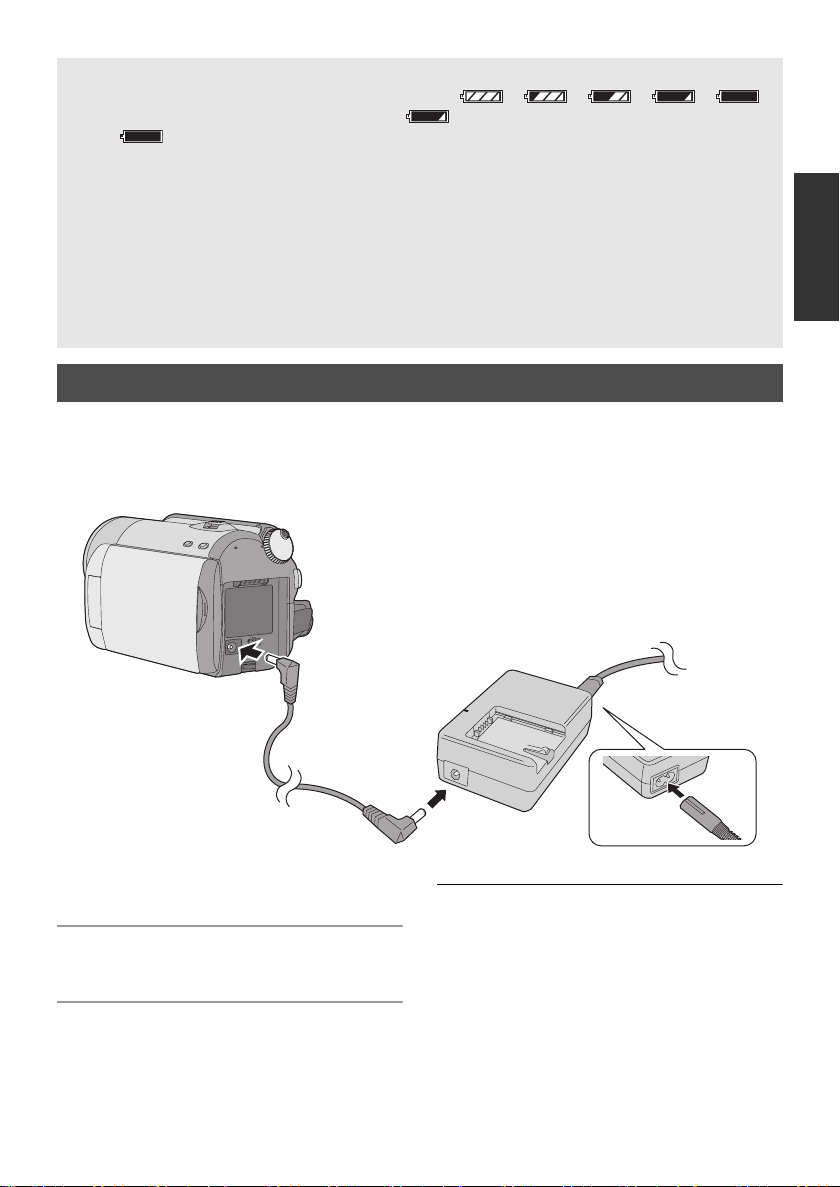
Battery capacity indication
≥ The display changes as the battery capacity reduces. ####
If there is less than 3 minutes remaining, then will become red. If the battery discharges,
then ( ) will flash.
≥ The remaining battery capacity is displayed when using the Panasonic battery that you can use for
this unit. It may take time to display the remaining battery capacity. The actual time can vary
depending on your actual use.
≥ The maximum amount of remaining battery capacity able to be indicated is 9 hours 59 minutes. If
the actual remaining time exceeds 9 hours 59 minutes, the indication will stay green and will not
change until the remaining time falls below 9 hours 59 minutes.
≥ When turning the mode dial to switch modes, the time indication will turn off momentarily in order to
recalculate the remaining battery capacity time.
≥ When using the AC adaptor or batteries made by other companies, the remaining battery capacity
will not be shown.
Connecting to the AC outlet
The unit is in the standby condition when the AC adaptor is connected. The primary circuit is always
“live” as long as the AC adaptor is connected to an electrical outlet.
Important:
While the DC cable is connected to the AC adaptor, the battery will not charge.
1 Connect the AC cable to the AC
adaptor and the AC outlet.
2 Connect the DC cable to the AC
adaptor.
3 Connect the DC cable to this unit.
≥ Do not use the AC cable with any other
equipment as it is designed only for this unit.
Also, do not use the AC cable from other
equipment with this unit.
15
LSQT1473
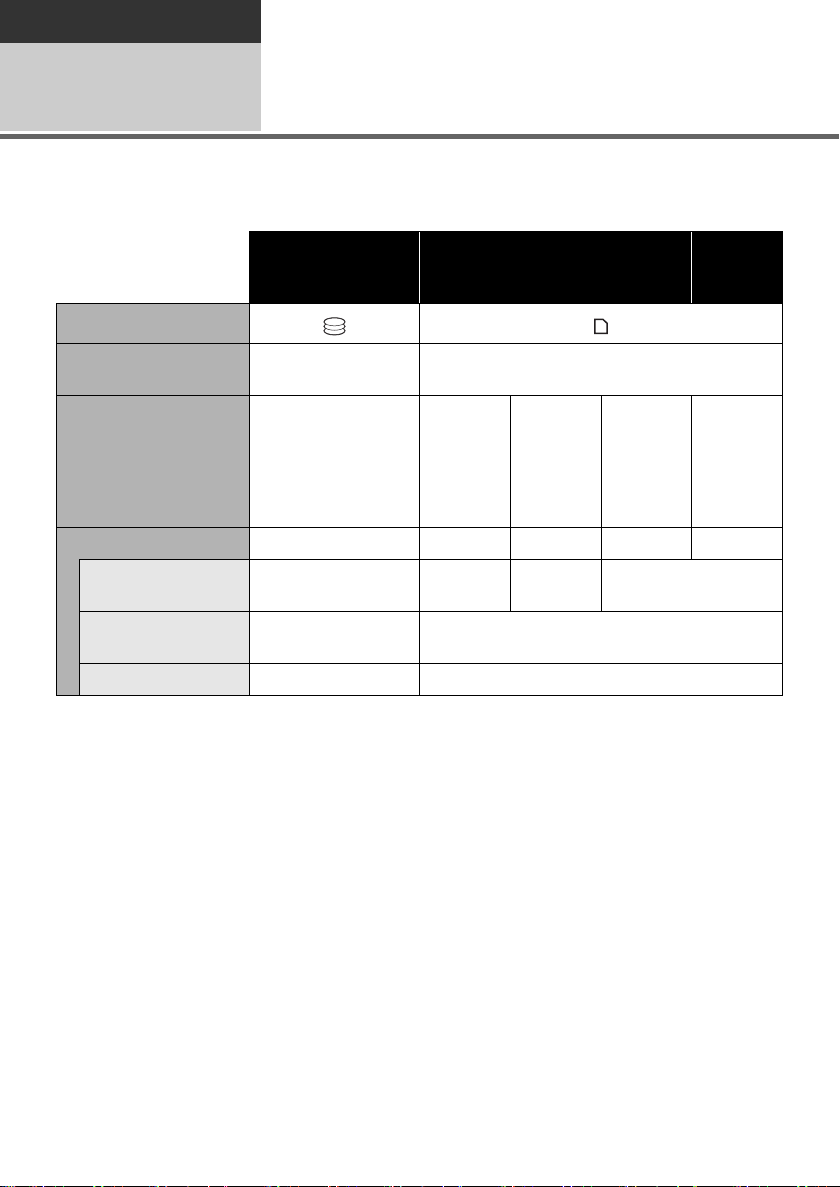
Preparation
Before using
About HDD and SD cards
3
This unit can be used for recording motion pictures and still pictures to the internal HDD and an SD
card.
Internal HDD
(Hard Disk Drive)
Display on the screen
Indication in these
instructions
Capacity
Functions
Recording motion
pictures
Recording still
pictures
Creating playlists ¥ –
*1 The 80 GB hard drive utilizes a portion of the storage space for formatting, file management and
other purposes. 80 GB is 80,000,000,000 bytes. Usable capacity will be less.
*2 The 60 GB hard drive utilizes a portion of the storage space for formatting, file management and
other purposes. 60 GB is 60,000,000,000 bytes. Usable capacity will be less.
*3 Cannot be guaranteed in operation.
[HDD] [SD]
*1
80 GB
(SDR-H90)
*2
60 GB
(SDR-H80)
¥ – ¥
¥¥
SD Memory Card
8MB/
16 MB
32 MB/
64 MB/
128 MB
¥: applicable –: not applicable
256 MB/
512 MB/
1GB/
2GB
*3
SDHC
Memory
Card
4GB/
6GB/
8GB/
12 GB/
16 GB/
32 GB
¥
16
LSQT1473
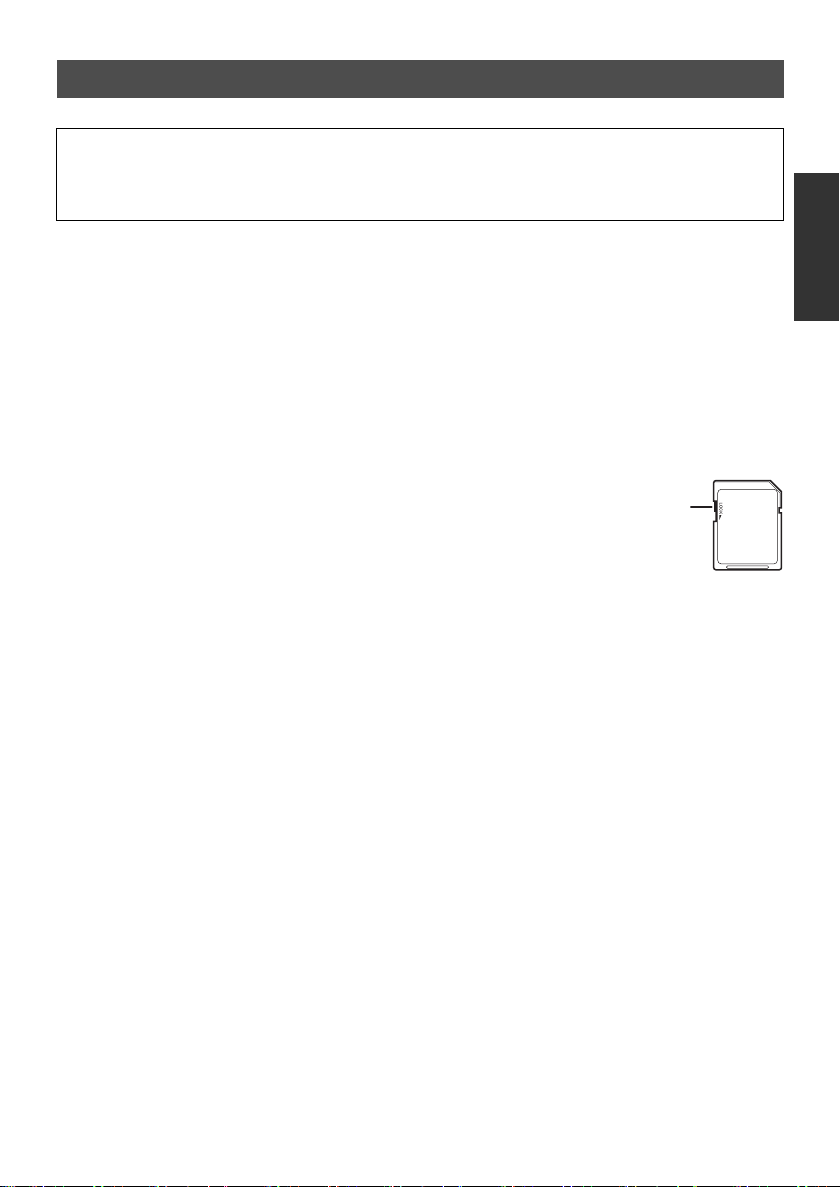
About SD cards
This unit is compatible with both SD Memory cards and SDHC Memory cards. You can only use
SDHC Memory cards on devices that are compatible with them. You cannot use SDHC Memory
cards on devices that are only compatible with SD Memory cards. (When using an SDHC Memory
card on another device, be sure to read the operating instructions for that device.)
≥ Please confirm the latest information on the following website. (This website is in English only.)
http://panasonic.jp/support/global/cs/e_cam
≥ This unit supports SD Memory Cards formatted in FAT12 system and FAT16 system based on SD
Memory Card Specifications and SDHC Memory Cards formatted in FAT32 system.
≥ If you wish to use Memory Cards that are 4 GB or more, only SDHC Memory Cards can be used.
≥ 4 GB or more Memory Cards that do not have the SDHC logo are not based on SD Memory Card
Specifications.
≥ Use this unit to format SD cards. If an SD card is formatted on other products (such as a PC), the time
spent for recording may become longer and you may not be able to use the SD card. (l 67)
≥ We recommend that you use a Panasonic brand SD card.
≥ When using an SD card on which data has been written many times, the remaining time left for
recording may be reduced.
≥ When the write-protect switch A on SD card is locked, no recording, deletion or
editing will be possible on the card.
≥ Keep the Memory Card out of reach of children to prevent swallowing.
≥ A MultiMediaCard cannot be used on this unit.
17
LSQT1473
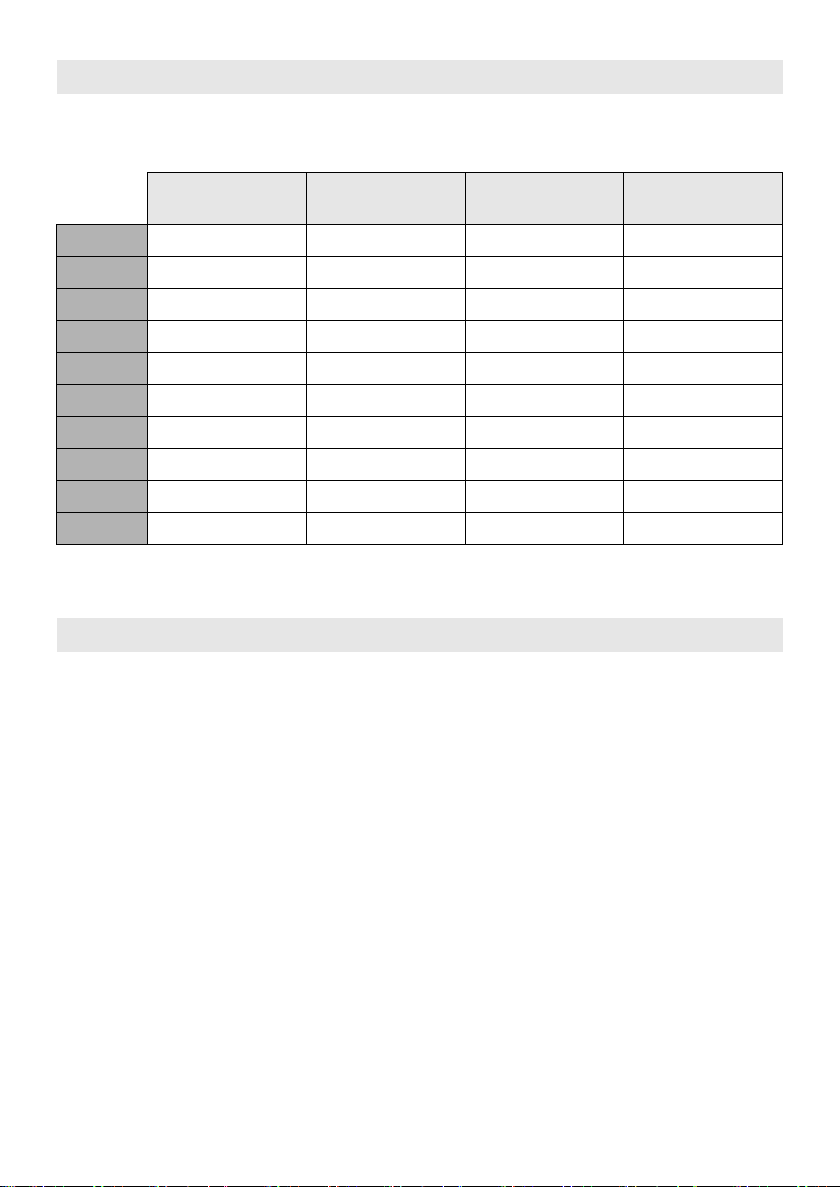
About SD cards that you can use for motion picture recording
We recommend using SD cards conforming to Class 2 or higher of the SD Speed Class Rating or the
following SD cards made by Panasonic for motion picture recording. (If another kind of SD card is used,
the recording may suddenly stop during motion picture recording.)
High Speed SD
Memory Card
256 MB RP-SDH256 RP-SDR256 – –
512 MB RP-SDK512 RP-SDR512 – –
1GB RP-SDH01G RP-SDR01G – RP-SDV01G
2GB RP-SDK02G RP-SDR02G RP-SDM02G RP-SDV02G
4GB – RP-SDR04G RP-SDM04G RP-SDV04G
6GB – – RP-SDM06G –
8GB – – – RP-SDV08G
12 GB – – RP-SDM12G –
16 GB – – – RP-SDV16G
32 GB – – – RP-SDV32G
≥ Operation in motion picture recording is not guaranteed with the following SD cards.
jSD cards from 32 MB to 128 MB
jSD cards from 256 MB to 32 GB other than the ones mentioned above
Class 2 SD/SDHC
Memory Card
Class 4 SD/SDHC
Memory Card
Class 6 SD/SDHC
Memory Card
SD card handling
≥ Do not touch the terminals on the back of the card.
≥ Do not expose the terminals of the card to water, garbage or dust.
≥ Do not leave SD card in the following areas:
jIn direct sunlight.
jIn very dusty or humid areas.
jNear a heater.
jLocations susceptible to significant difference in temperature (condensation can occur).
jWhere static electricity or electromagnetic waves occur.
≥ To protect SD cards, keep them in their cases when not being used.
≥ Electrical noise, static electricity, or failure of this unit or the SD card may damage or erase the data
stored on the SD card. We recommend saving the SD data to a PC.
18
LSQT1473
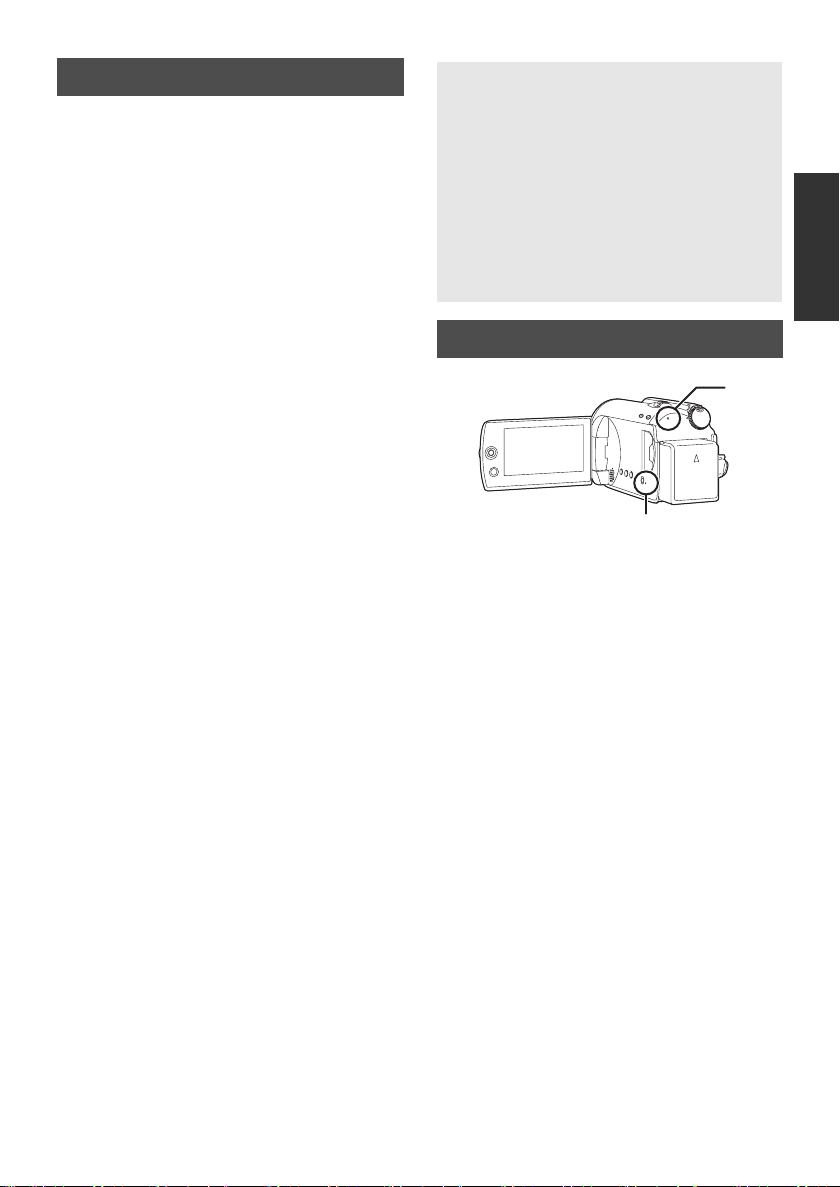
HDD handling
This unit has an internal HDD. The HDD is a
precision instrument so take care when handling it.
∫ Do not cause any vibrations or
impacts to this unit
Impact may cause the HDD to malfunction.
≥
The HDD may no longer be recognised by this unit.
≥
Recording may no longer be possible on the HDD.
≥ Playback of contents stored on HDD may no
longer be possible.
During recording or playback:
Do not cause vibrations or any impact to the HDD.
≥
∫ Do not drop this unit
The HDD may be damaged if this unit receives a
strong impact due it to being dropped etc.
This unit has a drop detection function to protect
the HDD from impact if the unit is dropped. If it
detects that the unit has been dropped during
motion picture recording, the HDD protection
operation sound may be recorded. Also if it
detects that the unit is being continuously
dropped, recording or playback may stop.
∫ Take note of the temperature of
this unit
It may no longer be possible to record or
playback if the temperature of this unit is too high
or low. A warning message will appear on this
unit’s LCD monitor if an irregularity in the
temperature is detected. (l 94)
∫ Do not use the unit in a low
pressure area
The HDD may be damaged if you use this unit
where the altitude is more than 3000 m.
∫ Back up important recorded data
to protect it
Save recorded data periodically on a PC, DVD
disc, etc. for backup purposes.
If the HDD fails, the recorded data cannot be repaired.
∫ Notes for recording
Images may not be recorded properly to the HDD
near high-volume speakers due to the vibration
from the speakers. In such cases, record in a
location away from the speakers or use an SD card.
∫ About disposing of or giving
away this unit
Refer to page 103.
∫ Indemnity about recorded
content
Panasonic does not accept any responsibility
for damages directly or indirectly due to any
type of problems that result in loss of
recording or edited content, and does not
guarantee any content if recording or editing
does not work properly. Likewise, the above
also applies in a case where any type of repair
is made to the unit (including any other nonHDD related component).
Access lamp
A HDD access lamp [ACCESS HDD]
≥ When this unit accesses the HDD, the lamp
lights up.
≥ When lamp is on, do not
sExpose the unit to strong vibrations or
impacts
sOperate the mode dial
sRemove the battery or disconnect the AC
adaptor
≥ Performing the above while lamp is on may
result in damage to data/HDD or this unit.
However, the access lamp is supposed to light
up while rotating the dial to select a mode. In
this case, there is no problem.
B SD card access lamp [ACCESS]
≥ When this unit accesses the SD card, the lamp
lights up.
≥ When lamp is on, do not
sOpen the SD card slot cover and remove
the SD card
sOperate the mode dial
sRemove the battery or disconnect the AC
adaptor
≥ Performing the above while lamp is on may
result in damage to data/SD card or this unit.
However, the access lamp is supposed to light
up while rotating the dial to select a mode. In
this case, there is no problem.
19
LSQT1473
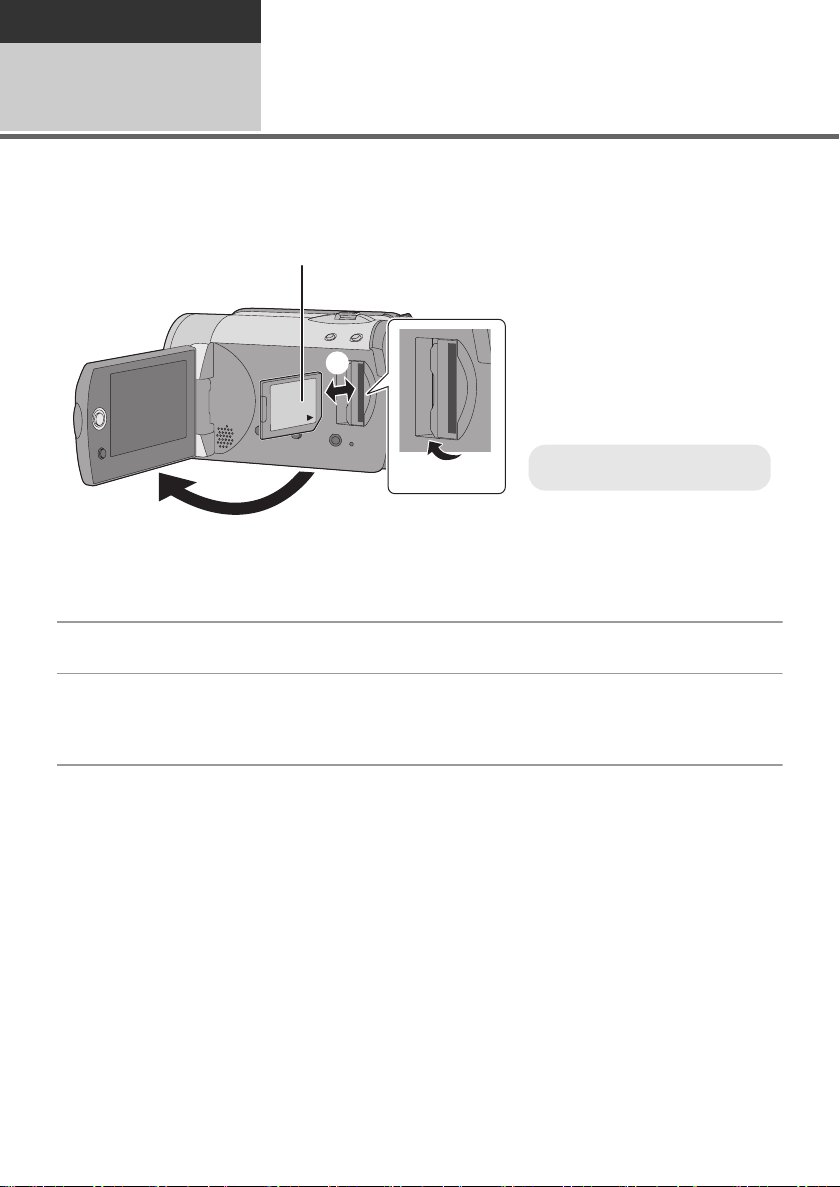
Preparation
A Label side
Before using
4
Caution:
If the SD card is inserted or removed while the power is on, this unit may malfunction or the data
recorded on the SD card may be lost.
Inserting/removing an SD
card
1 Rotate the mode dial to OFF.
≥ Check that the status indicator has gone off.
2 Open the LCD monitor and then open the SD card slot cover.
3 Insert/remove the SD card.
≥ Press the SD card straight in as far as it will go.
≥ Press the centre of the SD card and then pull it straight out.
4 Securely close the SD card slot cover.
20
LSQT1473
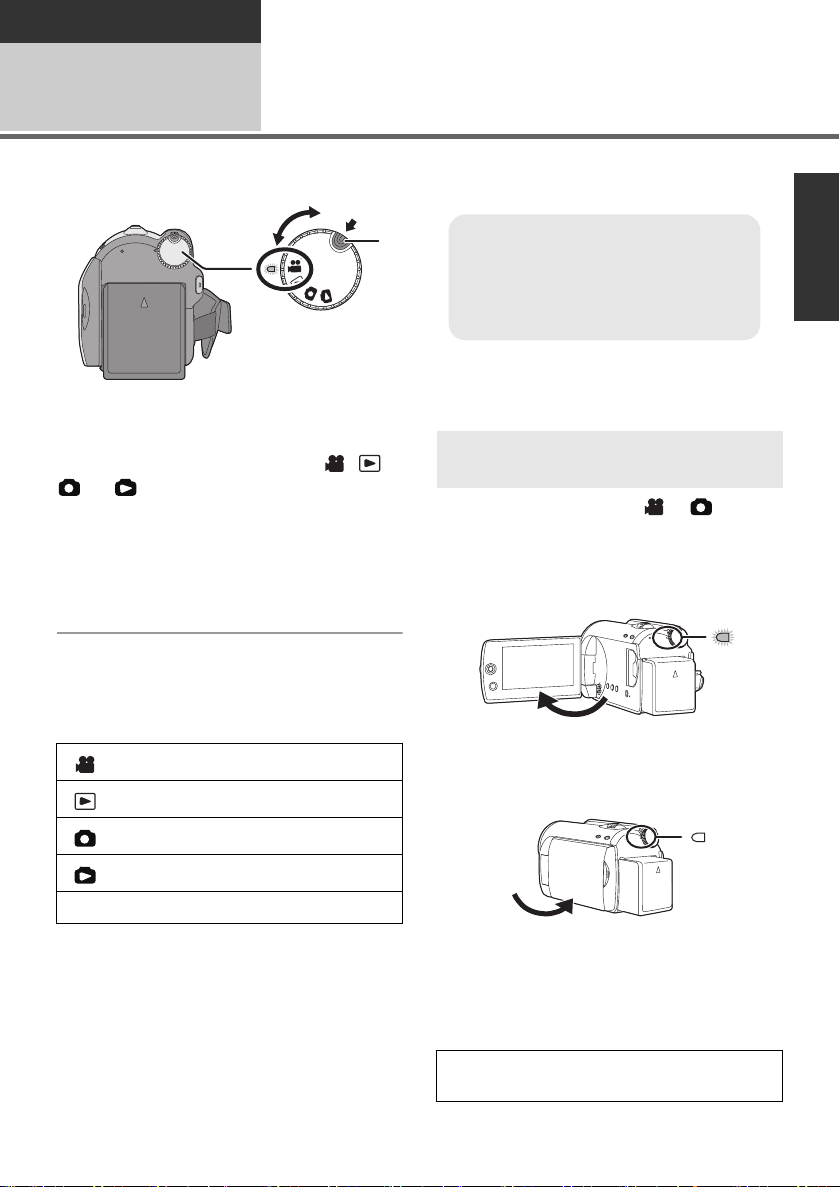
Preparation
≥ Rotate the mode dial while at the same
time pressing in the lock release button
A if changing from OFF to another
mode.
≥ Align with the status indicator B.
Setup
1
Rotate the mode dial to switch to recording, playback or power OFF.
While pressing the lock release
button, set the mode dial to , ,
Turning the unit on/off
Selecting a mode
How to turn the power on and off
with the LCD monitor
or to turn on the power.
The status indicator lights and the power turns
on.
≥ When the unit is turned on for the first time, a
message asking you to set the date and time
will appear. Select [YES] and set the date and
time. (l 25)
When the mode dial is set to or , the
power can be turned on and off with the LCD
monitor.
∫ To turn on
Open the LCD monitor.
To turn off the power
Set the mode dial to OFF.
≥ The status indicator goes off and the power
turns off.
Video recording mode (l 30)
Video playback mode (l 50)
Picture recording mode (l 33)
Picture playback mode (l 53)
OFF
The status indicator lights.
∫ To turn off
Close the LCD monitor.
The status indicator goes off.
≥ When quick start is set to [ON], the status
indicator flashes green. To turn off the power
immediately after closing the LCD monitor, set
quick start to [OFF]. (l 36)
Set the mode dial to OFF when this unit is not
being used.
21
LSQT1473
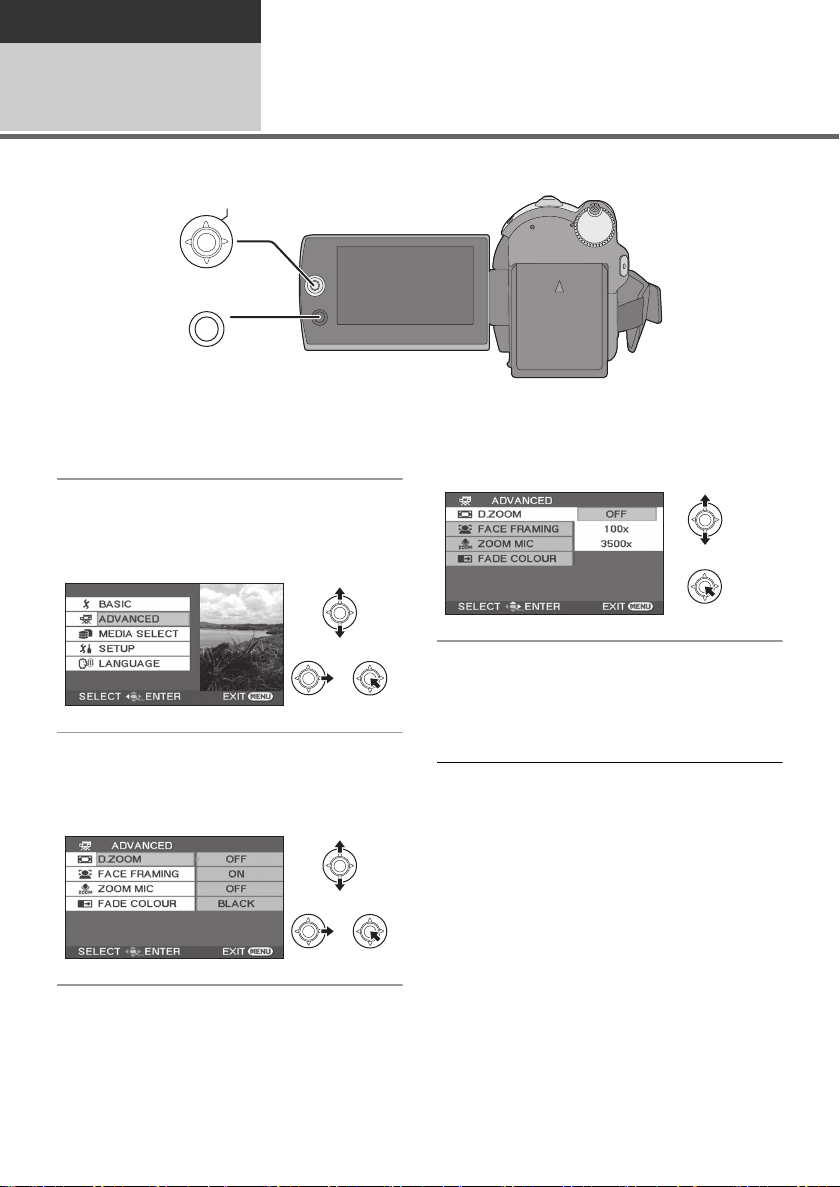
Preparation
Setup
Using the menu screen
2
ENTER
MENU
1 Press the MENU button.
The menu displayed differs depending on the
position of the mode dial.
2 Select the desired top menu, then
move the joystick right or press
the joystick.
4 Select the desired setting, then
press the joystick to enter the
selection.
3 Select the submenu item, then
move the joystick right or press
the joystick.
22
LSQT1473
To get back to the previous screen
Move the joystick left.
To exit the menu screen
Press the MENU button.
≥ Do not switch the mode dial when the menu is
displayed.
≥ The menu screen does not appear during
recording or playing. You cannot start other
operations while the menu screen is displayed.
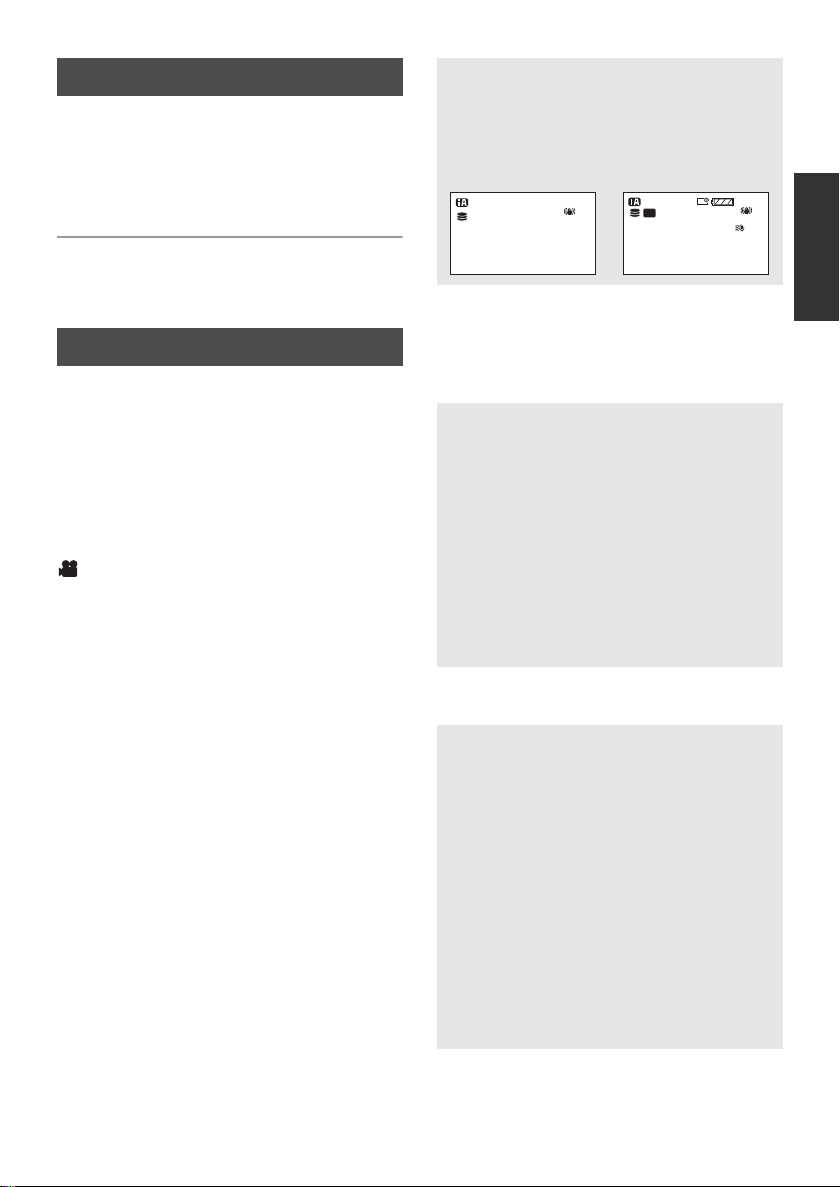
Language selection
You can select the language displayed on the
screen.
1 Press the MENU button, then
select [LANGUAGE] and press
the joystick.
2 Select [English] and press the
joystick.
Menu list
*1 It will be displayed only in the manual mode.
*2 It is not displayed when the intelligent auto
mode is set to on.
*3 It will be displayed only when the
[MEDIA SELECT] is set to [SD CARD].
*4 It will be displayed only when the
[MEDIA SELECT] is set to [HDD].
Part of the menu will not be used depending on
the used functions. (l 96)
Motion picture recording menus
∫ [BASIC]
[SCENE MODE]
[REC MODE] (l 32)
[REC ASPECT] (l 44)
[CLOCK SET] (l 25)
[SET WORLD TIME] (l 26)
∫ [ADVANCED]
[D.ZOOM] (l 35)
[FACE FRAMING] (l 41)
[WIND CUT]*2 (l 44)
[GUIDE LINES]
[ZOOM MIC] (l 36)
[AUTO SLW SHTR]
[FADE COLOUR] (l 40)
∫ [MEDIA SELECT]
[HDD] (l 30)
[SD CARD] (l 30)
∫ [SETUP]
[DISPLAY]
*1
*2
(l 44)
(l 47)
*2
(l 44)
≥ [OFF] ≥ [ON]
The screen indications are selected as shown
in the illustration below.
[OFF] [ON]
A
0h00m00s
SP
R 1h20m
[DATE/TIME] (l 25)
[DATE FORMAT] (l 25)
[FORMAT CARD]
*3
(l 67)
[QUICK START] (l 36)
[ECONOMY]
≥ [OFF] ≥ [5 MINUTES]
[OFF]:
The economy function is not activated.
[5 MINUTES]:
When about 5 minutes have passed without
any operation, this unit automatically turns off
to save battery life. To use this unit, turn it on
again.
≥ When using the AC adaptor, connecting the
unit to a PC, DVD burner or printer via the
USB cable or PRE-REC is used, the
economy function will not activate.
[AUDIO REC]
*3
(l 31)
[BEEP SOUND]
≥ [OFF] ≥ [ON]
This allows operations such as starting and
ending recording to be signaled by a beep.
1 Beep
When you start recording
When you turn on the power
When this unit is recognised by the PC or the
printer, etc.
2 Beeps
When you pause recording
When you turn off the power
2 Beeps for 4 times
When an error occurs e.g. recording not
starting. Check the sentence displayed on the
screen. (l 94)
1h30m
[POWER LCD] (l 27)
[LCD SET] (l 27)
23
LSQT1473
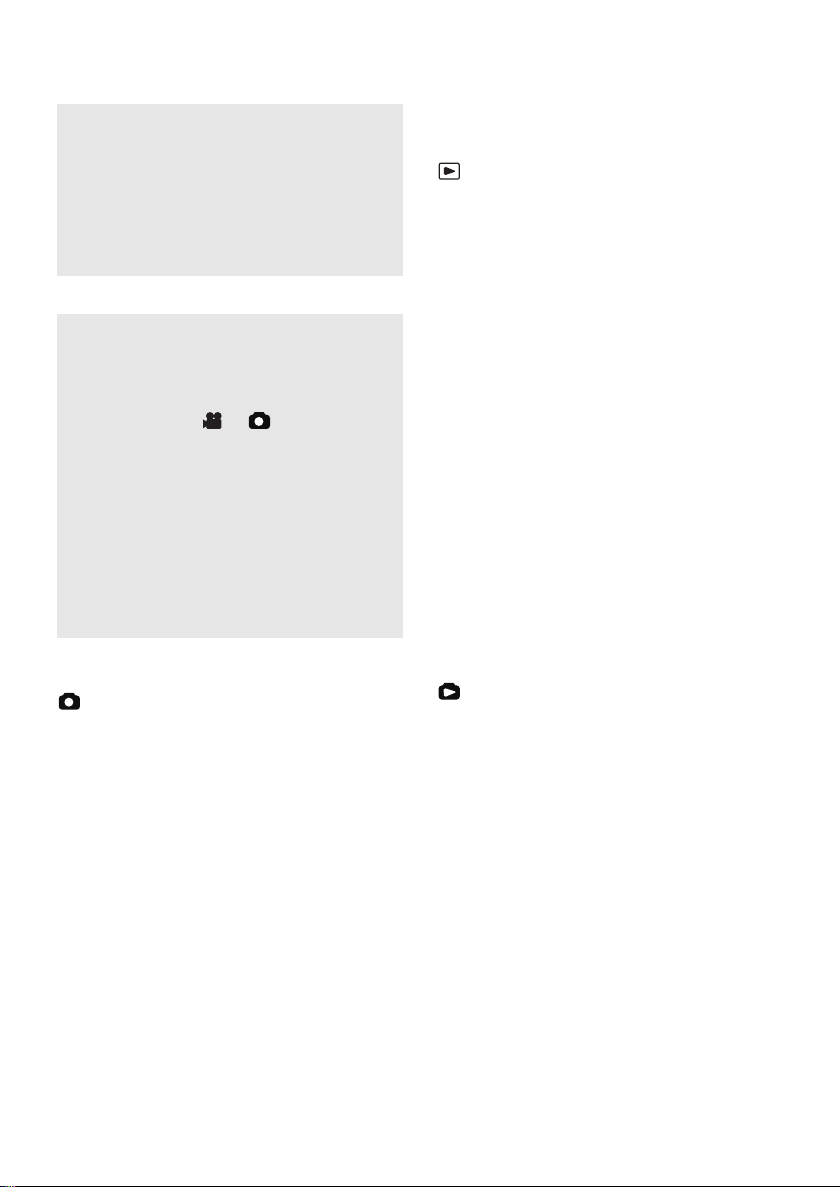
[EXT. DISPLAY] (l 69)
[INITIAL SET]
≥ [YES] ≥ [NO]
When there is a menu that cannot be selected
due to another function or mode being
activated, set to [YES] for changing the menu
settings back to the default condition.
(Setting for [CLOCK SET] and [LANGUAGE]
will not be changed.)
[DEMO MODE]
≥ [OFF] ≥ [ON]
This setting is used to start the unit
demonstration.
(Only when using the AC adaptor and the
mode dial is at the or position)
If you set this to [ON] without inserting an SD
card, this unit is automatically set to the
demonstration mode for introducing its
functions. If any button is pressed or operated,
the demonstration mode is cancelled. If no
operations take place for approx. 10 minutes,
the demonstration mode automatically starts.
To terminate the demonstration mode, set this
to [OFF]. For normal use, set this function to
[OFF].
∫ [LANGUAGE] (l 23)
∫ [SETUP]
Refer to the motion picture recording menus.
∫ [LANGUAGE] (l 23)
Motion picture playback menus
∫ [EDIT SCENE]
[LOCK SET] (l 57)
[SPLIT&DELETE]
[DELETE] (l 55)
(In playlist playback mode)
∫ [EDIT]
[ADD] (l 62)
[MOVE] (l 62)
[DELETE] (l 55, 61)
∫ [MEDIA SELECT]
[HDD] (l 50)
[SD CARD] (l 50)
∫ [SETUP]
[RESUME PLAY] (l 51)
[TV ASPECT] (l 69)
[FORMAT HDD]
[HDD STATUS]
For other items, refer to the motion picture
recording menus.
∫ [LANGUAGE] (l 23)
*4
*4
(l 67)
*4
(l 67)
(l 58)
Still picture recording menus
∫ [BASIC]
[SCENE MODE]
[PICTURE SIZE] (l 34)
[CLOCK SET] (l 25)
[SET WORLD TIME] (l 26)
∫ [ADVANCED]
[FACE FRAMING] (l 41)
[SHTR EFFECT] (l 34)
[AUTO SLW SHTR]
[GUIDE LINES]
∫ [MEDIA SELECT]
[HDD] (l 33)
[SD CARD] (l 33)
24
LSQT1473
*1
(l 47)
*2
(l 44)
*2
(l 44)
Still picture playback menus
∫ [PHOTO SETUP]
[LOCK SET] (l 63)
[DPOF SET]
[COPY] (l 65)
[DELETE] (l 55)
[SLIDE INTERVAL] (l 54)
∫ [MEDIA SELECT]
[HDD] (l 53)
[SD CARD] (l 53)
∫ [SETUP]
[TV ASPECT] (l 69)
For other items, refer to the motion picture
recording menus.
∫ [LANGUAGE] (l 23)
*3
(l 64)
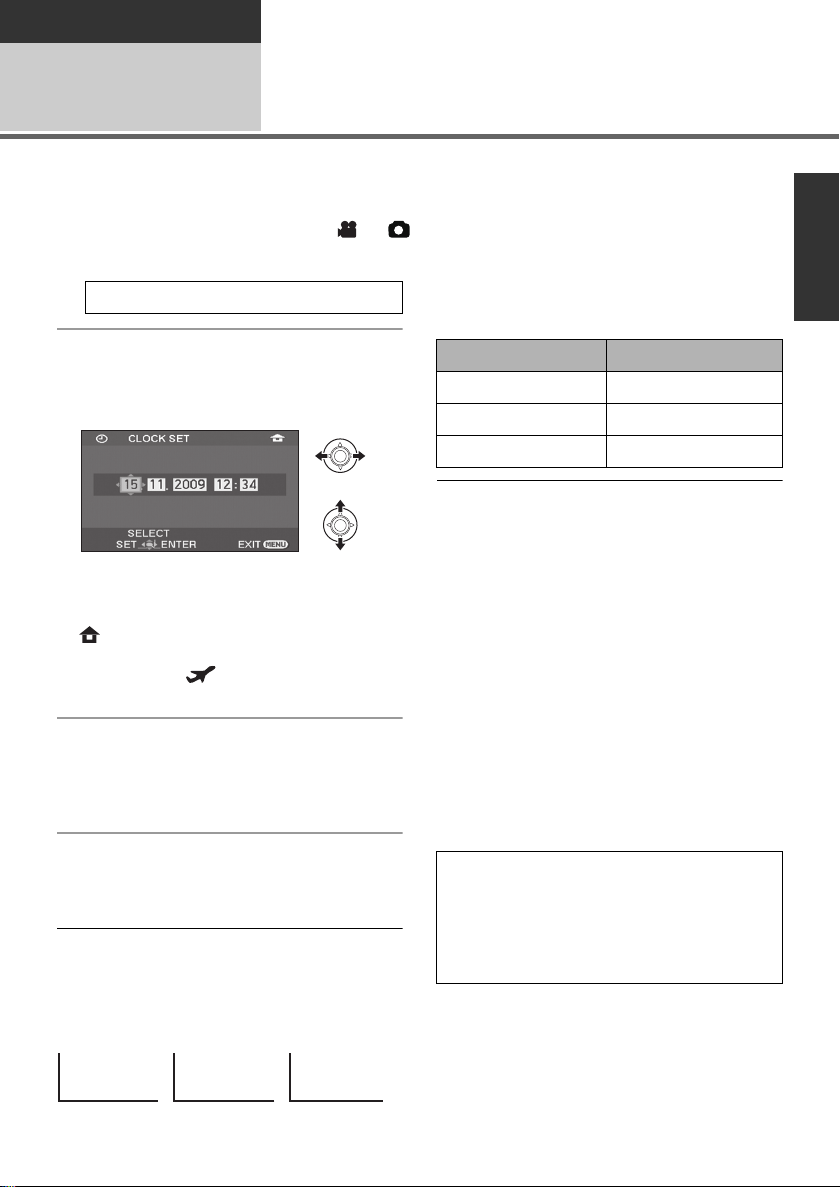
Preparation
Setup
Setting date and time
3
When the unit is turned on for the first time, a message asking you to set the date and time will appear.
Select [YES] and press the joystick. Perform steps 2 and 3 below to set the date and time.
¬Rotate the mode dial to select or .
1 Select the menu. (l 22)
[BASIC] # [CLOCK SET] # [YES]
2 Select the date or time, then
adjust the desired value with the
joystick.
≥ The year will change as follows:
2000, 2001, ..., 2099, 2000, ...
≥ The 24-hour system is used to display the time.
≥ [ ] appears on the right top of the screen
when [SET WORLD TIME] (l 26) is set to
[HOME], while [ ] appears when it is set to
[DESTINATION].
3 Press the joystick to enter the
selection.
≥ The clock function starts at [00] seconds when
the joystick is pressed.
∫ Changing the date format
Select the menu. (l 22)
[SETUP] # [DATE FORMAT] # desired
display style
Display style Screen display
[Y/M/D] 2009.11.15
[M/D/Y] 11.15.2009
[D/M/Y] 15.11.2009
≥ To set summer time, select the summer time in
[HOME] for [SET WORLD TIME] after setting
the clock.
≥ The date and time function is driven by a built-
in lithium battery.
≥ If the time display is [- -], the built-in lithium
battery needs to be charged. Use the following
steps to charge the battery, and then set the
date and time.
To recharge the built-in lithium battery
Connect the AC adaptor or insert the battery to
the unit, and the built-in lithium battery will be
recharged. Leave the unit as it is for approx.
24 hours and the battery will save the date and
time for approx. 6 months. (Even if the mode
dial is set to OFF, the battery is still being
recharged.)
4 Press the MENU button to finish
the setting.
≥ Check the date and time displayed.
∫ Changing the date and time display mode
Select the menu. (l 22)
[SETUP] # [DATE/TIME] # desired display
style
[DATE] [D/T] [OFF]
15.11.2009 15.11.2009 12:34
WARNING
THE LITHIUM BATTERY IN THIS
EQUIPMENT MUST ONLY BE REPLACED
BY QUALIFIED PERSONNEL. WHEN
NECESSARY, CONTACT YOUR LOCAL
PANASONIC SUPPLIER.
LSQT1473
25
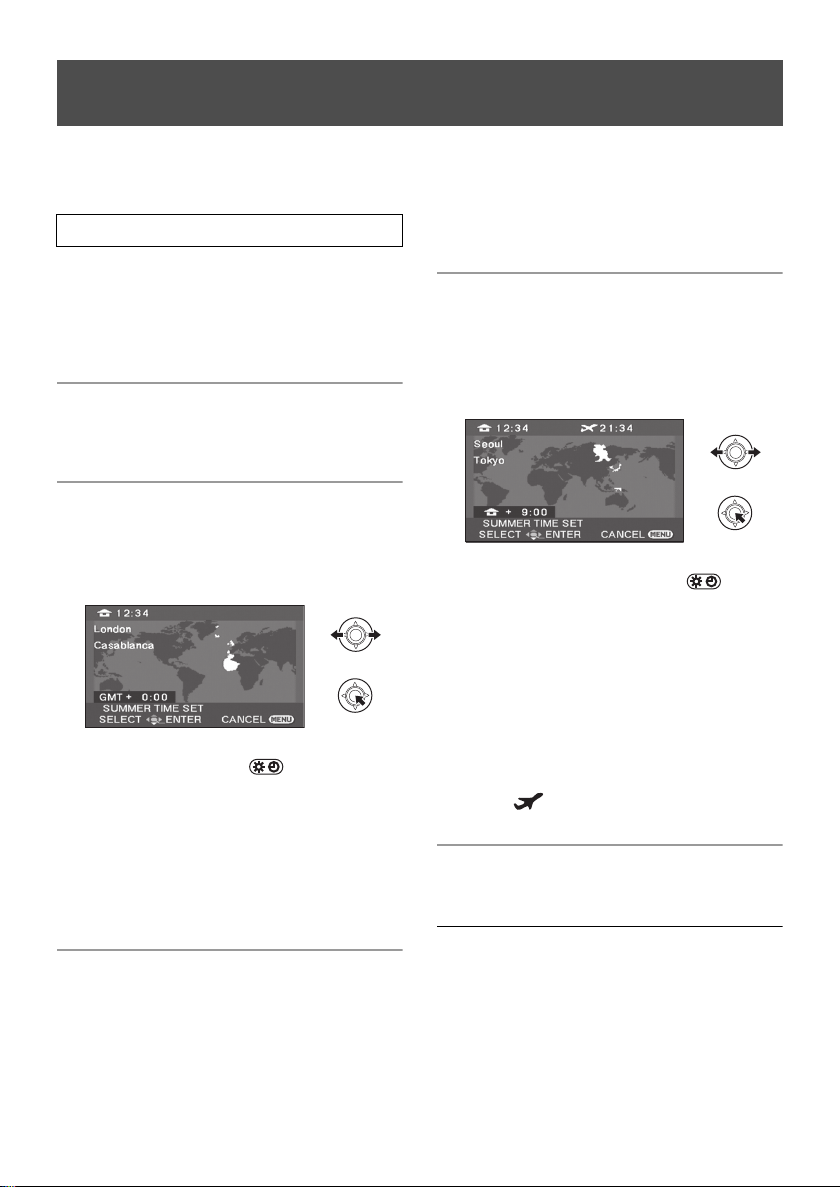
World time setting (Displaying the time of the travel
destination)
It is possible to display and record the time at the travel destination by selecting your home region and
the travel destination.
1 Select the menu. (l 22)
[BASIC] # [SET WORLD TIME] # [YES]
≥ If the clock is not set, adjust the clock to the
current time. (l 25)
≥ When the [HOME] (your home region) is not
set, such as the time for the initial settings, the
message appears. Press the joystick to move
to Step 3.
2 (Only when setting your home region)
destination appears after setting the home
region successively. If the home region has
already been set once, execute the menu
operation for Step 1.
5 (Only when setting the region of your travel
destination)
Select your travel destination
and enter the selection with the
joystick.
Select [HOME] and press the
joystick.
3 (Only when setting your home region)
Select your home region and
enter the selection with the
joystick.
≥ When the home is in summer time period,
move the joystick up. [ ] appears and
the summer time setting is turned on; the
clock is set forward by one hour. Move the
joystick up again to return to the normal
time setting.
≥ The current time appears on the left top of the
screen. The time difference from GMT
(Greenwich Mean Time) appears on the left
bottom of the screen.
4 (Only when setting the region of your travel
destination)
Select [DESTINATION] and press
the joystick.
≥ When the home region is set for the first time,
the screen for selecting home/travel
≥ When the destination is in summer time
period, move the joystick up. [ ]
appears and the summer time setting is
turned on; the clock is set forward by one
hour. Move the joystick up again to return
to the normal time setting.
≥ The local time at the selected travel destination
appears on the right top of the screen. The
time difference between the travel destination
and the home region appears on the left
bottom of the screen.
≥ Close the setting by pressing the MENU
button. [ ] appears and the time of the
travel destination is indicated.
To return the display to the home setting
Set the home region using Step 1 to 3, and close
the setting by pressing the MENU button.
≥ If you cannot find your travel destination in the
area shown on the screen, set it by using the
time difference from your home region.
26
LSQT1473
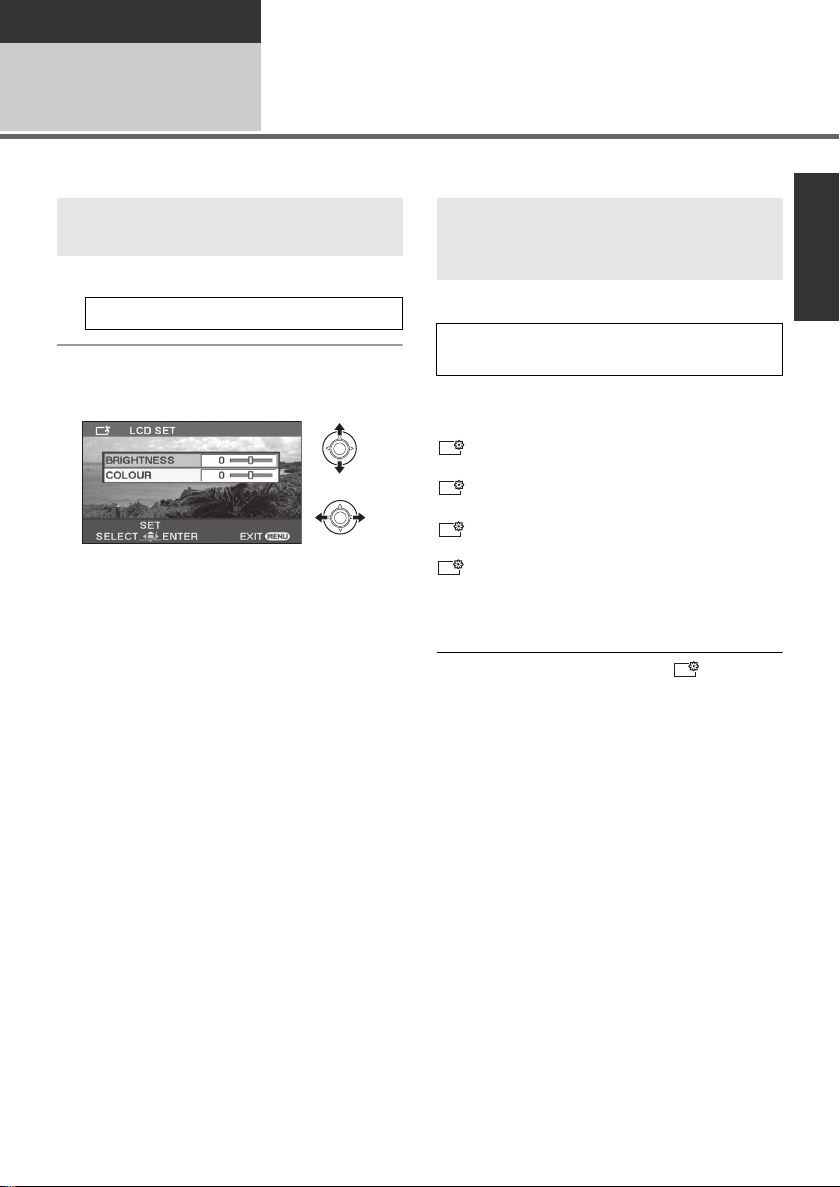
Preparation
+2
+1
-
1
+1
Setup
Adjusting LCD monitor
4
≥ These settings will not affect the images actually recorded.
Adjusting the brightness and
colour level
1 Select the menu. (l 22)
[SETUP] # [LCD SET] # [YES]
2 Select the item and then adjust
the settings with the joystick.
[BRIGHTNESS]:
Brightness of the LCD monitor
[COLOUR]:
Colour level of the LCD monitor
≥ Close the setting by pressing the MENU
button.
Select the menu. (l 22)
[AUTO]*:
Brightness of the LCD is automatically adjusted
depending on the ambient brightness.
Makes even brighter
Makes brighter
± 0
No setting (normal)
Makes darker
* It is not displayed in the manual mode or in the
≥ If you use the AC adaptor, the [ ] indication
≥ The recordable time using the battery will
Increasing and decreasing the
brightness of the entire LCD
monitor
[SETUP] # [POWER LCD] # desired
setting
:
:
:
:
playback mode.
appears and the screen becomes brighter
automatically when the power is turned on.
become shorter when you use this unit with the
LCD monitor lit up.
27
LSQT1473
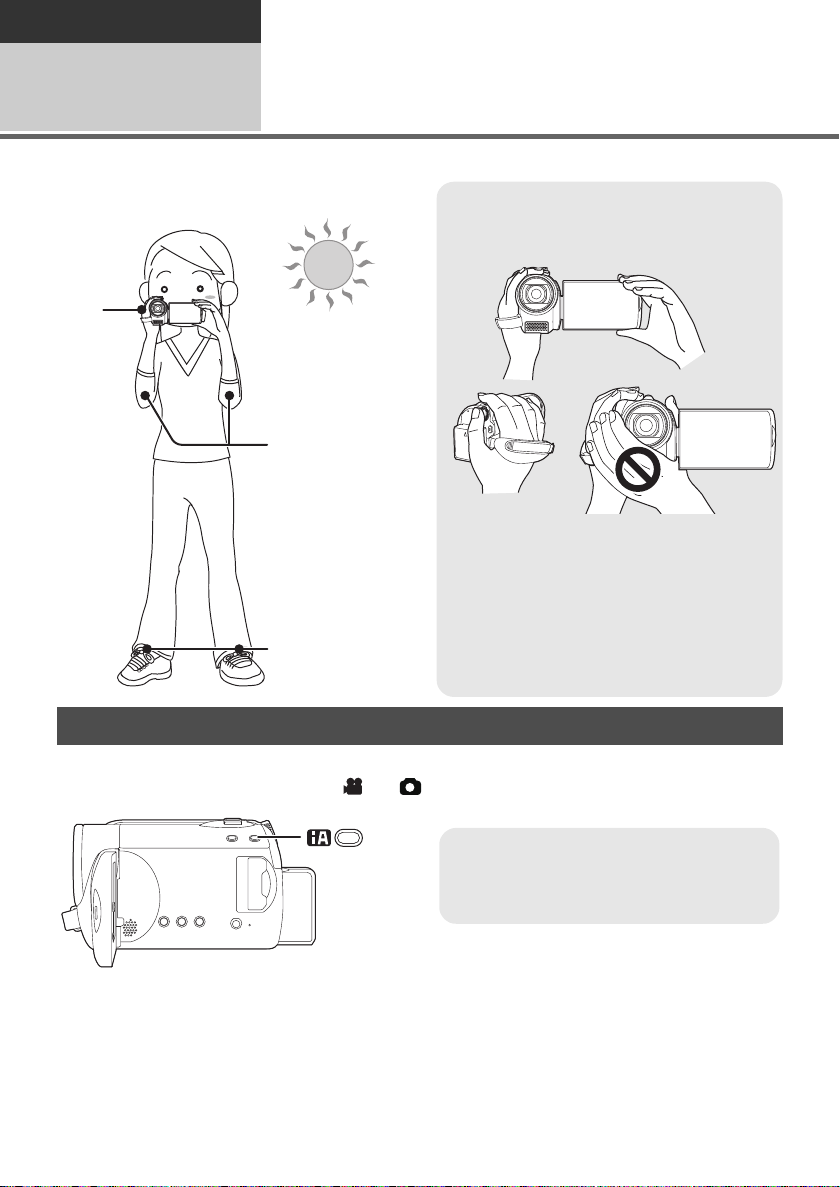
Recording
Intelligent auto button
Press this button to switch on/off the
intelligent auto mode.
Recording (Basic)
1
∫ Basic camera positioning
Before recording
1 Hold the camera with both hands.
Put your hand through the grip belt.
Do not cover the microphones.
2 Keep your arms near your body.
3 Separate your legs for better balance.
≥ When you are outdoors, record pictures with
the sunlight behind you. If the subject is
backlit, it will become dark in the recording.
≥ When recording, make sure your footing is
stable and there is no danger of colliding
with another person or an object.
Intelligent auto mode
It will make an optimal setting automatically depending on the objects and recording conditions.
¬Rotate the mode dial to select or .
28
LSQT1473
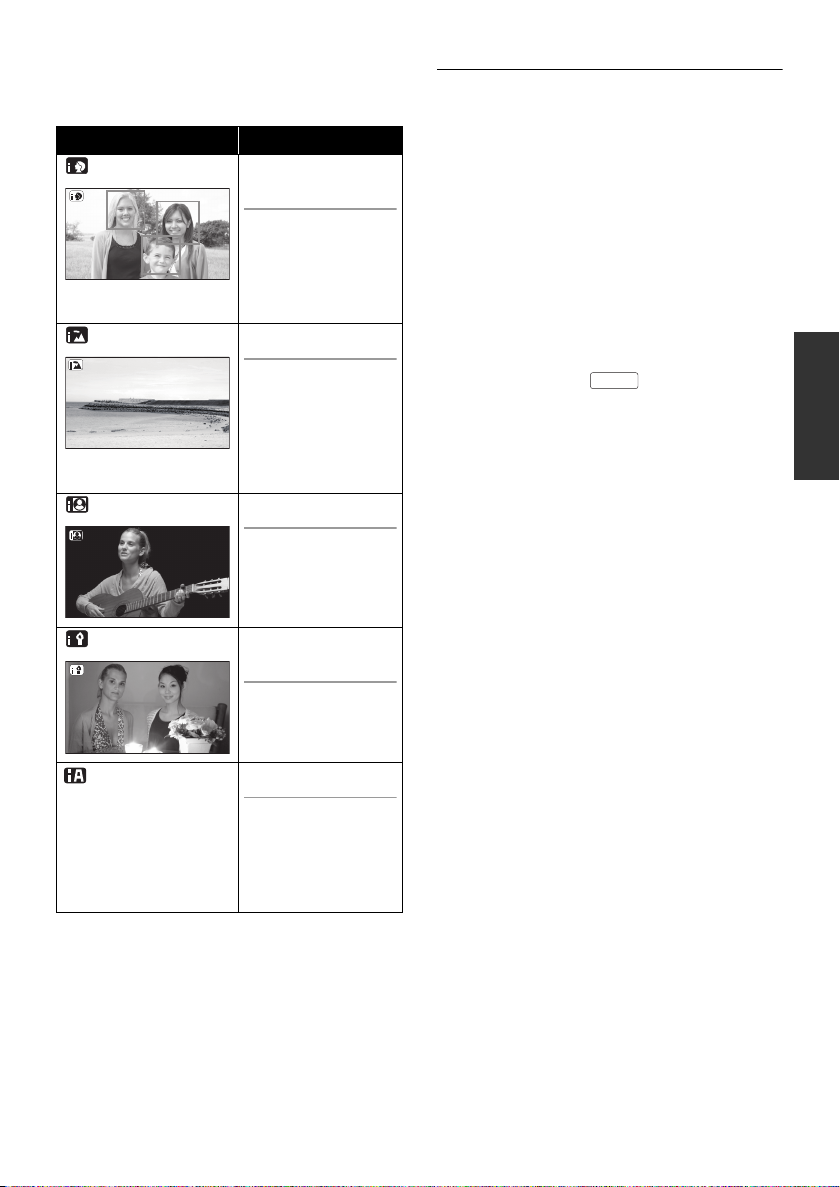
It is automatically set to the following modes
AUTO
depending on the objects and recording
conditions.
Mode Scene/Effect
Portrait When the object is
a person
Faces are detected
automatically, and
the brightness is
adjusted so it is
recorded clearly.
Scenery Recording outdoors
The whole landscape
will be recorded
vividly without whiting
out the background
sky, which may be
very bright.
Spotlight Under a spotlight
Very bright object is
recorded clearly.
Low light Dark room or
twilight
≥ Due to conditions, a different mode may be
identified for the same subject.
≥ Modes are selected automatically by the unit,
so it may not choose desired mode depending
on the recording conditions.
≥ Brightness may change suddenly or flicker
when set to on.
≥ Optical image stabilizer function (l 37) is set
to on in all modes.
≥ If this is turned to on, the guideline function is
disabled.
∫ When the intelligent auto mode is
set to off
The auto mode icon [ ] appears.
Colour balance (white balance) and focusing will
be adjusted automatically.
jAuto white balance (l 105)
jAuto focusing (l 105)
Depending on the brightness of the subject etc.,
the aperture and shutter speed are automatically
adjusted for optimum brightness.
(When set to the video recording mode:
The shutter speed is adjusted to a maximum of
1/350.)
≥ Colour balance and focus may not be adjusted
automatically depending on light sources or
scenes. If so, manually adjust these settings.
(l 46)
It can record clearly
even in a dark room
or twilight.
Normal Other situations
Brightness and
colour balance are
adjusted
automatically for
clear image.
29
LSQT1473
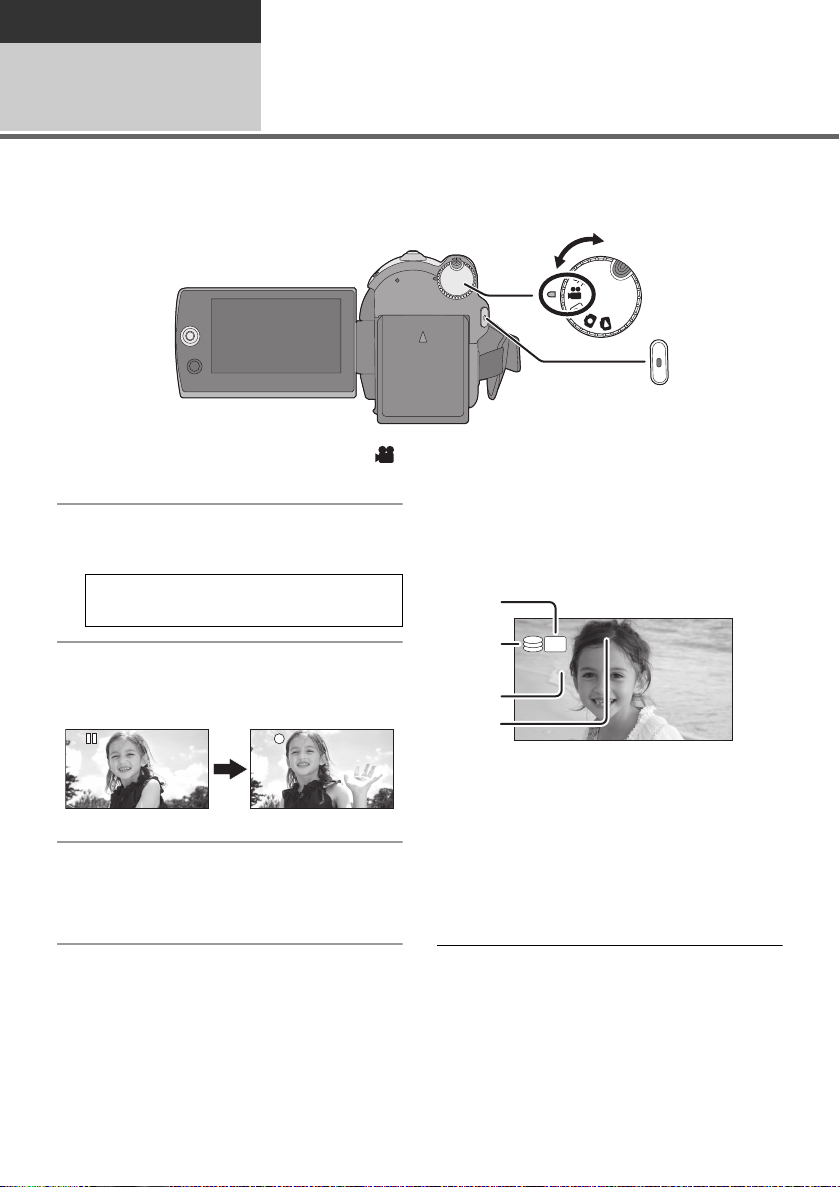
Recording
R 12h45mR 12h45mR 12h45m
0h00m10s0h00m10s0h00m10s
SP
Recording (Basic)
Recording motion pictures
2
≥ Open the lens cover before turning the unit on.
1 Rotate the mode dial to select
and open the LCD monitor.
2 Select the recording destination
by the menu. (l 22)
[MEDIA SELECT] # [HDD] or
[SD CARD]
[HDD] [SD]
≥ When about 5 minutes have passed without
any operation in recording pause, the unit
automatically turns off to save battery life.
To use the unit, turn it on again.
This economy feature can also be set to [OFF].
(l 23, [ECONOMY])
∫ Screen indications
3 Press the recording start/stop
button to start recording.
To end the recording
Press the recording start/stop button again.
≥ [¥] and [;] are red during recording. Do not
move this unit until [;] is green.
≥ The images recorded between pressing the
recording start/stop button to start recording
and pressing it again to pause recording
become one scene.
The scene is automatically divided when the
recorded data exceeds 3.9 GB. (The recording
will continue.)
30
LSQT1473
A Recording mode
B Selected recording destination
C Remaining time left for recording
When the remaining time is less than
1 minute, [R 0h00m] flashes red.
D Recording time elapsed
Each time the unit enters the recording
pause mode, the counter display will be reset
to “0h00m00s”.
≥ While motion picture recording is in progress,
the recording will not stop even if the LCD
monitor is closed.
≥ Do not disconnect the AC adaptor or remove
the battery if the unit is in recording mode. This
may cause a repair message to appear when
powered up again. (l 95, About recovery)
