Page 1
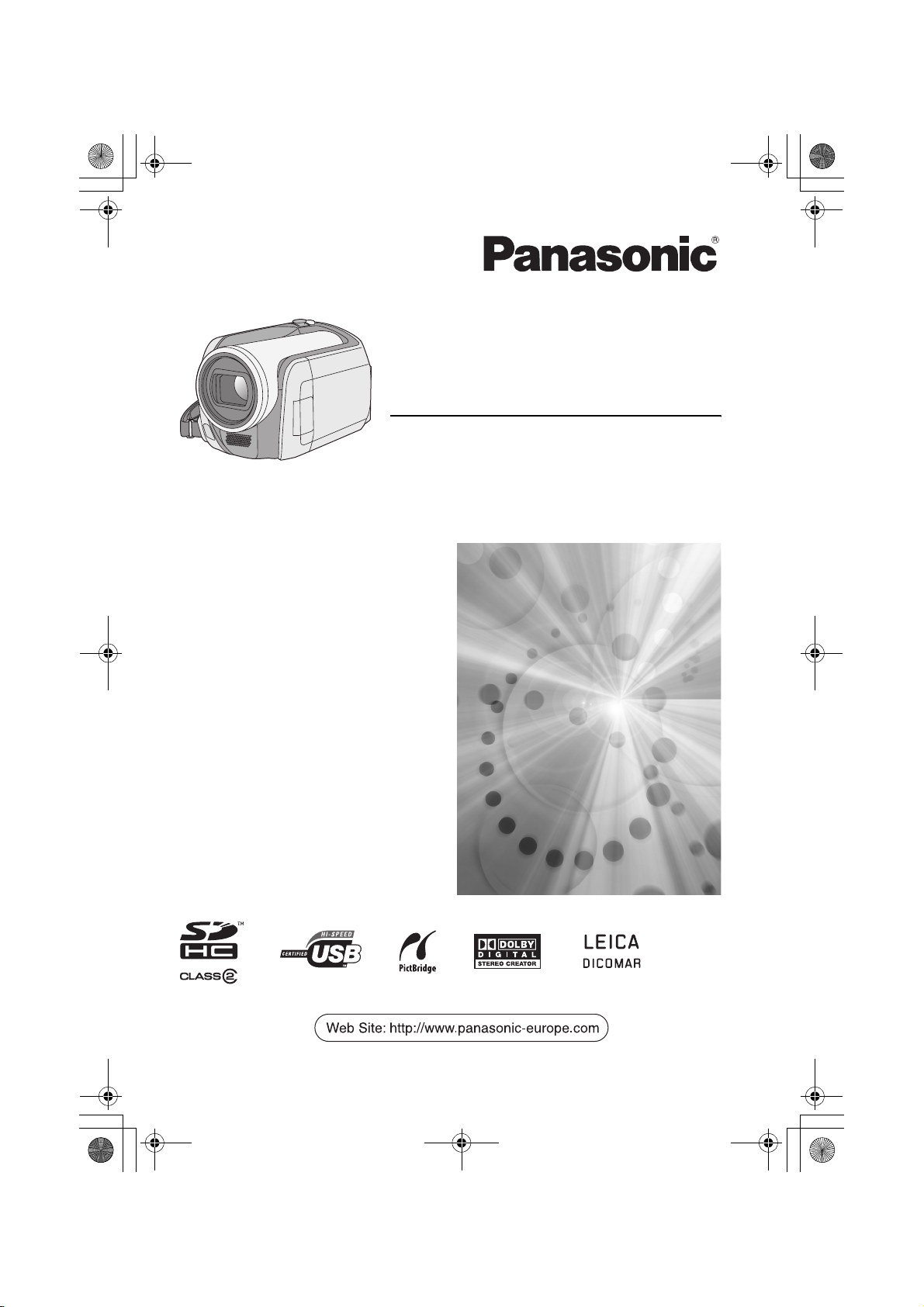
LSQT1211(PAL_ENG).book 1 ページ 2007年2月13日 火曜日 午後1時14分
Operating Instructions
SD Card/Hard Disk
Video Camera
Model No.SDR-H250EB
SDR-H20EB
≥ The illustration shows SDR-H250.
≥ SDR-H20 does not have a video light.
Before use, please read these instructions
completely.
LSQT1211 A
Page 2
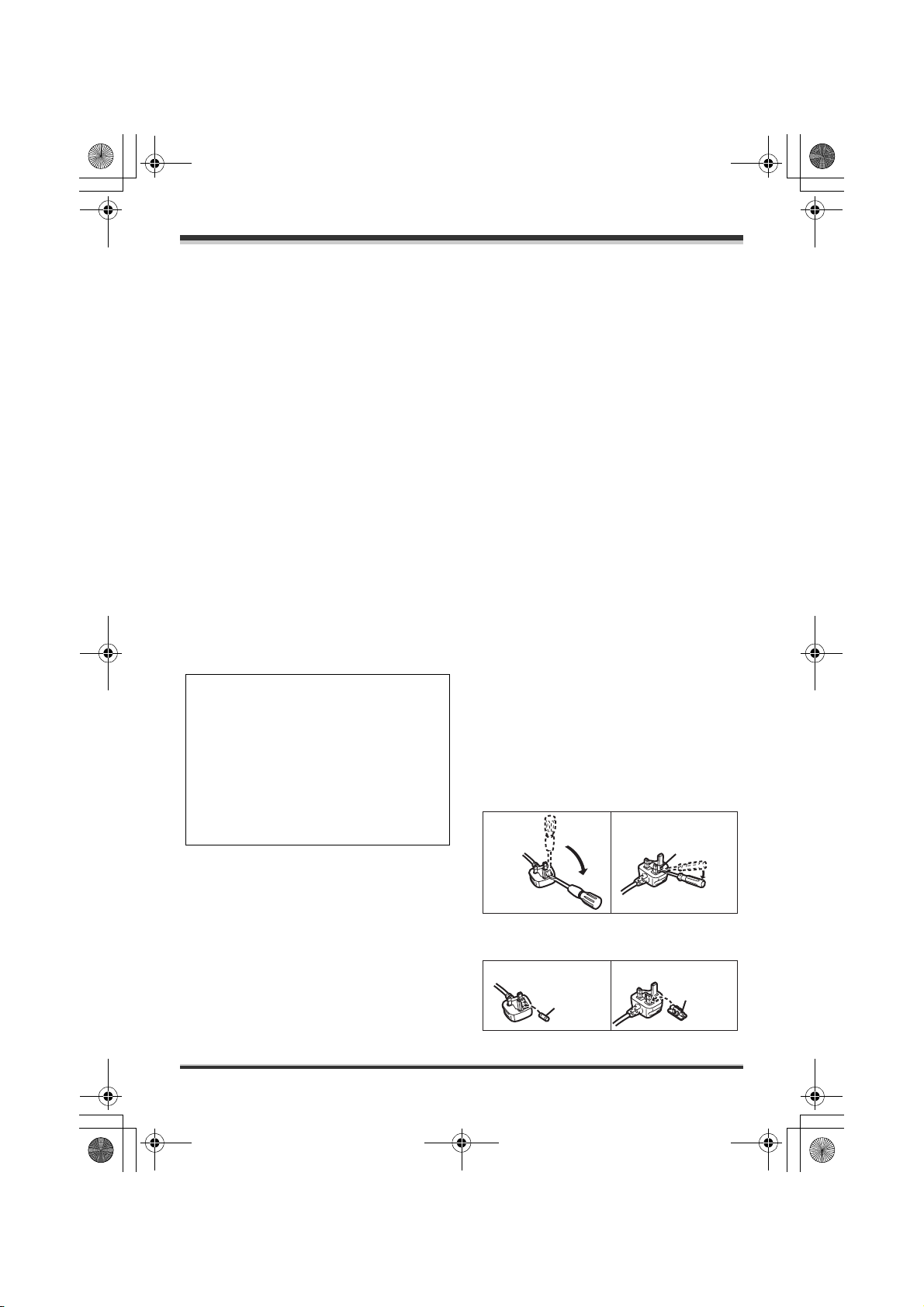
LSQT1211(PAL_ENG).book 2 ページ 2007年2月13日 火曜日 午後1時14分
Dear Customer,
We would like to take this opportunity to thank you for purchasing this Panasonic Movie Camera.
Please read these Operating Instructions carefully and keep them handy for future reference. Please
note that the actual controls and components, menu items, etc. of your Movie Camera may look
somewhat different from those shown in the illustrations in these Operating Instructions.
Caution for AC mains lead
For your safety, please read the following text
carefully.
This appliance is supplied with a moulded three
pin mains plug for your safety and convenience.
A 5-ampere fuse is fitted in this plug.
Should the fuse need to be replaced please
ensure that the replacement fuse has a rating of
5-ampere and that it is approved by ASTA or
BSI to BS1362.
Check for the ASTA mark Ï or the BSI mark Ì
on the body of the fuse.
If the plug contains a removable fuse cover you
must ensure that it is refitted when the fuse is
replaced.
If you lose the fuse cover the plug must not be
used until a replacement cover is obtained.
A replacement fuse cover can be purchased
from your local dealer.
CAUTION!
IF THE FITTED MOULDED PLUG IS
UNSUITABLE FOR THE SOCKET OUTLET
IN YOUR HOME THEN THE FUSE SHOULD
BE REMOVED AND THE PLUG CUT OFF
AND DISPOSED OF SAFELY.
THERE IS A DANGER OF SEVERE
ELECTRICAL SHOCK IF THE CUT OFF
PLUG IS INSERTED INTO ANY 13-AMPERE
SOCKET.
If a new plug is to be fitted please observe the
wiring code as stated below.
If in any doubt please consult a qualified
electrician.
IMPORTANT
The wires in this mains lead are coloured in
accordance with the following code:
Blue: Neutral, Brown: Live.
As these colours may not correspond with the
coloured markings identifying the terminals in
your plug, proceed as follows:
The wire which is coloured Blue must be
connected to the terminal which is marked with
the letter N or coloured Black or Blue.
The wire which is coloured Brown must be
connected to the terminal which is marked with
the letter L or coloured Brown or Red.
WARNING: DO NOT CONNECT EITHER WIRE
TO THE EARTH TERMINAL WHICH IS
MARKED WITH THE LETTER E, BY THE
EARTH SYMBOL Ó OR COLOURED GREEN
OR GREEN/YELLOW.
THIS PLUG IS NOT WATERPROOF—KEEP
DRY.
Before use
Remove the connector cover.
How to replace the Fuse
The location of the fuse differ according to the
type of AC mains plug (figures A and B).
Confirm the AC mains plug fitted and follow the
instructions below.
Illustrations may differ from actual AC mains
plug.
1) Open the fuse cover with a screwdriver.
Figure A Figure B
Fuse cover
2) Replace the fuse and close or attach the fuse
cover.
Figure A Figure B
Fuse
(5 ampere)
Fuse
(5 ampere)
2
LSQT1211
Page 3
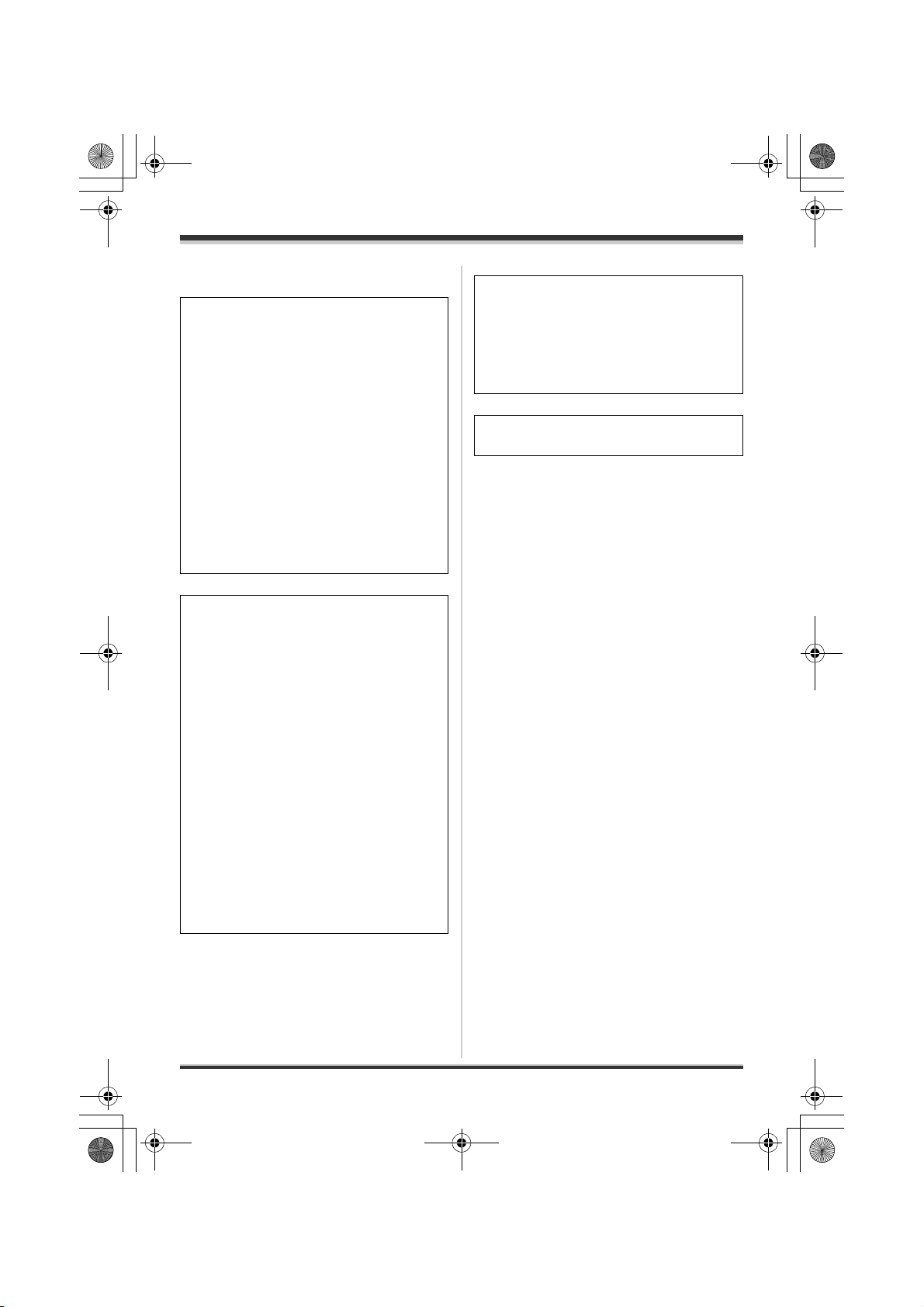
LSQT1211(PAL_ENG).book 3 ページ 2007年2月13日 火曜日 午後1時14分
Information for Your Safety
The socket outlet shall be installed near the
WARNING:
TO REDUCE THE RISK OF FIRE,
ELECTRIC SHOCK OR PRODUCT
DAMAGE,
≥ DO NOT EXPOSE THIS APPARATUS TO
RAIN, MOISTURE, DRIPPING OR
SPLASHING AND THAT NO OBJECTS
FILLED WITH LIQUIDS, SUCH AS VASES,
SHALL BE PLACED ON THE
APPARATUS.
≥ USE ONLY THE RECOMMENDED
ACCESSORIES.
≥ DO NOT REMOVE THE COVER (OR
BACK); THERE ARE NO USER
SERVICEABLE PARTS INSIDE. REFER
SERVICING TO QUALIFIED SERVICE
PERSONNEL.
equipment and easily accessible.
The mains plug of the power supply cord shall
remain readily operable.
To completely disconnect this apparatus from
the AC Mains, disconnect the power supply
cord plug from AC receptacle.
Product Identification Marking is located on
the bottom of units.
Use only the recommended accessories.
≥ Do not use any other AV/S cables and USB
cables except the supplied one.
≥ When you use the cable which are sold
separately, please make sure to use the one
whose length is less than 3 meters.
CAUTION!
≥ DO NOT INSTALL OR PLACE THIS UNIT
IN A BOOKCASE, BUILT-IN CABINET OR
IN ANOTHER CONFINED SPACE.
ENSURE THE UNIT IS WELL
VENTILATED. TO PREVENT RISK OF
ELECTRIC SHOCK OR FIRE HAZARD
DUE TO OVERHEATING, ENSURE THAT
CURTAINS AND ANY OTHER
MATERIALS DO NOT OBSTRUCT THE
VENTILATION VENTS.
≥ DO NOT OBSTRUCT THE UNIT’S
VENTILATION OPENINGS WITH
NEWSPAPERS, TABLECLOTHS,
CURTAINS, AND SIMILAR ITEMS.
≥ DO NOT PLACE SOURCES OF NAKED
FLAMES, SUCH AS LIGHTED CANDLES,
ON THE UNIT.
≥ DISPOSE OF BATTERIES IN AN
ENVIRONMENTALLY FRIENDLY
MANNER.
3
LSQT1211
Page 4

LSQT1211(PAL_ENG).book 4 ページ 2007年2月13日 火曜日 午後1時14分
Information on Disposal for Users of Waste
Electrical & Electronic Equipment (private
households)
This symbol on the products
and/or accompanying
documents means that used
electrical and electronic
products should not be mixed
with general household waste.
For proper treatment, recovery
and recycling, please take
these products to designated collection points,
where they will be accepted on a free of
charge basis. Alternatively, in some countries
you may be able to return your products to
your local retailer upon the purchase of an
equivalent new product.
Disposing of this product correctly will help to
save valuable resources and prevent any
potential negative effects on human health
and the environment which could otherwise
arise from inappropriate waste handling.
Please contact your local authority for further
details of your nearest designated collection
point.
Penalties may be applicable for incorrect
disposal of this waste, in accordance with
national legislation.
For business users in the European Union
If you wish to discard electrical and electronic
equipment, please contact your dealer or
supplier for further information.
Information on Disposal in other Countries
outside the European Union
This symbol is only valid in the European
Union.
If you wish to discard this product, please
contact your local authorities or dealer and
ask for the correct method of disposal.
4
LSQT1211
Page 5
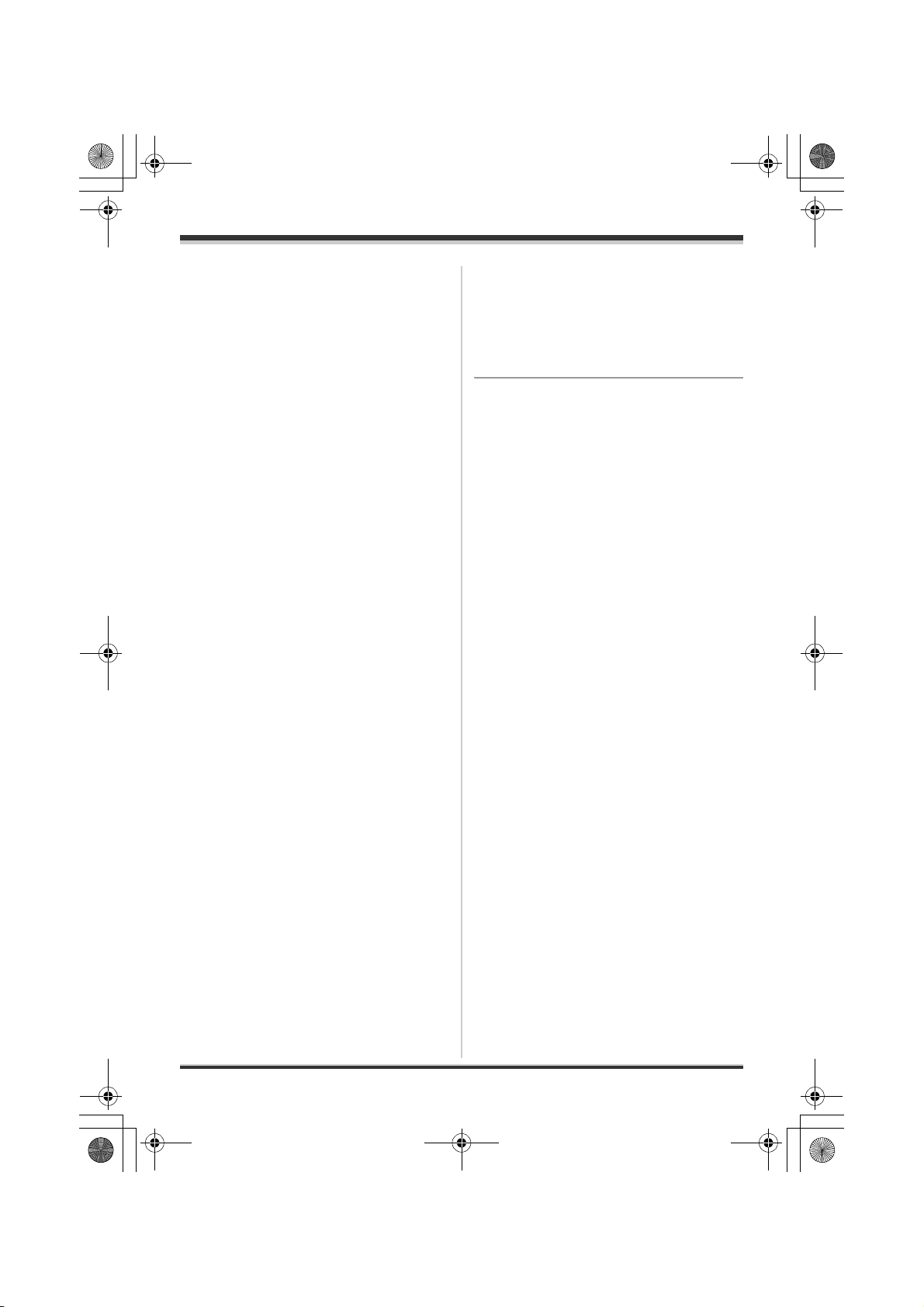
LSQT1211(PAL_ENG).book 5 ページ 2007年2月13日 火曜日 午後1時14分
∫ Indemnity concerning recording
content
The manufacturer shall in no event be liable for
the loss of recordings due to malfunction or
defect of this unit, its accessories or recordable
media.
∫ Carefully observe copyright laws
Recording of pre-recorded tapes or discs or
other published or broadcast material for
purposes other than your own private use
may infringe copyright laws. Even for the
purpose of private use, recording of certain
material may be restricted.
≥ SDHC Logo is a trademark.
≥ miniSD Logo is a trademark.
≥ The Movie Camera uses copyright-protected
technologies and is protected by the patented
technologies and intellectual properties of
Japan and the U.S. To use these copyrightprotected technologies, authorization of the
Macrovision Company is required. It is
prohibited to disassemble or modify the Movie
Camera.
≥ Manufactured under license from Dolby
Laboratories.
Dolby and the double-D symbol are
trademarks of Dolby Laboratories.
≥ LEICA is a registered trademark of Leica
Microsystems IR GmbH and DICOMAR is a
registered trademark of Leica Camera AG.
≥ Microsoft
registered trademarks or trademarks of the
Microsoft Corporation in the United States and/
or other countries.
≥ IBM and PC/AT are registered trademarks of
International Business Machines Corporation
of the U.S.
≥ Celeron
registered trademarks or trademarks of the
Intel Corporation in the United States and other
countries
≥ AMD Athlon and AMD Duron are trademarks of
Advanced Micro Devices, Inc.
≥ Sound Blaster is a trademark of Creative
Technology Ltd.
≥ Microsoft product screen shot(s) reprinted with
permission from Microsoft Corporation.
®
, Windows® and DirectX® are either
®,
Intel® and Pentium® are the
≥ Other names of systems and products
mentioned in these instructions are usually the
registered trademarks or trademarks of the
manufacturers who developed the system or
product concerned.
These operating instructions are designed for
use with models SDR-H250 and SDR-H20.
Pictures may be slightly different from the
original.
≥ The illustrations used in these operating
instructions show model SDR-H250, however,
parts of the explanation refer to different
models.
≥ Depending on the model, some functions are
not available.
≥ Features may vary, so please read carefully.
5
LSQT1211
Page 6
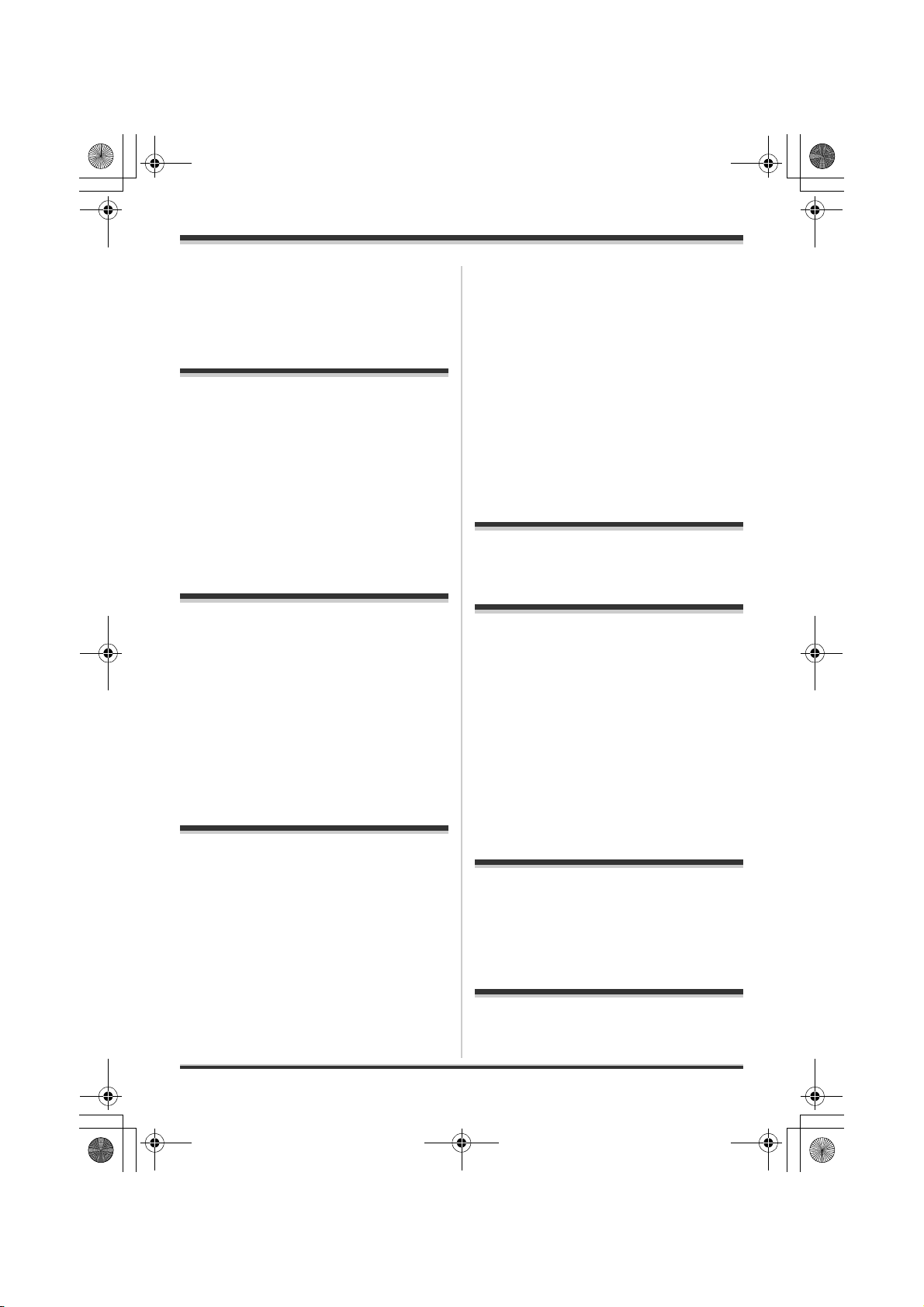
LSQT1211(PAL_ENG).book 6 ページ 2007年2月13日 火曜日 午後1時14分
Contents
Caution for AC mains lead .................... 2
Information for Your Safety................... 3
Before using
Features ..................................................8
Accessories..........................................10
Parts identification and handling .......11
Using the LCD monitor ............................. 14
Using the remote control (SDR-H250) .....14
HDD and SD card .................................16
Concerning the internal HDD and cards
that can be used on this unit ....................16
Concerning SD cards ............................... 16
HDD handling precautions .......................18
Access lamp.............................................18
Setup
Power supply........................................20
Charging the battery.................................20
Connecting to the AC outlet .....................23
Turning the unit on/off............................... 23
Inserting/removing an SD card........... 24
Selecting a mode..................................25
How to use the joystick .......................25
Switching the language.......................29
Using the menu screen........................29
Setting date and time...........................31
Adjusting the LCD monitor .................32
Recording
Fade in/fade out function ......................... 45
Soft skin mode ......................................... 46
Tele macro function (SDR-H250) ............. 47
Colour night view function........................ 47
Self-timer recording.................................. 48
Recording guideline function....................48
Wide mode............................................... 49
Image stabilizer function .......................... 49
Wind noise reduction function.................. 49
Manual recording functions................ 50
Scene mode............................................. 50
Manual focus adjustment ......................... 51
White balance.......................................... 51
Manual shutter speed/aperture
adjustment ...............................................53
Playback
Motion picture playback...................... 55
Still picture playback ...........................59
Editing
Editing scenes......................................61
Deleting scenes ....................................... 61
Locking motion picture scenes................. 62
Using playlists......................................62
What is a playlist?.................................... 62
Creating a new playlist ............................. 63
Playing back a playlist.............................. 64
Editing a playlist....................................... 64
Editing still pictures.............................66
Deleting still picture files .......................... 66
Locking still picture files ........................... 67
DPOF setting ........................................... 68
Copying still picture files .......................... 69
Before recording ..................................34
Recording motion pictures .................36
Recording modes and recordable time
available for the motion picture ................38
Recording still pictures .......................39
Number of pixels and picture quality for
still picture recording ................................42
Various recording functions ...............43
Zoom in/out function.................................43
Recording yourself ...................................44
Recording with the video light
(SDR-H250)..............................................44
Backlight compensation function..............45
6
LSQT1211
HDD and card management
HDD management ................................70
Formatting HDD....................................... 70
Displaying HDD information..................... 70
Card management................................70
Formatting an SD card............................. 70
With other products
With a TV...............................................72
Playback on TV........................................ 72
With a DVD recorder ............................ 73
Page 7
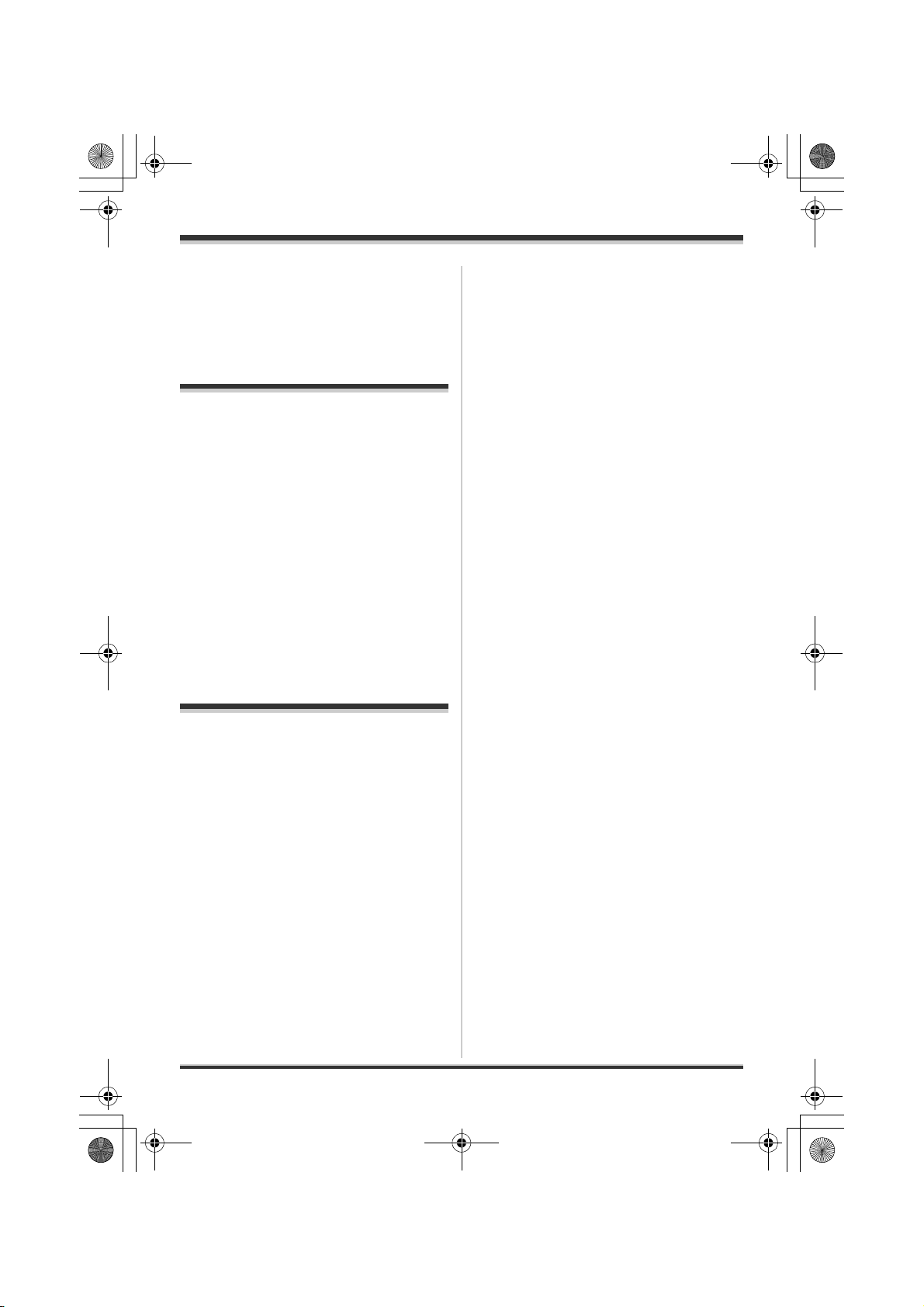
LSQT1211(PAL_ENG).book 7 ページ 2007年2月13日 火曜日 午後1時14分
Dubbing recordings
onto a DVD recorder ................................ 73
With a VCR............................................73
Dubbing images
onto other video devices ..........................73
With a printer (PictBridge)...................74
With a computer
Before using with a computer.............77
What you can do with a computer ............77
Operating environment.............................78
Installation ............................................81
Installing ImageMixer3 for Panasonic ......81
Reading the software help........................82
Software uninstallation .............................82
Connection and recognition ...............82
Connection and recognition procedures...82
About the computer display......................83
To disconnect USB cable safely ...............84
Using the recorded images on a
computer...............................................84
DVD COPY function.................................84
Playing back and importing images..........85
Creating DVD-Video discs
with the selected images ..........................87
Others
Menus....................................................89
Menu list ...................................................89
Other menus.............................................90
Indications ............................................92
Indications ................................................92
Messages .................................................94
Functions that cannot be used
simultaneously .....................................96
Frequently asked questions................97
Troubleshooting...................................99
Cautions for use.................................104
Explanation of terms..........................106
Specifications.....................................109
Number of recordable pictures
on the HDD or an SD card ..................... 112
Index....................................................114
7
LSQT1211
Page 8
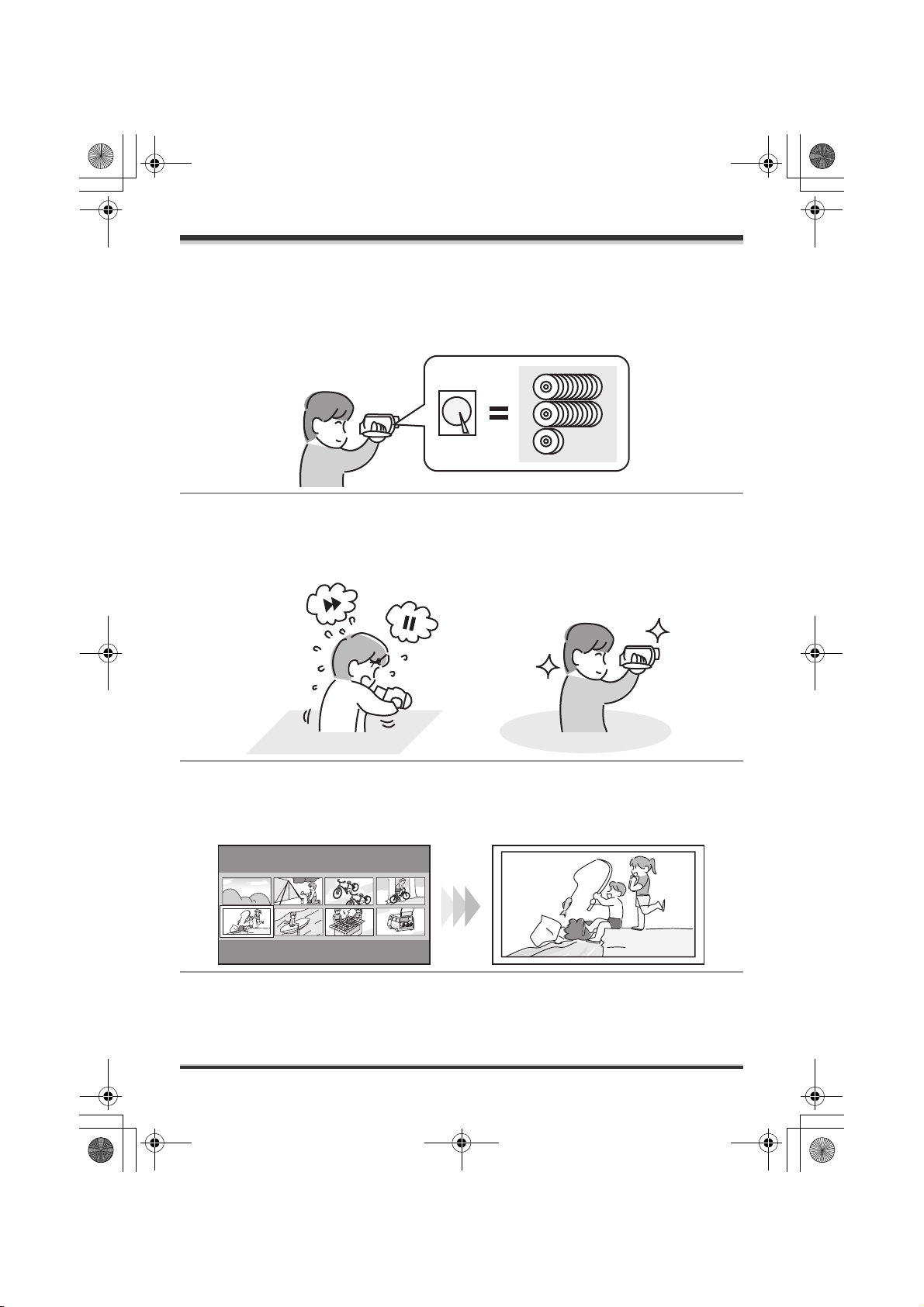
HDDHDD
LSQT1211(PAL_ENG).book 8 ページ 2007年2月13日 火曜日 午後1時14分
Before using
Before using
Features
∫ Extended recording!
You can record the equivalent of approximately twenty-two 8 cm DVD discs on the 30 GB internal HDD.
You can also record motion pictures and still pictures on an SD card.
HDD
∫ Easy recording! (l 36)
No need to search for the recording start position.
The new recording will not overwrite any previously recorded scene.
∫ Easy playback! (l 55)
Recorded scenes are displayed as thumbnails.
You can easily search for the scenes you want to watch.
8
LSQT1211
Page 9
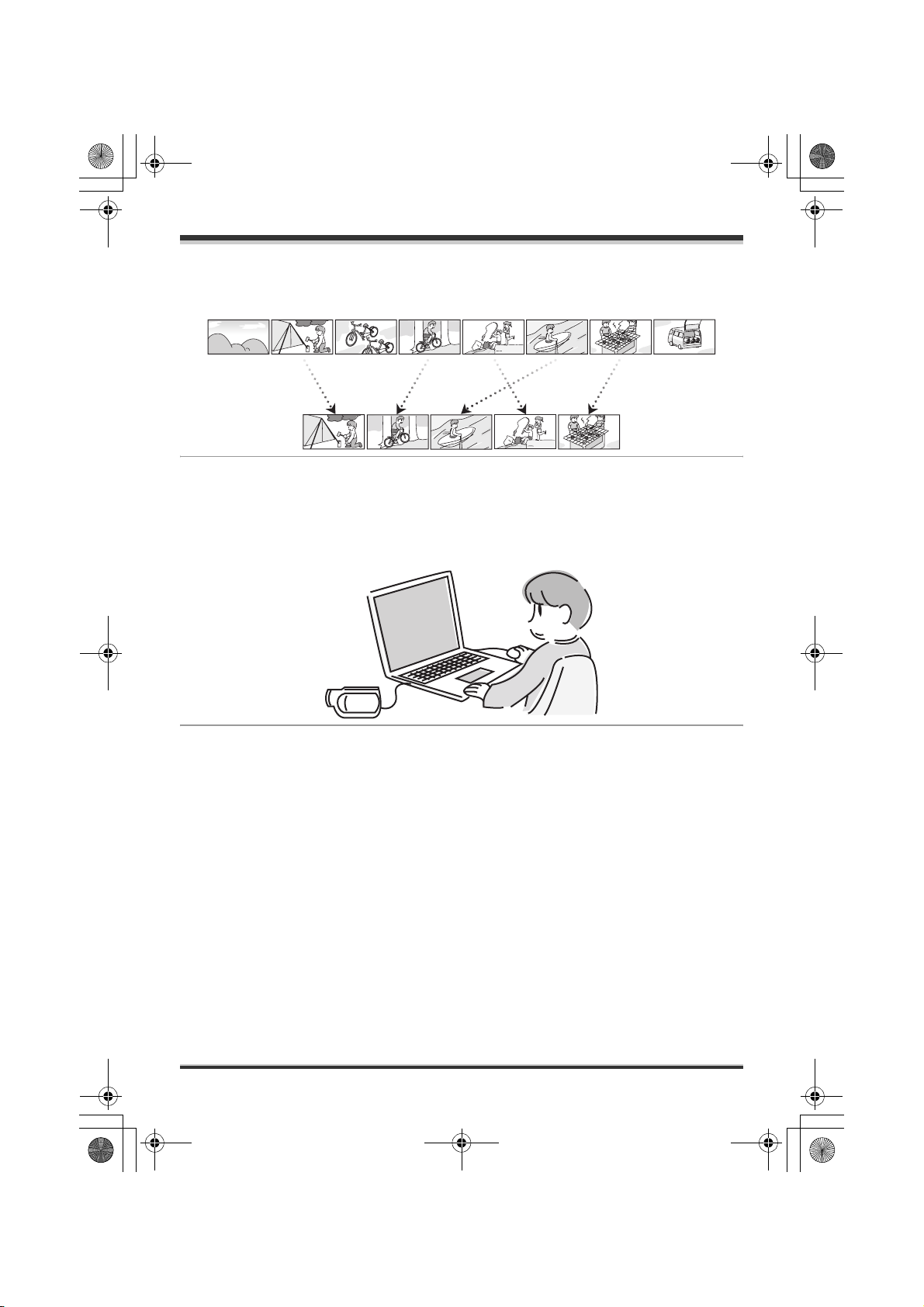
LSQT1211(PAL_ENG).book 9 ページ 2007年2月13日 火曜日 午後1時14分
Before using
∫ Editing scenes! (l 61, 62)
You can create an original video (playlist) by collecting together your favourite scenes recorded on the
HDD.
∫ Using with a computer! (l 77)
If you use the supplied software, you can create a backup DVD of the scenes recorded on this unit with
just one button.
You can also make an original DVD-Video by exporting the scenes to a computer and then editing
them.
9
LSQT1211
Page 10
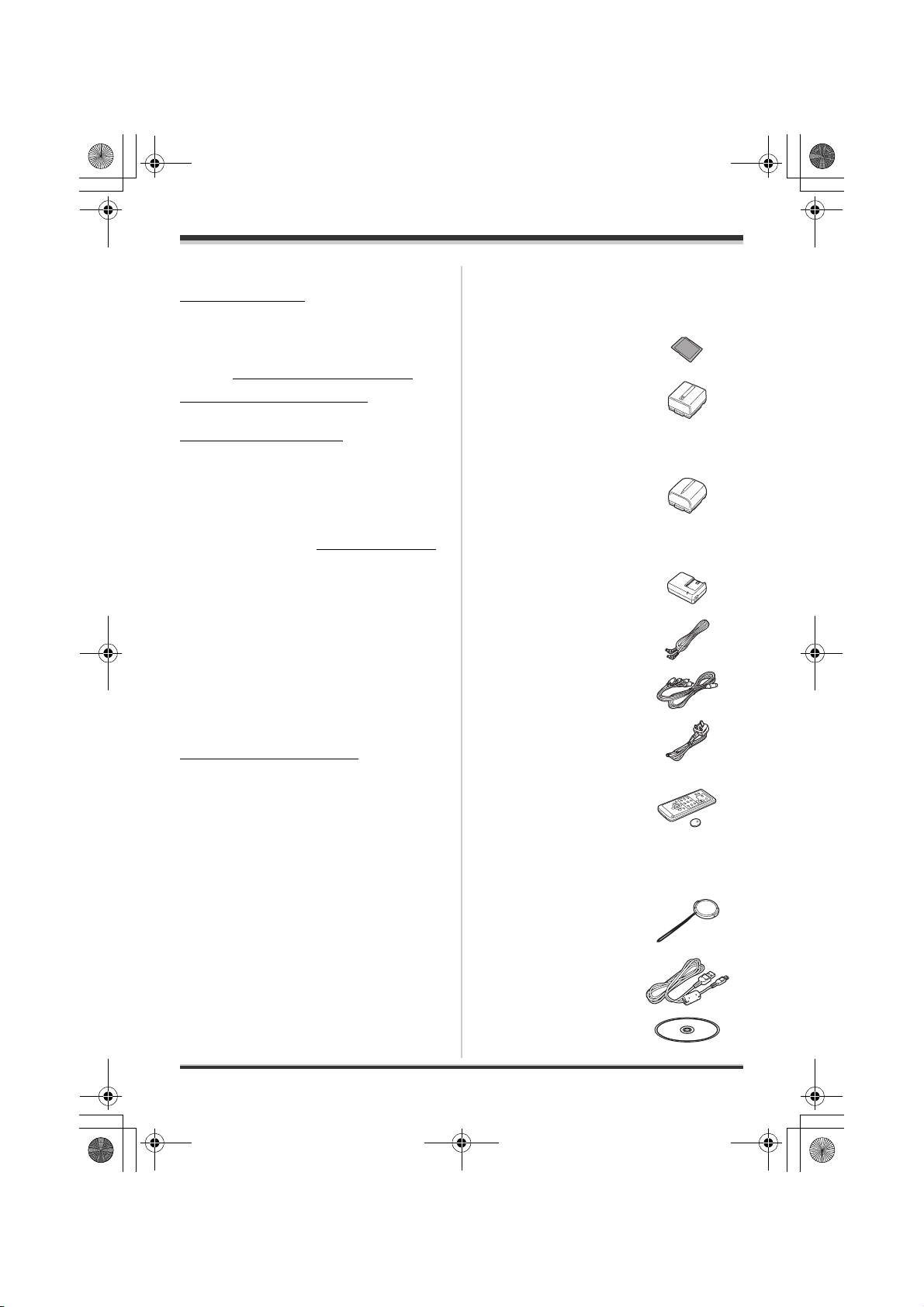
LSQT1211(PAL_ENG).book 10 ページ 2007年2月13日 火曜日 午後1時14分
Before using
∫ Sales and Support Information
Customer Care Centre
≥ For customers within the UK: 08705 357357
≥ For customers within the Republic of
lreland: 01 289 8333
≥ Visit our website for product information
≥ E-mail: customer.care@panasonic.co.uk
Technical Support for AV Software
≥ For UK, ROI: 08701 505610
Direct Sales at Panasonic UK
≥ Order accessory and consumable items for
your product with ease and confidence by
phoning our Customer Care Centre Monday–
Thursday 9.00 a.m.–5.30 p.m., Friday 9.30
a.m.– 5.30 p.m. (Excluding public holidays)
≥ Or go on line through our Internet Accessory
ordering application at www.panasonic.co.uk
≥ Most major credit and debit cards accepted.
≥ All enquiries transactions and distribution
facilities are provided directly by Panasonic UK
Ltd.
≥ It couldn’t be simpler!
≥ Also available through our Internet is direct
shopping for a wide range of finished products,
take a browse on our website for further
details.
Interested in purchasing an extended
guarantee?
Please call 0870 240 6284 or visit our website
www.panasonic.co.uk/guarantee
.
Accessories
Check the accessories before using this unit.
SD Memory Card (512 MB)
RP-SDR512
Battery pack
(SDR-H250)
CGA-DU12
≥ The supplied battery pack is not available as
spare part, see the list of optional batteries
below for alternative battery.
Battery pack
(SDR-H20)
CGR-DU06
≥ The supplied battery pack is not available as
.
spare part, see the list of optional batteries
below for alternative battery.
AC adaptor
VSK0651B (DE-974GC)
DC cable
K2GJ2DC00011 or
K2GJ2DC00015
AV/S cable
K2KZ9CB00001
AC cable
K2CT3CA00004
(RJA0053-3X)
10
LSQT1211
Remote control
(SDR-H250)
N2QAEC000023
Button-type battery
(SDR-H250)
CR2025
Lens cap
(SDR-H20)
LSYK2113
USB cable
K1HA05CD0010
CD-ROM
Page 11
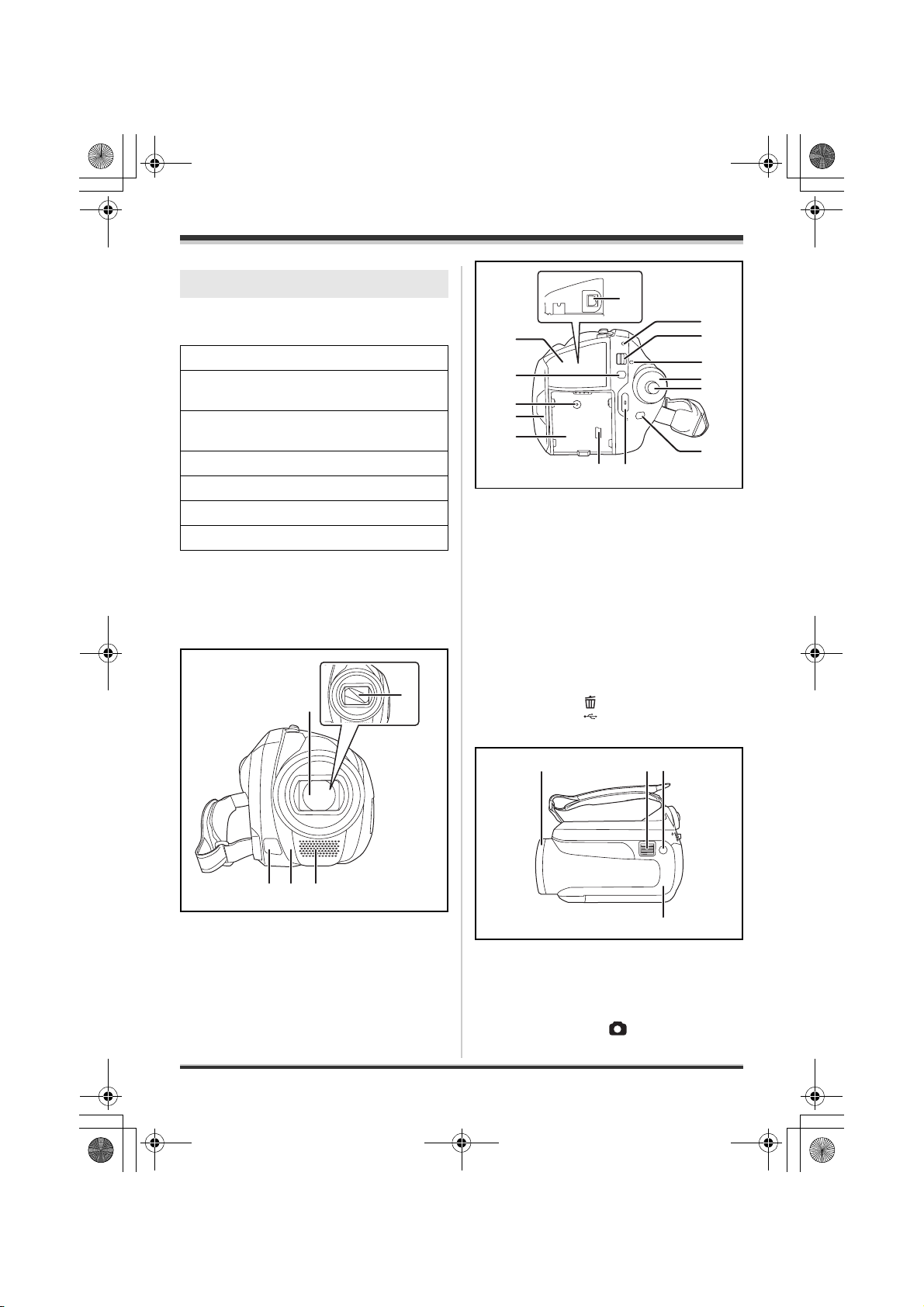
6
7
LSQT1211(PAL_ENG).book 11 ページ 2007年2月13日 火曜日 午後1時14分
Before using
Optional accessories
Some optional accessories may not be available
in some countries.
AC adaptor (VW-AD11EB)
Battery pack (lithium/CGR-DU06/640 mAh)
(SDR-H20)
Battery pack (lithium/CGA-DU07/680 mAh)
(SDR-H20)
Battery pack (lithium/CGA-DU12/1150 mAh)
Battery pack (lithium/CGA-DU14/1360 mAh)
Battery pack (lithium/CGA-DU21/2040 mAh)
Tripod (VW-CT45E)
Parts identification and
handling
1
2
11
12
6
7
8
9
10
18
19
6 Terminal cover
7 Menu button [MENU] (l 29)
8 DC input terminal [DC/C.C. IN] (l 23)
9 LCD monitor open part (l 14)
10 Battery holder (l 20)
11 Audio-video output terminal [A/V]
(l 72, 73)
12 Status indicator (l 23)
13 Power switch [OFF/ON] (l 23)
14 HDD/computer access lamp [ACCESS/
PC] (l 18, 83)
15 Mode dial (l 25)
16 Joystick (l 25)
17 Delete button [ ] (l 61, 65, 66)
18 USB terminal [ ] (l 74, 82)
19 Recording start/stop button (l 36)
13
14
15
1
1
3
1 Lens (LEICA DICOMAR) (SDR-H250)
Lens (SDR-H20)
≥ Do not attach a conversion lens or a filter
to this unit as it will cause vignetting.
2 Lens cover (SDR-H250)
3 Video light (SDR-H250) (l 44)
4 White balance sensor (l 52)
Remote control sensor (SDR-H250) (l 15)
5 Microphone (built-in, stereo)
5
4
20
21 22
23
20 Lens cover open/close ring (SDR-H250)
(l 12)
21 When recording: Zoom lever [W/T] (l 43)
When playing back: Volume lever
[sVOLr] (l 57)
22 Photoshot button [ ] (l 39)
23 Illumination LED (l 91)
11
LSQT1211
Page 12
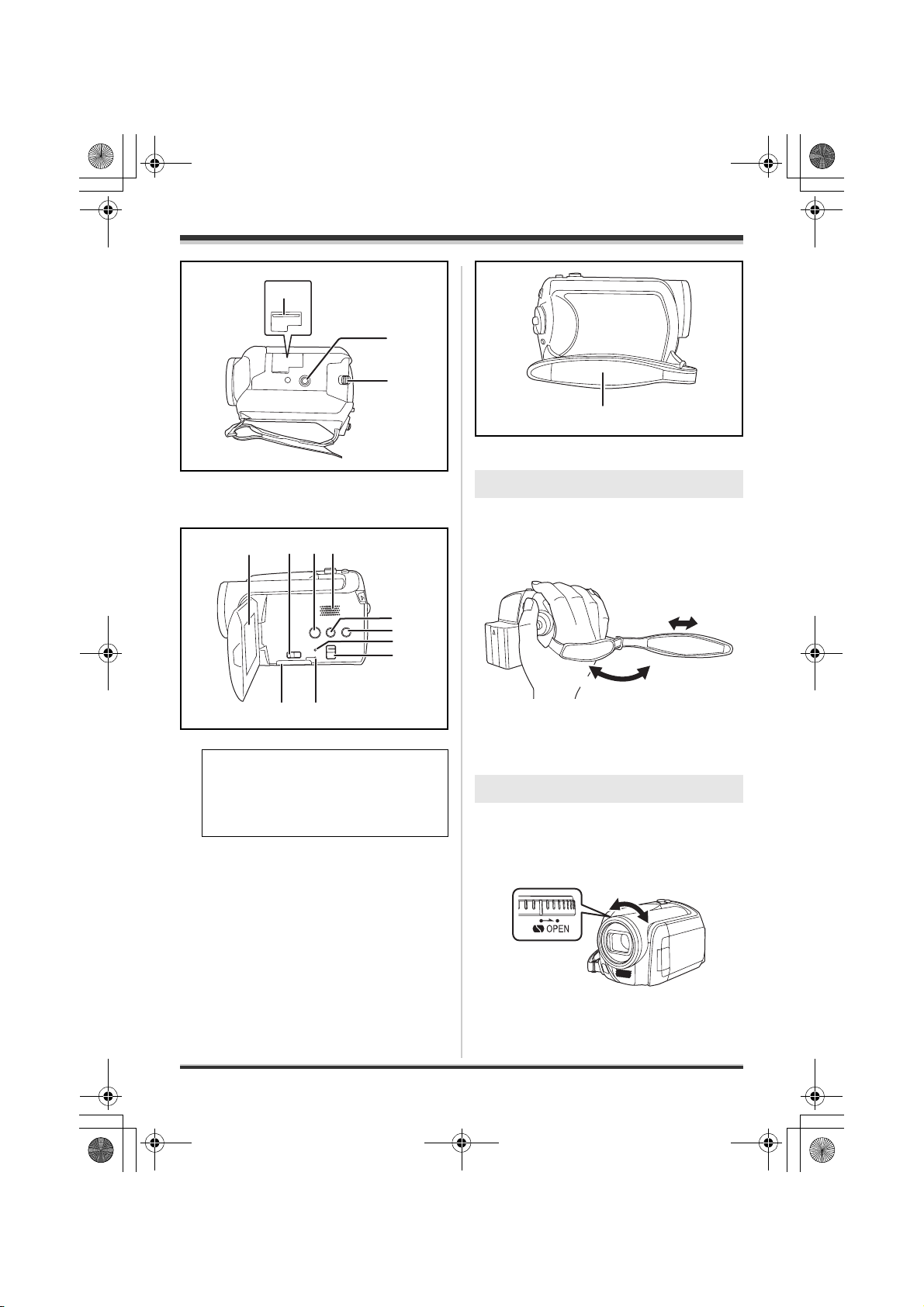
LSQT1211(PAL_ENG).book 12 ページ 2007年2月13日 火曜日 午後1時14分
Before using
24
25
26
37 Grip belt (l 12)
37
24 Card slot (l 24)
25 Tripod receptacle (l 13)
26 Battery release lever [BATTERY] (l 20)
28
27
29 30
31
32
33
34
36
35
27 LCD monitor (l 14)
Due to limitations in LCD production
technology, there may be some tiny bright
or dark spots on the LCD monitor screen.
However, this is not a malfunction and
does not affect the recorded picture.
28 Card slot open lever (l 24)
29 DVD COPY button [DVD COPY] (l 84)
30 Speaker
31 Power LCD plus button
[POWER LCD PLUS] (l 33)
32 Video light button [LIGHT] (SDR-H250)
(l 44)
33 Reset button [RESET] (l 102)
34 Mode select switch [AUTO/MANUAL/
FOCUS] (l 35, 50, 51)
35 Card slot cover [SD CARD] (l 24)
36 Card access lamp [ACCESS] (l 19, 83)
Using grip belt
Adjust the belt length so it fits your hand.
Adjust the belt length and the pad
position.
2
3
1 Flip the belt.
2 Adjust the length.
3 Replace the belt.
1
Using the lens cover (SDR-H250)
For the lens protection, be sure to close the lens
cover when not in use.
Rotate the lens cover open/close
ring.
12
LSQT1211
Page 13
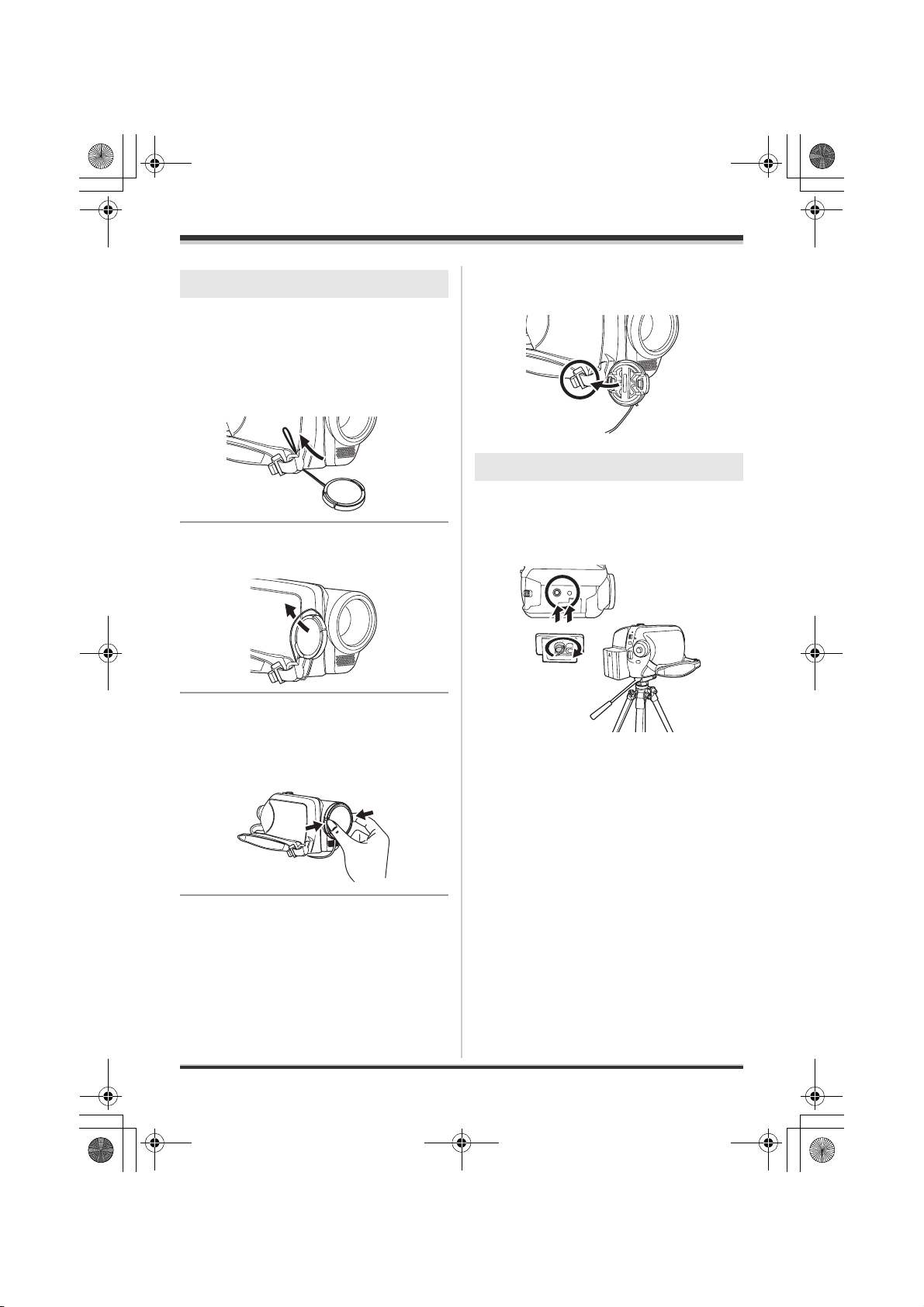
LSQT1211(PAL_ENG).book 13 ページ 2007年2月13日 火曜日 午後1時14分
During recording
Attaching the lens cap (SDR-H20)
Attach the lens cap to protect the surface of the
lens.
The removed lens cap can be attached to the
lens cap fixture.
1 Pass the end of the lens cap cord
through the belt.
Tripod receptacle
This is a hole for attaching the unit to the optional
tripod.
(Please carefully read the operating instructions
2 Pass the lens cap through the
loop.
for how to attach the unit to the tripod.)
Before using
3 To attach or remove the lens cap,
hold both sides of the lens cap
with the tips of your finger and
thumb.
≥ When the tripod is used, the card slot cover
cannot be opened. Insert an SD card before
attaching this unit to the tripod. (l 24)
LSQT1211
13
Page 14
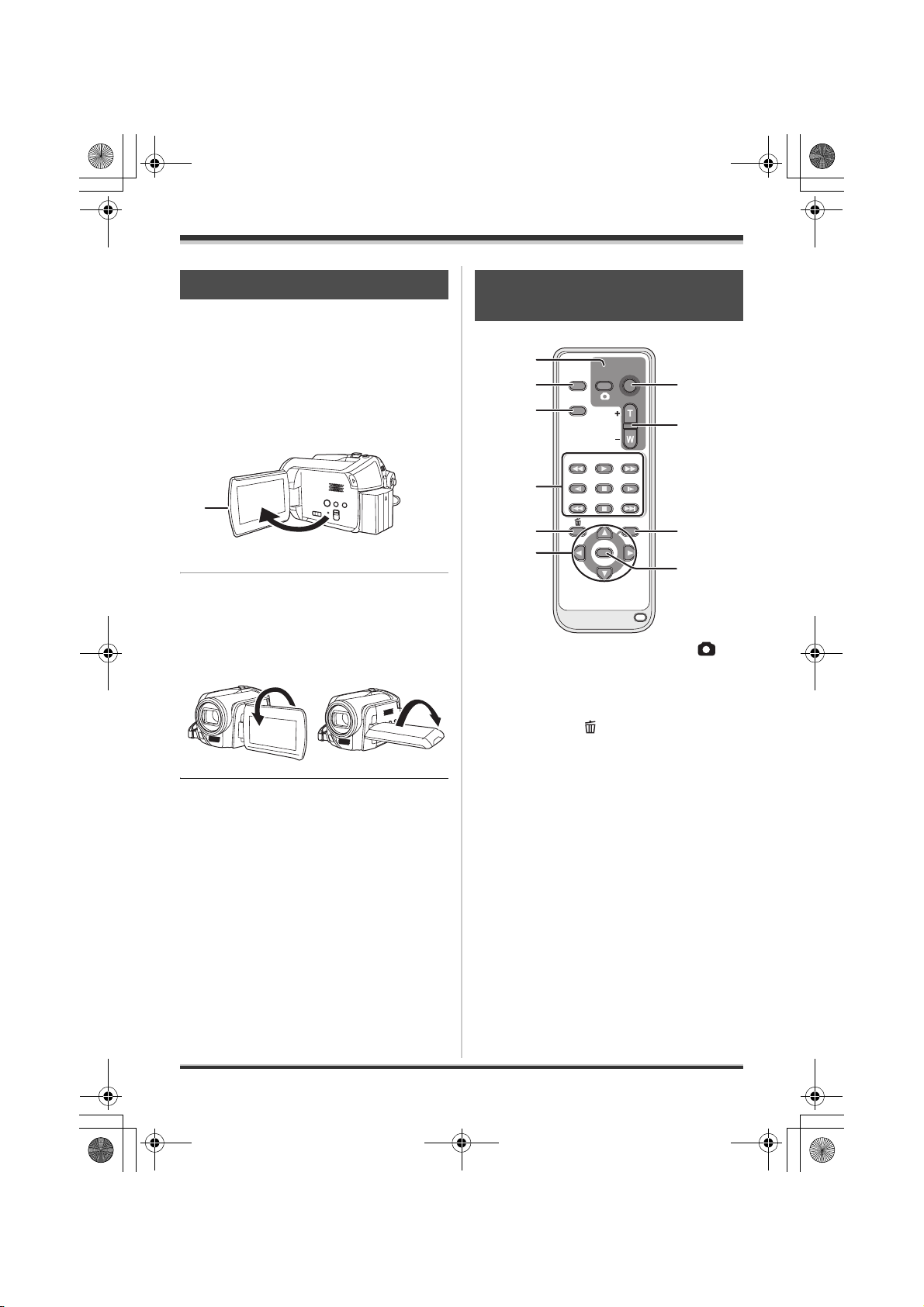
0
LSQT1211(PAL_ENG).book 14 ページ 2007年2月13日 火曜日 午後1時14分
Before using
Using the LCD monitor
You can record the image while viewing it on the
LCD monitor.
1 Place your finger on the LCD
monitor open part A and pull the
LCD monitor out in the direction
of the arrow.
A
≥ It can open up to 90o.
2 Adjust the angle of the LCD
monitor as desired.
≥ It can rotate up to 180o A towards the lens or
90o B towards the opposite direction.
AB
≥ The brightness and colour level of the LCD
monitor can be adjusted from the menu.
(l 32)
≥ The unit may be damaged or fail if the LCD
monitor is forcibly opened or rotated.
Using the remote control
(SDR-H250)
1
2
3
4
EXT
DISPLAY
DATE/
TIME
SEARCH
STILL ADV STILL ADV
5
6
1 Photoshot button [PHOTO SHOT, ]*
2 On-screen display button [EXT DISPLAY]
(l 73)
3 Date/time button [DATE/TIME] (l 31)
4 Playback operation buttons (l 56)
5 Delete button [ ]*
6 Direction buttons [3,4,2,1] (l 30)
7 Recording start/stop button [START/
STOP]*
8 Zoom/volume buttons [ZOOM, VOL]*
9 Menu button [MENU]* (l 30)
10 Enter button [ENTER] (l 30)
* means that these buttons function in the same
manner as the corresponding buttons on the
unit.
START/
PHOTO
STOP
SHOT
ZOOM
VOL
PLAY
SEARCH
PAU S E
STOPSKIP SKIP
MENU
ENTER
7
8
9
1
14
LSQT1211
∫ Install a button-type battery
Install the supplied button-type battery in the
remote control before using it.
Page 15
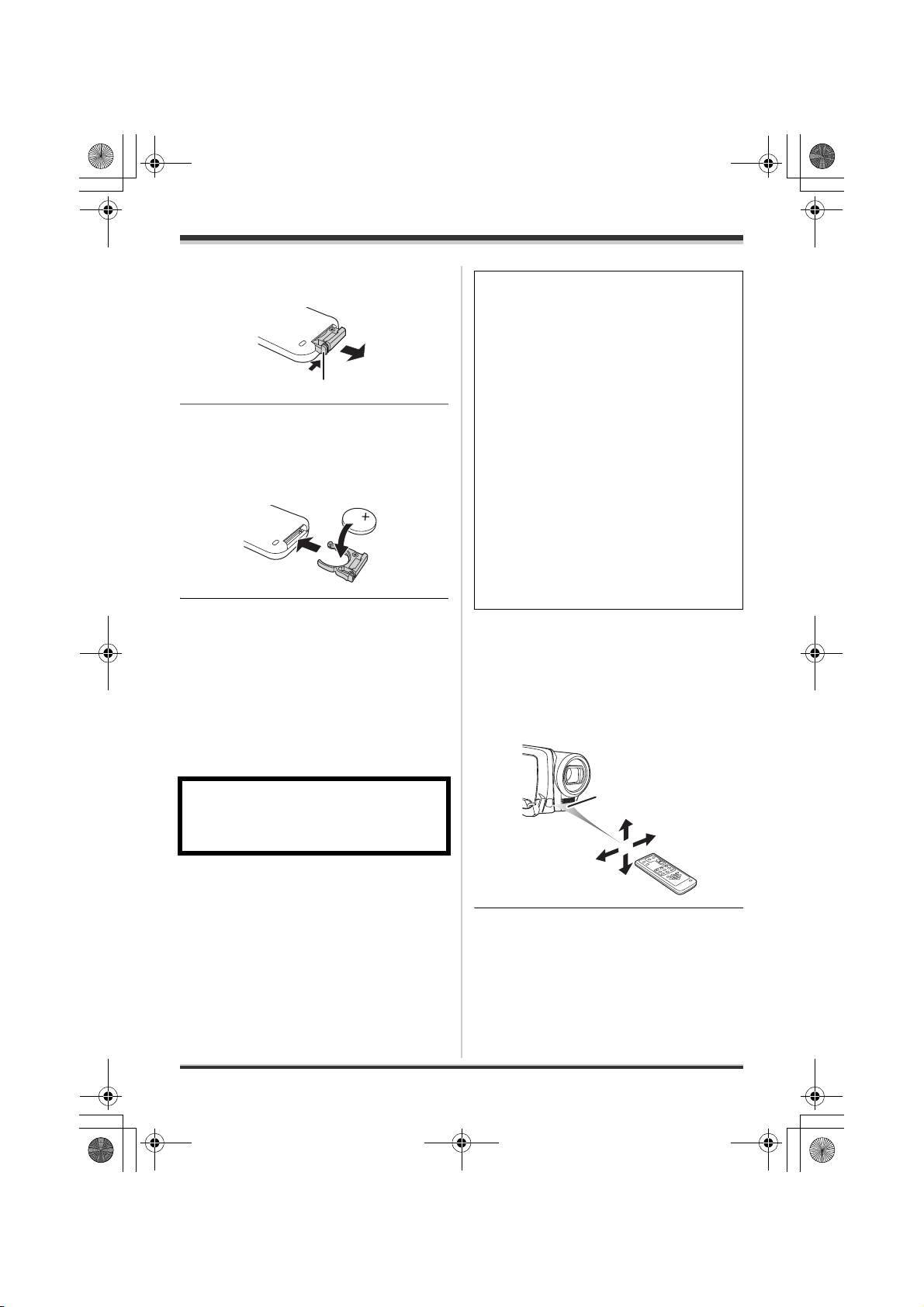
A
LSQT1211(PAL_ENG).book 15 ページ 2007年2月13日 火曜日 午後1時14分
1 While pressing the stopper A,
pull out the battery holder.
2 Set the button-type battery with
its (r) mark facing upward and
then put the battery holder back
in place.
∫ Concerning the button-type battery
≥ When the button-type battery runs down,
replace it with a new battery (part number:
CR2025). The battery should normally last
about 1 year, however this depends on how
frequently the unit is used.
≥ Keep the button-type battery out of the reach of
children.
WARNING
“THE LITHIUM BATTERY IS A CRITICAL
COMPONENT (TYPE NUMBER CR2025
MANUFACTURED BY PANASONIC).
IT MUST NEVER BE SUBJECTED TO
EXCESSIVE HEAT OR DISCHARGE. IT
MUST THEREFORE ONLY BE FITTED IN
EQUIPMENT DESIGNED SPECIFICALLY
FOR ITS USE.
REPLACEMENT BATTERIES MUST BE OF
THE SAME TYPE AND MANUFACTURER.
THEY MUST BE FITTED IN THE SAME
MANNER AND LOCATION AS THE
ORIGINAL BATTERY, WITH THE CORRECT
POLARITY CONNECTIONS OBSERVED.
DO NOT ATTEMPT TO RE-CHARGE THE
OLD BATTERY OR RE-USE IT FOR ANY
OTHER PURPOSE. IT SHOULD BE
DISPOSED OF IN WASTE PRODUCTS
DESTINED FOR BURIAL RATHER THAN
INCINERATION.”
∫ Remote control usable range
The distance between the remote control and the
unit’s remote control sensor A: Within approx.
5m
Angle: Approx. 10o up and 15o down, left, and
right
Before using
Warning
Keep the Button-Type battery out of the reach
of children. Never put Button-Type battery in
mouth. If swallowed call your doctor.
AA
≥ The remote control is intended for indoor
operation. Outdoors or under strong light, the
unit may not operate properly even within the
usable ranges.
15
LSQT1211
Page 16
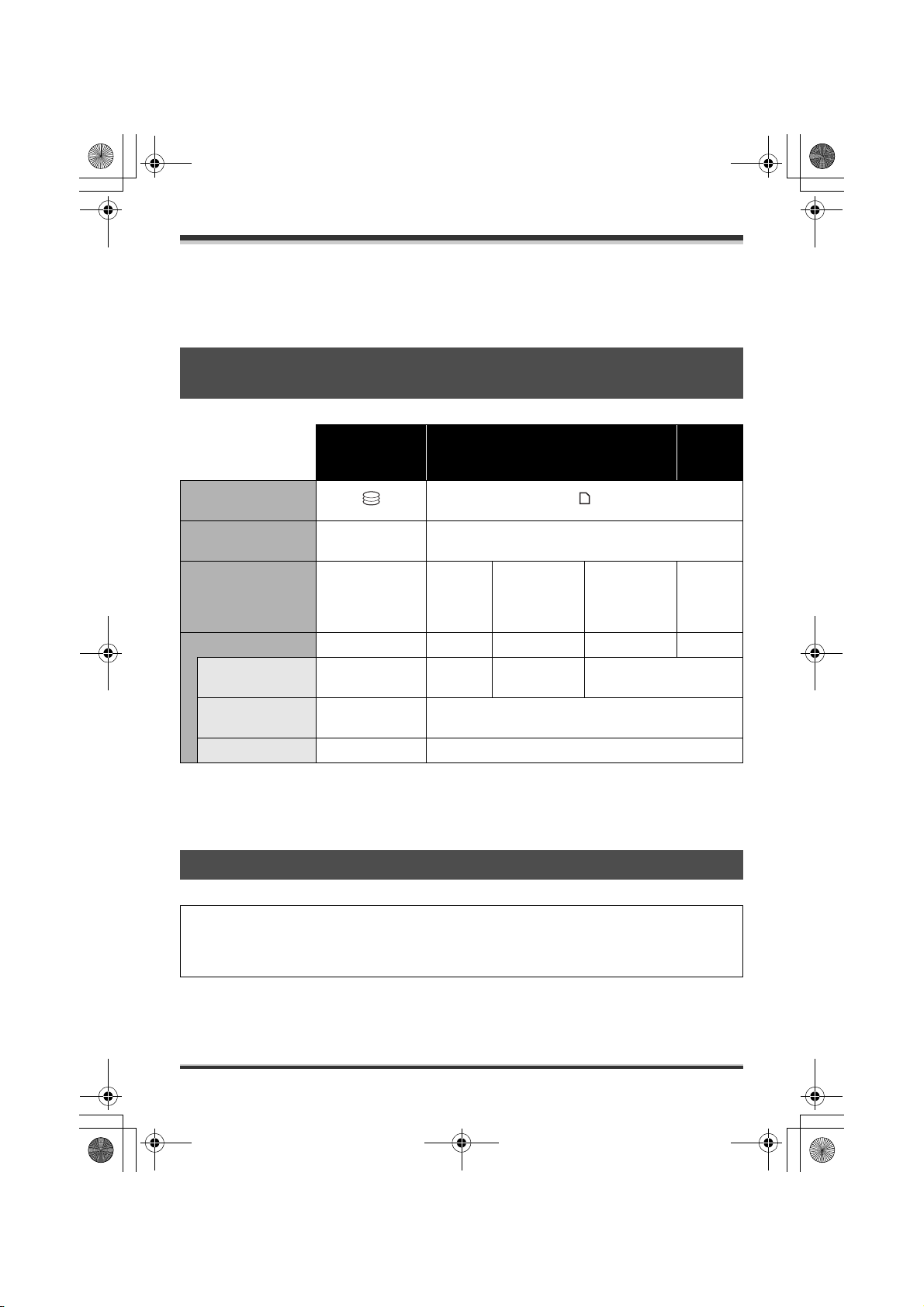
LSQT1211(PAL_ENG).book 16 ページ 2007年2月13日 火曜日 午後1時14分
Before using
HDD and SD card
This unit can be used for recording motion pictures and still pictures to the internal HDD and an SD
card.
Concerning the internal HDD and cards that can be used on
this unit
Internal HDD
(Hard Disk
Drive)
Display on the
screen
Indication in these
instructions
Capacity 30 GB
Functions
Recording motion
pictures
Recording still
pictures
Creating playlists ¥ –
*1 The 30 GB hard drive utilizes a portion of the storage space for formatting, file management and
other purposes. 30 GB is 30,000,000,000 bytes. Usable capacity will be less.
*2 Cannot be guaranteed in operation.
[HDD] [SD]
*1
¥ – ¥
¥¥
8MB/
16 MB
SD Memory Card
32 MB/
64 MB/
128 MB
*2
¥: available –: not available
256 MB/
512 MB
(supplied)/
1GB/2GB
SDHC
Memory
Card
4GB
¥
Concerning SD cards
This unit is compatible with both SD Memory cards and SDHC Memory cards. You can only use
SDHC Memory cards on devices that are compatible with them. You cannot use SDHC Memory
cards on devices that are only compatible with SD Memory cards. (When using an SDHC Memory
card on another device, be sure to read the operating instructions for that device.)
≥ For the purposes of these operating instructions, SD Memory Card and SDHC Memory Card are
referred to as the “SD card”.
≥ This unit supports SD Memory Cards formatted in FAT12 system and FAT16 system based on SD
Memory Card Specifications and SDHC Memory Cards formatted in FAT32 system.
16
LSQT1211
Page 17
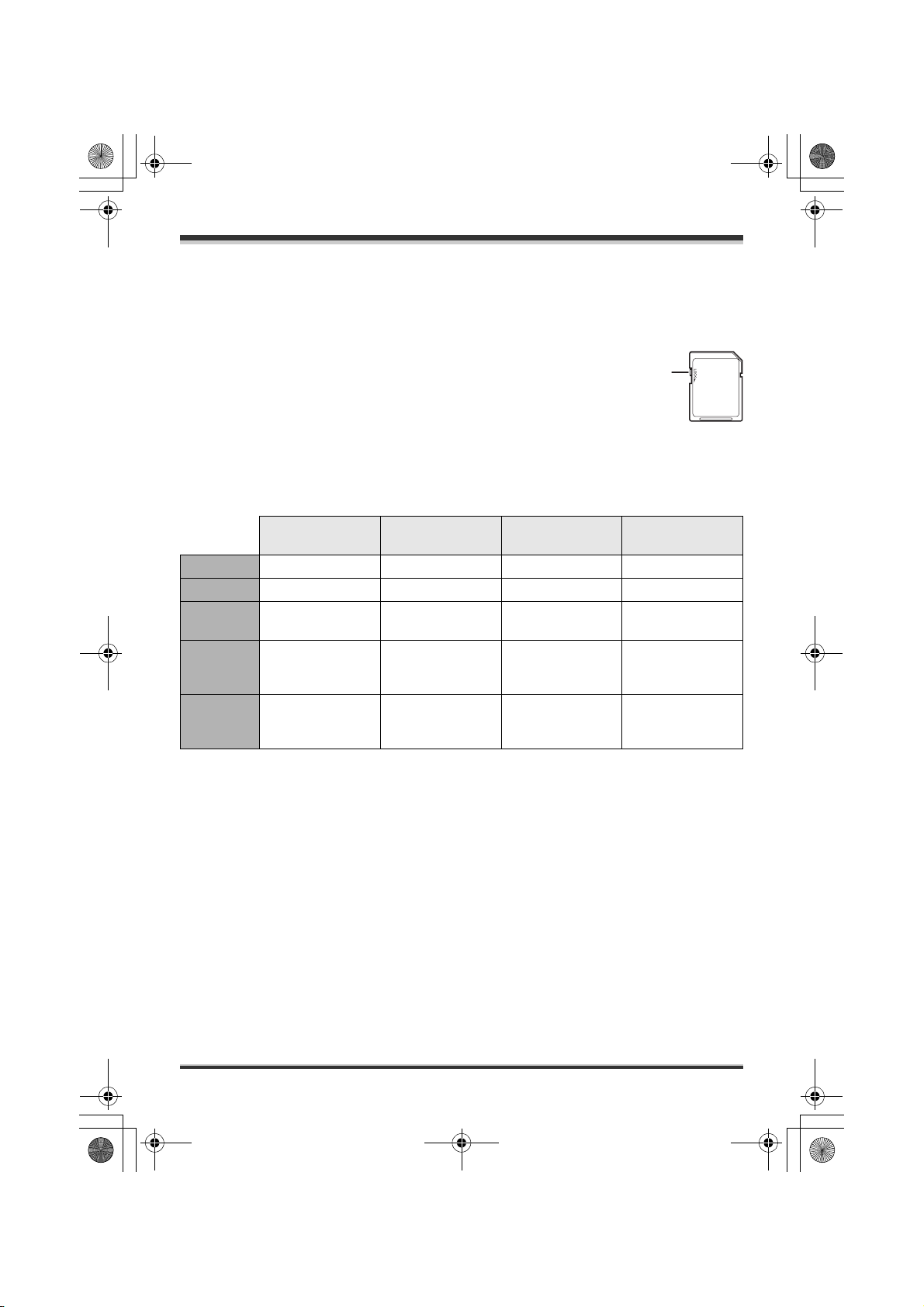
LSQT1211(PAL_ENG).book 17 ページ 2007年2月13日 火曜日 午後1時14分
Before using
≥ Use this unit to format SD cards. If an SD card is formatted on other products (such as a computer),
the time spent for recording may become longer and you may not be able to use the SD card. (l 70)
≥ When using an SD card on which data has been written many times, the remaining time left for
recording may be reduced.
≥ Keep the Memory Card out of reach of children to prevent swallowing.
≥ A MultiMediaCard cannot be used on this unit.
≥ When the write-protect switch A on SD card is locked, no recording, deletion or
editing will be possible on the card.
A
∫ About SD cards that you can use for motion picture recording
We recommend using SD cards conforming to Class 2 or higher of the SD Speed Class Rating or the
following SD cards made by Panasonic for motion picture recording. (If another kind of SD card is used,
the recording may suddenly stop during motion picture recording.)
Pro High Speed
SD Memory Card
Super High Speed
SD Memory Card
High Speed
SD Memory Card
SDHC Memory
Card
256 MB – RP-SDH256 RP-SDR256 –
512 MB RP-SDK512 RP-SDH512
1GB
2GB
RP-SDK01G
RP-SDV01G
RP-SDK02G
RP-SDV02G
RP-SDH01G
*
*
–
RP-SDR512 –
RP-SDQ01G
*
RP-SDR01G
RP-SDQ02G
*
RP-SDR02G
–
–
RP-SDM02G
RP-SDR04G
4GB –––
RP-SDM04G
RP-SDV04G
*
No longer made.
≥ Operation in motion picture recording is not guaranteed with the following SD cards.
jSD cards from 32 MB to 128 MB
jSD cards from 256 MB to 4 GB other than the ones mentioned above
≥ Please confirm the latest information on the following website. (This website is in English only.)
http://panasonic.jp/support/global/cs/e_cam
∫ Handling precautions
≥ Do not touch the terminals on the back of the card.
≥ Do not expose the terminals of the card to water, garbage or dust.
≥ Do not place the card in the following areas:
jIn direct sunlight.
jIn very dusty or humid areas.
jNear a heater.
jLocations susceptible to significant difference in temperature (condensation can occur).
jWhere static electricity or electromagnetic waves occur.
≥ Put the card back in its bag or case for protection when not using it.
≥ Electrical noise, static electricity or failure of this unit or the SD card may damage or erase the data
stored on the SD card. We recommend saving important data on a computer.
17
LSQT1211
Page 18
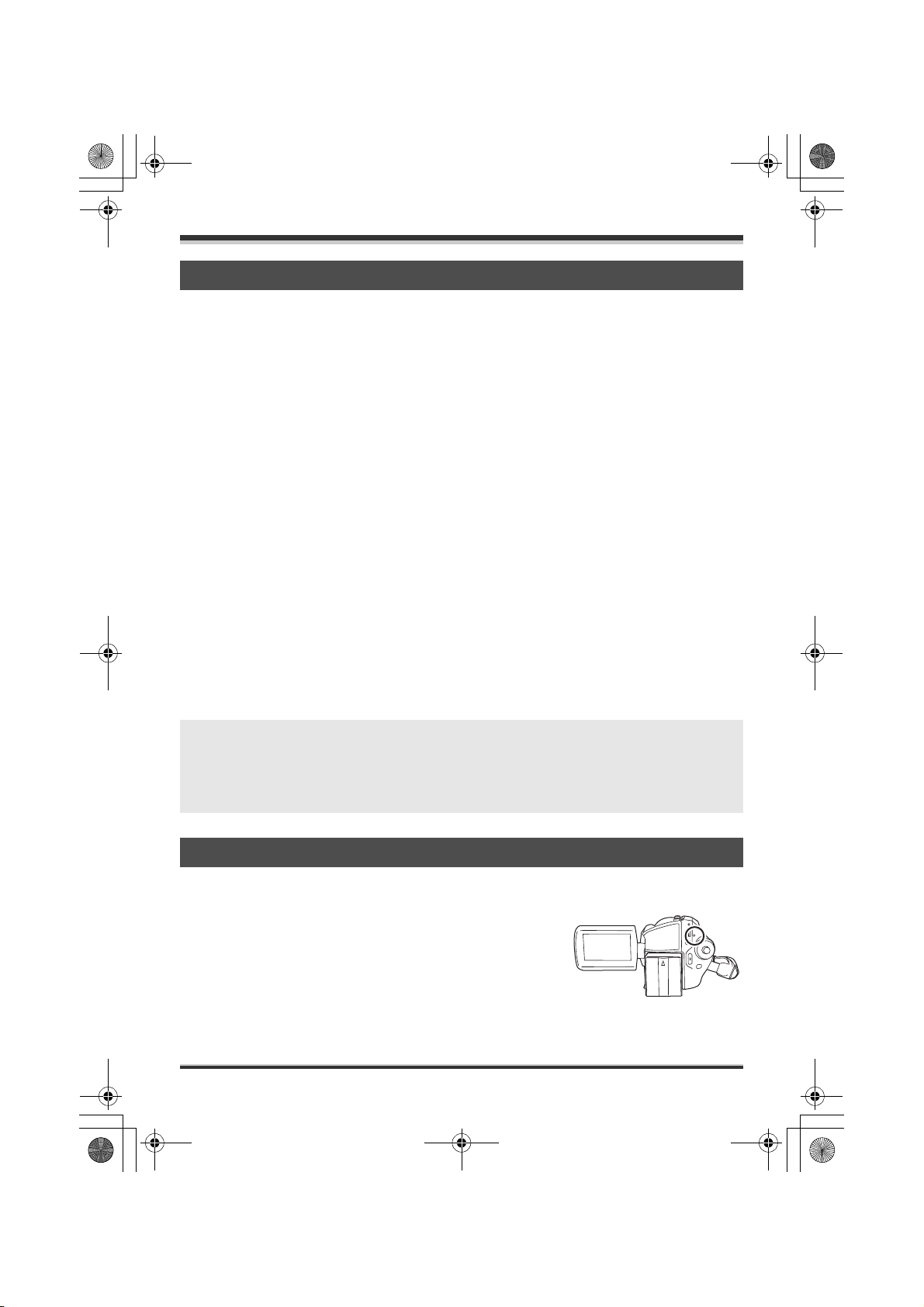
LSQT1211(PAL_ENG).book 18 ページ 2007年2月13日 火曜日 午後1時14分
Before using
HDD handling precautions
This unit has an internal HDD. The HDD is a precision instrument so take care when handling it.
∫ Do not cause any vibrations or impacts to this unit.
The HDD may no longer be recognised or recording or playback may no longer be possible. In
particular, do not cause any vibrations or impacts during recording or playback.
∫ Do not drop this unit.
The HDD may be damaged if this unit receives a strong impact due it to being dropped etc.
This unit has a drop detection function to protect the HDD from impact if this unit is dropped. If it detects
that this unit has been dropped during motion picture recording, the HDD protection operation sound
may be recorded. Also if it detects that the unit is being continuously dropped, recording or playback
may stop.
∫ Take note of the temperature of this unit
It may no longer be possible to record or playback if the temperature of this unit is too high or low. A
warning message will appear on this unit’s LCD monitor if an irregularity in the temperature is detected.
(l 94)
∫ Do not use the unit in a low pressure area
The HDD may be damaged if you use this unit where the altitude is more than 3000 m.
∫ Back up important recorded data to protect it.
Save recorded data periodically on a computer, DVD disc, etc. for backup purposes.
If the HDD fails, the recorded data cannot be repaired.
∫ Indemnity concerning recorded content
Panasonic does not accept any responsibility for damages directly or indirectly due to any type of
problems that result in loss of recording or edited content, and does not guarantee any content if
recording or editing does not work properly. Likewise, the above also applies in a case where any
type of repair is made to the unit (including any other non-HDD related component).
Access lamp
∫ ACCESS/PC lamp
≥ When this unit accesses the HDD (reading, recording, playback,
erasing, etc.), the ACCESS/PC lamp lights up.
≥ If the following operations are performed when the ACCESS/PC
lamp is lit, then the HDD or the recorded data may be damaged or
this unit may malfunction.
sCausing strong vibrations or impacts to this unit
sOperating the OFF/ON switch or the mode dial
sRemoving the battery or disconnecting the AC adaptor
18
LSQT1211
Page 19

LSQT1211(PAL_ENG).book 19 ページ 2007年2月13日 火曜日 午後1時14分
∫ Card access lamp
≥ When this unit accesses the SD card (reading, recording, playback,
erasing, etc.), the access lamp lights up.
≥ If the following operations are performed when the access lamp is lit, then
the SD card or the recorded data may be damaged or this unit may
malfunction.
sOpening the card slot cover
sRemoving the SD card
sOperating the OFF/ON switch or the mode dial
sRemoving the battery or disconnecting the AC adaptor
Before using
19
LSQT1211
Page 20
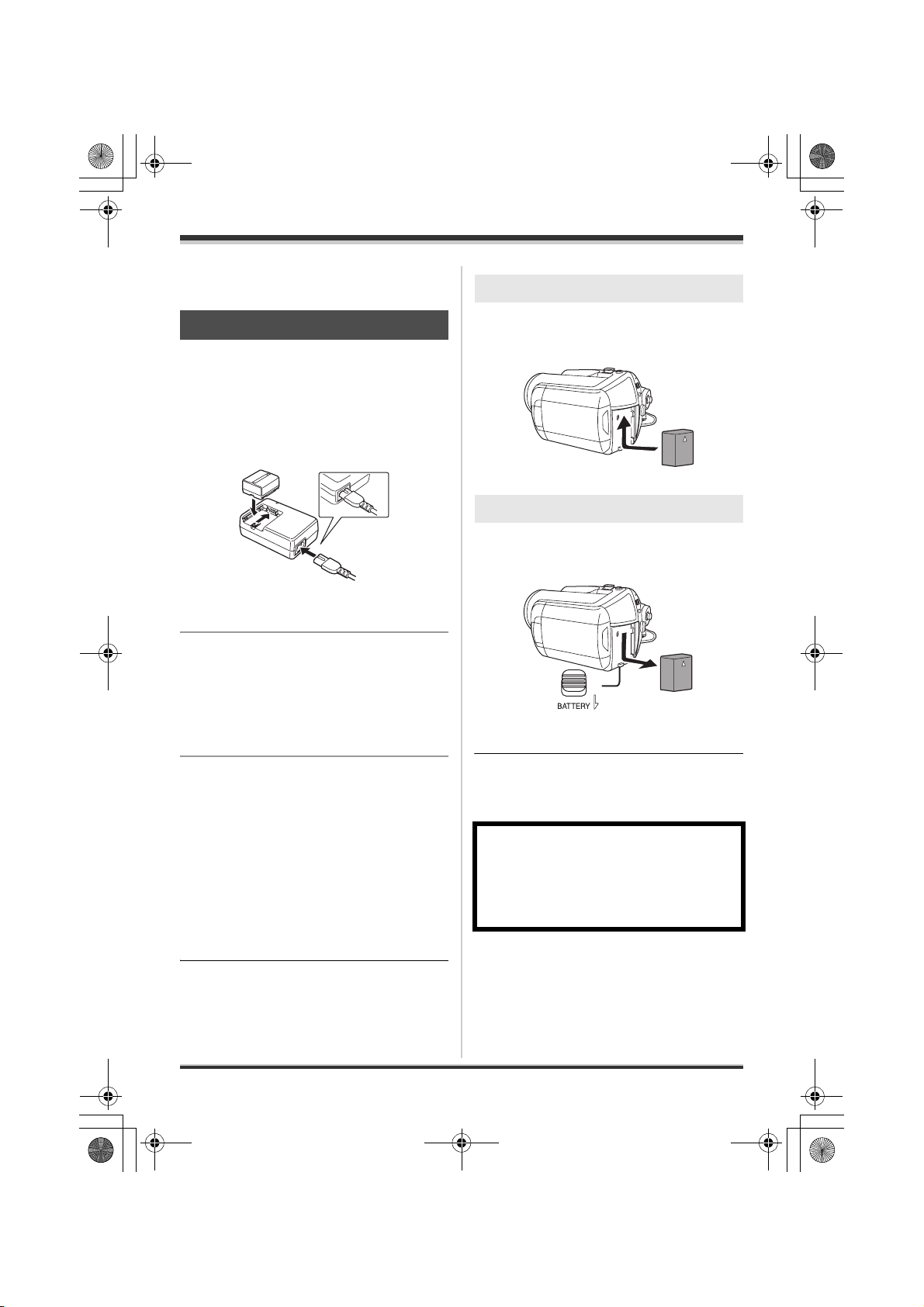
LSQT1211(PAL_ENG).book 20 ページ 2007年2月13日 火曜日 午後1時14分
Setup
Setup
Power supply
Inserting the battery
Charging the battery
When this unit is purchased, the battery is not
charged. Charge the battery before using this
unit.
≥ If the DC cable is connected to the AC
adaptor, then the battery will not be
charged. Remove the DC cable from the AC
adaptor.
A
1 Connect the AC cable to the AC
adaptor and the AC outlet.
2 Put the battery on the battery
mount by aligning the mark, and
then securely plug it in.
≥ The output plug of the AC cable is not
completely connected to the AC adaptor
socket. As shown in A, there is a gap.
Push the battery against the battery
holder and slide it until it clicks.
Removing the battery
While sliding the BATTERY lever,
slide the battery to remove it.
≥ Hold the battery with your hand so it does not
fall.
∫ Charging lamp
Lights up: Charging
Goes off: Charging completed
Flashing: The battery is over discharged
≥ Battery charging time (l 21)
≥ We recommend using Panasonic batteries.
(l 10, 11)
≥ If you use other batteries, we cannot guarantee
the quality of this product.
20
LSQT1211
(discharged excessively). In a while,
the lamp will light up and normal
charging will start.
When the battery temperature is
excessively high or low, the
CHARGE lamp flashes and the
charging time will be longer than
normal.
≥ Before removing the battery, be sure to set the
OFF/ON switch to OFF and check that the
status indicator is off.
CAUTION
Danger of explosion if battery is incorrectly
replaced. Replace only with the same or
equivalent type recommended by the
manufacturer. Dispose of used batteries
according to the manufacturer’s instructions.
Page 21
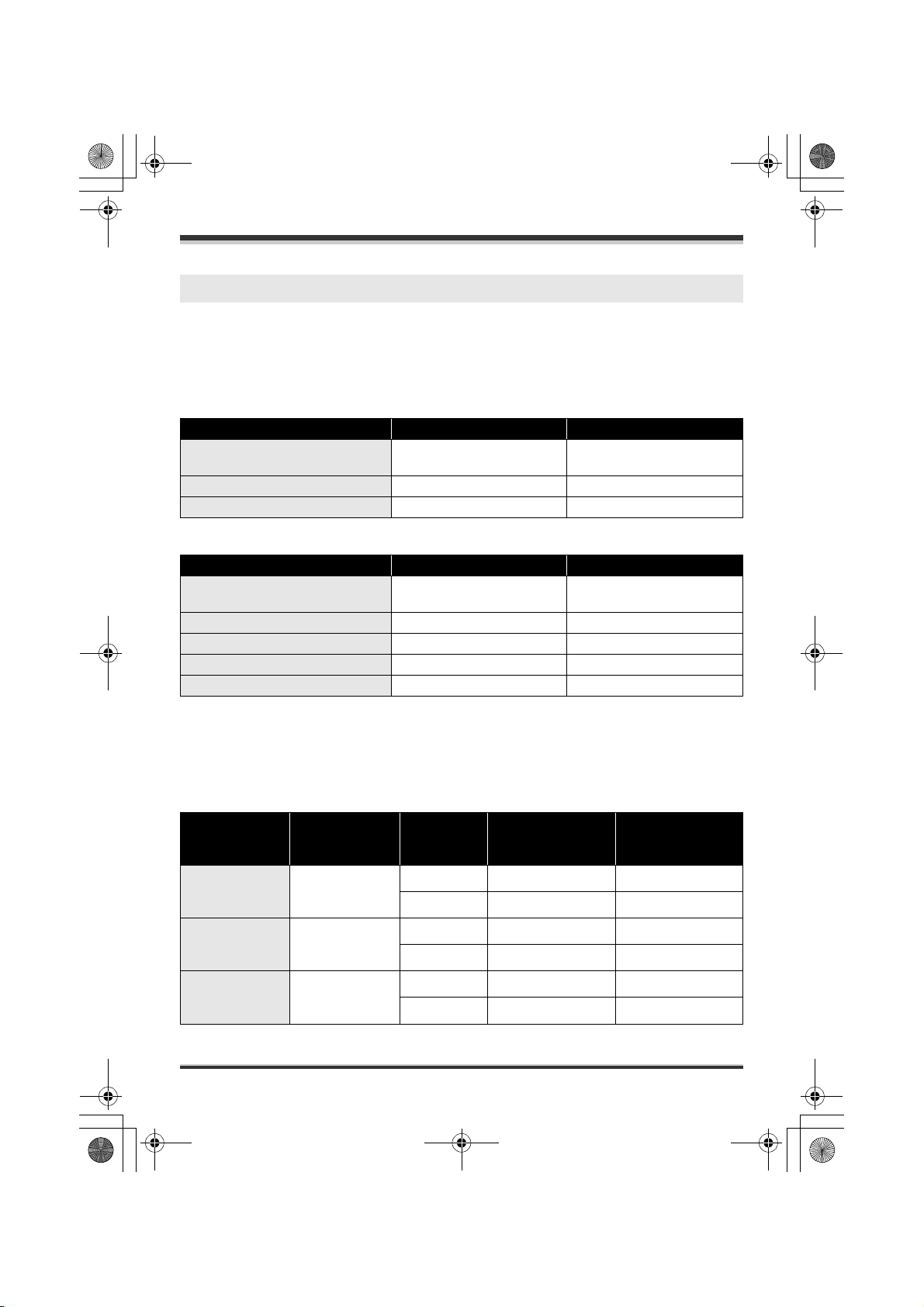
LSQT1211(PAL_ENG).book 21 ページ 2007年2月13日 火曜日 午後1時14分
Setup
Charging time and recordable time
The times shown in the tables below are for when the temperature is 25 oC and the humidity is 60%. If
the temperature is higher or lower than 25 oC, the charging time will become longer.
∫ Charging time
≥ The charging time shown in the table are approximations.
≥ “2 h 25 min” indicates 2 hours 25 minutes.
SDR-H250:
Battery model number Voltage/capacity Charging time
Supplied battery/
CGA-DU12 (optional)
CGA-DU14 (optional) 7.2 V/1360 mAh 2 h 45 min
CGA-DU21 (optional) 7.2 V/2040 mAh 3 h 55 min
SDR-H20:
Battery model number Voltage/capacity Charging time
Supplied battery/
CGR-DU06 (optional)
CGA-DU07 (optional) 7.2 V/680 mAh 1 h 30 min
CGA-DU12 (optional) 7.2 V/1150 mAh 2 h 25 min
CGA-DU14 (optional) 7.2 V/1360 mAh 2 h 45 min
CGA-DU21 (optional) 7.2 V/2040 mAh 3 h 55 min
7.2 V/1150 mAh 2 h 25 min
7.2 V/640 mAh 1 h 40 min
∫ Recordable time
≥ The actual recordable time refers to the recordable time when repeatedly starting/stopping recording,
turning the unit on/off, moving the zoom lever, etc.
≥ “2 h 5 min” indicates 2 hours 5 minutes.
SDR-H250:
Battery model
number
Supplied battery/
CGA-DU12
(optional)
CGA-DU14
(optional)
CGA-DU21
(optional)
Volt age /
capacity
7.2 V/1150 mAh
7.2 V/1360 mAh
7.2 V/2040 mAh
Recording
destination
[HDD] 2h5min 55min
[SD] 2h20min 1h
[HDD] 2h30min 1h5min
[SD] 2h45min 1h15min
[HDD] 3h45min 1h40min
[SD] 4h10min 1h50min
Maximum
continuously
recordable time
Actual recordable
time
21
LSQT1211
Page 22

LSQT1211(PAL_ENG).book 22 ページ 2007年2月13日 火曜日 午後1時14分
Setup
SDR-H20:
Battery model
number
Supplied battery/
CGR-DU06
(optional)
CGA-DU07
(optional)
Volt age /
capacity
7.2 V/640 mAh
7.2 V/680 mAh
Recording
destination
[HDD] 1h35min 40min
[SD] 1h45min 45min
[HDD] 1h40min 45min
[SD] 1h55min 50min
Maximum
continuously
recordable time
Actual recordable
time
CGA-DU12
(optional)
CGA-DU14
(optional)
CGA-DU21
(optional)
7.2 V/1150 mAh
7.2 V/1360 mAh
7.2 V/2040 mAh
[HDD] 2h50min 1h15min
[SD] 3h15min 1h25min
[HDD] 3h25min 1h30min
[SD] 3h50min 1h40min
[HDD] 5h10min 2h15min
[SD] 5h45min 2h35min
≥ The display changes as the battery capacity reduces.
####.
If the battery discharges, then ( ) will flash.
≥ The recordable times will vary depending on the status of use. These times are approximations. The
recordable time will become shorter when you use this unit with the LCD monitor lit up by pressing
the POWER LCD PLUS button.
≥ The batteries heat up after use or charging. This unit will also heat up while being used. This is not a
malfunction.
≥ Be aware that the operating time of the battery will become shorter in low temperatures. We
recommend charging a spare battery for use when recording.
22
LSQT1211
Page 23
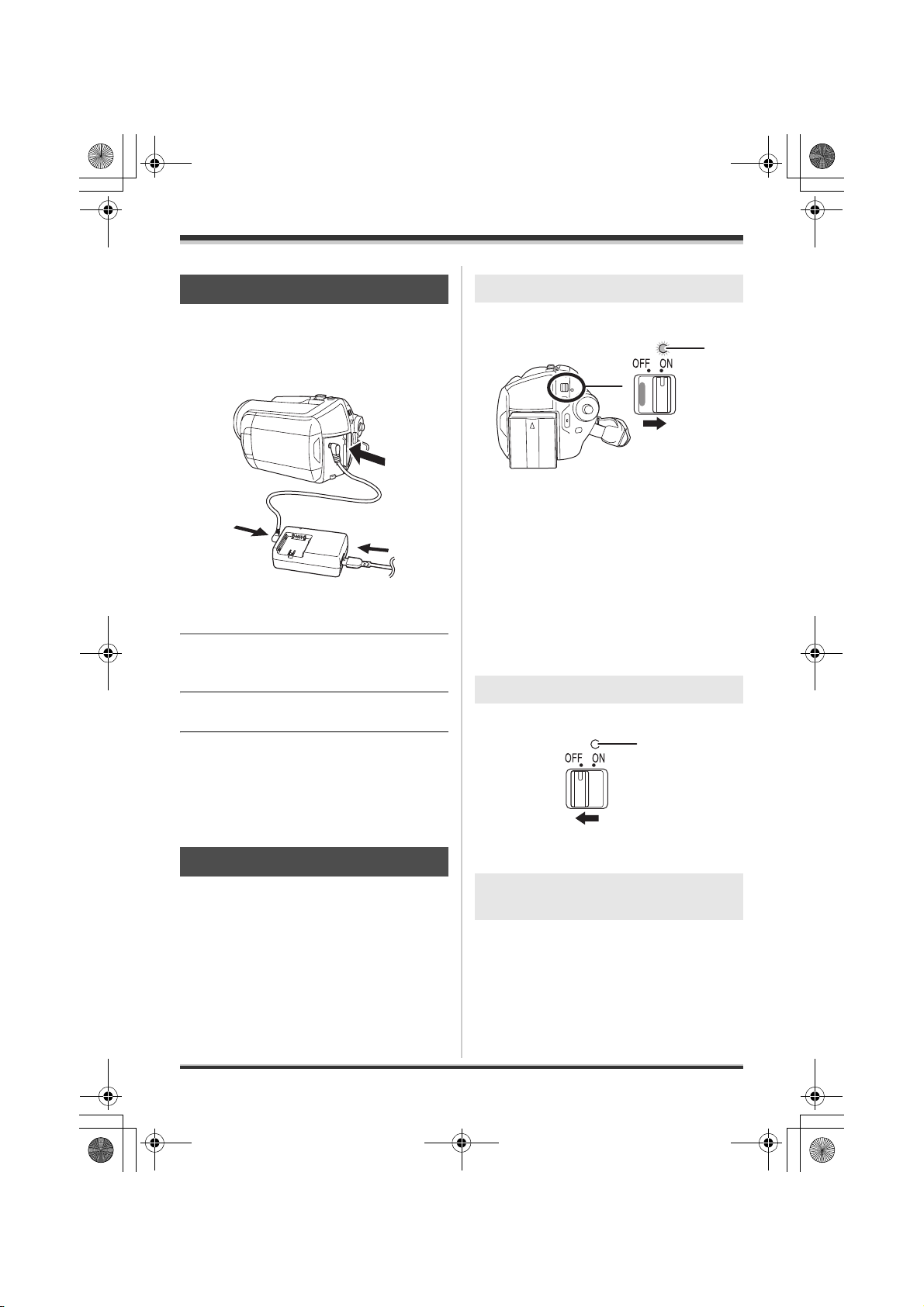
LSQT1211(PAL_ENG).book 23 ページ 2007年2月13日 火曜日 午後1時14分
Setup
Connecting to the AC outlet
The unit is in the standby condition when the AC
adaptor is connected. The primary circuit is
always “live” as long as the AC adaptor is
connected to an electrical outlet.
1 Connect the AC cable to the AC
adaptor and the AC outlet.
2 Connect the DC cable to the AC
adaptor.
3 Connect the DC cable to this unit.
≥ Do not use the AC cable with any other
equipment as it is designed only for this unit.
Do not use the AC cable from other equipment
with this unit.
≥ While the DC cable is connected to the AC
adaptor, the battery will not be charged.
Turning the unit on/off
≥ (SDR-H250) When recording, open the lens
cover before turning the unit on. (l 12) If the
unit is turned on with the lens cover closed, the
automatic white balance adjustment (l 106)
may not function properly.
≥ (SDR-H20) When recording, remove the lens
cap before turning the unit on.
If the unit is turned on with the lens cap
attached, the automatic white balance
adjustment (l 106) may not function properly.
How to turn on the power
Set the OFF/ON switch to ON.
A
The status indicator A lights and the power turns
on.
≥ When the unit is turned on for the first time, a
message asking you to set the date and time
will appear. Select [YES] and set the date and
time. (l 31)
≥ When the unit is turned on for the first time, a
selection screen will appear to select the
recording destination for motion pictures and
still pictures.
Select [HDD] or [SD CARD] for each type of
picture and then press the joystick.
How to turn off the power
Set the OFF/ON switch to OFF.
A
The status indicator A goes off when the power
turns off.
How to turn the power on and off
with the LCD monitor
When the OFF/ON switch is set to ON, the power
can be turned on and off with the LCD monitor
when the unit is in video recording mode or
picture recording mode.
23
LSQT1211
Page 24
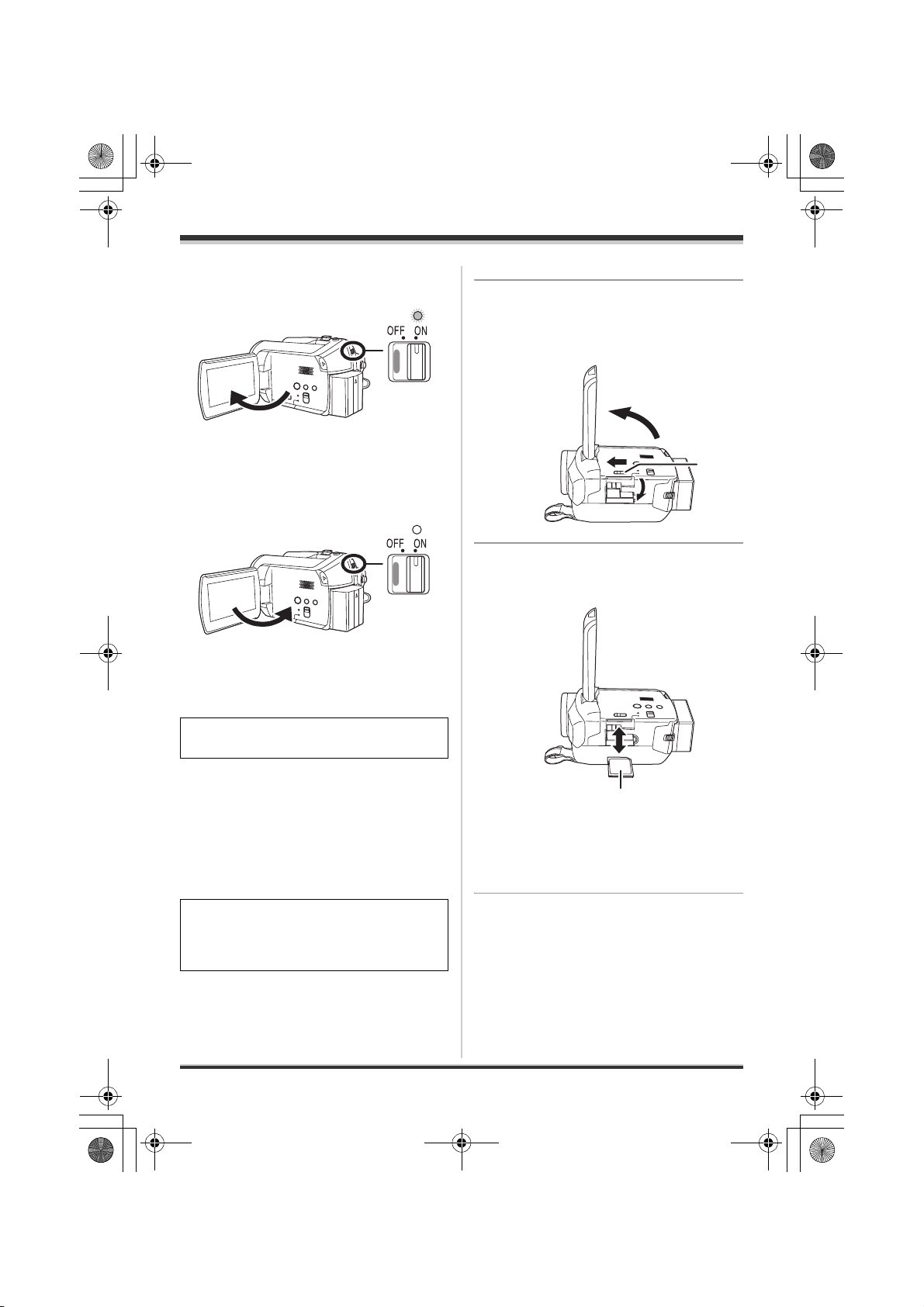
LSQT1211(PAL_ENG).book 24 ページ 2007年2月13日 火曜日 午後1時14分
Setup
∫ To turn on the power
Open the LCD monitor.
The status indicator lights and the power turns
on.
∫ To turn off the power
Close the LCD monitor.
The status indicator goes off and the power turns
off.
≥ The power will not turn off while recording even
if the LCD monitor is closed.
≥ Check that the status indicator has gone off.
2 Open the LCD monitor and then
slide the card slot open lever A
to open the card slot cover.
A
3 Insert/remove the SD card into/
from the card slot.
Set the OFF/ON switch to OFF when the unit
is not being used.
Inserting/removing an SD
card
Before inserting/removing an SD card, be
sure to set the OFF/ON switch to OFF.
If the SD card is inserted or removed while the
OFF/ON switch is set to ON, this unit may
malfunction or the data recorded on the SD
card may be lost.
1 Set the OFF/ON switch to OFF to
turn off the power.
24
LSQT1211
B
≥ When inserting an SD card, face the label side
B upwards and press it straight in as far as it
goes.
≥ When removing the SD card, press the centre
of the SD card and then pull it straight out.
Page 25
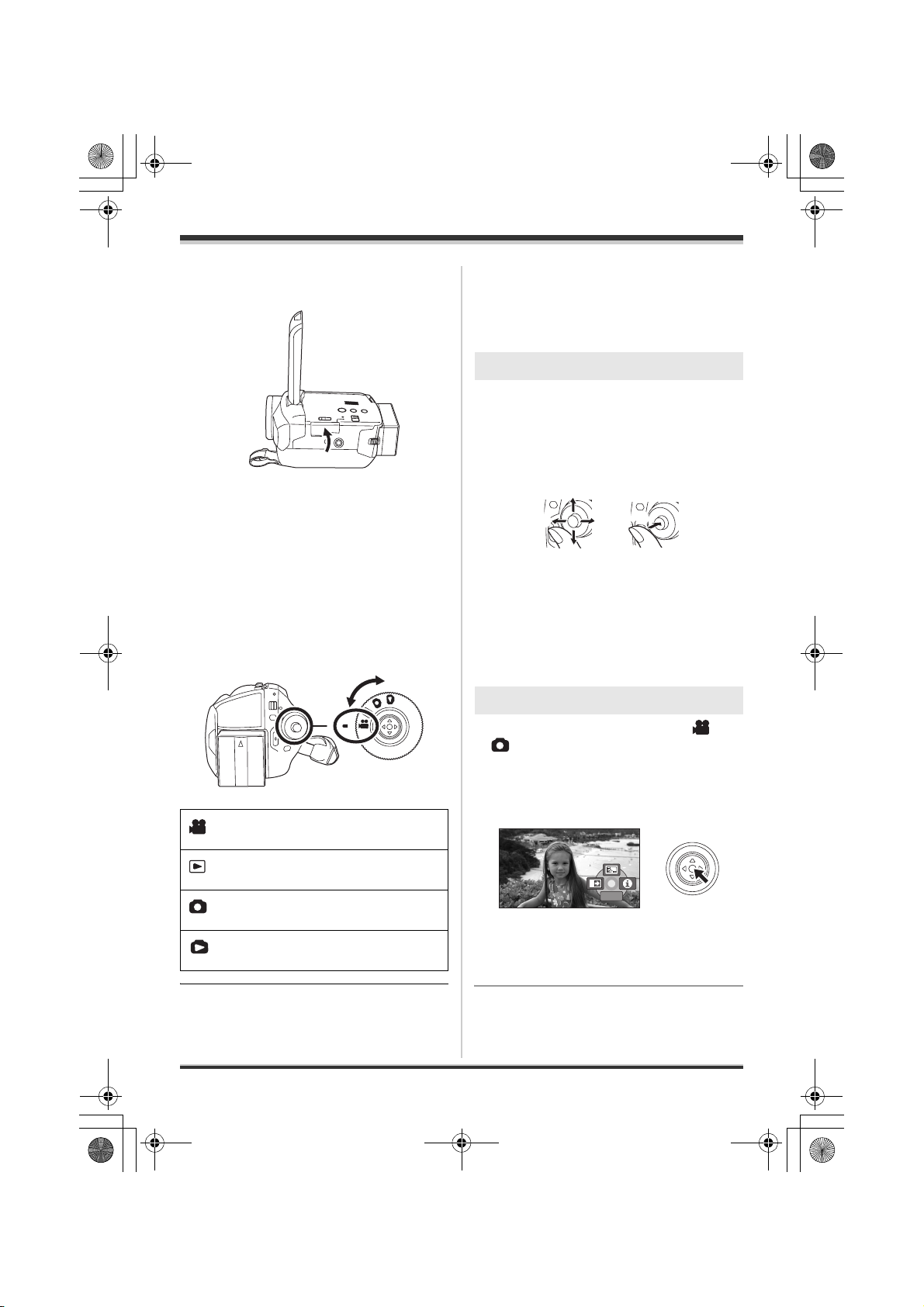
1/2
NEXT
LSQT1211(PAL_ENG).book 25 ページ 2007年2月13日 火曜日 午後1時14分
Setup
4 Securely close the card slot
cover.
Selecting a mode
The mode dial is used to switch between
recording and playback modes.
Rotate the mode dial slowly but surely.
Rotate the mode dial, and set the
desired mode pictograph to the
position shown in the illustration.
How to use the joystick
This unit has a joystick for selecting functions,
performing operations, etc. so it is easy to
operate this unit with one hand.
Basic operations
Operations on the menu screen and selection of
files on the thumbnail view screen, etc.
Move the joystick up, down, left, or
right to select an item or scene, and
then press the joystick to set it.
1
3 4
2
1 Select by moving up.
2 Select by moving down.
3 Select by moving left.
4 Select by moving right.
5 Press the joystick to select the item.
≥ Menu screen operations (l 29)
Operations during recording
5
Video recording mode (l 36)
Use this to record motion pictures.
Video playback mode (l 55)
Use this to play back motion pictures.
Picture recording mode (l 39)
Use this to record still pictures.
Picture playback mode (l 59)
Use this to play back still pictures.
≥ Do not forcefully rotate the dial.
¬Rotate the mode dial to select or
.
1 Press the centre of the joystick,
and icons will be displayed on
the screen.
1/2
NEXT
1/2 NEXT
≥ The indication disappears when the centre of
the joystick is pressed again.
≥ The indication changes each time the joystick
is moved down.
25
LSQT1211
Page 26
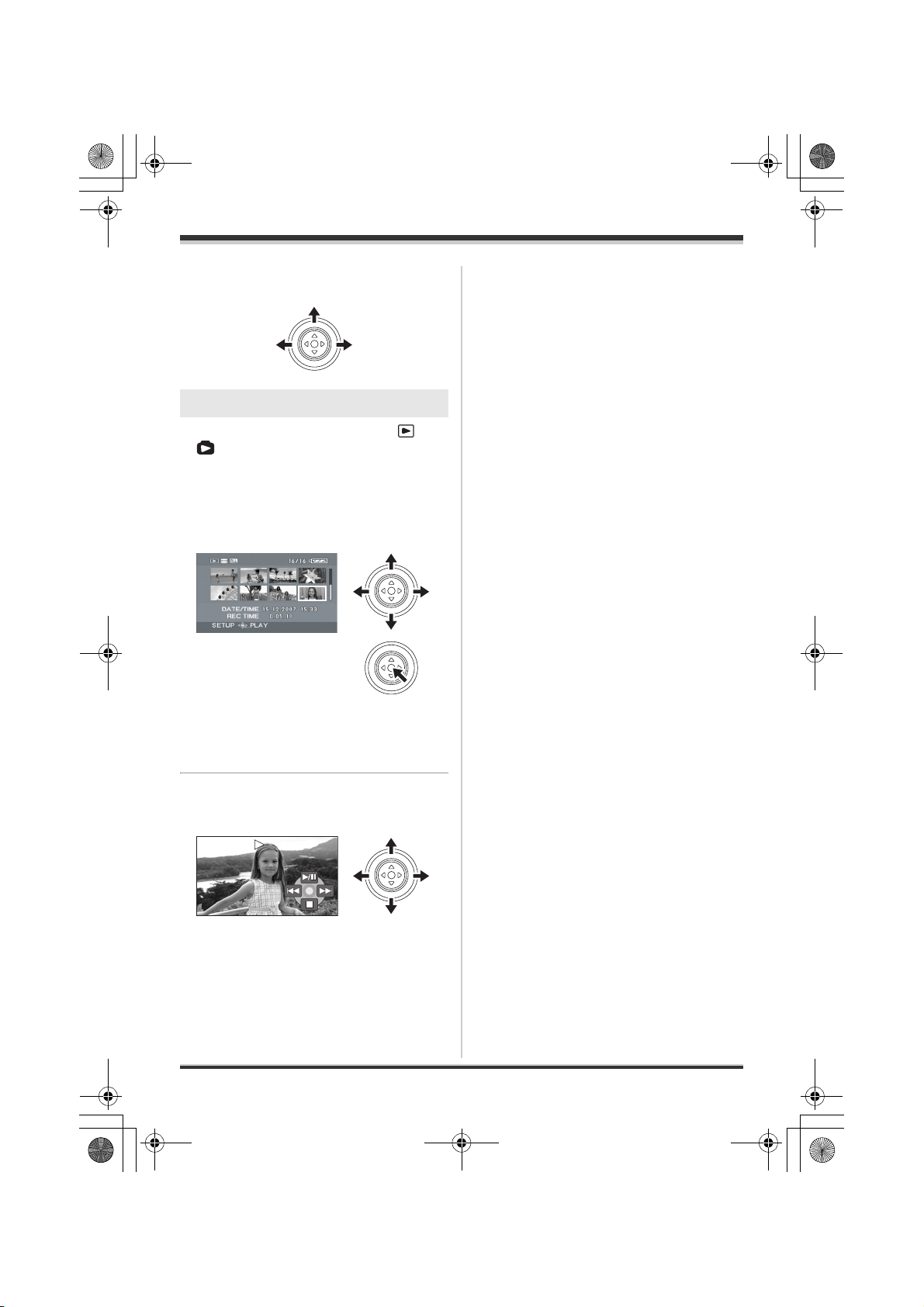
LSQT1211(PAL_ENG).book 26 ページ 2007年2月13日 火曜日 午後1時14分
Setup
2 Move the joystick up, left or right
to select an item.
Operations during playback
¬Rotate the mode dial to select or
.
1 Move the joystick up, down, left
or right to select the scene to be
played back and press the
joystick.
The selected scene is played back on the full
screen.
≥ The operation icon is automatically displayed
on the screen.
2 Move the joystick up, down, left
or right to operate.
≥ The operation icon appears or disappears
each time the centre of the joystick is pressed.
26
LSQT1211
Page 27
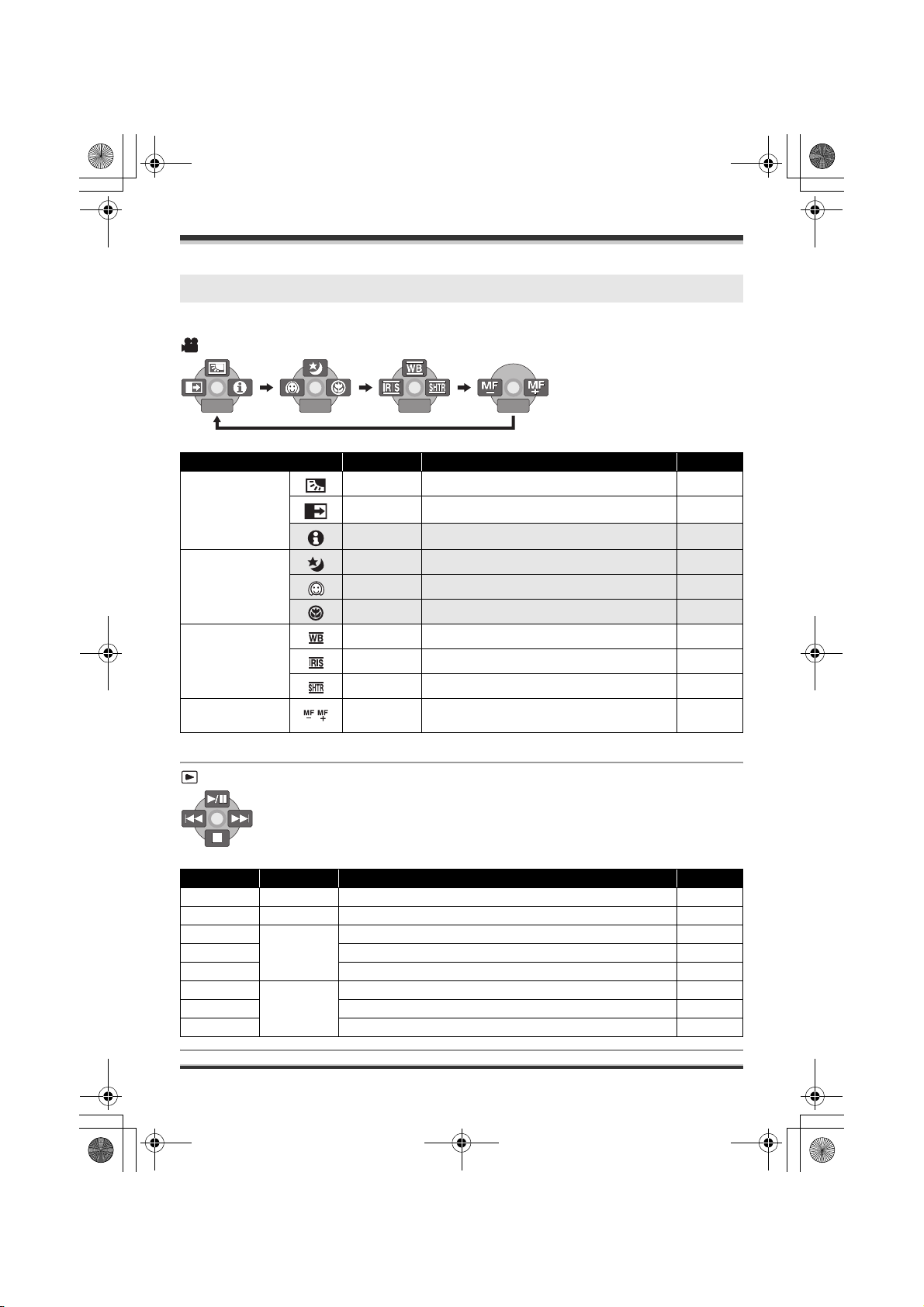
1/2
NEXT
2/2
NEXT
3/3
NEXT
4/4
NEXT
LSQT1211(PAL_ENG).book 27 ページ 2007年2月13日 火曜日 午後1時14分
About the operation icons displayed in each mode
About auto mode and manual mode (l 35)
Video recording mode
1/2
NEXT
1/2 NEXT
Icon Direction Function Page
(1/2)
(2/2)
In manual mode
(3/3)
In manual focus
mode (4/4)
≥ The shaded operation icons are not displayed while recording.
NEXT
2/2 NEXT 3/3
2/2
3/3 NEXT 4/4
3 Backlight compensation 45
2 Fade 45
1 Help mode 29
3 Colour night view 47
2 Soft skin mode 46
1 Tele macro (SDR-H250) 47
3 White balance 51
2 Iris or gain value 53
1 Shutter speed 53
21 Manual focus adjustment 51
NEXT
NEXT
4/4 NEXT
Setup
Video playback mode
Icon Direction Function Page
1/;3Playback/pause 55
∫4Stop playback and show thumbnails 55
:
6 Rewind 56
2
Skip 55
2; Reverse slow/frame playback (during pause) 56
9
5 Fast forward 56
1
Skip 55
;1 Forward slow/frame playback (during pause) 56
27
LSQT1211
Page 28
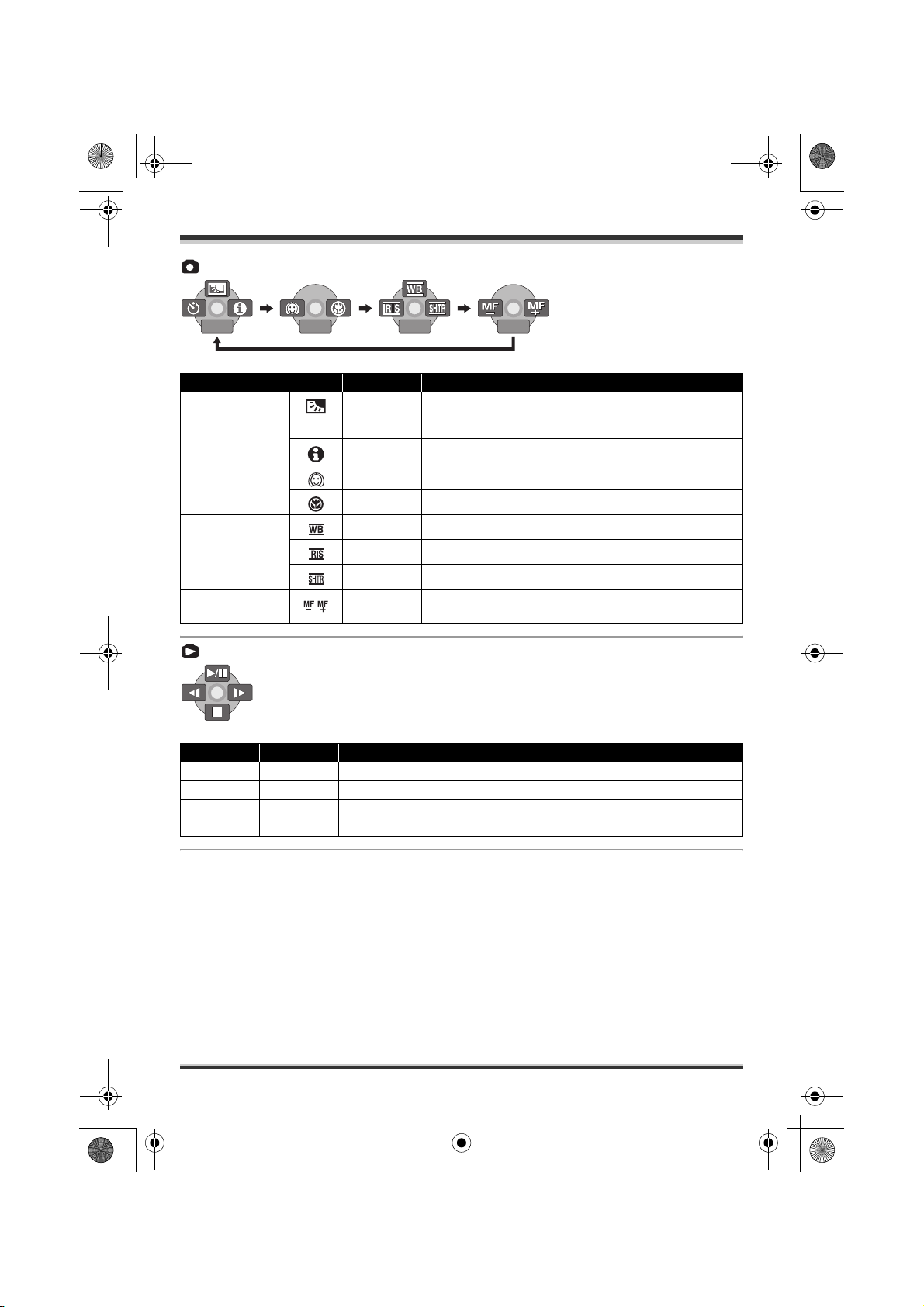
1/2
NEXT
2/2
NEXT
3/3
NEXT
4/4
NEXT
LSQT1211(PAL_ENG).book 28 ページ 2007年2月13日 火曜日 午後1時14分
Setup
Picture recording mode
1/2
NEXT
1/2 NEXT 2/2
NEXT
2/2 NEXT 3/3
3/3 NEXT 4/4
NEXT
NEXT
4/4 NEXT
Icon Direction Function Page
3 Backlight compensation 45
(1/2)
Ø
2 Self timer 48
1 Help mode 29
(2/2)
2 Soft skin mode 46
1 Tele macro (SDR-H250) 47
3 White balance 51
In manual mode
(3/3)
2 Iris or gain value 53
1 Shutter speed 53
In manual focus
mode (4/4)
21 Manual focus adjustment 51
Picture playback mode
Icon Direction Function Page
1/;3Slide show start/pause 59
∫4Stop playback and show thumbnails 59
E2Playback previous picture (during pause) 59
D1Playback next picture (during pause) 59
28
LSQT1211
Page 29
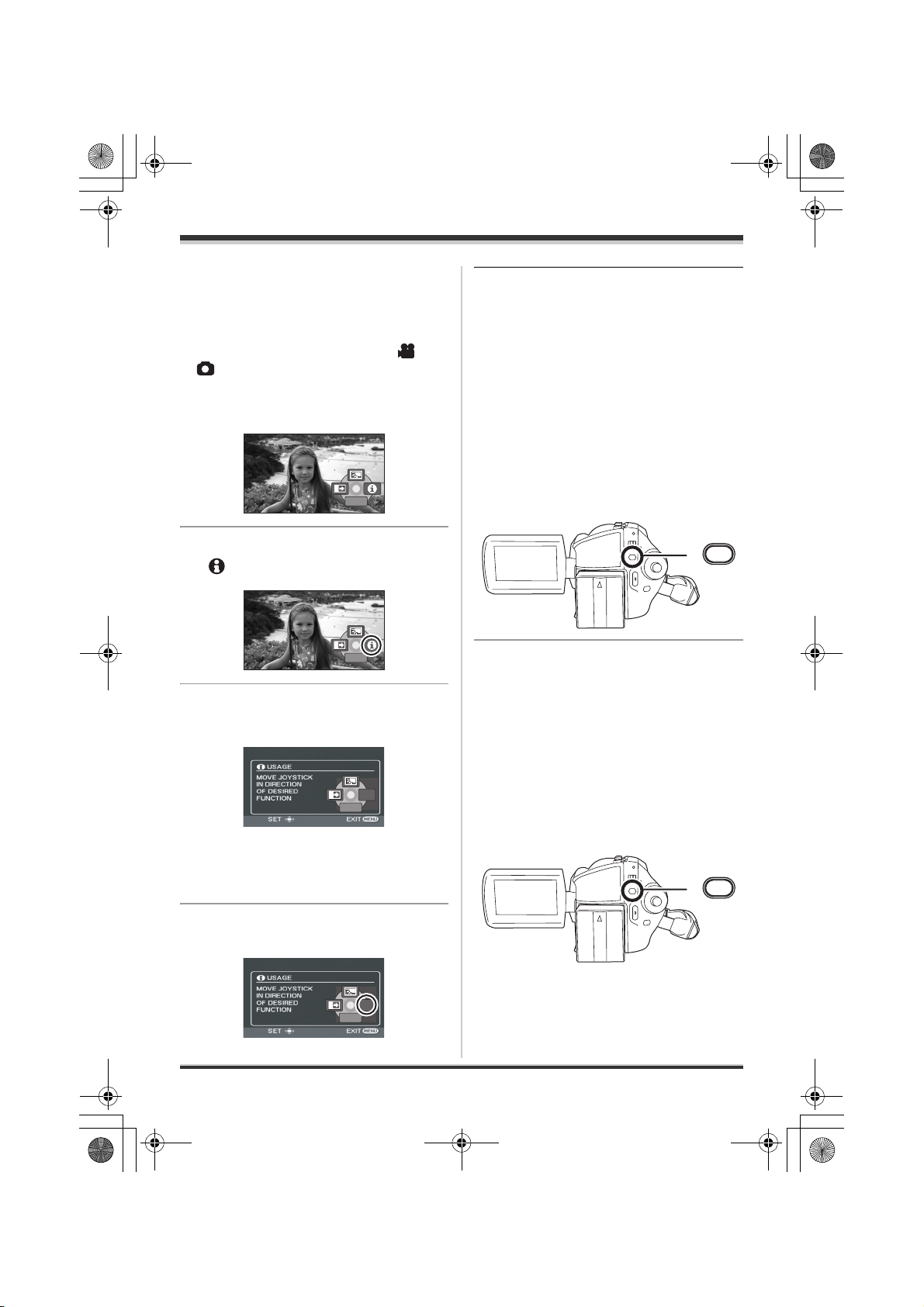
1/2
NEXT
1/2
NEXT
EXIT
1/2
NEXT
EXIT
1/2
NEXT
LSQT1211(PAL_ENG).book 29 ページ 2007年2月13日 火曜日 午後1時14分
Setup
∫ Help mode
The help mode explains the operation icons that
are displayed when the AUTO/MANUAL/FOCUS
switch is set to AUTO in video/picture recording
mode.
¬Rotate the mode dial to select or
.
1 Press the joystick to display the
icon during the recording pause.
1/3 NEXT
1/2
NEXT
1/2 NEXT
2 Move the joystick right to select
[].
1/2
NEXT
1/2 NEXT
3 Move the joystick up, left or right
to select the desired icon.
EXIT
EXIT
NEXT
1/2 NEXT
1/2
An explanation of the selected icon is displayed
on the screen.
≥ The indication changes each time the joystick
is moved down.
To exit the help mode
Press the MENU button or select [EXIT].
≥ When the help mode is used, functions cannot
be set.
≥ When the help mode is used, motion pictures
and still pictures cannot be recorded.
Switching the language
You can switch the language on the screen
display or the menu screen.
1 Press the MENU button, then
select [LANGUAGE] and press
the joystick.
MENU
2 Select [English] and press the
joystick.
Using the menu screen
Refer to “Menu list” (l 89) for information about
the menus.
1 While stopped, press the MENU
button.
MENU
The menu displayed differs depending on the
position of the mode dial, the selected medium,
EXIT
EXIT
1/2
NEXT
1/2 NEXT
etc.
29
LSQT1211
Page 30
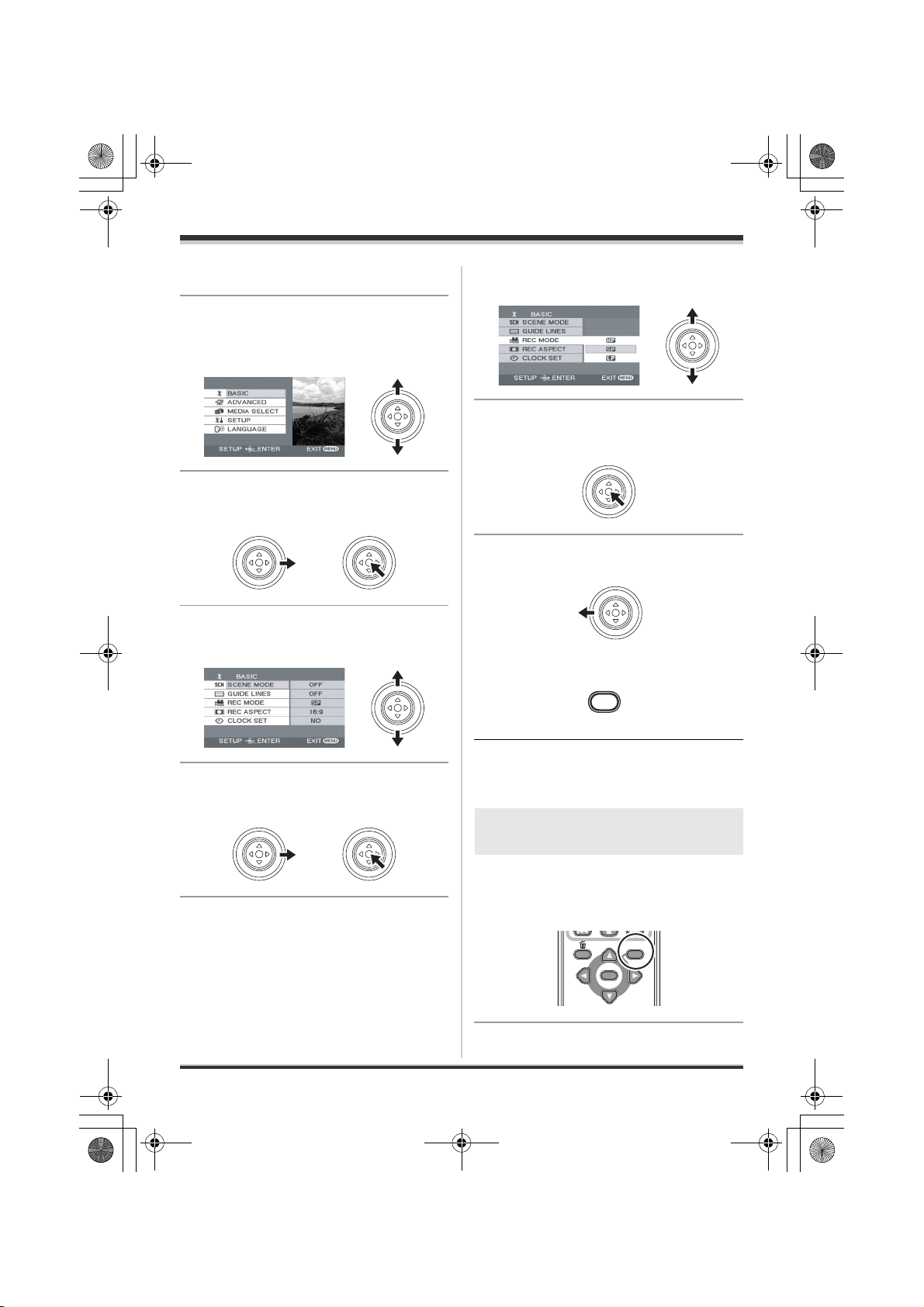
LSQT1211(PAL_ENG).book 30 ページ 2007年2月13日 火曜日 午後1時14分
Setup
≥ Do not switch the mode dial when the menu is
displayed.
2 Move the joystick up or down in
order to select the desired top
menu.
3 Move the joystick right or press
the joystick.
4 Move the joystick up or down in
order to select the submenu item.
6 Move the joystick up or down in
order to select the desired item.
7 Press the joystick to enter the
selection.
To get back to the previous screen
Move the joystick left.
To exit the menu screen
Press the MENU button.
5 Move the joystick right or press
the joystick.
30
LSQT1211
MENU
≥ The menu screen does not appear during
recording or playing. You cannot start other
operations while the menu screen appears.
Operating with remote control
(SDR-H250)
The menu screen transition is the same as when
the buttons on the main unit are used.
1 Press the MENU button.
MENU
ENTER
Page 31

LSQT1211(PAL_ENG).book 31 ページ 2007年2月13日 火曜日 午後1時14分
Setup
2 Select a menu item.
MENU
ENTER
≥ Use the direction buttons (3,4,2,1) and
ENTER button in place of the joystick on the
main unit.
3 Press the MENU button to exit
the menu screen.
MENU
ENTER
Setting date and time
When the unit is turned on for the first time, a
message asking you to set the date and time will
appear.
≥ Select [YES] and press the joystick. Perform
steps 2 and 3 below to set the date and time.
If the screen shows the incorrect date and time,
then adjust it.
2 Move the joystick left or right to
select the item to be set. Then,
move the joystick up or down to
set the desired value.
≥ The year will change as follows:
2000, 2001, ..., 2099, 2000, ...
≥ The 24-hour system is used to display the time.
3 Press the joystick to enter the
selection.
≥ The clock function starts at [00] seconds when
the joystick is pressed.
≥ After pressing the MENU button to finish the
setting, check the date and time display.
∫ Changing the date and time
display style
Press the MENU button, then select
[SETUP] # [DATE/TIME] # desired
display style and press the joystick.
≥ You can also show or change the date and
time display by repeatedly pressing the DATE/
TIME button on the remote control.
(SDR-H250)
¬Rotate the mode dial to select or
.
1 Press the MENU button, then
select [BASIC] # [CLOCK SET]
# [YES] and press the joystick.
MENU
[DATE] [D/T]
15.12.2007 15.12.2007 15:30
[OFF]
∫ Changing the display style
Press the MENU button, then select
[SETUP] # [DATE FORMAT] #
desired display style and press the
joystick.
31
LSQT1211
Page 32

LSQT1211(PAL_ENG).book 32 ページ 2007年2月13日 火曜日 午後1時14分
Setup
Display style Screen display
[Y/M/D] 2007.12.15
[M/D/Y] 12.15.2007
[D/M/Y] 15.12.2007
≥ The date and time function are driven by a
built-in lithium battery.
≥ Make sure to check the time before recording.
≥ If the time display becomes [- -], the built-in
lithium battery has run down. Use the following
steps to charge the battery. When you turn on
the power for the first time after charging, a
message asking you to set the date and time
will appear. Select [YES] and set the date and
time.
To recharge the built-in lithium battery
Connect the AC adaptor or attach the battery
to the unit, and the built-in lithium battery will
be recharged. Leave the unit as it is for approx.
24 hours and the battery will save the date and
time for approx. 6 months. (Even if the OFF/
ON switch is set to OFF, the battery is still
being recharged.)
WARNING
THE LITHIUM BATTERY IN THIS
EQUIPMENT MUST ONLY BE REPLACED
BY QUALIFIED PERSONNEL. WHEN
NECESSARY, CONTACT YOUR LOCAL
PANASONIC SUPPLIER.
Adjusting the LCD
monitor
Adjusting the brightness and
colour level
1
Press the MENU button, then
select [SETUP] # [LCD SET] #
[YES] and press the joystick.
MENU
2 Move the joystick up or down to
select the item to be adjusted.
Then, move the joystick left or
right to make the adjustment.
The bar display moves.
[BRIGHTNESS]:
Brightness of the LCD monitor
[COLOUR]:
Colour level of the LCD monitor
32
LSQT1211
≥ When the LCD monitor is rotated by 180°
towards the lens, the brightness and colour
level of the LCD monitor cannot be adjusted.
≥ These settings will not affect the images
actually recorded.
Page 33

LSQT1211(PAL_ENG).book 33 ページ 2007年2月13日 火曜日 午後1時14分
Increasing and decreasing the
brightness of the entire LCD
monitor
Press the POWER LCD PLUS
button.
POWER LCD
PLUS
Each time you press the button:
1 Original brightness
2 Bright
3 Brighter
4 Darker
5 Dark
Setup
1
5
-
1
2
+1
4
-
2
3
+2
≥ This will not affect the images to be recorded.
≥ If you turn on the unit when the AC adaptor is
used, this function will automatically be
“Bright”.
≥ (SDR-H250) The LCD monitor will become a
little darker when the video light is lit.
33
LSQT1211
Page 34

LSQT1211(PAL_ENG).book 34 ページ 2007年2月13日 火曜日 午後1時14分
Recording
Recording
Before recording
Basic camera positioning
1
4
2
3
5
1 Hold the camera with both hands.
2 Put your hand through the grip belt.
3 Do not cover the microphones or sensors with your hands.
4 Keep your arms near your body.
5 Slightly open your legs.
≥ When you are outdoors, record pictures with the sunlight behind you. If the subject is backlit, it will
become dark in the recording.
≥ When recording, make sure your footing is stable and there is no danger of colliding with another
person or an object.
34
LSQT1211
Page 35

LSQT1211(PAL_ENG).book 35 ページ 2007年2月13日 火曜日 午後1時14分
Recording
∫ About auto mode
Set the AUTO/MANUAL/FOCUS switch to AUTO, and colour
balance (white balance) and focusing will be adjusted
automatically.
jAuto white balance (l 106)
jAuto focusing (l 107)
Depending on the brightness of the subject etc., the aperture
and shutter speed are automatically adjusted for optimum
brightness.
(When set to the video recording mode: The shutter speed is adjusted to a maximum of 1/250.)
≥ Colour balance and focus may not be adjusted automatically depending on light sources or scenes. If
so, manually adjust these settings.
jScene mode (l 50)
jWhite balance (l 51)
jShutter speed (l 53)
jIris/gain value (l 53)
jFocus (l 51)
∫ Anti-Ground-Shooting (AGS) (SDR-H250)
This function prevents unnecessary recording when you forget to pause recording
and walk with the unit tilted upside down while recording continues.
≥ If the unit continues to be tilted upside down from the normal horizontal position
while recording motion pictures, it is automatically set to recording pause.
¬Rotate the mode dial to select .
Press the MENU button, then select [SETUP] # [AGS] # [ON]
and press the joystick.
≥ The AGS function may activate and cause the unit to pause the recording if you are recording a
subject right above or right below you. In these cases, set [AGS] to [OFF] then continue the
recording.
≥ Use the recording start/stop button to pause the recording. The AGS function is only a backup
function for when you forget to pause the recording.
≥ The time it takes the unit to be put into recording pause after being tilted upside down varies
depending on the operating conditions.
LSQT1211
35
Page 36

LSQT1211(PAL_ENG).book 36 ページ 2007年2月13日 火曜日 午後1時14分
Recording
Recording motion pictures
[HDD] [SD]
This unit can be used for recording motion pictures to the internal HDD and an SD card. (l 16) Before
recording, use the menu to select the recording destination. (l below)
When the unit is turned on for the first time, the media select screen for recording motion pictures will
appear. Select [HDD] or [SD CARD] and press the joystick.
≥ When the unit is purchased, the aspect ratio is set to [16:9] for recording images compatible with a
wide-screen TV.
To watch images on a regular TV (4:3), change the aspect ratio setting (l 49) before recording the
images or when watching them on the connected TV (l 72).
≥ (SDR-H250) Open the lens cover before turning the unit on.
If the unit is turned on with the lens cover closed, the automatic white balance adjustment may not
function properly.
≥ (SDR-H20) Remove the lens cap before turning the unit on.
If the unit is turned on with the lens cap attached, the automatic white balance adjustment may not
function properly.
1 Turn the unit on.
2 Rotate the mode dial to select .
3 Open the LCD monitor.
4 Press the MENU button, then select [MEDIA SELECT] # [HDD] or [SD
CARD] to select the recording destination and press the joystick.
5 Press the recording start/stop
button to start recording.
36
LSQT1211
Page 37

R 12h45m
0h00m10s
LSQT1211(PAL_ENG).book 37 ページ 2007年2月13日 火曜日 午後1時14分
Recording
To end the recording
Press the recording start/stop button again to pause
recording.
≥ [¥] and [;] are red during recording. Do not move
this unit until [;] is green.
The images recorded between pressing the recording start/stop button to start recording and pressing it
again to pause recording become one scene.
However if the recording destination is the HDD, the scene is automatically divided when the recorded
data exceeds 4 GB. (The recording will continue.)
≥ When about 5 minutes have passed without any operation in recording pause, the unit automatically
turns off to prevent the battery from running down. When you want to use the unit, turn it on again.
This setting can also be set to [OFF]. (l 90, [POWER SAVE])
Screen indications in the video recording mode
A Recording mode
B Selected recording destination
C Remaining time left for recording
(When the remaining time is less than 1 minute, [R 0h00m]
flashes red.)
D Recording time elapsed
A
B
C
D
SP
R 12h45m
R 12h45m
0h00m10s
0h00m10s
≥ Sound is recorded from the internal stereo microphone on the front of the unit. Take care not to block
this microphone.
≥ If the write protection switch on the SD card is set to LOCK, it cannot be used for recording. (l 17)
≥ Each time the unit enters the recording pause mode, the counter display will be reset to “0h00m00s”.
≥ While motion picture recording is in progress, the recording will not stop even if the LCD monitor is
closed.
≥ While motion picture recording is in progress, do not disconnect the AC adaptor or remove the
battery. If you do, a repair message may be displayed when the power is turned back on. (l 95,
About recovery)
37
LSQT1211
Page 38

LSQT1211(PAL_ENG).book 38 ページ 2007年2月13日 火曜日 午後1時14分
Recording
Recording modes and recordable time available for the
motion picture
Changing the recording mode of the motion picture.
Press the MENU button, then select
[BASIC] # [REC MODE] # desired
item and press the joystick.
≥ The recordable time shown in the table are approximations.
∫ HDD
Recording mode
XP
Capacity
30 GB 7h 13h30min 27h
(High quality)
Image quality
prioritized
SP
(Normal)
Recording time
MENU
LP
(Long play)
prioritized
∫ SD card
Recording mode
XP
Capacity
256 MB 3min 6min 12min
512 MB (supplied) 6min 12min 25min
1 GB 12 min 25 min 50 min
2 GB 25 min 50 min 1 h 40 min
4 GB 50 min 1 h 40 min 3 h 20 min
≥ This unit records in VBR. VBR is an abbreviation for Variable Bit Rate. VBR recording automatically
varies the bit rate (amount of data in a fixed time) depending on the subject being recorded. This
means if a subject with sharp movements is recorded, the recording time is reduced.
≥ Mosaic-pattern noise may appear on a playback image in the following cases.
jWhen there is a complicated pattern in the background
jWhen the unit is moved too much or too fast
jWhen a subject with sharp movements has been recorded
(Particularly if it has been recorded in [LP] mode.)
≥ If you record still pictures on the HDD or an SD card, the recordable time available for the motion
picture will become shorter.
38
LSQT1211
(High quality)
Image quality
prioritized
SP
(Normal)
LP
(Long play)
Recording time
prioritized
Page 39

LSQT1211(PAL_ENG).book 39 ページ 2007年2月13日 火曜日 午後1時14分
Recording
Recording still pictures
[HDD] [SD]
This unit can be used for recording still pictures to the internal HDD and an SD card. (l 16) Before
recording, use the menu to select the recording destination. (l below)
When the unit is turned on for the first time, the media select screen for recording still pictures will
appear. Select [HDD] or [SD CARD] and press the joystick.
≥ When this unit is purchased, [PICTURE SIZE] is set to [ ] (SDR-H250)/[ ] (SDR-H20) for
recording pictures compatible with a wide-screen TV (16:9).
To record pictures with a 4:3 aspect ratio, change the [PICTURE SIZE] setting before recording
(l 42).
≥ (SDR-H250) Open the lens cover before turning the unit on.
If the unit is turned on with the lens cover closed, the automatic white balance adjustment may not
function properly.
≥ (SDR-H20) Remove the lens cap before turning the unit on.
If the unit is turned on with the lens cap attached, the automatic white balance adjustment may not
function properly.
2
0.2
1 Turn the unit on.
2 Rotate the mode dial to select .
3 Open the LCD monitor.
4 Press the MENU button, then select [MEDIA SELECT] # [HDD] or [SD
CARD] to select the recording destination and press the joystick.
∫ SDR-H250
5 Press the Photoshot button [ ]
halfway in order to adjust focusing.
(For auto focusing only)
The shutter speed and the iris/gain value are fixed
and the unit focuses on the subject automatically.
≥ If [O.I.S.] (l 49) is set to [ON], the image stabilizer
function will become more effective when the
Photoshot button [ ] is pressed halfway.
([ ] (MEGA optical image stabilizer) will be
MEGA
displayed.)
LSQT1211
39
Page 40

LSQT1211(PAL_ENG).book 40 ページ 2007年2月13日 火曜日 午後1時14分
Recording
A Focus indication
± (The white lamp flashes.): Focusing
¥ (The green lamp lights up.): When in focus
No mark: When focusing is unsuccessful.
≥ The focus indication is indicated as follows when the Photoshot
button [ ] is not pressed halfway. Please use it as a guide for
recording.
¥ (The green lamp lights up.): When in focus and a good picture can be recorded.
± (The white lamp lights up.): Almost in focus
B Focus area
A
B
6 Press the Photoshot button [ ]
fully to take the picture.
∫ SDR-H20
5 Press the Photoshot button [ ].
The unit automatically focuses on the subject at the
centre of screen (when auto focus is selected).
≥ For information about the number of recordable still pictures (l 112)
≥ The sound cannot be recorded.
≥ If the write protection switch on the SD card is set to LOCK, it cannot be used for recording. (l 17)
≥ The Photoshot button [ ] on the remote control cannot be pressed halfway. (SDR-H250)
≥ If the [PICT. QUALITY] is set to [ ], mosaic-pattern noise may appear on a playback image
depending on the picture content.
≥ Other products may degrade or not play back still pictures recorded with this unit.
∫ To record still pictures clearly
≥ When zooming in on the subject with a magnification of 4k or higher, it is difficult to reduce the slight
shaking from holding this unit by hand. We recommend decreasing the zoom magnification and
approaching the subject when recording.
≥ When recording still pictures, hold the unit firmly with your hands and keep your arms stationary at
your side so as not to shake the unit.
≥ You can record stable pictures without shaking by using a tripod and the remote control.
40
LSQT1211
Page 41

R 12345
LSQT1211(PAL_ENG).book 41 ページ 2007年2月13日 火曜日 午後1時14分
Screen indications in picture recording mode
Recording
A Size of still pictures
B Selected recording destination
C Remaining number of still pictures
(Flashes in red when [R 0] appears.)
D Quality of still pictures
∫ About the focus indication (SDR-H250)
≥ The focus indication does not appear in manual focus mode.
≥ Focus on a subject manually when it is not easily focused.
≥ You can record still pictures even if the focus indication does not appear, but pictures may be
recorded without being focused.
≥ The focus indication does not appear or has difficulty displaying in the following cases.
jWhen the zoom magnification is high.
jWhen the unit is shaken.
jWhen the subject is moving.
jWhen the subject stands in front of a light source.
jWhen close subjects and far subjects are included in the same scene.
jWhen the scene is dark.
jWhen there is a bright part in the scene.
jWhen the scene is filled with only horizontal lines.
jWhen the scene lacks contrast.
∫ Concerning the focusing area (SDR-H250)
When there is a contrasting object ahead or behind the subject in the focus area, the subject may not
be focused. If so, move the contrasting object out of the focus area.
Even when it is still difficult to focus, adjust the focus manually.
A
B
C
D
R 12345
R 12345
Recording with a shutter operation effect
You can add a shutter sound when recording still pictures.
Press the MENU button, then select
[ADVANCED] # [SHTR EFFECT] #
[ON] and press the joystick.
MENU
≥ This function’s default setting is [ON].
41
LSQT1211
Page 42

LSQT1211(PAL_ENG).book 42 ページ 2007年2月13日 火曜日 午後1時14分
Recording
Number of pixels and picture quality for still picture recording
∫ [PICTURE SIZE]
Changing the recording size.
Press the MENU button, then select
[BASIC] # [PICTURE SIZE] # desired
item and press the joystick.
SDR-H250:
Icon Aspect Number of pixels
3.1
M
1
M
0.3
M
2
SDR-H20:
Icon Aspect Number of pixels
0.3
M
0.2
4:3 2048k1512
4:3 1280k960
4:3 640k480
16:9 1920k1080
4:3 640k480
16:9 640k360
MENU
≥ When this unit is purchased, [PICTURE SIZE] is set to [ ] (SDR-H250)/[ ] (SDR-H20). The
2
0.2
sides of pictures recorded with a 16:9 aspect ratio may be cut at printing. Check before printing.
∫ [PICT. QUALITY]
Selecting the picture quality.
Press the MENU button, then select [BASIC] # [PICT. QUALITY] # desired
item and press the joystick.
:Still pictures with a high picture quality are recorded.
: Priority is given to the number of still pictures recorded. Still pictures are recorded in normal picture
quality.
42
LSQT1211
Page 43

LSQT1211(PAL_ENG).book 43 ページ 2007年2月13日 火曜日 午後1時14分
Recording
Various recording
functions
Zoom in/out function
[HDD] [SD]
SDR-H250:
You can zoom in up to 10k optically.
SDR-H20:
You can zoom in up to 32k optically.
¬Rotate the mode dial to select or
.
Move the zoom lever.
T side:
Close-up recording (zoom in)
W side:
Wide-angle recording (zoom out)
(SDR-H250)/2 cm (SDR-H20) away from the
lens. (Macro function)
≥ The zoom speed varies depending on the
range over which the zoom lever is moved.
(The zoom speed does not vary when
operating with the remote control.)
≥ When the zoom speed is high, the subject may
not be focused easily.
≥ If you take your finger off the zoom lever during
zoom operation, the operation sound may be
recorded. When returning the zoom lever to
the original position, move it quietly.
Digital zoom function
[HDD] [SD]
If the zoom magnification exceeds 10k
(SDR-H250)/32k (SDR-H20), then the digital
zoom function will be activated. The maximum
magnification provided by the digital zoom can
be switched.
¬Rotate the mode dial to select .
Press the MENU button, then select
[ADVANCED] # [D.ZOOM] #
desired item and press the joystick.
MENU
≥ When zooming in while holding this unit by
hand, we recommend using the image
stabilizer function. (l 49)
≥ When distant subjects are brought closer, they
are focused at about 1 m (SDR-H250)/1.3 m
(SDR-H20) or more.
≥ When the zoom magnification is 1k, this unit
can focus on a subject approx. 3.5 cm
SDR-H250:
[OFF]: Optical zoom only (Up to 10k)
[25k]: Up to 25k
[700k]: Up to 700k
≥ If [25k] or [700k] is selected, the digital zoom
range is displayed in blue while zooming.
SDR-H20:
[OFF]: Optical zoom only (Up to 32k)
[50k]: Up to 50k
[1000k]: Up to 1000k
≥ If [50k] or [1000k] is selected, the digital zoom
range is displayed in blue while zooming.
≥ The larger the digital zoom magnification, the
more the image quality is degraded.
43
LSQT1211
Page 44

LSQT1211(PAL_ENG).book 44 ページ 2007年2月13日 火曜日 午後1時14分
Recording
≥ This function cannot be used in picture
recording mode.
To use the zoom microphone
function
[HDD] [SD]
The zoom microphone is linked to the zooming
operation so that far-away sounds with a teleshot and close-up sounds with a wide-angle shot
are recorded more clearly.
¬Rotate the mode dial to select .
Press the MENU button, then select
[ADVANCED] # [ZOOM MIC] # [ON]
and press the joystick.
MENU
Recording yourself
[HDD] [SD]
You can record yourself while viewing the LCD
monitor.
≥ When the LCD monitor is rotated towards the
lens side, the icon will not be displayed even if
you press the joystick.
≥ Only some indications will appear on the
screen. When [°] appears, return the
direction of the LCD monitor to normal position
and check the warning/alarm indication. (l 94)
Recording with the video
light (SDR-H250)
This built-in video light is for
recording in dark places.
[HDD] [SD]
Gain up mode works with the video light to
enhance the light’s brightness and brighten the
natural colours in a scene.
≥ Gain up mode cannot be used in picture
recording mode.
¬Rotate the mode dial to select or
.
Press the LIGHT button.
LIGHT
¬Rotate the mode dial to select or
.
Rotate the LCD monitor towards the
lens side.
The image is horizontally flipped as if you see a
mirror image. (However the image recorded is
the same as a normal recording.)
44
LSQT1211
Each time you press the LIGHT button:
A Video light and gain up mode on (video
recording mode only):
Brighter than when only the video light is on,
but washed out images will appear.
B Video light on:
To eliminate washed out images, use this
mode.
C Video light off
Page 45

1/2
NEXT
1/2
NEXT
1/2
NEXT
LSQT1211(PAL_ENG).book 45 ページ 2007年2月13日 火曜日 午後1時14分
Recording
≥ Video recording mode
ABC
r
≥ Picture recording mode
BC
≥ The subject should be within 1.3 m of the unit.
≥ Using the video light reduces battery time.
≥ Set the video light to off when not in use.
≥ Do not look directly into the light.
≥ Using the colour night view function at the
same time will make conditions even brighter.
≥ The video light enables brightening of the
images taken in a dimly-lit place. We also
recommend using it in a bright place to obtain
high quality images.
≥ If you turn off the power or operate the mode
dial, the video light is turned off.
Backlight compensation
function
This is for protecting a backlit subject
from being darkened.
[HDD] [SD]
Use this function when the light is emanating
from behind the subject and the subject appears
dark.
¬Rotate the mode dial to select or
.
1 Press the joystick. Then move
the joystick down to display the
icon shown in the illustration.
1/2
NEXT
1/2 NEXT
2 Move the joystick up to select
[ª].
1/2
NEXT
1/2 NEXT
The image on the screen will become brighter.
To return to normal recording
Select [ª] again.
≥ If you turn off the power or operate the mode
dial, the backlight compensation function is
cancelled.
Fade in/fade out function
[HDD] [SD]
Fade in:
The image and audio gradually appear.
Fade out:
The image and audio gradually disappear.
¬Rotate the mode dial to select .
1 Press the joystick. Then move
the joystick down to display the
icon shown in the illustration.
1/2
NEXT
1/2 NEXT
45
LSQT1211
Page 46

1/2
NEXT
2/2
NEXT
2/2
NEXT
LSQT1211(PAL_ENG).book 46 ページ 2007年2月13日 火曜日 午後1時14分
Recording
2 Move the joystick left to select
[].
1/2
NEXT
1/2 NEXT
3 Press the recording start/stop
button.
Start recording. (Fade in)
When you start recording, the image/audio
gradually appears.
Pause recording. (Fade out)
Press the MENU button, then select
[ADVANCED] # [FADE COLOUR] # [WHITE]
or [BLACK] and press the joystick.
≥ If you turn off the power, the fade function is
cancelled.
≥ While the fade in/fade out function is selected,
it takes several seconds to display the image
when you start recording. It also takes several
seconds to pause recording.
≥ The thumbnails of scenes recorded using fade
in become black (or white).
Soft skin mode
This makes skin colours appear softer
for a more attractive appearance.
[HDD] [SD]
This is more effective if you record a person
closely from the torso up.
¬Rotate the mode dial to select or
.
1 Press the joystick. Then move
the joystick down to display the
icon shown in the illustration.
The image/audio gradually disappears. After the
image/audio completely disappears, recording
stops.
≥ After recording, the fade setting is cancelled.
To cancel fading
Select [ ] again.
To select the colour for fade in/out
The colour which appears in fading pictures can
be selected.
46
LSQT1211
2/2
NEXT
2/2 NEXT
2 Move the joystick left to select
[].
2/2
NEXT
2/2 NEXT
To cancel the soft skin mode
Select [ ] again.
Page 47

2/2
NEXT
2/2
NEXT
2/2
NEXT
2/2
NEXT
LSQT1211(PAL_ENG).book 47 ページ 2007年2月13日 火曜日 午後1時14分
Recording
≥ If the background or anything else in the scene
has colours similar to the skin colour, they will
also be smoothed.
≥ If the brightness is insufficient, the effect may
not be clear.
≥ You may not be able to see the face clearly
when recording a distant person. In this case,
cancel soft skin mode or zoom in on the face.
Tele macro function
(SDR-H250)
This is for bringing only what you
want to record into focus to take
close-ups.
[HDD] [SD]
By focusing only on the subject and blurring the
background, the image can be impressive.
The unit can focus on the subject at a distance of
approx. 50 cm.
¬Rotate the mode dial to select or
.
1 Press the joystick. Then move
the joystick down to display the
icon shown in the illustration.
≥ If a sharper focus cannot be achieved, adjust
the focus manually. (l 51)
≥ In the following cases, the tele macro function
is cancelled.
jThe zoom magnification becomes lower than
10k.
jThe power is turned off or the mode dial is
operated.
Colour night view function
This allows recording in dark
locations.
[HDD] [SD]
This function allows you to record colour subjects
in dark locations to stand out against the
background.
Attach this unit to a tripod, and you can record
images free from vibration.
≥ Minimum required illumination: approx. 1 lx
(SDR-H250)/approx. 2 lx (SDR-H20)
≥ Recorded scene is seen as if frames were
missed.
¬Rotate the mode dial to select .
1 Press the joystick. Then move
the joystick down to display the
icon shown in the illustration.
2/2
NEXT
2/2 NEXT
2 Move the joystick right to select
[].
2/2
NEXT
2/2 NEXT
≥ If the magnification is 10k or less, then it is
automatically set to 10k.
To cancel the tele macro function
Select [ ] again.
2/2
NEXT
2/2 NEXT
2 Move the joystick up to select
[].
2/2
NEXT
2/2 NEXT
≥ If it is difficult to focus, adjust the focus
manually. (l 51)
LSQT1211
47
Page 48

1/2
NEXT
1/2
NEXT
LSQT1211(PAL_ENG).book 48 ページ 2007年2月13日 火曜日 午後1時14分
Recording
To cancel the colour night view function
Select [ ] again.
≥ The colour night view function makes the
signal charging time of CCD up to
approximately 25k longer than usual, so that
dark scenes can be recorded brightly. For this
reason, bright dots that are usually invisible
may be seen, but this is not a malfunction.
≥ If you turn off the power or operate the mode
dial, the colour night view function is cancelled.
≥ If set in a bright place, the screen may become
whitish for a while.
Self-timer recording
This is for recording shots of yourself
as well.
[HDD] [SD]
You can record still pictures using the timer.
¬Rotate the mode dial to select .
1 Press the joystick. Then move
the joystick down to display the
icon shown in the illustration.
1/2
NEXT
1/2 NEXT
is focused when the button is pressed halfway.
(SDR-H250)
≥ When you press the Photoshot button [ ]
fully in auto focus mode, the subject is focused
just before recording. (SDR-H250)
To stop the timer midway through
Press the MENU button. (The self-timer setting is
cancelled.)
≥ If you turn off the power, the self-timer standby
mode is cancelled.
≥ Depending on the time taken to bring the
subject into focus, the recording may take
longer than the set time before the picture is
taken.
Recording guideline
function
Checking if the image is level.
[HDD] [SD]
You can check if the image is level while
recording by using the lines displayed on the
screen.
¬Rotate the mode dial to select or
.
Press the MENU button, then select
[BASIC] # [GUIDE LINES] # [ON]
and press the joystick.
2 Move the joystick left to select
[Ø].
1/2
NEXT
1/2 NEXT
3 Press the Photoshot button [ ].
After the [Ø] display flashes for approx.
10 seconds, a still picture will be recorded.
≥ After recording, the self-timer is cancelled.
≥ If you press the Photoshot button [ ] halfway
and then fully in auto focus mode, the subject
48
LSQT1211
MENU
To cancel the Recording guideline
function
Press the MENU button, then select [BASIC] #
[GUIDE LINES] # [OFF] and press the joystick.
≥ The guidelines do not appear on the images
actually recorded.
≥ The guidelines are not displayed while rotating
the LCD monitor frontward to record yourself.
Page 49

LSQT1211(PAL_ENG).book 49 ページ 2007年2月13日 火曜日 午後1時14分
Press the MENU button, then select
Wide mode
This is for selecting the screen’s
aspect ratio when recording motion
pictures.
[ADVANCED] # [O.I.S.] # [ON] and
press the joystick.
Recording
[HDD] [SD]
This allows you to record images compatible with
wide-screen TVs (16:9) and regular TVs (4:3).
∫ Recording images with a 16:9
aspect ratio
¬Rotate the mode dial to select .
Press the MENU button, then select
[BASIC] > [REC ASPECT] > [16:9]
and press the joystick.
MENU
∫ Recording images with a 4:3
aspect ratio
¬Rotate the mode dial to select .
Press the MENU button, then select
[BASIC] > [REC ASPECT] > [4:3]
and press the joystick.
≥ The default setting is [16:9].
MENU
To cancel the image stabilizer function
Press the MENU button, then select
[ADVANCED] # [O.I.S.] # [OFF] and press the
joystick.
≥ This function’s default setting is [ON].
≥ In the picture recording mode, pressing the
Photoshot button [ ] halfway increases the
effect of the image stabilizer function. (MEGA
optical image stabilizer) (SDR-H250)
≥ In the following cases, the image stabilizer
function may not work effectively.
jWhen the digital zoom is used
jWhen the unit is shaken greatly
jWhen you record a moving subject while
tracking it
Wind noise reduction
function
This is for reducing the wind noise
coming into the microphone when
recording.
[HDD] [SD]
Image stabilizer function
This is for reducing image shakes
during recording.
[HDD] [SD]
Reduces the image shaking due to hand
movement when recording.
¬Rotate the mode dial to select or
.
¬Rotate the mode dial to select .
49
LSQT1211
Page 50

LSQT1211(PAL_ENG).book 50 ページ 2007年2月13日 火曜日 午後1時14分
Recording
Press the MENU button, then select
[ADVANCED] # [WIND CUT] # [ON]
and press the joystick.
MENU
To cancel the wind noise reduction
function
Press the MENU button, then select
[ADVANCED] # [WIND CUT] # [OFF] and
press the joystick.
≥ This function’s default setting is [ON].
≥ The wind noise reduction depends on the wind
strength. (If this function is activated in strong
winds, the stereo effect may be reduced. When
the wind weakens, the stereo effect will be
restored.)
Manual recording
functions
Scene mode
This is for recording in various
situations.
[HDD] [SD]
When you record images in different situations,
this mode automatically sets optimum shutter
speeds and apertures.
¬Rotate the mode dial to select or
.
1 Set the AUTO/MANUAL/FOCUS
switch to MANUAL.
2 Press the MENU button, then
select [BASIC] # [SCENE MODE]
# desired item and press the
joystick.
MENU
[5] Sports
To record sports scenes or scenes where there
are quick motions
[ ] Portrait
To make people stand out against the
background
[ ] Low light
To make the scene brighter in dark conditions
[ ] Spotlight
To make the subject under a spotlight look more
attractive
[ ] Surf & snow
To record images in bright places such as ski
slopes and beaches
To cancel the scene mode function
Press the MENU button, then select [BASIC] #
[SCENE MODE] # [OFF] and press the joystick.
≥ You can also cancel the scene mode function
by setting the AUTO/MANUAL/FOCUS switch
to AUTO.
50
LSQT1211
Sports mode
≥ For slow-motion playback or playback pause of
recorded pictures, this mode helps diminish
camera shake.
Page 51

4/4
NEXT
4/4
NEXT
LSQT1211(PAL_ENG).book 51 ページ 2007年2月13日 火曜日 午後1時14分
Recording
≥ During normal playback, the image movement
may not look smooth.
≥ Avoid recording under fluorescent light,
mercury light or sodium light because the
colour and brightness of the playback image
may change.
≥ If you record a subject illuminated with strong
light or a highly reflective subject, vertical lines
of light may appear.
≥ If the brightness is insufficient, the sports mode
does not function. The [5] display flashes.
≥ If this mode is used indoors, the screen may
flicker.
Portrait mode
≥ If this mode is used indoors, the screen may
flicker. If so, change the scene mode setting to
[OFF].
Low light mode
≥ Extremely dark scenes may not be able to be
recorded finely.
Spotlight mode
≥ If the recording subject is extremely bright, the
recorded image may become whitish and the
periphery of the recorded image extremely
dark.
Surf & snow mode
≥ If the subject is extremely bright, the recorded
image may become whitish.
2 Move the switch down and set it
to FOCUS position.
MNL
4/4
NEXT
4/4 NEXT
The manual focus indication [MF] and the icon
shown in the illustration appear.
3 Move the joystick left or right to
bring the subject into focus.
MNL
4/4
NEXT
4/4 NEXT
≥ The subject may not be in focus when zoomed
in if focusing with a wide angle. First, zoom in
on the subject, and then focus on it.
Manual focus adjustment
[HDD] [SD]
If auto focusing is difficult due to the conditions,
then manual focusing is available.
¬Rotate the mode dial to select or
.
1 Set the AUTO/MANUAL/FOCUS
switch to MANUAL.
To restore to the automatic adjustment
Press the AUTO/MANUAL/FOCUS switch down
again to the FOCUS position.
≥ You can also restore the auto focusing by
setting the AUTO/MANUAL/FOCUS switch to
AUTO.
White balance
This is for recording in natural
colours.
[HDD] [SD]
The automatic white balance function may not
reproduce natural colours depending on the
scenes or lighting conditions. If so, you can
adjust the white balance manually.
¬Rotate the mode dial to select or
.
51
LSQT1211
Page 52

3/3
NEXT
3/3
NEXT
BACK
BACK
BACK
LSQT1211(PAL_ENG).book 52 ページ 2007年2月13日 火曜日 午後1時14分
Recording
1 Set the AUTO/MANUAL/FOCUS
switch to MANUAL.
To set the white balance manually
MNL
3/3
NEXT
3/3 NEXT
The icon shown in the illustration is displayed
automatically.
2 Move the joystick up to select
[].
MNL
3/3
NEXT
3/3 NEXT
3 Move the joystick left or right to
select the white balance mode.
MNL
BACK
BACK
[]Auto white balance adjustment
AWB
[]Indoor mode (for recording under
incandescent lamps)
≥ Incandescent lights, halogen lamps
[]Outdoor mode
≥ Outdoors under a clear sky
[]Manual adjustment mode
≥ Mercury-vapor lamps, sodium lamps,
some fluorescent lights
≥ Lights used for wedding receptions at
hotels, stage spotlights in theatres
≥ Sunrise, sunset, etc.
To restore to the automatic adjustment
Set the white balance mode to [ ].
≥ You can also restore the automatic adjustment
by setting the AUTO/MANUAL/FOCUS switch
to AUTO.
AWB
1 Select [ ], and fill the screen
with a white subject.
MNL
BACK
BACK
BACK
2 Move the joystick up to select
[].
MNL
BACK
BACK
When the [ ] display changes from flashing to
on, setting is complete.
≥ When the [ ] display continues flashing, the
white balance cannot be set because the place
is dark etc. In this case, use the automatic
white balance.
∫ About the white balance sensor A
A
The white balance sensor detects the type of
light source during recording.
Do not cover the white balance sensor during
recording, or it may not function properly.
∫ About the black balance
adjustment (SDR-H250)
This is one of the 3CCD system functions that
automatically adjusts the black when the white
balance is set in the manual adjustment mode.
When the black balance is adjusted, the screen
52
LSQT1211
Page 53

3/3
NEXT
3/3
NEXT
OPEN
1/
100
BACK
LSQT1211(PAL_ENG).book 53 ページ 2007年2月13日 火曜日 午後1時14分
Recording
will temporarily be black. (The black balance
cannot be adjusted manually.)
123
1 Black balance adjustment in progress.
(Flashes.)
2 White balance adjustment in progress.
(Flashes.)
3 Adjustment completed. (Lights up.)
≥ (SDR-H250) When the unit is turned on with
the lens cover closed, the automatic white
balance adjustment may not function properly.
Please turn the unit on after opening the lens
cover.
≥ (SDR-H20) When the unit is turned on with the
lens cap attached, the automatic white balance
adjustment may not function properly. Please
turn the unit on after removing the lens cap.
≥ When the [ ] display flashes, the manual
white balance previously adjusted is stored.
Whenever recording conditions change, re-set
the white balance for correct adjustment.
≥ When setting both the white balance and the
iris/gain, set the white balance first.
Manual shutter speed/
aperture adjustment
[HDD] [SD]
Shutter Speed:
Adjust it when recording fast-moving subjects.
Aperture:
Adjust it when the screen is too bright or too
dark.
¬Rotate the mode dial to select or
.
1 Set the AUTO/MANUAL/FOCUS
switch to MANUAL.
MNL
3/3
NEXT
3/3 NEXT
The icon shown in the illustration is displayed
automatically.
2 Move the joystick left or right to
select [ ] (aperture) or [ ]
(shutter speed).
MNL
3/3
NEXT
3/3 NEXT
3 Move the joystick left or right to
make the adjustment.
MNL
A
100
1/100
OPEN
OPEN
B
A Shutter speed:
1/50 to 1/8000
1/25 to 1/2000 (SDR-H250)
1/50 to 1/500 (SDR-H20)
≥ The shutter speed closer to 1/8000 is
faster.
B Iris/Gain value:
CLOSE # (F16 to F2.0) # OPEN # (0dB
to 18dB)
≥ Value closer to [CLOSE] darken the image.
≥ Value closer to [18dB] brighten the image.
≥ When the iris value is adjusted to brighter
than [OPEN], it changes to the gain value.
BACK
BACK
To restore to automatic adjustment
Set the AUTO/MANUAL/FOCUS switch to
AUTO.
53
LSQT1211
Page 54

LSQT1211(PAL_ENG).book 54 ページ 2007年2月13日 火曜日 午後1時14分
Recording
≥ When setting both the shutter speed and the
iris/gain value, set the shutter speed and then
set the iris/gain value.
∫ Manual shutter speed adjustment
≥ Avoid recording under fluorescent light,
mercury light or sodium light because the
colour and brightness of the playback image
may change.
≥ If you increase the shutter speed manually, the
gain value will increase automatically
depending on how much the sensitivity lowers
and the noise on the screen may increase.
≥ You may see vertical lines of light in the
playback image of a brightly shining subject or
highly reflective subject, but this is not a
malfunction.
≥ During normal playback, image movement
may not look smooth.
≥ When recording in an extremely bright place,
the screen may change colour or flicker. If so
adjust the shutter speed manually to [1/50] or
[1/100].
∫ Manual iris/gain adjustment
≥ If the gain value is increased, the noise on the
screen increases.
≥ Depending on the zoom magnification, there
are iris values that are not displayed.
54
LSQT1211
Page 55

C
LSQT1211(PAL_ENG).book 55 ページ 2007年2月13日 火曜日 午後1時14分
Playback
Playback
Motion picture playback
[HDD] [SD]
Play back the motion pictures recorded on the internal HDD or SD card. Use the menu to select the
desired playback medium. (l below)
1 Rotate the mode dial to
select .
2 Press the MENU button, then select [MEDIA SELECT] # [HDD] or [SD
CARD] to select the desired medium and press the joystick.
The motion pictures recorded on the selected medium are displayed as thumbnails.
3 Select the scene to be played back.
A Selected medium
B Scene number
C Scroll bar display
The selected scene will be encircled by a yellow frame.
≥ When 9 or more scenes have been recorded, the next (or previous)
page is displayed by moving the joystick.
≥ If you move and hold the joystick up or down, you can fast forward or
fast rewind the pages. The screen will not change at this time, but the
scene numbers and scroll bar display will change. Release the joystick
when you have arrived at the page with the scene you want to display.
BA
4 Press the joystick.
The selected scene is played back on the full screen.
The operation icon is automatically displayed on the screen.
5 Move the joystick to operate.
1/;: Playback/Pause
:: Skip playback (backward)
9: Skip playback (forward)
∫: Stops the playback and shows the thumbnails.
≥ No sound will be heard except during normal playback.
≥ If pause play is continued for 5 minutes, the screen returns to the thumbnails.
55
LSQT1211
Page 56

LSQT1211(PAL_ENG).book 56 ページ 2007年2月13日 火曜日 午後1時14分
Playback
≥ When the amount of time recorded on the scene is short, playback may not be possible.
≥ When a scene is displayed as [ ] on the thumbnail display, playback is not possible.
≥ The power will not turn off when the LCD monitor is closed.
≥ When playing back motion pictures recorded on an SD card with other products on this unit or playing
back motion pictures recorded on an SD card with this unit on other products, the picture quality may
deteriorate and they may be unplayable. (The message “CANNOT PLAY.” appears.)
≥ The time displayed may be different from the recording time and it may take time to display the
thumbnail display when playing back motion pictures recorded on an SD card with other products.
To display the recording date during playback
Press the MENU button, then select [SETUP] # [DATE/TIME] # [D/T] or [DATE] and press the
joystick.
≥ You can also show or change the date and time display by repeatedly pressing the DATE/TIME
button on the remote control. (SDR-H250)
≥ The recording time is not displayed on the screen during playback of scenes recorded on an SD card
with other products.
Fast forward/rewind playback
Move and hold the joystick right during playback until
fast-forward starts.
(Move and hold the joystick left to rewind.)
≥ Move the joystick again to increase the speed.
≥ Normal playback is restored when you move the joystick up.
∫ Operating with the remote control (SDR-H250)
Press the 6
or 5 button.
Slow-motion playback
1 Move the joystick up during playback to pause the playback.
2 Move and hold the joystick right.
(Slow-motion pictures will be played back in
reverse when you move and hold the joystick left.)
≥ Normal playback is restored when you move the joystick up.
56
LSQT1211
PLAY
SEARCH
STILL ADV STILL ADV
SEARCH
PAU S E
Page 57

LSQT1211(PAL_ENG).book 57 ページ 2007年2月13日 火曜日 午後1時14分
∫ Operating with the remote control (SDR-H250)
Press the E
or D button.
Frame-by-frame playback
The motion picture is advanced one frame at a time.
1 Move the joystick up during playback to pause the playback.
2 Move the joystick right.
(The frames will be advanced one at a time in the
reverse direction when you move the joystick left.)
≥ Normal playback is restored when you move the joystick up.
∫ Operating with the remote control (SDR-H250)
1 Press the ; button.
Playback
PLAY
SEARCH
STILL ADV STILL ADV
SEARCH
STILL ADV STILL ADV
SEARCH
PAU S E
STOPSKIP SKIP
PLAY
SEARCH
PAU S E
STOPSKIP SKIP
2 Press the E
or D button.
To adjust the volume
Adjust the speaker volume during playback.
Move the volume lever to change the volume
level.
Tow ards “ r”: increases the volume
Tow ards “ s”: decreases the volume
≥ The further the [ ] indicator moves to the right, the higher the
volume level becomes.
≥ When the adjustment is completed, the volume setting display will disappear.
Playing back motion pictures by date
Recorded scenes are grouped by date on this unit.
PLAY
SEARCH
STILL ADV STILL ADV
SEARCH
PAU S E
STOPSKIP SKIP
57
LSQT1211
Page 58

LSQT1211(PAL_ENG).book 58 ページ 2007年2月13日 火曜日 午後1時14分
Playback
Scenes recorded on the same day can be played back in succession.
1 Press the MENU button, then select
[PLAY SETUP] # [PLAY MODE] #
[BY DATE] and press the joystick.
The [VIEW BY DATE] screen is displayed by month
when playing back motion pictures on the HDD.
Proceed to step 3 when playing back an SD card.
≥ When [PLAY MODE] is set to [VIEW ALL], all
recorded motion pictures will be played back in
succession.
MENU
2 (When playing back motion pictures on the HDD only)
Move the joystick left or right to select the month.
3 Move the joystick up or down to select the date for playback, then press
the joystick.
The scenes recorded on the same day are displayed as thumbnails.
4 Select the scene to be played back.
≥ Even if scenes are recorded on the same day, they are grouped separately when the number of
scenes exceeds 99.
Resuming the previous playback
Press the MENU button, then select
[PLAY SETUP] # [RESUME PLAY] #
[ON] and press the joystick.
If playback of a motion picture is stopped, [R]
appears on the thumbnail view of the stopped
scene.
≥ The resume position on the HDD and the SD card
is memorised.
≥ If playback is stopped at any point during a motion picture while [RESUME PLAY] is set to [OFF], the
next time the motion picture is played back, it will be from the beginning.
≥ The resume position memorised is cleared if you operate the mode dial, etc. (The [RESUME PLAY]
setting is kept.)
≥ [RESUME PLAY] is set to [OFF] if an SD card with the write protection switch at the LOCK position is
inserted. (l 17)
58
LSQT1211
MENU
Page 59

LSQT1211(PAL_ENG).book 59 ページ 2007年2月13日 火曜日 午後1時14分
Playback
Still picture playback
[HDD] [SD]
Play back the still pictures recorded on the internal HDD or SD card. Use the menu to select the desired
playback medium. (l below)
1 Rotate the mode dial to
select .
2 Press the MENU button, then select [MEDIA SELECT] # [HDD] or [SD
CARD] to select the desired medium and press the joystick.
The still pictures recorded on the selected medium are displayed as thumbnails.
3 Select the file to be played back.
A Selected medium
B File number
C Scroll bar display
The selected file will be encircled by a yellow frame.
≥ When 9 or more files have been recorded, the next (or previous) page
is displayed by moving the joystick.
≥ If you move and hold the joystick up or down, you can fast forward or
fast rewind the pages. The screen will not change at this time, but the
file numbers and scroll bar display will change. Release the joystick
when you have arrived at the page with the file you want to display.
BA
C
4 Press the joystick.
The selected file is played back on the full screen.
The operation icon is automatically displayed on the screen.
5 Move the joystick to operate.
1/;: Slide show (playback of the still pictures in numerical order) start/pause.
E: Plays back the previous picture.
D: Plays back the next picture.
∫: Stops the playback and shows the thumbnails.
∫ About still picture compatibility
≥ This unit is compliant with the unified standard DCF (Design rule for Camera File system) established
by JEITA (Japan Electronics and Information Technology Industries Association).
59
LSQT1211
Page 60

LSQT1211(PAL_ENG).book 60 ページ 2007年2月13日 火曜日 午後1時14分
Playback
≥ The file format supported by this unit is JPEG. (Not all JPEG formatted files will be played back.)
≥ If a non-standard file is played back, the folder/file number may not be displayed.
≥ This unit may degrade or not play back data recorded or created on another product and another
product may degrade or not play back data recorded on this unit.
≥ Do not operate the mode dial during the slide show.
≥ While this unit accesses the SD card (the access lamp is lit), do not remove the SD card.
≥ It takes time to display the file depending on the number of pixels of the file.
≥ When a file is displayed as [ ] on the thumbnail display, playback is not possible.
≥ If you attempt to play back a file recorded in a different format or file data is defective, an error
message may appear.
≥ The time displayed may be different from the recording time and it may take time to display the
thumbnail display when playing back still pictures recorded on an SD card with other products.
≥ The power will not turn off when the LCD monitor is closed.
60
LSQT1211
Page 61

LSQT1211(PAL_ENG).book 61 ページ 2007年2月13日 火曜日 午後1時14分
Editing
Editing
Editing scenes
Deleting scenes
This is for deleting motion picture
scenes.
[HDD] [SD]
The deleted scenes cannot be restored.
Deleting scenes one at a time
¬Rotate the mode dial to select .
¬Select [HDD] or [SD CARD] in [MEDIA
SELECT].
1 Press the button during
playback.
1 Press the button in the
thumbnail display.
2 Select [ALL] or [SELECT] and
press the joystick.
≥ When [ALL] is selected, the following scenes
will be deleted. Proceed to step 5.
jWhen [PLAY MODE] is set to [VIEW ALL]:
All the scenes on the selected medium
except the locked scenes
jWhen [PLAY MODE] is set to [BY DATE]: All
the scenes selected by date except the
locked scenes
3 (Only when [SELECT] is selected in step 2)
Select the scene to be deleted,
then press the joystick.
2 When the confirmation message
appears, select [YES], then press
the joystick.
Deleting multiple scenes from the
thumbnail display
¬Rotate the mode dial to select .
¬Select [HDD] or [SD CARD] in [MEDIA
SELECT].
The selected scene is encircled by a red frame.
≥ When the joystick is pressed again, the
selected scene will be cancelled.
≥ Up to 50 scenes can be set in succession.
4 (Only when [SELECT] is selected in step 2)
Press the button.
5 When the confirmation message
appears, select [YES], then press
the joystick.
(Only when [SELECT] is selected in step 2)
To continue deleting other scenes
Repeat steps 3-5.
61
LSQT1211
Page 62

LSQT1211(PAL_ENG).book 62 ページ 2007年2月13日 火曜日 午後1時14分
Editing
To cancel deleting halfway
Press the MENU button.
≥ Scenes are deleted from the last scene on the
thumbnail display. The scenes that have
already been deleted when the deletion is
cancelled cannot be restored.
To complete editing
Press the MENU button.
≥ You can also delete scenes by pressing the
MENU button, selecting [DELETE] and then
selecting [ALL] or [SELECT].
≥ In case of [ALL], the deletion may take time if
there are many scenes.
≥ Do not turn off this unit while deleting.
≥ When you delete scenes, use a battery with
sufficient battery power or use the AC adaptor.
≥ Do not open the card slot cover while deleting
scenes recorded on an SD card. The deletion
will stop.
≥ The locked scenes cannot be deleted.
Locking motion picture
scenes
This is for preventing motion picture
scenes from being deleted by
mistake.
SET] # [YES] and press the
joystick.
MENU
2 Select the scene to be protected,
then press the joystick.
[ ] display appears and the selected scene is
locked.
≥ Press the joystick again to release the lock
setting.
≥ You can also select multiple scenes in
succession.
To complete the settings
Press the MENU button.
[HDD] [SD]
Motion picture scenes can be locked so that they
are not deleted by mistake. (However, please be
aware that if a medium is formatted, then all the
data on the medium will be erased.)
¬Rotate the mode dial to select .
¬Select [HDD] or [SD CARD] in [MEDIA
SELECT].
1 Press the MENU button, then
select [PLAY SETUP] # [LOCK
62
LSQT1211
Using playlists
What is a playlist?
You can create a playlist by gathering your
favourites from the recorded scenes.
Since the playlist is not created by copying data,
you will consume little of the capacity by making
a playlist.
Page 63

LSQT1211(PAL_ENG).book 63 ページ 2007年2月13日 火曜日 午後1時14分
Editing
≥ If you create or delete playlists, the original
scenes will not be modified. Editing scenes on
a playlist will not affect the original scenes.
A
B
A Recorded scenes
B Playlist
≥ You can create a playlist on the HDD only. You
cannot create a playlist on an SD card.
≥ The maximum number of items on the HDD
jPlaylists: 4
jPlaylist scenes: 99
≥ If original scenes are deleted, the portion of
playlists created with these scenes is also
deleted.
[PLAYLIST] # [CREATE] and
press the joystick.
MENU
2 Select the scene to be added to
the playlist, then press the
joystick.
The selected scene is encircled by a red frame.
≥ When the joystick is pressed again, the
selected scene will be cancelled.
≥ Up to 50 scenes can be set in succession.
≥ The scenes are registered in the playlist in the
order that they were selected. After creating a
playlist, the order of the scenes in it can be
changed with the [MOVE] function. (l 65)
3 Press the MENU button.
Creating a new playlist
¬Rotate the mode dial to select .
¬Select [HDD] in [MEDIA SELECT].
1 Press the MENU button, then
select [PLAY SETUP] #
[HDD]
4 When the confirmation message
appears, select [YES], then press
the joystick.
The thumbnail view screen of the created playlist
is displayed.
To add another scene to the same
playlist
Select [ADD]. (l 64)
To play back a playlist
Select the scene to start playback, then press the
joystick.
63
LSQT1211
Page 64

LSQT1211(PAL_ENG).book 64 ページ 2007年2月13日 火曜日 午後1時14分
Editing
Playing back a playlist
[HDD]
¬Rotate the mode dial to select .
¬Select [HDD] in [MEDIA SELECT].
1 Press the MENU button, then
select [PLAY SETUP] #
[PLAYLIST] # [VIEW LIST] and
press the joystick.
MENU
2 Select the playlist to be played
back, then press the joystick.
Scenes in the selected playlist are displayed as
thumbnails.
Editing a playlist
[HDD]
Editing scenes on a playlist will not affect the
original scenes.
Adding scenes to playlist
¬Select playlist playback mode. (l 64,
“Playing back a playlist”, steps 1 and
2)
1 Press the MENU button, then
select [EDIT] # [ADD] # [YES]
and press the joystick.
MENU
2 Select the scene to be added,
then press the joystick.
3 Select the scene to start
playback, then press the joystick.
To select a different playlist
Press the MENU button, then select
[PLAYLIST VIEW] and press the joystick.
To return to showing the original scenes
Press the MENU button, then select [END] and
press the joystick.
64
LSQT1211
The selected scene is encircled by a red frame.
≥ When the joystick is pressed again, the
selected scene will be cancelled.
≥ Up to 50 scenes can be set in succession.
≥ The scenes are added to the playlist in the
order that they were selected. The order of the
scenes in the playlist can be changed by
[MOVE] function. (l 65)
3 Press the MENU button.
4 When the confirmation message
appears, select [YES], then press
the joystick.
Page 65

LSQT1211(PAL_ENG).book 65 ページ 2007年2月13日 火曜日 午後1時14分
Editing
The thumbnail view screen of the playlist that
scenes were added to is displayed.
To continue adding scenes to the
playlist
Repeat steps 1-4.
Moving scenes
The scenes in a playlist can be moved.
¬Select playlist playback mode. (l 64,
“Playing back a playlist”, steps 1 and
2)
1 Press the MENU button, then
select [EDIT] # [MOVE] # [YES]
and press the joystick.
MENU
2 Select the scene to be moved,
then press the joystick.
To continue moving other scenes in the
playlist
Repeat steps 2-3.
To complete editing
Press the MENU button.
Deleting scenes
≥ Deleting scenes on a playlist will not affect the
original scenes.
∫ Deleting scenes one at a time
¬Select playlist playback mode. (l 64,
“Playing back a playlist”, steps 1 and
2)
1 Press the button during
playback.
2 When the confirmation message
appears, select [YES], then press
the joystick.
The selected scene is encircled by a red frame,
and the position to insert is shown by a yellow
bar.
3 Select the position to insert the
scene, then press the joystick.
∫ Deleting multiple scenes from
the thumbnail display
¬Select playlist playback mode. (l 64,
“Playing back a playlist”, steps 1 and
2)
1 Press the button in the
thumbnail display.
65
LSQT1211
Page 66

LSQT1211(PAL_ENG).book 66 ページ 2007年2月13日 火曜日 午後1時14分
Editing
2 Select [ALL] or [SELECT] and
press the joystick.
≥ When [ALL] is selected, the selected playlist
will be erased. Proceed to step 5.
3 (Only when [SELECT] is selected in step 2)
Select the scene to be deleted,
then press the joystick.
The selected scene is encircled by a red frame.
≥ When the joystick is pressed again, the
selected scene will be cancelled.
≥ Up to 50 scenes can be set in succession.
4 (Only when [SELECT] is selected in step 2)
Press the button.
5 When the confirmation message
appears, select [YES], then press
the joystick.
≥ When a playlist is deleted, the number of each
subsequent playlist decreases by one.
Editing still pictures
Deleting still picture files
This is for deleting still picture files.
[HDD] [SD]
The deleted files cannot be restored.
Deleting files one at a time
¬Rotate the mode dial to select .
¬Select [HDD] or [SD CARD] in [MEDIA
SELECT].
1 Press the button during
playback.
(Only when [SELECT] is selected in step 2)
To continue deleting other scenes
Repeat steps 3-5.
To cancel deleting halfway
Press the MENU button.
≥ Scenes are deleted from the last scene on the
thumbnail display. The scenes that have
already been deleted when the deletion is
cancelled cannot be restored.
To complete editing
Press the MENU button.
≥ You can also delete scenes by pressing the
MENU button, selecting [EDIT] # [DELETE]
and then selecting [ALL] or [SELECT].
≥ Deleting scenes on a playlist will not increase
the remaining capacity for recording.
≥ The playlist itself is deleted if you delete all the
scenes in it.
66
LSQT1211
2 When the confirmation message
appears, select [YES], then press
the joystick.
Deleting multiple files from the
thumbnail display
¬Rotate the mode dial to select .
¬Select [HDD] or [SD CARD] in [MEDIA
SELECT].
Page 67

LSQT1211(PAL_ENG).book 67 ページ 2007年2月13日 火曜日 午後1時14分
Editing
1 Press the button in the
thumbnail display.
2 Select [ALL] or [SELECT] and
press the joystick.
≥ When [ALL] is selected, all files on the medium
except the locked files will be erased. Proceed
to step 5.
3 (Only when [SELECT] is selected in step 2)
Select the file to be deleted, then
press the joystick.
The selected file is encircled by a red frame.
≥ When the joystick is pressed again, the
selected file will be cancelled.
≥ Up to 50 files can be set in succession.
4 (Only when [SELECT] is selected in step 2)
Press the button.
been deleted when the deletion is cancelled
cannot be restored.
To complete editing
Press the MENU button.
∫ Deleting still picture files recorded on an
SD card by other products
A still picture file (other than JPEG) that cannot
be played back on this unit may be erased.
≥ You can also delete files by pressing the
MENU button, selecting [DELETE] and then
selecting [ALL] or [SELECT].
≥ In case of [ALL], the deletion may take time if
there are many files.
≥ Do not turn off this unit while deleting.
≥ When you delete files, use a battery with
sufficient battery power or use the AC adaptor.
≥ Do not open the card slot cover while deleting
files recorded on an SD card. The deletion will
stop.
≥ If files conforming to DCF standard are
deleted, all the data related to the files will be
deleted.
Locking still picture files
This is for preventing still picture files
from being deleted by mistake.
[HDD] [SD]
Still picture files can be locked so that they are
not deleted by mistake. (However, please be
aware that if a medium is formatted, then all the
data on the medium will be erased.)
5 When the confirmation message
appears, select [YES], then press
the joystick.
(Only when [SELECT] is selected in step 2)
To continue deleting other files
Repeat steps 3-5.
To cancel deleting halfway
Press the MENU button.
≥ Files are deleted from the last file on the
thumbnail display. The files that have already
¬Rotate the mode dial to select .
¬Select [HDD] or [SD CARD] in [MEDIA
SELECT].
67
LSQT1211
Page 68

LSQT1211(PAL_ENG).book 68 ページ 2007年2月13日 火曜日 午後1時14分
Editing
1 Press the MENU button, then
select [PHOTO SETUP] # [LOCK
SET] # [YES] and press the
joystick.
MENU
2 Select the file to be protected,
then press the joystick.
[ ] display appears and the selected file is
locked.
≥ Press the joystick again to release the lock
setting.
≥ You can also select multiple files in succession.
To complete the settings
Press the MENU button.
DPOF setting
This is for writing the printing data on
an SD card.
[SD]
You can write the data of the still pictures to be
printed and the number of prints (DPOF data)
onto the SD card.
¬Rotate the mode dial to select .
¬Select [SD CARD] in [MEDIA
SELECT].
1 Press the MENU button, then
select [PHOTO SETUP] #
[DPOF SET] # [SET] and press
the joystick.
MENU
2 Select the file to be set, then
press the joystick.
The number of prints set to be in DPOF is
displayed.
3 Move the joystick up or down to
select the number of prints, then
press the joystick.
≥ You can select from 0 to 999. (The selected
number of pictures can be printed with the
printer supporting DPOF.)
≥ To cancel the setting, set the number of prints
to [0].
≥ You can also select multiple files in succession.
To complete the settings
Press the MENU button.
To cancel all DPOF settings
Press the MENU button, then select
[PHOTO SETUP] # [DPOF SET] #
[CANCEL ALL] and press the joystick.
≥ When the confirmation message appears,
select [YES], then press the joystick.
∫ What is DPOF?
DPOF stands for Digital Print Order Format. This
enables picture printing information to be written
onto an SD card so that it can be used on a
system supporting DPOF.
68
LSQT1211
Page 69

LSQT1211(PAL_ENG).book 69 ページ 2007年2月13日 火曜日 午後1時14分
Editing
≥ The DPOF setting can be established for up to
999 files.
≥ DPOF setting made on other devices may not
be recognised by this unit. Please perform the
DPOF settings on this unit.
≥ You cannot add the recording date to pictures
to be printed with the DPOF settings.
Copying still picture files
This is for copying still picture files
from the HDD to an SD card or vice
versa.
[HDD] [SD]
¬Rotate the mode dial to select .
1 Press the MENU button, then
select [PHOTO SETUP] #
[COPY] # desired direction and
press the joystick.
MENU
3 (Only when [SELECT] is selected in step 2)
Select the file to be copied, then
press the joystick.
The selected file is encircled by a red frame.
≥ When the joystick is pressed again, the
selected file will be cancelled.
≥ Up to 50 files can be set in succession.
≥ The files are copied in the order that they were
selected.
4 (Only when [SELECT] is selected in step 2)
Press the MENU button.
5 When the confirmation message
appears, select [YES], then press
the joystick.
Copying of the file starts.
(Only when [SELECT] is selected in step 2)
To continue copying other files
Repeat steps 3-5.
Copying from the HDD to an SD card
Copying from an SD card to the HDD
2 Select [SELECT] or [ALL] and
press the joystick.
≥ When [ALL] is selected, all still picture files in
the HDD or SD card will be copied. Proceed to
step 5.
To cancel copying halfway
Press the MENU button.
To complete editing
Press the MENU button.
≥ The copied files are recorded after the still
picture files in the copy destination. (The file
names or the folder names will differ from the
original file.)
≥ The lock and DPOF settings of the file cannot
be copied.
≥ In case of [ALL], the copy may take time if
there are many files.
≥ Do not turn off this unit while copying.
≥ When you copy files, use a battery with
sufficient battery power or use the AC adaptor.
≥ Do not open the card slot cover while copying.
The copying will stop.
69
LSQT1211
Page 70

LSQT1211(PAL_ENG).book 70 ページ 2007年2月13日 火曜日 午後1時14分
HDD and card management
HDD and card management
HDD management
Formatting HDD
This is for initializing HDD.
[HDD]
Please be aware that if the HDD is formatted,
then all the data recorded on the HDD will be
erased. Store important data on a computer, etc.
¬Rotate the mode dial to select .
¬Select [HDD] in [MEDIA SELECT].
1 Press the MENU button, then
select [SETUP] #
[FORMAT HDD] # [YES] and
press the joystick.
MENU
2 When the confirmation message
appears, select [YES], then press
the joystick.
≥ When formatting is complete, press the MENU
button to exit the message screen.
≥ During formatting, do not turn this unit off.
≥ When you format the HDD, use a battery with
sufficient battery power or the AC adaptor.
≥ During formatting, do not cause any vibrations
or impacts to this unit.
Press the MENU button, then select
[SETUP] # [HDD STATUS] # [YES]
and press the joystick.
MENU
To exit the information screen
Press the MENU button.
≥ The 30 GB hard drive utilizes a portion of the
storage space for formatting, file management
and other purposes. 30 GB is 30,000,000,000
bytes. Usable capacity will be less.
Card management
Formatting an SD card
This is for initializing cards.
[SD]
Please be aware that if an SD card is formatted,
then all the data recorded on the card will be
erased. Store important data on a computer, etc.
¬Select [SD CARD] in [MEDIA
SELECT].
1 Press the MENU button, then
select [SETUP] #
[FORMAT CARD] # [YES] and
press the joystick.
Displaying HDD information
Information concerning the space used and
remaining on the HDD is displayed.
¬Rotate the mode dial to select .
¬Select [HDD] in [MEDIA SELECT].
70
LSQT1211
[HDD]
MENU
Page 71

LSQT1211(PAL_ENG).book 71 ページ 2007年2月13日 火曜日 午後1時14分
HDD and card management
2 When the confirmation message
appears, select [YES], then press
the joystick.
≥ When formatting is complete, press the MENU
button to exit the message screen.
≥ Use this unit to format SD cards. If an SD card
is formatted on other products (such as a
computer), the time spent for recording may
become longer and you may not be able to use
the SD card.
≥ Depending on the type of SD card being used,
it may take time to format.
≥ During formatting, do not turn this unit off.
≥ When you format the SD card, use a battery
with sufficient battery power or the AC adaptor.
≥ Do not open the card slot cover while
formatting. The formatting will stop.
71
LSQT1211
Page 72

LSQT1211(PAL_ENG).book 72 ページ 2007年2月13日 火曜日 午後1時14分
With other products
With other products
With a TV
Playback on TV
[HDD] [SD]
The motion pictures and still pictures recorded by
this unit can be played back on a TV.
≥ Use the AC adaptor to free you from worrying
about the battery running down.
1 Connect this unit and a TV.
S VIDEO IN
*
VIDEO IN
AUDIO IN
B
A
A AV/S cable (supplied)
≥ Insert the plugs as far as they will go.
≥ If your TV is not equipped with AV Input
Sockets, the 21-pin Adaptor B (purchase
separately) is necessary. Consult your dealer.
* If the TV has an S Video terminal, also connect
the S Video plug to it. This allows you to enjoy
more beautiful pictures.
2 Turn on this unit, then rotate the
mode dial to select or .
3 Press the MENU button, then
select [MEDIA SELECT] # [HDD]
or [SD CARD] to select the
desired medium and press the
joystick.
4 Change the input channel on the
TV.
≥ The channel set will differ depending on the
terminal to which the unit is connected.
5 Start playback on this unit.
The image and audio are output on the TV.
∫ If the image or audio from this unit is not
output on the TV
≥ Check that the plugs are inserted as far as they
go.
≥ Check the connected terminal.
≥ Check the TV’s input setting (input switch).
(For more information, please read the
operating instructions for the TV.)
≥ If you have a TV with an SD card slot, the
motion pictures and still pictures recorded on
an SD card may be played back on the TV.
(Refer to the operating instructions of the TV
for details about TV compatibility.)
≥ If the images are not displayed correctly on a
wide-screen TV, adjust the aspect setting on
the TV. (Refer to the operating instructions of
the TV for details.) If the pictures are displayed
squeezed horizontally on a regular TV (4:3),
change the [TV ASPECT] setting on this unit.
(l below)
∫ To watch images with a 16:9
aspect ratio on a regular TV (4:3)
When playing back motion pictures recorded with
a 16:9 aspect ratio ([REC ASPECT] was set to
[16:9]) or still pictures recorded with a 16:9
aspect ratio ([PICTURE SIZE] was set to [ ]
(SDR-H250)/[ ] (SDR-H20)) on a TV with a
4:3 aspect ratio, the images may be squeezed
horizontally. In this case, change the menu
setting to play back the pictures in the original
aspect ratio. (Depending on the TV setting, the
pictures may not be displayed correctly. For
more information, please read the operating
instructions of your TV.)
0.2
Press the MENU button, then select
[SETUP] # [TV ASPECT] # [4:3]
and press the joystick.
2
72
LSQT1211
Page 73

LSQT1211(PAL_ENG).book 73 ページ 2007年2月13日 火曜日 午後1時14分
With other products
Example of images with a 16:9 aspect ratio on
a regular TV (4:3)
[TV ASPECT] setting
[16:9] [4:3]
≥ This function’s default setting is [16:9].
∫ To display the on-screen
information on the TV
(SDR-H250)
The information displayed on the screen
(operation icon and time code, etc.) can be
displayed on the TV.
Press the EXT DISPLAY button on
the remote control.
EXT
DISPLAY
DATE/
TIME
≥ Press the button again to erase the
information.
≥ The screen on this unit will not change.
SHOT
STOP
ZOOM
VOL
START/
PHOTO
With a DVD recorder
the HDD of this unit, connect this unit and the
DVD recorder with the AV/S cable (supplied)
and then dub.
(l below)
Insert the SD card into the SD card
slot on the DVD recorder, then dub
the contents onto the hard disk or a
disc.
≥ For details on how to dub the images, refer to
the operating instructions of the DVD recorder.
If you dub images directly from the SD card or
with the AV/S cable and then play them back
on a wide-screen TV, they may be squeezed
horizontally. In this case, refer to the operating
instructions of the device you are dubbing to
or read the operating instructions of the widescreen TV and set the aspect setting to 16:9
(Full).
With a VCR
Dubbing images onto other
video devices
[HDD] [SD]
You can dub images played back on this unit
onto other video devices.
You can create a playlist by gathering the scenes
on the HDD that you want to dub, then dub the
scenes in this playlist only to other devices.
(l 63)
Dubbing recordings onto a
DVD recorder
[SD]
If you have a DVD recorder with an SD card slot,
images recorded by this unit can be dubbed onto
the hard disk or a DVD disc.
Refer to the operating instructions of your DVD
recorder for information about whether or not it
supports dubbing from an SD card.
≥ If your DVD recorder does not support dubbing
from an SD card or you want to dub images on
≥ Use the AC adaptor to free you from worrying
about the battery running down.
73
LSQT1211
Page 74

LSQT1211(PAL_ENG).book 74 ページ 2007年2月13日 火曜日 午後1時14分
With other products
1 Connect this unit and a video
device.
S VIDEO IN
*
VIDEO IN
AUDIO IN
B
A
A AV/S cable (supplied)
≥ Insert the plugs as far as they will go.
≥ If your recorder is not equipped with AV Input
Sockets, the 21-pin Adaptor B (purchase
separately) is necessary. Consult your dealer.
* If the video device has an S Video terminal,
also connect the S Video plug into it. This
allows you to enjoy more beautiful pictures.
2 Turn on this unit, then rotate the
mode dial to select .
To stop dubbing
Stop recording on the connected device.
Then stop playback on this unit.
≥ If the date and time display and function
indication are unnecessary, cancel them
before dubbing. (SDR-H250) (l 31, 73)
With a printer (PictBridge)
[HDD] [SD]
To print pictures by directly connecting this unit to
the printer, use a printer compatible with
PictBridge. (Read the operating instructions for
the printer.)
¬Connect this unit to the AC adaptor
and turn on the unit.
1 Connect this unit and a printer.
A
3 Press the MENU button, then
select [MEDIA SELECT] # [HDD]
or [SD CARD] to select the
desired medium and press the
joystick.
4 Change the input channel on the
video device and TV.
≥ The channel set will differ depending on the
terminal to which the unit is connected.
5 Start playback on this unit.
Then start recording on the
connected device.
≥ See the operating instructions of the video
device for details.
74
LSQT1211
A USB cable (supplied)
≥ Insert the plugs as far as they will go.
≥ Do not use any other USB cables except the
supplied one. (Operation is not guaranteed
with any other USB cables.)
The USB function selection screen will appear.
2 Select [PictBridge] # [HDD] or
[SD CARD] and press the
joystick.
The [ ] indication appears on this unit’s
screen.
Page 75

LSQT1211(PAL_ENG).book 75 ページ 2007年2月13日 火曜日 午後1時14分
With other products
3 Select a file to be printed, then
press the joystick.
The number of pictures set is displayed.
4 Move the joystick up or down to
select the desired number of
prints, then press the joystick.
≥ You can set up to 9 prints.
≥ To cancel the setting, set the number of prints
to [0].
≥ Up to 8 files displayed on a page can be set in
succession by repeating steps 3 and 4.
5 Press the MENU button to
display the PictBridge menus.
MENU
6 Select the date print setting on
[DATE PRINT].
≥ If the printer is not capable of date printing, this
setting is unavailable.
7 Select the paper size setting on
[PAPER SIZE].
[STANDARD]: Size specific to the printer
[4t5 INCH]: L size
[5t7 INCH]: 2L size
[4t6 INCH]: Postcard size
[A4]: A4 size
≥ You cannot set paper sizes not supported on
the printer.
8 Select the layout setting on
[PAGE LAYOUT].
[STANDARD]: Layout specific to the printer
[]: No frame print
[]: Frame print
≥ You cannot set page layouts not supported on
the printer.
9 Select [PRINT] # [YES] and
press the joystick.
The pictures are printed.
≥ Exit PictBridge by disconnecting the USB cable
after the pictures have been printed.
When you want to stop printing halfway
Move the joystick down.
A confirmation message appears. If [YES] is
selected, the number of prints set is cancelled
and the screen returns to step 3. If [NO] is
selected, all the settings are kept and the screen
returns to step 3.
≥ Avoid the following operations during printing.
These operations disable proper printing.
jDisconnecting the USB cable
jOpening the card slot cover
jSwitching the mode dial
jTurning off the power
≥ Check the settings for the paper size, quality of
print, etc. on the printer.
≥ The sides of pictures recorded when [ ]
(SDR-H250)/[ ] (SDR-H20) is set may be
cut at printing. Check before printing.
When using a printer with a trimming or
borderless printing function, cancel this
function before printing. (Refer to the operating
instructions of the printer for details.)
0.2
2
75
LSQT1211
Page 76

LSQT1211(PAL_ENG).book 76 ページ 2007年2月13日 火曜日 午後1時14分
With other products
≥ You may not be able to print still pictures
recorded with other products.
≥ When the unit is connected directly to the
printer, the DPOF settings cannot be used.
≥ Connect the printer directly to this unit. Do not
use a USB hub.
76
LSQT1211
Page 77

LSQT1211(PAL_ENG).book 77 ページ 2007年2月13日 火曜日 午後1時14分
With a computer
With a computer
Before using with a computer
What you can do with a computer
When you have installed ImageMixer3 for Panasonic from the supplied CD-ROM and connected your
computer to the unit, you can perform the operations described below.
A
B
C
D
E
F
G
A You can play back the images recorded by this unit on your computer or import the images to your
computer.
B You can edit the motion pictures you have imported to your computer.
C You can import the images recorded by this unit to ImageMixer3 and then create original DVD-
Video discs. (l 87)
You can also write data in the DVD-VR (DVD Video Recording) format on DVD-RAM or DVD-RW
discs.
D You can automatically write the images recorded on this unit’s HDD to DVDs and create DVD-Video
discs. (l 84)
You can also make DVD-Video discs from the playlists you have created on the unit.
E You can exit ImageMixer3 for Panasonic.
F You can jump to the software support site.
G You can display the software help. (l 82)
≥ For further details on these operations, refer to software help. (l 82)
≥ We cannot guarantee proper operation of this unit if you use software other than that supplied.
77
LSQT1211
Page 78

LSQT1211(PAL_ENG).book 78 ページ 2007年2月13日 火曜日 午後1時14分
With a computer
Operating environment
≥ A CD-ROM drive is necessary to install the supplied software.
≥ When 2 or more USB devices are connected to a computer, or when devices are connected through
USB hubs or by using extension cables, proper operation is not guaranteed.
≥ Use the supplied USB cable when connecting to the computer. (Operation is not guaranteed with any
other USB cables.)
∫ ImageMixer3 for Panasonic
Hardware IBM PC/AT compatible personal computer
OS Microsoft Windows 2000 Professional Service Pack 3 or Service Pack 4
Microsoft Windows XP Home Edition
Microsoft Windows XP Professional
CPU Intel Pentium III 800 MHz or higher, Pentium 4, Celeron, or AMD Athlon XP/
RAM Windows 2000 Professional:
Display High Colour (16 bit) or more
Free hard disk
space
Necessary software DirectX 9.0c
Sound Sound Blaster or equivalent
Disc drive Disc drive which has been manufactured and marketed since 1997 and
Interface Hi-Speed USB (USB 2.0) — A type
Languages
supported
≥ You cannot use a Panasonic DVD Video Camera as a device for writing.
≥ Even if the system requirements mentioned in these operating instructions are fulfilled, some
computers cannot be used.
≥ Operation on an OS other than the one pre-installed is not guaranteed.
≥ DirectX 9.0c will be installed automatically during installation of the supplied software.
≥ Operation cannot be guaranteed on all DVD drives.
≥ DVD discs authored with this software are not guaranteed to play in all DVD players.
≥ This software is not compatible with a multi-CPU environment.
≥ Operation on Microsoft Windows XP Media Center Edition, Tablet PC Edition and 64-bit operating
system is not guaranteed.
Duron of equivalent performance
(Intel Pentium 4 1.7 GHz or higher recommended)
128 MB or more (256 MB or more recommended)
Windows XP Home Edition/Professional:
256 MB or more (512 MB or more recommended)
Desktop resolution of 1024k768 pixels or more
Graphic accelerator supporting DirectX 9.0c or later and with 4 MB or more
of VRAM
For installing the application: 300 MB or more
When creating discs (DVD-Video):
14 GB or more for the work folder (28 GB or more in the case of dual layer
discs)
which is capable of creating DVDs
English, French, Spanish, German, Italian and Simplified Chinese
78
LSQT1211
Page 79

LSQT1211(PAL_ENG).book 79 ページ 2007年2月13日 火曜日 午後1時14分
With a computer
≥ Depending upon the environment of your computer, if it does not support Hi-Speed USB (USB 2.0),
for example, frame dropout may occur, the audio may be intermittent, or the software may run slowly
when you play back recorded images.
≥ Set the display resolution to 1024k768 (16 bits colour) or higher.
Select [start] # ([Settings] #) [Control Panel] # ([Appearance and Themes] #) [Display] and select
[Settings] tab, and then adjust [Screen resolution] and [Color quality].
≥ This unit’s USB terminal is read only. It cannot be used to write data to the unit from the computer.
∫ Using Built-in SD Drive
Hardware IBM PC/AT compatible personal computer
OS Microsoft Windows 2000 Professional
CPU Intel Pentium II 300 MHz or higher
RAM 32 MB or more (64 MB or more recommended)
Interface USB 1.1 or later — A type
≥ The USB equipment operates with the driver installed as standard in the OS.
Microsoft Windows XP Home Edition
Microsoft Windows XP Professional
∫ Usable discs
The table below lists the types of DVD discs which can be used by the supplied software.
Function
Disc type
DVD-R/iR ¥j
DVD-R DL /iR DL ¥j
DVD-RW/iRW ¥¥ (DVD-RW only)
DVD-RAM j¥
* If a DVD-RAM driver is installed, it may not be possible to use DVD-RAM discs.
≥ Depending on your computer, it may not be possible to use some of the DVD discs listed in the table
above.
≥ Refer to the operating instructions of your computer for details about the DVD discs which can be
written to on the computer.
≥ To playback a DVD disc created using ImageMixer3, the player must support playback of that DVD
disc. (Refer to the operating instructions of the player.)
≥ Use discs made by a trustworthy manufacturer. It may not be possible to record images properly if
you use low-quality discs.
For creating discs
(DVD-Video format)/
DVD COPY
¥: Can be used. j: Cannot be used.
For creating discs
(DVD-VR format)
*
79
LSQT1211
Page 80

LSQT1211(PAL_ENG).book 80 ページ 2007年2月13日 火曜日 午後1時14分
With a computer
For technical inquiries about this software, contact the PIXELA Customer Support Center in your
region.
UK, Germany, France and Spain: (Toll-Free) +800-1532-4865
Other Countries: +44-1489-564-764
Languages supported: English, German, French, Spanish
Website: http://www.pixela.co.jp/oem/panasonic/e/index.html (This website is in English only.)
80
LSQT1211
Page 81

LSQT1211(PAL_ENG).book 81 ページ 2007年2月13日 火曜日 午後1時14分
With a computer
Installation
When installing the software, log on to your
computer as the Administrator or with a user
name with equivalent authorization. (If you do not
have authorization to do this, consult your
manager.)
≥ Before starting the installation, close any other
software applications which are running.
≥ Do not perform any other operations on your
computer while the software is being installed.
Installing ImageMixer3 for
Panasonic
1 Insert the CD-ROM into the
computer.
The setup language selection screen appears.
≥ If the setup language selection screen does
not appear, double-click the CD-ROM drive
icon in [My Computer].
2 Select the language for the
installation and click [Next].
[I accept the terms of the license
agreement], and click [Next].
≥ You cannot install the application if you check [I
do not accept the terms of the license
agreement].
5 Select where the application is to
be installed, and click [Next].
6 Select [PAL] for the TV system,
click [Next].
3 Click [Next].
≥ The software may not run properly if you
cancel the installation at any point (e.g. by
clicking [Cancel]).
4 Read carefully through the End
User License Agreement, check
7 Click [Install] to start the
installation process.
8 Click [Finish].
81
LSQT1211
Page 82

LSQT1211(PAL_ENG).book 82 ページ 2007年2月13日 火曜日 午後1時14分
With a computer
2 Select [ImageMixer3], then click
The computer must be rebooted for the
application to work.
≥ Depending on the operating environment, you
may be required to install DirectX 9.0c. If so,
click [Yes], and install it.
If you install the software in a computer that is
not compatible with DirectX 9.0c, the computer
may not work properly. If you are unsure
whether or not your computer is compatible,
contact the maker of your computer.
Reading the software help
For details on how to use the software, read the
help.
≥ Help uses JavaScript. To view its contents,
activate JavaScript using the browser settings.
Click the icon in the ImageMixer3
launcher screen.
≥ You can also select [Help] #
[ImageMixer3 Help] from the menu bar to
display the help.
Software uninstallation
Follow the steps below to uninstall the software if
it is no longer required.
1 Select [start] # ([Settings] #)
[Control Panel] # [Add or
Remove Programs
(Applications)].
[Remove].
≥ Depending on the operating environment, the
name of the buttons may differ. (Example:
[Change/Remove])
≥ Proceed with the uninstallation by following the
on-screen instructions.
≥ After uninstalling the software, be sure to
reboot the computer.
Connection and
recognition
Connection and recognition
procedures
After the software is installed, the unit must be
connected to the computer and be correctly
recognised by the computer.
≥ Connect after installing the software.
≥ If the supplied CD-ROM is inserted in the
computer, remove it. (If the installer setup is
running, wait until it finishes, then remove the
CD-ROM.)
≥ If the recognition procedure is not
accomplished properly, operation will not be
possible after connecting the unit to the
computer.
≥ If the unit fails to operate normally, it may mean
that you have not conducted the installation or
recognition procedure properly.
82
LSQT1211
¬Connect this unit to the AC adaptor
and turn on the unit.
Page 83

LSQT1211(PAL_ENG).book 83 ページ 2007年2月13日 火曜日 午後1時14分
With a computer
1 Connect this unit and a
computer.
A
A USB cable (supplied)
≥ Insert the plugs as far as they will go. The unit
and computer will not operate properly if the
plugs are not inserted fully.
≥ Do not use any other USB cables except the
supplied one. (Operation is not guaranteed
with any other USB cables.)
The USB function selection screen will appear.
2 Select [PC CONNECT] # [HDD]
or [SD CARD] and press the
joystick.
This unit is automatically recognised by the
computer.
≥ When the unit is connected to a computer,
its power cannot be turned off.
In this case, disconnect the USB cable (l 84).
≥ When a computer is accessing the HDD or
card in this unit, the ACCESS/PC lamp or card
access lamp lights. ( or appears on
the LCD monitor.) Do not disconnect the USB
cable or AC adaptor while the HDD or card is
being accessed as it may damage the data.
≥ The HDD and card cannot be accessed
simultaneously.
≥ It may be necessary to reboot the computer
after connecting this unit to it for the first time.
≥ This unit supports only the readout of data
using the computer. The computer cannot write
data to the unit, or erase data from the unit.
≥ Depending on the operating environment of the
computer, the shape of the drive icon and the
drive name (Example: E:) will differ.
∫ Drive icons
The icon is displayed in [My Computer].
When accessing the HDD
≥ Windows XP:
≥ Windows 2000:
When accessing the card
≥ Windows XP:
≥ Windows 2000:
∫ Example folder structure
HDD
About the computer display
When the unit is connected to a computer, it is
recognised as an external drive.
83
LSQT1211
Page 84

LSQT1211(PAL_ENG).book 84 ページ 2007年2月13日 火曜日 午後1時14分
With a computer
SD card
≥ SD-Video format motion pictures are stored in
the [PRG¢¢¢] folder. (“¢¢¢” denotes
base-16 (hexadecimal) characters from 001 to
FFF.)
≥ Up to 99 files can be recorded in the
[PRG¢¢¢] folder.
≥ JPEG format still pictures (IMGA0001.JPG
etc.) are stored in the [100CDPFP] folder.
These can be opened with picture playback
software that supports JPEG pictures.
≥ Up to 999 files can be recorded in the
[100CDPFP] or other such folder.
≥ The DPOF setting files are recorded in the
[MISC] folder (SD card only).
≥ Do not use the computer to delete the SD
card’s folders. Otherwise, it may no longer be
possible for this unit to read the SD card.
≥ Always use this unit to format SD cards.
≥ When data not supported by this unit has been
recorded on a computer, it will not be
recognised by this unit.
≥ You can use Windows Explorer to copy still
picture files to a computer.
Cam USB Device] is selected and
click [OK].
Click [Close], and you can safely disconnect the
cable.
≥ If you disconnect the USB cable while the
ACCESS/PC lamp or card access lamp is on
or while or appears on the LCD
monitor, it may damage the data.
Using the recorded
images on a computer
DVD COPY function
When ImageMixer3 is used, you can easily
create DVD-Video discs by pressing the unit’s
DVD COPY button.
Among the images recorded on the unit’s HDD,
those scenes which have not yet been copied to
the DVD using this function will be automatically
identified and written onto the DVD.
DVD-Video discs created using this function can
be played back on a DVD player or other device.
¬Connect this unit to the AC adaptor
and turn on the unit.
1 Rotate the mode dial to select
or .
To disconnect USB cable
safely
1 Double click the icon in task
tray.
Hardware disconnect dialogue appears.
≥ Depending on your computer’s settings, this
icon may not be displayed.
2 Select [USB Mass Storage
Device] and click [Stop].
3 Verify [MATSHITA HDD Cam-HDD
USB Device] or [MATSHITA HDD
84
LSQT1211
2 Press the DVD COPY button.
DVD
COPY
≥ “PLEASE CONNECT USB CABLE.” appears
on this unit’s LCD monitor. Connect the USB
cable while this message appears.
Press the DVD COPY button again if the
message disappears.
Page 85

LSQT1211(PAL_ENG).book 85 ページ 2007年2月13日 火曜日 午後1時14分
With a computer
3 Connect this unit and a
computer.
A
A USB cable (supplied)
≥ Insert the plugs as far as they will go. The unit
and computer will not operate properly if the
plugs are not inserted fully.
≥ Do not use any other USB cables except the
supplied one. (Operation is not guaranteed
with any other USB cables.)
The DVD COPY preparation screen appears.
4 Insert a DVD disc into the DVD
drive.
≥ It is recommended that you use a brand-new
DVD disc.
≥ If all of the data cannot be written onto one
DVD disc, it will be written onto a second (or
third, etc.) disc. When the writing on the first
disc is completed, a message will appear so
insert another disc of the same type as the
first.
≥ Still pictures are converted to motion pictures
and written onto the DVD disc.
≥ Check on the DVD player or other player
device whether the DVD-Video disc you have
created can be played properly.
If the disc cannot be played properly, create
the DVD-Video disc by following the steps in
“Creating DVD-Video discs with the selected
images”. (l 87)
≥ The images cannot be stored in the computer.
≥ The images recorded on the DVD-Video disc
you have created cannot be edited by the
computer. To edit them, import the images to
the computer.
≥ When playing a DVD-Video disc you have
created, there will be a pause of several
seconds between scenes.
≥ The images recorded on SD cards cannot be
copied onto discs using the DVD COPY
function. Import the images to your computer
and then write them on the DVD disc. (l 87)
≥ The image saving history is stored for each
computer user account. For this reason, even if
images have already been copied onto a DVD
disc, they will be copied onto the DVD disc
again when a different user account is used.
≥ You cannot use a Panasonic DVD Video
Camera as a device for writing.
Playing back and importing
images
Data writing on the disc starts.
≥ When writing to the disc is finished, the disc
will be ejected from the drive.
≥ Depending on the amount of data, writing to
the disc may take time.
≥ Do not subject the unit to vibration while data is
being written. Otherwise, the writing process
may be aborted.
¬Connect this unit to the AC adaptor
and turn on the unit.
85
LSQT1211
Page 86

LSQT1211(PAL_ENG).book 86 ページ 2007年2月13日 火曜日 午後1時14分
With a computer
1 Connect this unit and a
computer.
A
A USB cable (supplied)
≥ Insert the plugs as far as they will go. The unit
and computer will not operate properly if the
plugs are not inserted fully.
≥ Do not use any other USB cables except the
supplied one. (Operation is not guaranteed
with any other USB cables.)
The USB function selection screen will appear.
2 Select [PC CONNECT] # [HDD]
or [SD CARD] and press the
joystick.
This unit will be automatically recognised by the
computer and ImageMixer3 will start
automatically.
If ImageMixer3 fails to start automatically, take
the following steps to start it.
Select [start] #
[All Programs (Programs)] #
[PIXELA] # [ImageMixer3 for
Panasonic] # [ImageMixer3 for
Panasonic].
3 Click [Playback/Import Video].
The browser screen is displayed.
4 Select [SDR-H250]/[SDR-H20]
(HDD) or [Removable Disk] (SD
card) in [Source].
The contents recorded on the HDD or SD card
are displayed.
Motion pictures
Still pictures
5 (To play back the scenes)
Click the desired scene and click
[Playback] (A).
(To import images to your computer)
Click the desired scene and click
[Import] (B).
A B
≥ Imported images can be checked by clicking
[Library].
≥ Imported images can be edited using
ImageMixer3. For details, refer to software
help. (l 82)
≥ You can change the location where imported
images will be saved by selecting from the
menu bar [Settings] # [Preferences] #
[Library destination settings:].
86
LSQT1211
Page 87

LSQT1211(PAL_ENG).book 87 ページ 2007年2月13日 火曜日 午後1時14分
Select [start] #
Creating DVD-Video discs
with the selected images
Use ImageMixer3 to import the images recorded
by this unit that you want to write to a DVD disc
and then create a DVD-Video.
DVD-Video discs created using this function can
be played back on a DVD player or other device.
≥ You can edit motion pictures or add your
favourite menus. For details, refer to software
help. (l 82)
¬Connect this unit to the AC adaptor
and turn on the unit.
1 Connect this unit and a
computer.
[All Programs (Programs)] #
[PIXELA] # [ImageMixer3 for
Panasonic] # [ImageMixer3 for
Panasonic].
3 Click [Create DVD-Video].
4 Click [Create New DVD].
With a computer
A
A USB cable (supplied)
≥ Insert the plugs as far as they will go. The unit
and computer will not operate properly if the
plugs are not inserted fully.
≥ Do not use any other USB cables except the
supplied one. (Operation is not guaranteed
with any other USB cables.)
The USB function selection screen will appear.
2 Select [PC CONNECT] # [HDD]
or [SD CARD] and press the
joystick.
This unit will be automatically recognised by the
computer and ImageMixer3 will start
automatically.
If ImageMixer3 fails to start automatically, take
the following steps to start it.
5 Select the appropriate project
settings and click [OK].
6 Select [SDR-H250]/[SDR-H20]
(HDD) or [Removable Disk] (SD
card) and click [Import].
The contents recorded on the HDD or SD card
are displayed.
7 Click the desired folder (A),
select the scene (B) and add it to
the list (C) by drag and drop.
87
LSQT1211
Page 88

C
G
LSQT1211(PAL_ENG).book 88 ページ 2007年2月13日 火曜日 午後1時14分
With a computer
≥ The folder itself can also be added to the list.
A
B
∫ To import still pictures
1 Click [Still image] (D).
2 Click the desired folder (E), select the file
(F) and add it to the list (G) by drag and
drop.
≥ The folder itself can also be added to the list.
D
E
F
≥ Still pictures are converted to motion pictures
and written onto the DVD disc.
≥ You cannot add a still picture to the menu if it is
not a file folder. For details, refer to software
help. (l 82)
11
Insert a DVD disc into the DVD
drive and click [Write] tab.
≥ It is recommended that you use a brand-new
DVD disc.
12
Select the appropriate write
settings and click [Write].
8 Click [Authoring] tab.
9 Click [Theme] and click the
desired DVD menu screen.
10
Click [Source], and add the scene
to the menu screen by drag and
drop.
88
LSQT1211
13
Check the write settings and
click [OK].
Writing to the disc starts.
≥ When writing to the disc is finished, the disc
will be ejected from the drive.
≥ Depending on the amount of data, writing to
the disc may take time.
≥ You cannot use a Panasonic DVD Video
Camera as a device for writing.
Page 89

LSQT1211(PAL_ENG).book 89 ページ 2007年2月13日 火曜日 午後1時14分
Others
Others
Menus
Menu list
Motion picture recording menus
∫ [BASIC]
[SCENE MODE] (l 50)
[GUIDE LINES] (l 48)
[REC MODE] (l 38)
[REC ASPECT] (l 49)
[CLOCK SET] (l 31)
∫ [ADVANCED]
[D.ZOOM] (l 43)
[O.I.S.] (l 49)
[FADE COLOUR] (l 46)
[WIND CUT] (l 49)
[ZOOM MIC] (l 44)
∫ [MEDIA SELECT]
[HDD] (l 36)
[SD CARD] (l 36)
∫ [SETUP]
[DISPLAY] (l 90)
[DATE/TIME] (l 31)
[DATE FORMAT] (l 31)
[FORMAT CARD]
[POWER SAVE] (l 90)
[AGS] (SDR-H250) (l 35)
[BEEP SOUND] (l 91)
[LCD SET] (l 32)
[INITIAL SET] (l 91)
[ILLUMINATION] (l 91)
[DEMO MODE] (l 91)
*2
(l 70)
Still picture recording menus
∫ [BASIC]
[SCENE MODE] (l 50)
[GUIDE LINES] (l 48)
[PICTURE SIZE] (l 42)
[PICT. QUALITY] (l 42)
[CLOCK SET] (l 31)
∫ [ADVANCED]
[O.I.S.] (l 49)
[SHTR EFFECT] (l 41)
∫ [MEDIA SELECT]
[HDD] (l 39)
[SD CARD] (l 39)
∫ [SETUP]
[DISPLAY] (l 90)
[DATE/TIME] (l 31)
[DATE FORMAT] (l 31)
[FORMAT CARD]*2 (l 70)
[POWER SAVE] (l 90)
[BEEP SOUND] (l 91)
[LCD SET] (l 32)
[INITIAL SET] (l 91)
[ILLUMINATION] (l 91)
[DEMO MODE] (l 91)
∫ [LANGUAGE] (l 29)
Motion picture playback menus
∫ [LANGUAGE] (l 29)
∫ [DELETE]
[ALL] (l 61)
[SELECT] (l 61)
∫ [PLAY SETUP]
[PLAY MODE] (l 57)
89
LSQT1211
Page 90

LSQT1211(PAL_ENG).book 90 ページ 2007年2月13日 火曜日 午後1時14分
Others
[RESUME PLAY] (l 58)
[LOCK SET] (l 62)
[PLAYLIST]
*1
(l 63, 64)
∫ [MEDIA SELECT]
[HDD] (l 55)
[SD CARD] (l 55)
∫ [SETUP]
[DISPLAY] (l 90)
[DATE/TIME] (l 31)
[DATE FORMAT] (l 31)
[FORMAT CARD]
*2
(l 70)
[POWER SAVE] (l 90)
[BEEP SOUND] (l 91)
[LCD SET] (l 32)
[TV ASPECT] (l 72)
[ILLUMINATION] (l 91)
*1
[FORMAT HDD]
[HDD STATUS]
(l 70)
*1
(l 70)
∫ [LANGUAGE] (l 29)
(In playlist playback mode)
∫ [EDIT]
[ADD] (l 64)
[MOVE] (l 65)
[DELETE] (l 65)
∫ [CREATE] (l 63)
∫ [PLAYLIST VIEW] (l 64)
∫ [END] (l 64)
Still picture playback menus
[SD CARD] (l 59)
∫ [SETUP]
[DISPLAY] (l 90)
[DATE/TIME] (l 31)
[DATE FORMAT] (l 31)
*2
[FORMAT CARD]
(l 70)
[POWER SAVE] (l 90)
[BEEP SOUND] (l 91)
[LCD SET] (l 32)
[TV ASPECT] (l 72)
[ILLUMINATION] (l 91)
∫ [LANGUAGE] (l 29)
*1 Only when [MEDIA SELECT] is set to [HDD]
*2 Only when [MEDIA SELECT] is set to [SD
CARD]
Other menus
∫ [DISPLAY]
≥ [OFF] ≥ [ON]
The screen indications are selected as shown in
the illustration below.
[OFF]
[ON]
R 12h45m
SP
;
0h00m00s
;
∫ [DELETE]
[ALL] (l 66)
[SELECT] (l 66)
∫ [PHOTO SETUP]
[LOCK SET] (l 67)
[DPOF SET]
*2
(l 68)
[COPY] (l 69)
∫ [MEDIA SELECT]
[HDD] (l 59)
90
LSQT1211
∫ [POWER SAVE]
≥ [OFF] ≥ [5 MINUTES]
[OFF]
The power saving function is not activated.
[5 MINUTES]
When about 5 minutes have passed without any
operation, this unit automatically turns off to
prevent the battery from running down. When
you use this unit, turn it on again.
Page 91

LSQT1211(PAL_ENG).book 91 ページ 2007年2月13日 火曜日 午後1時14分
Others
≥ In the following cases, the unit may not turn off
even when you set this to [5 MINUTES].
jWhen using the AC adaptor
jWhen connecting the unit to a computer or
printer via the USB cable
∫ [BEEP SOUND]
≥ [OFF] ≥ [ON]
This allows operations such as starting and
ending recording to be signaled by a beep.
When [OFF] is set, no beep is heard when an
operation such as recording is started or ended.
1 Beep
When you start recording
When you turn on the power
When this unit is recognised by the computer or
the printer, etc.
2 Beeps
When you pause recording
When you turn off the power
2 Beeps for 4 times
When an error occurs e.g. recording not starting.
Check the sentence displayed on the screen.
(l 94)
∫ [INITIAL SET]
≥ [YES] ≥ [NO]
When there is a menu that cannot be selected
due another function or mode being activated,
set to [YES] for changing the menu settings back
to the initial shipping condition.
(The language setting cannot be changed back
to the initial shipping condition.)
During motion picture recording (in orange)
During playback and while connected to a
computer, a printer, etc. (in blue)
Flashes continuously
While formatting, copying, deleting, etc. (in
orange)
∫ [DEMO MODE]
≥ [OFF] ≥ [ON]
This item is used to start the unit demonstration.
(Only when using the AC adaptor and the mode
dial is at the or position)
If you set this to [ON] without inserting an SD
card, this unit is automatically set to the
demonstration mode for introducing its functions.
If any button is pressed or operated, the
demonstration mode is cancelled. If no
operations take place for approx. 10 minutes, the
demonstration mode automatically starts. To
terminate the demonstration mode, insert an SD
card, or set this to [OFF]. For normal use, set this
function to [OFF].
∫ [ILLUMINATION]
≥ [OFF] ≥ [ON]
This allows operations to be signaled by the
lighting of the illumination LED on the top of the
unit.
1 Flash
When you turn on the power
(When in a recording mode: in orange)
(When in a playback mode: in blue)
2 Flashes
When you switch the mode to a recording mode
(in orange)
When you switch the mode to a playback mode
(in blue)
Lights
91
LSQT1211
Page 92

LSQT1211(PAL_ENG).book 92 ページ 2007年2月13日 火曜日 午後1時14分
Others
Indications
Indications
∫ Media indications
HDD is selected
SD card is selected
∫ Recording indications
Motion picture recording
+1
SP
R 12h45m
MNL
AWB
1/100
OPEN
0dB
15.12.2007 15:30
Still picture recording
R 10000
MNL
AWB
1/100
OPEN
0dB
15.12.2007 15:30
R 0h00m Remaining time for recording
0h00m00s Elapsed recording time
15.12.2007
15:30
¥/; (Red)
; (Green) Recording pause
16:9
AUTO
MNL
MF Manual focus
2t Zoom magnification indication
ª Back light compensation mode
1/100 Shutter speed
OPEN, F2.0 F number
0dB Gain value
0h00m00s
;
2
+1
MEGA
Remaining battery power
Date/time indication
Recording/writing to the
medium
Wide mode
Auto mode
Manual mode
Image stabilizer
Soft skin mode
Tele macro (SDR-H250)
, Fade (White), Fade (Black)
Colour night view function
Video light (SDR-H250)
ZOOM
Zoom microphone
Wind noise reduction
+1 +2
//
-1-
2
/
, , Motion picture recording mode
XP SP LP
Power LCD plus function
5 Sports mode
Portrait mode
Low light mode
Spotlight mode
Surf & snow mode
AWB
Auto white balance
Indoor mode (recording under
incandescent lamp)
Outdoor mode
Manual adjustment mode
± (White)
¥ (Green)
Focus indication (SDR-H250)
Ø Self-Timer recording
MEGA
MEGA OIS (SDR-H250)
Number of recording pixels for
still pictures
SDR-H250:
3.1
M
2
1
M
0.3
M
2048k1512
1920k1080
1280k960
640k480
SDR-H20:
0.3
M
0.2
(White)
(Green)
(Red)
640k480
640k360
Card can be recorded to
Recognising the card
Recording/accessing the card
, Still picture quality
R 10000
Remaining number of still
pictures
92
LSQT1211
Page 93

LSQT1211(PAL_ENG).book 93 ページ 2007年2月13日 火曜日 午後1時14分
Others
∫ Playback indications
Motion picture playback
Still picture playback
1 Playback
; Pause
5, /
6,
7/8 Last/first scene paused
9/: Skip playback
D/E Slow motion playback
0h00m00s Motion picture playback time
01
No.10 Scene number
R Resume playback
100-0001
/
1
Fast forward/rewind
Frame-by-frame playback
Play mode
All scenes on the media
displayed
Scenes recorded on the
selected date displayed
Scenes in the selected playlist
displayed
Volume adjustment
Still picture folder/file number
display
When a printer compatible with
PictBridge is connected
Accessing the HDD or a card
(When connected to a
computer)
DPOF already set
(to more than 1)
Locked motion pictures and
still pictures
Number of recording pixels for
still pictures
SDR-H250:
3.1
M
2
1
M
0.3
M
2048k1512
1920k1080
1280k960
640k480
SDR-H20:
0.3
M
0.2
640k480
640k360
The picture size is not displayed for still
pictures recorded with other products that have
different picture sizes from the sizes shown
above.
∫ Confirmatory indications
–– (Time
display)
°
G
The built-in battery is low.
(l 32)
The warning/alarm indication
appears when LCD monitor is
rotated towards the lens side.
Return the direction of the LCD
monitor to normal position and
check the warning/alarm
indication.
No SD card is inserted/
unusable card.
The HDD cannot be accessed
as the drop detection function
has detected that the unit was
dropped.
If it detects that the unit is
being continuously dropped,
recording may stop.
93
LSQT1211
Page 94

LSQT1211(PAL_ENG).book 94 ページ 2007年2月13日 火曜日 午後1時14分
Others
Messages
NO DATA. There are no images recorded on the media.
CAN NOT RECORD. HDD
IS FULL.
CAN NOT RECORD. THE
NUMBER OF SCENES HAS
EXCEEDED THE MAXIMUM
LIMIT. BACKUP HDD THEN
FORMAT.
RECOMMEND DATA BACK
UP PERIODICALLY.
HDD BACKUP
RECOMMENDED.
THIS CARD CANNOT
RECORD IN VIDEO MODE.
CHECK CARD. This card is not compatible or it cannot be recognised by the unit.
CARD LOCKED. The write protection switch on the SD card is set to LOCK. (l 17)
CARD FULL. The SD card is full or the number of scenes has reached the
SCENE NUMBER IS FULL.
CARD DOOR OPENED. The card slot cover is open. Close it.
ERROR OCCURRED.
RECORDING IS STOPPED.
CANNOT RECORD IN AGS
MODE.
The HDD is full or the number of scenes has reached the maximum
limit so no further data can be recorded. Back up the data on the
HDD to a computer, etc. and then delete unnecessary scenes or
format the HDD. (l 61, 66, 70)
The capacity of the HDD is limited. We recommend backing up
important recorded data periodically to a computer etc. to protect it.
This message does not indicate that there is a problem with this
unit.
There is a possible problem with the HDD. Immediately copy the
data on the HDD to a computer etc. and then have the unit repaired.
An 8 MB or 16 MB SD card has been inserted in video recording
mode.
maximum limit so no further data can be recorded. Delete
unnecessary scenes (l 61, 66) or insert a new SD card.
≥ When using an SD card that can be used for motion picture
recording (l 17)
When this message appears, it is recommended that you format the
SD card being used. (l 70) When an SD card is formatted, all the
data recorded on it will be deleted. Back up the data on the SD card
to a computer, etc. before formatting the SD card.
≥ When using any other card
Use a Panasonic SD card or another SD card which can be used to
record motion pictures. (l 17)
The AGS function is activated. (l 35)
94
LSQT1211
Page 95

LSQT1211(PAL_ENG).book 95 ページ 2007年2月13日 火曜日 午後1時14分
CHANGE TO MANUAL
MODE.
CANCEL NIGHT VIEW
MODE.
TURN OFF THE VIDEO
LIGHT.
OPERATION FAILED.
EXCESSIVE SHOCK
DETECTED. PLEASE TRY
AGAIN AFTER A WHILE.
INTERNAL TEMPERATURE
TOO HIGH. PLEASE TURN
UNIT OFF AND WAIT A
WHILE.
OPERATION STOPPED.
TEMPERATURE TOO LOW.
PUSH THE RESET
SWITCH.
DISCONNECT USB
CABLE.
CANNOT OPERATE WHILE
USB CONNECTED.
You are attempting to use a function that cannot be used
simultaneously.
The unit has detected that it is being dropped so the operation has
stopped.
The internal temperature of this unit is high so it cannot be operated.
Turn off the power, wait until the temperature falls and then turn on
the power again.
The internal temperature of this unit is extremely low so it cannot be
operated.
If “Please Wait.” appears after this message, wait a while without
turning the unit off. It may take time until the unit can be used.
An irregularity in the unit has been detected. Remove the SD card
then press the RESET button to restart the unit. (l 102)
The unit cannot correctly establish the connection to the computer
or printer. Disconnect and reconnect the USB cable and then select
the desired USB function again.
The unit’s power cannot be turned off when the unit is connected to
the computer.
Others
About recovery
It is possible that the system cannot complete writing of a file normally when, for example, power is
turned off for some reason during recording or editing.
If faulty management information is found when the HDD or a card is accessed, one of the following
messages may appear. Be sure to follow the messages. (Repairing may take time depending on the
error.)
HDD ERROR DETECTED. NOW REPAIRING DATA.
CARD ERROR DETECTED. NOW REPAIRING DATA.
≥ When you repair the data, use a battery with sufficient battery power or the AC adaptor. Even if the
power is turned off without repairing the data, you can repair the data when you turn the power on
again.
≥ Depending on the condition of the data, it may not be possible to completely repair the data.
≥ Do not repair a card that has been recorded on another device. This may cause the loss of data or
the card.
95
LSQT1211
Page 96

LSQT1211(PAL_ENG).book 96 ページ 2007年2月13日 火曜日 午後1時14分
Others
Functions that cannot be used simultaneously
Some functions in this unit are disabled or cannot be selected due to the unit’s specifications.
The table below shows examples of functions restricted by various conditions.
Functions
Digital zoom
Fade
Colour night view
Backlight compensation
Soft skin mode (Set and cancel)
Help mode
Video light on (gain up mode) ≥ In picture recording mode
Scene mode
Change of white balance
Adjusting the shutter speed, iris/gain
≥ In picture recording mode
≥ While recording (Cannot set or cancel)
≥ In picture recording mode
≥ When the video light is on (gain up mode)
≥ When the colour night view function is used
≥ When the video light is on (gain up mode)
≥ When the iris/gain is set
≥ While recordingTele macro (Set and cancel)
≥ When setting the AUTO/MANUAL/FOCUS switch
to AUTO
≥ When the colour night view function is used
≥ When the video light is on (When in video recording
mode)
≥ When digital zoom is used
≥ When the colour night view function is used
≥ When the video light is on (gain up mode)
≥ When the colour night view function is used
≥ When the video light is on (gain up mode)
≥ When the scene mode is used
Conditions which
disable the functions
96
LSQT1211
Page 97

LSQT1211(PAL_ENG).book 97 ページ 2007年2月13日 火曜日 午後1時14分
Frequently asked questions
What kind of cards can be used on this unit?
SD Memory Cards and SDHC Memory Cards can be used. (l 16)
Can motion pictures be recorded on an SD card?
Yes, they can be recorded.
To record motion pictures, we recommend using SD cards from 256 MB to 4 GB that
conform to Class 2 or higher of the SD Speed Class Rating.
Can I record continuously from the HDD to an SD card or vice versa?
No, you cannot record continuously.
Use [MEDIA SELECT] on the menu to switch the recording destination. (l 36, 39)
Is it possible to copy data on the HDD and an SD card with this unit?
Others
Copying still pictures is possible. (l 69)
Copying motion pictures is not possible.
Is it possible to play back an SD card recorded with this unit on other products?
Motion pictures:
These can be played back on any device which supports motion pictures based on the
SD-Video standard, the MPEG-2 video format and the MPEG-1 Audio Layer 2 audio
format.
Still pictures:
These can be played on any device which supports DCF (Design rule for Camera File
system).
What should I do when the HDD is full?
Use the supplied software to back up the data to a computer or a DVD disc.
You can also connect to a DVD recorder or a VCR with the AV/S cable (supplied) and
then dub the data. (l 73)
After that, delete unnecessary scenes or format the HDD. (l 61, 66, 70)
Can software other than that supplied be used?
For information about software from other companies, contact the makers of the
software.
97
LSQT1211
Page 98

LSQT1211(PAL_ENG).book 98 ページ 2007年2月13日 火曜日 午後1時14分
Others
Can I write data from a computer onto the unit’s HDD or SD card?
No, you cannot.
This unit’s USB terminal is read only.
Is playback possible on a computer?
Use ImageMixer3.
Is editing possible on a computer?
Use ImageMixer3.
≥ Motion pictures that have been saved to the ImageMixer3 library can be edited.
Can I use the DVD COPY function to copy still pictures as well?
Yes, you can.
The motion pictures are recorded first onto the disc and then the still pictures are
converted to motion pictures and recorded after the motion pictures. Original still picture
files (JPEG files) are also recorded onto the DVD disc.
Can I use the DVD COPY function to copy motion pictures recorded on SD cards onto
DVD discs as well?
No, you cannot.
You can use the DVD COPY function to copy only the images recorded on the HDD.
Can I make additions to a DVD disc on which data has already been written?
You can when you record data in the DVD-VR format onto a DVD-RAM or DVD-RW disc.
If you record data in the DVD-Video format onto a DVD-RW or iRW disc on which data
has already been written, a message asking you to confirm whether the disc contents are
to be erased will appear. You cannot write additional data on the disc without erasing its
contents.
98
LSQT1211
Page 99

LSQT1211(PAL_ENG).book 99 ページ 2007年2月13日 火曜日 午後1時14分
Troubleshooting
Problem Check points
≥ Is the battery fully charged?
# Charge the battery using the AC adaptor. (l 20)
This unit cannot be
turned on.
This unit is turned off
automatically.
This unit does not stay
on long enough.
A clicking sound is heard
when the power is turned
off.
Battery runs down
quickly.
This unit cannot be
operated though it is
turned on.
This unit does not
operate normally.
The screen has changed
suddenly.
≥ The battery protection circuit may have operated. Attach the
battery to the AC adaptor for 5 to 10 seconds. If the unit still
cannot be used, the battery is faulty.
≥ Is the LCD monitor opened?
≥ If you do not use the unit for approximately 5 minutes, the
power is automatically turned off to conserve the battery
charge. To resume recording, turn the power back on.
The power will not turn off automatically when the power save
function (l 90) is set to [OFF].
≥ Is the battery low?
# If the remaining battery power indication is flashing or the
message “LOW BATTERY.” is displayed, the battery has run
down. Charge the battery. (l 20)
≥ This is the sound of the lens moving and is not a malfunction.
≥ Is the battery fully charged?
# Charge it with the AC adaptor. (l 20)
≥ Are you using the battery in an extremely cold place?
# The battery is affected by ambient temperature. In cold places,
the operating time of the battery becomes shorter.
≥ Has the battery worn out?
# The battery has a limited life. If the operating time is still too short
even after the battery is fully charged, the battery has worn out
and can no longer be used.
≥ The unit cannot be operated unless you open the LCD monitor.
≥ Remove the SD card then press the RESET button. (l 102) If
normal conditions are not restored yet, remove the battery or
AC adaptor, wait about 1 minute and then reconnect the
battery or AC adaptor. Then about 1 minute later, turn on the
power again. (Conducting the above operation when the
access lamp is on may destroy the data on the HDD or card.)
≥ Has the demonstration started?
# If you set [DEMO MODE] to [ON] without inserting a card in
video recording mode or picture recording mode, the unit is
automatically set to the demonstration mode for introducing its
functions. Normally this should be set to [OFF]. Press the MENU
button, then select [SETUP] # [DEMO MODE] # [OFF] and
press the joystick.
Others
99
LSQT1211
Page 100

LSQT1211(PAL_ENG).book 100 ページ 2007年2月13日 火曜日 午後1時14分
Others
Problem Check points
The remote control does
not function.
≥ Has the button-type battery of the remote control run out?
# Replace it with a new button-type battery. (l 14)
A function indication
such as the remaining
time indication or the
elapsed time indication is
≥ If you set [SETUP]>[DISPLAY]>[OFF], indications other than
warnings and date indications disappear.
not shown.
≥ Has the SD card’s write protect switch been set to LOCK?
# No recording is possible while the write protect switch is set to
LOCK. (l 17)
≥ Is the memory of the HDD or card full?
# If the HDD or card has no more available memory, free up some
Recording does not start
although power is
supplied to this unit.
memory by deleting unnecessary scenes (l 61, 66) or use a
new card.
≥ Is the unit set to the video recording mode or picture recording
mode?
# No recording is possible unless the mode dial is at or .
≥ Is the card slot cover open?
# If the cover is open, this unit may not operate normally. Close the
card slot cover.
Recording starts but
stops immediately.
The playback picture
≥ The unit is hot. Follow the messages on the display.
# To use the unit again, turn the unit off and leave it for a while.
breaks up for a moment.
≥ Is the AGS function activated?
# Record in the normal horizontal position or set [AGS] to [OFF].
The unit arbitrarily stops
recording.
(l 35)
≥ Can the SD card be used for motion picture recording?
# Use an SD card that can be used for motion picture recording.
(l 17)
The operation arbitrarily
stops.
≥ The drop detection function has activated to protect the HDD.
# Do not drop or shake this unit while operating it.
≥ When using an SD card on which data has been written many
times and the data writing speed has reduced, the recording
Recording stops
suddenly during motion
picture recording on a
card.
may suddenly stop during motion picture recording.
# Use a card recommended as suitable for motion picture
recording. (l 17)
If the recording stops even when a suitable SD card is used,
back up the data on the card to a computer, etc. and then format
the card. (l 70)
100
LSQT1211
