Panasonic SC-MAX3500EK User Manual
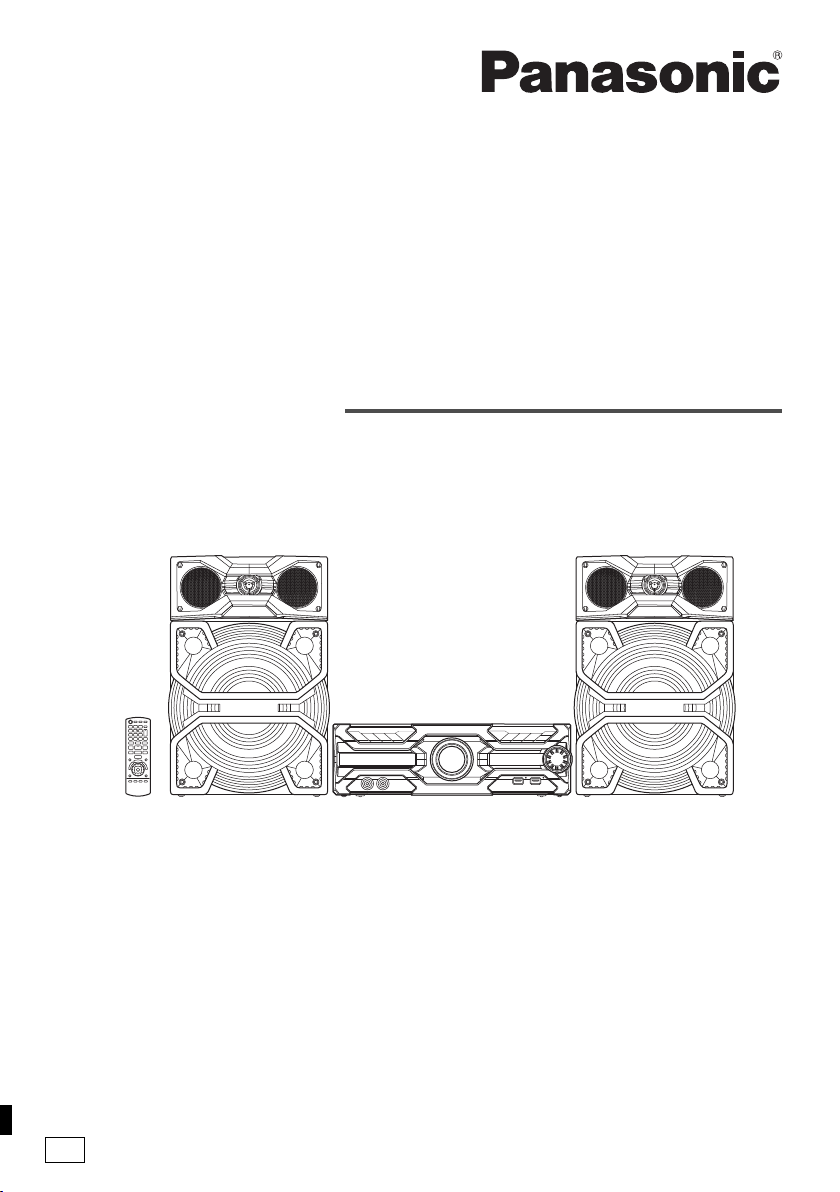
Operating Instructions
offset printing
Instrukcja obsługi
Návod k obsluze
CD Stereo System
Zestaw stereo z CD
Stereosystém s CD
Model No. SC-MAX3500
Thank you for purchasing this product.
For optimum performance and safety, please read these instructions carefully.
Please keep this manual for future reference.
Dziękujemy za zakupienie tego produktu.
Proszę dokładnie zapoznać się z tą instrukcją obsługi, aby jak najlepiej wykorzystać to urządzenie i zapewnić jego
bezpieczne użytkowanie.
Prosimy o zachowanie niniejszej instrukcji obsługi.
Děkujeme za zakoupení tohoto výrobku.
Pro dosažení optimálního výkonu a z bezpečnostních důvodu si pečlivě přečtěte tyto pokyny.
Uschovejte si prosím tento návod k obsluze.
E
TQBJ2117
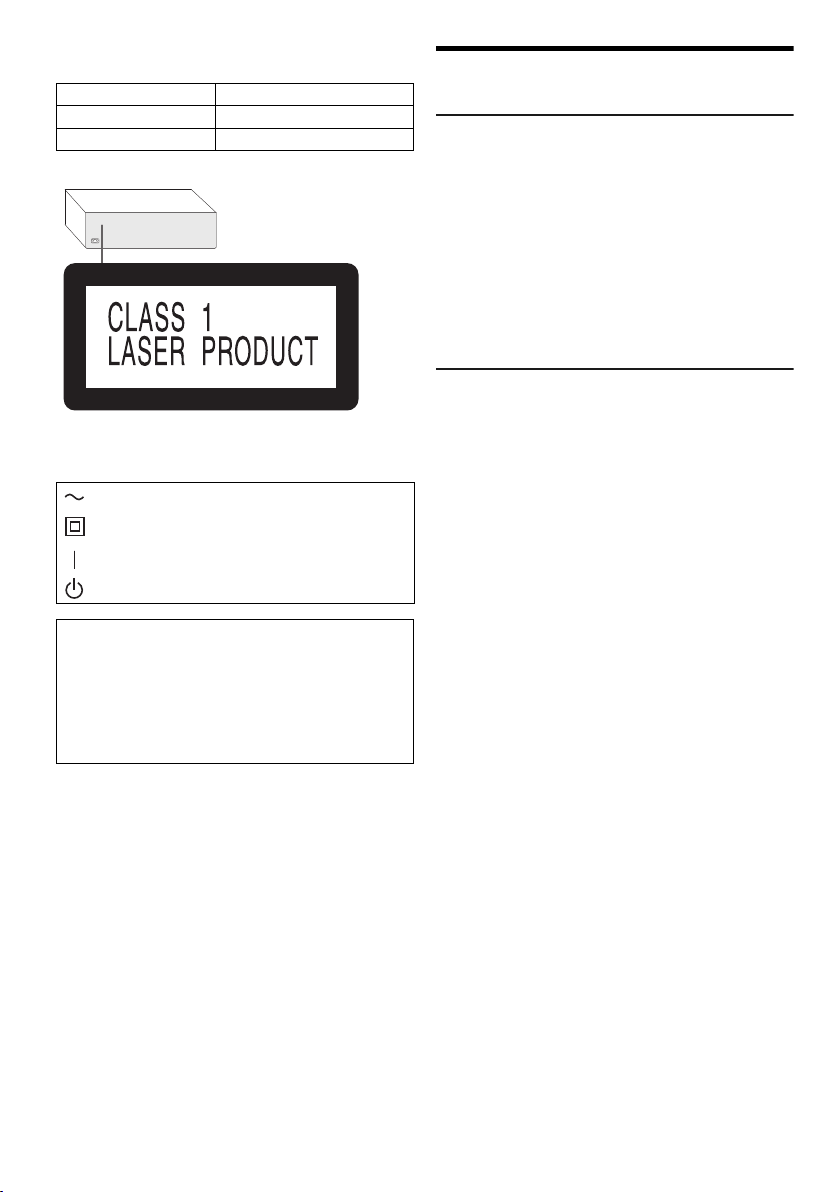
These operating instructions are applicable to the
back of product
offset printing
following system.
System SC-MAX3500
Main unit SA-MAX3500
Speakers SB-MAX3500
Your system and the illustrations can look differently.
The symbols on this product (including the accessories)
represent the following:
AC
Class II equipment (The construction of the
product is double-insulated.)
ON
Standby
Recording and playback of content on this (or any other)
device may require permission from the copyright
owner. Panasonic has no authority to and does not grant
you that permission and explicitly disclaims any right,
ability or intention to obtain such permission on your
behalf. It is your responsibility to ensure that your use of
this or any other device complies with applicable
copyright law in your country.
Safety precautions
WARNING!
Unit
• To reduce the risk of fire, electric shock or product
damage,
– Do not expose this unit to rain, moisture, dripping or
splashing.
– Do not place objects filled with liquids, such as vases,
on this unit.
– Use the recommended accessories.
– Do not remove covers.
– Do not repair this unit by yourself. Refer servicing to
qualified service personnel.
– Do not let metal objects fall inside this unit.
CAUTION!
Unit
• To reduce the risk of fire, electric shock or product
damage,
– Do not install or place this unit in a bookcase, built-in
cabinet or in another confined space. Ensure this unit
is well ventilated.
– Do not obstruct this unit’s ventilation openings with
newspapers, tablecloths, curtains, and similar items.
– Do not place sources of naked flames, such as
lighted candles, on this unit.
• This unit is intended for use in moderate climates.
• This unit may receive radio interference caused by
mobile telephones during use. If such interference
occurs, please increase separation between this unit
and the mobile telephone.
• This unit utilizes a laser. Use of controls or adjustments
or performance of procedures other than those
specified herein may result in hazardous radiation
exposure.
• Set the unit up on an even surface away from direct
sunlight, high temperatures, high humidity, and
excessive vibration.
AC mains lead
• The mains plug is the disconnecting device. Install this
unit so that the mains plug can be unplugged from the
socket outlet immediately.
Battery
• Danger of explosion if battery is incorrectly replaced.
Replace only with the type recommended by the
manufacturer.
• When disposing of the batteries, please contact your
local authorities or dealer and ask for the correct
method of disposal.
• Do not heat or expose to flame.
• Do not leave the battery(ies) in a car exposed to direct
sunlight for a long period of time with doors and
windows closed.
• Do not break open or short-circuit the battery.
• Do not charge the alkaline or manganese battery.
• Do not use the battery if the cover has peeled off.
• Remove the battery if you do not use the remote control
for a long period of time. Keep in a cool, dark area.
TQBJ2117
2
2
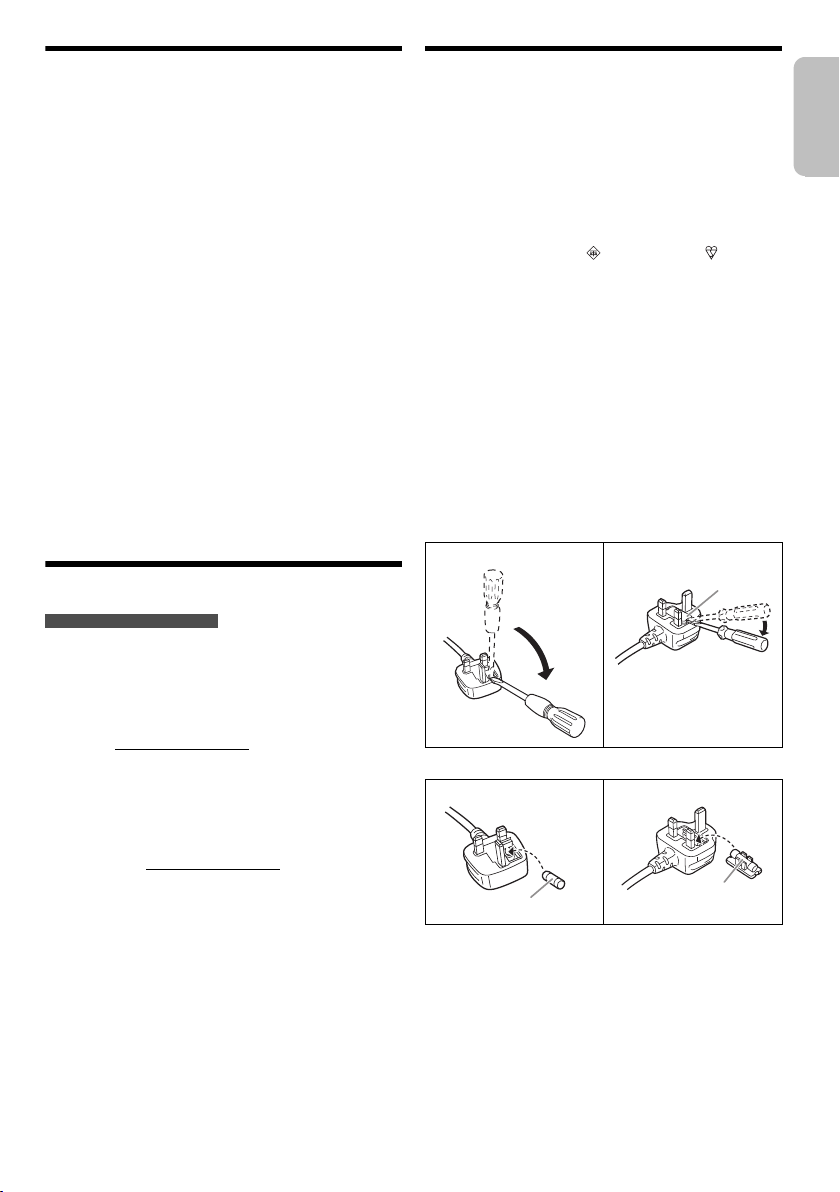
ENGLISH
Table of contents
Fuse cover
Fuse (5 ampere)
Fuse (5 ampere)
offset printing
Safety precautions . . . . . . . . . . . . . . . . . . . . . . . . . . . . . . 2
Sales and Support Information . . . . . . . . . . . . . . . . . . . . 3
Caution for AC mains lead . . . . . . . . . . . . . . . . . . . . . . . . 3
Supplied accessories. . . . . . . . . . . . . . . . . . . . . . . . . . . . 4
Placement of speakers . . . . . . . . . . . . . . . . . . . . . . . . . . 4
Preparing the remote control . . . . . . . . . . . . . . . . . . . . . . 4
Making the connections . . . . . . . . . . . . . . . . . . . . . . . . . . 5
Overview of controls . . . . . . . . . . . . . . . . . . . . . . . . . . . . 6
Preparing media . . . . . . . . . . . . . . . . . . . . . . . . . . . . . . . 8
Media playback . . . . . . . . . . . . . . . . . . . . . . . . . . . . . . . . 9
Radio . . . . . . . . . . . . . . . . . . . . . . . . . . . . . . . . . . . . . . . 10
Recording . . . . . . . . . . . . . . . . . . . . . . . . . . . . . . . . . . . 11
Sound effects. . . . . . . . . . . . . . . . . . . . . . . . . . . . . . . . . 13
Illumination. . . . . . . . . . . . . . . . . . . . . . . . . . . . . . . . . . . 13
DJ functions . . . . . . . . . . . . . . . . . . . . . . . . . . . . . . . . . . 13
Using a microphone. . . . . . . . . . . . . . . . . . . . . . . . . . . . 14
Karaoke . . . . . . . . . . . . . . . . . . . . . . . . . . . . . . . . . . . . . 15
Clock and timers . . . . . . . . . . . . . . . . . . . . . . . . . . . . . . 15
External equipment . . . . . . . . . . . . . . . . . . . . . . . . . . . . 16
Others . . . . . . . . . . . . . . . . . . . . . . . . . . . . . . . . . . . . . . 17
Maintenance . . . . . . . . . . . . . . . . . . . . . . . . . . . . . . . . . 17
Troubleshooting. . . . . . . . . . . . . . . . . . . . . . . . . . . . . . .17
Specifications. . . . . . . . . . . . . . . . . . . . . . . . . . . . . . . . . 20
References . . . . . . . . . . . . . . . . . . . . . . . . . . . . . . . . . . 21
Sales and Support Information
For the United Kingdom and Ireland
Customer Communications Centre
• For customers within the UK: 0344 844 3899
• For customers within Ireland: 01 289 8333
• Monday – Friday 9:00am – 5:00pm (Excluding public
holidays).
• For further support on your product, please visit our
website: www.panasonic.co.uk
Direct Sales at Panasonic UK
• Order accessory and consumable items for your
product with ease and confidence by phoning our
Customer Communications Centre Monday – Friday
9:00am – 5:00pm (Excluding public holidays).
• Or go on line through our Internet Accessory ordering
application at www.pas-europe.com
• Most major credit and debit cards accepted.
• All enquiries transactions and distribution facilities are
provided directly by Panasonic UK.
• It couldn’t be simpler!
Also available through our Internet is direct shopping
for a wide range of finished products. Take a browse on
our website for further details.
.
Caution for AC mains lead
(For the AC mains plug of three pins)
For your safety, please read the following text carefully.
This appliance is supplied with a moulded three pin mains
plug for your safety and convenience.
A 5-ampere fuse is fitted in this plug.
Should the fuse need to be replaced please ensure that
the replacement fuse has a rating of 5-ampere and that it
is approved by ASTA or BSI to BS1362.
Check for the ASTA mark or the BSI mark on the
body of the fuse.
If the plug contains a removable fuse cover you must
ensure that it is refitted when the fuse is replaced.
If you lose the fuse cover the plug must not be used until a
replacement cover is obtained.
A replacement fuse cover can be purchased from your
local dealer.
Before use
Remove the connector cover.
How to replace the fuse
The location of the fuse differ according to the type of AC
mains plug (figures A and B). Confirm the AC mains plug
fitted and follow the instructions below.
Illustrations may differ from actual AC mains plug.
1. Open the fuse cover with a screwdriver.
Figure A Figure B
2. Replace the fuse and close or attach the fuse cover.
Figure A Figure B
TQBJ2117
3
3
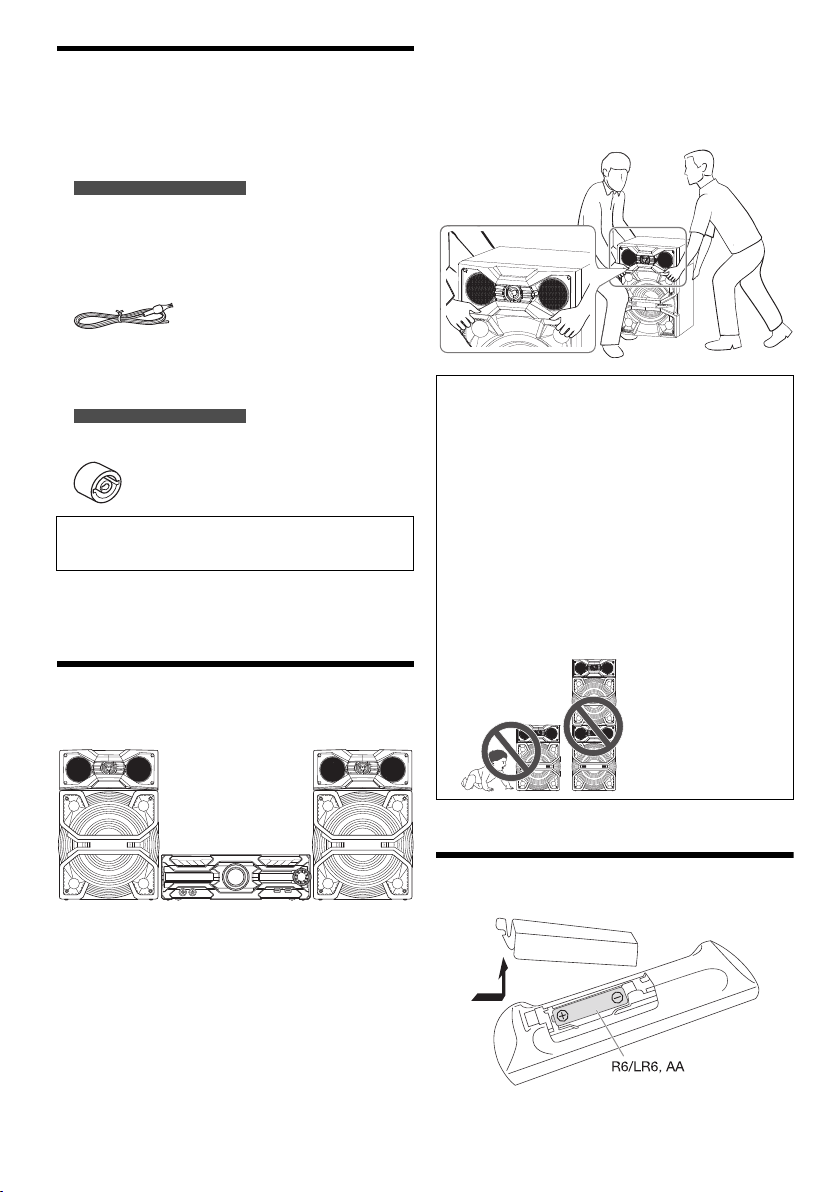
Supplied accessories
offset printing
Check and identify the supplied accessories.
Product numbers correct as of April 2018. These may be
subject to change.
2 AC mains leads
For the United Kingdom and Ireland
(K2CT2YY00089)
1 AM loop antenna
(N1DYYYY00011)
1 FM indoor antenna
(RSAX0002)
1 Remote control
(N2QAYB001198)
1 Remote control battery
For the United Kingdom and Ireland
1 Antenna plug adaptor
(K1YZ02000013)
CAUTION!
Keep the antenna plug adaptor out of reach of children
to prevent swallowing.
Note:
Use the AC main lead that is suitable for your household
mains socket.
• Decrease the volume in these conditions to prevent
damage:
– When the sound is distorted.
– When you adjust the sound quality.
• More than one person is required to move, tilt or carry the
speakers.
CAUTION!
• Use the speakers only with the recommended
system. If not, you can cause damage to the
amplifier and speakers and can cause a fire.
Consult an approved service personnel if damage
occurs or if there is a sudden apparent change in
performance.
• Do not modify the speaker or speaker wires as
this can cause damage to the system.
• Do the procedures included in these instructions
when you attach the speakers.
• Do not touch the speaker cone’s reverberating
surfaces:
– This may damage the speaker cone.
– The speaker cone may be hot.
• Be careful when babies or children are near.
• Do not stack the speakers.
Placement of speakers
The left and right speakers are the same.
Use only the supplied speakers.
You can cause damage to the system and decrease the
sound quality if you use other speakers.
Note:
• Keep your speakers more than 10 mm from the main unit for
ventilation.
• Put the speakers on a flat safe surface.
• These speakers do not have magnetic shielding. Do not put
them near TVs, PCs or other equipment easily influenced by
magnetism.
• When you play at high levels for a long period, it can cause
damage to the speakers and decrease the life of the
speakers.
TQBJ2117
4
4
Preparing the remote control
Use alkaline or manganese battery.
Install the battery so that the poles (+ and –) align with
those in the remote control.
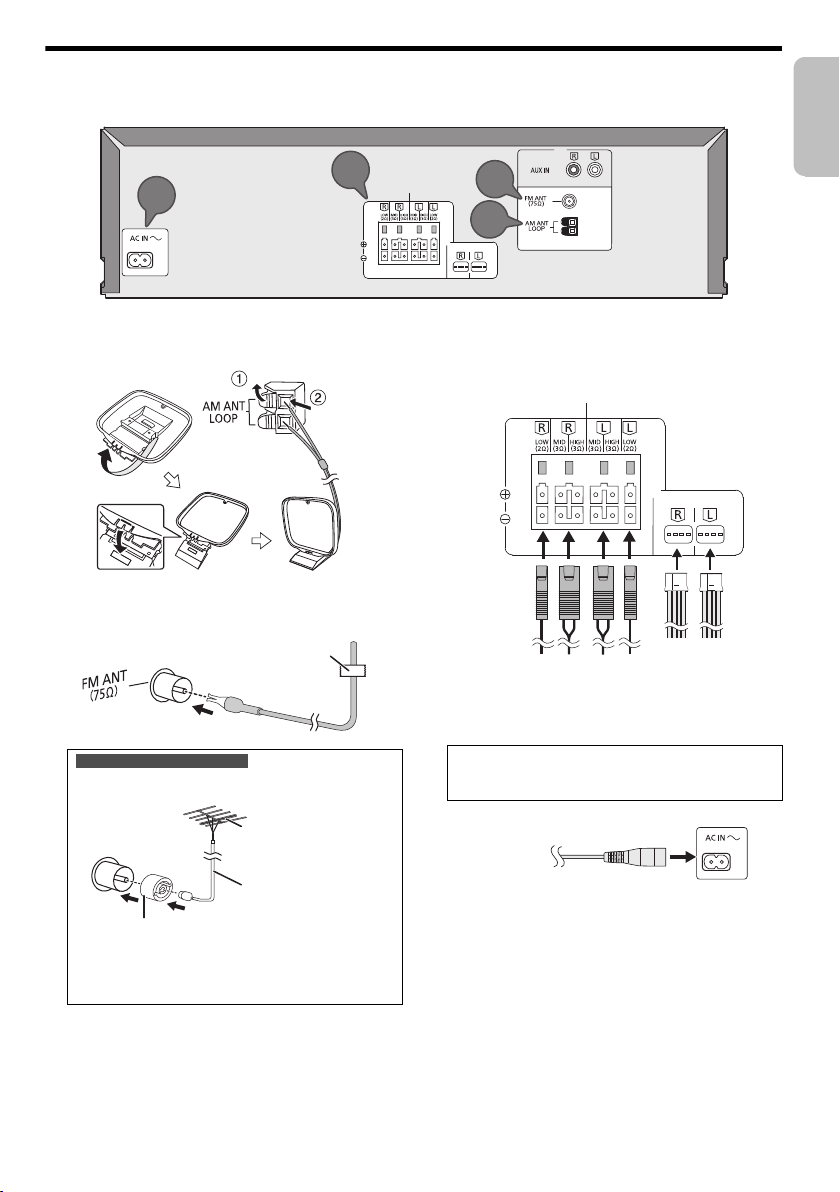
ENGLISH
Making the connections
TO SB-MAX3500
4
3
SPEAKERS
TO SB-MAX3500
2
1
Adhesive tape
(not supplied)
Antenna plug adaptor
75 coaxial cable
(not supplied)
FM outdoor antenna
(not supplied)
TO SB-MAX3500
SPEAKERS
TO SB-MAX3500
To household
mains socket
offset printing
Connect the AC mains lead only after all the other connections have been made.
1 Connect the AM loop antenna.
Stand the antenna up on its base until it clicks.
2 Connect the FM indoor antenna.
Put the antenna where reception is best.
For the United Kingdom and Ireland
Connect the FM outdoor antenna.
Use an outdoor antenna if reception is poor.
Note:
• Do not use the outdoor antenna during a lightning storm.
• Disconnect the outdoor antenna if you do not use the
system.
3 Connect the speakers.
Connect the speaker cables to the corresponding
terminals.
4 Connect the AC mains lead.
Do not use any other AC mains lead except the
supplied one.
(For the AC mains plug of three pins)
READ THE “Caution for AC mains lead” BEFORE
CONNECTION.
Conserving power
The system consumes a small amount of power even
when it is in standby mode. Disconnect the power
supply if you do not use the system.
Some settings will be lost after you disconnect the
system. You have to set them again.
Note:
Keep the antennas away from the speaker cables and the AC
mains lead to avoid picking up noise.
TQBJ2117
5
5
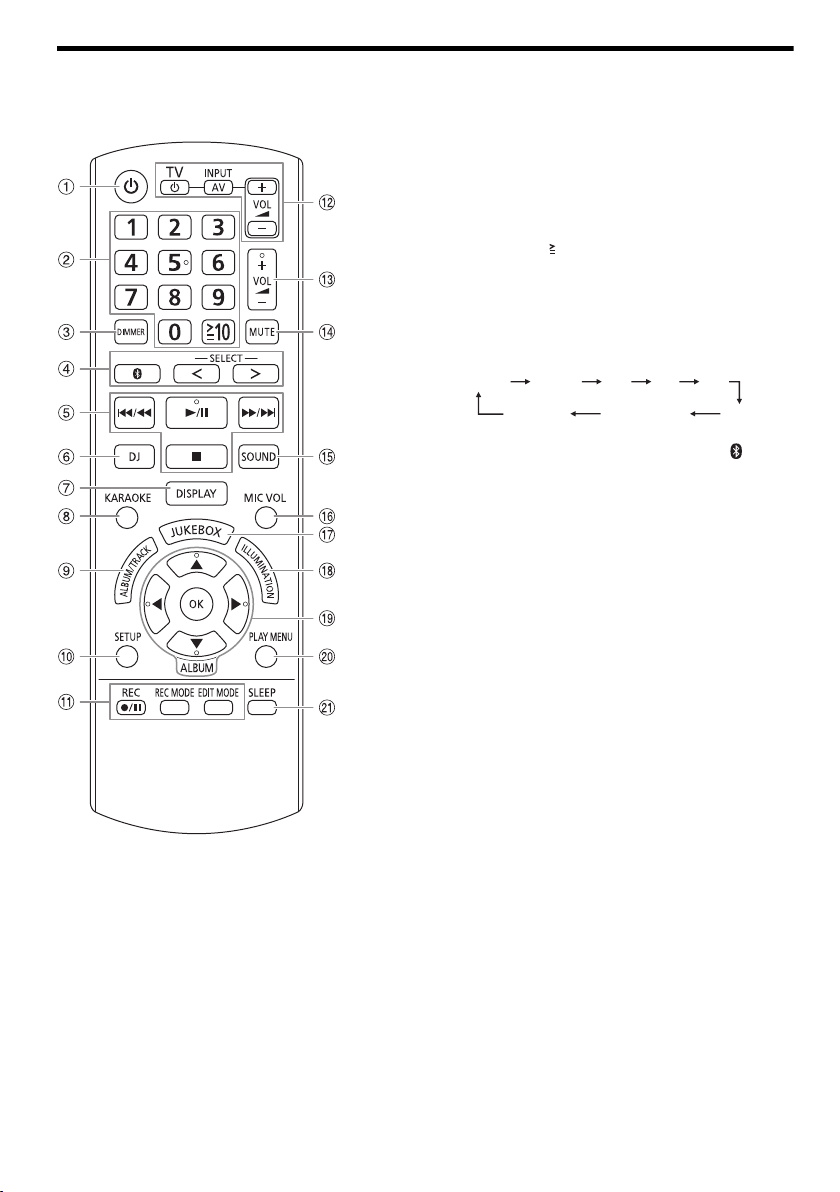
Overview of controls
USB A USB B
MEMORY
D-INAUX
BLUETOOTH
FMCD
USB A USB B
BLUETOOTH
CD FM
AUX
MEMORY
AM
offset printing
Do the procedures with the remote control. You can also use the buttons on the main unit if they are the same.
A Standby/on switch [`], [1]
Press to switch the unit from on to standby mode or
vice versa. In standby mode, the unit is still consuming
a small amount of power.
B Numeric buttons
To select a 2-digit number
Example: 16: [ 10]=[1]=[6]
C Decrease the brightness of the display panel
The illumination effect is also switched off.
To cancel, press the button again.
D Select the audio source
Press [SELECT <, >] (main unit: [SELECT])
repeatedly to select the source:
On the main unit:
To start Bluetooth
®
pairing, press and hold [ ].
E Basic playback control
F Select DJ effect or DJ sampler
G View the content information
H Select the Karaoke effects
I Select MP3 album or track
Press [ALBUM/TRACK] to select album or track.
Browse tracks or albums
Press [R, T] or turn [MULTI CONTROL] to browse.
To start playback from the selection, press [4/9].
J View the setup menu
K Recording operation control
L Operate a Panasonic TV (compatible models only)
Point the remote control to a Panasonic TV:
[`/TV]: Switch on or switch off the TV
[AV/INPUT]: Change the video input mode of the TV
[VOL +/–]: Adjust the volume level of the TV
M Adjust the volume level
N Mute the sound
To cancel, press the button again.
“MUTE” is also cancelled when you adjust the volume
or when you switch off the system.
O Select the sound effects
P Adjust the microphone volume level
Q Select DJ jukebox or Karaoke jukebox
R Select the illumination effects
S Select or confirm the option
T View the play menu
U Set the sleep timer
TQBJ2117
6
6
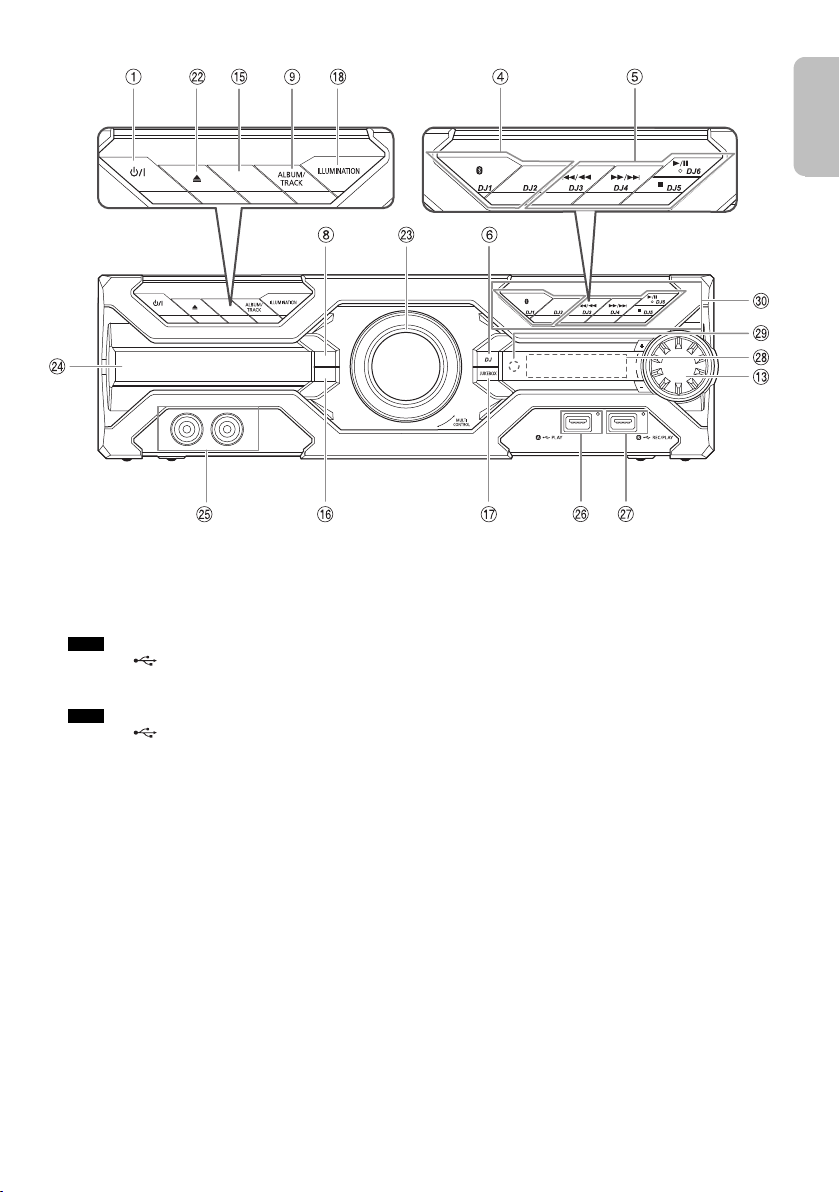
ENGLISH
V Open or close the disc tray
SOUND
KARAOKE
MIC VOL
VOL
SELECT
MIC 1 MIC 2
SOUND
K
M
VOL
SELECT
SOUND
KARAOKE
MIC VOL
VOL
SELECT
MIC 1 MIC 2
SOUND
K
M
VOL
SELECT
offset printing
W Knob for DJ and multi control
X Disc tray
Y Microphone jack
Z USB A
USB port ( )
USB status indicator
Play MP3 tracks.
a USB B
USB port ( )
USB status indicator
Play MP3 tracks.
Record sound or music tracks.
b Display panel
c Remote control sensor
Distance: Within approximately 7 m
Angle: Approximately 20° up and down,
30° left and right
d Select the DJ function direct buttons
Press [JUKEBOX] or [DJ] to switch on the DJ function.
Press [DJ1] to [DJ6] on the main unit to select the
desired function.
To cancel, press the selected [DJ1] to [DJ6] again.
TQBJ2117
7
7
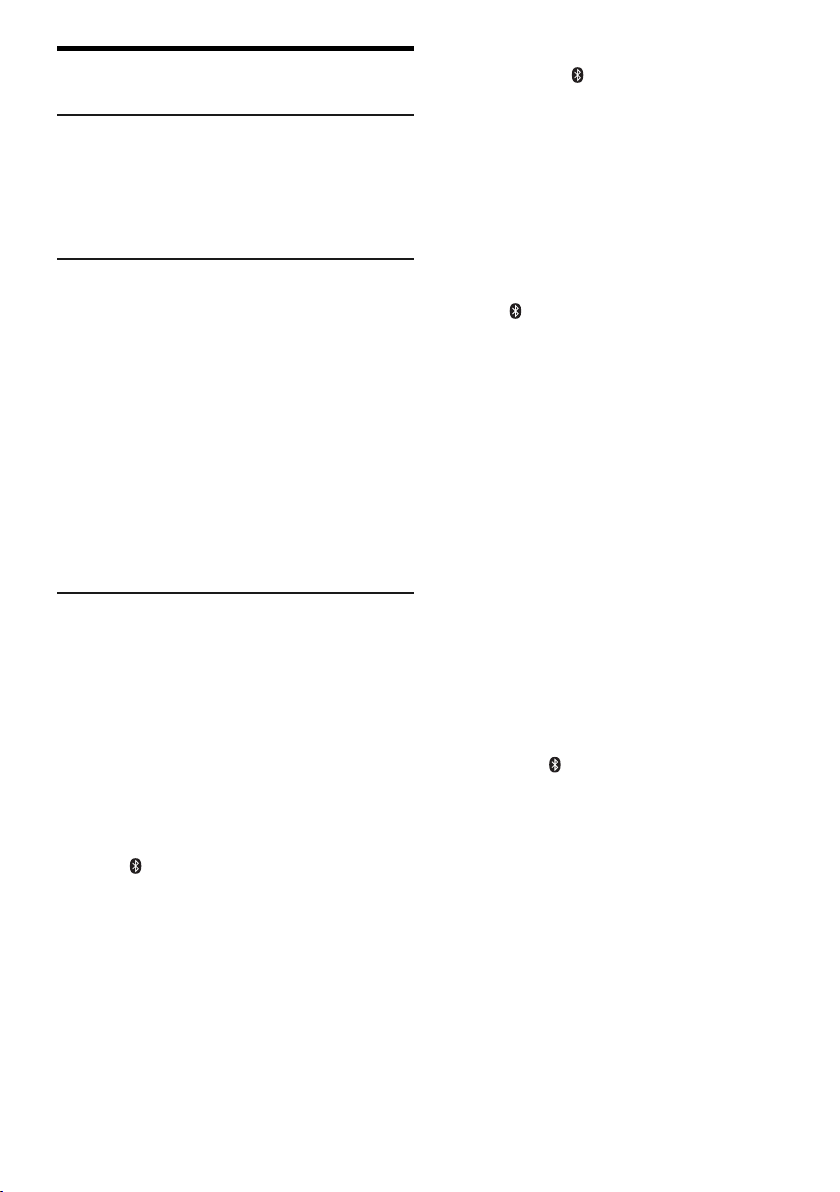
Preparing media
offset printing
Disc
1 Press [x] on main unit to open the disc tray.
Put in a disc with the label facing up.
Press again to close the disc tray.
2 Press [SELECT <, >] repeatedly to select “CD”.
USB
Preparation
Before you connect a USB device to the system, make
sure you do a backup of the data.
1 Decrease the volume and connect the USB device
to the USB port.
Hold the main unit when connecting or disconnecting
the USB device.
2 Press [SELECT <, >] repeatedly to select “USB A”
or “USB B”.
USB status indicator lights up in red when selected.
Note:
• Do not use a USB extension cable. The system cannot
recognise USB device connected through a cable.
• Some devices cannot be charged as the maximum USB
charging current is 500 mA only.
Bluetooth
You can connect and play an audio device wirelessly
through Bluetooth
Preparation
• Switch on the main unit.
• Switch on the Bluetooth
the device near the system.
• Read the operating instructions of the device for details.
█
Pairing a device
Preparation
If this system is connected to a Bluetooth
disconnect it (~8).
1 Press [ ].
If “PAIRING” is shown, continue with step 3.
2 Press [PLAY MENU] repeatedly to select
“PAIRING” and then press [OK].
3 Select “SC-MAX3500” from the Bluetooth
of the device.
If prompted for a passkey, input “0000” or “1234”.
The device connects with this system automatically
after pairing is complete.
The MAC address (example: 6C:5A:B5:B3:1D:0F)
may be shown before “SC-MAX3500” is shown.
The name of the connected device is shown for a few
seconds.
®
®
.
®
feature of the device and put
®
device,
®
menu
Using the main unit
1 Press and hold [ ] until “PAIRING” is shown.
®
device,
®
menu
2 Select “SC-MAX3500” from the Bluetooth
of the device.
Note:
You can pair up to 8 devices with this system. If a 9th device is
paired, the device that has not been used for the longest time
will be replaced.
█
Connecting a device
Preparation
If this system is connected to a Bluetooth
disconnect it (~8).
1 Press [ ].
“BLUETOOTH READY” is shown.
2 Select “SC-MAX3500” from the Bluetooth
of the device.
The name of the connected device is shown for a few
seconds.
®
menu
3 Start playback on the device.
Note:
• A device must be paired to connect.
• This system can only connect to one device at a time.
• When “BLUETOOTH” is selected as the source, this system
will automatically try to connect to the last connected
device. (“LINKING” is shown during this process.)
█
Disconnecting a device
While a Bluetooth® device is connected
1 Press [PLAY MENU] repeatedly to select
“DISCONNECT?”.
2 Press [Y, U] to select “OK? YES” and then press
[OK].
“BLUETOOTH READY” is shown.
To cancel, select “OK? NO”.
Using the main unit
Press and hold [ ] until “PAIRING” is shown.
Note:
A device is disconnected when you:
• Select a different source.
• Move the device out of the maximum range.
• Disable the Bluetooth
• Switch off the system or the device.
®
transmission of the device.
TQBJ2117
8
8
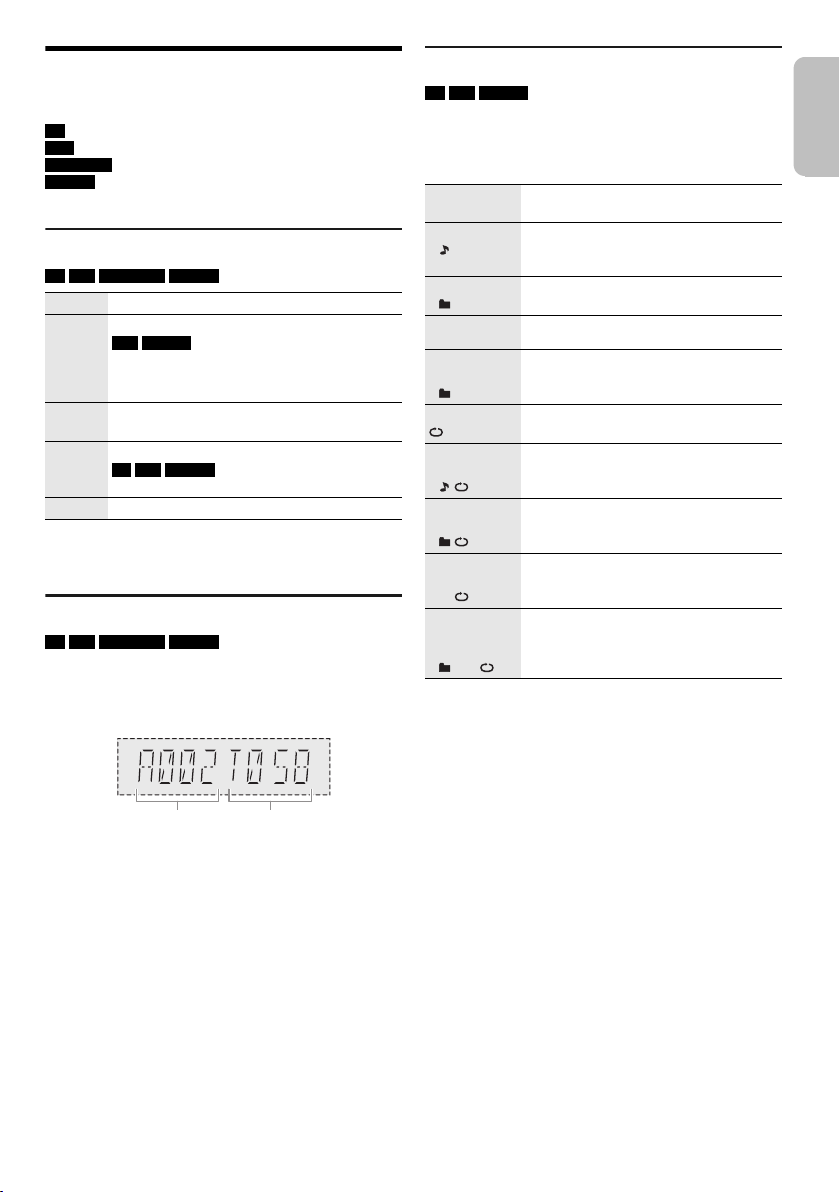
ENGLISH
Media playback
Album
number
Track
number
offset printing
The following marks indicate the availability of the feature.
CD :
USB :
BLUETOOTH :
MEMORY :
Basic playback
CD USB BLUETOOTH MEMORY
Play Press [4/9].
Stop Press [8].
Pause Press [4/9].
Skip Press [2/3] or [5/6] to skip track.
Search Press and hold [2/3] or [5/6].
Note:
Depending on the Bluetooth
work.
Viewing available information
CD USB BLUETOOTH MEMORY
You can view the available information, such as MP3
album and track number, on the display panel.
Press [DISPLAY] repeatedly.
Example: MP3 album and track number display.
CD-R/RW in CD-DA format or with MP3 files.
USB device with MP3 files.
®
Bluetooth
Internal memory (refer to “Recording” on page
11 for adding tracks to the internal memory).
USB MEMORY
The position is memorised.
“RESUME” is shown.
Press again to stop fully.
device.
Press again to continue playback.
CD USB MEMORY
Press [R, T] to skip MP3 album.
®
device, some operations may not
Play menu
CD USB MEMORY
1 Press [PLAY MENU].
2 Press [Y, U] to select the setting and then press
[OK].
OFF
PLAYMODE
1-TRACK
1
1-ALBUM
1
RANDOM
RND
1-ALBUM
RANDOM
1 RND
ALL REPEAT Repeat all tracks.
1-TRACK
REPEAT
1
1-ALBUM
REPEAT
1
RANDOM
REPEAT
RND
1-ALBUM
RANDOM
REPEAT
1 RND
Note:
• During random playback, you cannot skip to tracks which
have been played.
• The setting is cancelled when you open the disc tray or
disconnect the USB device.
Cancel the setting.
Play one selected track.
Press the numeric buttons to select the
track.
Play one selected MP3 album.
Press [R, T] to select the MP3 album.
Play all tracks randomly.
Play all tracks in one selected MP3
album randomly.
Press [R, T] to select the MP3 album.
Repeat 1-TRACK.
Repeat 1-ALBUM.
Repeat random playback.
Repeat 1-ALBUM RANDOM.
Note:
• Maximum characters that can be shown: Approximately 32
• This system supports ver. 1.0, 1.1 and 2.3 ID3 tags.
• Text data that the system does not support can show
differently.
TQBJ2117
9
9
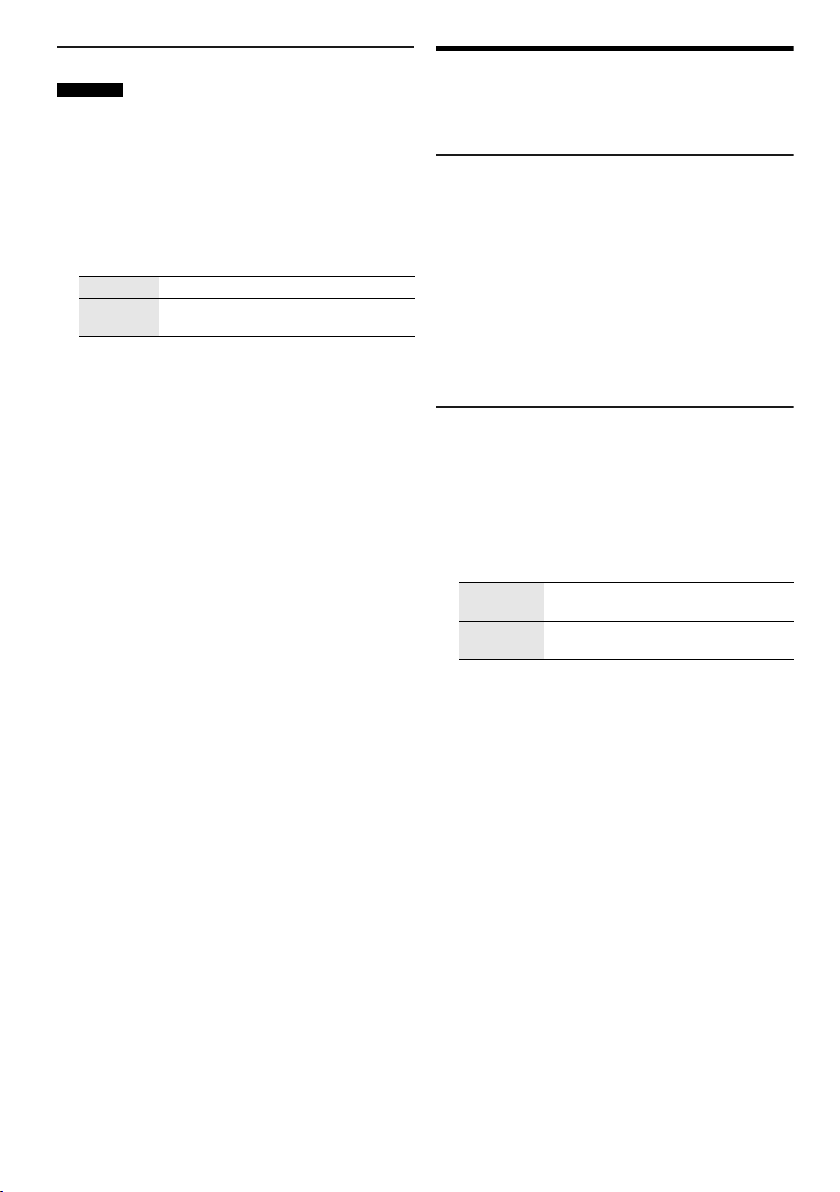
Link mode
offset printing
BLUETOOTH
You can change the link mode to suit the connection type.
Preparation
If this system is connected to a Bluetooth
disconnect it (~8).
1 Press [PLAY MENU] repeatedly to select
“LINK MODE”.
2 Press [Y, U] to select the mode and then press
[OK].
MODE 1 Emphasis on connectivity.
MODE 2
(default)
Note:
• When enjoying video contents with this function, the video
and audio output may not be synchronised. In this case,
select “MODE 1”.
• Select “MODE 1” if the sound is interrupted.
█
Note on disc
• This system can play CD-R/RW with CD-DA or MP3
format content.
• Before playback, finalise the disc on the device it was
recorded on.
• Some CD-R/RW cannot be played because of the
condition of the recording.
█
Note on USB device
• This system does not guarantee connection with all
USB devices.
• This system supports USB 2.0 full speed.
• This system can support USB devices of up to 32 GB.
• Only FAT 12/16/32 file system is supported.
█
Note on MP3 file
• Files are defined as tracks and folders are defined as
albums.
• Tracks must have the extension “.mp3” or “.MP3”.
• Tracks will not necessarily be played in the order you
recorded them.
• Some files can fail to work because of the sector size.
MP3 file on disc
• This system can access up to:
– 255 albums (including root folder)
– 999 tracks
– 20 sessions
• Disc must conform to ISO9660 level 1 or 2 (except for
extended formats).
MP3 file on USB device
• This system can access up to:
– 800 albums (including root folder)
– 8000 tracks
– 999 tracks in one album
Emphasis on sound quality.
®
device,
Radio
Preparation
Press [SELECT <, >] repeatedly to select “FM” or “AM”.
Manual tuning
1 Press [PLAY MENU] repeatedly to select
“TUNE MODE”.
2 Press [Y, U] to select “MANUAL” and then press
[OK].
3 Press [2/3] or [5/6] to tune in to the
station.
To tune automatically, press and hold the button until
the frequency starts changing quickly.
“STEREO” is shown when a stereo broadcast is being
received.
Memory presetting
You can preset up to 30 FM and 15 AM stations.
█
Automatic presetting
1 Press [PLAY MENU] to select “A. PRESET”.
2 Press [Y, U] to select “LOWEST” or “CURRENT”
and then press [OK].
LOWEST Tuning begins from the lowest
CURRENT Tuning begins from the current
The tuner presets all the stations it can receive into the
channels in ascending order.
To cancel, press [8].
█
Manual presetting
1 Press [PLAY MENU] repeatedly to select
“TUNE MODE”.
2 Press [Y, U] to select “MANUAL” and then press
[OK].
3 Press [2/3] or [5/6] to tune in to the
station.
4 Press [OK].
5 Press the numeric buttons to select a preset
number.
Do steps 3 through 5 again to preset more stations.
The new station replaces any station that occupies the
same preset number.
frequency.
frequency.
TQBJ2117
10
10
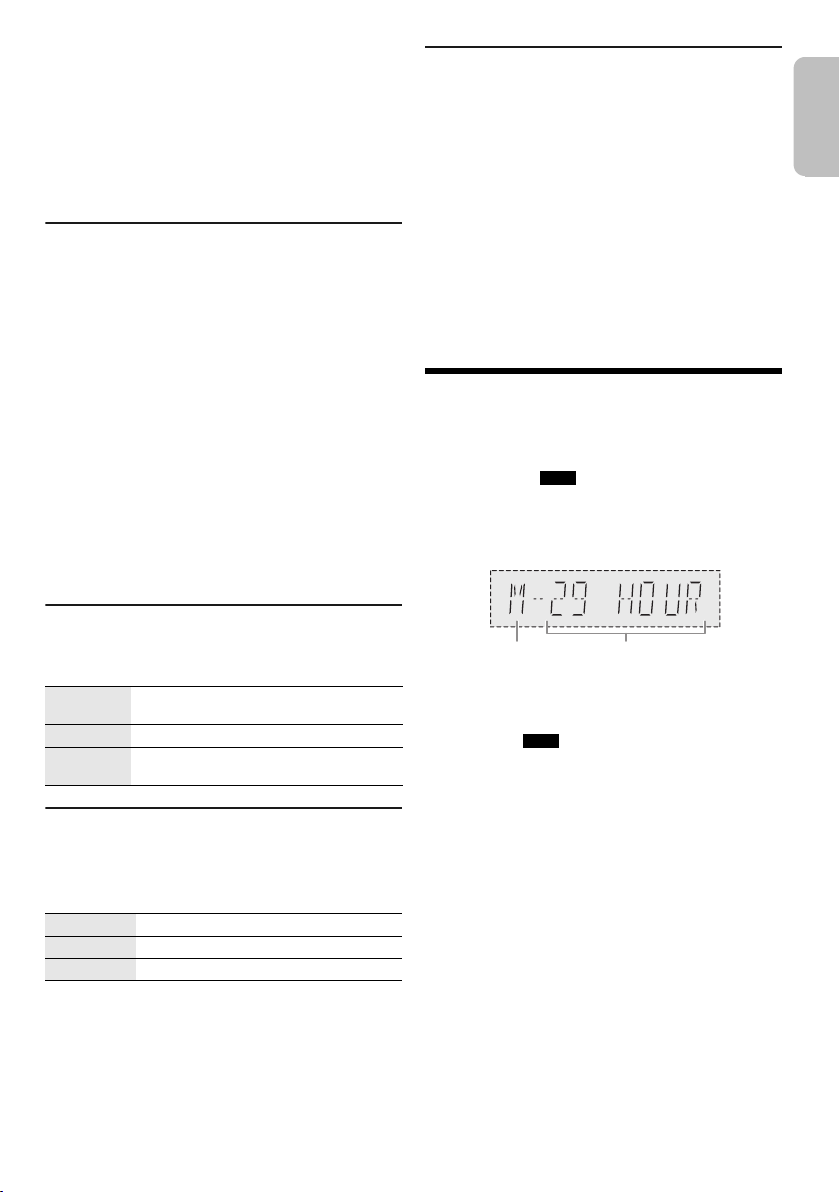
ENGLISH
█
Remaining
recording time
Internal memory
source
offset printing
Selecting a preset station
1 Press [PLAY MENU] repeatedly to select
“TUNE MODE”.
2 Press [Y, U] to select “PRESET” and then press
[OK].
3 Press the numeric buttons, [2/3] or
[5/6] to select the preset station.
Improving the sound quality
When “FM” is selected
1 Press [PLAY MENU] repeatedly to select
“FM MODE”.
2 Press [Y, U] to select “MONO” and then press
[OK].
To cancel, select “STEREO”.
“MONO” is also cancelled when you change the
frequency.
To memorise the setting
Continue with step 4 of “Manual presetting”
(~10)
.
When “AM” is selected
1 Press [PLAY MENU] repeatedly to select
“B.PROOF”.
2 Press [Y, U] to select the setting that provides the
best reception and then press [OK].
Checking the signal status
When “FM” is selected
Press [DISPLAY] to select “FM STATUS”.
FM–––– The FM signal is weak.
FM ST The FM signal is in stereo.
FM MONO “MONO” is selected as the “FM MODE”.
The system is not tuned in to a station.
The FM signal is in monaural.
RDS broadcasting
This system can show the text data transmitted by the
radio data system (RDS) available in some areas.
Press [DISPLAY] repeatedly.
PS Programme service
PTY Programme type
FREQ Frequency
Note:
RDS may not be available if reception is poor.
AM allocation setting
By main unit only
This system can also receive AM broadcasts allocated in
10 kHz steps.
1 Press [SELECT] repeatedly to select “AM”.
2 Press and hold [SELECT].
After a few seconds, the display panel shows the current
minimum radio frequency. Release the button when the
minimum frequency changes.
• To go back to the initial setting, do the above steps
again.
• Preset frequencies are erased after you change the
setting.
Recording
This system can record up to 800 folders (maximum 999
tracks in an album) or a total of 8000 tracks, depending on
the available storage capacity of the internal memory or
the USB device in
To check storage space
In the stop mode, press [DISPLAY] repeatedly.
Example: Remaining recording time of the internal
• “UPDATE” is shown when the system is reading the
USB device.
• “NO DEVICE” is shown if there is no USB device
connected to
To select where recordings are kept
1 Press [SETUP] repeatedly to select “REC TO?”.
2 Press [Y, U] to select “MEMORY” or “USB B” and
then press [OK].
Note:
• All recordings are in “.mp3” format.
• You cannot do recording when you are using random
playback mode.
• The DJ function or Karaoke function is switched off when
you start recording.
• Repeat playback mode is cancelled during recording.
• A new album is added each time you do a recording.
• The sequence of album may change after the recording.
• The recordings are kept in a folder named “REC_DATA” in
the USB device or the internal memory.
• USB status indicator blinks in red during USB recording.
USB B .
memory.
USB B .
11
11
TQBJ2117
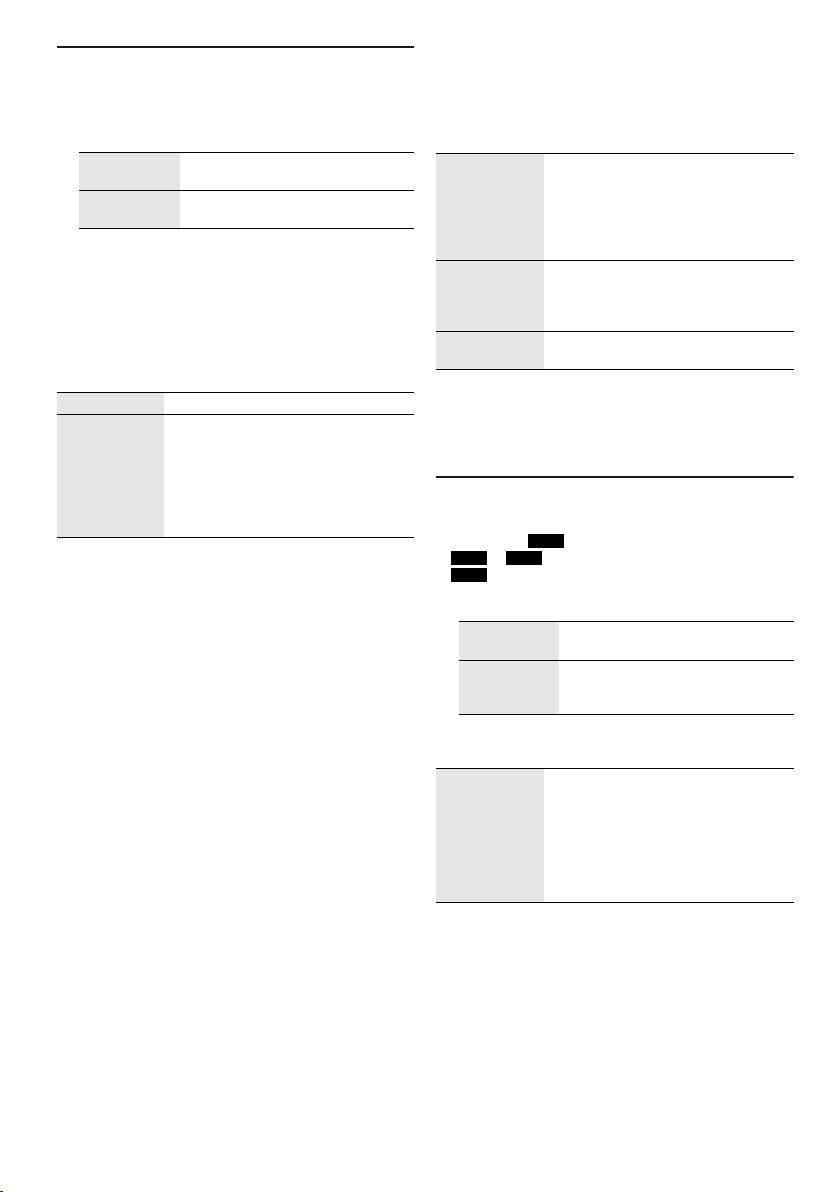
Basic recording
offset printing
1 Select the source you want to record.
CD-DA
Prepare the disc playback mode.
Record all
tracks
Record a
specified track
Make sure the disc is stopped.
Radio
Tune in to the radio station.
AUX
Connect and play the equipment (~16).
2 Press [REC 7/9] to start recording.
The name of the folder that keeps the recording is
shown.
Stop recording Press [8]. “WRITING” is shown.
Pause
recording
Note:
• Wait for a few seconds for the system to prepare the USB
device before you start recording.
• When the next track of the disc is being recorded, it will be
shown on the display.
█
High-speed recording
CD-DA disc recording speed:
CD, CD-R: Three times (3x) the normal speed.
CD-RW: Two times (2x) the normal speed.
1 Put in the disc you want to record.
2 Press [REC MODE] to select “NORMAL” or
“HI-SPEED” and then press [OK].
3 Press [REC 7/9] to start recording.
Note:
• If you cannot record at high-speed because of the condition
of the disc, record at normal speed.
• The sound is muted during high-speed recording.
Select “OFF PLAYMODE”
(~9).
Select “1-TRACK” (~9).
Press [REC 7/9] during recording.
Press again to continue recording.
Note:
You can pause during recording from the
radio, AUX (except in “SYNCHRO” mode).
A track mark is added every time you
pause (
~12).
█
Adding track marks
When recording from radio or AUX, you can divide tracks
using various modes.
Before recording
Press [REC MODE] to select the mode.
MANUAL Add a track mark manually.
SYNCHRO
(For AUX
source)
TIME MARK A track is automatically divided at
Note:
• During recording, if you press [OK] or pause recording while
using “TIME MARK” mode, the 5-minute counter is reset.
• You cannot add track marks manually in “SYNCHRO”
mode.
Press [OK] during recording to add a
track mark.
Note:
Recording is automatically divided in
60-minute per track.
Recording starts automatically when
the other equipment starts to play.
Recording pauses when it detects
silence for 3 seconds.
5-minute intervals.
Recording MP3 tracks
You can record MP3 tracks from:
•MP3 disc to
•
USB A to USB B or internal memory
•
USB B to internal memory or vice versa
1 Prepare the source you want to record.
Record all
tracks
Record a
specified
album or track
2 Press [REC 7/9] to start recording.
To check the recording progress, press [DISPLAY].
Stop recording Press [8].
Note:
• Some tracks can use a longer time to record.
• Some tracks cannot be recorded because of the condition of
the source.
• The recorded file name is the same as the original file (only
a maximum of 32 characters can be shown on the display
panel).
USB B or internal memory
Select “OFF PLAYMODE”
(~9).
Select “1-ALBUM” or “1-TRACK”
(~9).
Recording stops at the last fully
recorded track in the album. For
example, if you stop recording during
the fourth track, only the first three
tracks are recorded.
“NO FILE RECORDED” is shown if no
track is recorded.
TQBJ2117
12
12
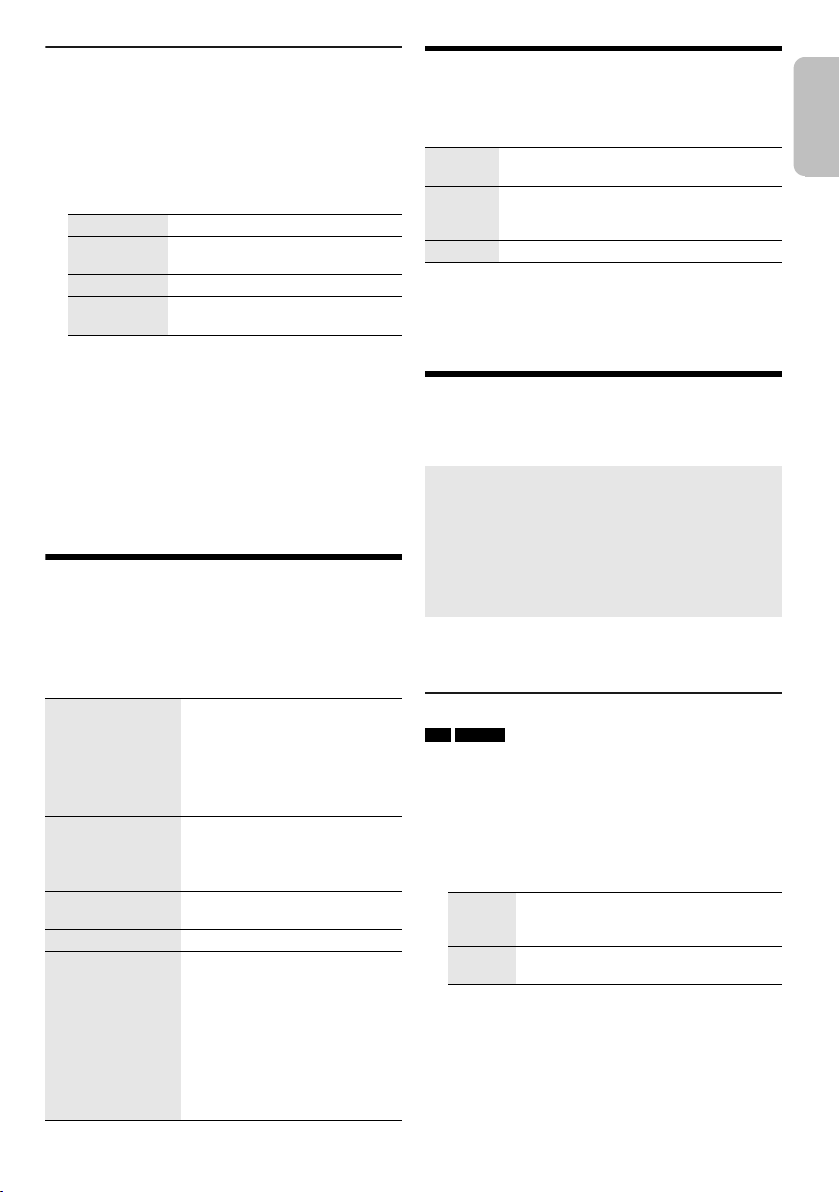
ENGLISH
Deleting the recorded tracks
offset printing
1 Press [SELECT <, >] repeatedly to select
“MEMORY” or “USB B”.
2 Press [R, T] to select the album.
3 Press [2/3] or [5/6] to select the track.
4 Press [EDIT MODE] to select the mode.
TRACK DEL Delete a single track.
ALBUM DEL Delete one album (maximum 999
FORMAT Format the USB device.
ALL DEL Delete all albums in the internal
tracks).
memory.
5 Press [OK].
The selected item to be deleted is shown.
6 Press [OK].
“SURE? NO” is shown.
7 Press [Y, U] to select “SURE? YES” and then
press [OK].
“WRITING” is shown.
To cancel, select “SURE? NO”.
Sound effects
1 Press [SOUND] to select the sound effect.
2 Press [Y, U] to select the setting and then press
[OK].
Or turn [MULTI CONTROL] to select the setting.
PRESET EQ “ROCK”, “POP”, “AFRO BEAT”,
BASS/MID/TREBLE –4 to +4
SURROUND “ON SURROUND” or
D.BASS LEVEL “OFF”, “LEVEL 1” to “LEVEL 6”
D.BASS BEAT “ON D.BASS BEAT” or
“ARABIC”, “PERSIAN”, “INDIA
BASS”, “DANGDUT”, “MALAY
POP”, “ELECTRONICA”,
“REGGAETON”, “SALSA”,
“SAMBA”, “FOOTBALL”,
“KARAOKE” or “FLAT”
Note:
These settings can change when you
select a PRESET EQ setting.
“OFF SURROUND”
“OFF D.BASS BEAT”
Note:
• This function emphasises the
attack level of the drumbeat and
produces a punchy sound.
Depending on the track, the effect
may be small.
• This function does not work when
“D.BASS LEVEL” is set to “OFF”.
Illumination
You can change the illumination effect on the system.
Press [ILLUMINATION] to select the desired effect.
PATTERN Illuminate with 10 patterns in multiple
COLOR A selection of 60 different illumination
OFF Cancel the effect.
You can also press [Y, U] to select the next or previous
effect and then press [OK].
Or turn [MULTI CONTROL] to select the effect.
colours.
colours on the speakers and 6 different
illumination colours on the main unit.
DJ functions
You can use the DJ functions to add sound effect or
sample sound between songs.
Using the “Panasonic MAX Juke” app
You can download and install the free Android™ app
“Panasonic MAX Juke” on Google Play™ for additional
features, such as to request song playback from multiple
devices simultaneously.
For details on the app, refer to the below site.
http://av.jpn.support.panasonic.com/support/global/
cs/audio/app/
(This site is in English only.)
Note:
The DJ function is switched off when you switch off the
system, change to another source or start recording.
DJ jukebox
USB MEMORY
You can use the DJ jukebox function to add cross-fade
effect or sample sound mix between songs.
1 Press [JUKEBOX] to select “DJ JUKEBOX
SELECT NUMBER” or “ON DJ JUKEBOX”.
To cancel, select “OFF JUKEBOX”.
2 Press [1] to [6] (main unit: [DJ1] to [DJ6]) to select
the effect.
[1] Cross-fade: The current track volume
[2] to [6] Sample sound mix: Sample sound is
To cancel, press the button again.
Note:
• The system switches to repeat mode automatically when
you switch on DJ Jukebox.
• The cross-fade function may not work between songs that
have different sampling frequencies.
gradually becomes soft, and the next
track volume gradually becomes loud.
added to the intervals of all tracks.
13
13
TQBJ2117
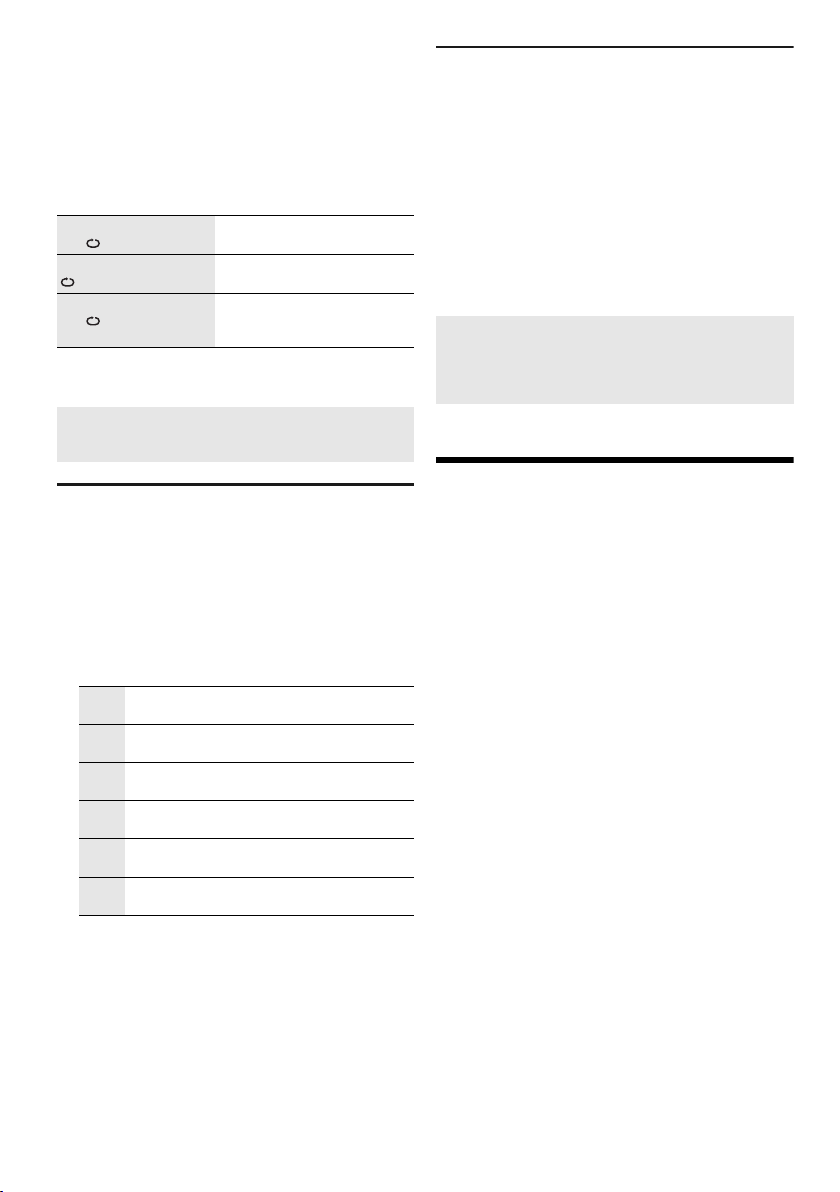
█
offset printing
Changing the repeat setting
1 Press [PLAY MENU].
2 Press [Y, U] to select the setting and then press
[OK].
Using the main unit
In the stop mode, turn [MULTI CONTROL] to select the
setting and then press [4/9].
RANDOM REPEAT
RND
ALL TITLE REPEAT Repeat all tracks.
RANDOM MIX REPEAT
RND
Note:
You cannot select the DJ jukebox effect when you are using
“RANDOM MIX REPEAT” mode.
Using the “Panasonic MAX Juke” app
You can call up the tracks you want to play through the
app.
Repeat random playback.
Repeat random playback.
Sample sound is added to the
intervals of all tracks.
DJ sampler
(Except for AUX source)
You can apply a scratch sound or sample sound to the
track you are playing.
1 Press [DJ] to select “SAMPLER SELECT
NUMBER” or “ON SAMPLER”.
To cancel, select “OFF EFFECT”.
2 Press [1] to [6] (main unit: [DJ1] to [DJ6]) to select
the desired sound.
To cancel, press the button again.
3 Press [Y, U].
Or turn [MULTI CONTROL].
Using the “Panasonic MAX Juke” app
You can change the sample sound on the app. (To return
all sample sounds to the factory preset, when in the stop
mode, press and hold [DJ] on the main unit until
“SAMPLER RESTORED” is shown.)
DJ effect
(Except for AUX source)
You can use the DJ effect function to add the sound
effects.
1 Press [DJ] to select “DJ EFFECT SELECT
NUMBER” or “ON DJ EFFECT”.
To cancel, select “OFF EFFECT”.
2 Press [1] to [6] (main unit: [DJ1] to [DJ6]) to select
the effect.
[1] PHASER
Add space and dimension to the sound.
[2] FILTER
Enhance or filter specific ranges of the sound.
[3] SOUND CHOPPER
Cut off the sound periodically.
[4] ELECTRO ECHO
Add digital echo to the sound.
[5] PITCH SHIFTER
Adjust the keys of the sound.
[6] HARMONIZER
Add notes to the sound to create harmony.
To cancel, press the button again.
3 Press [Y, U] to select the setting.
Or turn [MULTI CONTROL] to select the setting.
Using a microphone
Preparation
Decrease the volume of the system to its minimum before
you connect or disconnect a microphone.
1 Connect a microphone (not supplied) to the
microphone jack.
Plug type: Ø 6.3 mm monaural
2 Press [MIC VOL] and then press [Y, U] to adjust
the volume of the microphone.
If you want to sing with the background music.
3 Play the music source and adjust the volume of
the system.
Note:
• If a strange noise (howling) is emitted, move the
microphone away from the speakers, or decrease the
volume of the microphone.
• When you do not use the microphone, disconnect it from the
microphone jack, and decrease the volume of the
microphone to its minimum.
• This system cannot record from microphone.
TQBJ2117
14
14
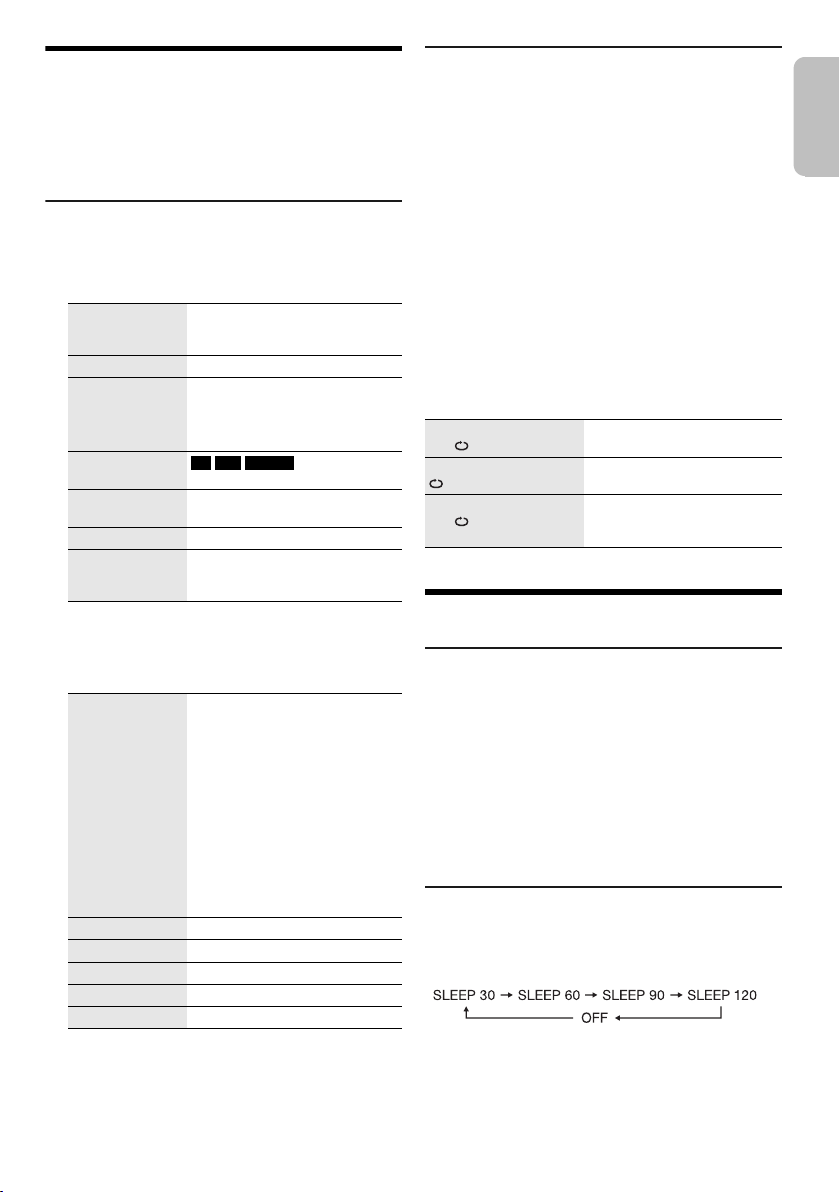
ENGLISH
Karaoke
offset printing
Preparation
Select the music source.
Note:
The Karaoke function is switched off when you switch off the
system or start recording.
Karaoke effect
You can use the Karaoke effect function to add the sound
effects.
1 Press [KARAOKE] repeatedly to select the effect.
VOCAL CANCEL Reduce the vocal level or change
ECHO Add an echo effect to the sound.
KEY CONTROL Change the key of a song.
TEMPO CD USB MEMORY
BGM Change the background music
MIC EQ Select a MIC EQ mode.
OFF EFFECT Cancel the effect.
To check the current setting, press [OK].
2 Press [Y, U] to select the setting and then press
[OK].
Or turn [MULTI CONTROL] to select the setting.
VOCAL CANCEL “OFF”, 1 to 3, “L”, “R”, “L+R”
ECHO “OFF”, 1 to 4
KEY CONTROL –6 to +6
TEMPO “OFF”, –2 to +2
BGM “OFF”, 1 to 3
MIC EQ “SINGING” or “SPEECH”
Note:
To use the Karaoke effect in AUX source, set “AUX MODE” to
“MODE 1”.
(~16)
the audio mode (depending on
the source).
Note:
The setting is cancelled when you
change to another source.
Change the speed of a song.
level.
Press [OK] (main unit: [4/9]) to
confirm.
When using stereo source not
formatted for Karaoke
It is recommended to use “2 VOCAL
CANCEL” for most songs.
When using Karaoke formatted
source
L: Only left channel sound
(accompaniment only)
R: Only right channel sound (vocals
only)
L+R: Left and right channel sounds
are mixed
Karaoke jukebox
You can use the Karaoke effect while using Karaoke
jukebox.
Press [JUKEBOX] to select “ON KARAOKE JUKEBOX”.
To cancel, select “OFF JUKEBOX”.
Note:
• The system switches to repeat mode automatically when
you switch on Karaoke jukebox.
• Karaoke jukebox is switched off when you change to
another source.
█
Changing the repeat setting
1 Press [PLAY MENU].
2 Press [Y, U] to select the setting and then press
[OK].
Using the main unit
In the stop mode, turn [MULTI CONTROL] to select the
setting and then press [4/9].
RANDOM REPEAT
RND
ALL TITLE REPEAT Repeat all tracks.
RANDOM MIX REPEAT
RND
Repeat random playback.
Repeat random playback.
Sample sound is added to the
intervals of all tracks.
Clock and timers
Setting the clock
This is a 24-hour clock.
1 Press [SETUP] to select “CLOCK”.
2 Press [Y, U] to set the time and then press [OK].
To check the time
Press [SETUP] to select “CLOCK” and then press [OK].
In standby mode, press [DISPLAY].
Note:
Reset the clock regularly to maintain accuracy.
Sleep timer
The sleep timer switches off the system after the set time.
Press [SLEEP] to select the setting (in minutes).
To cancel, select “OFF”.
To check the remaining time
Press [SLEEP].
Note:
• The remaining time is shown for a few seconds every minute.
“SLEEP 1” is always shown when only 1 minute remains.
• The sleep timer always comes first. Be sure not to set an
overlap of timers.
15
15
TQBJ2117
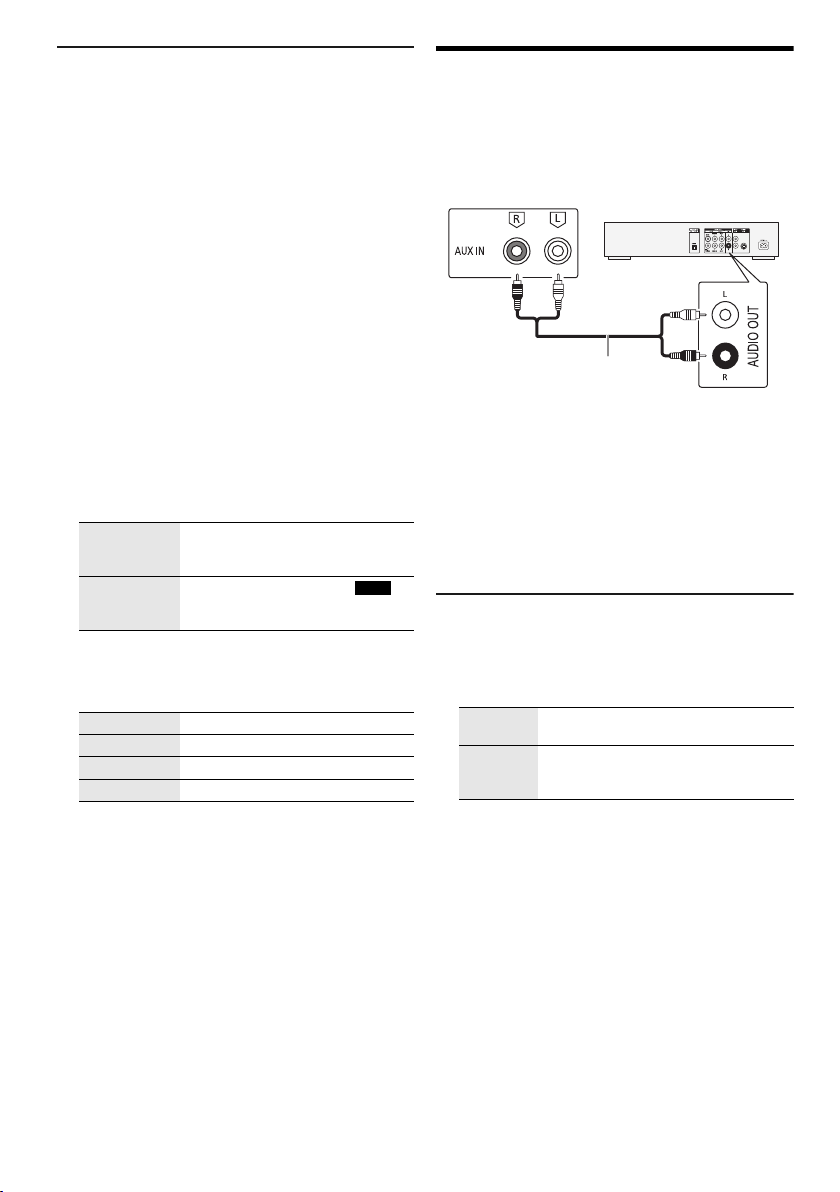
Play timer and record timer
Rear panel of
this main unit
Audio cable
(not supplied)
DVD player
(not supplied)
offset printing
(Except for Bluetooth® and AUX source)
You can set the timer to come on at a certain time to:
• Wake you up (play timer).
• Record from the radio (record timer).
Play timer and record timer cannot be used together.
Preparation
Set the clock.
1 Press [SETUP] repeatedly to select “TIMER ADJ”.
2 Press [Y, U] to select “#PLAY” or “#REC” and
then press [OK].
3 Press [Y, U] to set the start time and then press
[OK].
4 Do step 3 again to set the end time.
5 For play timer, press [Y, U] to select the source
you want to play and then press [OK].
6 For record timer, press [Y, U] to select “MEMORY”
or “USB B” to keep the recording and then press
[OK].
To start the timer
1 Prepare the source.
Play timer Prepare the source you want to
Record timer Connect the USB device to USB B
2 Press [SETUP] repeatedly to select “TIMER SET”.
3 Press [Y, U] to select the setting and then press
[OK].
PLAY ON Start the play timer.
PLAY OFF Cancel the play timer.
REC ON Start the record timer.
REC OFF Cancel the record timer.
“#” is shown.
The system must be switched off for the timer to
operate.
To check the setting
1 Press [SETUP] repeatedly to select “TIMER ADJ”.
2 Press [Y, U] to select “#PLAY” or “#REC” and
then press [OK].
In standby mode, press [DISPLAY] two times.
Note:
• The play timer starts at a low volume and increases
gradually to the preset level.
• The record timer starts 30 seconds before the set time with
the volume muted.
• The timer comes on at the set time every day if the timer is
on.
• If you switch off the system and then switch on again while a
timer is in operation, the timer will not stop at the end time.
TQBJ2117
16
16
listen to (disc, USB, internal memory
or radio) and set the volume.
(for USB recording) and tune in to
the radio station.
External equipment
Preparation
• Disconnect the AC mains lead.
• Switch off all equipment and read the appropriate
operating instructions.
1 Connect the external equipment.
2 Press [SELECT <, >] repeatedly to select “AUX”.
3 Play the external equipment.
Note:
• Components and cables are sold separately.
• If you want to connect equipment other than those
described, refer to the audio dealer.
• Sound distortion can occur when you use an adapter.
AUX mode
1 Press [PLAY MENU] to select “AUX MODE”.
2 Press [Y, U] to select the mode and then press
[OK].
MODE 1
(default)
MODE 2 Select this mode when watching TV,
Select this mode to use the Karaoke
effect function.
movies or using an external player with
Karaoke features.
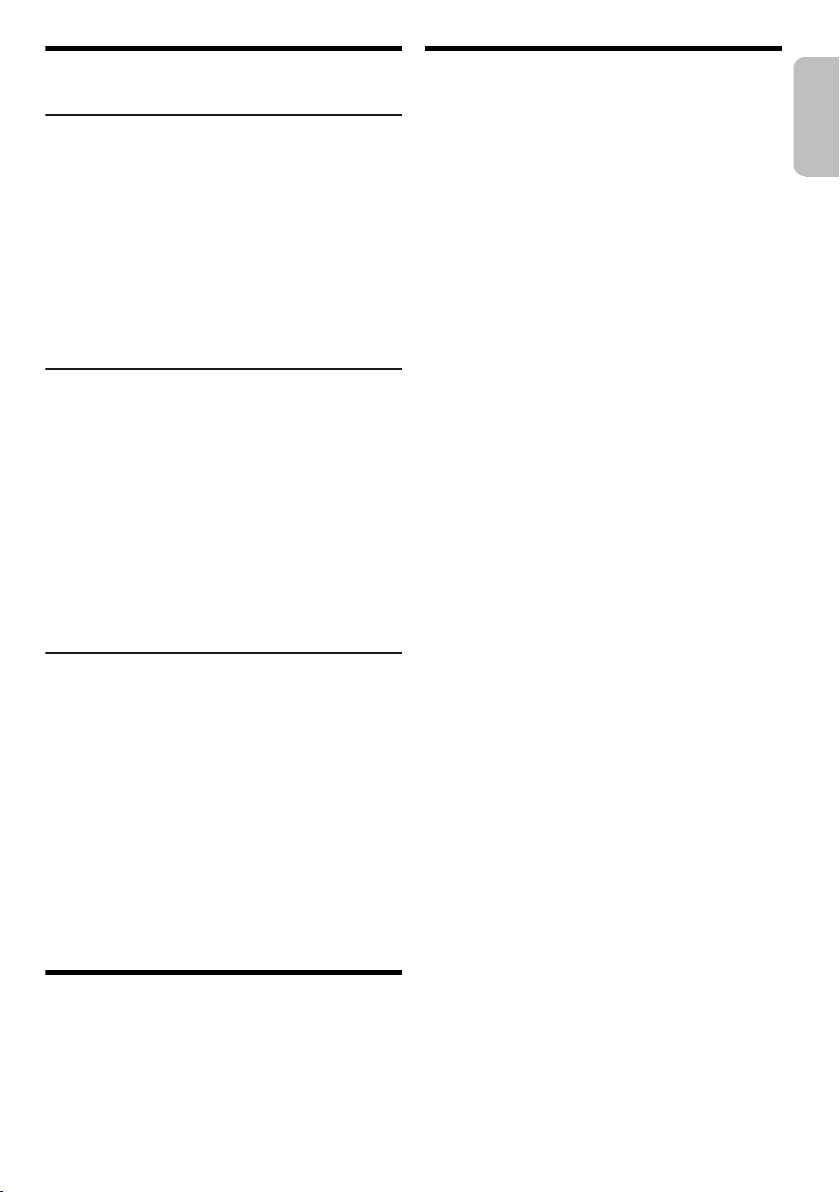
ENGLISH
Others
offset printing
Auto off
This system automatically switches off when you do not
use it for approximately 20 minutes.
1 Press [SETUP] repeatedly to select “AUTO OFF”.
2 Press [Y, U] to select “ON” and then press [OK].
To cancel, select “OFF”.
Note:
• This function does not work when you are in radio source or
when a Bluetooth
• This function may not work when a microphone is
connected.
®
device is connected.
Bluetooth® standby
This function automatically switches on the system when
you establish a Bluetooth
device.
1 Press [SETUP] repeatedly to select
“BLUETOOTH STANDBY”.
2 Press [Y, U] to select “ON” and then press [OK].
To cancel, select “OFF”.
Note:
Some devices may take longer to respond. If you are
connected to a Bluetooth
system, wait for a minimum of 5 seconds before connecting to
this system from your Bluetooth
®
connection from a paired
®
device before switching off the
®
device again.
Software update
Occasionally, Panasonic may release updated software
for this unit that may add or improve the way a feature
operates. These updates are available free of charge. For
more details, refer to the following website.
http://panasonic.jp/support/global/cs/
(This site is in English only.)
█
Checking the software version
1 Press [SETUP] repeatedly to select “SW VER.”
and then press [OK].
The software version is shown.
2 Press [OK] again to exit.
Maintenance
Disconnect the AC mains lead before maintenance.
Clean this system with a soft, dry cloth.
• Never use alcohol, paint thinner or benzine to clean this
system.
• Before using chemically treated cloth, read the
instructions that came with the cloth carefully.
Troubleshooting
Before requesting service, make the following checks. If
you are in doubt about some of the check points, or if the
solutions indicated do not solve the problem, consult your
dealer for instructions.
█
Common problems
The unit does not work.
• The safety device has been activated. Do the following:
1. Press [1] on the main unit to switch the unit to standby
mode. If the unit does not switch to standby mode,
disconnect the AC mains lead and then connect it again.
2. Press [1] again to switch on the unit. If the problem
persists, consult your dealer.
The display panel lights up and changes continuously in
standby mode.
• Press and hold [8] on the main unit to select “DEMO OFF”.
No operations can be done with the remote control.
• Examine that the battery is installed correctly.
Sound is distorted or no sound.
• Adjust the volume of the system.
• Switch off the system, determine and correct the cause, and
then switch on again. It can be caused by straining of the
speakers through excessive volume or power, and when
using the system in a hot environment.
A humming sound can be heard during playback.
• An AC mains lead or fluorescent light is near the cables.
Keep other appliances and cords away from the cables of
this system.
The sound level reduces.
• The protection circuit has been activated due to the
continuous use at high volume output. This is to protect the
system and maintain the sound quality.
█
Disc
Display not shown correctly.
Playback does not start.
• You have not put in the disc correctly. Put it in correctly.
• Disc is dirty. Clean the disc.
• Replace the disc if it is scratched, warped, or non-standard.
• There is condensation. Let the system dry for 1 to 2 hours.
The total number of tracks displayed is incorrect.
The disc cannot be read.
Distorted sound is heard.
• You put in a disc that the system cannot play. Change to a
playable disc.
• You put in a disc that has not been finalised.
█
USB
The USB device or the contents in it cannot be read.
• The format of the USB device or the contents in it are not
compatible with the system.
• USB devices with storage capacity of more than 32 GB
cannot work in some conditions.
Slow operation of the USB device.
• Large content size or large memory USB device takes
longer time to read.
17
17
TQBJ2117

█
offset printing
Bluetooth
Pairing cannot be done.
• Check the Bluetooth
• The device is out of the 10 m communication range. Move
the device nearer to the system.
The device cannot be connected.
• The pairing of the device was unsuccessful. Do pairing
again.
• The pairing of the device has been replaced. Do pairing
again.
• This system might be connected to a different device.
Disconnect the other device and try connecting the device
again.
• The system may have a problem. Switch off the system and
then switch on again.
• If “MODE 2” is selected in “LINK MODE”, select “MODE 1”
(
~10).
The device is connected but audio cannot be heard
through the system.
• For some built-in Bluetooth
audio output to “SC-MAX3500” manually. Read the
operating instructions of the device for details.
Sound from the device is interrupted.
• The device is out of the 10 m communication range. Move
the device nearer to the system.
• Remove any obstacle between the system and the device.
• Other devices that use the 2.4 GHz frequency band
(wireless router, microwaves, cordless phones, etc.) are
interfering. Move the device nearer to the system and
distance it from the other devices.
• Select “MODE 1” for a stable communication (~10).
█
Radio
Sound is distorted.
• Use an optional FM outdoor antenna. The antenna should
be installed by a competent technician.
A beat sound is heard.
• Switch off the TV or move it away from the system.
• Move mobile telephones away from the system if the
interference is apparent.
• When in AM tuner mode, select the “B.PROOF” setting that
provides the best reception.
A low hum is heard during AM broadcasts.
• Move the antenna away from other cables and cords.
█
AUX
Playback image and sound are not synchronised.
• Set “AUX MODE” to “MODE 2”.
Karaoke effect cannot be used.
• Set “AUX MODE” to “MODE 1”.
®
®
device condition.
®
devices, you have to set the
█
Main unit displays
“--:--”
• You connected the AC mains lead for the first time or there
was a power failure recently. Set the clock.
• Track play time is more than 99 minutes.
“ADJUST CLOCK”
• The clock is not set. Adjust the clock.
“ADJUST TIMER”
• The play timer and/or record timer is not set. Adjust the play
timer and/or record timer.
“ALB FULL”
• The number of albums has exceeded the supported limit.
“AUTO OFF”
• The system has not been used for 20 minutes and will
switch off within a minute. To cancel, press any button.
“CAN’T REC”
“DEVICE FULL”
• You cannot do recording because the remaining recording
time of the USB device is less than the total time of the
music source. Change to a USB device which has enough
recording time and do the recording again.
• You cannot do recording because the USB device is
write-protected. Remove the write protection of the USB
device and try again.
“ERROR”
• An incorrect operation was done. Read the instructions and
try again.
“ERROR” (during recording)
• You cannot select other playback source (example: radio,
USB etc.) or press [2/3] or [5/6]
recording. Stop the recording function.
• You cannot open the disc tray when recording from an AM
source.
“F ” / “F ” (“ ” represents a number.)
• The protection circuit has been activated and the system
may be switched off automatically.
• Disconnect the AC mains lead and wait for a few seconds
before connecting it again. If the problem persists,
disconnect the AC mains lead and consult your dealer.
“INSERT USB B”
• You cannot do recording because there is no USB device
connected to
“MEMORY ERROR”
• The files in the internal memory can be corrupted. Switch off
the system and then disconnect the AC mains lead. Wait for
a minimum of 1 minute before switching on the system
again. If the problem persists, press [EDIT MODE] to select
“ALL DEL” to delete all albums in the internal memory and
do recording again.
“NO DEVICE”
• You cannot check available storage space because there is
no USB device connected to
“NO DISC”
• You have not put in a disc.
USB B .
USB B .
during
TQBJ2117
18
18
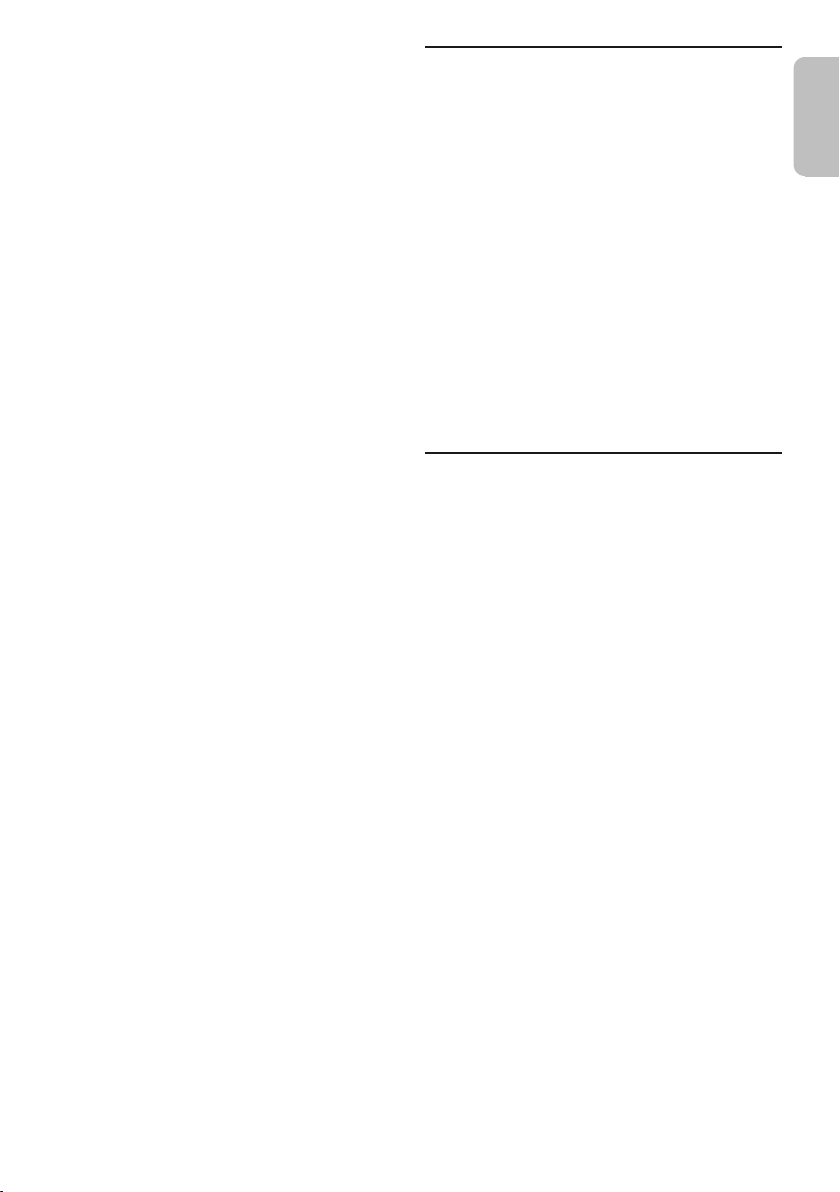
ENGLISH
“NO PLAY”
offset printing
“UNSUPPORT”
• There is no album or track in the USB device.
• Examine the content. You can only play supported format.
• The files in the USB device can be corrupted. Format the
USB device and try again.
• The system may have a problem. Switch off the system and
then switch on again.
“NO TRACK”
• There is no album or track in the internal memory.
“NOT SUPPORTED”
• To use Karaoke effect in AUX source, set “AUX MODE” to
“MODE 1”.
“PLAYERROR”
• An unsupported MP3 file has been played. The system will
skip that track and play the next one.
“REC ERROR”
• You disconnected the USB device during recording.
Connect the USB device and do recording again.
• An error occurred during USB recording. Disconnect the
USB device and then connect it again.
“REMOTE 1”
“REMOTE 2”
• The remote control and the main unit are using different
codes. Change the code of the remote control.
– When “REMOTE 1” is shown, press and hold [OK] and [1]
for a minimum of 4 seconds.
– When “REMOTE 2” is shown, press and hold [OK] and [2]
for a minimum of 4 seconds.
“TEMP NG”
• The temperature protection circuit has been activated, and
the system will switch off. Let the unit cool down before
switching it on again.
• Check that the ventilation opening of the unit is not
obstructed.
• Ensure this unit is well ventilated.
“TRK FULL”
• The number of files has exceeded the supported limit.
“USB A NO DEVICE”
“USB B NO DEVICE”
• The USB device is not connected. Examine the connection.
“USB OVER CURRENT ERROR”
• The USB device is drawing too much power. Disconnect the
USB device, switch off the system and then switch on again.
• Check the connection, it may be caused by a faulty USB
cable.
“VBR”
• The system cannot show the remaining play time for
variable bit rate (VBR) tracks.
Remote control code
When other Panasonic equipment responds to the remote
control of this system, change the remote control code for
this system.
Preparation
Press [SELECT <, >] repeatedly to select “AUX”.
█
To set the code to “REMOTE 2”
1 Press and hold [SELECT] on the main unit and [2]
on the remote control until “REMOTE 2” is shown.
2 Press and hold [OK] and [2] for a minimum of
4 seconds.
█
To set the code to “REMOTE 1”
1 Press and hold [SELECT] on the main unit and [1]
on the remote control until “REMOTE 1” is shown.
2 Press and hold [OK] and [1] for a minimum of
4 seconds.
System memory reset
Reset the memory when the following situations occur:
• There is no response when buttons are pressed.
• You want to clear and reset the memory contents.
1 Disconnect the AC mains lead.
2 While you press and hold [1] on the main unit,
connect the AC mains lead again.
Continue to press and hold the button until
“–––––––––” is shown.
3 Release [1].
All the settings are set back to the factory preset.
It is necessary to set the memory items again.
19
19
TQBJ2117
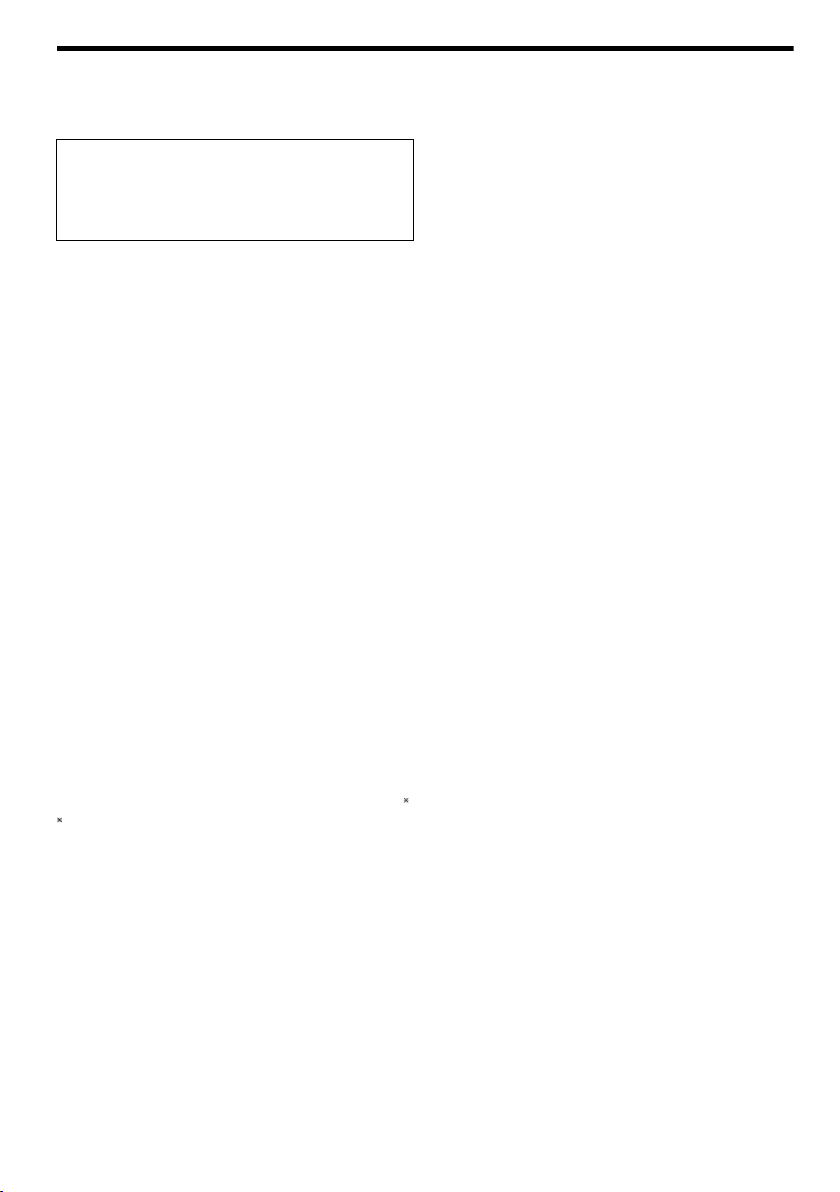
Specifications
offset printing
█
General
Power supply AC 220 V to 240 V, 50 Hz
Power consumption 230 W
Power consumption in standby mode (approximate)
With “BLUETOOTH STANDBY” set to “OFF” 0.5 W
With “BLUETOOTH STANDBY” set to “ON” 0.6 W
Dimensions (W x H x D) 458 mm x 137 mm x 358 mm
Mass (SA-MAX3500) 4.0 kg
Operating temperature range 0°C to +40°C
Operating humidity range
█
Amplifier section
RMS output power stereo mode
High (both ch driven)
Mid 350 W per channel (3 ), 1 kHz, 30% THD
Low 500 W per channel (2 ), 100 Hz, 30% THD
Total RMS stereo mode power 2400 W
█
Tuner section
Frequency modulation (FM)
Preset memory 30 stations
Frequency range
Antenna terminals 75 (unbalanced)
Amplitude modulation (AM)
Preset memory 15 stations
Frequency range
█
Disc section
Disc played (8 cm or 12 cm)
MPEG-1 Layer 3, MPEG-2 Layer 3
Pick up
Wavelength 790 nm (CD)
NORSK
Bølgelengde 790 nm (CD)
Laserstyrke Ingen farlig stråling sendes ut
35% to 80% RH (no condensation)
350 W per channel (3 ), 1 kHz, 30% THD
87.50 MHz to 108.00 MHz (50 kHz step)
522 kHz to 1629 kHz (9 kHz step)
520 kHz to 1630 kHz (10 kHz step)
CD, CD-R/RW (CD-DA, MP3 )
█
Bluetooth® section
Version Bluetooth® Ver. 2.1 + E DR
Class Class 2
Supported profiles A2DP, AVRCP, SPP, OPP, FTP
Operating frequency 2.4 GHz band FH-SS
Frequency band 2402 MHz to 2480 MHz
Maximum power (EIRP) 4 dBm
Operation distance 10 m line of sight
Supported codec SBC
█
Internal memory section
Memory
Memory size 4 GB
Media file format support MP3 (*.mp3)
Memory recording
Bit rate 128 kbps
Memory recording speed 1x, 3x (CD only)
Recording file format MP3 (*.mp3)
█
Speaker section
Speaker unit(s)
Tweeter 6 cm cone type x 1 piece
Woofer 10 cm cone type x 2 pieces
Super Woofer 25 cm cone type x 1 piece
Impedance High 3 / Mid 3 / Low 2
Dimensions (W x H x D) 373 mm x 549 mm x 362 mm
Mass 15.0 kg
█
Terminal section
USB port
USB standard USB 2.0 full speed
Media file format support MP3 (*.mp3)
USB device file system FAT12, FAT16, FAT32
USB recording
Bit rate 128 kbps
USB recording speed 1x, 3x (CD only)
Recording file format MP3 (*.mp3)
AUX
Audio input Pin jack (1 system)
Microphone
Terminal Mono, 6.3 mm jack (2 systems)
Note:
• Specifications are subject to change without notice.
Mass and dimensions are approximate.
• Total harmonic distortion is measured by the digital
spectrum analyser.
TQBJ2117
20
20
