Page 1
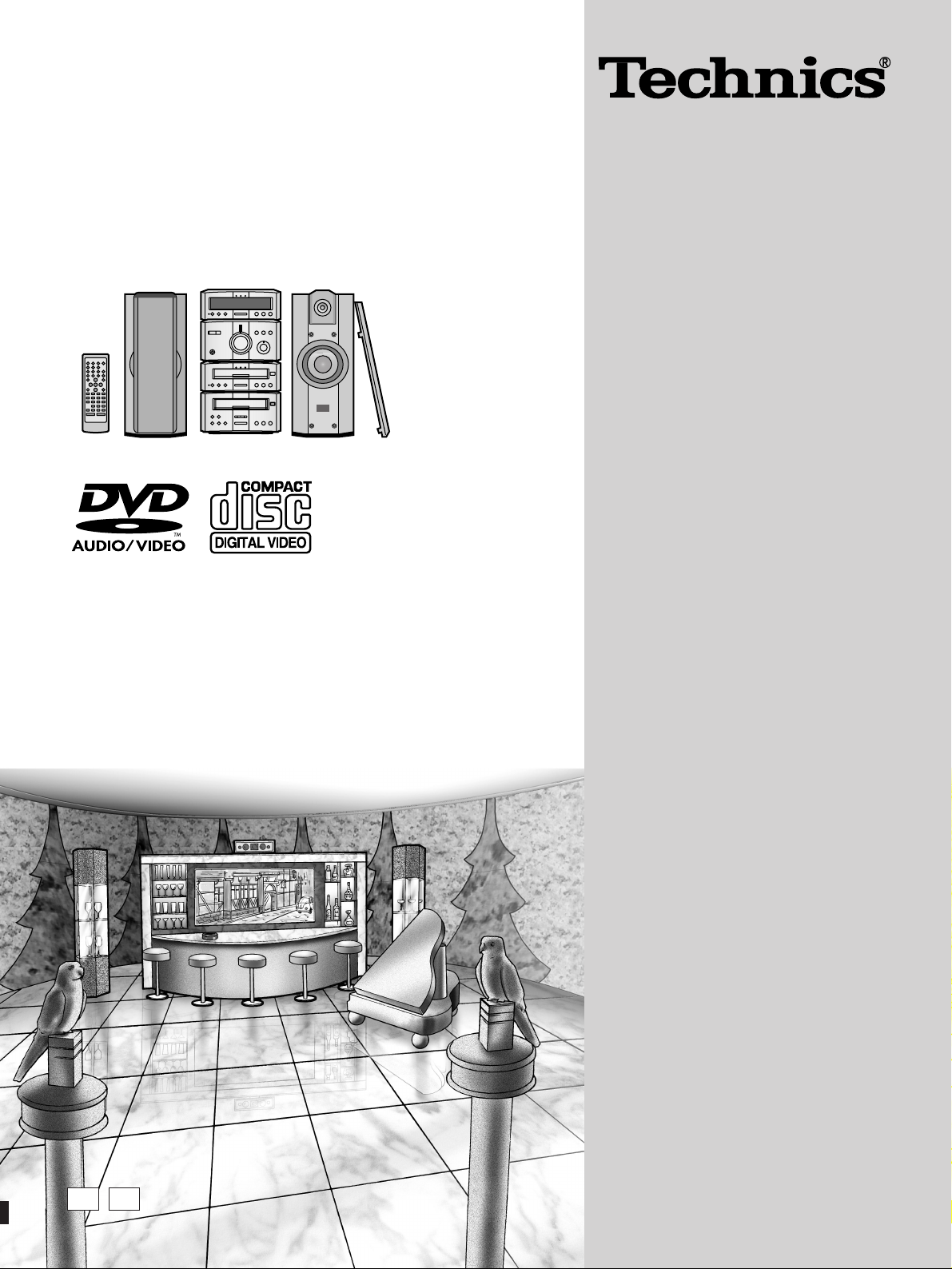
RQT5479-B
Note:
“EB” on the outer packaging indicates the United
Kingdom.
Before connecting, operating or adjusting this
product, please read these instructions completely.
Please keep this manual for future reference.
EGEB
DVD Audio System Component
Operating Instructions
Model No.
SC-HDA710
Page 2
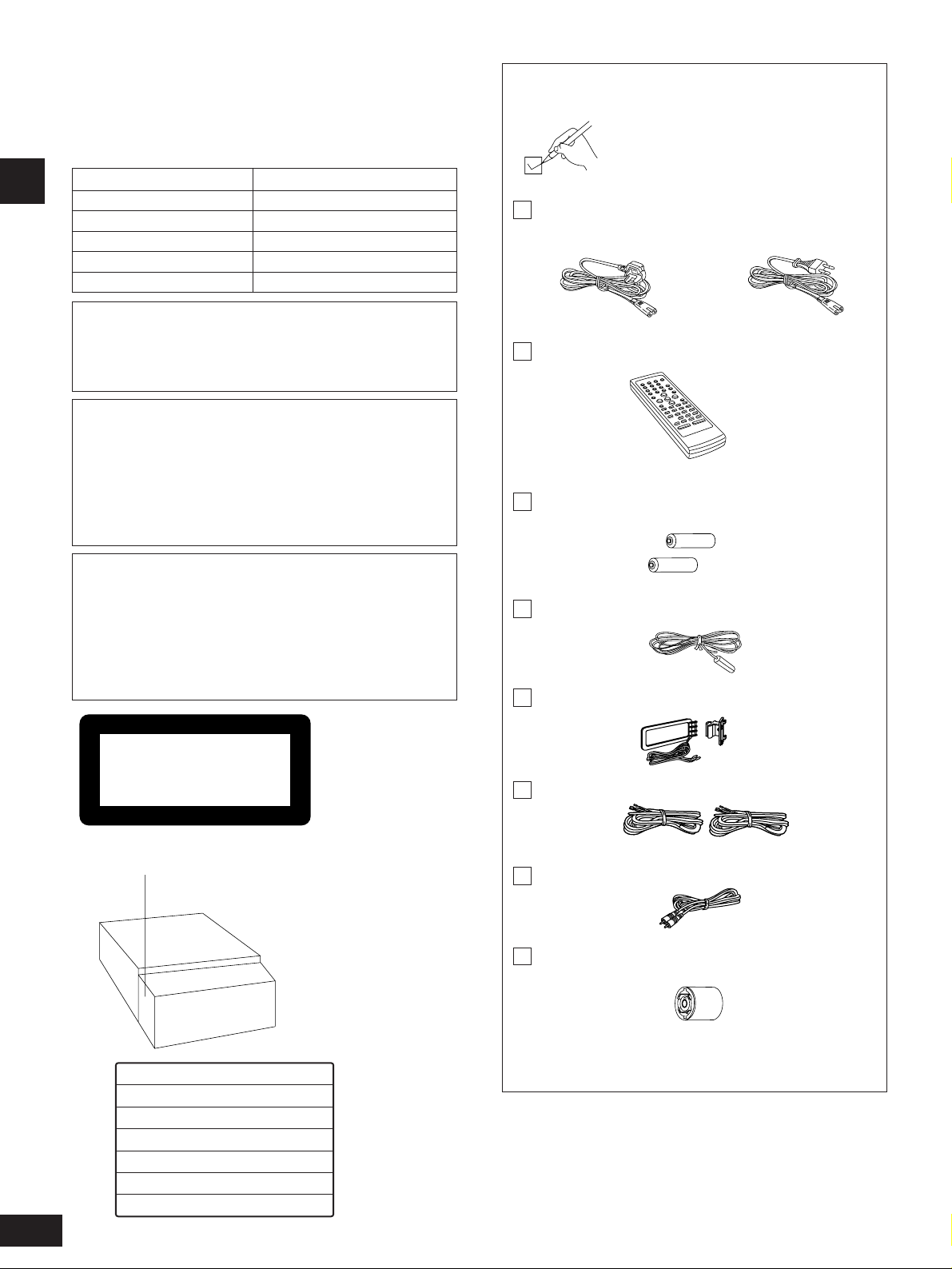
2
RQT5479
Before use
Please check and identify the supplied
accessories.
AC mains lead.............................................................1 pc.
Remote control (RAK-HDA37WH).............................1 pc.
Remote control batteries.........................................2 pcs.
FM indoor antenna (RSA0007) .................................1 pc.
AM loop antenna set (RSA0022-J)............................1 pc.
Speaker cords (REE0993)........................................2 pcs.
Use numbers indicated in parentheses when asking for
replacement parts.
Antenna plug adapter (SJP9009)..............................1 pc.
(The United Kingdom only)
Dear Customer
Thank you for purchasing this product.
For optimum performance and safety, please read these
instructions carefully.
These operating instructions are applicable to the following system.
System
Amplifier
Tuner
DVD Audio/Video player
Cassette deck
Speakers
SC-HDA710
SE-HDA710
ST-HDA710
SL-HDA710
RS-HDA710
SB-HDA710
CAUTION!
THIS PRODUCT UTILIZES A LASER.
USE OF CONTROLS OR ADJUSTMENTS OR
PERFORMANCE OF PROCEDURES OTHER THAN THOSE
SPECIFIED HEREIN MAY RESULT IN HAZARDOUS
RADIATION EXPOSURE.
DO NOT OPEN COVERS AND DO NOT REPAIR YOURSELF.
REFER SERVICING TO QUALIFIED PERSONNEL.
CAUTION!
DO NOT INSTALL OR PLACE THIS UNIT IN A BOOKCASE,
BUILT IN CABINET OR IN ANOTHER CONFINED SPACE.
ENSURE THE UNIT IS WELL VENTILATED. ENSURE THAT
CURTAINS AND ANY OTHER MATERIALS DO NOT
OBSTRUCT THE VENTILATION TO PREVENT RISK OF
ELECTRIC SHOCK OR FIRE HAZARD DUE TO
OVERHEATING.
(Side of product)
(DVD Audio/Video player)
Supplied accessories
For the United Kingdom
(RJA0053-2X)
For others
(RJA0019-X)
Video connection cable (RJL1P019B15)..................1 pc.
W ARNING:
TO REDUCE THE RISK OF FIRE, ELECTRIC SHOCK OR
PRODUCT DAMAGE, DO NOT EXPOSE THIS APPLIANCE
TO RAIN, SPLASHING, DRIPPING OR MOISTURE.
LUOKAN 1 LASERLAITE
KLASS 1 LASER APPARAT
CLASS 1
LASER PRODUCT
LASER RADIATION WHEN OPEN.
DANGER
AVOID DIRECT EXPOSURE TO BEAM.
RADIATION LASER LORSQUE OUVERT.
DANGERS
ÉVITER TOUTE EXPOSITION AU FAISCEAU.
LASERSTRÅLING VED ÅBNING, NÅR SIKKERHEDSAFBRYDERE
ADVARSEL
ER UDE AF FUNKTION. UNDGÅ UDSÆTTELSE FOR STRÅLING.
AVATTAESSA JA SUOJALUKITUS OHITETTAESSA OLET ALTTIINA
VARO!
LASERSÄTEILYLLE. ÄLÄ KATSO SÄTEESEEN.
LASERSTRÅLNING NÄR DENNA DEL ÄR ÖPPNAD OCH
VARNING
SPÄRREN ÄR URKOPPLAD. BETRAKTA EJ STRÅLEN.
LASERSTRÅLING NÅR DEKSEL ÅPNES OG SIKKERHEDSLÅS
ADVARSEL
BRYTES. UNNGÅ EKSPONERING FOR STRÅLEN.
LASERSTRAHLUNG, WENN ABDECKUNG GEÖFFNET.
VORSICHT
NICHT DEM STRAHL AUSSETZEN.
(Inside of product)
(Intérieur de I’appareil)
(Indersiden at apparatet)
(Tuotteen sisällä)
(Apparatens insida)
(Produktets innside)
(Im Inneren des Gerätes)
Page 3
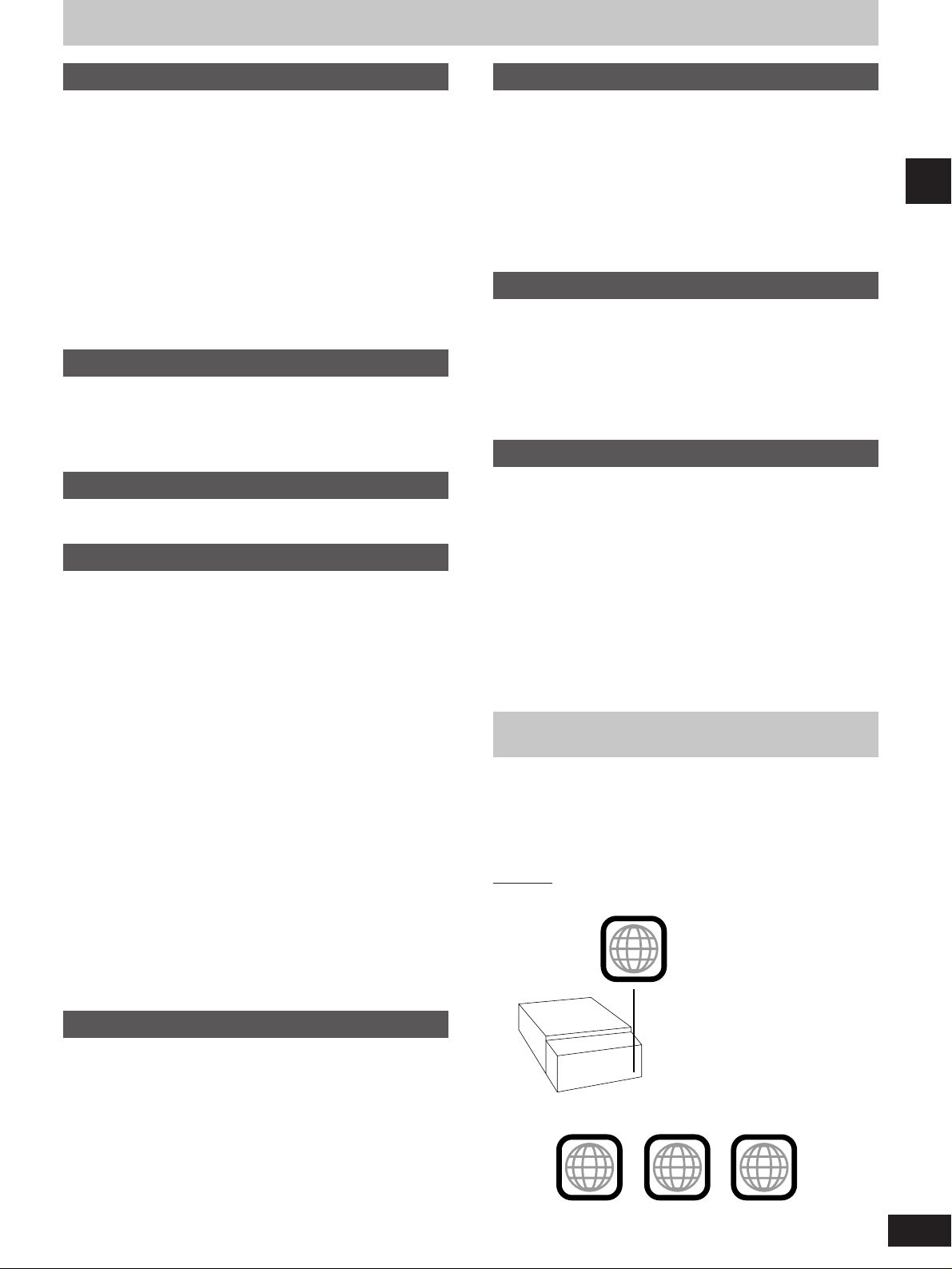
3
RQT5479
Before use
Table of contents
Before use
Region numbers.........................................................................3
Caution for AC Mains Lead
.....................................................4
Safety precautions
.....................................................................5
Disc selection and care
............................................................5
The remote control
....................................................................6
Type of disc for the type of connected TV
..........................6
Installation
....................................................................................7
Connections
................................................................................8
Front panel controls
................................................................10
The display demonstration
...................................................12
Setting the time
........................................................................12
Saving power in standby mode
...........................................12
Television settings
..................................................................13
Disc operations
Discs............................................................................................18
Normal play .................................................................................18
Resume function..........................................................................19
Other modes of play................................................................20
Specifying a group to play...........................................................20
Playing bonus groups..................................................................20
Skipping tracks and chapters ......................................................21
Starting play from a selected track or chapter.............................21
Starting play from a specified time - Time Search.......................21
Selecting still pictures - Page Skip ..............................................21
Fast forward and rewind - SEARCH............................................22
Slow motion.................................................................................22
Frame-by-frame viewing..............................................................22
Marking a position you want to play again: MARKER.................23
Using menus to play....................................................................23
Changing soundtracks.................................................................24
Changing subtitle language.........................................................25
Switching angles..........................................................................25
Repeat play .................................................................................25
A-B repeat ...................................................................................25
Random play ...............................................................................26
Playing tracks in a selected order - Program play.......................27
Playing all the groups in succession............................................27
Graphic User Interface - GUI.................................................28
Basic GUI operation ....................................................................28
Radio operations
The Radio...................................................................................14
Manual tuning..............................................................................14
Preset tuning ...............................................................................15
Cassette deck operations
Cassette tapes..........................................................................16
Recording operations
Before recording......................................................................31
Preparatory steps........................................................................31
Recording the radio.................................................................32
Recording discs
.......................................................................32
Normal recording.........................................................................32
One touch CD editing (AI EDIT)..................................................33
Timer operations
Using the timers.......................................................................36
The play timer..............................................................................36
The record timer..........................................................................37
The play and record timers..........................................................38
The sleep timer............................................................................38
Using the timers together ............................................................38
Reference
Initial settings............................................................................39
Using other equipment
...........................................................44
How different kinds of software appear on your
television
....................................................................................48
Language code list
..................................................................48
Glossary
.....................................................................................49
Troubleshooting guide
...........................................................50
Maintenance
..............................................................................51
Technical specifications
.......................................Back cover
Other operations
Convenient functions .............................................................34
Virtual Surround Sound (V.S.S.)..................................................34
Adjusting the bass – BLFS (Brisk Low Frequency Sound)..........35
To enjoy even higher quality sound - AUDIO ONLY ...................35
Adjusting the treble range............................................................35
To adjust left-right balance..........................................................35
Muting the volume.......................................................................35
To change the display .................................................................35
Using headphones (not included)................................................35
Region numbers
Region number are allocated to DVD players and software
according to where they are sold.
DVDs can be played on this unit if their region number is the same
or includes the same number, or if the DVD is marked “ALL”.
Confirm the region number for this unit before choosing discs. The
number for this unit is indicated on the rear panel.
Example
Rear panel
Discs that can be played by the unit shown in this example
2
2 ALL
2
3
1
(DVD Audio/Video player)
Page 4
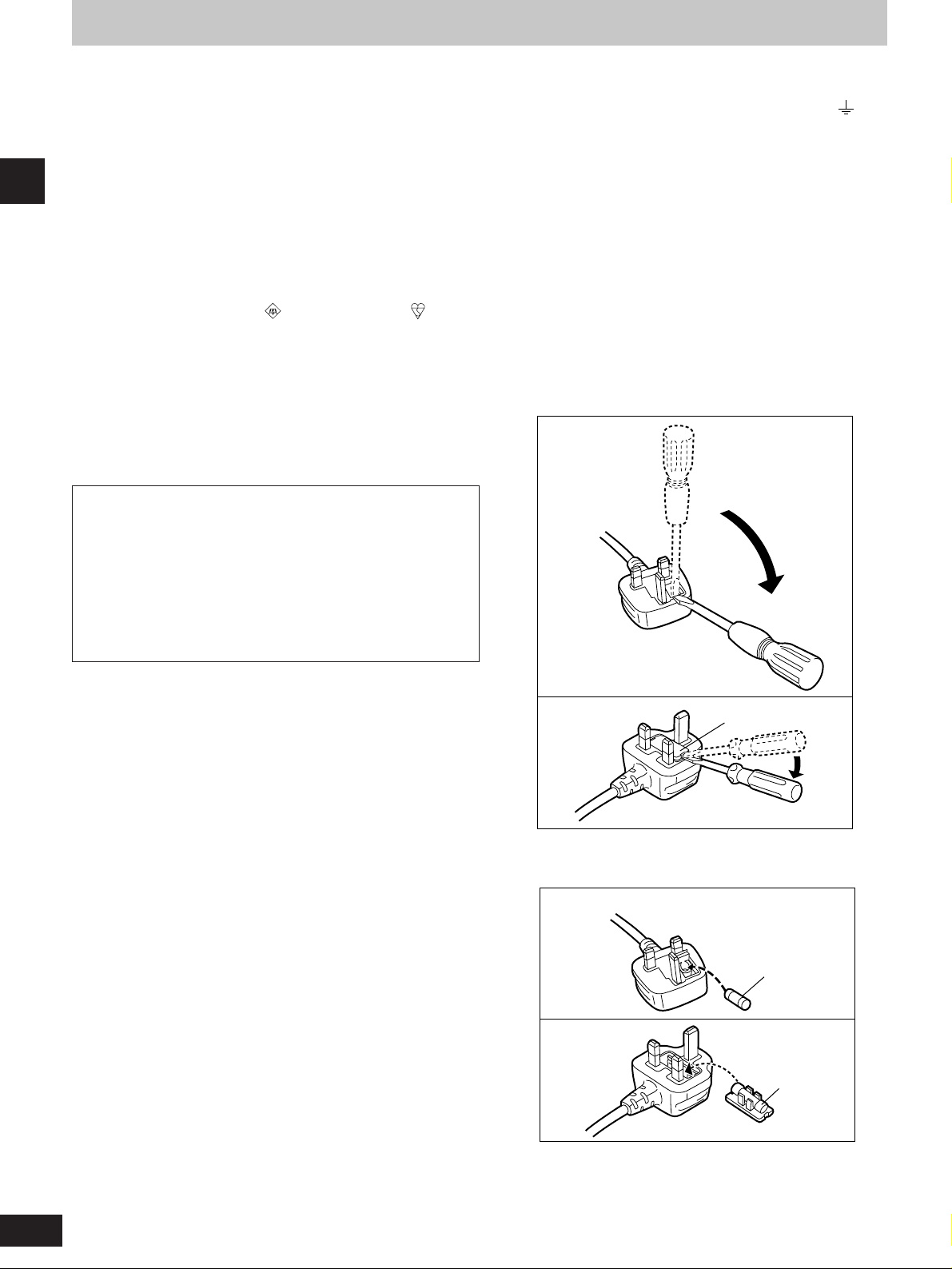
4
RQT5479
Before use
Caution for AC Mains Lead
(For United Kingdom)
(“EB” area code model only)
For your safety, please read the following text carefully.
This appliance is supplied with a moulded three pin
mains plug for your safety and convenience.
A 5-ampere fuse is fitted in this plug.
Should the fuse need to be replaced please ensure that
the replacement fuse has a rating of 5-ampere and that it
is approved by ASTA or BSI to BS1362.
Check for the ASTA mark or the BSI mark on the
body of the fuse.
If the plug contains a removable fuse cover you must
ensure that it is refitted when the fuse is replaced.
If you lose the fuse cover the plug must not be used until
a replacement cover is obtained.
A replacement fuse cover can be purchased from your
local dealer.
CAUTION!
IF THE FITTED MOULDED PLUG IS UNSUITABLE
FOR THE SOCKET OUTLET IN YOUR HOME THEN
THE FUSE SHOULD BE REMOVED AND THE PLUG
CUT OFF AND DISPOSED OF SAFELY.
THERE IS A DANGER OF SEVERE ELECTRICAL
SHOCK IF THE CUT OFF PLUG IS INSERTED INTO
ANY 13-AMPERE SOCKET.
If a new plug is to be fitted please observe the wiring
code as stated below.
If in any doubt please consult a qualified electrician.
IMPORTANT
The wires in this mains lead are coloured in accordance
with the following code:
Blue: Neutral, Brown: Live.
As these colours may not correspond with the coloured
markings identifying the terminals in your plug, proceed
as follows:
The wire which is coloured Blue must be connected to
the terminal which is marked with the letter N or coloured
Black or Blue.
The wire which is coloured Brown must be connected to
the terminal which is marked with the letter L or coloured
Brown or Red.
WARNING: DO NOT CONNECT EITHER WIRE TO
THE EARTH TERMINAL WHICH IS MARKED WITH
THE LETTER E, BY THE EARTH SYMBOL OR
COLOURED GREEN OR GREEN/YELLOW.
THIS PLUG IS NOT WATERPROOF–KEEP DRY.
Before use
Remove the connector cover.
How to replace the fuse
The location of the fuse differ according to the type of
AC mains plug (figures A and B). Confirm the AC
mains plug fitted and follow the instructions below.
Illustrations may differ from actual AC mains plug.
1. Open the fuse cover with a screwdriver.
Fuse cover
Figure A
Figure B
2. Replace the fuse and close or attach the fuse
cover.
Fuse
(5 ampere)
Fuse
(5 ampere)
Figure A
Figure B
Page 5
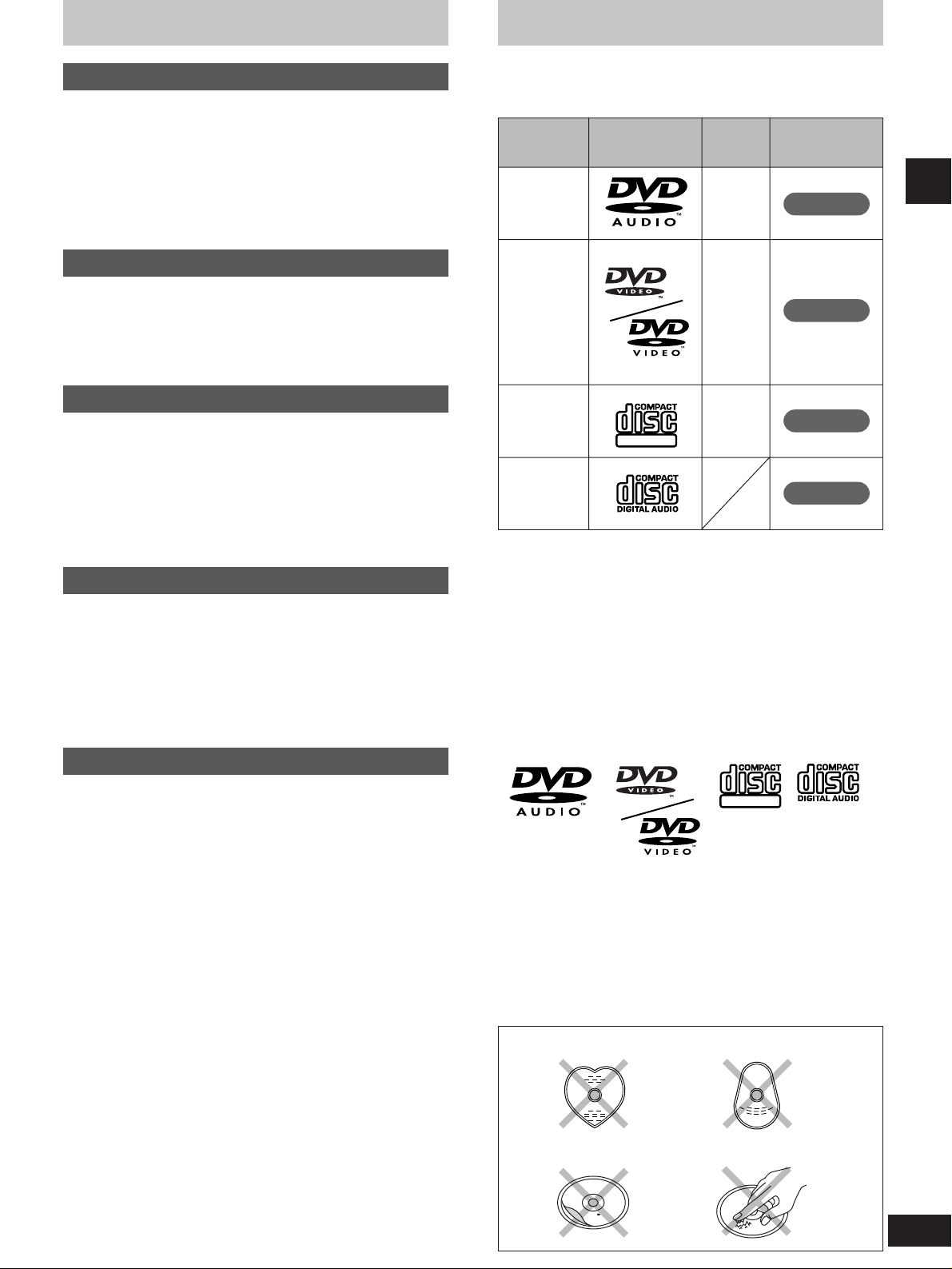
5
RQT5479
Before use
Safety precautions
This unit can play discs bearing any of these marks.
Do not;
¡use irregularly shaped discs (a).
¡attach extra labels and stickers.
¡use discs with labels and stickers that are coming off or with
adhesive exuding from under labels and stickers (b).
¡attach scratch-proof covers or any other kind of accessory.
¡write anything on the disc.
¡clean discs with liquids (Wipe with a soft, dry cloth.).
Use this chart when selecting discs. You can use both 8 cm and 12
cm discs. Do not use a disc adaptor for 8 cm discs.
Disc type Logo
Video
system
DVD-
Audio
NTSC
+
PAL
DVD-
Video
NTSC
+
PAL
Video CD
CD
NTSC
+
PAL
Indication used
in instructions
Operations not indicated with these marks apply to all four
disc types.
Discs that cannot be played
¡DVDs with an unsuitable region number.
¡DVD-ROM, DVD-R/DVD-RAM, CD-ROM, VSD, CDV, CD-G,
CD-RW, DVD+RW, CVD, SVCD, Divx Video Discs, Photo CD,
and CD-R.
The data on photo CDs and CD-R can be damaged if you attempt
to play them.
Disc selection and care
DVD-A
DVD-V
VCD
CD
Placement
Set the unit up on an even surface away from direct sunlight, high
temperatures, high humidity, and excessive vibration. These
conditions can damage the cabinet and other components, thereby
shortening the unit’s service life.
Place it at least 15 cm away from wall surfaces to avoid distortion
and unwanted acoustical effects.
Do not place heavy items on the unit.
Voltage
Do not use high voltage power sources. This can overload the
unit and cause a fire.
Do not use a DC power source. Check the source carefully when
setting the unit up on a ship or other place where DC is used.
AC mains lead protection
Ensure the AC mains lead is connected correctly and not
damaged. Poor connection and lead damage can cause fire or
electric shock. Do not pull, bend, or place heavy items on the lead.
Grasp the plug firmly when unplugging the lead. Pulling the AC
mains lead can cause electric shock.
Do not handle the plug with wet hands. This can cause electric
shock.
Foreign matter
Do not let metal objects fall inside the unit. This can cause
electric shock or malfunction.
Do not let liquids get into the unit. This can cause electric shock
or malfunction. If this occurs, immediately disconnect the unit from
the power supply and contact your dealer.
Do not spray insecticides onto or into the unit. They contain
flammable gases which can ignite if sprayed into the unit.
Service
Do not attempt to repair this unit by yourself. If sound is
interrupted, indicators fail to light, smoke appears, or any other
problem that is not covered in these operating instructions occurs,
disconnect the AC mains lead and contact your dealer or an
authorized service center. Electric shock or damage to the unit can
occur if the unit is repaired, disassembled or reconstructed by
unqualified persons.
Extend operating life by disconnecting the unit from the power
source if it is not to be used for a long time.
DIGITAL VIDEO
DIGITAL VIDEO
a
b
Page 6
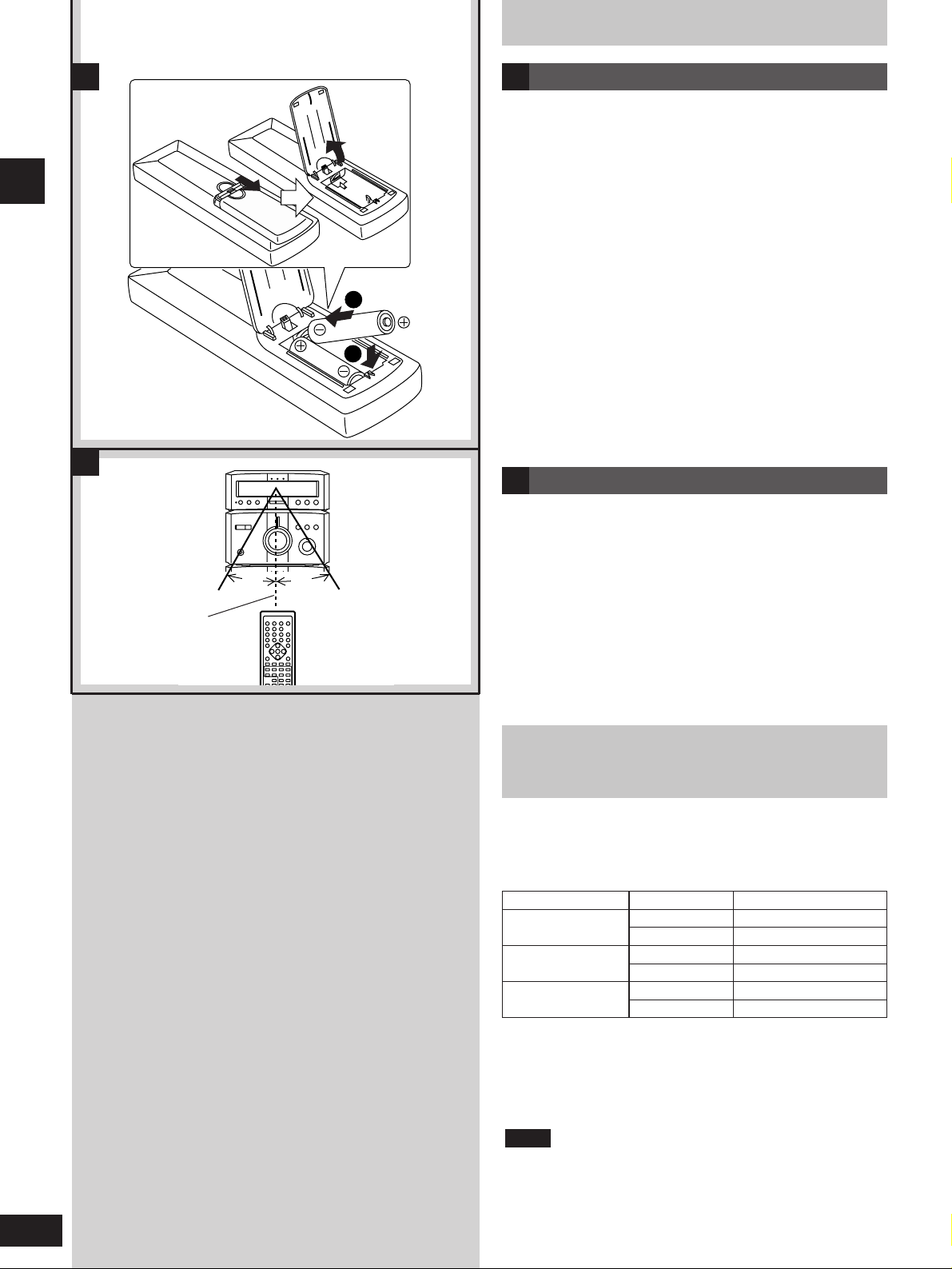
The remote control
6
RQT5479
Before use
Batteries
¡Insert so the poles (+ and –) match those in the remote control.
¡Do not use rechargeable type batteries.
Do not;
¡mix old and new batteries.
¡use different types at the same time.
¡heat or expose to flame.
¡take apart.
¡short circuit.
¡attempt to recharge alkaline or manganese batteries.
¡use batteries if the covering has been peeled off.
Mishandling of batteries can cause electrolyte leakage which can
damage items the fluid contacts and may cause a fire.
If electrolyte leaks from the batteries, consult your dealer.
Wash thoroughly with water if electrolyte comes in contact with any
part of your body.
Remove if the remote control is not going to be used for a long
period of time. Store in a cool, dark place.
Replace if the unit does not respond to the remote control even
when held close to the front panel.
If the battery lid comes loose, slide it back into place horizontally.
A
Use
Aim at the sensor, avoiding obstacles, at a maximum range of 7
meters directly in front of the unit.
¡Keep the transmission window and the unit’s sensor free from
dust.
¡Operation can be affected by strong light sources, such as direct
sunlight, and the glass doors on cabinets.
Do not;
¡put heavy objects on the remote control.
¡take the remote control apart.
¡spill liquids onto the remote control.
B
30˚
30˚
7 m
B
1
2
R6/LR6
(AA, UM-3)
A
Type of disc for the type of
connected TV
DVDs and Video CDs are recorded using either PAL or NTSC.
Refer to this table when selecting discs.
a Clear images are shown on the screen.
b No clear images shown on the screen.
1)
If you select “2 NTSC” in “9 Other setting”–“6 NTSC Disc Output”
(a page 40), the picture may be clearer.
2)
The factory setting for NTSC disc output is “PAL 60”, so no
changes to the initial settings are necessary. If your television is
not equipped to handle PAL 525/60 signals the picture will not be
shown correctly.
The bottom part of the picture may be cut off if the Video CD
played does not comply with standards.
Note
TV type Disc TV monitor
Multisystem TV
PAL
a ✓
a ✓
1)
NTSC
PAL
b ×
NTSC TV
NTSC
PAL
a ✓
PAL TV
NTSC
b ×
a ✓
2)
Page 7
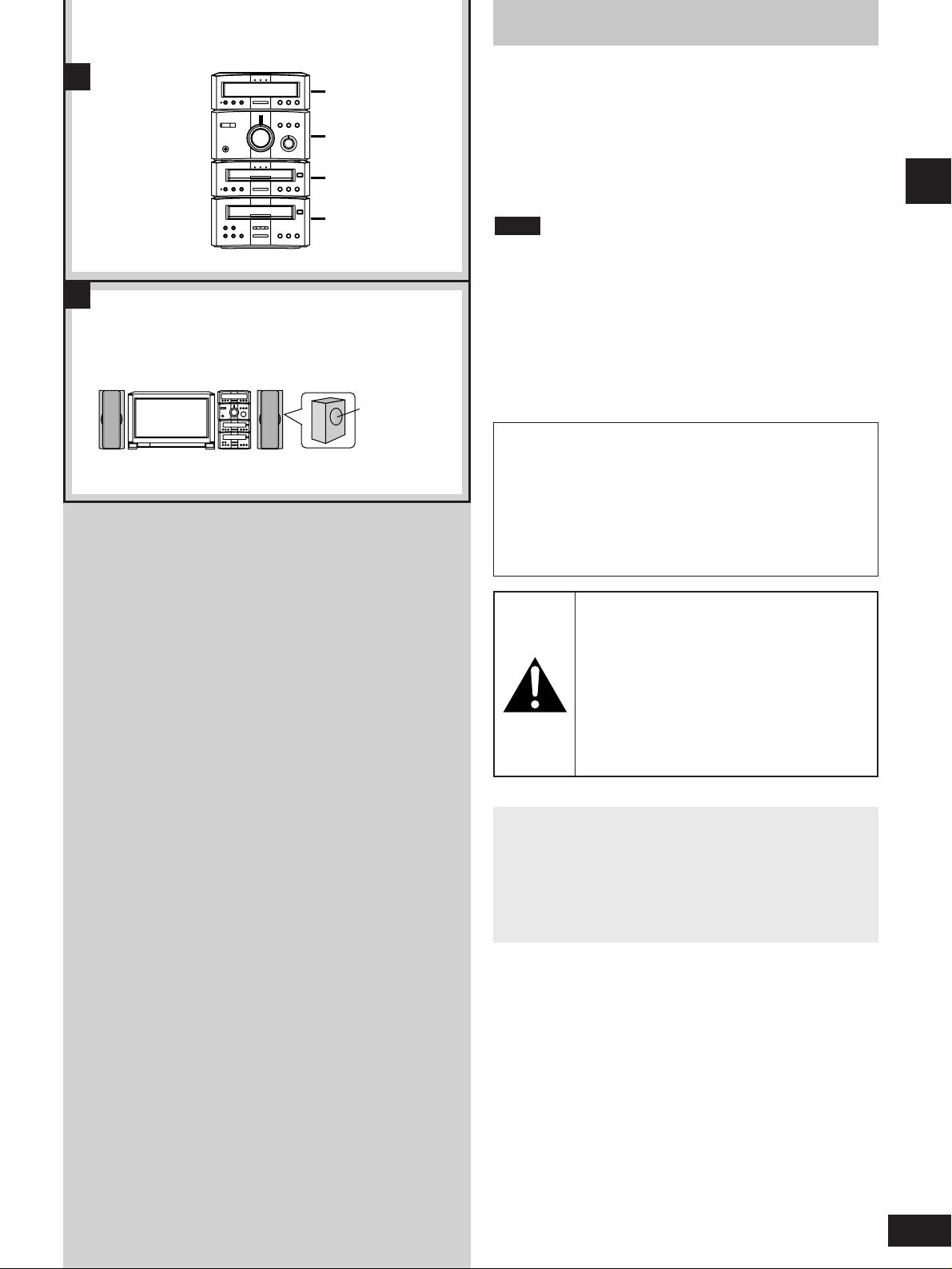
Installation
7
RQT5479
Before use
Å Stacking
ı Speaker placement
a Tuner
b Amplifier
c DVD Audio/Video player
d Cassette deck
Caution
¡Use the speakers only with the
recommended system. Failure to do so can
damage the amplifier and speakers, and can
cause fire. Consult a qualified service
person if damage occurs or if a sudden
change in performance is apparent.
¡Do not attach these speakers to walls or
ceilings.
¡There are superwoofers on the outside of the speakers and bass
reflex ports in the back. Leave 5-cm clearance for the
superwoofers and 5-cm clearance for the bass reflex ports.
Low frequency sounds are easily influenced by the layout of your
room and materials surrounding the speakers, so you should try
various positions to obtain the best effect. You can also use the
BLFS feature to adjust the bass (a page 35).
¡Place the speakers on a stable surface such as the floor or a
sturdy shelf. Do not attach to the wall or ceiling.
Note
Connect Your DVD Audio/Video player Directly
To Your TV Set.
If the DVD Audio/Video player is connected to the TV through a
video cassette recorder, the picture may not be played back
normally with some DVDs. So we strongly recommend you not
to connect the DVD Audio/Video player to your video cassette
recorder when setting up your home entertainment system.
If irregular coloring occurs on your television
These speakers are designed to be used close to a television,
but the picture may be affected with some televisions and setup combinations.
If this occur, turn the television off for about 30 minutes.
The television’s demagnetizing function should correct the
problem.
If it persists, move the speakers further away from the
television.
aST-HDA710
bSE-HDA710
cSL-HDA710
dRS-HDA710
A
SB-HDA710 SB-HDA710
B
eSuperwoofers
facing out
Page 8
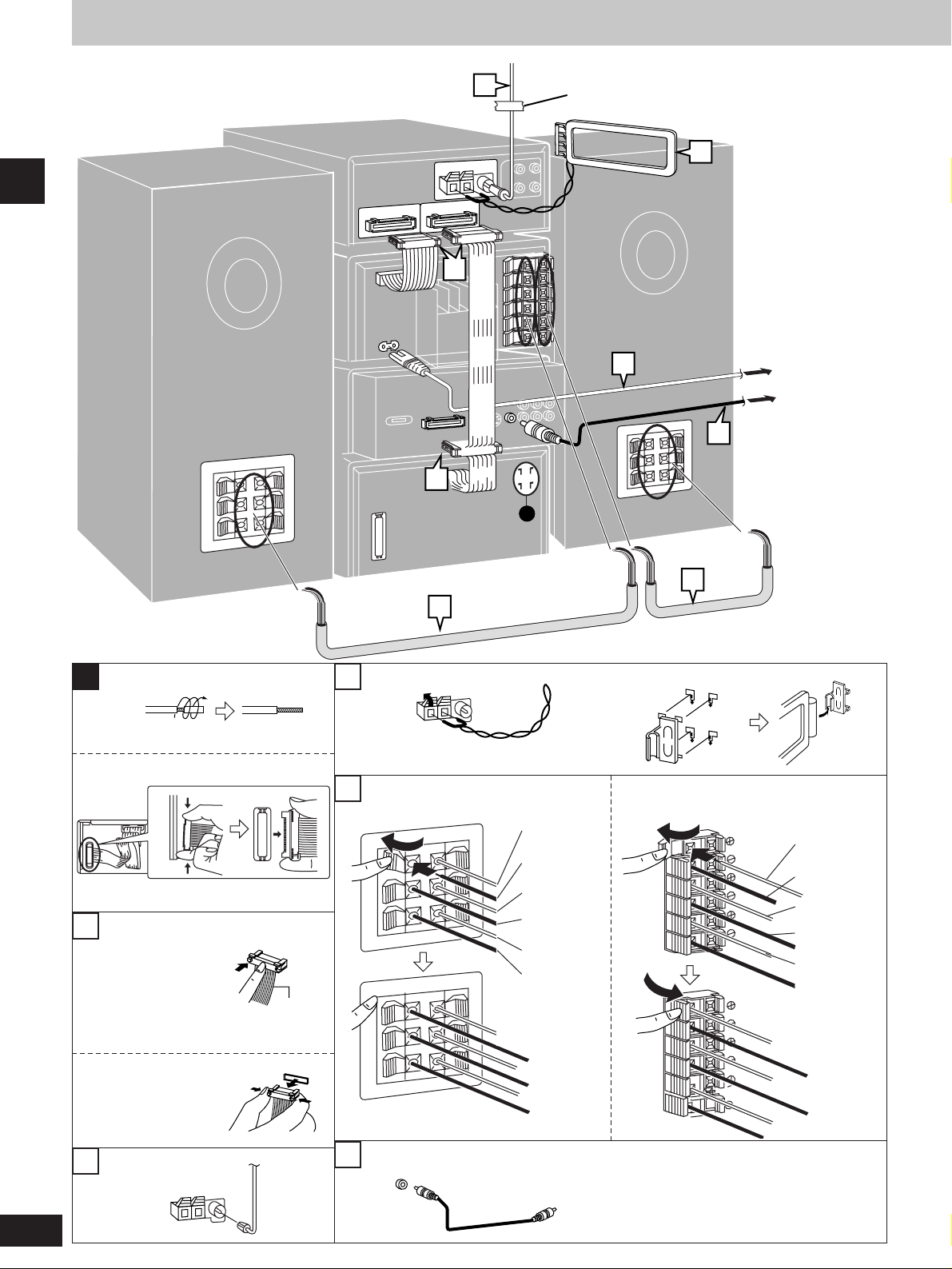
8
RQT5479
Before use
Connections
c
2
4
1
6
1
3
4
5
3
A
1
2
a
c
b
fTo unplug cables
Hold the connector from
both ends and pull it out.
bTo household
mains socket
dTo connect cables
gSpeaker hAmplifier
eWhite line
aAdhesive tape
4
cTo TV
(not included)
5
iTo TV
Gray (+)
AM ANT
MID
HIGH
LOW
MID
HIGH
LOW
Gray (+)
Gray with
black line (–)
Blue (+)
Blue with
black line (–)
Red (+)
Red with
black line (–)
Gray with
black line (–)
Blue (+)
Blue with
black line (–)
Red (+)
Red with
black line (–)
VIDEO OUT
FM ANT
75Ω
Page 9
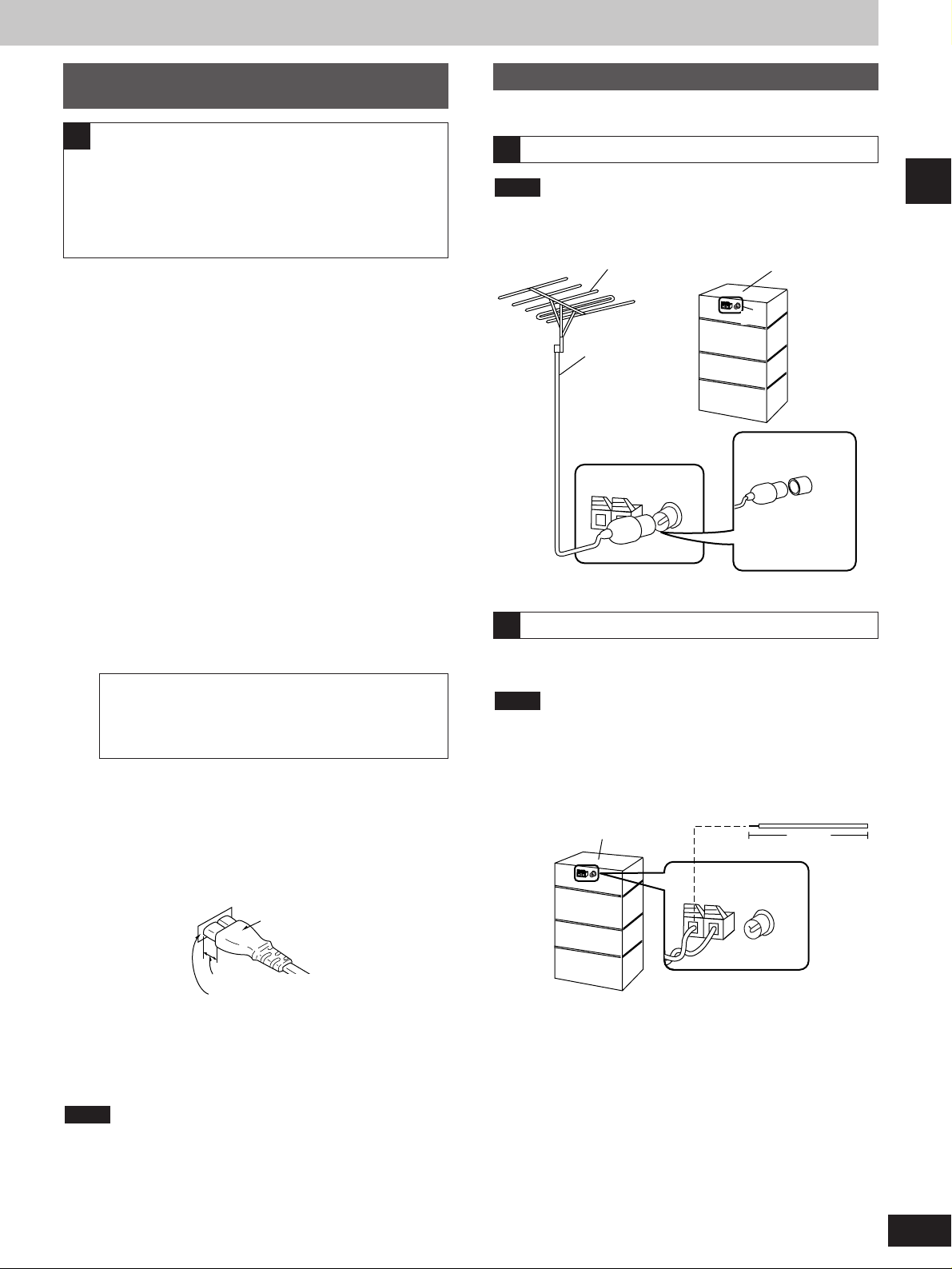
9
RQT5479
Before use
Connector
Approx. 6 mm
Appliance inlet
Basic connections for supplied
accessories
1 Flat cables.
Keep the cables as flat as possible against the back of the
unit.
2 FM antenna.
Fix the other end of the antenna where reception is best.
3 AM loop antenna.
Keep loose antenna cord away from other wires and cords.
4 Speaker cables.
Connect the cables to the terminals of the same color. Never
allow the exposed wires to contact each other when
connected.
Use only the supplied speakers.
The combination of the system and the front speakers
provides the best sound. Using other speakers can damage
the unit and sound quality will be negatively affected.
5 TV (not included)
Alternatively, connect through the S-VIDEO OUT terminal if
the TV has an S-VIDEO terminal (a page 46).
(The United Kingdom only)
BE SURE TO READ THE CAUTION FOR THE AC
MAINS LEAD ON PAGE 4 BEFORE PROCEEDING
TO STEP 6.
6 Connect the AC mains lead.
Insertion of connector
Even when the connector is perfectly inserted, depending on
the type of inlet used, the front part of the connector may jut
out as shown in the drawing.
However there is no problem using the unit.
For your reference
Information you enter into the unit’s memory, except for time,
remains intact for up to two weeks after the mains lead is
disconnected.
The included AC mains lead is for use with this unit only. Do not use
it with other equipment.
Note
A
Optional antenna connections
FM outdoor antenna
¡Disconnect the FM indoor antenna.
¡The antenna should be installed by a competent technician.
Note
Use outdoor antennas if radio reception is poor.
AM outdoor antenna
Run a piece of vinyl wire horizontally across a window or other
convenient location.
¡Leave the loop antenna connected.
¡Disconnect the antenna when the unit is not in use. Do not use
the antenna during an electrical storm.
Note
B
C
5-12 m
Tuner
AM outdoor antenna
FM outdoor antenna
Tuner
75 Ω coaxial
cable
(not included)
(The United
Kingdom only)
Use the antenna
plug adapter
(included)
AA
AA
Before connection
¡Do not connect the AC mains lead until all other connections are
complete.
¡To prepare the AM loop antenna and speaker cables, twist the
vinyl tip and pull off (a).
¡Disconnect the flat cable on the cassette deck (b).
Page 10

Front panel controls
10
RQT5479
Before use
DVD Audio/Video player
!!99
Disc tray
@@00
Disc indicators........................................................................18
@@11
Disc tray open and close button ( OPEN/CLOSE)..........18
@@22
Audio only button and indicator (AUDIO ONLY)..................35
@@33
Multi button (MULTI)...............................................................34
@@44
AI edit button (AI EDIT) ..........................................................33
@@55
Skip/search buttons ( / , / ) ..................21, 22
@@66
Stop button ( )......................................................................18
@@77
Pause button ( ) ...................................................................18
@@88
Play button and indicator (u)................................................18
The color of the indicator depends on the operation taking place.
If stopped: orange
If playing: green
C
Tuner
qq
Display panel
The display also shows information for the cassette deck, DVD
Audio/Video player, and amplifier.
ww
Multiple sound indicators (MULTI)........................................34
When “DOWN MIX” is flashing
The DVD-Audio disc you are playing contains multiple-channel
signals that cannot be down-mixed to be output through the two
front speakers. “CANNOT DOWN MIX” also appears on the
display. Tracks that are recorded with such signals can only be
played correctly if you have connected the same number of
speakers as there are channels recorded. In some cases the
same track will also be recorded in stereo (2 channels). Read
the disc’s jacket for details.
ee
Play timer/record timer button and indicator
( PLAY/ REC)...................................................................36
rr
Clock/timer, demo button
(CLOCK/TIMER, –DEMO)..................................................12, 36
tt
Set button (SET)......................................................................12
yy
Tuning/time adjust buttons
(TUNE/TIME ADJUST , )...........................................12, 14
uu
Tuning mode button (TUNE MODE)......................................14
ii
FM band select button (FM)...................................................14
oo
AM band select button (AM) ..................................................14
A
Amplifier
!!00
Standby indicator
When the unit is connected to the AC mains supply, this
indicator lights up in standby mode and goes out when the unit
is turned on.
!!11
Standby/on switch ( /I) ........................................................12
Press to switch the unit from on to standby mode or vice versa.
In standby mode, the unit is still consuming a small amount of
power.
!!22
ECO mode button (MODE).....................................................12
!!33
Headphone jack (PHONES)....................................................35
!!44
Volume control (VOLUME).........................................14, 16, 18
!!55
Bass button (BLFS) ................................................................35
!!66
Input selector (INPUT SELECTOR )...................................47
!!77
Input selector (INPUT SELECTOR )...................................47
!!88
Fine tweeter control (FINE TWEETER CONTROL)...............35
B
A
B
C
A
BLFS
MODE
FINE TWEETER CONTROL
INPUT SELECTOR
/ I
PHONES
VOLUME
DOWN UP
MIN MAX
10 12 13 14 15 16 17
18
11
B
AUDIO ONLY MULTI AI EDIT
OPEN/CLOSE
AUDIO VIDEO
CD/
VIDEO CD
DVD
19 20 21
22 23 24 25 26 27 28
C
1 2
MULTI
2 CH
DOWN MIX
V.S.S.
PLAY/ REC CLOCK/TIMER
– DEMO
SET
TUNE/TIME ADJUST
TUNE MODE FM AM
3 4 5 6 7 8 9
Page 11

11
RQT5479
Before use
Front panel controls
Cassette deck
@@99
Cassette holder
##00
Cassette tray open/close button ( OPEN/CLOSE)..........16
##11
Counter button (COUNTER)...................................................31
##22
Dolby noise reduction button (DOLBY NR)..........................16
##33
Counter reset button (RESET)...............................................16
##44
Reverse mode select button (REV MODE) ...........................16
##55
Tape Program Sensor button (TPS SKIP) ............................17
##66
Fast forward/rewind buttons ( [TPS] )...................17
##77
Record pause button and indicator (¡REC PAUSE) ..........32
##88
Playback buttons and indicators (v, u)..............................16
The color of the indicator depends on the operation taking place.
If stopped, fast forwarding or rewinding: orange
If playing, recording, or carrying out TPS: green
##99
Stop button ( )......................................................................16
A
Remote control
Button !1 functions in the same way as the control on the main
unit.
$$00
Sleep timer button (SLEEP)...................................................38
$$11
Numbered buttons............................................................15, 19
$$22
Top menu/subtitle button
(TOP MENU, SUBTITLE).............................................19, 23, 25
$$33
Menu button (MENU) ........................................................19, 23
$$44
Marker button (MARKER).......................................................23
$$55
Audio/angle button (AUDIO, ANGLE) .............................24, 25
$$66
Play mode select button (PLAY MODE)................................26
$$77
Repeat/A-B repeat button (REPEAT, A-B REPEAT).............25
$$88
Muting/multi button (MUTING, MULTI)............................34, 35
$$99
Shift button (SHIFT)................................................................13
%%00
Display button (DISP).......................................................14, 35
%%11
Cancel button (CANCEL) .......................................................20
%%22
Group/time search button (GROUP, TIME SEARCH) ....20, 21
%%33
Cursor/enter buttons........................................................13, 19
%%44
Return button (RETURN)........................................................13
%%55
Auto/mono select button (AUTO/MONO)..............................14
%%66
On screen display/set up button (OSD, SET UP)...........13, 28
%%77
Input select buttons
(DVD/CD, TAPE, EXT/MD, TUNER)......................13, 14, 17, 47
%%88
Basic operating buttons
Function changes according to the source.
MD deck operations (when connected to MD deck SJ-HDA710
(sold separately))
%%99
Slow/search, page button
( SLOW/SEARCH , –PAGE+) ............................21, 22
^^00
Volume/balance buttons
(–VOLUME+, BALANCE L, BALANCE R)............14, 16, 18, 35
B
A
GROUP
TOP MENU
ENTER
TIME SEARCH
SUBTITLE
MENU RETURN
SLEEP
DISP
123
456
7890
CANCEL
AUTO/MONO
SET UP
OSD
ANGLE
AUDIOMARKER
TUNER
PLAY MODE
DVD/CD TAPE EXT/MD
SHIFT
– PAGE +
SLOW/SEARCH
VOLUME
BALANCE RBALANCE L
SKIP
≥10/-/--
A-B REPEAT
REPEAT
MULTI
MUTING
MD
40
50
51
52
53
54
55
56
57
58
59
60
11
41
42
43
44
45
46
47
48
49
B
A
COUNTER RESET
DOLBY NR REV MODE TPS SKIP
29
REC PAUSE
[
TPS
30
OPEN/CLOSE
]
31 32 34 35 38 393633 37
Page 12
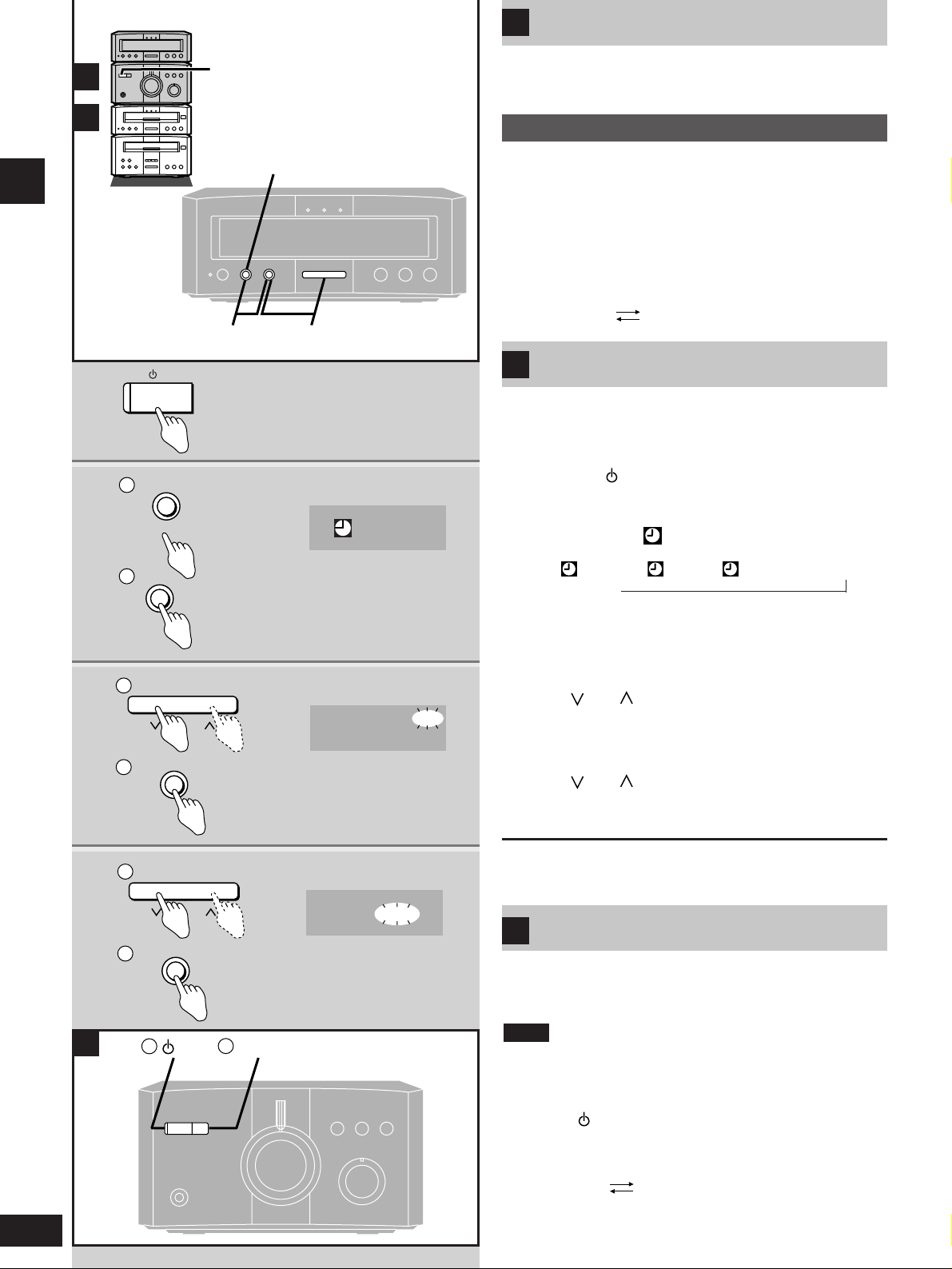
12
RQT5479
Before use
If the clock has not been set, a demonstration of the display is
shown when the unit is off.
This function is set to on at the time of purchase.
To get the most from ECO mode, turn this function off.
Press and hold [CLOCK/TIMER, –DEMO]
until “NO DEMO” is displayed.
Each time you press and hold the button:
DEMO MODE (on) NO DEMO (off)
The display demonstration
A
This is a 24-hour clock.
The example shows how to set the clock for Wednesday 16:25
(4:25 pm).
1 Press [ /I] to turn the unit on.
2
qq
Press [CLOCK/TIMER, –DEMO] to
display “ CLOCK.”
Each time you press the button:
CLOCK → PLAY → REC →Original display
↑
ww
Within 7 seconds
Press [SET].
3
qq
Press [TUNE/TIME ADJUST
( or )] to set the day.
ww
Press [SET].
4
qq
Press [TUNE/TIME ADJUST
( or )] to set the time.
ww
Press [SET].
The time is set and the original display is restored.
Displaying the clock
Press [CLOCK/TIMER, –DEMO].
The clock is shown for about 5 seconds.
Saving power in standby mode
C
When this mode is turned on, the clock is not displayed when the
unit is in standby mode, thereby reducing standby mode power
consumption from 11 W to 0.9 W. The standby indicator still lights.
Turn DEMO off. ECO does not work when DEMO is on.
Turning ECO on and off:
qq
Press [ /I] to turn the unit on.
ww
Press [MODE].
The current mode is displayed. Press again to change the mode.
Each time you press the button:
NORMAL (off) ECO (on)
The mode can be switched to ECO when the unit is off but it can
not be switched back to NORMAL.
Note
Setting the time
B
1
/ I
2
SET
CLOCK/TIMER
– DEMO
1
2
CLOCK
3
SET
TUNE/TIME ADJUST
1
2
SUN MON TUE WED
THU FRI SAT
4
SET
TUNE/TIME ADJUST
1
2
WED 16:25
C
A
B
The unit automatically shows a demonstration of the display when
you connect the unit to the household AC mains supply.
Turning the DEMO function off
1
CLOCK/TIMER, –DEMO
23, 4
1
2
/I
MODE
Page 13
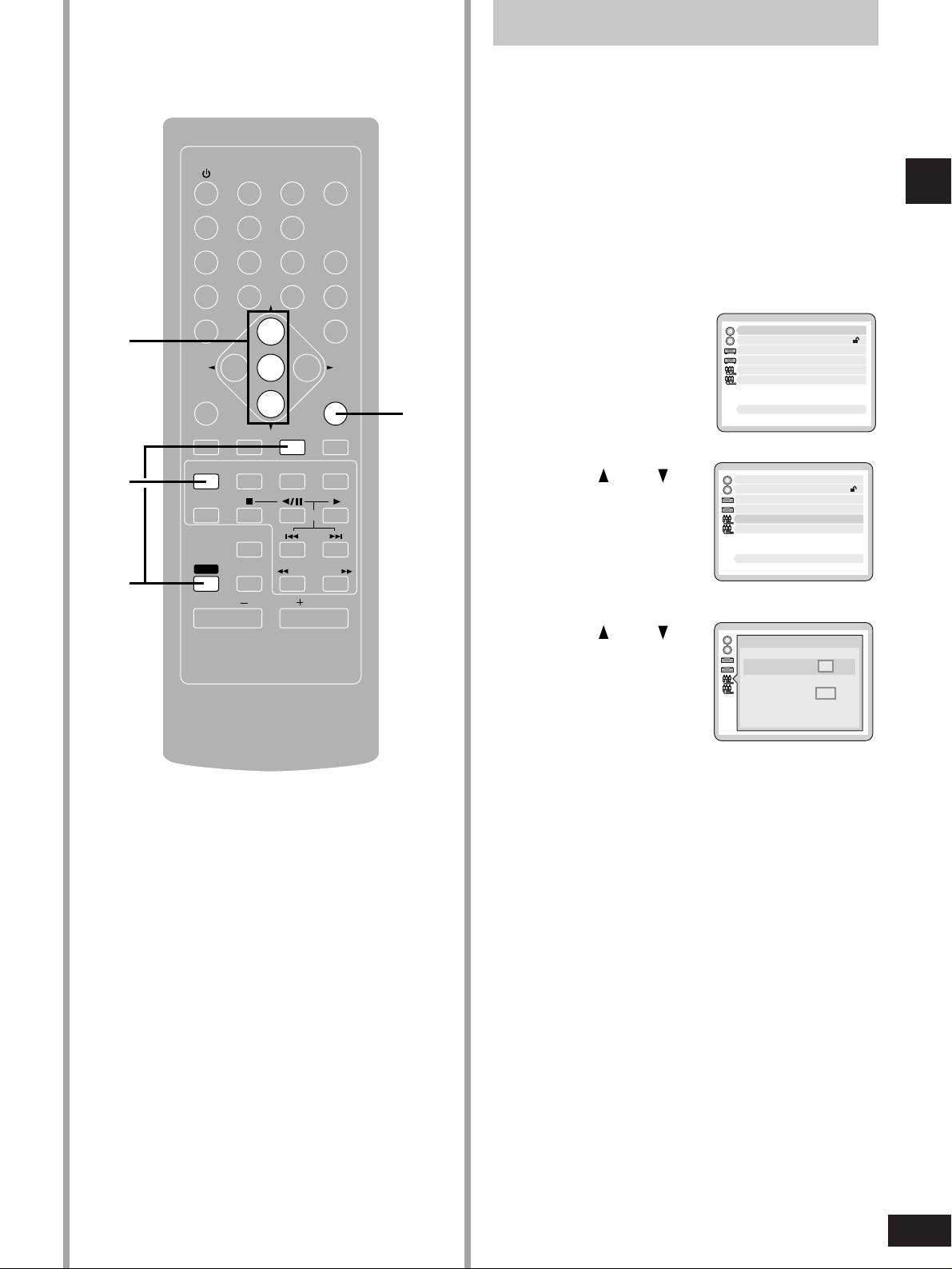
13
RQT5479
Before use
GROUP
TOP MENU
ENTER
TIME SEARCH
SUBTITLE
MENU RETURN
SLEEP
DISP
123
456
7890
CANCEL
AUTO/MONO
SET UP
OSD
ANGLE
AUDIOMARKER
TUNER
PLAY MODE
DVD/CD TAPE EXT/MD
SHIFT
– PAGE +
SLOW/SEARCH
VOLUME
BALANCE RBALANCE L
SKIP
≥10/-/--
A-B REPEAT
REPEAT
MULTI
MUTING
MD
3, 4
1
2
5
Television settings
The menu language has been factory preset to English. You can
change the language by going to “3 Menu Language” (\ page 40).
Set the screen size to suit your television. The initial setting is for a
regular television with an aspect ratio of 4:3. You do not have to
change the setting if you have this kind of television.
Preparation
¡Turn the television on.
¡Switch the video input mode on the television to suit the type of
connection you have made (e.g., VIDEO 1).
1 Press [DVD/CD] to select “DVD” as
the source.
2 While stopped
Press [SHIFT] +
[SET UP] to
display the initial
settings screen on
the television.
3 Press [ ] or [ ] to
highlight “5 TV
Aspect”, and
press [ENTER].
4 Press [ ] or [ ]
to highlight the
required size, and
press [ENTER].
4:3: regular television
16:9: widescreen television
The initial settings screen is
shown after you make your
selection.
5 Press [RETURN] to complete the
settings.
Disc Languages1
Ratings
Menu Language
On-Screen Messages
TV Aspect
Speaker Setting
Level 8
English
4 : 3
Other Settings
Press RETURN to exit
2
3
4
5
6
9
Disc Languages1
Ratings
Menu Language
On-Screen Messages
TV Aspect
Speaker Setting
Level 8
English
4 : 3
Other Settings
Press RETURN to exit
2
3
4
5
6
9
Select your TV aspect
Press RETURN to exit
14 : 3
2 16 : 9
Page 14
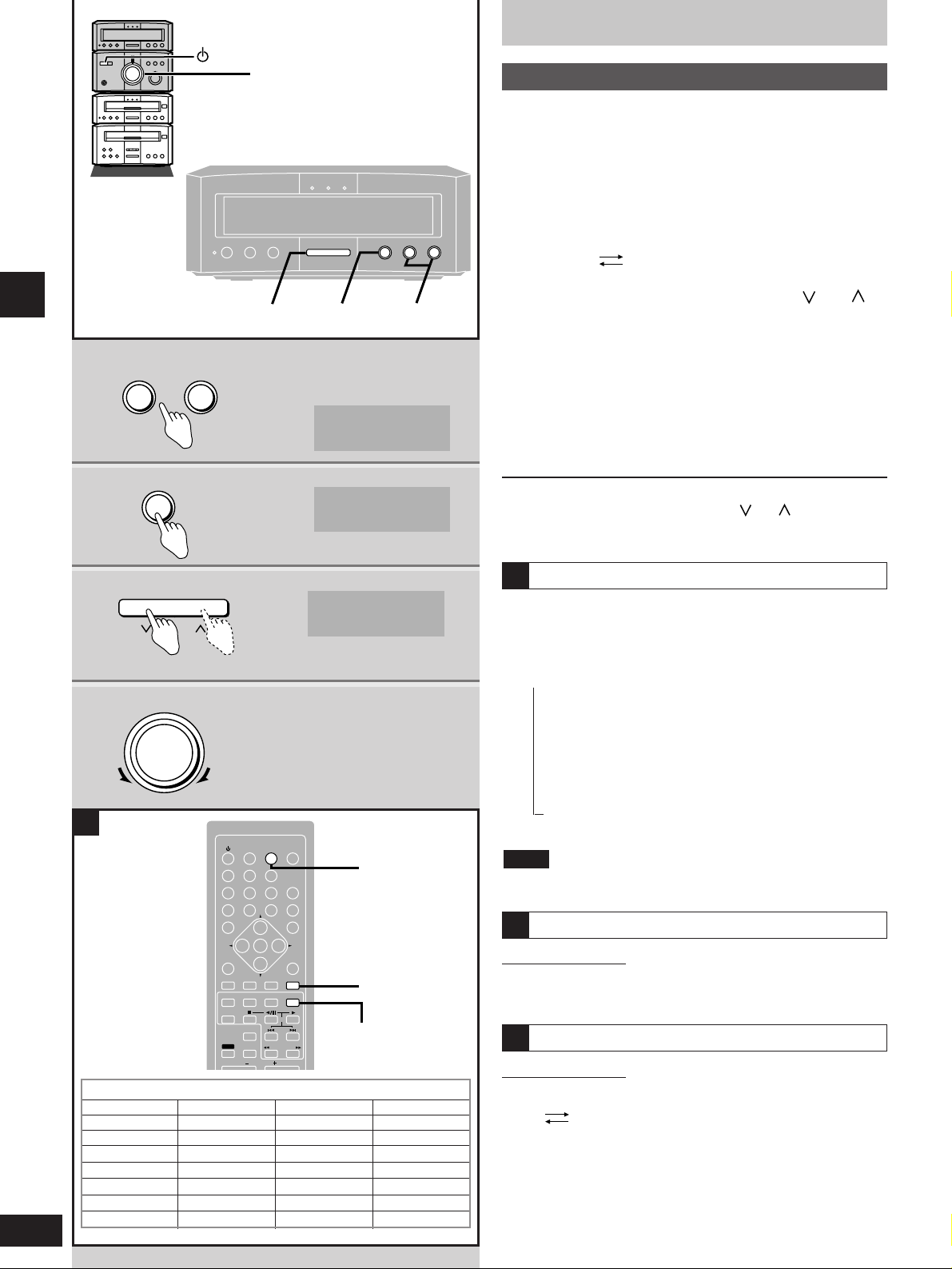
14
RQT5479
Radio operations
The Radio
Radio stations can be tuned manually by selecting the station’s
frequency or they can be preset into channels to make it easy to
tune with the remote control (apage 15).
Preparation: Turn the unit on.
1 Press [FM] or [AM] to select the band.
2 Press [TUNE MODE] to select “MANUAL”.
Each time you press the button:
MANUAL PRESET
3 Press [TUNE/TIME ADJUST ( or )]
to select the frequency of the required
station.
“TUNED” is displayed when a radio station is tuned.
“STEREO” is displayed when a stereo FM broadcast is being
received.
If RDS is being received, the display changes again to show
the name (a below).
4 Adjust the volume.
Auto tuning
Press and hold [TUNE/TIME ADJUST ( or )] for a moment
until the frequency starts changing rapidly. The unit begins auto
tuning, stopping when it finds a station.
If noise is excessive in FM
Remote control only
Press [AUTO/MONO] to display “MONO”.
Each time you press the button:
AUTO MONO
This mode improves sound quality if reception is weak for some
reason but broadcasts are heard in monaural.
Press [AUTO/MONO] again to cancel the mode.
MONO is also canceled if the frequency is changed.
Leave the tuner in AUTO for normal listening. Stereo and monaural
broadcasts are automatically played as they are received.
A
RDS broadcasting
This unit can display the text data transmitted by the radio data
system (RDS) available in some areas.
Changing the display
Press [DISP].
Each time you press the button:
→ PS display (the name of the station)
↓
PTY display (the type of program)(a a)
↓
RT display (various kinds of information, such as call-in
↓ numbers, weather, and news.)
Spectrum analyzer
↓
“TUNED” display
“TUNED” changes back to the PS display after 5 seconds.
RDS displays may not be available if reception is poor.
Note
/I
4
1
FM AM
FM 87.50 MHz
2
TUNE MODE
MANUAL
3
TUNE/TIME ADJUST
FM 88.10 MHz
TUNED STEREO
4
VOLUME
DOWN
UP
A
One touch play
Remote control only
When the unit is off, press [TUNER].
The unit comes on and starts playing the radio with the volume
fading in.
A
Manual tuning
A
NEWS
AFFAIRS
INFO
SPORT
EDUCATE
DRAMA
CULTURE
SCIENCE
VARIED
POP M
ROCK M
M.O.R. M
LIGHT M
CLASSICS
OTHER M
WEATHER
FINANCE
CHILDREN
SOCIAL A
RELIGION
PHONE IN
TRAVEL
LEISURE
JAZZ
COUNTRY
NATIONAL
OLDIES
FOLK M
DOCUMENT
TEST
ALARM
PTY
a
23
1
SLEEP
DISP
CANCEL
123
456
7890
SUBTITLE
TOP MENU
MENU RETURN
DVD/CD TAPE EXT/MD
PLAY MODE
SHIFT
ANGLE
AUDIOMARKER
A-B REPEAT
REPEAT
MULTI
MUTING
ENTER
VOLUME
SET UP
OSD
MD
SKIP
– PAGE +
SLOW/SEARCH
TIME SEARCH
BALANCE RBALANCE L
≥10/-/--
GROUP
AUTO/MONO
TUNER
DISP
AUTO/MONO
TUNER
Page 15
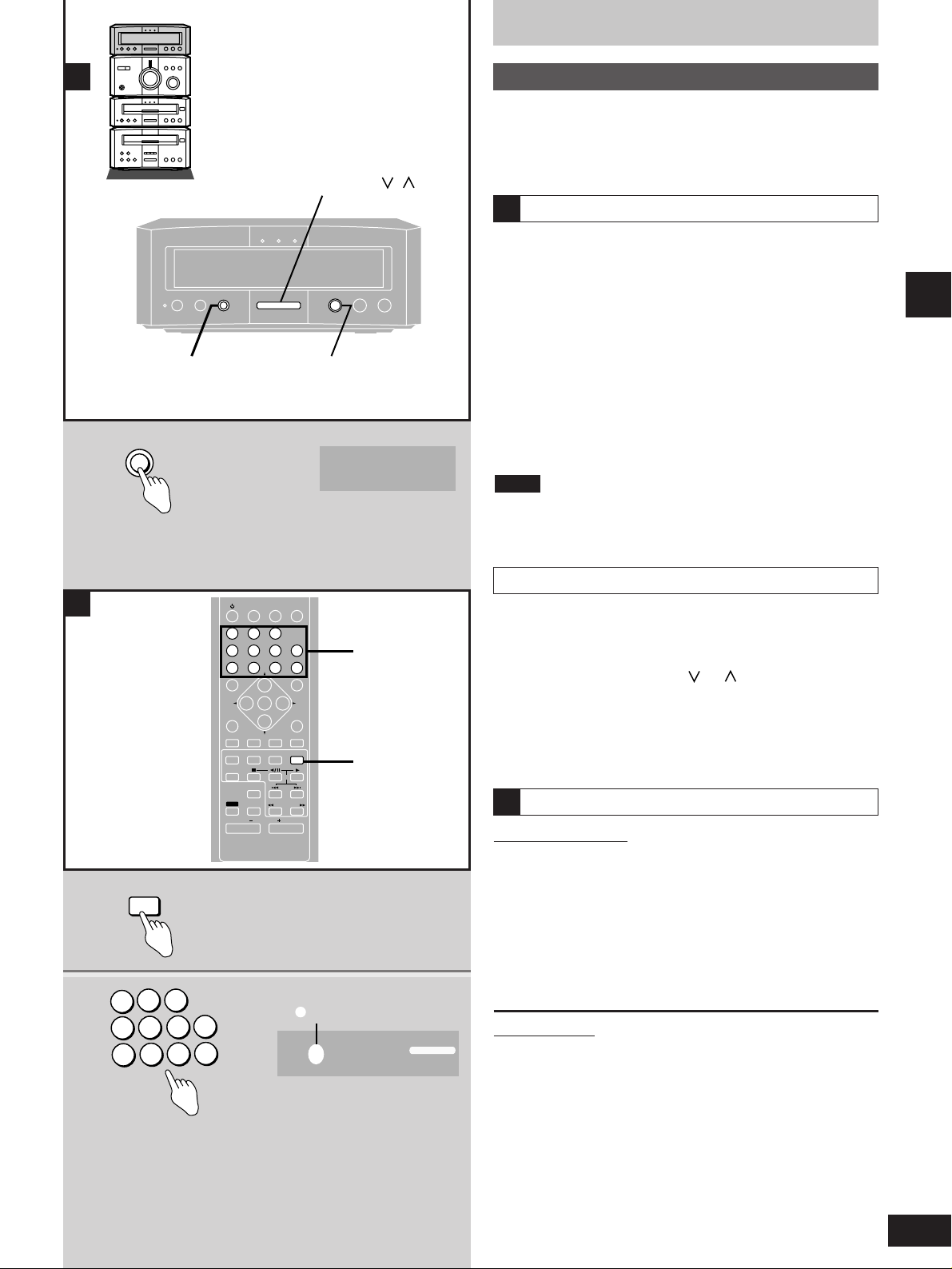
15
RQT5479
Radio operations
The Radio
Automatic presetting
Do the following once each for FM and AM.
Preparation: Tune to the frequency presetting is to begin at.
(apage 14).
Hold down [SET].
Release the button when “AUTO MEMORY” appears.
The tuner presets all the stations it can receive into the channels in
ascending order. FM stations are preset into channels 1 to 39, and
AM stations are preset into channels 21 to 39.
“SET OK” is shown when presetting is complete and the last station
to be preset is played.
“ERROR” is displayed if the tuner doesn’t receive any stations. Do
presetting manually if this happens (see below).
AM stations replace any FM channels that were preset in channels
21 to 39.
Note
A
Choose either automatic presetting, which presets all the stations
the tuner can receive, or manual presetting, which allows you to
select the stations to preset and the order they are to be preset in.
There are 39 channels available for presetting.
Manual presetting
Preset the stations one at a time.
qq
Tune to the required station.
ww
Press [SET].
ee
Press [TUNE/TIME ADJUST ( or )] to select a channel.
rr
Press [SET].
The station occupying a channel is erased if another station is
preset in that channel.
Selecting channels
On the remote control
1 Press [TUNER].
The unit automatically comes on.
2 Press the numbered buttons to select
the channel.
For channels 1 to 9 press the corresponding number.
For channels 10 or over press [≥10], then the two digits.
e.g. To select channel 21 [≥10] → [2] → [1]
On the main unit
1. Press [TUNE MODE] to select “PRESET”.
“PROGRAM” appears on the display.
2. Press [TUNE/TIME ADJUST] to select the channel.
B
A
SET
AUTO MEMORY
B
1
TUNER
2
1
2
3
4
5
6
7
8
9
0
≥10
Preset tuning
aPreset channel
TUNE/TIME ADJUST, ,
SET TUNE MODE
SLEEP
DISP
123
456
7890
SUBTITLE
TOP MENU
MENU RETURN
DVD/CD TAPE EXT/MD
PLAY MODE
SHIFT
ANGLE
AUDIOMARKER
A-B REPEAT
REPEAT
MULTI
MUTING
ENTER
VOLUME
SET UP
OSD
SKIP
– PAGE +
SLOW/SEARCH
TIME SEARCH
AUTO/MONO
MD
BALANCE RBALANCE L
FM 2 88.10 MHz
CANCEL
≥10/-/--
2
GROUP
TUNER
1
PROGRAM
Page 16
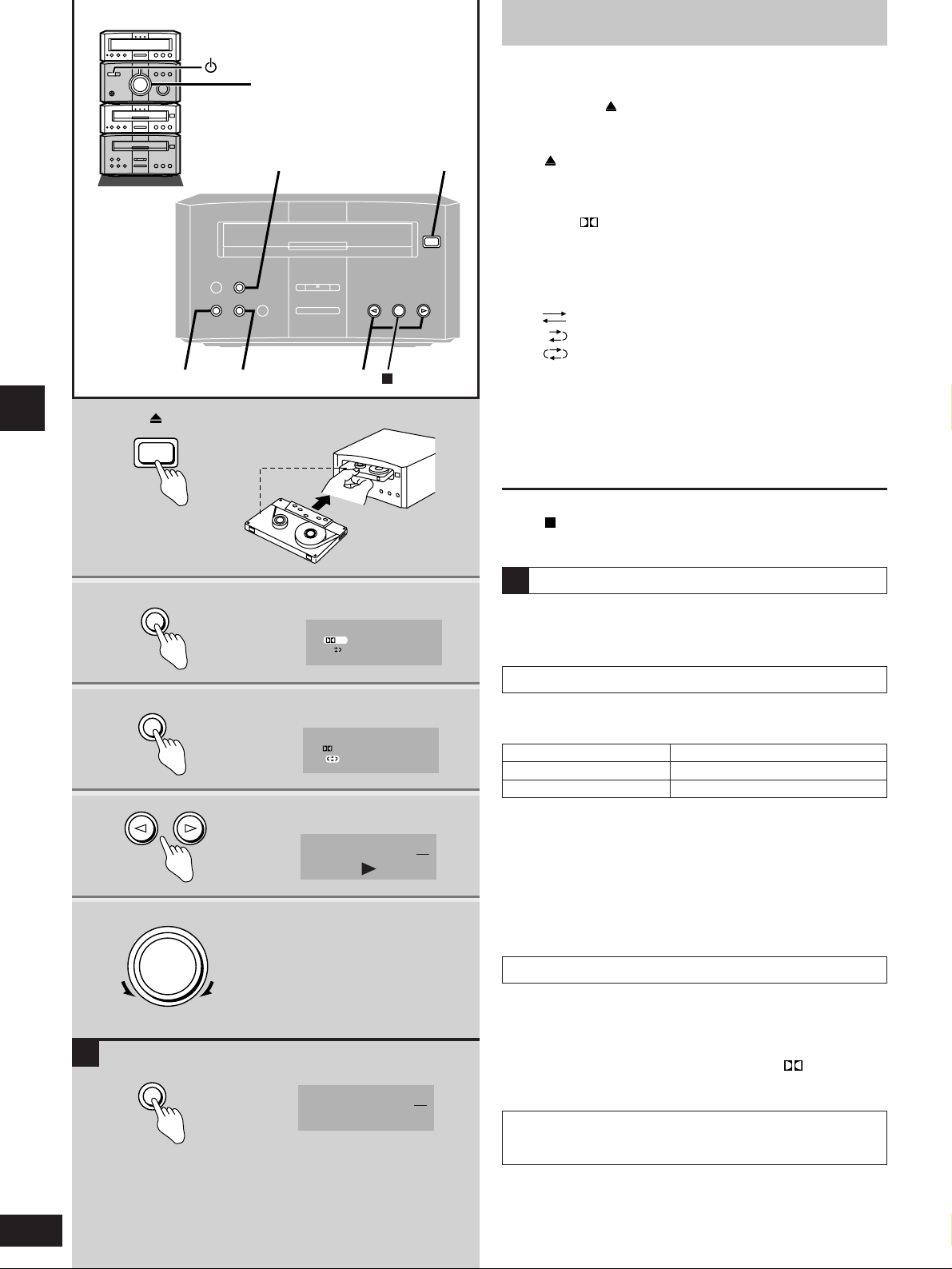
16
RQT5479
Cassette deck operations
Cassette tapes
Preparation: Turn the unit on.
1 Press [ OPEN/CLOSE], insert the
cassette with the tape facing in.
Make sure the cassette is fully inserted and press
[ OPEN/CLOSE] to close the deck.
2 Press [DOLBY NR] to select Dolby NR
on
(“
NR
” appears) or off.
3 Press [REV MODE] to select the
reverse mode.
Every time the button is pressed:
: One side is played.
: Both sides are played.
: Both sides are played eight times each.
4 Press [
vv
] or [uu].
Play begins and the indicator changes to green.
u: to play the forward side (facing up).
v: to play the reverse side (facing down).
5 Adjust the volume.
To stop the tape
Press [ ].
Cassette tape selection and care
The unit can correctly play the following types. It identifies the type
automatically.
Normal position/TYPE
1 ✔
High position/TYPE 2 ✔
Metal position/TYPE 4 ✔
¡Tapes exceeding 100 minutes are thin and can break or get
caught in the mechanism.
¡Tape slack can get caught up in the mechanism and should be
taken up before the tape is played.
¡Endless tapes can get caught up in the deck’s moving parts if
used incorrectly. Use tapes appropriate to this unit’s auto-reverse
mechanism.
Resetting the tape counter
Press [RESET].
A
1
OPEN/CLOSE
A
2
DOLBY NR
NR
3
REV MODE
NR
4
RESET
TAPE 011
TAPE 000
5
VOLUME
DOWN
UP
A
Dolby noise reduction
Dolby NR reduces “hissing” when playing tapes. It increases the
high frequency region when recording and then reduces it in
playback. Use the same system during playback and recording.
This unit has Dolby B NR which reduces noise to a third.
Prerecorded cassettes and equipment marked “ ” use Dolby B
NR.
Manufactured under license from Dolby Laboratories.
“Dolby” and the double-D symbol are trademarks of Dolby
Laboratories.
/I
5
RESET
23 4
1
Page 17

17
RQT5479
Cassette deck operations
Cassette tapes
Fast-forwarding and rewinding
Press [ TPS] or [TPS ] while the tape
is stopped.
A
Tape direction
u
v
rewind fast-forward
Tape direction
u
v
backward forward
One touch play
Remote control only
When a cassette is loaded and the unit is off, press [TAPE].
The unit comes on and starts play in the direction last selected with
the volume fade in.
B
Tape program sensor (TPS)
TPS finds the beginning of a track and starts play from there. You
can skip up to nine tracks.
1 Press [TPS SKIP] to select the
number of tracks you want to skip.
2 Press [ TPS] or [TPS ] to select
the direction.
C
High-speed fast-forward/rewind
This cassette deck is designed to roughly double fastforward/rewind speed automatically.
When you fast-forward from the beginning of the tape or rewind
from the end of it, the tape runs at high speed.
When approaching the end of the tape, the deck automatically
drops to normal speed.
[TPS]
A
MENU RETURN
AUTO/MONO
SET UP
OSD
ANGLE
AUDIOMARKER
TUNER
PLAY MODE
DVD/CD TAPE EXT/MD
SHIFT
– PAGE +
SLOW/SEARCH
VOLUME
BALANCE RBALANCE L
SKIP
A-B REPEAT
REPEAT
MULTI
MUTING
MD
TAPE
12
B
C
1
TPS SKIP
TPS 1 000
2
[
TPS
]
TPS +2 008
Pressing [ TPS] or [TPS ] during play takes you to the
beginning of the current track or the next track,depending on tape
direction.
To cancel
Press [ ].
¡Stop the tape before changing the TPS direction.
¡TPS may not operate correctly in the following situations:
If the interval between tracks is less than 4 seconds.
If there is noise between tracks.
If there are silent parts within tracks.
Note
Page 18

18
RQT5479
Disc operations
Discs
Normal play
Preparation
¡ Turn the unit on.
¡ Turn the television on.
¡ Switch the video input mode on the television to suit the type of
connection you have made (e.g., VIDEO 1).
1 Press [ OPEN/CLOSE] to open the
tray.
Set the disc label up on the tray.
Press [ OPEN/CLOSE] to close the tray.
Most DVDs start automatically when you close the disc tray.
2 Press [
uu
] to start play.
A menu will be shown with some discs (a page 19).
A disc indicator lights to indicate the type of disc you have
inserted.
3 Adjust the volume.
To stop the disc
Press [ ] (a page 19).
To pause play
Press [ ] during play. Press [u] to resume play.
“NO DISC” is displayed
When the unit is in DVD mode but a disc isn’t in the player.
/I
3
DVD, AUDIO, VIDEO, CD/VIDEO CD
1
OPEN/CLOSE
2
3
VOLUME
DOWN
UP
Label must
face upward.
Playing DVD and Video CDs
The producer of the material can control how these discs are
played. This means that you may not be able to control play with
some of the operations described in these operating instructions.
Read the disc’s instructions carefully.
The symbol “ ” appears on the television when you perform an
operation to indicate it is not allowed at that time.
Playing karaoke discs
After playing a track, you will normally be shown a menu. Some
discs allow you to play all the tracks in succession. Others will
play all the tracks in succession automatically.
DVD volume
Volume may be lower when playing DVDs than when playing
other discs.
If you turn the volume up, ensure you reduce the volume again
before playing other sources so that a sudden increase in output
does not occur.
Screens illustrated are examples.
DVD-A DVD-V VCD CD
2
1
Page 19

19
RQT5479
Disc operations
GROUP
TOP MENU
ENTER
TIME SEARCH
SUBTITLE
MENU RETURN
SLEEP
DISP
123
456
7890
CANCEL
AUTO/MONO
SET UP
OSD
ANGLE
AUDIOMARKER
TUNER
PLAY MODE
DVD/CD TAPE EXT/MD
SHIFT
– PAGE +
SLOW/SEARCH
VOLUME
BALANCE RBALANCE L
SKIP
≥10/-/--
A-B REPEAT
REPEAT
MULTI
MUTING
MD
Discs
If a menu screen is shown
A menu screen is shown on your
television shortly after starting some
DVD-Video and Video CDs. To
continue play you must make a
selection.
(menu example)
Press the cursor buttons ( ) to
highlight an item.
Press [ENTER] to confirm your selection.
OR
Press the numbered button
corresponding to the menu item.
For items numbered 10 and over, press [≥≥10] then the two digits.
e.g. 10: [≥10] → [1] → [0]
e.g. 25: [≥10] → [2] → [5]
Video CD menu items can only be selected with the numbered
buttons.
Other buttons used to operate menus
The operation of these buttons differs with the disc so read the
instructions that came with the disc for further details.
[ SKIP ]: Shows the next menu.
[RETURN]: Shows the previous menu.
[MENU]: Shows the menu screen (DVD).
[TOP MENU]: Shows the first menu screen (DVD).
¡Resume is canceled if you open the disc tray or change the play
mode (ALL GROUP a page 27, RANDOM a page 26 and
PROGRAM a page 27).
¡Resume does not work if the disc’s play time is not displayed.
¡The position is saved even if the unit is turned off.
Note
When [ ] is pressed.
“u” flashes to indicate that the resume function is active.
Using the resume function to restart play
While “u” is flashing, press [u].
Play starts from where it was stopped.
This function is available when “u” is flashing.
If you are playing DVD-Video, you can activate the CHAPTER
REVIEW function while the message, “Press PLAY to Chapter
Review” is shown on your television. This message appears for a
few seconds before play is resumed.
Press [s] while this message is shown on your television and the
beginning portions of each chapter up to the current one are played.
Full play resumes from the point play was stopped at.
CHAPTER REVIEW is not possible with some DVD-Video.
Resume function
Symphony No.9
The first
movement
The third
movement
The second
movement
The fourth
movement
1
3
2
4
DVD-A DVD-V VCD CD
DVD-A DVD-V VCD
Page 20

20
RQT5479
Disc operations
GROUP
TOP MENU
ENTER
TIME SEARCH
SUBTITLE
MENU RETURN
SLEEP
DISP
123
456
7890
CANCEL
AUTO/MONO
SET UP
OSD
ANGLE
AUDIOMARKER
TUNER
PLAY MODE
DVD/CD TAPE EXT/MD
SHIFT
– PAGE +
SLOW/SEARCH
VOLUME
BALANCE RBALANCE L
SKIP
≥10/-/--
A-B REPEAT
REPEAT
MULTI
MUTING
MD
Other modes of play
While stopped or playing
1 Press [GROUP] to select the group.
The group changes each time
you press the button.
You can also change the
group with the cursor buttons
( or ) or the numbered
buttons.
2 Press [ENTER].
Now you can select the track.
Use the cursor buttons ( or ) to select the track and press
[ENTER].
Selection may not be allowed in some situations (e.g., while a menu
is being displayed).
Note
You can play the bonus groups contained on some DVD-Audio by
entering a password. The password is written on the instructions
that came with the disc.
This operation must also be performed if the group is selected
during program or random play.
While stopped
1 Press [GROUP] to select the bonus
group (
aa
above) and press [ENTER].
2 Enter the 4-digit
password with the
numbered
buttons.
E.g. 1234
3 Press [ENTER].
Now you can select the track.
Use the cursor buttons ( or ) to select the track and press
[ENTER].
For your reference
¡If you enter the wrong number, you can press [CANCEL] to erase
it.
¡Some discs will show a menu screen for you to enter your
password. Follow the instructions on the screen.
¡Once you have entered the password, you can play the bonus
group as many times as you like until you remove the disc from
the unit.
Specifying a group to play
Playing bonus groups
1
1
1234
Bonus Group
Enter a 4-digit password,
then press ENTER.
Press RETURN to exit
DVD-A
DVD-A
Page 21

21
RQT5479
Press [ ] (backward) or [ ] (forward)
on the remote control.
OR
[ / ] or [ / ] on the main unit.
Each press increases the number of skips.
The first skip backwards takes you to the beginning of the current
track or chapter.
¡If pressed while a DVD or Video CD menu is on the screen, you
may return to the previous menu.
¡Skip will not work with some discs.
Note
Some DVD-Audio include still pictures. You can select these
pictures with the following operation.
During play
Press [SHIFT] + [PAGE (– or +)].
–: backward
+: forward
There are some cases where the disc does not allow you to select
pictures with this feature.
Note
While stopped or playing
Press the numbered
buttons.
To select a track or chapter numbered 10 and over, press [≥10]
then the two digits.
e.g. 10: [≥10] → [1] → [0]
e.g. 25: [≥10] → [2] → [5]
When playing-DVD-Audio and you want to start play from a track in
a different group, select the group first (apage 20).
¡When playing video CDs with PBC, stop the disc then press [ ]
again to cancel playback control, then select the track number.
¡There are some video CDs with PBC where this will not work.
Note
Canceling playback control allows you to play the disc all the way
through from the beginning.
1. Press [ ].
“PBC” on the unit’s display goes out.
2. Press the numbered buttons to select the track where you want
to start play.
To restore playback control
1. Press [ ] to stop play.
2. Press [MENU] on the remote control.
“PBC” appears on the unit’s display.
You can specify times within groups on DVD-Audio, or within titles
on DVD-Video.
During play
1 Press [SHIFT] +
[TIME SEARCH].
2 Specify the time
with the numbered
buttons.
qq
Enter the minutes (7).
ww
Enter the seconds (05).
Other examples
7 minutes and 30 seconds: [7] → [3] → [0]
1 hour, 2 minutes and 30 seconds: [1] → [0] → [2] → [3] → [0]
If you enter the wrong time, you can start again by pressing
[CANCEL].
3 Press [ENTER] to start play.
¡You cannot specify a time beyond the current title or group.
When playing DVD-Audio, the track’s elapsed time is shown on
the display after time search is complete.
¡Press [CANCEL] to cancel partway through.
¡You cannot do time search during random or program play.
Note
Skipping tracks and chapters
Selecting still pictures - Page Skip
Starting play from a selected track or
chapter
Canceling the playback control feature on Video
CDs
Starting play from a specified time Time Search
G 1 T 2 0:03
--:--:--
Disc operations
: : 7
: 7:05
DVD-A DVD-V VCD CD
DVD-A DVD-V VCD CD
DVD-A
DVD-A DVD-V
Page 22

Other modes of play
22
RQT5479
GROUP
TOP MENU
ENTER
TIME SEARCH
SUBTITLE
MENU RETURN
SLEEP
DISP
123
456
7890
CANCEL
AUTO/MONO
SET UP
OSD
ANGLE
AUDIOMARKER
TUNER
PLAY MODE
DVD/CD TAPE EXT/MD
SHIFT
– PAGE +
SLOW/SEARCH
VOLUME
BALANCE RBALANCE L
SKIP
≥10/-/--
A-B REPEAT
REPEAT
MULTI
MUTING
MD
During play
Press [ ] (backward) or [ ] (forward)
on the remote control.
Each press increases the speed of the search. There are five
speeds.
OR
Press and hold [ / ] or [ / ] on the
main unit.
The search speed increases in five steps if the button is held down.
You can turn this audio off if you want to (DVD-Video and Video
CDs only, apage 40).
Press [s] to resume play.
If pressed while a DVD or Video CD menu is on the screen, you
may return to the previous menu.
Note
While paused
Press [ ] (backward) or [ ] (forward)
on the remote control.
Each press increases the speed of the slow motion. There are five
speeds.
OR
Press and hold [ / ] or [ / ] on the
main unit.
The slow motion speed increases in five steps if the button is held
down.
Press [s] to resume play.
¡You cannot move backwards with video CD.
¡Only the motion picture parts of DVD-Audio are affected.
Note
While paused
Press the cursor buttons ( or ).
: Backward
: Forward
¡The frame changes each time you press a button.
¡The frames change in succession if you press and hold the
button.
¡The frames also advance if you press [ ] on the main unit or
[t/ ] on the remote control.
To resume play
Press [s].
¡You cannot move backwards with video CD.
¡Only the motion picture parts of DVD-Audio are affected.
Note
Fast forward and rewind - SEARCH
Slow motion
Frame-by-frame viewing
Disc operations
DVD-A DVD-V VCD CD
DVD-A DVD-V VCD
DVD-A DVD-V VCD
Page 23

23
RQT5479
1 Press [MARKER]
during play.
“✽” indicates markers available.
Press again to cancel.
2 Press [ENTER] at
the point you want
to mark.
“✽” changes to a number. Press the cursor buttons ( ) to
highlight another available marker.
Press [MARKER] to clear the display.
This feature allows you to mark a specific point on a disc so you can
return to it easily at a later time. It only works if the elapsed playing
time of the disc you are playing is shown on the unit’s display.
1 Press [MARKER].
2 Press cursor
buttons ( ) to
highlight the
marker.
3 Press [ENTER] to
recall the position.
Play resumes from the marked
position.
To clear a marker
1. Press [MARKER].
2. Highlight the marker you want to clear and press [CANCEL].
¡This feature can not be used with some DVDs or when “PBC”
(aPage 21) is on.
¡Some subtitles or pictures may fail to appear around the marker
(DVD).
¡Markers are cleared when you turn off the unit or open the disc
tray.
¡Markers are cleared when you change the input mode.
Note
Marking a position you want to play
again: MARKER
Marking a position
Playing from a marked position
By calling up menus during play, you can start play from a specific
title or chapter.
Menu content depends on disc. These operating instructions
describe the basic steps.
While stopped or playing
1 Press [TOP MENU]
or [MENU].
A menu screen is displayed.
(Press again to return to what
you were watching with some
discs.)
2 Select an item with
the cursor buttons
( ) and press
[ENTER] to confirm
the selection.
You can select items with the numbered buttons with some
discs.
Repeat if another menu is shown.
DVDs can have several menus. The menu displayed by pressing
[TOP MENU] may be different to the menu displayed by pressing
[MENU].
Using menus to play
∗ ∗ ∗ ∗ ∗
1
∗ ∗ ∗ ∗
1 2 3
∗ ∗
1 2 3
∗ ∗
1 2 3
∗ ∗
Disc operations
Symphony No.9
The first
movement
The third
movement
The second
movement
The fourth
movement
1
3
2
4
Symphony No.9
The first
movement
The third
movement
The second
movement
The fourth
movement
3
2
4
1
DVD-A DVD-V VCD CD
DVD-A DVD-V
Page 24

Other modes of play
24
RQT5479
GROUP
TOP MENU
ENTER
TIME SEARCH
SUBTITLE
MENU RETURN
SLEEP
DISP
123
456
7890
CANCEL
AUTO/MONO
SET UP
OSD
ANGLE
AUDIOMARKER
TUNER
PLAY MODE
DVD/CD TAPE EXT/MD
SHIFT
– PAGE +
SLOW/SEARCH
VOLUME
BALANCE RBALANCE L
SKIP
≥10/-/--
A-B REPEAT
REPEAT
MULTI
MUTING
MD
Some DVDs have more than one soundtrack recorded on them,
such as multiple languages or PCM, and you can change
soundtracks during play.
During play
Press [AUDIO] to
display the audio
number.
The audio number changes each
time you press the button. You
can also use the cursor buttons
( or ) to change the number.
When playing DVD-Audio, play
starts again from the beginning of
the track.
Even if a second soundtrack isn’t
recorded on a DVD-Audio, two
soundtrack numbers will normally
be shown when you press [AUDIO]. The soundtrack currently
playing is number 1.
To clear the display
Press [ENTER].
You can only select languages or sound formats if they have been
recorded on the disc you are playing.
Note
You can use this feature to turn the vocals on and off on karaoke
DVD and Video CDs.
1. Press [AUDIO] to show the soundtrack display.
2. Select the vocal mode.
Karaoke DVD (solo)
Press the cursor buttons ( or ) to turn the vocals “ON” and “---”
(off).
Karaoke DVD (duet)
Press the cursor buttons ( or ) to switch between “1+2”, “V1”,
“V2” and “---”.
Video CD
Press the cursor buttons ( or ) to switch between “LR”, “L”, and
“R”.
¡You can turn the vocals on and off by pressing [AUDIO] if vocals
are recorded on the second soundtrack.
¡You cannot connect a microphone to this unit.
Note
Changing soundtracks
LPCM
1
ENG 96k 24b
1
1
192k 24b 2ch
LPCM
(Display example: DVD-Audio)
(Display example: DVD-Video)
Soundtrack selected
Soundtrack playing
Disc operations
1
Vocal
LR
∗
–––
DVD-A DVD-V
Using this feature with karaoke discs
DVD-V VCD
Page 25

T
A
G
OFF
C
T
OFF
25
RQT5479
Initial settings for soundtrack and subtitle languages
You can make language settings before play with the initial
settings menus (a page 40). Whenever the unit is turned on or
the disc is replaced, the unit will specify the language you set.
If the language you select is not on the disc, the disc will be
played in its primary language.
Despite any changes to the initial settings, some discs will
specify another language when play is started.
Some DVDs have more than one subtitle language recorded on
them, and you can change the language during play.
During play
Press [SHIFT] +
[SUBTITLE] to change
the subtitle number.
The subtitle number changes each time you press the button.
You can also use the cursor buttons ( or ) to change the
number.
“– –” is displayed if subtitles are not recorded on the disc.
To turn the subtitles on and off
Press the cursor buttons ( or ).
To clear the display
Press [ENTER].
¡There may be a slight delay before subtitles are shown.
¡You can only select languages if they have been recorded on the
disc you are playing.
¡Only the motion picture parts of DVD-Audio are affected.
Note
Changing subtitle language
This feature allows you to repeat titles, tracks and chapters.
When playing DVD-Audio, the selected group play mode (normal or
all groups) is repeated.
Press [REPEAT] during play to select the
required repeat play mode.
The mode changes each time you press the button.
The modes depend on the type of disc you are playing.
¡Track
¡All (all tracks on the disc)
¡Group (all tracks in the
group)
¡Off
¡Chapter
¡Title
¡Off
This feature repeats play between two points that you specify.
During play
1 Press [SHIFT] +
[A-B REPEAT] at
the starting point
(A).
2 Press [SHIFT] +
[A-B REPEAT] at
the finishing
point (B).
Play repeats continuously between these two points.
To cancel
Press [SHIFT] + [A-B REPEAT].
¡You cannot use repeat play and A-B repeat with some DVDs and
during menu play of Video CDs.
¡A-B repeat works only within a single track or title. The unit
automatically determines the end of a title or track as point B.
¡Subtitles may not appear between A and B.
¡Repeat and A-B repeat cannot be used together.
Note
Repeat play
A-B repeat
Disc operations
ON
1 ENG
A •
A B
DVD-A DVD-V VCD CD
DVD-A DVD-V VCD CD
There is no feature to repeat the whole disc for DVD-Video that
contain more than one title.
Note
DVD-A VCD CD DVD-V
Some DVDs allow you to view the same scene from different
angles.
“ ” lights up on the unit’s display during scenes with multiple
angles recorded to indicate this feature is available.
While playing a scene with multiple angles
Press [SHIFT] +
[ANGLE] to change the
current angle number.
The angle number changes each time you press the button.
You can also use the cursor buttons ( or ) to change the
number.
To clear the display
Press [ENTER].
¡Some discs allow you to set angles before multi-angle scenes are
played. Read the instructions that come with the DVD.
¡Only the motion picture parts of DVD-Audio are affected.
Note
Switching angles
1
DVD-A DVD-V
DVD-A DVD-V
Page 26

Other modes of play
26
RQT5479
GROUP
TOP MENU
ENTER
TIME SEARCH
SUBTITLE
MENU RETURN
SLEEP
DISP
123
456
7890
CANCEL
AUTO/MONO
SET UP
OSD
ANGLE
AUDIOMARKER
TUNER
PLAY MODE
DVD/CD TAPE EXT/MD
SHIFT
– PAGE +
SLOW/SEARCH
VOLUME
BALANCE RBALANCE L
SKIP
≥10/-/--
A-B REPEAT
REPEAT
MULTI
MUTING
MD
You can play all the tracks on the disc once each in random order.
When playing DVD-Audio, tracks in the groups you specified are
played in random order.
While stopped
1 Press [PLAY
MODE] to display
“RANDOM”.
Each time you press the button:
¡While playing DVD-Audio
ALL GROUP → PROGRAM → RANDOM → STOP (cancel)
↑
¡While playing Video CDs and CDs
PROGRAM → RANDOM → (cancel)
↑
2 While playing DVD-
Audio
Press the cursor
buttons ( ) to
select a group.
Press [ENTER] to confirm
selection.
Press again to cancel.
You can select more than
one group.
3 Press [
ss
] to start random play.
When random play finishes
The disc stops and the random play screen is shown.
To cancel random play
Press [ ].
Random play
Disc operations
Random Playback
Choose a group or groups,
then press ENTER.
Group: All 1 2 3
Press PLAY to start
ALL
∗ ∗ ∗
Random Playback
Choose a group or groups,
then press ENTER.
Group:
All 1 2 3
Press PLAY to start
∗∗∗
ALL 1 2 3
DVD-A VCD CD
(Display example: DVD-Audio)
Page 27

27
RQT5479
Program play: Select up to 24 tracks to play in the order you choose
While stopped
1 Press [PLAY
MODE] to select
“PROGRAM”.
Display example: DVD-Audio
Each time you press the button:
¡While playing DVD-Audio
ALL GROUP → PROGRAM → RANDOM → STOP (cancel)
↑
¡While playing Video CDs and CDs
PROGRAM → RANDOM → (cancel)
↑
2 While programming DVD-Audio
Select the group
1. Press [ENTER].
2. Press the cursor buttons
( or ) to select the
group.
3 Select the track.
1. Press [ENTER].
2. Press the cursor buttons
( or ) to select the track.
3. Press [ENTER].
All the tracks in the group are
selected if you select “All”. If
the number of tracks in the
program exceeds 24, the extra tracks are canceled.
It takes some time for the total time to be displayed for DVDAudio.
4 To make other selections
DVD-Audio
Repeat steps 2 and 3.
Other discs
Repeat step 3.
The screen changes automatically if the number of items
exceeds eight.
5 Press [
ss
] to start program play.
Playing tracks in a selected order – Program Play
Disc operations
Choose a group and track, then press ENTER.
Press PLAY to start
Group Track Time
1
2
3
4
5
6
7
8
Clear
Clear all
Total time
Choose a group and track, then press ENTER.
Press PLAY to start
Group Track Time
1
2
3
4
5
6
7
8
Clear
Clear all
Total time
1 1
Choose a group and track, then press ENTER.
Press PLAY to start
Group Track Time
1
2
3
4
5
6
7
8
Clear
Clear all
Total time
1 4
Program play:
To cancel program play
Press [ ].
To change the program
1 Press the cursor buttons ( or ) to highlight the item.
Press [ ] or [ ]to turn the pages of the program.
2 Repeat step 3 (or 2 and 3).
Erasing tracks
1 Press the cursor buttons ( or ) to highlight the item you want
to erase.
2 Press the cursor buttons ( ) to select “Clear”.
3 Press [ENTER].
OR
1 Press the cursor buttons ( or ) to highlight the item you want
to erase.
2 Press [CANCEL]
To erase the whole program
Press the cursor buttons ( ) to select “Clear all” and press
[ENTER].
DVD-A VCD CD
Use this operation if the disc does not give you the choice to play all
the groups.
While stopped
1 Press [PLAY MODE]
to display “ALL
GROUP”.
Each time the button is pressed
ALL GROUP → PROGRAM → RANDOM → STOP (cancel)
↑
2 Press [
ss
] to start play.
ALL GROUP play is canceled if you select a menu during play.
Playing all the groups in succession
ALL GROUP
DVD-A
Page 28

Graphic User Interface - GUI
28
RQT5479
GUI are icons that appear on the screen that allow you to interact
with the player. The long thin GUI that show information about the
player and discs are called GUI screens.
Operations you can perform with GUI may be performed with other
buttons (asee the preceding pages) or they may only be available
with GUI.
Operations available only with GUI
¡Raising dialogue volume – cinema voice mode
¡Switching between speaker and headphone V.S.S.
1 Press [OSD] to select the GUI screen.
The screen changes each time the button is pressed. See the
next page for details.
2 Press the cursor buttons ( ) to
select the item.
3 Make your selection and enter it.
See pages 29 and 30 for details on operation.
Most GUI can be changed by pressing the cursor buttons and
[ENTER] to confirm.
If numbers are used, you can change and confirm with the
numbered buttons.
See the preceding pages for details about operations that
can also be performed with other methods.
To clear the GUI screen
Press [CANCEL] or [RETURN].
Depending on the condition of the unit (stopped, playing, etc.) and
the software, there are some items that cannot be selected or
changed.
If part of the GUI screen is cut off or fails to appear, go to the initial
settings menu to change the position of on-screen messages
(apage 40).
Note
Basic GUI operation
Å Example GUI screens: DVD-Audio
a Disc
You can change things like the track, group, and soundtrack.
b Unit
You can start repeat play or mark parts you want to play again.
c Shuttle
You can fast-forward, reverse, or start slow motion play.
d Cleared
Disc operations
GROUP
TOP MENU
ENTER
TIME SEARCH
SUBTITLE
MENU RETURN
SLEEP
DISP
123
456
7890
CANCEL
AUTO/MONO
SET UP
OSD
ANGLE
AUDIOMARKER
TUNER
PLAY MODE
DVD/CD TAPE EXT/MD
SHIFT
– PAGE +
SLOW/SEARCH
VOLUME
BALANCE RBALANCE L
SKIP
≥10/-/--
A-B REPEAT
REPEAT
MULTI
MUTING
MD
–100 +100
11
1
Page
0:56:37
192k 24b 2ch
1 LPCM
. .
ON
- - -
OFF
∗∗∗∗∗
a
b
c
d
DVD-A DVD-V VCD CD
A
Page 29

29
RQT5479
Icon Content you can change Operation
Group number (DVD-Audio)
Track number (DVD-Audio, Video CD and CD)
Title number (DVD-Video)
Time (select a position to start play by specifying a time) (DVD)
Play time display (DVD-Audio, Video CD and CD)
(e.g., Elapsed time of current track a remaining time of current track a
remaining time on disc)
Angle number (DVD-Video)
Audio mode (Video CD)
LR → L → R
Menu play (version 2.0 Video CDs)
Indicates whether menu play (PBC) is on or off
1
1
1:56:37
LR
ON
1 ENG
a
b
1
PBC
OFF
1
Page
Audio number (DVD-Audio, DVD-Video)
a Audio number
b Signal type
LPCM - linear PCM/PPCM/ (Dolby digital)/DTS/MPEG/Vocal
c Signal data: k (sampling rate)/b (bits)/ch (number of channels)
d Soundtrack language code
Subtitles (DVD-Video)
a Subtitle number
b Subtitles on or off
(a above for language codes)
Disc GUI screen
ENTER
Select
ENTER
1
Chapter number (DVD-Video)
ENTER
c
a
b
192k 24b 2ch
1 LPCM
Select
1 ENG 48k 16b
LPCM
c
a
b
d
Select
Select
Example 1
Example 2
Select
Select a or b
Select
Page number of still picture (DVD-Audio)
Select
Press the numbered buttons
and press [ENTER]
When playing Karaoke DVD
The vocals change in the
following ways.
Solo karaoke
--- (off) → ON
Duet karaoke
--- (off) → V1 + V2 (duet) →
V1 (vocal 1) → V2 (vocal 2)
No change can be made with
the GUI screen.
(a “Canceling the playback
control feature on Video CDs”,
page 21)
ENG : English POR : Portuguese
FRA : French RUS : Russian
DEU : German JPN : Japanese
ITA : Italian CHI : Chinese
ESP : Spanish KOR : Korean
NLD : Dutch MAL : Malay
SVE : Swedish VIE : Vietnamese
NOR : Norwegian THA : Thai
DAN : Danish
✽ : Others
You will usually return to a menu
screen if “Return” appears and
you select it.
Disc operations
Press
Select
Press
Select
Press
↓
Page 30

Graphic User Interface - GUI
30
RQT5479
The start (A) and finish (B) points of A-B repeat
Repeat play modes
DVD-Audio, Video CD, CD:
T (Track) → A (All)/G (Group) → OFF
DVD-Video:
C (Chapter) → T (Title) → OFF
Play modes (DVD-Audio, Video CD and CD)
--- (Normal)/ALL (All group)/PRG (Program)/RND (Random)
To recall a position
To clear a marker
ENTER
OFF
. .
Press at the two points.
Press again to cancel.
Unit GUI screen
Select
PRG
Play modes cannot be changed
here.
∗ ∗ ∗ ∗ ∗
Marker
Up to five positions can be marked
ENTER
Press once to highlight
a marker
Press at the point you
want to mark
Select the number
Press [ENTER]
Select the number
Press [CANCEL]
12
∗ ∗ ∗
Marker number
OFF
Cinema voice mode (Only with DVD recorded with Dolby Digital and DTS
that contain a center channel.)
ON (dialog is emphasized) → OFF
Cinema voice mode raises dialog from the center channel. It has no effect on dialog in other channels.
Select
OFF
V.S.S. mode (When playing DVD recorded in Dolby Digital with 2 or more
channels)
(speaker) →
(headphone V.S.S.)
Select
Select
Select the V.S.S. level
1 (normal) → 2 (broad) → OFF
Icon Content you can change Operation
Disc operations
The maximum search speed depends on the type of disc you are playing. The numbers show the maximum speed and do not change when you
change the speed.
Shuttle GUI
–100 +100
Slow motion (reverse)
(only DVD-Audio/Video)
Slow motion (forward)
(only DVD-Audio/Video, Video CD)
Still
(pause)
Fastest
Fastest
Reverse
Fast forward
Play
↓
ENTER
↓
CANCEL
Page 31

Before recording
31
RQT5479
Selection of tapes for recording
The unit automatically identifies the type of tape.
Normal position/TYPE 1 ✔
High position/ TYPE 2 ✔
Metal position/ TYPE 4 ✔
To display the tape counter while recording
Press [COUNTER].
The counter is displayed for about five seconds.
A
Erasure prevention
The illustration shows how to remove the tabs to prevent recording.
To record on the tape again, cover as shown, being careful not to
cover the high position discrimination hole.
B
Volume and sound quality
Recordings are unaffected by changes to volume and sound
quality.
Preparatory steps
Do these steps before each recording.
Wind up the leader tape so recording can begin immediately
(unnecessary if CD editing).
1 Press [ OPEN/CLOSE], insert the
cassette with the tape facing in.
Make sure the cassette is fully inserted and press
[ OPEN/CLOSE] to close the deck.
2 Press [DOLBY NR] to select Dolby NR
on
(“
NR
” appears) or off.
(a“Dolby noise reduction” page 16).
3 Press [REV MODE] to select the
reverse mode.
Each time you press the button:
: One side only records.
and : Both sides record (forward → reverse).
“ ” automatically changes to “ ”
when [¡REC PAUSE] is pressed.
C
Erasing recordings
1. Press [INPUT SELECTOR] to select “TAPE”.
2. Press [DOLBY NR] so that “
NR
” goes off.
3. Select the reverse mode.
4. Press [¡REC PAUSE].
5. Press [v] or [u].
B
1
2
OPEN/CLOSE
DOLBY NR
3
REV MODE
NR
NR
COUNTER
A
C
aSide A
bTab for side “B” cTab for side “A”
eNormal tape fHi-position tape
gDetection hole
dTo re-record
Recording operations
123
Page 32

Recording the radio
32
RQT5479
Recording operations
A
Preparation: Do the preparatory steps (apage 31).
1 Tune to the required station.
(apage 14 or 15)
2 Press [
¡¡
REC PAUSE].
The deck goes into the recording standby mode, [¡REC
PAUSE] indicator lights and a play indicator starts flashing.
3 Press [
vv
] or [uu] to start recording.
u: to record on the forward side
v: to record on the reverse side
To stop recording
Press [ ].
To temporarily stop recording
Press [¡REC PAUSE].
The deck goes into recording standby mode.
Press the [v] or [u] button with the flashing indicator to resume
recording.
Recording discs
Preparation: Do the preparatory steps (apage 31).
11 Insert a disc.
(apage 18)
22 Press [
vv
] or [uu] then [ ] to set the
tape direction.
u: to record on the forward side
v: to record on the reverse side
33 Press [¡REC PAUSE].
The deck goes into the recording standby mode, [¡REC
PAUSE] indicator lights and the play indicator starts flashing.
44 Press [
uu
] on the DVD Audio/Video
player.
Recording starts automatically.
(If it doesn’t, press the [v] or [u] button with the flashing
indicator.)
Four seconds after the disc finishes, the deck goes into the
recording standby mode.
(The deck may not go into recording standby mode if the disc
shows a menu after play.)
To stop recording
EITHER
Press [ ] on the DVD Audio/Video player.
The deck goes into the recording standby mode four seconds later.
OR
Press [ ] on the deck.
Recording stops immediately but the disc continues to play.
To record programmed tracks.
Program tracks after step 1 (asteps 1,2 and 3, page 27).
Normal recording
B
A
2
3
REC PAUSE
22
REC PAUSE
33
44
B
23
Page 33

33
RQT5479
Recording operations
Recording discs
The unit calculates the length of the tape and decides which tracks
go on which side of the cassette so tracks are not cut off midway.
Preparation: Do the preparatory steps (apage 31).
Select DVD as the source with [INPUT SELECTOR].
Insert a CD.
Press [AI EDIT].
The unit makes the calculations and “AI EDIT TAPE” scrolls across
the display. It takes a moment for recording to start.
After the deck completes recording the CD
It goes into recording standby mode. If there is space left on the
tape, “LINK” and the remaining time on the tape flash on the
display.
¡If you have completed recording, press [ ] on the deck or the
DVD Audio/Video player.
¡If you wish to continue recording with another CD, see “Linking”
below.
To stop editing
Press [ ] on the deck or the DVD Audio/Video player.
“EDIT OUT” is displayed and both sections stop.
When tracks are allotted to both sides
When the tracks allotted to side A finish playing, the deck records to
the end of the side to complete calculation.
Editing programmed tracks
Program the tracks (asteps 1,2 and 3, page 27) and press [AI
EDIT].
Tracks numbered 25 or over cannot be recorded by one touch
editing. Use normal recording (apage 32).
Note
One touch CD editing (AI EDIT)
A
Linking
If “LINK” is flashing and you wish to continue recording from another
CD, do the following.
1 Press [ OPEN/CLOSE] and insert
another CD.
Press [ OPEN/CLOSE] to close the tray.
2 Press [
uu
] on the DVD Audio/Video
player.
Recording begins again.
You can continue linking tracks as long as there is space on the
tape. If you load a CD that has no tracks short enough to fit in the
remaining space, linking cannot be done.
To cancel
Press [ ] on the deck or the DVD Audio/Video player.
“EDIT OUT” scrolls across the display.
Linking programmed tracks
Program tracks after inserting the new CD (asteps 1, 2 and 3,
page 27).
B
A
AI EDIT
AI EDIT TAPE
B
1
OPEN/CLOSE
2
Your attention is drawn to the fact that recording pre-recorded
tapes or discs or other published or broadcast material may
infringe copyright laws.
INPUT SELECTOR
AI EDIT
12
Page 34

Convenient functions
34
RQT5479
Other operations
GROUP
TOP MENU
ENTER
TIME SEARCH
SUBTITLE
MENU RETURN
SLEEP
DISP
123
456
7890
CANCEL
AUTO/MONO
SET UP
OSD
ANGLE
AUDIOMARKER
TUNER
PLAY MODE
DVD/CD TAPE EXT/MD
SHIFT
– PAGE +
SLOW/SEARCH
VOLUME
BALANCE RBALANCE L
SKIP
≥10/-/--
A-B REPEAT
REPEAT
MULTI
MUTING
MD
AUDIO ONLY MULTI
BLFS
FINE TWEETER
CONTROL
V .S.S.
Use this feature to enjoy a surround-like effect if you are using two
speakers or headphones. This effect only works with DVD recorded
using Dolby Digital with two or more channels.
During play
Press [MULTI] to select
the V.S.S. level on the
main unit.
OR
Press [SHIFT]+[MULTI] on the remote
control.
Each time you press the button:
FRONT 2CH → V.S.S. 1 → V.S.S. 2 → V.S.S. OFF (DOWN MIX)
↑
The V.S.S. indicator lights when set to level 1 or 2.
¡V.S.S. does not work with DVD recorded in one channel or with
karaoke discs.
¡Turn V.S.S. off when using more than just the two front speakers.
Sound will only come from the two front speakers if V.S.S. 1 or 2
is on.
Note
1. Press [OSD] to show the GUI screen on the television and select
the V.S.S. icon.
2. Select the headphone mode.
(aPage 30 for more details)
Restore speaker mode when you are not using headphones or else
the sound from the speakers will sound strange.
Note
Enjoying V.S.S. through headphones
To get the most from V.S.S.
Situate yourself in front of the
television approximately 3 to 4
times the distance between the left
and right front speakers.
Mode
V.S.S. 1 and 2 effects
V.S.S. 1 V.S.S. 2
The front speakers sound like
they are further apart.
If the disc has surround
speaker channels recorded on
it, then sound appears to
come from the sides even if
surround speakers aren’t
being used.
Sound appears to come from
left and right front speakers.
The V.S.S. 1
effects are
broadened.
The V.S.S. 1
effect is
broadened.
Level
Listening
position
(Speakers)
(Headphones)
Virtual Surround Sound (V.S.S.)
V.S.S. 1
DVD-A DVD-V
Page 35

35
RQT5479
Other operations
Fine adjustments to the treble range can be made due to separation
of the tweeter and woofer.
Turn [FINE TWEETER CONTROL].
Turn towards MAX to emphasize the treble or towards MIN to
lessen the effect.
The effect is not noticeable through headphones.
Note
Adjusting the treble range
Use this feature to emphasize the bass (HIGH or LOW), or weaken
it (LIGHT).
Press [BLFS].
Each time you press the button:
To cancel
Press [BLFS] to select “FLAT.”
BLFS HIGH BLFS LIGHTBLFS LOW
FLAT
Adjusting the bass –
BLFS (Brisk Low Frequency Sound)
Press [AUDIO ONLY].
The lamp lights.
The video signal is cut off.
AUDIO ONLY is canceled if the button is pressed again, the unit is
turned off or the disc tray is opened.
¡Video signals are output while the disc is stopped and when
operations such as skipping or searching are performed. The
television can appear unusual while video signals are not being
output.
¡Turn the television off for a better effect.
Note
To enjoy even higher quality sound AUDIO ONLY
Remote control only
Press [SHIFT] +
[BALANCE (L) or (R)] to
adjust the sound
balance.
To adjust left-right balance
Remote control only
Press [MUTING].
Volume is reduced to minimum.
To cancel
Press [MUTING] again. (“MUTING OFF” lights up.)
To cancel from the unit, turn [VOLUME] to minimum (- - dB), then
raise it to the required level.
Muting is also canceled when the unit is turned off.
Muting the volume
Remote control only
Press [DISP].
The display changes each time you press the button.
The information displayed depends on the source.
For example:
While playing DVD-Video
→ Time
↓
Graphic speaker channel display
↓
Spectrum analyzer
Refer to page 14 for information about the radio’s RDS displays.
To change the display
Reduce the volume before connection.
Avoid listening for prolonged periods of time to prevent hearing
damage.
Plug type: 3.5 mm stereo.
Using headphones (not included)
BLFS HIGH
BLFS
BALANCE
DVD-A DVD-V VCD
MUTING ON
Page 36

Using the timers
36
RQT5479
Timer operations
This timer starts play of the selected source at the selected time.
The example shows settings for preset radio channel 3 to play
between 6:30 and 7:40, Friday at –40 dB.
Preparation: Turn the unit on, set the time (apage 12), preset
radio stations if you want the timer to start playing the
radio (apage 15).
1
qq
Press [CLOCK/TIMER, –DEMO] to
select “ PLAY.”
ww
Press [SET] within 5 seconds.
2
qq
Press [TUNE/TIME ADJUST ( or )]
to select the condition required and
ww
press [SET].
Repeat steps q and w to complete items q to t.
q Select the day.
w Select the start time.
e Select the finish time.
r Select the source.
If you select TUNER
Select a preset channel.
t Select the volume.
The timer is now on standby. The display shows each
condition again for 3 seconds each then restores the original
display.
Confirm the indicator next to [ PLAY/ REC] lights and
that “ PLAY” lights on the display.
3 Press [ /I] to turn the unit off.
The timer starts at the set time with the volume increasing
gradually to the set level.
To cancel the timer
Turn the unit on.
Press [ PLAY/ REC] so “ PLAY” goes out.
Each time you press the button:
PLAY→ REC→ PLAY REC→off (no display)
↑
The timer function will be canceled, but the settings stay in the
memory.
TAPEDVD TUNER
CLOCK RECPLAY Original display
The play timer
1
CLOCK/TIMER
– DEMO
SET
1
2
PLAY
PLAY
2
SET
TUNE/TIME ADJUST
1
2
PLAY
SUN MON TUE WED
THU FRI SAT
ON 6:30
PLAY
OFF 7:40
PLAY
DVD TAPE TUNER
PLAY
PLAY
FM 3 88.10 MHz
VOLUME – 40 dB
PLAY
q
w
e
r
t
3
/ I
3
RECPLAY/
12
Page 37

Using the timers
37
RQT5479
Timer operations
This timer records the radio at the set time.
The example shows settings for recording preset channel 3 on
Saturday from 18:30 to 19:30.
Preparation: Turn the unit on, set the time (apage 12), preset
radio stations (apage 15).
1
qq
Press [CLOCK/TIMER, –DEMO] to
select “ REC”.
ww
Press [SET] within 5 seconds.
2
qq
Press [TUNE/TIME ADJUST ( or )]
to select the condition required and
ww
press [SET].
Repeat steps q and w to complete items q to r.
q Select the day.
w Select the start time.
e Select the finish time.
r Select the preset channel.
The timer is now on standby. The display shows each
condition again for 3 seconds each then restores the original
display.
Confirm the indicator next to [ PLAY/ REC] lights and
that “ REC” lights on the display.
3 Press [ /I] to turn the unit off.
Recording starts 30 seconds before the set time with the
volume muted during the set time.
To cancel the timer
Turn the unit on.
Press [ PLAY/ REC] so “ REC” goes out.
Each time you press the button:
PLAY→ REC→ PLAY REC→off (no display)
↑
The timer function will be canceled, but the settings stay in the
memory.
CLOCK RECPLAY Original display
The record timer
1
CLOCK/TIMER
– DEMO
SET
1
2
REC
REC
2
SET
TUNE/TIME ADJUST
1
2
q
w
e
r
SUN MON TUE WED
THU FRI SAT
REC
OFF 19:30
REC
REC
ON 18:30
FM 3 88.10 MHz
REC
3
/ I
3
RECPLAY/
12
Page 38

Using the timers
38
RQT5479
Timer operations
a “ PLAY/ REC” indicator
A
CLOCK/TIMER
– DEMO
SLEEP
B
SLEEP 30
SLEEP
Checking the timers
Press [CLOCK/TIMER, –DEMO] to select “ PLAY” (or “ REC”)
The timer conditions are shown in the following order:
Day → times → source → (“ PLAY” only) volume
The timers can be checked even if the unit is off.
Playing the unit after the timers are set
The unit can be used after the timers are set. Make sure the unit is
off before the set start time.
¡If the unit is turned off while a timer is functioning, the finish time
setting will not be activated.
¡The timers (either one or both) are set when the “ PLAY/
REC” indicator is on.
Note
The play and record timers
Remote control only
This timer turns the unit off after a set time.
While playing a source
Press [SLEEP] to select the time (minutes).
Each time you press the button:
To cancel the sleep timer
Press [SLEEP] to select “SLEEP OFF.”
“SLEEP” goes out.
To confirm the remaining time
(While the timer is functioning)
Press [SLEEP].
The remaining time is shown for about five seconds.
To change the setting
Press [SLEEP] to display the remaining time, then press again to
select the required time.
The sleep timer is canceled if one touch editing is started.
Note
SLEEP 30 SLEEP 60 SLEEP 90
SLEEP OFF SLEEP 120
The sleep timer
Any of the timers can be used together, but ensure the unit is off
before the start time for the record and play timers.
Using the timers together
A
B
CLOCK/TIMER, –DEMO
SLEEP
123
456
7890
SUBTITLE
TOP MENU
MENU RETURN
DVD/CD TAPE EXT/MD
PLAY MODE
SLEEP
ANGLE
AUDIOMARKER
ENTER
SET UP
OSD
DISP
CANCEL
≥10/-/--
TIME SEARCH
GROUP
AUTO/MONO
TUNER
Page 39

Initial settings
39
RQT5479
Reference
GROUP
TOP MENU
ENTER
TIME SEARCH
SUBTITLE
MENU RETURN
SLEEP
DISP
123
456
7890
CANCEL
AUTO/MONO
SET UP
OSD
ANGLE
AUDIOMARKER
TUNER
PLAY MODE
DVD/CD TAPE EXT/MD
SHIFT
– PAGE +
SLOW/SEARCH
VOLUME
BALANCE RBALANCE L
SKIP
≥10/-/--
A-B REPEAT
REPEAT
MULTI
MUTING
MD
INPUT SELECTOR
While stopped
1 Press [INPUT
SELECTOR ( or )
to select “DVD” as the
source.
2 Press [SHIFT]+[SETUP].
3 Press the cursor buttons ( or ) to
select the item
and press
[ENTER].
Repeat step 3 as the
menus require to make
other changes.
To return to the previous screen
Press [RETURN].
To clear the initial settings screen
Press [RETURN].
Changing the initial settings
DVD NO DISC
Disc Languages1
Ratings
Menu Language
On-Screen Messages
TV Aspect
Speaker Setting
Level 8
English
4 : 3
Other Settings
Press RETURN to exit
2
3
4
5
6
9
Disc Languages1
Ratings
Menu Language
On-Screen Messages
TV Aspect
Speaker Setting
Level 8
English
4 : 3
Other Settings
Press RETURN to exit
2
3
4
5
6
9
When playing multiple-channel MPEG 2
You must change the speaker settings to play this software
correctly.
Set the presence for all speakers except for the front two to
“NO”.
By doing this, sound for all the channels will be output through the
front two speakers.
Restore the original settings before playing other types of
software.
Display on the unit.
Initial settings menu
Example: Disc languages menu
Basic operations
You can decide how to play discs before you start play. Refer to the
chart on the following pages and use the operations described
below to change the settings.
Preparation: Turn the television on and switch its input mode to
suit the type of connection you have made (eg.,
VIDEO 1).
Page 40

Initial settngs
40
RQT5479
Reference
Summary of initial settings
1. Disc Languages
2. Ratings
3. Menu Language
4. On-Screen
Messages
5. TV Aspect
9. Other Settings
6. Speaker Setting
1. Audio
2. Subtitle
3. Menus
1. On-Screen Messages
1. Still Mode
2. Audio during Search
3. TV Mode (4:3)
4. D. Range Compression
5. Still Picture Display
1 English 5 Spanish
2 French 6 Original
3 German 7 Other
∗∗∗∗
(a page 48)
4 Italian
2. Colour and Position
1 Automatic 5 Italian
2 English 6 Spanish
3 French 7 Other
∗∗∗∗
(a page 48)
4 German
1 English 4 Italian
2 French 5 Spanish
3 German 6 Other
∗∗∗∗
(a page 48)
Level 8 (All DVDs can be played) to Level 0 (Play of all DVDs is
prohibited)
You must also set a password if you change the rating to any level other
than “8”.
1 English 4 Italiano
2 Français 5 Español
3 Deutsch
1. On 2. Off
1. Blue
2. Violet
3. Green
1. 4:3 2. 16:9
Delay time
Item
Center speaker: 0 ms/1.3 ms/2.6 ms/3.9 ms/5.3 ms
Surround speaker: 0 ms/5.3 ms/10.6 ms/15.9 ms
1. Automatic
2. Field
3. Frame
1. On
2. Off
1. Pan & Scan
2. Letterbox
1. Off
2. On
1. Off
2. On
6. NTSC Disc Output 1. PAL 60
2. NTSC
Options
4. Blue
5. Violet
6. Green
This chart shows the initial settings for this unit.
Underlined items are the factory settings.
The menu and on-screen message language has been factory preset to English. You can change the language by going to “3 Menu language”
and selecting the preferred language.
See page 39 for details on menu operation.
Channel balance 0 to ± 6 dB
7. DVD-Video mode 1. Off
2. On
Speaker mode Front speaker: Large/Small
Center speaker: Large/Small/No
Surround speaker: Large/Small/No
Subwoofer: Yes/No
Page 41

41
RQT5479
Reference
Setting details
Set a ratings level for playing DVD. The DVDs must have ratings levels recorded on them for this feature to be effective. Discs with this
feature will be marked (a page 43).
Level 8: All DVD can be played.
Level 7 to level 1: Prohibits play of DVD with ratings recorded on them.
Level 0: Prohibits play of all DVD.
Select the soundtrack language. Some discs are designed to start in a certain language despite any changes you make here.
Select the subtitle language. Some discs are designed to start in a certain language despite any changes you make here.
Select the language for the title menu and other menus shown by the disc.
Select the language used for menus and messages the unit displays on the television (including these menus).
Choose whether to show the on-screen messages that appear on the television when you perform operations.
Select the colour and position of on-screen messages and GUI.
Select the aspect ratio (4:3 or 16:9) to suit your television (a page 13).
Set the delay time for your center and surround speakers (a page 43).
Select a picture type for when the picture is paused.
Field (a page 49): Field stills are shown which are less blurred.
Frame (a page 49) : Frame stills are shown which are sharper.
Select whether to have sound on or off during the first level of fast forward.
Select how software made for a widescreen television is displayed on a regular television. (a page 48)
Select whether to have dynamic range compression on or off during play of Dolby Digital software. Dynamic range is the difference between
the loudest sound and the softest sound. By compressing this range, you can listen at low volume but still enjoy clear dialog.
Select whether the picture type (I/P/Ba page 49) is shown when a DVD is paused.
To select whether PAL 60 signals or NTSC signals will be output during playback of NTSC discs.
Changes to the initial settings remain intact after the unit is turned off.
Do the setting procedures again to restore to the original settings.
There is no item 7 or 8.
Use the test signal to adjust the volume balance of your speakers (a page 42).
Choose the size of your speakers and whether they are connected or not. If you set a speaker as being not present, sound will not be output
from that speaker even if it is connected (a page 42).
Off : DVD-Audio discs are played as DVD-Audio discs.
On : DVD-Audio discs are played in a similar fashion to DVD-Video discs.
The setting reverts to “Off” if the disc tray is opened or the unit is turned off.
Page 42

Initial settngs
42
RQT5479
Reference
GROUP
TOP MENU
ENTER
TIME SEARCH
SUBTITLE
MENU RETURN
SLEEP
DISP
123
456
7890
CANCEL
AUTO/MONO
SET UP
OSD
ANGLE
AUDIOMARKER
TUNER
PLAY MODE
DVD/CD TAPE EXT/MD
SHIFT
– PAGE +
SLOW/SEARCH
VOLUME
BALANCE RBALANCE L
SKIP
≥10/-/--
A-B REPEAT
REPEAT
MULTI
MUTING
MD
Speaker setting
You must change these settings if you have connected another
amplifier and speakers in order to enjoy 5.1-channel surround
sound.
Speaker mode
Set the presence and size of the speakers you have connected.
The sound for a speaker channel will not be output if you set the
presence incorrectly.
You will not get the most from your speakers if you set the size
incorrectly.
1 Press the cursor buttons ( ) to select
the speaker and press [ENTER].
2 Press the cursor buttons( or ) to change
the setting.
Example: Left surround speaker (LS)
Yes (large) Yes (small) No
Select large if the speaker is capable of reproducing sounds
below 100 Hz. Select small for any other type of speaker.
3 Press [ENTER].
LS
LS
aSpeaker mode
(FRONT L)
eSpeaker mode
(FRONT R)
cSpeaker mode
(CENTER)
bDelay time
(CENTER)
dChannel balance
(CENTER)
jSpeaker mode
(SURROUND L)
nSpeaker mode
(SURROUND R)
mChannel balance
(SURROUND R)
kChannel balance
(SURROUND L)
lDelay time (SURROUND)
iChannel
balance
(SUBWOOFER)
hSpeaker
mode
(SUBWOOFER)
fExit
gTest
signal
Channel balance
You can adjust the volume balance for each speaker channel.
1 Press the cursor buttons ( ) to select
“Test” and press [ENTER].
A test signal is output from one speaker at a time, starting
with the front left speaker and proceeding clockwise.
2 While the speaker you want to adjust is
outputting the signal, press the cursor
buttons ( or ) to adjust the level.
Adjust the level of the surround and center speakers so they
are the same apparent volume as the front speakers.
The front speakers cannot be adjusted here.
A test signal is not output from the subwoofer. To adjust its
volume, play something, then return to this screen to adjust
to your taste.
3 When you have finished adjustments, press
[ENTER] to stop the test signal.
Speaker Setting
L
Exit
Test
LS RS
Press RETURN to exit
0
ms
0
dB
0
C
dB
0
dB
0
0
dB
ms
R
SW
Page 43

43
RQT5479
Reference
Ratings
To set a ratings level
Go to “2 Ratings”, select a level between 7 and 0, press [ENTER]
and enter a password.
1 Press the
numbered buttons
on the remote
control to enter a
four-digit
password.
2 Press [ENTER]
twice.
The initial settings screen is displayed.
Do not forget your password.
Note
To change the setting
After you have set the level to a level between 7 and 0, use the
following operation to change the setting.
1. Select “2 Ratings” and press [ENTER].
2. Enter your four-digit password with the
numbered buttons and press [ENTER].
3. Press the cursor buttons to ( ) select the
item you want to change and press [ENTER].
1 Unlock Player (the rating level returns to 8)
2 Change Password
3 Change Level
4 Temporary Unlock
Follow the instructions on the screen to make changes.
Delay time
Changing the delay time allows you to make up for differences in
distance between the speakers and the listening position.
1 Press the cursor buttons ( ) to select
delay time of the speaker you want to adjust
(ms) and press [ENTER].
2 Press the cursor buttons ( or ) to change
the setting.
(Refer to “Calculating delay time” below)
3 Press [ENTER].
Calculating delay time
Center speaker
If DF is less than or equal to DC, then set the delay time to 0ms.
If DF is greater than DC, then set the delay time as follows.
Surround speakers
If DF is less than or equal to DS, then set the delay time to 0ms.
If DF is greater than DS, then set the delay time as follows.
When you insert a DVD that exceeds the ratings
level you set
The following screen appears that allows you to temporarily unlock
the player so you can play the disc. (The player locks again if the
disc tray is opened or the unit is turned off.)
1 Press the cursor
buttons ( or ) to
select “Yes” and press
[ENTER].
2 Use the numbered
buttons to enter your
four-digit password.
3 Press [ENTER] twice.
Difference between DF and DC Delay time
50 cm 1.3 ms
100 cm 2.6 ms
150 cm 3.9 ms
200 cm 5.3 ms
Center speaker
Front speaker
Surround
speaker
Difference between D
F and DS Delay time
200 cm 5.3 ms
400 cm 10.6 ms
600 cm 15.9 ms
Ideal center speaker position
Ideal surround speaker position
Ratings
Press RETURN to exit
Enter your 4-digit password,
then press ENTER.
Your selection exceeds the
player’s rating limit. Do you
want to change the limit?
Yes
No
When you have finished changing the settings
Press the cursor buttons to select “Exit” and press [ENTER].
When playing DVD-Audio, software settings may override any
settings you change here.
Note
DC
DF
DS
Page 44

Using other equipment
44
RQT5479
Reference
Read the operating instructions for SC-HDX3.
Adding to your system
Enjoying the 5.1-channel surround effects found on DVDs –
Connecting the optional amplifier, SC-HDX3
bSystem flat cable (included with SC-HDX3)
Connect so the white line is to the left.
CENTER
5.1 ch AUDIO OUT
SURROUND
L
R
L
R
CENTER
LINE IN
aStereo connection and monaural connection cables
(included with SC-HDX3)
cAmplifier and speaker system, SC-HDX3
Do the following when you have connected SC-HDX3
MULTI
2 CH
Make the necessary changes in “Speaker setting”.
You do not need to change the factory settings for “Speaker mode”
(small).
When listening to software recorded with 3 or more channels,
after inserting a disc, press [MULTI] so “2 CH” lights.
Sound will not be output from the other unit’s speakers if “DOWN
MIX” or “V.S.S.” is on.
When listening to software recorded with 2 channels, after
inserting a disc, press [MULTI] so “DOWN MIX” lights.
Power and volume with SC-HDX3 connected
SC-HDX3 is turned on and off with [/l] on this unit.
The volume for SC-HDX3 is controlled with [VOLUME] on this unit.
When using headphones
Press [MULTI] to select either a V.S.S. mode or DOWN MIX when
using headphones.
If the mode is set to “FRONT 2 CH” then sound will continue to be
output through the other unit’s speakers.
Page 45

45
RQT5479
Reference
5.1-channel surround sound can only be enjoyed with DVDs recorded with multiple channel soundtracks.
Change the settings as follows when you have connected a 5.1-channel amplifier and speakers.
In “6 Speaker Setting”, change the settings to suit the speakers you have connected.
If you are using this unit's speakers as the front speakers, press [MULTI] on the DVD-Audio/Video player section to select “2 CH”.
Make volume adjustments both on this unit and the other amplifier.
When using headphones
Press [MULTI] to select either a V.S.S. mode or DOWN MIX when using headphones.
If the mode is set to “FRONT 2 CH” then sound will continue to be output through the other unit’s speakers.
aStereo phono cables
bAmplifier with 5.1-channel input terminals
c5.1-channel speaker system
Enjoying the 5.1-channel surround effects found on DVDs –
Connecting
a 5.1-channel amplifier and speakers
5.1 ch AUDIO OUT
SURROUND
CENTER
FRONT
L
R
SUBWOOFER
5.1 ch
AUDIO IN
SURROUND
SUB-
CENTER
WOOFER
RIGHT LEFTLEFT
FRONT
RIGHT
Page 46

Using other equipment
46
RQT5479
Reference
Stereo phono cable (not included)
White (L)
Red (R)
External unit connections
A
¡Turn off the power to all units before making connections.
¡Refer to the manual of the other unit for details.
(Cables and equipment not included.)
To listen to other equipment and make recordings
Connect other equipment to the EXT/MD IN terminals to output
sound through this unit's speakers or to record onto the cassette
deck. Connect this unit to other equipment through the EXT/MD
OUT terminals to record onto another recording device or output
from this unit through the other unit.
To make digital recordings (a):
Remove the dust cap before use.
Use an optical fiber cable to connect other digital recording
equipment to DIGITAL OPTICAL OUT on the back of the DVD
Audio/Video player. This connection enables you to make digital
recordings.
OUT
IN
EXT/
MD
(L)(R)
(L)(R)
(L)
IN
OUT
(L)
(R)
(R)
DIGITAL
OPTICAL
IN
DIGITAL
OPTICAL OUT
a
A
aDVD Audio/Video player
bTuner
cMD deck, etc.
(Recommended MD
deck: SJ-HDA710)
B
eDVD Audio/Video player
dTV (not included)
TV with S-VIDEO terminal
B
The S-VIDEO output terminal achieves a more vivid picture than the
video output terminal by separating the colour and luminance
signals before transmitting them to the TV. (Actual results depend
on the TV.)
S-VIDEO cable (not included)
S-VIDEO
IN
S
VIDEO OUT
Page 47

Using other equipment
47
RQT5479
Reference
1 Press [INPUT SELECTOR ( or )] to
select EXT/MD mode.
Each time you press [INPUT SELECTOR]:
On the remote control
Press [EXT/MD].
2 Operate the unit.
See the unit’s manual for details on operation and
connection.
DVD
EXT/MD
TAPETUNER
Listening to an external source
qq
Press [INPUT SELECTOR] to select EXT/MD
mode.
ww
Select Dolby NR and reverse mode.
ee
Press [¡REC PAUSE].
rr
Press [vv] or [uu] to start recording.
tt
Start the source to be recorded.
See the unit’s manual for details on operation and connection.
To stop recording
Press [ ] on the deck.
Recording an external source
Start recording on the external unit and start playing the source to
be recorded.
Recording onto an external unit
1
v, u
REC PAUSE
DOLBY NR, REV MODE
1
INPUT SELECTOR
EXT/MD
Page 48

How different kinds of software appear on your television
48
RQT5479
Reference
DVD software is recorded in a variety of picture formats, and how they appear on your TV depends on the software, the kind of TV you have,
and the picture mode your TV is set to.
¡Letterbox refers to pictures where black bands appear at the top and bottom.
¡Pan and scan refers to pictures where part of the picture is cut off so it fills the whole screen.
Television and
picture mode
Software format
Wide screen, pan and scan Edges cut off
Wide screen, non-pan and
scan
Letterbox
Regular (4:3) Full screen
Screen stretched
horizontally
Top and bottom cut off
Full screen with black
bands on the left and
right
Full screen Top and bottom cut off Full screen
Regular (4:3) letterbox Letterbox
Letterbox with screen
stretched horizontally
Full screen
Letterbox with extremities
of picture stretched
4:3
16:9
full mode
16:9
zoom mode
16:9
auto mode
Language code list
6565: Afar
6566: Abkhazian
6570: Afrikaans
6577: Ameharic
6582: Arabic
6583: Assamese
6588: Aymara
6590: Azerbaijani
6665: Bashkir
6669: Byelorussian
6671: Bulgarian
6672: Bihari
6678: Bengali; Bangla
6679: Tibetan
6682: Breton
6765: Catalan
6779: Corsican
6783: Czech
6789: Welsh
6865: Danish
6869: German
6890: Bhutani
6976: Greek
6978: English
6979: Esperanto
6983: Spanish
6984: Estonian
6985: Basque
7065: Persian
7073: Finnish
7074: Fiji
7079: Faroese
7082: French
7089: Frisian
7165: Irish
7168: Scots Gaelic
7176: Galician
7178: Guarani
7185: Gujarati
7265: Hausa
7273: Hindi
7282: Croatian
7285: Hungarian
7289: Armenian
7365: Interlingua
7378: Indonesian
7383: Icelandic
7384: Italian
7387: Hebrew
7465: Japanese
7473: Yiddish
7487: Javanese
7565: Georgian
7575: Kazakh
7576: Greenlandic
7577: Cambodian
7578: Kannada
7579: Korean
7583: Kashmiri
7585: Kurdish
7589: Kirghiz
7665: Latin
7678: Lingala
7679: Laotian
7684: Lithuanian
7686: Latvian, Lettish
7771: Malagasy
7773: Maori
7775: Macedonian
7776: Malayalam
7778: Mongolian
7779: Moldavian
7782: Marathi
7783: Malay
7784: Maltese
7789: Burmese
7865: Nauru
7869: Nepali
7876: Dutch
7879: Norwegian
7982: Oriya
8065: Punjabi
8076: Polish
8083: Pashto, Pushto
8084: Portuguese
8185: Quechua
8277: Rhaeto- Romance
8279: Romanian
8285: Russian
8365: Sanskrit
8368: Sindhi
8372: Serbo- Croatian
8373: Singhalese
8375: Slovak
8376: Slovenian
8377: Samoan
8378: Shona
8379: Somali
8381: Albanian
8382: Serbian
8385: Sundanese
8386: Swedish
8387: Swahili
8465: Tamil
8469: Telugu
8471: Tajik
8472: Thai
8473: Tigrinya
8475: Turkmen
8476: Tagalog
8479: Tonga
8482: Turkish
8484: Tatar
8487: Twi
8575: Ukrainian
8582: Urdu
8590: Uzbek
8673: Vietnamese
8679: Volapük
8779: Wolof
8872: Xhosa
8979: Yoruba
9072: Chinese
9085: Zulu
The names given to the television picture modes depend on the maker of your television. There may also be slight differences in how the
pictures appear on the screen. Refer to your television’s operating instructions for details.
Page 49

49
RQT5479
Reference
Glossary
Frame
Frames are the still pictures that go together to make a moving
picture.
Field
One frame is made up of two fields.
A regular television shows these fields one after the other to create
frames.
Frame still and field still
A still is shown when you pause a moving picture.
A frame still is made up of two alternating fields, so the picture may
appear blurred, but overall quality is high.
A field still is not blurred, but it has only half the information of a
frame still so picture quality is lower.
I/P/B
MPEG 2, the video compression standard adopted for use with
DVD, codes frames using these three picture types.
I: Intra coded picture (I-picture)
This is the standard picture and is a complete picture in itself. This
means it has the best picture quality and is the best to use when
adjusting the picture.
P: Predictive coded picture (P-picture)
This picture is calculated based on past I and P-pictures.
B: Bidirectionally-predictive coded picture (B-picture)
This picture is calculated by comparing past and future I and Ppictures so it has the lowest volume of information.
Video
Decoder
A decoder restores the coded audio signals on DVDs to normal.
This is called decoding.
Dolby Digital
This is a method of coding digital signals developed by Dolby
Laboratories. The signals are highly compressed, enabling a large
amount of information to be recorded on one disc.
Digital Theater Systems (DTS) Digital Surround
This is a method of coding digital signals developed by Digital
Theater Systems. The signals are compressed at a low ratio to
maintain sound quality.
Sampling rate
This is the number of samples of sound taken per second during
conversion to a digital signal. Sampling frequency is expressed in
kilohertz (kHz). A high sampling frequency results in a sound close
to the original when played back.
Linear PCM (pulse code modulation)
PCM is the usual digital method used for music CDs. DVDs have a
greater volume so they use linear PCM, which has a higher
sampling rate.
The compressed version of this is called Packed PCM.
Bitstream
This is the digital form of multiple channel audio data (e.g., 5.1
channel) before it is decoded into its various channels.
Digital audio
Track
This is the smallest division on DVD-Audio, CD, and Video CD, and
usually equates to a single song.
Index
Indexes are included on some DVD-Audio to further divide tracks
into smaller sections.
Chapter
This is the smallest division on DVD-Video and is roughly equivalent
to a track.
Group
The tracks on DVD-Audio are divided up into groups. The method of
grouping depends on the disc.
Title
This is the largest division on DVD-Video.
Playback control (PBC)
This method of controlling disc play is included on version 2.0 Video
CDs. You are able to interact with the disc through menus.
Other
Manufactured under license from Dolby Laboratories.
“Dolby” and the double- D symbol are trademarks of Dolby
Laboratories.
Confidential Unpublished Works. C 1992 - 1999 Dolby
Laboratories. All rights reserved.
Manufactured under license from Digital Theater Systems, Inc.
“DTS” and “DTS Digital Surround” are trademarks of Digital
Theater Systems, Inc. C 1996 Digital Theater Systems, Inc. All
rights reserved.
This product incorporates copyright protection technology that is
protected by method claims of certain U.S. patents and other
intellectual property rights owned by Macrovision Corporation
and other right owners. Use of this copyright protection
technology must be authorized by Macrovision Corporation, and
is intended for home and other limited viewing uses only unless
otherwise authorized by Macrovision Corporation. Reverse
engineering or disassembly is prohibited.
Page 50

An AC mains lead or fluorescent light is near the cables. Keep other appliances and leads away from
this unit’s cables.
If possible in your area, turn the AC mains lead’s plug or connector over to reverse the lead’s
polarity. This can improve sound quality.
No sound.
Sounds unfixed, reversed or
come from one speaker only
Humming heard during play
“ERROR” is displayed.
“U70” is displayed
“F61” is displayed.
ECO mode on but display still
lights up in standby mode.
No power.
The display starts up even after
the unit is turned off.
The clock isn’t displayed after the
unit is turned off.
The timers don’t work.
No sound or distorted sound.
Check the speaker connections. i
Incorrect operation performed. Read the instructions and try again.
Connect the flat cables firmly. If “U70” remains on the display, contact the dealer.
There is a problem with the amplifier. Consult your dealer.
Ensure the AC power supply cord and flat cables are connected correctly.
i
The clock is not displayed if the “ECO” mode is on.
!2
The play and record timers do not work if the unit is on. #6 #7
Ensure the indicator for the timer is on before you turn the unit off.
Check all connections. If you have connected an amplifier and speakers in order to enjoy 5.1-
channel surround sound, check the speaker settings and audio mode. $2 $4 $5
If you are using V.S.S. with the speakers, switch the headphone V.S.S. mode to the normal mode.
If sound quality is still poor, turn V.S.S. off. #4
If you are playing DVD-Audio with multiple channels and “DOWN MIX” does not light on the unit’s
display, the unit cannot play the audio correctly unless you have connected the speakers specified
by the software.
“ERROR TRACK” on the unit’s display indicates that the track playing has been recorded with a
nonstandard system.
Troubleshooting guide
50
RQT5479
Reference
Before requesting service, make the below checks. If you can’t fix the system as described below, or if something not listed here occurs, refer to
the enclosed directory to locate an Authorized Service Center convenient to you or contact your dealer.
Reference pages are shown as black circled numbers i.
Common Problems
Listening to the radio
Noise is heard.
The stereo indicator flickers or
doesn’t light.
Sound is distorted.
A beat sound is heard. Turn the TV off or separate it from the unit.
A low hum is heard during AM
broadcasts.
Separate the antenna from other cables and leads.
The correct AM frequency can’t
be tuned in.
Change the frequency step. Hold [AM] down for 10 seconds to change the step to 9 kHz.
The cassette deck
Poor quality sound.
Recording is not possible.
If the erasure prevention tabs have been removed, cover the holes with adhesive tape. #1
There are breaks in recordings
you made.
Sound is interrupted during recording if you press [MULTI] to change the sound mode.
Turn the volume up.
The speaker cords may be shorted. Turn the unit off, check and correct the connections and turn the
unit on. i
Turn DEMO off. !2
The play and record timers do not work if the unit is on. #6 #7
Ensure the indicator for the timer is on before you turn the unit off.
Use an outdoor antenna. o
Clean the heads. %1
Check the Dolby NR setting. !6
The demonstration feature is on. Turn it off if it is not required.
!2
Page 51

Depending on the type of television you have connected, the picture may be disrupted in the
following situations;
1) You switched the source from DVD to another source
2) You turned AUDIO ONLY on or off
3) You paused play or skipped tracks while AUDIO ONLY was on
4) You pressed [u] to start play of a disc while another source was selected
The display is wrong or play
won’t start.
The DVD Audio/video player
During “One touch” editing (aaPage 33)
“NO TAPE” is displayed.
Load a cassette. !6
“CHANGE TAPE” is displayed.
The remote control
The remote control doesn’t work.
Check the batteries are inserted correctly. y
Replace the batteries if they are worn.
All components are required to service the system. If service is ever necessary, bring the entire system.
51
RQT5479
Reference
Dirt on the disc may be preventing the unit from reading it. Clean the disc.ERROR DISC
A problem has occurred. Turn the unit off then on again. Consult your dealer if the display isn’t cleared.
F—
You have inserted a disc that this unit cannot play. t
The DVD-Video exceeds the ratings level you have set. Unlock the player. $3
NO PLAY
No video or the size of the picture
is unusual.
Picture is disrupted.
Some discs prohibit certain operations.The unit doesn’t respond when
buttons are pressed.
This unit cannot play discs other than those specified.
Clean the disc if it is dirty. t
Ensure the label is facing up. !8
Play fails to start or stops soon
after starting.
You have forgotten your ratings
password.
Reset the unit to its original
factory settings.
Do the following to restore the unit to the condition it was in at the time of shipment. This clears the
ratings settings.
While pressing [ ] on the DVD Audio/Video player, press and hold [≥10] on the remote control until
the message “Initialized” disappears from the television screen.
VAROITUS!
LAITTEEN KÄYTTÄMINEN MUULLA
KUIN TÄSSÄ KÄYTTÖOHJEESSA
MAINITULLA TAVALLA SAATTAA
ALTISTAA KÄYTTÄJÄN
TURVALLISUUSLUOKAN 1
YLITTÄVÄLLE NÄKYMÄTTÖMÄLLE
LASERSÄTEILYLLE.
SUOMI
ADVARSEL!
DETTE PRODUKTET ANVENDER EN
LASER.
BETJENING AV KONTROLLER,
JUSTERINGER ELLER ANDRE
INNGREP ENN DE SOM ER
BESKREVENT I DENNE
BRUKSANVISNING, KAN FØRE TIL
FARLIG BESTRÅLING.
DEKSLER MÅ IKKE ÅPNES, OG
FORSØK ALDRI Å REPARERE
APPARATET PÅ EGENHÅND. ALT
SERVICE OG REPARASJONSARBEID
MÅ UTFØRES AV KVALIFISERT
PERSONELL.
NORSK
VAROITUS:
TULIPALO-, SÄHKÖISKUVAARAN TAI
MUUN VAHINGON VÄHENTÄMISEKSI
EI LAITETTA SAA ALTISTAA
SATEELLE, ROISKEELLE,
VESIPISAROILLE TAI KOSTEUDELLE.
ADVARSEL:
FOR Å REDUSERE FAREN FOR
BRANN, STRØMSJOKK ELLER
SKADER PÅ PRODUKTET, MÅ DETTE
APPARATET IKKE UTSETTES FOR
REGN, VANNSPRUT, VANNDRÅPER
ELLER FUNKTIGHET.
VAROITUS!
ÄLÄ ASENNA TAI LAITA TÄTÄ
LAITETTA KABINETTITYYPPISEEN
KIRJAKAAPPIIN TAI MUUHUN
SULJETTUUN TILAAN, JOTTA
TUULETUS ONNISTUISI. VARMISTA,
ETTÄ VERHO TAI MIKÄÄN MUU
MATERIAALI EI HUONONNA
TUULETUSTA, JOTTA VÄLTETTÄISIIN
YLIKUUMENEMISESTA JOHTUVA
SÄHKÖISKU- TAI TULIPALOVAARA.
ADVARSEL!
APPARATET MÅ IKKE PLASSERES I
EN BOKHYLLE, ET INNEBYGGET
KABINETT ELLER ET ANNET LUKKET
STED HVOR
VENTILASJONSFORHOLDENE ER
UTILSTREKKELIGE. SØRG FOR AT
GARDINER ELLER LIGNENDE IKKE
FORVERRER
VENTILASJONSFORHOLDENE, SÅ
RISIKO FOR ELEKTRISK SJOKK
ELLER BRANN FORÅRSAKET AV
OVERHETING UNNGÅS.
Maintenance
If the surfaces are dirty
To clean this unit, wipe with a soft, dry
cloth.
If the surfaces are extremely dirty, use a soft
cloth dipped in a soap-and-water solution or
a weak detergent solution.
¡Never use alcohol, paint thinner or benzine
to clean this unit.
¡Before using chemically treated cloth, read
the instructions that came with the cloth
carefully.
For a cleaner crisper sound
Clean the heads regularly to assure good
quality playback and recording. Use a
cleaning tape (not included).
The disc may be upside down. !8
Wipe the disc.
Replace the disc if it is scratched, warped, or nonstandard. t
Condensation may have formed in the player due to a sudden change in temperature. Wait about an
hour for it to clear and try again.
Check the settings and connections on the television. !3
Video signals are not output if the AUDIO ONLY feature is on. #5
If the erasure prevention tabs have been removed, cover the holes with adhesive tape. #1
Page 52

Technical specifications
TUNER
■ Pre-amplifier section
Input sensitivity/impedance
EXT/MD IN 250 mV/15 kΩ
Output level/impedance
EXT/MD OUT 250 mV/1.5 kΩ
■ Tuner section
FM frequency range 87.50–108.00 MHz
(0.05 MHz step)
FM antenna terminal 75 Ω unbalance
AM frequency range
522–1629 kHz (9 kHz step)
520–1630 kHz (10 kHz step)
■ Timer section
Clock Quartz lock type
Function Play timer: 1 time or everyday
Rec timer: 1 time or everyday
Sleep timer: 120 min, 30 min intervals
■ GENERAL
Dimensions (W × H × D)
196 × 76.8 × 248 mm
Mass 1.1 kg
AMPLIFIER
■ Amplifier section
(Low frequency side)
Power output
DIN 100 Hz, THD 1 %, 4 Ω, both
channel driven 2 × 12 W
RMS 100 Hz, THD 10 %, 4 Ω, both
channel driven 2 × 15 W
Load impedance 4 Ω
■ Amplifier section
(Mid frequency side)
Power output
DIN 1 kHz, THD 1 %, 8 Ω, both
channel driven 2 × 8 W
RMS 1 kHz, THD 10 %, 8 Ω, both
channel driven 2 × 10 W
Total harmonic distortion
(Half power, 1 kHz, 8 Ω) 0.09 %
S/N 81 dB
S/N (2 V Input, Rated power output)100 dB
Load impedance 8 Ω
■ Amplifier section
(High frequency side)
Power output
DIN 10 kHz, THD 1 %, 4 Ω, both
channel driven 2 × 4 W
RMS 10 kHz, THD 10 %, 4 Ω, both
channel driven 2 × 5 W
Load impedance 4 Ω
■ Headphones
Jack type 3.5 mm STEREO
Load impedance 16–32 Ω
■ General
Power supply
For the United Kingdom
AC 230–240 V, 50 Hz
For others AC 230 V, 50 Hz
Power consumption 115 W
STANDBY condition
Normal 11 W
Eco 0.9 W
Dimensions (W × H × D)
196 × 105.8 × 261 mm
Mass 3.6 kg
DVD Audio/Video PLAYER
■ Disc played
DVD-Audio/Video discs
8/12 cm single-sided, single-layer
8/12 cm single-sided, double-layer
8/12 cm double-sided, double-layer
(one layer per side)
CD (CD-DA, Video-CD) 8/12 cm discs
■ Audio
Number of channels
5.1 (FL, FR, SL, SR, C, SW)
Output level (1.7 kΩ) 1.4 V
■ Video
Signal system PAL/(PAL 60/NTSC)
Output level (75 Ω)
Composite video 1 Vp-p
S-Video Y 1 Vp-p
S-Video C 0.3 Vp-p (PAL)
0.286 Vp-p (NTSC)
■ Digital output terminal
Optical × 1
■ Pick up
Wavelength 668 nm
(NORSK)
Bølgelengde 668 nm
Laser-styrke Ingen farlig strålning sendes ut
■ General
Dimensions (W × H × D)
196 × 76.8 × 293 mm
Mass 1.7 kg
CASSETTE DECK
■ Audio section
Track system 4 track 2 channel STEREO
Frequency response (Dolby NR off)
(Rec/Play)
TYPE 1 (NORMAL) 30 Hz–16 kHz (DIN)
TYPE 2 (HIGH) 30 Hz–16 kHz (DIN)
TYPE 4 (METAL) 30 Hz–16 kHz (DIN)
S/N (TYPE 2)
NR off 56 dB
Dolby B NR 64 dB
(A weighted, S=max, recording level)
■ Motor
Capstan drive DC servo motor
Reel table drive DC motor
Fast forward and rewind time (C-60)
Approx. 52 seconds
Wow and flutter 0.1 % (WRMS)
■ General
Dimensions (W × H × D)
196 × 105.8 × 236.1 mm
Mass 1.5 kg
SPEAKER SYSTEM
Type 3 way, 3 speaker, bassreflex system
Speaker(s)
Superwoofer 14 cm cone type
Midrange 12 cm cone type
Tweeter 2.5 cm semi-dome type
Impedance
High 4 Ω
Mid 8 Ω
Low 4 Ω
Input power
High 30 W (Music), 15 W (DIN)
Mid 60 W (Music), 30 W (DIN)
Low 60 W (Music), 30 W (DIN)
Sound pressure level 90 dB/W (1.0 m)
Crossover frequency 130 Hz
5.5 kHz
Frequency range 45 Hz–70 kHz (–16 dB)
60 Hz–50 kHz (–10 dB)
■ General
Dimensions (W × H × D)
173 × 363.5 × 297.5 mm
Mass 6.4 kg
Notes:
1. Specifications are subject to change
without notice.
Mass and dimensions are approximate.
2. Total harmonic distortion is measured by
the digital spectrum analyzer.
RQT5479-B
H0700HM0
Matsushita Electric Industrial Co., Ltd.
Osaka 542-8588, Japan
En
