Panasonic SAXR-700-EG Service manual
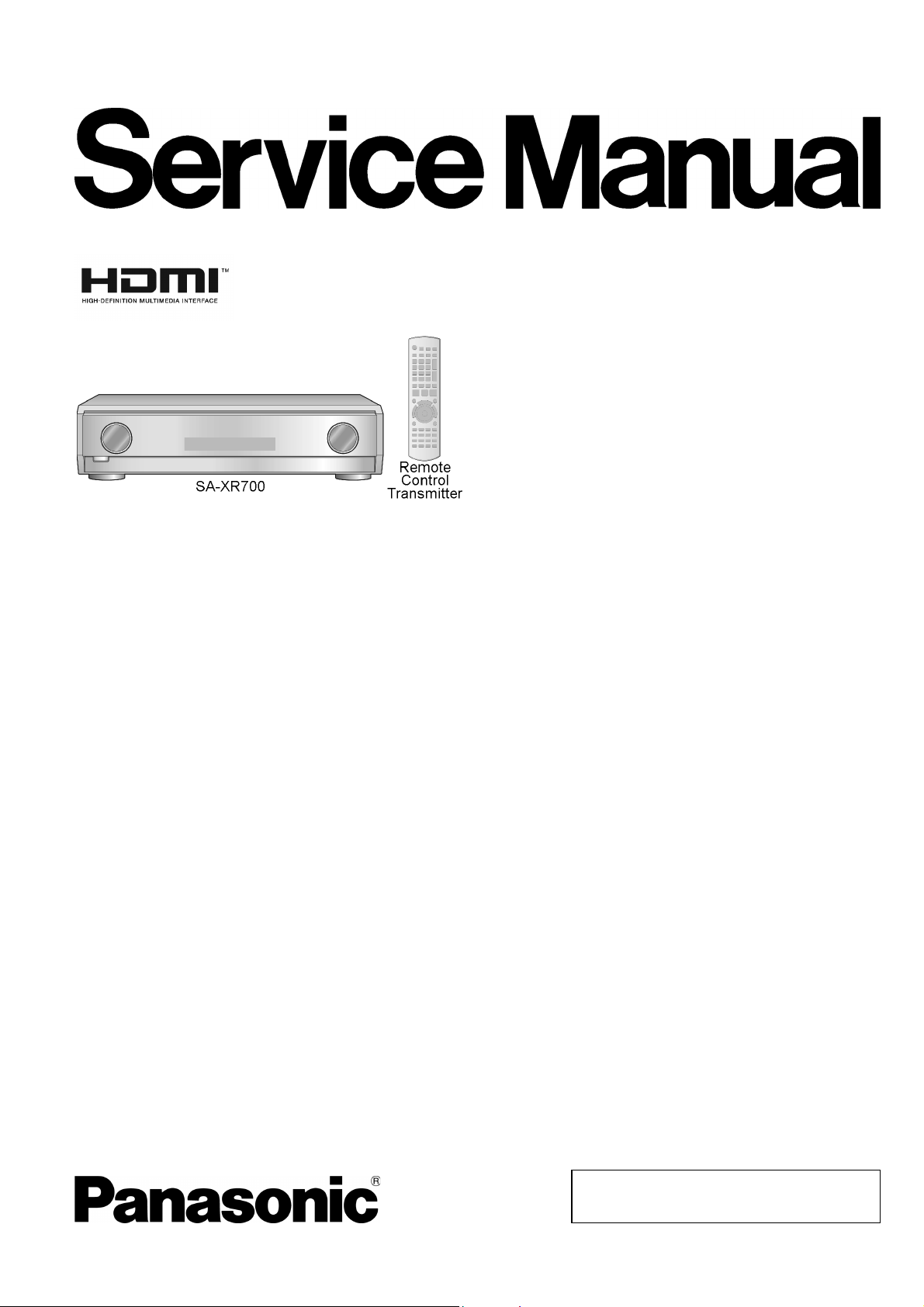
AV Control Receiver
SA-XR700EG
Colour
(S)... Silver Type
ORDER NO. MD0608274CE
Specification
n AMPLIFIER SECTION
Power output (at AC 230-240 V)
DIN 1 kHz (T.H.D. 1%)
20 Hz-20 kHz continuous power
output both channels driven
Total harmonic distortion
rated power at 20 Hz-20 kHz
Power bandwidth
both channels driven, -3 dB
Power output each channel driven (at AC 230-240 V)
DIN 1kHz (T.H.D. 1%)
Front (L/R) 100 W (6 Ω )
Center 100 W (6 Ω )
Surround (L/R) 100 W (6 Ω )
Surround Back (L/R) 100 W (6 Ω )
Load impedance
Front (L/R)
AorB 4to16Ω
A and B 6to16Ω
BI-WIRE 4to16Ω
Center 6to16Ω
Surround (L/R) 6to16Ω
Surround Back (L/R) 6to16Ω
Frequency response
CD, AUX, TV/STB, VCR, DVD
RECORDER, BD/DVD
DVD 6CH 4Hzto44kHz,±3dB
2 x 145 W (4 Ω)
2x80W(6Ω)
0.09 % (6 Ω)
4Hzto88kHz
(6 Ω,0.9%)
4Hzto88kHz,±3dB
Input sensitivity and impedance
CD, AUX, TV/STB, VCR, DVD
RECORDER, BD/DVD/DVD 6CH
S/N at rated power (6 ΩΩΩΩ)
CD, TV/STB, BD/DVD PLAYER, DVD
RECORDER (Digital Input)
Tone controls
BASS
TREBLE 20kHz,+10to-10dB
Channel balance (250 Hz-6.3 kHz) ±1 dB
Channel separation 55 dB
Subwoofer frequency response (-6 dB) 7 Hz to 200 Hz
Digital input
(Optical) 2
(Coaxial) 2
HDMI (version 1.2a)
(Input)
(Output) 1
n FM TUNER SECTION
Frequency range 87.5 to 108.00 MHz
Sensitivity
S/N 30 dB 1.5 µV/75 Ω
S/N 26 dB 1.3 µV/75 Ω
S/N 20 dB 1.2 µV/75 Ω
IHF usable sensitivity (IHF ‘58) 1.5 µV/75 Ω
IHF 46 dB stereo quieting sensitivity 22 µV/75 Ω
200 mV/22 kΩ
90 dB
(IHF, A: 103dB)
50 Hz, +10 to -10 dB
2
© 2006 Matsushita Electric Industrial Co. Ltd.. All
rights reserved. Unauthorized copying and
distribution is a violation of law.
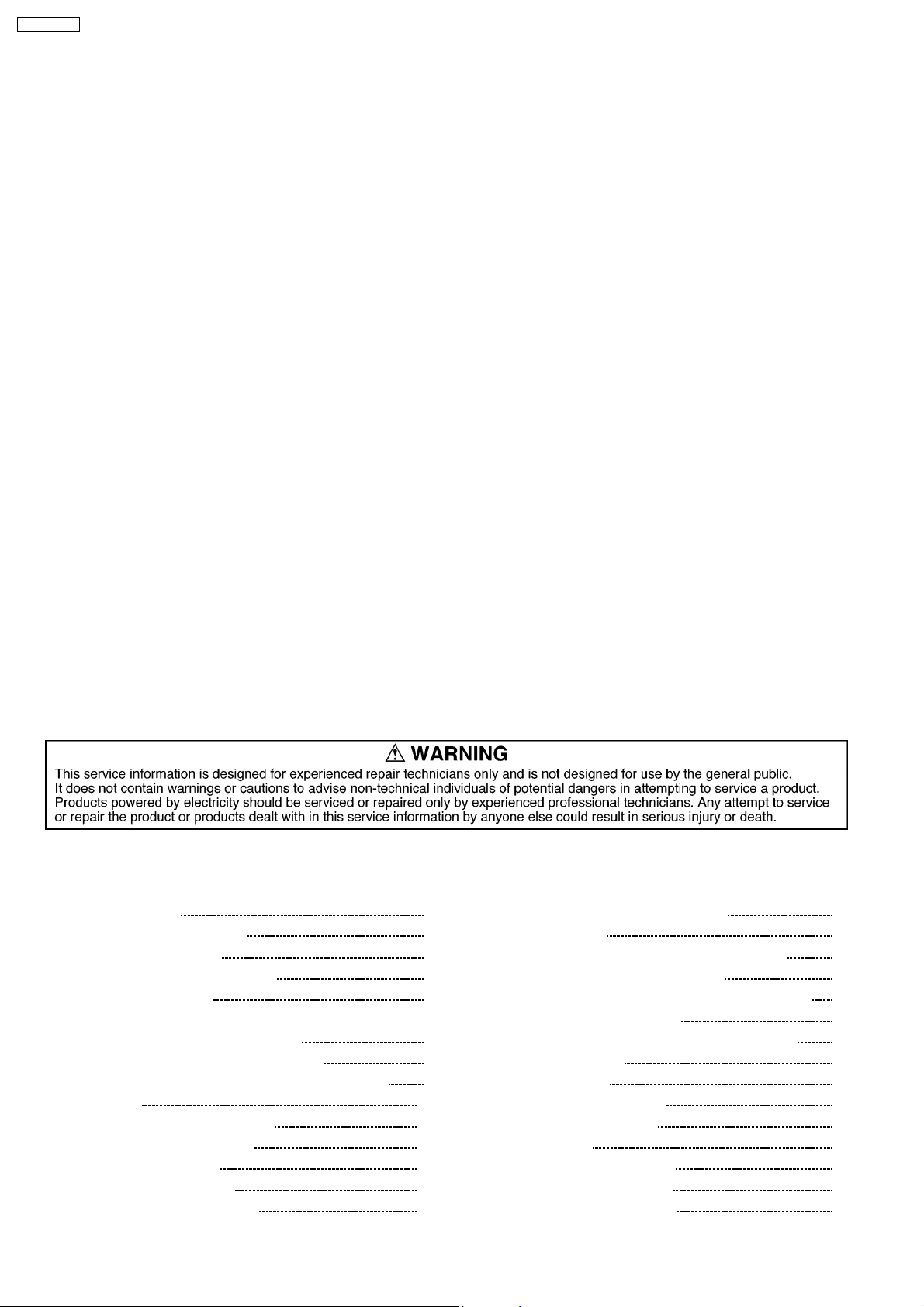
SA-XR700EG
Total harmonic distortion
MONO 0.2%
STEREO 0.3%
S/N
MONO 60 dB
STEREO 58 dB
Frequency response 20 Hz to 15 kHz,
+1 dB, -2dB
Alternate channel selectivity ±400 kHz, 65 dB
Capture ratio 1.5 dB
Image rejection at 98 MHz
IF rejection at 98 MHz 70 dB
Spurious response rejection at 98 MHz
AM suppression 50 dB
Stereo separation 1kHz,40dB
Carrier leak 19 kHz, -30 dB
38 kHz, -50 dB
Channel balance (250 Hz-6.3 kHz) ±1.5 dB
Limiting point
Bandwidth
IF amplifier 180 kHz
FM demodulator
Antenna terminal 75 Ω (unbalanced)
n AM TUNER SECTION
Frequency range
522 to 1611 kHz (9 kHz steps)
530 to 1620 kHz (10 kHz steps)
Sensitivity 20 µV, 330 µV/m
Selectivity (at 999 kHz) 55 dB
40 dB
70 dB
1.2 µV
1000 kHz
IF rejection (at 999 kHz) 50 dB
n VIDEO SECTION
Output voltage at 1 V input (unbalanced) 1±0.1 Vp-p
Maximum input voltage 1.5 Vp-p
Input/output impedance 75 Ω (unbalanced)
S-Video
Input TV/STB, BD/DVD
PLAYER, DVD
RECORDER, AUX
Output
Component Video
Input
Output
n GENERAL
Power supply
Power consumption 140 W
Dimensions (W × H × D) 430 mm × 107.5 mm ×
Mass
Power consumption in standby mode: 0.9 W
Power consumption in HDMI off mode: 0.45 W
Notes:
1. Specifications are subject to change without notice.
2. Total harmonic distortion is measured by the digital spectrum
analyzer.
TV MONITOR
TV/STB,
DVD RECORDER
TV MONITOR
AC 230 to 240 V, 50
Hz
390 mm
Approx 5.3 kg
CONTENTS
Page Page
1 Safety Precautions
1.1. GENERAL GUIDELINES
1.2. Caution for AC Cord
1.3. Before Repair and Adjustment
1.4. Protection Circuitry
2 Prevention of Electro Static Discharge (ESD) to
Electrostatically Sensitive (ES) Devices
3 Service caution based on legal restrictions
3.1. General description about Lead Free Solder (PbF)
4 Accessories
5 Operating Instructions Procedures
5.1. Remote Control Operation
5.2. Main Unit Operation
5.3. Main Unit Connections
6 Self Diagnosis Display Function
4
4
5
6
7
8
9
9
10
11
11
12
13
21
6.1. Automatically Displayed Error Codes
6.2. Display Details
6.3. Overload/Shutdown Detection intenal Condition
6.4. Overload/Thermal Detection Display
6.5. Activating Self Diagnosis Function (Servicing Mode)
6.6. Returning to Normal Display
6.7. Activating Self Diagnosis Function (Doctor Mode)
7 HDMI Checking Method
7.1. What is HDMI?
7.2. Advanced Digital Pictures
7.3. Advanced Digital Sound
7.4. Easy to Use
7.5. HDMI Compatible Products
7.6. Main features and benefits
7.7. Other features and benefits
2
21
21
21
21
21
22
22
25
26
27
27
27
28
28
28
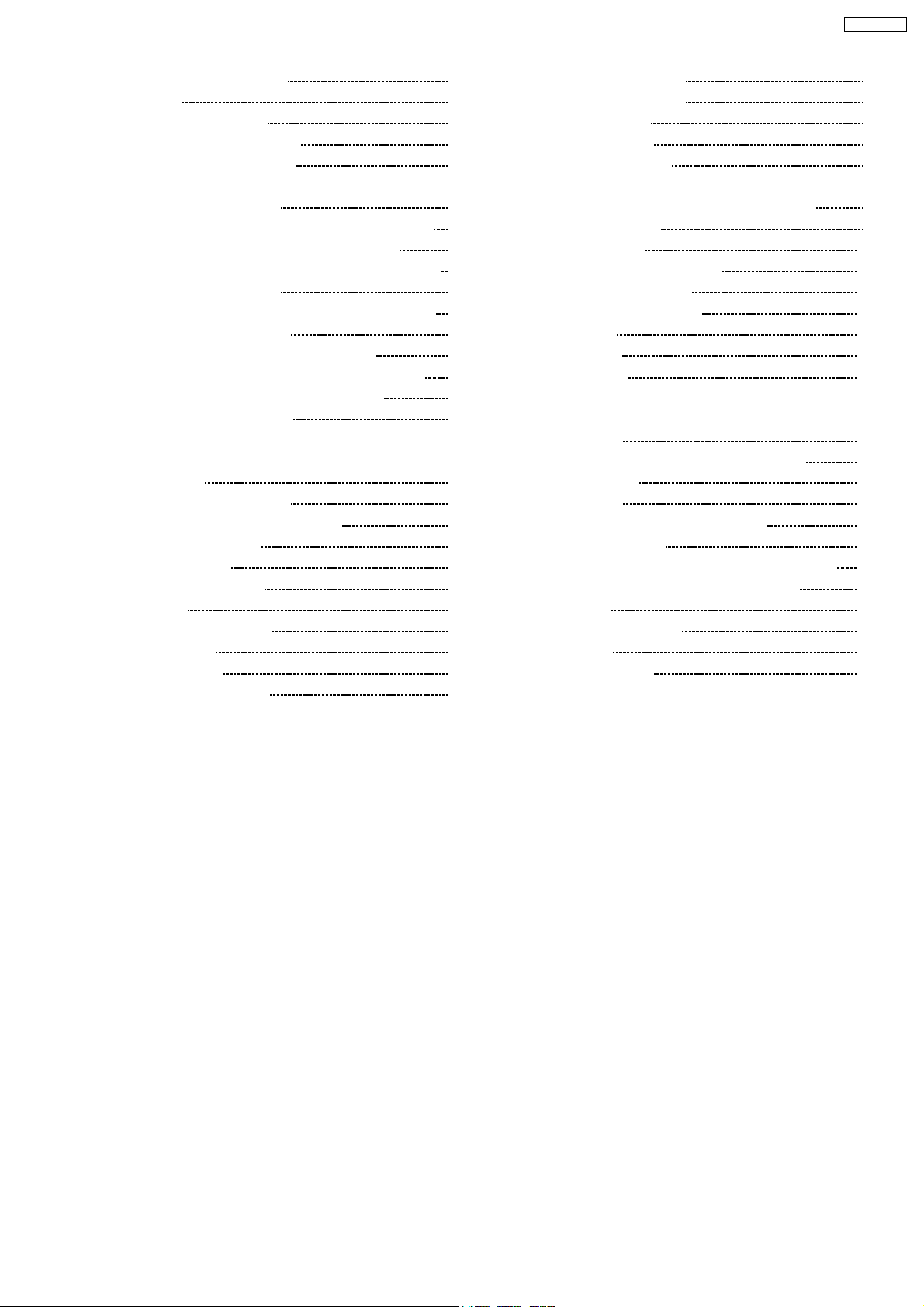
SA-XR700EG
8 Assembling and Disassembling 30
8.1. Caution
8.2. Disassembly flow chart
8.3. Main Parts Location Diagram
8.4. Disassembly of Top Cabinet
30
31
32
33
8.5. Disassembly and Checking the DSP P.C.B. (Side A/B)
and Main P.C.B. (Side A)
8.6. Disassembly of Tuner Pack and Tuner Extent P.C.B.
8.7. Disassembly and Checking of Speaker P.C.B.
8.8. Disassembly and Checking of HDMI P.C.B. (Side A/B)
8.9. Disassembly Support Bar
8.10. Disassembly and Checking of Video & Optical P.C.B.
8.11. Disassembly of Rear Panel
8.12. Disassembly and Checking of Input P.C.B.
8.13. Disassembly and Checking of Main P.C.B. (Side B)
8.14. Disassembly and Checking of Power P.C.B.
8.15. Disassembly of Front Panel
33
34
35
35
36
37
38
38
39
40
41
8.16. Disassembly and Checking of Panel P.C.B., Volume
P.C.B., Headphone P.C.B., Selector P.C.B. and Front
Jack P.C.B.
8.17. Insert wire & Wire dressing
9 Voltage Measurement & Waveform Chart
9.1. Voltage Measurement
9.2. Waveform Chart
10 Wiring Connection Diagram
11 Block Diagram
12 Notes Of Schematic Diagram
13 Schematic Diagram
13.1. DSP CIRCUIT
13.2. MAIN (DIG1) CIRCUIT
41
43
44
44
61
63
65
75
77
77
80
13.3. MAIN (DIG2) CIRCUIT
13.4. MAIN (DIG3) CIRCUIT
13.5. INPUT CIRCUIT
13.6. PANEL CIRCUIT
13.7. SPEAKER CIRCUIT
13.8. TUNER EXTENT CIRCUIT, HEADPHONE CIRCUIT,
VOLUME CIRCUIT and SELECTOR CIRCUIT
13.9. POWER CIRCUIT
13.10. HDMI CIRCUIT
13.11. VIDEO & OPTICAL CIRCUIT
13.12. FRONT JACK CIRCUIT
14 Printed Circuit Board Diagrams
14.1. DSP P.C.B
14.2. MAIN P.C.B
14.3. INPUT P.C.B
14.4. TUNER EXTENT P.C.B, SPEAKER P.C.B, HEADPHONE
P.C.B, VOLUME P.C.B, SELECTOR P.C.B and FRONT
JACK P.C.B
14.5. PANEL P.C.B and VIDEO & OPTICAL P.C.B
14.6. POWER P.C.B
14.7. HDMI P.C.B
15 Illustration of IC's, Transistors and Diodes
16 Terminal Function of IC's
16.1. IC6801 (C2CBKJ000204) IC MICROPROCESSOR
16.2. IC6901 (C2CBKJ000205) IC SUB MICRO-P
17 Exploded Views
17.1. Cabinet Parts Location
17.2. Packaging
18 Replacement Parts List
86
90
92
94
95
96
97
100
104
106
107
107
108
110
111
112
113
114
117
118
118
118
121
121
123
125
3
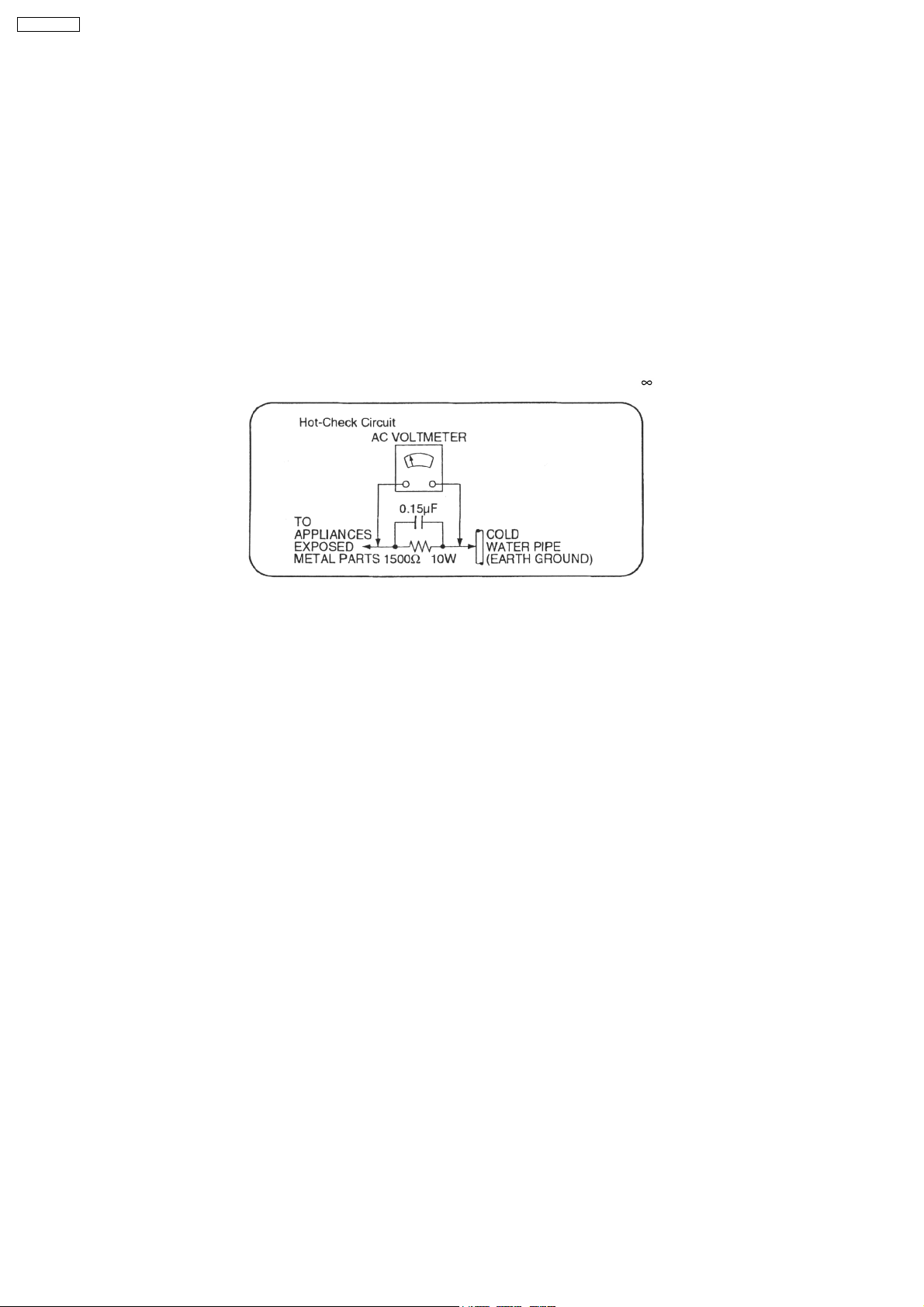
SA-XR700EG
1 Safety Precautions
1.1. GENERAL GUIDELINES
1. When servicing, observe the original lead dress. If a short circuit is found, replace all parts which have been overheated or
damaged by the short circuit.
2. After servicing, ensure that all the protective devices such as insulation barriers, insulation papers shields are properly installed.
3. After servicing, check for leakage current checks to prevent from being exposed to shock hazards.
1.1.1. LEAKAGE CURRENT COLD CHECK
1. Unplug the AC cord and connec t a jumper between the two prongs on the plug.
2. Using an ohmmeter measure the resistance value, between the jumpered AC plug and each exposed metallic cabine t part on
the equipment such as screwheads, connectors, control shafts, etc. When the exposed metallic part has a return path to the
chassis, the reading should be between 1MΩ and 5.2Ω.
When the exposed metal does not have a return path to the chassis, the reading must be
.
Figure. 1
1.1.2. LEAKAGE CURRENT HOT CHECK (See Figure 1.)
1. Plug the AC cord directly into the AC outlet. Do not use an isolation transfo rmer for this check.
2. Connect a 1.5kΩ, 10 watts resistor, in parallel with a 0.15µF capacitors, between each expose d metallic part on the set and a
good earth ground such as a water pipe, as shown in Figure 1.
3. Use an AC voltmeter, with 1000 ohms/volt or more sensitivity, to measure the potential across the resistor.
4. Check each expose d metallic part, and measure the voltage at each point.
5. Reverse the AC plug in the AC outlet and repeat each of the above measurements.
6. The potential at any point should not exceed 0.75 volts RMS. A leakage current tester (Simpson Model 229 or equivalent) may
be used to make the hot checks, leakage current must not exceed 1/2 milliamp. should the measurement is outside of the limits
specified, there is a possibility of a shock hazard, and the equipment should be repaired and re-checked before it is returned
to the customer.
4
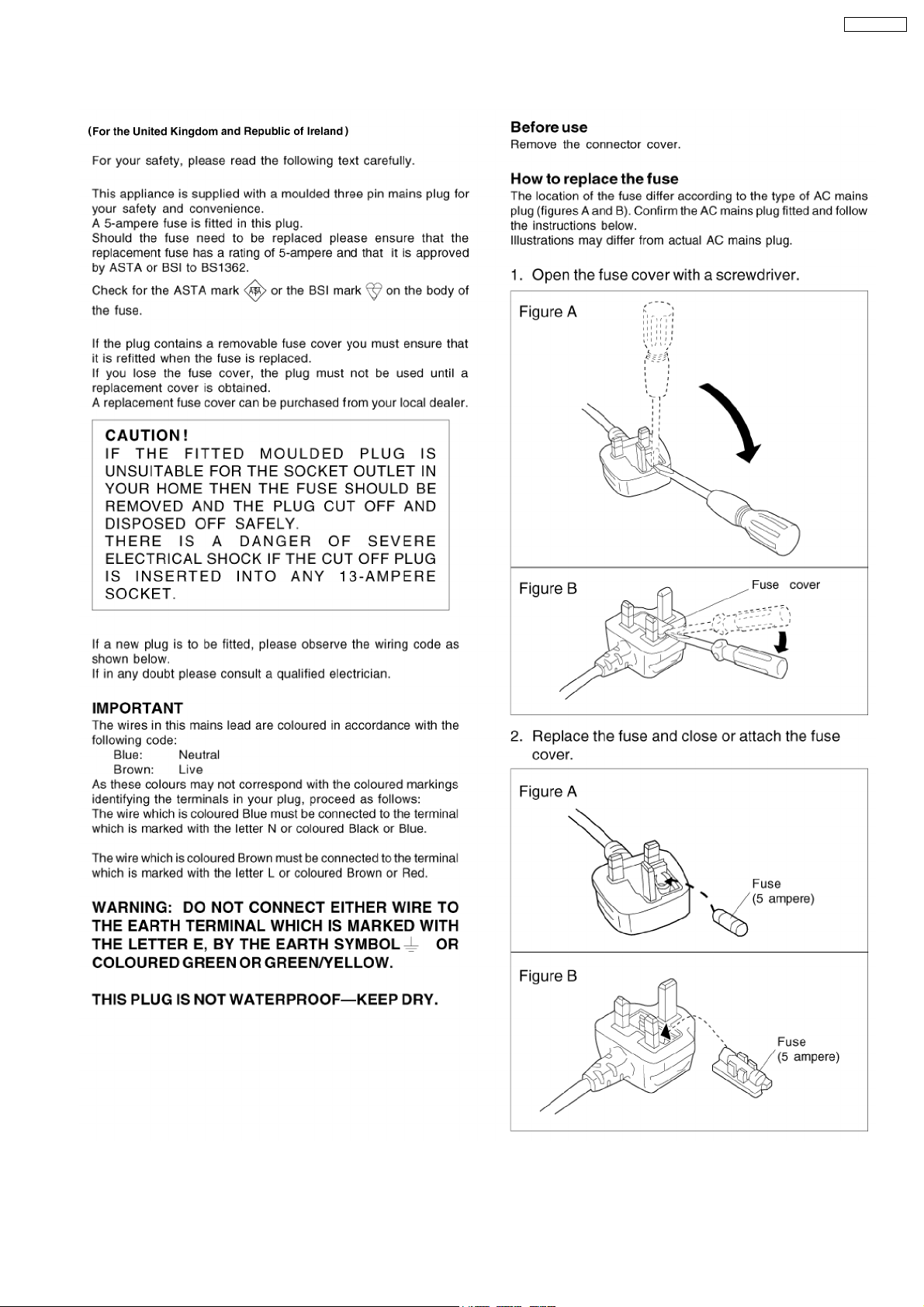
1.2. Caution for AC Cord
SA-XR700EG
5
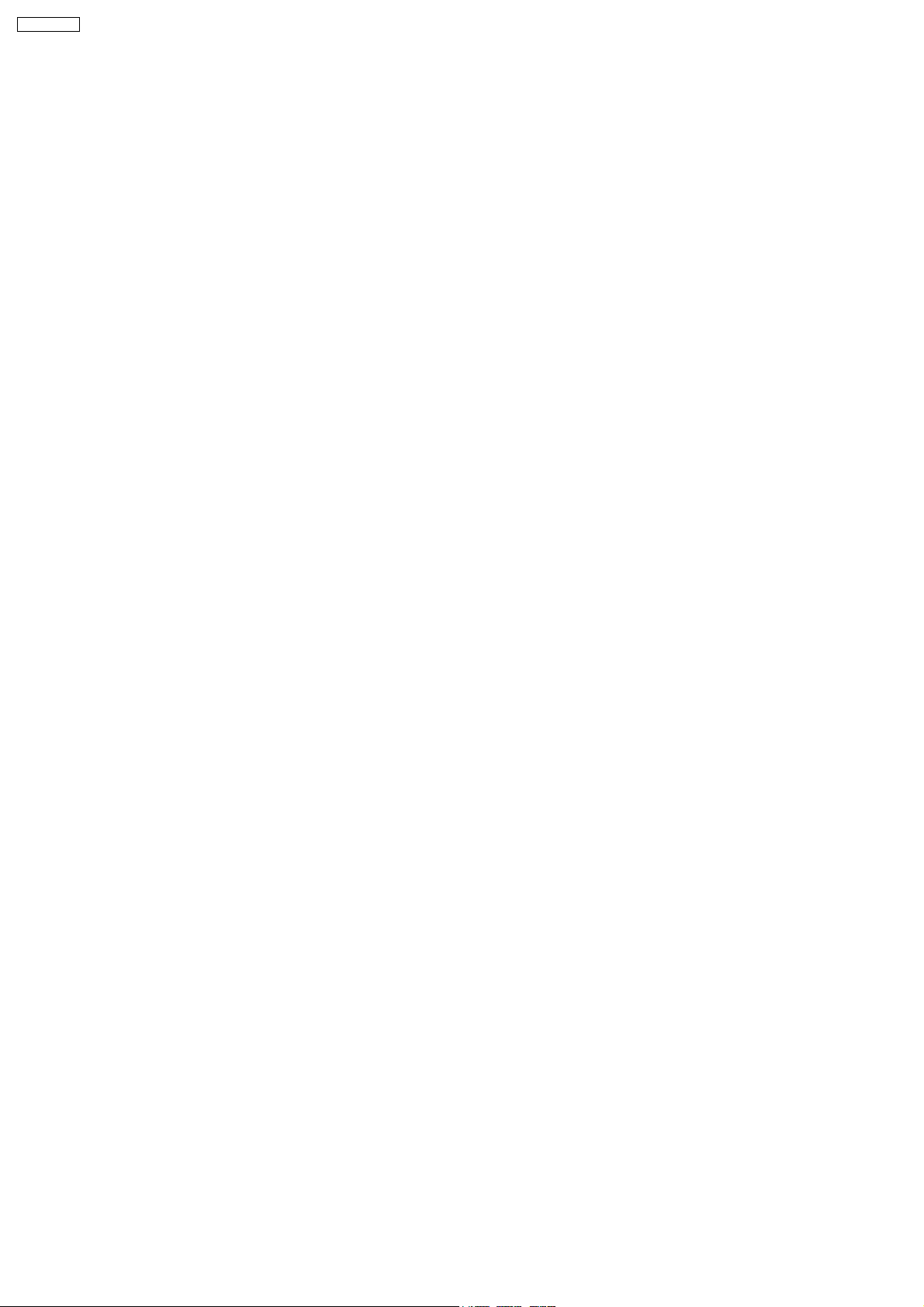
SA-XR700EG
1.3. Before Repair and Adjustment
Disconnect AC power, discharge Power Supply Capacitors C707, C717, C718, C725 and C924 through a 10Ω, 1W resistor to
ground.
DO NOT SHORT-CIRCUIT DIRECTLY (with a screwdriver blade, for instance), as this may destroy solid state devices.
After repairs are completed, restore power gradually using a variac, to avoid overcurrent.
· Current consumption at AC 230 - 240 V, 50 Hz in NO SIGNAL mode (at volume minimun) should be 200 ~ 600 mA.
6
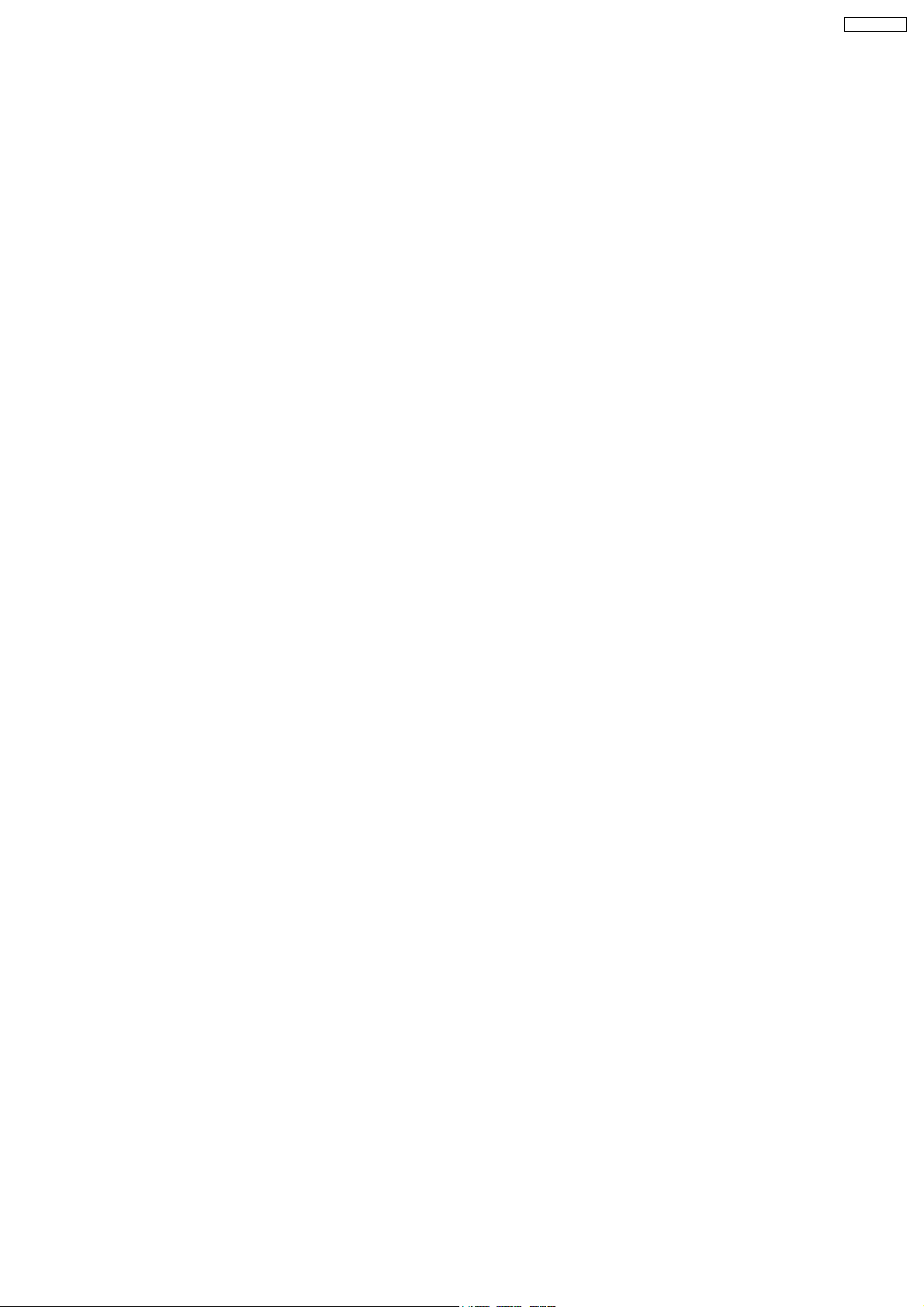
SA-XR700EG
1.4. Protection Circuitry
The protection circuitry may have operated if either of the following conditions are noticed:
· No sound is heard when the power is turned on.
· Sound stops during a performance.
The function of this circuitry is to prevent circuitry damage if, for example, the positive and negative speaker connection wires are
"shorted", or if speaker systems with an impedance less than the indicated rated impeda nce of the amplifier are used.
If this occurs, follow the procedure outlines below:
1. Turn off the power.
2. Determine the cause of the problem and correct it.
3. Turn on the power once again after one minute.
Note:
When the protection circuitry functions, the unit will not operate unless the power is first turned off and then on again.
7
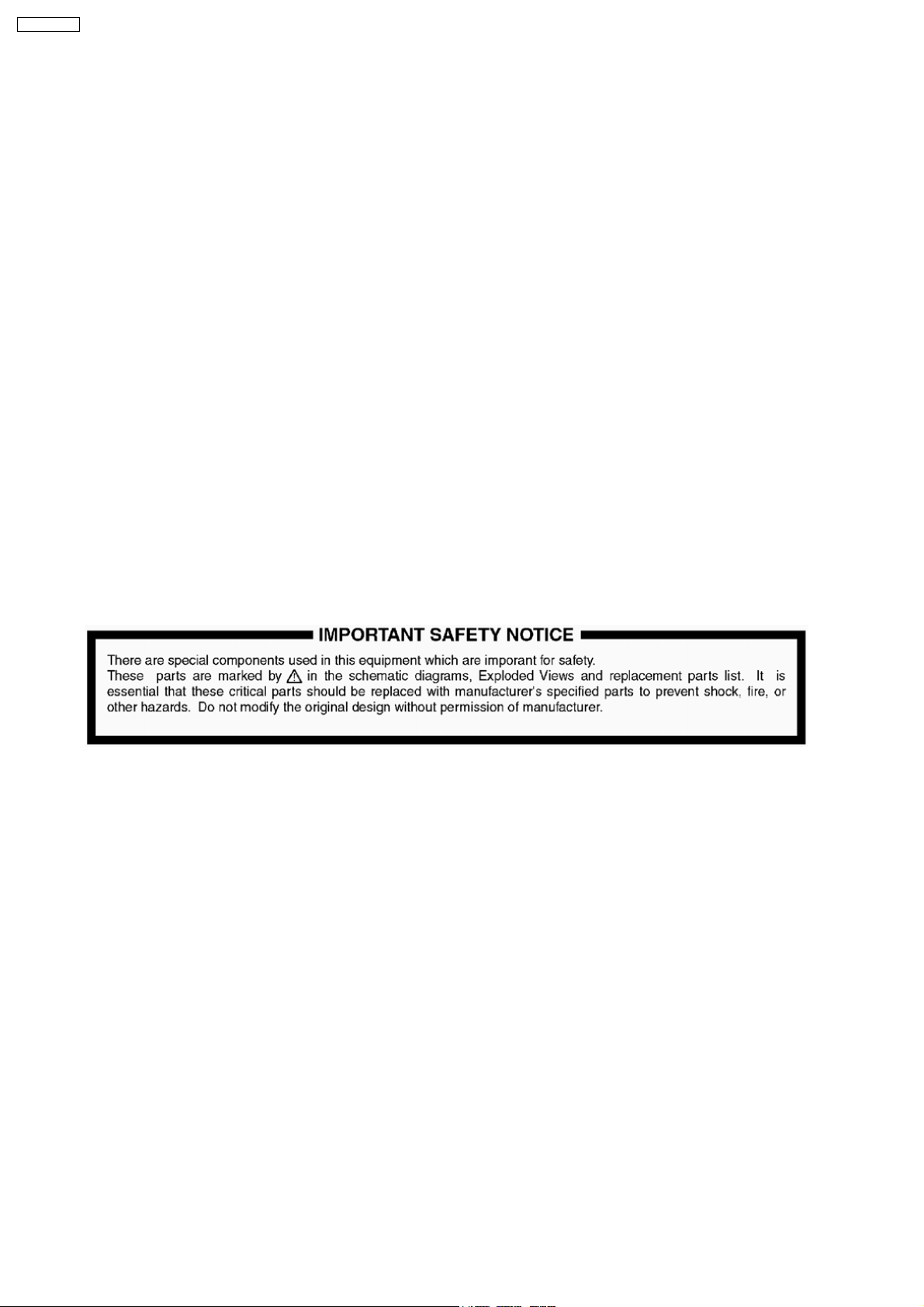
SA-XR700EG
2 Prevention of Electro Static Discharge (ESD) to
Electrostatically Sensitive (ES) Devices
Some semiconductor (solid state) devices can be damaged easily by electricity. Such components commonly are called
Electrostatically Sensitive (ES) Devices. Examples of typical ES devices are integrated circuits and some field-effect transistors and
semiconductor “chip” components. The following techniques should be used to help reduce the incidence of component damage
caused by electro static discharge (ESD).
1. Immediately before handling any semiconductor component or semiconductor-equiped assembly, drain off any ESD on your
body by touchin g a known earth ground. Alternatively, obtain and wear a commercially available discharging ESD wrist strap,
which should be removed for potential shock reasons prior to applying power to the unit under test.
2. After removing an electrical assembly equiped with ES devices, place the assembly on a conductive surface such as aluminium
foil, to prevent electrostatic charge build up or exposure of the assembly.
3. Use only a grounded-tip soldering iron to solder or unsolder ES devices.
4. Use only an anti-static solder removal device. Some solder removal devices not classified as “anti-static (ESD protected)” can
generate electrical charge to damage ES devices.
5. Do not use freon-propelled chemicals. These can generate electrical charges sufficient to damage ES devices.
6. Do not remove a replacement ES device from its protective package until immediately before you are ready to install it. (Most
replacement ES devices are packaged with leads electrically shorted together by conductive foam, aluminium foil or
comparable conductive material).
7. Immediately before removing the protective material from the leads of a replacement ES device, touch the protective material
to the chassis or circuit assembly into which the device will be installed.
Caution
Be sure no power is applied to the chassis or circuit, and observe all other safety precautions.
8. Minimize bodily motions when handling unpackaged replacement ES devices. (Otherwise harmless motion such as the
brushing together of your clothes fabric or the lifting of your foot from a carpeted floor can generate static electricity (ESD)
sufficient to damage an ES device).
8
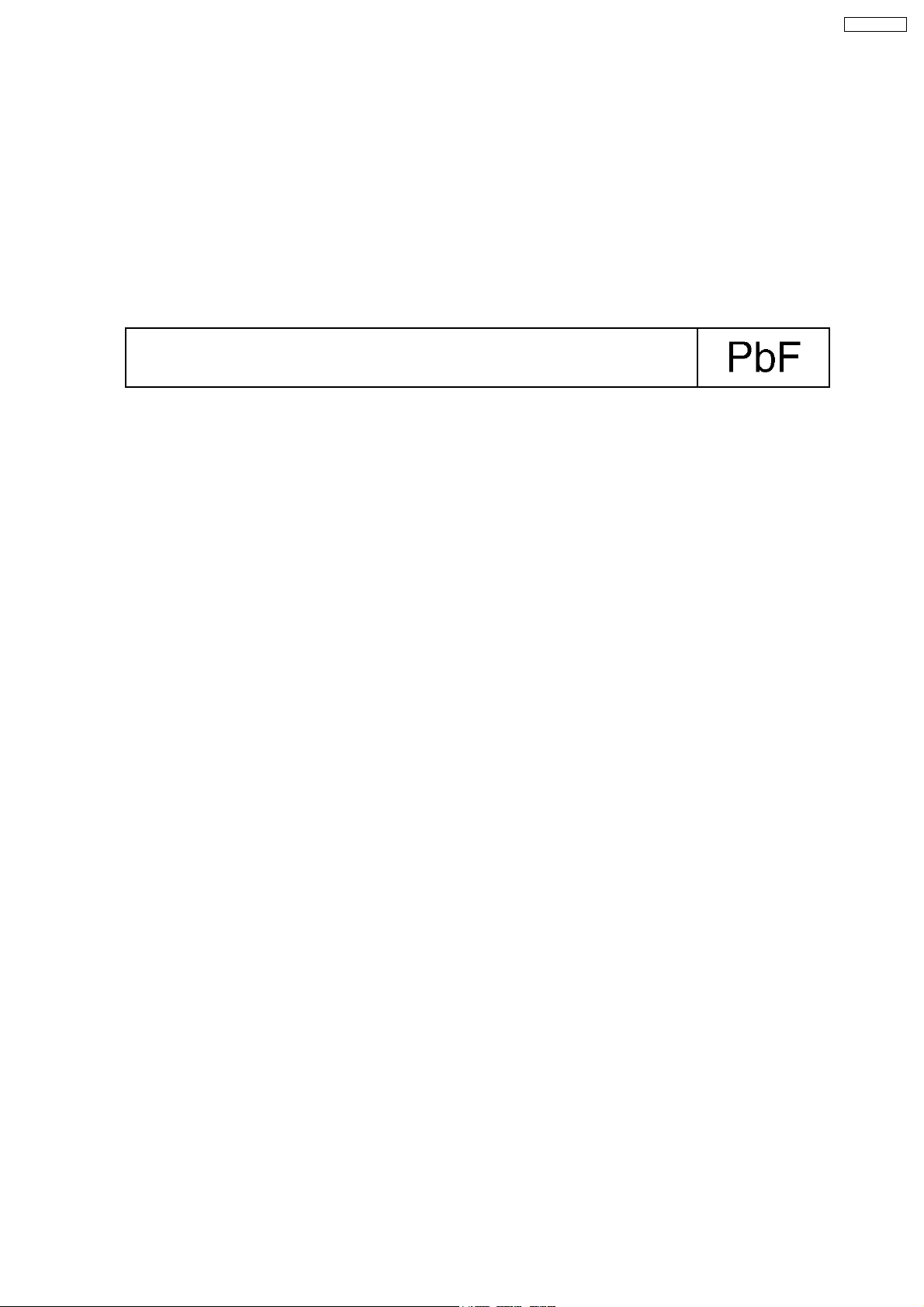
SA-XR700EG
3 Service caution based on legal restrictions
3.1. General description about Lead Free Solder (PbF)
The lead free solder has been used in the mounting process of all electrical components on the printed circuit boards used for this
equipment in considering the globally environmental conservation.
The normal solder is the alloy of tin (Sn) and lead (Pb). On the other hand, the lead free solder is the alloy mainly consists of tin
(Sn), silver (Ag) and Copper (Cu), and the melting point of the lead free solder is higher approx.30 degrees C (86°F) more than that
of the normal solder.
Definition of PCB Lead Free Solder being used
The letter of “PbF” is printed either foil side or components side on the PCB using the lead free solder.
(See right figure)
Service caution for repair work using Lead Free Solder (PbF)
· The lead free solder has to be used when repairing the equipment for which the lead free solder is used.
(Definition: The letter of “PbF” is printed on the PCB using the lead free solder.)
· To put lead free solder, it should be well molten and mixed with the original lead free solder.
· Remove the remaining lead free solder on the PCB cleanly for soldering of the new IC.
· Since the melting point of the lead free solder is higher than that of the normal lead solder, it takes the longer time to melt
the lead free solder.
· Use the soldering iron (more than 70W) equipped with the temperature control after setting the temperature at 350±30
degrees C (662±86°F).
Recommended Lead Free Solder (Service Parts Route.)
· The following 3 types of lead free solder are available through the service parts route.
RFKZ03D01K-----------(0.3mm 100g Reel)
RFKZ06D01K-----------(0.6mm 100g Reel)
RFKZ10D01K-----------(1.0mm 100g Reel)
Note
* Ingredient: tin (Sn), 96.5%, silver (Ag) 3.0%, Copper (Cu) 0.5%, Cobalt (Co) / Germanium (Ge) 0.1 to 0.3%
9
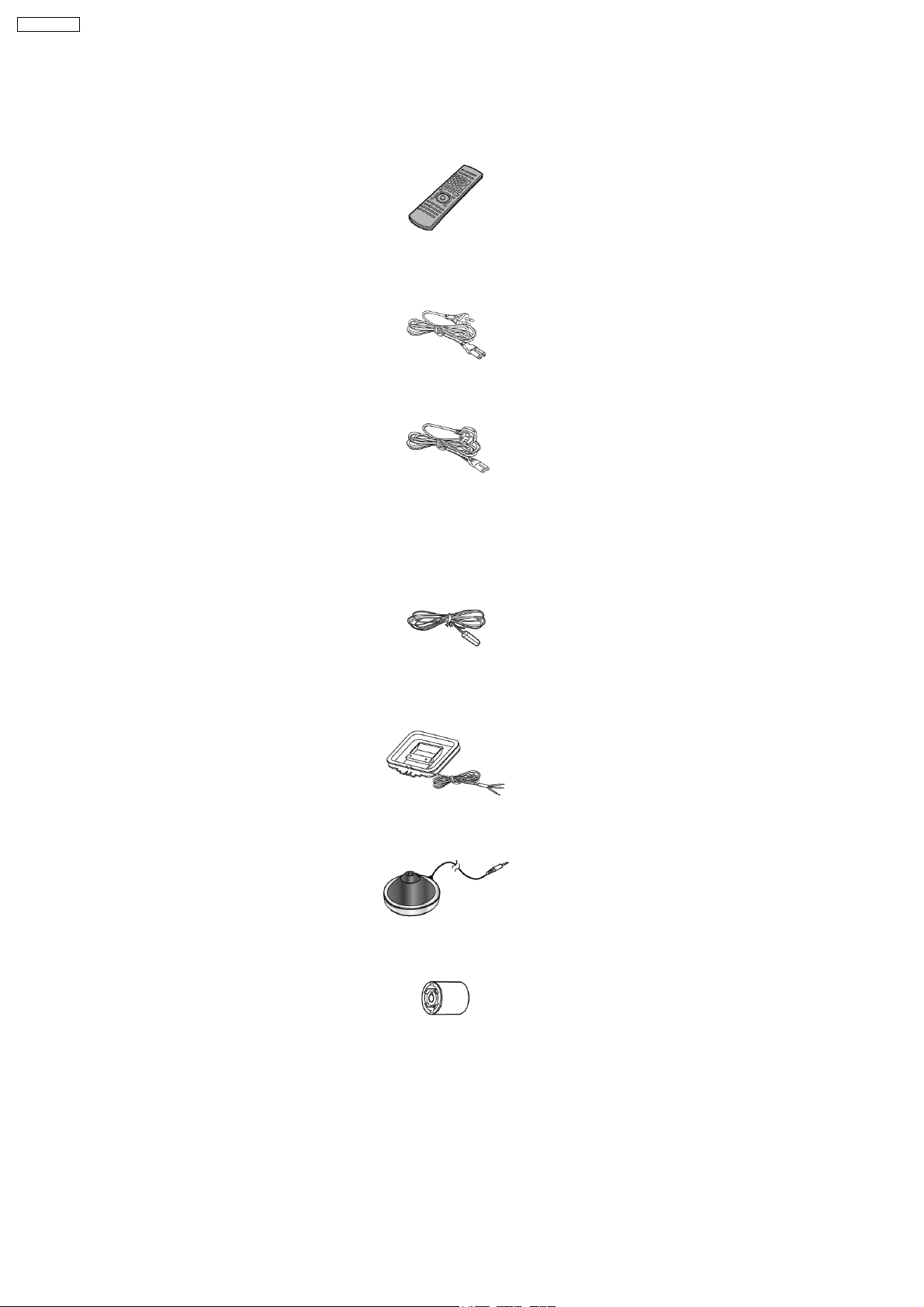
SA-XR700EG
4 Accessories
Note : Refer to Packing Materials & Accessories Parts List (Section 18) for the part number.
Remote
control
AC cord
AC cord
(For the United
Kingdom and
Republic of
Ireland)
FM antenna
wire
AM loop antenna
Calibration MIC
ANT
Adapter
(For the
United
Kingdom
and
Republic
of Ireland)
10
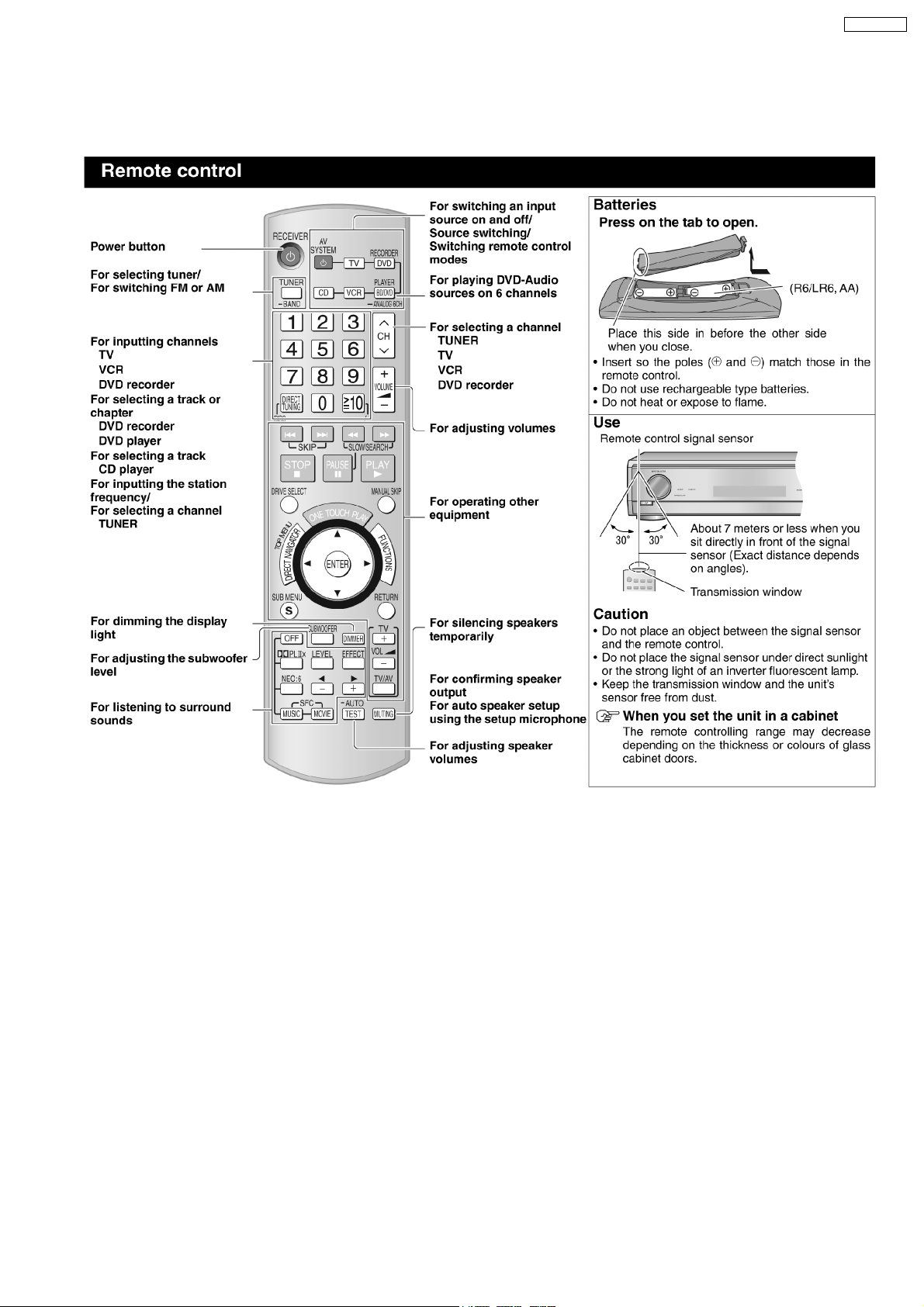
5 Operating Instructions Procedures
5.1. Remote Control Operation
SA-XR700EG
11
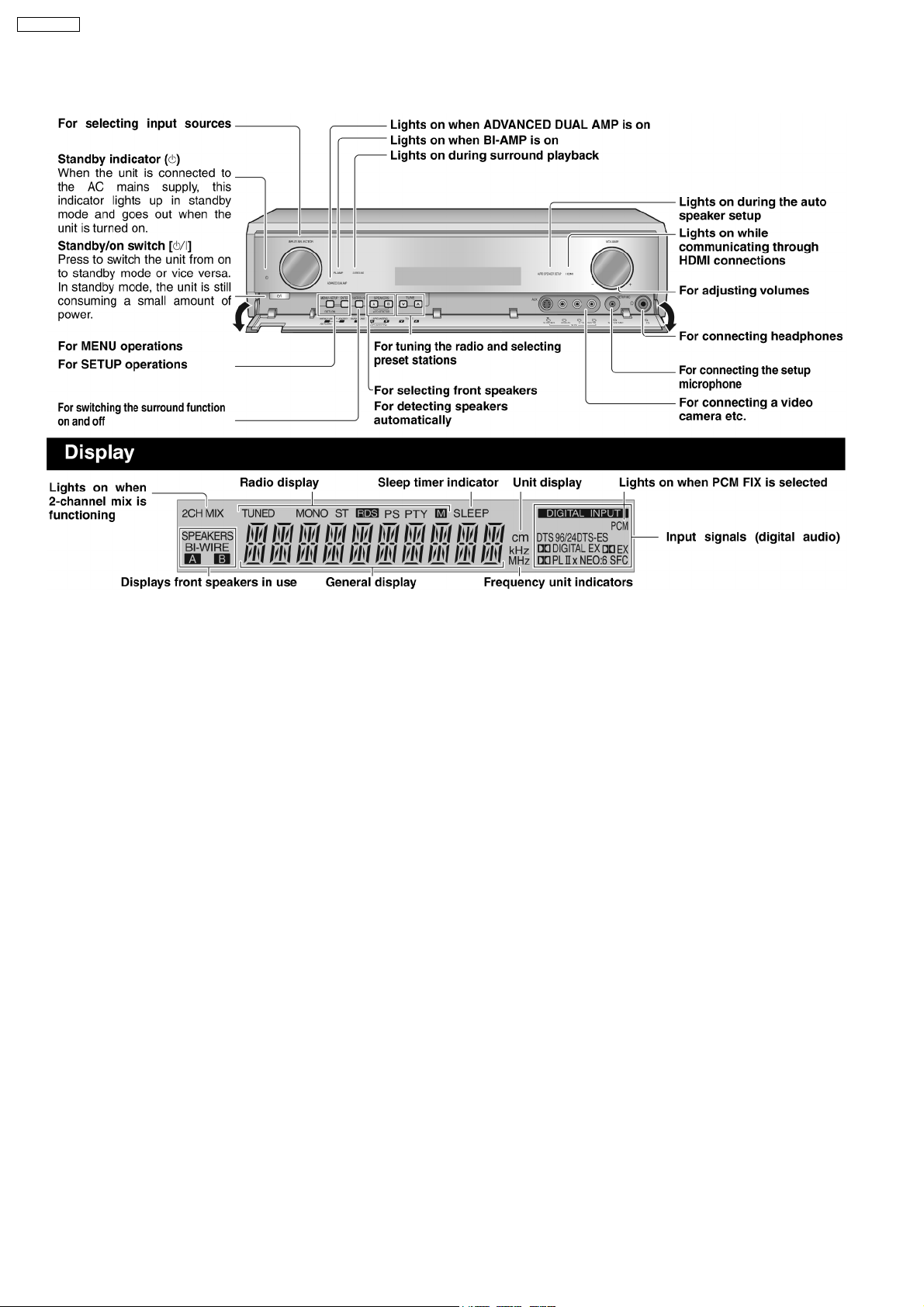
SA-XR700EG
5.2. Main Unit Operation
12
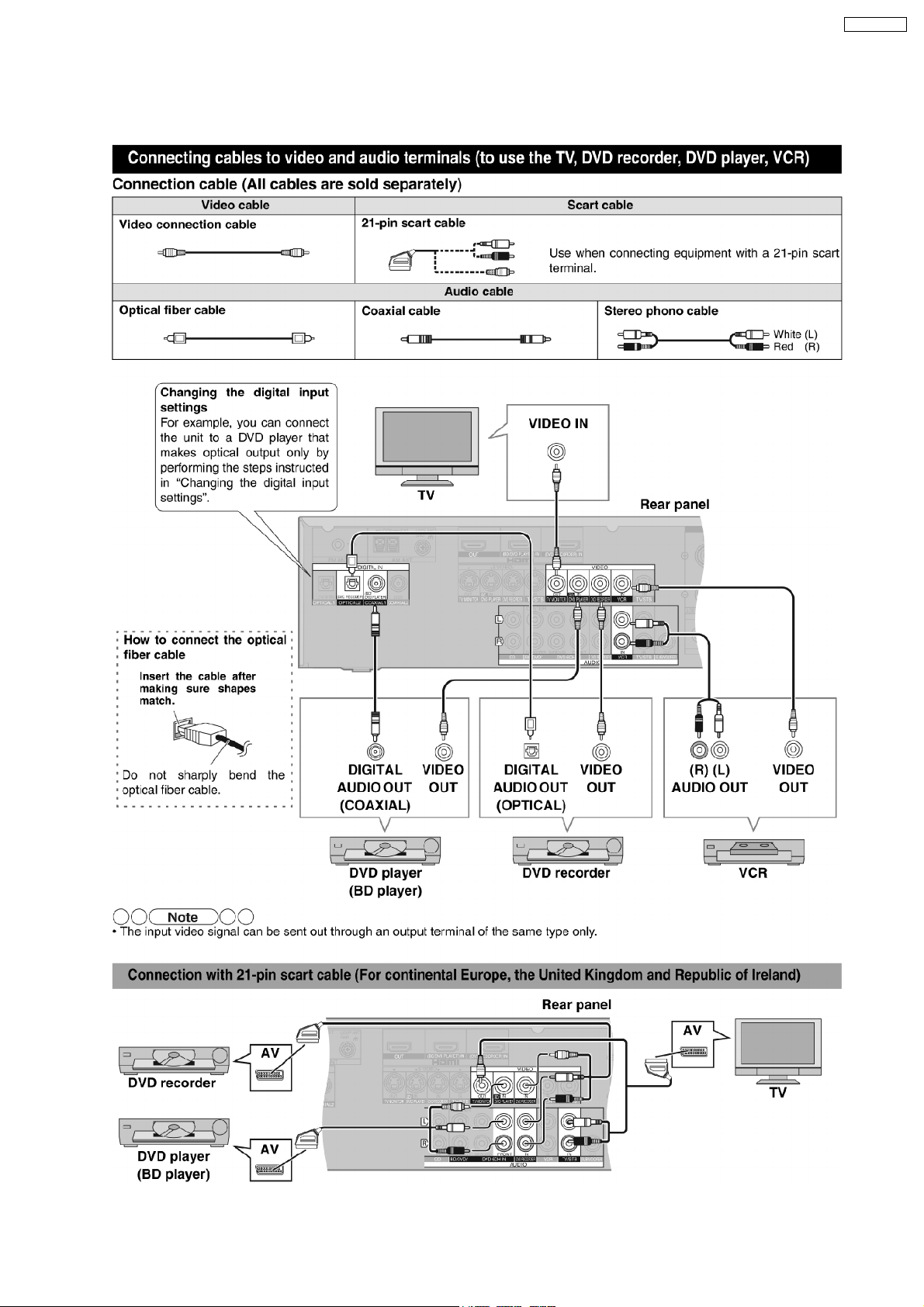
5.3. Main Unit Connections
5.3.1. Video & Audio Terminals
SA-XR700EG
13
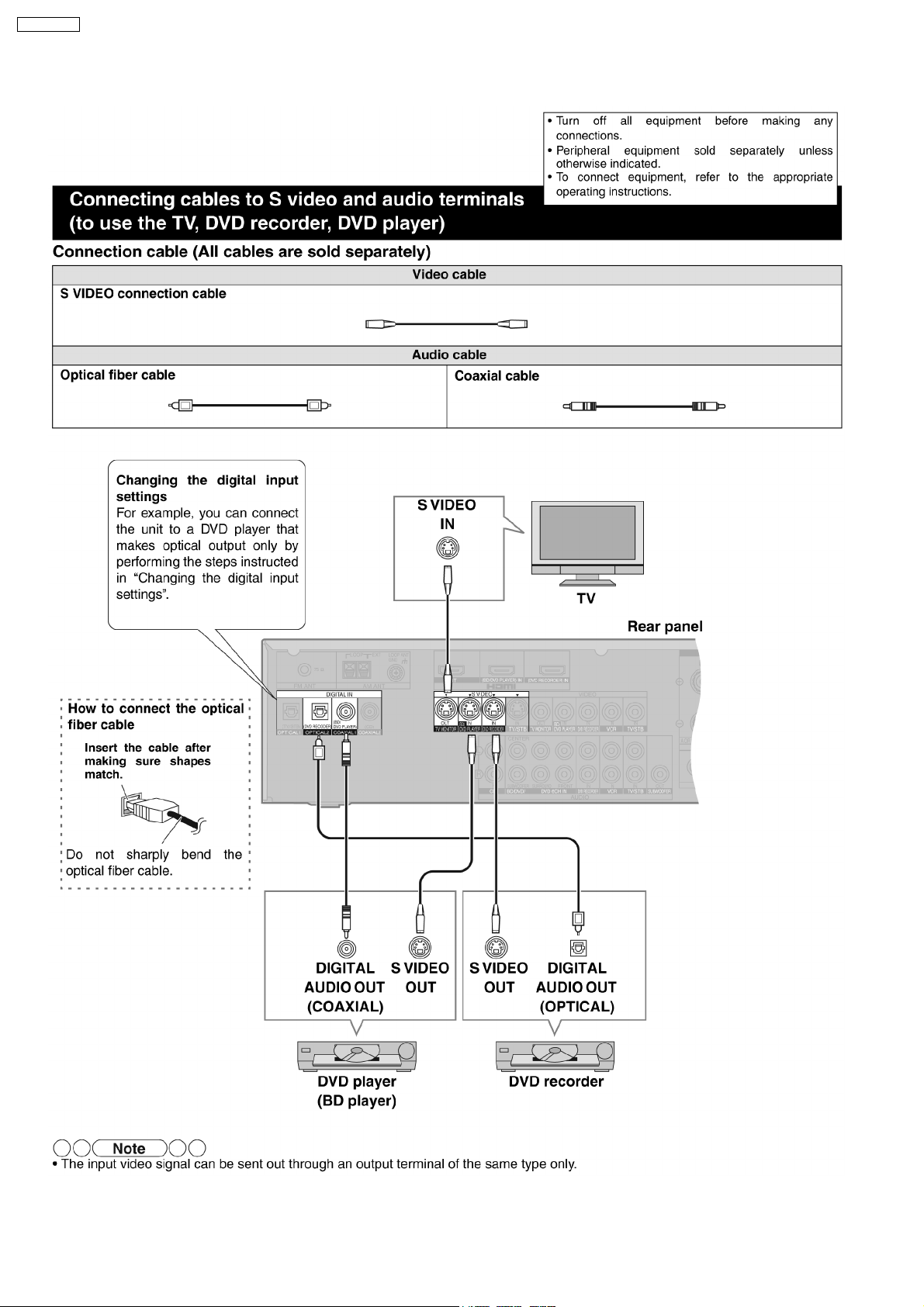
SA-XR700EG
5.3.2. S-Video & Audio Terminals
14
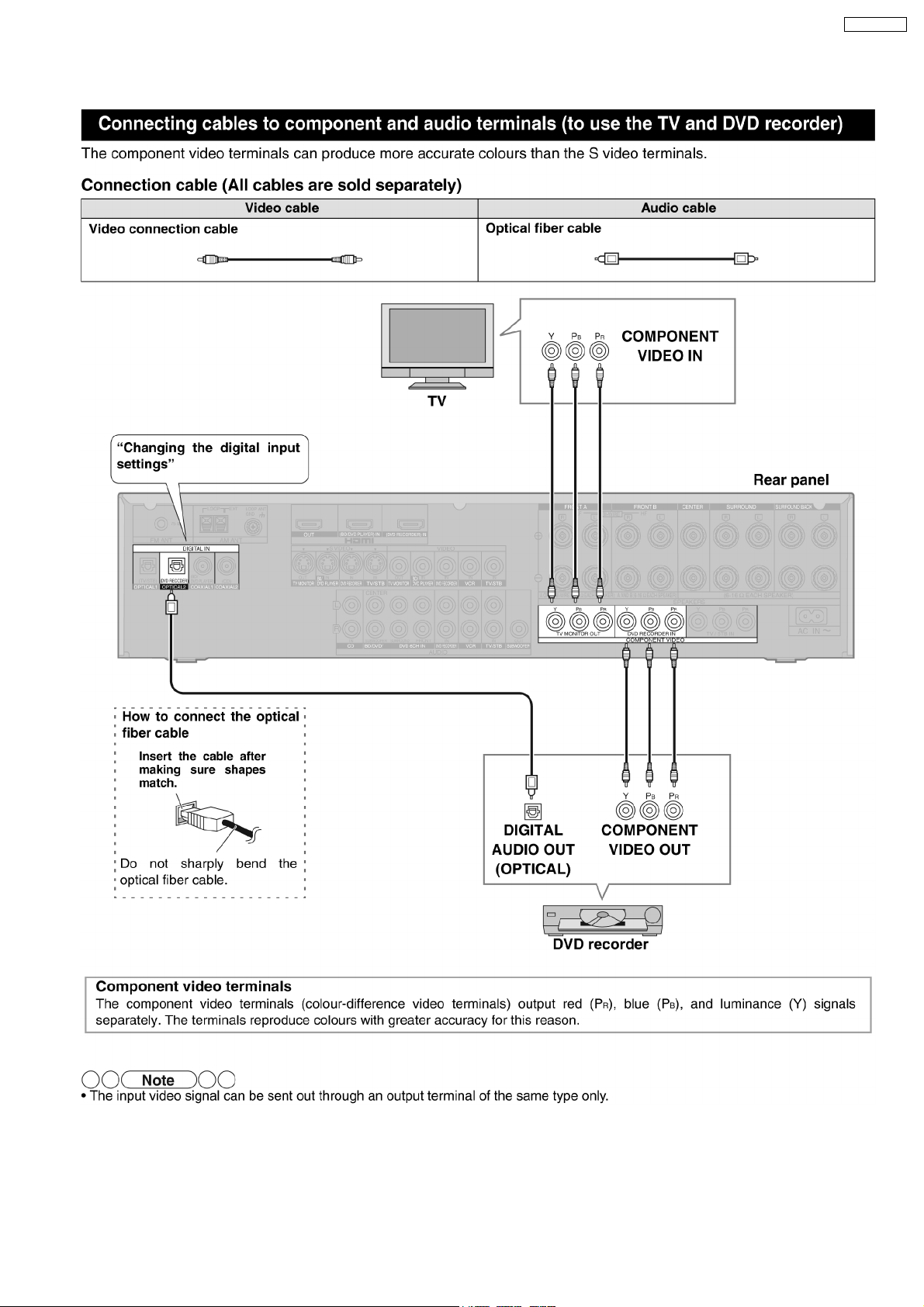
5.3.3. Component & Audio Terminals
SA-XR700EG
15
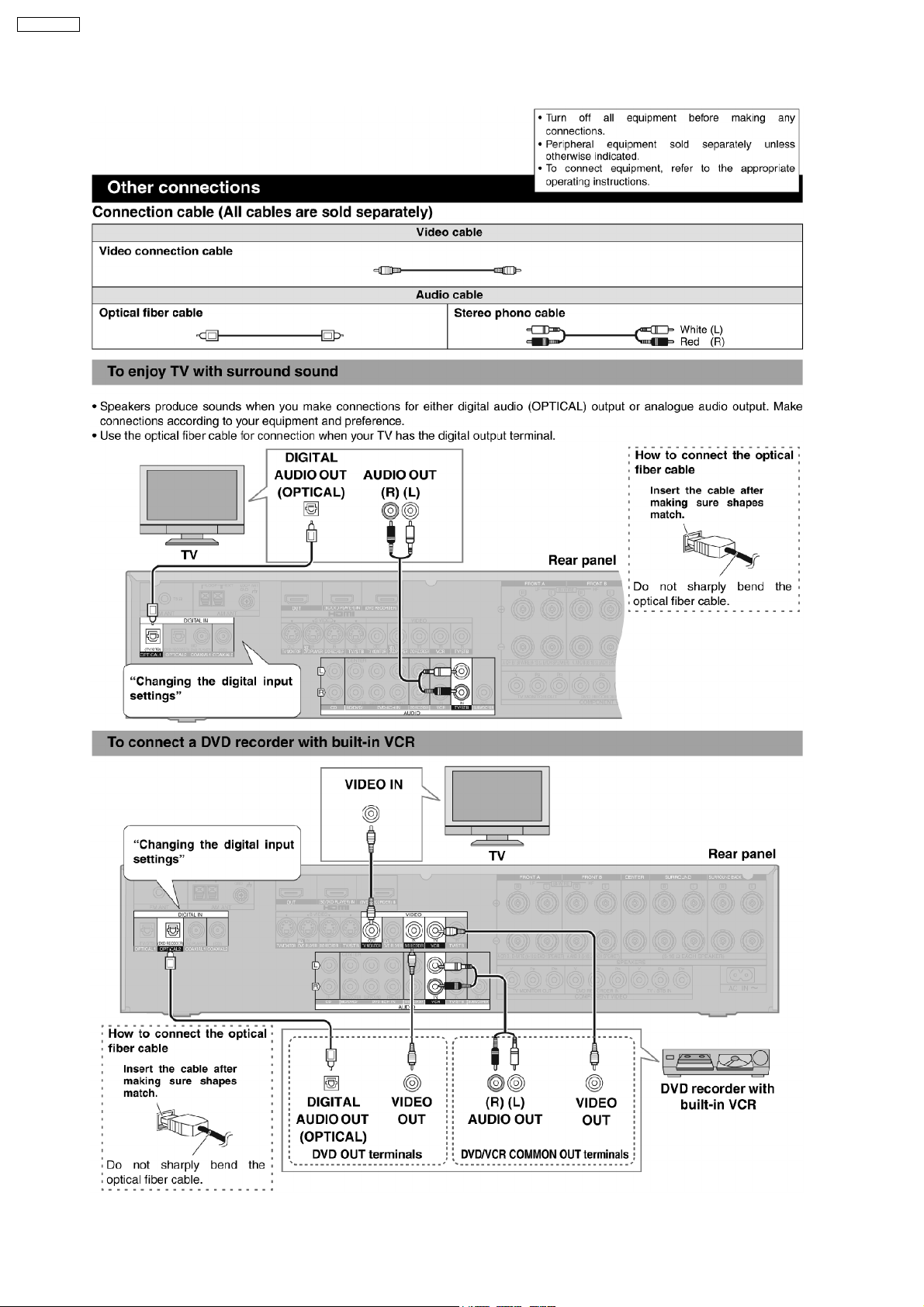
SA-XR700EG
5.3.4. Other Connections
16
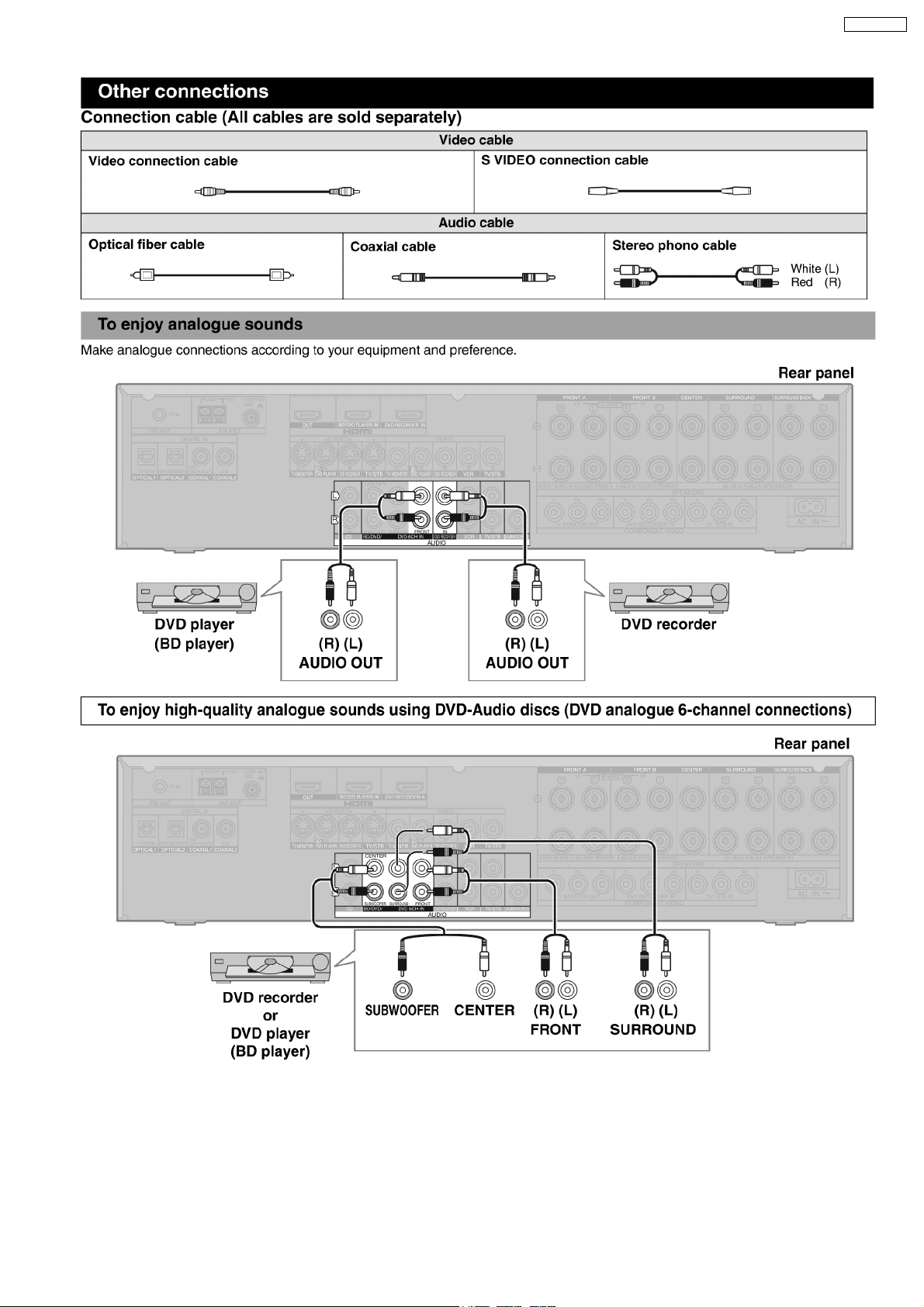
SA-XR700EG
17
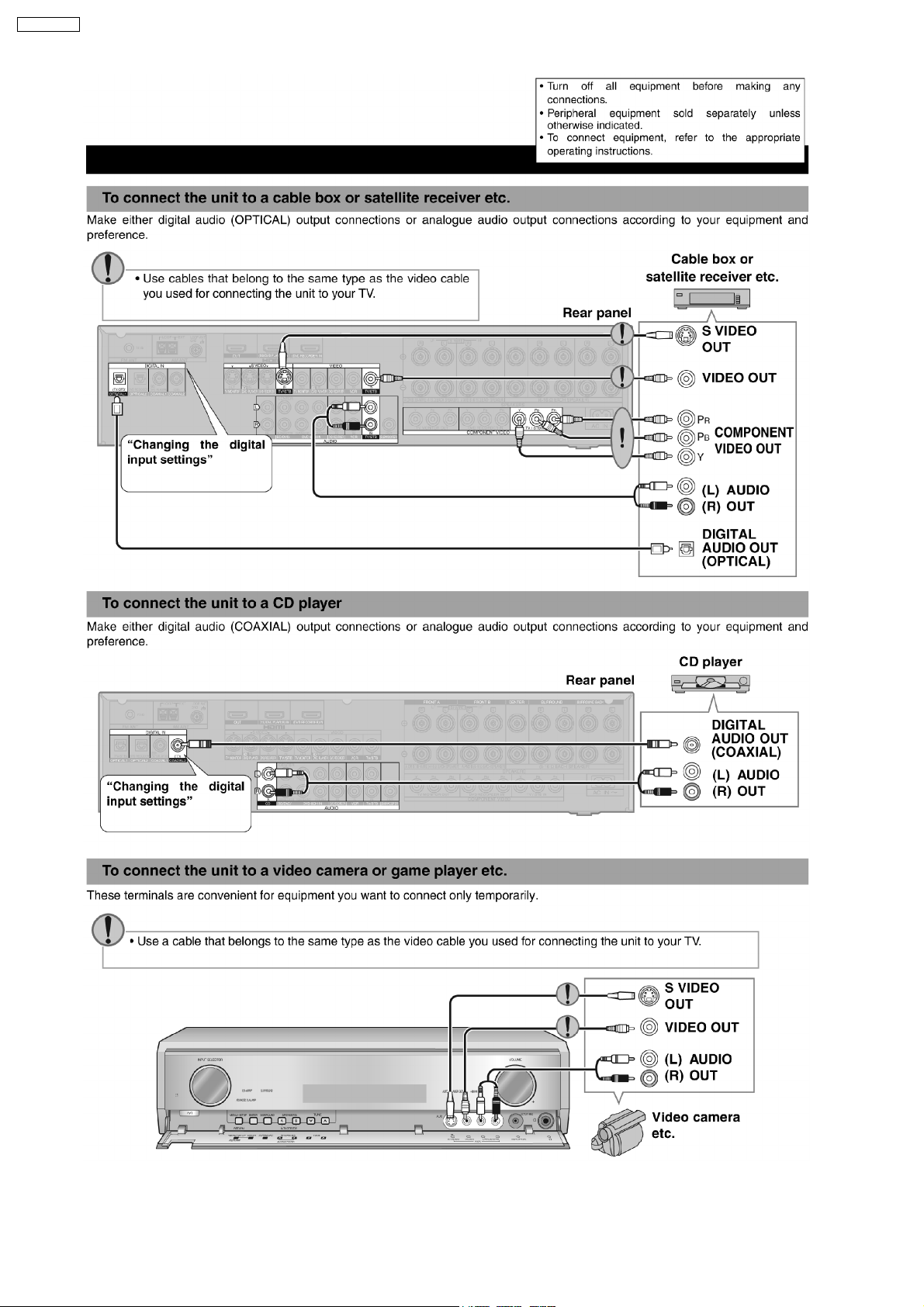
SA-XR700EG
18
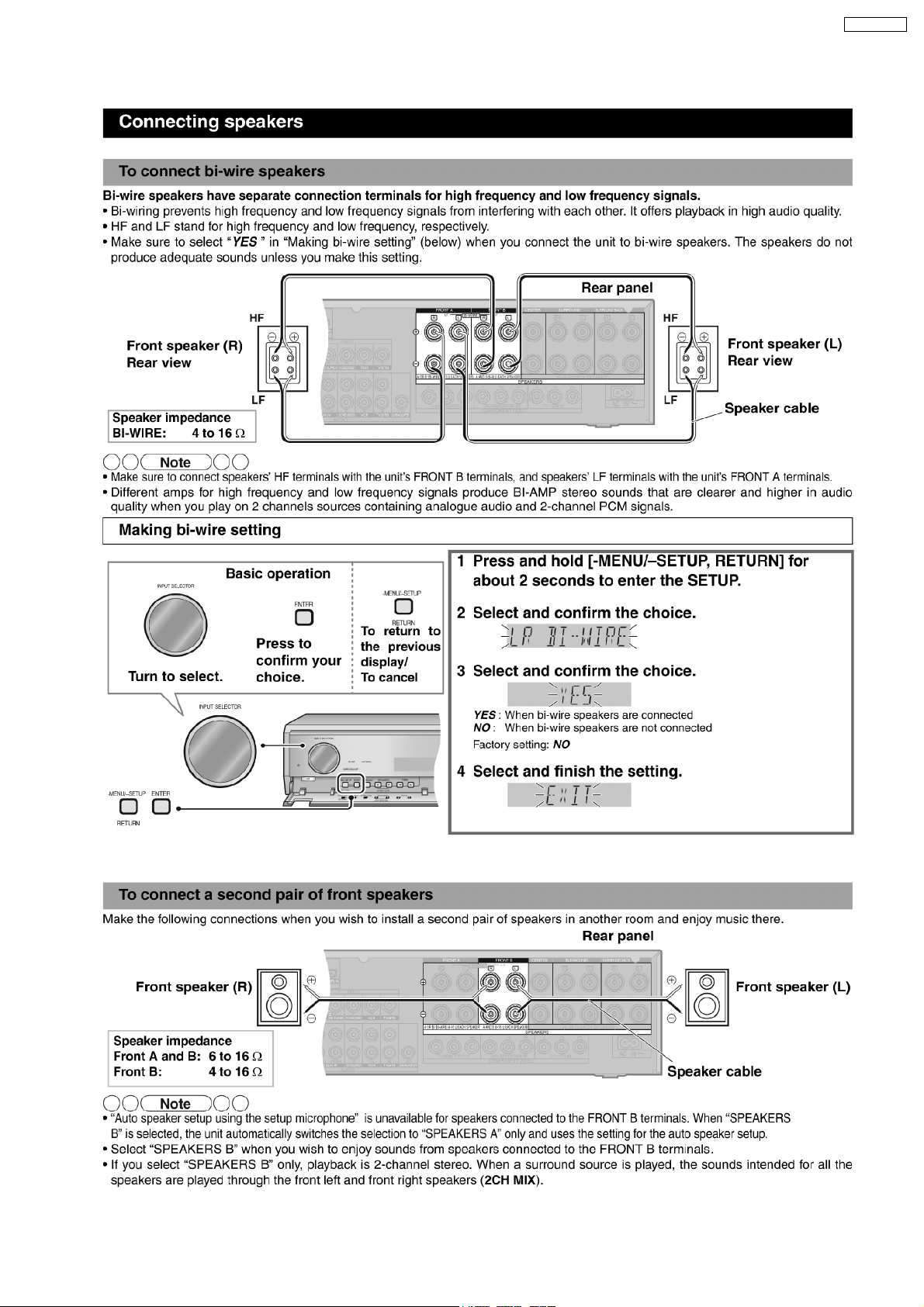
5.3.5. For Speakers
SA-XR700EG
19
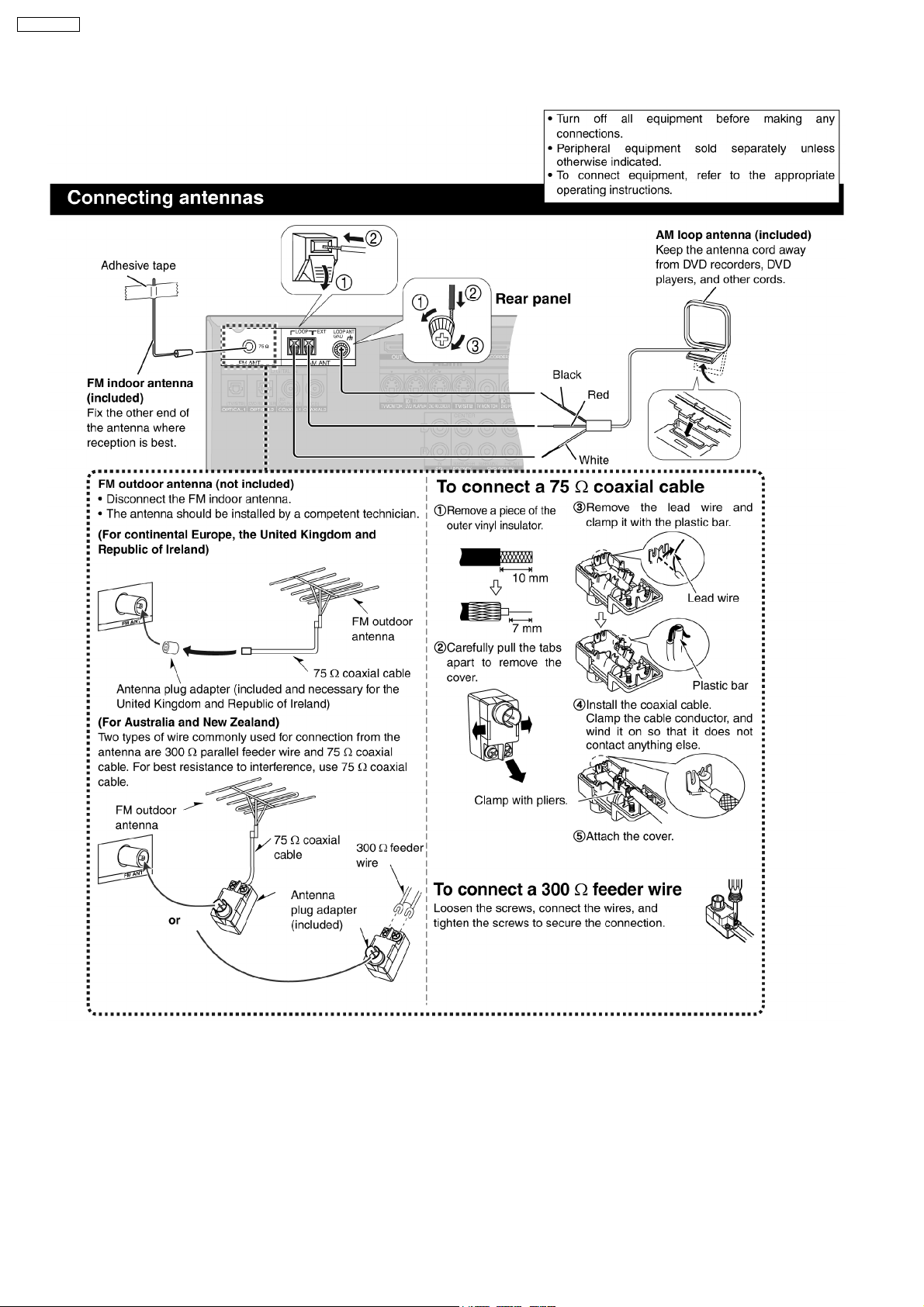
SA-XR700EG
5.3.6. For FM/AM antennas
20
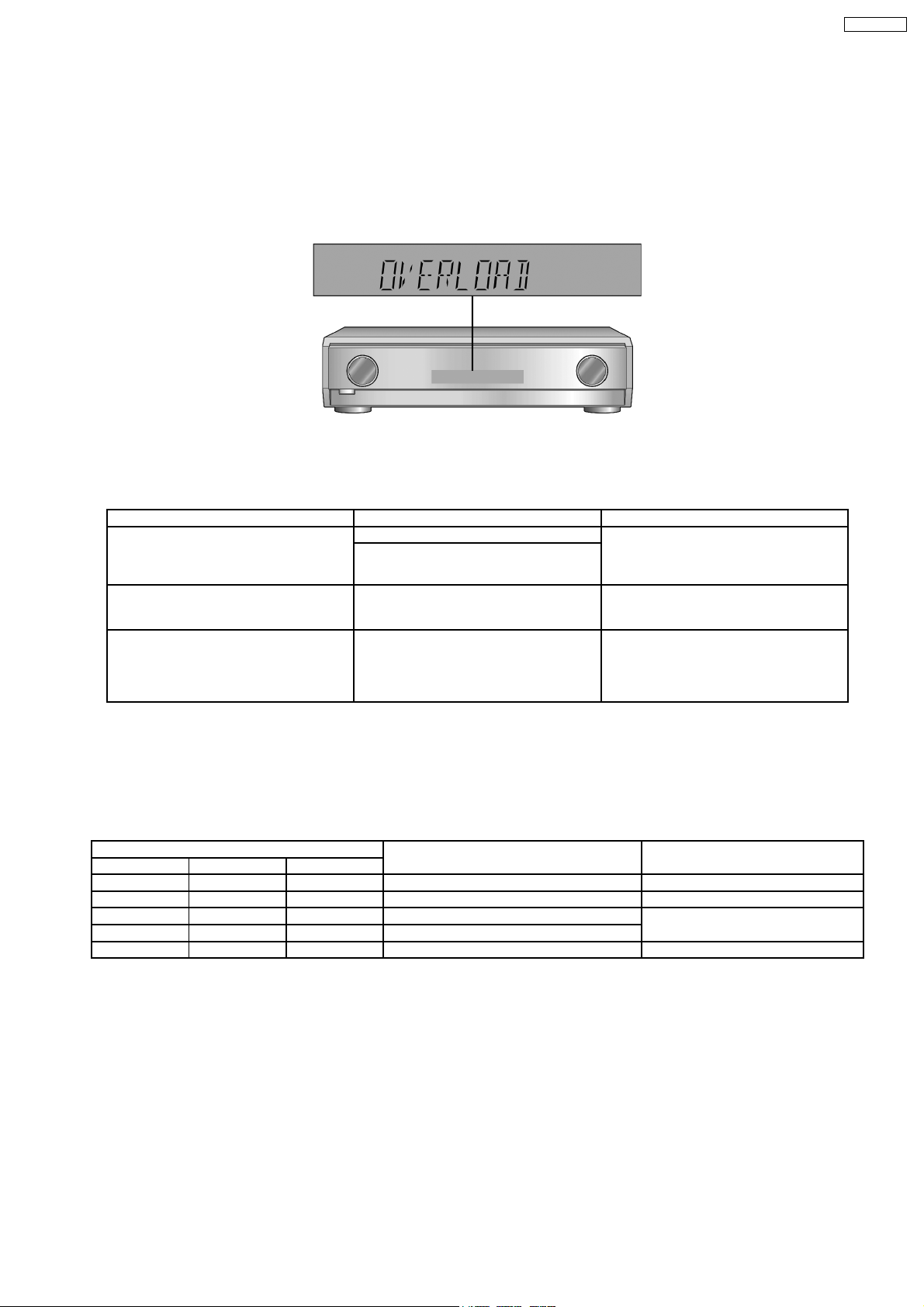
SA-XR700EG
6 Self Diagnosis Display Function
This unit is equipped with the self diagnosis display function, which alarms faulty operation with error code. Use this function during
servicing.
6.1. Automatically Displayed Error Codes
An error code automatically appears on the display (LCD) when faulty operation is detected. Refer to Fig. 6.1.
Fig. 6.1
6.2. Display Details
Refer to the following table.
LCD display Symptom Cause and Remedy
OVERLOAD Speaker short, amplifier failure Speaker short and failure in power
Humidity protection activated
F70 Communication error between sub micro-
processor and its peripheral LSI
F76 When the power is turned on, the unit
power automatically turns off; the power
cannot be turned on.
amplifier, pre-amplifier circuits. Check for
faulty parts and replace with new parts if
necessary.
Failure sub-micro processor and its
peripherals LSI. Check for faulty parts and
replace with new parts if necessary.
Failure in the power circuit system of the
unit. This may happen when the direct
current electricity is supplied to speaker
terminals. Check for the above and replace
with new parts if necessary.
6.3. Overload/Shutdown Detection intenal Condition
It detects OVERLOAD, POWER MALFUNCTION with [THRM_DET], [SHORT_DET] and [DC_DET] input port. It detects the
following condition depending on the input of the port as below table.
(H: DC ± 5V / L: DC ± 0V)
PROT Detection of malfunction Display and operation
SHORT_DET THRM_DET DC_DET
H L H Normal ----H H H High Temp Refer to ´THERMAL PROTECTION´
L L H Speaker Short, Malfunction of Amplifier [OVERLOAD] / POWER OFF
L H H Detection of THERMAL PROTECTION
- - L Detection of POWER MALFUNCTION [ _ _ _ F76 _ _ _ ] / POWER OFF
6.4. Overload/Thermal Detection Display
When overload is detected, automatic POWER OFF will occur. But if any key on the remote control other than the [POWER] key
is pressed before that (including the [HELP] key), the scroll display will show [SWITCH_OFF_POWER]. Then, 1 second after
display of message, [OVERLOAD] will be shown on the scroll display .
6.5. Activating Self Diagnosis Function (Servicing Mode)
This mode can be used during servicing.
1. Plug the AC adapte r to the power source. Press and hold down the [ENTER] button and the [SPEAKERS A] button, and then
press the [POWER] button at the same time.
2. The message, [SERVICE] appears on the display for three seconds, and then it will display the following. Refer to Fig. 6.2.
21

SA-XR700EG
Fig. 6.2
3. When the [SPEAKER A] button is pressed, the current program filing numbe r [M042 NO] appears. The **** digit indicates the
ROM checksum used for ROM collection, and if the unit is not loaded with ROM, "NO" appears.
When the [SPEAKER B] button is pressed, the sub micro computer program filing number [S026 0000] appears. The **** digit
indicates the ROM checksum used for ROM collection, and if the unit is not loaded with ROM, "NO" appears.
To confirm the HDMI µP software version : When [SURROUND] button is pressed, [H005] is displayed.
6.6. Returning to Normal Display
Press the [POWER] button on the unit to exit the function. The power is turned off.
6.7. Activating Self Diagnosis Function (Doctor Mode)
This mode can be used during servicing.
1. Plug the AC adapter to the power source. Press and hold down the [MENU-SETUP, RETURN] button and the [SPEAKERS A]
button, and then press the [POWER] button at the same time.
2. Initialize all the setting and set the frequency “93.4MHz” to Tuner.
The message, “_DOCTOR_” appears on the display for three seconds, and then it will display the following. Refer to Fig. 6.3.
22

SA-XR700EG
Fig. 6.3
3. Doctor mode function at some remote control codes as below table.
Remote Control Test Mode Function and settings
Selector Sound Mode other settings Vol/Tone
CH 1 TUNER STEREO Frequency : FM min -48dB/0dB
CH 2 TUNER STEREO Frequency : FM max -48dB/0dB
CH 3 TUNER STEREO FM 98.3MHz, All Led are displayed -18dB/0dB
CH 4 TUNER STEREO Frequency : AM min -48dB/0dB
CH 5 TUNER STEREO Frequency : AM max -48dB/0dB
CH 6 TUNER STEREO AM 765kHz (9kHz/step) -18dB/0dB
CH 7 TUNER STEREO AM 770kHz (10kHz/step) -18dB/0dB
CH 8 If the input selector is TUNER, auto tuning function is started to upward on current frequency.
CH 9 If the input selector is TUNER, auto tuning function is started to downward on current frequency.
CH 0 All indicators of FL are displayed. All LED are off. Refer to Fig. 6.4.
Note : After this setting, only ‘POWER’ button or ‘Checker Command’ code by the remote control can be entered.
CH UP Check Main µP software version.
CH DOWN Check µP software version and HDMI µP software version are displayed at each time pressing.
SUBWOOFER VCR (Analog) - All CH Output Mode -18dB/0dB
MUTING DVD 6CH - - -18dB/0dB
PLIIx CD STEREO Analog -18dB/0dB
NEO:6 TV/STB STEREO Analog -18dB/0dB
TV/AV BD/DVD STEREO Analog -18dB/0dB
LEVEL DVR STEREO Analog -18dB/0dB
EFFECT CD STEREO Digital (COAX 2) -48dB/0dB
OFF TV/STB STEREO Digital (OPT 1) -48dB/0dB
SFC MOVIE BD/DVD STEREO Digital (COAX 1) -48dB/0dB
SFC MUSIC DVR STEREO Digital (OPT 2) -48dB/0dB
TEST No change SURROUND Scan the test noise output channel with 500ms
intervals.
-/L CD STEREO Balance is set to leftmost -18dB/0dB
+/R CD STEREO Balance is set to rightmost -18dB/0dB
DIMMER If the input selector is TUNER in E2 mode. Display Mode (PS/PTY/R T) is changed.
-18dB/0dB
23
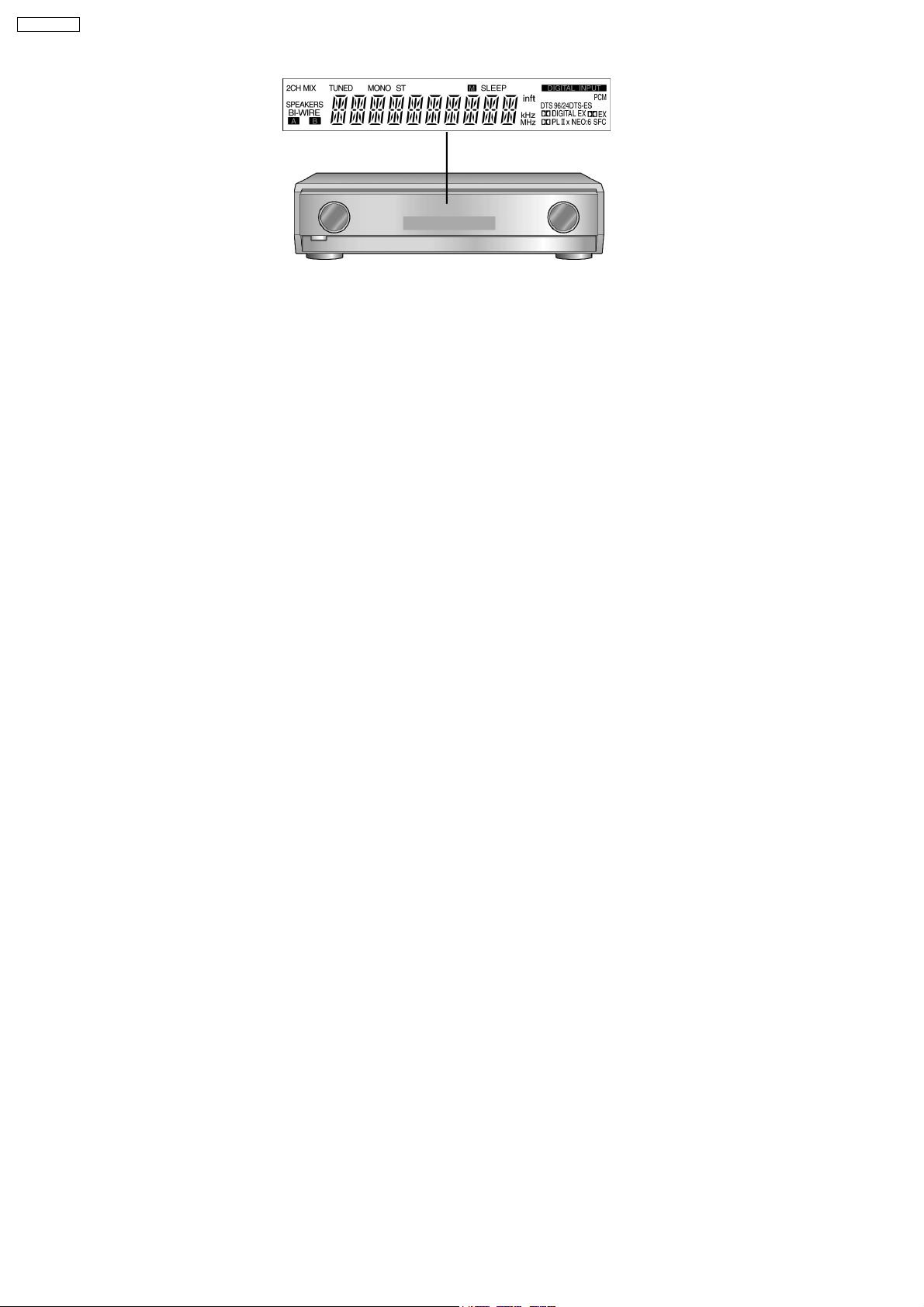
SA-XR700EG
Fig. 6.4
24
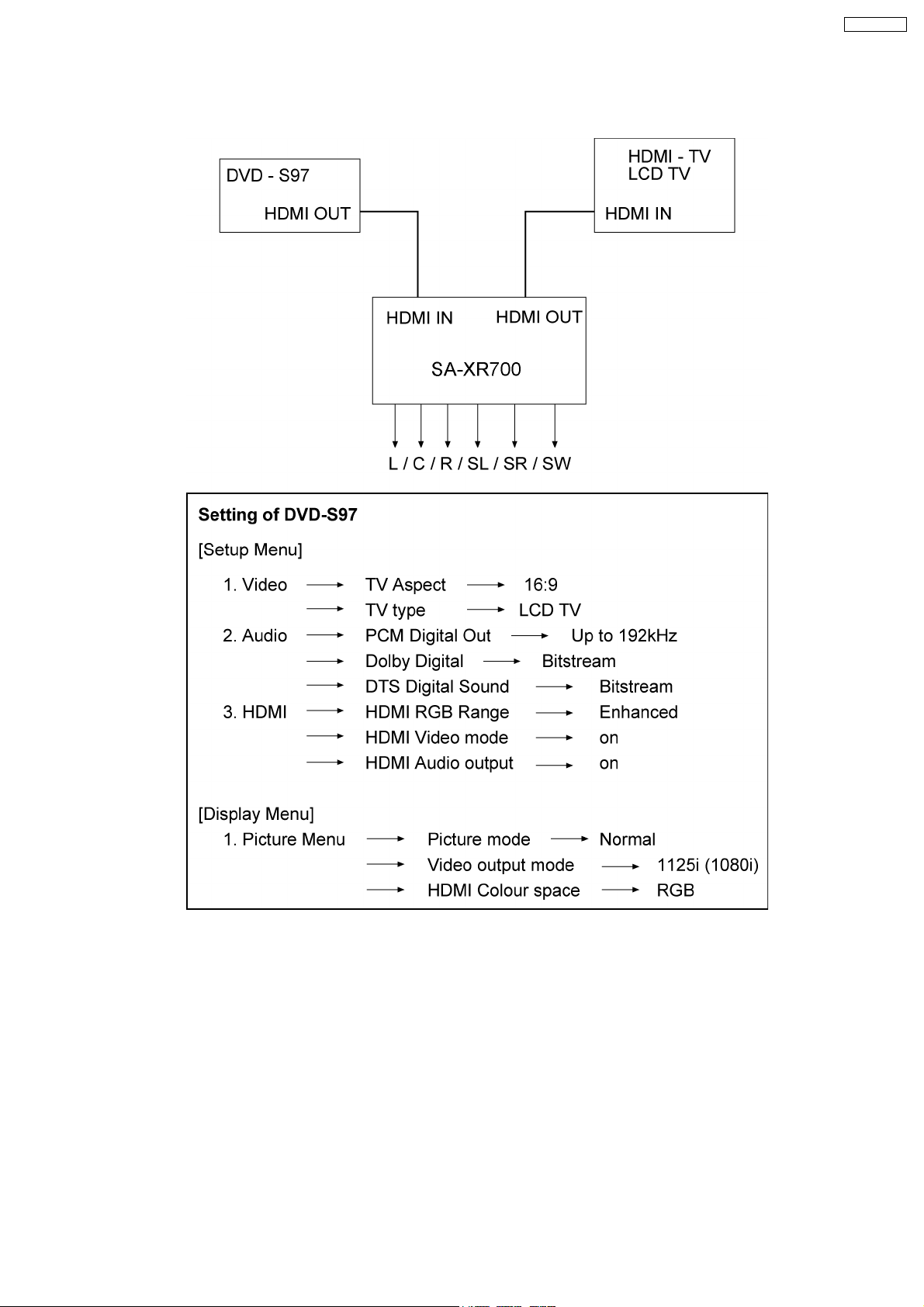
7 HDMI Checking Method
1. Connection of HDMI system
SA-XR700EG
2. Check of HDMI Sound
a. Using the [DVD AUDIO TEST DISC V-612] and DVD-VIDEO disc with Dolby Digital signal.
b. [DVD AUDIO TEST DISC V-612] - Track No. 92 (96kHz, 5.1ch). Track No. 40 (Zero) Check the Level and Noise, output from
L / C / R / SL / SR / SW / speaker or pin.
c. [DVD AUDIO TEST DISC V-612] - Track No. 7 (192kHz, 2ch)
if this source can be reproduced, it is OK.
3. Check of HDMI Picture
a. The picture quality of TV is checked by watching that using [DVD TEST DISK S-20] or DVD disc with the colour bar signal.
b. [DVD TEST DISK S-20] - Track No. 2 (Flag of the rising sun)
[Colour bar disc] - Colour bar signal.
c. Make on DVD Setup Picture
Comfirmed that there are neither distortion nor a noise on the screen.
· If it is a picture quality equal when DVD was connected directly to TV, it is OK
25

SA-XR700EG
1. Connect directly DVD player to TV.
2. Connect DVD player to set then connect it to TV.
3. Do the comparison for (1) and (2) if same, it is OK.
7.1. What is HDMI?
The High-Definition Multimedia Interface (HDMI) is rapidly emerging as the connection standard for HDTV. Developed by Sony,
Hitachi, Thomson (RCA), Philips, Matsushita (Panasonic), Toshiba and Silicon Image as the digital interface standard for the
consumer electronics market, HDMI combines high-definitio n video and multi-channel audio in a single digital interface to provide
crystal-clear digital quality over a single cable. One cable for audio and video dramatically simplifies home theate r system
installation and eliminates the cable mess behind entertainment system components. HDMI offers significant advantages over
analog A/V connections, including the ability to transmit uncompressed digital video and audio content. Hollywood studios and
cable and satellite operators support HDMI.
HDMI is based on Silicon Image´s TMDS
®
technology and is fully backward compatible with PCs and display s incorporating the
Digital Visual Interface (DVI) standard, which was also pioneered by Silicon Image. Because it was designed specifically for
consumer electronics applications, HDMI offers additional consumer enhancements. Content comes in a variety of sizes,
resolutions and formats, and HDMI systems will automatically configure to display content in the most effectiv e format. In addition,
with a point and click, HDMI´s integrated remote capability automatically configures the home theater system on deman d, turning
on or off the components necessary to view a DVD, listen to a CD or watch cable or satellite TV.
26
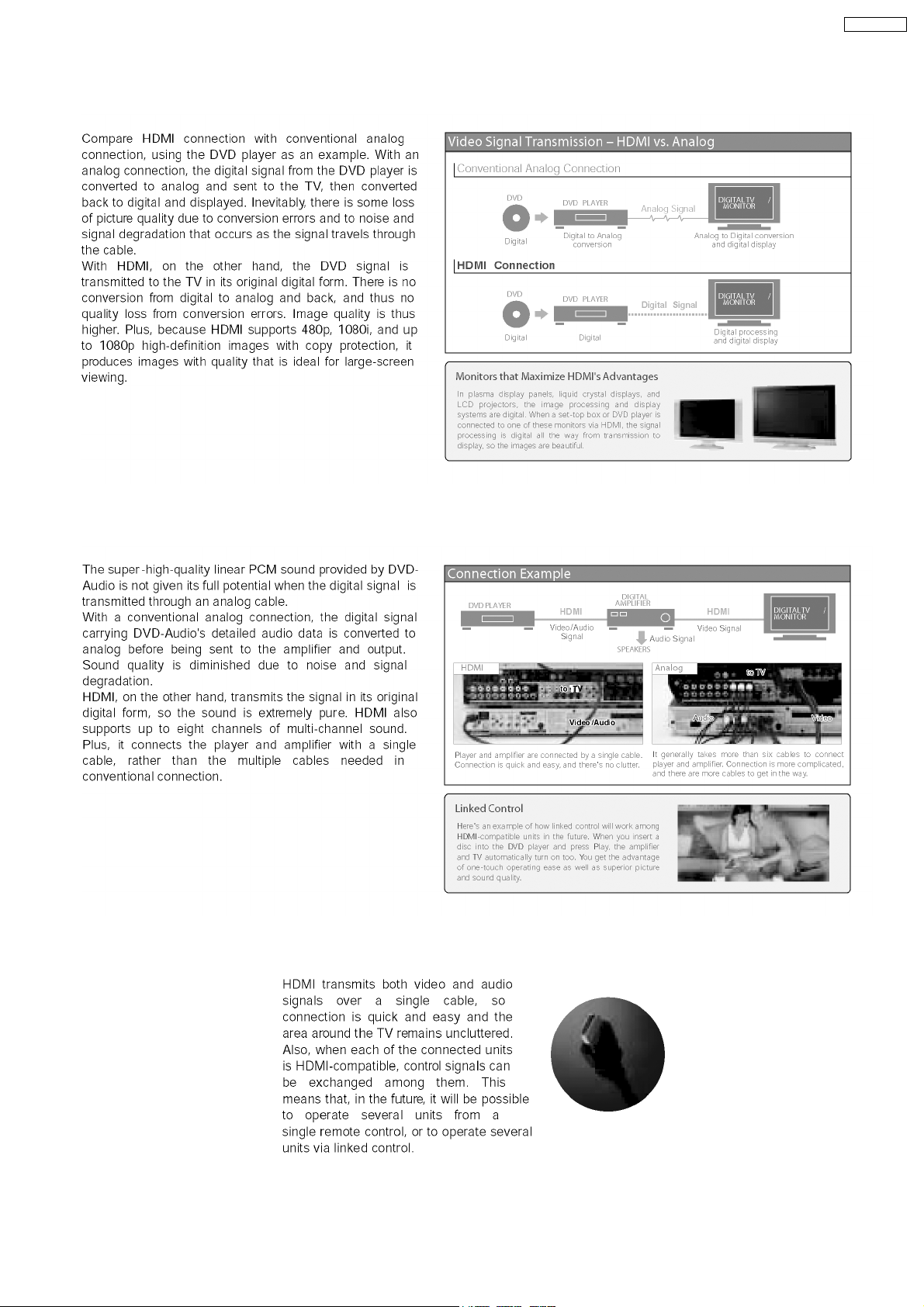
7.2. Advanced Digital Pictures
SA-XR700EG
7.3. Advanced Digital Sound
7.4. Easy to Use
27
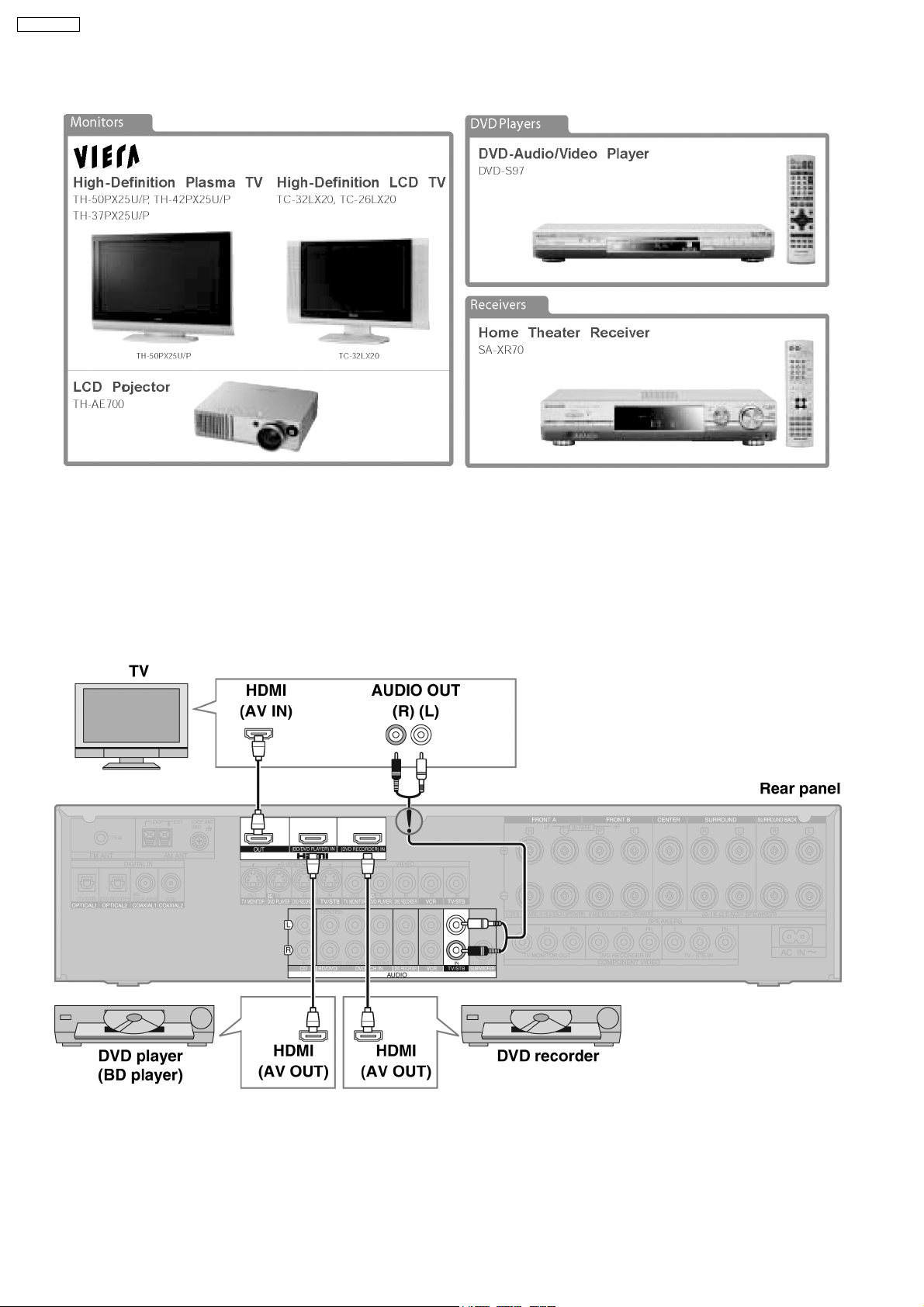
SA-XR700EG
7.5. HDMI Compatible Products
7.6. Main features and benefits
· All digital provides the highest quality —
HDMI is the only interface in consum er electronics that can carry both uncompressed high-definition video and uncompressed
multi-channel audio in all HD formats, including 720p, 1080i and even upcoming 1080p.
· A single cable connection means no more cable mess —
Since HDMI carries all digital video and audio channels, there is only one cable to connect any HDMI-enabled source device
to a display.
7.7. Other features and benefits
· Automatic format adjustment matches content to preferred viewing format —
HDMI systems can automatically configure to display content in its most effectiv e format. If cable TV content jumps from 16:9
format to standard 4:3, an HDMI-enabled TV will automatically adjust to match the ideal format.
28

· Integrated remote provides simple control of your system —
HDMI allows CE manufacture rs to build intelligence into their devices so that one remote click can configure your entire HDMIenabled system to turn certain components on or off depending on the specific components that are required.
· PC Compatibility enables viewing of your PC data on your HDTV —
HDMI-enabled devices are backwards compatible with the broad array of DVI-based PCs so that you can display gaming or
entertainment content on your HDTV.
SA-XR700EG
29
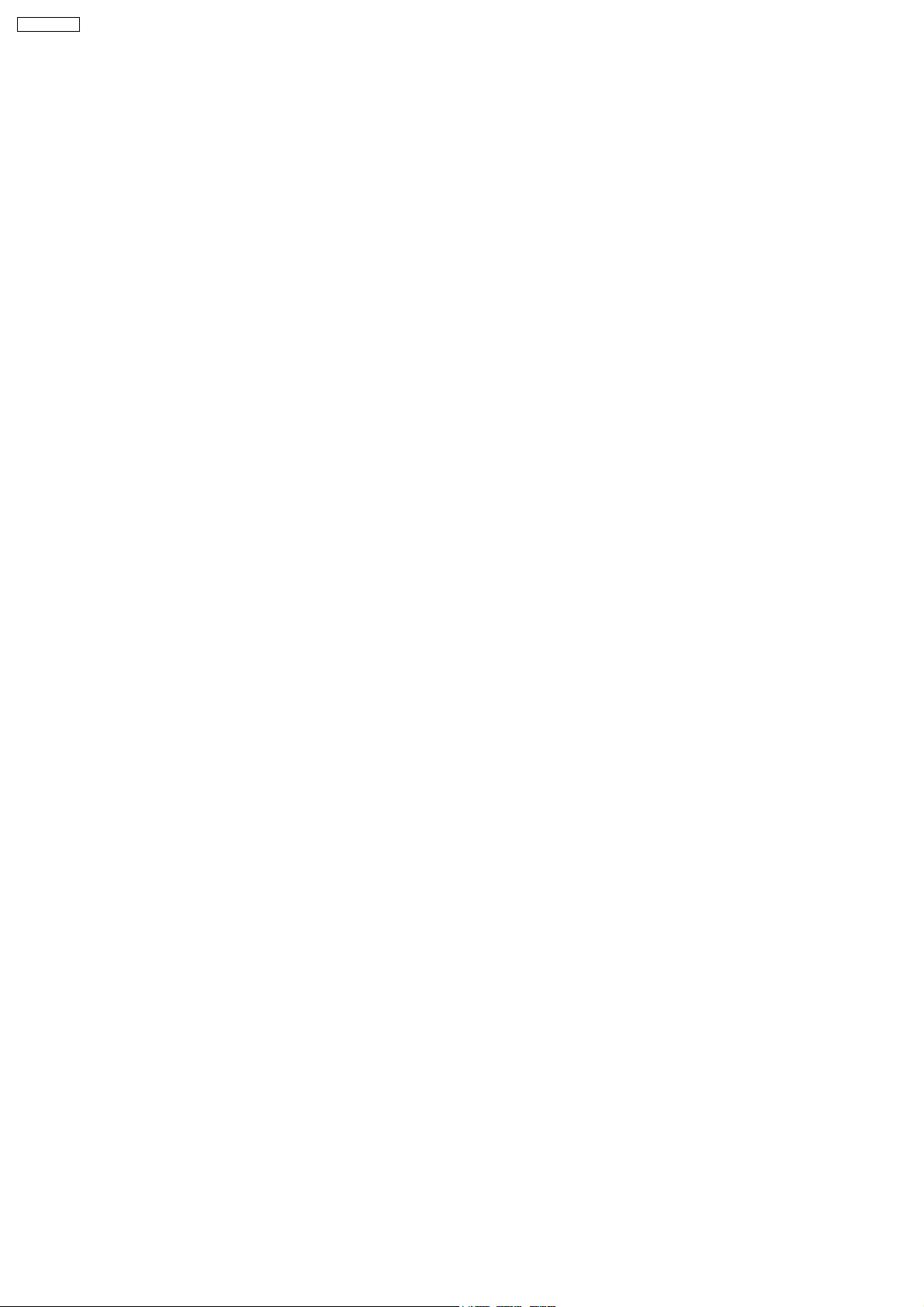
SA-XR700EG
8 Assembling and Disassembling
8.1. Caution
“ATTENTION SERVICER”
Some chassis components may be have sharp edges. Be careful when disassembling and servicing.
1. This section describes procedures for checking the operation of the major printed circuit boards and replacing the main
components.
2. For reassembly after operation checks or replacement, reverse the respective procedures.
Special reassembly procedures are described only when required.
3. Select items from the following index when checks or replacement are required.
Below is the list of disassembly sections
· Disasse mbly of Top Cabinet
· Disasse mbly and Checking the DSP P.C.B. (Side A/B) and Main P.C.B. (Side A)
· Disasse mbly of Tuner Pack and Tuner Extent P.C.B.
· Disasse mbly and Checking of Speaker P.C.B.
· Disasse mbly and Checking of HDMI P.C.B. (Side A/B)
· Disasse mbly Support Bar
· Disasse mbly and Checking of Video & Optical P.C.B.
· Disasse mbly of Rear Panel
· Disasse mbly and Checking of Input P.C.B.
· Disasse mbly and Checking of Main P.C.B. (Side B)
· Disasse mbly and Checking of Power P.C.B.
· Disasse mbly of Front Panel
· Disasse mbly and Checking of Panel P.C.B., Volume P.C.B., Headphone P.C.B., Selector P.C.B. and Front Jack P.C.B..
· Insert wire & Wire dressing
30
