Panasonic SAXR-57-E, SAXR-57-EB, SAXR-57-EG Service manual
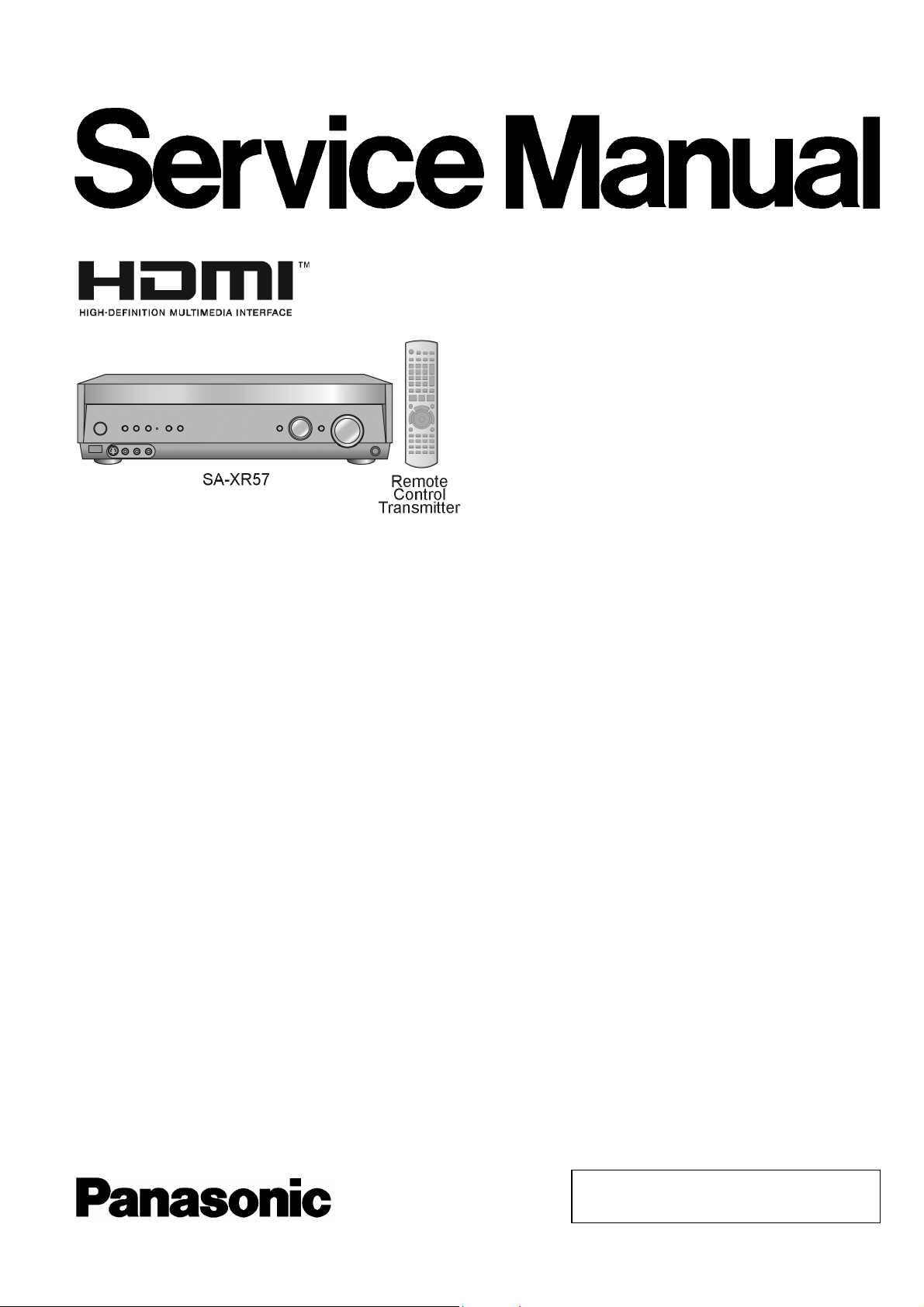
AV Control Receiver
SA-XR57E
SA-XR57EB
SA-XR57EG
Colour
(S)... Silver Type
ORDER NO. MD0603092C2
Specification
n AMPLIFIER SECTION
Power output (at AC 230-240 V)
DIN 1 kHz (T.H.D. 1 %)
20 Hz-20 kHz continuous power
output both channel driven
Total harmonic distortion
rated power at 20 Hz-20 kHz
Power bandwidth
both channels driven, -3 dB 4 Hz-88 kHz
Power output each channel driven (at AC 230-240V)
DIN 1 kHz (T.H.D. 1 %)
Front (L/R) 100 W (6 Ω )
Center 100 W (6 Ω )
Surround (L/R) 100 W (6 Ω )
Surround Back (L/R) 100 W (6 Ω )
Load impedance
Front (L/R)
AorB
A and B 6to16Ω
BI-WIRE 6to16Ω
Center 6to16Ω
Surround (L/R) 6to16Ω
Surround Back (L/R) 6to16Ω
Frequency response
CD, DVD, DVD RECORDER, VCR,
TV/STB, AUX
2 x 100 W (6 Ω)
2x80W(6Ω)
0.09 % (6 Ω)
(6 Ω,0.9%)
4Hzto88kHz,±3dB
6to16Ω
DVD 6CH 4Hzto44kHz,±3dB
Input sensitivity and impedance
CD, DVD/DVD 6CH, DVD RECORDER,
VCR, TV/STB, AUX
S/N at rated power (6 ΩΩΩΩ)
CD, TV/STB, DVD, DVD RECORDER
(Digital Input)
Tone controls
BASS 50 Hz, +10 to -10 dB
TREBLE 20kHz,+10to-10dB
Channel balance (250 Hz-6.3 kHz)
Channel separation 55 dB
Subwoofer frequency response (-6 dB) 7 Hz to 200 Hz
Digital input
(Optical) 2
(Coaxial) 2
HDMI (version 1.2a)
(Input) 1
(Output)
n FM TUNER SECTION
Frequency range 87.50 to 108.00 MHz
Sensitivity
S/N 30 dB 1.5 µV / 75Ω
S/N 26 dB 1.3 µV / 75Ω
S/N 20 dB 1.2 µV / 75Ω
IHF usable sensitivity (IHF,58) 1.5 µV / 75Ω
200 mV / 22 kΩ
90 dB
(IHF, A: 103 dB)
±1 dB
1
© 2006 Matsushita Electric Industrial Co. Ltd.. All
rights reserved. Unauthorized copying and
distribution is a violation of law.
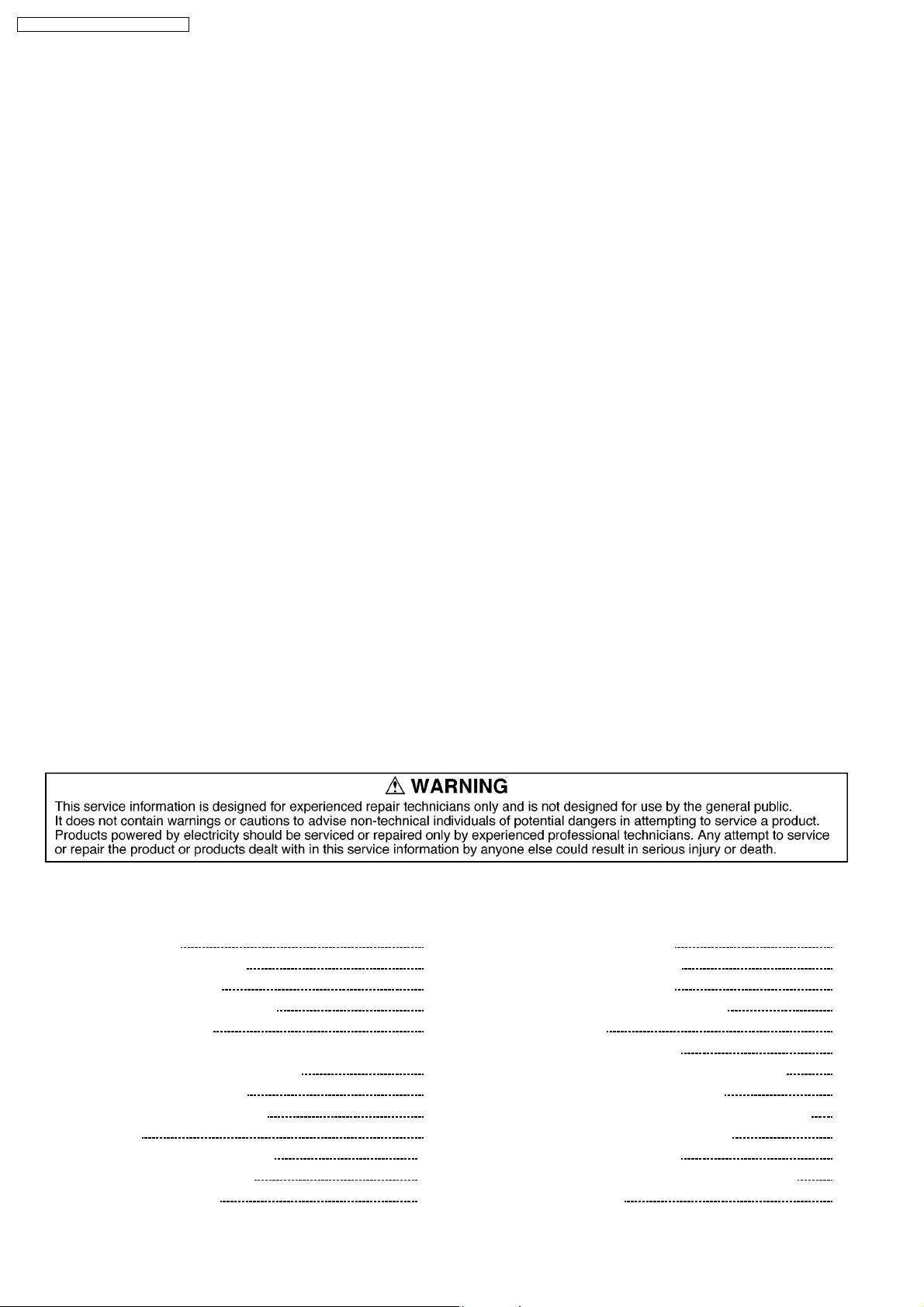
SA-XR57E / SA-XR57EB / SA-XR57EG
IHF 46 dB stereo quieting sensitivity 22 µV / 75Ω
Total harmonic distortion
MONO 0.2%
STEREO 0.3%
S/N
MONO 60 dB
STEREO 58 dB
Frequency response 20 Hz to 15 kHz,
+1 dB, -2 dB
Alternate channel selectivity ±400 kHz, 65 dB
Capture ratio
Image rejection at 98 MHz 40 dB
IF rejection at 98 MHz
Spurious respone rejection at 98 MHz 70 dB
AM suppression 50 dB
Stereo separation 40 dB
Carrier leak
Channel balance (250 Hz-6.3 kHz)
Limiting point
Bandwidth
IF amplifier
FM demodulator 1000 kHz
Antenna terminal 75 Ω (unbalanced)
19 kHz, -30 dB
38 kHz, -50 dB
1.5 dB
70 dB
±1.5 dB
1.2 µV
180 kHz
IF rejection (at 999 kHz) 50 dB
n VIDEO SECTION
Output voltage at 1 V input (unbalanced) 1±0.1 Vp-p
Maximum input voltage 1.5 Vp-p
Input/output impedance 75 Ω (unbalanced)
S-Video
Input DVD, DVD Recorder,
TV/STB
Output TV MONITOR
Component Video
Input DVD Recorder,
TV/STB
Output TV MONITOR
n GENERAL
Power supply
Power consumption 140 W
Dimensions (W × H × D) 430 mm × 107.5 mm ×
Mass 4.7 kg
Power consumption in standby mode:
Power consumption in HDMI off mode:
AC 230 to 240 V, 50
Hz
390 mm
0.9 W
0.35 W
n AM TUNER SECTION
Frequency range
Sensitivity
Selectivity (at 999 kHz) 55 dB
522 to 1611 kHz
(9 kHz steps)
530 to 1620 kHz
(10 kHz steps)
20 µV, 330 µV/m
Notes:
1. Specifications are subject to change without notice.
Mass and dimensions are approximate.
2. Total harmonic distortion is measured by the digital spectrum
analyzer.
CONTENTS
Page Page
1 Safety Precautions
1.1. GENERAL GUIDELINES
1.2. Caution for AC Cord
1.3. Before Repair and Adjustment
1.4. Protection Circuitry
2 Prevention of Electro Static Discharge (ESD) to
Electrostatically Sensitive (ES) Devices
3 Handling the Lead-free Solder
3.1. About lead free solder (PbF)
4 Accessories
5 Operating Instructions Procedures
5.1. Remote Control Operation
5.2. Main Unit Operation
4
4
5
6
6
7
8
8
9
10
10
10
5.3. Home Theater connections
5.4. Connecting other equipment
6 Self Diagnosis Display Function
6.1. Automatically Displayed Error Codes
6.2. Display Details
6.3. Returning to Normal Display
6.4. Overload/Shutdown Detection intenal Condition
6.5. Overload/Thermal Detection Display
6.6. Activating Self Diagnosis Function (Servicing Mode)
6.7. Analog 6.1 CH Output Check Method
6.8. Returning to Normal Display
6.9. Activating Self Diagnosis Function (Doctor Mode)
7 HDMI Checking Method
11
19
20
20
20
20
20
20
20
21
21
21
23
2
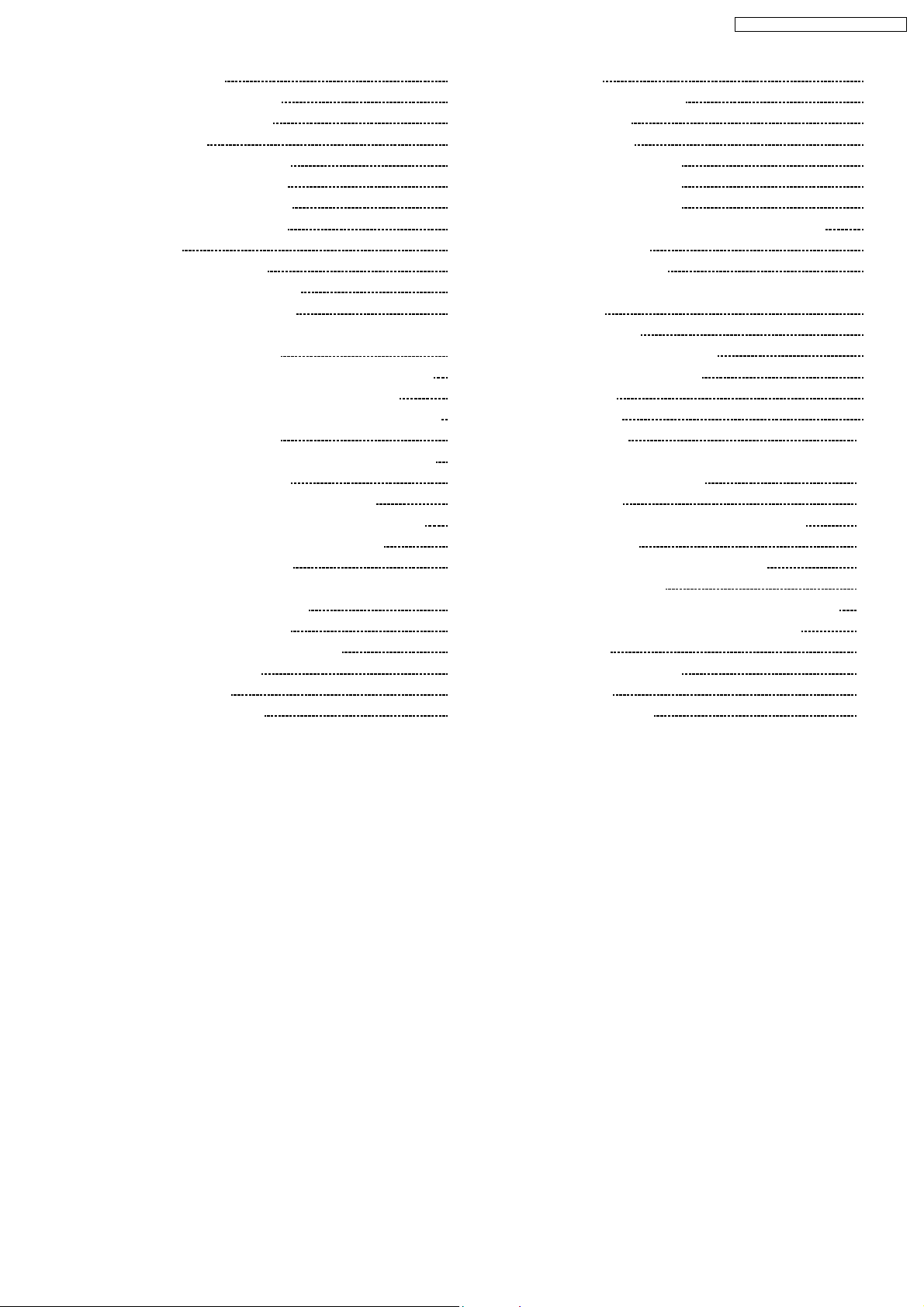
SA-XR57E / SA-XR57EB / SA-XR57EG
7.1. What is HDMI? 24
7.2. Advanced Digital Pictures
7.3. Advanced Digital Sound
7.4. Easy to Use
7.5. HDMI Compatible Products
7.6. Main features and benefits
7.7. Other features and benefits
8 Assembling and Disassembling
8.1. Caution
8.2. Disassembly flow chart
8.3. Main Parts Location Diagram
8.4. Disassembly of Top Cabinet
8.5. Disassembly and Checking the DSP P.C.B. (Side A/B)
and Main P.C.B. (Side A)
8.6. Disassembly of Tuner Pack and Tuner Extent P.C.B.
8.7. Disassembly and Checking of Speaker P.C.B.
8.8. Disassembly and Checking of HDMI P.C.B. (Side A/B)
8.9. Disassembly Support Bar
8.10. Disassembly and Checking of Video & Optical P.C.B.
8.11. Disassembly of Rear Panel
8.12. Disassembly and Checking of Input P.C.B.
8.13. Disassembly and Checking of Main P.C.B. (Side B)
8.14. Disassembly and Checking of Power P.C.B.
8.15. Disassembly of Front Panel
8.16. Disassembly and Checking of Panel P.C.B., Volume
P.C.B. and Headphone P.C.B.
8.17. Insert wire & Wire dressing
9 Voltage Measurement & Waveform Chart
9.1. Voltage Measurement
9.2. Waveform Chart
10 Wiring Connection Diagram
11 Block Diagram
12 Notes of Schematic Diagram
25
25
13 Schematic Diagram
25
26
26
26
28
28
29
30
31
13.1. DSP CIRCUIT
13.2. MAIN (DIG1) CIRCUIT
13.3. MAIN (DIG2) CIRCUIT
13.4. MAIN (DIG3) CIRCUIT
13.5. INPUT CIRCUIT and TUNER EXTENT CIRCUIT
13.6. PANEL CIRCUIT
13.7. SPEAKER CIRCUIT
13.8. HEADPHONE CIRCUIT, VOLUME CIRCUIT and POWER
CIRCUIT
13.9. HDMI CIRCUIT
31
32
33
33
35
35
36
37
37
38
39
13.10. VIDEO & OPTICAL CIRCUIT
14 Printed Circuit Board Diagrams
14.1. DSP P.C.B
14.2. MAIN P.C.B
14.3. INPUT P.C.B
14.4. TUNER EXTENT P.C.B, SPEAKER P.C.B, HEADPHONE
P.C.B and VOLUME P.C.B
14.5. HDMI P.C.B
14.6. PANEL P.C.B and VIDEO & OPTICAL P.C.B
14.7. POWER P.C.B
15 Illustration of IC's, Transistors and Diodes
16 Terminal Function of IC's
40
41
42
42
57
59
16.1. IC6801 (C2BBGF000833) IC MICROPROCESSOR
16.2. IC6901 (C2CBJG000721) IC SUB MICRO-P
17 Exploded Views
17.1. Cabinet Parts Location
17.2. Packaging
18 Replacement Parts List
61
69
71
71
74
78
82
84
86
87
88
91
95
97
97
98
100
101
102
104
105
107
108
108
108
111
111
113
115
3

SA-XR57E / SA-XR57EB / SA-XR57EG
1 Safety Precautions
1.1. GENERAL GUIDELINES
1. When servicing, observe the original lead dress. If a short circuit is found, replace all parts which have been overheated or
damaged by the short circuit.
2. After servicing, ensure that all the protective devices such as insulation barriers, insulation papers shields are properly installed.
3. After servicing, check for leakage current checks to prevent from being exposed to shock hazards.
1.1.1. LEAKAGE CURRENT COLD CHECK
1. Unplug the AC cord and connec t a jumper between the two prongs on the plug.
2. Using an ohmmeter measure the resistance value, between the jumpered AC plug and each exposed metallic cabine t part on
the equipment such as screwheads, connectors, control shafts, etc. When the exposed metallic part has a return path to the
chassis, the reading should be between 1MΩ and 5.2Ω.
When the exposed metal does not have a return path to the chassis, the reading must be
.
Figure. 1
1.1.2. LEAKAGE CURRENT HOT CHECK (See Figure 1.)
1. Plug the AC cord directly into the AC outlet. Do not use an isolation transfo rmer for this check.
2. Connect a 1.5kΩ, 10 watts resistor, in parallel with a 0.15µF capacitors, between each expose d metallic part on the set and a
good earth ground such as a water pipe, as shown in Figure 1.
3. Use an AC voltmeter, with 1000 ohms/volt or more sensitivity, to measure the potential across the resistor.
4. Check each expose d metallic part, and measure the voltage at each point.
5. Reverse the AC plug in the AC outlet and repeat each of the above measurements.
6. The potential at any point should not exceed 0.75 volts RMS. A leakage current tester (Simpson Model 229 or equivalent) may
be used to make the hot checks, leakage current must not exceed 1/2 milliamp. should the measurement is outside of the limits
specified, there is a possibility of a shock hazard, and the equipment should be repaired and re-checked before it is returned
to the customer.
4
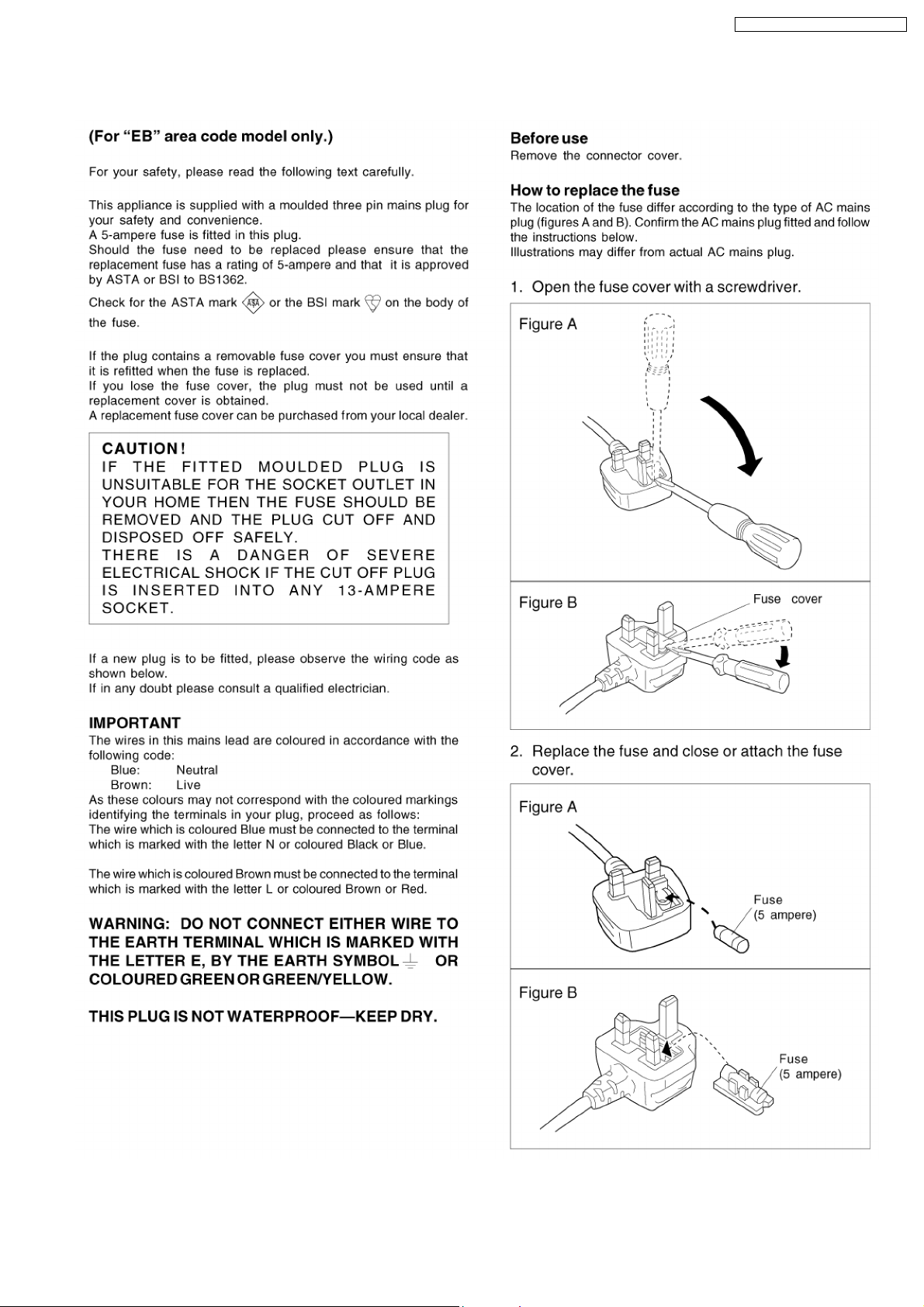
1.2. Caution for AC Cord
SA-XR57E / SA-XR57EB / SA-XR57EG
5
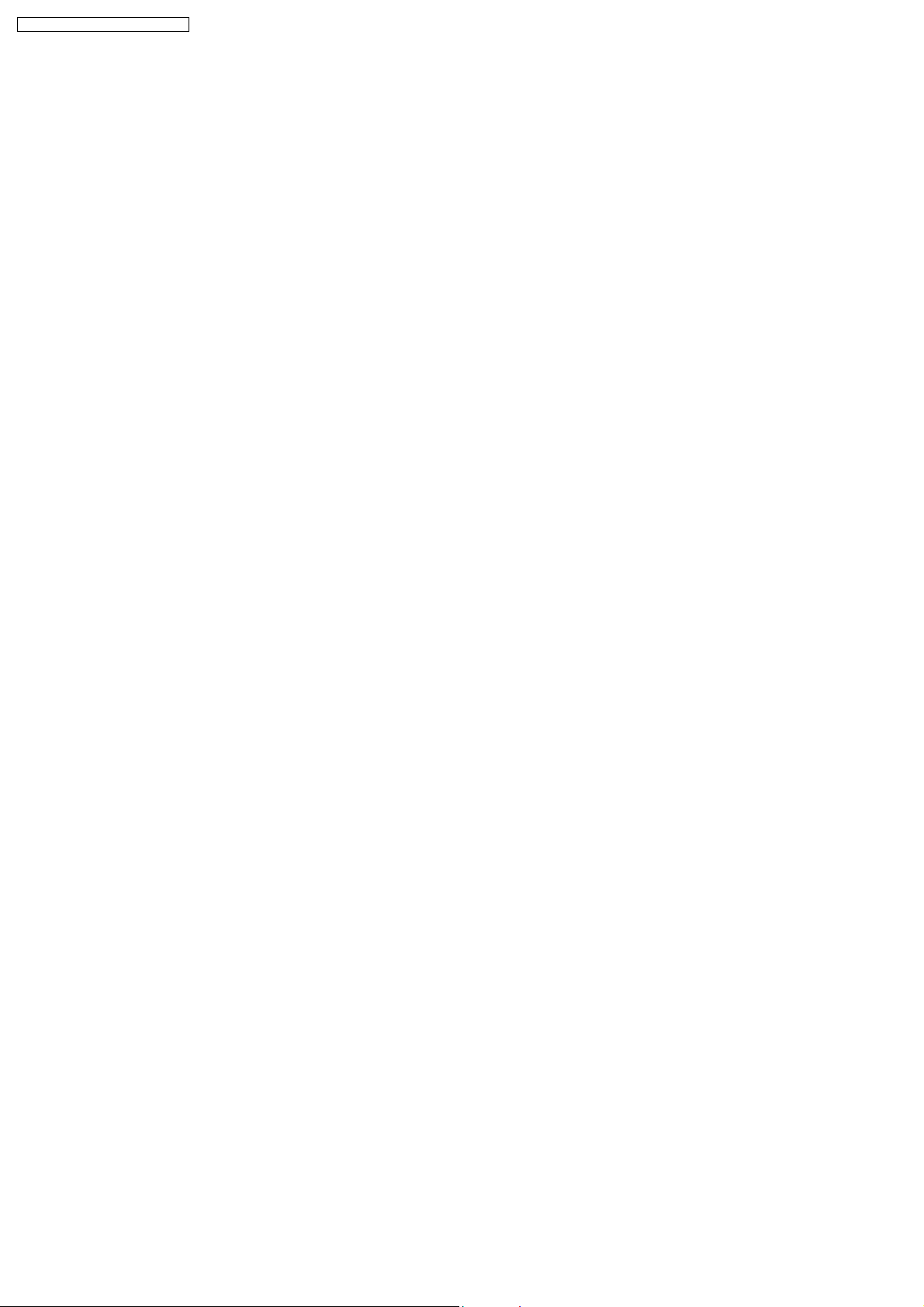
SA-XR57E / SA-XR57EB / SA-XR57EG
1.3. Before Repair and Adjustment
Disconnect AC power, discharge Power Supply Capacitors C707, C717, C718 and C924 through a 10Ω, 1W resistor to ground.
DO NOT SHORT-CIRCUIT DIRECTLY (with a screwdriver blade, for instance), as this may destroy solid state devices.
After repairs are completed, restore power gradually using a variac, to avoid overcurrent.
· Current consumption at AC 230 to 240V, 50 Hz in NO SIGNAL mode (volume min) should be 200 ~ 600 mA.
1.4. Protection Circuitry
The protection circuitry may have operated if either of the following conditions are noticed:
· No sound is heard when the power is turned on.
· Sound stops during a performance.
The function of this circuitry is to prevent circuitry damage if, for example, the positive and negative speaker connection wires are
"shorted", or if speaker systems with an impedance less than the indicated rated impeda nce of the amplifier are used.
If this occurs, follow the procedure outlines below:
1. Turn off the power.
2. Determine the cause of the problem and correct it.
3. Turn on the power once again after one minute.
Note:
When the protection circuitry functions, the unit will not operate unless the power is first turned off and then on again.
6
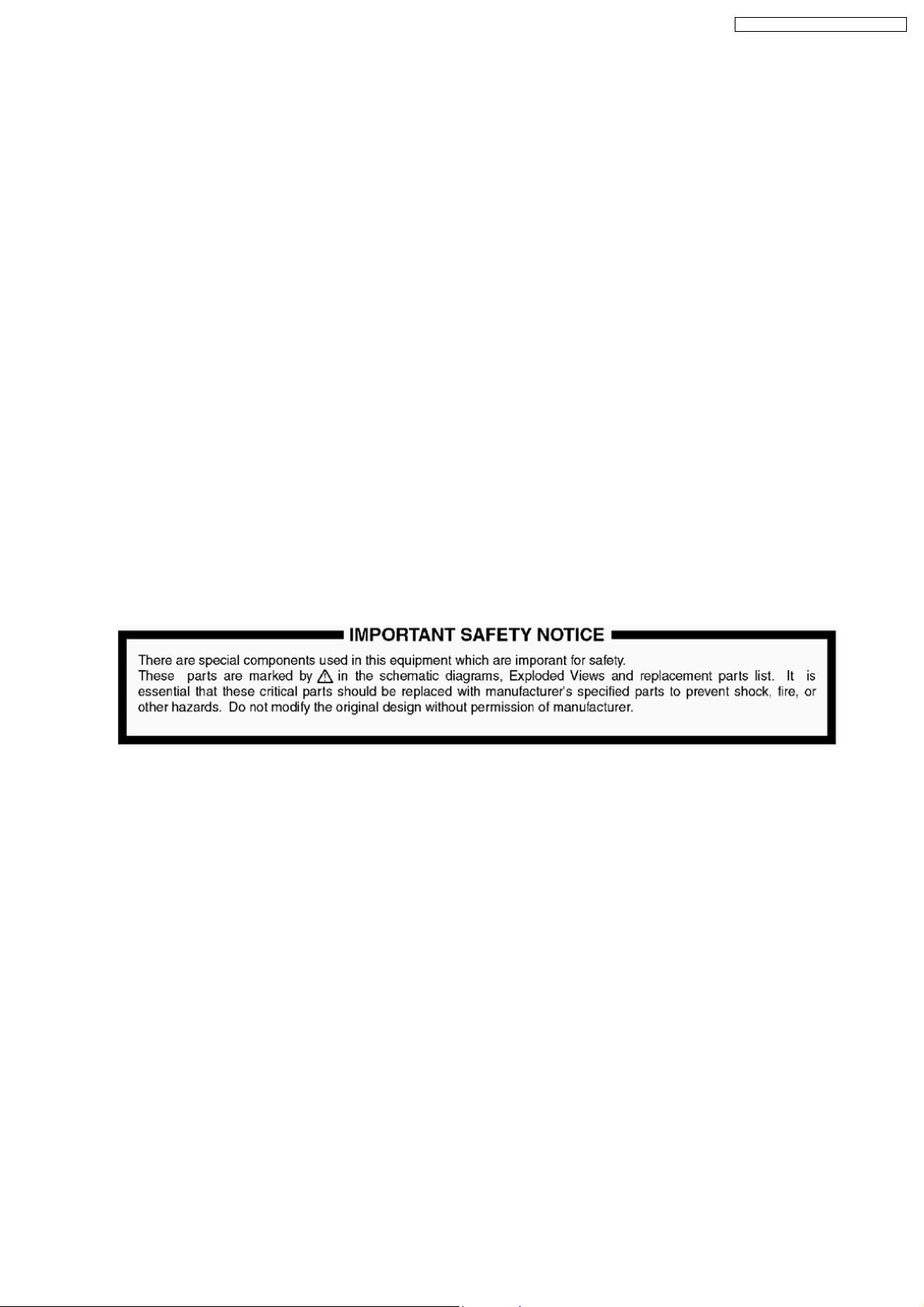
SA-XR57E / SA-XR57EB / SA-XR57EG
2 Prevention of Electro Static Discharge (ESD) to
Electrostatically Sensitive (ES) Devices
Some semiconductor (solid state) devices can be damaged easily by electricity. Such components commonly are called
Electrostatically Sensitive (ES) Devices. Examples of typical ES devices are integrated circuits and some field-effect transistors and
semiconductor “chip” components. The following techniques should be used to help reduce the incidence of component damage
caused by electro static discharge (ESD).
1. Immediately before handling any semiconductor component or semiconductor-equiped assembly, drain off any ESD on your
body by touchin g a known earth ground. Alternatively, obtain and wear a commercially available discharging ESD wrist strap,
which should be removed for potential shock reasons prior to applying power to the unit under test.
2. After removing an electrical assembly equiped with ES devices, place the assembly on a conductive surface such as aluminium
foil, to prevent electrostatic charge build up or exposure of the assembly.
3. Use only a grounded-tip soldering iron to solder or unsolder ES devices.
4. Use only an anti-static solder removal device. Some solder removal devices not classified as “anti-static (ESD protected)” can
generate electrical charge to damage ES devices.
5. Do not use freon-propelled chemicals. These can generate electrical charges sufficient to damage ES devices.
6. Do not remove a replacement ES device from its protective package until immediately before you are ready to install it. (Most
replacement ES devices are packaged with leads electrically shorted together by conductive foam, aluminium foil or
comparable conductive material).
7. Immediately before removing the protective material from the leads of a replacement ES device, touch the protective material
to the chassis or circuit assembly into which the device will be installed.
Caution
Be sure no power is applied to the chassis or circuit, and observe all other safety precautions.
8. Minimize bodily motions when handling unpackaged replacement ES devices. (Otherwise harmless motion such as the
brushing together of your clothes fabric or the lifting of your foot from a carpeted floor can generate static electricity (ESD)
sufficient to damage an ES device).
7
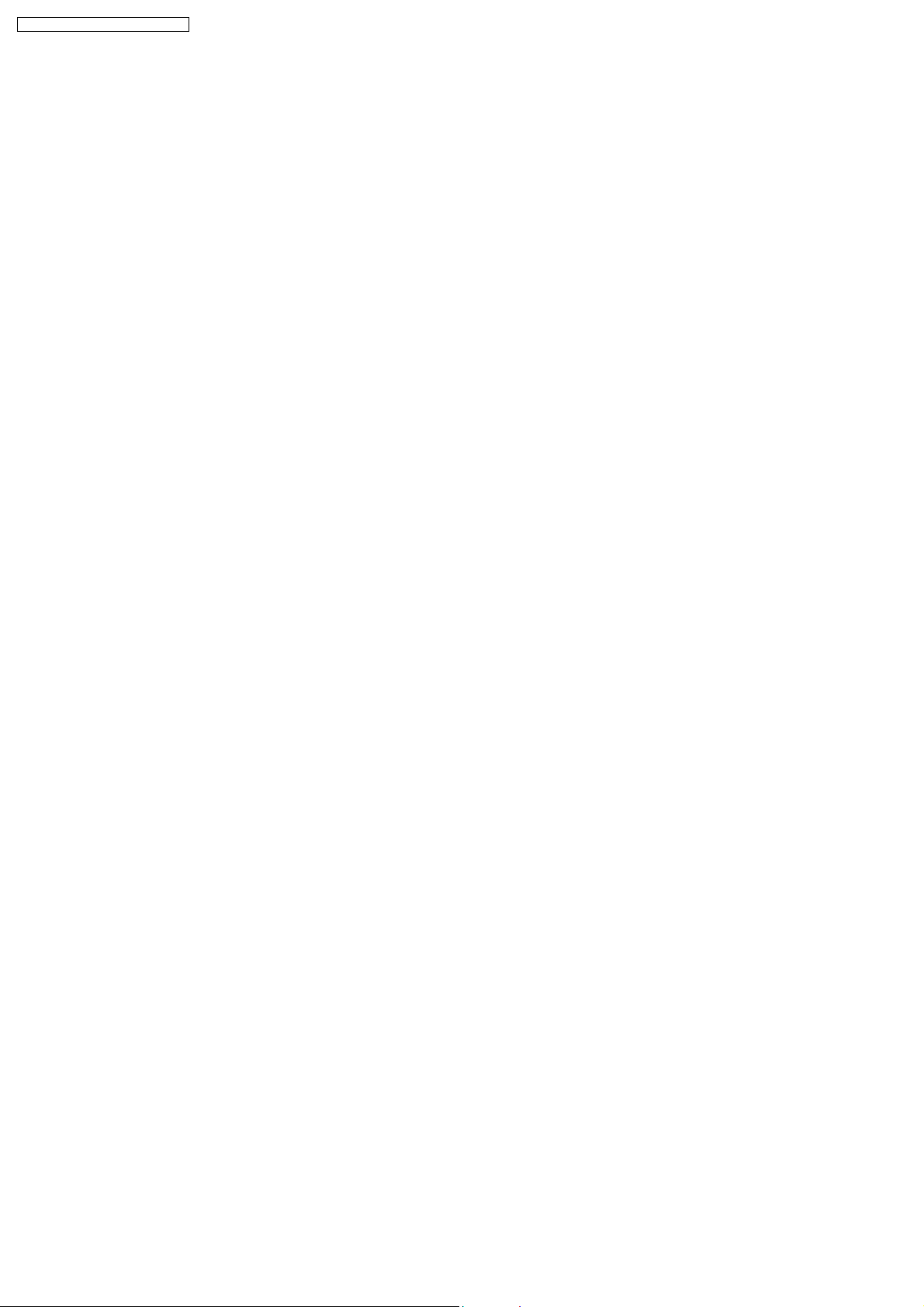
SA-XR57E / SA-XR57EB / SA-XR57EG
3 Handling the Lead-free Solder
3.1. About lead free solder (PbF)
Distinction of PbF P.C.B.:
P.C.B.s (manufactured) using lead free solder will have a PbF stamp on the P.C.B.
Caution:
· Pb free solder has a higher melting point than standard solder; Typically the melting point is 50 - 70°F (30 - 40°C) higher. Please
use a high temperature soldering iron. In case of soldering iron with temperature control, please set it to 700 ± 20°F (370 ±
10°C).
· Pb free solder will tend to splash when heated too high (about 1100°F/600°C).
· W hen soldering or unsoldering, please completely remove all of the solder on the pins or solder area, and be sure to heat the
soldering points with the Pb free solder until it melts enough.
8
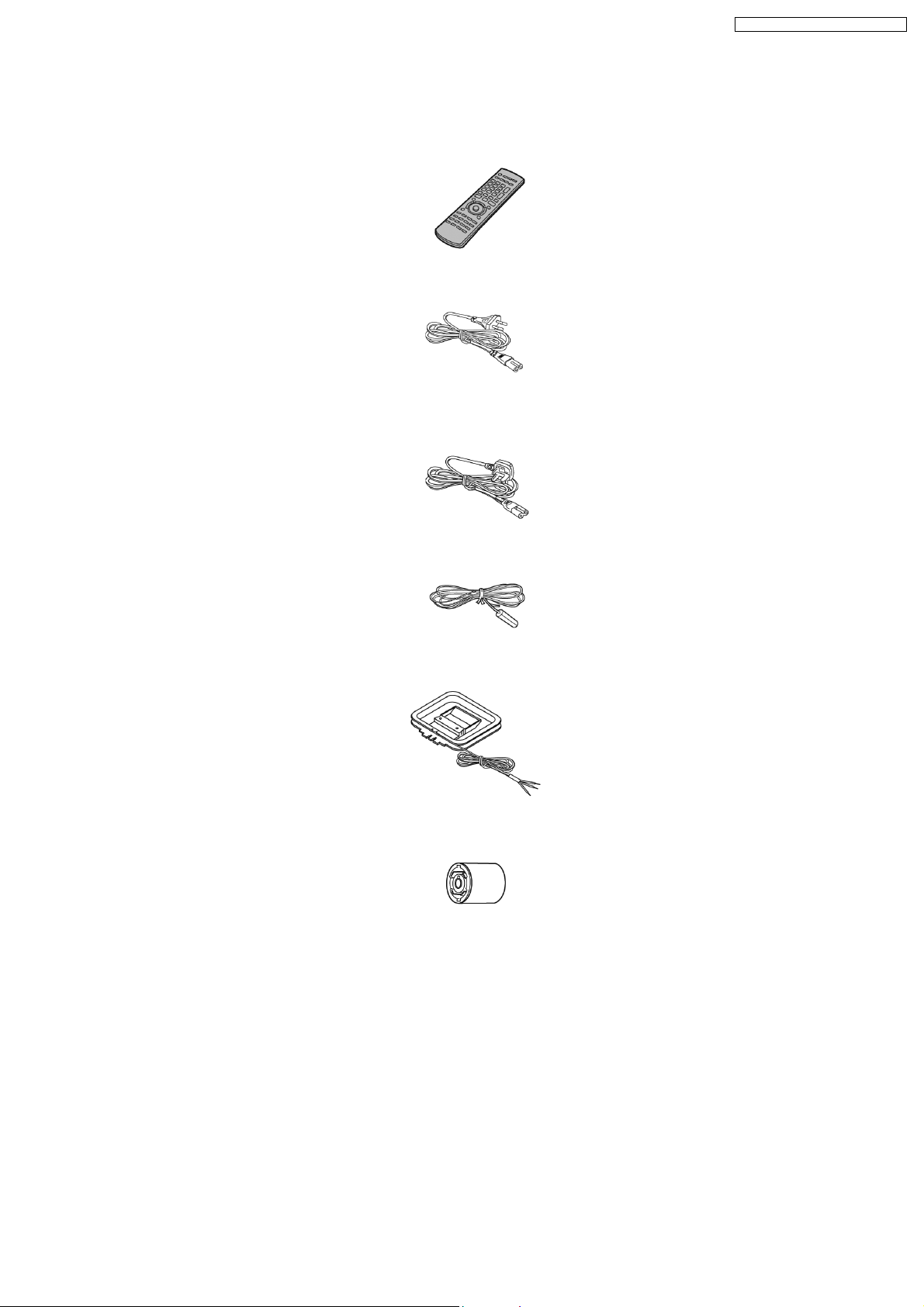
4 Accessories
Note : Refer to Packing Materials & Accessories Parts List (Section 18) for the part number.
Remote control
AC cord (For
E/EG)
SA-XR57E / SA-XR57EB / SA-XR57EG
AC cord (For EB)
FM antenna wire
AM loop antenna
Antenna
plug
adapter
(For EB)
9
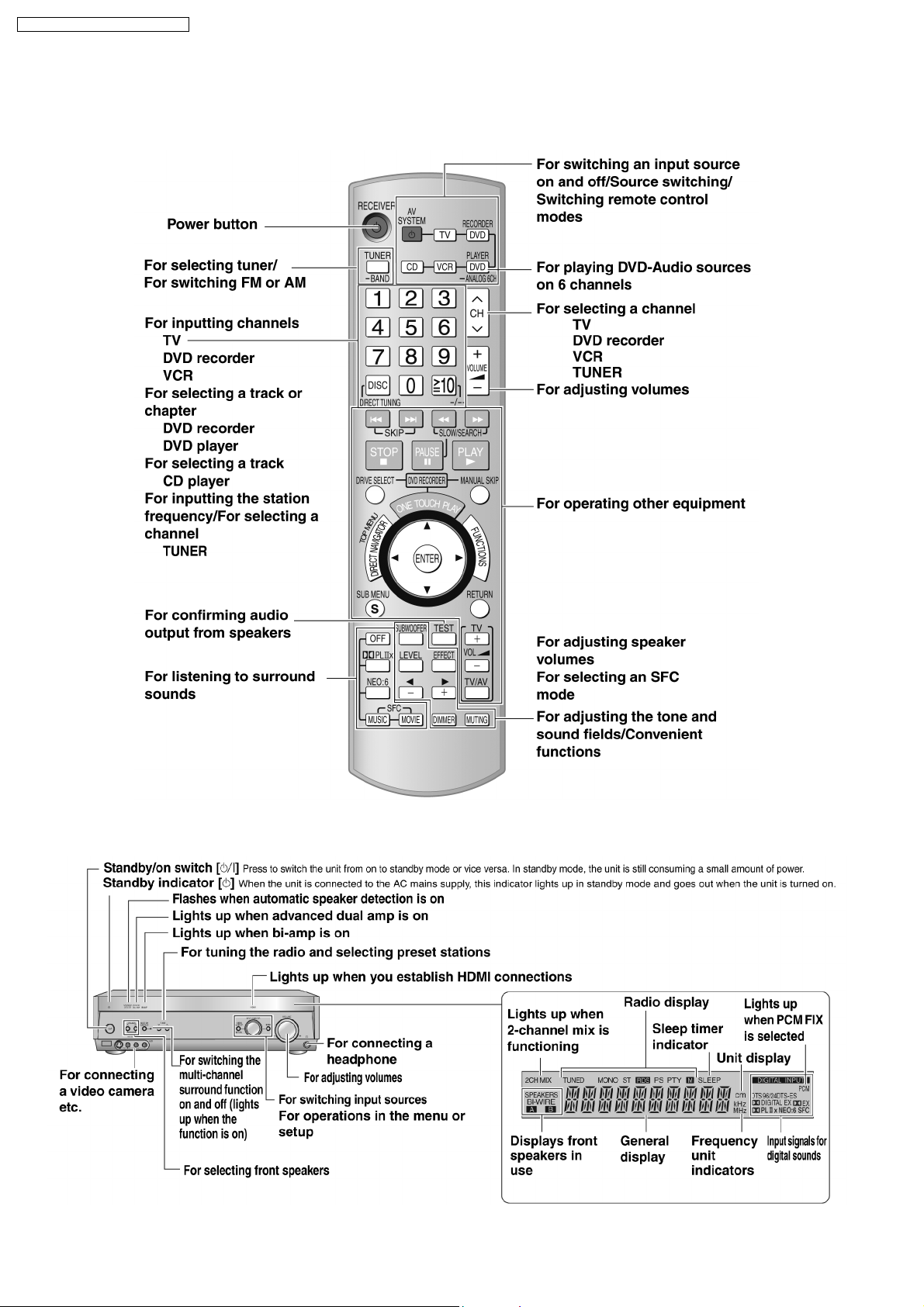
SA-XR57E / SA-XR57EB / SA-XR57EG
5 Operating Instructions Procedures
5.1. Remote Control Operation
5.2. Main Unit Operation
10

5.3. Home Theater connections
SA-XR57E / SA-XR57EB / SA-XR57EG
11
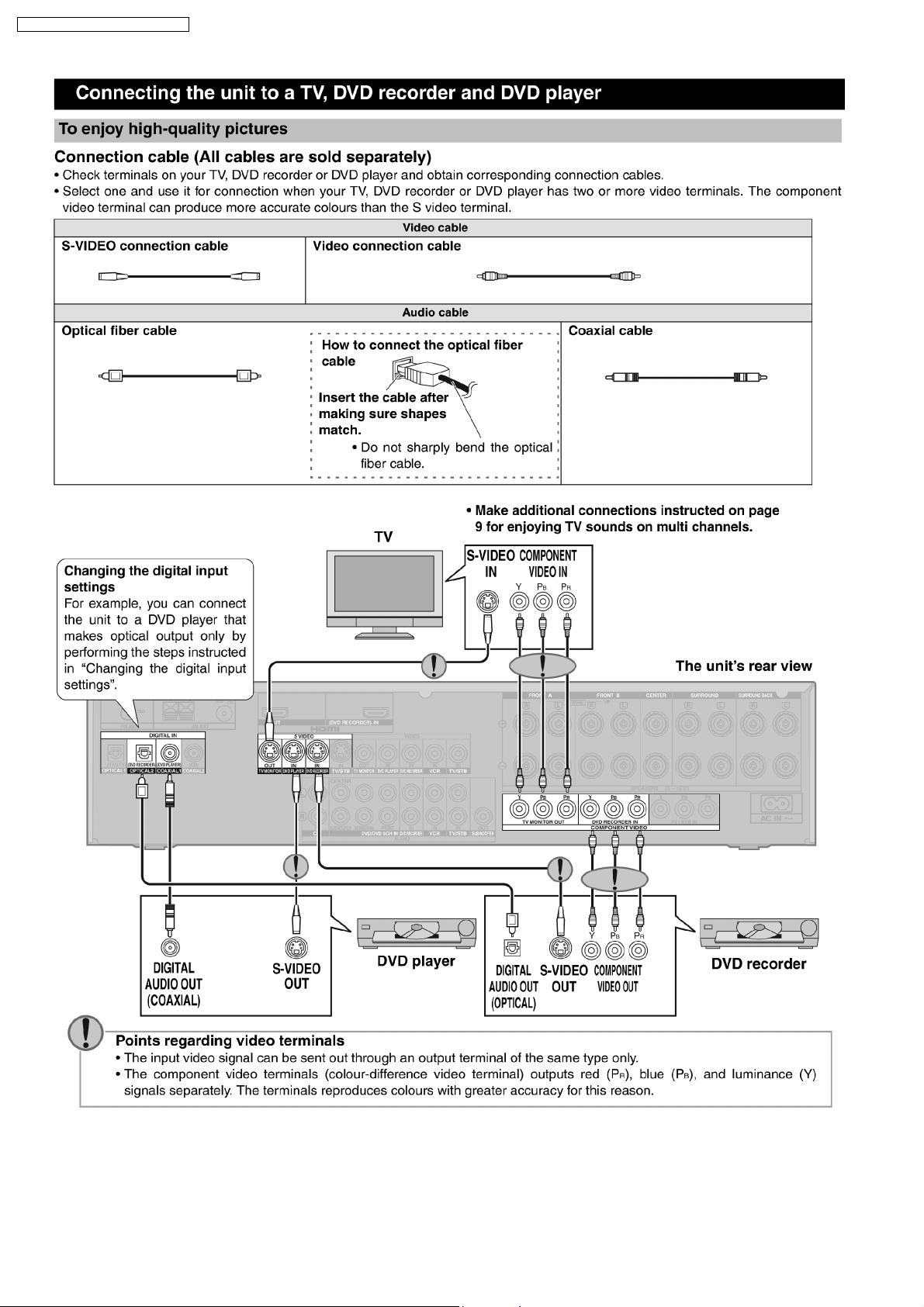
SA-XR57E / SA-XR57EB / SA-XR57EG
12
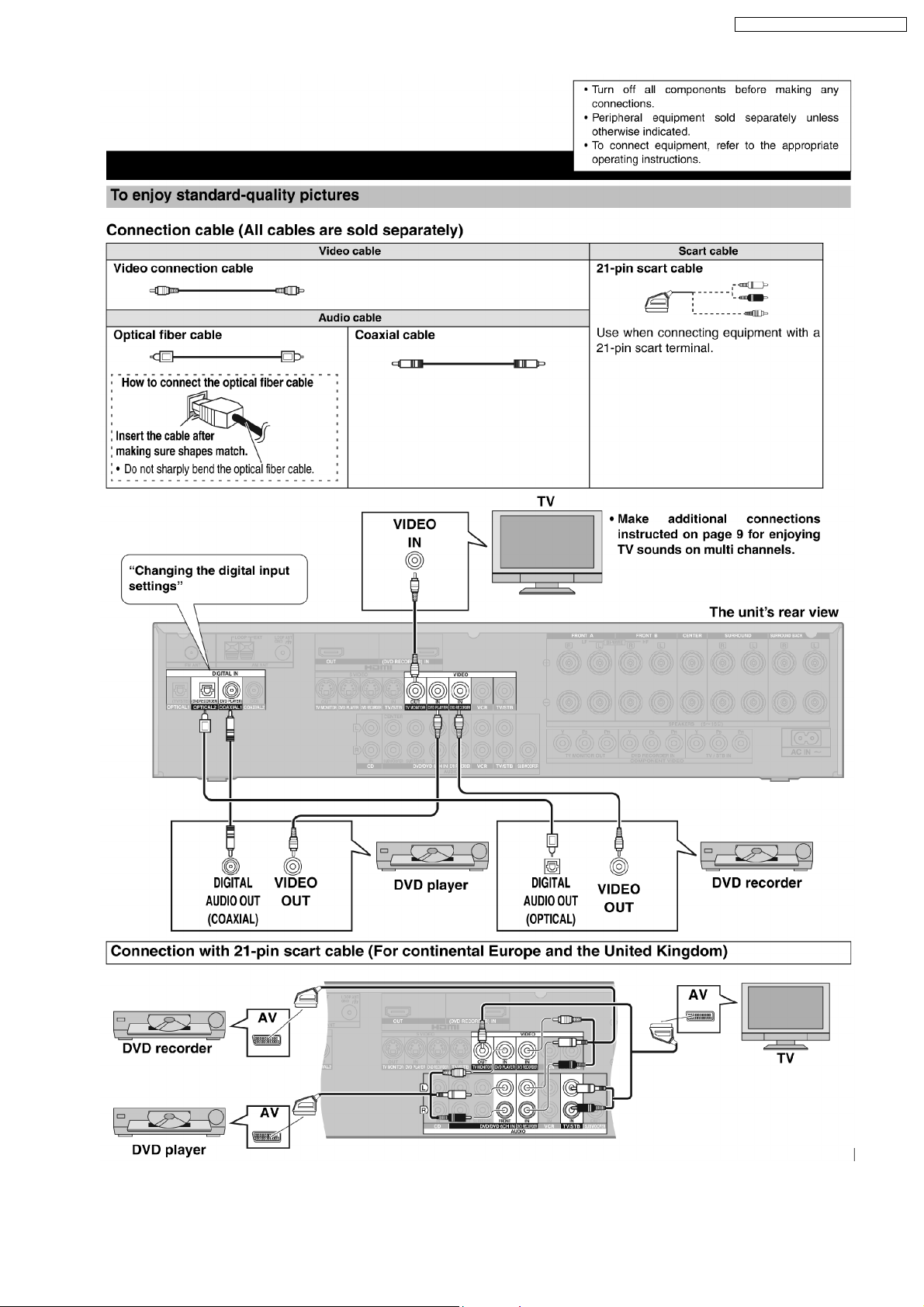
SA-XR57E / SA-XR57EB / SA-XR57EG
13
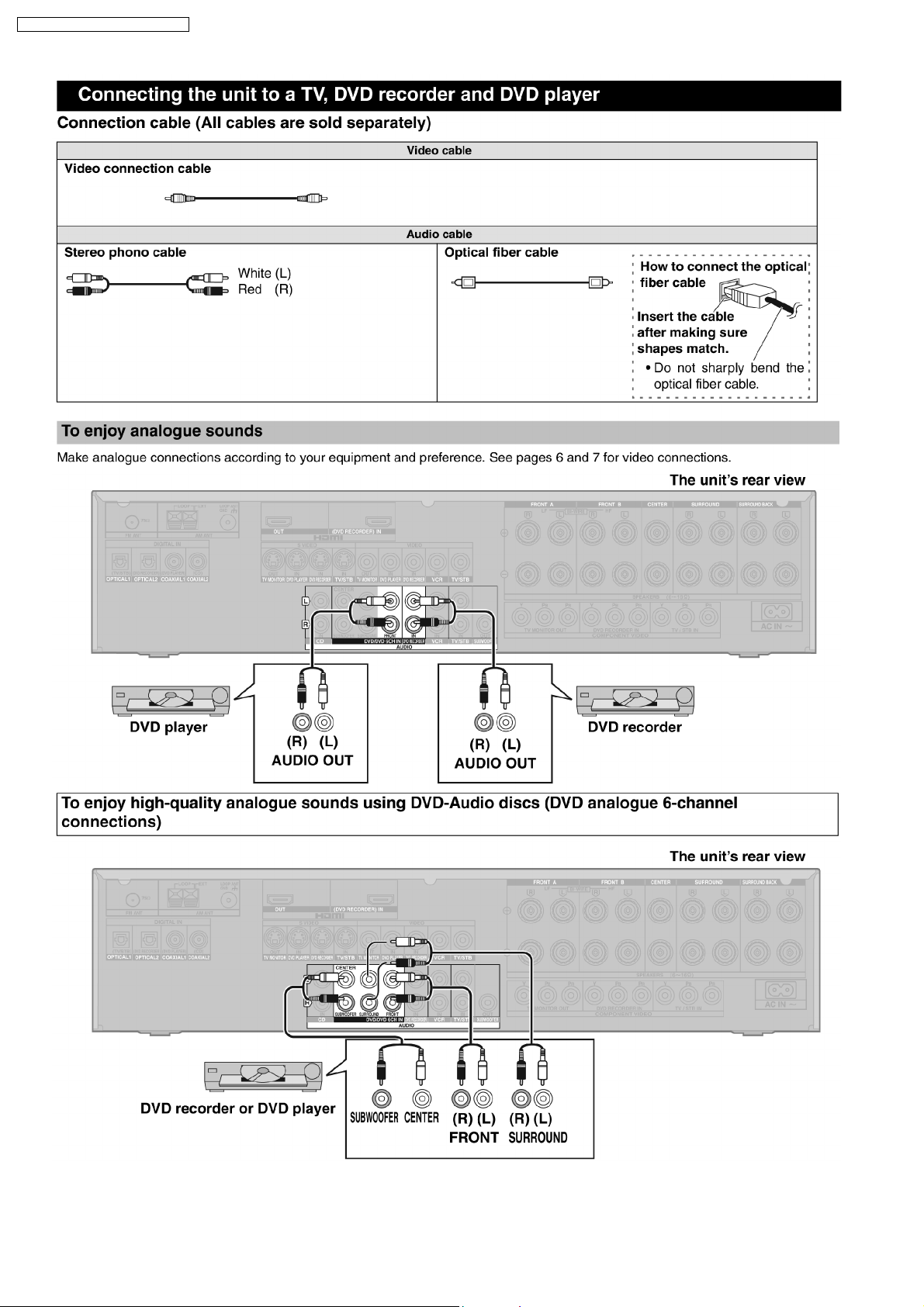
SA-XR57E / SA-XR57EB / SA-XR57EG
14
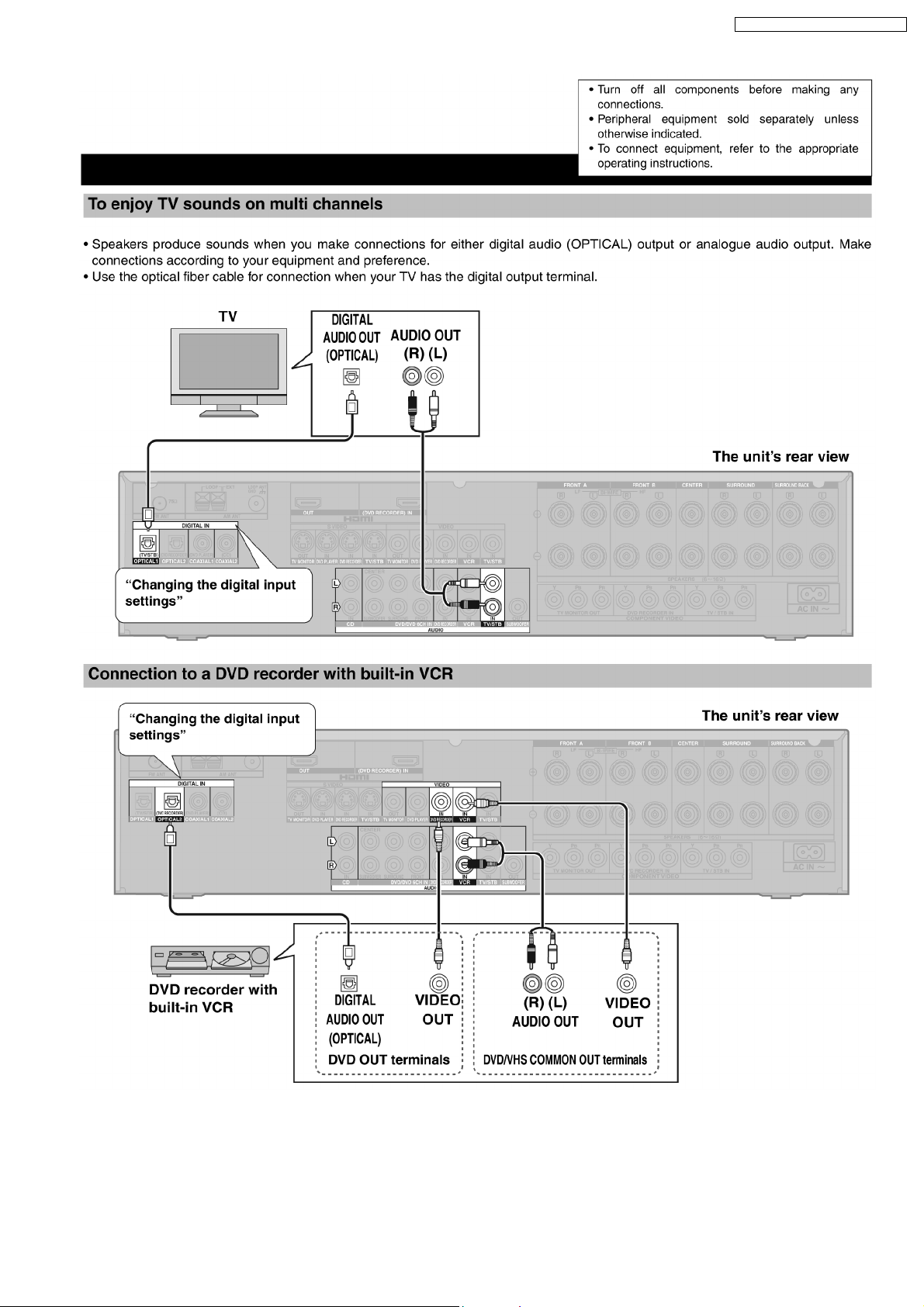
SA-XR57E / SA-XR57EB / SA-XR57EG
15
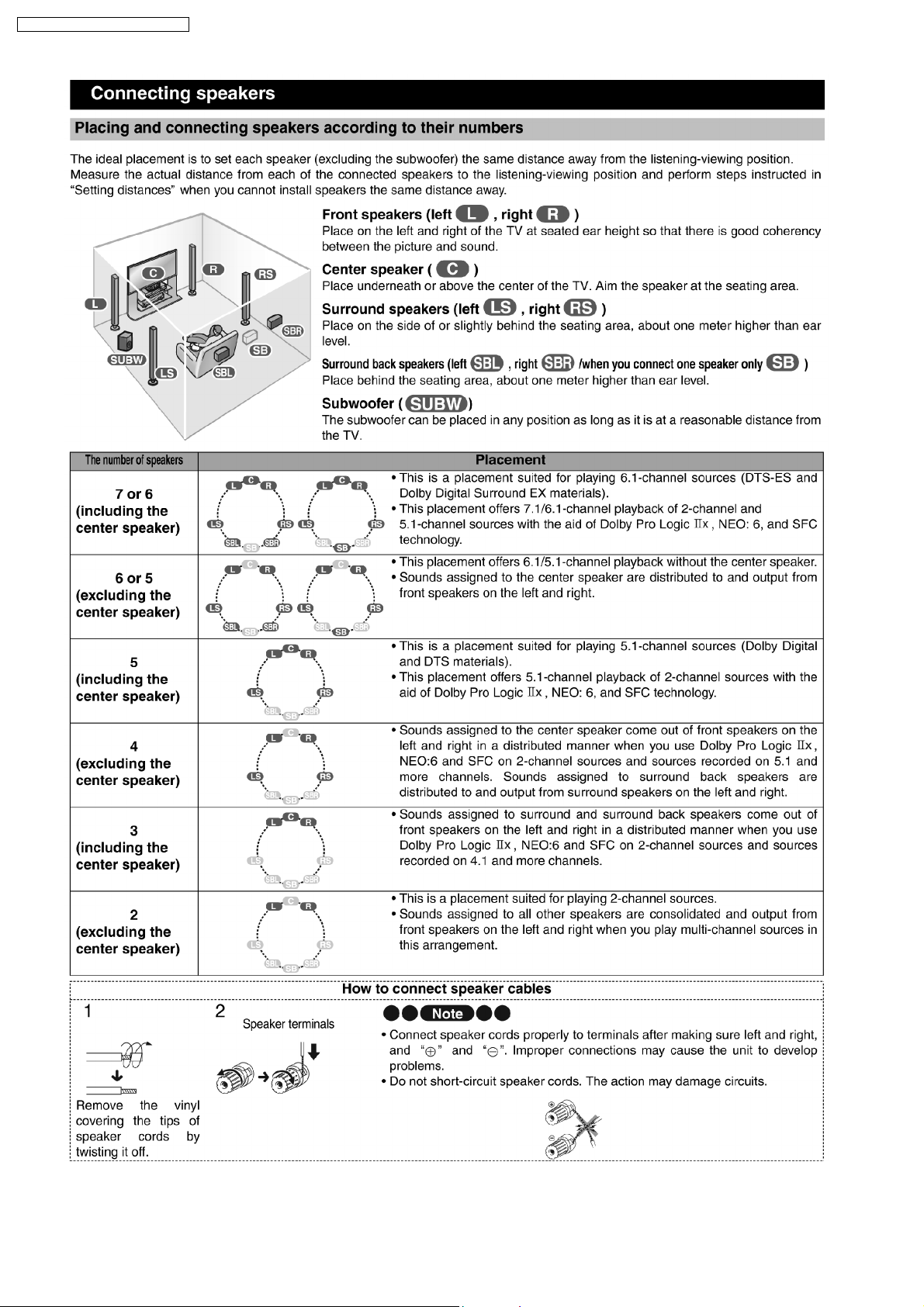
SA-XR57E / SA-XR57EB / SA-XR57EG
16
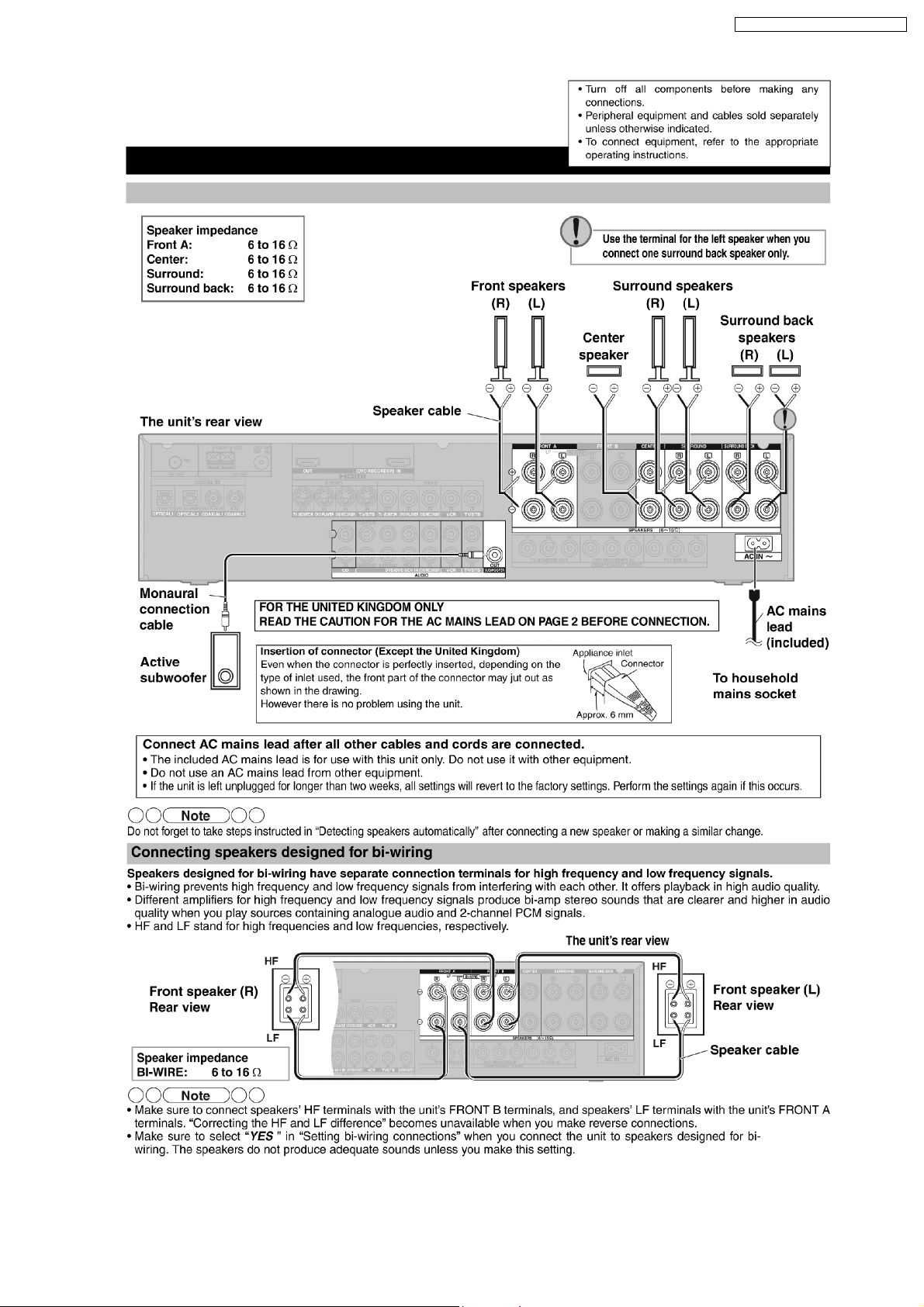
SA-XR57E / SA-XR57EB / SA-XR57EG
17
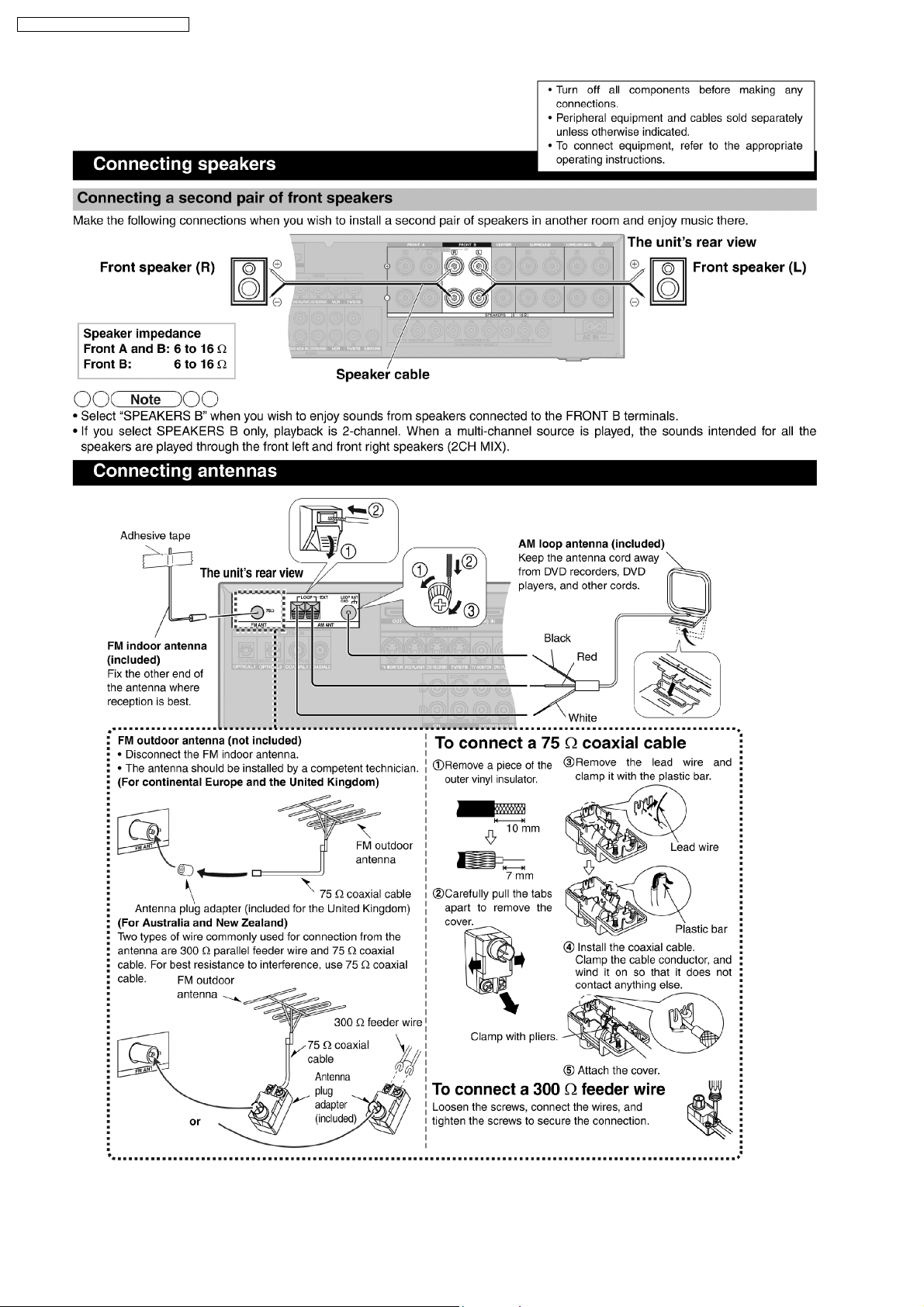
SA-XR57E / SA-XR57EB / SA-XR57EG
18
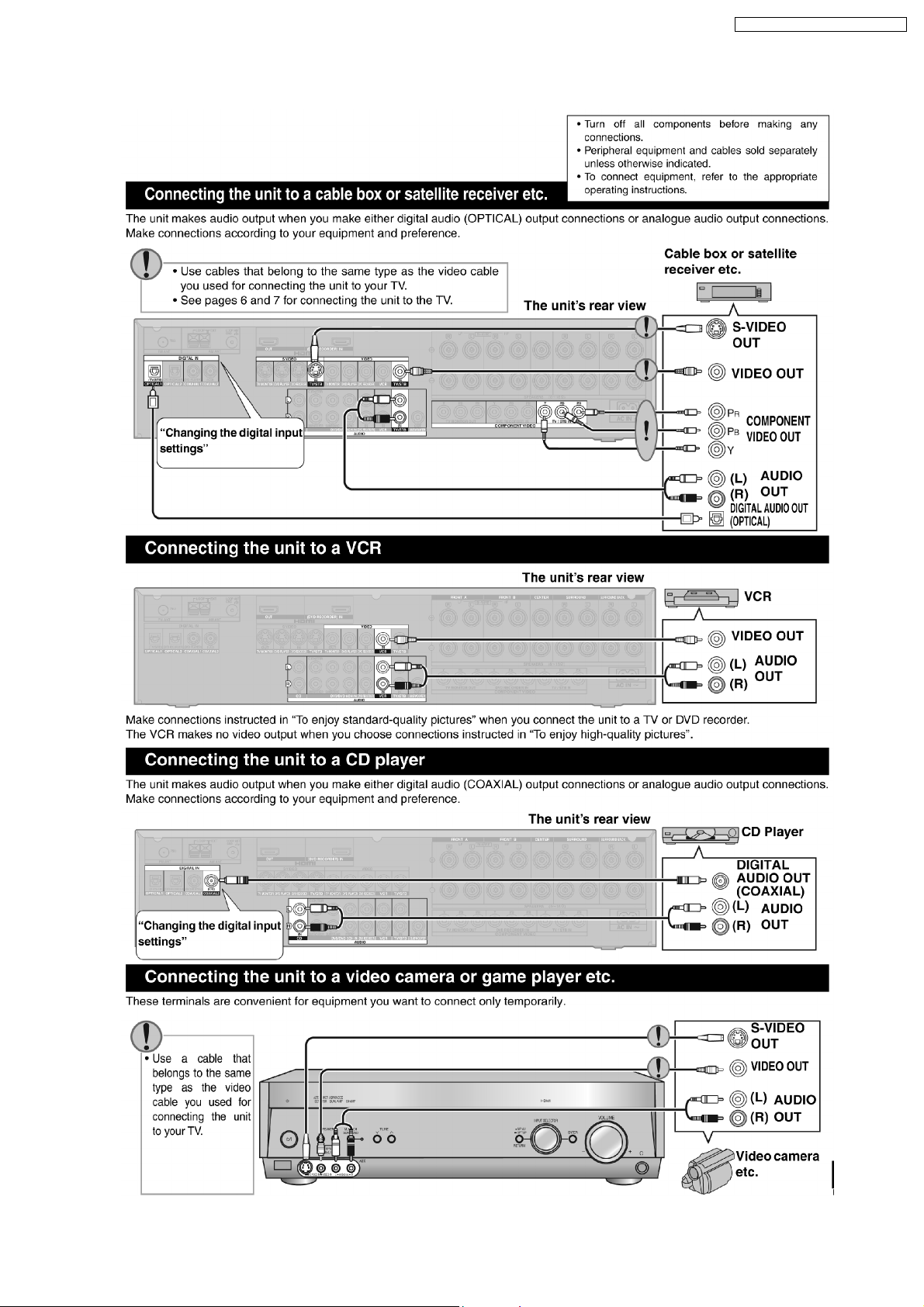
5.4. Connecting other equipment
SA-XR57E / SA-XR57EB / SA-XR57EG
19

SA-XR57E / SA-XR57EB / SA-XR57EG
6 Self Diagnosis Display Function
This unit is equipped with the self diagnosis display function, which alarms faulty operation with error code. Use this function during
servicing.
6.1. Automatically Displayed Error Codes
An error code automatically appears on the display (LCD) when faulty operation is detected. Refer to Fig. 6.1.
Fig. 6.1
6.2. Display Details
Refer to the following table.
LCD display Symptom Cause and Remedy
OVERLOAD Speaker short, amplifier failure Speaker short and failure in power
Humidity protection activated
F70 Communication error between sub micro-
processor and its peripheral LSI
F76 When the power is turned on, the unit
power automatically turns off; the power
cannot be turned on.
amplifier, pre-amplifier circuits. Check for
faulty parts and replace with new parts if
necessary.
Failure sub-micro processor and its
peripherals LSI. Check for faulty parts and
replace with new parts if necessary.
Failure in the power circuit system of the
unit. This may happen when the direct
current electricity is supplied to speaker
terminals. Check for the above and replace
with new parts if necessary.
6.3. Returning to Normal Display
Press the POWER button on the unit to exit the function. The power is turned off.
6.4. Overload/Shutdown Detection intenal Condition
It detects OVERLOAD, POWER MALFUNCTION with [THRM_DET], [SHORT_DET] and [DC_DET] input port. It detects the
following condition depending on the input of the port as below table.
(H: DC ± 5V / L: DC ± 0V)
PROT Detection of malfunction Display and operation
SHORT_DET THRM_DET DC_DET
H L H Normal -----
L L H Speaker Short, Malfunction of Amplifier [OVERLOAD] / POWER OFF
L H H Detection of THERMAL PROTECTION
- - L Detection of POWER MALFUNCTION [ _ _ _ F76 _ _ _ ] / POWER OFF
6.5. Overload/Thermal Detection Display
When overload is detected, automatic POWER OFF will occur. But if any key on the remote control other than the [POWER] key
is pressed before that (including the [HELP] key), the scroll display will show [SWITCH_OFF_POWER]. Then, 1 second after
display of message, [OVERLOAD] will be shown on the scroll display .
6.6. Activating Self Diagnosis Function (Servicing Mode)
This mode can be used during servicing.
1. Plug the AC adapte r to the power source. Press and hold down the [ENTER] button and the [SPEAKERS A] button, and then
press the [POWER] button at the same time.
20
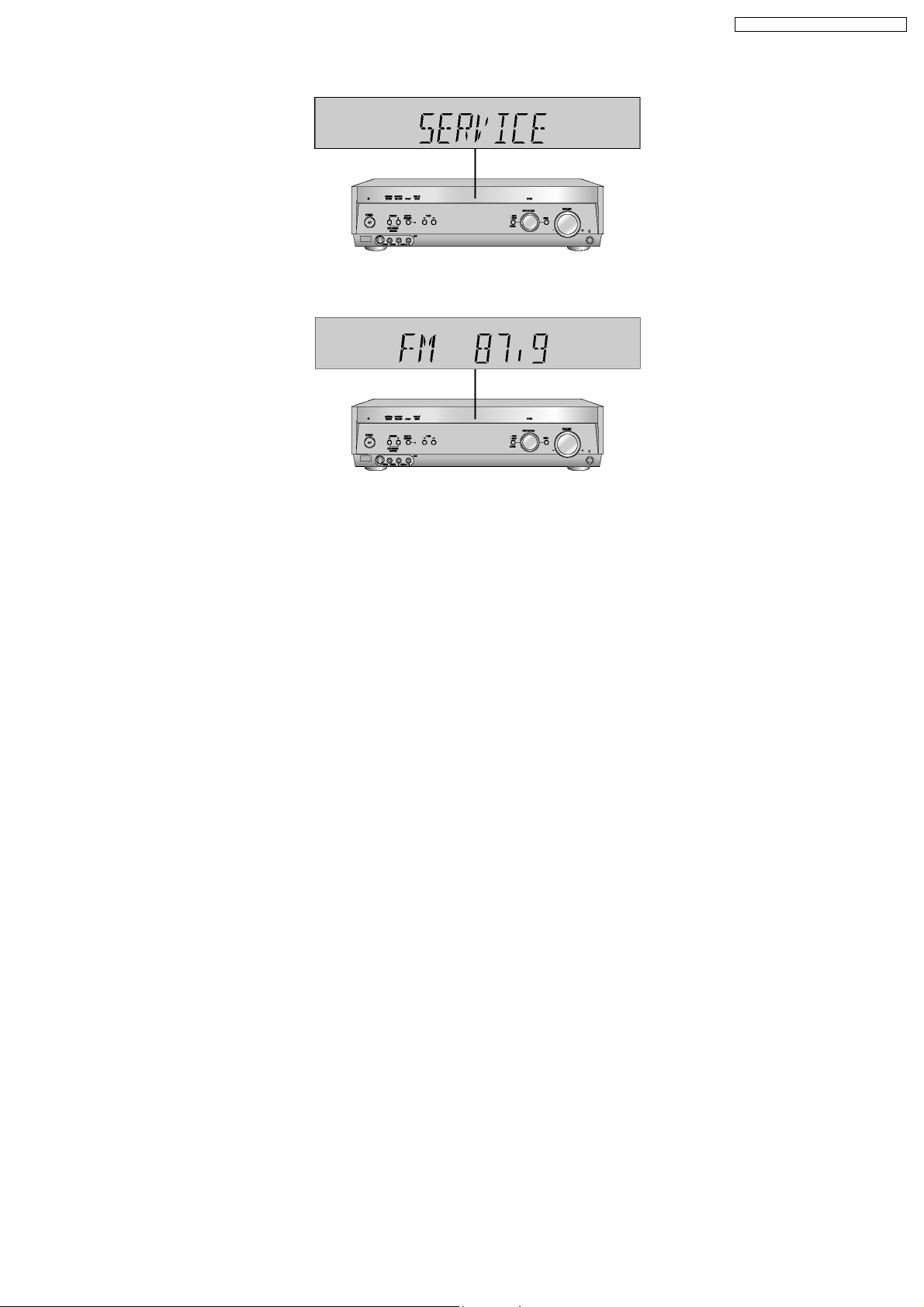
SA-XR57E / SA-XR57EB / SA-XR57EG
2. The message, [SERVICE] appears on the display for three seconds, and then it will display the following. Refer to Fig. 6.2.
Fig. 6.2
3. When the [SPEAKER A] button is pressed, the current program filing number [M023 NO] appears. The *** digit indicates the
ROM checksum used for ROM collection, and if the unit is not loaded with ROM, "NO" appears.
When the [SPEAKER B] button is pressed, the sub micro computer program filing number [S018 NO] appears. The *** digit
indicates the ROM checksum used for ROM collection, and if the unit is not loaded with ROM, "NO" appears.
6.7. Analog 6.1 CH Output Check Method
When the [SUBWOOFER] button on the remote controller, the function is switched to "Input Inspection Mode", which output analog
input signals at L channel of VCR analog input to all channels.
6.8. Returning to Normal Display
Press the [POWER] button on the unit to exit the function. The power is turned off.
6.9. Activating Self Diagnosis Function (Doctor Mode)
This mode can be used during servicing.
1. Plug the AC adapter to the power source. Press and hold down the [MENU-SETUP, RETURN] button and the [SPEAKERS A]
button, and then press the [POWER] button at the same time.
2. Initialize all the setting and set the frequency “99.7MHz” to Tuner.
The message, “_DOCTOR_” appears on the display for three seconds, and then it will display the following. Refer to Fig. 6.3.
21
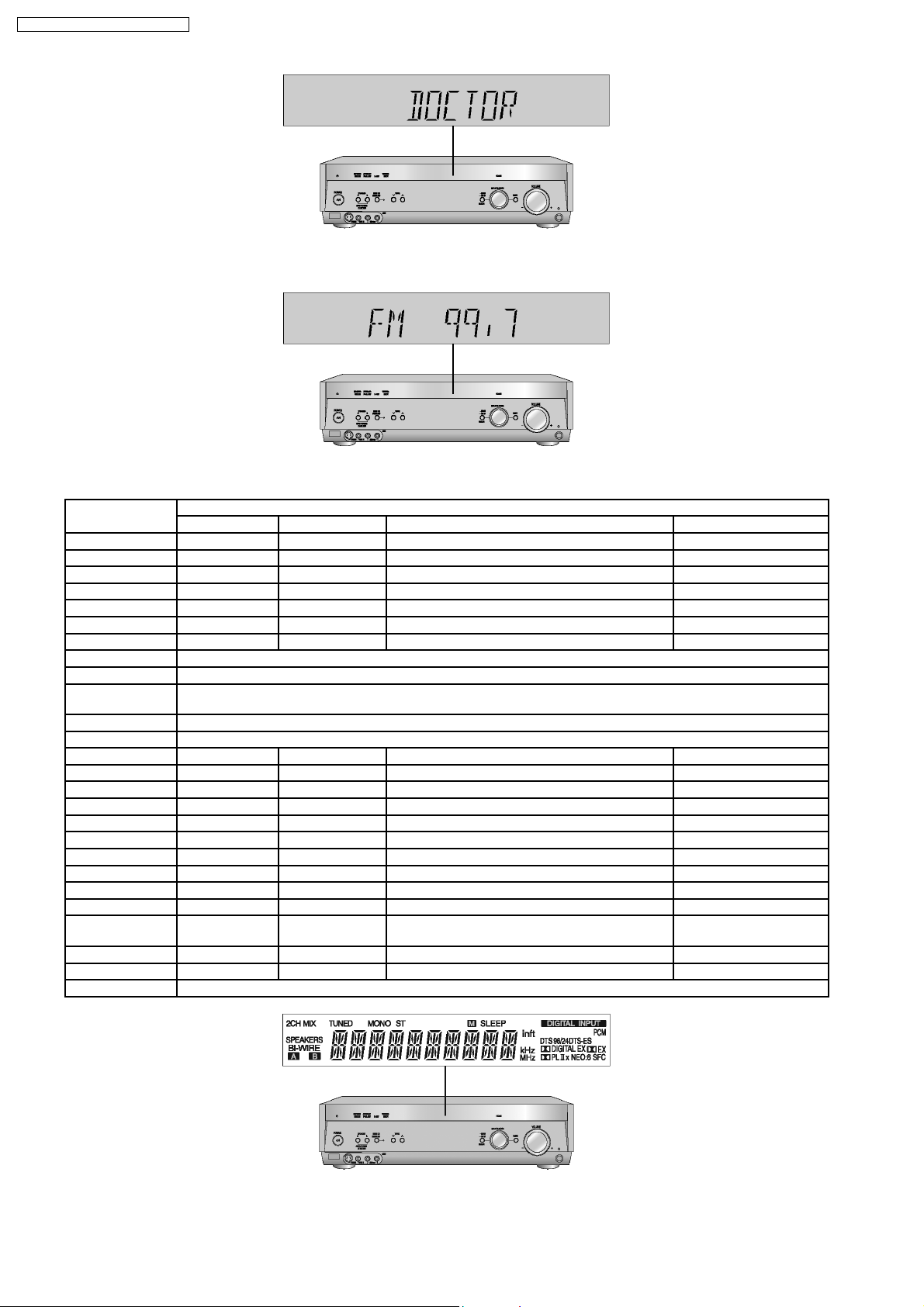
SA-XR57E / SA-XR57EB / SA-XR57EG
Fig. 6.3
3. Doctor mode function at some remote control codes as below table.
Remote Control Test Mode Function and settings
Selector Sound Mode other settings Vol/Tone
CH 1 TUNER STEREO Frequency : FM min -48dB/0dB
CH 2 TUNER STEREO Frequency : FM max -48dB/0dB
CH 3 TUNER STEREO FM 98.3MHz -18dB/0dB
CH 4 TUNER STEREO Frequency : AM min -48dB/0dB
CH 5 TUNER STEREO Frequency : AM max -48dB/0dB
CH 6 TUNER STEREO AM 765kHz (9kHz/step) -18dB/0dB
CH 7 TUNER STEREO AM 770kHz (10kHz/step) -18dB/0dB
CH 8 If the input selector is TUNER, auto tuning function is started to upward on current frequency.
CH 9 If the input selector is TUNER, auto tuning function is started to downward on current frequency.
CH 0 All indicators of FL are displayed. All LED are off. Refer to Fig. 6.4.
Note : After this setting, only ‘POWER’ button or ‘Checker Command’ code by the remote control can be entered.
CH UP Check Main µP software version.
CH DOWN Check µP software version and HDMI µP software version are displayed at each time pressing.
SUBWOOFER VCR (Analog) - All CH Output Mode -18dB/0dB
MUTING DVD 6CH - - -18dB/0dB
PLIIx CD STEREO Analog -18dB/0dB
NEO:6 TV STEREO Analog -18dB/0dB
TV/VIDEO DVD STEREO Analog -18dB/0dB
LEVEL DVR STEREO Analog -18dB/0dB
EFFECT CD STEREO Digital (COAX 2) -48dB/0dB
OFF TV STEREO Digital (OPT 1) -48dB/0dB
SFC MOVIE DVD STEREO Digital (COAX 1) -48dB/0dB
SFC MUSIC DVR STEREO Digital (OPT 2) -48dB/0dB
TEST No change SURROUND Scan the test noise output channel with 500ms
intervals
-/L CD STEREO Balance is set to leftmost -18dB/0dB
+/R CD STEREO Balance is set to rightmost -18dB/0dB
DIMMER If the input selector is TUNER in E2 mode. Display Mode (PS/PTY) is changed.
-18dB/0dB
Fig. 6.4
22

7 HDMI Checking Method
1. Connection of HDMI system
SA-XR57E / SA-XR57EB / SA-XR57 EG
2. Check of HDMI Sound
a. Using the [DVD AUDIO TEST DISC V-612] and DVD-VIDEO disc with Dolby Digital signal.
b. [DVD AUDIO TEST DISC V-612] - Track No. 92 (96kHz, 5.1ch). Track No. 40 (Zero) Check the Level and Noise, output from
L / C / R / SL / SR / SW / speaker or pin.
c. [DVD AUDIO TEST DISC V-612] - Track No. 7 (192kHz, 2ch)
if this source can be reproduced, it is OK.
3. Check of HDMI Picture
a. The picture quality of TV is checked by watching that using [DVD TEST DISK S-20] or DVD disc with the colour bar signal.
b. [DVD TEST DISK S-20] - Track No. 2 (Flag of the rising sun)
[Colour bar disc] - Colour bar signal.
c. Make on DVD Setup Picture
Comfirmed that there are neither distortion nor a noise on the screen.
· If it is a picture quality equal when DVD was connected directly to TV, it is OK
23

SA-XR57E / SA-XR57EB / SA-XR57 EG
1. Connect directly DVD player to TV.
2. Connect DVD player to set then connect it to TV.
3. Do the comparison for (1) and (2) if same, it is OK.
7.1. What is HDMI?
The High-Definition Multimedia Interface (HDMI) is rapidly emerging as the connection standard for HDTV. Developed by Sony,
Hitachi, Thomson (RCA), Philips, Matsushita (Panasonic), Toshiba and Silicon Image as the digital interface standard for the
consumer electronics market, HDMI combines high-definitio n video and multi-channel audio in a single digital interface to provide
crystal-clear digital quality over a single cable. One cable for audio and video dramatically simplifies home theate r system
installation and eliminates the cable mess behind entertainment system components. HDMI offers significant advantages over
analog A/V connections, including the ability to transmit uncompressed digital video and audio content. Hollywood studios and
cable and satellite operators support HDMI.
HDMI is based on Silicon Image´s TMDS
ョ
technology and is fully backward compatible with PCs and displays incorporating the
Digital Visual Interface (DVI) standard, which was also pioneered by Silicon Image. Because it was designed specifically for
consumer electronics applications, HDMI offers additional consumer enhancements. Content comes in a variety of sizes,
resolutions and formats, and HDMI systems will automatically configure to display content in the most effectiv e format. In addition,
with a point and click, HDMI´s integrated remote capability automatically configures the home theater system on deman d, turning
on or off the components necessary to view a DVD, listen to a CD or watch cable or satellite TV.
24
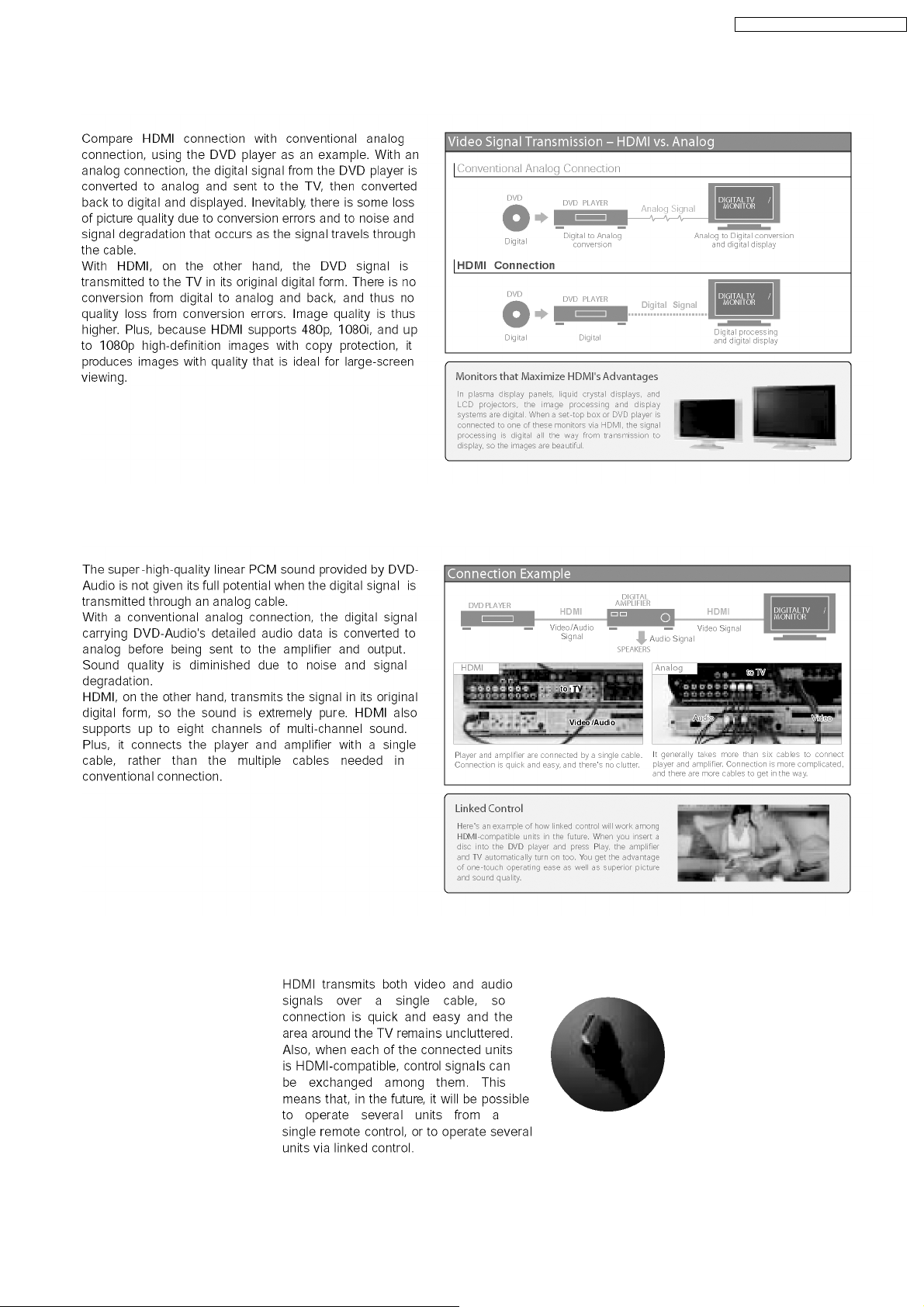
7.2. Advanced Digital Pictures
SA-XR57E / SA-XR57EB / SA-XR57 EG
7.3. Advanced Digital Sound
7.4. Easy to Use
25
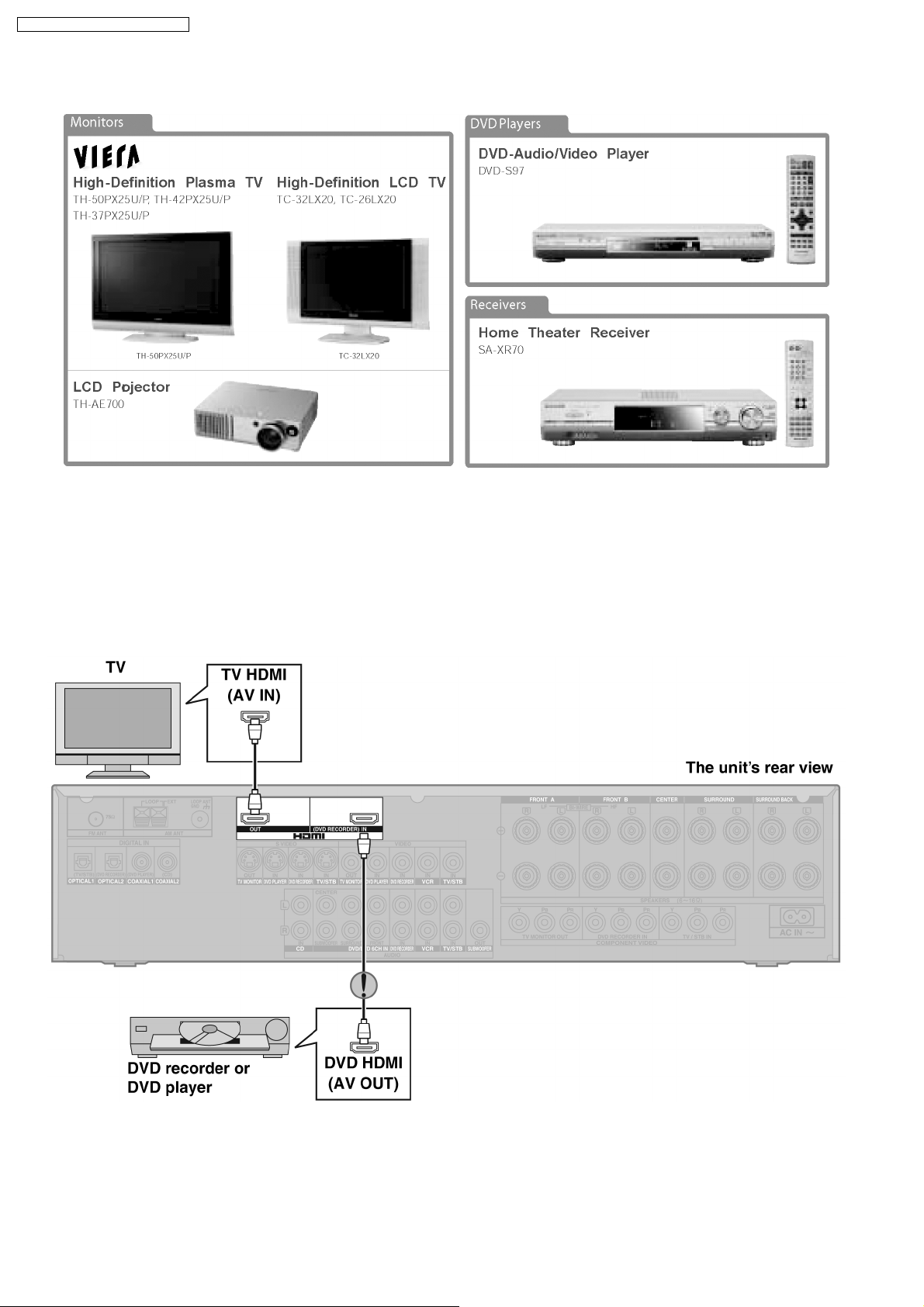
SA-XR57E / SA-XR57EB / SA-XR57 EG
7.5. HDMI Compatible Products
7.6. Main features and benefits
· All digital provides the highest quality —
HDMI is the only interface in consum er electronics that can carry both uncompressed high-definition video and uncompressed
multi-channel audio in all HD formats, including 720p, 1080i and even upcoming 1080p.
· A single cable connection means no more cable mess —
Since HDMI carries all digital video and audio channels, there is only one cable to connect any HDMI-enabled source device
to a display.
7.7. Other features and benefits
· Automatic format adjustment matches content to preferred viewing format —
HDMI systems can automatically configure to display content in its most effectiv e format. If cable TV content jumps from 16:9
format to standard 4:3, an HDMI-enabled TV will automatically adjust to match the ideal format.
26

SA-XR57E / SA-XR57EB / SA-XR57 EG
· Integrated remote provides simple control of your system —
HDMI allows CE manufacture rs to build intelligence into their devices so that one remote click can configure your entire HDMIenabled system to turn certain components on or off depending on the specific components that are required.
· PC Compatibility enables viewing of your PC data on your HDTV —
HDMI-enabled devices are backwards compatible with the broad array of DVI-based PCs so that you can display gaming or
entertainment content on your HDTV.
27
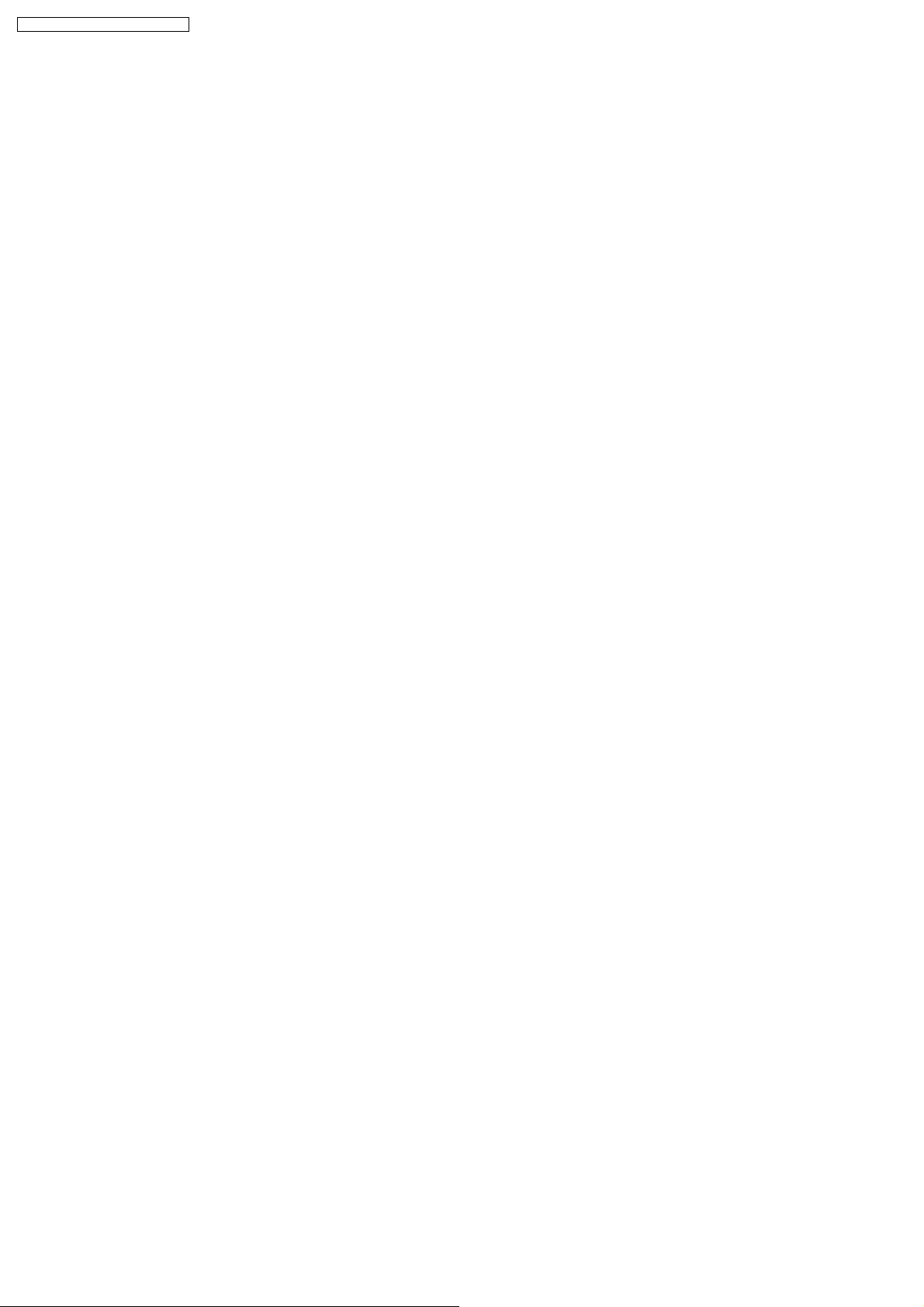
SA-XR57E / SA-XR57EB / SA-XR57 EG
8 Assembling and Disassembling
8.1. Caution
“ATTENTION SERVICER”
Some chassis components may be have sharp edges. Be careful when disassembling and servicing.
1. This section describes procedures for checking the operation of the major printed circuit boards and replacing the main
components.
2. For reassembly after operation checks or replacement, reverse the respective procedures.
Special reassembly procedures are described only when required.
3. Select items from the following index when checks or replacement are required.
Warning:
This product uses a laser diode. Refer to “Precaution of Laser Diode”.
ACHTUNG:
Die Lasereinheit nicht zerlegen.
Die Lasereinheit darf nur gegen eine vom Hertsteller spezifizierte Einheit ausgetauscht werden.
Below is the list of disassembly sections
· Disasse mbly of Top Cabinet
· Disasse mbly and Checking the DSP P.C.B. (Side A/B) and Main P.C.B. (Side A)
· Disasse mbly of Tuner Pack and Tuner Extent P.C.B.
· Disasse mbly and Checking of Speaker P.C.B.
· Disasse mbly and Checking of HDMI P.C.B. (Side A/B)
· Disasse mbly Support Bar
· Disasse mbly and Checking of Video & Optical P.C.B.
· Disasse mbly of Rear Panel
· Disasse mbly and Checking of Input P.C.B.
· Disasse mbly and Checking of Main P.C.B. (Side B)
· Disasse mbly and Checking of Power P.C.B.
· Disasse mbly of Front Panel
· Disasse mbly and Checking of Panel P.C.B., Volume P.C.B. and Headphone P.C.B.
· Insert wire & Wire dressing
28
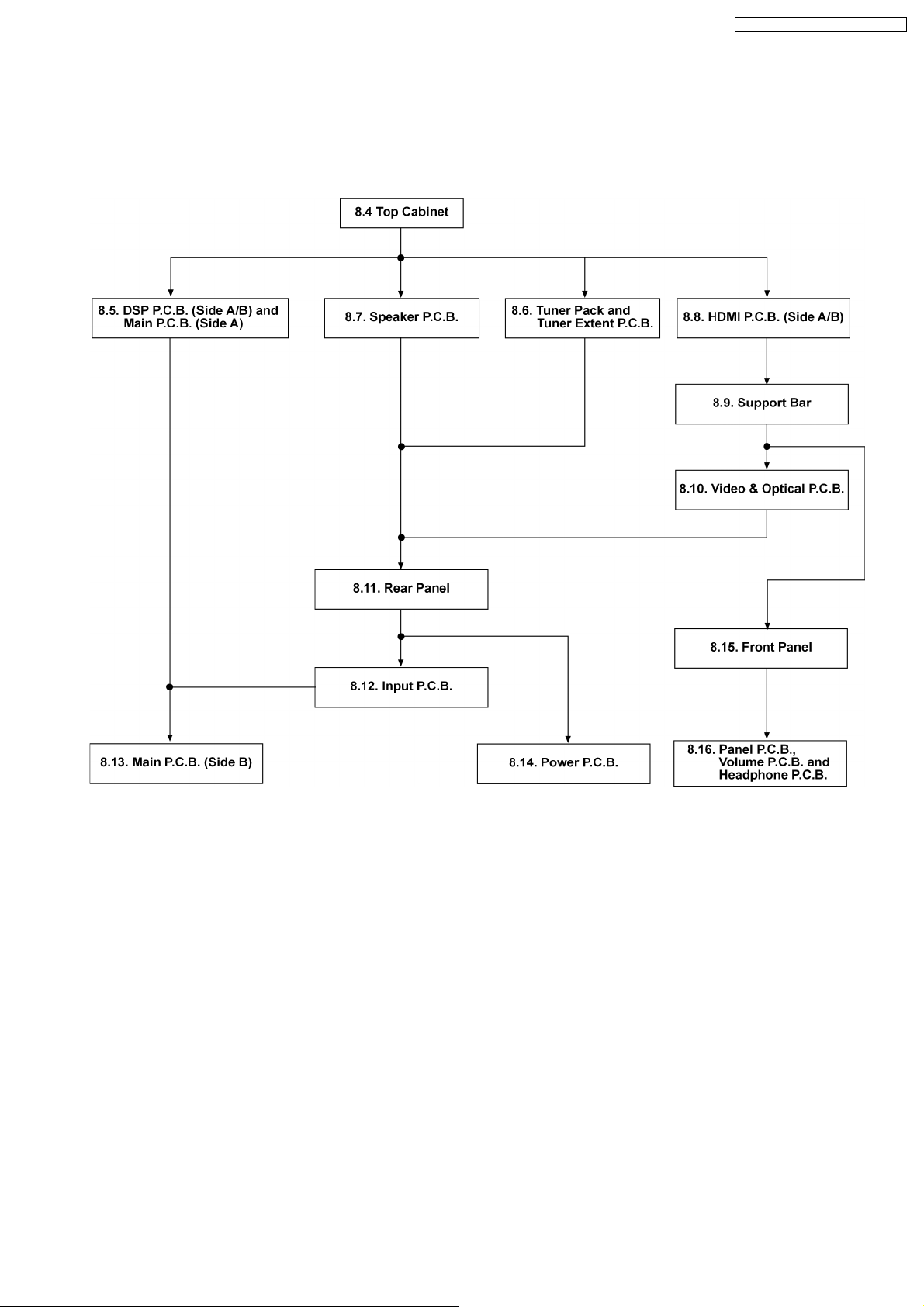
SA-XR57E / SA-XR57EB / SA-XR57 EG
8.2. Disassembly flow chart
The following chart is the procedure for disassembling the casing and inside parts for internal inspection when carrying out the
servicing.
To assemble the unit, reverse the steps shown in the chart below.
29

SA-XR57E / SA-XR57EB / SA-XR57 EG
8.3. Main Parts Location Diagram
30
