Page 1
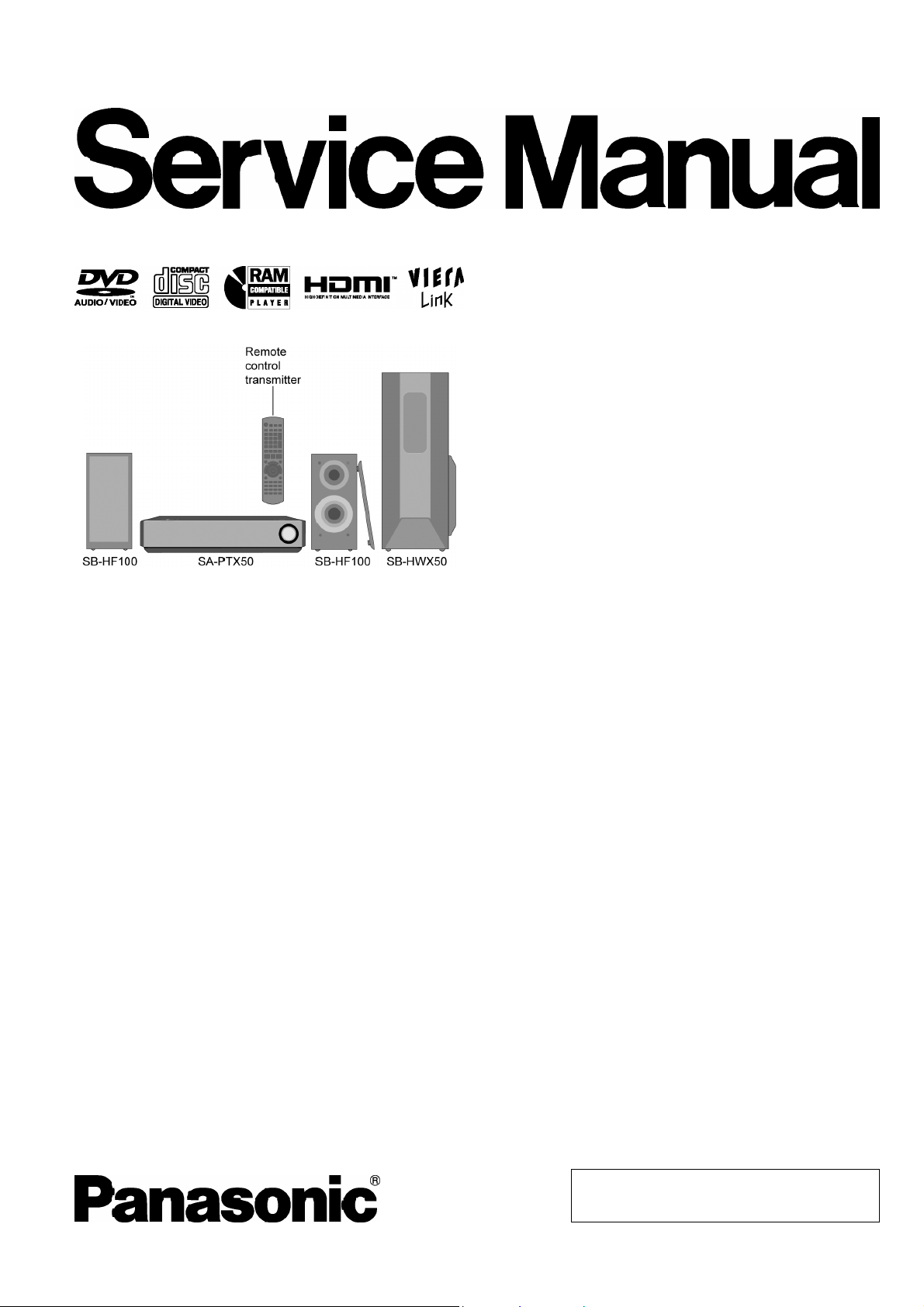
A
ORDER NO. MD0803027CE
DVD Home The ater Sound System
SA-PTX50EB
SA-PTX50EG
Colour
(K).......................Black Type
Specifications
Main unit SA-PTX50EB/EG
O
OGENERAL
OO
Power Supply:
EG areas: AC 230 V, 50 Hz
EB area: AC 230 V - 240 V, 50 Hz
Power Consumption: This unit 50 W
Power Consumption in Standby Mode:
approx. 0.3 W
Dimensions (W×H×D): 325 mm×87 mm×320 mm
Mass: This unit 3.5 kg
Operating Temperature Range: +0 °C to +40 °C
Operating Humidity Range: 35%to80%RH(no
condensation)
O
OAMPLIFIER SECTION
OO
RMS Output Power: Dolby Virtual Speaker Mode
Front Ch:
45 W per channel (6 Ω), 1 kHz, 10% THD
Subwoofer Ch:
50 W per channel (6 Ω), 100 Hz, 10% THD
Total RMS Dolby Virtual Speaker mode power:
140 W
DIN Output Power: Dolby Virtual Speaker Mode
Front Ch:
25 W per channel (6 Ω), 1 kHz, 1% THD
Subwoofer Ch:
30 W per channel (6 Ω), 100 Hz, 1% THD
Total DIN Dolby Virtual Speaker mode power:
O
OFM TUNER, TERMINALS SECTION
OO
Preset Memory FM 30 stations
Frequency Modulation (FM)
Frequency range 87.50-108.00 MHz (50-kHz
Sensitivity 1.8 µV (IHF)
S/N 26 db 1.4 µV
ntenna terminals 75 Ω (unbalanced)
Digital Audio Input/Output
Optical digital input Optical terminal
Sampling frequency 32 kHz, 44.1 kHz, 48 kHz
Optical digital output Optical terminal
Phone Jack
Terminal Stereo, 3.5 mm jack
Music Port (Front)
Sensitivity 100 mV, 1.4kΩ
Terminal (Input) Stereo, 3.5 mm jack
USB Port
USB standard USB 2.0 full speed
Media file format support MP3 (*.mp3)
80 W
step)
© 2008 Matsushita Electric Industrial Co. Ltd.. All
rights reserved. Unauthorized copying and
distribution is a violation of law.
Page 2
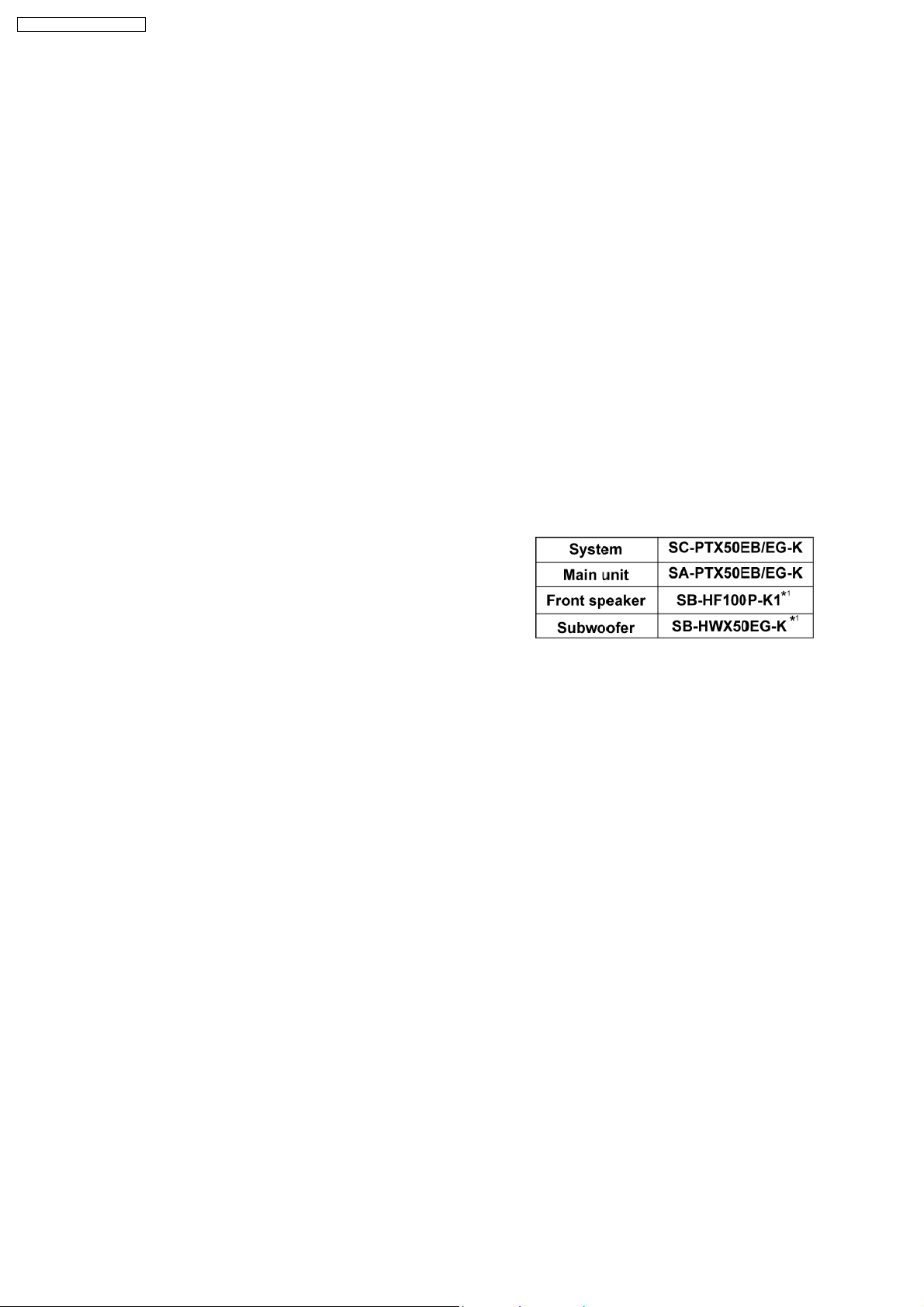
SA-PTX50EB / SA-PTX50EG
WMA (*.wma)
JPEG (*.jpg) (*.jpeg)
MPEG4 (*.asf)
USB device file system FAT12, FAT16, FAT32
USB Port power Max. 500 mA
O
ODISC SECTION
OO
Discs played [8 cm or 12 cm]:
(1) DVD [DVD-Video, DVD-Audio, DivX (*5, *6)]
(2) DVD-RAM [DVD-VR, MP3 (*2, *5), JPEG (*4, *5), MPEG4
(*5, *7), DivX (*5, *6)]
(3) DVD-R [DVD-Video, DVD-VR, MP3 (*2, *5), JPEG (*4, *5),
MPEG4 (*5, *7), DivX (*5, *6)]
(4) DVD-R DL [DVD-Video, DVD-VR]
(5) DVD-RW [DVD-Video, DVD-VR, MP3 (*2, *5), JPEG (*4, *5),
MPEG4 (*5, *7), DivX (*5, *6)]
(6) +R/+RW (Video)
(7) +R DL (Video)
(8) CD, CD-R/RW [CD-DA, Video CD, SVCD (*1), MP3 (*2, *5),
WMA (*3, *5), JPEG (*4, *5), MPEG4 (*5, *7), DivX (*5, *6)
HighMAT Level 2 (Audio and Image)]
*1 Conforming to IEC62107
*2 MPEG-1 Layer 3, MPEG-2 Layer 3
*3 Windows Media Audio Ver.9.0 L3
ONot compatible with Multiple Bit Rate (MBR)
*4 Exif Ver 2.1 JPEG Baseline files
OPicture resolution: between 160 x 120 and 6144 x 4096
pixels (Sub sampling is 4:0:0, 4:2:0, 4:2:2 or 4:4:4).
Extremely long and narrow pictures may not be displayed.
*5 The total combined maximum number of recognizable audio,
picture and video contents and groups: 4000 audio, picture
and video contents and 400 groups.
*6 Plays all versions of DivX® video (including DivX®6) with
standard playback of DivX® media files. Certified to the DivX
Home Theater Profile.
*7 MPEG4 data recorded with the Panasonic SD multi cameras
or DVD video recorders.
OConforming to SD VIDEO specifications (ASF standard)/
MPEG4 (Simple Profile) video system/G.726 audio system.
Pick Up
Wavelength (DVD/CD): 662/785 nm
Laser power (DVD/CD): CLASS 1/CLASS 1M
Audio output (Disc)
Number of Channels: 2.1ch(FL,FRSW)
O
OVIDEO SECTION
OO
Video system: PAL625/50, PAL525/60, NTSC
Composite video output
Output level: 1Vp-p(75Ω)
Terminal: Scart jack (1 system)
S-video output
Y output level: 1Vp-p(75Ω)
C output level: PAL; 0.3 Vp-p (75 Ω)
NTSC; 0.286 Vp-p (75 Ω)
Terminal: Scart jack (1 system)
Component Video Output (NTSC: 480p/480i, PAL: 576p/576i)
Y output level: 1Vp-p(75Ω)
PB output level: 0.7Vp-p(75Ω)
PR output level: 0.7Vp-p(75Ω)
Terminal: Pin jack (Y: green, PB: blue,
PR: red) (1 system )
RGB video output
R output level: 0.7Vp-p(75Ω)
G output level: 0.7Vp-p(75Ω )
B output level: 0.7Vp-p(75Ω)
Terminal: Scart jack (1 system)
HDMI AV output
Terminal: 19pin type A connector
HDAVI Control:
This unit supports “HDAVI Control 2” function.
Note:
1. Specifications are subject to change without notice.
Mass and dimensions are approximate.
2. Total harmonic distortion is measured by the digital spectrum
analyzer.
Solder:
This model uses lead free solder (PbF).
Mechanism:
This model uses DL2 changer mechanism (DVD/CD changer
mechanism).
Refer to the respective original service manuals for *1.
2
Page 3
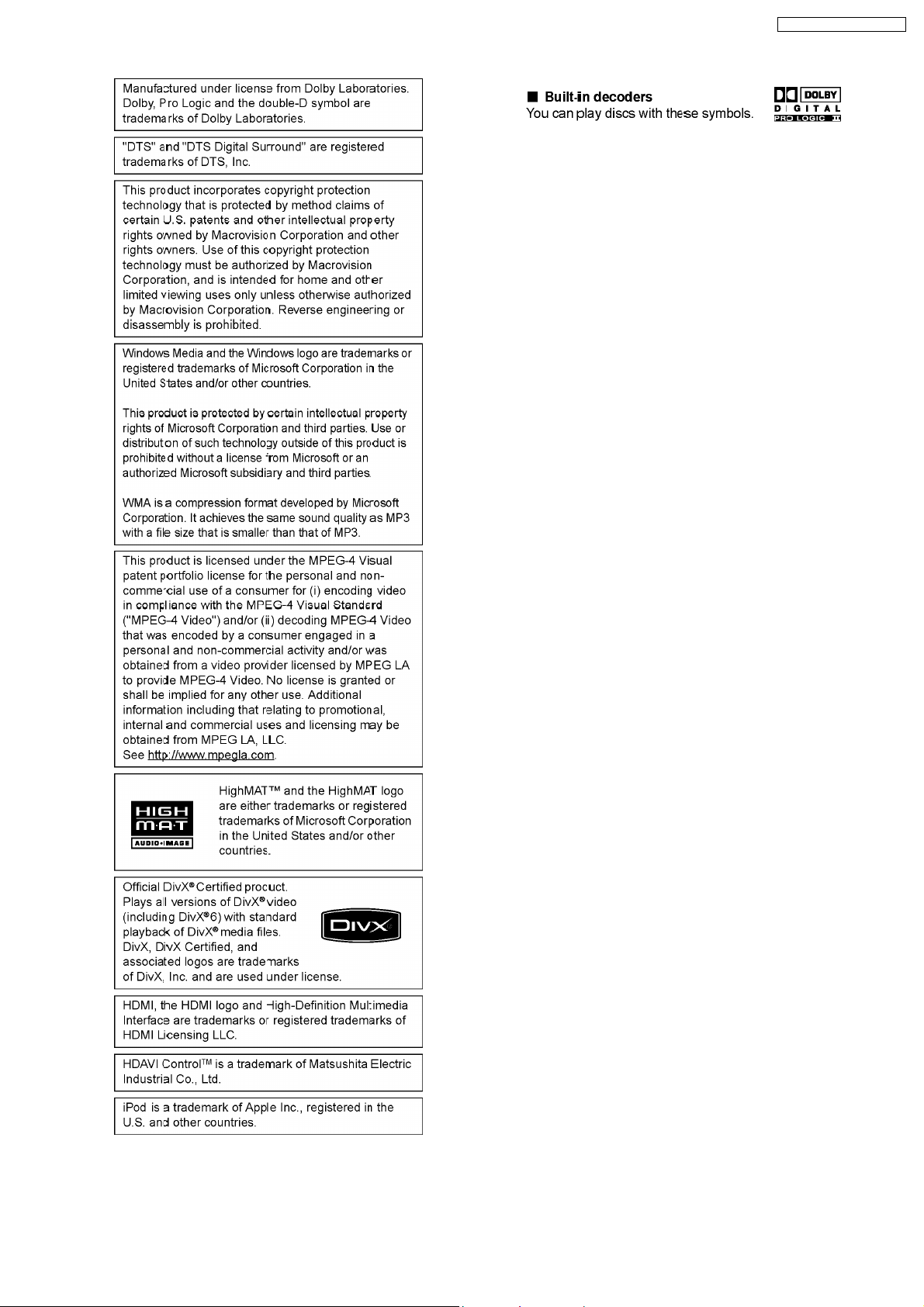
SA-PTX50EB / SA-PTX50EG
3
Page 4

SA-PTX50EB / SA-PTX50EG
CONTENTS
Page Page
1 Safety Precautions 6
1.1. GENERAL GUIDELINES
1.2. Before Repair and Adjustment
1.3. Protection Circuitry
1.4. Safety Parts Information
1.5. Caution for AC Cord (For EB only)
2 Prevention of Electrostatic Discharge (ESD) to
Electrostatically Sensitive (ES) Devices
3 Precaution of Laser Diode
4 About Lead Free Solder (PbF)
4.1. Service caution based on legal restrictions
5 Handling Precautions for Traverse Unit
5.1. Cautions to Be Taken in Handling the Optical Pickup Unit
5.2. Grounding for electrostatic breakdown prevention
6 Accessories
7 Operation Procedures
7.1. Remote Control Key Buttons Operations
7.2. Main Unit Key Buttons Operations
7.3. Using the VIERA Link “HDAVI Control™”
7.4. Using the Music Port
7.5. Using the iPod
7.6. USB Connection and Operation
7.7. Audio and Video Connection
7.8. Disc Information
8 Self-Diagnosis and Special Mode Setting
8.1. Service Mode Summary Table
8.2. Service Mode Table
8.3. DVD Self Diagnostic Function-Error Code
8.4. Sales Demonstration Lock Function
8.5. Service Precautions
9 Assembling and Disassembling
9.1. Disassembly Flow Chart
9.2. Main Components and P.C.B. Locations
9.3. Disassembly of Top Panel
9.4. Disassembly of Top Chassis Unit
9.5. Disassembly of Front Panel
9.6. Disassembly of Panel P.C.B.
9.7. Disassembly of USB P.C.B.
9.8. Disassembly of Surround Switch P.C.B.
9.9. Disassembly of Power Switch P.C.B.
9.10. Disassembly of Headphone P.C.B.
9.11. Disassembly of Input-Output P.C.B.
9.12. Disassembly of D-Port P.C.B.
9.13. Disassembly of DVD Mechanism Unit
10
11
11
12
12
12
14
15
15
16
17
19
20
21
22
23
25
25
25
33
36
37
38
40
41
42
42
43
44
45
46
46
46
46
47
48
6
6
6
7
8
9
9.14. Disassembly of Relay P.C.B.
9.15. Disassembly of Regulator P.C.B.
9.16. Disassembly of DSP P.C.B.
9.17. Disassembly of Rear Panel
9.18. Disassembly of Main P.C.B
9.19. Replacement of Digital Amp IC (IC317)
9.20. Disassembly of SMPS & AC-Inlet P.C.B.
9.21. Replacement of Regulator IC (IC706)
9.22. Replacement of Regulator Transistor/Diode (Q704/D700)
9.23. Replacement of Regulator Diode (D702)
9.24. Replacement of Regulator Diode (D704)
9.25. Disassembly of Stand
9.26. Disassembly of DVD Module P.C.B
10 Assemb ly and Disassembly of DVD Mechanism Unit
10.1. Disassembly Procedure
11 Service Fixture and Tools
12 Service Positions
12.1. Checking & Repairing Panel P.C.B.
12.2. Checking & Repairing Headphone P.C.B.
12.3. Checking & Repairing SMPS P.C.B.
12.4. Checking & Repairing Regulator P.C.B.
12.5. Checking & Repairing DVD Module P.C.B.
12.6. Checking & Repairing Input-Output P.C.B.
12.7. Checking & Repairing Main P.C.B.
12.8. Checking & Repairing DSP P.C.B.
13 Measurements and Adjustments
13.1. Service Tools and Equipment
13.2. Important points in adjustment
13.3. Storing and handling of test discs
13.4. Optical adjustment
14 Abbreviations
15 Vol tage an d Waveform Chart
15.1. DVD Module P.C.B.
15.2. DSP P.C.B.
15.3. Main P.C.B.
15.4. Input-output P.C.B.
15.5. Panel, Regulator, Headphone & Tray loading P.C.B.
15.6. SMPS P.C.B.
15.7. Waveform Chart
16 Illustration of IC’s, Transistors and Diodes
17 Wiring Connection Diagram
18 Block Diagram
18.1. System Control
18.2. DVD (Servo)
48
49
49
50
50
51
51
52
53
53
54
54
55
56
56
61
62
62
62
63
63
64
66
68
69
70
70
70
70
71
73
75
75
77
79
81
82
82
83
86
87
89
89
90
4
Page 5
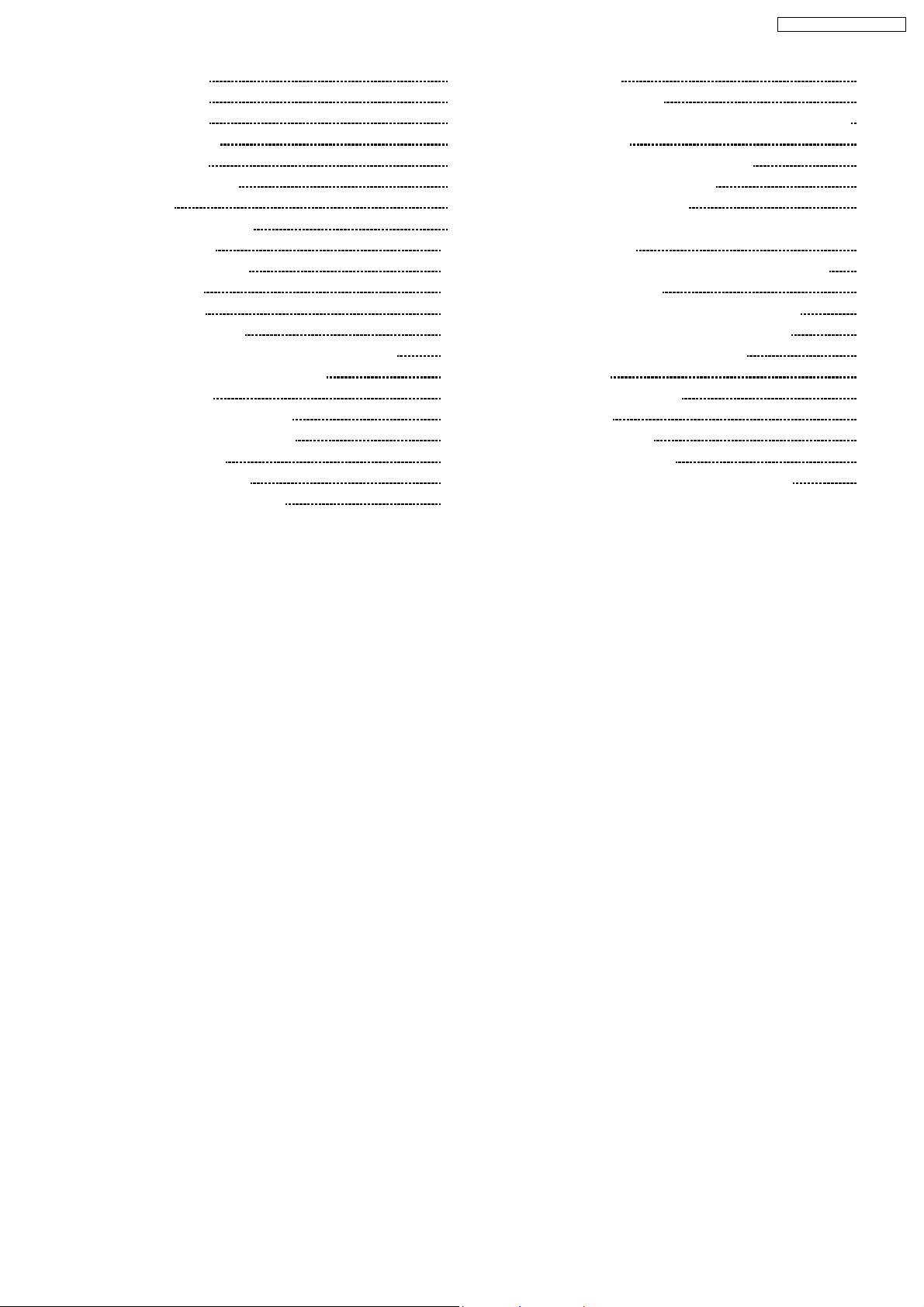
SA-PTX50EB / SA-PTX50EG
18.3. DVD (Audio) 91
18.4. DVD (Video)
18.5. DVD (HDMI)
18.6. Audio Selector
18.7. Audio (DSP)
18.8. Audio Digital Amp
18.9. Power
19 Schem atic Diagram Notes
20 Schematic Diagram
20.1. DVD Module Circuit
20.2. DSP Circuit
20.3. Main Circuit
20.4. Input-output Circuit
20.5. Panel, Surround switch & Power switch Circuit
20.6. Headphone, D-port & USB Circuit
20.7. SMPS Circuit
20.8. Regulator & AC-inlet Circuit
20.9. Relay & Tray loading Circuit
21 Prin ted Circui t Board
21.1. DVD Module P.C.B.
21.2. DSP & Headphone P.C.B.
92
93
94
95
96
97
99
101
101
106
108
112
116
117
118
120
121
123
123
124
21.3. Main P.C.B.
21.4. Input-Output P.C.B.
21.5. Panel, Surround Switch, Power Switch & USB P.C.B.
21.6. SMPS P.C.B.
21.7. D-Port, Regulator & AC-Inlet P.C.B.
21.8. Relay & Tray Loading P.C.B.
22 Basic Troubleshooting Guide
22.1. Basic Troubleshooting Guide for Traverse Unit (DVD
Module P.C.B)
22.2. Basic Troubleshooting Guide for HDMI AV output
23 Terminal Function of ICs
23.1. IC501 (C2CBYY000513): IC System Control
23.2. IC800 (C0HBB0000057): IC Display Driver
23.3. IC1306 (C2HBZY000024): IC DSP
24 Expl od ed Views
24.1. Cabinet Parts Location
24.2. Packaging
25 Repl acement Parts List
25.1. Component Parts List
26 Schem atic Diagra m for printing with letter size
125
126
128
129
130
131
133
133
134
136
136
136
137
139
139
142
143
144
160
5
Page 6

SA-PTX50EB / SA-PTX50EG
1 Safety Precautions
1.1. GENERAL GUIDELINES
1. When servicing, observe the original lead dress. If a short circuit is found, replace all parts which have been overheated or
damaged by the short circuit.
2. After servicing, see to it that all the protective devices such as insulation barriers, insulation papers shields are properly
installed.
3. After servicing, carry out the following leakage current checks to prevent the customer from being exposed to shock hazards.
1.1.1. LEAKAGE CURRENT COLD CHECK
1. Unplug the AC cord and connect a jumper between the two prongs on the plug.
2. Measure the resistance value, with an ohmmeter, between the jumpered AC plug and each exposed metallic cabinet part on
the equipment such as screwheads, connectors, c ontrol shafts, etc. When the exposed metallic part has a return path to the
chassis, the reading should be between 1MΩ and 5.2MΩ.
When the exposed metal does not have a return path to the chassis, the reading must be
1.1.2. LEAKAGE CURRENT HOT CHECK
1. Plug the AC cord directly into the AC outlet. Do not use an isolation transformer for this check.
2. Connect a 1.5kΩ, 10 watts resistor, in parallel with a 0.15µF capacitors, between each exposed metallic part o n the set and a
good earth ground such as a water pipe, as shown in Figure 1.
3. Use an AC voltmeter, with 1000 ohms/volt or more sensitivity, to measure the potential across the resistor.
4. Check each exposed metallic part, and measure the voltage at each point.
5. Reverse the AC plug in the AC outlet and repeat each of the above measurements.
6. The potential at any point should not exceed 0.75 volts RMS. A leakage current tester (Simpson Model 229 or equivalent) may
be used to make the hot checks, leakage current must not exceed 1/2 milliamp. In case a measurement is outside of the limits
specified, there is a possibility of a shock hazard, and the equipment should be repaired and rechecked before it is returned to
the customer.
Figure 1
1.2. Before Repair and Adjustment
Disconnect AC power to discharge unit AC Capacitors as such C702, C718, C720, C725, C727, C728, C730, C737, C738 through
a10Ω, 10 W resistor to ground.
Caution:
DO NOT SHORT-CIRCUIT DIRECTLY (with a screwdriver blade, for instance), as this may destroy solid state devices.
After repairs are completed, restore power gradually using a variac, to avoid overcurrent.
Current consumption at AC 230 V~240 V, 50 Hz in NO SIGNAL mode volume minimal should be ~ 500 mA. (For EB only)
Current consumption at AC 230 V, 50 Hz in NO SIGNAL mode volume minimal should be ~ 500 mA. (For EG only)
1.3. Protection Circuitry
The protection circuitry may have operated if either of the following conditions are noticed:
•
• No sound is heard when the power is turned on.
• •
•
• Sound stops during a performance.
• •
6
Page 7
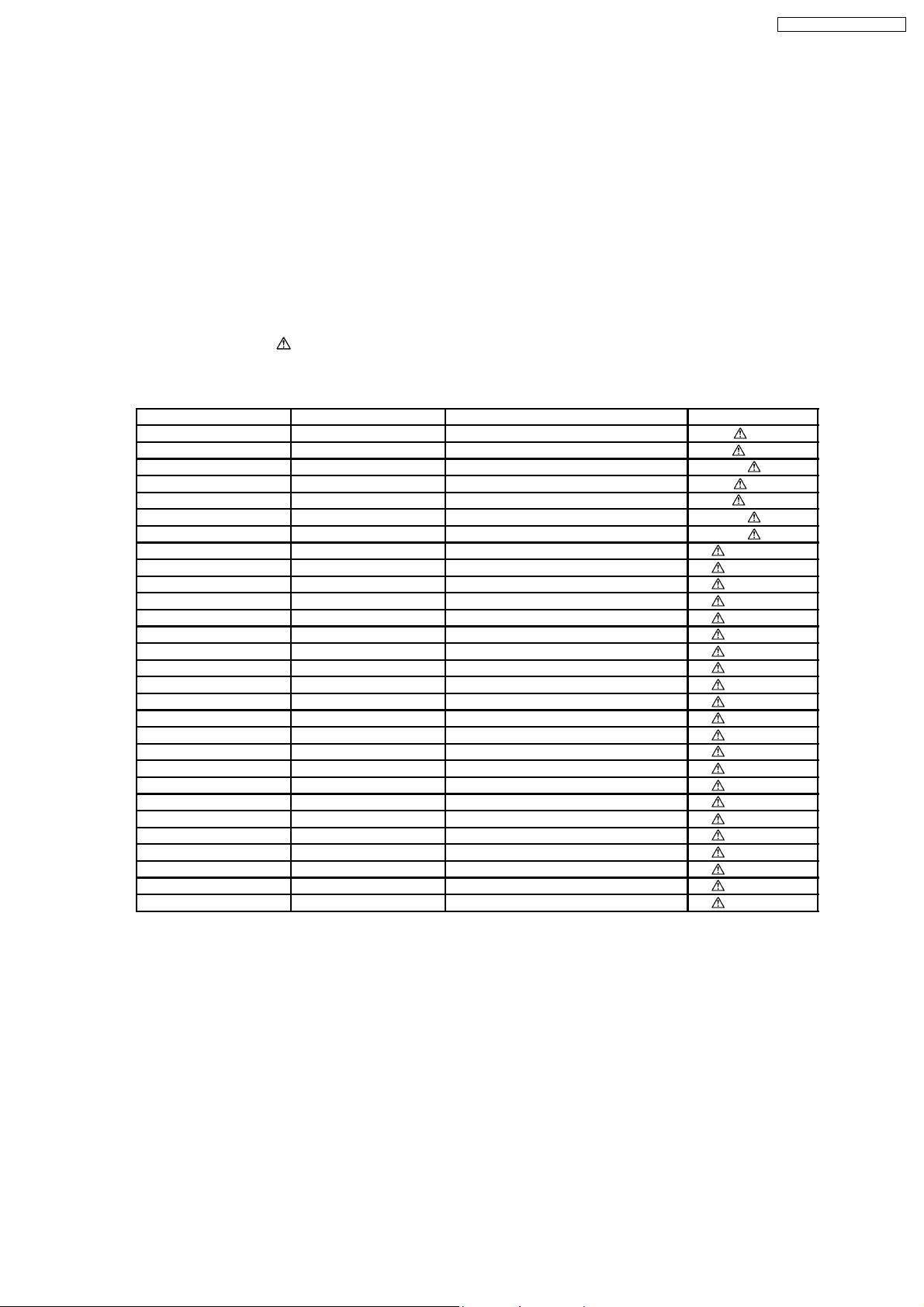
SA-PTX50EB / SA-PTX50EG
The function of this circuitry is to prevent circuitry damage if, for example, the positive and negative speaker connection wires are
“shorted”, or if speaker systems with an impedance less than the indicated rated impedance of the amplifier are used.
If this occurs, follow the procedure outlines below:
1. Turn off the power.
2. Determine the cause of the problem and correct it.
3. Turn on the power once again after one minute.
Note:
When the protection circuitry functions, the unit will not operate unless the power is first turned off and then on again.
1.4. Safety Parts Information
Safety Parts List:
There are special components used in this equipment which are important for safety.
These parts are marked by
should be replaced with manufacturer’s specified parts to prevent shock, fire or other hazards. Do not modify the original design
without permission of manufacturer.
Ref. No. Part No. Part Name & Description Remarks
82 RGRX0062F-C1 REAR PANEL [M] EG
82 RGRX0062F-D REAR PANEL [M] EB
340 RAE2025Z-S TRAVERSE UNIT [M] (RTL)
A2 K2CQ2CA00007 AC CORD [M] EG
A2 K2CT3CA00004 AC CORD [M] EB
PCB4 REPX0615C SMPS P.C.B [M] (RTL)
PCB4 REPX0615C AC-INLET P.C.B [M] (RTL)
T701 ETS35BC2LGAD SWITCHING TRANSFORMER [M]
T702 ETS19AB221AG SWITCHING TRANSFORMER [M]
T751 G4D1A0000117 SWITCHING TRANSFORMER [M]
Z701 ERZV10V511CS ZENER [M]
PC701 B3PAA0000529 PHOTO COUPLER [M]
PC702 B3PAA0000529 PHOTO COUPLER [M]
PC703 B3PAA0000529 PHOTO COUPLER [M]
F701 K5D402BNA005 FUSE [M]
RY701 K6B1AEA00003 RELAY [M]
T1 REXX0574 BROWN WIRE (SMPS-AC) [M]
T2 REXX0575 BLUE WIRE (SMPS-AC) [M]
FP700 K5G202AA0002 FUSE PROTECTOR [M]
TH701 D4CAA5R10001 THERMISTOR [M]
TH702 D4CAA5R10001 THERMISTOR [M]
P702 K2AA2B000017 AC INLET [M]
C702 ECQU2A104MLC 0.1uF [M]
C725 ECQU2A104MLC 0.1uF [M]
C727 F1BAF471A013 470pF [M]
C728 F1BAF471A013 470pF [M]
C730 F1BAF1020020 1000pF [M]
C737 F1BAF1020020 1000pF [M]
C738 ECQU2A104MLC 0.1uF [M]
in the Schematic Diagrams & Replacement Parts List. It is essential that these critical parts
Table 1
7
Page 8
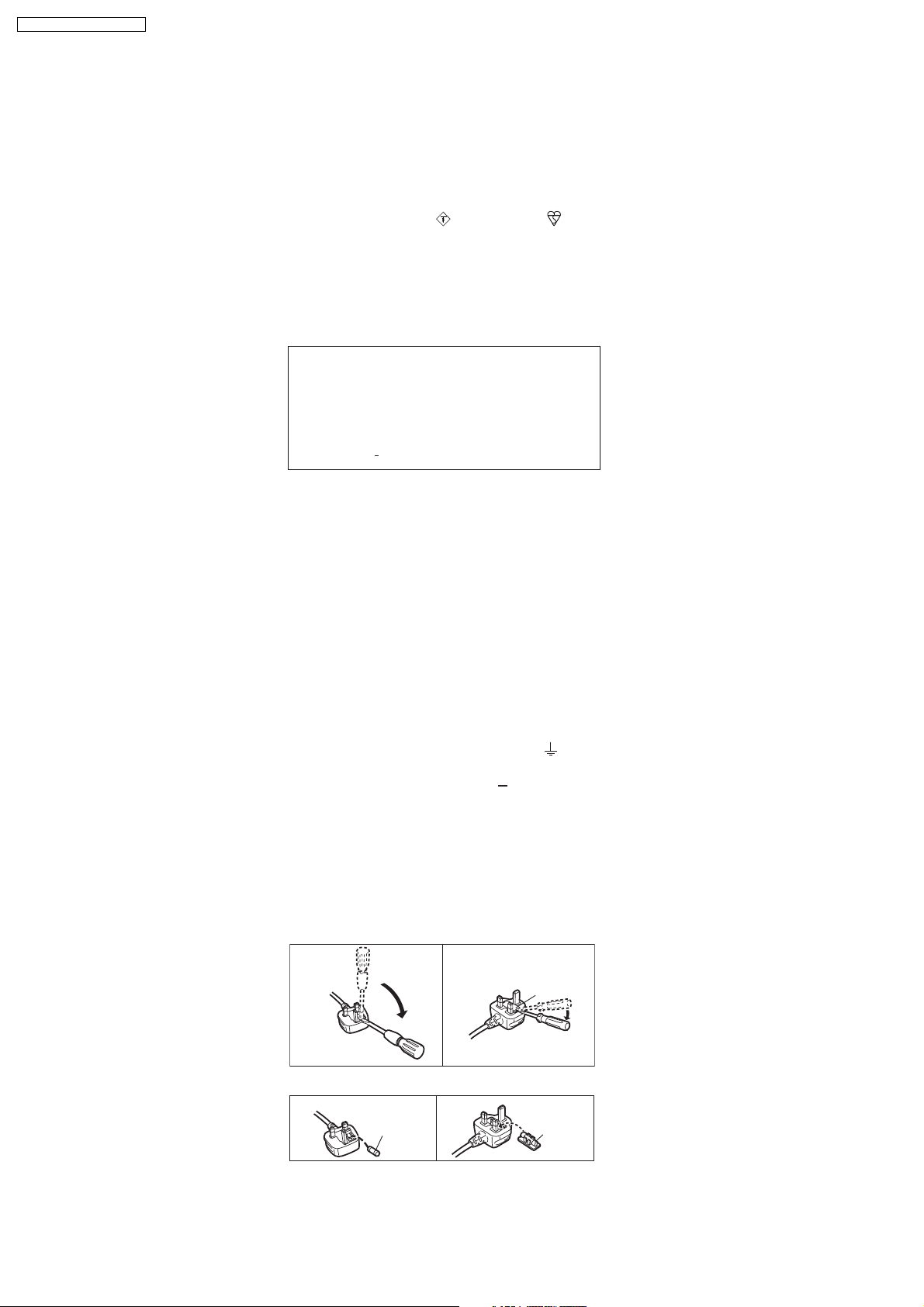
SA-PTX50EB / SA-PTX50EG
1.5. Caution for AC Cord (For EB only)
For your safety, please read the following text carefully.
This appliance is supplied with a moulded three pin
mains plug for your safety and convenience.
A 5-ampere fuse is fitted in this plug.
Should the fuse need to be replaced please ensure that
the replacement fuse has a rating of 5-ampere and that
it is approved by ASTA or BSI to BS1362.
Check for the ASTA mark or the BSI mark on the
body of the fuse.
If the plug contains a removable fuse cover you must
ensure that it is refitted when the fuse is replaced.
If you lose the fuse cover the plug must not be used
until a replacement cover is obtained.
A replacement fuse cover can be purchased from your
local dealer.
CAUTION!
IF THE FITTED MOULDED PLUG IS UNSUITABLE
FOR THE SOCKET OUTLET IN YOUR HOME THEN
THE FUSE SHOULD BE REMOVED AND THE
PLUG CUT OFF AND DISPOSED OF SAFELY.
THERE IS A DANGER OF SEVERE ELECTRICAL
SHOCK IF THE CUT OFF PLUG IS INSERTED
INTO ANY 13 AMPERE SOCKET.
If a new plug is to be fitted please observe the wiring
code as stated below.
If in any doubt please consult a qualified electrician.
IMPORTANT
The wires in this mains lead are coloured in accordance
with the following code:
Blue: Neutral, Brown: Live.
As these colours may not correspond with the coloured
markings identifying the terminals in your plug, proceed
as follows:
The wire which is coloured Blue must be connected to
the terminal which is marked with the letter N or
coloured Black or Blue.
The wire which is coloured Brown must be connected to
the terminal which is marked with the letter L or
coloured Brown or Red.
WARNING: DO NOT CONNECT EITHER WIRE TO
THE EARTH TERMINAL WHICH IS MARKED WITH
THE LETTER E, BY THE EARTH SYMBOL OR
COLOURED GREEN OR GREEN/YELLOW.
THIS PLUG IS NOT WATERPROOF KEEP DRY.
Before use
Remove the connector cover.
How to replace the fuse
The location of the fuse differ according to the type of
AC mains plug (figures A and B). Confirm the AC mains
plug fitted and follow the instructions below.
Illustrations may differ from actual AC mains plug.
A A
1. Open the fuse cover with a screwdriver.
Figure A Figure B
Fuse cover
2. Replace the fuse and close or attach the fuse cover.
Figure A
Fuse
(5 ampere)
Figure B
Fuse
(5 ampere)
8
Page 9
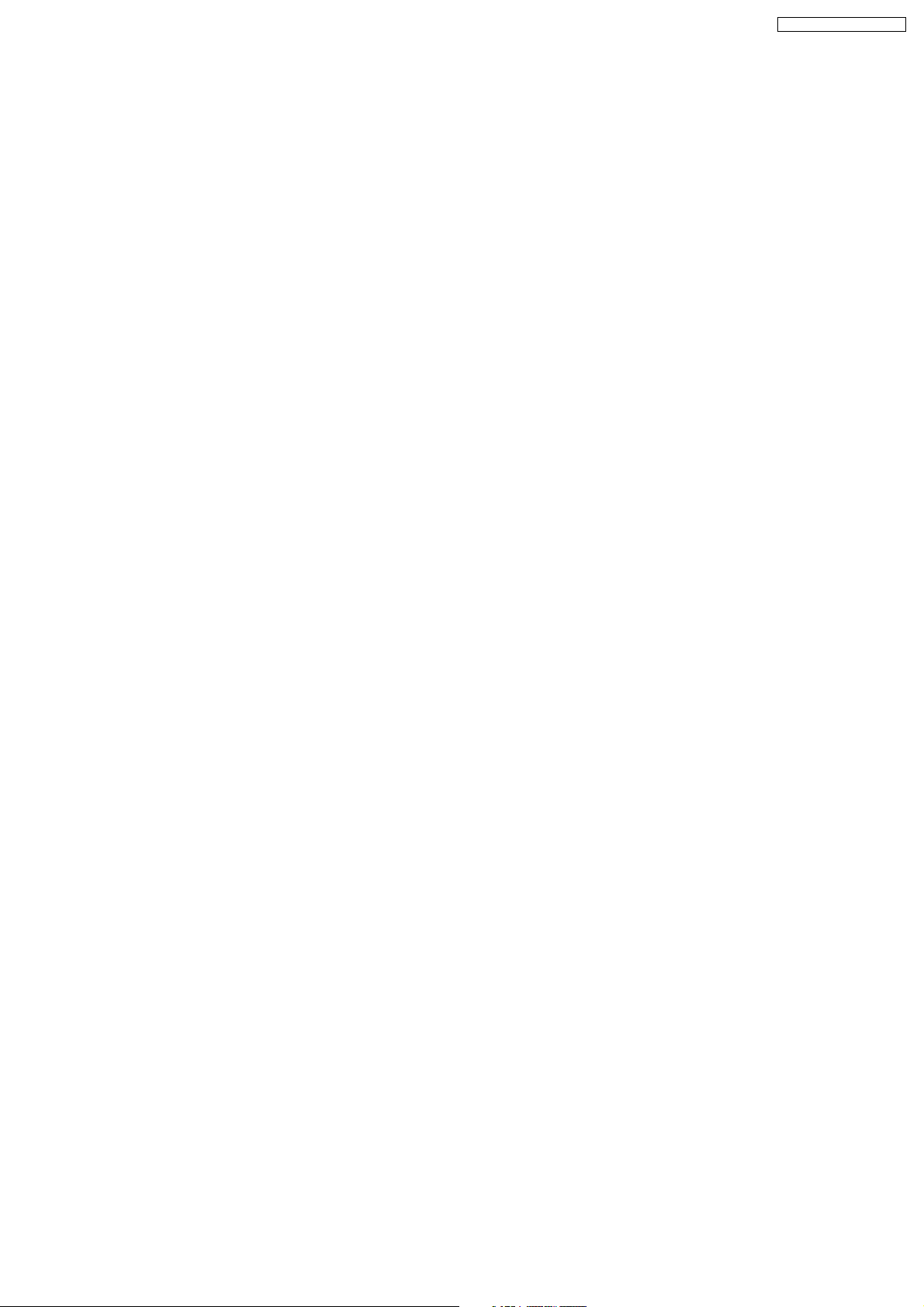
SA-PTX50EB / SA-PTX50EG
2 Prevention of Electrostatic Discharge (ESD) to
Electrostatically Sensitive (ES) Devices
Some semiconductor (solid state) devices can be damaged easily by static electricity. Such components commonly are called
Electrostatically Sensitive (ES) Devices. Examples of typical ES devices are integrated circuits and some field-effect transistors and
semiconductor "chip" components. The following techniques should be used to help reduce the incidence of component damage
caused by electrostatic discharge (ESD).
1. Immediately before handling any semiconductor component or semiconductor-equipped assembly, drain off any ESD on your
body by touching a known earth ground. Alternatively, obtain and wear a commercially available discharging ESD wrist strap,
which should be removed for potential shock reasons prior to applying power to the unit under test.
2. After removing an electrical assembly equipped with ES devices, place the assembly on a conductive surface such as
aluminum foil, to prevent electrostatic charge buildup or exposure of the assembly.
3. Use only a grounded-tip soldering iron to solder or unsolder ES devices.
4. Use only an anti-static solder removal device. Some solder removal devices not classified as "anti-static (ESD protected)" can
generate electrical charge sufficient to damage ES devices.
5. Do not use freon-propelled chemicals. These can generate electrical charges sufficient to damage ES devices.
6. Do not remove a replacement ES device from its protective package until immediately before you are ready to install it. (Most
replacement ES devices are packaged with leads electrically shorted together by conductive foam, aluminum foil or comparable
conductive material).
7. Immediately before removing the protective material from the leads of a replacement ES device, touch the protective material
to the chassis or circuit assembly into which the device will be installed.
Caution:
Be sure no power is applied to the chassis or circuit, and observe all other safety precautions.
8. Minimize bodily motions when handling unpackaged replacement ES devices. (Otherwise harmless motion such as the
brushing together of your clothes fabric or the lifting of your foot from a carpeted floor can generate static electricity (ESD)
sufficient to damage an ES device).
9
Page 10
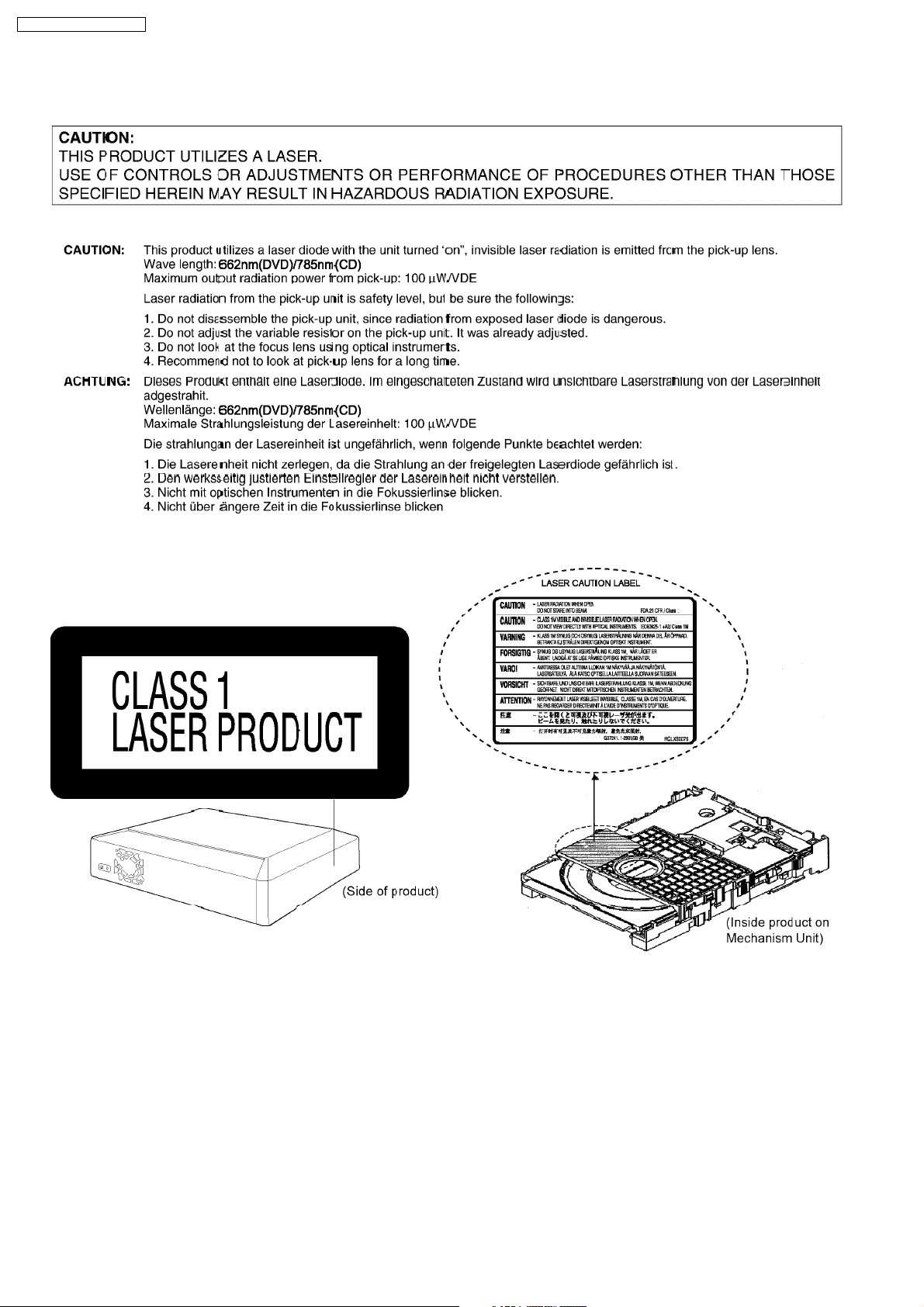
SA-PTX50EB / SA-PTX50EG
3 Precaution of Laser Diode
10
Page 11
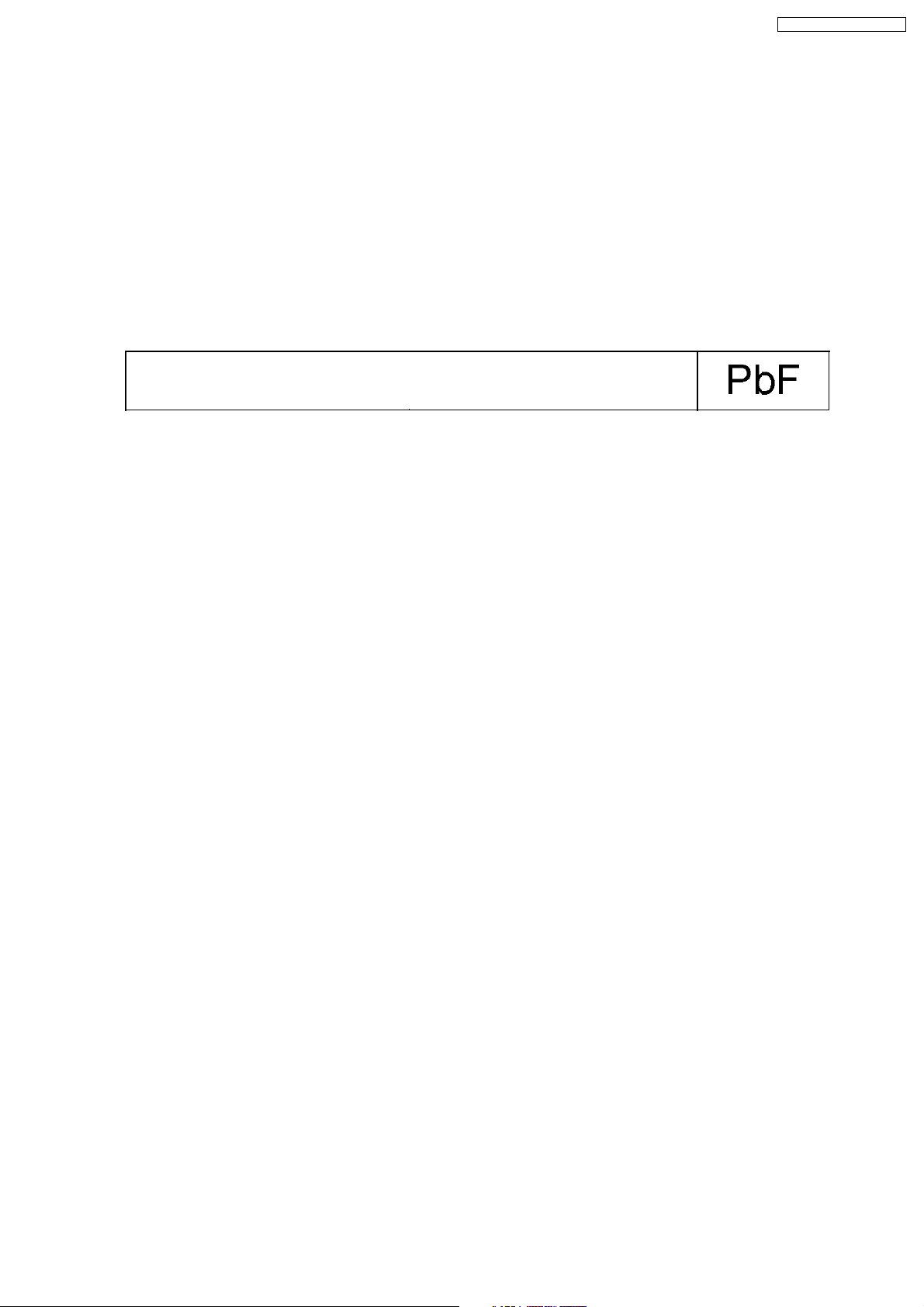
SA-PTX50EB / SA-PTX50EG
4 About Lead Free Solder (PbF)
4.1. Service caution based on legal restrictions
4.1.1. General description about Lead Free Solder (PbF)
The lead free solder has been used in the mounting process of all electrical components on the printed circuit boards used for this
equipment in considering the globally environmental conservation.
The normal solder is the alloy of tin (Sn) and lead (Pb). On the other hand, the lead free solder is the alloy mainly consists of tin
(Sn), silver (Ag) and Copper (Cu), and the melting point of the lead free solder is higher approx.30 degrees C (86°F) more than that
of the normal solder.
Definition of PCB Lead Free Solder being used
The letter of “PbF” is printed either foil side or components side on the PCB using the lead free solder.
(See right figure)
Service caution for repair work using Lead Free Solder (PbF)
•
• The lead free solder has to be used when repairing the equipment for which the lead free solder is used.
• •
(Definition: The letter of “PbF” is printed on the PCB using the lead free solder.)
•
• To put lead free solder, it should be well molten and mixed with the original lead free solder.
• •
•
• Remove the remaining lead free solder on the PCB cleanly for soldering of the new IC.
• •
•
• Since the melting point of the lead free solder is higher than that of the normal lead solder, it takes the longer time to melt
• •
the lead free solder.
•
• Use the soldering iron (more than 70W) equipped with the temperature control after setting the temperature at 350±30
• •
degrees C (662±86°F).
Recommended Lead Free Solder (Service Parts Route.)
•
• The following 3 types of lead free solder are available through the service parts route.
• •
RFKZ03D01K-----------(0.3mm 100g Reel)
RFKZ06D01K-----------(0.6mm 100g Reel)
RFKZ10D01K-----------(1.0mm 100g Reel)
Note
* Ingredient: tin (Sn), 96.5%, silver (Ag) 3.0%, Copper (Cu) 0.5%, Cobalt (Co) / Germanium (Ge) 0.1 to 0.3%
11
Page 12
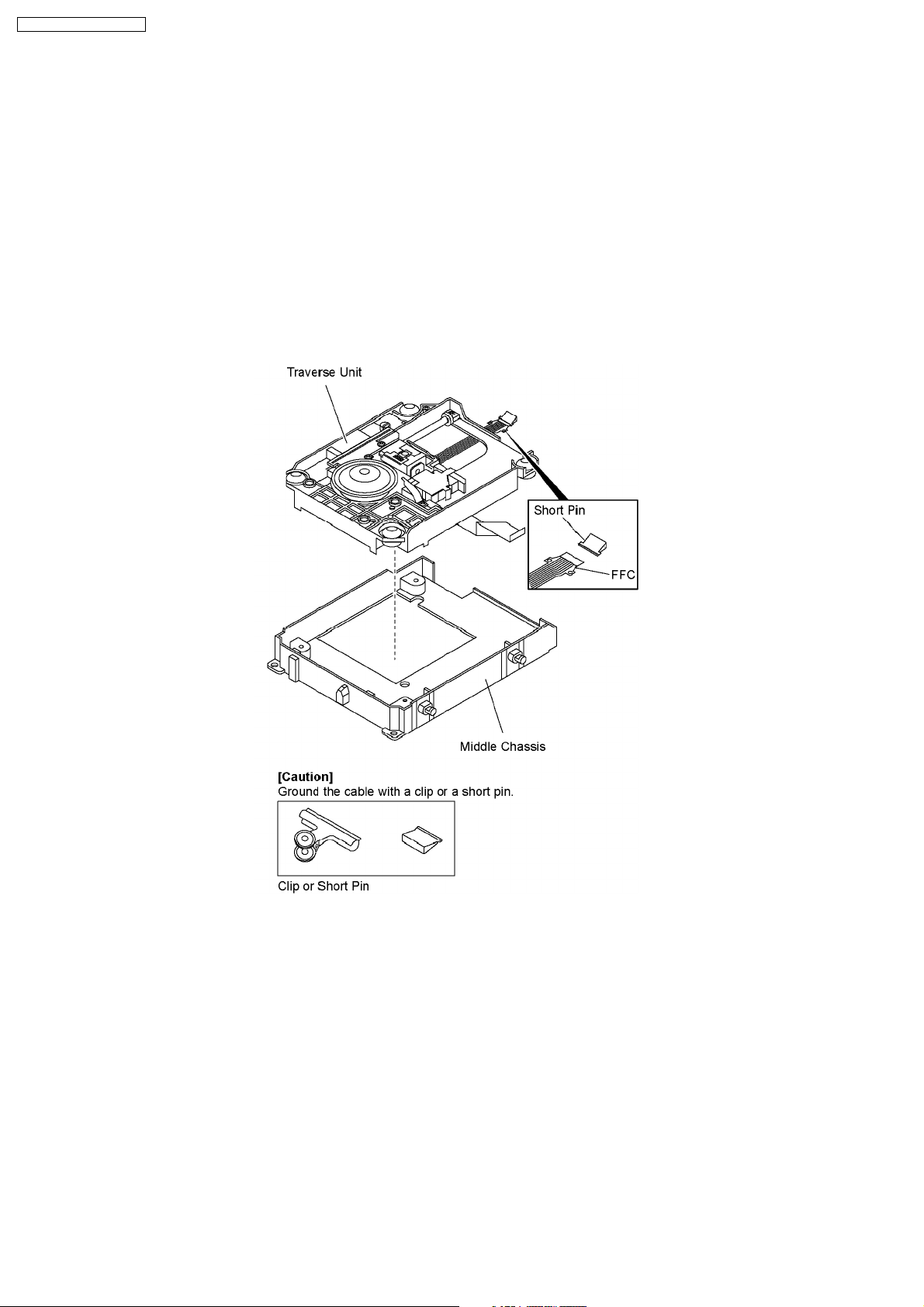
SA-PTX50EB / SA-PTX50EG
5 Handling Precautions for Traverse Unit
The laser diode in the optical pickup unit may break down due to static electricity of clothes or human body. Special care must be
taken avoid caution to electrostatic breakdown when servicing and handling the laser diode in the traverse unit.
5.1. Cautions to Be Taken in Handling the Optical Pickup Unit
The laser diode in the optical pickup unit may be damaged due to electrostatic discharge generating from clothes or human body.
Special care must be taken avoid caution to electrostatic discharge damage when servicing the laser diode.
1. Do not give a considerable shock to the optical pickup unit as it has an extremely high-precise structure.
2. To prevent the laser diode from the electrostatic discharge damage, the flexible cable of the optical pickup unit removed should
be short-circuited with a short pin or a clip.
3. The flexible cable may be cut off if an excessive force is applied to it. Use caution when handling the flexible cable.
4. The antistatic FPC is connected to the new opticalpickup unit. After replacing the optical pickup unit and connecting the flexible
cable, cut off the antistatic FPC.
5.2. Grounding for electrostatic breakdown prevention
Some devices such as the DVD player use the optical pickup (laser diode) and the optical pickup will be damaged by static
electricity in the working environment. Proceed servicing works under the working environment where grounding works is
completed.
5.2.1. Worktable grounding
1. Put a conductive material (sheet) or iron sheet on the area where the optical pickup is placed, and ground the sheet.
5.2.2. Human body grounding
1. Use the anti-static wrist strap to discharge the static electricity form your body.
12
Page 13
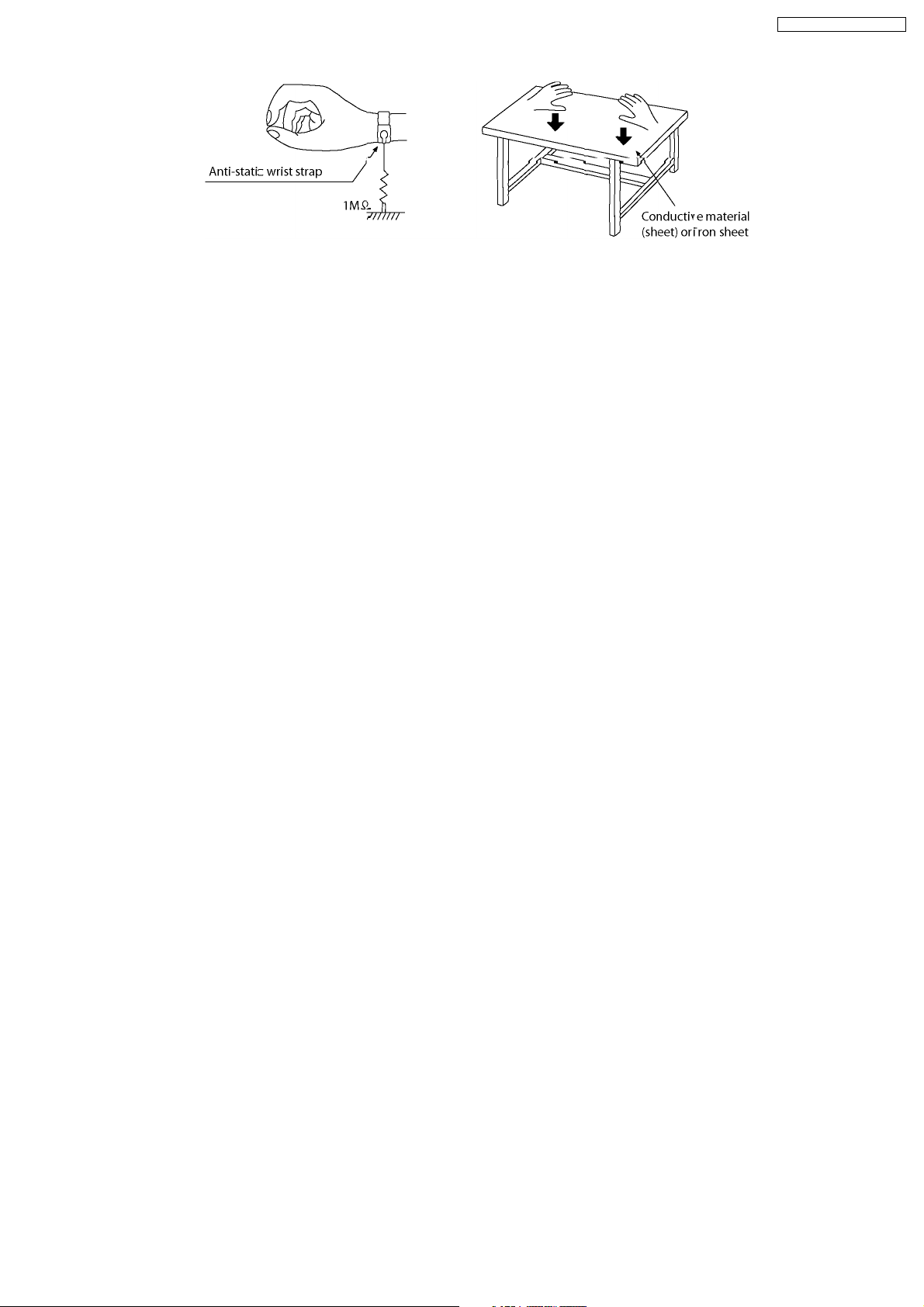
SA-PTX50EB / SA-PTX50EG
13
Page 14
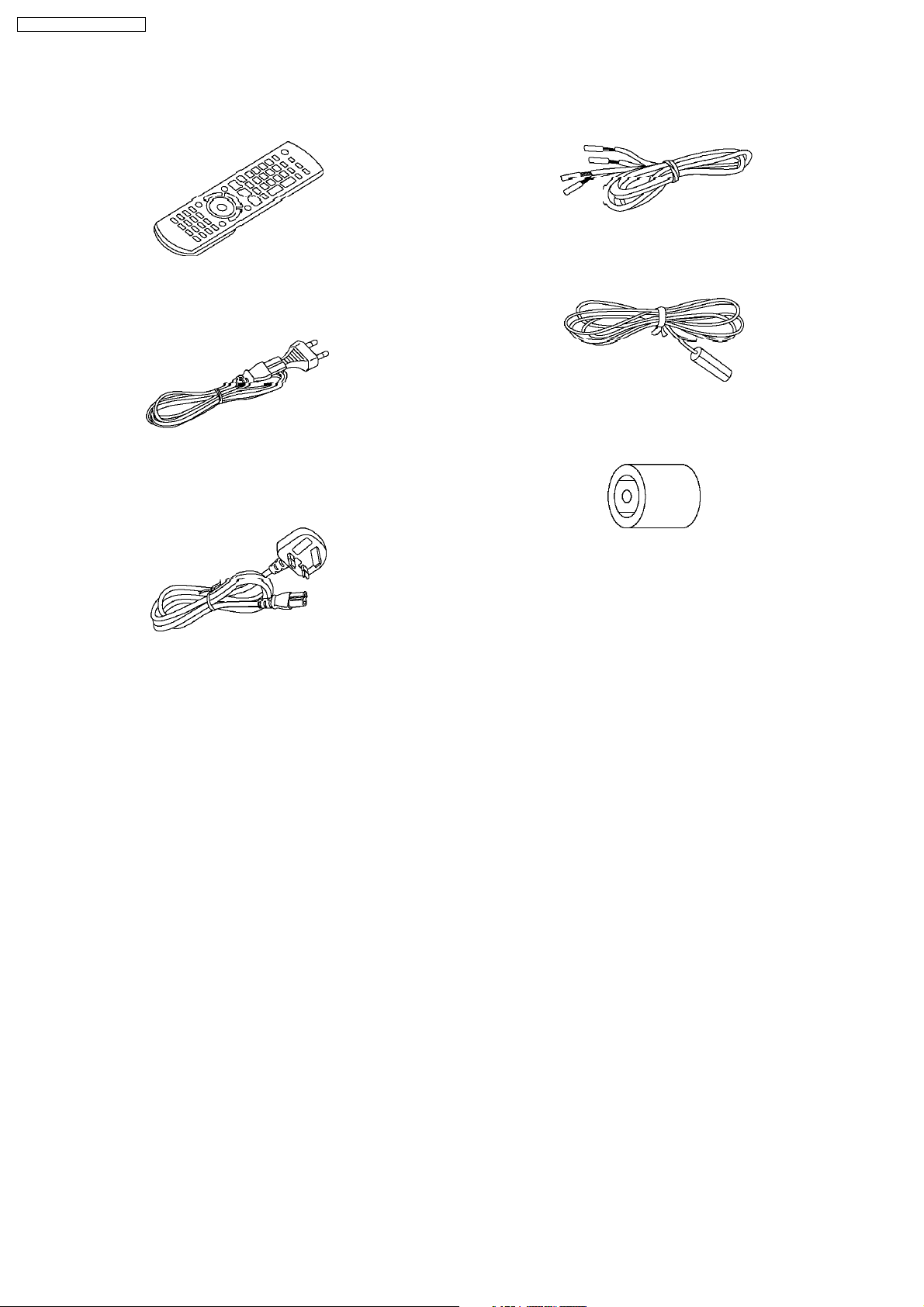
SA-PTX50EB / SA-PTX50EG
6 Accessories
•
• Note: Refer to “Replacement Parts List” (Section 25) for the part number.
• •
Remote control
AC cord
(For E/EG)
Speaker cord (4M)
FM Indoor Antenna
AC cord
(For EB only)
Antenna plug
adaptor
(For EB only)
14
Page 15
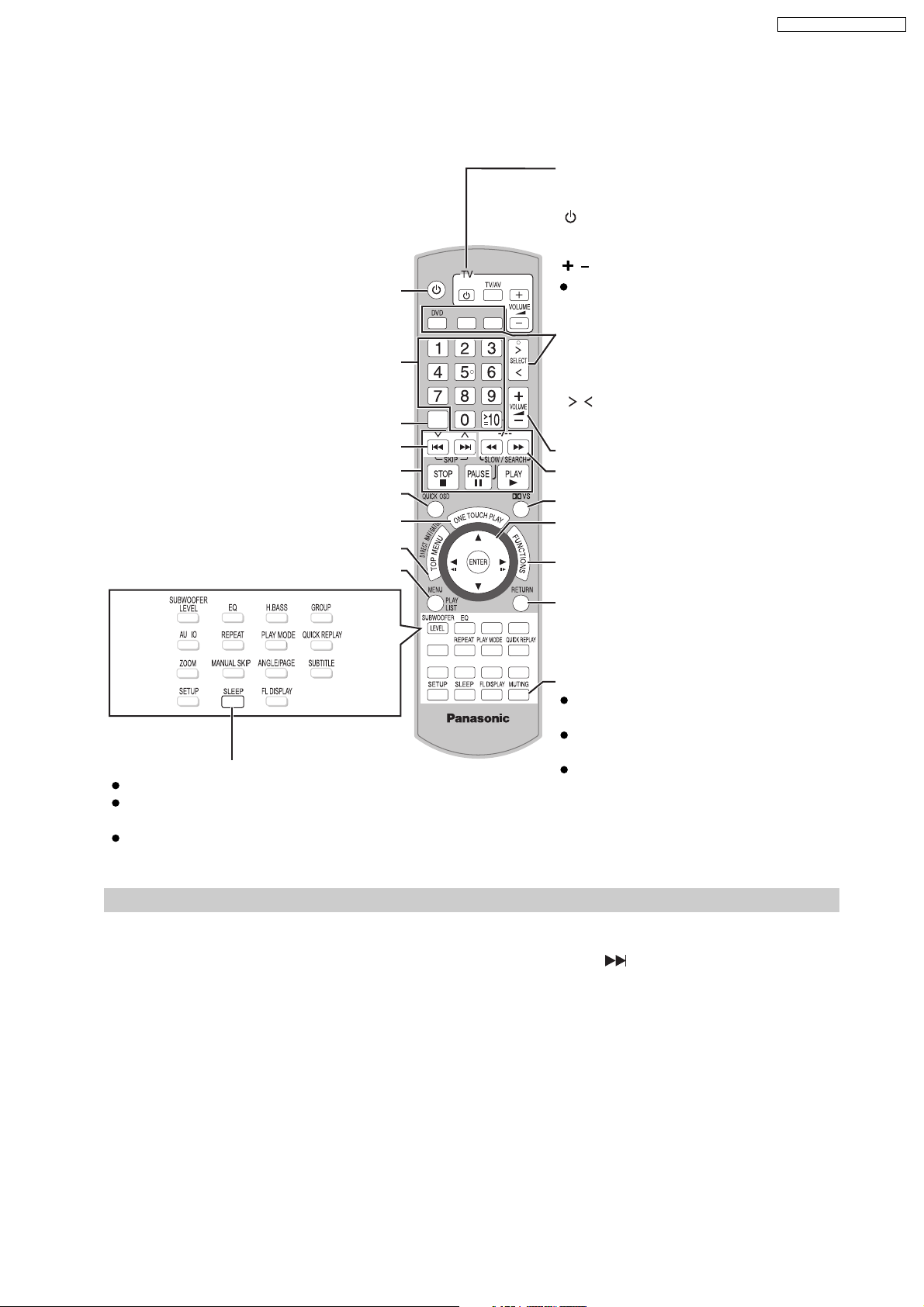
7 Operation Procedures
7.1. Remote Control Key Buttons Operations
Turn this unit on/off
EXT-IN
FM
Select disc’s title numbers etc./Enter numbers
Cancel
Select preset radio stations/channels
Basic operations for play
Display current playback condition
Start up and play a disc automatically
Show a disc top menu or program list
Show a disc menu or playlist
D
Turn the unit off automatically (Sleep timer)
The maximum setting is 120-min (in 30-min steps).
Press the button again to confirm the remaining time on
the unit’s display.
To cancel, select "OFF" in this unit’s display.
CANCEL
AUDI O
ZOOM
MANUAL SKIP
H.BASS
ANGLE/
PAG E
GROUP
SUBTITLE
SA-PTX50EB / SA-PTX50EG
Television operations
Aim the remote control at the Panasonic
television and press the button.
[
TV]:
Turn the television on/off
[TV/AV]:
Change the television’s video input
mode
[ , ]:
Adjust the television volume
This may not work properly with some
models.
Select the source
[DVD]:
DVD/C D
FM
[FM]:
[EXT-IN]:
[ , SELECT]:
USB , AV , AUX ,
D-IN
, OPTION
DVD/CD, USB, FM, AV, AUX,
, MUSIC P.
MUSIC P., D-IN, OPTION
Adjust the volume of this unit
Select radio stations/channels manually
Select Dolby Virtual Speaker mode
Frame-by-frame/Select or register menu items
on the television screen
Show on-screen menu or display RDS
text data
Return to previous screen
Mute the sound
"MUTING" flashes in this unit’s display
while the function is on.
To cancel, press the button again or
adjust the volume.
Muting is cancelled when you switch
the unit to standby.
Avoiding interference with other Panasonic equipment
Other Panasonic audio/video equipment may start
functioning when you operate the unit using the supplied
remote control.
You can operate this unit in another mode by setting the
remote control operating mode to "REMOTE 2".
This unit and remote control must be set to the same
mode.
1 Press and hold [ ] on this unit and [2] on the
remote control until this unit’s display shows
"REMOTE 2".
2 Press and hold [ENTER] and [2] on the remote control
for at least 2 seconds.
To change the mode back to "REMOTE 1", repeat both
steps above by replacing [2] with [1].
15
Page 16
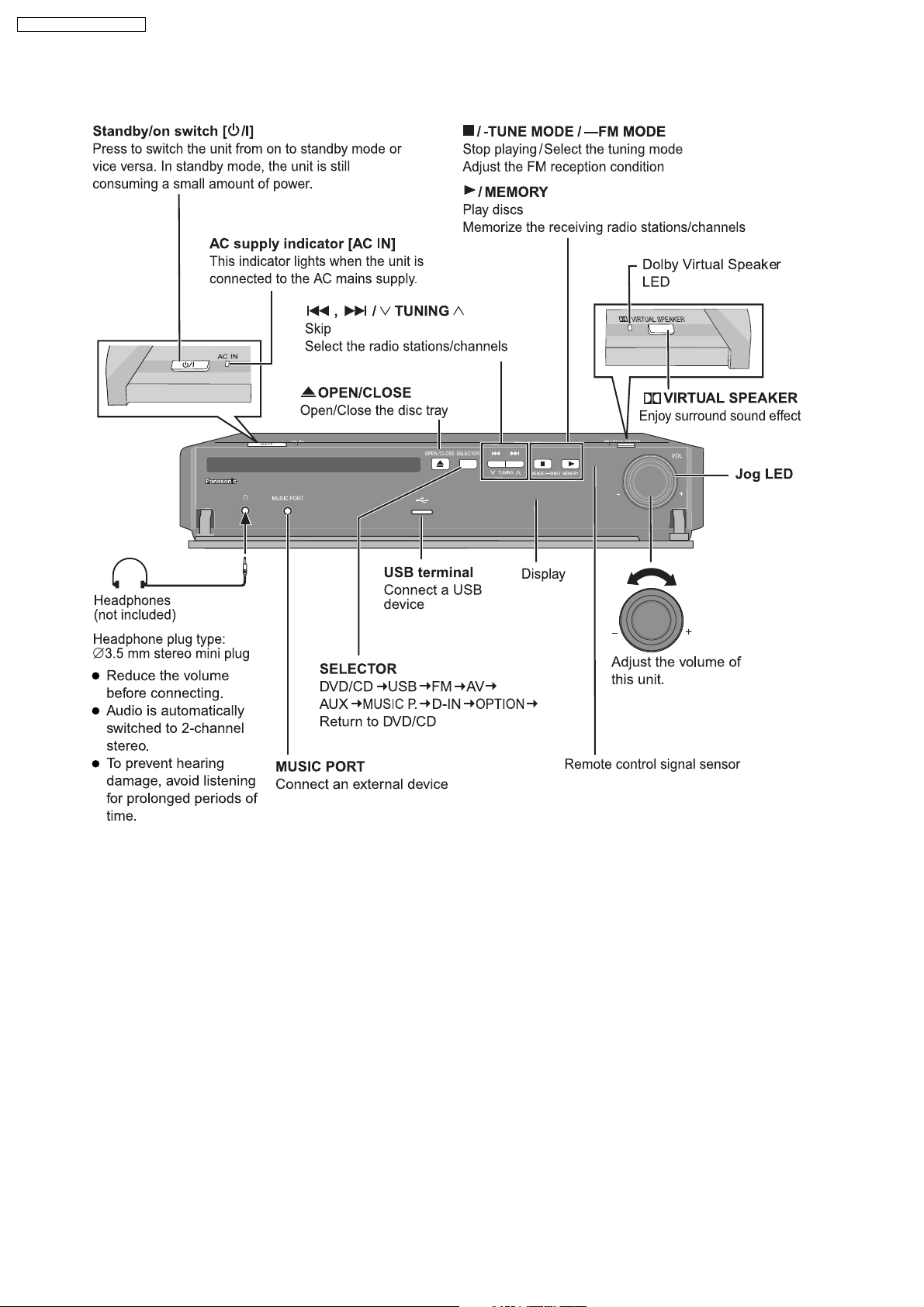
SA-PTX50EB / SA-PTX50EG
7.2. Main Unit Key Buttons Operations
16
Page 17

7.3. Using the VIERA Link “HDAVI Control™”
One touch play
You can turn on the home theater system and television,
and start playing the disc with a single press of a button.
Press [ONE TOUCH PLAY].
Theater speakers will be automatically activated.
SKIP
SETUP
SLOW/SEARCH
PLAY
ONE TOUCH PLAY
This function also works if you press [ PLAY] on the
home theater remote control during home theater
standby mode.
Note
Playback may not be immediately displayed on the
television. If you miss the beginning portion of
playback, press [ ] or [ ] to go back to where
playback started.
Auto input switching
SA-PTX50EB / SA-PTX50EG
VIERA Link "HDAVI Control"
VIERA Link "HDAVI Control" is a convenient function that
offers linked operations of this unit, and a Panasonic
television (VIERA) under "HDAVI Control". You can use
this function by connecting the equipment with the HDMI
cable. See the operating instructions for connected
equipment for operational details.
VIERA Link "HDAVI Control", based on the control
functions provided by HDMI which is an industry
standard known as HDMI CEC (Consumer Electronics
Control), is a unique function that we have developed
and added. As such, its operation with other
manufacturers’ equipment that supports HDMI CEC
cannot be guaranteed.
This unit supports "HDAVI Control 2" function.
The TV with "HDAVI Control 2" function enables the
following operation: VIERA Link Control only with TV’s
remote control (for "HDAVI Control 2").
"HDAVI Control 2" is the newest standard (current as of
February, 2007) for Panasonic’s HDAVI Control
compatible equipment. This standard is compatible with
Panasonic’s conventional HDAVI equipment.
Preparation
Confirm that the HDMI connection has
been made.
Set "VIERA Link" to "On" ("HDMI" menu).
To complete and activate the connection correctly, turn on
all VIERA Link "HDAVI Control" compatible equipment
and set the television to the corresponding HDMI input
mode for the home theater system.
Whenever the connection or settings are changed,
reconfirm the points above.
When you switch the television input to:
TV tuner mode, the home theater system will
automatically switch to "AUX" or "D-IN" .
HDMI input mode for the home theater system, the
home theater system will automatically switch to
"DVD/CD" if it is in "AUX"
or "D-IN
" mode.
When you start disc play, the television will
automatically switch to the HDMI input mode for the
home theater system.
To toggle the mode that this function works with, press
[SETUP] while this unit is in "AUX" or "D-IN" mode.
The default setting is "AUX".
Power off link
When the television is turned off, the home theater
system goes into standby mode automatically.
"USB",
This function works only when "DVD/CD",
"AUX"
or "D-IN" is selected as the source on the
home theater system.
When the television is turned on, the home theater
system does not turn on automatically. (Power on link is
not available.)
Note
Only the home theater system turns off when you press
[ ] for shutting it down. Other connected equipment
compatible with VIERA Link "HDAVI Control" stays on.
For "AUX" or "D-IN" mode, power off link can be set to
work with one or the other. To toggle the mode that this
function works with, press [SETUP] while this unit is in
"AUX" or "D-IN" mode.
The default setting is "AUX".
17
Page 18
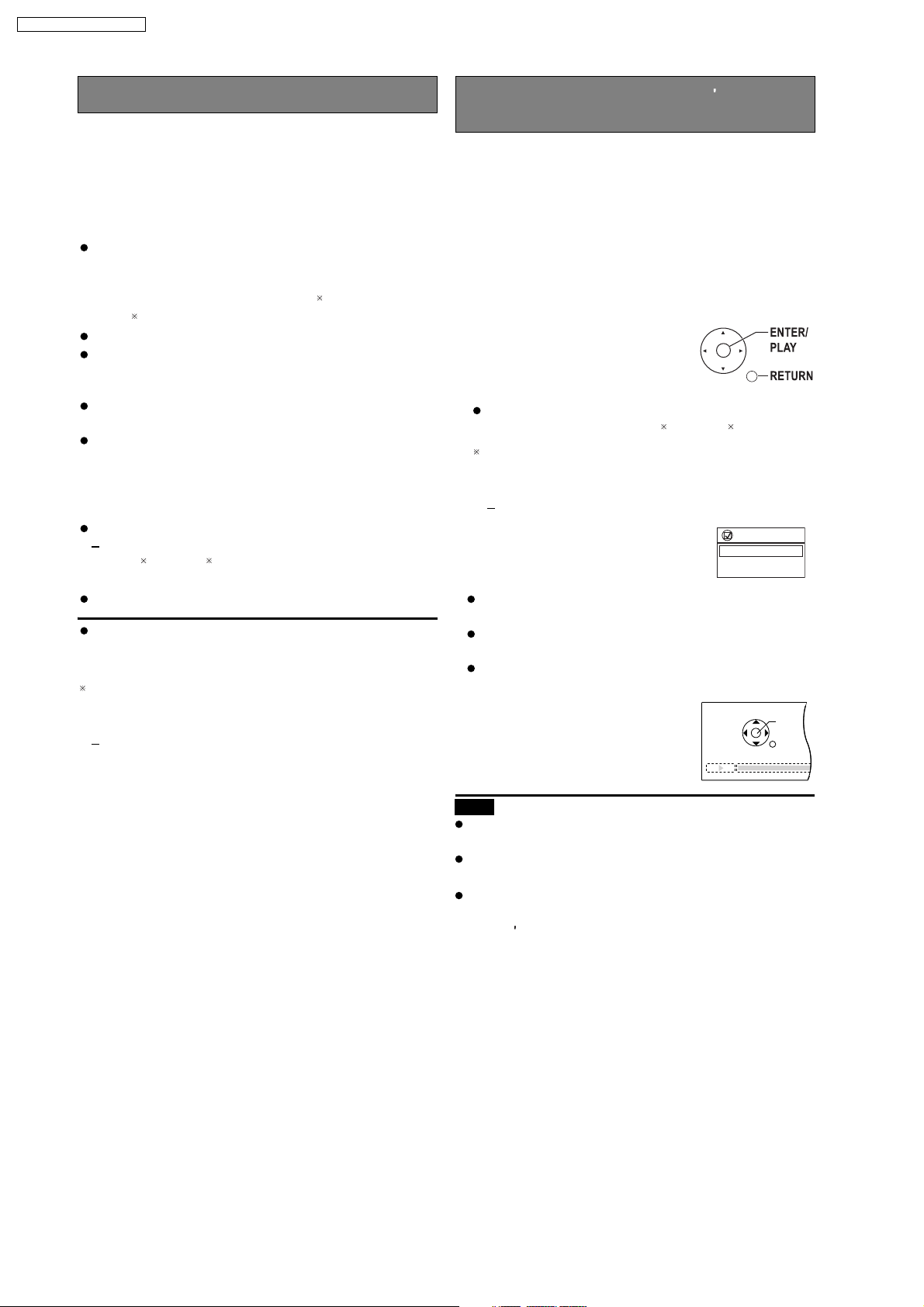
SA-PTX50EB / SA-PTX50EG
Speaker control VIERA Link Control only with TV s remote
You can select whether audio is output from the home
theater system or the television speakers by using the
television menu settings. For details, refer to the
operating instructions of your television.
Home Cinema
Theater speakers are active.
When the home theater system is in standby mode,
changing the television speakers to theater speakers in
the television menu will automatically turn the home
theater system on and select "AUX"
"D-IN"
The television speakers are automatically muted.
You can control the volume setting using the volume or
mute button on the remote control. (The volume
level is displayed on this un FL display.)
To cancel muting, you can also use the home theater
remote control.
If you turn off the home theater system, television
speakers will be automatically activated.
TV
Television speakers are active.
The volume of the home theater system is set to "0".
This function works only when "DVD/CD", "USB",
"AUX"
home theater system.
Audio output is 2-channel audio.
When switching between the theater and television
speakers, the TV screen may be blank for several
seconds.
To toggle which input source this unit will automatically
switch to, press [SETUP] while this unit is in "AUX" or
"D-IN" mode.
The default setting is "AUX".
as the source.
TV’s
or "D-IN
" is selected as the source on the
it’s
or
control (for "HDAVI Control 2")
You can control the disc menus of the home theater
system with the remote control when using the
"DVD/CD" or "USB" source. When operating the
remote control, refer to the below illustration for operation
buttons.
1 Select the theater operation menu by using the
television menu settings.
(For details, refer to the operating instructions of your
television.)
The home theater system will automatically switch
to "DVD/CD" if it is in "AUX"
To toggle the mode that this function works with,
press [SETUP] while this unit is in "AUX" or "D-IN"
mode.
The default setting is "AUX".
2 Select the desired item.
"TOP MENU":
"MENU":
"Control Panel":
TV’s
or "D-IN" mode.
Shows a disc top menu or
program list.
Shows a disc menu or
play list.
The basic operations for discs are
available.
TV’s
VIERA Link
TOP MENU
MENU
Control Panel
PAU SE
STOP
PLAY
SKIPSKIP
RETURN
Note
Depending on the menu, some button operations
cannot be performed from the remote control.
TV’s
"Control Panel" can be selected directly by using a
button on the emote control (e.g. [OPTION]).
TV’s
You cannot input numbers with the numbered buttons
TV’s
on the remote control ([0] to [9]). Use the home
theater s remote control to select the playlist etc.
18
Page 19
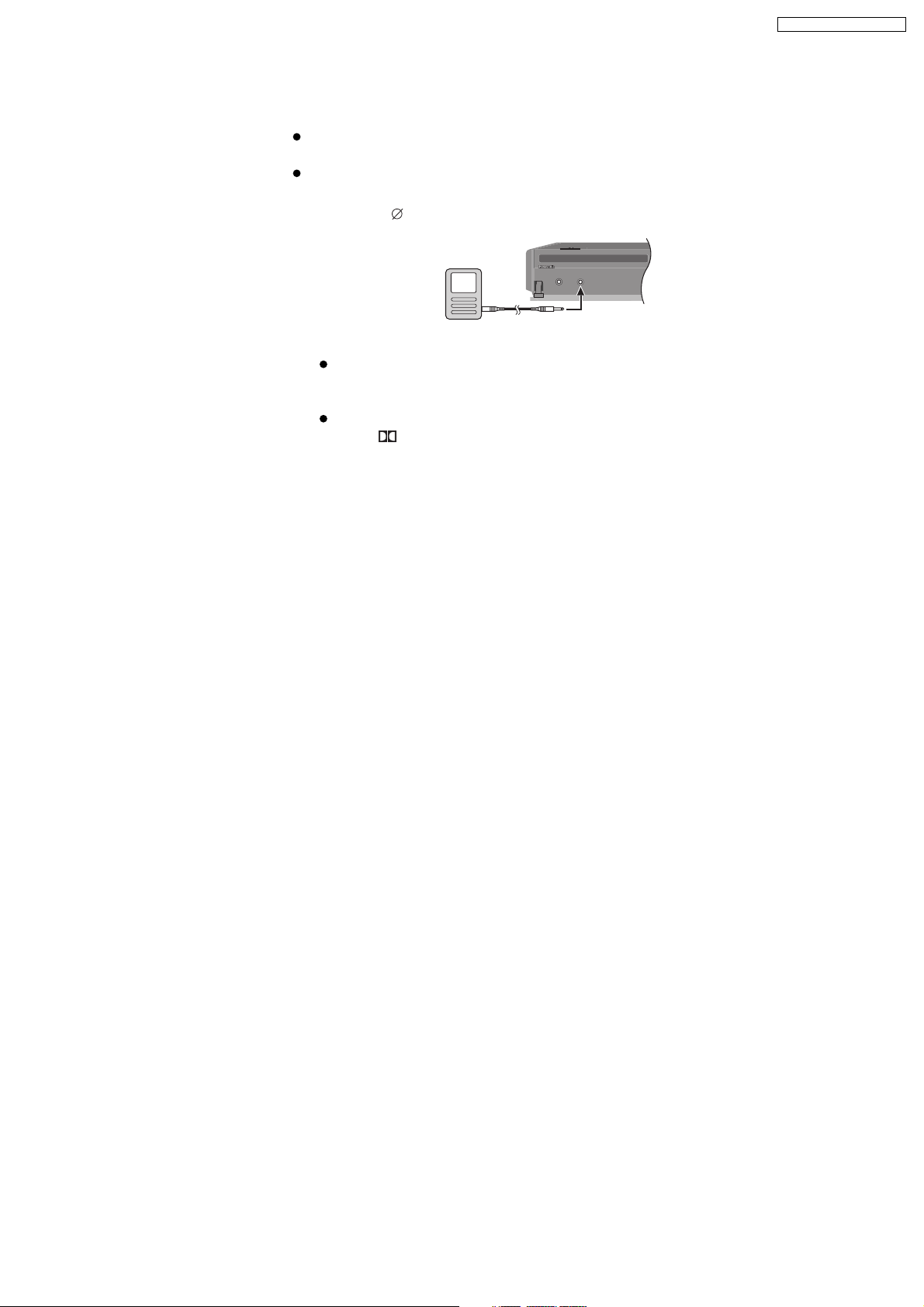
7.4. Using the Music Port
Preparation
To avoid distorted sound, make sure that any equalizer
function of your external device is turned off.
Reduce the volume of this unit and external device.
Connect the external device (not included).
1
Plug type: 3.5 mm stereo mini plug
External device
(e.g. MP3 player)
Press [EXT-IN] repeatedly to select "MUSIC P.".
2
Adjust the volume on the external device to a
normal listening level, and then adjust the volume
of this unit.
You can enjoy surround sound effect when you
press [ VS] to turn on Dolby Virtual Speaker.
SA-PTX50EB / SA-PTX50EG
MUSIC PORT
19
Page 20
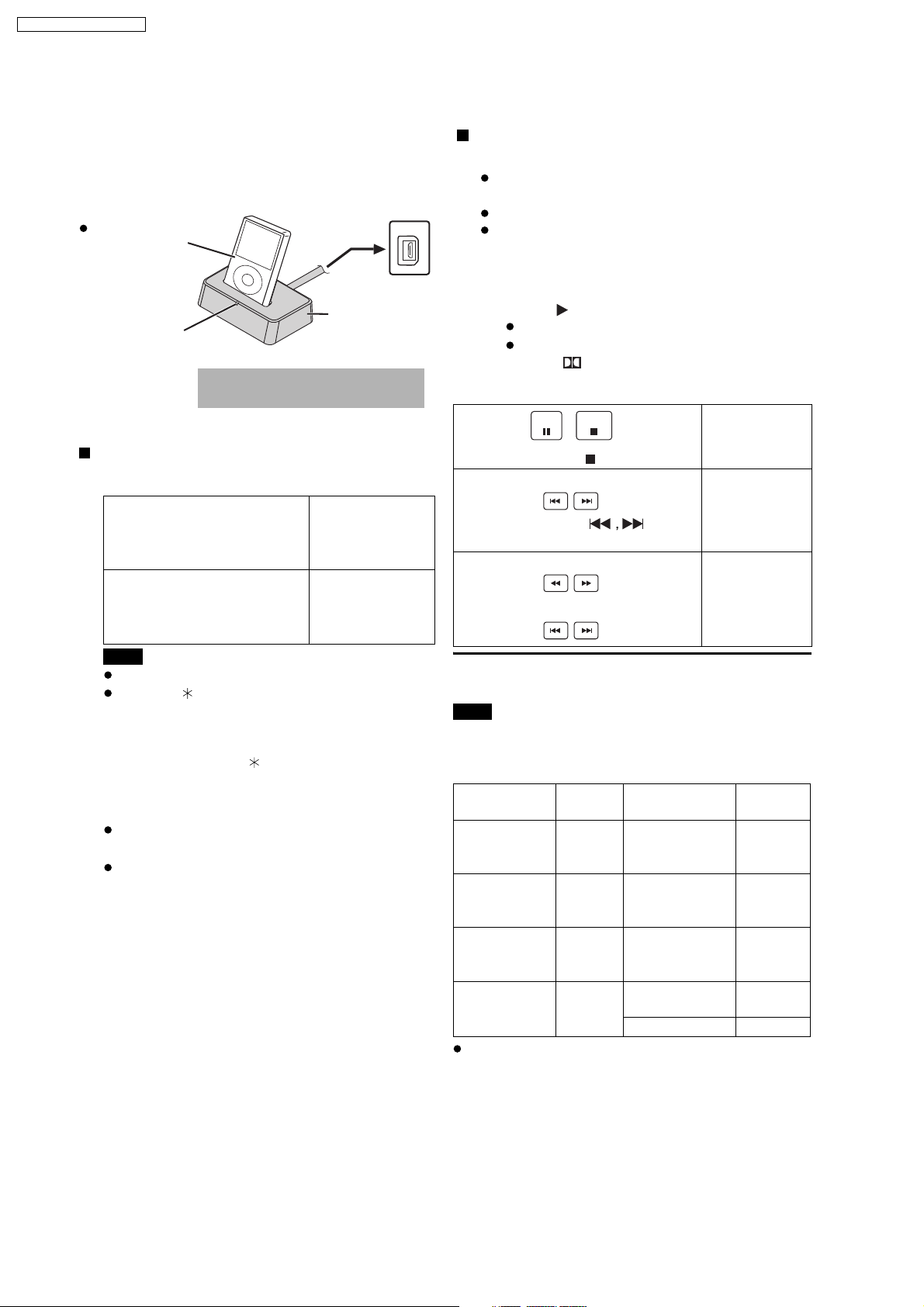
SA-PTX50EB / SA-PTX50EG
7.5. Using the iPod
Use an optional SH-PD10 Panasonic Universal Dock for
iPod.
Connect the dock to
iPod (not included)
Connect the iPod
firmly.
The indicator lights up
when the iPod is
inserted, and
charging starts.
Do not connect or disconnect
the dock while this unit is on.
the back of this unit.
OPTION V .1
Universal
Dock for iPod
(not included)
Charging the iPod
Charging time
iPod nano 2nd generation
(aluminum)
iPod 5th generation (video)
iPod nano 1st generation
iPod 4th generation (color
display)
iPod 4th generation
iPod mini
Note
AC mains lead must be connected with this unit.
"OPTION " will be shown on this unit’s display
during iPod charging in this unit standby mode. It
will go off when charging is finished.
For the above models under "fixed 5-hour
charging", "OPTION " continues to be displayed
throughout this duration, even when your iPod is
fully charged. You can turn off this display by
removing the iPod from the dock.
Compatibility depends on the software version of
your iPod.
For more information, refer to the operating
instructions for iPod or SH-PD10.
Until iPod is fully
charged
5 hours (fixed)
Playing tracks from the iPod
Preparation
Adjust the volume on the iPod to a normal listening
level.
Reduce the volume of this unit.
Confirm the iPod connection.
Press [EXT-IN]
1
"OPTION".
The iPod turns on.
Press [ PLAY] to pla y the iPod.
2
Adjust the volume of this unit.
You can enjoy surround sound effect when you
press [ VS] to turn on Dolby Virtual Speaker.
PAU S E
Alternatively, press [ ] on this unit.
(During play/pause)
Alternatively, press [
unit.
(During play/pause)
or press and hold
When you select another source, or turn this unit off, the
iPod turns off.
Note
Image/video display through the home theater is not
available.
Compatible iPod
Name Memory
iPod nano
2nd generation
(aluminum)
iPod
5th generation
(video)
iPod
5th generation
(video)
iPod nano
1st generation
Compatibility depends on the software version of your
iPod.
STOP
size
2GB,
4GB,
8GB
60GB,
80GB
30GB iPod
1GB,
2GB,
4GB
edly to select
repeat
To pause track
] on this
Name Memory
iPod
4th generation
(color display)
iPod
4th generation
(color display)
4th generation
iPod
4th generation
iPod mini 4GB, 6GB
To skip a track
To search the
current track
size
40GB,
60GB
20GB,
30GB
40GB
20GB
20
Page 21
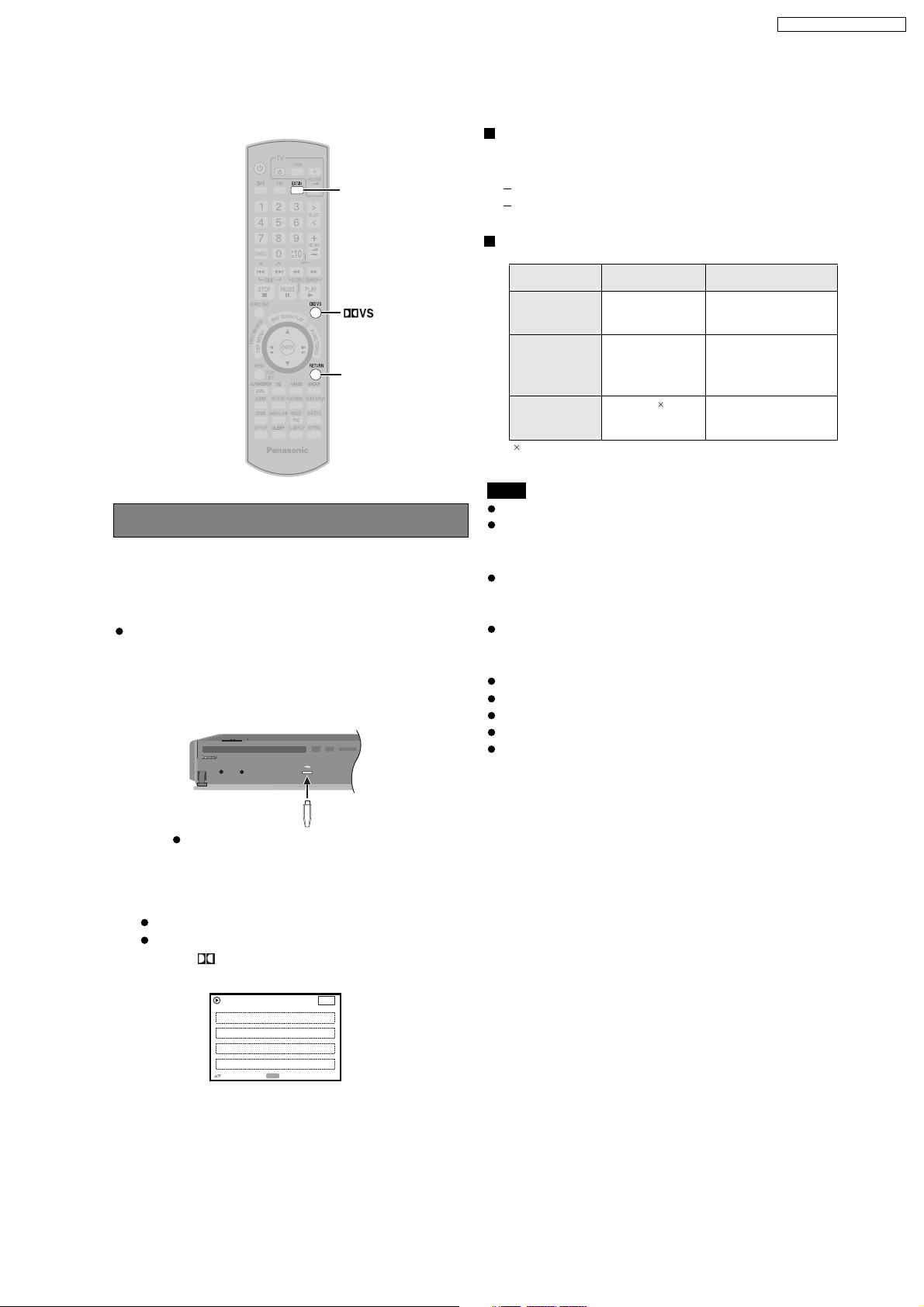
7.6. USB Connection and Operation
EXT-IN
SA-PTX50EB / SA-PTX50EG
Compatible devices
Devices which are defined as USB mass storage
class:
USB devices that support bulk only transfer.
USB devices that support USB 2.0 full speed.
Supported Formats
Format Extension
RETURN
USB connection and operation
The USB connectivity enables you to connect and play
tracks or files from USB mass storage devices.
Typically, USB memory devices. (Bulk transfer only)
Preparation
Before connecting any USB mass storage device to the
unit, ensure that the data stored therein has been
backed up.
Connect the USB mass storage device (not
1
included).
USB enabled device
(not included)
It is not recommended to use a USB
extension cable. The USB device is not
recognised by this unit.
Still
pictures
Music MP3
Video
JPG ".jpg", ".JPG"
".jpeg", ".JPEG"
".mp3", ".MP3"
WMA
MPEG4
".wma", ".WMA"
".asf", ".ASF"
For Panasonic D-Snap/DIGA
Note
CBI (Control/Bulk/Interrupt) is not supported.
Digital Cameras that use PTP protocol or which require
additional program installation when connected to a PC
are not supported.
A device using NTFS file system is not supported.
[Only FAT 12/16/32 (File Allocation Table 12/16/32) file
system is supported].
Depending on the sector size, some files may not work.
It will not operate with Janus enabled MTP (Media
Transfer Protocol) devices.
Maximum folder: 400 folders
Maximum file: 4000 files
Maximum file name: 44 characters
Maximum folder name: 44 characters
Only one memory card will be selected when
connecting a multiport USB card reader. Typically the
first memory card inserted.
Press [EXT-IN] repeatedly to select "USB".
2
Adjust the volume of this unit.
You can enjoy surround sound effect when you
press [ VS] to turn on Dolby Virtual Speaker.
e.g.
Begin playback by selecting the track from the
3
USB mass storage device.
Playbac k Menu
All
Audio
Picture
Video
to select and press
ENTER
USB
Total 436
Total 7
Total 427
Total 2
To return to the previous screen, press [RETURN]
For other operating functions, they are similar to those
described in "Playing Discs".
.
21
Page 22
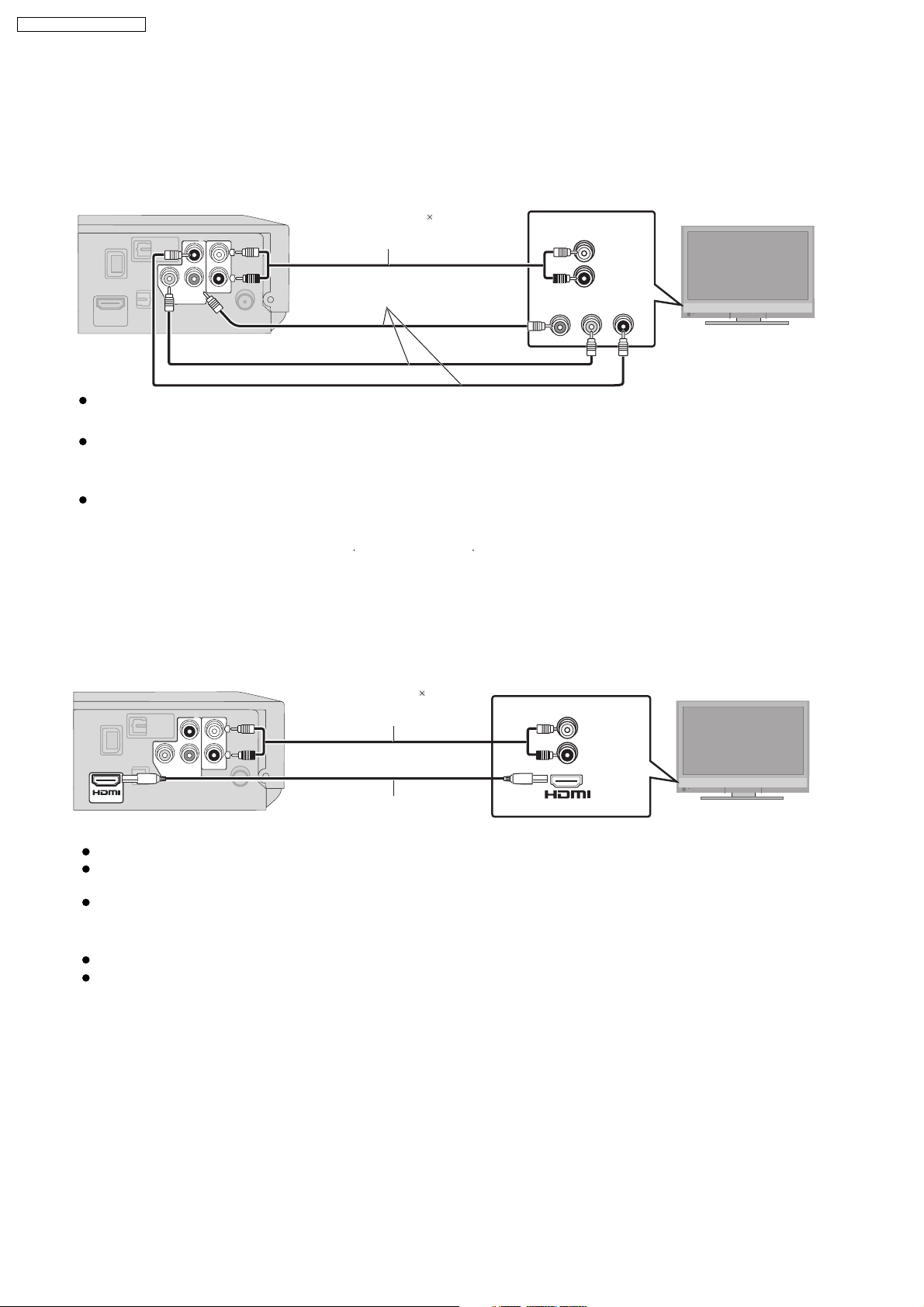
SA-PTX50EB / SA-PTX50EG
7.7. Audio and Video Connection
7.7.1. Connecting to a Television with COMPONENT VIDEO IN Terminals
This connection provides a purer picture than the SCART (AV) terminal.
This unit
Audio cable
(not included)
Video cables
(not included)
Y
P
COMPONENT
VIDEO OUT
R
L
R
P
B
AUX
Connect to terminals of the same colour.
Necessary Settings
Select "Video/YPbPr" or "S-Video/YPbPr" from QUICK SETUP. If "RGB/No Output" is selected, the
RGB signal is output from the SCART (AV) terminal, but no signal is output from the component video terminals.
To enjoy progressive video
Connect to a progressive output compatible television.
Set "
Video Output Mode
" to "480p" or "
576p
", and then follow the instructions on the menu screen.
AUDIO OUT
L
R
COMPONENT VIDEO IN
Y
P
B
P
R
Television
(not included)
All Panasonic televisions with 625 (576)/50i 50p, 525 (480)/60i 60p input terminals are progressive compatible.
Consult the manufacturer if you have
another brand of television.
7.7.2. Connecting to a Television with HDMI Terminal
This connection provides the best picture quality.
This unit
AV OUT
Y
P
COMPONENT
VIDEO OUT
Audio cable
R
L
R
P
B
AUX
(not included)
HDMI cable
AUDIO OUT
AV IN
(not included)
Non-HDMI-compliant cables cannot be utilized.
It is recommended that you use Panasonic’s HDMI cable.
Recommended part number: RP-CDHG15 (1.5 m), RP-CDHG30 (3.0 m), RP-CDHG50 (5.0 m), etc.
When the HDMI cable is connected, there will be no video output from the SCART (AV) and COMPONENT VIDEO OUT
terminals of this unit.
Necessary Settings
Set "Video Mode" to "On".
Set "Video Output Mode".
HDMI-compatible television
L
R
(not included)
VIERA Link "HDAVI Control"
If your Panasonic television is a
home-theater operations or vice versa.
VIERA Link
compatible television, you can operate your television synchronising with
22
Page 23
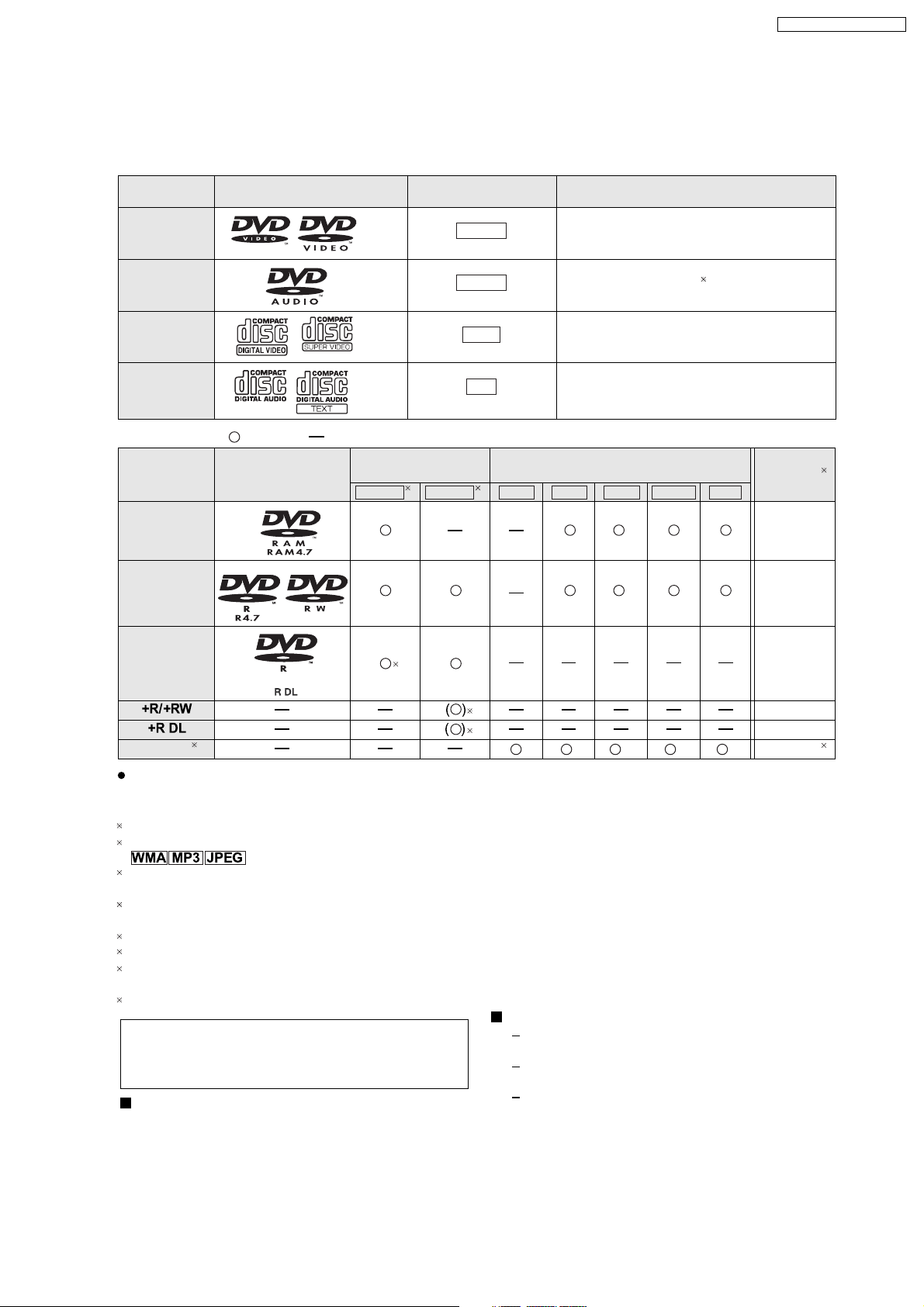
7.8. Disc Information
7.8.1. Disc Playability (Media)
Commercial discs
Disc Logo
Indicated in these
instructions by
SA-PTX50EB / SA-PTX50EG
Remarks
DVD-Video
DVD-Audio
Video CD
CD
Recorded discs (
Disc Logo
DVD-RAM
DVD-R/RW
DVD-R DL
: Playable,
DVD-V
DVD-A
VCD
CD
High quality movie and music discs
High fidelity music discs
Music discs with video
Including SVCD (Conforming to IEC62107)
Music discs
: Not playable)
Recorded on a DVD
video recorder, etc.
DVD-VR DVD-V WMA MP3 JPEG DivXMG4PE
3
4
Recorded on a personal computer, etc.
5
1
Finalizing
7
Not
necessary
Necessary
Necessary
CD-R/RW
6
6
2
Necessary
Necessary
Necessary
It may not be possible to play all the above-mentioned discs in some cases due to the type of disc, the condition of
the recording, the recording method, or how the files were created [Section 7.8.2. File Extension Type Support
(WMA/MP3/JPEG/MPEG4/DivX)].
1
Some DVD-Audio discs contain DVD-Video content. To play DVD-Video content, select "Play as Data Disc".
2
This unit can play CD-R/RW recorded with CD-DA or Video CD format.
This unit also plays HighMAT discs.
3
Discs recorded on DVD recorders or DVD video cameras, etc. using Version 1.1 of the Video Recording Format (a
unified video recording standard).
4
Discs recorded on DVD recorders or DVD video cameras using Version 1.2 of the Video Recording Format (a
unified video recording standard).
5
Discs recorded on DVD recorders or DVD video cameras using DVD-Video Format.
6
Recorded using a format different from DVD-Video Format, therefore some functions cannot be used.
7
A process that allows play on compatible equipment. To play a disc that is indicated as "Necessary", the disc must
first be finalized on the device it was recorded on.
8
Closing the session will also work.
Video systems
Note about using a DualDisc
The digital audio content side of a DualDisc does not meet
the technical specifications of the Compact Disc Digital
Audio (CD-DA) format so playback may not be possible.
Discs that cannot be played
Blu-ray, HD DVD, AVCHD discs, DVD-RW version
1.0, DVD-ROM, CD-ROM, CDV, CD-G, SACD and
Photo CD, DVD-RAM that cannot be removed from
their cartridge, 2.6-GB and 5.2-GB DVD-RAM, and
"Chaoji VCD" available on the market including CVD,
DVCD and SVCD that do not conform to IEC62107.
This unit can play PAL and NTSC, but your
television must match the system used on the disc.
PAL discs cannot be correctly viewed on an NTSC
television.
This unit can convert NTSC signals to PAL 60 for
viewing on a PAL television.
8
23
Page 24
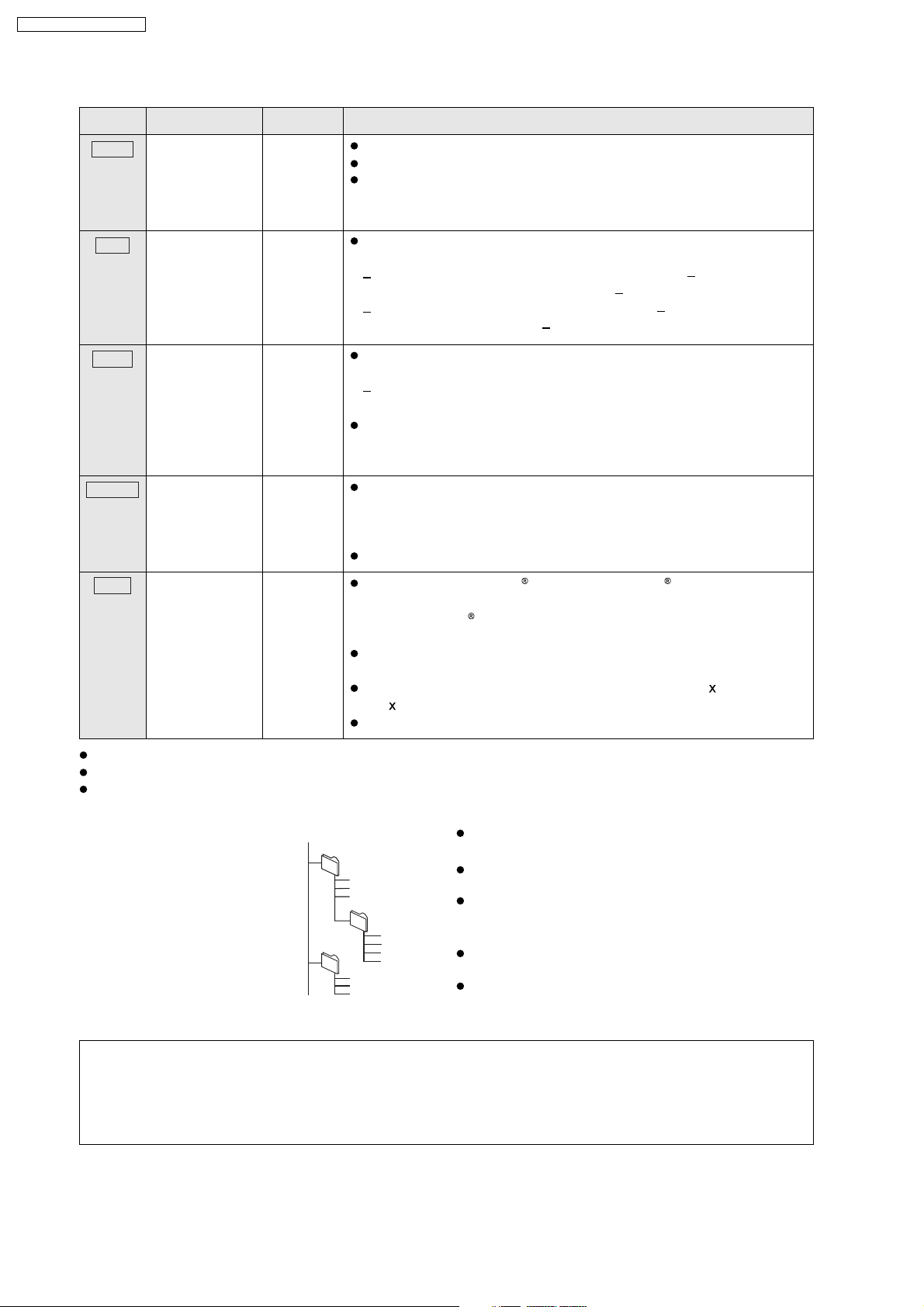
SA-PTX50EB / SA-PTX50EG
7.8.2. File Extension Type Support (WMA/MP3/JPEG/MPEG4/DivX)
Format Disc Extension Reference
WMA
MP3
JPEG
MPEG4
DivX
CD-R/RW
DVD-RAM
DVD-R/RW
CD-R/RW
DVD-RAM
DVD-R/RW
CD-R/RW
DVD-RAM
DVD-R/RW
CD-R/RW
DVD-RAM
DVD-R/RW
CD-R/RW
".WMA"
".wma"
".MP3"
".mp3"
".JPG"
".jpg"
".JPEG"
".jpeg"
".ASF"
".asf"
".DIVX"
".divx"
".AVI"
".avi"
Compatible compression rate: between 48 kbps and 320 kbps
You cannot play WMA files that are copy-protected.
This unit does not support Multiple Bit Rate (MBR: an encoding
process for audio content that produces an audio file encoded at
several different bit rates).
This unit does not support ID3 tags.
Sampling frequency and compression rate:
DVD-RAM, DVD-R/RW:
11.02, 12, 22.05, 24 kHz (8 160 kbps), 44.1
and 48 kHz (32 320 kbps)
CD-R/RW: 8, 11.02, 12, 16, 22.05, 24 kHz (8 160 kbps), 32, 44.1
and 48 kHz (32 320 kbps)
JPEG files taken on a digital camera that conform to DCF Standard
(Design rule for Camera File system) Version 1.0 are displayed.
Files that have been altered, edited or saved with computer picture
editing software may not be displayed.
This unit cannot display moving pictures, MOTION JPEG and other
such formats, still pictures other than JPEG (e.g. TIFF), or play pictures
with attached audio.
You can play MPEG4 data [conforming to SD VIDEO specifications
(ASF standard)/MPEG4 (Simple Profile) video system/G.726 audio
system] recorded with Panasonic SD multi cameras or DVD recorders
with this unit.
The recording date may differ from that of the actual date.
Plays all versions of DivX video (including DivX 6) [DivX video
system/MP3, Dolby Digital or MPEG audio system] with standard
playback of DivX
media files. Functions added with DivX Ultra are no
supported.
DivX files greater than 2 GB or have no index may not be played
properly on this unit.
This unit supports all resolutions up to maximum of 720 480 (NTSC)/
576 (PAL).
720
You can select up to 8 types of audio and subtitles on this unit.
t
When there are more than 8 groups, the eighth group onwards will be displayed on one vertical line in the menu screen.
There may be differences in the display order on the menu screen and computer screen.
This unit cannot play files recorded using packet write.
Naming folders and files
(Files are treated as contents
and fo lders are treated as
groups on this unit. )
At the time of recording, prefix
folder and file names. This should
be with numbers that have an
equal number of digits, and
should be done in the order you
want to play them (this may not
work at times).
e.g. [MP3]
root
001 group
001
003 group
001 track.mp3
002 track.mp3
003 track.mp3
002 group
001 track.mp3
002 track.mp3
003 track.mp3
004 track.mp3
001 track.mp3
002 track.mp3
003 track.mp3
DVD-RAM
Discs must conform to UDF 2.0.
DVD-R/RW
Discs must conform to UDF bridge (UDF 1.02/
ISO9660).
This unit does not support multi-session. Only the
default session is played.
CD-R/RW
Discs must conform to ISO9660 level 1 or 2 (except for
extended formats).
This unit supports multi-session but if there are many
sessions it takes more time for play to start. Keep the
number of sessions to a minimum to avoid this.
Regarding DVD-Audio
Some 5.1 channel DVD-Audio will prevent down-mixing of all or part of their contents if this is
intention. When playing such discs, or such parts of the disc, unless the number of connected
the manufacturer’s
speakers is
the same as the disc’s channel specification, audio will not be output properly (e.g., part of the audio is
missing, 5.1 channel sound cannot be selected and audio is played in two channels). Refer to the disc’s jacket for
more information.
24
Page 25
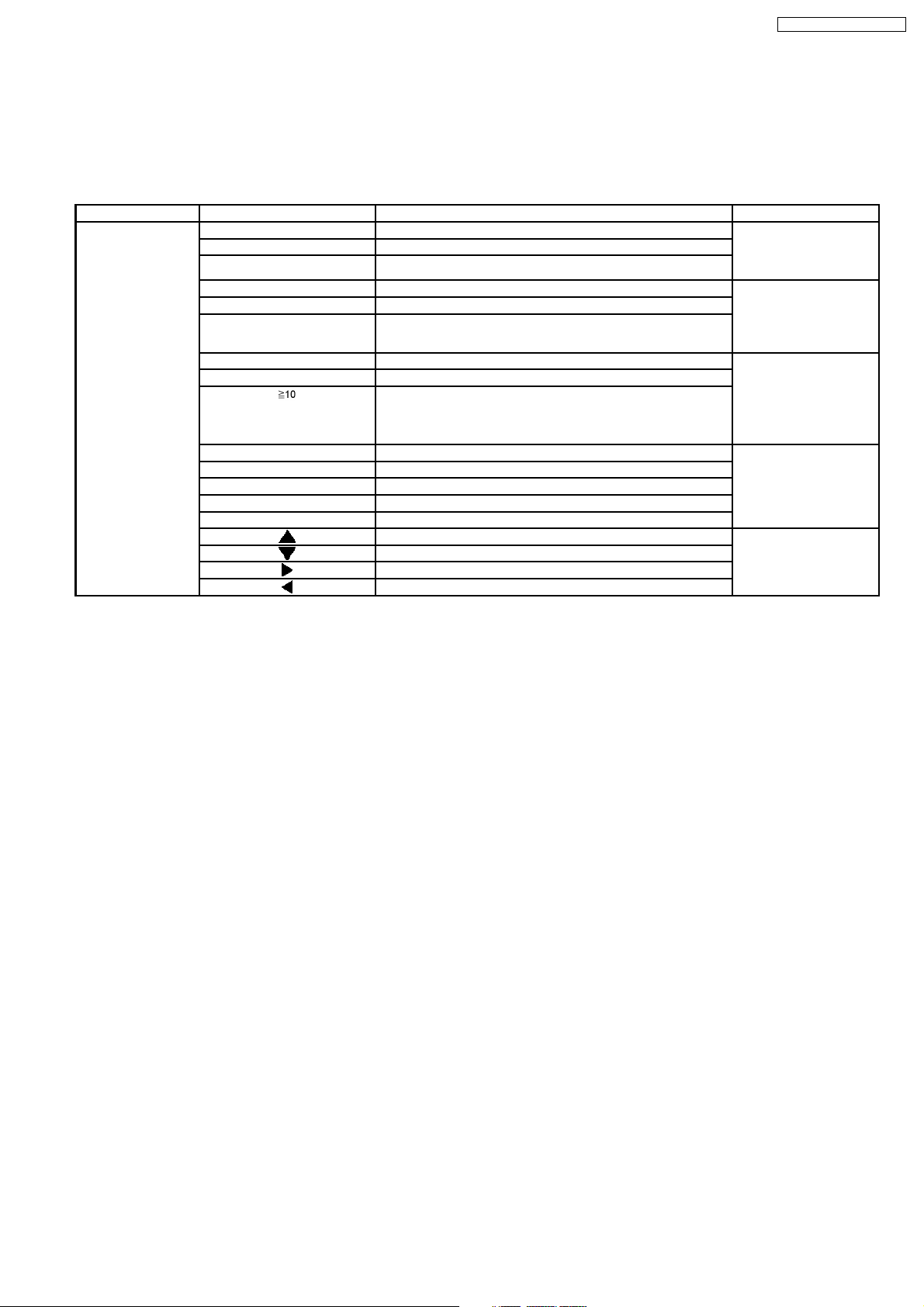
SA-PTX50EB / SA-PTX50EG
8 Self-Diagnosis and Special Mode Setting
8.1. Service Mode Summary Table
The service modes can be activated by pressing various button combination on the main unit and remote control unit.
Below is the summary for the various modes for checking:
Main unit buttons Remote control unit buttons Application Note
[STOP] [0] Error code check. (Refer to the section
[5] Jitter checking.
[PAUSE] Initial setting of laser drive current.
[FUNCTIONS] DVD laser drive current check. (Refer to the section
[1] ADSC internal RAM data check.
[3] CD laser drive current check.
“8.2.1. Service Mode
Table 1” for more
information.)
“8.2.2. Service Mode
Table 2” for more
information.)
[6] Region display and mode. (Refer to the section
[7] Micro-processor firmware version check.
[ ] Initialization of the player (factory setting is restored).
Used after replacement of Micro-processor (DV5 LSI) IC,
FLASH ROM IC (IC8651), EEPROM IC (IC8611) and DVD
Module P.C.B.
[8] DVD Module P.C.B. firmware version check. (Refer to the section
[MENU] Communication error display.
[TOP MENU] ECC error check.
[EQ] CPPM/CRM keys check.
[ENTER] DVD Module P.C.B. reset.
[ ] Timer 1 check. (Refer to the section
[ ] Timer 1 reset.
[ ] Timer 2 check.
[ ] Timer 2 reset.
“8.2.3. Service Mode
Table 3“ for more
information.)
“8.2.4. Service Mode
Table 4“ for more
information.)
“8.2.5. Service Mode
Table 5“ for more
information.)
Note:
An error code will be canceled if a power supply is turned OFF.
*1: CPPM is the copy guard function beforehand written in the disk for protection of copyrights.
*2: CEC is the consumer electronic control used for high-level user control of HDMI-connected devices.
*3: HDCP is the specification developed to control digital audio & video contents transmission for DVI or HDMI connections.
8.2. Service Mode Table
By pressing various button combinations on the main unit and remote control unit, you can activate the various service modes for
checking.
Special Note:
•
• Due to the limitations of the no. characters that can be shown on the FL Display, the “FL Display” button on the remote
• •
control unit can be used to show the two display pages. (Display 1 / Display 2).
•
• Refer to Section 7.1 for the section on “Remote Control Key Buttons Operations”.
• •
25
Page 26
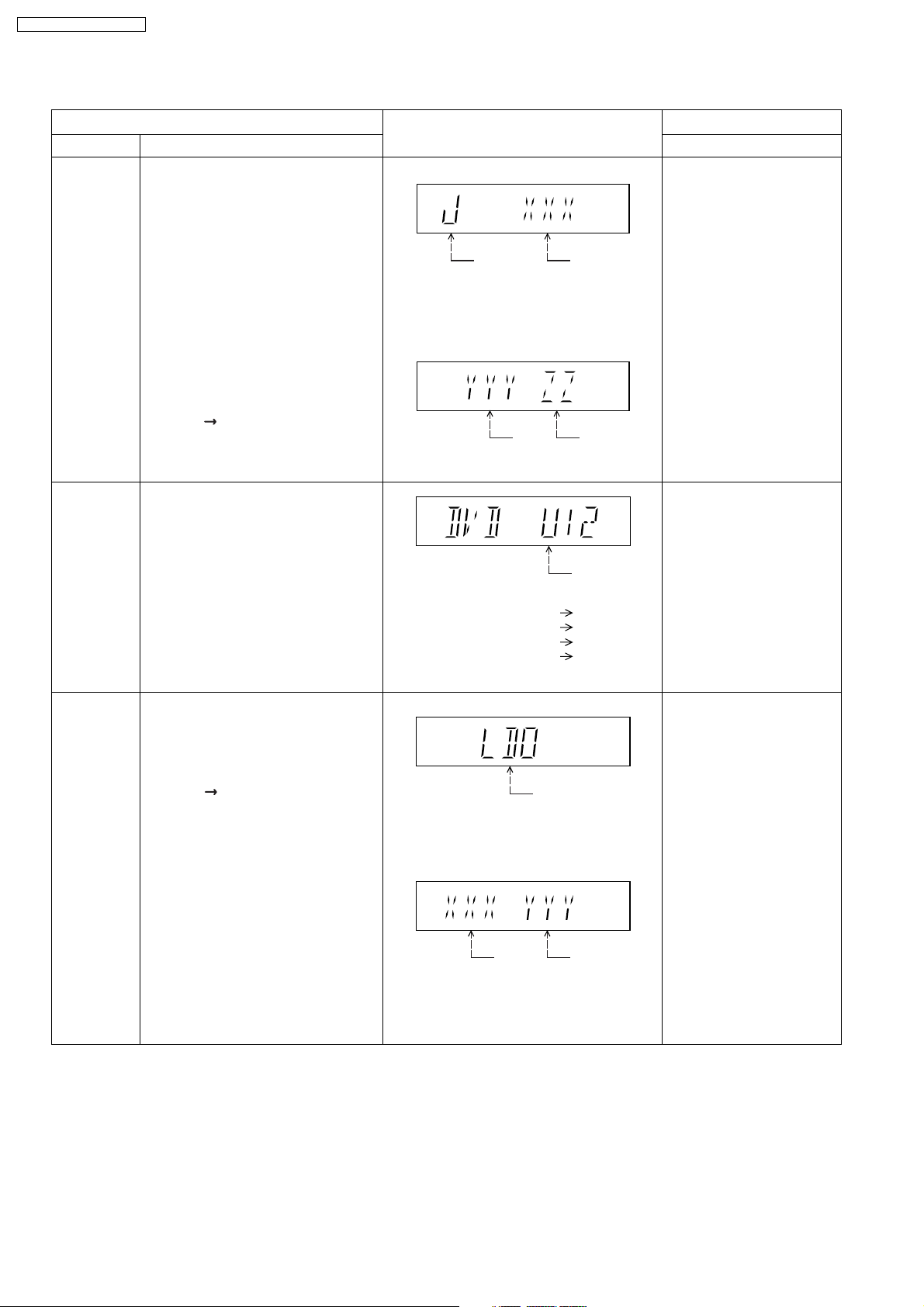
SA-PTX50EB / SA-PTX50EG
8.2.1. Service Mode Table 1
Mode Name
Jitter check
Error code
check
Item
Description
Jitter check.
Jitter rate is measured and displayed.
Measurement is repeatedly done in
the cycle of one second. Read error
counter starts from zero upon mode
setting.
When target block data failed to be
read out, the counter advances by one
increment. When the failure is caused
by minor error, it may be corrected
when retried to enable successful
reading.
In this case, the counter advances by
one. When the error persists even
after retry, the counter may jump by
two or more.
FL Display sequence:
Display 1 2.
Error code check
The latest error code stored in the
EEPROM IC is displayed.
Note: Refer to "Section 8.3 DVD Self
Diagnostic Function-Error Code" for
more detailed information on the error
codes.
FL Display
(Display 1)
Jitter check
mode
Jitter rate is shown in decimal notation to
one place of decimal.
Focus drive value is shown in hexadecimal
notation.
(Display 2)
Lead
Error
Counter
Error code (play_err) is expressed in the
following convention.
Error code = 0 x DAXX is expressed: DVDnn U12
Error code = 0 x DBXX is expressed: DVDnn H12
Error code = 0 x DXXX is expressed: DVDnn F123
Error code = 0 x 0000 is expressed: DVDnn F--* "xx" denotes the error code
Jitter rate
Focus Drive
Value
U / H / F
Key Operation
Front Key
In STOP (no disc) mode,
press [STOP] button on the
main unit, and [5] button on
the remote control unit.
Press [POWER] button to
exit.
Press [FL Display] on
remote control unit for next
page (FL Display).
In STOP (no disc) mode,
press [STOP] button on the
main unit, and [0] button on
the remote control unit. * With
pointing of cursor up and
down on display.
Cancelled automatically
5 seconds later.
To exit, press [POWER]
button on main unit or
remote control.
Initial setting
of laser drive
current
Initial setting of laser drive current.
Initial current value for the DVD laser
and CD laser is separately saved in
the EEPROM IC.
FL Display sequence:
Display 1 2.
(Display 1)
Laser current
measurement
CD
Laser
mode
DVD Laser
The value denotes the current in decimal
notation.
(Display 2)
The above example shows the initial
current is XXXmA and YYYmA for CD
laser and DVD laser respectively when
the laser is switched on.
In STOP (no disc) mode,
press [STOP] button on the
main unit, and [PAUSE]
button on the remote
control unit.
Cancelled automatically
5 seconds later.
Press [FL Display] on
remote control unit for next
page (FL Display) on values
of laser drive current.
26
Page 27
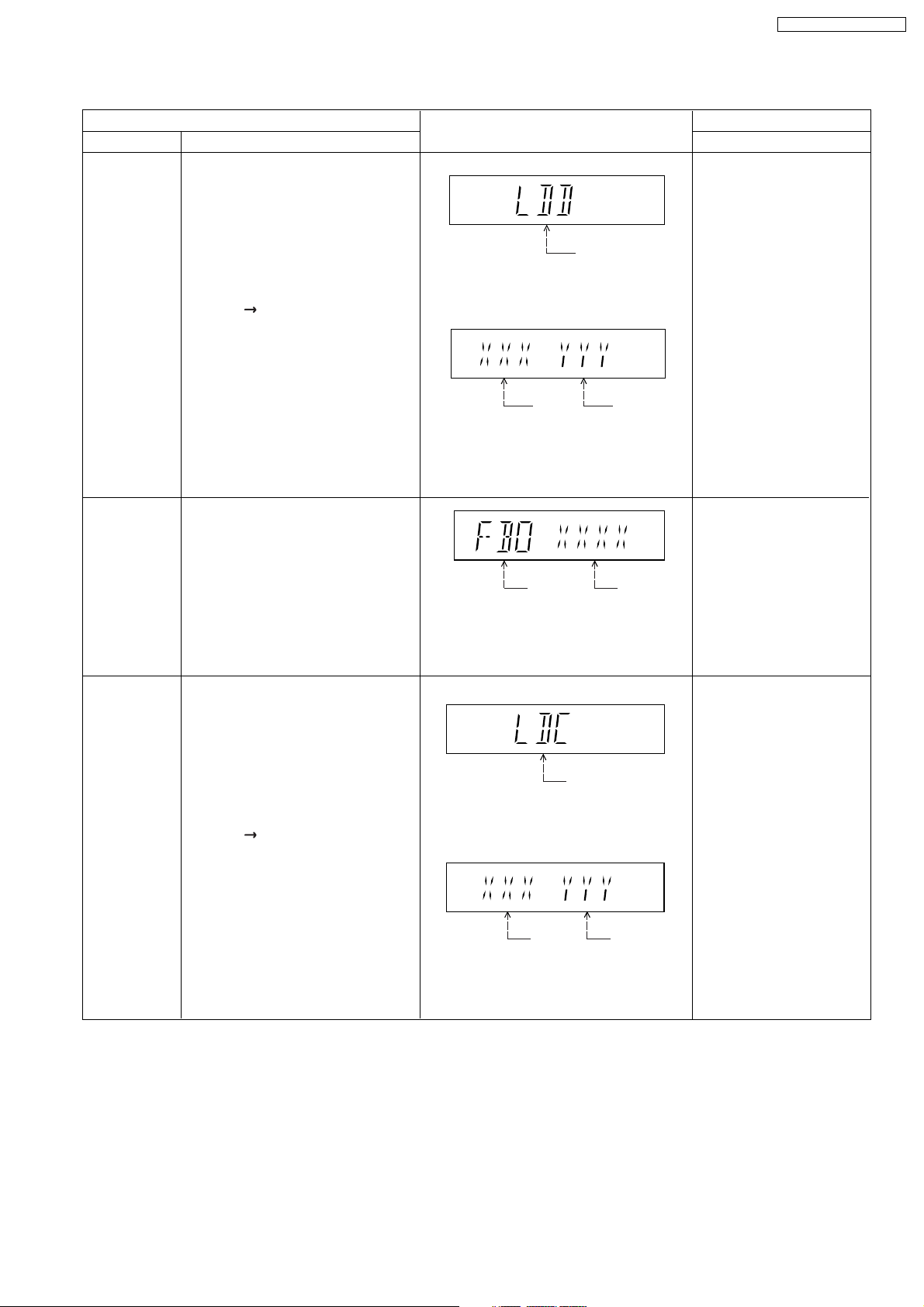
8.2.2. Service Mode Table 2
SA-PTX50EB / SA-PTX50EG
DVD laser
drive current
measurement
ADSC internal
RAM data
check
Item
DescriptionMode Name
DVD laser drive current measurement.
DVD laser drive current is measured
and the result is displayed together
with the initial value stored in the
EEPROM IC.
After the measurement, DVD laser
emission is kept on. It is turned off
when POWER key is switched off.
FL Display sequence:
Display 1 2.
ADSC internal RAM data check.
ADSC internal RAM data is read out
and displayed.
FL Display
(Display 1)
DVD laser current
measurement mode
The value denotes the current in decimal
notation.
(Display 2)
DVD
Laser
Initial Value
The above example shows the initial
current is XXXmA and the measured
value is YYYmA.
Address
The value is shown in hexadecimal
notation. The above example shows the
data in ADSC address FBOh is XXXXh.
DVD
Laser
Value
RAM data
for specified
address
Key Operation
Front Key
In STOP (no disc) mode,
press [STOP] button on the
main unit, and
[FUNCTIONS] button on
the remote control unit.
Cancelled automatically
5 seconds later.
Press [FL Display] on
remote control unit for next
page (FL Display) on values
of dvd drive current.
In STOP (no disc) mode,
press [STOP] button on
the main unit, and [1]
button on the remote
control unit.
To exit, press [POWER]
button.
CD laser drive
current
measurement
CD laser drive current measurement.
CD laser drive current is measured
and the result is displayed together
with the initial value stored in the
EEPROM IC.
After the measurement, CD laser
emission is kept on. It is turned off
when POWER key is switched off.
FL Display sequence:
Display 1 2.
(Display 1)
CD laser current
measurement mode
The value denotes the current in decimal
notation.
(Display 2)
CD
laser initial
value
The above example shows the initial current
is 0XXmA and the measured value is 0YYmA.
CD laser
value
In STOP (no disc) mode,
press [STOP] button on
the main unit, and [3]
button on the remote
control unit.
Cancelled automatically
5 seconds later.
Press [FL Display] on
remote control unit for next
page. (FL Display)
27
Page 28
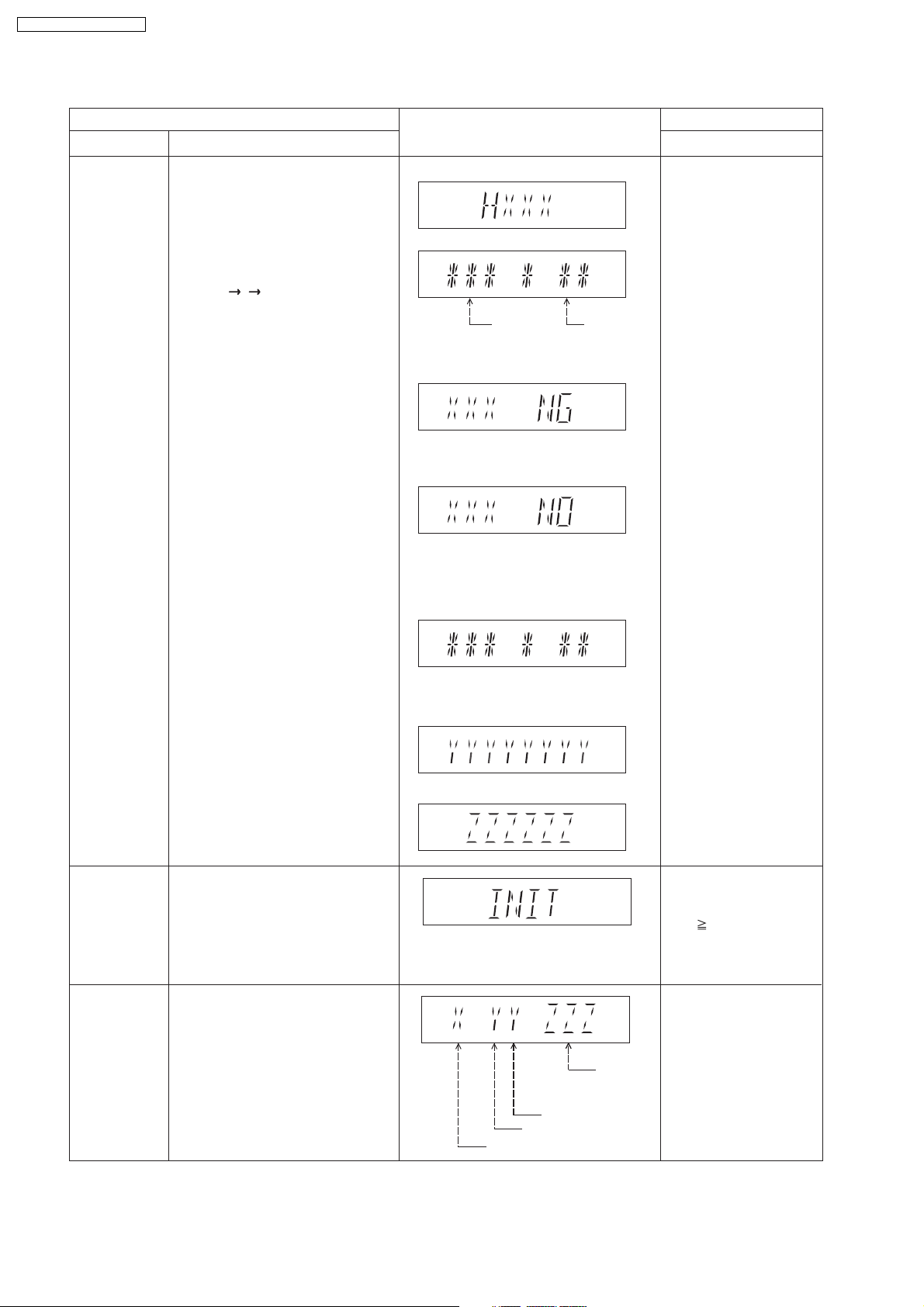
SA-PTX50EB / SA-PTX50EG
8.2.3. Service Mode Table 3
Micro-processor
firmware version
display &
EEPROM
checksum
display.
Item
DescriptionMode Name
Micro-processor firmware version
display & EEPROM checksum display.
EEPROM checksum is only available
due to existence of EEPROM IC.
Note: Condition 1/2/3 shows the state
of EEPROM IC.
FL Display sequence:
Display 1 2 3.
FL Display
(Display 1)
(Display 2)
Opecon
Version
(Condition 1)
If the version of the EEPROM does not match,
[NG] is displayed.
(Condition 2)
(a) If there is NO EEPROM header string
OR
(b) If there is no EEPROM (no data is received
by Micro-processor), [NO] is displayed.
(Condition 3)
EEPROM
Checksum
(If applicable,
refer below.)
Key Operation
Front Key
In STOP (no disc)
mode, press [STOP]
button on the main unit,
and [7] button on the
remote control unit.
Cancelled automatically
5 seconds later.
Initialization
Region display
Initialization.
User settings are cancelled and player
is initialized to factory setting.
It is necessary when after replacement
of Micro-processor (DV5 LSI) IC,
FLASH ROM IC (IC8651), EEPROM
IC (IC8611) & DVD Module P.C.B.
Region code display, TV broadcasting
system & the model no. information.
Note: Refer to Figure 8.1 for "Video
Design Information".
If the EEPROM version matches, checksum
[ ] is displayed.
**
(Display 3)
(Display 4)
Model
No.
Information
N: NTSC / 6: PAL60
N: no PAL / P: PAL
Region No.: 0-8
Press [FL Display] button on
remote control unit for next
page. (FL Display)
In STOP (no disc)
mode, press [STOP]
button on the main unit,
and [ 10] button on the
remote control unit.
Cancelled automatically
5 seconds later.
In STOP (no disc)
mode, press [STOP]
button on the main unit,
and [6] button on the
remote control unit.
Cancelled automatically
5 seconds later.
28
Page 29
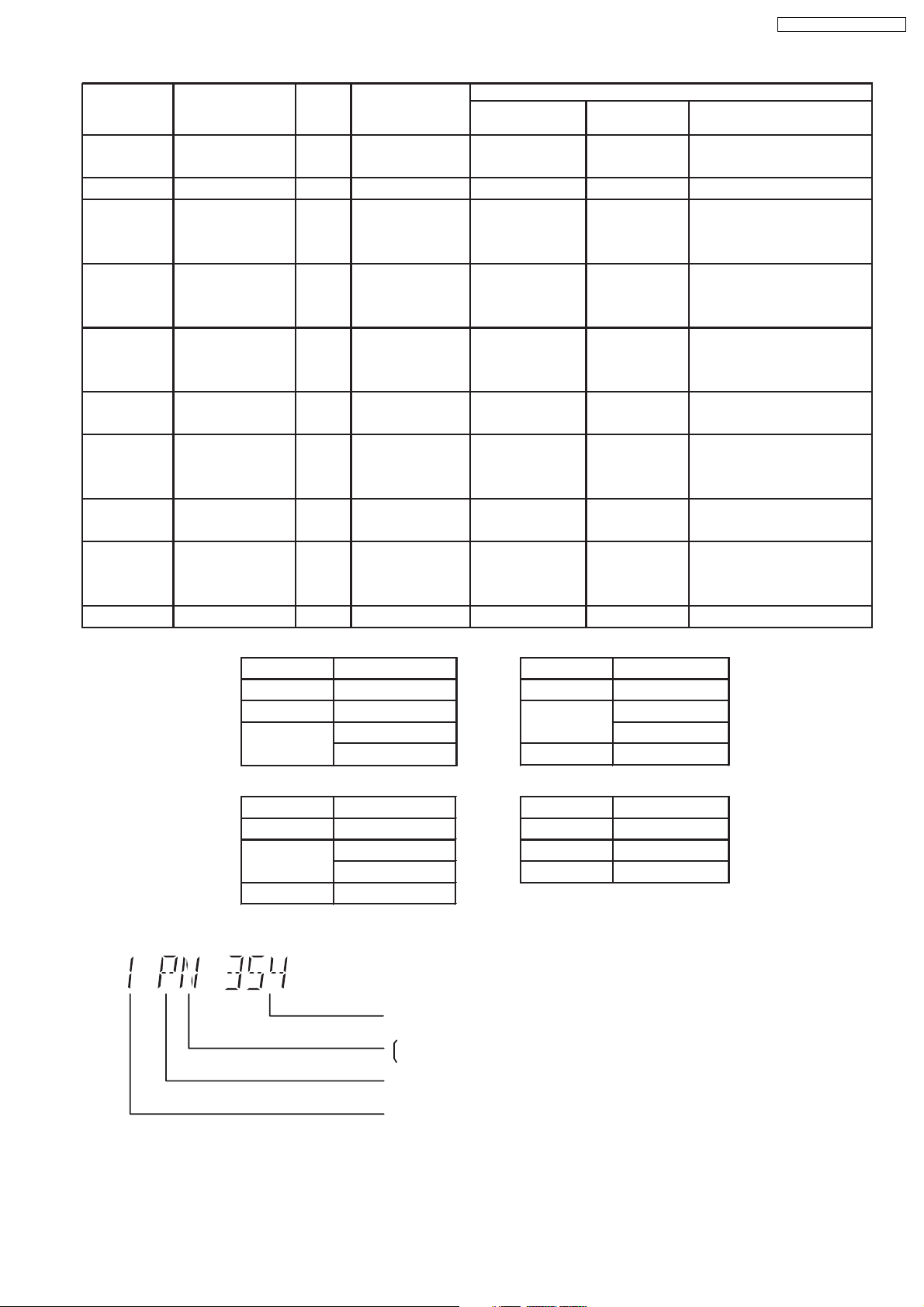
TV Broadcasting
Signal System Region Display
Code
System
(Default) (Default)
English, Spanish, Canadian
French
(S) Japan 2 NTSC NTSC (*A) 2PN Japanese, English
English, French, German,
Spanish, Polish, Russian,
Czech, Hungarian
English, French, German,
Italian, Spanish, Polish,
Swedish, Dutch
English, French, German,
Spanish, Polish, Russian,
Czech, Hungarian
GCS, GD, South East Asia, PAL English, Traditional Chinese
GT, GCT Korea, Taiwan NTSC
New Zealand,
English, French, German,
Australia
Italian, Spanish, Polish,
Swedish, Dutch
Central/South/
NTSC (*D) 4PN
English, Spanish, French,
Latin America Brazilian Portuguese
English, French, German,
Spanish, Polish, Russian,
Czech, Hungarian
GK China 6 PAL NTSC (*B) 6PN English, Simplified Chinese
OSD Menu Language
SA-PTX50EB / SA-PTX50EG
Model Series Country Region
Region
P, PC, PX USA, Canada, PX NTSC (*A)
E Europe 2 PAL PAL (*C) 2P6
EB, EG
GC, GS
Europe
Middle East
3 NTSC (*B)
4GN
PL, GCP, LB
NTSC4
Product
1PNNTSC1
2P6PAL (*C)PAL2
2P6PAL (*C)PAL2
3PN
4P6PAL (*C)PAL
EE CIS
NTSC (*A) NTSC (*B)
Source Output Source Output
Screen Saver NTSC Screen Saver NTSC
NTSC disc NTSC
PAL disc
PAL (*C) NTSC (*D)
Screen Saver PAL Screen Saver NTSC
NTSC disc
Source Output Source Output
PAL disc PAL
PAL (DVD-V) PAL60
NTSC (DVD-A/VCD) PAL disc PAL60
PAL60 (default) NTSC disc NTSC
NTSC PAL disc NTSC
NTSC disc
5P6PAL (*C)SECAM5
NTSC (default)
Explanation of Display
Individual Model Code
N: If NTSC disc is played, NTSC output.
6: If NTSC disc is played, PAL60 output.
can play PAL disc
Region code
Figure 8.1
29
Page 30
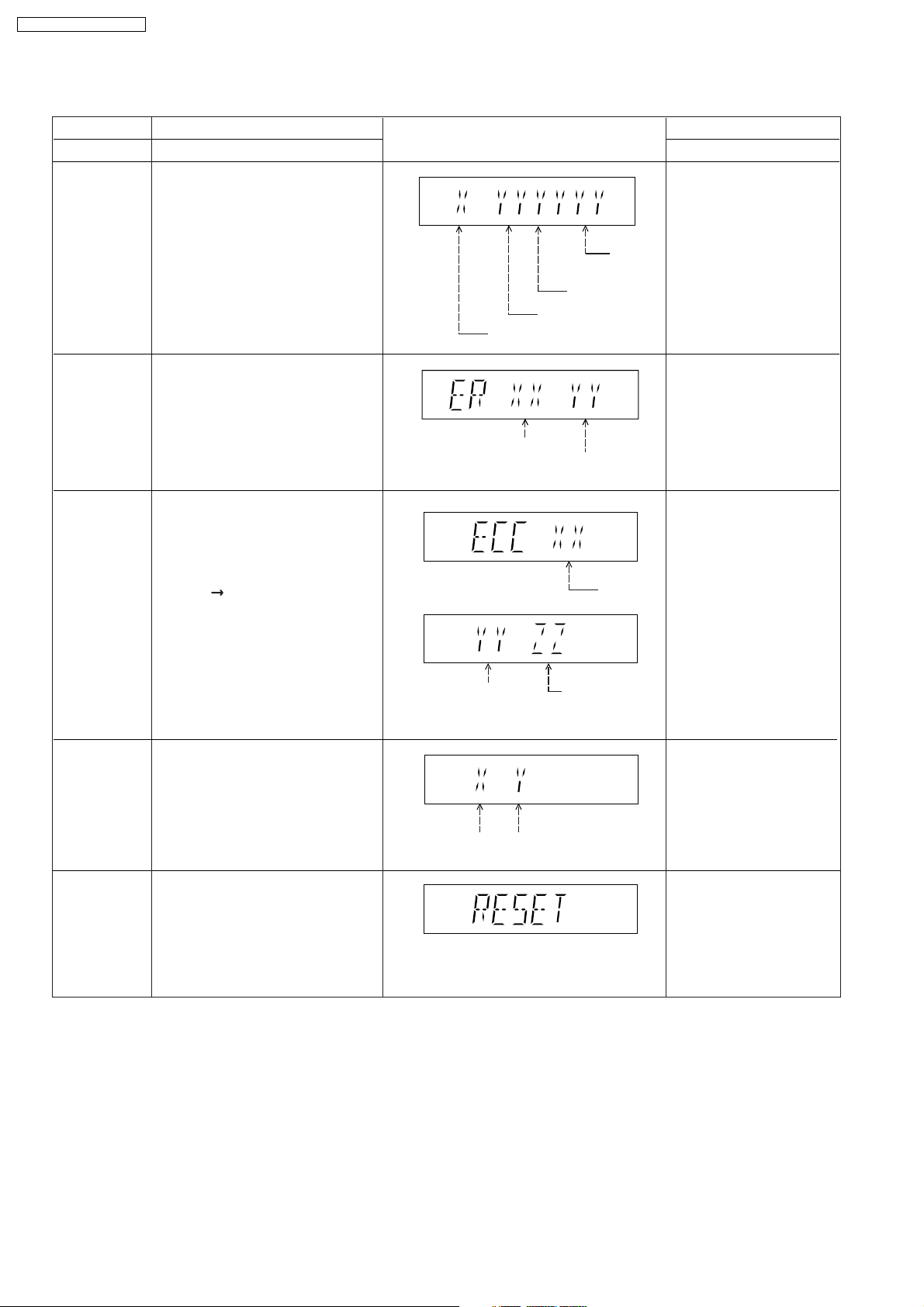
SA-PTX50EB / SA-PTX50EG
8.2.4. Service Mode Table 4
Mode Name
DVD
Module P.C.B.
firmware
version display
Communication
error display
ECC Error
Check
Item
Description
DVD Module P.C.B. firmware version
is displayed on the FL Display.
The firmware version can be updated
using recovery disc.
Note: It is necessary to check for
firmware version before carrying out
the version up using the disc.
Displays frequency of communication
errors between system control IC and
mechanism control IC in the DVD
Module P.C.B.
ECC refers to Error Correction Code. It
describes the error correction code
that was carried out for the decoding
of audio & video.
FL Display sequence:
Display 1 2.
(Display 1)
(Display 2)
FL Display
System controller
generation
Region No.: 0-8
No. of
communication
error
System
controller
version
Destination
No. of
communication
ECC Lead
Error
Key Operation
Front Key
In STOP (no disc)
mode, press [STOP]
button on the main unit,
and [8] button on the
remote control unit.
Cancelled automatically
5 seconds later.
In STOP (no disc)
mode, press [STOP]
button on the main unit,
and [MENU] button on the
remote control unit.
Cancelled automatically
5 seconds later.
In STOP (no disc)
mode, press [STOP]
button on the main unit,
and [TOP MENU] button
on the remote control unit.
Press [POWER] button to
exit.
Press [FL Display] on
remote control unit for next
page (FL Display).
CPPM/CRM
Keys Check
DVD
Module P.C.B.
Reset
CPPM/CRM refers to the Content
Protection for Recordable Media and
Pre-Recorded Media. It displays the
existence of the keys as "1" or "0".
OK: Existing of keys.
NG: Non existing of keys.
To reset DVD Module P.C.B.
This process is used when the DVD
Module P.C.B. or FLASH ROM
IC is replaced with a new one.
Video
Decode
Error
0: NG
1: OK
0: NG
1: OK
Audio Lead
Error
In STOP (no disc)
mode, press [STOP]
button on the main unit,
and [EQ] button on the
remote control unit.
Cancelled automatically
5 seconds later.
While in initialization
mode, press & hold
[STOP] button on the main
unit, follow by [ENTER]
button on the remote
control unit.
Cancelled automatically
5 seconds later.
30
Page 31

8.2.5. Service Mode Table 5
SA-PTX50EB / SA-PTX50EG
Timer 1 check
Timer 1 reset
Item
DescriptionMode Name
Timer 1 check
Laser operation timer is measured
separately for DVD laser and CD laser.
FL Display sequence:
Display 1 2.
Timer 1 reset
Laser operation timer of both DVD
laser and CD laser is reset all at once.
FL Display
(Display 1)
DVD laser usage time
Shown to the above is DVD laser usage
time, and to the below is CD laser usage
time.
Time is shown in 5 digits of decimal notation
in a unit of 10 hours.
"00000" will follow "99999". (DVD laser)
(Display 2)
CD laser usage time
Time is shown in 6 digits of decimal notation
in a unit of 10 hours.
"000000" will follow "999999". (CD laser)
Time is shown in 5 digits of decimal notation
in a unit of 10 hours.
It will clear to "00000" upon reset.
Key Operation
Front Key
In STOP (no disc)
mode, press [STOP]
button on the main unit,
and [ ] button on the
remote control unit.
Cancelled automatically
5 seconds later.
Press [FL Display] button for
next page of FL Display.
While displaying Timer 1
data, press [STOP] button
on the main unit, and [ ]
button on the remote
control unit.
Cancelled automatically
5 seconds later
Timer 2 check
Timer 2 reset
Timer 2 check
Spindle motor operation timer
Timer 2 reset
Spindle motor operation timer
Time is shown in 5 digits of decimal notation in
a unit of 1 hour.
"00000" will follow "99999".
Time is shown in 5 digits of decimal notation in
a unit of 1 hour.
It will be cleared to "00000" upon activating
this.
In STOP (no disc)
mode, press [STOP]
button on the main unit,
and [ ] button on the
remote control unit.
Cancelled automatically
5 seconds later.
While displaying Timer 2
data, press [STOP] button
on the main unit, and [ ]
button on the remote
control unit.
Cancelled automatically
5 seconds later.
31
Page 32

SA-PTX50EB / SA-PTX50EG
8.2.6. Optical Pick-up Self-Diagnosis
The optical pickup self-diagnosis function and tilt adjustment check function have been included in this unit. When repairing, use
the following procedure for effective self-diagnosis and tilt adjustment. Be sure to use the self-diagnosis function before replacing
the optical pickup when "NO DISC" is displayed. As a guideline, you should replace the optical pickup when the value of the laser
drive current is more than 55.
Note:
Press the power button to turn on the power, and check the value within three minutes before the unit warms up. (Otherwise,
the result will be incorrect.)
"NO DISC" is displayed, unit
does not play smoothly, etc.
Check the laser drive current.
Value is more than
37 (DVD), 41 (CD).
Replace the traverse unit.
(Refer to the section "OPTICAL
PICKUP REPLACEMENT
PROCEDURE" in this Guide.)
Initialize the main unit.
Use the optical pickup self-diagnosis function.
Method: With no disc in the main unit:
• Press the "FUNCTIONS" button on the remote
control unit while pressing the "STOP"
button on the main unit. (DVD)
•Press the "3" button on the remote
control unit while pressing the "STOP"
button on the main unit. (CD)
[Display content (display1/display2)]
/
LDD (DVD)
Factory setting Present value
LDC (CD)
/
Factory setting Present value
Replace with a new optical pickup if the present
value is more than 37 (DVD), 41 (CD).
Cause: Damage due to static electricity
during replacement.
32
Page 33

8.3. DVD Self Diagnostic Function-Error Code
Error
Code
H01 Tray loading error The tray opening and closing is Press [ STOP] on
abnormal. CLOSE and OPEN of the main unit for next error.
tray cannot be carried out properly. (OPEN time: OPEN
Loading motor error, DV5 LSI IC CLOSE OPEN
(IC8001) error. H01 at CLOSE: CLOSE
OPEN CLOSE
H01)
H02 Spindle servo error The spindle servo/motor is abnormal. Press [ STOP] on
The FG pulse is abnormal. CLV servo main unit for next error.
error.
H03 Traverse servo error The traverse is abnormal. (Traverse Press [ STOP] on
servo, DV5 LSI IC (IC8001), TRV main unit for next error.
motor error.)
H04 Tracking servo error Tracking coil NG (OPU unit Press [ STOP] on
abnormal), DV5 LSI IC (IC8001) main unit for next error.
error.
H05 Seek time out error It is not possible to access the disc. Press [ STOP] on
TOC cannot read. Abnormal disc etc. main unit for next error.
Pickup abnormal or disk is dirty.
(TRV motor error, DV5 LSI IC
(IC8001) error.)
H07 Driver IC thermal The spindle motor is abnormal. (short Press [ STOP] on
shut down between brushes) main unit for next error.
H15 Disc tray open The disc tray cannot be opened & it Press [ STOP] on
detection switch closes spontaneously. main unit for next error.
failure
H16 Disc tray close The disc tray cannot be closed & it Press [ STOP] on
detection switch opens spontaneously. main unit for next error.
failure
U11 Focus servo error Focus coil, FE signal error. Disc may
be dirty.
Press [ STOP] on
main unit for next error.
(Unfinalized DVD-R
U15 Unfinalized DVD-R is likely to beocme U11.)
F500 DSC error DV5 LSI IC (IC8001) stops in the Press [ STOP] on
occurance of servo error (startup, main unit for next error.
focus error, etc)
F506 Invalid media Disc is flipped over, TOC unreadable, Press [ STOP] on
incompatible disc. main unit for next error.
F620 OPU unit Laser protection at high temperature. Press [ STOP] on
abnormality main unit for next error.
temperature
F621 OPU unit Laser protection at circuit failure. Press [ STOP] on
circuitry main unit for next error.
temperature
Diagnosis Contents
Remarks
8.3.1. Mechanism Error Code Table
Description of error Automatic FL Display
SA-PTX50EB / SA-PTX50EG
33
Page 34

[
(
g
g
SA-PTX50EB / SA-PTX50EG
8.3.2. DVD Module Error Code Table
Error
Code
U702
Diagnosis Contents Description of error Automatic FL Display Remarks
HDMI/DVI I2C The communication error of I2C Press
STOP] on
communication error when connecting it with HDMI/ main unit for next error.
DVI. For instance, when EDID
information to which information on the
TV set side has been described
cannot be read, it is generated.
U703
HDMI/DVI attestation When attestation
HDCP) with the TV Press [ STOP] on
error side fails when connecting it with main unit for next error.
HDMI/DVI, it is generated.
U704
HDMI/DVI SRM It is
enerated at the equipment to Press [ STOP] on
Riborcerar which the TV set is Riborced when main unit for next error.
connecting it with HDMI/DVI.
U705
HDMI/DVI SRM disk It is
enerated at the time of it is time Press [ STOP] on
falsification check when illegal the SRM data of the main unit for next error.
error reproducing disk (verify error), when
connecting it with HDMI/DVI.
F740 HDMI device key I2C error when writing HDMI Key Press [ STOP] on
device into transmitter. main unit for next error.
F893 FLASH ROM IC data Firmware error, DV5 LSI IC (IC8651) Press [ STOP] on
falsification error error. main unit for next error.
F894 EEPROM IC When failing in the access to Press [ STOP] on
abnormality error EEPROM IC located in the DVD main unit for next error.
(HDMI) Module P.C.B. (IC8611)
F895 Language area Firmware version agreement check for Press [ STOP] on
abnormal factory preset setting failure main unit for next error.
prevention.
F896 No existence model Firmware version agreement check for Press [ STOP] on
factory preset setting failure main unit for next error.
prevention.
F897 Initialization Incomplete initialization after writing of Press [ STOP] on
error new firmware (Factory preset setting main unit for next error.
failure prevention)
F898 Disagreement of Unsuitable combination of AV Decoder, Press [ STOP] on
hardware and SDRAM & FLASH ROM IC (firmware). main unit for next error.
software
F899 The communication Unsuitable combination of number of Press [ STOP] on
specification system com and panel com used. main unit for next error.
disagreement (Frimware)
between
micro-processor
34
Page 35

8.3.3. Power Supply Error Code Table
Remarks
SA-PTX50EB / SA-PTX50EG
Error
Code
Diagnosis Contents Description of error Automatic FL Display
F61 The abnormalities In normal operation, when DCDET2 Press [ STOP] on
in an output or power goes to "L" (Low) (Not during POWER main unit for next error.
supply circuit of OFF condition), F61 appears on FL
POWER AMP Display and PCONT goes to "L" (Low).
This is due to speaker output has DC
voltage or fan is not working.
F76 Abnormality in the In normal operation when DCDET1 is Press [ STOP] on
output voltage of detected "L" (Low) for two consecutive main unit for next error.
stabilized power times, F76 is displayed on FL for 2
supply seconds and after that PCONT will be
turned to "L" (Low). This is due to any of
the DC voltages (+9V, +7V, -7V, +5V,
+5.3V etc.) not available.
8.3.4. ECC Error Code Table
Error
Diagnosis Contents Description of error Automatic FL Display Remarks
Code
F600 Administrative It becomes impossible NaviPack etc. Press [ STOP] on
information cannot were done, and not to be able to main unit for next error.
be acquired by the acquire necessary information in the
recovery error. navigation’s changing due to wound
etc. of DISC, and to have done the
reproduction transition.
F601 Irregular sector ID It tried to access the position that did Press [ STOP] on
was demanded. not exist on DISC by the recording main unit for next error.
error etc. of authoring.
F603 KEYDET cannot be The data for decoding copyright Press [ STOP] on
acquired by the protection (CSS) cannot be acquired main unit for next error.
recovery error. due to wound etc. of DISC, and it is not
possible to reproduce.
35
Page 36

Automatic FL Display
SA-PTX50EB / SA-PTX50EG
8.3.5. USB Error Code Table
Error
Code
Diagnosis Contents Description of error
Remarks
F650 USB device: Devices Devices other than the mass storage Press [ STOP] on
other than mass class are connected. main unit for next error.
storage
F651 USB device: Non- The device that the transfer rate did not Press [ STOP] on
Full Speed Device correspond to Full Speed was main unit for next error.
connected.
F652 USB device: The device in the interface (subclass) Press [ STOP] on
Interface NG outside correspondence was main unit for next error.
connected. (correspondence interface)
001b: Reduced Block Commands
(RBC)
010b: SFF-8020i. MMC-2 (ATAPI)
110b: SCSI transparent command set.
F655 USB device: The overcurrent of 500mA or more was Press [ STOP] on
Overcurrent detected in VDD USB, and the USB main unit for next error.
detection device driver function was intercepted.
(To intercept the current.)
8.4. Sales Demonstration Lock Function
This function prevents discs from being lost when the unit is used for sales demonstrations by disabling the disc eject function.
"LOCKED" is displayed on the unit, and ordinary operation is disabled.
8.4.1. Setting
•
• Prohibiting removal of disc
• •
1. Select the DVD/CD function.
2. At POWER ON condition, press and hold down the
seconds. (The message, “___LOCKED_” appears when the function is activated.)
Note:
OPEN/CLOSE
•
• Prohibiting operation of selector and disc
• •
1. Select the DVD/CD function.
2. At POWER ON condition, press and hold down the
seconds. (The message, “___LOCKED_” appears when the function is activated.)
Note:
The following buttons are invalid and the main unit displays “___LOCKED_” while the lock function mode is entered.
Main unit , , SELECTOR, / , /
Remote
controller unit
NUMERIC KEYS 0~9, , , , , , , , CANCEL, QUICK OSD, SELECT,
FUNCTIONS, REPEAT, TOP MENU/DIRECT NAVIGATOR, RETURN, SETUP, FL DISPLAY, SLEEP, MUTING,
MENU/PLAY LIST, EXT-IN, FM, GROUP, REPEAT, QUICK REPLAY, MANUAL SKIP, SUBTITLE,
is invalid and the main unit displays “___LOCKED_” while the lock function mode is entered.
button and the power button on the main unit for at least three
button and the power button on the main unit for at least three
, , ,
8.4.2. Cancellation
The lock can be cancelled by the same procedure as used in setting. ("UNLOCKED" is displayed on cancellation. Disconnecting
the power cable from power outlet does not cancel the lock.)
36
Page 37

SA-PTX50EB / SA-PTX50EG
8.5. Service Precautions
8.5.1. Recovery after the DVD player is repaired
•
• When the FLASH ROM IC or D VD Module P.C.B. is replaced, carry out the recovery processing to optimize the drive.
• •
Playback the recovery disk to process the recovery automatically.
•
• Recovery disc (Product number: RFKZD03R005) [SPG]
• •
•
• Performing recovery process
• •
1. Load the recovery disc RFKZD03R005 on to the player and run it.
2. Recovery is performed automatically. When it is finished, a message appears on the screen.
3. Remove the recovery disc.
4. Turn off the power.
5. Initialize the player.
8.5.2. Firmware version-up of the DVD player
•
• The firmware of the DVD player may be renewed to improve the quality including operability and playability to the substandard
• •
discs.processing to optimize the drive.
The recovery disc has also firmware version-up.
•
• After version-up, recovery processing is executed automatically.
• •
•
• Part number of the recovery disc for version-up will be noticed when it is supplied.
• •
•
• Updating firmware
• •
1. Load the recovery disc on to the player and run it.
2. Firmware version of the player is automatically checked. Appropriate message appears whenever necessary.
3. Using remote controller´s cursor key, select whether version updating is to be done or not. (Selection of Yes/No)
4. a. If Yes is selected, version updating is performed.
b. If No is selected, only recovery is performed.
5. a. When updating is finished, remove the disc according to the message appearing on the screen.
b. Remove the disc according to the message appearing on the screen.
6. Turn off the power.
Note:
If the AC power supply is shut out during version-up due to a power failure, the version-up is improperly carried out.
In such a case, replace the FLASH ROM IC and carry out the version-up again.
8.5.3. DVD Module P.C.B. Reset
•
• When after replacing FLASH ROM IC or DVD Module P.C.B., FL displays error code “ DVD F897”. This means the unit is not
• •
initialized properly and the following process needs to be carry out.
•
• Procedures:
• •
1. Press
2. FL display show “INIT”
3. While still pressing “STOP” button on main unit, press “ENTER” on remote control. (To reset the unit)
4. FL will display “RESET” before FL display will change to TOC reading again.
5. Power off unit. Unplug the AC cord.
6. Power on the unit. It should be no problem. If problem persist check on the DVD Module P.C.B. or FLASH ROM IC.
on remote control while pressing “STOP” button on main unit. (To enter into initialization)
37
Page 38

SA-PTX50EB / SA-PTX50EG
9 Assembling and Disassembling
“ATTENTION SERVICER”
Be careful when disassembling and servicing.
Some chassis c omponents may have sharp edges.
Special Note:
1. This section describes the disassembly procedures for all the major printed circuit boards and main components.
2. Before the disassembly process was carried out, do take special note that all safety precautions are to be carried out.
(Ensure that no AC power supply is connected during disassembling.)
3. For assembly after operation checks or replacement, reverse the respective procedures.
Special reassembly procedures are described only when required.
4. The Switch Regulator IC may have high temperature after prolonged use.
5. Use caution when removing the top cabinet and avoid touching heat sinks located in the unit.
6. Select items from the following index when checks or replacement are required.
•
• Disassembly of Top Panel
• •
•
• Disassembly of Top Chassis Unit
• •
•
• Disassembly of Front Panel
• •
•
• Disassembly of Panel P.C.B.
• •
•
• Disassembly of USB P.C.B.
• •
•
• Disassembly of Surround Switch P.C.B.
• •
•
• Disassembly of Power Switch P.C.B.
• •
•
• Disassembly of Headphone P.C.B.
• •
•
• Disassembly of Input-Output P.C.B.
• •
•
• Disassembly of D-Port P.C.B.
• •
•
• Disassembly of DVD Mechanism Unit
• •
•
• Disassembly of Relay P.C.B.
• •
•
• Disassembly of Regulator P.C.B.
• •
•
• Disassembly of DSP P.C.B.
• •
•
• Disassembly of Rear Panel
• •
•
• Disassembly of Main P.C.B.
• •
•
• Replacement of Digital Amp IC (IC317)
• •
•
• Disassembly of SMPS & AC-Inlet P.C.B.
• •
•
• Replacement of Regulator IC (IC706)
• •
•
• Replacement of Regulator Transistor/Diode (Q704/D700)
• •
•
• Replacement of Regulator Diode (D702)
• •
•
• Replacement of Regulator Diode (D704)
• •
•
• Disassembly of Stand
• •
•
• Disassembly of DVD Module P.C.B.
• •
38
Page 39

SA-PTX50EB / SA-PTX50EG
39
Page 40

SA-PTX50EB / SA-PTX50EG
9.1. Disassembly Flow Chart
9.3. Top Panel
9.4. Top Chassis Unit
9.6. Panel P.C.B.
9.7. USB P.C.B.
9.8. Surround Switch P.C.B.
9.9. Power Switch P.C.B.
9.10. Headphone P.C.B.
9.11. Input-Output P.C.B.9.5. Front Panel
9.12. D-Port P.C.B.
9.13. DVD Mechanism
Unit
9.14. Relay P.C.B.
9.15. Regulator P.C.B.
9.16. DSP P.C.B.
9.17. Rear Panel
9.18. Main P.C.B
9.19. Digital Amp IC
(IC317)
9.25. Stand
9.15. DVD Module P.C.B.
9.20. SMPS & AC-Inlet
P.C.B.
9.21. Regulator IC
(IC706)
9.22. Regulator Transistor/
Diode (Q704/D700)
9.23. Regulator Diode
(D702)
9.24. Regulator Diode
(D704)
40
Page 41

9.2. Main Components and P.C.B. Locations
SA-PTX50EB / SA-PTX50EG
41
Page 42

SA-PTX50EB / SA-PTX50EG
9.3. Disassembly of Top Panel
•
• Disassembly of Left Bottom Ornament.
• •
Step 1 Remove 1 screw.
Step 2 Release the catches.
Step 3 Remove the left bottom ornament by pushing it in the
direction of arrow.
Caution Note: Keep the left bottom ornament in safe place.
Avoid denting it. Place it back during assembling.
•
• Disassembly of Right Bottom Ornament.
• •
Step 4 Remove 1 screw at the right bottom ornament.
Caution Note: Keep the right bottom ornament in safe
place. Avoid denting it. Place it back during assembling.
Step 7 Remove 4 screws at the rear panel.
Step 8 Lift up the back part of the top panel and remove it in
the direction of arrows.
Step 5 Release the catches.
Step 6 Remove the right bottom ornament by pushing it in the
direction of arrow.
9.4. Disassembly of Top Chassis
Unit
•
• Follow (Step 1) to (Step 8) of Item 9.3.
• •
Step 1 Remove 5 screws at the top chassis unit.
Step 2 Remove the top chassis unit in the direction of arrows.
42
Page 43

9.5. Disassembly of Front Panel
•
• Follow (Step 1) to (Step 8) of Item 9.3.
• •
•
• Follow (Step 1) to (Step 2) of Item 9.4.
• •
SA-PTX50EB / SA-PTX50EG
Step 3 Use a flat head screw driver to release the tabs at the
bottom of the front panel (behind the stand).
Step 1 Detach 13P FFC cable at the connector (P107) on
Input-Output P.C.B.
Step 2 Release the hook at each side of the front panel.
Caution: Do not exert strong force when releasing the tabs.
Step 4 Detach the front panel slightly forward in the direction of
arrows.
Caution: Do not attempt to exert strong force when
43
Page 44

SA-PTX50EB / SA-PTX50EG
detaching the front panel.
Step 5 Detach 19P FFC cable at the connector (P707) on
SMPS P.C.B.
Step 6 Detach 5P FFC cable at the connector (P930) on USB
P.C.B.
Step 7 Remove the front panel.
Caution Note: Keep the front panel insulator in safe place.
Avoid denting it. Place it back during assembling.
9.6. Disassembly of Panel P.C.B.
•
• Follow (Step 1) to (Step 8) of Item 9.3.
• •
•
• Follow (Step 1) to (Step 2) of Item 9.4.
• •
•
• Follow (Step 1) to (Step 7) of Item 9.5.
• •
•
• Disassembly of Front Panel Insulators
• •
Step 1 Remove 1 screw at the front panel insulator B.
Step 2 Remove the front panel insulator B in the direction of
arrow.
•
• Disassembly of Front Shield Ground
• •
Step 4 Remove 1 screw at the front shield ground.
Step 5 Remove the front shield ground.
Caution Note: Keep the front shield ground in safe place.
Avoid denting it. Place it back during assembling.
•
• Disassembly of Front Panel Shield
• •
Step 6 Remove 2 screws at the front panel shield.
Step 7 Remove the front panel shield.
Caution Note: Keep the front panel shield in safe place.
Avoid denting it. Place it back during assembling.
Caution Note: Keep the front panel insulator B in safe
place. Avoid denting it. Place it back during assembling.
Step 3 Remove the front panel insulator in the direction of
arrows.
•
• Disassembly of Power P.C.B. Bracket
• •
Step 8 Remove 1 screw on the Power P.C.B bracket.
Step 9 Remove the Power P.C.B. bracket.
44
Page 45

SA-PTX50EB / SA-PTX50EG
•
• Disassembly of Panel P.C.B.
• •
Step 10 Remove the volume knob.
Step 11 Remove 3 screws on Panel P.C.B.
9.7. Disassembly of USB P.C.B.
•
• Follow (Step 1) to (Step 8) of Item 9.3.
• •
•
• Follow (Step 1) to (Step 2) of Item 9.4.
• •
•
• Follow (Step 1) to (Step 7) of Item 9.5.
• •
•
• Follow (Step 1) to (Step 7) of Item 9.6.
• •
Step 1 Remove 1 screw on Panel P.C.B.
Step 2 Lift up the right part of Panel P.C.B. to remove USB
P.C.B. in the direction of arrow.
Step 12 Detach Panel P.C.B. together with Surround Switch
P.C.B. from the front panel.
Step 13 Flip Panel P.C.B. (with Surround Switch P.C.B.)
vertically to detach 6P cable at the connector (P801).
Step 14 Remove Panel P.C.B.
45
Page 46

SA-PTX50EB / SA-PTX50EG
9.8. Disassembly of Surround
Switch P.C.B.
•
• Follow (Step 1) to (Step 8) of Item 9.3.
• •
•
• Follow (Step 1) to (Step 2) of Item 9.4.
• •
•
• Follow (Step 1) to (Step 7) of Item 9.5.
• •
•
• Follow (Step 1) to (Step 12) of Item 9.6.
• •
Step 1 Flip Surround Switch P.C.B. (with Panel P.C.B.)
vertically to detach 6P cable at the connector (P801) and 4P
cable at the connector (H805).
Step 2 Remove Surround Switch P.C.B.
9.10. Disassembly of Headphone
P.C.B.
•
• Follow (Step 1) to (Step 8) of Item 9.3.
• •
•
• Follow (Step 1) to (Step 2) of Item 9.4.
• •
•
• Follow (Step 1) to (Step 7) of Item 9.5.
• •
Step 1 Remove 2 screws on the Headphone P.C.B.
Step 2 Remove Headphone P.C.B.
9.9. Disassembly of Power Switch
P.C.B.
•
• Follow (Step 1) to (Step 8) of Item 9.3.
• •
•
• Follow (Step 1) to (Step 2) of Item 9.4.
• •
•
• Follow (Step 1) to (Step 7) of Item 9.5.
• •
•
• Follow (Step 1) to (Step 9) of Item 9.6.
• •
Step 1 Detach Power Switch P.C.B. from the front panel.
Step 2 Flip Power Switch P.C.B. vertically to detach 4P cable
at the connector (P870).
Step 3 Remove Power Switch P.C.B.
9.11. Disassembly of Input-Output
P.C.B.
•
• Follow (Step 1) to (Step 8) of Item 9.3.
• •
•
• Follow (Step 1) to (Step 2) of Item 9.4.
• •
Step 1 Remove 4 screws on Input-Output P.C.B.
Step 2 Detach 26P cable at the connector (P1301) on DSP
P.C.B.
46
Page 47

Step 3 Remove 8 screws from the rear panel.
Step 4 Release the tab of the rear panel in the direction of
arrow.
SA-PTX50EB / SA-PTX50EG
9.12. Disassembly of D-Port P.C.B.
Step 5 Remove Input-Output P.C.B. from the rear panel and
flip it to another side.
Step 6 Detach cables at the connectors (P101, P107, P108 &
P110) on Input-Output P.C.B. and (P772) on Regulator P.C.B.
Step 7 Detach the 8P wire (Regulator P.C.B. to Input-Output
P.C.B.) from the clamp.
Step 8 Remove Input-Output P.C.B.
•
• Follow (Step 1) to (Step 8) of Item 9.3.
• •
•
• Follow (Step 1) to (Step 2) of Item 9.4.
• •
•
• Follow (Step 1) to (Step 5) of Item 9.11.
• •
Step 1 Detach 14P cable at the connector (P116) on InputOutput P.C.B.
Step 2 Remove 1 screw on D-Port P.C.B.
Step 3 Release the hooks of the XM/D-Port chassis.
Step 4 Remove D-Port P.C.B.
47
Page 48

SA-PTX50EB / SA-PTX50EG
9.13. Disassembly of DVD
Mechanism Unit
•
• Follow (Step 1) to (Step 8) of Item 9.3.
• •
•
• Follow (Step 1) to (Step 2) of Item 9.4.
• •
•
• Follow (Step 1) to (Step 4) of Item 9.5.
• •
•
• Follow (Step 1) to (Step 5) of Item 9.11.
• •
Step 4 Flip Input-Output P.C.B. to another side. (side A of
Input-Output P.C.B.)
Step 5 Lift up and move aside the DVD mechanism unit in the
direction of arrow.
Step 6 Detach 7P cable at the connector (CS901) on Tray
Loading P.C.B.
Step 7 Remove the DVD mechanism unit.
Step 1 Remove 2 screws from the DVD mechanism unit.
Step 2 Detach 6P cable at the connector (FP8251) on DVD
Module P.C.B.
Step 3 Detach 26P cable at the connector (FP8531) on DVD
Module P.C.B.
9.14. Disassembly of Relay P.C.B.
•
• Follow (Step 1) to (Step 8) of Item 9.3.
• •
•
• Follow (Step 1) to (Step 2) of Item 9.4.
• •
•
• Follow (Step 1) to (Step 4) of Item 9.5.
• •
•
• Follow (Step 1) to (Step 5) of Item 9.11.
• •
•
• Follow (Step 1) to (Step 7) of Item 9.13.
• •
Step 1 Remove 2 screws on Relay P.C.B.
Step 2 Detach 6P FFC cable at the connector (FP8002) on
Relay P.C.B.
Step 3 Detach 26P FFC cable at the connector (FP8004) on
Relay P.C.B.
48
Page 49

Step 4 Remove Relay P.C.B.
Caution: Do not use strong or excessive force to avoid
damage to FFC cables
9.15. Disassembly of Regulator
P.C.B.
SA-PTX50EB / SA-PTX50EG
•
• Follow (Step 1) to (Step 2) of Item 9.4.
• •
Step 1 Remove 4 screws on Input-Output P.C.B.
Step 2 Remove 8 screws from the rear panel.
Step 3 Release the tab of the rear panel in the direction of
arrow.
•
• Follow (Step 1) to (Step 8) of Item 9.3.
• •
•
• Follow (Step 1) to (Step 2) of Item 9.4.
• •
Step 1 Detach 8P cable at the connector (P772) on Regulator
P.C.B.
Step 2 Detach Regulator P.C.B. at the connectors (P700 &
P701) on SMPS P.C.B.
Step 3 Remove the 8P wire (Regulator P.C.B. to Input-Output
P.C.B.) from the clamp.
Step 4 Remove Regulator P.C.B.
Step 4 Remove Input-Output P.C.B. from the rear panel and
move aside in the direction of arrow.
Step 5 Detach 26P FFC cable at the connector (P1301) on
DSP P.C.B.
Step 6 Detach 16P DSP P.C.B. at the connector (P351) on
Main P.C.B.
Step 7 Remove DSP P.C.B.
9.16. Disassembly of DSP P.C.B.
•
• Follow (Step 1) to (Step 8) of Item 9.3.
• •
49
Page 50

SA-PTX50EB / SA-PTX50EG
9.17. Disassembly of Rear Panel
•
• Follow (Step 1) to (Step 8) of Item 9.3.
• •
•
• Follow (Step 1) to (Step 2) of Item 9.4.
• •
Step 1 Detach 3P connector (P302) on Main P.C.B.
9.18. Disassembly of Main P.C.B
•
• Follow (Step 1) to (Step 8) of Item 9.3.
• •
•
• Follow (Step 1) to (Step 2) of Item 9.4.
• •
•
• Follow (Step 1) to (Step 5) of Item 9.11.
• •
•
• Follow (Step 1) to (Step 4) of Item 9.18.
• •
•
• Disassembly of I/O-Main P.C.B. Bracket
• •
Step 1 Remove 1 screw from I/O-Main P.C.B bracket.
Step 2 Remove the I/O-Main P.C.B. bracket.
•
• Disassembly of Main P.C.B.
• •
Step 3 Remove2screwsonMainP.C.B.
Step 4 Detach 26P cable at the connector (P301) on Main
P.C.B.
Step 5 Detach 26P cable at the connector (P503) on Main
P.C.B.
Step 2 Remove 13 screws from the rear panel.
Step 3 Release the tab at each side of the rear panel in the
direction of arrow.
Step 4 Remove the rear panel.
50
Page 51

Caution Note: Keep the I/O-Main P.C.B. bracket in safe
place. Avoid denting it. Place it back during assembling.
Step 6 Detach cables at the connectors (P309, P500 & P504)
on Main P.C.B.
Step 7 Detach 7P cable at the connector (CS901) on Tray
Loading P.C.B.
Step 8 Detach 7P cable at the connector (P705) on SMPS
P.C.B.
Step 9 Remove Main P.C.B.
SA-PTX50EB / SA-PTX50EG
9.19. Replacement of Digital Amp IC
(IC317)
•
• Follow (Step 1) to (Step 8) of Item 9.3.
• •
•
• Follow (Step 1) to (Step 2) of Item 9.4.
• •
•
• Follow (Step 1) to (Step 5) of Item 9.11.
• •
•
• Follow (Step 1) to (Step 4) of Item 9.17.
• •
•
• Follow (Step 1) to (Step 9) of Item 9.19.
• •
•
• Disassembly of Amplifier Heatsink Unit
• •
Step 1 Remove3screwsonthereversesideofMainP.C.B.
Step 2 Remove the amplifier heatsink unit.
•
• Disassembly of Digital Amp IC (IC317)
• •
Step 3 Desolder pins of the digital amp IC (IC317) on Main
P.C.B.
Step 4 Remove the digital amp IC (IC317) from Main P.C.B.
Caution: Handle the amplifier heatsink unit with caution
due to its high temperature after prolonged use. Touching
it may lead to injuries.
Note : For disassembly of digital amp IC (IC318), repeat the
(Step 1) to (Step 4). Refer to the diagrams of Main P.C.B.
(Section 9.18.) for location of the parts.
9.20. Disassembly of SMPS & ACInlet P.C.B.
•
• Follow (Step 1) to (Step 8) of Item 9.3.
• •
•
• Follow (Step 1) to (Step 2) of Item 9.4.
• •
•
• Follow (Step 1) to (Step 4) of Item 9.5.
• •
•
• Follow (Step 1) to (Step 5) of Item 9.11.
• •
•
• Follow (Step 1) to (Step 5) of Item 9.13.
• •
•
• Follow (Step 1) to (Step 4) of Item 9.17.
• •
51
Page 52

SA-PTX50EB / SA-PTX50EG
•
• Follow (Step 1) to (Step 9) of Item 9.18.
• •
•
• Disassembly of AC Metal Shield
• •
Step 1 Remove 2 screws at the AC metal shield.
Step 2 Remove the hooks of AC-Inlet insulator from the
primary wires (brown & blue).
Step 3 Remove the AC metal shield.
•
• Disassembly of SMPS & AC-Inlet P.C.B.
• •
Step 4 Remove 3 screws on SMPS P.C.B.
Step 5 Detach 19P cable at the connector (P707) on SMPS
P.C.B.
Step 6 Detach 8P cable at the connector (P772) on Regulator
P.C.B.
9.21. Replacement of Regulator IC
(IC706)
•
• Follow (Step 1) to (Step 8) of Item 9.3.
• •
•
• Follow (Step 1) to (Step 2) of Item 9.4.
• •
•
• Follow (Step 1) to (Step 4) of Item 9.5.
• •
•
• Follow (Step 1) to (Step 5) of Item 9.11.
• •
•
• Follow (Step 1) to (Step 5) of Item 9.13.
• •
•
• Follow (Step 1) to (Step 4) of Item 9.17.
• •
•
• Follow (Step 1) to (Step 9) of Item 9.18.
• •
•
• Follow (Step 1) to (Step 7) of Item 9.20.
• •
Step 1 Desolder pins of the regulator IC (IC706) on the reverse
side of SMPS P.C.B.
Step 7 Remove SMPS P.C.B. and AC-Inlet P.C.B.
Step 2 Remove 1 screw from the regulator IC (IC706).
Step 3 Remove the regulator IC (IC706) from the heatsink.
52
Page 53

SA-PTX50EB / SA-PTX50EG
Caution: Handle the heatsink with caution due to its high
temperature after prolonged use. Touching it may lead to
injuries.
Note : Refer to the diagram of SMPS P.C.B. (Section 21.6.) for
location of the part.
9.22. Replacement of Regulator
Transistor/Diode (Q704/D700)
•
• Follow (Step 1) to (Step 8) of Item 9.3.
• •
•
• Follow (Step 1) to (Step 2) of Item 9.4.
• •
•
• Follow (Step 1) to (Step 4) of Item 9.5.
• •
•
• Follow (Step 1) to (Step 5) of Item 9.11.
• •
•
• Follow (Step 1) to (Step 5) of Item 9.13.
• •
•
• Follow (Step 1) to (Step 4) of Item 9.17.
• •
•
• Follow (Step 1) to (Step 9) of Item 9.18.
• •
•
• Follow (Step 1) to (Step 7) of Item 9.20.
• •
Caution: Handle the regulator heatsink unit with caution
due to its high temperature after prolonged use. Touching
it may lead to injuries.
Note : Refer to the diagram of SMPS P.C.B. (Section 21.6.) for
location of the part.
9.23. Replacement of Regulator
Diode (D702)
•
• Follow (Step 1) to (Step 8) of Item 9.3.
• •
•
• Follow (Step 1) to (Step 2) of Item 9.4.
• •
•
• Follow (Step 1) to (Step 4) of Item 9.5.
• •
•
• Follow (Step 1) to (Step 5) of Item 9.11.
• •
•
• Follow (Step 1) to (Step 5) of Item 9.13.
• •
•
• Follow (Step 1) to (Step 4) of Item 9.17.
• •
•
• Follow (Step 1) to (Step 9) of Item 9.18.
• •
•
• Follow (Step 1) to (Step 7) of Item 9.20.
• •
Step 1 Desolder pins of the regulator transistor/diode
(Q704/D700) on the reverse side of SMPS P.C.B.
Step 2 Remove 1 screw from the regulator transistor/diode
(Q704/D700).
Step 3 Remove the regulator transistor/diode (Q704/D700)
from the regulator heatsink unit.
Step 1 Desolder pins of the regulator diode (D702) on the
reverse side of SMPS P.C.B.
Step 2 Remove 1 screw from the regulator diode (D702).
Step 3 Remove the regulator diode (D702) from the heatsink.
53
Page 54

SA-PTX50EB / SA-PTX50EG
Caution: Handle the heatsink with caution due to its high
temperature after prolonged use. Touching it may lead to
injuries.
Note : Refer to the diagram of SMPS P.C.B. (Section 21.6.) for
location of the part.
9.24. Replacement of Regulator
Diode (D704)
•
• Follow (Step 1) to (Step 8) of Item 9.3.
• •
•
• Follow (Step 1) to (Step 2) of Item 9.4.
• •
•
• Follow (Step 1) to (Step 4) of Item 9.5.
• •
•
• Follow (Step 1) to (Step 5) of Item 9.11.
• •
•
• Follow (Step 1) to (Step 5) of Item 9.13.
• •
•
• Follow (Step 1) to (Step 4) of Item 9.17.
• •
•
• Follow (Step 1) to (Step 9) of Item 9.18.
• •
•
• Follow (Step 1) to (Step 7) of Item 9.20.
• •
Step 1 Desolder pins of the regulator diode (D704) on the
reverse side of SMPS P.C.B.
Caution: Handle the heat sink with caution due to its high
temperature after prolonged use. Touching it may lead to
injuries.
Note : Refer to the diagram of SMPS P.C.B. (Section 21.6.) for
location of the part.
9.25. Disassembly of Stand
•
• Follow (Step 1) to (Step 8) of Item 9.3.
• •
•
• Follow (Step 1) to (Step 2) of Item 9.4.
• •
•
• Follow (Step 1) to (Step 7) of Item 9.5.
• •
•
• Follow (Step 1) to (Step 8) of Item 9.11.
• •
•
• Follow (Step 1) to (Step 7) of Item 9.13.
• •
•
• Follow (Step 1) to (Step 4) of Item 9.17.
• •
•
• Follow (Step 1) to (Step 9) of Item 9.18.
• •
•
• Follow (Step 1) to (Step 7) of Item 9.20.
• •
Step 1 Remove 4 screws from the Bottom Chassis.
Step 2 Remove the Stand.
Step 2 Remove 1 screw from the regulator diode (D704).
Step 3 Remove the regulator diode (D704) from the heat sink.
54
Page 55

9.26. Disassembly of DVD Module
P.C.B
•
• Follow (Step 1) to (Step 8) of Item 9.3.
• •
•
• Follow (Step 1) to (Step 2) of Item 9.4.
• •
•
• Follow (Step 1) to (Step 7) of Item 9.5.
• •
•
• Follow (Step 1) to (Step 8) of Item 9.11.
• •
•
• Follow (Step 1) to (Step 7) of Item 9.13.
• •
•
• Follow (Step 1) to (Step 4) of Item 9.17.
• •
•
• Follow (Step 1) to (Step 9) of Item 9.18.
• •
•
• Follow (Step 1) to (Step 7) of Item 9.20.
• •
•
• Follow (Step 1) to (Step 2) of Item 9.25.
• •
•
• Disassembly of Mecha Chassis
• •
Step 1 Release the claws of the mecha chassis in direction of
arrows at the bottom chassis.
Step 2 Remove the mecha chassis.
SA-PTX50EB / SA-PTX50EG
Caution Note: Keep the mecha chassis in safe place. Avoid
denting it. Place it back during assembling.
•
• Disassembly of DVD Module P.C.B.
• •
Step 3 Remove 1 screw on DNVD Module P.C.B.
Step 4 Remove the DVD Module P.C.B.
55
Page 56

SA-PTX50EB / SA-PTX50EG
10 Assembly and
Disassembly of DVD
Mechanism Unit
10.1. Disassembly Procedure
10.1.1. Disassembly of Traverse Unit (with
Middle Chassis)
Step 1 Slide the lever (A) in the arrow direction (to the opposite
side) till it stops.
Step 2 Slide the lever (A) further by bending the tab at the right
side of the lever A in the right direction. (The right groove opens
and the boss becomes seen.)
Step 3 Open the lever (B) to left. (The 2 grooves at the left side
open.).
Step 4 Remove the traverse unit.
10.1.2. Disassembly of Tray
Step 1 Slide the clamp plate while pressing the stopper in the
arrow direction, and remove the clamp plate.
56
Page 57

SA-PTX50EB / SA-PTX50EG
Step 2 Raise the mecha chassis vertically.
Step 3 Slide the lever in the arrow direction till it stops and pull
the tray out.
Step 4 Spread the tabs at the both sides and pull the tray out.
(The tray slides a little forword and stops.).
O
O(Assembly of the tray unit)
OO
Step 1 Insert a part of the tray into the unit sliding over the
groove on the mecha chassis.
Step 2 Insert the tray to the point before the tab of the
mecha chassis.
Step 3 Hook the drive arm concave phase over the tray and
the tray slider.
Step 4 Press in the tray.
Step 5 Make sure that the tray and the drive arm move
smoothly.
Step 5 Remove the drive arm concave phase from the tray
slider and tray.
57
Page 58

SA-PTX50EB / SA-PTX50EG
10.1.3. Disassembly of Loading Section
Step 1 Spread the tabs at the both sides and push out the drive
arm.
Step 4 Remove the belt.
Step 5 Unlock the tab and remove the pulley gear.
Step 6 Remove the relay gear.
Step 7 Turn the change lever in the arrow direction till it stops.
Step 8 Hook the change lever spring on the change lever
project part temporarily.
Step 2 Hook the lock lever spring on the lock lever projection
part temporarly.
Step 3 Unlock the tab and remove the lock lever.
58
Page 59

Step 9 Pull the lever (B) at the bottom side in the direction of
arrow and remove the change lever.
SA-PTX50EB / SA-PTX50EG
10.1.5. Disassembly of Traverse Unit
Step 1 Spread the tabs to push in the pin in the direction of
arrows.
Step 10 Remove the drive rack, the sub rack and the drive gear
in the direction of arrow.
10.1.4. Disassembly of Tray Loading
P.C.B.
Step 1 Remove 3 screws
Step 2 Remove Tray Loading P.C.B.
Step 2 Remove 4 fixed pins.
59
Page 60

SA-PTX50EB / SA-PTX50EG
Step 3 Remove the middle chassis.
Step 4 Remove the traverse unit.
60
Page 61

SA-PTX50EB / SA-PTX50EG
11 Service Fixture and Tools
Prepare service tools before proccess service position.
Service Tools Remarks
DSP P.C.B. (P1301) - Input-Ouput P.C.B. (P105) REXX0873 (26P FFC cable) [M](RTL)
Main P.C.B. (P501) - Tray Loading P.C.B. (CS901) REXX0678 (7P wire) [M](RTL)
Main P.C.B. (P500) - DVD Module P.C.B. (FP3902) REEX0874 (7P FFC cable) [M](RTL)
61
Page 62

SA-PTX50EB / SA-PTX50EG
12 Service Positio ns
12.1. Checking & Repairing Panel
P.C.B.
Step 1 Remove the top panel.
Step 2 Remove the top chassis unit.
Step 3 Remove the front panel.
Step 4 Remove Panel P.C.B.
Step 5 Remove Surround Switch P.C.B.
Step 6 Remove Power Switch P.C.B.
Step 7 Remove Headphone P.C.B.
Step 8 Connect 13P FFC cable at the connector (P107) on
Input/Ouput P.C.B.
Step 9 Connect 19P cable at the connector (P707) on SMPS
P.C.B.
Step 10 Connect 5P cable at the connector (P930) on USB
P.C.B.
Step 11 Connect 6P cable at the connector (P801) on Panel
P.C.B.
Step 12 Connect 4P cable at the connector (P805) on
Surround Switch P.C.B.
Step 13 Connect 4P cable at the connector (P870) on Power
Switch P.C.B.
Step 14 Flip Panel P.C.B. to another side vertically and position
it according to the diagram shown.
Note: Insulate Panel P.C.B. from other parts with insulating
material (eg. plastic).
12.2. Checking & Repairing
Headphone P.C.B.
•
• Follow (Step 1) to (Step 13) of Item 12.1.
• •
Step 1 Position Headphone P.C.B. according to the diagram
shown.
62
Page 63

Note: Insulate Headphone P.C.B. from other parts with
insulating material (eg. plastic).
SA-PTX50EB / SA-PTX50EG
12.3. Checking & Repairing SMPS
P.C.B.
•
• Follow (Step 1) to (Step 9) of Item 12.1.
• •
Step 1 Remove 2 screws from the DVD mechanism unit.
Step 2 Move aside DVD mechanism unit in the direction of
arrow.
Caution Note: Ensure the cable is attached properly.
Step 5 Place an object (eg. box) beneath the DVD mechanism
unit to adjust its height.
Step 6 Flip SMPS P.C.B. vertically and position it according to
the diagram shown.
Note: Insulate SMPS P.C.B. from other parts with insulating
material (eg. plastic).
Step 3 Attach original cable with extension cable REXX0678
(7P wire, from P501 to CS901).
Step 4 Remove 3 screws on SMPS P.C.B.
12.4. Checking & Repairing
Regulator P.C.B.
•
• Follow (Step 1) to (Step 6) of Item 12.3.
• •
Step 1 Release the hooks of the DC insulator at the reverse
side of SMPS P.C.B. in the direction of arrows.
63
Page 64

SA-PTX50EB / SA-PTX50EG
Step 2 Place SMPS P.C.B. to its original position.
Step 3 Remove the DC insulator.
12.5. Checking & Repairing DVD
Module P.C.B.
•
• Follow (Step 1) to (Step 13) of Item 12.1.
• •
•
• Servicing Side A of DVD Module P.C.B.
• •
Step 1 Remove 2 screws from the DVD mechanism unit.
Step 2 Move aside DVD mechanism unit in the direction of
arrow.
Step 4 Regulator P.C.B. can be checked at its original position.
Step 3 Attach original cable with extension cable REXX0678
(7P wire, from P501 to CS901).
Step 4 Place an object (eg. box) beneath the DVD mechanism
unit to adjust its height.
Step 5 Position the DVD mechanism unit according to the
diagram shown.
Note: Insulate Regulator P.C.B. from other parts with insulating
material (eg. plastic).
Step 6 Detach 26P cable at the connector (P1301) on DSP
P.C.B.
Step 7 Remove 4 screws on Input-Output P.C.B.
64
Page 65

Step 8 Remove 8 screws from the rear panel.
Step 9 Release the tab of the rear panel in the direction of
arrow.
SA-PTX50EB / SA-PTX50EG
•
• Servicing Side B of DVD Module P.C.B.
• •
Step 13 Remove the mecha chassis by releasing its claws at
the bottom chassis in the direction of arrows.
Step 14 Remove 1 screw from DVD Module P.C.B.
Step 15 Relace original cable with extension cable REEX0874
(7P FFC cable, from P500 to FP3902).
Step 10 Remove Input-Output P.C.B. from the rear panel and
flip it to the side B.
Step 11 Replace original cable with extension cable
REXX0873 (26P FFC cable, from P1301 to P105).
Step 12 Side A of DVD Module P.C.B. can be checked at its
original position.
65
Page 66

SA-PTX50EB / SA-PTX50EG
Step 18 Flip DVD Module P.C.B. vertically to the side B and
position it according to the diagram shown.
Step 16 Remove 2 screws from the rear panel.
Step 17 Release the tab of the rear panel in the direction of
arrow.
Note: Insulate DVD Module P.C.B. from other parts with
insulating material (eg. plastic).
12.6. Checking & Repairing InputOutput P.C.B.
•
• Servicing Side A of Input-Output P.C.B.
• •
Step 1 Remove the top panel and top c hassis unit to service
the side A of Input-Output P.C.B.
66
Page 67

Note: Side A of Input-Output P.C.B. can be checked at its
original position.
SA-PTX50EB / SA-PTX50EG
Step 4 Remove 8 screws from the rear panel.
Step 5 Release the tab of the rear panel in the direction of
arrow.
•
• Servicing Side B of Input-Output P.C.B.
• •
Step 2 Detach 26P cable at the connector (P1301) on DSP
P.C.B.
Step 3 Remove 4 screws on Input-Output P.C.B.
Step 6 Remove Input-Output P.C.B. from the rear panel and
flip it to the side B.
Step 7 Replace original cable with extension cable REXX0873
(26P FFC cable, from P1301 to P105).
Step 8 Position side B of Input-Output P.C.B. according to the
diagram shown.
67
Page 68

SA-PTX50EB / SA-PTX50EG
Note: Insulate Input-Output P.C.B. from other parts with
insulating material (eg. plastic).
Step 5 Remove3screwsonMainP.C.B.
Step 6 Remove the I/O-Main P.C.B. bracket.
Step 7 Connect 3P cable at the connector (P302) on Main
P.C.B.
12.7. Checking & Repairing Main
P.C.B.
•
• Servicing Side A of Main P.C.B.
• •
Step 1 Follow (Step 1) to (Step 8) of “Checking & Repairing
Input-Output P.C.B.“ in order to service the side A of Main
P.C.B.
Note: Side A of Main P.C.B. can be checked at its original
position.
Step 8 Flip Main P.C.B. to the side B vertically and position it
according to the diagram shown.
•
• Servicing Side B of Main P.C.B.
• •
Step 2 Remove the rear panel.
Step 3 Remove 2 screws from the rear panel.
Step 4 Remove the fan unit.
68
Page 69

Note: Insulate Main P.C.B. from other parts with insulating
material (eg. plastic).
SA-PTX50EB / SA-PTX50EG
12.8. Checking & Repairing DSP
P.C.B.
•
• Servicing Side A of DSP P.C.B.
• •
Step 1 Remove the top panel.
Step 2 Remove the top chassis unit.
Step 3 Disassemble DSP P.C.B.
Step 4 Remove DSP shield A & B units from DSP P.C.B.
Note: Side A of DSP P.C.B. can be checked at its original
position.
•
• Servicing Side B of DSP P.C.B.
• •
•
• Follow (Step 1) to (Step 7) of Item 12.6.
• •
Note: Side B of DSP P.C.B. can be checked at the service
position of Main P.C.B.
Note: Insulate DSP P.C.B. from other parts with insulating
material (eg. plastic).
Caution Note: Keep the DSP shield A& B units in safe
place. Avoid denting them. Place them back during
assembling.
Step 5 Connect DSP P.C.B. at the connectors (P351) on Main
P.C.B.
Step 6 Position back Input-Output P.C.B. according to the
diagram shown.
Step 7 Connect the cable at the connector (P1301) on DSP
P.C.B.
69
Page 70

SA-PTX50EB / SA-PTX50EG
13 Measurements and Adjustments
13.1. Service Tools and Equipment
Application Name Number
Tilt adjustment DVD test disc DVDT-S20 [SPG]
TORX screw driver (T6) Available on sales route. (T6) or
Others Grease RFKXPG641 [SPG]
Confirmation CD test disc PVCD-K06 or any other commercially
VCD test disc PVCD-K06 or any other commercially
Recovery disc RFKZD03R005 [SPG]
RFKZ0185 [SPG]
available disc
available disc
13.2. Important points in adjustment
13.2.1. Important points in optical adjustment
•
• Before starting optical adjustment, be sure to take anti-static measures.
• •
•
• Optical pickup tilt adjustment is needed after replacement of the following components.
• •
1. Optical pickup unit
2. Spindle motor unit
3. Optical pickup peripheral parts
Notes
Adjustment is generally unnecessary after replacing other parts of the traverse unit. However, make adjustment if there is a
noticeable degradation in picture quality. Optical adjustments cannot be made inside the optical pickup. Adjustment is generally
unnecessary after replacing the traverse unit.
13.2.2. Important points in electrical adjustment
•
• Follow the adjustment procedures described in this manual.
• •
13.3. Storing and handling of test discs
•
• Surface precision is vital for DVD test discs. Be sure to store and handle them carefully.
• •
1. Do not place discs directly onto the workbench, etc., after use.
2. Handle discs carefully in order to maintain their flatness. Place them into their case after use and store them vertically. Store
discs in a cool place where they are not exposed to direct sunlight or air from air conditioners.
3. Accurate adjustment will not be possible if the disc iswarped when placed on a surface made of glass, etc. If this happens, use
a new test disc to make optical adjustments.
4. If adjustment is done using a warped disc, the adjustment will be incorrect and some discs will not be playable.
70
Page 71

13.4. Optical adjustment
13.4.1. Optical pickup tilt adjustment
Measurement point Adjustment point Mode Disc
Tangential adjustment screw
Tilt adjustment screw
Measuring equipment Adjustment value
None (Main unit display for servicing is used.) Adjust to the minimum jitter value.
13.4.1.1. Adjustment procedure
1. While pressing STOP button on the main unit, press "5" on
the remote control unit.
2. Confirm that "J_xxx/yyy_zz" (Display 1/Display 2) is shown
on the front display.
For your information:
"yyy" and "zz" have nothing to do with the jitter value.
"yyy" is the error counter, while "zz" is the focus drive
value.
Note:
Jitter value appears on the front display.
3. Play test disc T30 (center periphery).
4. Adjust tangential adjustment screw so that the jitter value is
minimized.
5. Play test disc T30 (center periphery).
6. Adjust tilt adjustment screw 1 so that the jitter value is
minimized.
7. Play test disc T30 (center periphery).
8. Adjust tilt adjustment screw 2 so that the jitter value is
minimized.
9. Repeat adjusting tilt adjustment screws 1 and 2 alternately
until the jitter value is minimized.
13.4.1.2. Important points
1. Make tangential adjustment first, and then make tilt
adjustment.
2. Repeat adjusting two or three times to find the optimum
point.
3. Finish the procedure with tilt adjustment.
T01 (inner periphery) play
T30 (center periphery)
T43 (outer periphery) play
13.4.1.3. Check after adjustment
Play test disc or any other disc to make sure there is no picture
degradation in the inner, middle and outer peripheries, and no
audio skipping. After adjustment is finished, lock each
adjustment screw in position using screw lock.
13.4.1.4. Procedure for screw lock
1. After adjustment, remove top cover, tray, clamper base and
traverse unit in this sequence.
2. Lay the traverseunit upside down, and fix adjustment screw
with screw lock.
3. After fixing, reassemble traverse unit, clamper base, tray
and top cover.
SA-PTX50EB / SA-PTX50EG
DVDT-S20 [SPG]
Jitter value depends on the model:
1. If the jitter value changes like B, the optimum point is easy to
find.
2. If the jitter value changes like A, set the optimum point near the
middle.
71
Page 72

SA-PTX50EB / SA-PTX50EG
72
Page 73

SA-PTX50EB / SA-PTX50EG
14 Abbreviations
INITIAL/LOGO ABBREVIATIONS
A A0~UP
ACLK
AD0~UP
ADATA
ALE
AMUTE
AREQ
ARF
ASI
ASO
ASYNC
B BCK
BCKIN
BDO
BLKCK
BOTTOM
BYP
BYTCK
C CAV
CBDO
CD
CDSCK
CDSRDATA
CDRF
CDV
CHNDATA
CKSL
CLV
COFTR
CPA
CPCS
CPDT
CPUADR
CPUADT
CPUIRQ
CPRD
CPWR
CS
CSYNCIN
CSYNCOUT
D DACCK
DEEMP
DEMPH
DIG0~UP
DIN
DMSRCK
DMUTE
DO
DOUT0~UP
DRF
DRPOUT
DREQ
DRESP
DSC
DSLF
DVD
ADDRESS
AUDIO CLOCK
ADDRESS BUS
AUDIO PES PACKET DATA
ADDRESS LATCH ENABLE
AUDIO MUTE
AUDIO PES PACKET REQUEST
AUDIO RF
SERVO AMP INVERTED INPUT
SERVO AMP OUTPUT
AUDIO WORD DISTINCTION SYNC
BIT CLOCK (PCM)
BIT CLOCK INPUT
BLACK DROP OUT
SUBCODEBLOCKCLOCK
CAP. FOR BOTTOM HOLD
BYPATH
BYTE CLOCK
CONSTANT ANGULAR VELOCITY
CAP. BLACK DROP OUT
COMPACT DISC
CD SERIAL DATA CLOCK
CD SERIAL DATA
CD RF (EFM) SIGNAL
COMPACT DISC-VIDEO
CHANNEL DATA
SYSTEM CLOCK SELECT
CONSTANT LINEAR VELOCITY
CAP. OFF TRACK
CPU ADDRESS
CPU CHIP SELECT
CPU DATA
CPU ADDRESS LATCH
CPU ADDRESS DATA BUS
CPU INTERRUPT REQUEST
CPU READ ENABLE
CPU WRITE ENABLE
CHIP SELECT
COMPOSITE SYNC IN
COMPOSITE SYNC OUT
D/A CONVERTER CLOCK
DEEMPHASIS BIT ON/OFF
DEEMPHASIS SWITCHING
FL DIGIT OUTPUT
DATA INPUT
DM SERIAL DATA READ CLOCK
DIGITAL MUTE CONTROL
DROP OUT
DATA OUTPUT
DATA SLICE RF (BIAS)
DROP OUT SIGNAL
DATA REQUEST
DATA RESPONSE
DIGITAL SERVO CONTROLLER
DATA SLICE LOOP FILTER
DIGITAL VIDEO DISC
INITIAL/LOGO ABBREVIATIONS
E EC
ECR
ENCSEL
ETMCLK
ETSCLK
F FBAL
FCLK
FE
FFI
FEO
FG
FSC
FSCK
G GND COMMON GROUNDING (EARTH)
H HA0~UP
HD0~UP
HINT
HRXW
I IECOUT
IPFRAG
IREF
ISEL
L LDON
LPC
LRCK
M MA0~UP
MCK
MCKI
MCLK
MDATA
MDQ0~UP
MDQM
MLD
MPEG
O ODC
OFTR
OSCI
OSCO
OSD
P P1~UP
PCD
PCK
PDVD
PEAK
PLLCLK
PLLOK
PWMCTL
PWMDA
PWMOA, B
ERROR TORQUE CONTROL
ERROR TORQUE CONTROL
REFERENCE
ENCODER SELECT
EXTERNAL M CLOCK (81MHz/40.5MHz)
EXTERNAL S CLOCK (54MHz)
FOCUS BALANCE
FRAME CLOCK
FOCUS ERROR
FOCUS ERROR AMP INVERTED INPUT
FOCUS ERROR AMP OUTPUT
FREQUENCY GENERATOR
FREQUENCY SUB CARRIER
FS (384 OVER SAMPLING) CLOCK
HOST ADDRESS
HOST DATA
HOST INTERRUPT
HOST READ/WRITE
IEC958 FORMAT DATA OUTPUT
INTERPOLATION FLAG
I (CURRENT) REFERENCE
INTERFACE MODE SELECT
LASER DIODE CONTROL
LASER POWER CONTROL
L CH/R CH DISTINCTION CLOCK
MEMORY ADDRESS
MEMORY CLOCK
MEMORY CLOCK INPUT
MEMORY SERIAL COMMAND CLOCK
MEMORY SERIAL COMMAND DATA
MEMORY DATA INPUT/OUTPUT
MEMORY DATA I/O MASK
MEMORY SERIAL COMMAND LOAD
MOVING PICTURE EXPERTS GROUP
OPTICAL DISC CONTROLLER
OFF TRACKING
OSCILLATOR INPUT
OSCILLATOR OUTPUT
ON SCREEN DISPLAY
PORT
CD TRACKING PHASE DIFFERENCE
PLL CLOCK
DVD TRACKING PHASE DIFFERENCE
CAP. FOR PEAK HOLD
CHANNEL PLL CLOCK
PLL LOCK
PWM OUTPUT CONTROL
PULSE WAVE MOTOR DRIVE A
PULSE WAVE MOTOR OUT A, B
73
Page 74

SA-PTX50EB / SA-PTX50EG
INITIAL/LOGO ABBREVIATIONS
R RE
RFENV
RFO
RS
RSEL
RST
RSV
S SBI0, 1
SBO0
SBT0, 1
SCK
SCKR
SCL
SCLK
SDA
SEG0~UP
SELCLK
SEN
SIN1, 2
SOUT1, 2
SPDI
SPDO
SPEN
SPRCLK
SPWCLK
SQCK
SQCX
SRDATA
SRMADR
SRMDT0~7
SS
STAT
STCLK
STD0~UP
STENABLE
STSEL
STVALID
SUBC
SBCK
SUBQ
SYSCLK
T TE
TIBAL
TID
TIN
TIP
TIS
TPSN
TPSO
TPSP
TRCRS
TRON
TRSON
READ ENABLE
RF ENVELOPE
RF PHASE DIFFERENCE OUTPUT
(CD-ROM) REGISTER SELECT
RF POLARITY SELECT
RESET
RESERVE
SERIAL DATA INPUT
SERIAL DATA OUTPUT
SERIAL CLOCK
SERIAL DATA CLOCK
AUDIO SERIAL CLOCK RECEIVER
SERIAL CLOCK
SERIAL CLOCK
SERIAL DATA
FL SEGMENT OUTPUT
SELECT CLOCK
SERIAL PORT ENABLE
SERIAL DATA IN
SERIAL DATA OUT
SERIAL PORT DATA INPUT
SERIAL PORT DATA OUTPUT
SERIAL PORT R/W ENABLE
SERIAL PORT READ CLOCK
SERIAL PORT WRITE CLOCK
SUBCODEQCLOCK
SUB CODE Q DATA READ CLOCK
SERIAL DATA
SRAM ADDRESS BUS
SRAM DATA BUS 0~7
START/STOP
STATUS
STREAM DATA CLOCK
STREAM DATA
STREAM DATA INPUT ENABLE
STREAM DATA POLARITY SELECT
STREAM DATA VALIDITY
SUB CODE SERIAL
SUBCODECLOCK
SUBCODEQDATA
SYSTEM CLOCK
TRACKING ERROR
BALANCE CONTROL
BALANCE OUTPUT 1
BALANCE INPUT
BALANCE INPUT
BALANCE OUTPUT 2
OP AMP INPUT
OP AMP OUTPUT
OP AMP INVERTED INPUT
TRACK CROSS SIGNAL
TRACKING ON
TRAVERSE SERVO ON
INITIAL/LOGO ABBREVIATIONS
V VBLANK
VCC
VBLANKING
COLLECTOR POWER SUPPLY
VOLTAGE
VCDCONT
VIDEO CD CONTROL (TRACKING
BALANCE)
VDD
VFB
VREF
VSS
W WAIT
WDCK
WEH
WSR
X X
XALE
XAREQ
XCDROM
XCS
XCSYNC
XDS
XHSYNCO
XHINT
XI
XINT
XMW
XO
XRE
XSRMCE
XSRMOE
XSRMWE
XVCS
XVDS
XVSYNCO
DRAIN POWER SUPPLY VOLTAGE
VIDEO FEED BACK
VOLTAGE REFERENCE
SOURCE POWER SUPPLY VOLTAGE
BUS CYCLE WAIT
WORD CLOCK
WRITE ENABLE HIGH
WORD SELECT RECEIVER
X´ TAL
X ADDRESS LATCH ENABLE
X AUDIO DATA REQUEST
X CD ROM CHIP SELECT
X CHIP SELECT
X COMPOSITE SYNC
XDATASTROBE
X HORIZONTAL SYNC OUTPUT
XH INTERRUPT REQUEST
X´ TAL OSCILLATOR INPUT
X INTERRUPT
X MEMORY WRITE ENABLE
X´ TAL OSCILLATOR OUTPUT
X READ ENABLE
X SRAM CHIP ENABLE
X SRAM OUTPUT ENABLE
X SRAM WRITE ENABLE
X V-DEC CHIP SELECT
X V-DEC CONTROL BUS STROBE
X VERTICAL SYNC OUTPUT
74
Page 75

15 Voltage and Waveform Chart
IC8151
15.1. DVD Module P.C.B.
SA-PTX50EB / SA-PTX50EG
REF NO.
MODE 1234567891011121314151617181920
CD PLAY - - - - 1.2 0.8 0 2.9 3.3 0 0 0 3.3 0 0 0 3.3 0 0 0
REF NO.
MODE 21 22 23 24 25 26 27 28 29 30 31 32 33 34 35 36 37 38 39 40
CD PLAY 3.3 0 0 0 3.3 1.2 0 3.3 - - - - 1.6 3.3 0.9 0 0 0.9 0 3.3
REF NO.
MODE 41 42 43 44 45 46 47 48 49 50 51 52 53 54 55 56 57 58 59 60
CD PLAY 1.7 1.2 1.7 0 1.6 0 1.2 0 0 0 0 3.3 5 3 5 7 0 - - 0
REF NO.
MODE 61 62 63 64 65 66 67 68 69 70 71 72 73 74 75 76 77 78 79 80
CD PLAY 0 - 0 - - 0 0 0 0 3.3 0 0 0 0 0 0 0 0 0 0
REF NO.
MODE 81 82 83 84 85 86 87 88 89 90 91 92 93 94 95 96 97 98 99 100
CD PLAY 0 0 3.3 1.2 0 1.1 0.7 0.8 2.3 0 1.4 1.4 1.7 1.2 - - - - 0 3.3
REF NO.
MODE 101 102 103 104 105 106 107 108 109 110 111 112 113 114 115 116 117 118 119 120
CD PLAY 0 1.2 0 0 0 3.3 3.3 3.3 1.2 0 1.4 0 3.3 3.2 3.3 1.2 1.5 0 0 3.3
REF NO.
MODE 121 122 123 124 125 126 127 128
CD PLAY 3.3 0 1.2 3.3 0 0.7 0 0
REF NO.
MODE 12345
CD PLAY 8.5 0 1.3 5.1 8.9
REF NO.
MODE 1234567891011121314151617181920
CD PLAY 0 0 0 0.1 0 3.3 0.1 0.1 0.9 0.6 0.7 2.3 1.4 1.3 0 3.3 1.7 1.1 0 1.2
REF NO.
MODE 21 22 23 24 25 26 27 28 29 30 31 32 33 34 35 36 37 38 39 40
CD PLAY 0.8 1.2 0 1.6 1.4 1.2 1.6 1.7 1.8 1.1 3.3 0 3.3 1.6 0.7 1.4 1.7 1.8 1.5 1.6
REF NO.
MODE 41 42 43 44 45 46 47 48 49 50 51 52 53 54 55 56 57 58 59 60
CD PLAY 2 1.9 0 1.2 0 3.2 3.3 3.3 3.3 0.8 0 3.3 3.2 2.7 3 0.1 3.3 2.9 3.3 3.3
REF NO.
MODE 61 62 63 64 65 66 67 68 69 70 71 72 73 74 75 76 77 78 79 80
CD PLAY 1.6 0 0 0.9 0.1 1.9 1.7 0 3.3 3.3 0 3.3 3.3 0 2.9 3.3 0 0 0 0
REF NO.
MODE 81 82 83 84 85 86 87 88 89 90 91 92 93 94 95 96 97 98 99 100
CD PLAY 0 0 1.2 3.3 0.9 2.3 0.1 1.9 0.1 0.2 1.8 3.3 0.8 0.8 1.8 1.8 1.7 1.7 1.7 1.7
REF NO.
MODE 101 102 103 104 105 106 107 108 109 110 111 112 113 114 115 116 117 118 119 120
CD PLAY 0 0 0.4 0 0.2 1.9 3.3 0.1 2.2 1.7 2.6 2.6 2.6 2.6 2.6 2.7 2.4 2.5 2.5 2.5
REF NO.
MODE 121 122 123 124 125 126 127 128 129 130 131 132 133 134 135 136 137 138 139 140
CD PLAY 1.8 2 1.7 1.7 0.1 1.7 1.7 3.3 0.9 0.9 0.5 3.3 2.4 1 1 2.4 0.1 0.4 0.9 0.1
REF NO.
MODE 141 142 143 144 145 146 147 148 149 150 151 152 153 154 155 156 157 158 159 160
CD PLAY 3.3 3.3 0.1 0.1 0 0.1 3.3 1.6 1.7 1.7 0.9 1.7 0 3.3 1.4 1.4 0 1.2 2.9 2.8
REF NO.
MODE 161 162 163 164 165 166 167 168 169 170 171 172 173 174 175 176 177 178 179 180
CD PLAY 2.6 2.9 2.6 2.8 0 3.1 2.9 3 2.9 3.2 3 3 0 3.3 3.1 2.9 2.9 2.8 2.6 2.6
REF NO.
MODE 181 182 183 184 185 186 187 188 189 190 191 192 193 194 195 196 197 198 199 200
CD PLAY 3.3 0 1.6 3.3 1.6 0 1.2 3.2 3.2 3.1 3.3 0 1.7 0 0 3.3 1.6 0 0 1.5
REF NO.
MODE 201 202 203 204 205 206 207 208 209 210 211 212 213 214 215 216
CD PLAY 0.1 1.6 0.2 0 3.3 1.6 0.2 1.6 1.4 0 1.2 2.2 2 2.5 3.3 3.3
REF NO.
MODE 1234567891011121314151617181920
CD PLAY 3.3 2.9 3.3 3.1 3.0 0.1 3.1 3.3 3.3 3 3 0 2.9 3.3 2.6 3.3 3.2 3.2 3.1 1.8
REF NO.
MODE 21 22 23 24 25 26 27 28 29 30 31 32 33 34 35 36 37 38 39 40
CD PLAY 1.6 0.1 0.1 0.2 0.2 1.4 3.3 0 1.6 1.6 1.7 1.6 0.1 0.1 0.1 - 3.3 1.6 2.6 -
REF NO.
MODE 41 42 43 44 45 46 47 48 49 50 51 52 53 54
CD PLAY 0 2.9 3.3 3.1 3 0 2.9 3.2 3.3 2.8 2.8 0 3.0 0
REF NO.
MODE 12345678 12345
CD PLAY 3.2 - 0 - 4.6 - - 5 2.5 2.5 0 1.3 0.8
REF NO.
MODE 1234567891011121314151617181920
CD PLAY 1.7 1.7 1.7 2.2 2.2 1.8 0 5.1 3.3 0 2.4 2.8 2.6 2.6 4.1 4.3 4.8 3.7 0 3.3
REF NO.
MODE 21 22 23 24 25 26 27 28 29 30
CD PLAY 8.9 8.8 1.7 1.7 1.7 1.7 3.3 5.1 0 0
REF NO.
MODE 1234567891011121314151617181920
CD PLAY 0 3.3 2.9 3.3 1.6 0.9 1.7 1.7 5.2 0 0.9 0.1 0.1 0 2.5 2.5 5.2 0 2.5 2.5
IC3952
IC8111
IC3901
IC3901
IC3901
IC3901
IC3901
IC3901
IC3901
IC8001
IC8001
IC8001
IC8001
IC8001
IC8001
IC8001
IC8001
IC8001
IC8001
IC8001
IC8051
IC8051
IC8051
IC8251
IC8251
IC8421
75
Page 76

SA-PTX50EB / SA-PTX50EG
REF NO.
MODE 21 22 23 24 25 26 27 28
CD PLAY 2.5 2.5 5.2 0 2.6 2.5 2.6 5.1
REF NO.
MODE 1234 12345 12345678
CD PLAY 1.2 3.3 0 0 3.3 3.3 0 0 - 0 0 0 0 3.2 3.3 0 3.3
REF NO.
MODE 1234567891011121314151617181920
CD PLAY 1.2 1.1 1.7 1.4 1.2 1.7 1.6 1.9 1.1 0 3.3 3.3 3.3 3.3 0.7 1.6 0.7 1.5 1.9 1.9
REF NO.
MODE 21 22 23 24 25 26 27 28 29 30 31 32 33 34 35 36 37 38 39 40
CD PLAY 1.5 1.7 2 1.9 2.3 2 0 2.5 2.2 1.2 1 1.5 1.4 1.2 1.6 1.6 3.3 1.8 1.3 1.8
REF NO.
MODE 41 42 43 44 45 46 47 48
CD PLAY 1.8 1.5 1.6 2.1 1.8 0 3.3 0.8
REF NO.
MODE 12345 12345
CD PLAY - 1.5 0 1.7 3.3 3.3 3.3 0 3.4 3.4
REF NO.
MODE 1234567891011121314151617181920
CD PLAY 0.1 2.7 1.8 2 1.7 1.7 1.6 1.5 1.1 0 2 1.1 1.5 1.7 1.8 1.8 2 1.9 2.3 3.3
REF NO.
MODE 1234567891011121314151617181920
CD PLAY 0.1 1.7 1.3 2.2 1.7 1.0 1.6 0.8 1.1 0 2 1 0.9 1.8 1 1.7 2.3 1.3 1.8 3.3
REF NO.
MODE 123456 12345678
CD PLAY 1.5 0 1.6 1.7 3.3 1.6 0 4.9 4.9 3.3 3.3 1.4 1.4 1.4
REF NO.
MODE ECB ECB ECB ECB ECB
CD PLAY 0.1 4.2 -0.5 3.4 5.1 3.4 3.4 5.1 3.4 3.6 3.5 3.6 0 3.5 0
REF NO.
MODE ECB ECB ECB ECB ECB
CD PLAY 4 5.6 4.3 1.1 0 0.4 1.5 0 0.9 1.1 0 0.4 1.6 0 0.9
REF NO.
MODE ECB ECB ECB ECB ECB
CD PLAY 1.5 0 0.9 0.1 5.1 0.1 5.1 0 5.1 1.3 3.9 1.9 4.5 2.3 3.9
REF NO.
MODE 123456 ECB ECB
CD PLAY 0 0 1.3 0.1 0.1 4.8 0 4.3 0.1 3.4 3.3 0.1
IC8601 IC8606
IC8701
IC9003 IC9005
Q3901 Q3902 Q3903 Q3941 Q3942
Q3943
Q8341 Q8551 Q8552 Q8561
QR8111 QR8420
Q8321 Q8325 Q8331 Q8335
IC8901
IC8421
IC8611
IC8651
IC8651
IC8651
IC9001
IC9002
Q8562
QR8571
PTX50EB/EG DVD MODULE P.C.B.
76
Page 77

15.2. DSP P.C.B.
SA-PTX50EB / SA-PTX50EG
REF NO.
MODE 1234567891011121314
CD PLAY 2.4 0 5 3.3 0 1.6 1.6 1.6 1.2 0 0 0 2.4 2.4
STANDBY 2.4 0 5 3.3 0 1.7 1.6 1.6 1.2 0 0 0 2.4 2.4
REF NO.
MODE 1234567891011121314
CD PLAY 2.4 0 5 3.3 0 1.6 1.6 1.6 1.2 0 0 0 2.4 2.4
STANDBY 2.4 0 5 3.3 0 1.7 1.6 1.6 1.2 0 0 0 2.4 2.4
REF NO.
MODE 1234567891011121314
CD PLAY 2.4 0 5 3.3 0 1.6 1.6 1.6 1.2 0 0 0 2.4 2.4
STANDBY 2.4 0 5 3.3 0 1.7 1.6 1.6 1.2 0 0 0 2.4 2.4
REF NO.
MODE 1234567891011121314
CD PLAY 2.4 0 5 3.3 0 1.6 1.6 1.6 1.2 0 0 0 2.4 2.4
STANDBY 2.4 0 5 3.3 0 1.7 1.6 1.6 1.2 0 0 0 2.4 2.4
REF NO.
MODE 1234567891011121314151617181920
CD PLAY00000.2001.2003.33.33.33.31.81.61.6000
STANDBY00000000003.33.33.33.31.61.61.6000
REF NO.
MODE 21 22 23 24 25 26 27 28 29 30 31 32 33 34 35 36 37 38 39 40
CD PLAY 0 0 0.1 0 3.2 3.3 0 3.3 1.2 2.4 1.2 2.6 1.4 2.4 1.5 2.3 3.3 1.8 2.3 1.6
STANDBY00003.23.303.32.32.42.42.62.42.42.52.33.32.52.32.
REF NO.
MODE 41 42 43 44 45 46 47 48
CD PLAY 2.4 1.6 0.2 2.5 0.1 0 3.3 1.2
STANDBY 2.4 0 0 0.3 0.1 0 3.3 1.2
REF NO.
MODE 1234567891011121314151617181920
CD PLAY 0 1.7 1.6 1.6 1.7 0 1.7 1.2 1.7 3.3 1.7 1.7 0 3.3 0 1.2 0 0 3.3 1.2
STANDBY 0 1.7 1.4 1.4 1.7 0 1.7 1.2 1.7 3.3 1.7 1.7 0 3.3 0 1.2 0 0 3.3 1.2
REF NO.
MODE 21 22 23 24 25 26 27 28 29 30 31 32 33 34 35 36 37 38 39 40
CD PLAY 0 0 0.5 0.5 1.2 0 3.3 3.3 3.3 0 3.3 3.3 1.2 3.3 3.3 0 3.3 3.3 2.7 0
STANDBY 0 0 0.5 0.6 1.2 0 3.3 3.3 3.3 0 3.3 3.3 1.2 3.3 3.3 0 3.3 3.3 2.7 0
REF NO.
MODE 41 42 43 44 45 46 47 48 49 50 51 52 53 54 55 56 57 58 59 60
CD PLAY 0 3.3 2.5 1.2 1.6 1.6 0 1.6 1.2 3.3 1.2 1.2 1.2 0 0.1 0.2 1.2 2.4 2.4 3.3
STANDBY 0 0 0.5 0.6 3.3 0 0 3.3 3.3 3.3 3.3 0 1.2 0 0.1 0.2 1.2 2.4 2.4 3.3
REF NO.
MODE 61 62 63 64 65 66 67 68 69 70 71 72 73 74 75 76 77 78 79 80
CD PLAY 2.3 0 2.4 2.6 1.2 2.5 2.7 3.3 0 1.7 3.3 0 3.3 0 0 0 1.2 0 1.2 1.1
STANDBY 2.3 0 2.4 2.6 1.2 3.3 3.3 3.3 0 1.7 3.3 0 3.3 0 0 0 1.2 0 1.2 0
REF NO.
MODE 81 82 83 84 85 86 87 88 89 90 91 92 93 94 95 96 97 98 99 100
CD PLAY 3.3 0 0.8 1.3 1.2 3 0 0 0 1.2 0 3.2 0.2 3.2 0 3.3 0 3.3 0 3.3
STANDBY 3.3 0 0.9 1.3 1.2 3 0 0.1 0.1 1.2 0 3.3 0.2 3.2 0 3.3 0 3.3 0 3.3
REF NO.
MODE 101 102 103 104 105 106 107 108 109 110 111 112 113 114 115 116 117 118 119 120
CD PLAY 3.3 1.2 0 3.3 3.3 3.3 0 3.3 0 3.4 0 3.4
STANDBY 3.3 1.2 0 3.3 3.3 3.3 0 3.3 0 3.4 0 3.4
REF NO.
MODE 121 122 123 124 125 126 127 128 129 130 131 132 133 134 135 136 137 138 139 140
CD PLAY 0 0 3.3
STANDBY 0 0 3.3
REF NO.
MODE 141 142 143 144
CD PLAY 0 3.3 3.3
STANDBY 0 3.3 3.3
REF NO.
MODE 12345
CD PLAY 3.9 3.9 0 1.2 0.7
STANDBY 3.9 3.9 0 1.2 0.7
REF NO.
MODE 1234567891011121314151617181920
CD PLAY 3.3 2.3 1.2 0 1.3 1.3 3.3 2.5 2.6 0 1.7 1.2 3.3 2.7 3.3 3.2 3.3 0 3.2 0.1
STANDBY 3.3 2.3 2.4 0 2.5 2.6 3.3 2.5 2.6 0 2.5 0.3 3.3 2.7 3.3 3.2 3.3 0 3.3 0.2
REF NO.
MODE 21 22 23 24 25 26 27 28 29 30 31 32 33 34 35 36 37 38 39 40
CD PLAY00033.301.20.811.100 -3.31.72.7-3.32.42.6
STANDBY00033.301.20.811.100-3.31.72.7-3.32.42.6
REF NO.
MODE 41 42 43 44 45 46 47 48 49 50
CD PLAY 0 2.4 2.3 3.3 2.3 2.3 0 0.2 0.1 0
STANDBY 0 2.4 2.3 3.3 2.3 2.4 0 0.2 0.1 0
3.3 0 0
0
3.3 0 0
0
0
0
3.3 0
3.3 0
IC1308
IC1300
IC1301
IC1302
IC1303
IC1305
IC1305
IC1305
IC1306
IC1306
IC1306
IC1306
IC1306
IC1306
IC1306
000
000
IC1306
IC1307
IC1308
IC1308
00000
00000000
0003.30
0003.30000
000
000
77
Page 78

IC1311
QR1305
B
Q1300
SA-PTX50EB / SA-PTX50EG
REF NO.
MODE 12345
CD PLAY 3.3 0 0 0 3.3
STANDBY 3.3 0 0 0 3.3
REF NO.
MODE 12345678910111213141516
CD PLAY 0 3.2 0 0 1.6 1.2 1.6 1.6 - - 4.7 0 2.3 2.2 2.2 0
STANDBY 0 3.2 0 0 1.6 1.2 1.6 1.6 - - 4.7 0 2.3 2.3 2.2 0
REF NO.
MODE 12345 123
CD PLAY - 3.3 0 0 3.3 3.9 0 3.3
STANDBY - 3.3 0 0 3.3 3.9 0 3.3
REF NO.
MODE E C B E C B
CD PLAY 3.3 3.3 2.6 0 0.5 0
STANDBY 3.3 3.3 2.6 0 0.5 0
REF NO.
MODE E C B
CD PLAY
STANDBY 0 3.2 0.2
03.20.2
IC1310
IC1312 IC1314
Q1305
PTX50EB/EG DSP P.C.
78
Page 79

Q314
Q306
IC313
IC313
IC317
IC318
IC501
IC317
IC317
IC318
IC318
IC501
IC501
IC501
Q309
Q311
IC319
IC501
SA-PTX50EB / SA-PTX50EG
15.3. Main P.C.B.
REF NO.
MODE 1 2 3 4 5 6 7 8 9 10 11 12 13 14 15 16 17 18 19 20
CD PLAY 1.8 3.3 0 0 0.8 0.9 0 1.6 3.2 3.2 3.3 0 0 1 1.8 -0.1 3.2 3.2 1.6 1.6
STANDBY 1.8 3.3 0 0 0.8 0.9 0 1.6 3.2 3.2 3.3 0 0 1 1.9 0 3.2 3.2 1.6 1.6
REF NO.
MODE 21 22 23 24 25 26 27 28 29 30 31 32 33 34 35 36 37 38
CD PLAY 0 0 0 0 0 0 3.1 0 0 1.8 0 3.2 0 1.6 0 0 1.6 1.6
STANDBY 0 0 0 0 0 0 3.1 0 0 1.8 0 3.2 0 1.6 0 0 1.6 1.6
REF NO.
MODE 12345 123
CD PLAY 3.2 3.3 0 3.3 3.3 23.1 0 12
STANDBY 3.2 3.3 0 3.3 3.3 23.1 0 12
REF NO.
MODE 1 2 3 4 5 6 7 8 9 10 11 12 13 14 15 16 17 18 19 20
CD PLAY 12 - 0 0 3.4 0 3.3
STANDBY 12 - 0 0 3.4 0 3.3
REF NO.
MODE 21 22 23 24 25 26 27 28 29 30 31 32 33 34 35 36 37 38 39 40
CD PLAY - 12 12 14.5
STANDBY - 12 12 14.5
REF NO.
MODE 41 42 43 44
CD PLAY 30 0 14.5 -
STANDBY 30 0 14.5 -
REF NO.
MODE 1 2 3 4 5 6 7 8 9 10 11 12 13 14 15 16 17 18 19 20
CD PLAY 12 - 0 0 3.4 0 3.3
STANDBY 12 - 0 0 3.4 0 3.3
REF NO.
MODE 21 22 23 24 25 26 27 28 29 30 31 32 33 34 35 36 37 38 39 40
CD PLAY - 12 12 14.5
STANDBY - 12 12 14.5
REF NO.
MODE 41 42 43 44
CD PLAY 30 0 14.5 -
STANDBY 30 0 14.5 -
REF NO.
MODE 12345
CD PLAY 4.6 3.3 0 - 1.7
STANDBY 4.3 3.3 0 - 1.7
REF NO.
MODE 1 2 3 4 5 6 7 8 9 10 11 12 13 14 15 16 17 18 19 20
CD PLAY 3.3 3.3 3.2 0 3.2 -0.1 3.2 3.2 3.2 -0.1 -0.1 -0.1 -0.1 3.2 -0.1 3.2 3.2 3.2 3.2 -0.1
STANDBY 3.3 3.3 3.2 0 3.2 0 3.2 3.2 3.2 0 0 0 0 0 0 3.2 3.2 3.2 3.2 0
REF NO.
MODE 21 22 23 24 25 26 27 28 29 30 31 32 33 34 35 36 37 38 39 40
CD PLAY 0 1.5 3.2 3.2 -0.1 -0.1 -0.1 -0.1 -0.1 3.3 3.3 3.2 3.3 3.2 0.7 -0.1 -0.1 -0.1 -0.1 0
STANDBY01.53.23.2000003.23.23.23.23.20.800000
REF NO.
MODE 41 42 43 44 45 46 47 48 49 50 51 52 53 54 55 56 57 58 59 60
CD PLAY -0.1 -0.1 -0.1 3.2 1.2 3.2 3.3 3.2 0 3.3 -0.1 0.8 1.1 0.3 0.3 1.1 1.6 3.2 3.2 0.7
STANDBY 0 0 0 3.2 1.3 3.2 3.3 3.2 0 3.3 0 0.8 1.1 0.3 0.3 1.1 1.6 3.2 3.2 0.7
REF NO.
MODE 61 62 63 64 65 66 67 68 69 70 71 72 73 74 75 76 77 78 79 80
CD PLAY 3.2 0 3.2 -0.1 3.3 3.2 -0.1 3.2 2.6 1.4 0 3.2 3.2 3.2 3.2 - -0.1 -01 3.2 3.2
STANDBY 0 0 3.2 0 3.2 3.2 0 3.2 2.6 1.4 0 3.2 3.2 3.2 3.2 - 0 0 3.2 3.2
REF NO.
MODE 81 82 83 84 85 86 87 88 89 90 91 92 93 94 95 96 97 98 99 100
CD PLAY 0 3.2 3.2 1.1 2.7 3 3.9 -0.1 3.2 3.2 3.4 3.2 3.2 1.1 1.1 2.4 -0.1 -0.1 3.2 3.2
STANDBY 0 3.2 3.2 1.1 2.7 3 0 0 3.2 3.2 3.4 3.2 3.2 1.1 1.1 2.4 0 0 3.2 3.2
REF NO.
MODE 12345678 123 12345
CD PLAY - 3.3 -0.1 -0.1 -0.1 -0.1 -0.1 - 5.4 -0.1 3.3 3.3 3.3
STANDBY - 3.2 0 0 0 0 0 - 5.4 0 3.3 3.3 3.3
REF NO.
MODE 123456 123456
CD PLAY 1.6 0 1.6 3.3 3.3 1.6 1.6 0 0.9 3.3 3.3 1.6
STANDBY 1.6 0 1.6 3.3 3.3 1.6 1.6 0 0.9 3.3 3.3 1.6
REF NO.
MODEECBECBECBECBECB
CD PLAY 0 3.2 0 24.6 0 - 12.2 - 12.2 12.2 - 12.2 12.2 - 12.2
STANDBY 0 3.2 0 24.6 0 - 12.2 - 12.2 12.2 - 12.2 12.2 - 12.2
REF NO.
MODEECBECBECBECBECB
CD PLAY 12.2 - 12.2 0 3.7 0 0 0 0.6 6.8 9.3 7.4 0 3.2 0
STANDBY 12.2 - 12.2 0 3.7 0 0 0 0.6 6.8 9.3 7.4 0 3.2 0
IC315 IC316
- 0 0 3.3 0 3.3 0 - 3.3 0 0 0
0
- 0 0 3.3 0 3.3 0 - 3.3 0 0 0
0
0 30 30 14.5
0 30 30 14.5
0 30 30 14.5
0 30 30 14.5
IC502 IC503 IC504
IC505 IC506
Q307 Q308
Q312
0 0 14.5 30
0 0 14.5 30
- 0 0 3.3 0 3.3 0 - 3.3 0 0 0
0
- 0 0 3.3 0 3.3 0 - 3.3 0 0 0
0
0 0 14.5 30
0 0 14.5 30
14.5 14.5 30
14.5 14.5 30
14.5 14.5 30
14.5 14.5 30
14.5
0 0 14.5
14.5
0 0 14.5
14.5
0 0 14.5
14.5
0 0 14.5
000
000
Q310
Q315Q313
30
30
30
30
79
Page 80

SA-PTX50EB / SA-PTX50EG
REF NO.
MODE ECB ECB ECB 123456
CD PLAY 0 0 0.5 0 3.2 0 3.2 3.2 2.6 6.4 3.2 3.2 0 0 0
STANDBY 0 0 0.5 0 3.2 0 3.2 3.2 2.6 0 2.6 3.3 3.2 0.6 0
REF NO.
MODE E C B E C B 1 2 3 4
CD PLAY 0 3.2 0 0 0 3.2 5.3 3.2 0 0
STANDBY 0 3.2 0 0 0 3.2 5.3 3.2 0 0
REF NO.
MODE 1234
CD PLAY 5.3 3.2 0 0
STANDBY 5.3 3.2 0 0
REF NO.
MODE E C B E C B E C B
CD PLAY 0 0 3 0 0 3 0 0 3
STANDBY003 003 003
Q500 Q501 Q502 Q503
QR300 QR500 QR501
QR502 QR503
56
00
00
QR506 QR507 QR508
ECB ECB
0 0 3 5.4 0 5.4
003 5.45.40
56
00
00
QR504
PTX50EB/EG MAIN P.C.B.
80
Page 81

15.4. Input-output P.C.B.
IC105
IC105
IC108
IC200
IC200
IC201
IC201
IC250
SA-PTX50EB / SA-PTX50EG
REF NO.
MODE 123 123
CD PLAY 11.9 -0.1 9 1.6 5 -0.1
STANDBY 11.9 0 9 1.6 5 0
REF NO.
MODE 1 2 3 4 5 6 7 8 9 10 11 12 13 14 15 16 17 18 19 20
CD PLAY 5.9 5.9 5.9 5.9 5.9 5.9 5.9 5.9 5.9 5.9 5.9 5.9 5.9 5.9 5.9 5.9 5.9 5.9 5.9 5.9
STANDBY 5.9 5.9 5.9 5.9 5.9 5.9 5.9 5.9 5.9 5.9 5.9 5.9 5.9 5.9 5.9 5.9 5.9 5.9 5.9 5.9
REF NO.
MODE 21 22 23 24 25 26 27 28 29 30 31 32
CD PLAY 5.9 5.9 5.9 5.9 5.9 5.9 11.9 5.9 -0.1 -0.1 -0.1 -0.1
STANDBY 5.9 5.9 5.9 5.9 5.9 5.9 11.9 5.9 -0.1 -0.1 -0.1 -0.1
REF NO.
MODE 12345
CD PLAY -0.1 5.4 -0.1 -0.1 -
STANDBY -0.1 5.4 -0.1 -0.1 -
REF NO.
MODE 1 2 3 4 5 6 7 8 9 10 11 12 13 14 15 16 17 18 19 20
CD PLAY 4.9 -0.1 -0.1 2.1 4.1 0 -0.1 1.4 2.1 4.9 0 -0.1 0 -0.1 0 4.9 2.4 2.3 -0.1 3
STANDBY 4.9 -0.1 -0.1 2.1 4.1 0 -0.1 1.4 2.1 4.9 0 -0.1 0 -0.1 0 4.9 2.4 2.3 -0.1 3
REF NO.
MODE 21 22 23 24 25 26 27 28 29 30 31 32
CD PLAY 3 -0.1 3 3 -0.1 1.2 1.2 -0.1 1.3 1.3 0 2.2
STANDBY 2.6 -0.1 2.6 2.6 -0.1 1.2 1.2 -0.1 1.3 1.3 -0.1 2.2
REF NO.
MODE 1 2 3 4 5 6 7 8 9 10 11 12 13 14 15 16 17 18 19 20
CD PLAY 4.9 -0.1 -0.1 1.8 4.5 1.4 -0.1 1.4 1.9 -0.1 1.4 -0.1 1.8 4.7 1.8 4.8 1.9 1.9 -0.1 1.9
STANDBY 4.9 -0.1 -0.1 1.9 4.5 1.4 -0.1 1.4 1.9 -0.1 1.4 -0.1 1.9 4.7 1.8 4.8 1.9 1.9 -0.1 1.9
REF NO.
MODE 21 22 23 24 25 26 27 28 29 30 31 32
CD PLAY 1.9 -0.1 1.2 1.2 -0.1 1.2 1.2 -0.1 1.2 1.2 -0.1 1.9
STANDBY 1.9 -0.1 1.2 1.2 -0.1 1.2 1.2 -0.1 1.3 1.3 -0.1 2
REF NO.
MODE 123456 12345678
CD PLAY 0 2.4 4.9 2.4 -0.1 2.4 5.9 5.9 5.9 -0.1 5.9 5.9 5.9 11.9
STANDBY 0 2.4 4.9 2.4 -0.1 2.4 5.9 5.9 5.9 -0.1 5.9 5.9 5.9 11.9
REF NO.
MODE 1 2 3 4 5 6 7 8 9 10 11 12 13 14 15 16
CD PLAY -0.1 -0.1 1.6 1.6 3.1 -0.1 -0.1 1.6 -0.1 -0.1 -0.1 3.1 1.2 1.5 - 1.5
STANDBY 0 0 1.6 1.6 3.1 0 0 1.6 0 0 0 3.1 1.2 1.5 - 1.5
REF NO.
MODE 12345678 12345678
CD PLAY 5.9 5.9 5.9 -0.1 5.9 5.9 5.9 11.9 5.9 5.9 5.9 -0.1 5.9 5.9 5.9 11.9
STANDBY 5.9 5.9 5.9 -0.1 5.9 5.9 5.9 11.9 5.9 5.9 5.9 0 5.9 5.9 5.9 11.9
REF NO.
MODE 1234
CD PLAY 4.9 4.9 4.9 -0.1
STANDBY 4.9 4.9 4.9 -0.1
REF NO.
MODE E C B E C B E C B E C B E C B
CD PLAY -0.1 -0.1 -1.9 -0.1 -0.1 -2.2 -0.1 -0.1 -2.2 -0.1 -0.1 -2.2 -0.1 -0.1 -2.2
STANDBY -0.1 -0.1 0.6 -0.1 -0.1 0.6 -0.1 -0.1 0.6 -0.1 -0.1 0.6 -0.1 -0.1 0.6
REF NO.
MODE E C B E C B E C B E C B E C B
CD PLAY -0.1 -0.1 -1.9 -0.1 -0.1 -2 -0.1 -0.1 -2.1 1.1 -0.1 1.1 3.2 -0.1 3.2
STANDBY -0.1 -0.1 0.6 -0.1 -0.1 0.6 -0.1 -0.1 0.6 1.2 -0.1 1.2 3.2 -0.1 3.2
REF NO.
MODE E C B
CD PLAY 0.8 -0.1 0.8
STANDBY 0.8 -0.1 0.8
REF NO.
MODE E C B E C B E C B E C B E C B
CD PLAY -0.1 3.2 -0.1 4.9 -1.5 4.9 -0.1 4.5 -0.1 -0.1 -0.1 3.1 -0.1 11.5 -0.1
STANDBY -0.1 3.2 -0.1 4.9 4.8 0 -0.1 4.5 -0.1 -0.1 0 3.1 -0.1 11.5 -0.1
REF NO.
MODE E C B E C B E C B E C B E C B
CD PLAY 10.8 10.8 0 -0.1 4.2 -0.1 -0.1 -1.8 -0.1 -0.1 4.7 -0.1 -0.1 0 4.2
STANDBY 10.9 10.9 0 -0.1 4.2 -0.1 1.8 1.8 -0.1 -0.1 4.7 -0.1 -0.1 0 4.2
REF NO.
MODE E C B E C B E C B
CD PLAY -0.1 -1.3 -0.1 -0.1 6.2 -0.1 -0.1 0.8 -0.1
STANDBY 2.7 2.6 0 -0.1 3.2 -0.1 -0.1 0.8 -0.1
IC100 IC103
IC203 IC205
IC280 IC310
Q201 Q202 Q203
56
-0.1 -0.1
-0.1 -0.1
Q205 Q206
Q302 Q303
Q317
QR102 QR200 QR201 QR203
QR205 QR206 QR207
QR304 QR305 QR306
ECB ECB ECB
10.8 11.9 11.5 -0.1 -0.1 -1.6 -0.1 -0.1 -1.5
10.9 11.9 11.5 -0.1 -0.1 6.7 -0.1 -0.1 0.7
Q207 Q208
Q304 Q305
QR210 QR211
Q204
Q301
Q316
QR204
PTX50EB/EG MAIN P.C.B.
81
Page 82

IC800
IC800
IC800
Q801
QR700
SA-PTX50EB / SA-PTX50EG
15.5. Panel, Regulator, Headphone & Tray loading P.C.B.
REF NO.
MODE 1234567891011121314151617181920
CD PLAY 0 0 0 0 1.9 1.1 0.1 0.1 3.3 1.1 1.1 0 3.3 -24.8 -24.8 -22.6 -22.6 -15.8 -22.6 -18
STANDBY 0 0 0 0 1.9 1.1 0.1 0.1 3.3 1.2 1.1 0 3.3 -24.6 -24.6 -24.6 -24.6 -15.7 -13.4 -17.9
REF NO.
MODE 21 22 23 24 25 26 27 28 29 30 31 32 33 34 35 36 37 38 39 40
CD PLAY -24.8 -24.8 -24.8 -18 -18 -24.8 -24.8 -22.6 -24.8 -25.5 -15.9 -16 -23.2 -23 -23 -23 -23 -23 -23.1 -23.1
STANDBY -24.6 -24.6 -22.3 -15.6 -15.6 -22.3 -24.6 -20.1 -11.2 -25 -18 -15.8 -23 -22.9 -22.9 -22.9 -22.9 -22.9 -22.9 -22.9
REF NO.
MODE 41 42 43 44
CD PLAY -23 -23 3.3 0
STANDBY -22.9 -22.8 3.3 0
REF NO.
MODE E C B
CD PLAY -0.1 2.8 -0.1
STANDBY -0.1 2.8 -0.1
PTX50EB/EG PANEL P.C.B.
REF NO.
MODE 12345 12345 123
CD PLAY 15.3 6 -0.1 1.2 6.6 15.2 4.1 -0.1 1.2 6.6 6 -0.1 3.2
STANDBY 15.4 6 -0.1 1.2 6.6 15.4 4.1 -0.1 1.2 6.6 6 -0.1 3.2
REF NO.
MODE 12345
CD PLAY 3.9 3.9 0 1.2 0.7
STANDBY 3.9 3.9 0 1.2 0.7
REF NO.
MODE E C B E C B E C B
CD PLAY 0 3.3 0 0 3.3 0 0 3.3 0
STANDBY 0 3.3 0 0 3.3 0 0 3.3 0
IC772 IC773 IC774
IC902
QR701 QR702
PTX50EB/EG REGULATOR P.C.B.
REF NO.
MODE 12345678
CD PLAY 4.5 4.5 4.5 -0.1 4.5 4.5 4.5 9
STANDBY 4.5 4.5 4.5 0 4.5 4.5 4.5 9
IC901
PTX50EB/EG HEADPHONE P.C.B.
REF NO.
MODE 123456789
CD PLAY 5.1 7.5 0.6 7.5 0 7.5 0.6 2.8 5.1
STANDBY 5.1 7.6 0.6 7.6 0 7.6 0.6 2.8 5.1
IC904
PTX50EB/EG TRAY LOADING P.C.B.
15.6. SMPS P.C.B.
REF NO.
MODE 123 123 12345678
CD PLAY 6 0 5 7 21.1 0 12.9 7.5 9.3 21.6 153.5 - 7.2 7.2
STANDBY 6 0 5 7 21.1 0 13 7.7 9.4 21.8 154.5 - 7.3 7.3
REF NO.
MODE 123 1234567 123
CD PLAY 4.3 0 2.5 160.7 0 0 17.3 0.1 1.4 0.4 12 0 15
STANDBY 4.3 0 2.5 163.6 0 0 17.3 0.1 1.4 0.4 12 0 15
REF NO.
MODE ECB ECB ECB ECB ECB
CD PLAY -0.5 -0.2 -0.7 0 0.1 0.8 15.3 9.2 14.6 8.5 14.6 9.1 0 15 0.4
STANDBY -0.5 -0.3 -0.7 0 0 0.8 15.4 9.2 14.8 8.6 14.8 9.1 0 15 0.4
REF NO.
MODE E C B E C B E C B
CD PLAY 5 4.9 0 0 0 3.3 6.2 6.2 5.6
STANDBY 5 4.9 0 0 0 3.3 6.2 6.2 5.6
REF NO.
MODE E C B E C B E C B E C B
CD PLAY 0 3.3 0 0 3.3 0 8.5 14.6 9.1 0 3.3 0
STANDBY 0 3.3 0 0 3.3 0 8.6 14.8 9.1 0 3.3 0
IC700 IC701
IC704
Q702 Q703 Q704 Q706
Q712 Q713 Q802
QR711 QR712 QR713 QR714
IC706 IC707
IC703
Q710
PTX50EB/EG SMPS P.C.B.
82
Page 83

15.7. Waveform Chart
15.7.1. Waveform 1
SA-PTX50EB / SA-PTX50EG
WF No. IC105-9,10 (PLAY)
1.4Vp-p(1msec/div)
WF No. IC200-6,11 (PLAY)
1.1Vp-p(20usec/div)
WF No. IC200-20,21 (PLAY)
WF No. IC105-15,20 (PLAY)
0.3Vp-p(200usec/div)
WF No. IC200-13 (PLAY)
0.5Vp-p(20usec/div)
WF No. IC200-26,27 (PLAY)
WF No. IC105-16,19 (PLAY)
1.7Vp-p(200usec/div)
WF No. IC200-15 (PLAY)
0.4Vp-p(20usec/div)
WF No. IC200-29,30 (PLAY)
WF No. IC200-4 (PLAY)
0.65Vp-p(20usec/div)
WF No. IC200-17,18 (PLAY)
0.8Vp-p(20usec/div)
WF No. IC200-32 (PLAY)
0.88Vp-p(20usec/div)
WF No. IC201-4 (PLAY)
0.65Vp-p(20usec/div)
WF No. IC201-17,18 (PLAY)
0.8Vp-p(20usec/div)
WF No. IC201-32 (PLAY)
1.9Vp-p(20usec/div)
WF No. IC201-6,11 (PLAY)
1.1Vp-p(20usec/div)
WF No. IC201-20,21 (PLAY)
0.88Vp-p(20usec/div)
WF No. IC313 -24,26 (PLAY)
1.9Vp-p(20usec/div)
WF No. IC201-13 (PLAY)
0.5Vp-p(20usec/div)
WF No. IC201-26,27 (PLAY)
1.9Vp-p(20usec/div)
WF No. IC313 -34,37,38 (PLAY)
1.1Vp-p(20usec/div)
WF No. IC201-15 (PLAY)
0.4Vp-p(20usec/div)
WF No. IC201-29,30 (PLAY)
1.9Vp-p(20usec/div)
WF No. IC317 -6 (PLAY)
1.1Vp-p(20usec/div)
3.4Vp-p(10usec/div)
83
6Vp-p(1usec/div)
5.6Vp-p(1usec/div)
Page 84

SA-PTX50EB / SA-PTX50EG
15.7.2. Waveform 2
WF No. IC317-8 (PLAY)
7.2Vp-p(1usec/div)
WF No. IC318-8 (PLAY)
7.2Vp-p(1usec/div)
WF No. IC706-1 (PLAY)
WF No. IC317-16 (PLAY)
5.6Vp-p(1usec/div)
WF No. IC318-39 (PLAY)
46Vp-p(1usec/div)
WF No. IC706-6 (PLAY)
WF No. IC317-31,39 (PLAY)
46Vp-p(1usec/div)
WF No. IC703-2 (PLAY)
68Vp-p(5msec/div)
WF No. IC800-5 (PLAY)
WF No. IC318-6 (PLAY)
5.6Vp-p(1usec/div)
WF No. IC703-5 (PLAY)
104Vp-p(5msec/div)
WF No. IC1300-9 (PLAY)
300Vp-p(2usec/div)
WF No. IC1300-13 (PLAY)
1.5Vp-p(200usec/div)
WF No. IC1301-14 (PLAY)
1.75Vp-p(5msec/div)
WF No. IC1303-13 (PLAY)
0.3Vp-p(5usec/div)
WF No. IC1300-14 (PLAY)
0.3Vp-p(200usec/div)
WF No. IC1302-9 (PLAY)
4Vp-p(500nsec/div)
WF No. IC1303-14 (PLAY)
300Vp-p(2usec/div)
WF No. IC1301-9 (PLAY)
4Vp-p(500nsec/div)
WF No. IC1302-13,14 (PLAY)
3Vp-p(200usec/div)
WF No. IC1311-6 (PLAY)
4Vp-p(500nsec/div)
WF No. IC1301-13 (PLAY)
3Vp-p(200usec/div)
WF No. IC1303-9 (PLAY)
4Vp-p(500nsec/div)
WF No. IC1311-14,15 (PLAY)
3Vp-p(200usec/div)
1.8Vp-p(200usec/div)
84
3.4Vp-p(10usec/div)
4Vp-p(200usec/div)
Page 85

15.7.3. Waveform 3
SA-PTX50EB / SA-PTX50EG
WF No. IC3901-35 (PLAY)
4.8Vp-p(500nsec/div)
WF No. IC3901-87,88,89 (PLAY)
7.2Vp-p(5usec/div)
WF No. IC8421-16,19,20,21,
22 (PLAY)
WF No. IC3901-38 (PLAY)
4Vp-p(500nsec/div)
WF No. IC3901-92,93,94 (PLAY)
7.2Vp-p(5usec/div)
WF No. IC8421-26 (PLAY)
WF No. IC3901-43 (PLAY)
3.6Vp-p(500nsec/div)
WF No. IC3901-95 (PLAY)
0.6Vp-p(10usec/div)
WF No. IC8421-27 (PLAY)
WF No. IC3901-45 (PLAY)
3.6Vp-p(100nsec/div)
WF No. IC8421-15 (PLAY)
2.4Vp-p(5msec/div)
4Vp-p(200usec/div)
5Vp-p(200usec/div)
0.6Vp-p(200usec/div)
85
Page 86

SA-PTX50EB / SA-PTX50EG
16 Illustration of IC’s, Transistors and Diodes
No.1
C3FBMD000216
RFKWMHB0D321
48
1
24
MIP2F20MSSCF
8
1
4
C0DAEMZ00001
1
2
3
C0ABBB000403 (8p)
C1BB00001008 (16p)
C0DBZYE00002 (8p)
C0DBZYY00018 (8p)
C0EBA0000029 (4p)
C0FBAY000032 (14p)
C0FBBK000049 (16p)
C0FBBK000050 (28p)
C0AABB000085
5
8
25
C0CBADG00023
C0CBCDC00063
C0EBE0000338
C0EBE0000456
C0JBAB000907
5
C0JBAA000501
3
2
1
B1BACG000023
B1BCCG000002
E
C
B
C0JBAB000837 (6p)
C0JBAZ001251 (20p)
C1AB00002460 (44p)
C1AB00002461 (38p)
C9ZB00000461 (32p)
C1AB00001731 (6p)
C0JBAB000908 (6p)
C1AB00002750 (32p)
C3ABPG000145 (54p)
C3ABMG000228 (50p)
C3EBGC000055 (8p)
C0GBG0000048
28
22
30
1
7
4
1
29
21
8
14
C0GAY0000013
4
5
1
9
B1GFAFNN0001
XP0621400L
C0CBCDH00001
C0DBAMH00009
15
1
2
3
4
5
C5HACYY00003 C0EAS0000032
3
2
5
1
6
7
4
B1BABK000001
No.1
C0CBAHG00011
C0CBABG00027
C0DBGYY00269
1
3
2
1
3
XN0460100L
3
2
1
4
5
6
3
2
1
E
C
B
C0HBB0000057 (44p)
C2HBZY000024 (144p)
C2CBYY000513 (100p)
MN864702A (128p)
MN2DS0018MA (216p)
C0DBEHG00006
2
1
2
4
5
B3ZAZ0000017
2SC3940ARA
B1GBCFJN0033
B1GBCFJJ0051
2SD1819A0L
2SB1218ARL
2SD0601AHL
3
B1ABCF000011
B1ABCF000176
B1ABGC000001
B1ABGC000005
B
E
MA2J72800L
A
Anode
Anode
A
C
Ca
Cathode
Cathode
Ca
B1ADCE000012
B1ADBL000010
B1ADCF000001
B1ADGB000008
B1CFHA000002
UNR211H00L
UNR511V00L
UNR521100L
2SB0709AHL
Cathode
Anode
A
MAZ81100HL
MAZ80300LL
MAZ82700LL
MAZ83000ML
MA2J11100L
B0EDKT000009
2
B0ACCK000005
B0BC01700015
B0JCAE000001
Ca
B0JCMD000010
B0BC9R000008
B0BC6R100010
B0ZAZ0000052
B0HBSM000052
A
B0EBNR000028
3
4
Cathode
1
Anode
Anode
Anode
A
Anode
Cathode
Ca
A
Anode
B0BC8R100004
B0BC010A0007
B0BC2R4A0006
B0BC5R000009
B0BC01200019
B0BC01400019
B0HBSM000043
Anode
A
Ca
A
Ca
A
A
Ca
Cathode
Cathode
Ca
B0EAKB000004
B0EAKM000117
B0HAJM000005
B0JAJG000005
B0JAMD000005
B0JCPC000004
Cathode
Ca
Anode
A
B3AAB0000037
B3ABB0000306
86
Page 87

17 Wiring Connection Diagram
SA-PTX50EB / SA-PTX50EG
PbF
T2
(BLU)
T1
(BRW)
PbF
HEADPHONE P.C.B.
H
(SIDE:B)
HEADPHONE
JK900
7
P900
13
1
6
2
4
(SOLDER SIDE)
1
FP8003
26
TO OPTICAL
PICKUP
1
3
5
M
AC INLET P.C.B.
FP8004
JK901
26
MUSIC
PORT
7
2
N
1
(SOLDER SIDE)
6
1
3
4
5
PbF
6
FP8001
RELAY P.C.B.
FP8002
16
TO SPINDLE
MOTOR ASS’Y
1
15
P703
PANEL P.C.B.
E
(SOLDER SIDE)
2
14
8
P1502
17
2
1
30
TO JTAG
19
P1300
17
26
P504
19
18
2
1
P309
15
14
2
1
P500
16
15
102
P503
25
1
25
1
7
117
26
2
26
2
30
P301
1
B
P351
DSP P.C.B.
(SIDE:B)
P501
C
MAIN P.C.B.
(SIDE:B)
P1301
T2
(BLU)
226
125
PbF
PbF
PbF
T1
(BRW)
K
(SOLDER SIDE)
SENSOR
VOLUME
JK302
6
SUBWOOFER
5
4
FRONT
SPEAKER L
3
2
FRONT
SPEAKER R
1
P801
VR800
6
132
1
Z800
FOR
SOFTWARE
P702
AC IN
230V-240V 50Hz...EB
230V 50Hz...EG
USB
P772
4321
P931
P930
51
PbF
5
1
18
P770
8
1
USB P.C.B.
J
(SIDE:B)
15
P771
REGULATOR P.C.B.
L
(SIDE:B)
1
P1305
15
16
PbF
P705
7
1
SMPS P.C.B.
1
2
3
1
14
2
18
1
19
P704
P707
18
19
19
18
1
2
P800
2
15
19
18
2
1
P700
1
5
P701
1
8
2
1
1
2
19
18
1
25
226
FP8531
A
OPTICAL
IN
5
6
FP8251
DVD MODULE P.C.B.
(SIDE:B)
FP9001
123
1
2
JK8001
53421
HDMI AV
22
23
OUT
21
20
19151051
FP3902
P3901
7
PbF
FP8101
1
50
17
1
D-PORT P.C.B.
I
(SIDE:B)
PbF
OPTION V.1
(TO DOCK)
23
15
5
1
114
P961
24
20
10
2
P960
PbF
REF
NO.316
+
M
LOADING
MOTOR
TRAY LOADING P.C.B.
O
(SOLDER SIDE)
H352
7
1
P100
1
10
P107
1
-
CS901
7
1
13
P302
1
126
P108
852
9
7
TO TUNER PACK
AUX
3
114
P116
JK201
6
4
VIDEO OUT
VIDEO OUT/
COMPONENT
TO FAN UNIT
150
3
1
P101
IC103
123
OPTICAL OUT
INPUT-OUTPUT P.C.B.
D
(SIDE:B)
JK200
19
21
20
1113
15
14161718
SCART (AV)
P111
8
1
126
P110
POWER SWITCH P.C.B.
G
(SOLDER SIDE)
PbF
P105
26
1
H806
6
1
PbF
SURROUND SWITCH P.C.B.
F
2143658710912
(SOLDER SIDE)
SA-PTX50EB/EG WIRING CONNECTION
PbF
PbF
H805
1
4
P870
4
1
4
1
87
Page 88

SA-PTX50EB / SA-PTX50EG
88
Page 89

18 Block Diagram
18.1. System Control
TRAY
LOADING
MOTOR
2
3
4
6
8
DO UART IN
DO UART OUT
AD CNTL
IPOD5V
5
6
4
3
M+9V
+3.3V
TO
AUDIO (DSP)
TU SCLK
TU SDA
TU SD
TU ST
RDS DETECT
IPOD
CONNECTOR
P961
P961
P961
P961
SYS6V
TUNER PACK
P960
20
3
P960
12
2
P960
22
1
P960
23
4,5
IC502
EEPROM
(Not Supplied)
QR506, QR507,
QR508
RESET
P100
P100
P100
P100
P100
TO
AUDIO DIGITAL AMP
P116
P116
P116
P116
4,5
DI
DO
SK
CS
IC904
C0GAY0000013
TRAY LOADING MOTOR DRIVE
3
7
2
VCC
IC319
VOLTAGE DETECT
VDD
P1305
P1305
P108
P108
P108
P108
I2C SCL
I2C SDA
DC DETECT
FROM
AUDIO SELECTOR
DRIVE
C0EBE0000338
OUT
12
P351
12
P351
11
P301
21
P301
22
P301
23
P301
24
QR102
DC DETECT
P900
CONTROL
I2SCL
I2SDA
P107 P110 P503
225
S901
PLAY
S902
OPEN
9 7
1
8
VREF
D322
TO/FROM
DVD (AUDIO)
IC250
C1BB00001008
RDS DEMODULATOR
4
NPXIN
XO
14
X250
Q317
UART CONTROL
QR306
INVERTER
TO
AUDIO (DSP)
XI
13
Q316
UART CONTROL
QR305
DSP RESET
MPORT SW
INVERTER
P501
CS901
276
P501
CS901
1
CS901
P501
5
3
P501
CS901
1
7
CS901
P501
4
4
FP8101
P101
2
FP8101
P101
3
P101
FP8101
1
P101
FP8101
23
16
RDCL
2
RDDA
IC108
C0CBCDH00001
+5V REGULATOR
VOUT
4
P110 P503
QR502
QR501
QR500
P108
P108
P108
P108
P108
P108
VCC
CTL
2424
BUFFER
BUFFER
VREF CONTROL
D6V
P301
17
P301
19
P301
18
P301
20
X500
P301
26
P301
25
2
PCNT4
1
CPU CMD
CPU CLOCK
CPU STATUS
DVD MUTE
SYS6V
IC501
C2CBYY000513
SYSTEM CONTROL
6
TRAY CLOSE
9
TRAY OPEN
TRY CCW
8
TRY CW
5
BRAKE H
90
RESET
84
DVD CMD
86
DVD CLK
85
DVD STAT
87
DVD MUTE
17
TUN CLK
16
TUN SDA
TUN SD
18
19
TUN ST
94
X2
X1
95
22
RDS CLK
21
RDS DAT
2
DSP CLK
1
DSP DAT
123
DPTXD
122
DPRXD
38
IPOD DET
PCONT4
77
29
IPOD PCONT
3
DSP RESET
37
EDA
38
ECK
39
ECS
49
MPORT SW
JOG A
JOG B
FLD OUT
FLD CLK
FLD STB
RMT
AC DET
JOG LED
MUTE HP
DVD SHIFT
DC DET1
VIDEO MUTE
CEC IN
CEC OUT
VISUAL SURR LED
PCONT
SEL9 DA
SEL9 CLK
RGB H
YCH
SCART MUTE
MUTE A
PWM RESET
PWM PDN
DC DET2
SA-PTX50EB / SA-PTX50EG
T751
Q710
4
STOP
S805
PSAVE
CONTROL
SWITCHING
TRANSFORMER
9
8
3
STANDARD LED
D870
FP700
1
5
M9V
FL800
FL+
P800
11
1298
P800
P707
P707P800
P707
614
P870H805
1
P503
26
G10
G10
P110
26
FL DISPLAY
G1
G1
OSC
5
F SHIFT
DC DET
CEC IN
CEC OUT
V SURR
P500
P500
MUTE HP
1
3
PCONT
SEL9 DA
SEL9 CLK
RGB H
P1
P1
10
FP3902
6
P1305P351
P704P504
182
FP3902
7
5
H806P801
P17
P17
TO
AUDIO (DSP) &
AUDIO SELECTOR
FROM POWER
TO POWER
VR800
VOLUME JOG
Q802
Q712
QR508
Q801
LED DRIVE
LED
DRIVE
LED
DRIVE
INVERTER
IC800
C0HBB0000057
DISPLAY DRIVER
7
D IN
8
CLK
9
STB
VREF
P704
P309
P504
P504
P504
P504
P504
P504
P707
1
44
73
45
69
70
80
79
68
61
67
74
4
82
81
15
75
10
11
43
8
P704
91211
P704
18
P704
17
P704
19
P800
4
P703
13
3
P704P504
6
14
AC DET
VIDEO CONTROL
P704
19
2
3
1
16
P707
P707
P800
2
18
P707
P800
3
17
P800
P707
3
17
P707
P800
4
16
P707
P800
2
18
QR713
Q713
Q503
MUTING
CONTROL
FROM POWER
TO DVD (VIDEO)
P800
1
19
Z800
(REMOTE SENSOR)
INVERTER
INVERTER
QR504
MUTIING
Q500, Q501
BUFFER
FL-
-VP
30
TO
AUDIO (DSP)
FROM/TO
DVD (HDMI)
SURR LED
D840
TO AUDIO SELECTOR
TO DVD (VIDEO)
42
26
62
66
65
76
OPEN/CLOSE
S800
SELECTOR
S801
YC H
SCART MUTE
PWM RESET
PWM PDN
R. SKIP F. SKIP PLAY
S802 S803 S804
MUTE A
DC DET1
TO AUDIO SELECTOR
TO
AUDIO DIGITAL AMP
TO
DVD (VIDEO)
IPSEL WIDE
P110
P801H806
SURROUND
S806
VREF
H805
P503
WIDE
11
23
XM DAC RST
KEY1
KEY2
59
58
P704
P504 H806
8312
P107
P108
P301
15
15
P707
12
P900
P801P800
911
12
11
HP SW
P870
11
POWER
S870
FROM
AUDIO (DSP)
SA-PTX50EB/EG SYSTEM CONTROL BLOCK DIAGRAM
89
Page 90

SA-PTX50EB / SA-PTX50EG
18.2. DVD (Servo)
: CD HEAD SIGNAL LINE
: DVD HEAD SIGNAL LINE
: DVD RF SIGNAL LINE
: MOTOR DRIVE SIGNAL LINE
OPTICAL PICKUP UNIT
PHOTO DETECTOR
B2B1
A2A1
A3A4
B3B4
LASER
DIODE
(DVD)
LASER
DIODE
(CD)
ACTUATOR
TRACKING
COIL
HEAD
AMP
FP8531
21
FP8531
20
FP8531
18
FP8531
19
FP8531
4
FP8531
5
FP8531
16
FP8531
17
FP8531
13
FP8531
14
FP8531
9
FP8531
12
FP8531
11
FP8531
3
FP8531
2
FP8531
26
FP8531
23
: TRACKING ERROR SIGNAL LINE
: FOCUS ERROR SIGNAL LINE
TA(DVD)
TB(DVD)
TC(DVD)
TD(DVD)
SUB1
SUB2
FE1(DVD/CD)
FE2(DVD/CD)
VFER2 (RF-)
RF
LDDVD
PIN(DVD)
LDCD
PIN(CD)
DVD/CD
T+
T-
Q8551,Q8552
LD DRIVE
Q8561,Q8562
LD DRIVE
HFMON
IC8001
MN2DS0018MA
DV5.0 LSI
120
VIN1
119
VIN2
117
VIN3
118
VIN4
113
VIN5
114
VIN6
115
VIN7
116
VIN8
112
VIN9
111
VIN10
95
RFINN
96
RFINP
104
LPCO1
103
LPC1
106
LPCO2
105
LPC2
77
TRCDATA0
TRCDATA1
78
DRV0
VHALF
PWM0
PWM1
DRV1
IC8251
C0GBG0000048
MOTOR DRIVE
49
P4
P3
48
67
110
127
126
66
122
AD1
9
27
20
LDIN
24
BIAS2
25
TRIN
26
BIAS1
1
VIN2
3
VIN1
2
VIN3
23
OPOUT
6
VO1+
14
VO1-
13
CH1,2
MUTE
CH3
MUTE
CH4
MUTE
CH1
CH1
-
+
LEVEL
SHIFT
-
+
-
+
-
+
LEVEL
SHIFT
-
+
CH4
+
-
CH4
+
-
VCC2-Vf
2
CH3
+
-
CH3
+
-
VCC2-Vf
2
-
VO4+
15
VO4-
16
VO3+
17
VO3-
18
OPIN-
-
5
FP8251
FP8251
FP8251
FP8251
4
TRAVERSE
M
MOTOR
-
3
-
2
SPINDLE
M
MOTOR
-
1
+
OPIN+
4
+
-
LEVEL
SHIFT
+
-
FOCUS
COIL
FP8531
25
FP8531
24
FP8531
22
CH2
VCC1
+
-
LEVEL
SHIFT
CH2
+
-
2
F+
F-
HFM
QR8571
SUPPLY CONTROL
SWITCH
D+3.3V
VO2+
12
VO2-
11
SA-PTX50EB/EG DVD (SERVO) BLOCK DIAGRAM
90
Page 91

18.3. DVD (Audio)
SA-PTX50EB / SA-PTX50EG
: DVD RF SIGNAL LINE
: DVD
AUDIO SIGNAL LINE
IC8651
RFKWMHB0D321
32M FLASH MEMORY
DATA
ADDRESS
ADDRESS
DQ10
DQ11
DQ12
DQ13
DQ14
DQ15
XRST
DQ0
29
31
DQ1
33
DQ2
35
DQ3
38
DQ4
DQ5
40
DQ6
42
DQ7
44
30
DQ8
DQ9
32
34
36
39
41
43
45
A0 25
24A1
A2 23
22A3
A4 21
20A5
A6 19
18A7
8
A8
A9
7
A10
6
5
A11
4
A12
A13
3
2
A14
1
A15
48
A16
A17
17
16
A18
9
A19
10
A20
XWE
11
26
XCE
XOE
28
12
: MAIN SIGNAL LINE
OPTICAL PICKUP UNIT
JK8001
OPTICAL IN
IC9003
C0JBAB000908
INVERTER GATE
1
X9004
3
IC9001
LATCH
Q1
EXADT0
19
Q2
EXADT1
18
Q3
17
EXADT2
Q4
16
EXADT3
Q5
15
EXADT4
Q6
14
EXADT5
Q7
13
EXADT6
Q8
12
EXADT7
11
LE
IC9002
LATCH
Q1
EXADT0
19
Q2
EXADT1
18
Q3
EXADT2
17
Q4
EXADT3
16
Q5
EXADT4
15
Q6
EXADT5
14
Q7
EXADT6
13
Q8
EXADT7
12
11
LE
FP8531
13
FP8531
14
FP8531
21
FP8531
20
FP8531
18
FP8531
19
IECINPUT
3
6
4
C0JBAZ001251
EXADT0
D1
2
D2
EXADT1
3
D3
EXADT2
4
D4
EXADT3
5
D5
6
EXADT4
D6
7
EXADT5
D7
8
EXADT6
D8
9
EXADT7
C0JBAZ001251
D1
EXADT8
2
D2
EXADT9
3
D3
4
EXADT10
D4
5
EXADT11
D5
6
EXADT12
D6
7
EXADT13
D7
8
EXADT14
D8
9
EXADT15
: USB SIGNAL LINE
RFN
RFP
TA(DVD)
TB(DVD)
TC(DVD)
TD(DVD)
IC8001
MN2DS0018MA
DV5.0 LSI
95
RFINN
96
RFINP
97
VIN1RF
98
VIN2RF
99
VIN4RF
100
VIN3RF
75
EXTRG1
50
P5
212
EXADT0
42
EXADT1
41
EXADT2
40
EXADT3
39
EXADT4
38
EXADT5
37
EXADT6
36
EXADT7
29
EXADT8
28
EXADT9
27
EXADT10
26
EXADT11
25
EXADT12
24
EXADT13
23
EXADT14
22
EXADT15
21
EXADR16
35
EXADR17
34
EXADR18
30
EXADR19
45
EXADR20
31
NEXWE
213
NEXCE
214
NEXOE
70
NRST
ADDRESS / DATA
ADDRESS
SRCK
LRCK
DRV3
DRV4
DRV5
ADOUT
STB DAC
DACCK
TRCCLK
IC8421
C0FBBK000050
AUDIO DAC
149
150
64
63
62
151
215
58
P11
57
P10
148
A MUTE
76
BCK
7
LRCK
8
DATA2
11
DATA3
12
DATA4
13
DATA1
6
MS
2
MC
3
MD
4
SCK
5
SERIAL
INPUT
I/F
FUNCTION
CONTROL
I/F
SYSTEM
CLOCK
MANAGER
SYSTEM
CLOCK
4X/8X
OVERSAMPLING
DIGITAL FILTER
WITH
FUNCTION
CONTROLLER
ZERO DETECT
MEMORY
DATA
ENHANCED
MULTI-LEVEL
DELTA-SIGMA
MODULATOR
P13
DRV2
LOUT
ROUT
MDQ0
MDQ1
MDQ2
MDQ3
MDQ4
MDQ5
MDQ6
MDQ7
MDQ8
MDQ9
MDQ10
MDQ11
MDQ12
MDQ13
MDQ14
MDQ15
D+5V
USB VBUS
60
60
USB OVER
65
65
144
146
160
162
164
168
170
172
176
178
177
175
171
169
167
163
161
159
DAC
DAC
DAC
DAC
DAC
DAC
DAC
DAC
OUTPUT AMP AND
LOW-PASS FILTER
OUTPUT AMP AND
LOW-PASS FILTER
OUTPUT AMP AND
LOW-PASS FILTER
OUTPUT AMP AND
LOW-PASS FILTER
OUTPUT AMP AND
LOW-PASS FILTER
OUTPUT AMP AND
LOW-PASS FILTER
OUTPUT AMP AND
LOW-PASS FILTER
OUTPUT AMP AND
LOW-PASS FILTER
IC9005
C0DBZYE00002
REGULATOR
IN
2
IN
3
3
EN
4
4
OC
5
5
V OUT1
V OUT2
V OUT3
V OUT4
V OUT5
V OUT6
V OUT7
V OUT8
ZERO2
OUT
82
8
OUT
7
7
OUT
6
6
IC8051
C3ABPG000145
64M SDRAM
2
DQ0
4
DQ1
5
DQ2
7
DQ3
8
DQ4
DQ5
10
DQ6
11
DQ7
13
MEMORY
DATA
DQ8
42
DQ9
44
DQ10
45
DQ11
47
DQ12
48
DQ13
50
DQ14
51
DQ15
53
27
26
22
21
20
19
16
15
28
QR8420
MUTING
VBUS OUT
D -
D +
DVD MIX L
DVD MIX R
DVD FL
DVD FR
DVD SL
DVD SR
DVD CNT
DVD SW
ZFLAG
FP9001
FP9001
FP9001
1
2
3
FP8101
39
FP8101
37
FP8101
35
FP8101
33
FP8101
31
FP8101
FP8101
29
FP8101
27
FP8101
25
FP8101
23
P930
5
P930 P931
4
P930 P931
3
P101
P101
P101
P101
P101
P101
P101
P101
P301
P101
USB
CONNECTOR
P931
1
2
3
TO AUDIO SELECTOR
TO AUDIO (DSP)
P108
TO
20
SYSTEM CONTROL
TO/FROM
SYSTEM
CONTROL
P301
P301
P101
19
18
17
P108
P108
FP8101
P101
P101
P101
3
1
2
FP8101
FP8101
FP8101
CPU CLOCK
CPU STATUS
CPU CMD
201
MA0
203
MA1
207
MA2
209
MA3
208
MA4
206
MA5
MEMORY
ADDRESS
55
P8
P7
54
53
P6
MA6
MA7
MA8
MA9
MA10
MA11
(DQM3)
NCSM
NRAS
NCAS
NWE
MCK
202
200
198
194
199
192
190
189
188
181
185
A0
23
A1
24
A2
25
A3
26
A4
29
A5
30
MEMORY
ADDRESS
A6
31
A7
32
A8
33
A9
34
A10
22
A11
35
NCS
19
NRAS
18
NCAS
17
NWE
16
CLK
38
SA-PTX50EB/EG DVD (AUDIO) BLOCK DIAGRAM
91
Page 92

SA-PTX50EB / SA-PTX50EG
18.4. DVD (Video)
: DVD VIDEO SIGNAL LINE
IC8001
MN2DS0018MA
DV5.0 LSI
DAC1 OUT
DAC2 OUT
DAC3 OUT
DAC4 OUT
DAC5 OUT
IC201
C9ZB00000461
VIDEO BUFFER
H
Y/PY/G
131
CB/PB/B
130
CR/PR/R
129
Y
138
C
139
Q8331
BUFFER
Q8335
BUFFER
Q8341
BUFFER
Q8321
BUFFER
Q8325
BUFFER
FP8101
FP8101
FP8101
FP8101
FP8101
P101
49
P101
47
P101
45
P101
43
QR201
MUTING
QR210
P101
41
MUTING
D202
Q305
SWITCH
A+5V
D201
RGB H
BIAS
CY IN
11
CLAMP
SEL
10
CB IN
BIAS
13
CR IN
BIAS
15
SEL
7
Y IN
CLAMP
8
CV IN
CLAMP
6
MUTE 1
5
MUTE 2
14
C IN
BIAS
4
IC200
C9ZB00000461
VIDEO BUFFER
BIAS
CY IN
11
CLAMP
SEL
10
CB IN
BIAS
13
CR IN
BIAS
15
Y IN
CLAMP
8
CV IN
CLAMP
6
MUTE 1
5
MUTE 2
14
C IN
BIAS
4
SEL
7
12 MHz
6dB
L
6dB
6dB
6dB
6dB
+
6dB
LPF
12 MHz
LPF
12 MHz
LPF
6 MHz
LPF
H
6 MHz
LPF
L
6 MHz
LPF
CY OUT
24
75
23
CY SAG
CB OUT
21
75
20
CB SAG
CR OUT
18
75
17
CR SAG
Y OUT
27
75
26
Y SAG
V OUT
30
75
29
V SAG
C OUT
75
32
JK201
Y(RED)
JK201
PB(GREEN)
JK201
PR(BLUE)
JK200
AV
H
12 MHz
6dB
L
6dB
6dB
6dB
6dB
+
6dB
LPF
12 MHz
LPF
12 MHz
LPF
6 MHz
LPF
H
6 MHz
LPF
L
6 MHz
LPF
CY OUT
24
75
23
CY SAG
CB OUT
21
75
20
CB SAG
CR OUT
18
75
17
CR SAG
Y OUT
27
75
26
Y SAG
V OUT
30
75
29
V SAG
C OUT
75
32
IC203
C1AB00001731
VIDEO SWITCH
IN1
6
IN2
4
1
SW
+12V
POWER SUPPLY
QR204
OUT
2
QR205Q202
SWITCH
11
7
19
15
16
8
GREEN I/O
BLUE I/O
V OUT
RED I/O
BLK I/O
FUNK SW
INVERTER
FROM
SYSTEM CONTROL
YC H
IPSEL WIDE
VIDEO CONTROL
P503
P503
Q201
BUFFER
P110
12
QR203
INVERTER
P110
17
QR211
INVERTER
QR206
SWITCH
SA-PTX50EB/EG DVD (VIDEO) BLOCK DIAGRAM
92
Page 93

18.5. DVD (HDMI)
: DVD
AUDIO SIGNAL LINE
IC8001
MN2DS0018MA
DV5.0 LSI
: DVD VIDEO SIGNAL LINE : MAIN SIGNAL LINE
SA-PTX50EB / SA-PTX50EG
EXDT15
EXDT7
EXDT14
EXDT6
EXDT13
EXDT15
EXDT12
EXDT4
SCLOCK
DRV3
DRV4
DRV5
ADOUT
SRCK
LRCK
DACCK
IEC OUT
OSCI
OSCO
NRST
TRCDATA2
IC3901
MN864702A
HDMI TRANSMITTER
HDMI
CONNECTOR
18
DVOUT0
DVOUT1
17
14
DVOUT2
13
DVOUT3
12
DVOUT4
11
DVOUT5
10
DVOUT6
DVOUT7
9
VCLK
61
64
63
62
151
149
150
148
152
155
X8621
156
SDA
P1
46
SCL
P2
47
OUT
IC8606
C0EBE0000456
RESET
1
OUT
1
1
IC8601
C0EBA0000029
RESET
70
79
HOTPLG
FG
71
IC8701
C0JBAB000907
INVERTER GATE
2
IC8611
C3EBGC000055
16M EEPROM
5
6
IC8901
C0JBAA000501
AND GATE
1
4
2
4
SDA
SCL
D+3.3V
TXRST
117
111
114
113
107
108
95
94
93
92
90
89
88
87
38
37
36
35
45
41
33
43
D0
D1
D2
D3
D4
D5
D6
D7
PCLK IN
AMSDI0
AMSDI1
AMSDI2
AMSDI3
AMDACL
AMDAWS
AMDAM
AMRX
HCLK
HSDA
HSCL
NIRQ
NRESET
VIDEO I/F
AUDIO I/F
I2C I/F
UP
CONVERTER
&
SQUEEZE
COLOR
SPACE
CONVERTER
CONFIGURATION
REGISTER
AV
CONTROLLER
HDCP
CIPHER /
ENCRYPTOR
CONFIGURATION
REGISTER
TO/FROM
SYSTEM CONTROL
P500
P500
FP3902
7
FP3902
513
TDMS
ENCODER
CEC IN
CEC OUT
TDMS
TRANSMITTER
DDC I/F
EXT SWING
8
24
TX2P
22
TX2M
20
TX1P
18
TX1M
16
TX0P
14
TX0M
12
TXCP
10
TXCM
SDA
120
SCL
121
HPD
119
Q3941,Q3942,Q3943
CEC CIRCUIT
D+3.3V
Q3902
LEVEL
SHIFTER
Q3903
LEVEL
SHIFTER
Q3901
BUFFER
IC3952
C0CBCDC00063
TERMINAL VOLTAGE
REGULATOR
NSW+6V
54
IN OUT
P3901
1
D2+
2
D2 GND
D2-
3
4
D1+
D1 GND
5
D1-
6
7
D0+
D0 GND
8
D0-
9
CLK+
10
CLK GND
11
CLK-
12
HDMISDA
16
15
HDMISCL
19
HOTPLG
13
CEC
18
+ 5V
FP8101
AUDIO DIGITAL AUDIO DIGITAL
P101
21
93
54
VIN
IC103
B3ZAZ0000017
OPTICAL OUT
SA-PTX50EB/EG DVD (HDMI) BLOCK DIAGRAM
Page 94

SA-PTX50EB / SA-PTX50EG
18.6. Audio Selector
: AUX / MUSIC PORT SIGNAL LINE: FM SIGNAL LINE: MAIN SIGNAL LINE : TV AUDIO SIGNAL LINE: IPOD AUDIO SIGNAL LINE
IC105
C1AB00002750
AUDIO SELECTOR (9CH FUNCTION SWITCH)
JK901
MUSIC PORT
7
6
1
2
3
4
5
MP SW
MPORT L-CH
MPORT R-CH
IPOD
CONNECTOR
P900
P107 P110 P503
225
P116
P960
P961
14
8
P116
P960P961
12
13
TO
SYSTEM CONTROL
DOCK OUT L
DOCK OUT R
C0ABBB000403
MUSIC PORT AMP
MPINL
3
2
MPINR
5
6
IC280
C0ABBB000403
IPOD AMP
+
3
2
-
5
+
6
-
IC901
+
-
+
-
1
7
1
7
TUNER PACK
P100
5
P100
7
P900
P900
7
9
JK200
AV
P107
P107
A IN1L
A IN2R
JK201
AUX
6
2
AUXL
AUXR
SCARTL
SCARTR
IPODL
IPODR
INA 1
1
INA 2
2
INB 1
MPL
3
INB 2
MPR
4
INC 1
5
INC 2
6
IND 1
7
IND 2
8
INE 1
TUL
9
INE 2
TUR
10
INF 1
11
INF 2
12
ING 1
13
ING 2
14
+
-
+
-
+
+
-
RECA 1
RECA 2
OUT 1
OUT 2
26
25
20
19
IC205
C0ABBB000403
SCART OUT AMP
+
5
6
3
2
7
-
+
1
-
Q203,
Q207
JK200
AV
SCARTL OUT
3
SCARTR OUT
1
Q204,
Q208
MUTINGMUTING
P301
P105
2CHL
2CHR
P105
1
3
P301
TO
AUDIO (DSP)
FROM
DVD (AUDIO)
FROM
SYSTEM CONTROL
FP8101
FP8101
SEL9 CLK
SEL9 DA
SCART MUTE
MUTE HP
Q205 Q206
DVDMIXL
P101
39
DVDMIXR
P101
37
MIXL
MIXR
CLOCK
DATA
INH 1
15
INH 2
16
ASEL1CL
31
30
ASEL1DA
LOGIC
QR200
MUTING
CONTROL
MUTING MUTING
QR207
BUFFER
SA-PTX50EB/EG AUDIO SELECTOR BLOCK DIAGRAM
94
Page 95

18.7. Audio (DSP)
:MAIN SIGNAL LINE
IC1306
C2HBZY000024
DSP
SA-PTX50EB / SA-PTX50EG
FROM
SYSTEM CONTROL
FROM
DVD (AUDIO)
FROM
AUDIO
SELECTOR
P351
P351
FP8101
FP8101
FP8101
FP8101
FP8101
FP8101
P105
P105
DSP RESET
12
10
35
33
31
29
27
25
P1301
1
P1301
3
P1305
P1305
P101
P101
P101
P101
P101
P101
I2C SCL
I2C SDA
DVDFL
DVDFR
DVDSL
DVDSR
DVDCNT
DVDSW
2CHL
2CHR
RESET14
I2C SCL
107
105
I2C SDA
IC1303
C0FBAY000032
A/D CONVERTER
9
FL
P1301
P105
13
FR
P1301
P105
15
SL
P1301
P105
9
SR
P1301
P105
11
CEN
P1301
P105
5
SW
P1301
P105
7
2CHL
2CHR
DOUT
13
VIN
6
SCK1
LRCK
7
VINR
14
A/D CONVERTER
13
14
A/D CONVERTER
13
14
A/D CONVERTER
13
14
BCK
IC1302
C0FBAY000032
DOUT
VIN
SCK1
LRCK
VINR
BCK
IC1301
C0FBAY000032
DOUT
VIN
SCK1
LRCK
VINR
BCK
IC1300
C0FBAY000032
DOUT
VINL
SCK176
LRCK
VINR
BCK
8
9
6
7
8
9
6
7
8
9
8
SCK R
LRCK R
BCK R
131
134
135
137
143
141
139
AXRO [11]
AXRO [12]
AXRO [13]
AXRO [14]
AHCLKRO
AFSRO
ACLKRO
I2C1SCL
I2C1SDA
AHCLKXO
ALCKXO
AXRO [0]
AXRO [2]
AXRO [1]
AXRO [3]
AFSXO
AXRO [7]
SCL
107
SDA
105
SCKT
2
BCKT
142
113
116
115
IC1311
C0FBBK000049
AUDIO D/A CONVERTER
8
LRCK
117
144
122
EXTA 13
EXTA 12
EXTA 17
EXTA 16
EXTA 15
EXTA 14
VOUTL
6
DATA
7
BCK
VOUTR
5
SCK
HP L
15
HP R
14
FROM
SYSTEM CONTROL
IC1305
C3FBMD000216
16M FLASH ROM
P1301
P1301
P105
23
P105
25
MUTE HP
SCL
P1305
SDA
P1305
SCKT
P1305
BCKT
P1305
LRCLK
AXR0 (0)
AXR0 (2)
IC310
C0AABB000085
HEADPHONE AMP
6
5
2
3
P1305
P1305
P1305
HPOUT L
-
7
+
HPOUT R
-
1
+
QR304
BUFFER
P351
12
P351
11
P351
24
P351
22
20
18
19
Q302,
Q304
TO
P351
AUDIO DIGITAL AMP
P351
P351
MUTING MUTING
P107
P107
3
5
Q301,
Q303
P900
P900
TO
SYSTEM CONTROL
MUTE SW
HP L-CH
HP R-CH
HP SW
JK900
HEADPHONE
7
6
1
2
3
4
5
FROM
SYSTEM
CONTROL
P351
EXTA 12 - 17
Q1305
INVERTER
IC1312
C0JBAB000907
IC1310
C0JBAA000501
+3.3V
AND GATE
1
F SHIFT
P1305
10
4
2
Q1300
INVERTER
INVERTER GATE
2
X1300
4
X1301
23
OSCIN
24
OSCOUT
17
CLKIN
EM A [0] - EM A [11]
EMBA [1]
EM CS [2]
EM O E
EM NWE
EM CS [0]
EM D[0] - EM D[15]
94
100
104
38
97
EM A[0] - EM A[11]
EM A[0] - EM A[10]
A13 - A18
A1 - A12
A0
25
26
CE
28
OE
11
WE
IC1308
C3ABMG000228
SD RAM
A0 - A10
WE
15
18
CS
DO0
DO15
DO0
DO15
SA-PTX50EB/EG AUDIO (DSP) BLOCK DIAGRAM
95
Page 96

SA-PTX50EB / SA-PTX50EG
18.8. Audio Digital Amp
: MAIN SIGNAL LINE
FROM
AUDIO
(DSP)
FROM
SYSTEM
CONTROL
FROM
AUDIO
(DSP)
TO
SYSTEM
CONTROL
P1305
18
P1305
19
P1305
11
P1305
12
PWM RESET
PWM PDN
MUTE A
P1305
24
P1305
22
P1305
20
I2C SCL
I2C SDA
P351
P351
P351
P351
P351
P351
P351
AXR0(0)
AXR0(2)
SDA
SCL
SCK T
BCKT
LRCLK
IC313
C1AB00002461
DIGITAL AUDIO PWM PROCESSOR
SDIN 1
26
SDIN 2
25
24
23
17
18
9
10
16
8
20
19
SERIAL
DATA
SDIN 3
INTERFACE
SDIN 4
SDA
SERIAL
CONTROL
SCL
INTERFACE
RESET
PDN
SYSTEM
CONTROL
MUTE
MCLK
SCLK
CLOCK RATE/ ERROR DETECTION
AND PLL
LRCLK
V+3.3V
MUX
1 - 5
IC504
C0EBE0000456
RESET
CHANNEL
SELECTOR
BLOCK
12 VDD OUT
CHANNEL
1 - 6
IC317
C1AB00002460
AUDIO DIGITAL AMP
6
IC505
C0JBAB000837
1 LF
MUX
L'
2 RF
MUX
R'
3 LS
4 RS
L'
1 - 5
DOWN
R'
MIX
(L'+R')/2
1 - 6
5 C
MUX
(L'+R')/2
CHANNEL SIX PROCESSING
BASS MANAGEMENT
PWM
CONTROL
VALID 2
32
VOL
C0JBAA000501
AND GATE
1
2
PWM
IC315
CHANNEL
1 - 6
4
6
PWM 1
38
MUX
6
PWM 2
37
MUX
6
PWM 3
36
MUX
6
PWM 4
35
MUX
6
PWM 5
34
MUX
6
PWM 6
33
MUX
INVERTER
1
3
D312
IC506
C0JBAB000837
INVERTER
1
6
4
6
PWMA
8
PWMB
PWMD
18
PWMC
16
RSTAB (L)
7
17
RST CD(L)
5
SD (L)
IC318
C1AB00002460
AUDIO DIGITAL AMP
6
PWMA
8
PWMB
7
RSTAB (L)
17
RSTCD (L)
5
SD (L)
OUT A
OUT B
OUT C
OUT D
OUT A
OUT B
39
36
31
28
39
36
Q308, Q310
FRONT LEFT +
FRONT LEFT -
FRONT RIGHT +
FRONT RIGHT -
DCDET
SUBWOOFER +
SUBWOOFER -
SPEAKERS
FRONT L
JK302
3
JK302
4
FRONT R
JK302
1
JK302
2
SUBWOOFER
JK302
5
JK302
6
+
-
+
-
+
-
D313
TO
SYSTEM
CONTROL
DC DET1
96
DC DET
Q307
INVERTER
Q309, Q311
DCDET
SA-PTX50EB/EG AUDIO DIGITAL AMP BLOCK DIAGRAM
Page 97

18.9. Power
SA-PTX50EB / SA-PTX50EG
DSP4V
1.2V
3.3V
D+3.3V
NSW1.2V
QR1305
DC DETECT
IC8111
C0DBZYY00018
+3.3V DC-DC
CONVERTER
VO
CONT
VIN
5
1
QR8111
POWER CONTROL
IC1307
C0DBEHG00006
+1.2V REGULATOR
OUT IN
IC1314
C0CBABG00027
+3.3V REGULATOR
OUT IN
8
IC8151
C0DBEHG00006
+1.2V REGULATOR
OUT
+3.3V
FROM
SYSTEM CONTROL
IC773
C0DBAMH00009
REGULATOR (DSP3.3V)
DSP4V
P770P701
5
VOUT
ON/OFF
5
12
VIN
PCONT
QR702
INVERTER
24
13
A5V
D6V
P351
27
P703P1305
P309
2
14
IC700
C0CBADG00023
REGULATOR (A5V)
OUT
13
VCC
IC772
C0DBAMH00009
REGULATOR (D6V)
D6V
P770P701
7
VOUT
QR701
ON/OFF
5
12
VIN
QR700
INVERTERINVERTER
Q502
POWER SUPPLY
QR503
SWITCH
+3.3V
SYS6V
IC503
C0CBABG00027
+3.3V REGULATOR
OUT
13
VCC
IC704
C0DAEMZ00001
SHUNT
REGULATOR
T702
SUB
TRANSFORMER
D716
SYS6V
P703
P309
12
4
1
2
3
7
10
D715
TH702
2
IC703
MIP2F20MSSCF
SWITCHING
REGULATOR
D713
6
3
VCC
4
5
D
L703
Z701
F701
L704
P702
AC INLET
PC702
1
IC902
C0DBEHG00006
D+5V
P772P111P101FP8101
317, 19, 20, 22
D5V
24
VCC
P101FP8101
9, 11
D3.3V
P772P111
5
REGULATOR (D5V)
OUT
IC774
C0CBABG00027
REGULATOR (D3.3V)
OUT
24
IN
13
VCC
FROM/TO
SYSTEM CONTROL
PCONT
AC DET
Q703
P703P309
INVERTER
106
QR711
INVERTER
FEED BACK
PC703
AC DETECT
VDD
2
FB
RY701
FAN
TUNER PACK
P100
9
D3.3V
D+9V
IC100
C0CBAHG00011
REGULATOR (D9V)
OUT
13
VCC
SUB15V
SUB15V
P701P770
1
D700
Q704, Q706, D735
P705H352
M9V
7
A12V
P704P504
146
26V
P705H352
1, 2
Q315
D9V
DC DET
INVERTER
12V
QR300
DC DETECT
IC316
C0DBGYY00269
REGULATOR
VOUT VCC
TO
SYSTEM CONTROL
M+9V
A12V
D300, D301
13
26V
DCDET
P704P504
182
Q312, Q313,
FAN VOLTAGE
P302
1
M
P302
P302
FAN GND
2
FAN DETECT
3
Q314
FAN MOTOR
DRIVE
Q306
FAN LOCK
DETECT
REGULATOR
(M9V)
IC707
C0DBGYY00269
REGULATOR (A12V)
VOUT
13
VCC
QR712, QR714
DC DETECT
IC701
C0EAS0000032
ERROR AMP
1
2REF COLLECTOR
D702
T701
MAIN
TRANSFORMER
9
15
14
TH701
2
7
5
PC701
FEED BACK
Q702
CURRENT
LIMITING
SWITCH
D701
IC706
C5HACYY00003
SWITCHING
REGULATOR
VCC
4
1
D
6
FB
SA-PTX50EB/EG POWER BLOCK DIAGRAM
97
Page 98

SA-PTX50EB / SA-PTX50EG
98
Page 99

SA-PTX50EB / SA-PTX50EG
19 Schematic Diagram Notes
•
• This schematic diagram may be modified at any time
• •
with the development of new technology.
Notes:
S800: Open/close switch (OPEN/CLOSE
).
S801: Selector switch.
S802: Reverse switch (
S803: Forward switch (
S804: Play/memory switch (
S805: Stop/-Tune Mode/—FM Mode switch
/ -TUNE MODE/—-FM MODE).
(
S806: Surround switch (
SPEAKER).
S870: Power switch (
S901: Play switch.
S902: Open switch.
VR800: VR volume jog.
•
• Important safety notice:
• •
Components identified by
characteristics important for safety.
Furthermore, special parts which have purposes of fireretardant (resistors), high-quality sound (capacitors), lownoise (resistors), etc. are used.
When replacing any of components, be sure to use only
manufacturer´s specified parts shown in the parts list.
/ TUNING).
/TUNING ).
/MEMORY).
VIRTUAL
AC IN).
mark have special
: DVD Audio signal line
: DVD Video signal line
: CD Head signal line
: DVD Head signal line
: Main signal line
: Tracking Error signal line
: Focus Error signal line
: FM signal line
: AUX/Music Port signal line
: Tv Audio signal line
: Ipod Audio signal line
•
• In case of AC rated voltage Capacitor, the part no. and
• •
values will be indicated in the Schematic Diagram.
AC rated voltage capacitor:
C702, C718, C720, C725, C727, C728, C730, C737, C738
•
• Resistor
• •
Unit of resistance is OHM [Ω] (K=1,000, M=1,000,000).
•
• Capacitor
• •
Unit of capacitance is µF, unless otherwise noted. F=Farad,
pF=Pico-Farad
•
• Coil
• •
Unit of inductance is H, unless otherwise noted.
•
• *
• •
For indication only.
•
• Voltage and signal line
• •
: +B signal line
: -B signal line
: USB signal line
: DVD RF signal line
: Motor Drive signal line
99
Page 100

SA-PTX50EB / SA-PTX50EG
100
