Page 1
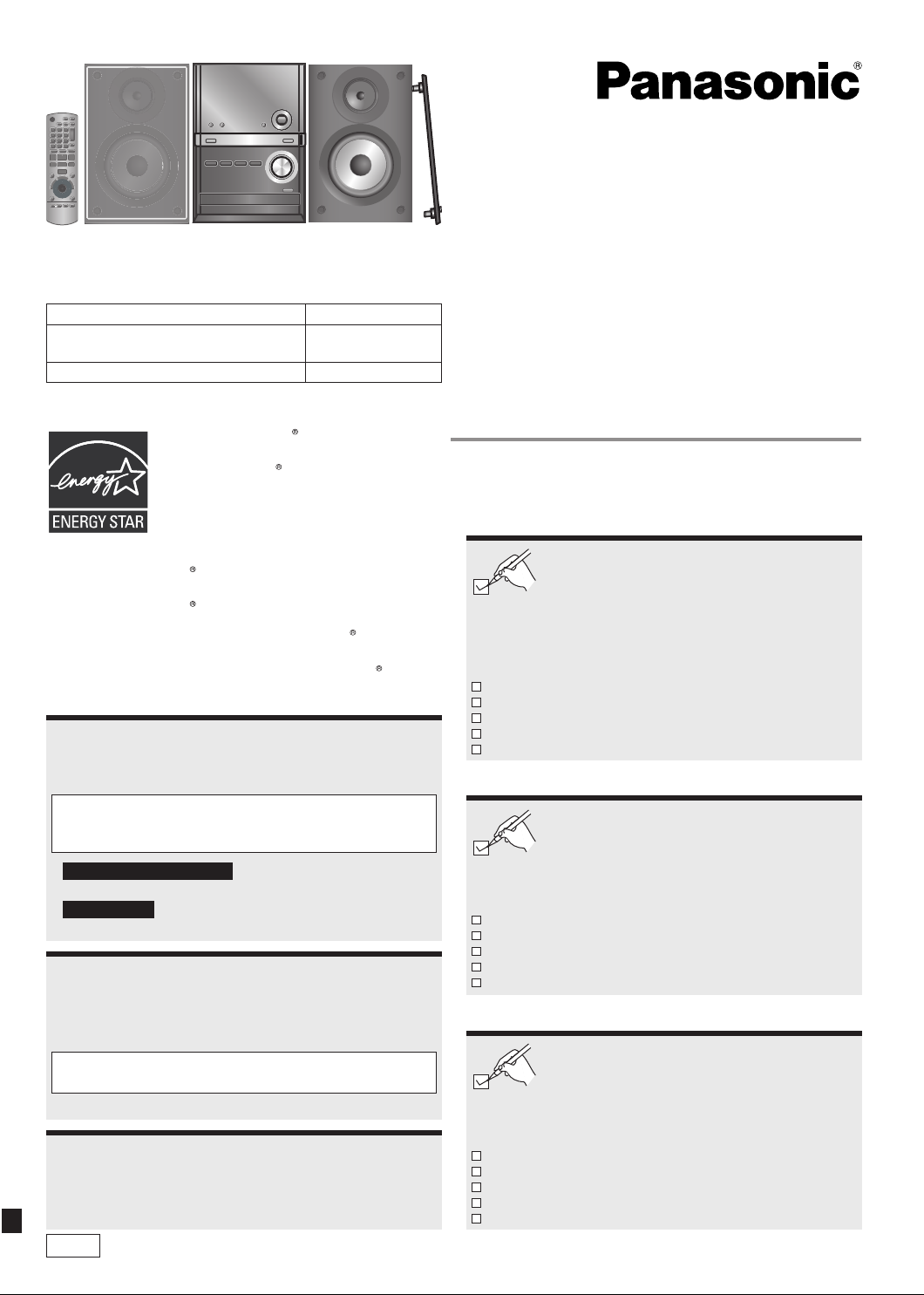
Operating Instructions
Manuel d’utilisation
Instrucciones de funcionamiento
These operating instructions are applicable to the following system.
Ce manuel d’utilisation concerne la chaîne suivante.
Estas instrucciones son aplicables a los sistemas siguientes.
System/Chaîne/Sistema SC-PM38
Main unit/Appareil principal/
Unidad principal
Speakers/Enceintes/Altavoces SB-PM48
As an ENERGY STAR Partner, Panasonic
has determined that this product meets
the ENERGY STAR guidelines for energy
efficiency.
For Canada only: The word “Participant” is
used in place of the word “Partner”.
À titre de participant au programme ENERGY
STAR , Panasonic a déterminé que cet
appareil respecte les directives ENERGY
STAR en matière d’économie d’énergie.
Como socio de ENERGY STAR , Panasonic
ha determinado que este producto cumple con
las directrices de la ENERGY STAR para el
rendimiento energético.
Operations in these instructions are described using remote control,
but you can do the operations with the main unit if the controls are
the same.
Your unit may not look exactly as illustrated.
If you have any questions contact
In the U.S.A. and Puerto Rico: 1-800-211-PANA (7262)
In Canada: 1-800-561-5505
For U.S.A. and Puerto Rico only
The warranty can be found on page 16.
For Canada only
The warranty can be found on page 17.
Dans ce manuel, les procédures décrivent principalement le
fonctionnement à partir de la télécommande; toutefois, il est
possible d’utiliser les commandes de l’appareil principal si elles
sont les mêmes.
L’appareil peut varier légèrement de l’illustration.
Pour toute question, veuillez contacter
1-800-561-5505
La garantie se trouve à la page 16.
Las operaciones de estas instrucciones se describen principalmente
usando el mando a distancia, pero puede realizar las mismas
operaciones en la unidad principal.
Es posible que su unidad no sea exactamente como la que se
muestra.
SA-PM38
CD Stereo System
Chaîne stéréo avec
lecteur audionumérique
Sistema estéreo con reproductor
de discos compactos
Model No./Nº de modèle/Nº de modelo SC-PM38
SUPPLIED ACCESSORIES
Please check and identify the supplied accessories.
Use numbers indicated in parentheses when asking for
replacement parts. (Product numbers are correct as of
February 2009. These may be subject to change.)
Only for U.S.A. and Puerto Rico: To order accessories, refer to
“Accessory Purchases (United States and Puerto Rico)” on page
16.
Only for Canada: To order accessories, call the dealer from whom
you have made your purchase.
1 x Remote control (N2QAYB000429)
1 x AC power supply cord (K2CB2CB00021)
1 x AM loop antenna (N1DAAAA00001)
1 x FM indoor antenna (RSA0007-M or RSAX0002)
2 x Remote control batteries
ACCESSOIRES FOURNIS
Vérifier et identifier les accessoires fournis.
Lors de la commande de pièces de rechange, utiliser les
numéros indiqués entre parenthèses. (Les numéros de
modèle des produits sont à jour en date de février 2009.
Ces numéros peuvent être modifiés sans préavis.)
Pour la commande d’accessoires, contacter le détaillant où
l’appareil a été acheté.
1 x Télécommande (N2QAYB000429)
1 x Cordon d’alimentation c.a. (K2CB2CB00021)
1 x Antenne-cadre AM (N1DAAAA00001)
1 x Antenne FM intérieure (RSA0007-M ou RSAX0002)
2 x Piles pour la télécommande
ACCESORIOS INCLUIDOS
Por favor verifique e identifique los accesorios
incluidos.
Use los números indicados en paréntesis cuando solicite
refacciones. (Los números de productos son correctos a
febrero de 2009. Podrían estar sujetos a cambio.)
Para pedir accessorios, llame al distribuidor con el que realizó su
compra.
1 x Mando a distancia (N2QAYB000429)
1 x Cable de alimentación de CA (K2CB2CB00021)
1 x Antena de cuadro de AM (N1DAAAA00001)
1 x Antena interior de FM (RSA0007-M o RSAX0002)
2 x Pilas del mando a distancia
PP
RQTX0192-1P
Page 2
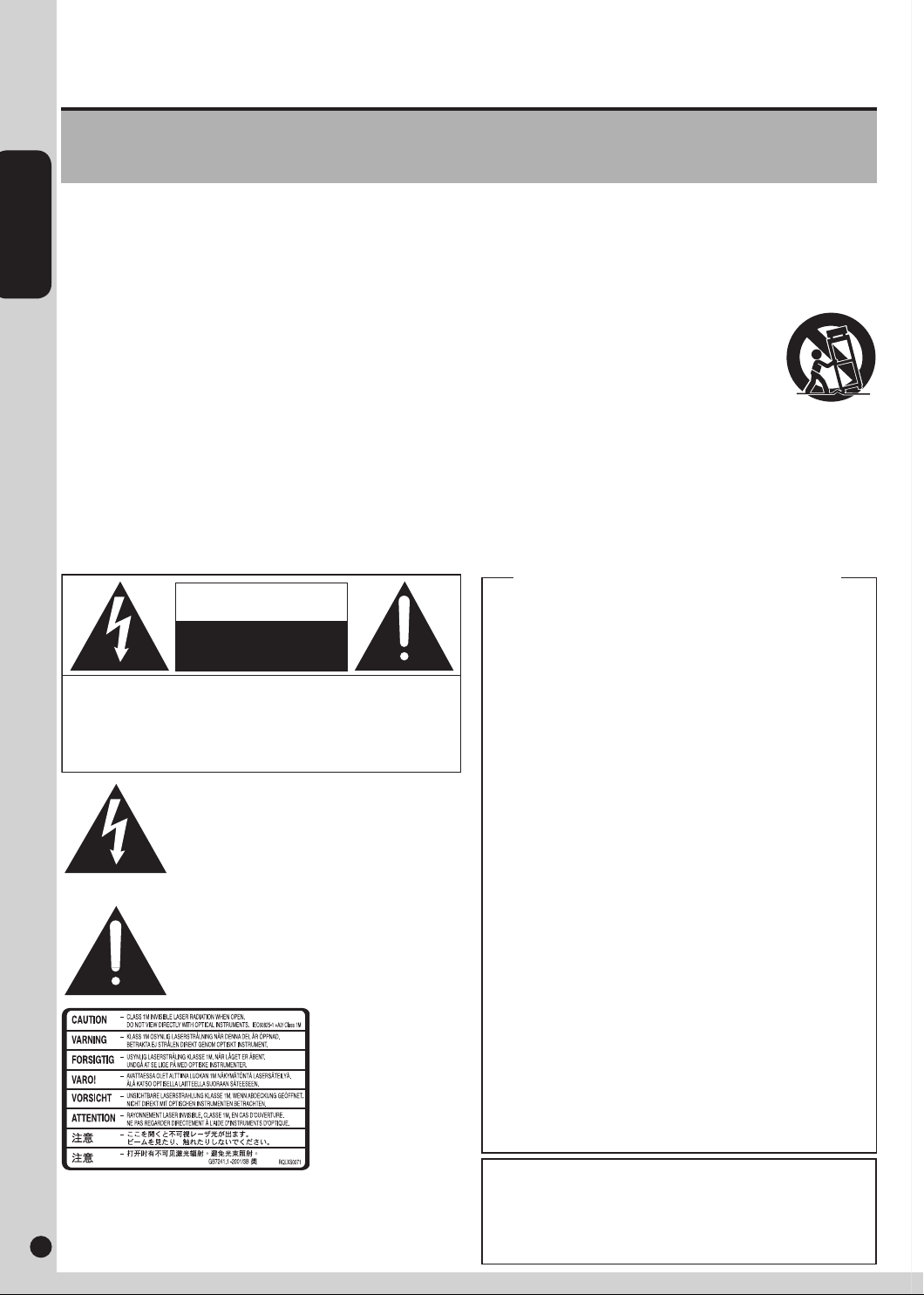
ENGLISH
RQTX0192
32
Dear customer
Thank you for purchasing this product.
Before connecting, operating or adjusting this product, please read the instructions completely. Please keep this manual for future reference.
IMPORTANT SAFETY INSTRUCTIONS
Read these operating instructions carefully before using the unit. Follow the safety instructions on the unit and the applicable safety
instructions listed below. Keep these operating instructions handy for future reference.
1) Read these instructions.
2) Keep these instructions.
3) Heed all warnings.
4) Follow all instructions.
5) Do not use this apparatus near water.
6) Clean only with dry cloth.
7) Do not block any ventilation openings. Install in accordance
with the manufacturer’s instructions.
8) Do not install near any heat sources such as radiators, heat
registers, stoves, or other apparatus (including amplifiers)
that produce heat.
9) Do not defeat the safety purpose of the polarized or
grounding-type plug. A polarized plug has two blades with
one wider than the other. A grounding-type plug has two
blades and a third grounding prong. The wide blade or the
third prong are provided for your safety. If the provided
plug does not fit into your outlet, consult an electrician for
replacement of the obsolete outlet.
CAUTION
RISK OF ELECTRIC SHOCK
DO NOT OPEN
CAUTION: TO REDUCE THE RISK OF ELECTRIC
SHOCK, DO NOT REMOVE SCREWS.
NO USER-SERVICEABLE PARTS INSIDE.
REFER SERVICING TO QUALIFIED
SERVICE PERSONNEL.
The lightning flash with arrowhead symbol,
within an equilateral triangle, is intended to
alert the user to the presence of uninsulated
“dangerous voltage” within the product’s
enclosure that may be of sufficient
magnitude to constitute a risk of electric
shock to persons.
The exclamation point within an equilateral
triangle is intended to alert the user to the
presence of important operating and
maintenance (servicing) instructions in the
literature accompanying the appliance.
Inside of product
2 3
10) Protect the power cord from being walked on or pinched
particularly at plugs, convenience receptacles, and the point
where they exit from the apparatus.
11) Only use attachments/accessories specified by the
manufacturer.
12) Use only with the cart, stand, tripod,
bracket, or table specified by the
manufacturer, or sold with the apparatus.
When a cart is used, use caution when
moving the cart/apparatus combination to
avoid injury from tip-over.
13) Unplug this apparatus during lightning storms or when
unused for long periods of time.
14) Refer all servicing to qualified service personnel. Servicing
is required when the apparatus has been damaged in any
way, such as power-supply cord or plug is damaged, liquid
has been spilled or objects have fallen into the apparatus,
the apparatus has been exposed to rain or moisture, does
not operate normally, or has been dropped.
THE FOLLOWING APPLIES ONLY IN THE U.S.A.
FCC Note:
This equipment has been tested and found to comply with the limits for
a Class B digital device, pursuant to Part 15 of the FCC Rules.
These limits are designed to provide reasonable protection against
harmful interference in a residential installation. This equipment
generates, uses and can radiate radio frequency energy and, if not
installed and used in accordance with the instructions, may cause
harmful interference to radio communications. However, there is no
guarantee that interference will not occur in a particular installation. If
this equipment does cause harmful interference to radio or television
reception, which can be determined by turning the equipment off and
on, the user is encouraged to try to correct the interference by one or
more of the following measures:
* Reorient or relocate the receiving antenna.
* Increase the separation between the equipment and receiver.
* Connect the equipment into an outlet on a circuit different from that
to which the receiver is connected.
* Consult the dealer or an experienced radio/TV technician for help.
Any unauthorized changes or modifications to this equipment would
void the user’s authority to operate this device.
This device complies with Part 15 of the FCC Rules. Operation is
subject to the following two conditions: (1) This device may not cause
harmful interference, and (2) this device must accept any interference
received, including interference that may cause undesired operation.
Declaration of Conformity
Trade Name: Panasonic
Model No.: SC-PM38
Responsible Party:
Panasonic Corporation of North America
One Panasonic Way
Secaucus, NJ 07094
Support Contact:
Panasonic Consumer Electronics Company
Telephone No.: 1-800-211-PANA (7262)
The model number and serial number of this product can be found on
either the back or the bottom of the unit.
Please note them in the space provided below and keep for future
reference.
MODEL NUMBER ______________________________________
SERIAL NUMBER ______________________________________
SC-PM38
Page 3
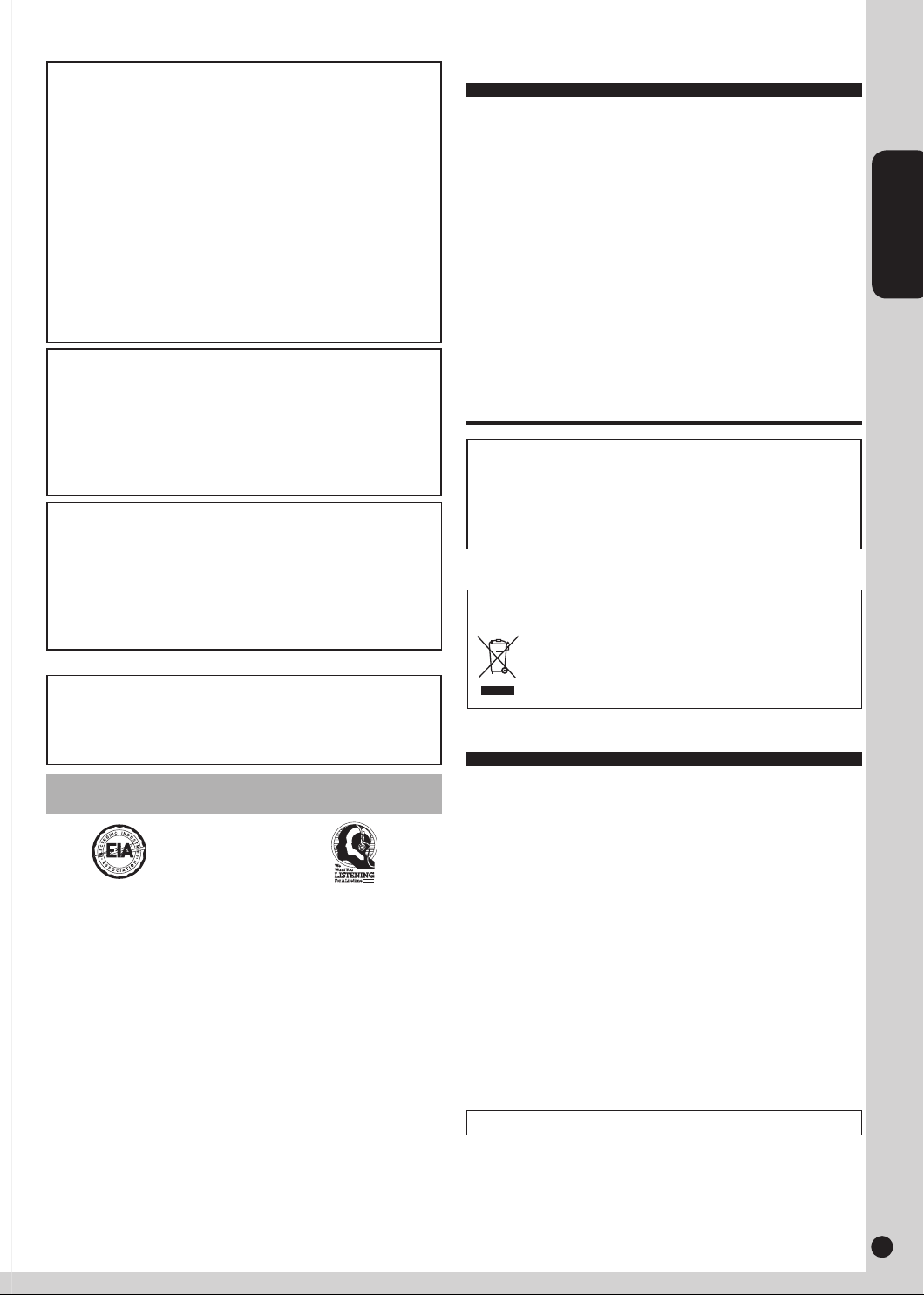
32
ENGLISH
RQTX0192
32
EST. 192 4
WARNING:
TO REDUCE THE RISK OF FIRE, ELECTRIC
SHOCK OR PRODUCT DAMAGE,
DO NOT EXPOSE THIS APPARATUS TO RAIN,
*
MOISTURE, DRIPPING OR SPLASHING AND
THAT NO OBJECTS FILLED WITH LIQUIDS,
SUCH AS VASES, SHALL BE PLACED ON THE
APPARATUS.
USE ONLY THE RECOMMENDED
*
ACCESSORIES.
DO NOT REMOVE THE COVER (OR BACK);
*
THERE ARE NO USER SERVICEABLE PARTS
INSIDE. REFER SERVICING TO QUALIFIED
SERVICE PERSONNEL.
CAUTION!
DO NOT INSTALL OR PLACE THIS UNIT IN A
BOOKCASE, BUILT-IN CABINET OR IN ANOTHER
CONFINED SPACE. ENSURE THE UNIT IS WELL
VENTILATED. TO PREVENT RISK OF ELECTRIC SHOCK
OR FIRE HAZARD DUE TO OVERHEATING, ENSURE
THAT CURTAINS AND ANY OTHER MATERIALS DO NOT
OBSTRUCT THE VENTILATION VENTS.
CAUTION!
THIS PRODUCT UTILIZES A LASER.
USE OF CONTROLS OR ADJUSTMENTS OR
PERFORMANCE OF PROCEDURES OTHER THAN THOSE
SPECIFIED HEREIN MAY RESULT IN HAZARDOUS
RADIATION EXPOSURE.
DO NOT OPEN COVERS AND DO NOT REPAIR YOURSELF.
REFER SERVICING TO QUALIFIED PERSONNEL.
User memo:
DATE OF PURCHASE __________________________________
DEALER NAME _______________________________________
DEALER ADDRESS ____________________________________
______________________________________________________
TELEPHONE NUMBER _________________________________
Listening caution
Selecting fine audio equipment such as the unit you’ve just purchased
is only the start of your musical enjoyment. Now it’s time to consider
how you can maximize the fun and excitement your equipment offers.
This manufacturer and the Electronic Industries Association’s Consumer
Electronics Group want you to get the most out of your equipment by
playing it at a safe level. One that lets the sound come through loud and
clear without annoying blaring or distortion-and, most importantly, without
affecting your sensitive hearing.
We recommend that you avoid prolonged exposure to excessive noise.
can be deceiving. Over time your hearing “comfort level” adapts to
Sound
higher volumes of sound. So what sounds “normal” can actually be loud
and harmful to your hearing.
Guard against this by setting your equipment at a safe level BEFORE
your hearing adapts.
To establish a safe level:
Start your volume control at a low setting.
•
Slowly increase the sound until you can hear it comfortably and
•
clearly, and without distortion.
Once you have established a comfortable sound level:
Set the dial and leave it there.
•
Taking a minute to do this now will help to prevent hearing damage or
loss in the future. After all, we want you listening for a lifetime.
Table of contents
IMPORTANT SAFETY INSTRUCTIONS ..................................2
Listening caution .....................................................................3
Product service ........................................................................3
Simple setup ............................................................................4
Placement of speakers ............................................................5
Preparing the remote control .................................................5
DEMO function .........................................................................5
Overview of controls ...............................................................6
Discs .........................................................................................7
Using the FM/AM radio ............................................................9
Using the timer ......................................................................10
Using sound effects ..............................................................11
Using other equipment .........................................................12
Troubleshooting guide ..........................................................14
Specifications ........................................................................15
Maintenance ...........................................................................15
Limited Warranty
Limited Warranty
(ONLY FOR U.S.A. AND PUERTO RICO)
(ONLY FOR CANADA)
..............................17
..16
The socket outlet shall be installed near the equipment and
easily accessible.
The mains plug of the power supply cord shall remain readily
operable.
To completely disconnect this apparatus from the AC Mains,
disconnect the power supply cord plug from AC receptacle.
-If you see this symbol-
Information on Disposal in other Countries outside
the European Union
This symbol is only valid in the European Union.
If you wish to discard this product, please contact
your local authorities or dealer and ask for the
correct method of disposal.
Product service
1. Damage requiring service — The unit should be serviced by
qualified service personnel if:
(a) The AC power supply cord or the plug has been damaged; or
(b) Objects or liquids have gotten into the unit; or
(c) The unit has been exposed to rain; or
The unit does not operate normally or exhibits a marked change in
(d)
performance; or
(e) The unit has been dropped or the cabinet damaged.
Servicing — Do not attempt to service the unit beyond that described
2.
in these operating instructions. Refer all other servicing to authorized
servicing personnel.
Replacement parts — When parts need replacing ensure the servicer
3.
uses parts specified by the manufacturer or parts that have the same
characteristics as the original parts. Unauthorized substitutes may
result in fire, electric shock, or other hazards.
Safety check — After repairs or service, ask the servicer to perform
4.
safety checks to confirm that the unit is in proper working condition.
The servicer will require all components to service your system.
Therefore, should service ever be necessary, be sure to bring the entire
system.
Product information
For product information or assistance with product operation:
In the U.S.A. and Puerto Rico, refer to “Customer Services Directory
(United States and Puerto Rico)” on page 16.
In Canada, contact the Panasonic Canada Inc. Customer Care Centre
at 1-800-561-5505, or visit the website (www.panasonic.ca), or an
authorized Servicentre closest to you.
Page 4
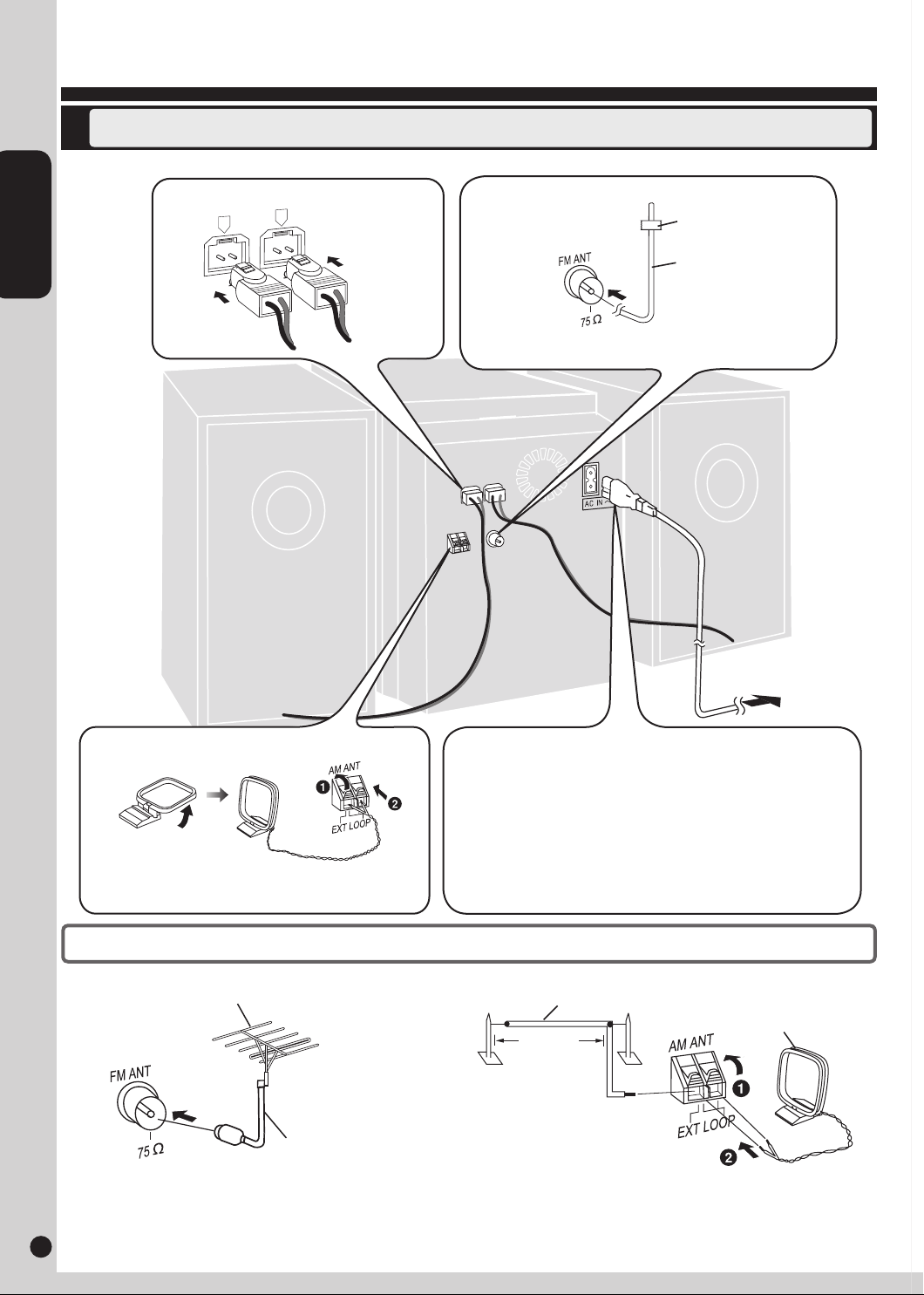
ENGLISH
RQTX0192
54
Simple setup
4
4
R
L
Making the connections
Connect the AC power supply cord only after all the other connections have been made.
Connect the speaker cables.
Connect the FM indoor antenna.
Adhesive tape
Connect the AM loop antenna.
AM loop antenna
Stand the antenna up on its base. Keep the loose antenna
cord away from other wires and cords.
Insert
fully
FM indoor antenna
Tape the antenna to a wall or column, in a position with the
least amount of interference.
To household
AC outlet
Connect the AC power supply cord.
The included AC power supply cord is for use with this unit only. Do not
use it with other equipment.
Do not use an AC power supply cord from other equipment.
Conserving power
The unit consumes approx. 0.35 W even when it is turned off with
[8, POWER]. To save power when the unit is not to be used for a long
time, unplug it from the household AC outlet. Remember to reset the
radio stations and any other memory items before using the unit again.
Optional antenna connections
FM outdoor antenna
FM outdoor antenna (not included)
75 Ω coaxial cable
(not included)
Never use an outdoor antenna during a lightning storm.
•
You can connect the FM outdoor antenna for better reception. Please consult your dealer for installation.
•
Disconnect the FM indoor antenna if an FM outdoor antenna is installed.
•
Connect the AM outdoor antenna without removing the AM loop antenna. Run 5 to 12 m (16 to 40 feet) of vinyl-covered wire horizontally along a
•
4 5
window or other convenient location.
AM outdoor antenna
AM outdoor antenna (not included)
5 to 12 m
(16 to 40 ft.)
AM loop antenna
(included)
Page 5
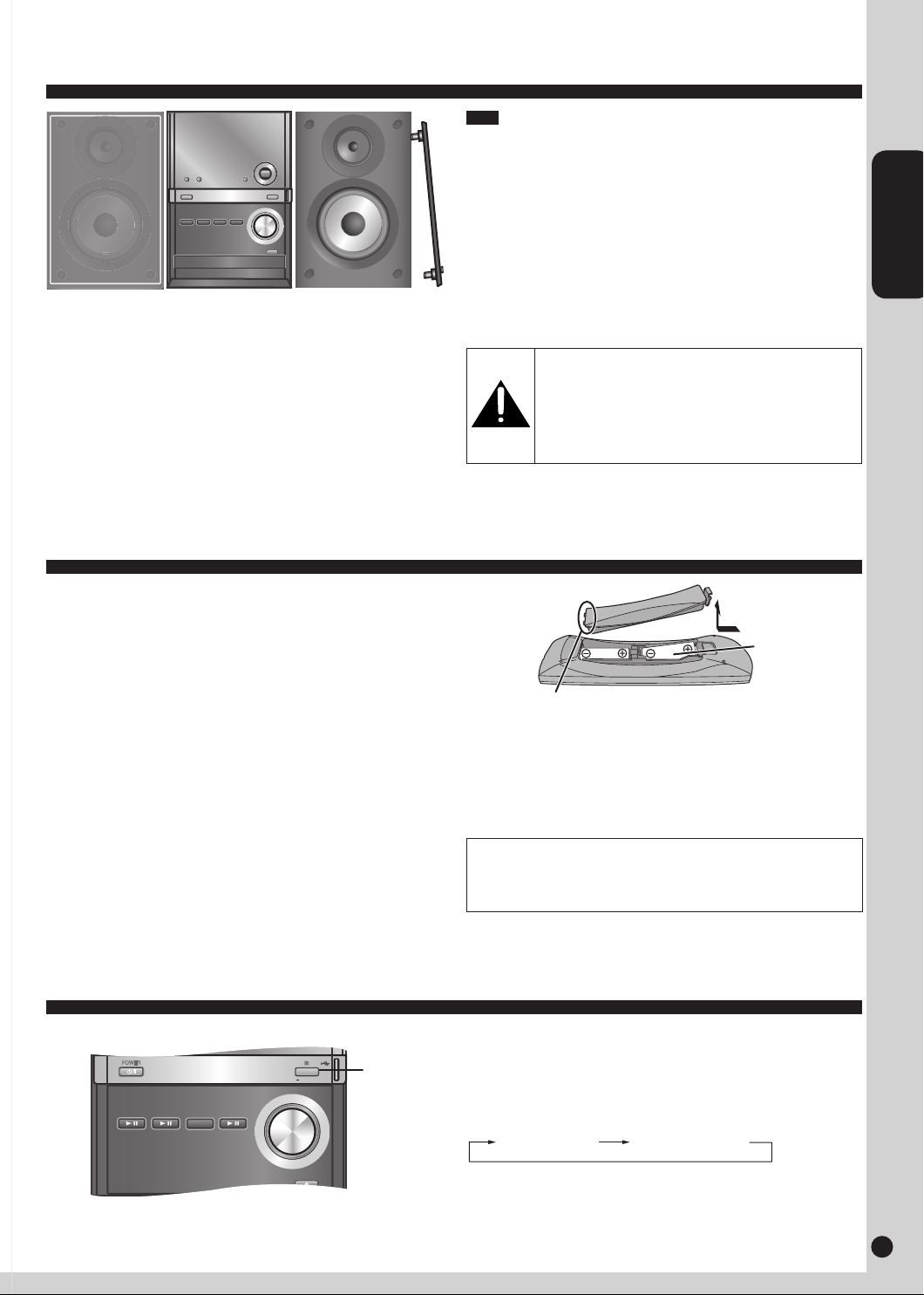
54
ENGLISH
RQTX0192
54
DEMO
VOLUME
VOLUME
OPEN/CLOSE
_
+
/
iPod
/
USB
/
CD
FM/AM
POWER
Placement of speakers
Speakers are designed identically so that no left or right channel
orientation is necessary.
Note
Keep your speakers at least 10 mm (13/32") away from the system for
•
proper ventilation.
These speakers do not have magnetic shielding. Do not place
•
them near televisions, personal computers or other devices easily
influenced by magnetism.
•
To avoid damage to the speakers, do not touch the speaker cones if
you have taken the nets off.
•
You can damage your speakers and shorten their useful life if
you play
sound at high levels over extended periods.
•
Reduce the volume in the following cases to avoid damage.
− When playing distorted sound.
− When adjusting the sound quality.
− When turning the unit on or off.
Use only the supplied speakers.
The combination of the main unit and speakers provide the best sound.
Using other speakers can damage the unit and sound quality will be
negatively affected.
Preparing the remote control
Batteries
Use a manganese dry battery or an alkali dry battery.
•
Insert so the poles (+ and –) match those in the remote control.
•
Remove if the remote control is not going to be used for a long period
•
of time.
Store in a cool, dark place.
•
Do not heat or expose to flame.
•
Do not leave the batteries in an automobile exposed to direct sunlight
•
for a long period of time with doors and windows closed.
Mishandling of batteries in the remote control can cause electrolyte
•
leakage, which may cause a fire.
Use
Aim at the remote control sensor, avoiding obstacles, at a maximum
range of 7 m (23 feet) directly in front of the unit.
Refer to page 6 for remote control signal sensor position.
Caution
Use the speakers only with the recommended
•
system. Failure to do so can damage the amplifier
and speakers, and can cause fire. Consult a
qualified service person if damage occurs or if a
sudden change in performance is apparent.
Do not attach these speakers to walls or ceilings.
•
R6/LR6, AA
Place this side in before the other side
Do not:
mix old and new batteries;
•
use different types of batteries at the same time;
•
take apart or short-circuit;
•
attempt to recharge alkaline or manganese batteries;
•
use batteries if their covering has been peeled off.
•
CAUTION
Danger of explosion if battery is incorrectly replaced. Replace only
with the same or equivalent type recommended by the manufacturer.
Dispose of used batteries according to the manufacturer’s instructions.
DEMO function
When the unit is first plugged in, a demonstration of its functions may be
shown on the display.
[g, –DEMO]
If the demo setting is off, you can show a demonstration by selecting
“DEMO ON”.
Press and hold [g, –DEMO].
The display changes each time the button is held down.
DEMO OFF DEMO ON
While in standby mode, select “DEMO OFF” to reduce power
consumption.
Page 6
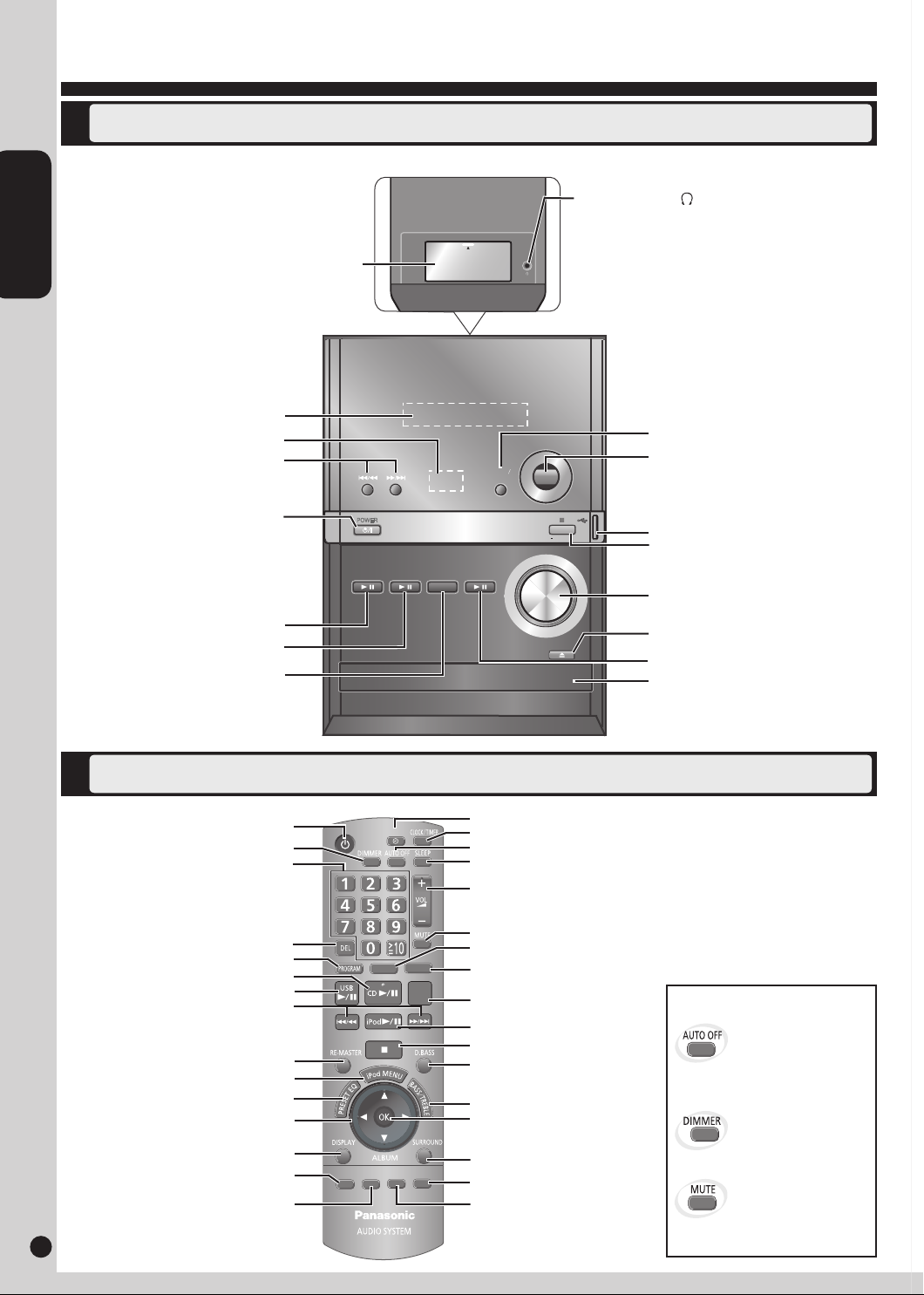
ENGLISH
RQTX0192
76
DEMO
VOLUME
VOLUME
OPEN/CLOSE
D.BASS
BASS
TREBLE
_
+
/
iPod
/
USB
FM/AM
/
CD
POWER
Overview of controls
MP3
INFO
AUTO
PRESET
TUNE
MODE
FM
MODE
REPEAT
PLAY MODE
FM/AM
PLAY
Main unit
Refer to the numbers in parentheses for page reference.
iPod dock
Display panel
Remote control sensor
Track skip/search, tune/preset
channel selection, time adjustment,
bass/treble adjustment (7 to 12)
Standby/on switch (8, POWER)
(7, 10)
Press to switch the unit from on to
standby
mode or vice versa. In standby
mode, the unit is still consuming a
small amount of power.
iPod play/pause (12)
USB play/pause (13)
FM/AM selector (9)
Top of unit
Headphone jack ( )
Reduce the volume level and connect the headphones.
Avoid listening for prolonged periods of time to prevent
hearing damage.
Excessive sound pressure from earphones and
headphones can cause hearing loss.
Plug type: Ø3.5 mm (1/8") stereo (not included)
Bass/Treble selection (11)
D.bass on/off (11)
USB port (13)
Stop/Demo (5, 7, 8, 12, 13)
Volume control
Disc tray open/close (7)
Disc play/pause (7, 8)
Disc tray
Remote control
Remote control
Buttons such as function the same as the controls on the main unit.
Power on/off (7, 10)
Dimmer
Numeric (7, 8, 9, 13)
To select a 2-digit number
≧
e.g. 16: [
10] [1] [6]
Play timer (10)
Clock/Timer (10)
Auto off
Sleep timer (10)
Volume control
To select a 3-digit number
e.g. 226: [
6 7
≧
10] [≧ 10] [2] [2] [6]
Program (8, 9)
Remaster (11)
iPod menu (12)
Preset EQ (11)
iPod menu browsing (7, 8, 12, 13)
Album/track selection,
Display (7, 13)
Auto preset memory (9)
preset memory selection (9)
Manual tuning/
Delete (8)
Muting
Repeat (8)
Play mode, lowest/current
frequency switch (7, 9)
Stop (7, 8, 12, 13)
D.bass on/off (11)
This function allows you
to turn off the unit in disc
or USB mode only after
the unit is left unused for
10 minutes.
The setting is maintained
even if the unit is turned
Disc/USB play, confirm
selection (7, 8, 12, 13)
off.
Dims the display panel.
Surround (11)
MP3 info (7, 13)
FM mode (9)
Mutes the sound.
Press the button to activate.
•
Press again to cancel.
•
Page 7
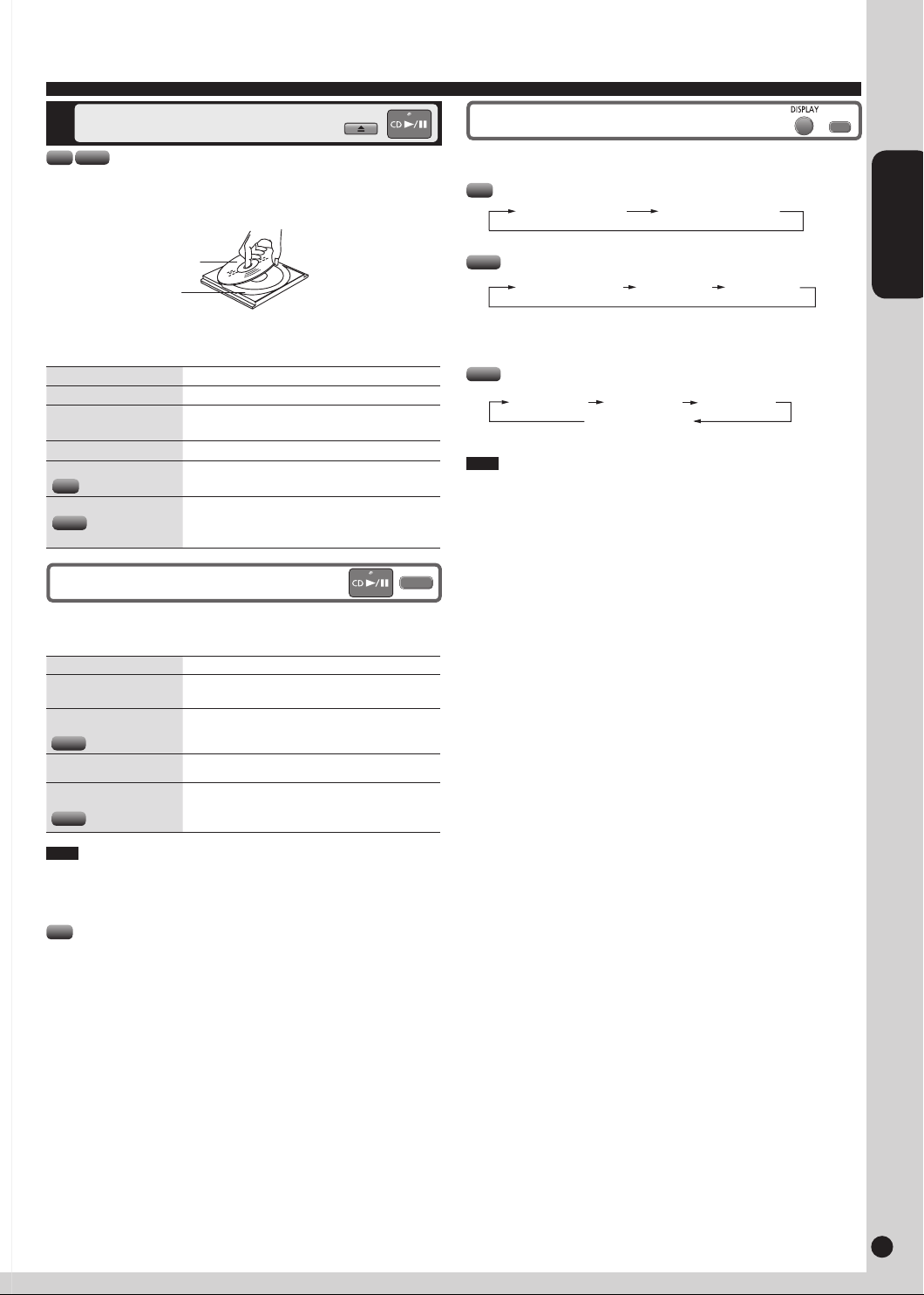
76
ENGLISH
RQTX0192
76
Discs
OPEN/CLOSE
PLAY MODE
MP3
INFO
Basic play
CD MP3
1 Press [^] to turn the unit on.
2 Press [;, OPEN/CLOSE] to open the disc tray and then load the
disc. Press [;, OPEN/CLOSE] again to close the tray.
Label must
face upward
Disc tray
3 Press [CD q/h] or [OK] to start play.
4 Adjust the volume.
To Action
stop the disc
pause play
skip tracks
search through tracks
CD
skip album
MP3
Play Mode function
1 Press [CD q/h].
2 Press [PLAY MODE] to select the desired mode.
Press [g].
Press [CD q/h].
Press again to resume play.
Press [u/t] or [y/i].
Press and hold [u/t] or [y/i] during
play or pause.
Press [e,r] in the play mode.
Press [e,r] once and then the numeric
buttons in the stop mode.
Display function
This function allows you to display the information of the current track.
Press [DISPLAY] repeatedly during play or pause mode.
CD
Elapsed play time
MP3
Elapsed play time Folder name Track name
Press [MP3 INFO] repeatedly during play or pause mode.
MP3
Elapsed play time
Note
Maximum number of displayable characters: approximately 30
•
This unit supports ver. 1.0 & 1.1 ID3 tags. Text data that is not
•
supported will not be displayed.
ID3 is a tag embedded in MP3 tracks to provide information about the
•
track.
Remaining play time
ID3 (Artist)ID3 (Track)ID3 (Album)
Mode To play
1-TRACK
1TR
1-ALBUM
1ALBUM
MP3
RANDOM
RND
1-ALBUM RANDOM
1ALBUM RND
MP3
one selected track on the disc.
Press the numeric buttons to select the track.
one selected album on the disc.
Press [e,r] to select the album.
a disc randomly.
all tracks in one selected album randomly.
Press [e,r] to select the album.
Note
During RANDOM or 1-ALBUM RANDOM play, you cannot skip to
•
tracks that have been played.
The current play mode is cleared when you open the disc tray.
•
CD
During RANDOM play, you can search backward or forward only
•
within the current track.
Page 8
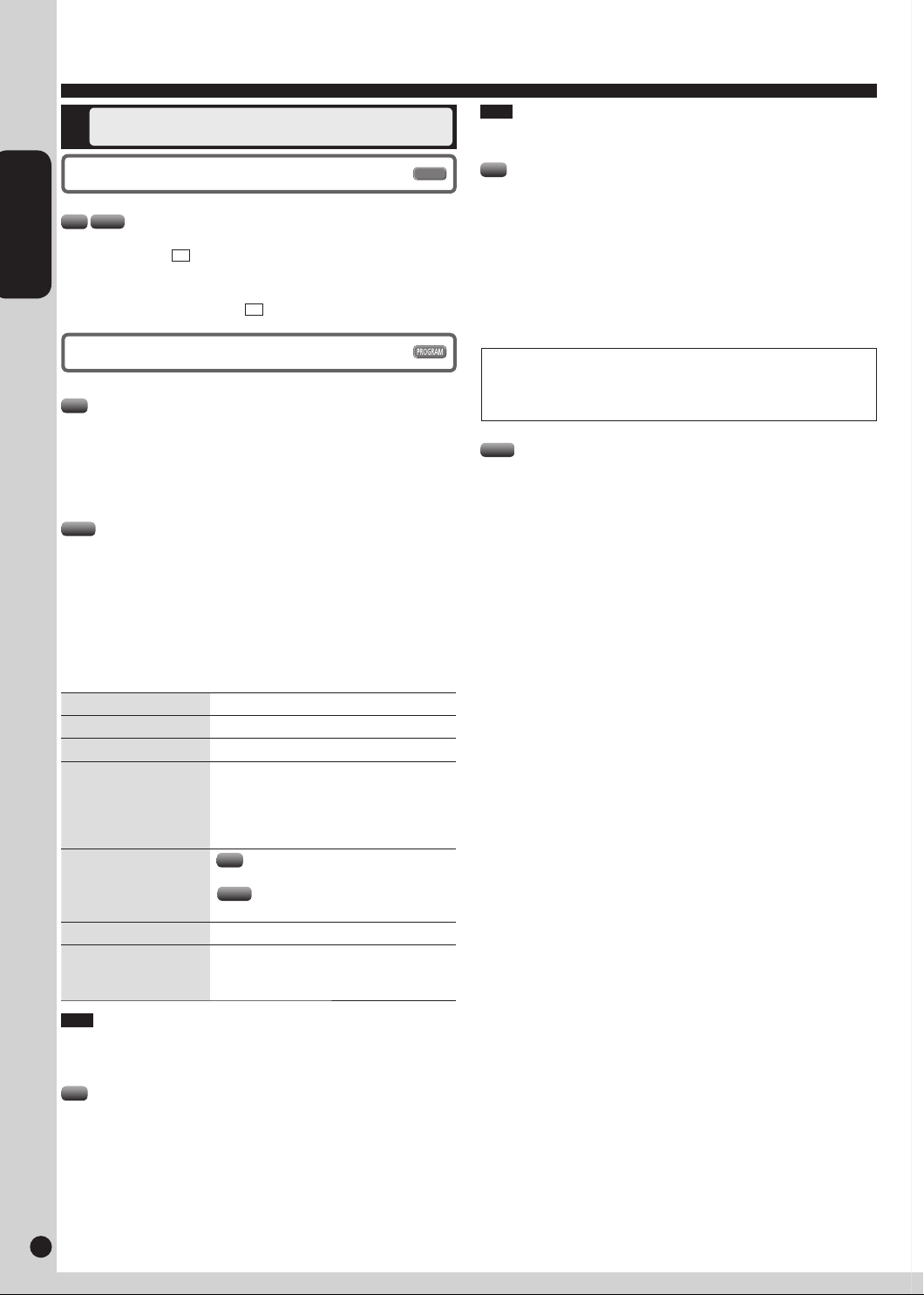
ENGLISH
RQTX0192
98
Discs (continued)
REPEAT
Advanced play
Repeat play
You can repeat program play or other selected play mode.
CD MP3
Press [REPEAT] before or during play.
“ON REPEAT” and “ ” are displayed.
To cancel
Press [REPEAT] again.
“OFF REPEAT” is displayed and “ ” is cleared.
Program play
This function allows you to program up to 24 tracks.
CD
1 Press [CD q/h] and then [g].
2 Press [PROGRAM].
3 Press the numeric buttons to select your desired track.
Repeat this step to program other tracks.
4 Press [CD q/h] to start play.
MP3
1 Press [CD q/h] and then [g].
2 Press [PROGRAM].
3 Press [e,r] to select your desired album.
4 Press [u/t] or [y/i] once and then the numeric buttons
to select your desired track.
5 Press [OK].
Repeat steps 3 to 5 to program other tracks.
6 Press [CD q/h] to start play.
&
&
Note
This unit can play MP3 files and CD-DA format audio CD-R/RW that
have been finalized.
CD
This unit can access up to 99 tracks.
•
It may not be able to play some CD-R/RW depending on the
•
condition of the recording.
Do not use irregularly shaped discs.
•
Do not use discs with labels and stickers that are coming off or with
•
adhesive exuding from under labels and stickers.
Do not attach extra labels or stickers on the disc.
•
Do not write anything on the disc.
•
Note about using a DualDisc
The digital audio content side of a DualDisc does not meet the
technical specifications of the Compact Disc Digital Audio (CD-DA)
format so play may not be possible.
MP3
Files are treated as tracks and folders are treated as albums.
This unit can access up to 999 tracks, 255 albums and 20 sessions.
•
Files must have the extension: “.MP3” or “.mp3”
•
Disc must conform to ISO9660 level 1 or 2 (except for extended
•
formats).
To play in a certain order, prefix the folder and file names with the
•
3-digit numbers in the order you want to play them.
To Action
cancel program mode Press [PROGRAM] in the stop mode.
replay the program
check program contents
add to the program
clear the last track Press [DEL] in the stop mode.
clear all programmed
tracks
Note
When you try to program more than 24 tracks “PGM FULL” appears.
•
The program memory is cleared when you open the disc tray.
•
CD
During program play, you can search backward or forward only within
•
the current track.
Press [PROGRAM] then [CD q/h].
Press [u/t] or [y/i] when “PGM”
is displayed in the stop mode.
To check while programming, press
[PROGRAM] twice after “PGM” appears,
then press [u/t] or [y/i].
CD
Repeat step 3 in the stop mode.
MP3
Repeat steps 3 to 5 in the stop mode.
Press [g] in the stop mode.
“CLR ALL” is displayed. Within 5 seconds,
press the button again to clear all tracks.
8 9
Page 9
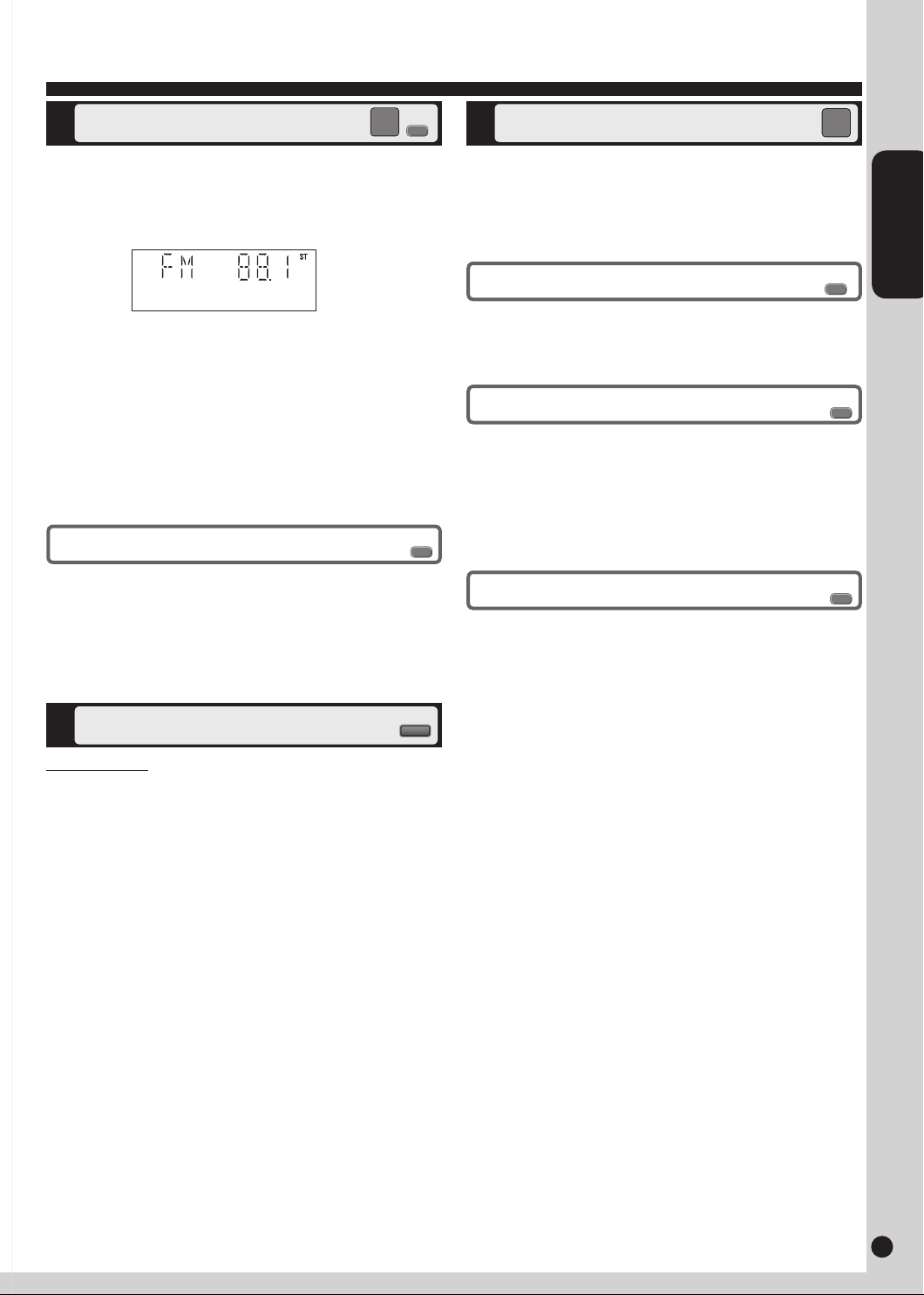
98
ENGLISH
RQTX0192
98
Using the FM/AM radio
FM/AM
FM
MODE
AUTO
PRESET
TUNE
MODE
FM/AM
TUNE
MODE
FM/AM
TUNE
MODE
Manual tuning
1 Press [FM/AM] to select “FM” or “AM”.
2 Press [TUNE MODE] to select “MANUAL”.
3 Press [u/t] or [y/i] to select the frequency of the
required station.
“ST” is displayed when a stereo FM broadcast is being received.
To tune automatically
Press [u/t] or [y/i] for a moment until the frequency starts
changing rapidly. The unit begins auto tuning, stopping when it finds a
station.
Auto tuning may not function when there is excessive interference.
•
To cancel auto tuning, press [u/t] or [y/i] once again.
•
To improve FM sound quality
Press [FM MODE] to display “MONO”.
To cancel
Press [FM MODE] again until “MONO” disappears.
MONO is also cancelled if the frequency is changed.
•
Turn off “MONO” for normal listening.
•
Memory preset
Up to 30 stations can be set in the FM band and 15 stations in the
AM band.
Preparation
Press [FM/AM] to select “FM” or “AM”.
Automatic presetting
1 Press [PLAY MODE] to switch between “LOWEST” or
“CURRENT” frequency.
2 Press [AUTO PRESET] to start presetting.
Manual presetting
1 Press [TUNE MODE] to select “MANUAL”.
2 Press [u/t] or [y/i] to tune to the required station.
3 Press [PROGRAM].
4 Press numeric buttons to select a channel.
The station occupying a channel is erased if another station is
preset in that channel.
5 Repeat steps 2 to 4 to preset more stations.
Selecting a preset station
Press numeric buttons to select the channel.
OR
1 Press [TUNE MODE] to select “PRESET”.
2 Press [u/t] or [y/i] to select the channel.
FM allocation setting
By main unit only
This system can also receive FM broadcasts allocated in 0.1 MHz steps.
To change the step to 0.1 MHz
1 Press and hold [FM/AM].
After a few seconds the display changes to a flashing display of the
current minimum frequency.
2 Continue to hold down [FM/AM].
When the minimum frequency changes, release the button.
•
To return to the original step, repeat the above steps.
After the setting is changed, any previously preset frequency will
•
be cleared.
Page 10
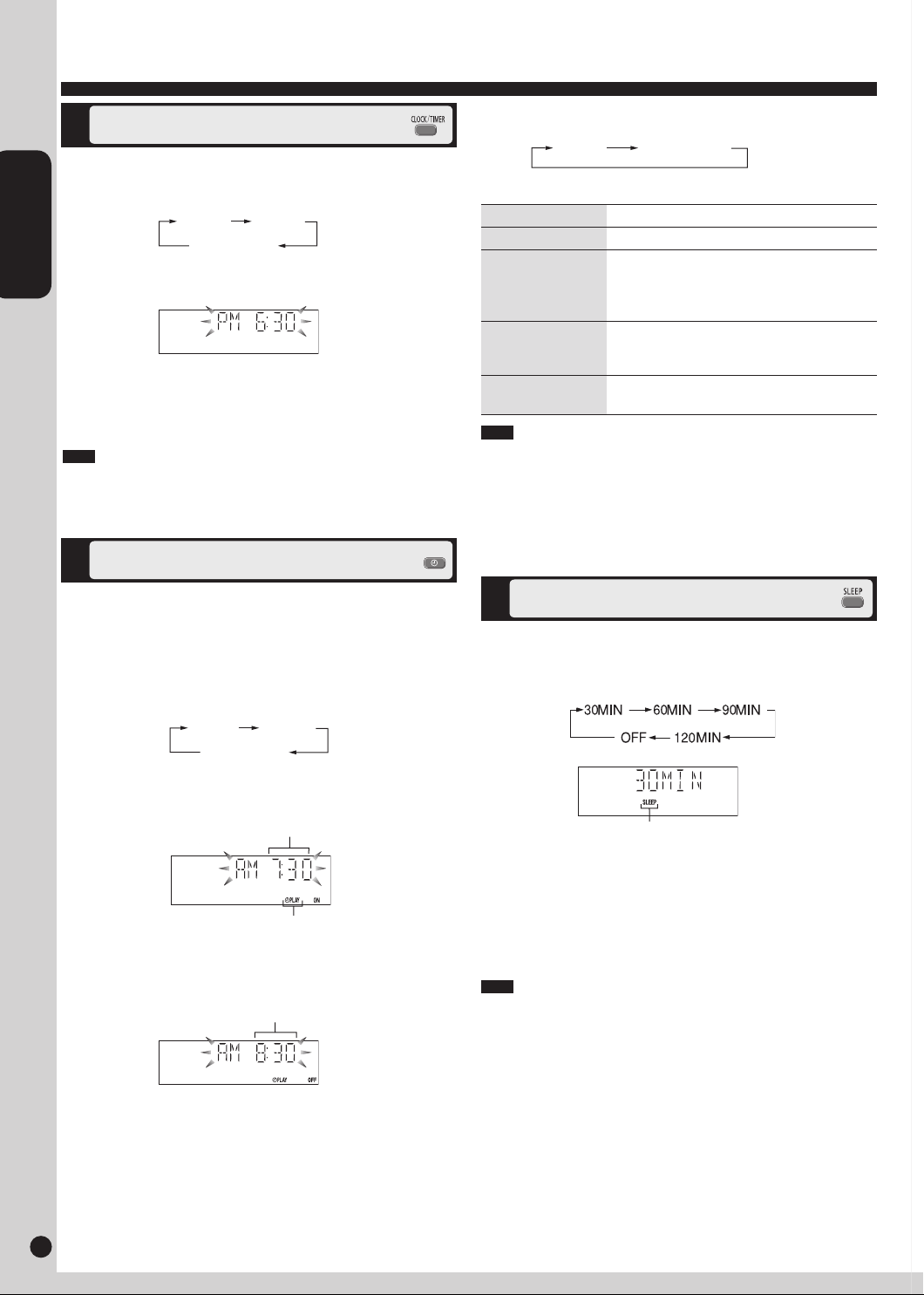
ENGLISH
RQTX0192
1110
Using the timer
PLAY
Setting the clock
This is a 12-hour clock.
1 Press [CLOCK/TIMER] to select “CLOCK”.
Each time you press the button:
CLOCK
Original display
2 Within 5 seconds, press [u/t] or [y/i] to set the time.
3 Press [CLOCK/TIMER] again to confirm.
Displaying the clock
Press [CLOCK/TIMER] to display the clock for a few seconds.
Note
The clock may lose or gain minutes over a period of time. Readjust as
necessary.
Using the play timer
zPLAY
To activate the timer
5 Press [z, PLAY] to turn on play timer.
zPLAY
6 Press [^] to turn off the unit.
To Action
change the settings Repeat steps 1 to 4 and 6.
change the source
or volume
check the settings
(when the unit is on
or in standby mode)
cancel
Note
The play timer will start at the preset time, with the volume increasing
•
gradually to the preset level.
The timer comes on at the set time every day if the timer is on.
•
The unit must be in the standby mode for the timer to function.
•
If you turn the unit off and on again while a timer is functioning, the
•
finish time setting will not be activated.
No display (off)
1) Press [z, PLAY] to clear the timer
indicator from the display.
2) Make changes to the source or volume.
3) Perform steps 5 and 6.
Press [CLOCK/TIMER] repeatedly to select
zPLAY.
Press [z, PLAY] to clear the timer indicators
from the display.
You can set the timer to come on at a certain time to wake you up.
Preparation
Turn the unit on and set the clock.
•
Prepare the music source (disc, radio, USB or iPod) and set the
•
volume.
1 Press [CLOCK/TIMER] repeatedly to select play timer.
CLOCK
Original display
2 Within 5 seconds, press [u/t] or [y/i] to set the starting
time.
3 Press [CLOCK/TIMER] to confirm.
4 Repeat steps 2 and 3 to set the finishing time.
zPLAY
Start time
Play timer indicator
Finish time
Using the sleep timer
This function enables you to turn off the unit automatically after the
set time.
Press [SLEEP] repeatedly to select your desired time.
Sleep timer indicator
To cancel
Press [SLEEP] to select “OFF”.
Changing the remaining time
Press [SLEEP] to show the remaining time, and press [SLEEP] again
to select your desired time.
Note
The play and sleep timer can be used together. The sleep timer always
has priority. Be sure not to overlap timer settings.
10 11
Page 11
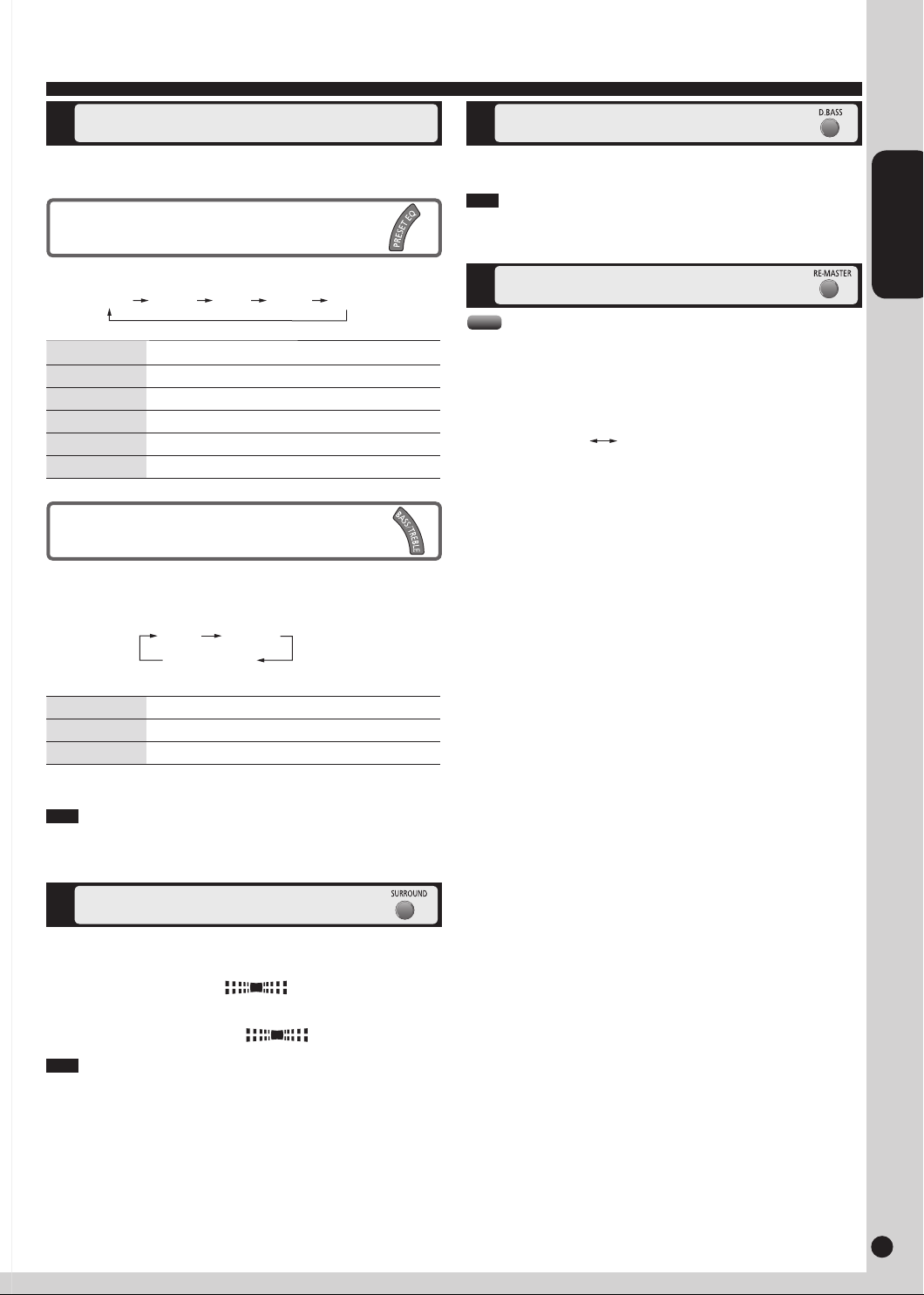
1110
ENGLISH
RQTX0192
1110
ON RE-MASTER OFF RE-MASTER
Using sound effects
Selecting sound effects
You can change the sound effect by selecting Preset EQ or adjusting the
bass or treble effect.
Preset EQ
Press [PRESET EQ] repeatedly to select your desired setting.
HEAVY CLEAR SOFT VOCAL FLAT
Setting Effect
HEAVY Adds punch to rock
CLEAR Clarifies higher frequencies
SOFT For background music
VOCAL Adds gloss to vocals
FLAT No effect
Bass or treble
Enables you to enjoy the lower or higher pitch sound.
1 Press [BASS/TREBLE] repeatedly to select your desired
setting.
Enhancing the bass
Enables you to enjoy the powerful bass effect.
Press [D.BASS] to turn the D.BASS function on/off.
Note
The actual effect depends on the music source.
Re-master–Enjoying more natural sound
MP3
Digital remaster is effective on CD (MP3) and USB
Analog remaster is effective on iPod
This feature reproduces the frequencies lost during recording to give you
a sound closer to the original.
Press [RE-MASTER] during play to select “ON RE-MASTER”.
Each time you press the button:•
BASS TREBLE
Original display
Setting Effect
BASS For lower pitch sound
TREBLE For higher pitch sound
2 Press [u/t] or [y/i] to adjust the level.
Note
The tone level can be varied within -4 to +4.
Enjoying surround sound
Enables you to add natural width and depth to the stereo sound.
To activate
Press [SURROUND] to display “ ” indicator.
To cancel
Press [SURROUND] again to clear “ ” indicator.
Note
Surround sound is less discernible when listening through
•
headphones.
If interference in FM stereo reception increases, cancel the surround
•
sound effect.
Page 12
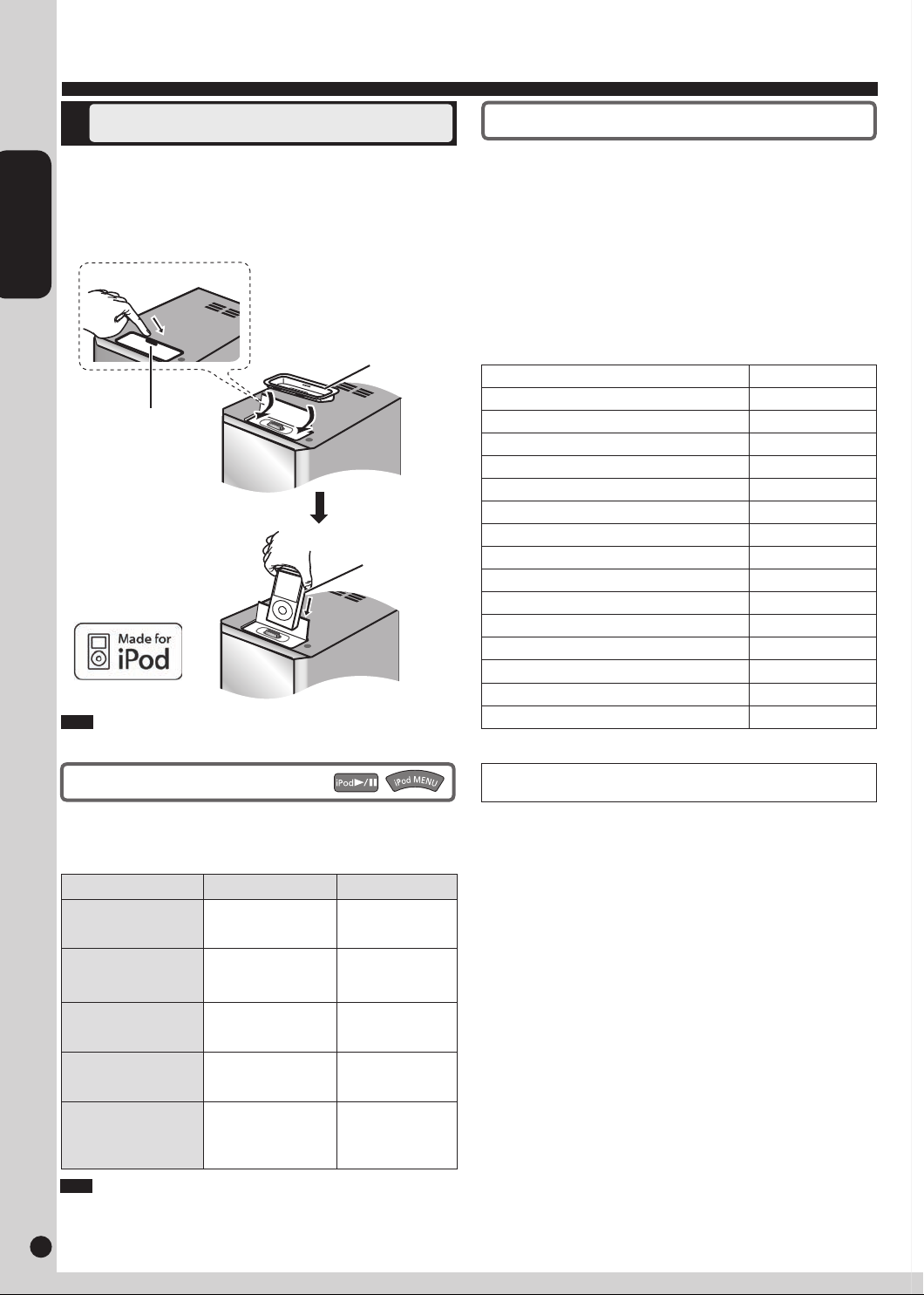
ENGLISH
RQTX0192
1312
Using other equipment
iPod
1 Open the lid of the Built-in Dock for iPod.
2 Insert the suitable dock adapter for your iPod.
3 Insert your iPod into the dock.
Reduce the volume of the main unit to minimum before
•
connecting/disconnecting the iPod.
Hold the main unit when connecting/disconnecting the iPod.
•
Recharging starts when the iPod is inserted.
•
Push the lid gently
Note
It is recommended to use the dock adapter from Apple.
Dock adapter
(not included)
iPod
(not included)
Charging the iPod
iPod will start recharging regardless of whether this unit is in On or
•
Standby condition.
“IPOD ” will be shown on the main unit’s display during iPod
•
charging in main unit standby mode.
Check iPod to see if the battery is fully recharged.
•
If you are not using iPod for an extended period of time after
•
recharging has completed, disconnect it from main unit, as the battery
will be depleted naturally. (Once fully recharged, additional recharging
will not occur.)
iPod will not charge when the main unit is in USB mode.
•
Compatible iPod
Name Memory size
iPod touch 2nd generation 8 GB, 16 GB, 32 GB
iPod nano 4th generation (video) 8 GB, 16 GB
iPod classic 120 GB
iPod touch 1st generation 8 GB, 16 GB, 32 GB
iPod nano 3rd generation (video) 4 GB, 8 GB
iPod classic 80 GB, 160 GB
iPod nano 2nd generation (aluminum) 2 GB, 4 GB, 8 GB
iPod 5th generation (video) 60 GB, 80 GB
iPod 5th generation (video) 30 GB
iPod nano 1st generation 1 GB, 2 GB, 4 GB
iPod 4th generation (color display) 40 GB, 60 GB
iPod 4th generation (color display) 20 GB, 30 GB
iPod 4th generation 40 GB
iPod 4th generation 20 GB
iPod mini 4 GB, 6 GB
Compatibility depends on the software version of your iPod.•
Playing the iPod
Preparation
Confirm the iPod connection. (➡ above)
Press [iPod q/h] to play the iPod.
Adjust the volume of the main unit.
Remote control Main unit
To display iPod menu
(During play/pause)
To select contents from
iPod menu
(During play/pause)
To pause track
To skip a track
(During play/pause)
To search the current
track
(During play/pause)
Note
When you select another source or turn the main unit off, the iPod turns
off.
Press [iPod MENU].
Press [e,r] followed
by [OK].
Press [iPod q/h]
or [g].
Press [u/t] or
[y/i].
Press and hold
[u/t] or
[y/i].
3
3
Press [iPod q/h]
or [g].
Press [u/t] or
[y/i].
Press and hold
[u/t] or
[y/i].
iPod is a trademark of Apple Inc., registered in the U.S. and other
countries.
12 13
Page 13
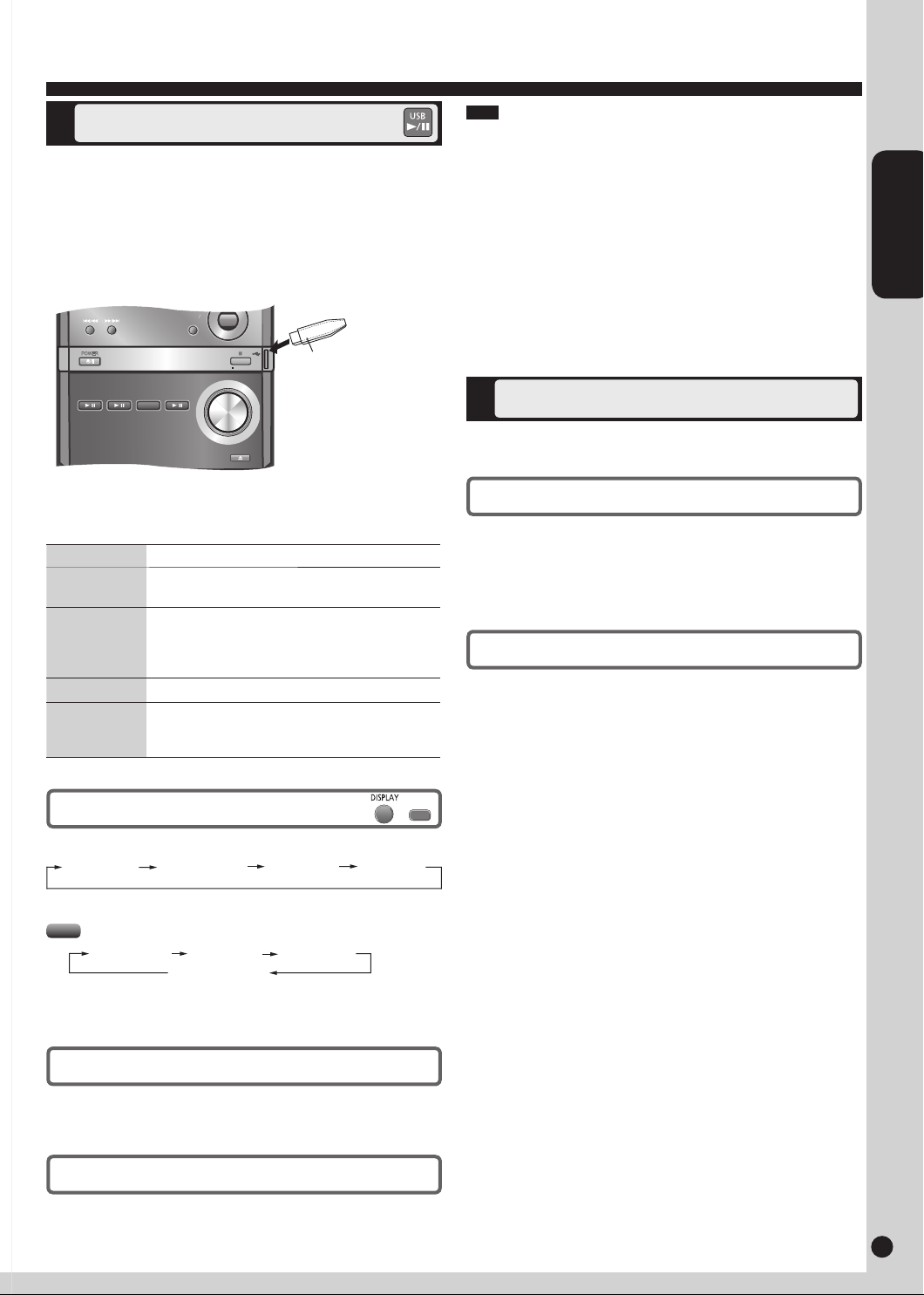
1312
ENGLISH
RQTX0192
1312
DEMO
VOLUME
VOLUME
OPEN/CLOSE
D.BASS
BASS
TREBLE
_
+
/
iPod
/
USB
/
CD
FM/AM
POWER
Using other equipment (continued)
MP3
INFO
USB mass storage class device
The USB connectivity enables you to connect and play MP3 tracks from
USB mass storage class. Typically, USB memory devices. (Bulk only
transfer)
Preparation
Before connecting any USB mass storage device to the unit, ensure that
the data stored therein has been backed up.
It is not recommended to use a USB extension cable. The device
connected via the cable will not be recognised by this unit.
USB enabled device
(not included)
1 Reduce the volume and connect the USB mass storage device.
2 Press [USB q/h] or [OK] to start play.
To Action
pause play
stop play
skip track
skip album
Press [USB q/h].
Press again to resume play.
Press [g].
“RESUME” is displayed. The position is memorized.
Press [USB q/h] to resume.
Press [g] again to clear the position.
Press [w,q].
Press [e,r] in the play mode.
Press [e,r] once and then the numeric buttons in
the stop mode.
Note
CBI (Control/Bulk/Interrupt) is not supported.
•
A device using NTFS file system is not supported [Only FAT12/16/32
•
(File Allocation Table 12/16/32) file system is supported].
Depending on the sector size, some files may not work.
•
This unit can access up to 255 albums (including blank folders) and
•
2500 tracks.
The maximum number of tracks in a folder are 999 tracks.
•
Only one memory card will be selected when connecting a multiport
•
USB card reader. Typically the first memory card inserted.
Do not unplug the USB device during reading or playback.
•
Disconnect the USB card reader from the unit when you remove the
•
memory card. Failure to do so may cause malfunction to the device.
When you connect a compatible digital audio player to the USB port,
•
charging may be activated. It will not charge when the unit is switched
to standby mode or iPod mode.
Changing the remote control code
Change the code if you find the remote control unintentionally also
controls other equipment.
Change the main unit’s code
Preparation
Ensure disc tray is empty.
Press and hold [CD q/h] on the main unit and then press and hold
[2] (or [1]) on the remote control.
“REMOTE 2” (or “REMOTE 1”) is displayed.
Change the remote control’s code
Press and hold [OK] and [2] (or [1]) on the remote control for at
least 2 seconds.
If the remote control and main unit are using different codes, a message
appears on the main unit’s display showing the main unit’s current code.
Follow the above step to change the remote control’s code to match it.
Display function
Press [DISPLAY] repeatedly during play or pause mode.
Elapsed play
time
Remaining play
time
Folder name Track name
Press [MP3 INFO] repeatedly during play or pause mode.
MP3
ID3 (Artist)ID3 (Track)ID3 (Album)
Elapsed play time
For other operating functions, they are similar to those described in
“Discs” (➡ page 7 and 8).
Compatible devices
Devices which are defined as USB mass storage class:
USB devices that support bulk only transfer.
•
USB devices that support USB 2.0 full speed.
•
Supported format
Files must have the extension “.mp3” or “.MP3”.
Page 14
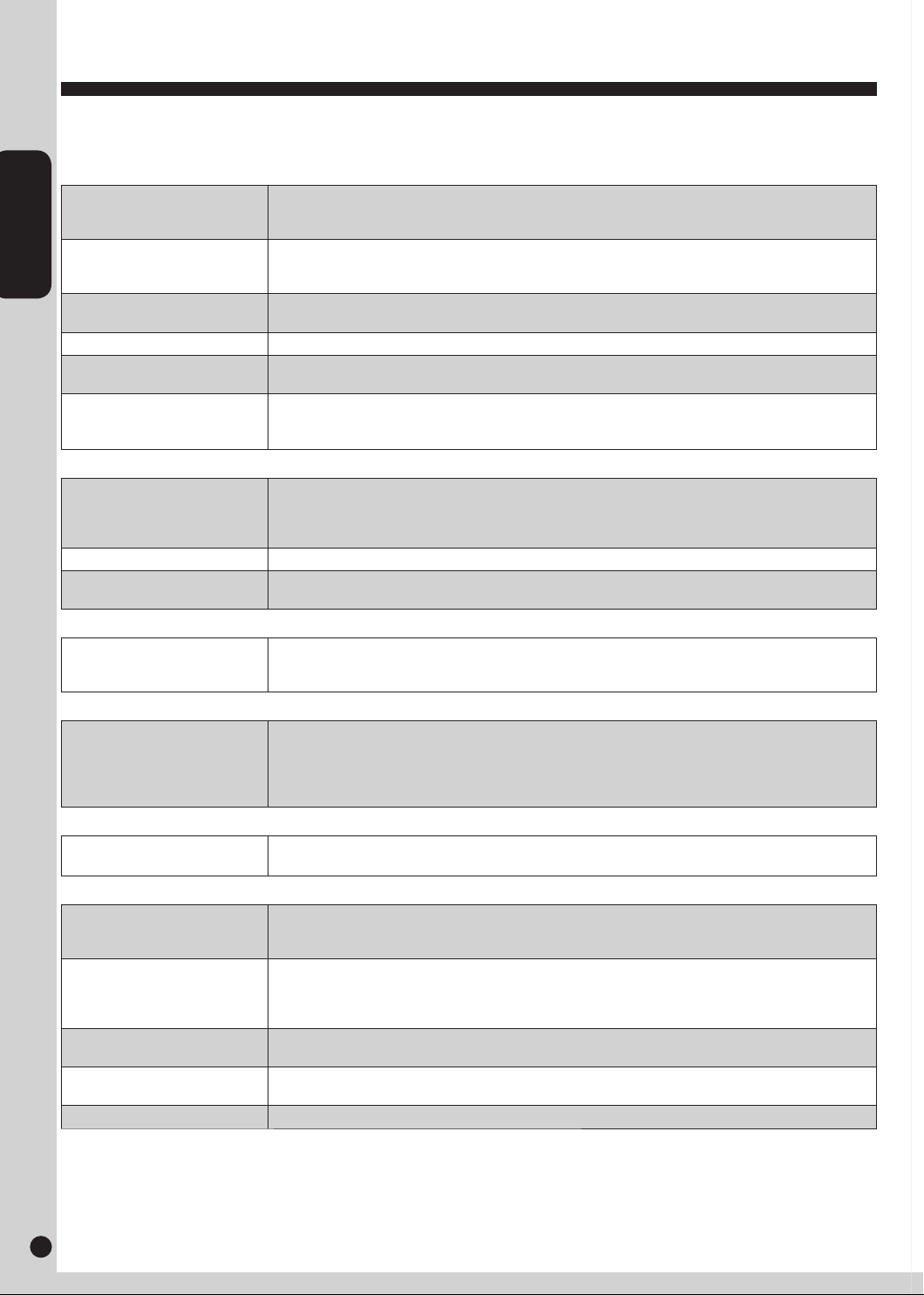
ENGLISH
RQTX0192
1514
Troubleshooting guide
Before requesting service, make the following checks. If you are in doubt about some of the check points, or if the remedies indicated in the chart do
not solve the problem, refer to “Customer Services Directory (United States and Puerto Rico)” on page 16 if you reside in the U.S.A. or Puerto Rico, or
refer to “Product information” on page 3 if you reside in Canada.
Common problems
No sound. Turn the volume up.
Problem sounds unfixed,
reversed or come from one
speaker only.
Humming heard during play. An AC power supply cord or fluorescent light is near the cables. Keep other appliances and leads away
“ERROR” is displayed. Incorrect operation performed. Read the instructions and try again.•
“- -:- -” appears on the display. You plugged the AC power supply cord in for the first time or there was a power failure recently.
“F76” is displayed.
Listening to the radio
Noise is heard.
The stereo indicator flickers or
doesn’t light.
Sound is distorted.
A beat sound is heard. Turn the TV off or separate it from the unit.•
A low hum is heard during AM
broadcast.
When there is a television set nearby
The picture on the TV disappears
or stripes appear on the screen.
Playing discs
The display is wrong or play
won’t start.
The remote control
Remote control doesn’t work.
iPod
iPod does not turn on. Verify that the iPod battery is not depleted before connecting it to the unit.
No sound is coming from the
speakers.
Music is distorted or the sound
level is too low.
Cannot control the iPod from the
CD Stereo System.
iPod does not charge.
•
The speaker cords may not be connected properly. Turn the unit off, check and correct the connections
•
and turn the unit on (➡ page 4).
Check the speaker connections (➡ page 4).•
•
from this unit’s cables.
•
Set the time (➡ page 10).
•
Check and correct the speaker cord connections (➡ page 4).
•
If this does not fix the problem, there is a power supply problem. Consult the dealer.
•
Disconnect the USB device. Turn the unit off and then back on.
•
Use an outdoor antenna (➡ page 4).•
Separate the antenna from other cables and cords.•
The location and direction of the antenna are incorrect. If you are using an indoor antenna, change to an
•
outdoor antenna (➡ page 4).
The TV antenna wire is too close to the unit. Separate the antenna wire of the TV set from the unit.
•
The disc may be upside down (➡ page 7).
•
Wipe the disc.
•
Replace the disc if it is scratched, warped, or non-standard.
•
Condensation may have formed inside the unit due to a sudden change in temperature. Wait about an hour
•
for it to clear and try again.
Check that the batteries are inserted correctly (➡ page 5).
•
Replace the batteries if they are worn.
•
•
Before inserting your iPod into the dock, turn off both the unit and iPod. Turn power back on and select the
•
appropriate source.
The iPod is not correctly inserted into the dock. Turn off the iPod, remove it from the dock connector.
•
Reinsert it and turn it on again.
Make sure that iPod is actually playing something.
•
Adjust the volume.
•
Make sure the equalizer function of your iPod is turned off.•
Make sure the iPod is inserted properly into the dock.
•
Check the dock connection and make sure that iPod is selected as the source of music. (➡ page 12)
•
Check all connections. (➡ page 12)•
14 15
Page 15
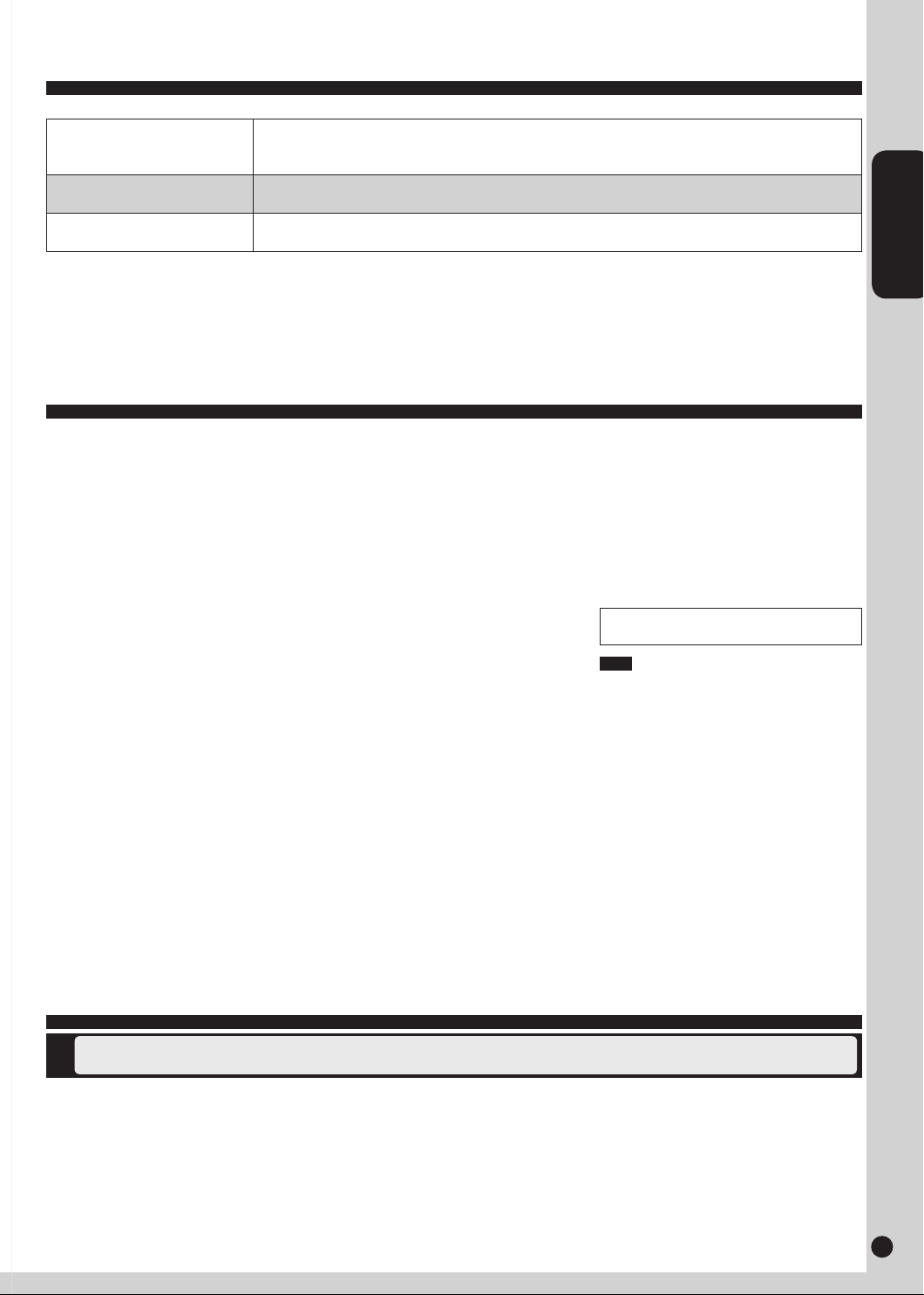
1514
ENGLISH
RQTX0192
1514
Troubleshooting guide (continued)
USB
The USB drive or its contents
cannot be read.
Slow operation of the USB flash
drive.
“NO PLAY” Check the content.
The USB drive format or its contents is/are not compatible with the system (➡ page 13). The USB host
•
function of this product may not work with some USB devices.
USB devices with storage capacity of more than 8 gigabytes may not work in some instances.
•
Large file size or high memory USB flash drive takes longer time to read.•
•
Only MP3 format files can be played.
•
Specifications
AMPLIFIER SECTION
RMS Output Power Stereo Mode
Front Ch (both ch driven)
20 W per channel (4 Ω), 1 kHz, 10% THD
FTC Output Power Stereo Mode
Front Ch (both ch driven)
15 W per channel (4 Ω), 60 Hz to 20 kHz,
10% THD
Phone jack
Terminal Stereo, 3.5 mm (1/8")
TUNER SECTION
Preset station FM 30 stations
AM 15 stations
Frequency Modulation (FM)
Frequency range
87.9 MHz to 107.9 MHz (200 kHz step)
87.5 MHz to 108.0 MHz (100 kHz step)
Antenna terminals 75 Ω (unbalanced)
Amplitude Modulation (AM)
Frequency range
USB SECTION
Supported audio file format MP3 (*.mp3)
Maximum port power 500 mA
520 kHz to 1710 kHz (10 kHz step)
CD SECTION
Disc played [8 cm (3") or 12 cm (5") ]
(1) CD-Audio (CD-DA)
(2) CD-R/RW (CD-DA, MP3)
(3) MP3
Pickup
Wavelength 785 nm
Laser power CLASS I (CD)
Audio output (Disc)
Number of channels FL, FR, 2 channel
SPEAKER SECTION
Type 2 way, 2 speaker system (Bass reflex)
Speaker(s)
Woofer 10 cm (4") Cone type
Tweeter 6 cm (2
Impedance 4 Ω
Input power (IEC) 20 W (MAX)
Output sound pressure 80.5 dB/W (1.0 m)
Frequency range 52 Hz to 31 kHz (-16 dB)
74 Hz to 27 kHz (-10 dB)
Dimensions (W x H x D)
145 mm x 226 mm x 197 mm
(5
Mass (Weight) 1.9 kg (4.2 lbs.)
3
/8") Cone type
23
/32" x 8 29/32" x 7 3/4")
GENERAL
Power supply AC 120 V, 60 Hz
Power consumption 70 W
Dimensions (W x H x D)
153 mm x 226 mm x 292 mm
(6
Mass (Weight) 2.5 kg (5.5 lbs.)
Operating temperature range 0°C to +40°C
(+32°F to +104°F)
Operating humidity range
35 % to 80 % RH (no condensation)
Power consumption in standby mode
0.35 W (approx.)
Note
1.
Specifications are subject to change without
notice.
2.
Total harmonic distortion is measured by the
digital spectrum analyzer.
1
/32" x 8 29/32" x 11 1/2")
Maintenance
If the surfaces are dirty
Remote control
To clean this unit, wipe with a soft, dry cloth.
Never use alcohol, paint thinner or benzine to clean this unit.
•
Before using chemically treated cloth, read the instructions that came with the cloth carefully.
•
Page 16

ENGLISH
RQTX0192
1716
Limited Warranty (ONLY FOR U.S.A. AND PUERTO RICO)
Panasonic Consumer Electronics Company,
Division of Panasonic Corporation of North America
One Panasonic Way, Secaucus, New Jersey 07094
Panasonic Audio Products
Limited Warranty
Limited Warranty Coverage (For USA and Puerto Rico Only)
If your product does not work properly because of a defect in materials
or workmanship, Panasonic Consumer Electronics Company (referred to
as “the warrantor”) will, for the length of the period indicated on the chart
below, which starts with the date of original purchase (“warranty period”),
at its option either (a) repair your product with new or refurbished parts, or
(b) replace it with a new or a refurbished product. The decision to repair or
replace will be made by the warrantor.
Product or Part Name Parts Labor
Audio Products (except items
listed below)
USB Reader-Writer, Personal
Computer Card Adapters
(in exchange for defective item)
Accessories: Headphones,
Cartridges,
Rechargeable Batteries,
DVD-R/-RAM Discs (in exchange
for defective item)
SD Memory Cards, Rechargeable
Battery Packs (in exchange for
defective item)
During
During the “Parts” warranty period, there will be no charge for parts. You
must carry-in or mail-in your product during the warranty period. If nonrechargeable batteries are included, they are not warranted. This warranty
only applies to products purchased and serviced in the United States or
Puerto Rico. This warranty is extended only to the original purchaser of a
new product which was not sold “as is”. A purchase receipt or other proof
of the original purchase date is required for warranty service.
Microphones, Adapters
the “Labor” warranty period there will be no charge for labor.
One (1) year One (1) year
One (1) year Not Applicable
Ninety (90)
days
Ten (10) days Not Applicable
Ninety (90)
days
Ninety (90)
days
Not Applicable
Customer Services Directory (United States and Puerto Rico)
Obtain Product Information and Operating Assistance; locate your nearest Dealer or Service Center; purchase Parts and
Accessories; or make Customer Service and Literature requests by visiting our Web Site at:
http://www.panasonic.com/help
or, contact us via the web at:
http://www.panasonic.com/contactinfo
You may also contact us directly at:
1-800-211-PANA (7262),
Monday-Friday 9 am-9 pm; Saturday-Sunday 10 am-7 pm, EST.
Carry-In or Mail-In Service
Carry-In or Mail-In Service in the United States and Puerto Rico call 1-800-
For
211-PANA (7262) or visit Panasonic Web Site: http://www.panasonic.com
Limited Warranty Limits And Exclusions
warranty ONLY COVERS failures due to defects in materials or
This
workmanship, and DOES NOT COVER normal wear and tear or cosmetic
damage. The warranty ALSO DOES NOT COVER damages which
occurred in shipment, or failures which are caused by products not supplied
by the warrantor, or failures which result from accidents, misuse, abuse,
neglect, mishandling, misapplication, alteration, faulty installation, set-up
adjustments, misadjustment of consumer controls, improper maintenance,
power line surge, lightning damage, modification, or commercial use (such
as in a hotel, office, restaurant, or other business), rental use of the product,
service by anyone other than a Factory Service Center or other Authorized
Servicer, or damage that is attributable to acts of God.
ARE NO EXPRESS WARRANTIES EXCEPT AS LISTED
THERE
UNDER “LIMITED WARRANTY COVERAGE”. THE WARRANTOR IS
NOT LIABLE FOR INCIDENTAL OR CONSEQUENTIAL DAMAGES
RESULTING FROM THE USE OF THIS PRODUCT, OR ARISING OUT
OF ANY BREACH OF THIS WARRANTY. (As examples, this excludes
damages for lost time, travel to and from the servicer, loss of media or
images, data or other memory content. The items listed are not exclusive,
but are for illustration only.)
ALL EXPRESS AND IMPLIED WARRANTIES, INCLUDING THE WARRANTY
OF MERCHANTABILITY, ARE LIMITED TO THE PERIOD OF THE LIMITED
WARRANTY.
Some states do not allow the exclusion or limitation of incidental or
consequential damages, or limitations on how long an implied warranty lasts,
so the exclusions may not apply to you. This warranty gives you specific
legal rights and you may also have other rights which vary from state to
state. If a problem with this product develops during or after the warranty
period, you may contact your dealer or Service Center. If the problem is not
handled to your satisfaction, then write to the warrantor’s Consumer Affairs
Department at the addresses listed for the warrantor.
PARTS AND SERVICE WHICH ARE NOT COVERED BY THIS LIMITED
WARRANTY ARE YOUR RESPONSIBILITY.
For hearing or speech impaired TTY users, TTY: 1-877-833-8855
Accessory Purchases (United States and Puerto Rico)
Purchase Parts, Accessories and Instruction Books online for all Panasonic Products by visiting our Web Site at:
http://www.pstc.panasonic.com
or, send your request by E-mail to:
npcparts@us.panasonic.com
You may also contact us directly at:
1-800-332-5368 (Phone) 1-800-237-9080 (Fax Only) (Monday – Friday 9 am to 9 pm, EST.)
Panasonic Service and Technology Company
20421 84th Avenue South, Kent, WA 98032
(We Accept Visa, MasterCard, Discover Card, American Express, and Personal Checks)
For hearing or speech impaired TTY users, TTY: 1-866-605-1277
16 17
Page 17

1716
ENGLISH
RQTX0192
1716
Limited Warranty (ONLY FOR CANADA)
Panasonic Canada Inc.
5770 Ambler Drive, Mississauga, Ontario L4W 2T3
PANASONIC PRODUCT – LIMITED WARRANTY
EXCHANGE PROGRAM
Panasonic Canada Inc. warrants this product to be free from defects in material and workmanship and agrees to replace the product for a period as
stated below from the date of original purchase.
Panasonic Portable / Clock Radio (without Tape, CD, MD) One (1) year
Panasonic Audio Product One (1) year
Panasonic DVD Product One (1) year
Accessories including rechargeable batteries Ninety (90) days
LIMITATIONS AND EXCLUSIONS
This warranty does not apply to products purchased outside Canada or to any product which has been improperly installed, subjected to usage for
which the product was not designed, misused or abused, damaged during shipping, or which has been altered or repaired in any way that affects
the reliability or detracts from the performance, nor does it cover any product which is used commercially. Dry cell batteries are also excluded from
coverage under this warranty.
This warranty is extended to the original end user purchaser only. A purchase receipt or other proof of date of original purchase is required before
warranty service is performed.
THIS EXPRESS, LIMITED WARRANTY IS IN LIEU OF ALL OTHER WARRANTIES, EXPRESS OR IMPLIED, INCLUDING ANY IMPLIED
WARRANTIES OF MERCHANTABILITY AND FITNESS FOR A PARTICULAR PURPOSE.
IN NO EVENT WILL PANASONIC CANADA INC. BE LIABLE FOR ANY SPECIAL, INDIRECT OR CONSEQUENTIAL DAMAGES.
In certain instances, some jurisdictions do not allow the exclusion or limitation of incidental or consequential damages, or the exclusion of implied
warranties, so the above limitations and exclusions may not be applicable.
CONTACT INFORMATION
For product information and operation assistance, please contact:
For defective product exchange within the warranty period, please contact the original dealer or our Customer Care Centre.
Our Customer Care Centre: Telephone #: (905) 624-5505
1-800 #: 1-800-561-5505
Fax #: (905) 238-2360
Email link: “customer support” on www.panasonic.ca
Page 18

FRANÇAIS
FRANÇAIS
RQTX0192
1918
Cher client
Nous vous remercions d’avoir arrêté votre choix sur cet appareil.
Avant de raccorder, régler ou utiliser l’appareil, il est recommandé de lire attentivement le manuel d’utilisation. Conserver ce manuel pour consultation
ultérieure.
IMPORTANTES MISES EN GARDE
Avant d’utiliser l’appareil, lire attentivement les instructions qui suivent. Se conformer tout particulièrement aux avertissements
inscrits sur l’appareil et aux consignes de sécurité indiquées ci-dessous. Conserver le présent manuel pour consultation ultérieure.
1) Lire attentivement ces instructions.
2) Conserver ces instructions.
3) Lire toutes les mises en garde.
4) Suivre toutes les instructions.
5) Ne pas utiliser cet appareil près d’une source d’eau.
6) Ne nettoyer qu’avec un chiffon sec.
7) Ne pas bloquer les évents d’aération. Installer l’appareil selon
les instructions du fabricant.
8) Ne pas installer l’appareil près d’un appareil de chauffage tel
qu’un radiateur, une cuisinière, un registre de chaleur ou tout
dispositif émettant de la chaleur (y compris un amplificateur).
9) Pour des raisons de sécurité, ne pas modifier la fiche
polarisée ou celle de mise à la terre. Une fiche polarisée
est une fiche à deux lames, dont une plus large. Une fiche
de mise à la terre est une fiche à deux lames avec une
broche de masse. La lame plus large ou la broche de masse
procure une protection accrue. Si ce genre de fiche ne peut
être inséré dans une prise de courant, communiquer avec un
électricien pour remplacer la prise.
10) S’assurer que le cordon est placé dans un endroit où
il ne risque pas d’être écrasé, piétiné ou coincé. Faire
particulièrement attention à ses extrémités de branchement,
y compris sa fiche.
11) N’utiliser que les accessoires ou périphériques
recommandés par le fabricant.
12) N’utiliser l’appareil qu’avec une baie,
support, trépied, gabarit d’installation, etc.
recommandé par le fabricant ou vendu avec
l’appareil. Si une baie ou un support est
utilisée et que l’appareil doit être déplacé,
faire attention à ne pas les renverser.
13) Débrancher cet appareil lors d’un orage ou en cas de nonutilisation prolongée.
14) Confier l’appareil à un technicien qualifié pour toute
réparation. Des réparations sont nécessaires lorsque
l’appareil a été endommagé de quelque façon que ce soit,
comme: cordon d’alimentation ou fiche endommagé, liquide
renversé ou objet tombé dans l’appareil, exposition à la
pluie ou à une humidité excessive, mauvais fonctionnement
ou échappement de l’appareil.
ATTENTION
RISQUE DE CHOC
ÉLECTRIQUE
NE PAS OUVRIR
ATTENTION: AFIN DE PRÉVENIR LE RISQUE DE
CHOCS ÉLECTRIQUES, NE PAS
RETIRER LES VIS.
TOUTE RÉPARATION DEVRAIT ÊTRE
CONFIÉE À UN PERSONNEL QUALIFIÉ.
Le symbole de l’éclair dans un triangle
équilatéral indique la présence d’une tension
suffisamment élevée pour engendrer un
risque de chocs électriques.
Le point d’exclamation dans un triangle
équilatéral indique que le manuel d’utilisation
inclus avec l’appareil contient d’importantes
recommandations quant au fonctionnement
et à l’entretien de ce dernier.
MISE EN GARDE:
AFIN DE PRÉVENIR TOUT RISQUE D’INCENDIE
OU DE CHOCS ÉLECTRIQUES, AINSI QUE TOUT
DOMMAGE À L’APPAREIL,
NE P
*
*
*
ATTENTION!
NE PAS INSTALLER CET APPAREIL DANS UNE
BIBLIOTHÈQUE, UNE ARMOIRE OU TOUT AUTRE
ESPACE CONFINÉ. S’ASSURER QUE LA VENTILATION
DE L’APPAREIL EST ADÉQUATE. AFIN D’ÉVITER TOUT
RISQUE DE CHOC ÉLECTRIQUE OU D’INCENDIE
DÛ À UN SURCHAUFFEMENT, S’ASSURER QUE
DES RIDEAUX OU TOUT OBJET QUELCONQUE NE
BOUCHENT LES ÉVENTS D’AÉRATION DE L’APPAREIL.
AS L’EXPOSER À LA PLUIE, À DES
ÉCLABOUSSURES OU À UNE HUMIDITÉ
EXCESSIVE.
ÉVITER ÉGALEMENT DE PLACER
DES CONTENANTS AVEC DU LIQUIDE, TEL UN
VASE, SUR L’APPAREIL.
N’UTILISER Q
UE LES ACCESSOIRES
RECOMMANDÉS.
NE P
AS RETIRER LE COUVERCLE (OU LE
PANNEAU ARRIÈRE): AUCUNE PIÈCE INTERNE
NE PEUT ÊTRE RÉPARÉE PAR L’USAGER.
CONFIER TOUTE RÉPARATION À UN
PERSONNEL DE SERVICE QUALIFIÉ.
2 3
Intérieur de l’appareil
Page 19

1918
FRANÇAIS
RQTX0192
1918
EST. 192 4
ATTENTION!
CET APPAREIL EST DOTÉ D’UN LECTEUR AU LASER.
L’UTILISATION DE COMMANDES OU LE RECOURS À
DES RÉGLAGES AUTRES QUE CEUX INDIQUÉS DANS
CE MANUEL PEUVENT PRÉSENTER DES RISQUES
D’EXPOSITION À DES RADIATIONS.
NE PAS OUVRIR LE BOÎTIER. TOUTE RÉPARATION DOIT
ÊTRE FAITE PAR UN PERSONNEL QUALIFIÉ ET NON PAR
L’USAGER.
Il est recommandé de noter, dans l’espace prévu ci-dessous, le
numéro de modèle et le numéro de série inscrits à l’arrière, ou sous le
de l’appareil, et de conserver ce manuel pour référence ultérieure.
fond
NUMÉRO DE MODÈLE __________________________________
NUMÉRO DE SÉRIE ____________________________________
Homologation:
DATE D’ACHAT _______________________________________
DÉTAILLANT __________________________________________
ADRESSE DU DÉTAILLANT ______________________________
______________________________________________________
N° DE TÉLÉPHONE ____________________________________
La prise secteur doit être située près de l’appareil dans un
endroit facile d’accès.
La fiche du cordon d’alimentation doit également être facile
d’accès.
Pour débrancher complètement l’appareil du secteur,
débrancher le cordon d’alimention de la prise secteur.
SC-PM38
Table des matières
IMPORTANTES MISES EN GARDE ........................................2
Protection de l’ouïe .................................................................3
Service après-vente .................................................................3
Configuration simple ...............................................................4
Emplacement des enceintes ..................................................5
Préparatifs pour la télécommande .........................................5
Fonction de démonstration ....................................................5
Emplacement des commandes ..............................................6
Disques .....................................................................................7
Utilisation de la radio FM/AM .................................................9
Utilisation de la minuterie .....................................................10
Utilisation des effets sonores ..............................................11
Utilisation d’appareils auxiliaires .........................................12
Guide de dépannage .............................................................14
Spécifications ........................................................................15
Entretien .................................................................................15
Certificat de garantie limitée ................................................16
-Si ce symbole apparaît-
Information sur la mise au rebut dans les pays
n’appartenant pas à l’Union européenne
Ce symbole est uniquement valide dans l’Union
européenne.
Si vous désirez mettre ce produit au rebut,
contactez l’administration locale ou le revendeur et
informez-vous de la bonne façon de procéder.
Service après-vente
Protection de l’ouïe
Choisir un appareil audio de qualité tel celui que vous venez d’acheter
ne représente que le début de votre plaisir musical. En effet, de simples
mesures peuvent vous permettre d’optimiser l’agrément que votre
appareil peut vous offrir. Le fabricant de cet appareil et le Groupe des
produits grand public de l’Association de l’industrie électronique désirent
que vous tiriez un plaisir maximum en l’écoutant à un niveau sécuritaire
tout en assurant une reproduction claire et puissante sans distorsion,
qui,
ne puisse affecter votre ouïe.
Il est recommandé d’éviter une écoute prolongée à volume élevé.
Le son peut être trompeur. Avec le temps, votre niveau de confort auditif
s’adapte à des volumes plus élevés. Ainsi, un niveau qui semble normal
peut en fait être trop élevé et être nuisible à l’oreille.
Protégez-vous en réglant le volume à un niveau sécuritaire avant que
votre oreille ne s’adapte à un volume trop élevé.
Pour déterminer un niveau d’écoute sécuritaire:
Régler le volume au minimum.
•
Monter lentement le volume jusqu’au niveau d’écoute confortable
•
avant qu’il n’y ait distorsion.
Après avoir identifié le niveau d’écoute confortable:
Régler le volume et le laisser à ce niveau.
•
Les quelques secondes que vous demanderont ce réglage contribueront
à prévenir tout dommage éventuel à l’ouïe.
1. En cas de dommage — Confier l’appareil à un technicien qualifié
dans les cas suivants:
(a) lorsque le cordon d’alimentation ou sa fiche a été endommagé;
(b) lorsqu’un objet est tombé dans l’appareil ou si ce dernier a été
mouillé;
(c) lorsque l’appareil a été exposé à la pluie;
(d) lorsque l’appareil semble ne pas fonctionner normalement ou que
son rendement laisse à désirer;
(e) lorsque l’appareil a subi un choc violent ou que son coffret a été
endommagé.
Réparation — Ne faire aucun réglage ni ajustement autres que ceux
2.
décrits dans le présent manuel. Confier toute réparation à un centre
de service Panasonic agréé.
3. Pièces de rechange — S’assurer que le technicien utilise des
pièces de rechange recommandées par le fabricant ou dont les
caractéristiques sont les mêmes. L’utilisation de pièces de rechange
non autorisées peut causer un incendie, des chocs électriques ou
d’autres dangers.
4. Vérification de sécurité — Demander au technicien qui a réparé
l’appareil de soumettre ce dernier à des vérifications pour s’assurer
qu’il peut être utilisé en toute sécurité.
Pour toute réparation ou révision, apporter tous les éléments de la
chaîne.
Demande d’informations
Pour toutes réparations, renseignements ou conseils sur le
fonctionnement du produit:
Veuillez contacter le service à la clientèle de Panasonic Canada Inc.
au 1-800-561-5505, son site web (www.panasonic.ca) ou le centre de
service agréé le plus proche.
Page 20

FRANÇAIS
FRANÇAIS
RQTX0192
2120
4
4
R
L
Configuration simple
Raccordements
Effectuer tous les raccordements avant de brancher le cordon d’alimentation.
Brancher les fils d’enceinte.
Brancher l’antenne FM intérieure.
Ruban adhésif
Brancher l’antenne-cadre AM.
Antenne-cadre AM
Placer l’antenne à la verticale sur son support. Éloigner
le câble d’antenne de tous les autres fils et câbles.
Insérer
fermement
Antenne FM intérieure
Fixer l’antenne au mur ou à une colonne à l’endroit offrant la
meilleure réception.
Prise de
courant
Brancher le cordon d’alimentation.
Le cordon d’alimentation fourni est pour utilisation exclusive avec cet appareil.
Ne pas l’utiliser avec un autre appareil.
Ne pas utiliser un cordon d’alimentation d’un autre appareil.
Économie d’énergie
L’appareil consomme environ 0,35 W lorsqu’il est mis hors marche avec
[8, POWER]. Pour économiser l’énergie lorsque l’appareil n’est pas utilisé
pendant une période prolongée, débrancher le cordon d’alimentation de la prise
secteur. Il sera par la suite nécessaire de refaire la mémorisation des stations
radio et de certains paramètres lorsque l’appareil sera branché à nouveau.
Raccordement d’antennes optionnelles
Antenne FM extérieure
Antenne FM extérieure (vendue séparément)
75 Ω câble coaxial
(vendu séparément)
Ne jamais utiliser une antenne extérieure durant un orage.
•
Il est possible d’améliorer la réception en raccordant l’antenne FM extérieure. Consulter le détaillant pour l’installation.
•
Débrancher l’antenne FM intérieure avant d’installer une antenne FM extérieure.
•
Ne pas débrancher l’antenne-cadre AM lors du raccordement de l’antenne AM extérieure. Faire courir à l’horizontale un fil gainé en vinyle de 5 à
•
4 5
12 m (16 à 40 pi) le long d’une fenêtre ou autre endroit pratique.
Antenne AM extérieure
Antenne AM extérieure (vendue séparément)
5 à 12 m
(16 à 40 pi)
Antenne-cadre AM
(fournie)
Page 21

2120
FRANÇAIS
RQTX0192
2120
DEMO
VOLUME
VOLUME
OPEN/CLOSE
_
+
/
iPod
/
USB
/
CD
FM/AM
POWER
Emplacement des enceintes
L’orientation des enceintes est superflue puisqu’elles sont identiques.
N’utiliser que les enceintes fournies.
La combinaison de l’appareil principal et des enceintes l’accompagnant
donne le meilleur son. L’utilisation d’autres enceintes peut endommager
l’appareil et affecter la qualité du son.
Préparatifs pour la télécommande
Nota
Installer les enceintes à au moins 10 mm (13/32") de la chaîne pour
•
assurer une ventilation adéquate.
Ces enceintes n’ont pas de blindage magnétique. Ne pas les
•
placer près de téléviseurs, ordinateurs ou autres dispositifs dont
le fonctionnement peut être facilement affecté par un champ
magnétique.
Afin d’éviter d’endommager les enceintes, ne pas toucher aux
•
haut-parleurs si les treillis ont été retirés.
Il est possible d’endommager les haut-parleurs et de réduire leur
•
autonomie si l’écoute est faite à un niveau sonore élevé pendant des
périodes prolongées.
Pour éviter les dommages, réduire le volume dans les cas suivants:
•
− En présence de distortion.
− Lors du réglage de la qualité sonore.
− Lors de la mise en ou hors fonction de l’appareil.
Avis
Afin d’éviter tout risque d’incendie ou dommage
•
à l’amplificateur et aux haut-parleurs, n’utiliser
ces enceintes acoustiques qu’avec la chaîne
recommandée. Contacter un technicien qualifié en
cas de dommages ou si un changement soudain
dans la performance de l’appareil est noté.
Ne pas fixer ces enceintes au mur ou au plafond.
•
Piles
Utiliser des piles sèches au manganèse ou alcalines.
•
Insérer les piles en respectant la polarité (+ et –) selon les indications
•
dans la télécommande.
Retirer les piles si la télécommande n’est pas utilisée pendant une
•
période prolongée.
Ranger dans un endroit frais et sombre.
•
Ne pas chauffer ou exposer au feu.
•
Ne pas laisser les piles dans une automobile exposée à la lumière
•
directe du soleil pendant une longue période, portières et vitres
fermées.
Un traitement inapproprié des piles dans la télécommande peut
•
entraîner une fuite de I’électrolyte, susceptible de provoquer un
incendie.
Utilisation
Orienter la télécommande directement vers le capteur de signal,
en prenant soin d’éviter les obstacles, à une distance maximum de
7 m (23 pi).
Se reporter à la page 6 pour la position du capteur de signal de la
télécommande.
Fonction de démonstration
[g, –DEMO]
R6/LR6, AA
Placer ce côté avant de placer l’autre côté
Ne pas:
mélanger des piles neuves et usées;
•
utiliser en même temps des piles de type différent;
•
démonter ou court-circuiter;
•
tenter la recharge de piles alcalines ou au manganèse;
•
utiliser les piles si leur revêtement a été enlevé.
•
ATTENTION
Danger d’explosion si les piles ne sont pas remplacées correctement.
Les remplacer uniquement par des piles identiques ou du même type
recommandées par le fabricant. Suivre les instructions du fabricant
pour jeter les piles usées.
Lorsque l’appareil est mis en marche pour la première fois, une
démonstration peut apparaître à l’affichage.
Si le réglage démo est inactif, sélectionner “DEMO ON” pour présenter
une démonstration.
Maintenir enfoncée la touche [g, –DEMO].
Lorsque la touche est maintenue enfoncée, l’affichage change comme
suit:
DEMO OFF
(hors fonction)
DEMO ON
(en fonction)
En mode attente, sélectionner “DEMO OFF” pour réduire la
consommation d’énergie.
Page 22

FRANÇAIS
FRANÇAIS
RQTX0192
2322
DEMO
VOLUME
VOLUME
OPEN/CLOSE
D.BASS
BASS
TREBLE
_
+
/
iPod
/
USB
FM/AM
/
CD
POWER
Emplacement des commandes
MP3
INFO
AUTO
PRESET
TUNE
MODE
FM
MODE
REPEAT
PLAY MODE
FM/AM
PLAY
Appareil principal
Se reporter aux pages dont les numéros sont indiqués entre parenthèses.
Station d’accueil pour iPod
Affichage
Capteur de signal de la télécommande
Évitement/recherche de plage,
syntonisation/sélection de stations
présyntonisées, réglage de l’heure,
réglage de graves/aigus (7 à 12)
Interrupteur d’attente/marche
(8, POWER) (7, 10)
Appuyer sur cet interrupteur pour
commuter l’appareil du mode d’attente
au mode de marche et vice versa. En
mode d’attente, l’appareil continue de
consommer une petite quantité de courant.
Lecture/pause iPod (12)
Lecture/pause USB (13)
Sélecteur FM/AM (9)
Dessus de l’appareil
Prise de casque d’écoute ( )
Réduire le niveau du volume avant de connecter
le casque d’écoute.
Afin de prévenir tout dommage à l’ouïe, éviter
l’écoute prolongée.
Une pression acoustique excessive causée
par des écouteurs ou un casque d’écoute peut
engendrer une perte auditive.
Type de fiche: Stéreo, Ø3,5 mm (1/8") (vendue
séparément)
Sélection de graves/aigus (11)
Activation/désactivation
du rehaussement de l’effet
extrême-grave (11)
Port USB (13)
Arrêt/Démonstration
(5, 7, 8, 12, 13)
Commande du volume
Ouverture/fermeture du plateau
du disque (7)
Lecture/pause du disque (7, 8)
Plateau du disque
Télécommande
Télécommande
Les touches telles que sont identiques aux commandes sur I’appareil principal.
Touche de mise en/hors marche (7, 10)
Atténuation
Touches numériques (7, 8, 9, 13)
Sélection d’un numéro à 2 chiffres
Sélection d’un numéro à 3 chiffres
≧
ex. 226: [
10] [≧ 10] [2] [2] [6]
ex. 16: [
≧
10] [1] [6]
Suppression (8)
Programmation (8, 9)
Remastérisation (11)
Menu du iPod (12)
Égalisation prédéfinie (11)
Sélection d’album/plage, navigation
du menu du iPod (7, 8, 12, 13)
Affichage (7, 13)
Préréglage automatique
Syntonisation manuelle/sélection
de la mémoire préréglée (9)
de la mémoire (9)
6 7
Minuterie de lecture (10)
Horloge/Minuterie (10)
Coupure automatique du contact
Minuterie-sommeil (10)
Commande du volume
Mise en sourdine
Lecture en reprise (8)
Mode de lecture, commutateur de
fréquence basse/courante (7, 9)
Touche d’arrêt (7, 8, 12, 13)
Activation/désactivation
du rehaussement de l’effet
extrême-grave (11)
Lecture du disques/USB,
confirmation de la sélection
(7, 8, 12, 13)
Ambiophonie (11)
Information MP3 (7, 13)
Mode FM (9)
Cette fonction permet
la mise hors contact
automatique de
l’appareil en mode
disque ou USB après
une période d’inactivité
de 10 minutes.
Ce réglage demeure
en mémoire même si le
contact de l’appareil est
coupé.
Atténue l’éclairage du
panneau d’affichage.
Met le son en sourdine.
Appuyer sur la touche pour
•
activer.
Appuyer de nouveau pour
•
annuler.
Page 23

2322
FRANÇAIS
RQTX0192
2322
Disques
OPEN/CLOSE
PLAY MODE
MP3
INFO
Lecture de base
CD MP3
1 Appuyer sur [^] pour mettre l’appareil sous tension.
2 Appuyer sur [;, OPEN/CLOSE] pour ouvrir le plateau du
disque puis insérer le disque. Appuyer de nouveau sur
[;, OPEN/CLOSE] pour fermer le plateau.
L’étiquette doit être
face en haut
Plateau du disque
3 Appuyer sur [CD q/h] ou [OK] pour lancer la lecture.
4 Régler le volume.
Fonction Mesure
arrêter le disque
mettre la lecture en
pause
sauter des plages
rechercher une plage
CD
sauter des albums En mode lecture, appuyer sur la touche
MP3
Appuyer sur [g].
Appuyer sur [CD q/h].
Appuyer de nouveau pour réamorcer la
lecture.
Appuyer sur [u/t] ou [y/i].
Maintenir enfoncée la touche [u/t] ou
[y/i] durant la lecture ou dans le mode
pause.
[e,r].
En mode arrêt, appuyer une fois sur la
touche [e,r], puis appuyer sur les touches
numériques.
Fonction d’affichage
Cette fonction permet d’afficher la durée restante de lecture de la plage
en cours.
Appuyer à répétition sur [DISPLAY] en mode lecture ou pause.
CD
Nom du
dossier
(Plage)
écoulée
Durée de lecture
restante
Nom de plage
Identification
(Artiste)
Durée de lecture
écoulée
MP3
Durée de lecture
écoulée
Appuyer à répétition sur [MP3 INFO] en mode lecture ou pause.
MP3
Identification
Identification
(Album)
Durée de lecture
Nota
Le nombre maximum de caractères pouvant s’afficher: environ 30
•
Le lecteur prend en charge les étiquettes ID3 (version 1.0 et 1.1). Les
•
titres comportant des données textuelles ne pouvant être prises en
charge par le lecteur ne sont pas affichés.
Une étiquette ID3 est encodée dans une plage MP3 pour lire les
•
informations relatives à la plage.
Fonction de mode de lecture des disques
1 Appuyer sur [CD q/h].
2 Appuyer sur [PLAY MODE] pour sélectionner le mode voulu.
Mode Lecture
1-TRACK
1TR
1-ALBUM
1ALBUM
MP3
RANDOM
RND
1-ALBUM RANDOM
1ALBUM RND
MP3
Nota
En mode lecture aléatoire ou aléatoire de toutes les plages sur un
•
album, il n’est pas possible de revenir à des plages qui ont été déjà
lues.
Le mode de lecture en cours est annulé lors de l’ouverture du plateau
•
du disque.
CD
En mode lecture aléatoire, la recherche avant ou arrière ne peut se
•
faire qu’au sein de la plage en cours.
d’une plage sélectionnée sur le disque.
Appuyer sur les touches numériques pour
sélectionner la plage.
d’un album sélectionné sur le disque.
Appuyer sur [e,r] pour sélectionner l’album.
aléatoire d’un disque sélectionné.
aléatoire de toutes les plages sur un album
sélectionné.
Appuyer sur [e,r] pour sélectionner l’album.
Page 24

FRANÇAIS
FRANÇAIS
RQTX0192
2524
Disques (suite)
REPEAT
Lecture évoluée
Lecture en reprise
Il est possible de répéter la lecture programmée ou autre mode de
lecture sélectionné.
CD MP3
Appuyer sur [REPEAT] avant ou pendant la lecture.
Les indications “ON REPEAT” et “ ” sont affichées.
Désactivation
Appuyer de nouveau sur la touche [REPEAT].
L’indication “OFF REPEAT” est affichée et l’indication “ ” disparaît.
Lecture programmée
Cette fonction permet de programmer une séquence de lecture
comportant jusqu’à 24 plages.
CD
1 Appuyer sur [CD q/h] puis sur [g].
2 Appuyer sur [PROGRAM].
3 Appuyer sur la ou les touches numériques pour sélectionner la
plage désirée.
Répéter cette étape pour programmer d’autres plages.
4 Appuyer sur [CD q/h] pour lancer la lecture.
MP3
1 Appuyer sur [CD q/h] puis sur [g].
2 Appuyer sur [PROGRAM].
3 Appuyer sur [e,r] pour sélectionner l’album désiré.
4 Appuyer sur [u/t] ou [y/i] puis sur la ou les touches
numériques pour sélectionner la plage désirée.
5 Appuyer sur [OK].
Reprendre les étapes 3 à 5 pour programmer d’autres plages.
6 Appuyer sur [CD q/h] pour lancer la lecture.
&
&
Nota
Cet appareil peut lire les fichiers MP3 et les disques de format audio
CD-DA (audionumérique) CD-R/RW qui ont été finalisés.
CD
Cet appareil peut accéder jusqu’à 99 plages.
•
Il pourrait cependant ne pas être capable de lire certains CD-R/RW dû
•
aux conditions de l’enregistrement.
Ne pas utiliser des disques de forme irrégulière.
•
Ne pas utiliser des disques ayant des étiquettes et autocollants
•
abîmés, ou dont la colle dépasse sur les côtés.
Ne pas attacher d’autocollants ou autres étiquettes sur le disque.
•
Ne pas écrire sur le disque compact.
•
À propos de l’utilisation d’un disque hybride “DualDisc”
La piste son d’un disque hybride n’est pas conforme aux spécifications
techniques du format CD-DA (Compact Disc Digital Audio). Par
conséquent, sa lecture pourrait être impossible.
MP3
Les fichiers sont traités à la manière de plages tandis que les dossiers
sont considérés comme étant des albums.
Cet appareil vous permet d’accéder à 999 plages, 255 albums et 20
•
sessions.
Les fichiers doivent posséder l’extension “.MP3” ou “.mp3”
•
Les disques doivent satisfaire aux normes ISO9660 de niveau 1 ou 2
•
(sauf dans le cas des formats étendus).
Pour une lecture dans un certain ordre, assigner des préfixes de 3
•
chiffres aux dossiers et aux noms de fichiers dans l’ordre de lecture
désiré.
Fonction Mesure
quitter le mode
programmation
relecture du
programme
vérifier le contenu
de la séquence
programmée
ajouter une plage à la
séquence programmée Reprendre l’étape 3 en mode arrêt.
supprimer la dernière
plage de la séquence
programmée
supprimer toutes les
plages de la séquence
programmée
Nota
Si la programmation de plus de 24 plages est tentée, l’indication
•
“PGM FULL” s’affiche.
La séquence programmée est effacée de la mémoire lors de
•
l’ouverture du plateau de disque.
CD
En mode lecture programmée, la recherche ne peut se faire qu’au
•
8 9
sein de la plage en cours.
Appuyer sur [PROGRAM] en mode arrêt.
Appuyer sur [PROGRAM] puis sur
[CD q/h].
Appuyer sur [u/t] ou [y/i] quand
“PGM” est à l’écran en mode arrêt.
Pour vérifier en cours de programmation,
appuyer deux fois sur [PROGRAM] après
l’apparition de “PGM”, puis sur [u/t] ou
[y/i].
CD
MP3
Reprendre les étapes 3 à 5 en mode arrêt.
Appuyer sur [DEL] en mode arrêt.
Appuyer sur [g] en mode arrêt.
Le message “CLR ALL” s’affiche. Dans les
5 secondes, appuyer de nouveau sur la
touche pour annuler toutes les plages.
Page 25

2524
FRANÇAIS
RQTX0192
2524
Utilisation de la radio FM/AM
FM/AM
FM
MODE
AUTO
PRESET
TUNE
MODE
FM/AM
TUNE
MODE
FM/AM
TUNE
MODE
Syntonisation manuelle
1 Appuyer sur [FM/AM] pour sélectionner “FM” ou “AM”.
2 Appuyer sur [TUNE MODE] pour sélectionner “MANUAL”.
3 Appuyer sur [u/t] ou [y/i] pour sélectionner la
fréquence de la station désirée.
L’indication “ST” s’affiche lors de la réception d’une émission
stéréophonique FM.
Syntonisation automatique
Appuyer sur [u/t] ou [y/i] quelques secondes jusqu’à ce que la
fréquence affichée change rapidement. La syntonisation automatique est
lancée pour s’arrêter dès qu’une station émettrice est repérée.
En présence d’interférence, il est possible que la syntonisation
•
automatique ne puisse pas fonctionner.
Pour annuler, appuyer de nouveau sur [u/t] ou [y/i].
•
Pour améliorer la réception FM
Appuyer sur [FM MODE] pour afficher “MONO”.
Désactivation
Appuyer sur [FM MODE] de nouveau jusqu’à ce que l’indication
“MONO” disparaisse.
Le mode “MONO” est également annulé si la fréquence est modifiée.
•
Désactiver “MONO” pour l’écoute normale.
•
Modulation de fréquence FM
Mémoire de présyntonisation
La mémoire accepte 30 stations dans la bande FM et 15 stations dans la
bande AM.
Préparatifs
Appuyer sur [FM/AM] pour sélectionner “FM” ou “AM”.
Présyntonisation automatique
1 Appuyer sur [PLAY MODE] pour commuter entre la fréquence
“LOWEST” ou “CURRENT”.
2 Appuyer sur [AUTO PRESET] pour amorcer la présyntonisation.
Présyntonisation sélective
1 Appuyer sur [TUNE MODE] pour sélectionner “MANUAL”.
2 Appuyer sur [u/t] ou [y/i] pour syntoniser la station
voulue.
3 Appuyer sur [PROGRAM].
4 Appuyer sur les touches numériques pour sélectionner une
adresse mémoire.
S’il y a lieu, la nouvelle station remplace celle qui se trouvait déjà
mémorisée.
5 Répéter les étapes 2 à 4 pour présyntoniser d’autres stations.
Sélection des adresses mémoire
Appuyer sur les touches numériques pour sélectionner une
mémoire.
OU
1 Appuyer sur [TUNE MODE] pour sélectionner “PRESET”.
2 Appuyer sur [u/t] ou [y/i] pour sélectionner l’adresse
mémoire.
adresse
Sur l’appareil principal seulement
Ce système vous permet de capter des stations FM réparties à intervalle
de 0,1 MHz.
Pour régler l’intervalle sur 0,1 MHz
1 Maintenir enfoncée la touche [FM/AM].
Au bout d’un moment, la fréquence minimale actuelle clignote à
l’affichage.
2 Maintenir la touche [FM/AM] enfoncée.
Quand la fréquence minimale change, relâcher la touche.
•
Pour revenir au réglage original, reprendre les étapes ci-dessus.
Une fois le réglage changé, la fréquence précédemment en
•
mémoire est effacée.
Page 26

FRANÇAIS
FRANÇAIS
RQTX0192
2726
Utilisation de la minuterie
PLAY
Réglage de l’horloge
L’horloge fonctionne sur un cycle de 12 heures.
1 Appuyer sur [CLOCK/TIMER] pour sélectionner “CLOCK”.
Sur chaque pression de la touche:
CLOCK
Affichage original
2 Dans les 5 secondes, appuyer sur [u/t] ou [y/i] pour
régler l’heure.
3 Appuyer de nouveau sur [CLOCK/TIMER] pour confirmer.
Pour afficher l’horloge
Appuyer sur [CLOCK/TIMER] pour afficher l’horloge pendant quelques
secondes.
Nota
L’heure peut varier légèrement avec le temps. Ajuster l’horloge, si
nécessaire.
zPLAY
Activation de la minuterie
5 Appuyer sur [z, PLAY] pour activer la minuterie de lecture.
zPLAY
6 Appuyer sur [^] pour mettre l’appareil hors tension.
Fonction Mesure
changer les réglages Reprendre les étapes 1 à 4 et 6.
changer la source ou le
volume
vérifier les réglages
(lorsque l’appareil
est en fonction ou en
attente)
annuler
Nota
La lecture différée débutera à l’heure prédéfinie par une augmentation
•
de volume graduelle jusqu’au niveau préréglé.
Lorsqu’elle est activée, la minuterie s’enclenche tous les jours à
•
l’heure prévue.
L’appareil doit être en attente pour que la minuterie fonctionne.
•
Si le contact est coupé puis rétabli pendant l’activation d’une
•
minuterie, la programmation de l’heure d’arrêt sera ignorée.
Aucun affichage
(hors marche)
1) Appuyer sur [z, PLAY] pour supprimer
l’indicateur de la minuterie de l’affichage.
2) Modifier la source ou le volume.
3) Exécuter les étapes 5 et 6.
Appuyer à répétition sur [CLOCK/TIMER]
pour sélectionner zPLAY.
Appuyer sur [z, PLAY] pour supprimer
l’indicateur de la minuterie de l’affichage.
Utilisation de la minuterie de lecture
Il est possible de régler la minuterie de lecture pour qu’elle s’enclenche
au réveil.
Préparatifs
Mettre l’appareil sous tension et régler l’horloge.
•
Préparer la source musicale (disque, radio, USB ou iPod) et régler le
•
volume.
1 Appuyer sur [CLOCK/TIMER] de façon répétée pour
sélectionner la minuterie de lecture.
CLOCK
Affichage original
2 Dans les 5 secondes, appuyer sur [u/t] ou [y/i] pour
sélectionner l’heure de mise en marche.
Indicateur de la minuterie de lecture
3 Appuyer sur [CLOCK/TIMER] pour confirmer.
4 Reprendre les étapes 2 et 3 pour sélectionner l’heure d’arrêt.
zPLAY
Heure de mise en marche
Heure d’arrêt
Utilisation de la minuterie-sommeil
Cette fonction permet d’éteindre automatiquement l’appareil après un
délai spécifié.
Appuyer sur [SLEEP] de façon répétée pour sélectionner le délai
désiré.
Indicateur de la minuterie-sommeil
Désactivation
Appuyer sur [SLEEP] en vue de sélectionner “OFF”.
Changement de la durée restante
Appuyer sur [SLEEP] pour afficher la durée restante, puis l’appuyer de
nouveau pour y sélectionner la durée voulue.
Nota
La minuterie-sommeil peut être utilisée de concert avec la minuterie
de lecture. Il est à noter que les réglages de la minuterie-sommeil ont
toujours préséance. Il est donc important de s’assurer que les réglages
ne se chevauchent pas.
10 11
Page 27

2726
FRANÇAIS
RQTX0192
2726
ON RE-MASTER OFF RE-MASTER
Utilisation des effets sonores
Sélection des effets sonores Rehaussement de l’effet extrême-grave
Il est possible de modifier l’effet sonore en sélectionnant la touche
d’égalisation prédéfinie ou en ajustant l’effet des graves ou des aigus.
Égalisation prédéfinie
Appuyer à répétition sur [PRESET EQ] pour sélectionner le réglage
voulu.
HEAVY
(Dynamique)
Réglage Qualité sonore
HEAVY
(Dynamique)
CLEAR (Clair) Accentue les aigus
SOFT (Doux) Pour la musique d’atmosphère
VOCAL (Voix) Ajoute de l’éclat aux voix
FLAT (Uniforme) Désactivé
CLEAR
(Clair)
Ajoute de la vigueur à la musique rock
SOFT
(Doux)
VOCAL
(Voix)
FLAT
(Uniforme)
Graves ou aigus
Permet un son plus grave ou plus aigu.
1 Appuyer à répétition sur [BASS/TREBLE] pour sélectionner le
réglage voulu.
BASS
(Graves)
Affichage original
TREBLE
(Aigus)
Pour profiter de basses fréquences plus puissantes.
Appuyer sur [D.BASS] pour activer/désactiver la fonction du
rehaussement de l’effet extrême-grave.
Nota
Le rendu varie selon la source musicale.
Remastérisation–Pour un rendu sonore
plus naturel
MP3
La remastérisation numérique a un effet sur les CD (MP3) et USB
La remastérisation analogique a un effet sur l’iPod
Cette caractéristique reproduit les fréquences perdues lors de
l’enregistrement afin de fournir un rendu sonore plus semblable de
l’original.
Appuyer sur [RE-MASTER] pendant la lecture pour sélectionner
“ON RE-MASTER” (remastérisation activée).
Sur chaque pression de la touche:•
Réglage Qualité sonore
BASS (Graves) Pour un rendu plus grave
TREBLE (Aigus) Pour un rendu plus aigu
2 Appuyer sur [u/t] ou [y/i] pour régler le niveau.
Nota
La plage de réglage de la tonalité est de -4 à +4.
Effet ambiophonique
Permet d’ajouter une profondeur et une largeur naturelles au son
stéréophonique.
Activation
Appuyer sur [SURROUND] pour afficher l’indicateur “ ”.
Désactivation
Appuyer de nouveau sur [SURROUND] pour supprimer l’indicateur
“ ”.
Nota
Lors de l’utilisation d’un casque, l’effet est moins perceptible qu’avec
•
des enceintes.
Si le brouillage augmente lors de la réception stéréophonique dans la
•
bande FM, annuler l’effet ambiophonique.
Page 28

FRANÇAIS
FRANÇAIS
RQTX0192
2928
Utilisation d’appareils auxiliaires
iPod
1 Ouvrir le couvercle de la station d’accueil du iPod.
2 Insérer l’adaptateur de station d’accueil convenable pour l’iPod
utilisé.
3 Insérer l’iPod dans la station d’accueil.
Diminuer le volume de l’appareil principal au minimum avant de
•
connecter/déconnecter l’iPod.
Tenir l’appareil principal lors de la connexion/déconnexion de
•
l’iPod.
La recharge commence lorsque l’iPod est inséré.
•
Adaptateur de
station d’accueil
(vendu séparément)
Appuyer doucement
sur le couvercle
iPod (vendu
séparément)
Nota
Il est recommandé d’utiliser un des adaptateurs de station d’accueil
offerts par Apple.
Lecture du contenu musical de l’iPod
Nota
Lorsqu’une autre source est sélectionnée ou que l’appareil principal est
mis hors marche, l’iPod se met également hors marche.
Chargement de l’iPod
La recharge de l’iPod se fait que cet appareil soit en marche ou en
•
mode attente.
“IPOD ” est affiché sur l’appareil principal pendant que l’iPod se
•
recharge et que l’appareil est en mode attente.
Vérifier l’iPod pour confirmer si la batterie est complètement
•
rechargée.
S’il est prévu que l’iPod ne sera pas utilisé pendant un certain temps
•
après avoir été rechargé, le déconnecter de l’appareil principal
puisque la batterie commencera à se décharger. (Une fois la batterie
complètement chargée, la charge ne peut se poursuivre.)
•
L’iPod n’est pas chargé lorsque l’appareil principal est en mode USB.
Lecteurs iPod compatibles
Nom Capacité de mémoire
e
iPod touch de 2
iPod nano de 4
iPod classic 120 Go
iPod touch de 1
iPod nano de 3
iPod classic 80 Go, 160 Go
iPod nano de 2
iPod de 5
iPod de 5
iPod nano de 1
iPod de 4
iPod de 4
iPod de 4
iPod de 4
iPod mini 4 Go, 6 Go
La compatibilité dépend de la version du logiciel de votre iPod.•
génération 8 Go, 16 Go, 32 Go
e
génération (vidéo) 8 Go, 16 Go
re
génération 8 Go, 16 Go, 32 Go
e
génération (vidéo) 4 Go, 8 Go
e
génération (aluminum) 2 Go, 4 Go, 8 Go
e
génération (vidéo) 60 Go, 80 Go
e
génération (vidéo) 30 Go
re
génération 1 Go, 2 Go, 4 Go
e
génération (affichage couleur) 40 Go, 60 Go
e
génération (affichage couleur) 20 Go, 30 Go
e
génération 40 Go
e
génération 20 Go
Préparatifs
Confirmer la connexion de l’iPod. (➡ ci-haut)
Appuyer sur [iPod q/h] pour amorcer la lecture de l’iPod.
iPod est une marque de commerce de Apple Inc. enregistrée aux
États-Unis et dans d’autres pays.
Régler le volume de l’appareil principal.
Télécommande Appareil principal
Pour afficher menu du
iPod
Appuyer sur
[iPod MENU]
3
(Pendant la lecture/
pause)
Pour sélectionner le
menu à partir du menu
Appuyer sur [e,r]
suivi de [OK].
3
de l’iPod
(Pendant la lecture/
pause)
Pour mettre une plage
sur pause
Pour sauter une plage
(Pendant la lecture/
pause)
Pour faire une recherche
dans la plage en cours
(Pendant la lecture/
pause)
12 13
Appuyer sur
[iPod q/h] ou [g].
Appuyer sur
[u/t] ou
[y/i].
Maintenir enfoncée
[u/t] ou
[y/i].
Appuyer sur
[iPod q/h] ou [g].
Appuyer sur
[u/t] ou
[y/i].
Maintenir enfoncée
[u/t] ou
[y/i].
Page 29

2928
FRANÇAIS
RQTX0192
2928
DEMO
VOLUME
VOLUME
OPEN/CLOSE
D.BASS
BASS
TREBLE
_
+
/
iPod
/
USB
/
CD
FM/AM
POWER
Utilisation d’appareils auxiliaires (suite)
MP3
INFO
Dispositif de stockage de masse USB
La connectabilité USB permet le raccordement et la lecture de fichiers
MP3 de stockage de masse USB. Généralement des dispositifs de
stockage USB. (Transfert en masse seulement)
Préparatifs
Avant de raccorder tout dispositif de stockage de masse USB à
l’appareil, s’assurer d’avoir une copie de sauvegarde des données en
mémoire.
L’utilisation d’un câble prolongateur USB n’est pas recommandée. Un
dispositif relié via un câble ne sera pas reconnu par cet appareil.
Dispositif USB
(vendue séparément)
1 Baisser le volume et raccorder le dispositif de stockage de
masse USB.
2 Appuyer sur [USB q/h] ou [OK] pour lancer la lecture.
Fonction Mesure
mettre la lecture
en pause
arrêter la lecture
sauter des
plages
sauter des
albums
Appuyer sur [USB q/h].
Appuyer de nouveau pour réamorcer la lecture.
Appuyer sur [g].
L’indication “RESUME” est affichée. La position
est conservée en mémoire.
Appuyer sur [USB q/h] pour réamorcer.
Appuyer de nouveau sur [g] pour annuler la
position.
Appuyer sur [w,q].
En mode lecture, appuyer sur la touche [e,r].
En mode arrêt, appuyer une fois sur la touche
[e,r] puis appuyer sur les touches numériques.
Dispositifs compatibles
Dispositifs définis selon la classe de stockage de masse USB:
Dispositifs USB prennant en charge le transfert en masse seulement.
•
Dispositifs USB prennant en charge USB 2.0 pleine vitesse.
•
Formats pris en charge
Les fichiers doivent posséder l’extension “.mp3” ou “.MP3”.
Nota
CBI (Control/Bulk/Interrupt) n’est pas pris en charge.
•
Tout dispositif avec système de fichiers NTFS n’est pas pris en charge
•
[Seulement le système de fichiers FAT 12/16/32 (Table d’allocation de
fichiers 12/16/32) est pris en charge].
Selon la taille du secteur, certains fichiers peuvent ne pas fonctionner.
•
Cet appareil vous permet d’accéder à 255 albums (incluant des
•
dossiers vierge) et à 2500 plages.
Le nombre maximum de plages dans un dossier est de 999 plages.
•
Une seule carte mémoire peut être sélectionnée lors du raccordement
•
d’un lecteur de carte USB multiport. Généralement la première carte
mémoire insérée.
Ne pas débrancher le dispositif USB lors de l’accès ou de la lecture.
•
Débrancher le lecteur USB de l’appareil lors du retrait de la carte
•
mémoire. Le non-respect de cette mise en garde pourrait entraîner un
mauvais fonctionnement de l’appareil.
Lors du raccordement d’un lecteur audio numérique à la prise USB,
•
la recharge peut être activée. Toutefois, elle ne peut être effectuée
lorsque l’appareil est en mode attente ou en mode iPod.
Modification du code de la télécommande
Modifier le code de la télécommande si celle-ci contrôle involontairement
d’autres appareils.
Modification du code de l’appareil principal
Préparatifs
S’assurer que le plateau du disque est vide.
Maintenir enfoncée la touche [CD q/h] sur l’appareil principal puis
maintenir enfoncée la touche [2] (ou [1]) de la télécommande.
L’indication “REMOTE 2” (ou “REMOTE 1”) s’affiche.
Fonction d’affichage
Appuyer à répétition sur [DISPLAY] en mode lecture ou pause.
Durée de lecture
restante
Identification
(Plage)
Durée de lecture
écoulée
Nom de
dossier
Identification
(Artiste)
Durée de lecture
écoulée
Appuyer à répétition sur [MP3 INFO] en mode lecture ou pause.
MP3
Identification
(Album)
Pour la description des autres fonctions, elles sont similaires à celles
décrites dans la section “Disques” (➡ pages 7 et 8).
Nom de
plage
Modification du code de la télécommande
Maintenir enfoncée la touche [OK] et la touche [2] (ou [1]) de la
télécommande pendant au moins 2 secondes.
Si la télécommande et l’appareil principal utilisent des codes différents,
un message apparaît sur l’afficheur de l’appareil principal indiquant le
code de l’appareil principal. Suivre l’étape ci-dessus afin de modifier le
code de la télécommande pour les rendre identiques.
Page 30

FRANÇAIS
FRANÇAIS
RQTX0192
3130
Guide de dépannage
Avant d’appeler un centre de service, faire les vérifications décrites ci-dessous. En cas de doute sur certains des points de vérifications ou si les
solutions proposées dans le tableau ne résolvent pas le problème rencontré, se reporter à la section “Demande d’informations” (➡ page 3).
Problèmes communs
Absence de son. Monter le volume.
Le rendu sonore est sans source
fixe, inversé ou ne provient que
d’une seule enceinte.
Présence de bruit de fond durant
la lecture.
Le message “ERROR” est
affiché.
L’indication “- -:- -” est affichée. Le cordon d’alimentation vient d’être branché pour la première fois ou une panne de courant est survenue.
L’indication “F76” est affichée.
•
Les câbles de raccordement des enceintes sont peut-être incorrectement connectés. Couper le contact,
•
vérifier et, au besoin, refaire les raccordements, puis remettre l’appareil en marche (➡ page 4).
Vérifier les raccordements des enceintes (➡ page 4). •
Un cordon d’alimentation ou une lampe fluorescente se trouve près des câbles de raccordement des
•
enceintes. Éloigner tout appareil électroménager ou électrique et tout cordon des câbles de raccordement.
L’opération effectuée était la mauvaise. Se reporter aux instructions, puis recommencer. •
•
Régler l’heure du jour (➡ page 10).
•
Vérifier et, au besoin, refaire le raccordement des câbles des enceintes (➡ page 4).
•
Si le problème persiste, le circuit d’alimentation pourrait être en cause. Consulter un détaillant.
•
Débrancher le dispositif USB. Couper le contact sur l’appareil puis le rétablir.
•
Écoute de la radio
Présence de bruit.
Le voyant stéréo clignote ou
demeure éteint.
Le son est distordu.
Un battement est entendu. Mettre le téléviseur hors marche ou l’éloigner de l’appareil. •
Un ronflement est entendu dans
la bande AM.
Utiliser une antenne extérieure (➡ page 4). •
Éloigner l’antenne des autres câbles et cordons. •
Présence d’un téléviseur à proximité
L’image disparaît de l’écran ou
des bandes apparaissent.
La position et l’orientation de l’antenne sont mauvaises. Si une antenne intérieure est utilisée, la remplacer
•
par une antenne extérieure (➡ page 4).
Le fil de l’antenne de télévision est trop près de l’appareil; l’en éloigner.
•
Écoute de disques
L’affichage est erroné ou la
lecture ne s’amorce pas.
Le disque est peut-être placé à l’envers (➡ page 7).
•
Essuyer le disque.
•
Remplacer tout disque qui serait voilé, rayé ou de forme non régulière.
•
Un changement soudain de température a peut-être provoqué la formation de condensation dans le
•
lecteur. Attendre environ une heure, puis ressayer.
Télécommande
La télécommande ne fonctionne
pas.
Vérifier si les piles ont été correctement mises en place (➡ page 5).
•
Au besoin, remplacer toutes les piles.
•
iPod
L’iPod ne se met pas en marche. Vérifier que la batterie de l’iPod n’est pas déchargée avant de le raccorder à l’appareil.
Aucun son ne provient des
enceintes.
La musique est distordue ou le
niveau sonore est trop faible.
L’iPod ne peut être piloté au
moyen de l’appareil.
L’iPod ne se charge pas.
•
Avant d’insérer l’iPod dans la station d’accueil, mettre l’appareil et l’iPod hors marche. Ensuite, mettre
•
l’appareil en marche et sélectionner la source appropriée.
L’iPod n’est pas correctement inséré dans la station d’accueil. Mettre l’iPod hors marche, le retirer du
•
connecteur de la station d’accueil. L’insérer à nouveau, puis le remettre en marche.
S’assurer qu’une pièce musicale se joue sur l’iPod.
•
Régler le volume.
•
S’assurer que la fonction d’égalisation de votre iPod est désactivée.•
S’assurer que l’iPod est inséré correctement dans la station d’accueil.
•
Vérifier le raccordement de l’iPod et s’assurer que l’iPod est sélectionné comme source musicale.
•
(➡ page 12)
Vérifier toutes les connexions. (➡ page 12) •
14 15
Page 31

3130
FRANÇAIS
RQTX0192
3130
Guide de dépannage (suite)
USB
Accès impossible au dispositif
USB et à son contenu.
Fonctionnement lent du lecteur
flash USB.
“NO PLAY” Vérifer le contenu.
Le format du dispositif USB ou son contenu n’est pas compatible avec ce système (➡ page 13). Le
•
contrôleur d’hôte USB de ce produit peut ne pas être compatible avec certains dispositifs USB.
Dans certains cas, les dispositifs avec une capacité mémoire supérieure à 8 giga-octets peuvent ne pas
•
fonctionner.
L’accès à des fichiers volumineux ou à un lecteur flash USB pourrait être plus lent. •
•
Seuls les fichiers au format MP3 peuvent être lus.
•
Spécifications
SECTION AMPLIFICATEUR
Puissance de sortie pondérée en mode stéréo
Canal avant (stéréo, les deux canaux en
circuit)
20 W par canal (4 Ω), 1 kHz, 10% THD
Puissance de sortie FTC en mode stéréo
Canal avant (stéréo, les deux canaux en
circuit)
15 W par canal (4 Ω), 60 Hz à 20 kHz,
10% THD
Prise de casque
Borne Stéréo, 3,5 mm (1/8 po)
SECTION SYNTONISATEUR
Stations préréglées 30 stations FM
15 stations AM
Modulation de fréquence (FM)
Plage de fréquence
(modulation de 200 kHz)
87,5 MHz à 108,0 MHz
(modulation de 100 kHz)
Bornes d’antenne 75 Ω (asymétriques)
Modulation AM (AM)
Plage de fréquence 520 kHz à 1710 kHz
(modulation de 10 kHz)
SECTION USB
Formats de fichiers audio pris en charge
MP3 (*.mp3)
Puissance maximale de prise 500 mA
87,9 MHz à 107,9 MHz
SECTION LECTEUR AUDIONUMÉRIQUE
Disque [8 cm (3 po) ou 12 cm (5 po)]
(1) CD-Audio (CD-DA)
(2) CD-R/RW (disques au format CD-DA,
(3) MP3
Bloc de lecture
Longueur d’onde 785 nm
Puissance laser CLASSE I (CD)
Sortie audio (Disque)
Nombre de canaux FL, FR, 2 canaux
SECTION ENCEINTES
Type 2 voies, 2 haut-parleurs (évent réflex)
Haut-parleur(s)
Graves 10 cm (4 po), type à cône
Aigus 6 cm (2
Impédance 4 Ω
Puissance d’entrée (CEI) 20 W (max.)
Niveau de pression sonore de sortie
80,5 dB/W (1,0 m)
Plage de fréquence 52 Hz à 31 kHz (-16 dB)
74 Hz à 27 kHz (-10 dB)
Dimensions (L x H x P)
145 mm x 226 mm x 197 mm
(5
Poids 1,9 kg (4,2 lbs.)
MP3)
3
/8 po), type à cône
23
/32 po x 8 29/32 po x 7 3/4 po)
DONNÉES GÉNÉRALES
Alimentation 120 V c.a, 60 Hz
Consommation 70 W
Dimensions (L x H x P)
153 mm x 226 mm x 292 mm
(6
Poids 2,5 kg (5,5 lbs.)
Température de fonctionnement
(+32°F à +104°F)
Hygrométrie
(sans condensation)
Consommation en mode attente : 0,35 W
(environ)
Nota
Données sous réserve de modifications.
1.
Distorsion harmonique totale mesurée avec
2.
spectroscope numérique.
1
/32 po x 8 29/32 po x 11 1/2 po)
0°C à +40°C
Humidité relative de 35 % à 80 %
Entretien
Entretien des surfaces extérieures
Télécommande
Pour nettoyer l’appareil, utiliser un chiffon doux et sec.
Ne jamais utiliser d’alcool, de diluant pour peinture ni de benzène pour nettoyer l’appareil.
•
Avant d’utiliser un chiffon traité chimiquement, lire attentivement les directives sur l’emballage du chiffon.
•
Page 32

FRANÇAIS
FRANÇAIS
RQTX0192
3332
Certificat de garantie limitée
Panasonic Canada Inc.
5770 Ambler drive, Mississauga, Ontario L4W 2T3
Certificat de garantie limitée Panasonic
PROGRAMME D’ÉCHANGE
Panasonic Canada Inc. garantit cet appareil contre tout vice de fabrication et accepte de remplacer le produit pendant la période indiquée ci-dessous
et commençant à partir de la date d’achat original.
Appareils audio portatifs/Radio-réveil
(sans cassette, lecteur CD/MD) Panasonic
Appareils audio Panasonic
Appareils DVD Panasonic Un (1) an
Accessoires incluant les piles rechargeables Quatre-vingt-dix (90) jours
LIMITATIONS ET EXCLUSIONS
Cette garantie n’est valide que pour les appareils achetés au Canada et ne couvre pas les dommages résultant d’une installation incorrecte, d’un
usage abusif ou impropre ainsi que ceux découlant d’un accident en transit ou de manipulation. De plus, si l’appareil a été altéré ou transformé de
façon à modifier l’usage pour lequel il a été conçu ou utilisé à des fins commerciales, cette garantie devient nulle et sans effet. Les piles sèches ne
sont pas couvertes sous cette garantie.
Cette garantie est octroyée à l’utilisateur original seulement. La facture ou autre preuve de la date d’achat original sera exigée pour toute réparation
sous le couvert de cette garantie.
CETTE GARANTIE LIMITÉE ET EXPRESSE REMPLACE TOUTE AUTRE GARANTIE, EXPRESSE OU IMPLICITE, INCLUANT LES GARANTIES
IMPLICITES DU CARACTÈRE ADÉQUAT POUR LA COMMERCIALISATION ET UN USAGE PARTICULIER.
PANASONIC N’AURA D’OBLIGATION EN AUCUNE CIRCONSTANCE POUR TOUT DOMMAGE DIRECT, INDIRECT OU CONSÉCUTIF.
Certaines juridictions ne reconnaissent pas les exclusions ou limitations de dommages indirects ou consécutifs, ou les exclusions de garanties
implicites. Dans de tels cas, les limitations stipulées ci-dessus peuvent ne pas être applicables.
DEMANDE DE RENSEIGNEMENTS
Pour des renseignements ou de l’aide sur le fonctionnement de l’appareil, veuillez contacter
Pour l’échange de produits défectueux durant la période de garantie, veuillez contacter votre détaillant ou notre service à la clientèle.
notre service à la clientèle au : N° de téléphone : (905) 624-5505
Un (1) an
Ligne sans frais : 1-800-561-5505
N° de télécopieur : (905) 238-2360
Lien courriel : « support à la clientèle » à www.panasonic.ca
Un (1) an
16 17
Page 33

3332
FRANÇAIS
RQTX0192
3332
The included Canadian French language sheet corresponds to this unit’s English displays.
Use the following chart as a reference when necessary.
La feuille d’autocollants en français ci-incluse correspond aux noms des touches, prises et
voyants indiqués en anglais sur le boîtier de l’appareil. Utiliser le tableau suivant à titre de
référence si nécessaire. Veuillez noter que les noms de touches et les illustrations dans ce
manuel sont indiqués en anglais.
ANGLAIS FRANÇAIS (CANADA)
Dock for iPod Station d’accueil pour iPod
BASS/TREBLE GRAVES/AIGUS
D.BASS REHAUT DES GRAVES
POWER INTERRUP.
-DEMO -DÉMO
iPod iPod
USB USB
FM/AM FM/AM
CD CD
VOLUME VOLUME
OPEN/CLOSE OUVRIR/FERMER
Page 34

ESPAÑOL
RQTX0192
3534
Estimado cliente
Muchas gracias por comprar este producto.
Antes de conectar, operar o ajustar este producto, por favor lea completamente las instrucciones. Sírvase guardar este manual para su consulta futura.
INSTRUCCIONES DE SEGURIDAD
IMPORTANTES
Lea cuidadosamente estas instrucciones de uso antes de utilizar la unidad. Siga las instrucciones de seguridad presentes en la unidad y
las instrucciones de seguridad siguientes que sean aplicables. Mantenga estas instrucciones de uso a la mano para su consulta futura.
1) Lea estas instrucciones.
2) Conserve estas instrucciones.
3) Haga caso a todas las advertencias.
4) Siga todas las instrucciones.
5) No use este aparato cerca del agua.
6) Límpielo sólo con un paño seco.
7) No bloquee ningún orificio de ventilación. Instálelo de
conformidad con las instrucciones del fabricante.
8) No lo instale cerca de fuentes de calor, como radiadores,
registros de calefacción, estufas u otros aparatos (incluidos
los amplificadores) que generen calor.
9) No fruste los propósitos de seguridad del enchufe polarizado
o con tierra. Un enchufe polarizado tiene dos patas, una más
ancha que la otra. Un enchufe con tierra tiene dos patas
planas y una tercera pata redonda a tierra. La pata ancha o
la tercera pata a tierra se proporcionan para su seguridad.
Si el enchufe proporcionado no se puede conectar en su
tomacorriente, consulte a un electricista para que sustituya el
tomacorriente obsoleto.
10) Proteja el cable de alimentación para evitar que sea pisado
o quede pellizcado en los tomacorrientes, receptáculos de
conveniencia y el punto en el que sale del aparato.
11) Use solamente aditamentos/accesorios especificados por el
fabricante.
12) Úselo solamente con el carro, soporte,
trípode, repisa o mesa especificados por
el fabricante o vendidos con el aparato.
En caso de usar un mueble con ruedas,
tenga cautela al mover la combinación
mueble/aparato para prevenir lesiones por
su volcadura.
13) Desconecte este aparato durante tormentas eléctricas o
cuando no se usará durante largos períodos.
14) Canalice el servicio a personal de servicio calificado. Se
requiere servicio cuando el aparato sufrió cualquier daño,
como daños al cable de alimentación eléctrica o el enchufe,
derrames de líquidos o caída de objetos dentro del aparato,
exposición del aparato a la lluvia o a condiciones húmedas,
o que no funcione normalmente o se haya caído.
PRECAUCIÓN
RIESGO DE CHOQUE
ELÉCTRICO
NO LO ABRA
PRECAUCIÓN:PARA DISMINUIR EL RIESGO DE CHOQUE
ELÉCTRICO, NO RETIRE LOS TORNILLOS.
NO CONTIENE PARTES A LAS QUE PUEDA
DAR SERVICIO EL USUARIO.
CANALICE EL SERVICIO A PERSONAL DE
SERVICIO CALIFICADO.
El símbolo de rayo con cabeza de flecha
dentro de un triángulo equilátero tiene como
fin alertar al usuario respecto de la presencia
de “voltaje peligroso” no aislado dentro del
gabinete del producto, que podría ser de
magnitud suficiente para constituir un riesgo
de choque eléctrico para las personas.
El signo de cerrar admiración dentro de
un triángulo equilátero tiene como fin
alertar al usuario respecto de la presencia
de instrucciones de uso y mantenimiento
(servicio) importantes en la literatura que
acompaña al aparato.
ADVERTENCIA:
PARA REDUCIR EL RIESGO DE INCENDIOS,
DESCARGAS ELÉCTRICAS O DAÑOS EN EL
PRODUCTO,
NO EXPONGA ESTE AP
*
HUMEDAD, GOTEO O SALPICADURAS, Y NO
COLOQUE ENCIMA DEL MISMO OBJETOS CON
LÍQUIDOS COMO, POR EJEMPLO, FLOREROS.
UTILICE SOLAMENTE LOS A
*
RECOMENDADOS.
NO Q
*
UITE LA CUBIERTA (O EL PANEL
TRASERO); EN EL INTERIOR NO HAY PIEZAS
QUE PUEDA REPARAR EL USUARIO. SOLICITE
LAS REPARACIONES AL PERSONAL DE
SERVICIO CUALIFICADO.
¡PRECAUCIÓN!
NO INSTALE O COLOQUE ESTA UNIDAD EN UN LIBRERO,
GABINETE EMPOTRADO U OTRO ESPACIO REDUCIDO.
ASEGÚRESE DE QUE LA UNIDAD ESTÉ BIEN VENTILADA.
PARA PREVENIR EL RIESGO DE CHOQUE ELÉCTRICO
O EL DE INCENDIO POR SOBRECALENTAMIENTO,
ASEGÚRESE DE QUE LAS VENTILACIONES NO QUEDEN
OBSTRUIDAS POR CORTINAS U OTROS MATERIALES.
ARATO A LA LLUVIA,
CCESORIOS
2 3
Parte interior del aparato
Page 35

3534
ESPAÑOL
RQTX0192
3534
¡ADVERTENCIA!
EST. 192 4
ESTE APARATO UTILIZA UN LÁSER.
EL USAR LOS CONTROLES, HACER LOS REGLAJES O
LOS PASOS REQUERIDOS EN FORMA DIVERSA DE LA
AQUÍ EXPUESTA PUEDE REDUNDAR EN EXPOSICIÓN
PELIGROSA A LA RADIACIÓN.
NO ABRA LAS TAPAS NI HAGA REPARACIONES USTED
MISMO. EN CASO DE PRODUCIRSE ANOMALÍAS
SOLICITE AYUDA DE PERSONAL CUALIFICADO.
El número de modelo y el número de serie de este producto se
localizan en las caras posterior o inferior de la unidad.
Por favor anote el número de serie en el espacio siguiente para su
uso futuro.
NÚMERO DE MODELO _________________________________
NÚMERO DE SERIE ____________________________________
Memorando del usuario:
FECHA DE COMPRA ___________________________________
NOMBRE DEL DISTRIBUIDOR ___________________________
DIRECCIÓN DEL DISTRIBUIDOR _________________________
______________________________________________________
NÚMERO TELEFÓNICO ________________________________
La toma de corriente deberá estar instalada cerca del equipo
y donde se pueda acceder a ella fácilmente.
El enchufe del cable de la alimentación deberá estar siempre
listo para ser utilizado.
Para desconectar completamente este aparato de la red de
CA, desconecte el enchufe del cable de alimentación del
receptáculo de CA.
SC-PM38
Contenido
INSTRUCCIONES DE SEGURIDAD IMPORTANTES .............2
Precauciones al escuchar ......................................................3
Servicio a productos ...............................................................3
Configuración sencilla ............................................................4
Colocación de los altavoces ..................................................5
Preparación del mando a distancia .......................................5
Función DEMO .........................................................................5
Descripción general de controles ..........................................6
Discos .......................................................................................7
Uso de la radio FM/AM ............................................................9
Uso del temporizador ............................................................10
Uso de efectos sonoros ........................................................11
Uso de otros equipos ............................................................12
Guía de solución de problemas ...........................................14
Especificaciones ...................................................................15
Mantenimiento .......................................................................15
Información Útil ................................................ Contraportada
-Si ve este símbolo-
Información sobre la eliminación en otros países no
pertenecientes a la Unión Europea
Este símbolo sólo es válido en la Unión Europea.
Si desea desechar este producto, póngase en
contacto con las autoridades locales o con su
distribuidor para que le informen sobre el método
correcto de eliminación.
Servicio a productos
Precauciones al escuchar
La selección de un fino equipo de audio como la unidad que acaba
de adquirir es apenas el comienzo de su disfrute musical. Ahora es el
momento de considerar cómo puede optimizar la diversión y emociones
que le puede brindar su equipo. Este fabricante y el Consumer
Electronics Group de la Electronic Industries Association desean que
aproveche al máximo su equipo usándolo en niveles seguros. Tales
niveles son los que hacen que el sonido se oiga fuerte y claro sin que
suene muy fuerte o haya distorsión y, lo más importante, sin que se
afecte su sentido de la audición.
Recomendamos que evite la exposición prolongada al ruido excesivo.
El sonido puede ser engañoso. Al paso del tiempo, su “nivel de
comodidad” auditivo se adapta a sonidos de volumen cada vez más
fuerte. Así, lo que le suena “normal” en realidad puede ser volumen
excesivo y resultar dañino para su sentido de la audición.
Protéjase contra esto al configurar su equipo en niveles seguros ANTES
de que se adapte su audición.
Para establecer un nivel seguro:
Empiece con el control de volumen en un nivel bajo.
•
Aumente el volumen poco a poco, hasta que pueda oir el sonido
•
cómoda y claramente, sin distorsión.
Una vez que haya establecido un nivel de sonido cómodo:
Ajuste el indicador y no lo mueva.
•
Dedicar ahora un minuto a esto puede prevenir que sufra daño o pérdida
auditiva en el futuro. Después de todo, queremos que escuche durante
el resto de su vida.
1. Daños que requieren servicio — La unidad debe recibir servicio de
personal de servicio calificado si:
(a) El cable de alimentación eléctrica de CA o el adaptador de CA han
sufrido daños; o
(b) Han caído objetos o líquidos dentro de la unidad; o
(c) La unidad ha estado expuesta a la lluvia; o
(d) La unidad no funciona normalmente o presenta cambios
significativos en su funcionamiento; o
(e) La unidad sufrió una caída o el gabinete está dañado.
Servicio — No intente dar servicio a la unidad más allá de lo descrito
2.
en estas instrucciones de uso. Canalice cualquier otra necesidad de
servicio a personal de servicio autorizado.
Refacciones — Cuando necesite refacciones, asegúrese de que
3.
el personal de servicio use las partes que especifica el fabricante
o partes que tengan las mismas características que las originales.
Los sustitutos no autorizados pueden ocasionar incendios, choques
eléctricos u otros riesgos.
Verificación de seguridad — Después de reparaciones o servicio,
4.
al personal de servicio que realice las verificaciones de seguridad
pida
necesarias para confirmar que la unidad está en condiciones de uso
apropiadas.
El personal de servicio requerirá todos los componentes para dar
servicio a su sistema.
Por lo tanto, si acaso llega a necesitar servicio asegúrese de llevar el
sistema completo
Información del producto
Para información del producto o asistencia en su uso:
Consulte “Directorio de Atención al Cliente” en la contraportada.
Page 36

ESPAÑOL
RQTX0192
3736
Configuración sencilla
4
4
R
L
Conexiones
Conecte el cable de alimentación de CA sólo después de haber hecho las demás conexiones.
Conecte los cables de los altavoces.
Conecte la antena de FM para interiores.
Cinta adhesiva
Conecte la antena de cuadro de AM.
Antena de cuadro de AM
Pare la antena sobre su base. Mantenga el cable de la
antena alejado de otros cables o cordones eléctricos.
Inserte
completamente
Antena interior de FM
Fije la antena con cinta a un muro o columna en la posición
que tenga interferencia mínima.
Al tomacorriente
de CA de la
casa
Conecte el cable de alimentación eléctrica de CA.
El cable de alimentación de CA incluido es sólo para uso con esta unidad. No
lo use con otro equipo.
No use un cable de alimentación de CA de otro equipo.
Ahorro de energía
La unidad consume aproximadamente 0,35 W inclusive al apagarla con
[8, POWER]. Para ahorrar energía cuando no usará la unidad por largo
tiempo, desconéctela del tomacorriente de CA de la casa. Acuérdese de
reconfigurar las estaciones de radio y otros elementos de la memoria antes de
usar nuevamente la unidad.
Conexiones opcionales de las antenas
Antena exterior de FM
Antena exterior de FM (no incluida)
75 Ω cable coaxial
(no incluido)
Por ningún concepto use una antena exterior durante una tormenta eléctrica.
•
Puede conectar la antena exterior de FM para tener mejor recepción. Sírvase consultar a su distribuidor para la instalación.
•
Desconecte la antena interior de FM si instala una antena exterior de FM.
•
Conecte la antena exterior de AM sin retirar la antena de cuadro de AM. Disponga horizontalmente los 5 a 12 m (16 a 40 pies) de cable con
•
4 5
recubrimiento de vinil en una ventana u otra ubicación conveniente.
Antena exterior de AM
Antena exterior de AM (no incluida)
5 a 12 m
(16 a 40 pies)
Antena de cuadro
de AM (incluida)
Page 37

3736
ESPAÑOL
RQTX0192
3736
Colocación de los altavoces
DEMO
VOLUME
VOLUME
OPEN/CLOSE
_
+
/
iPod
/
USB
/
CD
FM/AM
POWER
Los altavoces son idénticos, de modo que es innecesaria la orientación
por canales izquierdo o derecho.
Nota
Coloque los altavoces por lo menos a 10 mm (13/32") del sistema,
•
para su ventilación apropiada.
Estos altavoces no tienen protección magnética. No los coloque
•
cerca de televisores, computadoras personales u otros dispositivos
fácilmente sujetos a la influencia del magnetismo.
A fin de no dañar los altavoces, no toque los conos de los altavoces si
•
quitó las rejillas.
Puede dañar los altavoces y abreviar su vida útil si reproduce sonidos
•
a volumen alto durante períodos prolongados.
•
Reduzca el volumen en los casos siguientes para evitar daños.
− Cuando reproduzca sonidos distorsionados.
− Cuando ajuste la calidad del sonido.
− Cuando apague o encienda la unidad.
Use sólo los altavoces proporcionados.
La combinación de la unidad principal y los altavoces proporciona el
mejor sonido. El uso de otros altavoces puede dañar la unidad, además
de que afectará negativamente la calidad del sonido.
Preparación del mando a distancia
Pilas
Use pilas secas de manganeso o alcalinas.
•
Insértelas de modo que los polos (+ y – ) correspondan con los del
•
mando a distancia.
Retírelas si no usará el mando a distancia durante un largo período.
•
Guárdelas en un sitio fresco y oscuro.
•
No las caliente ni las exponga al fuego.
•
No deje las pilas en un automóvil expuestas a la luz solar directa
•
durante largo tiempo con las puertas y ventanas cerradas.
El manejo inadecuado de las pilas en el mando a distancia puede
•
causar fuga de electrólitos, lo que a su vez podría ocasionar un
incendio.
Uso
Diríjalo hacia el sensor del mando a distancia, evitando obstáculos,
a una distancia máxima de 7 m (23 pies), directamente frente a la
unidad.
Consulte la posición del sensor del mando a distancia en la página 6.
Precaución
Use los altavoces sólo con el sistema
•
recomendado. De lo contrario, se podrían dañar el
amplificador y los altavoces, y se podría ocasionar
un incendio. Consulte a un técnico de servicio
especializado si se ha producido algún daño o
si se ha producido un cambio repentino en su
funcionamiento.
No fije estos altavoces en muros o techos.
•
R6/LR6, AA
Inserte este extremo antes que el otro extremo
No:
mezcle pilas viejas y nuevas;
•
use al mismo tiempo pilas de tipos distintos;
•
las abra ni las ponga en cortocircuito;
•
intente recargar pilas alcalinas o de manganeso;
•
use pilas cuyo recubrimiento se ha despegado.
•
PRECAUCIÓN
Existe riesgo de explosión si se reemplazan incorrectamente las pilas.
Sustitúyalas únicamente con pilas del mismo tipo o de tipo equivalente
recomendadas por el fabricante. Deseche las pilas usadas según las
instrucciones del fabricante.
Función DEMO
Cuando se conecta por primera vez la unidad, en la pantalla aparece
una demostración de sus funciones.
[g, –DEMO]
Si el parámetro de demostración está configurado en apagado, puede
hacer que aparezca la demostración al seleccionar “DEMO ON”.
Presione sin soltar [g, –DEMO].
La pantalla cambia cada vez que mantiene presionado el botón.
DEMO OFF DEMO ON
Cuando la unidad está en el modo de espera, seleccione “DEMO OFF”
para reducir el consumo de energía.
Page 38

ESPAÑOL
RQTX0192
3938
Descripción general de controles
DEMO
VOLUME
VOLUME
OPEN/CLOSE
D.BASS
BASS
TREBLE
_
+
/
iPod
/
USB
FM/AM
/
CD
POWER
MP3
INFO
AUTO
PRESET
TUNE
MODE
FM
MODE
REPEAT
PLAY MODE
FM/AM
PLAY
Unidad principal
Los números entre paréntesis corresponden a la página.
Puerto para iPod
Pantalla
Sensor del mando a distancia
Omitir/buscar pista, selección
de canal de sintonización/prejuste,
ajuste de tiempo, ajuste de graves/
Interruptor de alimentación en espera/
conectada (8, POWER) (7, 10)
Pulse este interruptor para cambiar
del modo de alimentación conectada
al modo de alimentación en espera o
viceversa. En el modo de alimentación
en espera, el aparato consume una
pequeña cantidad de corriente.
Reproducción/pausa de iPod (12)
agudos (7 a 12)
Reproducción/pausa de USB (13)
Selector de FM/AM (9)
Parte superior de la unidad
Conector para auriculares ( )
Reduzca el volumen y conecte los auriculares.
A fin de prevenir daños auditivos, evite escuchar
durante largos períodos.
La presión sonora excesiva de los audífonos y
auriculares puede causar daño auditivo.
Tipo de conector: Ø3,5 mm (1/8") estéreo (no incluido)
Selector de graves/agudos (11)
Encendido/apagado de D.BASS (11)
Puerto USB (13)
Detener/Demo (5, 7, 8, 12, 13)
Control de volumen
Abrir/cerrar bandeja de discos (7)
Reproducción/pausa de discos (7, 8)
Bandeja de discos
Mando a distancia
Mando a distancia
Los botones indicados con números como funcionan de manera similar a los controles de la unidad principal.
Encendido/apagado (7, 10)
Regulador de iluminación de la pantalla
Teclado numérico (7, 8, 9, 13)
Para seleccionar un número de 2 dígitos
Para seleccionar un número de 3 dígitos
p.ej., 226: [
p.ej., 16: [
≧
10] [≧ 10] [2] [2] [6]
≧
10] [1] [6]
Eliminar (8)
Programa (8, 9)
Remasterizar (11)
Menú de iPod (12)
Preconfigurar ecualizador (11)
Selección de álbum/pista,
examinar menú de iPod (7, 8, 12, 13)
Pantalla (7, 13)
Preconfigurar memorias
Sintonización manual/selección de
memorias preconfiguradas (9)
automáticamente (9)
6 7
Temporizador de reproducción (10)
Reloj/Temporizador (10)
Apagado automático
Temporizador de sueño (10)
Control de volumen
Silencio
Repetir (8)
Modo de reproducción, interruptor
de frecuencia mínima/actual (7, 9)
Detener (7, 8, 12, 13)
Encendido/apagado
de D.BASS (11)
Reproducción de disco/USB,
confirmar selección (7, 8, 12, 13)
Sonido envolvente (11)
Información de MP3 (7, 13)
Modo de FM (9)
Esta función permite
que se apague la
unidad en los modos
de disco o USB sólo
después de que ha
sin uso durante
estado
10 minutos.
valor se conserva
Este
inclusive si la unidad
está apagada.
Atenúa la iluminación
de la pantalla.
Silencia el sonido.
Presione el botón para activar.
•
Presione de nuevo para
•
cancelar.
Page 39

3938
ESPAÑOL
RQTX0192
3938
Discos
OPEN/CLOSE
PLAY MODE
MP3
INFO
Reproducción básica
CD MP3
1 Presione [^] para encender la unidad.
2 Presione [;, OPEN/CLOSE] para abrir la bandeja de
discos y luego coloque el disco. Presione nuevamente
[;, OPEN/CLOSE] para cerrar la bandeja.
La etiqueta debe mirar
Bandeja de discos
3 Presione [CD q/h] u [OK] para iniciar la reproducción.
4 Ajuste el volumen.
Para Acción
detener el disco
hacer una pausa en la
reproducción
omitir pistas
buscar en pistas
CD
omitir álbum
MP3
Función del modo de reproducción
1 Presione [CD q/h].
2 Presione [PLAY MODE] para seleccionar el modo deseado.
hacia arriba
Presione [g].
Presione [CD q/h].
Presione de nuevo para reanudar la
reproducción.
Presione [u/t] o [y/i].
Presione sin soltar [u/t] o [y/i]
durante la reproducción o pausa.
Presione [e,r] en el modo de reproducción.
Presione una vez [e,r] y luego los botones
numéricos en el modo de detención.
Función de despliegue
Esta función le permite desplegar la información de la pista actual.
Presione repetidamente [DISPLAY] durante los modos de
reproducción o pausa.
CD
Tiempo de
reproducción
transcurrido
MP3
Tiempo de
reproducción
Nombre de la
carpeta
transcurrido
Presione repetidamente [MP3 INFO] durante los modos de
reproducción o pausa.
MP3
Tiempo de reproducción transcurrido
Nota
Número máximo de caracteres desplegables: aproximadamente 30
•
Esta unidad admite las etiquetas de las versiones 1.0 y 1.1 ID3. Los
•
datos de texto que no estén admitidos no se desplegarán.
ID3 es una etiqueta incluida en las pistas MP3 para proporcionar
•
información sobre la pista.
Tiempo de
reproducción
restante
Nombre de
la pista
ID3 (Artista)ID3 (Pista)ID3 (Álbum)
Modo Para reproducir
1-TRACK
1TR
una pista seleccionada en el disco.
Presione los botones numéricos para
seleccionar la pista.
1-ALBUM
1ALBUM
MP3
RANDOM
RND
1-ALBUM RANDOM
1ALBUM RND
MP3
un álbum seleccionado en el disco.
Presione [e,r] para seleccionar el álbum.
un disco aleatoriamente.
en orden aleatorio todas las pistas de un
album seleccionado.
Presione [e,r] para seleccionar el álbum.
Nota
Durante la reproducción con RANDOM o 1-ALBUM RANDOM, no
•
puede pasar a pistas que ya se han reproducido.
El modo de reproducción actual se borra cuando abre la bandeja de
•
discos.
CD
Durante la reproducción con RANDOM, sólo puede buscar hacia atrás
•
o delante en la pista actual.
Page 40

ESPAÑOL
RQTX0192
4140
Discos (continuación)
REPEAT
Reproducción avanzada
Reproducción repetida
Puede repetir la reproducción de un programa u otro modo de
reproducción seleccionado.
CD MP3
Presione [REPEAT] antes de la reproducción o durante ésta.
Se muestran “ON REPEAT” y “ ”.
Para cancelar
Presione nuevamente [REPEAT].
Se muestra “OFF REPEAT” y desaparece “ ”.
Reproducción de programas
Esta función le permite programar hasta 24 pistas.
CD
1 Presione [CD q/h] y luego [g].
2 Presione [PROGRAM].
3 Presione los botones numéricos para seleccionar la pista
deseada.
Repita este paso para programar otras pistas.
4 Presione [CD q/h] para iniciar la reproducción.
MP3
1 Presione [CD q/h] y luego [g].
2 Presione [PROGRAM].
3 Presione [e,r] para seleccionar el álbum que desee.
4 Presione una vez [u/t] o [y/i] y luego los botones
numéricos para seleccionar la pista que desee.
5 Presione [OK].
Repita los pasos 3 a 5 para programar otras pistas.
6 Presione [CD q/h] para iniciar la reproducción.
&
&
Nota
Esta unidad reproduce archivos MP3 y discos CD-R/RW con audio en
formato CD-DA que han sido finalizados.
CD
Esta unidad tiene acceso hasta un máximo de 99 pistas.
•
Podría serle imposible reproducir algunos discos CD-R/RW, lo que
•
depende de las condiciones de grabación.
No use discos de formas irregulares.
•
No use discos con etiquetas que se estén desprendiendo o cuando
•
sale adhesivo por los bordes de las etiquetas.
No pegue etiquetas adicionales a los discos.
•
No escriba en los discos.
•
Nota acerca del uso de DualDisc
El contenido de audio digital de un DualDisc no cumple con las
especificaciones técnicas del formato Compact Disc Digital Audio
(CD-DA), por lo que su reproducción podría ser imposible.
MP3
Los archivos reciben el trato de pistas, y las carpetas, el de álbumes.
Esta unidad tiene acceso cuando mucho a 999 pistas, 255 álbumes y
•
20 sesiones.
Los archivos deben tener las extensiones “.MP3” o “.mp3”
•
Los discos deben cumplir con la norma ISO9660 niveles 1 o 2
•
(excepto por los formatos extendidos).
A fin de reproducir en un cierto orden, asigne a los nombres de
•
carpetas y archivos un prefijo de tres dígitos en el orden con el que
desee reproducirlos.
Para Acción
cancelar el modo de
programa
reproducir de nuevo el
programa
ver el contenido del
programa
hacer adiciones al
programa Repita el paso 3 en el modo de detención.
eliminar la última pista Presione [DEL] en el modo de detención.
eliminar todas las pistas
programadas
Nota
Cuando intenta programar más de 24 pistas, se muestra “PGM
•
FULL”.
La memoria del programa se borra cuando abre la bandeja de discos.
•
CD
Durante la reproducción programada, sólo puede buscar hacia atrás o
•
delante en la pista actual.
Presione [PROGRAM] en el modo de
detención.
Presione [PROGRAM] y luego [CD q/h].
Presione [u/t] o [y/i] cuando se
muestre “PGM” en el modo de detención.
Para revisar el contenido mientras
programa, presione dos veces
[PROGRAM] después de que aparece
“PGM” y luego presione [u/t] o
[y/i].
CD
MP3
Repita los pasos 3 a 5 en el modo de
detención.
Presione [g] en el modo de detención.
Se muestra “CLR ALL”. Presione de
nuevo el botón antes de que transcurran 5
segundos para borrar todas las pistas.
8 9
Page 41

4140
ESPAÑOL
RQTX0192
4140
Uso de la radio FM/AM
FM
MODE
AUTO
PRESET
TUNE
MODE
FM/AM
FM/AM
TUNE
MODE
FM/AM
TUNE
MODE
Sintonización manual
1 Presione [FM/AM] para seleccionar “FM” o “AM”.
2 Presione [TUNE MODE] para seleccionar “MANUAL”.
3 Presione [u/t] o [y/i] para seleccionar la frecuencia de
la estación deseada.
Se muestra “ST” cuando se recibe una emisión de FM estéreo.
Para sintonización automática
Presione [u/t] o [y/i] por un momento hasta que la frecuencia
empiece a cambiar rápidamente. Se inicia la sintonización automática,
que se detiene cuando la unidad encuentra una estación.
La sintonización automática podría no funcionar cuando haya
•
interferencia excesiva.
Para cancelar la sintonización automática, presione una vez más
•
[u/t] o [y/i].
Para mejorar la calidad del sonido de FM
Presione [FM MODE] para que se muestre “MONO”.
Para cancelar
Presione de nuevo [FM MODE] hasta que desaparezca “MONO”.
MONO también se cancela si se cambia la frecuencia.
•
Desactive “MONO” para la audición normal de radio.
•
Configuración de la asignación
de pasos de FM
Preajuste de memorias
Puede programar hasta 30 estaciones en la banda de FM y 15
estaciones en la banda de AM.
Preparación
Presione [FM/AM] para seleccionar “FM” o “AM”.
Preconfiguración automática
1 Presione [PLAY MODE] para alternar entre las frecuencias
mínima (“LOWEST”) o actual (“CURRENT”).
2 Presione [AUTO PRESET] para iniciar la preconfiguración.
Preconfiguración manual
1 Presione [TUNE MODE] para seleccionar “MANUAL”.
2 Presione [u/t] o [y/i] para sintonizar la estación
deseada.
3 Presione [PROGRAM].
4 Presione los botones numéricos para seleccionar un canal.
La estación que ocupa un canal se borra cuando se preconfigura
otra estación en ese canal.
5 Repita los pasos 2 a 4 para preconfigurar otras estaciones.
Selección de una estación preconfigurada
Presione los botones numéricos para seleccionar el canal.
O BIEN
1 Presione [TUNE MODE] para seleccionar “PRESET”.
2 Presione [u/t] o [y/i] para seleccionar el canal.
Sólo en la unidad principal
Este sistema también puede recibir emisiones de FM asignadas con
pasos de 0,1 MHz.
Para cambiar el paso a 0,1 MHz
1 Presione sin soltar [FM/AM].
Después de unos cuantos segundos, en la pantalla parpadea la
frecuencia mínima actual.
2 Continúe presionando [FM/AM].
Suelte el botón cuando cambie la frecuencia mínima.
•
Para regresar al paso original, repita las instrucciones
precedentes.
Después de cambiar este valor, se borra toda frecuencia
•
preconfigurada anteriormente.
Page 42

ESPAÑOL
RQTX0192
4342
Uso del temporizador
PLAY
Ajuste del reloj
Se trata de un reloj de 12 horas.
1 Presione [CLOCK/TIMER] para seleccionar “CLOCK”.
Cada vez que presione el botón:
CLOCK
2 Antes de que transcurran 5 segundos, presione [u/t] o
[y/i] para ajustar la hora.
3 Presione de nuevo [CLOCK/TIMER] para confirmar.
Despliegue del reloj
Presione [CLOCK/TIMER] para que se muestre el reloj unos cuantos
segundos.
Nota
El reloj se puede atrasar o adelantar algunos minutos con el paso del
tiempo. Reajuste según sea necesario.
zPLAY
Despliegue
original
Uso del temporizador de reproducción
Puede ajustar el temporizador para que encienda la unidad a cierta hora
y usarla como despertador.
Para activar el temporizador
5 Presione [z, PLAY] para activar el temporizador de
reproducción.
zPLAY
6 Presione [^] para apagar la unidad.
Para Acción
cambiar los
parámetros
cambiar la fuente o
el volumen
ver los parámetros
(cuando la unidad
está encendida o en
modo de espera)
cancelar
Nota
El temporizador de reproducción se activará a la hora preestablecida,
•
con aumento gradual del volumen hasta el nivel configurado.
El temporizador se enciende todos los días a la hora fijada si el
•
temporizador está activado.
La unidad debe estar en el modo de espera para que funcione el
•
temporizador.
•
Si apaga la unidad y la enciende nuevamente mientras está
funcionando el temporizador, no se activará el parámetro de tiempo
de terminación.
Repita los pasos 1 a 4 y 6.
1) Presione [z, PLAY] para quitar de la
2) Realice cambios a la fuente o el volumen.
3) Efectúe los pasos 5 y 6.
Presione repetidamente [CLOCK/TIMER] para
seleccionar zPLAY.
Presione [z, PLAY] para quitar de la pantalla
los indicadores de temporizador.
Sin despliegue
(apagado)
pantalla el indicador del temporizador.
Preparación
Encienda la unidad y ajuste el reloj.
•
Prepare la fuente de música (disco, radio USB o iPod) y ajuste el
•
volumen.
1 Presione repetidamente [CLOCK/TIMER] para seleccionar el
temporizador de reproducción.
CLOCK
2 Antes de que transcurran 5 segundos, presione [u/t] o
[y/i] para configurar la hora de inicio.
Indicador del temporizador de reproducción
3 Presione [CLOCK/TIMER] para confirmar.
4 Repita los pasos 2 y 3 para configurar la hora de terminación.
zPLAY
Despliegue
original
Hora de inicio
Hora de terminación
Uso del temporizador de sueño
Esta función permite apagar automáticamente la unidad después de que
transcurra el tiempo configurado.
Presione repetidamente [SLEEP] para seleccionar el tiempo que
desee.
Indicador del temporizador de sueño
Para cancelar
Presione [SLEEP] para seleccionar “OFF”.
Cambio del tiempo restante
Presione [SLEEP] para mostrar el tiempo restante y presione de nuevo
[SLEEP] para seleccionar el tiempo que desee.
Nota
Se pueden usar juntos los temporizadores de reproducción y de sueño.
El temporizador de sueño siempre tiene prioridad. Asegúrese de no
sobreponer los horarios de temporización.
10 11
Page 43

4342
ESPAÑOL
RQTX0192
4342
ON RE-MASTER OFF RE-MASTER
Uso de efectos sonoros
Selección de efectos sonoros
Puede cambiar el efecto sonoro al seleccionar el ecualizador
preconfigurado o ajustar el efecto de graves o agudos.
Preconfigurar ecualizador
Presione repetidamente [PRESET EQ] para seleccionar el
parámetro que desee.
HEAVY CLEAR SOFT VOCAL FLAT
Parámetro Efecto
HEAVY Añade fuerza al rock
CLEAR Aclara los sonidos agudos
SOFT Para música de fondo
VOCAL Añade brillo a las voces
FLAT Sin ningún efecto especial
Graves o agudos
Le permite disfrutar los sonidos de tonalidades graves o agudas.
1 Presione repetidamente [BASS/TREBLE] para seleccionar el
parámetro que desee.
BASS TREBLE
Despliegue
original
Intensificación de graves
Le permite disfrutar el poderoso efecto de graves.
Presione [D.BASS] para activar/desactivar la función D.BASS.
Nota
El efecto real depende de la fuente de música.
Remasterización–Disfrute de
sonidos más naturales
MP3
La remasterización digital es eficaz con CD (MP3) y USB
La remasterización analógica es eficaz con iPod
Esta característica reproduce las frecuencias perdidas durante la
grabación para brindarle sonidos cercanos a los originales.
Presione [RE-MASTER] durante la reproducción para seleccionar
“ON RE-MASTER”.
Cada vez que presione el botón:•
Parámetro Efecto
BASS Para sonidos más graves
TREBLE Para sonidos más agudos
2 Presione [u/t] o [y/i] para ajustar el nivel.
Nota
El nivel del tono se puede variar desde -4 hasta +4.
Disfrute el sonido envolvente
Le permite añadir profundidad y anchura naturales al sonido estéreo.
Para activar
Presione [SURROUND] para que se muestre el indicador “ ”.
Para cancelar
Presione de nuevo [SURROUND] para que desaparezca el indicador
“ ”.
Nota
El sonido envolvente es menos discernible cuando se escucha
•
mediante auriculares.
Cancele el efecto de sonido envolvente si aumenta la interferencia en
•
la recepción de estaciones de FM estéreo.
Page 44

ESPAÑOL
RQTX0192
4544
Uso de otros equipos
iPod
1 Abra la tapa del puerto integrado para iPod.
2 Inserte el adaptador de puerto adecuado para su iPod.
3 Inserte el iPod en el puerto.
Reduzca al mínimo el volumen de la unidad principal antes de
•
conectar/desconectar el iPod.
Sujete la unidad principal con la otra mano cuando conecte/
•
desconecte el iPod.
•
La recarga se inicia cuando se inserta el iPod.
Adaptador de puerto
(no incluido)
Presione
suavemente
la tapa
iPod (no incluido)
Nota
Se recomienda usar el adaptador de puerto de Apple.
Reproducción de contenido del iPod
Preparación
Verifique la conexión del iPod. (➡ arriba)
Presione [iPod q/h] para reproducir contenido del iPod.
Ajuste el volumen de la unidad principal.
Mando a distancia Unidad principal
Para mostrar el menú
del iPod
(Durante la
reproducción/pausa)
Para seleccionar
contenido con el menú
del iPod
(Durante la
reproducción/pausa)
Para hacer pausa en
una pista
Para omitir una pista
(Durante la
reproducción/pausa)
Para buscar en la pista
actual
(Durante la
reproducción/pausa)
Nota
El iPod se apaga cuando seleccione otra fuente o apague la unidad
12 13
principal.
Presione
[iPod MENU].
Presione [e,r]
seguido de [OK].
Presione [iPod q/h]
o [g].
Presione [u/t] o
[y/i].
Presione sin
soltar [u/t] o
[y/i].
3
3
Presione [iPod q/h]
o [g].
Presione [u/t] o
[y/i].
Presione sin
soltar [u/t] o
[y/i].
Recarga del iPod
El iPod se empezará a recargar sin importar que la unidad esté
•
encendida o en modo de espera.
Se mostrará “IPOD ” en la pantalla de la unidad principal cuando se
•
recargue el iPod con la unidad en modo de espera.
Revise el iPod para ver si las pilas se recargaron completamente.
•
Si no usará el iPod durante un largo período después de que se
•
complete la recarga, desconéctelo de la unidad principal, ya que su
pila se descargará naturalmente. (Una vez completada la recarga, no
ocurre recarga adicional.)
El iPod no se cargará cuando la unidad está en el modo USB.
•
Modelos de iPod compatibles
Nombre Capacidad de
iPod touch, segunda generación 8 GB, 16 GB, 32 GB
iPod nano, cuarta generación (video) 8 GB, 16 GB
iPod classic 120 GB
iPod touch, primera generación 8 GB, 16 GB, 32 GB
iPod nano, tercera generación (video) 4 GB, 8 GB
iPod classic 80 GB, 160 GB
iPod nano, segunda generación (aluminio) 2 GB, 4 GB, 8 GB
iPod, quinta generación (video) 60 GB, 80 GB
iPod, quinta generación (video) 30 GB
iPod nano, primera generación 1 GB, 2 GB, 4 GB
iPod, cuarta generación (pantalla a color) 40 GB, 60 GB
iPod, cuarta generación (pantalla a color) 20 GB, 30 GB
iPod, cuarta generación 40 GB
iPod, cuarta generación 20 GB
iPod mini 4 GB, 6 GB
La compatibilidad depende de la versión de software del iPod.•
iPod es una marca registrada de Apple Inc., registrada en Estados
Unidos y otros países.
memoria
Page 45

4544
ESPAÑOL
RQTX0192
4544
DEMO
VOLUME
VOLUME
OPEN/CLOSE
D.BASS
BASS
TREBLE
_
+
/
iPod
/
USB
/
CD
FM/AM
POWER
Uso de otros equipos (continuación)
MP3
INFO
Dispositivos USB
La conectividad le permite conectar un dispositivo USB y reproducir
pistas MP3 de tal dispositivo. Por lo general, dispositivos de memoria
USB. (Especificación de transporte Bulk Only Transfer)
Preparación
Antes de conectar un dispositivo USB a la unidad, asegúrese de haber
respaldado los datos que contiene.
No se recomienda usar un cable de extensión USB. La unidad no
reconocerá un dispositivo USB conectado mediante el cable.
Dispositivo USB
(no incluido)
1 Reduzca el volumen y conecte el dispositivo USB.
2 Presione [USB q/h] u [OK] para iniciar la reproducción.
Para Acción
hacer una
pausa en la
reproducción
detener la
reproducción
omitir pista
omitir álbum
Función de despliegue
Presione repetidamente [DISPLAY] durante el modo de
reproducción o pausa.
Tiempo de
reproducción
transcurrido
Presione [USB q/h].
Presione de nuevo para reanudar la reproducción.
Presione [g].
Se despliega “RESUME”. Se memoriza la posición.
[USB q/h] para reanudar la reproducción.
Presione
Presione de nuevo [g] para borrar la posición.
Presione [w,q].
Presione [e,r] en el modo de reproducción.
Presione una vez [e,r] y luego los botones
numéricos en el modo de detención.
Tiempo de
reproducción
restante
Nombre de
la carpeta
Nombre de
la pista
Nota
No se admite el protocolo de transporte CBI (Control/Bulk/Interrupt).
•
No se admiten dispositivos que usen el sistema de archivos NTFS
•
[Sólo se admite el sistema de archivos FAT12/16/32 (Tabla de
asignación de archivos 12/16/32)].
Algunos archivos podrían no funcionar, lo que depende del tamaño
•
del sector.
Esta unidad puede tener acceso a 255 álbumes (lo que incluye
•
carpetas vacías) y 2500 pistas.
El número máximo de pistas en una carpeta es de 999.
•
Se selecciona sólo una tarjeta de memoria cuando se conecta un
•
lector de tarjetas USB de puertos múltiples. Usualmente es la primera
tarjeta de memoria que se haya insertado.
No desconecte el dispositivo USB durante su lectura o reproducción.
•
Desconecte el lector de tarjetas USB de la unidad cuando retire la
•
tarjeta de memoria. No hacerlo puede hacer que falle el dispositivo.
Cuando conecte un reproductor de audio digital compatible en el
•
puerto USB, se podría activar la recarga. No se cargará si la unidad
está en los modos de espera o de iPod.
Cambio del código del mando a distancia
Cambie el código si se da cuenta de que su mando a distancia también
controla no intencionalmente otros equipos.
Cambio del código en la unidad principal
Preparación
Asegúrese de que la bandeja de discos esté vacía.
Presione sin soltar [CD q/h] en la unidad principal y presione,
también sin soltar, [2] (o [1]) en el mando a distancia.
Se muestra “REMOTE 2” (o “REMOTE 1”).
Cambio del código en el mando a distancia
Presione sin soltar [OK] y [2] (o [1]) en el mando a distancia al
menos durante 2 segundos.
Si el mando a distancia y la unidad principal usan códigos distintos,
aparece en la pantalla de la unidad principal un mensaje que muestra el
código actual de la unidad principal. Siga los pasos arriba indicados para
cambiar el código del mando a distancia al de la unidad principal.
Presione repetidamente [MP3 INFO] durante los modos de
reproducción o pausa.
MP3
ID3 (Artista)ID3 (Pista)ID3 (Álbum)
Tiempo de reproducción transcurrido
Otras funciones de operación son similares a las descritas en “Discos”
(➡ páginas 7 y 8).
Dispositivos compatibles
Dispositivos que se definen como clases de almacenamiento
masivo USB:
Dispositivos USB que admiten la especificación de transporte Bulk
•
Only Transfer.
Dispositivos USB que admiten la especificación USB 2.0.
•
Formato admitido
Los archivos deben tener las extensiones “.mp3” o “.MP3”.
Page 46

ESPAÑOL
RQTX0192
4746
Guía de solución de problemas
Antes de solicitar servicio, realice las verificaciones siguientes. Si tiene duda acerca de alguno de los puntos de verificación o si las soluciones
indicadas en la tabla no resuelven el problema, consulte a su distribuidor para recibir instrucciones.
Problemas frecuentes
No se emiten sonidos. Aumente el volumen.
El sonido no está fijo, se invierte
o sale únicamente por un
altavoz.
Se escucha un zumbido durante
la reproducción.
Se muestra “ERROR”. Realizó una operación incorrecta. Lea las instrucciones e inténtelo nuevamente.•
“- -:- -” aparece en la pantalla. Conectó el cable de alimentación de CA por primera vez o hubo recientemente un corte de la energía
Se muestra “F76”.
Cuando escucha la radio
Se escucha ruido.
El indicador de señal estéreo
parpadea o no se ilumina.
Se distorsiona el sonido.
Se escucha un sonido de
golpeteo.
Se escucha un zumbido de
tonalidad grave durante las
emisiones de AM.
Cuando hay un televisor cerca
Desaparece la imagen en el
televisor o aparecen franjas en
la pantalla.
Reproducción de discos
El despliegue en la pantalla
es incorrecto o no se inicia la
reproducción.
Mando a distancia
El mando a distancia no
funciona.
iPod
No se enciende el iPod. Verifique que la pila del iPod no esté descargada completamente antes de conectarlo a la unidad.
No sale sonido por los
altavoces.
Se distorsiona la música o el
nivel del sonido es muy bajo.
No puede controlar el iPod
desde el sistema estéreo con
reproductor de CD.
El iPod no se recarga.
14 15
•
Los cables de los altavoces podrían estar conectados incorrectamente. Apague la unidad, verifique y
•
corrija las conexiones, y encienda de nuevo la unidad (➡ página 4).
Verifique las conexiones de los altavoces (➡ página 4).•
Un cable de alimentación de CA o luz fluorescente están cerca de los cables. Mantenga otros aparatos y
•
cables lejos de los cables de esta unidad.
•
eléctrica.
Ajuste la hora (➡ página 10).
•
Verifique las conexiones de los cables de los altavoces (➡ página 4).
•
Si no se corrige el problema, entonces hay algún problema con la alimentación eléctrica. Consulte al
•
distribuidor.
Desconecte el dispositivo USB. Apague la unidad y luego enciéndala nuevamente.
•
Use una antena exterior (➡ página 4).•
Apague el televisor o aléjelo de la unidad.•
Mantenga la antena alejada de otros cables y cordones eléctricos.•
La ubicación y orientación de la antena son incorrectas. Si usa una antena interior, cambie a una antena
•
exterior (➡ página 4).
El cable de la antena del televisor está muy cerca de la unidad. Separe el cable de la antena del televisor
•
respecto de la unidad.
Es posible que el disco esté al revés (➡ página 7).
•
Limpie el disco.
•
Reemplace el disco si está rayado o deformado, o si no tiene forma estándar.
•
Es posible que se haya formado condensación dentro de la unidad debido a un cambio repentino de
•
temperatura. Espere aproximadamente una hora para que desaparezca e inténtelo de nuevo.
Verifique que las pilas estén insertadas correctamente (➡ página 5).
•
Sustituya las pilas si tienen poca carga.
•
•
Antes de insertar el iPod en el puerto, apague tanto la unidad como el iPod. Encienda la unidad y
•
seleccione la fuente apropiada.
El iPod no está insertado correctamente en el puerto. Apague el iPod y retírelo del conector del puerto.
•
Reinsértelo y enciéndalo nuevamente.
Asegúrese de que el iPod en verdad esté reproduciendo algo.
•
Ajuste el volumen.
•
Asegúrese de que esté desactivada la función de ecualizador del iPod.•
Asegúrese de que el iPod esté insertado correctamente en el puerto.
•
Verifique la conexión del puerto y asegúrese de que el iPod está seleccionado como fuente de música.
•
(➡ página 12)
Compruebe todas las conexiones. (➡ página 12)•
Page 47

4746
ESPAÑOL
RQTX0192
4746
Guía de solución de problemas (continuación)
USB
No se pueden leer la unidad de
USB o su contenido.
Operación lenta de los
dispositivos flash USB.
“NO PLAY” Verifique el contenido.
El formato de la unidad de USB o su contenido son incompatibles con el sistema (➡ página 13). La función
•
de admisión de USB de este producto podría no funcionar con algunos dispositivos USB.
Los dispositivos USB con capacidad de almacenamiento mayor de 8 gigabytes podrían no funcionar en
•
algunos casos.
La lectura de archivos grandes o de dispositivos flash USB de alta capacidad de almacenamiento tarda
•
más.
•
Sólo se pueden reproducir archivos de formato MP3.
•
Especificaciones
SECCIÓN DEL AMPLIFICADOR
Potencia de salida RMS modo estéreo
Canal anterior (ambos canales operados)
20 W por canal (4 Ω), 1 kHz,
Distorsión armónica total 10%
Potencia de salida FTC modo estéreo
Canal anterior (ambos canales operados)
15 W por canal (4 Ω), 60 Hz a 20 kHz,
Distorsión armónica total 10%
Terminal de enchufe
Telefónico Estéreo, 3,5 mm (1/8")
SECCIÓN DEL SINTONIZADOR
Emisoras presintonizadas 30 emisoras de FM
15 emisoras de AM
Modulación de frecuencia (FM)
Gama de frecuencias
87,9 MHz a 107,9 MHz (paso de 200 kHz)
87,9 MHz a 108,0 MHz (paso de 100 kHz)
Terminales de antena
75 Ω (no balanceadas)
Amplitud modulada (AM)
Gama de frecuencias
520 kHz a 1710 kHz (paso de 10 kHz)
SECCIÓN DE USB
Formato de archivos de audio admitido
MP3 (*.mp3)
Potencia máxima del puerto 500 mA
SECCIÓN DE DISCOS COMPACTOS
Disco reproducido [8 cm (3") o 12 cm (5")]
(1) CD de audio digital (CD-DA)
(2) CD-R/RW (CD-DA, MP3)
(3) MP3
Pickup
Longitud de onda 785 nm
Potencia del láser CLASS I (CD)
Salida de audio (disco)
Número de canales FL, FR, 2 canales
SECCIÓN DE ALTAVOCES
Tipo 2 sistemas de altavoces de 2 vías
(reflejo de graves)
Altavoces
Altavoz de graves 10 cm (4") Tipo cono
Altavoz de agudos 6 cm (2
Impedancia 4 Ω
Potencia de entrada (IEC) 20 W (máx.)
Presión acústica de salida 80,5 dB/W (1,0 m)
Gama de frecuencias 52 Hz a 31 kHz (-16 dB)
74 Hz a 27 kHz (-10 dB)
Dimensiones (anchura/altura/profundidad)
145 mm x 226 mm x 197 mm
(5
Masa (peso) 1,9 kg (4,2 libras)
3
/8") Tipo cono
23
/32" x 8 29/32" x 7 3/4")
GENERALES
Alimentación eléctrica 120 V CA, 60 Hz
Consumo de energía 70 W
Dimensiones (anchura/altura/profundidad)
153 mm x 226 mm x 292 mm
(6
Masa (peso) 2,5 kg (5,5 libras)
Gama de temperaturas de operación
0°C a 40°C
(32°F a 104°F)
Intervalo de humedad de operación
35 % a 80 % HR (sin condensación)
Consumo de energía en el modo de
espera de 0,35 W (aproximadamente)
Nota
1.
Las especificaciones están sujetas a cambio
sin previo aviso.
2.
La distorsión armónica total se midió con el
analizador digital de espectro.
1
/32" x 8 29/32" x 11 1/2")
Mantenimiento
Si las superficies están sucias
Mando a distancia
Para limpiar esta unidad, pase por ella un paño suave y seco.
Por ningún concepto use alcohol, disolvente para pinturas o benceno para limpiar esta unidad.
•
Antes de usar un paño tratado químicamente, lea cuidadosamente las instrucciones del paño.
•
Page 48

Información Útil
Atención al Cliente
Directorio de Atención al Cliente
Obtenga información de productos y asistencia operativa; localice el distribuidor o Centro de Servicio más cercano; compre repuestos y accesorios
a través de nuestro Sitio Web para América Latina:
http://www.lar.panasonic.com
Además puede contactarnos directamente a través de nuestro Contact Center:
Panamá 800-PANA (800-7262)
Colombia 1-8000-94PANA (1-8000-947262) - Línea Nacional
635-PANA (635-7262) - Línea Bogotá
Ecuador 1800-PANASONIC (1800-726276)
Costa Rica 800-PANA737 (800-7262737)
El Salvador 800-PANA (800-7262)
Guatemala 1-801-811-PANA (1-801-811-7262)
Chile 800-260602
Desde teléfono celular: 245-2520
Venezuela 800-PANA-800 (800-7262-800)
Uruguay 0-800-PANA (0800-7262)
Servicio en México
Para obtener información en la República de México contáctenos a través de:
email: atencion.clientes@mx.panasonic.com
O a través de los siguientes números telefónicos:
01800-VIP-PANA (01800-847-7262) - Interior
(55) 5000-1200 - México D.F. y Area Metropolitana
Panasonic Consumer Electronics
Company, Division of Panasonic
Corporation of North America
One Panasonic Way, Secaucus,
New Jersey 07094
http://www.panasonic.com
© Panasonic Corporation 2009
Printed in Malaysia/Imprimé en Malaisie
Panasonic Canada Inc.
5770 Ambler Drive
Mississauga, Ontario
L4W 2T3
www.panasonic.ca
En Cf Sp
RQTX0192-1P
H0209HU1029
