Panasonic SA-BTT268P, SA-BTT270P Service manual
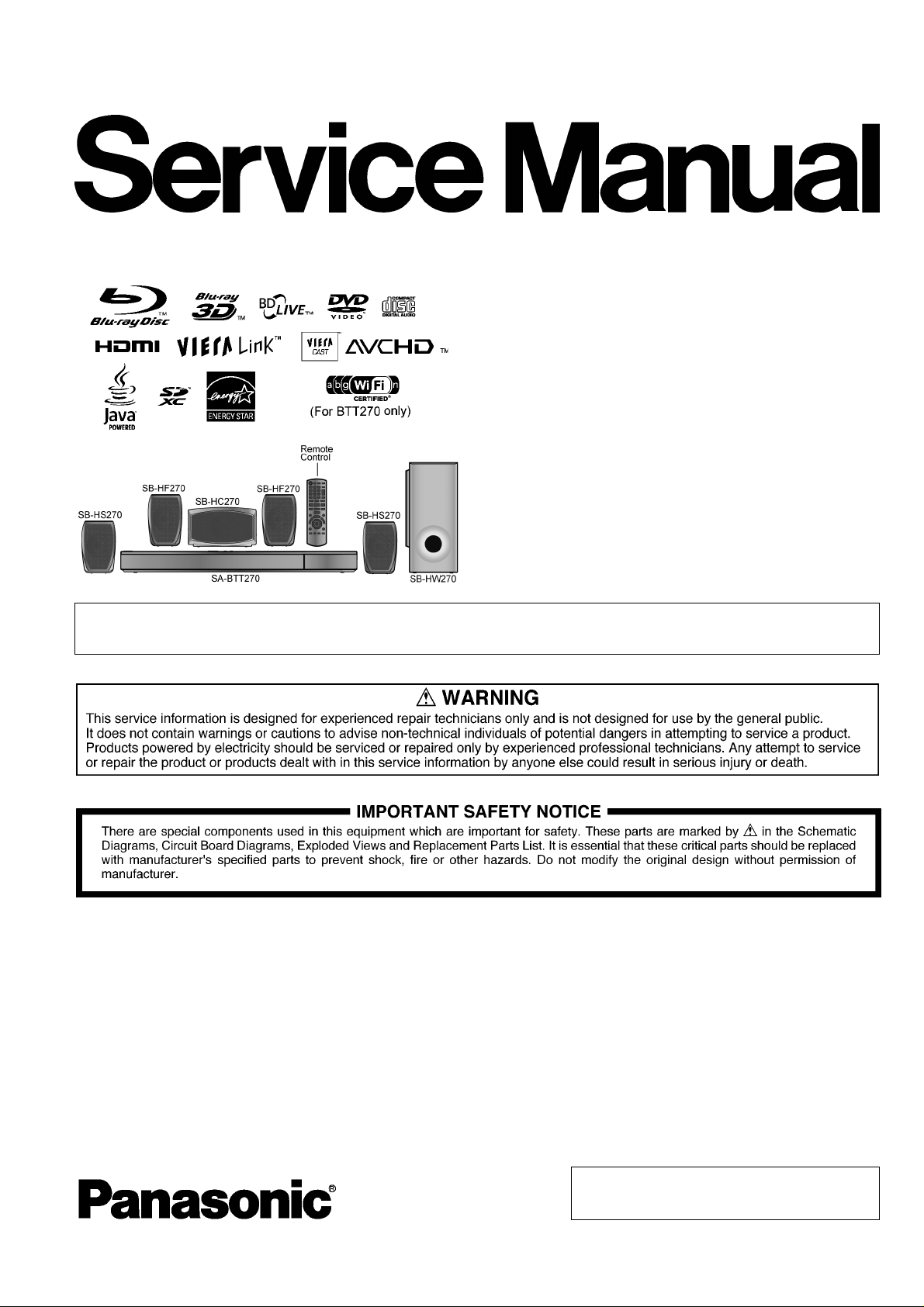
PSG1101004CE
A6
Blu-ray DiscTM Home Theater Sound System
Model No. SA-BTT270P
SA-BTT270PC
SA-BTT268P
Vol.1
Product Color: (K)...Black Type
Notes: Please refer to the original service manual for:
• Speaker system SB-BTT270P-K/PCK, Order No: PSG1101003CE.
TABLE OF CONTENTS
PAGE PAGE
1 Safety Precautions----------------------------------------------- 3
1.1. GENERAL GUIDELINES-------------------------------- 3
1.2. Before Repair and Adjustment-------------------------3
1.3. Protection Circuitry---------------------------------------- 4
1.4. Safety Parts Information---------------------------------4
2 Warning-------------------------------------------------------------- 5
2.1. Prevention of Electrostatic Discharge (ESD)
to Electrostatic Sensitive (ES) Devices -------------- 5
2.2. Precaution of Laser Diode------------------------------- 6
2.3. Service caution based on Legal restrictions--------7
3 Service Navigation -----------------------------------------------9
4 Specifications---------------------------------------------------- 13
2.4. Handling Precaution for Traverse Unit----------------7
3.1. Service Information----------------------------------------9
3.2. Combination of Multiple Pressing on the
Remote Control---------------------------------------------9
3.3. Entering Special Modes with Combination of
Multiple Pressing on the Remote Control------------9
3.4. Caution for Replacing Parts--------------------------- 11
4.1. Others (Licenses)----------------------------------------14
© Panasonic Corporation 2011. All rights reserved.
Unauthorized copying and distribution is a violation
of law.
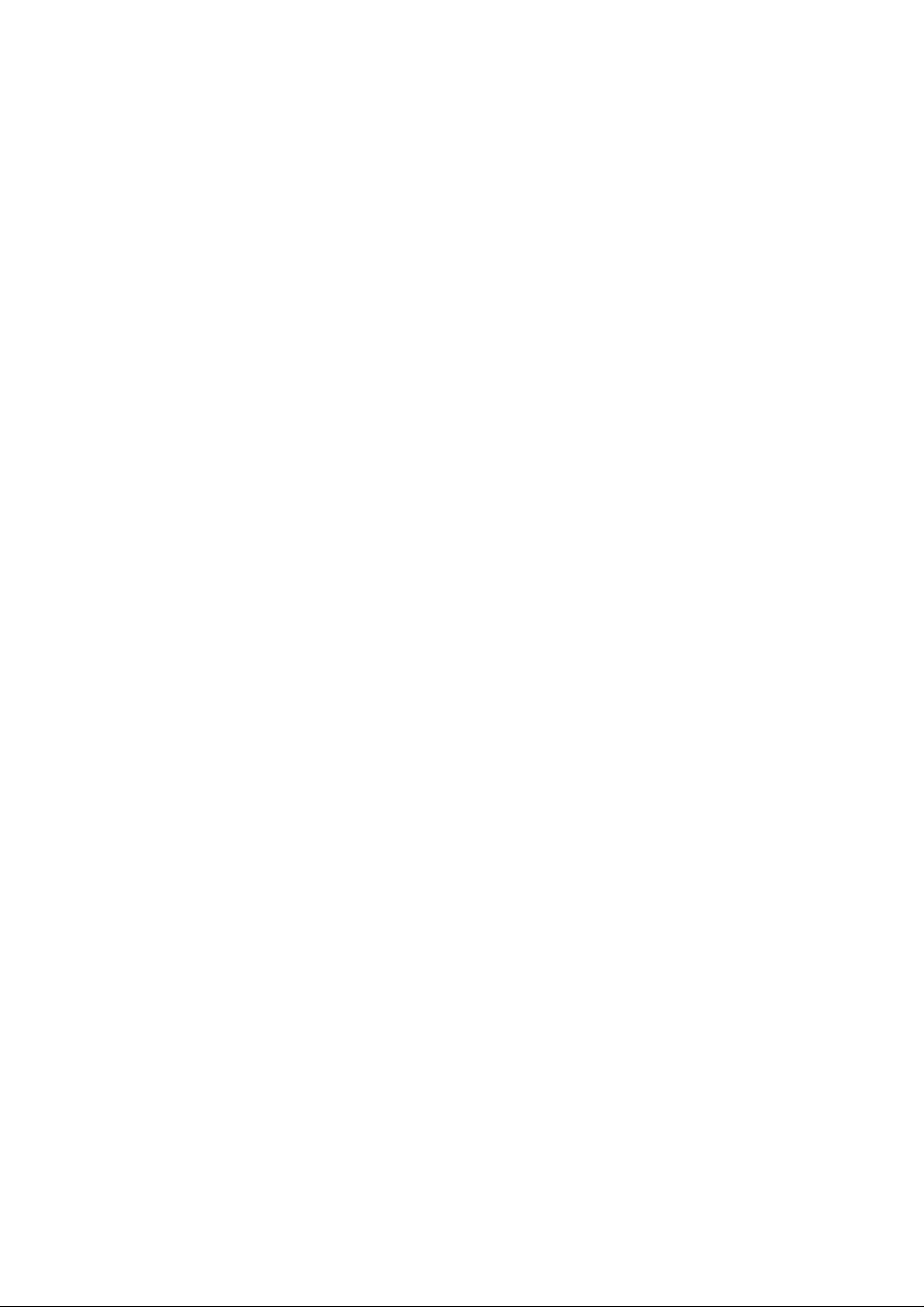
5 Location of Controls and Components------------------15
5.1. Remote Control Key Button Operations------------15
5.2. Main Unit Key Button Operations --------------------16
5.3. Speaker Connection-------------------------------------16
5.4. Power Saving Features---------------------------------17
5.5. Connection to a Broadband Network ---------------18
5.6. Network Easy Setting-----------------------------------19
5.7. Firmware Updates ---------------------------------------21
5.8. Enjoying BD-LIVE or Picture-in-picture in BDVideo --------------------------------------------------------22
5.9. Enjoying 3D Video ---------------------------------------23
5.10. Using the iPod/iPhone ----------------------------------24
5.1 1 . Enjoying VIERA CAST™-------------------------------26
5.12. Playable discs/Cards------------------------------------27
5.13. File Extension Type Support (MP3/JPEG)---------28
6 Operating Instructions----------------------------------------29
6.1. Removing of disc during abnormality ---------------29
7 Self-Diagnostic and Special Mode Setting -------------31
7.1. Special Mode Setting------------------------------------31
7.2. Self-Diagnostic Function - Error Code-------------- 35
7.3. Service Mode----------------------------------------------38
8 Troubleshooting Guide----------------------------------------45
8.1. Troubleshooting Guide for F61 and/or F76-------- 45
9 Service Fixture & Tools---------------------------------------48
9.1. Service Tools and Equipment-------------------------48
10 Disassembly and Assembly Instructions---------------49
10.1. Disassembly Flow Chart--------------------------------50
10.2. Main Components and P.C.B. Locations-----------51
10.3. Disassembly of Top Cabinet---------------------------52
10.4. Disassembly of Rear Panel----------------------------53
10.5. Disassembly of Fan--------------------------------------54
10.6. Disassembly of Front Panel Assembly -------------54
10.7. Disassembly of WI-FI P.C.B. (For SA-BTT270
Only)---------------------------------------------------------55
10.8. Disassembly of Panel P.C.B.--------------------------56
10.9. Disassembly of Operation Button P.C.B.----------- 57
10.10. Disassembly of Power Button P.C.B.----------------58
10.11. Disassembly of iPod Cradle Assembly-------------59
10.12. Disassembly of iPod P.C.B.----------------------------60
10.13. Replacement of Front Lid Assembly ----------------61
10.14. Disassembly of BD Mechanism Unit (BRS1P) ---63
10.15. Disassembly of AC Inlet P.C.B.-----------------------86
10.16. Disassembly of D-Amp P.C.B.------------------------87
10.17. Replacement of Digital Amplifier IC (IC5100/
IC5200/IC5300)-------------------------------------------89
10.18. Disassembly of Digital P.CB.--------------------------91
10.19. Disassembly of AV P.C.B.------------------------------94
10.20. Disassembly of SMPS P.C.B.-------------------------95
10.21. Replacement of Switching Regulator IC
(IC5701) ----------------------------------------------------97
10.22. Replacement of Rectifier Diode (D5702)-----------99
10.23. Replacement of Thermal Diode (D5802)--------- 101
10.24. Replacement of Regulator Diode (D5803)------- 102
11 Service Position ----------------------------------------------- 104
11.1. Checking & Repairing of Digital P.C.B. ----------- 104
11.2. Checking & Repairing D-Amp P.C.B.-------------- 105
11.3. Checking & Repairing SMPS P.C.B. -------------- 107
11.4. Checking & Repairing Panel P.C.B. --------------- 108
11.5. Checking & Repairing of AV P.C.B.---------------- 108
12 Voltage & Waveform Chart--------------------------------- 110
12.1. Digital P.C.B. (1/2) --------------------------------------110
12.2. Digital P.C.B. (2/2)-------------------------------------- 111
12.3. A V P.C.B. -------------------------------------------------112
12.4. Panel P.C.B. ---------------------------------------------112
12.5. D-Amp P.C.B. (1/2)------------------------------------- 113
12.6. D-Amp P.C.B. (2/2)------------------------------------- 114
12.7. SMPS P.C.B.---------------------------------------------115
12.8. Waveform Table (1/2)----------------------------------116
12.9. Waveform Table (2/2)----------------------------------117
13 Illustration of ICs, Transistor and Diode---------------118
14 Simplified Block Diagram-----------------------------------119
15 Block Diagram--------------------------------------------------120
15.1. System Control------------------------------------------120
15.2. Audio & Video -------------------------------------------121
15.3. Power Supply(Main Section) ------------------------123
16 Wiring Connection Diagram -------------------------------125
17 Schematic Diagram-------------------------------------------127
17.1. Schematic Diagram Notes ---------------------------127
17.2. Digital(Micon/Power) Circuit -------------------------129
17.3. A V Circuit -------------------------------------------------136
17.4. D-Amp Circuit--------------------------------------------137
17.5. Panel Circuit ---------------------------------------------141
17.6. Power Button, Operation Button & iPod Circuit -142
17.7. SMPS Circuit---------------------------------------------143
17.8. AC Inlet Circuit ------------------------------------------145
18 Printed Circuit Board-----------------------------------------146
18.1. Digital P.C.B.---------------------------------------------146
18.2. AV, Panel, Power Button, Operation Button &
iPod P.C.B. -----------------------------------------------148
18.3. D-Amp P.C.B.--------------------------------------------149
18.4. SMPS & AC Inlet P.C.B. ------------------------------150
19 Terminal Function of ICs------------------------------------151
19.1. IC6001(C0HBB0000057): IC FL Driver-----------151
20 Exploded View and Replacement Parts List----------153
20.1. Exploded View and Mechanical replacement
Part List ---------------------------------------------------153
20.2. Electrical Replacement Part List--------------------159
2
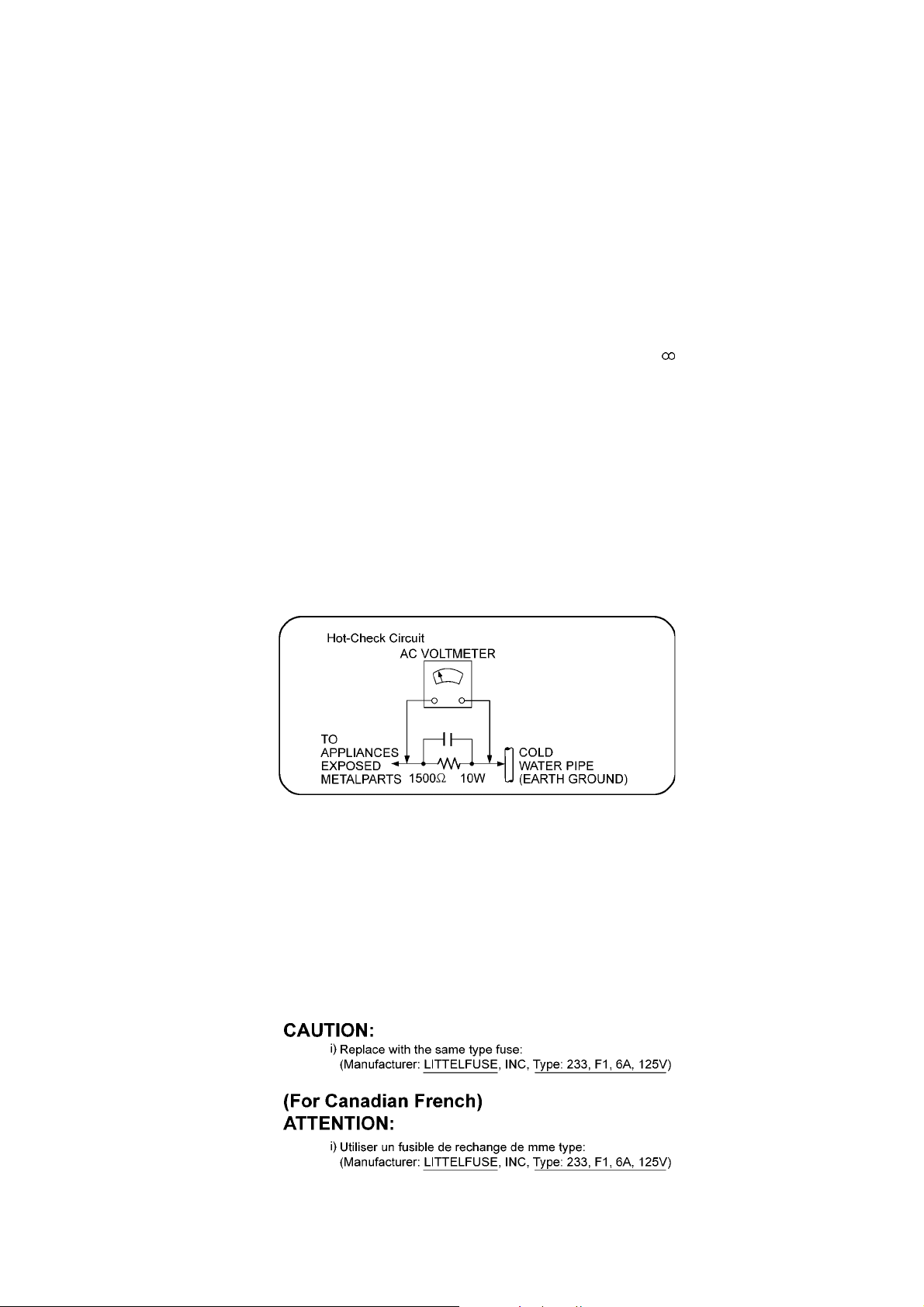
1 Safety Precautions
1.1. GENERAL GUIDELINES
1. When servicing, observe the original lead dress. If a short circuit is found, replace all parts which have been overheated or
damaged by the short circuit.
2. After servicing, see to it that all the protective devices such as insulation barriers, insulation papers shields are properly
installed.
3. After servicing, carry out the following leakage current checks to prevent the customer from being exposed to shock hazards.
1.1.1. LEAKAGE CURRENT COLD CHECK
1. Unplug the AC cord and connect a jumper between the two prongs on the plug.
2. Measure the resistance value, with an ohmmeter, between the jumpered AC plug and each exposed metallic cabinet part on
the equipment such as screwheads, connectors, control shafts, etc. When the exposed metallic part has a return path to the
chassis, the reading should be between 1MΩ and 5.2MΩ.
When the exposed metal does not have a return path to the chassis, the reading must be
1.1.2. LEAKAGE CURRENT HOT CHECK
1. Plug the AC cord directly into the AC outlet. Do not use an isolation transformer for this check.
2. Connect a 1.5kΩ, 10 watts resistor, in parallel with a 0.15µF capacitors, between each exposed metallic part on the set and a
good earth ground such as a water pipe, as shown in Figure 1.
3. Use an AC voltmeter, with 1000 ohms/volt or more sensitivity, to measure the potential across the resistor.
4. Check each exposed metallic part, and measure the voltage at each point.
5. Reverse the AC plug in the AC outlet and repeat each of the above measurements.
6. The potential at any point should not exceed 0.75 volts RMS. A leakage current tester (Simpson Model 229 or equiva lent)
may be used to make the hot checks, leakage current must not exceed 1/2 milliamp. In case a measurement is outside of the
limits specified, there is a possibility of a shock hazard, and the equipment should be repaired and rechecked before it is
returned to the customer.
Figure 1
1.2. Before Repair and Adjustment
Disconnect AC power to discharge unit AC Capacitors as such (C5700, C5701, C5702, C5704, C5705, C5706) through a 10 Ω, 10
W resistor to ground.
Caution:
DO NOT SHORT-CIRCUIT DIRECTLY (with a screwdriver blade, for instance), as this may destroy solid state devices.
After repairs are completed, restore power gradually using a variac, to avoid overcurrent.
Current consumption at AC 120 V, 60 Hz in NO SIGNAL mode at volume minimum should be ~ 600 mA.
1.2.1. Caution for fuse replacement
3
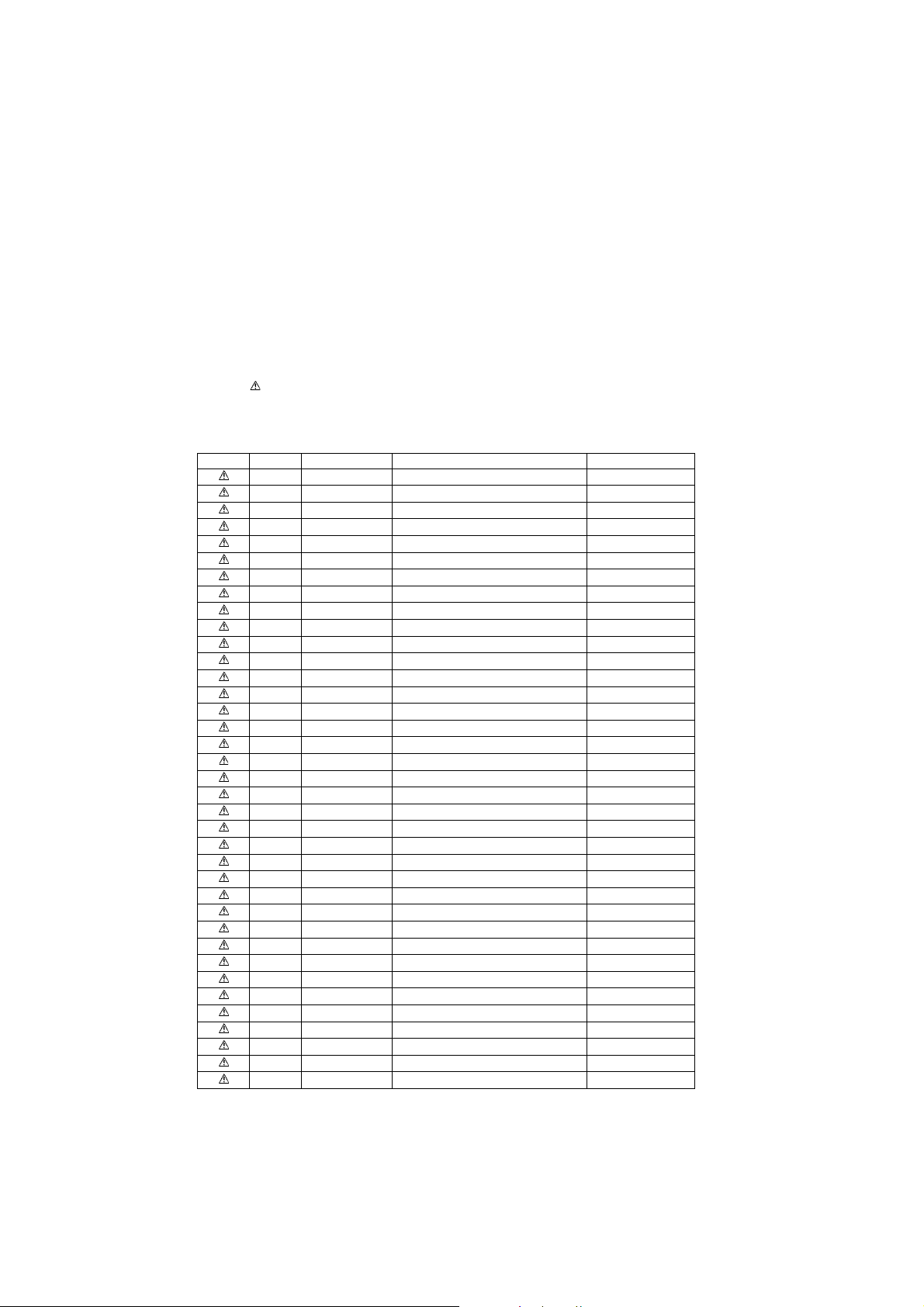
1.3. Protection Circuitry
The protection circuitry may have operated if either of the following conditions are noticed:
• No sound is heard when the power is turned on.
• Sound stops during a performance.
The function of this circuitry is to prevent circuitry damage if, for example, the positive and negative speaker connection wires are
“shorted”, or if speaker systems with an impedance less than the indicated rated impedance of the amplifier are used.
If this occurs, follow the procedure outlines below:
1. Turn off the power.
2. Determine the cause of the problem and correct it.
3. Turn on the power once again after one minute.
Note:
When the protection circuitry functions, the unit will not operate unless the power is first turned off and then on again.
1.4. Safety Parts Information
Safety Parts List:
There are special components used in this equipment which are important for safety.
These parts are marked by ( ) in the Schematic Diagrams & Replacement Parts List. It is essential that these critical parts
should be replaced with manufacturer’s specified parts to prevent shock, fire or other hazards. Do not modify the original design
without permission of manufacturer.
Safety Ref No. Part No. Part Name & Description Remarks
10 REXX1186 1P RED WIRE (AC INLET-SMPS)
11 REXX1187 1P BLACK WIRE (AC INLET-SMPS)
19 RGRX1006E-B1 REAR PANEL BTT270P
19 RGRX1006E-C2 REAR PANEL BTT270PC
19 RGRX1006E-D REAR PANEL BTT268P
29 RKMX1010-K TOP CABINET
29-1 RMNX1062 SMPS PCB TOP INSULATOR
54 RXQX1056 SMPS PC SHEET UNIT
55 RXQX1057 AC IN PC SHEET UNIT
60 VXY2122T BD MECHANISM
101 VQL1V70-J LASER CAUTION LABEL
A2 K2CB2CB00021 AC CORD
A3 VQT3D27-1 O/I BOOK (En) BTT270P
A3 VQT3D28-1 O/I BOOK (Cf) BTT270PC
A3 VQT3M40-1 O/I BOOK (En) BTT268P
PCB6 REP4699E AC INLET P.C.B (RTL)
PCB7 REP4699E SMPS P.C.B. (RTL)
PCB9 RFKB4689A DIGITAL P.C.B. ASS'Y JIG & ADJ, (ESD)
DZ5701 ERZV10V511CS ZNR
L5701 ELF19H520E INDUCTOR
L5702 ELF19H520E INDUCTOR
T5701 ETS61BA11GBD TRANSFORMER
T5751 ETS19AB2E6AG SUB TRANSFORMER
T6100 G4D1A0000142 SWITCHING TRANSFORMER
PC5702 B3PBA0000503 PHOTO COUPLER
PC5720 B3PBA0000503 PHOTO COUPLER
PC5799 B3PBA0000503 PHOTO COUPLER
PC5901 B3PBA0000503 PHOTO COUPLER
F1 K5D602APA008 FUSE
TH5702 D4CAA2R20001 THERMISTOR
P5701 K2AB2B000007 AC INLET
C5700 F1BAF1020020 1000pF
C5701 F0CAF104A105 0.1uF
C5702 F0CAF104A105 0.1uF
C5704 F1BAF1020020 1000pF
C5705 F1BAF1020020 1000pF
C5706 F1BAF471A013 470pF
4
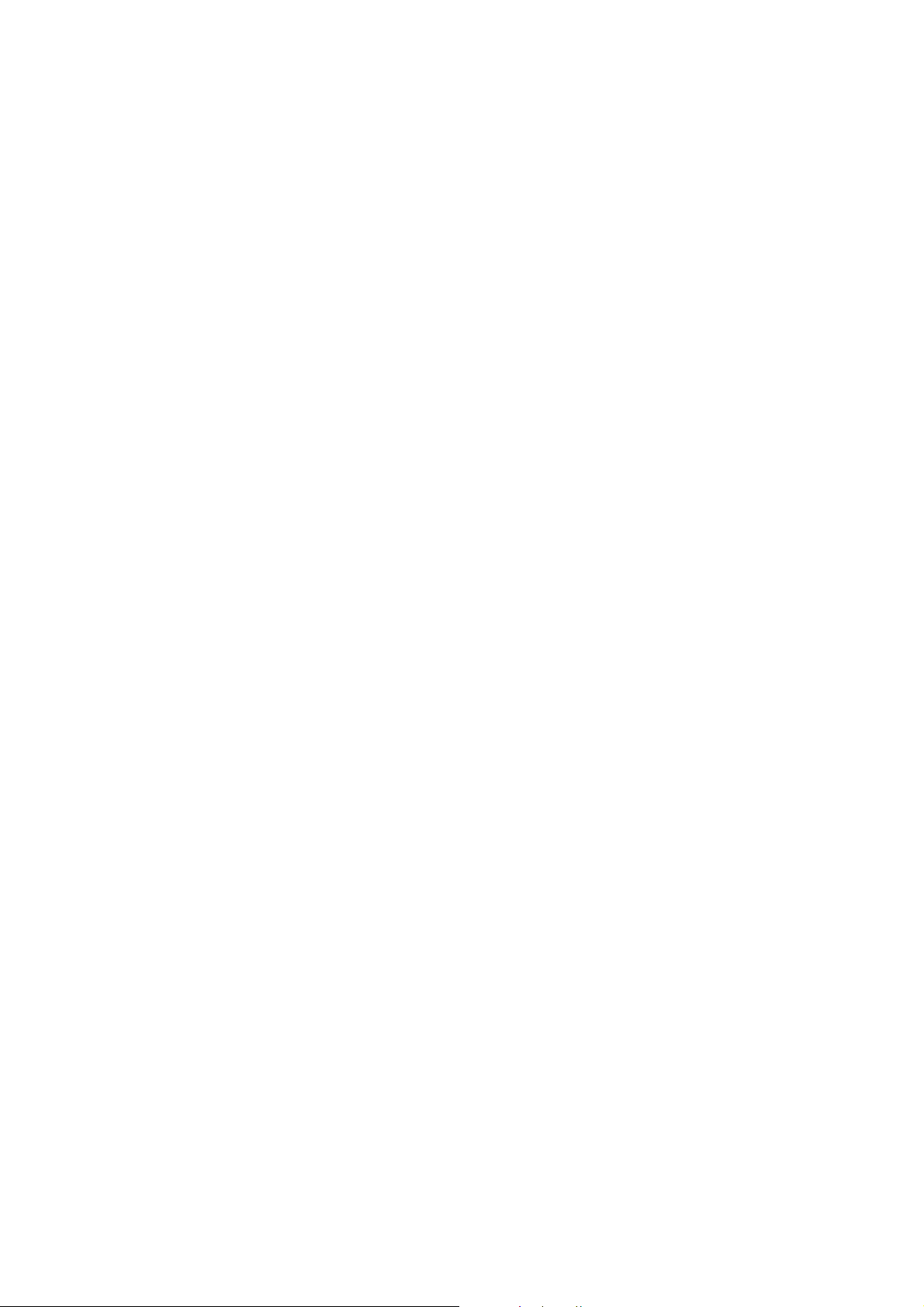
2Warning
2.1. Prevention of Electrostatic Discharge (ESD) to Electrostatic Sensitive (ES) Devices
Some semiconductor (solid state) devices can be damaged easily by static electricity. Such components commonly are called Electrostatically Sensitive (ES) Devices. Examples of typical ES devices are integrated circuits and some field-effect transistors and
semiconductor “chip” components. The following techniques should be used to help reduce the incidence of component damag e
caused by electrostatic discharge (ESD).
1. Immediately before handling any semiconductor component or semiconductor-equipped assembly, drain off any ESD on your
body by touching a known earth ground. Alternatively, obtain and wear a commercially available discharging ESD wrist strap,
which should be removed for potential shock reasons prior to applying power to the unit under test.
2. After removing an electrical assembly equipped with ES devices, place the assembly on a conductive surface such as al uminum foil, to prevent electrostatic charge buildup or exposure of the assembly.
3. Use only a grounded-tip soldering iron to solder or unsolder ES devices.
4. Use only an anti-static solder removal device. Some solder removal devices not classified as “anti-static (ESD protected)” can
generate electrical charge sufficient to damage ES devices.
5. Do not use freon-propelled chemicals. These can generate electrical charges sufficient to damage ES devices.
6. Do not remove a replacement ES device from its protective package until immediately before you are ready to install it. (Most
replacement ES devices are packaged with leads electrically shorted together by conductive foam, aluminum foil or comparable conductive material).
7. Immediately before removing the protective material from the leads of a replacement ES device, touch the protective material
to the chassis or circuit assembly into which the device will be installed.
Caution:
Be sure no power is applied to the chassis or circuit, and observe all other safety precautions.
8. Minimize bodily motions when handling unpackaged replacement ES devices. (Otherwise harmless motion such as the
brushing together of your clothes fabric or the lifting of your foot from a carpeted floor can generate static electricity (ESD) sufficient to damage an ES device).
5
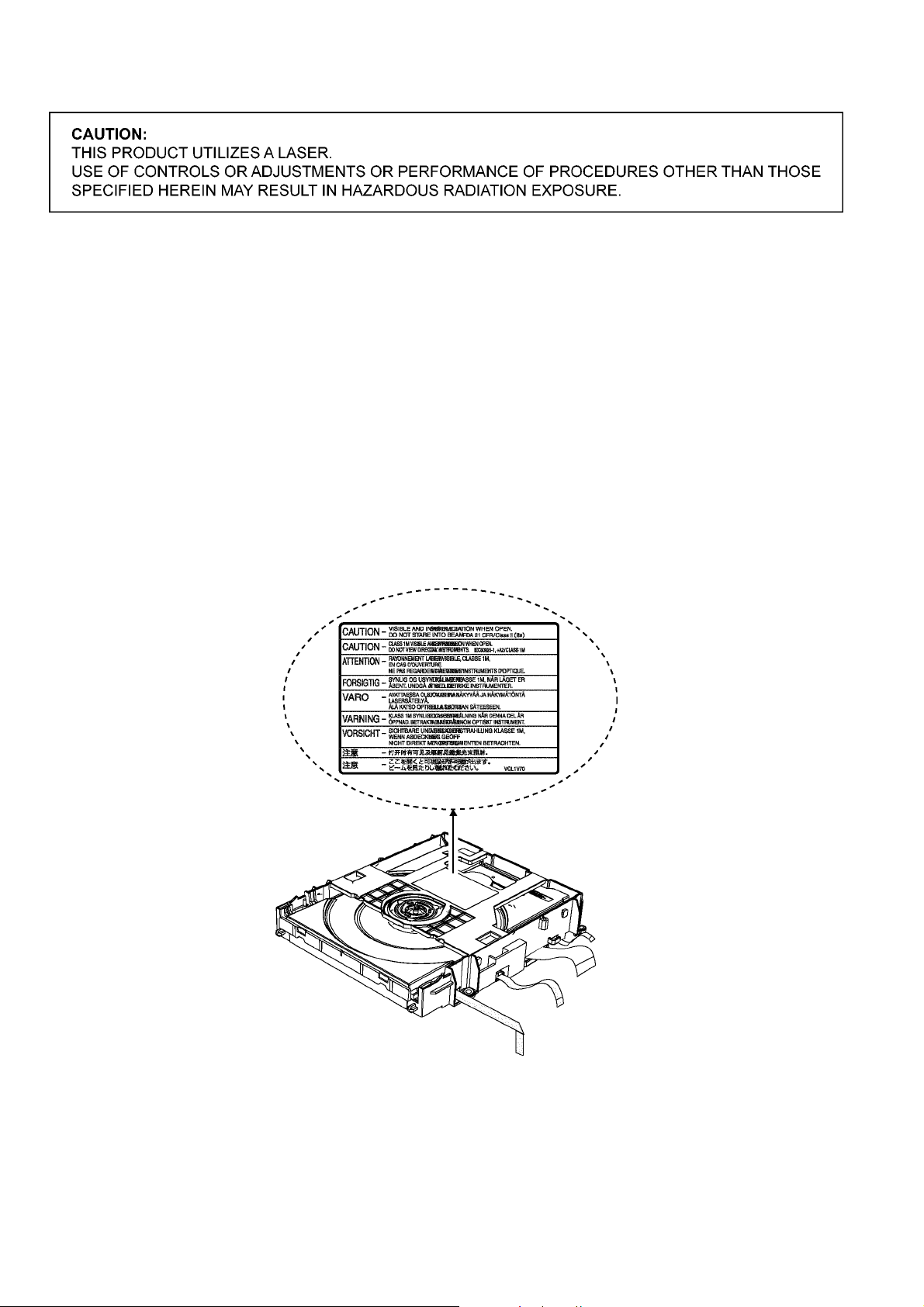
2.2. Precaution of Laser Diode
Caution:
This product utilizes a laser diode with the unit turned “on”, invisible laser radiation is emitted from the pickup lens.
Wavelength: 790 nm (CDs), 655 nm (DVDs), 405 nm (BDs)
Maximum output radiation power from pick up : 10 0 µW/VDE
Laser radiation from the pickup unit is safety level, but be sure the followings:
1. Do not disassemble the pickup unit, since radiation from exposed laser diode is dangerous.
2. Do not adjust the variable resistor on the pickup unit. It was already adjusted.
3. Do not look at the focus lens using optical instruments.
4. Recommend not to look at pickup lens for a long time.
ACHTUNG :
Dieses Produkt enthält eine Laserdiode. Im eingeschalteten Zustand wird unsichtbare Laserstrahlung von der Lasereinheit
adgestrahit.
Wellenlänge: 790 nm (CDs), 655 nm (DVDs), 405 nm (BDs)
Maximale Strahlungsleistung der Lasereinhelt: 100 µW/VDE
Die strahlungan der Lasereinheit ist ungefährlich, wenn folgende Punkte beachtet werden:
1. Die Lasereinheit nicht zerlegen, da die Strahlung an der freigelegten Laserdiode gefährlich ist.
2. Den werksseitig justierten Einstellregler der Lasereinheit nicht verstellen.
3. Nicht mit optischen Instrumenten in die Fokussierlinse blicken.
4. Nicht über längere Zeit in die Fokussierlinse blicken.
6
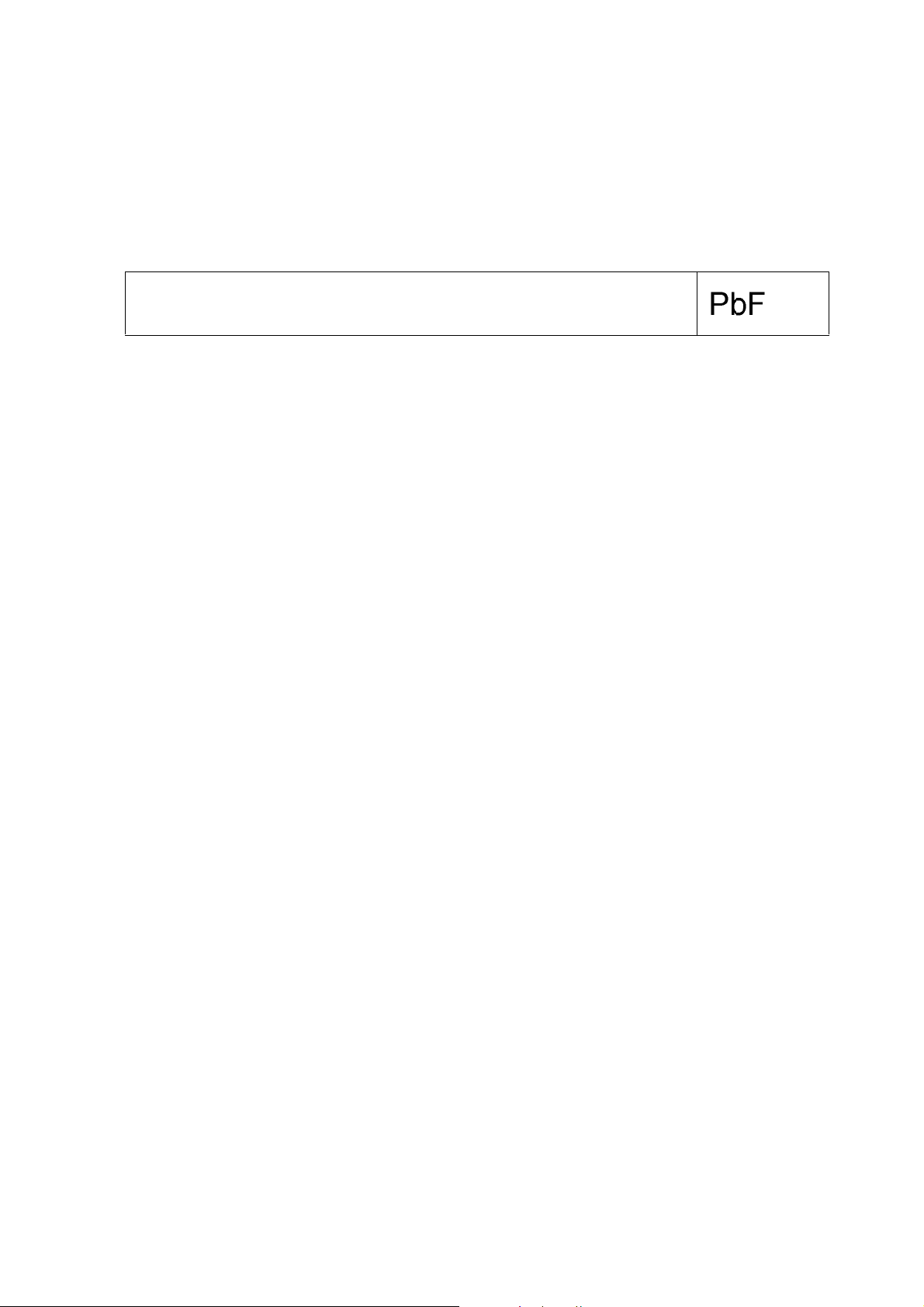
2.3. Service caution based on Legal restrictions
The lead free solder has been used in the mounting process of all electrical comp onents on the printed circui t boa rds used for this
equipment in considering the globally environmental conservation.
The normal solder is the alloy of tin (Sn) and lead (Pb). On the other hand, the lead free solder is the alloy mainly consists of tin
(Sn), silver (Ag) and Copper (Cu), and the melting point of the lead free solder is higher approx.30 degrees C (86°F) more than that
of the normal solder.
Definition of PCB Lead Free Solder being used
The letter of “PbF” is printed either foil side or components side on the PCB using the lead free solder.
(See right figure)
Service caution for repair work using Lead Free Solder (PbF)
• The lead free solder has to be used when repairing the equipment for which the lead free solder is used.
(Definition: The letter of “PbF” is printed on the PCB using the lead free solder.)
• To put lead free solder, it should be well molten and mixed with the original lead free solder.
• Remove the remaining lead free solder on the PCB cleanly for soldering of the new IC.
• Since the melting point of the lead free solder is higher than that of the normal lead solder, it takes the longer time to melt the
lead free solder.
• Use the soldering iron (more than 70W) equipped with the temperature con trol after setting the temperatu re at 350±30 degrees
C (662±86°F).
Recommended Lead Free Solder (Service Parts Route.)
• The following 3 types of lead free solder are available through the service parts route.
RFKZ03D01K-----------(0.3mm 100g Reel)
RFKZ06D01K-----------(0.6mm 100g Reel)
RFKZ10D01K-----------(1.0mm 100g Reel)
Note
* Ingredient: tin (Sn), 96.5%, silver (Ag) 3.0%, Copper (Cu) 0.5%, Cobalt (Co) / Germanium (Ge) 0.1 to 0.3%
2.4. Handling Precaution for Traverse Unit
The laser diode in the optical pickup unit may break down du e to static electricity of clothes or human body. Special care must be
taken avoid caution to electrostatic breakdown when servicing and handling the laser diode in the traverse unit.
2.4.1. Cautions to Be Taken in Handling the Optical Pickup Unit
The laser diode in the optical pickup unit ma y be damaged due to electrostatic discharge genera ting from clothes or human body.
Special care must be taken avoid caution to electrostatic discharge damage when servicing the laser diode.
1. Do not give a considerable shock to the optical pickup unit as it has an extremely high-precise structure.
2. To prevent the l aser diode from the electrostatic discharge damage, the flexible cable of the optical pickup unit removed
should be short-circuited with a short pin or a clip.
3. The flexible cable may be cut off if an excessive force is applied to it. Use caution when handling the flexible cable.
4. The antistatic FPC is connected to the new optical pickup unit. After replacing the optical pickup unit and connecting the flexi-
7
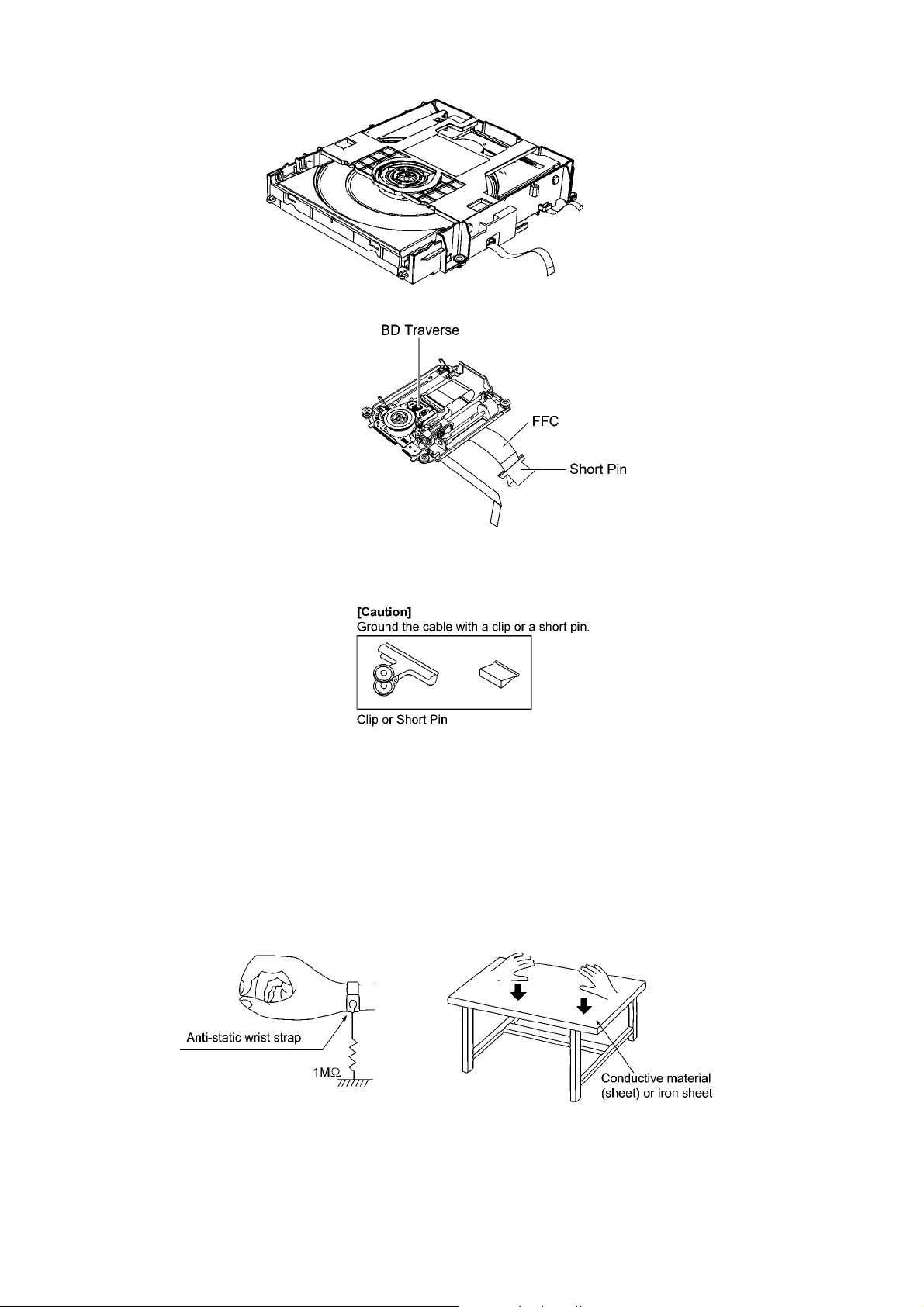
ble cable, cut off the antistatic FPC.
Figure 1
2.4.2. Grounding for electrostatic breakdown prevention
Some devices such as the DVD player use the optical pickup (laser diode) and the optical pickup will be damaged by static electricity in the working environment. Proceed servicing works under the working environment where grounding works is completed.
2.4.2.1. Worktable grounding
1. Put a conductive material (sheet) or iron sheet on the area where the optical pickup is placed, and groun d the sheet.
2.4.2.2. Human body grounding
1. Use the anti-static wrist strap to discharge the static electricity form your body.
Figure 2
8
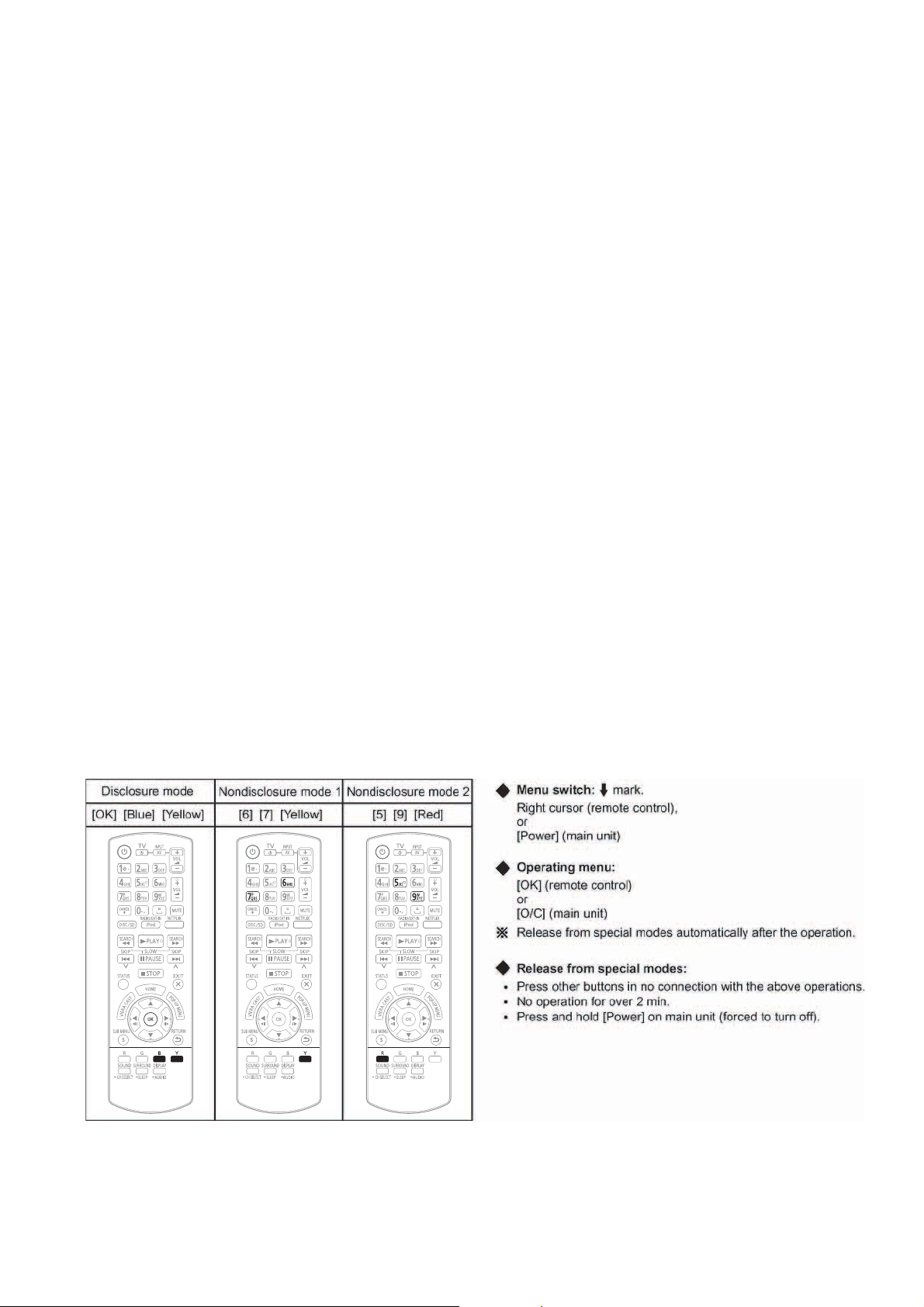
3 Service Navigation
3.1. Service Information
This service manual contains technical information which will allow service personnel’s to understand and service this model.
Please place orders using the parts list and not the drawing reference numbers.
If the circuit is changed or modified, this information will be followed by supplement service manual to be filed with the orig inal service manual.
• BD Mechanism Unit & Digital Circuitries:
1) This mode uses BD Mechanism Unit (BRS1P).
2) This service manual does not contain the following information, due to the impossibility of servicing at
component level.
O Schematic Diagram, Block Diagram of Digital Circuitries on Digital P.C.B..
O Replacement Parts List for individual parts of Digital Circuitries on Digital P.C.B. & BD Mechanism Unit.
O Exploded View and Replacement Parts of individual parts of BD Mechanism Unit.
3) The following category are recycle module part. Please send them to Central Repair Center.
- Digital P.C.B.: RFKB4689A
- BD Mechanism Unit: VXY2122T
• WIFI P.C.B. (SA-BTT270 only)
This Service Manual does not contain the following information, due to the impossibility of servicing at the component level.
O Schematic Diagram, Block Diagram and Print Circuit diagram of WiFi P.C.B..
O Replacement Parts List for individual parts of WiFi P.C.B..
3.2. Combination of Multiple Pressing on the Remote Control
Press multi-buttons (in combination) on the remote control simultaneously for operations, such as intialization on service mode, etc.
There are no multiple pressing function on the previous remote controls, thus, please be sure to use the supplied remote control.
3.3. Entering Special Modes with Combination of Multiple Pressing on the Remote Control
Enter the following special mode by multiple pressing functions on the supplied remote control.
After entering each mode, switch to the desired menus for operation.
3.3.1. Disclosure mode (Combination of multiple pressing: [OK] [BLUE] [YELLOW])
Press and hold [OK] [BLUE] [YELLOW] on the remote control simultaneously for 5sec., then “00 RET” is displayed on FL display
window.
9
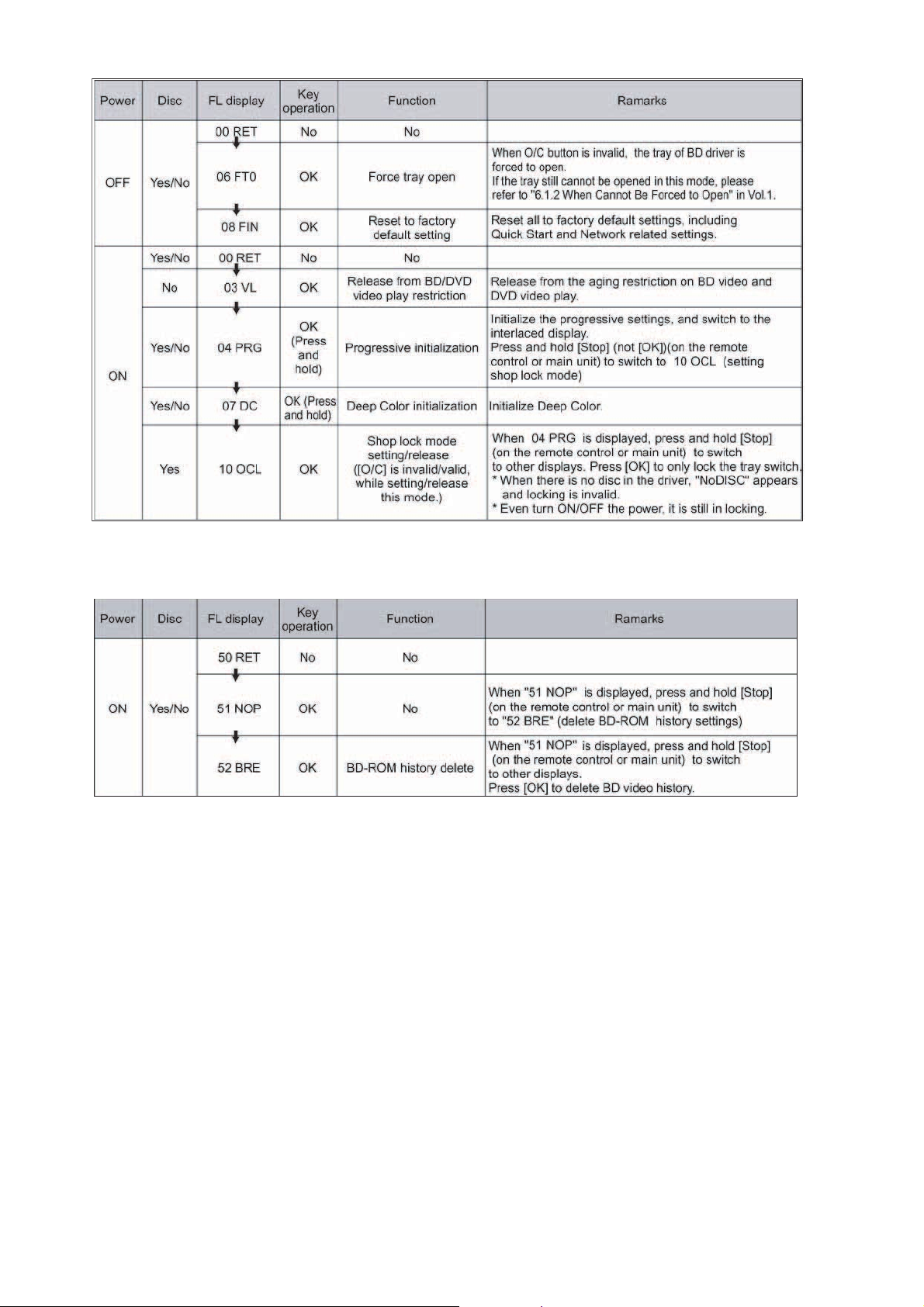
3.3.2. Nondisclosure mode 1 (Combination of multiple pressing: [6] [7] [Yellow])
Press and hold [6] [7] [Yel low] on the remote control simultaneously for 5sec., then “50 RET” is displayed on FL display window.
10
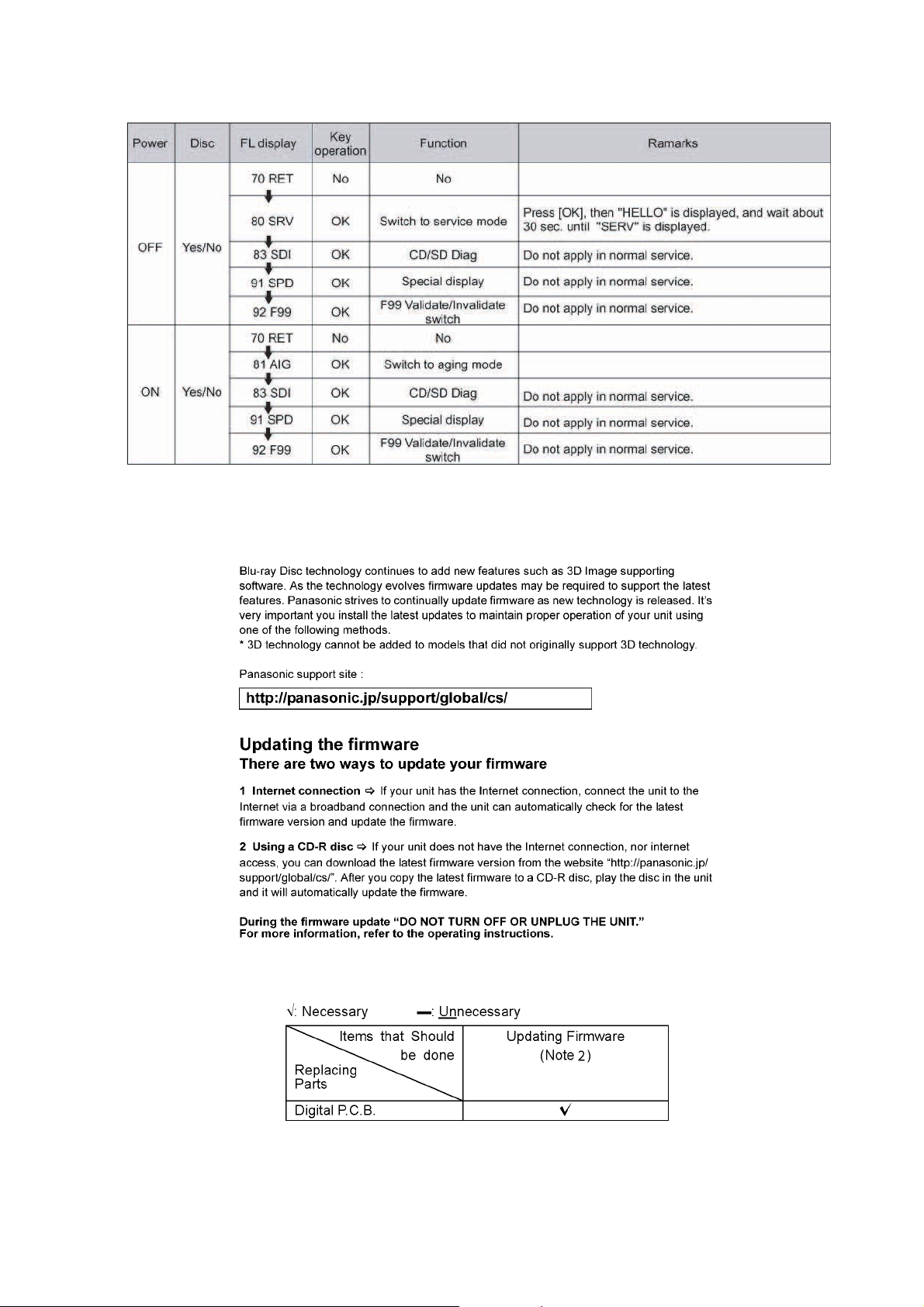
3.3.3. Nondisclosure mode 2 (Combination of multiple pressing: [5] [9] [Red])
Press and hold [5] [9] [Red] on the remote control simultaneously for about 5sec., then “70 RET” is displayed on FL display window.
3.4. Caution for Replacing Parts
3.4.1. Firmware updates
3.4.2. Items that should be done after replacing parts
Note:
Download latest Firmware and burn it on CD-R or CD-RW, and update Firmware.
11
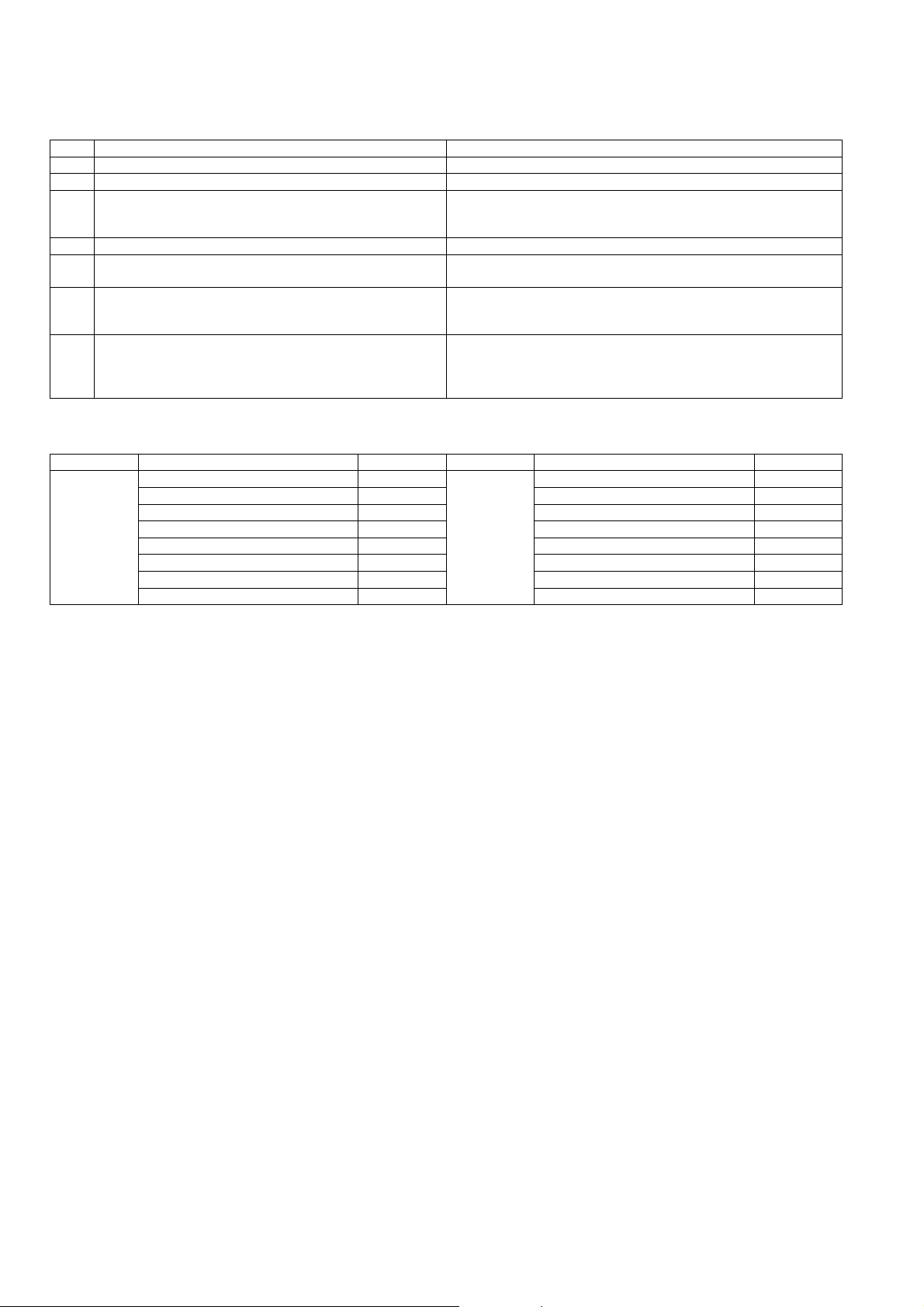
3.4.3. Standard Inspection Specifications after Making Repairs
After making repairs, we recommend performing the following inspection, to check normal operation.
No. Procedure Item to Check
1 Turn on the power, and confirm items pointed out. Items pointed out should reappear.
2 Insert RAM disc. The Panasonic RAM disc should be recognized.
4 Perform playback for one minute using the RAM disc. No abnormality should be seen in the picture, sound or operation.
*Panasonic DVD-RAM disc should be used when recording and play-
back.
5 Perform playback for one minute using the BD-Video disc. No abnormality should be seen in the picture, sound or operation.
6 If a problem is caused by a BD-Video disc, VCD, DVD-R, DVD-
Video, Audio-CD, or MP3, playback the test disc.
7 After checking and making repairs, upgrade the firmware to the
latest version.
8 Transfer [9][9] in the service mode setting, and initialize the ser-
vice settings (return various settings and error information to
their default values. The laser time is not included in this initialization).
Use the following checklist to establish the judgment criteria for the picture and sound.
Item Contents Check Item Contents Check
Picture Block noise Sound Distorted sound
Crosscut noise Noise (static, background noise, etc.)
Dot noise The sound level is too low.
Picture disruption The sound level is too high.
Not bright enough The sound level changes.
Too bright
Flickering color
Color fading
No abnormality should be seen in the picture, sound or operation.
Make sure that [UPD OK] appears in the FL displays.
*[UNSUPPORT] display means the unit is already updated to newest
same version. Then version up is not necessary.
Make sure that [CLR] appears in the FL display.
After checking it, turn the power off.
12
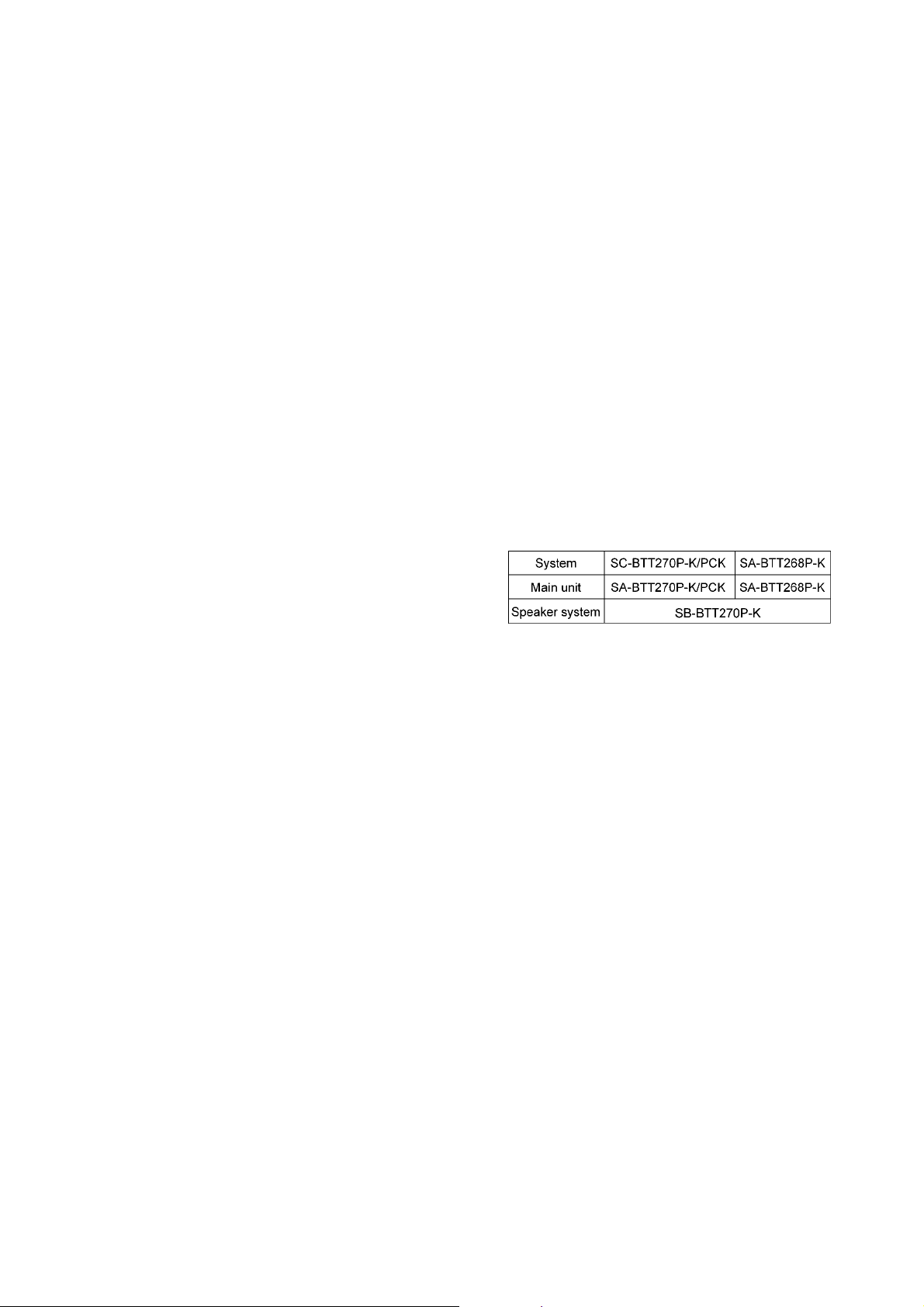
4 Specifications
Main unit SA-BTT270P/PC/SA-BTT268P
OGENERAL
Power supply: AC 120 V, 60 Hz
Power consumption: 85 W
Power consumption in standby mode:
0.4 W
iPod/iPhone Connector: DC OUT 5V 1.0A MAX
Dimensions (W××××H××××D) 430 mm×38 mm×279 mm
Mass (Weight): Approx. 2.7 kg (6.0 lbs)
(Dimensions and Weight do not
Operating temperature range: 0 °C to 40 °C
Operating humidity range: 35 % to 80 % RH
OAMPLIFIER SECTION
RMS TTL Power Output: 1000 W
1 kHz, 10 % total harmonic distortion
Front:
Center:
Surround:
100 Hz, 10 % total harmonic distortion
Subwoofer:
FTC TTL Power Output: 430 W
120 Hz to 20 kHz, 1.0 % total harmonic distortion
Front:
Center:
Surround:
45 Hz to 120 Hz, 1.0 % total harmonic distortion
Subwoofer:
Audio input
AUX x 1
Digital audio input
Optical: x 1
Sampling frequency: 32 kHz, 44.1 kHz, 48 kHz
Audio Format: PCM, Dolby Digital, DTS
OFM TUNER SECTION
Frequency range:
87.90 MHz to 107.90 MHz (200 kHz step)
87.50 MHz to 108.00 MHz (100 kHz step)
Antenna terminals: 75 Ω (unbalanced)
TERMINAL SECTION
SD card slot:
Ethernet:
WLAN (For BTT270 only)
Antenna: Tx 1, Rx 2
Standard Complaince: IEEE802.11n / IEEE802.11a
Transmission System: MISO-OFDM system, OFDM
Transfer rate (Standard):
IEEE802.11n: Tx Max, 150 Mbps, Rx Max.
15
/16”X11/2”X1031/32”)
(16
include Speakers)
(32 °F to 104 °F)
(no condensation)
160 W per ch (3 Ω)
160 W per ch (3 Ω)
160 W per ch (3 Ω)
200 W per ch (3 Ω)
60 W per ch (3 Ω)
90 W per ch (3 Ω)
60 W per ch (3 Ω)
100 W per ch (3 Ω)
Connector: 1 system
10BASE-T/100BASE-TX
1 system
IEEE802.11g / IEEE802.11b
system, DSSS system
300 Mbps
IEEE802.11g / IEEE802.11a: Max. 54 Mbps
IEEE802.11b: Max. 11 Mbps
Access Mode: Infrastructure mode
Security: WPA2-PSK (TKIP/AES)
WPA-PSK (TKIP/AES)
WEP (64 Bit / 128 Bit)
(This unit supports WPA and
WPA2 encryption)
OVIDEO SECTION
Signal system: NTSC
Video output
Output level: 1.0 Vp-p (75 Ω)
Output connector: Pin jack (1 system)
HDMI AV output
Output format:
1080p/ 1080i/ 720p/ 480p
Output connector: Type A (19 pin)
This unit supports “HDAVI Control 5” function.
LASER Specification
Class I LASER Product
Wave length:
790 nm (CDs)/655 nm (DVDs)/405 nm (BDs)
Laser power:
No hazardous radiation is emitted with the safety protection
Note:
1. Specifications are subject to change without notice.
Solder:
This model uses lead free solder (PbF).
Refer to their respective original service manuals for *1.
13
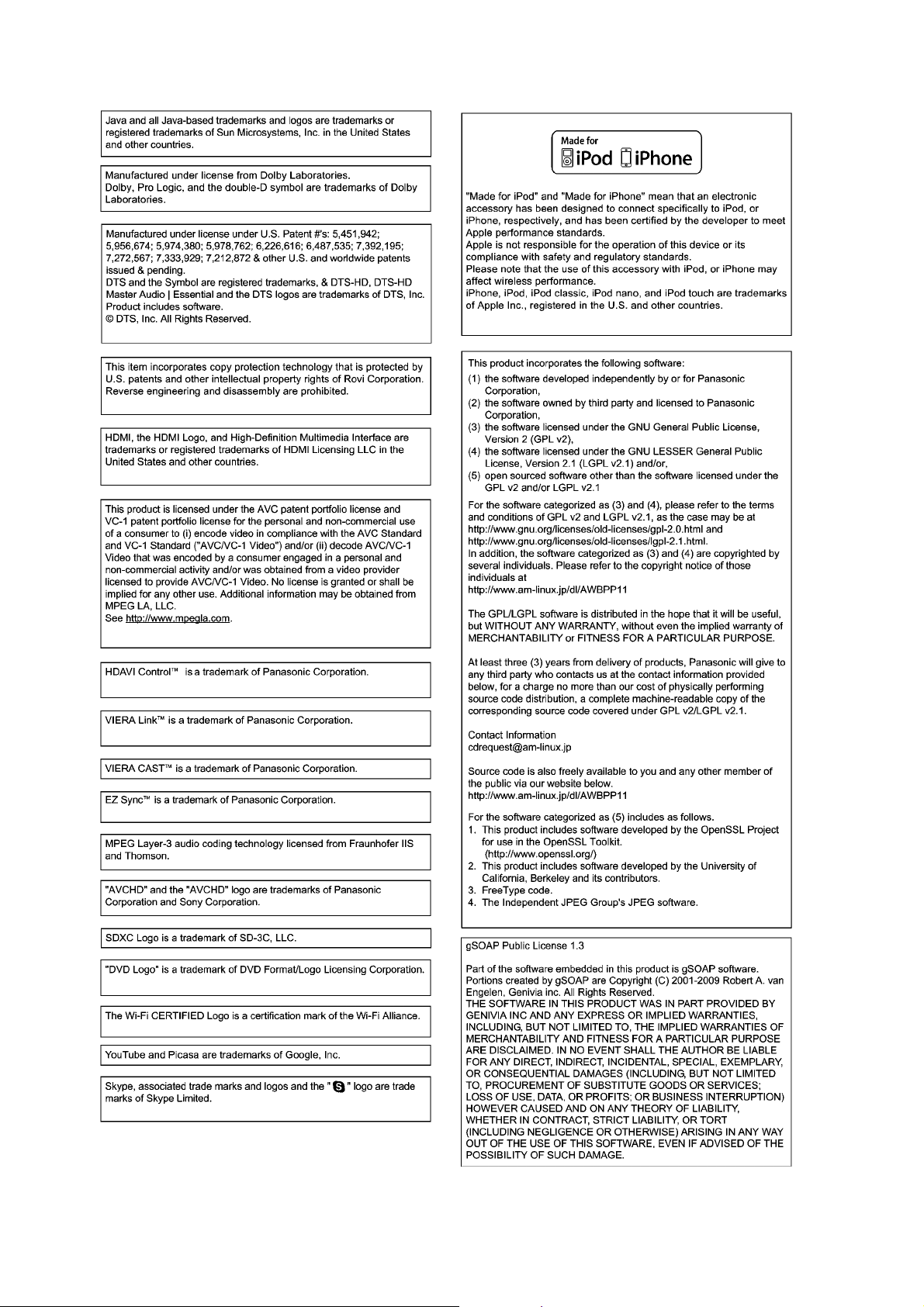
4.1. Others (Licenses)
14
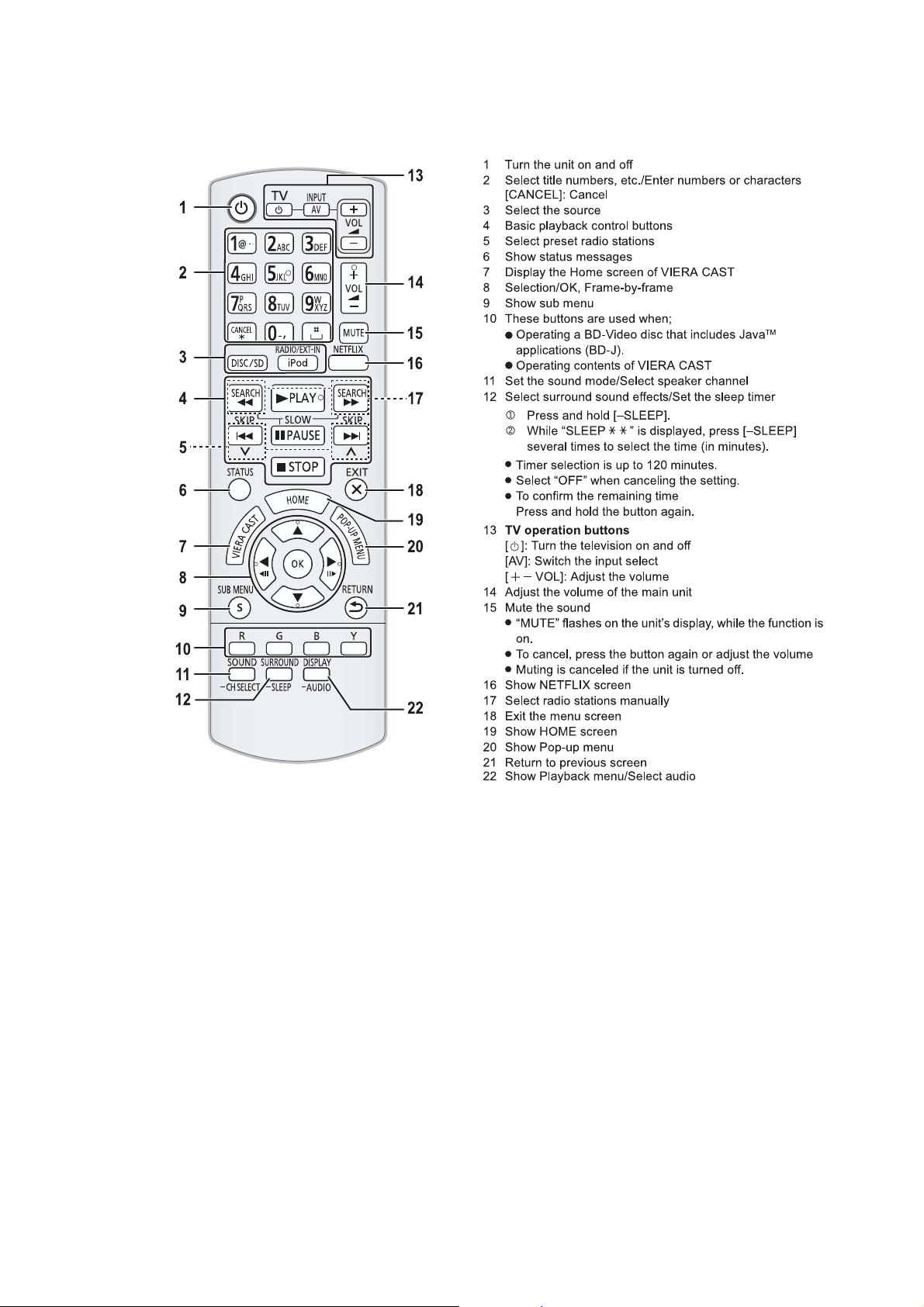
5 Location of Controls and Components
5.1. Remote Control Key Button Operations
15
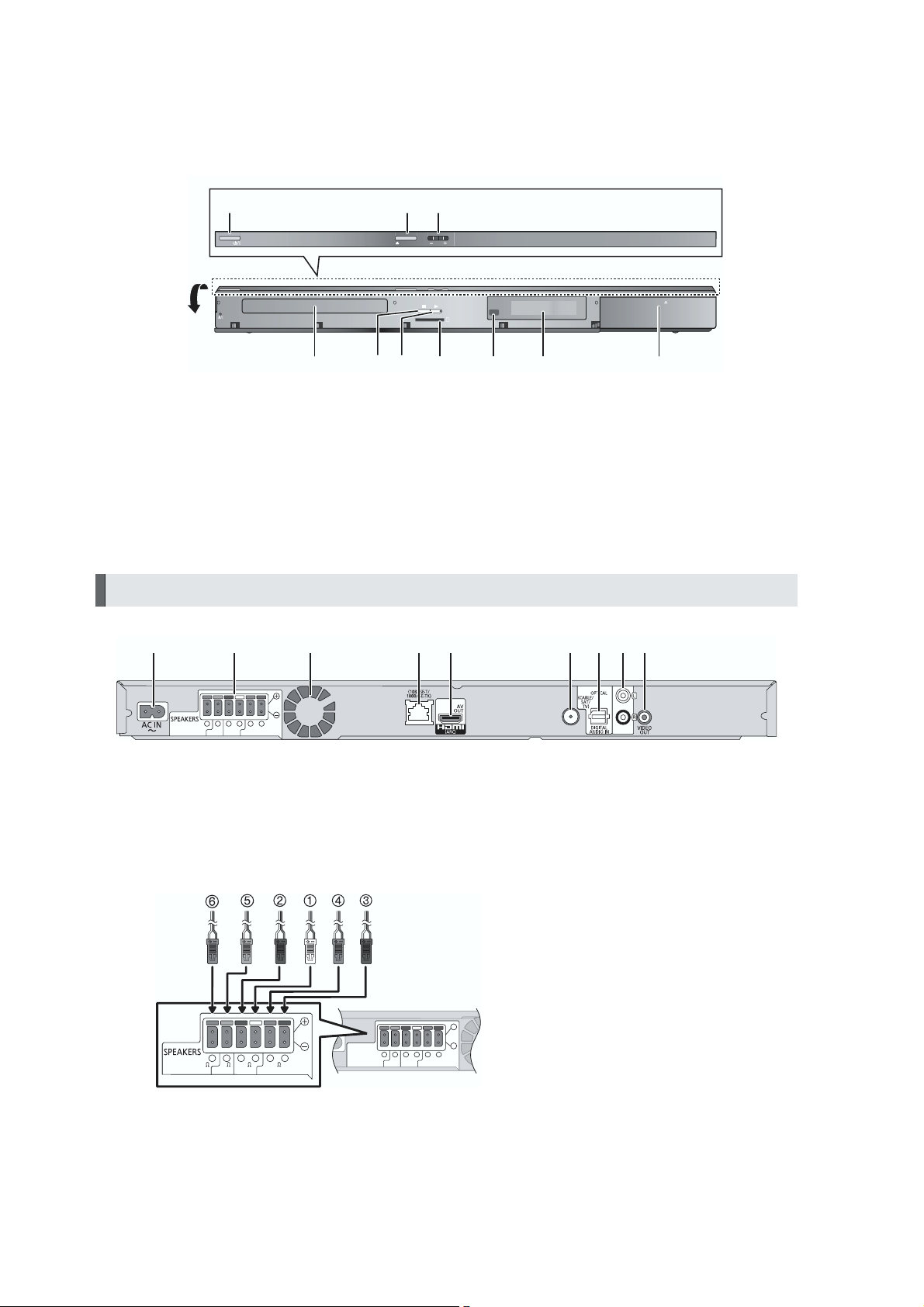
5.2. Main Unit Key Button Operations
123
OPEN/CLOSE
VOLPOWER
Pull open.
1 Standby/on switch (POWER )
Press to switch the unit from on t8o standby mode or vice
versa. In standby mode, the unit is still consuming a small
amount of power.
2 Open or close the disc tray
3 Adjust the volume of the main unit
4 Disc tray
Main unit (Rear)
1 2 3 4 5 8 96 7
6 5 2 1 4 3
RL R L
3
33
3
CENTER
SU RRO UND
SU BWOOFER
FRONT
SD CARD
87654109
5Stop
6 Start play
7 SD card slot
8 Remote control signal sensor
Distance: Within approx. 7 m (23 ft.)
Angle: Approx. 20
9 Display (FL display)
10 Connect iPod/iPhone
LA N
iPod
o
up and down, 30 left and right
FM ANT
75
AUX
1 AC IN terminal
2 Speaker terminals
3 Cooling fan
4 LAN port
5 HDMI AV OUT (ARC) terminal
5.3. Speaker Connection
6 5 2 1 4 3
6 5 2 1 4 3
RL R L
RL R L
3
SU BWOOFER
SU BWOOFER
3
CENTER
CENTER
33
33
FR ONT
FR ONT
SU RRO UND
SU RRO UND
3
3
Main unit
6 FM radio antenna terminal
7 DIGITAL AUDIO IN terminal
8 AUX terminal
9 VIDEO OUT terminal
PURPLE Subwoofer
GREEN Center speaker
RED Front speaker (Rch)
WHITE Front speaker (Lch)
GRAY Surround speaker (Rch)
BLUE Surround speaker (Lch)
16
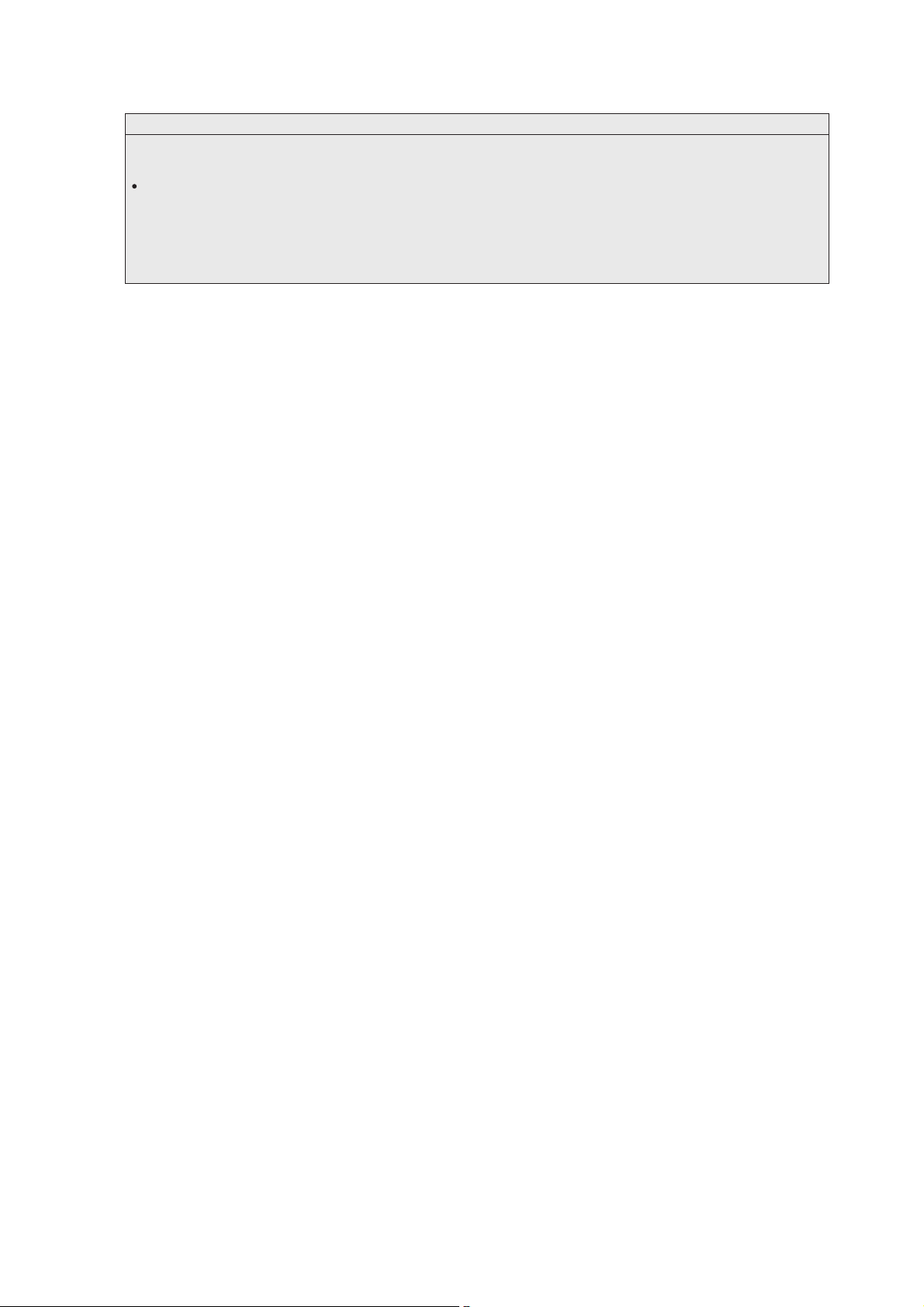
5.4. Power Saving Features
The main unit is designed to conserve its power consumption and save energy.
POWER-SAVING FEATURES
Automatic power-down function
The main unit will automatically switch to standby mode after
30 minutes if the main unit is inactive as follows.
e.g.
_
There is no audio signal from an external device.
_
Disc playback is stopped/paused.
_
iPod/iPhone playback is stopped/paused.
_
The disc menu is displayed and play is not selected.
(This function may not work depending on the application
type of discs.)
17

5.5. Connection to a Broadband Network
18
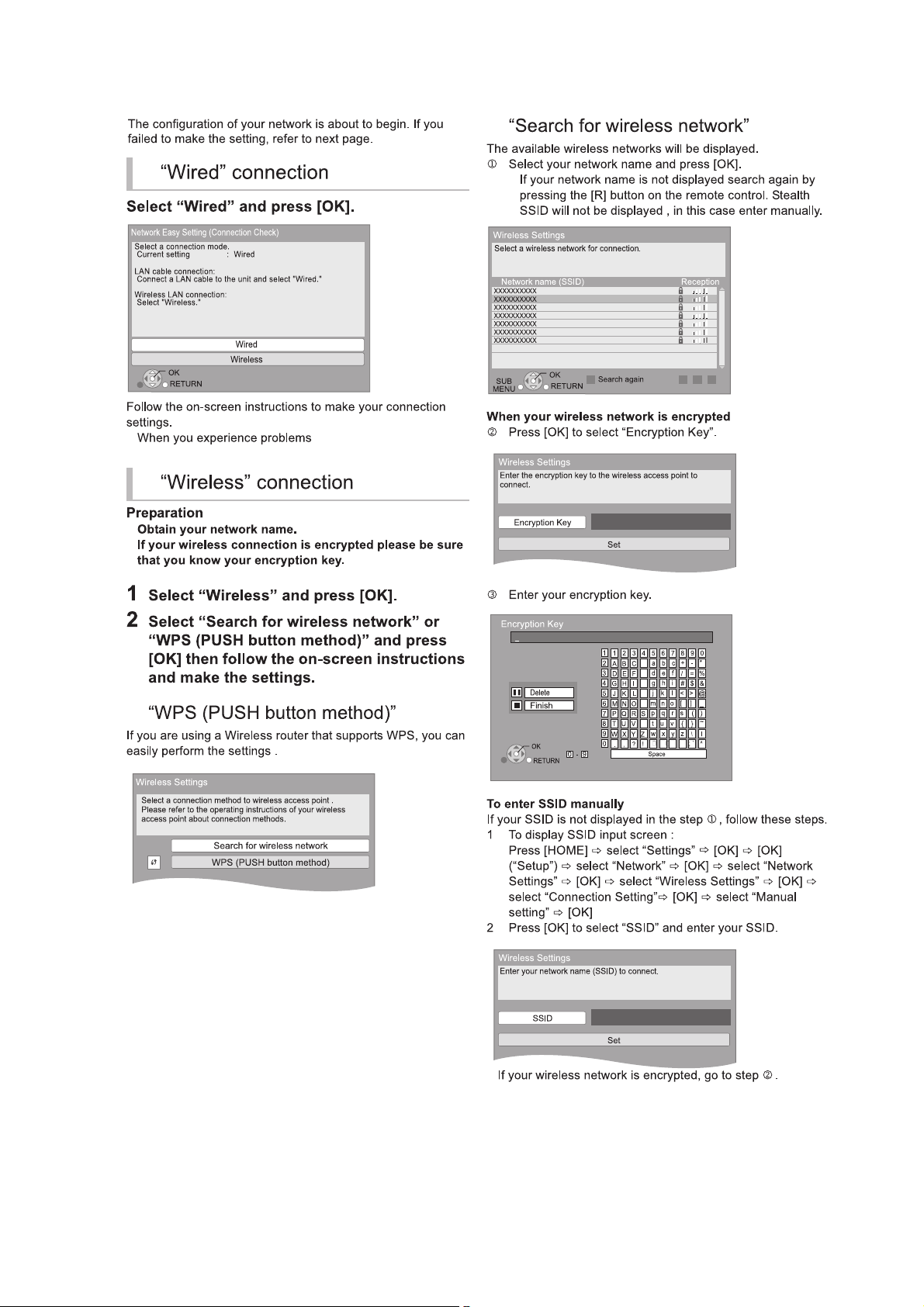
5.6. Network Easy Setting
19
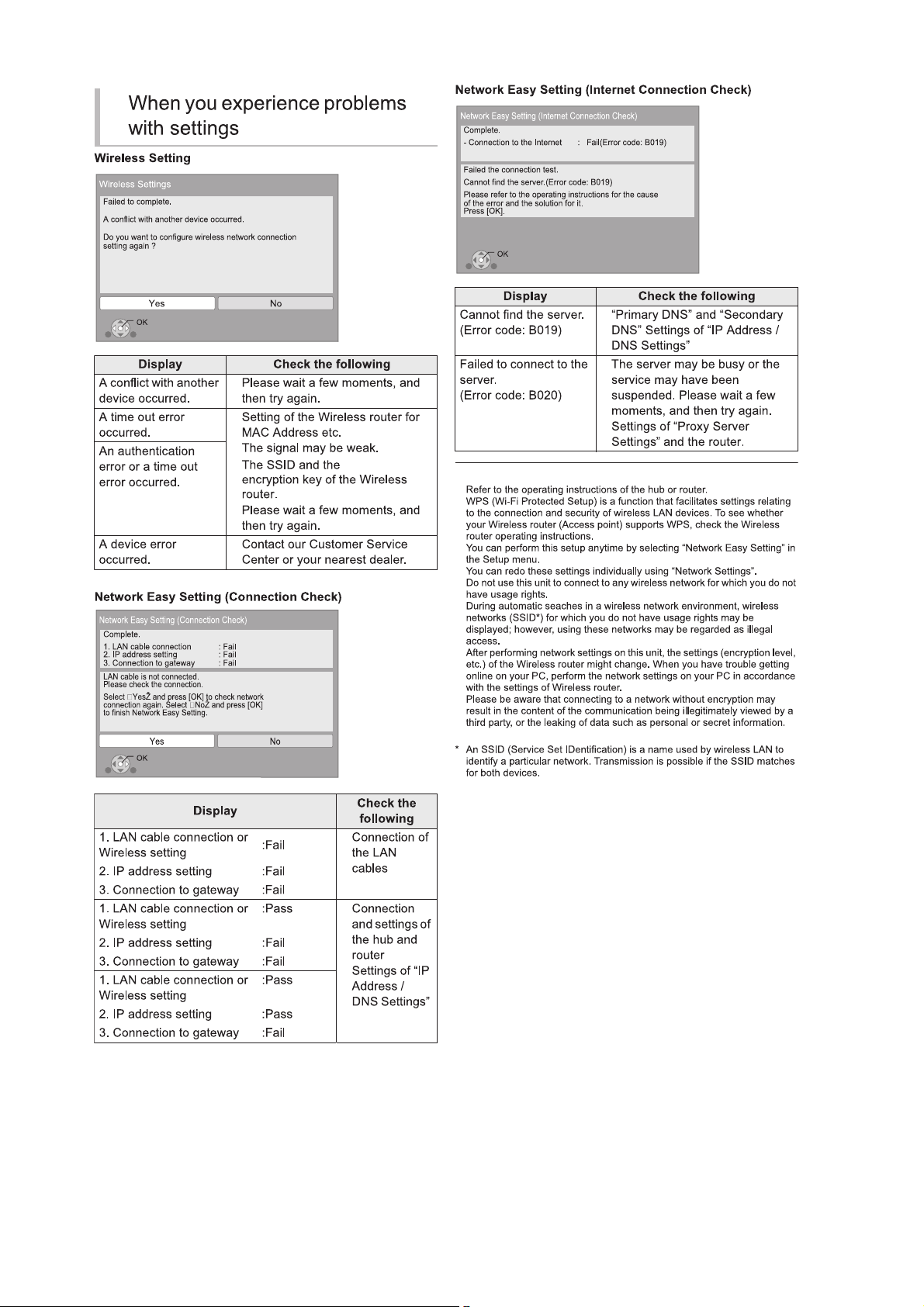
20
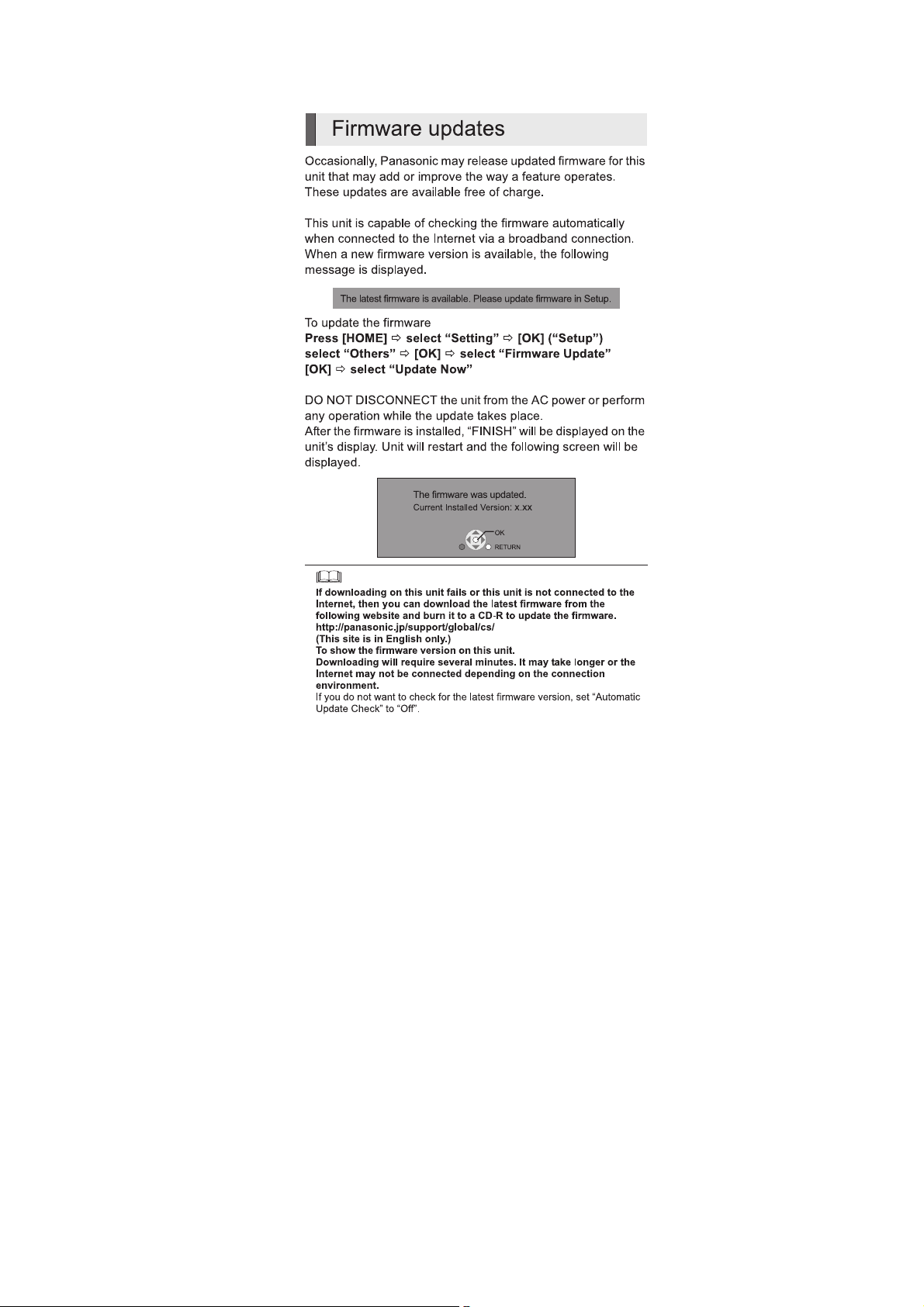
5.7. Firmware Updates
21
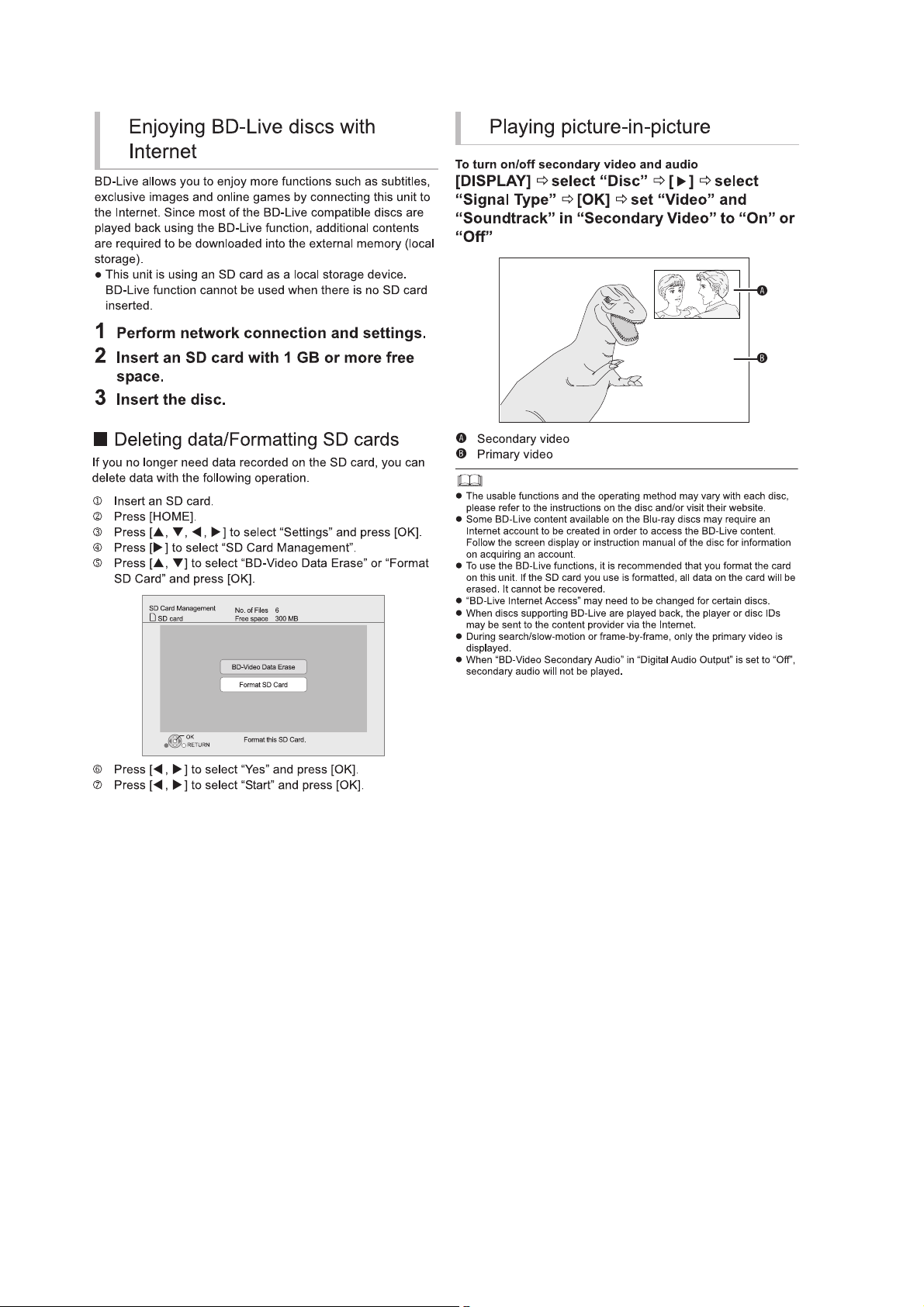
5.8. Enjoying BD-LIVE or Picture-in-picture in BD-Video
22
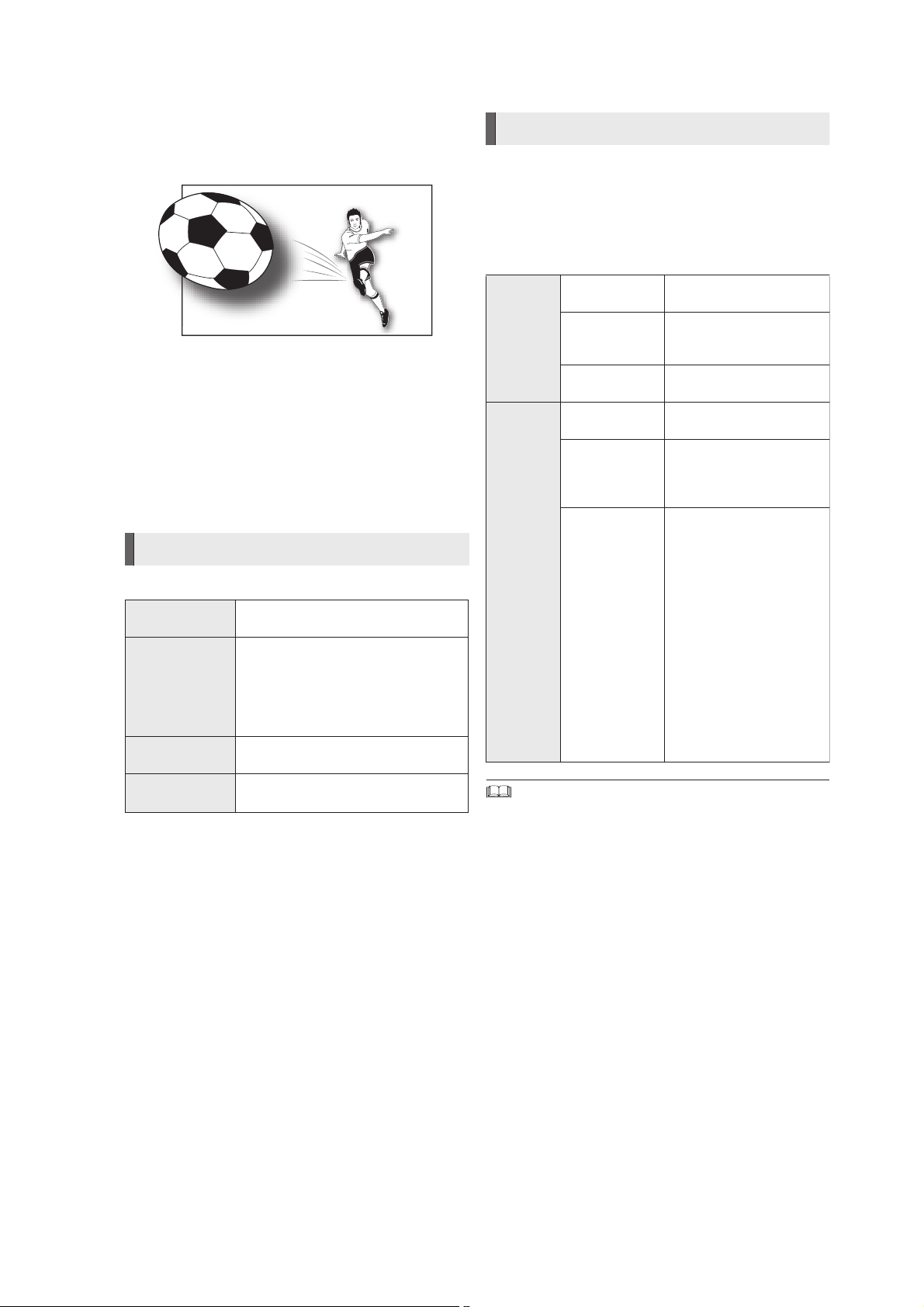
5.9. Enjoying 3D Video
You can enjoy powerful 3D videos with realistic sensations by
connecting this unit with a High Speed HDMI Cable to a 3D
compatible TV.
The illustration is an image.
Preparation
Connect 3D compatible TV to an HDMI AV OUT terminal of
this unit using a High Speed HDMI Cable and select HDMI
video input mode on the TV.
*
Perform the necessary preparations for the TV.
Method of playback is the same as normal disc playback.
*
Playback following the instructions displayed on the screen.
3D settings
Perform the following settings as necessary.
3D BD-Video
Playback
3D Type If 3D video cannot be played back in
3D Playback
Precautions
Pop-Out Level Adjust the pop-up position for the
It is also possible to play back 3D discs
in 2D (conventional video).
3D, change the settings as required by
the connected TV format.
*
Change the settings for 3D on the TV
also when “Checker board” or “Side
by side” is selected.
Hide the 3D viewing warning screen.
Playback menu or message screen etc.
Useful functions
1 While playing,
Press [SUB MENU].
2 Press [ , ] to select “3D Settings” and
e
r
press [OK].
3 Select an item, then press [OK].
Signal
Format
3D
Picture
Mode
*
Depending on the contents, displayed items are different.
*
Please refrain from viewing 3D images if you do not feel well or are
experiencing visual fatigue.
In the event that you experience dizziness, nausea, or other discomfort
while viewing 3D images, discontinue use and rest your eyes.
*
Depending on the connected TV, the video being played back might switch
to 2D video due to changes in resolution etc. Check the 3D setting on the
TV.
*
3D images may not output as settings of “HDMI Resolution” and “24p
Output”.
Original Keep original picture
format.
Side by side 3D picture format
comprising of left and right
screens.
2D to 3D Converts 2D pictures to 3D
Normal Playback pictures with
Soft You can enjoy 3D pictures
Manual
Settings
effect.
normal 3D effects.
with a feeling of
broadness, holding back
the depth perception.
Set 3D effect manually.
Distance
Set the amount of depth
perception.
Screen Type
Selects how the screen
appears during 3D
playback (flat or round).
Frame Width
Set the amount of
feathering at the edge of
screen.
Frame Color
Set the color of feathering
at the edge of screen.
23
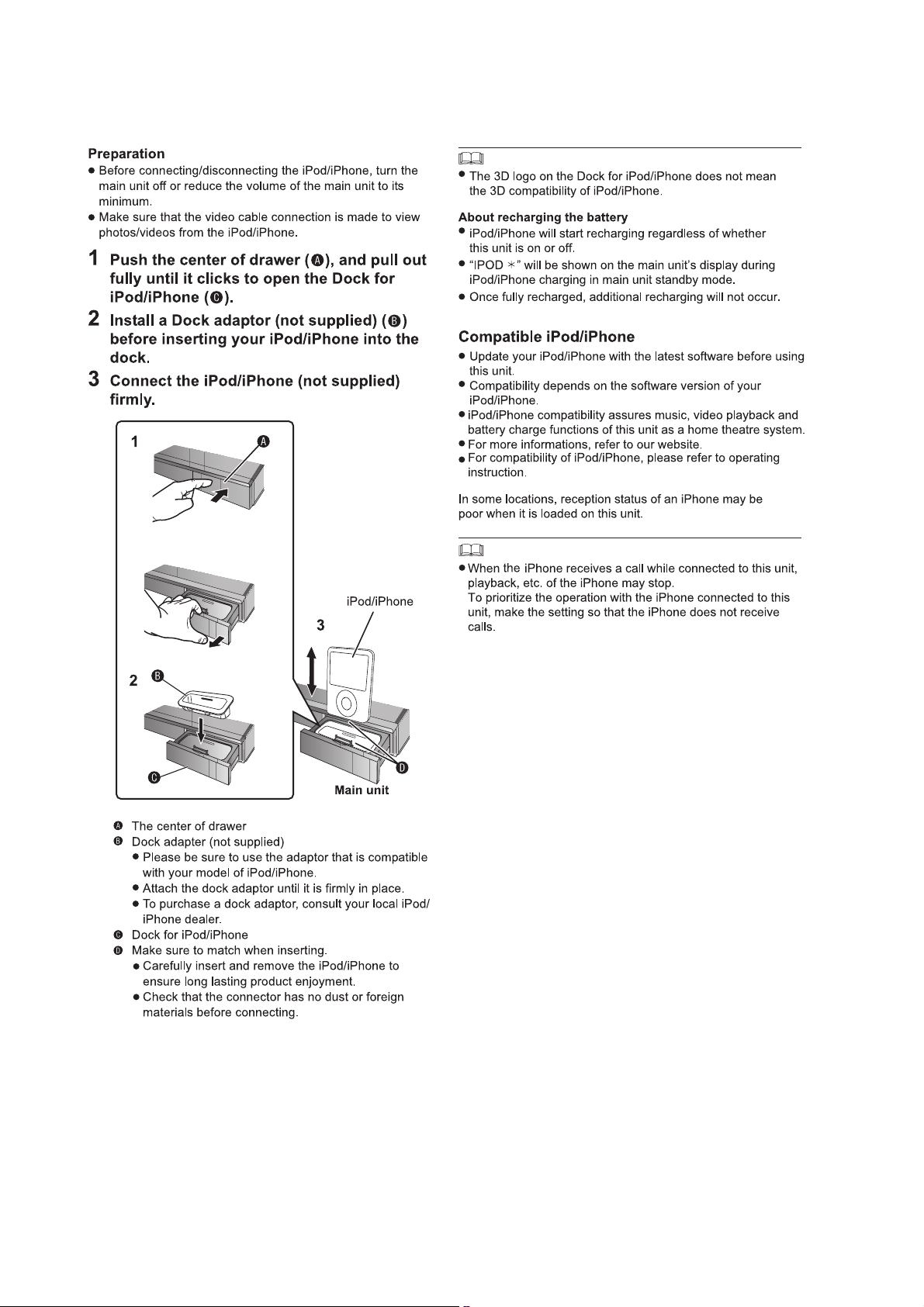
5.10. Using the iPod/iPhone
5.10.1. iPod /iPhone Connection
24
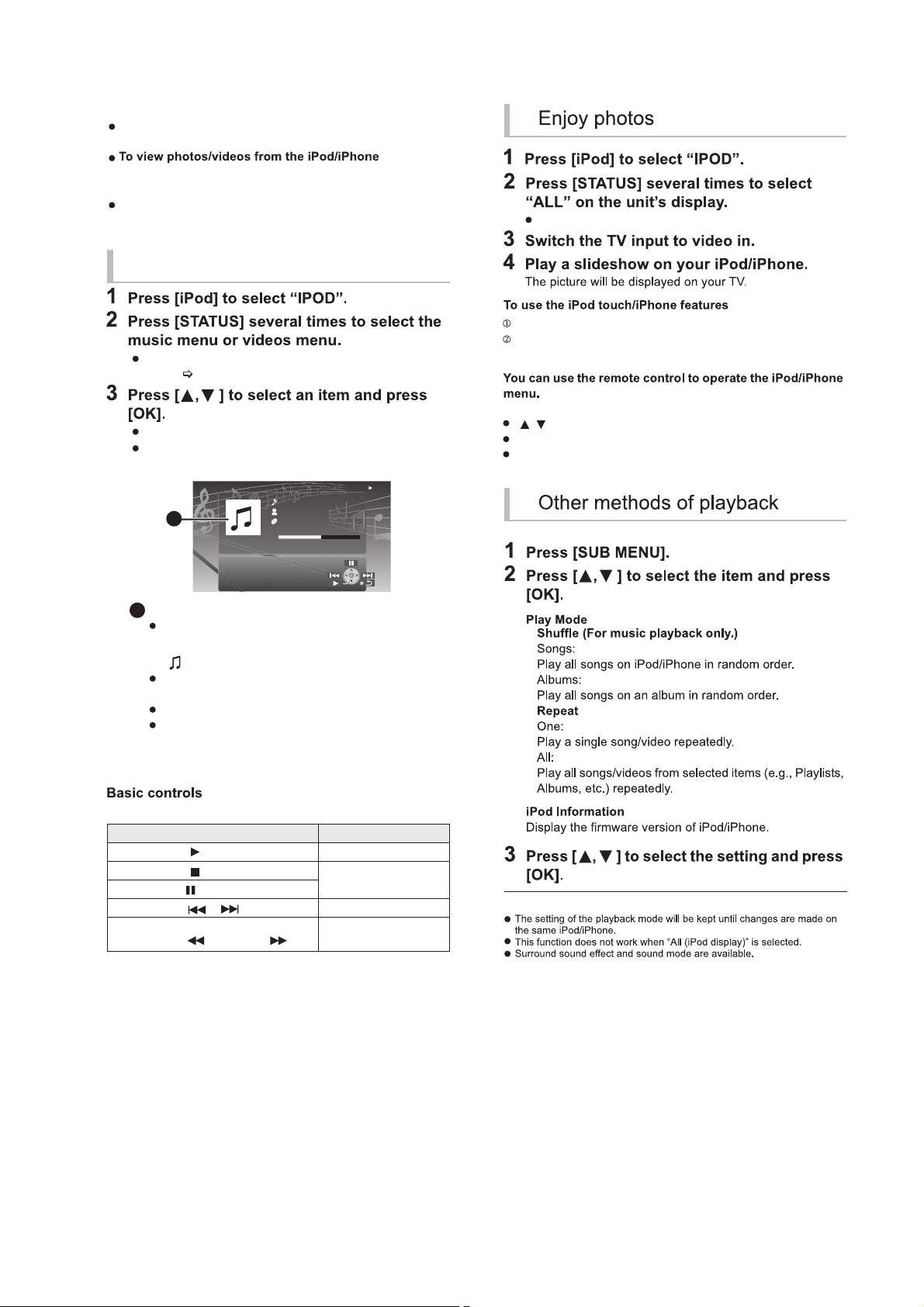
5.10.2. iPod /iPhone Playback
You can also select "All" by using HOME menu.
Press the Home button on the iPod touch/iPhone.
Select the iPod touch/iPhone features on the touch screen
to operate.
The operation may vary among iPod/iPhone models.
[ , ]: To navigate menu items
[OK]: To go to the next menu.
[RETURN]: To return to the previous menu.
Preparation
Make sure that the “IPOD” source is selected. Press [iPod] to
select the source.
Operate the iPod/iPhone menu to make the appropriate
photo/video output settings for your TV.
To display the picture, turn on the TV and select the
appropriate video input mode.
You can also select "Videos" or "Music" by using HOME
menu. (
23)
Repeat this step until the selected title starts playback.
Press [2 , 1 ] to display the previous or next page.
e.g., music playback screen
To exit, press [RETURN].
(For music and video playback only)
Enjoy music/video
Album artwork
If album artwork is contained in the data of a song, it
will appear on the TV. If there is no album artwork,
“ ” will be appear on TV.
Depending on the software version of your iPod/
iPhone, the album artwork may not appear properly.
It may take time to read the album artwork.
Some operations may not work while reading the
album artwork.
Buttons Fu n ctions
[ PLAY] Play
[
STOP]
Pause
[ PAUSE]
[ , ] Skip
(Press and hold)
[SEARCH , SEARCH ]
Search
iPod
R
onaldo
-2:
30
G
oodmorning
45
o
f
1230
H
appydays
1:00
A
A
25
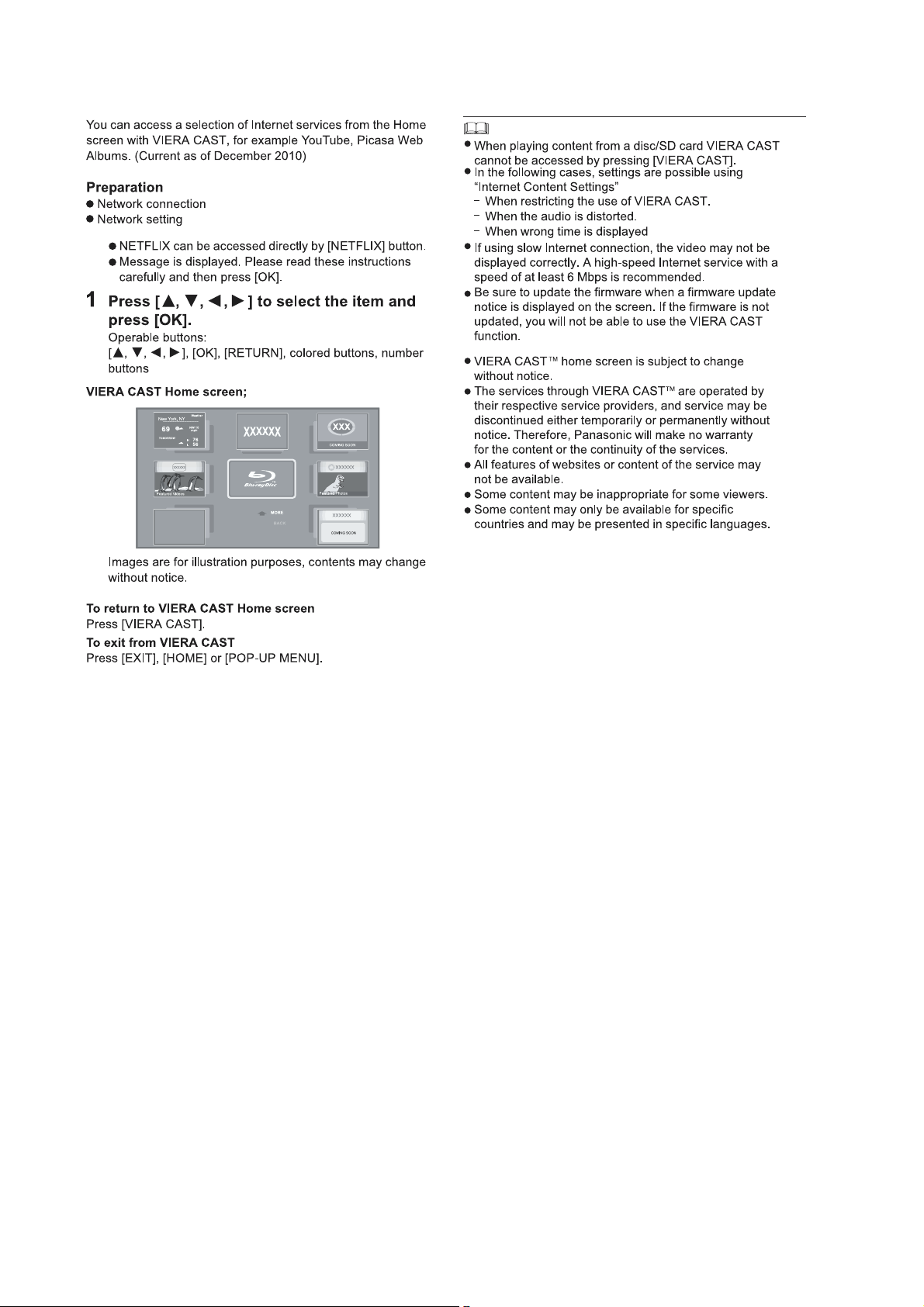
5.11. Enjoying VIERA CAST™
26
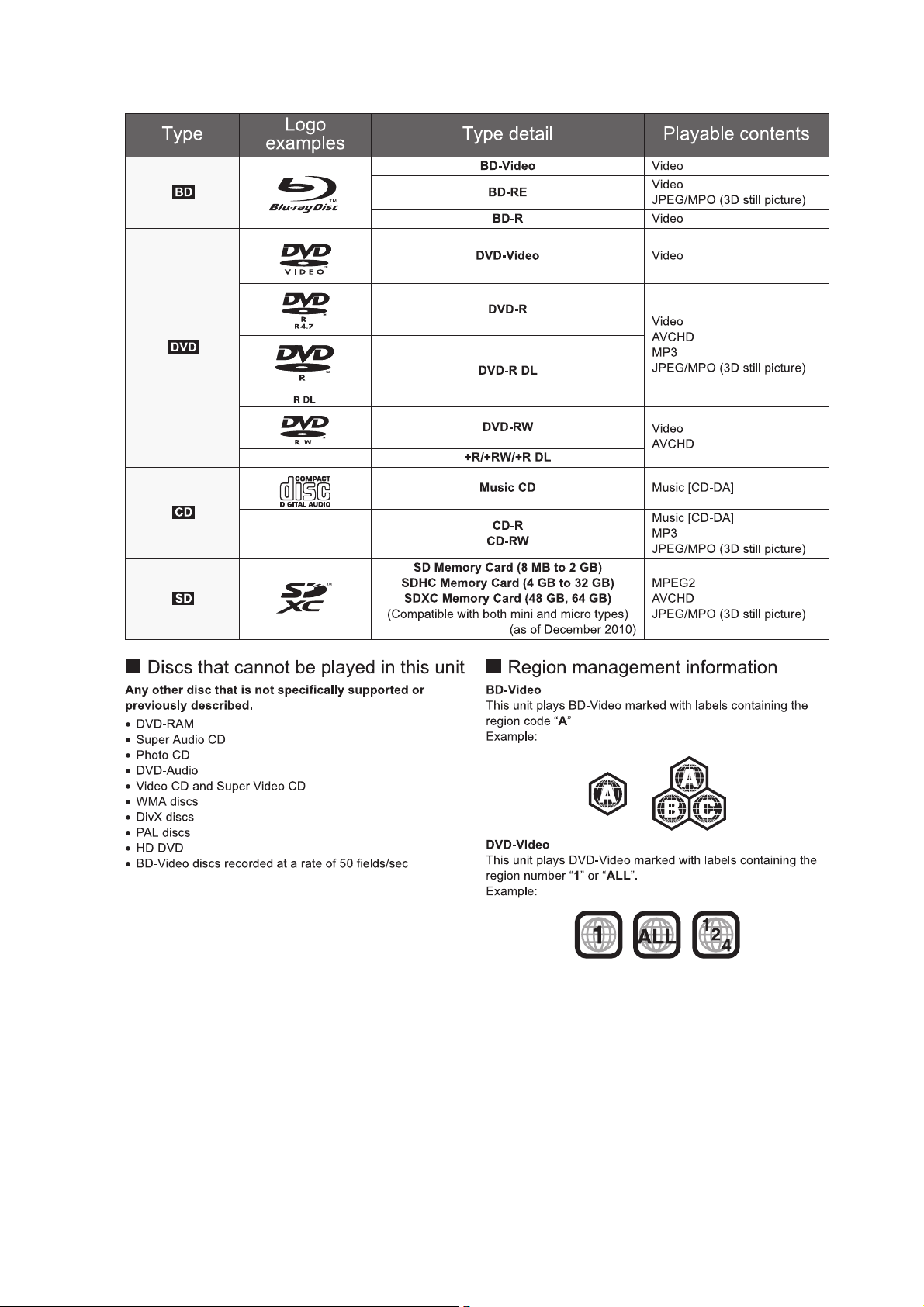
5.12. Playable discs/Cards
27
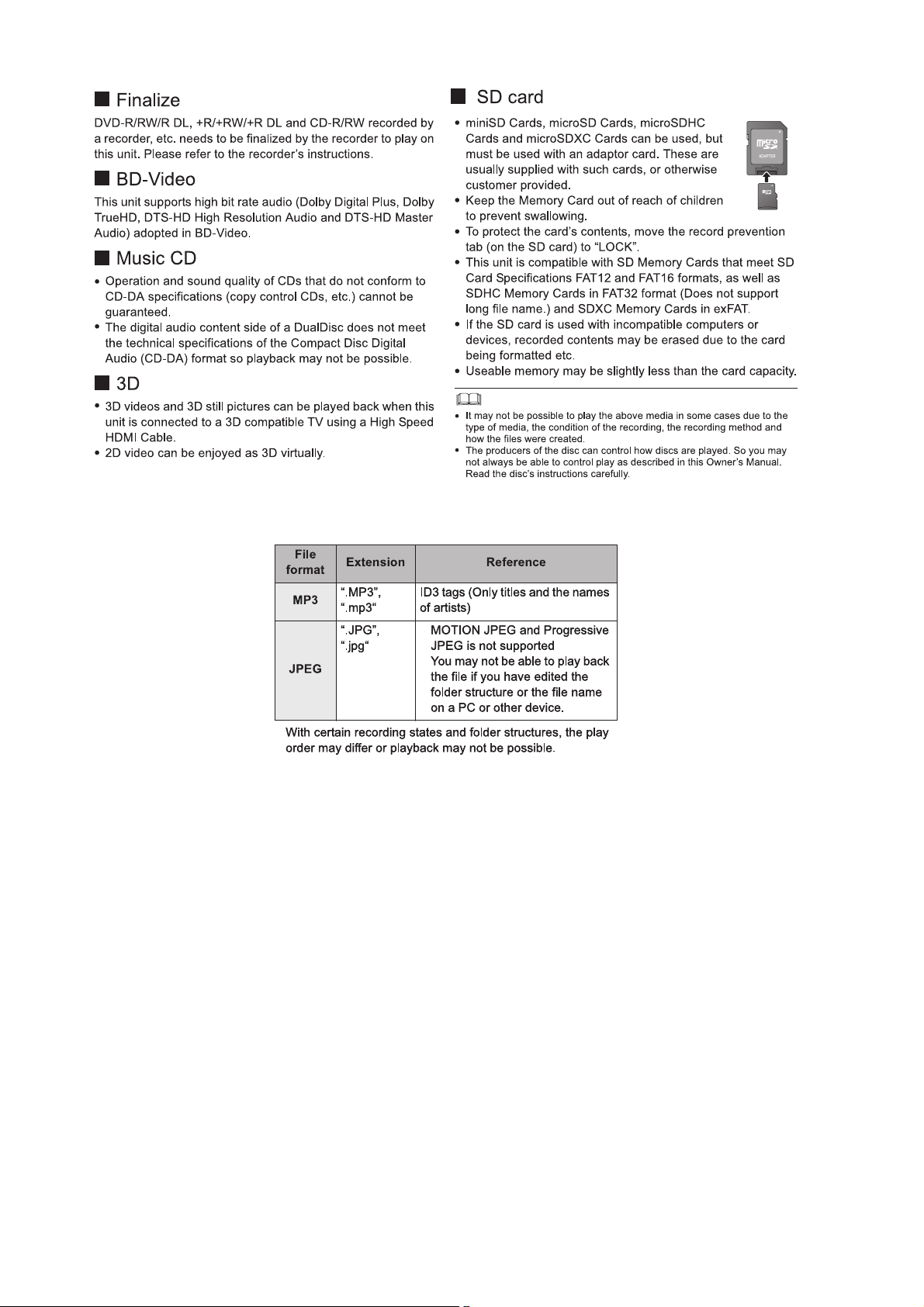
5.13. File Extension Type Support (MP3/JPEG)
28
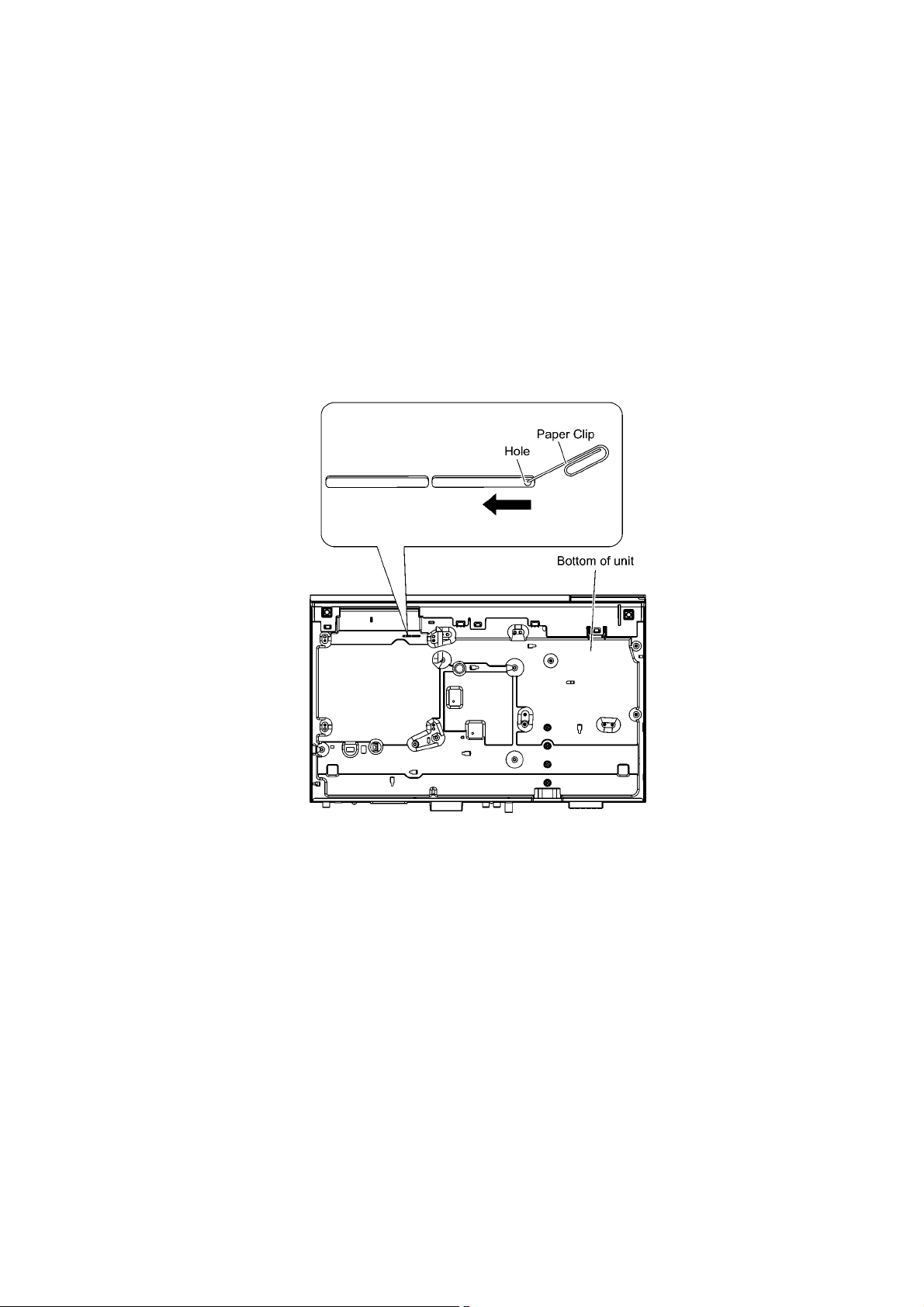
6 Operating Instructions
6.1. Removing of disc during abnormality
6.1.1. Using main unit key buttons.
6.1.1.1. When the power can be turned off.
1. Turn off the power and press & hold [OK] button on main unit, and [B] & [Y] button on remote for 5 seconds.
6.1.1.2. When the power cannot be turned off.
1. Press & hold the [POWER] button to turn off the power forcibly, then press & hold [SKIP FWD] button on remote and [OPEN/
CLOSE] button on main unit for 5 seconds.
6.1.2. When the Forcible Dics Eject cannot be done.
1. Turn off the power and remove AC Cord.
2. Insert Paper Clip. etc. into the hole on the bottom of unit and slid e the Paper Clip on the direction of the arrow to eject tray
slightly. The tray will open automatically.
3. Gently pull out the tray.
29
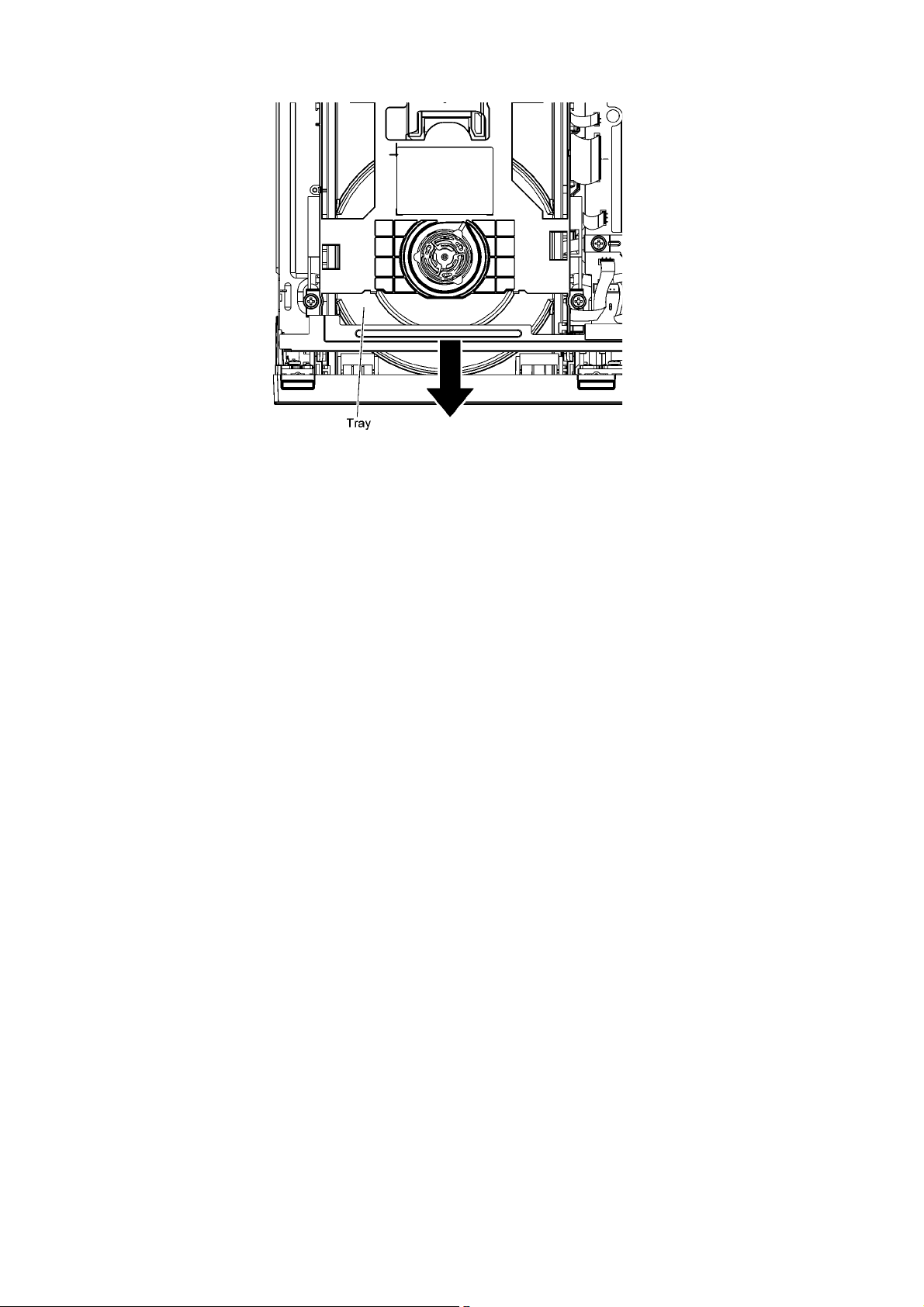
4. Remove disc.
30
