Page 1
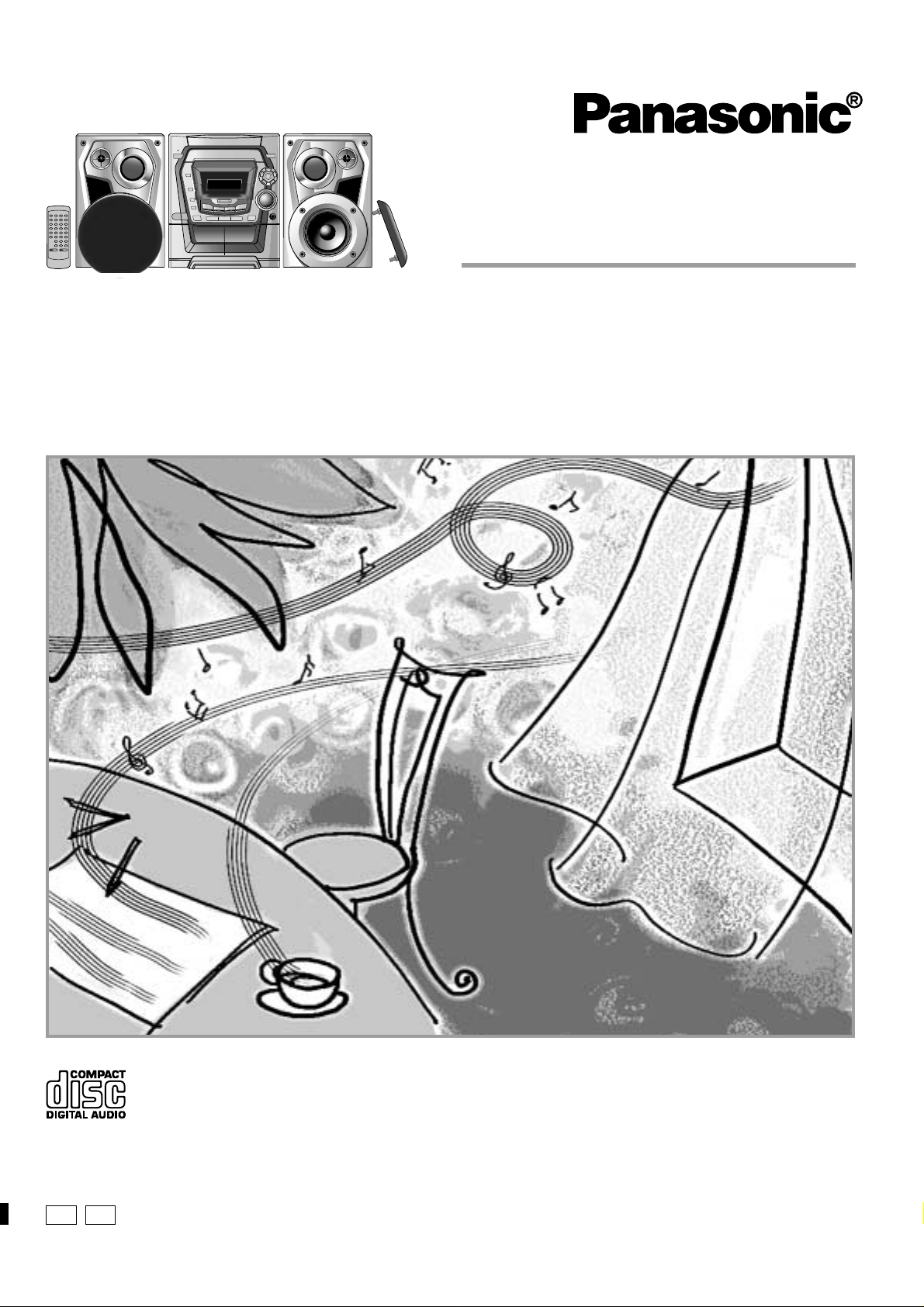
The illustrations show SC-AK500.
CD Stereo System
Operating Instructions
Model No. SC-AK500
SC-AK490
SC-AK300
SC-AK200
P
PC
Before connecting, operating or adjusting this product, please read these
instructions completely.
Please keep this manual for future reference.
RQT6085-4P
Page 2
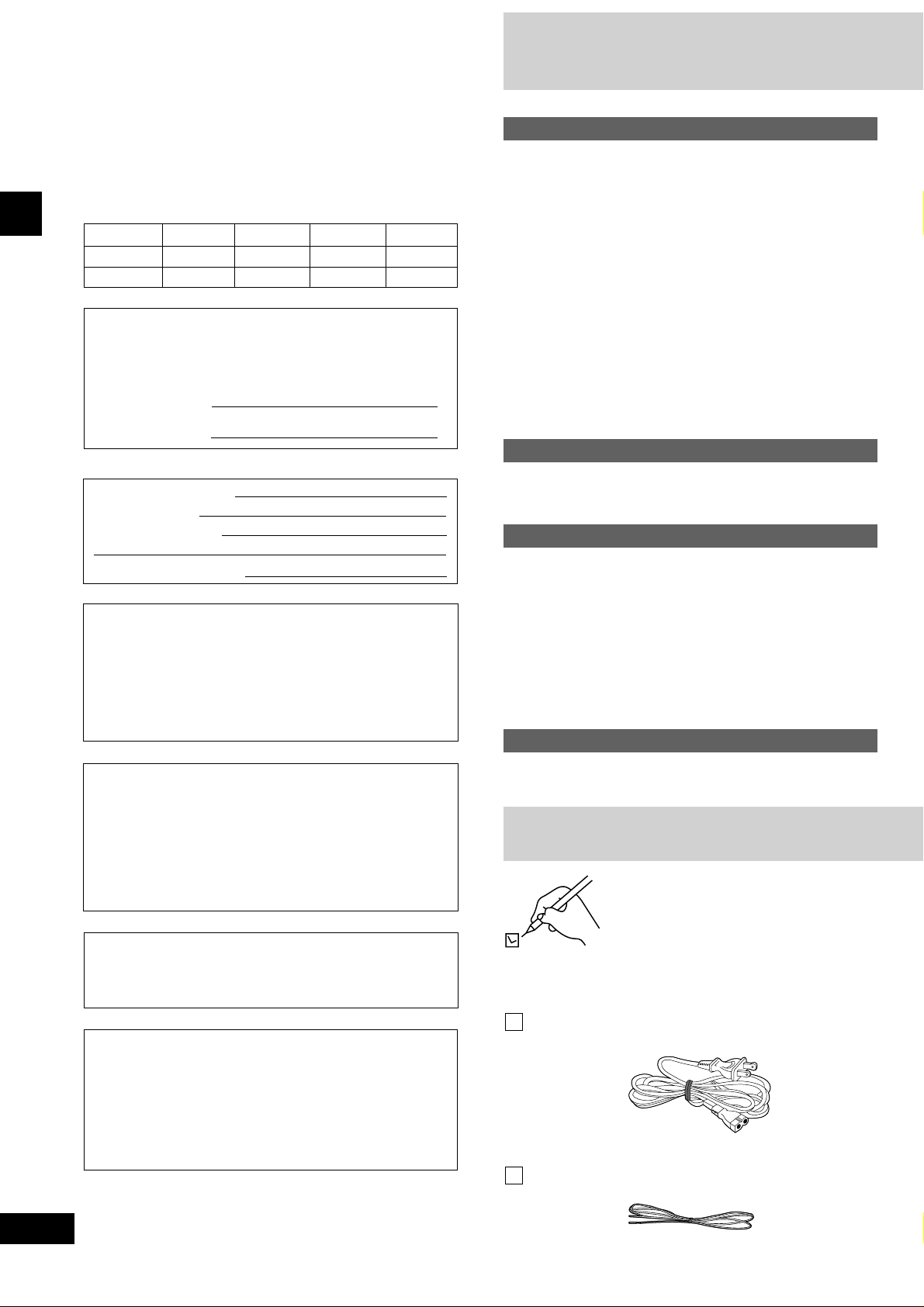
Dear customer
Table of contents
Thank you for purchasing this product.
For optimum performance and safety, please read these instructions
carefully.
These operating instructions are applicable to the following system.
These operating instructions, however, fundamentally explain the op-
eration of system SC-AK500.
System SC-AK500 SC-AK490 SC-AK300 SC-AK200
Main unit SA-AK500 SA-AK490 SA-AK300 SA-AK200
Speakers SB-AK500 SB-AK500 SB-AK300 SB-AK200
Before using
The model number and serial number of this product can be
found on either the back or the bottom of the unit.
Please note them in the space provided below and keep for
future reference.
MODEL NUMBER
SERIAL NUMBER
User memo:
DATE OF PURCHASE
DEALER NAME
DEALER ADDRESS
TELEPHONE NUMBER
CAUTION!
THIS PRODUCT UTILIZES A LASER.
USE OF CONTROLS OR ADJUSTMENTS OR PERFORMANCE
OF PROCEDURES OTHER THAN THOSE SPECIFIED HEREIN
MAY RESULT IN HAZARDOUS RADIATION EXPOSURE.
DO NOT OPEN COVERS AND DO NOT REPAIR YOURSELF.
REFER SERVICING TO QUALIFIED PERSONNEL.
Before using
Supplied accessories .............................................. 2
IMPORTANT SAFETY INSTRUCTIONS................... 4
Listening caution ..................................................... 5
Placement of speakers............................................ 5
About the remote control........................................ 5
Battery installation.......................................................... 5
Correct method of use ................................................... 5
Connections ............................................................. 6
Basic connections (for supplied accessories)................. 6
Optional antenna connections........................................ 7
External unit connection................................................. 7
Front panel controls ................................................ 8
Turning the demo function off.............................. 10
Convenient functions ............................................ 10
Auto-off function.................................................... 11
Setting the time...................................................... 11
Radio operations
Listening to radio broadcasts............................... 12
Presetting radio broadcasts ................................. 13
Compact disc operations
About compact discs ............................................ 14
Listening to compact discs .................................. 15
Playing MP3 (SC-AK500 and SC-AK490 only) ............ 15
Program play ............................................................... 17
To listen to specific CDs and tracks
(CD Play Mode function) ...........................................18
Direct access play........................................................ 19
Repeat play.................................................................. 19
CD display ................................................................... 19
Cassette deck operations
WARNING:
TO REDUCE THE RISK OF FIRE, ELECTRIC SHOCK
OR PRODUCT DAMAGE, DO NOT EXPOSE THIS
APPARATUS TO RAIN, MOISTURE, DRIPPING OR
SPLASHING AND THAT NO OBJECTS FILLED WITH
LIQUIDS, SUCH AS VASES, SHALL BE PLACED
ON THE APPARATUS.
CAUTION:
TO PREVENT ELECTRIC SHOCK MATCH WIDE
BLADE OF PLUG TO WIDE SLOT, FULLY INSERT.
CAUTION!
DO NOT INSTALL, OR PLACE THIS UNIT, IN A BOOKCASE,
BUILT-IN CABINET OR IN ANOTHER CONFINED SPACE.
ENSURE THE UNIT IS WELL VENTILATED. TO PREVENT
RISK OF ELECTRIC SHOCK OR FIRE HAZARD DUE TO
OVERHEATING, ENSURE THAT CURTAINS AND ANY OTHER
MATERIALS DO NOT OBSTRUCT THE VENTILATION VENTS.
Listening to tapes.................................................. 20
Supplied accessories
Please check and identify the supplied
accessories.
Use numbers indicated in parentheses when
asking for replacement parts.
(Only for U.S.A.)
To order accessories contact 1-800-332-5368
or web site (http://www.panasonic.com).
AC power supply cord . . . . . . . . . . . . . . . . . . . . . . . . . . 1 pc.
(RJA0065-1D)
FM indoor antenna (RSA0006-J). . . . . . . . . . . . . . . . . . 1 pc.
RQT6085
2
Page 3
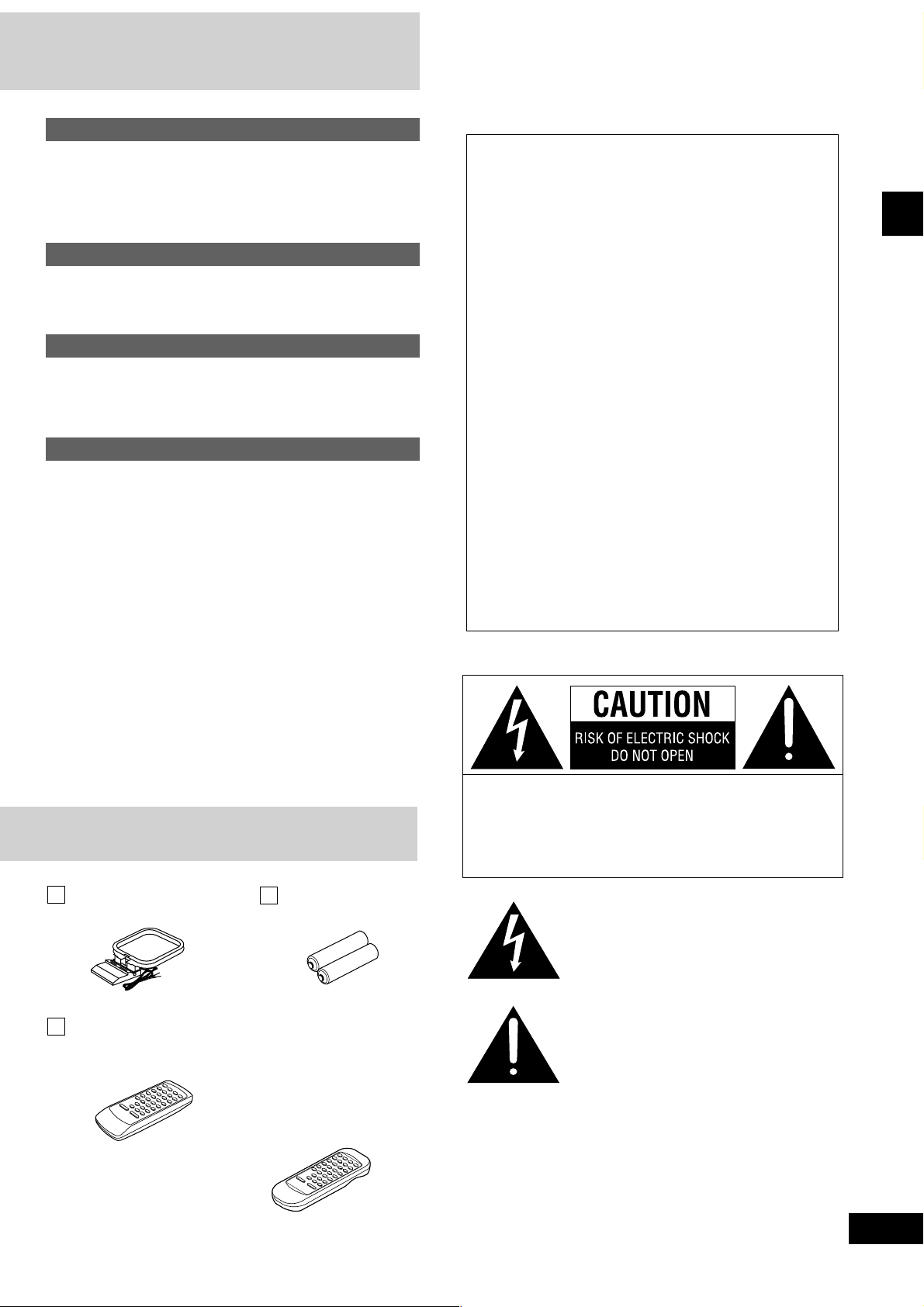
Recording operations
Before recording (Deck 2 only) ............................ 21
Recording from compact discs ............................ 22
Tape-to-tape recording.......................................... 22
Recording from radio broadcasts ........................ 23
Sound quality operations
Using the built-in sound quality settings............. 24
Enhancing the sound quality................................ 24
Timer operations
Using the timer ...................................................... 25
Using the play/record timer .......................................... 25
Using the sleep timer ................................................... 27
Reference
Using an external unit ........................................... 27
Troubleshooting guide .......................................... 28
Servicenter List (ONLY FOR U.S.A.) .................... 29
Warranty (ONLY FOR U.S.A.)................................ 30
Specifications ........................................................ 31
Maintenance ............................................Back Cover
Product Service ...................................... Back Cover
THE FOLLOWING APPLIES ONLY IN THE U.S.A.:
CAUTION:
This equipment has been tested and found to comply with
the limits for a Class B digital device, pursuant to Part 15 of
the FCC Rules.
These limits are designed to provide reasonable protection
against harmful interference in a residential installation. This
equipment generates, uses and can radiate radio frequency
energy and, if not installed and used in accordance with the
instructions, may cause harmful interference to radio
communications. However, there is no guarantee that interference will not occur in a particular installation. If this equipment does cause harmful interference to radio or television
reception, which can be determined by turning the equipment off and on, the user is encouraged to try to correct the
interference by one or more of the following measures:
¡Reorient or relocate the receiving antenna.
¡Increase the separation between the equipment and re-
ceiver.
¡Connect the equipment into an outlet on a circuit different
from that to which the receiver is connected.
¡Consult the dealer or an experienced radio/TV technician
for help.
Any unauthorized changes or modifications to this equipment would void the user’s authority to operate this device.
This device complies with Part 15 of the FCC Rules. Operation is subject to the following two conditions: (1) This device
may not cause harmful interference, and (2) this device must
accept any interference received, including interference that
may cause undesired operation.
Before using
AM loop antenna
(N1DADYY00002) .......... 1 pc.
Remote control transmitter .............................................. 1 pc.
SC-AK500 and SC-AK490:
•
(N2QAGB000015)
Batteries ........... 2 pcs.
R6, AA, UM-3
SC-AK300:
•
(Silver: N2QAGB000013)
(Black: N2QAGB000017)
SC-AK200:
•
(N2QAGB000013)
CAUTION: TO REDUCE THE RISK OF ELECTRIC
SHOCK, DO NOT REMOVE SCREWS.
NO USER-SERVICEABLE PARTS
INSIDE.
REFER SERVICING TO QUALIFIED
SERVICE PERSONNEL.
The lightning flash with arrowhead symbol, within
an equilateral triangle, is intended to alert the user
to the presence of uninsulated “dangerous voltage”
within the product’s enclosure that may be of
sufficient magnitude to constitute a risk of electric
shock to persons.
The exclamation point within an equilateral triangle
is intended to alert the user to the presence of
important operating and maintenance (servicing)
instructions in the literature accompanying the
appliance.
3
RQT6085
Page 4
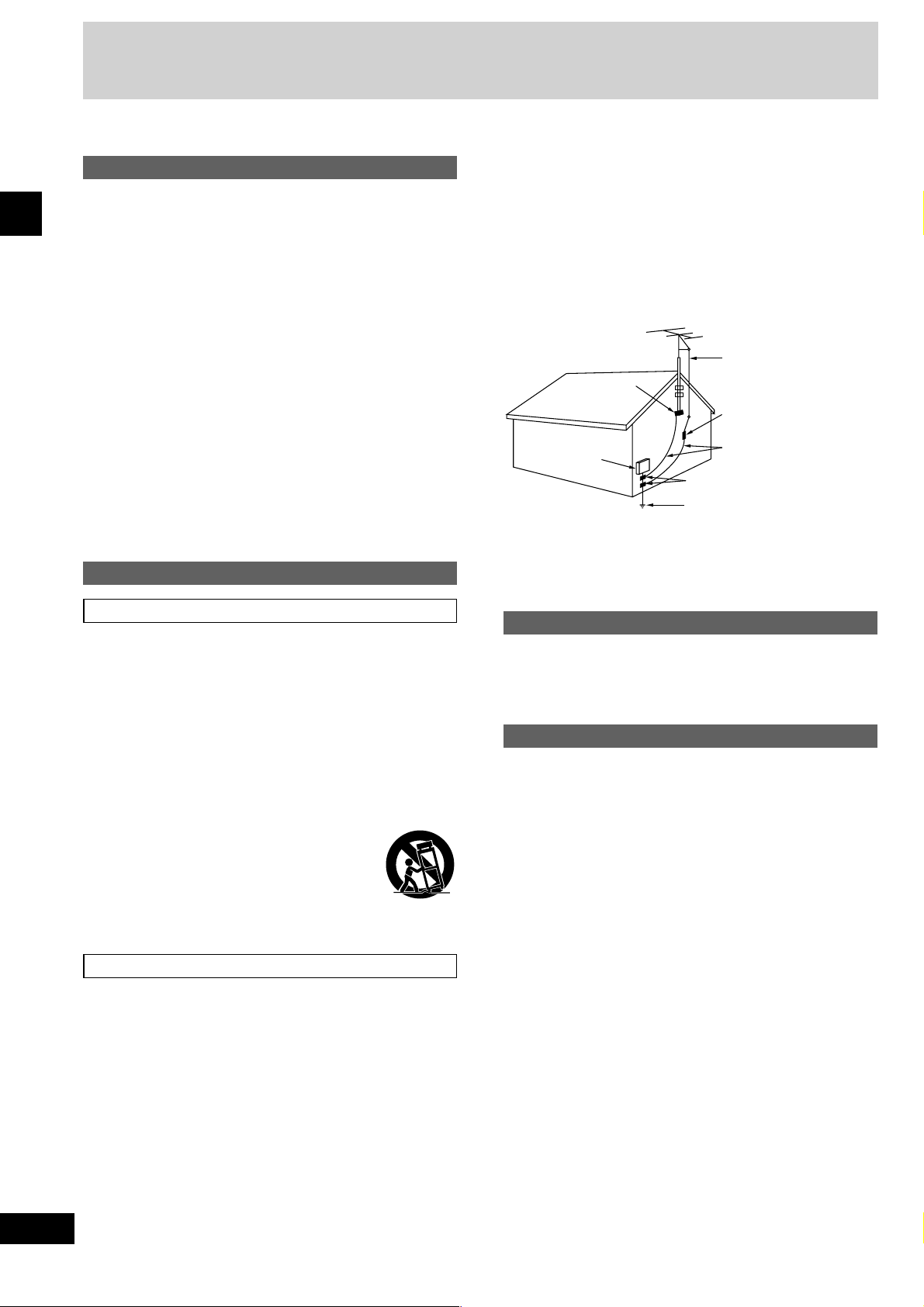
IMPORTANT SAFETY INSTRUCTIONS
Read these operating instructions carefully before using the unit. Follow the safety instructions on the unit and the safety precautions listed below.
Keep these operating instructions handy for future reference.
Safety
1. Power source—Connect the unit to a power source of the type
described in these instructions or as marked on the unit.
2. Polarization—The unit is equipped with a polarized power plug
where one blade is wider than the other. This safety feature
ensures that the plug fits into your household AC outlet only one
way. If the plug doesn’t fit one way, try reversing it. If the plug
still doesn’t fit, contact an electrician to replace the obsolete
outlet. Do not attempt to defeat the safety purpose of the plug.
3. Power cord protection—Route the AC power supply cord so
Before using
that it will not be walked on or pinched by items placed on or
against it. Never take hold of the plug or cord with wet hands.
Always grasp the plug body firmly when connecting and
disconnecting it.
4. Overloading—When connecting the AC power supply cord, be
careful not to overload the household AC outlet, extension cord,
or outlet from any other device as this can result in fire or electric
shock.
5. Nonuse periods—Turn the unit off when it is not in use. Unplug
the unit from the household AC outlet if it is not to be used for a
long time. Unplug the unit during lightning storms.
6. Attachments and accessories—Use only the attachments and
accessories recommended in these operating instructions.
Installation
4. Outdoor antenna grounding—If you connect an outdoor an-
tenna, ground the antenna system to protect against voltage
surges and built-up static charges. Section 810 of the National
Electrical Code, ANSI/NFPA No. 70-1990, provides information
about grounding of the mast and supporting structure, grounding
of the lead-in wire to an antenna discharge unit, size of grounding conductors, location of antenna-discharge unit, connection to
grounding electrodes, and requirements for the grounding electrode. Refer to this diagram.
ANTENNA LEAD
IN WIRE
GROUND
CLAMP
ELECTRIC
SERVICE
EQUIPMENT
NEC–NATIONAL ELECTRICAL CODE
ANTENNA
DISCHARGE UNIT
(NEC SECTION 810-20)
GROUNDING CONDUCTORS
(NEC SECTION 810-21)
GROUND CLAMPS
POWER SERVICE GROUNDING
ELECTRODE SYSTEM
(NEC ART 250, PART H)
Placement
1. Ventilation—Situate the unit so that it receives proper ventilation.
Do not install in a confined space such as a bookcase or cabinet.
Allow at least 10 cm (4 inches) clearance from the rear of the
unit. To prevent the risk of electric shock or fire due to overheating
ensure curtains and other materials do not obstruct the unit’s
ventilation.
2. Foreign material—Ensure objects and liquids do not get into
the unit. Avoid exposing the unit to excessive smoke, dust,
mechanical vibration, and shock.
3. Magnetism—Situate the unit away from equipment and devices
that generate strong magnetic fields.
4. Stacking—Do not place heavy objects on top of this unit.
5. Surface—Place the unit on a flat, level surface.
6. Carts and stands—Use the unit only with carts
and stands recommended by the manufacturer.
Move carts with care. Sudden stops, excessive
force, and uneven surfaces can cause carts to
overturn.
7. Wall and ceiling mounting—Do not mount the unit on walls or
ceilings unless specified in the instructions.
Environment
1. Water and moisture—Do not use the unit near water, such as
near a bathtub or swimming pool. Avoid damp basements.
2. Heat—Situate the unit away from heat sources, such as radiators.
Do not situate where temperatures fall below 5°C (41°F) or rise
above 35°C (95°F).
3. Power lines—Take care when setting up an outdoor antenna
that it is not near overhead power lines, electric lights, or electrical circuits, and that there is no danger of the antenna falling on
power lines, electric lights, or electrical circuits. When installing
an outdoor antenna, take extreme care not to touch such power
lines or circuits, as contact with them can be fatal.
Maintenance
(See back cover for details.)
Unplug the unit from the household AC outlet before cleaning.
Clean with a damp cloth.
Do not use abrasive pads, scouring powders, or solvents.
Service
1. Damage requiring service —The unit should be serviced by
qualified service personnel if:
(a)The AC power supply cord or the plug has been damaged; or
(b)Objects or liquids have gotten into the unit; or
(c) The unit has been exposed to rain; or
(d)The unit does not operate normally or exhibits a marked
change in performance; or
(e)The unit has been dropped or the cabinet damaged.
2. Servicing —Do not attempt to service the unit beyond that
described in these operating instructions. Refer all other servicing
to authorized servicing personnel.
3. Replacement parts —When parts need replacing ensure the
servicer uses parts specified by the manufacturer or parts that
have the same characteristics as the original parts. Unauthorized
substitutes may result in fire, electric shock, or other hazards.
4. Safety check —After repairs or service, ask the servicer to
perform safety checks to confirm that the unit is in proper working
condition.
RQT6085
4
Page 5
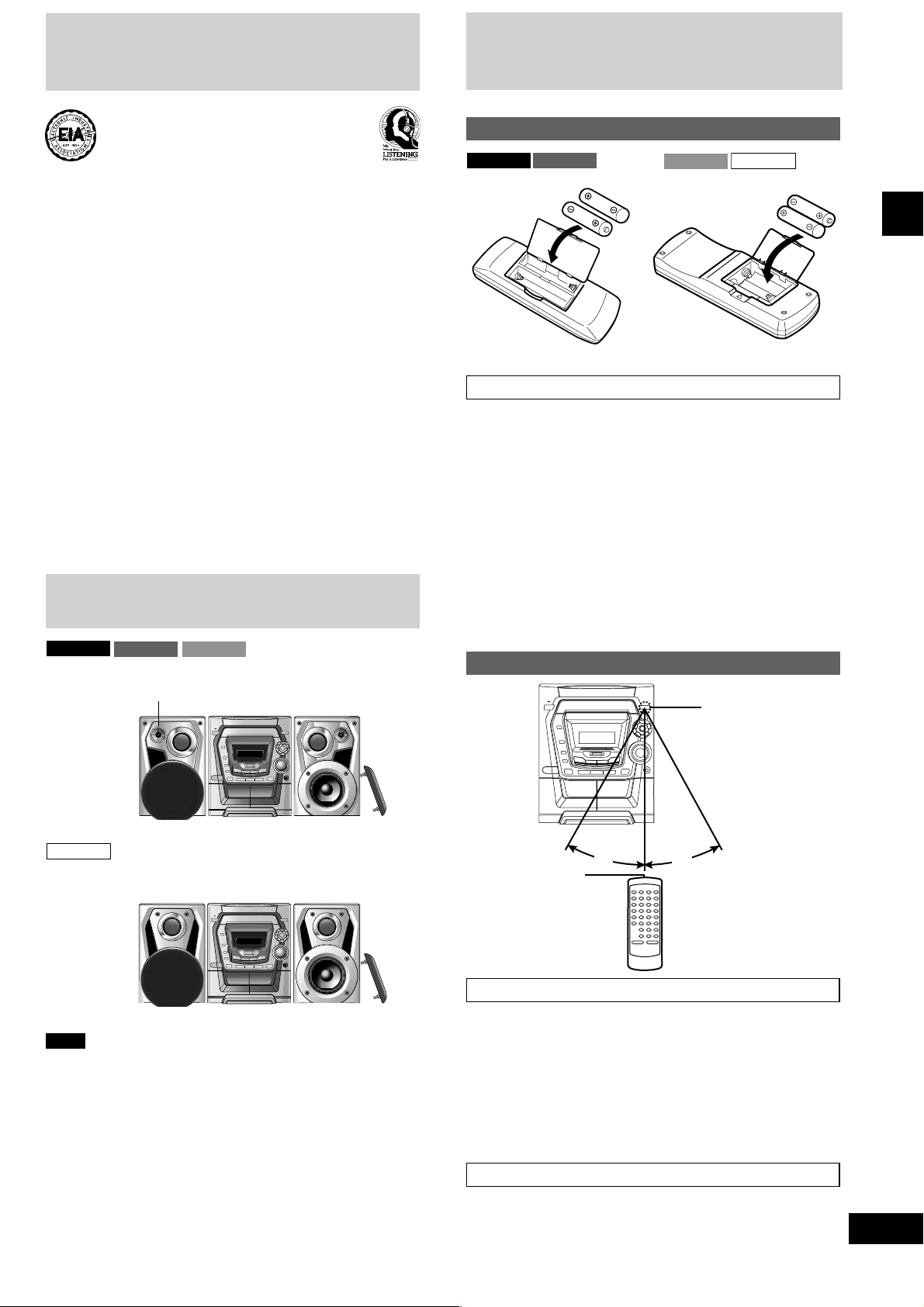
Listening caution
About the remote control
Battery installation
Selecting fine audio equipment such as the unit you’ve just purchased is only the start of your musical enjoyment. Now it’s time to
consider how you can maximize the fun and excitement your equipment offers. This manufacturer and the Electronic Industries Association’s Consumer Electronics Group want you to get the most out of
your equipment by playing it at a safe level. One that lets the sound
come through loud and clear without annoying blaring or
distortion—and, most importantly, without affecting your sensitive
hearing.
We recommend you to avoid prolonged exposure to excessive noise.
Sound can be deceiving. Over time your hearing “comfort level”
adapts to higher volumes of sound. So what sounds “normal” can
actually be loud and harmful to your hearing.
Guard against this by setting your equipment at a safe level BEFORE
your hearing adapts.
To establish a safe level:
Start your volume control at a low setting.
•
Slowly increase the sound until you can hear it comfortably and
•
clearly, and without distortion.
Once you have established a comfortable sound level:
Set the dial and leave it there.
•
Taking a minute to do this now will help to prevent hearing damage
or loss in the future. After all, we want you listening for a lifetime.
Placement of speakers
SC-AK500
Place the speakers so that the super tweeter is on the outside.
SC-AK490
Super tweeter
SC-AK300
SC-AK500
R6/LR6, AA, UM-3
Use of batteries
Align the poles (+ and –) properly when inserting the batteries.
•
Do not mix old and new batteries or different types of batteries.
•
Do not recharge ordinary dry cell batteries.
•
Do not heat or disassemble the batteries. Do not allow them to
•
contact flame or water.
Remove the batteries if the unit is not to be used for a long time.
•
Do not keep together with metallic objects such as necklaces.
•
Do not use rechargeable type batteries.
•
Do not use batteries if the covering has been peeled off.
•
Mishandling of batteries can cause electrolyte leakage which can
damage items the fluid contacts and may cause a fire.
If electrolyte leaks from the batteries, consult your dealer.
Wash thoroughly with water if electrolyte comes in contact with any
part of your body.
SC-AK490
SC-AK300
R6, AA, UM-3
SC-AK200
Correct method of use
Remote control
signal sensor
Before using
SC-AK200
Speakers are designed identically so that no left or right channel
orientation is necessary.S
Notes
Keep your speakers at least 10 mm (13/32˝) away from the system for
•
proper ventilation.
These speakers do not have magnetic shielding. Do not place them
•
near televisions, personal computers or other devices easily
influenced by magnetism.
To avoid damage to the speakers, do not touch the speaker cones
•
if you have taken the nets off.
˚
Transmission
window
Operation notes
Do not place obstacles between the remote control signal sensor
•
and remote control unit.
Do not expose the remote control signal sensor to direct sunlight or
•
to the bright light of a fluorescent light.
Take care to keep the remote control signal sensor and end of the
•
remote control unit free from dust.
If this system is installed in a rack with glass doors, the glass doors’
•
thickness or color might make it necessary to use the remote control
a shorter distance from the system.
To prevent damage
Never place heavy items on top of the unit.
•
Do not disassemble or reconstruct the unit.
•
Do not spill water or other liquids into the unit.
•
30
˚
30
About 7 meters in front of
the signal sensor
5
RQT6085
Page 6
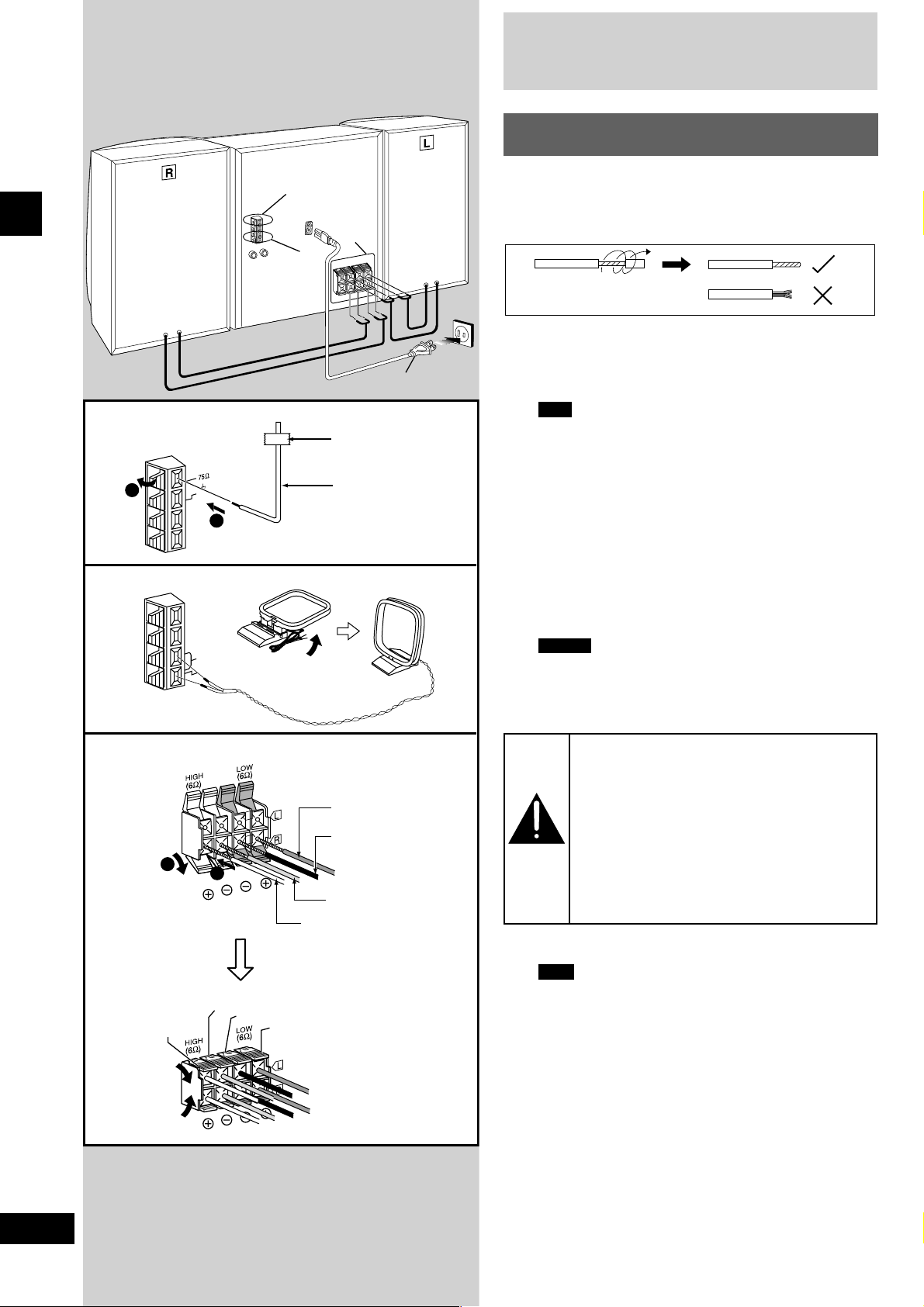
Before using
1
Connections
Basic connections (for supplied
accessories)
Plug the AC power supply cord into a household AC outlet only
1
3
•
after all other connections have been made.
To prepare the antenna wires and speaker cords, twist the vinyl
•
cover tip and pull off.
2
1 Connect the FM indoor antenna.
4
Adhesive tape
NT
FM A
1
( )
GND
2
FM indoor antenna
Tape the antenna to a wall or column, in a position where radio
signals are received with the least amount of interference.
Note
For best reception sound quality:
An FM outdoor antenna is recommended. (See page 7.)
2 Connect the AM loop antenna.
After attaching the antenna, turn on the system and tune in a
broadcast station. Put the antenna where the reception is best
and interference is minimal.
2
3
1
Gray
AM A
N
LOOP
EXT
AM loop antenna
T
2
Blue
Black
Red
Red (+)
Black (–)
Blue (–)
Gray (+)
3 Connect the speaker cables.
Connect each end of the speaker cables to the terminal lever of
the same color so (+) and (–) are correct. Never allow the
exposed wires to contact each other when connected.
Incorrect connection can damage the unit.
Caution
Use only the supplied speakers.
•
The combination of the main unit and speakers provide the
best sound. Using other speakers can damage the unit and
sound quality will be negatively affected.
Caution
• Use the speakers only with the recom-
mended system.
Failure to do so may lead to damage to the
amplifier and/or the speakers, and may result
in the risk of fire.
Consult a qualified service person if damage
has occurred or if you experience a sudden
change in performance.
• Do not attach these speakers to walls or
ceilings.
4 Connect the AC power supply cord.
Note
The included AC power supply cord is for use with this unit
only. Do not use it with other equipment.
RQT6085
6
Page 7
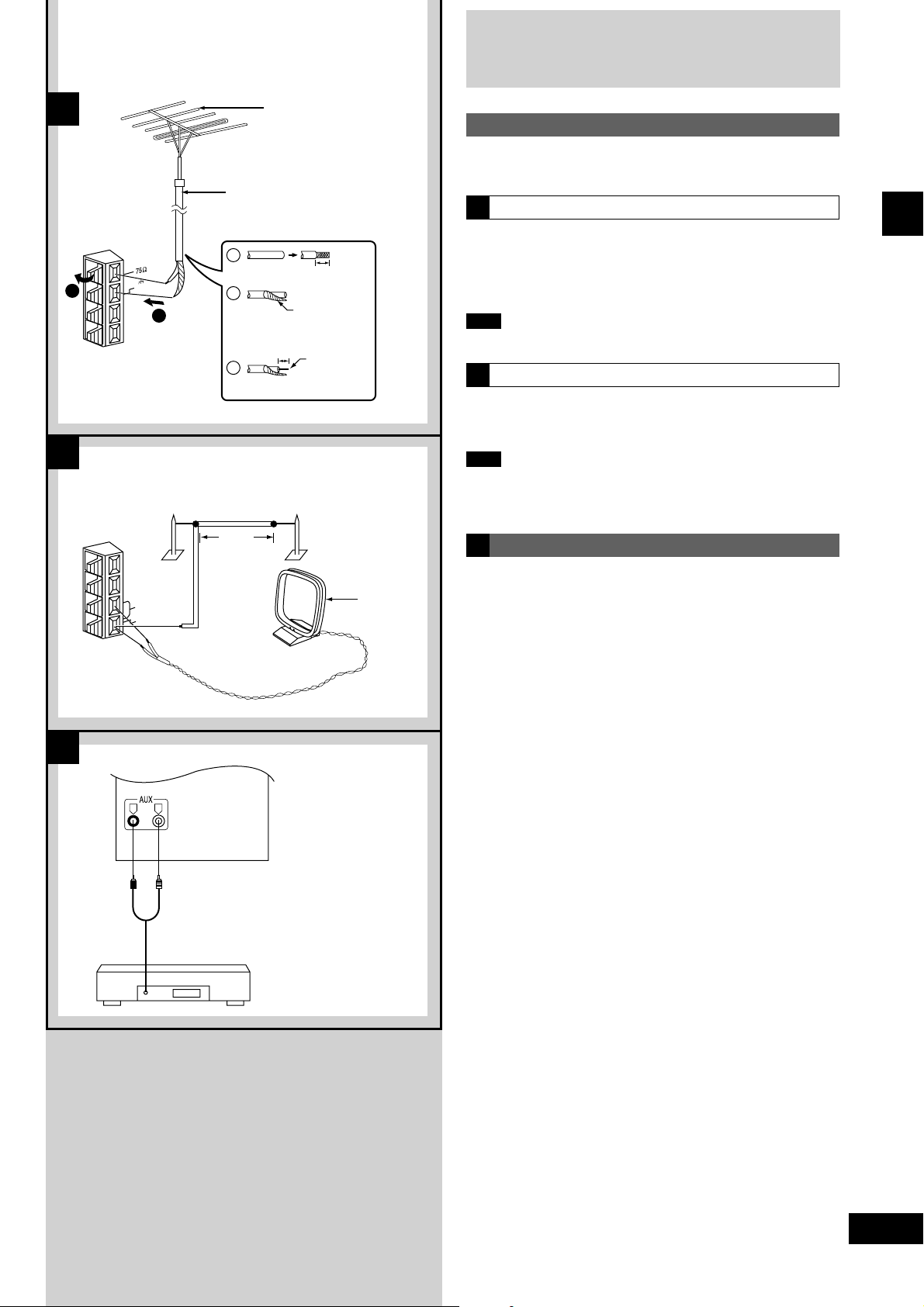
Connections
A
B
FM outdoor antenna
(not included)
Optional antenna connections
You may need an outdoor antenna if you use this system in a
mountainous region or inside a reinforced concrete building, etc.
75 Ω coaxial cable (not included)
A
FM outdoor antenna
Disconnect the FM indoor antenna if an FM outdoor antenna is in-
T
FM AN
( )
1
GND
2
1
2
30 mm
(1
3/16˝)
Shield braid
15 mm
19
(
/
˝)
32
3
Core wire
stalled.
1 Remove a piece of the outer vinyl insulator.
2 Twist the shield braid.
3 Expose the core wire.
Note
An outdoor antenna should be installed by a qualified technician only.
B
AM outdoor antenna
Before using
Connect the outdoor antenna without removing the AM loop antenna.
Run 5 to 12 m of vinyl-covered wire horizontally along a window or
other convenient location.
Note
When the unit is not in use, disconnect the outdoor antenna to prevent
AM outdoor antenna (not included)
5 -12 m
(
16 – 40 ft.)
possible damage that may be caused by lightning. Never use an
outdoor antenna during an electrical storm.
C
External unit connection
C
(R)
AN
AM
LOOP
EXT
R L
An analog player with a built-in phono equalizer can be connected.
T
AM loop
antenna
(included)
•
For details, refer to the instruction manual of the units which are to
•
be connected.
When units other than those described above are to be connected,
•
please consult with your audio dealer.
Rear panel of this unit
(L)
Analog player (not included)
7
RQT6085
Page 8
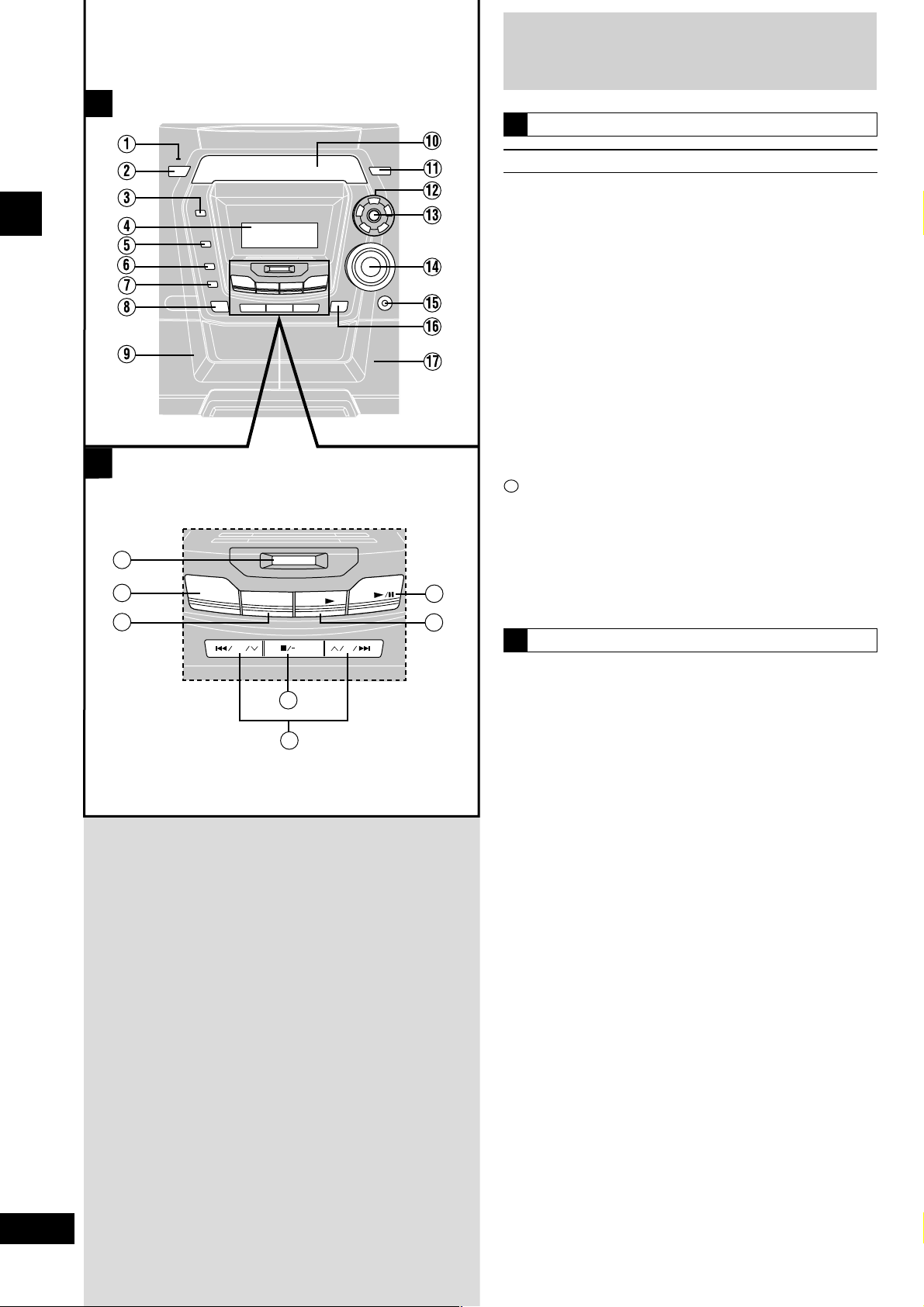
A
Before using
B
18
19
20
SUPER SOUND EQ
AU
X
T
U
N
E
R
/
B
A
N
REW FF
24
23
Front panel controls
Main unit
A
No. Name Ref. page
1 AC supply indicator (AC IN)
This indicator lights when the unit is connected to the AC power
supply.
2 Standby/on switch (f/I, POWER)
Press to switch the unit from on to standby mode or vice versa.
In standby mode, the unit is still consuming a small amount of
power.
3 Display button (DISPLAY) .................................. 15, 19
4 Display
5 Preset EQ select button (PRESET EQ) ................... 24
6 Record button (a REC)..............................................22
7 Deck select button (DECK 1/2) ................................ 20
8 Deck 1 open button (c DECK 1 OPEN) .................. 20
9 Deck 1 cassette holder..............................................20
! Disc tray
11
Remote control signal sensor (SENSOR) ................. 5
# Disc direct play buttons (1 ~ 5) ............................... 16
$ CD tray open/close button (c) ................................ 16
% Volume control (VOL DOWN, UP)............................ 12
& Headphone jack (PHONES) ...................................... 27
CD
E
P
A
D
T
21
22
DEMO
( Deck 2 open button (c DECK 2 OPEN) .................. 20
) Deck 2 cassette holder..............................................20
B
Center console
~ Super sound EQ button (SUPER SOUND EQ)........ 24
+ AUX button (AUX) ......................................................27
, Tuner/band select button (TUNER/BAND) .............. 12
- CD play/pause button (CD :/ J) .............................. 16
. Tape play button (TAPE :) ...................................... 20
/ CD skip/search, tape fast-forward/rewind, tune/preset
channel select, time adjust buttons
(g/REW/4, 3/FF/f) ...................11, 12, 13, 16, 20
: Stop/program clear and demonstration button
(L/–DEMO)................................................10, 16, 17, 20
RQT6085
8
Page 9
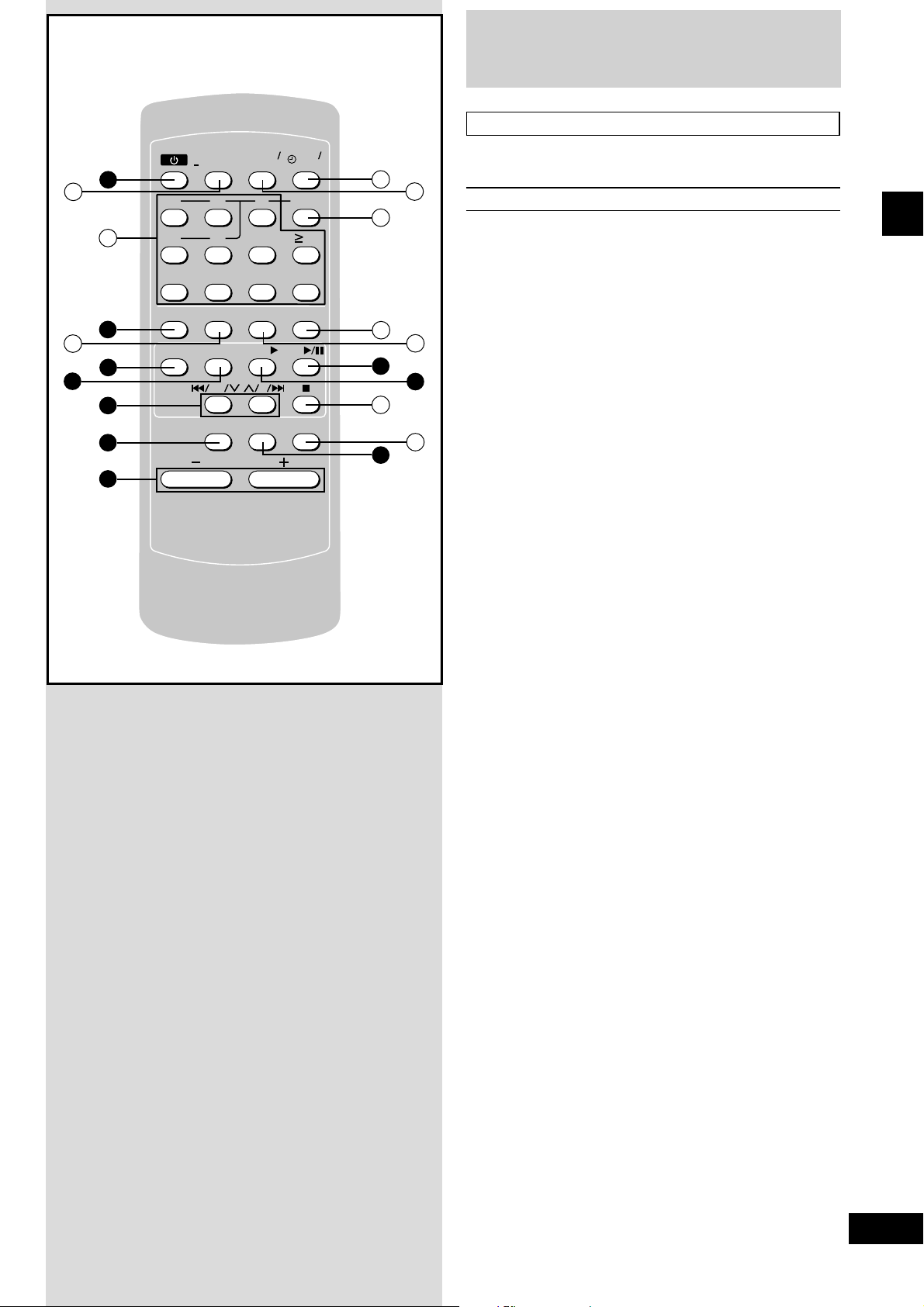
SLEEP
DISP
DIMMER
AY
ODEPRPR
10
VOLUME
CK
TIMER
REC
TO OFF
DISC
TUNER
AUX
TAPE
CD
Front panel controls
Remote control
25
27
20
26
19
23
18
14
SLEEP
AUTO OFF
2
1 2 3
CLCLOCK
TIMER
PLAY
REC
DISC
28
29
Buttons such as 2 function in exactly the same way as the buttons
on the main unit.
No. Name Ref. page
30
4 5 6 10
7 8 9 0
DISP
LAYAYDIMMER
3
AUX
TUNER
PLAY
TAPE
MODE
OGRARAM
CD
31
32
21
REWFFREW
FF
22
33
MUMUTINGPRESET T EQS.S.SOUND D EQ
34
VOLUME
5
2 Standby/on button (f) ...............................................11
; Sleep timer/auto off button
(SLEEP, –AUTO OFF) ..........................................11, 27
< Numeric buttons (≥10, 1–9, 0) ...................... 13, 15, 17
3 Display button (DISPLAY) ...................................15, 19
= Dimmer button (DIMMER) .........................................10
+ AUX button (AUX) ......................................................27
, Tuner/band select button (TUNER) ......................... 12
/ CD skip/search, tape fast-forward/rewind, tune/preset
channel select, time adjust buttons
(g/REW/4, 3 /FF/f) ...................11, 12, 13, 16, 20
~ Super sound EQ button (S.SOUND EQ).................. 24
% Volume buttons (– VOLUME +)................................ 12
> Play timer/record timer button (rPLAY/REC)......... 25
? Clock/timer button (CLOCK/TIMER) ............ 11, 25, 26
@ Disc button (DISC) .....................................................17
[ Program button (PROGRAM) ............................. 13, 17
\ Play mode select button
(PLAY MODE) .....................................12, 18, 19, 20, 23
- CD play/pause button (CD :/ J) .............................. 16
. Tape play button (TAPE :) ...................................... 20
] Stop/program clear button (L)..................... 16, 17, 20
^ Muting button (MUTING) ...........................................10
5 Preset EQ select button (PRESET EQ) ................... 24
Before using
9
RQT6085
Page 10
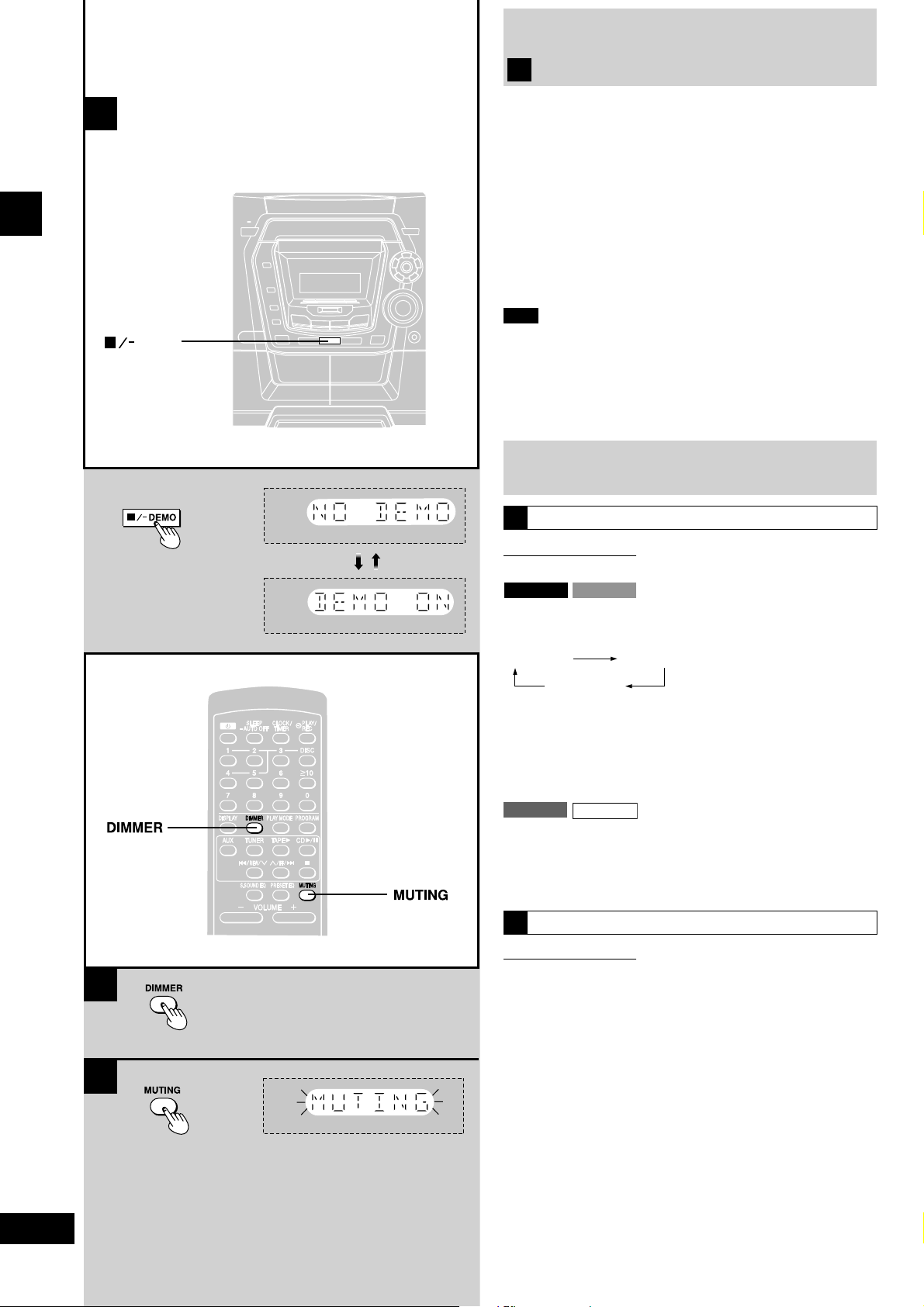
A
g
y
Turning the demo function off
A
Before using
DEMO
If the clock has not been set, a demonstration of the display is shown
when the unit is switched to standby mode.
This function is set to on at the time of purchase.
During standby mode
Press and hold [L/–DEMO] until “NO
DEMO” is displayed.
The display changes each time the button is held down.
NO DEMO (off) ↔ DEMO ON (on)
To show a demonstration of the display
Press and hold [L/–DEMO] until “DEMO ON” is displayed.
Note
You cannot turn demo function off when the unit is on.
•
(SC-AK500) (SC-AK300)
•
DEMO function cannot be turned on in Full-Dim mode.
(SC-AK490) (SC-AK200)
•
DEMO function cannot be turned on when Dimmer is on.
Convenient functions
B
To dim the display panel
Remote control only
Use this for better television viewing.
SC-AK500
Press [DIMMER].
Every time you press the button:
SC-AK300
B
C
Semi-Dim Full-Dim
Restores the
inal displa
ori
Semi-Dim: The backlights of the display are turned off.
Full-Dim: The display is dimmed and the backlights of the display
and the indicator, except for the AC supply indicator, are
turned off.
SC-AK490
SC-AK200
Press [DIMMER].
The display is dimmed and the indicator is turned off.
(The AC supply indicator remains on.)
Press [DIMMER] again to restore the display.
To mute the volume
C
Remote control only
This feature is convenient when you have a telephone call, etc.
Press [MUTING].
Press the button again to cancel.
“MUTING” goes out.
Muting can also be cancelled by lowering the volume all the
way (--dB).
When the system is turned off, the muting operation will be automatically
cancelled.
10
RQT6085
Page 11

CK/
TIMER
A
Auto-off function
A
B
1
SLEEP
–AUTO OFF
2 • 4
Remote control only
When CD or tape is selected as the source
To save power, the unit turns off if it is left unused for ten minutes.
Note
This function does not work if the source is tuner or AUX.
Press and hold [–AUTO OFF].
“AUTO OFF” is shown on the display.
To cancel
Press and hold [–AUTO OFF] again to clear “AUTO OFF” from the
display.
For your reference
The setting is maintained even if the unit is turned off. When the unit is
turned on again, “AUTO OFF” is displayed and the unit functions as
described above.
“AUTO OFF” disappears from the display if either tuner or AUX is
selected as the source but continues to function normally.
“AUTO OFF” remains displayed if CD or tape is selected as the
source.
B
Setting the time
Before using
1
2
3
Remote control only
This is a 12-hour display clock.
This example in the figure shows how to set the time for 4:25 p.m..
1 Switch on the power.
3
2 Press [CLOCK/TIMER] to select
“CLOCK”.
Every time you press the button:
CLOCK RECPLAY
Previous display
3 (within 7 seconds or so)
Press [g/REW/4] or [3/FF/f] to
set the present time.
4 Press [CLOCK/TIMER] to finish setting
the time.
The display will return to whatever was displayed before you
set the time.
To display the time when system is ON
Press [CLOCK/TIMER] to select “CLOCK”.
To display the time when system is OFF
Press [CLOCK/TIMER].
The time will be displayed for about 5 seconds and then the display
will return to whatever was previously displayed.
4
CLCLOCK/
TIMER
Note
The clock may lose or gain some time over a period. Readjust if
necessary.
11
RQT6085
Page 12

PLAY MODE
REW
FF
PLAY MODE
Listening to radio broadcasts
1 Press [TUNER/BAND] to select band.
The unit comes on automatically.
Every time you press the button:
FM ↔ AM
1
3
T
U
1
N
E
R
/
2
3
4
A
PLAY MODE
REW
O
D
Radio operations
4
2 Press [PLAY MODE] on the remote
control to select “MANUAL”.
2
Every time you press the button:
MANUAL ↔ PRESET.
3 Press [g/REW/4] or [3/FF/f] to
select the frequency of the required
station.
“TUNED” is displayed when a radio station is tuned.
B
A
N
D
“ST” is displayed when a stereo FM broadcast is being
received.
4 Adjust the volume.
Auto tuning
Press and hold [g/REW/4] or [3/FF/f] for a moment until the
frequency starts changing rapidly. The unit begins auto tuning, stopping when it finds a station.
Auto tuning may not function when there is excessive interference.
•
To cancel auto tuning, press [g/REW/4] or [3/FF/f] once
•
FF
VOL
N
W
U
P
again.
A
If noise is excessive in FM
Remote control only
Press and hold [PLAY MODE] to display
“MONO”.
This mode improves sound quality if reception is weak, but
broadcasts will be heard in monaural.
Press and hold [PLAY MODE] again to cancel the mode.
“MONO” goes out. MONO is also cancelled if the frequency is
changed.
Turn off “MONO” for normal listening. Stereo and monaural
broadcasts are automatically played as they are received.
12
RQT6085
PLAY MODE
PLAY MODE
FM allocation setting
Main unit only
By adjusting the allocation, you can enable this tuner to receive FM
broadcasts allocated in 0.1 MHz steps.
Press and hold [TUNER / BAND]. After a few seconds, the display will
change to a flashing display of the current minimum FM frequency.
If you continue to hold the button down, the minimum frequency will
change. Release the button at this time.
To return to the original frequency indication, repeat above.
Notes
After changing the “allocation” setting, the frequencies you previously
•
preset in the memory will be cleared.
Sound is momentarily interrupted if you load/unload tapes while
•
listening to an AM broadcast.
Page 13

Presetting radio broadcasts
VOLUME
10
A
B
TUNER
PRPROGRARAM
1
PROGRAM
PLAY MODE
Remote control only
There are two methods of presetting stations.
Automatic presetting : All the stations the tuner can receive are
Manual presetting :You can select the stations to preset and the
Up to 15 stations each can be set in the FM and AM bands.
Preparation:
Press [TUNER] to select “FM” or “AM”.
Automatic presetting
A
Do the following once each for FM and AM.
Preparation:
Tune to the frequency where presetting is to begin (z page 12).
preset.
order they are preset in.
Press and hold [PROGRAM].
Release the button when frequency begins to change.
The tuner presets all the stations it can receive into the channels in
ascending order. When finished, the last station memorized is tuned
in.
Manual presetting
Preset the stations one at a time.
1 Press [PROGRAM] then press [g/REW/4 ] or
[3/ FF/f] to tune to the required station.
2 Press [PROGRAM] then press [g/REW/4 ] or
[3/ FF/f] to select a channel.
3 Press [PROGRAM].
The station occupying a channel is erased if another station is preset
in that channel.
Selecting channels
B
Radio operations
1
2
1 2 3
4 5 6 10
7 8 9 0
VOLUME
Preset channel
2
1 Press the numbered buttons to select
the channel.
• To enter channel 10 or over.
Press [j], then the two digits.
OR
1 Press [PLAY MODE] to select “PRE-
SET”.
2 Press [g/REW/4] or [3/FF/f]
to select the channel.
2 Adjust the volume.
13
RQT6085
Page 14

About compact discs
A
B
How to hold CDs
C
How to clean CDs
XXXX XXXX XXXXX XXXX XX
XXXX XXXX XXXXX
XXXX XXXX XXXXX
XXXX XXXX
x
x
x
x
x
x
x
x
x
x
x
x
x
x
x
x
x
x
x
x
x
x
x
x
x
x
x
x
x
x
x
x
x
x
x
x
x
x
x
x
x
x
x
x
x
x
x
x
x
x
x
x
x
x
Do not touch the recorded
surface.
With this system, you can only play compact discs
having this mark.
A However, do not use irregular shaped CDs.
CDs of the sort can damage the unit.
B D
~ ~ Handling precautions
If you are taking the disc from a cold to a warm environment,
•
moisture may form on the disc. Wipe this off with a soft, dry, lint-free
cloth before using the disc.
Do not write on the label side with a ball-point pen or other writing
•
instrument.
Do not use record cleaning sprays, benzine, thinner, static electric-
•
ity prevention liquids or any other solvent.
Do not attach labels or stickers to CDs. (Do not use CDs with
•
exposed adhesive from tape or left over peeled off stickers.)
Do not use scratch-proof protectors or covers other than those
•
specified for use with this system.
Do not use CDs printed with label printers available on the market.
•
Storage precautions
Be sure to store discs in their cases to protect them from dust,
scratches, and warping.
Do not place or store discs in the following places
Locations exposed to direct sunlight
•
Humid or dusty locations
•
Locations directly exposed to a heat vent or heating appliance
•
In the glove compartment or on the rear deck of an automobile
•
Compact disc operations
Wipe from inside outward.
D
E
F
XXX
XXXX
X
X
X
X
X
X
X
X
X
X
X
X
X
X
X
X
X
X
X
X
X
X
X
X
X
X
X
X
X
X
X
X
X
X
X
X
To prevent damage
Always observe the following points.
E Load only 1 CD on the tray.
•
F Load CDs as shown in the figure.
•
The adapter is not needed with 8 cm CDs (singles).
Set the system on a flat, level surface.
•
Do not set it on top of magazines, inclined surfaces, etc.
Do not move the system while tray is opening/closing, or when
•
loaded. Always unload all CDs before moving the system.
Do not put anything except a CD in the tray.
•
Do not use cleaning CDs or CDs which are badly warped or
•
cracked.
Do not disconnect the power cord from the household AC outlet
•
during disc changing operation.
XXXX
X
X
X
X
X
X
X
X
X
X
X
X
X
X
X
X
X
X
X
X
X
X
XXXX
XXXX
XXX
X
X
X
X
X
X
X
X
X
X
X
X
X
X
X
X
X
X
X
X
X
X
X
X
X
X
X
X
X
X
X
X
X
X
X
X
8 cm CD
14
RQT6085
XXXX XX XXXXX
XXXX XXXX XXXXX
XXXXXX XXX XXXXXXX
XXXX XX XXXXX
X
X
X
X
X
X
X
X
X
X
X
X
X
X
X
X
X
X
X
X
X
X
X
X
X
X
XXXX XX XXXXX
XXXX XXXX XXXXX
X
X
X
X
X
X
X
X
X
X
X
X
X
X
X
X
X
X
X
X
X
X
X
X
X
X
X
X
X
X
X
X
X
X
X
X
X
X
X
X
X
X
12 cm CD
X
X
X
X
X
X
X
Page 15

Listening to compact discs
Playing MP3 (SC-AK500 and SC-AK490 only)
This unit can play MP3 files compressed using MPEG 1 audio layer 3.
When making MP3 files to play on this unit
Disc format
Conform to ISO9660.
File format
MP3 files that have the extension of “MP3” or “mp3”.
To play in a certain order
Prefix the folder and file names with 3-digits numbers in the order you
want to play them.
Files in this example are played in order from 001????.mp3 to
010????.mp3.
001
002
: CD-ROM drive
: Folder
(Album)
001????.mp3 : File
(Track)
001????.mp3
002????.mp3
003????.mp3
003
004????.mp3
005????.mp3
006????.mp3
007????.mp3
008????.mp3
009????.mp3
010????.mp3
How discs with MP3 differ to CDs
This unit can access up to 999 tracks, 255 albums and 20 sessions.
L Starting play from a selected track
Refer to “Direct access play” on page 19.
To select a 3-digit track
Press [j] twice, then the three numbers.
For example, track no. 108,
[j] → [j] → [1] → [0] → [8]
L Display during play (example)
L Total playing time display
The total playing time is not displayed.
“– – : – –” is displayed instead.
L When “NOT MP3/ERR0E2 (or E3/E4)” appears on the display
An unsupported format is being played. The unit will skip that track
and play the next one.
L Changing the CD display
During play or pause
Press [DISPLAY] to select a desired CD
display mode.
Every time you press the button:
Elapsed play time → Remaining play time
→
Album name ← Track name
If you press the button when the track or album name
is scrolling : The next display will be shown.
ends scrolling: The current display will be shown again.
To display album and track names
During play or pause
→
Press and hold [DISPLAY].
The album name(s) will scroll across the display from the higher
level of the hierarchy to the lowest (max. 8 levels), then followed by
the track name.
(“ROOT” is the highest hierarchical level.)
The previous display returns thereafter.
Limitations on MP3 play
This unit is not compatible with packet-write format.
•
This unit does not use ID tags.
•
If both MP3 and CD-DA data is recorded on the disc, only the data
•
type used for the first session is played.
Maximum number of displayable characters in the album and track
•
name is 15.
You cannot use 1-Disc Random, All-Disc Random, program and
•
search function.
Some MP3 may not be played due to the condition of the disc or
•
recording.
Recordings will not necessarily be played in the order you recorded
•
them.
Compact disc operations
Files may not be recorded in numbered order if the prefixes have
different numbers of digits. For example: 1????.mp3, 2????.mp3,
10????.mp3.
However, some writing software may also cause recording to occur in
a different order.
15
RQT6085
Page 16

3
1
Listening to compact discs
This unit can play CD-DA (digital audio) format audio CD-R and
CD-RW that have been finalized (a process that enables CD-R/
CD-RW players to play audio CD-R and CD-RW) upon completion of
recording.
It may not be able to play some CD-R or CD-RW due to the condition
of the recording.
DEMO
1
1
5
2
4
3
2
3
Compact disc operations
1
5
2
4
3
Label must face upward.
Track number
4
1 Press [c] button.
The unit will come on automatically and the tray opens.
2 Set CD in the tray.
To continue loading CDs in the other trays
Press another [(1) ~ (5)] to select the required tray and press
[c] to open the tray.
The current tray closes and the selected tray automatically
opens.
Press [c] to close the tray.
3
Press [(1) ~ (5)] to play your desired disc.
(If the desired CD is indicated on the display panel, the same
operation can be accomplished by pressing [CD :/ J].)
The selected disc is played.
Use the CD Play Mode function’s ALL-DISC mode to play CD
in succession. (A page 18).
4 Adjust the volume.
A To stop the disc play
Press [L/–DEMO].
B When “
Disc indicator
The disc indicator on the display light whenever the tray is in the
playing position whether it is loaded or not.
” appears on the display
It indicates there are 16 or more tracks on the disc in the playing
position.
4
A
B
One touch play
Disc indicator
VOL
N
W
U
O
P
D
Elapsed playing time
(Of current track number)
Number of tracks
Total playing time
If the unit is in standby mode and a CD is loaded, press [CD :/ J] or
[(1) ~ (5)].
The unit will come on automatically and play will start.
To pause Press [CD :/ J] during playback.
To search forward/ Hold down [g/REW/4] (backward)
backward (Search) or [3/FF/f] (forward) during
To skip forward/ Press [g/REW/4] (backward) or
backward [3/FF/f] (forward) during
Notes
During 1-Disc Random play or All-Disc Random play (A page 18),
•
you cannot skip to tracks which have already been played.
During program play (A page 17), 1-Disc Random play or All-Disc
•
Random play, you can search forward or backward only within the
current track.
During program play, skipping is always in the programmed order,
•
whether forward or backward.
Always stop the changer before loading or changing CDs. You
•
cannot change CDs while a disc is playing.
To resume playback, press [CD :/ J].
playback or pause mode.
playback or pause mode.
16
RQT6085
Page 17

4
3
5
Listening to compact discs
Program play
Remote control only
You can program up to 24 tracks.by remote control only
1 Press [CD :/ J] and then [L].
1
2
3
4
PROGRAM
2
1 • 7
2 Press [PROGRAM].
3 Press [DISC].
4 (within 10 seconds or so)
Press [1] – [5] to select the disc you want.
5 Press the numeric button to select the
desired track.
6 Repeat steps 3 through 5 until you have
programmed all the tracks you want.
::
7 Press [CD
Play will start in the programmed sequence.
To cancel program play mode
Press [PROGRAM] in the stop mode.
Programmed contents will be saved in memory.
To clear all programmed tracks
Press [L] in the stop mode. “CLEAR” is displayed.
To select a two-digit track
Press [≥10] and then the two numbers you want within 10 seconds or
so.
For example
Track no. 20: [≥10] ➞ [2] ➞ [0]
Track no. 35: [≥10] ➞ [3] ➞ [5]
:/
::
J J
J].
J J
Compact disc operations
5
7
A
B
Specified track number
Program order
Indicates program mode
A When “CD FULL” appears
The number of programmed tracks is limited to 24. No further
tracks can be programmed.
B You can do the following during program mode:
Check program contents.
•
Press [g/REW/4] or [3/FF/f].
Every time you press one of the buttons, the track and program
No. are shown on the display.
Add to the program.
•
Repeat steps 3 through 5.
Memory retention
Your program is retained in memory for about 2 weeks while the
system is unplugged.
To replay your program
If you turned OFF your program with [PROGRAM], you can play it
again as explained below.
1. Press [PROGRAM].
2. Press [CD :/ J].
If you program a track not on your CDs
The track is initially programmed, but during program play, the player
will skip that track and will continue playing from the next programmed
item.
17
RQT6085
Page 18

Listening to compact discs
To listen to specific CDs and tracks
(CD Play Mode function)
1
2
4
5
3
2
1 • 6
Remote control only
This function makes it easier for you to select specific CDs and tracks
from those loaded in the player.
There are 5 disc/track selection modes.
All-Disc mode: Plays all loaded discs in succession from the
1-Song mode: Plays one selected track on the selected disc.
1-Disc Random mode: Plays one selected disc in random order.
All-Disc Random mode: Plays all loaded discs in random order.
1-Disc mode: Plays one selected disc.
1 Press [CD :/
selected disc to the final disc .
JJ
J] and then [L].
JJ
2 Press [PLAY MODE] to select the
desired mode.
Every time you press the button:
ALL-DISC 1-RANDOM1-SONG
1-DISC
ALL-DISC: All-Disc mode
1-SONG: 1-Song mode
1-RANDOM: 1-Disc Random mode
A-RANDOM: All-Disc Random mode
1-DISC: 1-Disc mode
(The original display is restored in about 2 seconds.)
Note
Proceed to step 6 if A-RANDOM was selected in this step.
A-RANDOM
Compact disc operations
3
DISC
4
5
Specified disc indicator
Specified track number
3 Press [DISC].
4 Press [1]-[5] to select the disc.
The CD starts if 1-DISC, ALL-DISC or 1-RANDOM was
selected in this step.
Note
Steps 5 and 6 are not required if ALL-DISC, 1-RANDOM or
1-DISC was selected in step 2.
5 Press [g/REW/4] or [3/FF/
select the desired track.
6 Press [CD :/
The CD starts.
To stop play
Press [L].
When playback ends
The current play mode will retain.
Final disc
For example, if play starts from disc 4, disc 3 will be the “final disc”.
Order of progression:
Disc 4z5z1z2z3
Note
You can use the CD Play Mode function together with repeat play.
JJ
J].
JJ
ff
f] to
ff
18
RQT6085
6
Page 19

Listening to compact discs
Direct access play
Remote control only
1
2
3
2
3
1
1 Press [DISC].
2 (within 10 seconds or so)
Press [1] – [5] to select the disc you want.
3 Press the numeric button to select the
desired track number.
The CD will be played from the selected track to the last track
of the disc.
To select a two-digit track
Press [≥10] and then the two numbers you want within 10 seconds or
so.
For example
Track no. 20: [≥10] ➞ [2] ➞ [0]
Track no. 35: [≥10] ➞ [3] ➞ [5]
Note
You cannot use direct access play with 1-SONG, 1-RANDOM or
A-RANDOM mode.
Repeat play
Remote control only
A Press and hold [PLAY MODE] before or
during play.
“REPEAT ON” and “ ” are displayed.
Compact disc operations
A
B
DISPLAY
To cancel repeat play
Press and hold [PLAY MODE] once again. “REPEAT OFF” is
displayed and “ ” is cleared.
To repeat your favorite tracks
1. Program the tracks you want (perform steps 1 ~ 6 on page 17).
2. Press and hold [PLAY MODE] and make sure “REPEAT ON” and
“ ” are displayed.
3. Press [CD :/ J]. Playback will start.
To use repeat play with CD Play Mode function
Set the desired mode (A page 18), press and hold [PLAY MODE]
before or during playback, and make sure “REPEAT ON” and “ ”
are displayed.
B
CD display
This function allows you to display the remaining play time of the
current track.
During play or pause mode
Press [DISPLAY].
Every time you press the button:
Elapsed play time ↔ Remaining play time
Note
When track number 25 or greater is playing, remaining play time
display shows “– –:– –”.
DISPLAY
19
RQT6085
Page 20

Listening to tapes
You can use either deck 1 or deck 2 for tape playback.
Use normal position tapes.
High position and metal position tapes can be played, but the unit will
not be able to do full justice to the characteristics of these tapes.
DECK 1/2
DEMO
1
2
3
2
P
A
T
DECK 1
OPEN
P
A
T
4
1
•
3
1 Press [TAPE :].
The unit will come on automatically.
If the unit was off and a cassette was loaded, play will start
automatically (One touch play function).
2 Press [c DECK 1 OPEN] or [c DECK 2
OPEN] and insert the tape.
Insert the tape with the exposed tape facing down.
Close the holder by hand.
3 Press [TAPE :] to start playback.
E
One side is played, then playback stops automatically.
To play on the other side of the tape, turn the tape over and
press [TAPE :].
4 Adjust the volume.
DECK 2
OPEN
E
Front side
To stop tape playback
Press [L/–DEMO].
Fast-forward and rewind
Press [g/REW/4] (rewind) or [3/FF/f] (fast-forward).
A To change the deck to be used
Press [DECK 1/2] to select the deck you want to use when you
load cassettes into both decks.
You can also use remote control to perform by pressing [PLAY
MODE].
VOL
N
W
U
O
P
4
D
Cassette deck operations
A
DECK 1/2
Notes
Playback is momentarily interrupted while playing back tapes, if you
•
open the other deck.
Tapes exceeding 100 minutes are thin and can break or get caught
•
in the mechanism.
Tape slack can get caught up in the mechanism and should be
•
taken up before the tape is played.
Failure to operate endless tapes correctly may cause the tape to
•
wind around the revolving parts. Always read the instructions provided with your tapes.
20
RQT6085
Page 21

Before recording (Deck 2 only)
A
To protect tapes against further recording
Side A
Tab for side “B”
B
3
1
Tab for side “A”
To re-record
Normal position tape
Adhesive tape
1
2
Types of tapes which can be recorded correctly
Use normal position tapes.
High position and metal position tapes can be used, but this unit will
not be able to record or erase them correctly.
Erasure prevention
A
The illustration shows how to remove the tabs to prevent recording.
To record on the tape again, cover as shown.
How volume and sound quality affect recording
The tape you are recording is not affected whatsoever by changes in
volume and sound quality.
B
To erase a recorded sound
1. Press [TAPE :] then [L/–DEMO].
2. Insert the recorded tape into deck 2.
Ensure there is no tape in deck 1.
3. Press [a
Notes
You cannot open deck 1 while recording.
•
You cannot fast-forward or rewind one deck while recording with
•
the other.
C
Do these steps before each recording.
Wind up the leader tape so recording can begin immediately.
REC].
Preparatory steps
Press [c DECK 2 OPEN] and insert the
cassette to be recorded on.
Insert with the exposed tape facing down.
C
DECK 2
OPEN
Recording operations
Front side
21
RQT6085
Page 22

A
Recording from compact discs
A
B
2
1
REC
You can use 1-DISC/ALL-DISC/1-SONG mode (z page 18) to make
recordings.
Preparation:
Do the preparatory steps (z page 21).
•
Insert the disc(s) you want to record (z page 16).
•
1-DISC/ALL-DISC recording
1 Do steps 1 to 4 on page 18.
Ensure CD is stopped.
2 Press [a REC] to start recording.
The CD starts.
1-SONG recording
1 Do steps 1 to 5 on page 18.
2 Press [a REC] to start recording.
The CD starts.
To stop recording
Press [L/–DEMO].
Disc play stops automatically.
If the tape finishes before the disc
The disc continues playing. Press [L/–DEMO] to stop it.
To record programmed tracks
1 Program the tracks (z page 17).
2 Press [a REC] to start recording.
Play starts.
To stop recording, press [L/–DEMO].
Disc play stops automatically.
1
Recording operations
2
DECK 1
OPEN
REC
B
Tape-to-tape recording
The recording level will be recorded as it is on the tape being played
back.
Preparation :
Do the preparatory steps (z page 21).
•
Press [TAPE :] then [L/–DEMO] to select tape as the source.
•
1 Press [c DECK 1 OPEN] and insert the
tape you want to record.
2 Press [
To stop recording
Press [L/–DEMO].
Both decks will stop.
To record from a specific point on a tape
Before recording, advance the tape to the point from where you want
to start recording.
aa
a REC] to start recording.
aa
22
RQT6085
Page 23

Recording from radio broadcasts
Preparation: Do the preparatory steps (z page 21).
1 Tune to the required station.
(z page 12 or 13).
2 Press [a REC] to start recording.
2
A
2
REC
PLAY MODE
To stop recording
Press [L/–DEMO].
To record from a specific point on a tape
Before recording, advance the tape to the point from where you want
to start recording.
To cut an unnecessary part while recording
1. Press [L/–DEMO] during the unnecessary part. The cassette deck
will go into the stop mode.
2. Press [a REC] to resume recording again.
To record on the other side of the tape
Turn the tape over and press [a REC].
Note
When recording an AM broadcast, sound is momentarily interrupted
when you start and stop the recording.
To reduce noise while AM recording (Beat proof
A
function)
Remote control only
Press and hold [PLAY MODE] while recording.
Each time you press and hold the button, “BP1” and “BP2” will be
displayed alternately.
Select the position where there is less noise.
Recording operations
23
RQT6085
Page 24

A
PRESET EQ
PRESET EQ
PRESET EQ
Using the built-in sound quality
A
settings
Press [PRESET EQ] to select the sound
quality.
Every time you press the button:
HEAVY SOFT CLEAR
EQ-OFF
HEAVY : Select this when playing rock or other kinds of music that
SOFT : Select this when listening to background music.
CLEAR : Select this for jazz or other kinds of music for which clarity
VOCAL : Select this to add gloss to vocals.
The original display is restored on the display panel in about 4 seconds.
Notes
Preset EQ cannot be used together with Super Sound EQ.
•
All recordings are performed at “EQ-OFF” setting even if an
•
alternative sound quality setting has been selected.
B
sounds better with an added punch.
in the treble range is desired.
Enhancing the sound quality
VOCAL
B
Sound quality operations
This feature enhances the bass and treble effect of the sound.
Press [SUPER SOUND EQ].
Remote control: Press [S.SOUND EQ].
Press the button again to cancel.
The button light goes out.
SUPER
SOUND EQ
S. SOUND EQ
24
RQT6085
Page 25

2
CK/
TIMER
CK/
TIMER
CK/
TIMER
CLOCK RECPLAY
1
2
•
CLCLOCK/
TIMER
3
5
FOR PLAY TIMER
4
1 • 2 • 3
FOR RECORD TIMER
Using the timer
Using the play/record timer
Remote control only
The timer has two functions. It can be set to on at a certain time to
wake you up, or it can be set to record the radio or from the aux
source.
The play timer cannot be used in combination with the record timer.
Preparations
Turn the unit on and set the clock (A page 11).
•
For the play timer, prepare the music source you want to listen to;
•
tape, CD, radio or aux, and set the volume.
For the record timer, check the cassette’s erasure prevention tabs
•
(A page 21: A), insert the tape in deck 2 (A page 21) and tune to
the radio station (A page 12) or select the aux source (A page
27).
1 Press [CLOCK/TIMER] to select the
timer function.
Every time you press the button:
Previous display
rPLAY : to set the play timer
rREC : to set the record timer
2 ON time setting
1 (Within 8 seconds or so)
Press [g/REW/4] or [3/FF/f] to
select the starting time.
2 Press [CLOCK/TIMER].
3
4
5
FOR PLAY TIMER
CLCLOCK/
TIMER
FOR PLAY TIMER
CLCLOCK/
TIMER
FOR PLAY TIMER
PLAY
FOR RECORD TIMER
FOR RECORD TIMER
FOR RECORD TIMER
REC
3 OFF time setting
1 Press [g/REW/4] or [3/FF/f] to
select the finishing time.
2 Press [CLOCK/TIMER].
The start and finish times are now set.
4 Press [rPLAY/REC] to display the timer
indicator.
Every time you press the button:
RECPLAY
(OFF)
rPLAY : to turn the play timer on
rREC : to turn the record timer on
(The indicator doesn’t appear if the start and finish times or the
clock hasn’t been set.)
5 Press [f] to turn the unit off.
The unit must be off for the timers to operate.
For play timer
•
The timer play will start at the preset time with volume
increasing gradually up to the volume level you pre-set.
For record timer
•
The record timer comes on about 30 seconds earlier than
the set time.
To cancel the timer
Press [rPLAY/REC] to clear the timer indicators from the display.
(The timer comes on at the set time everyday if the timer is on.)
To change the settings (when unit is on)
To change the play/record times
•
Do steps 1, 2, 3 and 5.
To change the source or volume
•
1. Press [rPLAY/REC] to clear the timer indicator from the display.
2. Make changes to the source or volume.
3. Do steps 4 to 5.
(Continued on next page)
Timer operations
25
RQT6085
Page 26

PLAY/REC
CLOCK/TIMER
Using the timer
Using the play/record timer
Remote control only
To change the timer
Press [rPLAY/REC] to select the desired timer.
Every time the button is pressed the setting changes as follows.
RECPLAY
(OFF)
To check settings
While the unit is on and the “rPLAY” (or “rREC”) indicator is on,
press [CLOCK/TIMER] so “rPLAY” (or “rREC”) appears on the
display.
Two seconds after “rPLAY” (or “rREC”) appear, the settings are
displayed in the following order:
For play timer
•
1 Play start time 1 Recording start time
2 Play finish time 2 Recording finish time
3 Play source 3 Recording source
4 Playback volume
You can check the settings even when the system is OFF by pressing
[CLOCK/TIMER] twice.
To enjoy the desired source after the timer setting is completed
The volume level (for play timer) and music source are stored in the
timer memory and the timer will start in these preset conditions.
However, the Disc numbers do not get stored in the timer memory.
1. After step 4, start playing the desired source.
2. Reset the Disc numbers if you have changed any of them, confirm
that a Disc or cassette is inserted, then press [f] to put the unit on
standby.
For record timer
•
Timer operations
Notes
If you switch the system to the standby mode while the play/record
•
timer is functioning, the OFF time setting will not be activated.
If AUX is selected as the source, when the timer comes ON, the
•
system will turn ON and will engage “AUX” as the source. If you
want to playback or record from a connected component, set the
component’s timer to the same time. (See the instruction manual
that came with the component.)
26
RQT6085
Page 27

Using the timer
A
SLEEP
– AUTO OFF
B
A
Using the sleep timer
Remote control only
This timer turns your system OFF at the set time (Max. 2 hours, set at
30-minute intervals). It lets you fall asleep listening to music.
Preparation
Switch on the power.
The figure shows how to set the system to standby mode after 30
minutes.
While enjoying the desired source:
Press [SLEEP] to select the desired time.
Every time you press the button:
SLEEP 90 SLEEP 120SLEEP 60SLEEP 30
The system is turned off after the set time has elapsed.
To cancel the sleep timer:
Press [SLEEP] to select “SLEEP OFF”.
To confirm the remaining time:
(only while system is ON)
Press [SLEEP].
To change the time remaining during operation:
Press [SLEEP] to show the remaining time then press [SLEEP] to
select the desired time.
Notes
The sleep timer turns OFF automatically the moment you attempt
•
to edit-record a CD.
The sleep timer can be used in combination with the play/record
•
timer.
The sleep timer always has priority.
Be sure not to overlap timer settings.
SLEEP OFF
C
REC
AUX
Headphones
(not included)
B
Using an external unit
Listening to an external source
(See page 7 for external unit connection)
1. Press [AUX].
The system will come on automatically.
2. Start playback from the external source. (For details, refer to the
owner’s manual of the equipment.)
Recording from an external source
1. Press [AUX].
2. Press [a REC] (recording starts).
3. Start playback from the external source. (For details, refer to the
owner’s manual of the equipment.)
C
Listening with headphones
Reduce the volume level, and connect the headphones.
Plug type: 3.5 mm (1/8˝) stereo
Note
Avoid listening for prolonged periods of time to prevent hearing damage.
Timer operations
Reference
27
RQT6085
Page 28

Troubleshooting guide
Before requesting service, make the below checks. If you are in doubt about some of the check points, or if the remedies indicated in the
chart do not solve the problem:
In the U.S.A., contact the Panasonic Customer Call Center at 1-800-211-7262, or e-mail consumerproducts@panasonic.com, or web site
(http://www.panasonic.com).
In Canada, contact Panasonic Canada Inc. Customer Care Centre at 905-624-5505, web site (www.panasonic.ca), or an authorized
Servicentre closest to you.
Reference pages are shown as black circled numbers 6.
Common Problems
No sound.
Sound stops.
Sound is unfixed, reversed
or comes from one speaker
only.
Humming heard during play.
“ERROR” is displayed.
“– –:– –” appears on the
display at standby mode.
“F61” is displayed.
Listening to the radio
Noise is heard.
The stereo indicator flickers
or doesn’t light.
Sound is distorted.
A beat sound is heard.
A low hum is heard during
AM broadcasts.
Turn the volume up.
Switch off the unit, determine and correct the cause, then switch the unit on. Causes include shorting of
the positive and negative speaker wires, straining of the speakers through excessive volume or power,
and using the unit in a hot environment.
Check the speaker connections. 6
An AC power supply cord or fluorescent light is near the cables. Keep other appliances and cords away
from this unit’s cables.
Incorrect operation performed. Read the instructions and try again.
You plugged the AC power supply cord in for the first time or there was a power failure recently. Set the
time.
Check and correct the speaker cords connection. 6
If this does not fix the problem, there is a power supply problem. Consult the dealer.
Use an outdoor antenna. 7
Turn the TV off or separate it from the unit.
Separate the antenna from other cables and cords.
When there is a television set nearby
The picture on the TV
disappears or stripes
appear on the screen.
Using the cassette deck
Poor quality sound.
Recording is not possible.
Playing discs
The display is wrong or play
won’t start.
The total number of tracks
displayed differs each time
the same disc is inserted.
Unusual sound is heard.
CD-RW cannot be read.
“VBR–” is displayed instead
of the remaining play time.
“TAKE OUT/DISC” appears
on the display.
Reference
The changer cannot change
to the selected disc or play
won’t start.
The location and orientation of the antenna are incorrect. If you are using an indoor antenna, change to
an outdoor antenna.
The TV antenna wire is too close to the unit. Separate the antenna wire of the TV set from the unit.
Clean the heads. back cover
If the erasure prevention tabs have been removed, cover the holes with adhesive tape. -
The disc may be upside down. (
Wipe the disc.
Replace the disc if it is scratched, warped, or non-standard.
Condensation may have formed inside the unit due to a sudden change in temperature. Wait about an
hour for it to clear and try again.
The disc may be scratched, or its data may be defective. Replace the disc.
The disc was incompletely formatted. Use the recording equipment to fully format the disc before
recording.
The unit cannot display the remaining play time for variable bit rate (VBR) tracks.
There is a problem with the disc mechanism. (A power failure may have occurred.)
The tray will open automatically. Remove the disc from the tray, and after ensuring there is no disc in the tray,
close it. The unit will make the disc changing noises for a few moments and then it should operate normally.
Press [PLAY MODE] on the remote control to clear 1-SONG mode and try again.
28
RQT6085
Remote control
Remote control doesn’t
work.
Check the batteries are inserted correctly. 5
Replace the batteries if they are worn.
Page 29

Servicenter List (ONLY FOR U.S.A.)
Reference
29
RQT6085
Page 30

Warranty (ONLY FOR U.S.A.)
Panasonic Consumer Electronics Company,
Division of Matsushita Electric Corporation of America
One Panasonic Way Secaucus, New Jersey 07094
Panasonic Sales Company, Division of Matsushita Electric
of Puerto Rico, Inc.
Ave. 65 de Infantería, Km. 9.5
San Gabriel Industrial Park, Carolina, Puerto Rico 00985
Panasonic/Technics Audio Products
Limited Warranty
Panasonic Consumer Electronics Company or Panasonic Sales Company (collectively referred to as “the Warrantor”) will repair or replace this product with new or refurbished parts or equivalent product, free of charge in the U.S.A. or Puerto Rico, in the
event of a defect in materials or workmanship as follows (all time periods commence
from the date of original purchase):
AUDIO PRODUCTS—labor and parts for one (1) year.
ALL AUDIO RACKS (cabinets)—parts only 30 days.
TECHNICS STAND ALONE SPEAKERS, SUBWOOFER SPEAKERS— labor and parts
for three (3) years.
USB READER-WRITER, PERSONAL COMPUTER CARD ADAPTERS—
(when applicable)— exchange defective unit with a new or refurbished one for one (1)
year.
ACCESSORIES—HEADPHONES, CARTRIDGES, MICROPHONES, ADAPTERS—
labor and parts for ninety (90) days.
RECHARGEABLE BATTERIES— (when applicable)— exchange defective item for new
one for ten (10) days. Non-rechargeable batteries are not warranted.
SD MEMORY CARDS, RECHARGEABLE BATTERY PACKS—(when applicable)—
exchange defective item for new one for ninety (90) days. Non-rechargeable battery
packs are not warranted.
Carry-in or mail-in service in the U.S.A. can be obtained during the warranty period by
contacting a Panasonic Services Company (PASC) Factory Servicenter listed in the
Servicenter Directory. Or call toll free, 1-800-211-7262 to locate a PASC authorized
Servicenter. Carry-in or mail-in service in Puerto Rico can be obtained during the warranty period by calling the Panasonic Sales Company telephone number listed in the
Servicenter Directory.
This warranty is extended only to the original purchaser. A purchase receipt or other
proof of date of original purchase will be required before warranty service is rendered.
If you ship the product
Carefully pack and send it prepaid, adequately insured and preferably in the original carton.
Attach a postage-affixed letter, detailing the complaint, to the outside of the carton.
Do NOT send the product to the Executive or Regional Sales offices. They are NOT equipped to make repairs.
This warranty only covers failures due to defects in materials and workmanship which
occur during normal use and does not cover normal wear to the stylus (when applicable) or a dealer installed cartridge or stylus. The warranty does not cover damages
which occur in shipment or failures which are caused by products not supplied by the
warrantor, or failures which result from accident, misuse, abuse, neglect, mishandling,
faulty installation, misapplication, set-up adjustments, maladjustment of consumer controls, improper operation or maintenance, improper antenna, inadequate signal reception or pick-up, alteration, modification, power line surge, improper voltage supply, lightning damage, commercial use, such as; hotel, office, restaurant, or other business or
rental use of the product, or service by anyone other than a PASC Factory Servicenter
or a PASC authorized Servicenter, or damage that is attributable to acts of God.
LIMITS AND EXCLUSIONS
There are no express warranties except as listed above.
THE WARRANTOR SHALL NOT BE LIABLE FOR INCIDENTAL OR CONSEQUENTIAL DAMAGES RESULTING FROM THE USE OF THIS PRODUCT, OR ARISING
OUT OF ANY BREACH OF THIS WARRANTY, INCLUDING WITHOUT LIMITATION,
DAMAGE TO TAPES, RECORDS OR DISCS. ALL EXPRESS AND IMPLIED WARRANTIES, INCLUDING THE WARRANTIES OF MERCHANTABILITY, AND FITNESS
FOR A PARTICULAR PURPOSE, ARE LIMITED TO THE APPLICABLE WARRANTY
PERIOD SET FORTH ABOVE. Some states do not allow the exclusion or limitation of
incidental or consequential damages, or limitations on how long an implied warranty
lasts, so the above exclusions or limitations may not apply to you.
This warranty gives you specific legal rights and you may also have other rights which
vary from state to state.
If a problem with this product develops during or after the warranty period, you may
contact your dealer or Servicenter. If the problem is not handled to your satisfaction,
then write to the Consumer Affairs Department at the company address indicated
above.
Reference
30
RQT6085
Model
No.
Serial
No.
or
Code
No.
Date
of
Purchase
Customer’s Record
Dealer’s
Name
Dealer’s
Address
Page 31

Specifications
AMPLIFIER SECTION
Power output
10% Total harmonic distortion
60 Hz–3 kHz, both channels driven
(Low channel) 60 W per channel (6 Ω)
3 kHz–16 kHz, both channels driven
(High channel) 50 W per channel (6 Ω)
Total Bi-Amp power 110 W per channel
Power output
10% Total harmonic distortion
1 kHz, both channels driven
(Low channel) 77 W per channel (6 Ω)
8 kHz, both channels driven
(High channel) 73
Total Bi-Amp power 150
Input sensitivity
AUX 250 mV
Input Impedance
AUX 13.3 kΩ
AMPLIFIER SECTION
Power output
10% Total harmonic distortion
60 Hz–3 kHz, both channels driven
(Low channel) 45 W per channel (6 Ω)
3 kHz–16 kHz, both channels driven
(High channel) 45 W per channel (6 Ω)
Total Bi-Amp power 90 W per channel
Power output
10% Total harmonic distortion
1 kHz, both channels driven
(Low channel) 56 W per channel (6 Ω)
8 kHz, both channels driven
(High channel) 54 W per channel (6 Ω)
Total Bi-Amp power 110 W per channel
Input sensitivity
AUX 250 mV
Input Impedance
AUX 13.3 kΩ
AMPLIFIER SECTION
Power output
10% Total harmonic distortion
60 Hz–3 kHz, both channels driven
(Low channel) 45 W per channel (6 Ω)
3 kHz–16 kHz, both channels driven
(High channel) 45 W per channel (6 Ω)
Total Bi-Amp power 90 W per channel
Power output
10% Total harmonic distortion
1 kHz, both channels driven
(Low channel) 56 W per channel (6 Ω)
10 kHz, both channels driven
(High channel) 54 W per channel (6 Ω)
Total Bi-Amp power 110 W per channel
Input sensitivity
AUX 250 mV
Input Impedance
AUX 13.3 kΩ
AMPLIFIER SECTION
Power output
10% Total harmonic distortion
60 Hz–3 kHz, both channels driven
(Low channel) 30 W per channel (6 Ω)
3 kHz-16 kHz, both channels driven
(High channel) 30 W per channel (6 Ω)
Total Bi-Amp power 60 W per channel
Power output
10% Total harmonic distortion
1 kHz, both channels driven
(Low channel) 42 W per channel (6 Ω)
10 kHz, both channels driven
(High channel) 38 W per channel (6 Ω)
Total Bi-Amp power 80 W per channel
Input sensitivity
AUX 250 mV
Input Impedance
AUX 13.3 kΩ
SC-AK500
W per channel (6 Ω)
W per channel
SC-AK490
SC-AK300
SC-AK200
FM TUNER SECTION
Frequency range
Sensitivity 2.5 µV (IHF)
Antenna terminal(s) 75 Ω (unbalanced)
87.9 – 107.9 MHz (200 kHz steps)
87.5 – 108.0 MHz (100 kHz steps)
S/N 26 dB 2.2 µV
AM TUNER SECTION
Frequency range
Sensitivity
S/N 20 dB (at 1000 kHz) 560 µV/m
520 – 1710 kHz (10 kHz steps)
CASSETTE DECK SECTION
Track system 4 track, 2 channel
Heads
Record/playback Solid permalloy head
Erasure Double gap ferrite head
Motor DC servo motor
Recording system AC bias 100 kHz
Erasing system AC erase 100 kHz
Tape speed 4.8 cm/s (17/8 ips)
Overall frequency response
(+3 dB, –6 dB at DECK OUT)
NORMAL (TYPE I) 35 Hz – 14 kHz
S/N 50 dB (A weighted)
Wow and flutter 0.18% (WRMS)
Fast forward and rewind time
Approx. 120 seconds with
C-60 cassette tape
CD SECTION
Sampling frequency 44.1 kHz
Decoding 16 bit linear
Beam source/wavelength
Number of channels Stereo
Frequency response
Wow and flutter Below measurable limit
Digital filter 8 fs
D/A converter MASH (1 bit DAC)
MP3 (
SC-AK500 and SC-AK490 only)
MP3 decode Base on MPEG 1 Layer 3
Bitrate 32 kbps–320 kbps
Sampling frequency
SPEAKER SECTION
Type 3 way speaker system
Speaker(s)
Woofer 12 cm (43/4˝) cone type
Tweeter 6 cm (23/8˝) cone type
Super tweeter Piezo type
Impedance
HIGH 6 Ω
LOW 6 Ω
Input power
HIGH 130 W (Music)
LOW 130 W (Music)
Output sound pressure level
Cross over frequency 3.5kHz
Frequency range 45 Hz–22 kHz (–16 dB)
Dimensions (WxHxD) 210 x 315 x 251 mm
Mass 2.8 kg (6.3 lb.)
Semiconductor laser/780 nm
20 Hz–20 kHz (+1, –2 dB)
32 kHz, 44.1 kHz, 48 kHz
SB-AK500
85 dB/W (1.0 m)
55 Hz–20 kHz (–10 dB)
(89/32˝ x 1213/32˝ x 923/32˝)
SPEAKER SECTION
Type 3 way speaker system
Speaker(s)
Woofer 12 cm (43/4˝) cone type
Tweeter 6 cm (23/8˝) cone type
Super tweeter Piezo type
Impedance
HIGH 6 Ω
LOW 6 Ω
Input power
HIGH 100 W (Music)
LOW 100 W (Music)
Output sound pressure level
Cross over frequency 3.5 kHz
Frequency range 45 Hz–22 kHz (–16 dB)
Dimensions (WxHxD) 210 x 315 x 251 mm
Mass 2.8 kg (6.3 lb.)
SPEAKER SECTION
Type 2 way speaker system
Speaker(s)
Woofer 12 cm (43/4˝) cone type
Tweeter 6 cm (23/8˝) cone type
Impedance
HIGH 6 Ω
LOW 6 Ω
Input power
HIGH 80 W (Music)
LOW 80 W (Music)
Output sound pressure level
Cross over frequency 3.5 kHz
Frequency range 45 Hz–22 kHz (–16 dB)
Dimensions (WxHxD) 210 x 315 x 228 mm
Mass 2.6 kg (5.7 lb.)
SB-AK300
SB-AK300
85 dB/W (1.0 m)
55 Hz–20 kHz (–10 dB)
(89/32˝ x 1213/32˝ x 923/32˝)
SB-AK200
85 dB/W (1.0 m)
55 Hz–20 kHz (–10 dB)
(89/32˝ x 1213/32˝ x 831/32˝)
GENERAL
Power supply AC 120 V, 60 Hz
Power consumption
SC-AK500 SC-AK490
Standby Approx. 0.34 W
Dimensions (WxHxD) 250 x 315 x 345 mm
(927/32˝ x 1213/32˝ x 1319/32˝)
Mass
SC-AK500 SC-AK490
(For U.S.A.)
SC-AK500
(For Canada) 7.5 kg (16.5 lb.)
SC-AK300
SC-AK200
Notes:
1. Specifications are subject to change
without notice.
Mass and dimensions are approximate.
2. Total harmonic distortion is measured by
the digital spectrum analyzer.
3. The labels “HIGH” and “LOW” on the rear
of the speakers refer to High frequency
and Low frequency.
(250 VA) 215 W
SC-AK300
SC-AK200
7.8 kg (17.2 lb.)
7.4 kg (16.3 lb.)
6.9 kg (15.2 lb.)
165 W
150 W
Reference
31
RQT6085
Page 32

Maintenance
Product Service
If the surfaces are dirty
To clean this unit, wipe with a soft, dry cloth.
• Never use alcohol, paint thinner or benzine to clean this unit.
• Before using a chemically treated cloth, read the instructions that
came with the cloth carefully.
For a cleaner, crisper sound
Clean the heads regularly to assure good quality playback and recording.
Use a cleaning tape (not included).
1. Damage requiring service —The unit should be serviced by
qualified service personnel if:
(a)The AC power supply cord or AC adaptor has been damaged; or
(b)Objects or liquids have gotten into the unit; or
(c)The unit has been exposed to rain; or
(d)The unit does not operate normally or exhibits a marked change
in performance; or
(e)The unit has been dropped or the cabinet damaged.
2. Servicing —Do not attempt to service the unit beyond that
described in these operating instructions. Refer all other servicing
to authorized servicing personnel.
3. Replacement parts —When parts need replacing ensure the
servicer uses parts specified by the manufacturer or parts that
have the same characteristics as the original parts. Unauthorized
substitutes may result in fire, electric shock, or other hazards.
4. Safety check —After repairs or service, ask the servicer to
perform safety checks to confirm that the unit is in proper working
condition.
Product information
For product information or assistance with product operation:
In the U.S.A., contact the Panasonic Customer Call Center at
1-800-211-7262, or e-mail consumerproducts@panasonic.com,
or web site (http://www.panasonic.com).
In Canada, contact Panasonic Canada Inc. Customer Care Centre
at 905-624-5505, web site (www.panasonic.ca), or an authorized
Servicentre closest to you.
Reference
32
RQT6085
1st proof
As an ENERGY STAR® Partner, Panasonic has determined
that this product meets the ENERGY STAR® guidelines for
energy efficiency.
Panasonic Consumer Electronics
Company, Division of Matsushita
Electric Corporation of America
One Panasonic Way Secaucus,
New Jersey 07094
http://www.panasonic.com
©2002 Matsushita Electric Industrial Co., Ltd.
Printed in Singapore
Panasonic Sales Company,
Division of Matsushita Electric of
Puerto Rico, Inc. (“PSC”)
Ave. 65 de Infantería, Km. 9.5
San Gabriel Industrial Park, Carolina,
Puerto Rico 00985
Panasonic Canada Inc.
5770 Ambler Drive
Mississauga, Ontario
L4W 2T3
www.panasonic.ca
RQT6085-4P
En
G0901TS4022
