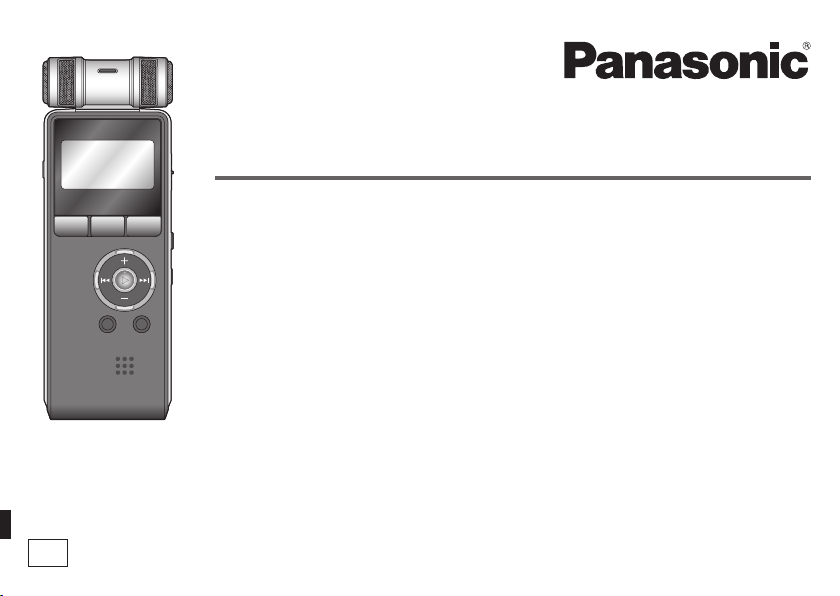
Operating Instructions
IC Recorder
Model No.
Dear customer
Thank you for purchasing this product.
For optimum performance and safety, please read these instructions carefully.
Before connecting, operating or adjusting this product, please read the
instructions completely. Please keep this manual for future reference.
E
RR-XR800
VQT3C56
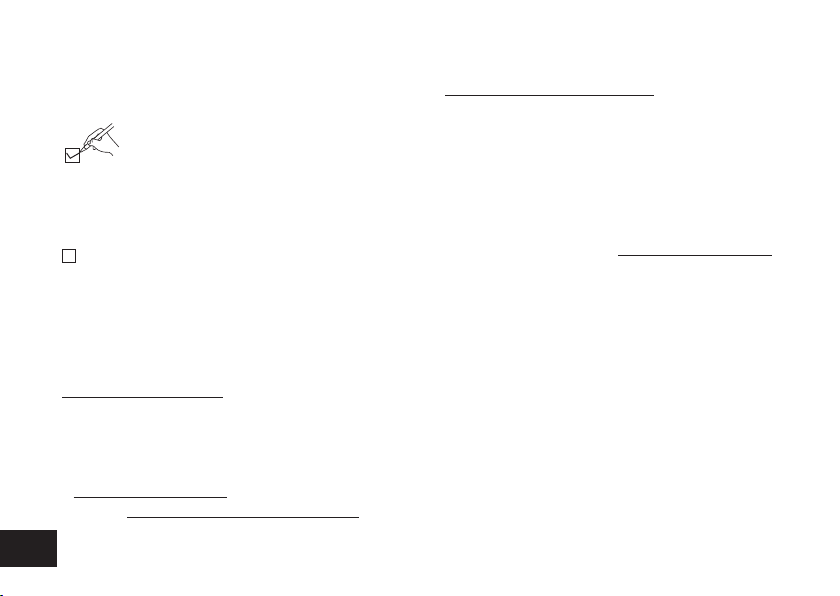
Supplied accessories
Please check and identify the supplied
accessories.
Use numbers indicated in parentheses
when asking for replacement parts.
(Product numbers correct as of October
2010. These may be subject to change.)
1 USB cable [K2KZ4CB00012]
g For the United Kingdom and Republic of
Ireland customers
(Sales and Support Information)
Customer Care Centre
• For customers within the UK: 0844 844 3852
• For customers within the Republic of Ireland: 01
289 8333
• Visit our website for product information
www.panasonic.co.uk
• E-mail: customer.care@panasonic.co.uk
VQT3C56
2
Direct Sales at Panasonic UK
• For customers: 0844 844 3856
• Order accessory and consumable items for your
product with ease and confidence by phoning our
Customer Care Centre
Monday-Thursday 9:00 a.m.-5:30 p.m., Friday
9:30 a.m.-5:30 p.m. (Excluding public holidays)
• Or go on line through our Internet Accessory
ordering application at www.pas-europe.com.
• Most major credit and debit cards accepted.
• All enquiries transactions and distribution facilities
are provided directly by Panasonic UK Ltd.
• It couldn’t be simpler!
• Also available through our Internet is direct
shopping for a wide range of finished products,
take a browse on our website for further details.
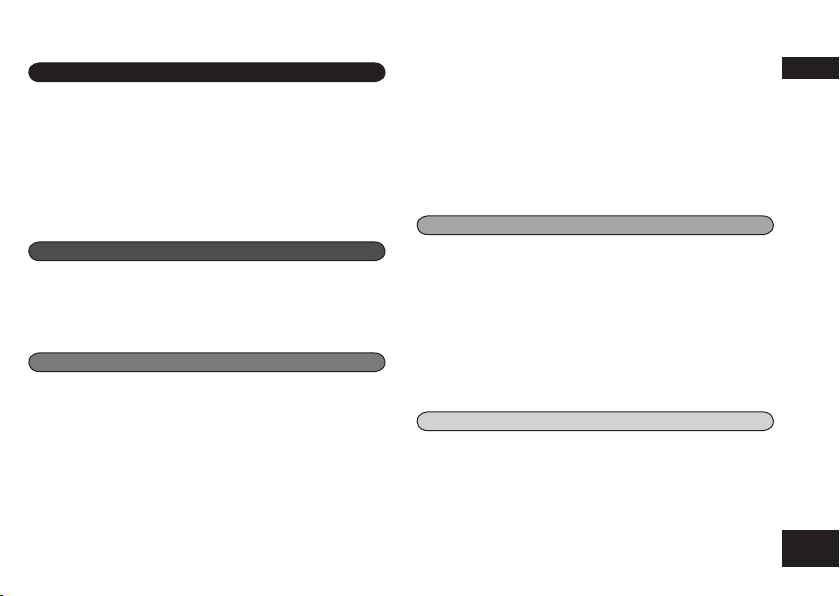
Table of contents
Preparation
Supplied accessories ....................................................... 2
Features ...........................................................................4
Part names ....................................................................... 5
Screen display ..................................................................6
Inserting the battery ......................................................... 7
Turning the Power ON/OFF ..............................................8
Hold function ..................................................................... 8
Setting the clock ............................................................... 9
Basic Operations
Recording ....................................................................... 10
Playing ............................................................................ 12
Listening to the audio using earphones .......................... 13
Deleting fi les ................................................................... 14
Advanced Operations
Index function ................................................................. 15
Selecting recording mode ............................................... 16
Switching microphone sensitivity .................................... 17
Reducing noise (LOW CUT FILTER) .............................. 17
Setting the recording level manually ............................... 18
Setting the recording EQ ................................................ 20
Self timer ........................................................................21
Preventing unnecessary recording (VAS) ....................... 22
Changing the playback speed ........................................ 23
A-B Repeat play .............................................................23
Playback from a specifi ed position (TIME SEARCH) ..... 24
Repeat play (REPEAT) ...................................................24
Setting the skip interval (TIME SKIP) ............................. 25
Setting the playback EQ (SOUND EQ) ...........................26
Dividing fi les ................................................................... 27
Recording by connecting an external microphone .........28
Copying to other devices ................................................29
Recording from other devices ......................................... 30
Common menu ...............................................................32
Using with a computer
System requirements ...................................................... 35
Connecting this unit to a computer .................................36
Opening folders of this unit ............................................. 38
Importing fi les to a computer/Organising fi les ................ 39
File name ........................................................................ 40
Folder structure on this unit ............................................42
Transferring music fi les to this unit .................................44
Listening to music on this unit (MP3 music fi les) ............45
Creating MP3 music fi les ................................................46
Other
Q & A (Frequently Asked Questions) ..............................47
Error messages .............................................................. 47
Troubleshooting guide ....................................................49
Specifi cations ................................................................. 54
Care and use ..................................................................56
Maintenance ................................................................... 57
Useful Information ..........................................................59
Preparation
VQT3C56
3
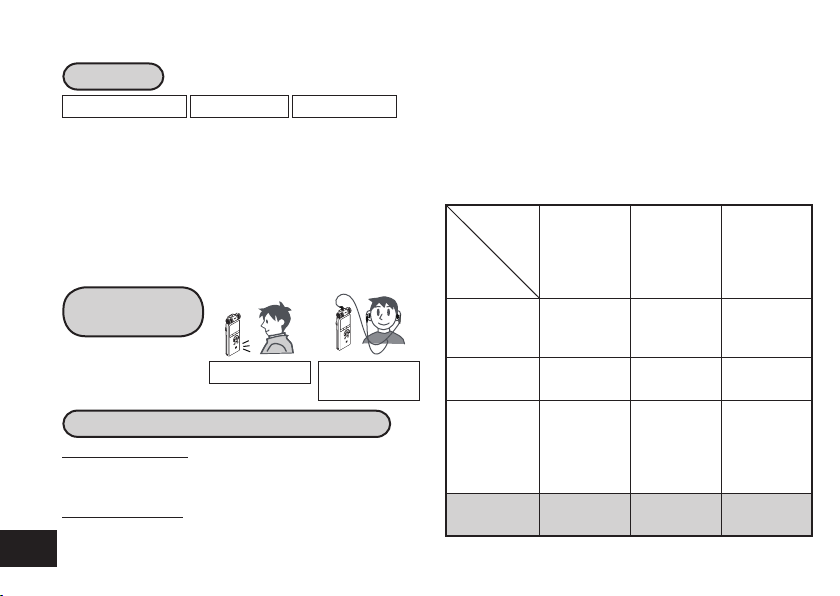
Features
Recording
Musical instrument play Nature observation Lesson, lecture, etc.
This unit supports the Linear PCM (hereinafter referred
to as “PCM”) recording. Data is not compressed in
PCM recording. Therefore, high-quality recording
is enabled, comparable to the sound quality of CD.
Using the built-in high-sensitivity stereo microphone
enables natural and realistic recording. You can enjoy
recordings of a band practice, instrument lesson, birds
singing, etc.
Playing back
to listen
• Recorded file
• MP3 music file
with speaker
Connecting this unit to a computer
Using a computer
• Copy/Organise (Delete) recorded files/
Play back to listen
From a computer
VQT3C56
• Transfer recorded files and data files
4
or earphones
(not supplied)
This unit offers various types of recording settings.
You can switch to your preferred setting according
to the recording environment. The chart below
shows the guideline of recording settings for each
recording scene.
Detailed setting methods, etc. are described in
each page following this page.
Recording
setting
Recording
scene
Recording
for meeting,
lecture, etc.
Dictation
recording
Recording for
instrument
play or nature
sound (bird
tweet, etc.).
Factory
setting
Recording
mode
(➜ page 16)
[MP3]:
[128 kbps]
[MP3]:
[128 kbps]
[PCM]
[MP3]:
[128 kbps]
Microphone
sensitivity
(➜ page 17)
[HIGH] [ON]
[LOW] [ON]
Switch
according to
the recording
environment.
[HIGH] [ON]
Microphone
ALC setting
(➜ page 18)
[OFF]
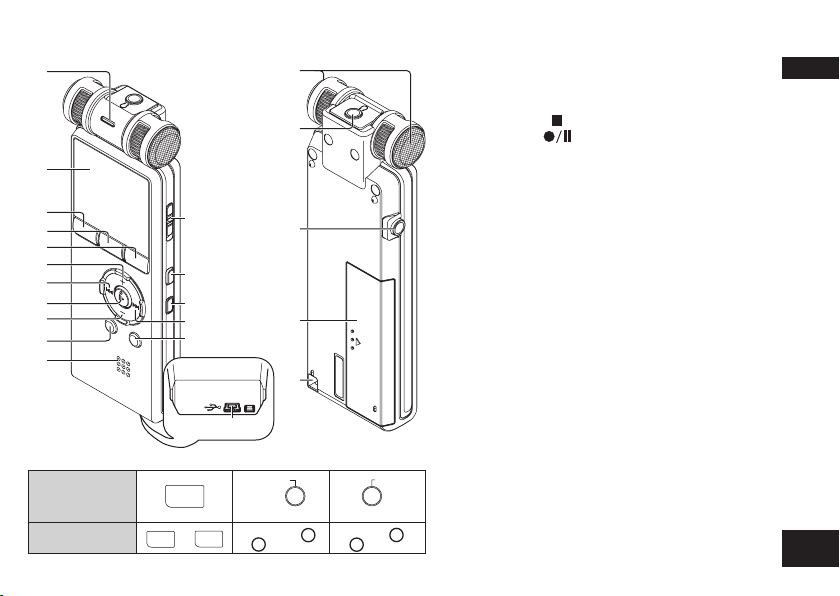
Part names
ԁ
FOLDER
FOLDER
or
Ԃ
ԃ
‱
′
″
SLOW
SLOW
LIST
LIST
FAS T
or
„
‟
†
‡
Ӽ
•
‣
․
‥
…
Ӻ
ӽ
Ӿ
ӿ
Ԁ
ӻ
The button notations differ from those of the actual product.
INDEX
INDEX
/DIVIDE
or
/DIVIDE
Actual product
In this manual
FAS T
„ Recording indicator (red)
‟ LCD display
† INDEX/DIVIDE
‡ STOP
• REC (PAUSE)
‣ + (Volume up)
․ u (Fast backward)
‥ q (Play/Enter)
… – (Volume down)
‧ FOLDER/SLOW
Built-in speaker
OPR/HOLD
MENU
ERASE
i (Fast forward)
LIST/FAST
USB jack
Built-in microphone
‰ Headphone/earphone jack (W)
‱ External microphone jack (MIC)
′ġBattery cover
″ġHand strap hole
Preparation
VQT3C56
5
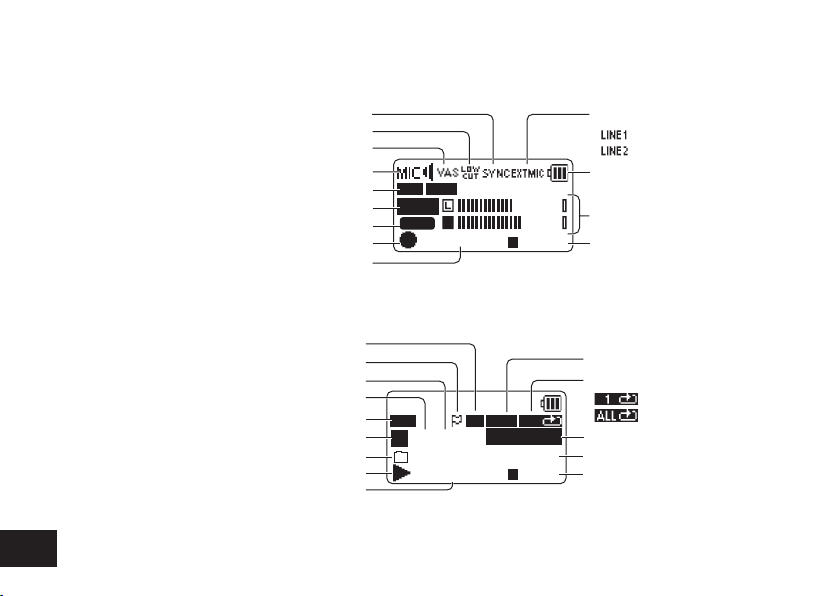
Screen display
∗ The following screen examples explain each item. Some items may not be displayed simultaneously.
Screen display during recording:
VAS setting (➜ page 22)/Recording level (➜ pages 18, 19)
Synchro recording (➜ page 31)
Low cut filter (➜ page 17)
Microphone sensitivity (➜ page 17)
Recording mode (➜ page 16)
Folder name (➜ page 10), File number
PEAK indication (➜ pages 11, 19)
Status indication
Recording elapsed time
(➜ page 11)
MP3 128k
A001
dB
PEAK
–06
0:00:48
Input setting: MIC (➜ page 28)/
“ ” LINE1
“ ” LINE2 (➜ page 30)
Battery indicator (➜ page 7)
R
R
12:34:56
Level metre (➜ page 11)
Remaining recording time
(Possible recording time)
(➜ page 11)
(➜ page 30)
/
Screen display during playback:
Time skip (➜ page 25)
Total number of files in the folder (➜ page 10)
Recording mode (➜ page 16)
Status indication (➜ page 23)
VQT3C56
6
* The contrast of the LCD display can be adjusted. (➜ page 33)
Index (➜ page 15)
File number
Folder name (➜ page 10)
“M” folder (➜ page 45)
Playback elapsed time
MP3 128k
A
1/199
M
110720_1720.MP3
0:00:05
A-B
FLATTS
FAST 120%
T
0:12:34
SOUND EQ (➜ page 26)
A-B Repeat (➜ page 23)/
“ ” ONE Repeat
“ ” ALL Repeat (➜ page 24)
Playback speed (➜ page 23)
File name (➜ page 40)
Total playback time (➜ page 12)
(Length of the selected file
(duration of time))
(➜ page 24)
/
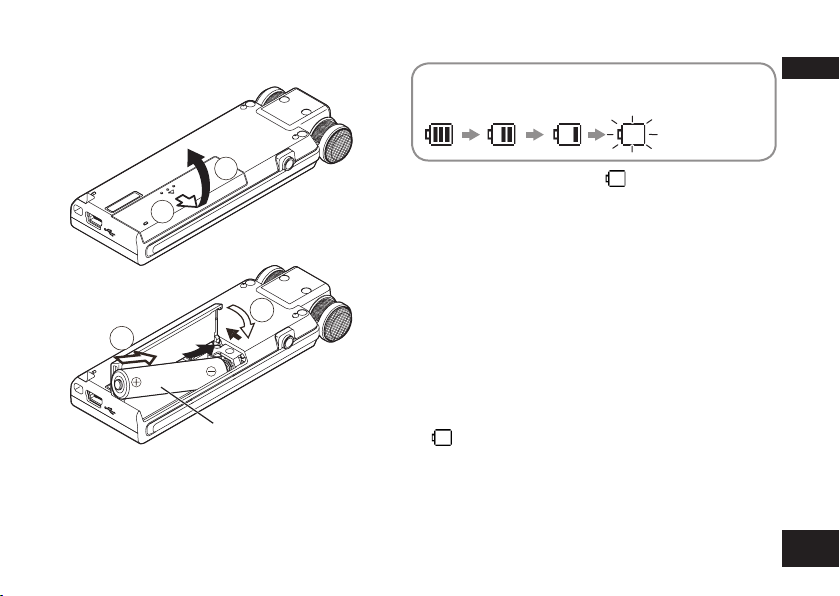
Inserting the battery
The remaining battery level is displayed as
below while this unit is operating.
Blinking
2
1
4
3
1 AAA LR03 battery
(not supplied)
Make sure the battery face the right direction.
* Use an alkaline battery.
* Remove the battery from the unit if you will not
use it for a long per
iod of time.
* If the battery runs out, “
battery as soon as possible.
* Please replace battery within approx. 3 minutes
for preser
*
Depending on the battery status or the operation
content to use, even if the power turns off due to the
battery exhaustion, this unit may be used for a while if
turned on again. However, the unit may suddenly turns
off during operation due to the low level of battery.
*
Some level of battery is required when recording,
or performing Deleting files (➜ page 14), Dividing
files (➜ page 27), Deleting index (➜ page 15),
FORMAT (➜ page 34). If the battery indicator shows
“ ” (blinking) and these operations are performed,
the power turns OFF due to the battery exhaustion.
* Make sure to turn the power off before
removing the battery.
• If the battery is removed while the unit is on,
vation of the clock data.
data may be lost or this unit may be damaged.
” blinks. Replace the
Preparation
VQT3C56
7

Turning the Power ON/OFF
OPERATION/HOLD Switch:
Turning the power ON:
Slide the OPERATION/HOLD switch to ON side to turn the
power on. Then, the display lights on.
Turning the power OFF:
Slide the OPERATION/HOLD switch to OFF side while
stopped.
When sliding the OPERATION/HOLD switch to OFF side
during recording or playback, the unit enters the Hold state.
The power cannot be turned off. (➜ right)
Auto power off:
The power automatically turns off after a preset time (the
factory setting is 15 minutes) elapses while recording is
paused or stopped. (➜ page 33)
If the unit is turned off by the auto power off function, slide
the OPERATION/HOLD switch to OFF side and turn the
VQT3C56
power on.
8
ON OFF
OPR ON
OFF
HOLD
OFF
OPR ON
HOLD
OPR: Operation
Set the current date and time when turning this
unit on for the first time. (➜ page 9)
Hold function
Button operations are ignored when you set Hold
on.
Using the Hold function:
Slide the OPERATION/HOLD switch to side
during recording or playback.
OPR ON
OFF
HOLD
* When the Hold function is on, button operation
is ignored even if the unit is on (“HOLD ON” is
displayed). Accordingly, operation mistakes (i.e.
Recording or playback stopping midway) can be
prevented.
* When recording or playback finishes while the
Hold function is on, the power automatically turns
off.
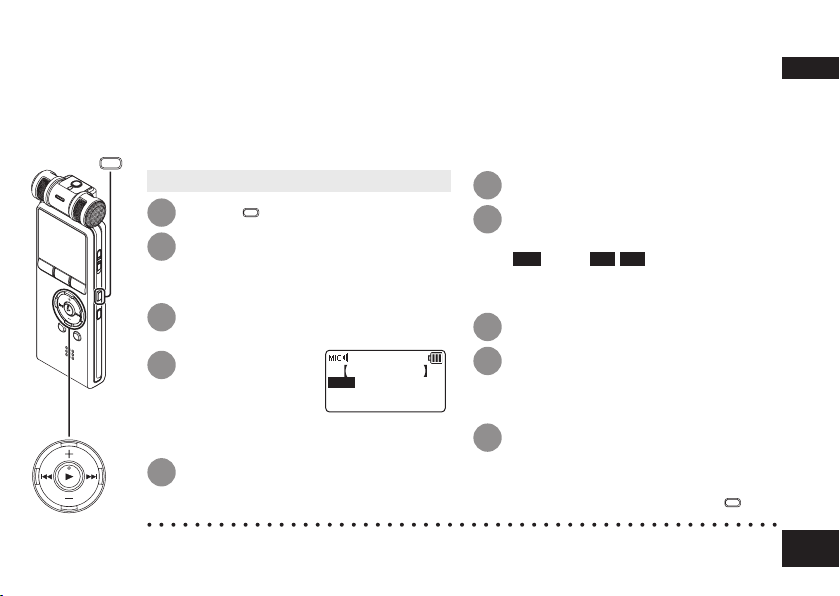
Setting the clock
The clock operation starts on this unit when the battery is inserted and the power
is turned on for the first time.
The date and time indication is not correct in this state because the clock has not been
set yet. The clock is used as a file name (➜ page 40) or to preserve recording date and
MENU
time information. Set the correct date and time.
• Turn the power on. (➜ page 8)
MENU
Press
1
Press +, – to select
2
“COMMON MENU” and press
q to enter.
Press +, – to select “DATE & TIME”
3
and press q to enter.
Press +, – to
4
set the year
and press i.
Press +, – to set the month
5
and press i.
*
The clock operates with the monthly loss/gain of approx. 60 seconds at normal temperature.
* The clock setting will be lost if the battery is removed or completely exhausted.
.
2011 . JAN. 1
24H 0:00
The above illustration
is a display example.
DATE & TIME
Press +, – to set the date and press i.
6
Press +, – to set the clock
7
indication method and press i.
24H
“
” and “AM/PM” are displayed for
the 24-hour display and the 12-hour
display respectively.
Press +, – to set the hour and press i.
8
Press +, – to set the minute.
9
To change the setting, press u, i to
move between the items, and then press
+, – again to make the setting.
Press q to enter.
10
The date and time are set and the
clock starts to operate.
To exit the setting screen, press
MENU
Preparation
.
VQT3C56
9
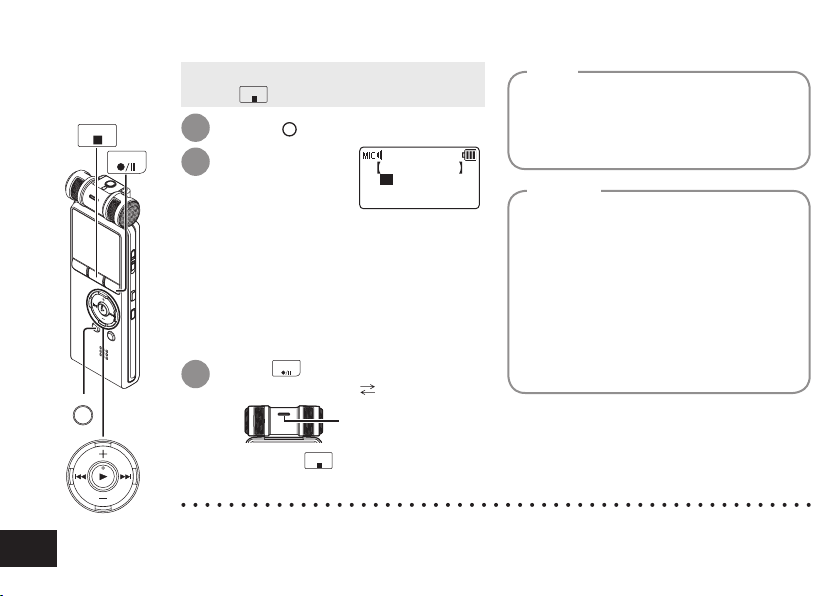
Recording
• Turn the power on. (➜ page 8)
• Press
STOP
REC
FOLDER
1
2
3
To stop: Press
STOP
to stop the unit.
FOLDER
Press
Press u, i to
select the recording
.
SELECT FOLDER
A BCDLM
destination folder and
press q to enter.
For microphone recording, select a
folder among folders “A”, “B”, “C” and
“D”.
(The factory setting is “A”)
When you select “L” or “M”, recording
is automatically saved in “A”.
Press
Each time you press Pause Recording resumes
REC
(Recording starts).
The indicator lights on.
(Blinks while paused.)
STOP
.
File
Recorded audio data from the starting
point to the ending point is saved as a
file.
The saved data is called a file.
Folder
This is where files are stored. This
unit has folders “A”, “B”, “C” and “D”
for microphone recording, folder “L” for
recording with other devices connected,
and folder “M” for music.
Using each folder according to the
purposes of recording enables you to
search files easily later. Up to 199 files
can be recorded in each folder.
Recording with other devices connected
(➜ page 30)
Transfer/playback of music files
(➜ pages 44, 45)
10
VQT3C56
* Change the recording mode or microphone sensitivity as necessary. (➜ pages 16, 17)
* Note if your finger or an object touches this unit during recording, the noise will
be recorded through the microphone.
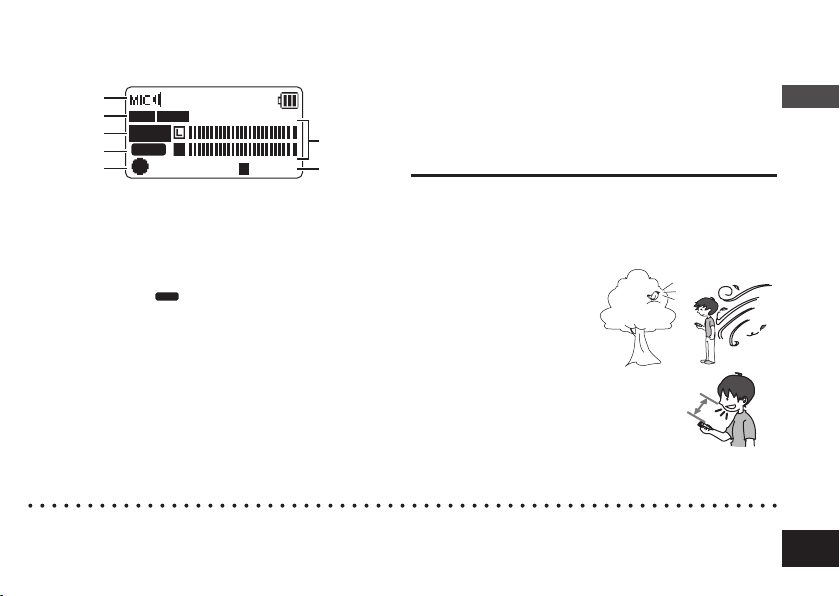
Screen display during recording:
ӱ
MP3 128k
Ӳ
ӳ
A001
PEAK
dB
R
–06
Ӵ
ӵ
0:00:48
R
68:38:55
ӱ Microphone sensitivity (➜ page 17)
Ӳ Recording mode (➜ page 16)
ӳ Folder name (➜ page 10), File number
Ӵ PEAK indication
If the input volume is excessive and the level
PEAK
metre swings, “
” is displayed.
ӵ Status indication
“* ”and “h”are displayed while recording and
paused respectively.
Ӷ Level metre
Displays the volume input into this unit. (Stereo (L/R))
L and R volumes are displayed respectively during
monaural recording (➜ page 16) as well. Note that the
monaural recording data are synthesized from L and R.
Ӷ
ӷ
ӷ Possible remaining recording time
Displays the remaining recording time (possible
recording time) in the selected recording mode.
See page 6 for other screen displays.
Note when recording
This unit is equipped with a large-diameter and high-sensitivity
microphone. Accordingly, if a breath or wind directly hits the
microphone during recording, the wind-cutting sound may be
recorded or voice may be difficult to hear.
1. This can be prevented
by blocking the wind
with your body so that
the wind does not
directly hit the unit.
2.
During dictation
recording, slightly move
Keep distance
this unit from front of your
mouth or keep distance.
∗
Turning the “LOW CUT FILTER” (➜ page 17) to “ON” reduces the sound of
low frequency range. This may help the reduction of the wind-cutting sound.
Basic Operations
* If the file size exceeds 2 GB during recording, the recording stops tentatively at the point when the
data reaches 2 GB. Then, the recording resumes with a new file. Recording is not available during the
interval (approx. 2 seconds) from when the recording stops to when the recording resumes.
VQT3C56
11
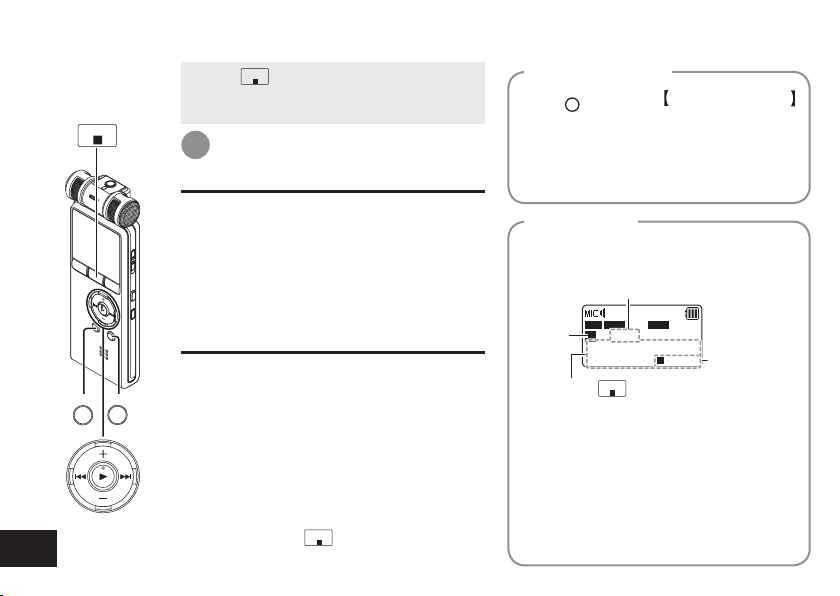
Playing
STOP
FOLDER
VQT3C56
12
LIST
STOP
• Press
to stop the unit.
• Select a folder. (➜ right)
• Select a file. (➜ right)
Press q (Playback starts).
1
Adjusting the volume
Turn up the volume: Press +.
Turn down the volume: Press –.
Volume range is 0 to 20.
(The factory setting is “10”.)
If you turn the unit off with the volume set to 17
or more, the volume will be set to 16 next time
the unit is turned on.
Operations during playback
Jump (Skip):
Press u, i.
Press u midway while playing a file and the
playback jumps to the beginning of the file.
To return to the previous file, press u within
approx. 1 second from the beginning of the file.
Fast backward/Fast forward (Search):
Press and hold u, i.
To stop: Press
STOP
.
Select a folder
FOLDER
Press
to display “ SELECT FOLDER ”.
Press u, i to select the folder that
contains a file to play and press q to enter.
Selecting “M” displays the list screen.
(➜ pages 13, 43)
Select a fi le
Press u, i to select.
Each time you press, the file number changes.
File number/Total number of files in the folder
Folder
name
MP3
A
Each time
content (Possible remaining recording time/
Current time/Total playback time/File name/
Recording date and time) is switched.
The time display for the possible remaining
recording time and total playback time is
displayed at the position indicated with ∗.
For files in folder “M”, possible remaining recording
time and recording date and time are not displayed.
FLAT
128k
1/34
REC REMAINING TIME
R
53:24:46
0:00:00
STOP
is pressed, the display
∗
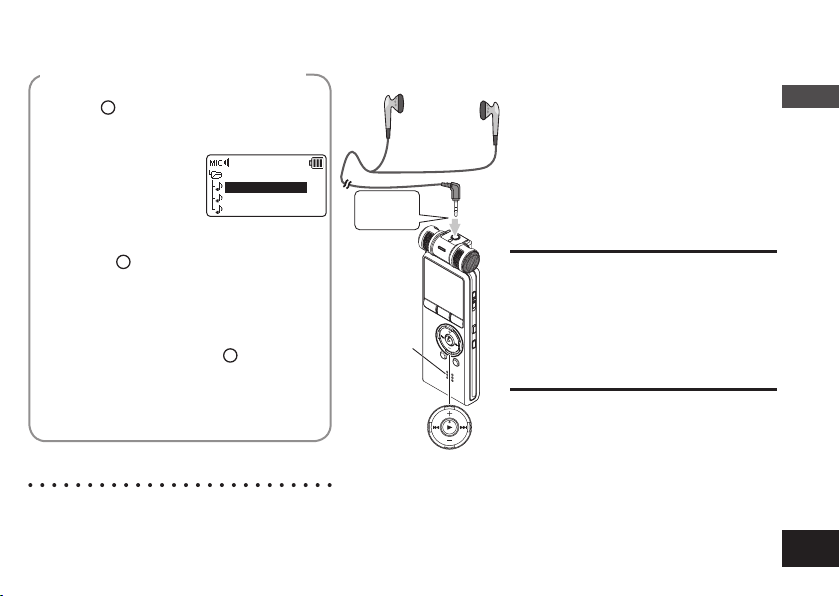
When selecting a file from list
ӱ Press
Files in the selected folder are displayed as
Ӳ Press +, – to select
Playback starts.
• Pressing
• When there is no file in the selected folder,
• To exit the list screen, press
• The folder hierarchy is displayed with the
* On the list screen, folders “A”, “B”,
LIST
while the unit is stopped.
a list. (The list screen)
the file and press q
to enter.
FOLDER
after step ӱ can switch the
folder. (The folder is switched each time the
button is pressed.)
“NO FILE” is displayed.
tree structure on the list screen. For details
of folder hierarchy and the operating method,
see pages 42, 43.
MIC_A
111020_1200.MP3
111021_1045.MP3
111224_0820.MP3
LIST
.
“C”, “D”, “L” and “M” are displayed as
“MIC_A”, “MIC_B”, “MIC_C”, “MIC_D”,
“LINE” and “MUSIC” respectively.
Listening to the audio using earphones
Connect stereo earphones (not supplied).
Plug type: ø 3.5 mm stereo mini plug
Recommended additional earphones:
Panasonic RP-HV154, RP-HJE120
(the product number is correct as of
October 2010.)
Insert
securely.
Built-in
speaker
Monitoring the recording
in progress
Adjusting the volume:
You can adjust the volume by pressing
+, –, but the recording level is not affected.
Listening to the audio
during playback
The audio during playback comes from
the speaker. Listening may be difficult in
noisy places due to the speaker output. In
that case, connect stereo earphones (not
supplied).
* The built-in speaker is turned off
when earphones are connected.
Basic Operations
VQT3C56
13
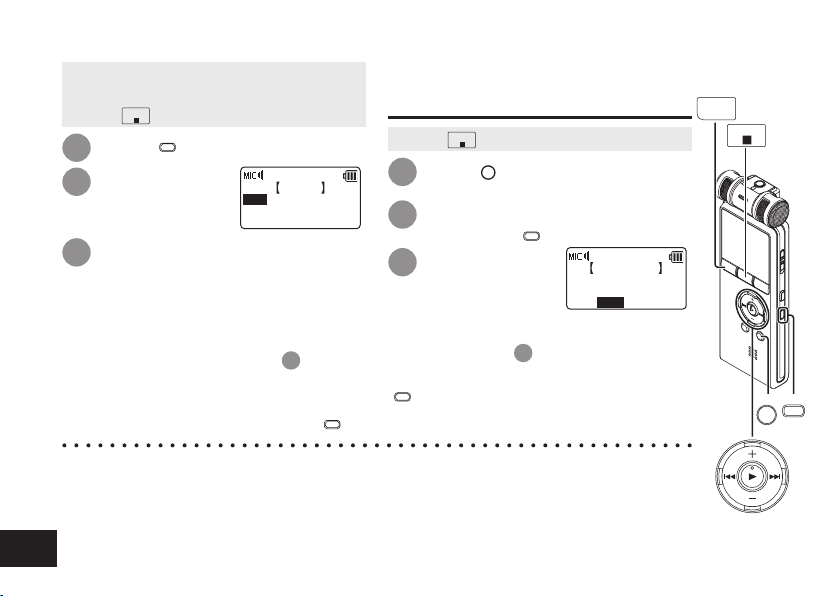
Deleting files
• Select a file to delete beforehand.
(➜ page 12)
STOP
• Press
1
2
3
To exit the deletion screen, press
to stop the unit.
ERASE
Press
Press +, – to
select “FILE” and
press q to enter.
.
ERASE
FILE
FOLDER
INDEX
Press u, i to select
“YES” and press q to enter.
While deleting, the recording indicator
blinks and “ERASING” is displayed. It may
take several minutes until the deletion is
complete.
Selecting “FOLDER” in step
screen to delete all files in the
to the
selected folder.
will move
2
ERASE
* Deleted files cannot be recovered.
*
The file numbers displayed on this unit are moved forward after deleting files. (➜ page 40)
*
Read-only MP3 music files transferred from the computer or subfolders (➜ pages 42, 44)
in the MUSIC folder created on the computer cannot be deleted using this unit. Delete
VQT3C56
them on the computer. (➜ page 39)
14
* For operations on the list screen, see page 13 or page 43 as well.
When deleting by selecting a
file from the list
STOP
• Press
1
2
3
To delete all files in the folder:
Press u after step 1 to display the folder list.
Press +, – to select the folder and press
ERASE
. Then, the screen for deleting all files
in the selected folder will appear.
.
to stop the unit.
LIST
Press
Files in the selected folder are displayed as a list.
Press +, – to select the file
and press
.
ERASE
.
Press u, i to
select “YES” and
press q to enter.
111017_1044.MP3
ERASE FILE
INDEX
STOP
ERASE FILE
NOYES
LIST ERASE
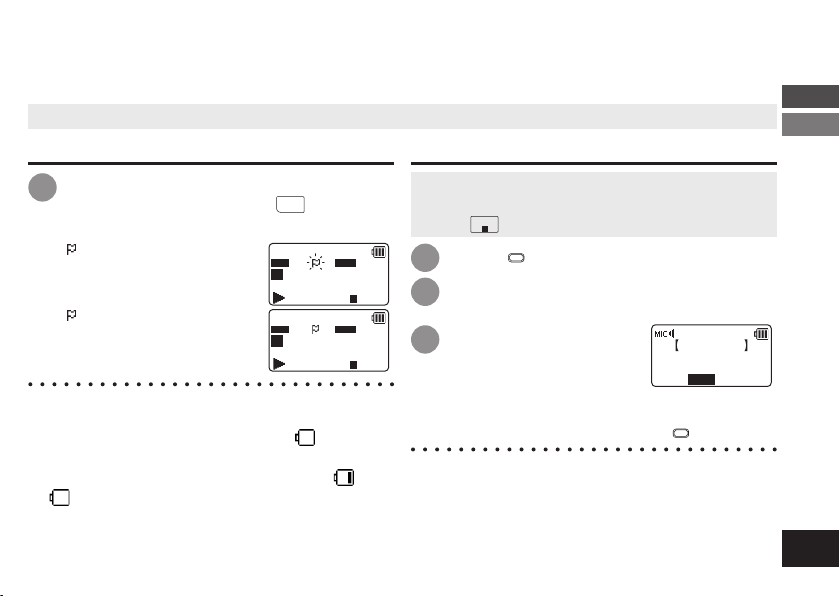
Index function
By adding Index (position information on the file) to the file, playback position jumps to the specified
position by skip operation (➜ page 12) during playback.
You cannot set index marks in files stored in “M” folder and “L” folder.
Adding Index
During recording or playback or while
1
recording is paused, press
position where you want to add an index.
“ ” (blinking) and “ADDING
INDEX” are displayed.
“ ” (lighting) is displayed for the
file to which indexes are added.
* Up to 36 of indexes per 1 file can be added.
*
Indexes are deleted when the file is deleted or divided.
* When the battery indicator shows “ ” (blinking),
indexes cannot be added. Also, adding the index
may be impossible on the border of “ ” and
“ ” (blinking).
* During playback, even if you press u at the
position within approx. 2 seconds after the index
point, playback does not stop at the point.
INDEX
at the
MP3 128k
A
MP3 128k
A
FLAT
ADDING INDEX
1/36
0:01:18
FLAT
1/1
110720_1720.MP3
0:01:20
T
0:47:03
T
0:47:03
Deleting Index
• Select a file which has Index to be deleted.
(➜ page 12)
STOP
• Press
1
2
3
To exit the deletion screen, press
* Deleting index marks from a file does not delete
the audio part of the file.
* When more than 1 index are added in 1 file, they
cannot be deleted one by one.
to stop the unit.
ERASE
Press
.
Press +, – to select “INDEX” and
press q to enter.
Press u, i to
select “YES” and
press q to enter.
Indexes are deleted.
ERASE INDEX
110720_1720.MP3
ERASE INDEX
ERASE
NOYES
.
Basic Operations/Advanced Operations
VQT3C56
15
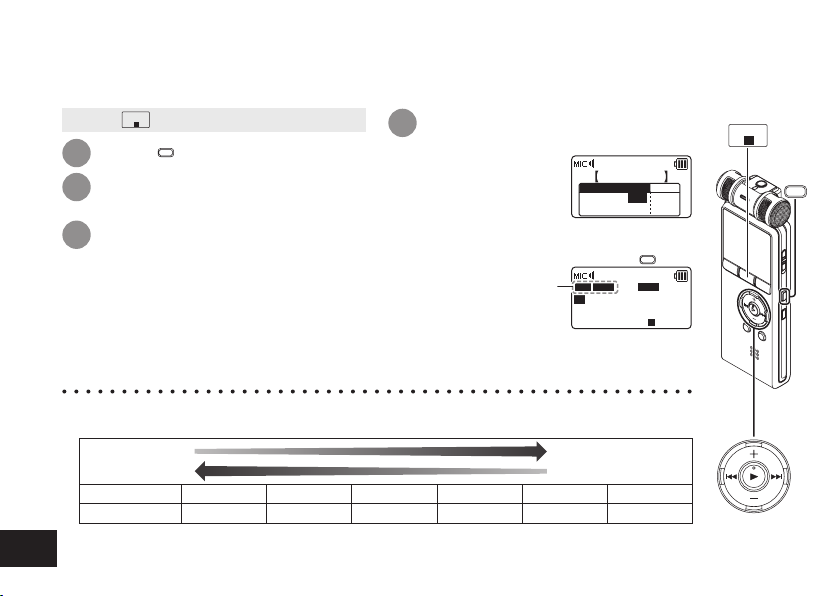
Selecting recording mode
You can change the sound quality for microphone recording or line-in recording. This
allows you to provide the best sound quality for the particular purpose.
STOP
• Press
1
2
3
to stop the unit.
MENU
Press
.
Press +, – to select “REC MENU”
and press q to enter.
Press +, – to select “REC MODE”
and press q to enter.
* Depending on the recording mode setting, the sound quality and remaining recording
time (➜ page 55) will differ.
Long recording
Recording format
Bit rate 32 kbps 64 kbps 128 kbps 192 kbps 320 kbps 44.1 kHz
VQT3C56
16
* When the recording mode is set to “MP3, 32 kbps”, the recording becomes monaural.
MP3 MP3 MP3 MP3 MP3 PCM
Press +, –, u, i to select
4
the setting (PCM, MP3, bit
rate, etc.) and
press q to
enter.
REC MODE
MP3
32 64 128
192 320
(The factory setting is “MP3, 128 kbps”.)
To exit the setting screen, press
The selected recording
mode is displayed.
MP3 128k
A
1/2
REC REMAINING TIME
0:00:00
High quality recording
∗
Sampling frequency
MENU
FLAT
PCM
44.1
.
R
68:34:56
STOP
MENU
∗
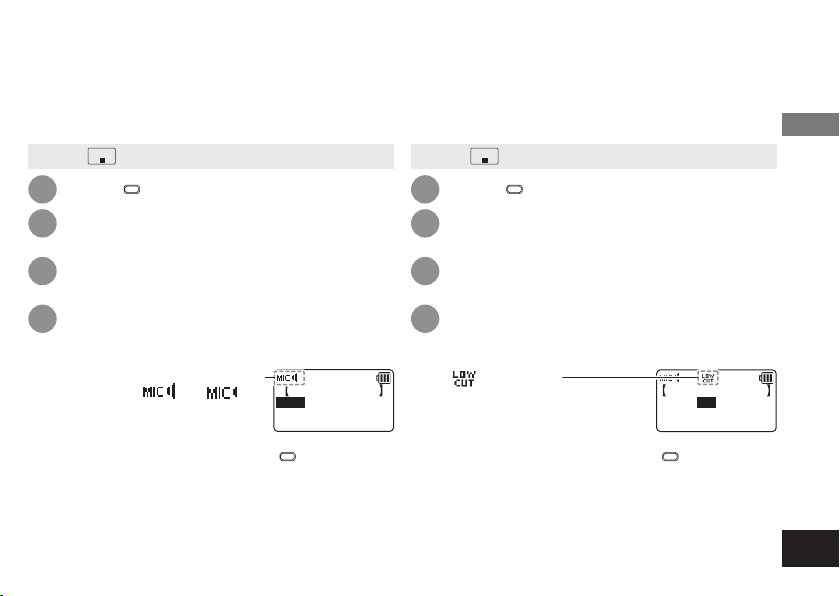
Switching microphone sensitivity
Switch the microphone sensitivity according to
the volume of the sound source. When the sound
source volume is loud, set the sensitivity to “LOW”.
When it is low, set the sensitivity to “HIGH”.
STOP
• Press
1
2
3
4
To exit the setting screen, press
to stop the unit.
MENU
Press
.
Press +, – to select “REC MENU”
and press q to enter.
Press +, – to select “MIC SENSITIVITY”
and press q to enter.
Press +, – to select “HIGH” or “LOW”
and press q to enter.
(The factory setting is “HIGH”.)
When the microphone sensitivity is
High or Low, “
is displayed respectively.
” or “ ”
MIC SENSITIVITY
HIGH
LOW
MENU
.
Reducing noise (LOW CUT FILTER)
Sound of low frequency range is reduced during
microphone recording. This is effective when
reducing noise of air conditioning equipment, etc.
while recording at a meeting, etc.
• Press
Press
1
Press +, – to select “REC MENU”
2
and press q to enter.
Press +, – to select “LOW CUT FILTER”
3
and press q to enter.
Press u, i to select “ON” and
4
press q to enter.
(The factory setting is “OFF”.)
“ ” is displayed.
To exit the setting screen, press
STOP
to stop the unit.
MENU
.
LOW CUT FILTER
OFFON
MENU
.
Advanced Operations
VQT3C56
17
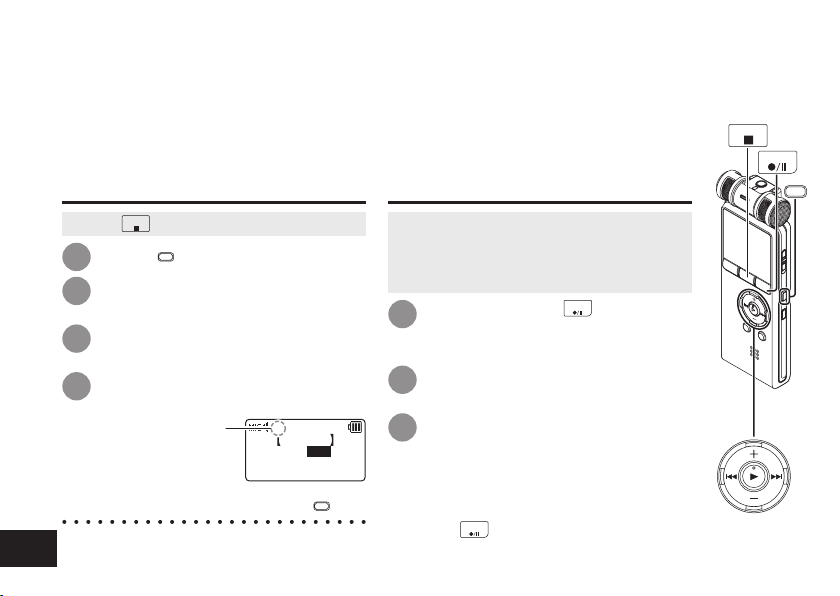
Setting the recording level manually
The recording level can be adjusted automatically or manually on this unit. When the microphone ALC (Auto Level Control) setting
is ON (factory setting), the sound distortion is reduced by adjusting the recording level automatically. Setting the microphone ALC
setting to OFF enables manual adjustment of the recording level. To record the original sound volume level faithfully such as an
instrument playing and nature sound, set the microphone ALC setting to OFF. (The factory setting is “ON”.)
Setting the microphone ALC
setting to OFF
STOP
• Press
1
2
3
4
To exit the setting screen, press
VQT3C56
*
The microphone ALC setting is only
18
effective during microphone input.
to stop the unit.
MENU
Press
.
Press +, – to select “REC MENU”
and press q to enter.
Press +, – to select “MIC ALC”
and press q to enter.
Press u, i to select
“OFF” and press q to enter.
The recording level is
displayed.
10
MIC ALC
OFFON
MENU
Adjusting the recording level
manually
• Set the microphone ALC setting to OFF
beforehand. (When the microphone ALC
setting is ON, the unit does not enter the
recording standby.)
REC
.
Press and hold
1
second or more.
The unit enters the recording standby.
Aim the microphone at the
2
sound source to record.
Press u, i to adjust the
3
recording level.
Adjustment range is 0 to 20.
(The factory setting is “10”.)
Adjusting the recording level. (➜ page 19)
Pressing
REC
starts recording.
for 1
STOP
REC
MENU
