Panasonic rr-us470 installation

Firmware Installation Instructions
Table of Contents
Table of Contents .................................................................................................... 1
1 Firmware History................................................................................................. 2
Applicable Models.................................................................................................. 2
Purpose ............................................................................................................... 2
2 Copy the Firmware Update to your Computer...................................................... 3
3 Uninstall Voice Editing Ver2.0 ............................................................................. 3
4 Install Firmware.................................................................................................. 3
DVD Recorder Firmware Installation Instructions
Page 1 of 12

1 Firmware History
Applicable Models
RR-US470
Purpose
®
Enables compatibility of the Voice Editing software with the Microsoft
Home Basic, Home Premium, and Business 32-bit editions for customers who purchased one
of the above listed models and received Voice Editing 2.0 Premium Edition as an included
accessory.
Notes:
1. This software update is specifically for Windows Vista.
2. Proper installation and functioning is not guaranteed on Windows XP, 2000, ME, 98SE,
or earlier versions of Windows.
Windows® Vista™
DVD Recorder Firmware Installation Instructions
Page 2 of 12

2 Copy the Firmware Update to your Computer
1. Insert the firmware update disc into the CD-R drive of your computer.
2. Access the CD-R drive of your computer.
3. Right Click on the firmware file titled VEd2_Update.exe.
4. Select Send to Desktop.
3 Uninstall Voice Editing Ver2.0
Note you will need the original software disc to reinstall the software and perform
the software update.
1. If Voice Editing Ver2.0 is already installed, sometimes proper updates cannot be made
due to the settings. Uninstall the program from the control panel program add / remove.
2. Re-install the software Voice Editing Ver2.0 using the steps below.
1. Insert the original software disc into the CD-R drive of your computer.
*If auto-start does not begin, double-click on \Launcher\VEd1Launcher.exe in the CD drive.
2. When the following dialog box appears, click on VEd1Launcher.exe
DVD Recorder Firmware Installation Instructions
Page 3 of 12
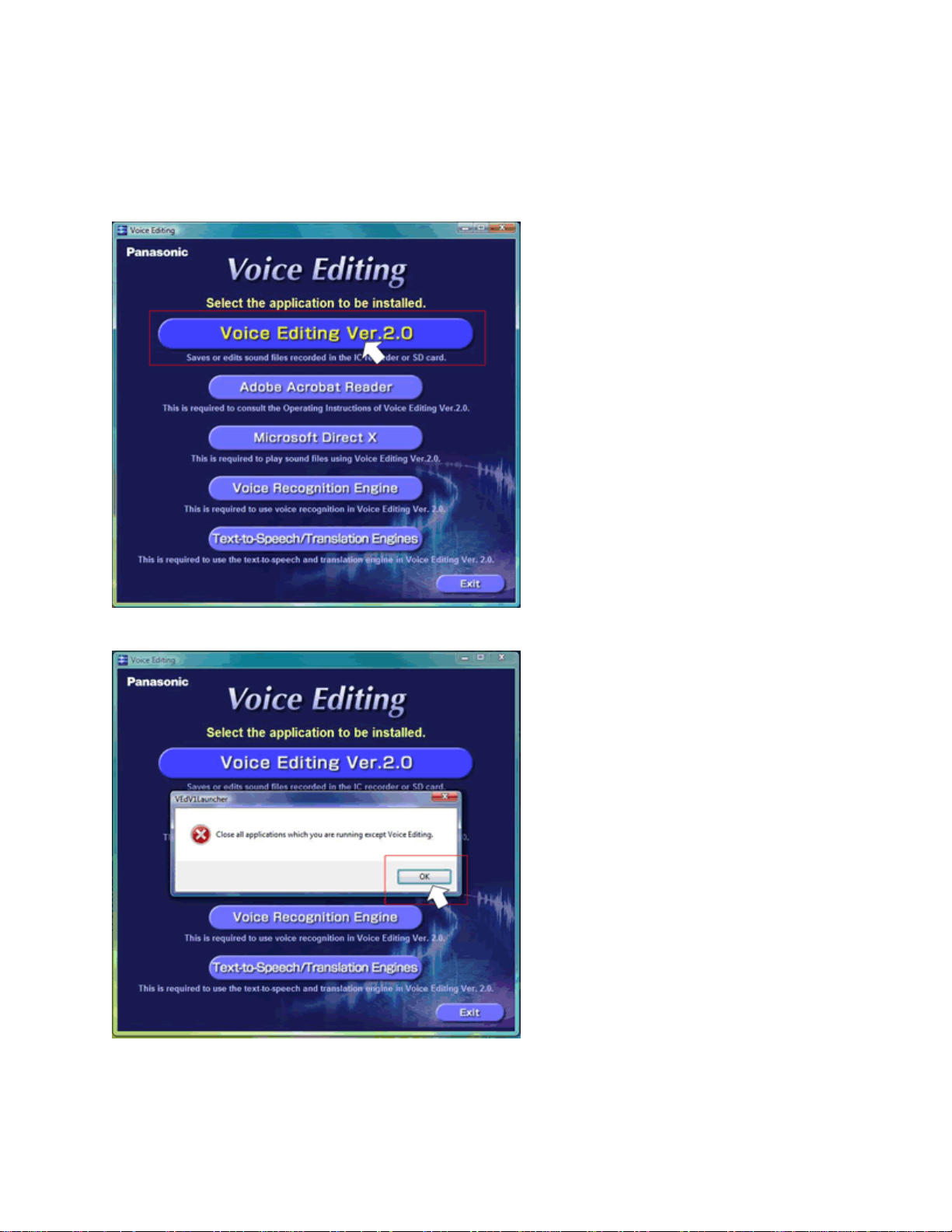
3. Click on the Voice Editing Ver.2.0 button.
Following the [Download procedure] and [Install procedure] indicated below,
start the update.
4. If any applications are running, please close them.
DVD Recorder Firmware Installation Instructions
Page 4 of 12
