Panasonic RR-QR230 User Manual
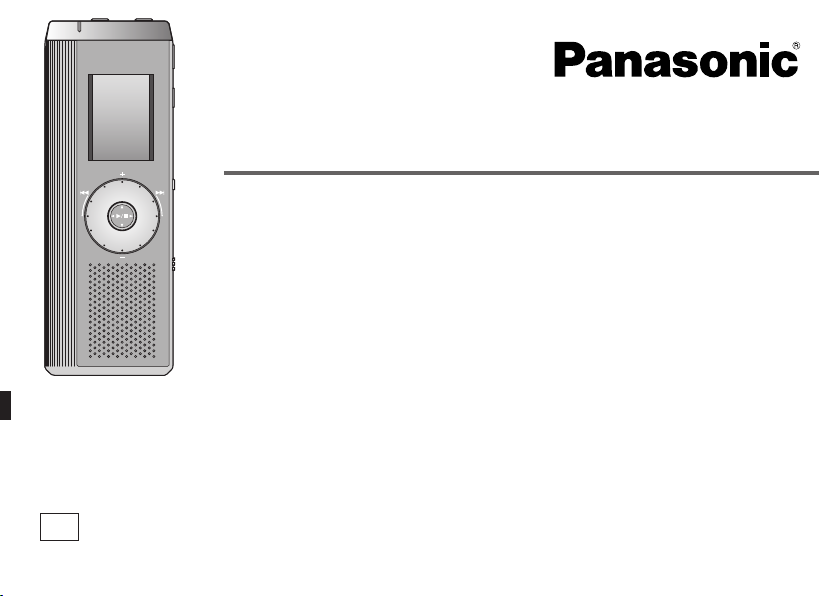
Operating Instructions
IC Recorder
Model No.
Dear customer
Thank you for purchasing this product.
For optimum performance and safety, please read these instructions carefully.
Before connecting, operating or adjusting this product, please read the instructions completely.
Please keep this manual for future reference.
RR-QR230
E
RQT8844-B
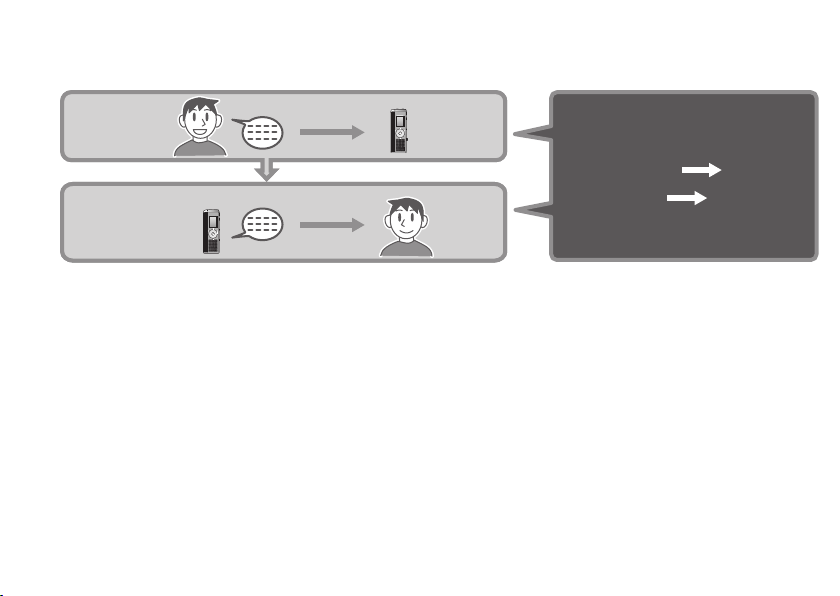
Instruction flow chart
Recording
Playback
RQT8844
2
This unit
For IC Recorder operation…
Recording Page 12
Playing Page 16
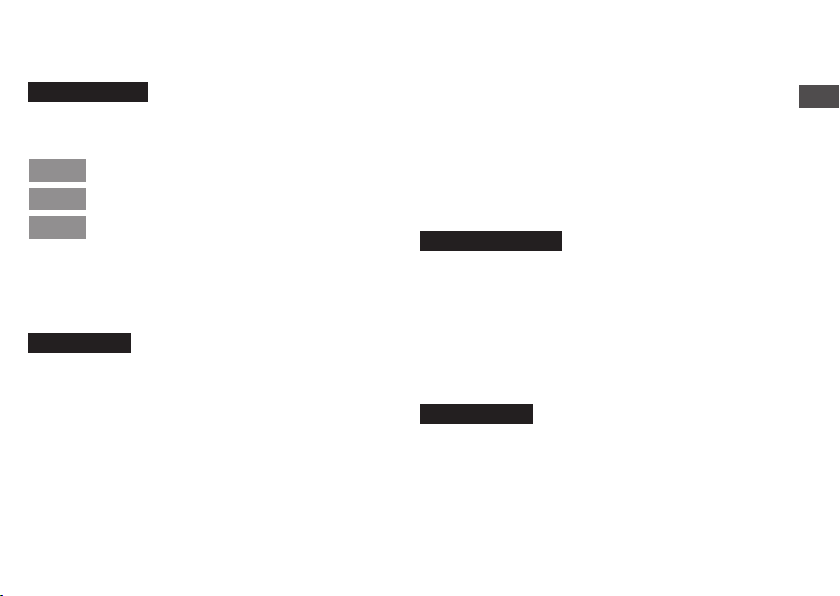
Table of contents
Preparation
Instruction flow chart ....................................... 2
Inserting batteries ............................................ 4
Before use ......................................................... 4
Part names ........................................................ 8
How to use the quick search dial .................... 9
List of menus .................................................... 10
Setting the time ................................................. 11
Canceling the operation beep ......................... 11
Recording .......................................................... 12
Other recording methods ................................ 14
Before operating, switch Hold off,
Point 1
when finished, switch Hold on. ...................... 5
Recordings become audio files
Point 2
and the files are stored in folders. ................. 6
Choose a recording method
Point 3
that best suits the situation. .......................... 7
Basic use
Meeting recording ....................................................... 12
Display during recording ............................................. 12
Dictation recording ...................................................... 13
Stop and pause ......................................................... 13
Confirming the remaining time .................................... 13
Listening to the recording in progress ........................ 14
Recording through an external microphone ............... 14
Preventing unnecessary recording (VAS) ................... 15
Timer recording .......................................................... 15
Playing ............................................................... 16
While a file is being played
* Adjusting the volume .............................................. 16
* Moving forward/Moving backward .......................... 16
*
Making recorded sounds easier to catch (reducing noise)
Other playing methods .................................... 17
Searching points for listening (fast forward and fast backward)
Changing the playback speed .................................... 17
Playing files successively ........................................... 18
Listening with earphones ............................................ 18
... 16
..... 17
Advanced use
Organizing files ................................................. 19
Deleting ...................................................................... 19
Moving ........................................................................ 19
Lock (file protection) ................................................... 19
Security functions ............................................ 20
Folder S and password ............................................... 20
Setting the password .................................................. 20
Playback using the password ..................................... 21
When you forget the password ................................... 21
Recording to / from a cassette tape ................ 22
Reference
Specifications ................................................... 23
Troubleshooting guide ..................................... 24
Care and use ..................................................... 26
Maintenance ...................................................... 28
Sales and Support Information ....................... 30
Panasonic Warranty (ONLY FOR AUSTRALIA/NEW ZEALAND)
.... 31
RQT8844
3
Preparation
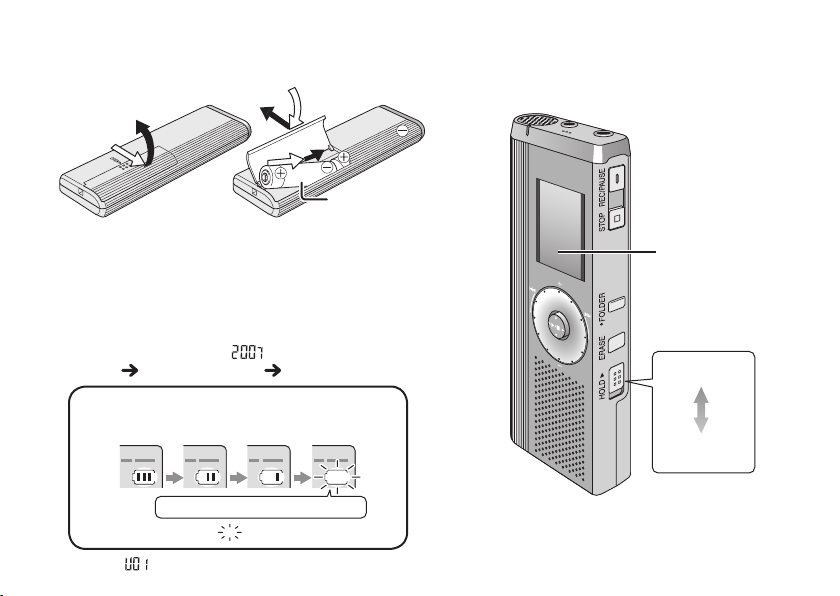
Inserting batteries
Before use
1
3
2
Make sure the batteries face the right directions.
*
Replace the batteries within 30 seconds to
preserve the settings. (Recordings remain intact.)
*
The clock, however, will stop until the batteries have been inserted.
*
If rechargeable batteries are to be used, rechargeable
batteries manufactured by Panasonic are recommended.
*
When batteries are inserted, “ ” flashes on the display. Set
Hold off ( right) and set the time ( page 11).
The battery indicator
(Displayed during recording/playback)
Replace the batteries
RQT8844
*
When “ ” is displayed, replace the batteries.
4
“ ” indicates flashing.
AAA (LR03) batteries
(not included)
Remove the seal
from the display
before use.
Hold
(Slide up)
Hold off
(Slide down)
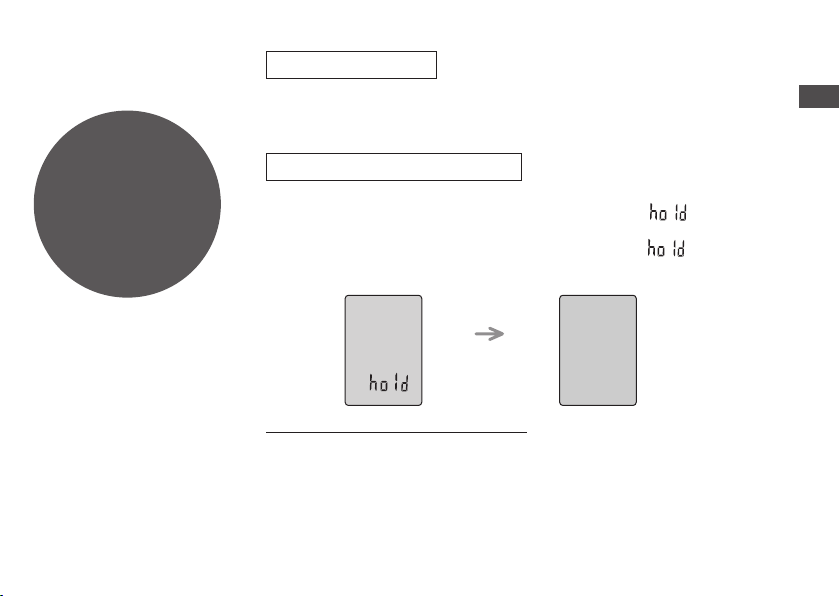
Point
1
Before operating,
switch Hold off,
when finished,
switch Hold on.
Hold function
* This function prevents accidental operation when you put the unit in
your pocket or bag. It also prevents battery loss from accidental unit
operation.
When you set Hold on
Button operations are ignored even if you press buttons by mistake.
* When you set Hold on while recording or playing, “ ” appears for
2 seconds and the recording or playing display reappears.
* When you set Hold on while the unit is stopped, “ ” appears for
2 seconds and the display turns off.
2 seconds later
This unit has no power button.
* You can make batteries last longer by setting Hold on and turning the
display off.
Preparation
RQT8844
5
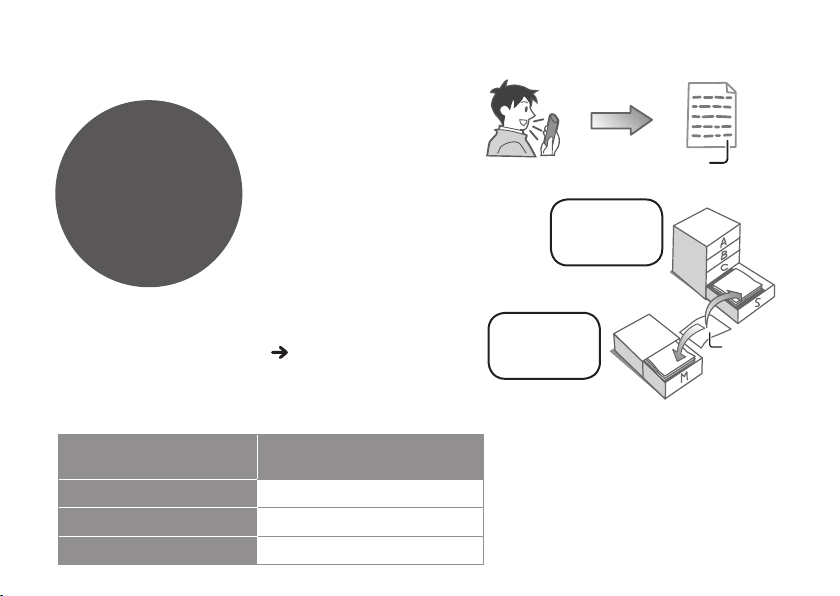
Before use
Point
Recordings
become audio
fi les and the
fi les are stored
in folders.
2
A new audio file is
created each time
you record.
The created file is
stored in a folder.
File
MEETING
FOLDERS
(A, B, C and S)
* A maximum of 99 files can be stored in each folder.
* Remaining recording time ( page 13) may become
shorter than periods listed in this table.
g Approximate total recording time of all folders
Recording mode Total recording time
HQ (High quality)
FQ (Fine quality) 19 hours 30 minutes
RQT8844
SP (Standard play) 41 hours 40 minutes
6
9 hours 40 minutes
DICTATION
FOLDER
(M)
File
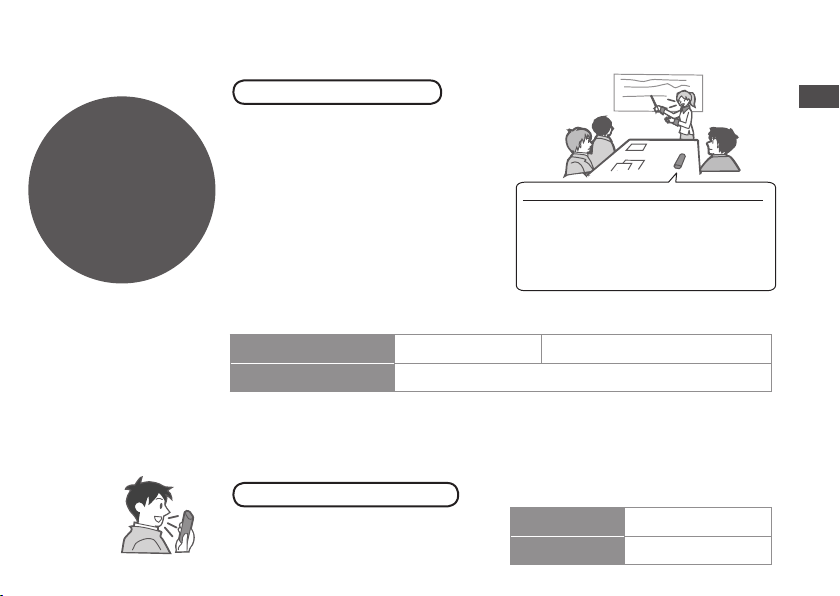
Point
3
Choose a
recording method
that best suits
the situation.
MEETING
Using different combinations of
recording modes and microphone
sensitivity levels, you can adjust
audio quality according to recording
situations.
RECORDING
To record a low-level sound source…
•
Place the unit on a desk etc.
closer to the source.
• Use “L” microphone sensitivity
for close proximity hand-held
recording.
Meeting recording settings
Microphone sensitivity
Recording mode HQ (high quality)/ FQ (fine quality)/ SP (standard play)
H (Far) L (Near)
Preparation
DICTATION
As the dictation recording settings
are all factory-set, dictation can be
recorded quickly and simply
RECORDING
Dictation recording settings
Microphone sensitivity Dictation Recording level (fixed)
Recording mode HQ (high quality) (fixed)
RQT8844
7
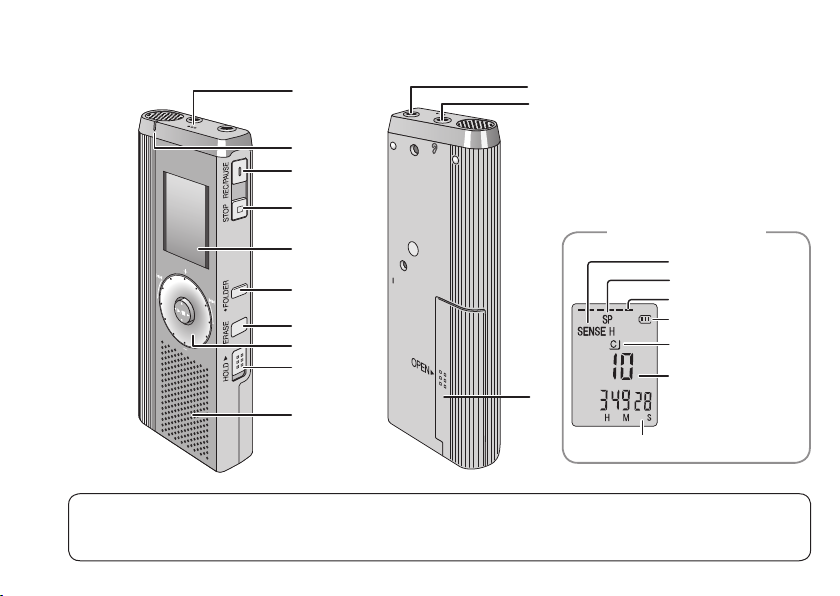
Part names
1
bl
bm
1Built-in microphone
2Recording indicator
RQT8844
3Record/pause
8
2
3
4
5
6
7
8
9
bk
4Stop
5Display
6Folder/menu
MIC
(PLUG IN POWER)
MENU
7Erase
8
Quick search dial
9Hold
Display
(during recording)
bn
Recording elapsed time
bkSpeaker
blExternal microphone jack
bm
Headphone/earphone jack
Microphone sensitivity
Recording mode
Recording level
Battery indicator
Folder
File
bn
Battery cover
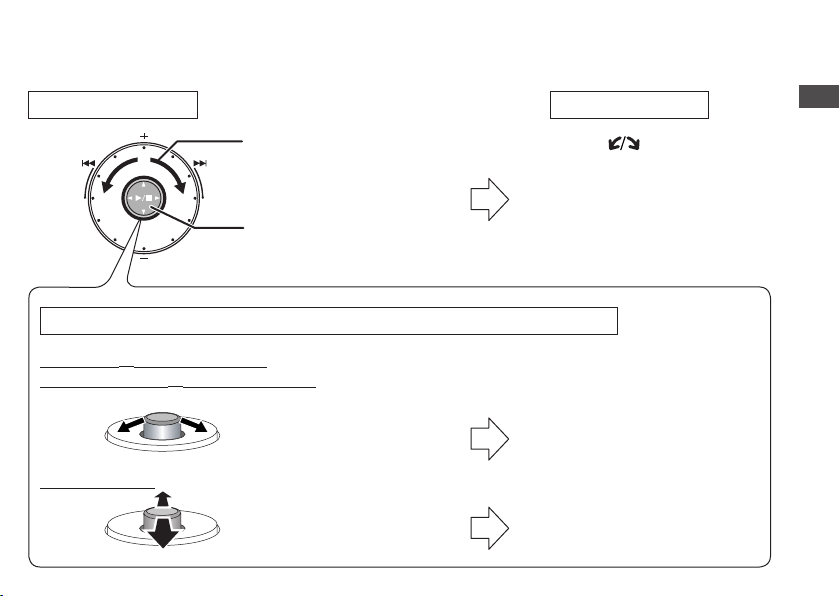
How to use the quick search dial
Basic operations
A: Dial:
Turn the dial to right or left
to select an item.
B: Joystick:
Press to confirm the item.
*Avoid pressing too much when you turn the quick search dial.
Joystick operations (see above B for the confi rming operation)
Playback (➜ pages 16 and 17)
Password entry (➜ pages 20 and 21)
C: Tilt the stick to left and
right.
Volume control
D: Tilt the stick up and
down.
Ú You can also select items by tilting the joystick. This
manual explains dial operations in most sections.
In this manual
A:Turn [ ].
B:Press [q/
C: Tilt the joystick to [p / o].
D: Tilt the joystick to [[
g] to confirm.
/
]].
Preparation
RQT8844
9
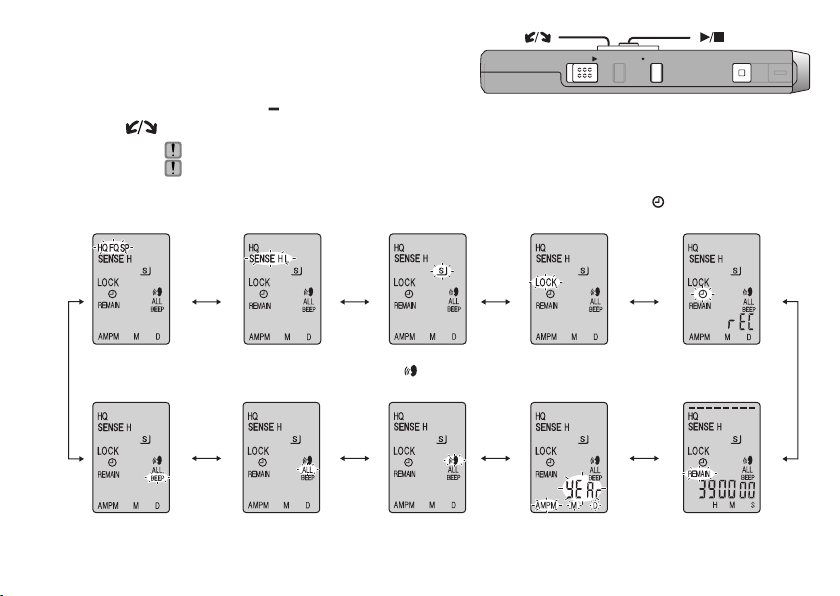
List of menus
[]
HOLD
ERASE FOLDER
[]
STOP
REC/PAU SE
1 Press and hold
2 Tu r n [ ] and press [q/
Recording mode
(➜ page 12)
Operation beep
(➜ page 11)
Ú1 Displayed only when a Meeting Recording folder (A, B, C or S) is selected.
RQT8844
Ú2 Displayed only when there is a recorded file.
10
Ú3 Displayed only when the clock is set.
[*FOLDER/ MENU]
for 1 second or longer (while stopped) to display menus.
g] to confirm.
Press [STOP] to stop an operation midway/cancel the setting.
If an operation is not started within 60 seconds, unfinished settings are canceled.
Ú1
Microphone sensitivity
(➜ page 12)
Successive play
(➜ page 18)
Ú1
Security
(➜ page 20)
VAS
(➜ page 15)
Setting the time
Ú2
Lock
(➜ page 19)
(➜ page 11)
Timer recording
(➜ page 15)
Remaining recording time
(➜ page 13)
Ú3
