Page 1
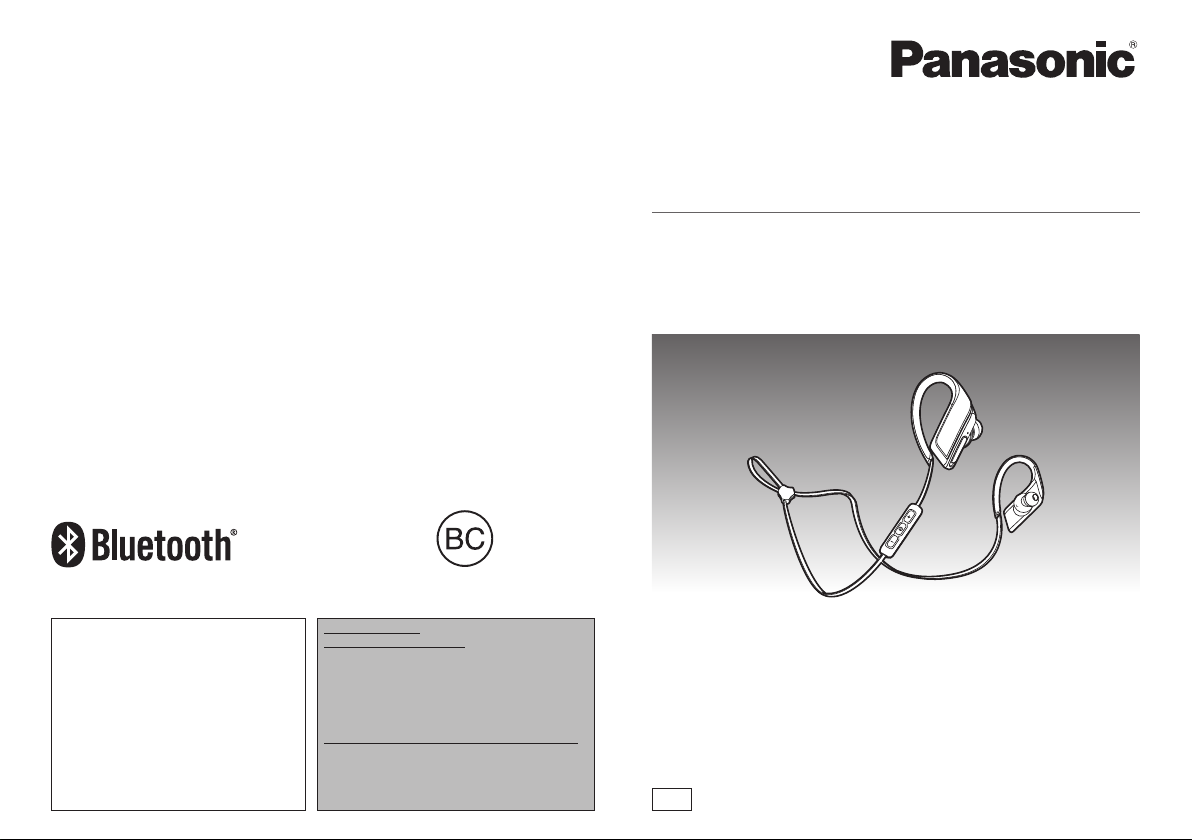
If you have any questions, visit:
In the U.S.A.:
www.panasonic.com/support
In Canada:
www.panasonic.ca/english/support
Pour toute question, visitez :
www.panasonic.ca/french/support
For U.S.A. only /
Pour les É.-U. seulement
The warranty can be found on “Basic Owner’s
Manual”.
Register online at
www.panasonic.com/register
(U.S. customers only)
For Canada only / Pour le Canada seulement
The warranty can be found on “Basic Owner’s
Manual”.
La garantie se trouve dans le
« Manuel d’utilisation Fonctions de base ».
PP
Owner’s Manual
Digital Wireless Stereo Earphones
Model No. RP-BTS30
SQW0592
Page 2
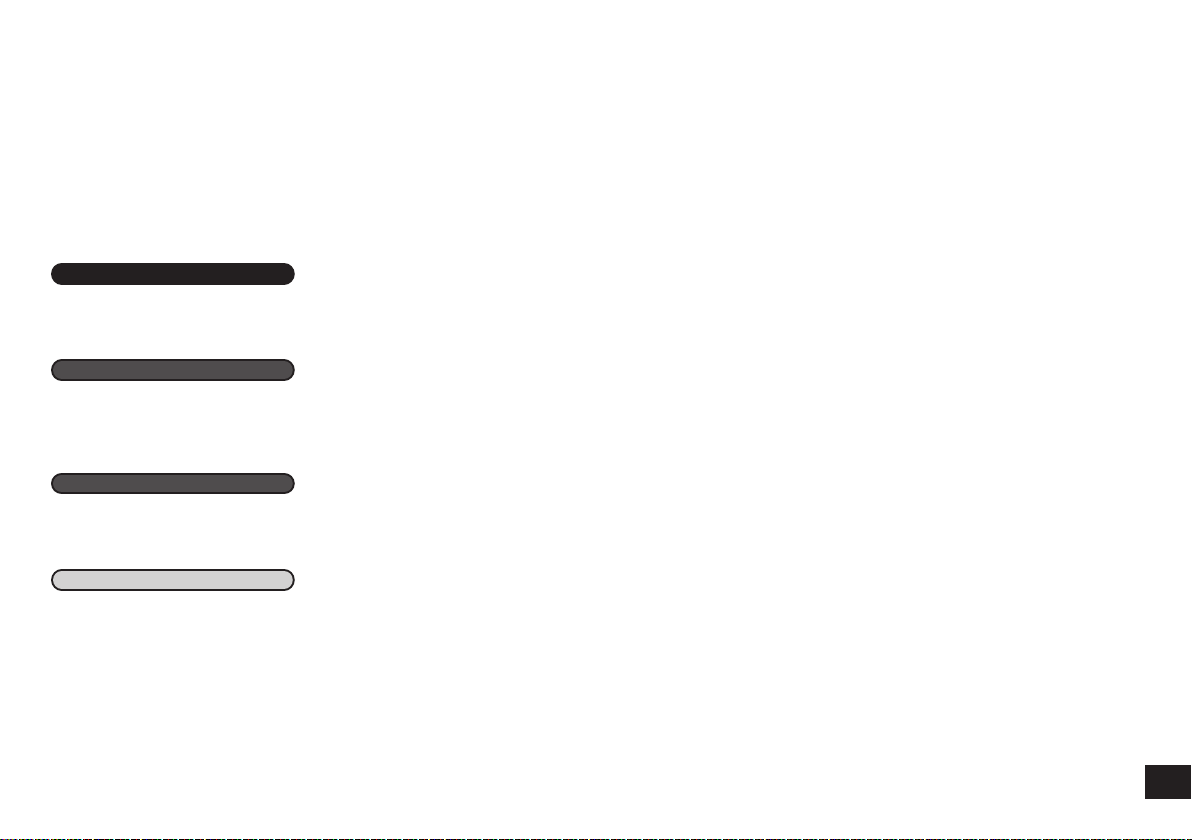
Dear customer
Thank you for purchasing this product.
Please read these instructions carefully
before using this product, and save this
manual for future use.
Table of
contents
Before use
Accessories ........................................ 2
(Important) About water resistance..... 2
Part names ......................................... 3
Preparation
Charging ............................................. 3
Turning the power on/off ..................... 3
Connecting a Bluetooth
How to wear the earphones................ 4
Operation
Listening to music ............................... 5
Making a phone call............................ 5
Useful functions .................................. 6
Other
Restoring to the factory settings ......... 6
Maintenance ....................................... 7
Copyright, etc. .................................... 7
About Bluetooth
Safety precautions .............................. 8
Troubleshooting guide ........................ 9
Specifications ................................... 10
Useful information............................. 10
To remove the battery when
disposing of this unit ..................... 11
®
device ......... 4
®
................................ 7
Accessories
Please check and identify the supplied
accessories.
Only for U.S.A.:
To order accessories, refer to
“Limited Warranty” on “Basic
Owner’s Manual”.
Only for Canada:
To order accessories, contact the
dealer from whom you have made
your purchase.
1 USB charging cord
1 Carrying pouch
1 Earpieces set (L, S)
(Important) About water resistance
• Specifications for this unit are equivalent of IPX4 of IEC 60529.
■
About the IPX4 (liquid ingress protection level against splashing
water)
This unit is compatible to operate after splashing from nozzles approximately
1.8 L/min (0.5 gallon/min) of room temperature tap water from every direction
approximately 20 cm (8 inches) from this unit for 10 minutes. Supplied USB
charging cord is not water resistant.
Water resistance is not guaranteed under all conditions.
■
Cautions for using around water
Conform to following. Improper use may result in a malfunction.
• Securely close the USB lid.
• Do not open or close the USB lid with wet hands or when water droplets are
on this unit. Doing so may cause malfunction such as terminal rusting with the
water droplets.
• Do not connect and use a USB charging cord.
• Do not pour soap water or detergent, or immerse in water.
• Remove any hair, lint, sand, dust, etc., that may be attached to the rubber seal
on the USB lid before closing.
• Leaving the device with water droplets in a cold region may result to
malfunction such as the USB lid stuck closed.
• The sound may become smaller or distorted when water is accumulated in the
earphones or microphone of this unit. Wipe this unit with dry soft cloth.
• When water enters inside this unit, stop using this unit, and contact the nearest
Dealer or Service Center. Malfunction due to exposure to water by improper
handling by the customer will not be covered by the warranty. Supplied USB
charging cord is not water resistant.
2
Page 3
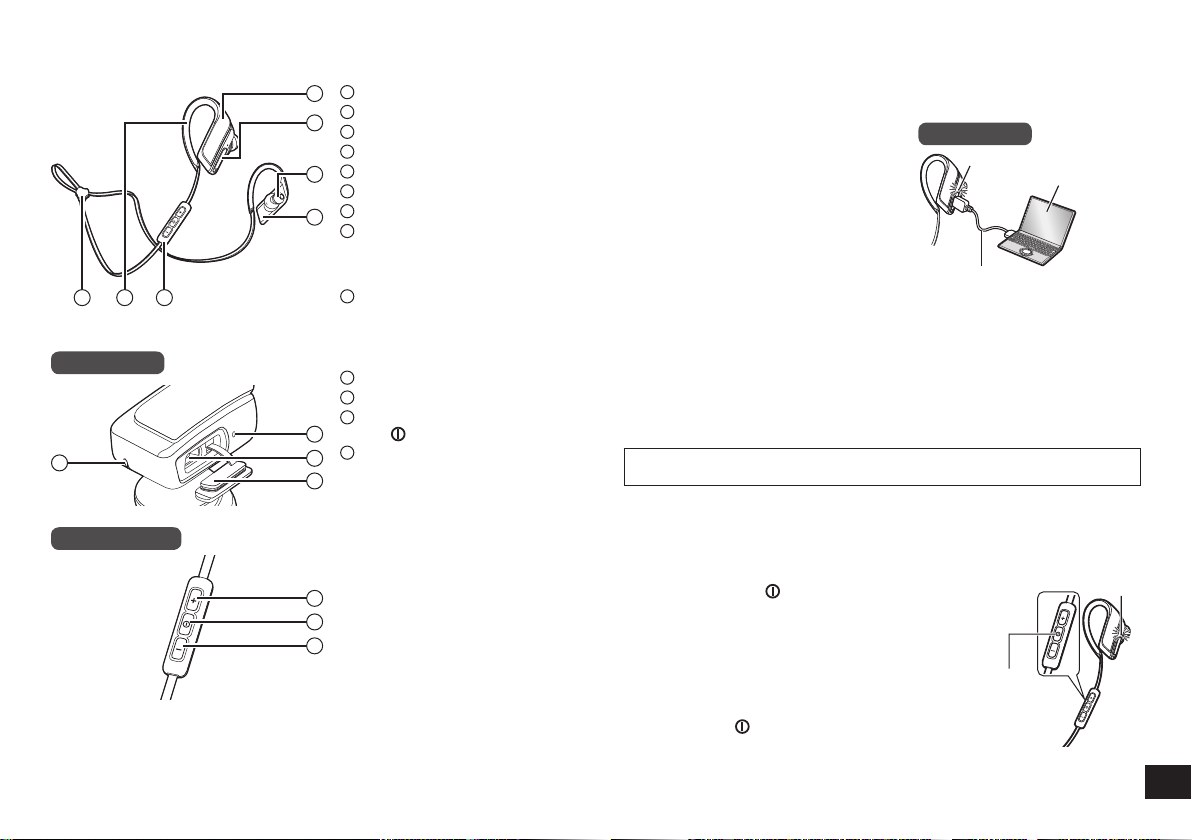
Part names
65
7
Right earphone
10
Remote controller
The product illustrations may differ from
the actual product.
Right earphone
1
1
USB lid
2
2
Earpiece
3
Left earphone
4
Cord adjuster
5
3
Clip
6
Remote controller
7
4
LED indicator light*
8
• The number of blinks or color
notifies the status of the unit.
(* hereafter referred to as “LED”)
Charging terminal (DC IN)
9
• Open the USB lid and connect
the USB charging cord
(supplied) to this terminal when
charging. (See “Charging”)
Microphone
10
Volume +/Next
11
Power/Pairing/Play/Pause/
12
Call
8
Volume –/Previous
13
9
2
■
Note
• Excessive sound pressure from
earphones and headphones can
cause hearing loss.
• Listening at full volume for long
periods may damage the user’s
ears.
11
• Do not use any other USB
12
charging cords except the
supplied one.
13
• When using the unit, do not cover
the right housing with the palm
of your hand. The Bluetooth
connection may be blocked.
Charging
The rechargeable battery (installed in the unit) is not charged initially. Charge
the battery before using the unit.
Connect this unit to a computer
1
using the USB charging cord
• Within approximately 3 seconds after
the connection is established, the LED
on the right earphone will light in red.
• The LED lights in red when charging
is in progress. When charging is
completed, the LED will go out.
Charging will take approximately
•
1.5 hours from empty state to fully
charged. (Quick charging time for
70 minutes operation: Approx. 15 minutes)
■
Note
• The Bluetooth® feature cannot be used when this unit is connected to a computer
using the USB charging cord.
• Charge in a room temperature between 10 °C and 35 °C (50 ºF and 95 ºF).
Outside of this range of temperatures, charging may stop.
• The power cannot be turned on while charging.
• If PC used for charging enters “sleep mode”, charging may not take place.
• Do not use any other USB charging cords except the supplied one.
Caution: Use only the supplied USB charging cord when connecting to a
computer.
Right earphone
LED
Computer
USB charging cord (supplied)
Turning the power on/off
Press and hold for approximately
1
3 seconds
• A beep will sound and the LED on the right
earphone will blink.
®
To turn the power off
• Press and hold
A beep will sound and the power will be turned off.
■
Note
• When the unit is not operated for approximately 5 minutes, the power will
automatically turn off. (See “Auto power off” (→ P. 6))
for approximately 3 seconds.
Power
LED
3
Page 4
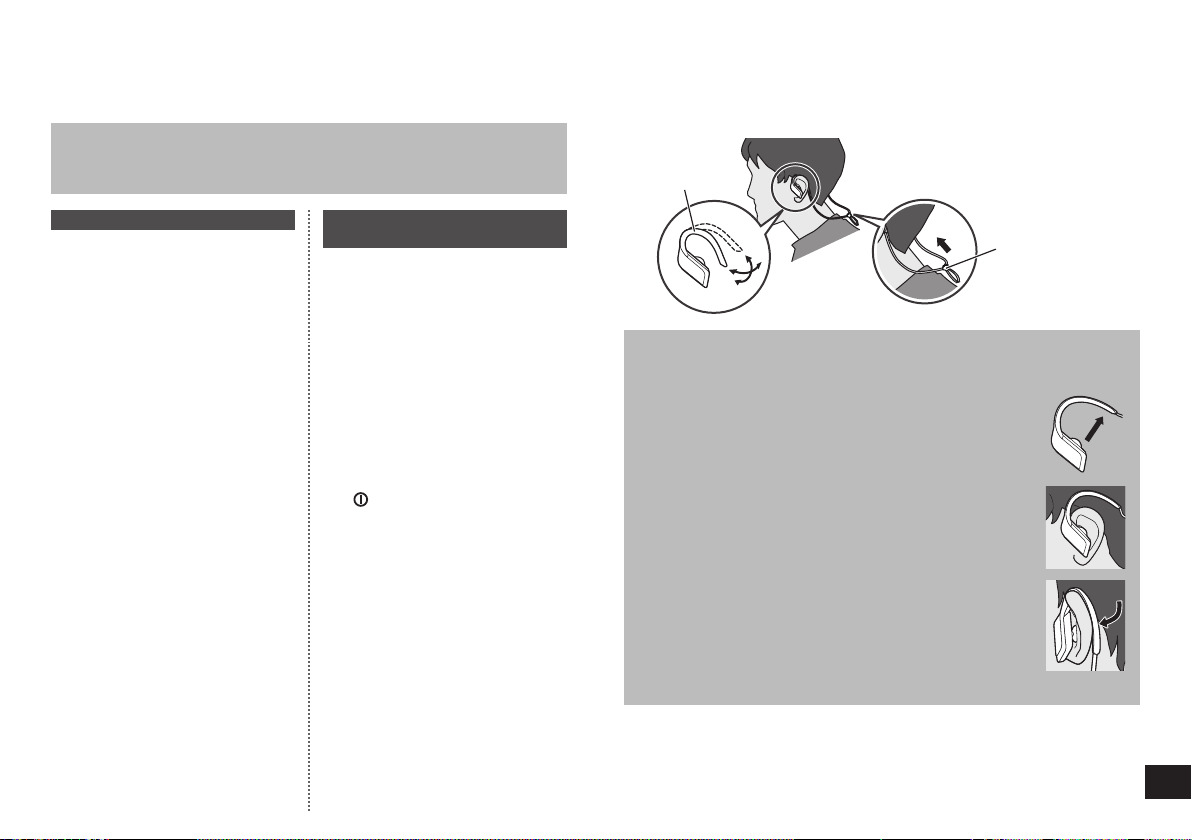
Connecting a Bluetooth® device
To establish a wireless connection, register the unit with Bluetooth® compatible
devices.
Preparation on the Bluetooth® device
• Turn on the power, and enable the Bluetooth® feature.
• Place the device within 1 m (3.3 feet) from the unit.
• Check the device operation in its operation instructions, as required.
How to wear the earphones
Check the sides (L and R), then wear the earphones from behind your neck and
hook over both ears, and bend the clip to adjust. Move the cord adjuster towards
the back of your head.
Clip
Power on for the first time
Turn on the unit
1
• The unit will start searching
for the Bluetooth
connect to, and the LED on the
right earphone will blink in blue
and red alternately. (Only one
operation after purchase)
When the unit (“RP-BTS30”)
2
is detected by the Bluetooth®
®
device to
device, select it
• The MAC address (e.g.,
6C:5A:B5:B3:1D:0F) may be
displayed before the device
name is displayed.
• If prompted for a passkey, input
“0000 (four zeros)”.
• If the Bluetooth
screen appears, select the
“A2DP” profile. If “A2DP” is not
supported or if you want to just
use phone calls, select the “HSP”
or “HFP” profile. (For details
on profiles, see “Listening to
music” and “Making a phone call”
(→ P. 5))
Check the connection with
3
the Bluetooth® device on the
®
profile selection
unit
• First the LED on the right
earphone lights in blue and
repeats on and off. When the
connection is established,
blinking pattern will change.
Connection after the second
time
<Connect the same Bluetooth® device>
When the unit is turned on, it will
search for the previously setup
®
Bluetooth
start connecting to it. First the LED
on the right earphone lights in blue
and repeats on and off. When the
connection is established, blinking
pattern will change.
<Connect a different Bluetooth
device>
Disable the Bluetooth
previously connected device. Check
that the unit is turned off. Press and
hold
A beep will sound. The unit will start
searching for other Bluetooth
The LED on the right earphone will
blink in blue and red alternately.
Continue steps 2 and 3.
device and automatically
®
®
feature on the
for approximately 5 seconds.
®
device.
■
Note
• If connection to a device is not
established within approximately
5 minutes, the unit will be turned off.
Start from step 1 again.
• 2 or more Bluetooth
be connected to the unit at the same
time.
• You can pair up to 8 devices with
this unit. If a 9th device is paired, the
device with the oldest connection will
be replaced. To use it, pair it again.
®
devices cannot
Cord adjuster
Adjusting the clips for your ears
Follow the steps below for the first time to ensure the most comfortable and
secure fit.
Expand the clip by bending the clip away from
1
the earphone
Place the earphone on your ear
2
Bend the clip around your ear
3
Adjust another earphone
4
4
Page 5

■
Note
• M-size earpieces are attached at the time of purchase. If they are not the right
size, replace them with S or L-size earpieces (supplied).
■
Attention
• Do not bend the clip more than necessary. The clip can not be adjusted if it is
damaged.
Listening to music
If the Bluetooth® compatible device supports the “A2DP” and “AVRCP” Bluetooth®
profiles, music can be played back with remote control operations on the unit.
• A2DP (Advanced Audio Distribution Profile): Transmits audio to the unit.
• AVRCP (Audio/Video Remote Control Profile):
Allows remote control of the device using the unit.
Connect the Bluetooth® device and the unit (→ P. 4)
1
Select and play the music on the Bluetooth® device
2
• The selected music is output to the earphones of the unit.
Operating time of battery
Battery type Operating time
Rechargeable battery (installed in the unit) Approx. 6 hours
Operating time may be less depending on the operating conditions.
■
Attention
• The unit might leak sound depending on the volume level.
• When the volume is increased to near maximum level, music may sound
distorted. Decrease the volume until the distortion is cleared.
Remote controlling
You can control the Bluetooth® device using the unit.
• Depending on Bluetooth
differently via operation of the unit.
(Operation example)
Play/Pause/Call
Press Play/Pause/Call
Press twice
quickly
Previous/Next/Volume
Press
+
Press and hold
Press
−
Press and hold
®
devices, some functions below do not work, or work
Remote controller
Reject the
incoming call/
Switch the
calling device
Increase the
volume
Forward to the
start of next track
Decrease the
volume
Return to the
start of current
track
■
Note
• The volume can be adjusted in
15 levels.
When the maximum or minimum
volume is reached, a beep will
sound.
Volume +/Next
Play/Pause/Call
Volume –/
Previous
Making a phone call
With Bluetooth® enabled phones (cell phones or smartphones) that support the
“HSP” or “HFP” Bluetooth
• HSP (Headset Profile):
This profile can be used to receive monaural sounds and establish two-way
communication using the microphone on the unit.
• HFP (Hands-Free Profile):
In addition to the HSP functions, this profile has the incoming and outgoing calls
function.
®
profile, you can use the unit for phone calls.
5
Page 6

Connect the Bluetooth® enabled phone and unit (→ P. 4)
1
When answering an incoming call
2
Press on the unit and
answer the call
• During an incoming call,
ringtone will sound from the
earphones and the LED will
blink.
• (HFP only) To reject the
incoming call, press
quickly until the ringtone stops.
Remote controller
Call
Start talking
3
• The LED will repeatedly blink 2 times during a call.
• The volume can be adjusted during a phone call. For setting instructions, see
“Remote controlling”. (→ P. 5)
Press to end the phone call
4
• A beep will sound.
■
Note
• There may be instances when hands free setting needs to be done on the
• Depending on the Bluetooth
• (HFP only) Press
®
Bluetooth
outgoing call ringtones of the phone from the unit.
between the Bluetooth
enabled phone.
twice
®
enabled phone, you may hear incoming and
twice quickly on the unit. The calling device will be switched
®
enabled phone and the unit.
When making an outgoing call
Make an outgoing call on
the Bluetooth® enabled
phone
• Also refer to the operating
manual for the Bluetooth
enabled phone.
(Checking and operation steps on the
unit are explained below)
• During an outgoing call, ringtone
will sound from the earphones
and the LED will blink.
• To cancel the outgoing call,
.
press
A beep will sound.
Useful functions
Resetting the unit
This unit can be reset when all operations are rejected. To reset the unit, connect
the unit to a computer using the USB charging cord. All the previous operations will
®
be canceled. (The pairing device information will not be deleted.)
Auto power off
If the unit is silent for approximately 5 minutes and operations for Bluetooth®
devices are idle during that period, a beep will sound and the power will be
automatically turned off.
LED indicator light
When the battery level is low during use of the unit, the blue blinking LED on the
right earphone will change to red. A beep will sound every 1 minute. When the
battery runs out, the power will turn off.
Restoring to the factory settings
When you want to delete all pairing device information, etc., you can restore the
unit to the factory settings (original settings upon purchase). Charge the battery
before restoring the unit.
1 Press and hold
• Start searching for Bluetooth
2 Press and hold + and − for 5 seconds or more simultaneously while
searching
• The LED will blink fast in blue. The unit will restore to the factory settings.
for approximately 5 seconds
®
devices to connect.
6
Page 7

Maintenance
Clean this unit with a dry and soft cloth.
• Do not use solvents including benzine, thinner, alcohol, kitchen detergent, a
chemical wiper, etc. This might cause the exterior case to be deformed or the
coating to come off.
Keeping the battery performance
• During the long period of disuse, full charge this unit once every 6 months to
keep the battery performance.
Copyright, etc.
The Bluetooth® word mark and logos are registered trademarks owned by
●
Bluetooth SIG, Inc. and any use of such marks by Panasonic Corporation is
under license.
Other trademarks and trade names are those of their respective owners.
Other system names and product names appearing in this document are in
●
general the registered trademarks or trademarks of the respective developer
companies.
Note that the ™ mark and ® mark do not appear in this document.
The serial number of this product can be found on the right earphone. Remove
the USB lid to see it.
Please note them in the space provided below and keep for future reference.
MODEL NUMBER RP-BTS30
SERIAL NUMBER
User memo:
DATE OF PURCHASE
DEALER NAME
DEALER ADDRESS
TELEPHONE NUMBER
About Bluetooth
Panasonic bears no responsibility for data and/or information that is
compromised during a wireless transmission.
■
Frequency band used
This unit uses the 2.4 GHz frequency band.
■
Certification of this unit
• This unit conforms to frequency restrictions and has received certification
based on frequency laws. Thus, a wireless permit is not necessary.
• The actions below are punishable by law in some countries:
– Taking apart/modifying the unit.
– Removing specification indications.
■
Restrictions of use
• Wireless transmission and/or usage with all Bluetooth® equipped devices is
not guaranteed.
• All devices must conform to standards set by Bluetooth SIG, Inc.
• Depending on the specifications and settings of a device, it can fail to connect
or some operations can be different.
• This system supports Bluetooth
operating environment and/or settings, this security may not be sufficient.
Transmit data wirelessly to this system with caution.
• This system cannot transmit data to a Bluetooth
■
Range of use
Use this unit at a maximum range of 10 m (33 feet).
The range can decrease depending on the environment, obstacles or
interference.
■
Interference from other devices
• This unit may not function properly and troubles such as noise and sound
jumps may arise due to radio wave interference if this unit is located too close
to other Bluetooth
• This unit may not function properly if radio waves from a nearby broadcasting
station, etc. is too strong.
■
Intended usage
• This unit is for normal, general use only.
• Do not use this system near an equipment or in an environment that is
sensitive to radio frequency interference (example: airports, hospitals,
laboratories, etc.).
®
devices or the devices that use the 2.4 GHz band.
®
®
security features. But depending on the
®
device.
7
Page 8

Safety precautions
■
Unit
• Avoid using or placing this unit near sources of heat.
• Do not use while operating a motorized vehicle. It may create a traffic hazard
and is illegal in many areas.
• Do not listen with this unit at high volume in places where you need to hear
sounds from the surrounding environment for safety, such as at railroad
crossings, and construction sites.
■
Earpieces
• Keep the earpieces out of reach of children to prevent swallowing.
■
Allergies
• Discontinue use if you experience discomfort with the earphones or any other
parts that directly contact your skin.
• Continued use may cause rashes or other allergic reactions.
THE FOLLOWING APPLIES ONLY IN THE U.S.A. AND CANADA.
This device complies with Part 15 of FCC Rules and Industry Canada’s
licence-exempt RSSs. Operation is subject to the following two conditions: (1)
this device may not cause interference, and (2) this device must accept any
interference, including interference that may cause undesired operation of this
device.
FCC ID : ACJ-RP-BTS30
Model : RP-BTS30
IC : 216A-RPBTS30
This transmitter must not be co-located or operated in conjunction with any other
antenna or transmitter.
This equipment complies with FCC/IC radiation exposure limits set forth for an
uncontrolled environment and meets the FCC radio frequency (RF) Exposure
Guidelines and RSS-102 of the IC radio frequency (RF) Exposure rules. This
equipment has very low levels of RF energy that is deemed to comply without
testing of specific absorption ratio (SAR).
THE FOLLOWING APPLIES ONLY IN THE U.S.A.
FCC Note:
This equipment has been tested and found to comply with the limits for a Class B
digital device, pursuant to Part 15 of the FCC Rules.
These limits are designed to provide reasonable protection against harmful
interference in a residential installation. This equipment generates, uses, and
can radiate radio frequency energy and, if not installed and used in accordance
with the instructions, may cause harmful interference to radio communications.
However, there is no guarantee that interference will not occur in a particular
installation. If this equipment does cause harmful interference to radio or
television reception, which can be determined by turning the equipment off and
on, the user is encouraged to try to correct the interference by one or more of the
following measures:
• Reorient or relocate the receiving antenna.
• Increase the separation between the equipment and receiver.
• Connect the equipment into an outlet on a circuit different from that to which
the receiver is connected.
• Consult the dealer or an experienced radio/TV technician for help.
Any unauthorized changes or modifications to this equipment would void the
user’s authority to operate this device.
This device complies with Part 15 of the FCC Rules. Operation is subject to the
following two conditions: (1) This device may not cause harmful interference, and
(2) this device must accept any interference received, including interference that
may cause undesired operation.
Responsible Party: Panasonic Corporation of North America
Two Riverfront Plaza, Newark, NJ 07102-5490
Support Contact: http://shop.panasonic.com/support
FCC CAUTION
Any changes or modifications not expressly approved by the party responsible for
compliance could void the user’s authority to operate this equipment.
Operation is subject to the following two conditions:
(1) This device may not cause harmful interference, and (2) this device must
accept any interference received, including interference that may cause undesired
operation.
THE FOLLOWING APPLIES ONLY IN CANADA.
CAN ICES-3(B)/NMB-3(B)
8
Page 9

Troubleshooting guide
Before requesting service, make the following checks. If you are in doubt about
some of the check points, or if the remedies indicated in the chart do not solve the
problem, refer to “Customer Services Directory” on “Basic Owner’s Manual” if you
reside in the U.S.A., or refer to “CONTACT INFORMATION” on “Basic Owner’s
Manual” if you reside in Canada.
Bluetooth® device connection
The device cannot be connected
• Delete the pairing information for this unit from the Bluetooth® device, then pair
them again. (→ P. 4)
General
The unit does not respond
• Connect the unit to a computer using the USB charging cord. The unit will be
reset. (→ P. 6)
Power supply and charging
If you are having difficulty charging the unit
• Make sure the computer is turned on and is not on standby or sleep mode.
• Is the USB port you are currently using working properly? If your computer has
other USB ports, unplug the connector from its current port and plug it into one of
the other ports.
• If the steps mentioned above are not applicable, unplug the USB charging cord
and plug it in again.
• If the charge time and operating time become shortened, the battery may have
run down. (Number of charging times of the installed battery: Approximately
300.)
LED does not light during charging / Charging takes longer
• Is the USB charging cord (supplied) connected firmly to the USB terminal of the
computer? (→ P. 3)
• Make sure to charge in a room temperature between 10 °C and 35 °C (50 °F and
95 °F).
The power does not turn on
• Is the unit being charged? The power cannot be turned on during charging.
(→ P. 3)
Sound and audio volume
No sound
• Make sure that the unit and the Bluetooth® device are connected correctly.
(→ P. 4)
• Check if music is playing on the Bluetooth
• Make sure that the unit is turned on and the volume is not set too low.
• Pair and connect the Bluetooth
®
device and the unit again. (→ P. 4)
®
device.
Low volume
• Increase the volume of the unit. (→ P. 5)
• Increase the volume on the Bluetooth
®
device.
Sound from the device is cut off / Sound quality is bad
• Sound may be disrupted if signals are blocked. Do not fully cover this unit with
the palm of your hand, etc.
• The device may be out of the 10 m (33 feet) communication range. Move the
device closer to this unit.
• Remove any obstacle between this unit and the device.
• Switch off any wireless LAN device when not in use.
• A communication problem may arise if the battery is not fully charged. Charge
the unit. (→ P. 3)
Phone calls
You cannot hear the other person
• Make sure that the unit and the Bluetooth® enabled phone are turned on.
• Check if the unit and the Bluetooth
• Check the audio settings of the Bluetooth
device to the unit if it is set to the Bluetooth
• If the volume of the other person’s voice is too low, increase the volume of both
the unit and the Bluetooth
®
enabled phone are connected. (→ P. 4)
®
enabled phone.
®
enabled phone. Switch the calling
®
enabled phone. (→ P. 4)
9
Page 10

Specifications Useful information
■
General
Power supply
1
Operating time*
Charging time*
Charging temperature range 10 ºC to 35 ºC (50 ºF to 95 ºF)
Operating temperature range 0 ºC to 40 ºC (32 ºF to 104 ºF)
Operating humidity range 35%RH to 80%RH (no condensation)
Mass (Weight) Approx. 20 g (0.7 oz)
Water resistant IPX4 equivalent
1
It may be shorter depending on the operating conditions.
*
2
Time taken to recharge from empty to full.
*
■
Bluetooth® section
Bluetooth® system specification Ver. 4.1
Wireless equipment classification Class 2 (2.5 mW)
Frequency band 2.4 GHz band FH-SS
Supported profiles A2DP, AVRCP, HSP, HFP
Supported codec SBC
Operating distance Up to 10 m (33 ft.)
■
Speaker section
Driver units 9 mm (3/8 in.)
■
Terminal section
DC IN (USB) DC 5 V, 500 mA
■
Microphone section
Type Mono
■
Accessory section
USB charging cord 0.1 m (0.3 ft.)
(SBC mode) Approx. 6 hours
2
(25 ºC (77 ºF)) Approx. 1.5 hours
(USB) DC 5 V, 500 mA
(Internal battery: 3.7 V (Li-polymer
90 mAh))
(For Latin American Countries Only)
Customer Service
Customer Service Directory
Obtain products information and operative assistant; localize the closer
distributor or Service Center; buy spare parts and accessories by our
Web Site to Latin American:
COUNTRY WEB SITE CONTACT CENTER
Panama www.panasonic.com/pa/soporte/ 800-7262
Colombia www.panasonic.com/co/soporte/ 01-8000-947262
Ecuador www.panasonic.com/ec/soporte/ 1-800-726276
Costa Rica www.panasonic.com/cr/soporte/ 800-7262737
El Salvador www.panasonic.com/sv/soporte/ 800-7262
Guatemala www.panasonic.com/gt/soporte/ 1-801-811-7262
Uruguay www.panasonic.com/uy/soporte/ 0-800-7262
Paraguay www.panasonic.com/uy/soporte/ 0-800-11-7262
Chile www.panasonic.com/cl/soporte/ 800-390-602
Peru www.panasonic.com/pe/soporte/ 0800-00726
Venezuela www.panasonic.com/ve/soporte/ 800-7262-800
Mexico www.panasonic.com/mx/soporte/ 01800-847-7262
Argentina www.panasonic.com/ar/soporte/ 0800-333-7262
Dominican Republic
www.panasonic.com/do/soporte/ 809-200-8000
022-797-5000
55-5000-1200
0810-321-7262
Specifications are subject to change without notice.
●
10
Page 11

To remove the battery when disposing of this unit
1
A
3
B
A lithium ion battery that is recyclable powers the product you
have purchased. Please call 1-800-8-BATTERY for information
on how to recycle this battery.
2
A
4
B
The following instructions are not intended for repairing purposes but for
the disposal of this unit. This unit is not restorable once disassembled.
When disposing of this unit, take out the battery installed in this unit and recycle it.
Danger
As the rechargeable battery is specifically for this product, do not use it for any other
device.
Do not charge the removed battery.
• Do not heat or expose to flame.
• Do not leave the battery(ies) in a car exposed to direct sunlight for a long period of time with
doors and windows closed.
• Do not pierce the battery with a nail, subject it to an impact, or dismantle or modify it.
• Do not let the wires touch any other metal or each other.
• Do not carry or store the battery with a necklace, hair pin, or the like.
Doing so may cause the battery to generate heat, ignite, or rupture.
Warning
Do not place the removed battery, and other items within reach of infants.
Accidental swallowing of such an item may have an adverse effect on the body.
• In the event that you think such an item has been swallowed, consult a doctor immediately.
In the event of fluid leaking from the battery, take the following measure, and do not touch
the fluid with bare hands.
Fluid entering into an eye may cause loss of eyesight.
• Wash the eye with water immediately without rubbing it, and then consult a doctor.
Fluid getting on your body or clothes may cause inflammation of the skin or injury.
• Sufficiently rinse with clean water, and then consult a doctor.
A lithium-ion polymer rechargeable battery is built in to the left earphone. Please
discard according to local regulations.
When disposing this product, disassemble properly by following the procedure, and
remove the internal rechargeable battery.
• Disassemble after the battery runs out.
• When disposing of the battery, please contact your local authorities or dealer and ask for the
correct method of disposal.
Hold the top of the left earphone (L), and put a straight-slot screwdriver
1
(commercially available) under the upper cover
• Make sure to keep fingers away from the tip of the screwdriver.
• Select a screwdriver to be large enough for a space under the upper cover.
Use the screwdriver for leverage, and push the upper cover A upward
2
• Be careful not to touch the battery with the screwdriver.
Hold the battery B, and remove it
3
Pull off the battery B and separate it from the left earphone by cutting off
4
the wires, one by one, with scissors
• Insulate the wire parts of the removed battery with cellophane tape.
• Do not damage or dismantle the battery.
A
11
Page 12

Panasonic Corporation of North America
Two Riverfront Plaza, Newark, NJ 07102-5490
http://www.panasonic.com
Panasonic Canada Inc.
5770 Ambler Drive, Mississauga, Ontario L4W 2T3
www.panasonic.com
© Panasonic Corporation 2016
En
SQW0592
M0216KZ0
