Panasonic PV-L681 Owner’s Manual

PalrncoPdci _° Panasonic °
PalrnSight TM
Camcorder
Operating Instructions
Models No.
PV-L581
PV-L681
(PV-L681 shown)
Please read these _nstructlons carefully before attempting to operate this product
Please save th_s manual
Guia para rdpida consulta ¢n espaSol estd incluida.
LSOT0377A

Things You Should Know
Thank you for choosing Panasonic!
You have purchased one of the most
sophisticated and reliable products on the
market today. Used properly, it will bring
you years of enjoyment. Please take time
to fill in the information at the right. "
The serial number is on the tag located on
the rear side of your Camcorder. Be sure
to retain this manual as your convenient
Camoorder information source.
IIJ i||_[_ _|VL*] !I|_i:l Ii[(a] _* [:.]I
These accessories are provided in order to set up or use your Camcorder.
1 pc. AC Adaptor
(PV-A19) with DC
Power Cable (page 10)
1 pc. Audio/Video Cable
(LSJA0283) (pages 21, 22)
Date of Purchase
Dealer Purchased From
Dealer Address
Dealer Phone No.
Model No.
Serial No.
1 pc. Battery Pack
(pages 9, 10)
(PV-BP18) PV-L681 only
(PV-BP15) PV-L581 only
1 pc. Shoulder Strap
(LSFC0012) (page 36)
1 pc. CR2025 Clock
Battery (VSBW0004)
(installed in Camcorder)
(page 37)
This operating instruction book is designed for use with models PV-L581 and PV-L68f.
Illustrations in this manual show the PM-L681. Features may vary, so please read carefully.
1 pc. VHS PlayPak
(PV-P1/VYMW0009)
and one "AA" battery
Battery Charging
Confirmation J_'_
Marker "-_:_y
(PV-L581 only)_/_
Use this marker as a reminder
to yourself when the battery is
fully charged or in need of a
charge. This marker performs
no function and is for your
reference only.
Differences between models
Model Number Bakery Pack!
PV-L581 PV-BP15
PV-L681 PV-BP18
63.5 mm (2.5 inch) Liquid Crystal Display
101.6 mm (4.0 inch) LiquidCrystal Display
LCD Monitor
2

Things You Should Know
WARNING : TO PREVENT FIRE OR SHOCK HAZARD, DO NOT
EXPOSE THIS EQUIPMENT TO RAIN OR MOISTURE.
Your Compact VHS Camcorder is designed to record and play back in Standard Play (SP)
and Super Long Play (SLP) modes. You can also play a Compact VHS Camcorder
recording on your VHS VCR using the VHS PlayPak supplied.
This Camcorder is equipped with the HQ System to provide excellent video pictures, and is
compatible with standard VHS equipment.
It is recommended that only cassette tapes that have been tested and inspected for use in
VCR machines with the _ and/or _ mark be used.
RISK OF ELECTRIC SHOCI<
DO NOTOPEN
DO NOT REMOVE COVER (OR BACK)
NO USER-SERVICEABLE pARTS INSIDE
Z_ This symbol warns the user that
uninsulated voltage within the unit may
have sufficient magnitude to cause
electric shock. Therefore, it is
dangerous to make any kind of contact
with any inside part of this unit.
This symbol alerts the user that
important literature concerning the
operation and maintenance of this unit
has been included. Therefore, it should
be read carefully in order to avoid any
problems.
The above markings are located on the appliance's bottom cover.
FCC Warning: Any unauthorized changes or modifications to this equipment would /
This device complies with Part 15 of the FCC Rules. Operation is subject to the following two
conditions: (1) This device may not cause harmful interference, and (2) this device must accept any
interference received, including interference that may cause undesired operation.
Note: This equipment has been tested end found to comply with Part 15 and part 18 of the FCC
Rules. These limits are designed to provide reasonable protection against harmful interference when
operated in a residential environment.
If this equipment does cause interference to radio or television reception, which can be determined by
turning the equipment off and on, use the equipment in another location and/or utilize an electrical
outlel different from that used by the receiver,
If necessary, consult the dealer or an experienced radioFi-V technician for help. You may find the
booklet, 'Something About Interference' available from FCC local regional offices helpful.
This product may cause interference to radio equipment and should not be installed near maritime
safety communications equipment or other critical navigation or communication equipment operating
between 0.45-30 MHz.
void the user's authority to operate.
J
3
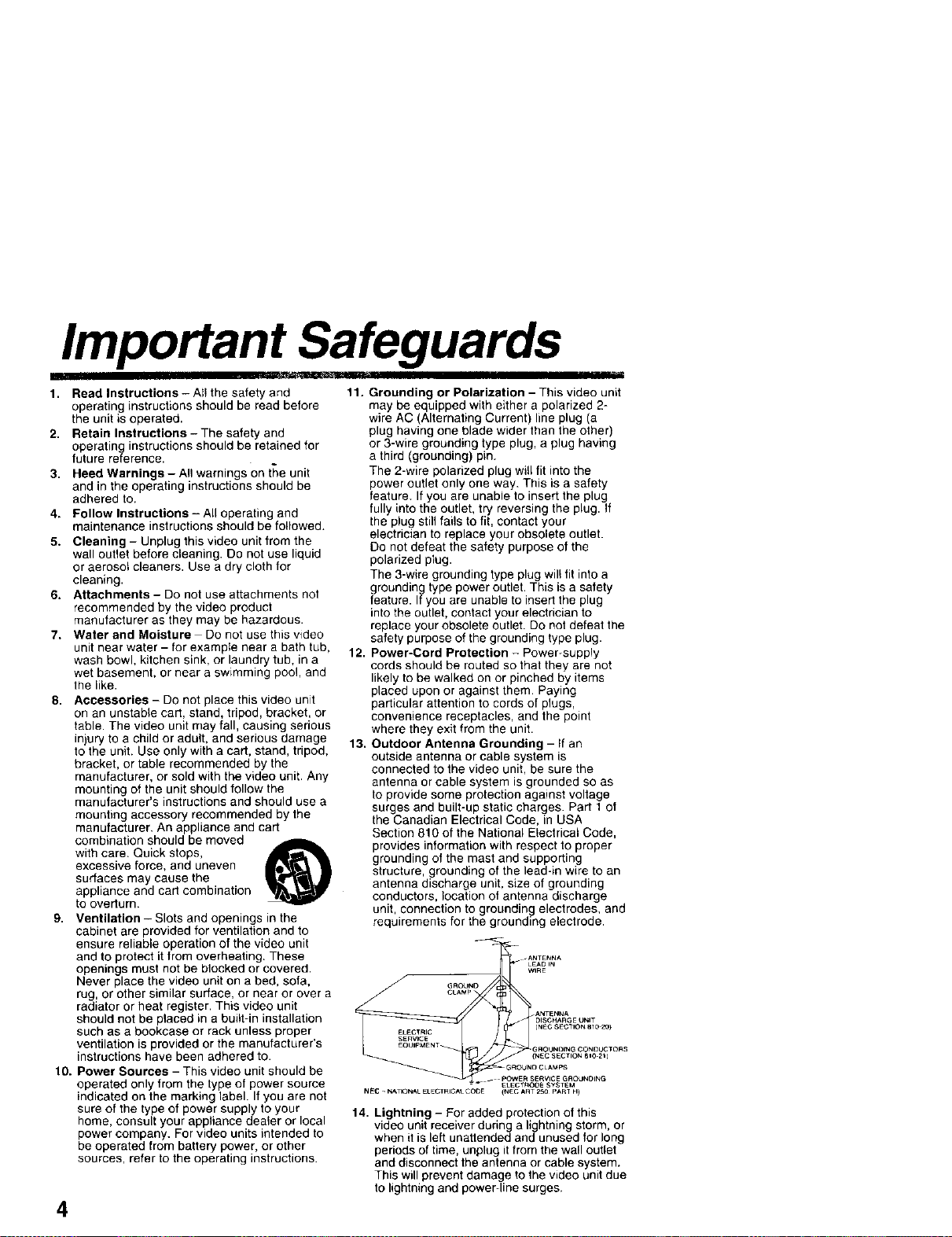
Important Safeguards
I
1. Read Instructions - All the safety and
operating instructions should be read before
the unit is operated.
2. Retain Instructions- The safety and
operating instructions should be retained for
future reference.
3. Heed Warnings- All warnings on the unit
and in the operating instructions should be
adhered to.
4. Follow Instructions- All operating and
maintenance instructions should be followed.
5. Cleaning - Unplug this video unit from the
wall outlet before cleaning. Do not use liquid
or aerosol cleaners. Use a dry cloth for
cleaning.
6. Attachments - Do not use attachments not
recommended by the video product
manufacturer as they may be hazardous.
7. Water and Moisture Do not use this video
unit near water - for example near a bath tub,
wash bowl, kitchen sink, or laundry tub, in a
wet basement, or near a swimming poo!, and
the like.
8. Accessories - Do not place this video unit
on an unstable cart, stand, tripod, bracket, or
table. The video unit may fall, causing serious
injury to a child or adult, and serious damage
to the unit. Use only with a cart, stand, tripod,
bracket, or table recommended by the
manufacturer, or sold with th_ video unit. Any
mounting of the unit should follow the
manufacturer's instructions and should use a
mounting accessory recommended by the
manufacturer. An appliance and cart
combination should be moved
with care. Quick stops,
excessive force, and uneven
surfaces may cause the
appliance and cart combination
to overturn.
9. Ventilation- Slots and openings in the
cabinet are provided for ventilation and to
ensure reliable operation of the video unit
and to protect it from overheating. These
openings must not be blocked or covered.
Never place the video unit on a bed, sofa,
rug, or other similar surface, or near or over a
radiator or heat register. This video unit
should not be placed in a built-in installation
such as a bookcase or rack unless proper
ventilation is provided or the manufacturer's
instructions have been adhered to.
10. Power Sources - This video unit should be
operated only from the type of power source
indicated on the marking label. If you are not
sure of the type of power supply to your
home, consult your appliance dealer or local
power company. For video units intended to
be operated from battery power, or other
sources, refer to the operating instructions.
4
11. Grounding or Polarization - This video unit
may be equipped with either a polarized 2-
wire AC (Alternating Current) line plug (a
plug having one blade wider than the other)
or 3-wire grounding type plug, a plug having
a third (grounding) pin.
The 2-wire polarized plug will fit into the
power outlet only one way. This is a safety
feature. If you are unable to insert the plug
fully into the outlet, try reversing the plug. If
the plug still fails to fit, contact your
electrician to replace your obsolete outlet.
Do not defeat the safety purpose of the
polarized plug.
The 3-wire grounding type plug will fit into a
grounding type power outlet. This is a safety
feature. If you are unable to insert the plug
into the outlet, contact your electrician to
replace your obsolete outlet. DO not defeat the
safety purpose of the grounding type plug.
12. Power-Cord Protection - Power-supply
cords should be routed so that they are not
likely to be walked on or pinched by items
placed upon or against them. Paying
particular attention to cords of plugs,
convenience receptacles, and the point
where they exit from the unit.
13. Outdoor Antenna Grounding - If an
outside antenna or cable system is
connected to the video unit, be sure the
antenna or cable system is grounded so as
to provide some protection against voltage
surges and built-up static charges. Part 1 of
the Canadian Electrical Code, in USA
Section 810 of the National Electrical Code,
provides information with respect to proper
grounding of the mast and supporting
structure, grounding of the lead-in wire to an
antenna discharge unit, size of grounding
conductors, location of antenna discharge
unit, connection to grounding electrodes, and
requirements for the grounding electrode.
y .....
£LECTRIC CNECSECTION 81 O _a)
SERWCE
£OUIPMENT GROUNDING CONDUCTORS
-- G_OUNO CLAMPS
NEC _ NATIONAL ELECTRICA_ COOE (NEC ART 250 PART H)
14. Lightning - For added protection of this
video unit receiver during a lightning storm, or
when it is left unattended and unused for long
periods of time, unplug it from the wall outlet
and disconnect the antenna or cable system.
This will prevent damage to the video unit due
to lightning and power-line surges.
= _ ELECTRODE SYSTEM
_ANTENNA
LEAD IN
WIRE
DISCHARGE UNIT
(NEC SECTION 610 2t_
._.NTEr_NA
POWE_ S£RVlCE GROUNOING

Important Safeguards
15. Power Lines - An outside antenna system
should not be located in the vicinity of overhead
power lines or other electdc light or power
circuits, or where it can fall into such power
lines or circuits. When installing an outside
antenna system, extreme care should,be t_ken
to keep from touching such power lines or
circuits as contact with them might be fatal.
16. Overloading - Do not overload wall outlets
and extension cords as this can result in a
risk of fire or electric shock.
17. Objects and Liquids - Never push objects
of any kind into this video unit through
openings as they may touch dangerous
voltage points or short out parts that could
result in a fire or electric shock. Never spill
liquid of any kind onto the video unit.
18. Servicing - Do not attempt to service this
video unit yourself as opening or removing
covers may expose you to dangerous voltage
or other hazards. Refer all servicing to
qualified service personnel.
19. Damage Requiring Service - Unplug this
video unit from the wall cutter and refer
servicing to qualified service personnel under
the following conditions:
a. When the power-supply cord or plug is
damaged,
b. If any liquid has been spilled into, or
objects have fallen onto. the video unit,
c. If the video unit has been exposed to rain
or water.
d. If the video unit does not operate normally
by following the operating instructions.
Adjust only those controls that are covered
by the operating instructions, as an improper
adjustment of other controls may result in
damage and will often require extensive
work by a qualified technician to restore the
video unit to its normal operation.
e. If the video unit has been dropped or the
cabinet has been damaged.
f. When the video unit exhibits a distinct
change in performance - this indicates a
need for service.
20.
Replacement Parts - When replacement
parts are required, be sure the service
technician has used replacement parts
specified by the manufacturer or have the
same characteristics as the original part.
Unauthorized substitutions may result in fire,
electric shock or other hazards.
21.
Safety Check- Upon completion of any
service or repairs to this video unit, ask the
service technician to perform safety checks
to determine that the video unit is in safe
operating order.
Precautions
USE & LOCATION
• TO AVOID SHOCK HAZARD ... Your Camcorder and power supply should not be exposed to rain or moisture.
Do not connect the power supply or operate your Camcorder if it gets wet Your Camcorder has been designed for
outdoor use, however it is not designed to sustain direct exposure to water, rain, sleet, snow, sand, dust, or a direct
splashing from a pool or even a cup of coffee. This action could permanently damage the internal parts of your
Camcorder. Do not attempt to disassemble this unit. There are no user sendceable pans inside. Unplug your
Camcorder from the power supply before cleaning.
• DO NOT AIM YOUR CAMCORDER AT THE SUN OR OTHER BRIGHT OBJECTS.
• DO NOT LEAVE THE CAMCORDER WITH THE EVF AIMED DIRECTLY AT THE SUN AS THIS MAY CAUSE
DAMAGE TO THE INTERNAL PARTS OF THE EVF,
• DO NOT EXPOSE YOUR CAMCORDER TO EXTENDED HIGH TEMPERATURE ... Such as, in direct sunlight,
inside a closed car, next to a heater, etc.. This action could permanently damage the internal pans of your
Camcorder.
• AVOID SUDDEN CHANGES IN TEMPERATURE ... If the unit is suddenly moved from a cold place to a warm
place, moisture may form on the tape and inside the unit.
• DO NOT LEAVE YOUR CAMCORDER OR THE POWER SUPPLY TURNED ON WHEN NOT IN USE.
• STORAGE OF YOUR CAMCORDER ... Store and handte your Camcorder in a manner that will net subject it to
unnecessary movement (avoid shaking and stalking). Your Camcorder contains a sensitive pick-up device which
could be damaged by improper handling or storage
CARE
• TO CLEAN YOUR CAMCORDEB ... Do not use strong or abrasive detergents when cleaning your Camcorder
body.
• TO PROTECT THE LENS ... Do not touch the surface of the lens with your hand Use a commercial camcorder
lens solution and lens paper when cleaning the lens Improper cleaning can scratch the lens coating.
• TO PROTECT THE FINISH OF YOUR CAMCORDER ... Before handling your Camcorder, make sure your hands
and face are free from any chemical products, such as suntan lotion, as it may damage the finish
5
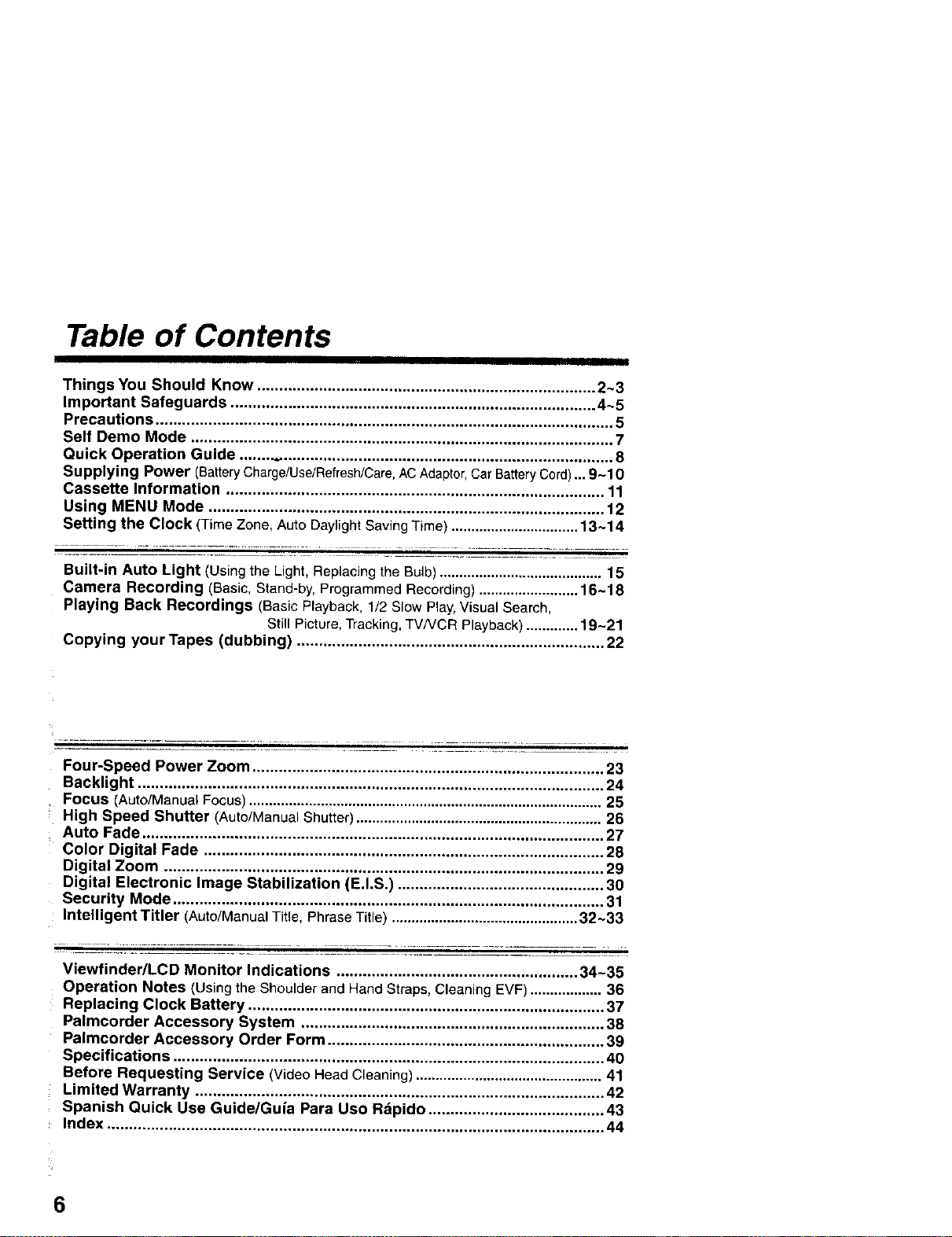
Table of Contents
Things You Should Know ............................................................................. 2~3
Important Safeguards ................................................................................... 4~5
Precautions ........................................................................................................ 5
Self Demo Mode ................................................................................................ 7
Quick Operation Guide ................................................................................... 8
Supplying Power (BatteryCharge/Use/Refresh/Care,ACAdaptor,CarBatteryCord)...9-10
Cassette Information ...................................................................................... 11
Using MENU Mode .......................................................................................... 12
Setting the Clock (Time Zone, Auto Daylight Saving Time) ................................13~14
Built-in Auto Light (Using the Light, Replacing the Bulb) ......................................... 15
Camera Recording (Basic, Stand-by, Programmed Recording) ......................... 16~18
Playing Back Recordings (Basic Playback, 1/2 Slow Play, Visual Search,
Still Picture, Tracking, TV/VCR Playback) ............. 19-21
Copying your Tapes (dubbing) ...................................................................... 22
w- __ ...................
Four-Speed Power Zoom ................................................................................ 23
Backlight .......................................................................................................... 24
Focus (Auto/ManualFocus)......................................................................................... 25
High Speed Shutter (Auto/Manual Shutter) .............................................................. 26
Auto Fade ......................................................................................................... 27
Color Digital Fade ........................................................................................... 28
Digital Zoom .................................................................................................... 29
Digital Electronic Image Stabilization (E.I.S.) ............................................... 30
Security Mode .................................................................................................. 31
Intelligent Titler (Auto/ManualTitle, Phrase Title) ...............................................32~33
Viewfinder/LCD Monitor Indications ....................................................... 34-35
Operation Notes (Usingthe Shoulder andHandStraps, Cleaning EVF).................. 36
Replacing Clock Battery ................................................................................. 37
Palmcorder Accessory System ..................................................................... 38
Palmcorder Accessory Order Form ............................................................... 39
Specifications .................................................................................................. 40
Before Requesting Service (VideoHeadCleaning) ............................................... 41
Limited Warranty ............................................................................................. 42
Spanish Quick Use Guide/Guia Para Uso Rapido ........................................ 43
Index ................................................................................................................. 44
6

Serf Demo Mode
Self Demo mode is on when the screen
below appears. To turn it off, follow
steps 1-4 below.
EVF or LCD Monitor
Panasonic
ITS TAPES PLAY
iN YOUR VCR
YES, ITS VHSf
20XLENS / 15Ox D.ZOOM
DIGITAL STABILIZATION
FULL-SIZEHEAO SYSTEM
AUTO/PHRASE TITLER
Before you begin...
• Connect Camcorder to power source.
Set POWER to CAMERA.
Press MENU for
MENU mode.
Press UP • or
DOWN_ to select
Press DISPLAY to select OFF.
Press MENU to exit.
Note:
• Self Demo stops automatically if battery
is attached (page 9) and cassette tape is
inserted (page 11),
• Inserting a tape alone (or attaching a
partially charged battery) only temporarily
stops Self Demo.
• Self Demo stops for 30 seconds when a
function key other than Light, Play, Rewind
Search, Fast Forward Search, Stop, and
Still is pressed.
To turn Self Demo back on:
• Set to SELF DEMO : ON in MENU screen.
DISPLAY ; ON
SECURI1_f ; C_F
• PAGE 2/_
SELECT _PUSH _r/• KEY
SET _ PUSH DISFtAY KEY
ENO _ PUSH ME
7

Quick Operation Guide
Charge Battery Pack fully before
operation (page 9).
nsert Battery__.CHARGE
Lamp flashes, then stays lit
when charging is complete.
When the LCD monitor is open, the EVF automatically turns OFF (page 16).
Press LCD-OPEN to unlock the LCD monitor.
Swing it fully open and adjust the angle.
(PV-L681 shown)
Protection Film door.
Note:
• Remove the Protection Film before use.
vc.'o_ _*.E_, Press RECORD/PAUSE
Protection Film again _ause recording.
Note:
• Remove the Protection Film before use.
Attach fully
charged Battery
(page 9).
Slide TAPE EJECT
to open door.
Insert cassette
(page 11).---
Press here to close
Set POWER to CAMERA.
Press RECORD/PAUSE
recording
When the LCD monitor is open, the EVF automatically turns OFF (page 19).
Press LCD-OPEN to unlock the LCD monitor.
Swing it fully open and adjust the angle (see above).
Set POWER to VCR.
Press REWIND/SEARCH to
rewind
LAX\\
_-- 5 Press STOP to stop playback.
4 Press PLAY to start playback.
8

Supplying Power
I[H ,_.tK,UL_,,h"FJI:_ |(=]*,J ".,_ _1
Charge Battery Pack fully before use.
2 3
POWER
(Top View)
A fully charged Battery provides a maximum of about 1 hour 10 minutes (PV-L581) or
2 hours (PV-L681) of continuous use (LCD monitor off) or about 55 minutes (PV-L581) or
1.5 hours (PV-L681) (LCD monitor on). Actual time may vary due to operating conditions.
Using the Built-in Light decreases operating time.
Plug in
POWER Lamp lights.
Insert _.
O Align left side of Battery with left edge of
AC Adaptor.
_) Press Battery down and slide in direction
of arrow.
The CHARGE Lamp flashes, then stays lit
when charging is complete.
Remove
Slide Battery to the left and lift off.
Note:
Chargingtakesabout 1 hour(PV-L581)or 1 and 1/2
• hours(PV-L681).
While the DC PowerCable (supplied) is connected
• to the AC Adaptor,the Battery cannot be charged.
After charging 5 times, useBattery Refresh feature
as explained below.
• Battery life gradually decreases after repeated use
and recharging. Ifoperation time becomes very
short even aftera sufficient charge, discard Battery
properly (page 10).
A Attach
_) insert top of Battery into top of mounting
surface.
Press and snap into place.
B
This feature completely discharges
Battery before recharging begins.
Use after every 5 charges for optimum
Battery performance.
REFRESH
iamAPERY_
REFRESH
B Remove Battery.
Slide BATTERY RELEASE and remove
Battery.
To use battery refresh, insert Battery on AC
Adaptor (see steps 1-2 above), then press
BATTERY REFRESH.
The REFRESH Lamp lights, then goes out when
discharge is complete. Battery charging will then
start automatically.
If BATTERY REFRESH is pressed by mistake,
remove Battery from AC Adaptor and reinsert it
for normal charging.
Note:
• Charging takes about 5 hours (PV-L581) or 7 and
1/2 hours (PV-L681) when BatteryRefresh isused.
• Battery will netoperate in extremely high
temperatures.
9
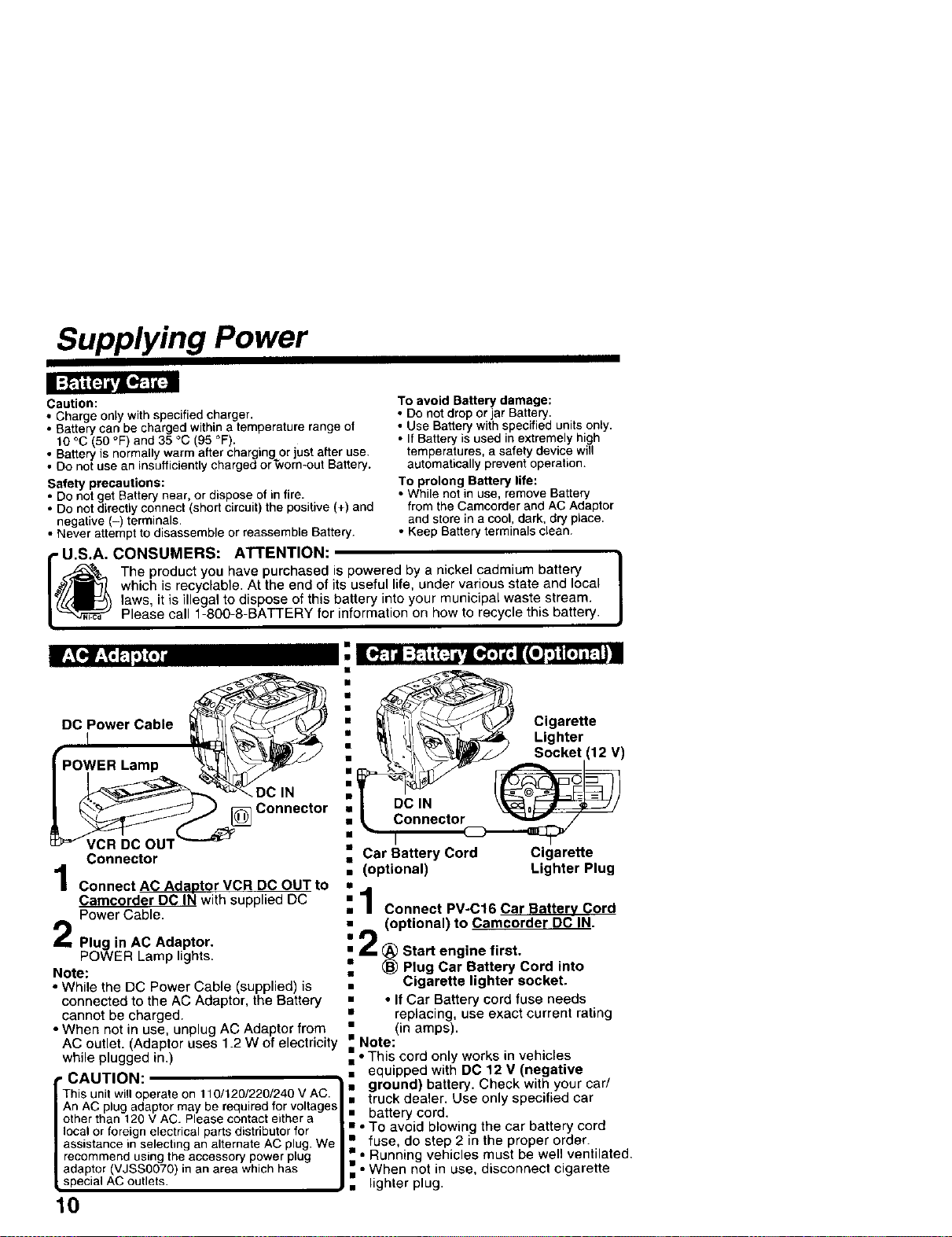
Supplying Power
Caution:
• Charge only withspecified charger.
• Battery can be charged within a temperature rangeof
t0 °C (50 °F)and 35 °C (95 °F).
• Battery is normally warm after charging or just alter use.
• Do no{use an insufficiently charged or_om-out Battery.
Safety precautions:
• Donot get Battery near, or dispose of in fire.
• Donot directly connect (shortcircuit) the positive (+) and
negative (-) terminals.
• Never attempt to disassemble or reassemble Battery.
U.S.A. CONSUMERS: ATTENTION:
The product you have purchased is powered by a nickel cadmium battery
17_ laws it is illegal to dispose of this battery into your municipal waste stream.
[_ Pleasecall 1-800-8-BATTERY for information on howto recycethsbattery.
DC rower Cable
_PowER Lamp _--_
which is recyclable. At the end of its useful life, under various state and local
i CigaretteLighter
To avoid Battery damage:
• Do not drop or jar Battery.
• Use Battery with specified units only.
• If Battery is used in extremely high
temperatures, a safety device will
automatically prevent operation,
To prolong Battery life:
• While not in use, remove Battery
from the Camcorder and AC Adaptor
and store in a cool, dark, dry place.
• Keep Battery terminals clean.
Socket (12 V)
:!
/
Connector
Connect AC Adaptor VCR DC OUT to
Camcorder DC IN with supplied DC
Power Cable.
Plug in AC Adaptor.
POWER Lamp lights.
Note:
• While the DC Power Cable (supplied) is
connected to the AC Adaptor, the Battery
cannot be charged.
• When not in use, unplug AC Adaptor from
AC outlet. (Adaptor uses 1.2 W of electricity
while plugged in.)
• CAUTION:
Thisunit willoperateon 110/120/220/240 V AC.
An ACplug adaptormay berequiredforvoltages
otherthan 120VAC. Pleasecontacteithera
localorforeign electrical partsdistributor for
assistancein selecting an alternate AC plug.We
recommendusingtheaccessorypowerplug
adaptor(VJSS0070) in an areawhichhas
,special AC outlets.
10
==Car Battery Cord Cigarette
• (optional) Lighter Plug
il Connect PV-C16 Car Batterv Cord
(optional) to Camcorder DC IN.
i 2 _) Start engine first.
• _) Plug Car Battery Cord into
• Cigarette lighter socket.
• • If Car Battery cord fuse needs
• replacing, use exact current rating
• (in amps).
==Note:
• • This cord only works in vehicles
• equipped with DC 12 V (negative
ground) battery. Check with your car/
=- truck dealer. Use only specified car
• battery cord.
• • To avoid blowing the car battery cord
• fuse, do step 2 in the proper order.
• • Running vehicles must be well ventilated.
• • When not in use, disconnect cigarette
, • hghter plug.
I
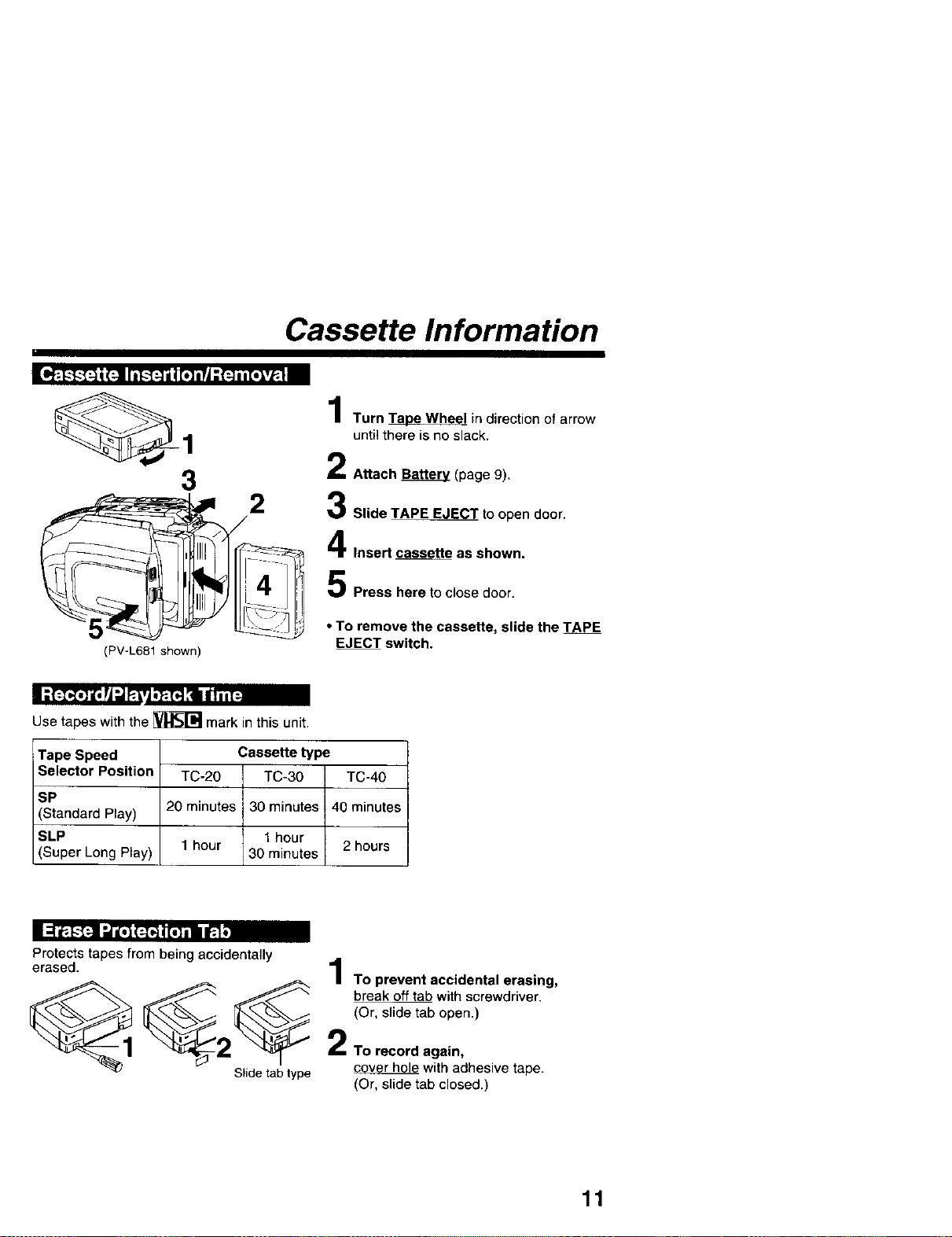
Cassette Information
1
until there is no slack.
• Turn Ta9_ Wheel in direction of arrow
3 2 Attach Bakery (page 9).
Insert cassette as shown.
__ -- Slide TAPE EJECT to open door.
(PV-L681shown)
Use tapes with the [_ mark in this unit.
Tape Speed
Selector Position
SP
(Standard Play)
SLP
(Super Long Play)
Protects tapes from being accidentally
erased.
_1 _ _ break off tab with screwdriver.
TC-20 TC-30 TC-40
20 minutes 30 minutes 40 minutes
1 hour 2 hours
Cassette type
1 hour
30 minutes
2 2 TO record again,
Slidetab type cover hole with adhesive tape.
Press here to close door.
• To remove the cassette, slide the TAPE
EJECT switch.
4
| To prevent accidental erasing,
(Or, slide tab open.)
(Or, slide tab closed.)
11
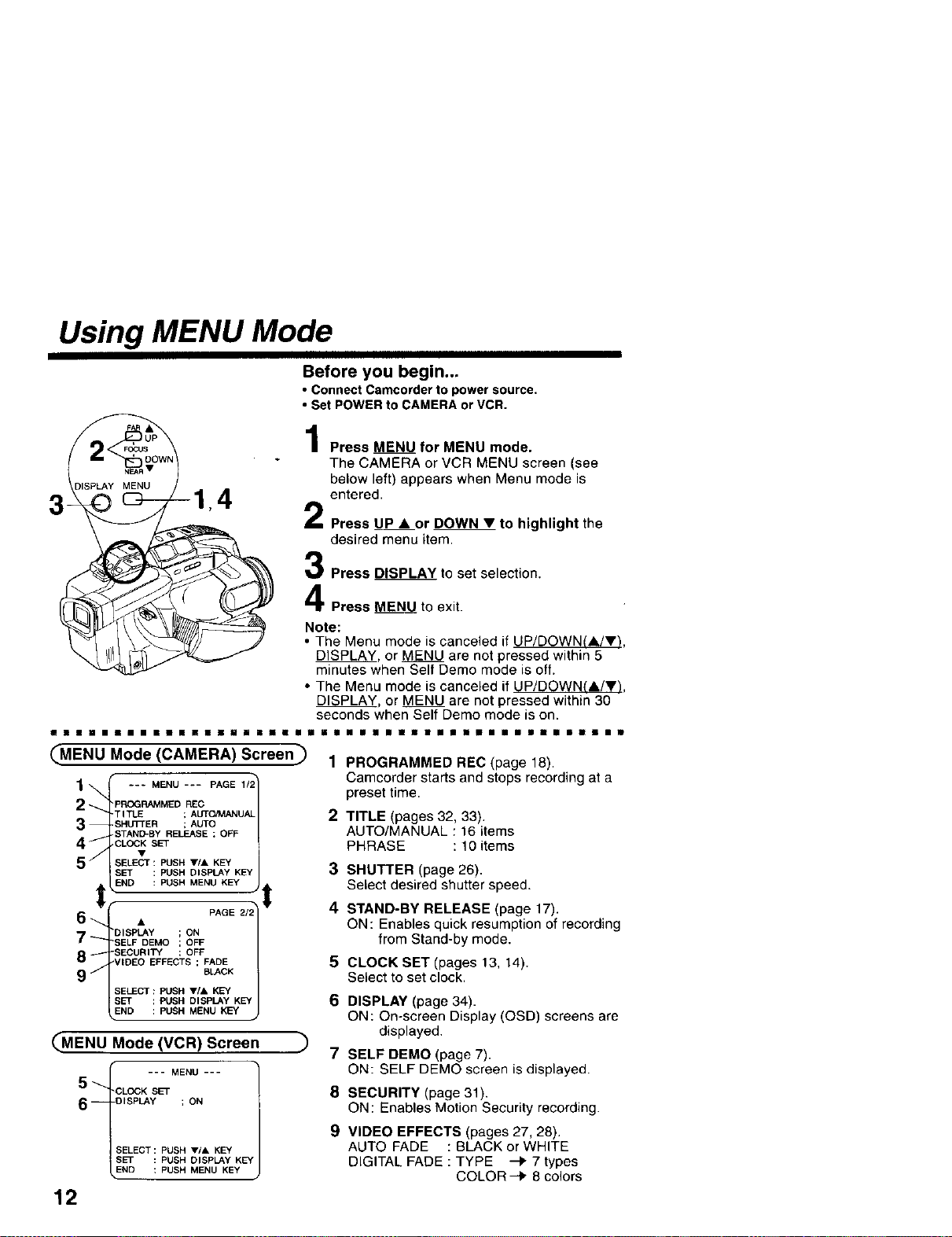
Using MENU Mode
Before you begin...
• ConnectCamcorder to power source.
• Set POWER to CAMERA or VCR.
4
Note:
• The Menu mode is canceled if UP/DOWN_A/•_.
DISPLAY, or MENU are not pressed within 5
minutes when Self Demo mode is off.
• The Menu mode is canceled if UP/DOWN(A/V),
DISPLAY, or MENU are not pressed within 30
seconds when Self Demo mode is on.
JNl|iliilllRImimNNllll!
_MENU Mode (CAMERA) Screen_ 1
"_ _, --- MENU --- PAGE
2 -_ 3ROGRAMMED REC
T I TLE ; AUTO/MANUAL
SHLq3"ER ; ALTO
STAND-BY RELEASE ; OFF
CLOCK SET
SELECT : PUSH •/A KEY
SET : PUSH DISPLAy KEY
END : PUSH MENU KEY
OFF
OFF
PAGE
BLACK
6
USPLAY ON
8
VIDEO EFFECTS ; FADE
SELECT ; PUSH VIA KEY
SET : PUSH DISPLAY KEY
END : PUSH MENU KEY
_MENU Mode (VCR) Screen
--- MENU ---
O _ _LOCK SET
6- DISPLAY ; ON
SELECT: PUSH •/A KEY
SET : PUSH DISPL&Y KEY
END : PUSH MENU KEY
12
Press MENU for MENU mode.
The CAMERA or VCR MENU screen (see
below left) appears when Menu mode is
entered.
Press UP • or DOWN • to highlight the
desired menu item,
Press DISPLAY to set selection.
Press MENU to exit.
||i||lll||||li|||i||i!
PROGRAMMED REC (page 18).
Camcorder starts and stops recording at a
preset time.
2
TITLE(pages32,33).
AUTO/MANUAL:16items
PHRASE :10items
3
SHUTTER (page 26).
Select desired shutter speed.
4
STAND-BY RELEASE (page 17).
ON: Enables quick resumption of recording
from Stand-by mode.
5
CLOCK SET (pages 13, 14).
Select to set clock.
6
DISPLAY (page 34).
ON: On-screen Display (OSD) screens are
displayed.
7
SELF DEMO (page 7).
ON: SELF DEMO screen is displayed.
8
SECURITY (page 31).
ON: Enables Motion Security recording.
9
VIDEO EFFECTS (pages 27, 28).
AUTO FADE : BLACK or WHITE
DIGITAL FADE : TYPE _ 7 types
COLOR-_ 8 colors

Setting the Clock
Set the following items in order: Time Before you begin...
Zone, Daylight Saving Time, Date, • Connect Camcorder to power source.
and Time. ° Set POWER to CAMERA or VCR.
Press MENU for MENU mode.
Press UP • or DOWN • to select
pRCGRAMMEO REC iM
TI_E ; AUTO_UAL DISPt Ay ON
4
SHkrr_'R ; _,UIO
f P Elli N/
gELECT: PUNH V/A KEY SELECT pL/SH T/& KEY
_ : PUSH DIS_Y _'¥ $_ : pU,SM DISPlay KEY
ENrl pUSH MENU KEY END PUS_ MENU KEy
[CAMERA MODEl [VCR MODEl
2
Press DISP AL_ for
CLOCK SET menu.
Press UP • or DOWN •
to select TIME ZONE,
DST, or DATE/TIME.
3
Press DISPLAY for menu of item selected in
step 2.
To change the setting:
r_T_'_l_-.) Go to step 3a on page 14.
=l_[,."]ll
r_ .-) Go to step 3c on page 14.
'--)Go to step 3b on page 14.
O S T AUTO
DATE / TIME 12:e0 0OAM
I .. CLOCK $E_.
SELECT : pUSH '_/a, KEY
SET : PUSH DISplAY KEy
ND _ PUSH MENU I<EY
EASTERN
JAN 1 2C_1
Press MENU twice to exit.
(continued on next page)
13

Setting the Clock (continued)
ai"_ | Ii[' li | t"F_liIIIi| [:lr_['] I[_
The Camcorder is preset to Eastern time,
Time Zone chart
Clock will auto-adjust to daylight saving
time (DST).
DST: AUTO
Spring (First Sunday in April) :
ahead one hour.
INormal Time
i Daylight Saving I
Time 3:00 a,rn. 4:00 a.m.
Autumn (Last Sunday in October) :
back one hour.
Daylight Saving 1:00 a,m, 2:00 a.m.
ITime
I Normal Time I
1:ooa.m. 2:00 a.m,
1:00 a.m. 2:00 a.m,
Press UP • or
DOWN • to select
local time zone.
Press DISPLAY to
confirm entry.
^TL/_rrlc p,_*CIFIC
CENTRAL HAWAII
MOUNTAIN SAMOA
. SELECT i_,,_EZONE ...
SELECT _ _'USH VI& K£¥
S£T _ FUSH D_SPIJ*y KEY
• When traveling, repeat this operation and
select one of the 8 listed time zones to
set the clock to local time.
Note :
• Clock may lose or gain up to 2 minutes
per month.
• When traveling outside the listed time
zones, set clock to local time manually.
• To adjust or set clock, see "Setting Date
and Time" bottom of page.
The Camcorder is preset to DST:_'_d_.
If DST is not observed in your area, set
tor_--J-'Jby doing the following.
Press UP • or
DAYLIGHT SAVING TIME
DOWN • to select
OFF or AUTO.
Press DISPLAY to
confirm entry.
AUTO
m
SELECT: pUS._ V/&_Ey
SET _ _'USH DCSPtJ_y KEY
Note:
• Auto DST does not function if time zone is
set to Hawaii or Samoa (see "Setting the
Time Zone" above).
Date and time including leap year are
calculated up to DEC 31,2099.
-EXAMPLE :
"I'2",00:O?A'M 1÷00 OOPM 1 "OO'00P_/
I'J'A'N 1 2%0t J'A'N i 2%01" JAil "1 2001
:_LECT PUSH VIA KEY SELECT PUSH VI_* KEy SELECT ,_'USH VI_* K£y
FAR• OISPLAY
DOWN
14
... DAT_d_IME S_NG...
"71'2_00:00A'M"
3'A_N 1 2001
Press or hold down UP • or
DOWN • to select hour, then
press DISPLAY to fix.
Repeat for minute, month, day,
and year.
Clock starts when year is
entered and DISPLAY is
, pressed.
