Panasonic PV-L680, PV-L580 Owner’s Manual
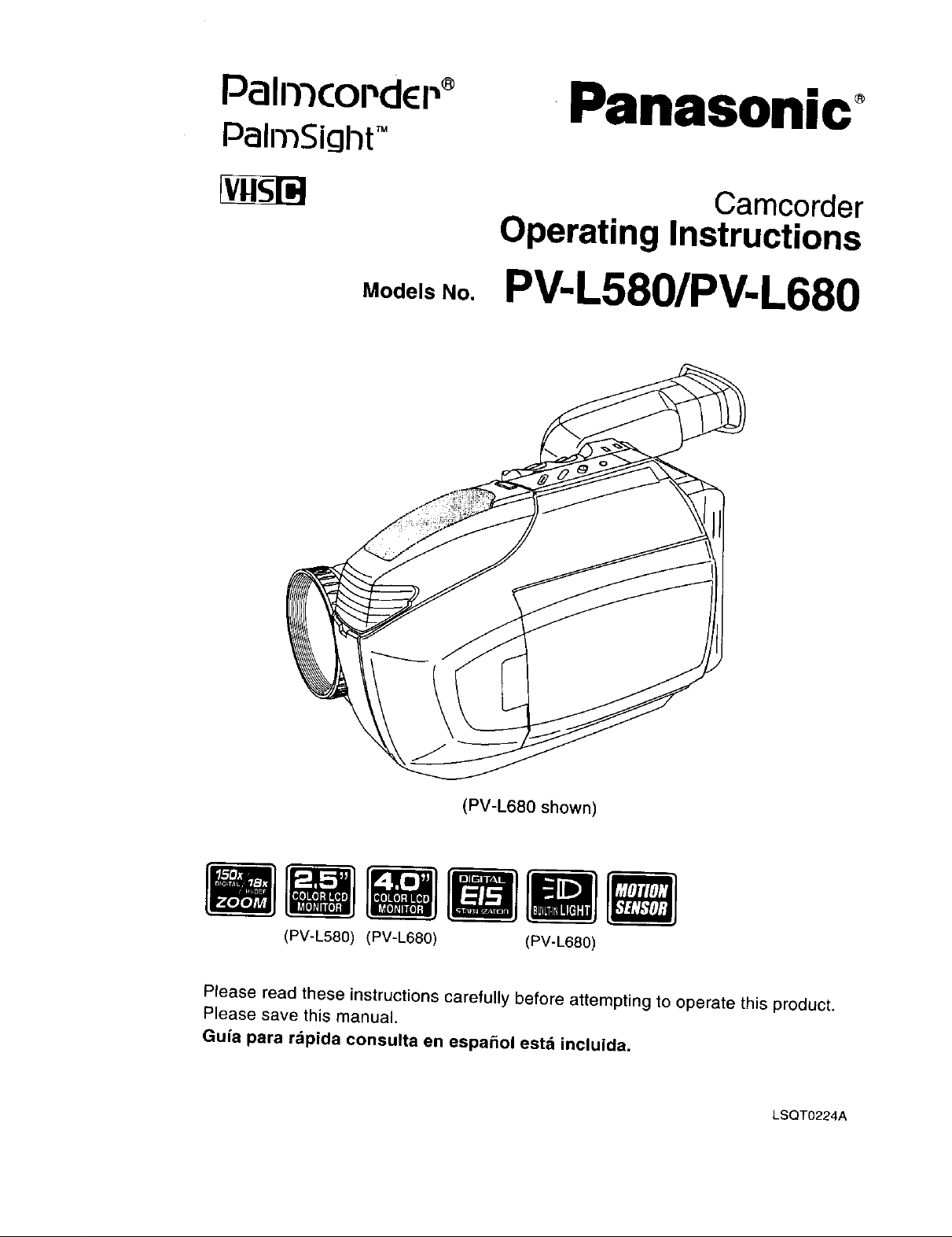
Pall'ncor'dcP _ Panasonic o
PalmSiqht TM
Camcorder
Operating Instructions
Models No.
PV-L580/PV-L680
(PV-L680 shown)
ww Bmm
(PV-L580) (PV-L680) (PV-L680)
Please read these instructions carefully before attempting to operate this product.
Please save this manual.
Gu_a para rapida consulta en espa_ol esta incluida.
LSQT0224A
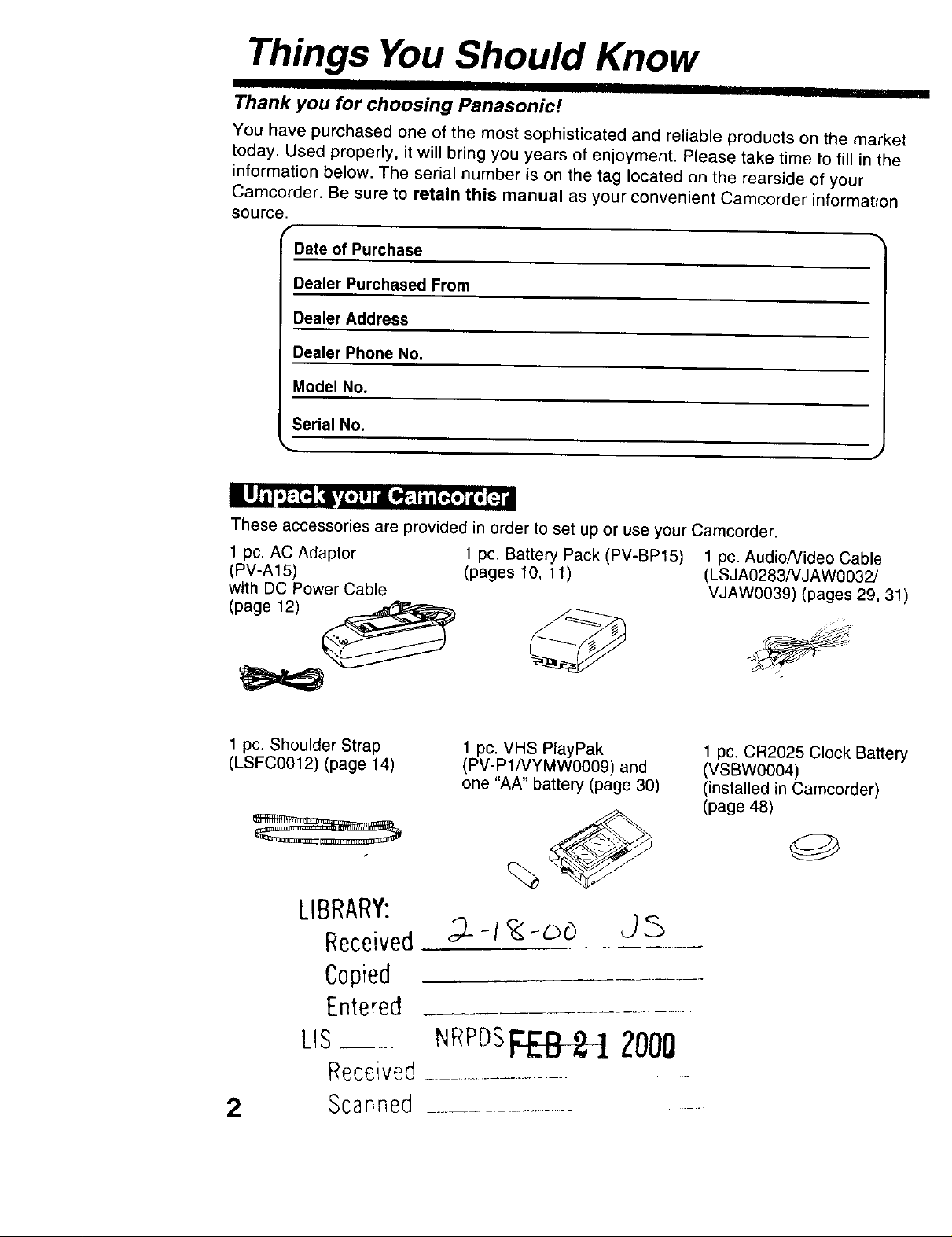
Things You Should Know
I III I IIII I
Thank you for choosing Panasonic!
You have purchased one of the most sophisticated and reliable products on the market
today. Used properly, it will bring you years of enjoyment. Please take time to fill in the
information below. The serial number is on the tag located on the rearside of your
Camcorder, Be sure to retain this manual as your convenient Camcorder information
source.
Date of Purchase
Dealer Purchased From
Dealer Address
Dealer Phone No.
Model No.
Serial No,
i Ij il ,_._..][Ivb,] uIdrOP4ii[,.[,] i[, [_ nl
These accessories are provided in order to set up or use your Camcorder.
1 pc. AC Adaptor
(PV-A15)
with DC Power Cable
(page 12) _
1 pc. Shoulder Strap
(LSFC0012) (page 14)
1 pc. Battery Pack (PV-BP15)
(pages 10, 11)
1 pc. VHS PlayPak
(PV-P1/VYMW0009) and
one "AA" battery (page 30)
1 pc. Audio/Video Cable
(LSJA0283NJAW0032/
VJAW0039) (pages 29, 31)
1 pc. CR2025 Clock Battery
(VSBW0004)
(installed in Camcorder)
(page 48)
LIBRARY:
Received _-t _-Dc_ ,.]5
Copied
2
Entered
us_ NRPOS 2000
Received.......................
Scanned ...........
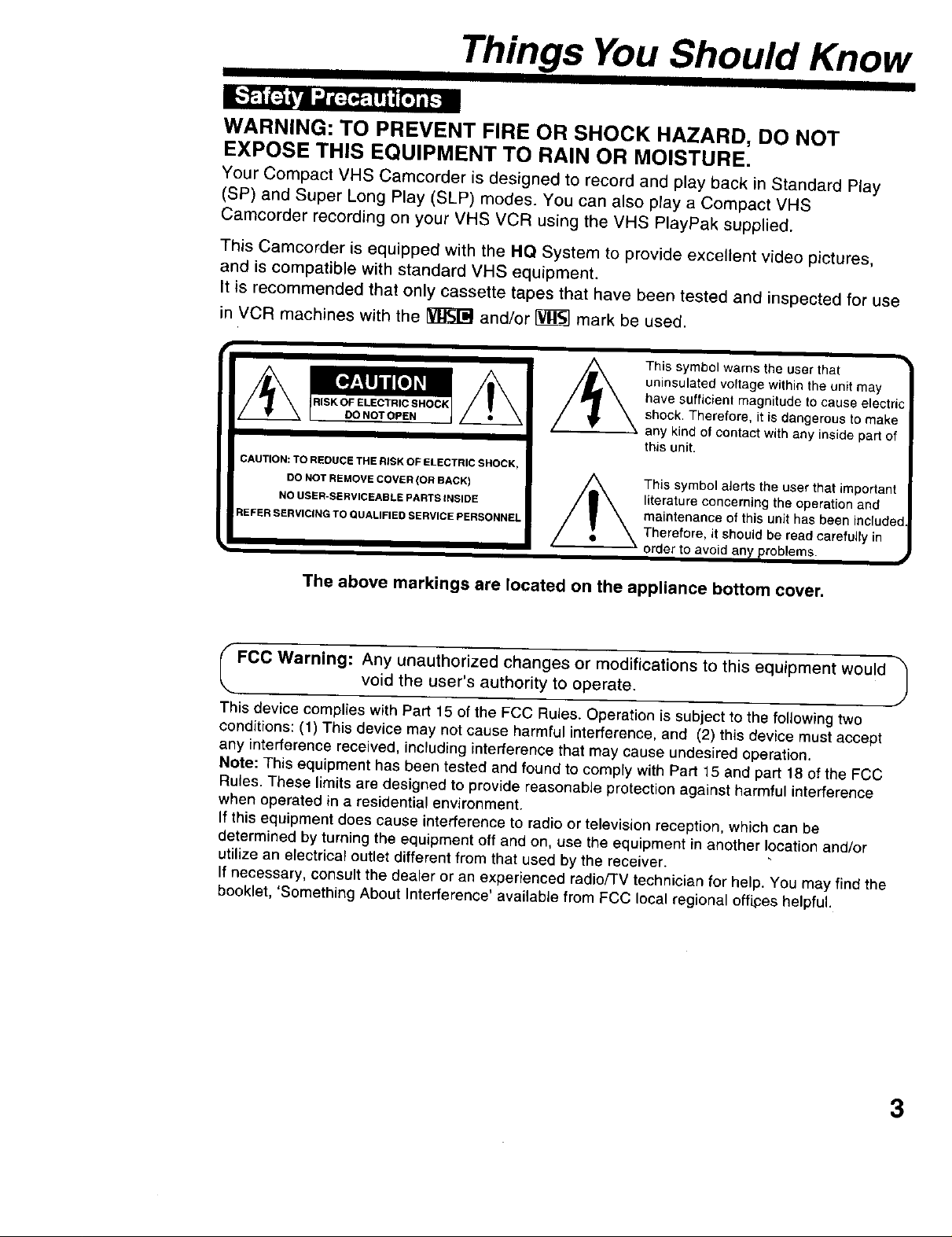
Things You Should Know
I I IIII I
WARNING: TO PREVENT FIRE OR SHOCK HAZARD, DO NOT
EXPOSE THIS EQUIPMENT TO RAIN OR MOISTURE.
Your Compact VHS Camcorder is designed to record and play back in Standard Play
(SP) and Super Long Play (SLP) modes. You can also play a Compact VHS
Camcorder recording on your VHS VCR using the VHS PlayPak supplied.
This Camcorder is equipped with the HQ System to provide excellent video pictures,
and is compatible with standard VHS equipment,
It is recommended that only cassette tapes that have been tested and inspected for use
in VCR machines with the [_ and/or [_ mark be used.
This symbol warns the user that
uninsulated voltage within the unit may
have sufficient magnitude to cause electric
shock. Therefore, it is dangerous to make
I
CAUTION: TO REDUCE THE RISK OF ELECTRIC SHOCK,
DONOTREMOVECOVER(OR RACK) ,_ This symbol aJerts the user that important
NOUSER-SERVICEASLEPA_TS_NStOE / _ \ literature concerning the operation and
REFERSERVICINGTOQUALIFIEDSERVICEPERSONNEL / | \ maintenance of this unit has been included.
/ _ \ Therefore, it shou)d be read carefu{ly in
,m • _ order to avoid any problems, #
any kind of contact with any inside part of
this unit.
The above markings are located on the appliance bottom cover.
FCC Warning: Any unauthorized changes or modifications to this equipment would
. void the user's authority to operate.
This device complies with Part 15 of the FCC Rules. Operation is subject to the following two
conditions: (1) This device may not cause harmful interference, and (2) this device must accept
any interference received, including interference that may cause undesired operation.
Note: This equipment has been tested and found to comply with Part 15 and part 18 of the FCC
Rules. These limits are designed to provide reasonable protection against harmful interference
when operated in a residential environment.
If this equipment does cause interference to radio or television reception, which can be
determined by turning the equipment off and on, use the equipment in another location and/or
utilize an electrical outlet different from that used by the receiver.
If necessary, consutt the dealer or an experienced radiofTV technician for help. You may find the
booklet, 'Something About Interference' available from FCC local regional off_es helpful.
3
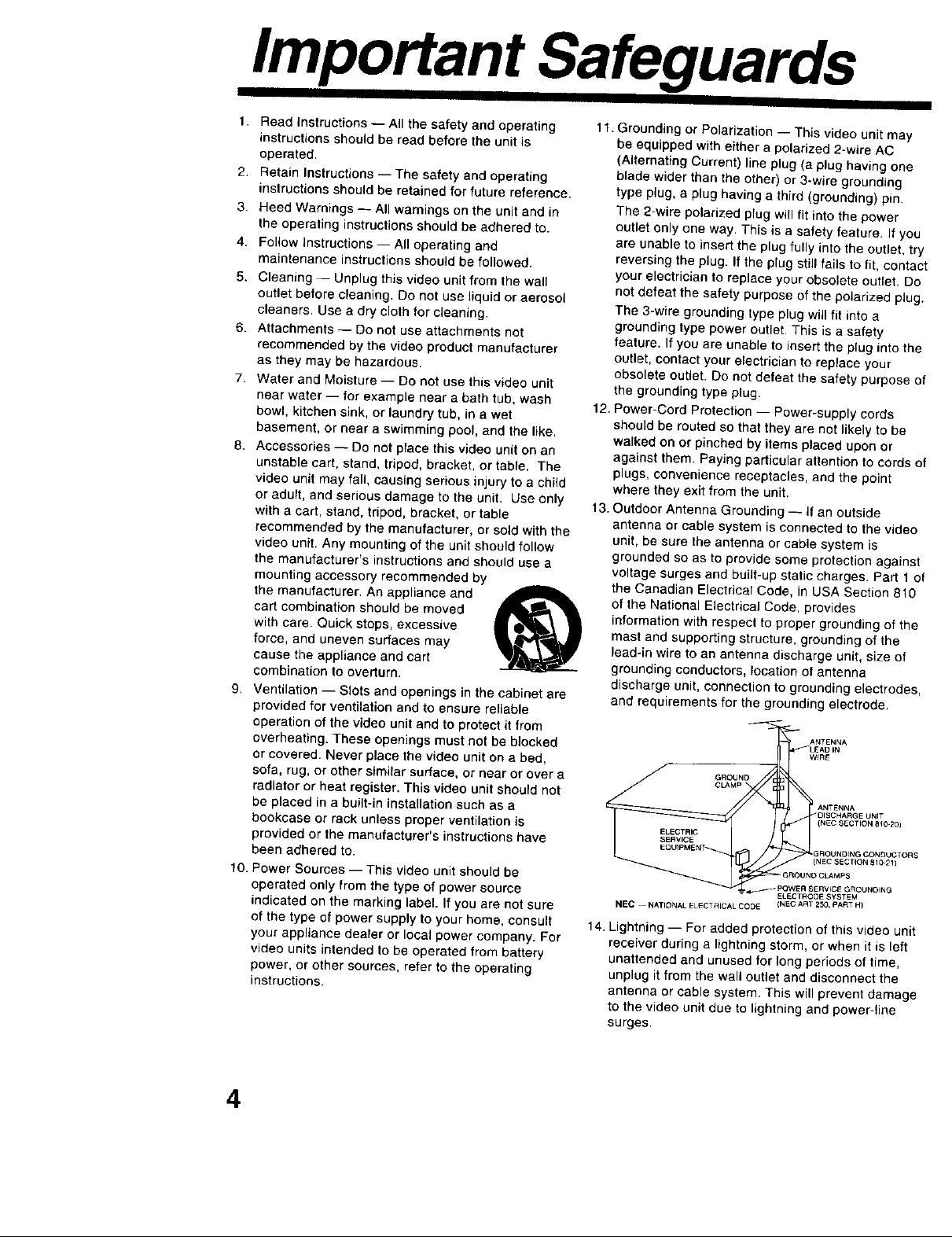
Important Safeguards
1. Read Instructions -- All the safety and operating
instructions should be read before the unit is
operated.
2. Retain Instructions -- The safety and operating
instructions should be retained for future reference.
3. Heed Warnings -- All warnings on the unit and in
the operating instructions should be adhered to.
4. Follow instructions -- All operating and
maintenance instractiensshould be followed.
5. Cleaning -- Unplug this video unit from the wall
outlet before c_eaning. Do not use liquid or aerosol
cleaners. Use a dry cloth for cleaning.
6. Attachments -- Do not use attachments not
recommended by the video product manufacturer
as they may be hazardous.
7. Water and Moisture -- Do not use this video unit
near water -- for example near a bath tub, wash
bowl, kitchen sink, or laundry tub, in a wet
basement, or near a swimming pool, and the like.
8. Accessories -- Do not place this video unit on an
unstable cart, stand, tripod, bracket, or table. The
video unit may fall, causing serious injury to a child
or adult, and serious damage to the unit. Use only
with a cart, stand, tripod, bracket, or table
recommended by the manufacturer, or sold with the
video unit. Any mounting of the unit should follow
the manufacturer's instructions and should use a
mounting accessory recommended by
the manufacturer. An appliance and
cart combination should be moved
with care. Quick stops, excessive
force, and uneven surfaces may
cause the appliance and cart
combination to overturn.
9. Ventilation -- Slots and openings in the cabinet are
provided for ventilation and to ensure reliable
operation of the video unit and to protect it from
overheating. These openings must not be blocked
or covered. Never place the video unit on a bed,
sofa, rug, or other similar surface, or near or over a
radiator or heat register. This video unit should not
be placed in a built-in installation such as a
bookcase or rack unless proper ventilation is
provided or the manufacturer's instructions have
been adhered to.
10. Power Sources -- This video unit should be
operated only from the type of power source
indicated on the marking label. If you are not sure
of the type of power supply to your home, consult
your appliance dealer or local power company. For
video units intended to be operated from battery
power, or other sources, refer to the operating
instructions.
11. Grounding or Polarization -- This video unit may
be equipped with either a polarized 2-wire AC
(Alternating Current) line plug (a plug having one
blade wider than the other) or 3-wire grounding
type plug, a plug having a third (grounding) pin.
The 2-wire polarized plug will fit into the power
outlet only one way. This is a safety feature. If you
are unable to insert the plug fully into the outlet, try
reversing the plug. If the plug still tails to fit, contacl
your electrician to replace your obsolete outlet. Do
not defeat the safety purpose of the polarized plug.
The 3-wire grounding type plug will fit into a
grounding type power outlet. This is a safety
feature. If you are unable to insert the plug into the
outlet, contact your electrician to replace your
obsolete outlet. Do not defeat the safety purpose of
the grounding type plug.
12. Power-Cord Protection -- Power-supply cords
should be routed so that they are not Iikety to be
walked on or pinched by items placed upon or
against them. Paying particular attention to cords of
plugs, convenience receptacles, and the point
where they exit from the unit.
13. Outdoor Antenna Grounding -- If an outside
antenna or cable system is connected to the video
unit, be sure the antenna or cable system is
grounded so as to provide some protection against
voltage surges and built-up static charges. Part 1 of
the Canadian Electrical Code, in USA Section 810
of the National Electrical Code, provides
information with respect to proper grounding of the
mast and supporting structure, grounding of the
lead-in wire to an antenna discharge unit, size of
grounding conductors, location of antenna
discharge unit, connection to grounding electrodes,
and requirements for the grounding electrode.
ANTENNA
WIRE
_" GROUND
ELECTRIC
SERVICE
NEe--NATIONAL ELECTRICAL CODE (NEC ART250, pART H)
14. Lightning -- For added protection of this video unit
receiver daring a _ightning storm, or when it is Left
unattended and unused for long periods of time,
unplug it from the walt out_et and disconnect the
antenna or cable system. This will prevent damage
to the video unit due to [ightn(ng and power-line
surges.
I ANTENNA
(NEC SECTION 810-20)
(NEC SECTION 810-21 )
NO CLAMPS
ELECTROOESYSTEM
4
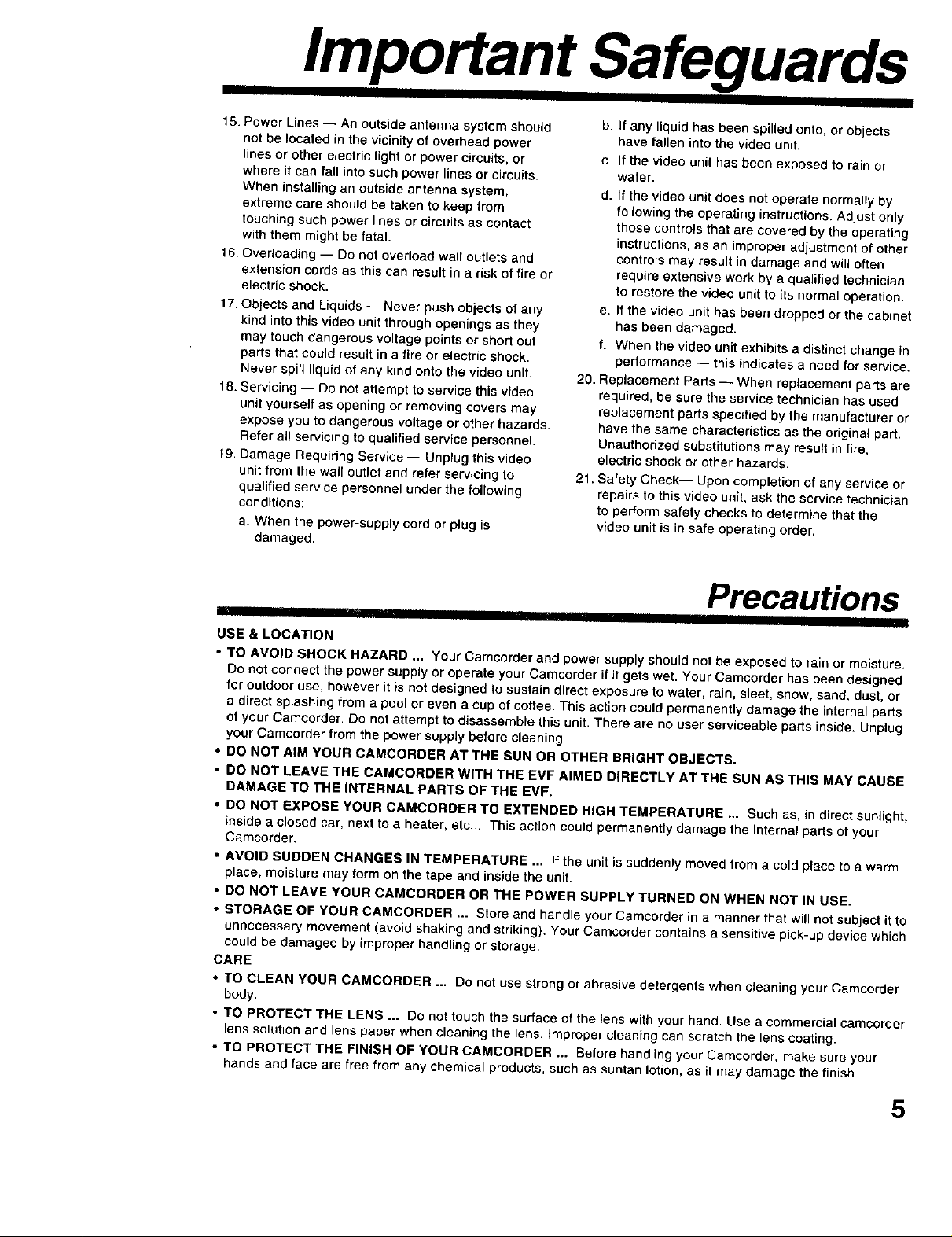
Important Safeguards
III I I I
1,5.Power Lines -- An outside antenna system should
not be located in the vicinity of overhead power
lines or other electric light or power circuits, or
where it can fall into such power lines or circuits.
When installing an outside antenna system,
extreme care should be taken to keep from
touching such power lines or circuits as contact
with them might be fataL.
16. Overloading -- Do not overload wall outlets and
extension cords as this can result in a risk of fire or
electric shock.
17. Objects and Liquids -- Never push objects of any
kind into this video unit through openings as they
may touch dangerous voltage points or short out
parts that could result in a fire or e_ectric shock.
Never spill liquid of any kind onto the video unit.
18. Servicing -- Do not attempt to service this video
unit yourself as opening or removing covers may
expose you to dangerous voltage or other hazards.
Refer all servicing to qualified service personnel.
19. Damage Requiring Service -- Unplug this video
unit from the wall outlet and refer servicing to
qualified service personnel under the following
conditions:
a. When the power-supply cord or plug is
damaged,
b. if any liquid has been spilled onto, or objects
have fallen into the video unit.
c. If the video unit has been exposed to rain or
water.
d. If the video unit does not operate normally by
fotlowingthe operating instructions. Adjust only
those controls that are covered by the operating
instructions, as an improper adjustment of other
controls may result in damage and will often
require extensive work by a qualified technician
to restore the video unit to its normal operation.
e. If the video unit has been dropped or the cabinet
has been damaged.
f, When the video unit exhibits a distinct change in
performance -- this indicates a need for service.
20. Replacement Parts -- When replacement parts are
required, be sure the service technician has used
replacement parts specified by the manufacturer or
have the same characteristics as the original part.
Unauthorized substitutions may _esult in fire,
electric shock or other hazards.
21. Safety Check-- Upon completion of any service or
repairs to this video unit, ask the service technician
to perform safety checks to determine that the
video unit is in safe operating order.
Precautions
IIII IWI II I rill I' I II II !l i
USE & LOCATION
• TO AVOID SHOCK HAZARD ... Your Camcorder and power supply should not be exposed to rain or moisture.
[30 notconnect the power supply or operate your Camcorder if it gets wet. Your Camcorder has been designed
for outdoor use, however it is not designed to sustain direct exposure to water, rain, sleet, snow, sand, dust, or
a direct splashing from a pool or even a cap of coffee. This action could permanently damage the internal parts
of your Camcorder. Do not attempt to disassemble this unit. There are no user serviceable parts inside. Unplug
your Camcorder from the power supplybefore cleaning.
• DO NOT AIM YOUR CAMCORDER AT THE SUN OR OTHER BRIGHT OBJECTS.
• DO NOT LEAVE THE CAMCORDER WITH THE EVF AIMED DIRECTLY AT THE SUN AS THIS MAY CAUSE
DAMAGE TO THE INTERNAL PARTS OF THE EVF.
• DO NOT EXPOSE YOUR CAMCORDER TO EXTENDED HIGH TEMPERATURE ... Such as, in direct sunlight,
inside a closed car, next to a heater, etc... This action could permanently damage the internal parts of your
Camcorder.
• AVOID SUDDEN CHANGES IN TEMPERATURE ... If the unit is suddenly moved from a cold place to a warm
place, moisture may form on the tape and inside the unit.
• DO NOT LEAVE YOUR CAMCORDER OR THE POWER SUPPLY TURNED ON WHEN NOT IN USE.
• STORAGE OF YOUR CAMCORDER ... Store and handle your Camcorder in a manner that will notsubject it to
unnecessary movement (avoid shaking and striking). Your Camcorder contains a sensitive pick-up device which
could be damaged by improper handling or storage,
CARE
• TO CLEAN YOUR CAMCORDER ... Do not use strong or abrasive detergents when cleaning your Camcorder
body.
• TO PROTECT THE LENS ... Do not touch the surface of the lens with your hand. Use a commercial camcorder
lens solution and lens paper when cleaning the lens. Improper cleaning can scratch the lens coating.
• TO PROTECT THE FINISH OF YOUR CAMCORDER ... Before handling your Camcorder, make sure your
hands and face are free from any chemical products, such as suntan lotion, as it may damage the finish.
5
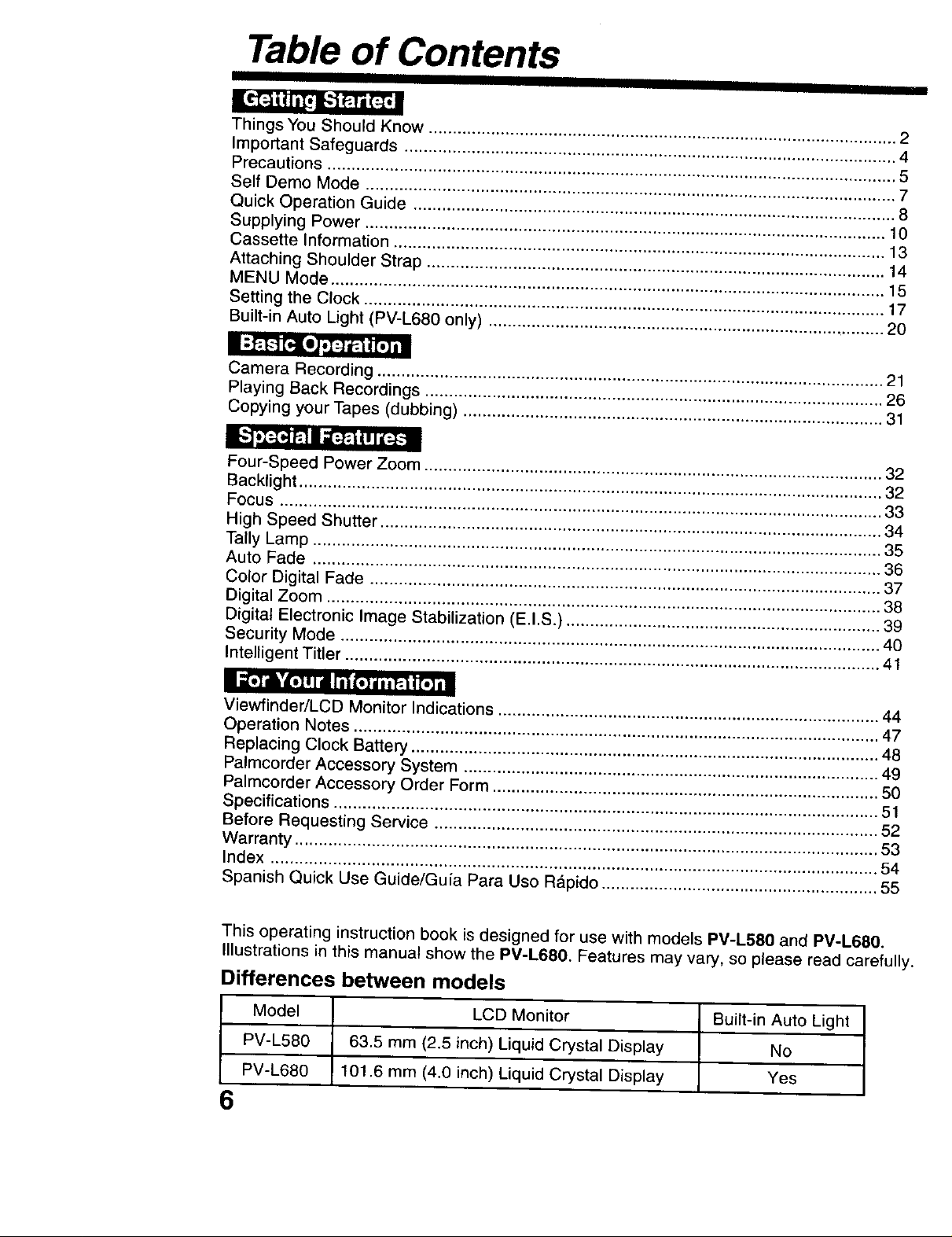
Table of Contents
I I IIIIII
Things You Should Know .................................................................................................. 2
Important Safeguards ....................................................................................................... 4
Precautions ....................................................................................................................... 5
Self Demo Mode ............................................................................................................... 7
Quick Operation Guide ..................................................................................................... 8
Supplying Power ............................................................................................................. 10
Cassette Information ....................................................................................................... 13
Attaching Shoulder Strap ................................................................................................ 14
MENU Mode .................................................................................................................... 15
Setting the Clock ............................................................................................................. 17
Built-in Auto Light (PV-L680 only) ................................................................................... 20
Camera Recording .......................................................................................................... 21
Playing Back Recordings ................................................................................................ 26
Copying your Tapes (dubbing) ........................................................................................ 31
Four-Speed Power Zoom ................................................................................................ 32
Backlight .......................................................................................................................... 32
Focus .............................................................................................................................. 33
High Speed Shutter ......................................................................................................... 34
Tally Lamp ....................................................................................................................... 35
Auto Fade ....................................................................................................................... 36
Color Digital Fade ........................................................................................................... 37
Digital Zoom .................................................................................................................... 38
Digital Electronic Image Stabilization (E.I.S.) .................................................................. 39
Security Mode ................................................................................................................. 40
Intelligent Titler ................................................................................................................ 41
Viewfinder/LCD Monitor Indications ................................................................................ 44
Operation Notes .............................................................................................................. 47
Replacing Clock Battery .................................................................................................. 48
Palmcorder Accessory System ....................................................................................... 49
Palmcorder Accessory Order Form ................................................................................. 50
Specifications .................................................................................................................. 51
Before Requesting Service ............................................................................................. 52
Warranty .......................................................................................................................... 53
Index ............................................................................................................................... 54
Spanish Quick Use Guide/Guia Para Uso Rapido .......................................................... 55
This operating instruction book is designed for use with models PV-L580 and PV-L680.
Illustrations in this manual show the PV-L680. Features may vary, so please read carefully.
Differences between models
Model LCD Monitor Built-in Auto Light
PV-L580 63.5 mm (2.5 inch) Liquid Crystal Display No
PV-L680 101.6 mm (4.0 inch) Liquid Crystal Display Yes
6
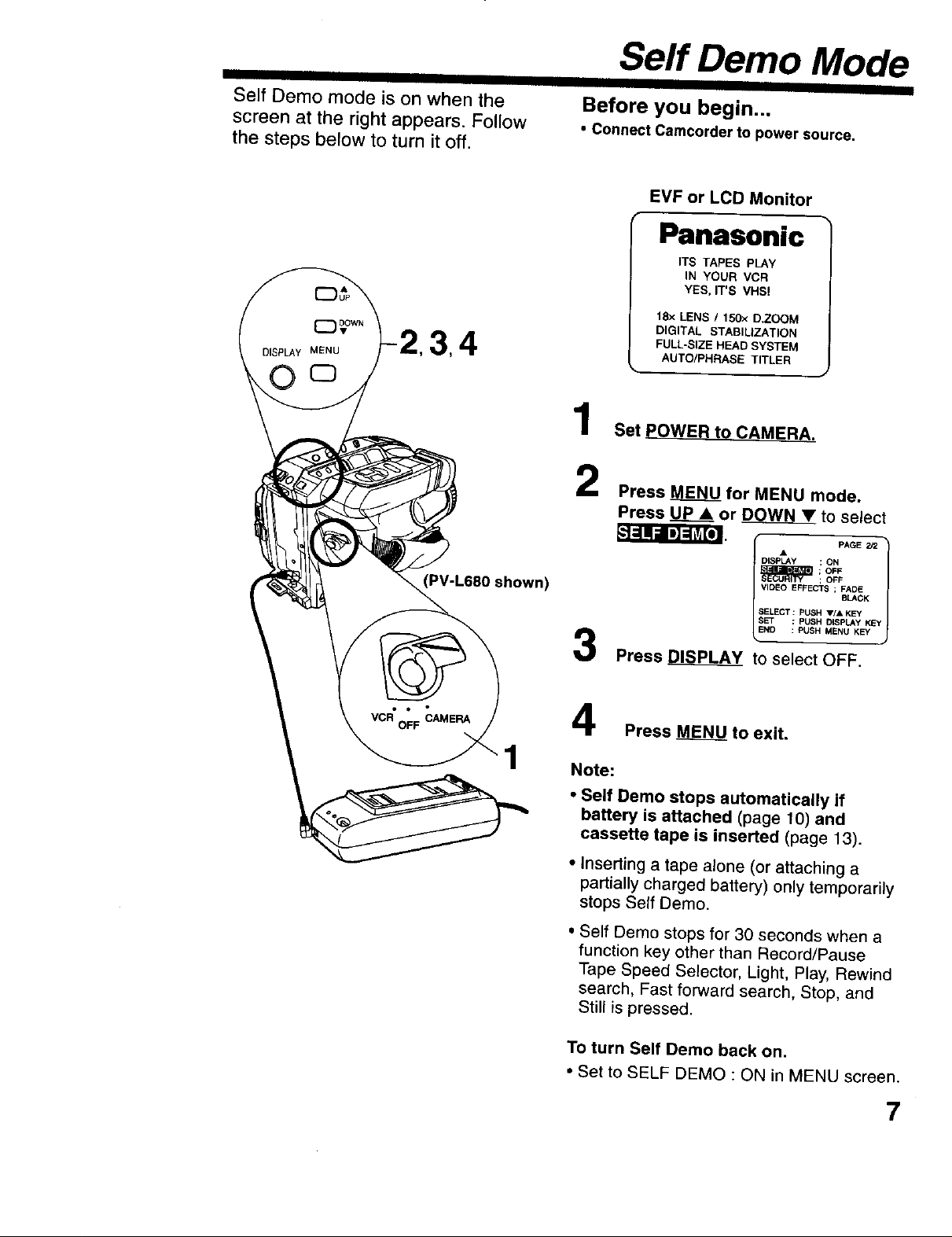
IIII III I
Self Demo mode is on when the
screen at the right appears. Follow
the steps below to turn it off.
34
PV-L680 shown)
Serf Demo Mode
Before you begin...
• Connect Carncorder to power source.
EVF or LCD Monitor
Panasonic
ITS TAPES PLAY
IN YOUR VCR
YES, IT'S VHSt
18X LENS I 15Ox D.ZOOM
DIGITAL STABILIZATION
FULL-SIZE HEAD SYSTEM
AUTO/PHRASE TITLER
Set POWER to CAMERA.
2
Press MENU for MENU mode.
Press UP.___Aor DOWN • to select
rmrr
DISPLAy ; ON
IF PAGE 2J2 1
3
Press DISPLAY to select OFF.
SELECT _ PUSH _'/A KEY
END _ PUSH MENU KEY
; OFF
; OFF
_ pUSH (Y_SPLA_'_,_
1
Press MENU to exit.
Note:
• Self Demo stops automatically if
battery is attached (page 10) and
cassette tape is inserted (page 13).
• Inserting a tape alone (or attaching a
partially charged battery) only temporarily
stops Self Demo.
• Self Demo stops for 30 seconds when a
function key other than Record/Pause
Tape Speed Selector, Light, Play, Rewind
search, Fast forward search, Stop, and
Still is pressed.
To turn Self Demo back on.
• Set to SELF DEMO : ON in MENU screen.
7
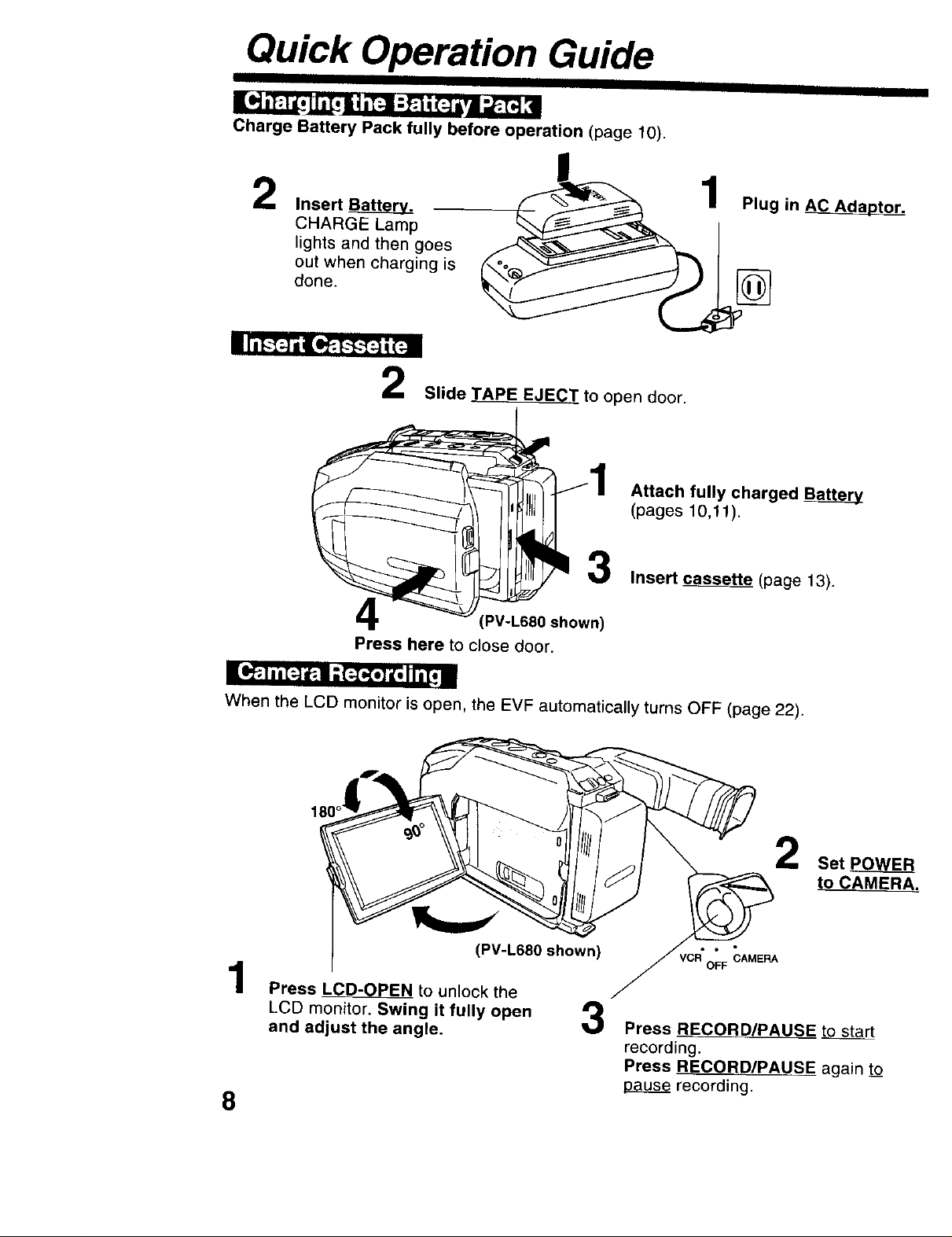
Quick Operation Guide
I
Charge Battery Pack fully before operation (page 10),
Insert
CHARGE Lamp
lights and then goes
out when charging is
done.
i Ia[_"[qili.1_. _-[_'T::ji(=-]l
2
Slide TAPE EJECT to open door.
Attach fully charged Bat_
(pages 10,11).
3
Insert _ (page 13).
PV-L680 shown)
Press here to close door.
_ II " -. _ " I • I I
When the LCD monitor is open, the EVF automatically turns OFF (page 22).
180°
(PV-L680 shown)
1
Press LCD-OPEN to unlock the
LCD monitor. Swing it fully open
and adjust the angle.
3
Press RECORD!PAUSE to start
recording.
Press RECORD/PAUSE again to_
pause recording.
8
Set PO_
to CAMERA.
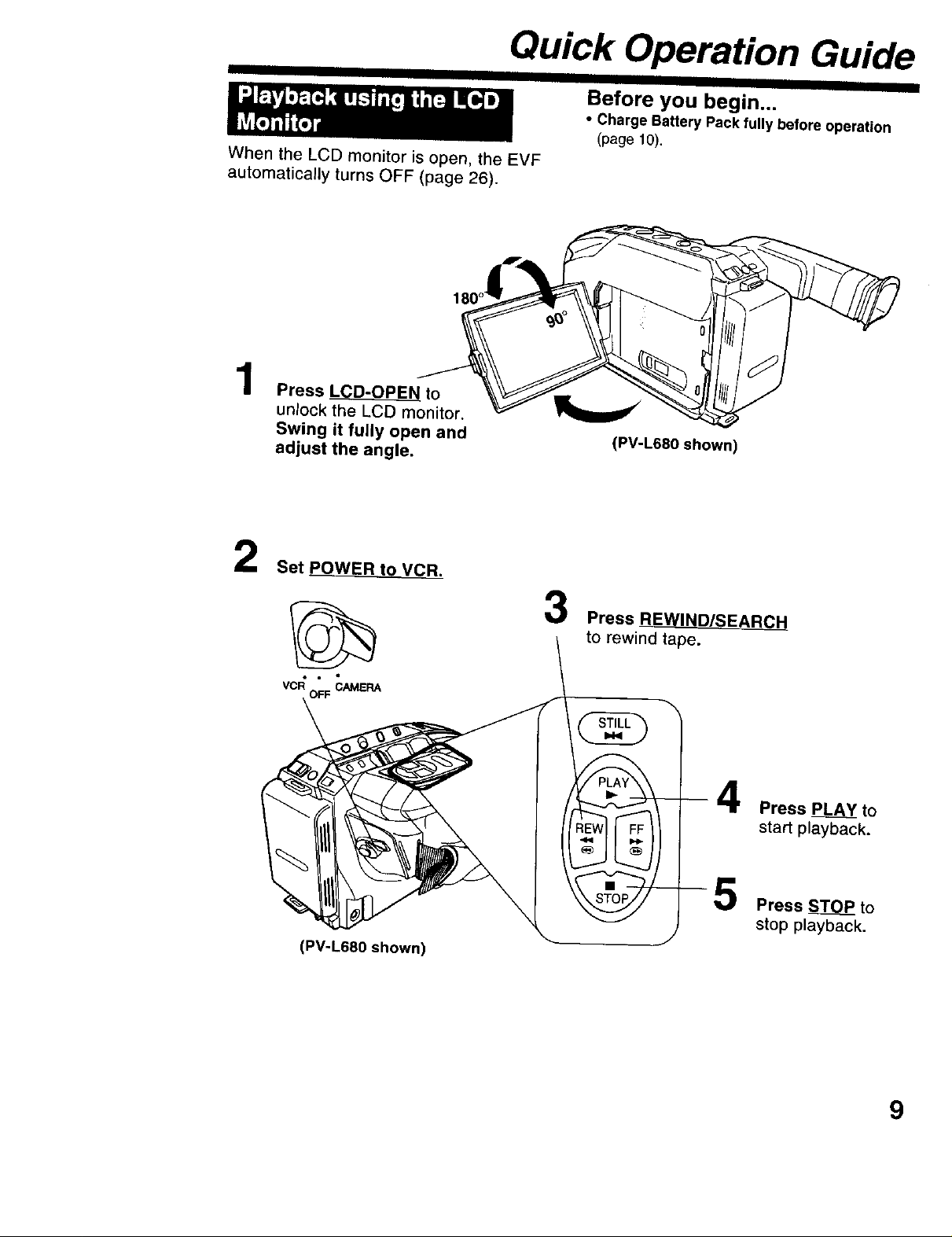
Quick Operation Guide
When the LCD monitor is open, the EVF
automatically turns OFF (page 26).
1
Press LCD-OPEN to
unlock the LCD monitor.
Swing it fully open and
adjust the angle.
III I
Before you begin...
• Charge Battery Pack fully before operation
(page 10),
(PV-L680 shown)
2
Set POWER tO VCR.
vc_ OFFCAMERA
(PV-L680 shown)
RCH
Press P_EL_A_to
start playback.
Press _ to
stop playback.
9
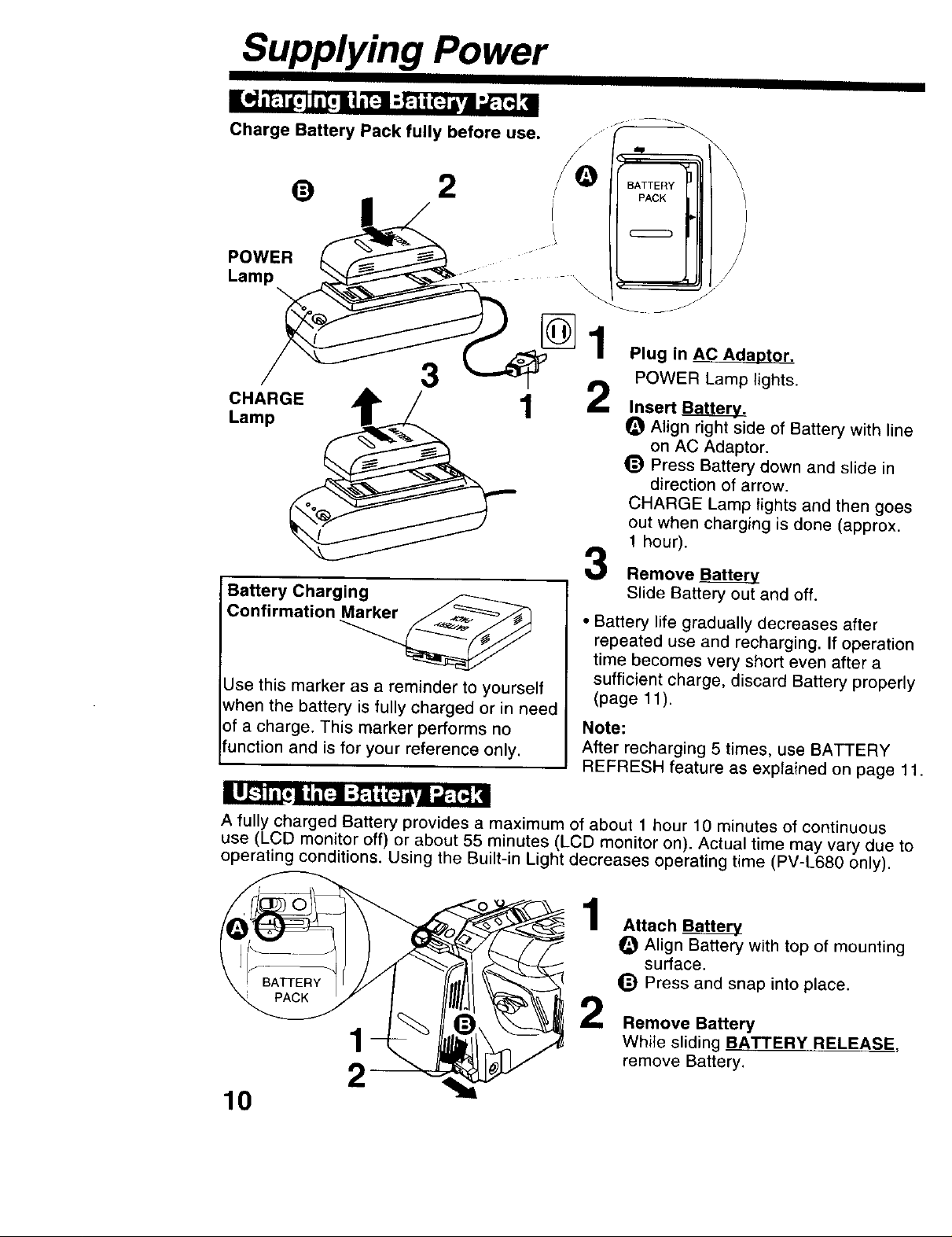
Supplying Power
Charge Battery Pack fully before use.
/
Plug in AC Adaotor.
POWER Lamp lights.
Insert Btt_.
O Align right side of Battery with line
on AC Adaptor.
_) Press Battery down and slide in
direction of arrow,
CHARGE Lamp lights and then goes
out when charging is done (approx.
! hour).
Remove
Slide Battery out and off.
• Battery life gradually decreases after
B:_fe rrYaCh:rng_
Use this marker as a reminder to yourself
when the battery is fully charged or in need
of a charge. This marker performs no
function and is for your reference only.
I1_"11 i[_ I I ,[:1 ;.El | (:] |,1 _"L"_ [I
A fully charged Battery provides a maximum of about 1 hour 10 minutes of continuous
use (LCD monitor off) or about 55 minutes (LCD monitor on). Actual time may vary due to
operating conditions. Using the Built-in Light decreases operating time (PV-L680 only).
1
repeated use and recharging. If operation
time becomes very short even after a
sufficient charge, discard Battery properly
(page 11 ).
Note:
After recharging 5 times, use BATTERY
REFRESH feature as explained on page 11.
1
Attach Battery
Align Battery with top of mounting
surface.
_) Press and snap into place.
2
Remove Battery
While sliding BATTERY RELEASE,
remove Battery.
2
10
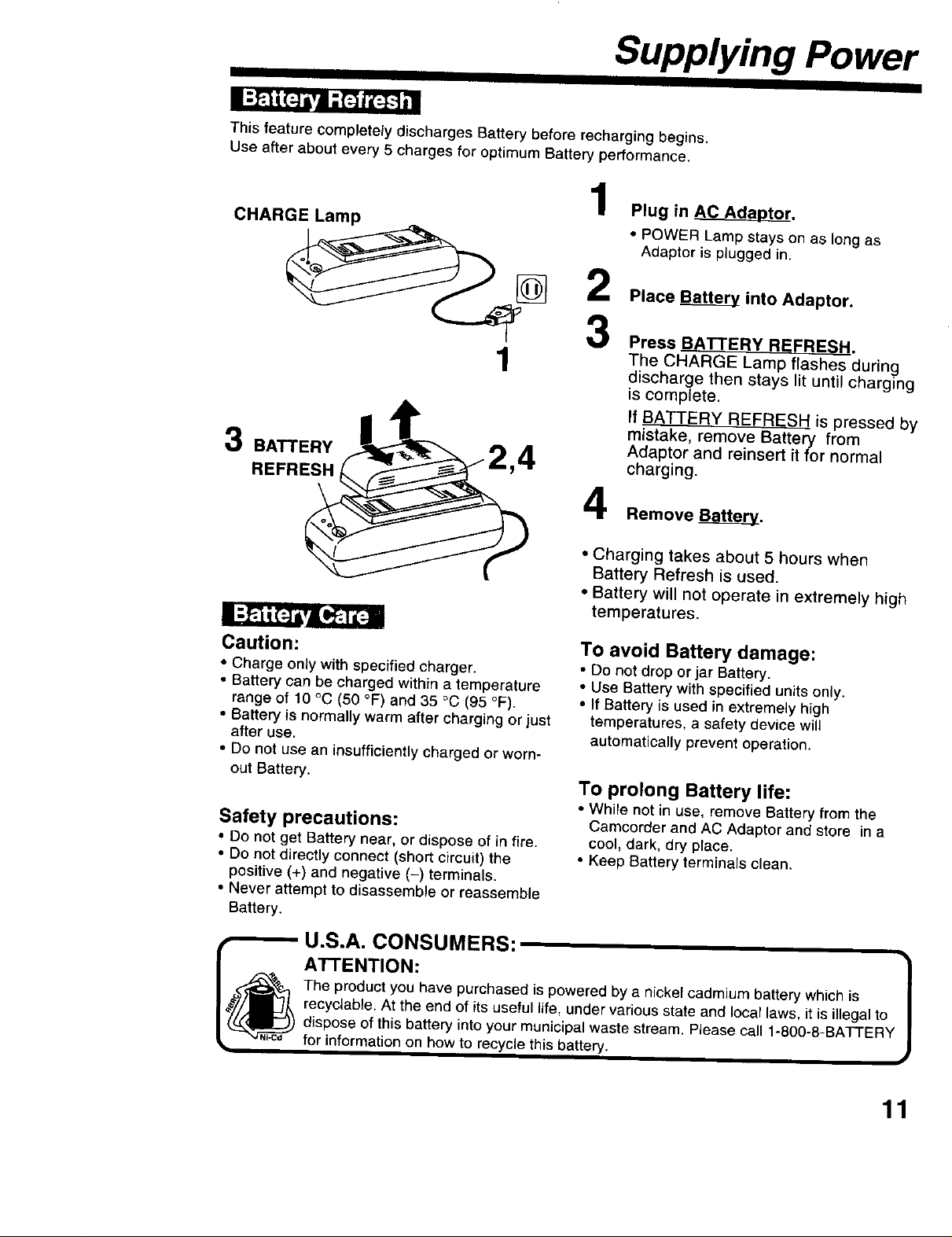
Supplying Power
This feature completely discharges Battery before recharging begins.
Use after about every 5 charges for optimum Battery performance.
1
CHARGE Lamp
Plug in AC Adaptor.
• POWER Lamp stays on as long as
Adaptor is plugged in.
II
[] 2
1
BATTERY
4
REFRESH
Caution:
• Charge only with specified charger.
• Battery can be charged within a temperature
range of 10 °C (50 °F) and 35 °C (95 °F).
• Battery is normally warm after charging or just
after use.
• Do not use an insufficiently charged or worn-
out Battery.
Safety precautions:
• Do not get Battery near, or dispose of in fire.
• Do not directly connect (short circuit) the
positive (+) and negative (-) terminals.
• Never attempt to disassembte or reassemble
Battery.
Place Battery into Adaptor.
3
Press BATTERY REFRESH.
The CHARGE Lamp flashes during
discharge then stays lit until charging
is complete.
If BATTERY REFRESH is pressed by
mistake, remove Battery from
Adaptor and reinsert it for normal
charging.
4
Remove _.
• Charging takes about 5 hours when
Battery Refresh is used.
• Battery will not operate in extremely high
temperatures.
To avoid Battery damage:
• Do not drop or jar Battery,
• Use Battery with specified units only.
• If Battery isused in extremely high
temperatures, a safety device will
automatically prevent operation.
To prolong Battery life:
• While not in use, remove Battery from the
Camcorder and AC Adaptor and store in a
cool, dark, dry place.
• Keep Battery terminals clean.
U.S.A. CONSUMERS:
The product you have purchased is powered by a nickel cadmium battery which is
recyclable. At the end of its useful life, under various state and local laws, it is illegal to
A'n'ENTION: 1
dispose of this battery into your municipal waste stream. Please call 1-800-8-BATTERY
for information on how to recycle this battery.
11
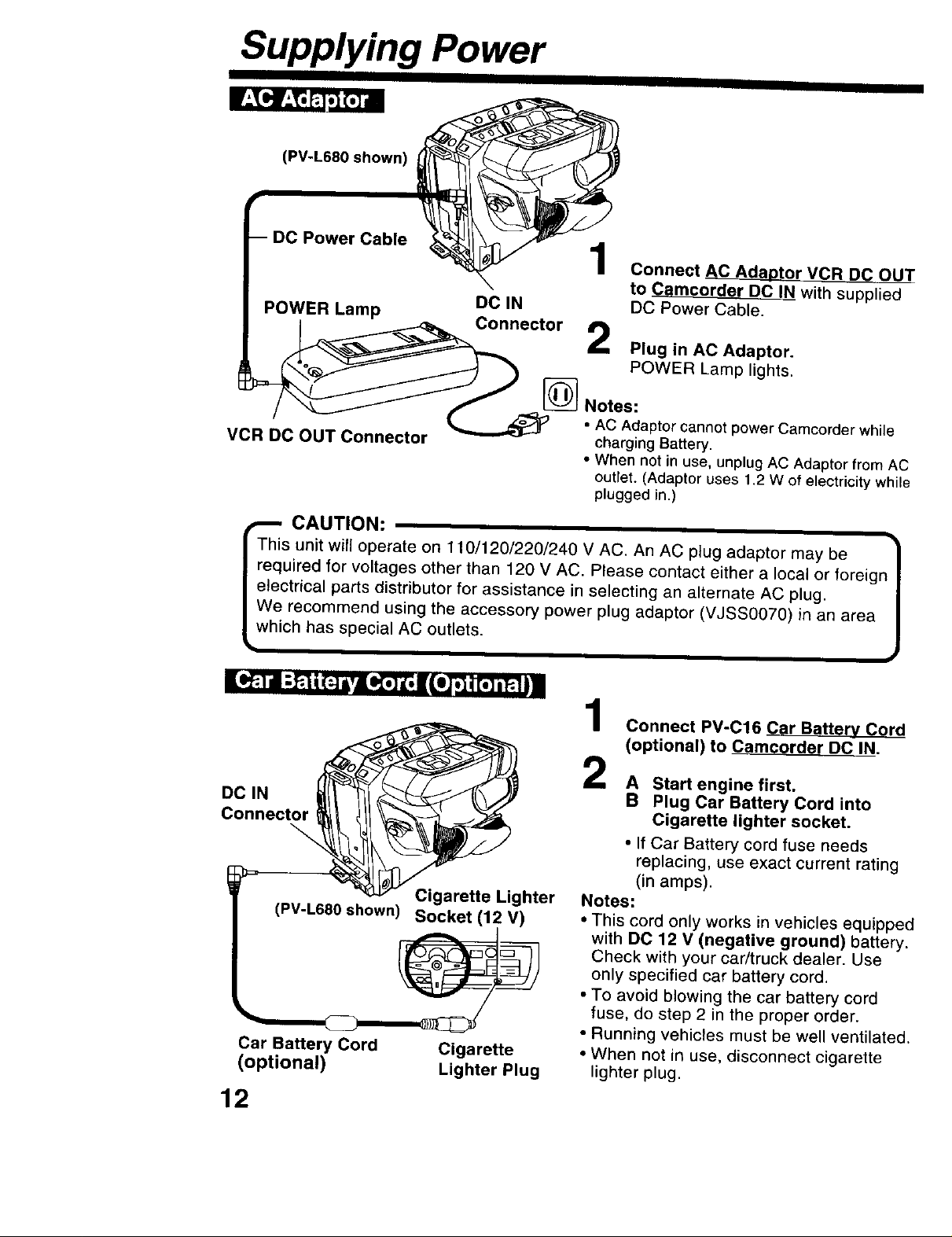
Supplying Power
III IIII
(PV-L680 shown)
POWER Lamp
VCR DC OUT Connector
DC IN
Connector
Connect AC Adaptor VCR DC_OUT
to Camcorder DC IN with supplied
DC Power Cable,
Plug in AC Adaptor.
POWER Lamp lights.
[_ Notes:
• AC Adaptor cannot power Camcorder while
charging Battery.
• When not in use, unplug AC Adaptor from AC
outlet. (Adaptor uses 1.2 W of electricity white
plugged in.)
CAUTION:
This unit wil{ operate on 110/120/220/240 V AC. An AC plug adaptor may be
required for voltages other than 120 V AC. Please contact either a local or foreign
electrical parts distributor for assistance in selecting an alternate AC plug.
We recommend using the accessory power plug adaptor (VJSS0070) in an area
which has special AC outlets.
i(=] K,| If,. ';11[.]iP.ti=
Connect PV-016 Car Battery Cord
(optional) to Camcorder DO IN.
DC IN
Connecto_
Cigarette Lighter
(PV-L680 shown) Socket (12 V)
Car Battery Cord Cigarette
(optional) Lighter Plug
2 A Start engine first.
Notes:
• This cord only works in vehicles equipped
with DO 12 V (negative ground) battery.
Check with your car/truck dealer. Use
only specified car battery cord.
• To avoid blowing the car battery cord
fuse, do step 2 in the proper order.
• Running vehicles must be well ventilated.
• When not in use, disconnect cigarette
lighter plug.
Plug Car Battery Cord into
Cigarette lighter socket.
• if Car Battery cord fuse needs
replacing, use exact current rating
(in amps).
J
12
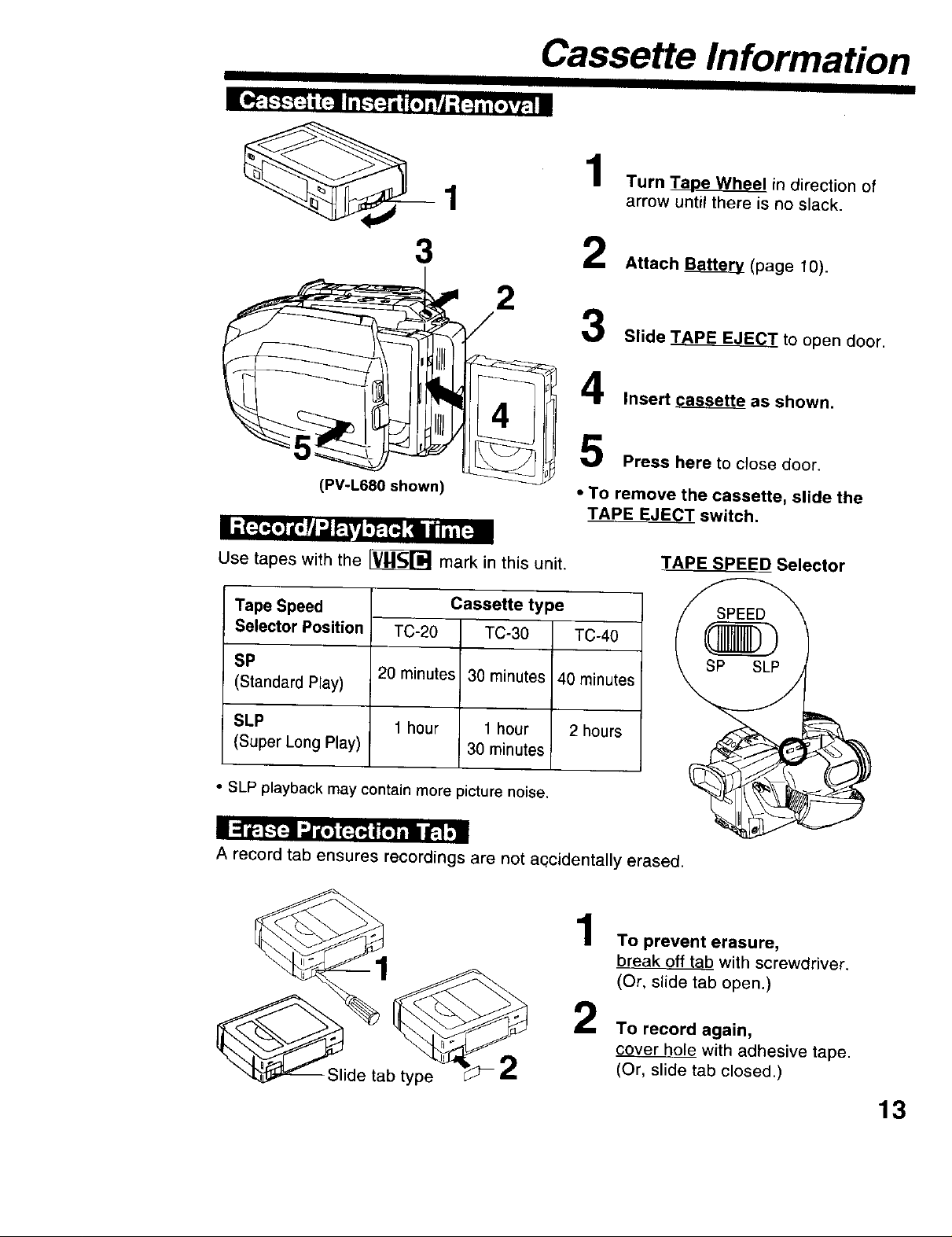
Cassette Information
IIII IIII I I II
• Ill I .. .
Turn Tape Wheel in direction of
1
arrow until there is no slack.
3 2
'I 4
(PV-L680 shown)
I ;{:_,_,]l,V_'J_FA,_.[._| il.[:-m
Use tapes with the _ mark in this unit.
Tape Speed
Selector Position
SP
(Standard Ray)
TC-20 TCo30 TC-40
20 minutes 30 minutes 40 minutes
Cassette type
Attach Battery (page 10).
Slide TAPE EJECT to open door.
Insert cassette as shown.
5
Press here to close door.
• To remove the cassette, slide the
TAPE EJECT switch.
TAPE SPEED Selector
SLP 1 hour 1 hour 2 hours
(Super Long Play) 30 minutes
• SLP playback may contain more picture noise.
I _P4--_:a:,"_ F-r41[.f,m_.1
A record tab ensures recordings are not aqcidentally erased.
To prevent erasure,
break off tab with screwdriver.
(Or, slide tab open.)
To record again,
_S/ide tabtype _--2 2
cover hole with adhesive tape.
(Or, slide tab closed.)
13
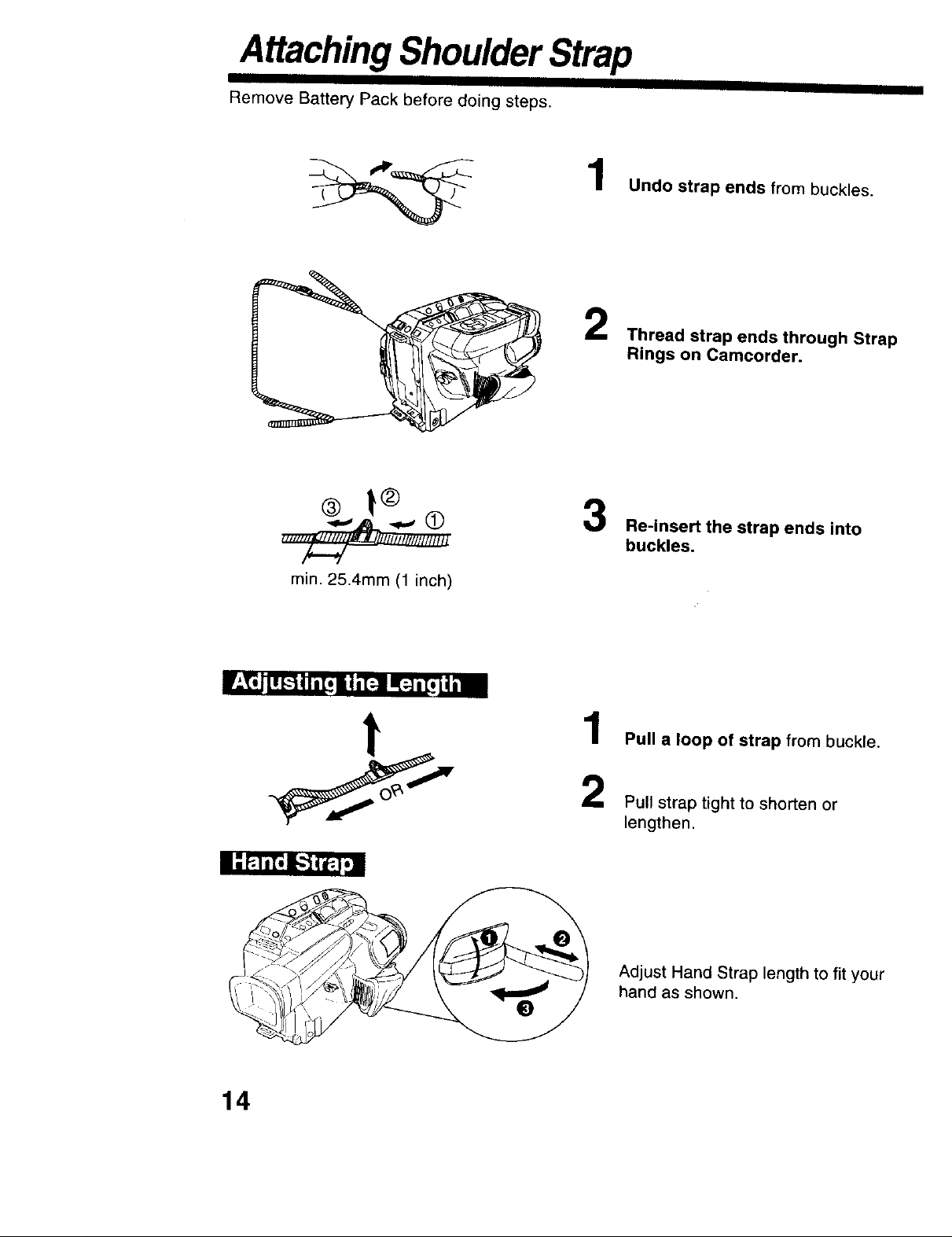
Attaching ShoulderStrap
II
Remove Battery Pack before doing steps.
2
I
Undo strap ends from buckles.
Thread strap ends through Strap
Rings on Camcorder.
® |®
min. 25.4mm (1 inch)
l=P_Tr;_[.-,]_,j
Re-insert the strap ends into
buckles.
1
Pull a loop of strap from buckle.
Pull strap tight to shorten or
lengthen.
14
Adjust Hand Strap length to fit your
hand as shown,
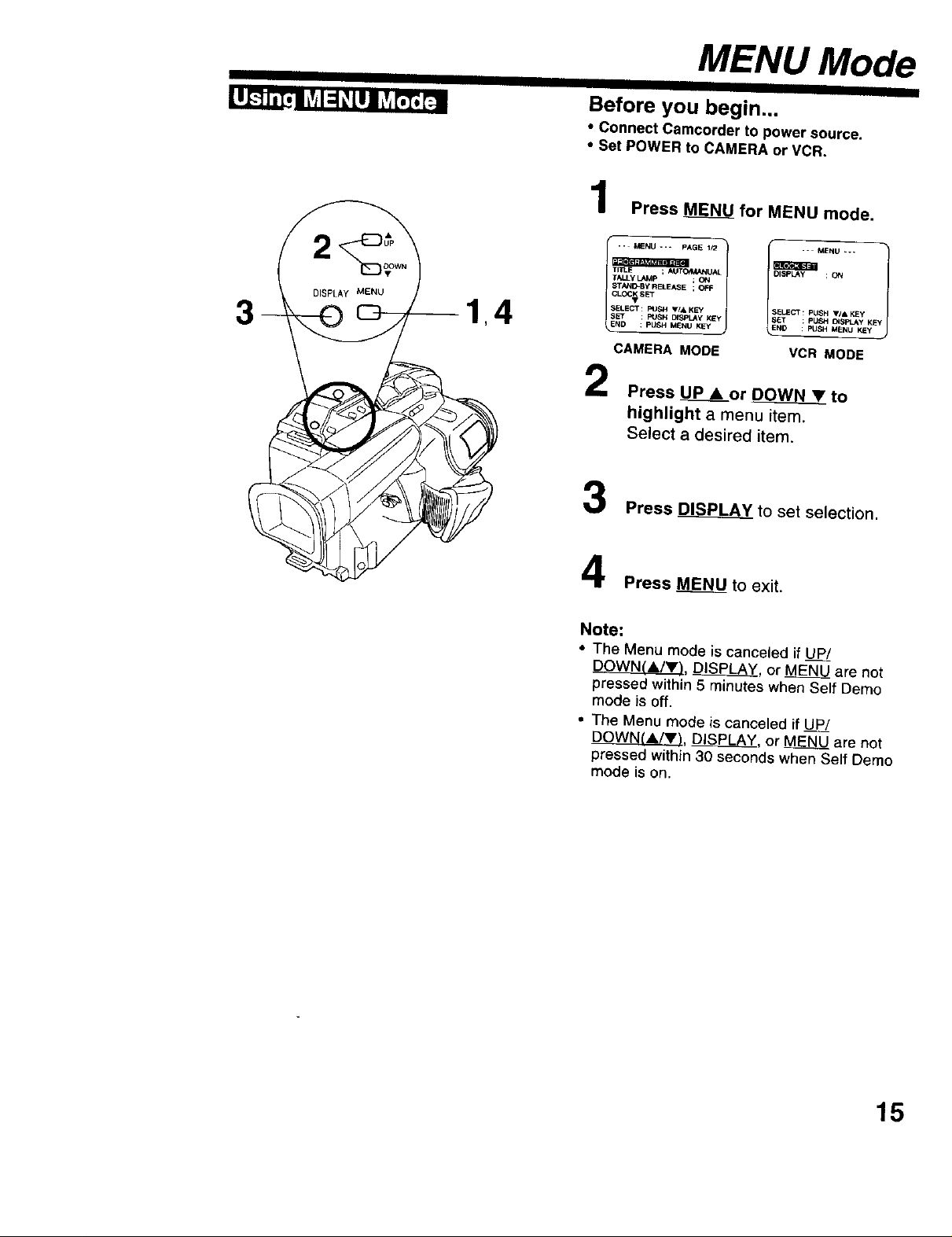
3
MENU Mode
II
Before you begin...
• Connect Camcorder to power source.
• Set POWER to CAMERA or VCR.
... MENU ... pAGE 1/2
[ o,L
STAI4D-BYRELEASE ; OFF
CLOC_S_r
SELEffr : PUSH VI,I_ KEY
END : PUSH MENU KEY
CAMERA MODE
2
I I
Press _ for MENU mode.
!
OISPLAY ; ON
.. MENU _.,
SELECT : PUSH VIA KEy
S_T _ pUSH OL_P_Y _E¸
END : PUSH MENU KEy j
VCR MODE
Press UP • or DOWN • to
highlight a menu item.
Select a desired item.
Press DISPLAY to set selection.
Press MEN_U_to exit.
Note:
• The Menu mode is canceled if UP/
DOWN(A/Y), DISP_, or MENU are not
pressed within 5 minutes when Self Demo
mode is off.
• The Menu mode is canceled if UP/
DOWN(A/T), DISPLAY, orMENU are not
pressed within 30 seconds when Self Demo
mode is on.
15
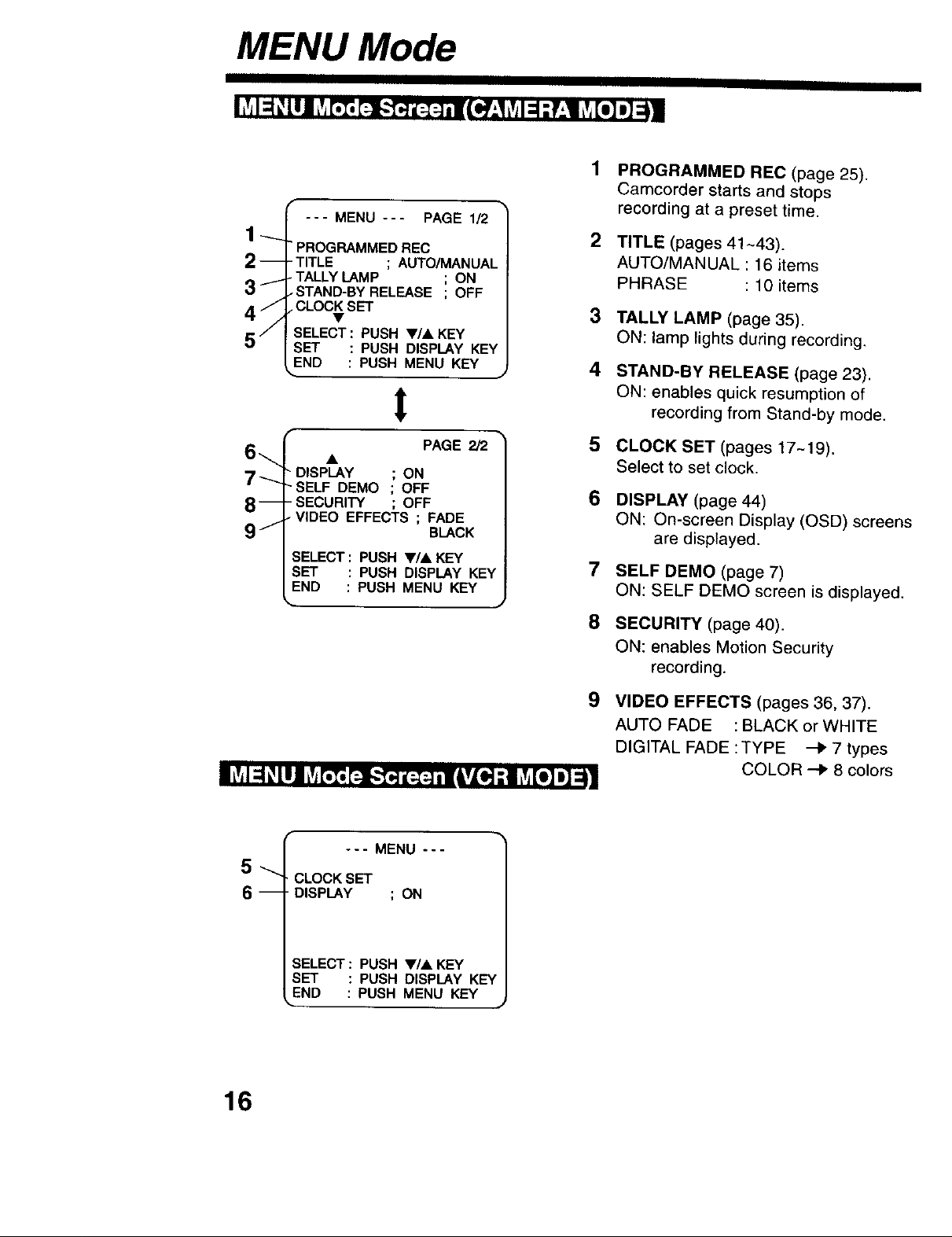
MENU Mode
--- MENU --- PAGE 1_
PROGRAMMED REC
2--
-TITLE ; AUTO/MANUAL
-TALLY LAMP ; ON
3f
4 j
5j
STAND-BY RELEASE ; OFF
CLOCK SET
SELECT : PUSH •/A KEY
SET : PUSH DISPLAY KEY
=ND : PUSH MENU KEY
I
PROGRAMMED REC (page 25).
Camcorder starts and stops
recording at a preset time•
2
TITLE (pages 41~43).
AUTO/MANUAL : 16 items
PHRASE : 10 items
3
TALLY LAMP (page 35).
ON: lamp lights during recording,
4
STAND-BY RELEASE (page 23).
ON: enables quick resumption of
recording from Stand-by mode.
6_
7-----
DISPLAY ; ON
SELF DEMO ; OFF
- SECURITY ; OFF
__
•V;DEO EFFECTS ; FADE
9j
SELECT: PUSH •/•KEY
SET :PUSH DISPLAY K_
END :PUSH MENU KEY
--- MENU ---
5_
. CLOCK SET
- DISPLAY ; ON
6 m
PAGE 2/2
BLACK
5
CLOCK SET (pages 17-19).
Select to set clock.
6
DISPLAY (page 44)
ON: On-screen Display (OSD) screens
are displayed.
7
SELF DEMO (page 7)
ON: SELF DEMO screen is displayed,
8
SECURITY (page 40).
ON: enables Motion Security
recording.
9
VIDEO EFFECTS (pages 36, 37).
AUTO FADE :BLACK or WHITE
DIGITAL FADE :TYPE -_ 7 types
COLOR -I_ 8 colors
16
SELECT: PUSH •/• KEY
SET :PUSH DISPLAY KE_
END : PUSH MENU KEY
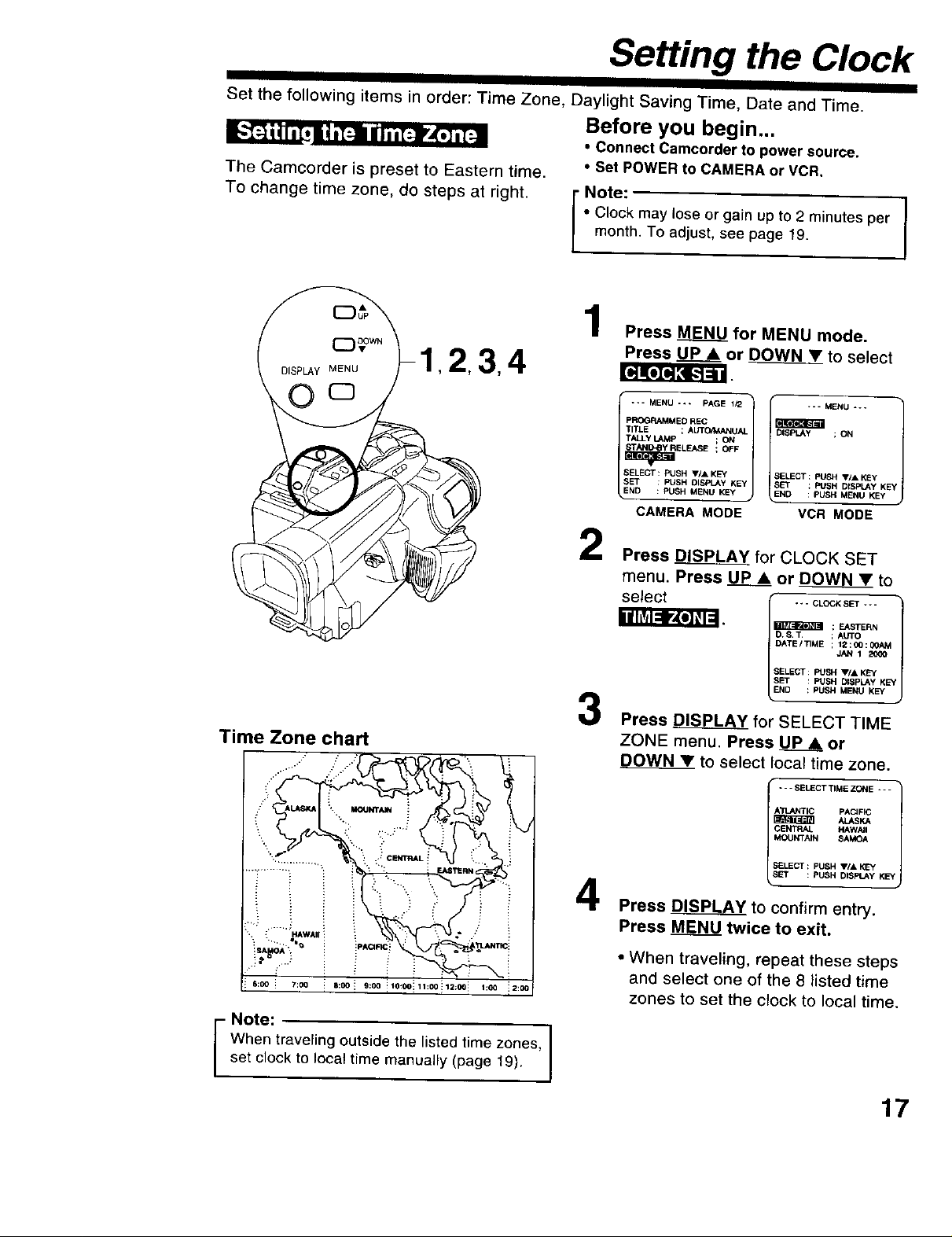
Setting the Clock
IIIII I II
Set the following items in order: Time Zone, Daylight Saving Time, Date and Time.
Before you begin...
• Connect Camcorder to power source.
The Camcorder is preset to Eastern time.
To change time zone, do steps at right.
ol 2,3,4
• Set POWER to CAMERA or VCR,
• Clock may {ose or gain up to 2 minutes per
month. To adjust, see page 19.
Note: I
Press MENU for MENU mode.
Press UP• or DOWN • to select
•.. MENU -• * PAGE 1/2
pROGRAMMED RE(;
TITLE ; ALrrOff_ANUAJ.
TALLY LAMP ; ON
r,_ MENU -..
SELECT PUSH IflA KEY
SET : PUSH DISPI_,Y KEY
SEkEffr : PUSH V/& KEY
END : PUSH MENU KEY
CAMERA MODE
DISPLAy ; ON
SET : PUSH DISPLAY KE'I
END : PUSH MENU KEY
VCR MODE
Time Zone chart
6:00 :: 7:00 _ 8:00! 9:00 !10:00111:00_12:0G! 1:00 ::2:00
2
Press DISPLAY for CLOCK SET
menu. Press UP • or DOWN • to
DATE/TIME ; 1EI00:0OAM
SELECT : PUSH ViA KEY
END : PUSH MENU KEY
3
Press DISPLAY for SELECT TIME
ZONE menu. Press _ or
DOWN_ to select local time zone.
A'ilJt/_rlC pACIFIC
_ _KA
CE_ NAWNI
MOUNTAIN SAMOA
- - - SELECT TIME ZONE * - -
SELECT : PUSH VIA KEY
SET : PUSH DISPLAY KEY
4
Press DIP_ to confirm entry,
Press _ twice to exit.
• When traveling, repeat these steps
and select one of the 8 listed time
zones to set the clock to local time.
- Note:
When traveling outside the listed time zones,
set clock to local time manually (page 19).
17
