Panasonic PV-L672 Operating Instruction
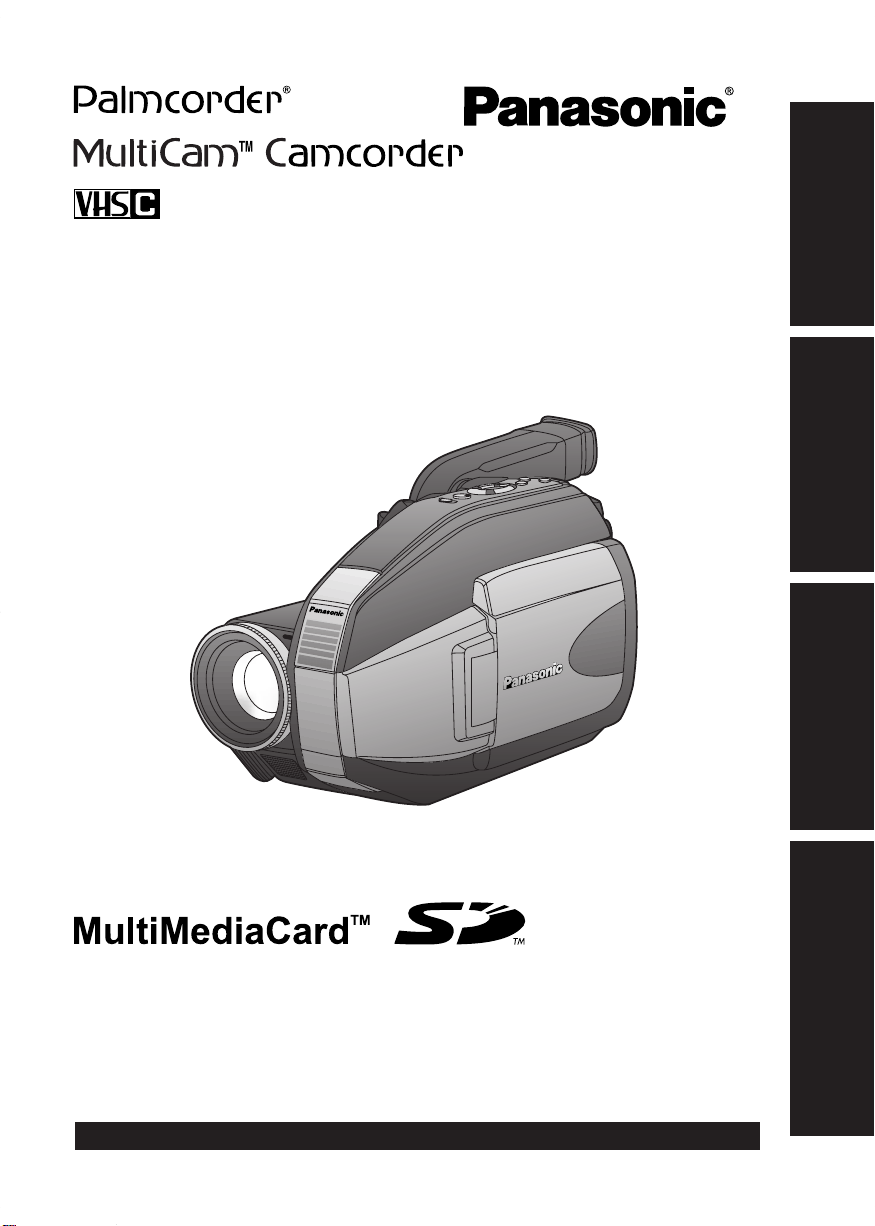
Camcorder
Operating Instructions
Getting Started
Model No.
PV -L672
Basic Operation
Special Features
For Your Information
Please read these instructions carefully before attempting to operate this product.
Please save this manual.
Guía para rápida consulta en español está incluida.
For assistance, please call : 1-800-211-PANA(7262) or send e-mail to : consumerproducts@panasonic.com
LSQT0607A

Things You Should Know
Thank you for choosing Panasonic!
You have purchased one of the most
sophisticated and reliable products on the
market today. Used properly, it will bring
you years of enjoyment. Please take time
to fill in the information to the right.
The serial number is on the tag located on
the rear side of your Camcorder. Be sure
to retain this manual as your convenient
Camcorder information source.
Date of Purchase
Dealer Purchased From
Dealer Address
Dealer Phone No.
Model No.
Serial No.
Unpack your Camcorder
These accessories are provided in order to set up or use your Camcorder.
1 pc. AC Adaptor (PV-A20)
with DC Power Cable
(page 10)
1 pc. Shoulder Strap
(LSFC0012) (page 12)
1 pc. Audio/Video Cable
(LSJA0390) (pages 21, 22)
1 pc. CR2025 Clock Battery
(VSBW0004)
(installed in Camcorder)
(page 51)
1 pc. Battery Pack
(PV-BP18) (pages 9, 10)
1 pc. VHS PlayPak
(PV-P1/VYMW0009) and
one “AA” battery (page 21)
1 pc. Lens Cap (LSYK0817)
with Lens Cap Strap
(LSGQ0049) (page 12)
SD is a trademark of the SD Card Association.
MultiMediaCard is a registered trademark of the MultiMediaCard Association.
Microsoft and Windows are registered trademarks of Microsoft in the United States and
other countries.
All product/brand names are trademarks or registered trademarks of the respective holders.
For assistance, please call : 1-800-211-PANA(7262) or send e-mail to : consumerproducts@panasonic.com
2
1 pc. Digital PhotoShot Disk
for Windows 95/98/Me/2000
(LSFT0490) (page 42)
1 pc. PC Connection Cable
(RS232C-2.5P)
(LSJA0276) (page 42)
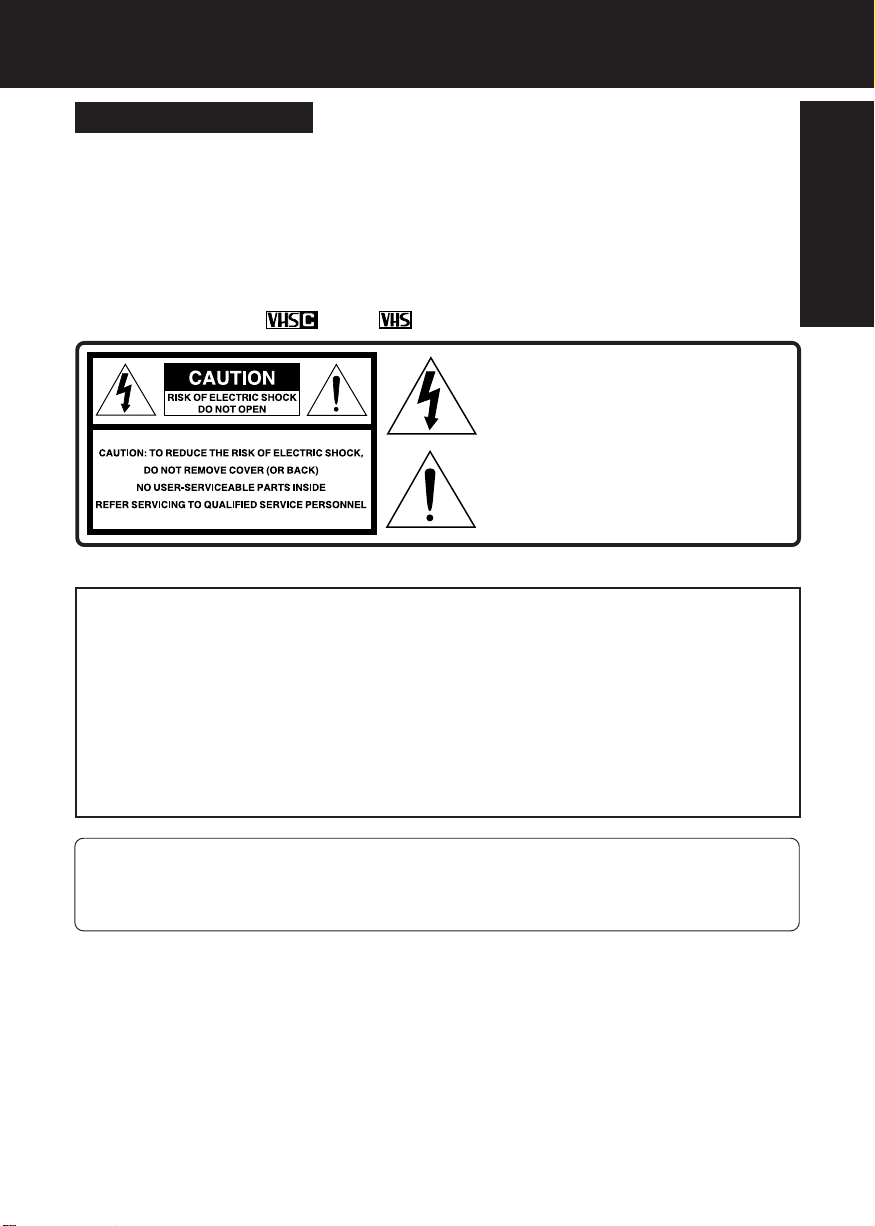
Things You Should Know
Safety Precautions
WARNING:TO PREVENT FIRE OR SHOCK HAZARD, DO NOT
EXPOSE THIS EQUIPMENT TO RAIN OR MOISTURE.
Your Compact VHS Camcorder is designed to record and play back in Standard Play (SP)
and Super Long Play (SLP) modes. You can also play a Compact VHS Camcorder
recording on your VHS VCR using the supplied VHS PlayPak.
This Camcorder is equipped with the HQ System to provide excellent video pictures, and
is compatible with standard VHS equipment.
It is recommended that only cassette tapes that have been tested and inspected for use in
VCR machines with the
The above markings are located on the appliance’s bottom cover.
Model Number : PV-L672
Trade Name : Panasonic
Responsibility Party : Matsushita Electric Corporation of America
Address : One Panasonic Way Secaucus New Jersey 07094
Telephone Number : 1-800-211-PANA(7262)
This device complies with Part 15 of the FCC Rules. Operation is subject to the
following two conditions: (1) This device may not cause harmful interference, and
(2) this device must accept any interference received, including interference that
may cause undesired operation.
and/or mark be used.
This symbol warns the user that
uninsulated voltage within the unit may
have sufficient magnitude to cause
electric shock. Therefore, it is dangerous
to make any kind of contact with any
inside part of this unit.
This symbol alerts the user that important
literature concerning the operation and
maintenance of this unit has been included.
Therefore, it should be read carefully in
order to avoid any problems.
Declaration of Conformity
Getting Started
FCC Warning : To assure continued FCC compliance, the user must use only provided
shielded interfacing cable with ferrite cores when connecting to
computer. Also, any unauthorized changes or modifications to this
equipment would void the users authority to operate.
Note: This equipment has been tested and found to comply with Part 15 and part 18 of the FCC
Rules. These limits are designed to provide reasonable protection against harmful interference when
operated in a residential environment.
If this equipment does cause interference to radio or television reception, which can be determined by
turning the equipment off and on, use the equipment in another location and/or utilize an electrical
outlet different from that used by the receiver.
If necessary, consult the dealer or an experienced radio/TV technician for help. You may find the
booklet, ‘Something About Interference’ available from FCC local regional offices helpful.
This product may cause interference to radio equipment and should not be installed near maritime
safety communications equipment or other critical navigation or communication equipment operating
between 0.45-30 MHz.
3
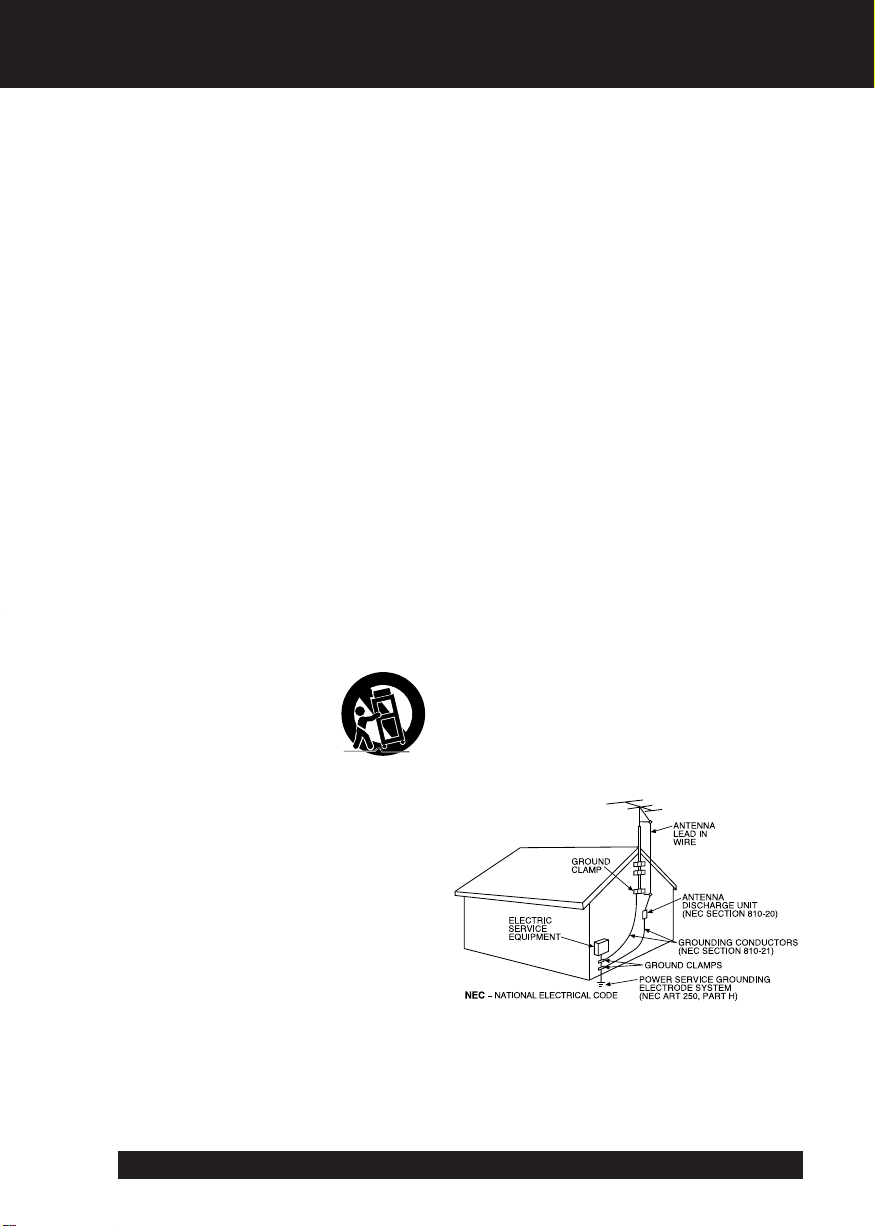
Important Safeguards
1. Read Instructions – All the safety and
operating instructions should be read before
the unit is operated.
2. Retain Instructions – The safety and
operating instructions should be retained for
future reference.
3. Heed Warnings – All warnings on the unit
and in the operating instructions should be
adhered to.
4. Follow Instructions – All operating and
maintenance instructions should be followed.
5. Cleaning – Unplug this video unit from the
wall outlet before cleaning. Do not use liquid
or aerosol cleaners. Use a dry cloth for
cleaning.
6. Attachments – Do not use attachments not
recommended by the video product
manufacturer as they may be hazardous.
7. Water and Moisture – Do not use this video
unit near water – for example near a bath tub,
wash bowl, kitchen sink, or laundry tub, in a
wet basement, or near a swimming pool, and
the like.
8. Accessories – Do not place this video unit
on an unstable cart, stand, tripod, bracket, or
table. The video unit may fall, causing serious
injury to a child or adult, and serious damage
to the unit. Use only with a cart, stand, tripod,
bracket, or table recommended by the
manufacturer, or sold with the video unit. Any
mounting of the unit should follow the
manufacturer’s instructions and should use a
mounting accessory recommended by the
manufacturer. An appliance and cart
combination should be moved
with care. Quick stops,
excessive force, and uneven
surfaces may cause the
appliance and cart combination
to overturn.
9. Ventilation – Slots and openings in the
cabinet are provided for ventilation and to
ensure reliable operation of the video unit
and to protect it from overheating. These
openings must not be blocked or covered.
Never place the video unit on a bed, sofa,
rug, or other similar surface, or near or over a
radiator or heat register. This video unit
should not be placed in a built-in installation
such as a bookcase or rack unless proper
ventilation is provided or the manufacturer’s
instructions have been adhered to.
10. Power Sources – This video unit should be
operated only from the type of power source
indicated on the marking label. If you are not
sure of the type of power supply to your
home, consult your appliance dealer or local
power company. For video units intended to
be operated from battery power, or other
sources, refer to the operating instructions.
11. Grounding or Polarization – This video unit
may be equipped with either a polarized
2-wire AC (Alternating Current) line plug (a
plug having one blade wider than the other)
or 3-wire grounding type plug, a plug having a
third (grounding) pin.
The 2-wire polarized plug will fit into the
power outlet only one way. This is a safety
feature. If you are unable to insert the plug
fully into the outlet, try reversing the plug. If
the plug still fails to fit, contact your electrician
to replace your obsolete outlet.
Do not defeat the safety purpose of the
polarized plug.
The 3-wire grounding type plug will fit into a
grounding type power outlet. This is a safety
feature. If you are unable to insert the plug
into the outlet, contact your electrician to
replace your obsolete outlet. Do not defeat
the safety purpose of the grounding type plug.
12. Power-Cord Protection – Power-supply
cords should be routed so that they are not
likely to be walked on or pinched by items
placed upon or against them. Paying
particular attention to cords of plugs,
convenience receptacles, and the point where
they exit from the unit.
13. Outdoor Antenna Grounding – If an outside
antenna or cable system is connected to the
video unit, be sure the antenna or cable
system is grounded so as to provide some
protection against voltage surges and built-up
static charges. Part 1 of the Canadian
Electrical Code, in USA Section 810 of the
National Electrical Code, provides information
with respect to proper grounding of the mast
and supporting structure, grounding of the
lead-in wire to an antenna discharge unit, size
of grounding conductors, location of antenna
discharge unit, connection to grounding
electrodes, and requirements for the
grounding electrode.
14. Lightning – For added protection of this
video unit receiver during a lightning storm, or
when it is left unattended and unused for long
periods of time, unplug it from the wall outlet
and disconnect the antenna or cable system.
This will prevent damage to the video unit due
to lightning and power-line surges.
For assistance, please call : 1-800-211-PANA(7262) or send e-mail to : consumerproducts@panasonic.com
4

Important Safeguards
15. Power Lines – An outside antenna system
should not be located in the vicinity of overhead
power lines or other electric light or power
circuits, or where it can fall into such power
lines or circuits. When installing an outside
antenna system, extreme care should be taken
to keep from touching such power lines or
circuits as contact with them might be fatal.
16. Overloading – Do not overload wall outlets
and extension cords as this can result in a
risk of fire or electric shock.
17. Objects and Liquids – Never push objects
of any kind into this video unit through
openings as they may touch dangerous
voltage points or short out parts that could
result in a fire or electric shock. Never spill
liquid of any kind onto the video unit.
18. Servicing – Do not attempt to service this
video unit yourself as opening or removing
covers may expose you to dangerous voltage
or other hazards. Refer all servicing to
qualified service personnel.
19. Damage Requiring Service – Unplug this
video unit from the wall outlet and refer
servicing to qualified service personnel under
the following conditions:
a. When the power-supply cord or plug is
damaged.
b. If any liquid has been spilled into, or
objects have fallen onto, the video unit.
c. If the video unit has been exposed to rain
or water.
d. If the video unit does not operate normally
by following the operating instructions.
Adjust only those controls that are covered
by the operating instructions, as an improper
adjustment of other controls may result in
damage and will often require extensive
work by a qualified technician to restore the
video unit to its normal operation.
e. If the video unit has been dropped or the
cabinet has been damaged.
f. When the video unit exhibits a distinct
change in performance – this indicates a
need for service.
20. Replacement Parts – When replacement
parts are required, be sure the service
technician has used replacement parts
specified by the manufacturer or have the
same characteristics as the original part.
Unauthorized substitutions may result in fire,
electric shock or other hazards.
21. Safety Check – Upon completion of any
service or repairs to this video unit, ask the
service technician to perform safety checks
to determine that the video unit is in safe
operating order.
Precautions
Getting Started
USE & LOCATION
• TO AVOID SHOCK HAZARD ... Your Camcorder and power supply should not be exposed to rain or moisture.
Do not connect the power supply or operate your Camcorder if it gets wet. Your Camcorder has been designed for
outdoor use, however it is not designed to sustain direct exposure to water, rain, sleet, snow, sand, dust, or a direct
splashing from a pool or even a cup of coffee. This action could permanently damage the internal parts of your
Camcorder. Do not attempt to disassemble this unit. There are no user serviceable parts inside. Unplug your
Camcorder from the power supply before cleaning.
• DO NOT AIM YOUR CAMCORDER AT THE SUN OR OTHER BRIGHT OBJECTS.
• DO NOT LEAVE THE CAMCORDER WITH THE EVF AIMED DIRECTLY AT THE SUN AS THIS MAY CAUSE
DAMAGE TO THE INTERNAL PARTS OF THE EVF.
• DO NOT EXPOSE YOUR CAMCORDER TO EXTENDED HIGH TEMPERATURE ... Such as, in direct sunlight,
inside a closed car, next to a heater, etc... This action could permanently damage the internal parts of your
Camcorder.
• AVOID SUDDEN CHANGES IN TEMPERATURE ... If the unit is suddenly moved from a cold place to a warm
place, moisture may form on the tape and inside the unit.
• DO NOT LEAVE YOUR CAMCORDER OR THE POWER SUPPLY TURNED ON WHEN NOT IN USE.
• STORAGE OF YOUR CAMCORDER ... Store and handle your Camcorder in a manner that will not subject it to
unnecessary movement (avoid shaking and striking). Your Camcorder contains a sensitive pick-up device which
could be damaged by improper handling or storage.
CARE
• TO CLEAN YOUR CAMCORDER ... Do not use strong or abrasive detergents when cleaning your Camcorder
body.
• TO PROTECT THE LENS ... Do not touch the surface of the lens with your hand. Use a commercial camcorder
lens solution and lens paper when cleaning the lens. Improper cleaning can scratch the lens coating.
• TO PROTECT THE FINISH OF YOUR CAMCORDER ... Before handling your Camcorder, make sure your hands
and face are free from any chemical products, such as suntan lotion, as it may damage the finish.
5

Table of Contents
Getting Started
Things You Should Know .............................................................................2~3
Important Safeguards ...................................................................................4~5
Precautions........................................................................................................5
Self Demo Mode ................................................................................................7
Quick Operation Guide .....................................................................................8
Supplying Power
Cassette Information ...................................................................................... 11
Before Using (Using the Shoulder and Hand Straps, Lens Cap) ....................................12
Using MENU Mode ..........................................................................................13
Setting the Clock (Time Zone, Auto Daylight Saving Time) ...................................14~15
Built-in Auto Light (Using the Light, Rplacing the Bulb).............................................16
Basic Operation
Camera Recording (Basic, Stand-by, Programmed Recording) .............................17~19
Playing Back Recordings
(Basic Playback, Visual Search, Still Picture, Tracking, TV/VCR Playback) .................20~21
Copying your Tapes (dubbing) ......................................................................22
(Battery Charge/Use/Refresh/Care, AC Adaptor, Car Battery Cord) ....9~10
Four-Speed Power Zoom............. 23
Backlight ....................................... 23
Special Features
MagicPix™ Images....................... 24
Focus (Auto/Manual Focus) ................. 25
High Speed Shutter
Auto Fade...................................... 27
Color Digital Fade ........................ 28
Color Digital Filter ........................ 29
Digital Zoom ................................. 30
Digital Electronic Image
Stabilization (E.I.S.).................... 31
Still/Strobe/Wide........................... 32
MotionSensor ............................... 33
(Auto/Manual Shutter)
Digital Still Camera .................. 34~41
• Memory Card (optional)
Insertion/Removal ........................34
• Recording ..................................... 36
26
• Using the Light ............................. 37
• Playback........................................ 37
• Displayed Directry/Image Number ... 38
• Delete Specific Images ................ 39
• Picture in Picture Wipe Title........ 40
• Digital Wipe Mode ........................ 41
PC Connection .........................42~45
Using a SD PCMCIA Adaptor
(optional) ........................................ 46
For Your Information
Viewfinder/LCD Monitor Indications .......................................................47~49
Operation Notes (Cleaning EVF) ...........................................................................50
Notice ...............................................................................................................50
Replacing Clock Battery.................................................................................51
Palmcorder Accessory System .....................................................................52
Palmcorder Accessory Order Form ..............................................................53
Specifications..................................................................................................54
Before Requesting Service (Video Head Cleaning, Self Diagnostic System) .........55~56
Request for Service Notice ............................................................................56
Limited Warranty.............................................................................................57
Customer Services Directory.........................................................................58
Spanish Quick Use Guide/Guía Para Uso Rápido........................................59
Index.................................................................................................................60
For assistance, please call : 1-800-211-PANA(7262) or send e-mail to : consumerproducts@panasonic.com
6
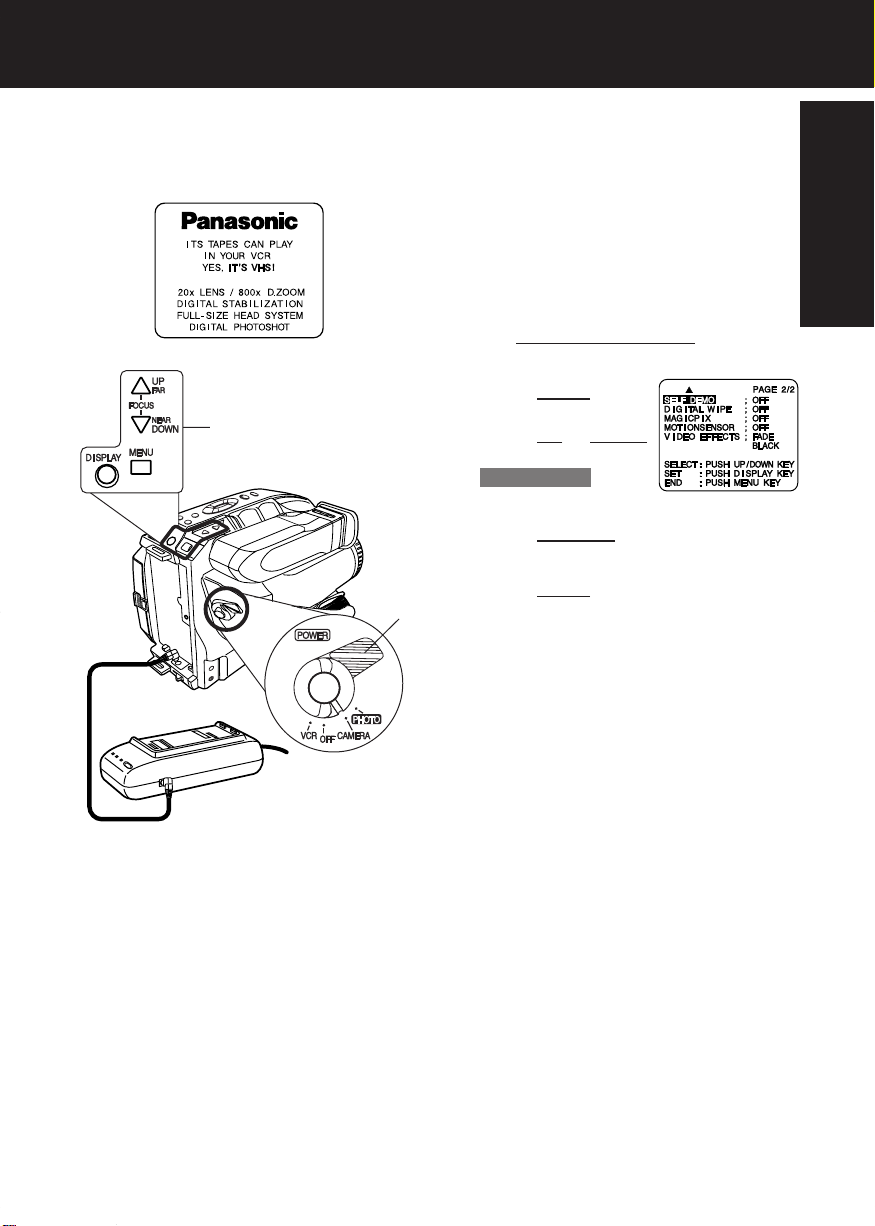
Self Demo Mode
Self Demo mode is on when the screen
below appears. To turn it off, follow
steps 1-4 below.
EVF or LCD Monitor
2, 3, 4
1
Before you begin...
• Connect Camcorder to power source.
1Set POWER to CAMERA.
2Press MENU for
MENU mode.
Press UP or DOWN
to select
SELF DEMO .
3Press DISPLAY to select OFF.
4Press MENU to exit.
Note:
• Self Demo stops automatically if battery
is attached (page 9) and cassette tape is
inserted (page 11).
• Inserting a tape alone (or attaching a
partially charged battery) only temporarily
stops Self Demo.
• Self Demo stops for 30 seconds when the
Light is pressed.
To turn Self Demo back on:
• Set to SELF DEMO : ON in MENU screen.
Getting Started
7

Quick Operation Guide
Charging the Battery Pack
Charge Battery Pack fully before
operation (page 9).
Plug in AC
1
Adaptor.
Insert Battery. CHARGE Lamp
2
flashes, then stays lit when
charging is complete.
Camera Recording
See page 17.
Press LCD-OPEN to unlock the LCD monitor.
1
Swing it fully open and adjust the angle.
Insert Cassette
Attach fully
1
charged Battery
(page 9).
Slide TAPE
2
EJECT to open
door.
Insert cassette
3
(page 11).
Press here to
Protection Film
Note:
• Remove the Protection Film before use.
2
3
4
close door.
Set POWER to CAMERA.
Press RECORD/PAUSE
to start recording.
Press
RECORD/PAUSE
again to pause recording.
Playback using the LCD Monitor
See page 20.
Press LCD-OPEN to unlock the LCD monitor.
1
Swing it fully open and adjust the angle (see above).
Set POWER
2
to VCR.
For assistance, please call : 1-800-211-PANA(7262) or send e-mail to : consumerproducts@panasonic.com
8
Press REWIND/SEARCH
3
to rewind tape.
Press PLAY to start
4
playback.
Press STOP to stop
5
playback.
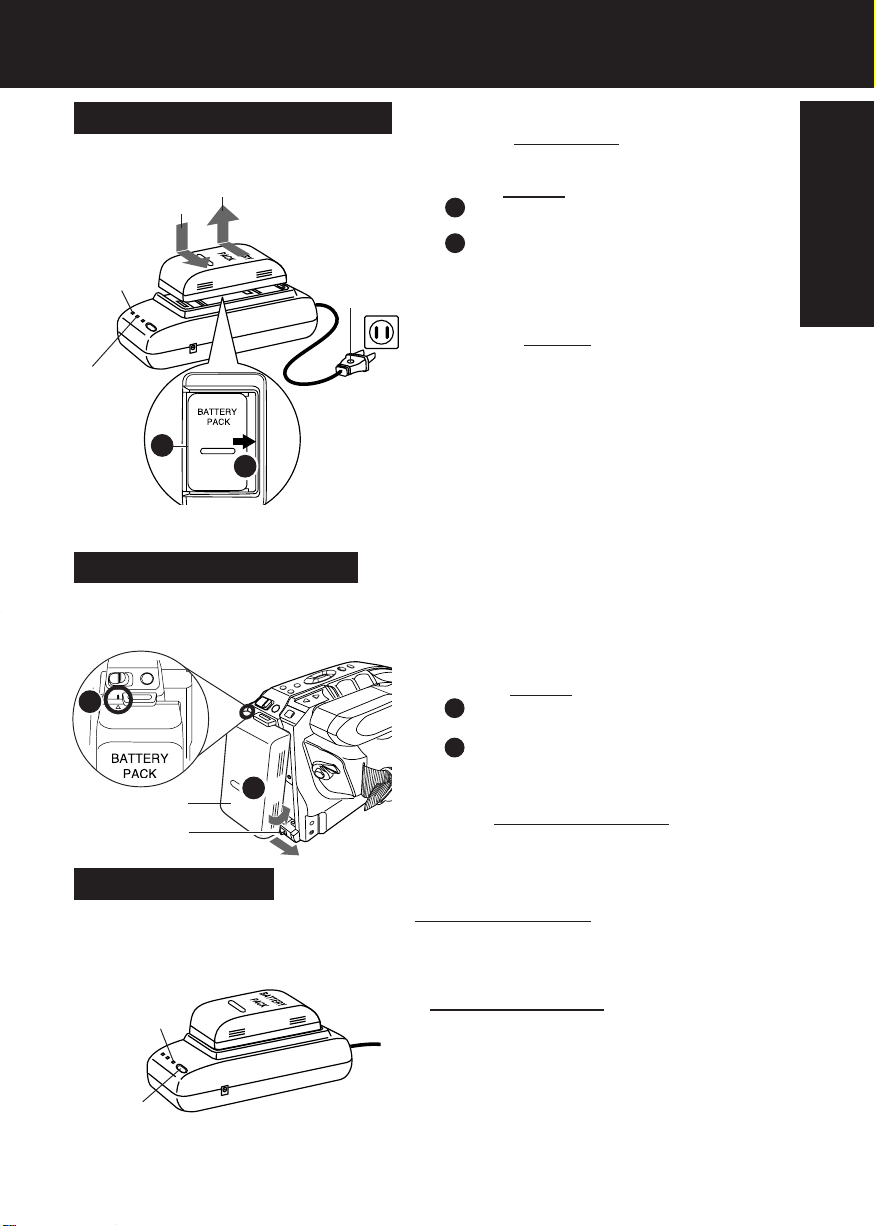
Supplying Power
Charging the Battery Pack
Charge Battery Pack fully before use.
3
2
POWER
Lamp
1
1Plug in AC Adaptor.
POWER Lamp lights.
2Insert Battery.
A Align left side of Battery with left edge of
AC Adaptor.
B Press Battery down and slide in direction
of arrow.
The CHARGE Lamp flashes, then stays lit
when charging is complete.
3Remove Battery.
Slide Battery to the left and lift off.
CHARGE
Lamp
A
B
(Top View)
Using the Battery Pack
A fully charged Battery provides a maximum of about 2 hours of continuous use (LCD
monitor off) or about 1.5 hours (LCD monitor on). Actual time may vary due to operating
conditions. Using the Built-in Light decreases operating time.
Note:
• Charging takes about 1 and 1/2 hours.
• While the DC Power Cable (supplied) is connected
to the AC Adaptor, the Battery cannot be charged.
• After charging 5 times, use Battery Refresh feature
as explained below.
• Battery life gradually decreases after repeated use
and recharging. If operation time becomes very
short even after a sufficient charge, discard Battery
properly (pages 10, 50).
Getting Started
a
b
A
B
Battery Refresh
This feature completely discharges
Battery before recharging begins.
Use after every 5 charges for optimum
Battery performance.
REFRESH
Lamp
BATTERY
REFRESH
A
Attach Battery.
a Insert top of Battery into top of mounting
surface.
b Press and snap into place.
B
Remove Battery.
Slide BATTERY RELEASE and remove
Battery.
To use battery refresh, insert Battery on AC
Adaptor (see steps 1~2 above), then press
BATTERY REFRESH.
The REFRESH Lamp lights, then goes out when
discharge is complete. Battery charging will then
start automatically.
BATTERY REFRESH is pressed by mistake,
If
remove Battery from AC Adaptor and reinsert it
for normal charging.
Note:
• Charging takes about 7 and 1/2 hours when
Battery Refresh is used.
• Battery will not operate in extremely high
temperatures.
9
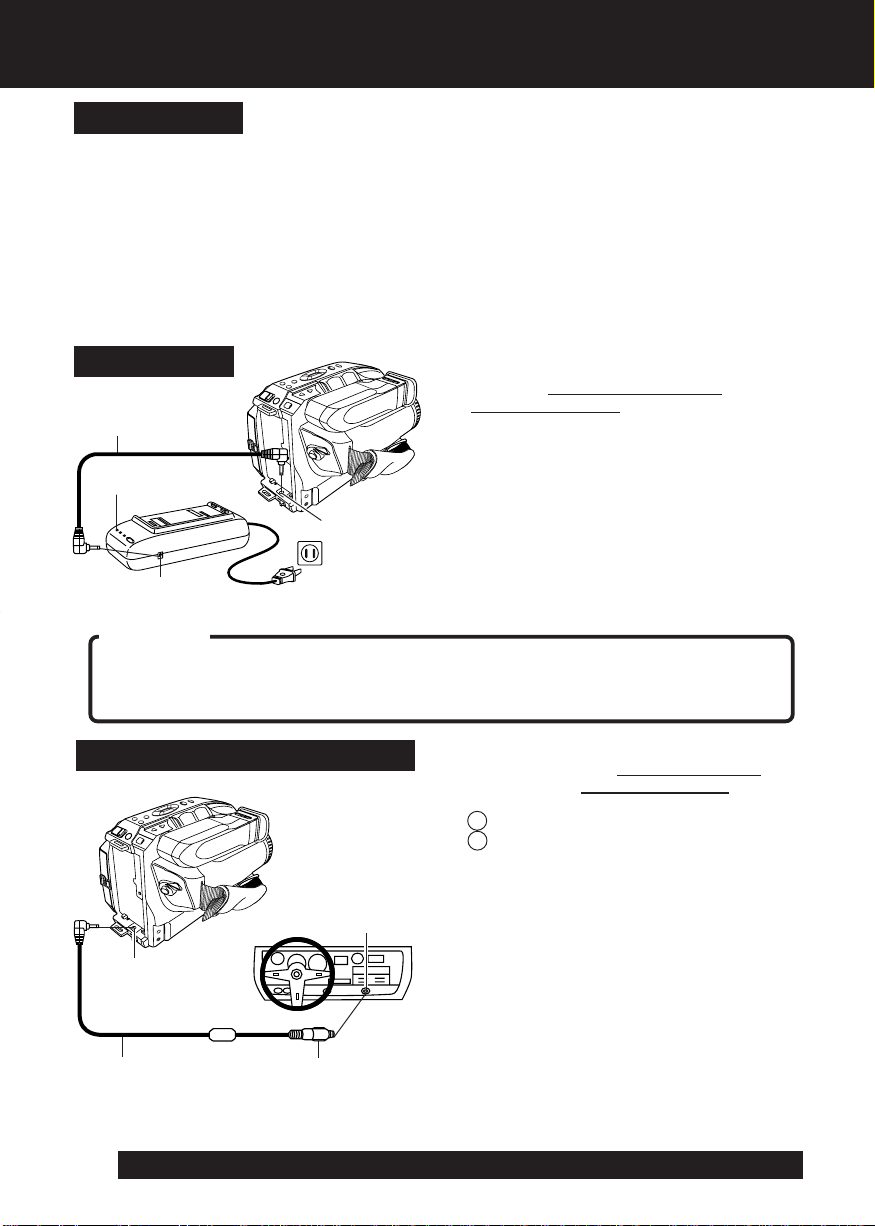
Supplying Power
Battery Care
Caution:
• Charge only with specified charger.
• Battery can be charged within a temperature range of
10 °C (50 °F) and 35 °C (95 °F).
• Battery is normally warm after charging or just after use.
• Do not use an insufficiently charged or worn-out Battery.
Safety precautions:
• Do not get Battery near, or dispose of in, fire.
• Do not directly connect (short circuit) the positive (+)
and negative (–) terminals.
• Never attempt to disassemble or reassemble Battery.
To avoid Battery damage:
• Do not drop or jar Battery.
• Use Battery with specified units only.
• If Battery is used in extremely high
temperatures, a safety device will
automatically prevent operation.
To prolong Battery life:
• While not in use, remove Battery from
the Camcorder and AC Adaptor, and
store in a cool, dark, dry place.
• Keep Battery terminals clean.
AC Adaptor
1Connect AC Adaptor DC OUT to
Camcorder DC IN with supplied DC
DC Power Cable
Power Cable.
2Plug in AC Adaptor.
POWER Lamp
DC IN
Connector
DC OUT
Connector
CAUTION:
This unit will operate on 110/120/220/240 V AC 50/60 Hz. An AC plug adaptor may be required
for voltages other than 120 V AC. Please contact either a local or foreign electrical parts
distributor for assistance in selecting an alternate AC plug. We recommend using the accessory
power plug adaptor (VJSS0070) in an area which has special AC outlets.
POWER Lamp lights.
Note:
• While the DC Power Cable (supplied) is
connected to the AC Adaptor, the Battery
cannot be charged.
• When not in use, unplug AC Adaptor from
AC outlet. (Adaptor uses 1.2 W of electricity
while plugged in.)
Car Battery Cord (Optional)
1Connect PV-C16 Car Battery Cord
(optional) to
Camcorder DC IN.
2A Start engine first.
B Plug Car Battery Cord into
Cigarette lighter socket.
Cigarette
Lighter
Socket (12 V)
DC IN
Connector
Car Battery Cord
(optional)
For assistance, please call : 1-800-211-PANA(7262) or send e-mail to : consumerproducts@panasonic.com
10
Cigarette
Lighter Plug
• If Car Battery cord fuse needs replacing,
use exact current rating (in amps).
Note:
• This cord only works in vehicles equipped
with DC 12 V (negative ground) battery.
Check with your car/truck dealer. Use only
specified car battery cord.
• To avoid blowing the car battery cord fuse,
do step 2 in the proper order.
• Running vehicles must be well ventilated.
• When not in use, disconnect cigarette
lighter plug.
• For personal safety the driver of the vehicle
should not attempt to operate the
camcorder while driving.

Cassette Information
Cassette Insertion/Removal
1
3
2
4
5
Record/Playback Time
Use tapes with the mark in this unit.
Tape Speed
Selector Position
SP
(Standard Play)
SLP
(Super Long Play)
TC-20
20 minutes
1 hour
Cassette type
TC-30 TC-40
30 minutes
1 hour
30 minutes
Getting Started
1Turn Tape Wheel in direction of arrow
until there is no slack.
2Attach Battery (page 9).
3Slide TAPE EJECT to open door.
4Insert cassette as shown.
5Press here to close door.
• To remove the cassette, slide the TAPE
EJECT switch.
40 minutes
2 hours
• SLP playback may contain more picture noise.
Erase Protection Tab
Protects tapes from being accidentally
erased.
12
Slide tab type
1To prevent accidental erasing,
break off tab with screwdriver.
(Or, slide tab open.)
2To record again,
cover hole with adhesive tape.
(Or, slide tab closed.)
11

Before Using
Attaching Shoulder Strap
Remove Battery Pack before doing steps.
1Undo strap ends
from buckles.
2Thread strap ends through Strap
Rings on Camcorder.
3Re-insert the strap
ends into buckles.
min. 25.4 mm (1 inch)
Lens Cap
2
3
1
Adjust the Length of the
Shoulder Strap
Pull a loop of strap from buckle, then pull
strap tight to shorten or lengthen.
Hand Strap
Adjust Hand Strap length to fit your hand as
shown.
Attaching the Lens Cap
Strap:
Thread the Strap through
the Lens Cap attachment
ring as illustrated at left.
Attaching the Lens Cap Cord to the Hand Strap:
Remove the Hand Strap from the front clasp and thread
the Strap through the loop in the Lens Cap Cord.
Reattach the Hand Strap.
For assistance, please call : 1-800-211-PANA(7262) or send e-mail to : consumerproducts@panasonic.com
12
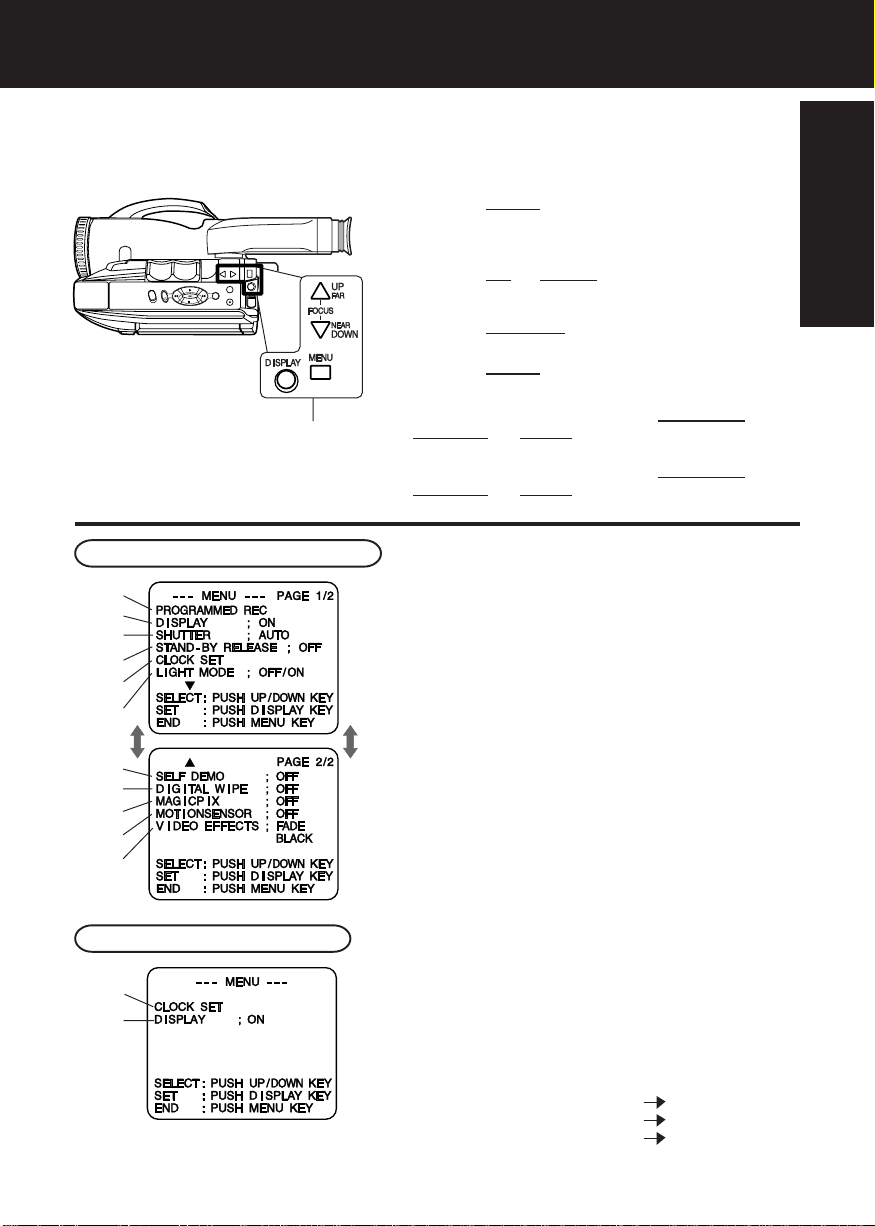
Using MENU Mode
1, 2, 3, 4
MENU Mode (CAMERA) Screen
1
2
3
4
5
6
7
8
9
10
11
MENU Mode (VCR) Screen
5
2
Before you begin...
• Connect Camcorder to power source.
• Set POWER to CAMERA or VCR.
1Press MENU for MENU mode.
The CAMERA or VCR MENU screen (see below
left) appears when Menu mode is entered.
2Press UP or DOWN to highlight the
desired menu item.
3Press DISPLAY to set selection.
4Press MENU to exit.
Note:
• The Menu mode is canceled if
DISPLAY, or MENU are not pressed within 5
minutes when Self Demo mode is off.
• The Menu mode is canceled if UP/DOWN,
DISPLAY, or MENU are not pressed within 30
seconds when Self Demo mode is on.
1 PROGRAMMED REC (page 19).
Camcorder starts and stops recording at a
preset time.
2 DISPLAY (page 47).
ON :On-screen Display (OSD) screens are
displayed.
3 SHUTTER (page 26).
Select desired shutter speed.
4 STAND-BY RELEASE (page 18).
ON :Enables quick resumption of recording
from Stand-by mode.
5 CLOCK SET (pages 14, 15).
Select to set clock.
6 LIGHT MODE (page 16).
ON/OFF :Light can be set ON or OFF.
ON/OFF/AUTO:Light can be set ON, OFF, or AUTO.
7 SELF DEMO (page 7).
ON :SELF DEMO screen is displayed.
8 DIGITAL WIPE (pages 40, 41).
ON :Digital wipe mode can be used.
9 MAGICPIX (page 24).
ON :Picture sensitivity is increased.
10MOTIONSENSOR (page 33).
ON :Enables MotionSensor recording.
11 VIDEO EFFECTS (pages 27~29).
AUTO FADE :BLACK or WHITE
DIGITAL FADE :TYPE 7 types
COLOR
DIGITAL FILTER : COLOR
UP/DOWN,
8 colors
5 colors
Getting Started
13

Setting the Clock
Set the following items in order: Time
Zone, Daylight Saving Time, Date,
and Time.
1, 2, 3, 4
Before you begin...
• Connect Camcorder to power source.
• Set POWER to CAMERA or VCR.
1Press MENU for MENU mode.
Press UP or DOWN to select CLOCK SET .
[ VCR MODE ][ CAMERA MODE ]
2Press DISPLAY for
CLOCK SET menu.
Press UP or DOWN to
select TIME ZONE, DST,
or DATE/TIME.
3Press DISPLAY for menu of item selected in
step 2.
To change the setting:
TIME ZONE ➔ Go to step 3a on page 15.
D.S.T. ➔ Go to step 3b on page 15.
DATE/TIME ➔ Go to step 3c on page 15.
4Press MENU twice to exit.
(continued on next page)
For assistance, please call : 1-800-211-PANA(7262) or send e-mail to : consumerproducts@panasonic.com
14
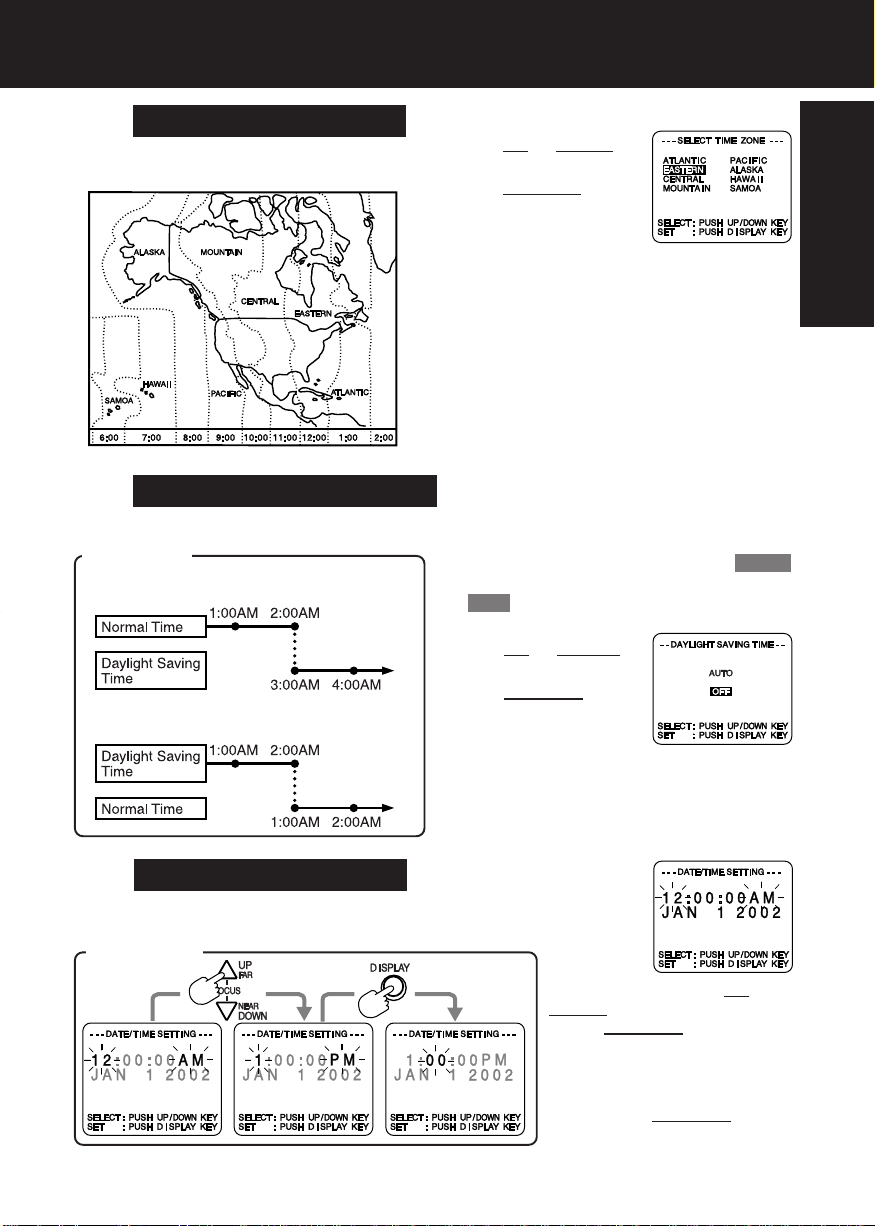
Setting the Clock
3a
The Camcorder is preset to Eastern time.
3b
Clock will auto-adjust to daylight saving time (DST).
Autumn (Last Sunday in October) :
back one hour.
Setting the Time Zone
[ Time Zone chart ]
Auto Daylight Saving Time
DST: AUTO
Spring (First Sunday in April) :
ahead one hour.
Press
select local time zone.
Press DISPLAY to
confirm entry.
• When traveling, repeat this operation and
select one of the 8 listed time zones to
set the clock to local time.
Note :
• Clock may lose or gain up to 2 minutes
per month.
• When traveling outside the listed time
zones, set clock to local time manually.
• To adjust or set clock, see “Setting Date
and Time” bottom of page.
The Camcorder is preset to DST: AUTO .
If DST is not observed in your area, set
to OFF by doing the following.
Press UP or DOWN to
select OFF or AUTO.
Press DISPLAY to
confirm entry.
Note:
• Auto DST does not function if time zone
is set to Hawaii or Samoa (see “Setting
the Time Zone” above).
Getting Started
UP or DOWN to
3c
Date and time including leap year are
calculated up to DEC 31, 2099.
Setting Date and Time
EXAMPLE :
Press or hold down
DOWN to select hour, then
press DISPLAY to fix.
Repeat for minute, month, day,
and year.
Clock starts when year is
entered and
pressed.
DISPLAY is
UP or
15

Built-in Auto Light
Using the Light
For recording in dim lighting.
3
CAUTION:
Light becomes hot.
Never cover Light while on.
Note:
• Using Light reduces battery operating time.
• Provide proper ventilation when using
Light extensively in a hot environment.
• Using Light when the Camcorder is
powered by a car battery may shorten
bulb life.
• Set Light to OFF when not in use.
1, 2
Replacing the Bulb
B
Before you begin...
• Connect Camcorder to power source.
• Set POWER to CAMERA.
1Press MENU for
MENU mode. Press
UP or DOWN to
select LIGHT MODE .
2Press DISPLAY to set OFF/ON or
OFF/ON/AUTO. Press
MENU to exit.
3Press LIGHT repeatedly for Light ON,
OFF, or AUTO.
• In AUTO, light turns itself on/off
according to lighting conditions.
EVF or LCD Monitor
A
A : Light is on.
A : Light mode is auto.
Before you begin...
• Order Part No. VLLW0015 for replacement
bulb.
• Set POWER to OFF.
1
A
2
1Slightly raise portion A of lens cover
to unhook, and slide portion B
forward to remove.
2Using Tweezers or needle-nose pliers,
carefully remove bulb.
•
Take unit to service center if you need
assistance.
3Replace bulb using a clean cloth or
3
tissue. (Do not touch with fingers.)
4Replace lens cover.
Note:
• Handle bulb gently. Excessive force may
DANGER:
Use only replacement bulb (PART NO. VLLW0015) supplied by Panasonic to reduce risk
of fire.
Handle new bulb with cloth or tissue as skin oils will decrease bulb life.
Remove lens cover and allow bulb to cool before replacing to avoid possible burn hazard.
For assistance, please call : 1-800-211-PANA(7262) or send e-mail to : consumerproducts@panasonic.com
16
cause bulb to crack.

Camera Recording
Recording via EVF or LCD
Monitor
View recording scene on EVF (Electronic
Viewer Finder) or LCD (Liquid Crystal
Display) monitor.
1
3
BRIGHT
ADJUSTMENT
CAUTION :
Rotating partially open LCD
monitor may block cassette door
and damage Camcorder body.
3
VISION
ADJUSTMENT
4
Built-in
Microphone
Before you begin...
• Connect Camcorder to power source.
• Insert cassette with record tab (page 11).
1Press LCD-OPEN to unlock the LCD
monitor. Swing LCD monitor fully open
and adjust viewing angle.
• If you want to record using EVF, close
and lock LCD monitor.
2Set POWER to
CAMERA.
• Be sure POWER
is fully turned to
CAMERA position.
• EVF or LCD monitor
turns on/off by the POWER switch.
• Both EVF and LCD monitor turn on
when LCD is at 180° (see above left).
This allows both you and the subject to
view the recording.
EVF or LCD Monitor
(Record/Pause mode)
3LCD: Press BRIGHT
ADJUSTMENT
to adjust LCD
monitor
brightness level.
EVF : Look into EVF and adjust
VISION ADJUSTMENT to your
eyesight.
Basic Operation
2, 6
5
Note:
• When Camcorder is aimed at excessively
bright objects, or bright lights, a vertical
bar may appear in the picture. This is
normal for the CCD pick-up. Try to avoid
this when possible.
• Using LCD monitor reduces battery
operation time. Return LCD monitor to
locked position when not in use.
4Hold down TAPE SPEED for about 1
second to change tape speed to SP/SLP
(page 11).
Tape speed
5Press RECORD/
PAUSE to start or
pause recording.
6Set POWER to
OFF when finished.
• To remove the cassette, slide the
TAPE EJECT switch (page 11).
EVF or LCD Monitor
(Record mode)
17

Camera Recording
Before you begin...
• Connect Camcorder to power source.
• Insert cassette with record tab (page 11).
b
a
B
c
2, 3, 4
1, b, c,
a, d, D
A, C
Stand-by Quick Release
If left in RECORD/PAUSE mode for 5
minutes, Camcorder switches to Stand-by
mode to conserve battery. When set to ON,
Stand-by Quick Release lets you resume
recording by pressing
times. Stand-by Quick Release is set to OFF
at the factory.
RECORD/PAUSE two
1Set POWER to
CAMERA.
2Press MENU for
MENU mode.
Press
UP or DOWN
to select STAND-BY RELEASE .
3Press DISPLAY to select ON/OFF.
ON : From Stand-by mode, press
RECORD/PAUSE two times to
resume recording.
OFF : From Stand-by mode, set
POWER to OFF, then to
CAMERA. Press RECORD/
PAUSE to record.
4Press MENU to exit.
Manual Easy Editing
For proper continuity when taping from
Stop mode or after attaching a new
Battery.
ASet POWER to VCR.
Ba Press REWIND/SEARCH to rewind
a few seconds of tape.
b Press
c Press STILL where you want to
PLAY to review recording.
continue recording.
CSet POWER to CAMERA.
DPress RECORD/PAUSE to resume
recording.
For assistance, please call : 1-800-211-PANA(7262) or send e-mail to : consumerproducts@panasonic.com
18
Easy Edit Stand-by
For a smooth transition between scenes if
recording is stopped, and then started within
24 hours.
aPress RECORD/PAUSE to stop
recording.
bSet POWER to OFF and leave cassette
in Camcorder.
cTo resume recording, set POWER to
CAMERA.
dPress RECORD/PAUSE to resume
recording.
Note:
• Use Manual Easy Edit (left) if more than 24
hours before recording is resumed.
