Panasonic PV-DV401, PV-DV201 Owner’s Manual
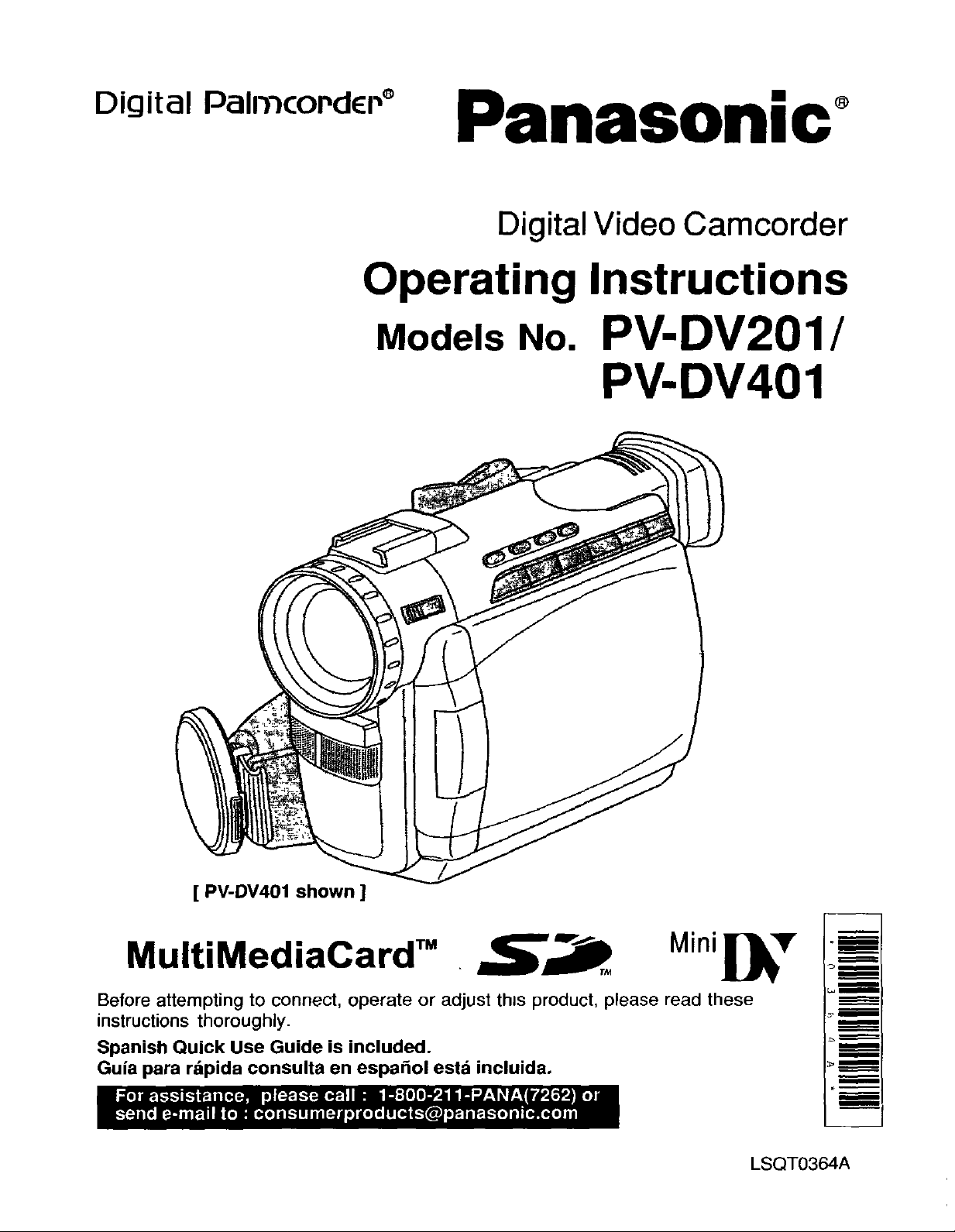
Digital Palr)-)coPdc, ,_ Panasonic o
Digital Video Camcorder
Operating Instructions
Models No. PV-DV201/
PV-DV401
[ PV-DV401 shown ]
MultiMediaCard TM _'Jl_,_ Minil_r
Before attempting to connect, operate or adjust this product, please read these
instructions thoroughly.
Spanish Quick Use Guide is included.
Guia para rdpida consulta en espa_ol esta incluida.
LSQTO364A
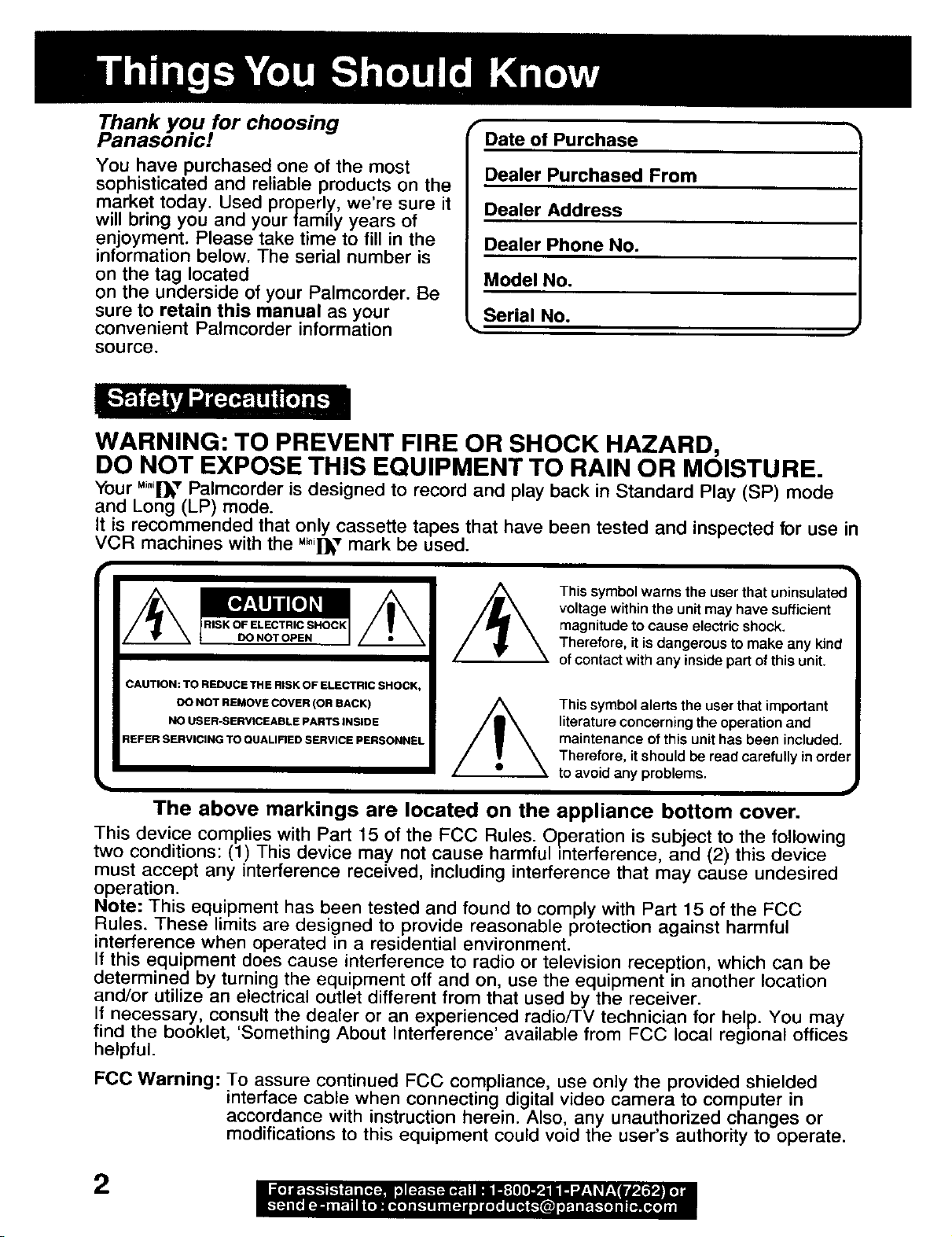
Thank you for choosing
Panasonic!
Date of Purchase
You have purchased one of the most
sophisticated and reliable products on the
market today. Used properly., we're sure it
Dealer Purchased From
Dealer Address
wil! bring you and your family years of
enjoyment. Please take time to fill in the
information below. The serial number is
on the tag located
Dealer Phone No.
Model No.
on the underside of your Palmcorder. Be
sure to retain this manual as your
convenient Palmcorder information
Serial No.
• wI
source.
WARNING: TO PREVENT FIRE OR SHOCK HAZARD,
DO NOT EXPOSE THIS EQUIPMENT TO RAIN OR MOISTURE.
Your .,n,_V Palmcorder is designed to record and play back in Standard Play (SP) mode
and Long (LP) mode.
It is recommended that only cassette tapes that have been tested and inspected for use in
VCR machines with the M_,l]k'vmark be used.
This symbol warns the user that uninsulated
voltage within the unit may have sufficient
magnitude to cause electric shock.
Therefore, it is dangerous to make any kind
of contact with any inside part of this unit.
CAUTION: TO REDUCE THE RISK OF ELECTRIC SHOCK,
DO NOT REMOVE COVER (OR BACK)
NO USER-SERVICEABLE PARTS INSIDE
REFER SERVICING TO QUALIRED SERVICE PERSONNEL
• to avoid any problems.
The above markings are located on the appliance bottom cover.
This device complies with Part 15 of the FCC Rules. Operation is subject to the following
two conditions: (1) This device may not cause harmful interference, and (2) this device
must accept any interference received, including interference that may cause undesired
operation.
Note: This equipment has been tested and found to comply with Part 15 of the FCC
Rules. These limits are designed to provide reasonable protection against harmful
interference when operated in a residential environment.
If this equipment does cause interference to radio or television reception, which can be
determined by turning the equipment off and on, use the equipment in another location
and/or utilize an electrical outlet different from that used by the receiver.
If necessary, consult the dealer or an experienced radio/TV technician for help. You may
find the booklet, 'Something About Interference' available from FCC local reg0onal offices
helpful.
This symbol alerts the user that important
literature concerning the operation and
maintenance of this unit has been included.
Therefore, itshould be read carefully inorder
I
FCC Warning: To assure continued FCC compliance, use only the provided shielded
interface cable when connecting digital video camera to computer in
accordance with instruction herein. Also, any unauthorized changes or
modifications to this equipment could void the user's authority to operate.
2
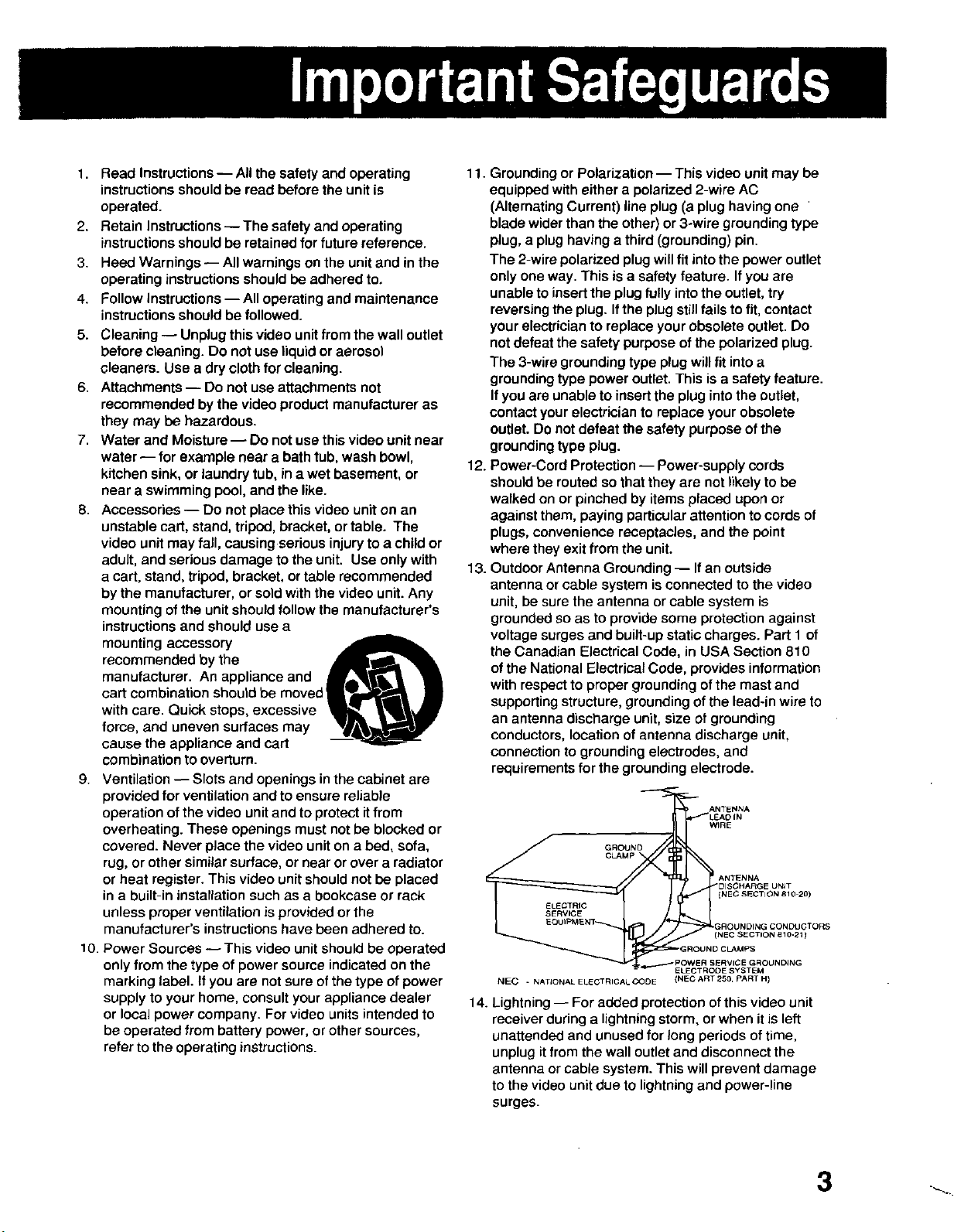
1. Read Instructions -- All the safety and operating
instructions should be read before the unit is
operated.
2. Retain Instructions -- The safety and operating
instructions should be retained for future reference.
3. Heed Warnings-- All warnings on the unit and in the
operating instructions should be adhered to.
4. Follow Instructions -- All oberating and maintenance
instructions should be followed.
5. Cleaning -- Unplug this video unit from the wall outlet
before cleaning. Do not use liquid or aerosol
cleaners. Use a dry cloth for cleaning.
6. Attachments -- Do not use attachments not
recommended by the video product manufacturer as
they may be hazardous.
7. Water and Moisture -- Do not use this video unit near
water -- for example near a bath tub, wash bowl,
kitchen sink, or laundry tub, in a wet basement, or
near a swimming pool, and the like.
8. Accessories -- Do not place this video unit on an
unstable cart, stand, tripod, bracket, or table. The
video unit may fall, causing serious injury to a child or
adult, and serious damage to the unit. Use only with
a cart, stand, tripod, bracket, or table recommended
by the manufacturer, or sold with the video unit. Any
mounting of the unit should follow the manufacturer's
instructions and should use a
recommended by the
manufacturer. An appliance and
cart combination should be moved
with care. Quick stops, excessive
mounting accessory
force, and uneven surfaces may
cause the appliance and cart
combination to overturn.
9. Ventilation -- Slots and openings in the cabinet are
provided for ventilation and to ensure reliable
operation of the video unit and to protect it from
overheating. These openings must not be blocked or
covered. Never place the video unit on a bed, sofa,
rug, or other similar surface, or near or over a radiator
or heat register. This video unit should not be placed
in a built-in installation such as a bookcase or rack
unless proper ventilation is provided or the
manufacturer's instructions have been adhered to.
10. Power Sources --This video unit should be operated
only from the type of power source indicated on the
marking label. If you are not sure of the type of power
supply to your home, consult your appliance dealer
or local power company. For video units intended to
be operated from battery power, or other sources,
refer to the operating instructions.
11. Grounding or Polarization -- This video unit may be
equipped with either a polarized 2-wire AC
(Alternating Current) line plug (a plug having one
blade wider than the other) or 3owire grounding type
plug, a plug having a third (grounding) pin.
The 2-wire polarized plug will fit into the power outlet
only one way. This is a safety feature. If you are
unable to insert the plug fully into the outlet, try
reversing the plug. If the plug still fails to fit, contact
your electrician to replace your obsolete outlet. Do
not defeat the safety purpose of the polarized plug.
The 3-wire grounding type plug will fit into a
grounding type power outlet. This is a safety feature.
If you are unable to insert the plug into the outlet,
contact your electrician to replace your obsolete
outlet. Do not defeat the safety purpose of the
grounding type plug.
12. Power-Cord Protection -- Power-supply cords
should be routed so that they are not likely to be
walked on or pinched by items placed upon or
against them, paying particular attention to cords of
plugs, convenience receptacles, and the point
where they exit from the unit.
13. Outdoor Antenna Grounding -- If an outside
antenna or cable system is connected to the video
unit, be sure the antenna or cable system is
grounded so as to provide some protection against
voltage surges and built-up static charges. Part 1 of
the Canadian Electrical Code, in USA Section 810
of the National Electrical Code, provides information
with respect to proper grounding of the mast and
supporting structure, grounding of the lead-in wire to
an antenna discharge unit, size of grounding
conductors, location of antenna discharge unit,
connection to grounding electrodes, and
requirements for the grounding electrode.
LEAD IN
WIRE
GROUND =
CLAMP _//
_ A_tE(NTEN NA
_ _pG ROUNsDE: V_IIMEPGSB O U NOl N G
NE C . NATIONAL ELECTRICAL CODE (NEC ART 250, PART H)
ANTENNA
DIS_HAF_GE UNIT
(NE_ SECTION 810 2D)
GROUNDIN G CONDUCTORS
NEC .SECTION 810.21 )
ELECTRODE SYSTEM
14. Lightning -- For added protection of this video unit
receiver during a lightning storm, or when it is left
unattended and unused for long periods of time,
unplug it from the wall outlet and disconnect the
antenna or cable system. This will prevent damage
to the video unit due to lightning and power-line
surges.
_.
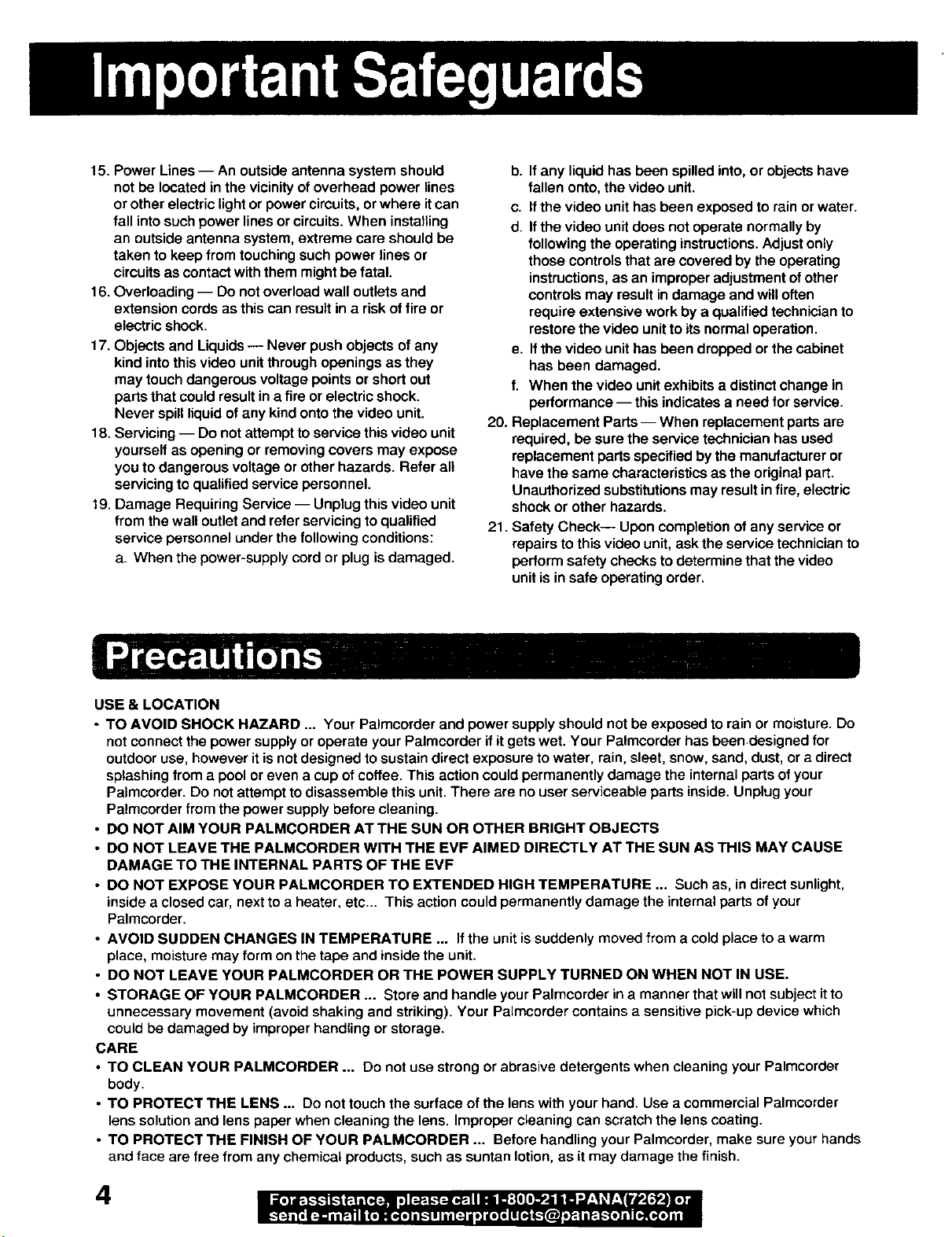
15. Power Lines -- An outside antenna system should
not be located in the vicinity of overhead power lines
or other electric light or power circuits, or where it can
fall into such power lines or circuits. When installing
an outside antenna system, extreme care should be
taken to keep from touching such power lines or
circuits as contact with them might be fatal.
16. Overloading -- Do not overload wall outlets and
extension cords as this can result in a risk of fire or
electric shock.
17. Objects and Liquids -- Never push objects of any
kind into this video unit through openings as they
may touch dangerous voltage points or short out
parts that could result in a fire or electric shock.
Never spill liquid of any kind onto the video unit.
18. Servicing -- Do not attempt to service this video unit
yourself as opening or removing covers may expose
you to dangerous voltage or other hazards. Refer all
servicing to qualified service personnel.
19. Damage Requiring Service -- Unplug this video unit
from the wall outlet and refer servicing to qualified
service personnel under the following conditions:
a. When the power-supply cord or plug is damaged.
b. If any liquid has been spilled into, or objects have
fallen onto, the video unit.
c. If the video unit has been exposed to rain or water.
d. If the video unit does not operate normally by
following the operating instructions. Adjust only
those controls that are covered by the operating
instructions, as an improper adjustment of other
controls may result in damage and will often
require extensive work by a qualified technician to
restore the video unit to its normal operation.
e. If the video unit has been dropped or the cabinet
has been damaged.
f. When the video unit exhibits a distinct change in
podormance -- this indicates a need for service.
20. Replacement Parts -- When replacement parts are
required, be sure the service technician has used
replacement parts specified by the manufacturer or
have the same characteristics as the original part.
Unauthorized substitutions may result in fire, electric
shock or other hazards.
21.
Safety Check-- Upon completion of any service or
repairs to this video unit, ask the service technician to
perform safety checks to determine that the video
unit is in safe operating order.
USE & LOCATION
• TO AVOID SHOCK HAZARD ... Your Palmcorder and power supply should not be exposed to rain or moisture. Do
not connect the power supply or operate your Palmcorder if it gets wet. Your Palmcorder has been.designed for
outdoor use, however it is not designed to sustain direct exposure to water, rain, sleet, snow, sand, dust, or a direct
splashing from a pool or even a cup of coffee. This action could permanently damage the internal parts of your
Palmcorder. Do not attempt to disassemble this unit. There are no user serviceable parts inside. Unplug your
Palmcorder from the power supply before cleaning.
• DO NOT AIM YOUR PALMCORDER AT THE SUN OR OTHER BRIGHT OBJECTS
• DO NOT LEAVE THE PALMCORDER WITH THE EVF AIMED DIRECTLY AT THE SUN AS THIS MAY CAUSE
DAMAGE TO THE INTERNAL PARTS OF THE EVF
• DO NOT EXPOSE YOUR PALMCORDER TO EXTENDED HIGH TEMPERATURE ... Such as, in direct sunlight,
inside a closed car, next to a heater, etc... This action could permanently damage the internal parts of your
Palmcorder.
• AVOID SUDDEN CHANGES IN TEMPERATURE ... If the unit issuddenly moved from a cold place to a warm
place, moisture may form on the tape and inside the unit.
• DO NOT LEAVE YOUR PALMCORDER OR THE POWER SUPPLY TURNED ON WHEN NOT IN USE.
• STORAGE OF YOUR PALMCORDER ... Store and handle your Palmcorder in a manner that will not subject itto
unnecessary movement (avoid shaking and striking). Your Palmcorder contains a sensitive pick-up device which
could be damaged by improper handling or storage.
CARE
• TO CLEAN YOUR PALMCORDER ... Do not use strong or abrasive detergents when cleaning your Palmcorder
body.
• TO PROTECT THE LENS ... Do not touch the surface of the lens with your hand. Use a commercial Palmcorder
lens solution and lens paper when cleaning the lens. Improper cleaning can scratch the lens coating.
• TO PROTECT THE FINISH OF YOUR PALMCORDER ... Before handling your Palmcorder, make sure your hands
and face are free from any chemical products, such as suntan lotion, as it may damage the finish.
4
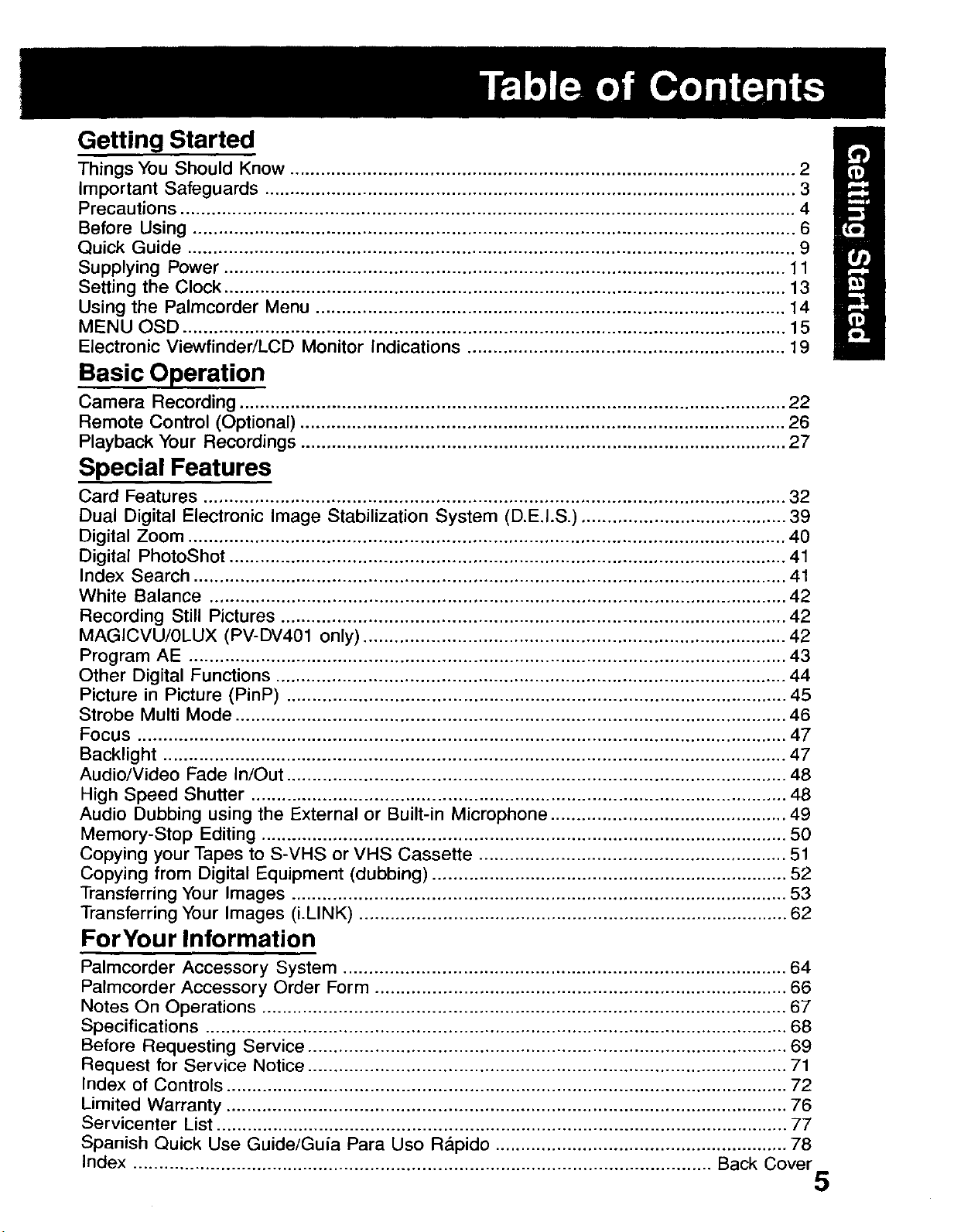
Getting Started
Things You Should Know .................................................................................................. 2
Important Safeguards ....................................................................................................... 3
Precautions ....................................................................................................................... 4
Before Using ..................................................................................................................... 6
Quick Guide ...................................................................................................................... 9
Supplying Power ............................................................................................................. 11
Setting the Clock ............................................................................................................. 13
Using the Palmcorder Menu ........................................................................................... 14
MENU OSD ..................................................................................................................... 15
Electronic Viewfinder/LCD Monitor Indications .............................................................. 19
Basic Operation
Camera Recording .......................................................................................................... 22
Remote Control (Optional) .............................................................................................. 26
Playback Your Recordings .............................................................................................. 27
Special Features
Card Features ................................................................................................................. 32
Dual Digital Electronic Image Stabilization System (D.E.I.S.) ........................................ 39
Digital Zoom .................................................................................................................... 40
Digital PhotoShot ............................................................................................................ 41
Index Search ................................................................................................................... 41
White Balance ................................................................................................................ 42
Recording Still Pictures .................................................................................................. 42
MAGICVU/0LUX (PV-DV401 only) .................................................................................. 42
Program AE .................................................................................................................... 43
Other Digital Functions ................................................................................................... 44
Picture in Picture (PinP) ................................................................................................. 45
Strobe Multi Mode ........................................................................................................... 46
Focus .............................................................................................................................. 47
Backlight ......................................................................................................................... 47
Audio/Video Fade In/Out ................................................................................................. 48
High Speed Shutter ........................................................................................................ 48
Audio Dubbing using the External or Built-in Microphone .............................................. 49
Memory-Stop Editing ...................................................................................................... 50
Copying your Tapes to S-VHS or VHS Cassette ............................................................ 51
Copying from Digital Equipment (dubbing) ..................................................................... 52
Transferring Your Images ................................................................................................ 53
Transferring Your Images (i.LINK) ................................................................................... 62
ForYour Information
Palmcorder Accessory System ...................................................................................... 64
Palmcorder Accessory Order Form ................................................................................ 66
Notes On Operations ...................................................................................................... 67
Specifications ................................................................................................................. 68
Before Requesting Service ............................................................................................. 69
Request for Service Notice ............................................................................................. 71
Index of Controls ............................................................................................................. 72
Limited Warranty ............................................................................................................. 76
Servicenter List ............................................................................................................... 77
Spanish Quick Use Guide/Guia Para Uso R&pido ......................................................... 78
Index ................................................................................................................ Back Cover
5

This operating Instructions book is designed for use with models PV-DV201 and
PV-DV401. The PV-DV401 is the model used for illustrative purposes.
Features may vary, so please read carefully.
Differences between models
LCD Monitor
Viewfinder
MAGICVU/0LUX
MIC IN EXTERNAL
1 pc. AC Adaptor
(PV-DAC11 ) with AC Cable and DC Cable
1 pc. A/V Cable
(LS_
1 pc. CD-ROM of Driver Software for
Windows 98/Me / Palmcorder USB Device
Driver for Windows 98/Me/CARD LINK (for
USB) for Windows 98/Me / PHOTOVU
LINK/Movie Messenger for Windows 98/
Me/ArcSoft Software for Windows 98/Me
(LSFT0247)
1 pc. Lens Cap
(LSYF0478)
63.5 mm (2.5 inch) Liquid
Crystal Display
Black and White
76.2 mm (3.0 inch) Liquid
Crystal Display
Color
No
No
1 pc. Battery Pack
(PV-DBP8A)
1 pc. USB Cable
(LSJA0354)
Microsoft e and Windows ® are registered
trademarks of Microsoft in the United
States and other countries.
Intel ®Pentium ® is a registered trademark.
i.LINK and i, are trademarks.
PHOTOVU LINK/Movie Messenger is a
registered trademark.
IBM is a registered trademark of IBM
Company.
MultiMediaCard is a registered trademark.
SD is a trademark.
Yes
Yes
1 pc. 8 MB
MultiMediaCard
(LSFT0198A)
1 pc. Shoulder
Strap (LSFC0013)
z3
Use only those tapes having the =°_,r
logo indicating the 6.35 mm digital
standard.
AY-DVM30EA 30 minutes 45 minutes
AY-DVM60EA 60 minutes 90 minutes
AY-DVM80EA 80 minutes 120 minutes
6
Cassettes have a sliding record tab to
ensure recordings are not accidentally
erased.
1
To prevent accidental erasure:
Slide the tab to the left (open).
record tab
2
To record again:
Slide the tab to the right (close).
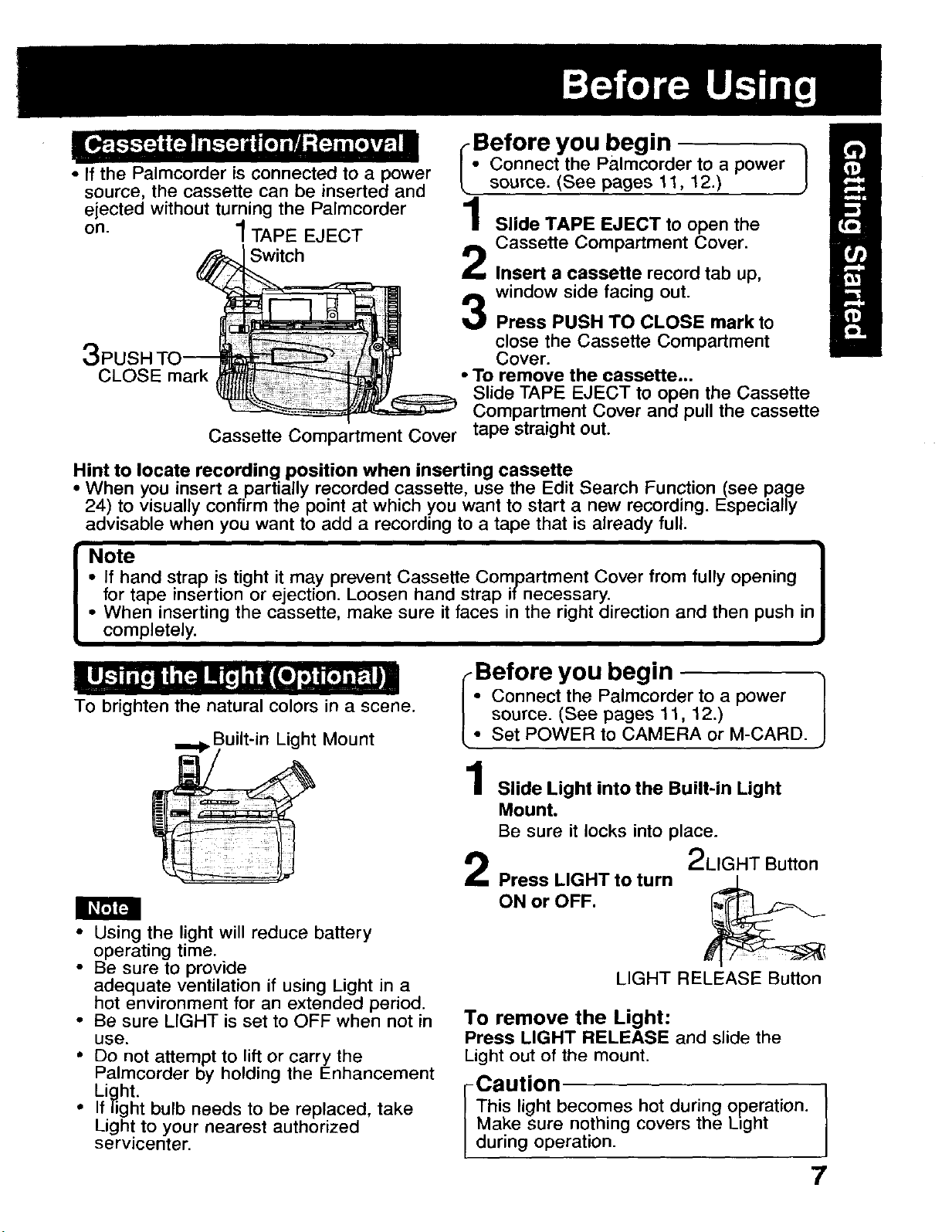
ipefore you begin
• Ifthe Palmcorder is connected to a power
source, the cassette can be inserted and
ejected without turning the Palmcorder
on. 1 TAPE EJECT
Switch
3
CLOSE mark
Cassette Compartment Cover tape straight out.
Hint to locate recording position when inserting cassette
• When you insert a partially recorded cassette, use the Edit Search Function (see page
24) to visually confirm the point at which you want to start a new recording. Especially
advisable when you want to add a recording to a tape that is already full.
for tape insertion or ejection. Loosen hand strap it necessary.
i lf hand strap is tight it may prevent Cassette Compartment Cover from fully opening
When inserting the cassette, make sure it faces in the right direction and then push in
Note J
completely.
Connect the Palmcorder to a power /
source. (See pages 11, 12.) J
Slide TAPE EJECT to open the
Cassette Compartment Cover.
Insert a cassette record tab up,
window side facing out.
Press PUSH TO CLOSE mark to
close the Cassette Compartment
Cover.
• To remove the cassette...
Slide TAPE EJECT to open the Cassette
Compartment Cover and pull the cassette
To brighten the natural colors in a scene.
,_Built-in Light Mount
• Using the light will reduce battery
operating time.
• Be sure to provide
adequate ventilation if using Light in a
hot environment for an extended period.
• Be sure LIGHT is set to OFF when not in
use.
• Do not attempt to lift or carry the
Palmcorder by holding the Enhancement
Light.
• If light bulb needs to be replaced, take
Light to your nearest authorized
servicenter.
-Before you begin
• Connect the Palmcorder to a power
source. (See pages 11, 12.)
• Set POWER to CAMERA or M-CARD.
1
Slide Light into the Built-in Light
Mount.
Be sure it locks into place.
2
Press LIGHT to turn __L
ON or OFF.
LIGHT RELEASE Button
To remove the Light:
Press LIGHT RELEASE and sJide the
Light out of the mount.
-Caution
This light becomes hot during operation.
Make sure nothing covers the Light
during operation.
2LIGHT Button
7
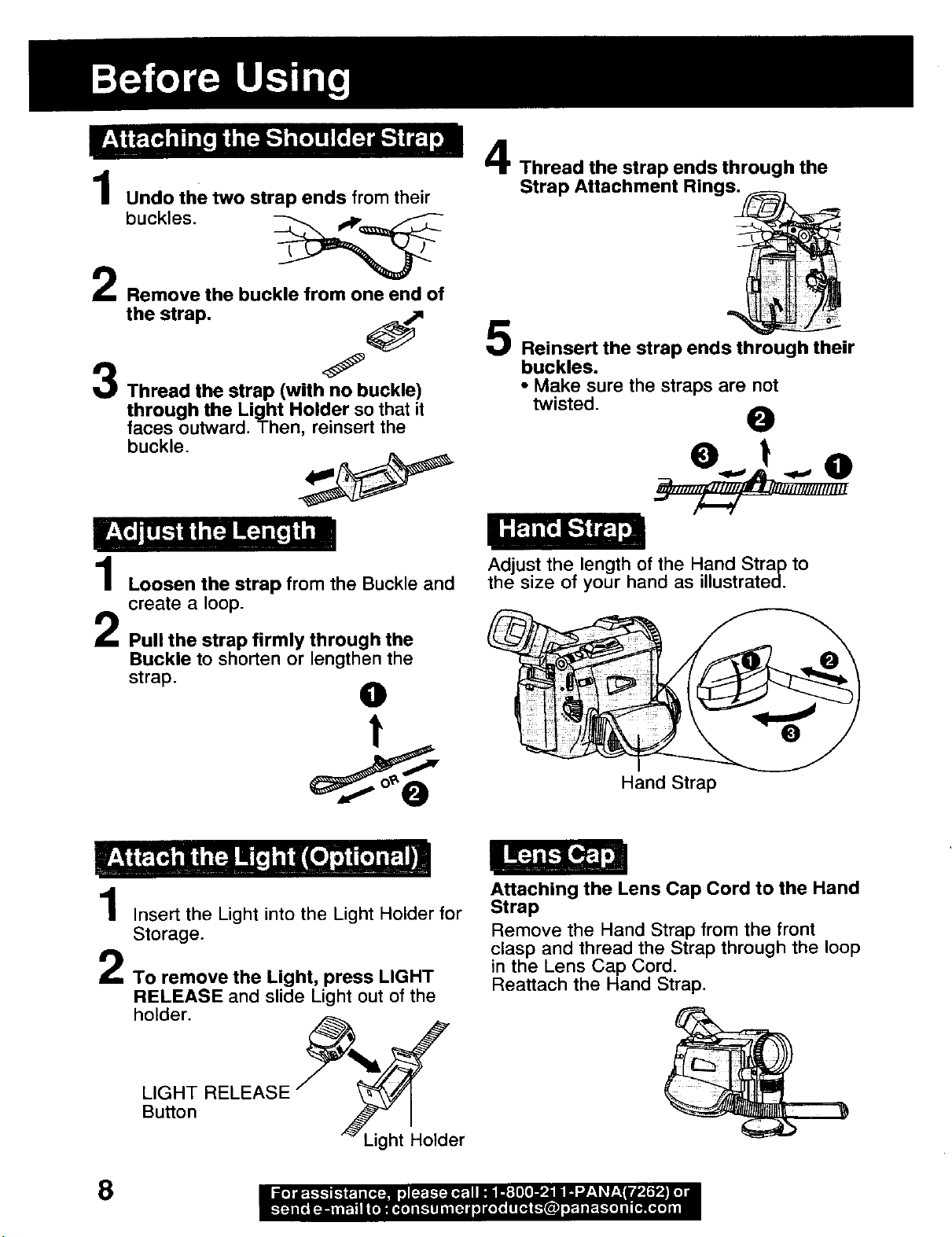
1
Undo the two strap ends from their
buckles.
Remove the buckle from one end of
the strap,
Thread the strap ends through the
Strap Attachment Rings_
Reinsert the strap ends through their
5 buck,es.
Thread the strap (with no buckle) • Make sure the straps are not
through the Light Holder so that it
faces outward. Then, reinsert the
buckle.
1
Loosen the strap from the Buckle and
create a loop.
2
Pull the strap firmly through the
Buckle to shorten or lengthen the
strap. I_
twisted.
Adjust the length of the Hand Strap to
the size of your hand as illustrated.
t
Hand Strap
O
1
Insert the Light into the Light Holder for
Storage.
2
To remove the Light, press LIGHT
RELEASE and slide Light out of the
holder,
ButtonLIGHTRELEASE "__e
8
Attaching the Lens Cap Cord to the Hand
Strap
Remove the Hand Strap from the front
clasp and thread the Strap through the loop
in the Lens Cap Cord.
Reattach the Hand Strap.
r
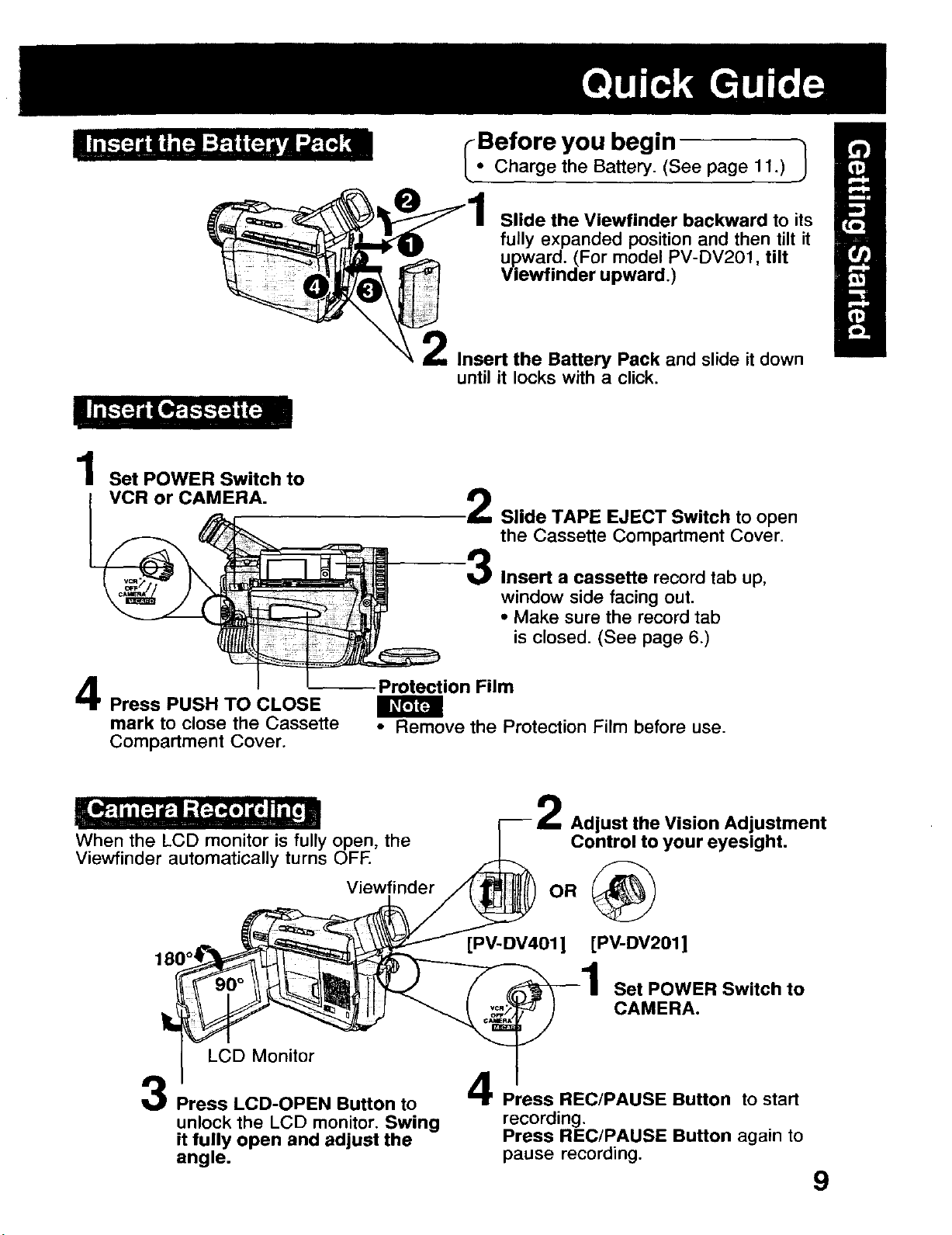
iBefore you begin
• Charge the Battery. (See page 11.) J
Slide the Viewfinder backward to its
fully expanded position and then tilt it
_ieward. (For model PV-DV201, tilt
wfinder upward.)
Insert the Battery Pack and slide it down
until it locks with a click.
Slide TAPE EJECT Switch to open
the Cassette Compartment Cover.
Insert a cassette record tab up,
window side facing out.
• Make sure the record tab
is closed. (See page 6.)
4
Press PUSH TO CLOSE
mark to close the Cassette
Compartment Cover.
Protection Film
• Remove the Protection Film before use.
0
(_- L_ Adjust the Vision Adjustment
When the LCD monitor is fully open, the | Control to your eyesight.
Viewfinder automatically turns OFF. _
180o_,,_ _._,..__ [PV-DV401I [PV-DV2011
__ REC/PAUSE Button to start
unlock the LCD monitor. Swing recording.
it fully open and adjust the Press REC/PAUSE Button again to
angle, pause recording.
9
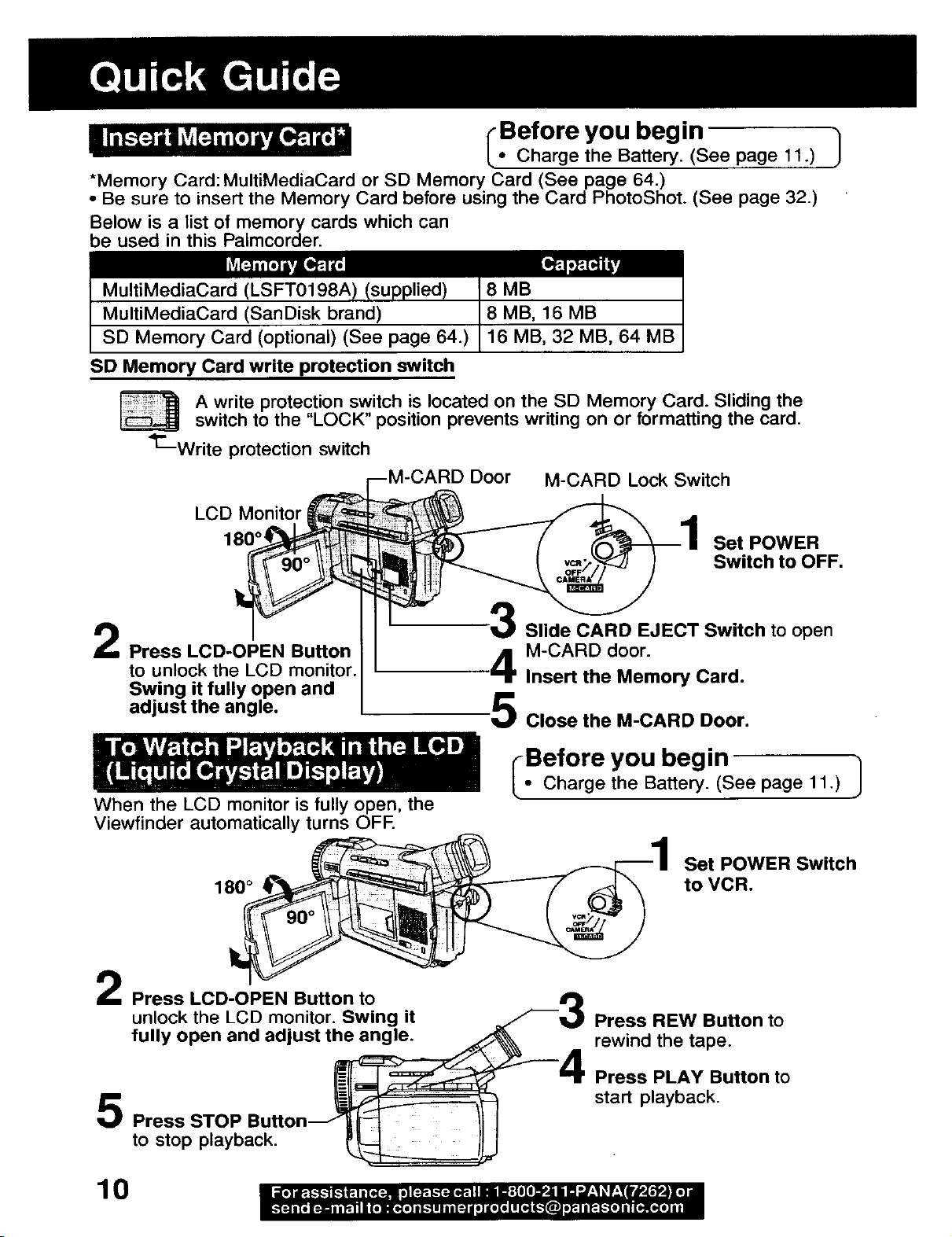
i Before you begin
• Charge the Battery. (See page 11.)
*Memory Card: MultiMediaCard or SD Memory Card (See page 64.)
• Be sure to insert the Memory Card before using the Card PhotoShot. (See page 32.)
Below is a list of memory cards which can
be used in this Palmcorder.
MultiMediaCard (
MultiMediaCard (SanDisk brand)
SD Memory Card (optional) (See page 64.)
SD Memory Card write protection switch
A write protection switch is located on the SD Memory Card. Sliding the
switch to the "LOCK" position prevents writing on or formatting the card.
_--Write protection switch
LCD Monitor
180 °
2
Press LCD-OPEN Button
to unlock the LCD monitor.
Swing it fully open and
adjust the angle.
8 MB
8 MB, 16 MB
16 MB, 32 MB, 64 MB
M-CARD Lock Switch
Set POWER
Switch to OFF.
Slide CARD EJECT Switch to open
M-CARD door.
Insert the Memory Card.
5 Close the M-CARD Door.
When the LCD monitor is fully open, the
Viewfinder automatically turns OFF.
1
Press LCD-OPEN Button to
unlock the LCD monitor. Swing it
fully open and adjust the an lie.
Press STOP Button_
to stop playback. _
10
iBefore you begin
Charge the Battery. (See page 11.) I
Set POWER Switch
to VCR.
rewind the tape.
3 ress REW Button to
Press PLAY Button to
start playback.
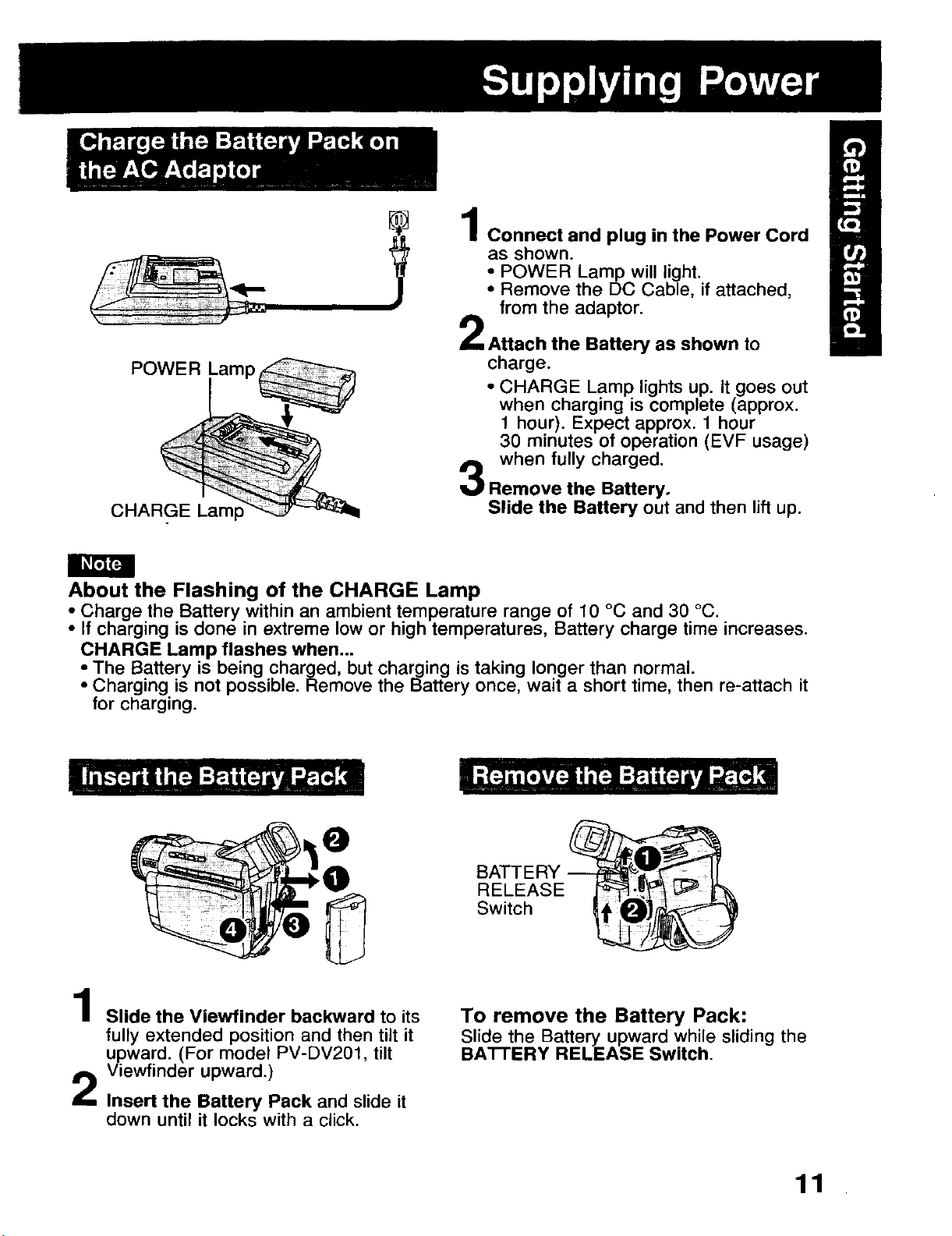
Connect and plug in the Power Cord
as shown.
• POWER Lamp will light.
Remove the DC Cable, if attached,
from the adaptor.
Attach the Battery as shown to
POWER Lain
CHARGE
About the Flashing of the CHARGE Lamp
• Charge the Battery within an ambient temperature range of t0 °C and 30 °C.
• If charging is done in extreme low or high temperatures, Battery charge time increases.
CHARGE Lamp flashes when,.,
• The Battery is being charged, but charging is taking longer than normal.
• Charging is not possible. Remove the Battery once, wait a short time, then re-attach it
for charging.
charge.
• CHARGE Lamp lights up. It goes out
when charging is complete (approx.
1 hour). Expect approx. 1 hour
30 minutes of operation (EVF usage)
when fully charged.
Remove the Battery.
Slide the Battery out and then lift up.
1
Slide the Vlewfinder backward to its
fully extended position and then tilt it
upward. (For model PV-DV201, tilt
Viewfinder upward.)
2
Insert the Battery Pack and slide it
down until it locks with a click.
BATTERY
RELEASE
Switch
To remove the Battery Pack:
Slide the Battery upward while sliding the
BA'n'ERY RELEASE Switch.
11
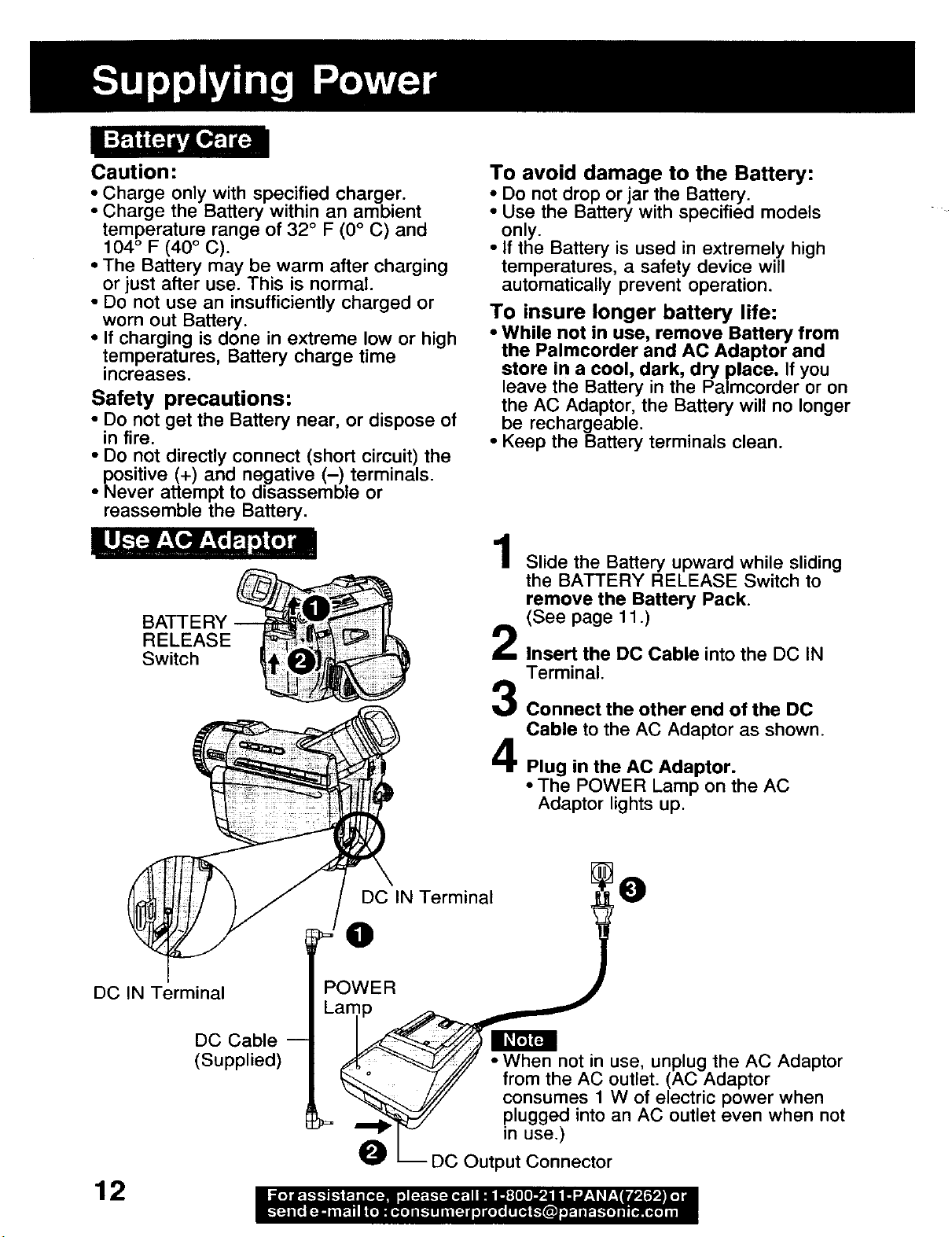
Caution:
• Charge only with specified charger.
• Charge the Battery within an ambient
temperature range of 32 ° F (0° C) and
104 ° F (40 ° C).
• The Battery may be warm after charging
or just after use. This is normal.
• Do not use an insufficiently charged or
worn out Battery.
• If charging is done in extreme low or high
temperatures, Battery charge time
increases.
Safety precautions:
• Do not get the Battery near, or dispose of
in fire.
• Do not directly connect (short circuit) the
positive (+) and negative (-) terminals.
• Never attempt to disassemble or
reassemble the Battery.
RELEASE ;i
N
Sw.ch
To avoid damage to the Battery:
• Do not drop or jar the Battery.
• Use the Battery with specified models
only.
• If the Battery is used in extremely high
temperatures, a safety device will
automatically prevent operation.
To insure longer battery life:
• While not in use, remove Battery from
the Palmcorder and AC Adaptor and
store in a cool, dark, dry place. If you
leave the Battery in the Palmcorder or on
the AC Adaptor, the Battery will no longer
be rechargeable.
• Keep the Battery terminals clean.
1
Slide the Battery upward while sliding
the BATTERY RELEASE Switch to
remove the Battery Pack.
(See page 11 .)
2
Insert the DO Cable into the DC IN
Terminal.
3
Connect the other end of the DO
Cable to the AC Adaptor as shown.
DC IN Terminal
DC Cable
(Supplied)
12
O
O
4
Plug in the AC Adaptor.
• The POWER Lamp on the AC
Adaptor lights up.
• When not in use, unplug the AC Adaptor
from the AC outlet. (AC Adaptor
consumes 1 W of electric power when
plugged into an AC outlet even when not
in use.)
DC Output Connector
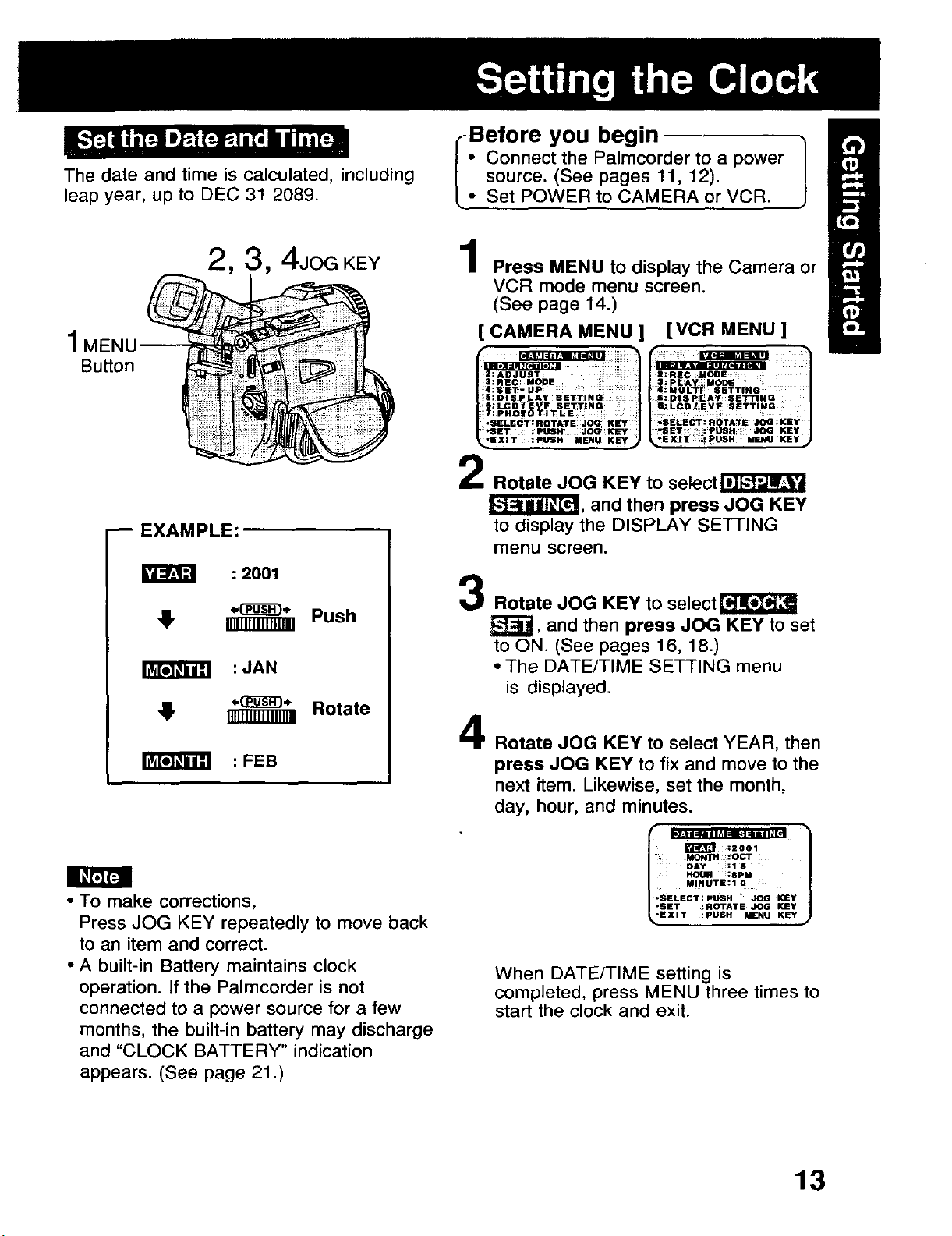
The date and time is calculated, including
leap year, up to DEC 31 2089.
Before you begin
• Connect the Palmcorder to a power /
source. (See pages 11, 12).
• • Set POWER to CAMERA or VCR.
]
Button
_EXAMPLE:
2 4JOGKEY
:2001
-(E;i_5)* PUSh
_]I]]11Tm,
_]_iI"
"!" _.m-u-_n° Rotate
: JAN
Press MENU to display the Camera or
VCR mode menu screen.
(See page 14.)
[CAMERA MENU ] [VCR MENU ]
• ; I, | '1|
-eXiT =push UFJCUKey Key
Rotate JOG KEY to select r_
_, and then press JOG KEY
to display the DISPLAY SETTING
menu screen.
3
Rotate JOG KEY to select
_, and then press JOG KEY to set
to ON. (See pages 16, 18.)
• The DATE/TIME SETTING menu
is displayed.
._:1 ETTING
: FEBVl_[,]_dll',,
• To make corrections,
Press JOG KEY repeatedly to move back
to an item and correct•
• A built-in Battery maintains clock
operation. If the Palmcorder is not
connected to a power source for a few
months, the built-in battery may discharge
and "CLOCK BATTERY" indication
appears. (See page 21 .)
Rotate JOG KEY to select YEAR, then
press JOG KEY to fix and move to the
next item. Likewise, set the month,
day, hour, and minutes.
DAY :1 !
MINUTE:I 0
"8ELECTiPUSH JOG KEY
*SET :ROTATE JOG KEY
EXIT :PUSH MENU KEY
When DATE/TIME setting is
completed, press MENU three times to
start the clock and exit.
13
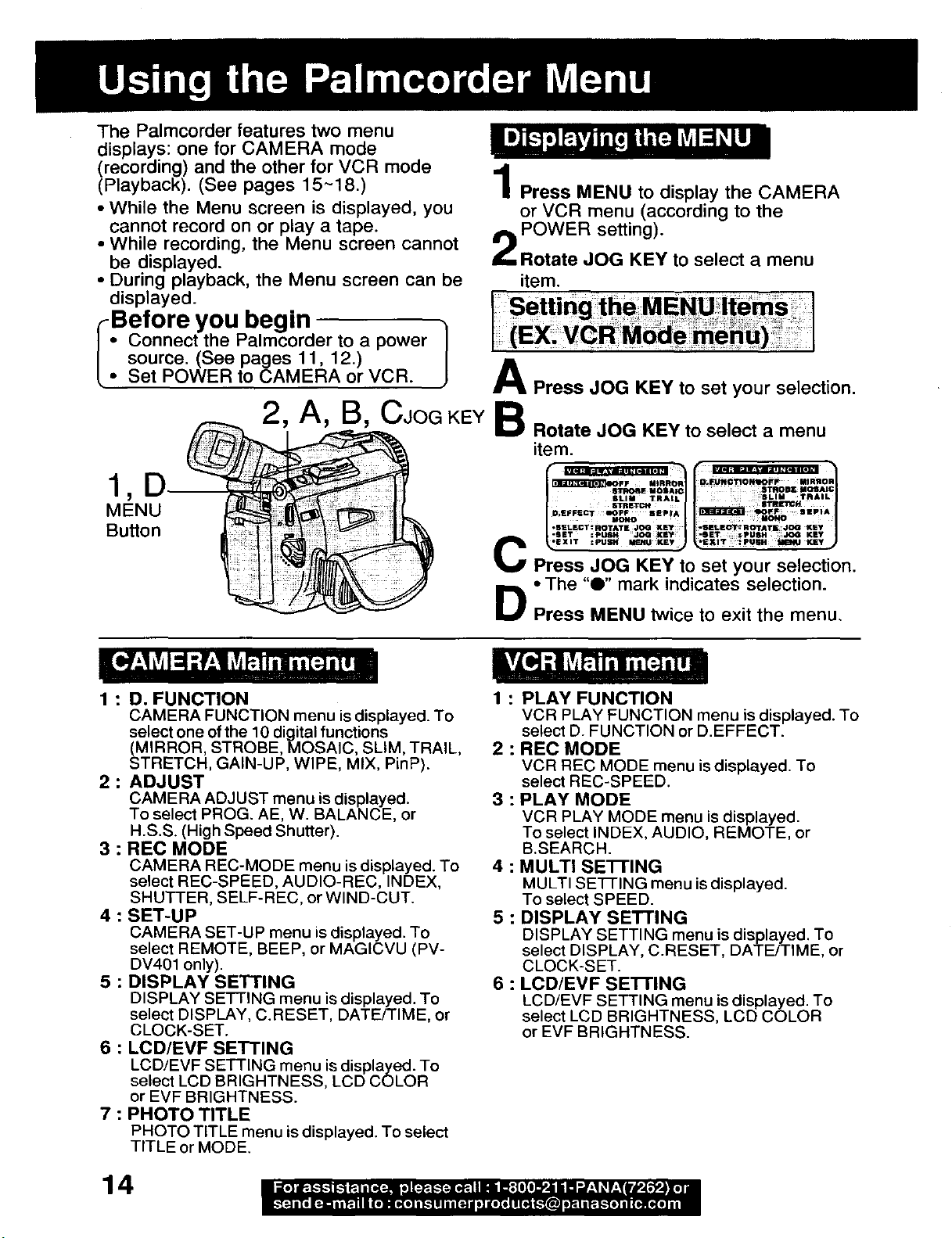
The Palmcorder features two menu
displays: one for CAMERA mode
(recording) and the other for VCR mode
(Playback). (See pages 15~18.)
• While the Menu screen is displayed, you
cannot record on or play a tape.
• While recording, the Menu screen cannot
be displayed.
• During playback, the Menu screen can be
displayed.
,-Before you begin
• Connect the Palmoorder to a power
source. (See pages 11, 12.)
• • Set POWER to CAMERA or VCR.
I
Press MENU to display the CAMERA
or VCR menu (according to the
POWER setting).
Rotate JOG KEY to select a menu
item.
A
Press JOG KEY to set your selection.
2, A, B, CJOGKEYB
1,D
MENU
Button
1 : D. FUNCTION
CAMERA FUNCTION menu is displayed. To
select one of the 10 digital functions
(MIRROR, STROBE, MOSAIC, SLIM, TRAIL,
STRETCH, GAIN-UP, WIPE, MIX, PinP).
2 : ADJUST
CAMERA ADJUST menu is displayed.
To select PROG. AE, W. BALANCE, or
H.S,S. (High Speed Shutter).
3 : REC MODE
CAMERA REC-MODE menu is displayed. To
select REC-SPEED, AUDIO-REC, INDEX,
SHUTTER, SELF-REC, or WIND-CUT.
4 : SET-UP
CAMERA SET-UP menu is displayed. To
select REMOTE, BEEP, or MAGICVU (PV-
DV401 only).
5 : DISPLAY SETTING
DISPLAY SETTING menu is displayed. To
select DISPLAY, C.RESET, DATE/TIME, or
CLOCK-SET.
6 : LCD/EVF SETTING
LCD/EVF SETTING menu isdisplayed. To
select LCD BRIGHTNESS, LCD COLOR
or EVF BRIGHTNESS.
7 : PHOTO TITLE
PHOTO TITLE menu isdisplayed. To select
TITLE or MODE.
Rotate JOG KEY to select a menu
item.
I ...... _l_; -- " "1
SLIM TRAtL SLIM TRAIL
STRETCft Sl"REII:H
oSELEGT:ROTATE JOG XEY -81SUEO'r,"ROTAI_II JOG KEy
_. ..o. =._-o._o_. -,-o1
-SET :PUSH JO_ KISy osrr r _pusH _ KEY
C Bxl'r :pUSH _ KEy EX!T ? :pUSH S,N_U KEy
Press JOG KEY to set your selection.
• The "@" mark indicates selection.
D Press MENU twice to exit the menu,
1 : PLAY FUNCTION
VCR PLAY FUNCTION menu is displayed. To
select D. FUNCTION or D.EFFECT.
2 : REC MODE
VCR REC MODE menu is displayed. To
select REC-SPEED.
3 : PLAY MODE
VCR PLAY MODE menu is displayed.
To select INDEX, AUDIO, REMOTE, or
B.SEARCH.
4 : MULTI SE'I-I'ING
MULTI SETTING menu is displayed.
To select SPEED.
5 : DISPLAY SETTING
DISPLAY SETTING menu is displayed. To
select DISPLAY, C.RESET, DATE/TIME, or
CLOCK-SET.
6 : LCD/EVF SETTING
LCD/EVF SETTING menu is displayed. To
select LCD BRIGHTNESS, LCO COLOR
or EVF BRIGHTNESS.
14
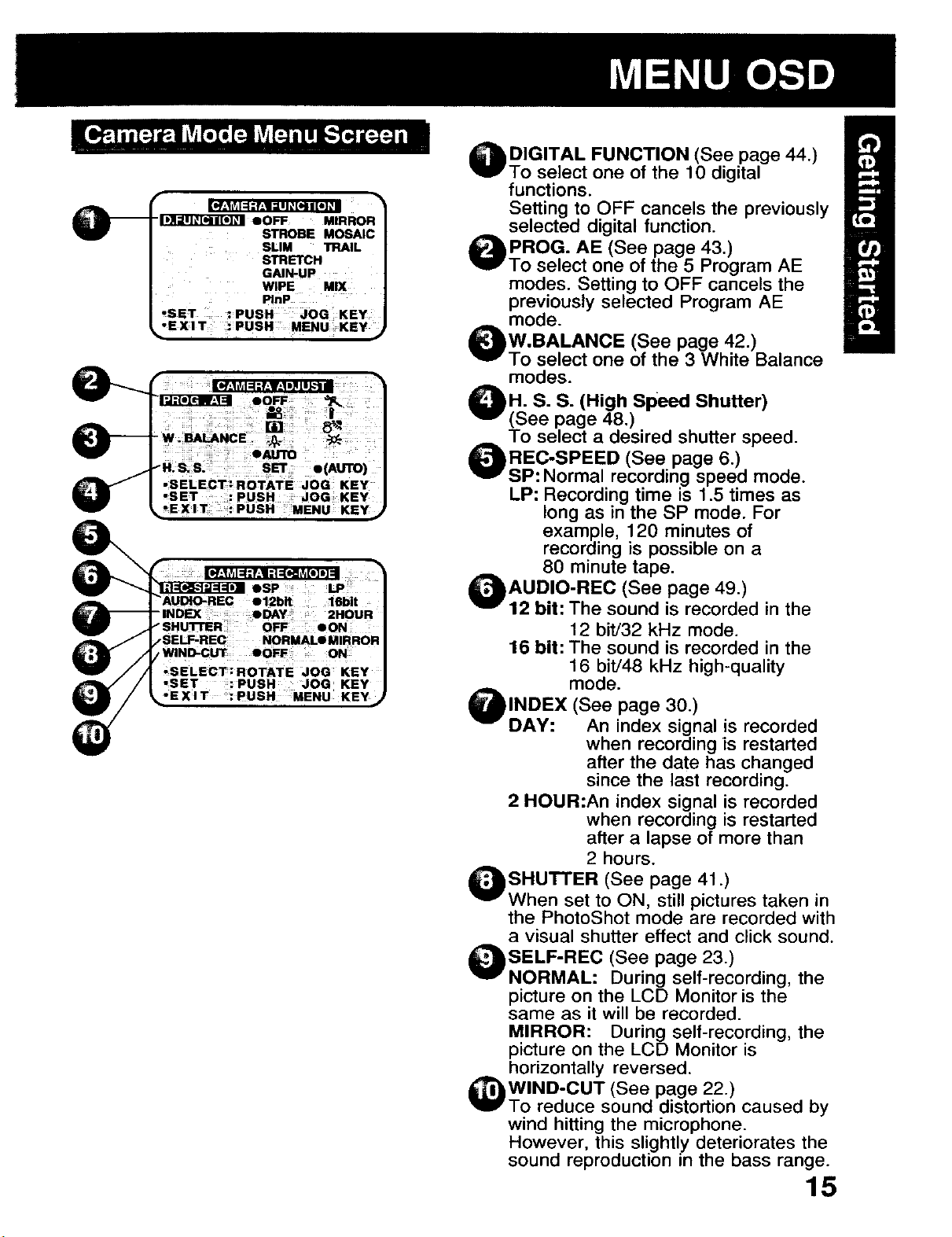
eOFF
SLIM
STRETCH
DIGITAL FUNCTION (See page 44.)
To select one of the 10 digital
functions.
Setting to OFF cancels the previously
selected digital function.
PROG. AE (See page 43.)
I-o select one of the 5 Program AE
modes. Setting to OFF cancels the
previously selected Program AE
mode.
W.BALANCE (See page 42.)
Io select one of the 3 White Balance
modes.
• SELECT_ROTATE JOG KEY
• SET PUSH JOG KEY
_EXIT :PUSH MENU KEY j
OH. S.S. Speed
(High Shutter)
(See page 48.)
To select a desired shutter speed.
OREC-SPEED (See 6.)
page
SP: Normal recording speed mode.
LP: Recording time is 1.5 times as
long as in the SP mode. For
example, 120 minutes of
recording is possible on a
80 minute tape.
AUDIO-REC (See page 49.)
12 bit: The sound is recorded in the
12 bit/32 kHz mode.
16 bit: The sound is recorded in the
16 bit/48 kHz high-quality
mode.
INDEX (See page 30.)
DAY: An index signal is recorded
when recording is restarted
after the date has changed
since the last recording.
2 HOUR:An index signal is recorded
when recording is restarted
after a lapse of more than
2 hours.
SHUTTER (See page 41 .)
When set to ON, still pictures taken in
the PhotoShot mode are recorded with
a visual shutter effect and click sound.
SELF-REC (See page 23.)
NORMAL: During self-recording, the
picture on the LCD Monitor is the
same as it will be recorded.
MIRROR: During self-recording, the
picture on the LCD Monitor is
horizontally reversed.
WIND-CUT (See page 22.)
Fo reduce sound distortion caused by
wind hitting the microphone.
However, this slightly deteriorates the
sound reproduction in the bass range.
15

OFF
--OEEP eOFF ON
IMAGICVU eB/W BLUE
.SELECT: ROTATE JOG KEY
,SET : PUSH JOG KEY
_E X I T : PUSH MENU KEY_
eVCR1 VCR2
GREEN
REMOTE (See 26.)
page
VCRI: To receive signals from the
Remote Control, set to VCRI.
VCR2: "Fo receive signals from
the Remote Control, set to
VCR2.
OFF: To prevent reception of
signals from the Remote
Control.
BEEP
Set to ON to hear beep when starting
and stopping camera recording or
when unusual conditions occur. To
cancel the beep, set to OFF.
Palmcorder will beep:
Once when you start recording
Twice when you stop recording
Repeatedly when warning of
unusual conditions.
(See page 21 .)
MAGICVU (PV-DV401 only)
(See page 42.)
To select one of the 3 MAGICVU
modes slide MAGICVU/0LUX Switch
to ON.
DISPLAY (See page 19.)
To select the desired type of display
and counter indication displayed on
the LCD Monitor or in the viewfinder.
,C.RESET (See page 19.)
Setting to ON resets the counter to
zero.
DATE/TIME (See page 20.)
I-he date and time can be set and
displayed on the screen.
16
CLOCK-SET (See page 13.)
When set to ON, the date and time
can be set on the screen.
LCD/EVF SETTING (See page 23.)
Setting to ON displays the menu for
adjusting the LCD brightness,
color level, and the EVF brightness.
_)TITLE (See page 38.)
Photo Title is recorded.
MODE (See page 38.)
To select one of the 2 Photo Title
modes.
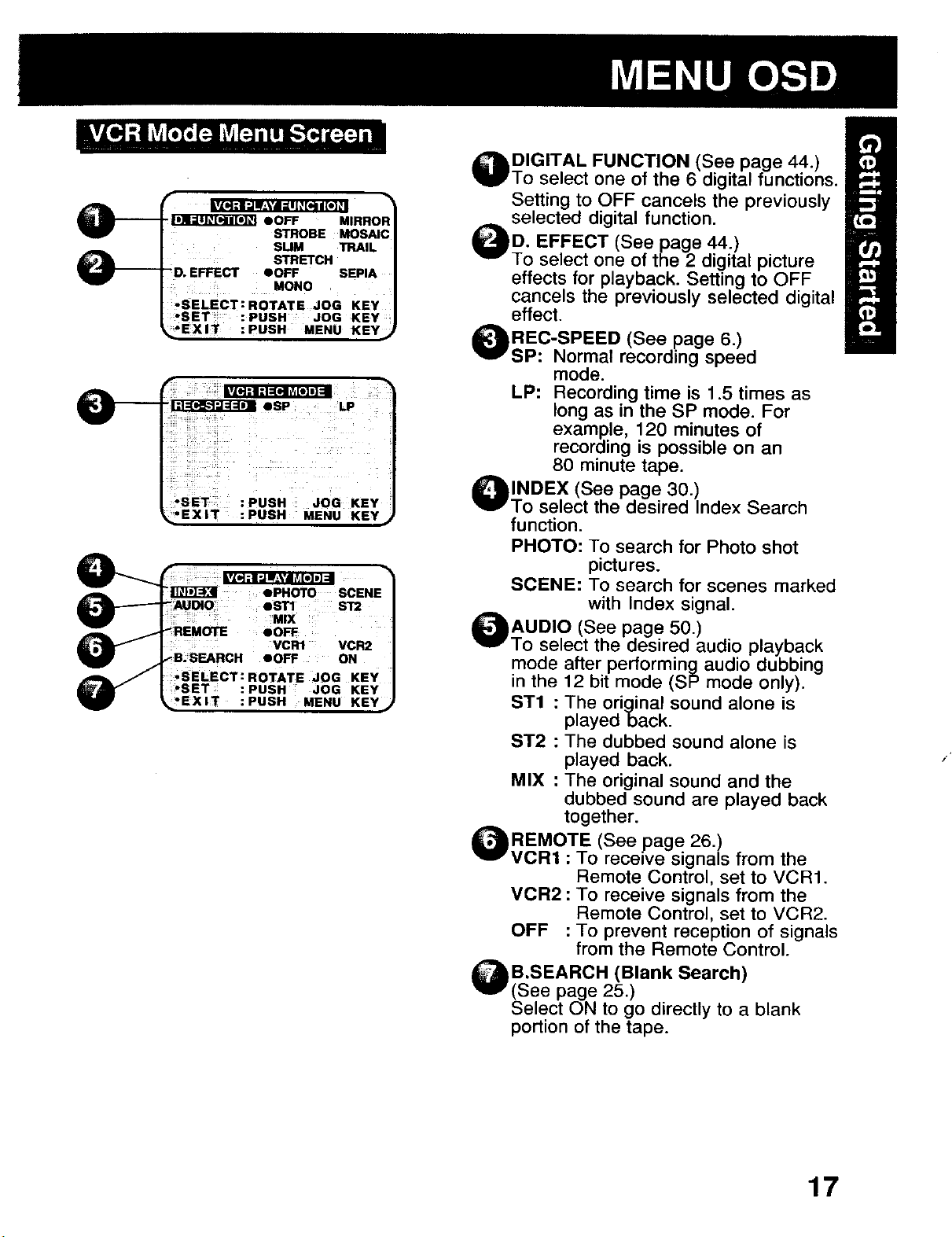
OOFF MIRROR
STROBE MOSAIC
SUM TRAIL
!FFECT OOFF SEPIA
JSET : PUSH JOG KEY
_'EXI_ :PUSH MENU KEY_
STRETCH
MONO
ROTATE JOG KEY
ISP LP
DIGITAL FUNCTION (See page 44.)
select one of the 6 digital functions.
Setting to OFF cancels the previously
selected digital function.
Q_D. EFFECT (See page 44.)
select one of the 2 digital picture
effects for playback. Setting to OFF
cancels the previously selected digital
effect.
REC-SPEED (See page 6.)
SP: Normal recording speed
mode.
LP: Recording time is 1.5 times as
long as in the SP mode. For
example, 120 minutes of
recording is possible on an
80 minute tape.
"SET : PUSH JOG KEY
"EXIT :PUSH J KEY
IPHOTO SCENE
oST1 ST2
MIX
IOFF
VCR1 VCR2
eOFF ON
• SELECT: ROTATE JOG KEY
,SET :PUSH JOG KEY
,EXIT : PUSH MENU KEY
OINDEX (See page 30.)
To select the desired Index Search
function.
PHOTO: To search for Photo shot
pictures.
SCENE: To search for scenes marked
with Index signal.
OAUDIO (See 50.)
page
To select the desired audio playback
mode after performing audio dubbing
in the 12 bit mode (SP mode only).
ST1 : The original sound alone is
played back.
ST2 : The dubbed sound alone is
played back.
MIX : The original sound and the
dubbed sound are played back
together.
REMOTE (See page. 26.)
VCR1 : To receive sngnals from the
Remote Control, set to VCR1.
VCR2 : To receive signals from the
Remote Control, set to VCR2.
OFF : To prevent reception of signals
from the Remote Control.
B,SEARCH (Blank Search)
(See page 25.)
Select ON to go directly to a blank
portion of the tape.
17
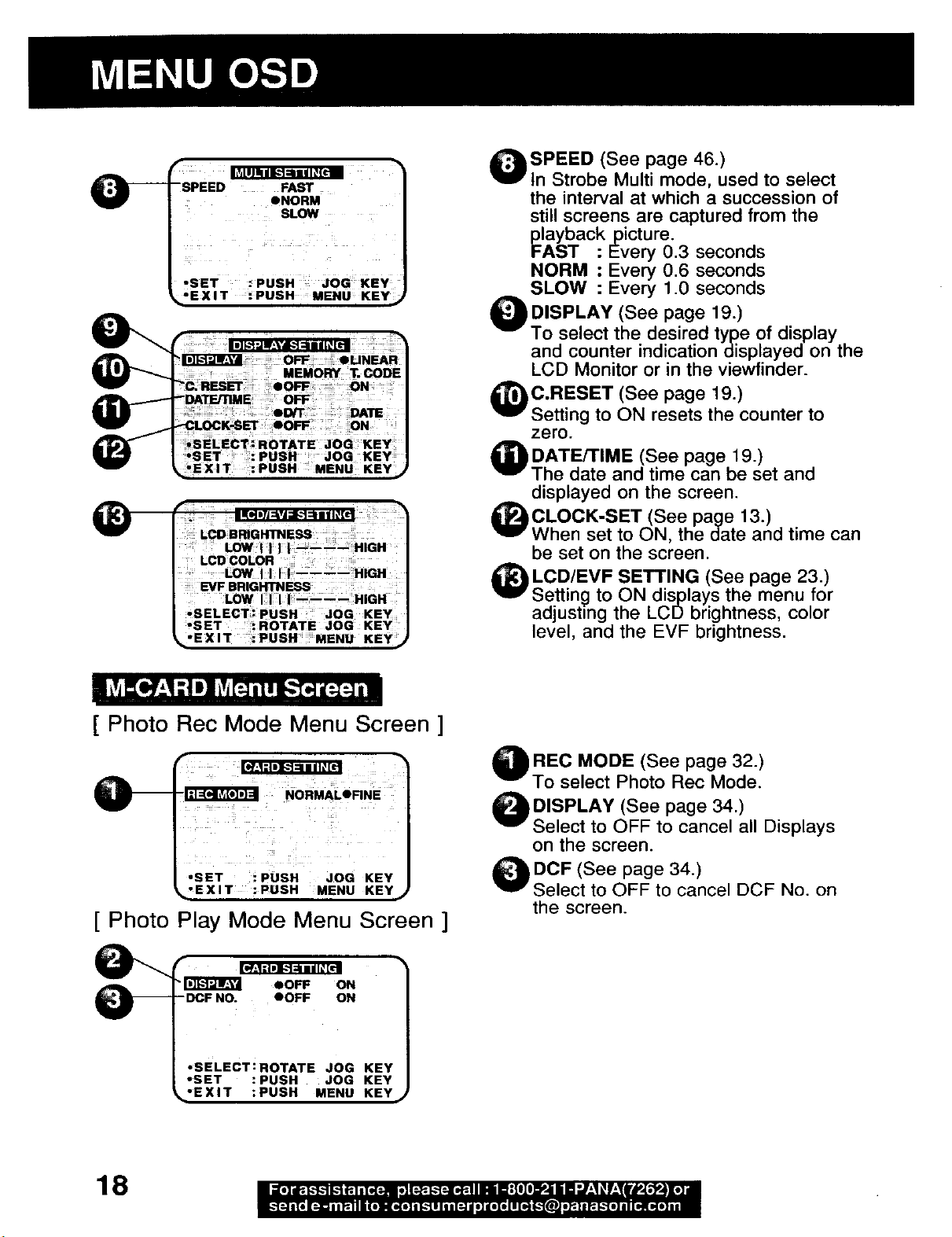
,SPEED FAST
eNORM
SLOW
"SET :PusH JoGKEY
,'EXIT :PUSH MENU KEY_
"E X IT _PUSH MENU KEY
OSPEED (See page 46.)
In Strobe Multi mode, used to select
the interval at which a succession of
still screens are captured from the
_layback picture.
AST : Every 0.3 seconds
NORM : Every 0.6 seconds
SLOW : Every 1.0 seconds
DISPLAY (See page 19.)
ro select the desired type of display
and counter indication displayed on the
LCD Monitor or in the viewfinder.
_C.RESET (See page 19.)
Setting to ON resets the counter to
zero.
DATE/rIME (See page 19.)
[he date and time can be set and
displayed on the screen.
li_ CLOCK-SET (See 13.)
When set to ON, the date and time can
page
be set on the screen.
LCD/EVF SETTING (See page 23.)
Setting to ON displays the menu for
adjustmg the LCD brightness, color
level, and the EVF brightness.
[ Photo Rec Mode Menu Screen ]
[ Photo Play Mode Menu Screen ]
[0_3;]w]l-"L=lUlllI_[rl
"_ oOFF ON
- DCF NO. OOFF ON
• SELECT:ROTATE JOG KEY
• SET :PUSH JOG KEY
"EXIT :PUSH MENU KEY,
REC MODE (See page 32.)
To select Photo Rec Mode.
DISPLAY (See page 34.)
Select to OFF to cancel all Displays
on the screen.
DCF (See page 34.)
Select to OFF to cancel DCF No. on
the screen.
18
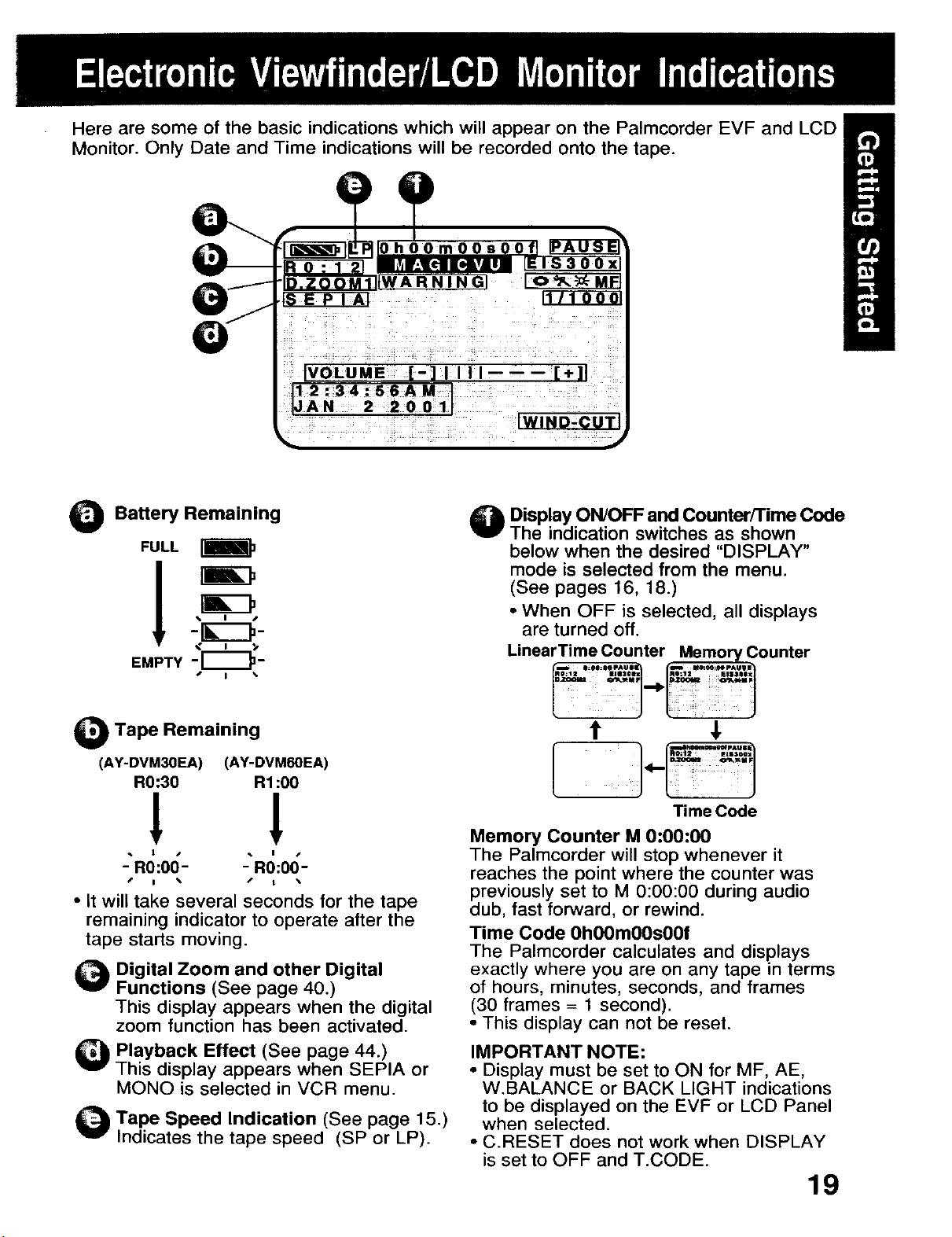
Here are some of the basic indications which will appear on the Palmcorder EVF and LCD
Monitor. Only Date and Time indications will be recorded onto the tape.
Battery Remaining
FULL
Tape Remaining
(AY-DVM30EA) (AY-DVM6OEA)
R0:30 R1:00
m
! !
"R(_:OI_- -'RI);O()-
• it will take several seconds for the tape
remaining indicator to operate after the
tape starts moving.
Digital Zoom and other Digital
Functions (See page 40.)
This display appears when the digital
zoom function has been activated.
_Playback Effect (See page 44.)
This display appears when SEPIA or
MONO is selected in VCR menu.
iTape Speed Indication (See page 15.)
Indicates the tape speed (SP or LP).
Display ON/OFF and Counter/Time Code
The indication switches as shown
below when the desired "DISPLAY"
mode is selected from the menu.
(See pages 16, 18.)
• When OFF is selected, all displays
are turned off.
LinearTime Counter Memory Counter
Time Code
Memory Counter M 0:00:00
The Palmcorder will stop whenever it
reaches the point where the counter was
previously set to M 0:00:00 during audio
dub, fast forward, or rewind.
Time Code OhOOm00s00f
The Palmcorder calculates and displays
exactly where you are on any tape in terms
of hours, minutes, seconds, and frames
(30 frames = I second).
• This display can not be reset.
IMPORTANT NOTE:
• Display must be set to ON for MF, AE,
W.BALANCE or BACK LIGHT indications
to be displayed on the EVF or LCD Panel
when selected.
• C.RESET does not work when DISPLAY
is set to OFF and T.CODE.
19
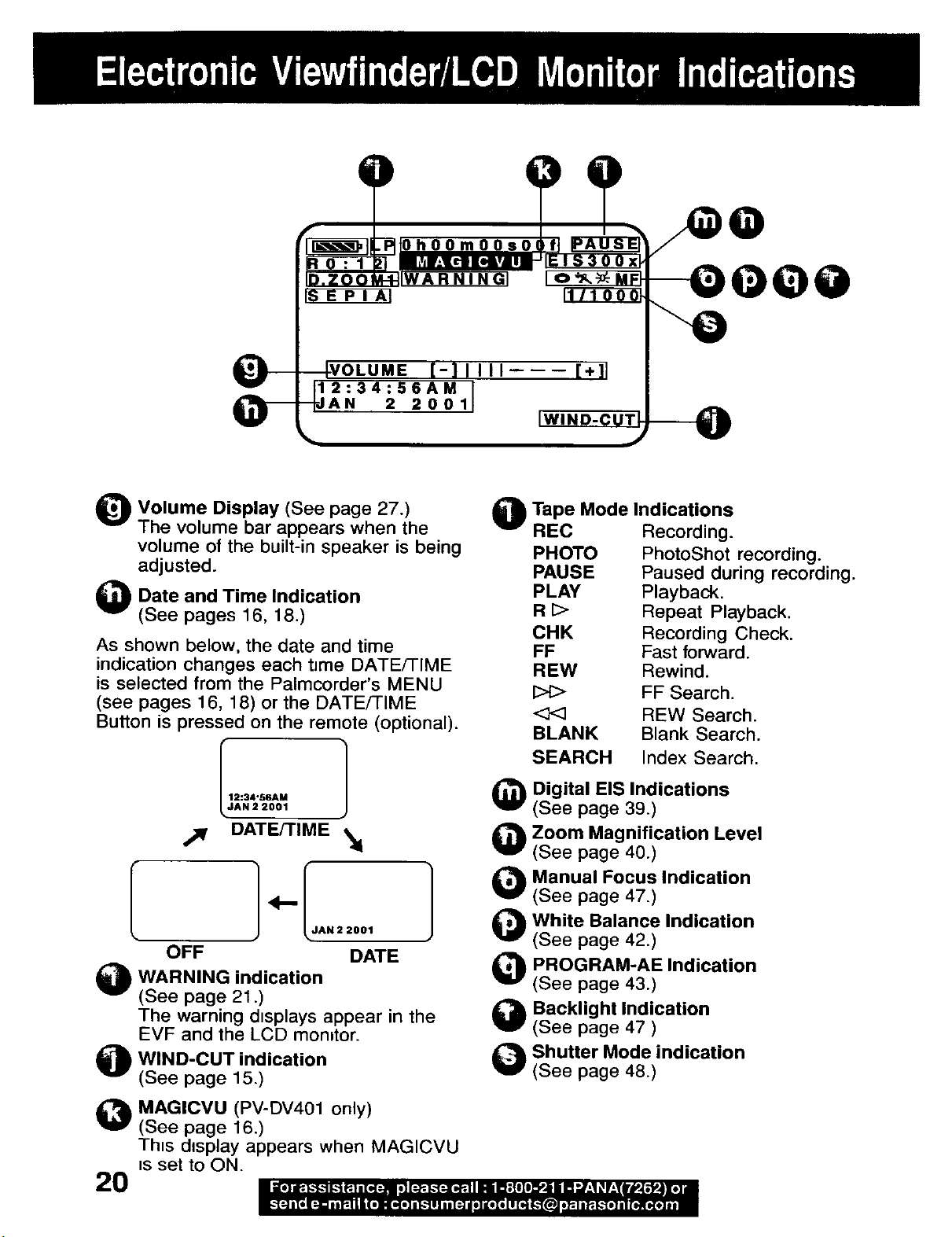
:34:56AM
VOLUME [-] ! I II
N 2 20011
Volume Display (See page 27.)
Q
The volume bar appears when the
volume of the built-in speaker is being
adjusted.
_Date and Time Indication
(See pages 16, 18.)
As shown below, the date and time
indication changes each time DATE/TIME
is selected from the Palmcorder's MENU
(see pages 16, 18) or the DATE/TIME
Button is pressed on the remote (optional).
[+]1
IWIND-CUT_
O, Tape Mode Indications
REC
PHOTO
PAUSE
PLAY
RD
CHK
FF
REW
<3<3
BLANK
SEARCH
Recording.
PhotoShot recording.
Paused during recording.
Playback.
Repeat Playback.
Recording Check.
Fast forward.
Rewind.
FF Search.
REW Search.
Blank Search.
Index Search.
12:34"$6AM 1
JAN 2 2001
DATE/TIME
JAN 2 2001 1
OFF DATE
WARNING indication
O
(See page 21 .)
The warning dtsplays appear in the
EVF and the LCD momtor.
O WIND-CUT indication
(See page 15.)
MAGICVU (PV-DV401 only)
O
(See page 16.)
This display appears when MAGICVU
ts set to ON.
2O
_), Digital EIS Indications
(See page 39.)
_Zoom Magnification Level
(See page 40.)
_ Manual Focus Indication
(See page 47.)
White Balance Indication
(See page 42.)
PROGRAM-AE Indication
(See page 43.)
_ Backlight Indication
(See page 47 )
O Shutter Mode indication
(See page 48.)
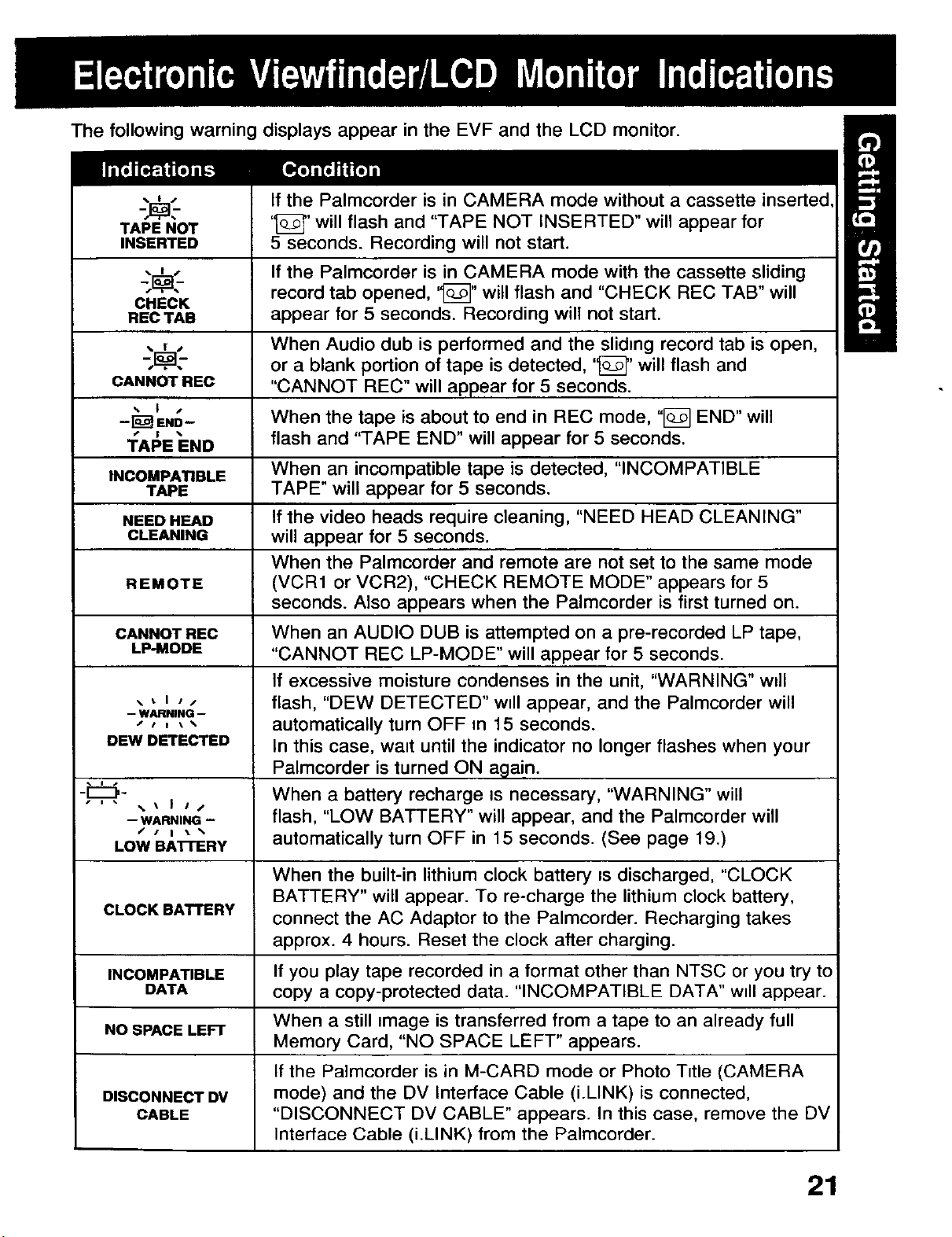
The following warning displays appear in the EVF and the LCD monitor.
If the Palmcorder is in CAMERA mode without a cassette inserted
TAPE NOT
INSERTED
'_" will flash and "TAPE NOT INSERTED" will appear for
5 seconds. Recording will not start.
If the Palmcorder is in CAMERA mode with the cassette sliding
CHECK
RECTAB
record tab opened, "_" will flash and "CHECK REC TAB" will
appear for 5 seconds. Recording will not start.
_, f ,e
CANNOT REC
,, I •
--BEND--
• I •
TAPE END
INCOMPATIBLE
TAPE
NEED HEAD
CLEANING
REMOTE
CANNOT REC
LP-MODE
-- WARNING --
/11_%
DEW D_ECTED
% \ | # S
--WAFINING --
d #- I '_ %
LOW SA'B'ERY
When Audio dub is performed and the sliding record tab is open,
or a blank portion of tape is detected, '_" will flash and
"CANNOT REC" will appear for 5 seconds.
When the tape is about to end in REC mode, "1_ END" will
flash and "TAPE END" will appear for 5 seconds.
When an incompatible tape is detected, "INCOMPATIBLE
TAPE" will appear for 5 seconds.
If the video heads require cleaning, "NEED HEAD CLEANING"
will appear for 5 seconds.
When the Palmcorder and remote are not set to the same mode
(VCR1 or VCR2), "CHECK REMOTE MODE" appears for 5
seconds. Also appears when the Palmcorder is first turned on.
When an AUDIO DUB is attempted on a pre-recorded LP tape,
"CANNOT REC LP-MODE" will appear for 5 seconds.
If excessive moisture condenses in the unit, "WARNING" will
flash, "DEW DETECTED" will appear, and the Palmcorder will
automatically turn OFF _n 15 seconds.
In this case, wait until the indicator no longer flashes when your
Palmcorder is turned ON again.
When a battery recharge _s necessary, "WARNING" will
flash, "LOW BATTERY" will appear, and the Palmcorder will
automatically turn OFF in 15 seconds. (See page 19.)
When the built-in lithium clock battery Is discharged, "CLOCK
BATTERY" will appear. To re-charge the lithium clock battery,
CLOCK BATTERY connect the AC Adaptor to the Palmcorder. Recharging takes
approx. 4 hours. Reset the clock after charging.
INCOMPATIBLE If you play tape recorded in a format other than NTSC or you try to
DATA copy a copy-protected data. "INCOMPATIBLE DATA" wdl appear.
NO SPACE LEFT
When a still _mage is transferred from a tape to an already full
Memory Card, "NO SPACE LEFT" appears.
If the Palmcorder is in M-CARD mode or Photo Title (CAMERA
DISCONNECTDV mode) and the DV Interface Cable (i.LINK) is connected,
CABLE "DISCONNECT DV CABLE" appears. In this case, remove the DV
Interface Cable (i.LINK) from the Palmcorder.
21
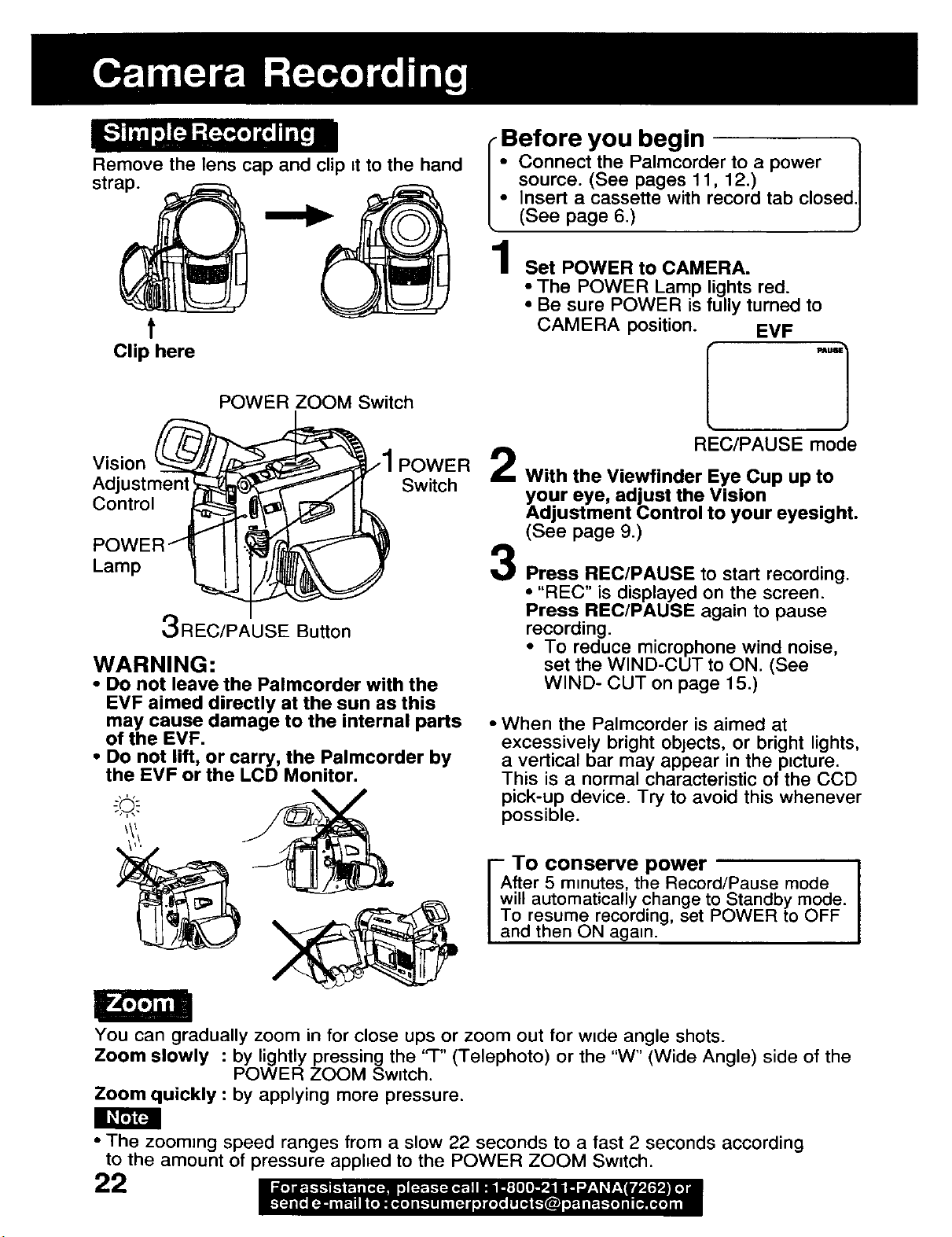
Remove the lens cap and clip it to the hand
strap.
t
Clip here
Before you begin
• Connect the Palmcorder to a power |
• source. (See pages 11, 12.) |
Insert a cassette with record tab closed.[
(See page 6.) J
Set POWER to CAMERA.
• The POWER Lamp lights red.
• Be sure POWER is fully turned to
CAMERA position. EVF
POWER ZOOM Switch
Vision
Adjustmenl
Control
Lamp
3REC/PA'USE Button
POWER
Switch
WARNING:
• Do not leave the Palmcorder with the
EVF aimed directly at the sun as this
may cause damage to the internal parts
of the EVF.
• Do not lift, or carry, the Palmcorder by
the EVF or the LCD Monitor.
I -1
REC/PAUSE mode
2
With the Viewfinder Eye Cup up to
your eye, adjust the Vision
Adjustment Control to your eyesight.
(See page 9,)
3
Press REC/PAUSE to start recording.
• "REC" is displayed on the screen.
Press REC/PAUSE again to pause
recording.
• To reduce microphone wind noise,
set the WIND-CUT to ON. (See
WIND- CUT on page 15.)
• When the Palmcorder is aimed at
excessively bright objects, or bright lights,
a vertical bar may appear in the p=cture.
This is a normal characteristic of the CCD
pick-up device. Try to avoid this whenever
possible.
To conserve power
fter 5 minutes, the Record/Pause mode
ill automatically change to Standby mode.
o resume recording, set POWER to OFF
nd then ON again.
You can gradually zoom in for close ups or zoom out for wide angle shots.
Zoom slowly : by lightly pressing the 'q" (Telephoto) or the "W" (Wide Angle) side of the
POWER ZOOM Sw=tch.
Zoom quickly : by applying more pressure.
_EFJF_
• The zooming speed ranges from a slow 22 seconds to a fast 2 seconds according
to the amount of pressure apphed to the POWER ZOOM Switch.
22
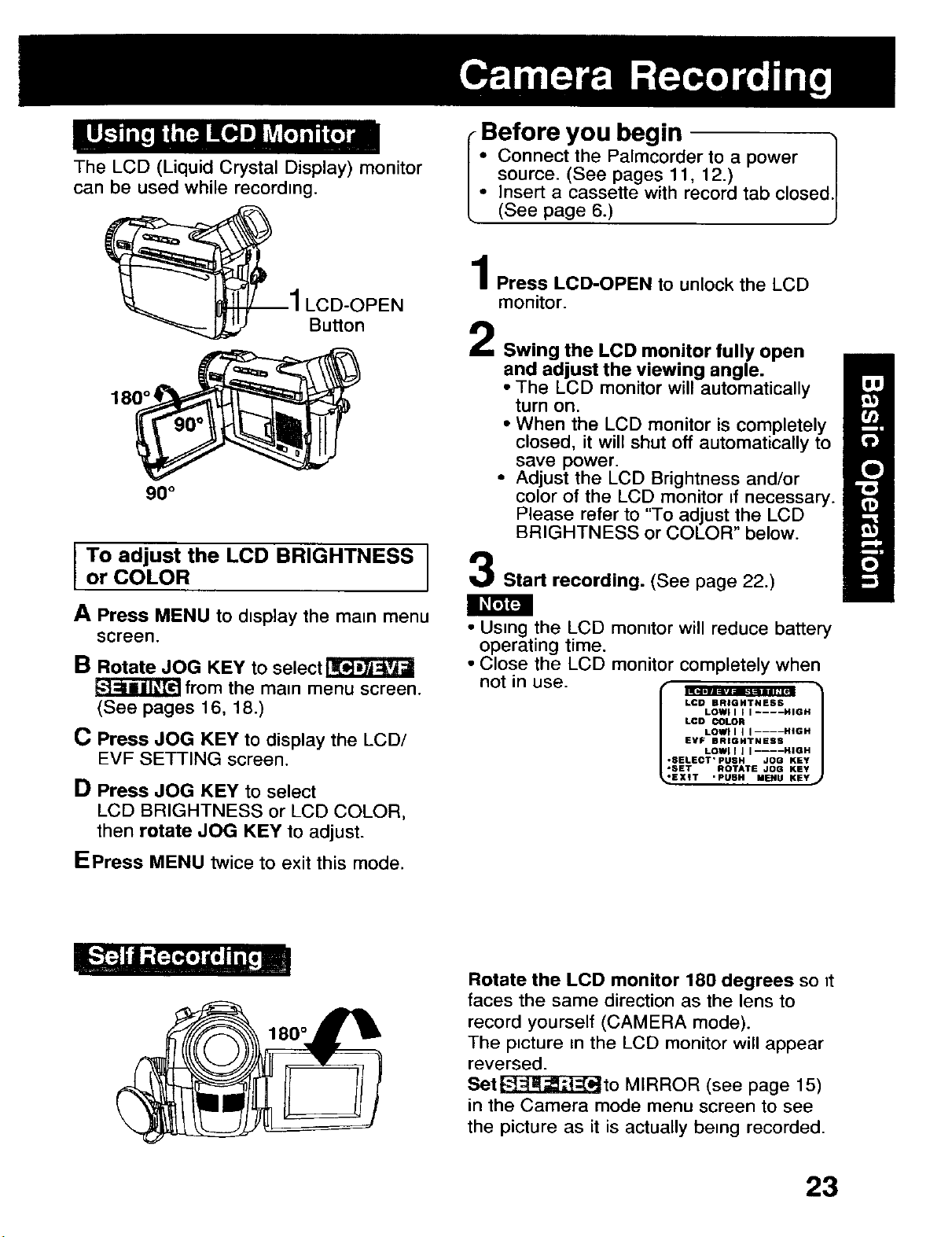
The LCD (Liquid Crystal Display) monitor
can be used while recording.
1LCD-OPEN
-Before you begin
Connect the Palmcorder to a power 1
i source. (See pages 11, 12.) |
(SeelnSertpageacassette6.)with record tab closed I
Press LCD-OPEN to unlock the LCD
monitor.
Button 2
90 ° color of the LCD monitor if necessary.
To adjust the LCD BRIGHTNESS
or COLOR
A Press MENU to d_splay the ma=n menu
screen.
B Rotate JOG KEY to select r_
_J=JiTJT_t_ from the main menu screen.
(See pages 16, 18.)
C Press JOG KEY to display the LCD/
EVF SETTING screen.
D Press JOG KEY to select
LCD BRIGHTNESS or LCD COLOR,
then rotate JOG KEY to adjust.
Swing the LCD monitor fully open
and adjust the viewing angle.
• The LCD monitor will automatically
turn on.
• When the LCD monitor is completely
closed, it will shut off automatically to
save power.
• Adjust the LCD Brightness and/or
Please refer to "To adjust the LCD
BRIGHTNESS or COLOR" below.
Start recording. (See page 22.)
• Using the LCD monitor will reduce battery
operating time.
• Close the LCD monitor completely when
not in use.
LCD BRIGHTNESS
LOWI I [ I .... HIGH
LCD COLOR
LOWl I I I .... HIGH
EVF BRIGHTNESS
LOWI I J I .... HIGH
[--]
•SELECT' PUSH JOG KEY
"SET ROTATE JOG KEY
EXIT 'PUSH MENU KEY
EPress MENU twice to exit this mode.
Rotate the LCD monitor 180 degrees so _t
faces the same direction as the lens to
record yourself (CAMERA mode).
The p_cture in the LCD monitor will appear
reversed.
Set_to MIRROR (see page 15)
in the Camera mode menu screen to see
the picture as it is actually being recorded.
23
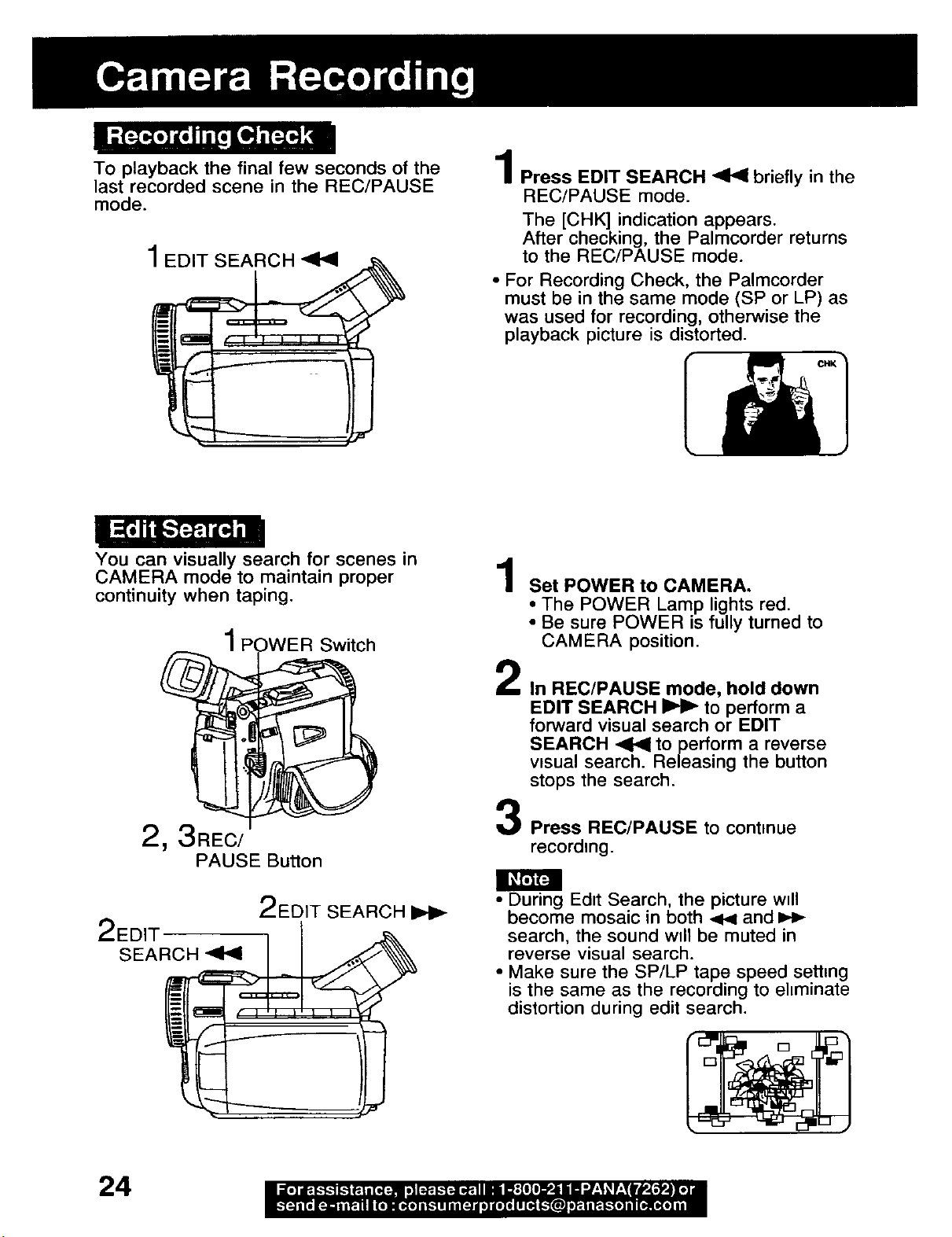
To playback the final few seconds of the
last recorded scene in the REC/PAUSE
mode.
1EDIT SEARCH
You can visually search for scenes in
CAMERA mode to maintain proper
continuity when taping.
1 Switch
Press EDIT SEARCH _ briefly in the
REC/PAUSE mode.
The [CHK] indication appears.
After checking, the Palmcorder returns
to the REC/PAUSE mode.
• For Recording Check, the Palmcorder
must be in the same mode (SP or LP) as
was used for recording, otherwise the
playback picture is distorted.
1
Set POWER to CAMERA.
• The POWER Lamp lights red.
• Be sure POWER is fully turned to
CAMERA position.
2, 3REC/
PAUSE Button
2
In REC/PAUSE mode, hold down
EDIT SEARCH _ to perform a
forward visual search or EDIT
SEARCH _ to perform a reverse
v_sual search. Releasing the button
stops the search.
3
Press REC/PAUSE to continue
recording.
I'u'vR_
• During Edit Search, the picture will
become mosaic in both << and
search, the sound wdl be muted in
reverse visual search.
• Make sure the SP/LP tape speed sethng
is the same as the recording to ehminate
distortion during edit search.
24
