Page 1

R
Digital Video Camcorder
Operating Instructions
Model No. PV-DV203
Mini
Before attempting to connect, operate or adjust this product, please read these
instructions thoroughly.
Spanish Quick Use Guide is included.
Guía para rápida consulta en español está incluida.
For assistance, please call : 1-800-211-PANA(7262) or send e-mail to : consumerproducts@panasonic.com
LSQT0653A
Page 2
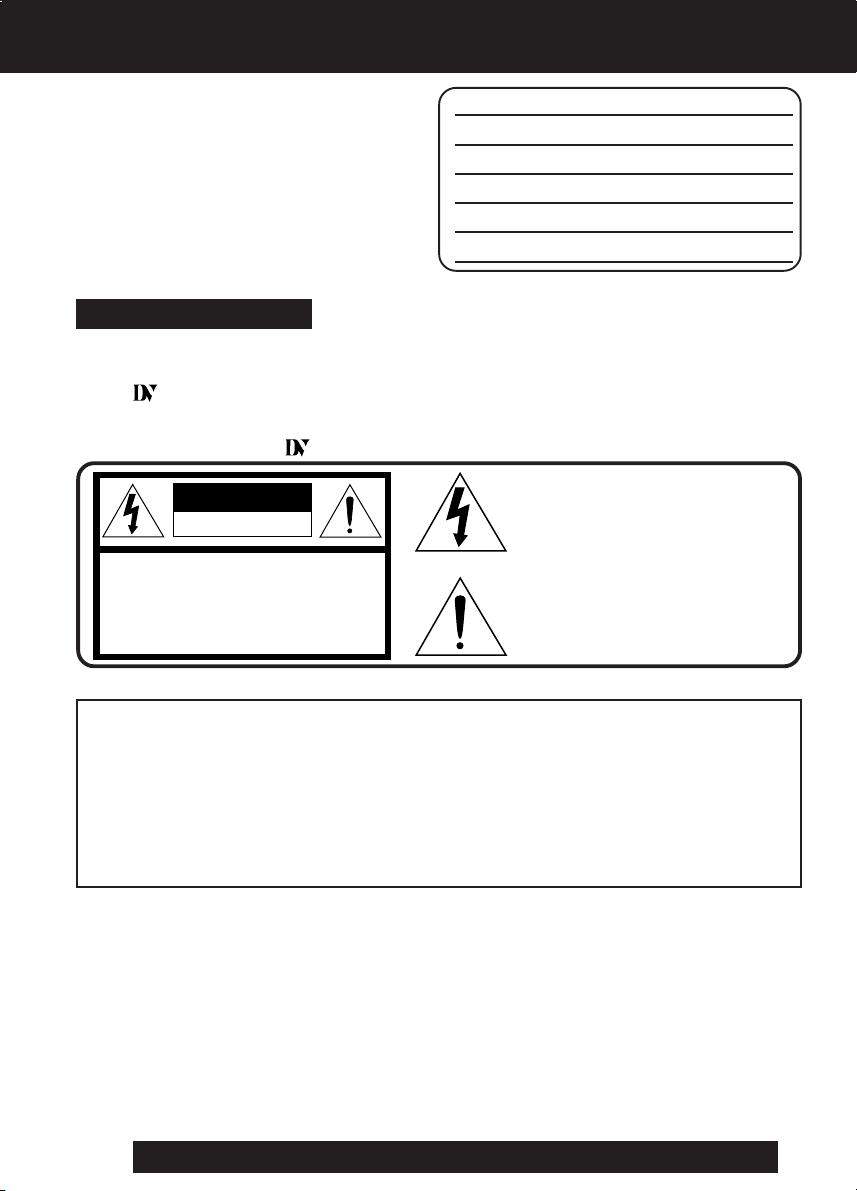
Things You Should Know
Thank you for choosing Panasonic!
You have purchased one of the most
sophisticated and reliable products on the
market today. Used properly, we’re sure it
will bring you and your family years of
enjoyment. Please take time to fill in the
information below. The serial number is on
the tag located on the underside of your
Palmcorder. Be sure to retain this manual
as your convenient Palmcorder information
Date of Purchase
Dealer Purchased From
Dealer Address
Dealer Phone No.
Model No.
Serial No.
source.
Safety Precautions
WARNING: TO PREVENT FIRE OR SHOCK HAZARD,
DO NOT EXPOSE THIS EQUIPMENT TO RAIN OR MOISTURE.
Mini
Your
and Long (LP) mode.
It is recommended that only cassette tapes that have been tested and inspected for use in
VCR machines with the
Note: This equipment has been tested and found to comply with Part 15 of the FCC
Rules. These limits are designed to provide reasonable protection against harmful
interference when operated in a residential environment.
If this equipment does cause interference to radio or television reception, which can be
determined by turning the equipment off and on, use the equipment in another location
and/or utilize an electrical outlet different from that used by the receiver.
If necessary, consult the dealer or an experienced radio/TV technician for help. You may
find the booklet, ‘Something About Interference’ available from FCC local regional offices
helpful.
FCC Warning: To assure continued FCC compliance, use only the provided shielded
2
Palmcorder is designed to record and play back in Standard Play (SP) mode
Mini
mark be used.
This symbol warns the user that uninsulated
CAUTION
RISK OF ELECTRIC SHOCK
DO NOT OPEN
CAUTION: TO REDUCE THE RISK OF ELECTRIC SHOCK,
DO NOT REMOVE COVER (OR BACK)
NO USER-SERVICEABLE PARTS INSIDE
REFER SERVICING TO QUALIFIED SERVICE PERSONNEL
voltage within the unit may have sufficient
magnitude to cause electric shock.
Therefore, it is dangerous to make any kind
of contact with any inside part of this unit.
This symbol alerts the user that important
literature concerning the operation and
maintenance of this unit has been included.
Therefore, it should be read carefully in order
to avoid any problems.
The above markings are located on the appliance bottom cover.
Model Number : PV-DV203
Trade Name : Panasonic
Responsibility Party : Matsushita Electric Corporation of America
Address : One Panasonic Way Secaucus New Jersey 07094
Telephone Number : 1-800-211-PANA(7262)
This device complies with Part 15 of the FCC Rules. Operation is subject to the
following two conditions: (1) This device may not cause harmful interference, and
(2) this device must accept any interference received, including interference that
may cause undesired operation.
interface cable when connecting digital video camcorder to computer in
accordance with instruction herein. Also, any unauthorized changes or
modifications to this equipment would void the user’s authority to operate.
For assistance, please call : 1-800-211-PANA(7262) or send e-mail to : consumerproducts@panasonic.com
Declaration of Conformity
Page 3
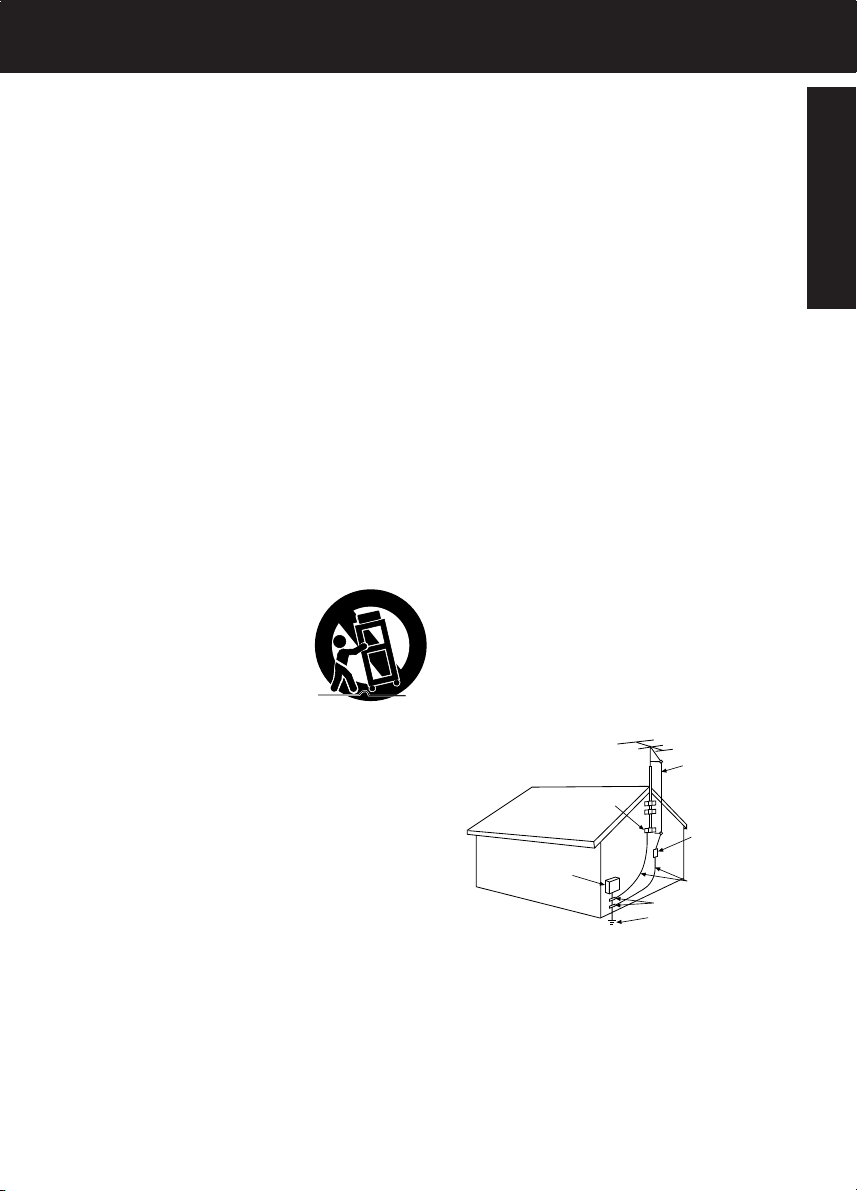
Important Safeguards
1. Read Instructions — All the safety and operating
instructions should be read before the unit is
operated.
2. Retain Instructions — The safety and operating
instructions should be retained for future reference.
3. Heed Warnings — All warnings on the unit and in the
operating instructions should be adhered to.
4. Follow Instructions — All operating and maintenance
instructions should be followed.
5. Cleaning — Unplug this video unit from the wall outlet
before cleaning. Do not use liquid or aerosol
cleaners. Use a dry cloth for cleaning.
6. Attachments — Do not use attachments not
recommended by the video product manufacturer as
they may be hazardous.
7. Water and Moisture — Do not use this video unit near
water — for example near a bath tub, wash bowl,
kitchen sink, or laundry tub, in a wet basement, or
near a swimming pool, and the like.
8. Accessories — Do not place this video unit on an
unstable cart, stand, tripod, bracket, or table. The
video unit may fall, causing serious injury to a child or
adult, and serious damage to the unit. Use only with
a cart, stand, tripod, bracket, or table recommended
by the manufacturer, or sold with the video unit. Any
mounting of the unit should follow the manufacturer’s
instructions and should use a mounting accessory
recommended by the
manufacturer. An appliance and
cart combination should be moved
with care. Quick stops, excessive
force, and uneven surfaces may
cause the appliance and cart
combination to overturn.
9. Ventilation — Slots and openings in the cabinet are
provided for ventilation and to ensure reliable
operation of the video unit and to protect it from
overheating. These openings must not be blocked or
covered. Never place the video unit on a bed, sofa,
rug, or other similar surface, or near or over a radiator
or heat register. This video unit should not be placed
in a built-in installation such as a bookcase or rack
unless proper ventilation is provided or the
manufacturer’s instructions have been adhered to.
10. Power Sources — This video unit should be operated
only from the type of power source indicated on the
marking label. If you are not sure of the type of power
supply to your home, consult your appliance dealer or
local power company. For video units intended to be
operated from battery power, or other sources, refer
to the operating instructions.
11. Grounding or Polarization — This video unit may be
equipped with either a polarized 2-wire AC
(Alternating Current) line plug (a plug having one
blade wider than the other) or 3-wire grounding type
plug, a plug having a third (grounding) pin.
The 2-wire polarized plug will fit into the power outlet
only one way. This is a safety feature. If you are
unable to insert the plug fully into the outlet, try
reversing the plug. If the plug still fails to fit, contact
your electrician to replace your obsolete outlet. Do
not defeat the safety purpose of the polarized plug.
The 3-wire grounding type plug will fit into a
grounding type power outlet. This is a safety feature.
If you are unable to insert the plug into the outlet,
contact your electrician to replace your obsolete
outlet. Do not defeat the safety purpose of the
grounding type plug.
12. Power-Cord Protection — Power-supply cords
should be routed so that they are not likely to be
walked on or pinched by items placed upon or
against them, paying particular attention to cords of
plugs, convenience receptacles, and the point where
they exit from the unit.
13. Outdoor Antenna Grounding — If an outside
antenna or cable system is connected to the video
unit, be sure the antenna or cable system is
grounded so as to provide some protection against
voltage surges and built-up static charges. Part 1 of
the Canadian Electrical Code, in USA Section 810 of
the National Electrical Code, provides information
with respect to proper grounding of the mast and
supporting structure, grounding of the lead-in wire to
an antenna discharge unit, size of grounding
conductors, location of antenna discharge unit,
connection to grounding electrodes, and
requirements for the grounding electrode.
ANTENNA
LEAD IN
WIRE
GROUND
CLAMP
ANTENNA
DISCHARGE UNIT
ELECTRIC
SERVICE
EQUIPMENT
-
NEC
NATIONAL ELECTRICAL CODE
(NEC SECTION 810-20)
GROUNDING CONDUCTORS
(NEC SECTION 810-21)
GROUND CLAMPS
POWER SERVICE GROUNDING
ELECTRODE SYSTEM
(NEC ART 250, PART H)
14. Lightning — For added protection of this video unit
receiver during a lightning storm, or when it is left
unattended and unused for long periods of time,
unplug it from the wall outlet and disconnect the
antenna or cable system. This will prevent damage
to the video unit due to lightning and power-line
surges.
Before Use
3
Page 4
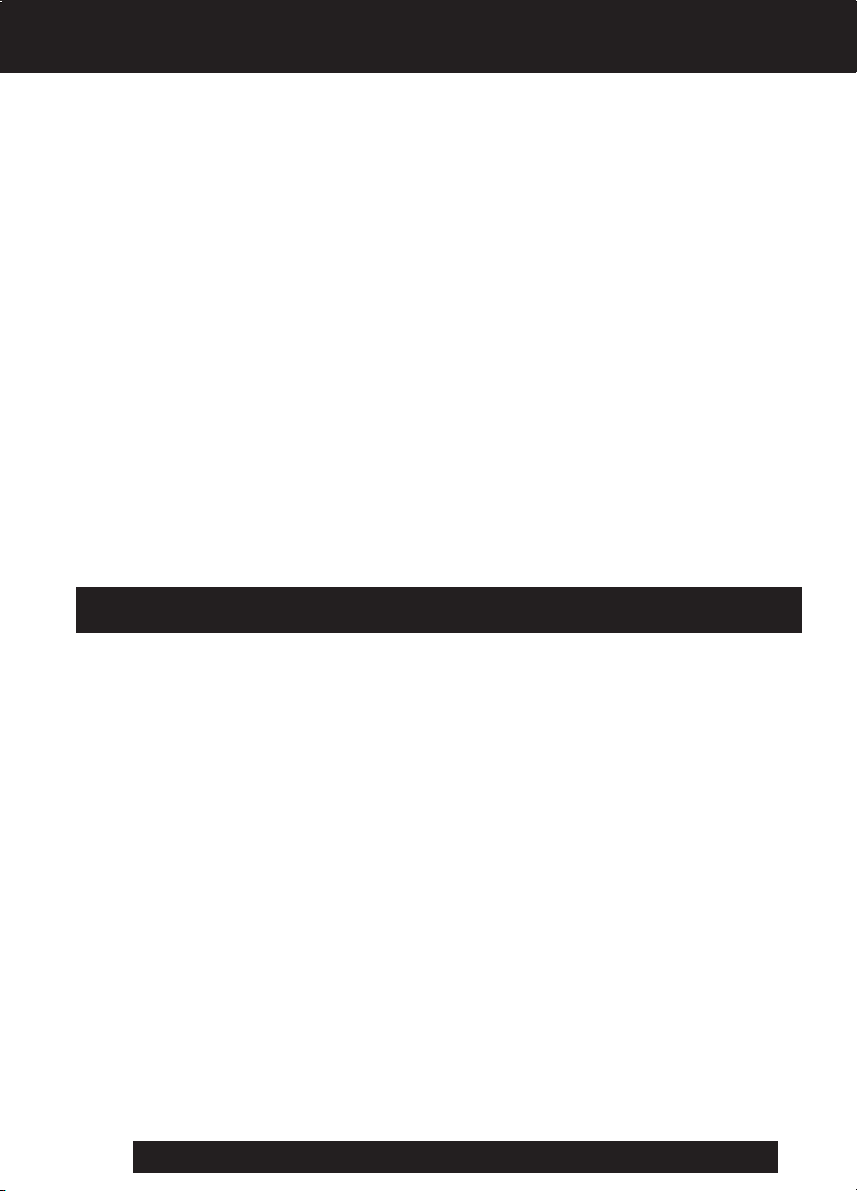
Important Safeguards
15. Power Lines — An outside antenna system should
not be located in the vicinity of overhead power lines
or other electric light or power circuits, or where it can
fall into such power lines or circuits. When installing
an outside antenna system, extreme care should be
taken to keep from touching such power lines or
circuits as contact with them might be fatal.
16. Overloading — Do not overload wall outlets and
extension cords as this can result in a risk of fire or
electric shock.
17. Objects and Liquids — Never push objects of any
kind into this video unit through openings as they
may touch dangerous voltage points or short out
parts that could result in a fire or electric shock.
Never spill liquid of any kind onto the video unit.
18. Servicing — Do not attempt to service this video unit
yourself as opening or removing covers may expose
you to dangerous voltage or other hazards. Refer all
servicing to qualified service personnel.
19. Damage Requiring Service — Unplug this video unit
from the wall outlet and refer servicing to qualified
service personnel under the following conditions:
a. When the power-supply cord or plug is damaged.
b. If any liquid has been spilled into, or objects have
fallen onto, the video unit.
c. If the video unit has been exposed to rain or water.
d. If the video unit does not operate normally by
following the operating instructions. Adjust only
those controls that are covered by the operating
instructions, as an improper adjustment of other
controls may result in damage and will often
require extensive work by a qualified technician to
restore the video unit to its normal operation.
e. If the video unit has been dropped or the cabinet
has been damaged.
f. When the video unit exhibits a distinct change in
performance — this indicates a need for service.
20. Replacement Parts — When replacement parts are
required, be sure the service technician has used
replacement parts specified by the manufacturer or
have the same characteristics as the original part.
Unauthorized substitutions may result in fire, electric
shock or other hazards.
21. Safety Check— Upon completion of any service or
repairs to this video unit, ask the service technician to
perform safety checks to determine that the video
unit is in safe operating order.
Precautions
USE & LOCATION
• TO AVOID SHOCK HAZARD ... Your Palmcorder and power supply should not be exposed to rain or moisture. Do
not connect the power supply or operate your Palmcorder if it gets wet. Your Palmcorder has been designed for
outdoor use, however, it is not designed to sustain direct exposure to water, rain, sleet, snow, sand, dust, or direct
splashing from a pool or even a cup of coffee. This action could permanently damage the internal parts of your
Palmcorder. Do not attempt to disassemble this unit. There are no user serviceable parts inside. Unplug your
Palmcorder from the power supply before cleaning.
• DO NOT AIM YOUR PALMCORDER AT THE SUN OR OTHER BRIGHT OBJECTS
• DO NOT LEAVE THE PALMCORDER WITH THE EVF AIMED DIRECTLY AT THE SUN AS THIS MAY CAUSE
DAMAGE TO THE INTERNAL PARTS OF THE EVF
• DO NOT EXPOSE YOUR PALMCORDER TO EXTENDED HIGH TEMPERATURE ... Such as, direct sunlight,
inside a closed car, next to a heater, etc... This action could permanently damage the internal parts of your
Palmcorder.
• AVOID SUDDEN CHANGES IN TEMPERATURE ... If the unit is suddenly moved from a cold place to a warm
place, moisture may form on the tape and inside the unit.
• DO NOT LEAVE YOUR PALMCORDER OR THE POWER SUPPLY TURNED ON WHEN NOT IN USE.
• STORAGE OF YOUR PALMCORDER ... Store and handle your Palmcorder in a manner that will not subject it to
unnecessary movement (avoid shaking and striking). Your Palmcorder contains a sensitive pick-up device which
could be damaged by improper handling or storage.
CARE
• TO CLEAN YOUR PALMCORDER ... Do not use strong or abrasive detergents when cleaning your Palmcorder
body.
• TO PROTECT THE LENS ... Do not touch the surface of the lens with your hand. Use a commercial Palmcorder
lens solution and lens paper when cleaning the lens. Improper cleaning can scratch the lens coating.
• TO PROTECT THE FINISH OF YOUR PALMCORDER ... Before handling your Palmcorder, make sure your hands
and face are free from any chemical products, such as suntan lotion, as it may damage the finish.
4
For assistance, please call : 1-800-211-PANA(7262) or send e-mail to : consumerproducts@panasonic.com
Page 5
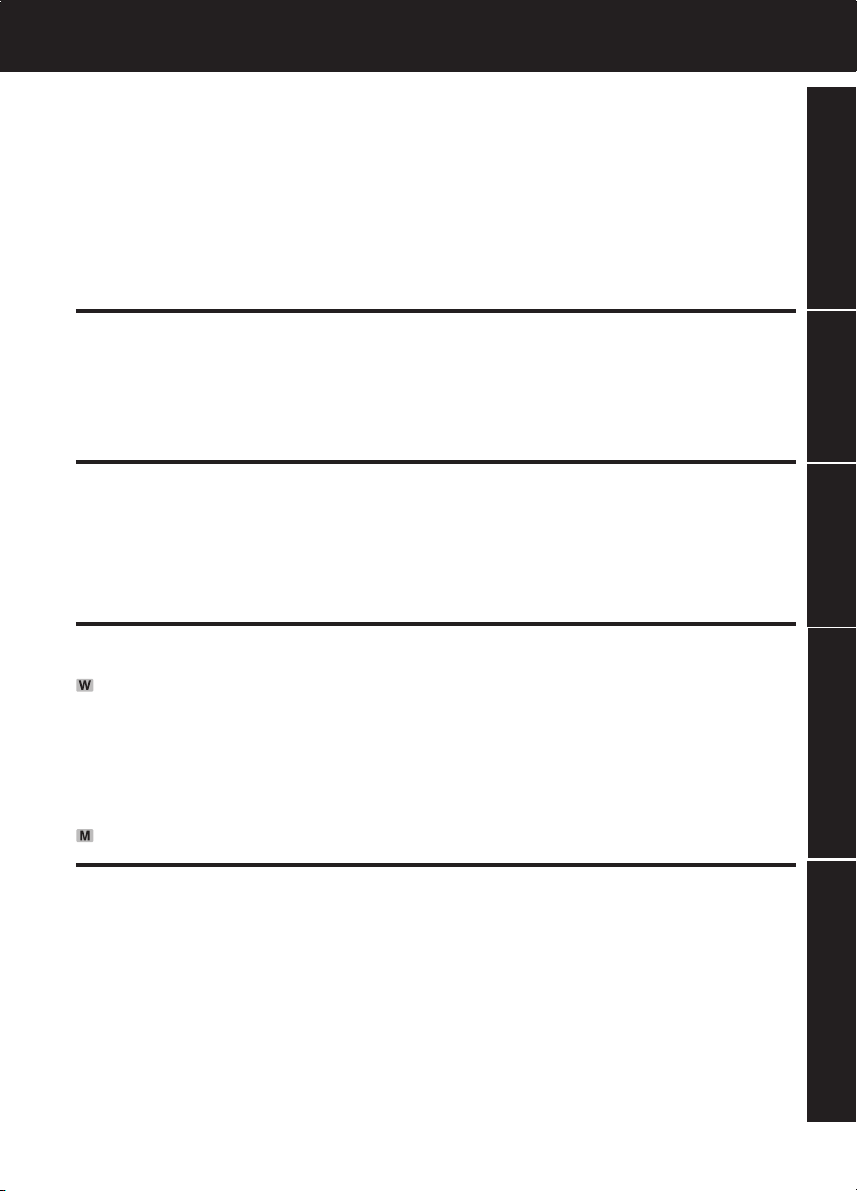
Table of Contents
Things You Should Know ............................................................................................... 2
Important Safeguards ..................................................................................................... 3
Precautions .....................................................................................................................4
Before Using ....................................................................................................................6
• Easy Cassette Eject/Insertion .................................................................................... 7
Quick Guide ...................................................................................................................12
Supplying Power ........................................................................................................... 15
Setting the Clock ...........................................................................................................17
Using the Palmcorder Menu......................................................................................... 18
Before Use
Camera Recording ........................................................................................................19
• Simple Recording .................................................................................................. 19
• Digital PhotoShot™ Mode ..................................................................................... 21
• Zoom ..................................................................................................................... 22
Special Effect Features ................................................................................................ 24
Advanced Settings........................................................................................................ 28
Playback Your Recordings ........................................................................................... 32
Special Effect Features ................................................................................................ 34
Digital Features ................................................................................................................40
Editing Features ............................................................................................................... 45
Card Features ...................................................................................................................49
PC Connection
• Transferring Your Images (Windows) ........................................................................ 56
• PHOTOVU/MPEG4 Movie Messenger™ System..................................................... 60
• Transferring Your Images (i.LINK) (Windows) ........................................................... 72
• PHOTOVU/MPEG4 Movie Messenger™ System (i.LINK) ....................................... 73
• Palmcorder USB Device Driver/SD Drive ................................................................. 75
• Palmcorder File Converter ........................................................................................78
• Web Camera (For Windows XP users/For Windows 98SE, Me, 2000 users) ........... 80
• Warning Indications .................................................................................................. 89
PC Connection
• Transferring Your Images (Macintosh) ...................................................................... 90
Palmcorder Accessory System ...................................................................................92
Palmcorder Accessory Order Form ............................................................................ 93
Notes On Operations ....................................................................................................94
Specifications ................................................................................................................97
Before Requesting Service .......................................................................................... 98
On-Screen Displays (OSD) ......................................................................................... 100
Request for Service Notice ........................................................................................ 101
Limited Warranty ......................................................................................................... 102
Customer Services Directory .................................................................................... 103
Spanish Quick Use Guide/Guía Para Uso Rápido ................................................... 104
MENU OSD ................................................................................................................... 108
Electronic Viewfinder/LCD Monitor Indications ....................................................... 113
Index of Controls......................................................................................................... 117
Index ............................................................................................................... Back Cover
Camera VCR
Special Features
For Your Information
5
Page 6
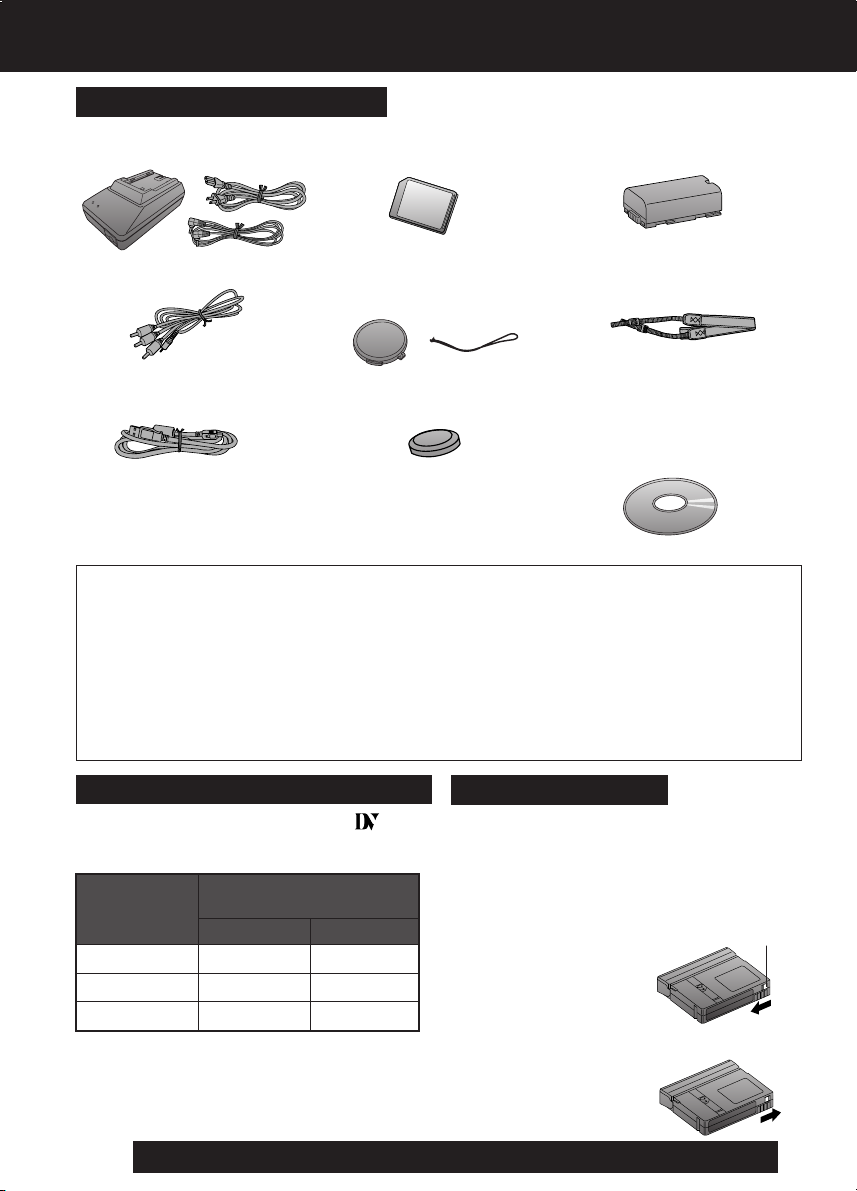
Before Using
Mini
Unpack your Palmcorder
1 pc. AC Adaptor (PV-DAC11)
with AC Cable and DC Cable
1 pc. 8 MB Memory Card
(RP-SD008BMK0)
1 pc. Battery Pack
(CGR-D08/CGR-D08R)
1 pc. A/V Cable (LSJA0280)
1 pc. USB Cable
(K1HA05CD0001)
1 pc. CD-ROM of Driver Software for Windows 98SE/Me/2000/XP
and Macintosh; USB Device Driver for Windows 98SE/Me/2000/
XP; PHOTOVU/MPEG4 Movie Messenger™ System for Windows
98SE/Me/2000/XP; Built-in SD Drive for Macintosh (LSFT0527)
Microsoft®, Windows® and Windows Media are registered trademarks of Microsoft in the United
States and other countries.
Macintosh, iMac, iBook, PowerBook, Power Macintosh, Power Mac, and Mac are trademarks or
registered trademarks of Apple Computer, Inc.
Intel® Pentium® is a registered trademark.
i.LINK is a trademark.
PHOTOVU/MPEG4 Movie Messenger™ System is a registered trademark.
IBM is a registered trademark of IBM Company.
MultiMediaCard is a registered trademark.
SD is a trademark.
Record Speed/Playback Time
Use only those tapes having the
logo indicating the 6.35 mm digital
standard.
Record Speed/
Cassette type
AY-DVM30EJ
AY-DVM60EJ
AY-DVM80EJ 80 minutes 120 minutes
Playback time
SP
30 minutes
60 minutes
1 pc. Lens Cap (LSYF0535)
with Lens Cap Strap
(LSGQ0066)
1 pc. CR2025 Clock Battery
(installed in Palmcorder)
Erase Protection
Cassettes have a sliding record tab to
ensure recordings are not accidentally
erased.
1 To prevent accidental erasure:
LP
45 minutes
90 minutes
Slide the tab to the left (open).
2 To record again:
Slide the tab to the right (close).
1 pc. Shoulder Strap
(LSFC0016)
record tab
6
For assistance, please call : 1-800-211-PANA(7262) or send e-mail to : consumerproducts@panasonic.com
Page 7
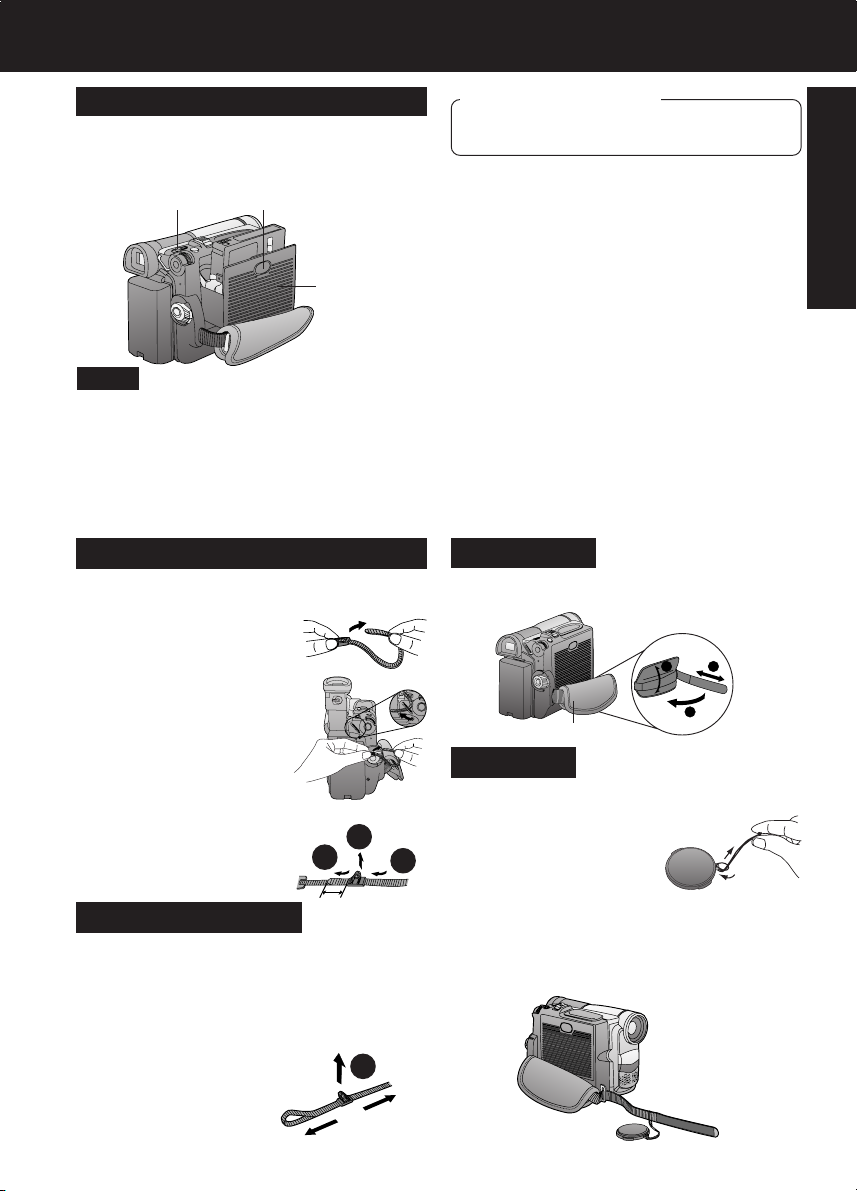
Before Using
1
2
3
Easy Cassette Eject/Insertion
• If the Palmcorder is connected to a power
source, the cassette can be inserted and
ejected without turning the Palmcorder on.
1TAPE EJECT
Note
• When inserting the cassette, make sure it
is facing the right direction and then push
it in completely.
• If Hand Strap is tight it may prevent
Cassette Holder from fully opening for
Cassette insert or eject. Loosen Hand
Strap if necessary.
3PUSH
CLOSE
Cassette
Compartment
Cover
Attaching the Shoulder Strap
1 Undo the two strap ends from their
buckles.
2 Thread the strap end
through the Strap
Attachment Rings.
• Tilt Viewfinder upward.
3 Reinsert the strap ends through
their buckles.
• Make sure the straps
are not twisted.
2
3
1
Before you begin
• Connect the Palmcorder to a power
source. (pp. 15, 16)
1 Slide TAPE EJECT to open the
Cassette Compartment Cover.
2 Insert a cassette record tab up,
window side facing out.
3 Press PUSH CLOSE to close the
Cassette Compartment Cover.
• To remove the cassette...
Slide TAPE EJECT to open the Cassette
Compartment Cover and pull the cassette
tape straight out.
Hand Strap
Adjust the length of the Hand Strap to the
size of your hand as illustrated.
Hand Strap
Lens Cap
Attaching the Lens Cap Strap:
Thread the Lens Cap Strap through the
Strap Attachment Ring as shown.
Before Use
Adjust the Length
1 Loosen the strap from the Buckle and
create a loop.
2 Pull the strap firmly through the
Buckle to shorten or lengthen the
strap.
1
OR
Attaching the Lens Cap Strap to the
Hand Strap:
Remove the Hand Strap from the front
clasp and thread the Strap through the loop
in the Lens Cap Strap. Reattach the Hand
Strap.
7
Page 8
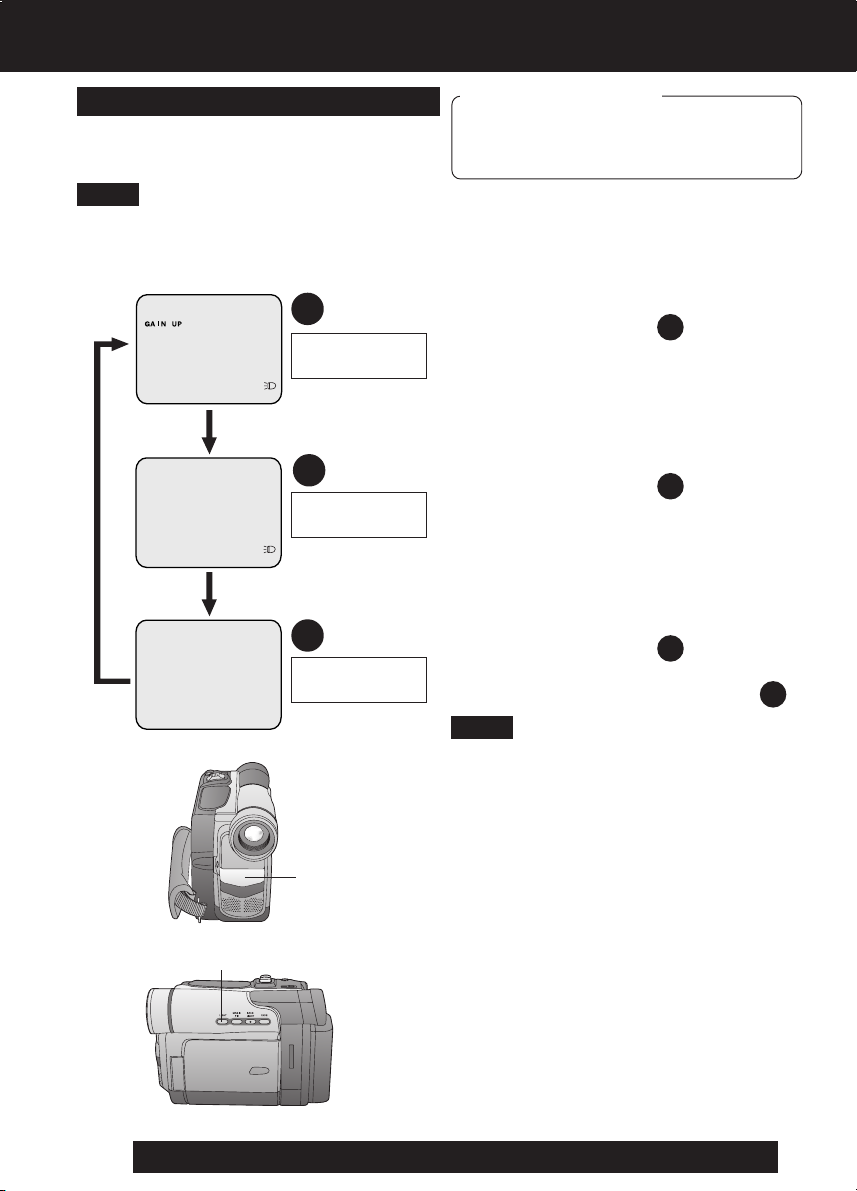
Before Using
Using EfficiBright™ LED Light
To brighten the natural colors in a scene.
GAIN UP works together with the LED Light
to enhance the light’s brightness.
Note
• Use LED Light for recording subjects
1.5 m (4.9 feet) away or closer.
• In the M-CARD mode, the GAIN UP mode
cannot be set.
1
LED Light ON
GAIN UP ON
Press LIGHT
2
LED Light ON
GAIN UP OFF
Press LIGHT
3
LED Light OFF
Press
LIGHT
GAIN UP OFF
Built-in LED
Light
Before you begin
• Connect the Palmcorder to a power
source. (pp. 15, 16)
• Set POWER to CAMERA or M-CARD.
1 Press LIGHT. (Mode )
• LED Light and GAIN UP turn ON.
• GAIN UP ON will be brighter than
when only LED Light is ON, however,
ghost images will appear.
2 Press LIGHT. (Mode )
• GAIN UP turns OFF.
• To eliminate ghost images, use this
mode.
3 Press LIGHT. (Mode )
• LED Light turns OFF.
• Pressing LIGHT again returns to .
Note
• Using Light reduces battery time.
• Set LIGHT to OFF when not in use.
• Do not look directly into the light.
• If the LED Light is used with a Conversion
Lens attached, a slight vignetting
(darkening around edges) effect occurs
on the screen.
• Using MagicPix at the same time will
make conditions even brighter. (p. 41)
1
2
3
1
1, 2, 3LIGHT
8
For assistance, please call : 1-800-211-PANA(7262) or send e-mail to : consumerproducts@panasonic.com
Page 9
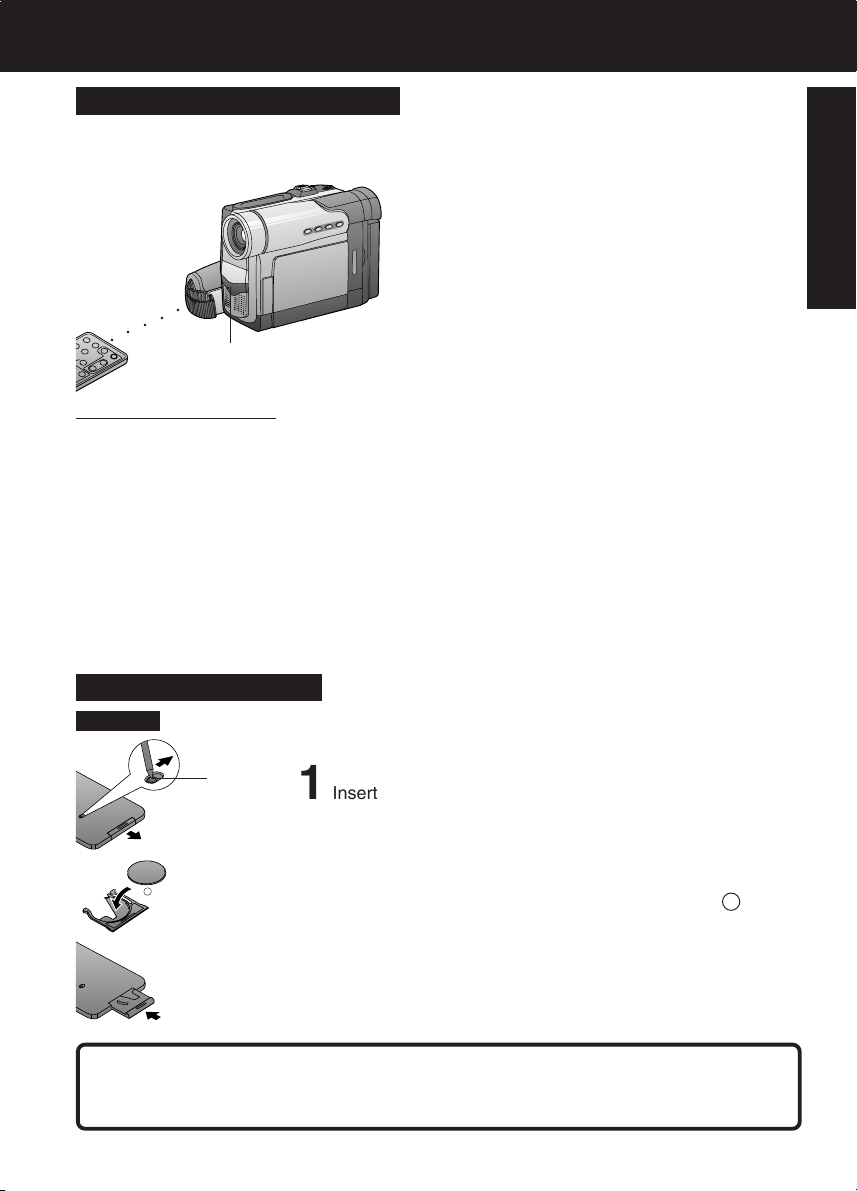
Before Using
Remote Control (Optional)
You can operate the major functions of your Palmcorder from up to approximately 5 m
(16 feet) away (indoors). Aim the IR Remote Control toward the front of the Palmcorder
and press the desired buttons (Remote Sensor is located under the lens).
To operate Camera functions:
Set POWER to CAMERA.
○○○○○○○○
Remote Sensor
Controlled Functions
• Rec/Pause (p. 19)
• Tele (Zoom) (p. 22)
• Wide (Zoom) (p. 22)
• Date/Time (p. 113)
• Reset (p. 46)
• PhotoShot (p. 21)
• Display On TV (p. 39)
• Counter/Time Code (p. 114)
• Audio Dubbing (p. 45)
• Record (p. 48)
• Menu (pp. 18, 46)
• Play (pp. 32, 48)
To operate VCR functions:
Set POWER to VCR.
• FF/Search (p. 34)
• REW/Search (p. 34)
• Pause/Select (p. 36)
• Stop/Set (pp. 17, 18, 32, 48)
• Slow/Frame Advance (Forward)
(pp. 35, 36)
• Slow/Frame Advance (Backward)
(pp. 35, 36)
• Index Search (Forward) (p. 37)
• Index Search (Backward) (p. 37)
• Speaker Volume (p. 33)
Before Use
Replace the Battery
Optional
A
B
+
1 Insert a slender pointed object, such as the tip of a ball-
point pen into the slot so that it fits into the hole (as shown
A). Then, while sliding to the right, pull the Battery Tray
out with your fingernail.
2 Insert the battery into the Battery Tray with the + mark
facing down.
Do not reverse the polarity.
3 Insert the Battery Tray.
Replace battery with Panasonic PART NO. VSBW0004 (CR2025) only. Use of another
battery may present a risk of fire or explosion.
Caution: Battery may explode if mistreated. Dispose of used battery properly. Keep
away from children. Do not recharge, disassemble or dispose of in a fire.
9
Page 10
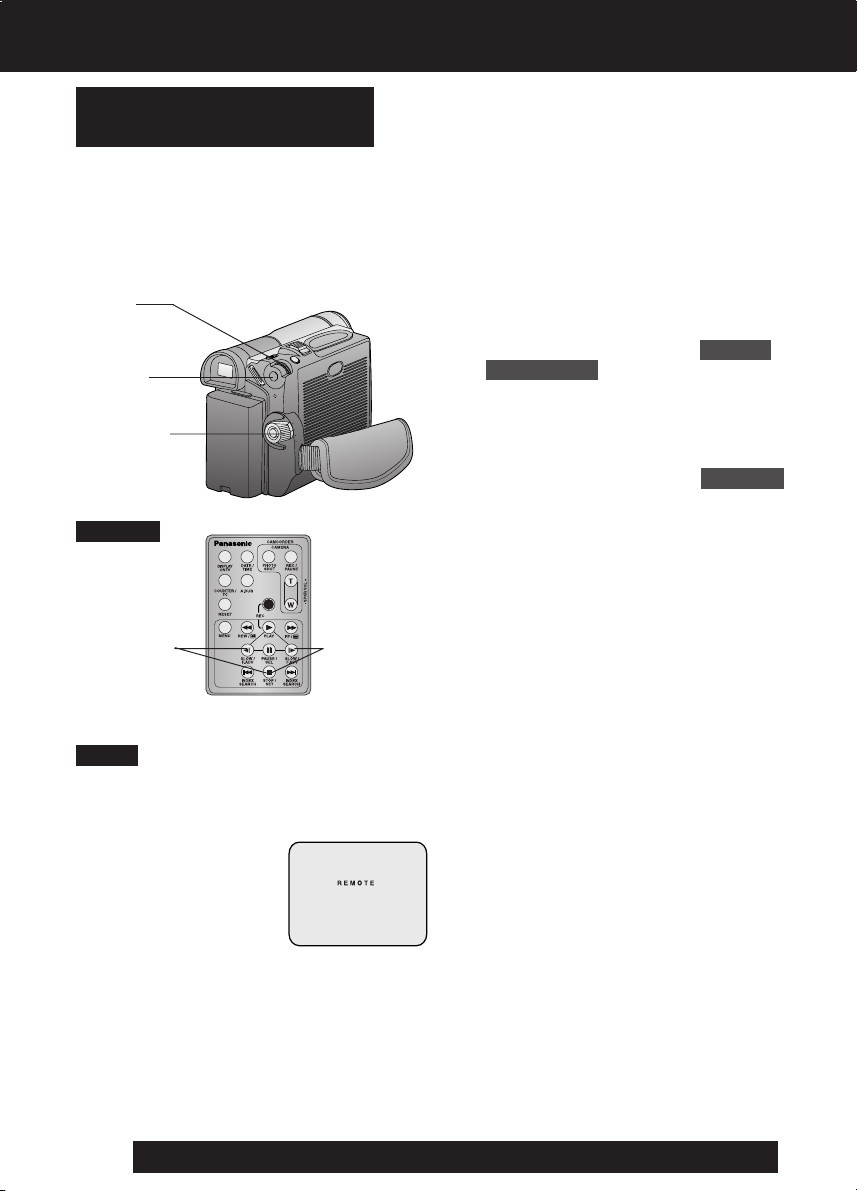
Before Using
Remote Controlling Two
Palmcorders
You can control any two Panasonic
Palmcorders with one Remote Control
(Optional). In order for the remote to
distinguish between the two units, it is
necessary to set one of the Palmcorders to
VCR 2. On the remote, press VCR 1 or
VCR 2 to control the desired Palmcorder.
3, 4
JOG KEY
2MENU
1POWER
Optional
For VCR 2:
Press these
buttons at the
same time.
Note
• When the Palmcorder and remote are
not set to the same mode (VCR1 or
VCR2), “CHECK REMOTE MODE
(REMOTE)” will appear.
For VCR 1:
Press these
buttons at the
same time.
1 Set POWER to VCR or CAMERA.
• The POWER Lamp lights red.
• Be sure POWER is fully turned to
VCR or CAMERA position.
2 Press MENU to display the VCR or
CAMERA mode menu screen.
3 Rotate JOG KEY to select OTHER
FUNCTIONS in the CAMERA or VCR
mode menu screen, then press JOG
KEY to display the OTHER
FUNCTIONS menu screen.
4 Rotate JOG KEY to select REMOTE ,
and then press JOG KEY to select
VCR 2 (Menu OSD: pp. 109, 111).
Leave the other Palmcorder set to
VCR1.
5 Set the Remote Control to VCR 1 or
VCR 2 to correspond with the
Palmcorder you wish to control. (See
above left.)
• After replacing the Remote Control
Battery, the remote will default to VCR 1.
10
For assistance, please call : 1-800-211-PANA(7262) or send e-mail to : consumerproducts@panasonic.com
Page 11
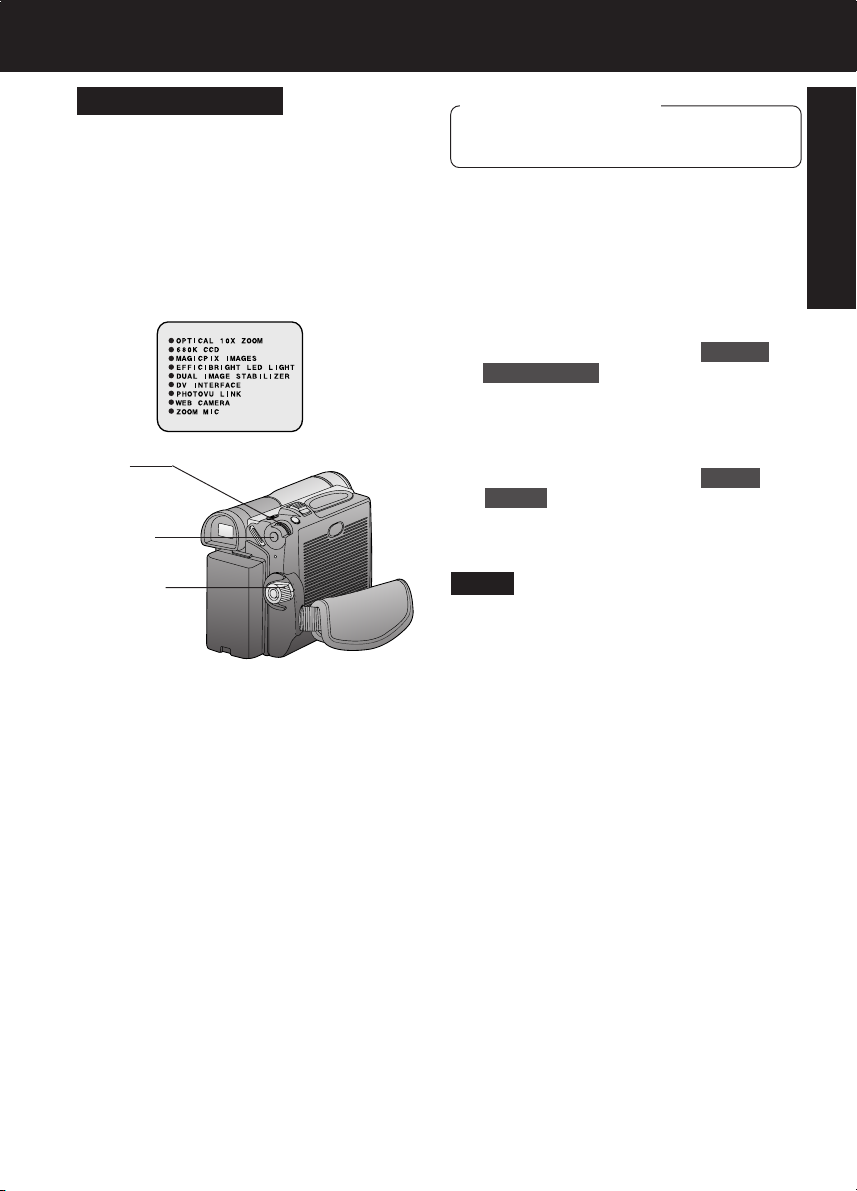
Before Using
Self Demo Mode
If no operation takes place for approx.
10 minutes after the AC Adaptor was
connected to the Palmcorder and the
POWER Switch was turned to CAMERA
without inserting a Cassette, the
Palmcorder is automatically set to Self
Demo mode for introducing its function.
To turn it off, follow steps 1~4 below.
[ EVF or LCD Monitor ]
3, 4
JOG KEY
2MENU
1POWER
Before you begin
• Connect the Palmcorder to a power
source. (pp. 15, 16)
1 Set POWER to CAMERA.
2 Press MENU to display the CAMERA
FUNCTIONS menu screen.
3 Rotate JOG KEY to select OTHER
FUNCTIONS , and press JOG KEY to
display the OTHER FUNCTIONS menu
screen.
4 Rotate JOG KEY to select DEMO
MODE , and press JOG KEY to select
OFF.
• Press MENU to exit.
Note
• If any button is pressed or operated
(except PLAY/MULTI and ZOOM), the
Self Demo mode is canceled.
• The Self Demo mode can be started by
setting DEMO MODE to ON and by
exiting the menu.
Before Use
To turn Self Demo back on:
• Set to DEMO MODE : ON in MENU
screen.
11
Page 12
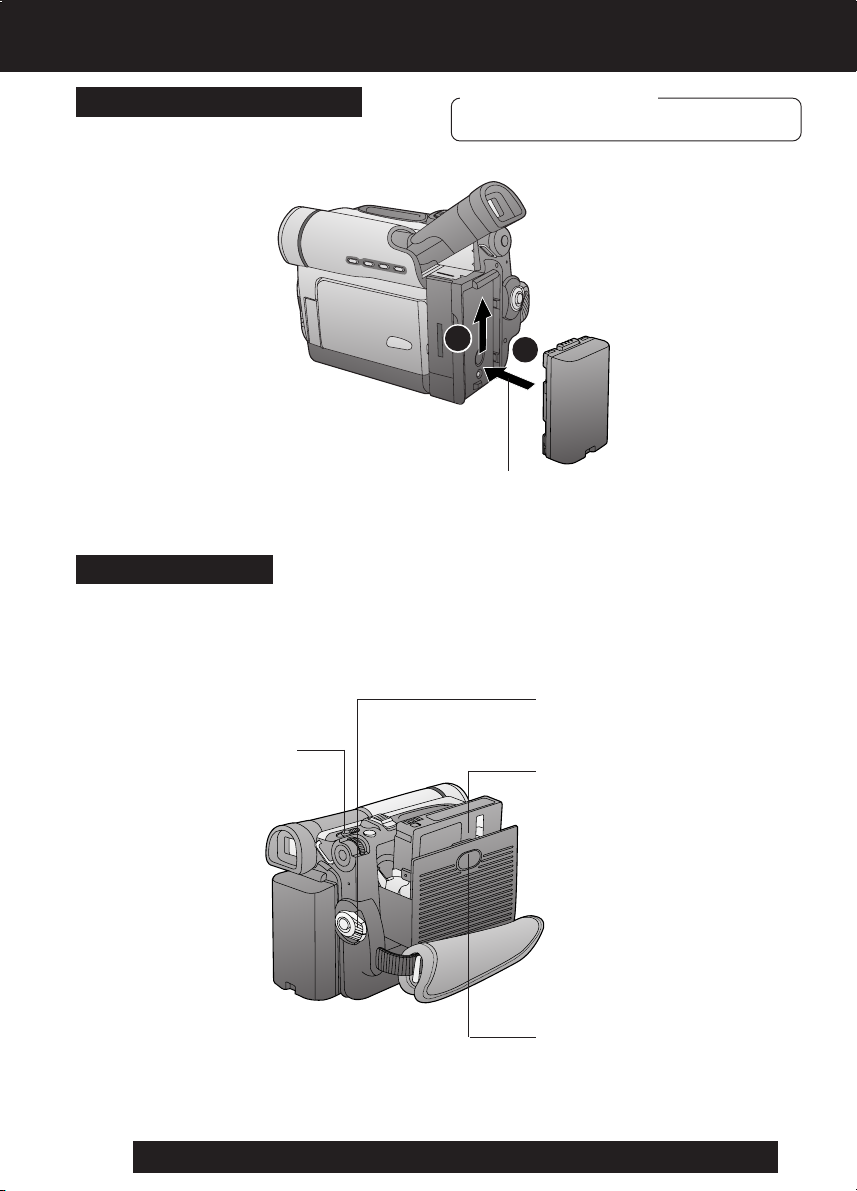
Quick Guide
Insert the Battery Pack
Before you begin
• Charge the Battery. (p. 15)
2
1
1 Insert the Battery Pack and slide
it up until it locks with a click.
Insert Cassette
These Palmcorders are equipped with the Easy Cassette Eject System so it is easy to
insert or remove tapes, even when the Palmcorder is on a tripod. (p. 7)
2 Slide TAPE EJECT to
open the Cassette
Compartment Cover.
12
For assistance, please call : 1-800-211-PANA(7262) or send e-mail to : consumerproducts@panasonic.com
1 Set POWER to VCR or
CAMERA.
3 Insert a cassette record tab
up, window side facing out.
• Make sure the record tab
is closed. (p. 6)
4 Press PUSH CLOSE mark
to close the Cassette
Compartment Cover.
Page 13
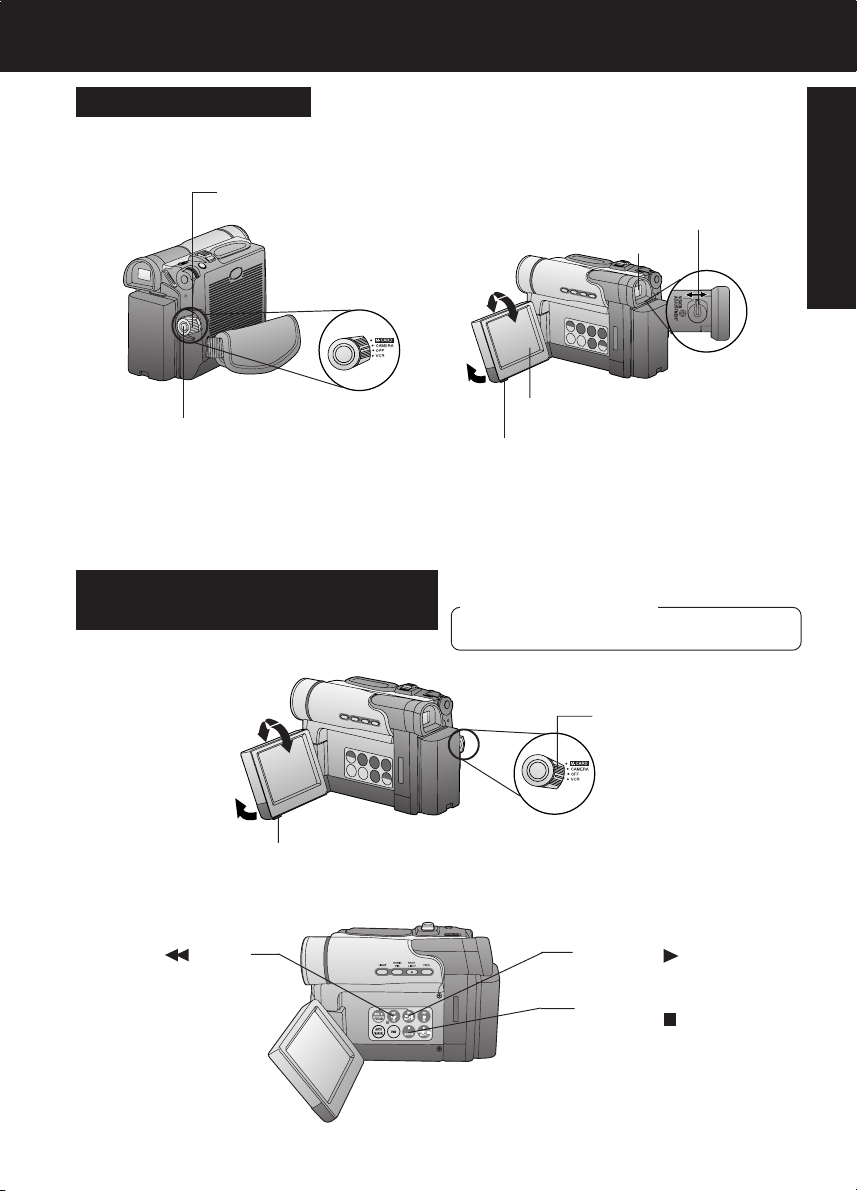
Quick Guide
Camera Recording
When the LCD monitor is fully open, the
Viewfinder automatically turns OFF.
1 Set POWER to
CAMERA.
4 Press REC/PAUSE to start recording.
Press REC/PAUSE again to pause
recording.
To Watch Playback in the LCD
(Liquid Crystal Display)
When the LCD monitor is fully open, the
Viewfinder automatically turns OFF.
Before Use
2 Adjust the Vision Adjustment
Control to your eyesight.
Viewfinder
180°
90°
LCD Monitor
3 Use OPEN tab on underside of the
LCD monitor to unlock. Swing it fully
open and adjust the angle.
Before you begin
• Charge the Battery. (p. 15)
180°
90°
2 Use OPEN tab on underside of the
LCD monitor to unlock. Swing it fully
open and adjust the angle.
3 Press (REW)
to rewind the tape.
1 Set POWER to VCR.
4Press (PLAY) to start
playback.
5 Press (STOP) to stop
playback.
13
Page 14
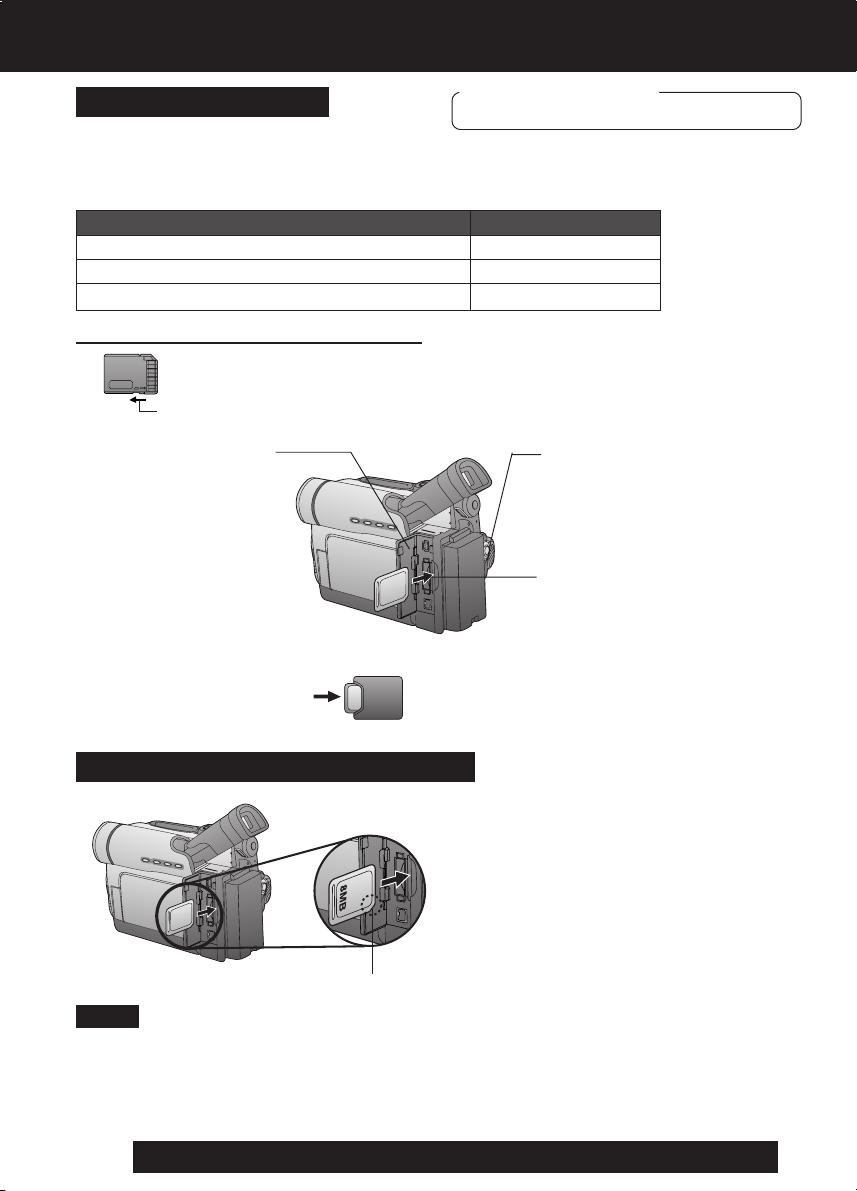
Quick Guide
Insert Memory Card*
*Memory Card: MultiMediaCard or SD Memory Card (p. 94)
• Be sure to insert the Memory Card before using Card PhotoShot. (p. 49)
Below is a list of memory cards which can be used in this Palmcorder.
Memory Card
SD Memory Card (RP-SD008BMK0) (supplied)
MultiMediaCard (SanDisk brand)
SD Memory Card (optional) (p. 92)
SD Memory Card write protection switch
A write protection switch is located on the SD Memory Card. Sliding the switch
to the “LOCK” position prevents writing on or formatting the card.
Write protection Switch
2 Open the Card Slot
door.
Before you begin
• Charge the Battery. (p. 15)
Capacity
8 MB
8 MB, 16 MB
16 MB, 32 MB, 64 MB
1Set POWER to OFF.
3Insert the Memory Card
and gently push in until
you hear a click.
To remove the Memory Card...
4Close the Card Slot door.
Press here to eject the card.
When inserting the Memory Card
cropped corner
Note
• When inserting the Memory Card, insert
with the cropped corner down as shown in
the illustration above.
14
For assistance, please call : 1-800-211-PANA(7262) or send e-mail to : consumerproducts@panasonic.com
Page 15
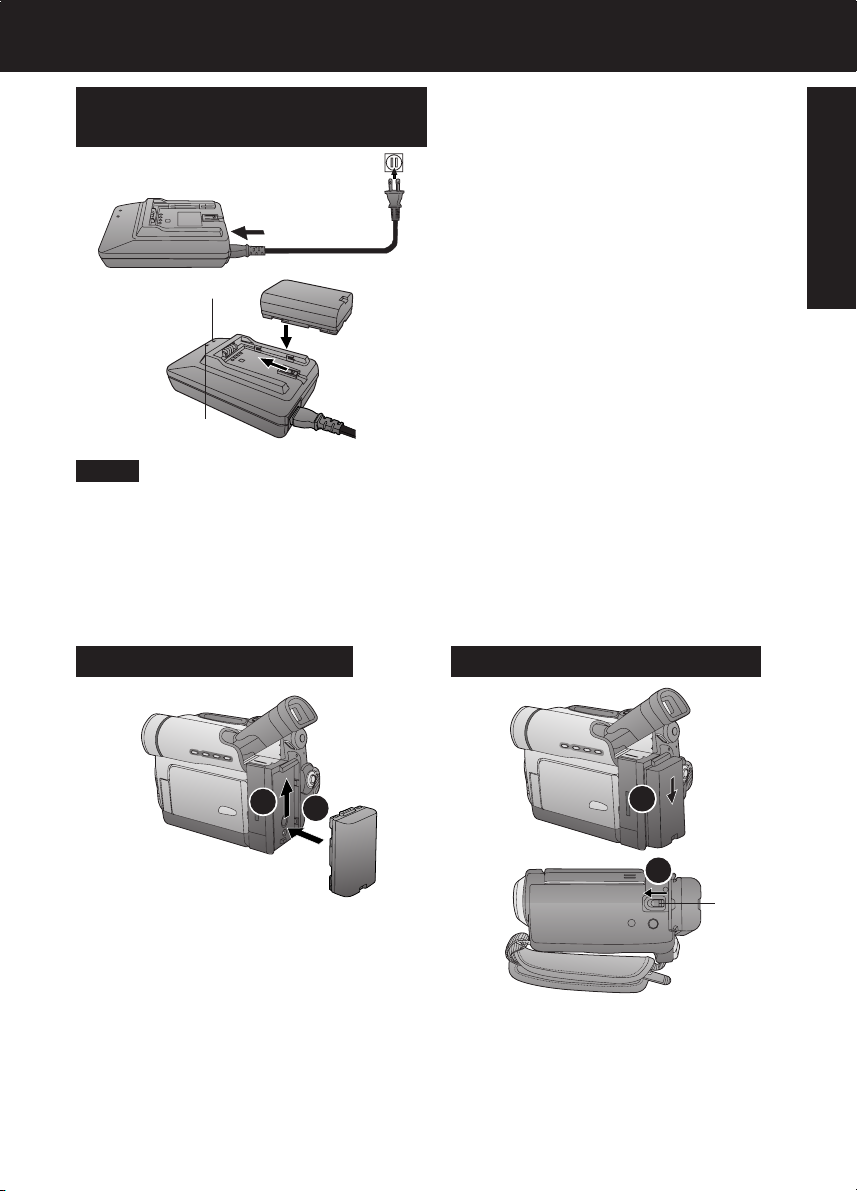
Supplying Power
Charge the Battery Pack on
the AC Adaptor
1 Connect and plug in the Power Cord
as shown.
• POWER Lamp will light.
• Remove the DC Cable, if attached,
from the adaptor.
POWER Lamp
CHARGE Lamp
2 Attach the Battery as shown to
charge.
• CHARGE Lamp lights up. It goes out
when charging is complete (approx.
1 hour). Expect approx. 1 hour
50 minutes of operation (using EVF )
when fully charged.
3 Remove the Battery.
Note
About the Flashing of the CHARGE Lamp
• Charge the Battery within an ambient temperature range of 10 °C (50 °F) and
30 °C (86 °F).
• If charging is done in extreme low or high temperatures, Battery charge time increases.
CHARGE Lamp flashes when...
• The Battery is being charged, but charging is taking longer than normal.
• Charging is not possible. Remove the Battery once, wait a short time, then re-attach it
for charging.
Insert the Battery Pack
Slide the Battery out and then lift up.
Remove the Battery Pack
Before Use
2
1
1 Insert the Battery Pack and slide it up
until it locks with a click.
2
1
BATTERY
RELEASE
1 While sliding the BATTERY RELEASE,
slide the Battery downward and
remove.
15
Page 16
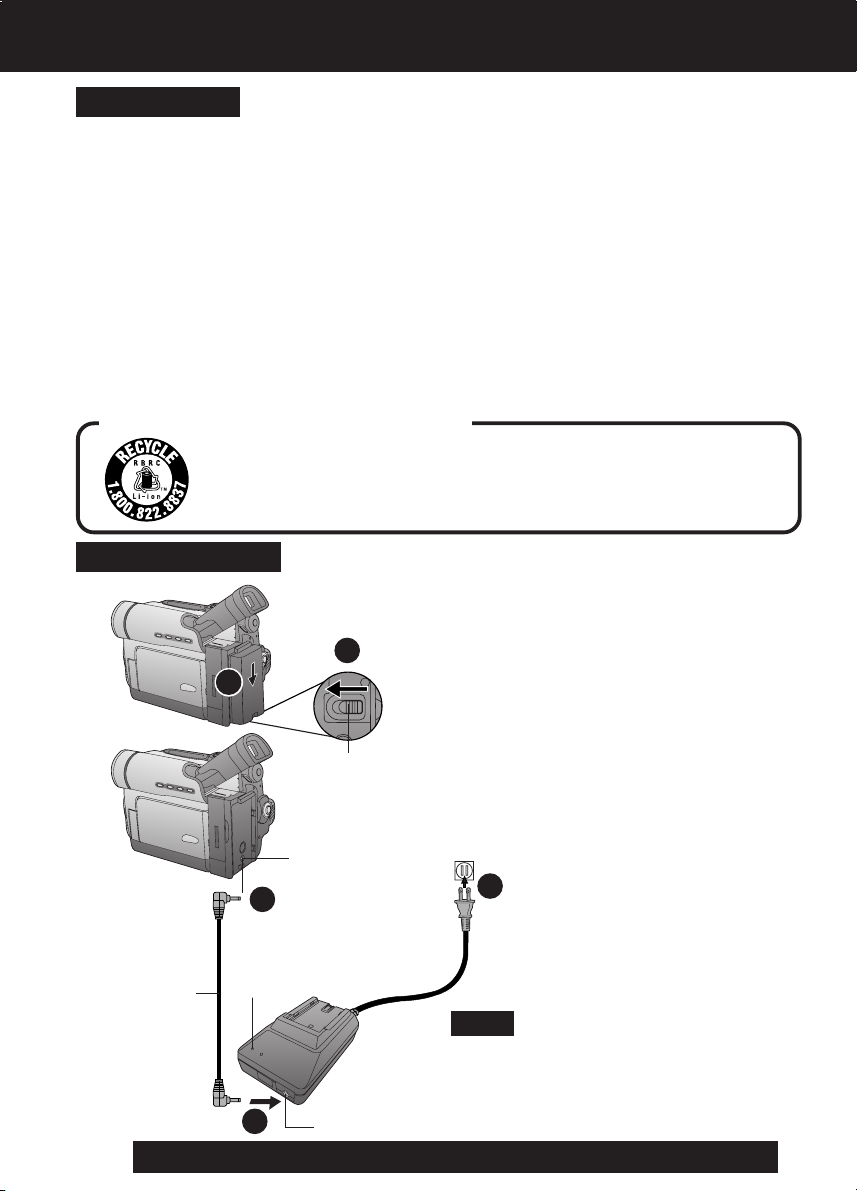
Supplying Power
Battery Care
Caution:
• Charge only with specified charger.
• Charge the Battery within an ambient
temperature range of 10 °C (50 °F) and
30 °C (86 °F).
• The Battery may be warm after charging or just
after use. This is normal.
• Do not use an insufficiently charged or worn
out Battery.
• If charging is done in extreme low or high
temperatures, Battery charge time increases.
Safety precautions:
• Do not place the Battery near, or dispose of in fire.
• Do not directly connect (short circuit) the
positive (+) and negative (–) terminals.
• Never attempt to disassemble or reassemble
the Battery.
U.S.A. CONSUMERS: ATTENTION:
A lithium ion/polymer battery that is recyclable powers the product
you have purchased. Please call 1-800-8-BATTERY for information on
how to recycle this battery.
Use AC Adaptor
1
2
BATTERY
RELEASE
DC IN Terminal
1
To avoid damage to the Battery:
• Do not drop or jar the Battery.
• Use the Battery with specified models only.
• If the Battery is used in extremely high
temperatures, a safety device will automatically
prevent operation.
To ensure longer battery life:
• While not in use, remove Battery from the
Palmcorder and AC Adaptor and store in a
cool, dark, dry place. If you leave the Battery
in the Palmcorder or on the AC Adaptor, the
Battery will no longer be rechargeable.
• Keep the Battery terminals clean.
1 Slide the Battery downward while
sliding BATTERY RELEASE to
remove the Battery Pack. (p. 15)
2 Insert the DC Cable into the DC IN
Terminal.
3 Connect the other end of the DC
Cable to the AC Adaptor as shown.
4 Plug in the AC Adaptor.
• The POWER Lamp on the AC
Adaptor lights up.
3
DC Cable
(Supplied)
16
POWER
Lamp
Note
• When not in use, unplug the AC Adaptor
from the AC outlet. (AC Adaptor consumes
1 W of electric power when plugged into
an AC outlet even when not in use.)
2
For assistance, please call : 1-800-211-PANA(7262) or send e-mail to : consumerproducts@panasonic.com
DC Output Connector
Page 17
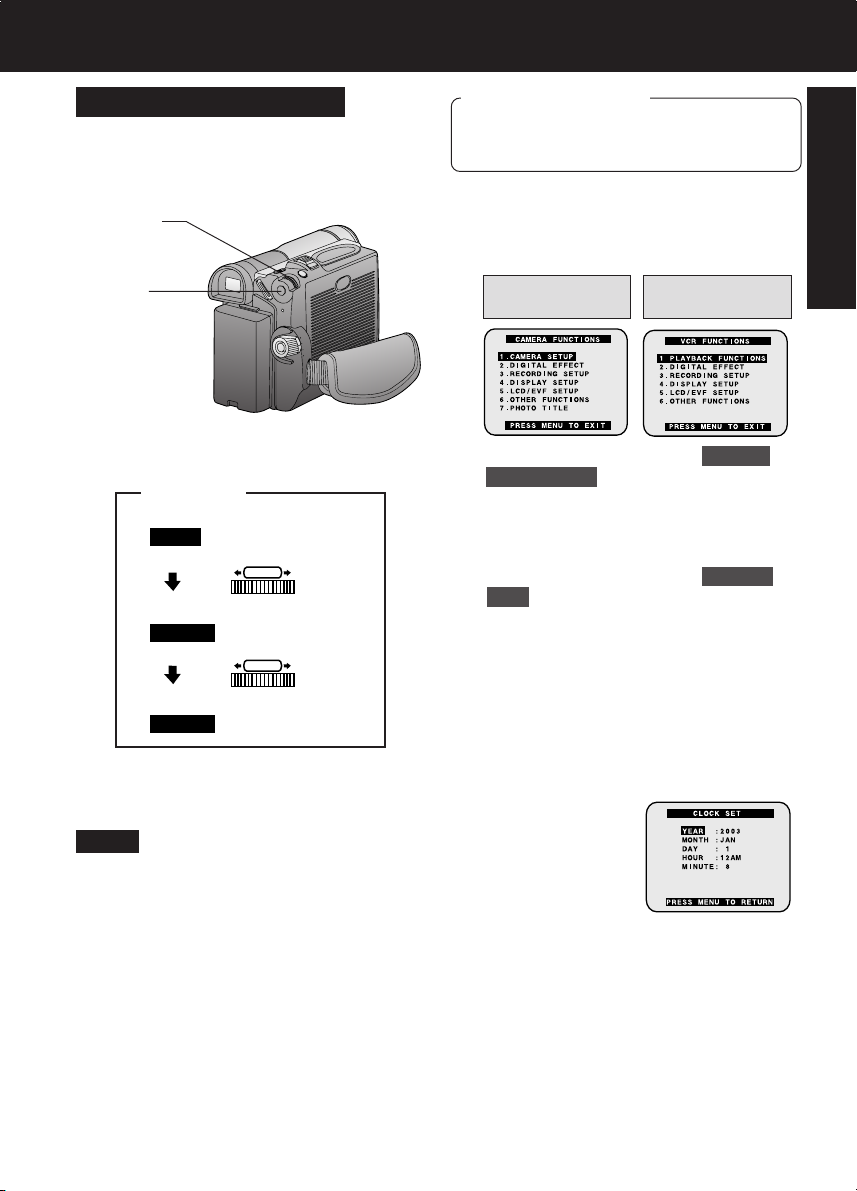
Setting the Clock
Set the Date and Time
The date and time is calculated, including
leap years, up to DEC 31 2089.
2, 3, 4
JOG KEY
1MENU
EXAMPLE:
YEAR
MONTH
: 2003
PUSH
: JAN
PUSH
Push
Rotate
Before you begin
• Connect the Palmcorder to a power
source. (pp. 15, 16)
• Set POWER to CAMERA or VCR.
1 Press MENU to display the Camera or
VCR mode menu screen.
(p. 18)
CAMERA
FUNCTIONS
VCR
FUNCTIONS
2 Rotate JOG KEY to select OTHER
FUNCTIONS , and then press JOG
KEY to display the OTHER
FUNCTIONS menu screen.
3 Rotate JOG KEY to select CLOCK
SET , and then press JOG KEY to set
to ON. (Menu OSD: pp. 109, 111.)
• The CLOCK SET menu screen
is displayed.
Before Use
MONTH
Note
• To make corrections,
Press JOG KEY repeatedly to move back
to an item and correct.
• If “CLOCK BATTERY” indication appears,
please refer to “Replacing Clock Battery”
on page 95.
: FEB
4 Rotate JOG KEY to select YEAR, then
press JOG KEY to fix and move to the
next item. Likewise, set the month,
day, hour, and minute.
When CLOCK SET setting is
completed, press MENU twice to start
the clock and exit.
17
Page 18
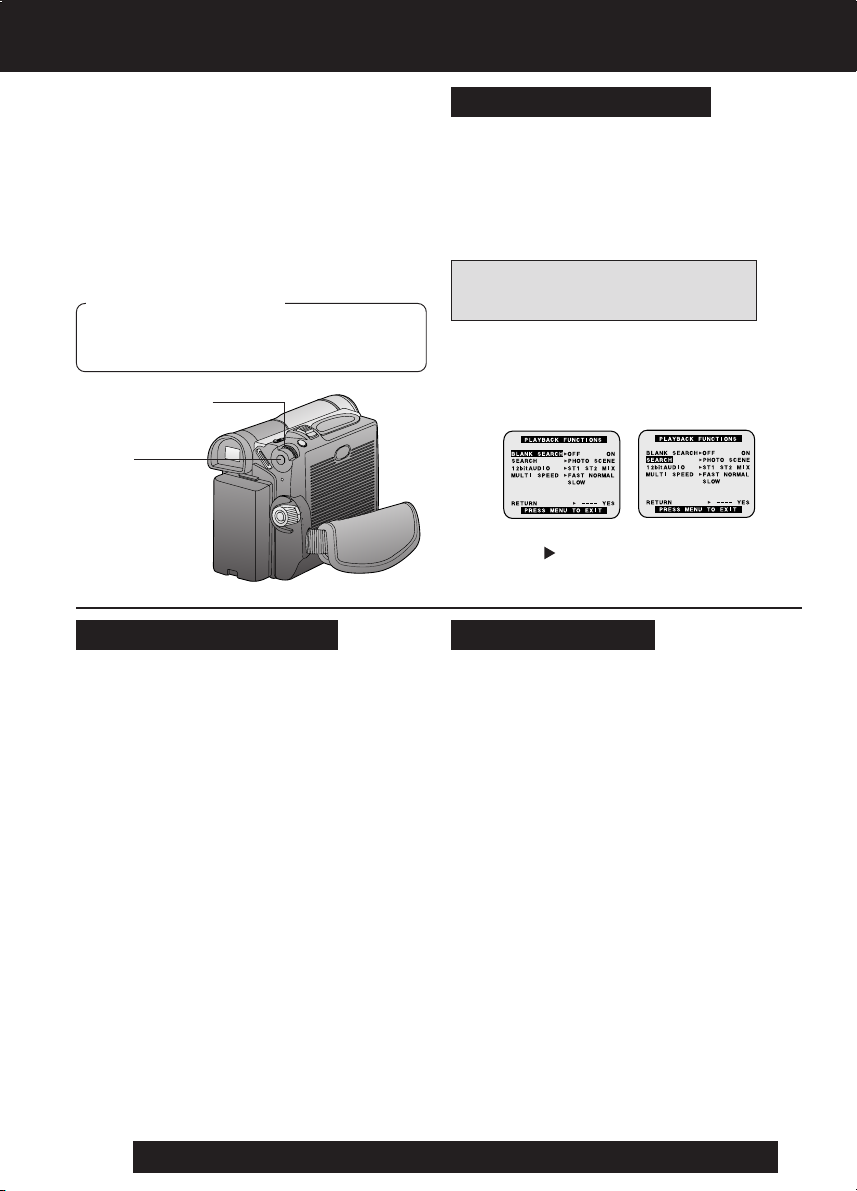
Using the Palmcorder Menu
The Palmcorder features three menu
displays: one for CAMERA mode
(recording), one for M-CARD (Memory Card
Photo Mode) and one for VCR mode
(Playback). (pp. 108~112)
• While the Menu screen is displayed, you
cannot record on or play a tape.
• While recording, the Menu screen cannot
be displayed.
• During playback, the Menu screen can be
displayed.
Before you begin
• Connect the Palmcorder to a power
source. (pp. 15, 16)
• Set POWER to CAMERA or VCR.
2, A, B, C
JOG KEY
1, D
MENU
CAMERA Main menu
1 : CAMERA SETUP
To select PROG. AE, PROGRESSIVE,
D. ZOOM, or CINEMA.
2 : DIGITAL EFFECT
To select EFFECT.
3 : RECORDING SETUP
To select REC SPEED, AUDIO REC,
SCENEINDEX, WIND CUT, or ZOOM
MIC.
4 : DISPLAY SETUP
To select DATE/TIME, C. DISPLAY,
C. RESET, or DISPLAY.
5 : LCD/EVF SETUP
To select LCD BRIGHTNESS, LCD
COLOR, or EVF BRIGHTNESS.
6 : OTHER FUNCTIONS
To select REMOTE, BEEP SOUND,
SHTR EFFECT, CLOCK SET, SELF
REC, or DEMO MODE.
7 : PHOTO TITLE
To select TITLE or MODE.
Displaying the MENU
1 Press MENU to display the CAMERA
or VCR menu (according to the
POWER setting).
2 Rotate JOG KEY to select a menu
item.
Setting the MENU Items
(EX. VCR Mode menu)
APress JOG KEY to set your selection.
BRotate JOG KEY to select a menu
item.
CPress JOG KEY to set your selection.
• The “ ” mark indicates selection.
DPress MENU to exit the menu.
VCR Main menu
1 : PLAYBACK FUNCTIONS
To select BLANK SEARCH, SEARCH,
12 bit AUDIO, or MULTI SPEED.
2 : DIGITAL EFFECT
To select EFFECT1, EFFECT2, or
D. ZOOM.
3 : RECORDING SETUP
To select REC SPEED or AUDIO DUB.
4 : DISPLAY SETUP
To select DATE/TIME, C. DISPLAY,
C. RESET, or DISPLAY.
5 : LCD/EVF SETUP
To select LCD BRIGHTNESS, LCD
COLOR, or EVF BRIGHTNESS.
6 : OTHER FUNCTIONS
To select REMOTE or CLOCK SET.
18
For assistance, please call : 1-800-211-PANA(7262) or send e-mail to : consumerproducts@panasonic.com
Page 19
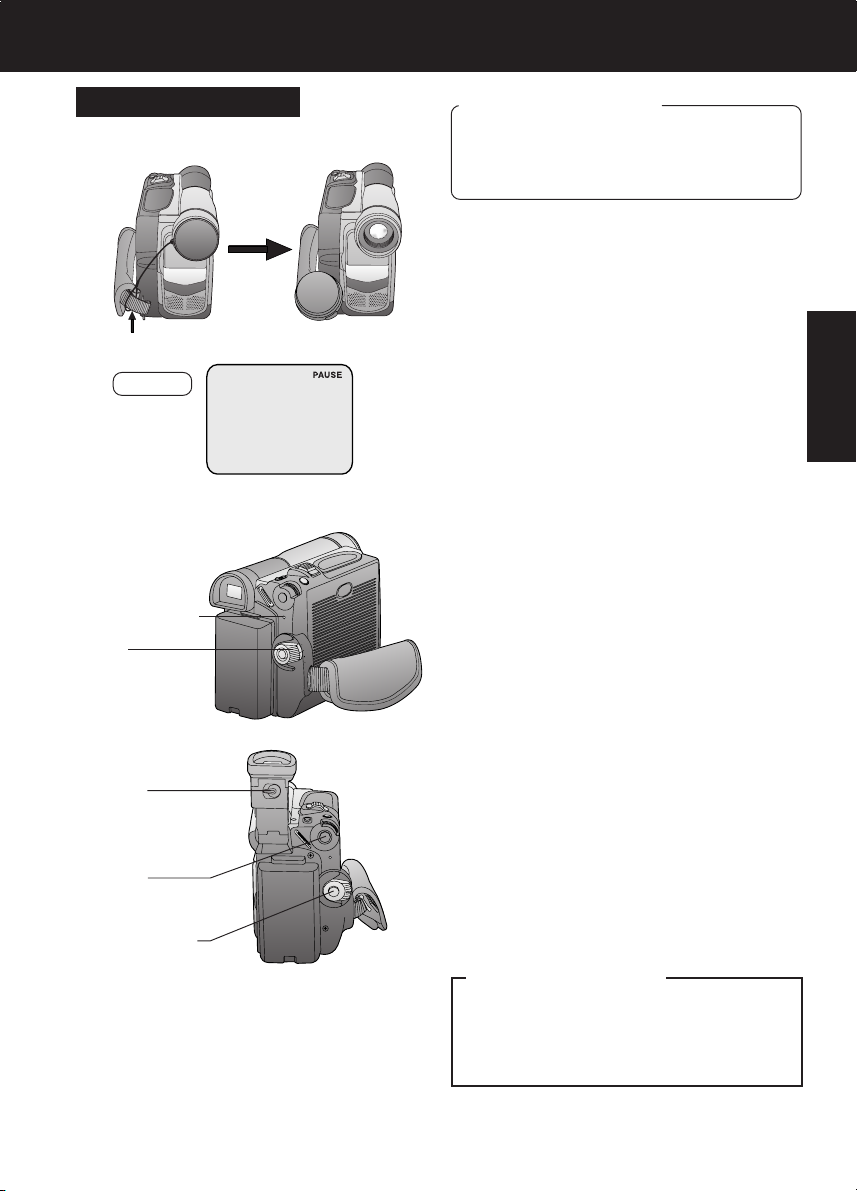
Camera Recording
Simple Recording
Remove the lens cap and clip it to the hand
strap.
Clip here
EVF
REC/PAUSE mode
POWER Lamp
1, 5
POWER
Before you begin
• Connect the Palmcorder to a power
source. (pp. 15, 16)
• Insert a cassette with the record tab
closed. (p. 7)
1 Set POWER to CAMERA.
• The POWER Lamp lights red.
• Be sure POWER is fully turned to the
CAMERA position.
Camera
2 With the Viewfinder Eye Cup held up
against your eye, adjust the Vision
Adjustment Control to your
eyesight.
• Adjust the EVF Brightness of the
Viewfinder if necessary.
Please refer to “To adjust the LCD/
EVF BRIGHTNESS or COLOR” on
page 20.
3 Set to REC SPEED “SP” or “LP” in
the RECORDING SETUP menu
screen. (Menu OSD: p. 108)
4 Press REC/PAUSE to start recording.
•“REC” is displayed on the screen.
Press REC/PAUSE again to pause
recording.
2Vision
Adjustment
Control
3MENU
4REC/PAUSE
WARNING:
• Do not leave the Palmcorder with the
EVF aimed directly at the sun as this
may cause damage to the internal
parts of the EVF.
• Do not lift, or carry, the Palmcorder
by the EVF or the LCD Monitor.
• Do not pull hard on the EVF Eye Cup.
5 Set POWER to OFF when finished.
• To remove the cassette, slide TAPE
EJECT.
• When the Palmcorder is aimed at
excessively bright objects, or bright lights,
a vertical bar may appear in the picture.
This is a normal characteristic of the CCD
pick-up device. Try to avoid this whenever
possible.
To conserve power
After 5 minutes, the Record/Pause mode
will automatically change to Standby
mode.
To resume recording, set POWER to
OFF and then ON again.
19
Page 20
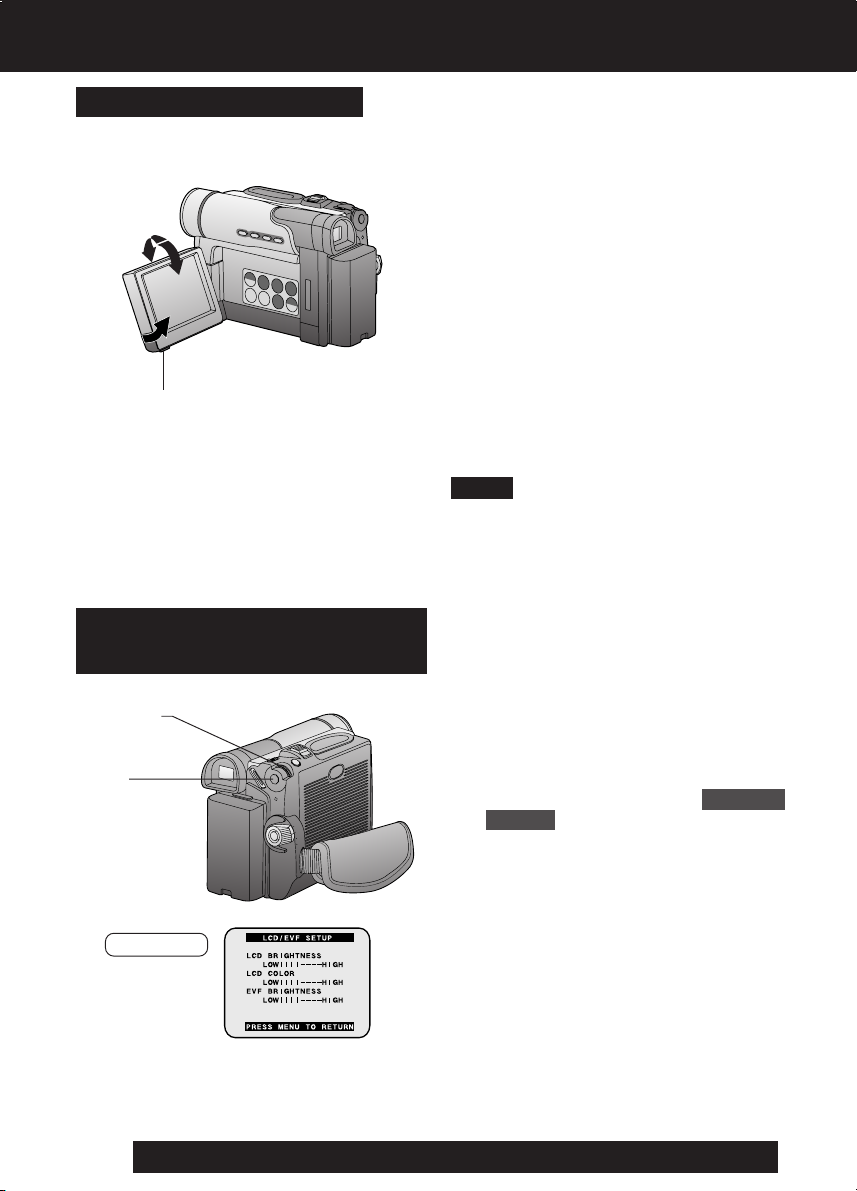
Camera Recording
Using the LCD Monitor
The LCD (Liquid Crystal Display) monitor
can be used while recording.
180°
90°
90°
1OPEN
To adjust the LCD/EVF
BRIGHTNESS or COLOR
1 Use OPEN tab on underside of the
LCD monitor to unlock.
2 Swing the LCD monitor fully open
and adjust the viewing angle.
• The LCD monitor will automatically
turn on.
• When the LCD monitor is completely
closed, it will shut off automatically to
save power.
• Adjust the LCD Brightness and/or
color of the LCD monitor if necessary.
Please refer to “To adjust the LCD/
EVF BRIGHTNESS or COLOR”
below.
3 Start recording.
Note
• Using the LCD monitor will reduce battery
operating time.
• Close the LCD monitor completely when
not in use.
2, 3, 4
JOG KEY
1, 5
MENU
EVF/LCD
20
For assistance, please call : 1-800-211-PANA(7262) or send e-mail to : consumerproducts@panasonic.com
1 Press MENU to display the main menu
screen.
2 Rotate JOG KEY to select LCD/EVF
SETUP from the main menu screen.
(Menu OSD: pp. 109, 111)
3 Press JOG KEY to display the LCD/
EVF SETUP screen.
4 Press JOG KEY to select LCD
BRIGHTNESS, LCD COLOR, or
EVF BRIGHTNESS, then rotate JOG
KEY to adjust.
5 Press MENU twice to exit this mode.
Page 21
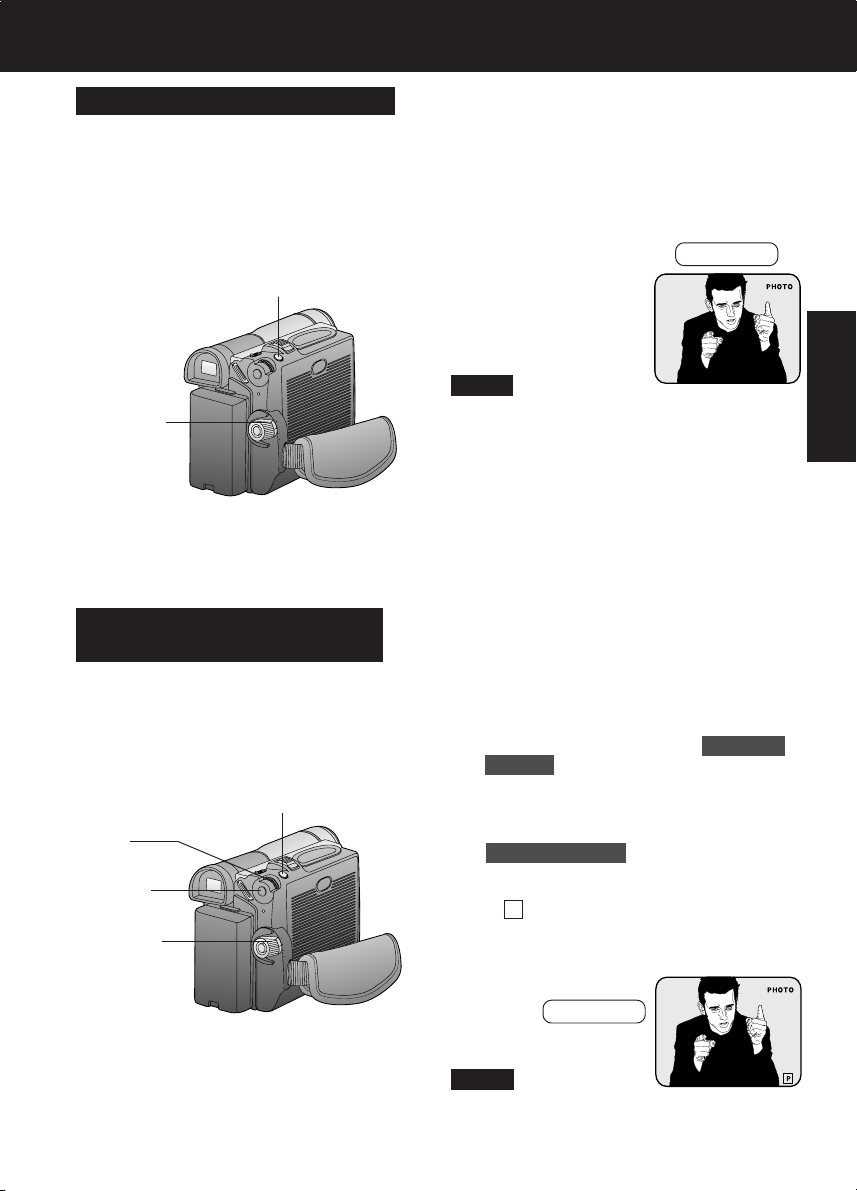
Digital PhotoShot™ Mode
Use this feature to record a seven second
(approx.) still image on the tape from the
current camera picture. Audio is also
recorded for on-the-spot narration. Or, you
can add narration later with the Audio
Dubbing feature to make an interesting slide
show, etc. (p. 45)
2PHOTOSHOT
1POWER
Progressive PhotoShot™
Mode
With the progressive PhotoShot Function,
you can record still pictures with higher
resolution than with the normal PhotoShot
Function.
5PHOTOSHOT
3, 4
JOG KEY
2MENU
1POWER
Camera Recording
1 Set POWER to CAMERA.
2 Press PHOTOSHOT in Record/Pause
mode. “PHOTO” will appear in the
EVF or the LCD monitor.
EVF/LCD
Camera
Note
• If SHTR EFFECT on the OTHER
FUNCTIONS menu screen is set to ON, a
sound effect similar to the shutter of a film
camera will be heard when PHOTOSHOT
is pressed.
• When PHOTOSHOT is pressed, the
playback image takes approx. 7 seconds
to process. After that, the Camera mode
screen will be displayed.
1 Set POWER to CAMERA.
2 Press MENU to display the CAMERA
FUNCTIONS menu screen.
3 Rotate JOG KEY to select CAMERA
SETUP , and press JOG KEY to
display the CAMERA SETUP menu
screen.
4 Rotate JOG KEY to select
PROGRESSIVE , and press JOG
KEY to select ON.
• Press MENU to exit.
•“ P ” will appear in the EVF or the
LCD monitor.
5 Press PHOTOSHOT in Record/Pause
mode.
EVF/LCD
Note
• This function may not work with D.E.I.S.,
D. ZOOM and D.FUNCTION functions.
21
Page 22
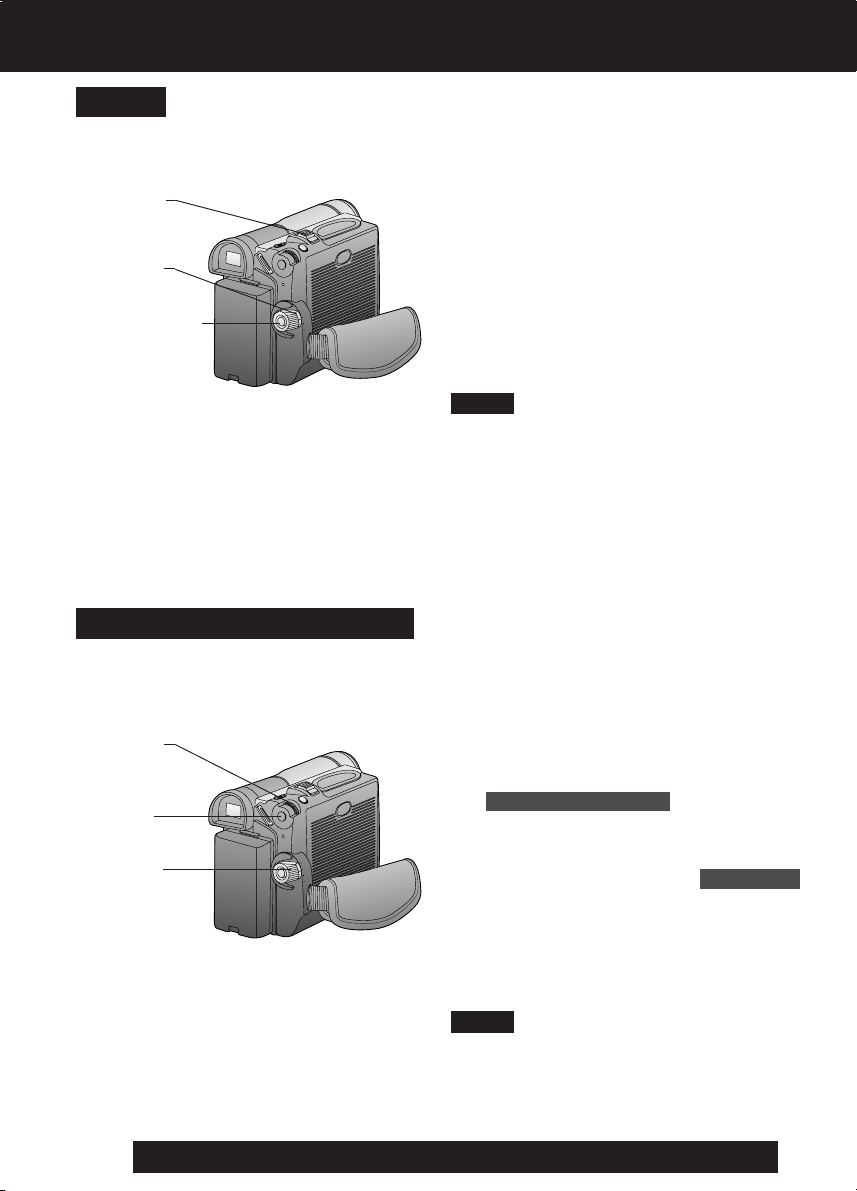
Camera Recording
Zoom
You can gradually zoom in for close ups or
zoom out for wide angle shots.
1 Set POWER to CAMERA.
2POWER
ZOOM
1POWER
3REC/PAUSE
Zoom Microphone Function
Along with the zooming operation, the
microphone’s directional angle and
sensitivity are varied for recording sounds.
3, 4, 5
JOG KEY
2MENU
1POWER
2 Zoom slowly:
by lightly pressing the “T” (Telephoto)
or the “W” (Wide Angle) side of the
POWER ZOOM.
Zoom quickly:
by applying more pressure.
3 Start recording.
Note
• The zooming speed ranges from a slow
17 seconds to a fast 1.8 seconds
according to the amount of pressure
applied to the POWER ZOOM.
1 Set POWER to CAMERA.
2 Press MENU to display the CAMERA
FUNCTIONS menu screen.
3 Rotate JOG KEY to select
RECORDING SETUP , then press
JOG KEY to display the RECORDING
SETUP menu screen.
4 Rotate JOG KEY to select ZOOM MIC
in the RECORDING SETUP menu.
(Menu OSD: p. 108)
22
5 Press JOG KEY to select ON.
• Press MENU to exit.
•“Z.MIC” will appear on the screen.
Note
• The Zoom Microphone Function may not
work effectively if the surrounding noise is
too loud.
For assistance, please call : 1-800-211-PANA(7262) or send e-mail to : consumerproducts@panasonic.com
Page 23
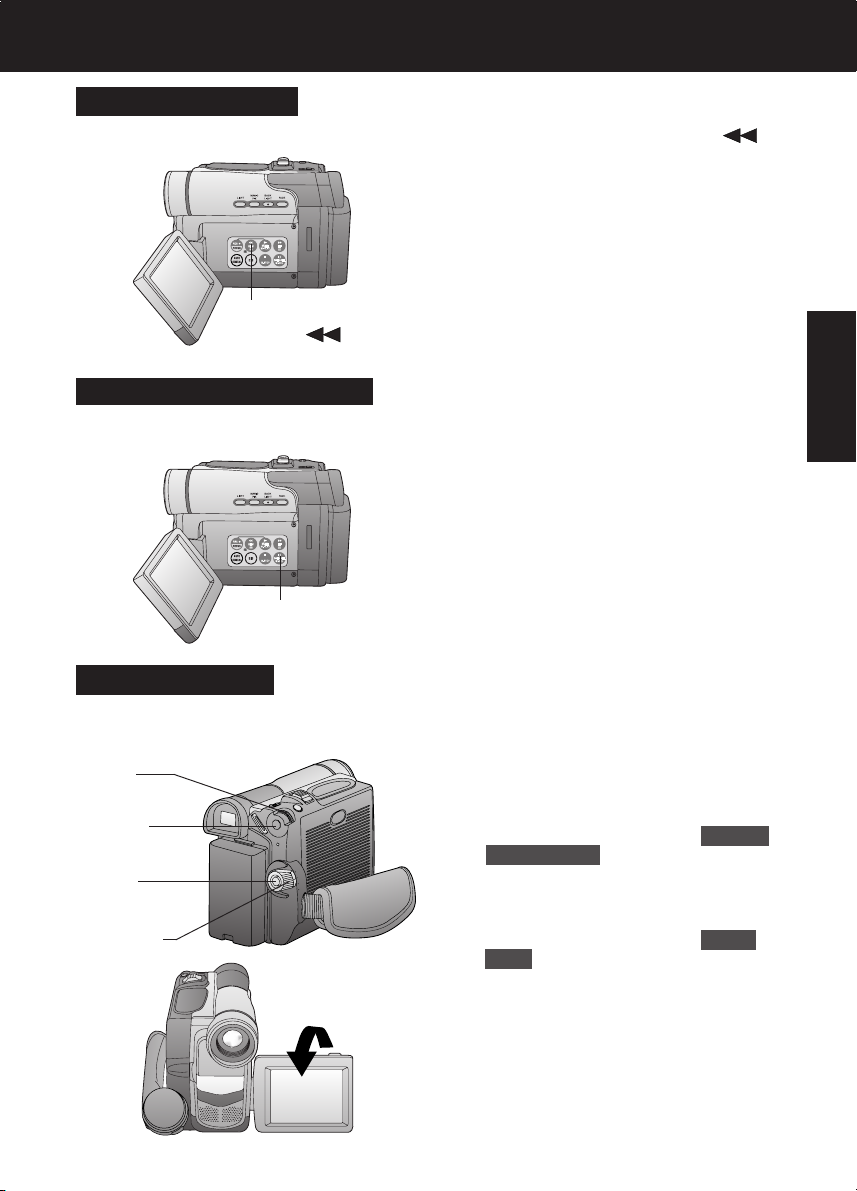
Recording Check
To playback the final few seconds of the
last recorded scene in the REC/PAUSE
mode.
1RECORDING
CHECK
Recording Still Pictures
You can record still pictures of any desired
duration together with sound.
1, 2STILL
Camera Recording
1 Press RECORDING CHECK
briefly in the REC/PAUSE mode.
The [CHK] indication appears.
After checking, the Palmcorder returns
to the REC/PAUSE mode.
• For Recording Check, the Palmcorder
must be in the same mode (SP or LP) as
was used for recording, otherwise the
playback picture is distorted.
Camera
1 While in RECORD mode, press STILL
to capture a still picture. The captured
still picture will be recorded together
with sound.
2 Press STILL once again to release
the still picture. The camera will
resume recording real-time pictures.
Self Recording
Rotate the LCD monitor 180 degrees so it
faces the same direction as the lens to
record yourself.
3, 4
JOG KEY
2MENU
5REC/
PAUSE
1POWER
180°
1 Set POWER to CAMERA.
2 Press MENU to display the CAMERA
FUNCTIONS menu screen.
3 Rotate JOG KEY to select OTHER
FUNCTIONS , then press JOG KEY
to display the OTHER FUNCTIONS
menu screen.
4 Rotate JOG KEY to select SELF
REC , and then press JOG KEY to
select MIRROR. (Menu OSD: p. 109)
• Press MENU to exit.
• The picture in the LCD monitor will
appear reversed.
5 Start recording.
23
Page 24
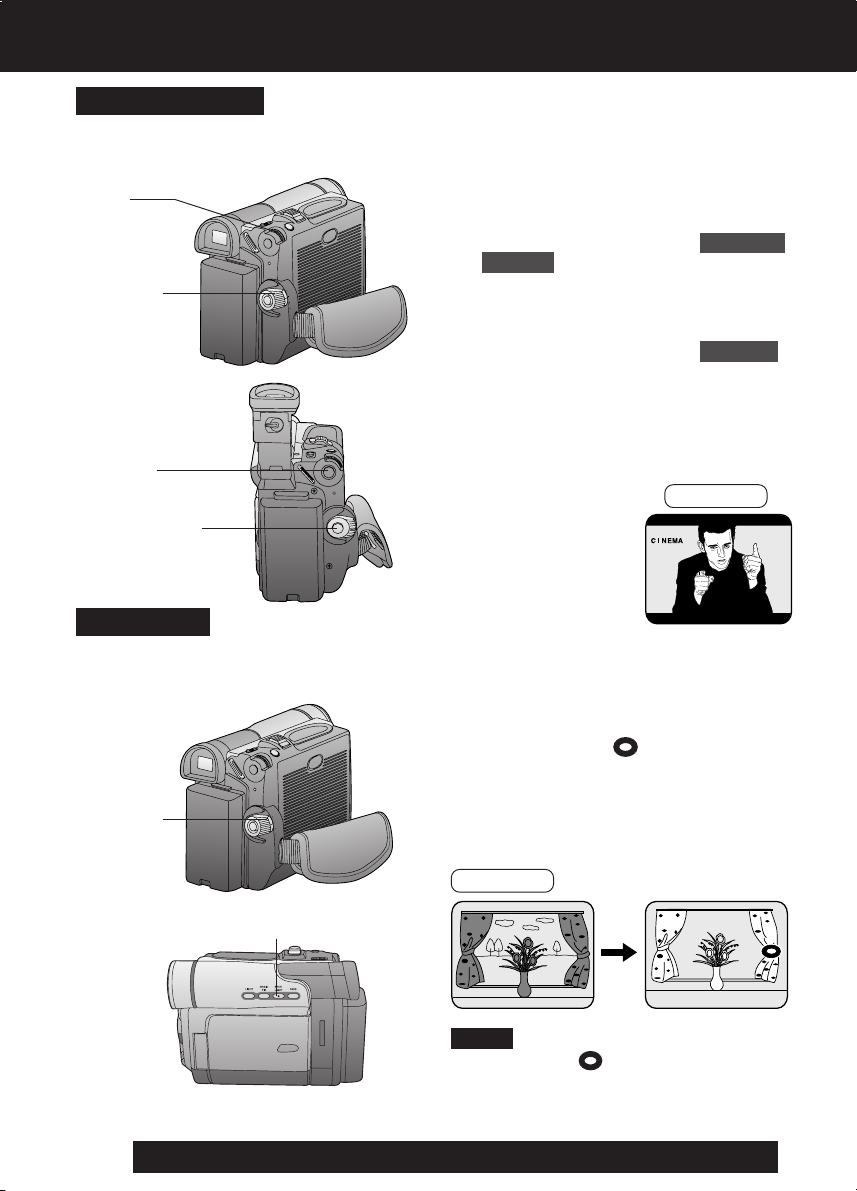
Special Effect Features
CINEMA Mode
You can record a picture compatible with a
wide-screen TV equipped with S-Video
picture terminal and Zoom/Wide features.
3, 4
JOG KEY
1Set POWER to CAMERA.
2Press MENU to display the CAMERA
FUNCTIONS menu screen.
3Rotate JOG KEY to select CAMERA
SETUP , then press JOG KEY to
1POWER
display the CAMERA SETUP menu
screen.
4Rotate JOG KEY to select CINEMA ,
and then press JOG KEY to select
ON.
• A black strip will appear at the top
and bottom of the picture.
• Press MENU to exit.
2MENU
5REC/PAUSE
Backlight
Use when recording a subject that is darker
than the surrounding scene, in a shadowed
area, or when the light source is behind
your subject.
•“CINEMA” will appear on the screen.
5Start recording.
1 Set POWER to CAMERA.
2 Press BACK LIGHT to activate the
Backlight feature.
• The Indicator “
EVF or LCD monitor.
EVF/LCD
” will appear in the
1POWER
24
For assistance, please call : 1-800-211-PANA(7262) or send e-mail to : consumerproducts@panasonic.com
2, 3BACK LIGHT
3 Press BACK LIGHT again to cancel
the Backlight feature.
EVF/LCD
Note
• The Indicator “
EVF or LCD monitor when OFF is
selected in the DISPLAY menu.
” will not appear in the
Page 25
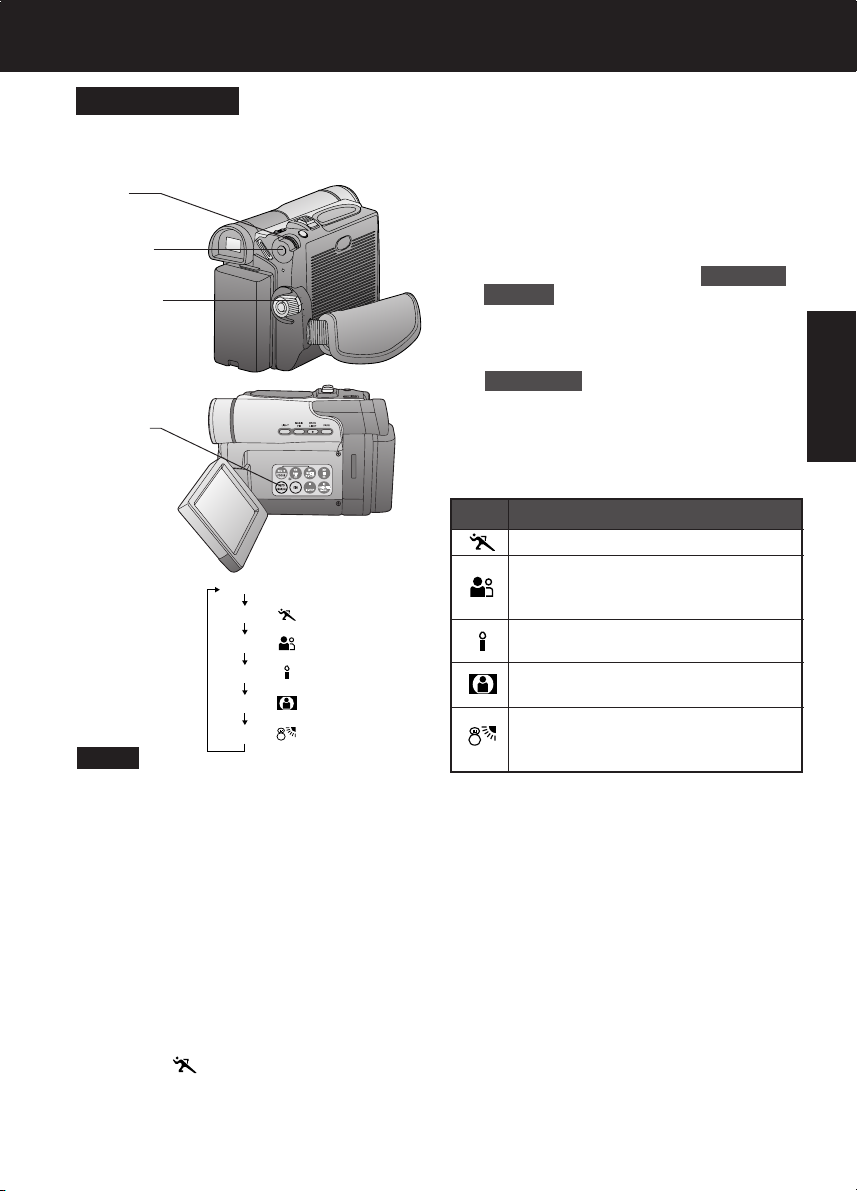
Special Effect Features
Program AE
The Auto Exposure feature can be used to
make quality recordings in a variety of
scene situations.
4, 5
JOG KEY
3MENU
1POWER
2AUTO/
MANUAL
(No display)
SPORTS
PORTRAIT
LOW-LIGHT
SPOT-LIGHT
SURF&SNOW
Note
SPORTS mode
• The recorded images will not be so blurred
when they are viewed later using slow or
still picture playback.
• When playing back a sports mode
recording, the movement may appear
slightly jerky.
• Do not use this mode when recording
under fluorescent, mercury, or sodium
lighting. These types of lights will affect
the color and brightness of the images.
• A vertical band of light might appear when
recording objects that are brightly
illuminated or highly reflective.
• If the amount of light is insufficient, the
SPORTS “
EVF or the LCD monitor.
• The image may flicker if this mode is used
indoors.
” indicator will flash in the
1 Set POWER to CAMERA.
2 Press AUTO/MANUAL so that the
“MNL” indication appears in the EVF or
the LCD monitor.
3 Press MENU to display the CAMERA
FUNCTIONS menu screen.
4 Rotate JOG KEY to select CAMERA
SETUP , and then press JOG KEY to
display the CAMERA SETUP menu
screen.
5 Rotate JOG KEY to select
PROG. AE , then press JOG KEY
repeatedly to select one of the five
modes shown below.
• Press MENU to exit.
6 Repeat steps 2~5 to select OFF to
cancel this feature.
Mode
For recording fast action scenes.
For recording only subjects in the
foreground, while ignoring
subjects in the background.
For recording in extreme low light
conditions.
Recording in situations where
subjects are under a spotlight(s).
For recording in locations with a
high degree of “Dazzle,” such as
snow slopes and the seashore.
PORTRAIT mode
• The image may flicker if this mode is used
indoors.
LOW-LIGHT mode
• Scenes recorded in extremely low light
levels may turn out dark.
SPOT-LIGHT mode
• If the recorded subject is extremely bright,
the picture may appear whitish.
SURF&SNOW mode
• If the recorded subject is extremely bright,
the picture may appear whitish.
• It is not possible to select the SPORTS
mode or PORTRAIT mode or Low-Light
mode together with the GAIN UP mode
and MAGIC PIX mode.
Indication
25
Camera
Page 26
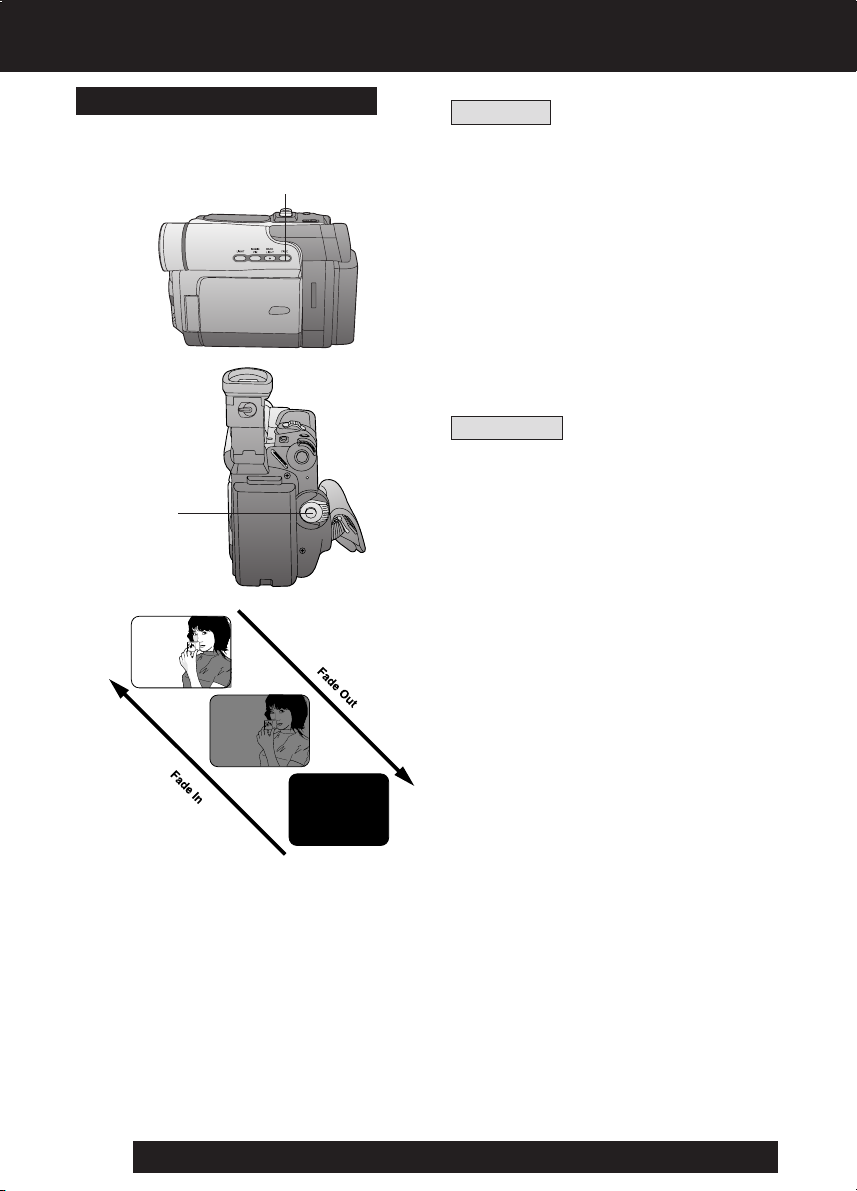
Special Effect Features
Audio/Video Fade In/Out
You can make smoother scene transitions
for a more professional look.
1, 3, AFADE
2, BREC/
PAUSE
Fade In
Starting the first scene with “fade in” is very
effective.
1 In REC/PAUSE mode, hold down
FADE until the picture fades out.
2 Press REC/PAUSE to start
recording.
3 Release FADE and the picture will
gradually fade in.
Fade Out
Use to create a soft ending or (together
with fade in) for a soft transition from one
scene to the next.
ADuring recording, hold down FADE
until the picture fades out.
BPress REC/PAUSE to pause the
recording.
26
For assistance, please call : 1-800-211-PANA(7262) or send e-mail to : consumerproducts@panasonic.com
Page 27
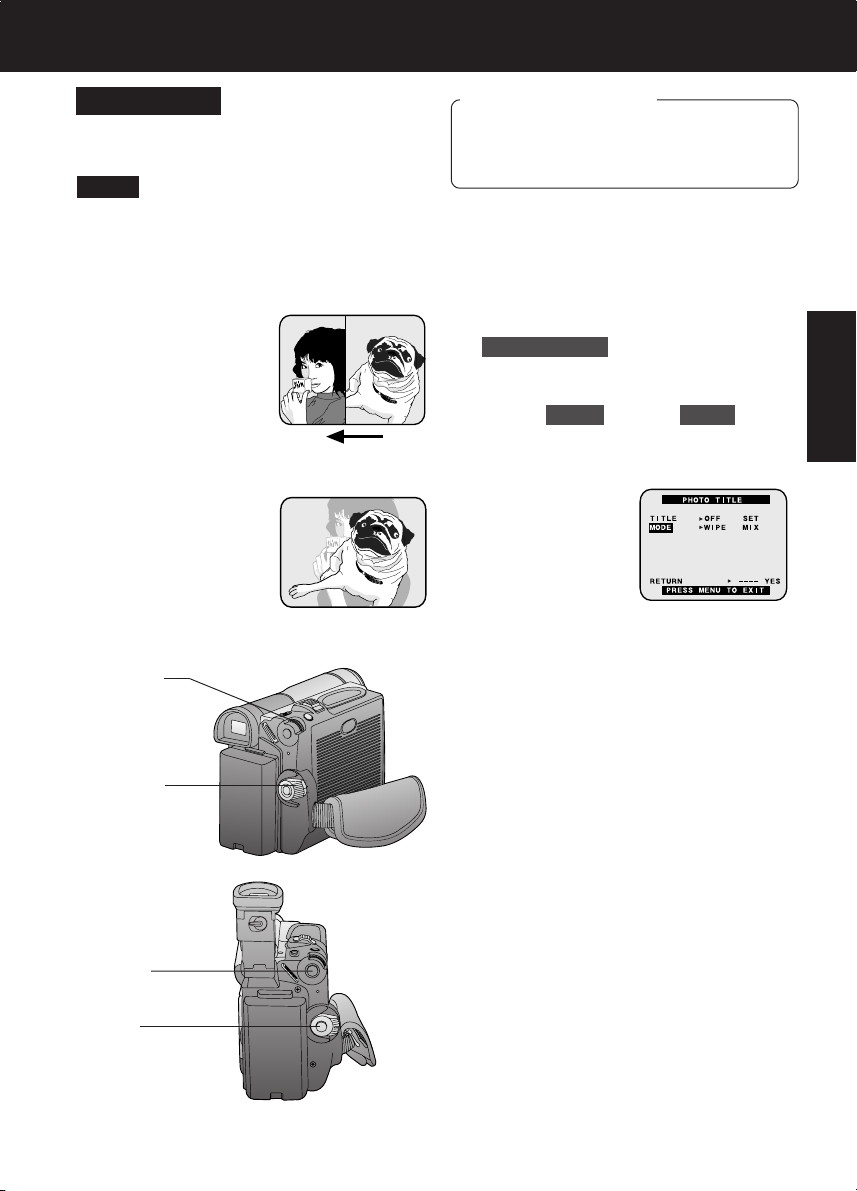
Special Effect Features
Photo Title
You can use PhotoShot images stored on a
Memory Card to record a WIPE or MIX
effect on a cassette.
Note
When Photo Title is set to ON, the selected
image and Title will appear before each
recording is made.
WIPE : The Photo title is replaced with the
current scene in a wiping motion.
MIX : The photo title is replaced with the
current scene in a gradual mixing
effect.
Before you begin
• Connect the Palmcorder to a power
source. (pp. 15, 16)
• Set POWER to OFF before inserting a
recorded Memory Card. (pp. 49, 50)
1 Set POWER to CAMERA.
2 Press MENU to display the CAMERA
FUNCTIONS menu screen. Then
rotate and press JOG KEY to select
PHOTO TITLE .
3 Rotate and press JOG KEY to select
and set MODE and then TITLE .
1st : Select and set MODE (WIPE or
MIX).
2nd : Select and set TITLE to “SET”.
•“PLEASE WAIT” appears on-screen.
• The Multi image screen is displayed.
Camera
2, 3, 4
JOG KEY
1POWER
2MENU
5REC/
PAUSE
4 Rotate and press JOG KEY to select
and set an image.
•“PLEASE WAIT” is displayed while
image is processed. Then, “PHOTO
TITLE SET” is displayed for approx.
3 seconds, and the screen goes back
to the Camera mode screen.
• After Photo Title is performed, Digital
Function turns off.
5 Press REC/PAUSE to start recording
with Photo Title.
• WIPE or MIX screen is displayed at
the beginning of the recording. Then
the Photo Title setting will be cleared
automatically.
27
Page 28
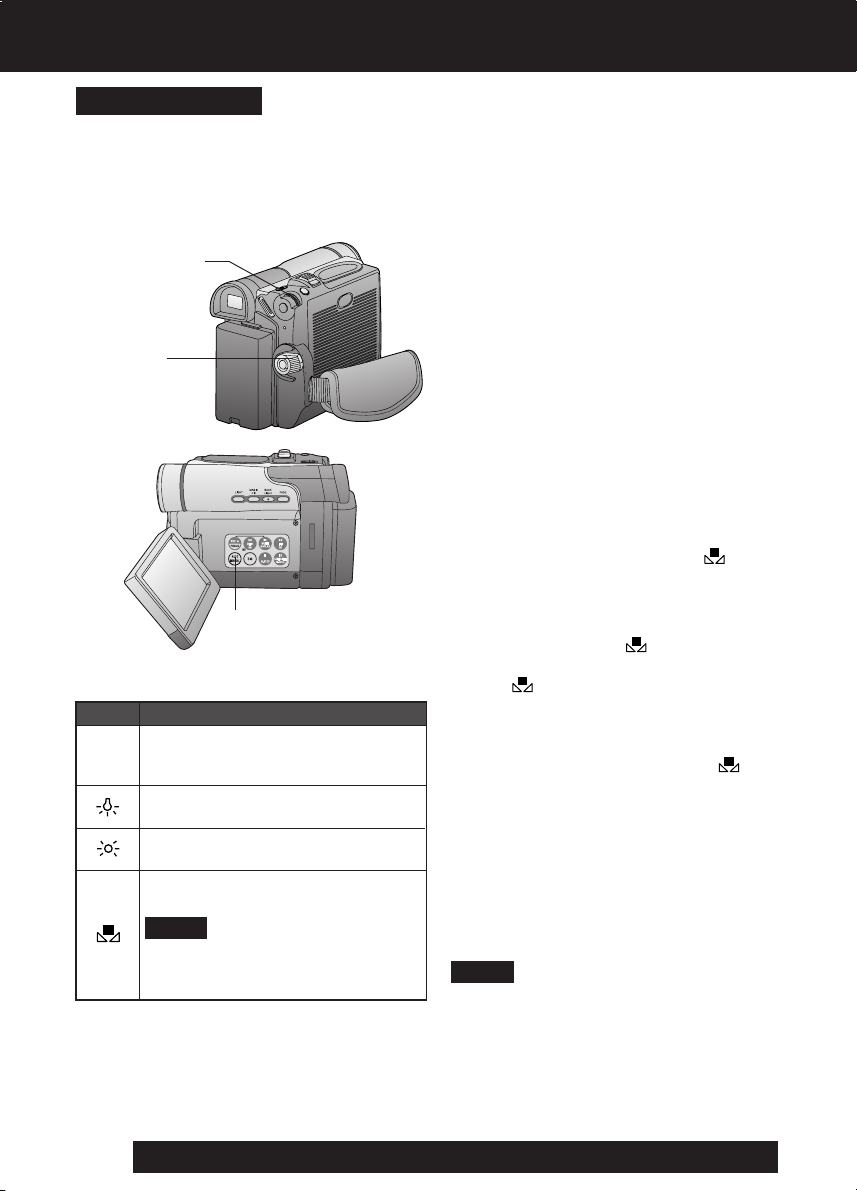
Advanced Settings
White Balance
Auto White Balance (“AWB”) automatically
maintains optimum color balance in most
lighting conditions. However, when using
Digital Functions, etc., you may get better
results by using the manual adjustment.
3, 4, A, B
JOG KEY
1 Set POWER to CAMERA.
2 Press AUTO/MANUAL so that the
“MNL” indication appears in the EVF
or the LCD monitor.
3 Press JOG KEY repeatedly until
“AWB” appears in the EVF or LCD
monitor.
1POWER
Mode
Automatically maintains optimum
color balance in most lighting
AWB
conditions.
When the source illumination is a
halogen lamp.
When shooting outdoors on a
sunny day.
The White Balance setting that
was previously set manually.
*
• When ZOOM is set to 10X or
2AUTO/MANUAL
Description
Note
higher, White Balance cannot be
adjusted.
4 Rotate JOG KEY to select other
modes. (See mode chart at left.)
• Press AUTO/MANUAL to cancel the
setting.
* For manual White Balance
adjustment:
A. Rotate JOG KEY to select “ ” .
B. Point the Palmcorder at a white
object (full-screen) and hold JOG
KEY down until “ ” indication stops
flashing.
• If “
” indication flashes when the
Palmcorder is turned on, the previous
manual White Balance setting is in
effect.
In the following cases, the “
indication flashes:
• The flashing indicates that the
previously adjusted White Balance
setting is still kept. This setting will be
kept until White Balance is adjusted
again.
• Correct White Balance may not be
attainable manually in poor lighting
conditions.
Note
• DISPLAY (Menu OSD: p. 109) must be
set to ALL for MF, AE, W.BALANCE,
HIGH SPEED SHUTTER, or IRIS to be
displayed on the LCD or EVF.
• While “GAIN UP” or “MAGICPIX” is
displayed on the LCD or EVF, Manual
White Balance is inoperable.
”
28
For assistance, please call : 1-800-211-PANA(7262) or send e-mail to : consumerproducts@panasonic.com
Page 29
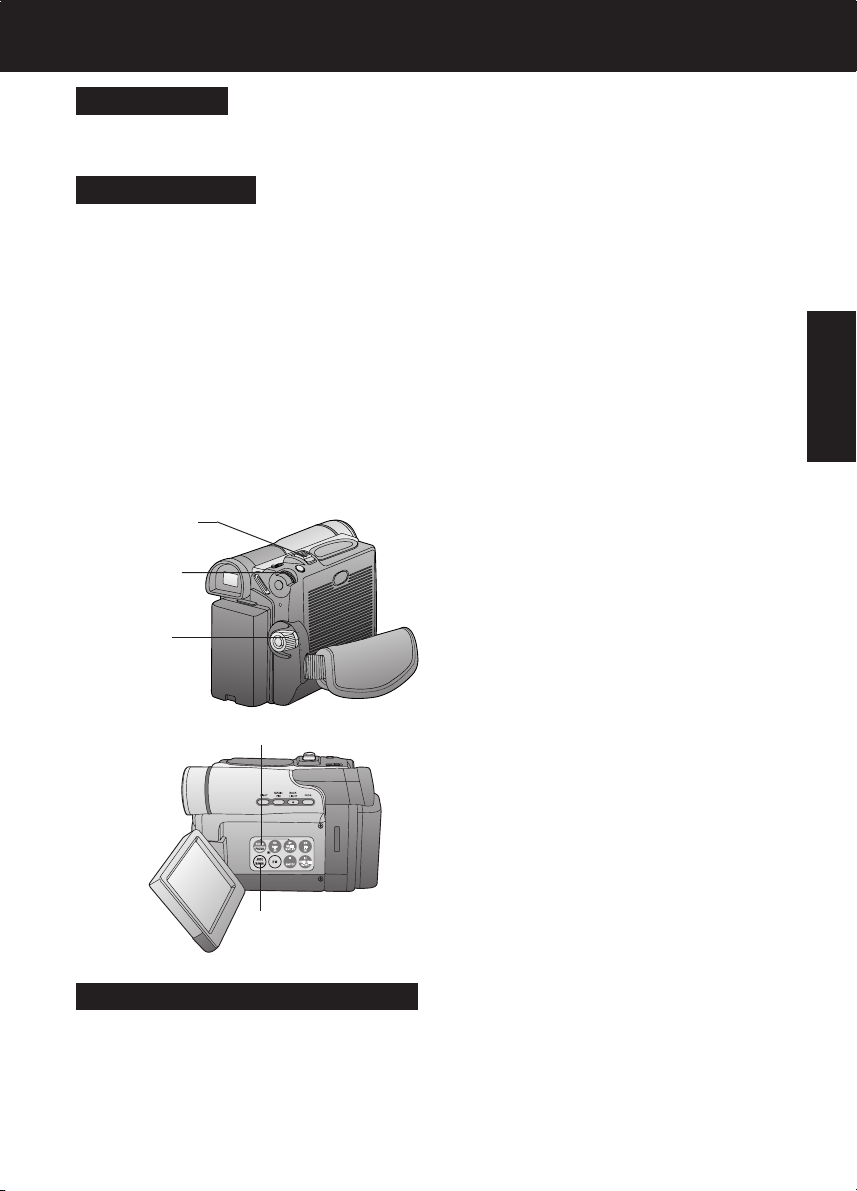
Advanced Settings
Auto Focus
The Palmcorder automatically adjusts the focus over the entire zoom range.
Manual Focus
Use Manual Focus (MF) when recording ...
• a subject through glass.
• a scene where the subject is far from the
Palmcorder and there are objects in the
foreground.
• a subject with distinct horizontal stripes.
• a subject not centered in the Viewfinder.
• subjects with shiny surfaces.
• an obliquely angled subject.
• a bright, flat subject such as a white wall.
• in low light situations.
• a scene with fast motions, like a golf swing.
Re-focusing may be required
• when your Palmcorder is aimed at a new
scene.
1Set POWER to CAMERA.
2Press AUTO/MANUAL so that the
“MNL” indication appears in the EVF
or the LCD monitor.
3Press FOCUS so that the “MF”
(Manual Focus) indication appears in
the EVF or the LCD monitor.
4Press and hold POWER ZOOM, “T”
side (Telephoto), until the lens is at
maximum zoom in.
4, 6POWER
ZOOM
5M.FOCUS
DIAL
5Turn M.FOCUS DIAL until the picture
is in focus.
• It may be necessary to back away
from the subject to focus the image
properly.
1POWER
6Press POWER ZOOM to “W” or “T”
as desired.
• The subject will remain in focus over
the entire zooming range.
3FOCUS
• It may be necessary to back away
from the subject to focus the image
properly.
Camera
2AUTO/MANUAL
Macro Focus (for close-ups)
Press the “W” side of POWER ZOOM to the maximum wide angle position.
Auto Focus will function with the subject as close as 25 mm (1 inch) in front of the lens.
29
Page 30
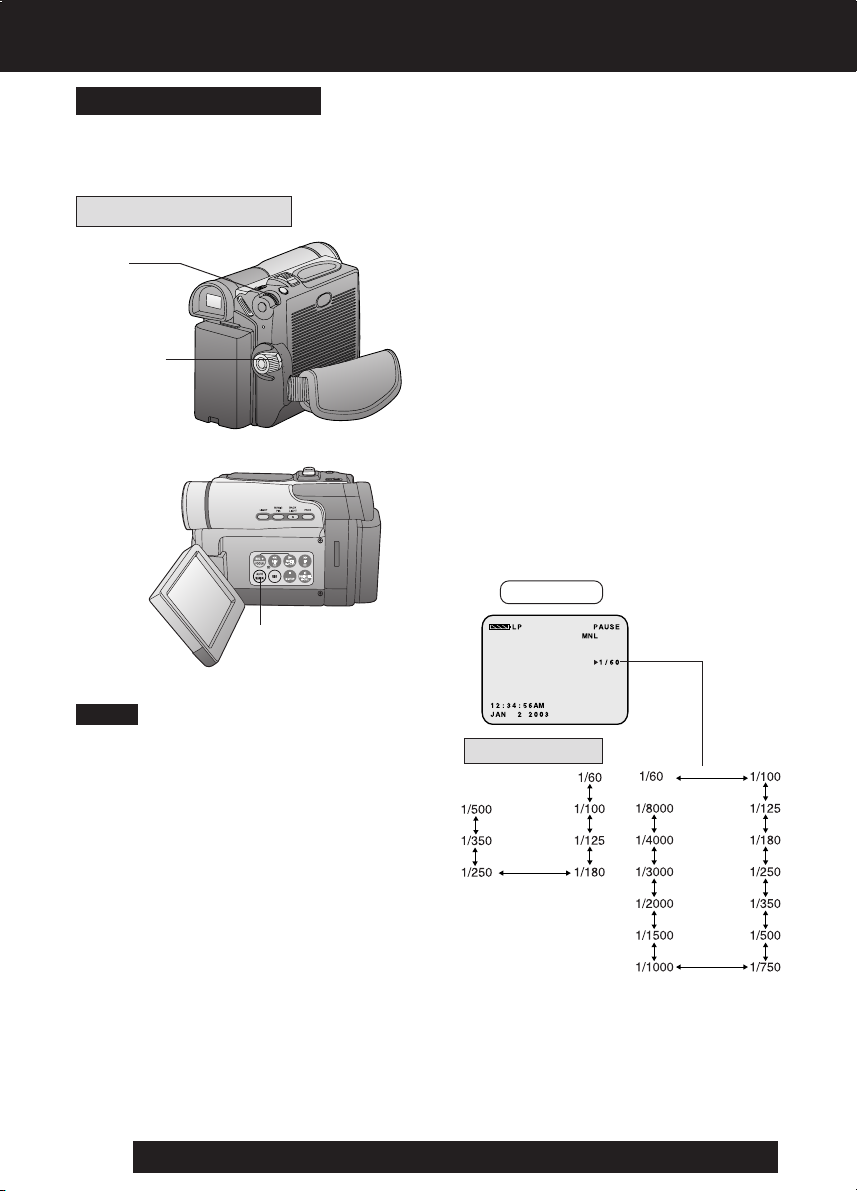
Advanced Settings
High Speed Shutter
To record high speed motion (e.g. tennis stroke) with improved STILL or SLOW MOTION
playback when watching the tape on this Palmcorder.
Manual Selection
3, 4
JOG KEY
1POWER
2AUTO/MANUAL
Note
• For proper color reproduction, it is
recommended that you use this feature
outdoors. For indoor High Speed Shutter
recording, additional halogen or tungsten
light should be provided. Fluorescent light
will degrade the picture quality.
• This feature requires ample light. More
light is required for the fastest shutter
speeds.
• The Auto Focus system may not operate
properly in insufficient light when using
the High Speed Shutter.
• When PROG.AE is ON, you cannot
manually select the shutter speed.
• When MagicPix or GAIN UP is ON,
H.S.S. cannot manually select the
shutter speed.
• When PROGRESSIVE is set to ON, the
shutter speed cannot be adjusted to
1/750 s or faster.
1 Set POWER to CAMERA.
2 Press AUTO/MANUAL so that the
“MNL” indication appears in the EVF or
the LCD monitor.
3 Press JOG KEY repeatedly to display
the shutter speed.
4 Rotate JOG KEY to choose one of the
following shutter speeds.
• Press AUTO/MANUAL to cancel the
setting.
EVF/LCD
M-CARD Mode
30
For assistance, please call : 1-800-211-PANA(7262) or send e-mail to : consumerproducts@panasonic.com
Page 31

Advanced Settings
Adjusting the Iris Manually
Normally, the Palmcorder adjusts the
exposure automatically. However, when the
background is extremely bright, or when the
subject is backlit, you can compensate by
adjusting the iris manually.
3, 4
JOG KEY
1POWER
2AUTO/MANUAL
EVF/LCD
Iris
Setting
1 Set POWER to CAMERA.
2 Press AUTO/MANUAL so that the
“MNL” indication appears in the EVF or
the LCD monitor.
3 Press JOG KEY repeatedly so that
Iris setting indication appears in the
EVF or the LCD monitor.
4 Rotate JOG KEY to adjust the iris;
• When a value closer to “CLOSE” is
selected, the image becomes darker.
• When a value closer to “OP+18dB” is
selected, the image becomes
brighter.
• Press AUTO/MANUAL to cancel the
setting.
Note
• The value to which +dB is attached
indicates a gain value. If this value is too
large, the quality of the image
deteriorates.
• Depending on ZOOM magnification, the
iris value may not be displayed correctly.
• If you are using Program AE mode, you
cannot adjust the iris. If the iris is adjusted
manually, the above modes will be
canceled.
Camera
WIND CUT
You can reduce sound distortion caused by
wind hitting the microphone.
3, 4
JOG KEY
1POWER
2MENU
5REC/PAUSE
1 Set POWER to CAMERA.
2 Press MENU to display the CAMERA
FUNCTIONS menu screen.
3 Rotate JOG KEY to select
RECORDING SETUP , then press
JOG KEY to display the RECORDING
SETUP menu screen.
4 Rotate JOG KEY to select WIND
CUT , and then press JOG KEY to
select ON.
• Press MENU to exit.
•“WIND CUT” will appear in the
EVF or LCD monitor.
5 Start recording.
31
Page 32

Playback Your Recordings
Playback using the LCD
Monitor
You can also use the LCD monitor to
play back your recording.
1POWER
180°
90°
90°
2OPEN
3REWIND
SEARCH
4PLAY
5STOP
Before you begin
• Connect the Palmcorder to a power
source. (pp. 15, 16)
• Insert a recorded cassette.
1 Set the POWER to VCR.
• The POWER lamp lights red.
• Be sure POWER is fully turned to the
VCR position.
2 Use OPEN tab on underside of the
LCD monitor to unlock and swing open.
3 Press (REWIND/SEARCH) to
rewind the tape.
4 Press (PLAY) to start playback.
5 Press (STOP) to stop playback.
• When the tape reaches its beginning
during rewind or rewind search, it will
stop automatically.
Note
• When a tape recorded in LP mode on
another digital video camera is played
back on this unit, the picture may appear
mosaic.
• Using the LCD monitor reduces battery
operating time.
• You can place the Palmcorder on a table,
etc. for viewing. Rotate the LCD Monitor
180° and swing it up against the
Palmcorder body as shown.
Connecting Earphone
(not supplied)
32
For assistance, please call : 1-800-211-PANA(7262) or send e-mail to : consumerproducts@panasonic.com
You can connect earphones (not supplied)
to the PHONE Jack.
PHONE Jack
Page 33

Repeat Playback
Playback Your Recordings
1 Press PLAY for more than
5 seconds in STOP mode.
• The Palmcorder will go into Repeat
1PLAY
Playback mode when the tape
reaches its end.
• The letter “R
EVF and LCD monitor.
” will appear in the
EVF/LCD
R
Adjusting the Volume
1, 2
VOLUME
EVF/LCD
Blank Search
You can go directly to a blank portion of
tape and start recording exactly where you
left off.
3, 4, 5
JOG KEY
2MENU
1POWER
EVF/LCD
2 Turn the Palmcorder OFF to exit the
Repeat Playback mode.
1 Slide VOLUME to adjust the volume
of the built-in speaker in PLAY mode.
• The volume setting screen appears.
2 Press “T” to increase the volume.
Press “W” to decrease the volume.
1 Set POWER to VCR.
2 Press MENU to display the VCR
FUNCTIONS menu screen.
3 Rotate JOG KEY to select
PLAYBACK FUNCTIONS,,then press
JOG KEY to display the PLAYBACK
FUNCTIONS menu screen.
4 Rotate JOG KEY to select BLANK
SEARCH in the PLAYBACK
FUNCTIONS menu.
(Menu OSD: p. 110)
VCR
5 Press JOG KEY to select ON.
•“BLANK” will appear on the screen.
33
Page 34

Special Effect Features
Note
• Sound is muted during all special effects.
Rapid Visual Search
A, BREWIND/
SEARCH
BPLAY
ADuring playback, hold down
(FAST FORWARD/SEARCH) or
The search will continue for as long
as the button is held down.
BPress (FAST FORWARD/
SEARCH) or
once for a continuous rapid visual
search.
A, BFAST FORWARD/
SEARCH
EVF/LCD
STILL Picture
2PLAY
Press
Note
• When executing a rapid visual
search, the picture may become
bluish for an instant or mosaic. This
is normal during this mode.
1Press (PAUSE) during playback.
(REWIND/SEARCH).
OR
(REWIND/SEARCH)
(PLAY) to release.
1, 2PAUSE
Fast Forward/Rewind Check
Monitor normal picture playback during fast
forward or rewind.
BREWIND/SEARCH
AFAST FORWARD/
SEARCH
34
For assistance, please call : 1-800-211-PANA(7262) or send e-mail to : consumerproducts@panasonic.com
2Press (PLAY) or (PAUSE) to
release.
Note
• To protect the tape and video heads, your
Palmcorder’s operating modes will revert
as follows:
STILL STOP (after 3 minutes.)
AHold down (FAST FORWARD/
SEARCH) during fast forward.
BHold down (REWIND/SEARCH)
during rewind.
• The picture will appear for as long as the
button is held down.
Page 35

Special Effect Features
Note
• Sound is muted during all special effects.
Slow Motion Playback
(Optional Remote Control Only)
Optional
2PLAY
1 SLOW/
F.ADV
1 SLOW/
F.ADV
Variable Speed Search
2, 3
JOG KEY
1 Forward Slow:
Press SLOW/F.ADV during play.
Reverse Slow:
Press
SLOW/F.ADV during play.
2 Press PLAY to release. (During
reverse slow motion playback, time
code indication may not change
regularly.)
Note
• Palmcorder will automatically STOP when
in slow motion for more than 10 minutes.
• During slow motion playback, picture may
move up and down. This is normal.
• When you start or stop slow motion
playback, the picture may become bluish
for an instant.
1 Press (PLAY) to start playback.
2 Press JOG KEY for about 1 second.
VCR
1PLAY
3 Rotate JOG KEY to adjust the
playback speed.
• Rotate JOG KEY clockwise for
forward playback.
• Rotate JOG KEY counterclockwise
for reverse playback.
To return to normal playback:
Press (PLAY). Playback will continue at
normal speed.
Note
• The Variable Speed Search function
offers a choice of six playback speeds
(1/5X (LP mode: 1/3X), 1X, 2X, 5X, 10X,
20X) both in forward and reverse
directions.
• The review playback at the 1X speed is
playback in reverse direction.
• During the Variable Speed Search
(except 1X speed in forward direction),
mosaic-like patterns will appear in the
picture.
• During the Variable Speed Search, sound
is muted.
• The Variable Speed Search feature is not
available when the Repeat Playback is
active.
35
Page 36

Special Effect Features
Note
• Sound is muted during all special effects.
Frame by Frame Advance
When using Optional Remote Control
1 Press PAUSE during playback.
Optional
2 Press SLOW/F.ADV to do a frame
3PLAY
1PAUSE
by frame advance.
Press
by frame reverse.
SLOW/F.ADV to do a frame
2 SLOW/
F.ADV
2 SLOW/
F.ADV
When using Palmcorder
1JOG KEY
3 Press PLAY to release.
Note
• If you hold down SLOW/F.ADV, you can
see a continuous series of still images at
a slower speed than normal slow mode.
• During frame by frame advance, a few
frames may move automatically, and the
picture may become bluish for an instant.
1 During Still mode, rotate JOG KEY to
advance or reverse the picture one
frame at a time.
36
For assistance, please call : 1-800-211-PANA(7262) or send e-mail to : consumerproducts@panasonic.com
Page 37

Special Effect Features
Note
• Sound is muted during all special effects.
Index Search (Photo/Scene)
(Optional Remote Control
Only)
Search for a particular scene by using the
electronic index marks placed at the
beginning of each recording.
2, 3
JOG KEY
1MENU
Optional
BINDEX SEARCH
(fast forward)
BINDEX SEARCH
(rewind)
Top Scan
If you hold down INDEX SEARCH for more
than 2 seconds, the Palmcorder will scan
for scenes (or PhotoShots) and playback
the first few seconds of each.
To cancel this function, press PLAY or
STOP.
Note
• Search will not work if there is a
succession of PhotoShots.
1 Press MENU to display the VCR
FUNCTIONS menu screen.
2 Rotate JOG KEY to select
PLAYBACK FUNCTIONS , then press
JOG KEY to display the PLAYBACK
FUNCTIONS menu screen.
3 Rotate JOG KEY to select SEARCH ,
and then press JOG KEY to select
PHOTO or SCENE. (Menu OSD: p. 110)
• Press MENU to exit.
A Place the Palmcorder in the VCR
STOP mode.
B Press INDEX SEARCH fast forward or
rewind for the number of recordings
(indexes) forward or back you want to
view. The Palmcorder will advance or
rewind to the desired recording and
automatically start playback.
• The number of times you pressed the button
is displayed in the EVF and the LCD monitor
if you set SEARCH on the VCR menu to
SCENE. (Menu OSD: p. 110)
(e.g., if you press the button three times,
“S3” will appear.)
• If the interval between scenes is less than
1 minute, index search may not operate
properly.
• Response time from pressing the button
and the change in the scene number is
quite slow. Do not press INDEX SEARCH
rapidly and continuously.
• During Reverse Index Search mode,
playback will not begin when a tape
rewinds all the way to the beginning.
Note
• The picture quality will deteriorate slightly.
• The tape remaining indicator will not
appear while the PHOTOSHOT feature is
used.
• In the Photo/Scene Index Search mode,
the shutter sound effect may not be able
to be heard even when SHTR EFFECT is
set to ON.
• Photo Index Search may fail to detect a
recorded PhotoShot image if the image is
3 seconds or less.
VCR
37
Page 38

Special Effect Features
Strobe Multi Mode
In Strobe Multi Mode, you can select the
rate at which a succession of still screens
are captured from the playback picture.
1Set POWER to VCR.
3, 4, 5
JOG KEY
2MENU
1POWER
6MULTI
6PLAY
Note
• A Multi Image Playback screen cannot be
output from the DV terminal or USB
terminal.
• A Multi screen will have slightly lower
image quality.
2Press MENU to display the VCR
FUNCTIONS menu screen.
3Rotate JOG KEY to select
PLAYBACK FUNCTIONS , then press
JOG KEY to display the PLAYBACK
FUNCTIONS menu screen.
4Rotate JOG KEY to select
MULTI SPEED in the PLAYBACK
FUNCTIONS menu screen.
(Menu OSD: p. 110)
5Press JOG KEY repeatedly to set
desired speed.
Strobe Speeds
Strobe Speeds
FAST
NORMAL
SLOW
• Press MENU to exit.
9 screen capture time
Every 0.3 seconds
Every 0.6 seconds
Every 1.0 seconds
6Press (PLAY) to start playback.
Press (MULTI) at the point you want
to start capturing.
• A succession of 9 screens will be
captured, and playback will stop.
EVF/LCD
38
• Press
Press (STOP) to stop playback.
For assistance, please call : 1-800-211-PANA(7262) or send e-mail to : consumerproducts@panasonic.com
(PLAY) to start playback.
Page 39

Special Effect Features
View Recording/Playback on
your TV
[ TV with AUDIO/VIDEO IN Jacks ]
A/V OUT
Back of TV
Audio In Video In
A/V Cable
(Supplied)
To Audio In
[ TV with S-VIDEO IN Jacks ]
For best Chrominance and Luminance, use
the S-Video connection if available on your
TV.
To Video In
Before you begin
• When using S-VIDEO Connector,
insert the DC Cable into the DC IN
Terminal. (p. 16)
1Set POWER to CAMERA or VCR.
To view what the Palmcorder is
recording or to playback a tape on your
TV.
2Turn your TV ON and set it to LINE
INPUT or S-VIDEO.
Check your TV operating instructions
for further information.
3Start playback or begin a recording.
• Make sure the Palmcorder and TV are
turned off while connecting.
• Please connect the A/V Cable securely.
Note
(Optional Remote Control Only)
You can display the various EVF and LCD
indications on your TV by pressing
DISPLAY ON TV on the remote control.
Press again to remove the indications.
Optional
VCR
A/V OUT
S-VIDEO OUT
DC Cable (Supplied)
Back of TV
Audio In S-Video In
AV Cable
(Supplied)
To Audio In
S-Video Cable
(Not supplied)
DISPLAY
ON TV
To S-Video In
39
Page 40

Digital Features
Digital Zoom
This feature is useful when you want to
record close-up shots of subjects located
beyond a normal zoom range of 1X to 10X
magnification. With the digital zooming
feature, you can select a magnification of
25X, or even up to 700X.
Note
• Other Digital Functions are turned off
automatically when the EIS and Digital
Zoom are selected.
EVF/LCD
Zoom In (“T”)
D.ZOOM
Zoom Out (“W”)
5POWER
ZOOM
3, 4
JOG KEY
1POWER
2MENU
5REC/PAUSE
CAMERA mode
1 Set POWER to CAMERA.
2 Press MENU to display the CAMERA
FUNCTIONS menu screen.
3 Rotate JOG KEY to select CAMERA
SETUP , then press JOG KEY to
display the CAMERA SETUP menu
screen.
4 Rotate JOG KEY to select D. ZOOM ,
then press JOG KEY to select
25X or 700X.
25X : from 10X to 25X
700X : from 10X to 700X
OFF : Turn off D.ZOOM
• Press MENU to exit.
5 Press REC/PAUSE to start recording
and press POWER ZOOM to zoom in
or zoom out.
• The magnification level is always
displayed in the EVF or the LCD
monitor when DISPLAY is set to ALL
or PARTIAL.
(Menu OSD: p 109)
6 Repeat steps 2~4 to select OFF to
cancel this feature.
Note
• The normal optical zoom functions from
1X to 10X.
• As magnification increases, resolution
significantly decreases.
• Because the image is enlarged digitally,
the picture may become distorted when
higher magnification levels are used.
• When the level falls below 10X, the
normal zooming function will resume.
• Focus distance becomes 1.2 m (4 feet) if
the lens is in full telephoto.
40
For assistance, please call : 1-800-211-PANA(7262) or send e-mail to : consumerproducts@panasonic.com
Page 41

Digital Features
Digital Zoom (Continued)
3, 4
JOG KEY
2MENU
1POWER
5PLAY
MagicPix™ Images
Color recording of video or still images onto
the Mini DV tape in low lighting.
Note
• MagicPix cannot be used with still
images on the Memory Card.
(See “Card PhotoShot” on page 49.)
VCR mode
1 Set POWER to VCR.
2 Press MENU to display the VCR
FUNCTIONS menu screen.
3 Rotate JOG KEY to select DIGITAL
EFFECT , then press JOG KEY to
display the DIGITAL EFFECT menu
screen.
4 Rotate JOG KEY to select D. ZOOM ,
then press JOG KEY to select ON.
• Press MENU to exit.
5 Press (PLAY) to start playback.
• The center portion of the image
doubles in size.
6 Repeat steps 2~4 to select OFF to
cancel this feature.
Digital Features
1 Set POWER to CAMERA.
2 Press MAGIC PIX.
•“MAGICPIX” will appear on the
screen.
1POWER
3 To cancel the Digital Function, press
MAGIC PIX again.
EVF/LCD
2, 3MAGIC PIX
Note
• The image will be brighter than with GAIN
UP, however motion jitter will be much
greater.
41
Page 42

Digital Features
Dual Digital Electronic Image
Stabilization System (D.E.I.S.)
This feature helps compensate for any
unintentional hand or body movement. It
can be used in both the Recording and
Playback (VCR) modes.
Note
• Other Digital Functions are turned off
automatically when the EIS and Digital
Zoom are selected.
NORMAL
EIS ON
1, A
POWER
CAMERA mode
1 Set POWER to CAMERA.
2 Press EIS to stabilize the picture.
• Picture flicker may be observed when
taping under fluorescent lighting
conditions.
• The EIS indicator flashes when the
light level is inadequate.
• Turn D.E.I.S. OFF during recording
when using a tripod.
3 Press REC/PAUSE to start recording.
4 Press EIS again to cancel.
• Be sure that D.E.I.S. is turned off
when not needed.
D.E.I.S. may not function when...
• Palmcorder movement is too
extreme.
• Recording a subject with distinct
horizontal or vertical stripes.
• Recording in low light situations.
• Recording a subject under a great
amount of fluorescent light.
• Recording a scene with very fast
motions.
3REC/PAUSE
42
For assistance, please call : 1-800-211-PANA(7262) or send e-mail to : consumerproducts@panasonic.com
BPLAY
2, 4, C, DEIS
VCR mode
A Set POWER to VCR.
B Press (PLAY) to start playback.
C Press EIS to stabilize the picture.
D Press EIS again to cancel.
• Be sure that D.E.I.S. is turned off
when not needed.
Note
• When using D.E.I.S in VCR mode, the
image size is slightly larger.
Page 43

Other Digital Functions
Use the following features to add interest
and professionalism to your recordings or
playback. Select from twelve special
effects.
Digital Features
1 Set POWER to CAMERA or VCR.
2 Press MENU to display the menu
screen.
3, 4, 5
JOG KEY
2MENU
1POWER
Types of Digital Functions
MIRROR
Symmetrical image from the current camera
picture.
STROBE
The recording appears as a sequence of
still frames.
MOSAIC
The picture appears in a mosaic pattern.
SLIM
The picture is expanded vertically.
TRAIL
The subject being recorded creates a trail
when in motion.
STRETCH
The picture is expanded horizontally.
GAIN UP (Not available during playback)
Picture sensitivity is increased.
• The image will be brighter than normal,
however motion jitter will occur.
WIPE (Not available during playback)
Successive scenes are separated in a way
which simulates the drawing of a curtain.
MIX (Not available during playback)
The current scene is mixed in with the
following scene during scene changes.
P-IN-P (Not available during playback)
PinP (Still image) is displayed on the
Main Picture.
SEPIA (Only available during playback)
The picture is played back in sepia, a
brownish color, giving it an antique look.
B/W (Black-and-white) (Only available
during playback)
The picture is played back in black-and-
white.
3 Rotate JOG KEY to select DIGITAL
EFFECT in the CAMERA or VCR
mode menu screen, then press JOG
KEY to display the DIGITAL EFFECT
menu screen.
4 Rotate JOG KEY to select EFFECT in
the CAMERA mode menu screen or
EFFECT1 / EFFECT2 in the VCR
mode menu screen, and then press
JOG KEY repeatedly to select one of
the Digital Functions listed on the left.
5 To cancel the Digital Function, press
JOG KEY repeatedly to select OFF.
Note
• The EIS and Digital Zoom features are
turned off automatically when one of
the Digital Functions listed at left is
selected.
To use the WIPE function
a.In Camera mode, set the “EFFECT” item
in the main menu screen to “WIPE”.
(Menu OSD: p. 108)
b.Press REC/PAUSE to start recording.
c.Press REC/PAUSE to pause the
recording. The last scene will be
memorized.
d.Press RECORD/PAUSE to start
recording again. The new scene will take
the place of the memorized scene.
To use the MIX function
a.In Camera mode, set the “EFFECT” item
in the main menu screen to “MIX”.
(Menu OSD: p. 108) Then, perform steps
b-d above.
The memorized scene and the new
scene will appear mixed as the scene
changes from one to the other.
Note
• When Photo Title is set, WIPE/MIX mode
becomes Photo Title. When Photo Title
is finished, Digital Function turns OFF.
43
Digital Features
Page 44

Digital Features
Picture in Picture (PinP)
You can display a PinP (still image) screen
on the Main Picture.
Note
• PinP position is fixed at the bottom right of
the screen.
Main Picture
Picture in Picture
(PinP still image)
PHOTOSHOT
3, 4
JOG KEY
1POWER
1 Set POWER to CAMERA.
2 Press MENU to display the CAMERA
FUNCTIONS menu screen.
3 Rotate JOG KEY repeatedly to select
DIGITAL EFFECT , then press JOG
KEY to display the DIGITAL EFFECT
menu screen.
4 Press JOG KEY to select P-IN-P .
• Press MENU to exit this menu.
•“P-IN-P” will appear in the EVF or the
LCD monitor.
5 Aim at the scene you wish to place as
PinP, then press (CAMERA STILL)
to freeze the image.
2MENU
7REC/
PAUSE
44
6 Press (CAMERA STILL) again to
place the frozen image as PinP.
7 Press REC/PAUSE to record a scene
with PinP image.
• Press PHOTOSHOT to record a
scene with PinP image in PhotoShot
mode.
• Press (CAMERA STILL) again to
remove PinP image.
5, 6, 7
CAMERA
STILL
For assistance, please call : 1-800-211-PANA(7262) or send e-mail to : consumerproducts@panasonic.com
Page 45

Editing Features
Audio Dubbing using the
Built-in Microphone
The original sound can be replaced with
new sound using the built-in Palmcorder
microphone.
Built-in
Microphone
3JOG KEY
3MENU
1POWER
Before you begin
• Turn on the Palmcorder.
• Insert a pre-recorded tape to be dubbed.
The original sound is recorded on
12 bit
16 bit
• Select 12 bit if you do not want the
original sound to be completely replaced
during an audio dub.
• With tape containing both 12 bit and
16 bit audio, please note that if dubbing is
started in a 16 bit portion, the 12 bit audio
will also be completely replaced.
ST (Stereo) 1, and the new
sound will be recorded on ST
(Stereo) 2.
The original sound is replaced
with the new sound.
1 Set POWER to VCR.
• If you have the optional Remote
Control, you can set the Palmcorder to
stop automatically at a specific point
on the tape. See “Memory-Stop
Editing” on page 46.
2 Press (PLAY). Then press
(PAUSE) where you want dubbing to
begin.
When using the Palmcorder only
Editing Features
Optional
3A.DUB
2PLAY
2PAUSE
3 Press MENU to display the VCR
FUNCTIONS menu screen.
Rotate JOG KEY to select
RECORDING SETUP , then press
JOG KEY to display the RECORDING
SETUP menu screen.
Rotate JOG KEY to select AUDIO
DUB , and then press JOG KEY to
select ON.
• The Palmcorder will go to Stand By
mode, and “A.DUB
appears in the EVF or the LCD
monitor. Go to step 4.
When using the Optional Remote
Control only
” indication
3 Press A.DUB on the Remote Control.
• The Palmcorder will go to Stand By
mode, and “A.DUB ” indication
appears in the EVF or the LCD
monitor. Go to step 4.
45
Page 46

Editing Features
4, 5PAUSE
To listen to the desired audio sound, set the
12bit AUDIO setting of the VCR mode
MENU (Menu OSD: p. 110) as follows:
12bit AUDIO:The following selections are
available for 12 bit AUDIO dubbed
recordings only (sound recorded in SP
mode only).
Set this position to listen to the
ST 1
original sound.
Set this position to listen to the
ST 2
audio dubbed sound.
Set this position to listen to both
the original sound and the audio
MIX
dubbed sound.
Note
• When a 16 bit recording is dubbed over,
the original audio of the recording will be
erased.
• When a 12 bit recording is dubbed over
and played back, and MIX is selected as
the AUDIO, both the original audio and
the dubbed audio are played back.
• If you recorded in LP mode, you cannot
use the A.DUB feature.
4Press (PAUSE) to start Audio
Dubbing. “A.DUB ” indication
appears.
• Connect the Palmcorder to the TV in
order to monitor the sound.
(p. 39)
Only NTSC (National Television Standards
Committee) recorded tapes can be audio
dubbed. The following screen appears if
the tape was not recorded in NTSC format.
5Press (PAUSE) to stop Audio
Dubbing.
• If the microphone used for dubbing gets
too near the speaker of your TV,
a howling noise (feedback) may occur.
• If the tape position is in or was started in a
blank section, you cannot use the A.DUB
feature.
Memory-Stop Editing
You can set an automatic Dubbing stop
point.
Optional
DRESET
AMENU
46
For assistance, please call : 1-800-211-PANA(7262) or send e-mail to : consumerproducts@panasonic.com
APress MENU to display the VCR
FUNCTIONS menu screen.
BRotate JOG KEY to select DISPLAY
SETUP , and then press JOG KEY
to display the DISPLAY SETUP menu.
CRotate JOG KEY to select
C. DISPLAY , and then press JOG
KEY to set to MEMORY.
DPress MENU to exit MENU mode.
Then, press RESET on the remote
control to reset the Counter Memory
to M 0:00.00.
Now, rewind to the editing start point,
and continue with steps 2-5. The tape will
now stop automatically at “M 0:00.00”.
Page 47

Editing Features
Copying your Tapes to
S-VHS or VHS Cassette
Source (Playing)
Palmcorder
S-VIDEO OUT
A/V
OUT
A/V Cable
(Supplied)
S-Video
Cable (not
supplied)
DC Cable (Supplied)
VHF Connecting
Cable (not
supplied)
Recording:
VCR (Rear)
Audio In
TV
(To View)
Before you begin
• Connect both Palmcorder and VCR to
their power sources.
• Connect the Palmcorder to a VCR as
illustrated left.
• Turn ON both units.
• Set the recording VCR’s Input Signal
Selector to LINE.
• Set the Palmcorder POWER to VCR.
• Before using S-VIDEO Connector,
insert the DC Cable into the DC IN
Terminal. (p. 16)
1Insert a pre-recorded tape
into the source (playing) Palmcorder
and a blank tape, with record tab in
place, into the target VCR (Recorder).
2Press (PLAY) on the Palmcorder.
When the tape reaches the point from
which you want to start dubbing, press
PAUSE.
3Place the VCR into REC/PAUSE
mode. (See VCR manual.)
4Simultaneously, press PAUSE on
both units to begin copying.
Editing Features
To Audio In
S-Video In
To S-Video In
(If there is S-Video In)
Monitor with your TV
• Turn the TV ON and select its VCR
channel (either CH3 or CH4).
• Set the VCR/TV Selector on the
recording VCR to VCR.
5Press STOP on both units when
copying is completed.
Note
• For technical reasons, dubbing a tape
may reduce its quality.
• Press DISPLAY ON TV on the Palmcorder
Remote Control to eliminate EVF/LCD
Monitor indications.
• If the Time Code is displayed in the EVF
or LCD monitor, it cannot be reset.
• Only the DATE/TIME, when displayed, will
be recorded on the tape.
CAUTION:
Unauthorized exchanging and/or
copying of copyrighted recordings may
be copyright infringement.
47
Page 48

Editing Features
Copying from Digital
Equipment (dubbing)
High quality digital-to-digital copying can be
accomplished if both Palmcorders incorporate the DV Input/Output (i.LINK) Connector (DV Interface cable (i.LINK) is not
supplied).
Source (Playing)
Palmcorder
DV Input/Output
(i.LINK) Connector
Recording
Palmcorder
DV Interface
Cable (i.LINK)
(optional)
Before you begin
• Connect both Palmcorders to their
power sources.
• Connect the two Palmcorders using the
DV Interface cable (i.LINK)
(4-pin to 4-pin).
• Turn both Palmcorders ON.
1 Insert a pre-recorded tape into the
source (playing) Palmcorder, and set
POWER to VCR.
2 Insert a blank tape with the record
tab closed into the target (recording)
Palmcorder and set POWER to VCR.
3 Press (PLAY) on the source
Palmcorder. When the tape reaches
the point from which you want to start
dubbing, press
(PAUSE).
4 Hold down (REC) and press
(PLAY) on the target (recording)
Palmcorder.
Press
the starting point of the dub.
(PAUSE) to pause the tape at
Optional
3, 4, 5
PAUSE
6STOP
48
4REC
3, 4PLAY
5 Simultaneously, press (PAUSE) on
both units to begin dubbing.
6 Press (STOP) on the recording
unit, and then press (STOP) on the
playing unit to end dubbing.
Note
• When two Palmcorders are used for
dubbing, it is recommended that the
6STOP
3, 4, 5PAUSE
4REC
3, 4
PLAY
For assistance, please call : 1-800-211-PANA(7262) or send e-mail to : consumerproducts@panasonic.com
Remote Control (Optional) VCR1 or VCR2
setting be used to avoid improperoperation.
CAUTION:
Unauthorized exchanging and/or
copying of copyrighted recordings may
be copyright infringement.
Page 49

Card Features
Card PhotoShot
You can record still images to a Memory Card.
Warning
• When using an M-CARD, DV Output will
not function.
3PHOTOSHOT
2JOG KEY
2MENU
1POWER
Image Resolution and Capacity
(Supplied 8MB Memory Card)
REC
Mode
FINE
NORMAL
• The number of images given for each
mode applies when all images are taken
in same mode.
• You can change recording modes at any
time before capturing an image.
• The number of images that can be
captured may differ depending on the
subject. After capturing an image, the
number may not decrease, or it may
decrease by two. This is normal.
Note
• 1280 x 960 PhotoShot image is
interpolated from 640 x 480 image.
• Some artifacting, softened edges or
picture noise may occur in Fine (1280 x
960) Mode.
• PhotoShot capture time for Fine Mode
(1280 x 960) is approximately 10 seconds,
and for Normal Mode (640 x 480) is
approx. 5 seconds.
Image
Resolution
1280 x 960
640 x 480
Capacity
Approx. 30 images
Approx. 70 images
Before you begin
• Connect the Palmcorder to a power
source. (pp. 15, 16)
• Set POWER to OFF before inserting a
Memory Card. (p. 14)
1 Set POWER to M-CARD.
• The POWER lamp lights red.
• Be sure POWER is fully turned to
M-CARD position.
•“PLAY: PUSH PLAY KEY” is
displayed for 10 seconds. (p. 51)
2 Press MENU to display CARD SETUP
menu, then press JOG KEY to select
NORMAL or FINE .
• Press MENU to exit this menu.
3 Press PHOTOSHOT to record an
image.
• The PhotoShot image is recorded to
the Memory Card.
• When SHTR EFFECT is set to ON
(Menu OSD: p. 109), still pictures are
recorded with a visual shutter effect
and click sound. If set to OFF, the still
image will be displayed only.
Warning
• While “PROCESSING” is displayed, DO
NOT turn off the Palmcorder or unplug
the AC Adaptor (supplied) because this
will cause irreversible damage to the
memory.
• When recording DV Tape playback output
to the Memory Card, only NORMAL mode
is available. (p. 50)
49
Card Features
Page 50

Card Features
Cautions for the Memory Card
• While Memory Card data is being read, do not remove it, turn off the power, or subject
unit to vibrations and/or shocks.
• Do not leave the Memory Card in a place with high temperature, a place exposed to
direct sunlight, or a place where electromagnetic waves and static electricity can be
generated.
• Electromagnetic waves, static electricity, malfunction of the Digital Video Palmcorder or
of the Memory Card itself could erase the data recorded on it. To prevent the loss of
picture data, we recommend that you make a backup copy on the computer.
• Do not bend or drop the Memory Card as this could damage it or the captured
contents.
• Do not touch the connector on the rear edge of the Memory Card with your fingers and
take care that no dirt, dust or water enters it.
• Do not affix other labels to the Memory Card face or back as Card insertion/removal
may become impossible.
Recording Images From a
Tape
You can record still images from a
cassette tape to a Memory Card.
4PHOTOSHOT
2POWER
3PLAY
3PAUSE
Note
• When using this feature, the REC Mode
will always be set to NORMAL (640 x
480).
• Even if Playback Digital Effects (MIRROR,
MOSAIC, SEPIA, B/W) have been used,
these effects do not affect the recording.
• Multi-Picture cannot be recorded. (p. 38)
Before you begin
• Connect the Palmcorder to a power
source. (pp. 15, 16)
• Set POWER to OFF before inserting a
Memory Card. (p. 14)
1 Repeat steps 1 and 2 on page 49.
2 Set POWER to VCR.
3 Press (PLAY) to start playback of
the cassette tape. And then, press
(PAUSE) to select an image.
4 Press PHOTOSHOT to record the
desired image to the Memory Card.
• When PHOTOSHOT is pressed in
PLAY or SLOW mode, the screen
goes to STILL mode.
• To playback the images of the
Memory Card, see page 51.
• When Variable Speed Search is
done (p. 35), this feature cannot be
used.
5 Repeat steps 3~4 to record another
image to the Memory Card.
50
For assistance, please call : 1-800-211-PANA(7262) or send e-mail to : consumerproducts@panasonic.com
Page 51
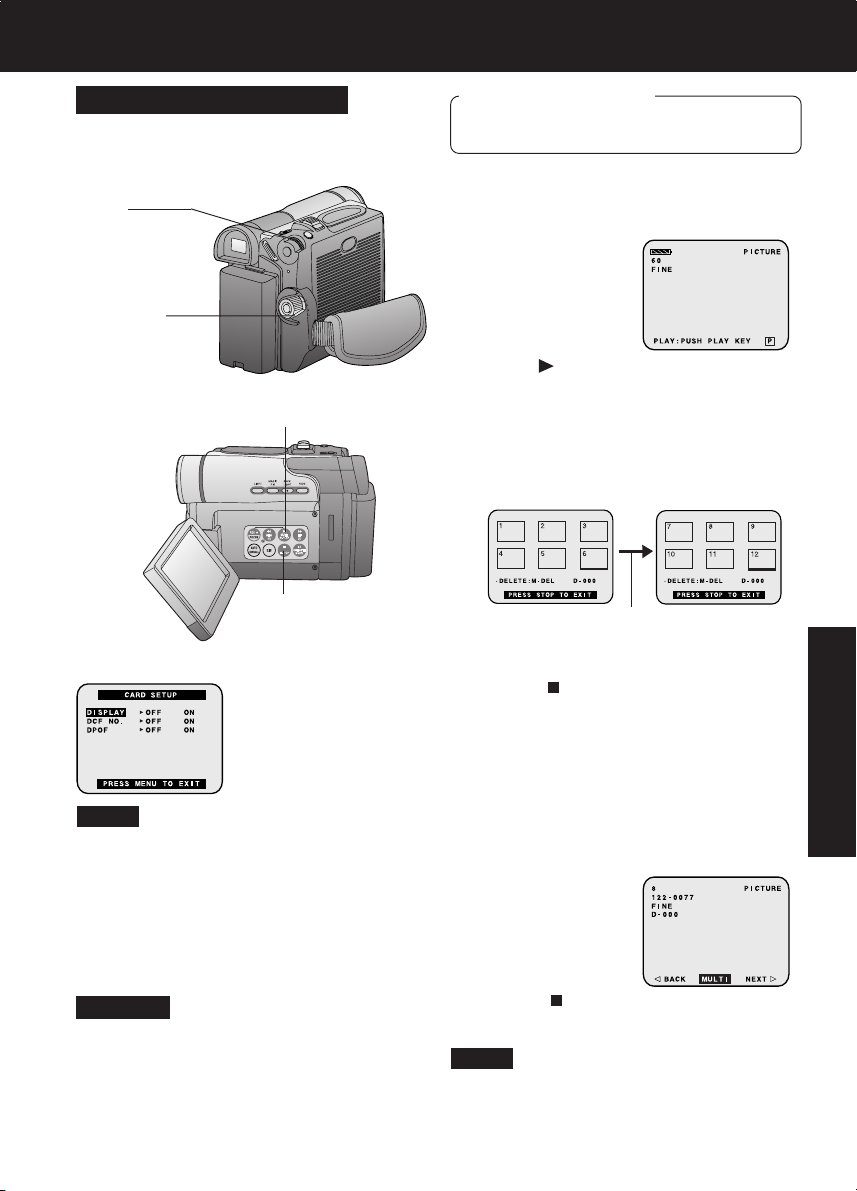
Card Features
Playback Still Images
You can view the images on the Memory
Card.
3, 4
JOG KEY
1POWER
2M-PLAY
M-STOP
Before you begin
• Set POWER to OFF before inserting a
recorded Memory Card. (pp. 49, 50)
1 Set POWER to M-CARD.
•“PLAY: PUSH PLAY KEY” is
displayed for 10 seconds.
2 Press (M-PLAY) to display the Multi
playback screen.
•“PLEASE WAIT” appears on-screen.
• Rotate JOG KEY to scroll through
Multi image screen pages (6 images
per page) and select an image.
• The selected image is underlined in
green.
“PLEASE WAIT” is displayed.
• Press MENU to display CARD
SETUP menu screen.
• Press
Card PhotoShot REC Mode. (p. 49)
(M-STOP) to return to the
Card Features
Note
• If the file number is changed, the
Palmcorder cannot read the file data.
• This product is compliant with DCF
(Design rule for Camera File System).
Images saved on the Memory Card
using other Digital Still Cameras that are
compliant with DCF can be viewed on
this product.
Warning
• While “PLEASE WAIT” is displayed, DO
NOT turn off the Palmcorder or unplug
the AC Adaptor (supplied) because this
may cause irreversible damage to the
Memory Card.
3 Press JOG KEY to display the
selected image as a full-size screen.
•“PLEASE WAIT” appears on-screen.
4 Rotate JOG KEY to select BACK
(previous image), MULTI (Multi Image
screen), or NEXT (next image).
• Press (M-STOP) to return to the
Multi Playback screen.
Note
• The input to the Video Monitor and LCD
Panel will not be displayed on the picture
recorded of the Memory Card.
51
Page 52

Card Features
Delete Specific Images
You can delete unwanted images and
increase the remaining image memory.
Warning:
Once deleted, images cannot be restored.
DELETE PAGE
Delete specific images from a page.
DELETE ALL
Delete all images. (p. 53)
FORMAT
Delete all data. (p. 54)
3, 4, 5
JOG KEY
1POWER
2M-PLAY
Before you begin
• Set POWER to OFF before inserting a
recorded Memory Card. (pp. 49, 50)
1 Set POWER to M-CARD.
•“PLAY: PUSH PLAY KEY” is
displayed for 10 seconds.
2 Press (M-PLAY) to display the Multi
playback screen.
•“PLEASE WAIT” appears on-screen.
3 Press (M-DEL) to display the
DELETE menu, then rotate and press
JOG KEY to select PAGE .
• DELETE PAGE menu is displayed.
3M-DELM-STOP
Warning
• While deleting image, DO NOT turn off
the Palmcorder or unplug the AC
Adaptor (supplied) because this
may cause irreversible damage to the
Memory Card, resulting in reduced image
storage capacity.
52
For assistance, please call : 1-800-211-PANA(7262) or send e-mail to : consumerproducts@panasonic.com
4 Rotate and press JOG KEY to select
and set the image to be deleted.
• The selected image is underlined in
pink.
5 Rotate JOG KEY to select YES , and
press JOG KEY to delete the selected
image.
• To cancel delete, press
or rotate and press JOG KEY to
select NO.
•“PLEASE WAIT” appears on-screen
during deletion.
• To delete other images, repeat
steps 4~5.
(M-STOP)
Page 53

Card Features
Delete All Image Pages
You can delete all images from the Memory
Card easily with this operation.
Warning:
Once deleted, images cannot be restored.
2, 3
JOG KEY
M-STOP
2M-DEL
Before you begin
• Set POWER to OFF before inserting a
recorded Memory Card. (pp. 49, 50)
1 Do steps 1 and 2 on page 52.
2 Press (M-DEL) to display the
DELETE menu. Then, rotate and
press JOG KEY to select ALL .
• The screen below is displayed.
• To cancel delete, press (M-STOP)
or rotate and press JOG KEY to
select NO.
Card Features
3 Rotate and press JOG KEY to select
YES .
•“PLEASE WAIT” is displayed on the
screen, and then “NO PICTURE” is
displayed.
Warning
• While deleting images, DO NOT turn off
the Digital Video Camcorder or unplug
the AC Adaptor (supplied) because this
may cause irreversible damage to the
Memory Card, resulting in reduced image
storage capacity.
• Press
Card PhotoShot REC Mode screen.
(p. 49)
(M-STOP) to return to the
53
Page 54

Card Features
Format the Memory Card
You can easily format your Memory Card
using this operation.
Warning:
Formatting permanently removes all image
data.
2, 3
JOG KEY
M-STOP
2M-DEL
Before you begin
• Set POWER to OFF before inserting a
recorded Memory Card. (pp. 49, 50)
1 Do steps 1 and 2 on page 52.
2 Press (M-DEL) to display the
DELETE menu, then rotate and press
JOG KEY to select FORMAT .
• The screen below is displayed.
• To cancel format, press
or rotate and press JOG KEY to
select NO.
(M-STOP)
3 Rotate and press JOG KEY to select
YES .
•“PLEASE WAIT” is displayed on the
screen as all image data is deleted
from Memory Card. Deletion is
complete when “NO PICTURE” is
displayed.
Warning
• While deleting image, DO NOT turn off
the Palmcorder or unplug the AC
Adaptor (supplied) because this
may cause irreversible damage to the
Memory Card, resulting in reduced image
storage capacity.
54
For assistance, please call : 1-800-211-PANA(7262) or send e-mail to : consumerproducts@panasonic.com
• Press
Card PhotoShot REC Mode screen.
(p. 49).
(M-STOP) to return to the
Page 55

Card Features
DPOF Setting
You can select the images to be printed,
the number of prints, and other
print-related information (DPOF setting) on
a Memory Card. “DPOF” stands for Digital
Print Order Format, and since printing data
can be added to images on the Memory
Card, the Memory Card can be used with
any system that supports DPOF.
VARIABLE:
You can select images recorded on the
Memory Card and set the number of prints
desired.
ALL1:
The number of prints recorded on the
Memory Card is collectively set to 1.
ALL0:
The currently set number of prints is set
to 0.
3, 4, 5, 6
JOG KEY
2MENU
Before you begin
• Set POWER to OFF before inserting a
recorded Memory Card. (pp. 49, 50)
1 Do steps 1 and 2 on page 52.
2 Press MENU to display the CARD
SETUP menu screen.
3 Rotate JOG KEY to select DPOF , then
press JOG KEY to select ON.
4 Rotate JOG KEY to select VARIABLE ,
then press JOG KEY to select ON.
• DPOF SETTING menu screen is
displayed on the screen.
5 Rotate and press JOG KEY to select
the picture.
• The selected image is underlined in
green.
• The cursor moves to “D-000”.
6 Rotate and press JOG KEY to set the
number of prints.
• The “
• When printing one each of all the
” mark is displayed.
The “ ” mark indicates pictures for
which 1 or more prints have been set.
pictures, select “ALL1”; if not all the
pictures are printed, select “ALL0”.
Card Features
7 Repeat steps 5 and 6 to set the other
pictures.
Print mark is based on DPOF (Digital Print Order Format).
55
Page 56

Transferring Your Images (Windows)
You can transfer images from your Palmcorder tape to your PC (Personal Computer).
System Requirements (for Palmcorder USB Device Driver/PHOTOVU
MPEG4 Movie Messenger™ System)
• IBM PC/AT or compatible
• Pentium
• RAM: 64 MB or more
• CD-ROM drive (for installation)
• Mouse or other pointing device
• Windows 98SE/Me/2000/XP preinstalled
PC with USB port
• 2 MB minimum available hard disk space
(for Palmcorder USB Device Driver)
• 15 MB minimum available hard disk
space (for PHOTOVU/MPEG4 Movie
Messenger™ System)
• 10 MB minimum available hard disk
space (for Palmcorder File Converter)
• Minimum 120 MB of free hard disk space
for Motion picture transfer from DV tape to
PC (for PHOTOVU/MPEG4 Movie
Messenger™ System)
*Satisfy the conditions recommended by Microsoft for Windows XP.
ll
Processor: 266 MHz or more
Palmcorder USB Device Driver/Web Camera/SD Drive
Install Palmcorder USB Device Driver.
You can transfer motion/still picture to your PC using Movie Messenger, Web Camera or
SD Drive via USB. Using this driver allows data communication between the Memory Card
and PC.
• Video card that supports 16 bit color at
800 x 600 monitor resolution (for
Palmcorder USB Device Driver,
PHOTOVU/MPEG4 Movie Messenger™
System, and Palmcorder File Converter)
• Microsoft
(for Windows 2000 users: Microsoft
Windows Media™ Player 7.1) or later
(for PHOTOVU/MPEG4 Movie
Messenger™ System)
* If Windows Media Player 6.4 (for
Windows 2000 users: Windows Media
Player 7.1) or later is not installed in
your PC, please download and install
Windows Media Player from the
Microsoft Home Page:
http://www.microsoft.com/
®
Windows Media™ Player 6.4
®
PHOTOVU/MPEG4 Movie Messenger™ System
Install PHOTOVU/MPEG4 Movie Messenger™ System.
You can transfer motion/still pictures to your PC from a Mini DV Tape via USB and i.LINK.
Palmcorder File Converter
Install File Converter.
You can convert the JPEG data of your PC into the DCF (Design rule for Camera File
System) data, and transfer this data to your Palmcorder via USB. Using this driver allows
data communication between the Memory Card and PC.
56
For assistance, please call : 1-800-211-PANA(7262) or send e-mail to : consumerproducts@panasonic.com
Page 57

Transferring Your Images (Windows)
Software Installation (Windows 98SE/Me/2000/XP)
Caution
• Please install Palmcorder USB Device Driver first before connecting the Palmcorder
and your PC using USB Cable. Once Palmcorder USB Device Driver is installed, you
must restart your computer for installation to take effect.
• Restarting the computer not only applies to Driver installation, but must be done
whenever “Restarting Windows” is displayed after software or driver install/uninstall.
• For Windows XP users, when installing Palmcorder USB Device Driver, a message, such
as the one below, is displayed. The following message is displayed. However,
testing by the manufacturer has confirmed functionality of this Palmcorder with
Windows XP. Click [Continued Anyway] and proceed.
a
b
b
a
1 Turn on the PC (Personal Computer) and start up Windows.
2 Insert the supplied Software CD-ROM into the CD-ROM drive.
3 Click the icon you want to install. Please install the Palmcorder USB Device Driver
first and follow the instructions listed under “Caution”.
Palmcorder USB Device Driver
• For Movie Messenger
• For Web Camera
• For SD Drive : Click
PHOTOVU/MPEG4 Movie
Messenger™ System : Click
Palmcorder File Converter : Click
4 Follow the instructions as they appear on your PC screen.
Note
• If a window does not appear automatically, click the “Start” button on your desktop and
then click “Run”. When the Run box is open, type in “D:\InstMenu.exe” where “D:” is the
drive letter of your CD; then click “OK”.
• If you attempt to install the next Software before the previous Software installation is
completed, “Error” may appear. In this case, click [OK] and install the next Software from
the menu.
PC Connection
57
Page 58

Transferring Your Images (Windows)
Notes on PHOTOVU/MPEG4 Movie Messenger™ System operation
• For PHOTOVU/MPEG4 Movie Messenger™ System, do not connect the i.LINK and
USB terminals to the Palmcorder at the same time.
• Make sure Palmcorder power is not shut off during use as your PC system may become
unstable. Therefore, the AC Adaptor should be used as the power source. (Be
especially careful when recording in M-CARD or CAMERA mode as the power
eventually shuts off automatically if a tape is inserted.)
• For PHOTOVU/MPEG4 Movie Messenger™ System, if the play, stop, fast forward,
and rewind functions are operated using the Palmcorder buttons, the image may not be
captured properly. Use Palmcorder Operation Buttons displayed on the PC screen.
Verifying the driver (Windows 98SE/Me/2000/XP)
Note
• Verify the driver while Palmcorder is connected to the computer.
PHOTOVU/MPEG4 Movie Messenger™ System (VCR Mode)
[ This screen is an example (Windows 2000) ]
1 Click “Start,” “Settings,” and
“Control Panel.”
2 Double-click on “System”, verify
[Panasonic Digital Palmcorder] is
displayed in [Universal Serial Bus
controllers] of [Device Manager] of
[Hardware].
Palmcorder USB Device Driver/Web Camera (CAMERA Mode)
[ This screen is an example (Windows 2000) ]
1 Click “Start,” “Settings,” and
“Control Panel.”
2 Double-click on “System”, verify
[Panasonic USB Video Camera] is
displayed in [Imaging Devices] of
[Device Manager] of [Hardware].
58
For assistance, please call : 1-800-211-PANA(7262) or send e-mail to : consumerproducts@panasonic.com
Page 59

Transferring Your Images (Windows)
Palmcorder USB Device Driver/SD Drive, Palmcorder File Converter
(M-CARD Mode)
[ This screen is an example (Windows 2000) ]
1 Click “Start,” “Settings,” and
“Control Panel.”
2 Double-click on “System”, verify
[USB Storage Device Controller]* is
displayed in [Universal Serial Bus
controllers] of [Device Manager] of
[Hardware].
* If you are using Windows 98SE,
[MATSUSHITA USB Storage Device
Controller] will be displayed.
Uninstalling Application Software
[ This screen is an example (Windows 2000) ]
1 Click “Start,” “Settings,” and
“Control Panel.”
PC Connection
2 Double-click on “Add/Remove
Programs” in the “Control Panel.”
3 Select the application software you
want to remove, and then click
[Change/Remove]*.
* If you are using Windows 98SE or Me,
click [Add/Remove].
59
Page 60

PHOTOVU/MPEG4 Movie Messenger™ System
Connection (for PHOTOVU/MPEG4 Movie Messenger™ System)
2
USB Terminal
USB Terminal
3
USB Cable (supplied)
1Turn on your PC.
2Set the Palmcorder POWER to VCR.
For Windows XP users
3Connect the Palmcorder to your PC (Windows) using the USB Cable (supplied).
•“CAPTURE” appears in the EVF or the LCD monitor.
• The “Found New Hardware Wizard” screen of Windows is displayed.
Follow the instructions as they appear on your PC screen.
Note
• For extended use, the AC Adaptor should be used as a power source.
60
For assistance, please call : 1-800-211-PANA(7262) or send e-mail to : consumerproducts@panasonic.com
Page 61

PHOTOVU/MPEG4 Movie Messenger™ System
For Windows 98SE/Me/2000 users
3 Connect the Palmcorder to your PC (Windows) using the USB Cable (supplied).
•“CAPTURE” appears in the EVF or the LCD monitor.
• The “Found New Hardware” screen of Windows is displayed.
Note
• For extended use, the AC Adaptor should be used as a power source.
To disconnect USB Cable safely (Windows 2000/XP)
If USB Cable is disconnected while computer is on, error message may appear. In such a
case click [OK] and close the dialog box. By following the steps you can disconnect the
cable safely.
[ This screen is an example (Windows 2000) ]
1 Double-click the icon in the task
tray.
2 Select [Panasonic Digital
Palmcorder] and click [Stop].
3 Verify [Panasonic Digital
Palmcorder] is selected and click
[OK].
PC Connection
4 Click [OK].
• You can safely disconnect the cable.
Note
• Some OS, such as Windows 98SE or Me,
may not show the icon indication that you
may safely disconnect in task tray. (OS
may be set not to show) Close
PHOTOVU/MPEG4 Movie Messenger™
System, then disconnect the USB Cable.
61
Page 62

PHOTOVU/MPEG4 Movie Messenger™ System
Running the PHOTOVU/
MPEG4 Movie Messenger™
System*
* PHOTOVU: You can transfer Still images
from your Palmcorder tape to a PC.
MPEG4 Movie Messenger™ System:
You can transfer Motion images from your
Palmcorder tape to a PC.
Before you begin
• Insert a recorded tape. (p. 12)
1Set Palmcorder POWER to VCR.
2Connect the Palmcorder to your PC
using the USB Cable (supplied) or
DV Interface Cable (i.LINK) (not
supplied). (pp. 60, 61, 72)
3Click on “Start,” “(All) Programs,”
“Panasonic,” “MPEG4
MovieMessenger System 1.01,” then
“MovieMessenger.”
4“PHOTOVU/MPEG4 MovieMessenger
System 1.01” is opened.
Note
Refer to Help on program for information
about application operations and Error
messages.
While PHOTOVU/MPEG4 Movie Messenger™ System is running,
do not perform the following operations...
The PC system may become unstable.
• Change the screen area or color pallet in the Display Properties window.
• Turn the Palmcorder power switch ON or OFF while connecting the Palmcorder to your
PC using the USB Cable or DV Interface Cable (i.LINK).
• Change the Palmcorder power switch (VCR/CAMERA).
*You must first close the application.
• Connect/disconnect the DV Interface Cable (i.LINK).
• Connect/disconnect the USB Cable.
62
For assistance, please call : 1-800-211-PANA(7262) or send e-mail to : consumerproducts@panasonic.com
Page 63

PHOTOVU/MPEG4 Movie Messenger™ System
Using Tape Image Data (USB)
By connecting the Palmcorder and PC with
the USB Cable, you can transfer Motion
images and Still images saved on the DV
Tape directly to your PC.
Note
• Detail mode cannot be used with a USB
connection.
• Deactivate your PC ScreenSaver or
this application may shutdown during
image capture.
3Movie Capture
3Still
Capture
USB
2PLAY4STOP
To capture Still images
3 Click on [Still Capture] at the
point you wish to capture an image.
• Repeat step 3 to continue capturing
images.
• Captured Still images are saved to
the PC, and you can playback the
saved images on the View Manager.
(p. 64)
Before you begin
• Insert a recorded tape. (p. 12)
• Make Palmcorder-PC connections.
(pp. 60, 61)
• Turn your PC on. (p. 60)
• Set Palmcorder POWER to VCR.
1 Repeat steps 1~4 on page 62 to
run the PHOTOVU/MPEG4 Movie
Messenger™ System.
Note
• When the USB Cable is connected,
the input display will automatically
become USB. If it is not USB, please
confirm the connection. Then, close
and restart the software.
2 Click (PLAY) on PC screen to
playback the DV tape.
• The playback screen cannot be
viewed on the PC. Please use the
LCD monitor on the Palmcorder for
confirmation.
To capture Motion images
3 Click on [Movie Capture] at the
start point you wish to capture a Motion
image.
•“Now capturing a movie” is displayed.
4 Click STOP to end capture.
•“Now Searching...” is displayed.
• The DV Tape is rewound to the point
at which the capture was started. The
Motion image is then transferred to the
PC.
•“Data transfer is now in progress” is
displayed on the PC screen.
• The maximum capture time is approx.
30 seconds. Capture stops
automatically at the end of 30
seconds.
Note
• Motion images cannot be captured if
data contains the following...
• A change between 12 bit and 16 bit.
• A change between SP and LP mode.
• During transfer to the PC, the Motion
images will not be displayed on the PC
screen.
• Transfer takes from about 30 to 50
seconds for every 1 second of the Motion
image when using USB connection.
PC Connection
5 To capture other Motion images, repeat
steps 3~4.
63
Page 64

PHOTOVU/MPEG4 Movie Messenger™ System
Playing back the saved
Motion and Still images
You can play back the saved Motion images
and Still images (p. 63) for confirmation.
2VideoGift
3View
Manager
4All
4Picture
1Repeat steps 1~4 on page 62 to run
the PHOTOVU/MPEG4 Movie
Messenger™ System.
2Click [VideoGift] to display the
VideoGift screen.
• The image captured last is displayed
in the VideoGift screen.
Caution for Windows 2000 users
• If “Unable To Locate DLL” warning
indication is displayed, please see
page 89.
3Click [View Manager] to display the
View Manager screen.
To view Motion images
4Click on [Movie].
• The first frame of each Motion image
will be displayed as a list.
5Double click on the desired Motion
image to display the playback screen.
• Click to start Motion image
playback.
4Movie
All:
Still image, Motion image and Sound data
are displayed.
Picture:
Still image data (*.BMP, *.JPG) is
displayed.
Movie:
Motion Image data (*.AVI, *.WMV) is
displayed.
Sound:
Sound image data (*.WAV) is displayed.
For Internet:
The data (*.WMV, *.JPG) is displayed.
64
For assistance, please call : 1-800-211-PANA(7262) or send e-mail to : consumerproducts@panasonic.com
Note
• You can also playback a motion
image by simply pointing at the
thumbnail with your mouse. Duration
Rec Time, and size are displayed as
well. (Only size for still images.)
To view Still images
4 Click on [All] or [Picture] to display
the Still image list.
5 Double Click on the desired image to
open it.
Note
• If the image cannot be opened, please
refer to the software Help menu.
Page 65

PHOTOVU/MPEG4 Movie Messenger™ System
VideoGift Screen
You can use these features using the
VideoGift Screen.
13
1
2
3
4
5
6 7 8
9
10
11
12
14
15
16
Slider
1
Drag the pointer of the playback start
position.
Movie Mode
2
You can display motion images.
Open Movie
3
You can open folders containing video
files (*.AVI, *.WMV).
Open Audio
4
You can open folders containing audio
files (*.WAV). Valid only when the file is
opened in the VideoGift screen.
View Manager
5
You can open the View Manager
screen.
Org. View
6
You can play original moving image:
(Uncompressed moving image.)
Save
7
You can save the compressed images
(*.WMV) to your hard disk.
Preview
8
You can preview the compressed
motion image.
Slider
9
Drag the pointer of the playback end
position.
Settings
10
You can open the “Compression
Settings” screen. (p. 70)
E-mail
11
You can attach the compressed image
to your e-mail.
Exit
12
Exits VideoGift screen.
Still Mode
13
You can display still images.
Slider
14
When several still images are opened
in the VideoGift screen, a slide show of
the images can be done.
Add Image
15
You can open the folder containing a
desired still image to add images.
Slide Edit
16
A collection of still images can be
edited as a slide show.
PC Connection
65
Page 66

PHOTOVU/MPEG4 Movie Messenger™ System
Using the VideoGift Screen
2
VideoGift
3View
Manager
4All
4Picture
4Movie
1Repeat steps 1~4 on page 62 to run
the PHOTOVU/MPEG4 Movie
Messenger™ System.
2Click [VideoGift] to display the
VideoGift screen.
• The image captured last is displayed
in the VideoGift screen.
Caution for Windows 2000 users
• If “Unable To Locate DLL” warning
indication is displayed, please see
page 89.
3Click [View Manager] to display the
View Manager screen.
Using a Motion Image on the
VideoGift Screen
4Click on [Movie] to display a Motion
image list on the View Manager screen.
5Click on [Movie Mode] on the
VideoGift screen.
6Select the Motion image from the
View Manager screen, then drag and
drop the image to the “VideoGift”
screen.
• By clicking [Open Movie], you can
add the saved motion images on your
PC hard disk. You can also select the
file by dragging and dropping from
Windows Explorer.
• You can use the VideoGift features
(p. 65) on the VideoGift screen.
Using a Still Image on the
VideoGift Screen
5Still Mode
5Movie Mode
66
For assistance, please call : 1-800-211-PANA(7262) or send e-mail to : consumerproducts@panasonic.com
6Open Movie
6Add Image
4Click on [All] or [Picture] to display a
Still image list on the View Manager
screen.
5Click on [Still Mode] on the VideoGift
screen.
6Select the Still image from the View
Manager screen, then drag and drop
the image to the “VideoGift” screen.
• When clicking [Add Image], you can
add the saved still images on
your PC hard disk.
• If selecting a frame from a motion
image, See “Selecting a Frame from
a Motion Image” on page 71.
• You can use the VideoGift features
(p. 65) on the VideoGift screen.
Page 67

PHOTOVU/MPEG4 Movie Messenger™ System
Setting the Mail Software
It is possible to set the mail software to start
up automatically when [E-Mail] of VideoGift
is clicked.
Note
The e-mail Software must support MAPI
(Messaging Application Programming
Interface).
Below are some e-mail Software programs
which support MAPI:
Microsoft Outlook, Microsoft Outlook
Express, Netscape Messenger:
• Outlook(R) Express 5x, Outlook97,
Outlook98, Outlook2000
• Outlook Express 4x
• Other MAPI applications [Netscape(R)
Messenger 4.5x, and so on]
1 Repeat steps 1~4 on page 62 to run
the PHOTOVU/MPEG4 Movie
Messenger™ System.
2 Click [VideoGift] to display the
VideoGift screen.
• The image captured last is displayed
in the VideoGift screen.
Caution for Windows 2000 users
• If “Unable To Locate DLL” warning
indication is displayed, please see
page 89.
3 Click [Settings] to display the
Compression Settings/Mailer Settings
screen.
1
3, 5Settings
4 Click to set the mail software.
1
• The mail software installed in the
computer will be displayed.
• You can select Outlook Express or
other software.
Note
• If selecting software other than
Outlook Express and Microsoft
Outlook, click [Other]. From the file
dialog box, select the executable file
(*.exe) of the mail software
application and then click [Open].
5 Click [Settings] to close the
Compression Settings/Mailer Settings
screen.
PC Connection
67
Page 68

PHOTOVU/MPEG4 Movie Messenger™ System
Attaching captured Motion and
Still images to your e-mail
You can easily transfer and compress your
Motion images as attachments to your
e-mail.
2VideoGift
4, 4E-Mail
Before you begin
• Insert a recorded tape. (p. 12)
• Make Palmcorder-PC connections.
(pp. 60, 61)
• Turn your PC on. (p. 60)
• Set Palmcorder POWER to VCR.
1 Repeat steps 1~4 on page 62 to run
the PHOTOVU/MPEG4 Movie
Messenger™ System.
2 Click [VideoGift] to display the
VideoGift screen.
• The image captured last is displayed
in the VideoGift screen.
Caution for Windows 2000 users
• If “Unable To Locate DLL” warning
indication is displayed, please see
page 89.
Attaching Motion images to e-mail
3Repeat steps 4~6 on page 66 to
select a Motion Image.
• If sending a portion of a Motion
image, see “Sending a Portion of a
Motion Image” on page 69.
• To compress a Motion image, see
“Setting the Size and Quality of
Motion and Still Image” on page 70.
Note
• Refer to Help for information about
application operations and Error messages.
• If your e-mail software is not supported by
MAPI, pressing the [E-Mail] button will
automatically open the folder containing
the compressed file. To attach, drag and
drop the file into your e-mail.
68
For assistance, please call : 1-800-211-PANA(7262) or send e-mail to : consumerproducts@panasonic.com
4Clicking on [E-Mail] will convert the
selected image to WMV format.
Note
• Follow the instructions as they appear
on your PC screen.
Attaching Still images to e-mail
3Repeat steps 4~6 on page 66 to
select a Still Image.
• To compress a Still image, see
“Setting the Size and Quality of
Motion and Still Image” on page 70.
4Clicking on [E-Mail] will convert the
selected image to WMV format.
Note
• Follow the instructions as they appear
on your PC screen.
Page 69

PHOTOVU/MPEG4 Movie Messenger™ System
Sending a Portion of a
Motion Image
2
1
7E-Mail
6Preview
Slide-Show Edit
A collection of still images can be edited as
slides.
4Slide Edit
1Repeat steps 1~4 on page 62 to run
the PHOTOVU/MPEG4 Movie
Messenger™ System.
2Click [VideoGift] to display the
VideoGift screen.
• The image captured last is displayed
in the VideoGift screen.
Caution for Windows 2000 users
• If “Unable To Locate DLL” warning
indication is displayed, please see
page 89.
3Select a Motion image. (Continue with
steps 4~6 on page 66 to specify
the portion to be played.)
4Drag pointer to start position.
5Drag pointer to end position.
1
2
6Click [Preview]. (To set size/quality,
do steps 4 and 5 on page 70.)
• To save the image to your PC, click
[Save].
7Click [E-Mail] and then send the
e-mail message. (p. 68)
1 Repeat steps 1~4 on page 62 to run
the PHOTOVU/MPEG4 Movie
Messenger™ System.
2 Click [VideoGift] to display the
VideoGift screen.
• The image captured last is displayed
in the VideoGift screen.
Caution for Windows 2000 users
• If “Unable To Locate DLL” warning
indication is displayed, please see
page 89.
3 Select the Still images.
(See steps 4~6 on page 66.)
• The selected Still images are
displayed on the VideoGift screen.
4 Click on [Slide Edit] on the VideoGift
screen.
• The “Slide-show Edit” screen is
displayed.
5 Edit slides.
• Use “Help” for detailed instructions.
PC Connection
69
Page 70

PHOTOVU/MPEG4 Movie Messenger™ System
Setting the Size and Quality
of Motion and Still Image
1Repeat steps 1~4 on page 62 to
run the PHOTOVU/MPEG4 Movie
Messenger™ System.
6E-Mail
6Preview
6Save
Size of Compressed File
Image
Quality
High
Normal
Low
352 x 288 pixels 176 x 144 pixels
3000 KB/min
3000 KB/min
2000 KB/min
2000 KB/min
1000 KB/min
1000 KB/min
Image Size
5
5
4Settings
1000 KB/min
600 KB/min
360 KB/min
2Click [VideoGift] to display the
VideoGift screen.
• The image captured last is displayed
in the VideoGift screen.
Caution for Windows 2000 users
• If “Unable To Locate DLL” warning
indication is displayed, please see
page 89.
3Select a Motion or Still image.
(See steps 4~6 or 4~6 on page 66.)
• The selected Motion or Still image is
displayed on the VideoGift screen.
4Press [Settings] to display the
“Compression Settings” screen.
5Set the Image Size and Quality.
• See “Size of Compressed File” to the
left.
6Click [Save] to save the compressed
image to your PC.
Click [Preview] to view the
compressed Motion Image.
Click [E-mail] to send the e-mail
message.
70
1
2
For assistance, please call : 1-800-211-PANA(7262) or send e-mail to : consumerproducts@panasonic.com
Image Size
1
You can select the image size
(352 x 288 or 176 x 144).
Quality
2
You can select the image quality
(High, Normal, Low).
Page 71

PHOTOVU/MPEG4 Movie Messenger™ System
Selecting a Frame from a
Motion Image
This screen is displayed when an individual
frame from a moving image file is to be
added as a still image.
1 Repeat steps 1~4 on page 62 to
run the PHOTOVU/MPEG4 Movie
Messenger™ System.
2 Click [VideoGift] to display the
VideoGift screen.
• The image captured last is displayed
in the VideoGift screen.
Caution for Windows 2000 users
• If “Unable To Locate DLL” warning
indication is displayed, please see
page 89.
3View
Manager
5Still Mode
4Movie
9Preview
2VideoGift
9Save
9E-Mail
3 Click [View Manager] to display the
View Manager screen.
4 Click on [Movie] to display a Motion
image list on the View Manager
screen.
5 Click on [Still Mode] on the VideoGift
screen.
6 Select the Motion image from the
View Manager screen, then drag and
drop the image to the “VideoGift”
screen.
• The “Select Frame” screen is
displayed.
7 Drag the pointer to select a
desired frame.
1
11
8 Click [OK].
9 Click [Save] to save the compressed
image to your PC.
Click [Preview] to view the
compressed Motion Image.
Click [E-mail] to send the e-mail
message.
PC Connection
71
Page 72

Transferring Your Images (i.LINK) (Windows)
PC Connection with DV Interface Cable (i.LINK)
A video clip can be transferred directly to your PC (Personal Computer) via a DV Interface
Cable (i.LINK) (not supplied) using products and software from a number of video editing
software companies.
Using products from video editing software companies allows you to capture and edit
video clips using the DV Interface (i.LINK).
Our DVC being OHCI compliant should have no problem working
with any OHCI compliant Firewire Card/video - Editing software
package.
PC Connector
DV Input/Output
(i.LINK)
Connector
DV Interface Cable (i.LINK)
(6-to-4 pin) (not supplied)
Note
• PC must be equipped with an i.LINK terminal.
• During Palmcorder playback, do not disconnect the DV Interface Cable (i.LINK) or turn
the Palmcorder off as this may cause a PC hang-up error.
• For PHOTOVU/MPEG4 Movie Messenger™ System, do not use 2 i.LINK terminals on
your PC at the same time.
• PHOTOVU/MPEG4 Movie Messenger™ System i.LINK (DV) operates normally with
Windows 98SE or later operating system.
• PHOTOVU/MPEG4 Movie Messenger™ System i.LINK connection may not work with
some DV Interface boards. In this case, use the software included with the board.
• 1394 (i.LINK) Interface must conform to OHCI (Open Host Controller Interface
Specification).
72
For assistance, please call : 1-800-211-PANA(7262) or send e-mail to : consumerproducts@panasonic.com
Page 73

PHOTOVU/MPEG4 Movie Messenger™ System (i.LINK)
Using Tape Image Data
By connecting the Palmcorder and PC with
the DV Interface Cable (i.LINK), you can
transfer Motion images and Still images
saved on the DV Tape directly to your PC.
Note
• If PHOTOVU/MPEG4 Movie Messenger™
System does not work, please refer to
note on page 72.
• Deactivate your PC ScreenSaver or
this application may shutdown during
image capture.
3Normal
4Movie
Capture
DV
STOP
2PLAY
How to insert the DV Interface
Cable (i.LINK)
Before you begin
• Insert a recorded Tape. (p. 12)
• Make Palmcorder-PC connections.
(p. 72)
• Turn your PC on.
• Set Palmcorder POWER to VCR.
• Run the Software after the DV
Interface Cable (i.LINK) has been
connected to the Palmcorder.
1 Repeat steps 1~4 on page 62 to
run the PHOTOVU/MPEG4 Movie
Messenger™ System.
Note
• When the DV Interface Cable (i.LINK)
is connected, the input display will
automatically become DV. If it is not
DV, please confirm the connection.
Then, close and restart the software.
• When using Windows XP, “Windows
Movie Maker” may open
automatically. If so, close “Windows
Movie Maker“ and “Movie
Messenger”, and open “Movie
Messenger” again.
2 Click (PLAY) button on PC screen
to playback the DV tape.
• Please use the LCD monitor on the
Palmcorder or PC screen for
confirmation.
To capture Motion images
[When selecting Normal]
PC Connection
ASet Palmcorder POWER to VCR.
BConnect the Palmcorder to your PC
using the DV Interface Cable
(i.LINK) (not supplied).
CStart up the PHOTOVU/MPEG4
Movie Messenger™ System.
How to remove the DV Interface
Cable (i.LINK)
AClose the PHOTOVU/MPEG4 Movie
Messenger™ System.
BRemove the DV Interface Cable
(i.LINK) from the Palmcorder.
CSet Palmcorder POWER to OFF.
3 Click on [Normal] .
4 Click on [Movie Capture] at the
point you wish to capture a Motion
image. Click on [STOP] to end capture.
• The image is transferred to the PC in
real time.
• The maximum capture time is approx.
3 minutes.
• When capturing data containing
changes between 12 bit and 16 bit
and/or between SP and LP mode, a
separate file will be made for each
mode.
• Please refer to pages 64~71 for other
functions.
(Continued on next page.)
73
Page 74

PHOTOVU/MPEG4 Movie Messenger™ System (i.LINK)
3Normal
6STOP
5, 7, 5Select
To capture Still images
[When selecting Detail]
3 Click on [Detail].
3, 3Detail
4Movie
Capture
4Still
Capture
DV
[When selecting Detail]
Note
• Detail mode lets you specify the start and
end frames for the video segment you
want to capture and save.
3Click on [Detail].
4Click on [Movie Capture] at the
point where you wish to capture a
Motion image.
• The screen to select the start frame is
displayed.
5Select the start frame for the
segment to be captured select one
frame, and click [Select].
•“Now Searching...” is displayed, and
the DV tape is rewound to the point
at which the capture was started.
•“Now capturing a movie.” is
displayed.
6Click on [Stop] to end capture.
• The screen to select the end frame is
displayed.
7Select the end frame for the segment
to be captured, select one frame, and
click [Select].
•“Saving a file...” is displayed.
• The image is transferred to the PC in
real time.
To capture Still images
[When selecting Normal]
4 Click on [Still Capture] at the point
you wish to capture images.
• The screen to select frames is
displayed.
5 Select the frame for the segment to be
captured select frames, and click
[Select].
• Repeat steps 4 and 5 to continue
capturing images.
• Captured Still images are saved to
the PC, and you can playback the
saved images on the View Manager.
(P. 64)
74
For assistance, please call : 1-800-211-PANA(7262) or send e-mail to : consumerproducts@panasonic.com
3Click on [Normal].
4Click on [Still Capture] at the point
you wish to capture an image.
• Repeat step 4 to continue capturing
images.
• Captured Still images are saved to
the PC, and you can playback the
saved images on the View Manager.
(P. 64)
Page 75

Palmcorder USB Device Driver/SD Drive
Connection (for Palmcorder USB Device Driver/SD Drive)
Note
• For Palmcorder USB Device Driver/SD Drive, do not connect the i.LINK and USB
terminals to the Palmcorder at the same time.
2
USB Terminal
USB Terminal
3
USB Cable (supplied)
1 Turn on your PC.
2 Set the Palmcorder POWER to M-CARD.
For Windows XP users
3 Connect the Palmcorder to your PC (Windows) using the USB Cable (supplied).
•“CONNECT WITH PC” and “STORAGE” appears in the EVF or the LCD monitor.
• The “Found New Hardware Wizard” screen of Windows is displayed.
Follow the instructions as they appear on your PC screen.
Note
• When connecting for the first time using Windows XP, the OS installation CD may be
required.
Follow the instructions as they appear on your PC screen.
• For extended use, the AC Adaptor should be used as a power source.
PC Connection
75
Page 76

Palmcorder USB Device Driver/SD Drive
For Windows 98SE/Me/2000 users
3 Connect the Palmcorder to your PC (Windows) using the USB Cable (supplied).
•“CONNECT WITH PC” and “STORAGE” appears in the EVF or the LCD monitor.
• The “Found New Hardware” screen of Windows is displayed.
Note
• For extended use, the AC Adaptor should be used as a power source.
To disconnect USB Cable safely (Windows Me/2000/XP)
If USB Cable is disconnected while computer is on, error message may appear. In such a
case click [OK] and close the dialog box. By following the steps you can disconnect the
cable safely.
[ This screen is an example (Windows 2000) ]
1 Double-click the icon in the task
tray.
2 Select [USB Storage Device
Controller]* and click [Stop].
3 Verify [USB Storage Device
Controller]* is selected and click
[OK].
76
4 Click [OK].
• You can safely disconnect the cable.
* If you are using Windows Me, [USB
Disk] will be displayed.
Note
• Some OS, such as Windows 98SE, may
not show the icon indication that you may
safely disconnect in task tray. (OS may be
set not to show) After the [ACCESS]
display disappears from the EVF or LCD
monitor you may disconnect the USB
Cable.
For assistance, please call : 1-800-211-PANA(7262) or send e-mail to : consumerproducts@panasonic.com
Page 77

Palmcorder USB Device Driver/SD Drive
Using Memory Card Image
Data
By connecting the Palmcorder and PC with
the USB, you can transfer Still images
saved on the Memory Card directly to your
PC.
Before you begin
• Install the Palmcorder USB Device
Driver. (p. 57)
• Set POWER to OFF before inserting a
recorded Memory Card. (pp. 49, 50)
• Make Palmcorder-PC connections.
(pp. 75, 76)
• Turn your PC on. (p. 75)
• Set POWER to M-CARD.
For Windows 98SE/Me/2000
users
1 Connect the Palmcorder to your PC
using the USB Cable (supplied).
(pp. 75, 76)
•“PLEASE WAIT”, “CONNECT WITH
PC”, and “STORAGE” appears in
the EVF or the LCD monitor.
2 Open My Computer.
3 Click [Removable Disk].
• You can view images stored on the
Memory Card and also save them to
your hard disk.
PC Connection
For Windows XP users
Note
• Please do not change file or folder names
on the PC. The images on the Memory
Card may not be able to be viewed on the
Palmcorder.
• When “ACCESS” is displayed in the
EVF or LCD monitor, please do not
remove the Memory Card or USB Cable,
or turn off the power as data may be
damaged.
1 Connect the Palmcorder to your PC
using the USB Cable (supplied).
(pp. 75, 76)
• The “Removable Disk” screen is
displayed.
•“PLEASE WAIT”, “CONNECT WITH
PC”, and “STORAGE” appears in
the EVF or the LCD monitor.
2 Click on [Open folder to view files
using Windows Explorer] and then
[OK].
• You can view images stored on the
Memory Card and also save them to
your hard disk.
77
Page 78

Palmcorder File Converter
Using Palmcorder File
Converter
You can convert the JPEG data of your PC
into DCF (Design rule for Camera File
System) data, and transfer this data to your
Palmcorder via USB.
1 Set Palmcorder POWER to M-CARD.
2 Connect the Palmcorder to your PC
using the USB Cable (supplied).
(pp. 75, 76)
3 Click on “Start,” “(All) Programs,”
“Panasonic,” “Palmcorder,” then
“File Converter 3.0.”
4 Select and click “To resize the
image” or “To convert format for
Panasonic Digital Palmcorder.”
• To resize the image:
The size of images captured with the
Palmcorder can be increased or
decreased to make them suitable for
Internet and e-mail use.
• To convert format for Panasonic Digital
Palmcorder:
Images can be converted to JPEG format
and to file names that can be played back
on the Palmcorder.
78
When selecting “To resize the
image”
5 Select the size for the image you
want to change. Then, click on
“File select” and select the file to be
converted.
Note
• When User Select is selected, you
can specify a size within a range of
2048 x 1536 ~ 64 x 48 pixels.
(Continued on next page.)
For assistance, please call : 1-800-211-PANA(7262) or send e-mail to : consumerproducts@panasonic.com
Page 79

Palmcorder File Converter
6 Select the folder to which the
converted file is to be saved.
• The Conversion results screen is
displayed.
7 Use “Help” for detailed instructions.
When selecting “To convert
format for Panasonic Digital
Palmcorder”
5 Select the file to be converted.
6 Select the drive to which the
converted file is to be saved.
• The Conversion results screen is
displayed.
7 Use “Help” for detailed instructions.
PC Connection
79
Page 80

Web Camera
Before Using Web Camera* Features
Web Camera*
MSN Messenger and NetMeeting are software that can be linked and used together. Using
the Palmcorder and the Internet, you can communicate with others by having picture and
sound similar in fashion to a videophone.
Please read this first
• To use the Web Camera feature, Microsoft’s Windows Messenger,
MSN Messenger Service, and Windows NetMeeting are required.
• For this feature, both parties must have Windows XP.
For this feature, both parties must have Windows 98SE/Me/2000.
• MSN Messenger Service, Windows Messenger and Windows NetMeeting are
registered trademarks of America Microsoft Corporation in the United States and other
countries.
• Communication quality and assured connectability are dependent upon the
congestion conditions of your Internet provider and MSN Messenger Service, etc. This
product does not guarantee assured communication quality.
Conditions for Use
• You have direct dial-up connection access to the Internet.
You and the other person(s) are in the same Network (LAN).
• Microsoft MSN Messenger Service 4.5 or later/Windows NetMeeting 3.01 or later is
installed.
For Windows XP users, Windows Messenger 4.5 or later is installed.
• It is convenient if the person you want to access is already a registered member of
Windows Messenger or MSN Messenger Service.
For Windows XP users
Connect the Palmcorder to the PC.
Connect to the provider with dial-up
Connect to provider with exclusive
Windows Messenger is running.
Select the person to call (invite).
80
For assistance, please call : 1-800-211-PANA(7262) or send e-mail to : consumerproducts@panasonic.com
network.
connection software.
Start
For Windows 98SE/Me/2000
users
Connect the Palmcorder to the PC.
Connect to the provider with dial-up
network.
Connect to provider with exclusive
connection software.
MSN Messenger Service is running.
Select the person to call (invite).
NetMeeting runs.
Start
Page 81

Web Camera
Connection (for Web Camera)
Note
• For Web Camera, do not connect the i.LINK and USB terminals to the Palmcorder at the
same time.
2
USB Terminal
USB Terminal
3
USB Cable (supplied)
1 Turn on your PC.
2 Set the Palmcorder POWER to CAMERA.
For Windows XP users
3 Connect the Palmcorder to your PC (Windows) using the USB Cable (supplied).
•“Found New Hardware Wizard” is displayed.
The following message is displayed. However, testing by the manufacturer
has confirmed functionality of this Palmcorder with Windows XP.
Click [Continue Anyway] and proceed.
Follow the instructions as they appear on your PC screen.
1 32
2
PC Connection
•“CONNECT WITH PC” and “WEBCAM” are displayed in the EVF and LCD monitor.
• Position the Palmcorder so that you are in the picture.
• To confirm if the connection between the Palmcorder and PC is correct, please refer
to “Audio and Video Tuning Wizard” on page 84.
Note
• When connecting for the first time using Windows XP, the OS installation CD may
be required. Follow the instructions as they appear on your PC screen.
• Do not disconnect the USB Cable while in use. This could be a source of trouble.
For more details, please read the respective Help file.
• Close the application, then disconnect the USB Cable.
81
Page 82

Web Camera
For Windows 2000 users
3 Connect the Palmcorder to your PC (Windows) using the USB Cable (supplied).
•“Found New Hardware” is displayed.
•“CONNECT WITH PC” and “WEBCAM” are displayed in the EVF and LCD monitor.
• Position the Palmcorder so that you are in the picture.
• To confirm if the connection between the Palmcorder and PC is correct, please refer
to “Audio Tuning Wizard” on page 87.
• When the Palmcorder and PC (with Windows 2000) are connected via USB, a
message, such as the one below, is displayed.
The following message is displayed. However, testing by the manufacturer
has confirmed functionality of this Palmcorder with Windows 2000.
Click [Yes] and proceed.
Note
• Do not disconnect the USB Cable while in use.
This could be a source of trouble. For more details, please read the respective Help
file.
• Close the application, then disconnect the USB Cable.
For Windows 98SE/Me users
3 Connect the Palmcorder to your PC (Windows) using the USB Cable (supplied).
•“CONNECT WITH PC” and “WEBCAM” are displayed in the EVF and LCD monitor.
• Position the Palmcorder so that you are in the picture.
• To confirm if the connection between the Palmcorder and PC is correct, please refer
to “Audio Tuning Wizard” on page 87.
Note
• When connecting for the first time using Windows 98SE or Me, the OS installation
CD may be required.
• Do not disconnect the USB Cable while in use.
This could be a source of trouble. For more details, please read the respective Help
file.
• Close the application, then disconnect the USB Cable.
82
For assistance, please call : 1-800-211-PANA(7262) or send e-mail to : consumerproducts@panasonic.com
Page 83

Web Camera (For Windows XP users)
For Windows Messenger (Windows XP only)
When Windows Messenger is newly installed or when running for the first time, the
following settings become necessary. For more details, please read the corresponding
Help file.
Note
• Once settings are performed, they are not required from the second time the software is
run.
Before you begin
• Be sure you have a dial-up connection.
• Referring to pages 81~82, connect the Palmcorder and PC.
Confirm that equipment is connected correctly by running the [Audio and Video Tuning
Wizard]. (p. 84)
Caution
• This feature can be used only if both parties have Windows XP.
For Windows Messenger, please refer to the Microsoft Home Page:
http://www.microsoft.com/
http://www.msn.com/
1 Turn on your PC.
2 Click on “Start,” “All programs,”
“Windows Messenger.”
•“Windows Messenger” screen is
opened.
3 Click on [About Windows
Messenger] in the [Help] menu.
• Confirm that your version (Windows
Messenger) is 4.5 or later.
Note
• If you have a version older than 4.5,
please download the latest version
(4.5 or later) from the Microsoft
Home Page:
http://www.microsoft.com/
http://www.msn.com/
• For download and installation
instructions, please refer to Help on
the Home Page.
4 The first time Windows Messenger is
run, etc., the Setup screen is displayed.
Click [Click here to sign in].
Please carefully read the contents and
then proceed.
PC Connection
83
Page 84

Web Camera (For Windows XP users)
5 Type in your e-mail address and
password.
• Yo u ’ll need to get a hotmail address.
If you do not have one, click on
[Get a .NET Passport].
Please carefully read the displayed
contents and then proceed.
There are times when a Version Upgrade
screen will be displayed. However, if you
are using Windows Messenger 4.5
or later, there is no need to upgrade.
6 Click on [Audio and Video Tuning
Wizard] in the [Tools] menu.
• Select [USB Audio Device] in the
[Microphone] menu.
Note
• You can set the volume for playback
or mic volume, etc.
• Also, confirm that the Palmcorder and
PC are connected correctly.
The person you wish to access needs to do settings 1~6 also.
84
7 Select [File] -> [Add a Contact] to
register the person you wish to access
in Windows Messenger.
• Please enter the same e-mail
address that the other person has
registered with Windows Messenger.
• After registering the e-mail address of
the person you wish to access, click
on [Send E-Mail] and have the person
register your e-mail address as well.
You cannot call a person who is
not signed-on to Windows
Messenger.
For assistance, please call : 1-800-211-PANA(7262) or send e-mail to : consumerproducts@panasonic.com
Page 85
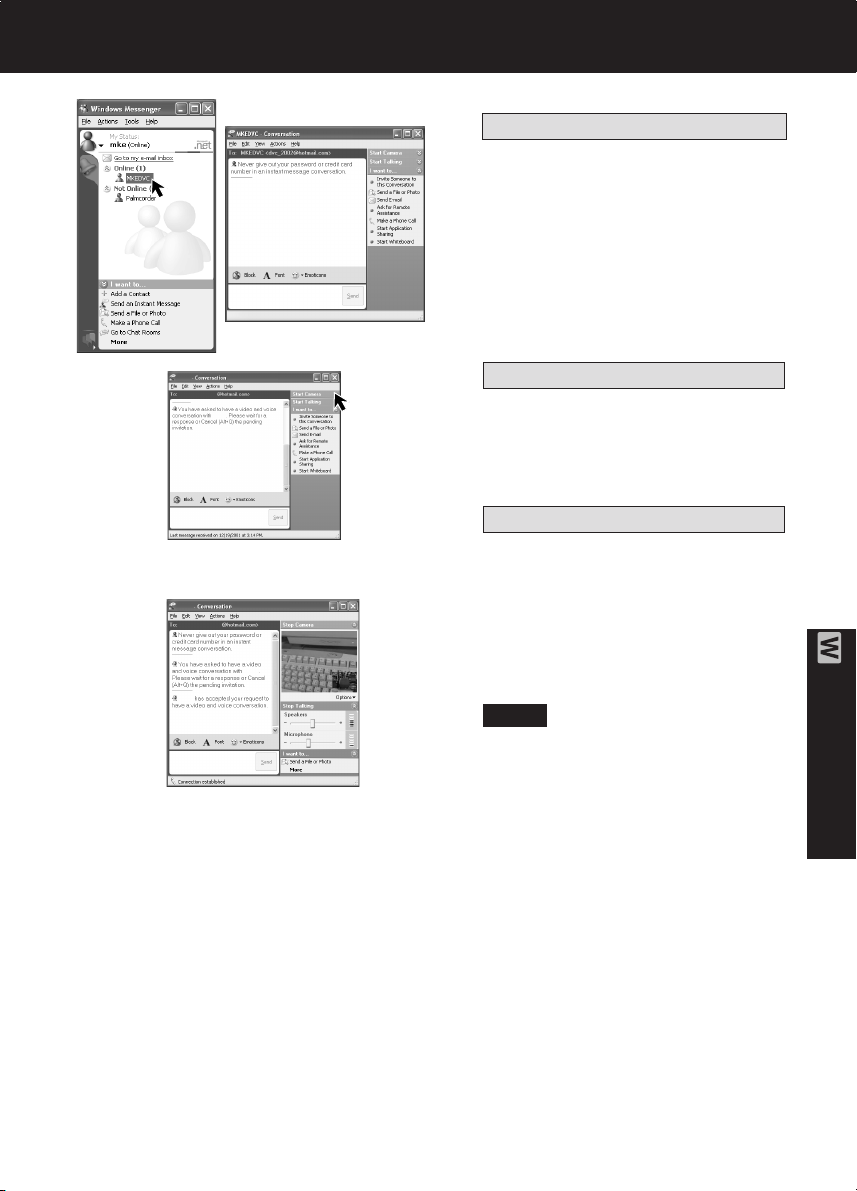
Web Camera (For Windows XP users)
8 The person calling (inviting) side
Double-click a person to call from
those currently [on-line].
•“xxxx-conversation” screen is
displayed.
9 The person calling (inviting) side
Click [Start Camera] in the
“xxx-conversation” screen.
• A message inviting the other person
is displayed.
The invited person side
A message asking if the person
accepts or declines is displayed.
Click [Accept] on the screen.
• To ignore the invitation, click
[Decline].
10
At this point you may proceed with a
voice/video conversation.
Note
• For other information about Windows
Messenger, please refer to Help.
PC Connection
11
When access is finished, close
Windows Messenger, then set
Palmcorder POWER to OFF.
Finally, disconnect the USB Cable.
85
Page 86

Web Camera (For Windows 98SE/Me/2000 users)
For MSN Messenger Service and Windows NetMeeting
(Windows 98SE/Me/2000)
When MSN Messenger Service is newly installed or when running for the first time, the
following settings become necessary. For more details, please read the corresponding
Help file.
Note
• Once settings are performed, they are not required from the second time the software is
run.
Before you begin
• Be sure you have a dial-up connection.
• Referring to pages 81~82, connect the Palmcorder and PC.
Confirm that equipment is connected correctly by running the [Audio Tuning Wizard].
(p. 87)
Caution
• For MSN Messenger Service and Windows NetMeeting, please refer to the
Microsoft Home Page:
http://www.microsoft.com/
http://www.msn.com/
1 Turn on your PC.
2 Download the latest version MSN
Messenger Service (4.5 or later) and
Windows NetMeeting (3.01 or later)
from the Microsoft Home Page:
http://www.microsoft.com/
http://www.msn.com/
• For download instructions, please
refer to Help on the Home Page.
3 Install the MSN Messenger Service.
• Follow the instructions on the screen.
4 The first time MSN Messenger Service
is run, etc., the Setup screen is
displayed.
Click [Click here to sign in].
Please carefully read the contents and
then proceed.
86
5 Type in your Sign-in name and
password.
• Yo u ’ll need to get a hotmail address.
If you do not have one, click on
[Get one here].
Please carefully read the displayed
contents and then proceed.
There are times when a Version Upgrade
screen will be displayed. However, if you
are using MSN Messenger Service 4.5
or later, there is no need to upgrade.
For assistance, please call : 1-800-211-PANA(7262) or send e-mail to : consumerproducts@panasonic.com
Page 87

Web Camera (For Windows 98SE/Me/2000 users)
6 Click on [Audio Tuning Wizard] in the
[Tools] menu.
• Select [Panasonic USB Microphone]*
in the [Recording] menu.
* If you are using Windows 2000,
select [USB Audio Device] in the
[Recording] menu.
Note
• You can set the volume for playback
or mic volume, etc.
• Also, confirm that the Palmcorder and
PC are connected correctly.
The person you wish to access needs to do settings 1~6 also.
7 Select [Tools] -> [Add a Contact] to
register the person you wish to access
in MSN Messenger Service.
• Please enter the same e-mail
address that the other person has
registered with MSN Messenger
Service.
• After registering the e-mail address of
the person you wish to access, click
on [Send E-Mail] and have the person
register your e-mail address as well.
You cannot call a person who is
not signed-on to MSN Messenger
Service.
8 The person calling (inviting) side
Double-click a person to call from
those currently [on-line].
•“xxxx-conversation” screen is
displayed.
PC Connection
87
Page 88

Web Camera (For Windows 98SE/Me/2000 users)
9 The person calling (inviting) side
Click [Start NetMeeting] in the
“xxx-conversation” screen.
The invited person side
The Instant Message screen appears
and a confirmation message is
displayed. Click on [Accept].
The NetMeeting screen is
automatically opened.
Note
The first time Windows NetMeeting is
run, etc., the Setup screen is
displayed. Please carefully read the
contents and then proceed.
The user information, etc. is input.
Following the directions, please
complete the settings.
10
Click on [Options] in the [Tools] menu
to confirm Video Camera Properties.
• If Video is not recognized in Video
Camera Properties, select Control
Panel, System, Device Manager, and
finally Image Device for confirmation.
11
The invited person side
A message asking if the person
accepts or declines is displayed.
Click [Accept] on the screen.
• To ignore the invitation, click
[Decline].
12
The person calling (inviting) side
“Incoming-Call” screen is displayed.
Click on [Accept].
13
The invited person side
The person calling (inviting) side
The real-time live picture displayed in
the video camera is displayed on both
yours and the other person’s window
screen.
Note
• If the picture is not displayed, click
several times on the screen.
• For other information about MSN
Messenger Service and Windows
NetMeeting, please refer to Help.
14
When access is finished, close MSN
Messenger Service and Windows
NetMeeting, then set Palmcorder
POWER to OFF.
Finally, disconnect the USB Cable.
88
For assistance, please call : 1-800-211-PANA(7262) or send e-mail to : consumerproducts@panasonic.com
Page 89

Windows 2000
Warning Indications
In Windows 2000, startup PHOTOVU/
MPEG4 Movie Messenger™ System.
Clicking on [VideoGift] may cause the type
of error to occur to the left. If so, please
perform the following instructions.
Download and install Media Player (7.1 or
later), go to
http://www.microsoft.com/windows/
mediaplayer (current as of Oct. 9, 2002).
•“Windows Media. com: Download” is
opened.
Click [Download Now!] on the screen.
• The “File Download” screen is displayed.
Then, follow the instructions on the
screen.
PC Connection
89
Page 90

Transferring Your Images (Macintosh)
You can transfer images from your Palmcorder Memory Card to your Macintosh.
System Requirements (for Built-in SD Drive)
• Mac OS 9.0~9.1
• iMac, iBook or Power Macintosh® G3 with
USB port or Power Mac
• RAM: 64 MB or more
* Even if system requirements are met, there is no guarantee that the included software
will work on all personal computers.
™
G4
Connection
2
• CD-ROM drive (for installation)
• USB Port
• Mouse or other pointing device
USB Terminal
USB Terminal
3
USB Cable
(supplied)
1 Turn on your PC.
2 Set the Palmcorder POWER to M-CARD.
3 Connect the Palmcorder to your Macintosh using the USB Cable (supplied).
Note
• For extended use, it is recommended that you use the AC Adaptor as a power source.
90
For assistance, please call : 1-800-211-PANA(7262) or send e-mail to : consumerproducts@panasonic.com
Page 91

Transferring Your Images (Macintosh)
Using Built-in SD Drive
Before you begin
• Set POWER to OFF before inserting a
recorded Memory Card. (pp. 49, 50)
1 Set the Palmcorder POWER to
M-CARD.
2 Connect the Palmcorder to your
Macintosh using the USB Cable
(supplied). (p. 90)
•“PLEASE WAIT”, “CONNECT WITH
PC”, and “STORAGE” is displayed on
the LCD monitor.
3 Double click the “Untitled” icon.
• You can view images stored on the
Memory Card and also save them to
your hard disk.
4 Follow the instructions as they appear
on your Macintosh section screen.
Note
• Please do not change file or folder names
on the computer. The images on the
Memory Card may not be able to be
viewed on the Palmcorder.
• When “ACCESS” is displayed in the
EVF or LCD monitor, please do not
remove the Memory Card or USB Cable,
or turn off the power as data may be
damaged.
PC Connection
91
Page 92

Palmcorder Accessory System
Accessory #
PV-DAC11A
CGR-D08A/1B
CGR-D16A/1B
CGP-D28A/1B
CGR-D53A/1K
PV-DDC9
PV-DRC9
PV-H150
Figure
Description
AC Adaptor with AC Cable
and DC Cable
800mAh / 1 h 30 min, Battery
Pack
1 600mAh / 3 h, Battery Pack
2 800mAh/ 5 h, Battery Pack
5 300mAh / 9 h, Battery Pack
DV Interface Cable (i.LINK)
(4-pin to 4-pin)
IR Remote Control
Carrying Case
Price
$119.95
$69.95
$99.95
$129.95
$229.95
$55.00
$29.95
$49.95
RP-SD064BPPA
RP-SD032BPPA
RP-SD016BPPA
BN-SDCAPE/1B
BN-SDABPE/1B
92
For assistance, please call : 1-800-211-PANA(7262) or send e-mail to : consumerproducts@panasonic.com
64 MB SD Memory Card
32 MB SD Memory Card
16 MB SD Memory Card
SD USB Reader/Writer
(compatible with
MultiMediaCard)
SD PCMCIA Adaptor
(compatible with
MultiMediaCard)
Call For
Pricing
$79.95
$79.95
Page 93

Palmcorder Accessory Order Form
Please photocopy this form when placing an order.
1. Palmcorder Model #
2. Items Ordered
QuantityAccessory # Price EachDescription
Subtotal
Your State & Local Sales Tax
Shipping & Handling
Total Enclosed
3. Method of payment (check one)
Check of Money Order enclosed (NO C.O.D.SHIPMENTS)
VISA Credit Card #
MasterCard Expiration Date
Discover Customer Signature
Make Check or Money Order to: PANASONIC ACCESSORIES
(Please do not send cash)
4. Shipping information (UPS delivery requires complete street address)
Ship To:
Mr.
Mrs.
Ms.
First Last
Street Address
City State Zip
Phone #:
Day ( )
Night ( )
Total Price
6.95
For Your Information
TO OBTAIN ANY OF OUR PALMCORDER ACCESSORIES YOU CAN DO ANY OF THE
FOLLOWING:
VISIT YOUR LOCAL PANASONIC DEALER
OR
CALL PANASONIC’S ACCESSORY ORDER LINE AT 1-800-332-5368
[6 AM-5 PM M-F, 6 AM-10:30 AM SAT, PACIFIC TIME]
OR
MAIL THIS ORDER TO: PANASONIC SERVICES COMPANY ACCESSORY ORDER OFFICE
20421 84th Avenue South Kent, WA. 98032
93
Page 94

Notes On Operations
Notice
This product has a fluorescent lamp that contains a small amount of mercury. It also
contains lead in some components. Disposal of these materials may be regulated in
your community due to environmental considerations. For disposal or recycling
information please contact your local authorities, or the Electronics Industries Alliance:
<http://
www.eiae.org.>
About the Memory Card
(MultiMediaCard or SD Memory Card)
• Model PV-DV203 can be used with either a MultiMediaCard or a SD Memory Card.
• Both of these exterior Memory Cards (MultiMediaCard and SD Memory Card) are
lightweight and removable.
• Both Memory Cards (MultiMediaCard and SD Memory Card) are offered in a variety of
memory sizes, so you can purchase a higher capacity Memory Card if desired.
94
For assistance, please call : 1-800-211-PANA(7262) or send e-mail to : consumerproducts@panasonic.com
Page 95

Notes On Operations
Replacing Clock Battery
The clock battery is pre-installed. Follow the steps below if replacement becomes
necessary.
WARNING
Replace battery with Panasonic or Newsun type CR2025 only. Use of another battery
may present a risk of fire or explosion.
Caution: battery may explode if mistreated. Dispose of used battery properly. Keep
away from children. Do not recharge, disassemble or dispose of in a fire.
Clock Battery
1
4
Before you begin
• Set POWER to OFF or disconnect the
Palmcorder from a power source.
1 While pinching the 2 tabs, pull
Battery Tray out.
2 Bend middle tab out and remove
Battery.
3 Snap new Battery ( + mark down)
into Battery Tray.
• Do not reverse the polarity.
4 Insert Battery Tray so the triangle
marks meet.
Note
• Keep Battery out of children’s reach.
Swallowing it may be harmful.
• Improper installation, discharge, or
missing battery causes “CLOCK
BATTERY” to appear.
• Battery life is approximately 5 years.
• Set POWER to OFF or disconnect the
Palmcorder from a power source when
replacing the clock battery.
For Your Information
95
Page 96

Notes On Operations
Approximate Brightness Values
Your Palmcorder has been designed for normal scene illumination of 150 footcandles
(1500 lx). However, the Palmcorder may be used at F1:1.8, if illumination is more than
0.5 footcandles (5 lx).
The table below shows the color temperature for reference.
PALMCORDER
SETTINGS
(Amber Filter
Range)
- - - - - - - - - - - - -
“OUTDOOR”
- - -
“AUTO”
“INDOOR”
- - -
- - - - - - - - - - - - -
(Blue Filter
Range)
CONDITIONS
• Fair weather, blue sky
• Slightly cloudy sky
• Cloudy or rainy sky
• Sunlight in clear weather at
midday
• Average sunlight in clear weather
• Sunlight 2 hours after sunrise
and before sunset
• Sunlight 40 min. after sunrise
and before sunset
• Sunlight 30 min. after sunrise
and before sunset
• Sunlight 20 min. after sunrise
and before sunset
KELVIN COLOR
TEMPERATURE
— 10,000
— 8,000
— 7,000
— 6,500
— 6,000
— 5,500
— 5,000
— 4,500
— 4,000
— 3,500
— 3,200
— 2,800
— 2,000
ARTIFICIAL LIGHT SOURCENATURAL LIGHT
• Color television
• Fluorescent lamp (Daylight)
• Camera flash bulb
• Blue lamp for photography
• Fluorescent lamp (White)
• Normal flash bulb
• Fluorescent lamp (Off-white)
• Tungsten lamp for
photography
• Halogen lamp
• Iodine lamp
• Tungsten lamp
• Acetylene lamp
• Kerosene lamp
• Candlelight
COLOR TINT
MIXTURE
Bluish
Whitish
Yellowish
Reddish
96
For assistance, please call : 1-800-211-PANA(7262) or send e-mail to : consumerproducts@panasonic.com
Page 97
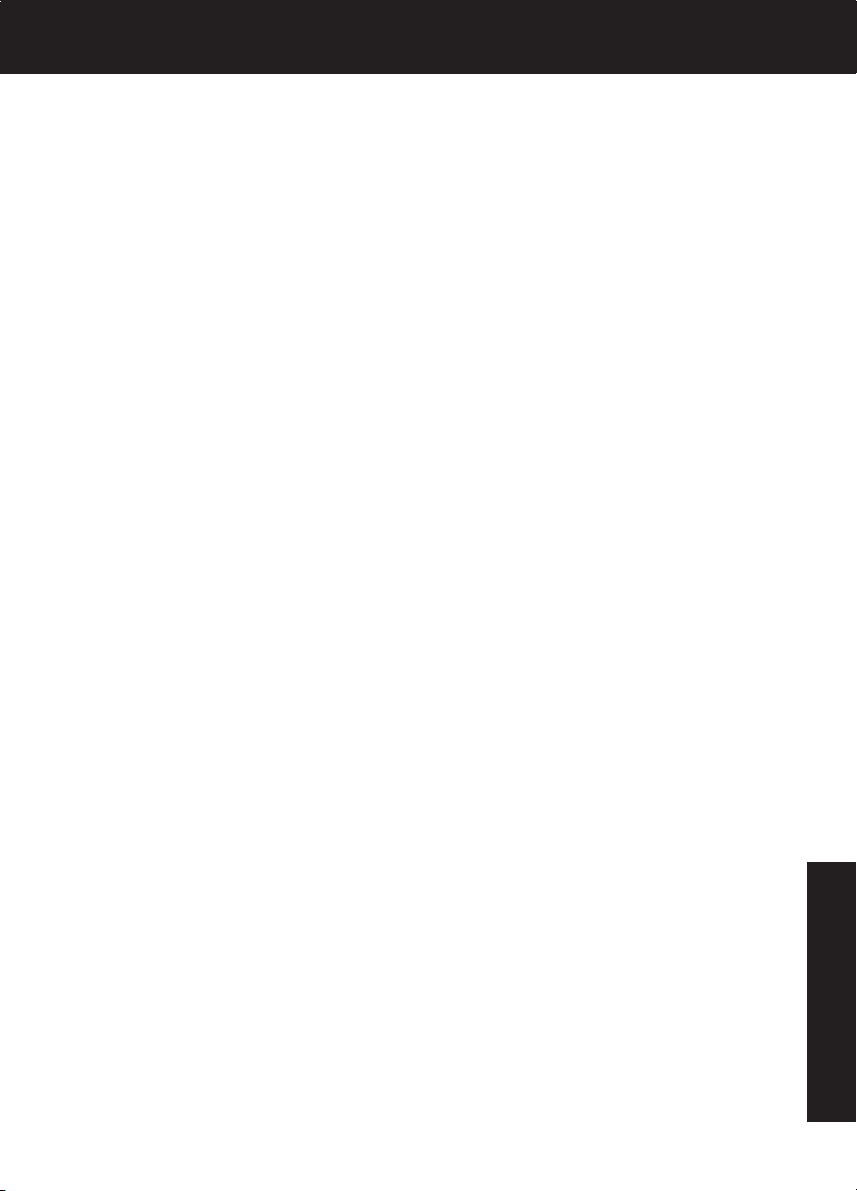
Specifications
Power Source: Palmcorder: 7.2 V DC (Battery)
7.8 V DC (AC Adaptor)
AC Adaptor: 110/120/220/240 V AC, 50/60 Hz
Battery: Lithium-Ion Type DC 7.2 V
Power Consumption: Palmcorder : 7.2 V/7.8 V DC 5.5 W
AC Adaptor : 18 W
1 W (when not in use.)
Digital Interface USB/i.LINK (IEEE1394)
Video Signal: EIA Standard (525 lines, 60 fields) NTSC color signal
Video Recording System: 2 rotary heads, helical scanning system
Audio: 12 bit (32 kHz) 4 tracks
16 bit (48 kHz) 2 tracks
Pick-Up System and Device: One integral color filter Charge Coupled Device (CCD)
1/6 inch
Lens: 10:1 zoom lens, F1:1.8 with auto iris control
Focal length: 2.3 mm - 23 mm
Power zoom function
Lens filter diameter: 27 mm
Viewfinder: 8.4 mm (0.33 inch) Liquid Crystal Electronic Viewfinder
LCD Monitor: 63.5 mm (2.5 inch) Liquid Crystal Display
Minimum Illumination Required: 10 lx (F1:1.8) 1 footcandle
Memory (Still image) MultiMediaCard/SD Memory Card
640 x 480 pixels (NORMAL mode)
1280 x 960 pixels (FINE mode)
Image Storage (supplied Approx. 70 images (NORMAL mode)
8 MB Memory Card) Approx. 30 images (FINE mode)
Image Format JPEG (Design Rule for Camera File System)
Operating Temperature: 32 °F~104 °F (0 °C~40 °C)
Operating Humidity: 10 %~75 %
Weight: Palmcorder : 0.46 kg
1.01 Ibs.
AC Adaptor : 0.16 kg
0.35 Ibs.
Dimensions: Palmcorder : 66 (W) x 87 (H) x 123 (D) mm
2-5/8 (W) x 3-3/8 (H) x 4-7/8 (D) inch
AC Adaptor : 70 (W) x 45 (H) x 115 (D) mm
2-3/4 (W) x 1-3/4 (H) x 4-1/2 (D) inch
For Your Information
Weight and dimensions shown are approximate.
Designs and specifications are subject to change without notice.
97
Page 98

Before Requesting Service
Cleaning Care for Video Heads
(a) Video Head Cleaning: Normally, your Palmcorder will not
require head cleaning. However, it is possible that the heads
may become clogged due to dust in the air, playing damaged
tapes, long term use, etc. If “NEED HEAD CLEANING” appears
for 5 seconds in the EVF or LCD monitor, the heads may
require cleaning.
Clogged Video Head
Tape Operations Caution
• When you go from function to function (PLAY, FF, REW etc.), please note that the unit
will not accept a new function operation until the previous operation is complete.
• The POWER Button and all function buttons, (PLAY, FF, REW, etc.) are only operational
after the tape has been completely loaded.
Lens Hood Area Operation Caution
When the following accessories are attached and the zoom is set to maximum wide angle,
the four corners of the sceen may appear darker:
• Wide or Telephoto conversion lens (optional).
• A filter (optional), etc. and then the lens hood.
• Two filters (optional).
(b) Cleaning the Heads: It is recommended that head cleaning
be performed by a qualified service technician. Please contact
your nearest Panasonic Servicenter. An alternate solution is to
obtain a head cleaning cassette. Please use Panasonic
cleaning cassette (AY-DVMCLA). Be sure to follow the
cleaning instructions carefully. Excessive use of the head
cleaning cassette could shorten video head life.
Use this cassette only when a head clogging symptoms occur.
Refer servicing to qualified service personnel.
Self Diagnostic System
If any of the following numbers appear on-screen, the camcorder may need service. Do
not remove the battery (if attached) and write down the displayed number on page 101.
Then, take the camcorder to a servicenter for repair.
98
Error No.
U11
U12
U14
U15
U16
U30
For assistance, please call : 1-800-211-PANA(7262) or send e-mail to : consumerproducts@panasonic.com
Description
Card Error
Card Error
Card/Camcorder Dialogue Error
Card Access Error
Card Access Error
Error other than above
Page 99

Before Requesting Service
If you have a problem with your Palmcorder, it may be something you can correct yourself.
Check the list below for symptoms and corrections.
Symptom
No picture in the EVF or LCD Monitor...
Video cassette cannot be inserted...
Video cassette cannot be removed...
No operation starts when operation
buttons are pressed...
Recording cannot be done...
Auto Focus does not operate...
Sound from microphone cannot be
monitored...
Sound cannot be heard...
Correction
• Make sure the Power Source is connected.
(pp. 15, 16)
• Make sure the POWER switch is set to VCR
or CAMERA. (pp. 19, 32)
• Check the Dew Indicator. (p. 100)
• Make sure the Battery is fully charged.
(p. 15)
• Make sure all necessary cables are
connected correctly and firmly. (p. 16)
• Make sure the Lens Cap is removed. (p. 19)
• Make sure the Power Source is connected.
(pp. 15, 16)
• Insert the cassette record tab up, window
side facing out. (p. 12)
• Make sure the Power source is connected.
(pp. 15, 16)
• Check the Dew Indicator. (p. 100)
• Make sure the record tab is closed. (p. 6)
• Check the Battery Indication. (p. 113)
• Make sure FOCUS is set to AUTO. (p. 29)
• Make sure the unit is ON and set to
CAMERA mode. (p. 19)
• Make sure the unit is set to REC or REC/
PAUSE mode. (p. 19)
• Make sure the Audio on the VCR MENU is
set to ST1. (pp. 46, 110)
For Your Information
99
Page 100

On-Screen Displays (OSD)
The following warning displays appear in the EVF and the LCD monitor.
Indications
Condition
If the Palmcorder is in CAMERA mode without a cassette inserted,
“
” will flash and “TAPE NOT INSERTED” will appear for
5 seconds. Recording will not start.
If the Palmcorder is in CAMERA mode or Audio dub mode with the
cassette sliding record tab opened, “
REC TAB” will appear for 5 seconds. Recording will not start.
When Audio dub is performed and the recording is other than
NTSC format, “
5 seconds.
When the tape is about to end in REC mode, “ END” will
flash and “TAPE END” will appear for 5 seconds.
When an incompatible tape is detected, “INCOMPATIBLE
TAPE” will appear for 5 seconds.
If the video heads require cleaning, “NEED HEAD CLEANING”
will appear for 5 seconds.
When the Palmcorder and remote are not set to the same mode
(VCR1 or VCR2), “CHECK REMOTE MODE (REMOTE)” appears
for 5 seconds. It also appears when the Palmcorder is first turned
on.
When an AUDIO DUB is attempted on a pre-recorded LP tape,
“CANNOT REC LP-MODE” will appear for 5 seconds.
If excessive moisture condenses in the unit, “WARNING” will
flash, “DEW DETECTED” will appear, and the Palmcorder will
automatically turn OFF in 15 seconds.
In this case, wait until the indicator no longer flashes when your
Palmcorder is turned ON again.
When a battery recharge is necessary, “WARNING” will
flash, “LOW BATTERY” will appear, and the Palmcorder will
automatically turn OFF in 15 seconds. (p. 113)
” will flash and “CANNOT REC” will appear for
” will flash and “CHECK
100
When the Clock Battery is discharged, “CLOCK BATTERY” will
appear. To replace the Clock Battery, set POWER to OFF or
disconnect the Palmcorder from a power source.
If you play a tape recorded in a format other than NTSC or you try
to copy copy-protected data, “INCOMPATIBLE DATA” will appear.
Card is not inserted.
When a still image is transferred from a tape to an already full
Memory Card, or when setting is DPOF, “NO SPACE LEFT”
appears.
For assistance, please call : 1-800-211-PANA(7262) or send e-mail to : consumerproducts@panasonic.com
