Panasonic PV-DM2793, PV-DM2093 Owner’s Manual
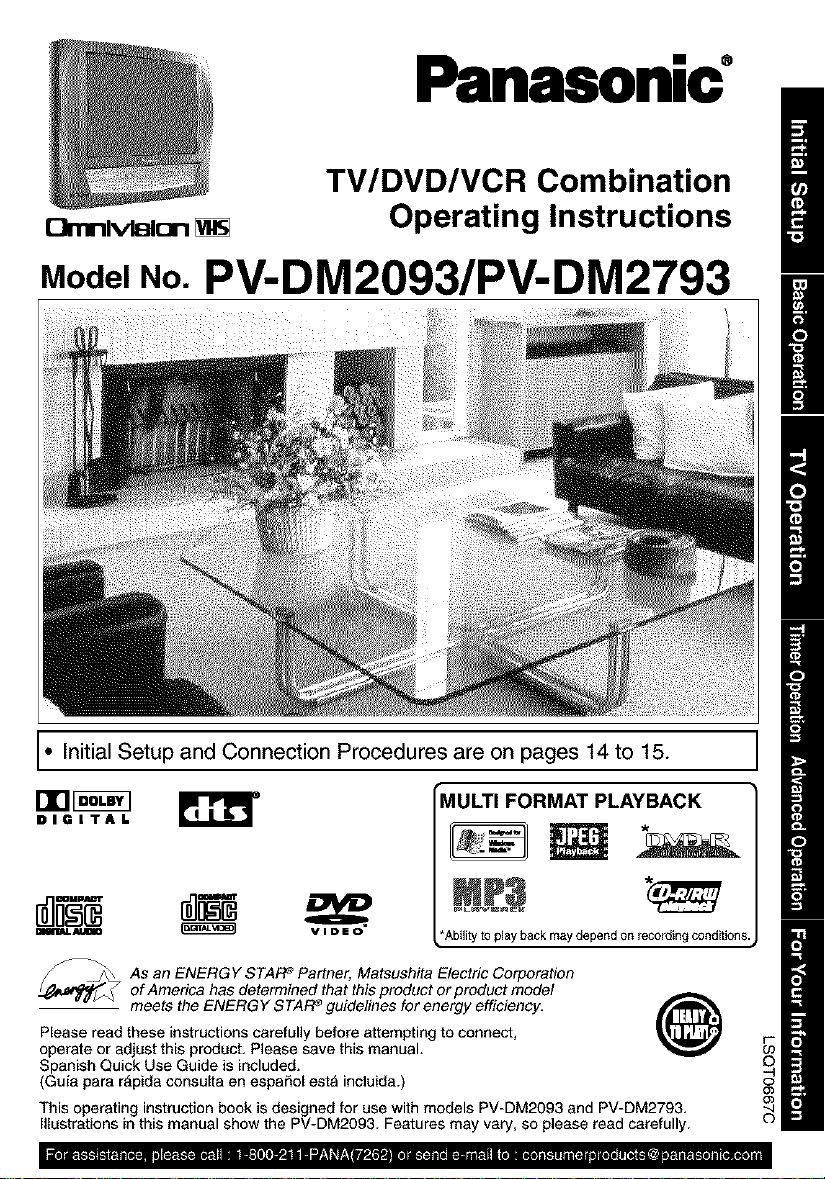
Panasonic
TV/DVD/VCR Combination
Omnl_Blon
Operating Instructions
Model No. PV-DM2093/PV-DM2793
* Initial Setup and Connection Procedures are on pages 14 to 15.
DIGITAl.
MULTI FORMAT PLAYBACK
mMlmL_ _ VIDEO
_ s an ENERGY STARe Partner. Matsushita Electric Corporation
Please read these instructions carefully before attempting to connect,
operate or adjust this product. Please save this manual.
Spanish Quick Use Guide is included.
(Guia para rApida consulta en espaSol est_ incluida.)
This operating instruction book is designed for use with models PV-DM2093 and PV-DM2793.
Illustrations in this manual show the PV-DM2093. Features may vary, so please read carefully.
=LIWL'-IL_r_bl_IlilI:TOTilPJiI'.&t_r.,Tt_.T_.Ill;HL_A_ES';_*. . , ,, a, , nlTA"d_a_e._T_.-_,lill'_*T,a.
of America has determined that this product or product model
meets the ENERGY STAR e guidelines for energy efficiency.
*Ability [o play backmaydependonrecordingconditions.
@

INSTALLATION
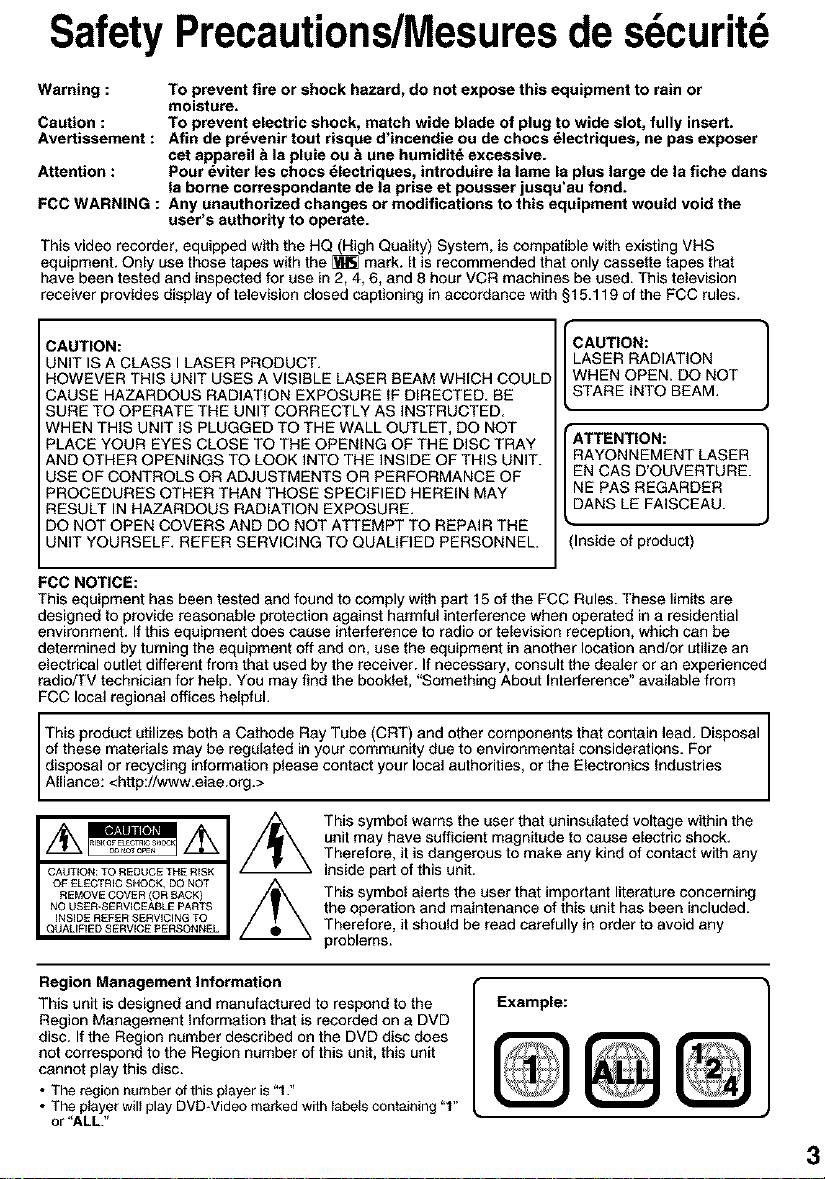
SafetyPrecautions/Mesuresde sdcuritd
Warning : To prevent fire or shock hazard, do not expose this equipment to rain or
Caution : To prevent electric shock, match wide blade of plug to wide slot, fully insert.
Avertisaement : Afin de pr_venir tout risque d'incendie ou de choca _lectriquea, ne pas exposer
Attention : Pour dviter les chocs _lectriques, introduire la lame la plus large de la fiche dans
FCC WARNING : Any unauthorized changes or modifications to this equipment would void the
This video recorder, equipped with the HQ (High Quality) System, is compatible with existing VHS
equipment. Only usa those tapes with the [W_ mark. It is recommended that only cassette tapes that
have been tested and inspected for use in 2, 4, 6, and 8 hour VCR machines be used. This television
receiver provides display of television closed captioning in accordance with §15.119 of the FCC rules.
CAUTION:
UNIT IS A CLASS I LASER PRODUCT.
HOWEVER THIS UNIT USES A VISIBLE LASER BEAM WHICH COULD
CAUSE HAZARDOUS RADIATION EXPOSURE IF DIRECTED. BE
SURE TO OPERATE THE UNIT CORRECTLY AS INSTRUCTED.
WHEN THIS UNIT IS PLUGGED TO THE WALL OUTLET, DO NOT
PLACE YOUR EYES CLOSE TO THE OPENING OF THE DISC TRAY
AND OTHER OPENINGS TO LOOK INTO THE INSIDE OF THIS UNIT.
USE OF CONTROLS OR ADJUSTMENTS OR PERFORMANCE OF
PROCEDURES OTHER THAN THOSE SPECIFIED HEREIN MAY
RESULT IN HAZARDOUS RADIATION EXPOSURE.
DO NOT OPEN COVERS AND DO NOT ATTEMPT TO REPAIR THE
UNIT YOURSELF. REFER SERVICING TO QUALIFIED PERSONNEL.
FCC NOTICE:
This equipment has been tested and found to comply with part 15 of the FCC Rules. These limits are
designed to provide reasonable protection against harmful interference when operated in a residential
environment. If this equipment does cause interference to radio Ortelevision reception, which can be
determined by turning the equipment off and on, use the equipment in another location and/or utilize an
electrical outlet different from that used by the receiver. If necessary, consult the dealer or an experienced
rsdio/TV technician for help. You may find the booklet, "Something About Interference" available from
FCC local regional offices helpful.
This product utilizes both a Cathode Ray Tube (CRT) and other components that contain lead. Disposal
of these materials may be regulated in your community due to environmental considerations. For
disposal or recycling information please contact your local authorities, or the Electronics Industries
A ance: <http://_,vww.eiae.org.>
moisture.
cet appareil & la pluie ou _ une humiditd excessive.
la borne correspondante de la prise et pouaser jusqu'au fond.
user's authority to operate.
LASER RADIATION
WHEN OPEN. DO NOT
ICAUTION: 1
STARE INTO BEAM.
RAYONNEMENT LASER
EN CAS D'OUVERTURE.
NE PAS REGARDER
E 1
DANS LE FAISCEAU.
(Inside of product)
This symbol warns the user that uninsulated voltage within the
unit may have sufficient magnitude to cause electric shock.
Therefore, it is dangerous to make any kind of contact with any
inside part of this unit.
This symbol alerts the user that important literature concerning
the operation and maintenance of this unit has been included.
Therefore, it should be read carefully in order to avoid any
problems.
Region Management Information
This unit is designed and manufactured to respond to the
Region Management information that is recorded on a DVD
disc. If the Region number described on the DVD disc does
not correspond to the Region number of this unit, this unit
cannot play this disc.
• The region number of this player is "1."
• The player will play DVB-Video marked with labels containing "1"
or "ALL."
Example:
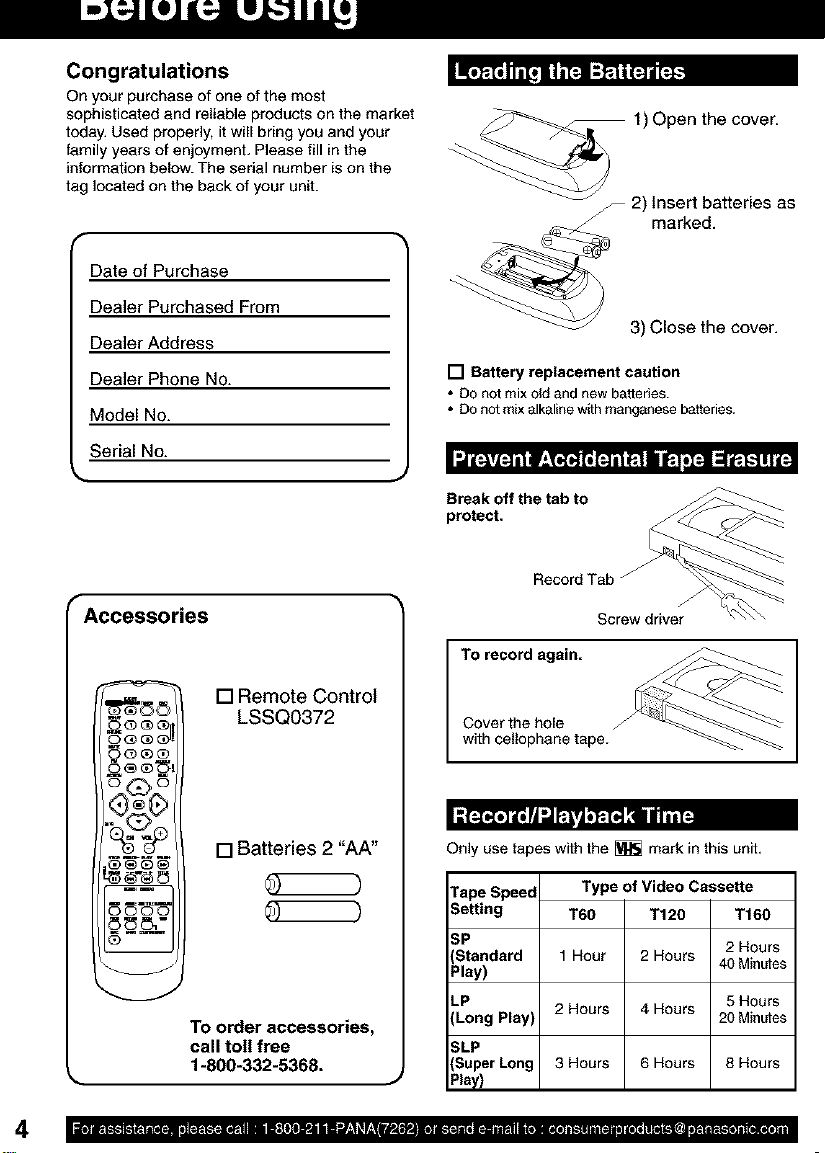
Congratulations
On your purchase of one of the most
sophisticated and reliable products on the market
today, Used properly, it will bring you and your
family years of enjoyment, Please fill in the
information below. The serial number is on the
tag located on the back of your unit.
r
Date of Purchase
Dealer Purchased From
Dealer Address
Dealer Phone No.
Model No.
Sedal No.
r
Accessories
1) Open the cover.
2) lmnSre_tebatteMes as
3) Close the cover.
[] Battery replacement caution
• DOnot mix old and new batteries.
• Do not mixalkalinewith manganesebatteries.
Break off the tab to
protect.
RecordTab
J
Screw driver
[] Remote Control
LSSQ0372
[] Batteries 2 "AA"
TO order accessories,
call toll free
1-800-332-5368.
To record again.
Cover the hole
with cellophane tape.
Only use tapes with the _ mark in this unit,
Tape Speed
Setting
SP 2 Hours
Standard 40 Minutes
Play)
LP 5 Hours
(Long Play) 20 Minutes
SLP
(Super Long 8 Hours
Type of Video Cassette
T60 T120
1 Hour 2 Hours
2 Hours 4 Hours
3 Hours 6 Hours
T160
Pl_y)
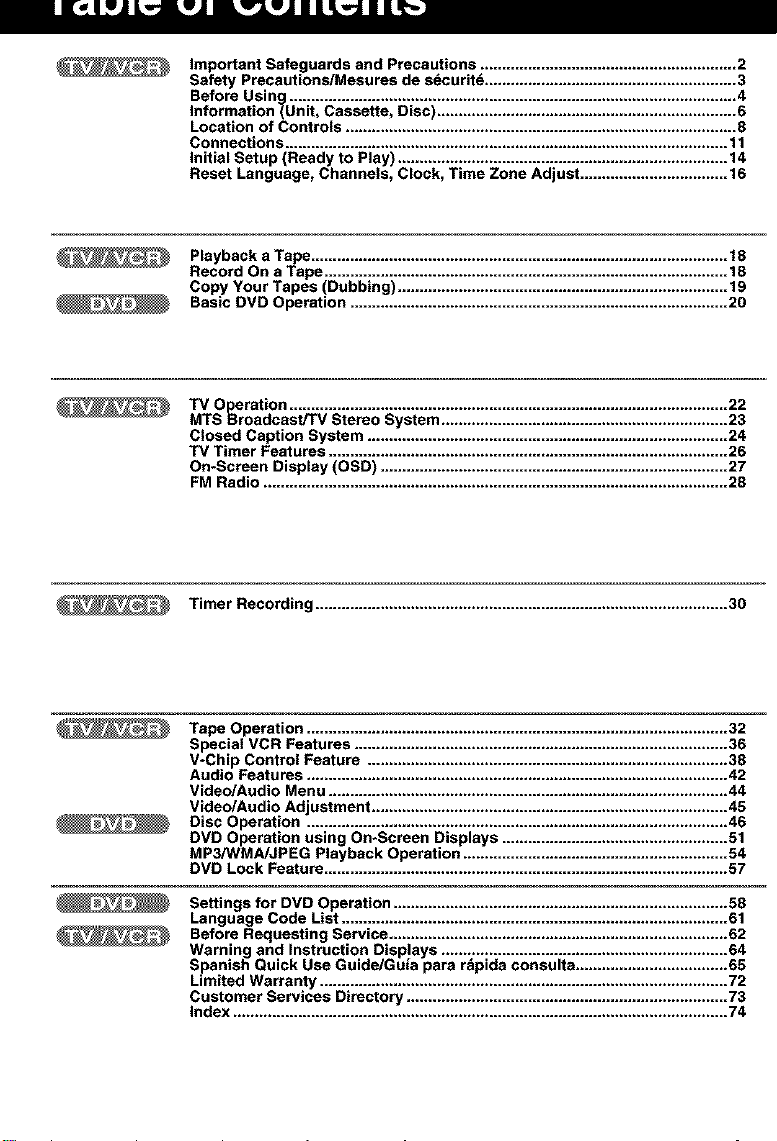
II[_]LW_J LwJJ L_W_JLII]L_ Llt_3
Important Safeguards and Precautions ........................................................... 2
Safety Precautions/Mesures de s_curit_ .......................................................... 3
Before Using ....................................................................................................... 4
Information(Unit, Cassette, Disc) ..................................................................... 6
Location of Controls ..........................................................................................8
Connections ...................................................................................................... 11
Initial Setup (Ready to Play) ............................................................................14
Reset Language, Channels, Clock, Time Zone Adjust .................................. 16
Playback a Tape ................................................................................................ f8
Record On a Tape ............................................................................................. 18
Copy Your Tapes (Dubbing) ............................................................................19
Basic DVD Operation ....................................................................................... 20
TV Operation ..................................................................................................... 22
MTS Broadcast/TV Stereo System .................................................................. 23
Closed Caption System ................................................................................... 24
TV Timer Features ............................................................................................ 26
On*Screen Display (OSD) ................................................................................27
FM Radio ........................................................................................................... 28
Timer Recording ............................................................................................... 30
Tape Operation ................................................................................................. 32
Special VCR Features ...................................................................................... 36
V-Chip Control Feature ................................................................................... 38
Audio Features ................................................................................................. 42
Video/Audio Menu ............................................................................................ 44
Video/Audio Adjustment .................................................................................. 45
Disc Operation ................................................................................................. 46
DVD Operation using On*Screen Displays .................................................... 51
MP3/WMA/JPEG Playback Operation ............................................................. 54
DVD Lock Feature ............................................................................................. 57
Settings for DVD Operation .............................................................................58
Language Code List ......................................................................................... 61
Before Requesting Service ..............................................................................62
Warning and Instruction Displays .................................................................. 64
Spanish Quick Use Guide/Guia para r_pida consulta ................................... 65
Limited Warranty .............................................................................................. 72
Customer Services Directory ..........................................................................73
Index .................................................................................................................. 74
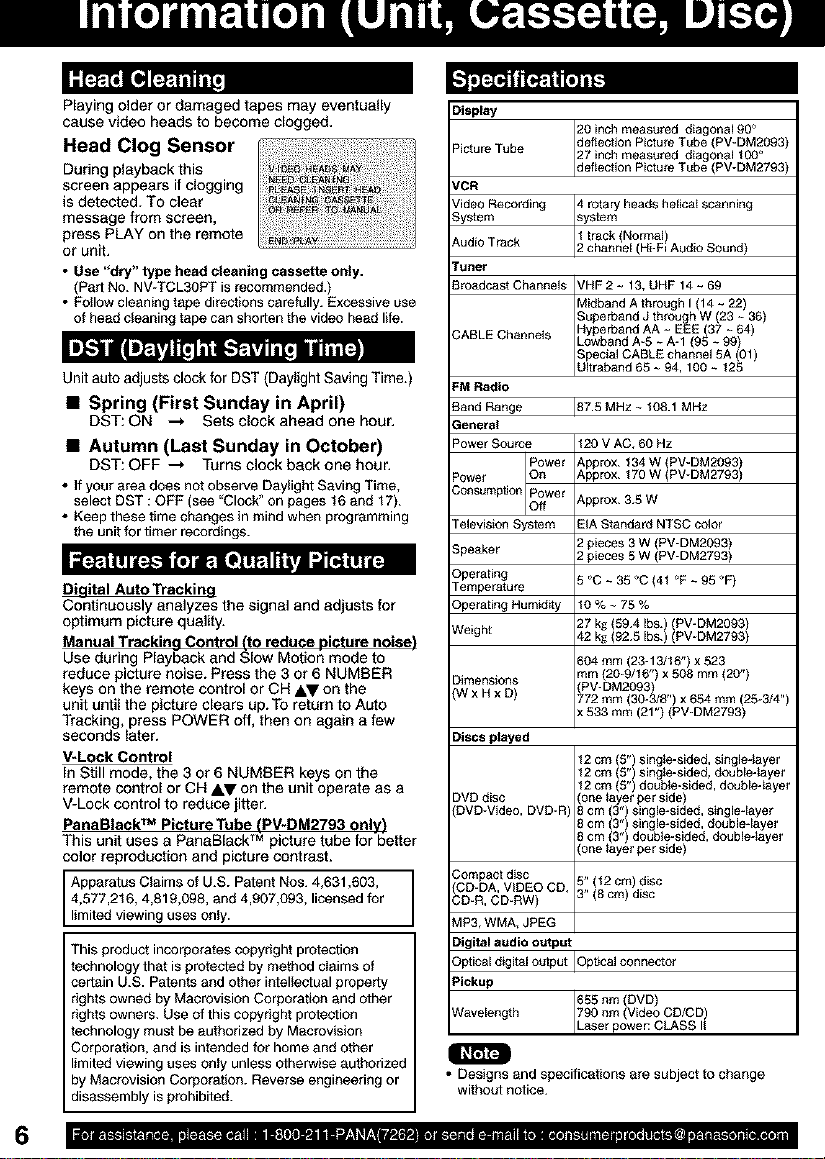
Playing older or damaged tapes may eventually
cause video heads to become clogged,
Head Clog Sensor
During playback this
screen appears if clogging
is detected. To clear
message from screen,
press PLAY on the remote
or unit.
• Use "dry" type head cleaning cassette only.
(Part NO. NV*TCL3OPT is recommended.)
• Follow cleaning tape directions carefully. Excessive use
of head cleaning tape can shorten the video head life.
Unit auto adjusts clock for DST (Daylight SavingTime,)
• Spring (First Sunday in April)
DST: ON --_ Sets clock ahead one hour,
• Autumn (Last Sunday in October)
DST: OFF --_ Turns clock back one hour,
• Ifyour area does not observeDaylight Saving Time,
select DST : OFF (see "Clock"on pages 16 and 17).
• Keep these time changesin mind when programming
the unit for timer recordings.
Digital Auto Tracking
Continuously analyzes the signal and adjusts for
optimum picture quality.
Manual Tracking Control (to reduce picture noise)
Use during Playback and Slow Motion mode to
reduce picture noise. Press the 3 or 6 NUMBER
keys on the remote control or CH AV on the
unit until the picture clears up.To return to Auto
Tracking, press POWER off, then on again a few
seconds later.
V-Lock Control
In Still mode, the 3 or 6 NUMBER keys on the
remote control or CH AV on the unit operate as a
V-Lock control to reduce jitter.
PanaBlack TM Picture Tube (PV*DM2793 only)
This unit uses a PanaBlackTM picture tube for better
color reproduction and picture contrast.
Apparatus Claims of U.S. Patent Nos. 4,631,603,
4,577,216, 4,819,098, and 4,907,093, licensed for
limited viewing uses only.
This product incorporates copyright protection
technology that is protected by method cIaims of
certain U.S. Patents and other intellectual property
rights owned by Macrovision Corporation and other
rights owners. Use of this copyright protection
technology must be authorized by Macrovision
Corporation, and is intended for home and other
limited viewing uses only unless otherwise authorized
by Macrovision Corporation. Reverse engineering or
disassembly is prohibited.
Display
Picture Tube 27 inch measured diagonal 100 °
VCR
Video Recording 4 rotary heads Ileiica_ scanning
System system
Audio Track 2 channe H-F Aud o Sound
Tuner
Broadcast Channels VHF 2 ~ 13, UHF 14 ~ 69
CABLE Channels Lowband A-5 ~ A-1 (95 ~ 99)
FM Radio
Band Range
General
Power Source
Power
Consumption Power
Television System
Speaker
Operating
Temperature
Operating Humiddy
Weight
Dimensions
(WxHxD)
Discs played
DVD disc one ayer per s de
DVD-Video, DVD-R 8 cm (3") single-sided, single-layer
Compact disc 5" (t2 cm) disc
CD-DA, VIDEO CD, 3" (8 cm) disc
CD-R, CD-RW)
MP3, WMA, JPEG
Digital audio output
Optical digital output [Optical
Pickup
Wavelength 790 nm (Video CD/CD)
• Designs and specifications are subject to change
without notice.
20 inch measured diagonal 90 °
deflection Picture Tube (PV-DM2093)
deflection Picture Tube (PV-DM2793)
I track Normal)
Midband A through I (14 ~ 22)
Superband J through W (23 ~ 36)
Hyperband AA ~ EEE (37 ~ 64)
Special CABLE channel 5A (01)
UItraband 65 ~ 94, 100 ~ 125
87.5 MHz ~ 108.1 MHz
120 V AC, 60 HZ
Power
Approx. t34 W (PV-DM2093)
_n
Approx. 170 W {PV-DM2793)
Approx. 3.5 W
_f
E_A Standard NTSC color
2 pieces 3 W (PV-DM2093)
2 pieces 5 W (PV-DM2793)
5°C~35_C{4t °F~95_F)
10%~75%
27 kg (59.4 Ibs.) (PV-DM2093)
42 kg {92.5 Ibs.) (PV-DM2793)
604 mm (23-13/16") x 523
mm (20-9/16") x 508 mm (2(Y')
PV-DM2093
_72 mm (30-_8") x 654 mm (25-3/4")
x 533 mm (21") (PV-DM2793)
12 em (5") single-sided, single-layer
12 cm (5") single-sided, double4ayer
12 cm 5" double-sided, doublegayer
8 cm (3") single-sided, double=layer
8 em 3" double-sided, double-layer
one ayer per s de
connector
655 nm (DVD)
Laser power: CLASS
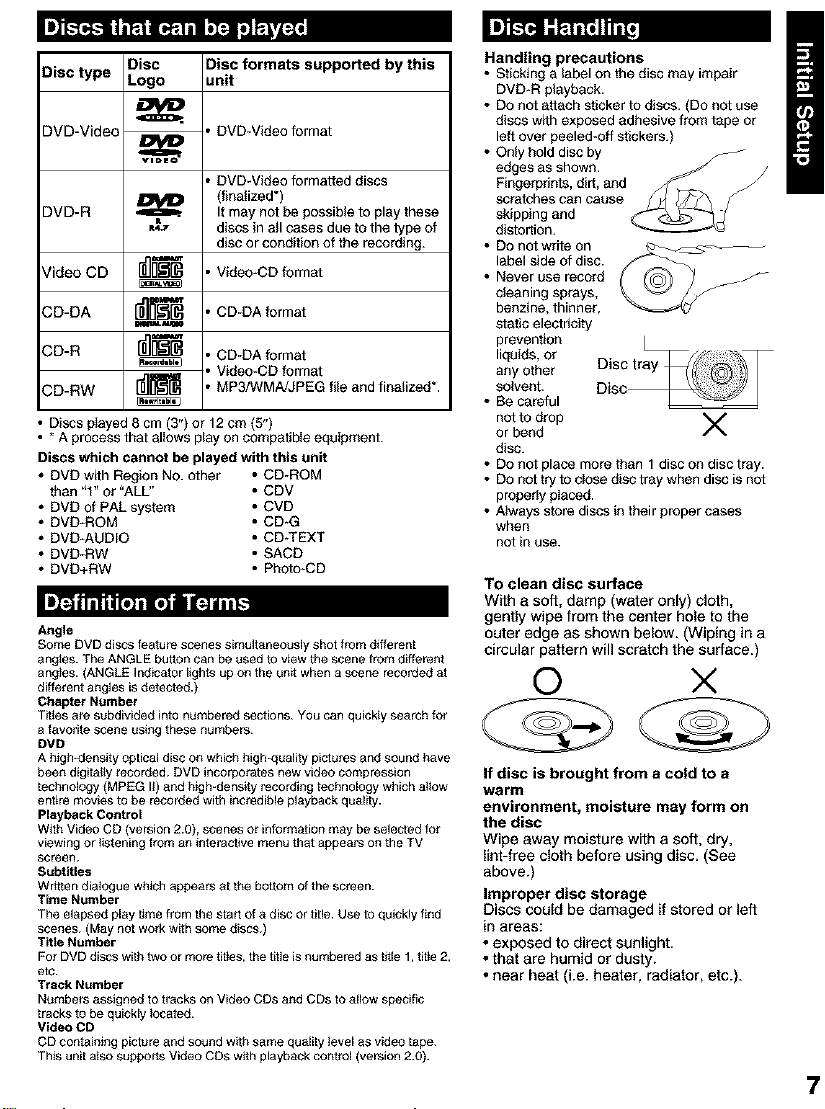
Disc type Disc Disc formats supported by this
Logo unit
DVD-Video , DVD-VMeo format
, DVD-VMeo formatted discs
DVD-R _..
,,t,
(finalized*)
It may not be possible to play these
discs in all cases due to the type of
disc or condition of the recording.
Video CD lUlU[]_ , Vldeo-CD format
CD-DA r_=_ , CD-DA fornlat
=alw.n, mm
CD-R [_ ' CD-DA fornlat
, Video-CD format
CD-RW r_ , MP3/WMA/JPEG file and finalized*.
• Discs played 8 cm (3") or 12 cm (5")
• * A process that allows play on compatible equipment.
Discs which cannot be played with this unit
• DVD with Region NO. other • CD_ROM
than "t" or "ALL" ° CDV
• DVD of PAL system ° CVD
• DVD*ROM ° CD-G
• DVD*AUDIO ° CD-TEXT
• DVD*RW • SACD
• DVD+RW ° Photo-CD
Angle
Some DVD discs feature scenes simultaneously shot from differen[
angles. The ANGLE button can be used to view the scene from different
angles. (ANGLE Indicator lights up on the umt when a scene receded at
different angles is detected.)
Chapter Number
Tit_es a_ subdivided into nt_mbered sections. You can quickly search for
a favodto scene using these numbers.
DMD
A high-density optical disc on which high-quality pictures and sound have
been digitally recorded. DVD incorporates new video compression
technology (MPEG II) and high-density recording technology which a_tow
entire movies to be receded with incredible playback quality.
Playback Control
With Video CD (version 2.0), scenes Or information may be selected for
viewing or _etening from an interactive menu that appea_ on the TV
screen.
Subtitles
Wr_en dialogue which appears at the bottom of the screen.
Time Number
The elapsed pley _me from the start of a disc or title. Use to quickly find
scenes. (May not wo_k with some discs.)
TlSe Number
For DVD disCS with two or more ti[les, the title is numbered as t_le 1, ti[le 2,
etc.
Track Number
Nt_mbers assigned to tracks on Video CDs and CDs to allow specific
tracks to be quickly _oceted.
Video CD
CD contaietng pic_re and sound with seine quality _evel as video tape.
This uni[ a_so suppers Video CDs w_h playback coetrol (version 2.0).
Handling precautions
• Sticking a label on the disc may impair
DVD-R playback.
• DOnot attach sticker to discs. (Do net use
discs with exposed adhesive from tape or
left over peeled-off stickers.)
• Only hold disc by
edges as shown.
Fingerprints, dirt, and
scratches can cause
skipping and
distortion.
• DOnet write on
label side of disc.
• Never use record
cleaning sprays,
benzine, thinner,
static electricity
prevention
liquids, or
any other
solvent.
• Be careful
not to drop V
or bend
disc.
• DOnet place more than 1 disc on disc tray.
• DOnot try to close disc tray when disc is not
properly pIaced.
• Always store discs in their proper cases
when
not in use.
To clean disc surface
With a soft, damp (water only) cloth,
gently wipe from the center hole to the
outer edge as shown below. (Wiping in a
circular pattern will scratch the surface.)
© ×
If disc is brought from a cold to a
warm
environment, moisture may form on
the disc
Wipe away moisture with a soft, dry,
lint-free cloth before using disc. (See
above.)
Improper disc storage
Discs could be damaged if stored or left
in areas:
• exposed to direct sunlight.
• that are humid or dusty.
• near heat (i.e. heater, radiator, etc.).
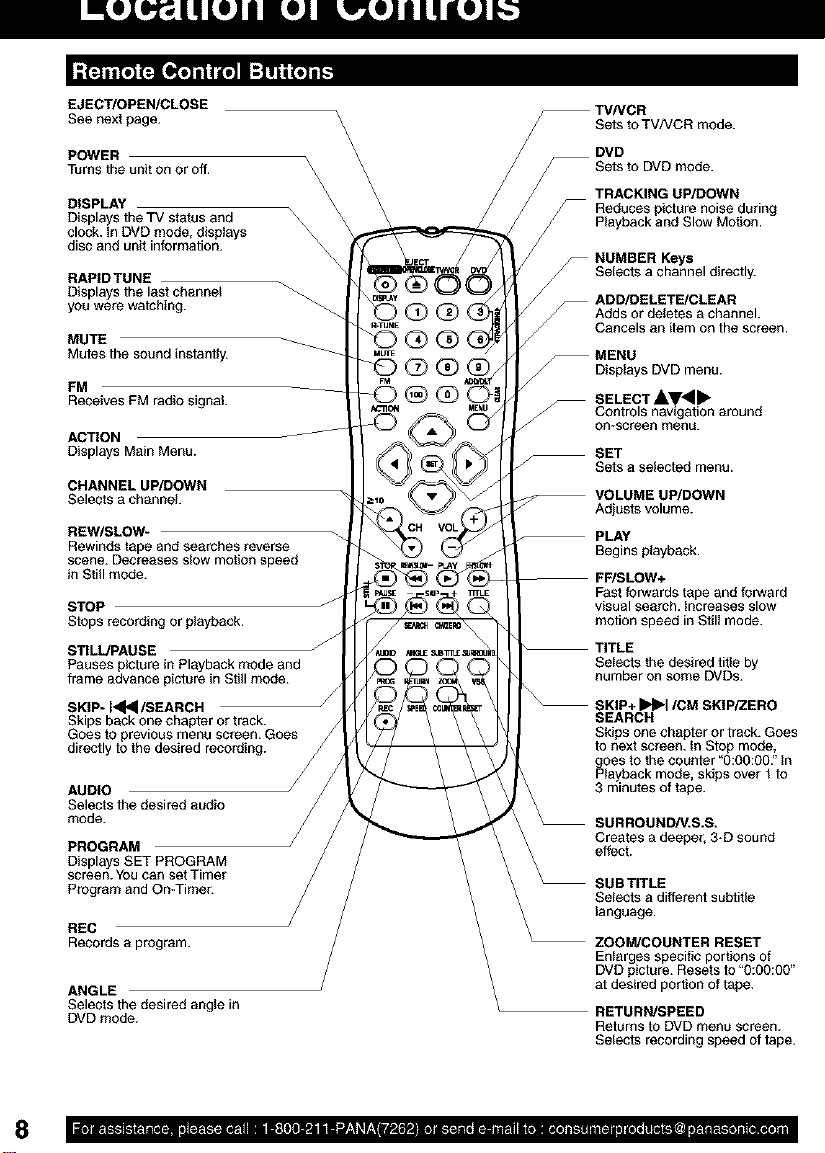
EJECT/OPEN/CLOSE
See next page.
POWER \
Turns the unit on or off. \
DISPLAY \
Displays the TV status and
clock, in DVD mode, displays \
disc and unit information. \\
RAPIDTUNE
Displays the last channel
you were watching. _---.
Mutes the sound instantiy.
MUTE
FM
Receives FM radio signal.
ACTION /
Displays Main Menu.
CHANNEL UP/DOWN
Selects a channel
REW/SLOW-
Rewinds tape and searches reverse
scene. Decreases slow motion speed
Jn Still mode.
STOP
Stops recording or playback.
STILL/PAUSE
Pauses picture in Playback mode and
frame advance picture in Still mode.
SKIP- I,<1<1/SEARCH
Skips back one chapter or track.
Goes to previous menu screen. Goes
directly to the desired r
AUDIO
Selects the desired audio
mode.
PROGRAM
Displa_
screen. YOUcan set Timer
Program and On-Timer.
\
k
/ Sets a selected menu.
-- FF/SLOW+
-- TITLE
%
TVNCR
Sets to TV/VCR mode.
DVD
_Sets to DVD mode.
TRACKING UP/DOWN
Reduces picture noise during
Playback and Slow Motion.
-- NUMBER Keys
Selects a channel directly.
ADD/DELETE/CLEAR
Adds or deletes a channel.
Cancels an item on the screen.
MENU
/ Displays DVD menu.
SELECT AV<I_ "
Cont ols nay gation arouna
on-screen menu.
SET
-- VOLUME UP/DOWN
Adjusts volume.
PLAY
Begins playback.
Fast forwards tape and forward
visual search. Increases slow
motion speed in Still mode.
Selects the desired title by
number on some DVDs.
SKIP+ I_1_1/CM SKIP/ZERO
SEARCH
Skips one chapter or track. Goes
to next screen, in Stop mode,
goes to the counter "0:00:007 In
Playback mode, skips over t to
3 minutes of tape.
SURROUND/V.S.S.
Creates a deeper, 3-D sound
effect.
SUBTITLE
Selects a different subtitle
language.
REC
Records a program.
ANGLE J
Selects the desired angle in RETURN/SPEED
DVD mode. Returns to DVD menu screen.
ZOOM/COUNTER RESET
Enlarges specific portions of
DVD picture. Resets to "0:00:00"
at desired portion of tape.
Selects recording speed of tape.
o , .a I_IlilrITI[I]PJilI'./_llf_T_,"P_I_S". . * • • •IIIIL_IT'._,'T•Ta_OIOrO'IIJ'."
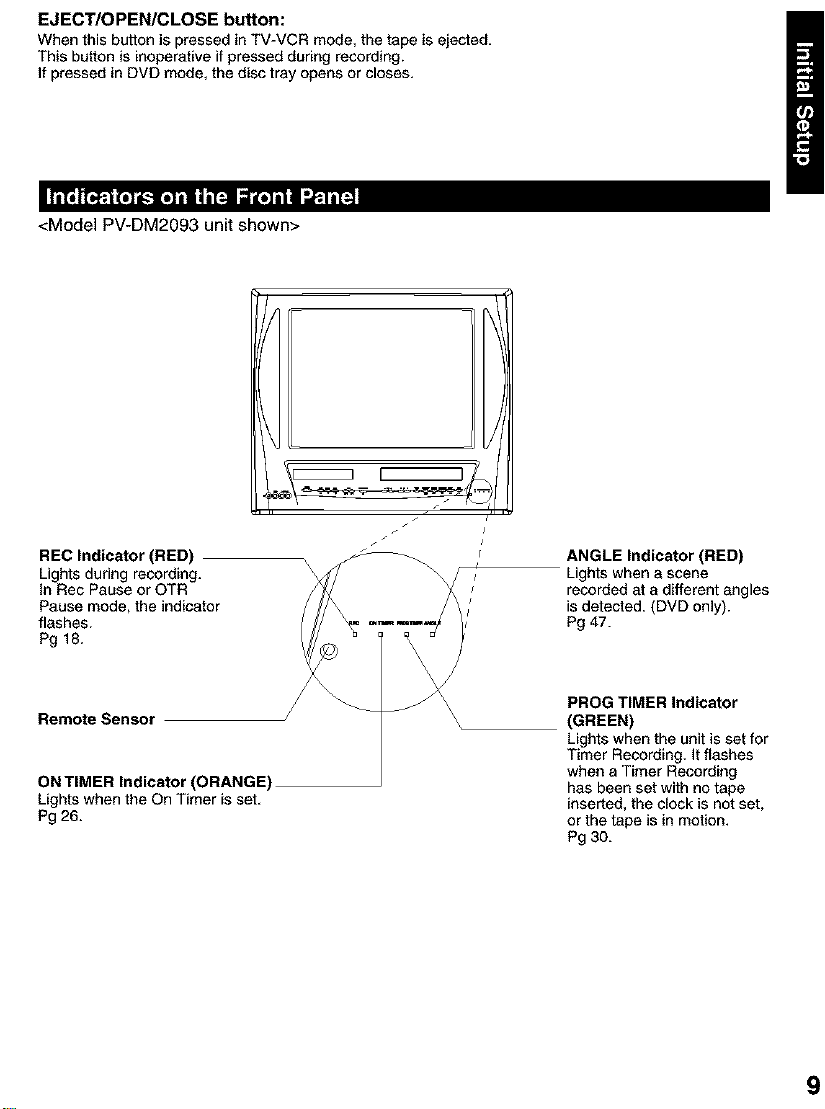
EJECT/OPEN/CLOSE button:
When this button is pressed in TV-VCR mode, the tape is ejected.
This button is inoperative if pressed during recording.
If pressed in DVD mode, the disc tray opens or closes.
<Model PV-DM2093 unit shown>
/
REC Indicator (RED)
Lights during recording.
In Rec Pause or OTR
Pause mode, the indicator
flashes.
Pg 18.
/
_wml
ANGLE Indicator (RED)
Lights when a scene
recorded at s different angles
is detected. (DVD only).
Pg 47.
Remote Sensor J/
ON TIMER Indicator (ORANGE)
Lights when the On Timer is set.
Pg 26.
PROG TIMER Indicator
(GREEN)
Lights when the unit is set for
Timer Recording. It flashes
when a Timer Recording
has been set with no tape
inserted, the clock is not set,
or the tape is in motion.
Pg 30.

<Model PV-DM2093 unit shown>
Connect an earphone
or headphones,
Audio/Video
Connector
Connect from other
component,
POWER
Turns the unit on or off,
Built In Speaker
Disc Operation
TV/PM
Sets to TV/FM mode,
Selects a channel.
TRACKING UP/DOWN
Reduces picture noise during Playback
and Slow Motion.
VOLUME UP/DOWN
Adjusts volume.
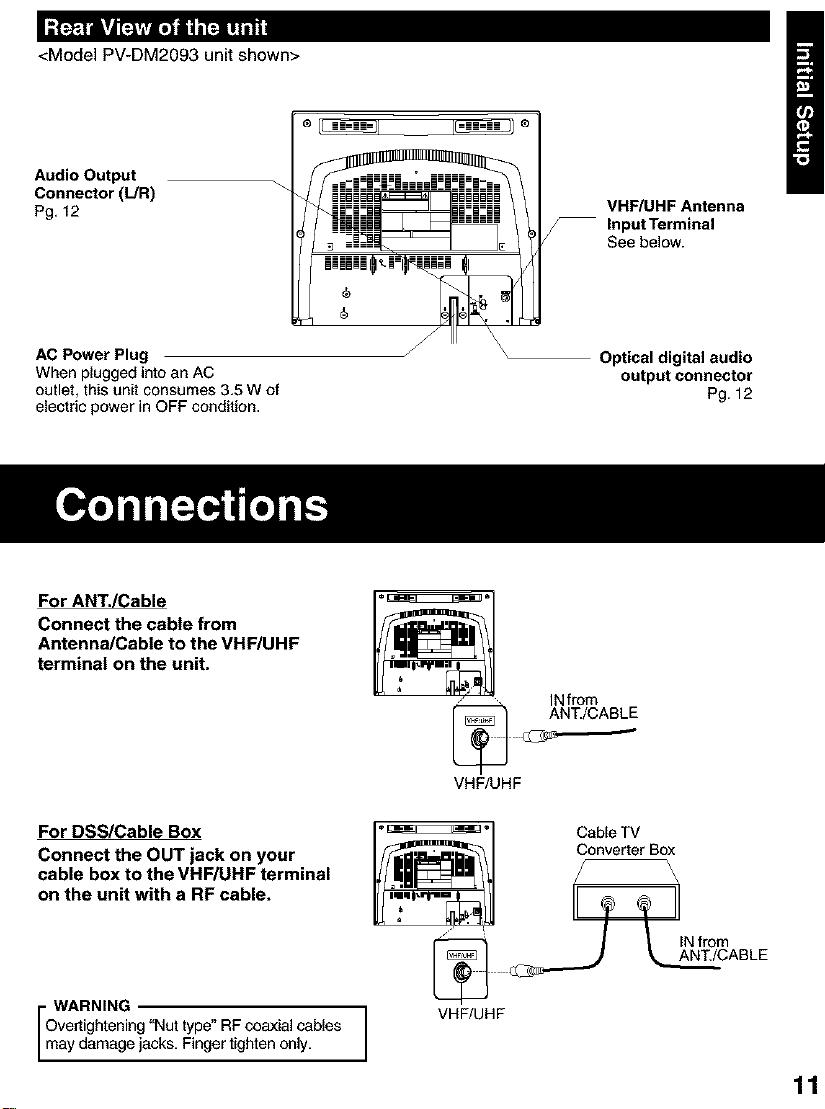
"-. V - , " _TI[i
<Model PV-DM2093 unit shown>
Audio Output
Connector (L/R)
Pg. 12
AC Power Plug
When plugged into an AC
outlet, this unit consumes 3.5 W of
electric power in OFF condition.
For ANT./Cable
Connect the cable from
Antenna/Cable to the VHF/UHF
terminal on the unit.
@ _-=_-==_-=_-== =_-=_-==_-=_-=
iiiiiil_ _i_i;i _l
/
/ \
®
VHF/UHF Antenna
Input Terminal
See below.
Optical digital audio
output connector
Pg. 12
For DSS/Cable Box
Connect the OUT jack on your
cable box to the VHF/UHF terminal
on the unit with a RF cable.
Overtightening "Nut type" RF coaxial cables
WARNING ]
may damage jacks. Finger tighten only.
VHF/UHF
Cable TV
Converter Box
' _ IN from
VHF/UHF
ABLE

Enjoythepowerfulmovietheaterandhall-likesoundavailablewithmultiplechannelaudiofoundon
DVDsbyconnectinganamplifierandspeakers.Therearetwotypesofconnection,digitalandanalog,
I
• Digital connection
Connect an amplifier with Dolby Digital and
DTS decoders to enjoy surround sound.
You can also enjoy stereo sound with sampling
frequencies of 48 kHz if the material isn'
t copy-protected and the equipment you
connect is compatible with these signals.
Firmly
connect the
cable tothe
connector.
• Analog connection
Connect anamplifier to enjoy high-quality
stereo sound withsampling frequencies of
96 kHz.
o_ °
Speakers (example)
Connect three or
more speakers for
surround sound.
Speakers (example)
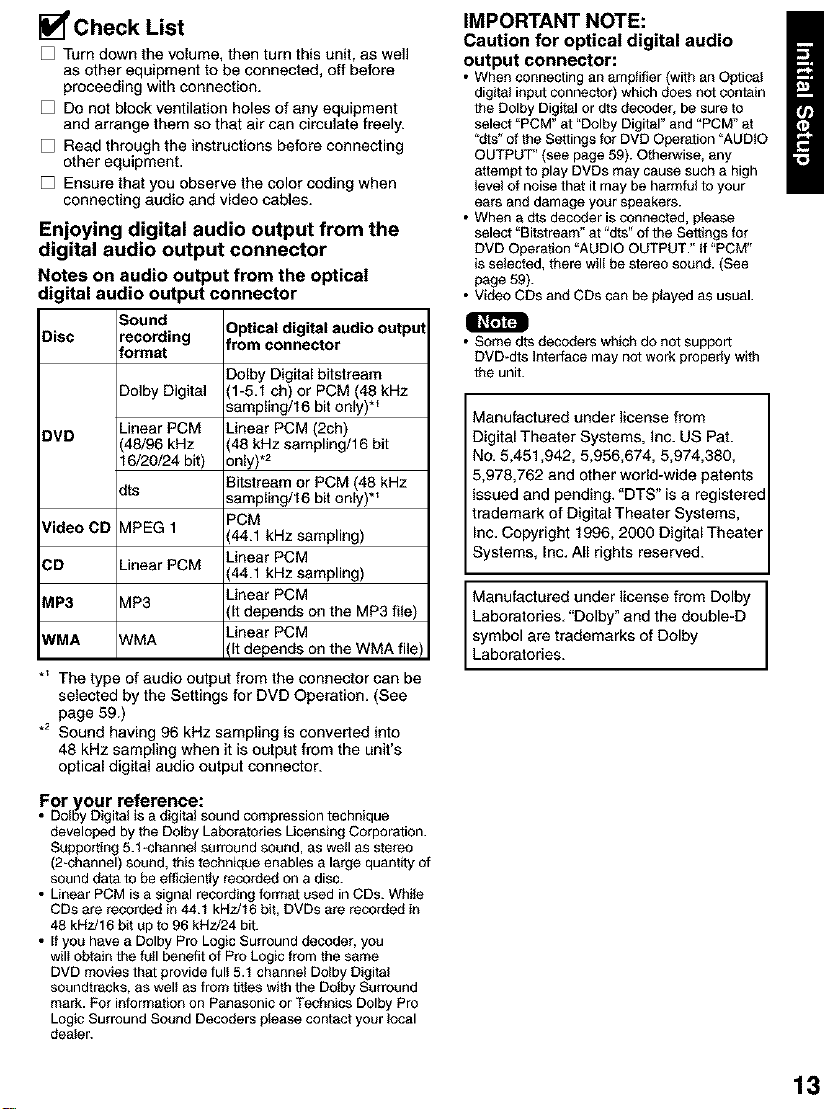
_Check List
[] Turn down the volume, then turn this unit, as well
as other equipment to be connected, off before
proceeding with connection.
[] Do not block ventilation holes of any equipment
and arrange them so that air can circulate freely.
[] Read through the instructions before connecting
other equipment.
[] Ensure that you observe the color coding when
connecting audio and video cables.
Enjoying digital audio output from the
digital audio output connector
Notes on audio output from the optical
digitalaudio output connector
Disc recording from connector
DVD Linear PCM Linear PCM (2ch)
Video CD V1PEG1 (44.1 kHz sampling)
CD Linear PCM (44.1 kHz sampling)
MP3 V1P3 (It depends on the MP3 file)
WMA A/MA Linear PCM
*_ The type of audio output from the connector can be
selected by the Settings for DVD Operation. (See
page 59.)
.2 Sound having 96 kHz sampling is converted into
48 kHz sampling when it is output from the unit's
optical digital audio output connector.
_ound Optical digital audio output
Iormat
Dolby Digital bitstream
:)olby Digital (1-5.1 ch) or PCM (45 kHz
sampling/16 bit only) *_
_,8/96kHz 48 kHz sampling/16 bit
16/20/24 bit) only).2
:its sampling/16 bit only) *_
Bitstream or PCM (48 kHz
PCM
Linear PCM
Linear PCM
(It depends on the WMA file)
IMPORTANT NOTE:
Caution for optical digital audio
output connector:
• When connecting an amplifier (with an Optical
digital input connector) which does not contain
the Dolby Digital or dts decoder, be sure to
select "PCM" at "Dolby Digital" and "PCM" at
'dts" o1the Settings for DVD Operation "AUDIO
OUTPUT" (see page 59). Otherwise, any
attempt to play DVDs may cause such a high
level 01noise that it may be harmful to your
ears and damage your speakers.
• When a dts decoder is connected, please
select "Bitstream" at "dts" of the Settings for
DVD Operation "AUDIO OUTPUT." tf "PCM"
is selected, there will be stereo sound. (See
page 59).
• Video CDs and CDs can be played as usual.
• Some dts decoders which do not support
DVD-dts Interface may not work properly with
the unit.
Manufactured under license from
Digital Theater Systems, inc. US Pat.
No. 5,451,942, 5,956,674, 5,974,380,
5,978,762 and other world-wide patents
issued and pending, "DTS" is a registered
trademark of Digital Theater Systems,
Inc, Copyright 1996, 2000 Digital Theater
Systems, Inc, All rights reserved.
Manufactured under license from Dolby
Laboratories, "Dolby" and the double-D
symbol are trademarks of Dolby
Laboratories.
For your reference:
Dolby Digital is a digital sound compression technique
developed by the Dolby Laboratories Licensing Corporation.
Supporting 5.t -channel surround sound, as well as stereo
(2_channel) sound, this technique enables a large quantity of
sound data to be efficiently recorded on a disc.
• Linear PCM is a signal recording format used in CDs. While
CDs are recorded in 44.1 kHz/16 bit, DVDs are recorded in
48 kHz/16 bit up to 96 kHz/24 bit.
• If you have a Dolby Pro Logic Surround decoder, you
will obtain the full benefit of Pro Logic from the same
DVD movies that provide full 5.1 channel Dolby Digital
soundtracks, as well as from titles with the Dolby Surround
mark. For information on Panasonic or Technics Dolby Pro
Logic Surround Sound Decoders please contact your local
dealer.
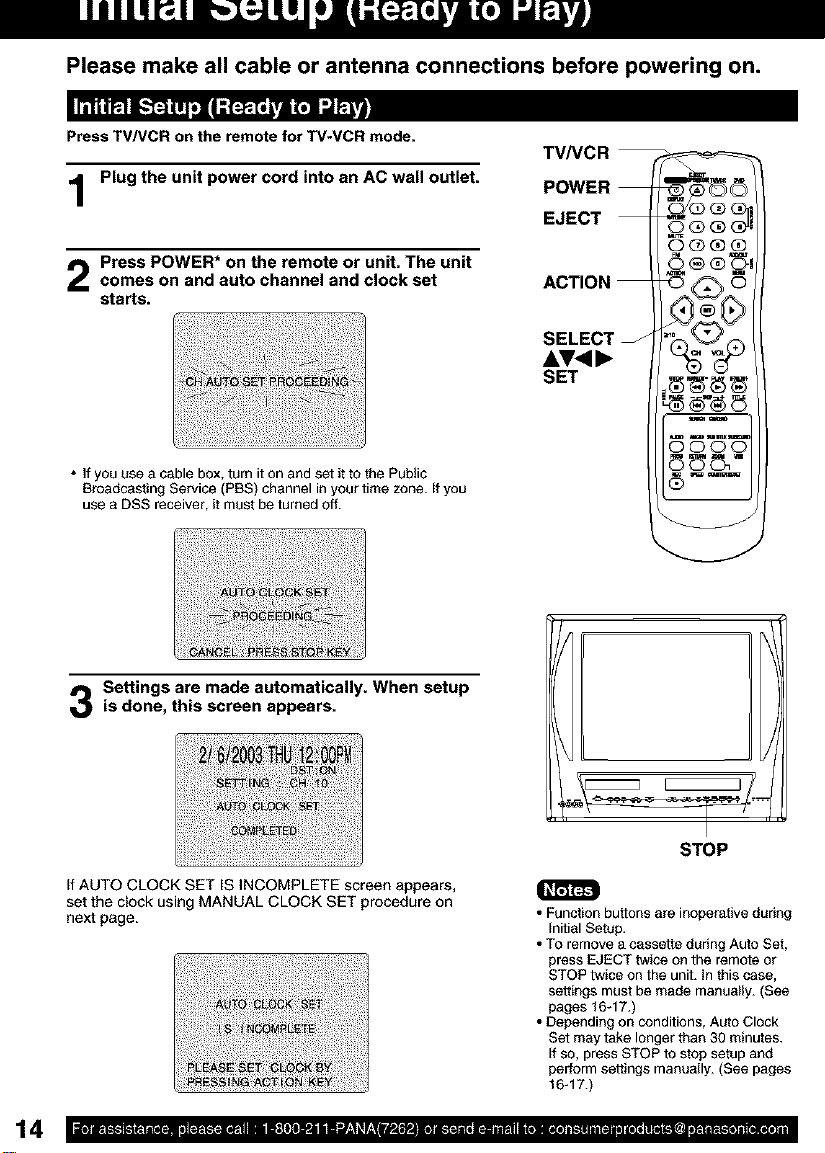
Please make all cable or antenna connections before powering on.
II11t1_11E.-]_j]lr_l_ [(Li;]_._i I_ _L_J]
Press TV/VCR on the remote for TV*VCR mode.
TV/VCR
Plug the unit power cord into an AC wall outlet.
Press POWER* on the remote or unit. The unitcomes on and auto channel and clock set
starts.
• If you use a cable box, turn it on and set it to the Public
Broadcasting Service (PBS) channel in your time zone. If you
use a DSS receiver, it must be turned off.
Settings are made automatically. When setup
is done, this screen appears.
POWER
EJECT _ _ _J
O Q<3) (_
_®®®
ACTION _ _ 6
SELECT
SET ,_-(_ _
0000
o
If AUTO CLOCK SET IS INCOMPLETE screen appears,
set the clock using MANUAL CLOCK SET procedure on
next page.
STOP
• Function buttons are inoperative during
Initial Setup.
• TO remove a cassette during Auto Set,
press EJECT twice on the remote or
STOP twice on the unit. In this case,
settings must be made manually. (See
pages 16q7.)
• Depending on conditions, Auto Clock
Set may take longer than 30 minutes.
If so, press STOP to stop setup and
perform settings manually. (See pages
16q7.)
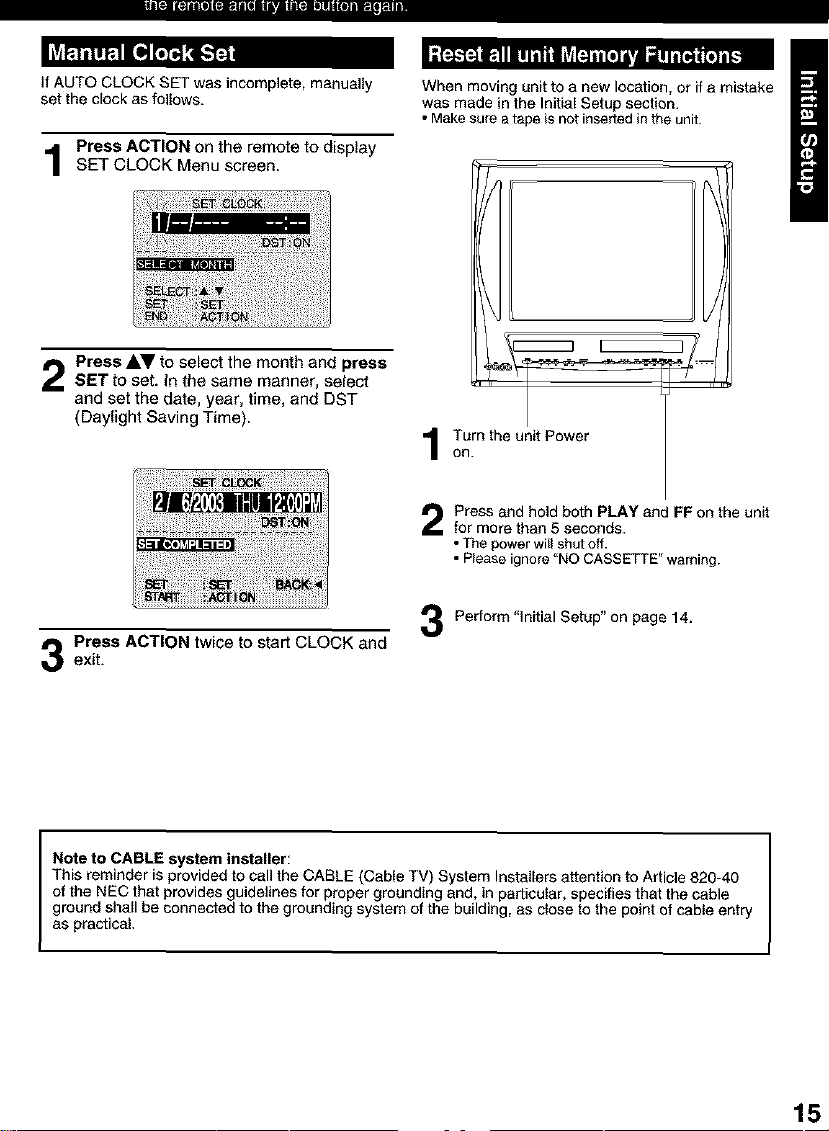
Bti[_ i[_l-i[l|(',_]l=Tl[i||i _|[GJW ._.11i]
If AUTO CLOCK SET was incomplete, manually
set the clock as follows.
Press ACTION on the remote to display
SET CLOCK Menu screen
Press &V to select the month and press
SETto set. tn the same manner, setect
and set the date, year, time, and DST
(Daylight Saving Time).
Press ACTION twice to start CLOCK andexit.
When moving unit to a new location, or if a mistake
was made in the Initial Setup section.
• Make sure atape is not inserted in the unit.
1
Press and hold both PLAY and FP on the unit
for more than 5 seconds.
• The power wii_ shut off.
• P ease ignore "NO CASSETTE" warning.
Pertorm "initial Setup" on page 14.
This reminder is provided to call the CABLE (Cable TV) System Installers attention to Article 820-40
of the NEC that provides guidelines for proper grounding and, in particular, specifies that the cable
ground shall be connected to the grounding system of the building, as close to the point of cable entry
I Note to CABLE system installer:
as practical.
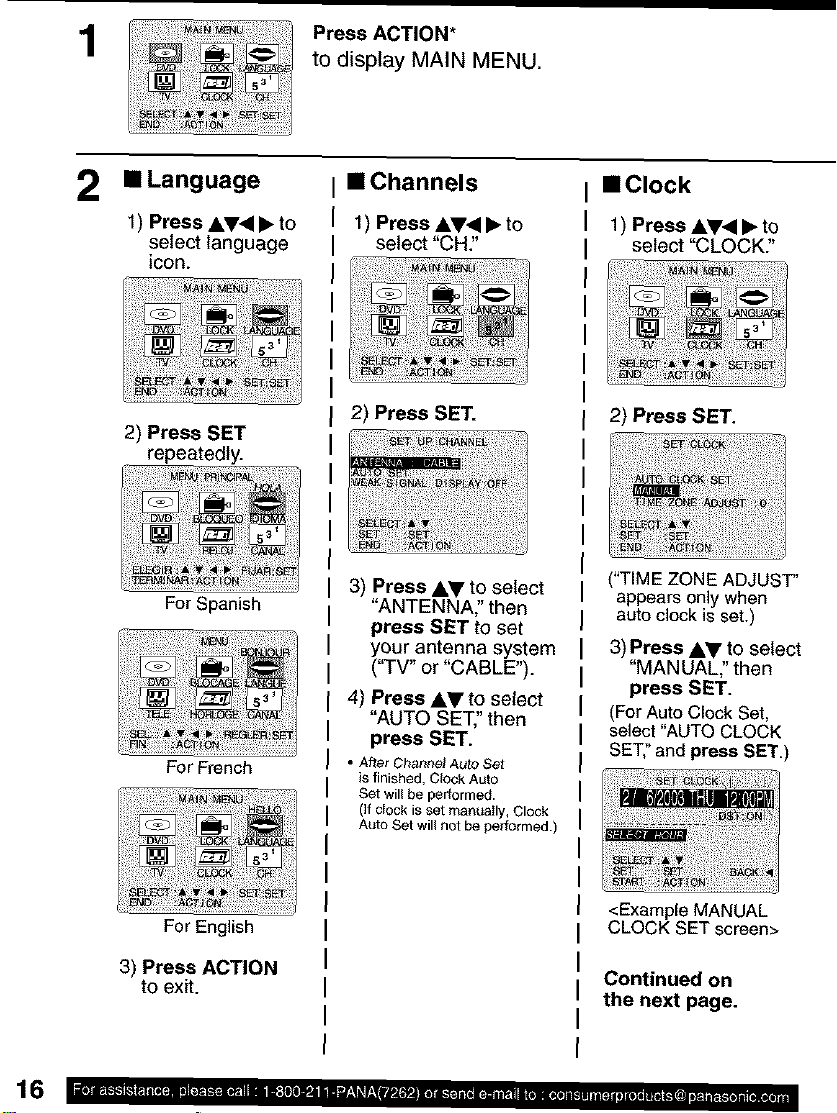
1
Press ACTION*
to display MAIN MENU.
2 • Language
1) Press AV<I • to
select language
icon.
2) Press SET
repeatedly.
For Spanish
For French
• Channels
1) Press 4,V.<I• to
select "CH:'
2) Press SET.
3) Press &_' to select
"ANTENNA:' then
press SET to set
your antenna system
("TV" or "CABLE").
4) Press A_!' to setect
"AUTO SET," then
press SET.
• After ChanP,e_Auto Set
is finished, Clock Auto
Set will be performed.
(If clock is set manea_ly, Clock
Auto Set will not be performed,)
• Clock
1) Press AV_I • to
select "CLOCK:'
2) Press SET.
("TIME ZONE ADJUST"
appears only when
auto clock is set.)
3) Press &_' to select
"MANUAL" then
press SET.
(ForAuto Clock Set,
select"AUTO CLOCK
SET:'and press SET.)
For English
3) Press ACTION
to exit.
<Example MANUAL
CLOCK SET screen>
Continued on
the next page.
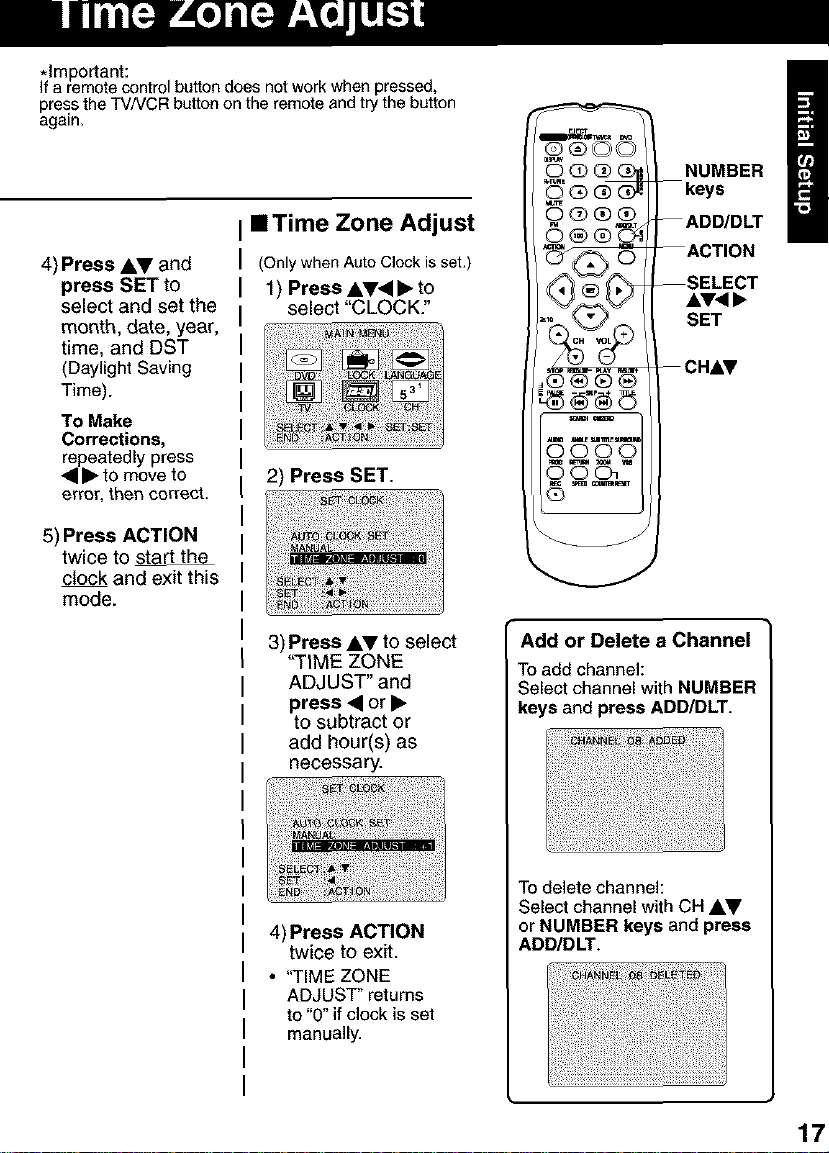
*Important:
If a remote control button does not work when pressed,
press the TV/VCR button on the remote and try the button
again.
• Time Zone Adjust
4) Press &V and
press SET to
select and set the
month, date, year,
time, and DST
(Daylight Saving
Time).
To Make
Corrections,
repeatedly press
• • to move to
erro£ then correct.
5) Press ACTION
twice to start the
clock and exit this
mode.
(Only when Auto Clock is set.)
1) Press Ay_I • to
select "CLOCK."
2) Press SET.
O Q _ NUMBER
"(_ (3) (3b_ -- keys
_@ Q Q
_ ADD/DLT
--ACTION
AV<,
SET
--SELECT
..... -- CHAY
_ _1_ _0e4 vu
ooo
G
3) Press AV to select
_TtME ZONE
ADJUST" and
press • or •
to subtract or
add hour(s) as
necessary.
4) Press ACTION
twice to exit.
• "TIME ZONE
ADJUST" returns
to "0" if clock is set
manually.
Add or Delete a Channel
To add channel:
Select channel with NUMBER
keys and preseADD/DLT.
To delete channel:
Select channel with CH AV
or NUMBER keys and press
ADD/DLT.
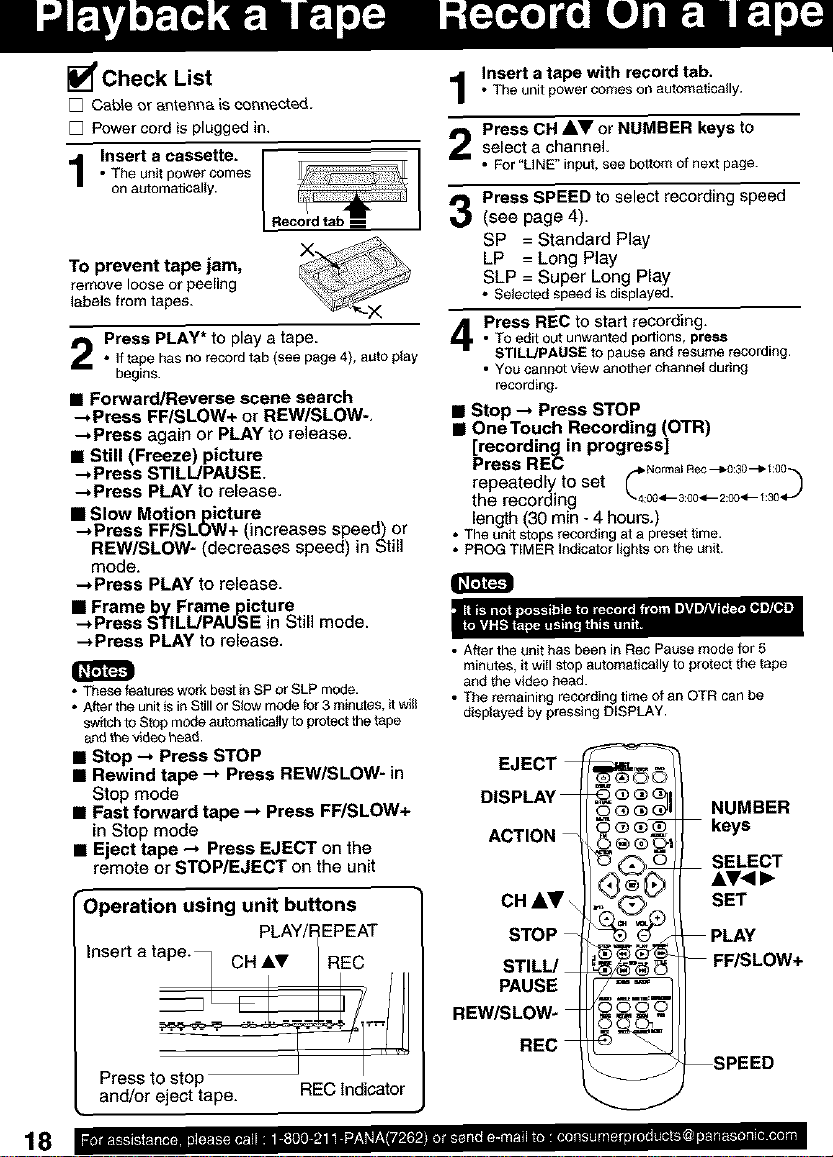
Check List
[] Ca_e or antenna is oo_nected.
[] Powercordis pluggedin.
Insert acassette.
• The unit power comes
on automatically.
TO prevent tape jam,
remove loose or peeling
labels from tapes.
Press PLAY* to play a tape
• Iftapehasnorecordtab(see page4), auto play
begins.
• Forward/Reverse scene search
_Press FF/SLOW+ or REW/SLOW-,
_Press again or PLAY to release.
• Still (Freeze) picture
_Press STILL!PAUSE.
-_Press PLAY to release.
• Slow Motionpicture
-_Press FF/SLOW+ (increases speed) or
REW/SLOW- (decreases speed) in Still
mode.
-_Press PLAY to release.
• Frame by Frame picture
_Press STILL/PAUSE in Still mode.
-_Press PLAY to release.
• These features work best in SP or SLP mode.
• After the unit is in Still or Slow mode for 3 minutes, _ will
switch to Stop mode automatically to protect the tape
and '_hev_deo head.
• Stop _ Press STOP
• Rewind tape --, Press REW/SLOW- in
Stop mode
• Fast forward tape --, Press FF/SLOW+
in Stop mode
• Eject tape _ Press EJECT on the
remote or STOP/EJECT on the unit
r
Operation using unit buttons
EPEAT
Insert a ta
REC
Insert a tape with record tab.
• The unit power comeson automatlcally.
Press OH AV or NUMBER keys to
select a channel.
• For "LINE" input, see bottom ofnext page.
Press SPEED to select recording speed
(see page 4).
SP = Standard Play
LP = Long Play
SLP = Super Long Play
• Selected speed is displayed.
Press REC to start recording.• To edit outunwantedportions, press
STILL/PAUSE to pause and resumerecording.
• YOUcannot view another channel dudng
recording.
• Stop _ Press STOP
• OneTouch Recording (OTR)
[recordin_in progress]
Press REC
repeatedly to set cN°rma_ Re_"-_0:S0--_l:°°"_
the recording 4:004--3:004--2:00<_-- 30<_"
• length (30 min - 4 hours.)
The unit stops recording at a presettime.
• PROG TIMER Indicatorlightson the unit.
• After the unit has been in Rec Pause mode for 5
minutes, it wiII stop automatically to protect the tape
and the video head.
• The remaining recording time of an OTR can be
displayed by pressing DISPLAY.
NUMBER
keys
SELECT
AV<I_
SET
PAUSE
REW/SLOW-
Press to stop
and/or eject tape.
REC indicator
18 ....... ]i'lPllJ'l.......................... " ........... ="......................................... -l_,.....................
_PEED
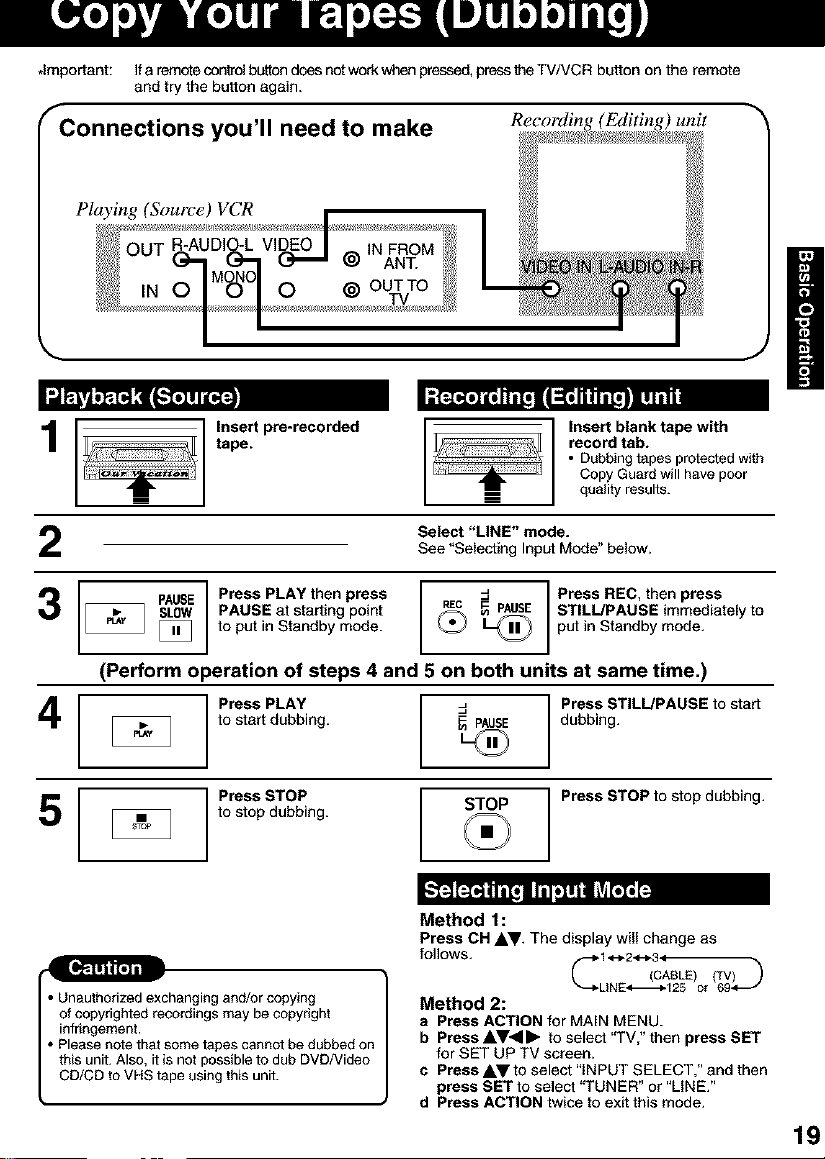
.Important: If a remotecon_'olbutton doesnot work when pressed,press the TV/VCR button on the remote
and try the button again.
Recording (Editing) unit
Playing (Source) VCR
1
2
_ PAUSE Press PLAY then press _P_sE Press REC, then press
Insert pre*recorded
tape.
Select "LINE" mode.
See "Selecting Input Mode" below.
PAUSE at starting point _ STILL/PAUSE immediately to
to put in Standby mode. _tJ
q b
Insert blank tape with
record tab.
• Dubbing tapes protected with
Copy Guard will have poor
quality results.
put n Standby mode.
(Perform operation of steps 4 and 5 on both units at same time.)
4
5
Press PLAY -4
to start dubbing. _ PAUSE
Press STOP
to stop dubbing. STOP
Press STILL/PAUSE to start
dubbing.
Press STOP to stop dubbing.
vat _e
Method 1:
Press CH AV, The display will change as
• Unauthorized exchanging and/or copying
of copyrighted recordings may be copyright
infringement.
• Please note that some tapes cannot be dubbed on
this unit. Also, it is not possible to dub DVD/Video
CD/CD to VHS tape using this unit.
foI]ows. ('_ (CAeLE)(W)--')
Method 2:
a Press ACTION for MAIN MENU.
b Press AV<I • to select "TV," then press SET
for SET UP TV screen.
c Press AV to select "INPUT SELECT," and then
press SET to select "TUNER" or "LINE."
d Press ACTION twice to exit this mode.
"_,LINE'_125 0r 69_
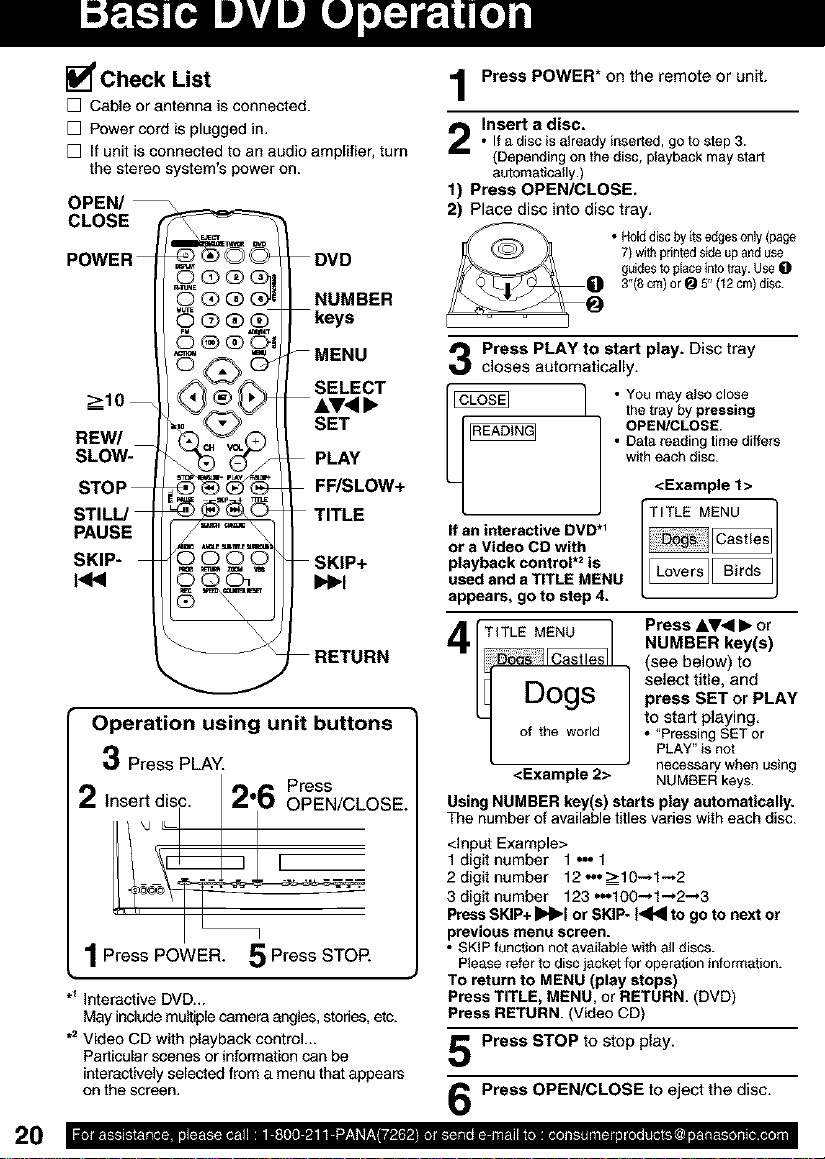
[] Check List
[] Cable or antenna is connected.
[] Power cord is plugged in.
[] It unit is connected to an audio amplifier, turn
the stereo system's power on.
OPEN/
CLOSE
POWER
O®
o®® J
o@@
>10
REW/
SLOW-
STOP
STILL/
DVD
NUMBER
keys
-- MENU
SELECT
AV<,
SET
PLAY
FF/SLOW+
TITLE
PAUSE
SKIP-
DO00
SKIP+
I,<1_1
RETURN
Operation using unit buttons
3 Press PLAY.
2 Insert dis, OPEN/CLOSE.
1 Press POWER. 5 Press STOP.
*_Interactive DVD_.
May include multiple camera angles, stories, etc.
.2 Video CD with playback control...
Particular scenes or information can be
interactively selected from a menu that appears
on the screen.
_6 Press
]
Press POWER* on the remote or unit.
Insert a disc.• If a disc is already inserted, goto step 3.
(Depending on the disc, playback may start
automatically.)
1) Press OPEN/CLOSE.
2) Place disc into disc tray.
• Holddisc by its edgesonly (page
7) withprinted skte up and use
guides to placeinto tray. Use O
3"(8 cm)or _ 5" (12 cm) disc.
Press PLAY to start play. Disc tray
closes automatically.
• You may also close
the tray by pressing
• Data reading time differs
with each disc.
OPEN/CLOSE
<Example 1>
If an interactive DVD *_
or a Video CD with
playback control .2 is
used and a TITLE MENU
appears, go to step 4.
TITLE MENU
_1
Dogs
of the world
<Example 2>
Using NUMBER key(s) starts play automatically.
The number of available titles varies with each disc.
<Input Example>
1 digit number 1 o=o1
2 digit number 12 "'=_>10-.1-.2
3 digit number 123 ...100_ 1-.2_3
Press SKIP+ II_lbl or SKIP- t<141to go to next or
previous menu screen.
• SKIP function not available with all discs.
Please refer to disc jacketfor operation information.
TO return to MENU (play stops)
Press TITLE, MENU, or RETURN. (DVD)
Press RETURN. (Video CD)
I _l%NaUt'esl
L Love:s Birds I
Press AV<I • or
NUMBER key(s)
(see below) to
press SET or PLAY
to start playing
• "Pressing SETor
J elect title, and
PLAY"isnot
necessary when using
NUMBER keys.
Press STOP to stop play.
Press OPEN/CLOSE to eject the disc.
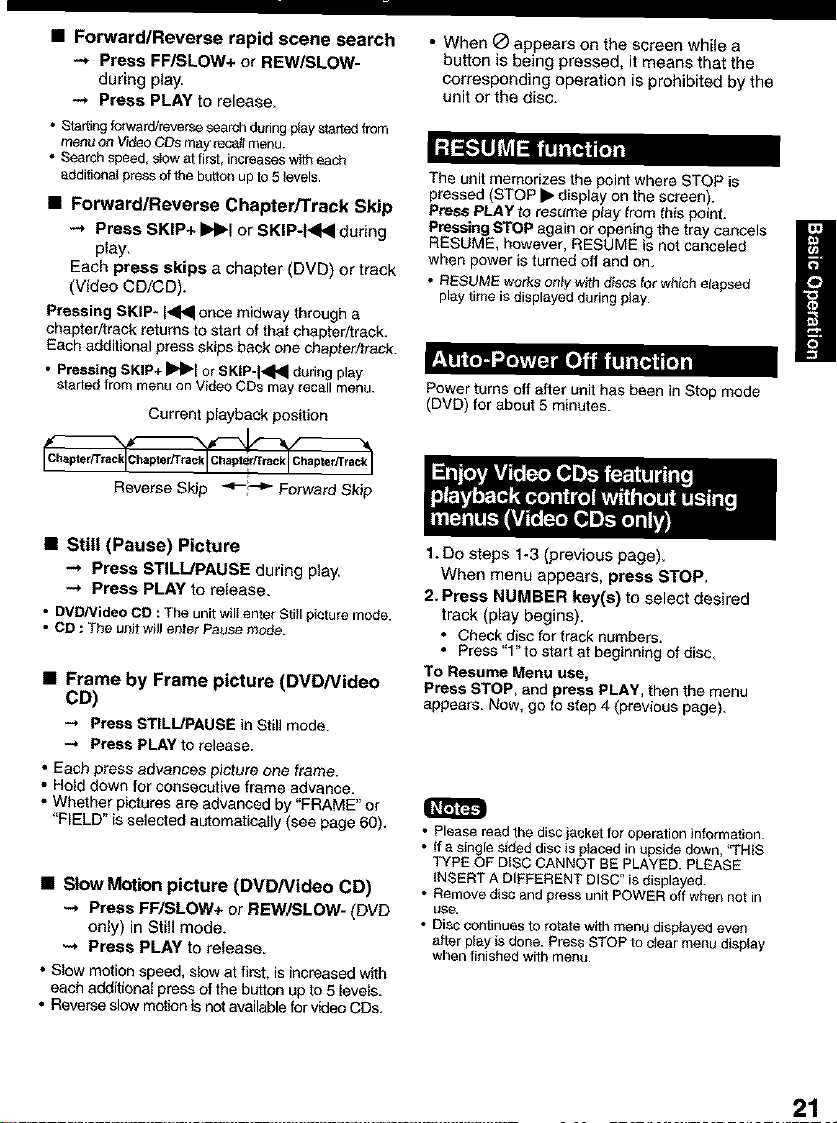
• Forward/Reverse rapid scene search
-* Press FF/SLOW+ or REW/SLOW-
during play_
-* Press PLAY to release.
• Starting forward/reverse search during p_aystatical from
mer_ on V_eo CDs may re_att menu.
• Search speed, sIow at first, increases with each
_dditionaJ press of _ button up to 5 levels.
• Forward/Reverse Chapter/Track Skip
-* Press SKIP+ bb't or SKIP44HI dudng
play,
Each press skips a chapter (DVD) or track
(Video CD/CD).
Pressing SKIP* 1414 once midway through a
chapter/track returns to start of that chapter/track.
Each additional press skips back one chapter/track.
• Pressing SKIP+ I_l or SKIP-I_lql during play
started frorr_menu on V_deoCDs may recall menu.
Current playback position
Reverse Sidp _-i! --'_ Forward Skip
• When _ appears on the screen while a
button is being pressed, it means that the
corresponding operation is prohibited by the
unit or the disc.
The unit memorizes the point where STOP is
pressed (STOP • display on the screen).
Press PLAY to resume play from this point.
Pressing STOP again er opening the tray cancels
RESUME, however, RESUME is not canceled
when power is turned off and on,
• RESUME works only writ] disss for which elapsed
playtime is displayed during play.
H
, • _ • •
Power turns off after unit has been in Stop mode
(DVD) for about 5 minutes.
• Still (Pause) Picture
-* Press S[ILL/PAUSE during p_ay,
-* Press PLAY torelease.
• DVD/Video CD : The unit will enter Still picture mode.
• CD : The unit wiJJenter Pause mode.
• Frame by Frame p_cture (DVD/Video
CD)
-* Press STILL/PAUSE in Still mode.
Press PLAY to release.
• Each press advances picture one frame,
• Hold down for consecutive frame advance,
• Whether pictures are advanced by "FRAME" or
"FIELD" is selected automatically (see page 60).
• Slow Motion picture (DVD/Video CD)
,-* Press FFJSLOW÷or REW/SLOW- (DVD
only) in Still mode.
-* Press PLAY to release.
• Slow motion speed, slow at first, is increased with
each additienal press of the button up to 5 levels,
• Reverse slow motion is not available for video CDs,
1. Do steps 1-3 (previous page).
When menu appears, press STOP.
2. Press NUMBER key(s) to select desired
track (play begins).
• Check disc for track nurebers.
• Press "1" to start st begthning of disc,
To Resume Menu use,
Press STOP, and press PLAY, then the menu
appears. Now, go to step 4 (previous page).
• Please read the disc jacket for operation informstion.
• ff S single sided disc is p_aced in upside down, '_TNIS
TYPE OF DiSC CANNOT BE PLAYED. PLEASE
INSERT A DIFFERENT DISC" is displayed.
• Remove disc and press unit POWER off when not in
u_£,.
• Disc continues to rotate with menu displayed even
after play is done. Press STOP to c_ear menu display
when finished with menu.
21
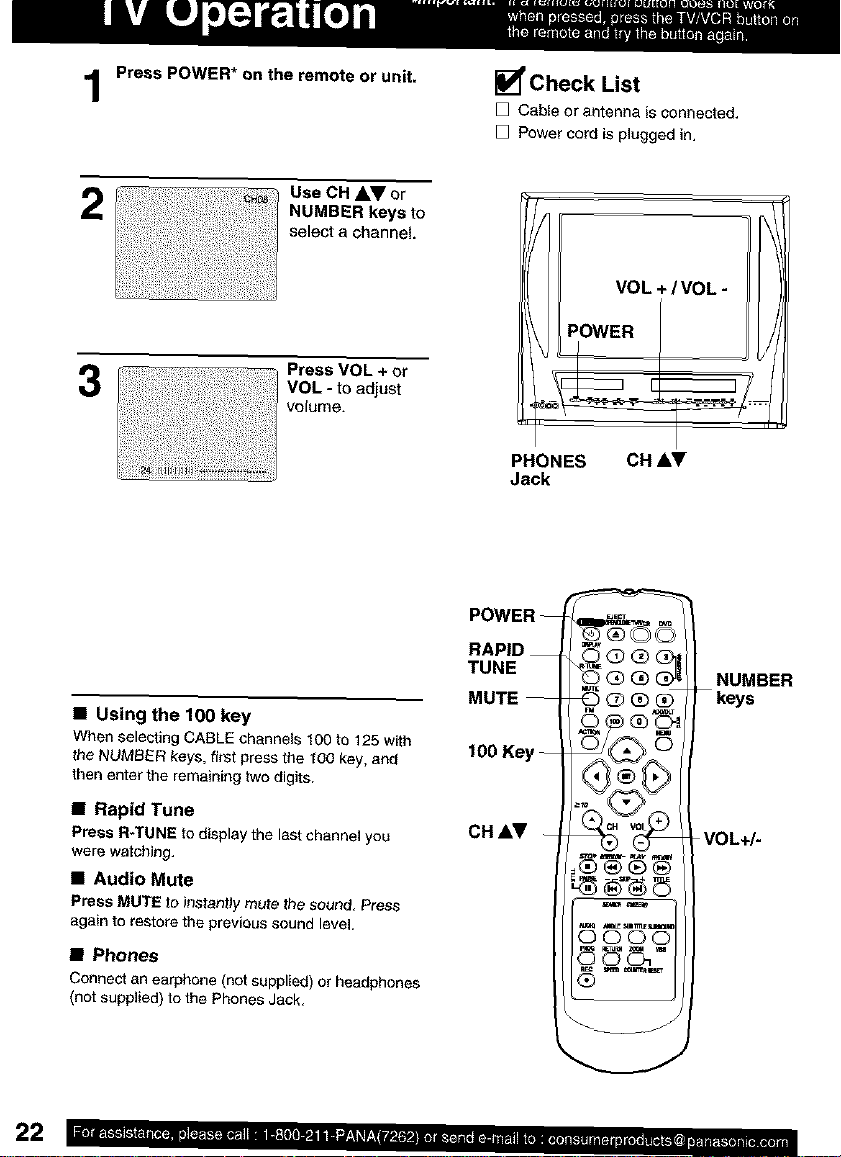
Press POWER* on the remote or unit.
Use CB _I=Vor
NUMBER keys to
select a channel.
3
• Using the 100 key
When selecting CABLE channel_ 100 ta 125 with
the NUMBER keys. first press the 100 key. and
then enter the remaining two digits.
[] Check List
[] Cable or antenna is connected,
[] Power cord is plugged in+
VOL + / VOL -
POWER
PHONES CH AV
Jack
POWER --
RAPID __
TUNE
MUTE --
1O0 Key --
NUMBER
-- _ys
• Rapid Tune
Press R-TUNE to display the last channel you
were watching,
• Audio Mute
Press MUTE to Jnstan#y mute the sound, Press
again to restore the previous sound Level
• Phones
Connect an earphone (not supplied) or headphones
(not supplied) to the Phones Jack,
CH &Y --
VOL+/-
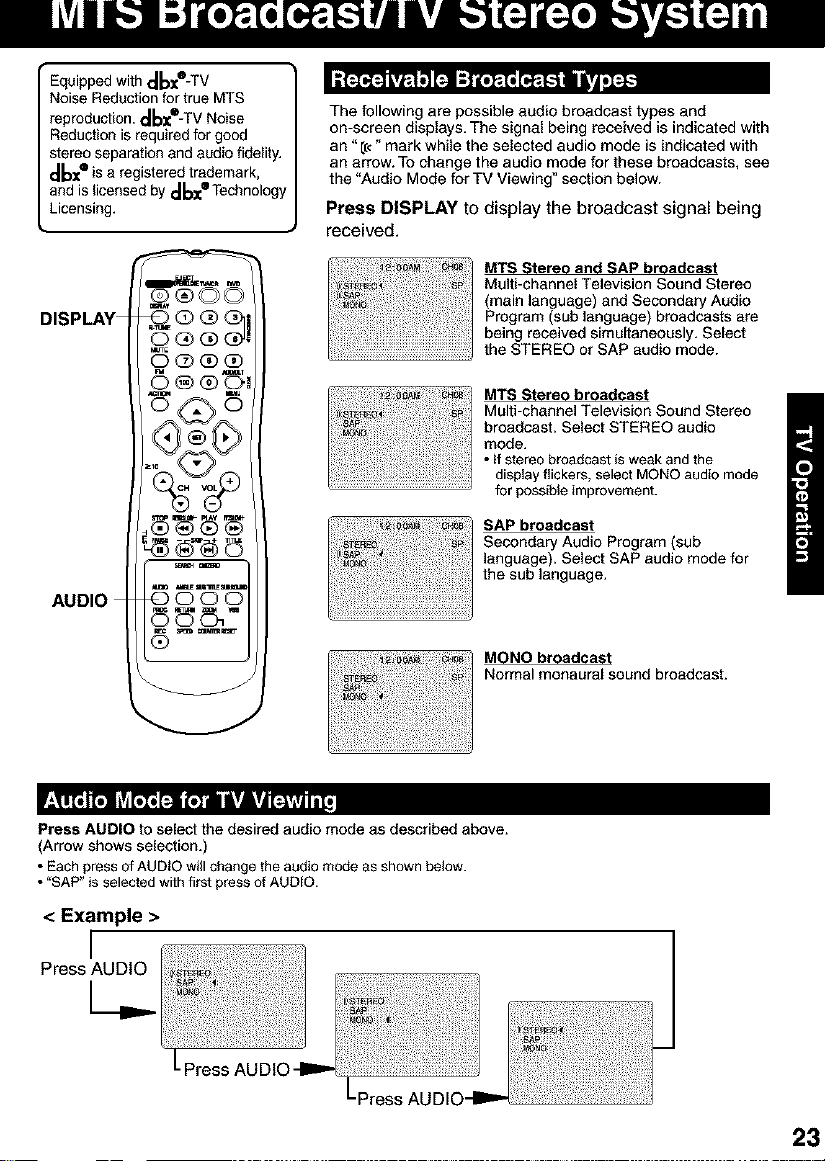
• Equipped with _oze-TV
Noise Reduction for true MTS
reproduction. _b_-TV Noise
Reduction is required for good
stereo separation and audio fidelity.
_b_ iSa registered trademark,
and is licensed by d_Technology
Licensing.
DISPLAY _Q _ @]l
AUDIO _ _ g g
00(_
The following are possible audio broadcast types and
on-screen displays. The signal being received is indicated with
an "[e" mark while the selected audio mode is indicated with
an arrow. To change the audio mode for these broadcasts, see
the "Audio Mode for TV Viewing" section below.
Press DISPLAY to display the broadcast signal being
received.
MTS Stereo and SAP broadcast
Multi-channel Television Sound Stereo
(main language) and Secondary Audio
Program (sub language) broadcasts are
being received simultaneously, Select
the STEREO or SAP audio mode.
MTS Stereo broadcast
Multi-channel Television Sound Stereo
broadcast. Select STEREO audio
mode.
• tf stereo broadcast isweak and the
display flickers, select MONO audio mode
for possible improvement.
SAP broadcast
Secondary Audio Program (sub
language). Select SAP audio mode for
the sub language.
MONO broadcast
Normal monaural sound broadcast.
Press AUDIO to select the desired audio mode as described above.
(Arrow shows selection.)
• Each pressof AUDIO will change the audio mode as shown below.
• "SAP" is selected with first pressof AUDIO.
< Example >
